Page 1
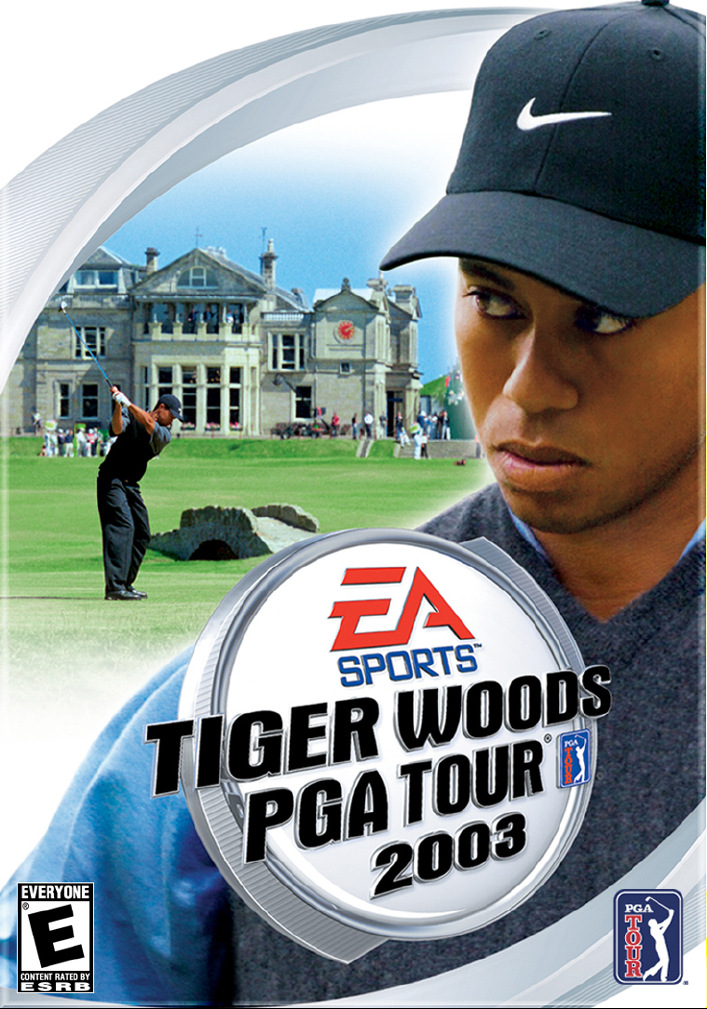
Page 2
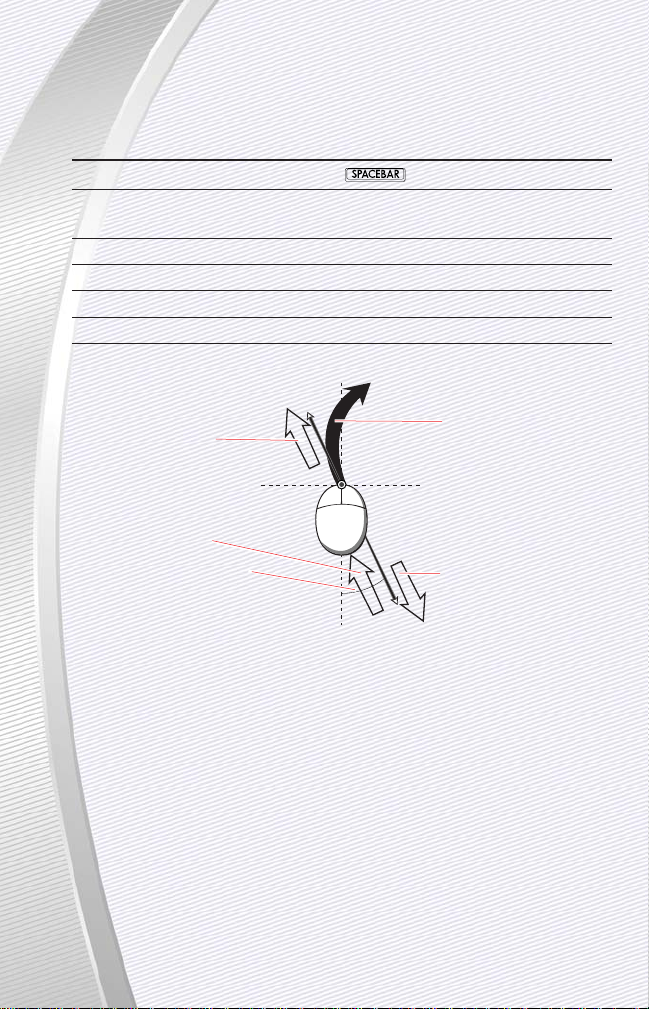
GENERAL GAMEPLAY
ACTION KEYBOARD
Begin swing (2-Click or 3-Click) or left mouse button
Adjust aim left/right
j/ l
or click and drag the on-screen
Aiming Arrow
Select Club
>/ <
or mouse wheel
Select Shot type
]/ [
TrueSwing™Analyzer ON/OFF
T
Shot Target Camera
E
TrueSwing™- Vertical
➥➥
To interrupt a TrueSwing™, press sor click the left mouse button.
NOTE:
The swing is divided into three parts: backswing, downswing, and
contact. For more information, ➤Executing Shots on p. 23.
NOTE:
For a list of Tiger Woods PGA TOUR
®
2003 complete controls, ➤ Complete
Controls on p. 2.
BASIC GAMEPLAY
CONTROLS
Backswing
Downswing
Angle determines
degree off-center
of flight
Follow-through
path of ball
Page 3

COMPLETE CONTROLS . . . . . . . . . . . . . . . . . . . . 2
SETTING UP THE GAME . . . . . . . . . . . . . . . . . . . 4
MAIN MENU . . . . . . . . . . . . . . . . . . . . . . . . . . . . . . . . . . . . . 4
PLAY GOLF. . . . . . . . . . . . . . . . . . . . . . . . . . . . . . . . . . . . . . . 5
RECORD BOOK. . . . . . . . . . . . . . . . . . . . . . . . . . . . . . . . . . . 11
OPTIONS . . . . . . . . . . . . . . . . . . . . . . . . . . . . . . . . . . . . . . . 13
ON THE COURSE . . . . . . . . . . . . . . . . . . . . . . . 16
SWING TYPES . . . . . . . . . . . . . . . . . . . . . . . . . . . . . . . . . . . 17
PLANNING YOUR SHOT. . . . . . . . . . . . . . . . . . . . . . . . . . . . 18
EXECUTING SHOTS . . . . . . . . . . . . . . . . . . . . . . . . . . . . . . . 23
IN-GAME SETTINGS MENU . . . . . . . . . . . . . . . . . . . . . . . . . 27
CAREER MODE . . . . . . . . . . . . . . . . . . . . . . . . 28
CREATE MY GOLFER . . . . . . . . . . . . . . . . . . . . . . . . . . . . . . 29
DEVELOPING YOUR CAREER . . . . . . . . . . . . . . . . . . . . . . . . 31
TROPHY CASE . . . . . . . . . . . . . . . . . . . . . . . . . . . . . . . . . . . 33
GAME TYPES . . . . . . . . . . . . . . . . . . . . . . . . . 34
GAME TYPE SCREEN . . . . . . . . . . . . . . . . . . . . . . . . . . . . . . 34
GAME TYPE SETTINGS . . . . . . . . . . . . . . . . . . . . . . . . . . . . 39
EA SPORTS
™
ONLINE . . . . . . . . . . . . . . . . . . . . 41
GETTING STARTED. . . . . . . . . . . . . . . . . . . . . . . . . . . . . . . . 41
MY ACCOUNT . . . . . . . . . . . . . . . . . . . . . . . . . . . . . . . . . . . 43
TOURNAM ENTS. . . . . . . . . . . . . . . . . . . . . . . . . . . . . . . . . . 44
MATCHUPS . . . . . . . . . . . . . . . . . . . . . . . . . . . . . . . . . . . . . 45
FINDING EASO MEMBERS . . . . . . . . . . . . . . . . . . . . . . . . . 46
CLUBS . . . . . . . . . . . . . . . . . . . . . . . . . . . . . . . . . . . . . . . . . 47
NETWORK PLAY. . . . . . . . . . . . . . . . . . . . . . . . 49
NETWORK LOGIN SCREEN . . . . . . . . . . . . . . . . . . . . . . . . . 49
LOBBY . . . . . . . . . . . . . . . . . . . . . . . . . . . . . . . . . . . . . . . . . 49
COURSE UTILITIES . . . . . . . . . . . . . . . . . . . . . 50
This product has been rated by the Entertainment Software Rating Board. For
information about the ESRB rating, or to comment about the appropriateness of
the rating, please contact the ESRB at 1-800-771-3772.
FOR MORE INFO
about this and other titles, visit EA SPORTS™on the web at
www.easports.com.
For updates on Tiger Woods PGA TOUR 2003, go to http://tigerwoods2003.ea.com.
TABLE OF CONTENTS
-1
-
Page 4
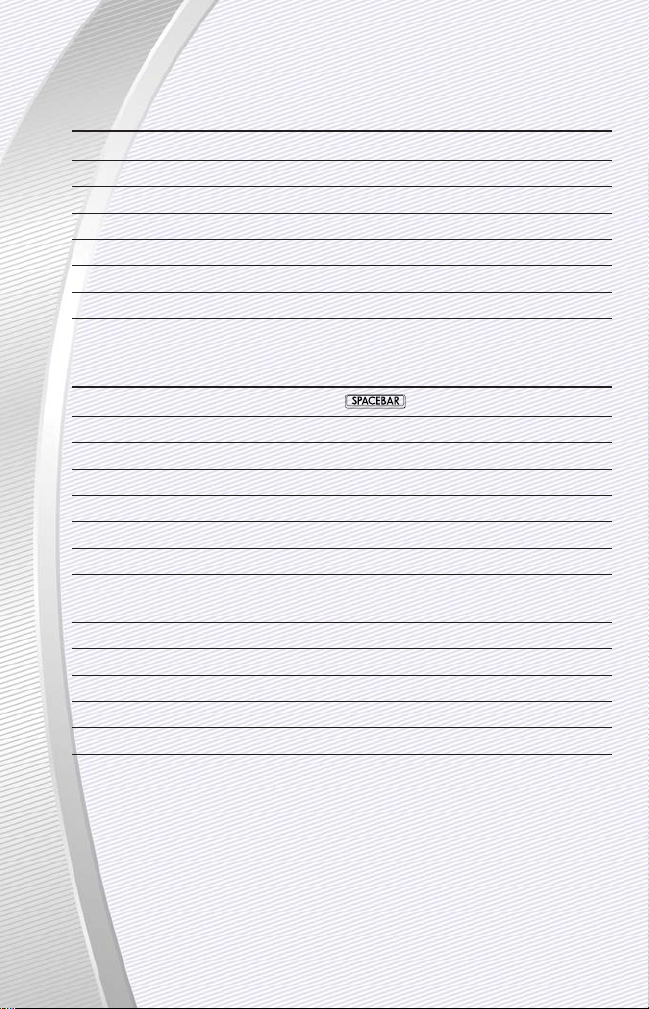
GENERAL CONTROLS
ACTION KEYBOARD
Open pop-up menu
a
Return to Main menu
v+ M
View scorecard
v+ K
View leaderboard
v+ L
Options screen
v+ O
View caddie book
v+ B
Save game
v+ S
SWING CONTROLS
ACTION KEYBOARD
Begin swing (2-Click or 3-Click) or left mouse click
Adjust aim left
j
Adjust aim right
l
Select next club down
<
or mouse wheel
Select next club up
>
or mouse wheel
Select next shot-type down
[
Select next shot-type up
]
Skip ball flight and go to next shot
s
or cancel shot in mid-swing.
Toggle grid ON/OFF
G
Toggle Mini Scorecard ON/OFF
J
Toggle Overhead map ON/OFF
O
Toggle TrueSwing™Analyzer ON/OFF
T
Take a mulligan (if enabled)
M
COMPLETE CONTROLS
-2
-
Page 5
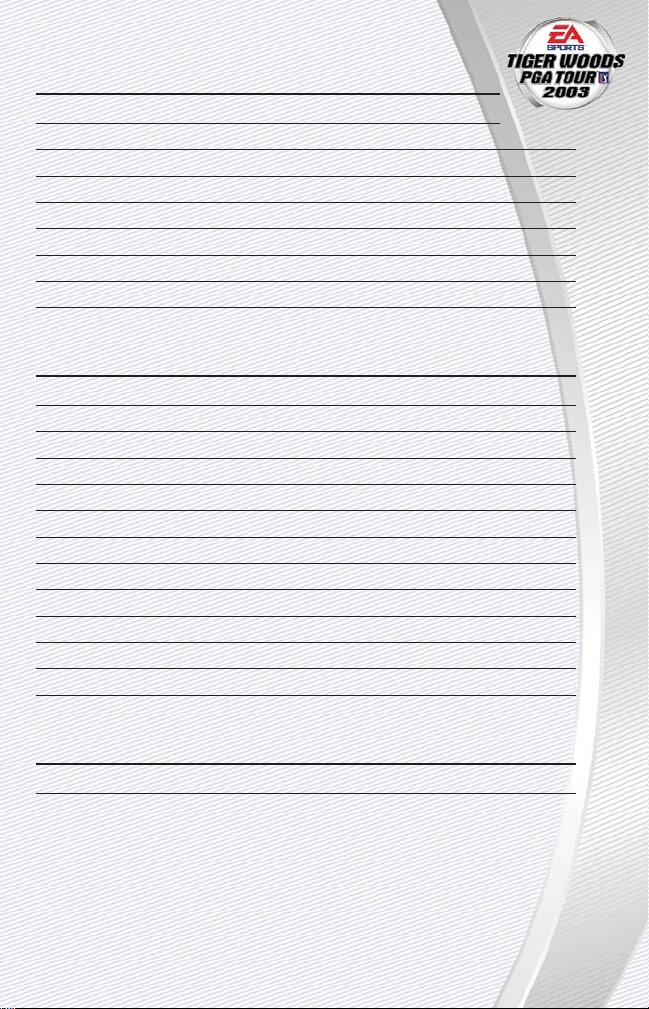
-3
-
CAMERA MOVEMENT CONTROLS
ACTION KEYBOARD
Move camera forward
W
Move camera backward
S
Move camera left
A
Move camera right
D
Move camera up
F
Move camera down
V
Slow camera movement
-
Speed up camera movement
+
CAMERA VIEWS
ACTION KEYBOARD
Swing view
1
Ball-drop view
2
Blimp view
3
Green reading view
4
Ball cam forward to green
5
Low camera to flag
6
TV Tower Tee box view
7
TV Tower Greenside view
8
Side Profile Swing view
9
Opponent view
0
Camera editor
v+ E
Shot Target camera
E
ONLINE GAMES
ACTION KEYBOARD
Begin and end chat
e
Page 6
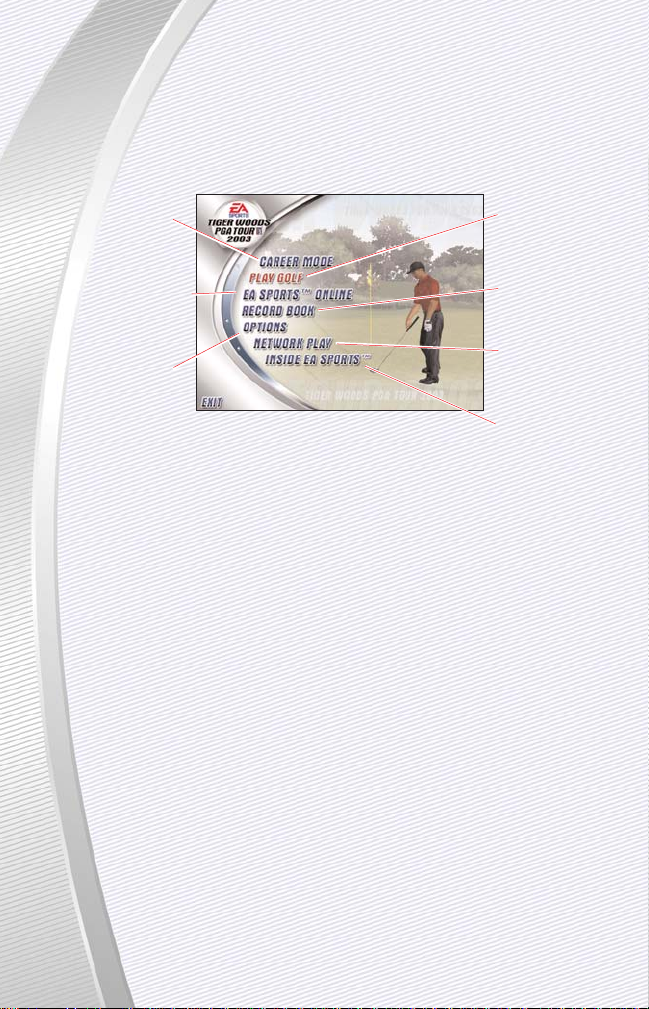
SETTING UP THE GAME
From the Main menu, you can configure your gameplay options, join online
games or set up a single-player match in any of 18 game types, including Career
mode which is new for Tiger Woods PGA TOUR 2003.
MAIN MENU
Start your Tiger
Woods PGA TOUR
2003 career
(➤ Career Mode
on p. 28)
Play online against
other golfers
(➤ EA SPORTS
Online on p. 41)
Configure audio,
video or gameplay
options (➤ Options
on p. 13)
NOTE:
Default settings in this manual appear in bold type.
To exit the game and return to Windows, click EXIT.
➥➥
Set up a round of
golf in any of 17
formats (➤ Play
Golf p. 5)
Load and save
games or highlights
from previous
rounds (➤ Record
Book on p. 11)
Play against others
via LAN or Internet
(➤ Network Play
on p. 49)
Get a look inside
EA SPORTS
-4
-
Page 7
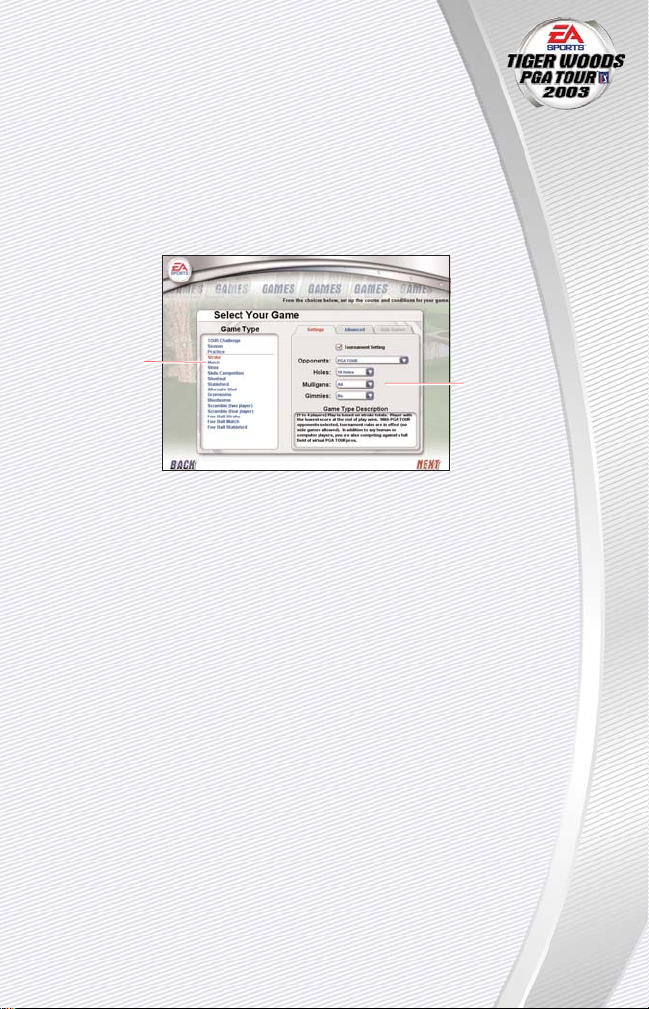
PLAY GOLF
To get started playing Tiger Woods PGA TOUR 2003, you need to
select the game type, the players, the course and any options.
➥➥
To start a new game, click PLAY GOLF in the Main menu.
A
For more information about playing online golf against players around the
world, ➤ EA SPORTS Online on p. 41.
SELECT YOUR GAME SCREEN
Select the game and configure the settings for the game.
➥➥
For more information on the game types in this screen, ➤ Game Types on
p. 34. For information on the settings, ➤ Game Type Settings on p. 39.
➥➥
To continue to the Select Golfer screen after selecting your game type and
settings, click NEXT.
-5
-
Change options for
the selected game
Select one of 17
game types
(➤ Game Types
on p. 34 for a full
description)
Page 8
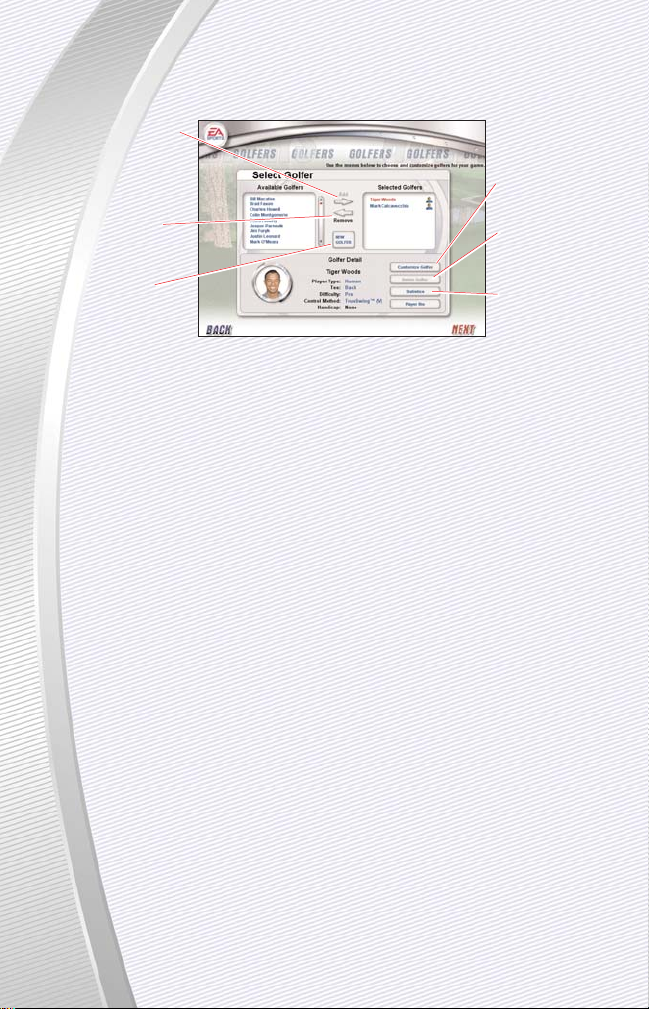
-6
-
SELECT GOLFER SCREEN
Review golfer profiles and stats or create new golfers. When you’ve decided to
play, add golfers to your group and head for the course.
➥➥
To toggle control of the golfer, left-click on the icon next to the golfer’s name
in the Selected Golfers window.
➥➥
To change the golfer’s Difficulty setting and Control Method, click the applicable settings in the Golfer Detail area of the screen (➤ Golfer Detail below).
➥➥
To customize the selected golfer, click CUSTOMIZE GOLFER (➤ My Golfer
Screen on p. 7).
➥➥
To create a new golfer, click NEW GOLFER (➤ My Golfer Screen on p. 7).
Golfer Detail
➥➥
To change any of these settings, click the value of the setting on-screen to
cycle through the available settings.
PLAYER TYPE Set the controller for this player in the selected
game: HUMAN or COMPUTER.
TEE FORWARD tees are easiest, followed by MIDDLE,
BACK, PRO and TOURNAMENT in increasing order.
A
On some courses, the Pro and Tournament tees are the same.
DIFFICULTY Cycle skill levels AMATEUR, PRO, TOUR, CHAMPI-
ONSHIP, and MASTER. Skill level affects the degree
of difficulty and forgiveness in your swing, distance
potential, and amount of spin that you can apply.
CONTROL METHOD Define the method by which a human player swings
the clubs for this golfer: TRUE SWING (V), TRUE
SWING (H), 3-CLICK or 2-CLICK.
A
For more information on the various types of swing, ➤Swing Types on p. 17.
Add a highlighted
player to the
Selected Golfers
window
Remove a highlighted player
from the Selected
Golfers window
Create a new
golfer (➤ My
Golfer Screen
on p. 7)
Customize the
selected golfer
(➤ My Golfer
Screen on p. 7)
Delete a created
golfer
View the essential
stats for the golfer
highlighted within
the Selected
Golfers window
Page 9
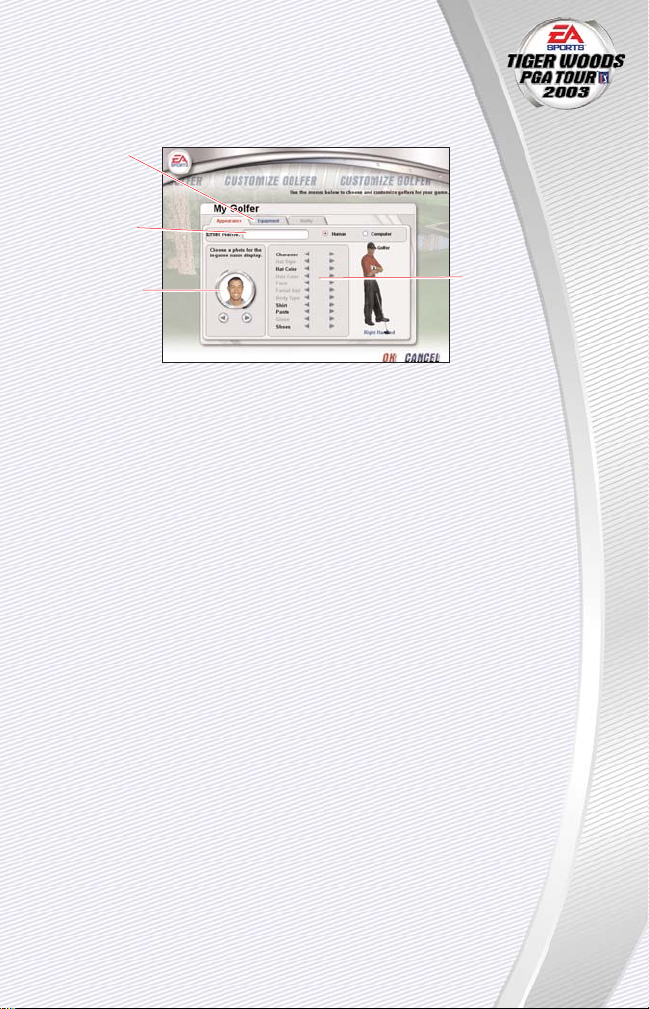
-7
-
MY GOLFER SCREEN
Create a new golfer, or edit one that you already created. Modify the
appearance and club selections for your custom golfer.
A
Created golfers used in Network play can be used in the other game types,
and vice-versa. For EA SPORTS Online play, you must create an online golfer.
➥➥
To use your created golfer, you must select the golfer in the Select Golfer
screen (➤ Select Golfer Screen on p. 6).
➥➥
To change any golfer detail settings such as your tees and skill level, click
the appropriate setting under Golfer Detail on the Select Golfer screen to
change it. For more, ➤ Golfer Detail on p. 6.
Appearance tab
Under the Appearance tab, you can define the look of a user-created golfer and
set whether it is human or computer-controlled.
Go to the Club
Select screen to
customize your
bag (➤ Equipment
Ta b on p. 8)
Type a name for
your golfer and
press e
Select a photo to
represent your
created golfer
on the course
Customize setup
options
Page 10
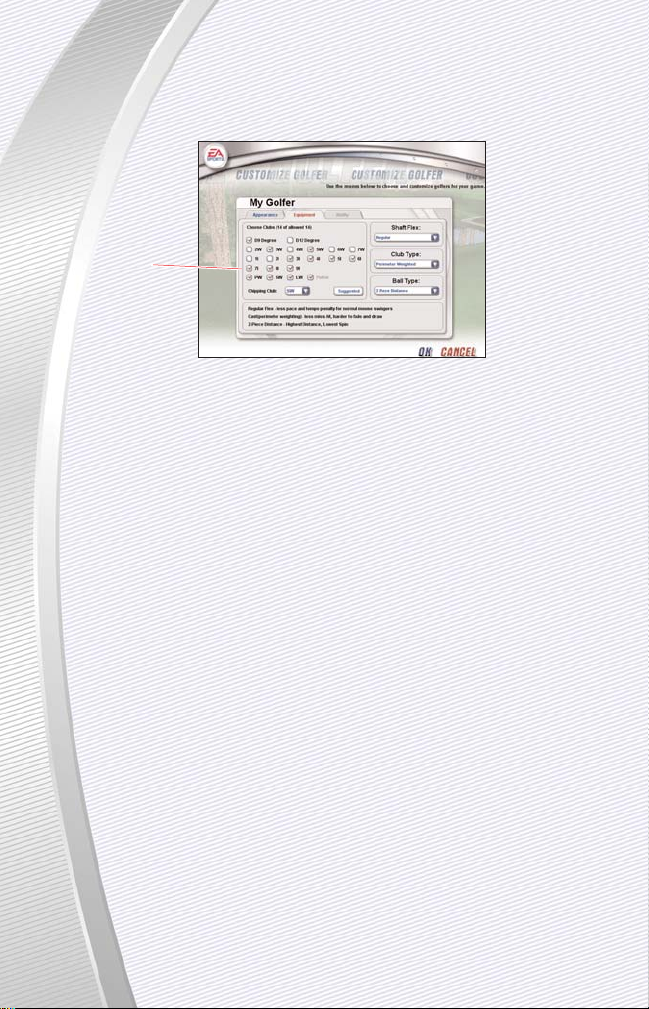
-8
-
Equipment tab
Add or remove clubs from your bag, set the shaft and club type for your clubs,
and select the golf balls that you will use. You can carry a maximum of 14 clubs
including the putter.
SHAFT FLEX The distance and speed of swing of the REGULAR
shaft is between the slower SENIOR and the faster
STIFF.
A
If you tend to swing quickly, you should select a
Stiff shaft. If you swing at a slower speed, you
should select a Flex or Senior shaft. When
using TrueSwing, your swing speed is measured by the Tempo rating.
CLUB TYPE Selecting the type of clubs to use: PERIMETER
WEIGHTED, LIGHT PERIMETER WEIGHTED or
FORGED.
A
Perimeter weighted clubs have lighter penalties
for mis-hits, but fades and draws are more challenging. Forged clubs allow more intentional
bending of shots yet are less forgiving on mishits. Light Perimeter Weighted are balanced
between the other two types.
BALL TYPE Choose the type of ball to use: 2 PIECE DISTANCE,
SOLID CORE or WOUND BALATA.
A
2 Piece distance balls fly the furthest yet have
weak spin characteristics. Solid Core allows for
more spin performance. Wound Balata balls
have a shorter range yet the best possibilities
for spin.
Checkmarks
indicate currentlyselected clubs
Page 11
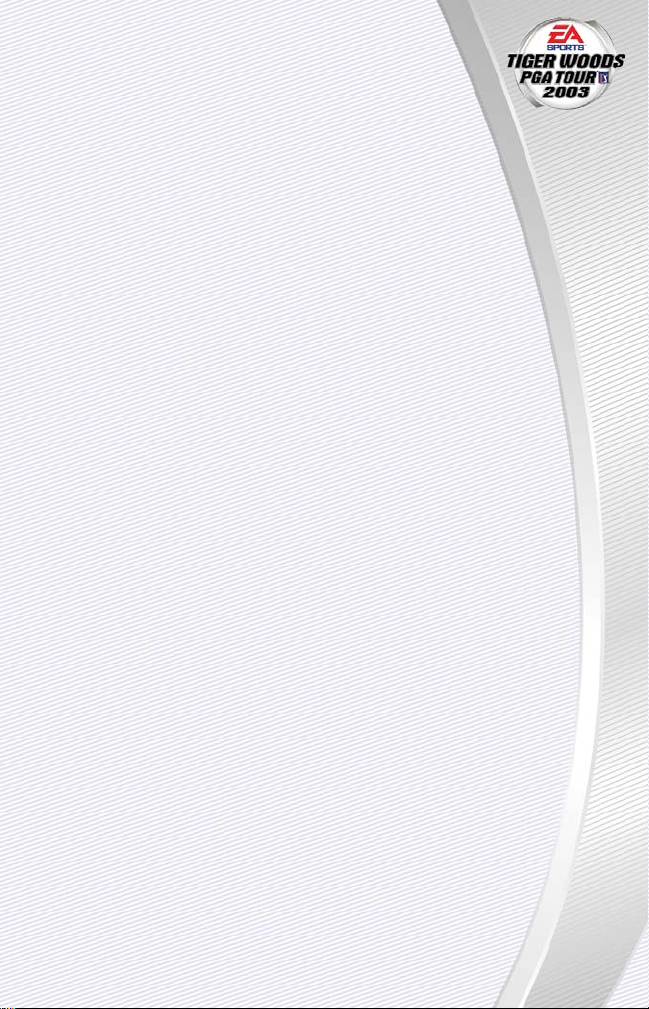
-9
-
A
Differences between available options for staff, club and ball
types are displayed at the bottom of the screen.
➥➥
To toggle a club’s inclusion in your bag, click the name of the
club.
➥➥
To r estore the golfer’s default club configuration, click SUGGESTED.
Ability tab
When you create a computer-controlled player, you can fine-tune the abilities of
that player through the Ability tab.
EA TIP:
The Ability tab applies only to computer-controlled opponents. To create
competitive golfers, set a PGA TOUR golfer to be a computer-controlled opponent
and review his settings in the Ability tab.
DRIVING DISTANCE How far the golfer can drive the ball.
DRIVING ACCURACY How often the golfer hits the fairway on drives.
AVERAGE PUTTS Sets the average number of putts a golfer needs to
finish a hole.
SAND SAVES When trapped in the sand, the golfer’s Sand Save
percentage indicates his chance of saving par.
SCRAMBLING When a golfer misses the green in regulation, the
golfer’s Scrambling percentage indicates his chance
of making par or better.
GREENS IN REGULATION How often does the golfer hit the green with a
chance at par?
A
A green is considered reached in regulation if
the ball is touching the putting surface and the
number of strokes taken is at least two fewer
than par.
NUMBER OF BIRDIES Average number of birdies in an 18-hole round.
AVERAGE ROUND SCORE The golfer’s average score on an 18-hole round.
➥➥
To allow the player to learn from his mistakes during play, check PLAYER
LEARNING.
➥➥
To r andomize the values in this screen, click RANDOMIZE VALUES.
Page 12
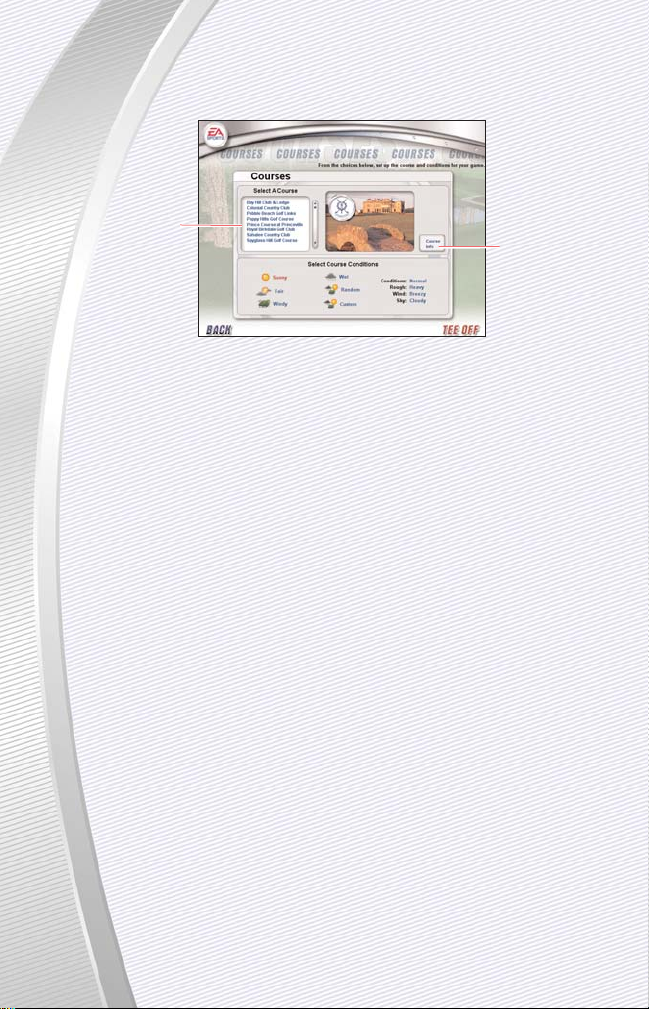
COURSES SCREEN
Tiger Woods PGA TOUR 2003 puts you on the grass of twelve championship
courses, plus the new Skill Zone Practice Range.
CONDITIONS Sets the overall condition of the course, greens and
fairways.
ROUGH When HEAVY, the rough on the edge of the fairway
requires more power in your stroke to escape it.
LIGHT rough is shorter and allows for easier escapes,
and AVERAGE is somewhere in between.
WIND Sets the average speed of the wind: STILL, CALM,
BREEZY, GUSTY or STRONG.
SKY Configures the overall look of the sky overhead
(PARTLY CLOUDY, CLOUDY, OVERCAST or STORMY) or
the time of day on a sunny day (SUNRISE, SUNNY or
SUNSET).
A
Stormy sky conditions sometimes result in rain
on the course.
➥➥
To learn more about a course, select it in the Course Selection list. Then,
click COURSE INFO.
➥➥
To begin your game, click TEE OFF.
-10
-
Click to read a
description of the
selected course
Installed courses
Page 13
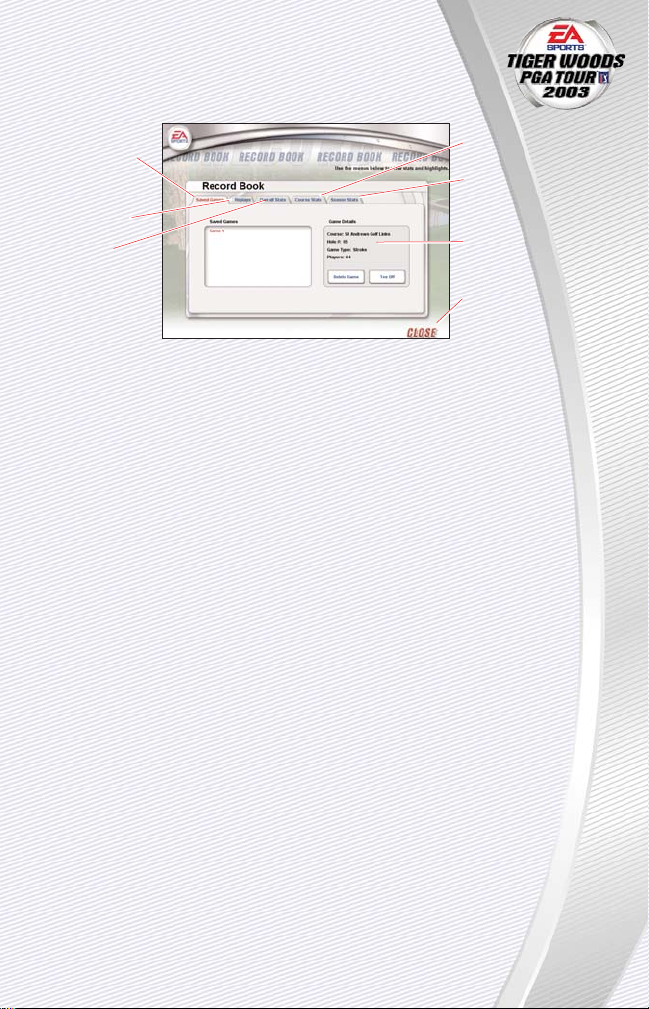
RECORD BOOK
In the Record Book, you can load saved games, review saved
replays, or see player, season or course stats.
SAVED GAMES
From the list on the left side of the screen, you can select a saved game. The
course, hole and other details of the game are listed on the right.
➥➥
To r esume playing a saved game, select the game from the list on the left,
and then click TEE OFF.
-11
-
Load previously
saved games
Load previously
saved Replays
Review your
overall stats
Statistics for any
course in the game
Statistics for the
currently loaded
season
Statistics for the
current game
Close the Record
Book and return to
the Main menu
Page 14
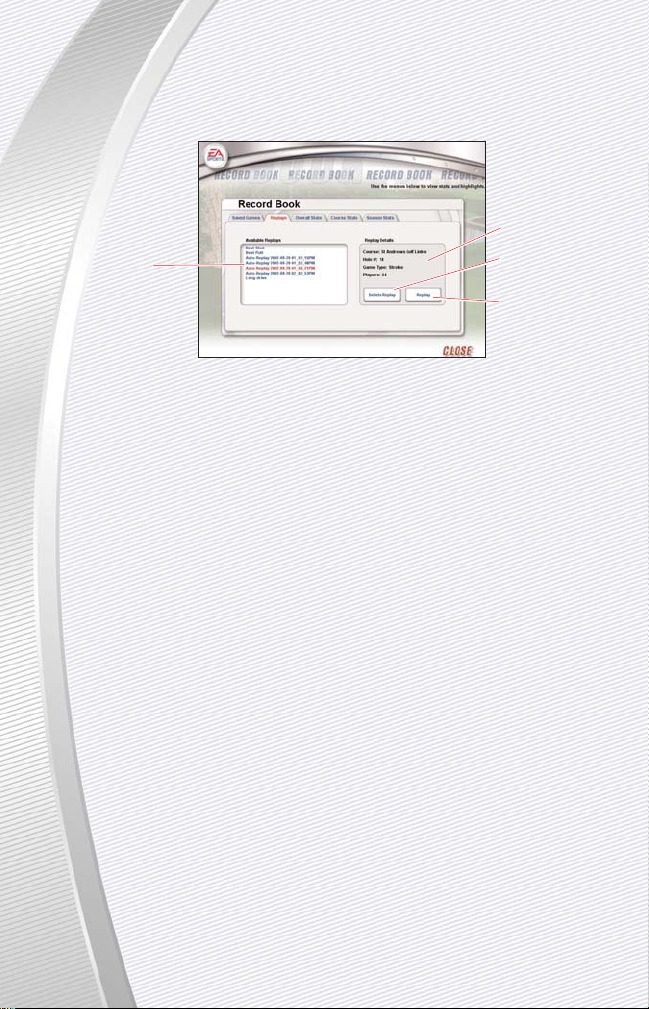
REPLAYS
During the game you can save replays of your choice or let the game choose
which replays to automatically save. Replays are listed on the left and details of
a selected replay are listed on the right.
NOTE:
During the game, your best putts and best shots are automatically saved.
You can also save your most recent shot through the In-Game Settings menu
(➤ p. 27). Select SAVE and then SAVE SHOT.
OVERALL STATS
You can review overall statistics for each PGA TOUR player or any players that
you have created.
➥➥
To see a player’s overall statistics, select the player’s name from the dropdown list. The player’s statistics are then displayed.
COURSE STATS
For each course that has been installed in Tiger Woods PGA TOUR 2003, you
can review the statistics for the course.
➥➥
To see statistics for a different course, select the course from the list on the
left. The course’s statistics are then displayed on the right.
SEASON STATS
Tiger Woods PGA TOUR 2003 compiles comprehensive statistics for each player
in each season that you play.
A
You can use the Season Stats to assess weaknesses in your game.
-12
-
Select replay
Shot description
Delete highlighted
replay
Play highlighted
replay
Page 15
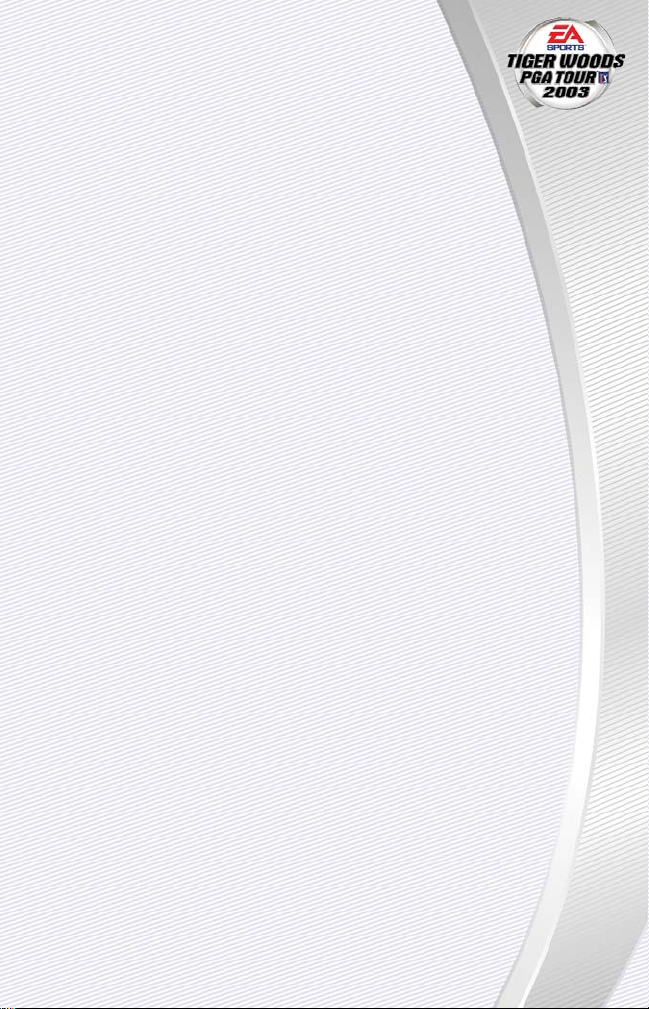
OPTIONS
Configure a wide variety of audio, video, gameplay and course
options to optimize performance on your computer.
NOTE:
When you first run Tiger Woods PGA TOUR 2003, a hardware checker
assesses your computer’s capabilities and determines initial settings for these
options. Changing these settings can severely impact performance—in particular
Object Detail and Screen Size. RECOMMEND SETTINGS restores the defaults.
➥➥
To accept the changes to your Options and return to the Main menu, click OK.
➥➥
To r eturn to the Main menu without accepting changes, click CANCEL.
VIDEO
Configure settings for your screen display to get the best overall performance
from your system.
NOTE:
During a game, you cannot change your video options. You must exit the
game first. Users are strongly encouraged to let the game determine video
options.
RENDERER Select the type of rendering you want to use: 3D
HARDWARE through your hardware-accelerated
graphics card or SOFTWARE renderer.
NOTE:
If you are having problems related to your 3D Hardware renderer, you
should use the automatic slider under the graphics tab and move it to best performance.
SCREEN SIZE Select the resolution of your screen: 800 X 600,
1024 X 768 or 1280 X 1024.
A
Unless you have a supported video card with at
least 64MB of video memory, set your screen
size no higher than 1024x768.
COLOR DEPTH Set the color depth of the display: 16 BIT or 32 BIT.
A
To effectively display 32-bit color depth, you
should have at least 32MB of RAM on your
video card.
-13
-
Page 16

GRAPHICS
In the Graphics tab, you can set the slider bar to automatically configure your
options based on your preferences between graphics and performance. Or, you
can set the options manually.
➥➥
To let the game automatically set your graphics options, click the button
next to Automatic Settings. Then, use the slider bar to find the desired balance between graphics and performance.
➥➥
To manually configure your graphics options, click the button next to
Manual Settings. Then, make your selections from the following options.
TREE DETAIL DISTANCE Use the slider bar to set the detail of the objects dis-
played in the game.
HOLE PERIMETER You can set the amount of the land plot that is
loaded during gameplay with the slider bar.
ANIMATED TREES Set the number of trees that animate in the game.
More tree animation slows the game.
GOLFER DETAIL Configure the amount of detail displayed for each
golfer: MEDIUM or HIGH.
NOTE:
The High Detail Trees, Water Reflections, Animated Galleries and weather
settings have the most dramatic effect on game performance and may not be
available on low-end machines. If they are available, toggle the following options
OFF for better performance.
HIGH DETAIL TREES Check this box for more detailed objects.
ANIMATED GALLERIES Toggles animation of galleries on the course.
WATER REFLECTIONS Toggles display of reflections in water hazards.
GOLFER SHADOW Toggles display of enhanced golfer shadows.
ENABLE FOG Selects display of fog in the game during some
weather conditions.
ENABLE CLOUDS Enables display of animated clouds in the sky and on
the horizon.
RAIN Turn on display of rain weather effects.
-14
-
Page 17

-15
-
GAME
SHOW GRID When Show Grid is ON, you can set the
point at which the grid is displayed:
NEVER, ON PUTTS ONLY, ON CHIPS AND
PUTTS, and ALWAYS.
CHIPPING STANCE Reach for a chipping club from distances LESS THAN
15 FEET to LESS THAN 60 YARDS. LESS THAN 30
YARDS is the default.
CAMERA VIEW Sets the default camera for use in the game.
A
Use Ball Cam view for a faster game or for better performance on low-end machines.
SWING ANALYZER Toggle display of TrueSwing Analyzer ON/OFF.
A
For more information on The TrueSwing
Analyzer, ➤ p. 26.
OVERHEAD VIEW Toggles ON/OFF display of the Overhead view map
on the course.
MINI SCOREBOARD Enables display of the Mini Scoreboard in the game.
SHOW AUTO REPLAY Toggles ON/OFF the automatic replay of highlights
during the game.
AMBIENT MOTIONS Toggle display of player fidgets and other ambient
movements ON/OFF.
SHOT REACTION Toggles ON/OFF the display of golfer reactions to
MOTIONS good and bad shots.
SOUND
Under Sound, you can control the playback volume of the various kinds of
sounds and music in the game.
➥➥
To set the volume for a type of sound effect, use the appropriate slider bar.
➥➥
To turn off a sound effect, set the slider bar at the minimum level.
AMBIENT SOUNDS Sound effects created by the environment, such as
flowing water, chirping birds or the wind.
MUSIC / INTERFACE Sets the volume of music and sound effects played
in the menu system.
TV ANNOUNCERS Adjusts the volume of commentary during the game.
CROWDS Sets the volume of the galleries during the game.
Page 18

-16
-
On the course, preparation is just as important as execution. Before you swing,
make sure you know your current conditions and the likely destination of your
shot. This section contains all of the information and tools needed to master
Tiger Woods PGA TOUR 2003.
CHANGE VIEW
Prior to a shot, you can change the position of the camera relative to the ball.
New for Tiger Woods PGA TOUR 2003, the Shot Target camera displays the
approximate target for the ball, given the current club, conditions, and trajectory of the ball.
➥➥
To toggle the Shot Target camera, press Ebefore taking your shot.
➥➥
To change the camera position using the Look Around feature, right-click
and hold the mouse button. Move the mouse to reposition the camera.
➥➥
To move the camera around on the course, press W, A, S, D, Fand V.
To r eturn the camera to its default position, press 1.
NOTE:
The Camera movement controls listed above may not be available on low-
end machines.
➥➥
To toggle display of the Mini Scorecard, press J.
ON THE COURSE
Swing slider bar
Club menu
In-Game Settings
menu, ➤ p. 27
Information bar
Mini Scorecard,
Overhead Map
In-game Taskbar
Page 19

SWING TYPES
Tiger Woods PGA TOUR 2003 gives you four mechanisms for controlling your swing. Beginners may get the hang of golfing with the
2-Click swing or 3-Click swing.
TRUESWING (V)
Use your mouse to control the on-screen golfer’s swing in real-time, perfecting
your rhythm and tempo, just like a real golfer.
A
For more information on executing TrueSwing (V), ➤ Using TrueSwing
™
on p. 23.
TRUESWING (H)
The TrueSwing (H) type of stroke is exactly like the TrueSwing (V), except that
you move right to backswing and move left to finish your stroke.
3-CLICK
Longtime computer golfers may prefer this swing type on the course.
To make a complete 3-Click swing:
1. Left-click over the golfer or in the Swing Meter or press to begin
the backswing. As the Power Arc rises, your swing gains power.
2. To begin the downswing, left-click in the Swing Meter or press
again. The Power Arc starts to drop and gain speed.
3. To strike the ball, left-click in the Swing Meter or press a third
time. You want to strike the ball so that the Power Arc stops at the Contact
Line at the bottom of the Swing Meter.
EA TIP:
When you overswing, the Swing Meter moves faster, which increases
your power and the effects of any deviation from the Contact Line.
Fades and Draws
With the 3-Click swing, you can hit draws or fades.
➥➥
To hit a draw/fade with the 3-Click swing, left-click the mouse before/after
it reaches the Contact Line on the downswing.
EA TIP:
Practice fades and draws yet use them sparingly. If possible, reposition
the Aiming Arrow to go for a straight shot.
2-CLICK
For beginners, the 2-Click swing gives a good feel for the rhythm of a golf
swing. You click once to begin the Swing Meter and click again to set the power
on your shot. The swing automatically finishes with 100% accuracy.
EA TIP:
You can use the 2-Click method to get familiar with a new course.
-17
-
Page 20

-18
-
PLANNING YOUR SHOT
To compete with the best in golf, you must pay attention to your lie and the
hazards around it. Don’t forget the weather; a gust of wind can carry the perfect
iron off course.
CHECK THE CONDITIONS
Wind
A good strong wind can ruin even the greatest shots.
Distance
Choose a club whose distance rating is just above the mark to your target. Club
up to cut your loft and make a lighter swing. For example, instead of swinging a
full five-iron, you can swing a soft four-iron.
➥➥
To see the average distance possible for the selected club, move the mouse
over the club indicator. Wind conditions are not factored.
➥➥
To see the likely target of your selected club, press E.
Lie
Check the Lie Indicator before you swing. If it’s bad, you may want to try a safe
shot back onto the fairway before you go for it.
Relative Position
Look at the In-game Taskbar to read your ball’s position relative to the hole. If
you’re below the hole, you may have to lift the ball more, which may require
that you club down. If you’re above it, watch the roll of the ball.
Distance to the hole
Height of the hole
relative to your ball
Wind speed and
direction Current lie
Page 21

-19
-
Use the Right Club
Longer shots have a greater error margin in terms of physical distance, while shorter shots with higher irons are more likely to be
moved off-course. When possible, find a club that can get you to
your target without overswing.
A
The average distance for the selected club is displayed when you move the
mouse over the club indicator.
EA TIP:
The distance potential of a club does not take into account the wind,
fairway conditions or lie of the ball.
➥➥
To select a new club, click the indicator of the current club. Your golf bag
opens. Click a new club, and the golf bag closes.
TARGETING
With practice, you can learn how hard you want to swing and the distance that
you’re likely to achieve with any swing.
You can use the Aiming Arrow to rotate the position of the golfer around the
ball, effectively aiming your shot in a different direction.
➥➥
To r edirect the Aiming Arrow of your golfer, press jor l. You can also
click and drag the on-screen Aiming Arrow.
Shot Target Camera
New for Tiger Woods PGA TOUR 2003, the Shot Target camera can greatly improve
your aim. With the Shot Target camera activated, you can use the slider bar and
change clubs to see how they affect your shot. It’s a great learning tool, as well.
➥➥
To toggle the Shot Target camera, press E.
WEIGH THE RISKS
A well-designed course carefully balances the risks and the rewards for the
golfer. When taking a shot within the normal flow of a round, it’s likely that the
designer has set up a decision for you based on risk and reward.
EA TIP:
Careful golfers use the Overhead map to plan shots. Left-click and drag in
the Overhead map for real-time distance measurements and to move the camera.
Page 22

-20
-
Caddie Book
The Caddie Book gives you access to the best strategies and tips for handling
the current hole and the course overall.
➥➥
To access the Caddie Book, select CADDIE BOOK in the In-Game Settings.
➥➥
To get distance, elevation and terrain information, left-click on the overhead
map. The positional information is displayed.
A
Cinematic fly-bys are only available if you are able to select the Auto-Cam or
Ball-Cam as your camera
After you play the hole, it’s a good idea to use the My Course Notes area to
write down your approach and whether you were successful or not.
Hear your caddie’s
strategy tips for
the hole
Read Golf Tips
Write your own
notes on the hole
Page 23

-21
-
The Grid
The Grid gives you a grid overlay of the layout and slope of the terrain
immediately around the golfer. The Grid is very useful when putting.
➥➥
To toggle display of the Grid, select SHOW/HIDE GRID from the In-Game
Settings menu (➤ p. 27).
When lining up a putt with the Grid, you should look at the horizontal lines to
determine the break of the green. Lines slanted towards you cause a left-to-right
break, determined by the degree of the slant. Colors indicate vertical break. Areas
in red are higher than your position, and blue indicates a lower elevation.
Camera Editor
In the Camera Editor, you can define and select different camera angles
depending on the situation on the course. You can access the Camera editor by
selecting the >> icon from the In-Game Settings menu (➤ p. 27) and then selecting EDIT CAMERAS
➥➥
To see a different camera’s view, select one from the Camera drop-down list.
A
Each camera is associated with a hot key. To switch to a camera in the
game, press the hotkey listed in the Camera Editor.
Using the buttons in the Golfers and Course tab, you can reposition the currently selected camera.
➥➥
To change how fast or slow the camera makes adjustments to its position,
use the Increment slider bar.
➥➥
To change the transition speed between cameras, select a new Transition
Speed from the drop-down list.
➥➥
To save the current camera as defined, click SAVE CAMERA.
➥➥
To r estore the default settings for the current camera, click RESTORE
DEFAULT.
➥➥
To r eturn to the default swing camera during gameplay, press 1.
Contour lines
Aiming Arrow
Higher elevation
Hole
Lower elevation
Page 24

CHOOSE YOUR SHOT
Good golfers practice more than full-swing shots. While the basic swing can
carry you to a decent score, mastery of specialty shots can save pars and win
rounds.
➥➥
To choose a different type of shot, click the text next to the Club menu in the
In-game Taskbar. Usually, this text is “Full.”
The distances listed for pitches, chips and bump-and-runs include the roll, and
vary depending on the difficulty level at which you are playing.
POWER SHOT Move the slider to the left to muscle up to launch a
powerful shot. Use it to get extra power for tweener
shots, too. Using a power shot increases the error if
you mis-hit it.
FULL A full swing for maximum distance. Move the ball
Forward in your golfer’s stance for more height yet
less roll and distance on the shot.
CHIP A shot that drops the ball onto a target protected by
hazards. To hit a low trajectory shot with good roll,
move the slider towards Bump-N-Run.
HIGH SPIN Loft a high shot with plenty of backspin. Move the
slider to add height and spin, which may cause the
ball to roll back.
PUNCH A low-flying shot from under the trees, a punch is a
useful way to get out of the rough stuff and to keep
the ball out of the wind. Move the slider to the right
to raise the trajectory of the shot.
FLOP A soft lob with little roll that is typically executed
using a lob wedge. Move the slider to the left to add
Distance or to the right to add Spin.
PUTT Selects the putter for shots on the green or its fringe.
SAND When you land in the sand, you can vary your shot
from Blast to Pick. Blasts grab more sand, travel less
and are best suited for greenside bunkers. Picks
should be used from fairway bunkers where a longer
flight is desired.
-22
-
Page 25

Trajectory Adjustments
➥➥
To decrease/increase the loft of your shot, move the slider towards the
Back/Front position.
A
With lofted clubs like the short irons and wedges, moving the ball forward
also adds backspin, which can limit the amount of forward roll after the ball
lands.
EXECUTING SHOTS
To hit quality shots, practice your swing over and over, until you can make shots
with all clubs on a consistent basis.
USING TRUESWING
™
TrueSwing delivers the most realistic feeling of swinging a golf club on the computer.
When using TrueSwing, think of the mouse as a golf club. The face of the club
represents the side of the mouse with the cord. If the cord side is the face of
the club, then executing a swing simply requires that you pull the club face
straight back and then push it forward through the point at which you began
the swing.
➥➥
To interrupt a TrueSwing, press sor click the left mouse button.
➥➥
To toggle display of the TrueSwing Analyzer, press T.
➥➥
For additional information on the TrueSwing Analyzer, press ¡while the
TrueSwing Analyzer is displayed.
-23
-
Move the slider to this
end to make the shot
more like a pitch
Move the slider to
this end to make
the shot more like
a bump-and-run
shot
Backswing
Downswing
Angle determines
degree off-center
of flight
Follow-through
Path of ball
Page 26

The velocity and pace at which you execute the backswing, downswing and follow-through determine the power on the shot. Deviations to the left or right in
your mouse movements add spin to the ball, creating draws and fades. In
severe cases, deviations can cause hooks, slices and even complete misses.
EA TIP:
The results of a TrueSwing depend on how well your swing matches the
type of club that you are using.
To execute a swing:
1. Move the mouse towards the top of the screen to a spot where the pointer
is above the club head and level with the golfer’s hands. Make sure that the
swing pointer is still displayed on-screen.
2. When you are ready to swing, click the left mouse button.
3. In a smooth motion, draw the mouse straight down to execute the back-
swing. Pulling the mouse further down increases the backswing and adds
power to the stroke.
4. When you have reached the end of the backswing, move the mouse upward
until the golf club passes through the ball, and it begins flight.
NOTE:
If you don’t return to the starting position, you might hit off-center, lose
power or even hit the ball off the toe or heel. Movements to the left or right add
hook or slice to the ball.
-24
-
Page 27

Fades and Draws with TrueSwing
™
Look at your mouse and envision two perpendicular lines intersecting
at the center of the mouse. The vertical one indicates the path that
you move the mouse to execute a straight TrueSwing. The horizontal
one indicates the club face.
A
Assume that you are playing with a right-handed golfer using the TrueSwing
(V) swing type.
➥➥
To add fade to your shot for a right-handed golfer, pull the mouse down and
to the right of the vertical line. When you follow through, finish to the left of
the vertical line. This diagonal movement of the mouse forces the ball to
fade to the right for a right-handed golfer. To execute a good fade, the
mouse must return to the point at which you began the swing. Under Club
Path, a well-executed fade is listed as OUTSIDE-IN.
➥➥
To add draw to your shot for a right-handed golfer, pull the mouse down
and to the left of the vertical line. The mouse must return to the point at
which you began the swing. Under Club Path, a well-executed draw is listed
as INSIDE-OUT.
➥➥
To hook or slice, increase the angle of the diagonal. A hook is a more
extreme draw, and a slice is a more extreme fade.
For left-handed golfers in the game, reverse the direction of the diagonal
movements. For example, a lefty adds draw by pulling down to the right of
the vertical line.
Heel and Toe Shots: Mis-Hits
Failure to return the mouse to its starting position can result in Miss Hit Heel
shots, which strike the ball near the shaft, and Miss Hit Toe shots, which strike
the ball at the end furthest from the shaft.
Putting with TrueSwing
™
When you use TrueSwing, the distance traveled with the putter depends directly on the amount of backswing and the speed of the club as it impacts the ball.
A deviation to the left of the starting mouse point is equivalent to rotating the
putter to the left.
EA TIP:
When putting, turn on the green grid (press Gto toggle).
-25
-
Page 28

HAZARDS
When the ball lands in a hazard, you receive a one-stroke penalty. You can then
choose to hit the ball from the nearest relief, rehit from where you originally hit
or take a ball dropped in front of the hazard.
➥➥
To take a drop, click DROP HERE.
OUT OF BOUNDS
Landing out of bounds costs you a one-stroke and distance penalty. You rehit
from the spot from which you hit the ball.
THE TRUESWING™ANALYZER
The TrueSwing Analyzer shows you important stats about your swing.
➥➥
To toggle display of the TrueSwing Analyzer, press T.
CLUB PATH Errors in mouse movement off the desired club path.
SPEED Percentage and overall power rating of the shot.
Power measures the speed of the club head.
NOTE:
In the TrueSwing Analyzer, overswings have a power rating greater than
100%.
TEMPO Amount of combined time for your backswing and
downswing. Try to execute a smooth swing.
Deviations result in a poor tempo rating and can
result in mis-hits, a reduction in power or both.
IMPACT How close you got the mouse to the point at which
you began your swing. You always want to hit the
ball on the sweet spot.
➥➥
To see details on the factors in the TrueSwing Analyzer, press ¡when the
TrueSwing Analyzer is displayed.
-26
-
Power percentage
when hitting at the
top of the Swing
Meter
How close you
came to hitting the
ball’s “sweet spot”
Tempo of your
swing
Path of ball struck
with this club
Page 29

IN-GAME SETTINGS MENU
Through the In-Game Settings menu, you can change your view,
audio, replay and gameplay options, as well as check the leaderboard or save your game.
➥➥
To access the In-Game Settings menu, click the icon on the left side of the
toolbar.
NOTE:
The options available in the In-Game Settings menu depend on the cur-
rent situation on the course.
SHOT TARGET Given your selected club and current lie, you can see
where the shot is likely to land.
CADDIE BOOK Look at your caddie book for tips and notes
(➤ Caddie Book on p. 20).
FIND FLAG Move the camera to view the hole’s flag.
MULLIGAN Re-take the last shot, if mulligans have been
enabled.
CONCEDE HOLE In match play formats, you can concede the points
for the hole to the other team and proceed to the
next hole.
SCORECARD Displays scorecard (➤ Scorecard below).
➥➥
Click the >> icon to see available file operations, including:
DROP BALL Take a dropped ball with a one-stroke penalty.
SCORECARD
If you are playing against computer opponents or in tournaments, check the
Scorecard to see how you’re faring against the competition.
➥➥
To view the other half of the scoreboard, click Front 9/Back 9.
-27
-
Page 30

New for Tiger Woods PGA TOUR 2003, Career mode lets you take charge of your
career. Begin your career as a raw rookie with just a few bucks in your pocket.
Use your cash to take lessons, buy better equipment, and enter tournaments
and competition where big bucks and reputations are made. Do it over several
years, and you may become a legend of the game.
➥➥
To begin a new career in Career mode, select CAREER MODE in the Main
menu. To create a new golfer, click CREATE PLAYER. For more information,
➤ Create My Golfer on p. 29.
A
If you are starting Career mode for the first time, you should step through
the New Player Walkthrough.
➥➥
To select a golfer that you’ve already created, click the golfer’s name in the
pop-up menu. Then, click NEXT.
➥➥
Difficulty levels in Play Golf and Career mode are very different. For example, Master skill level in Play Golf mode will feels much different than
Master in Career mode. Play a few practice rounds before you head out to
the course when you switch back and forth to make sure that you are ready
for the change.
CAREER MODE MAIN MENU
CAREER MODE
-28
-
Go to the Career
Calendar and enter
your next event
(➤Career Calendar
on p. 32)
Review your
golfer’s profile
(➤ Create My
Golfer on p. 29)
Exit Career mode
and return to the
Main menu
Get lessons on the
finer points of the
game (➤ Golf
Lessons on p. 31)
Go to the practice
range to work
on your game
(➤ Practice Range
on p. 31)
Check out the
trophies that
you’ve earned and
view your resumé
(➤ Trophy Case
on p. 33)
Page 31

Money and Wagering
In Career mode, you can use money to increase your attributes, buy
better equipment, and take lessons—all for the purpose of entering
tournaments and competitions for the big prize money.
A
Before the start of a match, tournament or competition, it’s a good idea to
hit the Practice Range. During practice, you may be challenged by another
golfer to one of many different events.
CREATE MY GOLFER
When you first enter Career mode, you can choose to load an existing Career
mode golfer or to create a new golfer.
NOTE:
It’s a good idea to do the Career mode New Player Walkthrough for a basic
overview of Career mode. You can also select your swing type in the Walkthrough.
Otherwise, it defaults to TrueSwing Vertical.
APPEARANCE
In the Appearance tab, you configure the appearance of your golfer. Enter your
golfer’s name and use the arrow buttons to select a photo.
EQUIPMENT
Under the Equipment tab, a basic set of clubs is configured for your golfer. You
can swap clubs in and out of your bag, buy better individual clubs, or go to a
new type of shaft, head, or ball.
A
In regulation golf, you can use up to 14 clubs in your bag. Club options that
are grayed out must be purchased before you add them to your bag.
A
For information on the different types of club heads, shafts, and ball,
➤ Equipment Tab on p. 8.
-29
-
Page 32

ATTRIBUTES
In the Attributes tab, you can spend money to increase the attributes for your
golfer. As you win money, you can increase these attributes to improve your
results.
POWER Sets the distance that your golfer can hit the ball
with wedges, irons and clubs.
ACCURACY Determines the accuracy of your golfer’s shots.
RECOVERY The golfer’s ability to recover from the rough and
bunkers. Golfers with a high Recovery rating tend to
scramble well for par.
DISTANCE CONTROL The golfer’s skill at hitting a desired distance. It’s
very important for irons and wedges.
PUTTING A higher putting setting increases the size and the
precision of the putting grid.
➥➥
To allow your golfer to shape shots with fades and draws, check the box
next to Allow Shot Shaping. Shot shaping also increases chances for mis-hits.
MY GOLFER
In the My Golfer screen, you can review your golfer and spend money on new
gear and attributes.
➥➥
To go to the My Golfer screen, select MY GOLFER from the Career Mode
Main menu.
-30
-
Check to allow
shot shaping
Page 33

DEVELOPING YOUR CAREER
With practice and lessons, you can develop the skills to win competitions and challenges. Prize money, then, can be spent to improve
your attributes.
PRACTICE AND MORE PRACTICE
To make the most of your competitive rounds, you should get familiar with your
clubs through practice, lessons, and challenges from other golfers.
Golf Lessons
Through golf lessons, you can work on various aspects of your game.
NOTE:
Before you can execute a specialty shot in Career mode, you must take a
lesson to learn the shot. As your level increases, more lessons become available
to you.
➥➥
To take a golf lesson, click GOLF LESSONS in the Career Mode Main menu.
From the drop-down list in the pop-up screen, select the lesson to take. The
cost is displayed. To take the lesson, click TAKE LESSON.
Practice Range
You can always work on your game at the Practice Range for free.
A
At the range, you may get challenged to a variety of events. For more information, ➤ Challenges below.
➥➥
To go to the Practice Range, select PRACTICE RANGE in the Career Mode
Main menu. Then, select the course and the weather conditions to play. To
head to the range, click TEE OFF.
When you enter the Practice Range, you are placed on the Driving Range.
➥➥
To go to a new location on the Practice Range, select your destination from
the In-Game Settings menu (➤ p. 27).
➥➥
To drop your ball in a new location on the range, click the Overhead map.
Challenges
Other golfers may challenge you in a variety of events on the Practice Range.
➥➥
To accept a golfer’s challenge, enter the total amount that you wish to
wager. Then, click ACCEPT. To avoid the challenge, click REJECT.
-31
-
Page 34

CAREER CALENDAR
In the Career Calendar, you can see the upcoming events for this month and
plan ahead for major competitions in the future.
➥➥
To learn more about an event, click on the date. The event description, entry
fees and purse are listed. To enter, click BEGIN EVENT.
A
When you choose to enter an event, you jump forward in time to that date.
All events on previous dates are “completed” and no longer available during
the current calendar year.
➥➥
To advance to the next calendar month, click NEXT MONTH.
-32
-
Click the date to
enter an event
Return to the
Career Mode
Main menu
View events in
other months
Page 35

GOLFER DEVELOPMENT
If you work at your game and enter tournaments and competitions,
you can advance through skill levels and earn money to improve
your basic attributes.
Improving Attributes
When you make money on the course, the best place to invest it is in improving
your attributes. Attribute points improve your basic set of skills. The true test of
skill, though, remains on the course and in your hands.
Advancing Levels
As you begin to dominate the competition at Amateur skill level and improve
your attributes to the maximums allowed for Amateurs, you may notice a
Qualifying Tournament on your Career Calendar. If you finish in the top 35 in the
Qualifying Tournament as an Amateur or Pro, you advance to the next level,
where prizes and competition increase. On Tour, Champion or Master levels,
you must record a top-10 finish in a Qualifying Tournament to advance.
➥➥
To advance to a new playing level, you must enter and satisfactorily complete a Qualifying Tournament.
TROPHY CASE
In the Trophy Case screen, you can review your resumé and all of the trophies
and honors that you’ve earned over the course of your career.
➥➥
To r eplay the highlight that earned you a trophy, click the ball icon.
➥➥
To r eview your career stats, click VIEW MORE STATS on your resumé.
➥➥
To r eturn to the Career Mode Main menu, click BACK.
-33
-
Page 36

In Tiger Woods PGA TOUR 2003, you can trade great shots in Match Play and
Shootout, or let all golfers fend for themselves in Stroke and Tournament play.
For big-money battles, try Skins competitions. In the Practice Area, you can
prep for these battles, or head to the Driving Range to work on specific shots.
A
For more information on changing the settings for each game, ➤ Game Type
Settings on p. 39.
GAME TYPE SCREEN
PLAYER HANDICAP
To compute a handicap, all of your handicap-enabled rounds and their associated difficulty factors are added together. The average of your top rounds (with
difficulty factored) determines your handicap.
A
Associated with each course is a difficulty factor. When a player scores well
on a difficult course, his handicap drops to a greater degree.
➥➥
To establish a handicap, select USE HANDICAPS under the Advanced tab of
Game Type Settings. For more information, ➤ Game Type Settings on p. 39.
To set an initial handicap, you must play an entire 18-hole round in one setting
under a regulation type of gameplay.
TOUR CHALLENGE
Take the challenge of different scenarios on various courses to see if you really
are ready for anything in PGA TOUR golf.
GAME TYPES
-34
-
Description of the
selected game type
Select a game type
Game options
Page 37

SEASON
Think you can handle the rigors of an entire season of golf? Tiger
Woods PGA TOUR 2003 takes you through the ups and downs, chal-
lenges and conquests of a season on the PGA TOUR. Play multiple
seasons on the Pro Circuit, or compete against amateur players in the Amateur
Season.
➥➥
To select a season, click the name from the list of available seasons. To edit
the selected season, click EDIT. To reset the selected season to its defaults,
click RESET.
➥➥
To create a new season, select Season. Then, click NEW. The Season
Schedule screen appears.
Season Schedule screen
In the Season Schedule screen, you can set the schedule of events for your
season.
➥➥
To add an event, click ADD EVENT. The Event Settings screen appears.
Event Settings screen
Through the Event Settings screen, you configure the events in your season and
their associated total purses.
A
Qualifying School is a pre-season event in which players can qualify for the
upcoming PGA TOUR season.
A
PGA TOUR is a tournament following PGA TOUR rules and regulations.
A
Major tournaments occur periodically throughout the year, and more points
and larger cash prizes are awarded to the top finishers in Majors.
A
Stableford is a two- or four-player match following the Stableford scoring
system. For more information on Stableford scoring, ➤p. 37.
➥➥
To name your event, click in the Event Name box. Type in your event’s name
and then press
e
.
➥➥
To set a date for the event, click in the Date box and enter a new date.
➥➥
To define the event prize money, click the Purse box and enter a value.
You can also change the weather and opponents by selecting different options
from the appropriate drop-down list.
-35
-
Page 38

Advanced tab
Under the Advanced tab, you can set the following options:
CUT Set the criteria for making the cut. After two rounds
of a PGA TOUR event, the top 70 players (and those
who tie) are allowed to continue.
ELIGIBILITY Set which players are eligible to play in this event.
CONDITIONS Define the conditions for the event.
PINS You can configure the challenge of the pin place-
ments over the course of the event.
➥➥
To accept the settings for this event, click OK. You are returned to the
Season Schedule screen.
PRACTICE
Before you hit the links, go to the Practice Area to put the finishing touches on
your game. Work on the nuances of your stroke on the Driving Range, Chipping
Area, Putting Green, or the Holes of any of the twelve championship courses.
➥➥
To set up a different shot in the current practice area, click on the Overhead
map in the game screen.
➥➥
To go to a different practice area during a practice session, open the InGame Settings menu (➤ p. 27) and choose a different location.
Skill Zone
New for 2003, the Skill Zone Practice Range lets you set up and master all of
the shots that a golfer needs to win on the PGA TOUR. To go to the Skill Zone,
select PRACTICE for your Game Type, and then select SKILL ZONE in the
Courses screen. For more information, ➤ Courses Screen on p. 10.
➥➥
To reposition your ball in the Skill Zone, click anywhere in the Overhead map.
STROKE
Stroke play is a simple round of golf: eighteen holes in the fewest strokes for
one or more players. The player who scores the lowest on a hole is the first to
tee off on the next hole.
-36
-
Page 39

MATCH
Match play is golf, one-on-one. Each player tries to win holes with
the winner of each hole gaining a point. The player who earns the
most points wins the match.
SKINS
Two or more players trade strokes for cash. Each hole has a monetary prize that
goes to the player who has the best score. When players tie scores on a hole,
the skin is carried to the next hole. Mulligans and gimmies are not allowed.
SKILLS COMPETITION
In the Skills Competition, you compete in nine contests of skill in various
locations on the selected course. In each contest, competitors attempt to
get closest to the hole or furthest from the tee.
A
Each player gets three attempts at each skill shot. A player’s score is his
best shot of the three balls.
The outright winner of each skill competition receives 1/10 of the prize money,
with the overall winner taking the remainder of the pot.
A
You can set the total purse under the Advanced tab.
SHOOTOUT
A starting hole is randomly chosen from the course, and you play the next holes
in sequence. At each hole, the player with the worst score is eliminated, with
remaining players continuing to the next hole. Up to eight can play.
STABLEFORD
On each hole, points can be awarded based on the stroke index (par) of the
hole. The player’s score on the hole is based on the following scoring system: -1
pt. for bogey, 0 pts. for par, 2 pts. for birdie, 5 pts. for eagle and 8 pts. for a
double eagle. For a double bogey or worse, a player scores –3.
-37
-
Page 40

ALTERNATE SHOT
In Alternate Shot, two teams of two players tee up on Hole 1. The player who
does not hit the tee shot hits the second shot. Players alternate until the hole is
finished. The team with the lowest total score for the hole wins 1 point. On the
second hole, the player who did not tee off on Hole 1 begins.
GREENSOME
The Greensome format pits two teams of two players each in a round of golf.
Both players on each team tee off, and each team then selects one ball with
which to continue play. The player whose ball was not chosen makes the
second shot. Players alternate shots until the ball is in the hole.
BLOODSOME
The rules for Bloodsome are identical to best ball Greensome, except that the
opposing team chooses the ball to be played for a team’s second shot. No
points are awarded for ties on a hole.
SCRAMBLE (TWO- OR FOUR-PLAYER)
Scrambles can be played with two or four players on each team. Each player on
a team begins from the tee. From whichever tee shot is better, both players
take shot #2. Play continues in this manner for both teams until the two teams
finish the hole.
FOUR BALL STROKE
In Four Ball Stroke play, two teams of two compete in a stroke match in which
each team’s score on a hole is the lowest of the two players.
FOUR BALL MATCH
In Four Ball Match play, two teams of two players are pitted against each other
in match play golf. The player with the lowest number of strokes on a hole
scores 1 point for his team.
If player A has a 6 handicap and is the lowest, then player B with an 8 handicap
receives a 2 handicap for purposes of the Four Ball Match.
FOUR BALL STABLEFORD
Four Ball Stableford golf follows the Stableford scoring system for two teams of
two players. A team’s score for a hole is the highest score among team members.
-38
-
Page 41

GAME TYPE SETTINGS
For each game type, you can adjust settings for your match. Defaults
are listed for Stroke play.
SETTINGS TAB
MULLIGANS A mulligan is a do-over of a shot. Adjust the total
number of mulligans to allow in your game: 0, 1, 2, 4,
9, 18 or ALL shots.
GIMMIES To speed up a game, you may want to allow gimmies.
When enabled, a gimmie putt is automatically completed and counts as a stroke. Set the maximum
gimmie distance: from NO to 18 IN from the cup.
A
Mulligans and gimmies are not allowed on the PGA TOUR.
➥➥
To add elements such as galleries, commentary, crowd cheers and television
towers, check TOURNAMENT SETTING.
ADVANCED TAB
USE HANDICAPS Toggle use of golfer handicaps in factoring final
scores on or off. The PGA TOUR does not use handicaps. For more information, ➤ Player Handicap on
p. 34.
PIN PLACEMENT Choose the challenge of the pin placements: EASY,
MODERATE, DIFFICULT or VERY DIFFICULT.
-39
-
Page 42

SIDE GAMES TAB
Under the Side Games tab, you can set points to be awarded to the golfers who
meet these challenges.
➤Side Games are not available against PGA TOUR opponents or in PGA TOUR
Seasons.
LOW BALL The golfer who wins a hole wins the points.
LOWE ST PUTT TOTAL The golfer with the lowest number of putts for the
round.
ACE For a hole in one.
GREENIES The golfer on a par-3 hole closest to the green must
either 1- or 2-putt to win the prize.
BIRDIES For scoring a birdie or better.
UP AND DOWNS A golfer missing the green in regulation can chip
from grass and make a single putt to earn the points.
SANDIES A golfer missing the green in regulation can shoot
from sand around the green and make a single putt
to earn the points.
SPLASHIES If a golfer hits it into the water, he can earn this prize
by saving par.
LONGEST DRIVES On par-4s or par-5s, the golfer who hits the longest
drive that lands on the fairway.
CHIP-INS If you chip in, you earn these points.
Nassau Games
Often played separately from the other side games, Nassau Games reward the
golfer with the best front 9, back 9 and full round putting scores.
-40
-
Page 43

EA SPORTS Online (EASO) is an all-new online service available only
to EA SPORTS PC-CD game owners. Register this product, and get 60
free days of EASO membership. You can earn more free time after you become a
registered member.
➥➥
To visit EA SPORTS Online, click EA SPORTS ONLINE (easportsonline.com) at
the Main menu.
NOTE:
IMPORTANT INFORMATION ON THE EA SPORTS™ONLINE SERVICE,
INCLUDING AVAILABILITY FOR PLAY, TERMS AND CONDITIONS, AND MEMBERSHIP AGREEMENT CAN BE FOUND AT WWW.EASPORTSONLINE.COM.
NOTE:
EA reserves the right to retire the EA SPORTS Online Service for this product after 90 days notice, or 30 days after the last day of the 2002-2003 PGA TOUR
Golf season.
GETTING STARTED
Before you can play at EA SPORTS Online Service, you must register your product and create a new EASO account, or use a pre-existing Pogo.com, EA.com,
CompuServe or AOL/AIM account.
➥➥
To login, click LOG IN. Enter your member name and password. Click OK.
➥➥
To r egister with EASO, click JOIN NOW. Follow the on-screen instructions to
create your EASO account.
NOTE:
When you register, you are creating your online profile. Be sure to enter a
valid email address to receive updates from EASO.
EA SPORTS
™
ONLINE
-41
-
Page 44

EASO HOME PAGE
EA SPORTS Online lets you get even more out of your game. Set up a profile
and list of Your Buddies, join a club, match up and find other gamers to play
against, or participate in online tournaments.
➥➥
To r eturn to the Main menu, click BACK TO TIGER WOODS PGA TOUR 2003 in
the lower left hand corner of the screen.
GETTING AHEAD ONLINE
The EASO currency is the token. You earn tokens for participation, starting
clubs, completing Matchups, playing in tournaments, winning side games, and
more. Tokens can be spent on tournament entry fees and entry fees for sweepstakes contests.
A
Lifetime tokens are the total number of tokens you’ve earned playing all
EA SPORTS Online game titles. Title tokens are for the select game title.
Wallet tokens indicate the number of tokens that you can spend from your
wallet.
LEVEL Be an active member in EASO, its clubs, and its tour-
naments, and you can climb levels, all the way to
Legend 10.
RATING Your skill level as measured in sanctioned online golf
events.
-42
-
Go to the Clubs
page (➤ p. 47) or
your club’s home
page (➤ p. 47)
Enter online
Tournaments
(➤ p. 44)
Match up with
other EASO golfers
(➤ p. 45)
Learn more about
online Prizes
(➤Prizes on p. 43)
Quit and return to
Main menu
Get Help
Search for EASO
member profiles
(➤ p. 46)
Review and edit
the list of Your
Buddies,
➤ Buddies
Messenger on
p. 46
Review, select, and edit your online
Profile, ➤ My Profile on p. 43
Get the inside
scoop on EA
SPORTS Online
Review and edit account information, ➤ My Account on p. 43
Page 45

Prizes
By playing on EASO, you earn tokens that you can use to buy tickets
to sweepstakes contests. Win prizes and cash just for playing!
➥➥
To learn more about the great prizes and cash awards that you
can earn on EASO, click PRIZES on the left nav bar.
MY ACCOUNT
On the My Account page, you can change the information listed in your EASO
account, including your registered email address and password.
USER MENU
On EASO pages, you may see a small arrow icon next to member names. This is
the User menu. The options in a member’s User menu depend on who the member is and whether they are a club manager.
➥➥
To open the member’s User menu, click on the arrow next to the member
name.
MY PROFILE
With EASO, you can own and develop your very own EA SPORTS Online Profile.
Your EA SPORTS Online rating determines your overall abilities and shows other
members your commitment to online golf.
➥➥
To view your current profile, click PROFILE in the left nav bar. To change your
profile image, click IMAGE.
-43
-
View your profile
Change your
profile settings
Tokens available
to spend
Current EASO level
and ranking
Current level and
ranking in Tiger
Woods PGA TOUR
2003
Page 46

Profile Image
Select the playing card to represent you on EASO. As you rise in level in EASO,
you acquire more trading cards from which to choose.
➥➥
To select a new playing card to be displayed to other online members, click
an image at the bottom of the screen. Then, click SAVE IMAGE.
TOURNAMENTS
Create a tournament specifically designed for your club friends and decide once
and for all who is the top member. Or, open it to the EASO community.
➥➥
To go to the Tournaments Lobby, click TOURNAMENTS in the left nav bar.
TOURNAMENTS LOBBY
In the Tournaments Lobby, you can browse available tournaments and sign up
to play.
➥➥
To filter tournaments, select FILTERS and then set the filters to display the
tournaments that interest you. To apply the filters, click OK.
➥➥
To create your own tournament, click CREATE TOURNAMENT. For more information, ➤ Create a Tournament below.
To join a tournament:
Some tournaments have entry fees. As soon as you join a tournament, the entry
fee is deducted from the tokens in your wallet.
➥➥
To join a tournament that has begun play, click PLAY NOW in the Selected
Tournament tab.
➥➥
To sign up for a tournament scheduled for the future, click JOIN NOW.
At the bottom of the screen, click the appropriate tab to review the details of
your selected or created tournaments.
TOURNAMENTS HISTORY
In the Tournaments History page, you can review the last 50 tournaments that
have been completed on EASO.
CREATE A TOURNAMENT
In three steps, you can create a tournament, define its parameters, and make it
available to the EASO community.
➥➥
To continue to the next screen, click NEXT. To cancel tournament creation,
click CANCEL.
-44
-
Page 47

MATCHUPS
Through Matchups, you can locate online opponents fast and easy.
Find other members with similar abilities. A Matchup involves two to
four players. In team-based Matchups, Players 1 & 2 form Team 1.
MATCHUP LOBBY
In the Matchup Lobby, you can review available Matchups and join in the fun.
➥➥
To go to a different Matchup room, select one of the room category tabs at the
top of the screen. Then, select a room from the Room Selector drop-down.
➥➥
To join a Matchup, click the Join Now link in the Status column.
➥➥
To create your own Matchup, click CREATE MATCHUP. For more information,
➤ Setting up Matchups below.
Room Chat
At the bottom of the Matchup Lobby, you can chat with other members in the
same room to scare up a game.
➥➥
To chat with everyone in the room, click the Room Chat tab. Enter your text
message in the space provided. Then, press
e
or click the Send button.
➥➥
To filter out messages from some members, click the appropriate button at
the top of the Chat box.
SETTING UP MATCHUPS
EASO can attempt to find a Matchup game suitable to your abilities and interests.
➥➥
To let EASO find a fair match for you, click INSTANT MATCHUP.
Create a Matchup
When you create a Matchup, it is available to all EASO members who are currently connected. You can, however, define your Matchup to attract only the
players you want by making it private. Be sure to distribute the password.
NOTE:
You can play user-created courses in Matchups if every player has a copy
of the course.
➥➥
To go to the next screen, click NEXT.
You can start after the minimum number of slots has been filled for the
Matchup. To begin play, click START.
-45
-
Page 48

FINDING EASO MEMBERS
In the EASO universe, you can search for member profiles, contact them
through the Buddies Messenger feature, or browse through clubs. For more
information on clubs, ➤ p. 47.
PROFILES SEARCH
➥➥
To search by member name, click PROFILES on the right side of the screen.
The Profiles drawer opens. Then, click SEARCH.
A
In the Profiles drawer, the drop-down text box contains all of the member
names in your club, plus your most recent searches.
➥➥
To send a message to the person you just found, click the User menu next
to their member name. Then, click SEND MESSAGE. For more information,
➤ User menu on p. 43.
BUDDIES MESSENGER
When you add other EA SPORTS Online members to the list of Your Buddies,
you can instantly contact them or leave messages when they’re offline through
the Buddies Messenger feature.
➥➥
To toggle display of the Buddies Messenger, click BUDDIES on the right side
of the screen.
Managing Buddies:
In the Buddies Messenger drawer is a collection of groups, including My
Buddies, which is your list of buddies. You can create new groups or move
members between folders.
A
When a member sends an initial message to you, the member name
appears in your Unknown folder. If you want to be able to communicate with
this member during a later session, you must move the member name into a
different folder.
➥➥
To add a member to the list of Your Buddies, click the member’s User menu.
Then, select ADD TO BUDDIES.
➥➥
To block a member from sending you messages, move their member name
into the Blocked folder. Or, select BLOCK from the User menu for the member.
Sending Messages:
➥➥
To send a message to any member or group, double-click the name of the
group. To send a message, type your message in the box. Then click the
button.
-46
-
Page 49

CLUBS
In EASO, clubs are a great way to meet golfers with similar interests,
abilities and schedules for online play. You may belong to only 1
club at a time.
➥➥
To join a club, click CLUBS in the left nav bar. Then, to find a club that
matches your interest and abilities, click FIND A CLUB. For more information, ➤ Finding a Club below.
➥➥
To quit a club, select QUIT CLUB from the My Club page.
➥➥
To create your own club, click CREATE CLUB.
FINDING A CLUB
You can search for clubs using one or more search criteria. Add more search
terms to find the club that’s just right for you.
➥➥
To search for the selected criteria, click SEARCH.
To join a club:
1. To go to the home page of a club, click the club’s link in the Search results.
2. To join the club if it’s open to all EASO members, click JOIN CLUB. You are
now a member of the club.
➥➥
To join a private club, click APPLY TO JOIN. The Club Manager then approves
or declines your request.
MY CLUB PAGE
After you have joined a club, you can go to the My Club page to check club
stats, your club status, news and more.
A
If your club status is inactive, you are ineligible to play in club tournaments.
Contact the club manager to change your status.
➥➥
To view members in the club, click MEMBERS.
-47
-
Your status in the
club
Members list
Contact members
through Buddies
Messenger
Page 50

CREATING A CLUB
As the manager of a club, you have complete control over membership, recruiting and more.
To create a club:
A
You can only belong to 1 club at a time. Before creating a club, you must
quit any club to which you already belong.
1. To begin your own club, click CLUBS in the left nav bar. On the Clubs page,
click CREATE CLUB.
2. In the Create a Club page, enter the information that describes your club. To
create the club, click SAVE NEW CLUB. The club is created.
MANAGING YOUR CLUB
A
All of the tools needed to manage your club are available to you when you
login to EA SPORTS Online.
➥➥
A club can have a maximum of 32 active members at any time.
➥➥
To manage a club that you created, click MY CLUB in the left nav bar. Then,
click MANAGE.
➥➥
To post a news story, click the UPDATE NEWS link. Type a headline and the
story in the spaces provided. To post the news story, click UPDATE NEWS.
➥➥
To send a message to members of your club, use the Buddies Messenger.
For more information, ➤ Buddies Messenger on p. 46.
➥➥
To r ecruit new members, click RECRUIT MEMBERS on the Manage page. In
the space provided, enter the member name to find. Click SEARCH. In the
results, click the plus sign next to the member to recruit. The member is
added to the Approved list for your club and receives a message offering a
position in it.
➥➥
To transfer management of the club to another club member, click TRANSFER MGT on the Manage page. From the drop-down list, select the member
to whom you wish to transfer management. To begin the transfer, click
BEGIN TRANSFER.
Club Settings
In the Club Settings screen, you can change the name of the club, its description and the logo used for the club.
➥➥
To select a different logo for your club, click one of the predefined logos
from the selection provided.
➥➥
To add your custom logo, click UPLOAD LOGO to find it on your local computer. You may have only 1 custom logo for your club at a time.
➥➥
To make your club open only by invitation, check the Private Club box. To
close the club to new membership, check the Close Club box.
-48
-
Page 51

Via Internet or LAN, up to eight golfers can play in Scramble and
Shootout modes and up to four can play in all other game modes
except for Season and Practice.
➥➥
To begin a network game, click NETWORK PLAY in the Main menu.
NETWORK LOGIN SCREEN
To login to a network game:
1. Select whether to connect via a LAN network or through a direction connec-
tion to another computer via the Internet. Enter your username and password.
2. Select whether to Join a game or Host a game. Enter the IP address for the
host computer. If you are host of an Internet (IP) game, you must distribute
the IP address for your computer.
3. To login to the game, click LOGIN. You enter the Lobby.
LOBBY
➥➥
To exit online play and to return to the Main menu, click LOGOFF.
CREATE GAME
➥➥
To create a game, click NEW GAME. To create the game, click CREATE. You
must select the game type (➤ Game Type Screen on p. 34.) and then select
a course (➤ Select a Course Screen on p. 10.).
MANAGING YOUR CREATED GAME
From the Lobby, you can control who can play in the game and when it begins.
NETWORK PLAY
-49
-
LAN network game
Internet game
Available Players
Chat window
Join selected game
Create new game
Available
Tournaments
Log off
Tee off in selected
game
News/Help tab
Page 52

With a few button clicks, you can convert your old Tiger Woods PGA TOUR golf
courses to the updated format, including courses that you have created in EA
SPORTS Course Architect™.
NOTE:
Before you install a course, all of the required libraries must be installed
first.
NEED HELP WITH COURSE ARCHITECT?
Please see the help documenta-
tion for Course Architect at http://tigerwoods2003.ea.com.
The list of courses is on the left. The list of libraries installed on your machine
is displayed on the right side.
NOTE:
On average, an installed course and its libraries may occupy 50MB of
space on your hard drive.
INSTALL Install other courses from the game CD, from down-
loading or from creation in the Course Architect.
➥➥
To install a course, click INSTALL. Find the source directory. Then, select the
destination directory where you wish to install the course. Click INSTALL.
MOVE To move an installed course or library to a new desti-
nation, select the item in the appropriate list and
then click MOVE.
COMPRESS FILES To distribute courses to friends and fellow players,
you can compress them into a single distribution file
(.TCX).
➥➥
To compress a course, select the course in the left-hand list. Then, click
COMPRESS FILES. In the pop-up, click the folder icon to select a destination
for the file. At the bottom of the screen, put a checkbox next to each library
that you want in the compressed file.
CLEAR STATISTICS Clear statistics for a course.
CONVERT TW 2001 Convert a course from Tiger Woods PGA TOUR 2001.
COURSE
A
Course conversion can take up to 20 minutes, depending on the complexity
of the course and the capabilities of your system.
COURSE UTILITIES
-50
-
Page 53

NEED TECHNICAL SUPPORT?
Please see the enclosed Install
Guide for technical support information.
Package Cover Photography: Getty Images/Paul Severn, Getty Images/Donald
Miralle, Getty Images/Ezra Shaw
Software and documentation © 2002 Electronic Arts Inc. Electronic Arts, EA SPORTS, the
EA SPORTS logo and Course Architect are trademarks or registered trademarks of Electronic Arts
Inc. in the U.S. and/or other countries. All rights reserved.
The name, likeness and other attributes of Tiger Woods reproduced on this product are the trademarks and copyrighted designs, and/or other forms of intellectual property, that are the exclusive
property of those licensers and may not be used, in whole or in part, without their respective written consents. PGA TOUR, PGA TOUR and Swinging Golfer design, TPC, TPC and Swinging Golfer
design, TOURNAMENT PLAYERS CLUB, TPC at Sawgrass and TPC of Scottsdale are trademarks of
PGA TOUR, INC. and used by permission. Pebble Beach, Pebble Beach Golf Links, The Lone
Cypress, the Heritage logo, Spyglass Hill Golf Course, their distinctive images, and individual golf
hole designs are trademarks, service marks, and trade dress of Pebble Beach Company. Used
under license by Electronic Arts. Poppy Hills Golf Course is a trademark of Poppy Hills, Inc. Prince
Course Princeville and The Princeville Resort Logo are trademarks of Princeville Corporation. Royal
Birkdale and The Royal Birkdale Golf Club are trademarks of The Royal Birkdale Golf Club
Merchandising Company Ltd. Colonial Country Club name and logo are registered trademarks of
Colonial Country Club. © 2002 Colonial Country Club. All rights reserved. Bay Hill is a trademark
of TBHC, Inc. © 2002 TBHC, Inc. All rights reserved. Torrey Pines Golf Course under license from
The City of San Diego. Electronic Arts Inc. is the official licensee of St Andrews Links for Tiger
Woods PGA TOUR® 2003. The purchase of this product makes a contribution to the preservation
and maintenance of the historic golf courses at St Andrews Links including the Old Course.
TrueSwing is a trademark of Headgate Studios, Inc.
MPEG Layer-3 playback supplied with the Miles Sound System from RAD Game Tools, Inc. MPEG
Layer-3 audio compression technology licensed by Fraunhofer IIS and THOMSON multimedia.
Uses Miles Sound System. © 1991-2002 by RAD Game Tools, Inc.
All other trademarks are the property of their respective owners.
EA SPORTS™ is an Electronic Arts™ brand.
-51
-
