Page 1
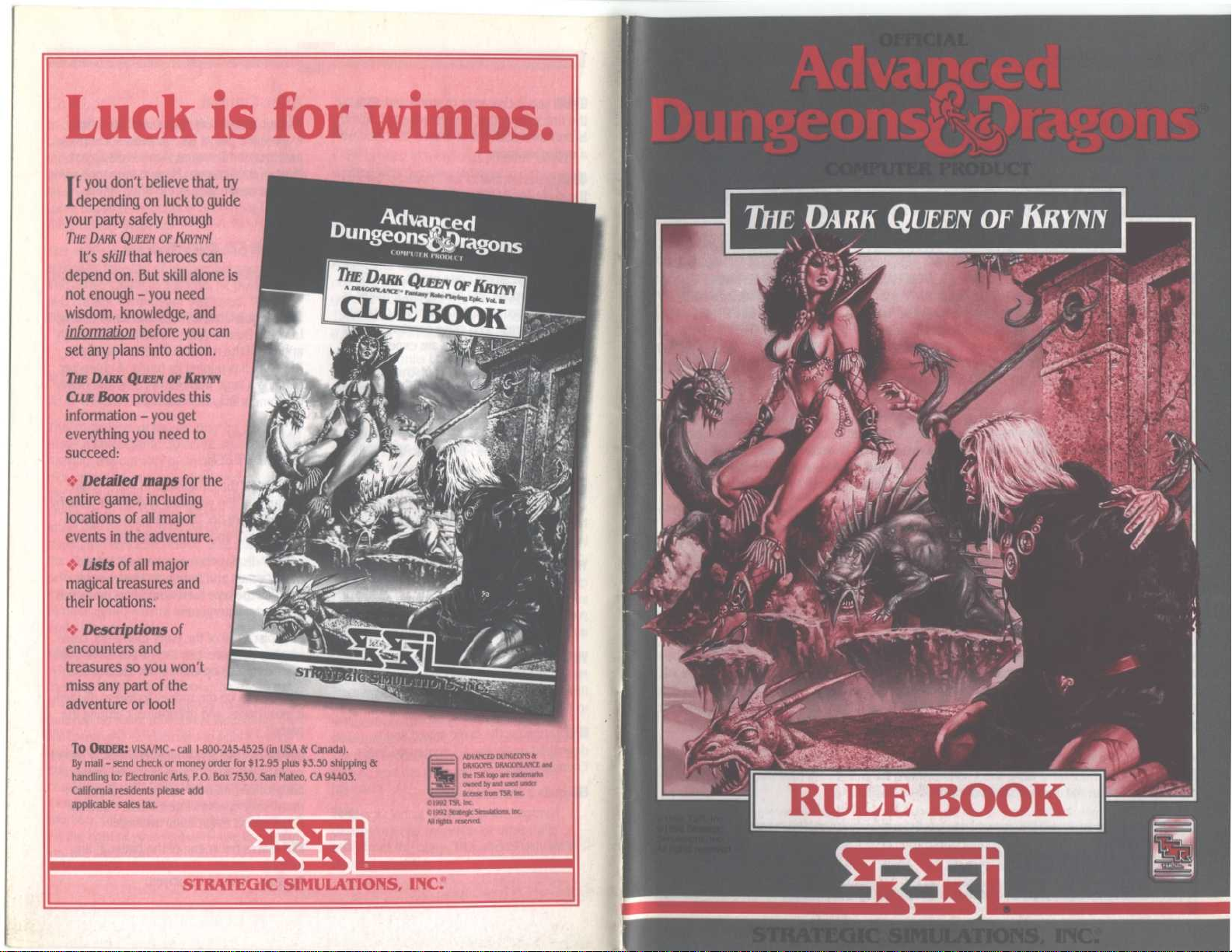
f you don't believe that, try
depending on luck to guide
I
your party safely through
hE
DARK
QuEEIYor1SRYNN!
It's skill that heroes can
depend on
. But skill alone is
not enough-you need
wisdom, knowledge, and
information
set any plans into action
AE
DARK
CLUE
information
before you can
QUEEN
provides this
BooK
- you get
.
OF KRYNN
everything you need to
succeed
:
Detailed maps
for the
entire game, including
locations of all major
events in the adventure
~ :
•
Lists
of all major
.
magical treasures and
their locations
~ :
•
Descriptions
.
of
encounters and
treasures so you won't
miss any part of the
adventure or loot!
To
ORDER:VISA/MC-call 1-800-245-4525 (in USA & Canada)
By
mail-send check or money order for $12
handling to
California residents please add
applicable sales tax
: Electronic Arts, P.O.
.
Box
.95 plus $3
7530, San Mateo, CA 94403
.50 shipping &
STRATEGIC SIMULATIONS, INC:-
.
.
ADVANCED DUNGEONS &
oMaonuncE and
oouooos,
the TSR logo are 12demanKs
owned by and used under
TSR, Inc
(~,p
license born
01992 TSR, Inc
.
v
1992 Strategic Simulations
AI rights reserved
.
. Inc
.
Page 2
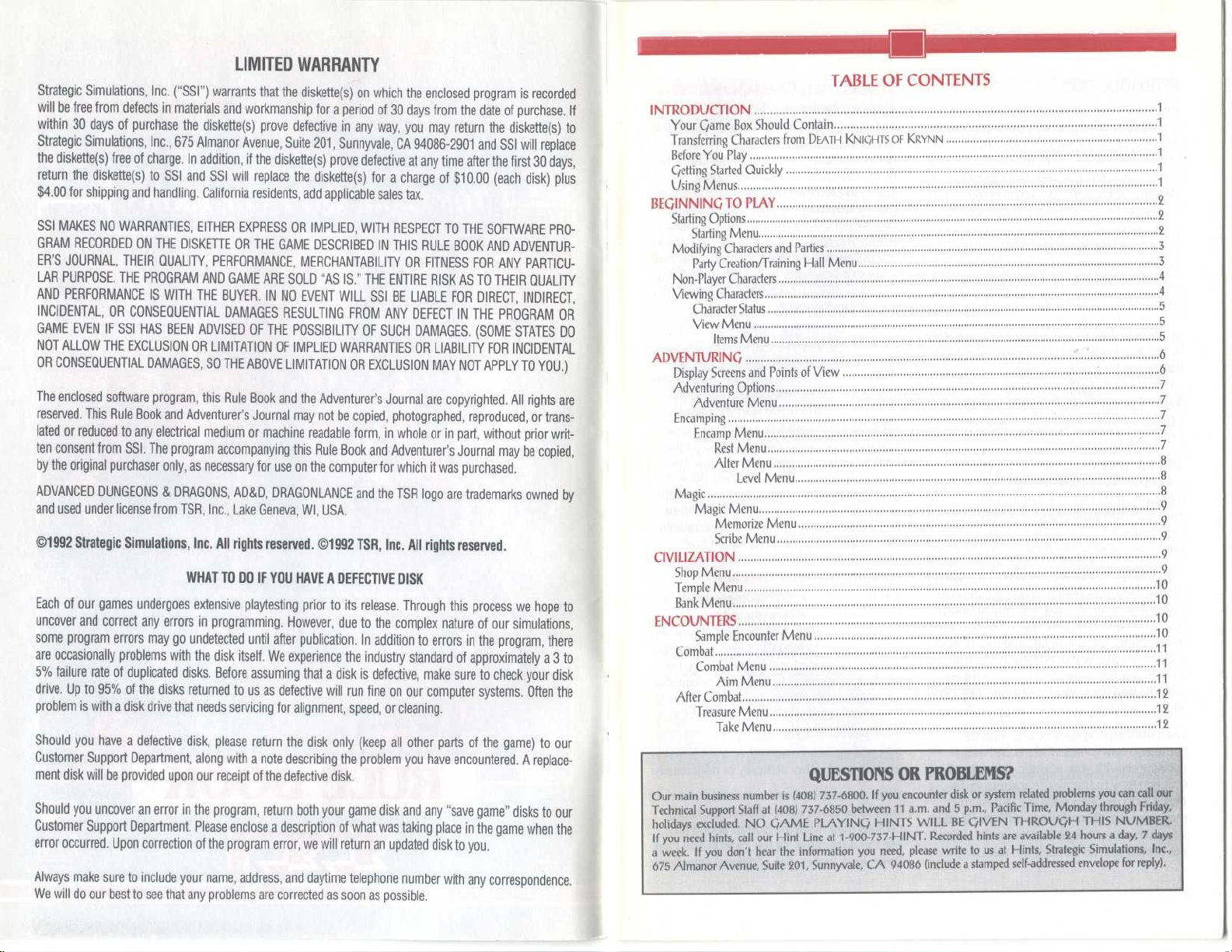
LIMITED WARRANTY
Strategic Simulations, Inc
will be free from defects in materials and workmanship for a period of 30 days from the date of purchase
within 30 days of purchase the diskette(s) prove defective in any way, you may return the diskette(s) to
Strategic Simulations, Inc
the diskette(s) free of charge
return the diskette(s) to SSI and SSI will replace the diskette(s) for a charge of $10
$4
.00 for shipping and handling
SSI MAKES NO WARRANTIES, EITHER EXPRESS OR IMPLIED, WITH RESPECT TO THE SOFTWARE PROGRAM RECORDED ON THE DISKETTE OR THE GAME DESCRIBED IN THIS RULE BOOK AND ADVENTUR-
ER'S JOURNAL, THEIR QUALITY, PERFORMANCE, MERCHANTABILITY OR FITNESS FOR ANY PARTICULAR PURPOSE
. THE PROGRAM AND GAME ARE SOLD "AS IS
AND PERFORMANCE IS WITH THE
INCIDENTAL, OR CONSEQUENTIAL DAMAGES RESULTING FROM ANY DEFECT IN THE PROGRAM OR
GAME EVEN IF SSI HAS BEEN ADVISED OF THE POSSIBILITY OF SUCH DAMAGES
NOT ALLOW THE EXCLUSION OR LIMITATION OF IMPLIED WARRANTIES OR LIABILITY FOR INCIDENTAL
OR CONSEQUENTIAL DAMAGES, SO THE ABOVE LIMITATION OR EXCLUSION MAY NOT APPLY TO YOU
The enclosed software program, this Rule Book and the Adventurer's Journal are copyrighted
reserved
. This Rule Book and Adventurer's Journal may not be copied, photographed, reproduced, or trans-
lated or reduced to any electrical medium or machine readable form, in whole or in part, without prior written consent from SSI
by the original purchaser only, as necessary for use on the computer for which it was purchased
ADVANCED DUNGEONS & DRAGONS, AD&D, DRAGONLANCE and the TSR logo are trademarks owned by
and used under license from TSR, Inc
•1992 Strategic Simulations, Inc
Each of our games undergoes extensive playtesting prior to its release
uncover and correct any errors in programming
some program errors may go undetected until after publication
are occasionally problems with the disk itself
5% failure rate of duplicated disks
drive
. Up to 95% of the disks returned to us as defective will run fine on our computer systems
problem is with a disk drive that needs servicing for alignment, speed, or cleaning
Should you have a defective disk, please return the disk only (keep all other parts of the game) to our
Customer Support Department, along with a note describing the problem you have encountered
ment disk will be provided upon our receipt of the defective disk
Should you uncover an error in the program, return both your game disk and any "save game" disks to our
Customer Support Department
error occurred
. Upon correction of the program error, we will return an updated disk to you
Always make sure to include your name, address, and daytime telephone number with any correspondence
We will do our best to see that any problems are corrected as soon as possible
.
("SSI")
warrants that the diskette(s) on which the enclosed program is recorded
. If
INTRODUCTION
Your Came Box Should Contain
., 675 Almanor Avenue, Suite 201, Sunnyvale, CA 94086-2901 and SSI will replace
. In addition, if the diskette(s) prove defective at any time after the first 30 days,
.00 (each disk) plus
. California residents, add applicable sales tax
.
Transferring Characters from
Before
You
Play
Letting Started Quickly
Using Menus
BEGINNING TO PLAY
Starting Options
Starting Menu
Modifying Characters and Parties
Party Creation/Training Hall Menu
Non-Player Characters
Viewing Characters
B
UYER
." THE ENTIRE RISK AS TO THEIR QUALITY
. I
N
NO EVENT WILL SSI BE LIABLE FOR DIRECT, INDIRECT,
Character Status
. (SOME STATES DO
.)
View Menu
Items Menu
ADVENTURINC
Display Screens and Points of View
Adventuring Options
. All rights are
Adventure Menu
Encamping
~
Encamp Menu
. The program accompanying this Rule Book and Adventurer's Journal may be copied,
.
., Lake Geneva, WI, USA
.
Rest Menu
Alter Menu
Magic
~
Magic Menu
Memorize Menu
. All rights reserved
. •1992 TSR, Inc
. All rights reserved
.
CIVILIZATION
WHAT TO DO IF YOU HAVE A DEFECTIVE DISK
. Through this process we hope to
. However, due to the complex nature of our simulations,
ENCOUNTERS
. In addition to errors in the program, there
. We experience the industry standard of approximately a 3 to
. Before assuming that a disk is defective, make sure to check your disk
. Often the
.
Scribe Menu
~
Shop Menu
~
Temple Menu
Bank Menu
~
~
Sample Encounter Menu
Combat
~
Combat Menu
Aim Menu
After Combat
Treasure Menu
Take Menu
. A replace-
.
Our main business number is (408) 737-6800
Technical Support Staff at (408) 737-6850 between
. Please enclose a description of what was taking place in the game when the
.
holidays
If you need hints, call our Hint Line at 1-900-737-HINT
a
675
week.If
Almanor
xcluded
e
you
Avenue,
don't
.
.
~
DEATH KNIGHTS OF KRYNN
~
~
~
~
~
~
~
~
~
~
~
~
~
~
~
~
~
~
Level Menu
~
~
~
~
~
~
~
~
~
~
~
QUESTIONS OR PROBLEMS?
CAME PLAYING HINTS WILL BE CIVEN THROUGH THIS NUMBER
. N
O
hear
the
information
Suite
201,
Sunnyvale,
TABLE OF CONTENTS
1
~
~
~
:
~
. If you encounter disk or system related problems you can call our
11a.m
. and 5 p.m.,
. Recorded hints are available 24 hours a day, 7 days
need, please write to usatHints,
you
CA
94086
(includeastamped
Pacific Time, Monday through Friday,
Strategic
self-addressed
~
Simulations, Inc
envelope
1
1
1
1
1
2
2
2
3
3
4
4
5
5
5
6
6
7
7
7
7
7
8
8
8
9
9
9
9
9
10
10
10
10
11
11
11
12
12
12
for reply)
.
.,
.
Page 3
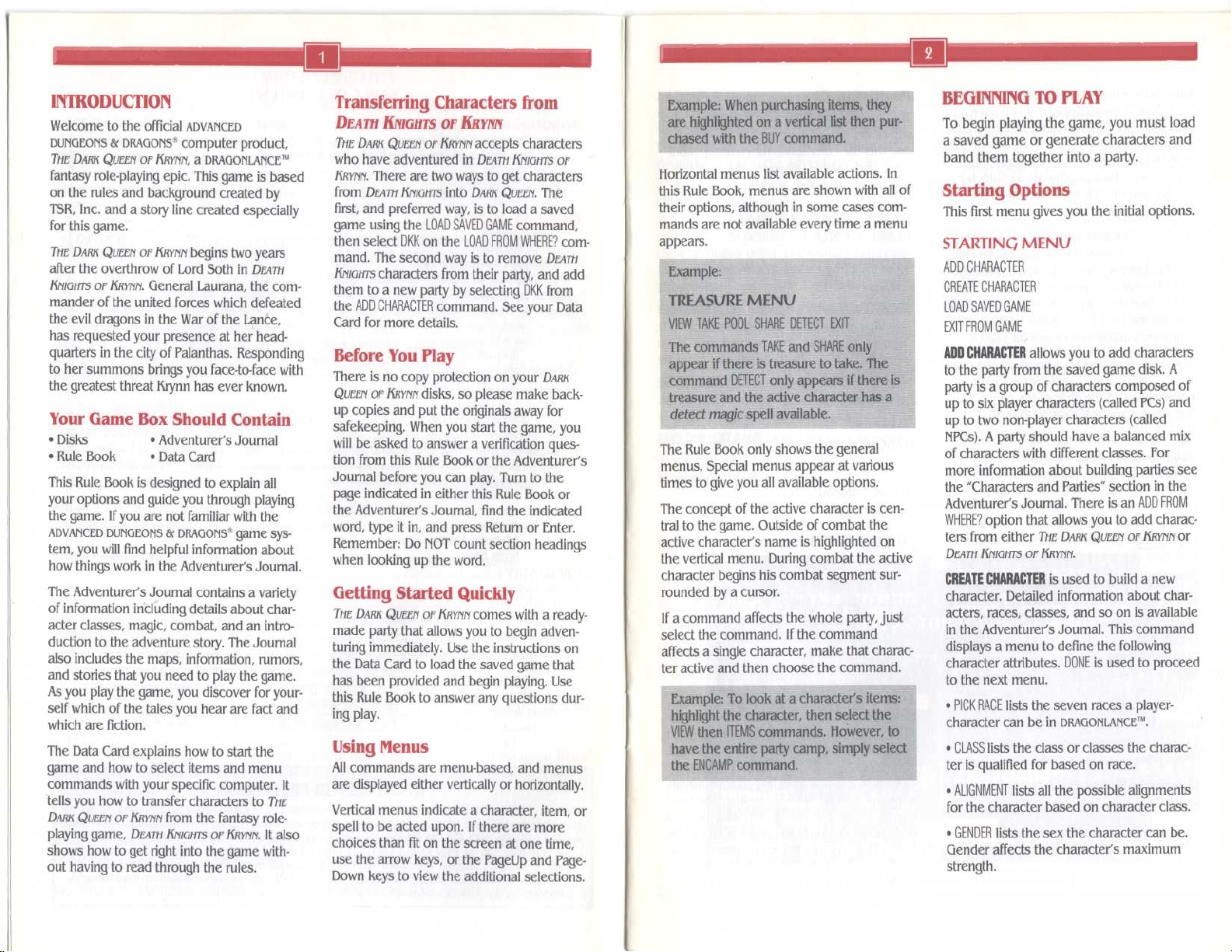
~
~
~
~
~
INTRODUCTION
Welcome to the official
DUNGEONS & DRAGONS
THE DARK
QuEEn
fantasy role-playing epic
on the rules and background created by
TSR, Inc
for this game
ME DARK QUEEN
. and a story line created especially
.
after the overthrow of Lord Soth in
KNIGms
or
KRYNN
mander of the united forces which defeated
the evil dragons in the War of the Lance,
ADVANCED
computer product,
of
KRYNN,aDRAGONLANCE
TM
. This game is based
of
KRYNN
begins two years
DEATH
.
General Laurana, the com-
Transferring Characters from
DEATH KNIGHTS
7hE DARK QUEENofKRYNN
who have adventured in
KRYNN
.
There are two ways to get characters
from
DEATH KNIGHTS
first, and preferred way, is to load a saved
game using the
then select
mand
. The second way is to remove
KNIGHTS
characters from their party, and add
them to a new party by selecting DKK from
the
ADD CHARACTER
Card for more details
has requested your presence at her headquarters in the city of Palanthas
to her summons brings you face-to-face with
the greatest threat Krynn has ever known
Your Game Box Should Contain
•
Disks
•
Rule Book
This Rule Book is designed to explain all
your options and guide you through playing
the game
ADVANCED DUNGEONS & DRAGONS
. If you are not familiar with the
tem, you will find helpful information about
how things work in the Adventurer's Journal
The Adventurer's Journal contains a variety
of information including details about char-
acter classes, magic, combat, and an introduction to the adventure story
also includes the maps, information, rumors,
and stories that you need to play the game
As you play the game, you discover for yourself which of the tales you hear are fact and
which are fiction
The Data Card explains how to start the
game and how to select items and menu
commands with your specific computer
tells you how to transfer characters to
DARK
QueenofKRYNN
playing game,
shows how to get right into the game with-
out having to read through the rules
•
Adventurer's Journal
•
Data Card
.
from the fantasy role-
DEATH KNIGHTSorKRYNN
. Responding
.
•
game sys-
.
. The Journal
.
. It
DIE
.
It also
.
Before You Play
There is no copy protection on your
QUEENofKRYNN
up copies and put the originals away for
safekeeping
will be asked to answer a verification question from this Rule Book or the Adventurer's
Journal before you can play
page indicated in either this Rule Book or
the Adventurer's Journal, find the indicated
word, type it in, and press Return or Enter
Remember
when looking up the word
Getting Started Quickly
DIE DARK QUEENorKRYNN
made party that allows you to begin adventuring immediately
the Data Card to load the saved game that
has been provided and begin playing
this Rule Book to answer any questions dur-
ing play
.
Using Menus
All commands are menu-based, and menus
are displayed either vertically or horizontally
Vertical menus indicate a character, item, or
spell to be acted upon
choices than fit on the screen at one time,
use the arrow keys, or the PageUp and Page-
Down keys to view the additional selections
OF
KRYNN
accepts characters
LOAD SAVED GAME
DKK
on the
command
DEATH KNIGHTS
into
DARN QUEEN
LOAD FROM WHERE?
. See your Data
of
.
The
command,
com-
DEATH
.
DARK
disks, so please make back-
. When you start the game, you
. Turn to the
.
: Do NOT count section headings
.
comes with a ready-
. Use the instructions on
. Use
.
. If there are more
.
Example
: When purchasing items, they
are highlighted on a vertical list then purchased with the BUY command
.
BEGINNING TO PLAY
To begin playing the game, you must load
a saved game or generate characters and
band them together into a party
Horizontal menus list available actions
this Rule Book, menus are shown with all of
their options, although in some cases com-
. In
Starting Options
This first menu gives you the initial options
mands are not available every time a menu
appears
.
Example
TREASURE MENV
VIEW TAKE POOL SHARE DETECT EXIT
The commands
appear if there is treasure to take
:
TAKE
and
SHARE
only
. The
command DETECT only appears if there is
treasure and the active character has a
detect
magic spell available
.
The Rule Book only shows the general
. Special menus appear at various
menus
times to give you all available options
.
The concept of the active character is central to the game
. Outside of combat the
active character's name is highlighted on
the vertical menu . During combat the active
character begins his combat segment sur-
rounded by a cursor
.
If a command affects the whole party, just
select the command
. If the command
affects a single character, make that character active and then choose the command
STARTING MENU
ADD CHARACTER
CREATE CHARACTER
LOAD SAVED GAME
EXIT FROM GAME
ADD CHARACTER
to the party from the saved game disk
party is a group of characters composed of
up to six player characters (called PCs) and
up to two non-player characters (called
INPCs)
. A party should have a balanced mix
of characters with different classes
more information about building parties see
the "Characters and Parties" section in the
Adventurer's Journal
WHERE? option that allows you to add characters from either
DEATH KNIGHTSofKRYNN
CREATE CHARACTER
character
. Detailed information about characters, races, classes, and so on is available
in the Adventurer's Journal
displays a menu to define the following
character attributes
.
to the next menu
Example
highlight the character, then select the
VIEW
have the entire party camp, simply select
the
: To look at a character's items
then
ENCAMP
ITEMS
commands
command
. However, to
.
:
•
PICK RACE
character can be in
•
CLASS
lists the class or classes the charac-
ter is qualified for based on race
•
ALIGNMENT
for the character based on character class
•
lists the sex the character can be
GENDER
Gender affects the character's maximum
strength
.
.
.
allows you to add characters
. A
. For
. There is an
THE DARK QUEENorKRYNN
.
ADD FROM
or
is used to build a new
. This command
. DONE is used to proceed
.
lists the seven races a player-
TM
DRAGONLANCE
.
.
lists all the possible alignments
.
.
Page 4

~
~
~
After you are done selecting these attributes,
the
PICK DEITY
cleric
character can choose to worship
menu appears if you have a
.
PICK DEITY
lists all of the deities a cleric
. Each deity
confers unique powers to its clerics, and
determines which alignments a character
can be
. See the "Deities" section in the
Journal for more details
Once all
of the attributes have been selected,
.
the computer randomly generates the character's ability scores
. If you are not happy
with the character's scores, you may REROLL
STATS to roll them again
can use the
MODIFY
character's ability scores and hit points
. Remember that you
command to change the
.
Next, you must choose a name for the character
.
CHARACTER NAME
space to type in the character's name
name is automatically saved to disk
provides a 15-letter
. This
.
After naming a character, you must select
an icon which will represent that character
in combat from the 49 combat icons provid-
ed
. The standard icon for the character's
race, class, and sex is highlighted
; the arrow
keys or mouse may be used to change the
highlighted icon
selection of the highlighted icon
•
EXIT
at any time during character creation
. DONE is used to confirm the
.
aborts the creation of the current character
and returns you to the Party Creation/
Training Hall Menu
LOAD SAVED GAME
game that has been previously saved
saved game provided with
ofKRYNN
FROM WHERE?
can also be loaded
saves from either
DEATH KNIGHTSorKRmN
EXIT FROM GAME
game
.
.
permits you to resume a
. The
THE DARK
. There is a
QUEEN
LOAD
option that allows you to load
THE
DARK
QUEENorKRmN
.
ends play without saving the
Modifying Characters and Parties
The Party Creation/Training Hall Menu
shows the characters currently in your party
and lists the commands for creating, modi-
fying, and training the party
options are available at all times
PARTY CREATION/TRAININC,
HALL MENU
ADD CHARACTER
REMOVE CHARACTER
MODIFY CHARACTER
TRAIN CHARACTER (Training Hall only)
KNIGHT NEW ORDER (Training Hall only)
VIEW CHARACTER
CREATE CHARACTER
DELETE CHARACTER
LOAD SAVED GAME
SAVE CURRENT GAME
BEGIN ADVENTURING
EXIT FROM GAME
REMOVE CHARACTER
the party to the saved game disk
MODIFY CHARACTER
ability scores and hit points
CHARACTER to change a character generated in
THE DARK
AD&D•
QUEENoPKRmN
game character
be modified once the adventure has begun
TRAIN CHARACTER
only) increases a character's level when he
has gained enough experience points (EXF)
or
Choose the character to train and, if he has
sufficient EXP, he will be able to advance
one level . If a character has gained enough
experience to advance more than one level,
he will advance only one level and then lose
all experience points in excess of one point
below that required for advancement to the
next level
. See the section on "Experience
Points" in the Adventurer's Journal for an
example
.
. Not all of the
.
transfers a character from
.
changes the character's
. Use MODIFY
to match a favorite
. A character cannot
.
(from Training Hall Menu
.
Advancing in levels takes no game time
When magic-users advance, they may add a
spell to their spell book
. See the "Maximum
Level Limits by Race, Class, and Prime
Requisite" chart in the Adventurer's Journal
for level limits
KNIGHT NEW ORDER
.
(from Training Hall Menu
only) allows a knight of sufficient experience
and abilities to petition for admission into
the next higher order
. Look under Solamnic
Knights in the Adventurer's Journal for more
information
VIEW CHARACTER
.
displays a character's ability
scores, readied weapon and armor, and
. See the "Viewing Characters" section
more
for more information
DELETE CHARACTER
the saved game disk
may not be recovered
SAVE CURRENT GAME
.
erases a character from
. A deleted character
.
stores the current game
to the saved game disk or directory
BEGIN ADVENTURING
GENDER
ALIGN
MENT
,LEVEL 8/9/8
CLASS
starts the game
ELZIBOLETH
MRLE
CHffOTIC
SIRRION
STR 180083
TNT 13
141S
DEX 12
CON 15
CHff 17
IfRMOR
THRCO
DRMRGE
LONG SWORD +2
ELFIN CHff IN
ITEMS
14
CLRSS -1 ENCUMBRRNCE
I
T1i1DE DROP
1~5101F
350
NEUTRRLQURLINESTJ
CLERIC/FIGHTER/RED MRGE
CHARACTER SUMMARY SCREEN
.
.
AGE
.3ERRS
`
1D8+5
+
.
:3
Non-Player Characters
During the game, the party encounters non-
player characters (NPCs)
kinds of NPCs
the party, those who give information, and
those who will only fight
party are treated like player characters with a
few differences
NPCs in battle
things are going badly for the party, NPCs
may run
. Items can be traded to some NPCs,
but they cannot be traded from conscious
NPCs to other characters
however, you can use the
on the Items Menu to take his items
two NPCs at a time may join the party, and
they may take a share of all treasures found
Viewing Characters
The Character Summary Screen is displayed
anytime you select the VIEW
screen displays important information about
a character, such as ability scores, current
A_
M
1
W
STRTUS
HIT POINTS
EXPERIENCE
8
MOVEMENT
UX IT
I
. There are three
: those who volunteer to join
. NPCs that join the
. The computer commands
. They also have morale
. If
. If an NPC dies,
TRADE
command
. Only
.
;
ONITU
333333
command
CURRENT HIT POINTS
54/54
ELF
. This
,
Page 5

~
~
~
~
and maximum hit points, readied weapons
and armor, and wealth
.
Characters accumulate wealth in the form of
gems, jewelry, and coins as they go
. The
value of gems and jewelry varies, and can
only be determined by having the items
appraised in a shop
.
Encumbrance is the total weight the character is carrying
.
Combat Movement is how many squares a
character can move during a combat seg-
ment
. This is based on his readied armor,
strength, and total encumbrance
Character
OKAY
Status
status means that the character has
.
positive hit points and can move and fight
normally
UNCONSCIOUS
has exactly 0 hit points
fight, but is in no danger of dying
DEAD
died
being resurrected with a raise
rection
.
status means that the character
. lie cannot move or
.
status means that the character has
. Non-elf characters have a chance of
dead
or
resur-
spell
. The character's chance of
being resurrected is influenced by his constitution
. See the "Constitution Chart" in the
Adventurer's Journal
.
FLED status means that the character has
fled from a battle
the party
DYING
.
(combat only) status indicates the
. After the battle he rejoins
character has between -1 and -9 HP, and is
bleeding to death . Use the BANDAGE command to have another character stop the
bleeding before the character dies
STONE
status means that the character has
been turned to stone
returned to normal with
spell
.
GONE
status means that the character has
been totally destroyed
the character back to life
. The character can be
a stone to flesh
. Nothing can bring
.
.
From the View Menu, several options are
available to inspect the active character
all of these commands are available at all
times
.
VIEW MENV
ITEMS SPELLS TRADE DROP LAY CURE EXIT
ITEMS
displays all the equipment the charac-
ter is carrying and the Items Menu
preceded by a YES are ready for use
commands in the items Menu are always
available
ITEMS MENU
READY USE TRADE DROP HALVE JOIN EXIT
•
READY
armor, or other item
can be used in combat
ready more than two hand-held items at
once
. Arrows and crossbow bolts are
assumed to be in a quiver and can be readied at all times
hands when readied (bows, quarter staffs,
etc .), some take only one (long swords,
wands, etc
(rings, armor, etc
abbreviated
•
USE
activates an item
Menu appears if the item can be targeted
See the "Combat" section for details about
the Aim Menu
•
TRADE
from the items Menu transfers an
item from one character to another
light an item to trade, select TRADE, then
select a character to receive the item
Remember
up items
•
DROP
permanently removes items from a
character
ered
.
•
HALVE
divides a bundle of like items into
two bundles
one bundle of 42 Arrows into two bundles
of 21 each
to distribute among party members
. Not
. Items
. Not all
.
changes the status of a weapon,
. Only readied items
. A character cannot
. Some items take both
.), and others take no hands
.)
. READY is sometimes
ROY
.
. In combat the Aim
.
.
. High-
.
: a conscious NPC will not give
.
. Dropped items may not be recov-
. For example, HALVE would turn
. This is handy for dividing items
.
•
JOIN
combines all like items into one
group
. No more than 255 similar items can
be joined
cannot be joined
SPELLS
has memorized and can cast
TRADE
. Some items, such as potions,
.
is a listing of the spells a character
.
from the View Menu transfers coins,
gems, and jewelry from one character to
another
. Select TRADE, choose what type of
money and how much to trade, then select
the receiving character
.
3-D
appears in areas such as towns or under-
ground
. This view appears in the top-left view
window to show the surrounding area from
the party's perspective
facing and move using the directional controls that are described in your Data Card
Area
provides an overhead view of the
party's surroundings, replacing the 3-D view
Choose the AREA command from the
Adventure Menu
in many regions
A cursor in the area display shows the
DROP
permanently removes money from a
character
ered
. Dropped money cannot be recov-
.
LAY is a healing ability of paladins . Paladins
may
lay on
hands
and heal two hit points
per level of damage a day
. Select the LAY
command, then select the character to be
healed
. This command is only displayed
when a paladin has not yet used it that day
CURE
is another healing ability of paladins
they may perform one
week for every 5 levels
cure
disease per
. For example, at 1st
to 5th levels, a paladin may perform one, at
6th to 10th levels two, etc
. This command is
only displayed if the paladin has a cure
available
.
party's position and facing
party with the direction controls around the
area map
.
Under the point of view window are displayed the phases of the three moons of
Krynn
. Solinari is shown on the left, Lunitari
is shown in the center, and Nuitari is shown
on the right
effects of the moons, see the heading "The
.
Moons of Krynn" in the Adventurer's Journal
-
To the right of the point of view window is a
list of the party members, showing their
armor classes and current hit points
this list is a compass, showing the direction
which the party is facing, and a status window, which displays the party's current loca-
tion (if known), its current activity (search-
ing, camping, etc
ADVENTURING
After setting up your party and reading the
background information in the Adventurer's
Journal, it is time to head for adventure and
glory
. The party will engage in fierce battles,
find treasures, and sometimes have to stop,
recuperate, and memorize spells for future
use during adventures
.
Display Screens and Points
of View
he
DARK
QUEEN
OF icRmN
points of view
Combat
: 3-D, Area, Wilderness, and
.
uses four different
Wilderness
view window with a cursor indicating the
party's current location
when you leave a town or other developed
area
. Use the direction controls to move
around on the map and go from location to
location
.
Combat
view occurs automatically whenev-
er the party engages in battle
screen is a detailed view of the area the
party was in when the encounter began
. Rotate the party's
.
.
. This view is not available
.
. Simply move the
. For more information about the
.
. Below
.) and the current time
.
view displays a map in a large
. You get to this view
. The combat
.
Page 6

Adventuring Options
The following menu controls basic adventuring, moving, encamping and casting spells
Encamping
The Encamp Menu includes options such as
.
saving the game, resting to heal and memorize spells, and changing items such as game
ADVENTURE MENU
AREA CAST VIEW ENCAMP SEARCH LOOK INV
The party can use the arrow keys or mouse
to turn right or left, turn around or move
forward
. Normal movement in 3-D or Area
mode takes one minute of game time per
square
. If the party has Search on, each move
takes ten minutes
computer-specific movement information
AREA
toggles between the Area (overhead)
and 3-D view
available in some regions
displays the Cast Menu if the active
CAST
character is a spellcaster
section for more information
Some spells only work in combat, others
only while encamped
VIEW
displays the Character Summary Screen
and the View Menu
ENCAMP
displays the Encamp Menu
"Encamping" section for a description of the
available commands
toggles searching on and off
SEARCH
Search Off, the party takes one minute per
move
. With Search On, the party takes 10
minutes per move because they are checking for secret doors, traps, etc
has Search On, SEARCHING is displayed on the
screen to the right of the point of view win-
. Because the party is moving very slow-
dow
ly with Search On, the chance for random
encounters is greatly increased
is used to search an individual square
LOOK
A LOOK command acts as if the party moved
into the current square with SEARCH On
INV
displays a list of the special items and
artifacts which have been acquired by
the party
.
. Refer to the Data Card for
. This command may not be
.
. See the "Magic"
. Remember
.
.
. See the
.
. With
. When a party
.
.
speed or party order
ENCAMP MENU
VIEW MAGIC REST ALT FIX LOAD SAVE EXIT
VIEW
displays the View Menu and the charac-
ter screen of the active character
MAGIC is a very important part of
QueEn
.
of KRYriN
own heading on page 8
REST
allows characters to memorize spells
and to heal naturally
memorized, the initial rest time is established by the time necessary to memorize
any spells selected with the MEMORIZE com-
:
mand in the Magic Menu
terrupted hours of rest in camp, each
wounded character regains one hit point
Rest may be interrupted by encounters
possible, find safe places to take long rests,
such as an inn or places that you are told
are safe during the game
Characters can automatically rememorize
the spells they have used by simply selecting REST - this saves having to make selec-
tions from the Memorize Menu
REST MENV
REST DAYS HOURS MINUTES ADD SUBTRACT EXIT
•~REST
begins the resting process
interrupted, the party rests for the indicated
time
.
•
DAYS/HOURS/MINUTES
.
to be changed by the
mands
.
•~ADD/SUBTRACT
time that the party attempts to rest
Decreasing the time may not allow spellcast-
ers to memorize all of their spells
.
.
THE
DARK
and is described under its
.
. When spells are being
. For every 24 unin-
.
. If
.
.
. Unless
selects the unit of time
ADD
and
SUBTRACT
com-
increases or decreases the
.
.
ALT
displays the Alter Menu that is used to
change the characters in the party and the
parameters of the game
.
ALTER MENU
ORDER DROP SPEED ICON LEVEL EXIT
them on the party, and then rememorize
their previous spells automatically
game time and may be interrupted by an
encounter
. If the party is severely damaged,
you may need to select FIX more than once
LOAD
allows you to load a saved game to
replace your current game without first exit-
ORDER
•
changes how the characters are listed
on the screen and how they are deployed in
combat
. Characters at the top of the list tend
to be at the front in combat
•~DROP
eliminates a character from the party
.
and erases him from the saved game disk
A dropped character is gone forever and
may not be recovered
•~SPEED
controls the rate at which messages
are printed on the screen
.
. If the game is
running too slowly, use the FASTER command
to speed up the displays
•~ICON
is used to change a character's com-
bat icon
.
•~LEVEL
displays the Level Menu that permits
you to adjust combat difficulty
.
.
ing from
T1iE Dm
be desirable if your current game is in an
untenable position, or if you have accidentally loaded the wrong game
SAVE
stores the characters and current game
.
to the saved game disk or directory . Saved
games may be loaded either from the
Starting Menu when you start the game or
from the Party Creation/Training Hall Menu
Save often - especially after surviving really
tough encounters
EXIT
returns to the Adventuring Menu
Magic
To get the Magic Menu options, the active
character must be able to cast spells
Spellcasters can get a list of their memorized spells from the CAST command of the
Level Menu
NOVICE SQUIRE VETERAN ADEPT CHAMPION
The game is preset at the VETERAN level
is the level at which we consider the game
to be "balanced
." To make the combat
encounters easier, choose either the NOVICE
(easiest) or SQUIRE level
. To make the com-
bat more difficult, choose either the ADEPT or
CHAMPION
(hardest) level
.
When you choose to make the game more
difficult, you are rewarded by receiving
more experience points from your combat
encounters
. When you choose to make the
game easier, you are penalized by receiving
fewer experience points from your combat
encounters
FIX
ters with a single command
.
is used to heal many wounded charac-
. All characters
. This
Magic Menu or from the
the View Menu
their spells on scrolls from the SCRIBE command in the Magic Menu
Spells are defined by who can cast them,
when they can be cast, their range, duration, area of effect, and, of course, their
actual effect
. The "Spell Parameters List" in
the Adventurer's Journal summarizes all of
the available spells
the Encamp Menu or the Adventure Menu
(such as
find
one round equals one minute of game time
(one normal move) and one turn equals ten
minutes of game time (ten normal moves)
Look in the Adventurer's Journal for more
information on spells and magic
with at least first level clerical spells memorize as many healing spells as they can, cast
. FIX takes
.
K QueEn orKRYNN
.
This may
.
.
.
.
.
SPELLS
command of
. Magic-users can get a list of
.
. When using spells from
traps or haste), remember that
.
.
Page 7

~
~
~
MACCIC MENU
CAST MEMORIZE SCRIBE DISPLAY REST EXIT
displays the Cast Menu and the charac-
CAST
ter's list of memorized spells
. Select the
spell to cast and then indicate the target of
the spell
from memory until it is memorized again
. Once a spell is cast, it is gone
.
Some spells only have an effect when cast
during combat and others may only be
while encamped
MEMORIZE
.
displays the Memorize Menu, the
cast
character's spell book or clerical spelll list,
and how many spells of each level the spell-
caster may memorize
. Once all characters
have selected the spells they want to memo-
SCRIBE MENU
CHOOSE SPELL
•
SCRIBE
: SCRIBE EXIT
selects a spell to transfer from a
magic-user scroll into a spell book
DISPLAY
lists the magic that currently affects
the party
invisibility,
. This includes spells like
plus effects like diseases
an important command because diseased
characters cannot regain hit points until they
have a
REST
mand
disease
cure
is identical to the Encamp Menu com-
. Remember
not memorized until he has rested the nec-
essary time
.
rize, choose the REST command to actually
memorize the spells
.
Remember that spellcasters can have the
same spell memorized multiple times, and
they can automatically rememorize used
spells simply by selecting the REST command
MEMORIZE MENU
CHOOSE SPELL
•
MEMORIZE
: MEMORIZE EXIT
selects a spell to be memorized
A spell is not actually memorized until it has
been chosen from the Memorize Menu and
the character has rested long enough to
imprint the spell on his or her mind
. After
selecting the spells to memorize, the com-
puter verifies your choices
SCRIBE
displays the Scribe Menu and a list of
.
all of the spells on magic-user scrolls . Before
spells can be scribed, they must either be
identified at a shop or the magic-user must
cast
read magic
To scribe, select any spells
.
to be scribed into the character's spell book
and select REST to actually scribe the spells
Scribing a spell takes the same amount of
time as memorizing the same spell
.
CIVILIZATION
Towns provide many valuable services and
supplies for the adventurer
you find inns, shops, training halls, temples,
and taverns
.
ture, but also to purchase new equipment
. Go to town not only to adven-
and magic items, and to rest and regain
spells and hit points
Inns are safe resting places where party
.
members can recuperate and regain spells
and hit points
Shops are places to buy and sell equipment
using the Shop Menu
SHOP MENU
BUY VIEW TAKE POOL SHARE APPRAISE EXIT
BUY
displays the items available in the shop
Highlight the items that the active character
will buy and select
displays the character screen with the
VIEW
SELL
.
andIDcommands available in the Items
Menu
.
causes the shopkeeper to make an
•
SELL
offer on the highlighted item . Sold items
may not be recovered
•
ID
is used to identify an item
charges 20 steel pieces for the service
.
bless
or
. This is
spell cast on them
.
: A character's spells are
. In these places
.
.
.
BUY
.
.
. The shop
.
TAKE
is used to pick up coins from the
party's money pool
. Select TAKE and choose
the type and amount of coins, gems, or jewelry to take
POOL
.
places all of the party members' coins,
gems, and jewelry into a pool which any
member may use to make purchases
the
TAKEorSHARE
commands to pick up
. Use
coins, gems, and jewelry from the money
pool
.
SHARE
picks up all the coins, gems, and jew-
elry from the pool and distributes even
shares among the party
APPRAISE
determines the monetary value of
any gems or jewelry the character has
.
.
Select Appraise, then choose a gem or item
of jewelry, and an appraisal and purchase
offer is made
is sold
. Accept the offer and the item
. Reject the offer and the gem or
piece of jewelry becomes an item on the
character's item list
. Gems and jewelry can-
not be used directly for purchases, they
must be appraised and sold first
.
Temples offer healing spells and perform
other clerical services
are free
.
TEMPLE MENU
HEAL VIEW REPAIR EXIT
HEAL
displays a list of the temple's healing
spells
. Select HEAL, choose the character on
. Temple services
whom to cast the spell, and then the spell to
be cast
.
.
VIEW
is identical to the Adventure Menu
command
REPAIR
.
has the clerics cast all of the healing
and restorative spells needed to return your
party to full strength and health
EXIT
returns you to the street outside the
temple
.
.
Taverns are rowdy places full of gossip, stories, and information
and listen to the stories
. Buy a round of drinks
.
Banks are used to store items and money
for you
. The following menu appears when
you select this command
BANK MENU
VIEW TAKE POOL MONEY ITEMS EXIT
VIEW
is identical to the Adventure Menu
.
command except that in the Items Menu,
DROP
is replaced by
items in storage
light an item, then select DEPOSIT
TAKE
allows you to retrieve items and money
from storage
retrieve
.
POOL
places all of the party members' coins,
gems, and jewelry into storage
MONEY
is used to deposit money in storage
ITEMS
takes you directly to the Items Menu
DEPOSIT,
which places
. To store, select ITEMS, high-
.
. Select TAKE, then select what to
.
.
of the active character where you can store
items
.
EXIT
returns you to the street outside of
the bank
.
ENCOUNTERS
When a party comes across monsters or
NPCs, an encounter occurs
. If the party
attacks immediately, it may receive a bonus
to combat initiative
. If the monsters surprise
the party, the monsters can attack immediately and get a bonus to their combat initiative
. If the monsters do not attack immedi-
ately, the party can react by choosing from
an Encounter Menu
listing options for each situation
SAMPLE ENCOUNTER MENU
COMBAT WAIT FLEE ADVANCE
. Encounter menus vary,
.
In this sample menu you have opportunities
to fight immediately, wait and see, run
away, or move forward
.
Page 8

~
~
~
~
~
~
11
Combat
In combat the computer chooses the active
character
tend to go before characters with lower dexterity
later with the DELAY command
more detailed description of combat in the
Adventurer's Journal
The active character is centered on the
screen at the start of his combat segment
The active character's name, hit points, AC,
and current weapon are displayed
Combat Menu lists the character's options
COMBAT MENU
AIM USE CAST TURN GUARD QUICK
DELAY BANDAGE YELL VIEW SPEED END
The arrow keys or mouse may be used to
move a character to adjacent squares
moving, the number of squares of available
movement remaining is displayed, as are
the options
character to his original square, but leaves
intact any damage suffered by the character
during the cancelled move
the character's movement and allows the
selection of another option
may subsequently continue moving with any
remaining movement allowance if no other
option is selected
AIM
When aiming a ranged weapon, the range to
the target is displayed above the menu bar
If a character moves adjacent to an enemy,
and has no more movement remaining, the
AIM command can be used to attack with a
melee weapon (sword, mace, etc
command can also be used to survey the
condition of your party and enemies
move the aim cursor over a character or
monster, information about him is displayed
on the right of your screen
vey the battlefield
. Characters with higher dexterity
. A character may hold his action until
. There is a
.
. The
. While
UNDO
and
DONE
. UNDO
returns the
. DONE concludes
; the character
.
allows weapons or spells to be targeted
.)
. The AIM
. As you
-
use this to sur-
.
AIM MENU
NEXT PREV MANUAL TARGET CENTER EXIT
is used to look at all possible targets,
•
NEXT
starting with the closest target and then
going to the next farthest and so on
and PREV only indicate targets in the character's line of sight
•
PREV
(Previous) is the opposite of the
command
.
possible targets starting with the farthest target and working back toward the character
This command is most often used to select
.
a target for a missile or magical attack
•
MANUAL
permits the player to aim anywhere
on the map
acter's line of sight can actually be fired at
•
TARGET is used to fire a missile or spell at
the enemy where the cursor is currently
located
. This command can also be used to
attack an adjacent enemy with a melee
weapon (sword, mace, etc
is not displayed, the target is out of range,
not in line of sight, or invisible
CENTER
centers the screen around the cur-
•
sor
. This is helpful when targeting manually
returns to the Combat Menu
•
EXIT
USE
allows a character to activate an item
without having to go through the View Menu
Items such as scrolls and wands are then
.
targeted with the Aim Menu
.
CAST is only available to spellcasters when
they have spells available
selects from the list of available spells and
then targets with AIM
been hit recently, his concentration may be
broken and the CAST command does not
.
appear
TURN
is a clerical power that attempts to
destroy undead monsters or drive them
away from the party
undead monsters
. NEXT
.
NEXT
. Use this command to look at the
.
.
. However, only targets in the char-
.
.)
. If this command
.
.
.
.
.
. The spellcaster
. If the character has
. This affects only weak
.
12
GUARD
sets a character to stand and attack
the first enemy that moves adjacent
. GUARD
is only an option if a character is armed with
a melee weapon
QUICK
turns control of the character over to
the computer
.
. Under computer control, a
After Combat
When combat is over, you see how many
experience points each character receives
and then the Treasure Menu is displayed
Most of the Treasure Menu commands work
like the commands in the Shop Menu
fighting character with a readied missile
weapon tends to hang back and attack from
a distance
. If a character has no readied
missile weapon, he readies a melee weapon
and charges
. Single class magic-users fire
missile weapons and cast spells if magic is
turned on (see your Data Card for details)
They never rush into close combat, even if
all of their missile attacks are expended
.
Consult your Data Card for instructions on
regaining manual control and toggling magic
on and off for your computer
DELAY
causes the character to hold his turn
.
until after the other characters and monsters have acted
BANDAGE
who is bleeding to death
.
gives first aid to a party member
. BANDAGE stops the
bleeding and keeps the character from losing more hit points
YELL
(kender only) orders an active kender
character to taunt opponents
.
. If the taunt is
successful all opponents become enraged,
suffer a combat penalty, and direct as many
attacks as possible at the yelling character
VIEW
displays the character screen and View
Menu
. The USE command appears on the
Items Menu to permit items such as wands
to be used in combat
SPEED
changes the game speed and is
.
described under the ALT command in the
Encamp Menu
END
quits a character's turn
.
.
TREASURE MENU
VIEW TAKE POOL SHAR E DETECT EXIT
VIEW
displays the character screen and View
Menu
.
.
TAKE
permits the active character to pick up
treasure from defeated monsters
appears if the monsters had a treasure or
the party has pooled its funds
carrying a large number of coins and heavy
equipment may be slowed in combat
TAKE MENU
ITEMS MONEY EXIT
•
ITEMS
lists the equipment in the treasure
Frequently, the weapons and armor used by
monsters are not listed because they are
poor quality and not worth taking
•
MONEY
displays the number and type of
coins, gems, and jewelry in the treasure
Indicate the type then number of items the
active character takes
.
POOL
places all of the party members' coins
into the treasure
mands to pick up coins from the treasure
SHARE
picks up the money treasure, divides
it into shares, and distributes it among the
party
.
DETECT
has the active character cast a
magic spell
party will be marked with an'*'
mand only appears if the active character
has a
detect magic
EXIT
leaves the scene of the battle
treasure remains, the option to return to the
Treasure Menu is displayed
.
.
. This only
. A character
.
.
.
.
.
. Use the
TAKEorSHARE
com-
.
detect
. Magic items in the treasure or
. This com-
spell availasble
.
. If any
.
