Page 1
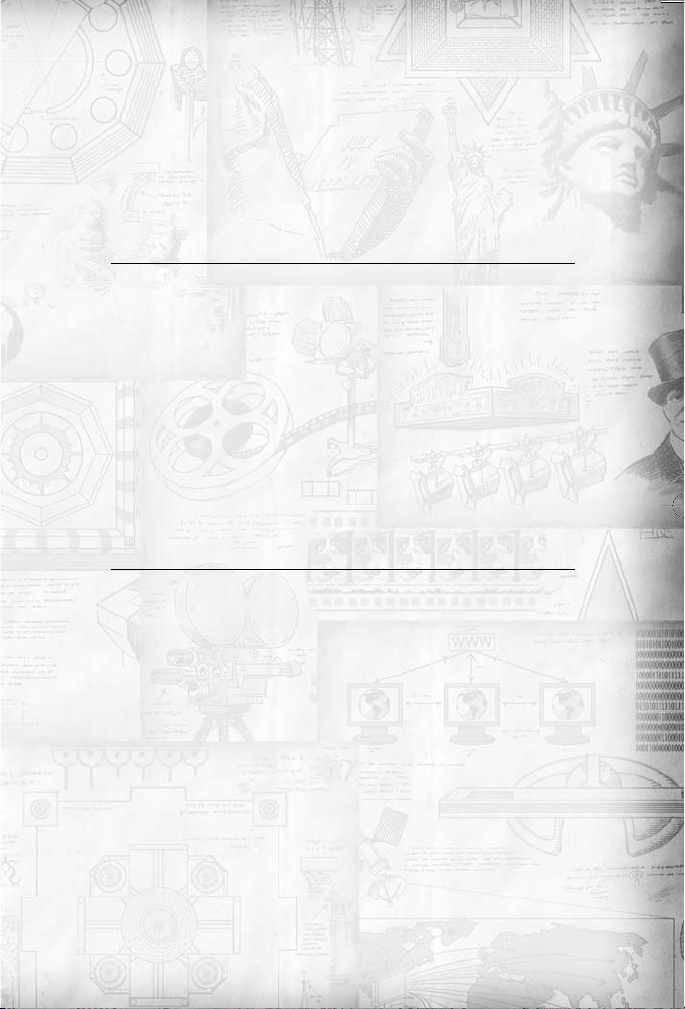
TABLE OF
CONTENTS
Chapter 1
IN THE BEGINNING 3
Introduction...................................................................4
The Civilopedia .............................................................6
System Requirements.....................................................7
Installation......................................................................8
The Tutorial ...................................................................9
Starting a Game .............................................................9
The Civilization IV Web Site ........................................16
Saving and Loading a Game .........................................17
Chapter 2
THE BASICS 21
Introduction.................................................................22
Civilization IV Turn Structure.......................................22
The Interface ...............................................................23
Terrain .........................................................................29
Units ............................................................................32
Combat........................................................................39
Cities............................................................................45
Cultural Borders...........................................................63
Technology ..................................................................65
Workers........................................................................71
Work Boats ..................................................................76
Religion.......................................................................77
Civics...........................................................................82
1
Page 2
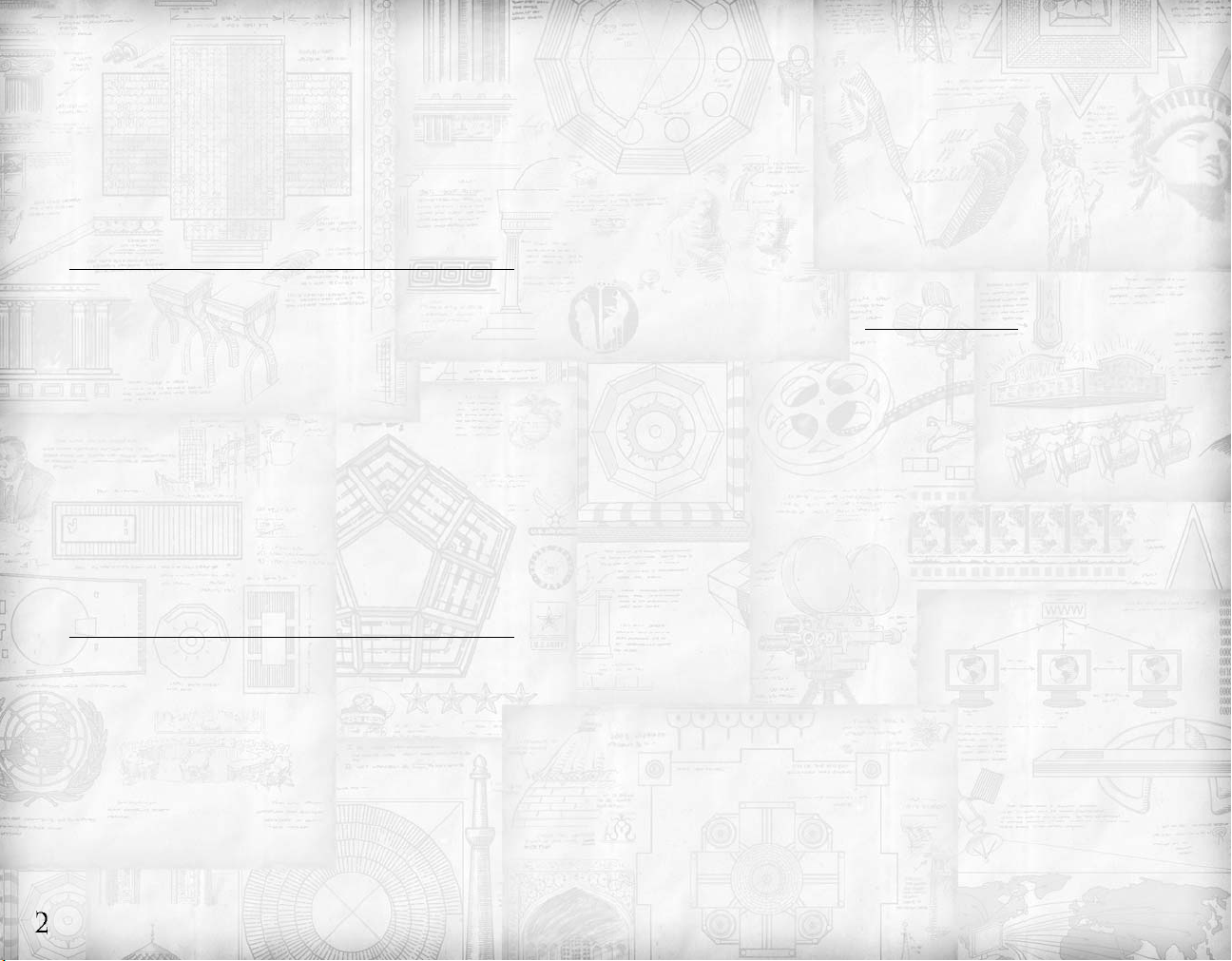
Great People.................................................................91
Golden Ages.................................................................94
Wonders.......................................................................95
Diplomacy ...................................................................99
Victory.......................................................................105
Chapter 3
ADVANCED RULES 107
Introduction ...............................................................108
Terrain .......................................................................108
Resources...................................................................112
Units ..........................................................................123
Cities..........................................................................146
Civilizations................................................................159
Difficulty Levels..........................................................166
The Options Screen ...................................................168
The Custom Game Screen .........................................169
Multiplayer Games......................................................172
Mods..........................................................................174
Afterwords..................................................................175
APPENDIX 189
Reference Charts........................................................190
Credits........................................................................216
Limited Software Warranty
and License Agreement...............................................221
Warranty ....................................................................223
Product Support.........................................................224
Chapter 1
in the
beginning
2
3
Page 3
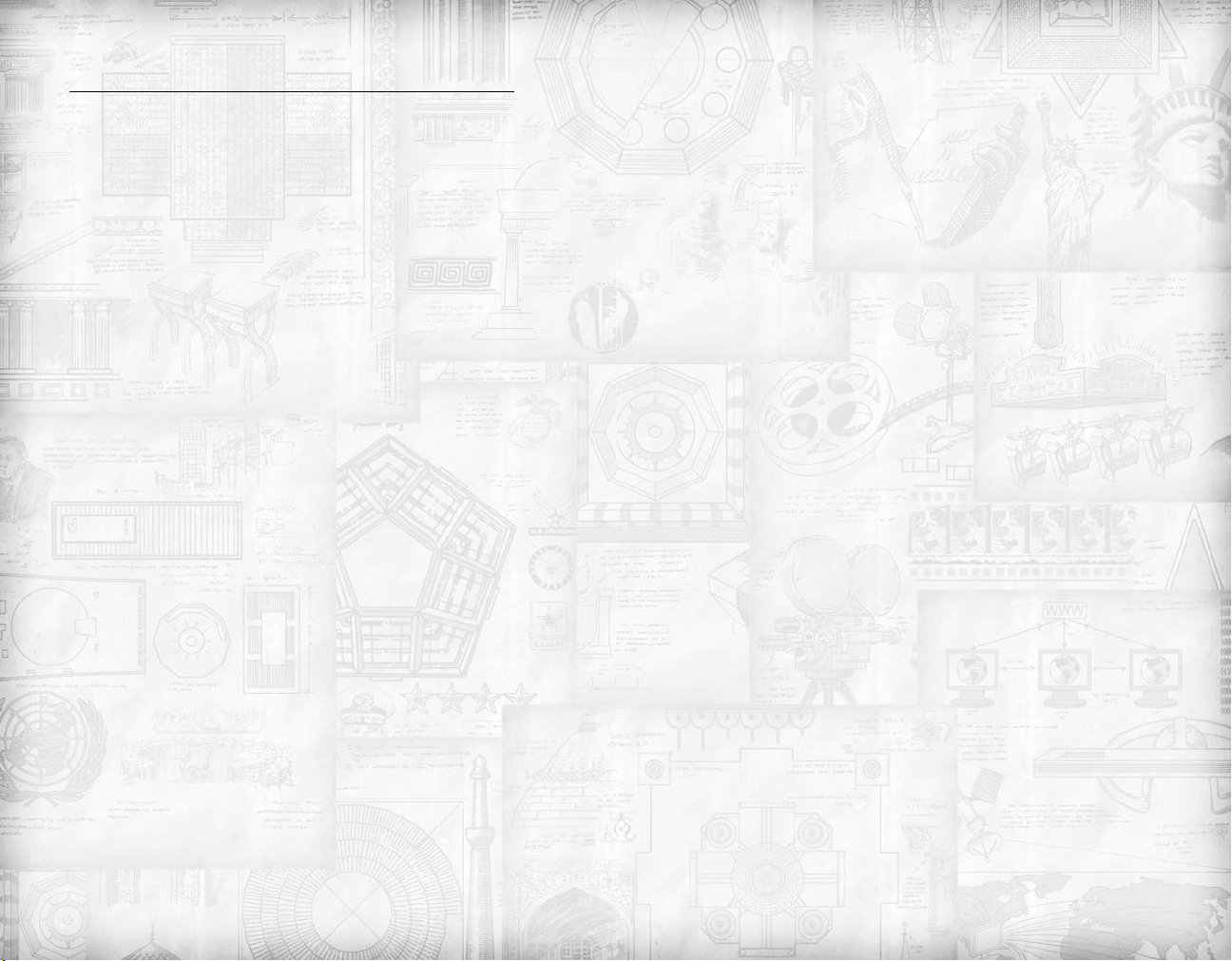
INTRODUCTION
Welcome to Sid Meier's Civilization IV®, the game in which
you match wits against the greatest leaders of all time in a battle of warfare, diplomacy, religion, commerce and technology.
If you fail you will be destroyed, your empire just a pathetic
and sad footnote in the annals of history. But if you succeed,
your glory will live on forever,and you will build a civilization
to stand the test of time!
Civilization IV is the latest iteration of Sid Meier's Civilization,
first released in the early 1990's. From its inception the
Civilization series has been acknowledged as the first and best
world history simulation, lauded for its incredible depth of play
and its extraordinary addictive nature.
We believe that Sid Meier’s Civilization IV lives up to the qual-
ity of its predecessors. Herein you'll find greatly-enhanced
graphics and sound, new technologies, units and other game
elements, improved multiplayer capacity, and increased “moddability” (gamer modifications).We hope you enjoy it!
NEW PLAYERS:
WELCOME TO CIVILIZATION IV!
In Civilization IV, you start with a tiny group of settlers in the
middle of a vast and unexplored world. From these humble
beginnings you will build a new city, creating workers to
improve the land, scouts to explore the world, settlers to build
new cities, and warriors to protect what's yours.
Soon you will meet other civilizations. Some you will coexist
with peacefully, trading goods, wealth, and even new advancements in technology. Others you will fight – perhaps to the
death!
A game of Civilization IV can span the entirety of human history. You begin at the dawn of the Stone Age, your people
primitive hunter-gatherers armed with stone weapons and clad
in the skins of animals, on the verge of extinction from starvation, animal attack, or from the encroachment of hostile tribes.
It's your job to see to it that they prosper and grow: expand
their territory, build and mold mighty cities, discover new
technologies, found religions, dominate their neighbors, and so
forth.
Under your guidance your citizens will learn how to construct
tools and weapons of bronze and how to domesticate wild animals. They'll learn how to read and write, how to sail on the
oceans, how to harvest metals from beneath the earth. Your
cities will begin to expand, filled with barracks, libraries and
temples.
Eventually your people will discover the compass, the printing
press, and gunpowder. Their railroads will cross the country,
while their mighty frigates dominate the world's oceans.
Eventually their military will battle with their neighbors not
with muskets and cannon,but with rifles, artillery,bombers and
battleships - and perhaps someday with tanks, stealth bombers
and nukes! By game's end they'll have achieved all of the wonders of the 21st century – and more!
If they survive, that is.And that's up to you.
In fact, pretty much everything is up to you. Civilization IV is
a game of choices.There are always decisions to be made, ranging from grand strategy to day-to-day city-management. And
they’re all important. That’s one explanation for the game’s
addictive quality.You are in charge – not the computer.Your
civilization rises or falls according to your wisdom or folly.
It’s good to be ruler!
Good luck, and enjoy.
FANS OF PREVIOUS
CIVILIZATION TITLES:
WELCOME TO CIVILIZATION IV
We’ve made a lot of changes in this version of Civilization.In
addition to the dramatic improvements to the game's audio
and graphic components, we have added many cool new technologies, units, buildings and wonders.We have improved and
expanded the ways you control your cities and government.We
have streamlined or removed many time-consuming elements
of the previous games, especially in less enjoyable areas like
pollution control and civil disorder.
4
5
Page 4
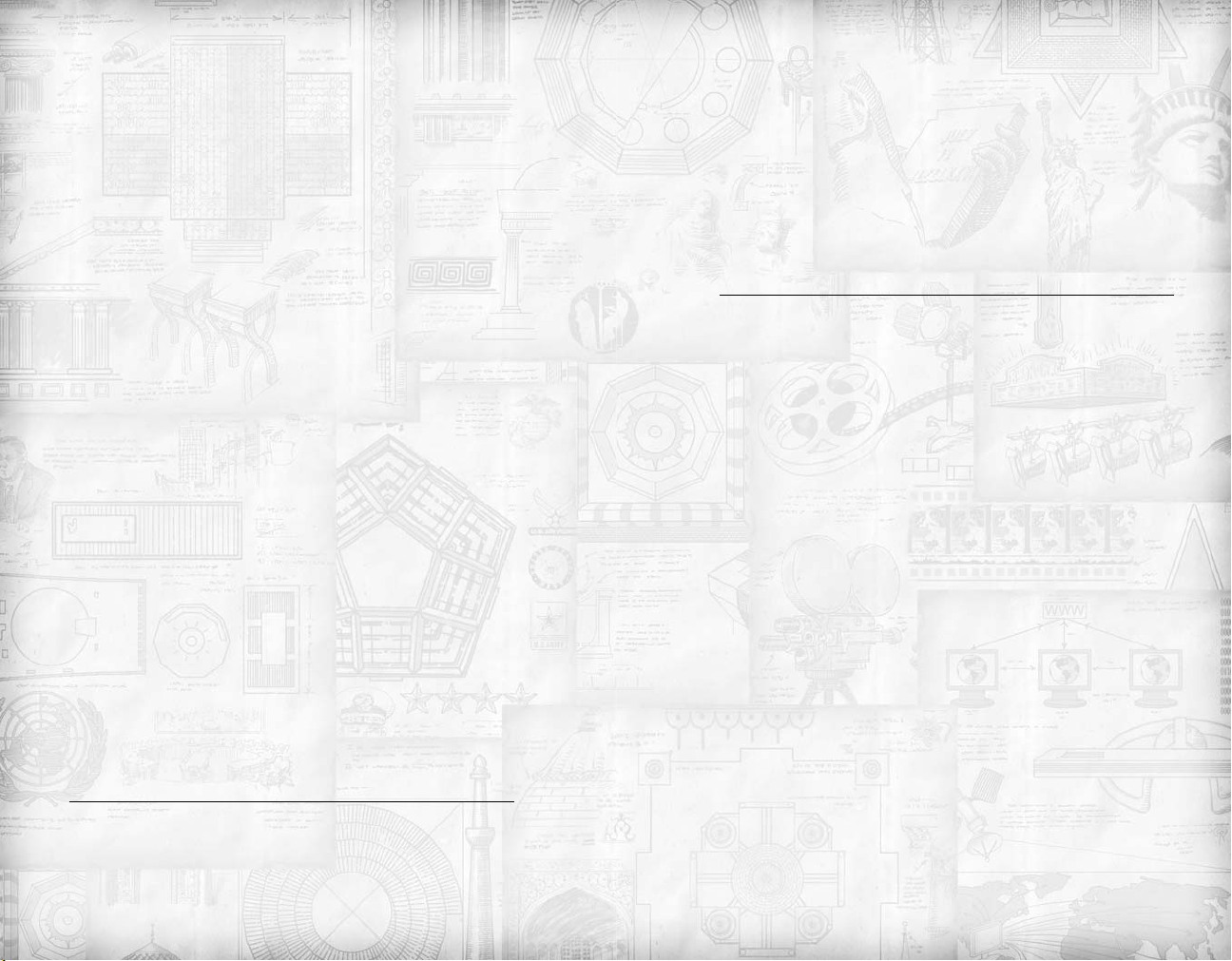
We have greatly enhanced Civilization IV’s multiplayer capaci-
ty by adding many new gameplay options and vastly improving game stability and connectivity.We have programmed the
game using XML (Extensible Markup Language) and Python
(a scripting language), which allows for much easier game
modification.
The best way to find out what we’ve done to improve
Civilization IV is, of course, to play it. But if you dislike surprises, you can check out the “Comparisons with Previous
Civilization Games” section of the Civilization IV web site, at
www.CivIV.com
tains much of the information found in this manual, but organized for easy reference.The Civilopedia contains entries on virtually every item and concept in the game, and each entry contains hyperlinks to other related entries, which allows you to
quickly navigate to the precise info you’re looking for.
The Civilopedia is accessible from the “Main Screen” or via
“hotkey” (see later in this manual). Use it early and often – it
will quickly make you a Civilization IV master!
SYSTEM REQUIREMENTS
ABOUT THIS MANUAL
This manual will tell you everything you need to know in
order to enjoy Civilization IV.The manual is divided into four
sections: In the Beginning, The Basics, Advanced Rules, and
Appendices, Charts, and Tables. The section you’re reading
now, “In the Beginning,” introduces the game to you. “The
Basics” contains everything you need to know to manage and
mold your civilization during the first millennia or so.
“Advanced Rules” contains additional game rules, while the
“Appendix” contains, well, the appendix.
Perhaps the best way to learn how to play Civilization IV is to
go through the in-game tutorial, read “The Basics,” and then
start playing.You can check out the “Advanced Rules” section
later on, if you find that you need more information. Of course
we know that many of you will dive into the game head-first,
counting on your native intelligence and gaming experience to
guide you, referring to this manual only as a last, desperate
resort. Hey, go for it! It’s your game, after all. But be warned:
the leaders of the other civilizations are tricky – especially at
higher difficulties – and they know all the rules.
THE CIVILOPEDIA
The Civilopedia is accessible by pressing [F12] or by clicking
the Help icon at the top right of the main screen.The
“Civilopedia” is an incredibly helpful in-game resource. It con-
MINIMUM SYSTEM REQUIREMENTS
1.2GHz Intel Pentium 4 or AMD Athlon processor or equivalent
256MB RAM
64 MB Video Card w/ Hardware T&L (GeForce 2/Radeon
7500 or better) DirectX7 compatible sound card
CD-ROM Drive
1.7GB of free hard drive space
DirectX9.0c (included)
RECOMMENDED SYSTEM REQUIREMENTS
1.8GHz Intel Pentium 4 or AMD Athlon processor or equivalent/better
512 MB RAM
128 MB Video Card w/ DirectX 8 support (pixel and vertex
shaders)
DirectX7 compatible sound card
CD-ROM Drive
1.7GB of free hard drive space
DirectX9.0c (included)
SUPPORTED OPERATING SYSTEMS
Windows 2000 (plus Service Pack 1 or higher),Windows XP
(Home or Professional) (plus Service Pack 1 or higher)
6
7
Page 5
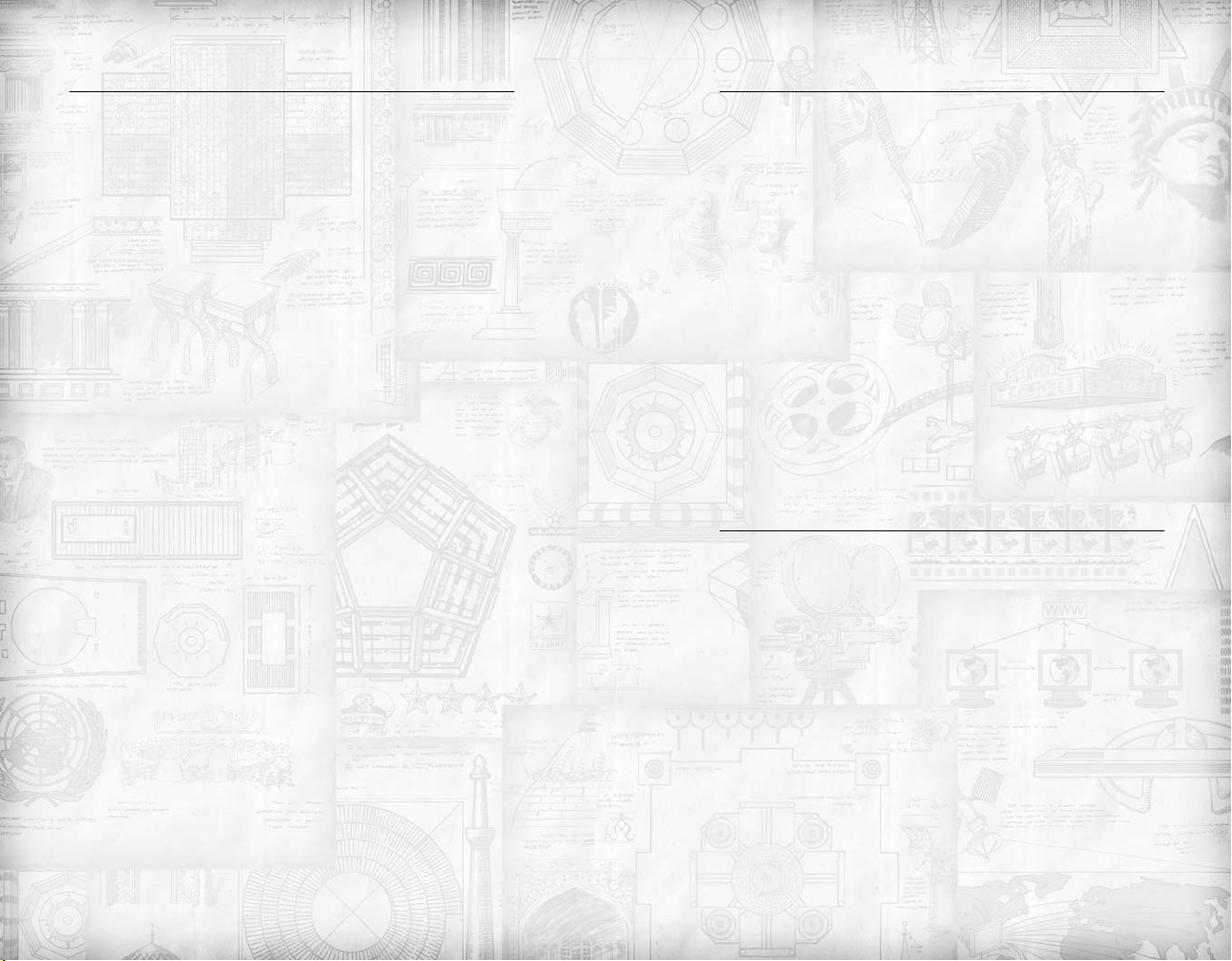
INSTALLATION
THE TUTORIAL
Insert your Sid Meier’s Civilization IV Disc 1 CD-ROM (or
DVD ROM, no disc number) into your drive. On the setup
screen, [Click] Express Install for a default installation without
further prompting. Advanced users can choose Custom Install
to customize the installation path.
Civilization IV is a big game. To ease the learning curve, we
have provided a tutorial to teach you the basics of controlling
your empire. We seriously suggest that you check it out, especially if you’re new to the world of Civilization.
WHAT’S IN THE TUTORIAL
The tutorial is designed to teach the novice to play Civilization
IV.The tutorial describes the interface, explains the basic con-
cepts in the game, and shows you what you need to do to win.
You’ll learn how to manipulate your forces and your cities, and
you’ll get some strategy tips as well.
HOW TO START THE TUTORIAL
You must first install Civilization IV onto your computer as
described in the previous section. Once the game is installed,
follow the instructions in “Starting a Game” (the next chapter),
until you reach the Main Menu. One of the buttons on the
Main Menu says,“Tutorial.” Click on this button to begin.
STARTING A GAME
To p l a y Sid Meier’s Civilization IV you must first install the
game on your computer’s hard drive. See page 8 for installation instructions. Once Civilization IV is installed, you are
ready to play.
To begin a game,insert the Civilization IV Disc 2 CD or DVDROM into your computer’s CD-ROM or DVD-ROM drive.
Then double-click on the Civilization IV icon on your
desktop,or navigate to the folder where you installed the game
and double-click on the program, which is titled
“Civilization4.exe”.The game should begin immediately. If it
does not do so, see the “Tech Support” section of this manual.
8
THE MAIN MENU
Once the opening sequence is complete, you will be at the
Main Menu screen. This screen gives you the following
options:
9
Page 6
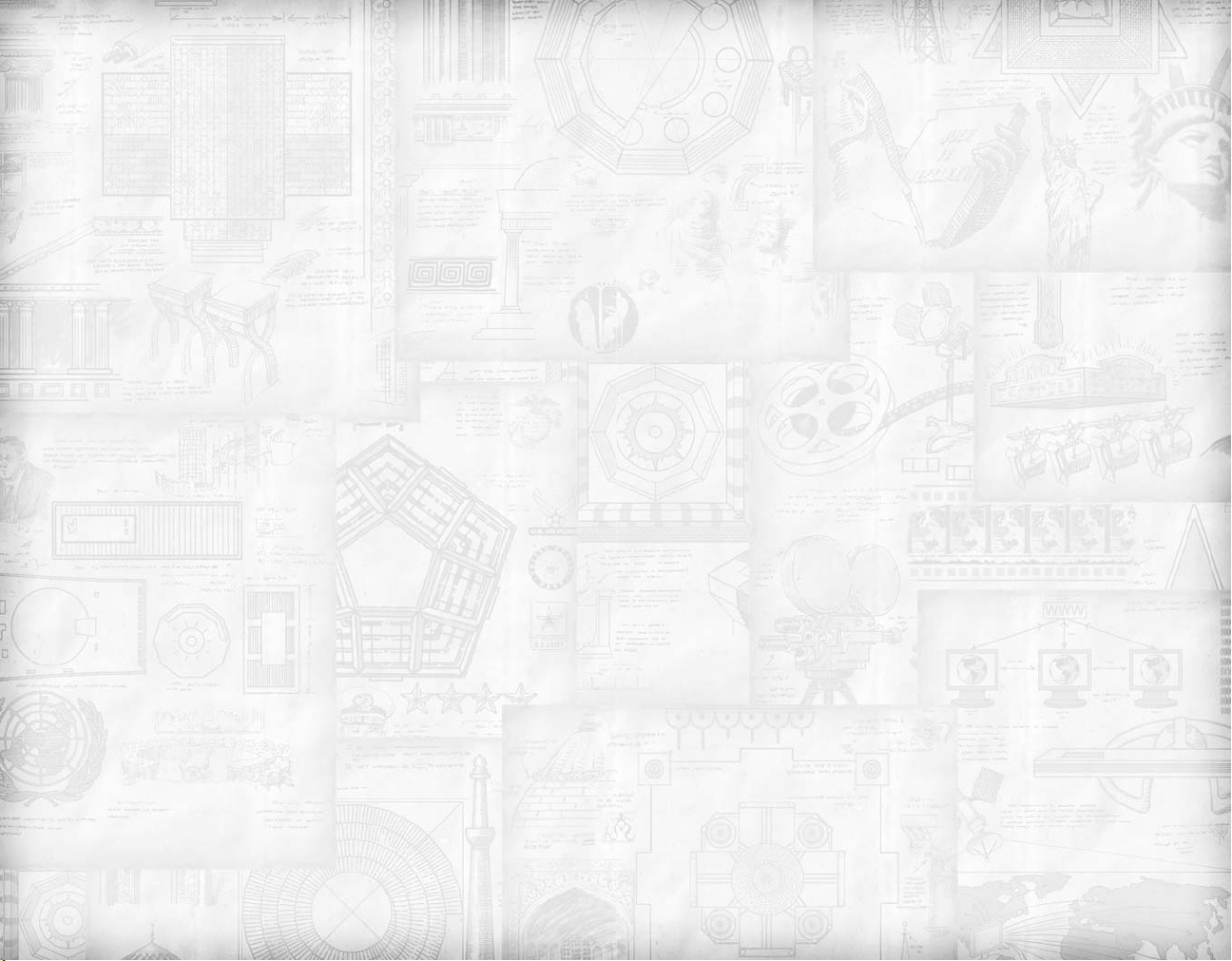
Tutorial: Click on this button to begin the Civilization IV
tutorial. See the previous chapter for details on the tutorial.
Single Player: Click on this button to begin a standard “solo”
game of Civilization IV – just you against the computer. Click
here also to resume a saved single-player game. Upon clicking
here you are taken to the “Single Player Game Menu.” See
below for details.
Multiplayer: Click on this button to begin a “multiplayer”
game of Civilization IV. In a multiplayer game,you play against
one or more human players.You may do so by taking turns at
one computer, or against others sharing a LAN (local area network), by email, or over the Internet.
Multiplayer gaming can be incredibly fun. However,it can also
be incredibly cutthroat and high-pressure.We recommend that
new players play solo against the computer a few times before
venturing into multiplayer gaming.
Game experience may change during online play.
Upon clicking on the “Multiplayer” button you are taken to
the “Multiplayer Game Menu.” See the “Multiplayer Games”
section of this manual for details.
Hall of Fame: Takes you to the Civilization IV Hall of Fame.
Soon your own exploits will be recorded here!
Advanced Menu: Takes you to the “Advanced Menu.” See
following.
Exit Game: Click here to exit the program and return to
your desktop.
THE SINGLE PLAYER GAME MENU
You come to this screen when you click on the “Single Player”
button on the “Main Menu.”This screen contains the following buttons:
Play Now!: Click on this to begin a new single player game.
Once you do so you will begin the “Game Options” sequence,
where you will design the world in which you will play. See
“Game Setup,” below.
Load Game: Click this button to load a previously-saved
game of Civilization IV. See “Saving and Loading a Game” for
details.
Custom Game: Click here to “customize” your game. See
the section on “Custom Games” in the Advanced section of
this manual for details.
Scenario: Click here to load a Civilization IV scenario.
Scenarios are pre-created situations designed to present new
and interesting challenges.A scenario might allow you to play
on a realistic map of Earth, for example. Or it might show the
Mediterranean basin and limit civilizations, technologies and
units to those that actually existed during the period of the
Roman Empire.
You can download scenarios from the official Civilization IV
website or other fan sites. Eventually you may even create your
own scenarios and share them online for others to download
and enjoy!
Check for Updates: This verifies that you are running the
most up-to-date version of Civilization IV and, if not, downloads and installs available patches. (This requires that you be
connected to the Internet.)
Go Back: Click on this to return to the Main Menu.
THE ADVANCED MENU
You get to this menu from the Main Menu (see above). The
Advanced Menu contains the following:
About this Build:View version information about the game.
This is useful when looking for technical support on
Civilization IV.
Load a Mod: Load a “module” – pre-designed scenario – for
Civilization IV. See “Modules,” page 174, for details.
Options: Go to the Options Menu. (See “Options,” page 168.)
Movies: Click here to go to the “Movies Menu,” where you
can view the animated movies to be found in Civilization IV.
Check for Updates: Click here to find out if any Civilization
IV updates have been released. (You must be connected to the
Internet to use this option.)
10
11
Page 7
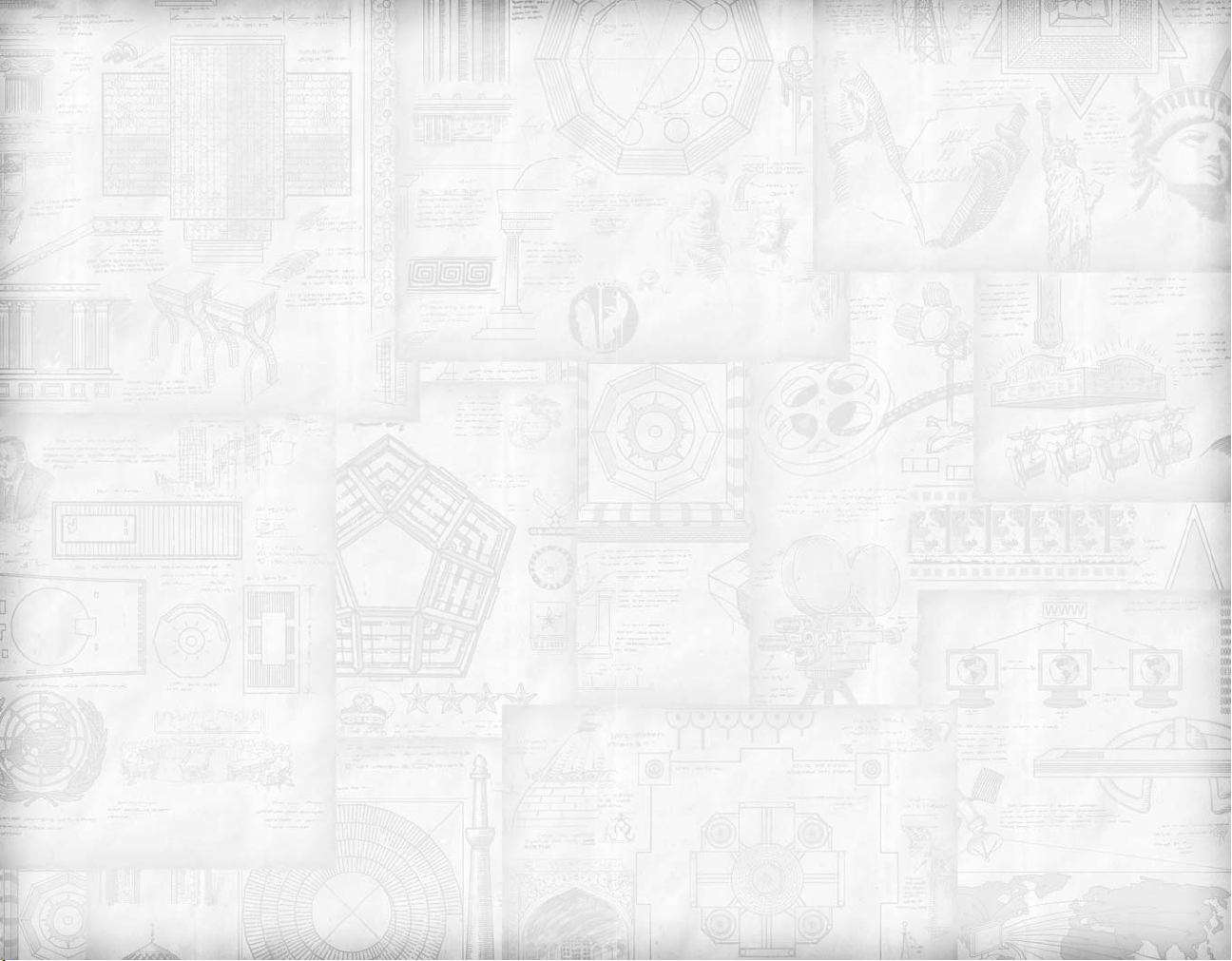
Visit Civilization IV Web Site: Click here to visit the
Civilization IV web site, where you’ll find a lot of Civ-related
news, updates, scenarios, and more. (You must be connected to
the Internet to use this option.)
Credits: Click here to roll the credits for this game.
Go Back: Click here to return to the Main Menu.
GAME SETUP
Once you click on the “Play Now” button on the “Single
Player Game Menu” (see above), you begin the process of creating the world your people will inhabit.There are several steps
to this process:
Select a Map
There are many world templates available to play upon. Each
creates a different kind of landscape. The “Continents” template, for instance, creates a world with a number of sizable
continents, not unlike the planet we occupy. Pangaea, on the
other hand, creates a world with a single, massive continent
surrounded by endless water. (Note:While each template generates specific types of worlds when chosen, each individual
world created will be different from game to game.)
When you click on a template,an image of a sample world will
appear on the screen next to the menu.This does not display
the actual world that you will be playing on, of course.
WORLD TYPES
Worlds may be of one of the following types:
“Terran” Worlds are very similar in layout to Earth.
“Continental” Worlds are multiple landmasses separated by
oceans.
“Archipelago” Worlds consist of many small areas of land
completely isolated by the surrounding oceans.
“Pangea”Worlds contain one giant landmass.
“Ice Age” creates a world in which every civilization
involved must make the best use of its available resources in
slightly rough terrain.
“Oasis”Worlds include a vast desert dotted by oases and surrounded by jungle.
“Lake”Worlds consist of one large landmass containing many
lakes.
“New World” Most civilizations start out on a single land mass.
To the east or perhaps west lies an uncharted new continent.
WORLD SIZE
After you have selected a map-type, you next choose the size
world on which you will play.World sizes run from “Duel” to
“Huge.”
The size of the world will have important effects on the game.
For one thing, it limits the number of civilizations that will be
in the world.A “Duel”-sized world can hold up to three civilizations, for example, while a “Standard” can hold eight, and a
“Huge” world a whopping twelve civilizations.
As a general rule, the larger the world, the longer the game will
take to complete. Civilizations will be larger and thus take
more effort to conquer. A larger world generally means that
there are more units and cities in play, and this means that each
turn will take longer to complete. It may be fun to conquer a
huge world, but it may also be a big time commitment.
We recommend that for your first few games you stick with
“Standard”-sized maps or smaller.
Once you have selected a world size, click “OK” to proceed.
Or click “Go Back” to return to the “Select a Map” screen.
CLIMATE
The world’s climate affects the type of “terrain” in the game.
There are five different climates to choose from:
Temperate: The world will have about the same climate as
our world does.There will be a mixture of plains,forest, desert,
jungle and tundra.This is a good climate to start with.
12
13
Page 8
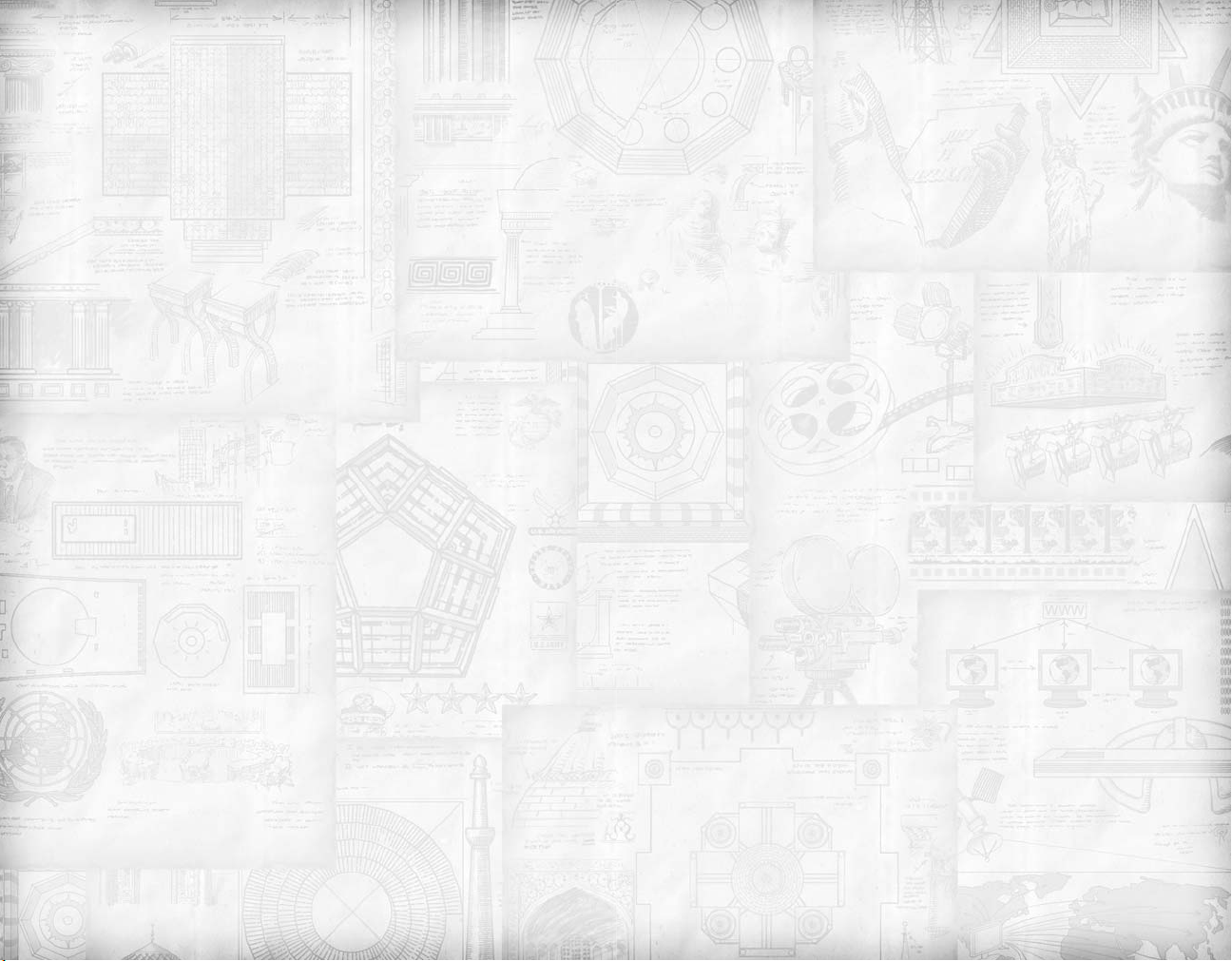
Tropical: The world will be warmer than our world. It will
have more jungles and less tundra.
Arid: The world will be quite dry. It will have few rivers and
lakes and more deserts.
Rocky: The world will be covered with lots of hills and
mountains, rich in metal resources but perhaps poor in good
places to plant crops.
Cold: The world will be cold, perhaps having recently
emerged from an Ice Age.There will be more ice and tundra
and fewer deserts and jungles.
Once you have selected a climate, click “OK” to proceed. Or
click “Go Back” to return to the “World Size” screen.
SEA LEVEL
There are three possible sea levels to choose from.A “Low” sea
level indicates that the world will have larger continents and
smaller oceans.“Average” indicates that the ocean to continent
ratio will be comparable to our world. A “High” level means
that you are creating a world with larger oceans and smaller
land masses.
Once you have selected a sea level, click “OK” to proceed, or
click “Go Back” to return to the “Climate” screen.
DIFFICULTY
The difficulty level you choose has a number of subtle but
important effects on play. We’ll discuss this more in the
“Advanced”section of the manual; for now suffice it to say that
at easier difficulties you build cities and units faster and the AI
civilizations builds them slower, while at higher difficulties you
build them slower and the AIs faster.
Important: The game gives you useful play tips at “Settler”
difficulty – the easiest level.You should consider playing at this
difficulty for your first several games.
Once you have chosen a difficulty level, click “OK” to proceed, or “Go Back” to return to the “Sea Level” screen.
GAME SPEED
The “Game Speed” determines how many turns it takes to
construct units, buildings and wonders, how many it takes to
research technologies, build “improvements” and so forth.
These settings let you experience the full epic sweep of time
inherent in Civ while allowing you to customize the game
based on how much time you have available and other preferences. Game Speed DOES NOT have any effect upon the
amount of time you have to complete a turn – you always have
as much time as you want in a single-player game.
There are three game speeds to choose from:
Epic: It takes a longer number of turns to construct, research,
and improve.
Normal: It takes an average number of turns to construct,
research, and improve. (We recommend this for your first several games.)
Quick: It takes fewer turns to construct, research, and
improve.
Once you have chosen a game speed, click “OK” to proceed,
or “Go Back” to return to the “Difficulty” screen.
CIVILIZATION AND LEADER
On this screen you pick the civilization you want to play. Or
you can pick “Random” and let the Fates decide. Some civilizations have more than one leader to pick from: if you choose
a civilization with multiple leaders you’ll then need to choose
which leader you want to portray.
There are eighteen civilizations and 26 leaders to choose from.
Each civilization has its own unique unit and each leader has
two specialties allowing him or her to excel in certain areas
within the game.These are described in the “Advanced” section of the manual.You should definitely check them out at
some point, but for your first few games you might just want
to pick civilizations and leaders that you find particularly cool.
Once you have chosen a civilization and leader, click “OK” to
launch the game. Or click “Go Back” to return to the “Game
Speed” screen.
14
15
Page 9
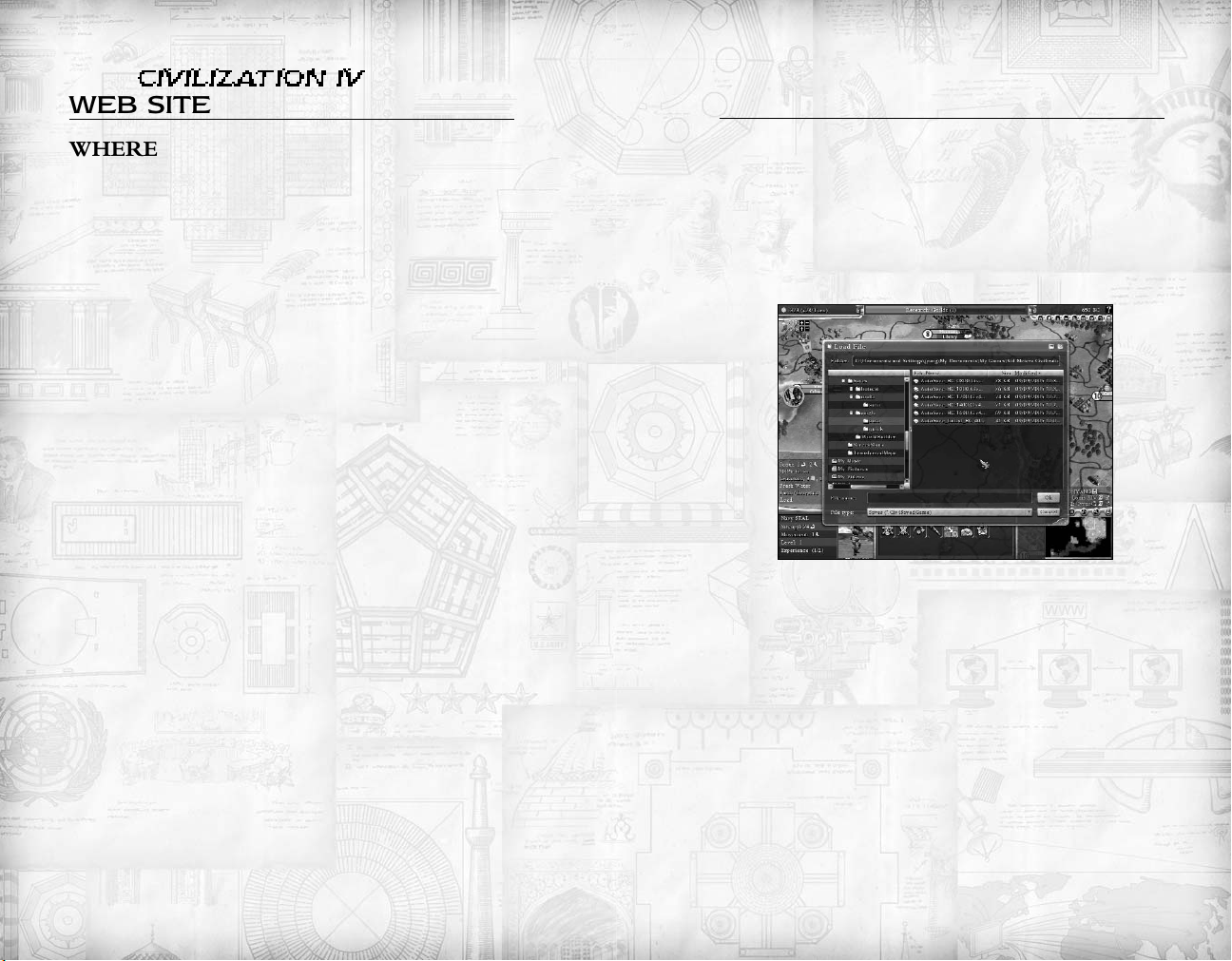
THE
CIVILIZATION IV
WEB SITE
SAVING AND LOADING
A GAME
WHERE TO FIND IT
www.CivIV.com
WHAT IT OFFERS
The Civilization IV website is a valuable resource for detailed
game features and tips, information on the various civilizations
in the game, developer blogs, community details and much
more.The website also serves as a central destination for the
most popular mods and scenarios available for you to download, opening up the world of Civilization beyond the box.Also
check the website for the latest news, patches and information
about future Civilization products.
It’s easy to save and load games in Civilization IV.You can do
so at any point during the game.
SAVING A GAME
To save a game, get rid of any menus that are waiting for a
response from you (the “City Build” menu, for instance) and
then hit [Ctrl-s]. This will bring up the “Save Game” screen.
(Alternatively, hit [Esc] and then click on “Save Game.”)
Save Game Screen
Press [OK] to save the game in the default location with the
default name.You can rename the save if you wish: to do so
simply type in the new name.You can also save the file in a different location; use the navigation box on the left-hand side of
the Save Game screen to navigate to the place where you want
to save the file. Once at the correct location, click [OK] to save
the game.The game will be saved and you will return to the
Main screen.
16
LOADING A GAME
At the Start of the Game
Click “Load Game” rather than “Play Now” during the gamecreation sequence (see “Starting a Game” on page 9).This will
bring up the “Load Game” screen.
17
Page 10
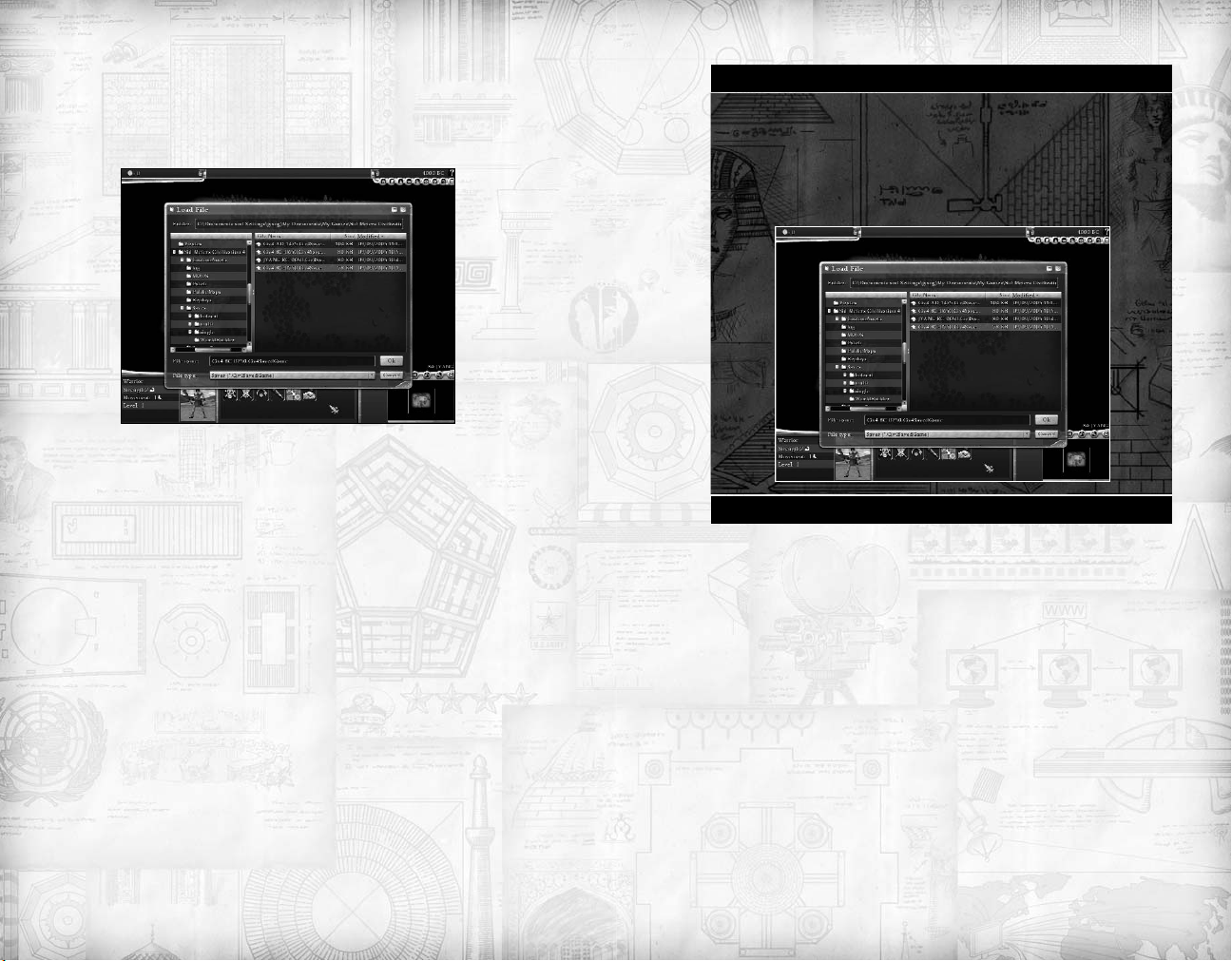
During Play
Once again, get rid of any menus waiting for a response from
you,and then type [Ctrl-l]. (Alternatively, hit [Esc] and then click
on “Load Game.”) This will bring up the “Load Game” screen.
Load Game Screen
Once on the Load Game screen, click on the name of the
game you wish to load and then click [OK]. Or, if you saved
the game in a different location, navigate to the correct folder,
click on the game, and then click [OK]. The game will load
and you’ll resume play at the point where you saved the game.
Saved Game Locations
Games are saved in two locations: single games are saved in
“My Documents\My Games\Sid Meiers Civilization
4\Saves\single;” multiplayer are saved in “My Documents\My
Games\Sid Meiers Civilization 4\Saves\multi.” The “single”
and “multi” folders will contain sub-folders holding the special
“auto” and “quick” saves.
SPECIAL SAVES
Auto-Save
The program automatically saves the game every four turns.To
load an auto-saved game, bring up the “Load Game” screen
and then use the navigation box to open the appropriate
“auto” folder (see box). Once you’re in the correct folder, click
on the name of the game you want to load, and then click
[OK].
Quick Save
One other save/load option is available to you:“Quick Save,”
which is particularly useful when you’re in a hurry.Type [ShiftF5] to “Quick Save” your game.The game will be automatically saved without requiring further input from you. Only one
game can be quick-saved at a time: a future quick-save will
overwrite the current one.
Type [Shift-F8] to load the quick-saved game.
18
19
Page 11
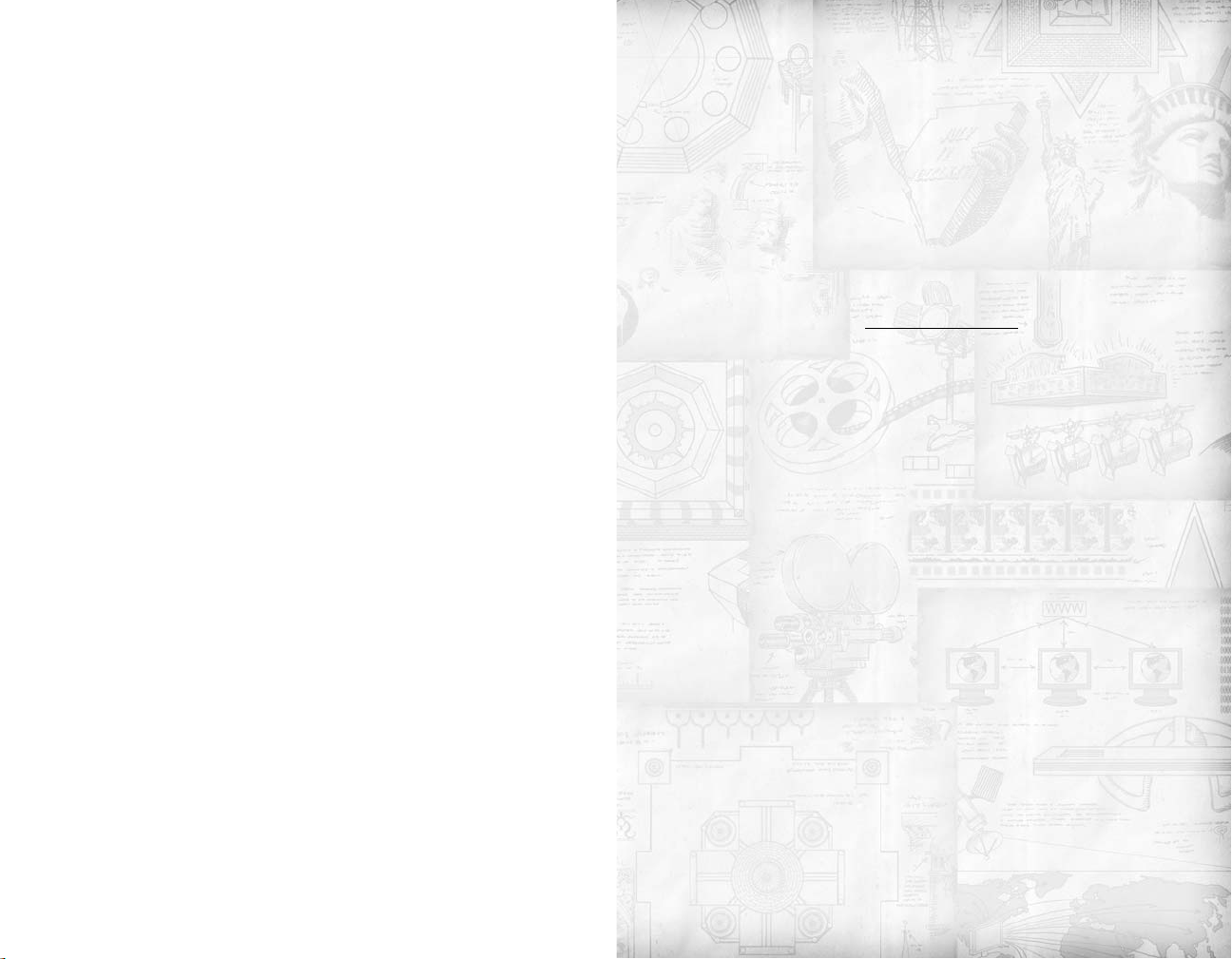
Chapter 2
the basics
21
Page 12
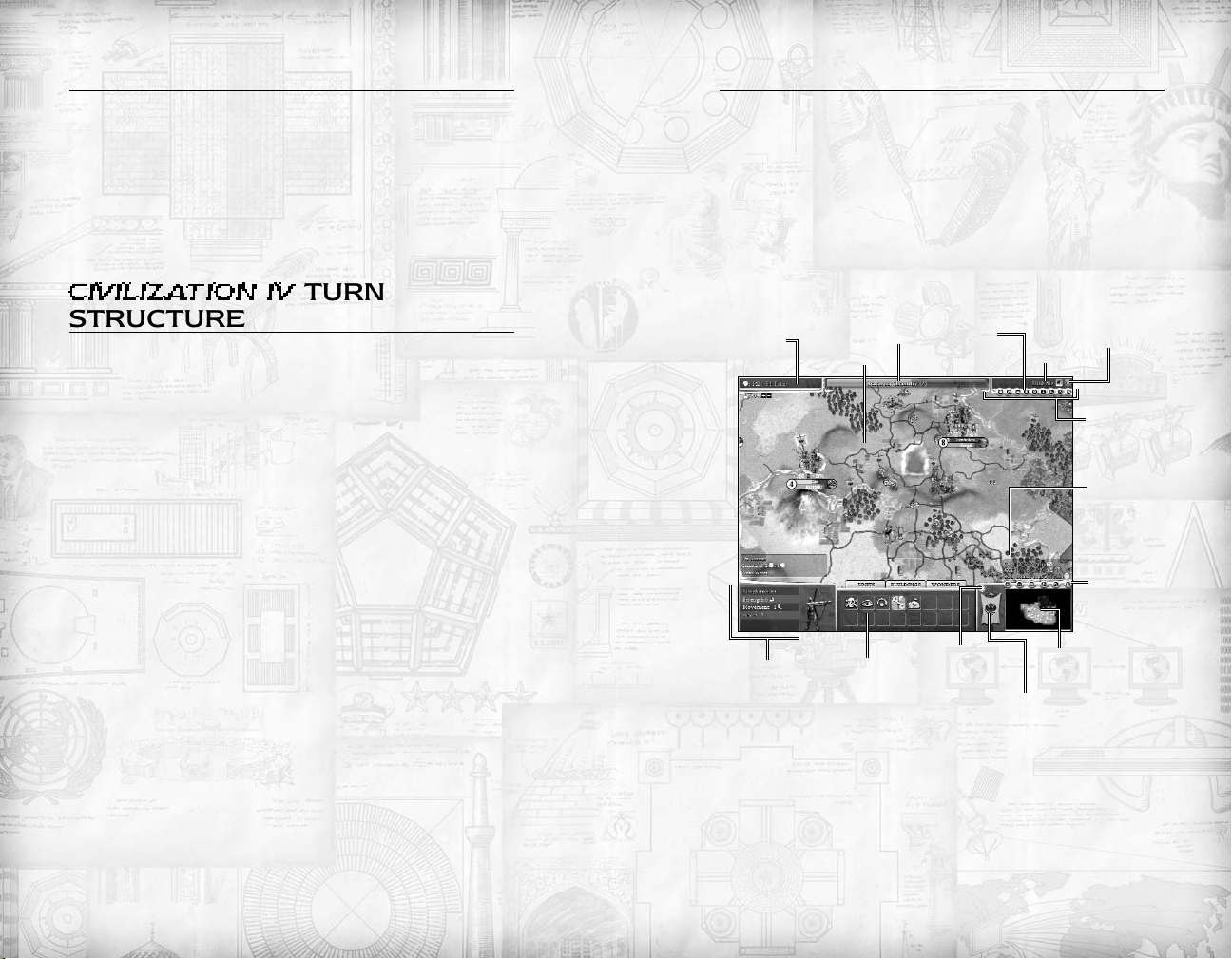
INTRODUCTION
This section of the manual provides an overview of Sid Meier’s
Civilization IV.This is all you need to get started; look this sec-
tion over and then start playing.Then check out the “Advanced
Rules” section if you’re seeking more in-depth info.
Don’t forget about the in-game online “Civilopedia,” either!
That is loaded with lots of very useful info.See page 6 for more
details on the Civilopedia.
THE INTERFACE
OVERVIEW
In Civilization IV, we have strived to create an interface that is
attractive and easy to use. We have followed standard gaming
conventions – right-click to move a unit, action icons for
active units, and so forth – where possible, hopefully making
the game easy for experienced gamers to pick up, but we have
also been willing to break conventions when necessary.
CIVILIZATION IV
TURN
STRUCTURE
OVERVIEW
Civilization IV can be played in several different turn formats.
The standard single-player game is “turn based” (see below),
while multiplayer games can be played in one of two ways.
TURN BASED GAMES
A solo game of Civilization IV is “turn based:” you take your
turn – move your units, conduct diplomacy, build and manage
your cities, and so forth – then each of your opponents take
their turns, then you take another turn, and so on until somebody wins. (In other words, you play it just like chess or Risk.)
You can take as long as you want to complete your turn.
Multiplayer games can be played this way, as well. However in
a multiplayer game you can use a “Turn Timer” to limit the
amount of time each player has to make his move. (See the
advanced section on “Multiplayer Games,” page 172, for more
information.)
SIMULTANEOUS TURNS GAMES
During a simultaneous turn game (available only during multiplayer games),you and your opponents take your turns simultaneously. Everybody moves units, manipulates cities, conducts
diplomacy and so forth at the same time. When everybody’s
done everything they want to do, the turn ends and another
begins.You can use a “Turn Timer” when playing simultaneous
games, as well.
Tech
Investment
Percentage
Details Box
Main Map
Unit Action
Box
Research
Bar
Change
Civics
Button
End Turn
Button
Date
Your
Banner
Civilopedia
Button
Advisor
Buttons
Current
Score
List
List of
Discovered
Civs (click
name to enter
diplomacy)
Mini
Map
22
23
Page 13
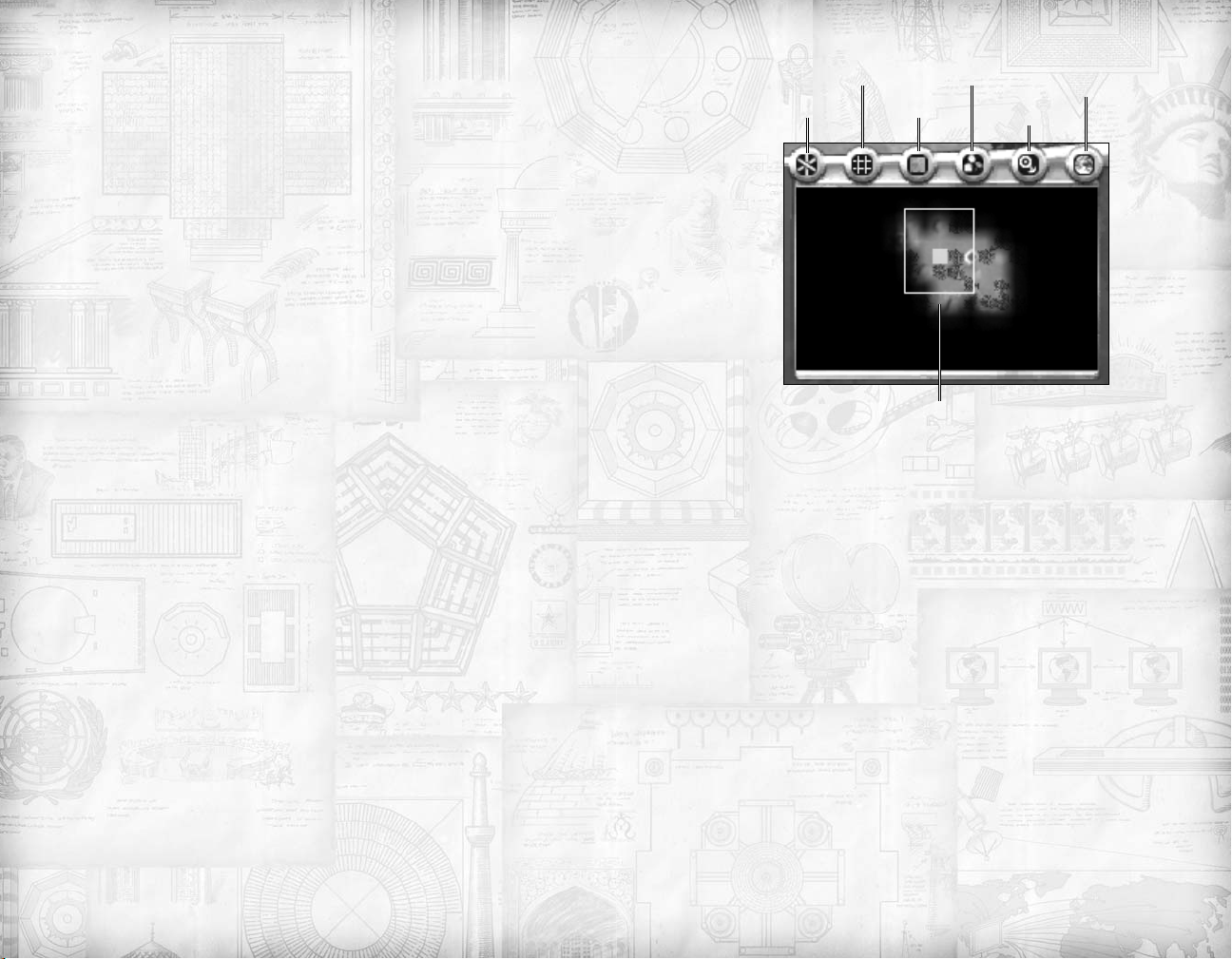
THE MAIN SCREEN
During a game of Civilization IV, you will spend most of your
time on the Main Screen. It is here that you move your units,
build cities and improvements, launch attacks against your
neighbors, and so forth. The Main Screen has the following
elements:
Main Map
This is where the action takes place.The Main Map displays all
of your “Known World” – therein you can see your cities, terrain, improvements, resources and units, and all neutral/foreign
lands that are “visible” to you.
NAVIGATING THE MAIN MAP
There are a number of ways that you can change your point of
view on the Main Map:
Zoom In and Zoom Out: Use your mouse wheel or
press [PageUp] and [PageDown] to zoom in and out on the
Main Map.
Scroll: Move your cursor to the edge of the screen to scroll
the Main Map in that direction.
Re-Center: Click on a space on the Main Map to center the
Main Map on that space.
Change Viewing Angle: Press [Crtl-left arrow] and [Ctrlright arrow] to change your viewing angle by 45 degrees.
Auto-Center Upon Unit Activation:When a unit becomes
“active” during your turn the Main Map automatically centers
upon that unit.
Manually Center Upon Active Unit: press [c] to center on
the current active unit (sometimes necessary after scrolling
around during your turn).
Mini Map: Click on a space on the Mini Map to center the
Main Map’s view on that space.
Show Titles Yields Display
Ping Bare Map
Mini Map
Resource
Display
Scores
Display
Mini Map
The Mini-Map is a much smaller representation of the world.
As described above,you can re-center the Main Map by clicking on a location in the Mini Map.
BUTTONS ATOP THE MINI-MAP
There are a number of buttons along the top edge of the Mini
Map; these allow you to manipulate what is displayed on the
Main Map.These buttons “toggle” – click once to turn on a
display, click again to turn it off.
Ping: This function is useful only during multiplayer games. It
allows you to mark a location on the map that is visible only
to players on your team. (See the section on Multiplayer
Games for more details.)
Show Tiles: This places a visible grid atop the tiles on the
Main Map.
Bare Map: This hides all units on the Main Map.
Yields Display: This displays the commerce, food and pro-
duction “yields” of each tile.
24
25
Page 14
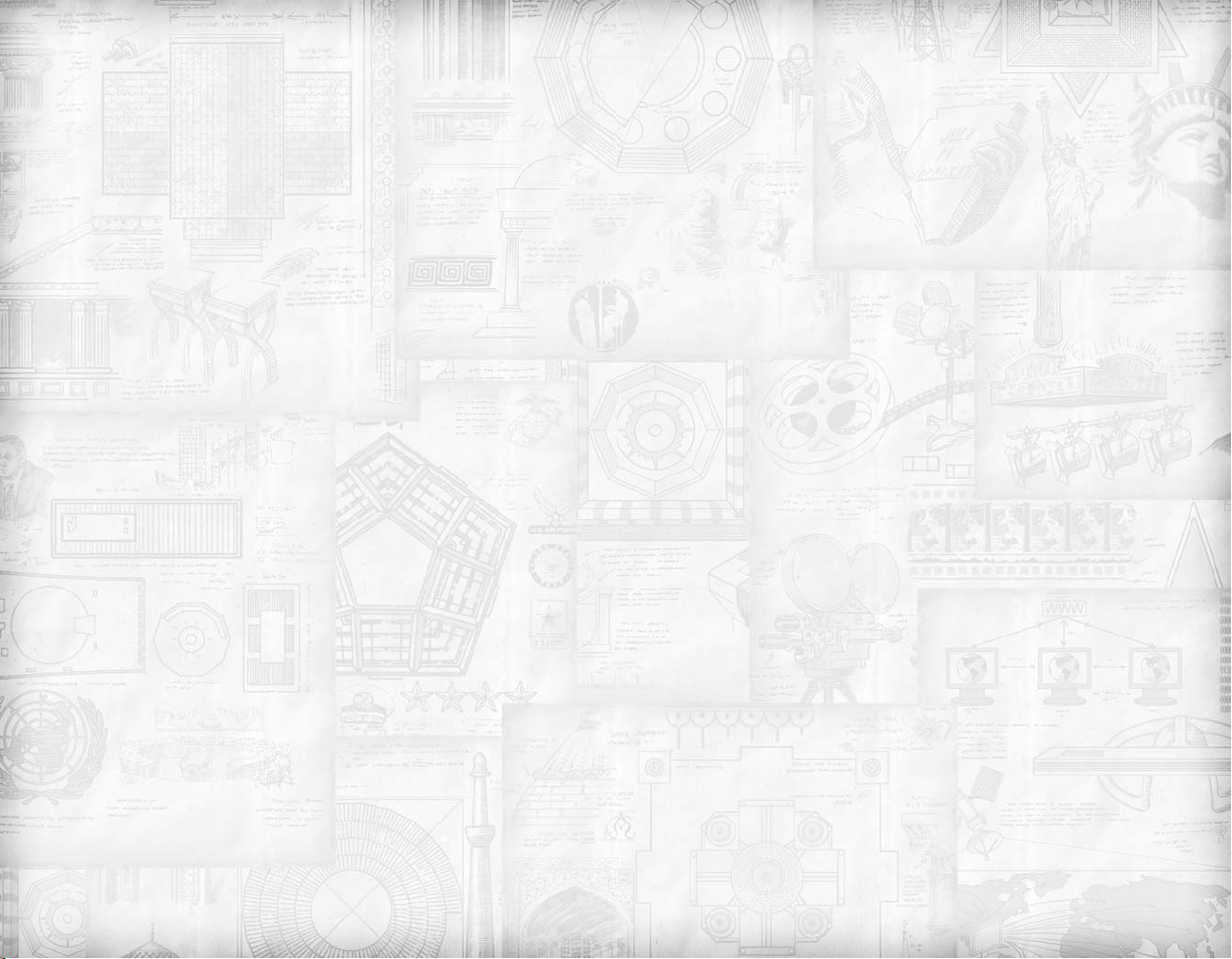
Resource Display: This highlights all “resources” on the
Main Map.
Scores Display:This hides/reveals the scores display which is
atop the Mini Map.
Your Banner
This displays your civilization’s war banner. Roll your cursor
atop your banner to see details about your civilization and your
leader. Click on the banner to open your civilization’s capital
city.
End Turn Button
Click on this button to end your current turn.
Unit Action Box
When a unit is “active,” this displays its available “action icons”
(see “Units,” page 32). Roll your cursor over an action icon to
learn more about it; click on an icon to order the unit to perform the action.
Details Box
The “Details Box” displays information about the currently
active unit.
Tech Investment Percentage
This displays how much of your civilization’s income is
presently invested in researching new technologies. Click on
the “+” (plus) symbol to raise that percentage; click on the “-”
(minus) symbol to lower that percentage.
Culture Investment Percentage
(Not Visible)
The Culture Investment Percentage appears when you learn
the “Drama” technology. It allows you to dedicate income to
culture, as the Tech Investment Percentage button (above)
allows you to invest in research. Note that the two investments
cannot exceed 100% – if you’re investing 70% of your income
in technology, you can invest a maximum of 30% in culture.
Each 10% invested in culture will add one “happy face” to your
cities.
Research Bar
The Research Bar shows what technology you are currently
researching and how many turns until research is completed.
[Left-click] on the bar to open the available research list and
then right-click on an icon to open the “Technology Tree.”
(See “Technology” on page 65.)
Date
This shows the current turn date. Note that the amount of
time that passes each turn changes over the course of the game.
Early turns consume as many as 40 years, while later turns consume five years or fewer.
Civilopedia Button
Click on this button to access the online “Civilopedia” (see the
“Civilopedia” section of this manual on page 6).
Advisor Buttons
These buttons allow you to access the various advisor and
information screens which help you manage your growing
empire:
Domestic Advisor
Finance Advisor
Civic Advisor
Foreign Advisor
Military Advisor
Technology Tree
Religion Advisor
Victory Screen
Palace Screen
Current Score List
This list shows the names and scores of all leaders currently
known to you. Click on a name to open diplomatic discussions
(or declare war) with that leader.
26
27
Page 15
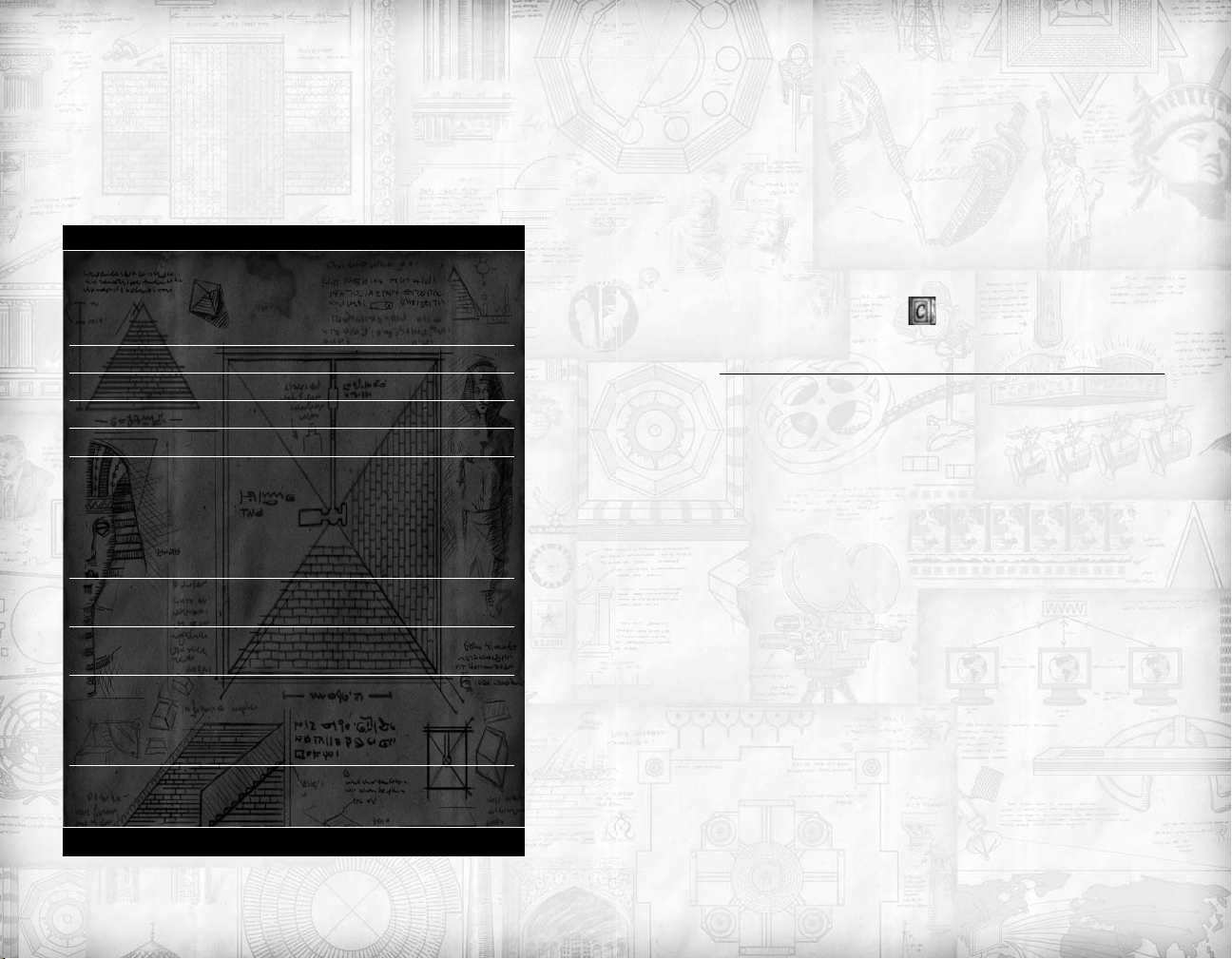
THE KEYBOARD
The keyboard contains a number of “shortcut keys” which
allow you to perform various functions at the stroke of a button (or buttons). If your keyboard is equipped with a number
pad, even better. The number pad controls unit movement,
among other things. See the “Shortcut Keys” diagram for a list
of all keyboard controls and shortcuts.
Conventions
KEYBOARD
This Sid Meier’s Civilization IV manual uses the following con-
ventions to indicate keystrokes:
[s] or [S] press “s”
[Shift-S] press “Shift” and “S”buttons simultaneously
[Ctrl + t] press the “Control” button and “t” simultaneously.
[Num 5] press the “5” on the keyboard’s number pad.
[Num Ins] press the Insert (or “0”) key on the number pad.
MOUSE
This manual uses the following conventions to indicate mouse
actions:
[Rollover] move your cursor atop the indicated item on the
game screen.
[Left-Click] place your cursor on the indicated spot and press
and then release your left mouse button.
[Right-Click] place your cursor on the indicated spot and press
and then release your right mouse button.
[Drag Left-Click] place your cursor at the indicated spot and press
and hold the left mouse button.While pressing
the button, drag the cursor to the appropriate
location.
[Double Left-Click] place cursor at the indicated spot and then
press/release your left mouse button twice.
THE MOUSE
Sid Meier’s Civilization IV plays best when you use a combination of keystrokes and mouse-clicks to control the game.We
highly recommend that you use a mouse with two buttons and
a scrolling wheel when playing.
THE CIVILOPEDIA
As described earlier in the manual, Sid Meier’s Civilization IV
contains an online database called the “Civilopedia.”This contains a lot of useful information about the game. To reach the
Civilopedia, [Left-Click] on the “?” (question-mark) icon on
the Main Screen, or press
.
TERRAIN
OVERVIEW
In Civilization IV, the world is made up of land and sea “tiles”
(also known as “squares”or “plots”). Press the “Toggle Show
Tiles” button atop the Mini Map (see page 25) to make this
clearer. Each square has a number of classifications, including
height, terrain type, features, resources, and bordering. Thus
you might have a jungle square atop a hill adjacent to a river
with the ivory (elephant) resource, or a simple grassland square,
or anything in-between.
These elements help determine the usefulness of the square as
a place to build a city, as well as how easy or difficult it is to
move through the square. And a square’s terrain may have
important effects on any combat taking place there.
[Rollover] a square to see what kind it is: info about that square
will appear above the “Unit Info” box.
LAND OR SEA
All squares are either land or sea squares.Sea units cannot enter
land spaces (except for coastal cities), and land units cannot
enter sea squares, unless they are carried aboard “transport vessels” (see page 124). Some air units can enter both land and sea
squares. (See “Air Units” on page 128.)
28
29
Page 16

TERRAIN CHARACTERISTICS
Each square has a number of characteristics:
Movement Point (mp) Cost: This determines how quickly
units can move in that square. A square’s mp cost will be 1, 2,
or Imp (impassable).
Defensive Bonus: These are combat bonuses many units
receive when they are attacked while in a space.Terrain defensive bonuses run from 0 to 75%.
Productivity: Productivity determines how useful a space is
to a city built on or near to that space.A space’s productivity is
measured in three separate categories, each of which will have
a value of 0 to 3.
• Commerce: How much wealth the space provides.
• Productivity: How much raw materials (used to create
buildings and units) the space provides.
• Food: How much food the space provides.
Commerce Food Productivity
Health: How much “health” a city will receive if it is built on
that space. A space may have a health rating of 0 (normal) or
+2 (adjacent to fresh water).
Resources: A space may provide a special “resource” such as
rice, spices, or iron. Note that you may need knowledge of special technologies to utilize (or even see!) certain resources.
(See “Resources” below for more details on resources.)
PEAKS
Peaks are tall mountains. Peaks are impassable: units cannot
move into peaks, and cities cannot draw production from them.
RIVERS
Rivers run alongside land squares,not in them. Crossing a river
negates the movement benefit of roads until the discovery of
“Construction” (see “Roads,” page 71). Rivers also reduce an
attacker’s combat strength when the target is on the other side
of the river. Rivers improve adjacent squares’ health and commerce as well. Finally, rivers can be used as part of your “trade
network” (see page 72).
SEA SQUARES
There are two different kinds of sea squares: ocean and coast.
Some naval units must stay in coastal squares and cannot enter
ocean squares, while other units can move freely through both.
Land units cannot enter sea squares – ocean or coast.
RESOURCES
The land and sea are filled with various “resources” that can aid
in a civilization’s growth and development. During a game,you
will want to build your cities near to resources so that they can
take advantage of the resources’ bonuses. In order for a civilization to utilize a resource, a “worker” must build an
improvement on it – for instance, the gold resource requires
construction of a mine. A city will get the benefits of an
improved resource if that resource is within the city’s “city
radius.” If not, the improved resource must be connected to the
city by a “transport network” of roads, rivers and coastlines for
that city to gain its benefits.
Some resources are visible at the start of a game, while others
won’t become visible until your civilization has mastered the
appropriate technology. The iron resource, for instance, isn’t
visible until your civilization has learned the “Ironworking”
technology.
See “Advanced Resources” for a full list of resources.
TERRAIN EFFECTS
Terrain effects are more fully described in the “Advanced
Terrain” portion of this manual. However, the easiest way to
learn about terrain is to [Rollover] your cursor on various
spaces on the Main Map.
30
31
Page 17

UNITS
OVERVIEW
In Civilization IV, the term “unit” refers to anything that can
move around the map.There are a number of different types of
units in play – military units, workers, settlers, missionaries and
so forth – with military units forming the bulk of them.At the
start of the game, you’ll probably have two units: a settler and
a warrior or scout.
UNIT CATEGORIES, STATISTICS AND
ABILITIES
In Civilization IV, units are divided into several categories.
These include “melee units,” “mounted units,” “air units,” and
the like. In addition, all units have two basic statistics (or
“stats”): movement speed and combat strength. Many units
have one or more special abilities, as well.You can find out a
unit’s classification, stats and abilities by [Rolling Over] the
unit or by checking it out in the Civilopedia.
UNIT CATEGORIES
Units are grouped into 11 different categories. During the
early part of the game you are likely to run into the first seven.
The categories are:
Civilian (Non-Combat) Units: settlers, workers, work
boats, etc.
Recon Units: scouts, explorers, etc.
Archery Units: archers, longbowmen, crossbowmen, etc.
Mounted Units: chariots, horsemen, war elephants, etc.
Melee Units: warriors, axemen, spearmen, swordsmen, etc.
Siege Weapons: Catapults, cannon, etc.
Naval Units:Work boats, galleys, caravels, ironclads, carriers, etc.
Gunpowder Units: Musketmen, riflemen, infantry, etc.
Armored Units: Tanks, panzers, modern armor.
Air Units: Fighters, bombers, etc.
Helicopter Units: Gunships.
32
MOVEMENT SPEED
A unit’s movement speed determines how quickly the unit can
move around the map. Movement speeds range from 1 to 8
(though early units most often have movements of 1 or 2).
Air units have special rules governing their movement. See the
“Air Units” section (page 128) for details.
COMBAT STRENGTH
A unit’s combat strength determines how tough the unit is
when fighting an enemy unit.Early unit combat strengths range
from 1 to 6, while modern units have strengths of up to 40.
Some units have combat strengths of 0, which indicates that
the unit cannot fight or has special rules governing its combat.
See later sections for more details.
UNIT ABILITIES
As discussed above, many units have special abilities in addition
to movement and combat. Military units most often have combat-related abilities – bonuses when attacking specific kinds of
units or when defending in specific terrain, for instance. Once
again, check the unit’s entry in the Civilopedia or [roll over] a
unit to see its special abilities.
EARLY UNIT CATEGORIES, STATS
AND ABILITIES
Following are the units you are most likely to possess and/or
run into during the early turns in a game:
ARRIOR
W
Melee Unit, Strength 2, Movement 1
Special Abilities: None.
ARCHER
Archery Unit, Strength 3, Movement 1
Special Abilities:
1 First Strike:When attacked, the archer
has a chance to damage the attacker before the
attacker can do any damage. This is negated if
the other combatant has first strike as well.
33
Page 18
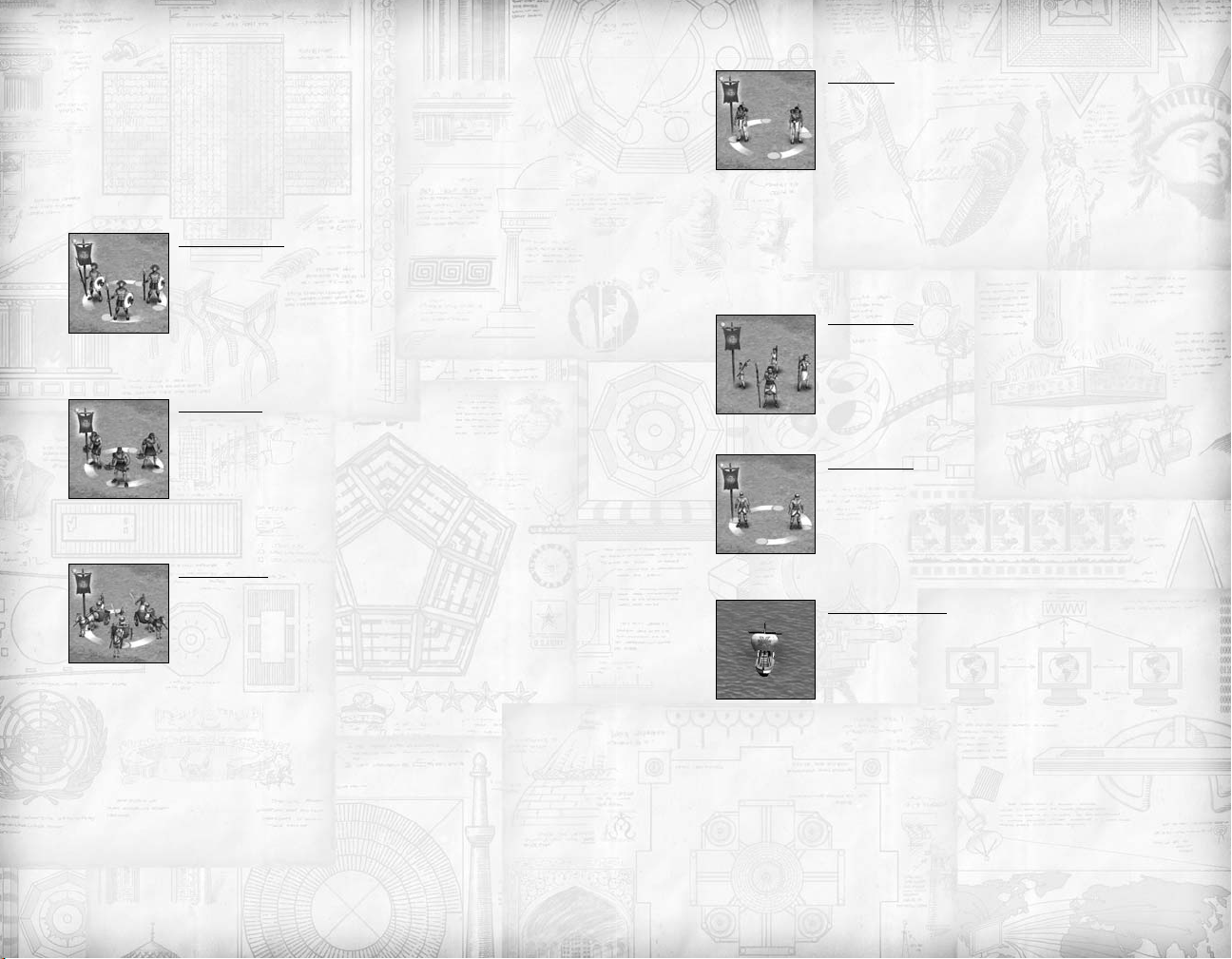
+50% City Defense:When attacked while
in a city, the archer’s current strength is
increased by 50%.A fully healthy archer’s base
defensive strength in a city would be 4.5.
+25% Hills Defense:When attacked while
atop a hill, the archer’s current strength is
increased by 25%.
SPEARMAN
Melee Unit, Strength 4, Movement 1
Special Abilities:
+100% versus Mounted Units:When in
battle against mounted units (horsemen, chariots, elephants, etc.), the Spearman’s current
base strength is doubled from 4 to 8.
AXEMAN
Melee Unit, Strength 5, Movement 1
Special Abilities:
+50% versus Melee Units:When in battle
against melee units (warriors, spearmen, axemen, and so forth), the axeman’s strength is
increased by half.
CHARIO
Mounted Unit, Strength 4, Movement 2
Special Abilities:
When a chariot makes an unsuccessful attack,
there’s a 20% chance that it will cease the
attack before it is destroyed.
Receives no bonuses for defending in good
defensive terrain or in cities. Cannot “fortify”
(see below).
T
20% Chance of Withdrawing from Attack:
Doesn’t Receive Defensive Bonuses:
SCOUT
Recon Unit, Strength 1, Movement 2
Special Abilities:
Better Results from Tribal Villages: Scouts
will not rouse “angry villagers” when they
enter tribal villages (see below).
+100% versus Animals: Scouts’ combat
strength is doubled when fighting animals.
Can Only Defend: Scouts cannot attack
other units.
SETTLER
Civilian Unit, Strength 0, Movement 2
Special Abilities:
Can Build a City:This unit can build a
new city. See “Building Cities,” page 45, for
details.
ORKER
W
Civilian Unit, Strength 0, Movement 2
Special Abilities:
Can Build Improvements:This unit can
build farms, mines, roads, and so forth. See
“Workers,” page 71, for details.
ORK BOAT
W
Civilian Naval Unit, Strength 0, Movement 2
Special Abilities:
Can Build Sea Improvements:This unit can
build fishing boats, whaling boats, offshore platforms. See “Work Boats,” page 76, for details.
ACTIVATING UNITS
A unit must be “active” to do anything. An active unit is indicated by a blinking cursor at the unit’s feet. During your turn,
the computer will activate each unit one by one, until all of
your units have been given orders. However, the computer will
not activate units that are “fortified,” “asleep,” or in the middle
of carrying out previous orders – such as “explore,” “heal,” or
34
35
Page 19
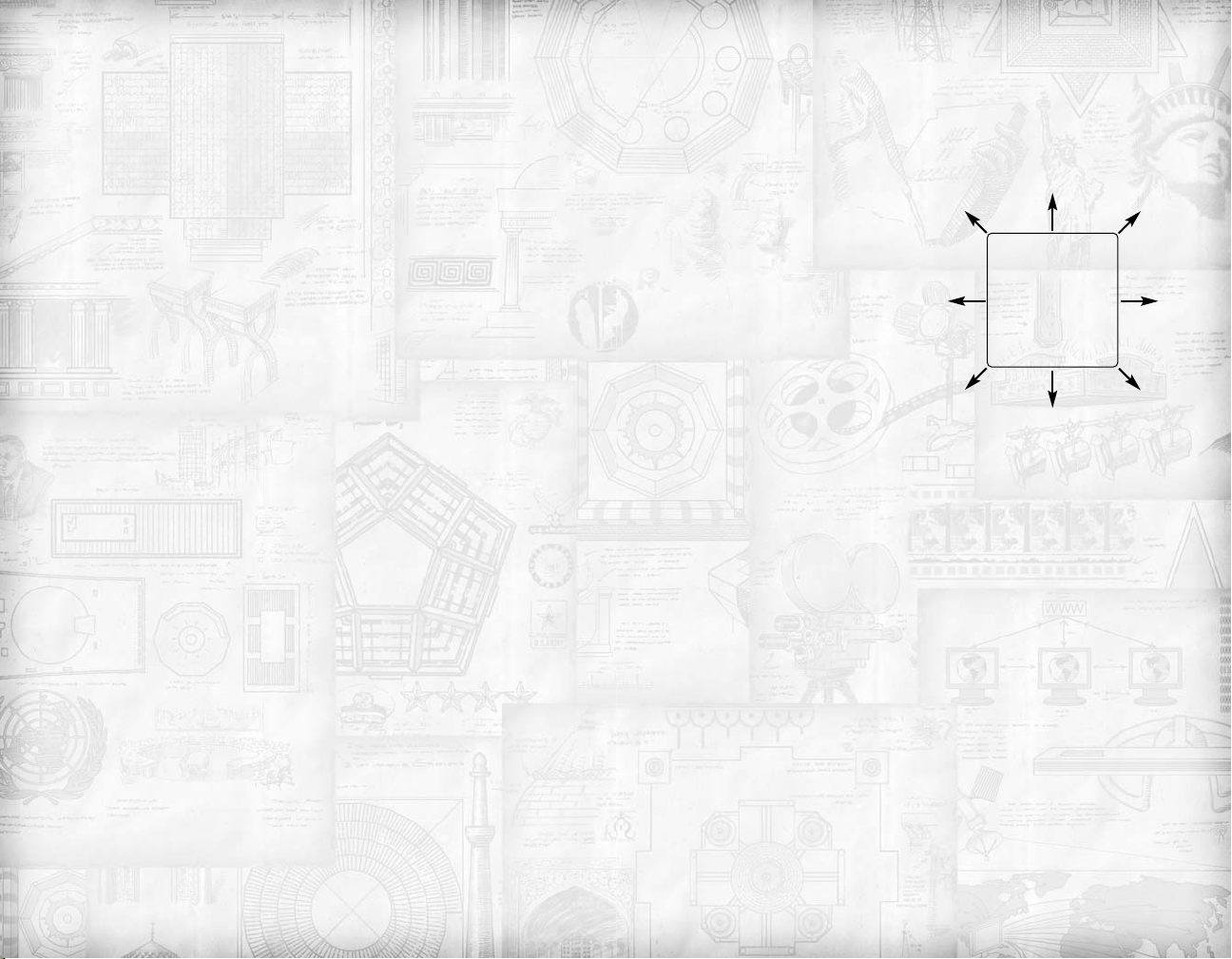
“go to.” See below for descriptions of these and other orders.
Once a unit has used up all of its movement points it can do
nothing else during that turn.
You can also activate any unit by clicking on it,even if that unit
is in the middle of carrying out other orders. If one unit is
active, you can click on another and it will become active; you
can then return to the previously-activated unit later.
MOVING YOUR UNITS
During play you’ll spend a lot of time moving your units
around the map.You’ll send units out to explore the unknown
world; you’ll send military units off to conquer enemy cities;
you’ll send out settlers to build cities and claim more terrain
for your civilization, and you’ll use your workers to improve
the land around your new cities.
Where You Can Move Your Units
Your land units can move onto any land space (except for
peaks). Land units cannot move into coastal and ocean squares
(see “Terrain,” page 29).
Note to Veteran Players: Unlike prior Civilization games,
you may move onto the same space as a unit from another civilization without declaring war.When you do so a popup will
appear asking if you want to attack the other unit or just move
peacefully into the space. (If you’re at war with the unit’s civ
already, you automatically attack the unit when you move into
its space.)
How to Move Your Units
To move a unit you must make sure that it is “active” (see
above) and it cannot have used up all of its movement points
that turn. You can move an active unit with your mouse or
your keyboard.
MOV IN G A UNIT WITH YOUR MOUSE
[Right-Click] on the space that you want the active unit to
move to.The unit will figure out the fastest route to that space
and then proceed on its way. If the unit reaches the target space
and still has movement points remaining, it will remain active
and await further orders.
If the unit cannot reach the target space in one turn, it will go
as far as it can. During subsequent turns it will continue to
move on its own until it reaches the target. If the unit cannot
find a path to its target space, it will cease movement and await
further orders.You can also interrupt a unit’s journey by activating the unit and giving it new orders.
MOV IN G A UNIT WITH
YOUR KEYBOARD
You can direct an active
unit’s movement with the
keyboard.The number pad is
pre-configured to move
units: see the diagram. You
can only move a unit one
space at a time with the keyboard.
789
456
123
Cultural Borders and Movement
When civilizations construct cities (see below), they gain control of the areas surrounding the cities.The bigger and more
cultured the city, the larger area it dominates. Land under a civ’s
domination is said to be within its “cultural borders.”
A unit cannot cross another civ’s cultural borders unless the
civs have the “Open Borders” diplomatic agreement (see page
103). Otherwise, such movement is an act of war. If you order
a unit to cross a cultural border, a pop up will appear asking if
you want to declare war on that civ. If you say “no,” your
movement orders are canceled. If a unit occupies a space that
becomes part of another civ’s cultural borders, the unit will be
displaced to the closest friendly or neutral space – unless the
two civs are at war or have the Open Borders agreement.
If you’re at war with another civilization,your units will not get
the movement benefits of that civilization’s road (and later, rail)
network. If you have an Open Borders agreement with the
other civ, your units will be able to use that civ’s road/rail net.
UNIT ACTIONS
In addition to moving and attacking, many units can perform
special “actions” during their turn. If an active unit is eligible
36
37
Page 20
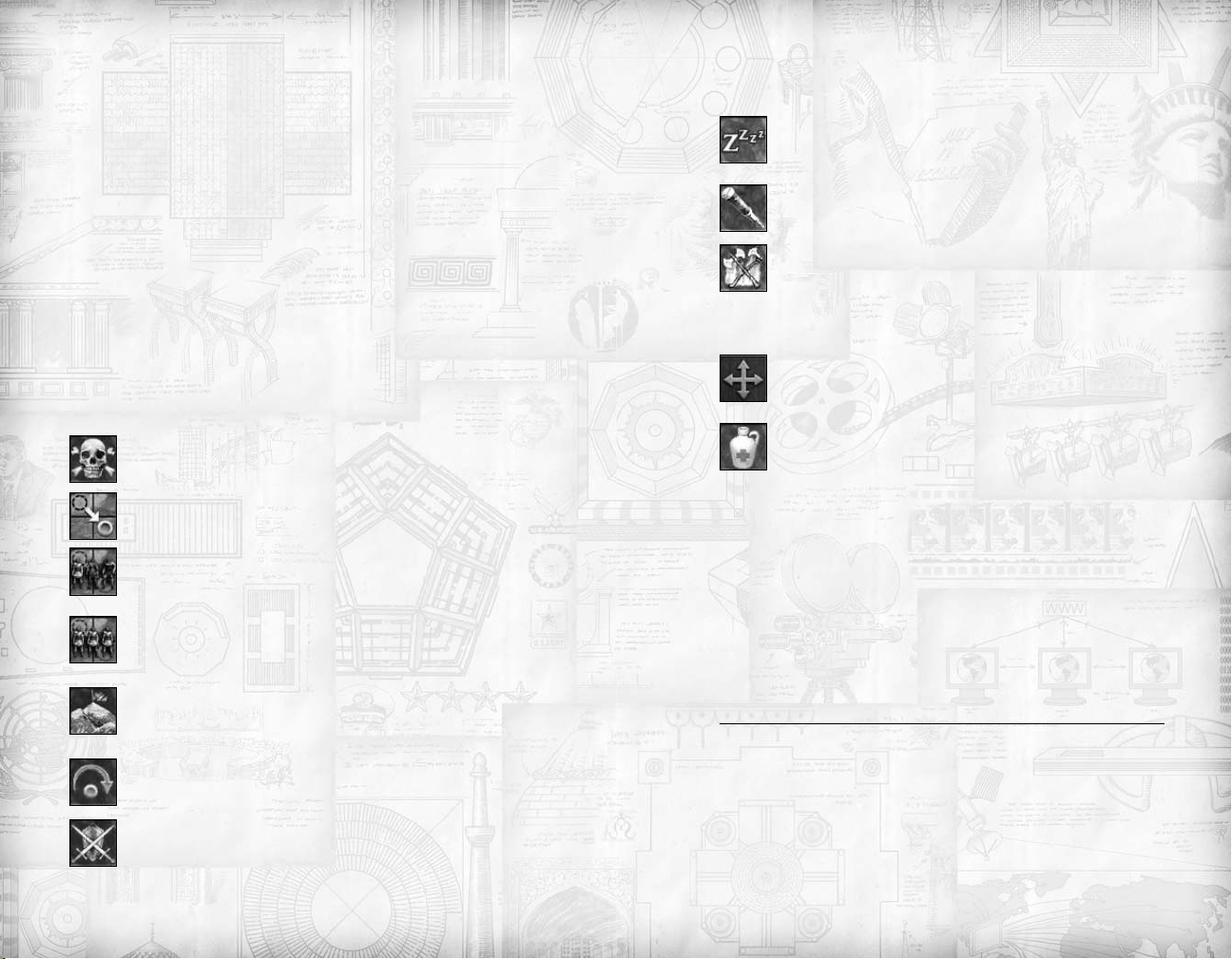
to perform special actions, “action icons” appear in the “Unit
Action Box” on the Main Screen.
[Rollover] an action icon to see what it does. Below is a list of
the military unit actions you’re likely to run into in the early
stages of the game. (Worker and Settler actions appear in later
sections.)
Flashing Action Icons
If an action icon is flashing, the computer is telling you that
action is particularly useful. For example, the “fortify” action
will flash if an archer is in an empty city. (But remember that
the computer doesn’t know about your strategic situation –
that archer may very well be more needed elsewhere.)
Early Unit Action List
Remember that not all units can perform all of the listed
actions. If a unit can perform an action, that action will appear
in the “Action Box” on the Main Screen.
Delete the Unit: Remove the unit from play.
Go To Mode: Order the unit to move to a square.
All Units Go To: Order all units in the square to
move to a square.
All Units of the Same Type Go To: Order all units
of the same type in the square to move to a square.
until you give it new orders. (Some units – notably mounted
units – cannot fortify.)
Sleep: The unit goes inactive. It remains where it is
until you activate it.This action is used by units that are
ineligible for the “fortify” action.
Sentry: The unit remains inactive until an enemy unit
enters an adjacent square.
Pillage: The unit destroys an improvement in the
space it occupies. If there is more than one improve-
ment in the space, the unit will destroy the most valuable. (In other words it would take two actions to destroy both
a farm and a road in a space.)
Promotions: If a unit has earned a promotion, icons
for all available promotions will appear in the unit’s
action box. See “Promotions” for more details.
Fortify/Sleep Until Healed: An injured unit will
fortify or sleep until it has regained all of its combat
strength; then it will reactivate.
UNIT MAINTENANCE COSTS
Depending upon the size of your civilization and the civics
you are employing, you may have to pay “maintenance costs”
each turn to support some or all of your units. If you are running low on cash you may want to disband units to reduce this
cost. Check out the “Financial Advisor” screen ([click] on the
button on the Main Screen or press [F2]) to see how much
your units are costing you.
38
Explore: Order the unit to explore unexplored portions of the map.The unit will stop exploring when it
can no longer reach any unexplored spaces.
Skip Turn: Order the unit to do nothing for the
remainder of the current turn.
Fortify: The unit “digs in” to better resist attack. The
unit gains a 5% defensive bonus per turn, to a maximum bonus of 25%. The unit will remain fortified
COMBAT
There are several different kinds of combat in Civilization IV:
standard combat, bombardment, and bombing. Bombing will
not occur very early in the game; for now we’ll concentrate on
standard combat and bombardment.
Standard combat occurs when a unit attempts to enter a space
occupied by a hostile unit. When this occurs the computer
compares the combat strengths of the two opponents (modi-
39
Page 21
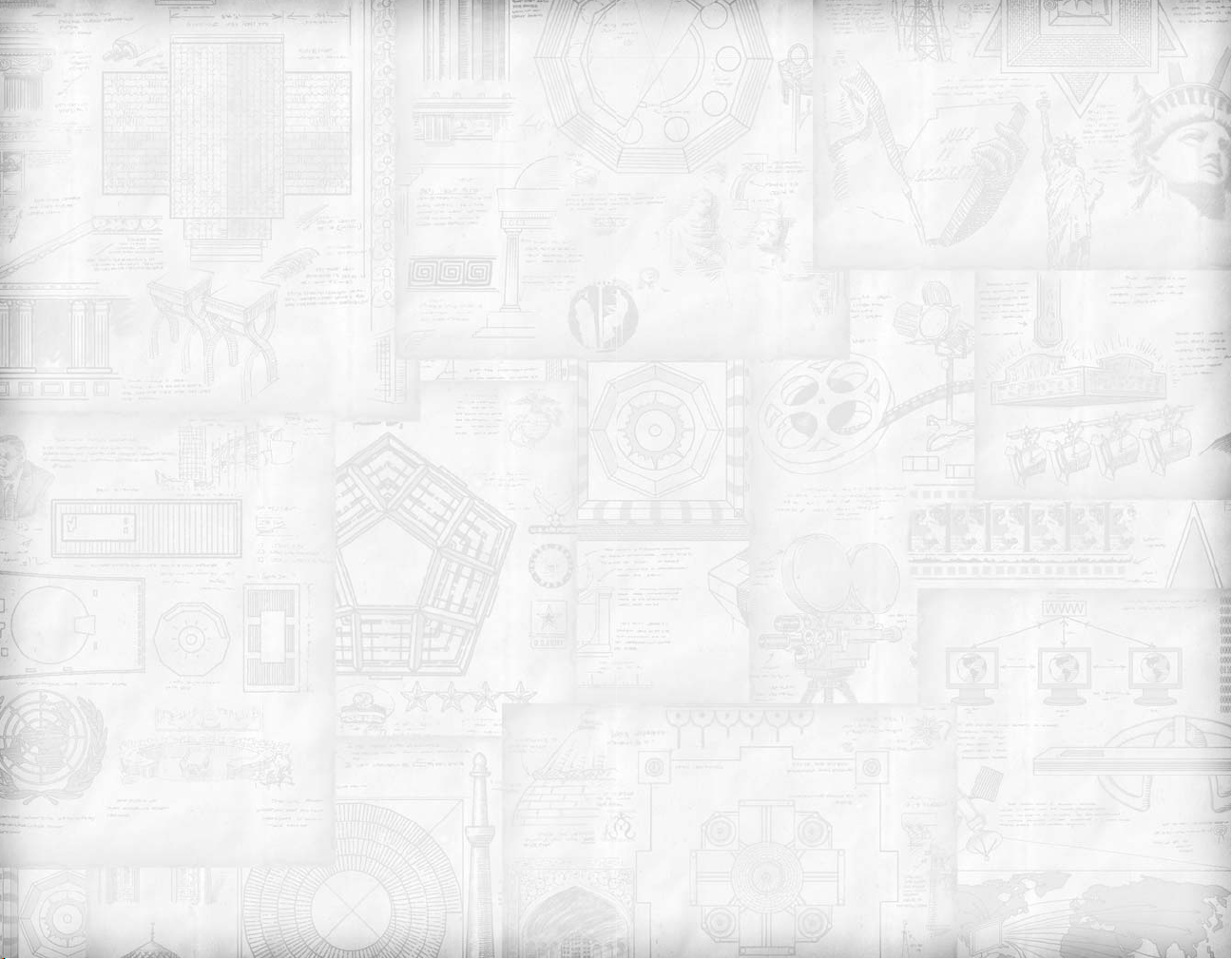
fied as appropriate for terrain and special abilities) and generates a result. If the defender is victorious, the attacker is
destroyed and the defender remains where it was. If the attacker is victorious the defender is destroyed and if the space is now
vacant of hostile units the attacker moves into it. Certain special abilities may allow for different outcomes; we’ll discuss
these later.
HOSTILE UNITS
Units are considered “hostile” if their two civilizations are at
war with each other. Otherwise, the units are neutral, and can
occupy the same space without combat. Barbarian and animal
units are always hostile to everybody.
HOW TO ATTACK
To attack another unit, order one of your units to enter its
space. If that unit is hostile, combat will ensue immediately. If
that unit is neutral, the program asks if you want to attack the
unit or move peacefully into its space. If you choose to attack,
you declare war on the unit’s civilization and fighting begins.
Note that some special rules come into effect if you are attacking a space containing more than one defending unit (see
below).
Most Units Can Make Only One
Attack per Turn
In general, units can make only one attack, per turn,even if the
unit has movement points left after the first attack. The “Blitz”
promotion (see page 137) allows a unit to make more than one
attack in a single turn.
A unit can defend against any number of attacks in the same
turn, as long as it survives.
DETERMINING THE ODDS
Basically, if an attacker and defender have the same (modified)
combat strength at the start of a battle, each has an equal
chance of winning the combat. If one unit has double the
strength of the other, it has a 2-1 chance of obtaining victory.
And so on.
However, as discussed, a variety of things might modify a unit’s
strength during a combat. Here are some of the most important:
INJURY
When a unit takes damage in battle, its combat strength is
reduced until that unit “heals” (see below).
FORTIFICATION
Some units can “fortify” – build temporary defenses such as
trenches or light walls.A fortified unit gains a defensive bonus
of 5% per turn it remains motionless, to a maximum bonus of
25%. A unit loses this bonus if it attacks or moves from its
square.
FORT
If a unit occupies a space in which a worker has built the “fort”
improvement, it gains a defensive bonus of 25%.
DEFENSIVE TERRAIN
Many units gain bonuses when they are attacked while occupying certain kinds of terrain. Melee, archer and recon units
get a defensive bonus of 50% when defending in forest or jungle, for instance, while mounted and siege units do not.
CITY DEFENSES
Units defending inside cities may get defensive bonuses for a
city’s fortifications or for its “cultural defensive bonus” (see
“Cities,” page 45).
UNIT TYPE BONUSES
Some units receive bonuses when fighting specific unit types.
For example, spearmen units receive a hefty +100% bonus
when facing mounted units.
PROMOTIONS
A unit may have received one or more “promotions” (see
below) which give it combat bonuses.
MULTIPLE UNIT COMBAT
If a unit is attacking a space containing more than one defender, the computer figures out which defending unit has the
best odds of defeating the attacker, and then those two units
fight it out.
40
41
Page 22
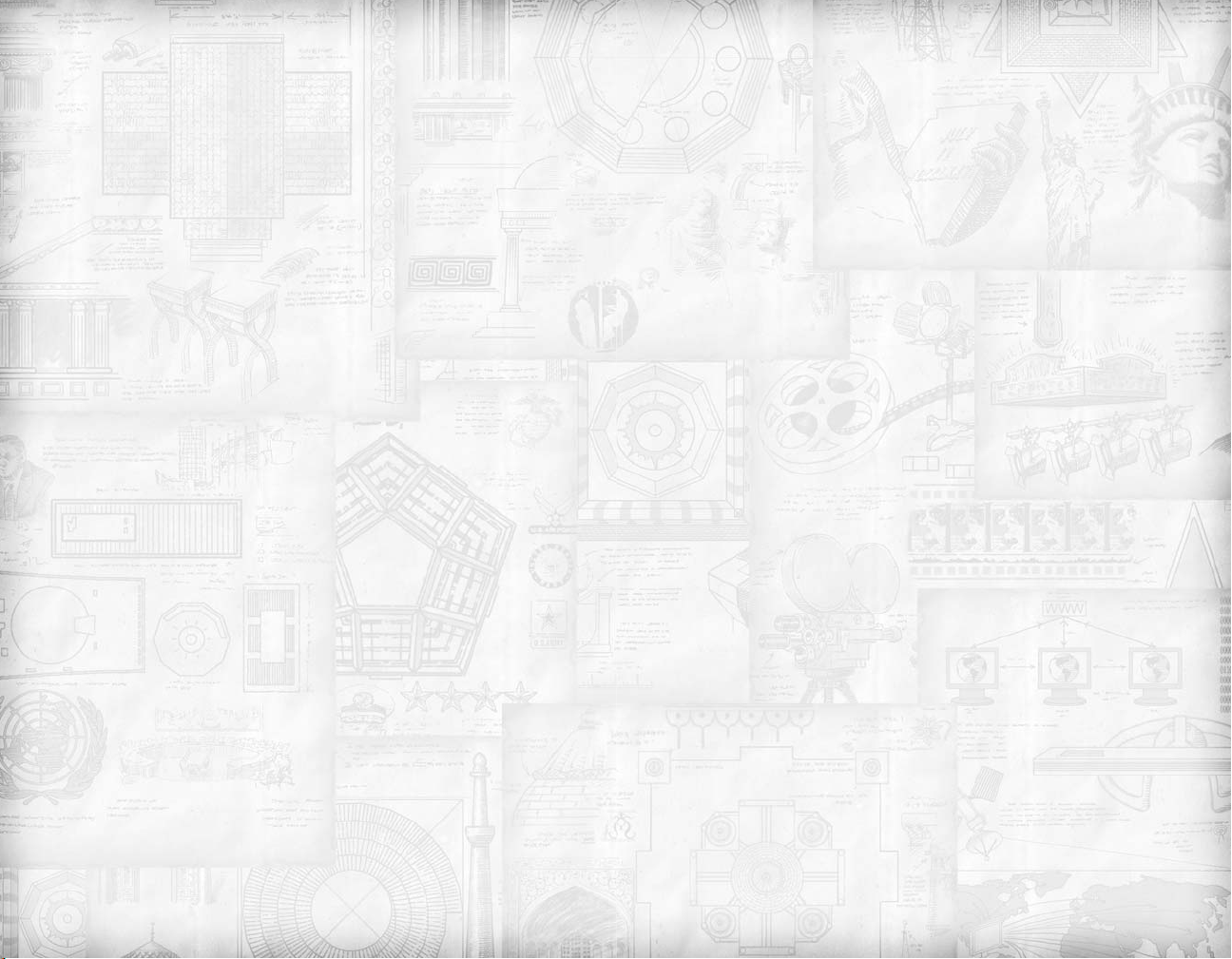
Multiple Unit Combat Results
If the attacker loses the combat, that unit is destroyed as usual.
If the attacker wins, the defender is destroyed. However, the
attacker cannot occupy the defender’s space if other combat
units still survive there. All defenders must be destroyed before
the attacker can occupy the space.
SPECIAL UNITS
Certain units have special rules governing their combat.
Catapults – Bombards and Barrages
Catapults are “siege weapons.” Catapults have the special
“bombard” attack which they can employ against enemy cities.
In a bombardment, the catapult attacks the enemy’s defensive
works, decreasing their effectiveness by 10% or more (the
amount depending on the unit’s promotions). Bombardment
attacks are always successful. A catapult cannot bombard an
enemy city once its defenses have been reduced to zero.
Bombardment never affects units inside the city.
Catapults can also engage in melee combat like other military
units. Catapults have a special “barrage” ability, allowing them
to damage more then one unit during an attack (if multiple
units are in the defending space). Catapults can receive promotions allowing them to increase the collateral damage of
their attacks.
Settlers and Workers in Combat
If an attacker moves into a space containing a worker, the
worker is captured. If the attacker moves into a space containing a settler, the settler turns into a worker and is captured.
Invisible Units
Some units such as spies are invisible.They cannot be harmed
in combat, even if an enemy unit moves into their space.
Air or Naval Units in Cities
If a ground unit attacks a city, any naval or air units in that city
do not take part in the combat. If the city is captured, the naval
and air units are destroyed.
Mounted Unit Withdrawal
Mounted units have a special “withdraw” ability which comes
into play when a mounted unit attacks a non-mounted unit. If
the mounted unit is losing the battle and is about to be
destroyed, that unit has a small chance to “withdraw” from the
unsuccessful battle, stopping the fight before it is destroyed.
Note that mounted units can withdraw only when attacking:
they cannot withdraw when defending.
COMBAT INJURIES
A unit which survives combat may have sustained “injuries”
which temporarily lower the unit’s combat strength.The unit’s
strength remains lowered until the unit “heals” the damage.
Recovering from Injuries
If an injured unit doesn’t move during a turn, it will heal a certain portion of the damage it has sustained. If a unit stays still
long enough, it will eventually return to full strength.
The “Heal” Order
If you give an injured unit the “heal” order, the unit will fortify (or sleep) and remain where it is until it is fully healed.You
can give the heal order by clicking on the action icon, or by
typing [h] on the keyboard.
Recovery Speed
Units heal fastest when they are inside their cultural borders.
The healing process is slowed somewhat if the unit is in neutral lands, and it is slowed even more if the unit occupies
enemy territory.
MEDIC PROMOTIONS
Units who have received the “Medic” promotion heal 10%
faster, as do other friendly units occupying the same space.
(The more advanced “Medic II” promotion extends this benefit to units in adjacent spaces.)
PROMOTIONS
When a unit has gained a certain amount of experience in battle, it becomes eligible for “promotion.” Promotions give the
unit special abilities, making the unit stronger, faster, or better
42
43
Page 23
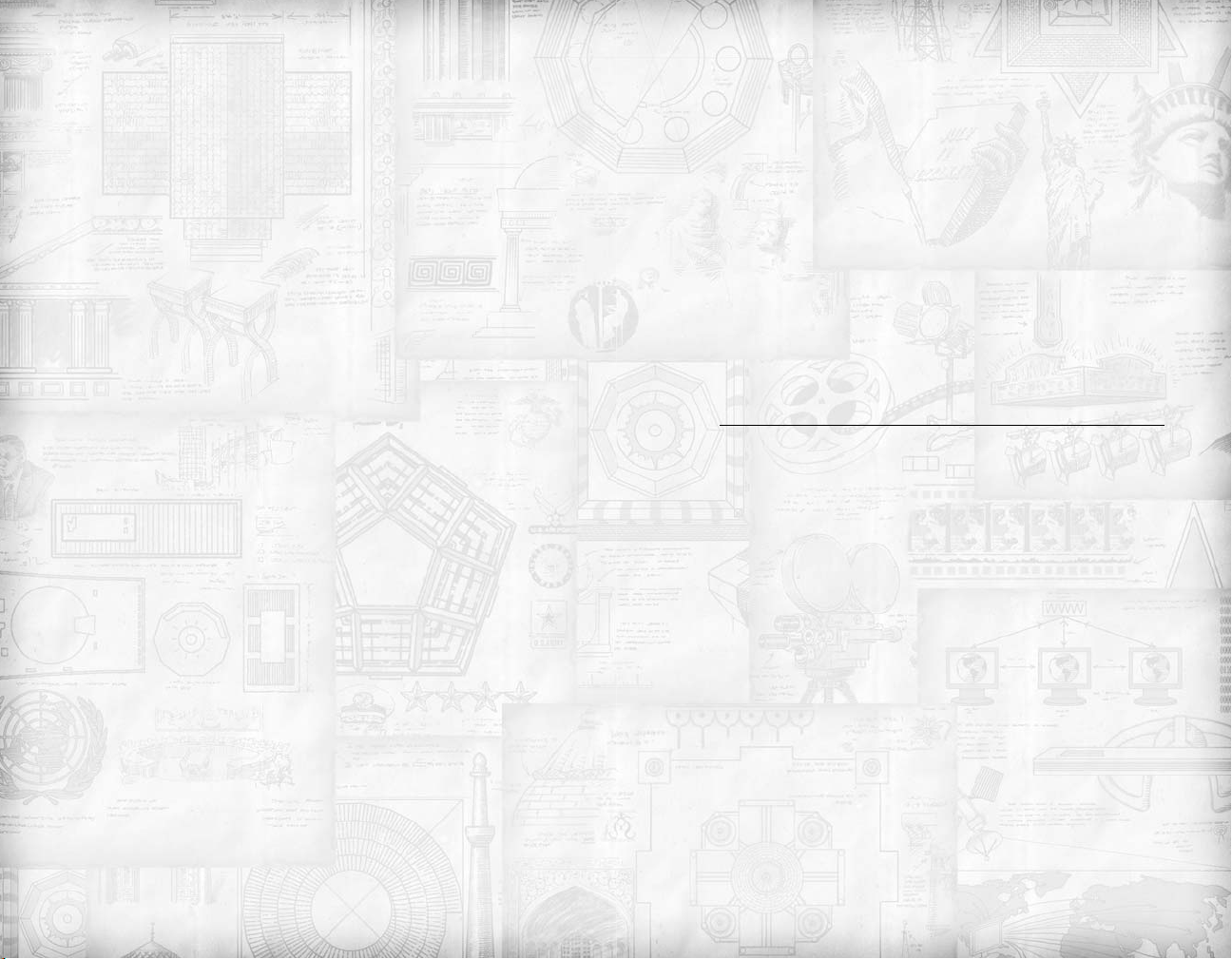
in some other way. Some promotions are available only to certain unit types; some require that the unit possess other promotions before they are available.
There’s no limit to the number of promotions a unit can
receive.
EXPERIENCE POINTS
When a unit wins a battle, it gains one or more “experience
points” (xps).A unit may begin the game with xps if it is constructed in a city containing a barracks, and certain “civics” (see
page 82) will give new units xps as well. When the unit has
accrued enough xps, it is eligible for promotion.
A unit receives the first promotion when it has 2 xps.The second requires 5 xps, the third 10, the fourth 17, and so on.
The Details Box displays how many xps the currently-active
unit has, and how many are needed for the next promotion.
COMBAT EXPERIENCE POINTS
The amount of xps you get for winning a battle depends upon
whether you’re attacking or defending and the relative
strengths of the units involved. A unit gets twice as many xps
for attacking as it does when defending. Further, if you defeat
a stronger opponent you get more xps than you do for defeating a weaker opponent.
Note that units get NO xps for defeating non-combat units
(like settlers and workers).
XP LIMITS WHEN FIGHTING
BARBARIANS AND ANIMALS
Animals: A unit with five or more xps gets NO additional xps
for defeating animals. A unit with four or fewer xps does get
xps for defeating animals.
Barbarians: A unit with 10 or more xps gets NO additional
xps for defeating barbarians.A unit with nine or fewer xps does
get xps for defeating barbarians.
NON-COMBAT EXPERIENCE
POINTS
The following are cumulative.
Barracks: Units start with 2 xps if constructed in cities with
barracks.
Vassalage Civic: Units start with 2 xps if constructed by civilizations using the “Vassalage” legal civic.
Theocracy: Units start with 2 xps if constructed in a city with
the state religion while the civilization is employing the
“Theocracy” civic.
PICKING THE PROMOTION
When your unit is eligible for a promotion, the available promotions appear in the unit’s action buttons. Click on a button
to acquire that promotion.
PROMOTIONS LIST
See page 136 for a complete list of promotions available to units.
CITIES
Cities are vital to your civilization’s success.They allow you to
build units, buildings and wonders. They allow you to gain
wealth and research new technologies.They allow you to dominate terrain. Cities are fairly complex entities, and a good deal
of your time will be spent on their maintenance and management.You cannot win without powerful, well-situated cities.
BUILDING CITIES
Cities are built by settler units. If the settler is in a place where
a city can be built (see next), the “build city” action will appear
in the settler’s action box. Simply click on the action button
and the settler will disappear, to be replaced by the new city.
The program suggests a name for this city, or you can give it
any name you want. (Once built, city names cannot be
changed.)
WHERE TO BUILD CITIES
A city’s ultimate success or failure will depend greatly upon
where it is constructed. Determining the best site is complex,
and must take into account the availability of food, production,
commerce and resources,your transportation network,and the
44
45
Page 24
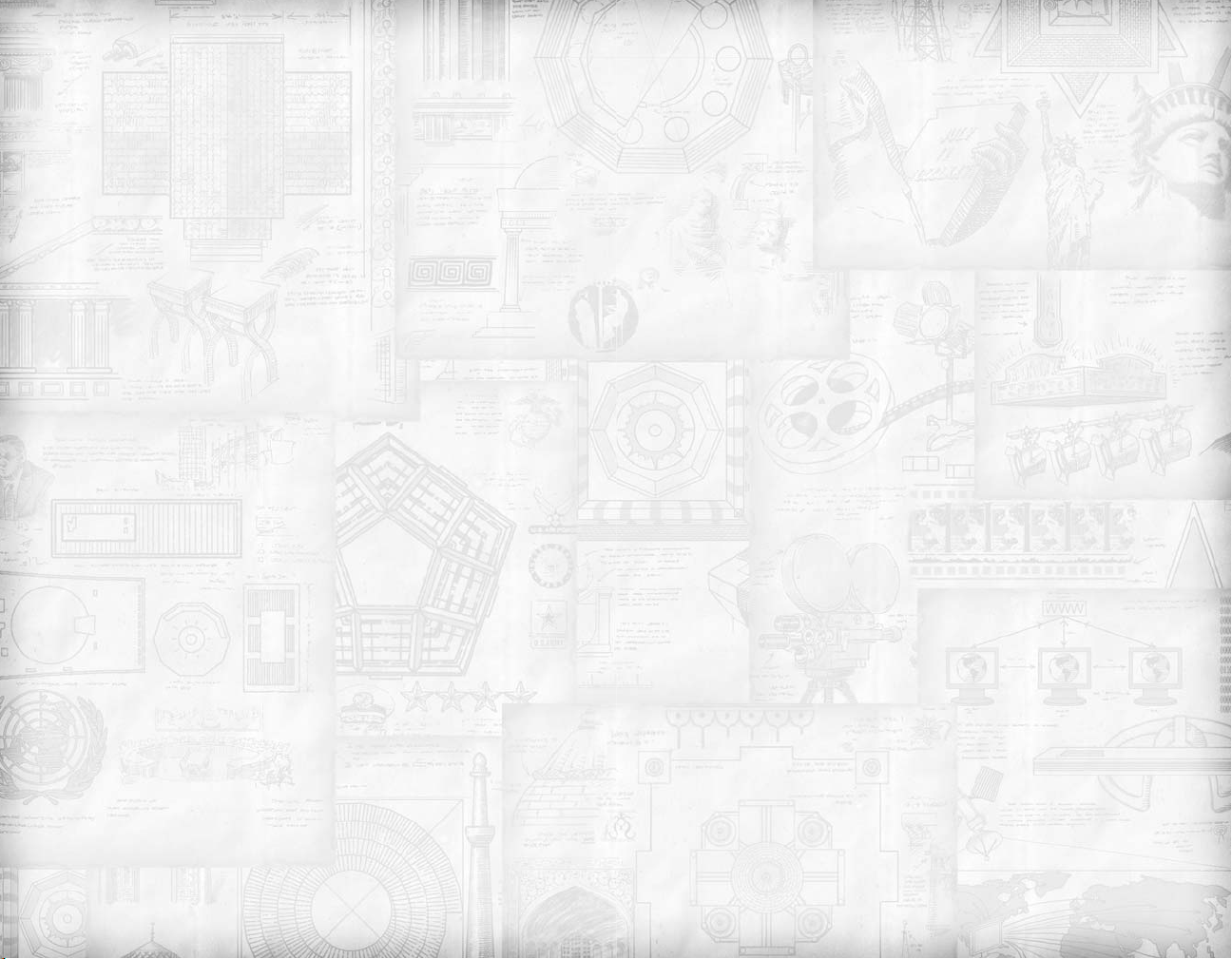
proximity to friendly cities as well as to potential enemies.
Though cities are usually sited to expand one’s borders and to
take the best advantage of local resources, a city may also be
built for purely geopolitical reasons – to obstruct another civilization’s expansion, for instance.
Where You Can’t Build Cities
Cities cannot be constructed within two spaces of another city.
Cities cannot be constructed in impassable spaces. Cities cannot be built in another civilization’s territory.
Tips for Finding Good City Sites
Consider building cities in the following locations:
• Near resources.
• On or near rivers.
• On coastlines, especially on the mouths of rivers or near
ocean resources.
• Near a variety of terrain types, including hills and grassland.
• About 4 to 5 spaces away from your existing cities. This
allows each city to access all spaces within their “city radius”
(see below) with little or no overlap.
• To obstruct other civilizations. Other civilizations’ units cannot pass through your territory without your permission. It’s
often extremely useful to build cities to block their expansion.
YOUR CAPITAL CITY
The first city you construct becomes your civilization’s “capital” and the heart of your nation. The government of your
nation is here, residing in the “Palace,” a special building that is
built automatically when the capital city appears.
Corruption: The “Distance Penalty”
City governments tend towards corruption, and the problem
grows worse the farther the city is from the capital city. This
effect is called the “distance penalty” and it reduces a city’s
commerce. Cities built near to the capital city suffer little from
corruption, while distant cities suffer greatly.
COUNTERING CORRUPTION
The distance penalty can be countered in a number of fashions. The “National Property” civic removes the distance
penalty entirely. The “courthouse” building decreases corruption in the city where it is built.The Versailles and Forbidden
Palace wonders cause their cities to become additional centers
of government, greatly decreasing corruption in themselves
and surrounding cities.
Trade
International trade routes are traced from your capital city to
the other civ’s capital city. If that path is blocked, the two civs
cannot engage in trade. Further, your resources must be connected via trade route to your capital to be able to be traded
with other civs. Likewise, your cities gain the benefit of
resources acquired from trade only if they are connected to the
capital.
Changing Your Capital
You can move your capital from the original city to another by
building a Palace in the new city. Upon completion, the original Palace disappears and the new city becomes your nation’s
capital.
Losing Your Capital
If your capital city is captured or destroyed, another city in
your civilization is assigned as your capital and provided with
a Palace.
CAPTURING CITIES
You can capture barbarian cities or cities belonging to civilizations that you are at war with.To do so you must enter the city
with a military unit; this usually involves destroying the enemy
units defending the city.When you capture an enemy city you
have the option of destroying the city or installing a new governor. If you choose to destroy the city, it and everything it
contains is done away with. If you choose to install a new governor, the captured city will usually go through several turns of
“resistance” (see following) before joining your civilization. If
the captured city has a population size of 1 or has no cultural
value, you will automatically destroy the city.
46
47
Page 25
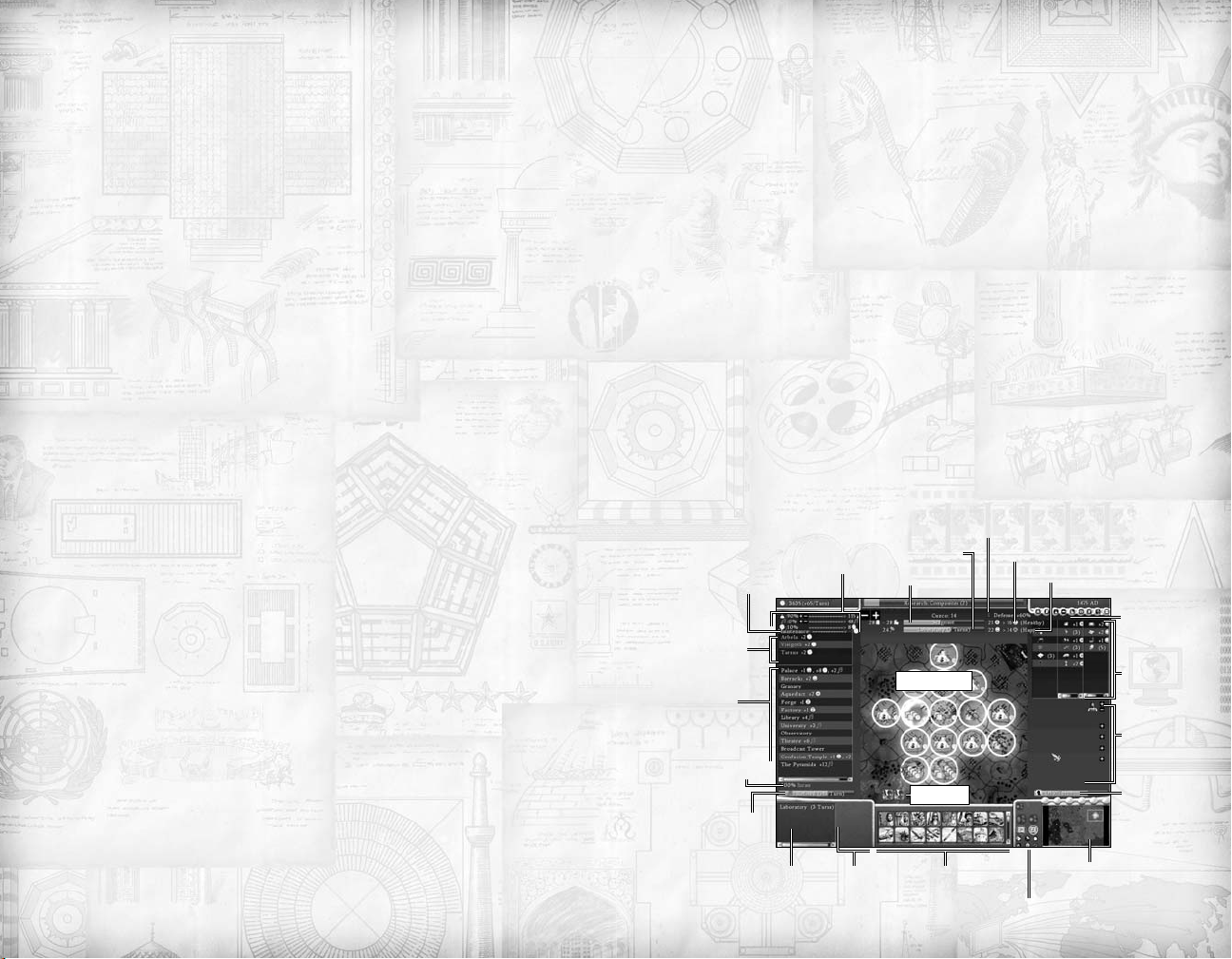
Resistance
After you capture a city, it may be a while before its citizens
recognize their good fortune in having gained such a wise and
benevolent leader as yourself. In the meantime, they may
“resist” your rule. Further, cities under great cultural pressure
may go into resistance before revolting and “flipping” to
another civilization’s control (see “Cultural Borders,” page 63).
Note that your cities are more likely to flip if their religion is
different from your state religion and the same as the state religion of the civilization putting pressure on them.
Effects of Resistance
No Production, Commerce or Food: If a city is in resistance,
its population refuses to work.Thus the city produces no food,
production, or commerce for the duration of the resistance.
No Cultural Radius: The city has no “cultural radius” (see
page 61).
No Cultural Defensive Bonus: The city receives no defensive bonus for size or culture (see “City Defenses,” page 49).
Duration of Resistance
The duration of a city’s resistance is based upon the city’s similarity or dissimilarity to your civilization. If you recapture one
of your own cities shortly after it was taken from you,you’ll see
little or no resistance.A foreign city that has been under a lot
of cultural pressure from your civilization will tend to spend
less time in resistance,as will a city that shares your civilization’s
religion. A large, established foreign city with a lot of culture
and a different religion will resist longer.
You cannot do much to shorten the duration of resistance
once it is in progress. However once the resistance ends you
can lessen the chances of the city returning to that state by
passing your state religion to that city and building temples and
such, and by raising the city’s culture and reducing any outside
cultural pressure on that city. It is also a good idea to have one
or two units garrisoning a city in resistance.
A “Great Artist”(see “Great People,” page 91) can instantly end
resistance in a city by creating a Great Work in it – but be
warned that this will consume the Artist.
48
CITY DEFENSES
Cities are defended from capture by the units inside them.
Archer units get a defensive bonus (see page 138) when
defending inside cities; this makes them particularly good
choices for early garrisons. You can construct a number of
buildings to enhance a city’s defense: walls and castles, for
example.
A city with a high “cultural value” (see page 50) will give a
defensive bonus to the units defending the city. However, the
physical and cultural defensive bonuses are NOT cumulative:
the units receive whichever of the two bonuses is higher.
Note: Modern military units – musketmen and later – get no
benefit from man-made defenses (walls and castles).They do
get cultural defensive bonuses, however.
THE CITY SCREEN
To get to a city’s city screen, double-click on the city on the
Main Map. The city screen contains a number of important
elements to aid you in managing the city. It looks quite complicated at first, but you can ignore a whole lot of it in your
early games (see “Early City Management,” below).
Production Bar
Food Bar
Window
City Map
Unit List
City Build MenuPortrait
Culture
Display
Production
Percentages
City
Display
City
Maintenance
Trade
Income
List
City
Building
Roster
City
Nationality
Investment
City Cultural Defense Bonus
Health Display
Happiness Display
Religion
List
Resource
Box
Specialist
Display
Great
Person
Points
Bar
Minimap
City Management Menu
49
Page 26
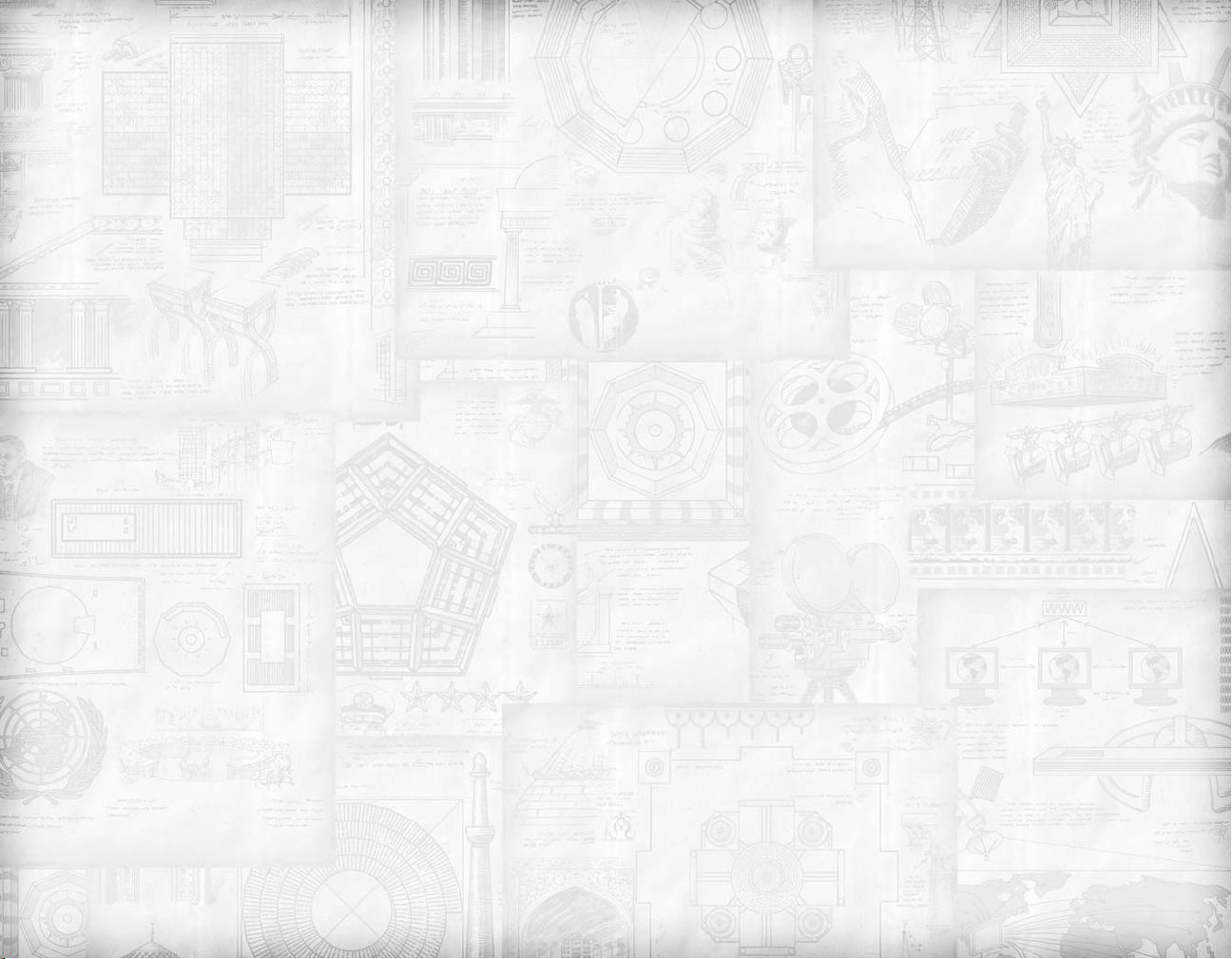
UNIT LIST
The unit list displays all of the units that currently occupy the
city.You can activate a unit by clicking on its icon in this list.
CITY PRODUCTION DISPLAY
The city production display tells you what is currently being
produced in the city and the number of turns until completion.
CITY BUILD MENU
The city build menu lists all of the military units and buildings
that can be constructed there.You can change a city’s current
production by clicking on an item in the list. Buildings that
appear greyed out have been “unlocked” but cannot currently
be built. [Rollover] the grey button to get popup help about
why that building cannot be constructed at this time.
CITY MANAGEMENT MENU
The city management menu has a variety of functions. It
allows you to “hurry” city production (if you have the appropriate civics). It allows you to “automate” your city’s production (see page 152 for details). It allows you to tell your city to
emphasize food, production, commerce, research, the creation
of great people, or force the governor to avoid growth in that
city.
The City Management Menu is discussed in detail in the
“Advanced Cities” section of the manual.
CULTURE DISPLAY
The culture display shows you how many “culture points” your
city is generating. It also tells you what your city’s current cultural “rank” is. The ranks are poor, fledgling, developing,
refined, dominant, and legendary. See “Culture Points” below.
CITY BUILDING ROSTER
The city building roster displays what buildings you have constructed in your city.The roster also displays how much culture,
happiness, gold, production,and other assets the buildings provide. [Rollover] a building to get more info on it.
CITY CULTURAL DEFENSE BONUS
This displays the cultural defense bonus your units get from
the city.
CITY NATIONALITY
This displays the nationality breakdown of the city: what percentage of the population is your nationality, and what percentage represents other nationalities. Cities with high foreign
nationalities are more likely to revolt and “flip” to that nationality, and they suffer greater “war weariness” unhappiness if you
go to war against that nationality.
CITY MAINTENANCE
This displays the city’s current “maintenance” cost to your civilization.
RELIGION LIST
This tells you what religions are present in the city, and what
percentage of the population worships each.
FOOD BAR
This shows you how much food your city currently has in
storage, and how long until the city’s population expands.
PRODUCTION BAR
This shows you how much production your city currently has
in storage, and how long until the city completes its current
project.
HEALTH AND HAPPINESS DISPLAYS
These displays show you how “healthy” and “happy” your city
is. (See below.)
TRADE INCOME LIST
This displays any cities that this city is regularly trading with,
and the income the city is getting from that trade.
SPECIALIST DISPLAY
This shows you if any of your population has been assigned to
be a “specialist” and how many specialist slots are still open. See
below.
RESOURCE BOX
The resource box displays what resources your city has access
to – including local, national, and trade-based resources.
50
51
Page 27
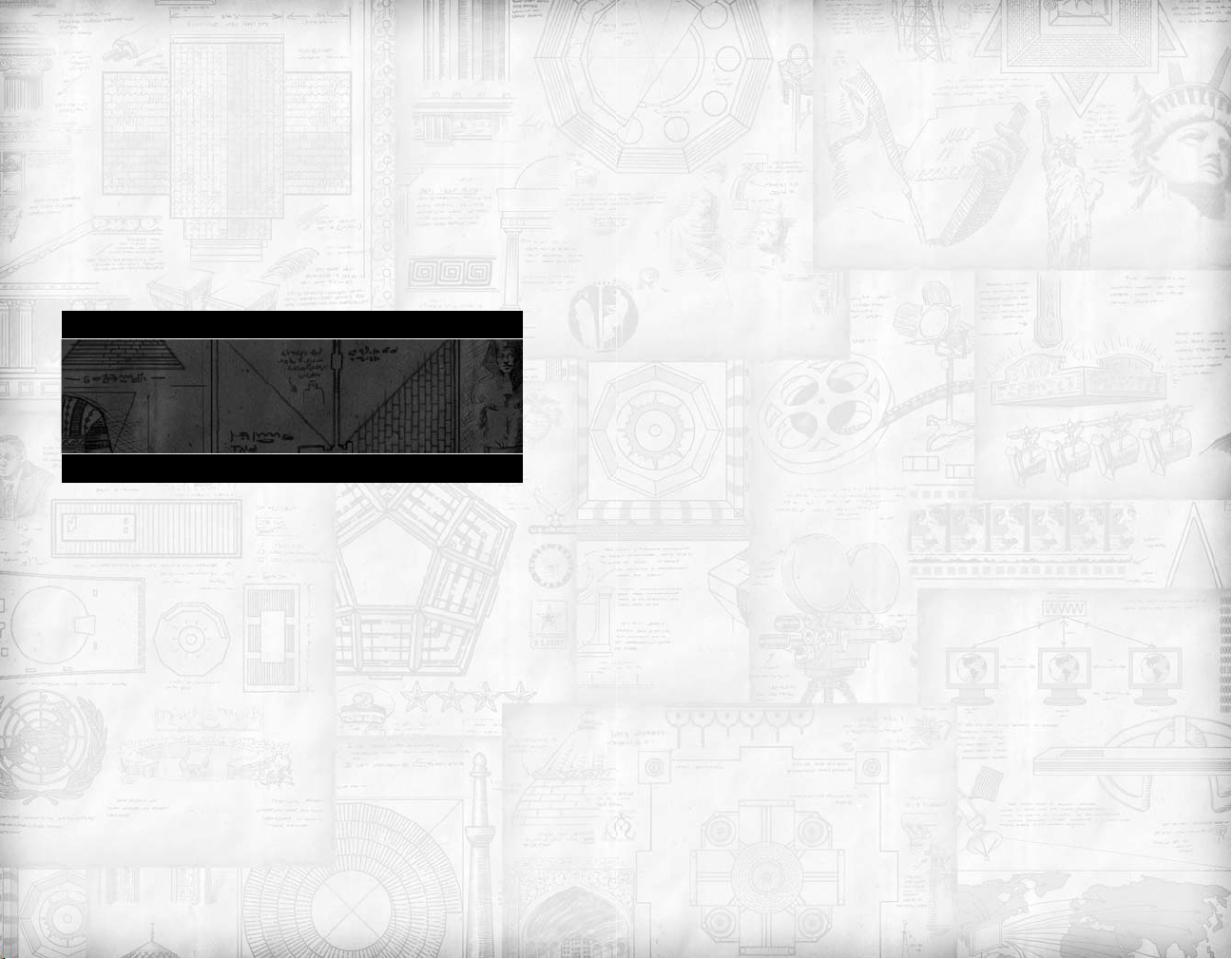
THE CITY MAP
In the center of the city screen is the “city map.” It displays
your city in the center and the “city radius” – the area around
your city that your city’s population can work. (See below for
more details on the city radius.) The map shows which of the
squares are currently being worked – these are indicated by circles around the square.
The city automatically assigns its population to work squares
that provide it a balanced supply of commerce, food and production.You can change a city’s priorities in a number of ways;
see “Advanced Cities” for details.
The City Screen “Lite”
You can access a simplified version of the city screen by clicking on the city’s name on the Main Screen, rather than on the
city itself.This is an important distinction: double-click on the
city itself to reach the City Screen; click on the city’s name to
reach the “Lite” City Screen.
CITY MANAGEMENT
As said above, cities are somewhat complex entities in Sid
Meier’s Civilization IV. However, they’re also heavily automat-
ed, and to a large degree they’ll govern themselves.For the first
few games all you really need to think about is what the city
will build and how to protect the city and connect it to your
other cities.
Once you have a few games under your belt you might want
to check out “Advanced Cities” to learn how all of the buttons, levers and dials work. In the meantime, here are a few
things that affect the success of your city. If you have questions,
check the Civilopedia or the “Advanced City Rules” section.
City Growth and Starvation
The “Food Bar” on the Main Screen (as well as on the City
Screen) tells you if your city is growing, stagnant, or declining.
A city survives on the food it gathers from the surrounding
countryside. If the city takes in more food than it is using, the
city’s population will grow. If the city takes in less food than it
needs, the city’s population will decline. Your workers can
increase a city’s food supply by “improving” the land around
the city with farms and by clearing forests and jungles.
City Commerce
Each of your cities generates a certain amount of “commerce”
each turn. The base amount is determined by the land surrounding the city: e.g., gold mines generate a lot of commerce,
as do squares bordering rivers, while desert squares produce no
commerce.This base amount is modified by a large number of
factors, including your civilization’s civics, whether or not the
city is located on a coast, and so forth.
Your civilization’s income is the sum of all commerce generated by your cities plus commerce generated through trade with
other civilizations, minus your expenses and losses from corruption (see “Corruption,” page 46).
You expend your income in a variety of ways: to support military units, to hurry production of units (under certain civics),
to purchase items from other civilizations and so forth, and a
large portion of your income is spent on technology research.
You can see how all of your money is being spent by opening
the “Financial Advisor” screen [F2].
INCREASING CITY INCOME
There are several things you can do to increase a city’s income.
Your workers can build improvements such as “cottages” and
“mines” around the city.They can also connect your cities with
roads to produce trade routes and increase commerce.You can
construct income-generating (or expense-reducing) buildings
like Courthouses, Markets and Harbors in the cities. If there
are unhappy citizens in the city, you can build temples and such
to get them happy and back to work.And a variety of Wonders
improve a city’s income, as well. Check ‘em out.
In addition, to improve your civilization’s overall cashflow, you
can change “civics,” some of which can have great effects on
your commerce. You can also reduce the amount of income
you spend on technology research by clicking on the [-] minus
symbol of the “Technology Research Percentage” button on
the Main Screen.
52
53
Page 28
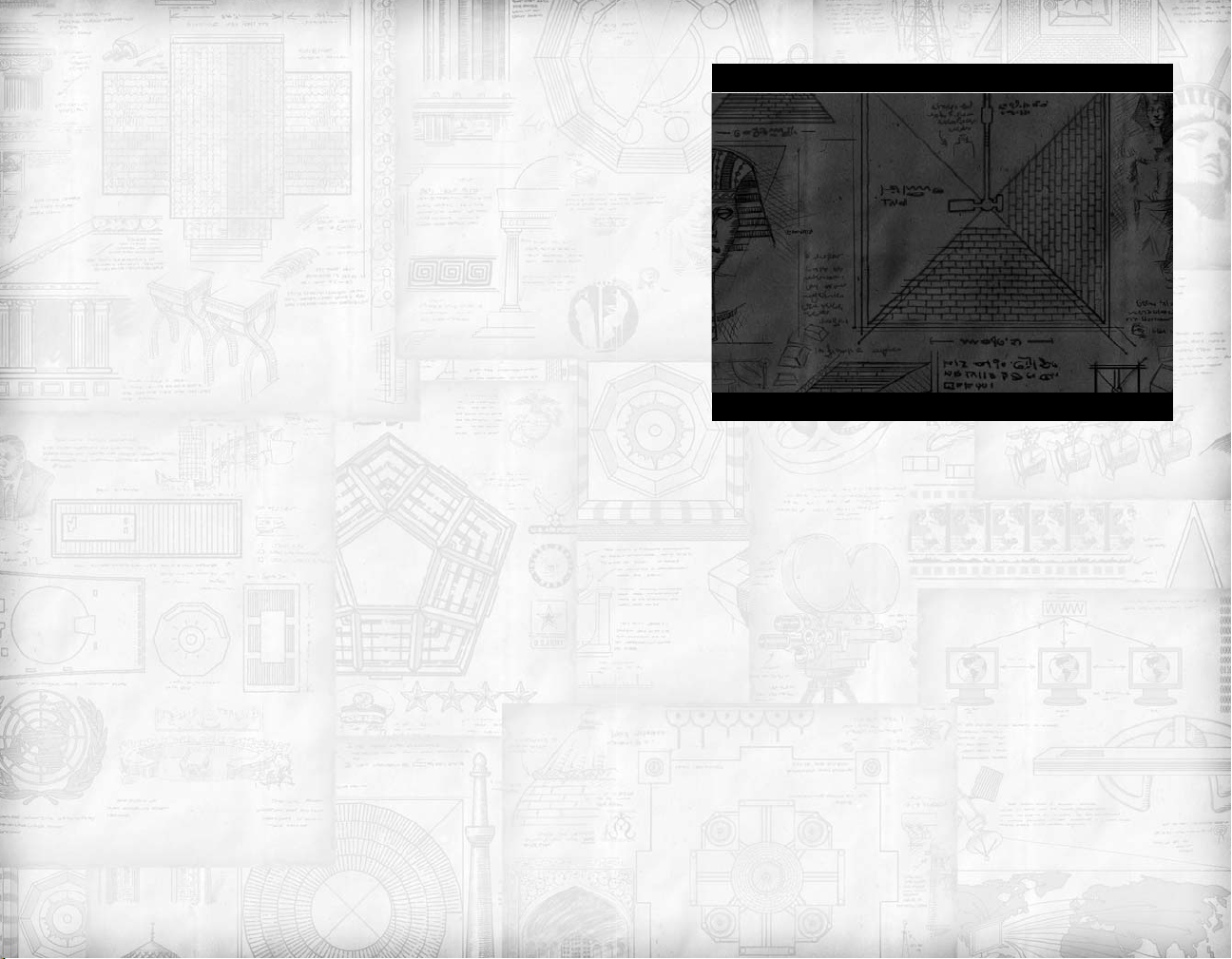
For further information on this subject, see “Advanced Cities.”
City Health
The City Health/Happiness Display on the City Screen tells
you how healthy your city is. Further, if a city is unhealthy, an
“Unhealthy City” icon (see diagram) will appear next to the
city’s name on the Main Screen.
A city can be healthy or unhealthy. In general, the larger a city
is, the more unhealthy it is. Cities sited near jungles or floodplains tend to be unhealthier than ones surrounded by grasslands. Cities near to rivers or freshwater lakes are healthier than
ones that aren’t. Cities with factories are less healthy than cities
without them, and so on.
A city’s poor health has a number of detrimental effects. Most
importantly, an unhealthy city requires more food to sustain its
population, and cities that are too unhealthy may begin to
starve.You can improve a city’s health by clearing jungles, producing certain buildings, and by accessing more kinds of food
resources.
City Happiness
The City Health/Happiness Display on the City Screen tells
you how happy your city is. Further, if a city is unhappy, an
“Unhappy City” icon (see diagram) will appear next to the
city’s name on the Main Screen. Unhappiness is caused by a
number of factors, including overpopulation and war.
If a city’s inhabitants are unhappy, some of them will refuse to
work.These slackers continue to consume food, however, but
they bring in no food, production, or commerce.
You can increase a city’s happiness by constructing certain
buildings – temples and coliseums, to name two. Various
resources will increase a city’s happiness, as will certain civics.
WE LOVE THE KING!
If a city is especially well-run, your happy people may reward
you with a “We Love the King” celebration.
REQUIREMENTS
We Love the King occurs randomly to eligible cities. In order
to be eligible, the city must meet the following criteria:
• The city’s population must be greater than 7.
• The city must have no angry citizens.
• The city must not be losing any food because of unhealthiness (see “Advanced Cities” for details on city health).
EFFECTS
A city that loves the king pays no maintenance costs that turn,
which can be a significant financial boost to your empire.
Specialists
When your city has grown a bit in size, you might want to
consider creating one or more “specialists” in that city.
Specialists are created by taking a population point of the city
and assigning that population to a specific job: priest, engineer,
artist, and so forth. Each of these specialists provides a specific
bonus to the city; in addition, specialists allow the city to generate those incredibly useful “Great People” (see page 91).The
more specialists a city has, the faster that city will generate a
great person.
WHEN YOU CAN APPLY A SPECIALIST
A fresh new city doesn’t have the population or facilities to
support a specialist. Each specialist removes one population
point from the workforce: thus, if your city has a size of 1 and
you create a specialist, no one will be working the fields and
the city will starve.As the city reaches medium size, you may
be able to assign a specialist without starving your city, and
once a city becomes large enough, it will have excess population who can be turned into specialists without much ill
effect on the city’s intake of food, commerce or production.
In addition, the city must have a certain level of infrastructure
54
55
Page 29
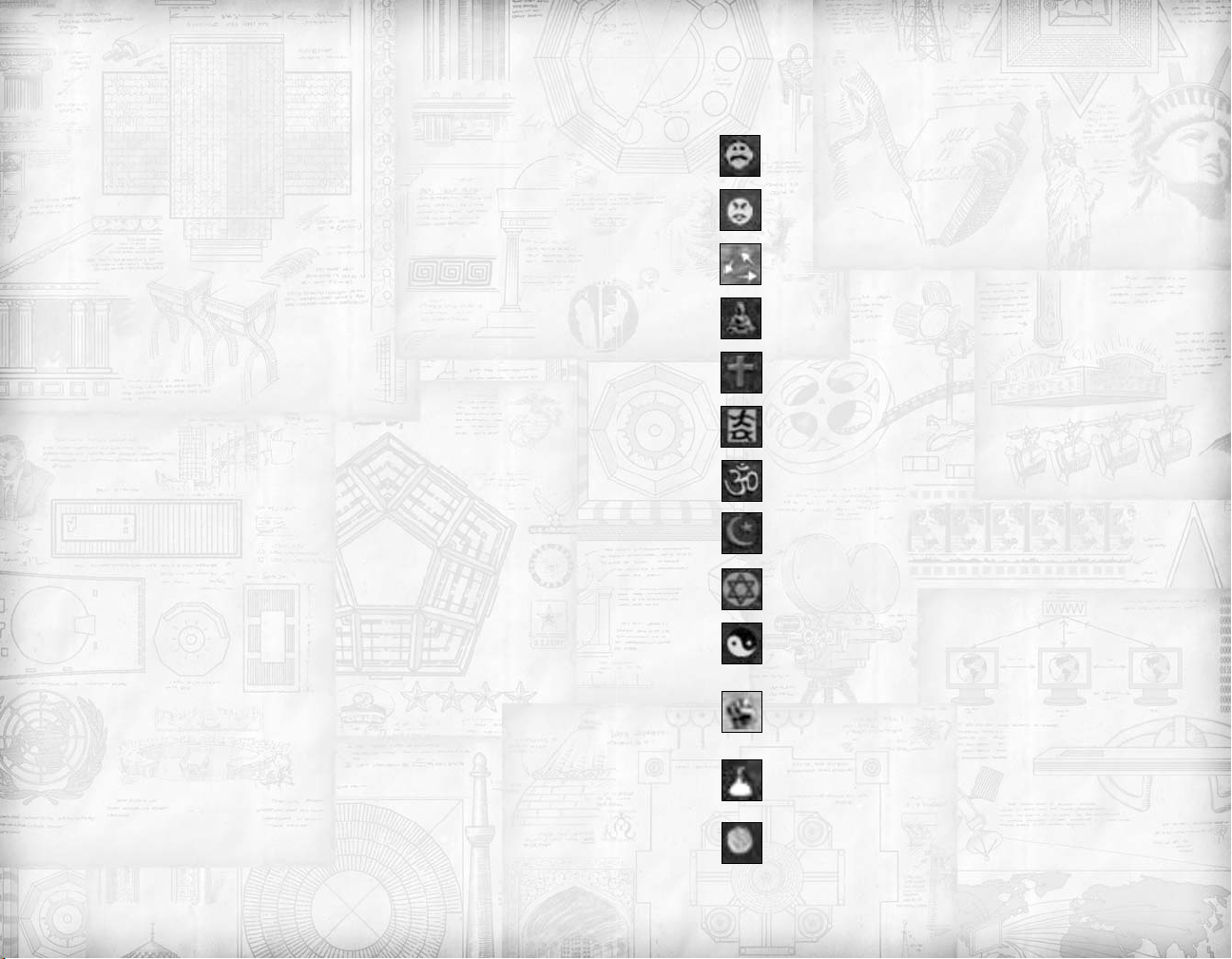
to support specialists.You cannot create a priest in a city that
has no religious buildings, for example, or a scientist in a city
without libraries, universities and so forth. These and other
buildings will support one or more associated specialists. In
addition, certain wonders allow the creation of specialists, as do
certain civics. See the Civilopedia for more details.
SPECIALIST TYPES
Artist: +1 Research, +4 Culture, +3 Great Person Birth Rate
Artists increase the odds of a city generating a Great Artist.
Engineer: +2 Production, +3 Great Person Birth Rate
Engineers increase the odds of a city generating a Great
Engineer.
Merchant: +3 Gold, +3 Great Person Birth Rate
Merchants increase the odds of a city generating a Great
Merchant.
Priest: +1 Production, +1 Gold, +3 Great Person Birth Rate
Priests increase the odds of a city generating a Great Prophet.
Scientist: +3 Research, +3 Great Person Birth Rate
Scientists increase the odds of a city generating a Great
Scientist.
Citizen: +1 Production
The citizen is the “default” specialist. If your city has more
population than it needs to work the lands, all excess population is put into this category. If you create another kind of specialist, the city will use a citizen if available, rather than a population point working the fields.
ASSIGNING A SPECIALIST
If you are eligible to create a specialist in a city, a small “+”
(plus sign) will appear next to the specialists you are able to
create. Click on the plus sign to assign a citizen or population
point to that specialty.You can remove a specialist by clicking
on the “-” (minus sign) next to the specialist.
Note that some wonders automatically create specialists in
cities.You cannot remove those specialists from their assigned
tasks. Certain civics and wonders also grant free specialists in all
of your cities; you can choose to make them whatever specialists you like, but you cannot turn them back into population.
City Symbols
One or more icons may appear next to a city’s name on the
Main Map. Here’s what they mean:
Some citizens in the city are unhappy.
The city is unhealthy
The city is connected to the capital by a trade route.
Buddhism is practiced here.
Christianity is practiced here.
Confucianism is practiced here.
Hinduism is practiced here.
Islam is practiced here.
Judaism is practiced here.
Taoism is practiced here.
The city is in revolt. (The number tells for how many
turns it will remain in revolt.)
This city produces the most research points for your civ.
This city produces the most wealth for your civ.
56
57
Page 30
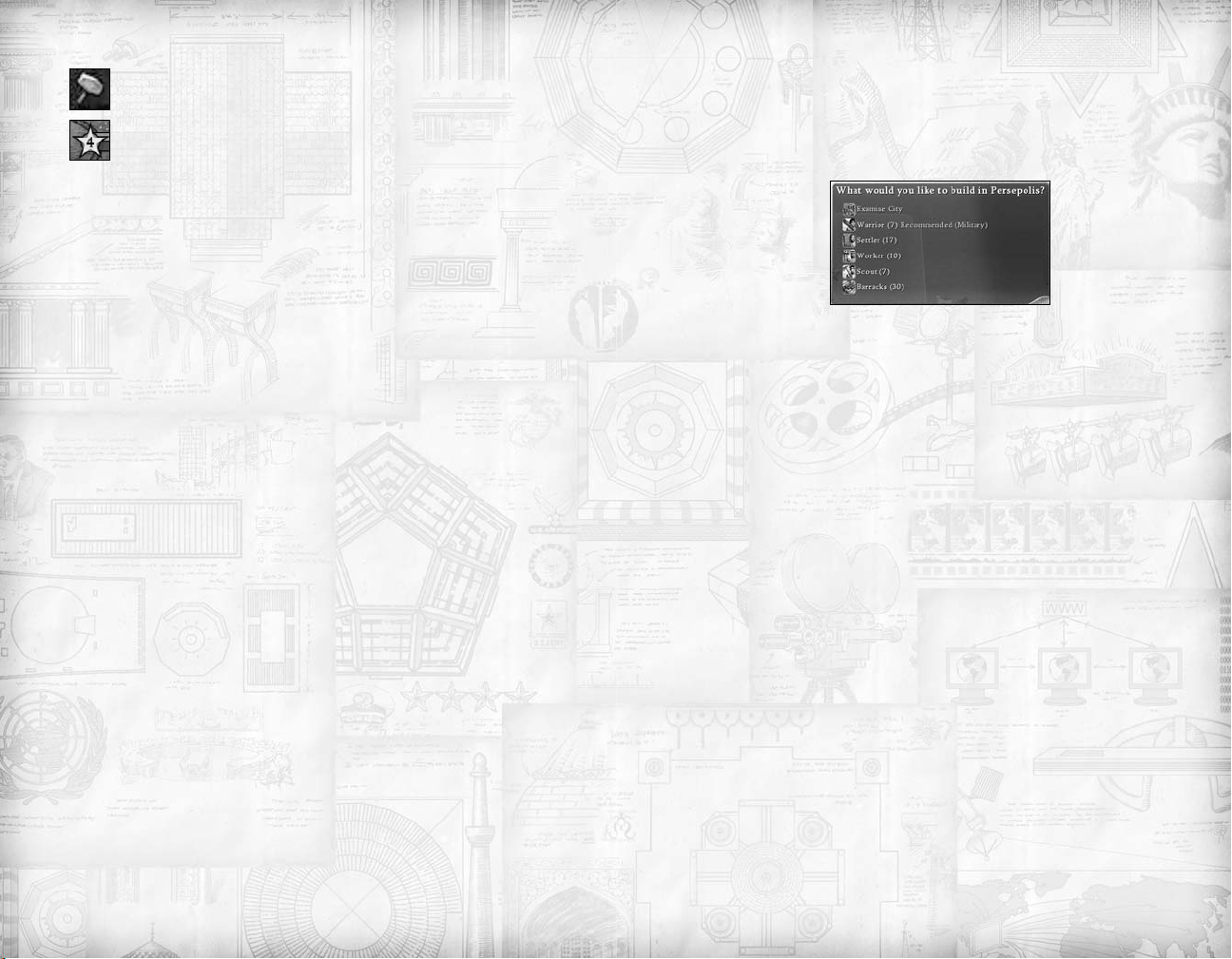
This city produces the most production for your civ.
This city has a “center of government” in it, either the
Palace, Forbidden Palace national wonder or the
Versailles world wonder.
CONSTRUCTING UNITS AND
BUILDINGS IN A CITY
When you first build a city, the “City Build” menu appears on
the screen.This menu displays all of the buildings and units that
this city can produce at this moment in time.Each entry is followed by a number in parentheses; this number tells you how
many turns the unit or building will take to produce.The computer may “recommend” one or two units or buildings it
thinks might be useful at this time. It also tells you why it is
recommending that unit – to improve your “military,” “economy,” etc. You do not have to follow the computer’s recommendations of course. Just click on the entry you want the city
to build and it will start production.You can [Rollover] the
selection to see hints on what they do.
If you click on the “Examine City” button, that city’s “City
Screen” will open up.The City Build menu is at the bottomcenter of the City Screen; click on an item there to begin construction.
Changing Construction Orders
If you want a city to temporarily halt production on one item
and begin production on another, go to that city’s City Screen
and click on the new item in the City Build menu. Production
on the new item will begin immediately; once the new item is
completed the city will resume production on the earlier item.
If you realized you made a mistake and never want to return
to construction of the first item, click on its name where it
appears in the bottom-left corner of the city screen to remove
it from the building queue.
Completing Construction
Once your city has completed construction, the city’s City
Build menu will appear again, asking you what the city should
construct next.
Constructing Workers and Settlers
When a city is constructing workers and settlers, the city’s
excess food is consumed, as well as the city’s production.Thus
cities building workers and settlers will not grow in population
until the units are complete.
EARLY BUILDINGS AND UNITS
The units and buildings you construct should reflect your
objectives. Your specific objectives will vary from game to
game and over time during a game, but the “Early Objectives”
list is a good place to start.
Build a Warrior
The “Early Objectives”list suggests that the very first thing you
need to do is protect your city.To do this you need to build a
military unit to garrison your new city – otherwise the city
will be captured by the first barbarian or enemy unit that finds
it. Generally, at the start of the game the warrior unit is the
only one available to you. Build it right away; once it’s complete,“fortify” the unit right in the city.
Build a Unit to Explore
You need to see what’s out there. After you’ve built your warrior, you should build another unit that will go out and take a
look around.You might want to build a scout (if one is available to you),otherwise you’ll want to build a warrior or archer.
Build a Worker
You can build a worker to start “improving” the lands around
your city.You’ll need to know certain “technologies” in order
for your worker to do many of the improvements; if you don’t
have these techs, you might want to hold off on building the
worker just yet. (And keep in mind that your city isn’t growing while it’s building the worker.)
58
59
Page 31

Build a Settler
If you’ve discovered a good place to build a second city, you
might want to build a settler. It’s usually a good idea to have a
military unit accompany a settler who is going off into the
wild; if you don’t have such a unit available, you might want to
build it first. (And keep in mind that your city isn’t growing
while it’s building the settler.)
Build Barracks and Walls
It’s a good idea to protect your cities with walls once you have
the “masonry” technology. They make your cities significantly
harder to capture.Constructing a barracks will improve all subsequent military units you build in that city.
And You’re Off!
Once you’ve got several cities on the map, have a few military
units protecting them and exploring the world, and a worker
or two improving the land and building roads between your
cities, the game begins to open up, and your subsequent builds
depend upon circumstances, your technologies and your style
of play. If you’ve got “religion,” temples are very useful.
Granaries store food, which increases the rate at which your
cities grow. Libraries increase the rate at which your civilization learns new technologies. Work boats harvest fish and
crabs. Galleys explore the coastline. Military units protect your
cities and menace your neighbors.At this point the best advice
we can give is,“Try stuff out and see what happens."
EARLY OBJECTIVES
Upon building your fist city, your objectives probably should
be something like:
1. Protect the city.
2. Explore the world, looking for other city sites as well as for
loot and for other civilizations.
3. Improve the land around the city.
4. Build additional cities and expand your nation.
5. Connect your cities and resources with transport and trade
networks.
6. Crush your enemies beneath the wheels of your mighty
chariots.
7. Improve the city’s cultural value.
CITY RADIUS
As described above,the “city radius” represents the area around
the city that the city’s population can “work.” When first created, a city radius consists of the city’s square and the nine adjacent squares.When a city’s culture grows enough to expand the
city’s borders, the city’s radius will expand as well.The radius
expands one space in each direction, except the direct diagonal spaces, resulting in a “fat cross” shaped radius.
Important: A city’s population can work only on the “fat
cross” area surrounding the city, even if the city’s radius
expands to encompass additional squares.
60
61
Page 32

CULTURAL BORDERS
Your civilization’s cultural borders will appear once you have
created your first city. Within these borders lies the territory
dominated by your cities.Your cities’ populations can work the
land inside your borders and workers can build “improvements” to access “resources” and increase city production.
Basically, the bigger your civilization’s borders are, the more
powerful your civilization is.
New City Radius
Expanded City Radius (the “fat cross”)
FOREIGN BORDERS AND CITY RADII
A nearby civilization’s borders may extend into the squares that
would normally be part of your city’s radius. Spaces under
foreign control cannot be worked and they are not part of a
city radius.
CREATING AND
EXPANDING BORDERS
Your civilization’s borders appear automatically once you have
created your first city. At first these borders will be small,
encompassing only the eight squares surrounding the city. As
the city’s “cultural value” grows, that city’s cultural borders will
expand.The city’s borders will eventually merge with the borders surrounding other cities you’ve built nearby, giving you
one contiguous border.
There is a limit as to how large any city’s cultural borders will
expand. So if you build (or capture!) one or more cities that are
far away from the rest of your empire, you may have two or
more separate lands to deal with for the rest of the game.This
of course is also the case if you build cities on far-away continents or islands.
EFFECTS OF CULTURAL BORDERS
Cultural borders have a bunch of effects on play.
Crossing Borders
Units cannot cross another civilization’s borders without
having an “Open Borders” diplomatic agreement with that civ
– or they must declare war against that civilization to enter.
Animals will never cross into a civilization’s land (except to
attack a unit just inside the borders). Barbarians will, however,
since they’re at war with everybody all the time.
Movement Inside Foreign Borders
If the civilizations have an Open Borders agreement, then units
can use each others’ road and rail networks. If not, units do not
get the benefits of the other civilization’s roads/rails.
62
63
Page 33

City Construction
No one but you can build a city on land inside your borders.
Resources
You can get the benefit of “resources” only if they’re within
your borders.
Improvements
Your workers build improvements only on squares inside your
cultural borders (except for roads/rails, which they can build
anywhere).
CLASH OF BORDERS
When you have a city that is near another civilization’s city, the
two will compete for “cultural control” over the squares
between them. Generally, if the square is equidistant from both
cities, the city with the highest culture value will have control
over it. It is important to keep in mind that the earlier a city
begins producing culture,the more difficult it will be for a rival
city to dislodge the tiles it controls.
Cities are not guaranteed to control a certain number of tiles;
if one city’s cultural value greatly exceeds the other city’s, its
control may extend to squares closer to the other city and possibly to the squares directly adjacent to it.Since a city can draw
sustenance only from squares within its cultural borders, this
may greatly limit the city’s growth and possibly lead to starvation or even to the city switching sides and changing its allegiance to the encroaching civilization.
CAPTURED CITY BORDERS
When you capture an enemy city, that city loses all of its previously-earned culture and must begin producing culture from
square one. It is not unusual for newly-captured cities to have
control of very few tiles until the conqueror begins producing
culture in them. Note that a captured city will not begin producing new culture until all “resistance” within the city has
ended. (See “Capturing Cities,” page 47.)
TECHNOLOGY
There are over 80 technologies available in Civilization IV,
each representing an important advance in mankind’s ability to
manipulate his environment. Each technology provides your
civilization with some cool new ability. Some allow you to
build new units and/or buildings. Some allow you to conduct
diplomacy with your neighbors. Some provide you with new
“civics” (forms of government). Others may allow you to
access new resources, or allow your workers to construct new
improvements.
It’s critically important to keep up with your fellow civilizations in the technology race. Otherwise they’ll clobber you.
There’s nothing worse than going to war against somebody
who has the technological edge on you – as the sword-wielding Aztecs discovered when they found themselves facing
Spanish soldiers with muskets and cannon.
ACQUIRING TECHNOLOGY
Each civilization begins the game with knowledge of several
primitive technologies.This list varies from civilization to civilization: one may know The Wheel and Agriculture, while
another may know Mysticism and Fishing. Beyond the original technologies, there are a number of ways to acquire new
ones:
Friendly Villages
As your units explore the world, they may encounter tribal villages. These villages may attack your explorers, or they may
provide maps, money, or new technology.You need to find the
villages quickly, however; there are only a limited number of
tribal villages on the map, and all civilizations want them.
Diplomacy
As the game progresses, you will be able to acquire technologies from other civilizations through trade. See “Diplomacy”
(page 99) for details.
Research
You can discover new technologies on your own, through
research.This is the most common way to acquire technologies.
You can begin research once you have constructed your first city.
64
65
Page 34

CHOOSING TECHS TO RESEARCH
After you have built your first city, the “choose a technology”
menu appears.This menu lists all of the technologies that you
can research at the moment, as well as the time necessary to
complete your research. Click on the tech you want your civilization to study. [Rollover] the technology to see a brief
description of its benefits and what future technologies it provides access to.
Tech Availability
Not all technologies are available to you at the start of a game.
Many techs have “prerequisite technologies” that you must
know before you can learn the new technology – for instance,
you need to know the Animal Husbandry tech before you can
study Horseback Riding and get those cool horse archer units.
Some technologies have multiple prerequisites; other technologies require one tech OR another tech to research.A tech
will appear on your list only when you have learned the necessary prerequisite technologies.
The Tech Tree
The extremely useful Technology Tree displays all of the technologies in the game and how they are interrelated. Press [F6]
to check out the Technology Tree.You can select which tech to
research from the tree. If that technology is not yet available to
you, your civilization will study the necessary prerequisite
techs in order. If multiple paths lead to a tech, your civilization
will pick the fastest.
CHANGING RESEARCH
You are free to change what your civilization is researching at
any point in time.You can do this by clicking on the research
bar at the top of the main game screen, or by opening up the
Tech Tree (see above) and selecting a different tech there.
Note to Veteran Civilization Players: Unlike previous
Civilization games, there is no immediate penalty for changing
research paths.You can research half of one technology, change
to a second technology and finish it, then return to the first
one and pick up right where you left off before. Just make sure
you return quickly as your people will start to “forget” what
they have learned as time passes.
COMPLETING RESEARCH
When you have completed your research and learned a new
technology, you are then asked what you want to study next.
All of the just-learned tech’s benefits are immediately available
to you.
HOW LONG TO RESEARCH A
NEW TECH?
Each turn your civilization generates “research points” which
go toward acquiring new technologies. The more research
points generated, the faster your civilization will learn new
technologies. The Tech Tree and Choose a Technology screen
lists the number of turns it will take to learn each technology
– at your CURRENT research rate. This rate may change as
research progresses.
Generating Research Points
The number of “research points” that you create each turn is
determined by the amount of “commerce” the laborers (population) in your cities generate (see “City Commerce,” above).
As your cities work the land around them, they earn food,production, and commerce. You use the “research button” to set
how much of that commerce you want to turn into research
and how much you want in gold. Only commerce generated
by your cities can be turned into research: monies you earn
from trading, pillaging and looting, merchant activities, and so
forth are not available for this purpose.
The Research Button
The research button on the game’s main screen displays the
current percentage of commerce you are dedicating to
research.At game start it is set at 100%; you can change this at
any time.
If your treasury is running low and your current research percentage would cost more commerce than you can spend, the
game automatically lowers your research percentage to the
highest percentage that you can afford. (You can manually
66
67
Page 35

adjust it even lower, of course.) Note that the game does not
ever automatically INCREASE your research percentage; you
must take care of that yourself.
SPEEDING RESEARCH
To get the maximum possible research points, first turn your
research percentage up as far as it will go without bankrupting
yourself.After that, there are a number of other things you can
do.These include:
Construct Libraries and Other Buildings
Buildings such as Libraries and Monasteries will increase a
city’s research.
Assign Scientist Specialists
Change some of your city’s populace into Scientist Specialists
(see “Advanced Cities”). Wonders such as the Great Library
allow you to change more of your populace into scientists.
Civics
Civics like Free Religion and Representation increase your
civilization’s research.
Increase Commerce
Another way to speed up research is to increase the amount of
commerce that your cities are generating. Building cottages
with workers, settling more cities on the coast, and signing
“Open Borders” agreements (see “Diplomacy” on page 99)
with other civilizations will all generate more commerce in
your cities.Buildings like Markets and Banks will increase your
cities’ wealth, thus allowing your civilization to afford a higher
research rate.
EARLY TECHNOLOGY LIST
Following is a description of the technologies you are likely to
run into in the early game. See the Civilopedia, Tech Tree or
poster included with the game to look at the complete
Technology list.
Agriculture
Prerequisites: None
Leads To: Pottery, Animal Husbandry
Agriculture allows your workers to construct “farm” improvements. These improve a square’s food output, and provide
access to rice, wheat, and corn resources. Farm improvements
must be built adjacent to “fresh water:” rivers, oases, or lakes.
(Note: the later “Civil Service” tech allows workers to build
“chains” of farms stretching from the initial fresh water source
across the landscape.)
Animal Husbandry
Prerequisites: Hunting OR Agriculture
Leads To: Writing and Horseback Riding
Allows your workers to build the “pasture” improvement.This
allows your civ to access horse, cow, pig, and sheep resources.
Archery
Prerequisites: Hunting
Leads To: None
Archery allows you to build archer units (and later, longbowmen, crossbowmen, and horse archers).
Fishing
Prerequisites: None
Leads To: Pottery, Sailing
Fishing enables you to build the “work boat” unit – in coastal
cities only, of course.Your cities can now “work” (draw commerce, production and food from) water tiles.
Hunting
Prerequisites: None
Leads To: Archery, Animal Husbandry
Hunting allows you to build scout and spearmen units.
Hunting also allows your workers to build “camp” improvements, which provide access to deer, fur (beaver) and ivory
(elephant) resources.
68
69
Page 36

Masonry
Prerequisites: Mining OR Mysticism
Leads To: Monotheism, Construction
Masonry allows workers to build “quarry” improvements,
which allow your civilization to utilize stone and marble
resources. Masonry allows your cities to construct walls, aqueducts (with mathematics), the Pyramids wonder, and the Great
Lighthouse wonder (in a city with a lighthouse).
Meditation
Prerequisites: Mysticism
Leads To: The Priesthood, Philosophy
The first to discover this technology founds the “Buddhism”
religion. Meditation also allows your cities to build monasteries (in cities with religion).
Mining
Prerequisites: None
Leads To: Masonry, Bronze Working
Mining allows your workers to build “mine” improvements,
which increase the production output of hills, and allow your
civilization to access copper, iron, gold, silver, and gems (and
later aluminum, coal, and uranium).
Mysticism
Prerequisites: None
Leads To: Meditation, Polytheism, Masonry
Mysticism allows your cities to construct obelisks,as well as the
Stonehenge wonder. More importantly, this technology leads
to meditation and polytheism, both of which provide their first
discoverer with a religion.
Polytheism
Prerequisites: Mysticism
Leads To: Priesthood, Monotheism, Literature
The first person to discover polytheism founds the religion of
Hinduism.
70
Pottery
Prerequisites: The Wheel and Agriculture OR Fishing
Leads To: Writing, Metal Casting
Pottery allows your workers to construct “cottages,” which
increase the commerce in their space. (Over time, cottages
grow to the even more valuable villages and towns). Pottery
also allows you to build granaries in your cities.
Sailing
Prerequisites: Fishing
Leads To: Calendar, Compass
Sailing allows you to build the galley naval unit and the lighthouse building. It enables you to run your trade network along
the coast.
The Wheel
Prerequisites: None
Leads To: Pottery
The wheel allows your workers to construct roads. It also
allows you to construct chariot units (if you have the horse
resource).
WORKERS
Workers are non-military units that can “improve” the land and
build roads and railroads. Although they cannot fight a lick,
workers are among the most powerful units in the game.Once
you have a city or two and enough military units to protect
them, you’ll want to start cranking out workers – during the
early game you may want as many as one per city.
WORKER MOVEMENT
Workers have 2 movement points.
CONSTRUCTING ROADS
Workers can build roads, which speed up your units’ movement. It’s critically important to connect your cities with roads
as soon as possible to allow you to rapidly move units to defend
threatened cities.
71
Page 37

Also, roads between cities and resources create a “trade network”.This too is really important.
Locations of Roads
Workers can create roads on any land squares (except impassable ones).Workers can build roads even in neutral and foreign
territory.
The “Build Road” Order
Click on the “build road” action icon (see below), or press the
shortcut key [r] to order an active worker to build a road in its
current square.
Click on the “Route To” action icon (or press [Alt - r]) to order
your worker to build a road to a location, and then click on the
space you want the worker to build the road to.
City Spaces
City spaces have roads in them already.Workers do not need to
improve the city space itself.
Roads and Resources
If an improved resource is within a city’s “city radius,” that city
will get the benefit of the resource,roads or no roads. However,
cities further away must be connected to the resource’s space
via roads, rails, rivers, or coastline to get the benefits. And your
capital city must be likewise connected before you can trade
the resource to another civ. (This is another excellent reason to
build roads between your cities as early as possible.)
IMPROVING LAND
Workers can “improve” land tiles.They can construct mines,
pastures, farms, and other extremely useful things.
Where Improvements Can Be Built
Improvements can be built only in spaces inside your civilization’s “cultural radius” (see page 63). Within that limitation,
improvements can be built in any appropriate space.Workers will
not construct improvements where they won’t do any good –
they’ll not build a mine improvement, for instance, unless they’re
on a hill or a space with a resource that requires mines.
Blue Circles
If a worker is within a city’s “city radius,” when the worker is
activated the computer may display blue circles on one or
more squares within the city radius.The blue circles indicate
spaces that the computer thinks could use improving. Note
that the computer is only looking at the city the worker is
near; another city elsewhere may need more help than that
one.
WORKER ACTION ICONS
An action icon will appear in the Action Box only if the action
can be performed in the square the worker currently occupies.
Flashing Action Icons
If an action icon is flashing, it means that the computer believes
that the flashing action would be quite useful in the space the
worker occupies. If two different actions are flashing, either
one would be appropriate. (Remember once again that the
computer doesn’t know your strategy; you might have other
ideas in mind....)
Grey Action Icons
If an action icon is grey, it means that the worker is not able to
perform the indicated action, possibly because your civilization
doesn’t yet know the required technology.
Changing Improvements
During Construction: If you wish to change an improvement that is under construction, click on the workers involved
and give them new orders.They’ll cease work on the original
improvement and begin work on the new one.
After Construction: You can also order a worker to replace
an existing improvement with a new one. Move the worker to
the space and give them orders to build the new improvement;
they’ll replace the existing improvement with the new one.
72
73
Page 38

ACTION LIST
Following is the list of actions that a worker can make.
Build Road: Order the worker to build a road (and
later, railroad) in the square it occupies. Roads can be
built on any land space (except for impassable spaces).
Route To Mode: Order the worker to build a road
(and later,railroad) from the square it occupies to a specific space.The worker will find the shortest route and
begin construction. The worker will take advantage of
any existing road/railroads that would cut its work.
Build a Camp: Construct a camp in the space.Camps
provide access to the deer, fur (beaver), and ivory (elephant) resources.They can only be built in spaces containing those resources.
Build a Cottage: Construct a cottage. Cottages
increase the commerce output of a space.Cottages eventually grow into hamlets, villages and then towns, each
of which further increases the space’s commerce output.
Build a Farm: The worker builds a farm improvement in the space. Farms improve the food output of a
space. Farm improvements must be built adjacent to
“fresh water sources:” rivers, oases, or lakes. (Note: the
later “Civil Service” tech allows workers to build
“chains” of farms stretching from the initial fresh water
source to spaces across the landscape.)
Farms can also be built atop corn, rice or wheat, providing access to those resources.
Build a Fort: Construct defensive fortifications. Units
in spaces with forts get a 25% defensive bonus.
Build a Lumbermill: Construct a lumbermill in the
space. Lumbermills increase the production output of
the space. If the space is adjacent to a river, lumbermills
also increase the commerce of the space. Lumbermills
can be built only in forest spaces.
Build a Mine: Construct a mine improvement in the
space. Mines can be built on hills, where they improve
the hill’s production output.They can also be built on
spaces containing copper, iron, gems, gold, and silver
(and later, aluminum, coal, and uranium), providing
access to these resources.
Build a Pasture: Build a pasture in the space. Pastures
provide access to horse, cow, pig and sheep resources;
they can only be built in spaces containing those
resources.
Build a Plantation: Build a plantation in the space.
Plantations provide access to bananas, dyes, incense,
silk, spices, and sugar resources and can be built only in
those spaces.
Build a Quarry: Build a quarry in the space.Quarries
provide access to stone and marble resources and can
be built only in those spaces.
Build a Watermill: Construct a watermill in the
space. Watermills increase production. Watermills can
be built only in flat (non-hill) spaces bordering a river.
Build a Windmill: Build a windmill in this space.
Windmills increase food,commerce and production on
a space.They can be built only on hills.
Build a Winery: Build a winery in this space. This
improvement provides access to the wine resource. It
can be built only in a space with that resource.
Build a Workshop: The worker builds a workshop.
Workshops increase the production yield of a space, but
decrease its food output.Workshops can only be built
on flat land spaces, not hills.
Chop Down a Forest: Remove the forest.
Clear Fallout: Remove fallout (damage caused by
nuclear weapons).
74
75
Page 39

Automated Build Improvements: The worker will
move about your civilization, building any improvements the computer thinks would be the most useful.
Automated Build Trade Network:The worker will
build roads/railroads between all of your cities and
resources.
Automated Improve Nearest City: The worker
will build improvements for the nearest city only.
WORK BOATS
Work boats are similar to workers, except that they can build
improvements on water spaces. Unlike the land-based workers,
work boats are destroyed when they build an improvement.
CONSTRUCTING WORK BOATS
Work boats can be constructed in any coastal city (once you
have the fishing technology).
MOVING WORK BOATS
Work boats can move in coastal squares or in ocean squares
inside your “cultural borders.” If you have an “open borders”
agreement with another civilization, work boats can enter their
cultural waters as well.
WORK BOAT ACTIONS
Remember that the work boat is consumed when it performs
an action. Here are the actions that a work boat can perform:
Create Fishing Boat
The work boat can turn into a fishing boat when atop a clam,
crab, or fish resource. This increases food production on that
square +2, and provides access to those resources.
Create Whaling Boat
The work boat can turn into a whaling boat when atop a whale
resource.This increases the square’s production +1, and its commerce +2, as well as providing access to the whale resource.
CREATE OFFSHORE PLATFORM
A work boat can turn into an offshore platform when atop an
oil resource.This increases the square’s production +2 and its
commerce +1, as well as providing access to the all-important
oil resource.
RELIGION
Through religion, man has sought to make sense of the universe around him and to determine his place in it. Religion has
always played a critical part in human history. Religion has
inspired, enlightened and ennobled man; in its name men have
erected beautiful buildings,written books of great wisdom, and
made music of surpassing beauty. In its name men have also
murdered and enslaved their fellows.
RELIGION IN THIS GAME
We know that people have extremely strong opinions about
religions – in fact, many a war has arisen when these beliefs
collide. We at Firaxis have no desire to offend anyone.
However, given the importance that religions have had in
human development, we didn’t want to just leave them out of
the game altogether; instead we have tried to handle them in
as respectful, fair and even-handed manner as possible.(All religions in the game have the same effects, the only difference
being their technological requirements.)
There are seven religions in Civilization IV (testing having
determined that seven is the optimal number for gameplay).
When determining which seven to include, we picked those
religions that we thought would be most familiar to our audience.We do not mean to imply that these religions are more
important, better or worse than any other religions.
We offer no value judgments on religion; we mean no disrespect to anyone’s beliefs.We’re game designers,not theologians.
76
77
Page 40

THE RELIGION ADVISOR
Press [F7] or click on the “Religion Advisor” button on the
Main Screen to access the Religion Advisor screen.This screen
displays your civilization’s current religious status – which cities
have which religions, the percentage of population in each city
which follow each religion,and so forth. On this screen you can
adopt or change your “state religion” (see below).
FOUNDING A RELIGION
If you are the first civilization to discover the associated technology, the religion is founded in one of your cities. It is
extremely useful to have a city where a religion has been
founded; it allows a prophet to create a “shrine” in that city (see
below).
ACQUIRING RELIGION FROM OTHER
CIVILIZATIONS
You can acquire religions from other civilizations that possess
them. This occurs without any specific actions from you –
though it is more likely to occur if you have Open Borders
with the civ. Acquired religions are just like founded religions,
except that since they were founded elsewhere, you cannot
build a “shrine” for that religion (unless you capture the founding city, of course).
STATE RELIGIONS
When any cities in your civilization possess one or more religions, you may choose to assign one as the “state” religion.
Having a state religion tends to make your cities possessing that
religion happier and more productive; it also increases the
effects of many religious buildings and religious civics.
SPREADING RELIGIONS
Religions spread from two sources. Religions spread from holy
cities to other cities they come in contact with (via trade route,
for instance). Some religious buildings (see below) increase the
speed at which a religion will spread, and a civilization’s religious civic (see “Civics,” page 82) can have a great effect upon
the spread of religions, as well. “Missionaries” allow you to
increase the spread of a state religion (see next section).
MISSIONARIES
Civilizations can construct special “missionary” units to spread
the state religion. A civilization can have only a limited number of missionary units in play at any one time.
Building Missionaries
Civilizations using the “Organized Religion” civic (see page
90) can construct missionaries in any city with the state reli-
gion; if a civilization is not following Organized Religion, it
can build missionaries only in cities with “Monasteries."
Moving Missionaries
Once constructed, missionaries can move about the map like
any other unit.Your missionaries can freely enter your territory or neutral territory; they cannot enter another civilization’s
territory until you have an “Open Borders” agreement with
that civ (see “Diplomacy,” page 99).
How Missionaries Spread Religion
When the missionary is in the target city, click on the “spread
religion” order in the missionary’s action box (see “Units,” page
32); if the attempt is successful the missionary’s religion is now
in the target city.
Note that you can spread religion into your own cities as well
as foreign cities; in fact, religions spread more easily into other
cities within the missionary’s civilization. It is easier to spread a
religion into a city with few or no religions already present;
each resident religion decreases the odds of success.There is no
limit to how many religions may be present in a single city.
The missionary is consumed in the conversion attempt, successful or not.
BENEFITS OF RELIGION
City Benefits
All cities that possess your state religion receive one extra happy
face and produce one additional culture per turn. Spreading
your state religion is thus a good way to expand cultural borders in the early stages of your civilization. The holy city for
your state religion also receives an additional bonus of five cultures per turn, allowing it to expand its borders very quickly.
78
79
Page 41

Buildings
Without a religion in a city, that city cannot construct religious
buildings like Temples and Cathedrals (see below). Cities without religions also cannot create Priest “Specialists”(see page 55).
Intelligence from Cities with Your
Religion
If you control the holy city for a religion, you can see what’s
going on in any city with that religion, as well as all spaces that
city can see.
Shrine Income
If you control the holy city for a religion and generate a Great
Prophet, you can build the Shrine for that religion in the holy
city. A shrine earns income for every city in the world that
possesses your religion (see below).
RELIGIOUS CIVICS
The religious “Civics” describe how religion affects your civilization.There are five religious civics in the game.You begin
the game knowing only Paganism, the most basic religious
civic; the other four become available when you learn their
associated technologies. See “Civics” (page 82) for details.
RELIGIOUS BUILDINGS
There are a number of religious buildings available to be constructed. Religious buildings are dedicated to specific religions
and can only be built in cities which have that religion. A city
with more than one religion can have religious buildings for
each religion: for example, a city with Judaism and
Confucianism could construct both a Jewish Temple and a
Confucian Temple.
Temples
The most primitive religious building. Temples boost a city’s
culture and happiness. They allow 1 population point to be
turned into a priest “specialist.”
Monasteries
Monasteries increase a city’s research by a small amount. More
importantly, they allow the city to build missionaries to spread
your religion.
Cathedrals
Cathedrals drastically increase a city’s culture. They increase
happiness if their religion is the civilization’s state religion.
They allow two population points to be turned into priests.
Your civilization can only build one cathedral for every three
temples that your civilization possesses; for example, a civilization with seven temples could build two cathedrals.
Note that “Cathedral” is a generic name for a religion’s grander
houses of worship – Jewish synagogues, Islamic mosques,
Christian cathedrals, etc., all have the same effects in the game.
Shrines
Shrines can be built only in cities in which a religion has been
founded. Shrines are constructed by “Great Prophets” (see page
93); a great prophet is the only unit that can build a shrine, and
the prophet is consumed in the process. Shrines increase the
spread of the religion, as well as the home city’s culture.They
increase the city’s chance of generating prophets and allow the
city to assign three population as priests.
Best of all, shrines generate one gold each turn for every city
on the map that has the shrine’s religion. Each religion has a
different name for its shrine.
RELIGIONS IN THE GAME
The religions are:
Buddhism
The first civilization to discover “Meditation” will found
Buddhism.
Christianity
The first civilization to discover “Theology” will found
Christianity.
Confucianism
The fist civilization to discover “Code of Laws” will found
Confucianism.
Hinduism
The first civilization to discover “Polytheism” will found
Hinduism.
80
81
Page 42

Islam
The first civilization to discover “Divine Right” will found
Islam.
Judaism
The first civilization to discover “Monotheism” will found
Judaism.
Taoism
The first civilization to discover “Philosophy” will found
Taoism.
CIVICS
Civics represent the various forms of government available in
Civilization IV. Are you a despot or a king, a democraticallyelected ruler or a theocrat? Does your civilization have open
markets or closed? Do you have trial by jury, or trial by fire?
Many possibilities are available to you.
EFFECTS IN PLAY
The civics you choose to employ have great effect upon the
character and success of your civilization. Some civics increase
your cities’ productivity. Others increase their wealth. Some
civics make it easier to create and maintain standing armies.
Others help you to export your religion to other nations.
There are no “best” civics in the game: all are potentially very
useful in different situations.
THE CIVICS SCREEN
Go to the Civics Screen [F3] to review your current civics, to
see which other civics are available to you, and to learn about
other as-yet undiscovered civics.
ACQUIRING CIVICS
You begin play with the most primitive civics: despotism, tribalism, and so forth.You acquire other civics through technological advances: the “Hereditary Rule” civic requires that your
civilization master the Monarchy technology, for example,
while Mercantilism requires Banking. (In addition, the
Pyramids wonder makes all “government” civics available.)
CATEGORIES OF CIVICS
There are five different categories of civics, each controlling a
certain aspect of your civilization: Government, Legal, Labor,
Economy, and Religion.You will always have one civic of each
type in operation.You can change one category of civics without affecting the others.
UPKEEP
Each civic type has an “upkeep” cost associated with it: no
upkeep, low upkeep, medium upkeep, and high upkeep.This
represents the relative amount of gold that your civilization
must pay each turn to employ that civic. In general, the more
useful a civic is, the higher its upkeep. The actual cost in gold
per turn of civics varies according to the size of your civilization: the more cities you have and the larger your population,
the higher the upkeep cost for any and all civics.
If you are considering changing a civic, go to the Civics
Screen. Check the Upkeep/Turn value on this screen – it represents your current ongoing civic outlay – then click on the
civic you are considering.The Upkeep/Turn value will change
to show what your upkeep will become if you change to that
civic.
Be careful about changing over to civics with high upkeep
costs; they are often powerful, but can put a real strain on your
treasury. Some civics may be desirable simply because they
have no upkeep costs! It’s often a good idea to check your
Financial Advisor screen before changing civics.
CHANGING CIVICS
When you acquire the technology that allows you to use a new
civic, a screen will pop up asking if you want to change to that
civic. At any other time you want to change civics, you need
to go to the Civics Screen by clicking on the icon in the topright corner of the screen (or type [F3]). Once on the Civics
screen, click on the civic or civics you want to change to, then
click on the “Revolution” button in the bottom-right corner.
(If you decide to keep things as they are and not change any
82
83
Page 43

civics, click on “Exit Screen” rather than “Revolution.”) You
may experience a period of “anarchy” (see below); when that
passes you will be employing your new civics.
Revolution and Anarchy
Changing civics can be difficult for your loyal citizens, particularly if you are changing multiple civics at once.Your civilization may undergo a number of turns of “anarchy,” during
which chaos will reign: your citizens will cease gathering food,
treasure, and production materials, cities will halt production,
and your income may well plummet precipitously. (Fortunately
your units will still respond to orders.) Eventually, things will
settle down and return to order.
When contemplating changing civics, go to the Civics Screen
and click on the civics you would like to change to.The “Turns
for Revolution”display will tell you how long the anarchy will
last once you begin the Revolution.
Incidentally, certain civilizations are immune from anarchy:
they can change civics any time they want without suffering
any disruption (see “Advanced Civilizations,” page 159).
Delay Period
Your citizens can only endure so much change – once you
have changed civics you must wait a few turns before you can
change them again.This can be awkward – particularly if you
discover that you can’t afford to maintain the new civic – but
perhaps you should have thought of that before you got everybody so riled up in the first place, huh?
CIVICS LIST
See the Civilopedia for an in-depth description of each civic.
Government Civics
DESPOTISM
Tech Requirement: None
Upkeep:Low
Effect: None.This is the basic government civic.
Despotism is a form of government characterized by a ruler
who wields absolute power over his people.
HEREDITARY RULE
Tech Requirement: Monarchy
Upkeep: Medium
Effect: +1 happiness per military unit in a city.
Hereditary Rule is a form of government wherein the rulership is passed down from one member of the family to the
next.
REPRESENTATION
Tech Requirement: Constitution
Upkeep:Low
Effect: +3 research per specialist, +3 happiness in five largest
cities.
In a representative government the population elects “representatives” to run the State on their behalf.
POLICE STATE
Tech Requirement: Fascism
Upkeep: High
Effect: +25% military unit production, -50% war weariness.
Under a police state the government maintains strict control
over its populace by means of a police force (and often a
“secret” police force).
84
85
Page 44

UNIVERSAL SUFFRAGE
Tech Requirement: Democracy
Upkeep: Medium
Effect: +1 production from town,can spend gold to complete
production of a unit/building in a city.
Universal suffrage means extending the vote to everyone,
regardless of race, creed, or gender.
Legal Civics
BARBARISM
Tech Requirement: None
Upkeep: Low
Effect: No effect.
Barbarism is the most primitive legal system. Under barbarism,
the strong take what they want from the weak.
VASSALAGE
Tech Requirement: Feudalism
Upkeep: High
Effect: New military units receive +2 free experience points;
lower unit support costs.
Vassalage is a feudal term referring to the system in which a
person enters a contract with his or her lord, agreeing to serve
and protect the lord in return for monetary rewards or sovereignty over a parcel of land.
BUREAUCRACY
Tech Requirement: Civil Service
Upkeep: Medium
Effect: +50% production and gold income in capital city.
Bureaucracy is a form of government in which a professional
class manages the day-to-day operations of the state.
NATIONHOOD
Tech Requirement: Nationalism
Upkeep: Low
Effect: Can “draft” (see “Advanced Cities”) 3 units per turn,
barracks provide +2 happiness.
A “nation” is a group of people sharing some kind of common
identity. Nations may be united by language, location, custom,
history, or religion (or any combination of them).
FREE SPEECH
Tech Requirement: Liberalism
Upkeep: None
Effect: +2 gold from towns, +100% culture in each city.
The term “free speech” describes a legal system in which a person cannot be stopped from saying anything he or she wants,
as long as the speech doesn’t cause immediate harm to those
around him or her.
Labor Civics
TRIBALISM
Tech Requirement: None
Upkeep: Low
Effect: None.The default labor civic.
Tribalism is a form of organization which emphasizes the tribe
as the sole unit of importance. Individuals have no rights; each
man, woman and child exists only to support the tribe.
SLAVERY
Tech Requirement: Bronze Working
Upkeep: Low
Effect: Can sacrifice population to complete building/unit
production in a city.
Slavery is a system whereby some people are judged far inferior to others and are treated as possessions.
86
87
Page 45

SERFDOM
Tech Requirement: Feudalism
Upkeep: Low
Effect: Workers build improvements 50% faster.
Serfdom is a more “enlightened” form of slavery in that the
power of the master is not absolute and the serfs are accorded
a few rights – the right to marry whom they want, perhaps, or
the right to own a goat.
CASTE SYSTEM
Tech Requirement: Code of Laws
Upkeep: Medium
Effect: Unlimited artist, merchant and scientist specialists in a
city.
The caste system is one where one’s parentage determines
one’s place in society.
EMANCIPATION
Tech Requirement: Democracy
Upkeep: None
Effect: Cuts in half the time it takes for cottages to turn into
hamlets, then villages, then towns; gives an unhappiness penalty for civilizations not employing this civic.
Emancipation refers to the abolition of slavery, serfdom, and
caste system.
Economic Civics
DECENTRALIZATION
Tech Requirement: None
Upkeep: Low
Effect: None.This is the default economic civics.
Decentralization describes an economy in which the central
government doesn’t attempt to manage the nation’s production.
88
MERCANTILISM
Tech Requirement: Banking
Upkeep: Medium
Effect: +1 free specialist per city, no foreign trade routes.
Mercantilism refers to government policy that strictly manages
the nation’s economy.The nation may ban all foreign imports.
FREE MARKET
Tech Requirement: Economics
Upkeep: Low
Effect: +1 trade route per city.
A free market system is similar to a decentralized system except
that the state maintains some minimal control over the system.
STATE PROPERTY
Tech Requirement: Communism
Upkeep: None
Effect: No maintenance costs from distance from palace, +1
food from workshops and watermills.
The citizens have no private property: everything belongs to
the State.
ENVIRONMENTALISM
Tech Requirement: Ecology
Upkeep: High
Effect: +5 health in all cities, +1 happiness from forest and
jungle spaces.
Environmentalism describes a society in which every effort is
made to remain in balance with nature.
Religious Civics
PAGANISM
Tech Requirement: None
Upkeep: Low
Effect: None.The default religion civic.
“Paganism”describes religions that believe in the holiness of all
things around them – rocks, trees, animals, clouds and so forth
– rather than in specific concepts or beings.
89
Page 46

ORGANIZED RELIGION
Tech Requirement: Monotheism
Upkeep: High
Effect: Can build missionaries without monasteries, cities
with state religion construct buildings +25% faster.
An organized religion is one in which there is a central authority which determines theology.
THEOCRACY
Tech Requirement: Theology
Upkeep: Medium
Effect: new units get +2 free experience points when con-
structed in cities with state religion, no spread of non-state religion in civilization’s cities.
A theocracy is a form of government where holy men or
women are in charge of the State.
PACIFISM
Tech Requirement: Philosophy
Upkeep: None
Effect: +100% birth rate of great people in cities with state
religion, +1 gold support cost per military unit.
Pacifism is the religious belief that all conflict is against the will
of God. Man must not fight against his fellow man.
FREE RELIGION
Tech Requirement: Liberalism
Upkeep: Low
Effect: The civilization has no state religion, +1 happiness per
religion in a city, +10% research in all cities.
Free religion refers to a society in which no single religion is
dominant, in which people are free to worship or not worship
as they please. There is no state religion; the government is
totally secular.
GREAT PEOPLE
Time and again through history, there have arisen men and
women who have profoundly changed the world around them
– artists, scientists, prophets and others whose genius sets them
head and shoulders above the rest. In Civilization IV, such
visionaries are called “Great People.”
There are five different kinds of great people in the game:
Great Prophets, Great Merchants, Great Artists, Great
Scientists, and Great Engineers. Each has a special ability.
GENERATING GREAT PEOPLE
Great people are generated in cities. Each city generates a separate pool of “great people points” – when the city has earned
enough points, it will generate a great person.The cost of generating a great person escalates throughout the game: the first
great person costs 100 great people points, the second costs
200, and so forth. (The number of points needed to produce a
great person is different on the Quick and Epic game speeds.)
The first civilization to discover certain technologies will also
receive a free great person in their capital city.For example, the
first civ to discover Music receives a Great Artist.
GREAT PEOPLE POINTS
A city generates great people points in a number of ways: by
constructing Wonders, by assigning citizens to be specialists,
and by choosing certain “civics.”
Wonders
A wonder will generate a certain number of great people
points each turn. Further, some wonders can increase a city’s
(or entire civilization’s!) great people point generation significantly (see the “Parthenon” for an example). Like specialists
(see next), some wonders increase the chances of generating a
specific type of great person in their city.
Specialists
In each city you can assign citizens to be “specialists.” Each
specialist provides some kind of production bonus to its city;
in addition, most generate great people points (the citizen spe-
90
91
Page 47

cialist being the sole exception). Further, the kinds of specialists you have in a city determine which great people you generate: if all of your specialists in a city are priests, when that
city generates a great person, he or she will be a great prophet.
If half the specialists are merchants and the other half artists,
you’ll have a fifty-fifty chance of generating a great artist or
great merchant. [Rolling over] the Great Person Points bar
will display the percentage chance of getting each type of
great person.
Civics
Some civics (see page 82) increase the speed at which you generate great people.
GREAT PEOPLE CHARACTERISTICS
As mentioned above, there are five types of great people. Each
type has its own special abilities, but they all share some characteristics:
Can Discover New Technologies
You can expend a great person to discover a new technology.
Typically this technology will be in the great person’s area of
expertise (prophets will usually discover religious technologies
and so on), but not always. Once all of the relatively inexpensive technologies have been discovered, the great person may
not be able to entirely discover a new tech, but he or she can
dramatically decrease the time it takes you to discover it.
Golden Ages
You can expend two or more great people to start a “Golden
Age;” see page 94 for more details.
Settling in Cities
All great persons have the ability to settle in a city as a sort of
“super-specialist.” Settling a great person in a city will add certain bonuses to that city each turn; for example, a Great
Prophet will add 2 production and 5 gold to the city he or she
settles in.
SPECIAL ABILITIES
In addition to the abilities they share in common, each great
person type has unique abilities.
Great Artists
Great Artists can create great works of art in a city; this immediately gives that city +4000 culture points.This is extremely
useful if a city is under cultural threat from a neighbor (or if
you wish to culturally attack the neighboring cities!). Great
Artists can also permanently settle in a city, providing a continuing large cultural and small research boost to the city.
Great Engineers
Great Engineers can “hurry” a city’s production, greatly speeding up the creation of whatever the city is presently constructing. Most early wonders can be completed in a single turn by
Great Engineers, and later ones can be sped up dramatically.
Great Engineers can permanently settle in a city, providing a
continuing large production and small research boost to that city.
Great Merchants
A Great Merchant can conduct a “trade mission” which will
immediately give you a whole bunch of gold. Trade missions
can ONLY be carried out in foreign cities.To conduct a trade
mission, first move the merchant to a wealthy and powerful
city as far away from your capital as possible.When the merchant reaches the target city you’ll be able to conduct the mission. The value of the mission increases the further away and
wealthier the target city is. Great Merchants can also settle permanently in a city, providing a continuing large commerce and
small food boost to the city.
Great Prophets
Great Prophets can create religious shrines (see “Religion,”
page 77). However, Great Prophets can create religious shrines
ONLY in a city where a religion was founded. Using a Great
Prophet is the only way to build a religion’s shrine. Great
Prophets can also settle in a city, providing a continuing large
commerce and small production boost to that city.
Great Scientist
Great Scientists can construct an “academy,” a building which
greatly boosts a city’s scientific research as well as its culture.
Great Scientists can also settle permanently in a city, providing
a large research and small production boost to the city.
92
93
Page 48

GOLDEN AGES
WONDERS
During certain periods of time, some civilizations seem to
burst with energy and creativity. The civilization’s people
become increasingly productive; technological advances come
easy to the civilization; and its culture is the envy of the world.
Italy during the Renaissance is one such example, and Great
Britain in the 19th century another. In Civilization IV, such
periods are called “Golden Ages.”
ENTERING A GOLDEN AGE
There are two ways to begin a golden age:
The Taj Mahal Wonder
A civilization enters a golden age when it constructs the Taj
Mahal wonder.
Sacrificing Great People
A civilization can sacrifice Great People (see previous chapter)
to enter a golden age.The first golden age costs two great people, who each must be of different types. The second golden
costs three great people of different types, and so on.
EFFECTS OF GOLDEN AGES
During a golden age, your civilization greatly increases its output of production and commerce, meaning faster build times
and increased commerce. (In game terms, every space within
your cities’ radii that provides commerce produces an extra
commerce, and every space that provides production now produces an additional one.)
DURATION OF GOLDEN AGES
Golden ages last eight turns. If you achieve another golden age
while in the midst of one already, the eight additional turns are
tacked onto the end of the present golden age (meaning that
the two ages will last a combined total of 16 turns).
THE END OF THE AGE
Once the golden age ends, your civilization’s commerce and
production return to their normal levels.
Wonders are the spectacular buildings, inventions,and concepts
that have stood the test of time and changed the world forever.The Pyramids, Notre Dame Cathedral, the Statue of Liberty
and Hollywood are all examples of wonders. Wonders require
much time and energy from your cities, but once completed,
they provide your civilization with many benefits.
There are two basic types of wonders: great wonders and
national wonders.
GREAT WONDERS
Great wonders are unique; only one of each can be constructed during a game. For example, the Great Lighthouse is a great
wonder; whoever completes it first is the only one who may
possess its benefits. Great Wonders tend to be quite powerful
indeed, but also extremely time-consuming to build.
NATIONAL WONDERS
National wonders may be built once by each civilization in the
game.That is, each civilization can have the Wall Street national wonder (though no civilization can have two of them). Each
city may only build two national wonders, so be sure to plan
ahead where you wish to put them.
CONSTRUCTING WONDERS
Wonders are constructed in cities, like any other building. If
you can build a wonder, it will appear in your city build menu;
just click on the wonder to get started. Note that only one city
in your civilization can be building a single wonder at a time.
Losing the Construction Race
If another civilization completes a great wonder while you are
in the process of building it, your construction ceases, and a
certain amount of your production efforts are converted into
gold. (This does not occur with national wonders, since each
civilization can build its own copy of those.)
94
95
Page 49

Wonders and Resources
Certain resources will allow cities to produce wonders at double the usual speed. For example, a civilization that has Stone
connected to its trade network can build the Pyramids at a
much faster rate.
Industrious Leaders
Leaders who possess the Industrious trait build all wonders at
twice the usual rate. (See “Advanced Civilizations” for details.)
Great Engineers
You can sacrifice a Great Engineer in a city to complete (or
greatly speed up) that city’s construction of wonders (or any
other building or space ship part, for that matter).
EFFECTS OF WONDERS
Wonders have a broad range of effects. Some increase productivity; others increase income from trade. Some improve
research, others make your workers build improvements faster.
All wonders improve their home city's cultural output as well
as the speed at which the city generates Great People.
CAPTURING WONDERS
If you capture a city with a great wonder, you gain possession
of that wonder. If you capture a city with a national wonder,
the national wonder is destroyed. If a city is destroyed, all wonders in that city are destroyed along with it. Great wonders can
never be rebuilt once they are destroyed.
WONDER OBSOLESCENCE
Some wonders can become obsolete over time.This obsolescence is caused when any civilization learns a specific technology.When that occurs, the wonder's special effects vanish,
but it still continues to produce culture. For example, the
Great Lighthouse wonder provides a trade benefit to all coastal
cities, as well as +8 culture to the city where it is constructed.
The Great Lighthouse is rendered obsolete once any civilization gains the “steam power” technology, at which point the
owner loses the Lighthouse's trade benefit but retains its +8
cultural output.
EARLY WONDERS
Here’s a list of the wonders that you may be able to construct
during the early part of the game. Check out the Civilopedia
for a complete list of wonders.
Stonehenge
Type: World Wonder
Tech Requirement: Mysticism.
Production Cost: 120
Production Time Halved By: Stone
Obsolete By: Calendar
Cultural Output: 8
Great People Points: +2 (increases chance of producing
Great Prophets)
Effects: Free Obelisk building in every city. Centers the world
map.
The Parthenon
Type: World Wonder
Tech Requirement: Polytheism
Production Cost: 400
Production Time Halved By: Marble
Obsolete By: Chemistry
Cultural Output: 10
Great People Points: +2 (increases chance of generating
Great Artist)
Effects: +50% Great Person birth rate in all cities.
96
97
Page 50

The Pyramids
Type: World Wonder
Tech Requirement: Masonry
Production Cost: 450
Production Time Halved By: Stone
Obsolete By: Nothing
Cultural Output: 6
Great People Points: 2 (increases chance of generating Great
Engineer)
Effects: Allows owner to use all government civics.
The Great Lighthouse
Type: World Wonder
Tech Requirement: Masonry
Building Requirement: Lighthouse
Production Cost: 200
Production Cost Halved By: Nothing
Obsolete By: Corporation
Cultural Output: 6
Great People Points: 2 (increases chance of generating Great
Merchant)
Effects: +2 Trade Routes in all coastal cities.
The Oracle
Type: World Wonder
Tech Requirement: Priesthood
Production Cost: 150
Production Cost Halved By: Marble
Obsolete By: Nothing
Cultural Output: 8
Great People Points: 2 (increases chances of generating
Great Prophet)
Effects: Gain a free technology upon completion of the Oracle.
DIPLOMACY
As Civilization IV progresses and your units explore the world,
you will meet the leaders of the other civilizations around you.
Each leader is different: some are warlike; others, peaceful.
Some are backstabbing liars; others are (usually) honest.You’ll
have to learn how to deal with these characters: some you’ll
fight right away; others you’ll negotiate with – at least until it’s
time to destroy them a few centuries down the line.
You can accomplish a lot through diplomacy. You can trade
technologies, resources, maps, gold, and even cities. You can
form mutual protection pacts; you can declare war; you can
negotiate peace settlements. Success in Civilization IV depends
as much on your diplomatic skills as it does on your martial
and management prowess.
LEADERS
Each leader has his or her own agenda. They, too, seek to
achieve victory – some through force of arms, others through
technological prowess, others through cultural domination.
You’ll get clues to their intentions as the game progresses – the
more warlike leaders will usually not trade anything of military
value, the knowledge-focused leaders will seek advanced technologies, and so forth. See “Advanced Civilizations” and the
Civilopedia for more details about each leader.
Leader Attitudes
During the game, each leader will form an opinion of you:
how great a threat you are to their civilization, whether you
have fought them in the past, whether you have allied with
their enemies, how much you can be trusted to keep your
word, etc.
Leader attitudes come in five flavors: friendly, pleased,
cautious, annoyed, and furious.The more a leader likes you,
the more likely he or she is to be willing to trade with you, and
the better deal he or she will give you.You may be able to trade
with hostile leaders, but you’re likely to pay a stiff price for
whatever you get.You can check your relations with any leader
with whom you have contact by [rolling over] that leader’s
98
99
Page 51

name on the Main Screen’s “score box.” This will display the
leader’s attitude and the reasons why they feel that way.
Refusing to Talk
Sometimes a particularly angry leader won’t speak to you at all.
This occurs most often when your civilizations are at war.
Check back again in several turns – by then he or she may have
cooled off enough to be willing to speak, especially if the military situation has changed.
OPENING DIPLOMACY
You can open diplomacy from the Foreign Advisor screen [F4],
or by clicking on the leader’s name in the “score box” on the
main screen. Occasionally, a leader might open negotiations
with you – you can agree or refuse to see the other leader as
you like. When diplomacy begins, the Diplomacy Screen
appears.
DIPLOMATIC OPTIONS
When diplomacy opens, you (and the other leaders) usually
have several choices available:
Declare War
The polite way to open hostilities.
Offer Peace
Available only if you’re at war.
Trade
Try to trade stuff with the other civilization.This takes you to
the Trade Table (see following page).
Review Ongoing Deals
Some “annual” deals continue over time (see below). This
option lets you review any such deals you have in place with
the leader.
Exit
End the diplomatic session.
MAKING TRADE OFFERS
On the Trade Table, all of your tradable items are listed in the
right-hand column, while the other leader’s stuff is in the lefthand column.To make an offer, click on one (or more) items
in your column, and one (or more) items in the other leader’s
column, and then click on the “make offer” button. If the
leader agrees, the deal is done. If not, you can exit diplomacy
or try another deal.
If you click only on an item in the other leader’s column but
not on anything in your column,you are “demanding tribute:”
ordering the leader to give you the item for free. He may
refuse, of course, and his opinion of you will probably decline.
If you click only on an item in your column but none in the
other leader’s, you are giving the leader that item for free, as a
“goodwill gesture.” Leaders never refuse goodwill gestures.
Goodwill gestures often cause the leader to raise his or her
opinion of you.
RESPONDING TO OFFERS
When another leader makes you an offer, you must choose to
refuse or accept the offer.If you accept, the trade occurs immediately. If you decline, the other leader may ask you to make a
counter-offer, may end diplomacy, or may declare war on you.
100
101
Page 52

UNTRADEABLE ITEMS
Often you will see items in the leader’s column that are colored red. This indicates that the leader will not (or cannot)
trade these items with you, so don‘t bother asking.
TECHNICAL REQUIREMENTS
FOR TRADE
At the beginning of the game, your diplomatic options are
quite limited. You‘ll need to acquire certain technologies
before you can expand your interactions with your neighbors.
You cannot trade technology, for instance, until either you or
your partner knows the “Alphabet” technology. Both sides do
not need to know the required technology, but at least one of
the traders must.
CATEGORIES OF TRADABLE ITEMS
There are two distinct kinds of items you can trade:“immediate” items or “annual” items. Immediate items can only be
traded for other immediate items, and annuals only for other
annuals.You are free to trade any items within a group – technology for gold and a world map, for instance, since they’re all
immediate items – but you can‘t trade an immediate item or
items for one or more annuals.
Immediate Items
These are items that are exchanged immediately. That is, the
deals have no duration. Immediate items include: lump sum of
gold, maps, technology, peace treaties, cities, and so on.
Annual Trade Items
Annual trades last for a minimum of 10 turns. They can continue for longer than 10 turns if both sides agree, but neither
side can cancel an annual trade before 10 turns are up – except
by declaration of war. Annual items include resources and gold
per turn.
TRADABLE THINGS
Here‘s a list of things that can be traded.
Gold, Lump Sum - Immediate Trade
A chunk of gold. 1 gold. 15 gold. A billion-billion gold.
Gold, Per Turn - Annual Trade
A certain number of gold per turn: 2 gold/turn. 30 gold/turn.
This lasts a minimum of 10 turns. Note that you are obligated
to pay this gold no matter what: empty treasury, anarchy, etc.
Your treasurer will automatically disband units as necessary to
fulfill your obligations.
World Map - Immediate
All of the territory explored by your partner is now visible on
your main map and vice versa.
Open Borders - Annual
Your units can now move freely through your partner’s territory, and vice versa. If you declare war against a civilization you
have an Open Borders agreement with, all of your units are
removed from his territory, and all of his units are removed
from yours.
Furthermore, your cities’ trade routes extend to include those
civs which whom you have Open Borders. Since foreign trade
routes are much more lucrative than domestic ones, signing
Open Borders can significantly increase the commerce of your
cities. Various buildings and civics can increase this income
even more.
Defensive Pact - Annual
If either of your civilizations is attacked by a third party, the
other civilization automatically declares war on the attacker.This
agreement is nullified if either of the signatories attacks anybody.
Permanent Alliance - Immediate
Your two civilizations essentially become one nation with two
rulers.You each continue to have control over your units and
cities, but you share everything else: resources, technologies,
maps, and victory or defeat. If one declares war, the other automatically does so as well. If one signs a treaty, the other is
bound by it.
102
103
Page 53

Technology - Immediate
You immediately learn the technology that has been traded
to you.
Resources - Annual
If a resource is traded to you, you get all of its benefits for as
long as the agreement is in place. The trader loses all of the
benefits, unless he or she has more than one. (For instance, if
somebody trades you iron,you can then construct any military
unit that requires iron.The trader can no longer produce such
units, unless he’s got another source of iron.)
Declare War With - Immediate
One civilization asks another to declare war on a third.A leader
can ask another leader to declare war on a civilization that the
first civilization is not at war with, but the other leader will
usually charge through the nose for doing so.
Cities - Immediate
Your opponent agrees to give you one or more of his or her
cities. If you have open borders with the other civilization, all
units remain in place. If not, the units in the city are shifted
back to their own territory. It is extremely rare for a leader to
give up a city unless under great duress.
Declare Peace - Special
Peace breaks out between you and your opponent.All units are
immediately vacated from each other‘s terrain. Peace lasts for a
minimum of 10 turns. You can only trade peace for gold or
technology.
Declare Cease Fire - Special
Peace breaks out between you and your opponent.All units are
immediately vacated from each other‘s terrain. There is no
duration for this cease fire – either side can immediately
declare war again. Nothing can be combined with a cease fire
deal.
Change Civics or Religion - Immediate
You can ask another civilization to change its religion or civics
to match yours.
VICTORY
There are multiple paths to victory in Civilization IV.You can
win by achieving political, cultural or technological dominance, and of course, by the ever-popular “crushing everyone
else into dust beneath the wheels of your chariot” method.
EFFECTS OF VICTORY
You win. Everybody else loses. Game over (but see below). If
your victory was spectacular enough, your exploits might be
recorded on the Civilization IV Hall of Fame screen.
Continuing a Game After Victory
You can continue playing after winning the game, but any further accomplishments will not be recorded on the Hall of
Fame screen. It is also impossible to win another victory type
after victory or defeat has initially taken place.
DEFEAT
If you are wiped off the map or if one of your opponents
achieves one of the victories listed below, you lose.The game
is over.All of the other leaders will mock you. It’s time to start
a new game and try again.
VICTORY CONDITIONS
Following is a list of the ways you can achieve victory in
Civilization IV. For more details, press [F8] to go to the
“Victory Conditions” screen. There you will see a list of the
roads to victory available in the present game and how close
you are to achieving each of them. (Note that if a specific type
of victory is not listed on the Victory Conditions screen, it
means that this particular victory was excluded during game
setup.)
Time Victory
The game ends at a specific turn, usually 2050 AD. The civilization with the highest score at the end of that turn wins.
Conquest Victory
The game ends when one civilization eliminate all rivals. A
civilization is eliminated when its last city is captured or
destroyed – even if it still has units in play.
104
105
Page 54

Domination Victory
The game ends when one civilization controls an overwhelming percentage of the world’s land area and population. To be
precise, you need to control two-thirds of the land spaces and
have 25% greater population than any of your rivals.
Cultural Victory
The game ends when a civilization has three cities with
“Legendary Culture” (in “Normal” game speed, 50,000 culture
points per city).
Space Race
The game ends when you construct all of the components for
your space ship, launch it and successfully reach Alpha
Centauri.You can keep track of the space race with rival civs
by monitoring the [F8] Victory Conditions screen.This screen
lists all of the components needed to build the spaceship and
how many you have completed so far.
Diplomatic Victory
Once the United Nations is built, a Secretary-General is voted
upon. The Secretary-General can then periodically call for
votes on a variety of resolutions.One of these resolutions is for
“Diplomatic Victory;” the winner of that vote wins the game.
106
Page 55

Chapter 3
advanced
rules
107
Page 56

INTRODUCTION
This section of the manual contains advanced rules for Sid
Meier’s Civilization IV.The advanced manual includes sections
on terrain, units,cities,technology, difficulty levels,the Options
Screen, multiplayer games, and mods.
TERRAIN
Snow
Food: 0
Production: 0
Commerce: 0
Defensive Bonus: 0%
Improvements take 50%
longer to build.
In this section you’ll find a description of all of the terraintypes in the game, followed by a list of the resources.
TERRAIN TYPES
Coast
Food: 1
Production: 0
Commerce: 2
Defensive Bonus: 10%
Cannot build cities on
coastal squares.
Desert
Food: 0
Production: 0
Commerce: 0
Defensive Bonus: 0%
+1 commerce adjacent to
river; improvements take
25% longer to build.
Grassland
Food: 2
Production: 0
Commerce: 0
Defensive Bonus: 0%
+1 commerce adjacent
to river.
Ocean
Food: 1
Production: 0
Commerce: 1
Defensive Bonus: 0%
Peak
Food: 0
Production: 0
Commerce: 0
Defensive Bonus: 0%
Impassable terrain.
Plains
Food: 1
Production: 1
Commerce: 0
Defensive Bonus: 0%
+1 commerce adjacent
to river.
108
109
Page 57

Tundra
Food: 1
Production: 0
Commerce: 0
Defensive Bonus: 0%
+1 commerce adjacent to
river; improvements take
25% longer to build.
Hills
Food: -1
Production: +1
Commerce: 0
Defensive Bonus: 25%
Costs 2 mp to enter; +1
commerce adjacent to river.
TERRAIN
FEATURES
Fallout
Food: -3
Production: -3
Commerce: -3
Defensive Bonus: 0%
Costs 2 mp to enter;
cannot build improvements
until Fallout is cleared.
Floodplains
Food: +3
Production: 0
Commerce: 0
Defensive Bonus: 0%
+1 commerce adjacent to
river; -0.4 health in
nearby cities.
Forest
Food: 0
Production: +1
Commerce: 0
Defensive Bonus: 50%
Costs 2 mps to enter; +0.5
health in nearby cities.
Ice
Food: 0
Production: 0
Commerce: 0
Defensive Bonus: 0%
Impassable terrain
Jungle
Food: -1
Production: 0
Commerce: 0
Defensive Bonus: 50%
Costs 2 mp to enter; -0.25
health in nearby cities.
Oasis
Food: +3
Production: 0
Commerce: +2
Defensive Bonus: 0%
Costs 2 mp to enter; fresh
water source; cannot build
cities or improvements here.
110
111
Page 58

RESOURCES
Following is a list of all of the resources in the game.
Aluminum
Tech Revealed By: Industrialism
Tech Required to Access: Mining
Improvement Required: Mine
Base Bonus: 0 Food, +1 Production, 0 Commerce
Improved Bonus: 0 Food, +3 Production, +1 Commerce
Units Requiring this Bonus: Jet Fighter (and oil), Modern
Armor (and oil), Stealth Bomber (and oil)
Construction Speed Halved:
Space Elevator, Apollo Program, SDI
Banana
Tech Revealed By: Always Visible
Tech Required to Access: Calendar
Improvement Required: Plantation
Base Bonus: +1 Food, 0 Production, 0 Commerce
Improved Bonus: +2 Food, 0 Production, 0 Commerce
Additional Effects: +2 Health with Plantation
Coal
Tech Revealed By: Steam Power
Tech Required to Access: Mining
Improvement Required: Mine
Base Bonus: 0 Food, +1 Production, 0 Commerce
Improved Bonus: 0 Food, +3 Production, 0 Commerce
Units Requiring this Bonus: Ironclad (and iron)
Additional Effects: Required for construction of
Railroad improvement.
Copper
Tech Revealed By: Bronze Working
Tech Required to Access: Mining
Improvement Required: Mine
Base Bonus: 0 Food, +1 Production, 0 Commerce
Improved Bonus: 0 Food, +3 Production, 0 Commerce
Units Requiring this Bonus: Axeman (or iron), Maceman
(or iron), Phalanx (or iron), Spearman (or iron)
Construction Speed Halved: Buddhist Stupa, Confucian
Academy, Taoist Pagoda, Colossus, Statue of Liberty, Internet
Clam
Tech Revealed By: Always Visible
Tech Required to Access: Fishing
Improvement Required: Net
Base Bonus: +1 Food, 0 Production, 0 Commerce
Improved Bonus: +2 Food, 0 Production, 0 Commerce
Additional Effects: +1 Health with Fishing Boats
112
Corn
Tech Revealed By: Always Visible
Tech Required to Access: Agriculture
Improvement Required: Farm
Base Bonus: +1 Food, 0 Production, 0 Commerce
Improved Bonus: +2 Food, 0 Production, 0 Commerce
Additional Effects: +1 Health with Farm
113
Page 59

Cow
Tech Revealed By: Always Visible
Tech Required to Access: Animal Husbandry
Improvement Required: Pasture
Base Bonus: +1 Food, 0 Production, 0 Commerce
Improved Bonus: +1 Food, +2 Production, 0 Commerce
Additional Effects: +1 Health with Pasture
Fish
Tech Revealed By: Always Visible
Tech Required to Access: Fishing
Improvement Required: Fishing Boats
Base Bonus: +1 Food, 0 Production, 0 Commerce
Improved Bonus: +3 Food, 0 Production, 0 Commerce
Additional Effects: +1 Health with Fishing Boats
Crab
Tech Revealed By: Always Visible
Tech Required to Access: Fishing
Improvement Required: Net
Base Bonus: +1 Food, 0 Production, 0 Commerce
Improved Bonus: +2 Food, 0 Production, 0 Commerce
Additional Effects: +1 Health with Fishing Boats
Deer
Tech Revealed By: Always Visible
Tech Required to Access: Hunting
Improvement Required: Camp
Base Bonus: +1 Food, 0 Production, 0 Commerce
Improved Bonus: +2 Food, 0 Production, 0 Commerce
Additional Effects: +1 Health with Camp
Dye
Tech Revealed By: Always Visible
Tech Required to Access: Calendar
Improvement Required: Plantation
Base Bonus: 0 Food, 0 Production, +1 Commerce
Improved Bonus: 0 Food, 0 Production, +4 Commerce
Additional Effects: +1 Happiness with Plantation
114
Fur
Tech Revealed By: Always Visible
Tech Required to Access: Hunting
Improvement Required: Camp
Base Bonus: 0 Food, 0 Production, +1 Commerce
Improved Bonus: 0 Food, 0 Production, +3 Commerce
Additional Effects: +1 Happiness with Camp
Gems
Tech Revealed By: Always Visible
Tech Required to Access: Mining
Improvement Required: Mine
Base Bonus: 0 Food, 0 Production, +1 Commerce
Improved Bonus: 0 Food, +1 Production, +5 Commerce
Additional Effects: +1 Happiness with Mine
Gold
Tech Revealed By: Always Visible
Tech Required to Access: Mining
Improvement Required: Mine
Base Bonus: 0 Food, 0 Production, +1 Commerce
Improved Bonus: 0 Food, +1 Production, +6 Commerce
Additional Effects: +1 Happiness with Mine
115
Page 60

Hit Movies
Tech Revealed By: Hollywood Wonder
Tech Required to Access: None
Wonder Required: Hollywood
Base Bonus: 0 Food, 0 Production, 0 Commerce
Improved Bonus: 0 Food, 0 Production, 0 Commerce
Additional Effects: +1 Happiness
Hit Musicals
Tech Revealed By: Broadway Wonder
Tech Required to Access: None
Wonder Required: Broadway
Base Bonus: 0 Food, 0 Production, 0 Commerce
Improved Bonus: 0 Food, 0 Production, 0 Commerce
Additional Effects: +1 Happiness
Hit Singles
Tech Revealed By: Rock ‘n Roll Wonder
Tech Required to Access: None
Wonder Required: Rock ‘n’ Roll
Base Bonus: 0 Food, 0 Production, 0 Commerce
Improved Bonus: 0 Food, 0 Production, 0 Commerce
Additional Effects: +1 Happiness
Horse
Tech Revealed By: Always Visible
Tech Required to Access: Animal Husbandry
Improvement Required: Pasture
Base Bonus: 0 Food, +1 Production, 0 Commerce
Improved Bonus: 0 Food, +2 Production, +1 Commerce
Units Requiring this Bonus: Cavalry, Chariot,
Conquistador (and iron), Cossack, Horse Archer, Immortal,
Keshik, Knight (and iron),War Chariot
Incense
Tech Revealed By: Always Visible
Tech Required to Access: Mining
Improvement Required: Mine
Base Bonus: 0 Food, 0 Production, +1 Commerce
Improved Bonus: Food, 0 Production, +5 Commerce
Additional Effects: +1 Happiness with Plantation
Iron
Tech Revealed By: Iron Working
Tech Required to Access: Mining
Improvement Required: Mine
Base Bonus: 0 Food, +1 Production, 0 Commerce
Improved Bonus: 0 Food, +3 Production, 0 Commerce
Units Requiring this Bonus: Axeman (or copper),
Cannon, Cho-Ko-Nu, Conquistador (and horses),
Crossbowman, Frigate, Ironclad (and coal), Knight (and horses), Maceman (or copper), Phalanx (or copper), Pikeman,
Praetorian, Samurai, Spearman (or copper), Swordsman
Construction Speed Halved: Eiffel Tower
116
117
Page 61

Ivory
Tech Revealed By: Always Visible
Tech Required to Access: Hunting
Improvement Required: Camp
Base Bonus: 0 Food, +1 Production, 0 Commerce
Improved Bonus: 0 Food, +1 Production, +1 Commerce
Units Requiring this Bonus: War Elephant
Additional Effects: +1 Happiness with Camp
Marble
Tech Revealed By: Always Visible
Tech Required to Access: Masonry
Improvement Required: Quarry
Base Bonus: 0 Food, +1 Production, 0 Commerce
Improved Bonus: 0 Food, +1 Production, +2 Commerce
Construction Speed Halved: Hindu Mandir, Islamic Mosque,
Hermitage, Heroic Epic, National Epic, Great Library, Hagia
Sophia, Oracle, Parthenon, Sistine Chapel,Taj Mahal,Versailles
Oil
Tech Revealed By: Scientific Method
Tech Required to Access: Combustion
Improvement Required: Well, Offshore Platform
Base Bonus: 0 Food, +1 Production, 0 Commerce
Improved Bonus: 0 Food, +2 Production, +1 Commerce
Units Requiring this Bonus: Battleship (or uranium),
Bomber, Carrier (or uranium), Destroyer (or uranium),
Fighter, Gunship, Jet Fighter (and aluminum), Modern Armor
(and aluminum), Panzer, Stealth Bomber (and aluminum),
Submarine (or uranium), Tank,Transport (or uranium)
118
Pig
Tech Revealed By: Always Visible
Tech Required to Access: Animal Husbandry
Improvement Required: Camp
Base Bonus: +1 Food, 0 Production, 0 Commerce
Improved Bonus: +3 Food, 0 Production, 0 Commerce
Additional Effects: +1 Health with Pasture
Rice
Tech Revealed By: Always Visible
Tech Required to Access: Agriculture
Improvement Required: Farm
Base Bonus: +1 Food, 0 Production, 0 Commerce
Improved Bonus: +1 Food, 0 Production, 0 Commerce
Additional Effects: +1 Health with Farm
Sheep
Tech Revealed By: Always Visible
Tech Required to Access: Animal Husbandry
Improvement Required: Pasture
Base Bonus: +1 Food, 0 Production, 0 Commerce
Improved Bonus: +2 Food, 0 Production, +1 Commerce
Additional Effects: +1 Happiness with Pasture
Silk
Tech Revealed By: Always Visible
Tech Required to Access: Calendar
Improvement Required: Plantation
Base Bonus: 0 Food, 0 Production, +1 Commerce
Improved Bonus: 0 Food, 0 Production, +3 Commerce
Additional Effects: +1 Happiness with Plantation
119
Page 62

Silver
Tech Revealed By: Always Visible
Tech Required to Access: Mining
Improvement Required: Mine
Base Bonus: 0 Food, 0 Production, +1 Commerce
Improved Bonus: 0 Food, +1 Production, +4 Commerce
Additional Effects: +1 Happiness with Mine
Sugar
Tech Revealed By: Always Visible
Tech Required to Access: Calendar
Improvement Required: Plantation
Base Bonus: +1 Food, 0 Production, 0 Commerce
Improved Bonus: +1 Food, 0 Production, +1 Commerce
Additional Effects: +1 Happiness with Plantation
Spices
Tech Revealed By: Always Visible
Tech Required to Access: Calendar
Improvement Required: Plantation
Base Bonus: 0 Food, 0 Production, +1 Commerce
Improved Bonus: +1 Food, 0 Production, +2 Commerce
Additional Effects: +1 Happiness with Plantation
Stone
Tech Revealed By: Always Visible
Tech Required to Access: Masonry
Improvement Required: Quarry
Base Bonus: 0 Food, +1 Production, 0 Commerce
Improved Bonus: 0 Food, +2 Production, 0 Commerce
Construction Speed Halved: Christian Cathedral, Jewish
Synagogue, Mount Rushmore, Oxford University,West Point,
Angkor Wat, Chichen Itza, Hanging Gardens, Kremlin, Notre
Dame, Pyramids, Spiral Minaret, Stonehenge
Uranium
Tech Revealed By: Physics
Tech Required to Access: Mining
Improvement Required: Mine
Base Bonus: 0 Food, 0 Production, 0 Commerce
Improved Bonus: 0 Food, 0 Production, +3 Commerce
Units Requiring this Bonus: Battleship (or oil), Carrier
(or oil), Destroyer (or oil), ICBM, Submarine (or oil),
Transport (or oil), nukes
Construction Speed Halved: Manhattan Project
Whale
Tech Revealed By: Always Visible
Tech Required to Access: Optics
Improvement Required: Net
Base Bonus: +1 Food, 0 Production, 0 Commerce
Improved Bonus: 0 Food, +1 Production, +2 Commerce
Additional Effects: +1 Happiness with Whaling Boats
120
121
Page 63

Wheat
Tech Revealed By: Always Visible
Tech Required to Access: Agriculture
Improvement Required: Farm
Base Bonus: +1 Food, 0 Production, 0 Commerce
Improved Bonus: +2 Food, 0 Production, 0 Commerce
Additional Effects: +1 Health with Farm
Wine
Tech Revealed By: Always Visible
Tech Required to Access: Meditation
Improvement Required: Winery
Base Bonus: 0 Food, 0 Production, +1 Commerce
Improved Bonus: +1 Food, 0 Production, +2 Commerce
Additional Effects: +1 Happiness with Winery
UNITS
The following units require a bit more explanation than can be
found in “The Basics” portion of this manual.
NAVAL UNITS
Throughout history, mankind has made great use of the seas.
For millennia fishing boats have harvested the oceans’ bounty.
Trading vessels have carried goods to every corner of the
world. Exploration ships have sought out the oceans’ secrets.
And mighty warships have fought great battles to decide the
fates of nations. In Civilization IV the seas are places of great
opportunity and peril.
Constructing Naval Units
Naval units can be constructed in any city adjacent to a coastal
space.They are built like any other unit – they require specific technologies (and sometimes resources) to be constructed.
DRYDOCKS
The drydock building increases the speed at which a city constructs naval units by 50%.Further, naval units constructed in a
city with a drydock begin the game with 4 experience points.
(You must have the “steel” technology to construct drydocks.)
Moving Naval Units
Some early naval units must remain in coastal spaces or any
water spaces within their builder’s cultural boundaries. These
units can move within other nations’ cultural boundaries if
their civilizations have an Open Borders agreement with those
nations or if they’re at war with them. (See work boat and galleys, pages 126 and 128.)
CROSSING CULTURAL BORDERS
A naval unit cannot enter another civilization’s cultural borders
unless its civilization has an Open Borders agreement with that
civ. Otherwise, such a movement constitutes an act of war.
(Exception: see caravels and submarines, pages 125 and 127.)
Naval Combat
Naval units can only fight other naval units; they cannot attack
land units – though some can “bombard” coastal cities (see page
42). See “Air Units” to learn how naval and air units interact.
122
123
Page 64

Naval combat occurs when a naval unit attempts to enter an
enemy naval unit’s space – in other words, exactly like land
combat.The results too are like those from land combat – if the
attacker loses, the attacking unit is destroyed. If the defender
loses, the attacker occupies the defender’s space, unless other
enemy units still occupy that space.
Naval units cannot enter enemy cities, nor can they battle any
enemy naval units lurking within.
Naval Transport
Several naval units can “transport” land units. These include
galleys, galleons, and transports (a modern unit). Each transport
has a different “cargo capacity” that determines how many
units it can carry.
LOADING UNITS
To load a land unit onto a transport, move the unit into the
transport’s space. If the transport occupies a coastal space, the
unit loads automatically upon arrival. If the transport is in a
city, click on the “load transport” action icon. If the transport
is already at its maximum capacity, the unit will not load.
MOVING UNITS
Transporting units has no effect upon the transports;they move
like any other naval units.
UNLOADING UNITS
Units can be unloaded into any land square (but see
“Amphibious Assault,” below).To unload all units onto a single
land square, order the transport to move into that square. Or
you can activate transported units and order them to unload
individually.A transport can pick up and drop off land units at
any point during its move.
AMPHIBIOUS ASSAULTS
If a land unit attempts to unload into a space containing an
enemy unit, the two units fight it out. If the attacker is successful and the land space is now empty, the attacker occupies
that space. If other defenders remain in the target space, the
attacker remains aboard the transport.
Land units attacking from transports have their combat
strengths reduced by 50%. However, the “Amphibious” promotion negates that penalty.
NAVAL COMBAT WITH TRANSPORTS
If a naval transport is destroyed in combat, all units it carries are
destroyed as well. Land units aboard a transport have no effect
upon the naval combat.
NAVAL UNIT LIST
Battleship
Tech Requirement: Industrialism
Resource Requirement: Oil or uranium
Strength: 40
Movement: 6
Special Abilities: Causes collateral damage – can damage
multiple units when attacking (just like catapult “barrages”).
Can bombard city defenses (-20%/turn).
Caravel
Tech Requirement: Optics
Resource Requirement: None
Strength: 3
Movement: 3
Special Abilities: Can carry one scout, explorer, missionary,
spy or Great Person. Can enter rival civilizations’ territory
without triggering war.
Carrier
Tech Requirement: Flight
Resource Requirement: Oil or uranium
Strength: 16
Movement: 5
Special Abilities: Can carry 3 fighter or jet fighter units
(see “Air Combat”).
124
125
Page 65

Destroyer
Tech Requirement: Combustion
Resource Requirement: Oil or uranium
Strength: 30
Movement: 8
Special Abilities: Can see submarines. Can intercept aircraft
(30%). Can bombard city defenses (-15%/turn).
Ironclad
Tech Requirement: Steel and steam power
Resource Requirement: Iron and coal
Strength: 12
Movement: 2
Movement Limits: Must stay on coastline or within
friendly cultural waters.
Frigate
Tech Requirement: Astronomy
and chemistry
Resource Requirement: Iron
Strength: 8
Movement: 4
Special Abilities: Can bombard city defenses (-10%/turn).
Galleon
Tech Requirement: Astronomy
Resource Requirement: None
Strength: 4
Movement: 4
Cargo Space: 3
Galley
Tech Requirement: Sailing
Resource Requirement: None
Strength: 2
Movement: 2
Cargo Space: 2
Movement Limits: Must stay on coastline or within
friendly cultural waters.
Submarine
Tech Requirement: Radio and combustion
Resource Requirement: Oil or uranium
Strength: 24
Movement: 6
Special Abilities: Invisible to most units except destroyers
and other submarines. Can carry one scout, explorer, missionary, spy or Great Person. Can enter rival civilization’s territory without triggering war. Can withdraw from combat
(50% chance).
Transport
Tech Requirement: Combustion
Resource Requirement: Oil or uranium
Strength: 16
Movement: 5
Cargo Space: 4
126
127
Page 66

Work Boat
Tech Requirement: Fishing
Resource Requirement: None
Strength: 0 (non-combat unit)
Movement: 2
Movement Limits: Must stay on coastline or within friend-
ly cultural waters.
Special Abilities: Can create fishing boats, whaling boats,
and offshore platforms.
AIR UNITS
First seeing widespread military use in World War I as unarmed
reconnaissance vehicles, over the next half-century aircraft
would become the most versatile and powerful part of the
modern army.
There are two different categories of air units in Civilization
IV: rotary-wing aircraft and fixed-wing aircraft.
Rotary Wing Aircraft - Gunships
Gunships are heavily armed and armored helicopters. These
powerful modern units are especially adept at destroying
enemy tanks and vehicles.
GUNSHIP MOVEMENT
Gunships move like land units, except that they pay 1 movement point to enter all land spaces. Gunships cannot enter
water spaces (except when carried aboard a naval transport
unit).
GUNSHIP COMBAT
A gunship fights like any other land unit: if it moves into a
space containing an enemy unit, it attacks that unit. If an
enemy unit moves into its space, it attacks the gunship.
GUNSHIPS VS. CITIES
Gunships can attack and destroy units in cities, but gunships
cannot capture enemy cities.
Fixed-Wing Aircraft
There are two categories of fixed-wing aircraft in the game:
fighters and bombers.
FIGHTERS
Fighters are proficient at attacking enemy naval units and intercepting enemy fighters. Further, fighters can be based on aircraft carriers. Fighters can attack land units and bombard
enemy city defenses (though not as effectively as bombers).
There are two types of fighters: fighters and jet fighters.
BOMBERS
Bombers can bombard enemy city defenses. Further, bombers
have a powerful attack against enemy land units. They can
attack naval units,as well, but they are less effective when doing
so. Bombers can also attack improvements. Bombers cannot be
based on aircraft carriers. Bomber units include bombers and
stealth bombers.
Fixed-Wing Aircraft Movement
Fixed-wing aircraft are based in cities (fighters can also be
based aboard aircraft carriers).They cannot begin or end a turn
elsewhere. Fighters and bombers can "rebase" to another city
(or carrier) during their turn.The city can be anywhere on the
map,but it must be owned by you or by a civilization you have
an Open Borders agreement with. If an aircraft rebases, it can
do nothing else during that turn.
Fixed-Wing Missions
When not rebasing, fixed-wing aircraft can perform a variety
of different missions.An aircraft can perform only one mission
per turn. Each fixed-wing air unit has a “mission range” rating.
An aircraft can perform missions in any space within this
range.
AIR STRIKE MISSION
A fixed-wing unit can be ordered to attack any enemy-held
space within its mission range.
RECON MISSION
An aircraft can be ordered to perform a recon mission. Click
on a space within the unit's range and all units/improvements
within range of the recon space will be revealed.
128
129
Page 67

AIR BOMB MISSION
Units can be ordered to bombard enemy city defenses or
improvements within their mission range. Bombers are far better at these kinds of missions than are fighters.
INTERCEPT MISSION
Fighter units can be ordered on “intercept”missions.They then
have a chance to attack any enemy air units that enter their
mission range.
LAND UNIT/SEA UNIT
INTERCEPTION OF FIXED WING
AIRCRAFT
Some land units – SAM infantry and mechanized infantry, to
name two – have a chance to intercept enemy air units when
the air units attack their square OR an adjacent square.At sea,
destroyers have the same opportunity.
AIR UNIT LIST
Bomber
Technology Requirements: Radio and Flight
Resource Requirements: Oil
Air Strength: 16
Mission Range: 8
Special Abilities: Can cause collateral damage. Can bom-
bard city defenses (-15%/turn). Can destroy improvements. 50% when attacking naval units.
Fighter
Technology Requirements: Flight
Resource Requirements: Oil
Air Strength: 12
Mission Range: 6
Special Abilities: Can intercept aircraft (40% chance). Can
destroy tile improvements. Can bombard enemy city defenses
(-15%/turn).
Gunship
Technology Requirements:
Rocketry and flight
Resource Requirements: Oil
Strength: 20
Movement: 4
Special Abilities: +100% strength when attacking armored
units. 25% chance to withdraw from combat. Pays 1 mp to
enter all land spaces. Cannot capture cities. Cannot enter sea
spaces (except aboard naval transport). Receives no defensive
bonuses for terrain.
Jet Fighter
Technology Requirements:
Composites and flight
Resource Requirements: Oil and aluminum
Air Strength: 24
Mission Range: 10
Special Abilities: Can intercept aircraft (60% chance).
Can destroy tile improvements. Can bombard enemy city
defenses (-10%/turn).
Stealth Bomber
Technology Requirements: Composites
and flight and robotics
Resource Requirements: Oil and aluminum
Air Strength: 20
Mission Range: 12
Special Abilities: 50% chance to evade interception.
Can cause collateral damage. Can bombard city defenses
(-20%/turn). Can destroy improvements. -50% when attacking naval units.
130
131
Page 68

SPIES
Spies are special “invisible” units which can sneak around the
map and have a variety of special abilities. Spies also function
defensively by increasing the odds of an enemy spy being
exposed if it performs a mission in a nearby tile.
Constructing Spies
Spies may be built only in a city with the Scotland Yard national wonder.
Invisible
Spy units are invisible.They cannot be seen, attacked, or otherwise interacted with.
Movement
Spies move like other units, except that they do not cause an
automatic declaration of war when crossing foreign cultural
borders. Being invisible, spies can move through neutral,
friendly and enemy territory without risk.
Investigate City
When a spy enters a foreign city, you are able to see that city’s
city screen.This is not a “mission”(see below) and the spy is at
no risk.
Spy Missions
Spies may perform a variety of missions, some of which are
automatically fatal and others of which contain a chance of
destruction. Spies can perform these missions anywhere on the
map, including in territory belonging to allies or to civilizations you are at war with.
DESTROY PRODUCTION
A spy performs this mission in a city. If successful, the spy survives and the city loses all production points towards whatever
it is currently producing. (This can be quite devastating if the
city is just a couple of turns from completing construction of
a wonder.) If the mission is unsuccessful, no production is lost
and the spy is destroyed.
SABOTAGE IMPROVEMENT
This is performed on any space containing an improvement. If
successful, the improvement is destroyed and the spy survives. If
unsuccessful, the spy is destroyed and the improvement survives.
STEAL PLANS
This mission has a much higher chance of success in one of a
civilization’s “centers of government” – a city containing a
Palace, Forbidden Palace or Versailles wonder. If successful, the
spy survives and you get to see everything that is visible to the
foreign civilization.This includes everything in its territory or
within sight of its units and borders. If unsuccessful, the spy dies
and you don’t get to see anything.
Determining Success or Failure of a Spy
Mission
The odds of success or failure of a spy’s mission depend upon
the number of units the other civilization has in the space the
mission takes place. If a space is unoccupied, the chances of
success are quite high. The chances of detection and failure
increase with each unit in the target space.
USING SPIES TO CATCH SPIES
Spies are especially adept at catching and foiling enemy spies.
If a spy is in the target space, the chance of exposure increases
significantly.
Diplomatic Effects of Missions
If a mission is successful, the target civilization will not know
who performed the mission; thus that civilization’s opinion of
you will not change (see “Diplomacy,” page 99). If the mission
is a failure, the target civilization will know exactly who is
responsible for the outrage and will adjust its opinion of you
appropriately. It is quite possible for a failed spy mission to cause
the victim civilization to declare war on your civilization!
132
133
Page 69

ICBMS
ICBMs (intercontinental ballistic missiles), also known as
“nukes,” can ruin a leader’s whole day. These are the ultimate
weapons available in Civilization IV, and they are extremely
potent.
Acquiring Nukes
To build nuclear weapons, you need the following:
THE MANHATTAN PROJECT WONDER
Someone in the game must have built the Manhattan Project
wonder. It needn’t be you; once anybody has built the
Manhattan Project, everyone can build nukes (if they meet the
other requirements).
ROCKETRY AND FISSION
You need to know the Rocketry and Fission technologies to
construct nukes.
URANIUM
You need access to the Uranium resource to build nukes.
Uranium is revealed by the Physics tech.
Constructing Nukes
You build nukes in a city, just like any other unit.
Launching a Nuke
Nukes have unlimited range: they can reach any space on the
map. Once launched, nukes reach their target space and detonate immediately.
Area of Effect
Nukes are “area of effect” weapons; when detonated they cause
damage in their target square,but they also cause damage to the
eight squares that are adjacent to the target square. In fact, the
eight adjacent squares get hit just as hard as the target square.
Damage Effects
BUILDINGS
If a nuke detonates in or adjacent to a city, the computer makes
a “kill check” against each building; if the building passes the
check, it emerges unharmed. If the target building fails, it is
destroyed (but see “bomb shelters,” below).Wonders cannot be
destroyed by nukes!
UNITS
The computer makes a “kill check” against each unit; if the
unit fails the check it is destroyed. If the unit passes the check,
it may emerge damaged or unscathed.
IMPROVEMENTS
If a nuke detonates on top of or adjacent to an improvement,
that improvement is destroyed.
Fallout
A nuclear detonation may produce “fallout” – radioactive
debris – in any of the target squares. Fallout makes the space
totally unworkable; in other words, a nearby city cannot draw
food, commerce, production, or resources from a square damaged by fallout.
SCRUBBING FALLOUT
Once you have discovered the Ecology technology, your workers can “scrub” (or clean) fallout. Scrubbing fallout is like any
other worker action:multiple workers can scrub a space simultaneously to speed the job up; certain civics and wonders may
cause workers to scrub fallout faster; and so forth.
SDI and Nukes
The SDI project has an excellent chance of intercepting any
nukes targeted at your territory.
Bomb Shelters and Nukes
A bomb shelter in a city reduces damage by 75%.
Diplomatic Penalties
There are serious diplomatic penalties attached to using nukes.
Relations with other civilizations are almost certain to drop
precipitously, and you may find yourself at the receiving end of
someone else’s nuclear arsenal.You have been warned!
Global Warming
Use of nuclear weapons may cause Global Warming to begin,
turning previously fertile tiles into useless desert. Prolonged
nuclear exchanges may eventually transform the world into an
uninhabitable wasteland.
134
135
Page 70

PROMOTIONS
As described in “The Basics” portion of the rules, promotions
are special abilities awarded to units that are victorious in battle. In addition, some units begin the game with one or more
special abilities.
Here’s a list of the promotions in Civilization IV. Remember
that not all promotions are available to all units.
Barrage I
Available To: Siege and armored units.
Prerequisites: None
Leads To: Accuracy, Barrage II
Effects: +20% collateral damage
Accuracy
Available To: Siege weapons
Prerequisites: Barrage I
Leads To: Nothing
Effects: +10% city bombard damage
Ambush
Available To: Siege, gunpowder, armor, and helicopter units
Prerequisites: Combat II
Leads To: Nothing
Effects: +25% vs. armored units
Amphibious
Available To: Recon, archery, mounted, melee, siege, and
gunpowder units.
Prerequisites: Combat II
Leads To: Nothing
Effects: No combat penalty for attacking from sea. No com-
bat penalty for attacking across a river.
Barrage II
Available To: Armored units
Prerequisites: Barrage I
Leads To: Barrage III
Effects: +30% collateral damage. +10% vs. melee units.
Barrage III
Available To: Armored units
Prerequisites: Barrage II
Leads To: Nothing
Effects: +50% collateral damage. +10% vs. gunpowder units.
Blitz
Available To: Mounted, armor, and helicopter units
Prerequisites: Combat III
Leads To: Nothing
Effects: Can attack multiple times per turn.
Charge
Available To: Mounted, melee, armored, and helicopter units.
Prerequisites: Combat II
Leads To: Nothing
Effects: +25% vs. siege weapons
136
137
Page 71

City Garrison I
Available To: Archery, gunpowder units
Prerequisites: None
Leads To: City Garrison II
Effects: +20% city defense.
City Raider III
Available To: Melee, siege, and armored units.
Prerequisites: City Raider II
Leads To: Nothing
Effects: +30% city attack. +10% vs. gunpowder units.
City Garrison II
Available To: Archery and gunpowder units.
Prerequisites: City Garrison I
Leads To: City Garrison III
Effects: +25% city defense.
City Garrison III
Available To: Archery and gunpowder units.
Prerequisites: City Garrison II
Leads To: Nothing
Effects: +30% city defense. +10% vs. melee units.
City Raider I
Available To: Melee, siege, and armored units.
Prerequisites: None
Leads To: Accuracy, City Raider II
Effects: +20% city attack.
City Raider II
Available To: Melee, siege, and armored units.
Prerequisites: City Raider I
Leads To: City Raider III
Effects: +25% city attack.
Combat I
Available To: Recon, archery, mounted, melee, siege, gunpowder, armored, helicopter, and naval units.
Prerequisites: None
Leads To: Medic I, Combat II
Effects: +10% strength
Combat II
Available To: Recon, archery, mounted, melee, siege, gunpowder, armored, helicopter, and naval units.
Prerequisites: Combat I
Leads To: Amphibious, Combat III, Formation
Effects: +10% strength
Combat III
Available To: Recon, archery, mounted, melee, siege, gunpowder, armored, helicopter, and naval units.
Prerequisites: Combat II
Leads To: Combat IV, Sentry
Effects: +10% strength
138
139
Page 72

Combat IV
Available To: Recon, archery, mounted, melee, siege, gunpowder, armored, helicopter, and naval units.
Prerequisites: Combat III
Leads To: Combat V, Commando
Effects: Heals additional 10% damage/turn in neutral lands.
+10% strength.
Combat V
Available To: Recon, archery, mounted, melee, siege, gunpowder, armored, helicopter, and naval units.
Prerequisites: Combat IV
Leads To: Nothing
Effects: Heals additional 10%/turn in enemy lands. +10%
strength.
Commando
Available To: Recon, archery, mounted, melee, gunpowder,
and armored units.
Prerequisites: Combat IV
Leads To: Nothing
Effects: Can use enemy roads.
Cover
Available To: Melee and gunpowder units.
Prerequisites: Combat I
Leads To: Nothing
Effects: +25% vs. archery units.
Drill I
Available To: Archery, siege, armored, helicopter, and naval
units.
Prerequisites: None
Leads To: Drill II
Effects: +1 additional first strike chance.
Drill II
Available To: Archery, siege, armored, helicopter, and naval
units.
Prerequisites: Drill I
Leads To: Drill III
Effects: 1 extra first strike
Drill III
Available To: Archery, siege, armored, helicopter, and naval
units.
Prerequisites: Drill II
Leads To: Drill IV
Effects: +2 first strike chances
Drill IV
Available To: Archery, siege, armored, helicopter, and naval
units.
Prerequisites: Drill III
Leads To: Nothing
Effects: 2 first strikes. +10% vs. mounted units
140
141
Page 73

Flanking I
Available To: Mounted, armored, helicopter and naval units.
Prerequisites: None
Leads To: Flanking II, Navigation I
Effects: +10% withdrawal chance.
Flanking II
Available To: Mounted, armored, helicopter and naval units.
Prerequisites: Flanking I
Leads To: Mobility
Effects: +20% withdrawal chance. Immune to first strikes.
Formation
Available To: Archery,mounted,melee,and gunpowder units.
Prerequisites: Combat II
Leads To: Nothing
Effects: +25% vs. mounted units.
Guerilla I
Available To: Recon, archery, and gunpowder units.
Prerequisites: None
Leads To: Guerilla II
Effects: +20% hills defense.
Guerilla II
Available To: Recon, archery, and gunpowder units.
Prerequisites: Guerilla I
Leads To: Nothing
Effects: Double movement in hills. +30% hills defense.
March
Available To: Recon, archery, mounted, melee, siege, and
gunpowder units.
Prerequisites: Medic I
Leads To: Nothing
Effects: Can heal while moving.
Medic I
Available To: Recon, archery, mounted, melee, siege, gunpowder, and naval units.
Prerequisites: Combat I
Leads To: Medic II, March
Effects: Heals units in same tile +10% damage per turn.
Medic II
Available To: Recon, archery, mounted, melee, siege, gunpowder, and naval units.
Prerequisites: Medic I
Leads To: Nothing
Effects: Heals units in same and adjacent tile +10% damage
per turn.
Mobility
Available To: Mounted and armored units.
Prerequisites: Flanking II
Leads To: Nothing
Effects: All terrain costs 1 mp to enter.
142
143
Page 74

Navigation I
Available To: Naval units
Prerequisites: None
Leads To: Navigation II
Effects: +1 movement range.
Woodsman I
Available To: Recon, melee, and gunpowder units.
Prerequisites: None
Leads To: Woodsman II
Effects: +20% jungle defense. +20% forest defense.
Navigation II
Available To: Naval units
Prerequisites: Navigation I
Leads To: Nothing
Effects: +1 movement range.
Pinch
Available To: Mounted, gunpowder, armored, and helicopter
units.
Prerequisites: Combat I
Leads To: Nothing
Effects: +25% vs. gunpowder units.
Sentry
Available To: Recon, mounted, helicopter and naval units.
Prerequisites: Combat III
Leads To: Nothing
Effects: +1 visibility range.
Shock
Available To: Archery, mounted, melee, and siege weapons
Prerequisites: Combat I
Leads To: Nothing
Effects: +25% vs. melee units.
Woodsman II
Available To: Recon, melee, and gunpowder units.
Prerequisites: Woodsman I
Leads To: Nothing
Effects: Double movement in jungle and forest. +30% jungle
and forest defense.
144
145
Page 75

CITIES
Players new to Civilization IV and its predecessors might want
to play a couple of games before taking on this section. Once
you’ve had a chance to poke around a bit on the City Screen,
you should be familiar enough to tackle advanced management of cities.Veterans of previous Civilization games may feel
comfortable enough to jump right in and start reading.
City Name
The name of the city is listed at the top of the city screen.
Displayed next to it is the city’s current size. For each population point that a city has, it possesses one citizen who can
either work the land (by selecting any tile in the City Map at
the center of the screen) or become a specialist (by using the
Specialist Display on the right side of the city screen).
THE CITY SCREEN
To open the City Screen, [double-click] on a city on the main
map. (Click on the city artwork itself, not on the city’s name –
the name brings up a “lite” version of the City Screen.) This is
where most city management take place. The following diagram demonstrates a typical city in Civilization IV:
City Defense Bonus
Production Bar
Food Bar
Window
City Map
Unit List
City Build MenuPortrait
Health Display
Happiness Display
Minimap
City Management Menu
Religion
List
Resource
Box
Specialist
Display
Great
Person
Points
Bar
City
Maintenance
Trade
Income
List
City
Building
Roster
City
Nationality
Culture
Display
City
Production
Queue
Investment
Percentages
Food Bar
Directly underneath the city’s name is the Food Bar. On the
left side of the bar is displayed the amount of food that is currently being produced and the amount currently being eaten
by the people of the city. Each population point requires two
food under normal circumstances; if a city has become
unhealthy, it may require additional food (see below). If the
city’s food supply exceeds the amount needed to feed its people, the Food Bar will begin to fill up and the city will begin
to grow. When the Food Bar is completely full, the city gains
one population point. (Conversely, if a city does not have
enough food to support its population, the Food Bar will
shrink and starvation will occur if it is completely empty!)
The Food Bar will usually show the number of turns needed
for the city to increase in size; moving the mouse over the
Food Bar will show the exact amount of food stored at the
moment and the amount needed to grow.
Production Bar
Underneath and accompanying the Food Bar is the
Production Bar.On the left side of the bar is displayed the current amount of production that the city creates each turn.The
center of the bar shows what the city is currently producing
(which could be a unit, building, or wonder) and how many
turns it will take for the current project to be completed.
[Rolling over] the Production Bar will also show the exact
amount of production carried out on the current project so
far, and the amount needed for completion.
As each turn passes, the Production Bar will fill up until what-
146
147
Page 76

ever the city is working on is completed. You will then be
prompted to select a new project for the city to begin working on, and the process begins all over again.
City Defense Bonus
Listed to the right of the City Name is the city’s Defense
Bonus.This is the bonus that all units defending in the city will
receive. Remember that the city gets a defensive bonus from
constructing walls and castles, and it also gets a defensive bonus
from advanced culture. Units inside the city get the higher of
the two bonuses, and that’s what’s displayed here.
Health Display
To the right of the Food Bar is the city’s Health Display, showing both the amount of Health and Unhealthiness in the city.
In Civilization IV, each additional population point adds one
point of unhealthiness (indicated by the green unhealthy face
icon) to a city. Constructing certain buildings such as forges
and factories or founding a city in terrain such as jungles or
floodplains will also add unhealthiness to a city. [Roll over] the
green unhealthy face to see where all of the unhealthiness is
coming from.
To combat unhealthiness, a city must possess corresponding
health points, indicated by a “Red Cross” icon. Cities receive
health from being constructed on fresh water, from certain
buildings like aqueducts and hospitals, and from health
resources like wheat and cows. [Roll over] the health icon to
learn where the current sources of health are coming from.
A city that has more health than unhealthiness or an equal
number of both suffers no unusual effects. A city with more
unhealthiness than health requires one additional food point
for each unhealthy face beyond the health limit. For example,
a city of size 10 would usually require 20 food to feed all of its
citizens; if the city has two more unhealthy faces than health
points, it would require 22 food to feed all of its people. Be
careful about growing cities larger than their health will support: cities that are too unhealthy will not have enough food
to support them and will begin to starve.
Happiness Display
Below the Health Display is the Happiness Display, showing
both the number of Happy Faces and Unhappy Faces in the
city. In a process similar to unhealthiness, each population point
adds one unhappy face (indicated by the red unhappy face
icon) to a city. Fighting long wars or possessing cities with peoples of foreign nationalities in them may also cause unhappy
faces to appear in a city. [Rolling over] the red unhappy face
icon will show all of the sources of unhappiness in a city.
You will want to combat unhappiness with additional happy
faces, which are indicated by a smiling yellow face next to the
unhappy face icon. Cities can receive extra happy faces from
having a religion in the city, from certain buildings like temples and colosseums, from happiness-producing resources like
furs or dyes, and from many other sources. (Remember you
can get resources from trade as well as from domestic sources.)
[Roll over] the happy face icon to see where a city’s happiness
is coming from.
A city with more happy faces than unhappy ones or equal
numbers of both suffers no unusual effects. Cities with more
unhappy faces than happy ones will result in unhappy citizens,
one for each unhappy face in excess of the number of happy
faces (a city with 7 happy faces and 9 unhappy ones will have
2 unhappy citizens). Unhappy citizens eat food just like regular ones, but they refuse to do any work and contribute nothing to your civilization.In extreme cases,this may result in starvation as the unhappy citizens refuse to work the fields and
bring in additional food. Since unhappy citizens are nothing
more than a drain on your cities, it is rarely a good idea to let
your cities exceed their happiness limit, even if the city has the
food to do so.
Religion List
To the right of the City Defensive Bonus is the city’s Religion
List, showing all of the religions that are present in the city. If
this city is the Holy City for a religion, that religion will have
a gold star next to its icon.You can see all of the effects that a
religion is having in the city by [rolling over] its icon.
148
149
Page 77

Resource Box
Below the Religion List is the
Resource Box. This box is divided
into three sections, showing (from
left to right) all of the strategic,
health, and happiness resources that
the city has access to. In order to
have access to a resource, the
resource must be improved and
within the city’s “city radius” or directly connected to the city
by road, rail, river or coast. To receive the benefits of resources
gained through trade, the city must be connected to your civilization’s capital via a trade network (see page 72).An icon will
appear in the resource box for each resource that is present in
the city; if you have more than one of the same kind of a
resource,a number will appear next to it telling you how many
your civilization possesses.
In order to create a specialist, click on one of the tiles being
worked on the City Map (these tiles have large white circles
around them). This will remove one of the city’s population
points from working the land and create a Citizen specialist.
You can then click on the plus (+) sign next to one of the
other specialists and the Citizen specialist will become that
specialist. To remove a specialist, click on the minus (-) sign
next to its name; this will turn the specialist back into a Citizen
(and you can then click on a map tile to put that citizen back
to work).
It is important to keep in mind that specialists still require two
units of food, so creating too many specialists can drop a city
into starvation. Generally speaking, cities with lots of food will
be able to run the most specialists.
All specialists except for Citizens also create Great Person
points; see the following section for more information on how
this works.
Specialist Display
Directly below the Resource Box is
the Specialist Display. This consists of
six faces which may or may not have
plus (+) and minus (-) signs next to
them; from top to bottom the specialists are the Engineer, the
Merchant, the Scientist, the Artist,
the Priest, and the Citizen. If you have merged any Great
People into a city to function as a super specialist (see section
on Great People, page 91), they will appear just below the pictures of the normal specialists.
At the start of a game, the only specialist that can be created is
the Citizen, which adds one point of production to the city. As
your city creates additional buildings, you will gain access to
the other specialists; for example, the Library allows a city to
create two Scientists, and a Temple allows a city to create a
Priest. Also note that the Caste System civic allows a city to
create unlimited numbers of Merchants, Scientists, and Artists,
regardless of whether or not the city has the buildings it would
normally take to create them.
150
Great Person Points Bar
Directly below the Specialist Display is
the Great Person Points Bar, which keeps track of a city’s
progress towards generating a Great Person. All specialists
except the Citizen generate points towards the creation of
Great People, with the type of points generated matching the
type of the specialist. In other words,Engineers generate points
towards the creation of Great Engineers, Priests towards Great
Prophets, etc. Under ordinary conditions, each specialist generates 3 great person points each turn, although this can be
increased by certain leader traits, wonders, and civics. Wonders
also generate great person points in small amounts.
The Great Person Points Bar shows how far along your city is
towards generating a Great Person. The bar begins at 0, and
when it fills up all the way, a great person is generated in the
city.The bar displays how many great person points are being
produced each turn; [roll over] the bar to find out exactly how
many points have been generated so far and how many are still
needed, as well as what the odds are of generating each type of
great person. If you want to generate a specific type of great
151
Page 78

person, try creating more of the specialists associated with that
great person (for example, merchants for a great merchant or
artists for a great artist).
Minimap
The standard minimap from the
main game screen also appears on
the city screen, below the Great
Person Points Bar.The minimap will
show you where the city you are looking at is located.
City Management Menu
The small box just to the left of the minimap contains the City Management Menu, which has two
distinct functions. First of all, it contains the
“hurry” production options for the city, and secondly it holds the city’s governor controls.
The topmost button on the City Management Menu is the
Draft button; clicking on this button will draft a free unit to
help defend the city. Drafting requires the Nationhood civic,
reduces the city’s population, and causes unhappiness, so it
should not be used frivolously.
Below the Draft button are the two hurry production options.
The button on the left requires the Slavery civic and sacrifices
some of the city’s population to complete production.The button on the right requires the Universal Suffrage civic and
requires the expenditure of gold to hurry production. Each of
these buttons will be lit up only if the appropriate civics are
being employed; otherwise they are greyed-out and cannot be
used. [Roll over] each button to see additional information
about their costs.
The bottom eight buttons allow you to interact with the city’s
governor and issue instructions on how you would like the city
to be run.The button with a hammer in the middle of a circle
is the Production Automation control; by clicking this button,
you give the governor control over production in the city. (Be
152
warned that the governor may not make the same choices that
you would!) The circular button to the right of this is the
Citizen Automation control; clicking this button gives the governor permission to manage the city’s population points as it
sees best.
The governor will usually try to adopt a balanced mix of food,
production, and commerce, but you can give it further instructions with the six small buttons at the bottom of the City
Management Menu.The Emphasize Food button tells the governor to concentrate on growth, the Emphasize Production
button will focus on providing the maximum number of hammers, and the Emphasize Commerce button will concentrate
on bringing in the most total commerce. Below these are the
Emphasize Research button (which naturally focuses on science), Emphasize Great People (which will try to run the maximum amount of specialists to bring in more great people), and
finally Avoid Growth (which will halt the city’s growth at the
current level; it may sometimes be preferable to stop a city
from growing and producing unhappy citizens).You can also
combine these buttons to give multiple commands to the governor; it is possible to tell the governor to both Emphasize
Great People and Avoid Growth at the same time, for example.
City Build Menu
The City Build
Menu is located
at the bottom of
the city screen,
to the left of the
City Management Menu.This is where you can select what the
city should construct next: a unit, a building, or a wonder.The
City Build menu is scrollable; it contains a list of icons showing everything that the city can build, starting with units and
then proceeding through buildings, wonders, and (eventually)
spaceship parts. Some of these icons may be grayed out, indicating that your city lacks a certain requirement to build it.
[Roll over] over the icon to learn what your city needs in
order to produce it. (You can also [roll over] any of the lighted icons to learn more info about them.)
153
Page 79

Portrait Window
To the left of the City Build Menu is the
Portrait Window, which shows a three-dimensional image of whatever the city is building.
City Production Queue
Located to the left of the Portrait
Window in the bottom-left corner of
the city screen is the Build Queue.This
is a list of all of the different projects that
the city has assigned to it, with the current project listed at the top. Ordinarily a city will only have
one task assigned to it, but you can set a build list for the city’s
governor to follow by [Shift-clicking] on items in the City
Build Menu.As each project is completed, the next one in the
queue will move up to take its place.To remove a project from
the Production Queue, click on it with the mouse.
Culture Display
Above the Portrait Window and City Production Queue is the
city’s Culture Display, an indicator of how much culture the
city is producing.The culture display lists the rate at which culture is being accumulated each turn, and displays a word indicating the city’s current cultural level – None, Poor, Fledgling,
etc. – each cultural level grants the city a 20% defensive bonus.
[Roll over] the Culture Display to see exactly how much culture exists in the city and how much is necessary to reach the
next cultural level.
City Nationality
Directly above the Culture Display is the City Nationality, a percentage indicator of how many citizens of your nationality the
city contains. (Remember that people of foreign nationalities
will become unhappy if you go to war with their civilization.)
City Building Roster
Most of the left side of the city
screen is taken up by the City
Building Roster, a list of all buildings
and wonders present in the city. The
city building roster displays any culture, gold, or happy faces added by
each individual building/wonder;
you can get additional information
about each by [rolling over] it.
Trade Income List
Above the City Building Roster is
the Trade Income List, a display of all
of the trade routes that the city pos-
sesses.Trade routes in Civilization IV
are generated automatically between cities, with each city
forming the most profitable trade routes possible. At the beginning of the game, each city can only have one trade route, but
additional technologies, buildings, wonders, and certain civics
increase the amount of trade routes that a city can have.Trade
routes can run to the cities of your own civ or to those of foreign civilizations; foreign trade routes are almost always more
lucrative, but require an Open Borders agreement with the
other civs. Certain buildings like harbors can increase revenue
from trade routes.
Trade routes increase the base commerce of a city (see page
156 for more information on how base commerce gets converted into gold and science beakers). If a city has three trade
routes that are each bringing in 10 commerce, that city has an
additional 30 base commerce that can be applied to science,
wealth, or culture. If your civilization signs a number of Open
Borders agreements, trade route income can be extremely
profitable and help speed along the progress of your civ’s scientific research.
154
155
Page 80

City Maintenance
Just above the Trade Income List is the City Maintenance display. In a nutshell, this tells you how much it costs your civilization to maintain this city.Your capital city starts out with a
maintenance cost of 0, but as you found more cities they will
begin costing your civilization gold. Maintenance costs arise
from two different sources: the distance of the city from the
capital and the total number of cities in your civilization. [Roll
over] the City Maintenance display to see what is driving this
city’s maintenance costs.
There are several ways to deal with city maintenance costs.
One of the best is to build courthouses in most cities. Each
courthouse reduces its city’s maintenance costs by 50%.
Building enough courthouses will also allow your civilization
to build the Forbidden Palace, which acts as a second capital
and helps control the maintenance costs created by your cities’
distance from the capital.
Finally, the State Property civic removes all maintenance costs
caused by distance from the capital.
Note that courthouses and State Property are not easily accessible during the early game, and you always should be careful
of growing your civilization beyond its means. Expanding too
far too fast will drain your treasury of gold and reduce the rate
at which your civilization conducts research.
Investment Percentages
In the top left corner of the City
Screen are the investment per-
centages, one for research, one for
gold, (and later on) one for culture.These are the same investment percentages that appear on the Main Screen (they can be
adjusted here on the City Screen as well as on the Main
Screen). The City Screen shows exactly how many research
points, gold, and culture are being generated in this particular
city using the current investment percentages.The percentages
dictate how much of the city’s total commerce is going into
each category.
As usual, [roll over] each investment percentage to get a more
detailed breakdown of how the city’s commerce is being spent.
For example, let’s say a city has 30 total commerce, running
80% science and 20% wealth, with a library (+25% research)
and one scientist specialist (+3 research points). [Rolling over]
the investment percentages will inform you that the city is producing 6 gold each turn (20% of 30 = 6) and producing 24
base research points (80% of 30 = 24), with a total of 34
research points after the scientist and library are factored in
((24 + 3) x 1.25 = 33.75).
Increasing the amount that your civilization invests in culture
adds 1 happy face to each of your cities, more if the cities contain theatres, broadcast towers, or coliseums.
City Map
The large map that
takes up most of the
center of the screen
is the City Map.
Here you can manually pick which tiles
of the city’s land that
you want its population to be working.
Careful management
of what tiles your
cities are working can be of huge benefit to the growth and
development of your civilization. For every population point
that the city possesses, you can pick one tile for its people to
work (you can also assign specialists if desired, see above).
Working tiles are indicated by large white circles.
Every tile produces a certain amount of food, production, and
commerce. More food will let your city grow faster, more production lets it build things faster, more commerce speeds along
research – it is up to you to decide which is most important at
any one point in time.
Remember that you aren’t required to manually assign your
populace to work tiles; the city governor does that for you
156
157
Page 81

automatically. Left alone, governors generally try to choose a
balanced approach between food, production, and commerce,
but you can issue additional instructions to the governor using
the City Management Menu (see page 152).
To change the tiles that a city is working, click on one of the
tiles with a white circle around it.This will remove that population from working the tile and create a Citizen specialist.
Then click again on whichever tile you want the city to work,
and the Citizen specialist will go back to working the land on
the new tile you have selected.
Unit List
Any units that are stationed inside a city will
appear at the bottom of the City Map.You can
see each unit’s stats by [rolling over] its icon. If there are more
units than can fit on the screen, click on the plus (+) and minus
(-) signs to scroll through them all.
CIVILIZATIONS
Following is a list of all of the civilizations appearing in the
game, as well as each civilization’s unique units, leaders, and
leader traits.
LEADER TRAITS
Each leader has two “traits” which give him or her special abilities in the game.The traits are:
Aggressive
Effect: Free promotion (Combat I) for all melee and
gunpowder units.
Construct at 1/2 Production Cost: Barracks, Drydocks
Creative
Effect: +2 culture per turn per city.
Construct at 1/2 Production Cost: Colloseum,Theatre
Expansive
Effect: +2 health per city
Construct at 1/2 Production Cost: Granary, Harbor
Financial
Effect: +1 commerce on spaces generating 2 or
more commerce.
Construct at 1/2 Production Cost: Bank
Industrious
Effect: +50% wonder production.
Construct at 1/2 Production Cost: Forge
Organized
Effect: -50% civic upkeep cost.
Construct at 1/2 Production Cost:
Courthouse, Lighthouse
Philosophical
Effect: +100% Great People birth rate.
Construct at 1/2 Production Cost: University
Spiritual
Effect: No anarchy
Construct at 1/2 Production Cost: Temples
158
159
Page 82

CIVILIZATION LIST
See the Civilopedia for historical backgrounds on each
civilization.
American Empire
Starting Technologies: Agriculture, Fishing
Unique Unit: Navy Seal (replaces marine)
Leader 1: Roosevelt
Trait: Industrious
Trait: Organized
Favorite Civic: Universal Suffrage
Leader 2: Washington
Trait: Financial
Trait: Organized
Favorite Civic: Universal Suffrage
Arabian Empire
Starting Technologies: Mysticism, The Wheel
Unique Unit: Camel Archer (replaces knight)
Leader: Saladin
Trait: Philosophical
Trait: Spiritual
Favorite Civic: Theocracy
Aztec Empire
Starting Technologies: Mysticism, Hunting
Unique Unit: Jaguar (replaces swordsman)
Leader: Montezuma
Trait: Aggressive
Trait: Spiritual
Favorite Civic: Police State
160
Chinese Empire
Starting Technologies: Agriculture, Mining
Unique Unit: Cho-Ko-Nu (replaces crossbowman)
Leader 1: Mao Zedong
Trait: Philosophical
Trait: Organized
Favorite Civic: State Property
Leader 2: Qin Shi Huang
Trait: Industrious
Trait: Financial
Favorite Civic: Police State
Egyptian Empire
Starting Technologies: The Wheel, Agriculture
Unique Unit: War Chariot (replaces chariot)
Leader: Hatshepsut
Trait: Spiritual
Trait: Creative
Favorite Civic: Hereditary Rule
English Empire
Starting Technologies: Fishing, Mining
Unique Unit: Redcoat (replaces rifleman)
Leader 1: Elizabeth
Trait: Philosophical
Trait: Financial
Favorite Civic: Free Religion
Leader 2: Victoria
Trait: Expansive
Trait: Financial
Favorite Civic: Representation
161
Page 83

French Empire
Starting Technologies: The Wheel, Agriculture
Unique Unit: Musketeer (replaces musketman)
Leader 1: Louis XIV
Trait: Industrious
Trait: Creative
Favorite Civic: Hereditary Rule
Leader 2: Napoleon
Trait: Aggressive
Trait: Industrious
Favorite Civic: Representation
German Empire
Starting Technologies: Hunting, Mining
Unique Unit: Panzer (replaces tank)
Leader 1: Bismarck
Trait: Expansive
Trait: Industrious
Favorite Civic: Representation
Leader 2: Frederick
Trait: Philosophical
Trait: Creative
Favorite Civic: Universal Suffrage
Greek Empire
Starting Technologies: Fishing, Hunting
Unique Unit: Phalanx (replaces spearman)
Leader: Alexander
Trait: Philosophical
Trait: Aggressive
Favorite Civic: Hereditary Rule
Incan Empire
Starting Technologies: Agriculture, Mysticism
Unique Unit: Quechua (replaces warrior)
Leader: Huayna Capac
Trait: Aggressive
Trait: Financial
Favorite Civic: Hereditary Rule
Indian Empire
Starting Technologies: Mysticism, Mining
Unique Unit: Fast Worker (replaces worker)
Leader 1: Asoka
Trait: Spiritual
Trait: Organized
Favorite Civic: Universal Suffrage
Leader 2: Gandhi
Trait: Spiritual
Trait: Industrious
Favorite Civic: Universal Suffrage
162
163
Page 84

Japanese Empire
Starting Technologies: Fishing, The Wheel
Unique Unit: Samurai (replaces maceman)
Leader: Tokugawa
Trait: Aggressive
Trait: Organized
Favorite Civic: Mercantilism
Persian Empire
Starting Technologies: Agriculture, Hunting
Unique Unit: Immortal (replaces chariot)
Leader: Cyrus
Trait: Expansive
Trait: Creative
Favorite Civic: Representation
Malinese Empire
Starting Technologies: The Wheel, Mining
Unique Unit: Skirmisher (replaces archer)
Leader: Mansa Musa
Trait: Spiritual
Trait: Financial
Favorite Civic: Free Market
Mongolian Empire
Starting Technologies: Hunting, The Wheel
Unique Unit: Keshik (replaces horse archer)
Leader 1: Genghis Khan
Trait: Aggressive
Trait: Expansive
Favorite Civic: Police State
Leader 2: Kublai Khan
Trait: Aggressive
Trait: Creative
Favorite Civic: Hereditary Rule
Roman Empire
Starting Technologies: Fishing, Mining
Unique Unit: Praetorian (replaces swordsman)
Leader: Julius Caesar
Trait: Expansive
Trait: Organized
Favorite Civic: Representation
Russian Empire
Starting Technologies: Hunting, Mining
Unique Unit: Cossack (replaces cavalry)
Leader 1: Catherine
Trait: Creative
Trait: Financial
Favorite Civic: Hereditary Rule
Leader 2: Peter
Trait: Philosophical
Trait: Expansive
Favorite Civic: Police State
164
165
Page 85

Spanish Empire
Starting Technologies: Fishing, Mysticism
Unique Unit: Conquistador (replaces knight)
Leader: Isabella
Trait: Spiritual
Trait: Expansive
Favorite Civic: Police State
DIFFICULTY LEVELS
As you improve at playing the game, you may want to increase
the difficulty level to provide greater challenges for your civilization to overcome. This section details what actually takes
place when you change the difficulty level.
SETTING DIFFICULTY
The difficulties range from Settler (used for the Tutorial) up
through Noble (the default difficulty level) eventually to Deity
(a nearly impossible level!).You choose which difficulty to play
at during the game setup.There is no way to change the difficulty once a game has begun. (For a Custom Game, you can
select the difficulty by changing your own difficulty setting in
the drop-down menu.)
EFFECTS OF HIGHER DIFFICULTY
Increasing the difficulty level will have the following effects.
Barbarians
On the lower difficulties, your units enjoy substantial advantages in combat against barbarian animals and units. As the difficulty increases, these combat bonuses decrease until they disappear entirely. Barbarians appear more often and are more
numerous on the higher difficulties as well – and they start
appearing sooner too.
Free Units
You receive a larger number of “free units” on the lower diffi-
culties; in other words, you can build more units before having
to pay gold to support them.This number declines as the difficulty level increases.
Research
Techs are cheaper to research on the lower difficulty levels,
more expensive on the higher ones.
Maintenance Costs
Maintenance costs, civic costs, and inflation also all increase
with difficulty level.The net result is that you will have a much
more strained budget on the higher difficulties.
Health and Happiness
All of your cities always start with a certain amount of health
and happiness.This amount decreases as the difficulty increases; for example, cities start with 3 health and 6 happiness on
Chieftain, but only 1 health and 3 happiness on Deity. Your
cities thus hit the health and happiness limits much sooner on
the higher difficulties.
Artificial Intelligence Penalties
The difficulty level affects how quickly the AI civilizations
develop and expand.On the lowest difficulty levels, it takes the
AI civs longer to train units, construct buildings and wonders,
grow their cities and research technologies. On Noble difficulty they play under the same conditions as the human players,
and on higher difficulties they receive discounts on these items.
AI Freebies
On the higher difficulty levels, the AI begins receiving extra
units to start the game. Notable jumps in difficulty come from
the free worker that the AI civs start with on Monarch, the 2
free workers they get on Immortal, and the free settler they get
on Deity.The AI civs also start with additional technologies on
the higher difficulties.
Tribal Villages
The results that you get from entering tribal villages also scale
by difficulty; in other words, you are more likely to get something really good on the lower difficulties. Note that it is only
possible to get a Settler or a Worker from a village on Warlord
or lower difficulties.
166
167
Page 86

THE OPTIONS SCREEN
The “Options Screen” allows you to customize many aspects
of Civilization IV, including game information displayed, unit
activation, shortcut keys, graphic and audio details, and the
game clock.
GETTING TO THE OPTIONS SCREEN
Press [Ctrl-o] to go to the Options Screen. Or press [Esc] (the
“Escape” key) while on the Main Screen and then [click] on
the “Options Screen” button.
OPTIONS SCREEN ORGANIZATION
There are four separate sections to the Options Screen –
Game, Graphics,Audio, and Clock.When you first arrive at the
Options Screen you are in the “Game” section. [Click] on the
labeled buttons at the top of the screen to move between sections. In addition to the section buttons, you’ll also find a button leading to the “Profile Management” menu.
PROFILE MANAGEMENT
If you share your computer with others, each player can create
a separate “profile,” allowing each to set up and save their own
options settings.
THE GAME SCREEN
This screen allows you to turn on and off various display and
help options. Active options have a check mark on their buttons; inactive options have blank buttons. [Click] on an option
button to turn on and off that option.
[Roll over] an option to learn more about it.
GRAPHICS MENU
This menu allows you to adjust the game’s graphics to better
suit your computer and graphics card. [Roll over] the options
to learn more about them.
AUDIO SCREEN
The Audio Options Screen allows you to adjust the game’s
audio output to suit your personal preferences. Once again,
[roll over] the options to learn more about them.
CLOCK SCREEN
The Clock Options Screen lets you turn on and off a clock to
time how long you’ve been playing, as well as set an alarm to
let you know when you should stop playing and go to work.
Or eat. [Roll over] the entries to see how they work.
THE CUSTOM GAME SCREEN
The Custom Game Screen allows you to “fine-tune” your
Civilization IV game experience. Though primarily intended
to assist in creating multiplayer games, you can do some fairly
cool stuff in a solo game, as well.
THE PLAYERS MENU
The Players Menu allows you to choose how many civilizations will appear in your game.You can also choose which civilizations you’ll be facing, as well.
Player Menu
Your name always appears in the top slot (assuming that you
created the game).You can set the following slots to one of
three settings:
Open: Available for other human players. See “Multiplayer
Games” for more details.
AI: To be played by an artificial intelligence (standard in a single-player game).
Closed: Nobody will play that slot.
168
169
Page 87

GAME SIZE LIMITATIONS
The maximum number of civilizations in a game is determined by the size of the map.You can play against fewer AIs by
setting one or more of the player slots to “closed.”
Team Assignment Menu
This allows you to “lock” several civilizations into permanent
alliances. To do so, assign both civilizations the same “Team
Number.” For example, you could play a six-civilization game
where there are three teams of two civs each.
LOCKED ALLIANCES
During play, team-members share line of sight, wonder effects,
and technology research. They also share victory and defeat.
Team-members always have Open Borders with each other,
and they cannot declare war on one-another. If any teammember declares war on another civilization, all are at war.
Though of especial use in multiplayer games, this can make for
an interesting single-player experience as well.
Choose Leader Menu
You can choose which leaders will appear in the game.You can
also leave some choices random.
Choose Difficulty Menu
Here’s where you choose the difficulty of the game. You can
only choose difficulty levels for human players (those marked
as “open”).
Additional Buttons
Certain maps or scenarios may allow you to make other decisions about your game. See the Civilization IV website to
download new maps and scenarios.
GAME PROFILE
This area of the screen is divided into two sections: “Settings”
and “Options.” [Click] on the tabs to move between the
sections.
Settings
Here you can choose exactly what style of game you will play
(like you do when setting up a standard game). “Settings” has
the following categories:
MAP
Pick the style of map you want to play on.
MAP SIZE
Determine the size of the map.
CLIMATE
Determine the climate of your world.
GAME ERA
Decide in what historical period you want the game to begin.
(Standard games begin in the “Ancient” period. Pick a later
period to start play with all civilizations possessing more
advanced technologies.)
GAME SPEED
Play an “Epic,” “Normal,” or “Quick” game.
Options
This screen allows you to modify certain rules of play to provide a different style of gaming experience. For instance, if you
choose to play a game with the “Always War” option, all civilizations will always be a war with one-another.There will be
no Open Borders agreements, no technology trading, no peace
treaties, etc. – just unending battle.
[Roll over] each option to learn more about it.
EXITING THE SCREEN
“Go Back” Button
[Click] this to return to the Main Menu. No custom game
will begin.
“Launch” Button
[Click] this button to launch your custom game!
170
171
Page 88

MULTIPLAYER GAMES
Multiplayer games allow you to test your skills against real, live
human opponents in a variety of formats. Depending on how
much time you are willing to spend and the proximity of your
playing partners, you choose to play on your LAN, on the
Internet, via email, or all on the same machine. For LAN and
Internet games, you also have the choice of traditional turns or
simultaneous movement.
THE MULTIPLAYER MENU
On the Main Menu, [Click] on Multiplayer to open this menu.
Here, you will find the following entries:
LAN Games
[Click] on this option to play a game on your LAN (Local Area
Network).When you reach the setup screen, you can either use
the buttons on the left to start a new game or scenario or load
to load a previous game. If you are trying to join a game, the
list to the right will display all visible games on your network.
[Click] on the game you would like to join to highlight it and
then [Click] the “Join Game” button to proceed. [Click] on
“Refresh List] to update the game list
Internet Games
[Click] on this option to play a game on the Internet via
GameSpy. The first time you choose this option you will be
asked to login to GameSpy. You may either use an existing
account or you may choose to sign up for a new one. When
you reach the setup screen, you can either use the buttons on
the left to start a new game or scenario or load to load a previous game.If you are trying to join a game,the list to the right
will display all visible games on your network. [Click] on the
game you would like to join to highlight it and then [Click]
the “Join Game” button to proceed. [Click] on “Refresh List”
to update the game list.The bottom left of the screen will display chat from people in the lobby and the display on the right
will show you who is currently in the lobby.There is also a tab
to keep track of your buddies.
Direct IP Connection
[Click] on this option to play on the Internet bypassing the
GameSpy lobby screens.The next screen will provide you with
the opportunity to either host a new game or scenario or to
load a previous save.To join a game, players will have to know
the IP address of the host’s computer and enter it in the text
box on the right.
Hot Seat
[Click] on this option to play a game where everyone takes
turns on the same computer. At the end of a turn, the active
player will get up from the “Hot Seat” and allow the next player to take their turn.
Play by E-mail
[Click] on this option to play a Hot Seat type game where
everyone is on different machines in different locations. Upon
completion of a turn, the game state is sent to the next player
who then sends the game state on to the next.
After the initial screen(s) for each game type are navigated,
players will be able to make game settings on a screen just like
the “Custom Game” screen. See the previous section for a
description of how this screen works.
172
173
Page 89

MODS
AFTERWORDS
Sid Meier’s Civilization IV has been designed to be the most
moddable version of Civ ever. For the first time ever, we will
be providing you, the player, with all of the tools we use internally to make the game what it is. Depending on your skill
level, you will be able to do as much as you want to make the
scenario or mod of your dreams. There are four levels to fit
anyone’s level of experience and comfort:
XML
Anyone that is comfortable editing a text file can easily jump
in and use the XML (Extensible Markup Language) files to
easily change game text and simple rules.You could rewrite all
of the diplomacy text, add a new Civ, or simply tweak the
combat or movement value for a unit.
Python
If you are somewhat comfortable with simple scripting, you
can add events to the game. You could make a certain square
give your units experience points or have an “Earthquake”
destroy a mountain range.
World Builder
You can access the World Builder interface anytime from the
game. Here, you can edit the map, placing terrain, rivers,
resources, and improvements as you see fit.You can also drop
units or cities on the map.You can even adjust the size of cities,
place starting locations, or edit starting technologies before
saving the map out as a simple scenario you can share with
your friends,
Game and AI SDK
In early 2006, we will be delivering this incredibly powerful
tool that will allow experienced programmers to “get down to
the metal” and tweak the AI or how the game functions.
These descriptions are just the tip of the iceberg. Check the
game folder for last-minute updates as well as documents
detailing how to use these features and other exciting things.
Also, keep checking the Civ IV home page for new updates,
fan-created content, and new official mods.
BY SOREN JOHNSON
Opportunities like this don’t come along every day.
Many, many years ago, when I was probably ten years old, I used
to spend the lazy days of summer imagining games with my
cousin, Kjell. One week, we wrote up a design for a game about
the history of the world. You could create a new world from
scratch! And you could play as the Chinese, or the Romans, or the
Americans! There would be diplomacy, and combat, and technology, and exploration. Wow, that would just be the coolest game
ever – imagine if someone ever made that for our little Apple or
Commodore computers!
Of course, we weren’t the only ones dreaming of such a game.
In fact, there was a palpable sense after Will Wright’s SimCity that
someone just had to take the next step to include the whole
world. It was no surprise that Sid Meier – an already famous game
designer – was the one who made it happen. Civilization was born
in 1991, and the world was hooked.
I started playing the game heavily my first year of college.
Somehow, the game was both everything that I had hoped for and
also an inspiration for what else might be possible. Being a game
about all of human history, nothing was off-topic. Shortly after my
graduation, Firaxis Founder & CEO Jeff Briggs gave me an opportunity to help out with his design for Civilization III. It was a fantastic experience – one I could never have been prepared for – and
we brought some great new elements to the series, especially
resources and culture. However, as soon as the game made its
rounds, creating a new generation of fans, the questions began:
“What about Civilization IV?”
Well… that’s a fair question.
There are a thousand ways to make a game about all of civilization – we only get to make one of them.To begin with, we
wanted to make a game that stood on its own. Although the game
was a sequel, everything in the design was up for grabs.The codebase began from scratch, so we could choose which elements of
the series should be kept and which parts could be left behind.
174
175
Page 90

Why did people love Civ? It is, of course, no one thing.
However, certain patterns do emerge:“If I research Gunpowder, I
can build a stronger military;”“If I capture that city, I’ll get a new
luxury;”“If I build the Pyramids, my cities will blossom;” and – of
course – “If I play just one more turn…” The turn-based gameplay is key to a series of overlapping mini-goals which usually lead
to the same result: a very late night of gaming.Thus, we knew that
the turn – as opposed to the “real-time” structure used by some
strategy games – was an essential part of the Civ formula.
Conversely, what didn’t people like about Civ? Too much
micro-management was high on the list. City riots were the first
to go. Instead of having to monitor your cities each turn to make
sure they didn’t suddenly go into disorder, we simply made angry
citizens unwilling to work. Instead of a one-time event which
punished you for not balancing out a complicated equation every
turn, angry citizens simply became a balancing factor of your civilization’s growth.The effect was the same but without the micromanagement.
Similarly, we added research and production overflow – meaning that on the turn your city finishes a new building extra production will “spill over” onto your next project. In previous versions, this overflow was wasted, which encouraged players to
bounce around their citizens each turn to prevent waste. Once
again, a simple change could maintain the old turn-based system
minus the micro-management.
We also looked at what game mechanics tripped up new players. One common example involved settlers and workers consuming population – cities could be finished building the units, but
they wouldn’t pop out unless the city was the correct size. In Civ
IV, cities simply stop growing while settlers and workers are created (with the food now turned into production).This small difference took out one more little gameplay trap for first-timers.
Next, we examined which base mechanics could be improved
or cut. Pollution, for example, was an easy one to take out – everyone hated having to keep stacks of workers around for “whack-amole” pollution cleanup in the modern age. Instead, by creating a
comprehensive health system, we could deepen the trade system
with the addition of “food” resources while presenting the player
with a new challenge to tackle. It did put a lot of workers out of
a job, though.
Similarly, corruption and waste had never been popular, but we
had always assumed they were a necessary drag on player growth.
We decided to start from scratch, simply remove the feature and
then see how the game evolved without it. This choice led us
down some interesting and unexpected paths.
The term “ICS” is a well-known one among our Internet fan
base. It stands for “Infinite City Sprawl,” meaning that the best
strategy in Civ games had always been to build as many cities as
possible. Corruption and waste were meant to discourage citybuilding by adding diminishing returns to expansion – your 20th
city would be much less productive than your 10th. In the first
version of Civ
our minds – once and for all kill ICS.
We were both right and wrong; the change did put an end to
building as many cities into as tight a space as possible, but it was also
the number one complaint raised against the game. Gamers simply
didn’t like having their production taken away from them – there
was nothing fun about founding a city and then finding out that it
can only ever produce one shield per turn.
Once we removed corruption and waste (or – more accurately
– never coded them to begin with), some new possibilities
emerged. First, a revamped maintenance system could provide a
subtle resistance against building more cities being the “only best
choice.” Instead of tying maintenance to buildings – which actually penalized more developed cities as opposed to the smaller,
underdeveloped cities of a classic ICS strategy – we made maintenance a flat cost per city that went up based on empire size. Because
each city might be costing you ten gold per turn, underdeveloped
ones would be a net loss to your economy. An empire with a
strong core could support a number of “colony” cities like this, but
basing your whole game around ICS would be very difficult.
However, maintenance created its own new issues. Like all
penalties, there is the danger of it becoming “unfun” – a burden to
the player that might balance the game but suck the enjoyment
out of it. To solve this problem, we harkened back to a similar
III we turned corruption up significantly to – in
176
177
Page 91

problem during the development of Civ III.The Golden Ages of
that game – a very popular feature – originally began life as Dark
Ages! We had wanted to show how the power of empires wax and
wane over the centuries, so we implemented a decline phase for
each civilization. It wasn’t a whole lot of fun,though. Rather than
dropping the feature, we just flipped the concept around. We
replaced 20 turns of decline with 20 turns of increased productivity, giving the game a sense of history’s cyclical nature while still
being fun for the player.
Similarly, we needed a positive feature which also encouraged
fewer, larger cities. Otherwise, we would have to turn up maintenance very high – to dangerously “unfun” levels. City specialization was our solution. In fact, we had always wanted to encourage
this type of gameplay; we thought people would enjoy focusing
one city on research while focusing another on military and a
third on trade. Simply put, if city specialization became a positive
feature, we could lead the game away from ICS by giving players
a new, fun goal.
Linking the improvements and resources was our first step.
Civilization had always had improvements,like mines and farms, as
well as resources, like iron and wheat. However, we had never
taken the logical next step of combining the two. In Civ IV, farms
and wheat would both still add +1 food on their own, but a farm
combined with wheat would now produce +4 food. The result
was that city placement near resources would define their flavor. A
city near hills with iron and horses would make a great place for
a forge and barracks to crank out knights. Founding along a river
near spices and silk would mean increased trade and commerce,
encouraging markets and harbors.A settlement in fertile grasslands
with wheat and cattle would allow for a high population encouraging city specialists.
Specialists, in fact, needed a major overhaul,and they would be
an important key to city specialization. First, we increased their
potency – now, scientists would produce three beakers, engineers
two hammers, artists four culture and one gold. More importantly, though, they would provide the backbone of the new Great
People system.
Like many of the new features of Civ IV, we had always wanted to experiment with this idea, tying in great historical figures like
Einstein and Plato and Michelangelo.We grouped these individuals into five broad categories: great artists, engineers, merchants,
prophets, and scientists. The system was quite simple – every specialist you created in your city produced great people points each
turn. Once enough points accumulated, one of these special units
would be born in your city. If your city had focused on artists, you
might end up with Beethoven. If the focus was merchants, Marco
Polo might appear.
The great people would be powerful, one-use units which
could change the course of the game.They could discover a new
technology or be combined to trigger a Golden Age. Great engineers could finish a wonder in one turn. Great artists could create
a cultural boom in one city. They could also be added as “superspecialists” to a city to permanently increase its output.A great scientist producing extra beakers in your research capital could make
a huge difference over the course of an entire game.
Finally, city specialization was solidified by the National
Wonders, which every civilization can build one each. This concept existed in Civ III but we have adjusted the building effects to
encourage specialization.Wall Street doubles a city’s gold output,
Oxford doubles the beaker rate, the Hermitage doubles culture
points, etc. Other effects include giving extra experience to new
military units and increasing the great people birth rate. Each city,
however, can only contain two National Wonders, which forces
players to spread them out across many cities.
Thus, powerful tools exist for increasing the output of highly
developed cities, particularly if they specialize in one area or
another.At a higher level, these increased player choices – or as Sid
would put it,“interesting decisions” – are a theme which can be
found throughout Civ IV. A good example is the worker unit,
which has commonly been accused of creating late-game tedium.
Many fans have even lobbied for eliminating the unit altogether,
which certainly is always an option to consider when micro-management becomes a concern.
When we looked at the issue more closely, however, we felt that
the problem was not necessarily the unit management but the lack
178
179
Page 92

of interesting decisions. (Still, we made one very small change
which made a big difference in worker management – by giving
them two moves, players could move the workers AND give them
an order on the same turn, helping decrease the amount of task
juggling.) In previous versions of Civ, worker options were mostly limited to farms or mines, increasing food or production. The
tedium came from the fact that there were only two choices – and
often one of them was the obvious best choice.
Therefore, we added a slew of new worker options.Workshops,
windmills, and watermills became new choices for increasing food,
production, or commerce depending on the local environment.
Cottages created an interesting option for commerce – over time,
they would grow into hamlets, then villages,and finally towns, with
each level producing more and more commerce.A number of new
improvements were created to match the resources, such as pastures
for cattle, plantations for silk, and wells for oil.
Another area of the game in which we drastically increased user
choice was the civic system, which replaces the old monolithic
governments. Instead of static choices, like despotism or republic,
the player can now select from a variety of options in five general categories. Free Trade or Environmentalism– Universal Suffrage
or Hereditary Rule– Theocracy or Freedom of Religion– This
system was obviously inspired by Alpha Centauri although we
wanted the choices to be more distinct this time around, encouraging unique playing styles. Representation, for example, gives
extra research for all specialists while Mercantilism provides a free
specialist in each city, which creates a powerful combination.
The tech tree layout was also drastically changed to increase
player choice.We dropped the distinct eras of Civ III, which often
hemmed in the player by limiting research options. Further, we
introduced “or” gates into the tree. All previous versions of the
game had used “and” gates exclusively (you must have Code of
Laws AND Philosophy to research the Republic). Civ IV allows
alternate paths via “or” gates (you only need Guilds OR
Education to research Gunpowder). This one change breathed
new life into the tech tree – each trip through it could be radically different.
This development was exciting from a historical point of view as
well – Civilization is a game about alternative histories, yet too often
the tree mapped out only what did happen instead of what could
have happened. Does a civilization actually need Flight to discover
Rocketry, or could scientists simply be inspired by Artillery? Playing
a game of Civilization should inspire the imagination to consider the
alternative paths history could have taken, and the new, more open
tech tree explores many of these possibilities.
Speaking of alternative histories, the introduction of real world
religions to Civ IV created some other interesting possibilities.
What if the Aztecs founded Buddhism? What if Rome had not
adopted Christianity, helping to spread it in the classical age? What
if Judaism had developed a missionary tradition? For Civ IV,the
introduction of religion creates a new gameplay vector which
stands on its own while also interacting with the other systems.A
civilization with multiple religions can build multiple temples,
allowing extra priest specialists. A well-spread state religion could
enable a powerful army of holy warr iors with the civic Theocracy
or a burst of building construction via Organized Religion.
Like many game systems that we have experimented with,
though, religion did not become fun until the player was given a
level of control over it. Our first attempt at modeling religion
involved a complicated, under-the-hood algorithm to model its
spread along trade routes from centers of devotion to new lands.
This system may have accurately shown how little control political leaders often have over religious fervor, but it was frustrating
for players not to have a say in a system so important to the game.
Thus, we introduced the missionary unit, allowing players to
devote resources to spreading their religion throughout the world.
The most important reason to be proactive in the spread of religion is diplomacy. A problem that diplomacy suffered from in previous Civ games was a lack of motive – it often felt quite arbitrary that
one civilization might like you while another hated you. Religion
provides a useful back-story to give diplomatic dealings more logic.
Choosing a different state religion than your neighbor may lead to
animosity and possibly war. However, some well-placed missionaries
in their largest cities could sway their people to your own religion,
winning a long-term ally.
180
181
Page 93

Indeed, the new leader personalities in Civ IV provide many
other diplomatic challenges. Many leaders have a favorite civic and
might pressure you to follow their lead. Gandhi may encourage
you to adopt Universal Suffrage while Mao Zedong pressures you
to adopt State Property. Further, the leaders will develop their own
allies and enemies, often demanding that you join them in a war
or an embargo. It takes quite some skill – especially at the higher
difficulty levels – to maintain good diplomatic relations with all
the major powers. Indeed, one often has to make a long-term
choice of trading partners, knowing that trying to make everyone
happy may leave you with no friends at all.
Inevitably, diplomacy will break down with one of your rivals,
and war is on. Combat in Civ IV has undergone a major overhaul
from it predecessors.In fact, combat may have undergone the most
radical changes of all. To begin, the old attack and defense values
have been combined into a single unit strength value.This change
was made to create design space for significant new complexity.
Combat units now have special modifiers which are situational.
Archers, for example, are stronger when defending a city or a hill;
spearmen are stronger when fighting mounted units; horse archers
get a bonus when attacking catapults; and so on.
This gameplay encourages a combined-arms approach to combat. Focusing solely on any one specific unit will create an
Achilles’ heel which can be exploited by an adaptive opponent.
Reconnaissance and espionage become increasingly important as
knowing your enemy’s force-mix ahead of time can provide the
edge you need once hostilities begin.
However, as we developed this system, a loophole emerged.
Actually, it’s an old loophole known within our fan community as
the Stack-of-Doom (SoD). Basically, if every unit has a counter,
the best strategy is simply to put all of your units in a giant stack.
That move will guarantee that – if the stack is attacked – the best
possible defender will always be available, thus negating the delicate balance of counter units.
To solve this problem, we drew inspiration from Civ I, which
had a collateral damage system that killed every unit sharing a tile
with a losing defender. While that system was so harsh that we
removed it entirely for Civ III, a lesser version of this system could
solve the SoD problem.Thus,catapults, cannons, and artillery units
are not a counter for any one type of unit; instead, they are a
counter for a style of play.They are the stack-killers, which creates
a great tension between keeping units together for mutual defense
and spreading units out to avoid collateral damage.
The other great change to the combat system was the introduction of promotions. Customizing your units was an idea introduced in Alpha Centauri via the Unit Workshop,but its complexity intimidated many players. Further, we wanted a system that felt
more “Civ-like” – meaning that special abilities should unlock
slowly over time as rewards for the player.
In fact, the system that we wanted sounded very similar to a
traditional RPG leveling system.We’ve never been afraid to borrow a good idea when available – especially from a genre with
which many of our fans would already be familiar.Thus, the promotion system was born; units acquire experience points from
successful battles, which can then be spent on unique upgrades to
specialize the unit.
A swordsman with the City Raider promotion could become a
city-killer. A pikeman with the Medic promotion might not only
provide protection against knights but also help heal wounded units
in the same stack. The units finally develop a personality; players
start to think twice before throwing high-ranked troops into the
breach. More importantly, the system is simple yet hot and deep –
certainly, a strong guiding principle for game design in general.
So… What about Civ IV? Well, the time for reading is over. It’s
best to crack it open yourself.We only hope that you have as much
fun playing as we had making.
Before signing off, though, I must take this opportunity to thank
the people who made Civ IV possible.Every great game has a great
team behind it, and I’m afraid they’ll never know how much I was
humbled by the effort and passion they devoted to the project.
Mustafa Thamer, our lead programmer, did an amazing job with
making all of my crazy ideas about modding Civ IV work. I didn’t
let on to him when I originally pushed the idea but having a standalone game core DLL was always – to me – more a dream than a
reality.Thanks, Moose.
182
183
Page 94

Steve Ogden, our lead artist, took on the intimidating task of
leading our art team from prototype to production to finished
product. It’s not easy making art for a game that must be playable
from day one, but he was always ready to meet our needs, no matter how big or small. Dorian Newcomb, our lead animator, was the
man who brought the units to life – he taught us that nothing sells
an idea like a moving piece of concept art. Further, Dorian has a
gift for pointing out great ideas that should have been obvious to
everyone but somehow weren’t – you know, like metals and mines
actually working together!
Our two producers, Barry Caudill and Jesse Smith, somehow
found a way to ship this colossus of a product on time – Barry’s
experience and Jesse’s energy were a good match to keep the team
moving forward. Tim McCracken, our QA manager, organized
and led some 20 testers split between opposite coasts, always keeping us on top of the game’s pulse. Paul Murphy, our writer with a
gift for the witty aside, wrote and wrote and then wrote some
more – not many games top 100,000 lines of text!
Jeff Briggs and Mark Cromer worked together to create the
hours of original music filling the game; we are especially proud
of the diplomacy music and hope our long-time fans recognize
some old themes brought back to life. Michael Curran brought
the world to life with a great collection of sound effects.
Our programming team built an amazing world for me to play
in as a designer.Tom Whittaker led the effort to create the first ever
3D Civilization and always showed patience when my limited
graphical background betrayed me. He discovered a way to make
tiles work in a 3D environment, creating a world both beautiful
and playable – a neat trick. Bart Muzzin built our animation system, gracefully handling one of the biggest shifts during the project – multi-entity units. Sid showed us that they could work in
Sid Meier’s Pirates! and Bart made it happen in a world of much,
much larger scale. Nat Duca made contributions both large and
small, literally speaking. The epic globe view and the close-up
detail of cities and improvements came from his hard work. Jason
Winokur created our flexible camera system with a secret ambition – We didn’t plan on letting the player fly through the world
but Jason made it impossible to resist.
Dan McGarry wrote our multiplayer code, which is quite a
challenge for a game that could be played in hours or in months.
Emphasizing multi-player so early in the process really paid off; we
expect to surprise quite a few people with a game as addictive in
multi-player as it has always been in single-player. Pat Dawson, a
veteran of the old Civ III days, built our interface, finally bringing
us up-to-date with what modern gamers expect – information at
their fingertips and the high-level controls to beat the micro-management. Further, he built the first-ever in-game tech tree built
purely dynamically. Hard-coding, be gone!
Eric MacDonald, who created our in-game world-builder, was
the man who convinced us that XML was the best way to store
data. Modders everywhere should send him a thank you. Alex
Mantzaris created the advisor screens and Civilopedia, tasks where
his passion for and knowledge of Civ played an invaluable role. His
eye for detail made all of the pop-up formulas possible.Jon Shafer
worked hard with Mustafa to build the infrastructure that makes
Civ IV a dream for modders – we can hardly wait to watch the
fans blow us away.
As for our team of artists, who responded with professionalism
and fierce determination to the monumental task before them, I
can only offer my thanks. Justin Thomas single-handedly improved
the look and feel of the interface with his beautiful, hand-illustrated icons and buttons. 1,500 of them, in fact! Tom Symonds, who
grew from an intern to a full-time employee during the development of Civ IV, proved to be a problem solver, a prolific production artist, and a seriously nice guy who really cared about Doing
Things Right for the player. He helped develop the resource and
improvement system and worked exhaustively to improve the terrain right up until we shipped. Mike Bates was one of the first
artists on the project and one of the last to leave, and touched
almost every aspect of it. His major contribution, though, was the
gorgeous city system he worked to develop with programmer Nat
Duca. Greg Cunningham worked tirelessly to help develop the
resources and improvements and did some really nice unit animation to boot. Jerome Atherholt was the Hand of the Master, contributing the classic pencil sketches which adorn so many parts of
the game. These sketches came to represent the elegant, civilized
184
185
Page 95

nature of Civ IV. Rob Cloutier, who has an extensive background
in cinematics, helped develop many of the movies in the game. He
worked with Mike Bates to come up with the opening cinematic
and designed the system that allowed us to do the time-lapse construction animations that suit the wonder movies so well. Ed Lynch
rose to the mammoth task of developing a facial animation system
and animating over half the leaders in the game. He brought an
incredible amount of life and character to them, elevating the AI
leaders from mere heads to actual personalities. Ryan Murray built
several of our units before progressing to creating leader-heads. His
Tokugawa measures you with a particularly arresting gaze. Mark
Shahan helped develop the leader-head modeling pipeline, creating
efficient models that looked much more polygonally intense than
they actually were. He also worked with Bart Muzzin to develop a
normal-map shader and skin shader, extra touches that make the
difference between the appearance of a well-made model and a
real-life historical figure. Megan Quinn constructed many a city
building and defined the elegant, ornamental look of the religious
buildings. Alex Kim made some beautiful animal models early on
and progressed to doing some excellent animation as well. His
scruffy-necked wolf is a delight to look at. Nick Rusko-Berger
painstakingly researched and built all the Wonders, Shrines, and
Cathedrals, and helped us optimize all the buildings. Marc Hudgins
created the concept sketches for all the leaders and most of the
units in the game, eventually animating some of the latter as well.
He also helped design the look and feel for half of the victory
movies. Dennis Moellers designed the other half and also worked
with Ed Lynch on the rest of the leader animations,extending their
emotional range to match the AI personalities. Greg Foertsch
tremendously improved the terrain, trees, icebergs and mountains,
working with Tom Whittaker to come up with a terrain system that
allows this tile-based, dynamic game to look completely organic.
Brian Busatti, our unit lead, did an incredible job turning the units
from bloated, generic blurs into efficient, crisp, clean fighting
machines (or in some cases, settling, evangelizing, laboring, or
exploring machines…). Mike Bazzell contributed some stunning
sea units (what else would you expect from the man who brought
you such breathtaking ships in Pirates!) Also, the special effects you
see in the game are all his, lending sparkle, fire, smoke, and even
nuclear blasts to the game. Interns Darren Gorthey, Chris Sulzbach
and Kevin Bradley also lent capable and much-needed hands.
Darren helped out with various interface elements, Chris helped
out with units and damage states, and Kevin created some fantastic
unit animations. Last but not least, art director Mike Gibson kept
the art team rolling smoothly, always with an eye towards the Big
Picture,always with an eye towards Firaxis Quality. He believed the
look and feel of Civilization is easy to grasp: it’s Sid’s World.
Ed Piper worked as our mod designer, building the excellent
Crusades and Alexander the Great scenarios. He also worked on
the Tutorial, which is a great starting point for old and new alike.
With every version of Civilization, we have made a point to
thank the fans who make all of this possible by supporting the
game for so many years.This time, however, we mean it quite literally. Civ IV was built hand-in-hand with the fan community.
Early on in the project, we assembled a crack team of the best Civ
players in the world, looking for equal representation from the
worlds of single-player, multi-player, and modding. The backbone
of this team of volunteers came from the two big-tent Civ fan-
sites, Apolyton (www.apolyton.net) and CivFanatics (www.civfanatics.com).
Led by our three session leads, Sirian (single-player), Friedrich
Psitalon (multi-player), and Isak (modding), our group grew slowly from 10 to 20 to 50 and more. Game design cannot happen in
a vacuum, and the input from the forums made Civ IV a fundamentally better game than we possibly could have made on our
own. Indeed, a few of the testers “crossed over” to the development team – Alex Mantzaris and Jon Shafer are both better known
as Alexman and Trip, respectively – and made huge contributions.
Bob Thomas (Sirian) redesigned our map script system while creating many new favorites for the rotation,such as Great Plains and
Oasis. Michael Soracoe (Sulla) became a valuable member of our
on-site testing team, lending a hand also with the manual and ingame help text.
The modding group kept us honest by offering to build some
scenarios for the actual release. Rhye, Locutus, and Dale joined
Isak to stress our system so that we were certain that we had built
the foundation for a thriving mod community. The efforts and
186
187
Page 96

contributions of our small group was inspiring, and I hate to single anyone out for fear of who I might neglect to mention, but I
can’t finish without thanking Aeson, Rob,Vondrack, notyoueither,
ColdFever, Solver, and Dominae for their efforts.They were but a
few of a larger group of dedicated volunteers who put up with terrible crash bugs, gaps in communications, system incompatibilities,
invisible terrain, and worse; simply because they loved the game.
Your work can never be properly rewarded, but you have my sincere thanks. I know the difference that you made.
Finally, I have to give my personal thanks to the two people
who made this whole endeavor possible, who entrusted me with
the keys to the family car, so to speak. They gave our team the
room we needed to make our mistakes, hit some dead-ends, and
come out the other end with a game that we can’t wait to get into
the hands of our fans.
Thanks, Jeff and Sid. I hope Civ IV will inspire another tenyear-old out there somewhere who likes to dream big. Real big.
Soren Johnson
September 5, 2005
188
Page 97

appendix
189
Page 98

Reference Charts
KEY FUNCTION
Units
[B] Bombard
[B] Build city (with settler)
[C] Center on unit
[E] Explore with unit (automated)
[F] Fortify
[G] Go-to mode
[L] Load (onto ship)
[S] Sentry
[U] Unload (off ship)
[W] Wait
[Alt-Click] Group all units on a tile together
[Ctrl-# Key] Bind selected unit or group to that number key
[Ctrl-Click] Group all units of the same type on a tile
together
[Delete] Delete unit
[Shift-Click] Tile context menu
[Spacebar] Skip turn
Worker Commands
[A] Build improvements (automated)
[H] Build camp
[I] Build farm
[K] Build workshop
[L] Build lumbermill
[M] Build mine
[N] Build trade network (automated)
[Q] Build quarry
[R] Build road/railroad
[T] Build cottage
[Alt-C] Remove forest or jungle
[Alt-R] Road-to mode
[Ctrl-C] Improve nearest city (automated)
[Ctrl-F] Build fort
[Shift-P] Build pasture, plantation
[Shift-W] Build watermill (on river), windmill (on hill)
[Shift-W] Build winery (on wine), well (on oil)
Work Boats
[F] Build fishing nets
[O] Build offshore platform
[Shift-W] Build whaling boats
Air Units
[B] Air bomb mode (enemy cities/tiles)
[R] Recon mode
[S] Air strike mode (enemy units)
[Alt-R] Rebase mode
Advisors
[F1] Domestic advisor
[F2] Financial advisor
[F3] Civics advisor
[F4] Foreign advisor
[F5] Military advisor
[F6] Technology advisor
[F7] Religion advisor
[F8] Victory
[F9] Demographics
[F10] Capital City
190
191
Page 99

[F11] Globe View
[F12] Civilopedia
General
[P] Ping the map
[Alt-I] Remove interface
[Alt-Q] Retire (give up)
[Alt-W] Access Worldbuilder
[Alt-D] Change Player Name/E-mail
[Ctrl-# Key] Save a production queue (in city screen)
[Ctrl-B] Toggle bare map on/off
[Ctrl-I] Minimize interface
[Ctrl-L] Load game
[Ctrl-M] Turn music on/off
[Ctrl-O] Options menu
[Ctrl-R] Flag resources on/off
[Ctrl-S] Save game
[Ctrl-T] Turn grid on/off
[Ctrl-Y] Turn tile yields on/off
[CtrlLeft Arrow] Lock camera angle 45 degrees clockwise
[CtrlRight Arrow] Lock camera angle 45 degrees counterclockwise
[Enter] Cycle units, advance to next turn
[\] Cycle to previous selected unit
[Escape] Exit current screen/bring up menu
[,] Cycle to previous unit (same tile)
[.] Cycle to next unit (same tile)
[/] Cycle through active workers
[Home],
[End] Cycle through cities
[Insert] Open nearest friendly city screen
[Left/Right
Arrows] Jump to next city (in city screen)
[PageDown] Zoom camera out
[PageUp] Zoom camera in
[Pause] Pause game
[PrintScreen] Take screenshot
[Shift-Enter] Force turn to end
[ShiftLeft Arrow] Rotate camera clockwise
[ShiftRight Arrow] Rotate camera counterclockwise
[Tab] Chat to team
[Shift-Tab] Chat to all
[Ctrl-Tab] Chat/Event Log
[Scroll Lock] Voice Chat to team
[ShiftScroll Lock] Voice Chat to all
[CtrlScroll Lock] Voice Chat in Diplo Screen
192
193
Page 100

production in a city
194
TECHNOLOGY
CIVIC NAME UPKEEP COST REQUIRED EFFECT ONE EFFECT TWO
Government
Despotism Low None None None
unit stationed in city None
Hereditary Rule Medium Monarchy +1 happy per military
Representation Low Constitution +3 beakers per specialist +3 happy in 5 largest cities
Police State High Fascism +25% military unit production -50% war weariness
Universal Suffrage Medium Democracy +1 hammer from town Can spend gold to finish
Legal
Barbarism Low None None None
Vassalage High Feudalism New units receive +2
experience points Lower unit support costs
Bureaucracy Medium Civil Service +50% hammers,
+50% commerce in capital None
Nationhood Low Nationalism Can draft 3 units per turn +2 happy per Barracks
Free Speech None Liberalism +2 gold from town +100% culture in all cities
TECHNOLOGY
CIVIC NAME UPKEEP COST REQUIRED EFFECT ONE EFFECT TWO
Labor
finish production in a city None
Tribalism Low None None None
Slavery Low Bronze Working Can sacrifice population to
Serfdom Low Feudalism Workers build improvements
+50% faster None
Caste System Medium Code of Laws Unlimited Artist,
Scientist, Merchant None
hamlet, village without Emancipation
Economy
Emancipation None Democracy +100% growth for cottage, Unhappiness penalty for civs
Decentralization Low None None None
Mercantilism Medium Banking +1 free specialist per city No foreign trade routes
Free Market Low Economics +1 trade routes per city None
from distance to palace +1 food from watermill
State Property None Communism No maintenance costs +1 food from workshop,
195
