Page 1
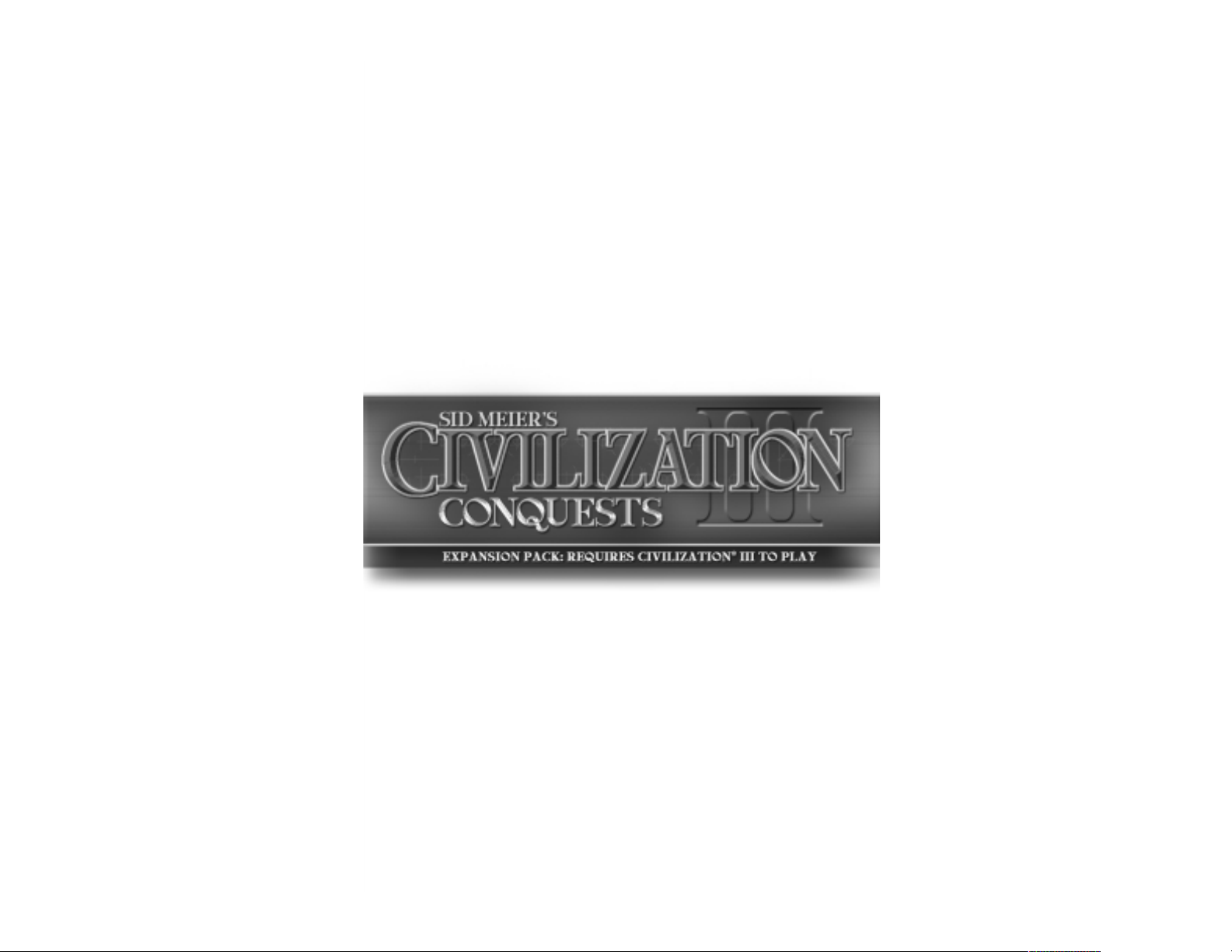
Civ III®: Conquests
™
Manual Front Cover for Windows
Page 2
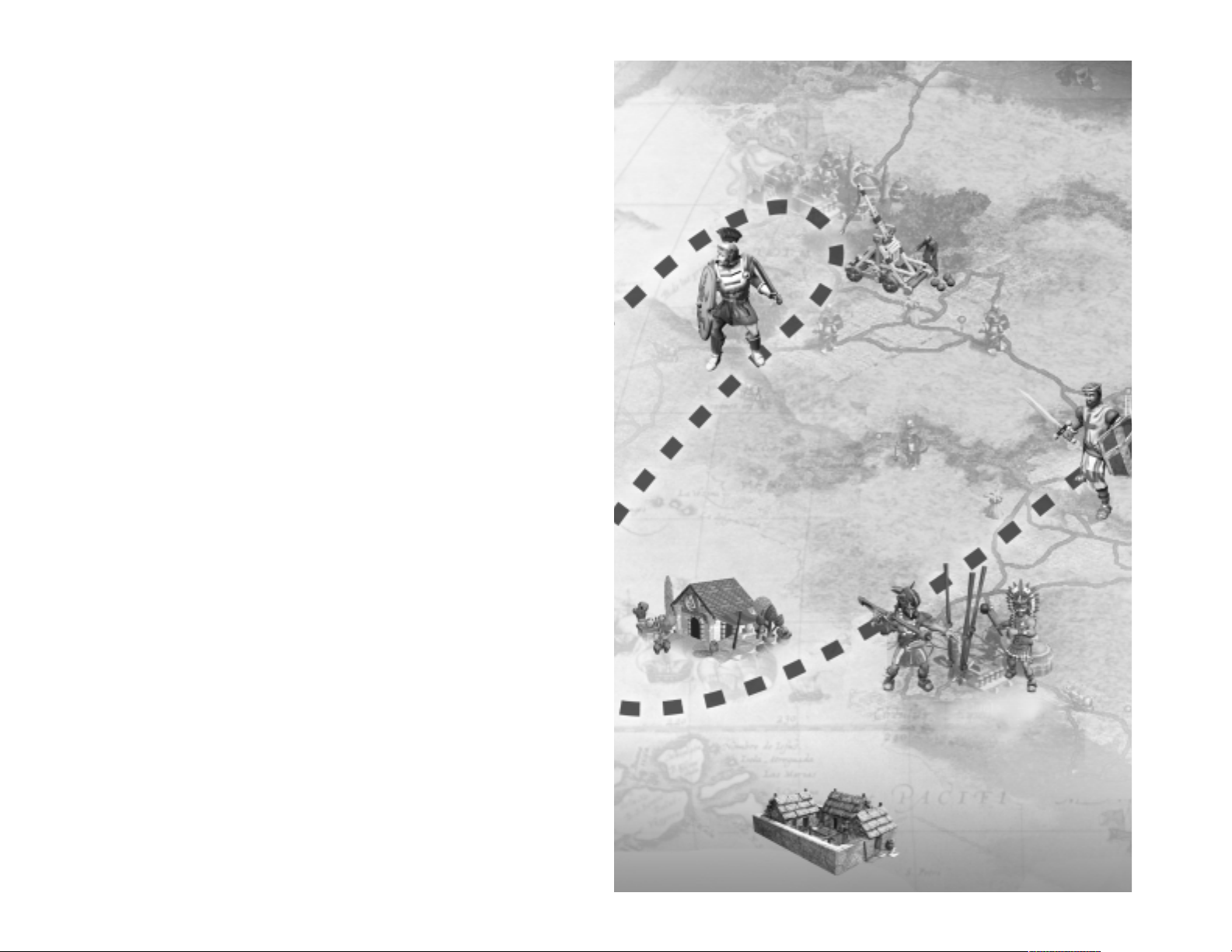
Page 3

Getting Started
Using this Manual
This manual describes the new features and enhancements in
Civilization®III:Conquests.It is not meant to teach you how to
play Civilization III. The manual assumes that you are familiar
with the basic gameplay and concepts of Civilization III.
If you are new to Civilization III, we recommend that you
consult the Civilization III game manual for complete gameplay
instructions and a step-by-step walkthrough of the basic game
concepts.
The ReadMe File
The Civilization III:Conquests CD-ROM game has a ReadMe file
where you can view both the License Agreement and updated
information about the game.W e str ongly encourage you to take
the time to read this file in order to get the benefit of changes
made after this manual went to print.
To view the ReadMe file, click on the Star t button on your
Windows®taskbar, then select Programs, then Atari, then
Civilization III: Conquests and then click on View Conquests
ReadMe.
Note:
Depending on your version of Civilization III, the
Civilization III: Conquests program group might be located
under Program Files/Infogrames Interactive rather than
Program Files/Atari.
Table of Contents
Getting Started ....................................................3
Welcome to Civilization
®
III: Conquests.....................6
How to Play ........................................................7
The Conquests ...................................................14
New T ribes.........................................................18
New Governments ..............................................26
T ech T ree Changes ..............................................27
New Game Features............................................29
Cities.................................................................35
Worker Actions...................................................37
Units .................................................................39
Victory Conditions .............................................44
Multiplayer.........................................................47
Keyboard Shortcuts.............................................68
Unit Chart .........................................................69
Credits...............................................................70
Atari W eb Sites...................................................73
Technical Support...............................................73
End-User License Agreement...............................75
Index.................................................................78
2 3
Page 4
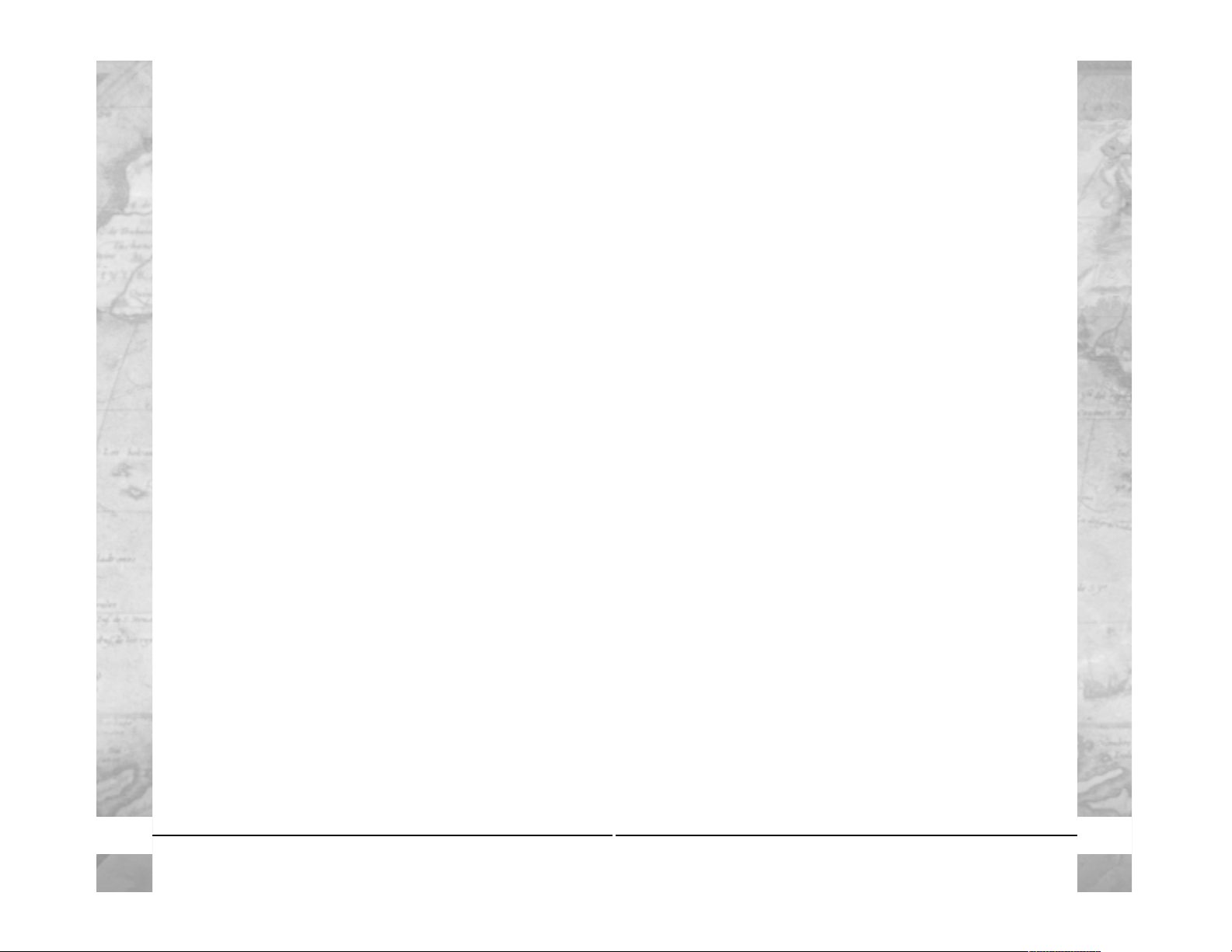
Note:
In order to play the expansion, Civilization III must be
installed on your computer and the Civilization III:Conquestsdisc
must be in your CD-ROM drive.
Installing DirectX
®
Civilization III: Conquests requires DirectX®9.0b or higher in
order to run.If you do not hav e DirectX®9.0b or higher installed
on your computer, click “Yes” to accept the DirectX®9.0b
License Agreement.This will then launch DirectX®9.0b Install.
Saving and Loading
Saving and loading a single-player game in Civilization III:
Conquests is identical to saving and loading a game in Civilization
III.See page 21 of the Civilization III manual for more details.
Saving a multiplayer game is identical to saving a single-player
game.
To load a multiplay er game ,you must first host a game (see page
53 of this manual),and then choose Load Game from the Game
Mode drop-down menu.
Note:
If you load a multiplayer game
from the Main Menu or fr om within a single-play er game,it will
load and play as a single-player game.
System Requirements
Operating System: Windows®98/Me/2000/XP
Processor: Pentium®II 400 MHz
Memory: 128 MB RAM
Hard Disk Space: 650 MB free (in addition to the 600 MB
required by Civilization III)
CD-ROM Drive: 4X speed or Faster
Video: Windows®98/Me/2000/XP-compatible
video card*
Sound: Windows®98/Me/2000/XP-compatible
sound card*
DirectX®: DirectX®version 9.0b (included) or higher
Multiplayer: LAN or Internet connection required for
some multiplayer modes
Broadband connection recommended for
games with 5 or more players
Microphone: Required for voice chat
* Indicates device should be compatible with DirectX®version 9.0b
or higher.
Installation
1.Start Windows®98/Me/2000/XP.
2.With Civilization III installed, insert the Civilization III:
Conquests CD-ROM game disc into your CD-ROM drive .
3.If AutoPlay is enabled,a title screen should appear .If AutoPla y
is not enabled,or the installation does not start automatically,
click on the Start button on your Windows®taskbar,then on
Run. Type D:\Setup and click on OK.
Note:
If your
CD-R OM driv e is assigned to a letter other than D,substitute
that letter.
4.Follow the on-screen instructions to finish installing
Civilization III:Conquests.
5.When installation is complete,double-click on the Civilization
III:Conquests game icon to start the game.
4 5
Page 5
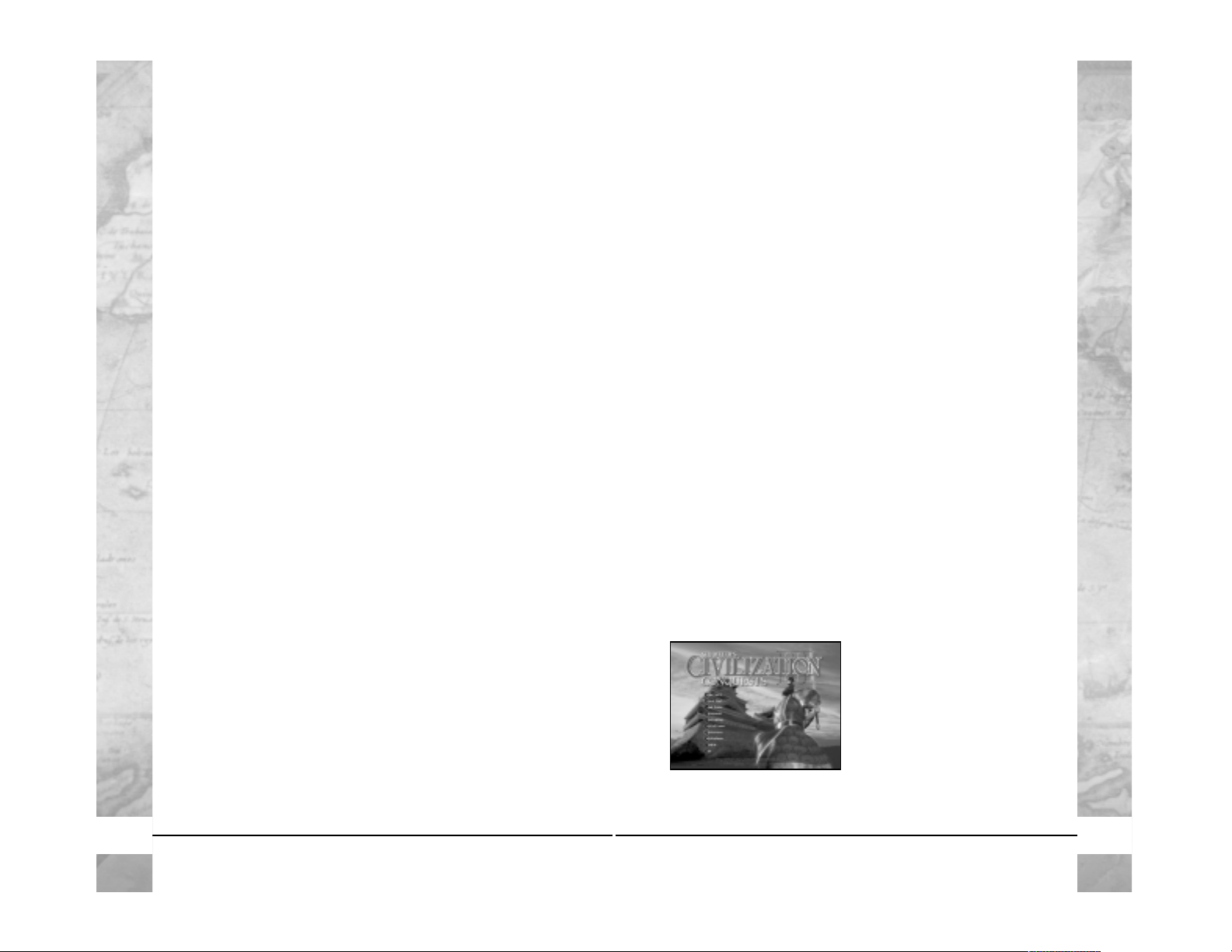
•
Feudalism and Fascism
government types, and rebalancing
of all gov ernments.
•
Civil Engineer and Policemen
city specialists and boosts to
the effectiveness of Tax Collectors and Scientists.Don’ t forget
to use them!
•
New W onders:
Statue of Zeus,Temple of Artemis,Mausoleum
of Mausollos, Knights Templar and the Internet — not to
mention the W onders designed specifically for the Conquests.
•
New City Impro vements:
Civil Defense,Commercial Docks,
and Stock Exchange.
•
New Victory Conditions:
Regicides,Elimination,Era-W onder,
Coalition, Reverse Capture the Flag and adjustable Game
Limits.
•
The Updated Editor
allows y ou to create y our own Conquests.
How to Play
1. Make sure that the Civilization III: Conquests disc (not your
original Civilization III disc) is in your CD-ROM drive.
2.Double-click on the Civilization III: Conquests icon on your
desktop or click on the Start button on your Windows®taskbar,
then select Programs,then Atari,then Civilization III:Conquests
and then Civ Conquests.
Most of the setup options in Conquests are the same as those in
Civilization III. The following sections describe the differences
between the original menus and those in the expansion.
Main Menu
Conquests
Click on this option to enter the
Conquests Menu. There are three
Introductory Conquests designed
to familiarize you with ne w gameplay elements in Civilization III:
Conquests.The Introductory Conquests appear first on the list and
We lc o me t o C IVILIZATION®III:
CONQUESTS
Civilization III: Conquests includes the Civilization III: Play the
World multiplayer expansion pack.The manual assumes that you
are installing over the original Civilization III game.
Welcome to Sid Meier’s Civilization III: Conquests! As a ruler,
you will be challenged with redefining some of the most
critical moments in human history.Pit your strategic wits against
handcrafted and tailored Conquests to see if you can lead your
tribe to g reatness.You will take the reins of power and decide
whether or not Rome falls in a day, Amer ica is discovered
by the Dutch or if Napoleon is destroyed immediately. These
experiences and many more await you in Conquests!
What’s New?
Listed below are just some of the new features, changes, and
additions that you will encounter when playing Civilization III:
Conquests. Be sure to carefully read each Conquest’s Tech Tree
and Civilopedia, because many of the game rules you are
familiar with could be very different.
•
9 Conquests in history
, each with a new and unique
Civ®III-style gaming experience.Be sure to carefully read the
Tech Tree and Civilopedia, because many of the game rules
you are familiar with could be v ery different.
•
15 new tribes
, each with its own unique unit, for a total
of 31 tribes.
•
The Epic Game
has been updated to take into account the vast
number of design and gameplay additions that ha ve been made
since Civilization III was released.
•
Multiplayer!
Challenge your friends in Internet, local area
network (LAN),Hot Seat,and Play by E-Mail games.
•
Seafaring and Agricultural Civ Traits
and a rebalancing of
all 31 tribes.
•
Demi-God and Sid difficulty levels
,along with
Adjustable
AI Aggressiveness.
6 7
Page 6
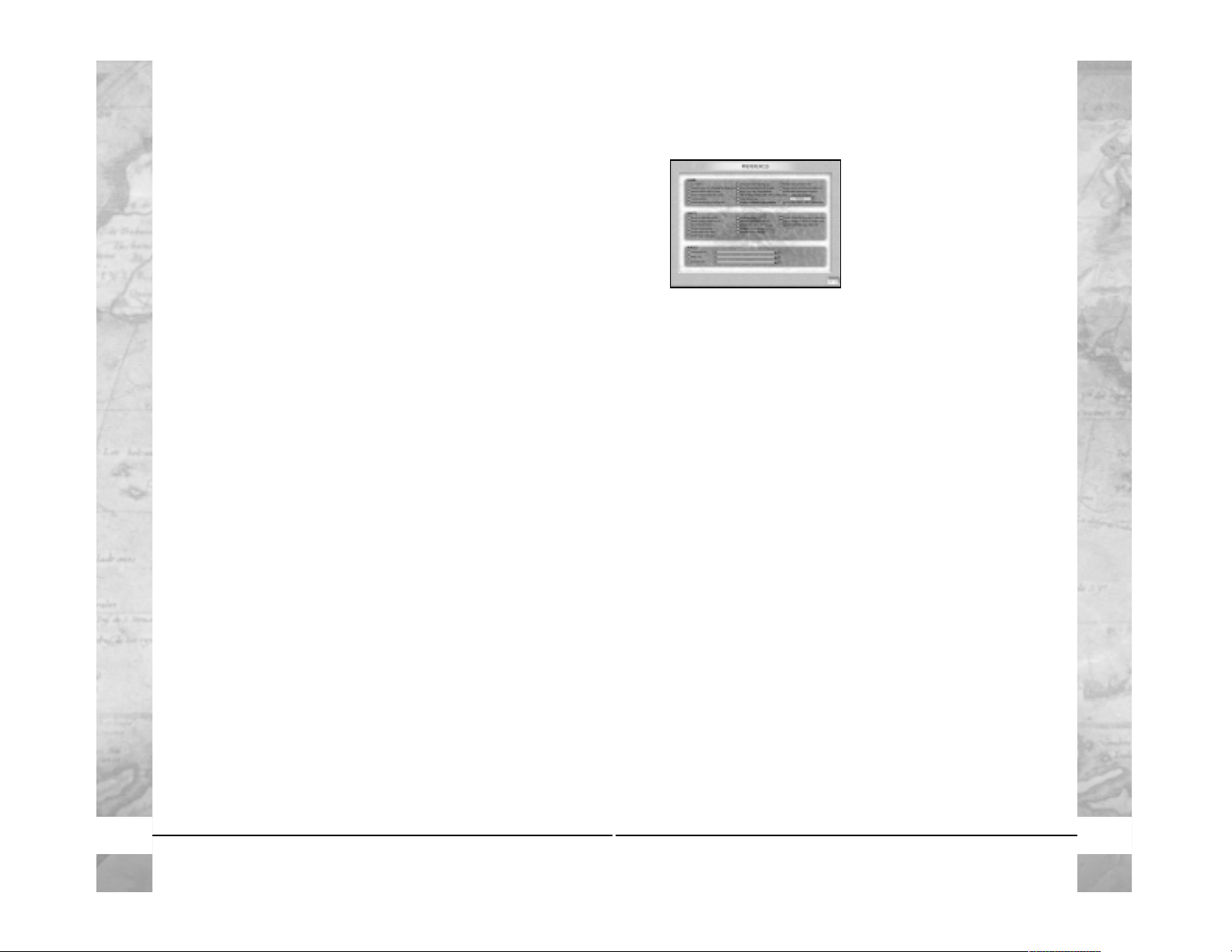
Preferences
The new Preferences screen has
been reorganized so that the
options are easier to find. All of
the options remain the same as
those in Civilization III, with
the following exceptions:
•
Show Adv anced Unit Action Buttons:
You can now activ ate
many of the unit actions available only through keyboard
commands in Civilization III using on-screen Unit Action
buttons. Select this option to display these advanced Unit
Action buttons. (See “Mouse Controls for Advanced Unit
Actions”on page 32 for details.)
•
Audio Preferences:
Audio Preferences,which wer e located on
a separate screen in Civilization III,are now incorporated into
the main Preferences screen.
•
Map Scroll Speed:
Select the speed at which the map scrolls
(Fast,Normal or Slow).
•
Show Fe wer Multiplayer Popups:
This option disables most
pop-ups when playing multipla y er .This helps ensure the pace
of the game is not broken by having to accept actions such as
Creating a City or Loading Units onto a Transport.
•
Do Not Auto-Select Units in Multiplayer:
Use this option
to turn OFF automatic unit cycling.Instead use the Wait [W]
hotkey to switch between units or just click on the unit you
want to activ ate.
Multiplayer
This option allows you to host or join a multiplayer game.See
page 47 for complete information on joining and setting up
multiplayer games.
have a 0 at the start of their name.These feature new tribes,
along with Locked Alliances,Rev erse Capture the Flag,new Tech
Trees and more.We highly recommend that you play these first!
Listed below the Introductory Conquests are
9
fully featured
Civ-style gameplay experiences that will push your skills to their
limits. Each Conquest was specially crafted to provide a new
and interesting Civilizationexperience.Please read the Civilopedia
and Tech Tree information to become acquainted with
the Conquest. You should ignore standard Civ III rules, unit
settings and wonder effects for each Conquest, as we specially
designed each to provide the maximum amount of gameplay
and experience without limiting ourselves to the previous rules.
Clicking on a Conquest’s name will provide key information
regarding the victory conditions,map,playab le tribes,and various
other items to assist you in choosing the tribe you wish to play.
To start a Conquest,double-click its name or highlight its name
and click on Load.
Civ-Content
Choose this option to play different v ariations of the Civilization
game. Each has been designed to expand on the Civilization
experience and to allow the player some customization with
how the game is played. Variants also include playing specific
parts of the game to hone your skills with the later Eras.
You can also access Fan-Created Content through this menu.
8 9
Page 7
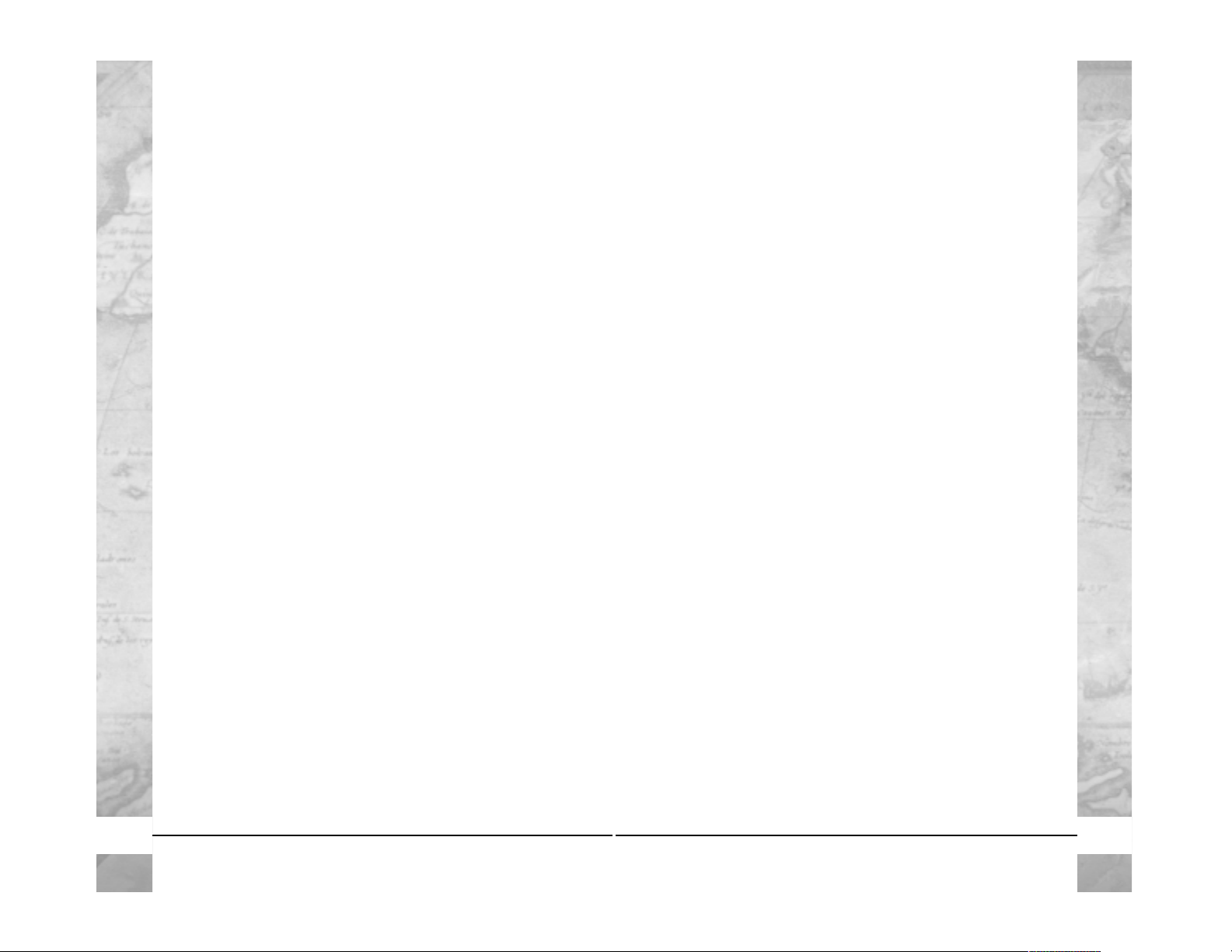
•
Accelerated Production:
When this option is checked, the
number of food,shields,and commerce generated by cities each
turn is doubled.Accelerated production speeds up the game by
increasing the rate of population growth and scientific r esearch
and decreasing production time .
•
Elimination:
This is a new victory condition. (See “Victory
Conditions”on page 45.)
•
Regicide:
This is a new victory condition. (See “Victor y
Conditions”on page 45.)
•
Mass Regicide:
This is a new victory condition.(See “Victory
Conditions”on page 45.)
•
Victory Point Scoring:
This option allows y ou to score points
by occupying designated Victory Point Locations, killing
enemy units or barbarians, capturing enemy cities, building
Wonders, researching or capturing princesses.
•
Capture the Princess:
This option enables a new capture-the-
flag game mode.
•
Allow Cultural Con v ersions:
When enabled,culturally weak
cities adjacent to culturally strong ones might defect and join
their culturally superior neighbor.Default is ON.
•
Reverse Capture the Flag:
This is not an option that can be
selected. Certain Conquests and player-made scenarios will
hav e this victory condition enabled.If it’s enab led y ou will see
it highlighted. For example, the “Three Sisters Introductory
Conquest”has this option enabled to allow you to return the
artifact to the volcano.
•
Game Limits:
Click on this to be given the opportunity to
customize your victory conditions to meet your needs.Turn #
can be reduced and many limits (indicators that the game is
ov er) can be adjusted in this men u.
•
Adjustable AI Aggressiveness:
Before starting the game,
click how aggressive you want the AI players to be.Normal
means that the AI acts based on the tribe’s default
aggressiveness setting.
Choose Your World
•
Barbarians:
You now ha v e the option to pla y the game without the interference of those pesky Barbarians.To turn the Barbarians OFF but leave goody huts, click on the Sedentary
option.To turn OFF Barbarians and the goody huts,click on
the No Barbarians option.
Player Setup
The Y our Civilization section of the Pla y er Setup screen contains
fifteen new tribes. See “New Tribes” on page 18 for more
information.
The Rules section of the Play er Setup screen includes a n umber
of new options:
•
Culturally Linked Start Locations:
When this option is
checked, all civilizations start the game grouped on the map
according to their culture groups — American,Asian,European,
Mediterranean, and Mid East. In other words, all American
civilizations start the game close to one another,all of the Asian
civilizations start the game close to one another,and so on.
•
Respawn AI Players:
When this option is checked,computercontrolled civilizations that ar e eliminated early in the game are
“reborn”as new civilizations.If you don’ t want AI ci vilizations
to reappear after you defeat them,un-check this option.
•
Preserve Random Seed:
When this option is checked, the
state of the current game’ s random number generator is locked
when you sa ve a game ,so that saving and loading hav e no effect
on random events in the game .For example,right after you sav e
your game, one of your units is attacked and destroyed by an
enemy unit.You can reload your last save and allow the combat to occur again.If the Preserve Random Seed option is not
checked,a new random number is generated when the game
is reloaded,and the results of the combat might be different.If
the Preserve Random Seed option is checked,the result of the
combat is alwa ys the same because the original random number that gov erned the combat is preserved in each save .
10 11
Page 8
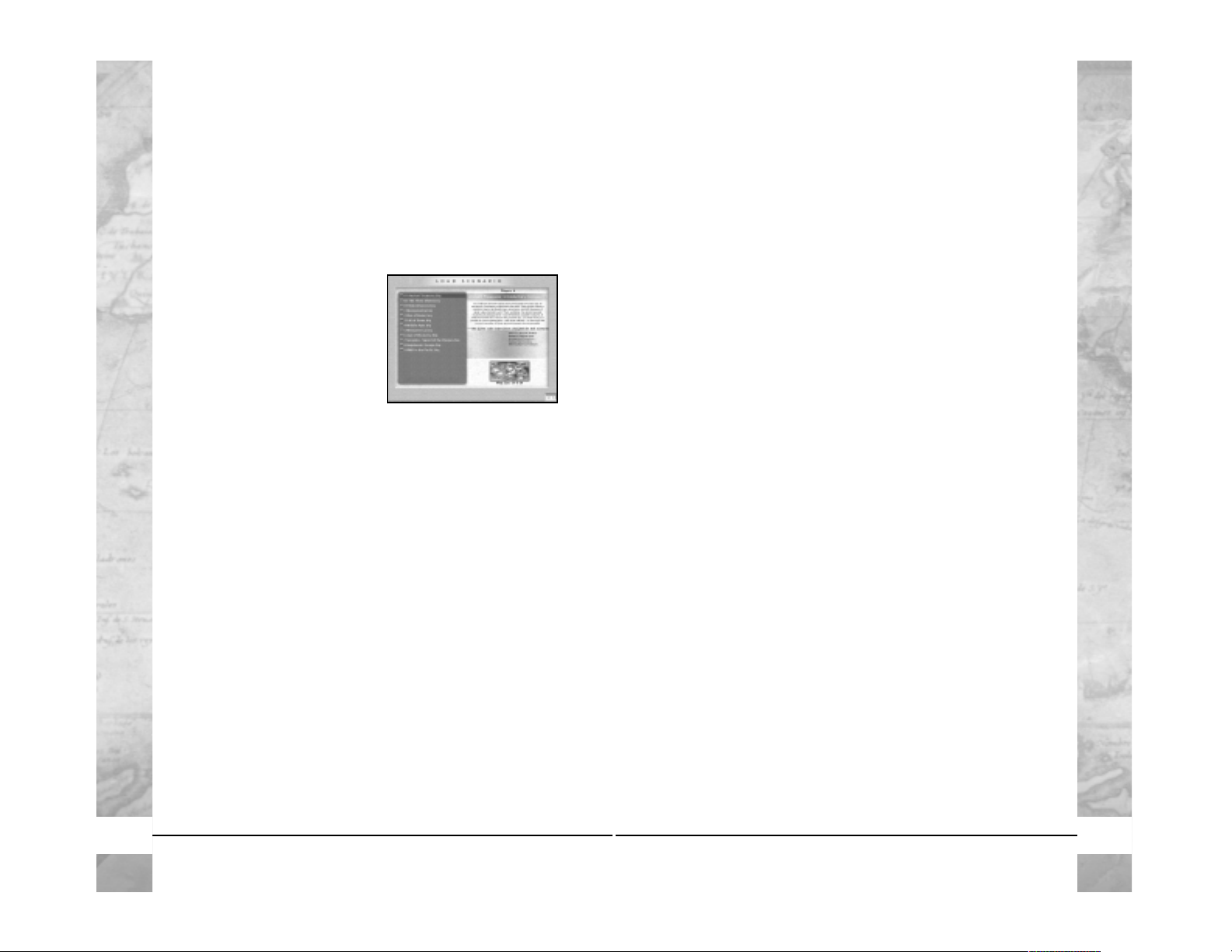
Click the Next button in the Campaign Menu to launch
your next uncompleted Conquest. Beat all of them and get
your re ward!
Click on the O at the bottom right to continue on to the
original Civilization III Hall of Fame. The civilization-specific
sorting controls that were located around the outside of the
screen are now available from text buttons at the top of the
screen.In addition,you can now sort the scores by the column
subject heading.
To re-sort the scores, click any column header. The scores will
re-sort in ascending order based on the information in the
column you select.Click on a column header again to change
the sort order from ascending to descending order.
Editor
Civilization III:Conquests includes a full-featured editor that allows
you to create new maps and edit existing maps. The editor also
allows you to control and edit every aspect of the game necessary to design and create customized scenarios.
The editor is automatically installed when you install the game,
and is located in the “Civ3Conquests” folder.To run the editor,
navigate to the Civ3Conquests folder and double-click
Civ3ConquestsEdit.exe.
The editor in Civilization III: Conquests is similar to the editor
included with the orig inal game, but it includes many new
features. For a list of these features and complete instructions
on how to use the editor, see the Editor Help file.To run the
Editor Help file, navigate to the Civ3Conquests folder and
click the CIV3CONQUESTSEDIT help file. You can also
access all of the help topics from the Help menu while running
the editor.
Previewing and Loading Scenarios
Click on Civ Content in the Main Menu to access,preview,and
manage Civilization III scenar ios. The Civ Content screen is
divided into two r egions:
•
Scenario Files:
This scrolling menu lists all of the scenario files
that are currently stored in your Civilization III and Civiliza-
tion III:Conquests Scenario folders.
•
Scenario Preview:
This section
shows the title and description
of the selected scenario; the
scenario version icon (whether
it was created with Civilization
IIIor Civilization III:Conquests);
the number of players allowed;
the Victory Conditions; and a
notification of whether there are custom rules in effect.If the
scenario uses a custom map, a preview image of the map
is display ed.
To preview a scenario,click on the scenario name in the Scenario
Files menu. To load a scenar io, click on the scenario name and
then click on the O.
Civ Content provides you variations of the Civilization
experiences to allow you to customize your gaming experience
more to your liking.Some of the options include: Vanilla Civ3,
Play the World, No Disasters, No Plague, No Unique Units,No
Civ T raits,No Volcanos,and Locked Alliance.
Hall of Fame
The Hall of Fame Screen has changed.When you first enter this
screen you will be shown your progress in the Conquests Campaign.Each Conquest is listed with the details of the game that
you scored highest on.The difficulty level that you beat it on is
also indicated. Once you win all of the Conquests you are
awar ded with a victory video!
12 13
Page 9
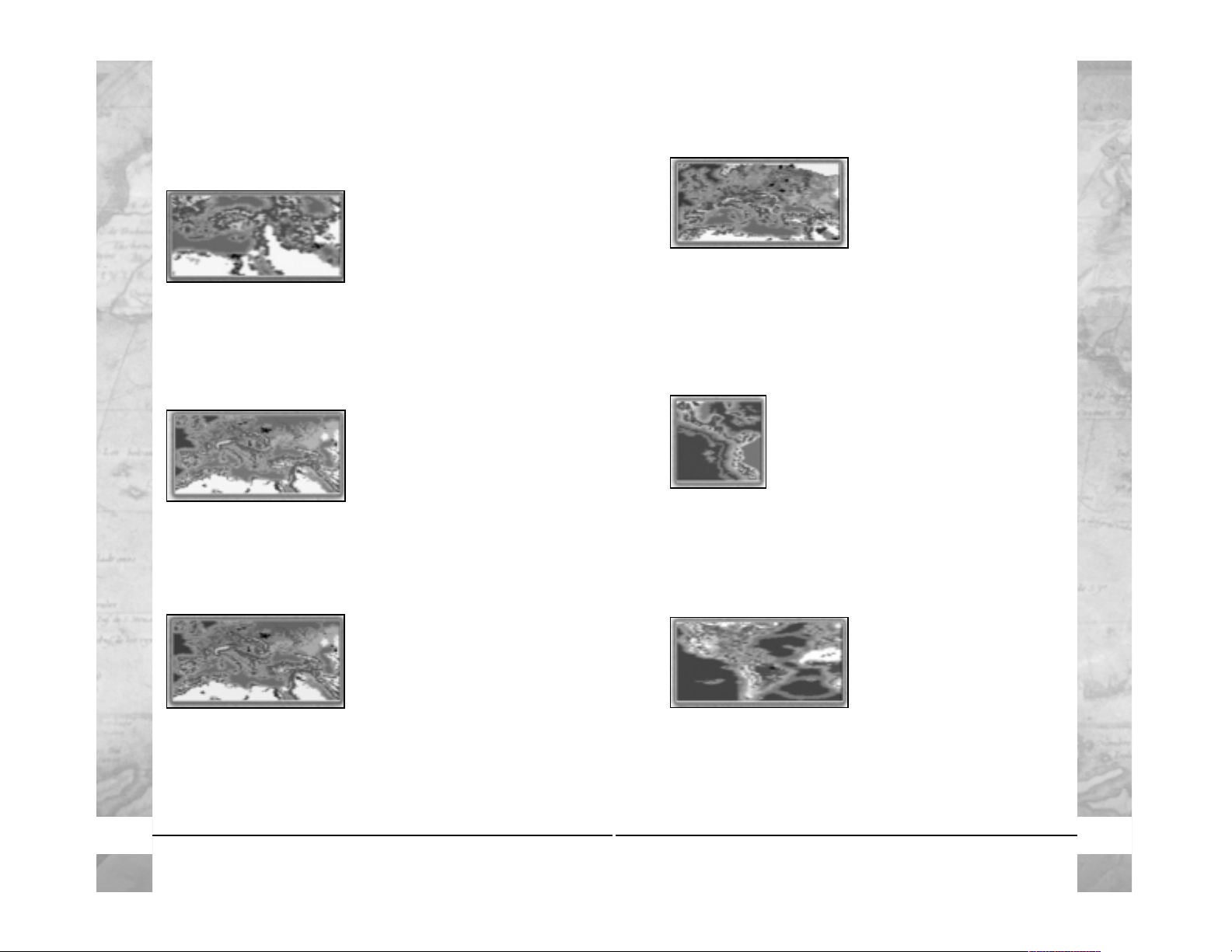
Middle Ages
In 843, the great empire of
Charlemagne is divided into three
parts. The Christian leaders
of these kingdoms of English,
Franks,Germans and Burgundians
each have a holy relic that needs
to be returned to Jerusalem (to earn 10,000 bonus Victory P oints).
A fourth relic resides with Alfred the Great in his fledgling
English nation to the north. Play as either one of these four
Christian civilizations, one of four Viking powers, one of four
Arab powers, or as the Byzantines. Who can r ule the greatest
kingdom of the Middle Ages by the year 1453?
Mesoamerica
The Mesoamerican cultures of the PreColumbian era have captured the imagination
of anthropologists and historians alike.From the
industrious Inca and their imper ial road system,to the magnificent temples of Mayan Tikal,
and on into central Mexico where the mighty
Aztecs paid blood homage to the god-king Quetzalcoatl,these
cultures stood as a testament to the ingenuity and glory of ancient
man. Can you, as either the Aztecs, the Maya,or the Inca, lead
your people to victory, and forge an empire to withstand the
coming of the Conquistadors?
Age of Discovery
Play as one of five European
powers (England, France, Spain,
Portugal or the real underdog ...
the Dutch) as you explore the
New World and Africa. Set up
plantations and mines in these
new lands to exploit their wealth. Then bring these treasures
back av oiding privateers to score Victory Points and add gold to
your treasury.
The Conquests
Mesopotamia
Mesopotamia is the “cradle of civilization” and was home to all
seven of the “Great Wonders of
the Ancient World.” The map
stretches from the mountains of
Greece east to the hills of Persia
and south to the Nile river.The game ends as soon as all seven
great wonders have been built, or when a side amasses 5,500
Victory Points, or after 160 tur ns — whichever happens first.
Victory points awarded for completing wonders are doubled
in this scenario.
Rise of Rome
It is more than 2,300 years ago,
and the Mediterranean Sea is in
turmoil.T o the east,Macedon and
Persia are locked in a deadly war
to decide the dominant pow er in
Asia Minor. Farther west, the
young city of Rome is beginning to challenge mighty Carthage
for control of the central Mediterranean.Are you prepared to
grasp the reins of power,and lead your people to the heights of
glory and wealth — at the point of a sw ord and the tip of a spear?
Fall of Rome
Emperor Constantine has divided
the Roman Empire into two .The
Wester n half, with its capital at
Rome,is beset with barbarians on
all borders.The Eastern portion of
the Empire,hard at work building
their new capital of Constantinople,faces danger as well, from
both barbarians and the strengthening Sassanid Persians. How
long can the once great empire survive? Corruption is rampant
already, and if either half of the empire loses eight cities, it will
surely collapse.
14 15
Page 10
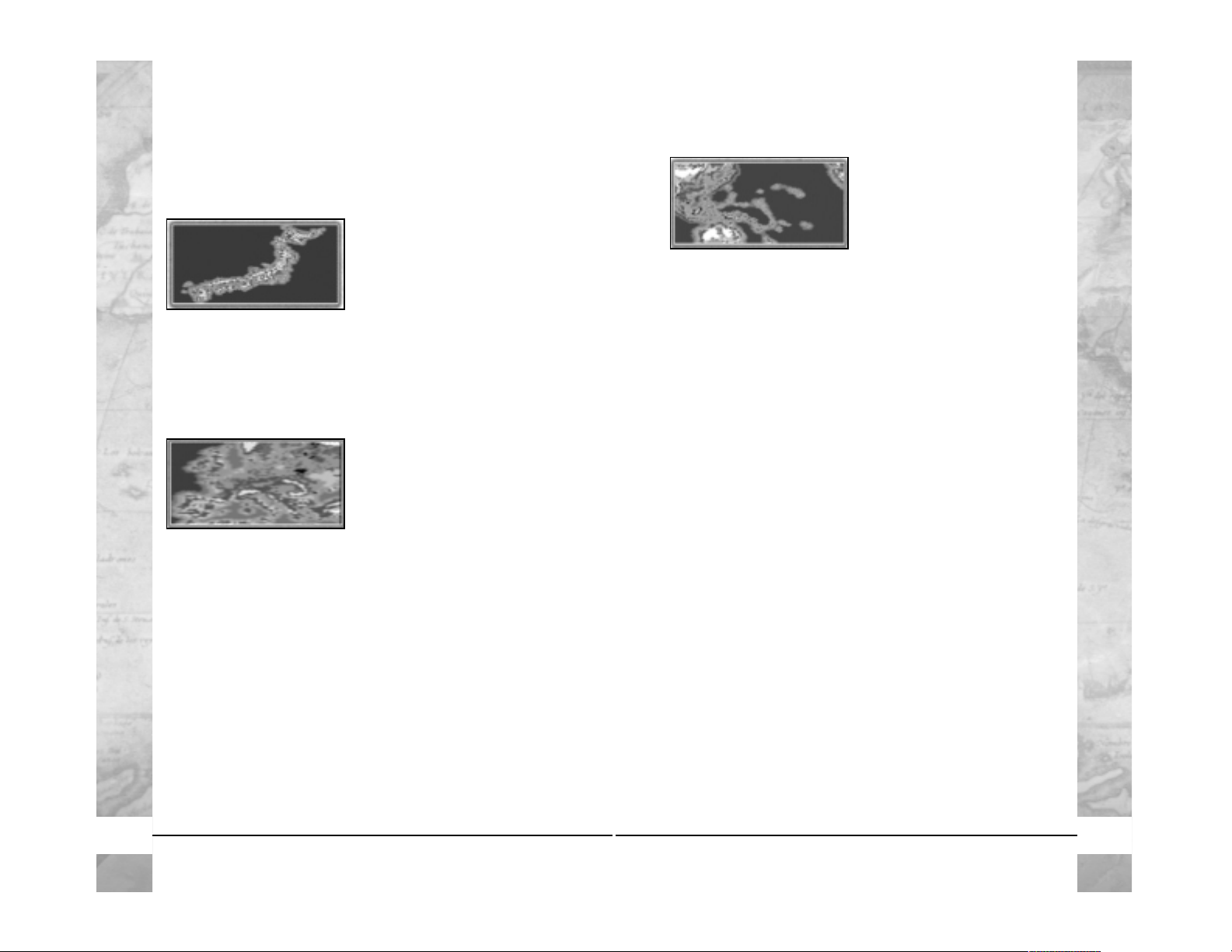
World War II in the Pacific
War has been declared! It is
December,1941 and the “peaceful” Pacific Ocean is about to
witness the full fury of air, naval
and land warfare during World
War II. A military-rich but
resource-poor J apan has dangerous assault for ces poised to attack
complacent Allied bases in Malay a and the Philippines.Far to the
northeast,near Ha waii,a pow erful J apanese na v al-air strike force
is within range of the “unsuspecting” U.S. fleet stationed near
Honolulu.
Alternatively (and ev en harder than the Dutch),play as the Aztecs,
Incas or Mayans,trying to stem the tide of European domination
long enough to win a one-city cultural victory.
Sengoku
The Sengoku period in Japan
spans the Onin war in 1467,the
emergence of Oda Nobunaga
into Ky oto in 1568,and the establishment of the Tokugawa shogu-
nate in 1603.It was in this period
that battles,large and small,raged throughout Japan as warlords
fought for the title of Shogun. War tactics changed drastically
following the introduction of gunpowder and firearms by the
Portuguese in 1543.Will you be able to battle and scheme your
way into to the position of Sho gun?
Napoleonic Europe
The age of Napoleon has arrived!
Nationalism is sweeping through
the lands.Strong infantry and cav-
alry forces of a newly rejuv enated
France, under the direction of
several great military leaders,stand
ready to bring “reforms” to the other nations of Europe. Across
the channel, England is in a locked alliance with Portugal, the
Netherlands and the Kingdom of Naples. Other countr ies are
unaligned — but not uninterested in the future shape of Eur ope.
Can Napoleon conquer all, or will the other nations work
together to contain his imperialistic motives?
16 17
Page 11
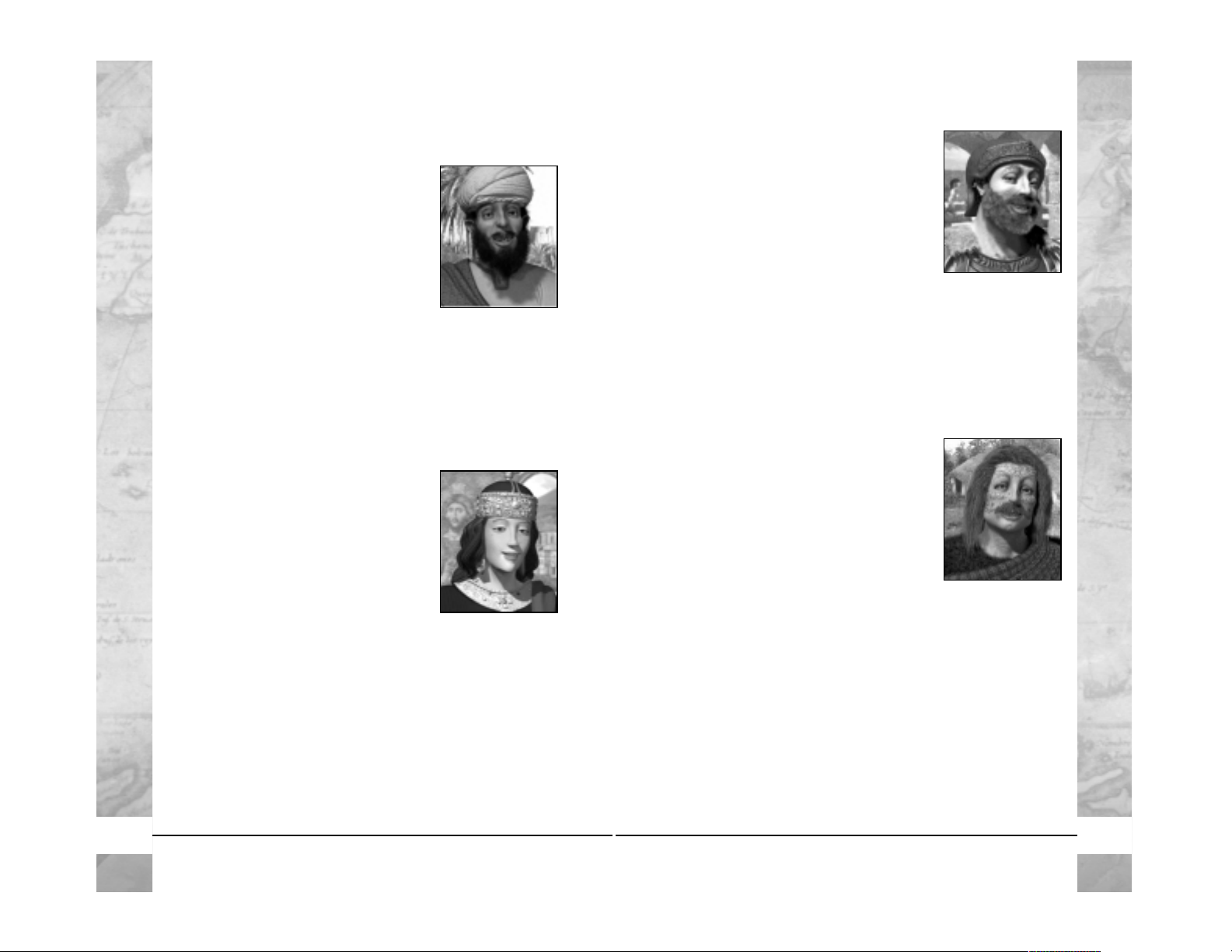
Carthaginians
With a center of power in the north
African city of Car thage, the Carthaginians controlled a small but po werful empir e
in the Mediterranean starting in the 6th
century BC.
• Leader:
General Hannibal
• Culture Group:
Mediterranean
• Aggression Lev el:
2 (Low)
• Build Preferences:
Naval Units and Trade
• Preferred Government:
Republic
• Shunned Go vernment:
Communism
• Civilization Characteristics:
Seafaring,Industrious
• Unique Unit:
Numidian Mercenary
Celts
The Celts, who originated in central
Europe,formed a culture whose influence
spread to the British Isles,W estern Europe,
and south to the Mediterranean pr ior to
the rise of the Roman Empire.
•
Leader:
King Brennus
• Culture Group:
European
• Aggression Lev el:
4 (High)
• Build Preferences:
Offensive Land Units,Trade,and Culture
• Preferred Government:
Despotism
• Shunned Go vernment:
Republic
• Civilization Characteristics:
Agricultural,Religious
• Unique Unit:
Gallic Swordsman
New Tribes
Arabs
Orig inating in central Arabia, the Arabs
are the most dominant Middle Eastern
culture.At certain times during their history ,the Arab empire spr ead fr om India in
the east to as far as Spain in the west.
• Leader:
Caliph Abu Bakr
• Culture Group:
Mid Eastern
• Aggression Lev el:
4 (High)
• Build Preferences:
Gro wth and Cultur e
• Preferred Government:
Republic
• Shunned Go vernment:
Despotism
• Civilization Characteristics:
Expansionist,Religious
• Unique Unit:
Ansar W arrior
Byzantines
Also known as the Eastern Roman Empire
the Byzantine Empire was initiated by
Constantine’s move of the capital from
Rome to Constantinople.
• Leader:
Empress Theodora
• Culture Group:
Mediterranean
• Aggression Lev el:
3 (Moderate)
• Build Preferences:
Defensive Land,
Naval,Trade,Happiness,Culture
• Preferred Government:
Monarchy
• Shunned Go vernment:
Feudalism
• Civilization Characteristics:
Seafaring,Scientific
• Unique Unit:
Dromon
18 19
Page 12
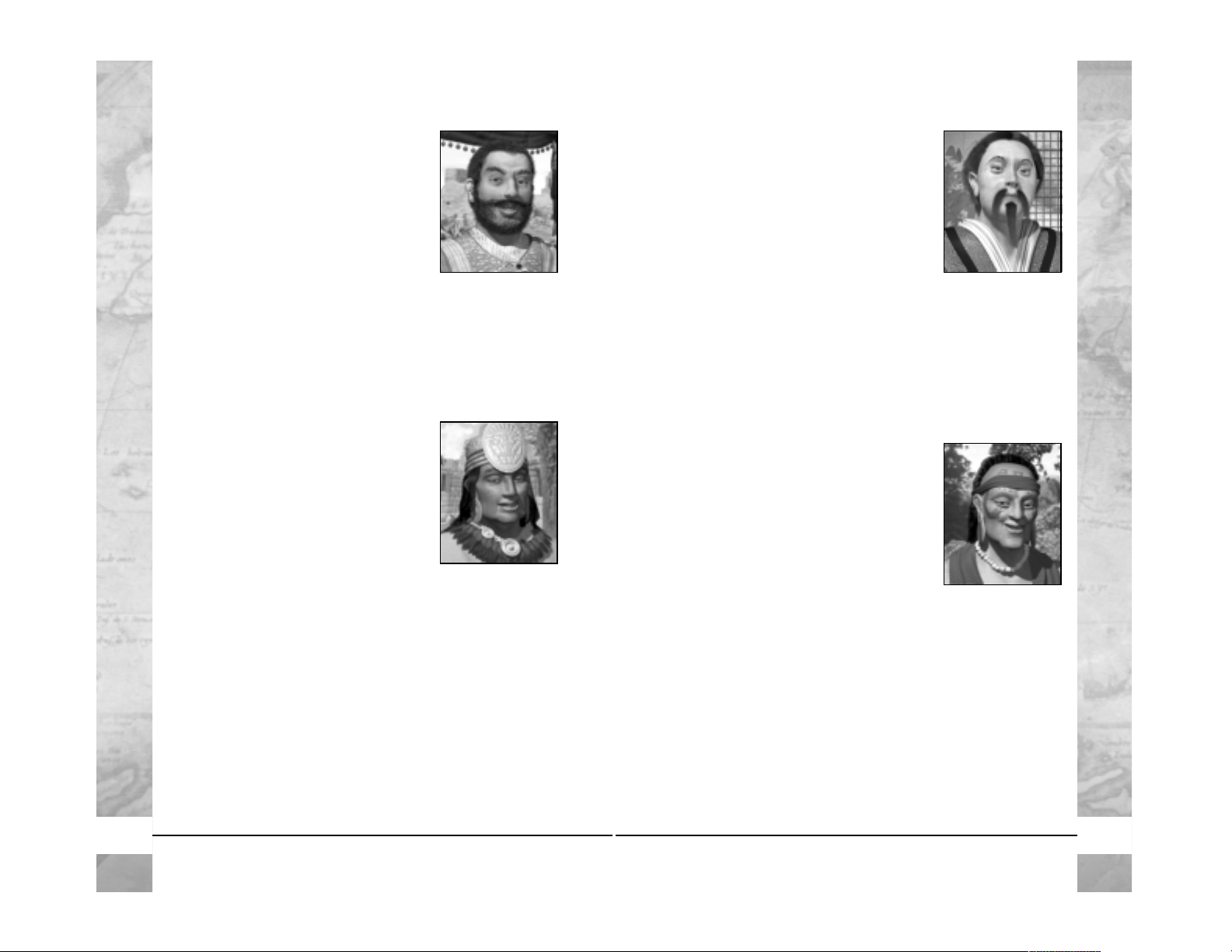
Koreans
The people of the ancient Koryo dynasty
(from which the western word “Korea”
was derived) established themselves as a
unique Asian culture through its adv anced
efforts in agriculture and trade,as well as its
practical approach to philosophy.
• Leader:
King W ang Kon
• Culture Group:
Asian
• Aggression Lev el:
2 (Low)
• Build Preferences:
Artillery Land Units
• Preferred Government:
Monarchy
• Shunned Go vernment:
Republic
• Civilization Characteristics:
Commercial,Scientific
• Unique Unit:
Hwach’a
Mayans
While Europe was slumber ed in the Dark
Ages,these innovativ e people had charted
the heav ens,evolv ed the only true writing
system native to the Americas and were
masters of mathematics and calendrics.
Deep within the jungles of the Yucatan
peninsula you can still go visit the cities
that are nothing short of architectural masterpieces.
• Leader:
Great Instigator Smoke-J aguar
• Culture Group:
American
• Aggression Lev el:
3 (Moderate)
• Build Preferences:
Defensive Land, Production, Culture,
Workers
• Preferred Government:
Feudalism
• Shunned Go vernment:
Democracy
• Civilization Characteristics:
Agricultural,Industrious
• Unique Unit:
Javelin Throw er (with Enslavement)
Hittites
The Hittites were the first to use Iron in
warfare. Ver y aggressive, they played in
integral part in the dynamics that formed
the Fertile Crescent.
• Leader:
King Mursilis
• Culture Group:
Mid Eastern
• Aggression Lev el:
4 (High)
• Build Preferences:
Offensive Land,Trade
• Preferred Government:
Fascism
• Shunned Go vernment:
Despotism
• Civilization Characteristics:
Commercial,Expansionist
• Unique Unit:
3-Man Chariot
Incans
The Incans dominated South America
throughout the 15th century with one of
the most powerful and well-organized
armies ever to be seen in the Americas.
• Leader:
Sapa-Inca Pachacuti
• Culture Group:
American
• Aggression Lev el:
3 (Moderate)
• Build Preferences:
Offensive Land,Culture,Wealth
• Preferred Government:
Communism
• Shunned Go vernment:
Republic
• Civilization Characteristics:
Agricultural,Expansionist
• Unique Unit:
Chasqui Scout
20 21
Page 13
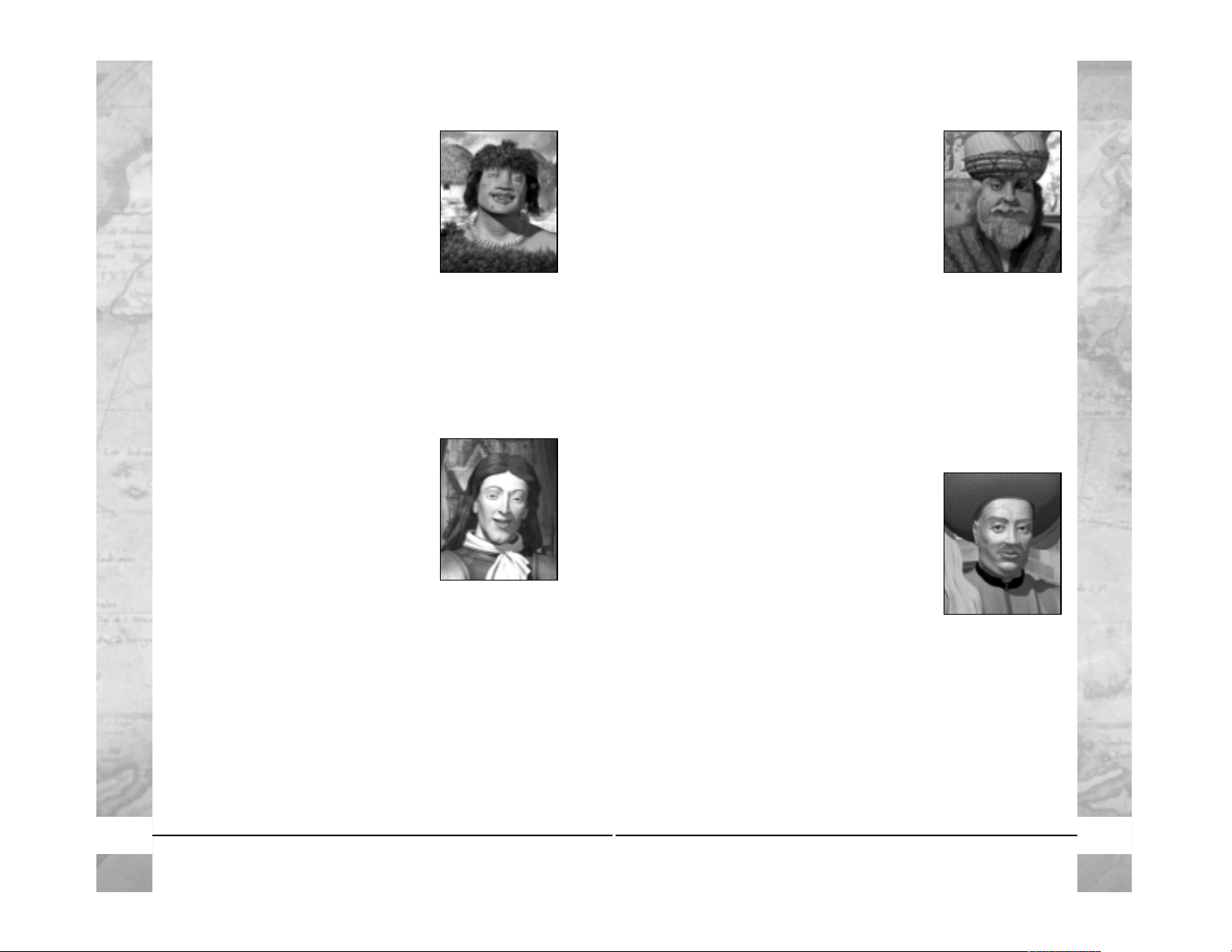
Ottomans
At the height of their pow er,the Ottomans
controlled lands in southw est Asia,northeast Africa,and southern Europe.Founded
in the 13th century AD, the Ottoman
Empire’ s conquests included the Mamluks
of Africa and the Chr istian kingdoms of
Europe.
• Leader:
Sultan Osman
• Culture Group:
Mid Eastern
• Aggression Lev el:
3 (Moderate)
• Build Preferences:
Artillery Units and Happiness
• Preferred Government:
Republic
• Shunned Go vernment:
Despotism
• Civilization Characteristics:
Industrious,Scientific
• Unique Unit:
Sipahi
Portugal
The Portuguese dominated exploration
and were the first civilization to map out
the continent of Africa.With the discov ery
of the New World the Portuguese Empire
rivaled Spain.
• Leader:
Prince Henry
• Culture Group:
European
• Aggression Lev el:
3 (Moderate)
• Build Preferences:
Naval,Wealth,Trade,Explore
• Preferred Government:
Democracy
• Shunned Go vernment:
Fascism
• Civilization Characteristics:
Seafaring,Expansionist
• Unique Unit:
Carrack
Mongols
The ancient Mongol Empire covered an
area from the Black Sea in the w est to the
South China Sea in the east. It included
the present-day countries of Iraq and Iran,
as well as parts of Russia and China.
• Leader:
Ghenghis Khan Temujin
• Culture Group:
Asian
• Aggression Lev el:
5 (Very High)
• Build Preferences:
Offensive Land Units and Production
• Preferred Government:
Despotism
• Shunned Go vernment:
Democracy
• Civilization Characteristics:
Expansionist,Militaristic
• Unique Unit:
Keshik
Netherlands
The Dutch colonized much of Southeast
Asia (“Dutch East Indies”) and played a
major role in the Age of Discovery as
European nations searched for an Eastern
route to tap into the riches of India
and Asia.
• Leader:
King William
• Culture Group:
European
• Aggression Lev el:
2 (Low)
• Build Preferences:
Naval,Defensive Land,Production
• Preferred Government:
Monarchy
• Shunned Go vernment:
Despotism
• Civilization Characteristics:
Seafaring,Agricultural
• Unique Unit:
Swiss Mercenary
22 23
Page 14

Sumeria
The Sumerian civilization was one of the
first groups of man to form the basic principles of Civilization.They laid a foundation for all of the people of Mesopotamia
to follow.
• Leader:
King Gilgamesh
• Culture Group:
Mid Eastern
• Aggression Lev el:
2 (Low)
• Build Preferences:
Defensive Land,Science,T rade
• Preferred Government:
Monarchy
• Shunned Go vernment:
Republic
• Civilization Characteristics:
Agricultural,Scientific
• Unique Unit:
Enkidu W arrior
New Civilization Traits
Agricultural
This civilization type is for the tribes that built their foundation
on agricultural methods and used food to ensure their gro wth and
prosperity.
• Starting Techs:
Pottery (or Masonry if paired with Expan-
sionist characteristic)
• Bonuses:
Base city squares produce 1 additional food.Irrigated
deserts produce extra food.Cheaper city improv ement costs on
Aqueducts,Recycling Plant,and Solar Plants.
Scandinavians
The Scandinavians w ere actually made up
of numerous Scandina vian tribes originating primarily from Denmark,Norwa y ,and
Sweden. This seafar ing group is known
primarily for its affinity for expansion and
plunder.
• Leader:
King Ragnar Lodbrok
• Culture Group:
European
• Aggression Lev el:
4 (High)
• Build Preferences:
Naval Units and Offensi ve Land Units
• Preferred Government:
Monarchy
• Shunned Go vernment:
Republic
• Civilization Characteristics:
Seafaring,Militaristic
• Unique Unit:
Berserk
Spanish
Although the ancient kingdoms that eventually formed Spain were largely Mediterranean powers,Spain went on to become
a significant power in Europe in the
Middle Ages.
• Leader:
Queen Isabella
• Culture Group:
European
• Aggression Lev el:
3 (Moderate)
• Build Preferences:
Naval Units,Trade,Explore,Culture
• Preferred Government:
Monarchy
• Shunned Go vernment:
Despotism
• Civilization Characteristics:
Seafaring,Religious
• Unique Unit:
Conquistador
24 25
Page 15

brutal methods and suspicious attitude towards business and
enterprise mean they must force labor to rush improvements.
Feudalism
As a feudal kingdom you are dependent on the vassals for support and bound to respect their wishes. Corr uption is lessened
due to a decentralized administrative system,but your v assals ar e
wary of continual warfare so w ar w eariness can be a slight problem to public happiness. Production problems associated with
despotism are avoided.Maintenance costs for units is increased,
but city improvements have no maintenance costs.
Tech Tree Changes
Civilization III: Conquests contains the following additions and
changes to the Tech Tree:
General
• Incan Chasqui Scouts
availab le from start
• Sumerian Enkidu W arriors
availab le from start
• Scientific Great Leaders
now spa wn when techs ar e
researched
Ancient Times
• Mayan Javelin Throw er
is availab le with Warrior Code
•
W orker Action
Build Outpost
is availab le with Masonry
• Curragh
is availab le with Alphabet
• Hittite Three-man Chariot
is available with The Wheel
• Statue of Zeus
Great W onder is availab le with Mathematics
• Byzantine Dromon
is availab le with Map Making
• Mausoleum of Mausollos
Great Wonder is available with
Philosophy
•
W orker Action
Build Barricade
is availab le with Construction
• Temple of Artemis
Great Wonder is av ailable with Polytheism
Seafaring
This civilization type is for the tribes that used the power of the
sea to forge their empires.
• Starting T echs:
Alphabet (or Pottery if paired with Commer-
cial characteristic)
• Bonuses:
Typically, the start location is near the ocean. Cities
built on coast receiv e a bonus commerce in the base city squar e.
Seafaring Civs have less of a chance of sinking out at sea
prior to researching Astronomy. Cheaper “water based” city
improvements include Coastal Fortress, Harbor, Offshore
Platform,and Commercial Docks.Ships move faster and hav e
a reduced chance of sinking in the sea or ocean.
CIVILIZATION
III: CONQUESTS Characteristics
Adjustments
Changes were made to the characteristics of the following tribes:
• Carthage to Seafaring, Industrial
• Spain to Seafaring,Religious
• England to Seafaring,Commercial
• Scandinavia to Seafaring,Militaristic
• Celts to Agricultural,Religious
• Iroquois to Agricultural,Commercial
• Aztecs to Agricultural,Militaristic
New Governments
Fascism
Fascist states appeal to strong feelings of national identity and the
promise of a glorious future (or the return to an idealized past).
Nations ruled with this form of government view themselves as
entitled to anything they can take from weaker civilizations, so
war weariness is not an issue, and nationalist fervor for public
works means that y our W ork ers do their jobs faster.Howe ver ,the
26 27
Page 16

Modern Times
• T OW Infantry
is availab le with Rocketry
• Mobile SAM
is availab le with Rocketry
• The Internet
Great W onder is availab le with Miniaturization
• Satellites
now clear any r emaining unexplored areas from
the W orld Map
• Modern Paratrooper
is availab le with Synthetic Fibers
• SS Stasis Chamber
is availab le with Robotics & r equires
Uranium
Be sure to check the ReadMe file for the full list of final changes!
New Game Features
Civilization III: Conquests includes a number of new interface
elements and features that simplify and enhance gameplay.
Access the City Governor
A new control has been added to the City screen that
allows y ou to access the City Gov ernor screen.You can still access
the City Gov ernor screen using the keyboar d shortcut [G].New
toggles wer e added that allow y ou to quickly cycle all of the Production and General tab settings from This City, Continental
Cities,and All Cities.
Cycle Cities, Stack Movement and Cycle Units
Above the Info Box on the main
screen are four new contr ols that allow
you to easily access your cities and
units,and to move units together as a
group.
Cycle Cities
Click on the left and right arro ws to cycle through
your cities. As you cycle through cities, the map
automatically centers on the selected city .Click on
the icon between the arro ws to to ggle between cycling through
all cities and cycling through only the cities that are currently
experiencing Civil Disorder.
Middle Ages
• Feudalism
Government is now a vailable with Feudalism
• Knights T emplar
Great W onder is availab le with Chi valry
• Trebuchet
is availab le with Engineering
• Netherlands Swiss Mercenary
is availab le with F eudalism
• P ortuguese Carrack
is availab le with Astronomy
• Explorers
are now available with Astronomy
• Spanish Conquistadors
are now available with Astronomy
•
Ability
T rading W orld Maps
now requir es Navigation
•
Ability
Enables Communication Trading
now requires
Printing Press
Industrial Age
• Fascist
Government is available through an optional tech off
Nationalism
• Policeman
City Specialist is available with Nationalism
• Ironclads
is now an optional tech a vailable fr om Steam P o w er
• Secret P olice HQ
Communism Small Wonder is availab le with
Espionage
•
City Improvement
Stock Exchange
is available with The
Corporation
•
City Improvement
Commercial Docks
is available with Mass
Production
• Civil Engineer
City Specialist is available with Replaceable
Parts
• Cruiser
is availab le with Comb ustion
• Flak Cannon
is availab le with Flight
•
W orker Action
Build Airfield
is availab le with Flight
•
City Improvement
Civil Defense
is availab le with Radio
•
W orker Action
Build Radar Tower
is availab le with Radio
28 29
Page 17

Setting Rally (City & Continental) Points
Once you set a rally point for a city,all units produced in that city
automatically move to that rally point after they are built.Each
city can hav e only one rally point.
Note:
Changing your city production to anything other than a unit will clear the rally point.
You can also set Continental Rally points by right clicking on a
city and choosing Set Continental Rally Point.
• To set a city’s/continental rally point:
Right-click on the
city and select Set Rally Point fr om the men u.Mov e the cursor to the square you w ant to set as the rally point and left-click.
• To clear a city’ s rally point:
Right-click on the city and select
Clear Rally Point fr om the men u.
Automated Bombard, Bombing, and
Precision Bombing
These new commands allow you to order units to bombard,
bomb,or precision bomb a single target repeatedly without ha ving to issue a new order every turn.
The keyboard shortcuts for these actions are always available
(see “Keyboard Shortcuts” on page 68). You must turn on
Advanced Unit Action buttons in the Preferences screen if
you want the following buttons for these commands to be
display ed on scr een when you select a unit.
Auto Bombing:
Press [Ctrl]–[U] or the W ait [W] hotk ey
to quickly activate the bombardment for the turn or to
cycle through y our units to man ually acti vate.
Auto Precision Bombing:
Only targets city improve-
ments.
Sacrificing Units
Some units,as found in the Mesoamerica Conquest,hav e
the ability to capture other units.When you are playing
a scenario with the Enslavement option enabled,you can
capture a unit and bring it back to one of your cities,then sacrifice that unit to gain culture points.
Move Units in Stack (Hotkey: X or J)
Click on this button to give a GoTo order to all of the
units that occupy the same square as the currently
selected unit.Units on transports must be unloaded before you
can give them a stack GoTo order.Order a transport to GoTo a
shore tile and select Unload All.
Note:
Stacked units mo ve at the
mov ement rate of the slowest unit in the stack.
Move Units of Same Type in Stack
(Hotkey: Ctrl–X or Ctrl–J)
Click on this button to give a GoTo order to all units of
the same type as the currently selected unit in that unit’ s squar e.
For example,if the selected unit is an Archer,all Archers in the
same square follow the GoTo order but non-Archer units do not.
Note:
Stacked air units given a GoTo order automatically re-base
to the destination location if possible.
Cycle Units
(Hotkeys: ], [ or Shift –], Shift– [)
Click on the left and right arro ws to cycle through
your active units.As you cycle through units,the map automatically centers on the selected unit.Units that are automated,fortified,or otherwise not awaiting orders are skipped.Click on the
icon between the arrows to switch between cycling through all
active units and only units of the currently selected type. (For
example,if you have a Spearman selected and you set this control to Toggle Units By Type,clicking on the arrows cycles only
through Spearman units.)
Rename Units
You can now change the names of individual units.
To change a unit’s name, select the unit and press
[Shift]–[N] or click on the Rename Unit action button
(pro vided that Advanced Unit Action b uttons ar e enabled in the
preferences panel). Type the new name for the unit in the
dialog box,and then press Enter.
Note:
Doing this changes only the name of the selected unit —
not the names of every unit of that type.
30 31
Page 18

The Espionage Screen
The Espionage screen lets you manage
and direct all of your diplomatic acti vities and clandestine operations from
one convenient location. After the
discov ery of Writing,you can open the
Espionage screen by clicking on the
E button on the side of the Info Box.
The Espionage screen is divided into five sections:
Opponents
The left portion of the Espionage screen shows all of y our
opponents. The names and
leader portraits of the civilizations you have contact with
are shown. Civilizations you
have not yet encountered are
labeled “Unmet. ”
Click on a civilization’s name
or leader portrait to initiate an
action against that civilization
in the Espionage screen.Beside each civilization’s name,one or
more icons might be displayed:
Indicates that you have established an embassy in that
civilization’s capital.
Indicates that you have a spy planted within that civilization.
Mission
These controls allow you to select the diplomatic or espionage
mission you w ant to undertake.First,select an opponent and then
select the proposed mission.You will not be able to select missions that you cannot afford or cannot perform at your current
level of technolo gy.
The details and implications of each mission type are discussed
in the Civilization III manual and in the in-game Civilopedia.
Mouse Controls for Advanced Unit Actions
In Civilization III,there were a number of adv anced unit actions
that you could only initiate using keyboard commands.You can
now initiate these actions using Advanced Unit Action Buttons,
which you can turn ON or OFF in the Preferences screen.
Automate Worker (Clear Forests Only)
Automate W orker (Clear W etlands Only)
Automate W orker (Colony-T o)
Automate Worker (Irrigate Nearest City)
Automate Worker (Damage Only)
Automate W orker (Railroad-T o)
Automate W orker (Road-T o)
Automate Worker (This City Only)
Automate Worker (This City Only Without Alter ing
Existing T errain Improvements)
Automate W orker (T rade Network)
Automate Worker (Without Altering Existing Terrain
Improvements)
Go T o City
Sentry Unit (Enemy Unit Activates)
32 33
Operational Costs
Assets
Missions
Select City
Opponents
Page 19

Cities
Civilization III: Conquests adds a number of new city improvements,wonders of the world,city specialists,and w orker actions.
The following sections pr ovide an o verview of these new featur es
and their function in the game.
City Specialists
In addition to the Entertainer, Tax Collector, and Scientist the
player can gain access to the Civil Engineer and Policemen city
specialists.
Civil Engineer
Available with Replaceable Parts and they provide production
bonuses to the creation of buildings only.
Policemen
Available with Nationalism and they provide a reduction to
corruption.
City Improvements
Civil Defense
Civil defense helps protect units within the city b y
providing a defensive bonus against attack and
bombardment.
Commercial Dock
Commercial Docks increase trade in ever y water
square within the city’s radius.They can be built
only in cities bordering water squares.
Stock Exchange
The Stock Exchange boosts the tax output of the
city in which it is built.This new improvement is
a prerequisite for the Wall Street small wonder.
Note:
The prerequisite for the Wall Street small
wonder is now five Stock Exchanges instead of
five Banks.
Assets
This pro vides a summary of your current monetary and technological assets,including the amount of gold in your treasury ,your
technological achievements that apply to espionage, and your
level of spy experience.
Select City
These are the cities that belong to the currently selected civilization.Click on a city to select it.
Operational Costs
Click on one of these choices to set the level of risk you ar e willing to undertake with regard to the current mission.(Levels of
diplomatic and espionage risk are discussed in the Civilization III
manual.) Choose a risk level and then select Ex ecute or Cancel.
Launching a Diplomatic or Spy Mission
Some diplomatic missions are available after you discover Writing, and others become available as your level of technology
increases.Spy missions become available after you research Espionage.To launch a diplomatic or spy mission:
• Select the target civilization in the Opponents area.
• Select a mission type (Diplomatic or Spy).
• Select a mission.
• Select the target city for the mission (if appropriate).
• Select an option in the Operational Costs area.
• Click Execute to launch the mission.
If you decide not to ex ecute the mission,click Cancel or exit the
Espionage screen.
34 35
Page 20

Wo r k e r Ac t i o n s
In addition to the new impro vements and wonders that you can
build in your cities,Civilization III: Conquests adds several new
Worker actions. These new actions allow your Workers to build
structures outside your cities (in the same way that they could
build Fortresses and Colonies in Civilization III).
The unit action buttons and keyboar d shortcuts for these actions
are always available (provided that you have researched the requisite technology).
Airfield
After you discover Flight, your Workers can construct
Airfields. You can build Airfields anywhere inside your
terr itory or in neutral terr itory. An Airfield can be the target
of a Re-Base action for air units, and can be used as a base of
operations for any air unit actions. If the Airfield falls into the
territory of another civilization,that ci vilization tak es contr ol of
the Airfield — unless the civilization in question has not
discovered Flight,in which case the Airfield is destroyed.When
a Worker builds an Airfield,the W orker is lost.
Outpost
Outposts help eliminate fog of war b y r evealing sections
of the map surrounding them. After you discover
Masonry,you can order Workers to build an Outpost anywhere
inside your territory or in neutral territory .Outposts hav e a sight
range of two on flat land,three on hills,and four on mountains.
If an Outpost falls into the territory of another civilization, the
Outpost is destroyed. When a Worker builds an Outpost, the
Worker is lost.
Radar Tower
Radar Towers become av ailable after y ou discov er Radio ,
and can be built in any land tile within y our territory .Any
of your units within tw o squares of a friendly Radar Tower recei ve
an offensive and defensi ve combat bonus.If your Radar Tower falls
into the terr itory of another civilization, the Radar Tower is
destro yed.When a W orker builds a Radar T ow er,the W ork er is lost.
Wonders of the World
The Internet
The Internet is a great boon to scientific disco v ery,
pro viding the equivalent of a Research Lab in e very
friendly city on the continent where it is built.The
Internet triggers a Golden Age for the civilization
that builds it — if they haven’t had one already.
The Statue of Zeus
Produces an Ancient Cavalry unit every fiv e turns
for free and is available with Mathematics.
Requires Ivory and is rendered obsolete by
Metallurgy. This wonder can become a tourist
attraction.
The Temple of Artemis
The Temple of Artemis is av ailable with P olytheism
and gives the player 4 Culture Points and adds a
temple to every city on the continent.It is rendered
obsolete by Education.This wonder can become
a tourist attraction.
The Mausoleum of Mausollos
Av ailable with Philosophy and giv es you 2 Cultur e
Points and 3 happy faces in the city in which it’s
built.This w onder can become a tourist attraction.
Knights Templar
The city that houses the Knights Templar
produces a free Crusader unit every five turns.
Knights Templar provides 2 Culture Points. It is
available with Chivalry and is rendered obsolete
by Steam P ower.
Small Wonders of the World
Secret P olice HQ acts as a second Forbidden P alace ,but you can
only build it,and it is only in effect when you are using Communism as your government type.
36 37
Page 21

Units
Civilization III:Conquests adds seven new units that are available
to all civilizations in the game – Scientific Great Leaders,Guerilla,
Medieval Infantry,Curragh,Treb uchet,Spies,and Cruisers.Various other unit adjustments are also listed below.
Units Available to All Cultures
Scientific Great Leaders
Scientific Great Leaders can be awar ded when
you ha v e sho wn y our skill at competing in the
tech race.Anytime you are the first tribe to
research a tech,the opportunity for receiving a
Scientific Great Leader is increased. You can use
them to boost science in a city for 20 turns or
to Hurry City Production.
Guerilla
Guerilla units are equally effective at both
offense and defense. This Industr ial Age unit
becomes available after the discovery of
Replaceable Parts.
Medieval Infantry
Medieval Infantry were the standard foot soldiers of the Middle Ages. These pow erful attack
units become available after the discovery of
Feudalism.
Note:
The Swordsman now
upgrades to Medieval Infantry.
TOW Infantry
TOW Infantry use portable rocket artillery to
fight tanks.They become av ailable with Rocketry and do not require any resour ces to build.
Barricades
Extensions to existing fortifications that create a Zone of
Control. Barricades double the defensive bonuses of
Fortresses and also stop any unit from being ab le to mov e past the
barr icades until the next turn. You must have a fortification
in place to build a barricade.
Clear Wetlands
Pressing [Shift]–[C] or clicking on this Advanced Unit
button will clear marshland terrain. You must research
Tech to have this ability. Pressing [Shift]–[W] will automate a
unit to clear wetlands.
Clear Damage
Pressing [Shift]–[C] or clicking on this Advanced Unit
button will set your worker to the task of cleaning up
damaged terrain tiles. Damage occurs when volcanoes erupt or
when factories wastes become excessi ve .Bombardment of terrain
can also cause craters that can be cleaned with this command.
Pressing [Shift]–[D] will automate a unit to clear damage.
Tourist Attractions
Great Wonders of the World can become tour ist attractions,
which generate additional commerce for the city in which they
were b uilt.Great Wonders do not begin to draw in tourists until
the Wonders are at least 1,000 years old.
38 39
Page 22

Flak Cannon
These anti-aircraft weapons ar e vital for defense
against bombing air units and will be the key
to a solid defense or offense in the Late Industrial & Modern Eras. Since they are also
portable you should try to remember to bring
some along as an escort.These become available with the discovery of Flight.
Mobile SAM
These mobile missile-based anti-aircraft units
become availab le with Rocketry and will pause
any air-based offensive.These units do not do
well against stealth aircraft,so if your opponents
are going airborne,be sure to adjust by creating your own superior air force — or protection from one!
Tribe-Specific Units
There is also one new tribe-specific unit for each of the 15
new tribes.
Ansar Warrior
The Ansar Warrior takes the place of the
Knight for the Arabs.They sacrifice some of the
Knight’s defensive capabilities in favor of
increased movement and decreased cost.
Berserk
Instead of Longbowmen, the Scandinavians
deploy Berserk units.Although more expensiv e
than Longbowmen, Berserk units are more
powerful both offensively and defensively and
hav e Amphibious Attack ability .
Ancient Cavalry
These cavalry units represent highly trained
mounted men that are swift to charge into
danger and can quickly ride out of harm’ s w ay.
Created by the Statue of Zeus wonder.
Crusader
Crusaders are a unit created by the Knights
Templar wonder .
Modern Paratroopers
Modern Paratroopers are prepared to do battle
deep behind the enemy lines! They become
availab le with Synthetic Fiber.
Curragh
The Curragh was the first boat used by man for
traveling the seas.These units can be built by
coastal cities after the discov ery of Alphabet.
Trebuchet
The Trebuchet is an upgraded version of the
Catapult that packs quite a punch when used
effectively. This unit becomes available with
Engineering and can be upgraded to a Cannon.
Cruisers
Cruisers become available with the development of Combustion. These pre-AEGIS style
cruisers are the little brother of the Cruiser
family. Cruisers have more firepower than the
Destro yer and are faster than the Battleship .
40 41
Page 23

Three Man Chariot
The Three Man Chariot replaces the Char iot
for the Hittites. Though slightly more
expensive than the Chariot, these killers
of the Ancient era receive a boost in both
attack and defense.
Hwach’a
This powerful bombardment unit of the
Koreans is even more powerful than the
Cannon. This unit gives the Koreans an
offensive edge, as it requires fewer strategic
resources to build than the Cannon.
Javelin Thrower
The Jav elin Throw er replaces the Archer for the
Mayans. When victorious in battle, there is a
chance that the Jav elin Thro wer will enslav e the
defeated unit and create a Worker.
Keshik
The Keshik takes the place of the Knight for
the Mongols. This mounted unit lacks the
Knight’s defensive strength,but requires fewer
strategic resources and costs less. The Keshik
ignores all movement penalties when crossing
mountain terrain.
Numidian Mercenary
The Numidian Mercenary is the unique
Carthaginian unit used in place of the
Spearman.This unit is versatile on offense and
defense, though slightly more expensive than
the Spearman.
Carrack
The Carrack replaces the Caravel for the Portuguese.They r eceiv e a boost to attack strength
and do not sink during ocean voyages.
Chasqui Scout
The Chasqui Scout replaces Scouts for the
Incas. They receive no movement penalties
when trekking across hills and mountains and
hav e the ability to attack and defend.
Conquistador
Conquistadors replace Explorers for the Spanish.While not the equal to Middle Ages ca v alry
in direct combat, these military scouts are
extremely mobile.Conquistadors treat all terrain
as roads.
Dromon
The Dromon replaces the Galley for the
Byzantines. Their use of Greek Fire gives
Dromon a small offensive advantage over the
Galley.
Enkidu Warrior
The Enkidu Warrior replaces the W arrior for the
Sumerians.The unit costs the same as a Warrior
but has an extra hit point,which helps to ensure
survival during the early Ancient battles.
Gallic Swordsman
The Gallic Swordsman r eplaces the Swor dsman
for the Celts.The additional movement speed
of this unit gives the Celts an offensiv e edge in
Ancient Times.
42 43
Page 24

Elimination
When this victory condition is enabled, victory can be swift
indeed.Under this rule,when you lose a city — any city — your
entire civilization is eliminated from the game.The last civilization remaining wins the game.
Regicide
When Regicide is selected as a victory
condition,every civilization starts the game
with a “king” unit. Each civilization’s king
is its great leader — for example,the American’s king is Abraham Lincoln.Kings can
move and have minimal offensive and
defensive str ength.
When your king is killed,your ci vilization is eliminated from the
game.The last civilization standing wins.
Mass Regicide
This victory option is similar to Regicide,but every civilization
starts the game with multiple king units.Your civilization is eliminated when all of your king units are killed.The last remaining
civilization is the winner.
Victory Points
In addition to the pre-set victory conditions, you can determine the winner of a
game using victory points. You can view
your score (and those of all other civiliza-
tions in the game) on the Histograph screen.
Victory points are scored based on two options that you can set
along with the other game rules on the Player Setup screen and
the Multiplay er Setup scr een.
Victory Point Scoring
When this option is selected,the starting squares for each civilization are tagged with victory location icons.You score victory
points by capturing and holding victory locations.To control a
victory ,one of your military units must occupy the squar e at the
Sipahi
The Ottoman Sipahi takes the place of Cav alry
in their strategic forces. This unit’s powerful
attack strength gives the Ottomans mounted
superiority in the Middle Ages.
Swiss Mercenary
The Swiss Mercenary replaces the Pikeman for
the Netherlands.This unit is the ultimate solution for Middle Age City defense.
New Unit Abilities
Stealth Attack
Stealth Attack allows you to pick your target regardless of how
many units are in the stack that you are attacking.Use this ability to ensure that the Elite Spearman who keeps healing every
turn doesn’t get the chance.
Enslavement
Enslav ement gives y ou the opportunity to capture a defeated unit
and conv ert it into a worker or other unit (determined by the unit
with the Enslav ement ability).The May an J a v elin Throw er ,English Man-O-W ar ,and Privateer all hav e the ability to enslav e units.
Victory Conditions
Civilization III:Conquests includes a number of new victory conditions designed to provide specific goals and allow for shorter
games.
You can enable the new victory conditions during game setup on
the Player Setup screen (in a single-player game) or the Multiplayer Setup screen.As with all victory conditions, you can also
use the game editor to set victory conditions when building or
editing a scenario.
44 45
Page 25

Multiplayer
You’ve already proven your leader ship prowess against worthy
computer opponents, but how will you fare against the most
unpredictable and diabolical of all adversar ies — other, human
Civilization III players? Civilization III: Conquests gives you the
opportunity to match wits and warfare with play ers both locally
and around the w orld.
Getting Connected
Most multiplayer games require a connection to another computer — via an Internet service provider (ISP) or a local area
network (LAN).Internet games are played via GameSpy, a free
Internet game portal.
Play by E-mail games do not r equire a dir ect connection — y ou
and your opponents must have valid e-mail accounts to play an
e-mail game.
Hot Seat games are play ed on a single computer and,thus,do not
require an outside connection of any kind.
Important Info – Please Read!
Connecting Through a Firewall
In order to join or host a multiplay er game through a connection
to the Internet that is protected by a firew all you will be r equired
to open ports in your firew all.Opening these ports will allow the
game to communicate to other computers without the firewall
interfering.Please consult y
our firewall documentation for assistance in
opening the ports.
Note:
Only one play er who is behind a firew all can be in a game.
end of all play ers’turns on a given turn.You get 25 victory points
for every turn you control a victory location.You will also score
points by killing enemy units or barbarians, capturing enemy
cities,building W onders and researching technologies.
Note:
You can set additional victory locations on a map using
the editor.
Capture the Princess
This option is a sort of capture-the-flag
game — only, in this case,the “flag” is a
princess.At the start of the game,each civilization has one princess unit. Unlike the
king units in the Regicide and the Mass
Regicide games, princess units cannot
mov e,attack,or defend themselves — they
are stuck on the square where you start the game.
When this option is enabled, you score victory points by
capturing your opponents’princesses and returning them to your
capitalcity .Princesses are captured by mo ving into the square they
occupy and using the Capture unit action. If other units are
defending the princess you must defeat those units in order to
capture the princess. If the princess is inside a city, you must
capture or destroy the city in order to capture the princess.
After a princess is captured,she moves along with the capturing
unit.You must take the captured princess to your capital city. If
you are successful,you score 10,000 victory points.The princess
then disappears from your capital and is r eturned to her original
owner’s capital city.If there is no place for the princess to return
to—for example,the princess’civilization has been eliminated—
the princess remains in your capital city and you score an additional 10,000 victory points.
Reverse Capture the Flag
Return the “flag”to a Victory Point Location for points. To see
an example of how this victory condition works,refer to “The
Three Sisters”scenario.
46 47
Page 26

In order to host a game on the Internet through the built-in
GameSpy softwar e, the following ports must be opened:
Action Port
IRC 6667
Voice Chat Port 3783
Master Server UDP Heartbeat 27900
Master Server List Request 28900
GP Connection Manager 29900
GP Search Manager 29901
Custom UDP Pings 13139
Query Port 6500
DirectPlay 2302
Initial UPD Connection 6073 Inbound
Subsequent UPD Inbound and Outbound 2302-2400
If problems occur after opening these ports, you will want to
make sure that UPnP services are enabled on y our router and that
the ISP you are using allows you to host on these ports.If problems persist you may also disable your firewall or place the computer in the DMZ of your firewall.
Using DMZ or disabling
your firewall is simpler, but more dangerous, since your
computer is now fully exposed to the Internet at large.
In order to connect to a direct connection game or a LAN game
the following ports are requir ed to be open:
Action Port
Initial UPD Connection 6073 Outbound
Subsequent UPD Inbound and Outbound 2302-2400
In order to host a direct connection or a LAN game the follo wing
ports are required to be open:
Action Port
Initial UPD Connection 6073
Inbound Subsequent UPD Inbound and Outbound 2302-2400
In order to join a game on the Internet through the built in
GameSpy softwar e, the following ports must be opened:
Action Port
IRC 6667
Voice Chat Port 3783
Master Server UDP Heartbeat 27900
Master Server List Request 28900
GP Connection Manager 29900
GP Search Manager 29901
Custom UDP Pings 13139
Query Port 6500
DirectPlay 2302
Initial UPD Connection 6073 Outbound
Subsequent UPD Inbound and Outbound 2302-2400
48 49
Page 27

Starting a Multiplayer Game
Click Multiplayer on the Main
Menu to open the Multiplayer
Mode menu. This is a small
pop-up window that allo ws you
to choose which Multiplayer
Connection you wish to use .
• Internet:
Connect to the
Civilization III: Conquests
GameSpy Multiplay er Lobby
and compete with other fans
across the w orld.
• LAN:
Use this option to play against friends on your home
network.
• Hotseat:
Select this to battle it out against yourself or friends
in the comfort of your home.
• Play by E-Mail:
Use this option to start a turn-based game
without time constraints.
The Multiplayer Lobby includes a number of basic multplayer
setup controls and displays and is di vided into three sections:
Controls
• Name:
Your player name appears in the upper left cor ner.To
change your name ,click on the displayed name and enter a ne w
one at the prompt.
• Host:
Click on this button to host a game.As the game’ s host,
you set all of the game options.
• Join:
To join a game,first click on the name of the game you
want to join on the Session List,then click on the Join button.
• Refresh/Cancel Refresh:
Click on this button to refresh the
list of games displayed on the Session List.During the refresh
process, the button text changes to Cancel Refresh. Click
Cancel Refresh to abort the refresh process.
Enhanced Multiplayer — Conquests Style!
For previous players of Civilization III Multiplayer here is an
update
on the changes that hav e been made with Conquests:
•
DirectX® 9.0b greatly improves the perfor mance of multiplay er and connectivity.
•
Tournament Game Type is now a vailable for those competitiv e
Civ III player s who want to be sure no one has modified the
rules.
•
Combat is now resolved with a single animation for much
faster gameplay.Stack combat is also resolv ed much faster!
•
Game Mode now defaults to Simultaneous.
•
Use the new Preference to turn off automatic unit toggling to
hav e mor e control over the battlefield.
Simultaneous Play Updates:
•
Fortifying and Healing of Stacked units in cities with a barracks
mid-combat is no longer possible.
•
Bombardment of tiles that are engaged in combat is no longer
possible.
•
With timers,Turn 1 no longer has a time limit.Feel fr ee to take
your time to get connected and situated.
Be sure to check out the Conquests in Multiplay er and see if your
skills can hold up against human play ers.The Civ-Content variations are also a great wa y to customize multiplay er to be the wa y
you w ant it.
50 51
Controls Session List Chat
Page 28

highest Ping.An arrow appears over the column to indicate
this. Click any column header to sort the list using another
criter ia. For example, to sort games alphabetically by Session
Name, click Session Name. Reverse the order of the list by
clicking on the column header a second time.
• Chat:
The chat area below the Session List allo ws y ou to communicate with other play ers who are logged into y our LAN or
Internet game.(See “Chatting”on page 67.)
Hosting a Multiplayer Game
To host a game, click Host
on the Multiplayer Lobby
screen.This opens the Multiplayer Setup screen, which
allows you to set the options
for your new game .
Note:
In
the Multiplayer Lobby you
can set a password to protect
who enters your game.
Note:
When playing an
Internet game,you must first
announce your game fr om the Multiplay er Staging Windo w .(See
“Staging Window (Internet Games)” on page 56 for details.)
The Multiplay er Setup scr een is divided into four regions:
Game Settings
To change a setting, select the option from the appropriate
drop-do wn men u.
• Game Type:
Select Tournament, Simultaneous Moves or
Tur n-Based. (See “Multiplayer Game Types” on page 58 for
details.)
• Game Mode:
Play a Standard (randomly generated) game,
load a Civ Content variation and existing scenarios, or load
a sav ed game.
• Game Speed:
Select a Slow,Medium,or Fast game.In TurnBased and Simultaneous Mov ement games,select None if you
want players to hav e unlimited time to complete each turn.
• Location:
Click on this button to toggle the games displayed
on the Session List between Local (those on the LAN to which
you are connected) and Internet games.
• Filter Out:
Click on this to set the parameters for the games
that you do not want displayed on the Session List.Doing so
opens the Filters screen.
Filters Screen
The Filters screen allows you to filter out games that fall below
a certain performance lev el (Ping).Select the maximum Ping level
from the drop-down menu.
All other filter options are check boxes. Check the player and
game characteristics you want to block by clicking on the box
beside the desired option.Games that match one or more of the
characteristics checked on the Filters screen will not be displayed
on the Session List on the Multiplay er Lobb y screen.
Session List
The Session List displays all of the games being hosted at the
selected location (LAN or Internet), as well as the following
information:
• Session Name:
The name of the game.
• Type:
The type of game — Simultaneous Moves, or Turn-
Based.(See “Multiplayer Game Types” on page 58.)
• Mode:
The victory conditions of the game.
• State:
Whether the game is Open,Locked,or In-Progress. You
can only join Open games.
• Players:
The number of play ers currently in the game and the
maximum number of play ers allo wed.For example ,1/8 shows
that one player is in the game and a maximum of eight are
allow ed in the game.
• Ping:
The connection speed between y our computer and the
computer on which the game is being hosted. The lower the
Ping number,the faster the connection.The higher the Ping,
the more lag you will experience during the game.
By default, games are listed in order from the lowest to the
52 53
Chat Game Rules
Game Settings Pla yer Setup
Page 29

A maximum of eight players (including you) can play in a multiplayer game.You can limit the number of players by selecting
Closed from the drop-down menu in each of the positions you
want to block.You can also block out human players by assigning a Computer play er to an y position.
To the right of each civilization are two buttons:
• Kick Player:
The left-hand button next to each player allows
you to remove unwanted players from your game.To remove
a play er,click on the Kick Play er button next to his or her ci vilization name.This remo v es the play er from the play er list.(The
Kick Player button next to your name is never active — you
cannot kick yourself out of the game.)
• Ready:
The right-hand button next to each player indicates
whether or not the play er is ready to begin the game.When the
player is ready, a white check appear s in this box. When you
click your Ready button,all game options on the Multiplayer
Setup screen are lock ed.To change an option,click y our Ready
button again.All human players’Ready box es must be check ed
in order for you to launch the game.
There are tw o other controls in the Player Setup area:
• Rename:
Click on this button to change the name of your ci vilization’s leader (by default this name is the same as your host
name as entered on the Multiplayer Lobby screen),your civilization’s name,the title,the noun and the adjective by which
you are identified. These options are the same as the Customize Your Tribe options that are accessible from the Player
Setup screen in a single-player game.
• Launch:
Click on this button to start the game.All players’
Ready boxes must be checked in order to launch the game.
When you click Launch, a ten-second countdown begins.
When the countdown is complete, the game starts. To stop
the countdown before the game begins, click your Ready
button again.
The remaining settings are the same as those found on the
Choose Your World screen in the single-player game.To change
an option,click on the desired setting on the appropriate dropdown menu.
• World Size
• Barbarian Activity
• Land Mass
• Water Cov erag e
• Climate
• Temperature
•Age
• Difficulty
Game Limits:
With Civilization III:Conquests,you can also adjust
Game Limits to focus on particular skills or victory conditions.
The following can all be adjusted to meet your multiplayer
gaming needs.
Player Setup
The Player Setup displays the names of the players in the game
and the civilizations they have selected.As host,your name and
civilization alw a ys appear at the top.To change your civilization,
select the tribe you want from the dr op-do wn menu to the right
of your name .Random selects a civilization for you.
You can also select civilizations for Computer play ers in the game
using the drop-down menus next to their names. (You cannot
select civilizations for human opponents.)
With a Conquest,Civ Content,or Existing Scenario loaded,the
civilizations will be set by player #. Click on the number [#]
before your name to s witch between the available Civilizations.
Note:
Any civilization with AI: <civname> before it was
designed for an AI player to use. This typically means you will
either be greatly favored or ha ve to r eally hone your pla ying skills
as the underdog!
Note:
You cannot select a civilization that is already selected by
another play er .If there are many pla y ers in y our game ,it can pay
to choose a civilization quickly.
54 55
Page 30

The Game Mode and Game Type selected by the host are displayed to all prospective joining players.After all players have
joined the game on the Staging Windo w ,the host can still change
the Game Mode, Game Type, and victory conditions on the
Multiplay er Setup scr een.
Player Setup
The Player Setup section lists all of the players currently in the
game.The host’s name is listed in the top position,and joining
play ers are listed below the host in the order that they join.
There are tw o controls in this area:
• Ready:
Click on this button when you are ready to begin
the game.
• Launch:
This button is only available to the host. When all
players have signified that they are ready, click on this button
to go to the Multiplayer Setup screen.You cannot launch the
game until all play ers (including you) hav e clicked their Ready
buttons.
Chat
The Chat area works just as it does on the Multiplayer Lobby
screen.In addition to chat messages from other play ers,the Messages window sho ws you game status messages (such as notification when other play ers join the game).
Joining a Multiplayer Game
To join a LAN or Internet game,find the game you want to join
on the Session List on the Multiplay er Lobby screen and click on
the game to highlight it.(If you don’t see the game you’re looking for,click Refresh to update the Session List.) When the game
is highlighted,click Join to join the game.This opens the Multiplayer Setup screen.(You cannot join a game that is Locked or
In-Progress.)
Note:
If you are joining an Internet game,you are taken to the
Staging Window prior to proceeding to the Multiplayer Setup
screen.On the Staging Screen,simply click Ready to signal the
host that you are r eady to proceed.
Game Rules
The Game Rules section of the Multiplay er Setup screen is identical to the Rules section of the Player Setup screen in the single-play er game.To enable a game rule,click it.To disable a rule
that is already selected, click it again. Use the scroll bar on the
right to scroll up and down through the rule list.
Chat
The Chat area works just as it does on the Multiplayer Lobby
screen. In addition to chat messages from other players, the
Messages window sho ws you game status messages (such as notification when other players join the game). (See “Chatting”on
page 67.)
Staging Window (Internet Games)
When you are playing an
Internet game, the Staging
Window appears before
you set your options on the
Multiplayer Setup screen.
This window allows you to
synchronize with the other
players in the game.After all
play ers have signaled r eady ,the
host launches the game and every one proceeds to the Multiplay er
Setup screen.
The Staging Window is divided into three sections:
Game Settings
The Game Settings area allow the host to configur e the game and
announce the type of game to other play ers who might wish to
join.Only the game host can access these contr ols.
• Game Type:
Select Tournament, Simultaneous Moves or
Turn-Based. (See “Multiplayer Game Types” on page 58
for details.)
• Game Mode:
Choose a game mode and victory conditions.
• Lock Game:
Enable this option to bar any additional player s
from joining the game.
56 57
Page 31

Turn-Based
Tur n-Based multiplayer games are played just like single-player
games. Depending on the Game Speed option selected by the
host, you might have a set amount of time to complete your
mov ement and other tasks each turn.
The turn timer in the upper r ight cor ner of the screen counts
down the time remaining in the current turn as well as the
elapsed game time.When the turn timer runs out,your turn ends
and the next player’s turn star ts.You can end your turn early by
clicking on the End Tur n button on the Info Box. You are
prompted to mo ve when it is your turn again.
Even when it isn’t your turn, you can still perform many game
functions,such as setting city production orders,consulting your
advisors, and so on.There are,however,several actions that you
can only perform when it is your turn:
• Move units.
• Assign or cancel unit actions.
• Hurry production.
Simultaneous Movement
The Simultaneous Movement game is very similar to the TurnBased game. The game proceeds one turn at a time, however,
instead of each play er taking separate turns each round,all players take their turns at once.
Each turn lasts until the turn timer has finished counting down.
All production,research,and so on take place prior to the start of
each new turn.
Since you are joining someone else’s game,you can’ t change the
game options and rules.The only options you can change are in
the Play er Setup ar ea.
• Civilization:
Find your name in the Player Setup area and
select the civilization you want to play from the drop-down
menu to the right of your name.If you like sur prises,choose
Random and the game will pick a civilization for you.
Note:
You cannot select a civilization that has already been
selected by another player. If you wish to choose a particular
civilization,pick fast.
• Rename:
Click Rename to change your name,your civilization’ s name,and the title by which you will be addressed in the
game.
• Ready:
Click on the Ready button beside your civilization
name to indicate to the host that you are ready to start the
game. When you click Ready, all options are locked. If you
change your mind,click Ready again any time before the host
launches the game.
The Chat area works just as it does on the Multiplayer Lobby
screen.In addition to chat messages from other play ers,the Messages window sho ws you game status messages (such as notification when other play ers join the game).
Quitting a Multiplayer Game
You can quit a multiplayer game at any time just as you would a
single-player game.When you decide to quit,be sure you really
want to leav e the game .When y ou quit,your civilization is eliminated from the game and all of y our cities ar e destroyed.
Multiplayer Game Types
Civilization III:Conquests offers five game modes for multipla yer
games.You can still play the traditional T urn-Based game (which
mimics the gameplay in the single-play er game),but there are also
three new game modes specifically designed for multipla y er play.
58 59
Page 32

Play by E-Mail
The Play by E-Mail option allo ws you to pla y a game against distant opponents without directly connecting with them.
To set up a Play by E-Mail game:
1.Make a note of the e-mail addresses of your opponents.(You
must keep track of the addresses your self — Civilization III:
Conquests does not save e-mail addresses.)
2.Select your civilization.(As the host,your name appears on the
top line of the Play er Setup ar ea.)
3.For each human opponent, select Add Human Player in the
Play ers column.A dialog appears that allows you to enter each
player’s name and other information. After entering player
names,choose a civilization from the drop-down menu next
to each opponent’s name.
4.You can fill any vacant positions with AI players by selecting
Computer in the Play ers column.
5.Click on the Ready button beside your name,and then click
Launch to start the game.
6.At the start of the game,you are pr ompted to enter an Administrator Passw ord for the game .This passw ord allows the administrator to drop player s from the game,regardless of whether
they passw ord protected their turns.
On the first turn,each play er is pr ompted to enter a passw ord for
his or her civilization.This password pr e vents other players from
playing that player’s turns.Pla yers with passw or d-pr otected ci vilizations must enter their passw ord before ev ery turn.If you don’t
want to password protect your civilization,leave the field blank.
From this point on,gameplay is similar to a Tur n-Based game.
After you complete each turn,you are pr ompted to sav e the game
and exit.Note the name of your saved game file and the folder
in which you sa ved it.After exiting Civilization III:Conquests,open
your e-mail application,and e-mail the saved game as an attachment to the next play er.
Hot Seat
A Hot Seat game plays exactly like a T urn-Based game except that
all players play on the same computer.After you complete
your turn, the next player takes your place at the keyboard
and takes his or her turn, and so on. There is no game timer in
Hot Seat games.
To set up a Hot Seat game:
1.Select Hot Seat as the game type.
2.Select your civilization.(As the host,your name appears on the
top line of the Play er Setup ar ea.)
3.For each human opponent, select Add Human Player in the
Play ers column.A dialog appears that allows each player to enter
his or her name and other information.After entering a name,
players choose a civilization from the drop-down menu next
to his or her name.
4.You can fill any vacant positions with AI players by selecting
Computer in the Play ers column.
5.Click on the Ready button beside your name,and then click
Launch to start the game.
6.At the start of the game,you are pr ompted to enter an Administrator Passw ord for the game .This passw ord allows the administrator to drop player s from the game,regardless of whether
they passw ord protected their turns.
On the first turn,each play er is pr ompted to enter a passw ord for
his or her civilization.This password pr e vents other players from
playing that player’s turns.Pla yers with passw or d-pr otected ci vilizations must enter their passw ord before ev ery turn.If you don’t
want to password protect your civilization,leave the field blank.
You must load a sav ed Hot Seat game from the Multipla yer Setup
screen.If you load the game fr om the Main Menu,the game plays
as if it were a single player game .
Note:
Diplomacy — communication with other civilizations —
is handled differently in Hot Seat games.See “Multiplay er Diplomacy”on page 64 for details.
60 61
Page 33

The In-Game Multiplayer Interface
Although most of the multiplay er interface is identical to that of
the single-play er game,there ar e some notab le differences.
Multiplayer Information Display
The Multiplay er Information Display appears in the upper-right
corner of the screen during multiplayer games.This interface provides information about the players in the game and tracks turns
and elapsed game time.
Player List
The Player List shows the civilization color, leader name, civilization name and current score for every play er (human and AI)
in the game.By default, the Player List shows only your information. To expand the list to show information for all players,
click on the Maximize/Minimize button.
A Turn Indicator icon appears next to your civilization when it
is your turn in a Turn-Based or Hot Seat game.In Play by E-Mail
games,the turn icon is alw ays next to y our civilization.In Simultaneous Movement games, the icon appears next to all civilizations and disappears when each player ends his or her turn.
Click on the Block Chat button to block selected civilizations
from seeing y our chat messages.When the button sho ws a speech
balloon, the selected civilization can see your chat messages.
When the button is blank,chat is blocked to that ci vilization.This
button has no effect in Hot Seat and Play b y E-Mail games.
Note:
The Block Chat button also blocks v oice chat.
Turn Clock
The T urn Clock graphically counts down the time remaining in
the current turn.As time elapses,a bar fills the T urn Clock left to
right.When the bar is completely filled,the turn ends.
The Tur n Clock is not active in Hot Seat and Play by E-Mail
games, or in Tur n-Based and Simultaneous Movement games
when the Game Speed is set to None.
When you receive a saved game, copy it into your Saves folder.
Open Civilization III: Conquests and click Load Game on the
Main Menu.Locate the saved game y ou just recei ved and load it.
After you complete y our turn,you are prompted to sa ve the game
and exit.This cycle continues — each play er taking his or her turn
and sending the resulting saved game to the next player on the
list — until the game is ov er.
Note:
Diplomacy — communication with other civilizations —
is handled differently in Play b y E-Mail games.(See “Multiplay er
Diplomacy”on page 64 for details.)
The Effects of Game Speed
The Game Speed, set by the host on the Multiplayer Setup
screen,affects every game type differently.Note:Game Speed has
no effect in Hot Seat and Play by E-Mail games.
• Turn-Based:
Game Speed determines the amount of time
each play er has to complete his or her turn.When time elapses,
the next play er’s turn begins.
• Simultaneous Movement:
Game Speed determines the
amount of time all play ers have to complete each turn.When
time elapses,the next turn begins for all players.
In all game types affected,the faster the Game Speed,the shorter
the time between turns or production phases. Game Speed
doesn’t correspond to any specific amount of time. As your
civilization grows,the game automatically increases the amount
of time availab le to you.
63
62 63
Page 34

• Emote Controls:
The multiplay er Diplomacy screen includes
Happy,Neutral,and Angry buttons. These controls allow you
to select the mood that your leader displa ys to y our opponent
during the diplomatic exchange.
• Chat:
The chat section of the multiplayer Diplomacy screen
allows you to exchange messages with your opponent during
negotiations. Messages are displayed in the Message area. To
send a chat message,type the message in the text entry field and
press Enter.Chat exchanges that take place on the Diplomacy
screen are betw een you and the pla yer y ou are negotiating with.
Other play ers do not see them.
You place items on the negotiation table just as you do in a
single-player negotiation.The status area of the Diplomacy
screen shows whether or not y ou ha ve accepted y our opponent’s
offer and vice-versa.As you add items to the negotiation table,
the offer is automatically updated on your opponent’s screen.
Once the offer is on the table,you hav e the following options:
• Accept:
Notifies your opponent that you have accepted the
offer currently on the table.When both you and your opponent accept the offer,the negotiation ends automatically.
• Cancel:
Ends the negotiation immediately without accepting
the offer.
• Do Not Accept:
After you ha ve accepted the offer y ou can still
change your mind by clicking Do Not Accept.You can only
do this if your opponent has not y et accepted the offer.
Note:
When negotiating with AI civilizations in an y multipla y er
game,negotiations are conducted just as they ar e in a single-play er
game.
Hot Seat and Play by E-Mail
Diplomacy in Hot Seat and Play by E-Mail games is nearly identical to diplomacy in other multiplayer game types but,because
of the unique nature of the turn sequence in these game types,
negotiations can stretch out over several turns instead of being
concluded in a single turn.
Total Play Time
The Total Play Time indicator shows the total amount of elapsed
time since the game began (in hours,minutes,and seconds).The
Total Play Time indicator is not active in Hot Seat or Play by
E-Mail games.
Multiplayer Diplomacy
Turn-Based, Simultaneous Movement
Diplomacy in multiplay er games w orks similarly to single-pla y er
diplomacy,but there are a n umber of significant differences.
Initiating Diplomacy
In multiplayer games, you can initiate a diplomatic exchange
with civilizations with which you ha ve contact at an y time.When
someone attempts to start a diplomatic exchange with you,you
are notified with a pop-up window.
You hav e a n umber of possib le r esponses available:
• Accept the envoy:
Select this response to begin a diplomatic
exchange with your opponent.
• Refuse to hear the envoy:
Select this response to notify
your opponent that you are not interested in negotiating at
this time.
• Contact Me Later:
This closes the window and informs the
contacting play er to try again later.
Conducting Negotiations
The multiplayer Diplomacy screen is very similar to the singleplay er version with several important differences:
• No “They Offer” section:
The portion of the Diplomacy
screen that displays the items available for your opponent to
offer is not shown in multiplayer negotiations.When you initiate a diplomatic exchange,you must propose a deal and it is
up to your opponent to offer items in exchange.When your
opponent proposes a deal,you can see only what he or she currently offers you.
64 65
Page 35

Chatting
In LAN and Internet games, you don’t have to open formal
diplomatic negotiations to talk to your opponents.You can converse with them at any time by using the Chat feature.To open
the Chat window,press the [~] key .
You can use the Block Chat buttons to prev ent selected ci vilizations from seeing y our messages.
Note:
When you are negotiating
with another player on the Diplomacy screen, your chat
messages are automatically kept betw een you and the pla yer with
whom you are negotiating.
If your computer is equipped with a microphone and you have
Microsoft DirectVoice enabled on your computer,you can talk
directly to your opponents while you play.Voice chat works for
general chatting and during diplomatic negotiations.When the
Diplomacy screen is open,only the person you are negotiating
with can hear your v oice.
For tips on enabling and troubleshooting the voice chat,please
refer to the ReadMe file.(See “The ReadMe File”on page 3.)
Chat Messages: Atari does not monitor, control, endorse, or accept responsibility
for the content of chat messages. You are strongly encouraged not to give
out identity or other personal information through chat message transmissions.
Kids, check with your parent or guardian if you are concerned about any chat
you receive.
In both game modes,you make contact with y our opponents just
as you w ould in a single-play er game .When y ou initiate contact,
the multiplay er Diplomacy screen appears.To negotiate a deal,do
the following:
1.Select the items you want to put up for negotiation and close
the Diplomacy screen.
2.The player with whom you initiated contact is pr esented with
the multiplay er Diplomacy screen at the start of his or her next
turn.Your opponent now has the opportunity to place his or
her own items on the table for negotiation.Once this is done,
he or she closes the Diplomacy screen.
3.On your next turn,the Diplomacy screen appears to sho w you
what your opponent has offered you.
4.To accept the offer, click Accept.To renegotiate, decline the
offer and change the items you wish to place on the table.
5. This process continues back and forth until you and your
opponent agree to a deal.If y ou cannot agree to a deal,either
one of you can end the negotiations at any time b y clicking on
Cancel.
Note:
When negotiating with AI civilizations in an y multipla y er
game,negotiations are conducted just as they ar e in a single-play er
game.
66 67
Page 36

Unit Chart
Unit Cost ADM BRF Strategic Who Can
(Shields) Resources Build
Required
Ancient 0 3.2.2 Statue of Zeus Anyone
Calvary
Ansar 60 4.2.3 Horses,Iron Arabs
Warrior
Berserk 60 6.2.1 Scandinavians
Carrack 40 2.2.3 T rans:3 Portuguese
Chasqui 20 1.1.2 Inca
Scout
Conquistador 70 3.2.2 Horses Spanish
Cruiser 160 15.10.6 7.1.2 Oil Anyone
Crusader 0 5.3.1 Knights Anyone
Templar
Curragh 10 0.1.2 Anyone
Dromon 30 2.1.3 2.1.2 Byzantines
T rans:2
Enkidu 10 1.2.1 Sumerians
Warrior
Gallic 40 3.2.2 Iron Celts
Swordsman
Guerilla 90 6.6.1 Anyone
Hwach’a 40 0.0.1 8.1.1 Saltpeter Koreans
Javelin 30 2.2.1 Has Mayans
Thrower Enslave
Keshik 60 4.2.2 Horses Mongols
Medieval 40 4.2.1 Iron Anyone
Infantry
Modern 110 6.11.1 Oil,Rubber Anyone
Paratroopers
Numidian 30 2.2.1 Carthaginians
Mercenary
Sipahi 100 8.3.3 Horses,
Saltpeter Ottomans
Swiss
Mercenary 30 1.4.1 Iron Netherlands
Three-Man 30 2.2.2 Horses Hittites
Chariot
TOW 120 12.14.1 6.0.1 Anyone
Infantry
Trebuchet 30 0.0.1 6.1.1 Anyone
Flak Cannon 7 1.6.0 2 None Any one
Mobile SAM 10 1.6.2 4 None Any one
Keyboard Shortcuts
Unit Movement
Action Keyboard Shortcut
Move all units as a stack J or X
Move units of selected type as a stack Ctrl-J or Ctrl-X
Unit Orders
Order Keyboard Shortcut
Automated Precision Bombing Shift-P
Build Airfield Ctrl-Shift-A
Build Outpost Ctrl-O
Build Radar Tower Ctrl-T
Rename Unit Shift-N
Clear W etlands (Jungle/Marsh) Shift-C
Clear Damage Shift-C
Pillage Shift-P
Air Drop (paratroopers and helicopters) P
Build Barr icade Ctrl-F
Clear Forest Shift-F
Miscellaneous Commands
Action Keyboard Shortcut
Cycle Cities—Next City .(period)
Cycle Cities—Previous City ,(comma)
Cycle Cities—Next City in Disorder Shift-.(>)
Cycle Cities—Previous City in Disorder Shift-,(<)
Cycle Units—Next Unit ]
Cycle Units—Previous Unit [
Cycle Units—Next Unit of Selected Type Shift-] (})
Cycle Units—Previous Unit of Selected Type Shift-[ ({)
Espionage Screen Shift-E
Zoom/Unzoom Map Z
Initiate Chat (Multiplayer) ~
Force GoTo's and Automoves (Multiplayer) Ctrl-U
Center Screen on Message (Multiplayer) Shift-X
68 69
Page 37

Paul Murphy
Rob Cloutier
Ryan Murray
Scott Jacobi
Steve Ogden
Susan Meier
Theresa Bogar
Firaxians
Special Thanks
Atari & Breakaway
Games for helping
to make this game a
reality!
All of the Public
Beta T esters and
Civilization Fans
that made this
possible!!!
Mom,Dad, Jason,
and Beryl – thank
you for the support
ov er the years!!
Breakaway
Games
Ed Beach
Producer
Andy House
Norb Timpko
Programming
Steve Langmead
Art Director
Mike Phillips
Lead Artist
Bill Ahlswede
Stephen V arga
Russell V accaro
Todd Brizzi
Erroll Roberts
Adam Chacey
Tiffany T an
Artists
Charlie Kibler
Robert W aters
Ed Beach
Ananda Gupta
Bob T aylor
Adam Bryant
Designers
Melissa Sawicki
Quality Assurance
Manager
Ananda Gupta
Dan Hinks
Meredith Meadows
Bob T aylor
Grant Frazier
Shaun Seckman
Quality Assurance
Special Thanks
Jan van der
Crabben (Thamis) -
Rise/Fall of Rome
maps,Ostrogoth
names
Katya Whitmey er
(Uma Palata) -
Russian city names
Michael Soracoe
(Sulla) - Fall of
Rome histories
Michael Garfield
Civilopedia help
Richard F. Jensen
(Kal-el) - Age of
Discovery map
Atari
Tom Zahorik
Producer
Jeff Foley
Senior Brand
Manager
Bob W elch
Executive Producer
Paul Hellier
Director of Technology
Peter Matiss
Director of Marketing
Steve Martin
Director of Creative
Services
Elizabeth Mackney
Director of Editorial
& Documentation
Services
Kurt Carlson
Documentation
Specialist
Firaxis
Games
Sid Meier
Creator of Civilization and Director of
Creative Development
Jeffery Briggs
CEO/President
& Lead Designer for
Civilization III series
Steve Martin
Chief Operating
Officer
Jesse Smith
Producer & Designer
Mike Fetterman
Associate Producer
& Designer (Original
Design – Sengoku)
Ed Piper
Production Assistant
& Designer
Mike Gibson
Art Director
Soren Johnson
Lead Designer,
Civilization III
Greg Foertsch
Modeling and
Texturing Support
Steve Chao
Animation Support
and Intro Video
Ed Lynch
Mark Cromer
Jeff & Sid
Victory Video
Creation
Russell V accarro
Jerome Atherholt
Mike Bates
Dorian Newcomb
Alex Kim
Marc Hudgins
Additional Art
Support
David Evans
Directory of Software
Development
Patrick Dawson
Mike Breitkreutz
Programming
Mark Cromer
Composer & Lead
Sound Engineer
Michael Curran
Sound Engineer
Lindsay Riehl
Director of Marketing,
Public Relations
Kelley Gilmore
Communications
Manager
Barry Caudill
Q.A.Manager
Jeff Morris
Dan Magaha
Production Support
Brian Busatti
Casey O'Toole
David McKibbin
Deborah Briggs
Dennis Moellers
Don W uenschell
Donna Milesky
Eric Macdonald
Greg Cunningham
Jacob Solomon
Jon Marro
Josh Scanlan
Megan Quinn
Mike Bazzel
Nick Rusko-Berger
70 71
CREDITS
Civilization III:Conquests is the result of an enormous number of
highly talented and wonderful people focusing their efforts
tow ar d one goal.Thank you.
Page 38

ATARI WEB SITES
To get the most out of your new game,visit us at:
http://www.us.atari.com
To send e-cards to your friends,download wallpapers,or get access to other free
stuff,visit our Freebies section at:
www.us.atari.com/freebies
If you would like to chat with other gamers,as well as developers,visit our Community Forum area at:
www.ataricommunity.com
Kids, check with your parent or guardian before visiting any web site.
Chat Messages: Atari does not monitor, control, endorse, or accept responsibili-
ty for the content of chat messages. You are strongly encouraged not to give
out identity or other personal information through chat message transmissions.
Kids, check with your parent or guardian if you are concerned about any chat
you receive.
Use of Atari web sites is subject to terms and conditions,which you can access at:
www.us.atari.com/terms_of_service.asp
TECHNICAL SUPPORT
(U.S. & Canada)
Help Via the Internet
Up-to-the-minute technical information about Atari products is generally av ailable 24 hours a day, 7 days a week via the Internet at:
http://www.atarisupport.com
Through this site you’ll have access to our
FAQ
(Frequently Asked Questions)
documents, our
FTP
(File Transfer Protocol) area where you can download
patches if needed,our
Hints/Cheat Codes
if they’ re av ailable ,and an
E-Mail
area
where you can get help and ask questions if y ou do not find y our answ ers within
the
FAQ
.
Note:
In the event we must send you a Hint Sheet,FAQ document, patch or
update disc via E-mail, we may require verifiable consent from a parent or
guardian in order to protect childr en’s privacy and safety online.Consent Forms
are availab le at the web site listed above.
Paul Collin
Copywriter
Michael Gilmartin
Director of Publishing
Support
Michael Craighead
Director of Quality
Assurance,North
America
Ken Ford
I.T.Manager/
Western Region
Michael V etsch
Manager of Technical
Support
Kurt Boutin
Senior Q.A.Testing
Manager
Randy Lee
Bill Carroll
Q.A.Testing
Managers
Jennifer Kaczor
Lead T ester
Michael
Krapovicky
Assistant Lead
Brett Penkul
Jessika Murphy
Philip Allers
Jay Odachowski
Bobby Gilkerson
Jared Sorensen
Tim Franson
Erik Jeffery
Tam Vo
Testers
Dave Strang
Compatibility
Lab Supervisor
Chris McQuinn
Compatibility
Test Lead
Randy Buchholz
Jason Corder o
Mark Florentino
Cuong Vu
Compatibility
Analysts
72 73
Page 39

END-USER LICENSE AGREEMENT
IMPORTANT — READ CAREFULLY: Please be sure to carefully read and understand all of the
rights and restrictions described in this End-User License Agreement (“EULA”).
AGREEMENT
This document is an agreement between you and Atari, Inc. and its affiliated companies (“Company”).
The enclosed software game disc(s), cartridge or Game Pak (“Software”) and any accompanying printed materials are licensed to you only on the condition that you accept all of the terms contained in this
EULA.
By opening this package and installing or otherwise using the Software you agree to be bound by the
terms of this EULA. If you do not agree to the terms of this EULA you may not install or use the Software
and within 15 days of purchase you must call the Tech Support telephone number listed in the manual
accompanying the Software (the “Manual”). Select the Automated Phone System’s Main Menu option
for Consumer Services and follow the prompts.
You will be given a Return Merchandise Authorization number (RMA #) by the technician. You then
have 15 days from the date of this contact to return the Software in its protective covering, the Manual
and the original sales invoice to the address supplied to you.
If this is a PC product, when you install the Software you will be asked to review and either accept or
not accept the terms of the EULA by clicking the “I Accept” button. By clicking the “I Accept” button
you acknowledge that you have read the EULA, understand it and agree to be bound by its terms and
conditions.
COPYRIGHT
The Software is protected by copyright laws and international copyright treaties, as well as other intellectual property laws and treaties. All title and copyrights in and to the Software (including but not limited to any images, photographs, animations, video, music, text and “applets” incorporated into the
Software) and any printed materials accompanying the Software are owned by the Company or its
Licensors.
GRANT OF LICENSE
The Software is licensed and not sold to you and its use is subject to this EULA. The Company grants
you a limited, personal, non-exclusive license to use the Software in the manner described in the user
documentation. The Company reserves all rights not expressly granted to you in this EULA.
PERMITTED USES
1. If the Software is configured for loading on a hard drive, you may install and use the Software on a
single computer.
2. You may make and maintain one copy of the Software for backup and archival purposes, provided
that the original and copy of the Software are kept in your possession.
3. You may permanently transfer all your rights under this EULA, provided you retain no copies, you
transfer all of the Software (including all component parts, the media and printed materials and any
upgrades) and the recipient reads and accepts this EULA.
RESTRICTIONS
1. You may not delete or obscure any copyright, trademark or other proprietary notice on the Software
or accompanying printed materials.
2. You may not decompile, modify, reverse engineer, disassemble or otherwise reproduce the Software.
Help Via Telephone in the United States & Canada
For phone assistance, call
Atari Technical Support
at
(425) 951-7108
. Our
Interactive Voice Response system is generally a vailable 24/7,providing automated
support solutions immediately .
Great News! W e’v e impr ov ed our Automated Systems so that y ou can get productspecific Troubleshooting help more quickly.All you need to do is enter the product’s
Part #
when prompted to do so. This will take y ou directly to all of our known
issues and solutions for this title.The product’s
Part # is
located in several places
(on the CD label,package and/or plastic disc case) and is usually identified by a number such as
04-12345
.When prompted by the Automated System,enter the
last five
digits
of your product’s Part #.(For example,Part # 04-12345 would require that
you enter the “12345” portion of the number for that product.)
Note:
Some
products simply feature a five-digit Part # without an “04-”prefix.
Live support is generally available Monday through Friday, 8:00 AM until 6:00
PM (Pacific Time).
Note:
We may be closed on major holidays.
Before making your call,we ask that you be at your computer, have the following information available,and be ready to take notes:
• System Make and Model
• Processor T ype
• Operating System,including version number if possible
(such as Windows
®
98;Windows®Me)
• RAM (Memory)
• Video and sound card data and drivers
• Any screen or error messages you’ve encountered
(and where)
Product Return Procedures in the
United States & Canada
In the event our technicians at
(425) 951-7108
determine that you need to forward materials directly to us, please include a brief letter explaining what is
enclosed and why. Make sure you include the Return Merchandise Authorization Number (RMA#) supplied to you by the technician,and your telephone
number in case we need to call you.You will receive the mailing address when
the technician gives you the RMA#.Any materials not containing this RMA#
will be returned to you unprocessed.
Warranty Policy in the United States & Canada
If our technicians determine that the product storage medium is found to be
defective within ninety (90) da ys of original purchase,(unless otherwise provided
by applicable law),Atari will replace the item free of charge,to the original purchaser,if the item is accompanied b
y the original dated receipt and packaging.
74 75
Page 40

LIMITATION OF LIABILITY
IN NO EVENT WILL THE COMPANY OR ITS EMPLOYEES OR LICENSORS BE LIABLE FOR ANY INCI-
DENTAL, INDIRECT, SPECIAL, CONSEQUENTIAL OR PUNITIVE DAMAGES, OR ANY DAMAGES
WHATSOEVER (INCLUDING, WITHOUT LIMITATION, DAMAGES FOR INJURY TO PERSON OR
PROPERTY, FOR LOSS OF PROFITS, BUSINESS INTERRUPTION, LOSS OF BUSINESS INFORMATION, LOSS OF PRIVACY, FAILURE TO MEET ANY DUTY AND NEGLIGENCE) ARISING OUT OF OR
IN ANY WAY RELATED TO THE USE OR INABILITY TO USE THE SOFTWARE, EVEN IF THE COMPANY OR AN AUTHORIZED REPRESENTATIVE OF THE COMPANY HAS BEEN ADVISED OF THE POSSIBILITY OF SUCH DAMAGES. SOME JURISDICTIONS DO NOT ALLOW THE EXCLUSION OF LIABILITY FOR INCIDENTAL OR CONSEQUENTIAL DAMAGES, SO THE ABOVE EXCLUSION MAY NOT
APPLY TO YOU.
IN NO EVENT WILL THE LIABILITY OF THE COMPANY FOR DAMAGES WITH RESPECT TO THE
SOFTWARE EXCEED THE AMOUNTS ACTUALLY PAID BY YOU FOR THE SOFTWARE.
CHOICE OF LAW AND VENUE
This EULA is governed by the laws of the United States of America and the State of New York, exclusive
of its conflicts of law provisions. The exclusive venue for litigation regarding or arising from this EULA
is New York County, New York and you agree to submit to the Jurisdiction of the courts of New York
County, New York for any such litigation.
MISCELLANEOUS
If any provision or portion of this EULA is found to be unlawful, void, or for any reason unenforceable,
it will be severed from and in no way affect the validity or enforceability of the remaining provisions of
the EULA.
This EULA constitutes the entire agreement between you and the Company regarding the Software and
its use.
3. You may not copy, rent, lease, sublicense, distribute, publicly display the Software, create derivative
works based on the Software (except to the extent expressly permitted in the Editor and End-User
Variation section of this Agreement or other documentation accompanying the Software) or otherwise
commercially exploit the Software.
4. You may not electronically transmit the Software from one computer, console or other platform to
another or over a network.
5. You may not use any backup or archival copy of the Software for any purpose other than to replace
the original copy in the event it’s destroyed or becomes defective.
EDITOR AND END-USER VARIATIONS
If the Software includes a feature that allows you to modify the Software or to construct new variations
(an “Editor”), you may use such Editor to create modifications or enhancements to the Software, including the construction of new levels (collectively the “Variations”), subject to the following restrictions.
Your Variations: (i) must only work with the full, registered copy of the Software; (ii) must not contain
modifications to any executable file; (iii) must not contain any libelous, defamatory or other illegal material, material that is scandalous or invades the rights of privacy or publicity of any third party; (iv) must
not contain any trademarks, copyright-protected work or other property of third parties; and (v) may not
be commercially exploited by you, including but not limited to making such Variations available for sale
or as part of a pay-per-play or timesharing service.
TERMINATION
This EULA is effective until terminated. You may terminate this EULA at any time by destroying the
Software. This EULA will terminate automatically without notice from the Company if you fail to comply with any provisions of this EULA. All provisions of this EULA as to warranties, limitation of liability, remedies and damages will survive termination.
LIMITED WARRANTY AND DISCLAIMER OF WARRANTIES
You are aware and agree that use of the Software and the media on which is recorded is at your sole
risk. The Software and media are supplied “AS IS.” Unless otherwise provided by applicable law, the
Company warrants to the original purchaser of this product that the Software storage medium will be
free from defects in materials and workmanship under normal use for ninety (90) days from the date of
purchase. The warranty is void if the defect has arisen through accident, abuse, neglect or misapplication. If the Software fails to conform to this warranty, you may at your sole and exclusive remedy , obtain
a replacement free of charge if you return the defective Software. Follow the Product Return Procedures
described in the Manual. The Company does not warrant that the Software or its operations or functions will meet your requirements, or that the use of the Software will be without interruption or error.
TO THE FULLEST EXTENT PERMISSIBLE UNDER APPLICABLE LAW, EXCEPT FOR THE EXPRESS
WARRANTY SET FORTH ABOVE, THE COMPANY DISCLAIMS ALL WARRANTIES, EXPRESS OR
IMPLIED, INCLUDING AND WITHOUT LIMITATION, THE IMPLIED WARRANTIES OF MERCHANTABILITY AND FITNESS FOR A PARTICULAR PURPOSE AND NON-INFRINGEMENT. EXCEPT
FOR THE EXPRESS WARRANTY SET FORTH ABOVE, THE COMPANY DOESNOT WARRANT, GUARANTEE OR MAKE ANY REPRESENTATION REGARDING THE USE OR THE RESULTS OF THE USE OF
THE SOFTWARE IN TERMS OF ITS CORRECTNESS, ACCURACY, RELIABILITY, CURRENTNESS OR
OTHERWISE. SOME JURISDICTIONS DO NOT ALLOW THE EXCLUSION OF OR LIMITATIONS ON
IMPLIED WARRANTIES, SO THE ABOVE EXCLUSIONS AND LIMITATIONS MAY NOT APPLY TO YOU.
76 77
Page 41

Fortification,38
Fortress,26
G
Galley, 42
Gallic Swordsman,19, 42
Game
Limits,7, 11,54
Mode,5, 11,50, 53,56-57
Rules,6, 45,53, 56
Speed,53, 59,62-63
Timer,60
GameSpy, 47-49,51
Golden Age,36
GoTo order, 30
Government type,36
Great W onders,14, 38
Guerilla, 39,69
H
Hall of Fame,12-13
Histograph screen,45
Hittites,20, 43,69
Hot Seat,6, 47,60, 62-65
Hwach'a,21, 43,69
I
Incans,15, 20,69
Industrial Age, 28, 39
Info Box,29, 33,59
Internet, 4,47-49, 51-53,56-57, 67,75
Internet Great Wonder,7, 29,36
J
Jav elin Throw er,21, 27,43
Join button,51
K
Keshik,22, 43,69
Keyboard shortcuts,68
Kick Player button, 55
Knights T emplar,7,28, 36,40
Koreans,21
L
LAN,4, 6,47-48, 51-53,57, 67
Load Game,5, 62
Loading Scenario,12
Locked Alliance,12, 16
M
Main Menu,5, 7,12, 51,60, 62,78
Main Preferences,9
Marshland, 38
Masonry,25,27, 37
Mass Production,28
Mass Regicide,11, 46
Mathematics,21, 27,36
Mausoleum of Mausollos,7, 27,36
Mayans,15, 21
Medieval Infantry, 39
Middle Ages,15, 24,28, 39,42, 44
Mobile SAM,29, 41,69
Modern Paratroopers,40, 68-69
Mongols,23, 43,69
Multiplayer
Diplomacy, 62, 64-66
Game T ypes,52-53, 56,65
Information Display, 63
Lobby, 51-53,55-58
Mode menu,51
Session List,51-53, 57
Setup screen,45, 53,55-57, 60,62
Staging Window ,53
N
Nationalism,16, 28,35
Netherlands,16, 28,44, 69
Numidian Mercenary, 19,43
O
Orders,30, 59
Ottomans,23, 44,69
Outpost,37
P
Philosophy, 21,27, 36
Play by E-Mail,6, 47,51, 61-65
Player Setup screen, 10, 44-45,55-56
Policemen,7, 35
79
A
Advanced Unit Actions, 9,32
Age of Discovery, 22,73
Agriculture, 21,25
Airfield,28, 37,68
Ansar W arrior, 18,41
Ancient Cavalry, 36,40
Arabs,15, 18
Archer,30, 43
Auto Bombing,31
Auto Precision Bombing,31
Automate W orker ,32
Aztecs,15, 26
B
Barbarians, 10,11, 14,46, 54
Barricade, 27,38, 68
Battlefield,50
Battleship,40
Berserk, 24,41, 69
Bombardment,31, 35,38, 43,50
Byzantines,18, 27
C
Capture unit,46
Capture the Princess, 11,46
Carrack, 23,28, 42,69
Carthaginians, 19,69
Cavalry, 36,40, 42,44
Celts,19, 26,42, 69
Chasqui Scout,20, 42
Carthage,14, 19,26
Chariot, 20,27, 43,69
Chat,48-49, 51,53, 56-58,63, 65,67-68
Block,63, 67
Chivalry, 28,36
Choose Y our World screen, 54
City Governor,29
City Specialists,7, 35
Civ Content,12, 53-54
Civil Engineer,7, 28,35
Civil Defense,7, 28,35
Civilopedia,6, 8,33
Clear Damage,38, 68
Clear Forests,32
Clear W etlands,32, 38
Colonies,37
Commerce,11, 26,38
Commercial Dock,26, 35
Conquests Menu,7
Conquistador,24, 42,69
The Corporation, 28
Corruption, 14,27, 35
Crusader,36, 40,69
Cruiser,28, 40,69
Curragh, 27,40, 69
Custom rules, 12
Customize multiplayer,50
Cycle Cities,29-30
Cycle Unit,29-30
D
Dark Ages,21
Despotism,18-20, 22-24,27
Destroyer,40
Diplomacy, 60, 62,64-67
Dromon,18, 27,42, 69
Dutch,6, 15-16,22
E
Editor,7, 13,44, 46,79
Embassy, 33
End T urn button,59
Enkidu W arrior, 25,42
Enslavement,21, 31, 44
Espionage,28, 33-34,68
Explorers,28, 42
F
Factories, 38
Fame Screen,12
Fascism,7, 20,23, 28
Feudalism,7, 18,21, 28,39
Filters screen,52
Firewall,47, 49
Flak Cannon,28, 41,69
78
Page 42

Polytheism,27, 36
Portuguese,16, 23,28, 69
Precision Bombing,31, 68
Preferences screen,9, 31-32
Preserve Random Seed option,10
Privateers, 15
Production,11, 21-22,27-28, 35,39,
59,62
bonuses,35
phases,62
R
Radar T ow er,28,37, 68
Radio,28, 37
Rally Points,31
ReadMe file,3, 29,67
Ready button,55, 58,60-61
Regicide,11, 45-46
Rocketry, 29, 41
Rome,6, 14,18, 73
S
Sacrificing units, 31
Save, 10,61-62
Scandinavians,24, 41,69
Scenario Files menu, 12
Scientific Great Leader,39
Seafaring, 6,18-19,
22-24,26
Secret Police HQ, 28, 36
Sedentary option, 10
Simultaneous Movement, 53, 59,62-63
Sipahi,23, 44,69
Small W onder,28, 35-36
Spanish,24
Spearman, 30,43-44
Spy, 33-34
Stacked units,30, 50
Staging Window ,53, 56-57
Start button, 3-4, 7
Statue of Zeus,7, 27,36, 40,69
Stealth Attack,44
Steam Power,28, 36
Stock Exchange,7, 28,35
Sumeria, 25,27
Swiss Mercenary, 22,28, 44, 69
Swordsman,19, 39,42, 69
T
Tec h Tre e,2,6 ,8,2 7
Temple of Artemis, 7,27, 36
Three Man Chariot, 43
Toggle Units, 30
Tour ist attractions, 36,38
Tour nament game type, 50
TOW Infantry,29, 39
Tracks, 63
Trade,18-21, 23-25,32, 35
Trade Network,32
Transport, 9,30
Trebuchet,28, 40,69
Tribe-Specific Units, 41
Turn Clock, 63
Turn-Based game type, 52-53, 59
U
Unit action buttons,9, 30-32,37
Unit Chart, 2,69
V
Victory Conditions, 2,
7-8,11-12, 44,52, 54,56-57
Volcanoes,38
W
Wall Street,35
Wonders, 7,11, 14,
25-26,35, 37-38,46
Worker actions,2, 35,37
80
© 2003 Atari Interactiv e,Inc.All Rights Reserved.
All trademarks are the property of their respective owners.
Sid Meier’s Civilization,Civ and Civilization are
U.S. registered trademarks.
Windows is either a registered trademark or trademark of
Microsoft Corporation in the United States and/or other countries.
Pentium is a trademark or registered trademark of Intel Corporation or
its subsidiaries in the United States and other countries.
Uses Bink Video.Copyright © 1997–2003 by RAD Game Tools, Inc.Uses
Miles Sound System.Copyright © 1997–2003 by RAD Game Tools, Inc.
This product contains software technology licensed from GameSpy Industries,
Inc.© 1999–2003 GameSpy Industries,Inc .All rights reserved.
Firaxis Games is a trademark of Firaxis Games,Inc.
09193
Page 43

Civ III®: Conquests
™
Manual Back Cover for Windows
