Page 1
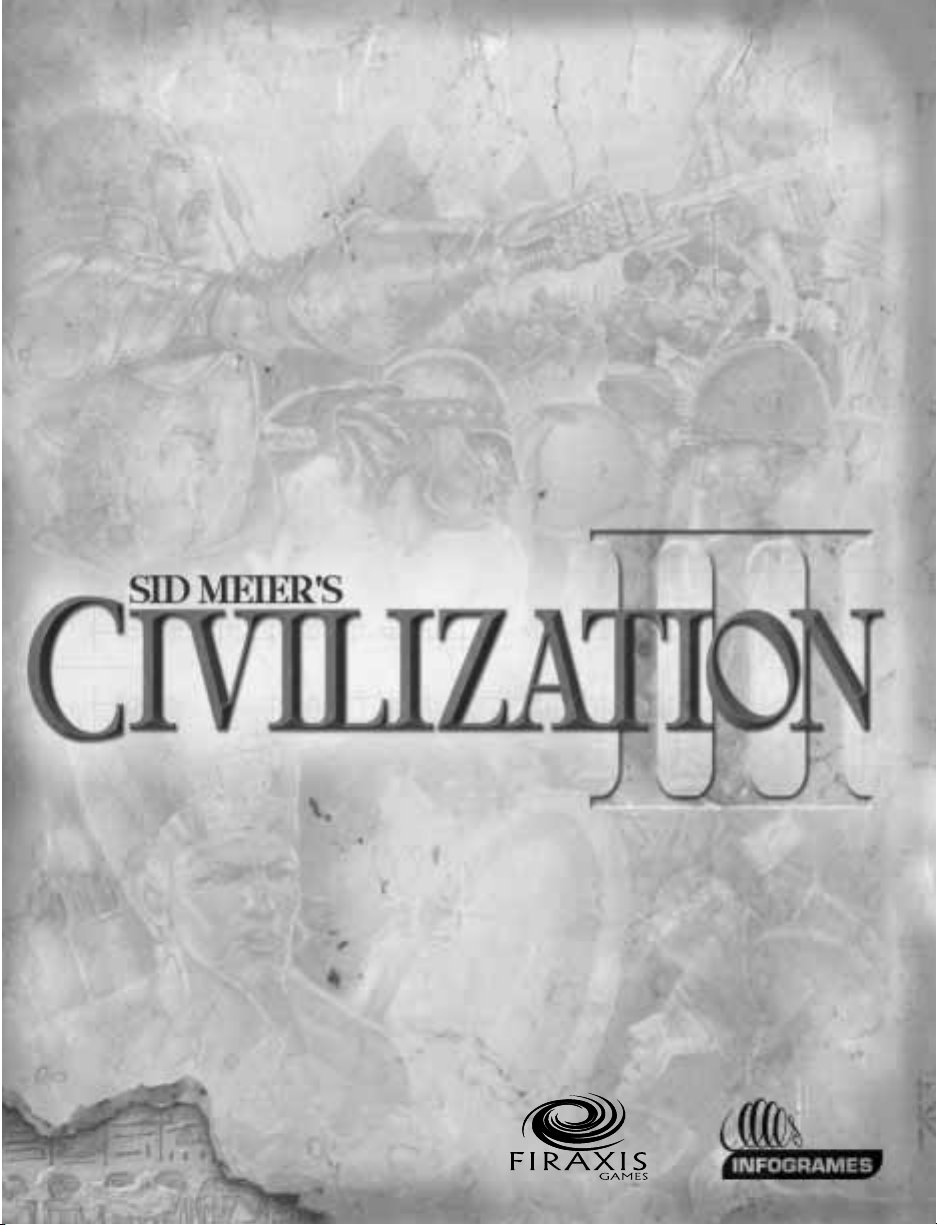
®
Page 2
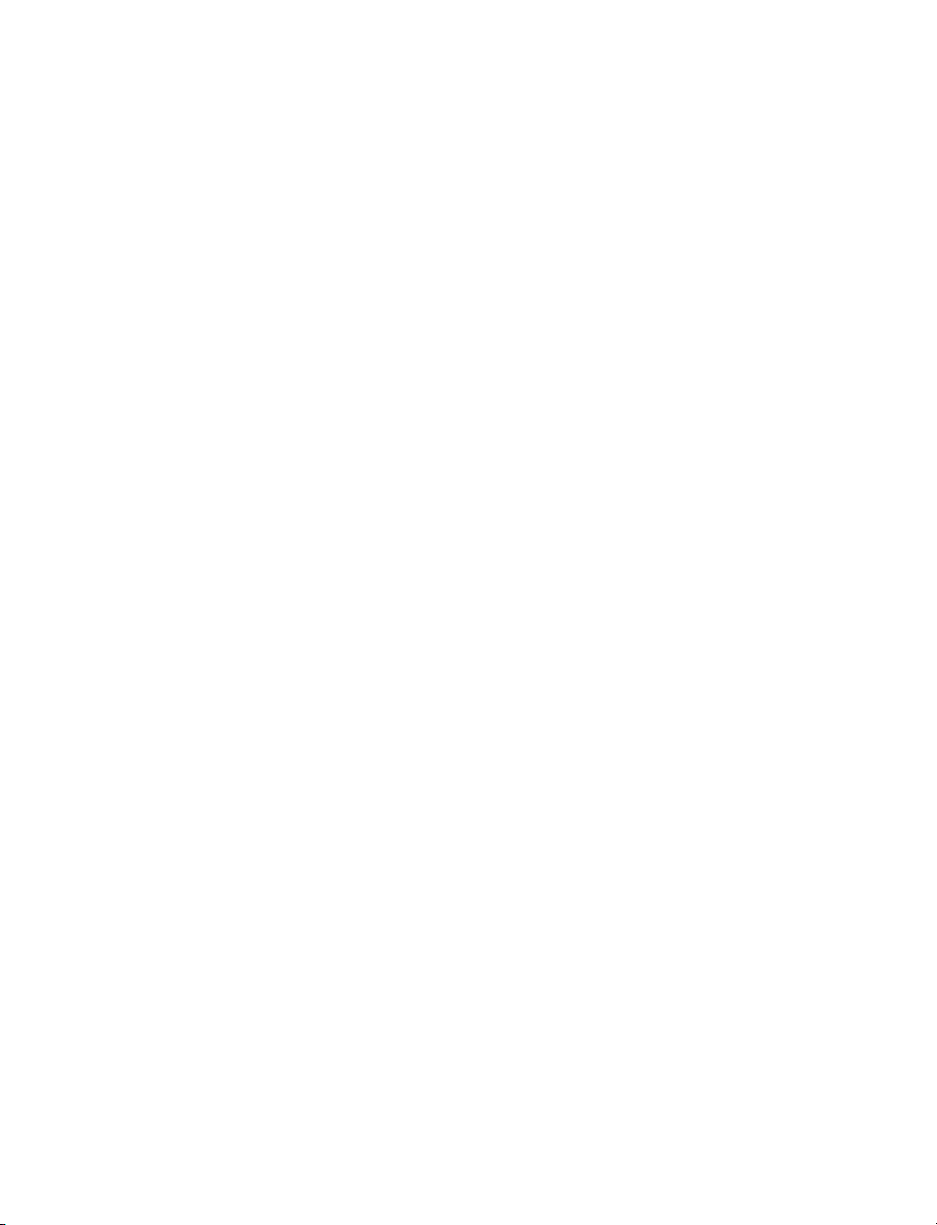
© 2001 Infogrames Interactive, Inc.All Rights Reserved.Manufactured and marketed
by Infogrames, Inc.,New York, NY.All trademarks are the property of their respective
owners.
Windows and DirectX are either registered trademarks or trademarks of Microsoft
Corporation in the United States and/or other countries.
Pentium is a trademark or registered trademark of Intel Corporation or its subsidiaries
in the United States and other countries.
Uses Bink Video. Copyright © 1997–2001 by RAD Game Tools, Inc.
Uses Miles Sound System. Copyright © 1991–2001 by RAD Game Tools, Inc.
Infogrames, Inc.
417 Fifth Avenue
New York, NY 10016 USA
MADE IN THE USA.
First Edition, September 2001
10 9 8 7 6 5 4 3 2 1
Page 3
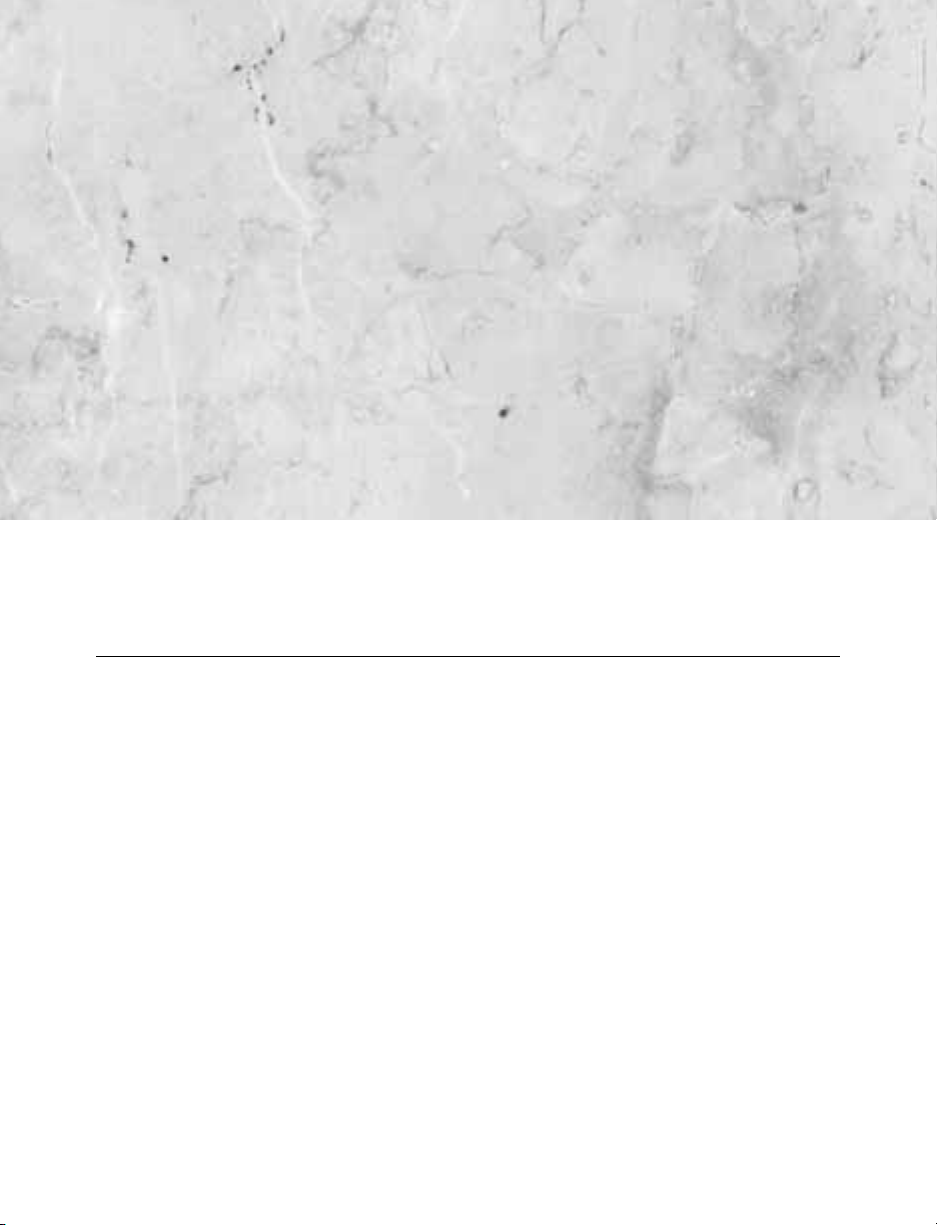
CHAPTER 1
GAME REQUIREMENTS AND INSTALLATION 1
Requirements .......................................................................................1
Installing ................................................................................................2
Playing ....................................................................................................3
CONTENTS
Page 4
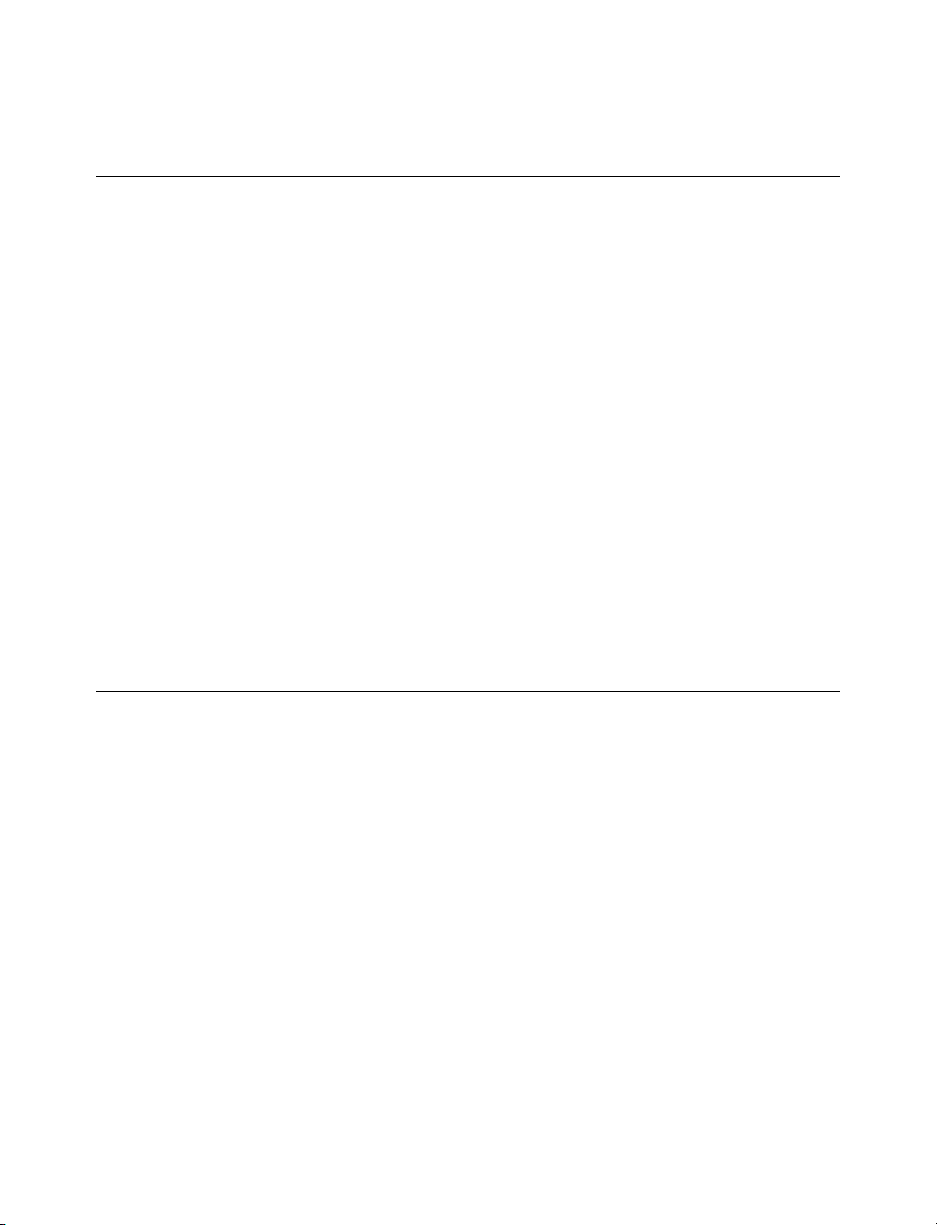
CHAPTER 2
INTRODUCTION
5
Five Impulses of Civilization .........................................................5
Exploration ..........................................................................................5
Economics ............................................................................................5
Knowledge ..........................................................................................6
Conquest ..............................................................................................6
Culture ................................................................................................6
The Big Picture ..................................................................................6
Winning .................................................................................................7
The Documentation .........................................................................7
Interface Conventions ..........................................................................8
CHAPTER 3
SETTING UPAGAME 11
Your First Decision .........................................................................11
Choose Your World ..........................................................................12
World Size ..........................................................................................13
Land Mass and Water Coverage ..........................................................14
Climate ..............................................................................................14
Age ....................................................................................................15
Temperature ........................................................................................15
Barbarian ............................................................................................15
vi
Page 5
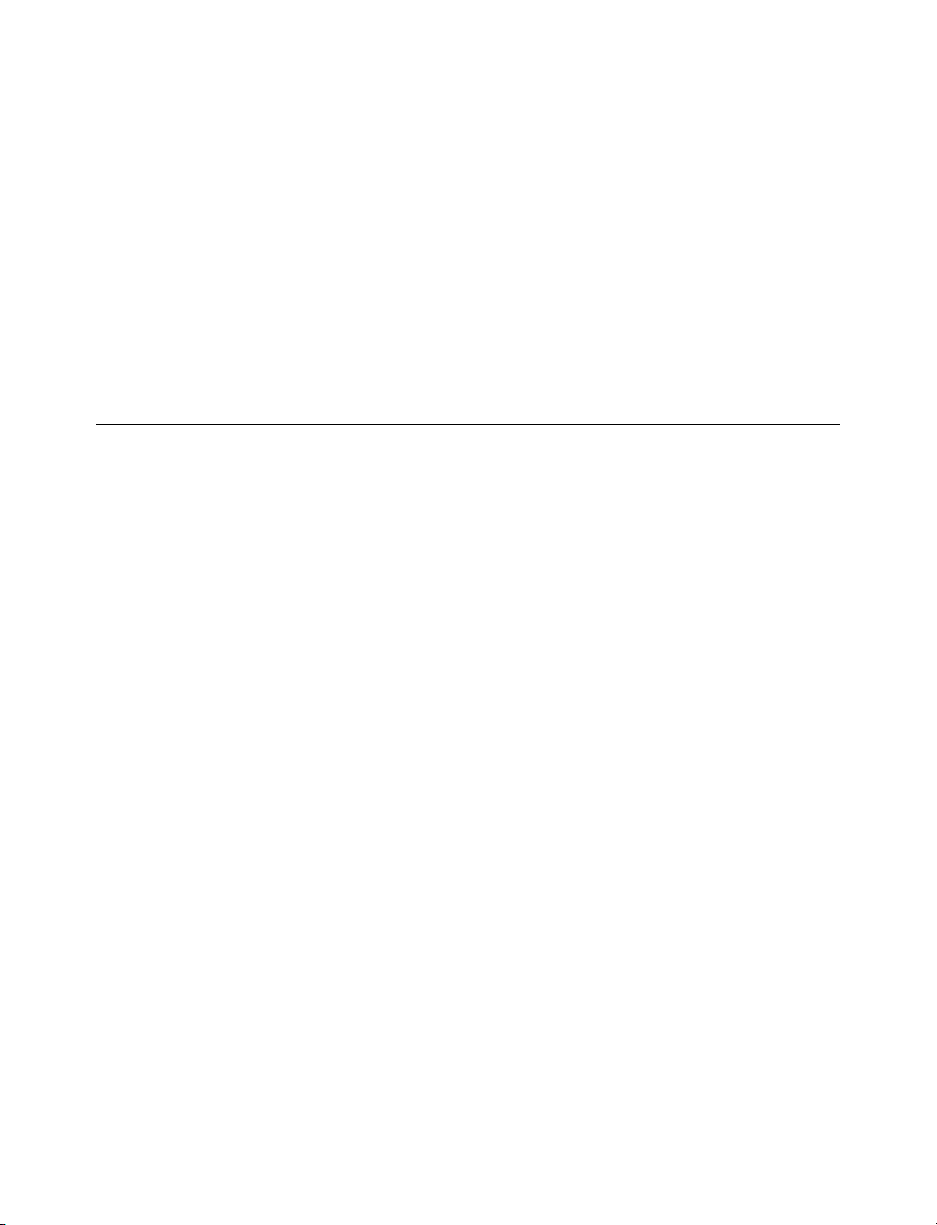
Player Setup ........................................................................................16
Your Civilization ................................................................................17
Your Opponents ................................................................................18
Difficulty Levels ..................................................................................18
Game Rules ........................................................................................19
Ready, Set, Go ...................................................................................20
Saving, Quitting, and Loading Games .....................................20
CHAPTER 4
FOR BEGINNERS ONLY 21
Building Your First City ................................................................21
Examining the City Display ................................................................23
Early Priorities ....................................................................................25
Researching Civilization Advances ...........................................25
Meanwhile, Back in the City… ...................................................27
First Military Unit ..............................................................................27
First Civilization Advance ..................................................................28
Changing Production ..........................................................................29
Finding a Minor Tribe ....................................................................29
Population Increase .........................................................................30
Garrisoning ........................................................................................31
The Waiting Game ...........................................................................31
Expanding the Empire ...................................................................32
Improving the Terrain ....................................................................33
vii
Page 6
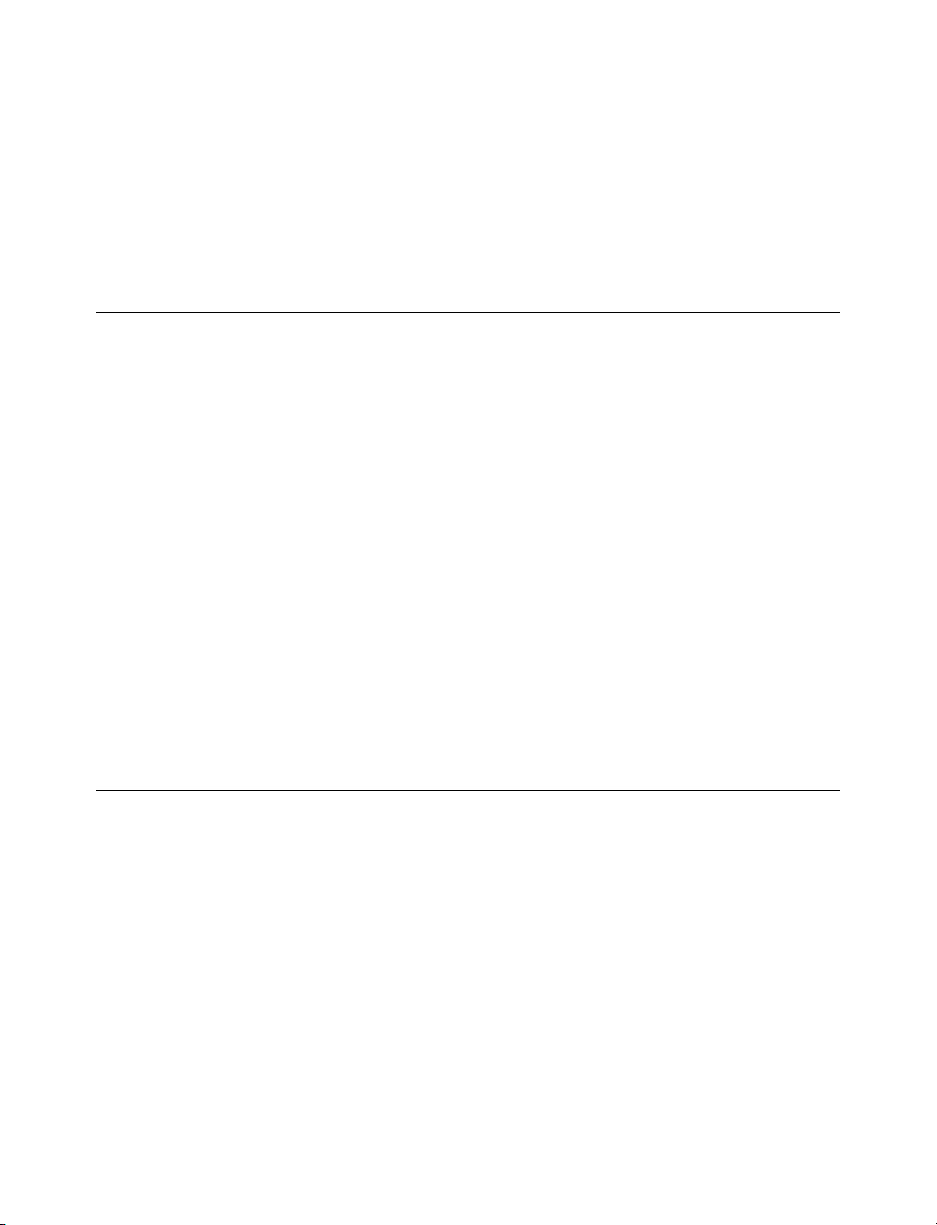
Changing Governments .................................................................35
Meeting Another Civilization ......................................................35
Conclusion ..........................................................................................36
CHAPTER 5
IF YOU’VE PLAYED BEFORE 37
General .................................................................................................37
Units ......................................................................................................38
Terrain and Movement ..................................................................40
Cities .....................................................................................................41
Advances ..............................................................................................43
Diplomacy ...........................................................................................43
What’s Gone .......................................................................................44
CHAPTER 6
THE BASICS OF TOWNS AND CITIES 47
The City Display ..............................................................................48
Founding New Towns .....................................................................50
Choosing Your Location ......................................................................50
Natural Resources ..............................................................................50
Proximity of Cities ..............................................................................52
Strategic Value ....................................................................................52
viii
Page 7
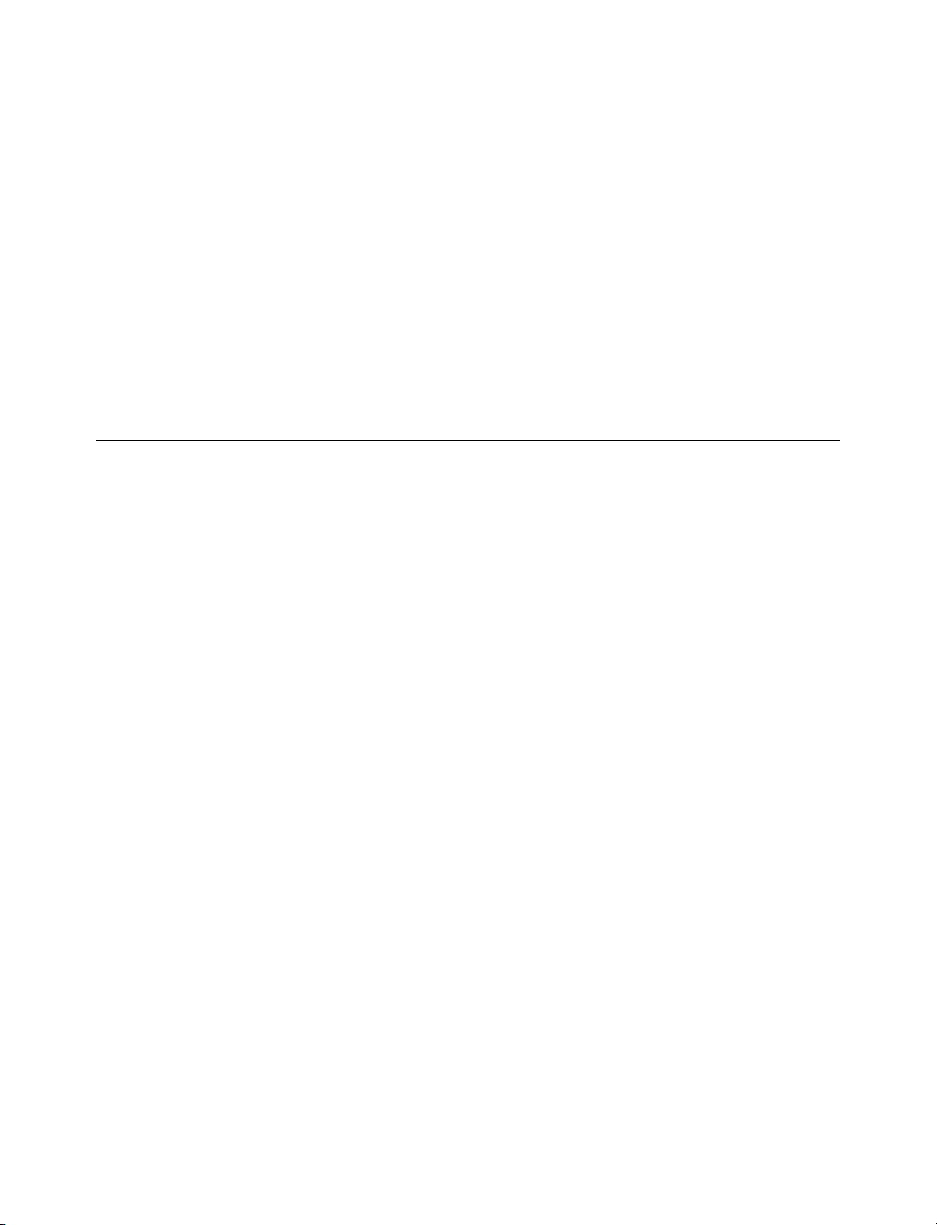
Capturing Cities ...............................................................................53
Converting Minor Tribes ...............................................................53
Renaming Your City .......................................................................54
The Parts of a City ..........................................................................54
The City Square ................................................................................55
The City Radius ................................................................................55
Cultural Influence ..............................................................................56
CHAPTER 7
TERRAIN AND M
OVEMENT 59
Types of Terrain ................................................................................60
About Rivers ......................................................................................60
Standard Terrain Types ........................................................................61
Natural Resources ..............................................................................61
Bonus Resources ................................................................................63
Strategic Resources ..............................................................................63
Luxuries ..........................................................................................63
Impassable Terrain ..............................................................................64
Terrain Improvement ..........................................................................64
Disease ................................................................................................64
Planetary Caretaking ......................................................................64
Pollution ............................................................................................65
Special Contamination ........................................................................65
Nuclear Weapons ................................................................................66
Nuclear Meltdown ..............................................................................66
Pollution’s Effects ................................................................................66
Monitoring Pollution ..........................................................................66
ix
Page 8
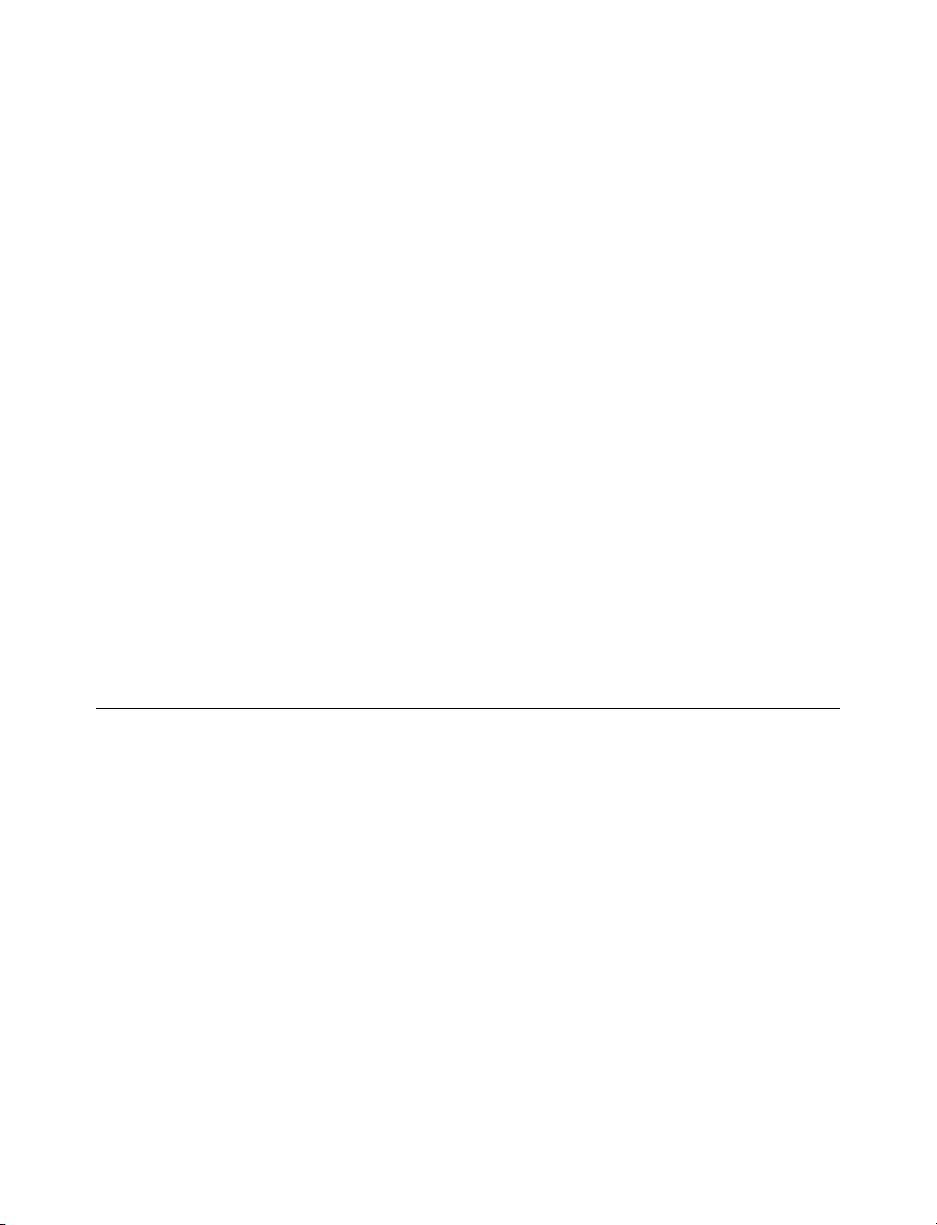
Minor Tribes and Barbarians .......................................................67
Movement ...........................................................................................68
Special Orders ...................................................................................70
Hold ..................................................................................................70
GoTo Orders ......................................................................................70
Wait Orders ........................................................................................70
Airdrop Orders ..................................................................................71
Airlift Orders ......................................................................................71
Fortified Units ....................................................................................71
Navigating the Map Window .......................................................72
Movement Restrictions ..................................................................72
Ground Units ....................................................................................72
Loading and Unloading ......................................................................72
Impassable Terrain ..............................................................................73
Naval Units ........................................................................................73
Air Units ............................................................................................73
CHAPTER 8
UNITS 75
Military Units .....................................................................................77
Ground Units ....................................................................................77
Naval Units ........................................................................................77
Air Units ............................................................................................78
Missiles ............................................................................................79
Leaders and Armies ............................................................................79
x
Page 9
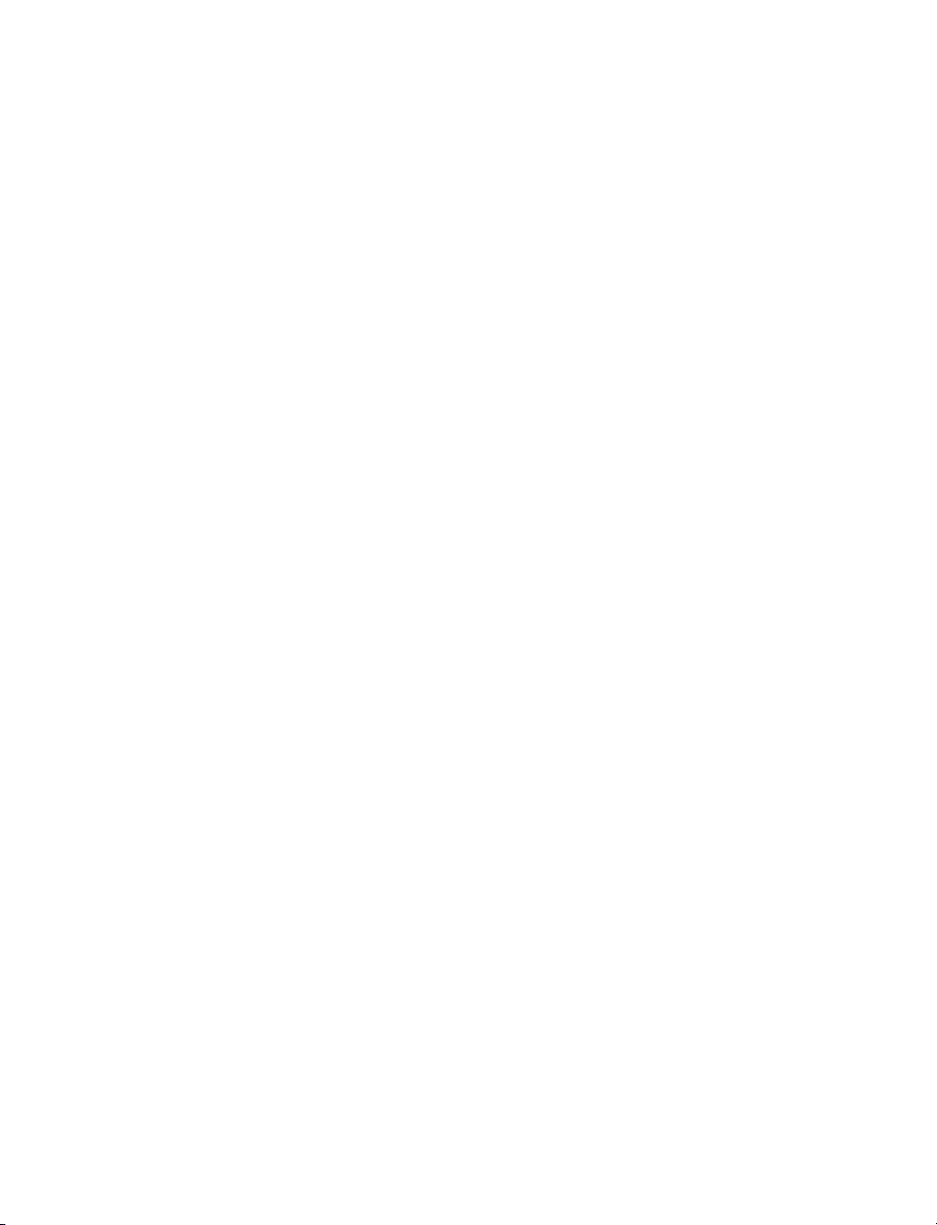
Combat ................................................................................................79
Retreat ..............................................................................................80
Hit Points and Damage ......................................................................80
Healing ..............................................................................................81
Terrain Modifiers ................................................................................81
Calculating the Winner ......................................................................82
Adding in Adjustments ........................................................................82
Special Combat Cases ........................................................................83
Air Battles ........................................................................................83
Bombardment ....................................................................................83
City Defenses ....................................................................................83
Fortresses ..........................................................................................84
Naval Blockades ................................................................................84
Nuclear Attacks ..................................................................................84
Settlers and Workers ........................................................................84
Founding and Adding to Cities ..........................................................85
Making Improvements ........................................................................85
Irrigate ..............................................................................................87
Clear ................................................................................................87
Build Fortress ....................................................................................87
Mine ................................................................................................87
Reforest ............................................................................................88
Clean Up Pollution ............................................................................88
Build Road ......................................................................................88
Build Railroads ..................................................................................88
Build Colony ....................................................................................89
Explorers ..............................................................................................89
Barbarians ...........................................................................................90
xi
Page 10

CHAPTER 9
CIVILIZATION
ADVANCES 91
Climbing the Technology Tree ....................................................93
Optional Advances ..............................................................................94
Ancient ............................................................................................95
Middle Ages ......................................................................................95
Industrial ..........................................................................................95
Future Technology ..............................................................................96
Special Advance Effects ......................................................................96
Ancient Advances ................................................................................96
Middle Ages Advances ........................................................................96
Industrial Advances ............................................................................97
Modern Advances ..............................................................................97
CHAPTER 10
WONDERS 99
Building Wonders ...........................................................................100
Destroying Wonders ..........................................................................100
The Benefits of Wonders .............................................................100
xii
Page 11
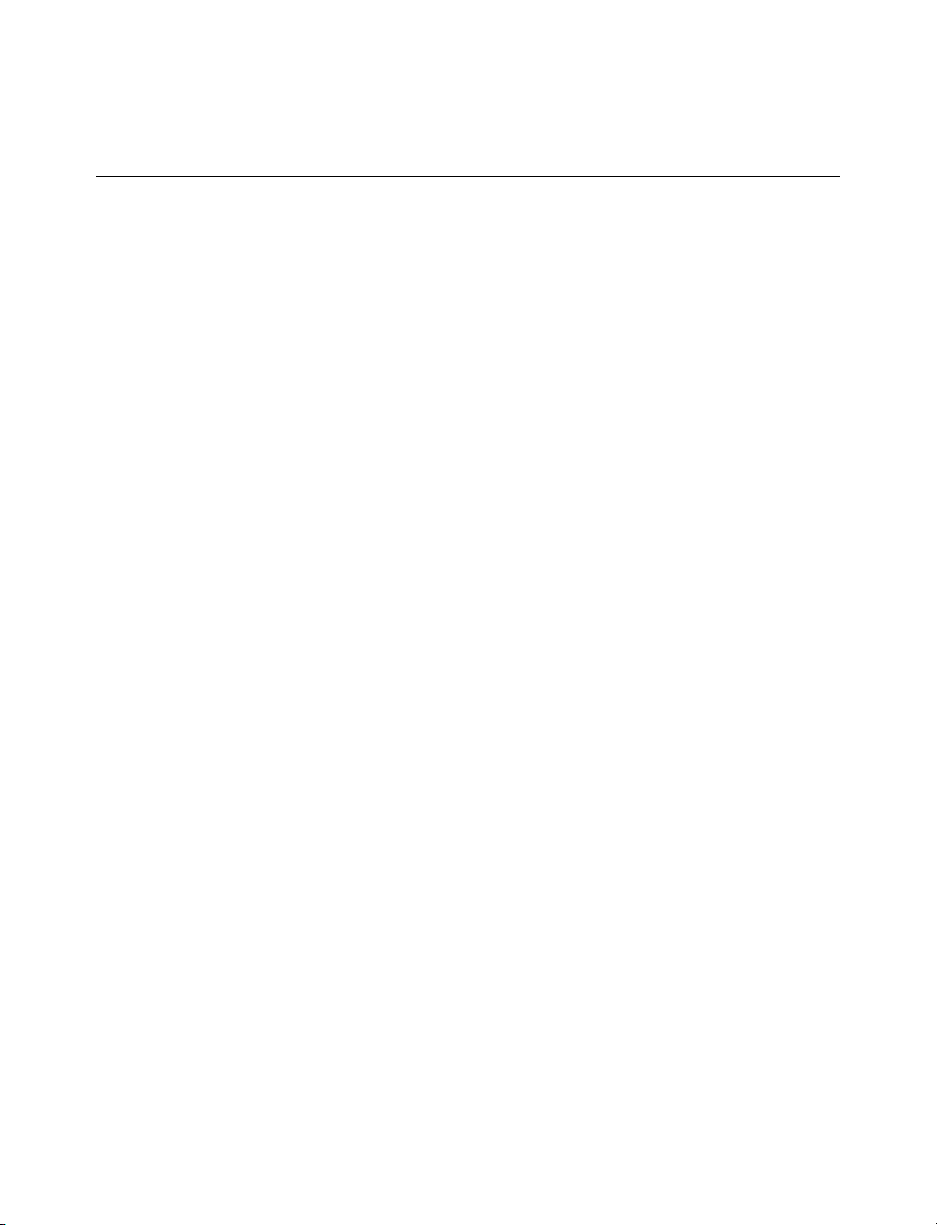
CHAPTER 11
MANAGING
YOUR CITIES 103
Population Growth ........................................................................105
Resource Development ................................................................105
Tax Revenue ....................................................................................106
Scientific Research ............................................................................107
Entertainment ..................................................................................107
Industrial Production ........................................................................107
City Governors ................................................................................108
City Protection ................................................................................110
Military Units ..................................................................................110
City Size and Walls ............................................................................110
City Improvements ........................................................................111
Losing Improvements ........................................................................112
Sabotage ..........................................................................................112
Selling Improvements ........................................................................112
Rush Jobs ........................................................................................112
Culture ................................................................................................113
Happiness and Civil Disorder ...................................................115
Resistance ........................................................................................116
Civil Disorder ..................................................................................117
Restoring Order ..............................................................................118
We Love the King Day ....................................................................118
xiii
Page 12
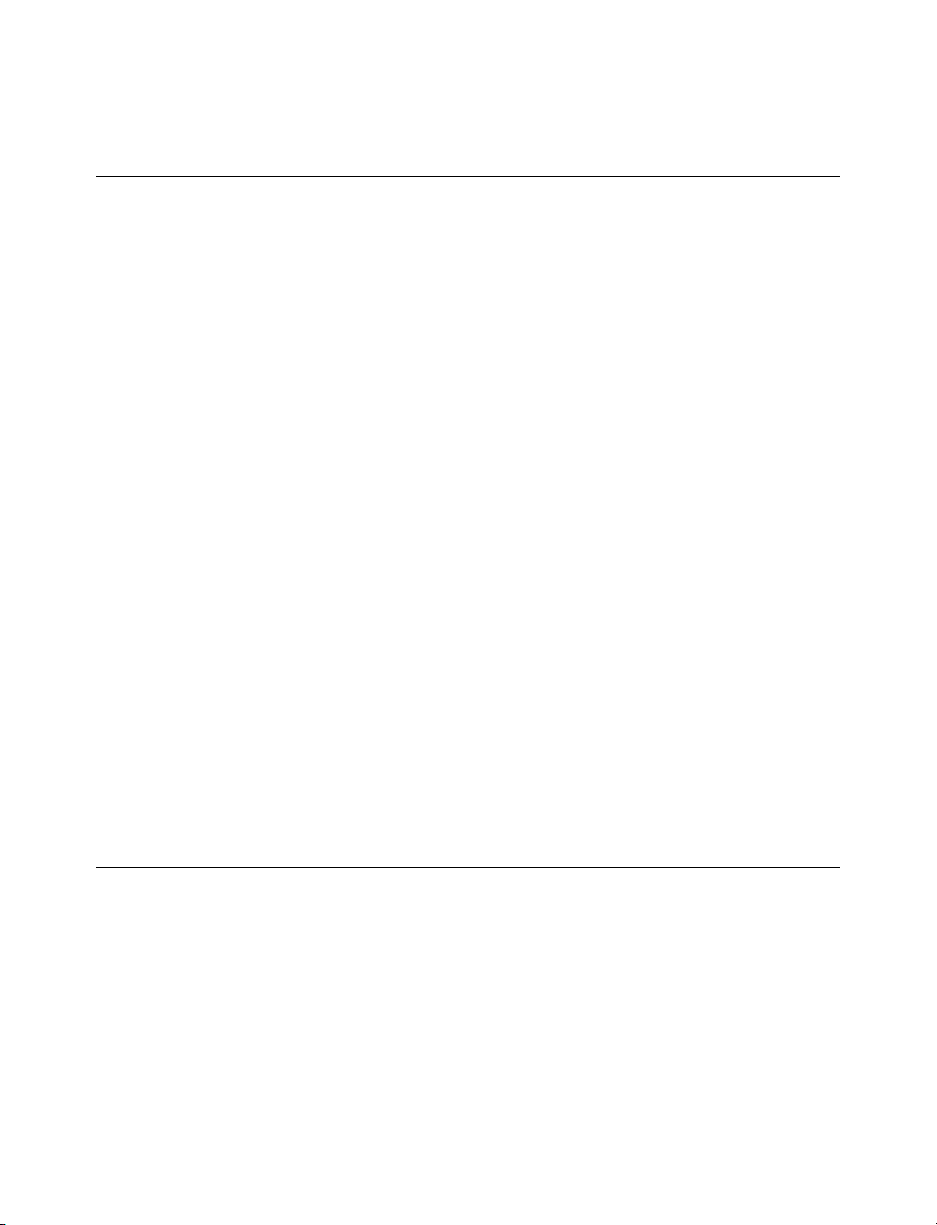
CHAPTER 12
MANAGING
YOUR EMPIRE 121
Your Trade Network ......................................................................122
Research Rate ..................................................................................123
Entertainment Rate .......................................................................124
Corruption ........................................................................................124
War Weariness ..................................................................................125
Governments ....................................................................................125
Anarchy ............................................................................................126
Despotism ........................................................................................127
Monarchy ........................................................................................128
Republic ..........................................................................................129
Communism ....................................................................................129
Democracy ......................................................................................130
Culture ................................................................................................131
Nationality .........................................................................................132
CHAPTER 13
D
IPLOMACY AND TRADE 135
Conducting Diplomacy ...............................................................136
Mood and Personality ......................................................................136
Reputation ......................................................................................137
xiv
Page 13
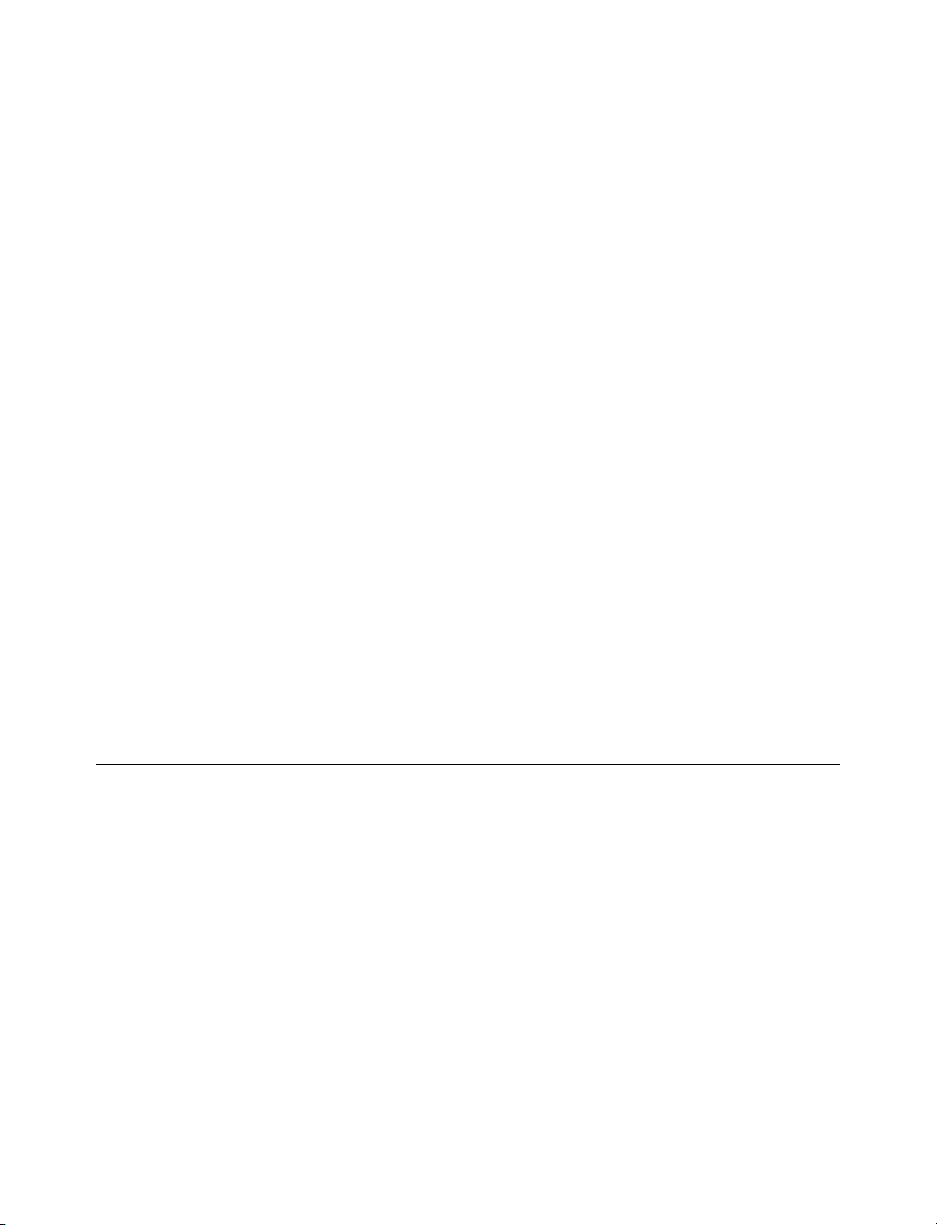
Embassies ...........................................................................................138
Establishing an Embassy ....................................................................138
Diplomatic Actions ..........................................................................139
The Diplomatic States .................................................................139
Peace ................................................................................................139
Military Alliance ..............................................................................140
Right of Passage ..............................................................................140
Trade Embargo ................................................................................141
Mutual Protection Pact ......................................................................141
War ..................................................................................................141
Trade Agreements ..........................................................................142
Negotiations .....................................................................................142
Making a Proposal ............................................................................143
What’s on the Table ..........................................................................146
Espionage ...........................................................................................148
Covert Actions ..................................................................................148
Counterespionage ............................................................................149
International Incidents ......................................................................149
CHAPTER 14
WINNING THE GAME 151
Spaceship to Alpha Centauri .....................................................151
Constructing a Spaceship ..................................................................152
Dominating the World .................................................................153
Conquering Your Rivals ...............................................................153
Diplomatic Triumph .....................................................................153
xv
Page 14
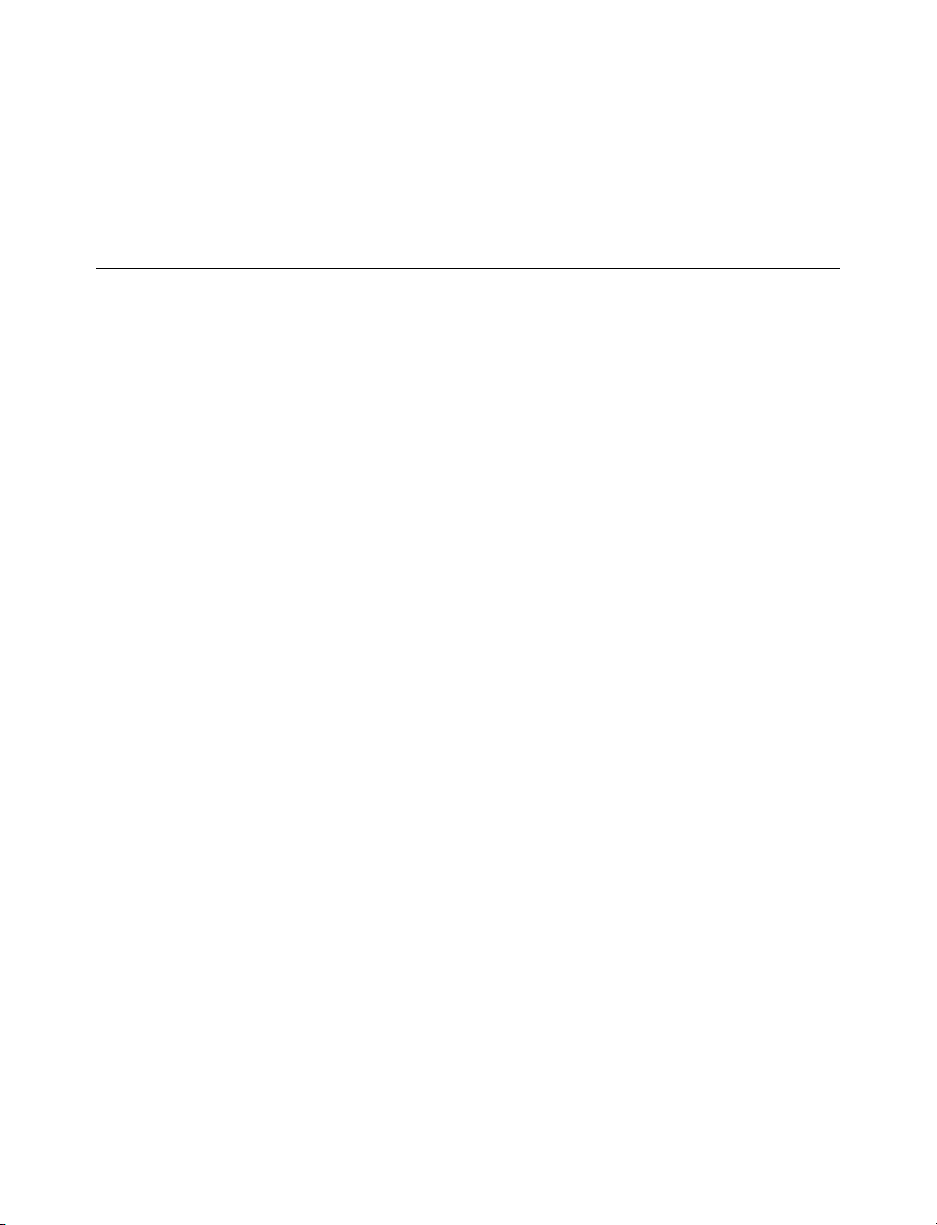
Cultural Victory ..............................................................................153
Histographic Victory .....................................................................154
CHAPTER 15
REFERENCE: S
CREEN BY SCREEN
155
The Main Menu ..............................................................................155
World Setup Screen .......................................................................156
World Size ........................................................................................157
Land Mass and Water Coverage ........................................................158
Climate ............................................................................................158
Age ..................................................................................................159
Temperature ......................................................................................159
Barbarian ..........................................................................................159
Player Setup Screen .......................................................................160
Your Opponents ..............................................................................161
Your Civilization ..............................................................................161
Difficulty Levels ................................................................................162
Game Rules ......................................................................................163
Map Screen .......................................................................................164
Zooming the View ............................................................................164
Moving the View ..............................................................................164
Centering on the Active Unit ..........................................................165
Giving a Unit Orders ........................................................................165
Looking into a City ..........................................................................165
Changing a City’s Production ..........................................................165
Renaming a City ..............................................................................165
The Buttons ......................................................................................166
Using an Embassy or Spy ..................................................................166
xvi
Page 15
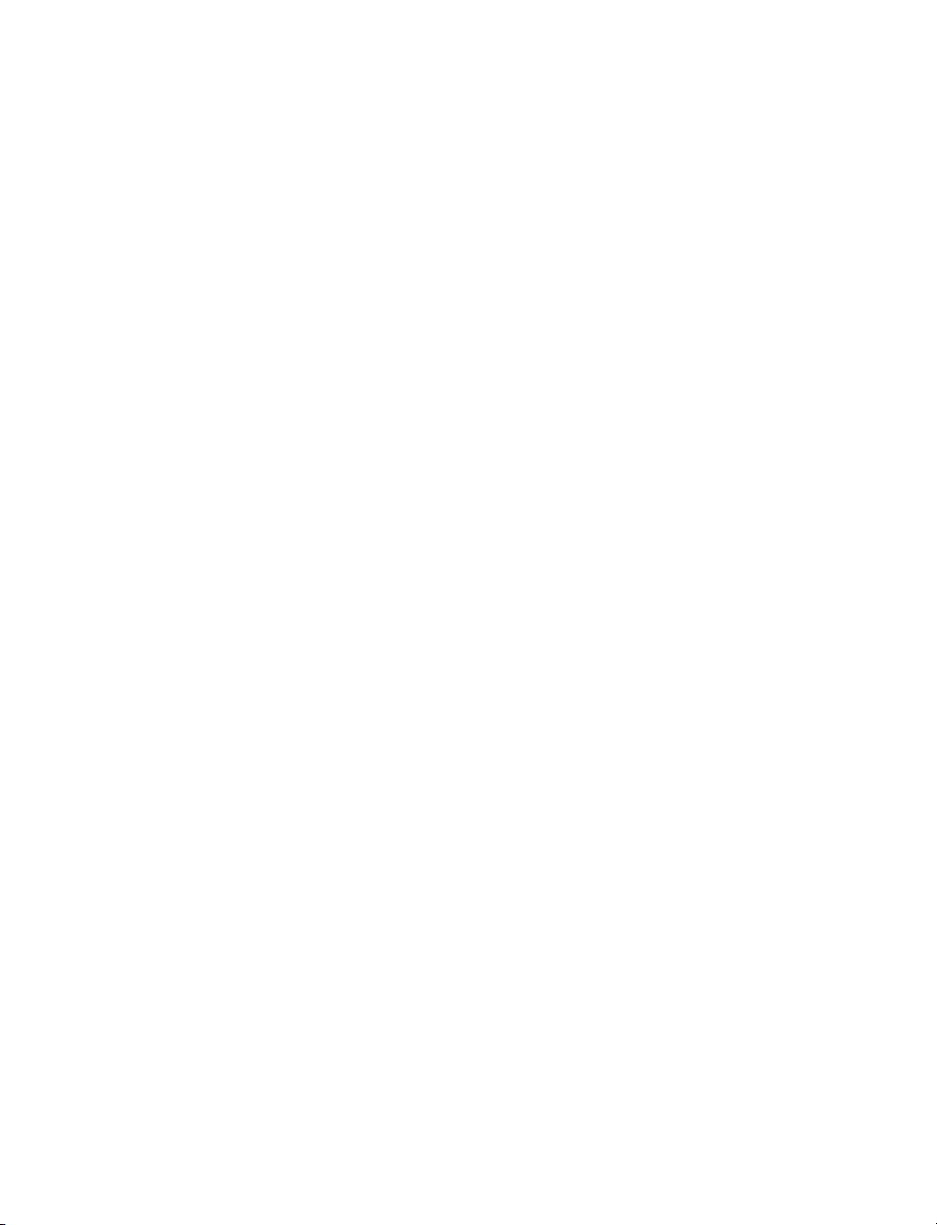
World Map ........................................................................................166
Info Box .............................................................................................166
Orders .................................................................................................168
Airlift ([T]) ........................................................................................168
Automate Worker ([A]) ....................................................................168
Bombard ([B]) ..................................................................................168
Build Army ([B]) ..............................................................................169
Build Colony ([B]) ............................................................................169
Build Fortress ([Ctrl]-[F]) ..................................................................169
Build Irrigation ([I]) ..........................................................................169
Build Mine ([M]) ..............................................................................169
Build Railroad ([R]) ........................................................................169
Build Road ([R]) ..............................................................................169
Build/Join City ([B]) ........................................................................170
Clean Up Pollution ([Shift]-[C]) ......................................................170
Clear or Replant Forest ([N] or [Shift]-[C]) ......................................170
Clear Jungle ([Shift]-[C]) ..................................................................170
Disband ([D]) ....................................................................................170
Fortify/Garrison ([F]) ........................................................................171
GoTo ([G]) ......................................................................................171
Airdrop ([A]) ....................................................................................171
Pillage ([P]) ......................................................................................171
Hold (Spacebar) ................................................................................171
Load/Unload ([L]) ............................................................................172
Wait ([W] or [Tab]) ..........................................................................172
Air Missions ......................................................................................172
Menus ..................................................................................................173
Game Menu ....................................................................................173
Info Screens Menu ............................................................................173
Map Menu ........................................................................................174
City Display ......................................................................................174
General Info ....................................................................................175
xvii
Page 16
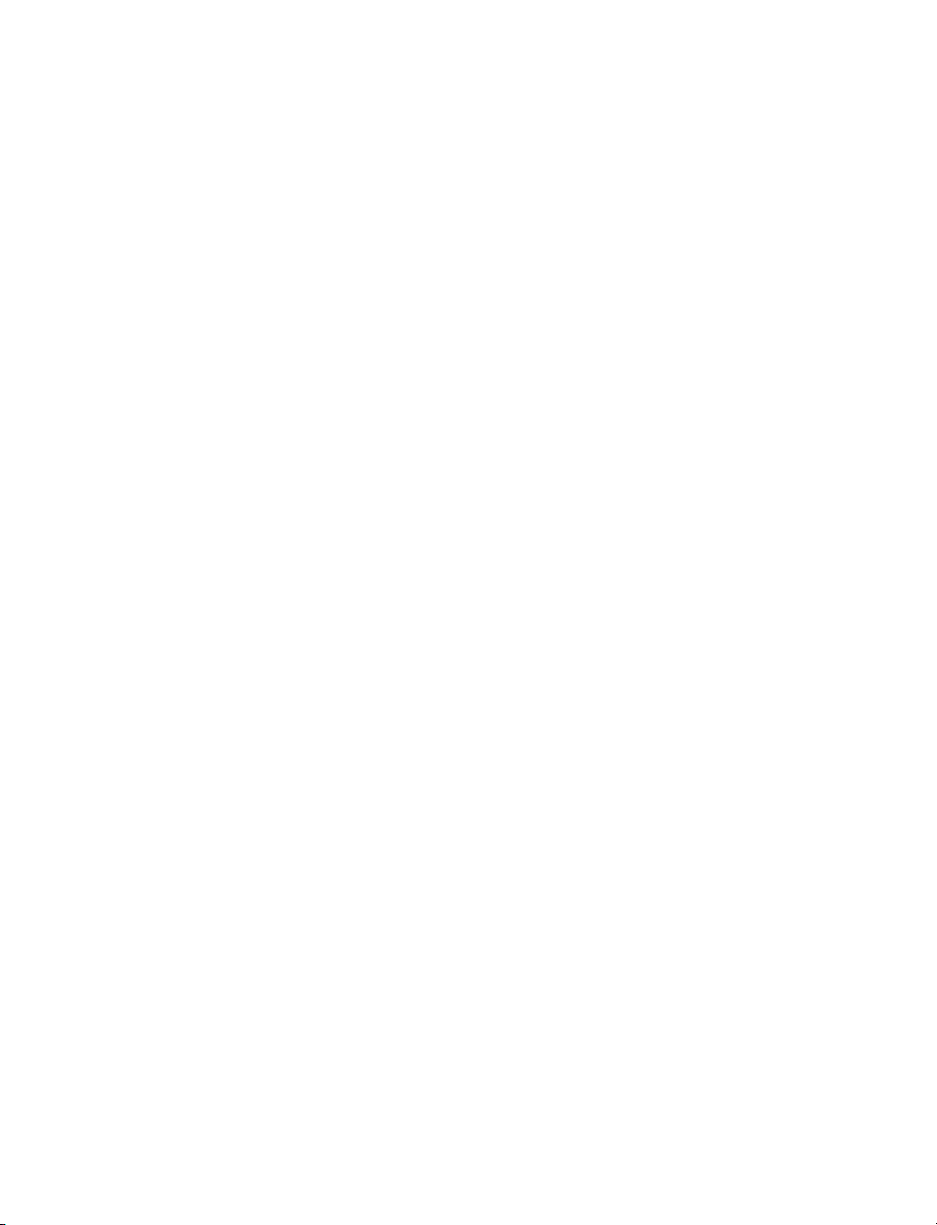
Resource Map ..................................................................................176
Population Roster ............................................................................176
The City Production Bars ................................................................177
The Luxuries Box ............................................................................178
Food Storage Box ............................................................................179
Production Box ................................................................................179
Improvement Roster ........................................................................181
Empire Info Box ..............................................................................181
Garrison ............................................................................................182
Pollution Box ....................................................................................182
City Governors ................................................................................182
Advisors ..............................................................................................184
Domestic Advisor ..............................................................................184
Trade Advisor ....................................................................................186
Military Advisor ................................................................................187
Foreign Advisor ................................................................................188
Cultural Advisor ................................................................................189
Science Advisor ................................................................................191
Civilopedia ........................................................................................192
Wonders ..............................................................................................193
Histograph ........................................................................................193
Palace ..................................................................................................194
Spaceship ...........................................................................................194
Demographics ..................................................................................194
Replay Screen ..................................................................................194
Preferences ........................................................................................195
Keyboard Shortcuts .......................................................................196
xviii
Page 17
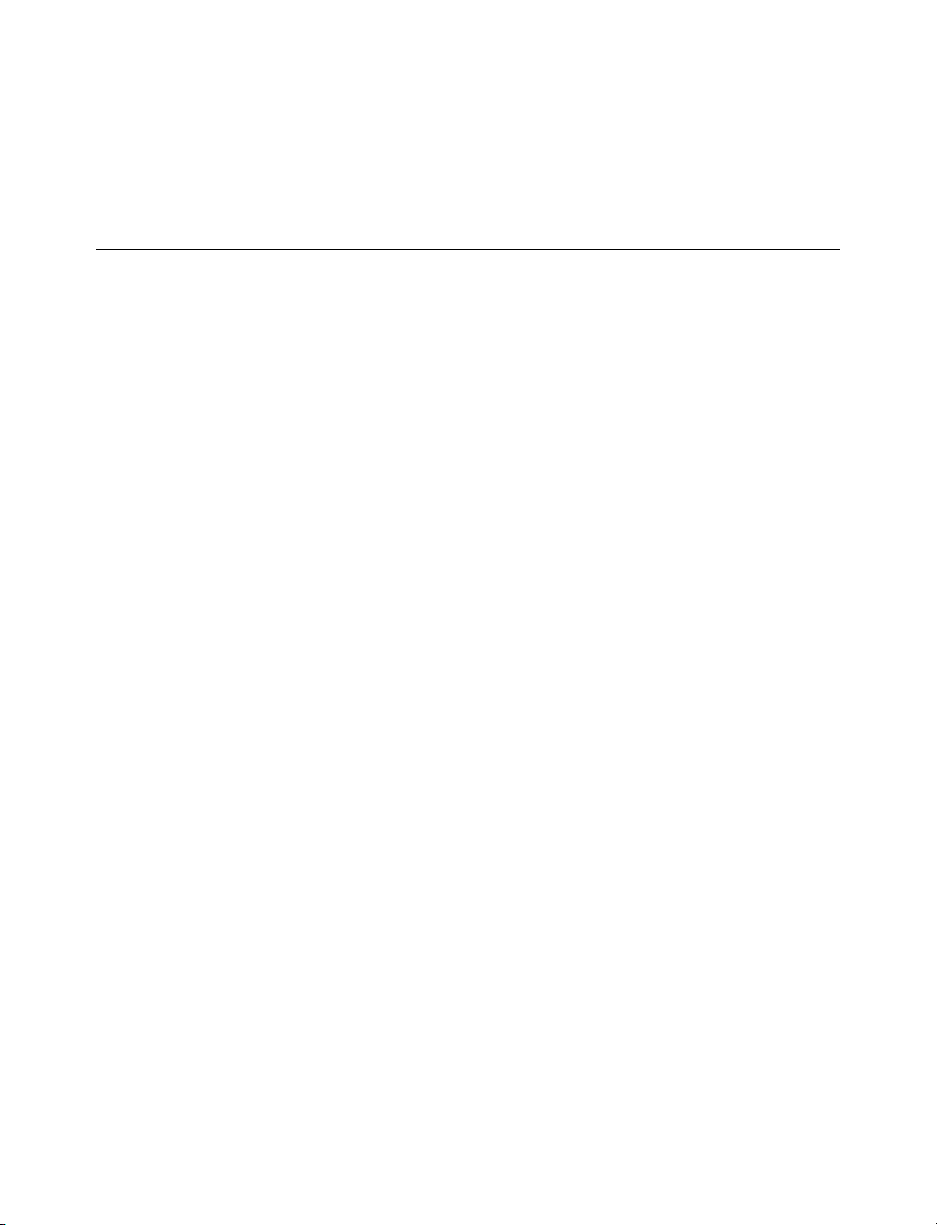
Unit Movement ................................................................................196
Unit Orders ......................................................................................197
APPENDICES1
APPENDIX A 201
Units Chart .......................................................................................201
Terrain Charts ..................................................................................206
Consumable Goods ..........................................................................208
Strategic Resources ..........................................................................208
Luxury Resources ............................................................................209
Technical Support (U.S. and Canada) .....................................211
Infogrames Web Sites .....................................................................213
License Agreement ..........................................................................215
Credits ..................................................................................................221
Index .....................................................................................................223
xix
Page 18
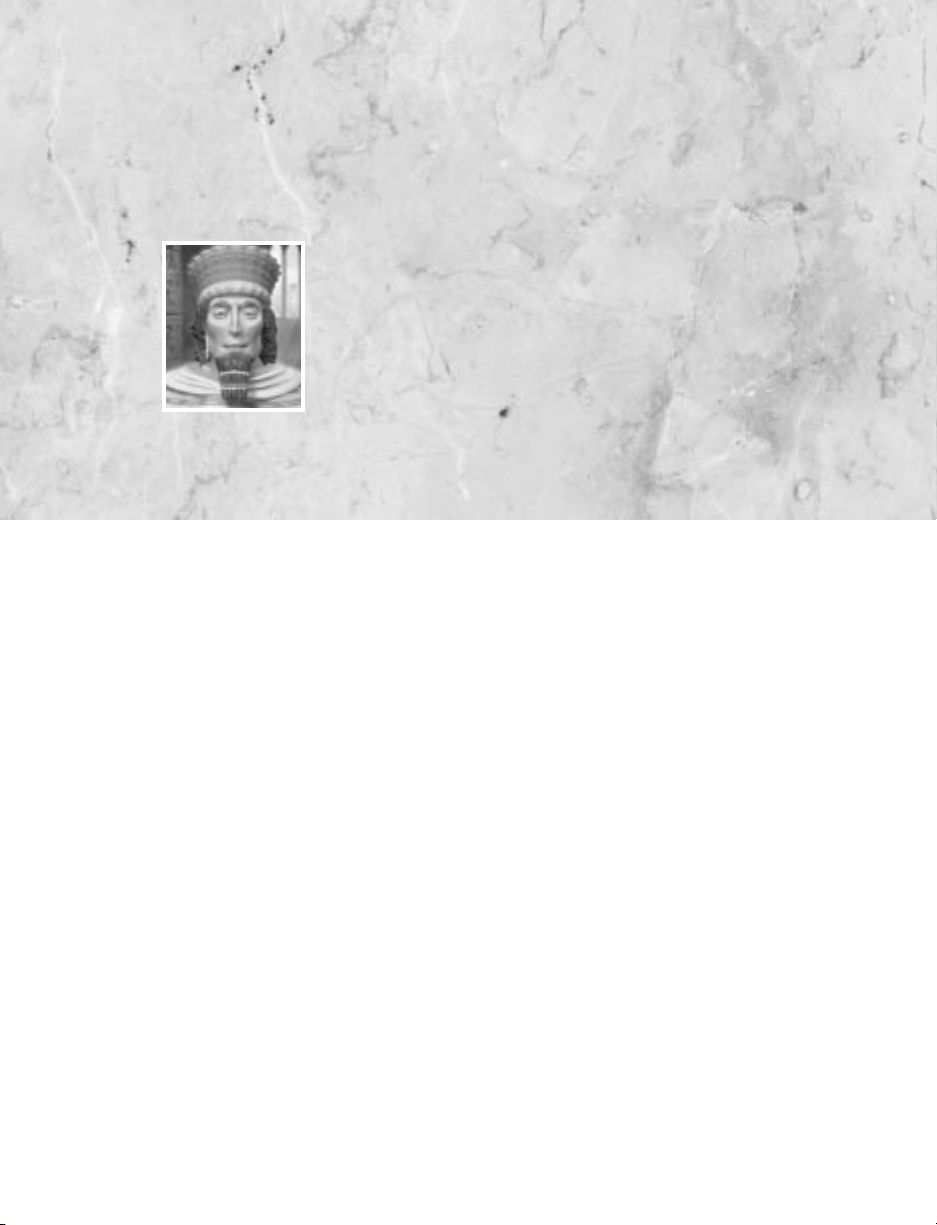
1
In the beginning…the Earth was without form and void.It will stay that way until you
install the game and start playing. Here’s how.
Requirements
Before you install the Civilization®III CD-ROM game,make sure your computer has
everything you need:
• 300 MHz Pentium®II processor or better (for best performance, we recommend
at least a 500 MHz Pentium II);
• At least 32 MB (megabytes) of RAM (for best performance, we recommend 64
MB or more);
• 4X speed CD-ROM drive (or faster);
• Video card compatible with DirectX®8.0a and capable of at least 1024 x 768
resolution and 16-bit color depth;
• Sound card compatible with DirectX 8.0a;
“Even the tallest tower begins with the first stone.”
GAME
REQUIREMENTS
AND INSTALLATION
Page 19
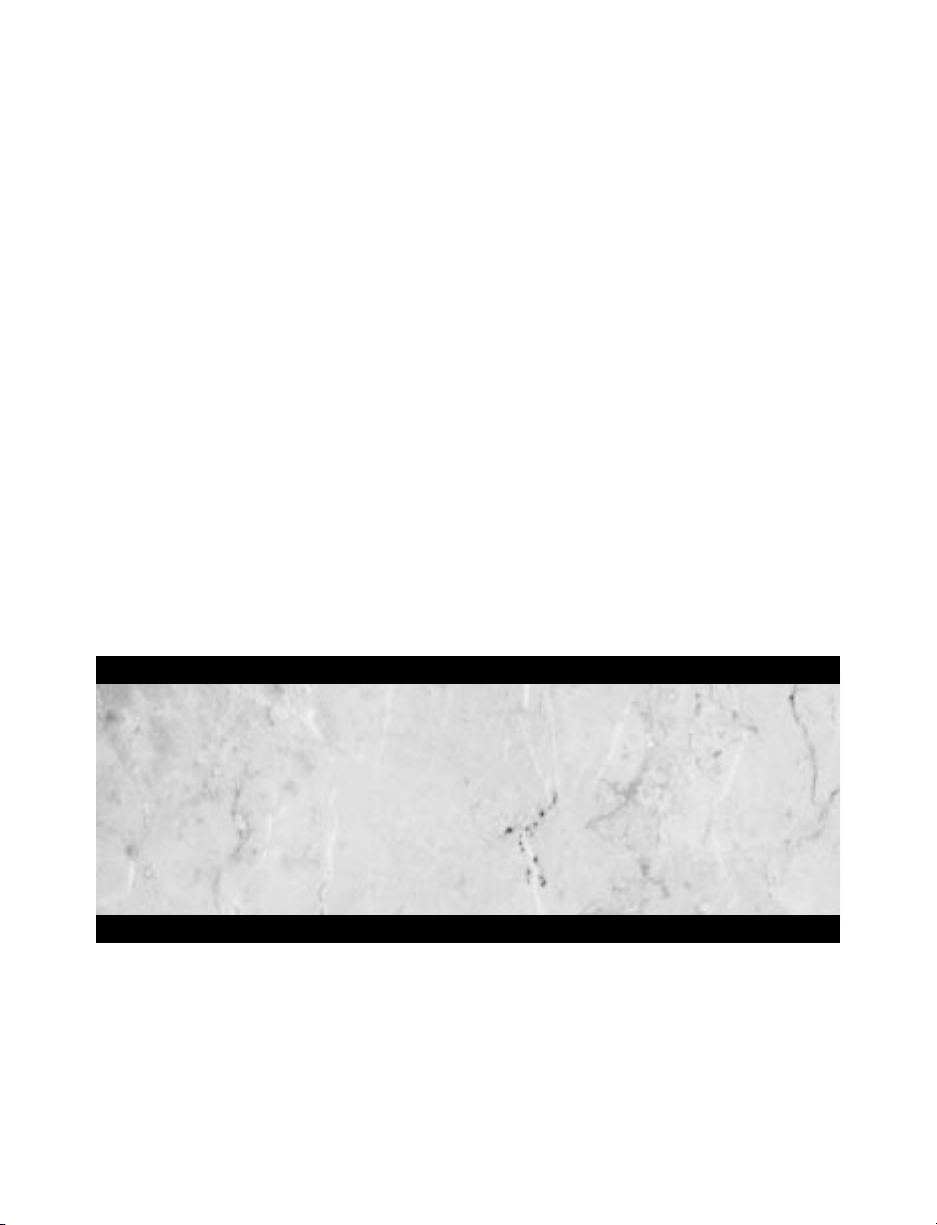
• Mouse (or some other device that fulfills the same function);
• Windows®95,Windows 98,Windows Me,Windows 2000, or Windows XP;
• DirectX 8.0a (which you can install as part of the installation process);and
• Sufficient empty space on your hard drive.How much you need depends on how
much of the game you choose to install.The minimum required is 500 MB (plus
an additional 50 MB for the swap file).
If you think you have all of this, but still have a problem running the game, please contact Technical Support for assistance.
Installing
If you have all of the required equipment and software,then it’s time to install the game.
To do so,follow these instructions:
• Turn on your computer,open the CD-ROM drive,place the Civilization III CDROM in it, and close the drive.
• This is a Windows “AutoPlay” CD-ROM.That means that just putting the disc
in the drive for the first time starts up the AutoPlay program. In the window that
opens, select “Install Civilization III” to begin.
If AutoPlay Doesn’t Work
If,for whatever r eason,the AutoPlay feature doesn’ t w ork when you put the CD-R OM
in the drive,here’s how to start the installation program yourself:
• Double-click your “My Computer” desktop icon.
• In the window that opens,double-click your CD-ROM drive .
• In the list that appears, find a file named setup.exe and double-click it.
The installation program should begin.
2
Page 20
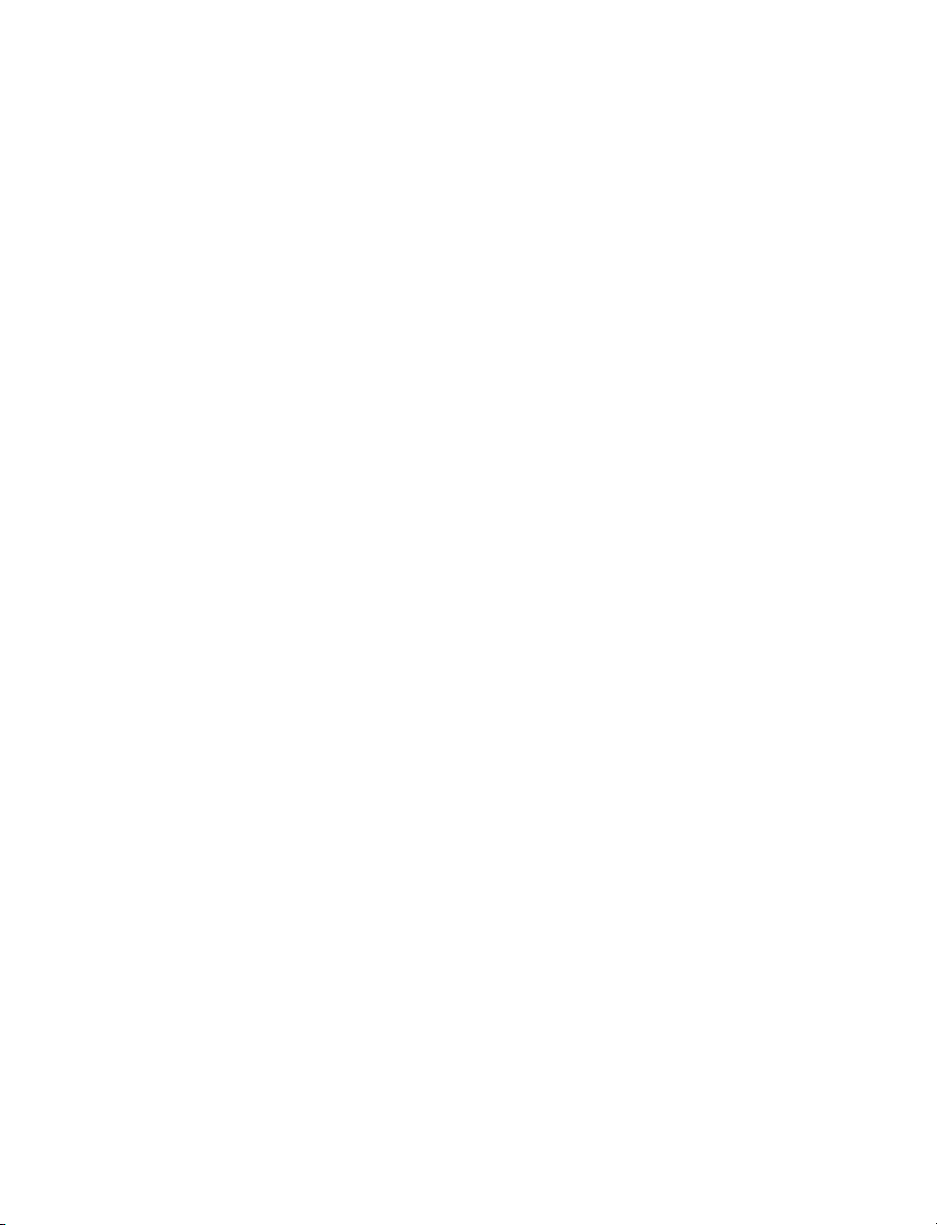
• Click Install to continue.(If you change your mind at this point,click Exit instead.)
• Read the End User License Agreement and, if you accept the terms,click Next to
continue the installation.
• Choose the folder where you want to install the game.You can accept the default
or use the Browse button to select a different folder.Click Next when you’re done.
• To add the game to your Windows Start menu, choose a Program Folder to put it
in.The default is Civilization III. Click Next to continue.
• Decide what sort of installation you want to do.You have the option of doing a
Standard installation or a Minimum one. If your hard drive space is limited, use
Minimum.This option leaves nonessential files on the CD-ROM (which results
in a reduction in performance).
• Once you’ve made your choices, the installation program copies the files to your
hard drive from the CD-ROM, then creates the new program group and icons.
• Last, you can electronically register your new game by following the onscreen
instructions.
Playing
Once the automated installation and setup are complete,you’re ready to start making
history.To begin:
• Make sure the CD-ROM is in your drive.
• Double-click the Civilization III icon on your desktop or select the game from
the Start menu.
3
Page 21
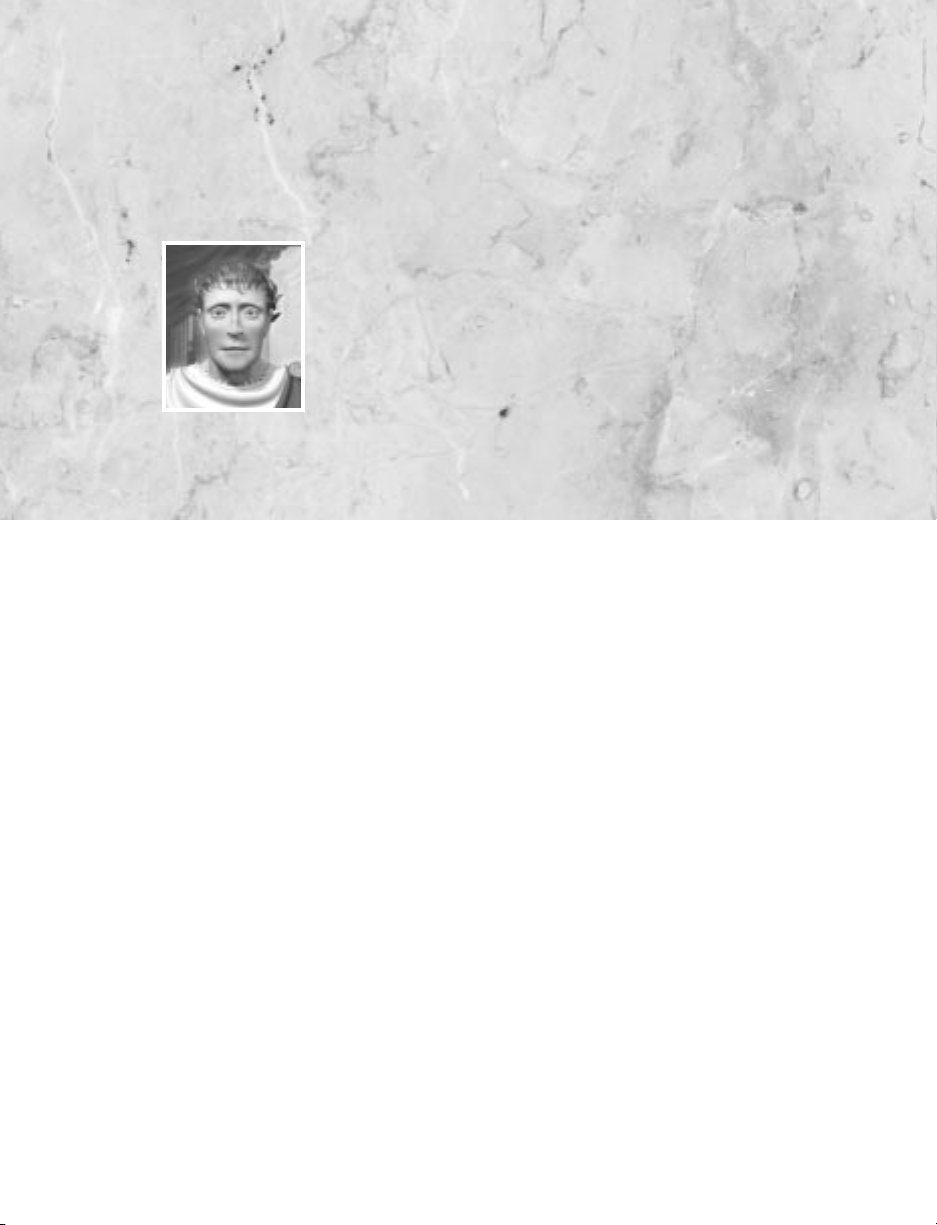
2
“There are so many worlds, and I have not yet conquered even one.”
INTRODUCTION
Five Impulses of Civilization
There is no single driving force behind the urge toward civilization,no one goal toward
which every culture strives.There is,instead, a web of forces and objectives that impel
and beckon, shaping cultures as they grow. In the Civilization III game, five basic
impulses are of the greatest importance to the health and flexibility of your fledgling
society.
Exploration
An early focus in the game is exploration. You begin the game knowing almost
nothing about your surroundings. Most of the map is dark.Your units move into
this darkness of unexplored territory and discover new terrain; mountains,rivers,grasslands, and forests are just some of the features they might find.The areas they explore
might be occupied by minor tribes or another culture’s units. In either case, a chance
meeting might provoke a variety of encounters.
Economics
As your civilization expands, you’ll need to manage the growing complexity of its
production and resource requirements.Adjusting the tax rates and choosing the most
INTRODUCTION
Page 22
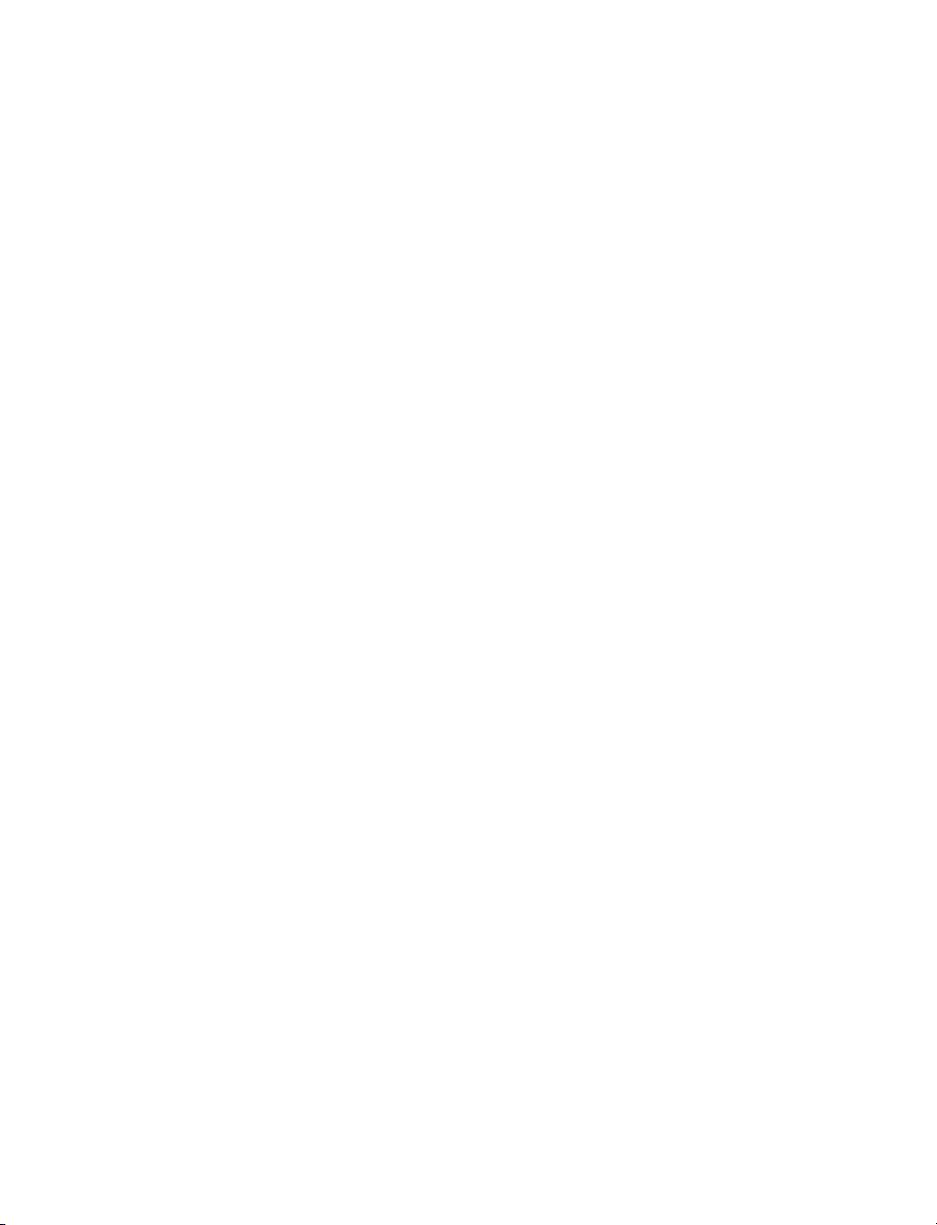
productive terrain for your purposes, you can control the speeds at which your population grows larger and your cities produce goods.By setting taxes higher and science lower,
you can tilt your economy into a cash cow.You can also adjust the happiness of your
population.Perhaps you’ll assign more of your population to entertainment,or you might
clamp down on unrest with a larger military presence.You can establish trade with
other powers to bring in luxuries and strategic resources to satisfy the demands of your
empire.
Knowledge
On the flip side of your economics management is your commitment to scholarship.
By setting taxes lower and science higher, you can increase the frequency with which
your population discovers new technologies.With each new advance, further paths of
learning open up and new units and city improvements become available for manufacture.Some technological discoveries let your cities build unique Wonders of the World.
Conquest
Perhaps your taste runs to military persuasion.The Civilization III game allows you to
pursue a range of postures,from pure defense through imperialistic aggression to cooperative alliance. One way to win the game is to be the last civilization standing when
the dust clears.Of course,first you must overcome both fierce barbarian attacks and swift
sorties by your opponents.
Culture
When a civilization becomes stable and prosperous enough, it can afford to explore the
Arts.Though cultural achievements often have little practical value, they are frequently
the measure by which history—and other cultures—judge a people.A strong culture
also helps to build a cohesive society that can resist assimilation by an occupying force.
The effort you spend on building an enduring cultural identity might seem like a luxury, but without it,you forfeit any chance at a greatness other civilizations will respect.
The Big Picture
A winning strategy is one that combines all of these aspects into a flexible whole.Your
first mission is to survive; your second is to thrive. It is not true that the largest
6
Page 23
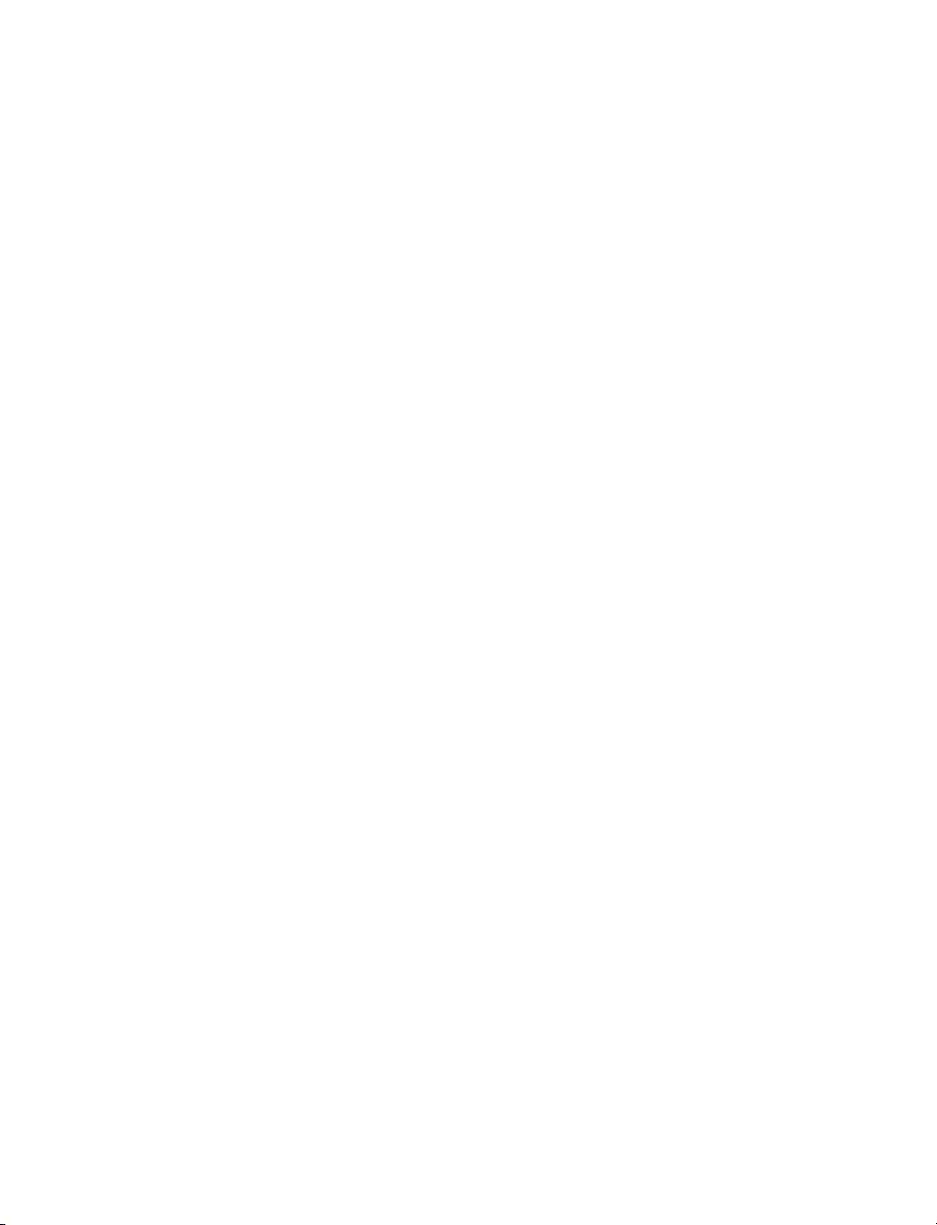
civilization is necessarily the winner,nor that the wealthiest always has the upper hand.
In fact, a balance of knowledge, cash, military might, cultural achievement, and diplomatic ties allows you to respond to any crisis that occurs, whether it is a barbarian invasion, an aggressive rival,or an upsurge of internal unrest.
Winning
There are now more ways of winning the game.You can still win the Space Race with
fast research and a factory base devoted to producing spacecraft components.You can
still conquer the world by focusing on a strong military strategy. If you dominate the
great majority of the globe, your rival may well give in to your awesome might.
In addition,there’s a purely Diplomatic means of success;if you’re universally renowned as
a trustworthy peacemaker, you can become head of the United Nations.Then there’s the
challenge of overwhelming the world with your Cultural achievements—not an easy task.
Finally, of course, is perhaps the most satisfying victory of all—beating your own highest Histographic Civilization Score or those of your friends. See Chapter 14:Winning
the Game for an in-depth analysis of the scoring system.
The Documentation
The folks who make computer games know that most players never read the manual.
Until a problem rears its head,the average person just bulls through by trial and error;
it’s part of the fun.When a problem does come up, this type of player wants to spend as
little time in the book as possible,then get back to the game. For those of you who are
looking for a quick fix,Chapter 15: Reference: Screen by Screen is the place to go.
For the rest of you, we’ve tried to organize the chapters in the order that you’ll need
them if you’ve never played a Civilization game before.If you’re new to the game,the
sidebars on concepts should help you understand the fundamentals of the game.
The Readme file on the CD-ROM has the rundown on the very latest changes,things
that didn’t make it into this manual.(Due to printing and binding time, the manual has
to be completed before final tweaks are made.)
Last but not least, the Civilization III game continues the tradition of including a vast
compendium of onscreen help.Click on the Civilopedia icon (the book near your advisors) or on any hyperlinked text in the game to open the Civilopedia. This handy
7
Page 24

reference includes entries describing all the units, improvements,governments,terrain, general game concepts,and more—everything you could want to know about the Civiliza-
tion world.The entries are hyperlinked so you can jump from one to another with ease.
Interface Conventions
You play the Civilization III game using a combination of both mouse and keyboard.
Many people find that the shortcut keys significantly speed up their play.
Using a Mouse
Throughout the text,we assume that you understand basic mouse functions and terms,
like “click and drag.” Since not everybody knows these things, here are brief definitions of how w e use the most common terms:
• “Click” means to place the mouse pointer over an area of the scr een and click
the left mouse button.
• “Right-click” is to click with the right mouse button.
• “Click and hold” means to hold down the mouse button.
• “Drag” is to hold a button down while moving the mouse.
• “Select” means to click on something.
• “Press (a button)”means to click on one of the onscreen buttons.
• “Scroll” is (1) to drag the button along a slider bar to see more information
than an onscreen box can hold,or (2) to place the mouse pointer at the edge
of the screen so that the map “scrolls” to show a different area.
The Map:The game uses an isometric grid.This means each terrain square (also called
a tile) is roughly diamond shaped,as if you are viewing it from an angle.Movement pro-
ceeds along the eight points of the compass (up, down, left, right, and the diagonals).
Some players have difficulty getting used to this view, finding it hard, for example, to
tell where a city’s radius begins and ends. If you have this problem, try using the Show
Map Grid option ([Ctrl]-[G]).This outlines each map square with a thin border.
8
Page 25
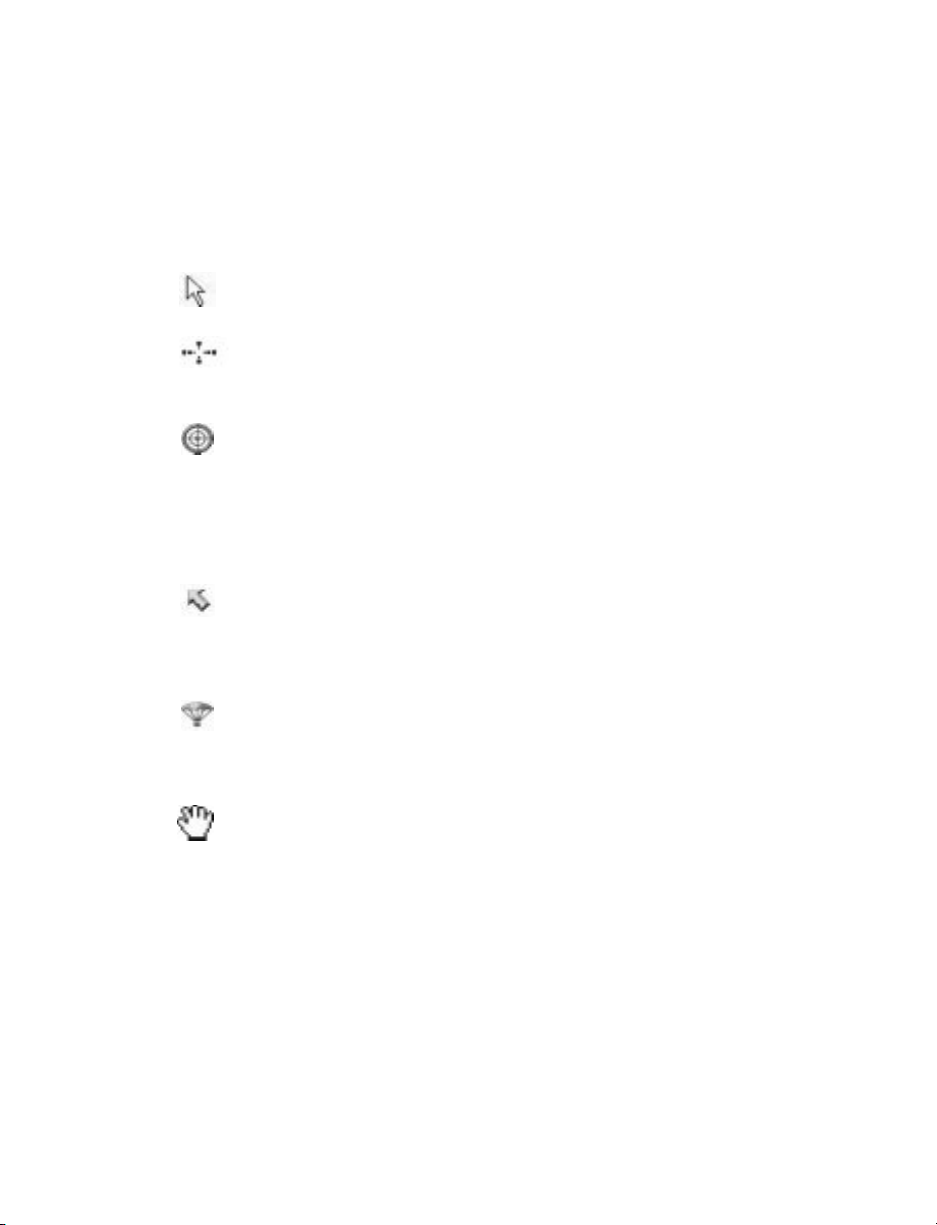
Shortcut keys: Almost all of the orders and options have a shortcut ([R] for Roads,
for example). Pressing this key or combination of keys has the same effect as clicking
the order or option.We mention the keys throughout the manual,and they’re listed in
Chapter 15: Reference: Screen by Screen too.
Cursors:The mouse pointer,or cursor,has a few different shapes in the game,depend-
ing on your current game task.
Your normal cursor is usually visible.You use this just like you normally
do—to click on options, buttons, and so on
A flashing highlight around a unit indicates that this is the active unit. Use
the number keypad on your keyboard to order this unit to move—or you
can click an order to give the unit other orders.
When you give a unit the order to Bombard,your cursor changes to crosshairs. Use the cross-hairs to select the target of the bombardment. (If the
cursor becomes anything other than cross-hairs, you’ve moved it outside
the effective range of the bombardment.) Only certain units have this ability; check the Civilopedia entry for a unit if you suspect it might be capable of bombardment.
A number and a trail leading back to the active unit indicates that when
you release the mouse button, the active unit will begin moving toward
the indicated square. See “GoTo Orders” in Chapter 7: Terrain and
Movement for complete details.
When you give a unit the order to Paradrop,your cursor changes to a parachute.Use this to select the target square for the drop;a crossed-out chute
indicates that the square your cursor is over is not a valid target. See “Airdrop Orders”in Chapter 7:Terrain and Movement for complete details.
Some text in the game contains hyperlinks to the Civilopedia.Click with
the hand icon to jump to that entry.
Dialog box buttons: When a dialog box is onscreen, click the circle icon for OK or
the X icon for Cancel.
9
Page 26
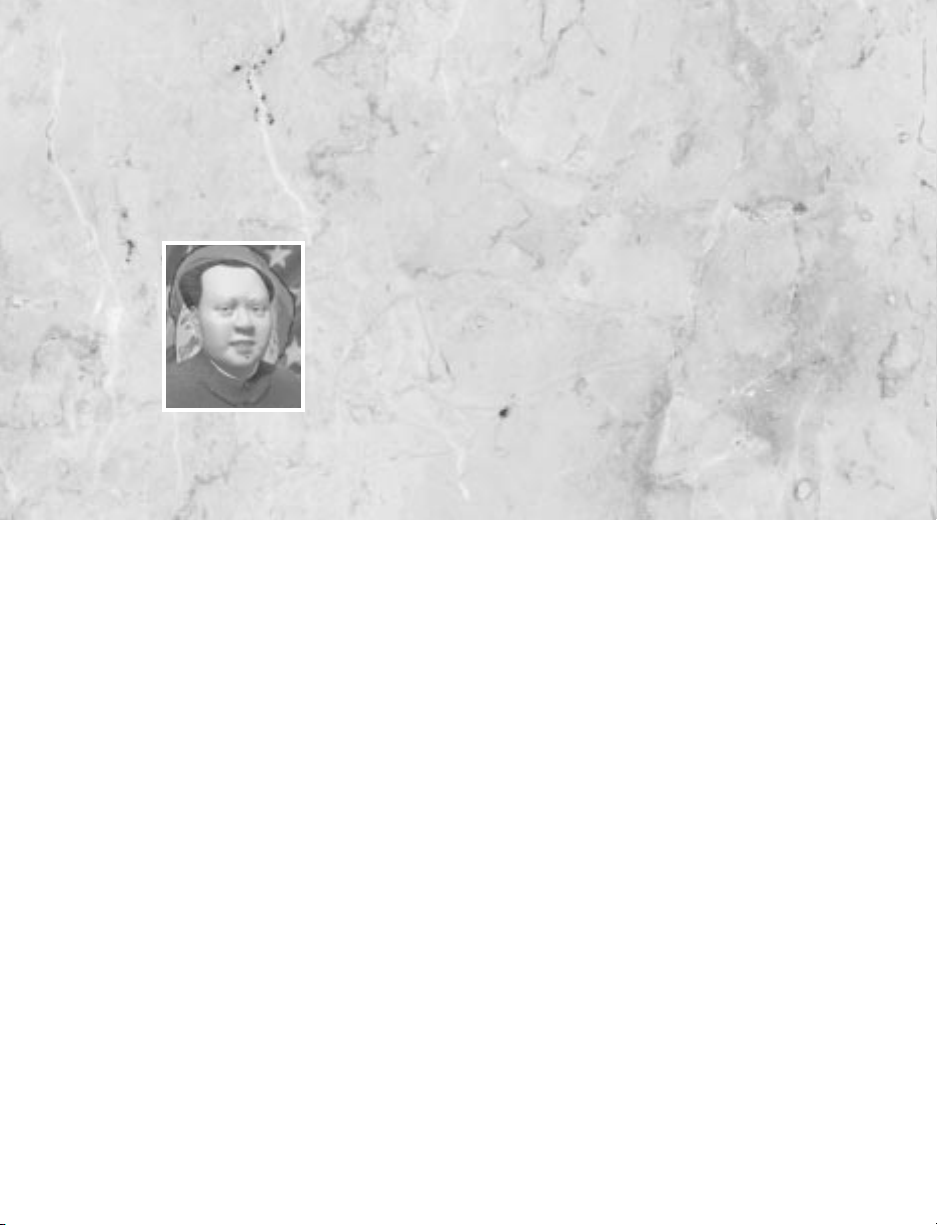
When you launch the game, the opening animation begins.You can watch it through,
or you can click the left mouse button or press any key to cut it short.
Beginning a game means choosing the circumstances in which you want to play.Your options
include specifying the number of opponents and customizing the world you’ll explore.
Your First Decision
Setting up a game means making easy decisions on a series of options screens.The first
menu is where it all begins.
New Game: Begin an entirely new game.Choosing this option means going through
the pre-game options screens,which we explain below.
Quick Start: Start a new game using the same game settings as the last New Game
played.
Tutorial: Start a new game,with a random civilization,on the easiest difficulty setting.
During the game, you’ll get helpful advice designed to ease new players into the game.
Load Game: Load and continue a previously saved game.A dialog box lists all of the
saved games available. Choose the game you wish to load.
3
“If I had the power to remake the world…ahh, but that is folly.”
SETTING U
PA
GAME
Page 27
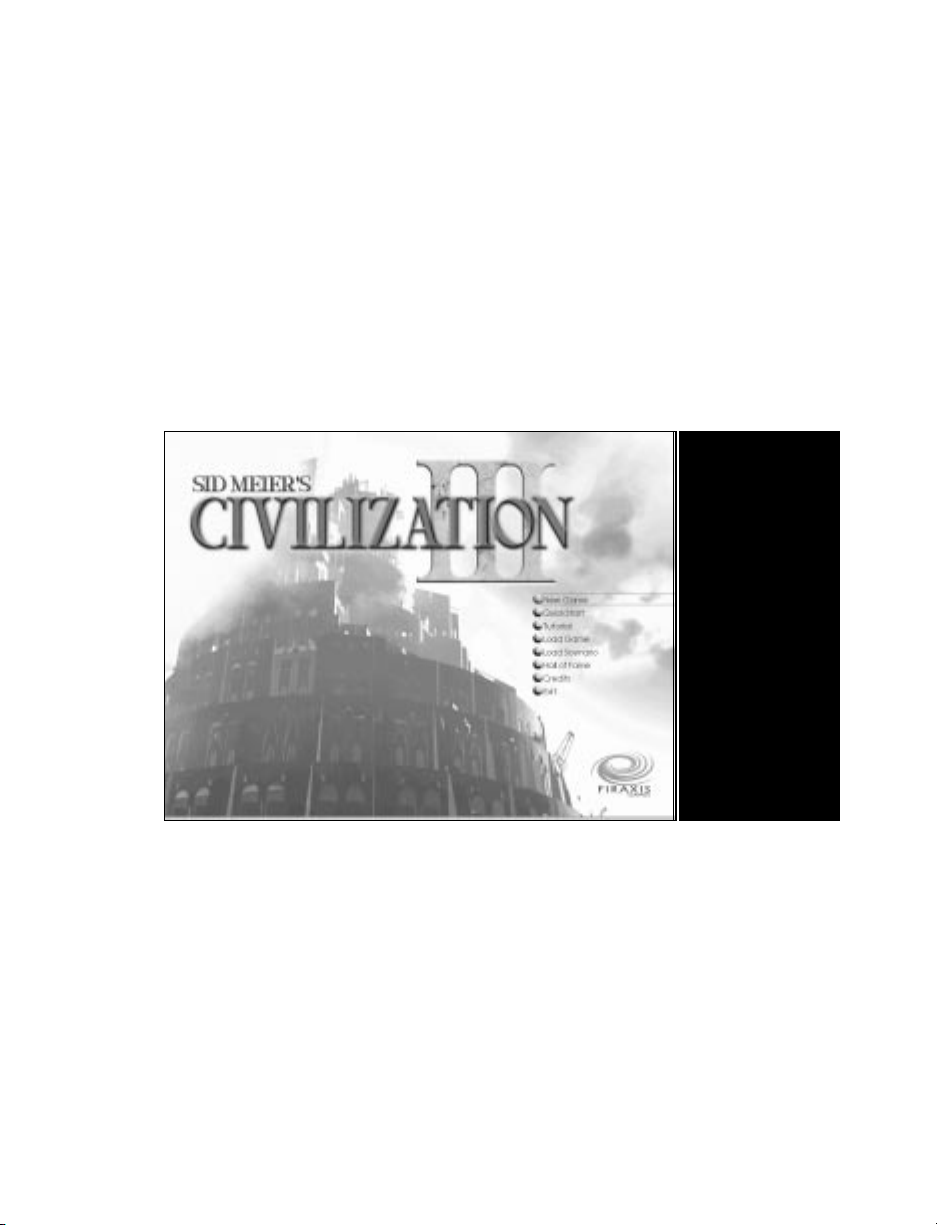
Load Scenario: Load a scenario.You can create your own game scenarios or play scenarios your friends have constructed to challenge you.To load successfully,scenarios must
have been created with the Civilization III CD-ROM game. Older scenarios from
other Civilization games are not compatible.
Hall of Fame: See the standings attained by the most successful rulers in previous
games.
Preferences: Set game preferences.
Audio Preferences: Set volume levels for audio options.
Credits: Find out who’s responsible for creating the game.
Exit: Quit the game.
Double-click the option you choose.
Choose Your World
If you choose New Game, the next two screens allow you to set up the game the way
you want it to be.The first of these gives you control over all the important aspects of
12
Your first
decision
Page 28
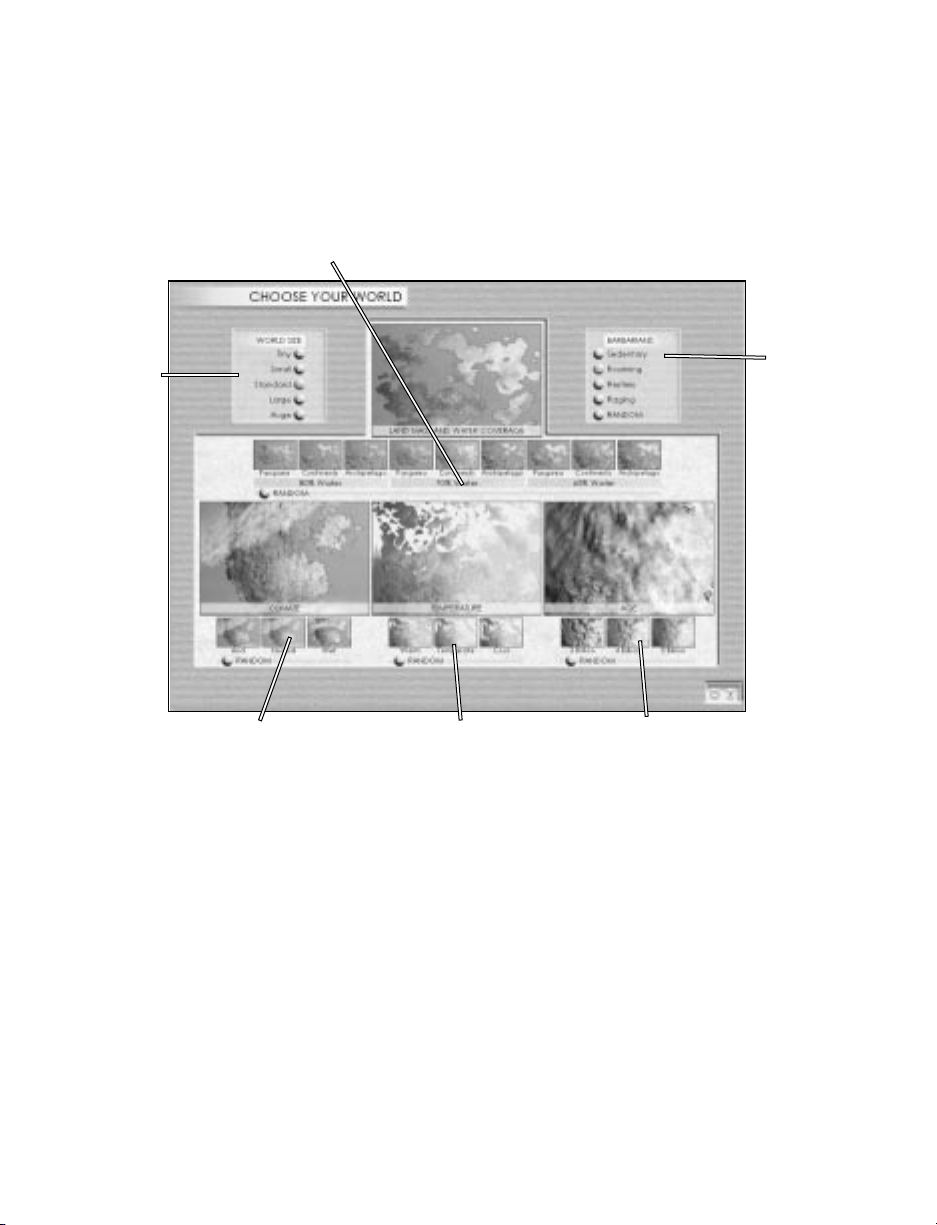
the planet that you’ll be exploring.There are a number of options,which we’ll describe
in a moment.
When you are happy with all your choices,click the O button to continue to that screen.
To return to the Main menu, click the X button.
World Size
By choosing the size of the map,you determine how much territory there is and, to a
large degree, how long the game takes to play.
Tiny: This size map leads to short, intensely contested games.Tribes find each other
quickly.
Small:These games are slightly less intense than those on tiny maps.You’ll still run into
your opponents quickly.
13
World Size
Climate Temperature Age
Barbarian
Activity
Land Mass and Water Coverage
Page 29
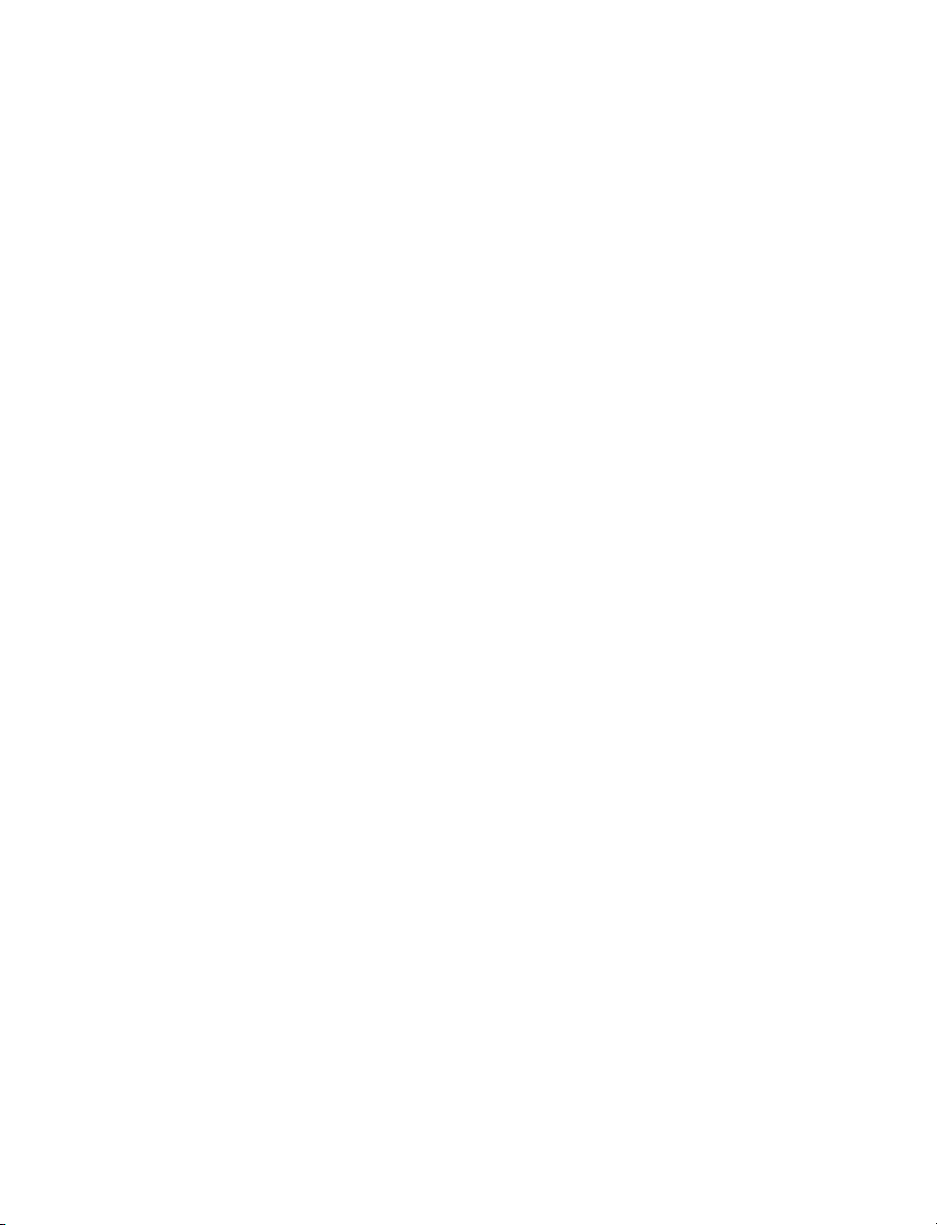
Standard:This is the standard size map.
Large: This sprawling map takes longer to explore and exploit. Consequently, games
go on longer.
Huge: Games played on this size map allow plenty of development time before tribes
meet one another.Wars tend to be prolonged and tough.You’ll have to work hard to
dominate this size world before you run out of game time.
Land Mass and Water Coverage
This option sets the percentage of terrain squares that are water versus land, as well as
the form of that land.There are three Water Coverage settings, each with three potential Land Mass settings.
80% Ocean: Choosing this option gives your world a small number of land squares
and a larger number of ocean squares.
70% Ocean: This option yields land and ocean squares roughly equivalent to that of
our own Earth.
60% Ocean: This option produces a larger number of land squares and a small number of ocean squares.
Archipelago:This option produces large numbers of relatively small continents.
Continents: This option yields a few large land masses and a few smaller ones.
Pangaea: Choosing this gives you one large supercontinent.
Random: This option randomly selects settings for Water Coverage and Land Mass.
Climate
This parameter sets the relative frequency with which particular terrain types—
especially Desert and Jungle—occur.
Arid: Choosing this option gives your world a larger number of dry terrain squares,
such as Plains and Desert.
Normal: This option yields about equal numbers of wet and dry terrain squares.
14
Page 30
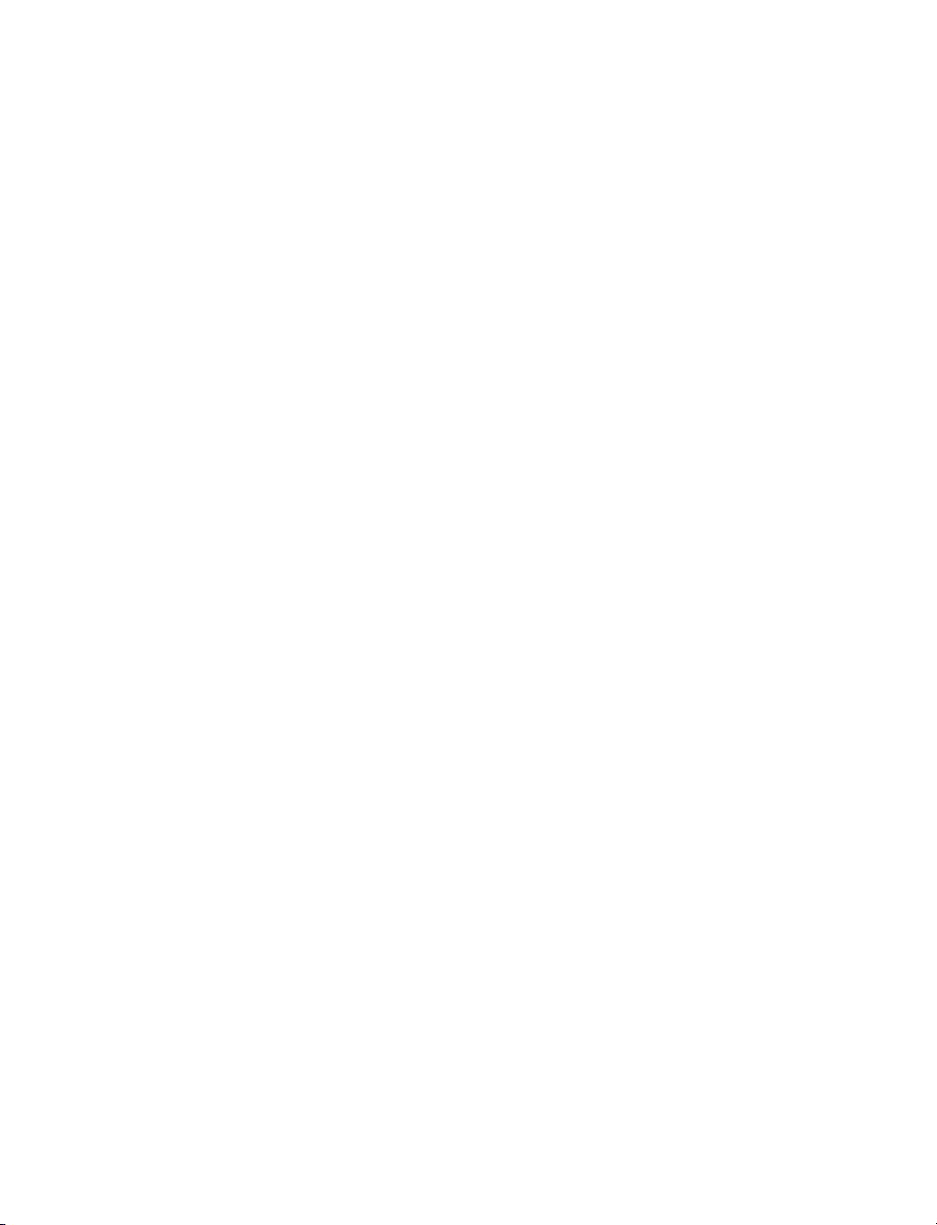
Wet: This option produces a larger number of wet terrain squares, such as Jungle and
Flood Plain.
Random: Use this option if you want the Climate setting chosen for you.
Age
This parameter determines how long erosion,continental drift, and tectonic activity have
had to sculpt your world.
3 Billion Years: This option yields a young,rough world,in which terrain types occur
in clusters.
4 Billion Years: This option yields a middle-aged world,one in which plate tectonics
have been acting to diversify terrain.
5 Billion Years: This option produces an old world, one in which the tectonics have
settled down somewhat,allowing erosion and other natural forces to soften the terrain
features.
Random: This option selects an Age setting at random.
Temp e r a tu r e
This parameter determines the relative frequency with which particular terrain types occur.
Cool:This option produces larger numbers of cold and cool terrain squares, like Tundra.
Temperate: Choosing this option gives your world an average number of each terrain type.
War m: This option yields a larger amount of tropical terrain, like Deserts and Jungles.
Random: This option selects a Temperature setting at random.
Barbarian
You can also set the level of barbarian activity in the game.
Villages: Players who really hate barbarians can choose to play in this ideal world.
Barbarians are restricted to their encampments. The surrounding terrain is free of their
mischief.
15
Page 31

Roaming: Barbarian settlements occasionally appear,but less frequently and in smaller
numbers than at higher levels.This is the standard level of barbarian activity.
Restless: Barbarians appear in moderate up to significant numbers,at shorter intervals
than at lower levels.
Raging:You asked for it! The world is full of barbarians,and they appear in large numbers.
Random: This option randomly selects a Barbarian setting.
Player Setup
The second screen of options is where you decide who you’ll be and how tough a challenge you’re ready for.You can also customize the way the game works.In the center
is your Leader Portrait,a preview of how you’ll appear to other civilizations in the game.
All around it are the various options, which we’ll describe in a moment.
When you are happy with all your choices,click the O icon to begin the game.To return
to the World Setup screen, select the X icon.
16
Your
Name
Difficulty
Your Civilization
Your Portrait Your Opponents
Game Rules
Page 32

Your Civilization
Select the tribe you want to rule from the options available. Every tribe has different
strengths, weaknesses,and one special unit, as listed in the following chart.
Civilization Qualities* Starting Advances Special Unit Replaces
Rome Industrious, Militaristic Masonry,Warrior Code Legionary Swordsman
Greece Scientific, Commercial Bronze Working, Alphabet Hoplite Spearman
Germany Militaristic, Scientific Warrior Code, Bronze Working Panzer Tank
China Industrious, Scientific Masonry, Bronze Working Rider Knight
Japan Militaristic, Religious Warrior Code, Ceremonial Burial Samurai Knight
India Religious,Commercial Ceremonial Burial,Alphabet War Elephant Knight
Aztecs Militaristic,Religious Warrior Code,Ceremonial Burial Jaguar Warrior Warrior
Iroquois Expansionist,Religious Pottery, Ceremonial Burial Mounted Warrior Horseman
Egypt Industrious, Religious Masonry, Ceremonial Burial War Chariot Chariot
Babylon Religious,Scientific Ceremonial Burial, Bronze Working Bowman Archer
Russia Expansionist, Scientific Pottery, Bronze Working Cossack Cavalry
America Industrious, Expansionist Masonry, Pottery F-15 Jet Fighter
France Industrious,Commercial Masonry,Alphabet Musketeer Musket Man
Persia Militaristic, Commercial Warrior Code,Alphabet Immortals Swordsman
Zulus Militaristic,Expansionist Pottery,Warrior Code Impi Warrior
Britain Expansionist, Commercial Pottery,Alphabet Man-o-War Frigate
*The civilization qualities describe both the general character of the tribe and its advantages.
Commercial: Cities with large populations produce extra commerce. Levels of corruption are lower.
Expansionist: Begin the game with a Scout. Barbarian villages are more lucrative.
Industrious:Workers complete jobs faster.Cities with large populations produce extra
shields.
Militaristic: Military city improvements (like Barracks and Coastal Fortresses) are
cheaper.Unit promotions (to regular,veteran, and elite) occur more frequently.
17
Page 33

Religious: Religious city improvements (like Temples and Cathedrals) are cheaper.
Anarchy lasts one turn for Religious civilizations.
Scientific: Scientific city improvements (like Libraries and Universities) are cheaper.
Gain a bonus civilization advance at the start of each new era.
If you’d like to rename yourself, just select the default leader name for your chosen civilization and type in your new name.
Your Opponents
Along the right of this screen are slots for the other civilizations that will be in the game.
Using these,you can control how many competitors you face and—within limits—who
they are.You can set each slot to one of three states:
• None means that no civilization is in that slot. If you want to play against fewer
than the maximum number of competitors, close a few slots.
•A Filled slot contains the name of a specific civilization that you’ve selected.This
guarantees that the tribe you chose will be in the game when it starts.
• Random is the option to use when you don’t want to close the slot,but you don’t
want to choose a specific civilization either. The game will choose an opponent
for you.
Difficulty Levels
Choose the level of difficulty at which you wish to play. There are a number of new
features and adjustments that will not be familiar to players of previous versions.If you
are used to playing the Civilization game at a particular level, we recommend that
you start your first Civilization III game one or two levels of difficulty easier. (New
players don’t need to worry,as they have no bad habits to break.)
A number of factors are adjusted at each difficulty level, including the general level
of discontent among your citizens and the average craftiness and intelligence of the AI
leaders.
Chieftain: This easiest level is recommended for first-time players.
Warlord: Warlord level best suits the occasional player who doesn’t want too difficult
a test.
18
Page 34

Prince: At this difficulty level, everything comes much less easily and your rivals are
significantly better at managing their empires.You need some experience and skill to
win.
Monarch: Experienced and skilled players often play at this level, where the crafty
enemy leaders and the unstable attitude of your citizens combine to present a significant challenge.
Emperor: This level is for those who feel the need to be humbled.Your opponents
will no longer pull their punches; if you want to win,you’ll have to earn it.
Deity:This is the ultimate Civilization challenge,for those who think they’ve learned
to beat the game.You’ll have to give a virtuoso performance to survive at this level (and
yes,it is possible—theoretically—to win on Deity level).Good luck!
Game Rules
Tweaking the parameters of the game can change the whole flavor of the challenge.The
custom rules offer several different possibilities. (If you mess up, you can reset to the
default standards by clicking Standard Rules.)
Allow Victory by Domination: If this box is checked,players can win by conquering and controlling two-thirds of the world’s territory.The other civilizations,or what’s
left of them, capitulate to your rule.
Allow Diplomatic Victory: Unless this option is unchecked,leaders can win by purely
diplomatic means.To be successful, a ruler must be elected Secretary-General through
a vote of the United Nations.
Allow Cultural Victory: Make sure this option is checked, and any civilization can
win the game through overwhelming cultural dominance. For success, a nation must
have achieved a certain level of cultural advancement.
Allow Space Victory:When this box is checked,players can build spaceship parts and
win the game by being the first to launch a spaceship bound for Alpha Centauri.
Allow Military Victory: If this box is checked,players can win by eliminating all rival
nations. If you’re the last one standing, you rule the world.
19
Page 35

Allow Civ-Specific Abilities: This option controls the diversity factor.When it’s
checked,each civilization has it own unique strengths and weaknesses (as listed earlier
in this section).Turning this off is handy for leveling the playing field.
Ready, Set, Go
When you are satisfied with your settings, click
the O icon to start your game.A box pops up
welcoming you to your position as leader and
detailing the accomplishments of your culture
thus far.When you finish reading the screen, press [Enter] or click the O icon to begin
ruling.
Saving, Quitting, and Loading Games
Like it or not, there comes a time when you have to take a break from the game.You
don’t want to lose all of your progress, however, so you’ll need to save your game.To
save your current situation, press [Ctrl]-[S] or click the Menu icon, open the Game
menu, and select Save Game.You’re given the opportunity to name your saved game.
When you’re done, you’re returned to the game.
To leave the game, press [Esc] or click the Menu icon and select Quit from the Game
menu.Remember,unless you save it first,your current game will be lost when you quit.
If you want to resign as well as quit,press [Ctrl]-[Q] or select the Resign option instead.
This way, your final score is calculated and, if it’s high enough, entered into the record
books.
If you want to quit your current game but not leave Civilization III, start a new game
by pressing [Ctrl]-[Shift]-[Q] or selecting New Game from the Game menu. Unless you
save it first, your current game will be lost when you quit.
To load a previously saved game,press [Ctrl]-[L] or click the Menu icon and select Load
Game from the Game menu.Unless you save it first,your current game will be lost when
you load another game.
20
Page 36

First of all, we’d like to welcome you to the Civilization family. The game is easy to
learn, but we’ve found that it helps to introduce new players to the basic elements.That’s
what this chapter is for.To make it more interesting,we’ll use an imaginary sample game
to illustrate the main points.Keep in mind that this is a simple introduction to the game,
and it only touches briefly on game concepts. If you want more information on anything, detailed descriptions can be found in the other sections of this manual.
Building Your First City
To begin, let’s assume we’ve started a game at Chieftain level,the easiest difficulty option
available. The game starts on the first turn, in 4000 BC.Your civilization consists of a
band of wandering homesteaders, a Settler, and their industrious companions,a Worker.
(You could also have a Scout,but not in this imaginary game.) Your first task is to move
the Settler to a site that is suitable for the construction of your first city.
Finding suitable locations for cities, especially your first, is one of the most important
decisions you make in the game.In order to survive and grow, each city must have access
to all three resource types: food (represented by bread), production (represented by
shields), and income from commerce (represented by coins). The map is divided into
individual “squares,” each of which contains a specific type of terrain.Each terrain type
yields the three resources in differing amounts.A good city site provides a variety of
4
“One clear example is worth more than a warehouse full of inscribed clay tablets.”
FOR B
EGINNERS
ONLY
Page 37

resources.Normally,the lines dividing the map squares are invisible.To see how the terrain is divided, turn on the map grid by pressing [Ctrl]-[G]. Press [Ctrl]-[G] again to
remove the grid lines.
Before you move your Settler,take the time to examine the surrounding terrain. Rightclick on any unoccupied, visible square, and a pop-up opens. It lists the terrain type,
any features in the square, and the output you can expect from the terrain.
Note that only nine map squares are visible. This represents the extent to which your
civilization has explored the world. The surrounding dark areas represent unexplored
terrain.You can build a city on any terrain square except for water (Coast, Sea, and
Ocean) or Mountains. As mentioned earlier,each terrain type yields differing proportions of resources,so the type of terrain you choose for a city site determines the level
of the city’s success.
Our imaginary Settler happens to be on a Grassland square. Normally, Grassland produces two food when worked by one of your citizens. Some Grasslands have a small
symbol in the center of the square (a rocky tuft). That means that these extra-fertile
Grassland squares also yield one shield when worked (in addition to the normal output).
Forest squares,which produce only one food but two shields, also appear nearby. The
Forest to the northwest of our imaginary starting point contains the village of a minor
tribe; this can have many different ramifications for your civilization,which we will go
into detail a little later on.
22
Looking for
a place to
settle
Page 38

A couple of Coast squares are also nearby. The Coast terrain type produces one food
and two income from commerce when worked by one of your citizens.Two of the
Coast squares contain Fish (one of many special resources available), which provides
three food and two commerce.The multiple Fish make this an excellent site for a city.
You have the option of moving around to find a suitable city site.If the nearby terrain
is less than optimal,it is worth doing so,considering the importance of proper city placement.You shouldn’t waste too much time looking, however. Settlers move only one
square per turn,and many years pass every turn this early in the game.Luckily, our imagined starting position is excellent;the local terrain provides a diverse resource mix,we’re
adjacent to an ocean coast, and Grassland squares make good city locations.
We build our first city by clicking the Build City Orders button or pressing [B]. The
suggested name is fine,so we end up with Washington.
Examining the City Display
A newly built city has a population size of 1,so it’s just a town.(It becomes a city when
it grows to size 7.) As soon as the town is built, a new window called the City Display
23
Strategic
Resources
Box
Population
Roster
Luxuries
Box
City Name
Map
Production
Box
Food Box
Garrison
Improvements Roster
Page 39

appears.It gives detailed information on the town’s current status,including the amount
of each thing produced,the item currently being built,and the size and attitude of the
population. See Chapter 15: Reference: Screen by Screen for all the details.
Our first priority is to check the status of the town’s resources.The Population Roster
shows that the town of Washington has one citizen, and he is content.Under most circumstances, each citizen in a city is working in one of the surrounding terrain squares,
generating resources for the city’s use.As new citizens are added,they’re put to work in
the most productive terrain square available. In this case,the city’s single resident is laboring in a Coast square that contains a Fish.
You have the option of moving citizens to different terrain squares if you want to produce different combinations of resources.In our situation, we can see by the icons on
the map of the City Radius that the Fish square is generating three food and two coins.
If we were to click that Fish square, the citizen working there would be taken off duty.
We could then click on another square to assign this idle citizen to it.
The amount of each resource produced is based on terrain type. Under normal circumstances, each city can assign citizens to generate resources in any of the 20 surrounding terrain squares. Since this city is new, however, the workable radius is temporarily limited to the nearest eight.The pattern of 21 squares with the city at the center is called the City Radius. In addition to the terrain squares in the City Radius, the
city square itself always generates resources.Like the squares worked by your citizens,
the number and type of resources produced in the city square is dependent on the terrain type. (Some circumstances can deny you access to the resources in some of the
squares in the City Radius.We discuss those in Chapter 6:The Basics of Towns and
Cities.)
Our little town is currently generating five units of food.Each citizen requires two units
of food each turn in order to survive,so we have a net excess of three. Excess food accumulates in the Food Storage Box.The more surplus food the city generates, the faster
it grows.Washington is also generating two shields. Shields represent the raw materials
and labor used for building new units and city improvements.The shields generated each
turn go directly into the Production Box.Finally,the city is producing four coins,which
represent income from taxes on commerce. These are divided to three purposes: supporting scientific research,creating entertainment for your citizens,and enriching your
treasury. You control how much goes to each using the Science and Entertainment
Sliders, which we cover elsewhere.
24
Page 40

Before we leave the City Display, we have to mention the Improvements Roster. This
lists all the city improvements and Wonders in the city.At the start of the game, our first
city has only a Palace.The Palace denotes that Washington is our civilization’s capital.
Early Priorities
There’s a lot of information to assimilate at the start of the game, and it can be hard to
know what you should do first.To thrive,keep these five priorities in mind early in the
game: defense,research, growth, exploration, and culture.
Defense: Top priority is defending our capital from potential enemies.Who knows who
might be lurking in all that unexplored territory? We must build a military unit.When
the town is founded,it almost always automatically begins to construct a defensive unit.
The Production Box shows that Washington is building a Warrior.
Research: A portion of our per-turn income is used to research new civilization
advances.These are new discoveries and technologies that allow us to build newer and
better military units, city improvements, and Wonders of the World.
Growth: The surplus food generated by the town eventually leads to population
growth.When the Food Storage Box is completely filled, a new citizen is added to the
population (and the box is emptied).Steady city growth leads to increased productivity and the ability to expand our civilization by building Settlers and Workers to colonize and tame the wilderness.
Exploration: If you don’t explore the dark areas of the map,you have no way of knowing what benefits and dangers are lurking there. By using spare units to explore the
world, you can discover the villages of minor tribes (which might provide all sorts of
benefits), good potential sites for new cities, and neighboring civilizations.
Culture: Eventually, you’ll want to expand your city’s sphere of influence.This is your
national border,and resources within it are yours to exploit.When you can afford to,
you should build city improvements that contribute to culture.A Palace is one of these,
so you have a head start.
Researching Civilization Advances
When we finish with Washington (for now) and close the City Display, the first turn
ends.At the start of the next turn,we’re prompted to choose the first civilization advance
we want to research.
25
Page 41

At the moment, our
civilization has only
minimal knowledge.
We have the three basic
skills that are always
available at the start—
Irrigation, Mining, and
Roads—plus one or
two that were granted
(as happens in some
games) for no cost.The
bulk of your knowledge throughout the game is gained through research.Many different strategies are possible, each dictating the order in which you should research advances. For this game,
we’ll adopt a conservative, defensive strategy.You can experiment with research strategies of your own as you become more familiar with the game.
We ignore the Science Advisor’s suggestion and click the arrow next to it.From the pulldown list,we choose Bronze Working.Why? The discovery of Bronze Working will allow
us to build the Spearman unit. Spearmen are twice as effective at defending cities as
Warriors.
The amount of time required to research a discovery is based on the amount of science
our civilization (in this case,the one city) is generating. Remember, science funding is
26
Choose
wisely.
Our national
research
budget
Page 42

taken from tax income.We click on the Advisors icon,which opens the Domestic Advisor’s report.We can see here that it will take five turns to discover Bronze Working. If
that’s too fast or (more likely) not fast enough, we can move the slider left or right to
decrease or increase the percentage of our income allocated to science. (You can’t allot
more than 100%—no deficit spending!) If we budget too much to research, though,
our treasury suffers.
Looking at the date,we see that several years of game time have passed.Early turns each
span a number of years.As the game progresses, the turns get shorter, dropping eventually to one year apiece.
Meanwhile, Back in the City…
Now, let’s take a look at what happened in our town between turns.We double-click
on Washington (on the map) to open the City Display.A few things have changed since
we first looked.For one, the Food Storage Box is no longer empty. This is the surplus
food that was generated on the first turn. It’s stored here for later use.A note near the
box tells us that it will be nine turns before enough food accumulates for the city to
grow.
The Production Box is also no longer empty. The shields generated on the first turn
were used to help build the Warrior.It’s now only four turns from completion.
We press [Enter] to leave the City Display.
First Military Unit
When the fifth turn rolls around,Washington has just built our first military unit. The
Warrior is standing in the city square,with a marker flashing on and off around its feet.
This means the unit is active—ready to receive orders.
You can do two things with a town’s first military unit.You could use the unit to defend
the city. In most cases,it is unwise to leave a city undefended.This is especially true if
you know that an enemy unit is nearby. Early in the game,however,the world is sparsely
populated, so you can take a chance and send the unit out to explore.
If you’re at all curious, you probably want to see what that minor tribe to the northwest has in store for us.We could find another Warrior—or something better. However, since the results of encountering a minor tribe are unpredictable,the consequences
might not be beneficial.We’ll take the chance and move the Warrior to the northwest
27
Page 43

by pressing [7] on the numeric keypad (not the [7] on the top row of the keyboard).
Note that when a unit moves next to a dark area,any black squares around it are revealed.
Most units can “see” one square around them, unless they’re on a hill or mountain.This
is how you explore (and claim!) the neighboring terrain. At this point,our Warrior has
not entered any unknown territory,so we can only see the same 21 squares that we could
at the beginning.
The turn ends automatically when our last unit finishes its movement.Since Warriors
can move only one square per turn, our turn is now over.
First Civilization Advance
We’ll go back to exploring the world in a moment.For now, something interesting has
happened.At the start of this turn, the Science Advisor announces that our researchers
have discovered the secret of Bronze Working.Excellent! We’ve discovered our first civilization advance.
When the message of discovery appears, you
can click on the name of the advance to see
the Civilopedia entry for your new technology. The Civilopedia is an in-game encyclopedia of game information. The entry for
each advance shows (among other things) all
the new units, improvements, and Wonders
you can build as a result of the discovery.
It’s once again time to choose a research
project.The Science Advisor gives us his suggestion and the list of choices.This time,we’ll
select the Big Picture option. Our Science
Advisor presents us with a detailed map of all the advances in the game.Using this “Tech
Tree,” we can explore possible future research paths and develop a long-term plan.
Bronze Working allows us to build Spearmen, and it allows research into Iron Working. Since Bronze Working has provided the ability to build a good defensive unit, we
can move on to a research path that enhances our growth capability.We click on Pottery, and it’s marked as #1, meaning that it’s the first project in our Research Queue.
(For the details on setting up a Research Queue, refer to Chapter 9: Civilization
28
Page 44

Advances or the section on the “Science Advisor’s Report” in Chapter 15: Refer-
ence: Screen by Screen.) We click Done to return to the map.
Changing Production
Before we do anything else, it’s time to check up on Washington again. We open the
City Display and look at the Production Box.The city has automatically begun to build
another Warrior.Unless you give it specific instructions, a city’s governors will choose
what to produce next by guessing at what you want. These guesses are based on the
production orders you’ve given throughout the game—but this early in the game,there’s
no history of decisions for them to consult. Thus,they just go on blithely constructing
whatever they think is best.
Since the city is still defenseless, we need to build a unit to protect Washington from
possible invaders. A Spearman is a better defense than a Warrior, so we click on the
Production Box to open the list of production options. Clicking on Spearman assigns
that unit as the current construction project. The Spearman icon now appears inside
the Production Box to indicate that the city is building one.We close the City Display.
Finding a Minor Tribe
Remember our Warrior? The cursor is flashing under it again, indicating that it’s once
again ready for action.Our initial exploration (or starting point) revealed a village of huts
to the northwest.This village,which the Warrior is now next to,is home to a minor tribe.
Minor tribes are not rival civilizations (though some are home to barbarian raiders).They
are small villages populated with people who might be inclined to help you.
We’re about to make contact with this minor tribe.The results of such contact are unpredictable.It could result in a gift of knowledge or gold, the tribe might send their best
warriors to form a military unit to help us, or the tribe might decide to join our civilization, either by ceding us their town or pulling up roots and forming a Settler. Of
course,negative events are also possible;the village could be empty or populated by hostile barbarians.
We move the Warrior one square to the west, onto the hut, by pressing [4] on the
numeric keypad.The result is good, but not great—we receive a gift of gold from the
minor tribe. (A military unit would have speeded our exploration considerably.)
29
Page 45

Support Note
This early in the game,you’ r e still pa ying nothing to support your units.The first several units are free of maintenance costs.How many? That depends on a few factors,
including your form of gov ernment and number of cities.How e v er ,once you’ v e b uilt
enough units, you’ll begin paying support from your treasury on each one over the
limit.
If you’ r e ov er the limit and y ou recei ve a unit fr om a minor tribe,you hav e to support
it, just as you support all your units. One coin from your commerce income goes to
the upkeep of the new unit each turn.If this makes your units (as a whole) too expensive ,you might consider disbanding the least useful of them.(The concept of disbanding
is explained later.) On the other hand,if you capture a unit,it comes free of charge.
Population Increase
We move the Warrior around for a few turns, exploring the area around Washington.
Pretty soon,two things happen.First,the population of the town increases to two. Second,Washington completes the Spearman it was building.When we open Washington’s
City Display, we see that the Food Storage Box is now empty. Next turn, it will start
filling up again, accumulating food for the next population increase.
The Population Roster now contains two citizens. On the map of the City Radius (the
Resource Map),we can see that the new citizen is already at work;specifically, the citizen is producing two food and one shield in the Grassland-Shield square northeast of
the city.That’s fine for now. So,although we can change assignments if we choose,we’ll
leave the citizen there.
As for production,it’s time to change again.This early in the game,one defensive unit
is adequate for city protection.We click the icon of whatever the city has decided to
build and select Settler from the Production menu.It’s time to start thinking about the
next priority: growth.In order to expand a civilization, you need to build other cities,
and for that, you need Settlers. Here’s a potential problem: when a city “builds” a Settler, it gives up two of its population to the emigration.We have to check the number
of turns it’ll take to complete the Settler against the number of turns before the town
will grow to size 3.Luckily,the town will grow before the Settler is done,so there will
be enough people to go around.Relieved, we close the City Display.
30
Page 46

Garrisoning
Now the Spearman unit is flashing. In order to protect the city, the Spearman must
remain inside Washington. Units provide the best protection when they are garrisoned.
We garrison the unit by clicking the Garrison Order button or by pressing [F]. Garrisoned units remain in their city until you manually reactivate them.For now, the Spearman should be left alone to guard Washington.
The Waiting Game
Soon,our wise men discover Pottery.In addition to opening up a further research possibility (Mapmaking), Pottery allows us to build Granaries, which store half the food
when a new citizen is produced in a city.This city improvement greatly speeds the growth
of towns and cities.
Our goal now is to develop Monarchy. In order to do so, we must first research Warrior Code,Ceremonial Burial,Mysticism, and Polytheism. Monarchy is a more advanced
form of government that helps to increase our productivity. It also makes possible the
Hanging Gardens Wonder of the World, which helps improve the attitude of our entire
population.
Now that we have a long-term research goal, we can use the Tech Tree’s Queuing
feature. We use the Big Picture option to open the Science Advisor’s report. Rather
than choosing Ceremonial Burial as the next advance to research,we click on Monarchy. The intervening advances are marked as #1 (Ceremonial Burial), #2 (Warrior
Code),#3 (Mysticism), and #4 (Polytheism). Monarchy is #5.A click on the Done button, and we’re in business.
We need to move forward a few turns now, so we’ll just move our Warrior around to
explore a bit. Soon enough, we’re notified that Washington has completed the Settler
it has been building.We choose the Zoom to Washington option in the notification box
to open the City Display.Once there,we change production so that Washington is building a Granary.
Washington’s population has dropped to one.That’s because, as we mentioned earlier,
Settlers represent citizens who leave the city in order to establish a new city. The population will soon increase again, so the town’s reduction in size is only temporary.We
close the City Display.
31
Page 47

Expanding the Empire
Now it’s time to expand the empire.We move the Settler northwest one square, west
one square,then southwest three squares.It now occupies a Grassland square near a lot
of Forest.Pressing [B],we order the Settler to build a new town.Again, we could name
the city anything we want, but we’ll just leave the default name of New York.
Important Caveat
Sending our Settler out on its own lik e this is dangerous.Settlers are unarmed and cannot defend themselves if attacked. Any enemy unit—or even a barbarian unit—that
comes along can simply capture our Settler.If this is done by an ally ,it is of course an
act of war—but this early in the game, we have no diplomatic agreements with any
other civilizations that might be nearby.
When you send out valuable non-military units, especially Settlers and Workers,you
take a calculated risk if you choose not to protect them with military units.
When New York’s City Display opens, we notice a few differences from Washington’s
when it was first built.Although New York is producing just as much food as Washington did, commerce,and therefore tax income, is significantly lower. That’s because the
only special resource to take advantage of within New York’s City Radius is Wheat,
which produces food and shields,but no commerce income.
Here’s something to note: even though there is still some unexplored terrain nearby,
once you have established the town, all the squares in the City Radius are illuminated.
Although this is a handy way to find out what’s in those dark squares, it can be a nasty
surprise to find an enemy unit on the doorstep of a vulnerable new city.
The New Yorkers guessed that we wanted them to produce a Spearman. Since this city
needs to be protected too, a Spearman is just what we want, so we close the City Display without making any changes.
When we’re notified that we’ve discovered Ceremonial Burial, we simply approve the
next project.(We’ll do the same the next few times research choices roll around.)
In a few more turns,New York completes its Spearman. Next,we want the city to produce a Worker. The production of Workers, like Settlers, costs population—only one,
though,rather than two.After making sure that the town will have at least a population
32
Page 48

of 2 by the time the unit is completed, we change the production in New York to a
Worker.
While we’re waiting for the Worker, we can explore New York’s hidden terrain to the
west.We move the Spearman west, then march south and north, lighting all that dark
terrain. Finally, we bring it back into New York and garrison it.
A few turns later, Washington completes its Granary. We change the production to
another Worker (after another population check).We can use these Workers to improve
the terrain around Washington and New York.
Somewhere along the line, we also discover an advance and start on Mysticism. This
will make the Oracle Wonder possible, and maybe later we’ll try to build it.
Improving the Terrain
Soon, New York finishes building its Worker.We change production there to a Granary.
When the Worker becomes active,we move it one square to the northwest (using [7] on
the numeric keypad),onto the Grassland square.Next,we open New York’s City Display.
When we look at New York’s Resource Map, we see that the Grassland square northwest of the city is currently generating one shield and two food.That’s not bad,but we
can use our Worker to improve the production in that terrain square.We close the City
Display and, when the Worker becomes active,click the Build Road Order button or
press [R].
For the next couple of turns, the Worker works on building a road.When the Worker
becomes active again,there’s a road leading out of New York to the northwest.We open
New York’s City Display again and look at the Resource Map. After the construction
of the road,the same Grassland square is now generating one commerce in addition to
its former resources.Not only do we get this benefit, but roads also increase movement
speed; friendly units move three times faster along a road,no matter what type of terrain the road passes through.
Even better,the terrain can be improved further.When the Worker becomes active again,
we’ll click the Build Irrigation Order button or press [I].Building irrigation takes a bit
longer than building roads.It’s likely that while we’re waiting for the Worker to complete this task,Washington will produce its Worker.We change production to Wealth in
Washington. This will generate some extra cash. Then we send the Worker northeast
to build a road and irrigation in that Grassland square.
33
Page 49

We also discover Mysticism and start work on another civilization advance, Polytheism. Monarchy is next on the list.
Several turns later,the New York Worker completes the irrigation project; the terrain
square is now marked to show that it is irrigated.We open the City Display for New
York and note that the resource production has not changed as a result of irrigation.
Normally, irrigation increases the food output of Grasslands by one. However, under
Despotism, our current system of government, any terrain square producing three or
more of any resource type has its production reduced by one.So,instead of three food,
the square still produces only two. This illustrates one of the drawbacks of Despotism
and explains why our research is now proceeding toward Monarchy, under which such
penalties do not exist.
While we’re waiting to discover Polytheism and then Monarchy, we send the New York
Worker southwest into the Forest square and build a road.Then, we move south and
build both a road and irrigation.When the Washington Worker finishes building both,
we move it one square west and repeat the improvement process.Then,we build a road
connecting Washington to New York.
Neither of our cities has any luxuries inside its City Radius, but if either one did, the
road connecting the two would be much more than just a boon to travel.When any
city is connected to a luxury—a special terrain resource (like Incense) that isn’t linked
to food,production,or commerce—that’s inside your nation’s borders,one content citizen of the city is made happy for each of these luxuries. If one of your cities has no
luxuries of its own but is connected via road,harbor, or airport to a city that does, the
full benefit of the luxuries applies to both cities.In fact, by connecting a number of cities
and luxuries with a network of roads,you can share the luxuries (and the happiness benefits) throughout your empire.
When we finally discover Monarchy, Map Making becomes our next advance goal.
Now, it’s time to change governments.During this turn, we’re offered the opportunity
to start a revolution and change governments.We choose to do so.There will be a few
turns of anarchy before our population settles down, so we’ll digress just a little.
Having Monarchy allows us to build the Hanging Gardens Wonder, and when we get
Map Making, we can construct the Lighthouse,each of which grants huge benefits to
our growing civilization.While we will try to complete these soon,Wonders are big
projects and we have smaller concerns at present.So,after the anarchy settles down and
our Monarchy is firmly in control,New York eventually completes its Granary, and we
34
Page 50

change production to a military unit.We’ll reassign Washington to start working on the
Hanging Gardens.
Changing Governments
By now, we have established a small but thriving civilization.We’re doing well,but could
do better.Here’s how we’ll improve our civilization by switching to a more advanced
form of government.
Within a few turns (it’s not always the same number), a menu appears listing the systems of government currently available to us. We choose
Monarchy, and our civilization is now ruled as
one.
Let’s take a look at the effects of the government
change.We’ll open Washington’s City Display and
look at the production changes.The city’s food production has increased by three. Note
that the Grassland square we irrigated earlier is now generating three food instead of
two. The rest of the extra food is coming from the city square itself and one of the Fish
squares.Commerce income has also increased as a result of the change in government,
which has the effect of increasing the amount of science.Shield generation has remained
the same,because none of the terrain currently in use around Washington is capable of
producing more than two shields. If you look at the City Display for New York, you’ll
notice similar increases in that city as well.
Meeting Another Civilization
We decide to explore to the southwest with New York’s new unit (not with the vulnerable Worker). Eventually, we meet our nearest neighbors,the Germans. Their capital city, Berlin,is located some distance away.As soon as we enter German territory and
run into a German unit, their leader requests an audience with us.
Establishing effective communication with your neighbors is vital to success. Early in
the game,you should take any reasonable actions to ensure that nearby civilizations enjoy
your company. Not only does this keep your civilization reasonably safe from attack,it
can also lead to profitable exchanges.You can see your opponent’s attitude toward you
when you make contact with one another.The attitudes of rival leaders are based on
35
Page 51

your past behavior when dealing with other civilizations. Since this is our first contact
with any civilization,we expect the German leader to have a neutral and somewhat cautious attitude (though you never really know what attitude a newly met leader will have).
Unless we declare war ourselves, we’ll come out of this encounter with an automatic
peace treaty with the Germans, and possibly an exchange of knowledge (advances).We
want to make friends at this stage in the game,so even though giving up technology is
dangerous,it’s also a sign of trust and of hope for a strong alliance.
After this encounter,we have (most likely) gained a friend (for now) and possibly profited by one or two civilization advances as a result of technology exchange with the
Germans. Now that we’ve made contact, we can chat with them at any time by clicking the Diplomacy button on the Info Box and sending an emissary to the Germans,
or by right-clicking any German unit. The Germans can also contact us at any time.
Conclusion
So ends the beginner’s lesson.You should now be familiar with many of the basic concepts.Remember,we’ve only scratched the surface when it comes to learning the game.
Use the rest of this manual and the Civilopedia to help you with new concepts as you
encounter them.
Have fun, and good luck! May your reign be long and fruitful!
36
Page 52

If you’ve played before, much of what’s in the game will be familiar, but there is much
that’s different, in ways both obvious and subtle.This chapter summarizes the major
changes, and it’s meant for experienced players. If you’re new to the game, some of it
might not make sense right away.
General
Here are a few broad changes that affect the game overall.
Civilization-specific advantages: Each civilization always had its own personality
and way of doing things,but now they also have specific game advantages. Every tribe
also has one unit that only its civilization can build. See Chapter 3: Setting Up a
Game for a list.
Orders buttons: Most of the menus are gone.Many of their functions are now con-
tained in the Advisors’ screens,but all of the orders you might want to give to a unit are
right there on the World Map—those round buttons near the bottom.The lower row
are the standard orders (Disband,Wait, and so on).Orders appropriate to the active unit
5
“I know the situation. Just tell me what’s changed.”
IF YOU
’VE PLAYED
BEFORE
…
Page 53

in its current situation are in the upper row. Just click the button (or use the shortcut
key) to give the unit its orders.
Culture: Every city and every civilization now earns culture points for having Wonders
and cultural improvements,like Temples and Libraries.A city’s cultural value translates
into the size of its sphere of influence.Your cities’ combined spheres of cultural influence
determine your national borders. For explanations of the creation and benefits of culture, see the relevant sections in Chapter 11: Managing Your Cities and Chapter
12: Manag ing Your Empire.
Mouse cursor scroll: Move your mouse cursor to any edge of the World Map, and
your view will shift in that direction until you move the mouse away from the edge
again or reach one of the poles.This is a handy way to see terrain that’s just out of sight
or to scan large areas. The arrow keys (not the numeric keypad arrows) also move
the map,in increments.
Barbarians have been revamped: The details are in Chapter 8: Units,but here are
the high points:
• Barbarians don’t just spring up out of nowhere.Now, they originate from encamp-
ments and have names.Villages on the coast can spawn seagoing vessels.
• There are no barbarian leaders. To get their gold, seek out and invade the barbar-
ian encampments.
• Barbarians do not capture undefended cities. Now, they just pillage the place and
move on.They don’t give you that polite warning, either.
Units
Armed forces and other units are,while perhaps not the heart of a civilization,certainly
the parts you spend the most time dealing with.There’ve been a lot of changes here.
No more shields:The familiar shields that every unit in the Civilization II game car-
ried have been replaced.A vertical health bar now accompanies every unit in the game.
The length of this colored bar indicates the overall health of the unit. The bar is
separated into segments, each of which represents one hit point.Green still indicates a
healthy unit,yellow still means the unit has been somewhat damaged,and red still marks
a critically injured unit. In this game, the coloring on the unit’s uniform denotes
nationality. (You can change the way units are displayed using the preferences in the
Game menu.)
38
Page 54

No home city: Support for military units now comes directly from your civilization’s
treasury. Unhappiness due to military units in the field is also managed in a new way,
called “war weariness.” (For the details, see Chapter 12: Managing Your Empire.)
These two changes, taken together, make the idea that each unit has a home city no
longer relevant.When units in an ally’s territory are returned after an “accidental”incursion, they simply return to the nearest square that’s neutral or in your territory.
Paying for support:All units beyond those supported for free (as determined by government type and number and size of cities) require funds from your treasury for support—even Settlers. No unit requires shields or food for support.
Upgrading:When some units become obsolete,you can upgrade them. Move the unit
into any city with a Barracks and press [U]. If it’s possible to upgrade the unit and the
city is capable of building the new unit,the job is done.
Diplomats and Spies: Diplomats and spies are no longer units that move around the
map.Instead, diplomatic and espionage missions are initiated and carried out through
embassies. Read Chapter 13: Diplomacy and Trade for more information.
Caravans or Freight: Caravans and freight are also no longer units to be moved around
the map. Instead, trade occurs along trade networks comprised of roads, harbors, and
airports. See Chapter 13: Diplomacy and Trade for the details.
Settlers and Workers: Settlers are now good for only two things: founding cities and
adding to the population of existing ones.They no longer improve terrain. That’s now
the job of the Worker.A Worker can also add to the population of an existing city, but
can’t establish a new one.A Settler costs two population to build; a Worker costs only
one. Each contributes the same number when adding to a city as they originally cost.
Neither Settlers nor Workers need food for support,as Settlers did in previous versions.
Like all other units,they’re supported with funds from your treasury.
Capture: Enemy forces can now capture defenseless units, like Settlers,Workers, and
artillery.If there’s no defender nearby, any military unit (one with an attack factor) can
take control of a unit that’s incapable of defending itself.A captured Settler or Worker
retains its nationality, but serves its new civilization as unquestioningly as it did its previous ruler. A captured Settler becomes two Workers, because founding a city with
only foreign nationals is a bad idea.
Firepower gone: Combat has been improved so that the concept of firepower is no
longer necessary. For details,check out Chapter 8: Units.
39
Page 55

Bombard ability: Warships, bombers, fighters, and artillery units have the ability to
bombard a target that’s within their range. Bombardment counts as a unit’s attack, and
might damage defensive fortifications,harm units, or otherwise damage a city in the target square.For more details, see Chapter 8: Units.
Leaders: No one can build leaders; they arise from battles. Get the leader back to one
of your cities,and you have two options (both of which consume the leader; it disappears):
• Create an Army. A leader in a city can become an Army. Essentially, an Army is a
ground unit that can include (transport) other ground units.When grouped into
an Army, these units have advantages in combat. For the details, see Chapter 8:
Units.
• Finish a great work. When it arrives at a city that’s in the midst of building a Won-
der or city improvement, a leader can whip the population into a productivity
frenzy, so that they finish the project in one turn.
New Worker orders: A number of new orders make common terrain improvement
jobs, like building a road from one point to another, easier and more convenient.
The details are in Chapter 8: Units, and there’s a list at the end of Chapter 15: Ref-
erence: Screen by Screen.
Terrain and Movement
We all know how important terrain is to successful civilization building. Here are the
major changes—large and small.
Natural resources: Natural resources work in a completely different manner than in
previous Civilization games.They’re divided into three categories: bonus resources,
luxuries, and strategic resources.That’s right; luxuries are now counted among the terrain specials. Strategic resources are necessary to build some units, and both can be
traded. For the details, read Chapter 7:Terrain and Movement and Chapter 13:
Diplomacy and Trade.
Fresh water limit on irrigation: Until your civilization discovers Electricity, your
Workers can only irrigate squares with access to fresh water: a river, a lake, or another
irrigated square.
40
Page 56

Shields from clearing forests:When a Worker finishes clearing a Forest square,this
delivers a number of production shields to the nearest city.The forest still changes into
a terrain type more suited to irrigation, too.
Colonies:To collect a strategic resource or luxury from a terrain square outside a city’s
sphere of influence (see “Culture” in Chapter 11: Managing Your Cities to find out
what that is), you can have a Worker establish a colony on that square.For the details,
see “Orders” in Chapter 15: Reference: Screen by Screen.
Effects of rivers: The effects of rivers on movement and combat have been changed
a bit, as follows:
• No fast movement: Civilization II allowed ground units moving along rivers to travel
faster—as if moving on a road.This game offers no movement bonus for river travel.
Rivers now run along the edges of squares, not through them.
• Combat bonus: If combat takes place across a river—the units are on different sides
when the combat begins—the defender gets a bonus.
• Movement cost: Until you discover Engineering, your units do not enjoy the road
bonus to movement when they cross a river.
Altitude affects visibility: Units on high ground can see farther than usual,and units
on Mountains can see over Hills. In no case can any ground or naval unit see over a
Mountain square.
Disease: Cities near Jungle and Flood Plain terrain squares suffer a chance of being beset
by disease.Units in Jungles can also be killed by disease.
Impassable terrain: Certain terrain is impassable to certain types of units.This is terrain that those units cannot traverse, usually due to physical limitations. For example,
wheeled units like Catapults and Cannons cannot travel across mountain squares unless
someone has built a road through the range. If one of your units runs into a square of
terrain that is impassable to that unit,you’ll know because it won’t move into the square
when you order it to.
Cities
Most experienced players agree that managing your cities is the most important aspect
of success in the game.Maybe they’re right, maybe not,but what’s certain is that we’ve
made some changes to the way it works.
41
Page 57

Trade is now commerce:The money that each city brings in,which used to be called
trade,is now commerce.Your net income per turn (after support and other costs have been
subtracted) is divided between science funding and your treasury. Luxuries are also
derived from terrain and trade.
Production queue:Now you can queue up your city’s production.Just set up the city’s
production queue and then press [Shift]-[Q] to save it.When you want to load your
saved queue, press [Q] to load it.
Production suggestions: When a city completes its current building project, it
doesn’t just start on another of the same thing. Rather,the city governors suggest what
to build next, and that’s what they start on unless you override them. Keep an eye on
these guys. They learn from your choices in other cities, but they have their own
agendas as well.
City governors: Every city has a group of bureaucrats who can help ease the burden
of managing a large empire.See Chapter 15: Reference: Screen by Screen for the
details.
No penalty for changing projects: The penalty for changing production in midproject is gone—except for any shields lost as overrun.
Wealth production: “Wealth” is a project that has essentially the same effect as Capitalization—production converted into commerce income.The difference is that Wealth
is available right from the start, with no technology prerequisite,but the income it generates is greatly reduced.
War weariness: When you continually wage war or remain on a war footing, your
citizenry eventually get tired of it.This effect is known as war weariness. Under representative governments (Republic and Democracy), war weariness causes great
unhappiness in your cities.For the details,see Chapter 12: Managing Your Empire.
Wonders:You’ll find the list of Wonders of the World (and their effects) somewhat different. New to this game is the concept of Small Wonders. These are great projects that
aren’t necessarily one of a kind.For example,all civilizations can build their own Apollo
Program now, instead of there being only one that delivers space flight to everybody.
Check out Chapter 10:Wonders for more detail—and see the Civilopedia for descrip-
tions of the new Wonder effects.
City improvements: What’s true of the Wonders of the World is also true to a lesser
extent of city improvements; the list of improvements and their effects have been
42
Page 58

improved.Though you’ll find most of the possibilities familiar,there have been one or
two changes.Check out the Civilopedia for the specifics.
Conquest: When you take over an enemy city, you have the option to raze it,rather
than taking control of it.Also,cities of size 1 are not destroyed when you occupy them.
Advances
The progress of science and the way you control it within the game have been significantly improved. For more information on any of the topics below, refer to Chapter
9: Civilization Advances.
Advances tree: Not only have many of the technologies had their effects changed,
but there are new advances (and one or two old ones are gone). The tree is now
diagrammed for you in the Science Advisor’s screen,so go take a look.
Ages: The passage of history in the Civilization games has always been divided into
ages, but now it’s explicit.You don’t have to discover every advance in an age to complete it, but you must complete most of them to move on to the next age.
Research queue:You can now set up a research schedule. On the Science Advisor’s
screen, you can choose a target technology and have the advances between here and
there scheduled for you, or you can specifically determine the order in which every
advance will be researched.
Diplomacy
The way diplomacy works is different, but not so much so that you’ll feel lost.The details
are in Chapter 13: Diplomacy and Trade.
Making contact:You still generally make first contact with your opponents by running across their units, but now you can also trade with leaders you have already met
to gain communications with those you haven’t.
Establishing embassies:You still can’t establish an embassy with another civilization
until after you’ve discovered Writing, but now you pay to set up diplomatic relations
(and a base for underhanded activities).An embassy also opens the possibility of diplomatic agreements beyond a simple peace treaty.
43
Page 59

Diplomatic missions: Once you have an embassy with another nation,you can click
the embassy icon (at their capital city) to open a menu of the possible diplomatic activities.These all cost gold to attempt.
No Diplomats or Spies:That’s right, none.With the change in the way embassies are
established and run,all the major functions of the Diplomat and Spy units have become
redundant.
Espionage: After you’ve discovered Espionage and built the Intelligence Agency, your
embassies can undertake espionage mission for you. See “Espionage” in Chapter 13:
Diplomacy and Trade for the details.
Expanded trading options:You can still trade maps, lump sums of money, advances,
and everything you could before. Now, you can also trade, receive, or demand diplomatic agreements, per-turn payments,communications with leaders,luxuries, strategic
resources,Workers, and even cities.
Trade agreements: Trade routes and supply and demand have been integrated into
diplomacy. If you want to set up ongoing commerce with another civilization,you must
do it explicitly during negotiations.You and the other leaders can trade surplus resources
and luxuries in any way you see fit.All trade agreements last 20 turns before coming
up for review (unless war cuts them off).
World Map and Territory Map: You have a new option when trading maps with
other leaders.You can still give or get the same World Map,which includes everything
you’ve explored or been told about—including the locations of all your cities.The
new option is the Territory Map, which gives only the outline of your borders (your
cities’ cultural spheres of influence).
What’s Gone
The experienced Civilization player will notice a few omissions.Some of these have
already been mentioned,but because their effects on strategy are so broad, we thought
they deserved repeating.
Science and entertainment limits: No matter what your form of government, the
only limitation on your level of funding is what you can afford.
Zones of control: The idea that any unit can interdict the terrain squares that surround it has been discarded.This means that units of different nationalities can move
freely around among each other. However, the idea that some military units can take
44
Page 60

advantage of their speed and the proximity of an enemy unit remains.These units can
launch an attack on any enemy unit foolish enough to pass through an adjacent terrain
square.
Engineers: As your technological know-how grows, your Workers will be able to put
some discoveries to practical use—they gain new abilities. (Engineering and Electricity grant new skills to your Workers.) When your Workers excel at self-improvement,
Engineers become unnecessary.
Caravans and freight:Trade is conducted differently in the Civilization III game than
in previous versions.(For details on the new trade system,see Chapter 13: Diplomacy
and Trade.) The new system makes units whose purpose was solely for trade purposes
unnecessary, so they’re not in the game.This raises a couple of questions:
• Without them, how do you set up trade routes?Trade routes have been revamped too.
This is now a function of your trade network (roads, harbors, and airports) and
diplomacy.You no longer need to send special units to do the job.
• What about speeding up the production of large projects (i.e.,Wonders)? The only way to
speed production of a Wonder is to use a leader. Stockpiling Caravans or Freight
units around a city in preparation for building a Wonder in record time is no longer
possible.
Bribery: Even though we mentioned it when discussing spies, it doesn’t hurt to make
things completely clear.You can no longer bribe enemy units.Your enemies cannot bribe
your units.Clearly, this change will have a major effect on many players’strategies.
Fundamentalism: Government based on religious fanaticism is no longer an option.
The Senate:That’s right. Republics and Democracies no longer have those pesky Sen-
ators refusing to let you go to war and forcing you into unwanted treaties. However,
your citizens’ war weariness affects your decisions in a similar way. For a discussion of
war weariness, see Chapter 12: Managing Your Empire.
45
Page 61

When you start a game,your first units are surrounded by the darkness of the unknown.
Though you could choose to let this Settler and others wander around, the first military unit they ran across would capture them. As soon as you find a decent site, you
should have your Settler build a permanent settlement—a town.You must build at least
one town,because only towns (which grow into cities and metropolises) can produce
units, food, income from commerce, and all the other things that allow your civilization to grow and develop.You’ll probably build a dozen or more towns over the course
of the game.
A Note on Terminology
Throughout this manual,we use the term “city”to refer to to wns,cities,and metropolises. It’s less awkward than repeating “towns, cities, and metropolises” all over the
place.The exception, of course,is in cases when the size makes a difference.
6
“There is no city of gold.”
THE BASICS
OF TOWNS
AND CITIES
Page 62

Cities are the residences of your population,the sources of tax dollars and cultural development, and the homes of your scientists. Each city organizes the development of the
area surrounding it, harvesting nearby agricultural produce, natural resources, and
potential trade goods,then converting these resources into food,industrial production,
technology, and cash.
One way to measure the success of your civilization is by the number and size of cities
you control. Larger cities collect more taxes,conduct more scientific research,and produce new items faster.Civilizations with small numbers of cities and small city sizes risk
being overrun by larger, more powerful neighbors.
You can acquire new cities in a few ways. Most frequently, you build them with Settlers. If you are aggressive, you can conquer the cities of your neighbors. Occasionally,
your exploring units will discover a minor tribe that elects to join your civilization. If
your culture is dominant,a neighboring, culturally weak city might be swayed by your
city’s cultural influences and spontaneously leave its civilization and convert to yours.
Finally, there’s propaganda; it’s one of the less ethical tools of diplomacy, but it can be
quite effective in bringing cities under your rule.
The City Display
The primary tool you use to monitor and control your cities is the City Display. This
display opens whenever you found or acquire a city, or you can double-click on any of
your cities to open it. To comprehend the City Display, you must understand the
symbolism it uses.Take a look at the City Display while you’re reading—it’ll make things
a lot clearer.
Cities arose when populations banded together and began using planned agriculture to
produce the food to feed themselves day to day. Often, there were sufficient leftovers
to store for later use. Once food storage developed, not every citizen had to produce
food all day,which allowed some people to specialize in producing other goods and services.Eventually,cities accumulated enough surplus food and goods that they could trade
their excess with nearby populations.
To represent a city’s population, the game maintains a Population Roster.Each citizen
(a little head) stands for a segment of that city’s population.The roster displays both citizens who labor on the land around the city and citizens whose specializations produce
other effects.The Population Roster tells you how large your city has grown, who’s
happy and who’s not, and the nationality of each citizen (you’ll find lots more details
48
Page 63

under “Population Roster” in Chapter 15: Reference: Screen by Screen). Since
there are other points of interest in this display,we’re moving on.
Citizens laboring on terrain squares (or “map squares”) produce three different things:
food, shields, and commerce. (Shields represent common raw materials and the labor
the city uses to produce goods.) Some terrain produces a larger proportion of one than
the others. On some squares, citizens can’t produce any of one type (a citizen working
on undeveloped Tundra produces no shields,for instance). Each square’s production of
food, shields, and commerce is shown on the City Display in a Resource Map, and the
city’s totals are summarized in the Resource Bars below it.
49
Strategic
Resources
Box
City
Square
Population
Roster
Population
City Radius
Construction
Box
GarrisonLuxuries
Box
Improvements
Roster
Production Bars
Food Box
City Name
Page 64

Founding New Towns
The most common way you gain new cities is by sending out Settlers to build them
and Workers to tame the wilderness around them.The terrain under and around your
city is important,so if you want to select the best possible place for your future metropolis,make sure to read “Choosing Your Location” below.(If you want to jump right in,
choose a square with rivers and special resources near it.)
When a Settler stands on the square where you wish to build a new town, press [B] or
click the Build Order.(If you’re not sure which button is which,just put your mouse
cursor over each one until the identifying text appears.) If you choose Build by mistake,you can click the X icon on the Name City screen to call the whole thing off.
Your advisors propose a name for the new town;type in a different name if you prefer.
When you’re satisfied, press [Enter] or click the O icon.The City Display opens so that
you can arrange the town’s initial production and economic development.The Settler
disappears; it becomes the first citizens of your new burg.
Choosing Your Location
Choose the sites where you build towns carefully. Citizens will work the terrain surrounding the city square in an X-shaped pattern (see “City Radius” below for a diagram showing the exact dimensions).This area is called the City Radius.The terrain
square on which the Settler was standing becomes the City Square.The natural resources
available where a population settles affect its ability to produce food,shields, and commerce.Cities near fresh water sources can irrigate to increase crop yields,and cities near
mineral outcroppings can mine for raw materials. On the other hand, the arid terrain
will always handicap cities surrounded by desert,and cities encircled by mountains find
arable cropland at a premium.
In addition to the economic potential within the city’s radius, you need to consider the
proximity of other cities and the strategic value of a location.Ideally,you want to locate
cities in areas that offer a combination of benefits:food for population growth,raw materials for production, decent income, and natural resources.
Natural Resources
When you look around your world,you’re sure to notice the icons that appear on some
terrain but not on most. Each of these represents natural resources that exist in
50
Page 65

abundance in that area.These resources are divided into three categories, according to
their uses:
• Bonus resources are those resources that increase the productivity of your city.
A vein of Gold,for example, can increase the amount of commerce income a city
generates.The presence of Wheat raises the food production potential.
• Luxury resources are resources you can use to keep your citizens happy.As your
civilization grows,discontent can become a serious problem.Luxuries—things like
Silk,Dyes, and Wine—help keep your people satisfied that you’re ruling well.(For
the details on keeping your citizens happy, read “Happiness and Civil Disorder”in
Chapter 11: Managing Your Cities.)
• Strategic resources are materials necessary for building certain units, improve-
ments, and Wonders. If you have no Iron, for example, you can’t build armor for
Knights or rails for Railroads.As your civilization advances, you’ll become aware
of new strategic resources that you were unable to appreciate earlier. Strategic
resources are more likely to appear on certain terrain types, so it’s not impossible
to predict where these might appear.
51
Choose a
location
carefully.
Page 66

When possible,you should locate your cities to take advantage of these resources.See
Chapter 7:Terrain and Movement for more details and a discussion of the resources’
benefits.
Proximity of Cities
A serious consideration when planning new cities is the current or potential location
of other cities.You want to minimize the chance that one city’s radius overlaps another’s.
Since a map square can only be used by one city at a time, radius overlap restricts the
potential growth of one or both cities.Explore nearby lands as soon as possible to begin
planning the placement of future cities.
Strategic Value
The strategic value of a city site is a final—but vital—consideration. A city square’s
underlying terrain can increase the city’s defensive strength when it comes under attack.
In some circumstances, the defensive value of a particular city’s terrain might be more
important than the economic value. Good defensive terrain (Hills, for example) is
generally poor for food production and inhibits the early growth of a city, but can be a
valuable military asset.You’ll have to do a little extra to get these cities to grow and
prosper. Regardless of where a city is built, the city square is easier to defend than the
same unimproved terrain.
The larger a settlement’s population, the better the innate defense it provides to military units stationed there. In a town you can build Walls, which increases this defense
factor to equal those of units in a city of size 7. (Walls have no effect on defense factors
in a city of size 7 or above.)
Placing some cities on the seacoast gives you
access to the ocean.You can launch ships to
explore the world and to transport your units
overseas. You can build Harbors to enlarge
your trade network to include other continents.(Trade networks are discussed in Chap-
ter 13: Diplomacy and Trade.) With few or
no coastal cities, your sea power and commercial potential are limited.
52
Walls help
keep out the
riff-raff.
Page 67

Capturing Cities
Other civilizations normally defend their cities with one or more military units, and
sometimes with Walls and other city improvements.You can identify a defended city,
because when you approach, the best defending unit is plainly visible.You can tell a
walled city by the short wall surrounding it.There are three ways to acquire enemy cities:
force,defection, and subversion. Defection happens without any immediate action on
your part, but the others require an active hand.
If you choose force, you must destroy the defenders by successfully attacking with your
military units. Once the city is undefended,you can move in and capture it.If you prefer subversion,you must successfully sow propaganda in the city. (This requires a planted
spy and a significant outlay of funds.) Dissident citizens capture the city for you.You
can’t directly cause a defection,but you encourage it by building up your cities’cultural
strength.When a rival city is near your borders and your culture vastly outranks theirs,
a strong desire to enjoy the benefits of your society can drive the citizens to defect and
join your empire.
If captured by military means,a city becomes yours to raze or to keep. If you let it stand,
you install new governors to control and manage as you instruct.
Acquiring an enemy city can also lead to side benefits, such as plundered gold and captured Workers.
Capture does not affect Wonders of the World, but destroying a city does (see Chapter
10:Wonders for more details).Small Wonders in a city are always destroyed when the
city changes hands.
Converting Minor Tribes
As your units explore the world, they might encounter minor tribes—civilizations too
small or nomadic to count as “settled” (see “Minor Tribes and Barbarians” in Chapter
7: Terrain and Movement for the scoop on these situations). Minor tribes react to
contact with a range of emotions, from delight to hostility. Occasionally, a minor tribe
is sufficiently awed by your emissaries to immediately form a new city and become part
of your civilization.
53
Page 68

Move your exploring unit onto the minor tribe’s huts to discover the tribe’s attitude
toward your civilization. If they choose to form a new city, you need do nothing.Your
advisors propose a name for the new city (which you can change).
Renaming Your City
You can rename any of your cities whenever you wish.This is useful if you want a captured city’s name to be consistent with the names of cities you have founded.
On the Map screen, simply right-click on the city and select Rename from the minimenu.A dialog box opens in which you can type in the new city name.Press [Enter]
or click the O icon to accept the name.If you decide not to change it,click the X icon.
The Parts of a City
Cities can be viewed in three different ways:the city square, the city radius,and its cultural influence.
54
Feeling
lucky?
Page 69

The City Square
The terrain a city occupies is especially important, because it is always being worked.
You cannot take the workforce off this square when moving citizens around on the City
Display.
The City Radius
The potential area of development, called the City Radius, extends out from a city in
an area three map squares wide—two squares to the northeast, northwest, southwest,
and southeast.The resulting “radius” looks like a fat X. The citizens of the city can
work any square in this radius if it’s within the city’s borders to produce food,commerce,
and shields.If the population gets large enough, you could have them working the entire
area.
For the city’s population to survive and grow, the radius must encompass terrain that
the citizenry can cultivate to produce food. Grasslands and Plains are naturally the
most fecund, and you can increase the agricultural output of most terrain types with
irrigation.
55
The “Fat X”
City Radius
Current
Population
Current
Production
Turns Until
Complete
City Name Turns Until Growth
Capital Indicator
Page 70

Your most important cities also have raw materials (shields) available.Forests naturally
produce a number of shields,and Hills and Mountains can be mined to produce good
quantities of raw materials. Some special natural resources—Cattle and Whales, for
example—increase the shield production of a square,as do most strategic resources (see
“Special Natural Resources” in Chapter 7: Terrain and Movement for complete
details).
The importance of commerce (and the resultant taxes) in generating income and the
funding for researching civilization advances can also make a location an especially good
site for a city. Rivers,lakes,and coastlines are naturally rich in commercial potential.You
can even generate commercial income from squares that naturally produce none,if you
build roads to encourage trade.
If a square within your City Radius is outlined,it is being used by—and benefiting—
another city. If you own both cities, you can flip between City Displays to adjust production in each to the best benefit of both locations.
Cultural Influence
Every city is a population center,a military base,and a source of income.A city is also
a center of culture. Every city has a cultural influence on the surrounding countryside,
56
Large
cultural
influences
often
overlap.
Page 71

represented on the map by borders.As time goes on and you build improvements in a
city, its influence grows and the borders expand.We go into more detail about culture
in Chapter 11: Managing Your Cities.
When another civilization’s unit is within your cultural borders,it is trespassing in your
territory—unless you have agreed to allow that civilization right of passage.(See Chap-
ter 13: Diplomacy and Trade for an explanation of that.) You can contact the owner
of the stray unit and demand that it be immediately withdrawn. Right-click on the
offending unit to do so.
57
Page 72

Terrain and Movement Concepts
As mentioned in “City Concepts” in the previous chapter, the game map is divided
into small squares, each containing a distinct type of terrain.These are called terrain
squares.To represent that some ter rain is easy to walk across and some requires slogging through mud or hacking through thick underbrush, your units spend movement
points to enter each new square .Every unit has an ADM rating;the acronym stands for
Attack/Defense/Movement.The third number in the rating (M) indicates how man y
mov ement points it can spend in a turn.Y ou can find out all a bout units and their ADM
ratings under “Unit Concepts” in Chapter 8: Units.
Each terrain type has its own movement point cost.Your Workers can lower these mo v ement point costs by improving terrain (see “Settlers and Workers” in the next chapter).When a unit mov es into a new squar e ,it pays that square’s mov ement point cost.
If it has any mov ement points (or fractions thereof) left after mo ving one square,a unit
can move again until it runs out of movement points. Since an attacking unit moves
into the square vacated b y a defeated defender,your units also spend movement points
to attack.
7
“We do not inherit the land from our ancestors; we take it from those who defend it poorly.”
TERRAIN AND
MOVEMENT
Page 73

The proximity of enem y units or cities can also restrict a unit’ s mo vement options .For
one thing, your units cannot share a square with either.Less obvious is the fact that
some units can attack your units as they pass .This can also restrict a unit’s mo v ement
options.(For more detail, read “Retr eat”in Chapter 8: Units.)
Experienced players should note that only certain military units have zones of control,
and that they work differ ently (fr ee attack instead of movement limitation).
Your units will occasionally encounter terrain that is impassable (the unit simply does
not mov e when you or der it to).This is terrain that the unit in question cannot enter.
For example,wheeled units require a road to travel through Jungles and Mountains.
Types of Terrain
Each type of terrain has its own economic usefulness, effect on movement,and effect
on combat. Detailed information about the terrain types is provided on the Map
screen, in the Civilopedia,and in the Appendix.
To get terrain information on the Map screen,
right-click on the square in question. A pop-up
box shows you everything you need to know about
the terrain. (If you don’t recognize the icon for a
special resource, this is the quickest way to identify
it.) To look up a terrain type in the Civilopedia,
click on the Civilopedia icon (the book) and select
the Terrain option.A list of all standard terrain types
appears.
About Rivers
The presence of a river adjacent to a terrain square indicates access to fresh water for
irrigation (assuming the terrain can be irrigated).You cannot irrigate without fresh water
(rivers or lakes) until your tribe discovers Electricity.
Rivers convey a commerce bonus to squares near which they run, in addition to the
yield of the basic terrain.When any unit moving on a road crosses a river,it loses the
road’s movement benefit.This is true until your civilization discovers Engineering. If
60
Page 74

combat takes place across a river—the units are on different sides when the combat
begins—the defender gets a bonus.
Standard Terrain Types
The standard types of terrain can be divided along climactic lines. Below is a brief
summary:
• Tundra is cold terrain. It doesn’t produce much in the way of raw materials and
can’t be converted into more profitable terrain.
• Jungle and Flood Plains are wet terrain. Jungles are difficult to move through,
and it costs a considerable investment of time to convert either type into more profitable terrain.Units fortified and citizens laboring in Jungles have a chance of falling
prey to disease. Flood Plains cannot be converted into any other type of terrain.
• Plains and Grassland squares are open terrain. Both are easy to travel across,and
when irrigated, both produce substantial amounts of food.
• Hills and Mountains squares are both vertically challenging.They take some effort
to travel across,but while you’re up there,you get quite a view—two squares instead
of one in all directions (except past mountains).These types of terrain yield more
raw materials when developed by mining.
• Coast,Sea,and Ocean squares generate substantial amounts of commerce income,
and cities on the coast can build seagoing units,Harbors, and other useful improvements.
• Desert squares are dry terrain that can be developed for marginal production.
• Forest squares are difficult to travel through, but yield decent raw materials.They
can also be cleared to gain a one-time shield bonus.
Natural Resources
Most standard terrain types have at least one natural resource associated with them.
(Some terrain types have several.) Natural resources are represented by icons resting on
top of the basic terrain square.Resources add significantly to the economic value of the
terrain. Citizen laborers from a city can work a square inside the City Radius and gain
the general benefits of a resource.
61
Page 75

Over and above the boost to a city’s production,however,certain natural resources are
strategic—necessary for building certain units, improvements, or Wonders. (For example, without access to Horses, you can’t train Horsemen.) A city doesn’t need to have
citizens working a square to gain this benefit;it simply must be connected to it.
A city gains access to a natural resource by being connectedto it.Connection can be made
in several ways.The most dependable is to have the resource inside your civilization’s
borders and a road from the resource to the city.
Other ways to gain access include:
• Having a Harbor on the same sea as another friendly city that also has a Harbor
and access to the resource.
• Having an Airport in both this city and another friendly city that has an Airport
and access to the resource.
• Having a colony on the resource and an unbroken road (or railroad) between the
colony and the city.
• Trading with another civilization to gain a resource that they have access to.Your
capital cities must be connected to one another before you can trade resources.
(This, of course, is generally the least dependable method.)
Natural resources fall into three broad categories:bonus resources,luxury resources, and strate-
gic resources.Bonus resources,like Game,Wheat,and Gold, simply contribute to the productivity of the city or your civilization as a whole.Luxury resources help you keep your
population happy. Strategic resources, as mentioned earlier, are necessary for certain
building projects.Tradable luxuries and strategic resources appear on the Diplomacy
screen as potential items of trade.This is how you arrange to have another civilization
provide you with a resource,as mentioned above.Since it takes only one square’s worth
of a resource to supply your entire civilization, any surplus from additional sources is
available for trading purposes.
Here’s a brief summary of the natural resources you might find.Note that many of these
will not be visible at the beginning of the game.As your technology progresses, you’ll
become able to recognize strategic resources that were useless to you before.
62
Page 76

Bonus Resources
Bonus resources include Gold,which supplies your treasury with extra commerce every
turn, and these others,all of which increase the food output of the square where they’re
found:Wheat, Cattle, Fish, Game, and Whales.
Strategic Resources
The list of strategic resources is slightly longer:
•Ironis an important component of armor and edged weapons.
• Horses are one of the earliest forms of transportation,and mounted units have def-
inite advantages over infantry.
• Saltpeter is necessary for the development of gunpowder.
• Coal is an easily harnessed (though often dirty) source of energy. Early methods
of generating steam power rely on coal burning.
• Oil fills too many purposes in the modern economy to name.Though its pollu-
tion potential is problematic, most civilizations are willing to take the risks to gain
oil’s economic and industrial benefits.
• Rubber,like oil,has a marvelous abundance of uses in an industrial society.Among
others,rubber gaskets,tires,and windshield wiper blades are vital parts in many vehicles, including military ones.
• Aluminum is an irreplaceable ingredient in most modern lightweight alloys.
• Uranium is essential to early methods of generating nuclear energy.
Luxuries
Mollifying your irritable population with luxuries is no simple matter. Luxuries are
something you must find and gain access to, like strategic resources.A city’s access to
luxuries works in exactly the same way as it does for strategic resources, making the
methods of connection (roads,railroads, Harbors, etc.) even more valuable.
All of the luxuries a city has access to appear in the City Display. Each type makes one
content citizen happy or (if there are no content citizens) one unhappy citizen content.
63
Page 77

The luxuries that might be available to your civilization include Incense, Dye,Wine,
Fur,Spice, Silk, Diamonds, and Ivory.
Impassable Terrain
Impassable terrain is land that some types of unit cannot traverse,usually due to physical limitations. For example, Catapults and Cannons cannot travel across mountain
squares unless someone has built a road through the range.
Terrain Improvement
When surveying sites for a new city, remember that terrain can be improved.Hill and
Mountain squares can be mined to produce more raw materials. Plains and Grassland
can be irrigated to produce more food. Jungle squares can be cleared to yield Grassland.Forest can be cleared to yield Plains.Plains and Grassland squares can be timbered
to yield Forest if you need raw materials.
Workers can also improve terrain by building roads to increase the commercial value
of the terrain.All terrain types produce commerce once penetrated by roads.Railroads
further lower the movement point cost of the terrain across which they are laid, and
they increase production as well. For more information on terrain improvements,see
“Settlers and Workers”in Chapter 8: Units—Workers are the units that do the work.
Disease
Cities in Flood Plains and units and cities in Jungles risk death by disease.
Planetary Caretaking
Manipulating terrain to produce more shields has a downside, of course. One cost of
heedless industrial growth is pollution and poisoning of the environment.Of the many
dangers posed by pollution, the one most important to your civilization is the loss of a
polluted square’s productivity.Poisoning can also occur if nuclear weapons are detonated
or a nuclear reactor melts down.
Pollution from industry and nuclear disaster are modeled as a balancing factor for
growth.As you steer your civilization into the industrial age,you must manage your cities
and monitor your terrain to minimize pollution.
64
Page 78

Pollution
Pollution appears within the City Radius of any city that is excessively productive (produces lots of shields) or has a very large population.
Pollution warning symbols begin appearing on the City Display when the combined
pressures of smog and industrial pollution begin to create a significant threat of contamination.The number of symbols corresponds to the probability each turn of a square
within the city radius becoming polluted.
Certain city improvements can help alleviate the situation. The Recycling Center
reduces the impact of industrial pollution, in turn decreasing the accumulation of
warnings.The Hoover Dam, a modern Wonder, acts as a Hydro Power Plant for all
friendly cities on the same continent.The Mass Transit improvement minimizes smog.
Special Contamination
The detonation of nuclear weapons or a disaster in a Nuclear Power Plant (a meltdown)
also causes contamination.
65
A polluted
square
Page 79

Nuclear Weapons
Nuclear units not only destroy the army or city they target, but all units stacked with
the target and those in adjacent squares as well.The detonation also pollutes and devastates a number of map squares around the impact square.Your rivals might not spend
the time or manpower to clean it up,but if you ever intend to use those squares, you
should consider it.
Nuclear Meltdown
If a Nuclear Power Plant suffers a catastrophic failure, half of the city’s population is
destroyed.Additionally,a number of squares near the city become polluted.
The risk of meltdown always exists when a city that has a Nuclear Plant goes into civil
disorder.(Read “Happiness and Civil Disorder”in Chapter 11: Managing Your Cities
for an explanation of civil disorder.) Civilian unrest might result in safety procedures
becoming so lax that a catastrophic accident occurs. If you build this improvement in
any of your cities,take special care not to allow those cities to go into disorder.
Pollution’s Effects
Pollution is represented graphically on the terrain square in which it occurs. It reduces
the production of food,raw materials, and commerce income to zero.Once the terrain
is detoxified,production returns to pre-pollution levels.Any Worker can detoxify polluted terrain.To order this,click the Clean Up Pollution order or press [Shift]-[C].After
a few turns of work, the pollution disappears.
Monitoring Pollution
You’re informed immediately when any map square within your territory becomes polluted, and the pollution appears on the map.
66
Page 80

Minor Tribes and Barbarians
Villages of thatch-roofed huts scattered about the map indicate the presence of minor
tribes.These populations are too isolated, not organized enough,or too migratory to
develop into major civilizations. Minor tribes come in two flavors:active and passive.
Active tribes are warlike groups that periodically send out raiding parties.Their warriors
attack on sight and attempt to loot your towns and cities. If you find and obliterate an
active tribe’s village, you end the threat from that tribe (and get a bit of spare change in
the process).
Note to Experienced Civilization Players
Active tribes, as you might have figured out by now, are the new, Civilization III
version of the barbarians encountered in earlier versions of the Civilization game.The
village takes the place of the barbarian leader.
Though you might conquer the active tribes in your immediate area,new ones arise in
areas that are outside your cultural borders, in areas that are not currently seen.As time
passes,they appear at even farther distances from civilization.Thus,expanding your network of cities over a continent eventually removes the threat of active tribes, because
the entire area has become more or less civilized by your urban presence.
Passive minor tribes react with a range of emotions to contact with your civilization.
There is no way to predict any particular village’s response,but most of the possibilities are
favorable.
Here’s what can happen when you move a
unit into the village of a passive tribe:
• Occasionally the tribe is sufficiently
advanced,yet awed by your emissary, to immediately form a new town and become
part of your civilization.
• On the other hand, your troops might stumble on a village with an advance
unknown to your civilization. Graciously, they share their knowledge.
67
The village
of a minor
tribe
Page 81

• A village might have access to gold.To placate your emissary,they might offer some
as a gift.
• The tribe gathers their fiercest young warriors together to create a military unit to
join your civilization’s forces—as a gesture of alliance (and perhaps a way to be rid
of some young troublemakers).
• Your emissary makes a horrible faux pas,and the minor tribe turns vicious.A num-
ber of hostile units come boiling out of the village to attack.
• Your emissary arrives at a spot rumored to contain a village only to find the inhab-
itants long gone and the dwellings empty. Nothing occurs.
• Your unit catches up with a particularly nomadic tribe and impresses them with
his or her goods and possessions.The minor tribe is willing to join your civilization,though not necessarily interested in settling in their present location.The villagers become a Settler.
• The minor tribe hands over a map of the surrounding area.
Movement
The Active Unit
How do you kno w whose turn it is to mov e? Ev ery turn, the game activates each unit
in turn by marking it with a blinking cursor. (If the new active unit isn’t currently
onscreen, the map centers on it, too.) You can give orders to each unit as it becomes
the active unit (see “Orders” in Chapter 15: Reference: Screen by Screen).
If the active unit is difficult to see because it’s on the per iphery of your view, or
perhaps partially covered by something else (the World Map, for example), press the
Center key ([C]) to center the vie w on that unit.
There are two basic methods of moving units a square or two at a time: by keyboard
commands or using the mouse.The keyboard method uses eight keys of the numeric
keypad.The “5”key in the center is inactive;think of it as your unit’s position.The keys
68
Page 82

surrounding the “5” represent the points of a compass. For example,pressing [7] sends
your unit northwest,while pressing [6] sends your unit east.
The mouse method involves placing your mouse cursor on the unit, then clicking and
dragging in the direction you want it to travel.The cursor turns into a square highlighting the unit’s potential destination, with a path leading there from the unit’s current position and a number noting how many turns it will take the unit to make the
trip. Release the mouse button to assign the path and make the unit move. (This is an
alternative version—best suited to short paths—of the GoTo order that you use to send
a unit over long distances.) You can also select a destination square, then click and hold
on that square.This assigns the active unit to go to that spot.
Units can move up to the limit of their movement allowance, with a few caveats.The
most important exception is that a unit can always move at least one square in a turn,
regardless of the movement point cost of the terrain.
A unit with a movement allowance greater than one must compare that with the movement point cost of the terrain square you wish it to enter.The unit pays the movement
point cost (subtracts the cost from its remaining allowance) for each new square it enters,
until you choose to stop moving or the unit’s movement allowance is used up.When a
unit is unable to complete a movement order because it doesn’t have any points, its
movement is finished for the turn.The game then activates the next unit.
Roads and railroads speed the movement of ground units.They do this by reducing the
movement point cost of the terrain.Any terrain square with a road across it costs onethird of a movement point to cross.Any terrain square with a railroad costs nothing at
all to cross.Cities automatically have roads in their city squares, so entering a city square
from a square with a road always costs one-third of a movement point. Once your civilization discovers Steam Power,city squares are automatically upgraded to railroads too.
Explorers have the ability and equipment to move quickly through even the most difficult terrain. In game terms, they treat all terrain as roads.This means that it normally
costs them only one-third of a movement point to enter any type of terrain—regardless of the actual existence of roads.Explorers can still use railroads for faster movement.
Sailing experience accumulates with new advances.In the early days,your Galleys have
a 50% chance of being lost if they end their move in a Sea or Ocean square.Once your
civilization can build Caravels, however,your crews are better trained.Caravels are never
lost in Sea squares, but founder 50% percent of the time in Ocean squares.The more
modern your navy, the less chance of losing them at sea.
69
Page 83

Special Orders
There are five special movement orders that deserve fuller explanations.
Hold
If you want a unit to hold its position for the turn, press the Spacebar or click the Hold
Order.
GoTo Orders
To send a unit on a long trek, you have three options:
1. Click the GoTo Order (or use the shortcut key of [G]),then move your mouse cur-
sor to the destination square and click there.
2. Click–and–hold on the unit,then (still holding) drag the cursor to the selected des-
tination.
3. Find the destination square,then just click–and–hold on it until you see the GoTo
path marker appear.
If the objective square you have in mind isn’t currently visible on screen,you can Zoom
Out (press [Z]) to enlarge the area you are viewing, click on the World Map to shift
your view to another area of the map,or move your cursor to the edge of the screen to
scroll the map in the direction you choose.
Once you’ve established a destination, the unit automatically goes to that square,
whether it takes only one turn or many to complete its orders.If the unit is attacked or
an obstruction prevents it from moving toward its goal,the unit becomes active again.
Ground units cannot travel between continents on a GoTo order.
Wa i t O r d e rs
To skip a unit temporarily, press the Wait key ([W] or [Tab]) or click the Wait Order.
This passes you on to the next unit and sends the skipped one to the end of the line.
You’ll see this unit activated again after all the others have had a chance to move.
70
Page 84

Airdrop Orders
Paratroopers that have not moved this turn have the special ability to make airdrops
when in a city. Helicopters in a city can airdrop two ground units from that city. Press
the Airdrop key ([A]) or click the Airdrop order.Your cursor turns into a parachute.
You can make an airdrop into any visible land square within airdrop range of the origination square.If the target square is occupied by enemy troops,your dropped units will
be killed. As you run the mouse over the map,the cursor changes from a parachute to
a crossed-out parachute to indicate unsuitable destination squares.Click on a square to
make the drop. Units that move by airdrop have no movement left after they drop.
Airlift Orders
Once your civilization has discovered the requisite advance, you can build Airport
improvements in your cities. Once you have two or more of these, you can airlift one
unit with the Airlift ability per turn out of each. Activate a unit in a city, then click
the Airlift order. A list of the cities with Airports appears, and you can select the
unit’s destination.
Fortified Units
Units can be fortified on a square or garrisoned in a city.You can order a unit to stay in
one place,usually for defensive purposes,by clicking the Fortify/Garrison order or pressing [F].The unit will stay where you’ve put it until you activate it or it is attacked.
Fortified and garrisoned units do not automatically become active. If you want them
to move,you must activate them yourself.If the unit stands alone,just click on it to activate it.Otherwise, right-click on the square in which it stands (or the ship).This opens
a box listing all the units in that square. Click the name of the unit you wish to activate.Fortified units within a city can be activated by right-clicking on the city or from
within the City Display—see “City Display” in Chapter 15: Reference: Screen by
Screen for instructions on how to do this.
71
Page 85

Navigating the Map Window
We’ve talked about moving your units around the map, but several tools allow you to
look at different map areas and move around the game world.
• You can simply click on a map square to center your view there.
• If you want to see a lot more territory, you can use the Zoom button [Z] to tog-
gle to a wider view.This is a fully functional view; you can even play an entire
game like this.Pressing [Z] again returns you to the default view.
• You can click on the World Map to move your view to an area you choose.
• Move the mouse cursor to any edge of the screen to start the map scrolling in that
direction.To stop,just move the cursor away from the edge.
If the active unit is difficult to see because it’s on the periphery of your view, or perhaps partially covered by something else (the World Map,for example), press the Center key ([C]) to center the view on that unit.
Movement Restrictions
Most of the restrictions placed on unit movement are a matter of common sense,as we
mentioned earlier.We’re spelling them all out here,in case you try to order a unit somewhere that seems possible and the game won’t let you do it.
Ground Units
Ground units (all non-ship and non-air units) normally move only on land.They can
cross rivers easily enough, but to traverse the wide (or narrow) oceans or even to get
across lakes,they must board naval transport. In addition,some units find rough terrain
impassable.
Loading and Unloading
You can have a ship wait until it is loaded to capacity with units by clicking the Load
order or pressing [L].Boarding a ship uses up all a unit’s movement points for the turn.
If you attempt to move a naval unit into a land square that does not contain a port
city, any passengers who have not already moved this turn are offered the option to
72
Page 86

disembark and make landfall.You can also order a ship to unload all its passengers by
clicking the Unload order or pressing [L].
Impassable Terrain
As we mentioned earlier in this chapter, some units are prevented by their construction, weight,ungainliness, or other factors from moving across certain types of terrain.
To these units, the terrain in question is impassable.The example you’re most likely to
encounter early in a game is Catapults; they can’t travel into any Mountain or Jungle
squares unless they’re moving on a road.
Naval Units
Ships normally move only on the ocean,although they can also sail across inland lakes.
Ships cannot navigate any ground terrain in the game,including rivers,deltas,and flood
plains. City squares that touch a shoreline along one side or at one corner are the only
“land” squares that ships can enter—here they make port.
Air Units
Air units do not have or use movement points like other units. Instead, each type has
an operational range.This range is not affected by terrain type; air units can cross both land
and sea squares.When you give an air unit a mission,the target of the mission must be
inside the unit’s operational range—it cannot fly any farther.Air units on air superiority missions have a defensive range,which is half of their operational range.
73
Page 87

8
“Give me a hundred fierce and loyal warriors, and I will bring peace from horizon to horizon.”
UNITS
Units are groups of citizens and soldiers that can move around the world and interact
with other units and civilizations. Some non-combat units—such as Workers, Scouts,
and Settlers—have special functions that are explained separately.
Unit Concepts
Each civilization’ s units ha ve coloring that reflects whose service they are currently in.
Units with white coloring are always barbarians.
Units can be divided into three types,according to the way the y mov e:ground (or land)
units, air units, and naval (or sea) units. Each unit has statistics for attack strength,
defense strength,and mov ement points.These statistics are listed in a shorthand,codelike set of numbers called the ADM,which stands for Attack/Defense/Mo vement.You
can find each unit’ s ADM numbers in the Civilopedia.In addition, military units hav e
hit points.The vertical health bar (to the left of the unit) indicates how many hit points
that unit potentially has and how many it currently has.The bar’ s color warns you of
the unit’s general condition.
Page 88

Attack strength shows the likelihood of inflicting damage when attacking an opponent.Units with
high attack strengths are useful for offensives (attacking the other unit first).
Defense strength represents the ability of a unit to defend itself when attacked;it is the likelihood
that damage will be inflicted on an attacking unit. Units with high defense strengths are use-
ful for defending cities and other positions against enemy troops .The terrain on which
a unit stands can also increase its defensiv e str ength.
Movement points indicate how far a unit can travel in a turn; they’re explained in detail in
Chapter 7:Terrain and Movement,too.
Hit points indicate how much damag e a unit can withstand before it is destroyed. Units with a
greater number of hit points can absorb more damage in combat.A green health bar
indicates that a unit has most of its hit points remaining,a yello w health bar means the
unit has been seriously damaged, and a red health bar shows that a unit is dangerously
near destruction.Hit points can be restored by skipping turns (pressing the Spacebar),
especially in cities with repair facilities.There is one exception to this rule: units do
not recuperate when they’ re within enem y borders.A unit can gain additional hit points
by earning veteran and later elite rank.
Units can be on active status, which means they are activated (take their turn as the
“active unit”) each turn. Fortified or garrisoned units are inactive, and they remain so
even if rival units approach them, though they will defend themselves if attacked.A
unit carrying out any order that takes more than one turn is busy. Clicking on a fortified,garrisoned, or b usy unit activ ates that unit,and when the unit is active ,you can
give it new or ders .
Units can “see”only into adjacent terrain squares,unless they are on high terrain (such
as hills or mountains) or looking across water .In those cases,it can see twice as far—
but even a unit on a mountain can’t see over an adjacent mountain.
Early in the game,when most of the map is black, the observation limits are obvious.
Every square is either seen,explored, or dark.Dark areas are veiled in darkness and com-
pletely unexplored. Explored areas that are not currently seen (by you) are dimmed.
Seen squares are bright.
As time passes and you develop refinements and new advances, you can replace old
units with a progression of ev er mor e capable ones .Modern units often fulfill specialized roles,and some hav e unique capabilities.You can also upgrade your older units in
76
Page 89

any city that has a Barracks improv ement and is able to b uild the ne w unit.Mov e the
unit into the city and press [U].
For a chart of all the unit numbers and attributes, see the Appendix.
Military Units
Through the years, much of your time is spent moving and positioning
your “defense” forces.A strong military is, after all, the best defense against
rivals and barbarians. Military units are also your eyes, exploring and monitoring the
world as they move.Finally,they serve your offensive needs by defeating rival units and
capturing enemy cities.
Your military forces can be ground units (Legions, Cannons,and Horsemen,for example),naval units (Galleys,Ironclads, Battleships,etc.),or air units (Fighters, Bombers,and
Helicopters). Non-military units are discussed in detail a little later.All units, whether
they are combat or non-combat oriented, are described in the Civilopedia.
Ground Units
The majority of the units in the game are ground units.These forces move
over the map square by square.They spend movement points according to
the type of terrain they are entering, and they attack rival units when you move them
into a square containing an enemy unit. Most ground units have an observation
range of one square,unless they’re standing on a Hill or Mountain square.
Ground units can also pillage—that is, strip the countryside they’re crossing of any
improvements Worker units have built,tearing up roads,filling in irrigation ditches,and
collapsing mines.
Naval Units
Naval units move only through water squares and cities. Some naval units
(Galleys, Caravels, Galleons, and Transports) can carry ground units as
passengers. Carriers can transport air units, and Submarines can transport missile units.
77
Page 90

Many naval units can conduct bombardment—that is,they can bombard units or cities
on land squares.This type of bombardment works in much the same way as the Bombard ability of ground units. Nuclear Submarines can carry Tactical Nukes. No other
subs can carry any other kind of missile.Submarines can travel underwater,which hides
them from most units’view, but some units (Aegis Cruisers,for example) can spot submarines if they are up to two squares away.
Air Units
You do not move air units like you do other units. Instead, you assign them
to missions.All air units must be based in a friendly city or on a Carrier.
When an air unit is the active unit,you’ll notice some new Orders buttons.Use these
to assign a mission to the unit.The possibilities are:
• Bombing Mission: Bombard on the selected terrain square or enemy city. Air
bombardment affects units, city improvements,and city populations.
• Recon Mission: Investigate the selected square.
• Re-base Mission: Relocate the unit’s base of operations to another city or an air-
craft Carrier.
• Air Superiority Mission: Attack any and all enemy air units found within the
unit’s defensive range (half of its operational range).This is similar to the Fortify
order in that it remains the unit’s assignment until you reactivate the unit in order
to give it other orders.Only fighters (including the F-15) are capable of flying air
superiority missions.
• Airdrop Mission: Carry a single ground unit to a specified location,land, and drop
the unit off, leaving it there.Only Helicopters can airdrop ground units, and then
only within their operational range.This “vertical insertion”cannot place a unit into
a square that contains an enemy unit.
Certain air units can carry out these missions, but only if a suitable target is within its
operational range.The range is outlined on the map in the same way as the range for bombardment, and the same cross-hairs help you to find appropriate targets.Air units can
cross any type of terrain to fulfill their mission, but they don’t spend movement points
according to the terrain, nor do they get any bonus for crossing squares improved by
roads or railroads.Assigned missions take one turn to complete.
78
Page 91

Missiles
If a city is the target of a normal cruise missile attack,the city suffers a bombard attack.A nuclear missile attack destroys half the population, regardless
of nationality. Military units have a 50% chance of surviving a nuclear attack. In addition to the loss of units,cities, and improvements,all land terrain squares adjacent to the
impact square become polluted.
As you might expect, all missile units are one-shot attackers.They’re always destroyed
as part of the process of attacking. Note that missiles are considered air units and function identically to planes with regard to movement.
Leaders and Armies
When an elite unit wins a battle,there is a chance that a great leader will emerge.A leader
can achieve great deeds,like finishing a city’s building project or building an army.
Finish a great work:When it arrives at a city that’s in the midst of building a unit, a
Wonder, or a city improvement, a leader can whip the population into a productivity
frenzy, so that they finish the project in one turn.
Create an Army: A leader in a city can build an army there.An army is a ground unit
that can contain other ground units (much like a seagoing transport unit carries units).
Armies have a significant offensive advantage; when units are grouped together in an
army, they attack as a team. For example,if your army consisted of several Archers, each
Archer would attack and fight until it was reduced to one hit point.Then,the next Archer
would take over.The battle would continue in this way until the enemy was defeated or
you reached your last Archer (who would fight to the end as in any other combat).
Note that, whichever option you choose, the leader is used up in the process.
Combat
Combat occurs when a unit enters a map square occupied by a rival unit or city. Battles are resolved immediately. If the unit under attack has no ability to defend itself
(Workers, Settlers, Scouts,and similar units), it is captured without a fight.
Most battles result in the destruction of a unit (see “Retreat” below for the exceptions).
When more than one unit occupies the defender’s square, the unit with the highest
defensive strength defends. If the attacker defeats the only unit in a square,it occupies
79
Page 92

the now vacant square after the fight.If there are multiple units in the square,however,
the attacker returns to its original square.
A Note on Capturing Units
You can capture artillery units (Catapult, Cannons ,and such), but only if you already
have the advance that would allow you to build the unit.That is, if your civilization
doesn’t y et understand how a unit works, you can’t capture it and use it.
Retreat
“He who fights and runs away lives to fight another day.”Few units in the game adhere
to that maxim, but those that do can be very useful to a resourceful ruler.When a fast
ground unit (the Horseman is a good example) attacks or is attacked, it fights until it
has one remaining hit point,then moves away from the battlefield.Of course,if the unit
is surrounded by inaccessible squares (oceans and enemies),it has nowhere to run and
cannot retreat.When the battle involves an equally nimble opponent (such as another
Horseman), retreat is not possible.
Hit Points and Damage
Hit points are graphically indicated by the colored health bar near each unit.Both the
length of the health bar (the number of segments) and the color are significant.As a unit
loses hit points in an attack, its health bar gets shorter. In addition, when the unit is
reduced to approximately two-thirds of its full strength, the health bar changes from
green to yellow. When a unit’s hit points are reduced to around one-third of its full
strength, the bar changes from yellow to red.
Hit points represent a unit’s relative durability in combat situations.Newly built units
generally have 3 hit points.Veteran units have 4,and elite units have 5.A unit with 3 hit
points can take three points of damage before being destroyed.
Successful attackers that have movement points remaining after combat can continue
moving normally—and some can even attack again.However,successful attackers often
sustain damage in each battle,and resting between fights is recommended.
80
Page 93

Healing
A damaged unit can take time to heal by skipping its entire turn (press the Spacebar).
Units heal faster when they remain in cities for a full turn. If the city they occupy has
certain improvements, they can heal even more rapidly. Along with its capacity for
turning out veteran units, a Barracks can repair ground units. A Harbor can repair
naval units.Airports and Carriers repair air units. In all these cases, the damaged unit is
restored to full strength in a single turn.
Note that units do not regenerate as long as they are within the cultural border of a foreign civilization (with one exception;see Chapter 10:Wonders). Neither do air units
based on Carriers.
Terrain Modifiers
The terrain the defending unit occupies makes a difference in combat.Each type of terrain has a “defense value” that it lends to any unit defending itself in that terrain.This
Differentcolored
health bars
indicate
levels of
hurt.
81
In Trouble
Healthy
Injured
Page 94

can greatly increase a unit’s chance of surviving an attack. For example, while a unit
standing on plains (defense value of 10) doesn’t get much tactical help from the flat landscape,the same unit hiding in the rugged mountains (defense value of 100) would enjoy
a much greater chance of victory.The defense values of all the terrain types are listed
in the Appendix.
Calculating the Winner
Combat is essentially like a rapid-fire boxing match. Units fight one-on-one rounds,
with damage being subtracted from the hit points of the loser of each round.When one
unit loses all its hit points, it is destroyed.
The important factors in combat are the attack and defense strengths of the combatants, as well as their hit points,the presence of veteran or elite units on either side,the
terrain occupied by the defender,and any defensive improvements in the square.In addition to considering all of these factors,combat also includes an element of chance.Sometimes a unit just gets lucky.We don’t want to drag you through lots of heavy arithmetic
for each combination of factors, but the calculations for each round of combat can be
boiled down to a simple comparison.
The total modified attack and defense factors are combined,and the probability of either
side winning is approximately the ratio of each side’s factor compared to this total. For
example,if a Knight (attack factor 4) attacks a Spearman (defense factor 2), the total of
the factors is 6 (4 + 2).The Knight has about a 66% chance (4 out of 6) of winning
each round.
The battle rages until one or the other completely loses its health bar.It is possible for
one opponent to win every round and take no damage at all, and it is possible for the
opponents to trade damage for damage until even the eventual winner is badly beaten
up.Most battles fall somewhere in the middle.
Adding in Adjustments
How do the adjustments for terrain and so on work? They’re added into each factor
they affect before the total is determined. For instance, if the Spearman is behind city
Walls (which adds 50% to a unit’s defense factor, making the Spearman a 3), the odds
are changed to 4 out of 7 for the Knight and only 3 out of 7 for the Spearman.
82
Page 95

Special Combat Cases
To better reflect their real-world abilities and handicaps, some units have unique combat rules and abilities.There are a number of special combat situations,which have special rules, detailed below.
Air Battles
Only units capable of flying air superiority missions (like Fighters) can attack other air
units.When an enemy air unit flies into the defensive radius of an air unit flying air superiority, the defending units have a chance of shooting down the incoming enemy with
no damage to the city. Of course, the enemy might also get through and complete its
mission. Note that defending air units gain no combat benefits from city improvements—even SAM Missile Batteries.
Bombardment
Artillery units (Catapults, Cannons,and all Artillery units) and warships (Frigate, Mano-War, Ironclad, Destroyer, Battleship,Aegis Cruiser) have the ability to bombard a target that’s within their range. Bombardment is an attack that does not involve moving
into the same square as the defender.It’s a “stand-off” or “ranged” attack.The attacker
takes no risk of damage.
Bombardment affects everything in the target square, not just enemy units.The projectiles you launch might damage defensive fortifications like Fortresses and city Walls,
harm military units, destroy a portion of a city’s population, or demolish city improvements.
Note that the bombing attacks of fighters and bombers work in much the same way as
this type of bombardment.
City Defenses
Just by standing inside a city or metropolis, a unit gains a defensive bonus.The larger a
settlement’s population, the better the innate defense it provides to military units stationed or garrisoned there.
The Walls improvement raises the defense strength of units within a town (size 6 or less)
by 50%—the same bonus given by a city (size 7–12).This boost is applicable to attacks
83
Page 96

by all ground units. (Note that units inside a city of size 7 or more get no bonus from
Walls.) The Coastal Fortress increases the defense strength of all units within a city by
50% against naval attacks.The Coastal Fortress can also take shots at passing enemy ships.
Fortresses
Units within a Fortress gain significant advantages.A unit stationed within a Fortress
has its defensive strength increased by 50%,and it gains the ability to take “free shots”
at passing enemy units.Once your civilization has discovered Construction,Worker units
can build Fortresses on any terrain square (except a city square).
Naval Blockades
You can blockade a rival civilization if you are at war with them.Just position your ships
in every sea square surrounding an enemy Harbor,and no trade can get through. Likewise,your ships can be positioned at a naval chokepoint to have a similar effect.
Nuclear Attacks
You launch a nuclear attack in the same way you target an air unit bombing mission.
All units in the target square and adjacent squares have only a 50% chance of surviving,regardless of their cultural allegiance (in other words,both theirs and yours).In addition, a bombed city loses half its population.The defense against most nuclear attacks
is the Small Wonder SDI Defense.
Settlers and Workers
Settlers are groups of your most resourceful and adventurous citizens.As independent pioneers,they perform a critical function for your civilization:they
found new cities. No other unit has this vital ability.
Workers serve as civil engineers, improving the terrain for your empire’s benefit. At first, their skills are fairly limited, but as your civilization discovers
advances,they develop more talents and better equipment.
Your civilization produces Settlers and Workers in the same manner as it does any other
unit, with one caveat.When one of these units is completed, the population of the city
84
Page 97

that produced it is reduced by one for Workers and by two for Settlers, representing the
emigration of these pioneers.
Founding and Adding to Cities
To found a new city, move a Settler to the desired location and click the Build order or
press [B].The unit disappears, as the people it represents become the first population
point of the new city.
The same order can be used to increase the size of an existing city. Move a Settler or a
Worker into an existing city and click the Join City order (or press [B]).The unit is
absorbed into the city.A Worker adds one point to the population; a Settler adds two.
Making Improvements
Workers can make a number of agricultural and industrial improvements to your civilization’s topography.Each task takes a number of turns to complete,depending on the
terrain being improved. Some improvements can only be undertaken after your civilization has acquired certain technologies. Workers are also the only units that can
improve terrain.
Teamwork makes these units work faster.You can combine Workers to accomplish tasks
more rapidly. For example, two Workers work twice as rapidly as one, and three can
accomplish a task in one-third the standard time.
There is no limit to the number of times your Workers can build new improvements
on any given terrain square. If the changing needs of your civilization demand clearing, irrigation, reforestation,clearing, pollution cleanup (detoxification),and reforestation in succession, the land can take it. If the order button you want doesn’t appear in
the usual place,it’s because the task cannot be accomplished on that square at this time.
Perhaps undertaking another improvement will make the desired option available in the
future. For instance,a Jungle square cannot be irrigated.You’ll need to convert it to a
Plains square first, then you can irrigate.
We’ve included all of the variations in a table that lists the task, the shortcut key, the
required advance (if any),and the terrain types that benefit from this improvement.Full
explanations of each activity appear after the table.
85
Page 98

Order Task Shortcut Key Required Advance Terrains That Benefit
Irrigate (fresh water) I — Desert, Grassland,Plains, Flood
Plains
Irrigate (without water) I Electricity Desert, Grassland,Plains, Flood
Plains
Clear Shift-C — Forest
Shift-C — Jungle
Build Fortress Ctrl-F Construction Any Land Square
Mine M — Desert, Hills, Mountains,Plains,
Grassland
Reforest N Engineering Grassland, Plains,Tundra
Clean Up Pollution Shift-C — Any Polluted Land Square
Build Road R — Any Land Square
Build Railroad Shift-R Steam Power Any Road Square
Build Colony B — Any Land Square
Irrigate to City Ctrl-I — (Automated)
Road To Ctrl-R — Any Land Square
Railroad To Ctrl-Shift-R Steam Power Any Land Square
Road then Colony Ctrl-B — Any Land Square
Trade Network Ctrl-N — (Automated)
86
Page 99

Irrigate
Irrigation can improve the agricultural production of a city’s terrain. (The form of government you rule under can limit the improvement. See “Governments” in Chapter
12: Managing Your Empire for details.) A suitable square can always be irrigated if
it shares a side or a diagonal with a source of fresh water (terrain with a river running
through it,a freshwater lake,or another irrigated square). Sometimes you might find it
necessary to irrigate squares to which your city has no access in order to extend irrigation into squares the city uses.After you’ve discovered Electricity, your Workers can
irrigate squares without fresh water.When your Worker is in the appropriate square,click
the Irrigate order or press [I].
To have the Worker irrigate the square they’re in, then irrigate every square in a continuous path linking the Worker’s current location to the nearest city, press [Ctrl]-[I].
Clear
Clearing terrain is a low-tech,labor-intensive form of land transformation, available only
for some terrain types. Clearing improves the movement point cost of dense terrain
(although it also eliminates the defensive bonus) and provides land suitable to further
improvement through irrigation and such. Sometimes, a terrain square might need to
be cleared to allow for irrigation,then later reforested to restore valuable resources.When
your Worker is in the appropriate square,click the Clear order or press [Shift]-[C].
Build Fortress
Building Fortresses can be essential for defense of terrain that is not a city site.Fortresses
provide a defensive bonus to rural or frontier units in the same way the Walls improvement benefits urban defensive units (see “Combat” for the full details).When your
Worker is in the appropriate square,click the Build Fortress order or press [Ctrl]-[F].
Mine
Mining terrain allows full exploitation of the natural resources present—it increases the
number of shields you collect from the square.When your Worker is in the appropriate square,click the Build Mine order or press [M].
87
Page 100

Reforest
Click this order to reforest a square that’s devoid of trees.This results in a change in the
square’s terrain type, generally for the better.When your Worker is in the appropriate
square,click the Reforest order or press [N].
Clean Up Pollution
Detoxifying a square by cleaning up the pollution there restores the full (pre-pollution)
production capacity of the affected square. Both industrial pollution and nuclear contamination can be eliminated by cleanup efforts.When your Worker is in the appropriate square, click the Clean Up Pollution order or press [Shift]-[C].
Build Road
Building roads across terrain reduces the movement point cost of that square to onethird of a point, provided that the moving unit enters from an adjacent road square.It
also improves the commerce production of the square.When your Worker is in the
appropriate square,click the Build Road order or press [R].
To build a continuous road linking the Worker’s current location to another square,press
[Ctrl]-[R].You’ll need to select the destination square, in the same way as you do for a
GoTo order.
You can also assign your Worker to a long-term project:building an unbroken network
of roads linking all of your cities and all of the special natural resources within your borders.To start this ambitious undertaking, press [Ctrl]-[N].
Build Railroads
Laying track across terrain eliminates the movement point cost of that square, providing the moving unit enters from an adjacent railroad square.Railroads also increase the
yields of both irrigation and mines.You can only build them where you have already
built roads. In addition, railroads require both Iron and Coal.When your Worker is in
the appropriate square,click the Build Railroads order or press [Shift]-[R].
To build a continuous railroad linking the Worker’s current location to another square,
use [Ctrl]-[Shift]-[R].You’ll need to select the destination square, in the same way as
you do for a GoTo order.
88
