Games PC SID MEIER S-CIVILIZATION User Manual
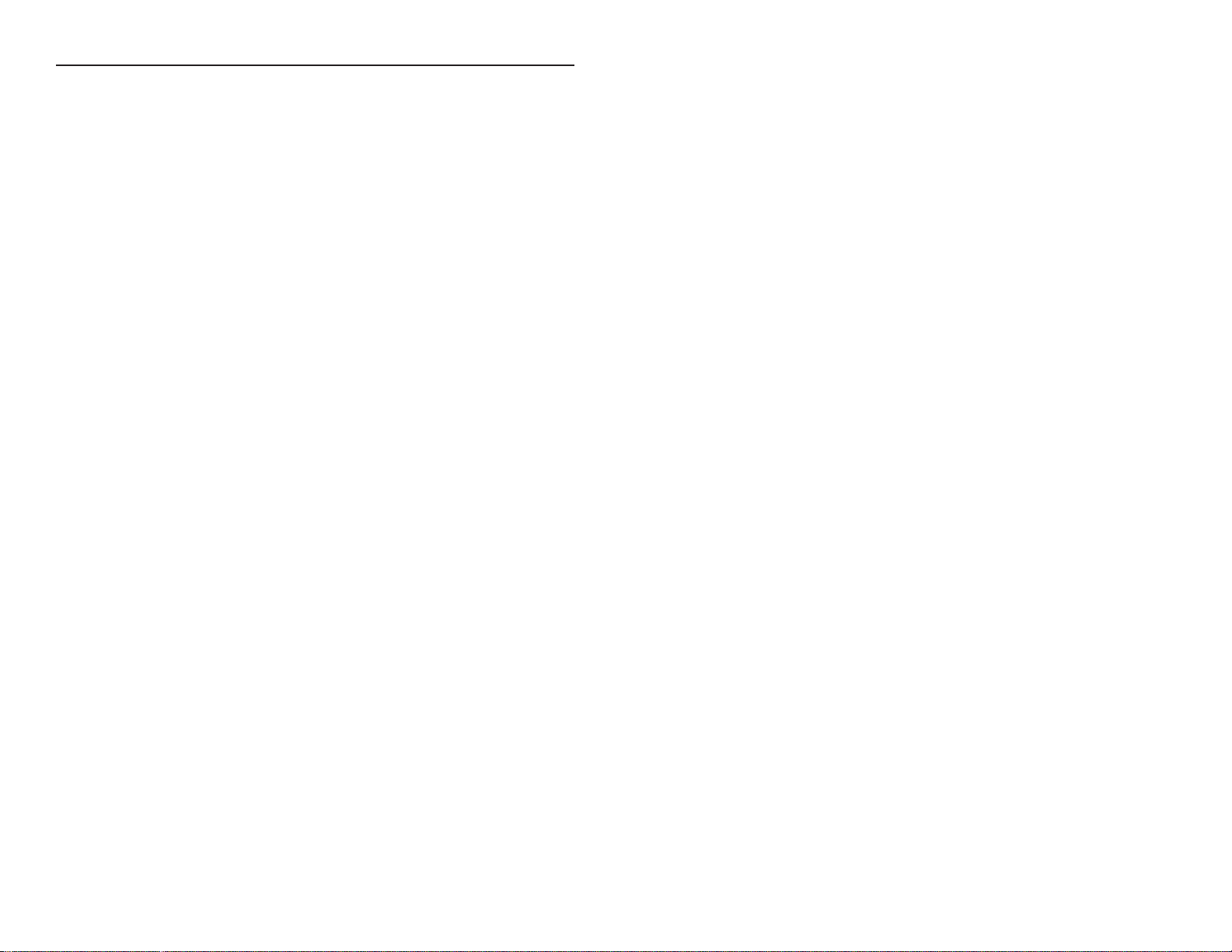
CIVILIZATION
®
INTRODUCTION 1
CITIES AND CIVILIZATION 3
BEFORE YOU START 8
INTERFACE INTRODUCTION 10
PRE-GAME OPTIONS 14
CIVILIZATION TUTORIAL 18
THE GAME TURN 37
ENDING THE GAME AND WINNING 42
CITIES 47
THE CITY DISPLAY 57
CITY IMPROVEMENTS 71
WONDERS OF THE WORLD 76
DISASTERS 84
THE WORLD 85
THE MAP DISPLAY 89
SETTLERS, SOLDIERS, AND ENVOYS 97
GOVERNMENTS 112
ADVISORS/WORLD REPORTS 116
CIVILOPEDIA 122
PLANETARY CARETAKING 123
TABLE OF CONTENTS

DIPLOMACY 127
THE SPACE RACE 130
ADDITIONAL NOTES 134
PLAYERS NOTES 139
DESIGNERS’ NOTES 145
COPY PROTECTION 148
CREDITS 154
CUSTOMER SERVICE 156
TABLE OF CONTENTS
INTRODUCTION
Civilization casts you in the role of the ruler of an entire civilization through
many generations, from the founding of the world’s first cities 6,000 years in the
past to the imminent colonization of space. It combines the forces that have
shaped history and the evolution of technology in a competitive environment.
You have great flexibility in your plans and strategies, but to survive you must
successfully respond to the forces that have historically shaped the past.
When play begins, your civilization is small and requires only a few decisions
each turn. But each decision can have important ramifications later. A number of
innovative displays makes it easy to understand the issues and implement action. If
you prove an able ruler, your civilization grows larger and even more interesting
to manage. Inevitable contact with neighbors opens new doors of opportunity:
treaties, embassies, sabotage, trade, and war.
As time passes, the number of important
decisions required each turn increases. First you
must think tactically: location of cities,
production of military units or city
improvements, and exploration of the
immediately surrounding lands. Soon, strategic
plans must be formulated: war or peace with
immediate neighbors, when to explore and
expand overseas, when to change your type of
government, and where to focus technological
research.
The success of the civilization that you build
depends upon your decisions. As ruler, you manage the economy, diplomacy,
explorations, technology research, and war machine. Your policies must be flexible
in an evolving world. Military units inevitably become obsolete and need
replacement as more advanced technologies appear. The balance of power among
your rivals can shift. Economic and governmental policies may have to be
modified, lest you fall behind in critical technologies.
Advanced Flight
(Flight & Electricity)
Bomber Unit
Carrier Unit
a
1
CIVILIZATION
®
a
1

CITIES AND CIVILIZATIONS
Civilizations appeared when agriculture and technology developed to the point
where humankind could gather and live in cities. With only part of the population
needed to provide food for all, the rest could afford to specialize in the tool
making, trading, engineering, and managing that urbanization made possible.
Specialization improved efficiency and production. Cities encouraged a rapid
exchange of ideas. A teacher could reach many students at once, not just a few.
City residents cultivated the nearby fields, logged the forests, and gathered fish
from the rivers, returning each night with the results of their labor. This produce
and raw material was bartered in the city markets for the goods and services of
others. Charcoal from one area and iron ore from another might be taken to the
town smelter who made the iron that the blacksmith turned into tools.
But cities developed unique problems. As they
grew in size it became more difficult to provide
sufficient food from nearby farmland.
Overcrowding, menial jobs, and living
conditions often led to unrest among the poorer
citizens. Prosperous cities became tempting
targets for rival civilizations and barbarian
invaders. Cities and civilizations that developed
better management and new solutions to these
problems grew and prospered. Those that failed
have left their ruins around the world as
warnings.
In Civilization, as in history, a key step and a fundamental concept is the
founding and management of cities. The civilization that you are to rule begins as
a prehistoric wandering tribe that has just reached that critical point where it is
capable of building cities. The first step is to build one city and from there
expand. As your civilization grows, cities will spread over an entire continent, or
part of a continent, or over several islands and continents.
Each city acts as a giant processing plant for the food, resources, and trade of
the adjacent lands. The people of a city go out and work the nearby farmland,
mines, and forests, and the city converts the result of their labor into more
Astronomy
(Mysticism & Mathematics)
CopernicusÕ
Observatory
The past civilizations of Alexander the Great,
the Hittites, Napoleon, Genghis Khan, and
others all held pride of place on the world’s
stage at one time, but all eventually collapsed.
You are challenged in Civilization to build an
empire that stands the test of time. You may
succeed where your predecessors failed. If you
locate cities properly, build them soundly,
defend them aggressively, and neutralize the
danger from potential enemies, the descendants of your tribe may not only
survive, but lead the colonization of space.
Alphabet
a
3
a
2
CIVILIZATION
®
CIVILIZATION
®
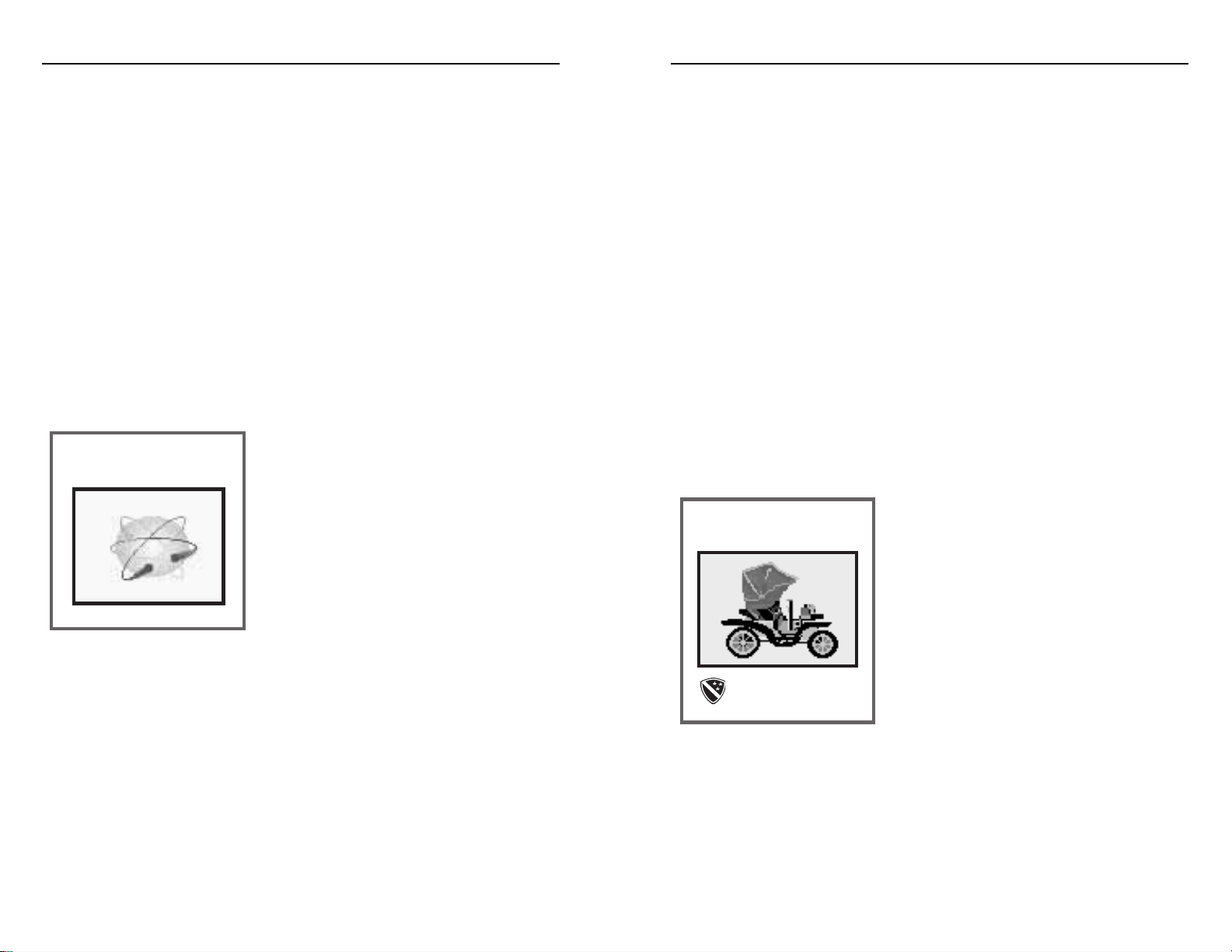
Technology, like the founding and management of cities, is a second concept
fundamental to Civilization. To make the transition from wandering huntergatherers to city dwellers, humankind had to possess some essential knowledge
and skills. To advance beyond the first stages of city dwelling requires a
corresponding advance
in knowledge.
At the start of Civilization, with your tribe poised on the threshold of history,
the people already possess some basic knowledge. They understand agriculture,
irrigation, construction of roads, and the construction of homes and other
buildings. But this isn’t enough knowledge to survive through the coming ages.
Learning new technologies opens the door to new abilities. A small island-bound
civilization that learns Map Making can now build ships and expand overseas.
The time it takes to acquire new technology depends on how much of your
trade is allotted to new ideas. You must choose between luxuries that make the
people happy, cash for the treasury, and technology research. The more trade
allocated to this research, the faster the next step is acquired. When enough
research has been done, your civilization acquires the new technology and can
begin working on something new.
The world where your civilization exists is
mostly unknown to you, a mystery except in the
immediate vicinity. To find out more about it
you must explore. Not only is the world
hidden, but also unknown are the locations of
other civilizations.
Other civilizations, especially those nearby,
complicate your tasks as ruler. Each of these
civilizations, ruled by one of your peers, will be
competing for the same resources and
opportunities as you. Your competitors are also
looking to expand and grow; at your expense if given the chance. Once contact is
made, you can no longer concentrate solely on the growth and expansion of your
civilization. Now you must assess the strength of rivals, adequately provide for the
defense of your cities in case of war, or consider making war yourself.
Automobile
(Combustion & Steel)
Armor Unit
people, armies, cash, luxury goods, temples, universities, etc. Raw materials are
transformed by cities into the power and the ideas your civilization needs to
prosper.
Food that is collected feeds the local population. When there is a food surplus
the population grows. Your first city has a small population that can only work
part of the lands the city controls. As the city population grows, more lands can
be worked, increasing production. Before long you can afford to send off settlers
from the first city to build another nearby, and then another.
Resources are the lumber, metals, energy sources, and other raw materials that
are used in industry. Through the craftsmen and shops of the city these resources
are made into items useful at home or elsewhere in your civilization. Larger cities
normally generate more resources and thus build things faster. Each city can build
only one item at a time. This could be a military unit such as a Phalanx or
Battleship, a city improvement such as a Temple or University, or perhaps a
Wonder of the World.
Trade is generated by the highways of
commerce: roads, rivers, and oceans. All nearby
trade passes through the city bringing in luxury
goods, cash, and new ideas. Your policies can
adjust how trade is divided among luxury
goods, cash, or research. There may be times
when a city requires more luxury goods to
make more people happy, or times when more
tax revenues are needed in the treasury. Higher
taxes generate more revenue.
As your cities grow they may require more care in keeping them productive.
Large cities are desirable for production, but have inherent problems. A critical
problem you must deal with is the happiness of the population. The people can
range from happy, to content, to unhappy. Having too many unhappy people may
lead to revolt.
Luxury goods make people happy but may mean fewer tax revenues or a
reduced flow of technology. By adjusting the flow of luxuries, changing types of
government, building city improvements, instituting martial law, and other
means, it is possible to keep even the largest city happy and productive.
Atomic Theory
(Theory of Gravity & Physics)
a
5
a
4
CIVILIZATION
®
CIVILIZATION
®
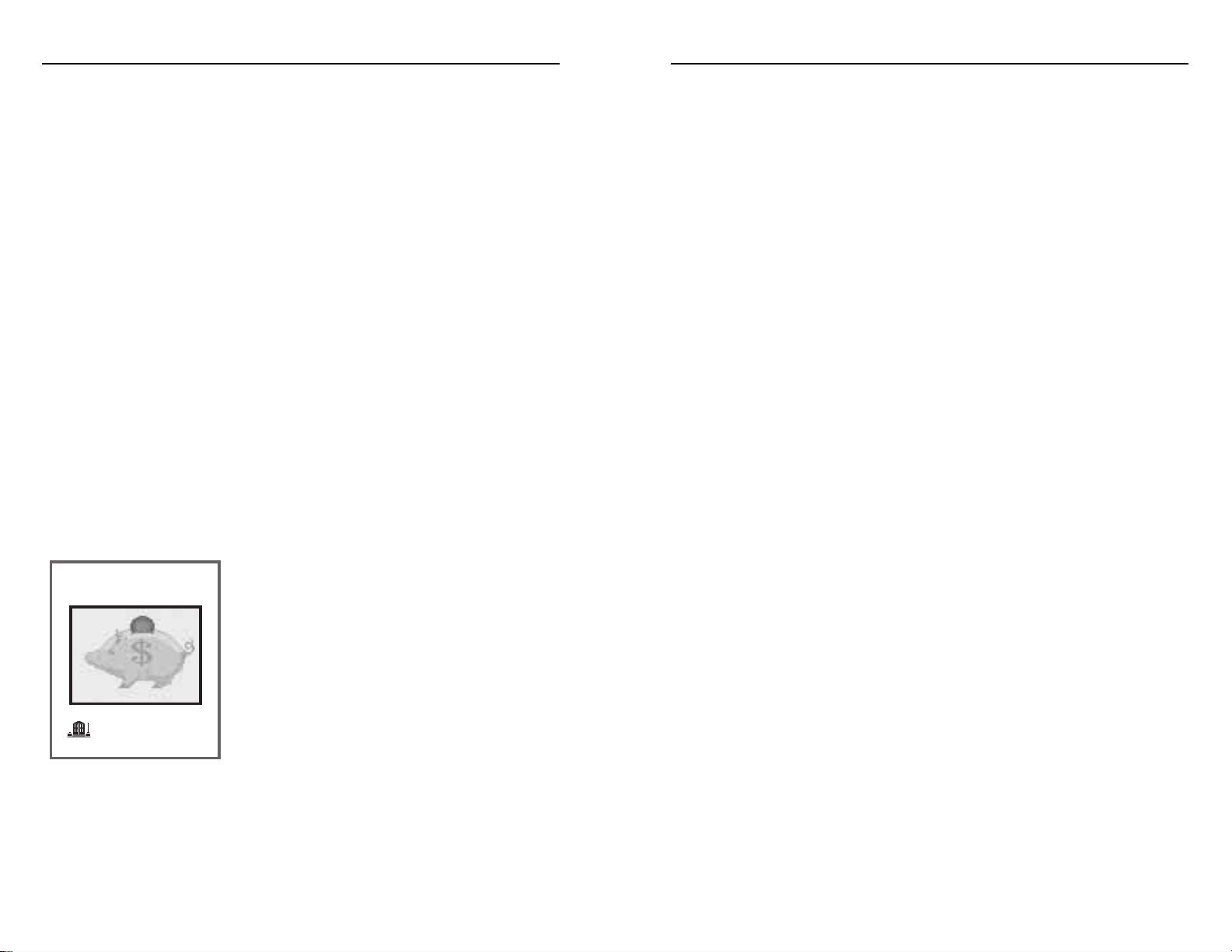
corners, there is no future in complacency and stagnation. You must press
forward on all three fronts: spread your cities out to claim a significant share of
the world, increase the size and production of each city, and strive to acquire the
latest technology.
Your civilization cannot afford to lag too far behind your rivals in any one of
these three spheres. A sufficient number of powerful cities can maintain the
quantity of your military in any arms race. Keeping abreast of technology insures
the quality.
The Hittites of antiquity had a brief moment of glory because the technology
of their weapons was superior to that of their neighbors. But those neighbors had
much larger populations, and when they acquired the same new technology, the
Hittites were ushered off the world’s stage.
Cortez landed at the Aztec city of Vera Cruz with only a few hundred
conquistadors, but with the aid of superior weapons and diplomacy, he soon had
Montezuma crying in his chocolate. The Aztecs were deposed before they could
learn the technology of the Spanish.
Do what you can to keep your civilization growing in every area. More and
larger cities, better technology, and better armies mean survival. Each city must be
planned, managed, and protected so that it contributes to the power and glory
of your civilization.
By maintaining this pattern of growth over the years, you have the best chance
of avoiding the fate of the Hittites and Montezuma.
Successful wars can be very useful. Capturing cities is much easier than building
them up from nothing, and may provide loot in stolen technology and cash.
Weakening rivals reduces the threat they pose. However, long, costly wars may
allow neutral civilizations to expand and grow in strength while you spend
resources on arms.
To explore the unknown and contend with your rivals for the world, you can
build armies, navies, and other special units in your cities. Once an army or naval
unit has been built, it is available for movement and combat. These units extend
the power of your civilization around the world. When they enter hidden areas of
the world, the shroud of mystery is removed and that area becomes known. In
this way you uncover the world, finding suitable areas for new cities and
eventually making contact with other civilizations.
Three special units are available that can be useful to you as ruler. Settlers are
groups of your citizens who serve as pioneers. They may found new cities and
also build terrain improvements such as roads, irrigation, and mines that increase
the productivity of your cities. Diplomats are your emissaries and spies. They can
establish embassies with rivals and also perform a number of cloak and dagger
tasks. Caravans are bands of merchants that transport the produce of your cities
around the world to other cities, bringing in cash and establishing trade routes.
Trade routes increase the trade of the home city, resulting in more cash, luxuries,
and technology.
Wonders of the World are unique city
improvements, usually structures, that can only be
built once in the entire world. Once a particular
Wonder is built by a city, no other city can build
one. Each Wonder brings glory to the civilization
owning it, and some unique tangible benefit as well.
For example, if one of your cities builds the Oracle,
then all of the Temples throughout your civilization
become twice as effective in making the people
content.
The fundamental concepts for a successful civilization are the expansion and
growth of your cities, and the acquisition of new technology. In a word, you must
grow. In this dynamic world environment, surrounded by rivals in unknown
Banking
(Trade & The Republic)
Bank
a
7
a
6
CIVILIZATION
®
CIVILIZATION
®
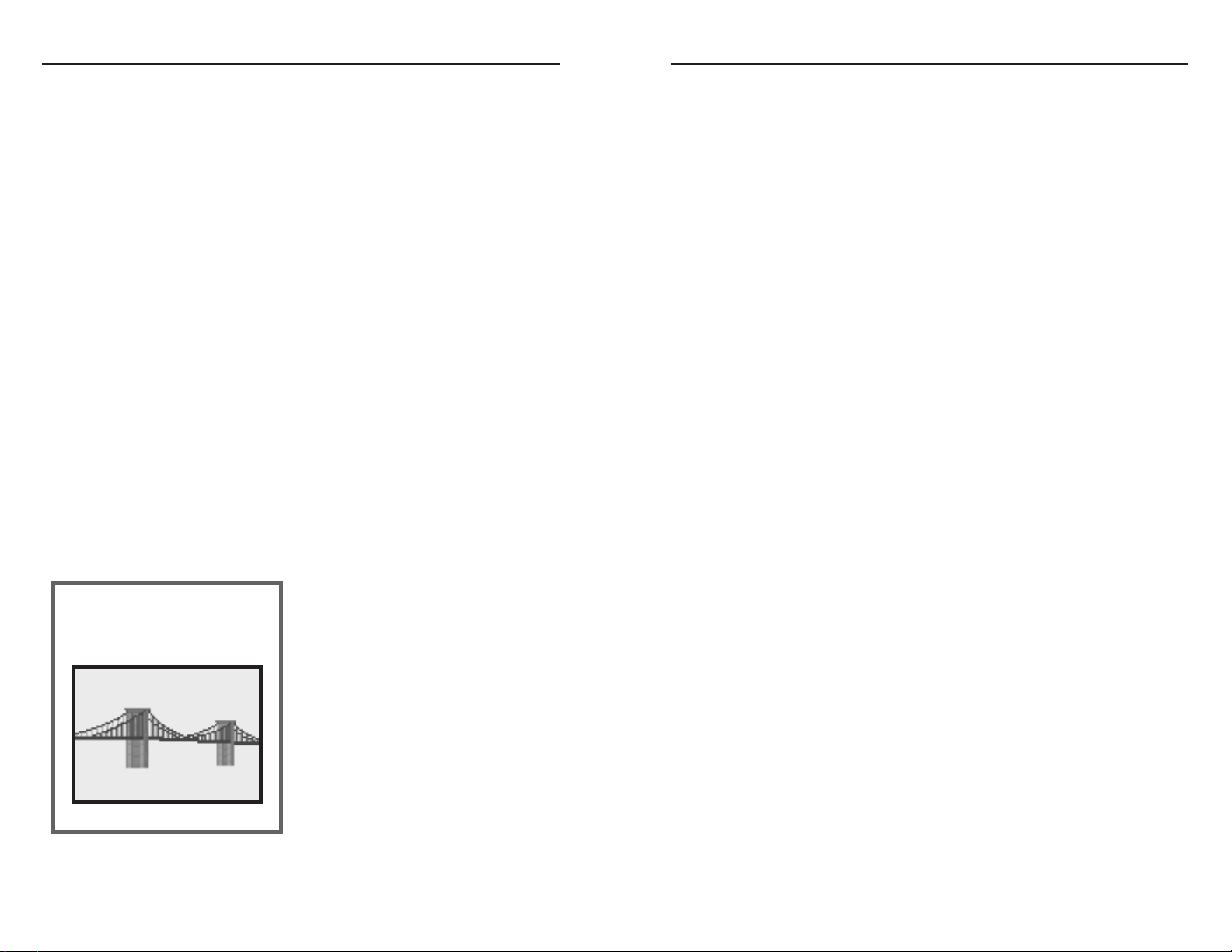
Jump Right In Method: This is the most popular way to learn among
experienced computer game players. We recommend you at least read through
Chapter One, especially the sections Cities and Civilizations, Interface
Introduction, the Tutorial, and Ending the Game and Winning, but even this is
not necessary. Refer to the manual’s instructions for help when problems arise.
Windows Help File: The Windows version of Civilization includes an On-line
Help file which briefly explains many of the major aspects of the game, as well as
a brief tutorial.
BEFORE YOU START
Sorting the Materials
This manual provides detailed instructions on how to play Civilization and
provides background information on the topic of the game. The manual applies
to all computer systems, but specific references are given for use with an IBM
system operating under either DOS, for which the game was first designed, or
Windows, and the Macintosh. Throughout the manual, the discussion about
interface controls assumes that the player has a mouse. A keyboard-only IBM
interface is included in the DOS version and is discussed in the Technical
Supplement for that product.
The Technical Supplement gives specific instructions for loading and/or
installing the game onto your computer. It also provides a reference of keys used
in the game specific to each computer system.
Installation
The Technical Supplement for each version of Civilization has complete
information about how to install the game onto either floppy or hard disks.
Learning the Game
Study Method: Study the actual controls and instructions in this manual and in
the Technical Supplement. Now begin play and refer back to the instructions as
needed.
The Tutorial: See (Civilization Tutorial)
on how to play Civilization. First time
players and those with a minimum of
experience playing games on computers
may find it useful to start the game
according to the instructions for the
Tutorial and then carry on from there.
The Tutorial describes a game from the
Windows version, but players of other
versions should be able to follow the
discussion easily.
Bridge Building
(Construction &
Iron Working)
a
9
a
8
CIVILIZATION
®
CIVILIZATION
®
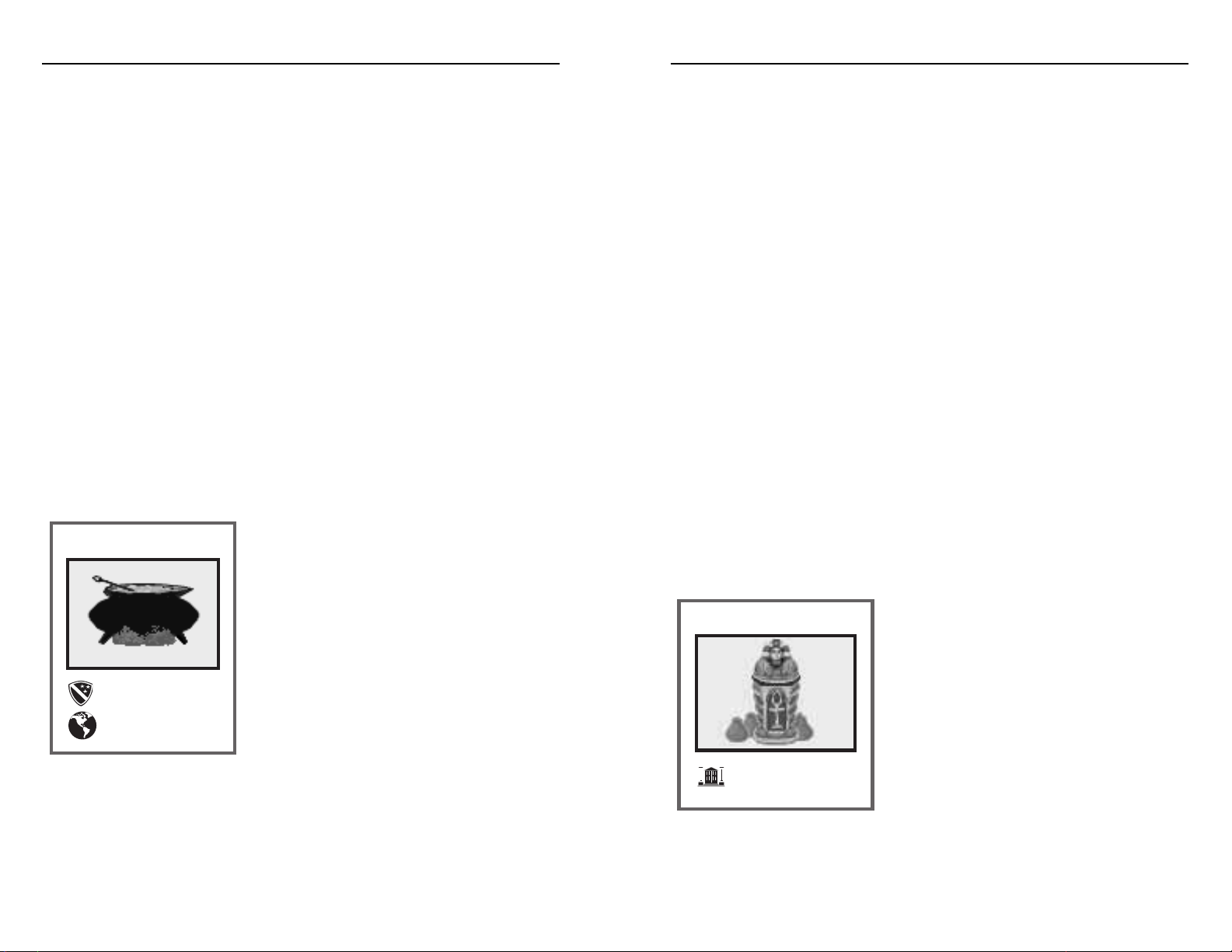
Depending on circumstances, the Windows mouse pointer may change into a
direction arrow indicating where a game playing piece will move on the map if
the mouse is clicked. The Windows pointer also changes into an hour glass when
the program is busy.
Opening Menus: Throughout the manual you are instructed to pull down
menus to open them up and reveal the options they contain. To open a menu
using the mouse, place the mouse pointer on the name of the menu in the menu
bar and press the LMB. If you click the button the menu opens and stays open.
Alternatively, you can press and hold the button, and then drag the pointer down
the list of menu options.
In the Windows version of Civilization, the menu bar may be selected by
pressing the Alt key. Then, individual menus may be opened by pressing the key
for the underlined letter in each menu name. For example, at the map display
note that the letter A is underlined in the name of the Advisors menu. To open
the Advisors menu, press the Alt key and then the A key.
When playing with the DOS keyboard-only interface, a shortcut key can be
used
to open the menus of the menu bar. For a list of these shortcut keys, see the
Technical Supplement.
Menu Choices: Menu options can be selected a variety of ways. The most
common is to choose a menu option, place the mouse pointer on your selection
and click the LMB.
Alternatively, if you open a menu and
simultaneously drag the mouse pointer down,
the options are highlighted individually as you
pass over them. When the option you wish is
highlighted, release the mouse button to make
your selection.
You may also use the keyboard to make menu
selections. Use either the keypad 8 and 2 keys
or the up and down arrow keys to move the
highlight bar through the menu. When your
choice is highlighted, press the enter key to make your selection.
Ceremonial Burial
Temple
INTERFACE INTRODUCTION
Civilization was originally developed on an IBM/DOS system, but has been
redesigned for other systems including Windows and the Macintosh. The
following discussion of the interface is specific for the DOS and Windows
versions. Macintosh users should find that the Windows version is almost identical
to theirs. Refer to the Technical Supplement for a description of any additional
interface features specific
to each version.
The interface of Civilization is designed to take advantage of the mouse. The
IBM/DOS version may be played with a keyboard-only interface, but play is
faster if you have a mouse available. (The IBM keyboard-only interface is
discussed in the Technical Supplement for the DOS version.)
The interface operates mainly through two game displays: the map display and
the city display. Each of these displays is described in detail in its own manual
section. Across the top of the map display is a menu bar. From the menus
available here you can reach additional game functions and information not
available from the displays. This menu bar is also available in the Windows and
Macintosh versions when the city display is open.
The interface relies heavily on menus that are
all used in a similar manner. Labeled buttons are
also used in several places to enact commands,
choose between options, or reach further
information.
Using the Mouse: To click the mouse on some
part of the game, move the torch that is the
pointer onto the desired location and click the
correct mouse button.
The IBM mouse has two buttons and the
interface makes a distinction between them. The
left mouse button (LMB) is used to perform actions such as scrolling the map or
activating a unit. The right mouse button (RMB) is used to obtain information.
For example, click the RMB on a map square for a description of the square’s
geography.
Bronze Working
Phalanx Unit
Colossus
a
11
a
10
CIVILIZATION
®
CIVILIZATION
®
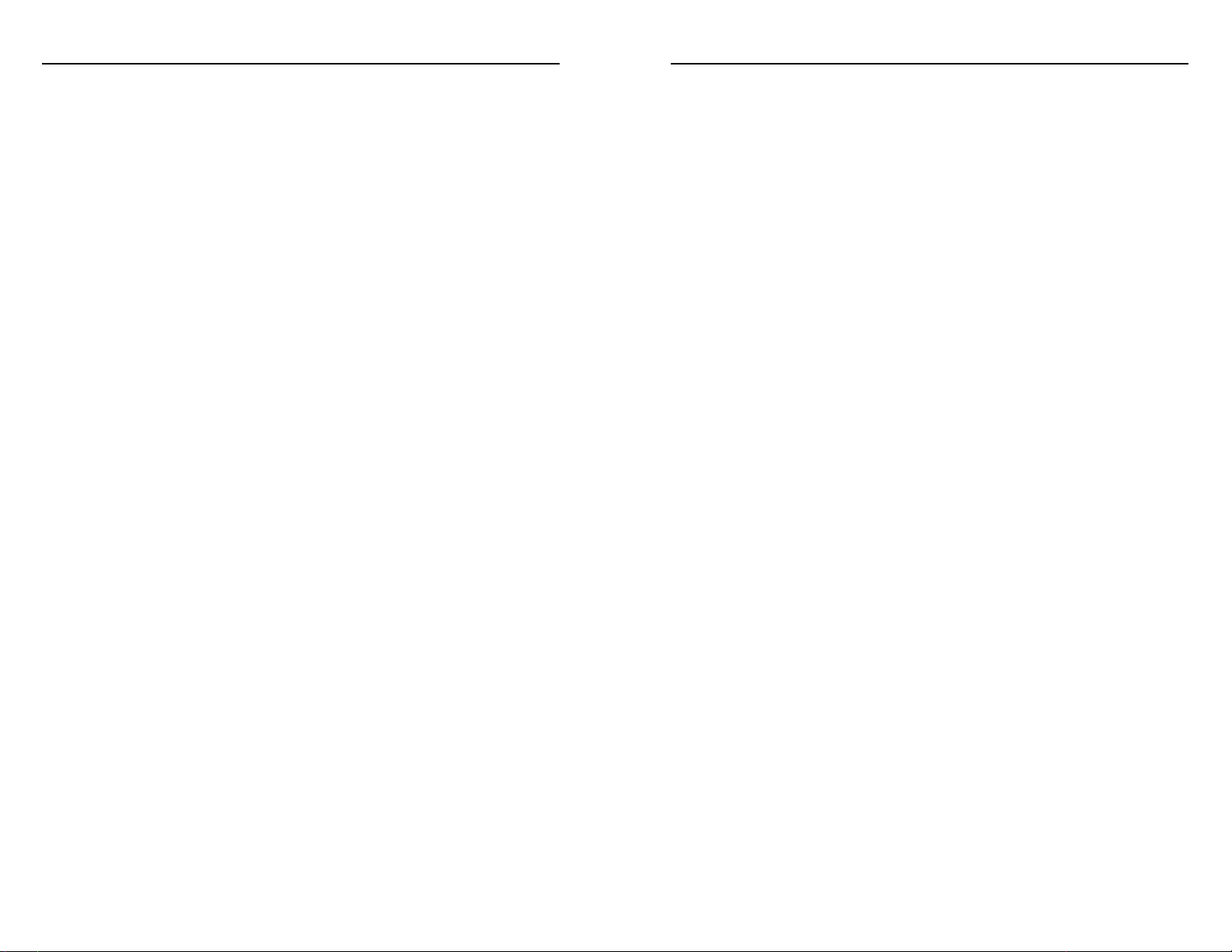
considerably. If you do not have enough memory to support the enlargement you
wish, the program limits the map to the appropriate maximum size.
The program remembers your settings from session to session. For example, if
you increase the size of the map window and minimize the size of the world and
status windows, the game starts that way the next time you play. This is true
whether you load a saved game or start a new game.
Map Scrolling: Click the LMB on any map square to center it in the display.
Click the LMB on any part of the world map in the world window to center the
map display on that part of the world.
In the Windows version, the map window scroll bars work normally except for
one feature. The horizontal slider (the scroll box on the horizontal scroll bar at
the bottom of the window) always resets to the middle of the scroll bar. This
happens because the world wraps continuously to the left and right.
Current Unit: The unit on the map that is blinking is the current unit that is
waiting for you to give it orders. It can be moved by using the keypad number
keys corresponding to the map direction you wish it to move. In the Windows
version, when the mouse pointer is placed on the edge of the blinking unit the
pointer changes into a direction arrow. If you click the LMB while the pointer is a
direction arrow, the unit moves one map square in that direction.
City Display Interface
The city display interface is explained in detail in the manual section, The City
Display, page 51. A few important commands are included below.
Opening/Closing City Display: Click the LMB on a city on the map to open its
city display. Push the exit button to close the display and return to the map.
Production: For the DOS version, press the Change button above the
production box to open the Production menu which lists items that can be built.
For the Windows version, open this menu by choosing “Change Production”,
found in the City menu on the menu bar. For either version, the C key is the
shortcut key to open the Production menu. You can also double click on the
name or icon of the item being produced currently to open the Production
menu. The city display must be open for the C key to work.
In the Windows version, selected menu options may also be chosen by clicking
on the “OK” button.
Pushing Buttons: To push any labeled button in the DOS version or any
command button in the Windows version, click on it with the LMB.
In the Windows version, option buttons often appear in dialog boxes. Option
buttons represent mutually exclusive options. You can select only one option at a
time by clicking on the button with the mouse or by using the arrow keys. The
selected option button contains a black dot. When the option you wish is
selected, press the OK button or press the Enter key.
Shortcut Keys: For a number of commonly used commands, shortcut keys have
been provided to bypass menus and save several steps. A shortcut key is listed to
the right of an option’s name on many of the game menus. For example, on the
Orders menu a Settlers unit has the option of founding a new city. Instead of
selecting this option from the menu, you can press the B key which is the
shortcut key for this command. These shortcut keys are listed in the Technical
Supplement for each version.
Map Interface
The map interface is explained in detail in the manual section, (The Map
Display). However, a few important commands are included here to help you get
started.
Map Windows: In the Windows version, the map display is now in three parts
and each is a functioning window. The world and map window are separate, while
the palace, status, and unit identification windows are combined into one status
window. Within limits, these windows may be sized, dragged, scrolled, and
closed.
Each of these windows may be closed from the Edit menu or by using the
respective “close” box (Control menu box). Once closed, these windows may be
opened only from the Edit menu.
When the game begins, the three menus are sized to fit your monitor. The
world and status windows may not be enlarged beyond this size, but may be
reduced. If your monitor has a large screen, you can increase the size of the map
window. Be aware, however, that the larger you make the map window, the more
processing time is needed for each map update and this may slow the game
a
13
a
12
CIVILIZATION
®
CIVILIZATION
®
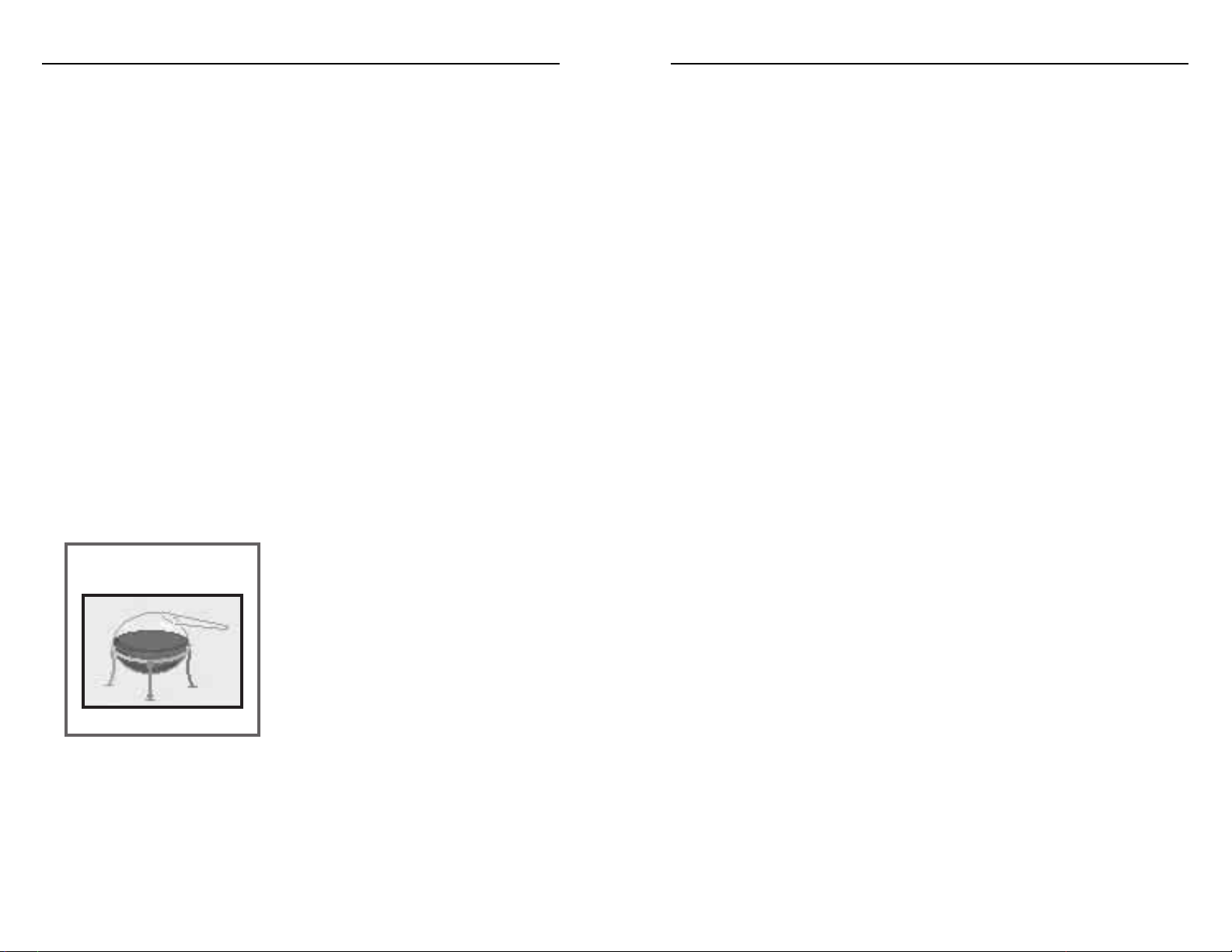
Play on EARTH: Choose this option to play on Earth. Your rivals are tribes
placed in their historical locations.
Customize World: Choose this option to adjust your game world as you wish.
From the menus that appear, choose an amount of land mass, average
temperatures, amount of moisture, and starting date. The middle option of each
menu is the default Earth-like world.
View Hall of Fame: Choose this option to open the Hall of Fame. After viewing
the Hall of Fame you return to the Game/World Option menu.
Setting The Stage
When starting a new game, regardless of where, a presentation of the planet’s
history is shown while the world is generated. You can clear the screen to skip this
story (press the Enter key), but it may take some time anyway to generate the
new world.
Difficulty Levels
Choose the level of difficulty at which you wish to play when starting a new
game. A number of factors are adjusted at each level, including the time it takes
to produce new things, barbarian strengths, the pace of technological
advancement, and the default turn when the game ends.
Chieftain: This is the easiest level and is recommended for first-time players. The
program provides advice when the player must make decisions.
Warlord: Your rivals are somewhat tougher and technology takes longer to
acquire. This is for the occasional player who doesn’t want too difficult a test.
Prince: Your rivals are substantially tougher and technology comes much slower.
You will need some experience and skill to win at this level.
King: Your rivals are most evenly matched with you in capability. Experienced
and skilled players will play most of their games at this level as it is a strong
challenge with victory far from foregone.
Emperor: This is the most difficult level and is only for those who feel the need
to be humbled. This level can be won, but not consistently.
PRE-GAME OPTIONS
The beginning of Civilization requires you to make a number of choices
regarding the parameters and world of the game you wish to play. To start, follow
the instructions in the Technical Supplement for booting the game. After the title
and credits appear, you proceed to the selection of the following pre-game
options.
For the IBM/DOS version, you may skip past the title and credit screens, and
directly choose the type of game you wish to play by using shortcut keys
discussed at the end of this section.
Game/World Options
From the Pre-Game Options menu, choose which game to load:
Start a New Game: When this option is chosen, a new game begins on a unique,
program generated world that resembles the Earth in land mass, climate, and
rainfall. The new game begins in 4000 BC.
Load a Saved Game: Choose this option to load a previously saved game. For
the Windows version, an “Open” dialog box opens that lists all of the saved
games available in this directory. Choose the game you wish to load. You may
switch directories to locate other saved games.
Civilization for Windows allows you to load
saved games from the Macintosh version, and
vice versa. To transfer a saved game file from
the Macintosh, use the Apple File Exchange
program (included with earlier versions of the
Mac operating system) or use MAC-PC
Exchange (a commercially available utility) to
copy the file to an IBM diskette. Use the
opposite procedure to transfer a Windows
saved game to the Mac.
To load a saved game in the DOS version, enter the letter of the drive
containing your saved games and press the Enter key. When the list of saved
games appears, select the game you wish to load with the keypad or arrow keys
and then press the Enter key.
Chemistry
(University & Medicine)
a
15
a
14
CIVILIZATION
®
CIVILIZATION
®
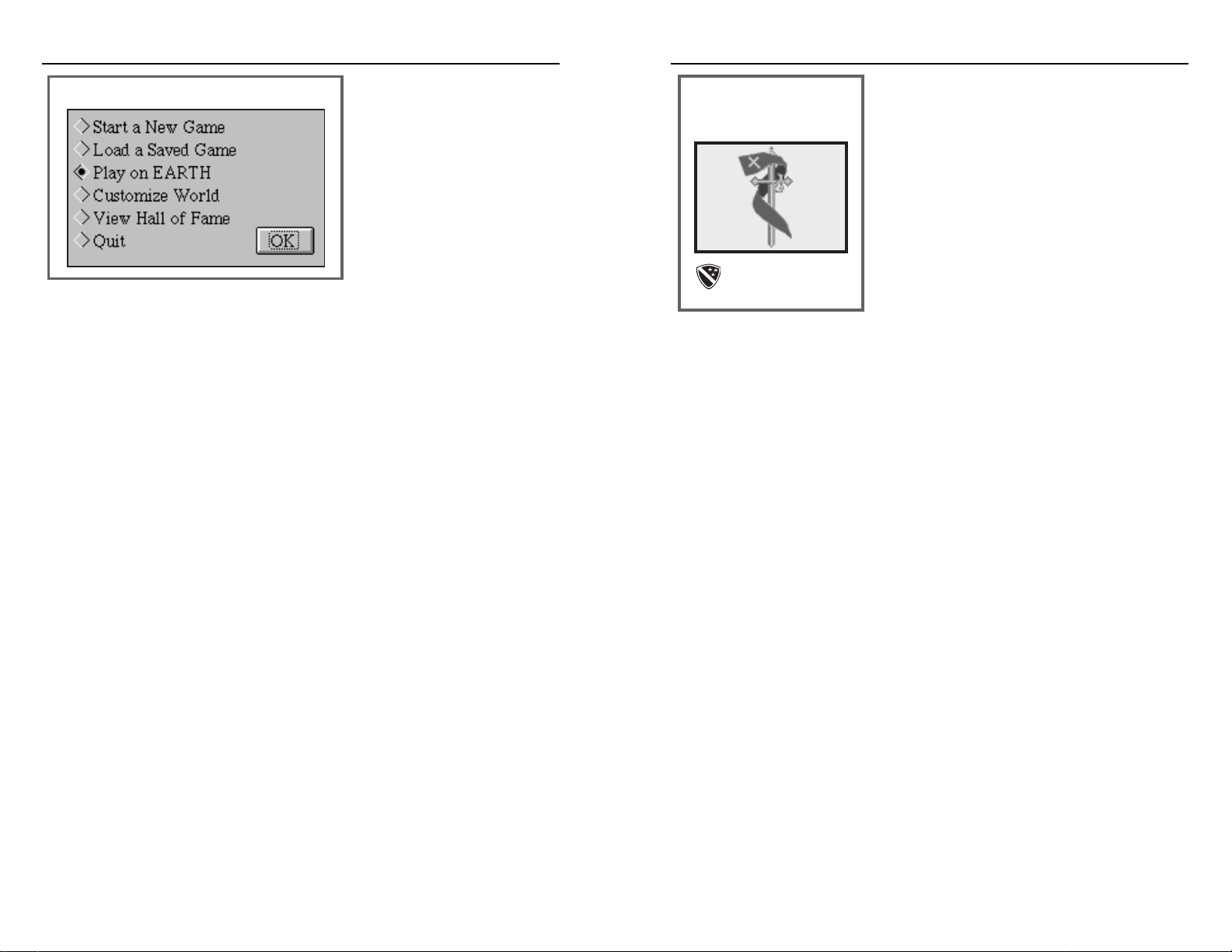
IBM/DOS Shortcut Keys
While the credits screens are being displayed,
you may press shortcut keys to immediately
choose which type of game you wish to play.
Press one of the following keys to immediately
start the correct game. Any other key takes you
to the game
choice menu.
New Game: N key
Load Saved Game: L key
Earth: E key
Custom World: C key
If you select “Start New Game” or “Custom World”, the program creates a
new world. While this proceeds, the Evolution sequence is displayed (In the
beginning ...). If you press a key during the Evolution sequence, the sequence is
terminated as soon as the new world has been completed. This may take some
time, especially on slow systems.
Chivalry
(Horseback Riding &
Feudalism)
Knights Unit
Level Of Competition
Choose between 3 and 7
civilizations in the world. More
opponents is not necessarily
more dangerous. The fewer
your opponents, the more time
you have to peaceably expand
and develop before
encountering rivals. More
opponents means earlier contact
and the risk of war. But contact with other civilizations offers the opportunities of
trade, alliances, and the spoils of war.
Select Your Tribe
Select your tribe from the menu of options. The location of your first unit and
the proximity of rivals is determined randomly, except on Earth. In this case the
civilizations are chosen somewhat randomly, but those chosen do start near their
historic locale.
Pick Your Tribe
In Civilization for Windows and Macintosh, choosing the option “Custom
Tribe” allows you to create any name for your tribe instead of choosing one of
those already included in the game. Type in the name you wish and press the
Enter key. The name can have ten letters or less and should be plural, such as
“Scots,” “Franks,” or “Hittites,” so that the game text reads correctly. Thereafter,
your civilization is known by this name.
In Civilization for DOS, you can also customize your tribe. When the Select
Your Tribe menu appears, press the Escape key. Now type in the name you wish
and press the Enter key to accept it.
Your Name
Type in a suitably impressive name for yourself that contains no more than 14
letters. Accept the name when you have finished typing it by pressing the Enter
key. The program will a suggest a name that you can accept if you can’t think of
something better.
Windows Pre-Game Options Menu
a
17
a
16
CIVILIZATION
®
CIVILIZATION
®
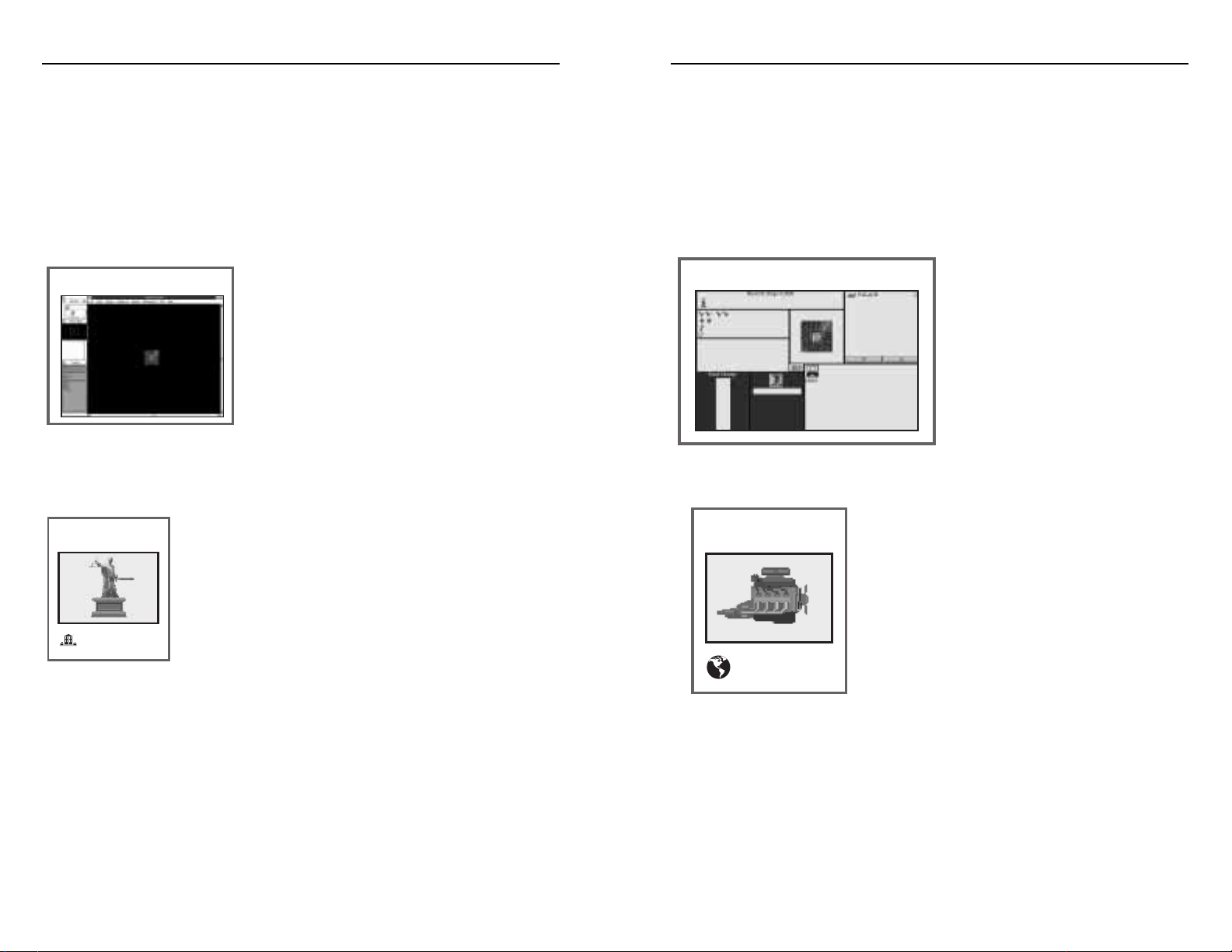
game playing pieces, called units. The blinking rectangle that looks like a covered
wagon in the center of the world display is your first unit, a Settlers unit. Units of
many different types may eventually be available to you and they can perform a
number of different actions. For example, pull down the Orders menu from the
menu bar to see the various orders that you can give to your Settlers unit. Don’t
give the unit any orders yet. The Settlers unit is your tribe. It is on the verge of
forming its first city and converting from a group of nomadic wanderers into a
civilization.
The world map is almost entirely
black. This is because your tribe
knows almost nothing about its
world. You don’t know the extent of
the continent you are on, the extent
of the seas, or the whereabouts of
other tribes and civilizations. As you
continue to play, you may learn these
things. When units move around the
map they discover new lands and seas. When this happens, the black covering is
pulled back from the map to reveal what geography is actually present.
The small world window shows the entire world of
your game. The white rectangular box in this
window shows the exact part of the world which is
now visible in the large map display. When you
begin a new game, the small world window, like the
large map display, is almost entirely black. As your
units move around and discover new areas, more of
the world will become visible in both of these
windows.
The status window reports information of various kinds about your civilization.
Most of it can be ignored for now. The lower part of the status window reports
the following information about your Settlers unit, which is currently active and
waiting to be given orders (blinking): your tribe’s name, the type of unit that is
active, how many movement points the unit has left to spend, its home city
(none in the case of your first Settlers unit), and the type of terrain it occupies.
Combustion
(Refining & Explosives)
Cruiser Unit
Windows City Display
CIVILIZATION TUTORIAL
This tutorial describes playing Civilization in the Windows version. Because this
is so close to the Macintosh version, players of both should be able to easily
follow the discussion. Owners of the IBM/DOS version will find that their game
is slightly different in look and play, but close enough that the tutorial should not
be difficult to learn from.
Getting Started
Click on the Civilization icon to load the game
and then watch the various title screens. To skip
the title screens, press the Enter key. This speeds
the loading process but it still takes some time.
When the game is loaded, the Pre-Game Options
menu appears. For purposes of this tutorial,
choose the option “Play on Earth.” As you play,
you should be able to recognize the part of the
Earth you occupy.
A series of additional menus then appear. Make the following choices, in order,
to start a game for the tutorial:
Difficulty Level: Chieftain (the easiest level)
Level of Competition: 3 Civilizations (the lowest number
that you can choose)
Pick your tribe: Choose any named tribe
Your Name: (type in your name, and then press Enter)
Having made these choices, the game begins.
Looking Around
When the new game begins, you are looking at the large map display window
and two smaller windows to its side: the world window and the status
window. Across the top of the world window is a menu bar listing a number of
menus that you can open.
While playing Civilization, you spend most of your time looking at the map
display. This is where you direct and watch the movement and combat of your
Code of Laws
(Alphabet)
Courthouse
Windows Map Display
a
19
a
18
CIVILIZATION
®
CIVILIZATION
®
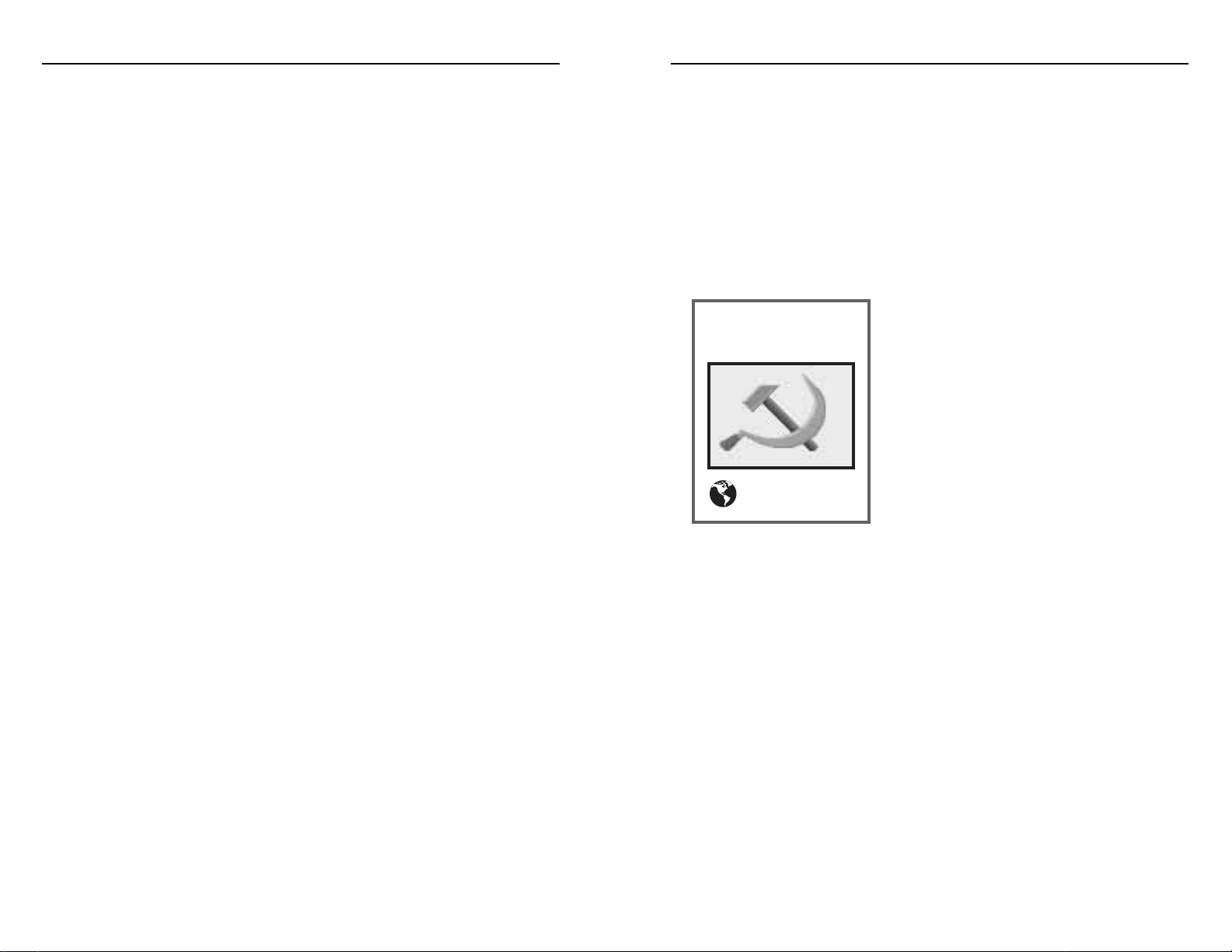
materials, the food storage box, where excess food production is stored, and the
production box, which shows what unit or improvement the city is producing.
These parts of the city display are discussed in following sections of the tutorial.
Pull down the City menu from the menu bar. The options on this menu are all
things you can do or examine while you have a city display open. These options
are not available unless a city display is open. The options available can be ignored
for now or you can briefly experiment with their function. Most are not relevant
to an introductory tutorial so they are discussed later in Chapter 2.
The City Map
The map at the top center of the city display
shows the 20 world map squares surrounding
the city that are within the city’s radius and thus
available to be harvested by the people of the
city. Squares that have not been discovered (they
remain black) or that are being harvested by
another nearby city (they are bordered by a red
box) are not available. The people of the city
may be put to work on available surrounding
map squares to harvest food, resources, and
trade. These are the raw materials of your
civilization from which will come all future people, cities, units, improvements,
money, luxuries, and scientific research. How much of each raw material is
obtained depends mainly on the type of terrain in the square being harvested.
Your first city has a population of only one point, severely limiting how much
can be harvested. With a population of one, the city can harvest a maximum of
two squares: the city square itself and one additional square. The city square is
always harvested. However, you have discretion over which additional squares are
harvested.
When the city is founded, the program assigns your one population point to a
square on the city map automatically. The program chooses the square it thinks
most useful to you. It chooses first on the basis of maximum food production,
then maximum resource production, and then maximum trade production. But
you are not required to accept the program’s choice. You may move your people
to any square on the city map.
Communism
(Philosophy &
Industrialization)
United Nations
The immediate goal of your civilization is to found its first city. Rather than do
any exploring or agricultural/industrial/road improvements, get that first city
started right away. Your Settlers begin the game in one of three types of terrain
square: Grasslands, Plains, or River. Regardless of which it is, start the new city
where the Settlers are. Pull down the Orders menu and choose the option
“Found New City” or press the shortcut key for this command, the B key (CMD
+ B keys for the Macintosh version). You are asked immediately to choose the
name of the city. Accept the one the program proposes or type in a name of your
own. An animation portrays the arrival of your Settlers at the city site, and their
conversion into citizens living in the huts of the new city. When you build your
first city, the Settlers unit disappears. The people of your tribe who made up that
unit become the first citizens of the city.
Your First City
The founding of the city opens the city display. This is the second most
important display in the game. From it you manage what the city produces and
how it grows. This display and cities themselves are discussed in more detail in
Chapter 2.
When your first city is built, it has a population of one point. These people can
be seen on the city display in the population roster represented by one figure.
Later in the game more figures will appear here if your city grows. Click on the
Exit button in the center of the city display to close it and return to the map
display. Note that your city has the number “1” on it, reporting that it has a
population of one. Click the LMB on the city square to reopen the city display.
The city display is divided into several parts, each of which provides important
information about some function of the city. From this display you can quickly
learn how many people are in the city, what raw materials it is harvesting (food,
resources, trade), how incoming trade is apportioned (by percentage into luxuries,
tax, and scientific research), what units are supplied from here, how much food is
in storage, where the citizens are working in the nearby countryside, what
improvements have been made to the city, and what the city is producing. These
parts can be seen in the accompanying illustration of the city display (see The City
Display).
Only a few parts of the city display need to be understood immediately: the city
map, which shows where the people are working outside the city to harvest raw
a
21
a
20
CIVILIZATION
®
CIVILIZATION
®
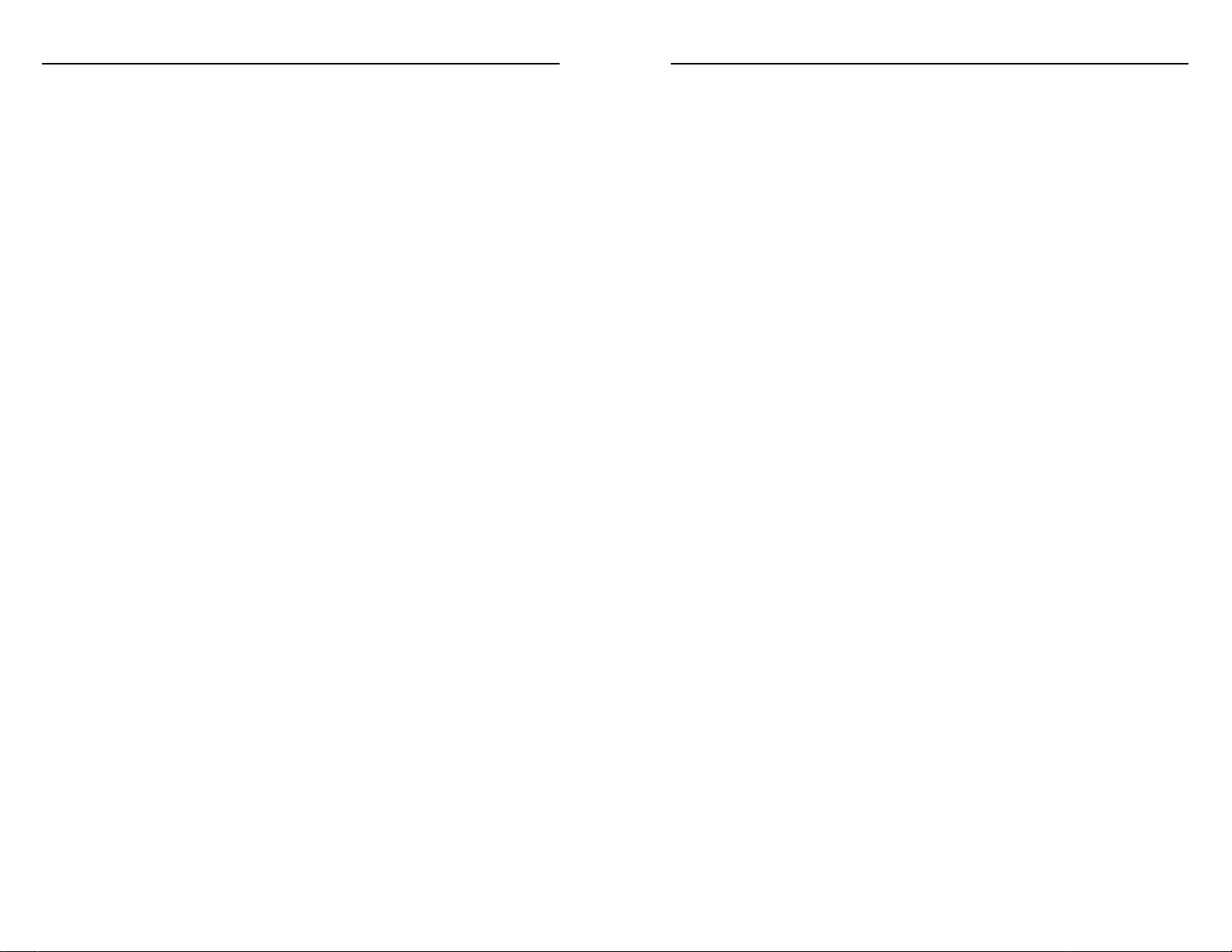
Food Storage
If you maximize food production for your new city, you should produce a
surplus of food. Look at the row of food symbols in the city resources window of
the city display. A food surplus is noted by a break in the row of food symbols.
Food to the left of the break is required to maintain the city’s population. Food
to the right of the break is a surplus. Each game turn, surplus food harvests are
placed in the food storage box of the city display, where they accumulate. When
the food storage box fills up, the city’s population grows by one point and the
food storage box empties. Next turn the box begins to fill again. In this way,
surplus food is converted into more people.
When a city’s population grows, several things happen. The population roster
on the city display increases by one figure, representing the new people. On the
world map, the number on the city square increases by one. On the city map,
people are put to work on an additional square, increasing the city’s harvest.
Population growth may mean more food and/or resources and/or trade,
depending on where the new people are put to work. Population growth
probably doesn’t mean a larger food surplus because the new people are likely to
produce just enough food to feed themselves.
The relationship between the accumulation of food surpluses and the growth
of city population is one of the key concepts in understanding how to play
Civilization. City growth is important because larger cities are usually more
productive, efficient, and resilient.
City Production
Each city may produce one unit or improvement at a time. Units are the
playing pieces of Civilization that move about the map, explore, and engage in
combat. Improvements are buildings and Wonders of the World that can be built
inside your cities to enhance their production, efficiency, and growth. The item
currently being produced by your city is named or marked in the production box
of the city display.
Look at the number of resource symbols (shields) in the second row of the city
display’s city resources window. These shields represent the industrial resources
harvested by your city that can be turned into new units or city improvements.
Look on the city map for the square outside the city that contains the symbols
for food(wheat stalks), resources (shields), and trade (double arrows). These
symbols may not all be present, but food should be at the minimum. This is the
square where the city’s people are working. Click on this city map square with the
LMB and the harvest symbols disappear. The people have been taken away from
the square and have temporarily suspended their harvesting. Look at the
population roster and see where the single figure has been replaced by an
Entertainer. This is a type of Specialist that you can ignore for now. All specialists
are discussed in Chapter 2.
Point to any other available city map square and click on it with the LMB. The
people are put back to work there and the symbols representing the harvest
reappear. Look at the city resource window in the city display to see what the new
harvest is for the city. Try moving your people around from square to square and
watch how the harvest changes as they are put to work on the various types of
terrain.
At first, the harvest from the various terrain squares is somewhat limited.
Harvests can be improved later in many cases by improvements made to map
squares by Settlers units, which also serve as your construction engineers. Settlers
improvements can upgrade agriculture (may increase food), industry (may
increase resources), and transportation (roads and railroads speed movement and
may increase trade, but railroads are not available until the proper technology has
been acquired). Note that your city square is already improved with roads and
irrigation (an agricultural improvement).
Settlers may also convert certain types of squares into other more productive or
desirable square types. For example, a Swamp square which has a small food
harvest may be converted into Grasslands which is a great food producing terrain.
For more information about these improvements, see Settlers.
The harvest from individual squares may also be improved by other types of
government for your civilization, but changing governments is not practical for a
new civilization. The types of governments and their effects are discussed in
Chapter 3.
Choose which map square you wish to leave the city’s people working on. We
recommend that they be placed to maximize production of food, represented by
the wheat stalk symbols.
a
23
a
22
CIVILIZATION
®
CIVILIZATION
®
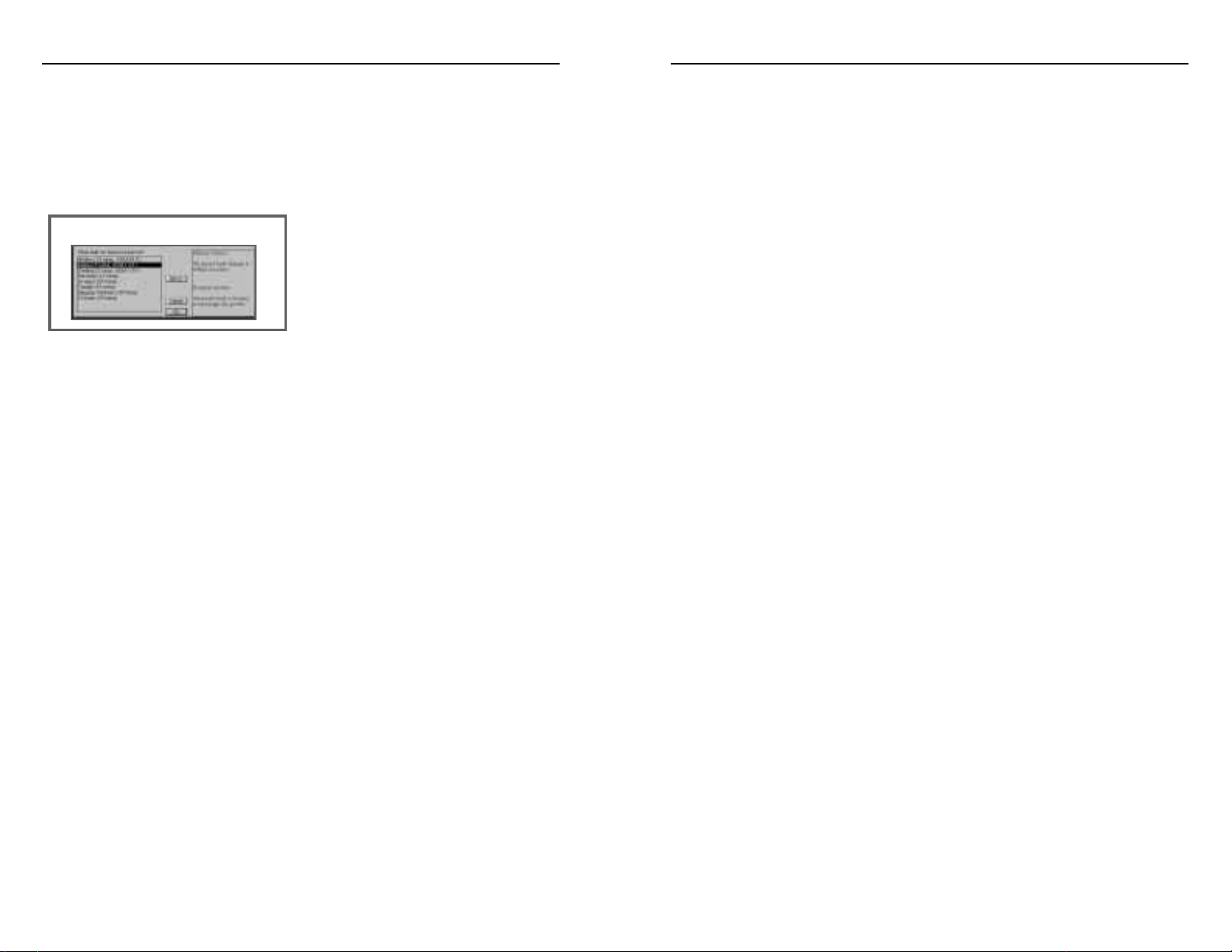
built. When this happens, the Militia unit appears in the same square as the city
that built it. When a new unit appears, it is usually wise to open the city display
and consider changing production. For now, however, leave production alone and
start producing a second Militia unit.
The new Militia unit blinks, waiting for orders. While it is blinking, look at the
status window. Note the additional information now found there. The name of
your first city indicates that it is the home city of the Militia unit. The terrain of
the city square is named, and note that the square has roads and irrigation.
Press the 8 key on the numeric keypad to move the Militia unit one square to
the north. Alternatively, move the mouse pointer onto the top half of the Militia
unit. The pointer should turn into an arrow pointing to the square due north.
While the pointer points north, click once. The Militia unit moves one square
north in either case.
Moving the Militia unit into a new square reveals the terrain of three new
squares to which the unit is now adjacent. These specific squares are all within the
radius of your first city. Click on the city to open the city display and see that the
three newly revealed squares are now available for harvests on the city map. If one
of the new squares is a better source of raw materials than the one you are
currently harvesting, move the people there.
Moving the Militia unit automatically ends your turn. The end of turn message
does not appear because you had a unit active during the turn. If you wish, you
can have the end of turn message appear after every turn. Pull down the File
menu and choose “Options.” From the Options menu, choose “End of Turn.” A
check mark appears next to this option to note that it is toggled on. Now the end
of turn message appears after each turn. If this message becomes annoying, go
back to the File menu and toggle it off.
In the next three turns, move the Militia unit one square to the southeast
(press the 3 keypad key), then one square to the southwest (press the 1 keypad
key), and then one square to the northwest (the 7 keypad key). Moving to these
four squares around the city reveals completely the terrain on the city map.
Now begin moving the Militia unit farther away from the city to explore the
continent you are on. Exploration is discussed in the next section.
Surplus resources are placed into the production box each turn. Your first city
should have surplus resources for at least several turns. When the box fills, the
item being produced is completed. If a unit is produced, it appears on the world
map, ready to be moved or to be given other orders. If an improvement is
produced, it is added to the city. Improvements that exist in a city are listed in the
improvements roster of the city display.
For your newly founded city, the
production box is set automatically to
produce a Militia unit. This is a weak, but
inexpensive, military unit that can be
produced quickly. To see what alternative
units or improvements could be
produced instead, click on the icon of the Militia unit or choose “Change
Production” from the City menu. Either of these actions opens the Production
menu that shows all of the units and improvements that your civilization has the
ability to produce. As time passes and your civilization makes progress, you gain
the ability to make additional types of units and improvements.
To learn about the different units and improvements, select a name and click
on the Help button. For the IBM/DOS version, press the Alt + H keys. This
opens the Civilopedia entry about the item that tells what it costs and what it
does.
We recommend that you continue producing the Militia unit.
The First Few Game Turns
Exit from the city display to return to the map. Look at the status window.
There should be a message blinking there that says “End of Turn.” Additional
instructions say “Press Return to Continue.” This is the end of turn message that
appears at the end of any turn during which you have no active units. This flag on
the end of a game turn allows you to consider any additional actions before going
on to the next turn.
Press the Return key to advance the turn. Note that the date in the status
window changes at the start of the next turn. Because you have no units to move
at this time, the end of turn message appears again. Press the Return key to
advance the turn and continue doing so each turn until your first Militia unit is
The Production Menu
a
25
a
24
CIVILIZATION
®
CIVILIZATION
®
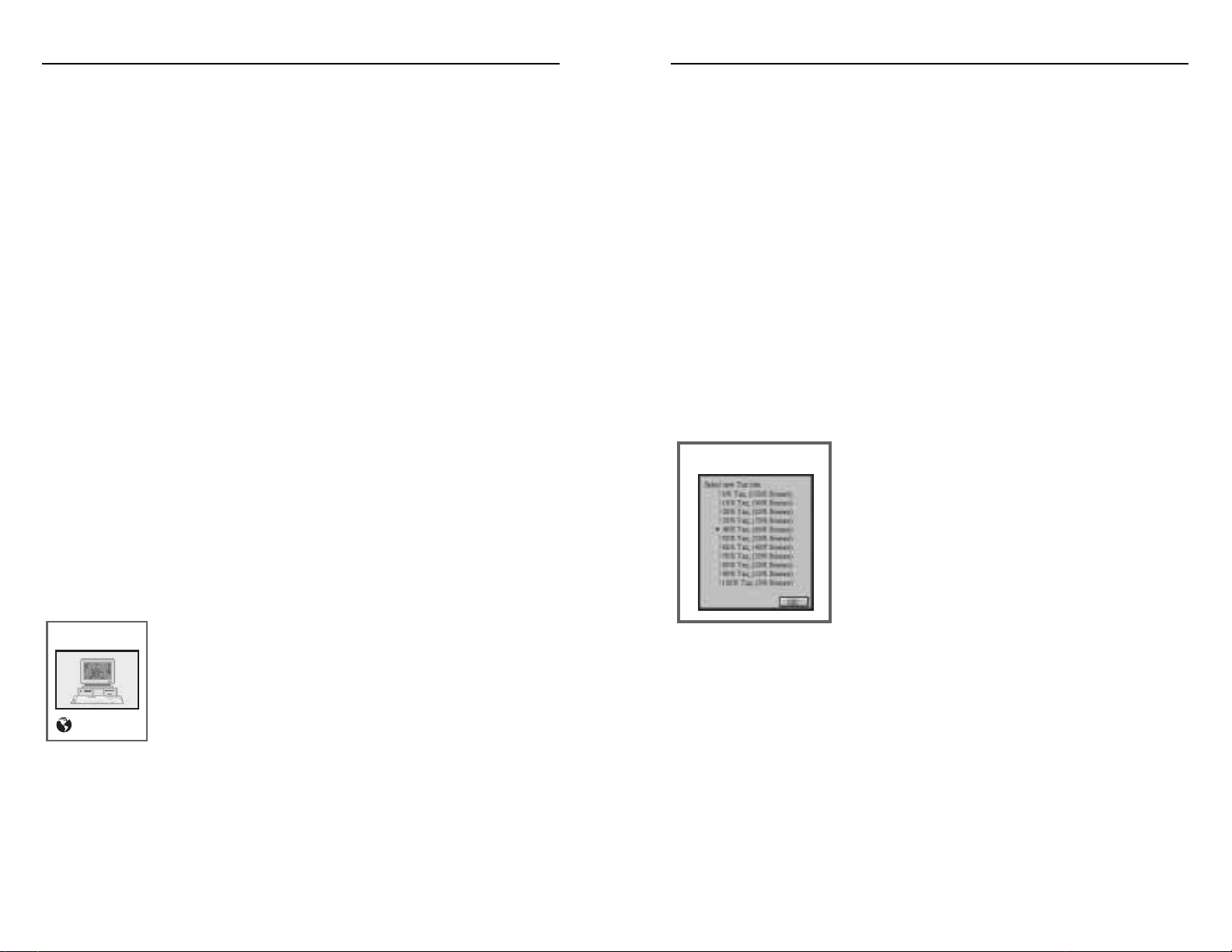
Scientific research is carried out by cities and is a by-product of trade. The trade
harvested by a city from the surrounding map squares is converted by the city
into luxuries (diamond symbols), tax revenue (coin symbols), and science (light
bulb symbols). The percentage of the trade that goes into each by-product is
determined by the trade rate, shown in the status window. For example, when a
new game begins, the trade rate is 0.5.5. This means that no trade becomes
luxuries (0), 50% of incoming trade becomes tax revenue (5), and 50% becomes
science (5). The tax rate is set at 0.5.5 to start because small cities have no need
for luxuries.
The trade rate may be changed as you wish. Pull down the File menu and
choose the option “Tax Rate.” From the choices that appear, choose “40% Tax,
60% Science.” This changes the trade rate in the status window to 0.4.6. When
we start playing the tutorial game, each turn 60% of the incoming trade is
devoted to scientific research. If the first city only generates one trade symbol
each turn, this trade becomes science research because 60% of 1 is 1 when
rounded up. In this case, there are no luxuries or tax revenues generated.
When your civilization begins to produce science
research, a new symbol, shaped like a light bulb,
appears in the status window. Its presence indicates
that research is being carried out. Its color indicates
how close you are to learning a new technology. A
white bulb is very cool, indicating that only a small
amount of research has been completed. As your
civilization gets closer to learning the technology, the
light bulb gets warmer in color, changing from white,
to yellow, to orange, to red. When you learn the new technology, the light bulb
cools down again and then reheats as you work toward learning something else.
You can also see how close you are to learning a new technology by consulting
your Science Advisor from the Advisor’s menu.
When play of the tutorial game begins, your city generates its first light bulb of
research. At this point, play is interrupted by the appearance of your science
advisor. He reports that you are beginning to do research and he recommends a
technology for you to study. Click on the OK button to open a menu of
technologies that you may research. Choose “Pottery” if it is available, or one of
the other advances suggested below if it is not.
Tax Rate Menu
While your first Militia unit explores, your city may grow in population and
eventually a second Militia unit is finished. When the second Militia unit appears,
click on the city’s square to open the city display.
Two Militia units are sufficient for the time being. One can explore while the
second defends the city. Pull down the City menu and choose the option
“Change Production”. Alternatively, click on the icon of the Militia unit. Either
action opens the Production menu that shows what types of units or
improvements can be built by your city. Any of the following items are good
choices now if available: Barracks (to build veteran units), Settlers (to build roads,
irrigate land, or found a second city), Cavalry unit (use its movement factor of 2
to explore- requires technology of Horseback Riding), or Granary (speeds city
population growth- requires technology of Pottery). Change production to build
a Settlers unit. Expansion is a high priority and this Settlers unit will be used to
found a second city. After making this production change, exit the city display.
Back at the map display, give the new Militia unit orders to fortify in the city.
To fortify the unit, pull down the Orders menu and choose “Fortify” or press the
F key (CMD + F on the Macintosh). This increases the defense factor of the unit
and makes it harder to defeat in combat, should the city be attacked.
Continue moving the first Militia unit into unexplored territory each turn,
following the suggestions of the following section on exploration. When the
Settlers unit is completed by your first city, move on to the section below about
expansion.
Technology
In addition to population growth, a second critical concept in
Civilization is technology. When you begin playing, your tribe
already understands at least agriculture, mining, and road
construction. But to advance into the computer age and into
space, it has a lot to learn. Included in the game are 70+
technological advances, ranging from Bronze Working and
Pottery to Nuclear Fission and Robotics. While concerning yourself with the
growth and defense of your cities, give some thought to managing the scientific
research of your civilization so that it makes reasonable technological progress as
well.
Computers
(Mathematics & Electronics)
SETI Program
a
27
a
26
CIVILIZATION
®
CIVILIZATION
®
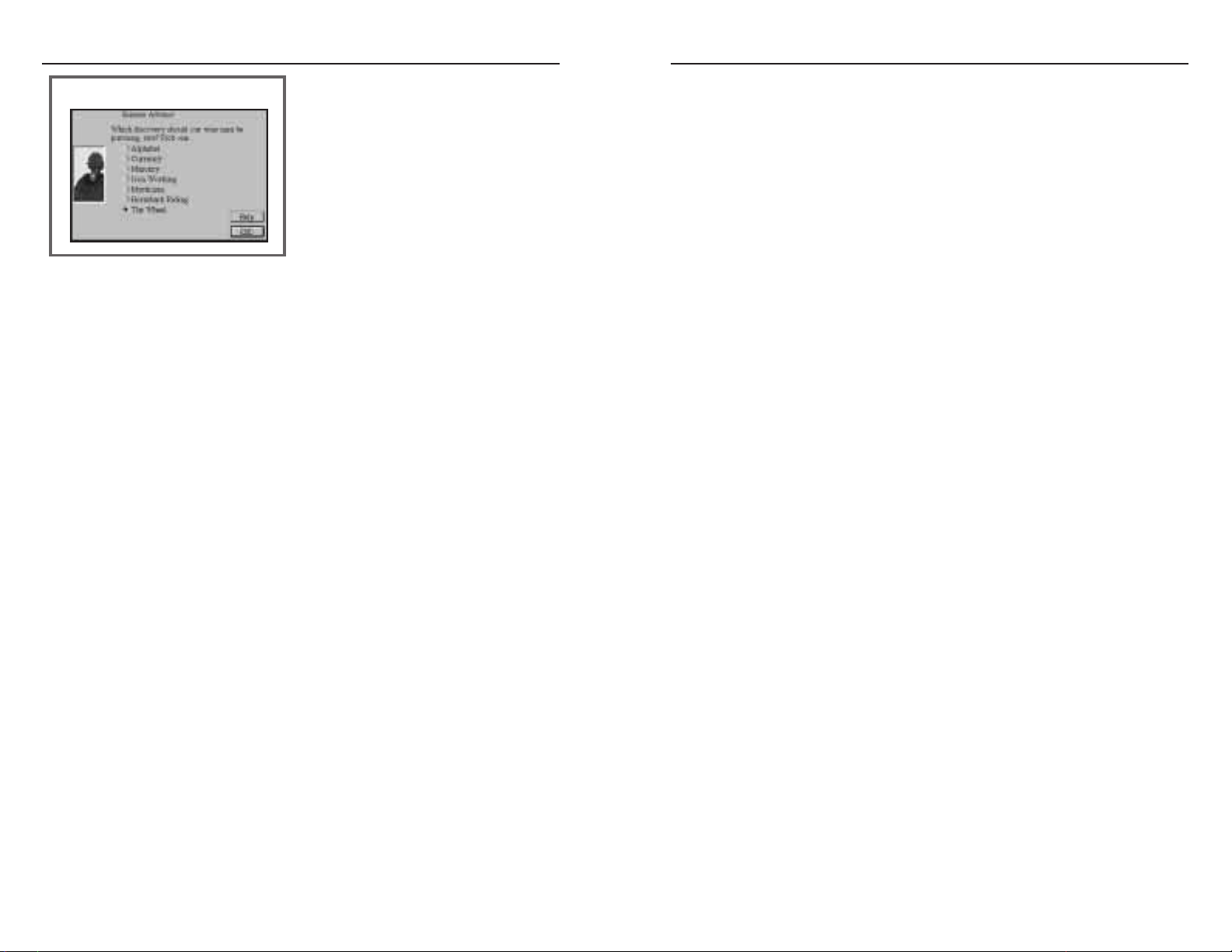
Writing: Makes available the Diplomat unit which has many good uses (see
Diplomat); makes available the Library improvement, which speeds scientific
research. (Requires Alphabet advance.)
Monarchy: Allows the new government of Monarchy which can increase harvests
of food and resources. (Requires first Alphabet and then Code of Laws advances,
plus Ceremonial Burial.)
Ceremonial Burial: Makes available the Temple improvement which is important
for keeping order in cities that grow to populations of 4 and 5, or more.
Alphabet: Leads to other important advances including Writing, Map Making,
and Monarchy.
Exploration
In the early stages of a new game, attempt to explore as much of the continent
you occupy as you can. The specific goals of exploration are to find good sites for
future cities, locate the coasts of your continent, and find rival civilizations.
City Sites: Good city sites are at least four or five squares away from your first
city. At this distance the radius of each city does not overlap the other. The actual
city square should be a Plains square, Grasslands square with resources (shield
symbol visible in the square on the map), or a River square. For a more detailed
discussion about choosing city sites, see Placing New Cities.
Locate Coasts: Locating coasts reveals the boundaries of your continent, and aids
in the planning of future expansion and city placement. When you know the exact
extent of your continent, you can plan new cities to take maximum advantage of
the available land. If you place cities without locating coasts, you may discover that
the coast is just one square away, leaving it and several coastal squares beyond the
radius of your cities. Placing cities on coasts makes it possible to build ship units
there later in the game. Ships are necessary for exploration overseas, intercepting
enemy invasion forces, and transporting ground units by sea. Locating coasts also
helps identify the direction in which other civilizations might be found. If you have
explored the entire continent without finding rival civilizations, you can grow and
expand without their interference, at least for a while.
Locating Other Civilizations: On Earth, the continents are large. Even though
you selected only three civilizations total for this tutorial game, the other two
civilizations are probably not that far away. Locate them as soon as you can and
When play starts, watch the light bulb in
the status window change color as turns
pass. Eventually, your advisor returns to
announce that you have learned the
technology of Pottery. At this point, the
Civilopedia entry for Pottery opens with
information about this advance and what
benefit it provides. Knowing Pottery, for
example, means that you can now build
the Granary improvement in your cities and that the Hanging Gardens Wonder of
the World can be built (if no other civilization has built it). Both of these items
are now added to the Production menu for your cities.
The technologies available in the game are all listed in the Civilopedia. Pull
down the Civilopedia menu and choose the option “Civilization Advances.” This
opens a menu of all advances listed alphabetically. Choose any advance to learn
more about it. A Civilization Advances Chart is included on the back page of this
manual. Shown with each advance are the names and icons of any units
or improvements that become available with the advance. In addition, civilization
advances are briefly described in side bars placed in alphabetical order throughout
this manual.
The following technologies are especially helpful to new civilizations. For each,
a brief discussion is included that explains why they are of use early in the game.
Pottery: Makes available the Granary improvement which speeds the population
growth of any city having one; protects against Famine disaster.
Bronze Working: Makes available the Phalanx unit which is the best defensive
unit for the cost for many years; allows construction of the Colossus Wonder,
which increases trade for its city.
The Wheel: Makes available the Chariot unit which is an excellent military unit
for war; the Chariot is fast and has an excellent attack factor.
Map Making: Makes available the Trireme ship unit; with Triremes you can
plant cities overseas, explore coasts, and transport military units. (Requires
Alphabet advance.)
Civilization Advances Menu
a
29
a
28
CIVILIZATION
®
CIVILIZATION
®
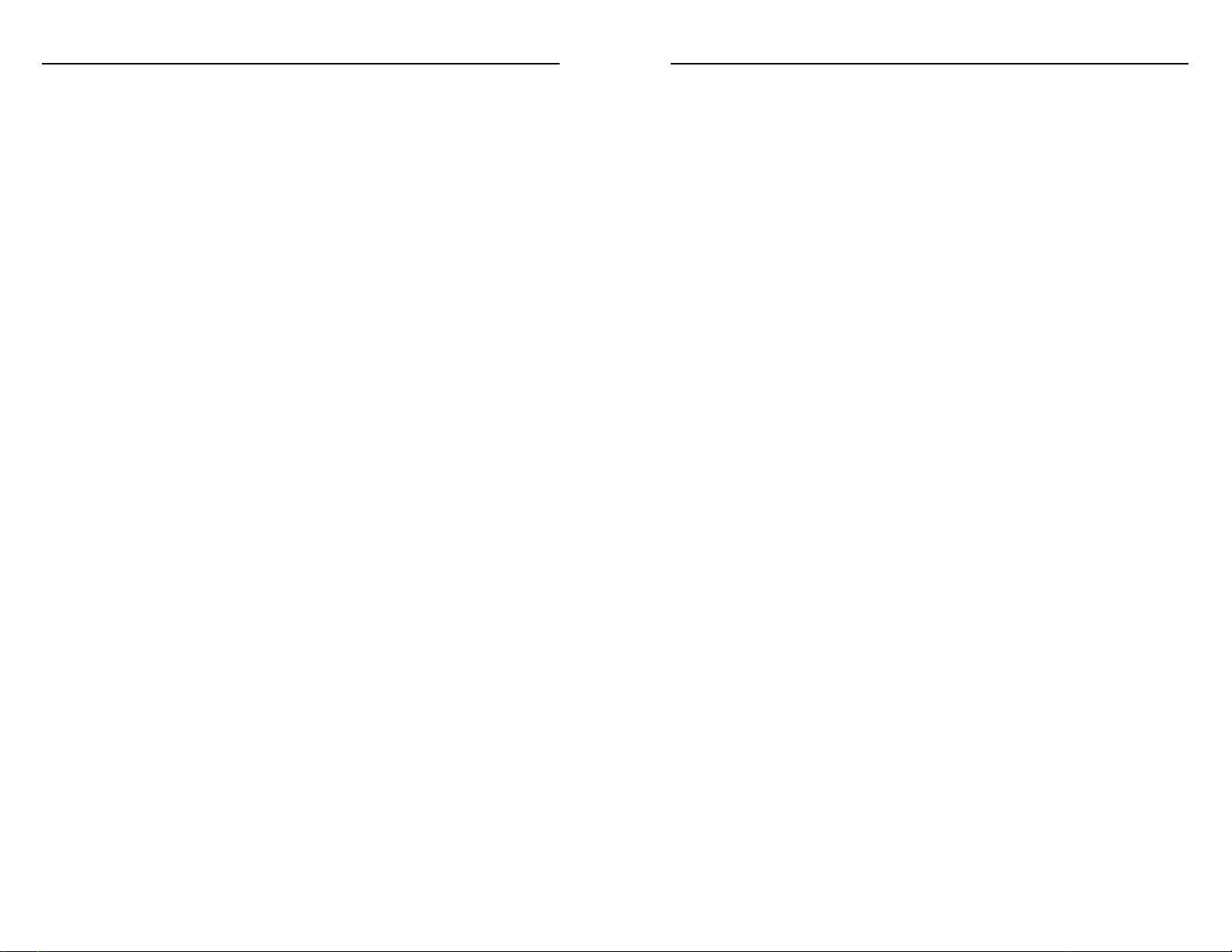
Expansion
When your first city builds a new Settlers unit, click on the city square to open
its city display. Change the city’s production because you don’t want to produce
another Settlers unit immediately. The production of the Settlers unit now
available reduced the population of your city by 1 point. Let the city grow some
more before producing another. Now is a good time to work on improving the
city with a Barracks or Granary. The Barracks is good if you have discovered
another civilization nearby because with this improvement present a city produces
veteran units which have their attack and defense factors increased by 50%. If no
threat is present and you have acquired the advance of Pottery, start building a
Granary. This will speed the growth of your city. Exit the city display.
Before moving your Settlers unit, examine the map that has been explored so
far and choose a site for your next city. In the next several turns, move the Settlers
unit to the square where you want the city to be placed. On the way there, build
roads in one or two Grasslands or Plains squares that your first city is using now
or soon will use for harvests. Adding roads to these squares adds one unit of trade
to the harvest for the square. This trade is converted by the city into either a coin
of tax revenue or a light bulb of science research. Both of these commodities are
very useful.
As the Settlers unit approaches the square where the new city is to be built,
look to see if any Grasslands or Plains squares are along the way. If these are
within the radius of the planned city and likely to be harvested, they would
benefit from having roads built. Build roads in one or two of these squares, and
then move the Settlers into the planned city square. When the Settlers unit is in
the correct square, for its next move pull down the Orders menu and choose the
option “Found New City.”
This command builds a new city which you are asked to name. The Settlers
unit again disappears and the population point it contained becomes the first
population point of the new city.
When the city display opens for the new city, it is set to produce its own Militia
unit. Don’t change the production. Once the city produces its first Militia unit,
change production to a Settlers unit. When this Settlers unit appears, change the
city’s production to either Barracks or Granary. Move the new Settlers units off to
a new city site and continue expanding.
search as far from your city or cities as you can. Enemy civilizations seek your
cities and eventually may attack them. If you can keep them away, they obviously
can’t threaten you.
When you encounter units from another civilization, move next to them and
stay next to them, but don’t attack with a Militia unit. Early in the game, it is
usually best to stay at peace, and concentrate on growth and expansion. By
pinning enemy units with Militia, they can’t explore, found new cities, or attack
your cities. If possible, fortify your exploring unit in a good defensive terrain
square (Hills, Mountains) that blocks the movement of enemy units toward your
cities. The enemy probably won’t attack the Militia, at least for many turns. Take
the time to improve your civilization while the enemy remains bottled up.
Sea Exploration: As the game continues, eventually acquire Map Making so that
you can build Trireme units. (With Navigation you can build Sail units which are
better.) Build at least one Trireme and use it to explore the sea around your
coasts. You should always end Trireme movement adjacent to land, or there is a
good chance the unit will sink before your next turn. Despite this handicap, they
can still explore many sea squares and can jump across oceans that are three
squares wide. Sea exploration helps locate other civilizations not on your
continent. It is especially important to find enemy cities with which you can
establish trade routes. Caravan units and trade routes are discussed in Chapter 3.
Minor Tribes: During exploration, you may encounter small hut symbols on the
map. These represent minor tribes of people. They are not rival civilizations.
When you move into their square, the minor tribe disappears and one of several
things may happen. You may discover valuable metal deposits that are added to
your treasury as coins, or a scroll of ancient wisdom that gives you a new
technological advance. The tribe may become a military unit for your civilization.
The tribe may become a city in your civilization, just as if you had founded a city
on their square with a Settlers unit. The tribe may turn out to be a horde of
Barbarians. In this case, a Barbarian military unit springs up in every vacant land
square surrounding the tribe. This usually means your exploring unit will be
destroyed and the Barbarians may raid your civilization.
a
31
a
30
CIVILIZATION
®
CIVILIZATION
®
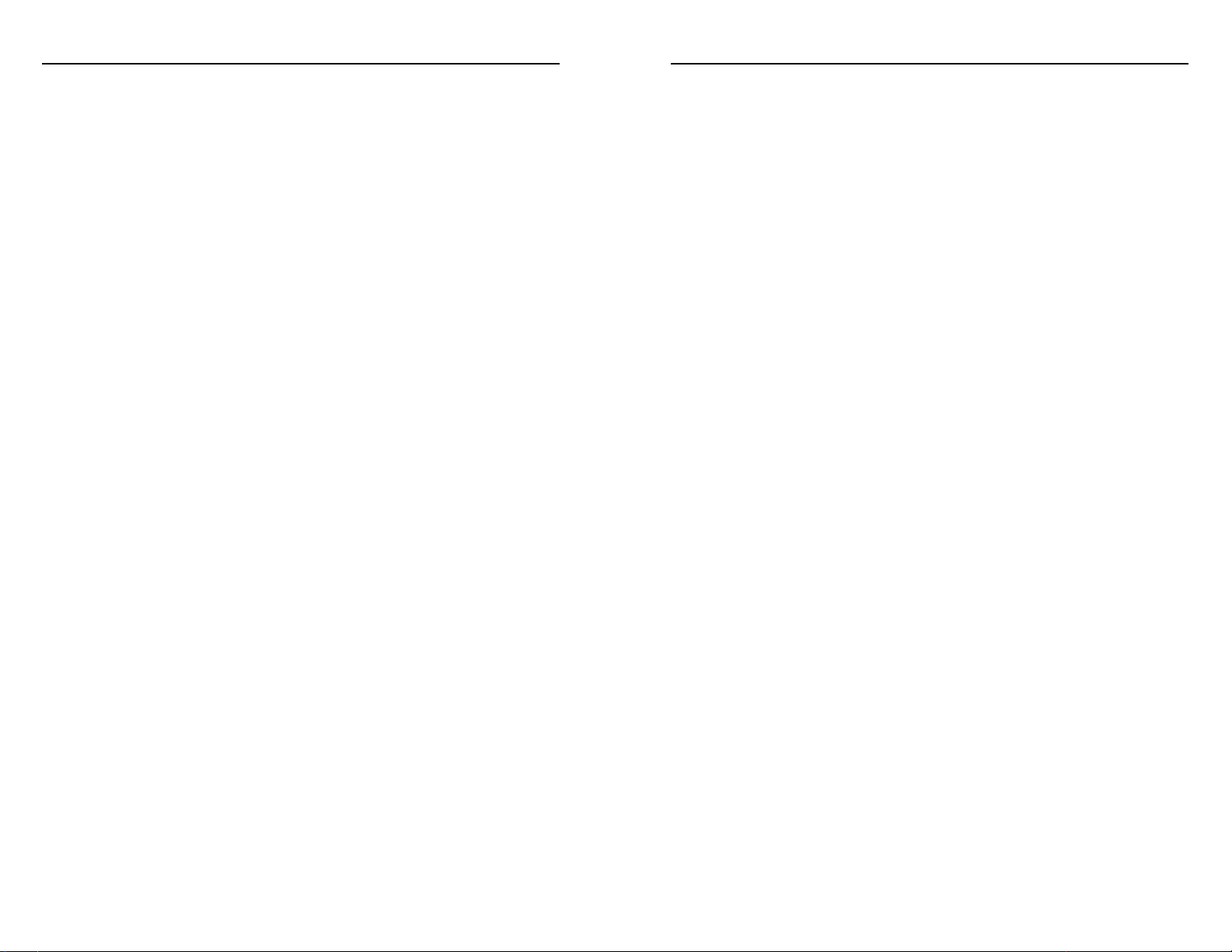
Where Barbarians Appear: They can land on any coastal square. There is
nothing you can do about this, so keep your cities defended. They can rise up in
any square outside of the radius of a city. As time goes by, they appear farther and
farther away from cities. The best defense against Barbarian uprisings is a blanket
of cities throughout the continent. If the radii of your cities cover enough of the
continent, the Barbarians have nowhere to spring from. Any Minor Tribe (the hut
symbols on the map) may turn into a Barbarian horde when you enter its square.
Sea Raiders: Barbarians who raid from the sea are looking for a city to capture.
They do not pillage, but instead attack your cities. Their ships may attack units
defending coastal cities.
Barbarian Uprisings: Barbarians who rise up in the interior cause destruction.
They pillage (destroy) any irrigation or mines that they encounter. These are the
most annoying of the Barbarians. They provide a strong incentive for expanding
throughout your continent because doing so eliminates the areas from which they
can rise up.
Barbarian Leader Ransoms: Most Barbarian hordes are accompanied by a leader
who looks like a Barbarian Diplomat unit. When a Barbarian leader is captured,
your civilization is paid a ransom of 100 coins. This can be a substantial sum early
in a game. To capture a Barbarian leader, wait until he is alone in a square and
attack him. If you win the attack, the leader is captured, earning the ransom.
Diplomacy
When you discover another civilization and move next to one of its cities or
units, emissaries from the other ruler appear and offer to talk. For now, agree to
meet with all kings you encounter.
Opposing civilizations may offer to trade technology. Again, for now, accept all
offers to trade. In other games at higher difficulty levels, there may be times when
you consider it wise not to trade technology.
As a beginning player, agree to peace with everyone. War may come to you
eventually, and you can break the peace when you wish if you think that is best.
In the meantime, concentrate first on growth and expansion.
If the opposing king demands technology or cash in tribute, consider the
position you are in. If his units are threatening to capture one or more of your
cities, pay what is demanded. A few hundred coins or a piece of technology is
A few general suggestions about expansion follow.
The Settlers Pipeline: Every city with a population of 2 or more should be
building a Settlers unit or be supporting one already. Keep pushing your Settlers
out to the frontier of your civilization to found new cities. As they push out,
spend some time connecting existing cities with roads, both for the increase in
trade and to make it easier for military units to move around your civilization. (A
Phalanx unit moves one square per turn without roads and three squares along
roads, for example.)
Phalanx Pipeline: Once you have acquired the Bronze Working advance,
upgrade the unit defending each of your cities to a veteran Phalanx. It may be
useful to have one city with a Barracks make several Phalanxes. New Phalanxes
can be marched to another city and make it their home (from the Orders menu
choose the option “Home City” when the unit is in the new city). Send out a
veteran Phalanx with a Settlers unit. When the Settlers found a new city, the
Phalanx can make the city its home and provide defense. The new city can begin
producing a Granary or Barracks right away and not build the weak Militia unit
for defense.
Militia Screen: Use Militia units to screen other civilizations from good city sites.
These Militia units may have been replaced for city defense by Phalanxes. Grab as
much territory as you can and place new cities behind your screen. Other
civilizations are going to attack you sooner or later, so build as fast as you can and
be prepared to go to war. Cities close to the frontier should build a Barracks and
be ready to switch over to making military units when war starts.
Basic City Defense: At the minimum, have one unit fortified in your cities. Cities
on the coast or interior frontiers should have two fortified defending units.
Connect your cities with roads and have a Chariot unit or two available to move
quickly to any threatened areas. Once you have acquired Masonry, City Walls are
available. However, they are expensive to maintain and shouldn’t be considered
until the city has a population of 5 or more and already possesses a Barracks,
Granary, and Temple.
Barbarians
After a few years have passed, Barbarians begin to appear. These are the red
units that can land from ships or rise up in uninhabited parts of the interior. They
can appear almost anywhere. Never leave cities undefended or the Barbarians may
walk right in and capture them. Barbarians are discussed in more detail later in
Chapter 3. For now, there are few things to know about them.
a
33
a
32
CIVILIZATION
®
CIVILIZATION
®
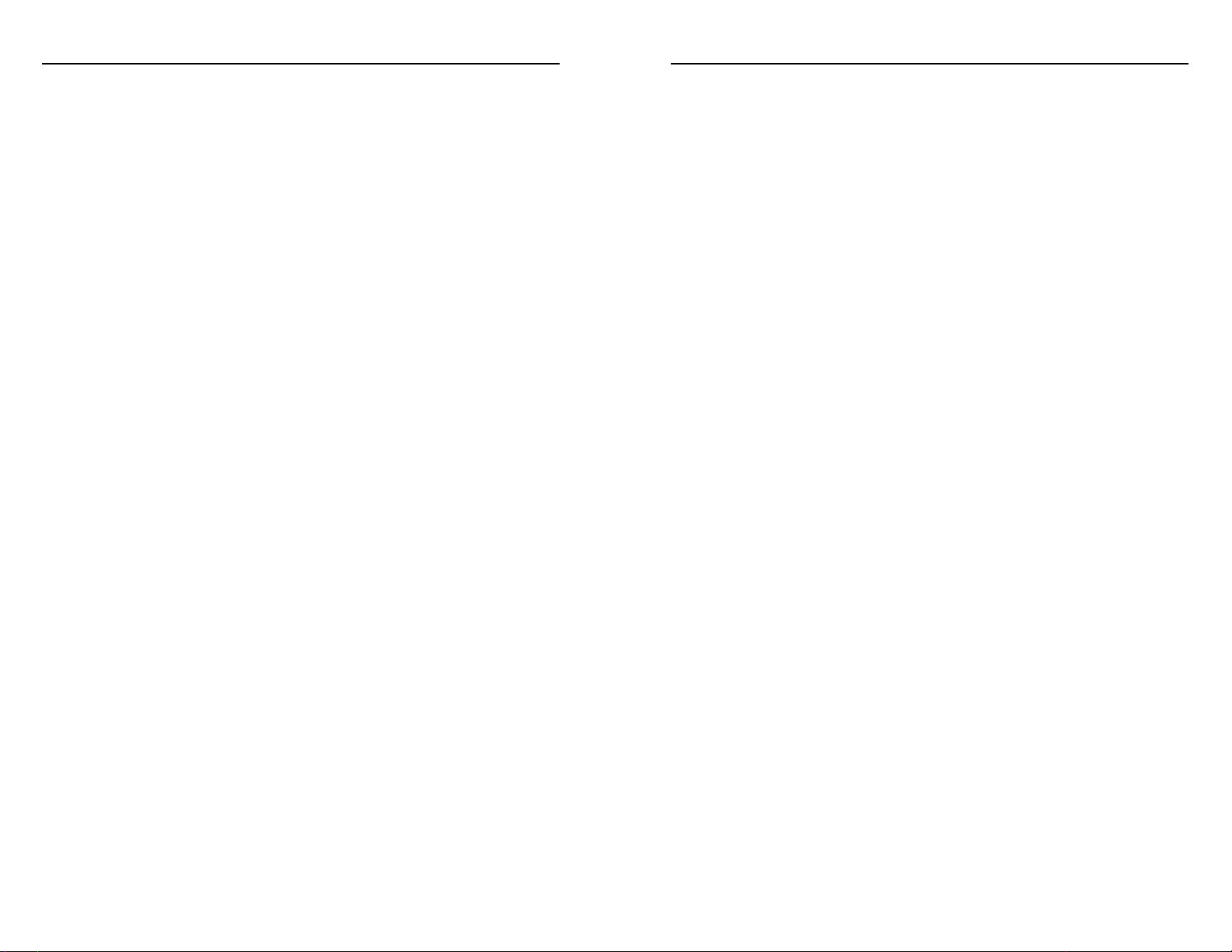
outnumber happy people in a city. A Temple improvement makes some unhappy
people content, as does martial law (stacking military units in the city to control
the people). Eventually you must begin providing luxuries to larger cities to create
happy people to counteract unhappy people. Keeping cities out of disorder is a
high priority because the city will eventually revolt and join another civilization.
For more information on civil disorder and controlling it, see Chapter 2.
Trade: The second key internal problem of growing civilizations is balancing the
budget. At some point, tax revenues fall short of expenditures each turn for the
maintenance of city improvements. Most city improvements require maintenance
paid in coins each turn. If your civilization does not earn enough coins each turn
to pay maintenance, your treasury begins to shrink. When the treasury falls below
zero coins, random improvements are sold to raise money. This is a step backward
for your civilization.
Balancing the budget of a civilization is not easy. Tax revenues can be increased
in several ways. The most important way is to increase the trade harvested by your
cities. The most significant ways to increase trade are building roads through
Plains and Grasslands, building trade routes, and changing to a type of
government that fosters trade. Tax revenues from existing trade can be increased
by raising tax rates, building some improvements (Marketplace, Bank), reducing
corruption, and creating Taxmen.
Technology Goals: For the mid-game, we recommend taking paths of
technology that lead to learning certain important advances. Look up theses
advances in the Civilopedia, manual, or Civilization Advances Chart to see how to
reach them.
Construction makes available the Aqueduct improvement which is necessary for
cities to grow beyond populations of 10. Bridge Building makes it possible to
build roads across River squares, perhaps filling in gaps in your road network.
Navigation makes available Sail units which can move beyond coastal squares for
sea exploration. Trade makes available the Caravan unit which is used to build
trade routes and is also helpful for building Wonders of the World. The Steam
Engine makes available the Ironclad unit which is an excellent sea explorer and
good for sinking enemy ships attempting to invade your coasts. Railroads allow
the building of railroads in squares already containing roads; they increase city
harvests and speed ground movement dramatically. Industrialization makes
probably much cheaper than losing a city or two and having to recapture them.
After paying for a temporary peace (and it will be temporary, whether you like it
or not), switch all of your production over to military units and prepare for war.
The next time this king comes calling, be in a position to destroy his units and
take the war to his cities.
During the lull while you are at peace with a belligerent neighboring
civilization, consider moving a Diplomat throughout his empire to scout the
location of his cities. Diplomats can move around enemy units where normal
units would have to stop.
Further Turns
Once you have a few cities started and have explored most of your continent, if
not the entire continental land mass, your civilization is on its way. From this
point until approximately 1000 AD, continue building a viable civilization. Keep
in mind these few suggested goals for various aspects of the game.
Civilization Size: Found at least 5-10 cities, and the more the better. With fewer
cities you are likely to be overwhelmed by one of your neighbors.
City Development: Each city should have 20 available squares within its radius,
or not many fewer than that. All cities should have a Barracks, Granary, Temple,
Marketplace, and Library. Cities on the coast or on the frontier should have City
Walls. When a city’s population approaches 10, build an Aqueduct so it can grow
past that size. Build roads through all Grasslands and Plains squares that you are
harvesting to generate trade. Plains squares should be irrigated. Grasslands should
be irrigated and Hills should be mined in preparation for new types of
governments.
City Defense: Until you acquire the advance of Gunpowder, coastal and frontier
cities should be defended by two Phalanxes behind City Walls. Add a Catapult on
sentry duty to attack enemy units that move adjacent or keep a Chariot unit
nearby. Cities not on the frontier or on the coast can be held with one unit. Build
a road network between your cities to speed the movement of military units in an
emergency.
Civil Disorder: This is one of the two key internal problems that must be faced
by growing civilizations. When your cities grow beyond 4 or 5 people, they may
go into disorder and stop producing. This occurs when unhappy people
a
35
a
34
CIVILIZATION
®
CIVILIZATION
®
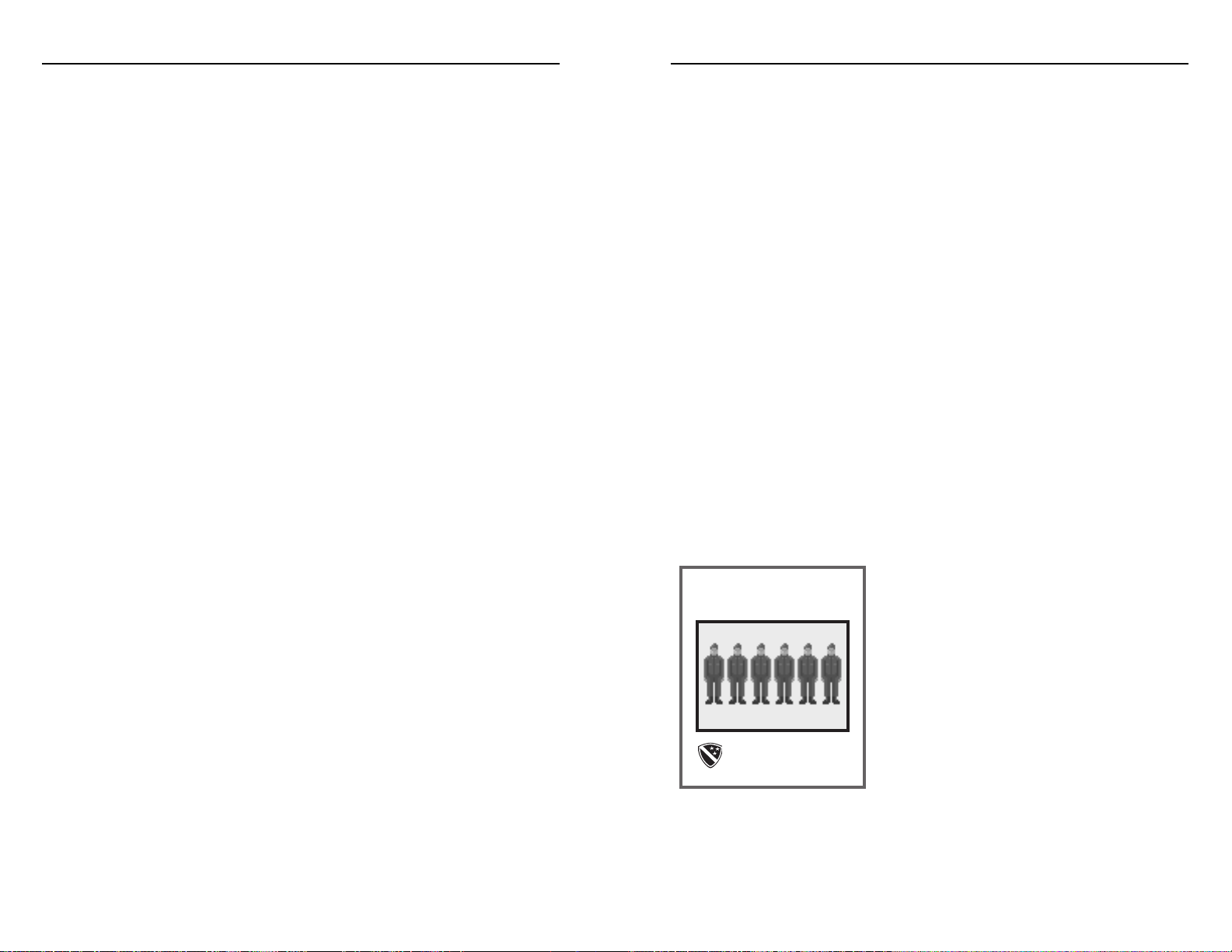
THE GAME TURN
Civilization is played in a series of turns, each following a sequence of play
options. As each turn proceeds through the sequence you direct the activities of
your civilization, including the management of your cities, the production of new
units, the building of city improvements, the movements and battles of your
armies, and negotiations with other civilizations.
Each turn proceeds through the following sequence of play.
Date
A new turn begins with the advancing of the date. Depending on the current
year, the date advances from twenty years to one year. The current date is found
in the status window of the map display.
Disasters
At the beginning of a new turn there is a possibility of a natural disaster
randomly striking a city in the world. Any disaster that occurs is reported and
takes effect immediately. Disasters can result in loss of population or destruction
of a city improvement. Most disasters can be prevented by a specific city
improvement or technology. If the target city is prepared for the disaster, then the
disaster does not occur.
City Check
Each city in your civilization is checked
individually for production, growth,
unrest, maintenance, and scientific research.
These concepts are explained in detail in Chapter
2. All steps are carried out for one city before the
next is checked.
Production: If the city generates sufficient
surplus resources to complete the item the city is
producing, that item is added to the city.
If your city does not generate sufficient
resources to support all of the existing units for which it is the home city, units
are destroyed until enough support is available. Units farthest away from the city
are destroyed first.
Conscription
(The Republic & Explosives)
Riflemen Unit
available the Women’s Suffrage Wonder which makes it easy to conduct war while
a Republic. Electronics makes available the Hoover Dam Wonder which reduces
pollution while boosting resource harvests for all friendly cities on its continent.
Wonders of the World: These unique city improvements are great to own and
they help your civilization score. However, they are very time consuming to build
and most of them become obsolete at some point. Look over the descriptions of
the Wonders and consider which are especially desirable. The best Wonders are
probably those that don’t go obsolete and that provide a tangible benefit,
especially one that applies throughout your civilization. Note that all of the
ancient Wonders go obsolete. Experiment by building a few and then consider if
you would have been better off taking the time and resources to build other units
or improvements. Ancient Wonders may be easier to capture than to build.
Build Wonders in cities with large resource harvests to complete them as soon
as possible. Use Caravan units to speed construction.
Governments: New civilizations begin with a government of Despotism. Under
this government, it is relatively easy to wage war and build improvements in cities.
Once you have founded several cities, consider switching to a Monarchy because
this government allows greater harvests of food (on River and Grasslands squares
that are irrigated) and resources (on Hills that are mined). Strive to be a
Monarchy before 0 AD. The Republic and Democracy greatly foster trade, but
both make it difficult to wage war unless you possess the Women’s Suffrage
Wonder. Establish three trade routes for all of your cities before converting to one
of these governments. For more information about the effects of government and
how to change governments.
a
37
a
36
CIVILIZATION
®
CIVILIZATION
®
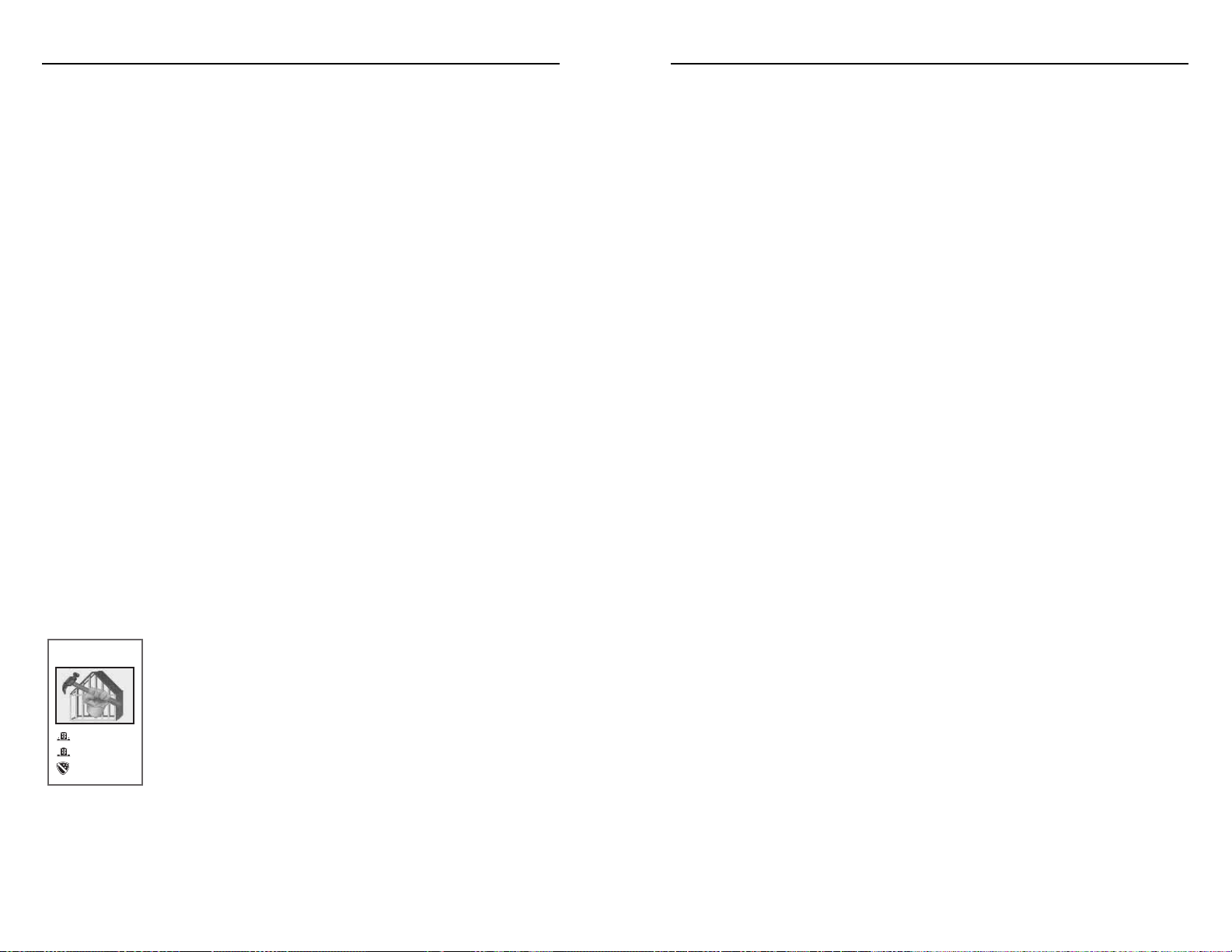
Caravans.) Normally, either the attacking unit or the defending unit (and all other
units stacked with it) are destroyed when the combat is resolved. Victorious
attacking units with movement points remaining may continue moving and even
attack again.
During this movement phase you may pause to perform all other management
tasks for your civilization. For example, you may wish to consult with your
advisors concerning the state of your civilization’s scientific research or check the
attitude of your population. You can examine any or all of your cities to adjust
their work force placements or production. This is the time to change tax rates,
governments, or examine the state of international affairs.
When all active units have been moved, your game turn is over and the next
civilization moves.
End of Turn
Once all active units have been moved, your game turn may end. At this point
a blinking “End of Turn” message appears in the unit identification window.
(This is part of the status window in the Windows version.) So long as this
message remains visible you may still examine cities, consult advisors, etc. To end
your turn, press the Enter key. Once you choose to continue, you cannot examine
cities, etc., until the next turn.
The End of Turn message may be toggled on or off. In the DOS version, open
the Game menu and choose “Options” to open the Options menu. In the
Windows version, the Options menu is reached from the File menu. One of the
options on the Options menu is “End of Turn.” There is check mark next to the
option indicating that it is on and that the End of Turn message will appear at the
end of each turn. To turn off the message, choose the “End of Turn” option and
the check mark disappears.
Even when the End of Turn message is turned off, it still appears during any
turn in which you have no active units.
When the End of Turn message is off, you receive no warning that the turn is
about to end. At the moment you move your last unit, your turn is over and the
next civilization begins to move.
Growth: If the city produces sufficient surplus food, it grows by one population
point. This added population is put to work on the city map.
Civil Disorder: If the number of unhappy citizens exceeds the number of happy
citizens after population growth or the destruction of a city improvement by
disaster, your city goes into civil disorder. You receive a message reporting this
condition.
If this is the first turn of disorder, you jump to the affected city’s display so that
adjustments can be made to return the city to order. If the situation is not
corrected, in following turns you are notified that disorder continues.
Maintenance: Taxes collected from the city are added to your treasury and then
the maintenance costs for improvements in this city are deducted. If you don’t
have sufficient funds in your treasury to pay the maintenance costs, one
improvement in this city, chosen randomly, is sold.
Note that while your civilization as a whole may have a revenue surplus for the
turn, you can still lose an improvement when your treasury is low. High
maintenance costs for the first cities checked may deplete the treasury and force a
sale before later cities contribute their cash surpluses.
Scientific Research: The research contributed by this city, measured by the
number of light bulbs it produces, is added to the total so far accumulated by
your civilization. If this total is sufficient to acquire the technology that you have
instructed your scientists to study, then you receive a message informing you that
you have obtained this new technology.
Movement and Combat
After each city has been checked, you have the opportunity to
move your active units. While a unit is moving it may engage in
combat.
Each active unit is designated for movement, one after
another. Each unit has the option of moving, not moving, or
delaying its move until later in the turn. For more detailed
information on moving your units, see Movement, page 85.
Combat occurs when a unit attempts to enter a map square occupied by a unit
or city of another civilization (see Combat). (Exceptions: see Diplomats and
Construction
(Masonry & Currency)
Aqueduct
Colosseum
Fortress
(see p. 37)
a
39
a
38
CIVILIZATION
®
CIVILIZATION
®
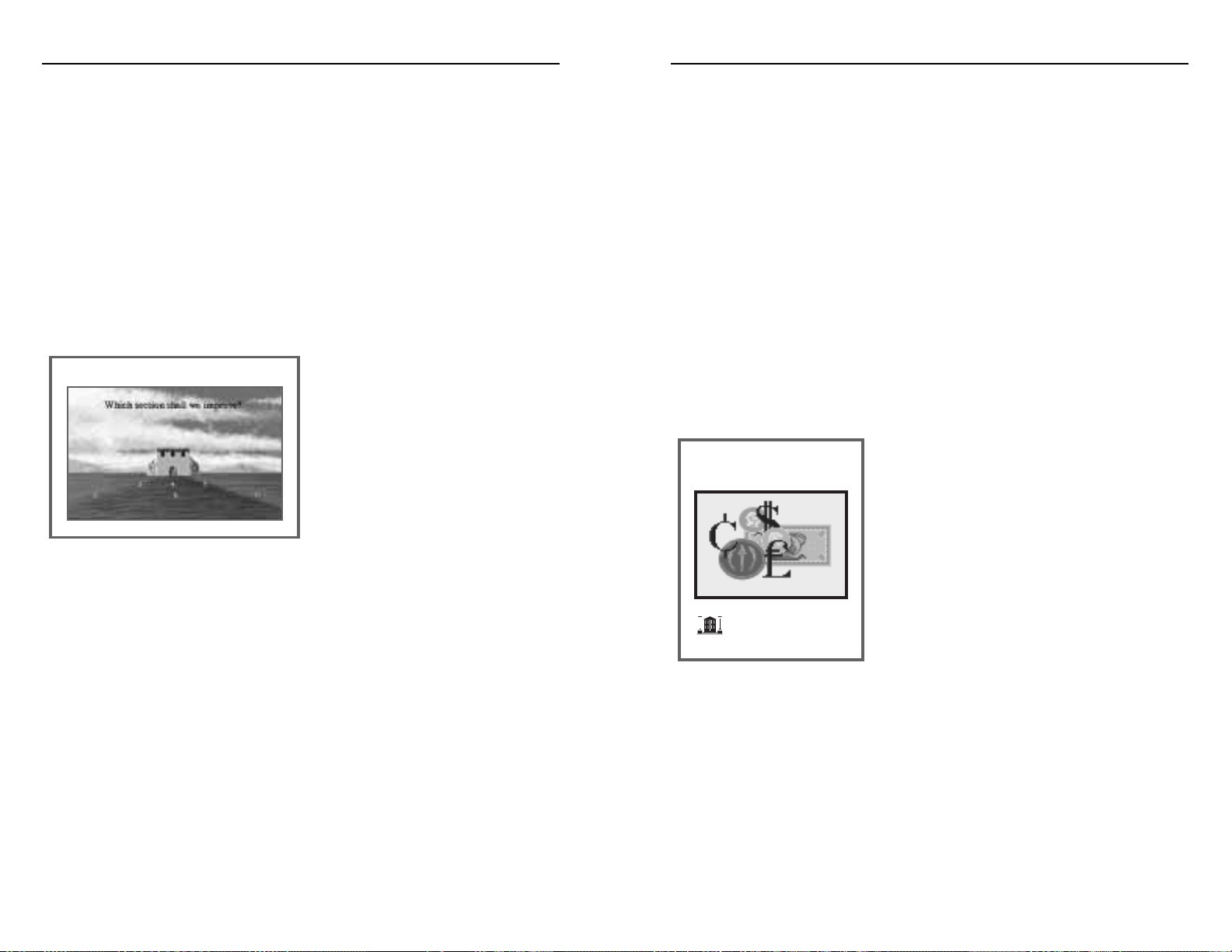
Civilizations may be judged in any one of five categories, listed below. The
published list includes only the civilizations with whom you have established an
embassy. (Embassies are established by Diplomats.) However, all civilizations,
known and unknown, are considered in rankings. For example, if your civilization
has the third highest population but the larger civilizations are not known, you
would appear at the top of the list, but shown as number three in the world.
The five categories and how they are ranked follow.
Advancement: The number of technology advancements each civilization
has acquired.
Happiness: The number of happy people in each civilization’s cities.
Power: The total of the attack and defense factors of each civilization’s military units.
Size: The population of each civilization.
Wealth: The size of each civilization’s treasury.
Currency
(Bronze Working)
Marketplace
Adulation
After all of the civilizations have taken their turns, there is a brief pause while
the record keepers and historians examine your accomplishments to date. The
people of your civilization may reward the outstanding success of your policies by
expanding and improving your palace. In addition, independent historians and
chroniclers may report on where your civilization stands compared to your rivals.
Palace: As your civilization prospers, the people spontaneously expand and
improve your palace to reflect the glory that your leadership has achieved. When
the score of your civilization reaches certain milestones, your palace increases in
size or improves in quality. The score milestones at which palace improvements
are made are determined by the level of difficulty. A maximum of 37
improvements can be made to the palace.
When the people announce a palace
improvement, clear the screen if
necessary by pressing the Enter key.
The areas of possible improvement are
labeled 1-7 on the building and A-C
on the grounds. Click on the number
or letter corresponding to the area you
wish to improve or to where you wish
to add new construction. If you click
on a number, the screen changes to show the styles of additions or improvements
that are available. Palaces can be built in three styles: classical, medieval, or Middle
Eastern. From the available parts displayed, select the one you wish to have built.
The screen refreshes to show the improved palace.
A miniature rendition of your palace is shown in the palace window of the map
display in the DOS version. In the Windows version, the palace is shown in the
status window.
Palace improvements may be toggled on or off from the Options menu. This is
reached from the Game menu in the DOS version and from the File menu in the
Windows version.
Historians: There are four historians who occasionally report on the progress of
the civilizations in your world. These reports are an opportunity for you to judge
how you are doing. The historians are Herodotus, Pliny, Gibbon, and Toynbee.
Palace Construction Display
a
41
a
40
CIVILIZATION
®
CIVILIZATION
®
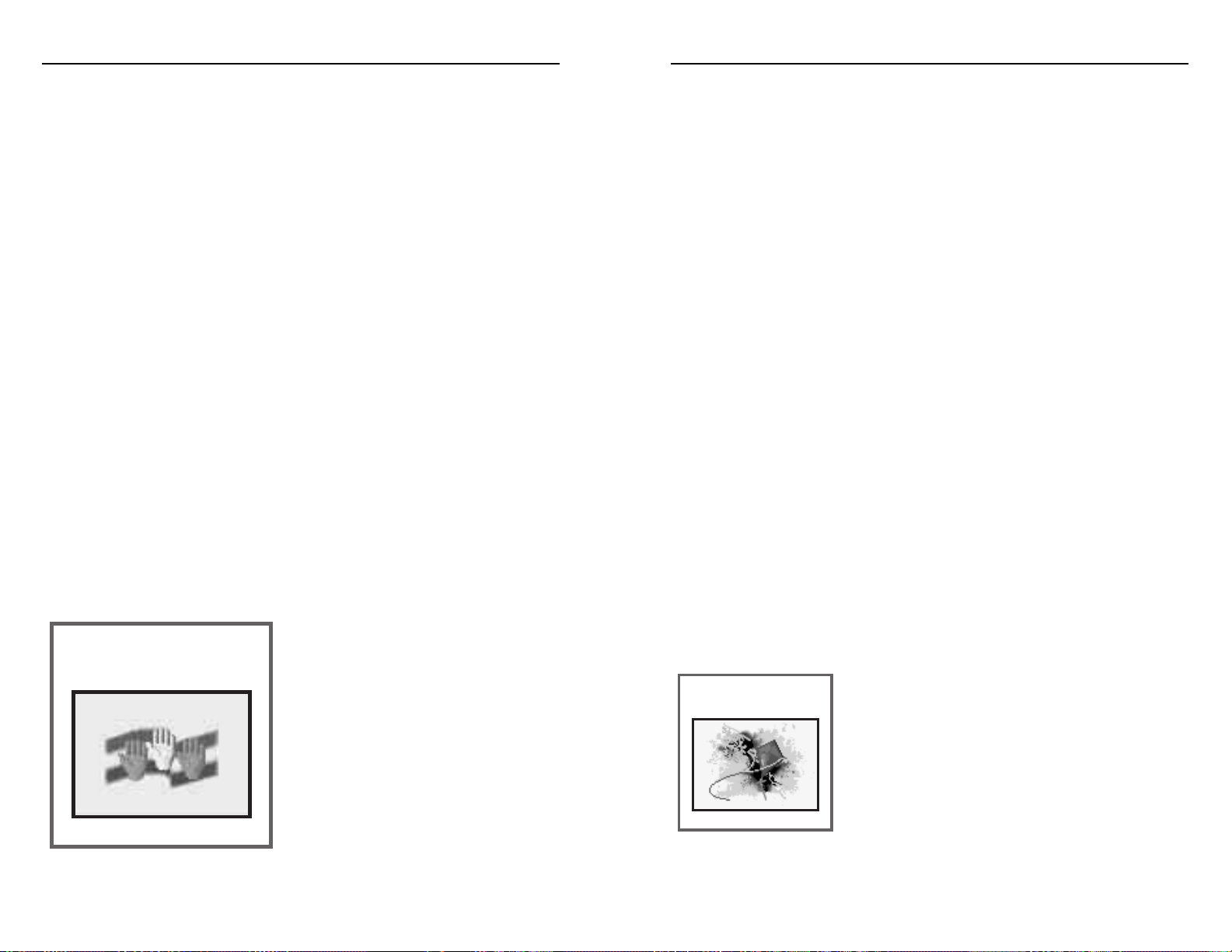
Destruction: If your civilization is destroyed by one of your rivals, then the game
ends immediately. You are not given a chance to start over in this world. Since
you can have no score, you cannot qualify for the Hall of Fame. You may review a
replay of the world’s history. If you want to play again, you must start over with a
new world.
Automatic Ending: A game of Civilization automatically ends in two
circumstances. First, it ends after a certain year, depending on the level of
difficulty you chose at the start- Chieftain (2100), Warlord (2080), Prince
(2060), King (2040), Emperor (2020). No play is allowed beyond these dates.
Second, a game ends when a spaceship containing colonists from any
civilization reaches the nearby Alpha Centauri star system. In this case play
temporarily ceases. Your final civilization score is reported and you are entered
into the Hall of Fame if you qualify. However, you do not necessarily have to quit
playing. Although your score is not recorded hereafter, if you wish, you may
continue playing to see what the future holds. In the Windows version, choose
the “Resume” option. However, play does stop when the normal ending date is
reached.
Conquer the World: If you succeed in eliminating all other civilizations in the
world, the game immediately ends. This is the ultimate achievement possible by a
civilization. You are shown your civilization score and may be entered into the
Hall of Fame. You may review a replay of the world’s history. You may not
continue playing after conquering the world.
Winning
You win a game of Civilization in either of two ways: eliminate all rival
civilizations or survive until the colonization of space begins.
The elimination of all other civilizations in the world is
very hard to accomplish, except by very experienced
players or by playing at low levels of difficulty. You are
much more likely to win by being in existence when
colonists reach Alpha Centauri. Even if the colonists
are not yours, the successful direction of your
civilization through the centuries is an achievement.
You have survived countless wars, the pollution of the
industrial age, and the risks of nuclear weapons.
Electricity
(Metallurgy & Magnetism)
ENDING THE GAME AND WINNING
Civilization may be ended in five ways. You may quit at any time, retire at any
time, be destroyed by a rival, continue on until the game and the history of your
civilization both automatically end, or conquer the world by eliminating all other
civilizations. If you retire or let the game run its course the performance of your
civilization is judged and compared against your peers. If you have been a good
manager and leader, your name may be added to the Civilization Hall of Fame.
Although the game ends for scoring purposes after you win, you may continue
playing if you choose. After winning, you are offered the opportunity to keep
playing. No additional score is kept for this extra play.
Ending Play
Quitting: You may quit during your civilization’s turn. In the DOS version, press
the Alt + Q keys to quit or choose the option “Quit” from the Game menu. You
must be at the map display and one of your units must be waiting for orders
(blinking on the map) for the Alt + Q keys to work. In the Windows version,
press the Ctrl + Q keys (CMD + Q keys for the Macintosh) or choose the option
“Quit” from the File menu. The map window must be selected for the Ctrl + Q
keys to work.
You may not quit from any other display or window except as a menu option,
or quit when another civilization is taking its turn. When you quit, you are given
one chance to change your mind before the decision is irrevocable. You are not
shown your civilization score or entered into the Hall of Fame.
Retiring: To retire in the DOS version,
open the Game menu and choose the
option “Retire.” In the Windows version,
open the File menu and choose the option
“Retire.” You are given one chance to
change your mind. If you proceed to
retire, you are shown your civilization
score and entered into the Hall of Fame if
you qualify. You also have an option to
review a replay of the world’s history.
Democracy
(Philosophy & Literacy)
a
43
a
42
CIVILIZATION
®
CIVILIZATION
®
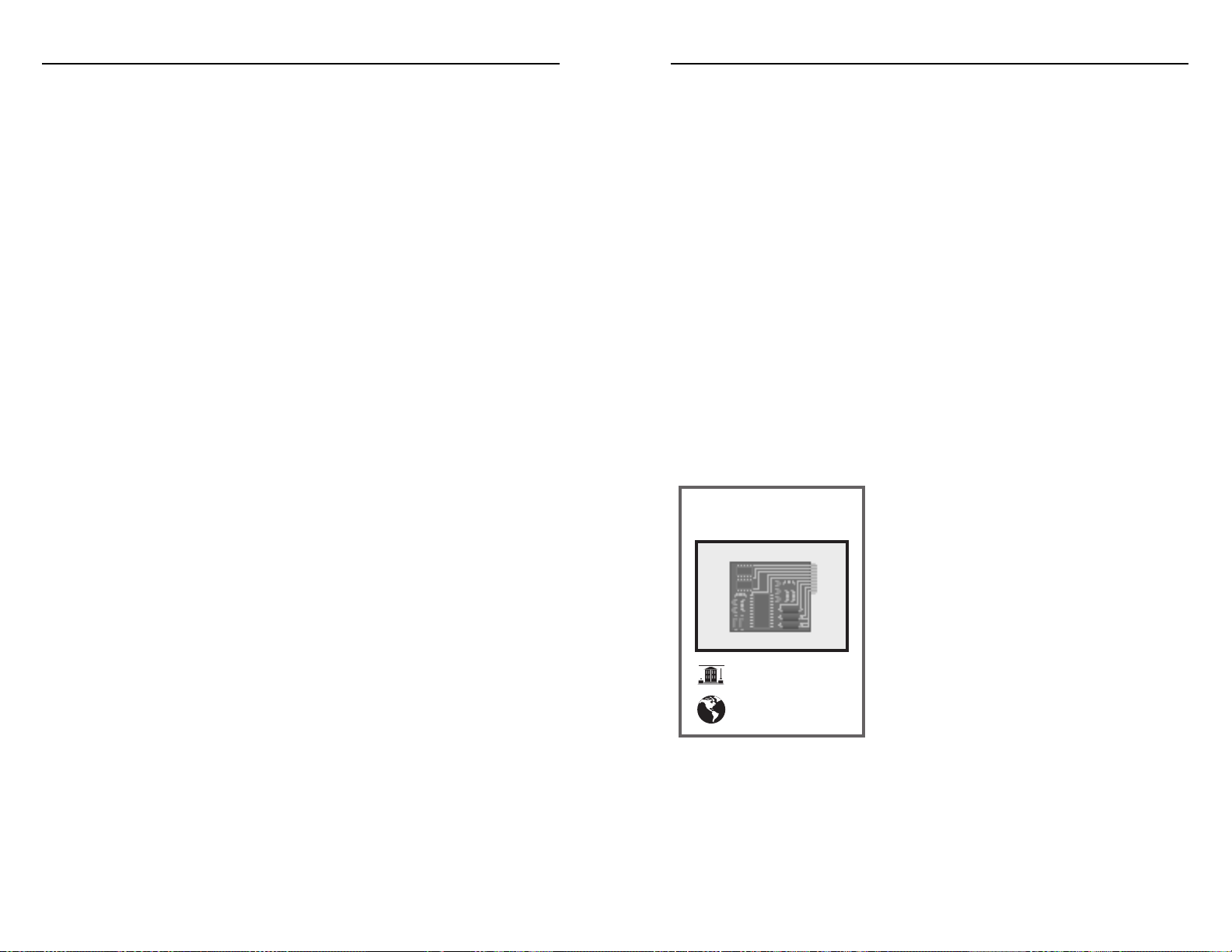
The Hall Of Fame
The Hall of Fame records the five best civilizations that you have built, listed in
order of their civilization ranking. This ranking is determined from the basic
civilization score multiplied by a level of difficulty factor. The higher the
civilization ranking, the higher the position in the Hall of Fame.
You can examine the Hall of Fame when starting a new game from the PreGame Options menu. When you retire or reach the automatic end of a game, the
Hall of Fame is displayed, even if you don’t qualify to be inducted.
In the DOS version you may clear all of the current entries in the Hall of Fame
if you wish by clicking on the Clear button. This eliminates all entries in the Hall
of Fame except the one just finished if you are looking at the entries before
exiting a played game.
Replay Options
When a game ends normally (not by retiring), you are given the opportunity to
review your civilization’s history by watching a replay of the game. The Replay
menu offers three choices: “Quick Replay”, “Complete Replay”, and “Write
Replay to Disk”.
Quick Replay: On a basic map of the entire
world showing no terrain, the game is replayed
turn by turn by noting the founding, capture,
and destruction of cities by all civilizations. The
land mass changes color to correspond to the
civilization controlling each area. Watch the rise
and fall of civilizations and learn what was
happening while you were busy in your own
corner of the world. This replay is conducted
automatically.
Complete Replay: This replay includes all of the
information reported in the Quick Replay with
some additions. You also learn who first achieved each civilization advance, who
was the first to build each type of unit, who built each Wonder of the World, who
was at war or peace and with whom, and the complete destruction of civilizations.
The Complete Replay stops after each information report. You must click the
mouse or press the Enter key to continue.
Electronics
(Engineering & Electricity)
Hydro Plant
Hoover Dam
Once the game is won, your skill as ruler is measured by a final civilization score.
Civilization Score: This is the sum of the following factors, plus any bonus for
space colonists or conquering the world.
2 points: each happy citizen
1 point: each content citizen
20 points: each Wonder of the World
3 points: each turn of peace (no war anywhere)
5 points: each futuristic advance your civilization acquires (see page 27)
(-) 10 points: each map square currently polluted
Your civilization score may be checked while you play. Choose the option
“Civilization Score” from the World menu or press the shortcut key (F9 in the
DOS version or Ctrl + 9 in the Windows version).
Space Colonists Bonus: In addition to the above points, if your spaceship is the
first to reach Alpha Centauri you can receive a bonus score. This is 50 points per
10,000 colonists sent, multiplied by the success percentage of your mission. For
example, if your spaceship arrives first with 10,000 colonists and the success
percentage of your expedition was 80%, then you receive 40 bonus points.
Conquering the World Bonus: If you succeed in conquering the world during
the year 2000 AD, you receive 1000 civilization points. This bonus is modified by
(+) 2 points for each year before that date, by (-) 2 points for each year after that
date, and by (-) 100 points for each civilization less than 7 that you selected to
begin the game with.
Power Graph
The Power Graph appears at the end of a game and shows the relative strength
of civilizations that took part. The power of each civilization is indicated on the
graph by a line in its color. For example, the Germans are blue and a blue line
indicates the strength of their civilization. The higher a line climbs on the graph,
the greater the power of the civilization. Civilizations that are destroyed have their
line fall to the bottom of the graph. Everything a civilization possesses, including
cities, population, improvements, Wonders, treasury, technology, and units, is
added together to calculate its power.
a
45
a
44
CIVILIZATION
®
CIVILIZATION
®
