Page 1
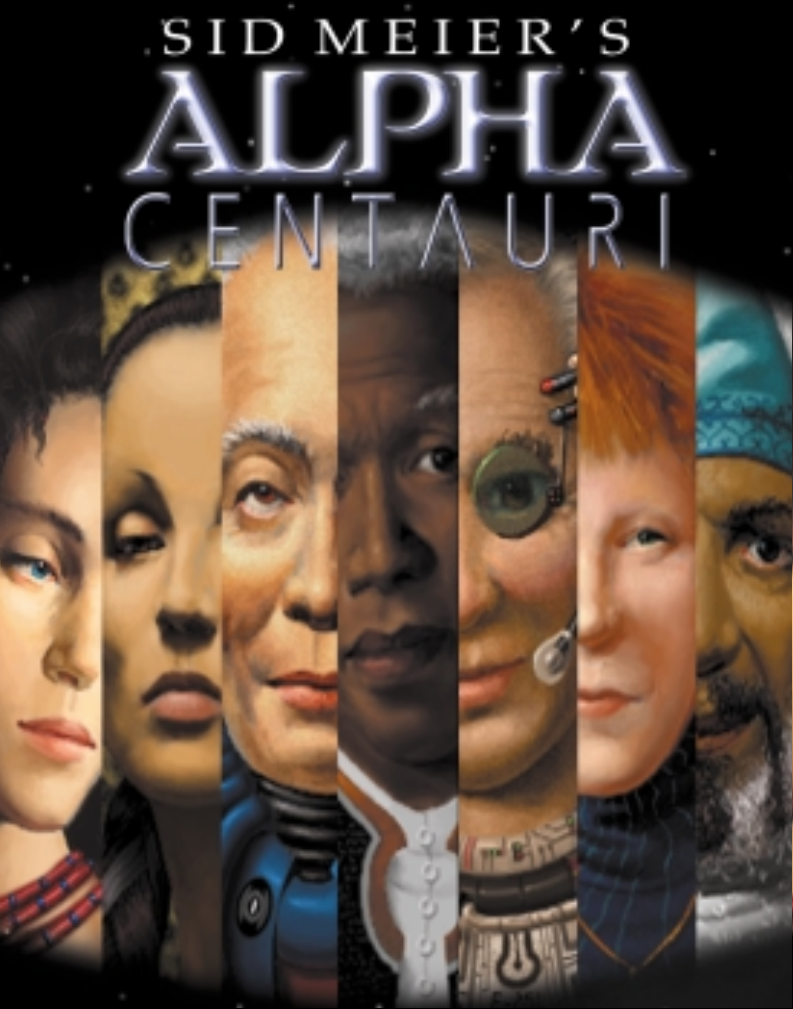
Page 2
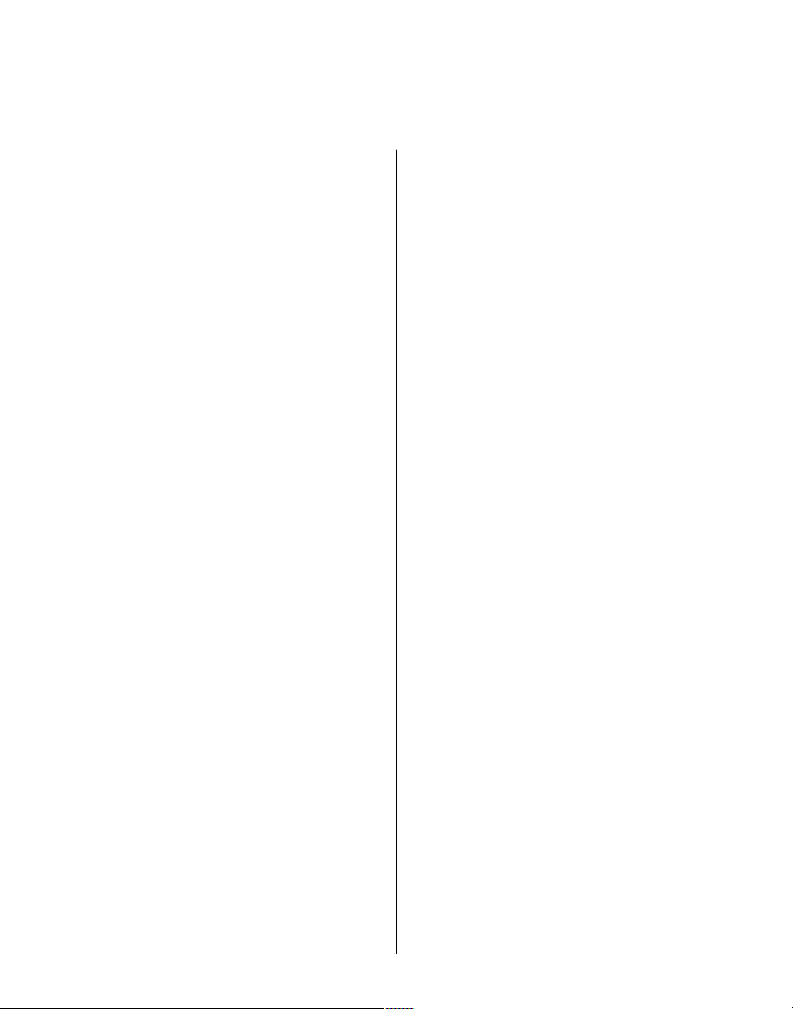
Getting Started. . . . . . . . . . . . . . . . . . . . . . . . . . 1
Introduction. . . . . . . . . . . . . . . . . . . . . . . . . . . . . . 2
Using the Manual . . . . . . . . . . . . . . . . . . . . . . . . . 3
Installation . . . . . . . . . . . . . . . . . . . . . . . . . . . . . . . 5
Game Setup . . . . . . . . . . . . . . . . . . . . . . . . . . . . . . 6
Welcome to Alpha Centauri . . . . . . . . . . . . . . 15
Getting Started . . . . . . . . . . . . . . . . . . . . . . . . . . 16
The Turn. . . . . . . . . . . . . . . . . . . . . . . . . . . . . . . . 19
Getting Around . . . . . . . . . . . . . . . . . . . . . . . . . . 20
Active Units . . . . . . . . . . . . . . . . . . . . . . . . . . . . . 22
Commlink . . . . . . . . . . . . . . . . . . . . . . . . . . . . . . 23
Turn Complete. . . . . . . . . . . . . . . . . . . . . . . . . . . 23
World View . . . . . . . . . . . . . . . . . . . . . . . . . . . . . 24
Year/Energy . . . . . . . . . . . . . . . . . . . . . . . . . . . . . 24
Status View . . . . . . . . . . . . . . . . . . . . . . . . . . . . . 25
Data MFD . . . . . . . . . . . . . . . . . . . . . . . . . . . . . . . 26
Mapping the Planet . . . . . . . . . . . . . . . . . . . . . . . 26
Menus . . . . . . . . . . . . . . . . . . . . . . . . . . . . . . . . . 28
Planet . . . . . . . . . . . . . . . . . . . . . . . . . . . . . . . . . 35
Resources. . . . . . . . . . . . . . . . . . . . . . . . . . . . . . . 36
Native Life . . . . . . . . . . . . . . . . . . . . . . . . . . . . . . 39
Terrain . . . . . . . . . . . . . . . . . . . . . . . . . . . . . . . . . 41
How Terrain Affects Movement . . . . . . . . . . . . . 45
How Terrain Affects Combat. . . . . . . . . . . . . . . . 45
Terraforming and Enhancements . . . . . . . . . . . . 46
Resource Production Tables . . . . . . . . . . . . . . . . 52
Ecological Risks . . . . . . . . . . . . . . . . . . . . . . . . . . 54
Random Natural Phenomena . . . . . . . . . . . . . . . 55
Colonizing the Planet . . . . . . . . . . . . . . . . . . . 57
Bases . . . . . . . . . . . . . . . . . . . . . . . . . . . . . . . . . . 58
Base Control Screen . . . . . . . . . . . . . . . . . . . . . . . 66
Base Control Screen/Section by Section. . . . . . . 69
Production Readout . . . . . . . . . . . . . . . . . . . . . . . 78
Units . . . . . . . . . . . . . . . . . . . . . . . . . . . . . . . . . . 80
Movement . . . . . . . . . . . . . . . . . . . . . . . . . . . . . . 90
Action Menu . . . . . . . . . . . . . . . . . . . . . . . . . . . . 92
Combat . . . . . . . . . . . . . . . . . . . . . . . . . . . . . . . . 97
Controlling Society. . . . . . . . . . . . . . . . . . . . . 109
HQ Menu . . . . . . . . . . . . . . . . . . . . . . . . . . . . . . 110
Economics . . . . . . . . . . . . . . . . . . . . . . . . . . . . . 116
Technology. . . . . . . . . . . . . . . . . . . . . . . . . . . . . 119
Diplomacy . . . . . . . . . . . . . . . . . . . . . . . . . . . . . 123
Probe Teams. . . . . . . . . . . . . . . . . . . . . . . . . . . . 133
Social Engineering. . . . . . . . . . . . . . . . . . . . . . . 136
Resigning . . . . . . . . . . . . . . . . . . . . . . . . . . . . . . 143
Winning the Game . . . . . . . . . . . . . . . . . . . . . . 143
Scoring. . . . . . . . . . . . . . . . . . . . . . . . . . . . . . . . 145
Appendix 1. Notes and Tips . . . . . . . . . . . . . 147
General Tips. . . . . . . . . . . . . . . . . . . . . . . . . . . . 148
Appendix 2. Tables. . . . . . . . . . . . . . . . . . . . . 151
Terraforming Enhancements. . . . . . . . . . . . . . . 152
Resource Production Tables . . . . . . . . . . . . . . . 153
Terrain Effects on Movement . . . . . . . . . . . . . . 156
Terrain Effects on Combat . . . . . . . . . . . . . . . . 157
Social Factors . . . . . . . . . . . . . . . . . . . . . . . . . . 158
Facilities. . . . . . . . . . . . . . . . . . . . . . . . . . . . . . . 163
Secret Projects. . . . . . . . . . . . . . . . . . . . . . . . . . 170
Units . . . . . . . . . . . . . . . . . . . . . . . . . . . . . . . . . 175
Technology Tree . . . . . . . . . . . . . . . . . . . . . . . . . 185
Citizens . . . . . . . . . . . . . . . . . . . . . . . . . . . . . . . 191
Planetary Council Proposals. . . . . . . . . . . . . . . . 192
Free Facilities from Secret Projects. . . . . . . . . . 193
Appendix 3. Option Screens. . . . . . . . . . . . . 195
Game Rules . . . . . . . . . . . . . . . . . . . . . . . . . . . . 197
Game Preferences . . . . . . . . . . . . . . . . . . . . . . . 198
Appendix 4. Advanced Customization
. . . . 205
Scenario and Edit Map Menu Options . . . . . . . 206
Editing Text Files . . . . . . . . . . . . . . . . . . . . . . . . 207
Appendix 5. A New Sun . . . . . . . . . . . . . . . . 209
The Centaur . . . . . . . . . . . . . . . . . . . . . . . . . . . . 210
Bright Suns . . . . . . . . . . . . . . . . . . . . . . . . . . . . 211
Proper Motion . . . . . . . . . . . . . . . . . . . . . . . . . . 211
Double Stars . . . . . . . . . . . . . . . . . . . . . . . . . . . 212
Parallax . . . . . . . . . . . . . . . . . . . . . . . . . . . . . . . 213
Proxima Centauri. . . . . . . . . . . . . . . . . . . . . . . . 213
Luminosity . . . . . . . . . . . . . . . . . . . . . . . . . . . . . 214
Mass. . . . . . . . . . . . . . . . . . . . . . . . . . . . . . . . . . 214
Solar System Comparisons . . . . . . . . . . . . . . . . 214
Habitable Planets . . . . . . . . . . . . . . . . . . . . . . . 215
Planetography . . . . . . . . . . . . . . . . . . . . . . . . . . 216
Earth Comparisons . . . . . . . . . . . . . . . . . . . . . . 216
Atmospheric Composition. . . . . . . . . . . . . . . . . 218
Meteorology and Climatology . . . . . . . . . . . . . 219
Oceanography . . . . . . . . . . . . . . . . . . . . . . . . . . 220
Soil Composition . . . . . . . . . . . . . . . . . . . . . . . . 220
Ecology . . . . . . . . . . . . . . . . . . . . . . . . . . . . . . . 220
Native Life . . . . . . . . . . . . . . . . . . . . . . . . . . . . . 222
Moons . . . . . . . . . . . . . . . . . . . . . . . . . . . . . . . . 226
Other Planets. . . . . . . . . . . . . . . . . . . . . . . . . . . 226
Suggested Reading . . . . . . . . . . . . . . . . . . . . . . 227
Journey to Centauri . . . . . . . . . . . . . . . . . . . . . 230
Designer’s Notes . . . . . . . . . . . . . . . . . . . . . . . . 236
Credits . . . . . . . . . . . . . . . . . . . . . . . . . . . . . . . 245
TABLE OF CONTENTS
Page 3

CHAPTER 1
GETTING STARTED
Page 4
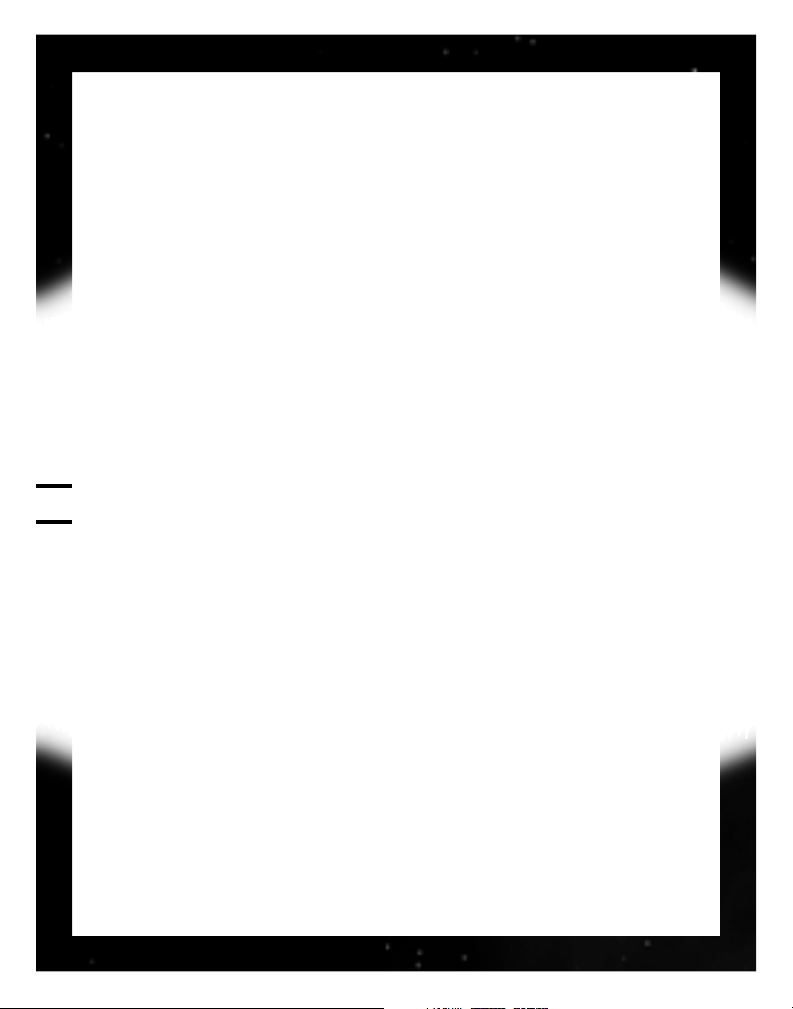
GETTING STARTED
INTRODUCTION
Welcome to FIRAXIS Games’™ second offering, Sid Meier’s Alpha Centauri™.
As with all games from FIRAXIS, fun and imagination rule, and we have tried
to make a very complex topic accessible and interesting.
It is an ambitious game, addressing some very fundamental issues facing
mankind as we approach the new millennium. What sort of technologies can
we expect to deal with within the next couple of centuries? How will we use
these technologies — for good or for evil? In fact, what ideologies will be paramount in the next millennium, and do these ideologies imply new and differing definitions for “good” and “evil”? What is the ultimate goal for humanity?
THE STORY
Soon after the new millenium begins, humankind’s oldest enemies — war,
famine and disease — are winning the battle on planet Earth. The United
Nations decides to attempt the mission that has been the dream of countless
science fiction writers and fans for generations: the colonization of a New
World, before it is too late. The establishment of a new outpost for mankind
as an alternative to the decaying situation on our mother planet seems to be
the last and best hope for the continued existence of mankind.
Code named “Unity,” the plan is simple. Send enough men, women and supplies to the earthlike planet, Chiron, orbiting the primary star in the Alpha
Centauri system. Give them the seeds for planting a new society — technology, knowledge, and experts of every kind. Insure that the mission, U.N. sponsored, stays on track by carefully monitoring its progress from Earth. Then,
when the time is right, and if the need still exists, begin shuttling others to
the New World at Alpha Centauri.
But space travel is a difficult undertaking, even now. It is hard to reach our
own moon. Even if we had the capacity to make it to a distant planet, will we
GETTING STARTED
CHAPTER 1
2
Page 5

CHAPTER 1
3
be able to bring the travelers back? Once firmly established on a distant world,
will we be able to cooperate with one another there long enough to establish
a new society that can attain the same levels and quality of life that we have
achieved here after almost 5000 years of civilization? But the deteriorating
conditions on Earth leave us little choice.
From the beginning, there are problems aboard the U.N. Starship Unity. An
unexpected reactor malfunction damages the ship, waking the travelers early
from cryo-sleep. It soon is evident that the accident has damaged the communications equipment and contact with Earth is lost, and cannot be reestablished. The leadership of the mission is faced with the prospect of going
it alone and soon begin to argue obstinately about the best way to proceed.
The game begins when the Unity Mission reaches Chiron. But, by this time, the
mission has fallen into chaos. The most powerful leaders on board have built
ideological factions and surrounded themselves with dedicated followers. It is
clear that each faction has established its own agenda for the future of
mankind and is desperately serious about carrying it through.
GOOD LUCK
We hope you will find a multitude of ways to solve the problems the Unity
travelers face. There are nearly unlimited options and you can experiment
relentlessly as you explore, discover, build and conquer. Please feel free to contact us to pass on criticism or praise, or just your point of view, at
WWW
.FIRAXIS.COM. Have fun and Good Luck. — FIRAXIS Games
USING THE MANUAL
If this is the very first time you’ve ever played Sid Meier’s Alpha Centauri or
any game like it, we recommend you do not sit down and read this book
cover-to-cover before you start playing!
Instead, we strongly suggest you put down this book, start up the game, and
play through the tutorial scenario provided. Also, check out the five “tours”
provided in the game’s Help menu. These two resources are the easiest (and
most fun) way to learn the basics of the game.
GETTING STARTED
Page 6
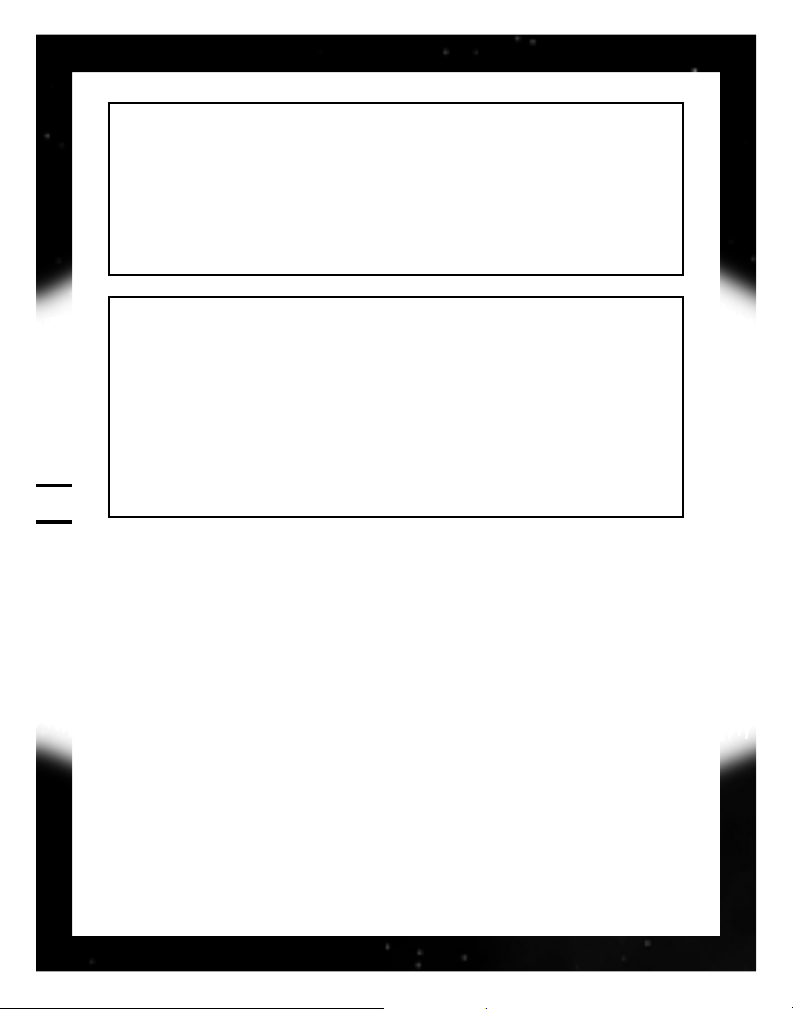
Tours. To get to the tours, start the game and select any options which look
interesting (you’ll find out exactly what they do a little later) or just hit
QUICK
START
. When the game loads for the first time, you will be automatically
walked through several tours that show you the fundamentals of the game.
To get back to the tours after the first game, L (left-click) on the
MENU tab
on the left side of the screen, then L on
HELP. The tours are at the bottom
of the Help menu.
Tutorial Scenarios. To access the tutorial scenarios, start the game and select
SCENARIO from the Main menu. When the Scenario menu appears, select
PLAY SCENARIO. Open the folder 1EXPLORE and select the “Explore.sc” file.
Upon successful completion of the “Explore” scenario, move on to the
2BUILD folder, and then to the 3CONQUER folder. When played in succession, these tutorials can help teach the Sid Meier’s Alpha Centauri basics in
a fun and intuitive way. To access a list of scenario objectives and how to
achieve them, L on the
MENU tab on the left side of the screen, then L on
the HQ menu, and select REVIEW SCENARIO OBJECTIVES.
Once you know the basics, this manual is provided to help you discover the many
subtleties and details of Sid Meier’s Alpha Centauri. We hope you’ll be returning to these pages often while playing, to discover the exact purpose behind a
game option, or the meaning of a term. Who knows? Maybe after you’ve been
playing Sid Meier’s Alpha Centauri for awhile, you’ll come back and read this
book cover-to-cover, just to make sure you’re not missing anything.
In addition to this manual, you will find the following materials, also included with your game, extremely useful:
• Install Guide. Installation, trouble shooting and customer support.
• Tech Tree Chart. The technologies that you discover as you progress, and
their interrelationships. This chart also contains information about the terrain, vehicles, and world of Sid Meier’s Alpha Centauri.
GETTING STARTED
CHAPTER 1
4
Page 7
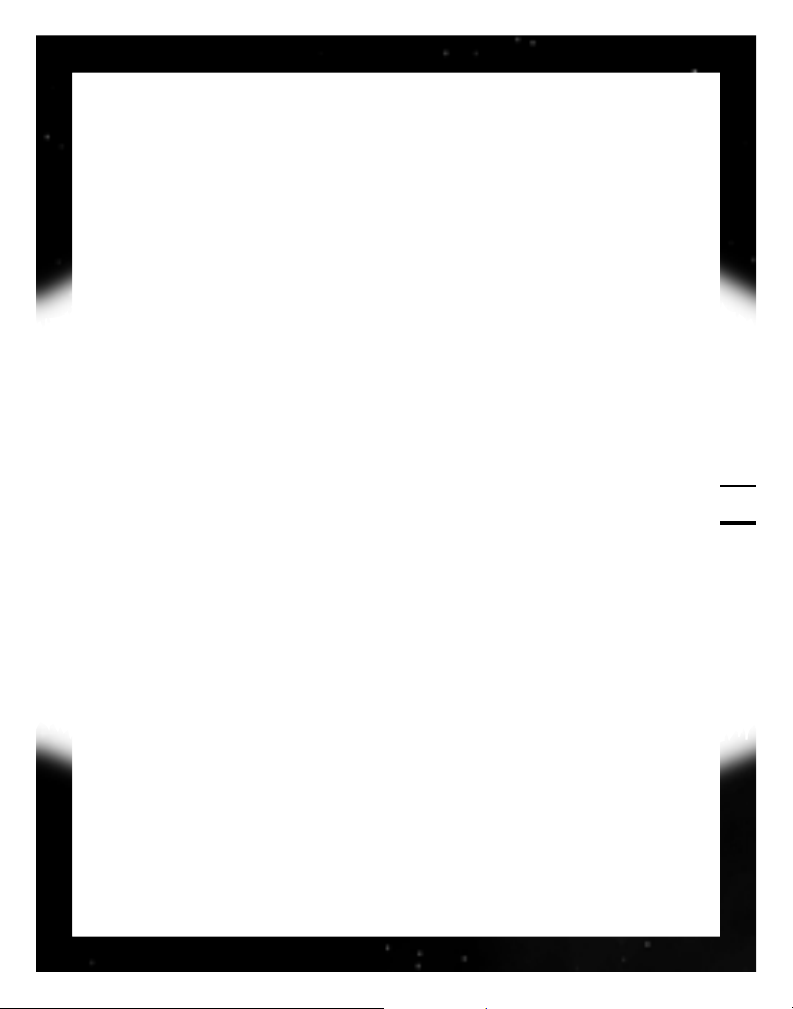
GETTING STARTED
CHAPTER 1
5
This manual is divided into seven major sections:
• Getting Started. Loading and customizing your game.
• Welcome to Alpha Centauri. Movement, and the basic game interface.
• Planet. The ecology of the new world, and terraforming.
• Colonizing Planet. Building bases and expanding and defending your faction’s territory.
• Controlling Society. The finer points of economics, diplomacy, research and
Social Engineering.
• Appendices, listed below.
• A New Sun, Planetography and Journey to Centauri, giving background
details on the world of Sid Meier’s Alpha Centauri.
The appendices provide easy access to important information:
• Notes and Tips. Designer’s notes, and some strategy tips.
• Tables. Quick reference charts to the technologies, units, facilities and Secret
Projects available in the game.
• Option Screens. Quick reference listing of configurable options to customize gameplay.
• Advanced Customization. Advanced methods for customizing the game.
• Index. A complete listing of where to find details on all key topics in the game.
INSTALLATION
Installation, troubleshooting and customer support are all covered in the
Install Guide.
Page 8

GAME SETUP
Sid Meier’s Alpha Centauri allows a wide range of player customization
options both before and during play.
MAIN (STARTING) MENU
This is the first thing you see
upon starting Sid Meier’s
Alpha Centauri.
You can quit the game from
the Main menu with q. If
you’re not on the Main
menu, q takes you back to
your previous screen. On all
menu screens, q takes you
back one level.
START GAME
Starts a new game. This selection opens the Map Selection menu (see Map
Selection menu, facing page).
QUICK START
This option drops you directly into a new game configured exactly like the last
game you played (including faction choice). If you use Quick Start before playing any other games, it drops you into a world of average size, with all defaults
on, playing the Gaian faction on the easiest difficulty level.
SCENARIO
Scenarios are specific challenges designed to test your playing skill to the maximum. The exceptions are the Tutorial Scenarios, specially designed to teach
new players the basics.
GETTING STARTED
CHAPTER 1
6
Page 9

GETTING STARTED
CHAPTER 1
7
LOAD GAME
Allows you to load a previously saved game. You can load both automatic
saves (see Automatic Saves, p. 30) and named saves (see Save Game, p. 29).
This option opens your Saves directory.
MULTIPLAYER
Use this to set up a multiplayer game. See Multiplayer, in the Install Guide,
for detailed instructions.
VIEW CREDITS
Reveals the game’s creators.
EXIT GAME
This option quits the game and returns you to Windows®.
MAP SELECTION MENU
In this menu you decide what kind
of new game you wish to start.
MAKE RANDOM MAP
Allows you to start a new game,
making only a few basic choices—
Size of Planet, Difficulty Level, Game
Rules and Faction. (See Customized
Planets, next page, for details of
these options.)
CUSTOMIZE RANDOM MAP
Allows you to customize a number of parameters of your new world before
you start play. See Customized Planets, next page, for details.
Page 10
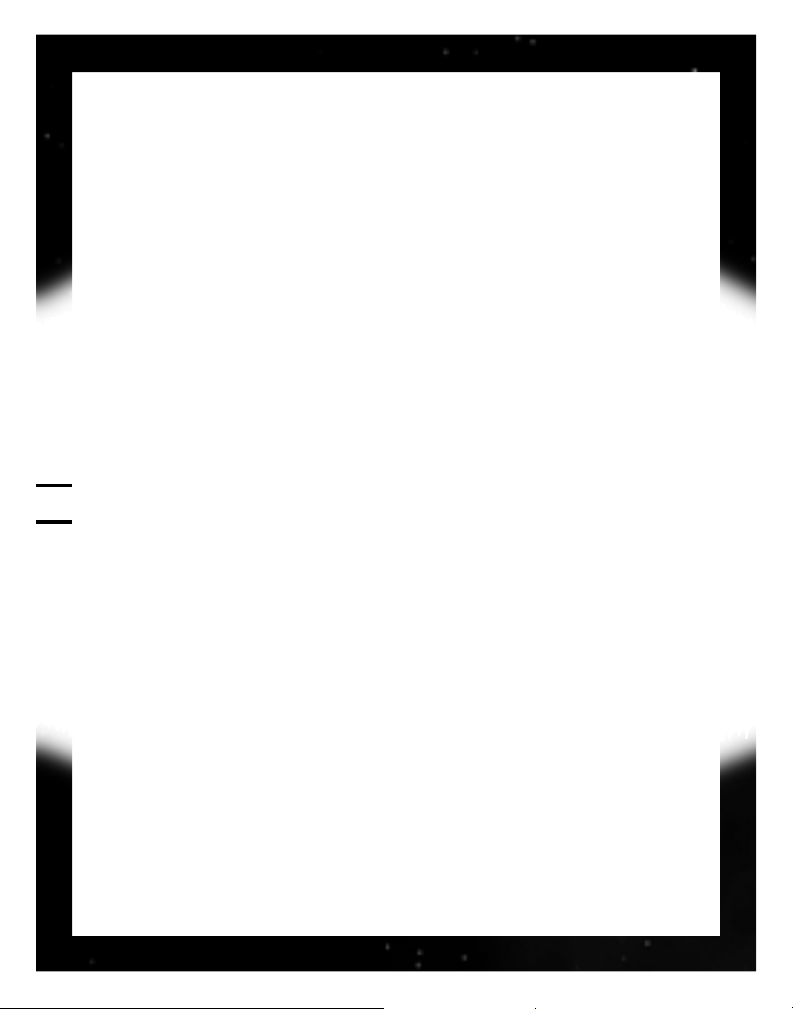
THE MAP OF PLANET
This map is the “official” map of Planet. It’s always the same.
HUGE MAP OF PLANET
This is a large version of the map of Planet.
LOAD MAP FILE
This allows you to load a custom map that you’ve saved out as a map file.
CUSTOMIZED PLANETS
When you elect to play on a random or customized random map game, you’re given
a series of choices that allow you to shape the environment of your new world.
A fully customized planet allows you to control exactly what kind of game
experience you want. If your primary interest is combat and tactics, choose a
small planet with plentiful native life, giving you lots of opportunity to fight
off native threats and other factions. If you’re more interested in peaceful,
long-term development, choose a huge planet and rare native life. If you want
a difficult terraforming challenge, choose a mountainous, dry world, but if you
want a more inviting environment for your people, choose rolling terrain and
lots of rainfall. If you like building and managing a navy, go for extensive
ocean coverage, or if you prefer to work on land, choose smaller oceans.
At any time in the customization process you can return to the Select Size of
Planet menu by hitting q.
GETTING STARTED
CHAPTER 1
8
Page 11
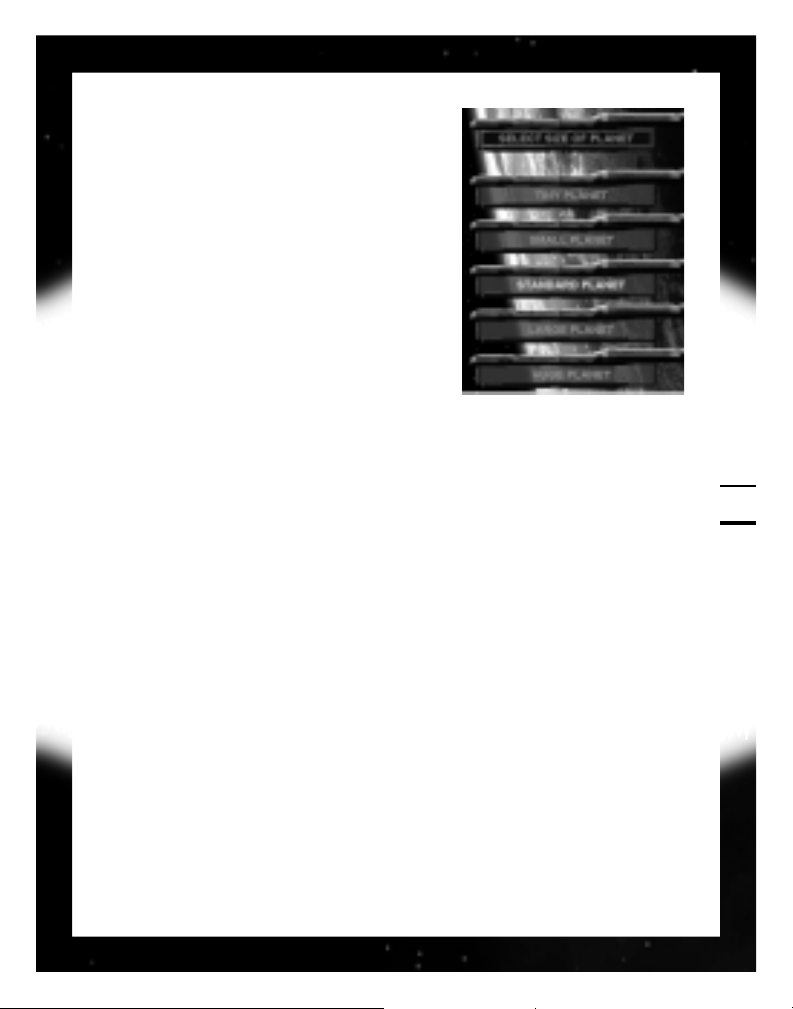
GETTING STARTED
CHAPTER 1
9
SIZE
There are five options: Tiny, Small, Standard,
Large and Huge. The bigger the world, the
longer you’ll probably play before encountering any of the other factions.
From this screen, you can also load any custom
map files you may have saved. The Load Map
File option opens your map file directory.
OCEAN COVERAGE
Allows you to select how much of the world is under water. The three options
are 30-50%, 50-70%, and 70-90%. The more ocean, the greater the necessity for a navy and the fewer opportunities to expand your faction on land.
EROSIVE FORCES
Allows you to choose between Strong (rolling and flat terrain), Average (hilly
terrain), and Weak (rough, mountainous terrain). In general, flat terrain is easier to settle and terraform. Rougher surfaces are harder to terraform, but offer
an abundance of mineral resources.
NATIVE LIFE FORMS
Allows you to select the frequency of Planet’s native life-forms, notably mind
worms (see Fauna, p. 40) and xenofungus (see Flora, p. 39). Choices are Rare,
Average and Abundant. The fewer native life forms, the easier the going, particularly early in the game.
CLOUD COVER
The choices are Sparse (light rainfall), Average, and Dense (heavy rainfall). The
more rainfall, the more nutrients available to feed and expand your bases.
Page 12

DIFFICULTY
There are six levels of difficulty. The higher the
difficulty, the smarter and more aggressive your
opponents, and the tougher it is to establish
and expand your faction. Difficulty levels, from
easiest to hardest, are: Citizen (novice),
Specialist, Talent, Librarian, Thinker, and
Transcend (expert).
GAME RULES
These advanced gameplay options are
described in detail under Game Rules, p. 197.
FACTION
There are seven factions of refugees from the disastrous destruction of the
U.N. Starship Unity. This is where you select the one that you wish to lead.
•
CUSTOM NAME allows you to change the name of the faction (if, for example,
your faction simply must be the Cheeseheads). This option also allows you
to customize the terms used to address and describe your faction in diplomatic interactions.
•
HELP button displays a summary of the faction’s character and its special
abilities (and handicaps).
•
LOAD lets you load a previously created faction configuration.
•
OK accepts your choice and starts the game.
•
CANCEL returns to the Main menu.
After you select a faction, you get a window that allows you to change the
name and gender of your faction leader (for example, Norma of the
Cheeseheads), if you wish, after which the game begins.
See Factions, facing page, for information about the seven factions themselves.
GETTING STARTED
CHAPTER 1
10
Page 13

GETTING STARTED
CHAPTER 1
11
FACTIONS
The human factions of Planet are not divided by race, language or place of
ancestral origin. Instead, each faction is guided by the vision of its leader.
These visions, in turn, give each faction a unique set of advantages and disadvantages. By comparing the strengths of your faction to the parameters of
a customized planet, you can either give yourself an edge against the other
factions, or set yourself a unique challenge to overcome.
You’re likely to find the game more enjoyable if you pick a faction you can
empathize with (even if you don’t necessarily agree with everything they profess).
GAIA’S STEPDAUGHTERS (LED BY LADY DEIRDRE SKYE)
The Gaians are determined not to repeat the environmental mistakes of old Earth.
They seek to live at peace with Planet. They start out with the Centauri Ecology
technology and advanced abilities to interact with the native life, including the
ability to move freely through xenofungus squares and gather extra nutrients
from fungus. Their empathy with Planet gives them the ability to place ravaging
wild mind worms directly under their control. Their experience with recycling systems makes their bases more efficient, but their pacifist leanings undermine the
Page 14
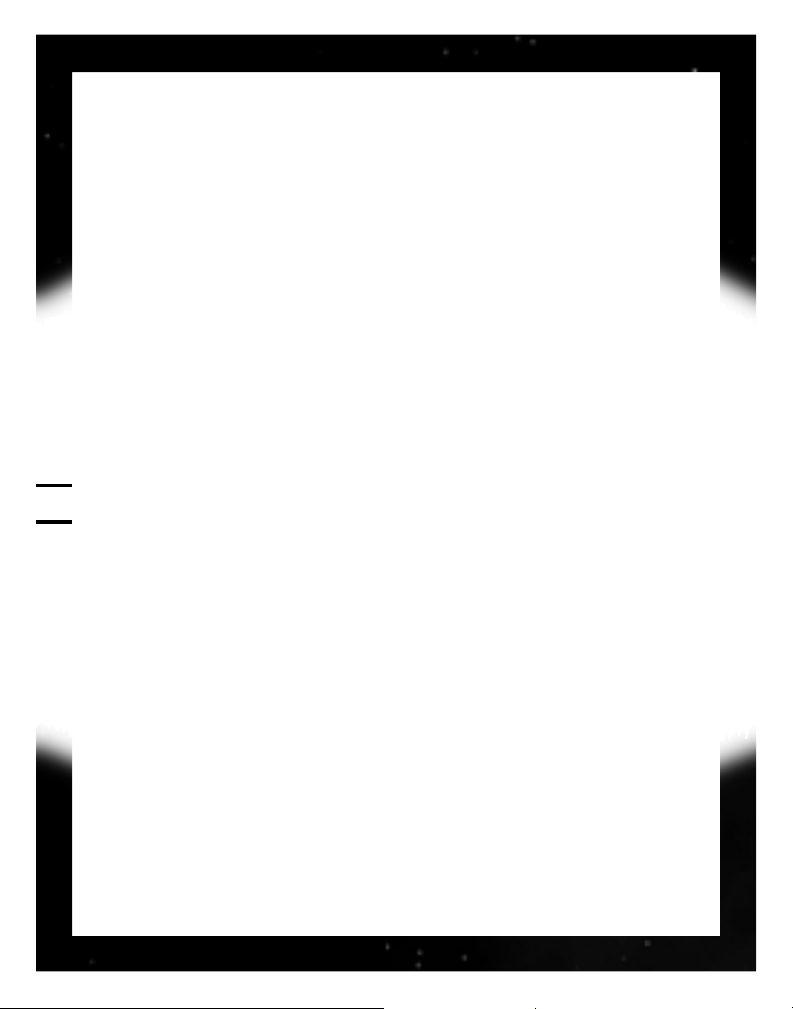
abilities of their military units, and they resent police control in times of crisis.
Because of negative environmental consequences, the Gaians can not make the
“Free Market Economics” social choice (see Society Window, p. 136).
HUMAN HIVE (LED BY CHAIRMAN SHENG-JI YANG)
This faction is ruled under harsh collectivist/authoritarian principles. The good
of the individual is totally subordinate to the state. They are isolationist, and
militaristic. The Hive begins with the Doctrine: Loyalty technology. Their bases
are built underground, giving them the equivalent of a pre-installed Perimeter
Defense facility. Their population growth and industrial development are above
average, but their economy tends to lag behind others. The Hive can not make
the “Democratic” social choice (see Society Window, p. 136).
UNIVERSITY OF PLANET (LED BY ACADEMICIAN PROKHOR ZAKHAROV)
The University is completely dedicated to research and the free exchange of
information. They are rumored to sometimes put the pursuit of knowledge
ahead of ethics. They start the game with the Information Networks technology and one additional bonus technology. Each University base receives a free
Network Node when founded. The University’s research progresses quickly, but
their open-access philosophy makes them susceptible to attacks by covert
“Probe Teams,” while their callous elitism can easily lead to unrest among the
workers. The University can not make the “Fundamentalist” social choice (see
Society Window, p. 136).
MORGAN INDUSTRIES (LED BY CEO NWABUDIKE MORGAN)
The Morganites are organized along corporate lines, and dedicated to laissezfaire capitalist economic principles. They start the game with 100 energy credits and the Industrial Base technology, and receive a bonus to all income from
commerce between factions. Morganites have expensive tastes, making it difficult for them to support units in the field, and requiring them to build Hab
Complex facilities before the population of any of their bases can exceed four
citizens. The Morganites can not make the “Planned Economics” social choice
(see Society Window, p. 136).
GETTING STARTED
CHAPTER 1
12
Page 15

GETTING STARTED
CHAPTER 1
13
SPARTAN FEDERATION (LED BY COLONEL CORAZON SANTIAGO)
The Spartans are paramilitary survivalists. They believe in both a right and a
duty to keep and bear arms. The Spartans start the game with the Doctrine:
Mobility technology and a fast scout rover vehicle, and they do not have to pay
extra to develop prototypes of new units. Morale of their units is exceptionally high, and their citizens accept strict police control as a necessity, but their
extravagant military needs weigh down industrial operations. The Spartans can
not make the “Wealth” social choice (See Society Window, p. 136).
THE LORD’S BELIEVERS (LED BY SISTER MIRIAM GODWINSON)
The Believers seek a life of prayer and religious worship. Because of the
strength of their convictions, they get a bonus when attacking their enemies.
They start the game with the Social Psych technology. The Believers are resistant to probe brainwashing, but their suspicion of secular science retards their
research efforts, and their belief that Planet is their promised land sometimes
interferes with their ecological sensitivity. The Believers can not make the
“Knowledge” social choice (see Society Window, p. 136).
THE PEACEKEEPING FORCES (LED BY COMMISSIONER PRAVIN LAL)
The Peacekeepers exist to support the humanitarian principles of the United
Nations of Earth, the organization that originally commissioned the Unity
expedition to Alpha Centauri. They start the game with the Biogenetics technology. The idealism of this faction attracts an intellectual elite, but their society possesses a tendency towards bureaucratic inefficiency. Their bases can
exceed normal population limits by 2. Due to his experience with parliamentary
maneuvering, Lal’s vote counts double when the Planetary Council is convened
for election of a Planetary Governor or Supreme Leader. The Peacekeepers can
not make the “Police State” social choice (see Society Window, p. 136).
Page 16

Page 17

CHAPTER 2
WELCOME TO ALPHA CENTAURI
Page 18
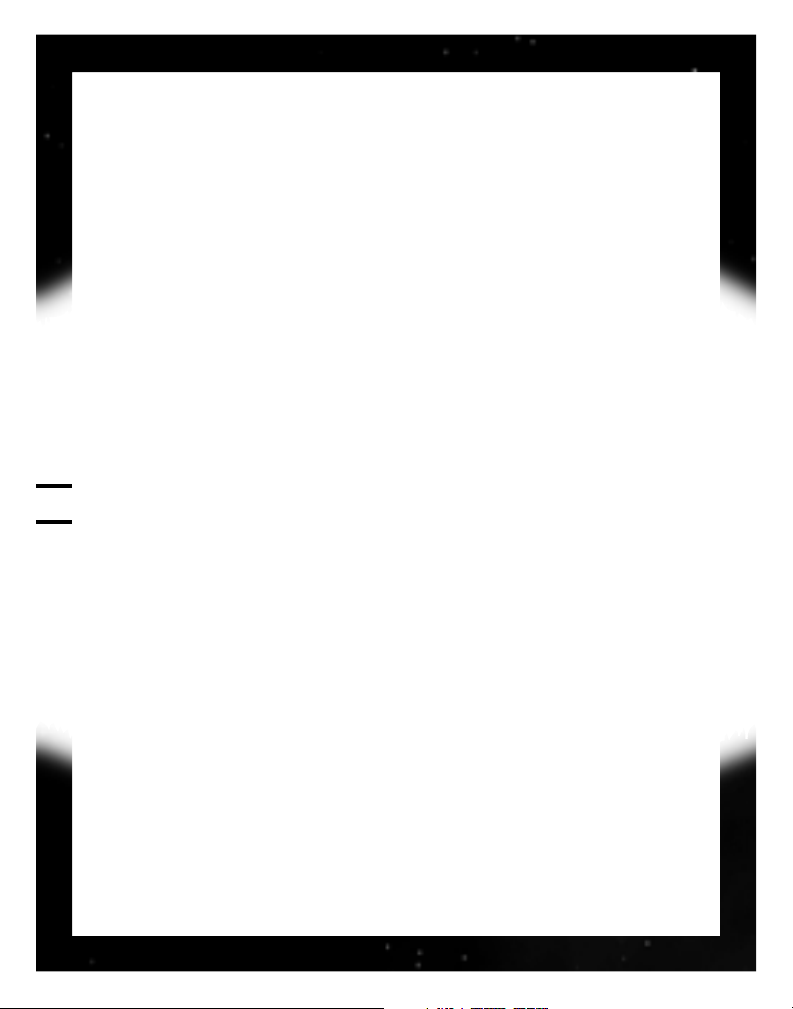
WELCOME TO ALPHA CENTAURI
Your new home in the Alpha Centauri system is officially called Chiron, but most
of the new inhabitants refer to it as Planet. In cosmic terms, Earth and Planet are
two worlds similar enough to be considered practically identical. But for human
beings, the product of millions of years of earth-specific evolution, Planet is a
strange, alien and frightening place. Your first task, upon arrival on this new
world, is figuring out the ground rules how the whole system of Planet works
together, and how your faction can make itself profitably a part of that system.
GETTING STARTED
A whole new world is a big place, and Sid Meier’s Alpha Centauri is a big
game. The first settlers on Planet are awed by the infinite possibilities that
stretch before them, and the first time you open the game, you might find
yourself a bit over-awed by all the choices you have (particularly if you’ve never
played any similar simulations before). This section is a quick guide to what you
can expect when you first start to play, and some of the basic and necessary
actions you need to take to get yourself established. All the concepts and
actions mentioned below are covered in much greater detail later in this book.
FOLLOWING PLANETFALL
When your faction first makes planetfall, you always have at least one mobile
unit ready for action. Send this unit out to explore the immediate vicinity of
your base (you can move your unit with the eight arrow keys on the numeric
keypad: just press the key corresponding to the direction you want to go). Try
to explore at least five or six squares out from the base in all directions, then
pick a direction and head out, or find a coastline and follow it. You’re looking for inviting places to establish new bases (remember, green is good — look
for green squares near rivers or coastlines), and for the supply pods scattered
by the Unity just before its destruction (but be careful—the Unity pods can
contain valuable gifts, but they can also unleash danger). Watch out for mind
worm boils—the dangerous native life-forms of Planet. Be prepared to fight or
WELCOME TO ALPHA CENTAURI
CHAPTER 2
16
Page 19
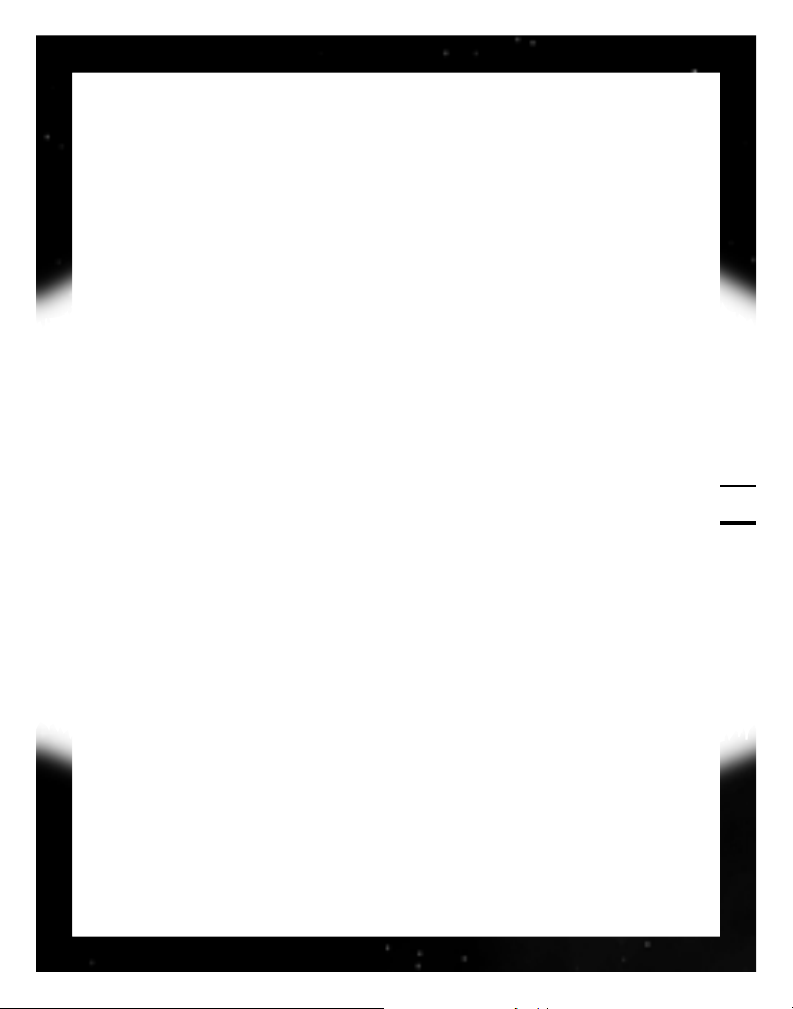
WELCOME TO ALPHA CENTAURI
CHAPTER 2
17
run when you see mind worms (you can attack by attempting to move into
their square). Ultimately, you’ll want to make contact with the units or bases
of the other human factions.
RESEARCHING TECHNOLOGY
New technologies drive your survival and expansion on Planet, giving you
access to new weapons, base facilities, and Secret Projects. As soon as your
first base is established, your faction immediately begins scientific research.
You don’t have to do anything to start researching, it just happens. Every few
turns your scientists announce a new breakthrough, and ask you to set priorities to guide your next research effort. For more information on how to maximize your technological advances, see Technology, p. 119.
EXPANDING YOUR EMPIRE
Each of your bases is constantly building a new unit or base facility. You can
decide where a base should direct its industrial efforts. To do so, L on a base
to open the Base Control Screen. In the lower left corner of that screen is a
window showing that base’s current build orders. L on the Change button to
get the Production Readout, which shows everything your base can build (at
the start of the game, this might be just two or three objects). At the start of
the game you’ll want to concentrate on units. First, build a military unit to
guard the base. When it’s completed, use H to order that unit to remain in
the base, on guard. If you wish, you may order the base governor to take over
production if you L one of the “Governor” buttons at the top of the Base
Control screen (see Governor, p. 69).
As soon as the “former” (terraforming) unit becomes available (with the discovery of Centauri Ecology), build one and send it out to terraform the landscape.
Move the former out of your base and have it build farms (F), roads (R), and
solar collectors (S). If the terrain is harsh (a brown square with no green), plant
forests (sF). If the terrain is rough (lots of grey blobs in the square) drill
mines (M). You can also automate a former by pressing sA; it immediate-
ly begins building terrain enhancements as the former commander sees fit.
Page 20
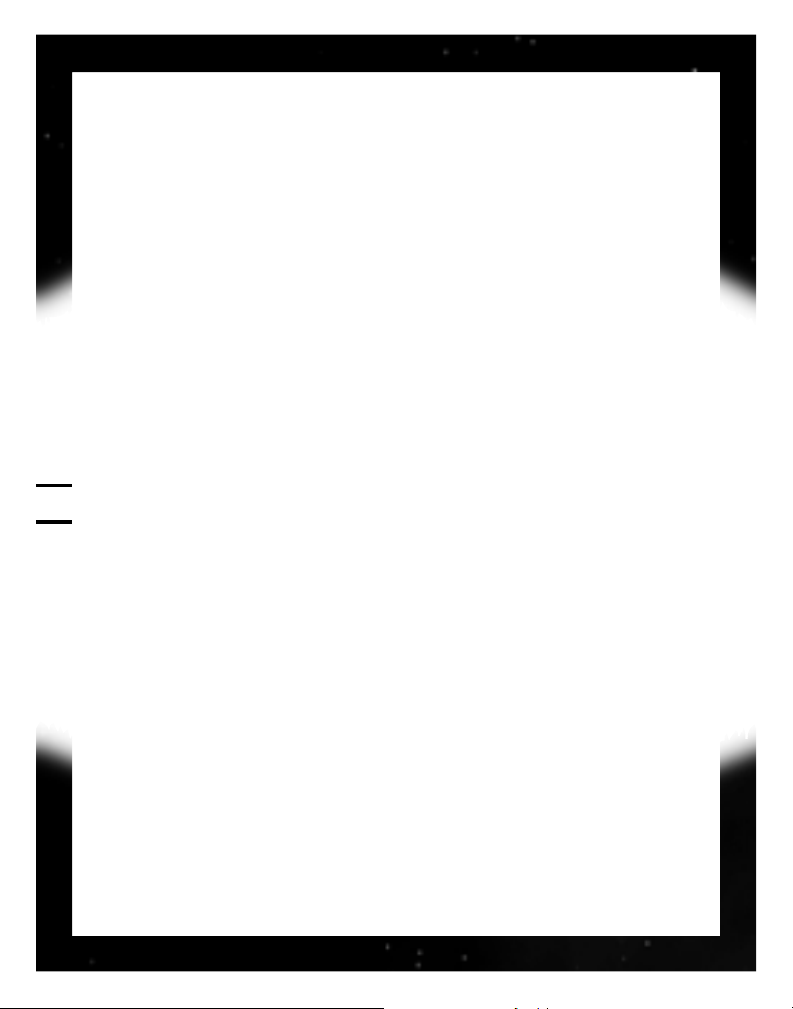
You’ll also want to build some extra colony pods to establish new bases. When
a pod is ready, send it out to an inviting green square at least three or four
squares away from any other base (and on a river or a coast if possible). B
builds a new base on that square.
As your faction discovers new technology, you gain an ever wider variety of
build options to choose from. Once you have a defensive unit and a former,
and have sent out a colony pod from a base, you’ll probably want to start
improving the base itself by building facilities. Particularly useful facilities for
new bases in the early part of the game include the Network Node, Perimeter
Defense, Children’s Creche, Recycling Tanks and Recreation Commons.
Eventually, when you feel one of your bases is well established, you may want
to commit it to building a Secret Project. These massive works take a long time
to build but yield lasting benefits to your entire faction.
DIPLOMACY
Inevitably, you come into contact with one of the other factions from the
Unity. When this happens, you’ll usually get a message that the leader of the
faction wishes to speak to you, via your commlinks. It’s usually a good idea to
talk to another leader when given the opportunity. Leaders may offer to trade
technologies (often a good idea), or offer you a treaty, or even an alliance (a
very good idea, unless you’re itching for a fight). On the other hand, they might
threaten you or even try to extort energy (the currency of Planet) or technology from you. Giving in to such demands can be humbling, but is sometimes
better than the alternative (a fight you may not be ready for). Sometimes they
want to borrow energy credits (a good deal in the long run, unless you’re going
to need the energy you’re loaning away in the immediate future).
FACTIONAL STRIFE
Unfortunately, diplomacy can’t solve all problems. Sooner or later, you’ll have
to prepare your faction for armed conflict. Even if your intentions are peaceful, you’ll need a standing army, to respond quickly in case of unprovoked
WELCOME TO ALPHA CENTAURI
CHAPTER 2
18
Page 21

WELCOME TO ALPHA CENTAURI
CHAPTER 2
19
aggression. (Keep such defensive forces small—no more than two units per
base in the years immediately after Planetfall. Otherwise they’ll become expensive to maintain, and rapidly become obsolete.)
If you prefer the conqueror’s role, you can put your whole faction on a military
footing, building multiple units per base for a massive invasion force. Obviously,
you probably shouldn’t invest too much time and resources into an operation
until you’ve encountered the enemy and know where they’re located.
THE TURN
Sid Meier’s Alpha Centauri is a turn-based game. Each turn corresponds to
one Chiron year. Mission Year 2100, Planetfall, is the first Chiron year.
Each turn follows the same pattern.
1. Planet & Enemy Faction move. All native and enemy units make their
moves (including attacks). You see any such movements that fall within the
limits of your sensors. The leaders of the other factions may contact you.
2. Faction Update. You are advised of any completed enhancements, research
or units. (You can customize your preferences for updates; see Warning
Preferences, p.199.) You may set a new goal for each base when a project
is completed, or you may use the defaults. As time progresses, you are
offered opportunities to upgrade units, and may receive updates of your
progress at unraveling the secrets of this new world.
3. Player Move. You (and all other player-controlled factions, in multiplayer games)
may move units at this time. You are taken, in turn, to each unit that is:
• not “holding” in a defensive position, or “asleep” within a transport unit.
• not already engaged in a multi-turn action.
During this time, you may also freely change your preferences, or change
orders to bases or any units (whether or not they’re already engaged in orders),
contact other faction leaders, inspect visible portions of the map, and review
all available data.
Page 22
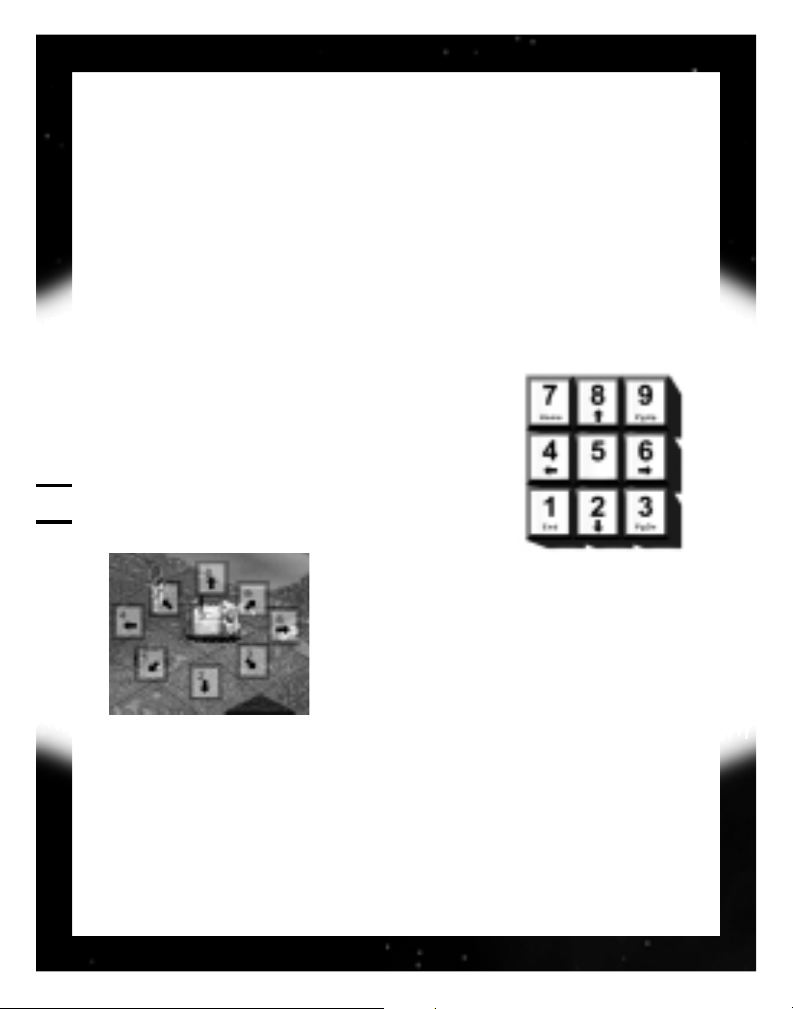
GETTING AROUND
The first things you have to learn, in order to establish your faction, are how
to interpret the map and how to move around.
The main map, which occupies the top two-thirds of the screen, is your playing surface. At Planetfall (when your faction first arrives on Planet, and when
the game begins), the vast bulk of the map is either indistinct or totally black
(depending on how you set the Unity Survey option; see Game Rules, p. 197).
You have to move units around and explore to find out exactly what your surroundings are.
The simplest way to move a unit is with the numeric
keypad.
The direction in which the keypad arrow points corresponds directly to the direction the unit moves, so that
8 on the numeric keypad moves you one square to
the north, while 3 moves you one square to the
southeast.
It is also possible to set units to undertake longer,
multi-turn journeys without further orders, or
even to have them decide for themselves what
actions to take. These options are described
under the Action Menu (p. 92).
Continual movement c+arrow key
If you want a unit to move continually in a single direction, use this command.
The unit continues in the specified direction until it can no longer proceed,
due to coastlines or enemy units. The unit’s commander may route around
small obstacles like fungus and small bodies of water.
WELCOME TO ALPHA CENTAURI
CHAPTER 2
20
Page 23
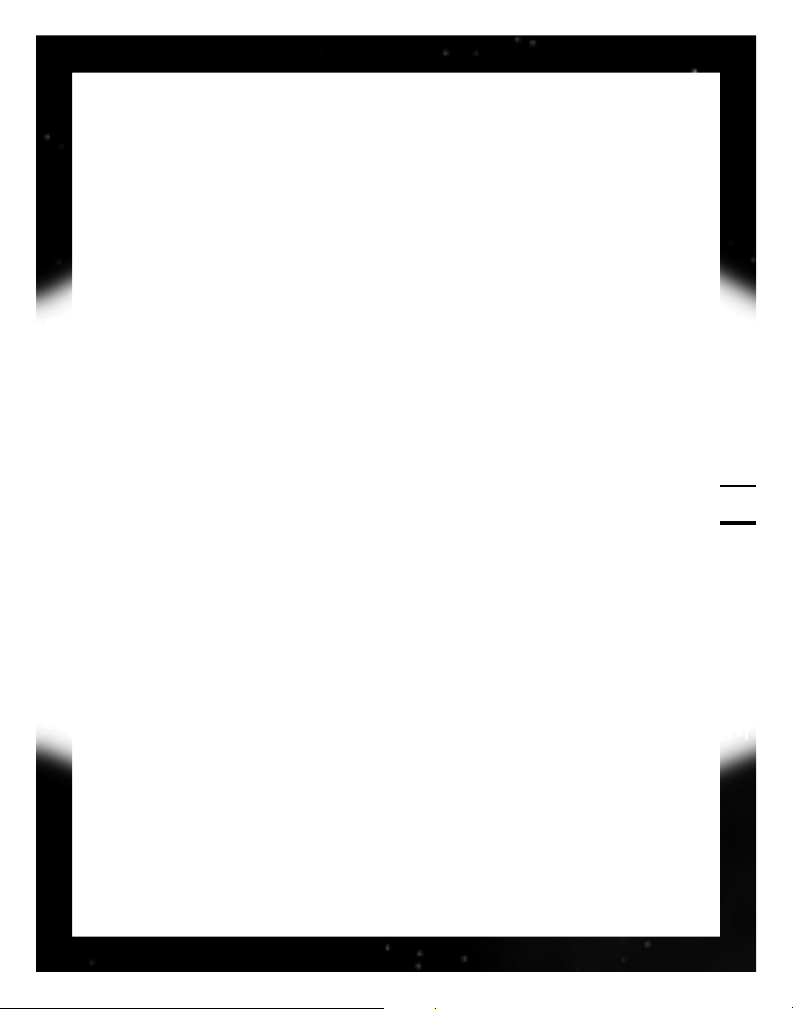
WELCOME TO ALPHA CENTAURI
CHAPTER 2
21
MOUSE MOVEMENT
If you’re sending a unit on a long journey, and you don’t want to hit an arrow
key for every square of the distance, you can set a destination using the
mouse: Just L (left-click) on the unit, drag to its destination, then release.
The unit figures the most direct path to your destination, automatically routing around obstacles like small bodies of water and fungal areas.
Waypoints. There may be times when you don’t want a unit to take the most
direct route to its final destination (for example, if a route would take you
through hostile territory). In those cases you can use waypoints. To set a waypoint, L-and-drag to the first waypoint square, z while holding the
click, then drag to the next waypoint or to your final destination. A waypoint
is set on that square—the unit goes to the waypoint, then on to the next waypoint (if there is another one) or its final destination. A unit will normally follow the path shown on the screen when its orders are given, but it may deviate somewhat based upon the tactical situation at the time it makes the actual move. It always traverses the waypoints in the order given. You can insert
up to three waypoints on a route, including the destination.
EXAMINING THE MAP
The main map is scrollable. L (left-click) on any square to center the map on that
square. You can also scroll the map in the indicated direction by moving your
mouse cursor to the edge of the screen (unless you choose to disable this option).
• If you have a unit in that square, L also moves your cursor to that square
and activates the unit (see Active Units, p. 22). If you have multiple units
in a square, you choose which unit to activate.
• If you have a base in the square, L opens the Base Control Screen (see
pg. 66).
: (right-click) on a square to open a window containing many of the most
commonly used commands. These commands are fully described under Action
Menu, p. 92.
Page 24
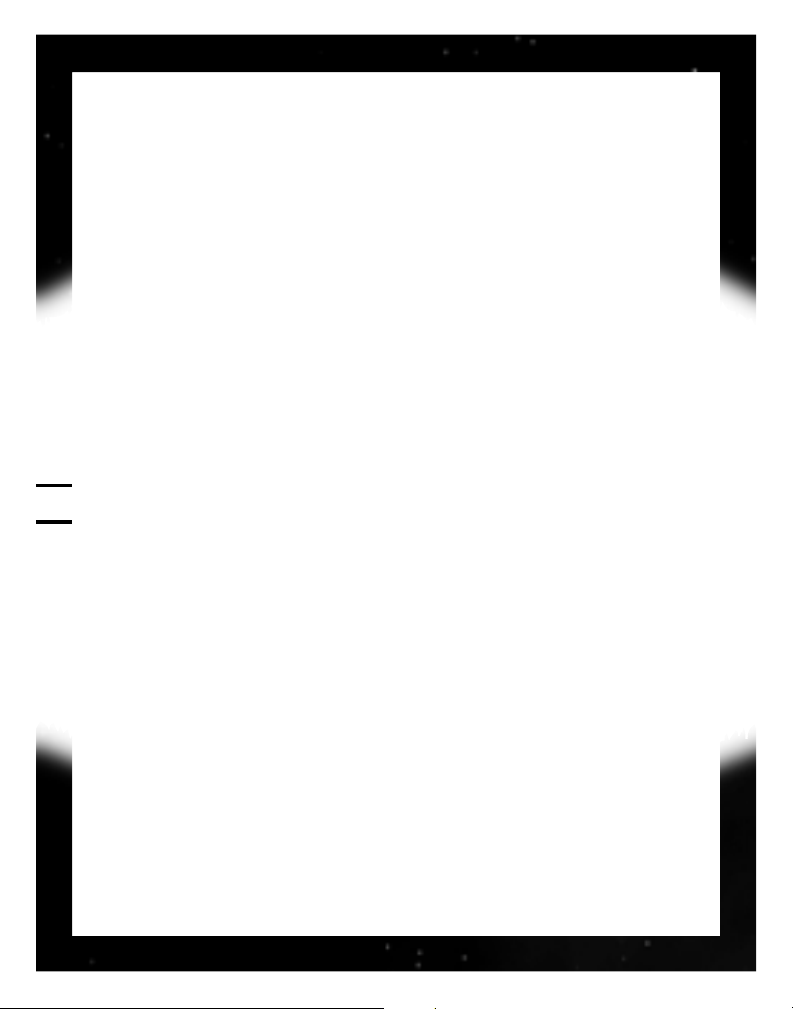
FOG OF WAR
On any given turn playing with the default game options, there are three types
of terrain visible on the map.
Black squares are squares you have not mapped yet. (If you have the Unity
Survey option turned on, these are not black, but you won’t be able to see any
details of the square’s terrain, other than whether it’s land or sea).
Dim squares are those you have already mapped, but which are not currently
observed by any of your sensors (either from units or bases).
Bright squares are those you’ve mapped, and which are currently monitored
by your sensors. Most units can observe only adjacent squares. All bases and
your units with Deep Radar (a unit special ability) can observe out to two
squares away.
ACTIVE UNITS
During a turn, each of your units not currently under orders will become active
and remain so until you either give it an order or activate a different unit.
Active units are shown by a marker or by flashing, depending on the game
options you have selected. A unit that has been skipped during your turn
because you chose to activate a different unit will re-activate before the end
of your turn as a reminder that it still needs instructions. If you are viewing
the map, press V to auto-select the next active unit.
WELCOME TO ALPHA CENTAURI
CHAPTER 2
22
Page 25

WELCOME TO ALPHA CENTAURI
CHAPTER 2
23
COMMLINK
Although it may take awhile to find them, eventually you’ll need to communicate with other faction leaders. The commlink system is your means of communication and your tool for trade and diplomacy.
The Commlink button is located on the right edge of your screen.
L on this tab or press F12 to open the Commlink menu which displays the
names of each of the opposing faction leaders along with your current diplomatic status with that faction (Vendetta, Truce, Treaty, Pact; see Diplomatic
Relations, p. 129). L on a name to contact that leader (see Diplomatic
Contact, p. 127).
A final option,
COUNCIL, cannot be used until you have the commlink frequen-
cies for all other leaders. It allows you to convene the Planetary Council. (See
Planetary Council, p. 132.)
TURN COMPLETE
This button, just below the Commlink tab, allows you to disregard any remaining actions and end the turn (if you have actions left in the turn, you are
prompted to confirm your choice). This button flashes when all your units
have received orders for the current turn.
Page 26
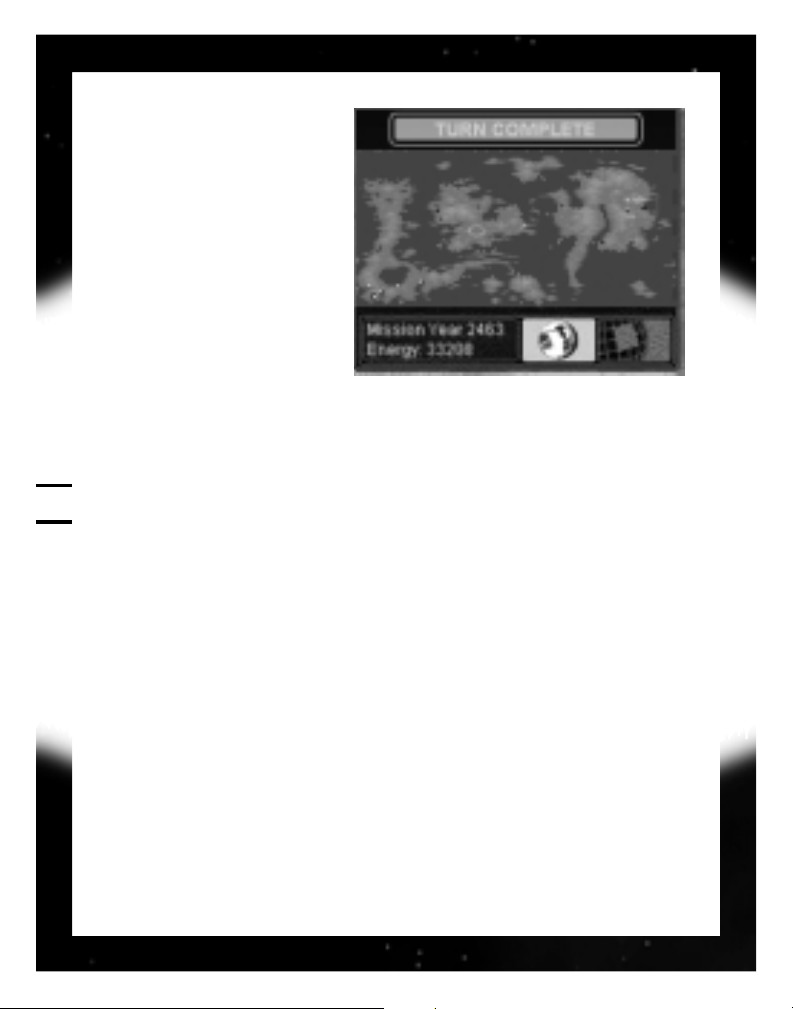
WORLD VIEW
The World View map is in the
lower right corner of your
screen. It displays the world as
it is currently known to your
faction.
There are two options for viewing your World View map,
selected via the buttons
beneath the map:
• World Map (default view). Displays the outline of the land areas and all
known cities by the color of their faction. Double-L an area in the World
Map to zoom to the Detail Map (see below).
• Detail Map. Displays a close-up of the terrain, so you can keep your eye on
potential trouble spots. Double-L an area in the Detail Map to take you
back to the World Map (see above).
You can scroll around either view—L on any terrain on the map. The map recenters where you clicked. : on the World View in either mode to bring up a
menu of options for changing the view.
YEAR/ENERGY
At the bottom of the World View is a readout line showing the current year
and your faction’s current energy reserves (see Base Management: The
Essentials, p. 58).
WELCOME TO ALPHA CENTAURI
CHAPTER 2
24
Page 27
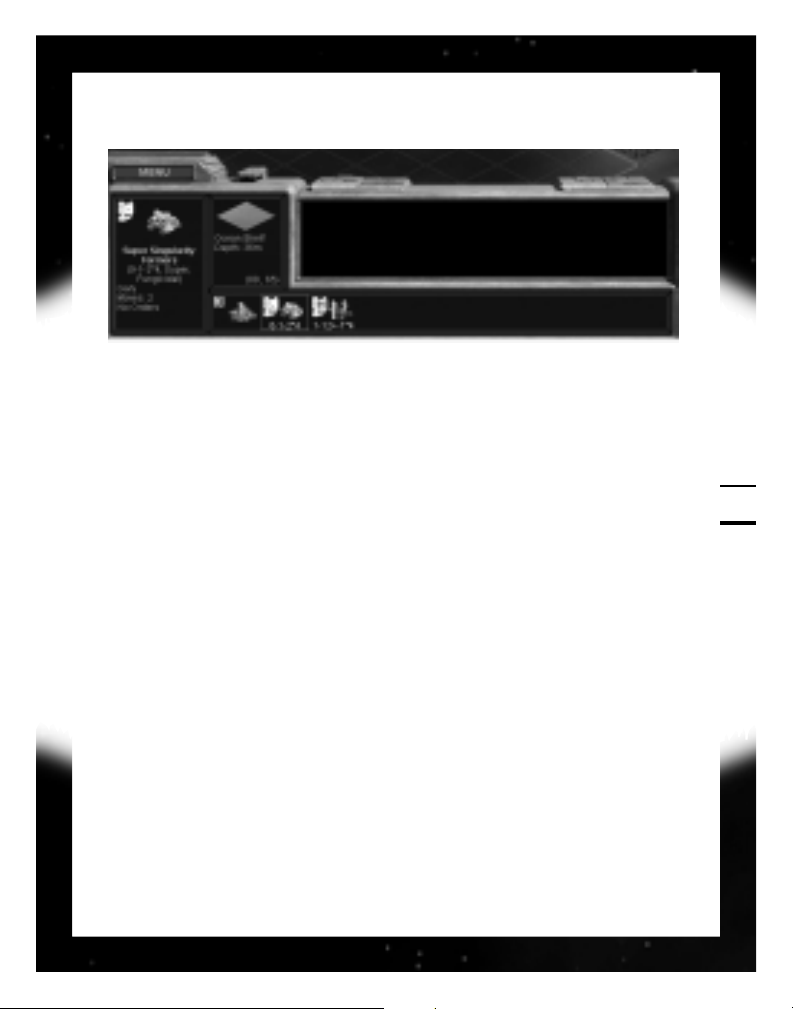
WELCOME TO ALPHA CENTAURI
CHAPTER 2
25
STATUS VIEW
This display comprises the three windows in the lower left corner of the screen.
It displays all the essential information about both the active unit and the
active square.
The top left window displays information about the active unit or base, if any,
including:
• Picture (with status bar)
• Type
• Stats (see Units, p. 64)
• Morale Level (see Morale/Lifecycle, p. 87)
• Supporting Base
• Move Remaining
• Current Orders (if any) and time to completion (if a terraforming project is
underway)
• Base build orders
The top right window displays information about the current square, including:
• Elevation
Page 28
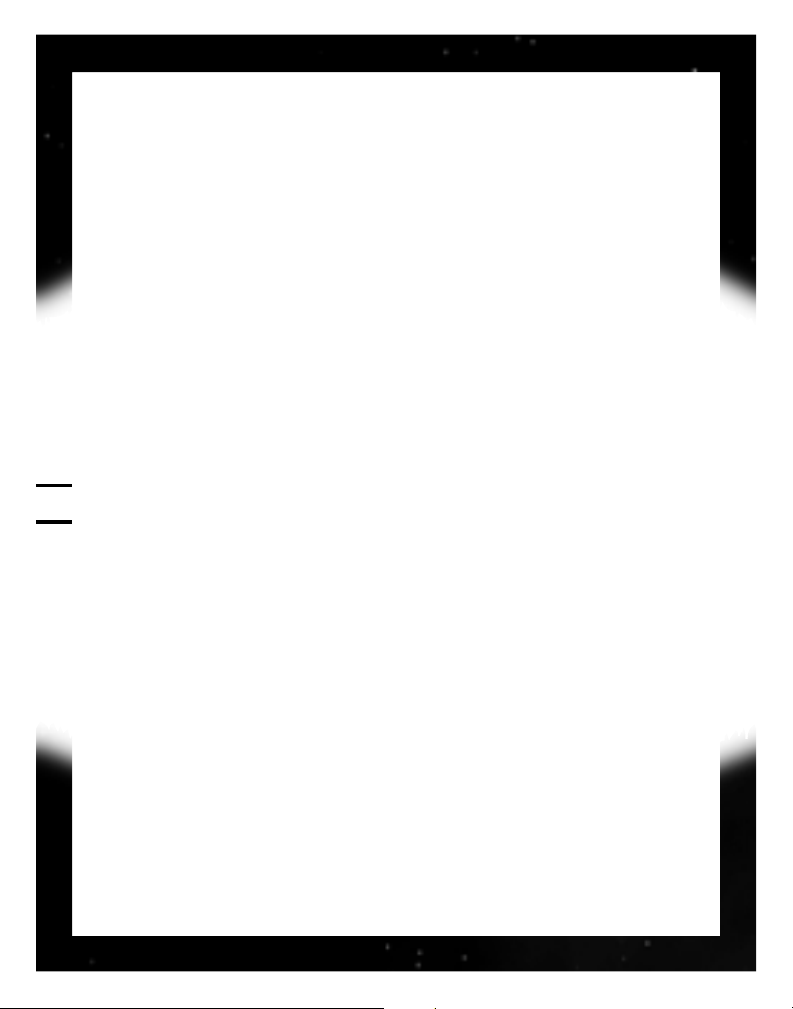
• Terrain Type (see Resources, p. 36)
• Any Enhancements (see Terraforming and Enhancements, p. 46)
• Coordinates (see Mapping Planet, below)
L on the window to show the number of resources produced by that square.
The long window at the bottom of the screen displays a picture of each unit
or base stacked in the current square. Place the cursor over an item to view its
data. L on a picture to make a unit the active unit. L on a base to zoom to
the Base Control Screen.
DATA MFD
This is the window located in the lower center of your screen. It’s a repository for general information about your faction and current events.
If you L on the M button (for “messages”), the Data MFD displays the most
recent messages generated by the game, with the oldest at the top.
If you L on the I button (for “information”), the Data MFD displays a continuously cycling series of screens displaying important information about
your faction and its status among the other factions.
MAPPING PLANET
When you first arrive on Planet, you’ll have no idea where you are, where the
other factions are, or indeed what might lie over the horizon. You’ll have to
begin the fascinating process of exploring Planet, and as you progress the
world map is unveiled.
The map of Planet is a spherical surface projected onto a rectangular image.
This means, in realistic terms, that the squares at the top and bottom of the
map (near the poles) represent much smaller areas than the squares in the middle (near the equator). In game terms, however, there’s no difference—a square
is a square. Understanding the projection, however, does make it easier to
WELCOME TO ALPHA CENTAURI
CHAPTER 2
26
Page 29

WELCOME TO ALPHA CENTAURI
CHAPTER 2
27
understand that the long stretches of rough land at the top and bottom of the
screen represent the edge of Planet’s uninhabitable polar regions.
MAP COORDINATES
Map coordinates are
numbered starting from
(0, 0), with the vertical
axis first. The vertical
axis is numbered from
the top of the map to
the bottom, and the
horizontal is numbered
from left to right, starting at the point where
the World View (see
World View, p. 24)
wraps. Thus (14, 22) would be nearer the upper left corner of the World View,
while (101, 77) would be much lower and farther to the right.
ARCHIPELAGOES
Some land squares are connected by a thin line between their diagonal corners, with water squares on either side of this line. These squares are connected by an archipelago of small islands, and these intersections can be
crossed both by sea units (from one water square to the other), and by land
units (along the archipelago).
Page 30

MENUS
Along the left side of your screen is a tab labeled MENU. L on the tab, and a
list of nine sub-menus appears.
• Game (see Game Menu, next page)
• HQ (see HQ Menu, p. 110)
• Network (see Install Guide)
• Map (see Map Menu, p. 32)
• Action (see Action Menu, p. 92)
• Terraform (see Terraform Menu, p. 46)
• Scenario (see Scenario and Edit Map Menus, p. 206)
• Edit Map (see Scenario and Edit Map Menus, p. 206)
• Help (see Help Menu, p. 31)
From these menus, you can access most of the commands, options and preferences available in the game. Some of the options listed may not appear,
either because you have “Simple menus” toggled on (see Game Menu, below)
or because you cannot carry out a particular order.
WELCOME TO ALPHA CENTAURI
CHAPTER 2
28
Page 31

WELCOME TO ALPHA CENTAURI
CHAPTER 2
29
GAME MENU
This menu controls the basic functions of the game. There are six preference
options, plus a toggle for detailed and simple menu options. The six preference options are:
• Simple\Detailed menu toggle
• Preferences
• Warning Preferences
• Advanced Preferences
• Automation Preferences
• Audio/Visual Preferences
• Map Display Preferences
The various preference menus are discussed in detail in Appendix 3, beginning
on p. 196. The Simple\Detailed menu toggle controls the level of detail in your
Map, Action and Terraform menus. Simple menus show only the basic commands needed to play the game. Detailed menus offer many functions for
advanced users.
SAVE GAME
Allows you to create a permanent, named saved game (as opposed to autosaves—see Automatic Saves, p. 30).
When you select this option you are prompted to provide a name for your
saved game.
LOAD GAME
Allows you to select a saved game (either named or autosaved) to replace the
current game.
Page 32

RESIGN
A more involved version of the Quit option, Resign totals up your score and
shows a replay of the entire game (a graphical display of each faction’s
advances and losses) before quitting.
START NEW GAME
Quits the current game and returns you to the Start Game menus.
QUIT
Simply closes the game and returns you to the Windows desktop. Progress is
saved up through the end of the last complete turn. If you have selected the
“Iron Man” option during game setup, your progress will be saved from the
moment you quit.
AUTOMATIC SAVES
The game saves itself between each turn. At any given time you can reload the
game as it was 1, 2, 3, 4, 5, 10, 20 and 30 turns ago. These saves can all be
accessed through the Load Game options at startup or from the Game menu.
Automatic saves are stored in the
AUTO subdirectory of your SAVES directory.
The “Iron Man” option (see Game Rules, p. 197) turns off automatic saves,
except when quitting a game, for those who think autosaves make it too easy
to go back and undo embarrassing mistakes. If you manually save an Iron Man
game, you exit the game.
WELCOME TO ALPHA CENTAURI
CHAPTER 2
30
Page 33

WELCOME TO ALPHA CENTAURI
CHAPTER 2
31
HELP MENU
This menu opens a comprehensive database of in-depth information about
every aspect of the rules, mechanics and background of Sid Meier’s Alpha
Centauri.
The first options in the Help menu open to directories of information about
specific aspects of the game, including:
• Index • Factions
• General Concepts • Basic Unit Types
• Advanced Concepts • Chassis Types
• Technologies • Weapon Types
• Base Facilities • Defense Types
• Secret Projects • Reactor Types
• Social Engineering • Special Abiities
Of special interest to new players are the five “Tours” at the bottom of the
menu. These use your current game to walk you through some of the most
important aspects of game play, including:
• Interface Tour
• Terraforming Tour
• Base Control Tour
• Social Engineering Tour
• Design Workshop Tour
• Drone Riot Details
• About Sid Meier’s Alpha Centauri (credits)
• Show Version Number
Page 34

MAP MENU
The Map menu allows you to control how the game displays the main map.
Note that if you have the Simple menu option selected (see Game Menu, p.
29), you may not get all of these choices.
Move Units (or View Map) V
Toggles your main map between View Map Mode and Move Units mode. In Move
Units mode you automatically are taken to your current active unit. If you lose track
of where you left off your turn while moving around the map, pressing V once or
twice returns you to your active unit. In View Map mode you can move freely about
the map, examining all visible features. You can move your cursor around the map
just as you would a unit, using the numerical keypad or the mouse.
Zoom In Z
Moves you “closer” to the map’s surface, allowing you to view a smaller area
at greater detail.
Zoom Out X
Moves you “further” from the map’s surface, allowing you to view a larger area
at less detail.
Standard Zoom In sZ
Takes you to a median zoom level that should be comfortable for playing.
Standard Zoom Out sX
Takes you to a median zoom level somewhat “further out” than Standard
Zoom In, but still comfortable for playing.
Full Zoom In cZ
Zooms you in as far as possible.
Full Zoom Out cX
Zooms you out as far as possible.
WELCOME TO ALPHA CENTAURI
CHAPTER 2
32
Page 35

WELCOME TO ALPHA CENTAURI
CHAPTER 2
33
Toggle Flattened Terrain csX
Toggles the map’s topographic perspective on or off, allowing you to see
mountain and valley squares from either 2- or 3-D perspective.
Toggle Map Grid cG
Toggles the map grid (faint gray lines separating individual squares).
Toggle Base Grid csG
Toggles a red border that marks the “production radius” of bases in the game
(see Working the Land, p. 60).
Show Autoforward Routes csB
Autoforward routes automatically move units from one base to another (see
Action Menu, p. 46). This toggle shows the routes you have implemented.
Show Patrol Orders sP
Toggles a dotted green line along the routes of your patrolling units (see
Action Menu, p. 46).
Terrain Survey T
Changes all the bases, units, and terrain features on the map between invisible and visible, allowing you to view the terrain without obstruction. Selecting
this option consecutive times removes additional terrain features.
Hide/Show Names & Production cN
Cycles the name and current production orders displayed beneath each base.
This command cycles between no names, names only, and names and production orders.
Name Landmark sN
Allows you to assign a name to a given region. Select the square to be named
and select this option. You are prompted to enter a name. The name is applied
to the target square and its adjacent squares.
Page 36

Erase Landmark csN
Deletes the name of a previously named region. Place the cursor in any square
within the named region and L this option. You are prompted to confirm your
choice.
Locate Base cB
Presents you with a list of all your current bases. L on one to display its position on the World Map (see World View, p. 24). This list also contains several option buttons.
• Sort: Name Sorts your bases alphabetically by name (this is the default).
• Sort: Size Sorts your bases from largest to smallest.
• Sort: Dist Sorts your bases from nearest to farthest from the current active
square.
• Zoom Opens the Base Control Screen (see p. 66) for the selected base.
• OK Saves the current sort preference as the default and closes the screen.
• Cancel Closes the screen.
Previous Cursor Position b
Cycles you backwards through your recent cursor positions.
Next Cursor Position sb
Cycles you forwards through your recent cursor positions (only functional if
you have already cycled back one or more steps).
Center Screen C
Centers the screen on your cursor position.
WELCOME TO ALPHA CENTAURI
CHAPTER 2
34
Page 37

CHAPTER 3
PLANET
Page 38

PLANET
Before you can turn your attention to the old terrestrial games of politics and
warfare, you must first focus on the serious business of surviving and thriving
on a strange world. Unlike the human factions, Planet cannot be conquered,
dominated or negotiated with, but it can be worked with to ensure the survival and prosperity of your people.
RESOURCES
Resources are the essential elements which you extract from your surroundings
to support and expand your faction. There are three types of resource—nutrients, which support your population and allow your bases to grow in size;
minerals, which allow you to build units and facilities; and energy, the currency of Planet.
To obtain the resources from any given square, it must be inside your territory (see Working the Land, p. 60), inside the production radius of a base (within a two-square radius, excluding diagonals), and that base must assign a unit
of its population to work that square (see Working the Land, p. 60).
Unworked squares yield no resources, regardless of their fertility.
Your ability to exploit territory is limited by your technology. When you first
arrive on Planet, you are generally unable to recover more than two of any one
resource per turn (see Resource Production Tables, p. 52). As you acquire new
technologies, your production capacity expands until you are fully able to
exploit the resource potential of every square in a base’s production radius.
NUTRIENTS (RAINFALL)
For your faction to increase, you must be able to extract healthy nutrients
from the alien ecosystem of Planet. The more nutrients a base produces, the
faster and larger it can grow. Rainfall directly determines the amount of nutrients a square can produce.
PLANET
CHAPTER 3
36
Page 39

PLANET
CHAPTER 3
37
There are three levels of rainfall on Planet—arid, moist and rainy. Rainy
squares show as green on the map, and are usually the best places to establish new bases. Arid squares show up as brown, and moist squares combine
green and brown. When scouting for new settlements, always remember,
“Green is good.”
Without any modifiers (such as special resources, enhancements, xenofungus,
monoliths and others, all detailed below), an arid square produces no nutrients, a moist square produces 1 nutrient per turn, and a rainy square produces
2 nutrients. Rocky squares (see Minerals, p. 37) do not produce nutrients
regardless of rainfall.
Moist and rainy squares are excellent places to build farms to enhance nutrient production. The amount of nutrients any given square can produce is limited until the discovery of Gene Splicing.
MINERALS (ROCKINESS)
Mineral production controls the rate at which your bases improve, as well as
your ability to produce military, transport and terraforming units. Existing
units may also require a certain amount of mineral raw materials for support.
The rockier a square, the more minerals it produces. There are three levels of
rockiness—flat, rolling and rocky. Without any modifiers (such as special
resources, enhancements, xenofungus, monoliths and others, all detailed
below), a flat square produces no minerals, while a rolling or rocky square produces 1 mineral per turn.
Bases cannot be established in rocky squares, nor can farms be started there.
They are, however, excellent places for mines. For more details, see Terraform
Menu, p. 46.
The amount of minerals any given square can produce is limited until the discovery of Ecological Engineering.
Page 40

ENERGY (ELEVATION)
A solar collector must be built in a square to harvest its energy from elevation.
Energy allows you to sustain your bases in working order. Even more importantly, though, it is the effective currency of the human factions of Planet.
The energy you collect is allocated to three different areas: Economy, Labs and
Psych. Energy allocated to Economy is used to maintain base facilities; any
excess is placed in the energy reserve. Your faction’s economic power is measured by its energy reserves. These reserves are saved in the form of “energy
credits,” and are used for maintaining base facilities, commerce and energy
payments between factions. Energy from the energy reserves may also be
invested in mineral production to hurry projects to completion (see Build
Orders, p. 67). Energy allocated to Labs speeds research into new technologies
(see Energy Allocation, p. 117). Energy allocated to Psych helps maintain
order in your bases (see Energy Allocation, p. 117).
Squares with solar collectors produce 1 energy per level of elevation. There are
four levels of elevation above sea level on the Planet—0 to 1,000 meters above
sea level, 1,000 to 2,000 meters, 2,000 to 3,000 meters, and above 3,000
meters. For example, a solar collector built in a square at 1025 m would produce
2 energy each turn. You can find the elevation of a square by checking it in the
Status View (p. 25). You can also see elevations and depressions on the map.
The amount of energy any given square can produce is limited until the discovery of Environmental Economics.
CLIMATE AND ELEVATION
The rainfall of a given region is partly determined by the elevation of the surrounding terrain. On Planet, the prevailing winds always blow from west to
east. This means that the westward exposure of a ridge or mountainside catches more airborne moisture—the effective rainfall increases on that side.
However, little moisture reaches the eastward slope, so the rainfall decreases
on that side. A great mountain range may be lush and green on the western
side, but will be arid desert on the eastern side.
PLANET
CHAPTER 3
38
Page 41

PLANET
CHAPTER 3
39
You can learn to exploit this pattern by raising and lowering terrain with your
former units to create favorable rainfall conditions for yourself or unfavorable
rainfall for an opponent (see Terraform Menu, p. 46).
NATIVE LIFE
Planet has been teeming with life since eons before the arrival of humanity.
Individual specimens of Planet’s indigenous species seem simpler than analogous Earth life, but appearances can be deceiving. Much of Planet’s plant and
animal life is tied together in a grand symbiotic relationship, far more intricate
than any comparable system on Earth. Truly the whole is greater than the sum
of its parts. For more information on the native ecology of Planet, see
Planetography, p. 216.
FLORA
Though there are many different species of plant life, the dominant form is
the crimson, fantastically shaped xenofungus (or “fungus”), which covers vast
tracts of the surface. Its near cousin, sea fungus, is equally ubiquitous in
Planet’s oceans and seas.
Fungus squares (squares with fungus in them) can not be used for bases, tend to
spawn mind worm boils (see Fauna, p. 40), and they are difficult to move through.
However they do have one useful property—a ground or sea unit can hide in a fungus or sea fungus square, and is invisible to detection by all other factions unless
they actually try to move a unit into the square or have sensor arrays nearby (see
Terraform Menu, p. 46). Also, units attacked while in fungus get a defensive
bonus, unless the attacking unit is itself native life (either human-bred or “wild;”
see Fauna, p. 40), in which case the attacking unit gets an offensive bonus.
As your knowledge of Planet expands, you discover ways to extract useful
resources from fungus squares (see Resource Production Table, p. 52). You
can also overcome many of the inconveniences of fungus squares by enhancing your Planet rating through Social Engineering (see Social Factors, p. 141),
allowing easier movement through fungus.
Page 42

Bases and enhancements cannot be built on xenofungus squares, but the
resources of the fungus itself can be harvested. As your terraforming technology improves, you acquire the ability to clear, and even to cultivate xenofungus. Fungus can be planted to create defensive barriers, or simply for the
resources it yields.
FAUNA
The dominant animal life of Planet is the mind worm, a horrid-looking little
parasitic carnivore about 10 cm long. A single mind worm is a dangerous pest,
able to burrow into a human brain and devour it, while the victim succumbs
to violent delusions or dangerous fantasies, or lives out his deepest terrors.
Many theories have been advanced to explain the psychoactive nature of these
attacks but none have been experimentally validated.
Far worse than a single worm, mind worms are known to form vast mobile colonies,
called “boils,” which can overwhelm a military unit or a whole human base.
In addition to the land-based boils, there is also an aquatic vector for mind worms
called the Isle of the Deep. This floating terror can attack ships at sea. It can also
attack coastlines, spitting up mind worm boils on shore. Even an airborne vector,
poetically dubbed the Locusts of Chiron, haunts Planet’s stratosphere.
All three mind worm vectors go through a lifecycle. Seven different phases of
growth for each vector have been identified (See Morale/Lifecycle, p. 87). The
larger and more mature a boil, the more dangerous it is.
As your technology advances and your knowledge of Planet increases, you
might acquire the ability to grow native life-forms and place them under your
control for use as weapons. You may also acquire the ability to enslave wild
mind worm boils into your service.
PLANET
CHAPTER 3
40
Page 43

PLANET
CHAPTER 3
41
TERRAIN
The fantastic vistas of Planet offer more than alien beauty. Planet provides an
endless variety of both gifts and pitfalls for the human settlers.
RIVERS
Since the dawn of human history, rivers have been the arteries of civilization.
This remains true on Planet. If a river runs through a square, it delivers a +1
bonus to energy production. Rivers also tend to increase the moisture of the
squares they run through or by. Rivers start from an underground source and
follow the contours of the land down to the sea. With the proper technology
you can tap into underground aquifers and create new rivers.
Rivers can also be used as natural roads. A unit can float up or down three
river squares for every one square of normal movement it possesses.
OCEANS
There are three types of ocean terrain (corresponding to the three elevations
of land terrain): ocean shelf, ocean, and ocean trench. With the proper technologies and equipment, ocean shelf squares can be improved, and aquatic
bases can be established there. Ocean and ocean trench squares can not support bases or be enhanced.
RESOURCE SPECIALS
The ecology of Planet is complex, and a few regions produce significantly more nutrients, energy or minerals than would be expected from their
moisture, elevation or rockiness. These special squares are indicated by
icons, indicating the type of resource that is increased in that square.
Page 44

UNITY PODS AND MONOLITHS
Before the Unity was destroyed, it released the Colony Pods of the seven factions and scores of robotic “seed pods,” carrying vital supplies and technology for humanity’s conquest of the new world. Unfortunately, because of the
chaos in the last hours of the Unity, these pods were scattered at random over
Planet’s surface.
Many of the Unity pods became infested with indigenous life-forms and
opening them unleashes fungal blooms or mind worm boils. A few others react
unpredictably with Planet itself, triggering massive earthquakes. The majority,
however, continue to hold valuable resources such as units and information
from old Earth.
Far more mysterious are the monoliths, relics of a mysterious intelligence that
visited or inhabited Planet long before humanity’s invasion. The monoliths
possess amazing psycho-technical powers. They can completely repair units
that are damaged and even make improvements to those units’ performance.
However, a monolith can enhance only so many units before its mysterious
power is exhausted and it ceases to exist.
Monolith squares yield two of each sort of resource, regardless of the underlying terrain (until the monolith disappears).
Other relics of the past are the alien artifacts—mobile machines that seem to
be a form of computer. Artifacts can be linked to Network Nodes to discover
new technologies, or their power can be tapped to hasten the completion of
Secret Projects.
Most of the time, monoliths and alien artifacts are indistinguishable from
Unity pods to long-range sensors. Only by actually sending a unit into the
square to open the pod can it be determined if the pod is a useful gift from
the Unity, an alien relic, or a disaster waiting to happen.
PLANET
CHAPTER 3
42
Page 45

PLANET
CHAPTER 3
43
FORESTS
One of the fundamental advantages of formers is their ability to plant forests
of terrestrial vegetation on the more inhospitable regions of Planet. Forests
provide a small yield of nutrients and minerals, while doing no damage to the
ecology of Planet (in fact, forest can actually offset ecological damage from
enhanced squares). Over time, forest squares expand into adjacent undeveloped squares. When a forest is harvested—that is, when any enhancement
other than a road is built on it—you receive a one-time bonus of +5 minerals.
Planting forests is an excellent method of deriving benefit from arid terrain,
particularly early in the game before some of the more advanced terraforming
options are available.
FUNGUS
The ubiquitous xenofungus can produce resources when you discover the
appropriate technology:
• Centauri Ecology gives you one nutrient per fungus square (per turn).
• Centauri Meditation gives you one energy per fungus square (per turn).
• Centauri Genetics gives you one mineral per fungus square (per turn).
• Centauri Psi gives you one more nutrient per fungus square (per turn).
• Secrets of Alpha Centauri gives you one more energy per fungus square
(per turn).
• Terraformers can plant xenofungus after the discovery of Ecological
Engineering; sea terraformers can plant sea fungus with this discovery.
Page 46

LANDMARKS
Landmarks are giant natural wonders of Planet, the most important geophysical features of the world. You might encounter any of the following.
Freshwater Sea. The richest aquatic region on Planet provides +1 nutrient per square.
Garland Crater. Some thousands of years ago, a massive object crashed into
Planet, leaving this vast crater. The rare and valuable remnants of the original
object remain in the crater, giving the squares inside a +1 mineral bonus.
Geothermal Shallows. A whole field of underwater geysers underlies this
coastal shelf, providing +1 energy per square.
Great Dunes. The largest, most unforgiving desert on Planet. The Great Dunes
provide no bonus resources, and are in fact a remarkably inhospitable place.
Monsoon Jungle. This is an anomalous expanse of thick and curiously earthlike
vegetation. The rich soil of the Monsoon Jungle yields +1 nutrient per square.
Mount Planet. This enormous volcano is active, but its slopes provide a +1
bonus of both minerals and energy. The enormous crater at the top fills a
whole square with lava.
New Sargasso. This is the largest naturally occurring growth of sea fungus on
Planet. It provides no special bonus, other than the resources that can be harvested from the fungus itself.
Pholus Ridge. The geothermal energy unleashed by the clash of two of
Planet’s tectonic plates produces +1 energy per square along Pholus Ridge.
Sunny Mesa. This extensive highland offers no special resource bonuses, but
its elevation makes it naturally excellent for harvesting energy.
The Ruins. A vast and ancient ring of monoliths embedded in thick xenofungus, it has no special resources, other than the monoliths themselves.
Uranium Flats. This savanna is particularly rich in heavy elements that provide
+1 energy per square.
PLANET
CHAPTER 3
44
Page 47

PLANET
CHAPTER 3
45
HOW TERRAIN AFFECTS MOVEMENT
A unit’s current movement points are displayed in the status view. As the unit
moves, this number decreases as movement points are used up.
Certain terrain types impede normal movement (these penalties have no effect
if moving across the square on a road or mag tube).
Rocky and forest squares each cost two movement points to cross, while sea fungus squares drain three movement points (however, these squares can always be
entered by any unit having at least one full movement point remaining).
Trying to enter a land fungus square (successfully or not) always ends your
unit’s movement, unless the unit is a mind worm boil, or your faction possesses the Xenoempathy Dome Secret Project.
Rivers are important in planning movement over undeveloped terrain, because
of their ability to triple a unit’s normal move.
Terrain has no effect on the movement of air units.
HOW TERRAIN AFFECTS COMBAT
Terrain can, in specific situations, provide crucial advantages in combat to
savvy commanders and deadly pitfalls to the unwary.
The important tactical ability of xenofungus to provide concealment has
already been discussed (Flora, p. 39).
Artillery units (see Artillery Combat, p. 100) get an offensive bonus of +25%
per level of altitude from which they are attacking.
Mobile units in smooth or rolling terrain get a +25% offensive bonus, reflecting their ability to make the most of their agility.
Any unit in rocky terrain gets a +50% defensive bonus.
Any unit in xenofungus gets a +50% defensive bonus, unless it is being attacked
by a native life-form (either human-spawned or “wild”) in which case the unit
gets no defensive bonus, but the native life-form gets a +50% combat bonus.
Page 48

TERRAFORMING AND ENHANCEMENTS
Terraforming literally means “to make earthlike.” It is the art of maximizing
resource production in a given area, making that square more hospitable to
human life. It involves building technological enhancements to the square or,
in extreme cases, actually changing the terrain itself. Terraforming operations
must be carried out by former units, which become available upon discovery
of Centauri Ecology.
TERRAFORM MENU
Terraforming actions are listed on the Terraform menu. Some actions on the
menu require the discovery of certain technologies before the action becomes
available; you see only the options allowed by your current technology on the
menu. If an action is possible, the menu indicates the estimated time in turns
required to complete it. The construction rates listed below are normal values
and decrease as your terraforming technology and equipment improves. Note
that the longer an enhancement takes to build, the more ecological damage it
causes (see Ecological Risks, p. 54). Also, if you have the Simple menu option
selected (see Game Menu, p. 29), you may not get all of these choices.
SQUARE ENHANCEMENT LIMITATIONS
Terraformers may construct facilities in individual squares to enhance the
resource output of that square or to enhance the performance of the square
in other ways. In general, a square may contain a road or mag-tube, a
farm/soil enricher, and one additional enhancement. Building an enhancement
in a square that contains any enhancement other than a farm (or soil enricher) and road (or mag tube) destroys the earlier enhancement.
CULTIVATE FARM/KELP FARM F RATE 4
A farm increases nutrient production by one; kelp farms (that is, farms in the
ocean) increase nutrient production by two. Farms can be built only on land
squares that are not rocky, occupied by xenofungus, or contain a monolith. A
kelp farm may be built only on ocean shelf squares.
PLANET
CHAPTER 3
46
Page 49

PLANET
CHAPTER 3
47
Building a farm requires Centauri Ecology. Building a kelp farm also requires
Doctrine: Flexibility.
CONSTRUCT SOIL ENRICHER F RATE 8
Enrichers may be built only on land squares containing farms. They increase
the nutrient production of the farm by one.
Requires Advanced Ecological Engineering.
CONSTRUCT MINE/MINING PLATFORM M RATE 8
Mining increases mineral production by +1 in flat or rolling squares and +2 in
rocky squares, but they reduce nutrient output by one if the square would
ordinarily produce more than one. A road in a mined rocky square adds an
additional +1 to the square’s mineral output. Mining platforms increase mineral production by +1 in ocean squares until the discovery of Advanced
Ecological Engineering; they add +2 minerals thereafter. Mines cannot be built
in squares occupied by xenofungus or a monolith. Mining platforms may be
built only on ocean shelf squares.
Building a mine requires Centauri Ecology. Building a mining platform also
requires Doctrine: Flexibility.
CONSTRUCT SOLAR COLLECTOR/TIDAL HARNESS S
RATE 6 (+2 IN ROCKY)/4 (TIDAL HARNESS)
A solar collector (or a tidal harness on an ocean shelf) increases energy production. Solar collectors produce one energy per level of altitude (see
Energy/Elevation, p. 38), while tidal harnesses produce +2 energy on ocean
shelf squares. Solar collectors cannot be built in squares containing xenofungus or a monolith.
Building a solar collector requires Centauri Ecology. Building a tidal harness
also requires Doctrine: Flexibility.
Page 50

PLANT FOREST sF RATE 4
A forest of terran trees provides a limited but steady supply of nutrients and minerals, regardless of the underlying terrain. Forests spread to adjacent undeveloped
squares over time. Forest can not be planted in squares containing enhancements
other than a road or mag tube. Tree Farm and Hybrid Forest facilities increase the
resources available from forest squares inside the base’s production radius.
BUILD ROAD R RATE 1 (+1 FOR RIVER, +2 FUNGUS,
+2 FOREST, +1 ROCKY, CUMULATIVE)
Roads speed movement at a rate of three road squares for every one square of normal movement. Roads can be built only in land squares devoid of xenofungus until
the discovery of Centauri Empathy, which allows roads to traverse xenofungus.
BUILD MAG TUBE R RATE DEPENDS ON TERRAIN
Mag tubes are the heavy transit system of the future, utilizing magnetic forces
to push passenger and cargo modules through a vacuum tube at near hypersonic speeds. Movement by mag tube is free, allowing a unit to move from any
square with a mag tube to any other square connecting to that mag tube, as
long as that unit has movement points remaining. Mag tubes may be built in
any square containing a road.
Requires Monopole Magnets.
CONSTRUCT BUNKER K RATE 5
Bunkers are defensive fortifications that can be built on any land square. They
increase the defensive strength of all units inside them and limit the effects of
collateral damage (see Damage, p. 103).
Requires Advanced Military Algorithms.
CONSTRUCT AIRBASE s. RATE 10
An airbase is a ground facility outside a base where air units can land safely,
refuel, repair, and take off again.
PLANET
CHAPTER 3
48
Page 51

PLANET
CHAPTER 3
49
Requires Doctrine: Air Power.
CONSTRUCT SENSOR ARRAYS O RATE 4
Sensor arrays allow you to see everything within a two-square radius (including
units hiding in fungus). Additionally, a sensor array grants a defensive bonus to
your units within its two-square radius. The ownership of a sensor array is
determined by the borders of your faction. If your borders move, placing the
array outside your boundaries, it may come under control of a new faction.
REMOVE FUNGUS F RATE 6
Exterminates all the xenofungus in the square.
PLANT FUNGUS cF RATE 6
Creates a fungus square and destroys enhancements other than roads or mag tubes.
Requires Ecological Engineering.
CONSTRUCT CONDENSER N RATE 12
Condensers collect atmospheric moisture for use in irrigation. A condenser acts
as a farm, but also increases the moisture level of every square within a twosquare radius by +1 (if the square already has a farm or soil enricher, the condenser replaces the farm or enricher.)
Requires Ecological Engineering.
CONSTRUCT ECHELON MIRROR sE RATE 12
An echelon mirror links a series of mirrors into a network. Every square adjacent to the echelon mirror with a solar collector enhancement gets a +1 energy bonus. An echelon mirror may be built on any land square.
Requires Ecological Engineering.
Page 52

CONSTRUCT THERMAL BOREHOLE sB RATE 24
A thermal borehole is a shaft driven through the crust of Planet to tap directly into the geothermal energy and rare mineral resources of the inner core. A
thermal borehole yields +6 minerals and +6 energy, regardless of terrain type.
No other enhancements except roads and mag tubes may be built in the same
square as a thermal borehole, and they can only be built on land.
Requires Ecological Engineering.
DRILL TO AQUIFER Q RATE 18
This command taps into a subterranean fresh-water source and brings it to the surface. The new water source immediately begins to flow to the sea, creating a river.
Requires Ecological Engineering.
TERRAFORM UP ] RATE 12
You can raise the elevation of a square, raising surrounding squares proportionately, to create a natural slope. Terraforming up can increase energy production in the region and also provide a natural barrier to trap atmospheric
moisture (see Energy/Elevation, p. 38), increasing rainfall on the windward
slope and decreasing it on the downwind side. It can also be used to build land
bridges by raising the sea floor.
Requires Environmental Economics.
TERRAFORM DOWN [ RATE 12
You can lower the elevation of a square, dropping surrounding squares proportionately. Sea formers can lower coastal squares below sea level, turning
them into ocean shelf squares (this is done by lowering an ocean shelf square
to make it an ocean square—the slope created causes adjacent coastal squares
to drop below sea level). This destroys any enhancements and units in the submerged area, as well as any bases not protected by a Pressure Dome facility.
This option can be used to destroy land bridges.
Requires Environmental Economics.
PLANET
CHAPTER 3
50
Page 53

PLANET
CHAPTER 3
51
TERRAFORM LEVEL s_ RATE 8
You can reduce the rockiness in a square by one level per use.
FARM + SOLAR + ROAD csS
This command tells the former to build these three enhancements in the
square, in sequence, each at their normal rate. If used in a xenofungus square,
this command also clears the fungus. If terrain or previous enhancements prevent the completion of all three commands, as many as possible are executed.
FARM + MINE + ROAD CsM
This command tells the former to build these three enhancements in the
square, in sequence, each at their normal rate. If used in a xenofungus square,
this command also clears the fungus. If terrain prevents the former from carrying out all three commands, it executes as many as possible.
CONSTRUCT ROAD TO cR RATE (DEPENDS ON TERRAIN)
The former builds a road directly from its current position to one of your
bases. You get a list of bases from which to select the destination for the road.
CONSTRUCT TUBE TO cT RATE 3/SQUARE
The former builds a mag tube directly from its current position to one of your
bases. You get a list of bases from which to select a destination. Your destination and current position need not already be connected by road—the former builds a road, as well.
AUTOMATIC ROADS csR RATE (DEPENDS ON TERRAIN)
The former builds roads at its commander’s discretion.
AUTOMATIC TUBES csT RATE 3/SQUARE
The former builds mag tubes at its own discretion. (It will build both roads and
mag tubes in squares that do not already have roads.)
Page 54

AUTOMATIC SENSORS csO RATE 4/SENSOR
The former builds sensors at its own discretion.
AUTOMATIC FUNGUS REMOVAL csF RATE 6/SQUARE
The former selects squares from which to remove fungus.
AUTOIMPROVE HOME BASE csA RATE VARIABLE
The former automatically makes enhancements within the territory of the
unit’s home base. If the former is away from its home base, this command
starts it moving towards home.
FULLY AUTOMATE FORMER sA RATE
AS INDIVIDUAL ENHANCEMENTS
The former becomes fully self-directed, moving about and taking action as its
commander sees fit. (Basic parameters for automated formers can be set using
the Preference menus; see Automation Preferences, p. 201).
RESOURCE PRODUCTION TABLES
Underlying Terrain Nutrients Minerals Energy
Raininess
Arid 0
Moist 1
Rainy 2
Rockiness
Flat 0
Rolling 1
Rocky 0
(1)
1
Elevation 1-4
(2)
Ocean 100
PLANET
CHAPTER 3
52
Page 55

PLANET
CHAPTER 3
53
Fixed Squares
The production of the following squares is fixed, regardless of underlying terrain.
Underlying Terrain Nutrients Minerals Energy
Base 212
Note: bases get resource bonuses as well
Forest
(3)
120
Monolith 222
Thermal Borehole 066
Fungus
(4)
0-2 0-2 0-2
Modifiers
River +1
Farm +1
Kelp Farm +2
Soil Enricher +1
Condenser +1
(5)
Echelon Mirror +1
(6)
Tidal Harness +2
Mine -1
(7)
+1 or 2
(8)
Road +1
(9)
Mining Platform +1 or 2
(10)
Nutrient Bonus +2
Mineral Bonus +2
Energy Bonus +2
Recycling Tanks
(11)
+1 +1 +1
1
Rocky terrain negates all nutrient production from raininess.
2
In order to harvest energy based on a square’s elevation, the square must
have a solar collector. Squares with solar collectors yield 1 energy for each
thousand meters above sea level, starting at 1 for squares 0 to 1,000 meters
above sea level, up to 4 for squares over 3,000 meters above sea level.
Page 56

3
Harvesting a forest square (i.e., building any enhancement other than a road
in that square) yields a one-time bonus of 5 minerals. Tree Farm and Hybrid
Forest facilities each increase nutrient production in forest squares within
that base’s production radius.
4
Your ability to extract resources from fungus improves as you acquire new
technologies. See Fungus, p. 43.
5
Also raises the raininess by one increment in a two-square radius.
6
Also provides +1 energy to every adjacent square with a solar collector.
7
A mine will not reduce nutrient production to zero.
8
+1 in flat or rolling terrain, +2 in rocky terrain.
9
Roads provide +1 minerals in rocky squares with a mine (total bonus from road
and mine: +3). Roads do not provide a bonus to mines in flat or rolling terrain.
10
Bonus is +1 until the discovery of Advanced Ecological Engineering, +2
thereafter.
11
Recycling tanks only affect the central base square.
ECOLOGICAL RISKS
If Planet’s complex ecology is not respected, it turns on an invader. Each technological enhancement constructed on any square in a base’s production
radius increases that base’s ecological disruption. In general, the more complex
an enhancement (i.e., the longer it takes to complete), the greater the damage
it causes. Also, the higher a base’s mineral production, the greater the chance
of ecological disaster.
Your ecological damage ranking, as shown on your base screen (see Data
Readout, p. 73), gives the percentage chance on each turn that Planet will
react to your disruptions, in the form of uncontrolled fungus blooms that wipe
out all existing enhancements in a given square. The new fungal squares also
often spawn voracious native life-forms.
PLANET
CHAPTER 3
54
Page 57

PLANET
CHAPTER 3
55
Ecological damage can be minimized (or even eliminated entirely) through
Social Engineering (increase your Planet rating; see Social Factors, p. 141),
base facilities (Centauri Preserve, Temple of Planet; see Facilities, p. 64) and
Secret Projects (The Pholus Mutagen and others; see Secret Projects, p. 65).
RANDOM NATURAL PHENOMENA
Planet is a mysterious and complex system. It constantly produces new and
unexpected means to discomfit and endanger humanity, but it can also capriciously produce surprising blessings.
The influence of Planet’s suns and moons may provoke a burst of mind worm
activity, or solar flares may increase energy stores while disrupting diplomatic
communications, or you may discover an unexpected store of extra resources
near a base, or an alien plague may break out. The effects of random events
range from windfalls to disasters. Some events directly affect your faction, others affect other factions, and many affect all of Planet indiscriminately.
Some events happen instantaneously; others last for several years. Negative
random events can sometimes be avoided (for example, plagues are far less
likely to break out in bases with biology lab facilities), but most just have to
be ridden out, for better or worse.
The only thing that can be reliably said about natural phenomenon on Planet
is it’s always safest to expect the unexpected.
Random events can by turned off in the game configuration options.
Page 58

PLANET
Page 59

CHAPTER 4
COLONIZING PLANET
Page 60

COLONIZING PLANET
Your faction begins as a few huddled refugees in a single, makeshift encampment. It’s up to you to see that it grows into a self-sufficient, globally dominant society.
BASES
Your fundamental goal on Planet is for your faction to survive and thrive. Your
faction expands, in terms of size, power and influence, by building new bases.
These bases are each independent, self-contained ‘cities’—the centers of your
faction’s economic, military, technological and social progress. A base’s production radius extends up to 20 squares surrounding it, up to two squares
away excluding diagonals. It is from these squares that the resources are gathered for your faction’s consumption.
BASE MANAGEMENT: THE ESSENTIALS
Your bases produce several different types of items, all of which are used in
various ways to build your new society. To enter one of your bases, L on it in
the World View.
Base Governor is an intelligent manager that can control your base production for you. The governor can be set to one of four priorities—Explore,
Discover, Build or Conquer (see Governor, p. 69).
Citizens—the laborers and followers of your faction—populate your bases.
These citizens work the surrounding terrain to collect resources: nutrients,
minerals and energy.
Nutrients feed your people to keep them alive and functioning. Nutrients that
are not used directly for this purpose help to grow the base population.
Population growth is essential for a strong empire, since more people mean
more workers to collect resources.
COLONIZING PLANET
CHAPTER 4
58
Page 61

COLONIZING PLANET
CHAPTER 4
59
Minerals represent all raw materials derived from Planet that are used for construction. They are used to build units (vehicles and equipment) and base
facilities (special buildings). They are also used to maintain units (provide
spare parts and so on) supported by the base.
• Units are mobile, and may be used for defense, exploration and conquest.
• Facilities increase the capabilities of the base that builds them. Certain oneof-a-kind facilities (see Secret Projects, p. 165) can be built only once but
benefit your whole faction. Most facilities have a prerequisite technology that
you must discover before you can build the facility (see Facilities, p. 64).
Energy is collected from the area surrounding your base, from rivers, or by
using solar collectors to harness heat (see Terraform Menu, p. 46). The energy you collect is allocated for use in three different areas of your bases:
Economy, Labs and Psych. (Note that Specialist citizens can increase energy
allotments in specific areas; see Citizens, p. 61.)
• Energy allocated to Economy is used to maintain base facilities; any excess
is placed in the energy reserves. Your faction’s economic power is measured
by the size of its energy reserves. These reserves are saved as “energy credits,” and can be used like money for base facility maintenance, commerce
between factions, or to expedite construction projects.
• Energy allocated to Labs speeds research into new technologies.
• Energy allocated to Psych helps maintain order and peaceful existence
inside your bases.
• See Energy Allocation, p. 117, for more details.
GETTING BASES
When you arrive on Planet, your first base is usually placed for you, depending
on your game setup options. Once your first base is established, you can build
colony pods to construct others, or acquire bases from other factions through
conquest (see Bases and Facilities, p. 104), Probe Team activity (see Mind
Page 62

Control, p. 135), or diplomacy (see Diplomatic Contact, p. 127). There are two
types of bases: those established on land and those established in the sea.
• To build a land base, press B while a land colony pod is active. This establishes a new base on the square the pod currently occupies. Land bases cannot be established on rocky, fungus or monolith squares.
• Sea colonies can only be established by sea colony pods on ocean squares
without sea fungus.
Colony pods can also be used to increase a base’s population instantaneously—place a pod in an existing base, and press B to increase that base’s population by one.
Location, Location, Location
Your bases should be placed near good resources, with ample nutrients, minerals and energy available nearby. When founding new bases, remember that
green is good — the more green in an area (representing rainfall), the more
nutrients may be produced. Green areas of the map almost always make excellent base locations, particularly those that are near rivers, which generate additional energy and expedite the movement of units around the base.
Placing your bases in useful relationship to each other is a very important component of success in Sid Meier’s Alpha Centauri. Put your bases too close
together and they’ll cannibalize each other’s resources, limiting their growth and
economic power. If you spread them out too much, you’ll be wasting much of
Planet’s resources, as well as compromising your ability to defend your territory.
WORKING THE LAND
Each of your bases is a self-contained “city,” with an area under its influence
up to 20 squares surrounding it, up to two squares away. This is called its
“production radius” (see diagram).
Before your base can exploit the resources of any square in its radius, a citizen must be assigned to work it. If a base has a population of five, it can
exploit up to five squares in its production radius, in addition to the square
COLONIZING PLANET
CHAPTER 4
60
Page 63

COLONIZING PLANET
CHAPTER 4
61
it’s in (that square is automatically fully utilized, with no need of actually
assigning anyone to work it).
You can place your workers by hand (see Assigning Citizens to Work, p. 71),
or the base governor assigns citizens as he sees fit (see Governor, p. 69).
CITIZENS
The human citizens of your bases represent a resource even more vital than
energy, minerals or nutrients. While the base governor can handle much of the
day-to-day work of citizen allocation, ultimately it is up to you to assign your
citizens for the greater good of the faction. Note that each “citizen” represents
a thousand or more humans. There are four classes of citizens on Planet:
Workers, Talents, Drones and Specialists.
Workers are the salt-of-the-Planet, skilled workforce that keeps things
running along smoothly.
Talents are the cream that rises to the top of your society, your pool
of highly skilled professionals. Talents are created by facilities, Secret
Projects, certain specialists, and energy allocated to Psych (each two
energy units allocated results in one additional worker becoming a talent; see Energy Allocation, p. 117).
Drones are the unskilled, unsuitable and disgruntled among your peo-
ple. They’re lazy troublemakers, and they all carry weapons. Drones
have a profound effect upon social order inside a base. See Drone
Riots, p. 63.
The base’s production radius is
defined by the area bordered
by the red line
Page 64

• Specialists do not work the outlying squares of the base to harness
resources. Instead, they work inside the base, adding directly to the base’s
Economy, Psych and Labs production (see Energy Allocation, p. 117).
Until the base has sufficient population to work every single square in its production radius, you have to create specialists (they don’t “just happen”).
Different types of specialists become available as your technology advances,
and some advances render certain specialists obsolete. A base of any size can
have doctor or empath specialists, but a base must have Population 5 before
it can create other types. To create a different specialist, L on a citizen’s icon
in the Base Control Screen.
The various types of specialist are:
• Technician. Technicians keep the base running at maximum efficiency,
adding +3 to the Economy allotment per technician in the base. They
become obsolete when you acquire Fusion Power technology, replaced by
Engineers.
• Doctor. A healthy population is a happy population. Doctors increase
Psych allotment at a base by +2 per doctor. Doctors are rendered obsolete by Centauri Meditation and are replaced by Empaths.
• Librarian. Librarians are an invaluable asset to research, providing +3
to Labs allotment per librarian. They require Planetary Networks, and
are rendered obsolete by Mind/Machine Interface, replaced by Thinkers.
• Engineer. A corps of engineers can optimize all of a base’s functions,
yielding +3 to Economy and +2 to Labs per engineer. They are acquired
along with Fusion Power technology, and they never become obsolete.
• Empath. Empaths have actually learned to use the psi potential of their
brains, providing +2 to both Economy and Psych per empath. They
require Centauri Meditation, and are rendered obsolete by Secrets of Alpha
Centauri, replaced by Transcendi.
COLONIZING PLANET
CHAPTER 4
62
Page 65

COLONIZING PLANET
CHAPTER 4
63
• Thinker. Thinkers have maximized the computational capacity of their
brains and provide +1 Psych and +3 Labs per thinker. Thinkers require
Mind/Machine Interface, and become obsolete with Secrets of Alpha
Centauri, replaced by Transcendi.
• Transcend. The penultimate stage of human mental evolution, tran-
scendi provide +2 to Economy, +2 to Psych, and +4 to Labs. They
require Secrets of Alpha Centauri and they never become obsolete.
GOLDEN AGE
If a base of size three or greater has no Drones, and the number of Talents is
equal to or greater than the number of Workers, that base enters a “Golden
Age.” For the duration of the Golden Age, the base’s growth rate and energy
production are both enhanced (equivalent to a +2 Growth, +1 Economy on
the Social Engineering screen; see Society Window, p. 136). The Golden Age
ends once there are more Workers than Talents, or if any Drones appear.
DRONE RIOTS
If the number of Drones in your population exceeds the number of Talents,
the result is a Drone Riot, which shuts down the base’s entire research and
production capabilities. If left unchecked, rioting Drones start to destroy facilities, and may even cause a base to defect to a rival faction.
To end a Drone Riot, you can move military units into the base to act as police
(the number of police needed is determined by your Social Engineering choices), adjust your Social Engineering to increase your Psych rating globally (see
Society Window, p. 136), or create Specialists to increase it locally. To avoid
Drone trouble in the long term, there are numerous facilities and Secret Projects,
such as Recreation Commons and The Human Genome Project (see Appendix
2), that increase your Psych rating or suppress Drone activity.
When your faction grows very large, you come to a point where Drone production and inefficiency both accelerate dramatically. Beyond this point, extra
Drones may appear due to the difficulty of managing a far-flung empire.
Page 66

When you reach this threshold, your advisors remind you if you are about to
found a base that sends you over the limit; you can choose to continue or
abort. If you go past this point, make sure your social and economic choices
are arranged to support it.
UNITS
Units are mobile teams created for military, engineering, trade, exploration or
diplomatic purposes. There are land, sea and air units, many with special abilities. There are a multitude of different units that your faction can build as its
technological abilities grow.
There are five vital statistics (Movement Points, Attack Strength, Defense
Strength, Reactor and Morale) that determine how a unit rates in movement
and combat.
• Movement Points. The number of squares the unit can enter each turn,
assuming no external penalties or bonuses.
• Attack Strength. A measure of the unit’s ability to overcome a defender.
• Defense Strength. A measure of the unit’s ability to resist an attacker.
• Reactor. How much damage the unit can take before destruction. The reac-
tor also affects the cost of a unit.
• Morale. A measure of the unit’s discipline and experience. There are seven
levels of Morale (see Morale/Lifecycle, p. 87), and it is the most important
factor in Psi combat (see Psi Combat, p. 102).
FACILITIES
Facilities are major public improvements to a base. A base builds facilities to
increase its efficiency, productivity and/or power. All facilities provide some
useful benefit to a base, but not all benefits are necessary to a given base at
a given time. Some facilities come with both benefits and costs and can do
more harm than good if placed where they’re not needed (punishment spheres,
COLONIZING PLANET
CHAPTER 4
64
Page 67

COLONIZING PLANET
CHAPTER 4
65
for example, eliminate Drone problems but reduce Labs production). Most
facilities require an ongoing investment of energy credits to maintain, which
is taken from energy allocated to Economy.
A complete list of Facilities, including their benefits and costs, can be found
in Appendix 2, p. 163.
RELOCATE HEADQUARTERS
This build order (see Build Orders, p. 67) causes a new headquarters to be
constructed in this base. You can only have one headquarters for you entire
faction. When the new headquarters is completed, your previous one is disbanded. Headquarters provide essential coordination among the bases of your
faction, which keeps inefficiency low. Inefficiency results from increasing distance from your headquarters, so it’s usually good to maintain your headquarters near the center of your empire.
SECRET PROJECTS
Secret Projects are massive works requiring a great concentration of research
effort and a very long time to complete. The good news is that they provide
dramatic advantages to your faction.
Only one of each of the 32 Secret Projects can be built on Planet. The other
faction leaders do anything they can to complete a Secret Project before you
and claim its benefits for their faction. If a rival faction builds a Secret Project
you’re working on, you must transfer your research investment to some other
Secret Project, or allocate it to new construction.
If a base with a Secret Project is ever completely destroyed, that project—and
any ongoing benefits from it—are gone forever, for you and all other factions.
If a base with a Secret Project is captured, that Secret Project—and any ongoing benefits from it—become the possession of the capturing faction.
A complete list of Secret Projects can be found in Appendix 2, p. 170.
Page 68

STOCKPILE ENERGY
If you don’t particularly need any new units or facilities from a base, but don’t
want to let its production capacity go to waste (or if your faction is strapped
for cash) you can order your base to Stockpile Energy. This causes the base to
immediately sell off every excess mineral it produces in exchange for energy
credits, which are then deposited in your energy reserves.
BASE CONTROL SCREEN
The Base Control Screen is one of the main nerve centers of your society.
Second only to the main map, this is where you’ll do most of the actual “work”
of playing Sid Meier’s Alpha Centauri.
Information on each base, its citizens, resources, and production may be found
on the Base Control Screen. There are several different ways to access this screen.
• L on the base you want to look at.
• Press e when the terrain square containing the base is highlighted or
when a unit in the base is active.
• Double L on any base name on the Base Operations Status Screen (accessed
via your HQ Menu, p. 110).
COLONIZING PLANET
CHAPTER 4
66
Governor
Nutrient Tanks
Commerce Index
Resource Collection
Readout
Data Readout
Rename Base
Queue
Build Orders
Forces
Supported
Garrison
Base Facilities
Multi-Function Display
(MFD)
Energy Allocation
Readout
Close Screen
Page 69

COLONIZING PLANET
CHAPTER 4
67
• L on the ZOOM button when selecting a base from the Locate Base screen
(accessed via the Map Menu, p. 32).
A TOUR OF THE BASICS
The Base Control Screen allows you to control your base to a minuscule level,
but if left alone the base can do a pretty good job of running itself. Most of
the time, you’ll be checking the Base Control Screen just to take a quick look
at the current status of a base—what it’s building, how its citizens are doing,
and so forth. Below is a quick guide to reading the most important data from
the Base Control Screen (you can also : on any part of the Base Control
Screen for a short explanation of its function). Many of these readouts also
provide advanced control functions, which are described below this section.
GOVERNOR
This command bar allows you to automate management of the base, based on
one of four broad priorities. L on any of the four choices (Explore, Discover,
Build or Conquer; see Governor, p. 69) for specifically tailored development.
BUILD ORDERS
The Build Orders Window shows the base’s current
build orders, a graph indicating how far along it is
(each square represents one mineral of cost—filledin squares are saved minerals, empty ones remain to
be collected), and an estimate of time to completion considering the base’s current production rate.
You can also L on the
CHANGE button to establish
new build orders (see Production Readout, p. 78).
Page 70

RESOURCE MFD
The screen at the upper center of
your Base Control Screen is a multifunction display (MFD): it can be set
to display several different readouts,
but the one we’re interested in at the
moment is the Resource MFD. This is
a map showing the territory controlled by the base and what resources each
square is producing. (Squares outlined in white are under the control of a
neighboring base.)
NUTRIENT TANKS
This graph shows how your base is growing. When your nutrient tanks fill up (all the squares are bright), the population of
the base increases by one citizen and the nutrient tanks empty.
Conversely, if your base isn’t producing enough nutrients to
support all its citizens, nutrients are drawn from the tanks. If the tanks empty
and you still have a nutrient shortfall, you lose a citizen to starvation.
POPULATION
This readout shows
every citizen in the
base. If the number of red Drones is equal to or greater than the number of
green Talents, watch out—that base is in danger of a Drone riot. (See Drone
Riots, p. 63.)
BASE FACILITIES
This is simply a list of every facility and Secret Project currently built in the base.
COLONIZING PLANET
CHAPTER 4
68
Page 71

COLONIZING PLANET
CHAPTER 4
69
BASE CONTROL SCREEN —
SECTION BY SECTION
GOVERNOR
If you’d rather not worry too much about the year-to-year operations of a particular base, you can put the Base Governor in charge, making it his responsibility to assign citizens to work and determine which squares to develop and
what projects to undertake. If you don’t like a decision that is made, you can
always overrule it.
To activate the governor, L any of the five buttons at the top of the Base Control
Screen. On lower difficulty levels, the governor is always active as the default.
The governor’s priorities are set depending on which of the five options you
select. (Once the governor is on, L on the active priority to turn the governor off.)
• Default. The governor pursues a strategy mixing growth and defense con-
cerns. This is the automatic priority at difficulty levels where the governor
defaults to “on.” To activate the governor with default priorities, L on the
GOVERNOR button until only that button is lit.
•
EXPLORE. The base devotes itself primarily to producing units to explore new ter-
rain. New colonization (colony pods) and population growth are also priorities.
•
DISCOVER. The governor maximizes Labs output, seeking to optimize the
speed of discovery of new technologies. It also emphasizes Secret Projects
and probe teams for intelligence gathering.
•
BUILD
. The base disregards most external concerns, concentrating on its own
growth, terraforming, and the creation of new facilities.
•
CONQUER. The base goes on a war footing, producing primarily military units
and facilities with specifically military applications (perimeter defense, command center).
Page 72

COLONIZING PLANET
CHAPTER 4
70
MFD
The MFD (multi-function display) is located in the upper center portion of
your Base Control Screen. It normally appears as a map of territory inside your
base’s production radius (this is the Resource Screen, below).
The MFD has three functions. To switch between functions, L on one of the
three buttons below the MFD.
RESOURCE MFD
The resource MFD appears as a map of territory inside the base’s production
radius, showing terrain and any enhancements as they normally appear on the
main map. Blacked-out squares are unexplored territory, and red-tinged squares
with a white border are currently under production by a different base (yours
or another faction’s). Each square currently in production (i.e., with a worker
assigned to it) displays the amount of each resource it is currently generating.
Icon Icon Color Resource
Green Nutrients
Blue Minerals
Orange Energy
Central Base
Square
Squares Under
Production
Squares Not
Under Production
Squares Controlled by
Other Bases
MFD Control Buttons
Page 73

COLONIZING PLANET
CHAPTER 4
71
ASSIGNING CITIZENS TO WORK
Your Resource Screen is used to control your base’s resource production.
If you L on any square currently under production, you reassign that
square’s worker to become a Specialist (see Citizens, p. 61). That square is
immediately taken out of production.
If you L on any square not currently in production, the governor selects a
Worker or Talent to begin working on that square. The governor selects a
square to abandon in favor of the new square.
If you want to reassign a Worker from one specific square to another, L on
the square you want to take out of production (to temporarily create a
Specialist), then L on the new square to reassign that Worker to it. You can
also drag and drop Workers from the population bar onto empty squares.
Say, for example, that you suspect the Hive is getting ready to launch an
invasion of your territory. This reassignment function allows you to order a
crucial border base to live off nutrient tanks for a few turns while your
Workers maximize mineral production to complete a Perimeter Defense
without dipping into energy reserves.
If you L directly on the base square itself, the governor selects assignments
for all available workers, with a view towards (a) meeting the base’s current
resource needs first, and (b) maximizing production (according to the governor’s current priorities, if any).
SUPPORT MFD
This screen shows the location of all the base’s units not located in the base
itself. The Support Screen displays the entire world map, with the base appearing as a bright dot, and supported units as smaller dots.
PSYCH MFD
This screen displays a graphic readout of the citizens in the base and the effect
of various factors on their attitude.
Page 74

This graph contains up to five lines, each line cumulative with the ones above
it. A line is only displayed if it’s actually applicable to the base at the moment.
• Unmodified. Shows all citizens and their attitudes before other modifiers
are taken into consideration.
• Psych. Shows attitudes modified by your energy allocation to Psych (see
Energy Allocation p. 117), if any, cumulative with the above.
• Facilities. Shows attitudes modified by the base’s facilities, if any, cumula-
tive with the above.
• Police. Shows attitudes modified by any police units (see Drone Riots, p.
63) assigned to the base, cumulative with the above.
• Secret Projects. This line adds in the effects of any Secret Projects your fac-
tion has completed, cumulative with the above.
RESOURCE COLLECTION READOUT
Located just below the main MFD, the Resource Collection Readout shows
exactly how much of each resource your base is producing, and how each is
being used.
• Lost. Red blocks are resources lost to inefficiency (see Inefficiency, p. 118).
• Used. Blocks to the left of the bar are being used for maintenance of units
and facilities already completed (minerals) or to feed the population of the
base (nutrients).
• Surplus. Blocks to the right of the bar are surplus, and are going to population
growth (nutrients), project completion (minerals), or energy allocation (energy).
COLONIZING PLANET
CHAPTER 4
72
Resource Intake Resource Consumed\Lost Surplus resource
Page 75

COLONIZING PLANET
CHAPTER 4
73
ENERGY ALLOCATION READOUT
This displays how energy collected at this base is allocated according to the priorities set in the Social Engineering Window (see Energy Allocation, p. 117).
• Economy. Energy allocated to Economy is used to maintain your base facil-
ities; any surplus goes into your energy reserve.
• Labs. Energy allocated to Labs drives your research efforts.
• Psych. Energy allocated to Psych helps keep your people happy and productive.
DATA READOUT
This area (below the Resource Collection Readout) shows general useful information about the base.
• Base Name. The arrow buttons next to the base name allow you to cycle
through the Base Control Screens of all your bases in alphabetical order. The
right button cycles you forward through the alphabet, and the left button
backwards.
Social Engineering allocations Bonus as a result of facilities\Secret Projects
Energy Allocation categories Basic Energy Allocation Category Totals
Arrow Buttons
Base Name
Mission Year Energy Reserves
Ecological Damage
Page 76

• Mission Year. The current year according to Earth’s Gregorian calendar.
• Energy Reserves. This is your faction’s total energy reserves currently available for investment.
• Ecological Damage. If this number is higher than 0, there is a chance each
turn that one of the squares in the production radius of this base will experience ecological disaster (see Ecological Risks, p. 54). The ecological dam-
age number represents a percentage chance, per turn, of an ecological accident happening in the base’s territory.
POPULATION
This bar below the data
readout shows every citizen in your base. You can L on the citizen’s icon to
change Workers into Specialists, or Specialists into Workers or different sorts
of Specialists. (See Citizens, p. 61.)
CONTROL BUTTONS
These buttons are located just beneath the Energy Allocation Readout.
•
RENAME opens a dialogue box allowing you to change the name of the base.
•
OK closes the Base Control Screen and resumes the current turn.
NUTRIENT TANKS
Each citizen in your base requires two
nutrients per turn to survive. Any nutrients produced but not consumed (surplus) go into the nutrient tanks, whose status is shown
in the upper left portion of the Base Control Screen. As
the tanks fill up, the dark green squares turn bright.
Green squares with a white outline represent the projected increase in the
tanks next turn, based on current production values. When the nutrient tanks
are completely “full,” your base increases its population by one, and the banks
return to empty.
COLONIZING PLANET
CHAPTER 4
74
Nutrients in Tanks
Projected Increase
in Tanks Next Turn
Page 77

COLONIZING PLANET
CHAPTER 4
75
Likewise, if your base is not bringing in enough nutrients to support itself, the
projected decrease in the tanks is shown by bright squares outlined in red.
When the tanks are completely emptied, the base loses one unit of population
to starvation. The base continues to lose one citizen per turn thereafter, until
it reaches a population that can be supported by current nutrient production.
As your bases expand in size, the capacity of your nutrient tanks also expands. The
larger your base, the more excess nutrients you need to increase its size further.
COMMERCE INDEX
This screen records any ongoing trade between this base and any other faction. It displays the names of each faction you trade with, the diplomatic status of that faction (see Diplomatic Relations, p. 129), any energy coming in
to that base, (i.e., +1) and energy from that base going to the faction being
traded with. In general, the closer your ties with another faction, and the larger the faction, the more commerce increases.
BASE FACILITIES
This window (in the upper right of your Base Control
Screen) lists all the facilities that have been built in the base.
Some Secret Projects provide a certain type of facility in
each one of your bases. Such facilities appear dimmed in
the Base Facilities window. Facilities received as part of a
faction power (such as the Hive’s Perimeter Defenses and
the University’s Network Nodes) also appear dimmed in this
window. Facilities that are displayed with an asterisk (*) are
obsolete or redundant. They can be scrapped without fear of losing any of your
base’s abilities or capacity.
Amount of Energy this Base Receives
from this Commerce each Year
Faction with whom you have Commerce
Treaty Status with that Faction
Amount of Energy they are Receiving
from the Commerce.
Page 78

RECYCLE WINDOW
If you L on a facility in the Base Facilities Window, it brings up the Recycle
Window. This allows you to demolish that facility and sell off the scrap for a
few energy credits. When you call up the Recycle menu, you are given the
options of:
• canceling
• consulting the Datalinks
• scrapping the facility
• scrapping all such facilities at all your bases
GARRISON
This bar displays pictures of each unit currently inside the base. Passing your cursor over a unit
brings up its data in the Production Readout.
FORCES SUPPORTED
This window, in the bottom right corner of the screen, displays pictures of all the
units anywhere on the surface of Planet currently supported by the base.
Depending on your Social Engineering choices and the number of units a base
supports, supported units may require a regular expenditure of minerals for maintenance, and military units stationed outside the base may also cause discontent
COLONIZING PLANET
CHAPTER 4
76
Effect of Pacifism when
units are placed outside
of your territory
Forces Supported by this
Base
Minerals expended for
maintenance
Page 79

COLONIZING PLANET
CHAPTER 4
77
among citizens. The number of units a base may support for free (if any) is determined by your support rating (see Social Factors, p. 141, and Home Base,
Support and Pacifism, p. 89), while the number it can support before it starts to
foment unrest is determined by your police rating (see Social Factors, p. 141).
Units that require minerals to be expended each turn for their support appear
with a mineral icon next to them. Remote units which are causing unrest are
indicated with a peace symbol.
: on any unit in this display for a menu of orders that can be given to the
unit. These options are:
• Activate (zooms to that unit, activates it, and closes the base screen).
• Edit Unit (appears only when scenario editor is activated; see Appendix 4:
Advanced Customization, p. 206)
• Sleep/Board Transport
• Hold
• Disband
• Order Unit to Come Home
For more information on these commands, see Action Menu, p. 92.
BUILD ORDERS
This extremely important section of the Base Control Screen is located in the
lower left corner. This is where you track the base’s progress in current build
orders for units, facilities or Secret Projects, set new orders, or change orders
when necessary. It consists of two windows.
Queue
Change
Hurry
Current Build Orders
Production Status
Estimated Time to Completion
Page 80

CURRENT ORDERS
The window to the left displays a picture of the unit or the facility currently
under construction.
The
CHANGE button brings up the Production Readout (see Production
Readout, below), from which you can select new orders.
The
HURRY button allows you to expend extra energy credits to complete a pro-
ject more quickly. The game displays the amount of energy necessary to complete the project, and you have the option of paying enough to complete the
entire project on the next turn (if you have sufficient energy to do so), or of
making a partial payment to speed up construction. You may only make one
partial payment per turn.
QUEUE
The window to the right allows you to plan your development up to nine projects in advance.
If you L the
QUEUE
button, the Production Readout appears. Double-L a selection from the readout to insert it at the top of the queue. You can L a currently occupied slot in the queue, then double-L a selection in the Production
Readout to insert the order at that slot (orders currently in the queue are not
erased, they are just shifted down one slot each below the newly inserted
order). For more information, see Production Readout, below.
PRODUCTION READOUT
This vitally important window can be
accessed with the
CHANGE or QUEUE buttons
on the Base Control Screen. It includes a
complete list of units, facilities and Secret
Projects that your faction is currently
capable of constructing. To order the construction of a unit or facility, double-L on its name to place it in production
or into the queue.
COLONIZING PLANET
CHAPTER 4
78
Page 81

COLONIZING PLANET
CHAPTER 4
79
There are a series of buttons along the bottom of the Production Readout.
Some or all of the following buttons are available when you access the screen.
•
HELP. Opens the Datalinks.
•
WORKSHOP. Opens the Design Workshop (see Designing Units, p. 81).
•
REPLACE. Replaces the highlighted project in the queue with a project you select.
•
INSERT. Places new build orders in the queue at the point selected, without
erasing any orders currently in the queue.
•
DELETE. Deletes the selected project from the queue.
•
CANCEL. Closes the Production Readout with no changes.
•
OK. Accepts the current projects and closes the Production Readout.
SWITCHING PRODUCTION
If you decide to halt production on a Secret Project, unit or facility before it
is complete and switch production to something new, you lose some of the
minerals you have accrued towards the original project. The sole exception is
switching from one Secret Project to another Secret Project, which does not
forfeit any minerals.
You will need to switch production if a Secret Project you have been working
on is completed by another faction first. If you stop a Secret Project, you can
roll all of your investment into another Secret Project.
HOW MUCH DO YOU LOSE?
If you make any other kind of switch, you lose 50% of your investment after
the first 10 minerals. This applies if you roll your investment from a Secret
Project into anything but another Secret Project, or if you transfer your investment in a unit or facility to any other unit or facility.
The first 10 minerals that you invest transfer with no loss. All investment over
10 minerals is cut in half. For example, if you have invested 8 minerals, all 8
Page 82

minerals transfer, with no loss. If you have invested 40 minerals, the first 10
transfer, as do half of the remaining 30: you transfer 25 (that is, 10 + 30/2)
and you lose 15 (30/2).
If the transfer more than pays for the designated purchase, up to 10 of the
remaining minerals are held over for your next production, with no additional loss. Anything over 10 minerals is lost completely. Continuing our example,
where you have transferred 40 minerals (which are reduced to 25 minerals in
the transfer): if you transfer those 25 minerals to a purchase that only requires
8 minerals, 10 of the remaining 17 minerals (25 - 8) are held over and can be
applied to yet another purchase. The last 7 minerals are lost completely.
Up to 10 minerals can be held over between production orders even when
orders are completed normally. For example, if you have a base producing 23
minerals, and it has 5 minerals left to create a unit, on the next turn it creates
the unit (expending 5 minerals), carries 10 minerals over to the next production orders, and the final eight minerals are lost completely.
UNITS
Units are those elements of your faction—people and equipment—that actually
go out upon the face of Planet and do things like fight, explore and discover.
At the most basic level there are three kinds of units in Sid Meier’s Alpha
Centauri—land, sea and air units. Land and sea units are basically selfexplanatory—land units can only move on land squares, sea units on sea
squares. Both types are subject to movement restrictions from fungus and
other obstructions (see How Terrain Affects Movement, p. 44). A unit’s chas-
sis determines what kind of unit it is (see Chassis, p. 83).
Air units are a special case. They have no terrain restrictions at all, but most
have a limited range. Air units carry only enough fuel for two turns of operations. The unit must replenish its fuel every other turn at a friendly base or airbase, or it runs out of fuel. The unit’s movement is displayed as a split number, for example, 12/24. The first number is the amount of moves remaining
COLONIZING PLANET
CHAPTER 4
80
Page 83

COLONIZING PLANET
CHAPTER 4
81
this turn, and the second number is the total movement available over two
turns. A yellow or red split number indicates that this aircraft should be heading for a nearby base to avoid the risk of a crash.
Choppers are air units, but they don’t run out of fuel. Instead, they need
ongoing maintenance when in regular use. If a chopper does not end its turn
in a base or airbase, it takes a small amount of damage. (Damage is repaired,
over time, when the chopper is at a base or airbase.) This damage weakens the
chopper in combat, and can result in the chopper falling apart and crashing,
if allowed to continue too long without repairs in a base or airbase.
DESIGNING UNITS
As you advance technologically, you are given the option of using units predesigned by your designers, or of designing your own units, using a fixed
assortment of components. Custom-designed units allow you to specifically
tailor units to your personal mission needs and also make full use of some of
the more exotic special abilities. New components are discovered in conjunction with many technology advances (see Special Abilities Table, p. 183). For
example, High Energy Chemistry allows you to build with plasma steel armor
and nerve gas pods.
To design a new unit, press U, or access the Design Workshop Screen from
the HQ menu or the Production Readout.
Units are made up of up to six components:
• Chassis
• Armament
• Armor
• Reactor
• Special Abilities (up to two)
Page 84

PROTOTYPES
Any time you order construction of a unit with untried components, that unit
is a prototype. If you have already built a laser crawler and an impact rover,
your first laser rover (which consists entirely of components found in the previous units) would not require a prototype. But if you discovered the missile
launcher and decided to build a missile rover, the new missile launcher component would make your first missile rover a prototype.
Prototypes require a great deal of research and development. Therefore, a prototype costs 50% more minerals to complete than subsequent units of this type
will. On the upside, all prototype units get a +1 to morale, since new technologies are usually put in the care of elite forces. Note that the Spartans do
not have to prototype new units due to their expertise with military hardware.
OBSOLETE UNITS
As new versions of components are researched, old ones become obsolete.
Units with obsolete components disappear from your Production Readout and
are replaced by the newer models. You can also declare units of a given kind
obsolete from the Design Workshop.
UPGRADES
When an old unit becomes obsolete, you don’t have to junk it or let it wheeze
around. When you discover a new version of a component, you are given the
option of upgrading all the units that discovery has made obsolete. You must
pay an energy charge for each obsolete unit in your possession in order to
upgrade them. If you don’t want to spend the energy to upgrade all your units
of a given sort at once, you can also upgrade one at a time, using the Upgrade
command—csU on the Action menu (see p. 92). (Note that you can
also disband a unit at a base, and receive half its original cost in minerals.)
COLONIZING PLANET
CHAPTER 4
82
Page 85

COLONIZING PLANET
CHAPTER 4
83
CHASSIS
The Chassis of the unit determines two vital characteristics: whether the unit
is a land, sea or air unit; and its basic movement rate (see Movement, p. 90).
A complete list of Chassis types and their associated values can be found in
the Units Table, p. 175.
WEAPON
The unit’s weapon type determines its offensive firepower. A list of armaments
and their associated values appears on the Armament Table, p. 177.
An important special weapon is the Psi attack, described under Psi
Combat, p. 102.
Non-combat units (colony pods, terraformers, and the like) can take unique
abilities in their weapon slot—for example, transport modules, colony modules
or probe team equipment.
ARMOR
A unit’s armor determines its basic defense strength. A unit is not required to
have armor—even unarmored units get a small intrinsic defense strength.
A complete list of armor types and their associated values appears on the
Defenses Table, p. 180.
REACTOR
Reactor Power determines how much damage the unit can actually take before
it’s destroyed. Also, more advanced reactors actually reduce the costs of units.
A complete list of reactors with associated values appears on the Reactors
Table, p. 182.
Page 86

SPECIAL ABILITIES
You can also endow your units with special abilities to fulfill specific tactical
needs. Some are geared towards attack, some to defense, and some are more
esoteric. If, for example, the Gaians are attacking your faction with an invasion force of mind worms, you might want to counter with a force of units
equipped with the Hypnotic Trance special ability, which gives the units a
+50% defensive bonus against psi attacks. In the early stages of the game you
can have no more than one special ability per unit type, but you acquire the
ability to mount two special abilities on the same unit with the discovery of
Neural Grafting.
A complete list of special abilities, with descriptions, can be found on the
Special Abilities Table, p. 183.
CUSTOM UNITS
If you decide to build your own units to use in addition to the pre-designed
units, you should know that the cost factors (given in Appendix 2) are not
simply additive. The cost for a custom unit with many advanced features is far
above the sum of its component prices. In fact, often if you take a “super unit”
and tone down just one or two components a notch or two, you will find that
you can now afford two or more of the slightly more modest units for the
same price you’d have paid for a single super unit. Consider designing two different types of units which complement each others’ weaknesses rather than
trying for one unit with no weaknesses. Advanced reactors make the unit more
efficient and actually reduce its cost, so an advanced reactor can make more
sophisticated units more affordable.
Many special abilities are, for obvious reasons, unavailable on units of a certain type. Aircraft, for example, cannot mount heavy artillery, while combat
units cannot mount a heavy transport module.
COLONIZING PLANET
CHAPTER 4
84
Page 87

COLONIZING PLANET
CHAPTER 4
85
BUILDING UNITS
Custom-designed units
can be created in the
Design Workshop, which
can be accessed with U,
or from the HQ menu or
the Production Readout.
You can get a head start
in designing the type of
unit you want by either
selecting a specific unit to
modify, or by using a vehicle preset.
Specific unit designs are displayed in the long bar at the bottom of the screen.
This bar contains all the unit types currently designed and in production, and
can be scrolled using the arrow buttons at either end of the bar. Units which
are obsolete to your faction, but still in production, are marked “obs.” Placing
your cursor over any of the units in the bar displays information about that
unit in the lower left window. L on the unit to place it in the design screen
for modification.
VEHICLE PRESETS
Vehicle presets are up-to-date versions of various vehicle types in a number of
categories:
• Garrison. Defensive units designed to protect bases and fortifications.
• Infantry. General-purpose combat units particularly useful for attacking bases.
• Artillery. Units with long-range fire capability (see Artillery Combat, p. 100).
• Tank. Mobile units useful for attacks in open terrain.
• Scout. Lightly armored, very fast units.
Page 88

• Naval. Combat ships.
• Transport. Non-combat ships designed to carry goods or personnel.
• Air Assault. Heavy bombers.
• Air Defense. Fighters designed to intercept and engage other aircraft.
• Chopper. Rotary-wing aircraft.
• Missile. One-use air units—once they hit their target, they are destroyed.
• Buster. Missile units capable of annihilating bases and the surrounding terrain.
• Paradrop. Units capable of performing airdrops and orbital insertions (see
Drop Pods, p. 91).
• Amphibious. Units capable of attacking directly from ship to shore, or
attacking sea bases from land.
DESIGN WORKSHOP
Once you’ve chosen a starting point, you can make the specific modifications
you desire. The large round window shows the unit in development, its current stats and a working name based on its components. It also displays the
unit’s cost, and a prototype cost if a prototype is necessary. This window is
surrounded by six readouts showing the six component slots. L on a slot to
select the component you want for your custom unit.
Control Buttons. There are seven control buttons below the Design Window.
They are:
•
APPLY. If a new unit type has been created, it’s placed in your Production
Readout.
•
DONE. Exits the Design Window. If a new unit type has been created, it is
placed in your Production Readout.
•
RENAME. Allows you to give the unit type a name other than its working des-
ignation.
COLONIZING PLANET
CHAPTER 4
86
Page 89

COLONIZING PLANET
CHAPTER 4
87
• OBSOLETE. The unit type is removed from your Production Readout.
•
UPGRADE. Upgrades all units of this type to a superior design, if one is available.
•
CANCEL. Closes the Design Window with no changes.
•
RETIRE. Disbands all units of this type, and removes the unit type from your
Production Readout.
BASIC UNIT TYPES
Certain unit types begin the game already designed and prototyped:
• Colony Pod
• Basic Formers and Sea Formers (Super Formers can be modified)
• Scout Patrol
• Transport Foil and Supply Crawler
• Probe Team
• Native life-forms—mind worms, Isles of the Deep, Locusts of Chiron
• Alien Artifact (cannot be built, must be found)
• Unity units—Unity Rover, Unity Scout Chopper, Unity Foil (cannot be built,
must be found)
As your technology advances you may want to design newer, more powerful
units to fulfill these roles.
MORALE/LIFECYCLE
One of the most important aspects of any given unit is its morale—its overall
discipline and experience. There are several levels of morale. Morale for native
life-forms (mind worms, Isles of the Deep and Locusts of Chiron) is called lifecycle level, since a native unit’s morale reflects not only the experience of its
human handlers, but also its physical maturity.
Page 90

Morale Native Lifecycle
Very Green Hatchling
Green Larval Mass
Disciplined Pre-Boil
Hardened Boil
Veteran Mature Boil
Commando Great Boil
Elite Demon Boil
The importance of morale in combat cannot be overstated. Each level of morale
gives a +12.5% bonus to the unit, in both offensive and defensive combat.
The most common manner in which a unit’s morale is increased is for it to survive combat and be promoted, but there are other ways to increase morale of
both individual units and of your military in general. These include:
• Monoliths have been known to increase the morale of individual units (see
Unity Pods and Monoliths, p. 42).
• Base Facilities can increase the morale of units made at that base.
Command Centers provide +2 to land units, Naval Yards provide +2 to sea
units, Aerospace Complexes provide +2 to air units, and Bio-enhancement
Centers provide +2 to all units. Facilities provide morale bonuses only to
units made after the facility’s completion; they do nothing for units already
existing at the time they’re built.
Several base facilities also increase the lifecycle of any native units bred. The
following confer +1 lifecycle bonus: Biology Lab, Centauri Preserve and
Temple of Planet.
• Secret Projects
• Social Engineering (see Social Factors, p. 141)
COLONIZING PLANET
CHAPTER 4
88
Page 91

COLONIZING PLANET
CHAPTER 4
89
HOME BASE, SUPPORT AND PACIFISM
The base that builds a unit is that unit’s home base. Units taken over by probe
teams, or wild mind worms “tamed” by your faction, become the responsibility of the base geographically closest to the spot where the unit was acquired
by your faction. A few units, such as those acquired far away from any base,
do not require a home base at all.
You may change a unit’s home base by moving that unit to a new base and
selecting Set Home Base (cH) from the Action menu. That base now supports the unit. The home base must pay the unit’s support cost, if any.
A support cost represents the cost of keeping a unit equipped and staffed. The
cost for a given unit may be zero or one mineral per turn (as determined by your
faction’s support rating; see Social Factors, p. 141). It is subtracted from min-
erals collected at the home base. If you find that a base cannot build new orders
as quickly as it used to, it’s often the result of too many minerals used for support of existing units. In this case, try disbanding old or obsolete units (See
Design Workshop, p. 86) so more minerals can go towards new production.
If your faction has a Police rating less than 2 (see Social Factors, p. 141), it is
considered to be Pacifist. When a pacifist faction creates a unit and stations
it anywhere outside its own territory (see Territory, p. 131), additional drones
(see Citizens, p. 61) are created at the unit’s home base (representing social
discord). On the base screen, the Forces Supported Readout shows the effects
of pacifism as a peace symbol, one for each Worker that has become a Drone
because of a unit outside its territory.
Page 92

MOVEMENT
There’s more to getting your units where they need to go than just pushing
them around the map. Moving a unit is an operation all to itself, and there are
several essential principles you must keep in mind (plus a couple of exotic
options that you can try).
In the absence of external bonuses or penalties to movement (see How Terrain
Affects Movement, p. 45), a unit can move a number of squares equal to its
movement rating. Land units can move only from one land square to another, and sea units can only enter sea squares.
ZONES OF CONTROL
Bases and land and air units exert a “zone of control” that restricts movement
in their immediate vicinity, reflecting the difficulty of moving with an enemy
nearby. A zone of control affects the eight squares immediately adjacent to a
base or unit.
A zone of control has no effect on units of the same faction, units of factions
sharing a Pact of Brotherhood, sea units, air units, or probe teams.
RESTRICTIONS TO MOVEMENT
A unit cannot move directly from one enemy zone of control to another. A unit
can enter or exit an enemy zone of control freely as long as both squares are
not enemy controlled.
A unit can always move
into a base square, or
into a square containing at least one friendly
unit, regardless of
zones of control.
Probe team units always
ignore zones of control.
COLONIZING PLANET
CHAPTER 4
90
Page 93

COLONIZING PLANET
CHAPTER 4
91
An advanced special ability—the Cloaking Device—makes a unit effectively
invisible to the enemy, thereby allowing it to ignore zones of control.
DROP PODS
Drop Pods are a special ability component that allows units to make airdrops
or orbital insertions. Discovery of Mind/Machine Interface allows construction
of Drop Pods. Any unit with Drop Pods may make airdrops. Once you discover Graviton Theory or build the Space Elevator Secret Project, any unit with
Drop Pods may make an orbital insertion.
To perform an airdrop or orbital insertion, the Drop Pod unit must begin in a
friendly base or airbase, and may not have moved already this turn. At the drop
command, I, a parachute icon appears and you can L the destination square.
The destination square may be up to 8 squares away and can not contain
enemy units or bases. The Drop Pod unit moves instantly from the start square
to the destination square. Units take damage from airdrops—20% damage, or
26% if the unit has a singularity reactor.
If a unit tries to drop and then attack on the same turn, it receives a 50%
penalty to attack strength.
Orbital insertions are executed identically, but the drop can be made anywhere
on Planet.
An interceptor unit (see Air Combat, p. 101) stationed in a base within two
squares of the drop point prevents an air drop to that location.
Page 94

ACTION MENU
The Action menu contains all the commands that you can give your units
(except for Terraforming commands, which are found on the Terraform Menu,
p. 46). Some of these options only appear if your unit is capable of performing that action at the moment (for example, a combat unit that is not in a
base will not see the Obliterate Base option).
CONSTRUCT BASE B
This command can only be carried out by a colony pod. The pod transforms
itself into a new base at its current location (if its current square is one on
which a base can be built; see Resources, p. 36).
OBLITERATE BASE B
This command can only be carried out by a combat unit (any unit with offensive armament) inside a base. It completely obliterates that base, putting all
the citizens to death and leaving nothing but bare terrain. This is an atrocity
(see Atrocities, p. 106), and results in severe repercussions from other faction
leaders. (Note that obliterating a base which you just conquered is considered
a worse atrocity than destroying one you built yourself—the other factions are
distinctly upset by any hint of “factional cleansing” on Planet.)
LONG RANGE FIRE F
Some units (notably artillery) can fire up to two squares away. To conduct long
range fire, select this command (your cursor changes to a target symbol) and
L on the square you wish to attack. If there are enemy units in the target
square you attack those units, and if there are no enemy units you attack
enemy terrain enhancements.
AIR DROP I
Orders a unit equipped with a Drop Pod to make an air drop or orbital insertion. When you select this action, your cursor changes to a parachute icon, and
COLONIZING PLANET
CHAPTER 4
92
Page 95

COLONIZING PLANET
CHAPTER 4
93
you can select a square to drop to. See Drop Pods, p. 91, for a full explana-
tion of air drops.
PSI GATE sI
Orders a unit to teleport from any base equipped with a Psi Gate facility to
any other of your bases so equipped. When you use this command a window
appears displaying all available destinations. Select the desired destination to
complete the movement.
CONVOY RESOURCES O
Orders a supply unit to deliver resources. It has two distinct functions:
• If the supply unit is outside a base, it delivers available resources from its
square to its home base each turn. Choosing this command brings up a menu
from which you select the resources you wish to convoy. The unit cannot
deliver resources from a square already being worked by a base’s citizens.
• If the unit is within a base, it convoys resources from its home base to its
current location every turn.
DESTROY ENHANCEMENTS D
Orders a combat unit or former to attack and destroy any enhancements in the
square it currently occupies.
DISBAND UNIT sD
Permanently destroys a unit, taking it completely out of play. If done at a base,
you get 50% of the original construction cost back. If the unit is outside a
base, you get the option to “Self Destruct,” which violently destroys the unit
while also damaging units in adjacent squares.
AUTOMATE UNIT sA
The unit’s commander determines the course of action.
Page 96

EXPLORE AUTOMATICALLY /
The unit, under its commander’s discretion, seeks out and explores uncharted
terrain.
PATROL P
This orders a unit to patrol back and forth between its current location and a
second square you select. Use this command, then L on the second square.
DESIGNATE BOMBING RUN B
This order designates an enemy base as a target for routine air attacks. The
unit attacks the base you select, returns to the nearest friendly base, repairs its
damage, then attacks again. The unit continues until its orders change or it is
destroyed.
GO TO BASE/SET AUTOFORWARD ROUTE G
Select “go to base” to issue orders to a unit you want to move towards a particular base. The unit goes to any of your bases by the most direct route possible (if it can’t actually reach the base it goes to the closest square). Selecting
this command brings up dialogue from which you select a destination.
When in view mode (see Map Menu, p. 32) and centered on a base, pressing
G allows you to set an autoforward route. This option commands any unit
without orders in one base to head to another that you select, setting up a
central rallying point for your troops. You may set autoforward routes for any
kind of unit.
GROUP GO TO J
This orders an entire group to go to a location you select (see Assemble Group,
facing page). Use mouse movement (see Mouse Movement, p. 21) to L and drag
to the group’s final destination, then use this command before releasing. The line
showing the proposed route to the destination changes from green to yellow. If
you have not assembled a group, all units in the current square are moved.
COLONIZING PLANET
CHAPTER 4
94
Page 97

COLONIZING PLANET
CHAPTER 4
95
ASSEMBLE GROUP sJ
Orders your units to converge on the square with the active unit. When you
use the assemble group command, you see a window that allows you to customize your group, with options to:
• Exclude units further than two squares away
• Exclude units with hold and sentry orders
• Exclude automated and patrol units
• Exclude ground, sea, air, offensive combat, defensive combat, terraformer,
or probe team units.
• Exclude other units
Once you’ve established the parameters of your group, L
ASSEMBLE AT CURSOR to
assemble the group at a spot you then select,
CANCEL GROUP to cancel all group
orders,
CANCEL to exit the screen without taking action, or OK to assemble the
group on the square with the active unit.
GO TO HOME BASE sG
The unit returns to its home base by the most direct route possible.
SET HOME BASE cH
If the active unit is in a base square, this command reassigns the unit to be
supported by that base. This command does not appear if the unit is not in a
base. See Home Base, Support and Pacifism, p. 89, for more on home bases.
ACTIVATE (MOVE NOW) A
Makes the unit under the cursor the active unit (see Active Units, p. 22). A
unit that has already exhausted all its movement points can still be activated
with this command, and given orders that don’t involve further movement in
the current turn.
Page 98

WAIT (MOVE LATER) W
This unit is skipped for now, but is re-activated again before the end of the turn.
UNLOAD TRANSPORT sU
Each unit being carried by a transport activates in turn, and may be moved ashore.
UPGRADE UNIT cU
This command only works if the unit can be upgraded (see Upgrades, p. 82).
At the command to upgrade the unit, you are told how much the upgrade
costs, and given the option of canceling or continuing. If more than one possible upgrade is available, you are asked to choose.
DESIGNATE DEFENDER cD
Allows you to select the unit in a stack that defends first in the event of an
attack on that square. Otherwise, the computer automatically selects the unit
with the highest defense strength as the defender. This command is useful if
you don’t want your best unit in a stack to take the brunt of the attack, preferring to keep it in reserve for a counterattack.
SENTRY/BOARD TRANSPORT L
The unit stands down to repair itself, while posting sentries and maintaining
a state of readiness. It stays in position and does not reactivate unless:
• it repairs itself to the maximum it can achieve under current field conditions
• an enemy unit enters an adjacent square
• it is attacked by artillery
If used in a base, this command causes the unit to automatically board any
transport that has room for it.
COLONIZING PLANET
CHAPTER 4
96
Page 99

COLONIZING PLANET
CHAPTER 4
97
PLACE UNIT “ON ALERT” sL
Orders a unit to hold in the current square until an enemy unit comes within
its movement range, then attack automatically. Air interceptor units automatically attack air units, bomber units attack land and sea units, and naval units
attack naval units and transports. Land units attack adjacent land units.
HOLD 10 TURNS sH
The unit holds its current position for 10 turns, then activates.
HOLD THIS POSITION H
The unit stays in its current position indefinitely. You must activate it directly
to change its orders.
SKIP TURN z
Ends the current turn for that unit.
COMBAT
At some point, even for the most peaceful and enlightened faction, armed
conflict becomes inevitable. And, of course, if your faction is neither peaceful
nor enlightened—if you actually like going out and beating up on the enemy—
then armed conflict is not just inevitable, but essential.
Combat occurs when a unit tries to enter a square containing an enemy base
or unit. (Probe teams are the exception here—their options are much more subtle. See Probe Teams, p. 133.)
Combat is decided by totaling the attacker’s strength and the defender’s
strength. The probability of either side doing damage is equal to that side’s
portion of their combined strengths. (For example, if the attacker has an attack
strength of 10 and the defender a defense strength of 20, the attacker only
damages the defender once, on average, for every two times the defender
damages the attacker.) This process of assessing damage repeats until either
Page 100

the attacker or defender is destroyed (the exceptions are artillery, p. 100, and
disengage, below). It is entirely possible for the winner of a battle to come out
severely damaged.
STACKED DEFENDERS
If a unit attacks a square containing multiple defending units, the unit with
the highest defense acts as the defender (unless you have designated another
unit in the stack as the defender; see Action Menu, p. 92). If the defender is
defeated, and the square is not a base or bunker square, the rest of the combat units in that square take collateral damage (that is, they each take a certain amount of damage, determined by the reactor of the attacking unit).
Non-combat units in a stack are destroyed along with the last combat unit in
the square.
DISENGAGEMENT
In combats where the defending unit is faster than the attacker (i.e., the
defender has at least one more movement point than the other), the faster unit
can disengage if the battle is going against it. When a unit disengages, it simply moves one square away from the attacker. This assumes, of course, that
the square into which the unit is retreating is not blocked by impassable terrain or an enemy zone of control (see Zones of Control, p. 90). A faster
defender automatically disengages when it has received 50% damage.
If the attacker has the ECM Jammer special ability, the defending unit can’t
disengage from combat, even if faster. Also, if the defender attacked in its
immediately preceding turn, it may not disengage under any circumstance.
COMBAT MODIFIERS
In addition to the strength of the units themselves, there are also external factors that can affect the outcome of combat. These take the form of percentage bonuses or penalties to the unit’s base score. For example, if a defending
unit has a normal defensive strength of 20, a +15% bonus would give it an
effective strength of 23.
COLONIZING PLANET
CHAPTER 4
98
