Page 1
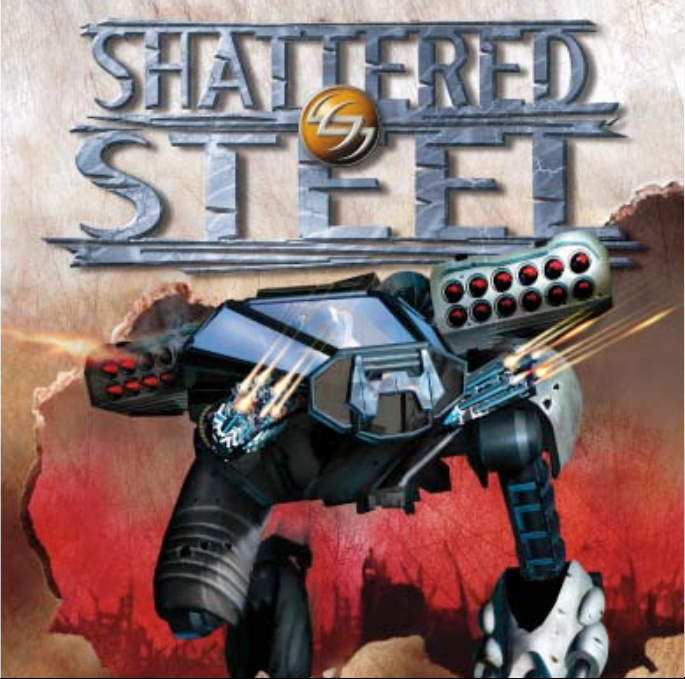
Page 2
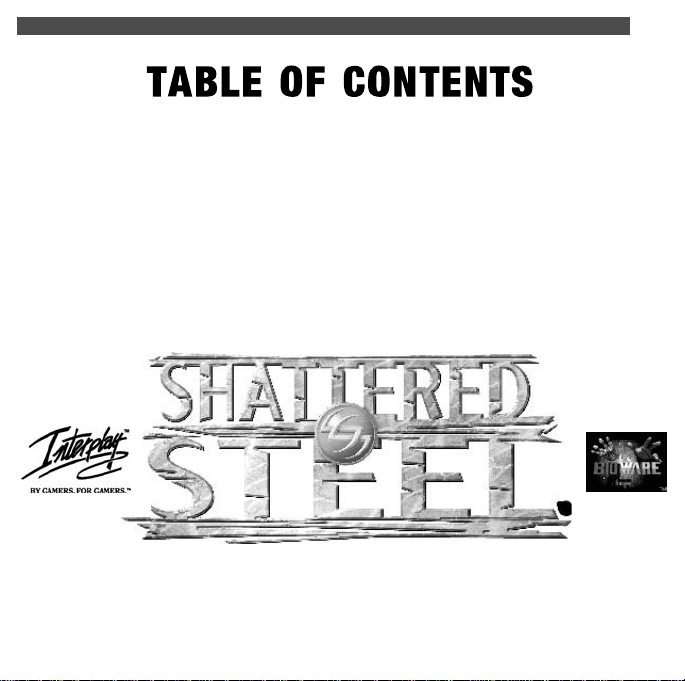
GETTING STARTED ..................................................................2
ON DISK MANUAL...................................................................6
STARTING THE GAME..............................................................7
*Extensive Manual Contained on CD-ROM
1
©1997 BioWare Corp. All rights reserved. Shattered Steel and Interplay are trademarks of Interplay Productions.
All rights reserved. Licensed and distributed exclusively by Interplay Productions.
Page 3
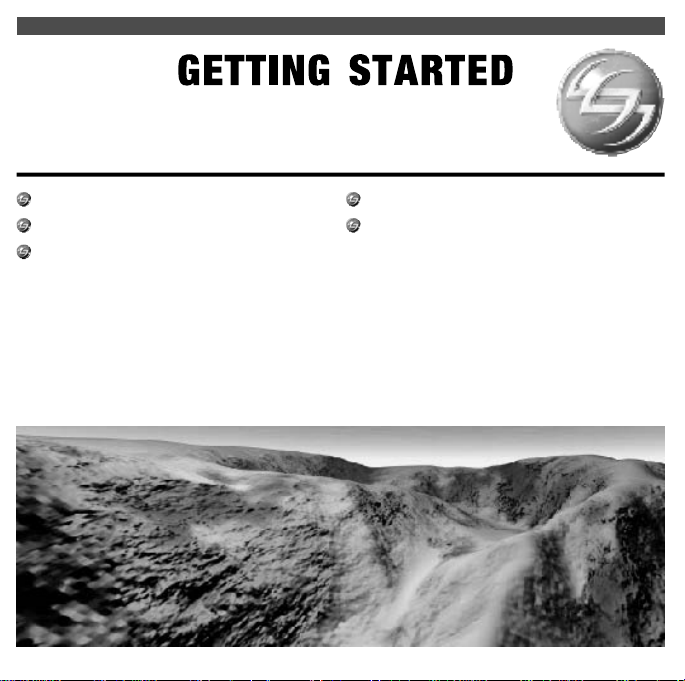
CONTENTS
System Requirements.....................3
Installation Requirements..............4
Installation Procedure....................5
To Install Using DOS......................5
To Install Using Windows..............5
Playing The Game..........................5
Changing Your Default Settings....6
Page 4
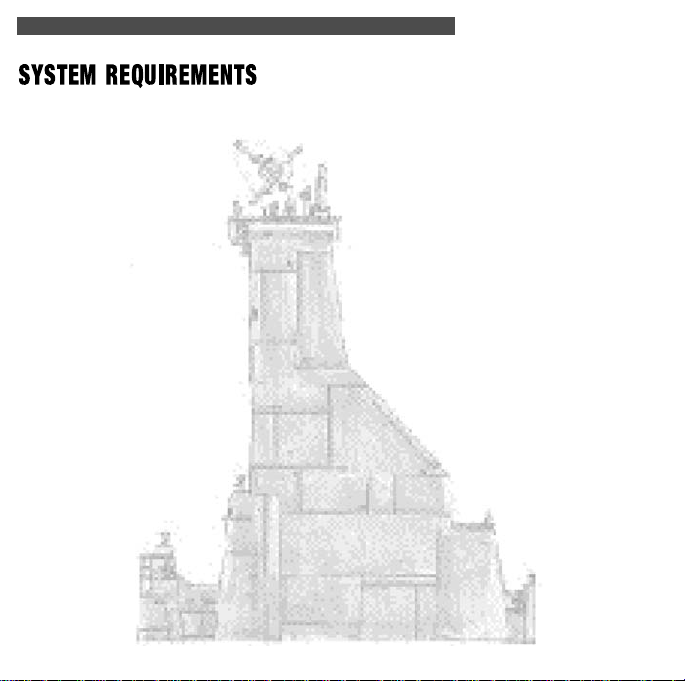
GETTING STARTED
3
Shattered Steel will run on an IBM 486 66 Mhz (or 100% compatible) with at least 8
megabytes of RAM. At least 16 megabytes of RAM is required for 16bit audio. A single-spin
CD-ROM is required to load the game and play the CD music. A minimum of 25 megs of
hard drive space is required.SoundBlaster or 100% compatible
Shattered Steel does not require a sound card for the game to function; however, one is
highly recommended to enhance your gaming experience. :
Shattered Steel supports a variety of cards for midi music; the current list includes:
MPU-401, Roland Sound Canvas, MT-32, Soundblaster, Soundblaster Pro, Soundblaster 16,
Soundblaster AWE32, Ensoniq Soundscape, Microsoft Sound System, Pro Audio Spectrum
16, Gravis Ultrasound, Gravis Ultrasound Max, ESS Audiodrive and Roland Rap-10.
(Please note that this list is subject to change).
A mouse (100% Microsoft compatible) is required to play the game. A variety of controllers
are supported but not required; supported controllers include: Flightstick, Flightstick Pro,
Thrustmaster, Gravis Phoenix and Firebird, Logitech Wingman and Wingman Extreme, and
Microsoft Sidewinder.
(Please note that this list is subject to change)
Shattered Steel will work effectively in either DOS (version 5.0 or higher) or Windows 95.
If you choose to run Shattered Steel under Windows 95 we recommend that you set up
a shortcut that will allow for optimal performance. If you are having difficulty running
the program through Windows 95, we recommend that you restart the computer in
MS-DOS mode.
Page 5
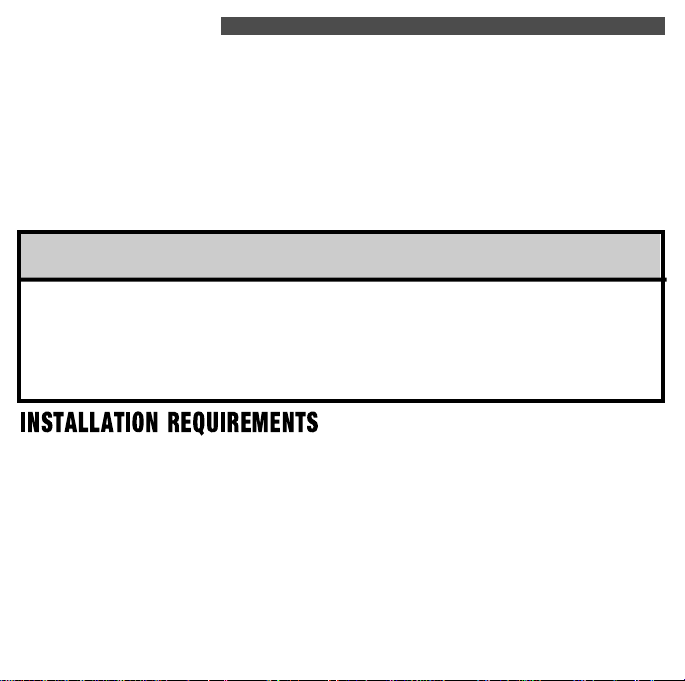
4
Network play requires an IPX protocol on each computer to play a multiplayer network
game.
Modem play requires a Hayes compatible modem for a two-player, head-to-head game.
Serial link-up requires a null modem cable to play a two player, head-to-head game.
Shattered Steel requires a video card with at least 1 Meg of RAM and on-board VESA 1.2
BIOS.
GETTING STARTED
WARNING!
If your computer does not have a valid VESA 1.2 BIOS driver Shattered Steel will not
function correctly and will exit from the program. Upon exiting you will receive a
message that explains the reason for the program’s halt; the message will also
explain how to solve the VESA BIOS problem. Most computers should have no
difficulty running Shattered Steel without extra software drivers.
Shattered Steel allows for three different sizes of installation:
Option 1 - Small Installation: Leaves the screens, mission files and movies on the CD-ROM.
The drawback of this installation will be slow loading of the GUIs, Missions and movies.
Option 2 - Medium Installation: Leaves the mission files and movies on the CD-ROM. The
disadvantage of this installation will be slow loading of the Missions and the movies.
Option 3 - L a rge Installation: Leaves the movies on the CD-ROM. This installation will be
slower in the loading of movies.
Page 6
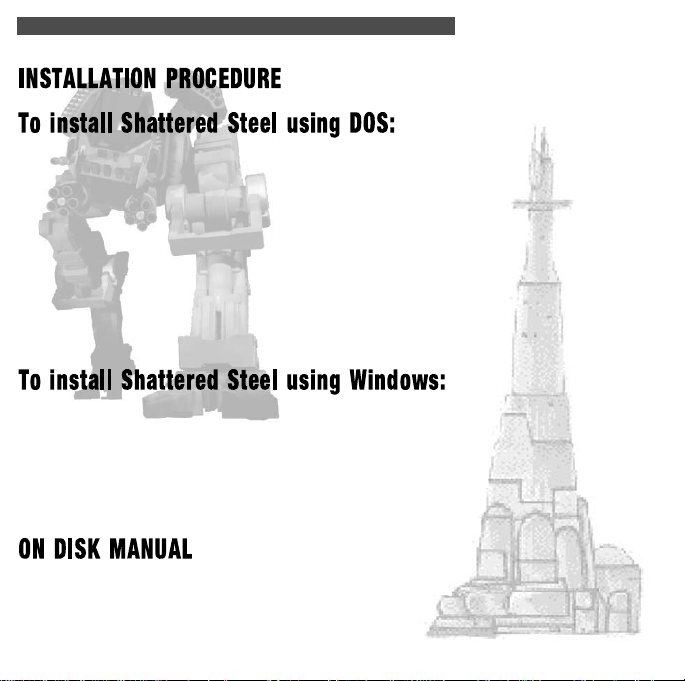
GETTING STARTED
5
1. First place the CD-ROM in the CD-ROM Drive.
2. At the DOS command prompt change the active drive to that of the CD-ROM. For
example, at the C:\> prompt enter D: (if D is the drive letter of your CD-ROM drive. Refer to
your DOS manuals if you have difficulties with this pro c e d u re ) .
3. At the DOS prompt, with the drive of the C D - R O M as the current root drive, type “INSTA L L ”
and press [Enter].
4. Follow the instructions that come up during the installation pro c e d u re to correctly set
up Shattered Steel.
5. S h a t t e red Steel will install into a default dire c t o ry called C:>\Interplay\Ssteel. If you
wish to change this dire c t o ry, follow the instructions present on the scre e n .
1. First place the CD-ROM in the
CD-ROM Drive.
2. This product will auto-run, creating its own folder.
3. To run the game, double click on the Shattered Steel icon created by the auto-run
program.
The complete manual for Shattered Steel is contained on this CD-ROM.
To Access The Manual in DOS:
From your CD-ROM drive prompt, type MANUAL and press [ENTER] (e.g. D:MANUAL).
Page 7

6
GETTING STARTED
To Access The Manual In Wi n d o w s :
Windows 3.1 (Step 1)
Start Windows. In Program Manager, under File, select Run and enter [CD-ROM drive letter]:ACROREAD (e.g. D:ACROREAD), hit ok.
Windows 95 (Step 1)
S t a rt Windows 95
Open the Start Menu, select Run..and enter [CD-ROM drive letter];ACROREAD (e.g.
D:ACROREAD)
Windows 95 (Step 2)
Follow the on-screen prompts to install
the manual reader to your hard drive.
After the product is fully installed, run
the reader software. From the reader
select OPEN. The manual is contained
S h a t t e red Steel is not a native Windows application and thus functions best in true DOS modes.
Special consideration has been given to ensure
that Shattered Steel is fully Windows compatible
but this does not guarantee optimal functioning.
WARNING!
in the root direcgorty of the CD-ROM.
The manual filename is SSTEEL.PDF.
You are now ready to play the game. Make sure that the CD-ROM is in the CD-ROM drive.
To start the game in DOS type in the command, “SSTEEL” at the DOS prompt while in the
main Shattered Steel directory and hit [Enter]. This will start the program.
To start the game in Windows either hit the [PLAY] button on the Autorun screen or open
the Shattered Steel folder and click on the Shattered Steel icon.
Page 8

GETTING STARTED
7
If at some time you find that you wish to change your sound card settings you can do this
from either the DOS command prompt or from Windows. To do this, either type “SETUP”
followed by [Enter] at the DOS prompt or execute the file named “SETUP” from the
Shattered Steel root
directory. Follow the instructions in the setup program to make the changes.
Shattered Steel begins on Starbase Hydra IV. You are an interplanetary mercenary who pilots
Planet Runners. You are free to wander in the dark halls of the Starbase as you prepare your
Runner for planetary insertion.
Throughout the Graphical User Interfaces if you are having trouble exiting a screen you can
simply press [Esc] (the escape key) and you will exit the screen. You should not generally
have difficulty finding the various hot areas needed for moving from place to place; simply
move your cursor around the screen and you will receive a text prompt when you have
found an “active” area. This manual will discuss all documented active areas.
Page 9

8
CONTENTS
Introduction To The Hydra IV Base.....6
A General Piece Of Advice....................6
You Begin Outside The Spaceport........8
The Options Panel................................9
The Graphics And Realism Panel.........10
Training Section....................................11
Start A Single-Player Campaign............12
Page 10

STARTING THE GAME
9
At the start of the game you are standing outside the door to the Spaceport. Below is a pic-
ture that details where you can proceed from here.
A door straight ahead of you
leads to the multiplayer combat
arenas.
The hallway to the distant right
leads to the training area where
the default controls can be
reviewed.
The hallway to your left
launches you on the singleplayer campaign.
There are two important panels on the wall of this section. They are the Options panel and
the Graphics & Realism panel. These can also be accessed through the main holograph
screen.
Page 11

10
STARTING THE GAME
The Options Panel allows you to choose sound
options, change controllers and access the
extremely important Control Configuration
Screen which lets the player customize the exact
keys and controllers he or she wishes to use.
The top section of the Options Panel are the
Sound Options. Most of the choices are selfexplanatory; the basic premise is that turning
on an option will require more memory or processing power. If you find that your machine is
running slowly you may want to turn off some
of these sound options to improve the game’s speed.
The middle section are the sound and music volume level choices. We recommend that you
don’t run either the sound or music volume at maximum as this has a tendency to overdrive sound cards and speakers and decrease sound quality.
The lower section of the options panel are the controller options. In this section you can
choose among the main types of controllers; see the README.TXT file in the Shattered Steel
game directory for an up-to-date list of supported controllers.
Once you have chosen a control system we advise that you custom-configure your controls;
hit the Customize Controls button to see the detailed controller screen. Once in the customization screen, use the mouse cursor to select a command to change; selecting a slot will
clear the previous command present. All you have to do at this point is enter in the key you
want to use and it will be automatically replaced. Once you are finished, click on the exit
button and you will return to the options screen.
Page 12

STARTING THE GAME
11
The Graphics & Realism panel allows the player to customize the lighting, texturing and
graphics realism to allow for good gameplay
no matter what speed of machine you wish to
play Shattered Steel. Initially we recommend
setting the graphics detail using the Lowest to
Highest settings rather then altering things
like “terrain render depth.” Once you have
become familiar with Shattered Steel you may
likely want to change the individual category
settings.
In addition to the graphics and detail settings it is on this panel that you can do Gamma
correction (which allows you change the darkness level of the screen for monitors with settings too dark to see the game well), change graphics resolution and set up game realism
options.
The game options include turning on Unlimited Ammo (you won’t run out of ammo) and
Invulnerability (you can’t be hurt). If you turn on these settings and complete a mission
you will not be advanced; you will only advance in the storyline if you play the missions
legitimately without using Invulnerability and Unlimited Ammunition.
Splash Damage is damage that occurs from the explosion of a building, other planet runner
or alien. If Splash Damage is set on and you are standing close to something that explodes
you will take damage; look on the bright side, if an enemy is standing next to something say a big fat tank of gas - it will take damage as well.
Page 13

12
STARTING THE GAME
If you toggle Head Control to the Off position you will
WARNING!
About Auto Aiming : auto aiming is a
f e a t u re that causes the computer to
automatically aim in the vertical
d i rection; advanced players will find it
quite restricting since you temporarily
lose control of your head while the
aiming occurs. We recommend its use
in novice players who are just learning the game. Shattered Steel ships
with Auto Aiming defaulted off .
not be able to move your head at all. Couple this with
auto-aiming and the controls will be quite similar to a
standard first-person action game. Once you get more
comfortable with the
game controls, using
the head control will
allow greater precision
in your aim.
The training section is simply a summary of the various
default keyboard control settings. Below are copies of the
actual screens themselves.
Page 14

13
By stepping though this archway you will launch into a single-player campaign game.
See Chapter 3.0 of the online manual: Playing A Single-Player Game for more information on playing the single-player campaign.
Stepping though this door will start the log-in procedure for a multiplayer game. See
Section 5.0 of the online manual: Playing A Multiplayer Game for more information
on multiplayer games.
TROUBLESHOOTING
Frequently Asked Questions:
My screens are really dark, I can barely see anything. What can I do?
Access the Graphics & Realism Panel and change the toggle under the Gamma Corre c t i o n
section. You have five choices from Lightest to Darkest; choose the one which looks the best on
your system.
I have a Pentium 75 Mhz with 16 Megs of RAM. I am running the game in High Res
(640x480) mode and the game is really slow. What should I do?
You have two choices - both re q u i re you to first access the Graphics & Realism panel. Yo u r
first option is to decrease the level of graphic detail. Do this in individual categories or use the
Lowest to Highest designation. Your section option is to change to Low Res (320x200) mode. We
consider a Pentium 75 Mhz to sit at the break point between machines that are able to maintain
good gameplay in High Res mode. Fast machines such as Pentium 120 Mhz and above are quite
capable of maintaining good frame rates while machines like 486 DX-2 66 Mhz are incapable of
running smoothly in High Res mode.
Page 15

14
PATCHES AND UPDATES
Patches and updates will be found online at Interplay’s website at www.interplay.com and BioWare’s website at www.bioware.com. Additionally, these sites
will contain information about new Shattered Steel products and related games.
DEFAULT CONTROL CONFIGURATIONS
exclusively keyboard control setup
combined keyboard and mouse control
Page 16

15
Flightstick™Pro joystick.
Gravis
generic, 2 axis joystick Thrustmaster
™
Phoenix™and Firebird
joysticks
™
and Wingman Extreme
Joysticks.
™
™
Page 17

Interplay Productions
Executive Producer • Alan Pavlish
Producer • Feargus Urquhart
Associate Producer • Michael Stragey
3D Art Director • Robert Nesler
Concept Art • Tony Postma
Game Design • Bioware and Feargus Urquhart
Game Score •Brian Luzietti • Mark Morgan • Cinematic Score •Albert
Lloyd Olson • Cinematic SFX • Charles Deenen • David Farmer of EFX •
Game SFX • Gregory Allen • Larry Peacock • Charles Deenen • Voices •
H. Richard Greene • Mari Devon • Jim Ward • Jack Angel • Merrill Ward •
Joey Camen • Greg Berg • Ron Hale • Todd Stanton • S. Scott Bullock • Carlos
Alazraqui • Marsha Clark • Roberta Farkas • Directed • Charlie Adler •
VO Studio • Marc Graue Studios (Burbank) • VO/ADR co-ordination •
Chris Borders • Voice Mastering • Craig Duman • Voice editing • Sergio
Bustamante II • Doug Rappaport • Voice FX • Charles Deenen • Sergio
Bustamente II • Audio assistance • Cheryl Posner • Audio Director •
Charles Deenen
Director of Quality Assurance • Chad Allison • Assistant Director of
QA • Colin Totman • Director of Compatibility • John Werner • Lead
Tester • Jason L. Nordgren • I.S. Technicians • Steve Cabiness • Bill Delk •
Aaron J. Meyers • Compatibility Technicians • Dan Forsyth • John Parker
• Aaron Olaiz • Derek Gibbs • Marc Duran • Phuong Nguyen • Testers•
Henry Kahng • Shanna L. San Paolo • Rene Hakiki • Erick Lujan • Daniel
Huffman • Greg Baumeister • Steve Baldoni • Kaycee Vardaman • Gregory
Torres • Douglas Avery • Steve Victory •Chris Keenan • Stephan Reed • Jim
Dunn • Christian D. Peak • Savina Greene
Marketing Manager •Jim Ve e v a e rt• Public Relations • Julia Roether •
Graphic Design • Dave Gaines
Audio Department
QA/Compatiblity
Marketing
P ro d u c e r • G reg ‘the Son of Silicon’ Zeschuk • Game Design • E v e ry o n e
Lead Pro g r a m m e r • Denis “Mr. Positive” Papp • P rogram Design • Tre n t
“ P roblem” Oster • Denis Papp • Graphics Pro g r a m m i n g • Stan ‘the MAN’ Melax
• Denis Papp • C a m e ron ‘Doggan Face’ Tofer • B rent Oster • Utility Pro g r a m m i n g
• C a m e ron Tofer • Trent Oster • Rob 'secret agent boy' MacKay • G reg Zeschuk •
B rent Oster • Don “The Crimper” Yakielashek • I n t e rface Pro g r a m m i n g • D e n i s
Papp • Rob MacKay • C re a t u re Pro g r a m m i n g • C a m e ron Tofer • Denis Papp •
Rob MacKay • B rent Oster • Hardware Programming • Trent Oster • Denis Papp
• B rent Oster • Stan Melax • Sound Pro g r a m m i n g • Trent Oster • Denis Papp •
Scott “Young Boris” Greig •Multi-player Pro g r a m m i n g • Denis Papp •
P rogramming Guru and Advisor • Scott Gre i g
Lead 3D Art i s t • Trent Oster • 3D Art • Dave ‘Sloppy Guy’ Hibbeln • C a s s
‘Sausage Boy’ Scott • G reg Zeschuk • Lead 2D Art i s t • Mike “Sveltey” Sass • 2D Art
• M a rcia ‘Marsha’ Olsen • Russell ‘Whitey’ Rice • Jon 'is this for the share w a re?' Liu •
Clay 'no way, you guys are so cool' Weishaar • Steve 'graffiti boy' Valette • Rob 'i wish
i could dunk' Sawchuk • Concept Art • Mike Sass • John ‘King of Couth’ Gallagher
• Dave Hibbeln • Dean ‘Macgyver’ Andersen • C re a t u re Design• Cass Scott • We b b
'pizza repair man' Anderson • Mike Sass • Jon Liu • Allan 'slob ++' Theriault •
Creature Animation • G reg Zeschuk • Dave Hibbeln
Mission Design • John 'Bishop' Winski • Patrick J. ‘Jonah Jameson’ Winski • G re g
Zeschuk • Also General Swell Artist • Dan “Superman” Walker Wr i t i n g• R a y
‘Zuke’ Muzyka • Augustine 'ook' Yip • G reg Zeschuk • John Winski • M a n u a l
Wr i t i n g • G reg Zeschuk •Ray Muzyka • Augustine Yip • D i a l o g u e • G reg Zeschuk
• Ray ‘pocket full’o’RAM’ Muzyka •Augustine Yip •John Winski • Te s t i n g • B e n
‘Goomba’ Smeadstead • Graeme ‘Squishy Retrieval System’ Jahns • Scott “Cookie”
Dakus • James “Squid Lips” Ohlen • J e remy “Sizzlean” Melchior
A Special Thanks to Brent Oster for original graphics engine design.
B i o Wa re acknowledges the contribution of Pyrotek Game Studios in the initial
development of Shattered Steel.
BioWare
D r. Greg Zeschuk • P resident and Joint-CEO
D r. Ray Muzyka • CFO and Joint-CEO
D r. Augustine Yi p• COO and Joint-CEO
P roject Te a m
P ro g r a m m i n g
A rt
D e s i g n
Page 18

INTERPLAY’S WORLD WIDE WEB SITE
Welcome to the Interplay Web! As a company dedicated to providing innovative, high-quality interactive entertainment software, we are always striving to stay as close as possible to the leading edge
of technology. This Web site is the latest example of our ongoing effort to provide a wealth of information and opportunities to you.
As a company of fanatic gamers, we love the idea of gamers all over the world tapping into cyberspace to see, touch and feel our latest games. No hype, no marketing campaign; just great games. To
make it work, our goal is to keep this site fresh and new, to make it a place where you can tell US
what you like about our games... and what you don’t like about them. So use the feedback options
on these pages and sound off.
Enjoy your visit in our Web site,
explore all the different areas we
have to offer, and come back soon.
Check us out in the weeks and
months ahead; we will be introducing new and exciting areas for you
to experience.
Once again, welcome.
Brian Fargo
HOW TO GET THERE
Interplay’s World wide Web site is an
Internet service designed to give you
the latest information about Interplay
and our products.
The site features our demos, upgrades,
product information and ordering information.
From your Internet account, point your
favorite browser to:
http://www.interplay.com
Page 19

Customer Support
If you have any questions about this, or any other Interplay product, you can reach our Customer
Service/Technical Support Group at:
Interplay, 16815 Von Karman Avenue, Irvine, CA 92606 Attn: Customer Service. Customer Service is avail-
able 24 hours a day through our Automated Customer Service system, with a Customer Service representative available during normal business hours at (714) 553-6678.
Please have your system information available, or better yet, try to be at your computer. The more detailed
information you can provide our support personnel, the better service we can provide you.
Hintline
Although hints are not available for this game, hints are available for other Interplay games. You can reach
our hintline at 1-900-370-PLAY (1-900-451-6869 in Canada). The charge for this service is $1.25 for the
first minute and $.75 for each additional minut e. For Canada, these charges will be in Canadian dollars.
All hint questions must be directed to this “900” service. No hints will be given on our Customer Service
lines. You must have a touchtone phone to use this service. The hintline is open 24 hours a day. All long
distance charges are included in these prices. Callers under the age of 18 must get parental permission
before calling the hintline. The hintline is only available in the U.S. and Canada. Charges subject to
change without notice.
If you have a modem, you can reach us at the following:
The Interplay BBS: We have a 24-hour, 7-day a week multiline BBS available for customer questions,
support and fixes. The number is 714-252-2822. Modem settings are 300-28.8k Baud, V.32bis, V.42bis, 8-
N-1. You also may contact our BBS over the Internet. Telnet to bbs.interplay.com. This is a free service.
(Excluding toll charges.)
America Online: You can E-mail Interplay Customer Support at IPTECH.
CompuServe: We are available for IBM and compatible on-line support. We are located in the Game
Publishers B Forum, type GO GAMBPUB at any “!” prompt. Then select “Section 4” for Interplay
Productions. You can leave technical support questions there. You can also download fixes and demos
from Library 4 in GAMBPUB. The best place for game play hints about our games is in the GAMERS
forum. If you are not already a CompuServe member, you can call CompuServe toll-free at 1-800-524-3388
and ask Representative #354 for a free introductory membership and a $15 usage credit. For game play
hints look in the Gamer’s Forum (GOGAMERS). Besides technical support for Interplay products,
CompuServe offers many other services, including communications, reference libraries, hardware and soft-
ware support, travel, games and much more.
Internet: You can reach Interplay by sending Internet E-mail to “support@interplay.com”. Many Interplay
demos and patches are available at Internet FTP sites. To visit our World Wide Web site, point your browser
to: “http://www.interplay.com” or you may ftp to ftp.interplay.com.
Page 20

Limited Warranty
INTERPLAY LIMITED 90-DAY WARRANTY
Interplay warrants to the original purchaser of this Interplay Productions™ product that the compact disc or floppy disk(s) on which
the software programs are re c o rded will be free from defects in material and workmanship for 90 days from the date of purchase.
If the compact disc or floppy disk(s) is found defective within 90 days of original purchase, Interplay agrees to replace, free of
c h a rge, any product discovered to be defective within such period upon receipt at its factory service center of the product, postage
paid, with proof of the date of purchase. This warranty is limited to the compact disc or floppy disk(s) containing the software program originally provided by Interplay and is not applicable to normal wear and tear. This shall be void if the defect has arisen
t h rough abuse, mistreatment, or neglect. Any implied warranties applicable to this product, including warranties of merc h a n t a b i l i t y
and fitness for a particular purpose are disclaimed. Interplay disclaims all responsibility for incidental or consequential damages.
Some states do not allow limitations as to how long an implied warranty lasts and/or exclusions or limitations of incidental or
consequential damages so the above limitations and/or exclusions or liability may not apply to you. This warranty gives you spe-
cific rights, and you may also have other rights which vary from state to state.
Lifetime Warranty
If the compact disc or floppy disk(s) should fail after the original 90-day warranty period has expired, you may re t u rn the software
p rogram to Interplay at the address noted below with a check or money order for $5.00 (U.S. currency), which includes postage and
handling, and Interplay will mail a replacement to you. To receive a replacement, you need to enclose the original defective compact
disc or floppy disk(s) in protective packaging accompanied by: (1) a $5.00 check or money ord e r, (2) a brief statement describing the
defect, and (3) your re t u rn address. If you have a problem with your software, you may wish to call us first at (714) 553-6678.
If your compact disc is defective and a replacement is necessary, U.P.S. or registered mail is recommended for returns. Please send
the defective disc(s) only (not the box) with a description of the problem and $5.00 to:
WARRANTY REPLACEMENTS
Interplay Productions • 16815 Von Karman Avenue • Irvine, CA 92606
Copying Prohibited
This software product and the manual are copyrighted and all rights are reserved by Interplay Productions and are protected by
the copyright laws that pertain to computer software. You may not copy the software except that you may make one copy of the
software solely for backup or archival purposes. You may not loan, sell, rent, lease, give, sub license, or otherwise transfer the software (or any copy). You may not modify, adapt, translate, create derivative works, decompile, disassemble, or otherwise reverse
engineer or derive source code from, all or any portion of the software or anything incorporated therein or permit or encourage
any third party to do so.
NOTICE:
time and without notice.
Interplay reserves the right to make modifications or improvements to the product described in this manual at any
