Page 1
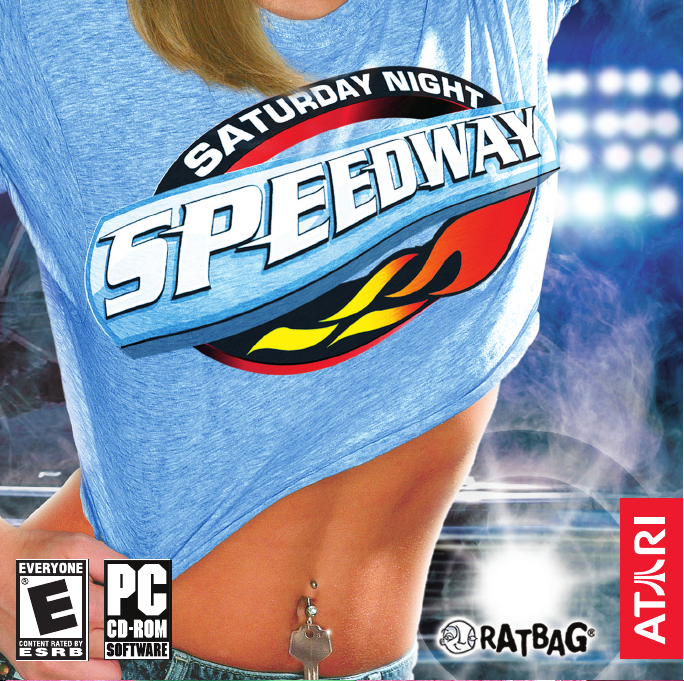
TM
Page 2

TABLE OF CONTENTS
First Things First . . . . . . . . . . . . . . . . . . . . . . . . . . .3
The ReadMe File . . . . . . . . . . . . . . . . . . . . .3
System Requirements . . . . . . . . . . . . . . . . .3
Setup and Installation . . . . . . . . . . . . . . . . . . . . . .3
Controls . . . . . . . . . . . . . . . . . . . . . . . . . . . . . . . . . . .4
Introduction . . . . . . . . . . . . . . . . . . . . . . . . . . . . . . .6
Racing on Dirt . . . . . . . . . . . . . . . . . . . . . . . .6
Glance Function . . . . . . . . . . . . . . . . . . . . . .6
Tear-Offs . . . . . . . . . . . . . . . . . . . . . . . . . . . .6
Gears . . . . . . . . . . . . . . . . . . . . . . . . . . . . . . .7
Quick Start Guide . . . . . . . . . . . . . . . . . . . . . . . . . .7
Goals . . . . . . . . . . . . . . . . . . . . . . . . . . . . . . . . . . . .8
Main Menu . . . . . . . . . . . . . . . . . . . . . . . . . . . . . . . .8
Arcade Mode . . . . . . . . . . . . . . . . . . . . . . . . . . . . . .8
Career Mode . . . . . . . . . . . . . . . . . . . . . . . . . . . . . . .9
Records . . . . . . . . . . . . . . . . . . . . . . . . . . . . . . . . . .13
Race Screen . . . . . . . . . . . . . . . . . . . . . . . . . . . . . .13
Race Rules . . . . . . . . . . . . . . . . . . . . . . . . . . . . . . . .15
Flags . . . . . . . . . . . . . . . . . . . . . . . . . . . . . . . . . . .16
Replays . . . . . . . . . . . . . . . . . . . . . . . . . . . . . . . . . .17
Car Tuning . . . . . . . . . . . . . . . . . . . . . . . . . . . . . . .18
Options . . . . . . . . . . . . . . . . . . . . . . . . . . . . . . . . . .20
Multiplayer . . . . . . . . . . . . . . . . . . . . . . . . . . . . . . .20
How to Play in GameSpy Arcade . . . . . . . . . . . .22
Hints and Tips . . . . . . . . . . . . . . . . . . . . . . . . . . . . .23
Credits . . . . . . . . . . . . . . . . . . . . . . . . . . . . . . . . . . .25
Atari Web Sites . . . . . . . . . . . . . . . . . . . . . . . . . . . .27
Technical Support . . . . . . . . . . . . . . . . . . . . . . . . .27
End-User License Agreement . . . . . . . . . . . . . . . .29
FIRST THINGS FIRST
The ReadMe File
The Saturday Night Speedway CD-ROM game has a ReadMe file where you can view both the License
Agreement and updated information about the game.We strongly encourage you to read this file in order to
benefit from changes made after this manual went to print.
To view this file, double-click on it in the
C:\Program Files\Atari\Saturday Night Speedway).You can also view the ReadMe file by first clicking on the
Start button on your Windows
and then on the ReadMe file.
System Requirements
Operating System: Windows®98/Me/2000/XP
Processor: Pentium
Memory: 128 MB RAM (256 MB RAM recommended)
Hard Disk Space: 500 MB Free
CD-ROM Drive: 8X Speed
Video: 16 MB Windows
Sound: Windows
®
: DirectX®version 8.1 (9.0 included) or higher
DirectX
Modem: 56 Kbps or higher for Internet play
Indicates device should be compatible with DirectX®version 8.1 or higher.
*
Saturday Night Speedway directory found on your hard drive (usually
®
taskbar, then on Programs, then on Atari, then on Saturday Night Speedway,
®
III 800 MHz or equivalent
(900 MHz or higher recommended)
®
(32 MB or higher recommended)*
98/Me/2000/XP-compatible TNT-2 class video card
®
98/Me/2000/XP-compatible sound card*
SETUP AND INSTALLATION
1. Start Windows®98/Me/2000/XP.
2. Insert the
3. If AutoPlay is enabled, a title screen should appear. If AutoPlay is not enabled, or the installation does not
23
Saturday Night Speedway CD-ROM game disc into your CD-ROM drive.
start automatically, click on the Start button on your Windows®taskbar, then on Run.Type D:\Setup and
click on OK.
Note: If your CD-ROM drive is assigned to a letter other than D, substitute that letter.
Page 3
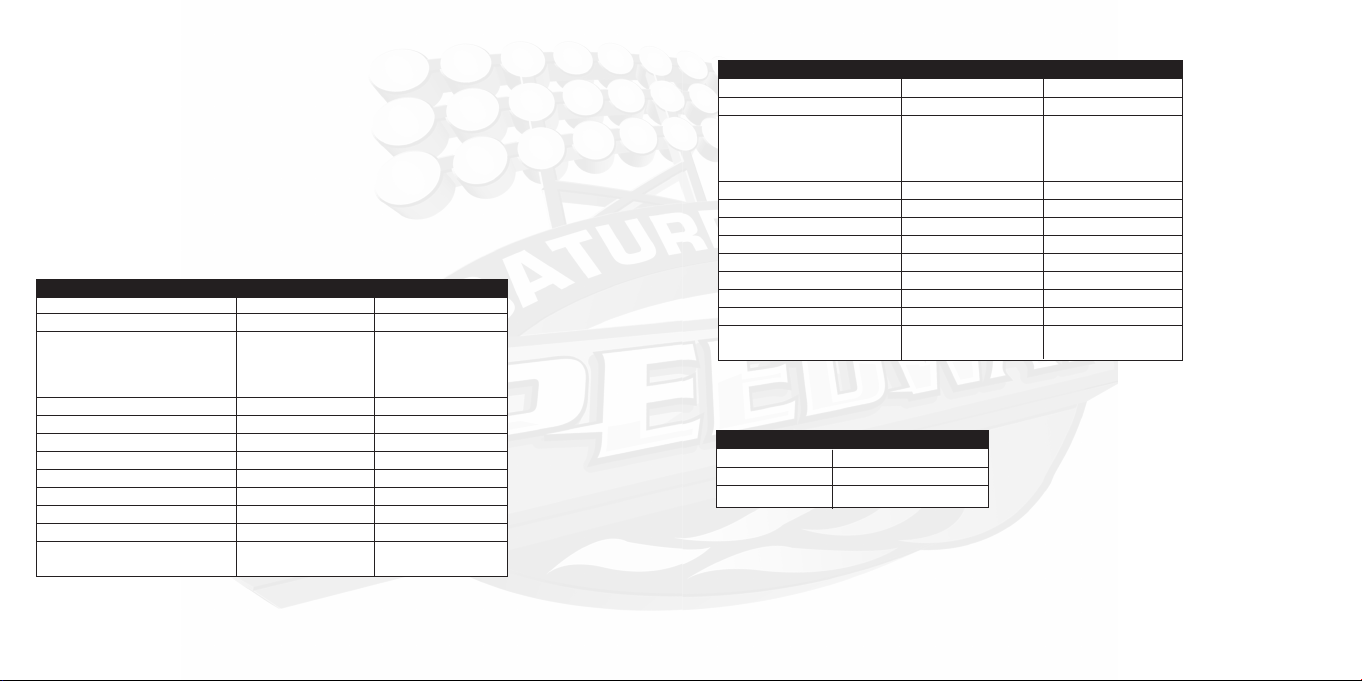
4. Follow the remainder of the on-screen instructions to finish installing the Saturday Night Speedway
CD-ROM game.
5. Once installation is complete, click on the Start button on the Windows
Programs/Atari/Saturday Night Speedway/Saturday Night Speedway to start the game.
Note:You must have the Saturday Night Speedway game disc in your CD-ROM drive to play.
Installation of DirectX
The Saturday Night Speedway CD-ROM requires DirectX®8.1 or higher in order to run. If you do not have
®
8.1 or higher installed on your computer, click “Yes” to accept the DirectX®9.0 License Agreement.
DirectX
This will then launch the DirectX
®
®
9.0 Install.
®
taskbar and choose
CONTROLS
Player 1: Driving the cars
ACTION KEYBOARD JOYSTICK
Steer Left Left arrow key Axis 1 Left
Steer Right Right arrow key Axis 1 Right
Accelerate Up arrow key Button 2 (reverse
Brake/Reverse Down arrow key Button 1
Change Camera View Spacebar Button 10
Glance Left [ key Button 4
Glance Right ] key Button 5
Glance Back F8 key Button 6
Remove a Tear-off O key Button 3
Gear Up ’ key Button 8
Gear Down / key Button 7
In-game Pause Menu Esc key Esc key
(Resume, Restart or Quit)
(reverse when in when in reverse
reverse gear with gear with manual
manual transmission*) transmission*)
Player 2: Driving the cars (splitscreen multiplayer mode)
ACTION KEYBOARD JOYSTICK
Steer Left A key Axis 0 Left
Steer Right D key Axis 0 Right
Accelerate W key Button 2
Brake/Reverse S key Button 1
Change Camera View Tab key Button 10
Glance Left Q key Button 4
Glance Right E key Button 5
Glance Back X key Button 6
Remove a Tear-off ` key (to left of 1 key) Button 3
Gear Up 2 key Button 8
Gear Down 1 key Button 7
In-game Pause Menu Esc key Esc key
(Resume, Restart or Quit)
* Pro Stocks and Late Models. Midgets do not have manual transmissions.
(reverse when in (reverse when in
reverse gear with reverse gear with
manual transmission*) manual transmission*)
Menu Controls
ACTION KEYBOARD
Move Highlight Arrow keys / Mouse
Accept Enter key
Back Esc key
Note: Press any key to get out of Demo Mode.
4
5
Page 4

INTRODUCTION
Welcome to the world of Saturday Night Speedway — the complete dirt track racing experience. Speedway
racing is one of the most popular spectator sports in the United States. Raced on more than 700 tracks
across the country, it is the sport that turns ordinary people into extraordinary legends.
Saturday Night Speedway offers you 13 actual tracks from across the U.S., with racing in three of the most
popular car classes raced on dirt: Pro Stocks, Midgets and Late Models.
You can compete in a single race or individual class championship (on your own or with a friend), test your
skills, lines and car setups in Time Trial Mode, or put your racing sponsorship and money management to
the ultimate test in Career Mode.
On your way to becoming a champion, you can unlock extra vehicles, vehicle skins and fantasy tracks.
Throughout your rise to the top, you are presented with trophies and game rewards.
Racing on Dirt
Racing on a dirt track is nothing like racing on a paved surface.The first time you enter a corner you’ll notice that
the car wants to spin out. It’s up to you to control the spin and slide in the corners, making your car the fastest
on the track. Control your car by turning into the slide and then easing off the gas and/or applying the brake.
Once you start to control the slide, reapply the gas right away. Start off as an Amateur, and work your way up to
the Pro difficulty level.
afraid to take risks.
Tip: To take corners in a “power slide,” steer hard into the turn, keeping your foot on the accelerator, and then
counter steer back and forth (creating a “fishtailing” effect). As you come out of the turn, let off the gas for a
split second and then hit it again to straighten out.
Glance Function
A unique function in Saturday Night Speedway is the ability to glance while racing. Press the K key to glance
to your left and press the
into corners, and you may find it useful to look to your side during cornering to see the cars in the pack
around you.
Note: This “glance” function simulates the type and range of movement available to a driver, so it is only
available in bumper or cockpit view.
Tear-Offs
When racing on a dirt track, in an open-cockpit vehicle, you’re going to get some mud in your face. Before a
Saturday Night Speedway tests your nerve and skills, so concentrate and practice. Don’t be
L key to glance to your right (default controls). Speedway cars often slide deeply
race, Speedway drivers cover the visors of their helmets with strips of clear plastic that can be removed one
at a time, clearing their view of the track ahead.These plastic strips are called tear-offs.
Speedway
simulates this with the tear-off control. Each time you press the tear-off key (the Spacebar,by
default), the outermost strip of plastic on your visor will be removed, and your view will be cleared for the
time being.
It’s important to use tear-offs carefully. If you run out before the race is over there is no way to clear your
vision. You won’t be able to see the finish line, the wall or any other cars.
Saturday Night
Gears
The cars in Saturday Night Speedway have varying transmission setups. Pro Stocks have a four-speed
transmission, and Late Models have a two-speed transmission. You can tune the ratio of each gear individually on both the Pro Stocks and Late Models.
There is no gear shifting in the Midget class because the cars have no gearbox. Instead, they use a direct
drive with a quick-change transmission, located behind the rear assembly. This means you can set the
overall Drive Ratio of the transmission on the Midgets.
See the “Car Tuning” section on page 18 for more information on setting the Drive Ratio of gears
and transmissions.
QUICK START GUIDE
The quickest way to get straight into the Saturday Night Speedway action is to jump into a single race.
After the introduction has played, select Arcade Mode from the Main Menu, and then select Single Race
from the Mode Select screen. Next, choose your car class, car model, car skin and transmission type. Accept
your selections to move on to track selection.
Select the track on which you want to race, the length of the event and the race difficulty. Select the
Amateur or Semi-Pro difficulty if you are a beginner, or the Pro difficulty if you think you can handle it.
If you want to change the format of the event, you can adjust Race Length (the number of laps you race); the
Race Format (if you want to race in a qualifying stage and then head straight to the final “A Main” race); or do a
practice stage, qualifying stage,heat races and main races of a full race event.
Once you have made your race selections, you’ll be taken to the Race Format Screen. Here, you have the option to run
the current race stage, tune your car, skip the current race stage or retire from the event.
Good Luck! Push yourself to become the best.
67
Page 5
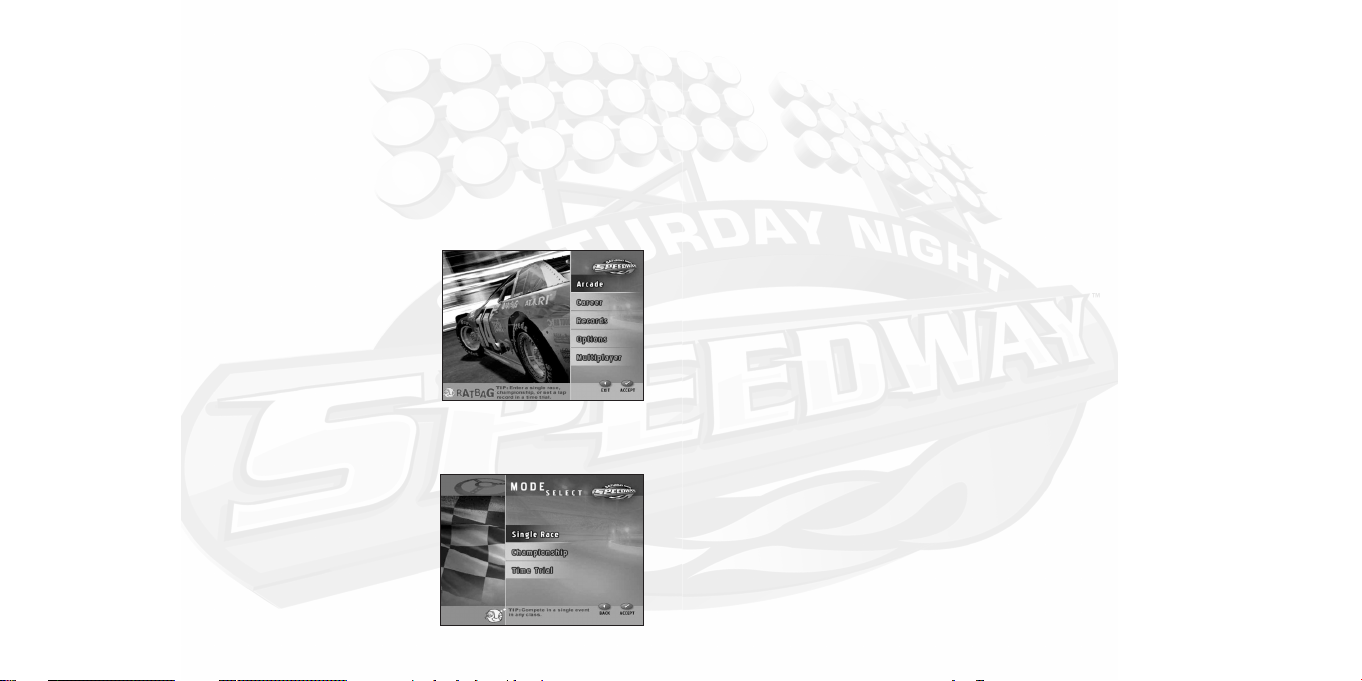
GOALS
There are many different goals in Saturday Night Speedway, depending on your chosen mode of play.
In Arcade Mode,you can finish at the top of the championship points table in all three car classes, win a single race,
or set track records in Time Trial to get your name listed in the Saturday Night Speedway Archives.When you suc-
ceed, you can unlock extra tracks to race on,as well as extra cars and skins.
In Career Mode, you earn new skins, tracks, trophies and presentations by winning different series.You can
fill up that empty trophy room in no time.There are also places in the Records for those who have won the
most money in a single year or an entire career, as well as records for those holding the record lap time for
each track in each car class.
The ultimate goal is to win an Arcade championship in each car class and win every Career Mode series.
MAIN MENU
Once the introductory movies are complete, you’ll find yourself at the
Main Menu. Here you can choose from the following:
Arcade: Enter a single race or championship, or set a lap record in a
Time Trial.
Career: Embark on a full racing career, with sponsors and upgrades in
all three classes.
Records:View game records, trophy cards and game credits.
Options: See page 20 for more information.
Multiplayer: Race one-on-one in splitscreen mode or play a networked game.
ARCADE MODE
Choose from any of the three car classes and get straight into Speedway
racing. You can go right to the track for a Single Race or a Time Trial session,
or enter a full Championship season.
Single Race
Go to any track you wish and practice your skills in a single event.You
can do this on your own or with a friend.
8
In a single race, you can set race difficulty and the overall length of the race.Additionally, you can choose Full
to go through a complete format race day, or select Brief to go straight to the evening’s feature event.
Championship
A single- or two-player championship is also available in Arcade Mode. Competing in 13 events in an individual car class, you can earn points over the course of the championship by winning or placing well in each
event. Enter a championship in each car class and earn yourself a championship title in all three classes.
You don’t need to worry about repairing or upgrading your car in this mode because you have the backing of
a full racing team. The financial aspects present in Career Mode need not concern you here. They’re all taken
care of for you, so you can focus on winning races!
To start a two-player championship or single race, select Multiplayer.
Time Trial
A Time Trial sets you against the clock, racing to beat your own lap records and those set by others.You can
test your car setups and racing lines to prepare for competition racing. Refine your tuning for the varying
track surfaces, or just try to set some lap records.
Damage
In Arcade Mode, you can damage your car while racing if damage is set to Arcade or Simulation from the Race
Options screen (see page 20). Since there is no money involved in Arcade Mode, you are not required to repair
your car in the same way as you do in Career Mode.
Instead, as a member of a Speedway racing team, you have access to enough money and resources to repair
whatever damage is done to your car in the time provided.
At the end of an event in Championship Mode, you’ll find your car repaired and ready to go for the next
race. Between race stages, anything that can be replaced is replaced.The parts that can be only partially
repaired in the time between race stages are repaired as much as possible.
Even with the full resources of a professional race team, you’ll still have to keep your car in one piece to
have a chance at winning the A Main.
CAREER MODE
If you’re looking for a more in-depth experience, enter Career Mode and work your way up through the
ranks to become a
your first Pro Stock car.Then you compete in the various series, earning the money and sponsors that
Saturday Night Speedway champion. You start out with a small amount of money to buy
9
Page 6

will allow you to move up into the more lucrative and prestigious
Midget and Late Model classes. With your winnings, you can buy the
racing equipment you’ll need to become a formidable force in the
world of Saturday Night Speedway.
Career Mode offers you the chance not only to test your racing skills,
endurance, consistency and patience over several racing seasons — it also
challenges your money management skills.
You can purchase cars and upgrades when visiting the Race Shop, or
repair your car in the Garage. Sign up for events using your Diary, or
view current and available sponsorship deals from your Home.
You’ll earn even more money by recognizing a good sponsorship deal when it arrives, and signing up.
Win all Career Mode series in all car classes and you will be rewarded!
Home
Your Personal Details appear on this screen: Career Hours, Hours This Session, Career Earnings, Cash Spent,
Cars Owned, Seasons Completed, Series Wins, Stock Series Wins, Midget Series Wins, Late Model Series
Wins, A Main Wins and Balance ($).
Diary: Select and enter events, or view the current points tables (see page 11 for details).
Sponsors: View current sponsors, or accept a new sponsorship offer.
Trophies:View the trophies you’ve won during your Speedway career.
Test Run: Do a test run on any track with your current car.
Race: Compete in the next selected event with your current car.
Garage
Race Shop: Purchase a new car or upgrade your currently selected car.
Car Select: Choose a car to race, or apply a new skin (paint job) to your current car.This is also where you
select an Automatic or Manual Transmission for the Pro Stocks and Late Models.
Repair: Fix damage to your current car. It’ll cost you!
Race: Compete in the next selected event in your current car.
Profiles
Create a new driver profile and begin a Speedway career.
Press the
Enter key, then type in your driver name. This name will be used for every record you set. Select
“Done” when finished entering your name. Next, choose a car number (01-99).
Diary
Use the Diary, which is in your Home, to enter events (one per week)
in Career Mode. Select View Diary, and then press the
keys to scroll through the 40-week season.The binder clip at the
arrow
top indicates the current week. Select an event (press the
enter it. Select an event again to cancel it.
When you head out to race in Career Mode, you’ll enter the next
event that is checked off in your Diary.
If there aren’t any races you can enter on a given weekend, or none that you
eligible for.You can race as little or as much as you like in a year, but remember that sponsors like visibility.The more
races you attend, and the better you finish in each race,the more generous their offers are likely to be.
If you are eligible to enter more than one event (per difficulty chosen) on a given weekend, choose carefully —
you’ll only be able to race in one. Compare the amount of prize money offered to the difficulty of the race.You
may be better off getting a larger share of a smaller purse,rather than entering a big-money race with competition that will be too tough for you.
You can only enter a series if you have the correct car class selected for that series.Also, consider the series the
event is in. The prize money for winning a series outright is greater than for an individual event. If you enter as
many events as possible in one year in one series, you’ll have a shot at winning the series title and the big
year-end money. If you enter the big money events from week to week,you may find you haven’t raced in any
one series long enough to have the points required to win the championship crown and prize money.When
you’re deciding which race to enter, check the Points Table in the Diary to see where you stand in the series.
Select Instructions to read about using the Diary. Press the
about Series Competition.
Select Points Table, and then press the left and right arrow keys to scroll through the tables and view the
current standings for all Career Mode series.
Select End Season to end the current season and move on to the next Career season.
want to enter, skip that page and move to the next race week that you’re
Enter key to view Helpful Hints and information
left and right
Enter key) to
10 11
Page 7

Series
A series is a collection of events held each year.There are eight different series available in Saturday Night
. You can enter events in any series, at any time, provided you own the right class of car.
Speedway
Sponsorship
Sponsors are companies that will offer you money to fund your racing career, in exchange for you wearing their logo on your car when
you race. Accepting the right offer is a big part of succeeding in a
Saturday Night Speedway career. Check your sponsor offers regularly
from your Home.You can only select one sponsor at a time.
The kind of sponsor offers you receive depends on both the type of
race you’re entering and how successful you are in them. A more difficult race in one of the bigger, higher profile series will attract better
sponsors than an Amateur event, but winning a smaller race will look
year.This is something you’ll have to think about when deciding which races to enter. If you start to lose
regularly, or don’t enter races for a while, the sponsors will begin to lose interest in you.You’ll have to work
harder to prove to them that you’ve still got what it takes.
Suppose you have just committed to a long-term sponsorship deal, but when you win a few big races, you
get offered something far better that you can’t accept. If you wreck your car, that long-running sponsor
deal could really help you get back into the season and become competitive again. It’s a gamble.You have
to weigh the potential for bigger short-term earnings against the insurance against disaster. It’s up to you.
more impressive than finishing dead last in the biggest event of the
Upgrades
You can upgrade your vehicles as you increase your earnings through Career Mode. Engine and performance
upgrades, as well as suspension and brake systems, are available to you at varying prices in the Race Shop.
You should upgrade your car to suit your racing style. Having the fastest car in the series is useless if it has
no traction upgrades to assist with handling, or a braking system that is simply not precise enough!
Be careful not to blow all of your money on upgrades.You never know when you’re going to need money
for repairs. Out on the track, things can go wrong in the blink of an eye. The fastest car in the world is no
good to you if you can’t afford to fix it.
12 13
Repairs
Repairs are one of those things you never want to spend money on, but because of the nature of Speedway
racing, you always do.
Between events, you have as much time as you need to repair your vehicle. Get as many things fixed as you
can afford during these times, because in between event races, you only have limited time for repairs.
Damage to any part of a vehicle can have a serious effect on your lap times, so try to keep your car running
close to its potential in every race.
An aggressive attitude is necessary in Speedway racing, but avoiding collisions will keep your car in better
shape and help you achieve better lap times and A Main victories.
RECORDS
See how your performance stacks up!
Arcade: See the fastest lap times on each of the tracks, and the
best performances achieved in Career Mode.
Gallery: View the intro movie or any of the trophy cards you’ve
earned. More of these will become available as you
progress through the game, so check back often.
Credits: View the names of the people responsible for developing Saturday Night Speedway.
RACE SCREEN
Split Time Indicator
Lap Times
Flags
Instruments, timers and indicators on the screen provide important information about the race in progress.
Once you become used to the game, you may wish to turn these off from the Screen Options Menu (see
page 20).
Position Indicator
Lap Indicator
Damage Indicator
Tear-Offs Indicator
Instruments
Page 8

Lap Times
View your last two lap times and the best lap time of the current race.
Position Indicator
See your current position and the total number of competitors in the race.
Lap Indicator
Check the current lap number and the total number of laps in the event.
Tear-Offs Indicator
This shows you the number of tear-offs you have remaining, from your initial total.As the number gets low,
the indicator starts to turn red to warn you that it is close to running out.
Damage Indicator
The top-down illustration of your car shows you the amount of damage that has been done to your wheels,
chassis, engine and rear end.
Split Time Indicator
Once you cross the start/finish line, this indicates how far you are from the next race position in front of
you. If you have the lead, it measures how far back the second-place car is.
Flags
The various flags used to indicate the current status of the race will appear here. See the “Flags” section on
page 16 for details.
Instruments
Here you can see a digital tachometer, which displays the revolutions per minute at which your engine is
running. The background color of the tachometer will change as your revs climb higher — don’t stray too
far into the red, or you’ll risk over-revving and potentially damaging your engine.
Your gear change indicator is also displayed here.This shows your current gear.A red light will flash if your
engine is redlining. If you are racing with a manual transmission, you should shift up a gear when you see
this light flashing.
The level at which your engine revs is largely determined by the Drive Ratio of your car. For details on
adjusting this, see the “Car Tuning” section on page 18.
Next Car Indicator
This points out the car that is immediately in front of you during a race — the car that you
should try to overtake. Speedway tracks are short, so if you’re racing well, you’ll often find that
the car in front of you is one you’ve already lapped. Look for this indicator to see the car you
should really be setting your sights on.
Lead Car Indicator
A “1” above a car shows that it is currently in first position in the race.
RACE RULES
Race Format
Speedway races take place across a number of stages that begin in the late afternoon and finish in the late
evening. You’ll notice that as you go through practice and qualifying runs, and into the later stages of an
event, the track dries out as more laps are completed.The sky darkens, and the lights come on throughout
the race event.
A lot of racing occurs before the cars line up for the A Main event.What goes on before the green flag
waves on the A Main is just as important as what happens after.You’ll need to race hard all night if you
want to put yourself in a position to win the feature.
Practice
The first stage of the race format is a free practice. Feel your way around the track and see how well your
car setup is suited to the current racing conditions.
Qualifying
In the qualifying session, each car gets one warm-up lap to get up to race speed, and two timed laps to set
a fast time. Your qualifying position determines the heat into which you’ll be placed, and your position on
the heat race grid. There is a cash prize for the fastest qualifying time of the evening.
Heats
There are two heat races of 12 cars each. Finish in the top six in your heat, and you’ve qualified for the
evening’s A Main. If you finish seventh or below, you have to battle it out in the B Main for an opportunity to
get back into the A Main.There is a cash prize for winning either heat.
14 15
Page 9

The B Main
The B Main is a 16-car race, for those who didn’t qualify for the A Main race. Cars are placed on the grid
based on their qualifying times, rather than their finishing positions in the heats.There is prize money to
be won in the B Main for those who finish fifth or below, but that’s the end of their night.The top four
finishers get no prize money, but they line up on the A Main grid, where they get another shot at racing
for the real money.
The A Main
The big event of the night features the top six finishers from each of the two heats and the top four finishers
from the B Main race.The finishing positions in each heat determine the front 16 grid positions for the A Main
(heat one takes preference over heat two).The top four from the B Main fill out the rest of the A Main grid,
based on qualifying times. This is what it all boils down to, so you’d better race hard from flag-stand to flagstand — there’s no second chance.
FLAGS
Green Flag
The green flag indicates that racing conditions are normal, and you may overtake other cars. It is shown at
the start of the race, and at a restart, to indicate the race is on.
White Flag
At the start of your last lap, the white flag is shown to indicate that you have only one lap remaining. The
white flag is also shown when one of your opponents wins the race, indicating that you may only complete
your current lap, even if it isn’t your final one. This occurs when you are one or more laps behind the leader.
Yellow Flag
When a car has been damaged to the point where it cannot continue a race, and it is in a position that can
be hazardous to other cars in the race, a yellow flag is called. This will also occur if a car stalls and needs to
be restarted.
The screen will fade to black, and the race will restart again at the start/finish line, with the wreckage
cleared away. At the restart, cars remain in the same positions they were in when the yellow flag was called.
Crossed Flags
When you reach the halfway point of a race, the crossed flags are displayed. This has no effect on the race.
Black Flag (Illegal Lap)
If you stray off the racing surface for too long or try to cut a corner, expect to see the black flag. A lap only
counts as complete if you’ve followed the track all the way around. If you continue on under the black flag,
your current lap will not count toward the total number of laps completed. If you do get shown the black
flag, the best thing to do is to return to the point at which you left the track (as quickly as possible), and
rejoin the race at or before that point.
Black Flag (Car Wrecked)
You will see the black flag, and you will be disqualified, when you are unable to continue because you have
sustained too much damage from colliding with other cars or objects around the track.
Checkered Flag
The checkered flag appears at the end of the final lap of the race, to signify that the race is over.
Wrong Way
You will also be notified if you head in the wrong direction around the track. If you turn around and follow
the track correctly, the wrong way indicator will be removed when you return to the point at which you
started traveling in the wrong direction.
REPLAYS
When the race is complete and the end-of-the-race menu appears,
you can choose to restart the race (if appropriate), continue to the
next stage, go back to the interface, or view a Replay of the race.
Replay Controls
L key Heads Up Display ON/OFF
C key Change Car
Spacebar Change Camera View
P key Toggle Play/Pause Mode
Esc key Pause Menu
16 17
Page 10

CAR TUNING
There are a number of ways in which you can tune the setup of your
car to change its handling and performance. Mastering this aspect of
the game will give you the edge when you’re out on the track.
Try to avoid going to extremes with your tuning setup. Sometimes,
the smallest adjustment can result in a lap record.
Here are the available tuning options and their effects:
Stagger
Adjusting Stagger affects the difference in circumference between the car’s right and left rear wheels.
Increasing the size of the right rear tire helps the car grip the track when turning left. Decreasing the size of
the right rear tire increases acceleration slightly and decreases grip.
Spacing
Adjusting Spacing affects the distance of the right rear wheel from the chassis of the car. The measurement, in
inches, indicates the distance from the chassis to the inner wall of the tire.
Increasing the Spacing enhances the vehicle’s ability to corner to the left and is generally used on shorter, tackier
tracks; however, increased Spacing slightly reduces your top speed on straights.
Tra vel
The Travel setting determines the wheels’range of movement when extending away from the car.The Travel
affects the overall ride height of the vehicle and the location of its center of gravity.
Increasing the front Travel transfers weight to the right rear of your car.This setup is generally used on slick tracks.
On a rougher track, the Travel is generally lowered to increase overall car balance.
Shock
You can choose the type of shocks that are used on each wheel of your car. Each individual shock has its
own adjustable compression and rebound rates.
The basic types of shock used:
Soft: Easy-up (soft compression and rebound)
Medium: Standard (medium compression and rebound)
Hard: Tie-down (hard compression and rebound)
Soft shocks allow the shock least compression under weight and a faster rebound when weight is released.
Medium shocks make for even compression and even rebound. Hard shocks allow the shock maximum
compression under weight and a more gradual rebound.
The left rear wheel is almost invariably set up with a hard shock, so that the car squats down into the
corner, but springs back up far more gradually. Both front wheels are most often set up with hard shocks,
depending on the rest of the car setup, and the right rear wheel normally has a medium shock setup.
Spring
Adjusting Spring affects the way the car reacts to bumps on the track surface and other terrain, and
changes the amount of body roll on the Pro Stocks and Late Models.
Spring can be adjusted per wheel. Increasing the Spring helps the car to sit flatter during hard cornering, but
also causes the car to react more to imperfections in the track surface. Decreasing Spring results in a lighter
spring rate and helps the car travel smoothly over the track surface, but increases body roll when cornering.
Drive Ratio
Adjusting Drive Ratio affects the acceleration and top speed of your car. Increasing Drive Ratio increases the
acceleration of your car, but decreases its top speed. Decreasing Drive Ratio decreases acceleration of your
car, but increases its top speed.
The overall Drive Ratio and the individual Gear Ratios can be adjusted on the Pro Stocks and Late Models.
The Midgets have a quick-change gear setup (only one gear).
Weight
Weight distribution can drastically affect your car’s handling. Distributing weight over the rear of the car increases
acceleration and decreases steering control while cornering. Distributing weight to the left side of the car increases
its ability to turn left, but can leave the car a little unbalanced down the straight.Weight can be distributed from
both left to right and front to rear on all car classes.
On a slick track you generally want to move more weight to the left side and front of the car, so it rolls
over toward the right rear when cornering. Conversely, on a tacky track you want to keep the weight over
the right rear so that the car stays tilted as it rolls through the corner.
Saving and Loading Car Setups
In Career Mode, your car setup for each track is saved within your driver profile.When a change is accepted,
the car setup for that track is updated and will remain when you later return to it.
You don’t have to worry about choosing to save or load a car setup.The setups you’ve used in the past will
remain until they are changed or reset.You can select Reset to return the current car setup to the default
18 19
Page 11

values, or Reset All to return all the setups for that driver profile to their default values.
Note that the Reset All function will reset all of the setups for all tracks.You will be unable to restore those
that you had previously saved.
In Arcade Mode, there is only the one driver profile. Changes made to car setups persist in the same way as
they do with a Career Mode driver profile and may also be reset in the same way.
The car setups for Player Two always reset to the default, so you’ll need to adjust them.
A complete set of car setups may also be loaded from a Career Mode driver profile. Select Load, and then
choose the driver profile name (or the complete set of default setups) from which to load.
Selecting Load will load setups for all tracks to replace the Arcade Mode default setups. These can then be
adjusted further or reset back to the defaults again. No changes made in Arcade Mode to setups loaded
from a Career Mode profile will carry back through into the driver profile they were loaded from.
OPTIONS
Race: Alter in-race settings.
Screen: Select the information displayed on-screen in the race.
Controller: Configure and calibrate game controllers.
Sound: Set sound, music and commentary volume levels.
Load/Save: Load and save settings and records.
For more Options information, please refer to the ReadMe file (see
page 3 of this manual).
MULTIPLAYER
In networked multiplayer mode, you can compete against other players from anywhere around the world.
The in-game server browser lists multiplayer games you can connect to, as well as details about the players
on each server. One person has to run the server and everyone else connects to that player’s computer.
Players with Outlaw vehicle handling settings will find it more difficult to control their cars; however, faster
lap times are easier to achieve than with Easy vehicle handling. Adjust your level of vehicle handling from the
Player Setup screen of the multiplayer interface, when connecting to or establishing a server.
A server will not allow two players with the same name or number. Identical player names will have a number attached to them for identification, and identical numbers will be moved up to the next number that is
not in use by another player.
Starting a Server
To start a server from within Saturday Night Speedway, click on New Game under the Multiplayer menu. Or,
to set up a dedicated server, instead of starting
with the game. In each case, you will need to type in a name and a description for your server.
If people are having problems connecting to your server, you may have to try using a different port number.The
dedicated server’s configuration dialog has a separate field where you may enter a port number of your choice.
Saturday Night Speedway, run the server.exe file included
Connecting to a Server
The Multiplayer screen provides a list of detected local network servers in the table in the middle of the
screen. Click on the name of the server to connect. If you wish to connect to a server that is not listed (but
of which you know the direct address), click
Click on
Browser at the bottom of the Multiplayer screen to browse the list of Internet servers with
GameSpy support. Sort the list of servers that appear on this screen by clicking on the headings
(e.g. Session Name, Ping).
Connect to a server by clicking on a session name in the list.A screen will appear showing more information
about the server and players connected to it. Click on
the servers with the lowest pings, as these have the fastest response time and will provide better performance. You can filter servers by location to get one closest to you. Click on
Join IP. You will then need to type in the IP of the hosting server.
Connect to join the server. It is generally best to join
Refresh to update the list.
Hosting a Game
The player that creates an in-game server, or the first person to join an empty server, will become the host.
The host is the player responsible for selecting the track, number of laps, and various other options for the race.
If you are running a server on the same machine as a client, you will need a slightly better system than the
minimum requirements.
For information on advanced hosting options and firewall troubleshooting, please refer to the ReadMe file
(see page 3 of this manual).
20 21
Page 12

HOW TO PLAY IN GAMESPY ARCADE
You can play Saturday Night Speedway online through GameSpy Arcade, which comes conveniently bundled
with the game. If you haven’t done so already, insert your
Then, to play
Launch GameSpy Arcade and Go to the Saturday Night Speedway Room: Click on the GameSpy Arcade
link in your Start Menu. When the software starts, you’ll see a list of games and more along the left-hand side.
There’s plenty to do, but there’s time for that later: Click on the
enter the
Find and Join a Saturday Night Speedway Server: Once you’re in the Saturday Night Speedway room you can
meet or greet other players and find servers.The top half of the application will list all of the available servers,
including the number of people playing and your connection speed. (Connection speed is measured by something called “ping.”The lower your ping, the better.) Double-click on a server of your choice to join.
Night Speedway
Problems? If you have problems using Arcade, whether installing the program, registering it, or using it in
conjunction with Saturday Night Speedway, consult GameSpy’s help pages, located at
http://www
http://www
GameSpy Arcade is an independent gaming service run by GameSpy. Atari does not control, and
disclaims any responsibility or liability for, the functioning and performance of GameSpy Arcade
and any content on or available through GameSpy Arcade.
Saturday Night Speedway online, just follow these simple instructions:
Saturday Night Speedway room.
will launch and automatically connect you to the server you selected. Let the fun begin!
.gamespyarcade.com/help/ or e-mail GameSpy by using the form located at
.gamespyarcade.com/support/contact.shtml.
Saturday Night Speedway CD and install Arcade now.
Saturday Night Speedway button on the left to
Saturday
HINTS AND TIPS
General Tips
• Remove mud from your visor by removing tear-offs.
• Try to win every Career Mode series and become a
• Win an arcade championship in every car class on the Semi-Pro or Pro difficulty setting to unlock rewards.
• You don’t have to win every race to do well.
Racing Lines
• The fastest racing line is not always a simple apex of the track. Moisture in the track surface usually
produces the quickest racing line.
• The fastest line late in the day is on the outside of the track.
• Sacrifice speed going into corners, and power out of corners, trying to keep the car straight for faster lap times.
• Running the cushion on the outside of the track can be tricky. Find a groove to race on, but don’t push too
hard or you’ll be over the bank or into the wall.
• A good racing line for a Midget may not work quite as well for the closed-wheel vehicles.
• Follow the other drivers to learn the best lines on the track.
Advancing Through an Event
• A top-four qualifying position can result in a good day at the race track.
• A top-six finish in the heat is enough to earn a place in the A Main. Placing in the top two in the heat
means a top-four start for the A Main.
• Try to place within the top four in the B Main to earn a transfer to the A Main.
• Test car setups in the practice session.A good setup can be the difference between a poor race and a
podium finish.
• Try to qualify for the A Main from the heat. Bypassing the B Main means less racing and less chance of damage.
Saturday Night Speedway champion to unlock rewards.
Vehicle Tuning
• Increase Stagger on shorter tracks for improved cornering ability. Slightly decrease Stagger for longer tracks.
• Increase Right Rear Spacing on shorter tracks to improve your ability to corner. Slightly decrease your
Right Rear Spacing for longer tracks.
• Increasing the front Travel transfers weight to the right rear of the vehicle.This setup is generally used on
slick tracks.
22 23
Page 13

• On a rougher track, the Travel is generally lowered to increase overall vehicle balance.
• Adjusting Spring Strength affects the way the vehicle reacts to bumps on the track surface as well as
changing the amount of body roll on the vehicle.
• Increase the Drive Ratio to improve vehicle acceleration on shorter tracks. Decrease the Drive Ratio to
improve vehicle top speed for longer tracks.
• Distributing weight over the rear of the vehicle increases acceleration and decreases steering control
while cornering.
• Distributing weight to the left side of the vehicle increases its ability to turn left.
• You need to tune your vehicle once for each class for each track.
Career Mode
• Save money for repairs.The fastest car in the series is no good if it doesn’t run.
• When accepting a sponsor contract, always compare the money offered to the length of the contract.
• Choose events carefully. Skipping a series event can have a serious effect on points standings.
• Avoid collisions when possible. Repairs can be expensive.
• Try to repair as much as possible before entering an event.There is only limited time to repair between
races during an event.
• Start out racing in the Amateur series in each class, and work your way up to the Professional series.
Jumping straight into the Semi-Professional or Professional events may reduce your ability to attract
lucrative sponsorships.
• Racing every week attracts sponsors, although weeks can be skipped. However, to win a series, select every
event in that series.
• Upgrade vehicle performance and traction evenly. A powerful engine with standard shocks can be hard
to handle.
• A good set of brakes can help avoid costly collisions.
• Try to limit partial repairs.
24
CREDITS
Atari
Peter Armstrong
Director of Product Development
Michael Gjere
Producer
Christopher Lundeen
Steve Charbonneau
Associate Producers
Scott Triola
Brand Manager
Laura Campos
Director of Marketing
Steve Martin
Director of Creative Services
Elizabeth Mackney
Director of Editorial &
Documentation Services
Charlie Rizzo
Art Director
Roderick Tilley
Graphic Designer
Randi Kravitz
Documentation Specialist
Paul Collin
Copywriter
Michael Gilmartin
Director of Publishing Support
Ken Ford
I.T. Manager/Western Region
Michael Vetsch
Manager of Technical Support
Kurt Boutin
Senior Q.A. Testing Manager
Randy Lee
Bill Carroll
Q.A. Testing Managers
Jeff Loney
Lead Tester
Paul Phillips
Assistant Lead Tester
Arthur Long
Jose “Pepe” Jauregui
Miguel Jauregui
Joe Fried
Marshall Clevesy
Alvin Wong
Kenny Robinson
Michael Shamsid-Deen
Enrico Granados
Gabrielle Navarrette
Christopher Reimer
Jerry Cain
Cherilyn “Bunnie” Rocha
Franco Junio
John Seefurth
Chad Neel
Testers
Dave Strang
Compatibility Lab Supervisor
Cuong Vu
Compatibility Test Lead
Randy Buchholz
Jason Cordero
Mark Florentino
Chris McQuinn
Cuong Vu
Compatibility Analysts
Special Thanks
Chris Thanks: Steve Lundeen,
for strapping me into my first
“go kart.”
Scott Thanks: Jim Ferris
Ratbag
Greg Siegele
Executive Producer
Dan Thorsland
Producers
Tim Auld
Lead Programmer
David Todd
Michael Cooper
Andrew “YZ” Francis
Lead Artists
Ben Tolstoshev
Art Director
Kim Forrest
Game Designer
Tim Auld
Greg Payne
Richard Harrison
Tony Albrecht
Dr Mike Cooper
Richard Harrison
Buddy Junio
Derek Long
Roland Peddie
Martin Valigursky
Barry Jones
Programmers
25
Page 14

Karl Anthony
Paul Coad
Michael Cooper
Ben Tolstoshev
Jason Poots
David Todd
Beni Ledergerber
Luke Dixon
Andrew “YZ” Francis
Szymon Mienik
Damien Thaller
Artists
Richard Harrison
Technical Director
Cameron Dunn
Chief Technology Officer
Mark Bracken
VP Marketing and Business
Development
Damien Thaller
Marketing Art Director
© 2004 Atari, Inc. All rights reserved. © 2004 Ratbag Pty, Ltd. All rights reserved. All trademarks or registered trademarks
are the property of their respective owners. Manufactured and marketed by Atari, Inc., New York, NY.
Windows and DirectX are either registered trademarks or trademarks of
Pentium is a trademark or registered trademark of Intel Corporation or its subsidiaries in the United States and other countries.
FMOD sound and music system, copyright © Firelight Technologies Pty. Ltd. 1994-2002.
This product contains software technology licensed from GameSpy Industries, Inc.
Any similarity to actual persons, events or entities is unintentional.
Roland Peddie
Music and Sound Design
Todd Hutchinson
Lead Tester
Adam Hollinshead
Robin Parkyn
Ryan Davidson
Julian Cram
Game Testers
Henrietta Child
Project Management
Tass Gyenes
Intro Video
SWF
Intro and UI Music
Ralph Sheheen
Commentary
Rising Sun Pictures
Ratbag Title Animation
Soundfirm
Ratbag Title Animation Sound
Microsoft Corporation in the United States and/or other countries.
© 1999-2002 GameSpy Industries. Inc. All rights reserved.
The persons, events and entities in this game are fictitious.
Ratbag Racing Team Thanks
Christopher Kingston
Kym Cottrell
Denni Meredith
Speedway Fans Worldwide
Maureen for her Schnitzels
Ben Thanks: Nirelle Tolstoshev
Karl Thanks: Sheree…for all the
soup and Coadie for all the
texture lovin’,You had me at…
HELLO
Jason Thanks: Loretta and the Kids
Dan Thanks: Mum and Dad, Vicki,
Fidget, and the incredible Fro
Squad! You boys are truly
world crass!
Greggy P Thanks: Mimi!
Coadie Thanks: Melissa, Cubicle 3
and the howler monkeys –
Cooooooooooaadie!
Kim Thanks: Kim.
Martin Thanks: Zabke Silvus.
Buddy Thanks: Chrism.
ATARI WEB SITES
To get the most out of your new game, visit us at:
To send e-cards to your friends, download wallpapers, or get access to other free stuff, visit our Freebies
section at:
If you would like to chat with other gamers, as well as developers, visit our Community Forum area at:
Kids, check with your parent or guardian before visiting any web site.
Chat Messages: Atari does not monitor, control, endorse, or accept responsibility for the content of chat
messages. You are strongly encouraged not to give out identity or other personal information through chat
message transmissions. Kids, check with your parent or guardian if you are concerned about any chat you
receive.
Use of Atari web sites is subject to terms and conditions, which you can access at:
http://www.us.atari.com
www.us.atari.com/freebies
www.ataricommunity.com
www.us.atari.com/terms_of_service.asp
TECHNICAL SUPPORT (U.S. & CANADA)
Help Via the Internet
Up-to-the-minute technical information about Atari products is generally available 24 hours a day, 7 days a
week via the Internet at:
Through this site you’ll have access to our FAQ (Frequently Asked Questions) documents, our FTP (File
Transfer Protocol) area where you can download patches if needed, our
able, and an
the
Note: In the event we must send you a Hint Sheet, FAQ document, patch or update disc via E-mail, we may
require verifiable consent from a parent or guardian in order to protect children’s privacy and safety online.
Consent Forms are available at the web site listed above.
E-mail area where you can get help and ask questions if you do not find your answers within
FAQ .
http://www.atarisupport.com
Hints/Cheat Codes if they’re avail-
26
27
Page 15

Help Via Telephone in the United States & Canada
For phone assistance, call Atari Technical Support at (425) 951-7110. Our Interactive Voice Response
system is generally available 24/7, providing automated support solutions immediately.
Great News! We’ve improved our Automated Systems so that you can get product-specific Troubleshooting
help more quickly.All you need to do is enter the product’s Part # when prompted to do so.This will take
you directly to all of our known issues and solutions for this title.The product’s
places (on the CD label, package and/or plastic disc case) and is usually identified by a number such as
. When prompted by the Automated System, enter the last five digits of your product’s Part #. (For
12345
example, Part # 04-12345 would require that you enter the “12345” portion of the number for that prod-
Note: Some products simply feature a five-digit Part # without an “04-” prefix.
uct.)
Live support is generally available Monday through Friday, 8:00 AM until 6:00 PM (Pacific Time).
may be closed on major holidays.
Before making your call, we ask that you be at your computer, have the following information available, and
be ready to take notes:
• System Make and Model
• Processor Type
• Operating System, including version number if possible (such as Windows
• RAM (Memory)
• Video and sound card data and drivers
• Any screen or error messages you’ve encountered (and where)
Part # is located in several
®
98; Windows®Me)
04-
Note:We
Product Return Procedures in the United States & Canada
In the event our technicians at (425) 951-7110 determine that you need to forward materials directly to
us, please include a brief letter explaining what is enclosed and why. Make sure you include the Return
Merchandise Authorization Number (RMA#) supplied to you by the technician, and your telephone number
in case we need to call you.You will receive the mailing address when the technician gives you the RMA#.
Any materials not containing this RMA# will be returned to you unprocessed.
Warranty Policy in the United States & Canada
If our technicians determine that the product storage medium is found to be defective within ninety (90)
days of original purchase, (unless otherwise provided by applicable law), Atari will replace the item free of
charge, to the original purchaser, if the item is accompanied b
y the original dated receipt and packaging.
END-USER LICENSE AGREEMENT
IMPORTANT — READ CAREFULLY: Please be sure to carefully read and understand all of the rights and restrictions
described in this End-User License Agreement (“EULA”).
AGREEMENT
This document is an agreement between you and Atari, Inc. and its affiliated companies (“Company”). The enclosed software game disc(s), cartridge or Game Pak (“Software”) and any accompanying printed materials are licensed to you only
on the condition that you accept all of the terms contained in this EULA.
By opening this package and installing or otherwise using the Software you agree to be bound by the terms of this EULA. If
you do not agree to the terms of this EULA you may not install or use the Software and within 15 days of purchase you must
call the Tech Support telephone number listed in the manual accompanying the Software (the “Manual”). Select the
Automated Phone System’s Main Menu option for Consumer Services and follow the prompts.
You will be given a Return Merchandise Authorization number (RMA #) by the technician. You then have 15 days from the
date of this contact to return the Software in its protective covering, the Manual and the original sales invoice to the address
supplied to you.
If this is a PC product, when you install the Software you will be asked to review and either accept or not accept the terms of
the EULA by clicking the “I Accept” button. By clicking the “I Accept” button you acknowledge that you have read the EULA,
understand it and agree to be bound by its terms and conditions.
COPYRIGHT
The Software is protected by copyright laws and international copyright treaties, as well as other intellectual property laws
and treaties. All title and copyrights in and to the Software (including but not limited to any images, photographs, animations, video, music, text and “applets” incorporated into the Software) and any printed materials accompanying the
Software are owned by the Company or its Licensors.
GRANT OF LICENSE
The Software is licensed and not sold to you and its use is subject to this EULA. The Company grants you a limited, personal, non-exclusive license to use the Software in the manner described in the user documentation. The Company
reserves all rights not expressly granted to you in this EULA.
PERMITTED USES
1. If the Software is configured for loading on a hard drive, you may install and use the Software on a single computer.
2. You may make and maintain one copy of the Software for backup and archival purposes, provided that the original and
copy of the Software are kept in your possession.
28
29
Page 16

3. You may permanently transfer all your rights under this EULA, provided you retain no copies, you transfer all of the
Software (including all component parts, the media and printed materials and any upgrades) and the recipient reads and
accepts this EULA.
RESTRICTIONS
1. You may not delete or obscure any copyright, trademark or other proprietary notice on the Software or accompanying
printed materials.
2. You may not decompile, modify, reverse engineer, disassemble or otherwise reproduce the Software.
3. You may not copy, rent, lease, sublicense, distribute, publicly display the Software, create derivative works based on the
Software (except to the extent expressly permitted in the Editor and End-User Variation section of this Agreement or other
documentation accompanying the Software) or otherwise commercially exploit the Software.
4. You may not electronically transmit the Software from one computer, console or other platform to another or over a network.
5. You may not use any backup or archival copy of the Software for any purpose other than to replace the original copy in the
event it’s destroyed or becomes defective.
EDITOR AND END-USER VARIATIONS
If the Software includes a feature that allows you to modify the Software or to construct new variations (an “Editor”), you may use
such Editor to create modifications or enhancements to the Software, including the construction of new levels (collectively the
“Variations”), subject to the following restrictions. Your Variations: (i) must only work with the full, registered copy of the
Software; (ii) must not contain modifications to any executable file; (iii) must not contain any libelous, defamatory or other illegal
material, material that is scandalous or invades the rights of privacy or publicity of any third party; (iv) must not contain any
trademarks, copyright-protected work or other property of third parties; and (v) may not be commercially exploited by you, including but not limited to making such Variations available for sale or as part of a pay-per-play or timesharing service.
TERMINATION
This EULA is effective until terminated. You may terminate this EULA at any time by destroying the Software. This EULA will
terminate automatically without notice from the Company if you fail to comply with any provisions of this EULA. All provisions
of this EULA as to warranties, limitation of liability, remedies and damages will survive termination.
LIMITED WARRANTY AND DISCLAIMER OF WARRANTIES
You are aware and agree that use of the Software and the media on which is recorded is at your sole risk. The Software and
media are supplied “AS IS.” Unless otherwise provided by applicable law, the Company warrants to the original purchaser
of this product that the Software storage medium will be free from defects in materials and workmanship under normal use
for ninety (90) days from the date of purchase. The warranty is void if the defect has arisen through accident, abuse, neglect
30 31
or misapplication. If the Software fails to conform to this warranty, you may at your sole and exclusive remedy, obtain a
replacement free of charge if you return the defective Software. Follow the Product Return Procedures described in the
Manual. The Company does not warrant that the Software or its operations or functions will meet your requirements, or that
the use of the Software will be without interruption or error.
TO THE FULLEST EXTENT PERMISSIBLE UNDER APPLICABLE LAW, EXCEPT FOR THE EXPRESS WARRANTY
SET FORTH ABOVE, THE COMPANY DISCLAIMS ALL WARRANTIES, EXPRESS OR IMPLIED, INCLUDING AND
WITHOUT LIMITATION, THE IMPLIED WARRANTIES OF MERCHANTABILITY AND FITNESS FOR A PARTICULAR
PURPOSE AND NON-INFRINGEMENT. EXCEPT FOR THE EXPRESS WARRANTY SET FORTH ABOVE, THE COMPANY DOES NOT WARRANT, GUARANTEE OR MAKE ANY REPRESENTATION REGARDING THE USE OR THE
RESULTS OF THE USE OF THE SOFTWARE IN TERMS OF ITS CORRECTNESS, ACCURACY, RELIABILITY, CURRENTNESS OR OTHERWISE. SOME JURISDICTIONS DO NOT ALLOW THE EXCLUSION OF OR LIMITATIONS
ON IMPLIED WARRANTIES, SO THE ABOVE EXCLUSIONS AND LIMITATIONS MAY NOT APPLY TO YOU.
LIMITATION OF LIABILITY
IN NO EVENT WILL THE COMPANY OR ITS EMPLOYEES OR LICENSORS BE LIABLE FOR ANY INCIDENTAL,
INDIRECT, SPECIAL, CONSEQUENTIAL OR PUNITIVE DAMAGES, OR ANY DAMAGES WHATSOEVER
(INCLUDING, WITHOUT LIMITATION, DAMAGES FOR INJURY TO PERSON OR PROPERTY, FOR LOSS OF
PROFITS, BUSINESS INTERRUPTION, LOSS OF BUSINESS INFORMATION, LOSS OF PRIVACY, FAILURE
TO MEET ANY DUTY AND NEGLIGENCE) ARISING OUT OF OR IN ANY WAY RELATED TO THE USE OR
INABILITY TO USE THE SOFTWARE, EVEN IF THE COMPANY OR AN AUTHORIZED REPRESENTATIVE OF
THE COMPANY HAS BEEN ADVISED OF THE POSSIBILITY OF SUCH DAMAGES. SOME JURISDICTIONS
DO NOT ALLOW THE EXCLUSION OF LIABILITY FOR INCIDENTAL OR CONSEQUENTIAL DAMAGES, SO
THE ABOVE EXCLUSION MAY NOT APPLY TO YOU.
IN NO EVENT WILL THE LIABILITY OF THE COMPANY FOR DAMAGES WITH RESPECT TO THE SOFTWARE
EXCEED THE AMOUNTS ACTUALLY PAID BY YOU FOR THE SOFTWARE.
CHOICE OF LAW AND VENUE
This EULA is governed by the laws of the United States of America and the State of New York, exclusive of its conflicts of law
provisions. The exclusive venue for litigation regarding or arising from this EULA is New York County, New York and you
agree to submit to the Jurisdiction of the courts of New York County, New York for any such litigation.
MISCELLANEOUS
If any provision or portion of this EULA is found to be unlawful, void, or for any reason unenforceable, it will be severed
from and in no way affect the validity or enforceability of the remaining provisions of the EULA.
This EULA constitutes the entire agreement between you and the Company regarding the Software and its use.
02054
