Page 1
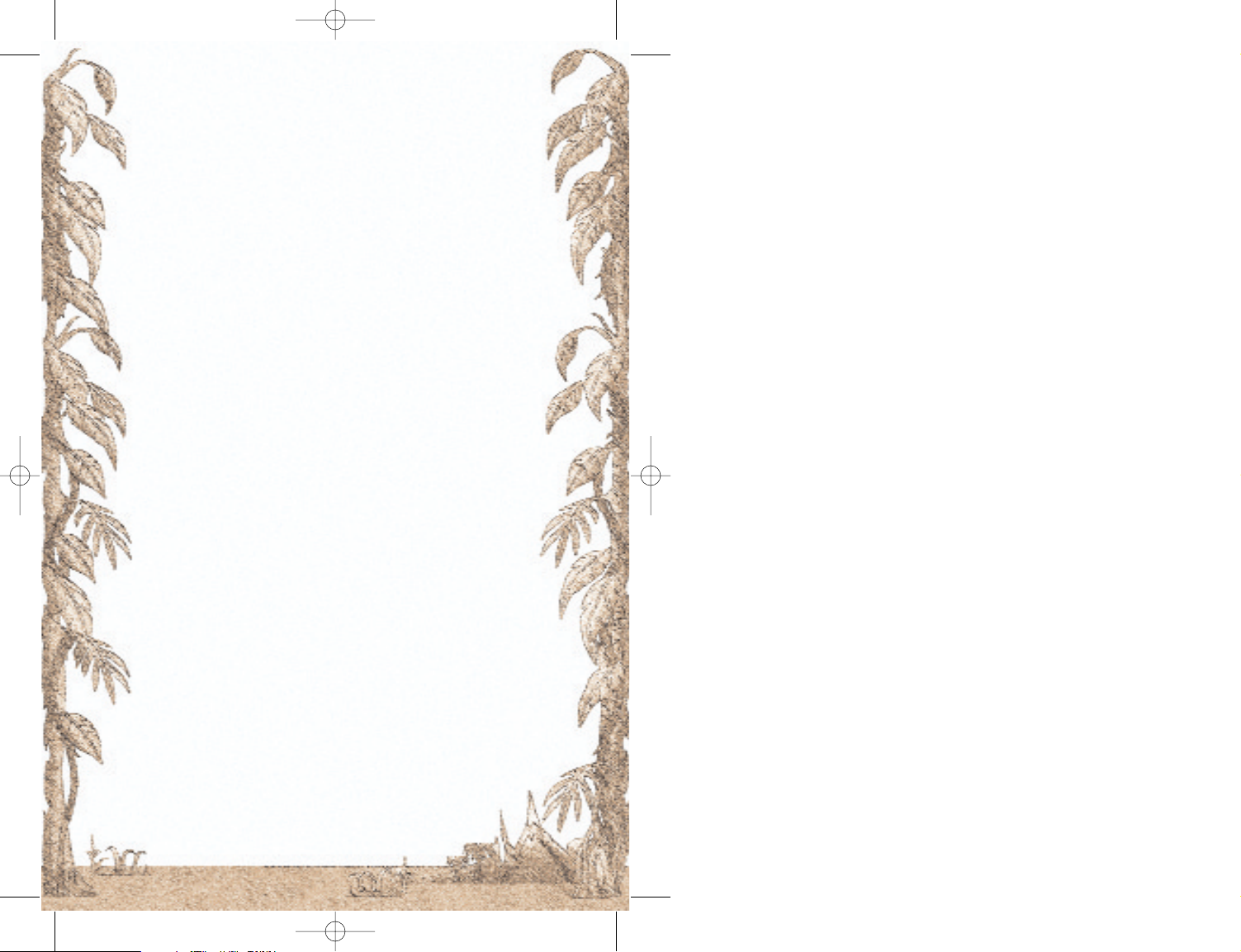
1PREFACE 2
2INSTALLATION AND GAME START 3
3C
USTOMER SUPPORT 3
3.1 WEB SITE 4
3.2 FORUM 4
3.3 EMAIL 4
4MAIN MENU 4
4.1 LOAD GAME 4
4.2 TUTORIAL 4
4.3 NEW GAME 4
4.4 MULTIPLAYER 5
4.5 OPTIONS 5
5THE FIRST ADVENTURE 6
5.1 GAME WORLD 6
5.2 TOWN VIEW 7
5.3 SEA CHART 10
5.4 TRADING 13
5.5 CONVOY S AND TRANSPORT 18
5.6 W
EALTH AND GROWTH 20
5.7 PROMOTION AND CAREER 22
5.8 REPUTATION IN TOWNS AND NATIONS 23
5.9 YOUR NATIONALITY 25
6ACTION BUILDING 26
6.1 STORAGE 26
6.2 PORT INSTALLATIONS 27
6.3 DOCKYARD 27
6.4 DOCK 28
6.5 INN 28
6.6 GOVERNOR'S PALACE 29
6.7 VICE-GOVERNOR'S HOUSE 30
6.8 CHURCH 30
6.9 MARKET SQUARE 30
6.10 TOWN GATE , TOWN WELL, PORT TOWER 31
6.11 HOSPITAL 31
7P
RODUCTION AND LIVING QUARTERS 31
7.1 PRODUCTION OPPORTUNITIES 32
7.2 BUILDING PERMISSION 32
7.3 CONSTRUCTION MENU 32
7.4 CONSTRUCTION AND PRODUCTION 33
7.5 A
LL BUSINESSES IN SUMMARY 34
7.6 R
ESIDENTIAL AREAS 38
8SHIPS AND CONVOYS 39
8.1 SHIPS 39
8.2 CONVOY S 42
8.3 FORMING A CO NVOY 45
8.4 TRANSFERS BETWEEN CON VOYS 45
8.5 CREW 46
9SEA BATTLES 47
9.1 ALLOCATION OF GOODS, WEAPONS, AND SAILORS 47
9.2 H
IGH SEAS ENCOUNTERS 48
9.3 AUTOMATIC SEA BATTLES 49
9.4 SEA BATTLE VIEW 49
9.5 CONTROLLING SHIPS 51
9.6 SELECTION OF AMMUNITION 52
9.7 EFFECTS OF HITS 52
9.8 BOARDING FIGHTS 53
9.9 INFLUENCE OF MORALE AND EXPERIENCE 53
10 ATTACK TOWNS 54
10.1 ATTACKFROMTHESEA 54
10.2 ATTACK FROM LAND 54
11 THE HIDEOUT 56
12 MULTIPLAYER MODE 56
12.1 NETWORK MODE 56
12.2 FEATURES IN THE NETWORK GAME 58
12.3 GAMES VIA THE INTERNET 59
13 CREDITS 61
14 APPENDIX 62
14.1 MOUSE CONTROL 62
14.2 KEYBOARD 63
1
1
PortRoyale-Handbuch UK WWK 21.02.2003 16:53 Uhr Seite 1
Page 2

2 Installation and Game Start
To install "Port Royale", please insert the CD into the CD drive!
The install program will start automatically, unless you have deactivated the auto-run option. If this is the case, please run the program "Setup.exe" from the CD! Then follow the onscreen instructions!
Minimum System requirements
Pentium II - 450, 64 MB RAM, 4 x CD-ROM, 16MB video card,
sound card, 500 MB free hard disk space, DirectX 8.1 for video
and sound card (DirectX 8.1 is supplied on the CD), network card
(for network play), Windows 98/2000/Me/XP.
Recommended System requirements
You will need the following to take advantage of all graphics
options:
Pentium III 900, 128 MB RAM, fast 32 MB video card (DirectX8.1
compatible)
Game Start
Please place the Port Royale CD into your CD drive. Then start the
program from the Start menu.
You can skip the intro by pressing the ESC key.
3 Customer Support
With the diversity of hardware and software components and
systems configurations on the market, it is unfortunately impossible to preclude problems with the installation and running of software products.
We will be glad to help you with any problems you might experience with our software. If you are having trouble, please look
through the Readme file first. It has been installed with the game
and can be opened via the Start menu!
Note: There is a known issue with Voodoo graphics cards and new
operating systems, basically due to the fact that there are no officially supported drivers for these cards available for WindowsXP,
nor for DirectX 8.x and newer.
There are some unofficial drivers available, some work to a certain
extent, others not at all.
Unfortunately all of the above are Voodoo issues, and they cannot
be solved by ASCARON. Port Royale (like the majority of new software releases) needs a properly installed system with fully working drivers and DirectX 7 or better.
1 Preface
Diary Entry, 5th June 1572
“God only knows how I ended up in this forsaken place. In part I have
the Dutch to thank, whose vessels swamped our markets with their
cargo, 'til my father’s shipping company barely earned a penny from its
voyages. So into the New World I ventured to try my luck – though luck
has been in scarce supply.
A gentleman’s not suited to these parts – as we saw when I was set upon
by pirates. They sank my ship – and that I saved my skin was the only
good fortune I have had so far.
And so I am here, in this small town of Caracas. Throughout the last
weeks I have toiled, with some other sailors, to restore an old sloop to
seaworthiness. Not long now to our maiden voyage, and I wonder
whether one day I shall return a wealthy nobleman, or meet my
maker here.
Thank you for buying Port Royale! In developing this game, we wanted to
let you experience the exciting atmosphere of colonial times. Now that
you are about to set out on your first adventure, you can choose how to
lead your life in the Caribbean. In addition to trading and transporting
goods over the seas that are not always safe you also have the opportunity
to buy Letters of Marque or to hunt down dangerous pirates. You can
establish your own production of goods or you can receive assignments
and missions from the local Governor. We, the development team of Port
Royale, wish you many hours of fun and adventure.
Just a little note regarding the structure of this manual: Chapter 5
describes the main game functions and was designed to be an introduction.
All other chapters serve as reference and give you more detailed
information should you need it. There is a short excursion into the
history of the colonial age on the CD as a pdf file.
2 3
2 3
PortRoyale-Handbuch UK WWK 21.02.2003 16:53 Uhr Seite 2
Page 3

can then tackle a new game using other settings. Each game will
react in a different way.
You can refuse a Governor’s post if you'd prefer to continue playing.
Don’t worry, you can change your mind anytime and accept it later.
You can also select a different aim or a different game duration in
the game settings menu. In this case the game will end when the
aim is achieved or the game time has run out. But even then you can
continue your game if you wish.
4.3.2 Town and Nation
In any game other than the Tutorial, you must choose which nation
you wish to belong to and which Governor's town you want to start
from in the personal settings. This decision is very important for the
start of a new game because you'll receive a reputation bonus with
your start nation. This bonus affects the building permission and the
prices of goods. You already have your first storage building in your
starting town and an additional reputation bonus.
4.4 Multiplayer
Games in Multiplayer Mode are basically the same as games in
Single Player Mode. The only difference is that up to 8 players can
compete within a network or on the Internet in order to fulfil the
pre-set aim.
More details on this in the chapter "Multiplayer Mode".
4.5 Options
The options let you adjust general graphics and sound settings. If
the graphics are too slow within the game, you should reduce the
graphic details or the resolution in these options.
You can also set the speed of the game. There are three distinct
areas:
4.5.1 Game
Determines the game speed during normal play.
4.5.2 Sea Battle
Determines how fast time flies while you are fighting a sea battle.
This option does not affect the speed with which the ships move in
the battle.
4.5.3 Fast Forward
Determines the game speed when you have used the button "Fast
Forward" in a game.
The Options menu can also be accessed via the ESC key.
3.1 Website
Please visit our website for information on products, updates (patches), hints & tips, and trouble shooting advice.
http://www.ascaron.com
3.2 Forum
The Forum contains more hints & tips and technical information.
Access it via:
http://www.ascaron-forum.com
Or from the website by following the “Forum” link.
3.3 E-mail
You can email us via:
help@ascaron.com
Please send us a full description of your problem and we will reply
with help as soon as we can.
4 Main Menu
4.1 Load Game
This option lets you load a previously saved Single Player game.
4.2 Tutorial
We recommend that you choose this option the first time you play
Port Royale. In this you will be able to make a few personal settings
like the name and attributes of your character, but many won’t be
available.
The Introductory Game lets you get to grips with Port Royale by providing default settings and by showing a help window to begin with.
You will also have a small advantage in sea battles.
4.3 New Game
This starts a new game. In contrast to the "Introductory Game", you
can set the start year, aim, game duration, and the difficulty level of
sea battles. If you select "Easy" your ships will cause a little more
damage and will themselves be damaged less, whereas with
"Difficult" the reverse is the case.
4.3.1 Aim
The default aim of a Port Royale game is to become Governor and
you can take however long you like to achieve this. If you accept the
appointment you'll see the End Sequence video and your score. You
4 5
4 5
PortRoyale-Handbuch UK WWK 21.02.2003 16:53 Uhr Seite 4
Page 4
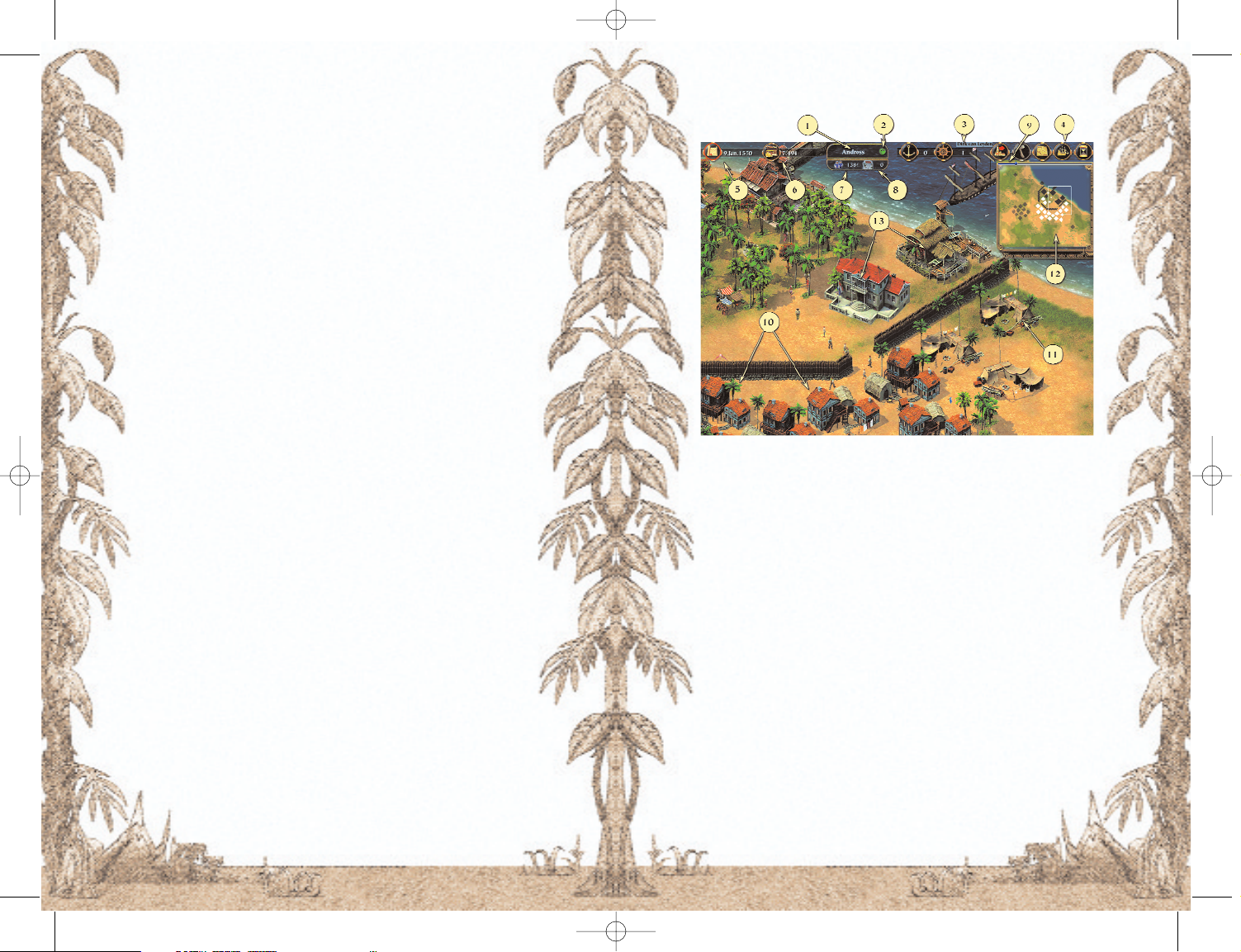
4.5.4 Tool Tips
Initialise the Tool Tips in order to view short descriptions of the individual functions or buttons in the game.
5 The First Adventure
5.1 Game World
Port Royale lets you experience adventures in the Caribbean and the
Gulf of Mexico during the 16th and 17th century. 4 nations - Spain,
England, France, and Holland - are fighting for the colonisation and
have a total of 60 towns in the New World. How many towns each
nation has is determined by the chosen start year, but Spain will
always have the most towns, and Holland will always have the least.
There is a lively trade of goods between all towns. Each town must
import goods it cannot produce itself from another town.
Additionally, regular transport convoys arrive from Europe in order
to bring luxury goods and new settlers to the New World and to take
back colonial goods.
Transport convoys only dock in Governor towns. This is why these
towns have a huge supply of luxury goods and settlers that have to
be distributed across the game world. Merchants prefer to call at
towns of their own nations, and so colonial goods have to be
brought in from other towns.
Wherever there are fully laden ships, there are also pirates lying in
wait for them. Some of them are so notorious that the nations have
put up a reward for their capture. Buccaneers further contribute to
the insecurity of the ocean routes. They are equipped with Letters of
Marque and have been charged by one nation to loot the ships of
another nation. But buccaneers mostly stick closely to the territory
of their own nation and hardly ever dare to loot in the vicinity of
other nations' towns.
Finally, there is the legendary Spanish treasure fleet. This is a heavily armed military convoy that picks up the gold and silver extracted from the mines and takes it to Europe.
6 7
5.2 Town View
1 Town Name 2 Reputation Symbol
3 Convoy Button 4 Button Bar
5 Chronicle and Date 6 Log and Cash
7 Inhabitants 8 Your Buildings
9 Experience Display 10 Residential Area
11 Businesses 12 Mini Map
13 Action Buildings
After you have adjusted all the settings in the Main Menu and the
required game has been loaded, the town you have chosen as your
start town will be displayed.
Each town consists of a port, some bigger buildings surrounded by
town walls, and residential and commercial buildings.
The town view is where you trade your goods, hire sailors and captains, accept missions, and build businesses.
All buildings belonging to a town are shown in the town view.
Equally, all ships and convoys are displayed that have docked in the
town's port.
You can select any of the buildings, ships, and inhabitants by leftclicking on them. Depending on the type of the selected object, different dialogues are shown. Action buildings for example are buildings you can enter in order to perform special actions. You'll find a
summary of these buildings in the chapter "Action Buildings". You
can enter such a building by clicking on it.
6 7
PortRoyale-Handbuch UK WWK 21.02.2003 16:53 Uhr Seite 6
Page 5
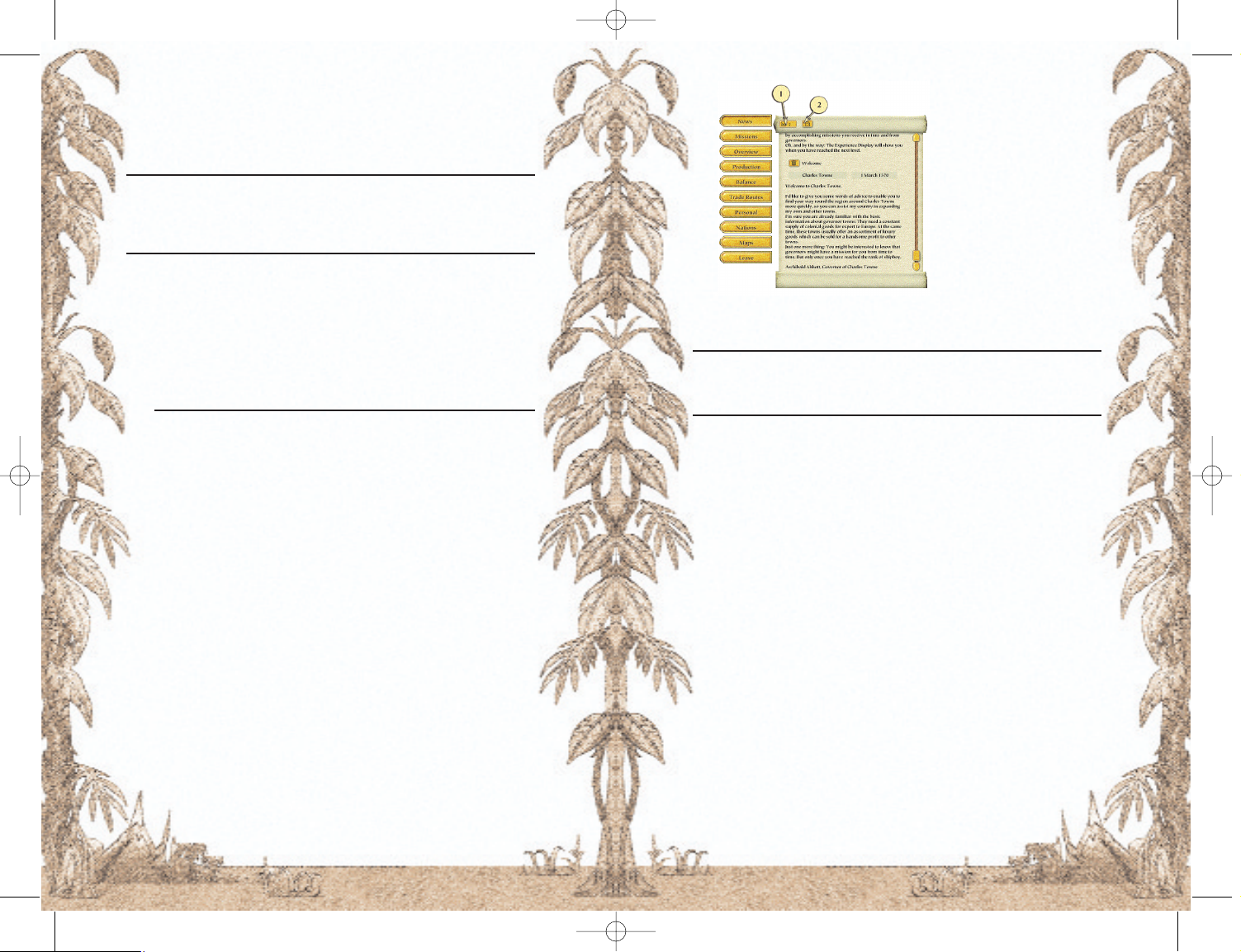
1 Unread Messages
2 Read Messages
If you accept a message
from a Governor or a merchant, the message text
will always be recorded in
the Mission File.
Accomplished missions are
automatically moved to the
folder for accomplished
missions, and they are not
deleted.
You should have a look at the log from time to time, mainly in order
to keep abreast of incoming messages.
Note
If a message or a mission arrives the Log button will flash. If you click on
the button, the latest message or mission will be displayed. You can open
the Log by using the spacebar on your keyboard.
5.2.4 Inhabitants and Buildings
Beneath the name of every town you can see the number of inhabitants. This is made up of the workers and their families and the soldiers.
Settlers within a town that have not yet found work are not counted
as inhabitants.
5.2.5 Reputation Symbol
If your reputation in a town is sufficient to get permission to build
your own businesses, residential houses and storage, a smiling
face is shown next to the town name.
5.2.6 Convoy Buttons
The button “Waiting Convoys” (anchor symbol) displays idle convoys.
The button “Busy Convoys” (helm symbol) lists the convoys engaged in one of the following missions:
• AutoRoute
• Repairs
• Shore leave (if AutoRoute is activated)
• En Route
• Patrol
• Sea or Land battle
You cannot enter businesses, but you can view information on a
business by clicking on it.
If you click on a citizen, he will tell you something about the town's
situation or he might tell you what he thinks of you.
Note on the game controls
All objects and buttons, such as ships or buildings are selected by left-clicking.
Right-clicking closes a displayed dialogue, and a selected ship can be ordered
to a new location by right-clicking.
5.2.1 Mini Map
The Mini Map shows the whole town as well as the part that is visible at this time. The visible part can be moved by left-clicking on the
Mini Map or by using the arrow keys of the keyboard.
Different colours are used for the individual buildings on the Mini
Map:
Building Colour
Town walls, action buildings, towers Grey
Buildings and ships of other merchants White
Buildings and ships of the player Blue
Buildings and ships of other players Red
5.2.2 Chronicle
Using the button next to the date you can display the chronicle. It
contains general news about the game world, for example if relations between the nations are changing, if a plague has broken out
in a town or if a notorious pirate has been arrested.
5.2.3 Log
Using the button next to your cash, you can view the log. In it you'll find all information concerning your enterprise. In addition to the
enterprise summary and some statistics about the game world, you
will also find the Messages Folder and the Mission File.
The Messages Folder is divided into read and unread messages. You
can switch the display using the buttons of the top parchment roll.
You can mark messages as read by clicking on the button next to the
title line of the message.
You can also delete messages that are no longer needed; otherwise
they will be deleted after a while automatically.
8 9
8 9
PortRoyale-Handbuch UK WWK 21.02.2003 16:53 Uhr Seite 8
Page 6
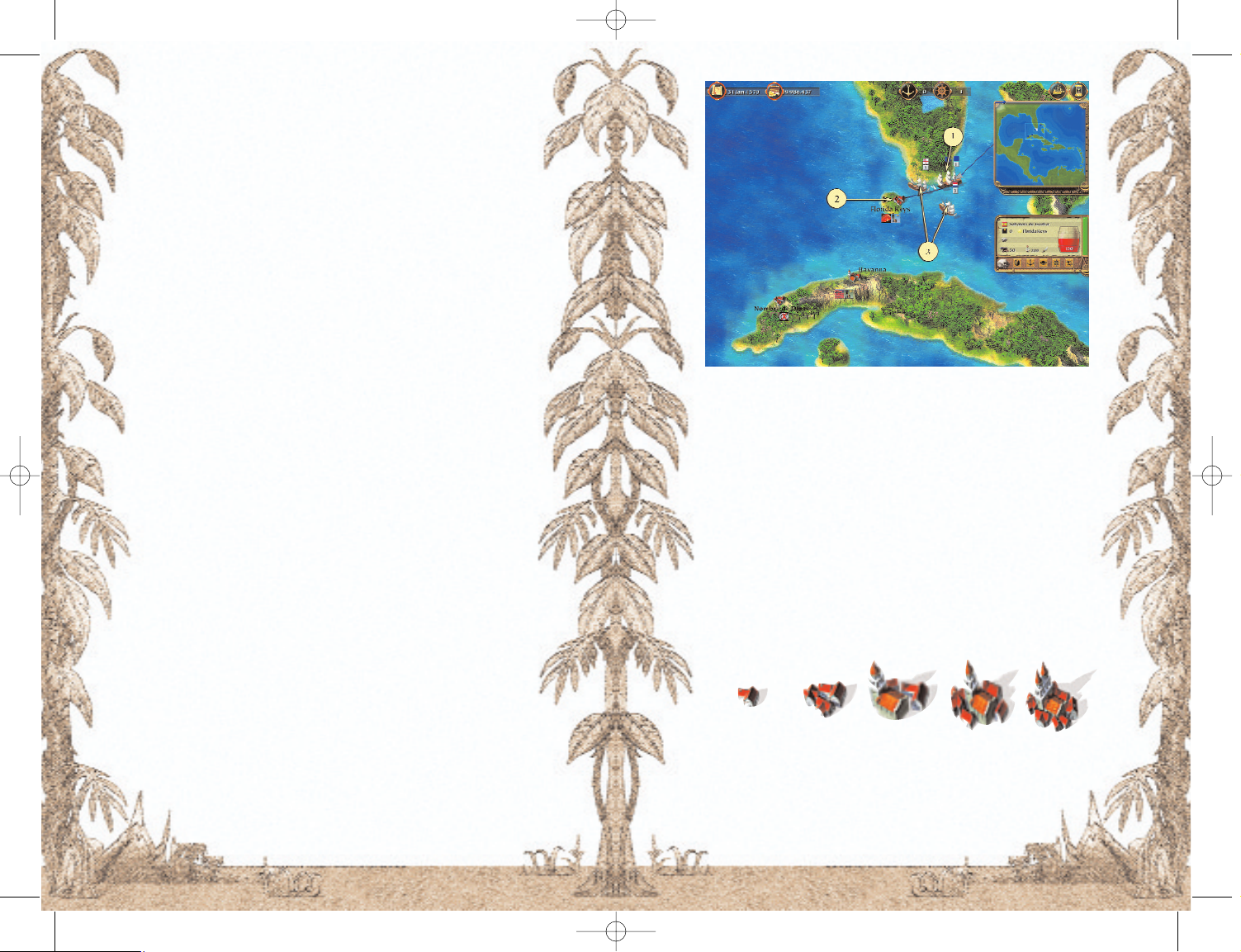
1110
1 Player's Ship with Route
2 Town with Name and Event Symbols
3 Foreign Ships with Nation and Number of Ships in the Convoy
On the sea chart you will see all of the convoys you have sent out
and those convoys that are within your convoys' range of vision.
The section "Ships and Transport" describes how you can send out
your convoys.
Additionally, the sea chart shows all towns you have discovered.
Therefore initially, you will only see your start town on the chart.
But as soon as one of your convoys gets close to a hitherto unknown
town, this town will be displayed on the sea chart. Each town will
show its name and other symbols:
Town Size
Up to 1000 1000-1999 2000-2999 3000-3999 4000-and more
5.2.7 Button Bar
Leave Town Closes the town view and opens the sea
chart
Construction Menu Opens the Construction Menu (see chap-
ter "Production and Living Quarters")
Toggle Mini Map Switches from the town map to the sea
chart. This way you can follow the movements of your ships even if you are in a
town.
Convoy List Shows a list of your convoys. You select a
convoy by clicking on it in the list.
Fast Forward Initialises the Fast Forward. A special
view of the whole game world is displayed, and the time passes very fast.
During fast forward you can follow the
movements of your ships. Fast Forward
will end automatically when an important event occurs or one of your convoys
has docked and is awaiting new instructions.
5.2.8 Experience Display
Above the Mini Map a bar is displayed that shows your current
experience points. Whenever the bar reaches the right-hand edge
you achieve a higher rank.
5.3 Sea Chart
If you click on the button "Leave Town" in the town view you will be
transported to the sea chart. Here, just as in the town view, you can
move the part view by left-clicking on the Mini Map or by using the
arrow keys. This way you can see the entire game world.
10 11
PortRoyale-Handbuch UK WWK 21.02.2003 16:53 Uhr Seite 10
Page 7
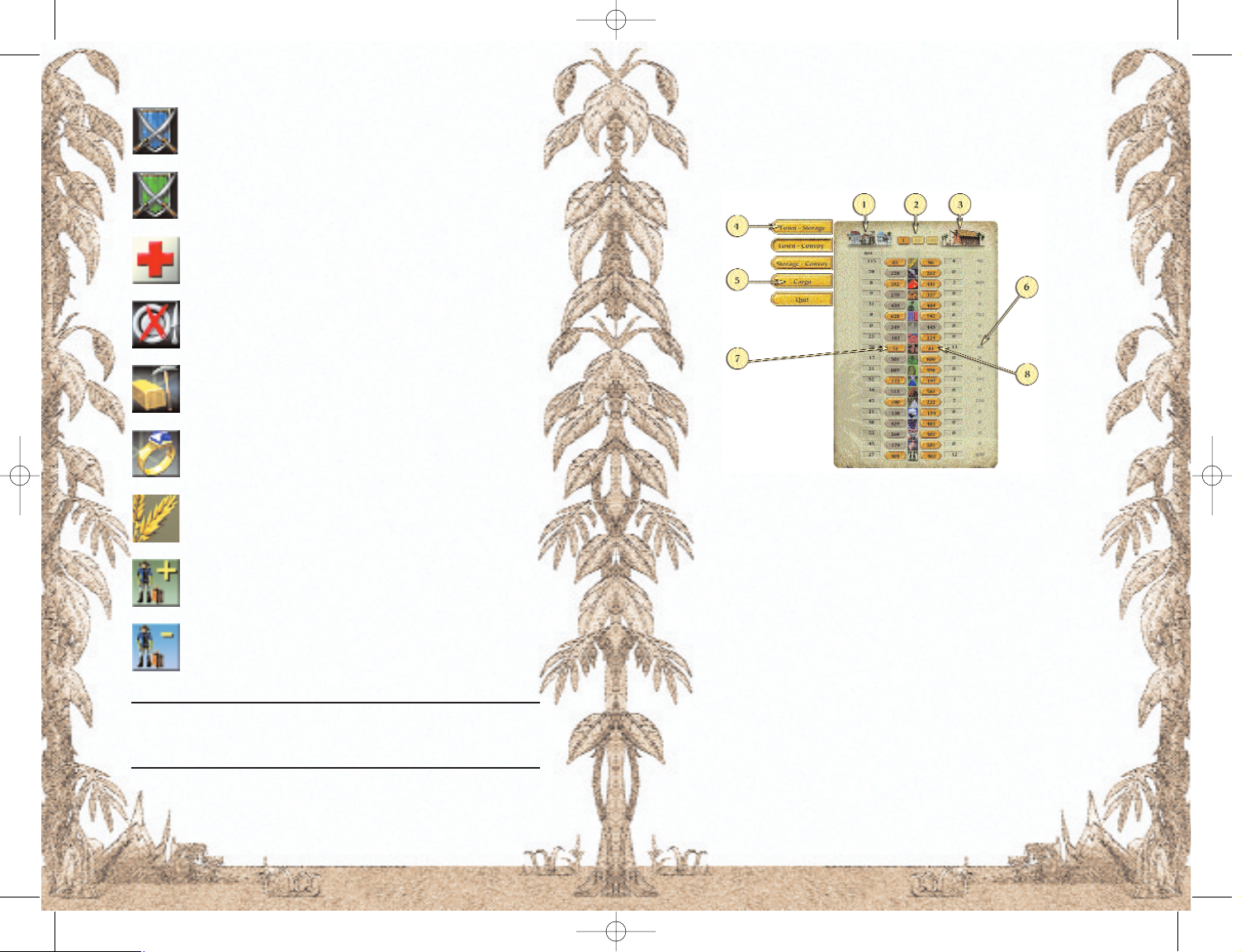
Entering Towns
You can enter a town from the sea chart by clicking on the town
symbol. But you can only enter towns in which you have ships
anchored in the port or you have constructed buildings.
5.4 Trading
1 Town 2 Division
3 Storage 4 Trading Direction
5 Toggle Cargo and Goods
6 Average Price
7 Sell goods to the town for this price per barrel
8 Buy goods from the town for this price per barrel
Trading in Port Royale is determined by supply and demand like in
the real world: Goods that a town lacks are expensive. Goods that
are abundantly available can be bought for a low price.
So you will earn the most if you buy goods in places where they are
plentiful. This will of course in most cases be places that produce
the actual goods. Because each town can only produce certain
goods, there should be no obstacles to earning lots of gold.
You open the Trade window by clicking on the port installations.
That is one of the big buildings directly in the port. The Trade window allows you to trade with all goods and to transfer goods between your convoys and your storage. You do all this using the buttons on the left-hand side of the Trade window!
Event Symbols
The town is attacked from the sea
The town is attacked from the land
Plague in the town
Famine in the town
Gold mine discovered
Treasure fleet in the town
If a good is displayed it means that there is a lack of it
in the town. Accordingly, this good will carry a high
price in the town.
There are at least 5 settler families in the town waiting
for a lift
There are at least 5 settler families required in the town
Note
If you would like to know the significance of a certain symbol, move the
mouse cursor over the symbol. This will display a Tool Tip explaining the
symbol (unless you deactivated the Tool Tip in the Options menu).
12 13
12 13
PortRoyale-Handbuch UK WWK 21.02.2003 16:53 Uhr Seite 12
Page 8
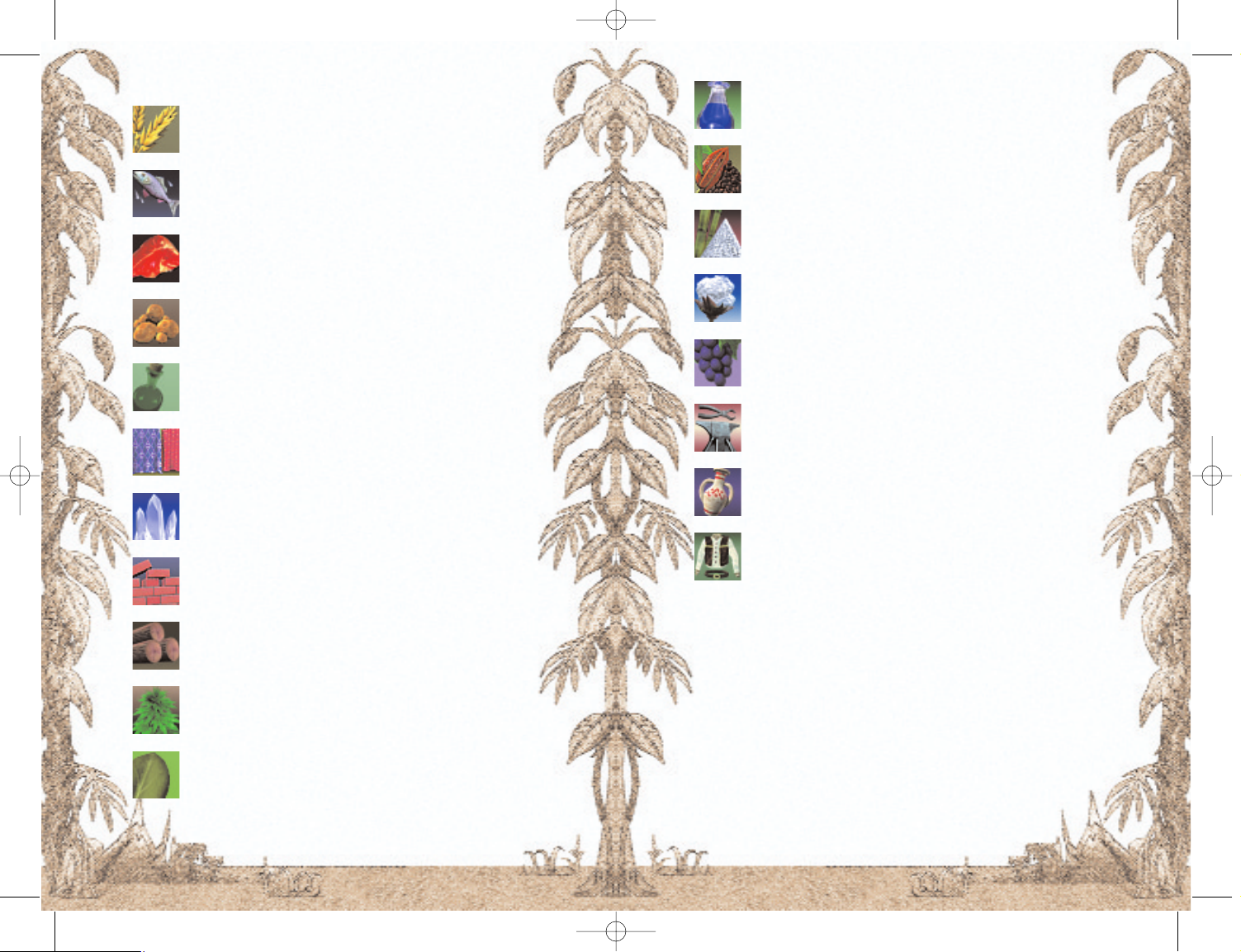
Dyes Colonial Goods
Cocoa Colonial Goods
Sugar Colonial Goods
Cotton Colonial Goods
Wine Imported Goods
Hardware Imported Goods
Pottery Imported Goods
Clothes Imported Goods
Food stuffs are particularly important to the towns. Commodities
are mainly necessary as raw materials for construction and manufacturing. Colonial goods are partly consumed in the New World,
but also partly exported to Europe. Finally, imported goods are
goods that cannot be produced in the New World and are exclusively imported from Europe. Transport convoys sent out from
Europe exclusively carry out the transport of goods between the
New World and Europe.
5.4.2 Cargo
In addition to trading, you can also transport ships' weapons,
ammunition, settlers, and of course sailors on your ships. You can
access this function by clicking on the button "Cargo" in the Trade
window.
5.4.1 Goods and Types of Goods
Grain Food
Fish Food
Meat Food
Potatoes Food
Rum Food
Cloth Commodities
Salt Commodities
Bricks Commodities
Timber Commodities
Hemp Commodities
Tobacco Colonial Goods
14 15
14 15
PortRoyale-Handbuch UK WWK 21.02.2003 16:53 Uhr Seite 14
Page 9
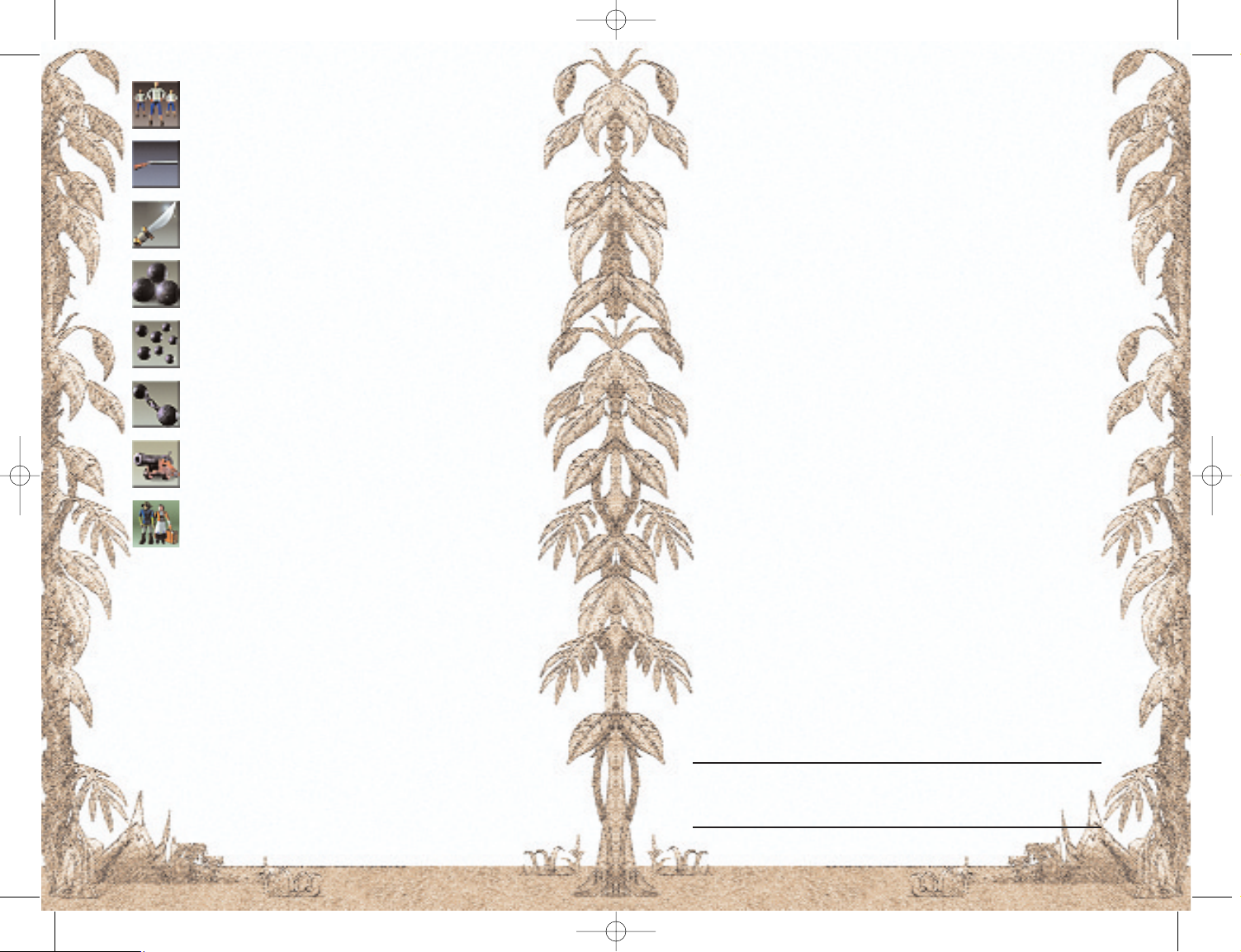
will be shown on the left and the supplies in storage on the right.
The buttons in between show the price for buying or selling the
goods. The higher price is always the price you will have to pay for
a good. In order to buy or sell a good, click on the corresponding
price button.
5.4.4 How Prices Are Determined
Prices are influenced purely by supply and demand!
The higher the demand of a town is for a certain good, the more its
inhabitants are willing to pay for it. And you will have to pay even
more if you want to buy scarce goods.
This affects the price in two ways:
1.While you are selling goods you'll notice the price falling,
because each good sold satisfies the demand a little more.
2.When you are buying goods the price will rise with every
purchase because each unit purchased depletes the supply
in the town.
5.4.5 Division
In the top of the Trade window you can change the number of units
of goods that will be traded. Changing the number of units however,
will also change the price.
If you change the division from 1 to 10 you will notice that the buying price (the price you'll have to pay) is rising and the selling price
is falling.
This may seem strange at first sight, but it can easily be explained: It
makes no difference whether you buy 1 unit 10 times or 10 units at
one time. In the first case the buying price is rising with every unit
(unit 1 is cheaper than the last one), whereas in the case of the higher numbers of units (10 units at once) this price rise is already taken
into consideration. You will pay the same amount in both cases.
5.4.6 Settlers
If there are settlers in a town waiting for a lift you can transport
them in your convoy. If you take them to a town where workers are
scarce you will receive fare money. The amount of this fare money
depends on how urgently the town needs the settlers.
Notes on Trading
Buy cheaply, sell dearly! In order that you can easily recognise whether a
product is good value, two help functions have been integrated into the
Trade window that will help you to trade:
• Only buy goods when there are no big differences between the
Sailors
Muskets
Cutlasses
Large Cannonballs
Grape-shot
Chain-shot
Cannons
Settler
Sailors and settlers can only be put on ships, not in storage.
5.4.3 Trading
In order to be able to trade, you must have a storage building or a
convoy in the town. Open the Trade window:
• If you want to trade between the town and a storage area,
you'll need your own storage building in the town.
• If you want to trade between a convoy and the town, you have
to first select the convoy before clicking on the dockyard. The
convoy must be anchored off the coast of the town.
• If you want to transfer goods between your storage and a convoy, you'll also have to select the convoy first.
Next to the Trade window there are buttons with which you can toggle the kind of trading and goods and cargo. You cannot transfer sailors and settlers into storage!
The Trade window displays all goods one underneath the other.
When trading between town and storage the supplies of the town
16 17
16 17
PortRoyale-Handbuch UK WWK 21.02.2003 16:53 Uhr Seite 16
Page 10

5.5.1 Convoy Selection
1 Name of the Convoy
2 Destination or Current Port
3 Captain's Experience
4 Current Cargo
5 Max Speed of the Convoy
6 State of a Convoy
7 Cannons, Sailors, and
Cutlasses in the Convoy
8 Convoy Buttons
9 Goods List
There are many ways of selecting a convoy. The most obvious is to
click on the convoy in the port view. You can recognise your own
convoys by the name displayed above the ship. This is the name of
the captain and of the convoy, too. After clicking on the convoy the
Convoy Selection window will appear. This contains all information
on the relevant convoy.
You can also select a convoy using the Convoy List or the Convoy
Buttons (see "Town View"). Furthermore, you can directly control
your convoys using the keys 1 to 0 on your keyboard.
Tip:
If a convoy is undergoing repairs or engaged in an automatic sea battle,
the screen will show a Repair symbol with the duration of the repair or a
Battle symbol instead of the destination.
5.5.2 Goods List / Convoy Buttons
The chapter "Ships and Convoys" gives you a more detailed description of the Convoy Buttons. Initially, the Goods List (shown
above) is most important. Here you can see what goods your convoy is loaded with.
5.5.3 Loading a Convoy
You load and unload a convoy in the Trade window. You will always
have to select the relevant convoy before you can open the Trade
window.
5.5.4 Sending Out a Convoy
You can send out a convoy in two ways. Firstly select your convoy.
In the Sea Chart view, right-click on the town you want to send the
convoy to. You may also select a random point at sea.
buying and selling price (difference less than 10 %), because
only then is the good in sufficient supply and the price is reasonable! The scarcer the good becomes the higher the difference between the prices.
• Next to your goods you will see the average price you have
paid when you bought the goods. It goes without saying that
you should not sell them under this price.
• Buy goods where they are produced! Sell them where they
cannot be produced!
• Governor towns always have great demand for colonial goods.
At the same time those towns usually have a good supply of
imported Goods.
• When you trade with a town those goods that are scarce in
the town will be coloured red.
5.5 Convoys and Transport
Should you wish to transport goods between two towns you will
need a ship of course, or to be more precise a convoy. A ship becomes a convoy when you hire a captain (see "Inn" in the chapter
"Action Building"). Then the convoy requires a minimum crew of
sailors. You can hire them using the Trade window.
As regards the loading of goods and cargo as well as the voyages, a
convoy is always considered in total in order to make playing easier.
The more ships a convoy has and the bigger those ships are, the
greater the loading capacity of the convoy.
The town view only shows the convoy's biggest ship. You can only
control the convoy's ships individually during sea battles.
At the game's start you already have a convoy anchored in your
start town's port. It will have only one ship. If you get more ships
during a game you can add those to your convoy without having to
hire another captain. A convoy can consist of up to 10 ships and
requires only one captain.
This section only describes the basic functions of convoys. You will
find more details on ships and convoys in the chapter "Ships and
Convoys".
Note:
Depending on your rank, you can control up to 10 convoys. At the start of
the game you will only be able to lead one convoy. During the course of
the game you will achieve higher ranks, however. With increasingly higher ranks you can command more and more convoys. If you actually reach
the bonus rank you will be able to command up to 20 convoys (see section
“Promotion and Career”).
18 19
18 19
PortRoyale-Handbuch UK WWK 21.02.2003 16:53 Uhr Seite 18
Page 11

Notes
The higher your rank, the more difficult the missions and orders will be
that you can get in the inn or from the Governor. Of course, the reward you
will receive will increase, too.
When you have achieved the rank of captain you can be promoted even
further. There is a bonus rank. If you reach that, you will not only be able
to command up to 20 convoys, but also to own up to 20 building permissions
5.6.2 Soldiers
Each town has soldiers protecting it from pirate attacks and from
being attacked by other nations. The bigger a town is, the more soldiers are required. Settlers cannot be turned into soldiers.
5.6.3 Wealth
A town's wealth depends on the range of goods available in the
town. A town with a poor range of goods will foster dissatisfied citizens and become so unattractive that no more workers can be hired.
The worst case scenario sees workers and their families leave the
town.
The following situations have influence on the wealth of a town or
the citizens' satisfaction, respectively:
Scarce Foods Very strong influence
Scarce Commodities Strong influence
Scarce Colonial Goods Strong influence
Scarce Luxury Goods Weak influence
Port Fortifications Weak to strong influence
Number of soldiers in town Weak to strong influence
Size of the town The more businesses a town has, the
happier the citizens
The most important point about the range of goods is for how long
the goods in stock in the town will last for the inhabitants and businesses. Usually inhabitants will become dissatisfied if a good will
last for less than 8 days. Other goods cannot compensate for a lack
of food! Therefore, the satisfaction of the citizens will decrease
rapidly when food items are no longer in stock.
A town has the following "Wealth Levels":
Poverty Many workers are leaving town. No new workers
available.
Recession Workers are leaving town. No new workers avail-
able.
Stagnation No new workers available.
You can also send out a convoy from the Town view: Change the
view from Town view to Sea view using the button "Toggle Mini
Map"! Now right-click on a point at sea or on a town. The town will
shortly light up as a way of confirmation, and your convoy will set
out towards it.
After you have sent out the convoy the expected duration of the voyage and the destination will be displayed in the convoy window. Oh,
and by the way, it will always take a while until the convoy appears
on the sea chart, because it will only be displayed when it has left
the port area.
Use the Fast Forward button if you want to speed things up
Note
In some regions there will be many convoys en route. By either left- or
right-clicking on a region containing several convoys you will see a list of
all convoys with names, flags and number of ships. In this list you can as
usual make a selection or command an action by left- or right-clicking
5.6 Wealth and Growth
Towns consist mainly of workers, their families, and soldiers.
5.6.1 Settlers and Workers
Each worker has a family consisting on average of 4 family members. Therefore, the number of inhabitants rises by 4 if a town hires
a new worker.
In order to allow the hiring of a new worker the following requirements must be met:
• A settler family must be available in the town. These settlers
are brought to the New World in transport convoys from
Europe and they disembark in Governor towns. From there
they are distributed in the towns by trade ships. When a settler family arrives in a town that needs workers a worker is
immediately hired.
• There must be sufficient living quarters.
• The wealth of the town must be sufficient (see below).
A worker can be transformed back into a settler if for example the
wealth diminishes or jobs are lost because a merchant has stopped
production. In this case, the town not only loses one worker, but
four inhabitants. These will wait as settlers for a lift. However,
should the situation in the town pick up again while they are waiting, the settlers can be turned into workers again
20 21
20 21
PortRoyale-Handbuch UK WWK 21.02.2003 16:53 Uhr Seite 20
Page 12

Per ship sunk no limit
Per ship boarded no limit
Per newly discovered town limited to the first 10 towns
Mission accomplished no limit
Per notorious pirate eliminated no limit
Some experience points you can receive for certain actions are limited. Also, each new rank requires more additional experience points
than the last.
Display of Experience Points
You will always be able to see the number of experience points
required for the next rank in the bar above the Mini Map. The
Experience Display will be updated when you perform a corresponding action.
5.8 Reputation in Towns and Nations
In each town you will have a certain reputation with the citizens that
you can influence by trading. This reputation is also influenced by
the general reputation you enjoy with the nation this town belongs
to.
The greater your reputation in a town, the better the price you'll get
when trading and the more sailors you can hire. Additionally, you
need a certain reputation in order to obtain building permissions in
a town and to obtain missions from the Governor.
The following actions influence your reputation in a town:
Selling scarce goods ++
Buying scarce goods - Donations to the General and the church +
Successful celebrations +
Employing workers +
Building a hospital +
Looting a town - -
Note
You will recognise when a good is becoming scarce by the steep increase
in the buying price of that good. If you continue to buy the goods at this
time, the citizens will not take kindly to this behaviour. Usually in this case
the price is too high anyway for you to make any profits.
Recovery Only after attacks on the town. No new workers
available.
Boom No new workers available.
Prospering No new workers available. Town generates settlers:
Production: +5 %.
Wealth New workers possible. Town generates settlers:
Production: +10 %.
Riches New workers possible. Town generates settlers:
Production: +15 %.
From the level "Prospering" additional settlers develop in the town.
5.7 Promotion and Career
You receive experience points for certain actions that will affect your
rank. The higher your rank, the more captains or convoys you can
command:
Rank Captains
Helper 1
Ship's boy 2
Ordinary sailor 3
Sailor 4
Seaman 5
Helmsman 6
Navigator 8
Captain 10
Having reached the rank of "Captain" you are able to become
Governor of a town. For this, the king of a nation with which you are
especially popular will offer you the post of Governor (see "Aim" in
the chapter "Main Menu").
Notes
The higher your rank, the more difficult the missions and orders will be
that you can get in the inn or from the Governor. Of course, the reward you
will receive will increase, too.
The following actions will win experience points for you:
Situation / Action Limit
Per newly bought ship limited to approx. 20 ships
Per newly built building limited to 25 buildings
22 23
22 23
PortRoyale-Handbuch UK WWK 21.02.2003 16:53 Uhr Seite 22
Page 13

Eliminating a notorious pirate (all nations) ++
Eliminating a buccaneer (all nations hostile
to the buccaneer) ++
5.8.3 Reputation and Letters of Marque
Please note that attacking ships or towns of enemies of a nation
without a corresponding Letter of Marque will do nothing to further
your reputation. Your reputation will only increase if you have a
Letter of Marque.
If you have a Letter of Marque and attack the nation named in this
Letter of Marque you will not lose reputation with the friends of this
nation. This action is legalised by the Letter of Marque, so to speak.
5.8.4 Your Status In the Nations
You can have the following status in the nations:
Hunted Buccaneers of this nation will hunt your convoys.
Hostile Buccaneers of this nation will attack your convoys
when they come into range of vision
Neutral Buccaneers pay little attention to the passage
of your convoys
Friendly Buccaneers do not hinder the passage of
your convoys
Note
As a rule citizens and nations will forget your bad deeds in the course of
time. If you are unpopular with a nation for example, this nation will after
some time passes adopt a neutral stance towards you. Unfortunately, the
same is true for your good deeds: If you have once been popular in a town
because you did a lot of trade with it, the citizens will become indifferent
towards you if you do not come to the town for a long time. Some things
however, retain their value: Manufacturing businesses and hospitals will
always remind the citizens of you.
5.9 Your Nationality
At the game start you can choose in which nation you want to begin,
but this does not mean a lot for your nationality. Your start nation
will give you a reputation bonus. But if you neglect this nation, you
might eventually have a greater reputation with another nation.
You can find out which nation has the highest regard for you in the
Log under "Overview".
You can inform yourself about the reputation you enjoy in a town at
any time by visiting the town well or your storage building. There
are several levels:
• Hated
• Unpopular
• Ignored
• Respected
• Popular
• Very popular
Note
If a town hates you then you will not be permitted to make fast in the
town's harbour. That only leaves you with the possibility to sneak into the
town. Your convoy will have to make fast outside the town. You will be able
to enter the town normally, however you will not be able to load or unload
any goods.
5.8.1 Decrease of Reputation
The following actions will make you unpopular with the nations:
Action Effect
Looting of towns - - -
Attacking a convoy - -
Capturing or sinking ships, per ship - -
For the nations the relations between nations are always of the highest importance. Nations that are not waging war against each
other are considered to be allies in the above table. So, if you capture an English ship for example, your reputation will sink with
every nation that is not fighting against England.
5.8.2 Increase of Reputation
The following actions will enhance your reputation with nations:
Mission of a Governor of a certain nation
accomplished +
With a Letter of Marque: Looting of that
nation's towns named in the Letter of Marque ++
With a Letter of Marque: Capturing and
sinking those nation's ships named in the
Letter of Marque +
Eliminating a normal pirate (all nations) +
24 25
24 25
PortRoyale-Handbuch UK WWK 21.02.2003 16:53 Uhr Seite 24
Page 14

Note
The store keeper does not monitor the market constantly, but only buys and
sells once a day, and that at different times. Don't be amazed if your store
keeper buys a good later in the day even though it has been available in
town since the morning!
6.2 Port Installations
The port installations facilitate trading with the town. This is the
place where you will find goods, weapons, and sailors and you can
give settlers a lift to another town.
If you want to trade between your convoy and the town your convoy has to be selected first before you select the harbour.
You will find a description of the trade and of the functions of the
harbour in the chapter "The First Adventure" under the heading
"Trade".
Note
• You cannot trade between individual ships and the town because individual ships cannot carry goods. Only when a ship belongs to a captain or convoy respectively, can it be used for trading
• Should a town only have one small dockyard, there will only be a
reduced supply of ships' weapons.
6.3 Dockyard
6.3.1 Buy Ship
This allows you to scroll through the ships on offer and buy ships.
The number of available ships is very limited and varies in every
dockyard. At the start of the game not all ship types will be available. Bigger towns usually have a better supply of ships.
The greater your reputation is in a town, the lower the price you
have to pay for a ship.
When you have bought a ship it will be brought to the town's harbour. There you can add it to a convoy or form another convoy (see
chapter "Ships and Convoys").
6.3.2 Sell Ship
Here you can sell a ship to the dockyard, but the ship must be
anchored in the harbour and must not be part of a convoy.
6 Action Building
6.1 Storage
The storage is always the first building you must construct in a town
if you want to establish a business. But you will have to get building
permission before you can construct storage buildings. You can get
it from the Master Builder in the Governor's Palace as soon as your
reputation in the town is sufficient.
You can build as many storage buildings in a town as you like. Each
storage building can hold 400 barrels. The maintenance costs are 50
GC per day.
It is possible to house more goods in a town than your storage will
hold. In this case however, you will have to pay a storage fee of 2
GC per barrel per day.
You enter your storage by clicking on the building. There you will
find an overview of your buildings and goods in the town. You can
also instruct the store keeper to buy or sell certain goods.
6.1.1 Overview
Here you will find information on your reputation in the town, your
attitude towards the town's nation, and a summary of your residential and commercial buildings in the town. Additionally, the capacity utilisation of your storage and possible storage costs are displayed if the amount of your goods exceeds the capacity of your storage buildings.
6.1.2 Stock of Goods
This screen shows your stock of goods in the town, how many goods
your businesses produce, and what raw materials are used in their
production. Should a business not be able to produce due to a lack
of raw materials, a warning triangle will be shown after the capacity utilisation.
6.1.3 Buy / Sell
Using these dialogues, you can give trading instructions to your
store keeper. A list of all 19 goods will be displayed. Using a button,
you can activate the trading of a good, set an amount up to which
it will be sold or bought, and set a minimum or maximum price
accordingly.
26 27
26 27
PortRoyale-Handbuch UK WWK 21.02.2003 16:53 Uhr Seite 26
Page 15

6.5.3 Persons
If there are persons with orders or information in the inn their name
will be displayed. Usually, they will offer you a mission or ask for a
lift.
6.5.4 Game of Dice
A game of dice is a welcome diversion for all seamen. The higher
your rank, the higher you can raise the stakes.
6.6 Governor's Palace
Only Governor towns have a Governor's Palace. Your activities here
greatly depend on your reputation in each town. In order to get
anywhere with the Governor and the master builder you will have to
be at least "respected" in the town (see "Reputation in Towns and
Nations"). A smiling face next to the town's name in the Town View
indicates that you are respected.
6.6.1 Governor
The Governor will give you missions and Letters of Marque, if available. Letters of Marque allow you to attack ships of another nation
without losing your reputation with the nation that gave you the
Letter of Marque. On the contrary, they will be very pleased with
your successes (see chapter “The First Adventure”, section
“Reputation”).
The higher your rank, the more difficult the missions are that the
Governor offers you.
If the Governor of a town has something important to tell you an
animated symbol will appear above the Governor's Palace in the
Town View.
6.6.2 Master Builder
He is the man you will have to see if you want to get building permission in order to build storage, businesses, and residential buildings.
If you already have building permission you can also sell it back to
the Master Builder. In this case a local merchant will buy your businesses and buildings from you. This however, is a rare event since
you will always incur a loss. It might make sense though because in
the game world you can only ever have a limited number of 10 permissions.
6.6.3 General
With the General you can talk about the military presence and the
port fortifications in a town. You can also give donations in order to
increase the military presence if your reputation is sufficiently great.
Ships are only taken back at relatively poor prices. The price will fall
even lower if your reputation in the town is low or if the ship's hull
is damaged.
6.3.3 Repair
This option allows you to have individual ships or entire convoys
repaired. The duration of the repairs will depend on the state of the
ships and the wealth of the town.
Ships that belong to a convoy will be repaired faster than ships you
have repaired individually.
While convoys are being repaired the crew will have shore leave.
Ships undergoing repairs remain in the harbour. A small hammer
next to the ship's name indicates the repair status. Additionally, the
remaining repair duration will be displayed in the Convoy or Ship
window.
6.3.4 Change Name
Here you can change the name of a convoy lying in the harbour.
6.4 Dock
Smaller towns have only a dock instead of a dockyard. Here hulls
can be repaired or names of convoys can be changed. You cannot
trade with ships here.
6.5 Inn
You will have to visit the inn anytime you want to form a new convoy, because it is only here that you can hire captains. Furthermore,
you can meet several shady types in an inn, accept orders or try
your luck with the dice.
6.5.1 Captains
Captains have varying experience. The more experienced they are
the higher the pay is that they demand. The experience of a captain
(navigation, shooting accuracy, and trade) will be displayed.
Captains can be hired for an individual ship in the harbour. This
transforms the ship into a convoy. Or they can be hired for an existing convoy, in which case the convoy's former captain will leave the
convoy.
6.5.2 Pirates
Sometimes you will meet a pirate in the inn. You can hand over a
single ship to him, and he will arm it and set out on a marauding
expedition. You will receive your share of the loot regularly by mail
and you can view the pirate's activities anytime in your Log under
"Trade Routes"/"Piracy".
28 29
28 29
PortRoyale-Handbuch UK WWK 21.02.2003 16:53 Uhr Seite 28
Page 16

be carried out similarly to the way that it happens in the harbour.
6.10 Town Gate, Town Well, Port Tower
Clicking on these, you'll see information about the town. The
information regards
• Production facilities
• The town's wealth
• Military presence
• The town's nationality
• Your reputation in the town and your attitude towards its nation
• Daily consumption of all citizens and businesses of the town (in
barrels)
Note
If you click on a town on the sea chart where you are not represented by a
ship or storage building the same information will be displayed.
6.11 Hospital
You can build a hospital in order to show a town kindness. This will
dramatically reduce the danger of plague in the town and will
increase your reputation with the citizens.
7 Production and Living Quarters
The production of goods gives you every opportunity to further the
development of a town and the profitable trade between towns. For
on the one hand, the construction of new businesses attracts
settlers to take up residence in the town. This increases the
consumption of goods and lets the economy prosper. On the other
hand, local production of goods is the best means to get hold of
goods continually and cost-effectively.
Finally, let's not forget the advantage for your reputation that you'll
enjoy by employing workers in a town.
But first you should know exactly which goods you want to produce.
Because if you cannot sell your goods at a satisfactory price you'll
hardly be able to balance the costs you will have incurred during
production. These costs are:
• Labour costs and construction materials
• Labour costs during production
• Possibly raw materials costs for the production
• Maintenance costs
6.6.4 Treasurer
He is the man to turn to in order to borrow or lend gold. Each treasurer can only give or take out one loan at a time. The loan amounts
depend on your rank, the type of loan and your fortune or lack of!
6.6.5 Wife
If you are particularly popular with a Governor and he has a daughter who has her eye on you because of your heroic deeds or your
sense for good business, the Governor might allow you to ask for his
daughter's hand in marriage. If you agree you will be able to visit
your wife at anytime after the wedding celebration, and she will
always have various news snippets for you.
6.6.6 Pirate List
Here you will find a summary of the pirates that are currently wanted
and the regions they operate in. Their successes indicate their
strength. Only those pirates are listed that more or less match your
own rank.
Eliminating a notorious pirate will not only give you a reward and
increase your reputation, but also quite a number of experience points.
You will receive the reward for capturing/eliminating a pirate from
the first Governor you visit of the nation having put up the reward.
6.7 Vice-Governor's House
You will see this house in place of the Governor's Palace if a town
does not have a Governor. There you will find the Vice-Governor
(equivalent to the General in a Governor town), the Master Builder,
the Treasurer, and the Pirate List.
6.8 Church
In the church you can pray, have a convoy blessed (which increases
the morale of the sailors in the convoy) or make a donation to the
church in order to improve your reputation in the town.
6.9 Market Square
Click on a market stall in the town’s square in order to organise a
celebration. While a professional will take over the organisation you
will have to provide the goods. If your celebration is a success you
can expect an increase of your reputation in the town.
The market square is also the place to exchange your goods with
another merchant if your order or mission requires it. Should you be
ordered to meet a certain merchant in the market in order to hand
over goods to him or to receive them from him, select your convoy
before clicking on the market square. The transfer of the goods will
30 31
30 31
PortRoyale-Handbuch UK WWK 21.02.2003 16:53 Uhr Seite 30
Page 17

If you do not have storage in the town yet, you can only select the
first area, and within that only the storage building.
Click on a building in the Building Menu to erect it. A summary of
the building materials (timber, bricks, hemp, and hardware) required for the construction will appear. Usually you should have these
materials in your storage or a convoy lying in the harbour. If not,
you can buy them directly from the town.
1 Storage
2 Buildings, Businesses 100 %,
Businesses 75 %
With each set of building materials there will be information on
whether you have the goods available in your storage, how much
you'll need to buy from the town,
and how much these goods will
cost.
Unfortunately, it can happen that
neither you nor the town has sufficient goods available to commence the building's construction. In this case you'll have no choice but
to procure the goods yourself.
If there are enough goods available you will still have to position the
planned building. Move the mouse cursor over the town. The mouse
cursor will show the building. As soon as you move the mouse over
a suitable site the building will 'click into place'. If you now left-click
the construction will be completed.
7.4 Construction and Production
After you have chosen a site for your business, the business will
start to hire construction workers. The same workers that initially
erect the building will later produce the goods. It will take a certain
time to construct a business, only after this time will it start to produce goods.
In order to be able to hire workers, there must be free settlers and
sufficient living quarters available in the town. Furthermore, the
town's wealth must be sufficient. You'll find more detailed information in the section "Growth" in chapter 5.
Goods, produced in a business, will always be delivered to your storage in the town. If raw materials are required they will always be
taken from your storage. They cannot be bought from the town. So
always be careful to have sufficient raw materials available in your
storage! To be on the safe side, you could instruct your store keeper
to always provide a minimum stock of raw materials.
But don't worry: If you manage to supply the business with raw
materials at reasonable prices and to achieve workers' full capacity
you will be able to produce at good prices. But avoid producing too
much of one product. If you flood the market the prices will fall
rapidly.
7.1 Production Opportunities
Each town has production opportunities of its own. Before you start
producing a good you should consider thoroughly whether you'd be
able to sell your goods in the vicinity and whether you'll be able to
easily provide raw materials that might be needed.
Furthermore, the conditions for producing goods in different towns
can vary. If the conditions are not that favourable you'll only reach
75% production capacity. Avoid producing these type of goods.
Such a production can only be of worth if you for example want to
produce a good in a certain town in order not to be forced to transport it, but it will hardly be profitable.
7.2 Building Permission
Before you can begin the construction of a business in a town you
will need storage in the town. And before you can build storage you
will have to obtain a building permission. You'll get one from the
town's Master Builder who you'll find in the house of the Governor
or vice-Governor. But he will only grant you a permission if you
already have a good reputation in the town (see section
"Reputation" in chapter 5). So, you'll have no choice but to first
increase your reputation in a town by trading and displaying a good
attitude towards the town's nation.
You can only get a building permission in up to 10 towns. If you really, really want to you can also hand back a building permission. This
means that the buildings you have erected until now will gladly be
taken over by a local merchant.
Note:
When you have achieved the Bonus rank you can have up to 20 permissions (see section “Promotion and Career” in the chapter “The First
Adventure”).
7.3 Construction Menu
In the Town View top right click the button "Construction Menu".
The Construction Menu has three areas: buildings, businesses with
normal production (100 %), and businesses with reduced production (75 %).
32 33
32 33
PortRoyale-Handbuch UK WWK 21.02.2003 16:53 Uhr Seite 32
Page 18

Dyes Production
Daily Production: 2 Dyes
Daily Consumption: -
Production Costs Per Barrel: 200
Cost of Building Materials: 5 600
Construction Costs: 2 000
Construction Time (in days): 200
Fishing Hut
Daily Production: 4 Fish
Daily Consumption: 0.4 Hemp,
1 Salt
Production Costs Per Barrel: 200
Cost of Building Materials: 13 600
Construction Costs: 2 800
Construction Time (in days): 280
Grain Farm
Daily Production: 5 Grain
Daily Consumption: -
Production Costs Per Barrel: 80
Cost of Building Materials: 5 600
Construction Costs: 2 000
Construction Time (in days): 200
Hemp Plantation
Daily Production: 1 Hemp
Daily Consumption: -
Production Costs Per Barrel: 400
Cost of Building Materials: 5 600
Construction Costs: 2 000
Construction Time (in days): 200
Cocoa Plantation
Daily Production: 1 Cocoa
Daily Consumption: -
Production Costs Per Barrel: 400
Cost of Building Materials: 5 600
Construction Costs: 2 000
Construction Time (in days): 200
Note
An alarm sign above the business indicates a lack of raw materials or
workers. The worse the problem the more intense is the red colour of the
sign.
If you have several businesses of the same type in the town they will
be considered as one whole. If you want to learn about the utilisation of one of these businesses simply click on one business. The
displayed information is summarising the data for all businesses of
the same type.
1 Production Capacity
2 Production stopped due to
lack of raw materials
(will also be displayed
when business is still under
construction)
3 Total costs per day
4 Number of workers
5 Current daily production
6 Daily consumption
7 Demolish selected business
8 Utilisation, for hire
If you want to reduce the
production of a business for some reason, click on the business
and change the utilisation. This setting will affect all businesses of
the same type in this town.
7.5 All Businesses in Summary
Each business can have up to 30 workers and incurs daily operating costs of 100 GC. In addition, each worker draws a daily wage
of 10 GC, so that a fully staffed business will incur total costs of
400 GC per day.
Cotton Plantation
Daily Production: 4 Cotton
Daily Consumption: -
Production Costs Per Barrel: 100
Cost of Building Materials: 5600
Construction Costs: 2 000
Construction Time (in days): 200
34 35
34 35
PortRoyale-Handbuch UK WWK 21.02.2003 16:53 Uhr Seite 34
Page 19

Cattle Farm
Daily Production: 2 Meat
Daily Consumption: 0.5 Salt
Production Costs Per Barrel: 260
Cost of Building Materials: 8 600
Construction Costs: 2 400
Construction Time (in days): 240
Weaving Mill
Daily Production: 4 Cloth
Daily Consumption: 4 Cotton,
2Dyes
Production Costs Per Barrel: 300
Cost of Building Materials: 18 000
Construction Costs: 3 600
Construction Time (in days): 360
Brickworks
Daily Production: 4 Bricks
Daily Consumption: 4 Timber
Production Costs Per Barrel: 140
Cost of Building Materials: 5 600
Construction Costs: 2 000
Construction Time (in days): 200
Sugar Cane Plantation
Daily Production: 3 Sugar
Daily Consumption: 3 Timber
Production Costs Per Barrel: 135
Cost of Building Materials: 5 600
Construction Costs: 2 000
Construction Time (in days): 200
The costs of building materials are estimated values, since they
depend on the current price. The construction costs take into consideration the construction time and wages. For example, construction costs of 2000 GC indicate that 10 workers will need 20 days to
finish the building. The construction time is calculated in man-days.
200 man-days signify that 10 workers will need 20 days for the construction.
The production assumes a 100% production. Production costs per
barrel include operating costs and possible costs for raw materials
at the average price.
Potato Farm
Daily Production: 2 Potatoes
Daily Consumption: -
Production Costs Per Barrel: 200
Cost of Building Materials: 5 600
Construction Costs: 2 000
Construction Time (in days): 200
Rum Distillery
Daily Production: 2 Rum
Daily Consumption: 2 Sugar,
2 Timber
Production Costs Per Barrel: 375
Cost of Building Materials: 8 600
Construction Costs: 2 400
Construction Time (in days): 240
Sawmill
Daily Production: 10 Timber
Daily Consumption: -
Production Costs Per Barrel: 40
Cost of Building Materials: 7 400
Construction Costs: 1 200
Construction Time (in days): 120
Saltworks
Daily Production: 2 Salt
Daily Consumption: 2 Timber
Production Costs Per Barrel: 240
Cost of Building Materials: 8 600
Construction Costs: 2 400
Construction Time (in days): 240
Tobacco Plantation
Daily Production: 0.5 Tobacco
Daily Consumption: -
Production Costs Per Barrel: 800
Cost of Building Materials: 5 600
Construction Costs: 2 000
Construction Time (in days): 200
36 37
36 37
PortRoyale-Handbuch UK WWK 21.02.2003 16:53 Uhr Seite 36
Page 20

Size 6 House
Tenants: 120
Required Wealth: Prospering
The transformation into a new size of residential area will happen
automatically and will cost you nothing. However, the size depends
on the town's wealth.
Don't build too many residential areas! Although they will provide
you with rent takings of 1 GC per tenant per day, they will on the
other hand incur maintenance costs (50 GC). This means a residential area not fully utilised does not pay!
8 Ships and Convoys
As already described in the chapter "The First Adventure", you will
have to form convoys in order to transport goods. The whole convoy
is seen as one unit. In this chapter you'll learn which ship types are
available, the functions of a convoy and how you manage the ships of
a convoy.
8.1 8.1 Ships
Pinnace
Length 20 m
Masts 2
Load Capacity 50
Cannons 8
Crew 4+26
Speed 6-10 knots
Hit Points 50
App. Price 10200
Sloop
Length 25 m
Masts 1
Load Capacity 50
Cannons 14
Crew 6+34
Speed 6-11 knots
Hit Points 50
App. Price 19000
Note
Towns with high wealth offer an additional production bonus.
7.6 Residential Areas
If new settlers are to be welcomed as workers in a town, they and
their families will need living quarters. You can wait until somebody
else makes living quarters available or you can order the construction
of a residential area yourself via the Construction Menu. In the latter
case a small tent city will be erected. This can be transformed into an
impressive building if sufficient new workers arrive. There are 6 building sizes. The following lists the Spanish houses:
Size 1 House
Tenants: 20
Required Wealth: Poverty
Size 2 House
Tenants: 40
Required Wealth: Poverty
Size 3 House
Tenants: 60
Required Wealth: Stagnation/Recovery
Size 4 House
Tenants: 80
Required Wealth: Boom
Size 5 House
Tenants: 100
Required Wealth: Boom
38 39
38 39
PortRoyale-Handbuch UK WWK 21.02.2003 16:53 Uhr Seite 38
Page 21

Carrack
Length 55 m
Masts 4
Load Capacity 200
Cannons 40
Crew 10+130
Speed 5-12 knots
Hit Points 200
App. Price 150100
Galleon
Length 60 m
Masts 3
Load Capacity 240
Cannons 44
Crew 12+148
Speed 4-13 knots
Hit Points 240
App. Price 180900
Liner
Length 70 m
Masts 3
Load Capacity ?
Cannons ?
Crew ?
Speed ?
Hit Points ?
App. Price Cannot be bought.
Precise design information is a top secret of the English Crown.
Trading Flute-ship
Length 35 m
Masts 3
Load Capacity 200
Cannons 10
Crew 6+94
Speed 5-11 knots
Hit Points 200
App. Price 50200
Military Frigate
Length 40 m
Masts 3
Load Capacity 120
Cannons 40
Crew 10+130
Speed 5-12 knots
Hit Points 180
App. Price Cannot be bought.
Brig
Length 30 m
Masts 2
Load Capacity 80
Cannons 16
Crew 6+44
Speed 5-11 knots
Hit Points 80
App. Price 27100
Barque
Length 35 m
Masts 3
Load Capacity 80
Cannons 20
Crew 8+52
Speed 5-12 knots
Hit Points 80
App. Price 36800
Flute-ship
Length 35 m
Masts 3
Load Capacity 120
Cannons 16
Crew 8+72
Speed 4-10 knots
Hit Points 120
App. Price 40800
Frigate
Length 40 m
Masts 3
Load Capacity 180
Cannons 28
Crew 10+90
Speed 5-11 knots
Hit Points 180
App. Price 70600
Caravel
Length 50 m
Masts 3
Load Capacity 200
Cannons 36
Crew 10+110
Speed 4-10 knots
Hit Points 200
App. Price 120800
40 41
40 41
PortRoyale-Handbuch UK WWK 21.02.2003 16:53 Uhr Seite 40
Page 22

vates itself because continuing would be pointless. This can have
different reasons:
• The convoy is supposed to only load goods, but it already is
loaded to capacity
• The convoy is supposed to only unload goods, but the goods
are no longer on board
• The captain refuses to set sail because the convoy is in a bad
state
• The crew's morale is too low and they refuse to set sail
In order to automate your convoy even further you can determine in
which towns the convoy is supposed to stop for repairs and shore
leave. Don't worry, the captain only interrupts the voyage if it's really necessary.
When you first open the Trade Route Menu the following window
will be displayed:
1 You enter the trade in this window
2 Add the town to call at
First you should set the towns that the convoy should approach.
Click on the right hand side on "New Town". This opens a list of all
available towns. Of course, you will only be able to see those towns
you have already discovered; and you really should not select towns
of nations that won't welcome you. If you do it might easily happen
that buccaneers attack your convoy en route or that you are refused
permission to dock in that town.
The following example will best show which settings you can choose in the individual towns. In this example some towns and commands are already selected.
8.2 Convoys
When you click on a convoy the following selection window will be
displayed:
The Convoy buttons represent the
following:
8.2.1 Goods List
You have already seen
the Goods List in the
chapter "The First
Adventure". It shows all
the goods and settlers in the convoy.
8.2.2 Ship List
It shows all ships forming the convoy. If you select a ship
from the list information about this ship will be displayed
and you can set the distribution of sailors and weapons
across the convoy. Please also see the information in the chapter on
sea battles!
8.2.3 Overview
This gives you a summary of the convoy:
• Name, experience, and pay of the captain
• Morale and pay of the sailors
• Max. load capacity of the convoy
• Number of muskets and amount of ammunition for each
type of munition on board
• Possible special cargo on board (which you can get
through missions)
8.2.4 Trade Route
This allows you to set the trade route for your convoy. The
convoy's captain will automatically follow this route. Don't
be deterred by the complexity of this dialogue, it is easier
to understand than you might think initially. But trade routes will be
very useful later on in the game once they are established and profitable.
Basically you call at several towns on a trade route. In each town
you can buy or sell certain goods. When you have called at all the
towns of a trade route, your convoy will start again with the first
town. This will continue until you deactivate the route or it deacti-
42 43
42 43
PortRoyale-Handbuch UK WWK 21.02.2003 16:53 Uhr Seite 42
Page 23

8.2.5 Attack Mode
Here you can order your convoy to set out on patrol and
attack ships of certain nations en route. Select all nations
you want to attack. Don't forget to activate the Patrol Mode
in the same window afterwards.
In the Patrol Mode a convoy continuously sails to and fro between
its last and its current destination. By selecting the convoy and
right-clicking on the sea chart while holding the CTRL key on the
keyboard you can set up to 8 way-points for the convoy's patrol.
8.3 Forming A Convoy
Depending on your rank, you can form up to 10 convoys. A convoy
is created when a captain signs up on one of the ships in the harbour. After that you can add up to 9 more ships to the convoy.
In the Town View and on the Sea Chart only the biggest ship of the
convoy is displayed in order to avoid confusion. You can see the
individual ships only in sea battles.
8.3.1 Hiring of Captains
If you have a single ship anchored in the harbour and you want to
form a new convoy, first you will have to hire a captain. As soon as
you have selected a captain in the inn, he will go on board and by
doing this he will establish a new convoy.
8.3.2 Hiring of Sailors
Having formed the convoy, you will need sailors. Select your convoy
(for example, by clicking on it in the harbour) and click on the port
installations. There are various numbers of sailors available in each
town. Furthermore, the number of sailors willing to work on your
convoy depends on your reputation in the town.
Each ship has a minimum crew. If the number of sailors in your convoy is lower than the required minimum crew the convoy cannot set
sail. If you hire more sailors than the minimum number required
then they can be ordered to repel attackers during sea battles and to
defend their own ship or to board the other ship (see chapter "Sea
Battles").
8.4 Transfers between Convoys
8.4.1 Add Ships to a Convoy
In order to add ships to an existing convoy, you will need to have the
respective convoy docked in the harbour. Now right-click on the
convoy to open a Transfer window. Here you can move individual
ships in the harbour to the convoy.
1 Set all transfer buttons equally
2 Approach or skip town
3 Use town for repairs and shore leave
4 Repair enabled
5 Transfer 120 barrels from storage to convoy
6 Transfer 250 barrels from convoy to storage
7 Enable or disable settler transport
8 If storage available in town: Move all goods to your storage after
arrival. This resets the convoy to its original state (like at the start
of a new route)
9 Sell 150 barrels if the town pays a minimum of 400 GC
10 List of towns that ships shall call at
11 Buy 230 barrels from the town if the price is lower than 200 GC
12 Transfer buttons
13 Transfer from storage to convoy
14 Transfer from convoy to storage
15 Goods sold to town
16 Goods bought from town
17 Activate/deactivate route
18 Load/save route
19 Fight automatically
20 Set all goods amounts in the selected town to "Max" or "Zero"
21 Towns can be added to or removed from the Autoroute
22 Towns can be moved to higher or lower positions
23 Undo changes
After you've completed entering the route you have to click on the
top button in the Selection Menu so that it reads "Route activated".
You can also save a trade route in order to transfer it to another
convoy.
44 45
44 45
PortRoyale-Handbuch UK WWK 21.02.2003 16:53 Uhr Seite 44
Page 24

• Shooting Accuracy: Increases the chance to hit the enemy
during sea battles
• Trade: The captain achieves better buying and selling prices
during voyages along the trade routes.
Each captain gains more and more experience in the course of time.
Which area will increase depends on the activities the captain mainly pursues. A captain often embroiled in sea battles increases mainly his Shooting Accuracy while a captain mainly following the trade
routes will gain more trading experience.
8.5.2 Crew Morale
Each crew in a convoy has a morale value influencing the crew's
efficiency during sea battles. Furthermore, a low morale can cause
the crew to refuse to set sail from the harbour.
The crew's morale will be displayed in 5 levels from very high to
very low. The following events can adversely affect morale:
• 30 days at sea without a whole day of shore leave
• Firing sailors from a convoy
• Damage to the ship in a sea battle
The following events can positively affect morale:
• Each day of shore leave
• A victorious sea battle
• A blessing by a priest in church
Amount of Pay
The more experience a captain has the more pay he demands: 5 GC
basic pay + 5 GC per experience point. Sailors receive 5 GC per day
each.
9 Sea Battles
Initially, you will be increasingly confronted by pirates who have
designs on your cargo. Therefore you won't have any choice but to
arm your convoys. Alternatively, you might want to try your hand at
privateering , or even hunt for buccaneers and pirates.
9.1 Allocation of Goods, Weapons, and Sailors
Usually all goods, sailors, and weapons are distributed equally
across the entire convoy.
Initially, sailors are allocated in such a way that all ships have their
minimum crew. If you hire additional sailors for your convoy they
will be distributed across the convoy as equally as possible. Goods,
1 Ships in Convoy
2 Ships in harbour
3 To add ships to the convoy,
click on a ship'S icon in the
harbour and move it to the left
side. To remove a click from a
convoy, click on the ship's
icon and move it to the right
side.
4) To dismiss your captain, click
on the Captain icon and move
it to the right side.
8.4.2 Remove Ships from a Convoy
You can remove ships from convoys in the same way you added
them. Simply move a ship from the convoy to the harbour!
8.4.3 Transfer Goods and Ships between Convoys
You can transfer goods, ships, and cargo between two of your own
convoys if both convoys are in the harbour. Select one of the convoys and right-click on the other one. Using the Selection Buttons on
the left of the dialogue, you can select whether to transfer ships,
cargo or goods.
8.4.4 Transfer of Captains
Just as you can move ships you can also transfer captains between
convoys.
8.4.5 Disband Convoys
In order to disband a convoy, move either all ships or the captain
from the convoy to the harbour in the Transfer window. After your
confirmation the captain will return to the town's inn and the
Transfer window will close.
8.5 Crew
8.5.1 Captain's Experience
Each captain has three levels of experience that always affect the
entire convoy. Each level can reach a value of 0 to 5 and increase in
due time.
• Navigation: Increases the manoeuvrability of convoys during
sea battles
46 47
46 47
PortRoyale-Handbuch UK WWK 21.02.2003 16:53 Uhr Seite 46
Page 25

You can click on these convoys to display information.
1 Ship's Nation 2 Pirate
Next to the nationality you can also see whether you're facing a
merchant, a buccaneer or a pirate.
The numbers of cannons, sailors, and arms are approximate values.
If you now believe you are a match for this convoy and it is not too
fast for your own, then select your convoy and right-click on the
enemy. Your convoy will now change course to attack. As soon as
your convoy reaches the enemy the sea battle can commence.
When the ships are close enough to each other a dialogue opens
and informs you that a sea battle is imminent. It is now up to you
as to whether you want to lead the battle yourself or whether you
want to fight automatically.
9.3 Automatic Sea Battles
You will not be able to actively participate in an automatic sea battle and you'll have to rely on your captain's skills. When the battle
has ended you will receive a message informing you about the
result. You will recognise the positions of automatic battles by the
symbol of crossed sabres on the sea chart.
9.4 Sea Battle View
If you conduct a sea battle manually the view will first change to the
Sea Battle View. The ships' display is similar to the display in the
Town View; however, here the individual ships of both parties are
shown instead of convoys.
At the start of a sea battle the Pause Mode is activated. This allows
you to give your ships tactical orders before the battle begins. You
deactivate the Pause Mode by using the button "Pause" or the space
bar. You can activate the Pause Mode during a sea battle as often as
you like.
cannons, and cutlasses are treated the same, but it is obvious that
a big ship will receive more cargo than a small one.
If you want to prepare your convoys for sea battles, it might be
worthwhile to change the even distribution. For this, use the Ship
List and select a ship of the convoy that you want to transform into
a fighting ship. Now activate the Cannon Priority for this ship.
When you now load cannons for the convoy this ship (and all others
whose cannon priority is activated) will be loaded with cannons
first. Only when your battle ships have received the maximum number of cannons, will the convoy's other ships get cannons.
1 Cannon Priority activated
Please keep in mind that each cannon requires 3 barrels of cargo!
Therefore it is advisable in the case
of trading convoys to only load as
many weapons on the convoy as it
takes to fully arm those ships that
are supposed to form the defence.
True, the unarmed ships won't be
able to fight in sea battles and
should be ordered to escape immediately when the battle commences. But they can transport significantly more goods.
The case is similar with sailors. Ships that are not supposed to take
part in the battle don't need a boarding party because your enemies
will first turn to your armed ships. Activate the Sailor Priority in
order to allocate more sailors to certain ships. Initially however,
each ship will receive a minimum crew.
Cutlasses are first allocated to ships whose Sailor Priority is activated.
Note
Ammunition is always distributed across the whole convoy and does not
require hold space.
9.2 High Seas Encounters
If you follow your convoy on the sea chart you'll notice that time
and again unknown convoys are displayed when they come into
sight of your convoy. Each ship also shows a small national flag and
a number that indicates the number of ships in the convoy.
48 49
48 49
PortRoyale-Handbuch UK WWK 21.02.2003 16:53 Uhr Seite 48
Page 26

9.4.3 Select All
This button allows you to select all ships and display a ship’s list in the bottom right-hand corner. By clicking on the
list you can give orders to an individual ship or all ships.
9.4.4 White Flag
In general, a pirate attacking you has the intention of looting your convoy. If you cannot see any hope for victory
you should fly the White Flag in order to at least save your
ships and your crews. In this case the firing on your ships will stop
and they will not be boarded.
But this button will only be available if your resistance hasn't been
too heavy. If you have fired on a pirate's ships he might be so enraged that he will not be willing to just loot your ships. In this case he
will rather try to capture or even sink your ships.
9.4.5 Escape
This button will only be available when you have selected
one or more of your own ships.
All selected ships will escape automatically.
9.4.6 Cancel Sea Battle
This button will replace the "White Flag" when all your
opponents are fleeing.
Usually a sea battle ends if all the ships of one side have
been boarded or sunk or have managed to reach the edge of the Sea
Battle View. If, however, you don't feel like pursuing the ships, you
can end the battle prematurely using this button. This will allow
your enemy's fleeing ships to escape.
9.5 Controlling Ships
9.5.1 Selection of Ships
During a sea battle ships can be selected in several ways:
• The simplest way is to click on a ship.
• You can select several ships by dragging a box around the ships
with the mouse cursor.
• You select individual ships with the keys 1 - 0 on your keyboard.
The size of the ships determines the key (1 = the biggest ship).
• The button "Select All" allows you to select all ships at once.
Click on the list that appears to select an individual ship.
1 Sea Battle Buttons
2 Your Own Ships
3 Your Opponent's Ships
4 Selected Ship
The new buttons for the sea battle have the following functions:
9.4.1 Attack
This button will only be available when you have selected
one or more of your own ships.
All ships attack automatically. You can combine this
button with "Board".
9.4.2 Board
This button will only be available when you have selected
one or more of your own ships.
The command "Board" will be activated for all ships. If
such a ship gets close to an enemy ship then your crew will engage
in a boarding fight automatically.
Note
As a rule, a nation won't be very happy if you attack its ships. The capture of ships is always cause for more negative feelings!
50 51
50 51
PortRoyale-Handbuch UK WWK 21.02.2003 16:53 Uhr Seite 50
Page 27

Selection Window of the respective ship. You can only repair hull
damage in a dockyard.
Sails
Damage to sails is displayed on screen. The crew repair sails after
each sea battle.
The following table shows the effect of damage on the speed. A ship
cannot become slower than its minimum speed predetermined by
the ship's data.
Hull Status Max. Speed
60 % 90 %
40 % 80 %
20 % 70 %
Sails Status Max. Speed
75 % 90 %
50 % 80 %
25 % 60 %
0 % Max. = Min.
Loss of speed due to hull damage remains after sea battles and has
an effect on future voyages.
9.8 Boarding Fights
If you activate "Boarding" for a ship and attack a certain enemy ship
then you will become embroiled in a boarding fight as soon as the
two ships are close enough.
The number of sailors (the minimum crew does not fight) on board
and how they are armed with cutlasses will determine the outcome
of the fights. The ideal scenario sees each fighting sailor armed with
a cutlass.
The boarding fight is conducted automatically in order that you can
continue to look after your other ships. After the fight the ship that
was boarded will remain immobile until the sea battle is over and
will no longer take part in the battle. It will then become the property of the winner.
If you board a ship and win the battle you can decide whether you
want to capture (i.e. take over) the ship(s) or whether just to loot
it/them. Afterwards the Transfer Window that allows you to move
ships, goods, and cargo between your convoy and the boarded
ship(s) will open. You can also leave ships behind.
9.9 Influence of Morale and Experience
The captain as well as the crew's strength and morale influence a
sea battle:
9.5.2 Automatic Attack
The simplest way to attack an opponent is to select your own ships
first and then right-click on an enemy ship. This makes all selected
ships attack the chosen enemy ship.
9.5.3 Manual Control
You can control your ships manually as well. In this case select a
ship and right-click on the water. If you right-click and hold the right
mouse button a directional arrow will appear at the mouse cursor
showing you which direction the ship will travel in.
If an enemy ship is within firing range press "Fire" ("Shift" on the
keyboard). But the ship will only fire if there is a real chance to hit
the enemy. Otherwise the ammunition will be saved.
9.6 Selection of Ammunition
There are 3 types of cannon balls you can deploy in sea battles. You
select the type of cannon balls in the Selection Window after selecting a ship.
Massive Cannon Balls
...mainly cause damage to a ship's hull, if it is hit.
1 Sailing Level
2 Number of cannons, sailors, and
cutlasses on the selected ship
3 Selection of Ammunition
Grape-shot
...are smaller projectiles held together by bitumen that scatter after
being fired. They mainly decimate the enemy's crew when hitting
the hull or deck. Damage to the hull itself and the sails are minimal.
Chain-shot
...are two balls held together by chains. They are extremely efficient
against sails, rendering a ship immobile without damaging it too
severely. When chain-shots are fired they automatically target the
opponent's sails.
Massive cannon balls have the longest range, grape-shot the shortest.
9.7 Effects of Hits
Hull
If the hull of a ship is severely hit you'll be able to see the damage
on screen. Furthermore, the current status is displayed in the
52 53
52 53
PortRoyale-Handbuch UK WWK 21.02.2003 16:53 Uhr Seite 52
Page 28

The fighting is conducted automatically, but you can select some
settings. Before the battle a window will be displayed that allows
you to select the weapons' allocation and the formation.
1 Your sailors, cutlasses
(close combat), and muskets
(long range combat)
2 Soldiers and weapons in
the town
3 Allocation of existing
weapons to the sailors.
Close combat weapons
increase the attacking
power; long range combat
weapons increase the defending power. Both are impor-
tant. If in doubt, it is
advisable to choose more close combat than long range combat
weapons.
4 Start land battle
5 Formation Selection: Defensive, Normal, and Surprise Assault
With a defensive formation, the battle usually lasts longer because
your troops cause less damage, but suffer less damage, too. Choose
this formation if you have many musketeers and want to avoid big
losses. Choose the offensive formation if your troops have a high
morale and great attacking power.
Now click "OK" to start the land battle. You can determine the attacking behaviour of your troops during a land battle.
1 Morale of the troops
2 Morale of the town
3 Number of troops, divided into
close and long range combat. The
troop size is depending on the number of your sailors and the number
of soldiers in the town.
4 Change the attacking behaviour
of your troops for a short time. The
behaviour will revert to normal as
soon as you release the buttons.
The fighting behaviour during the battle has similar effects to the
previous selection of the formation.
The fighting ends as soon as all troops of one side are defeated or
the morale has dropped to 0.
• Captains have 0 to 5 experience points each in the areas of
navigation and shooting accuracy
• The crew's morale is shown in values from 0 to 5
9.9.1 Morale
The higher the sailors' morale the quicker the reloading of weapons
and the better the fighting power during boarding fights.
9.9.2 Shooting Accuracy
The greater the captain's shooting accuracy the smaller the deviation of shooting angle and height.
9.9.3 Navigation
The captain's experience in navigation slightly increases the speed
and manoeuvrability of all ships.
10 Attack Towns
You are also able to attack towns in order to loot or annex them. Of
course this is only possible if you have received a Governor's order
to do so because soldiers must protect those towns afterwards.
You can attack towns from the sea or from land.
In order to instruct a captain to attack a town and not to land in the
harbour you must activate the town's nation in the Attack Mode of
the convoy. Then right-click on the town. As soon as the convoy
reaches the town you will have to decide whether to attack from the
sea or from land.
10.1 Attack from the Sea
When attacking from the sea you might be forced to fight against
military ships in the harbour. Only when you have defeated those
can you attack the town's harbour. Cannon towers protect each harbour. The town will surrender as soon as the towers are disabled.
If you have a mission to annex the town you will now be asked
whether you want to loot or annex the town.
Note:
Attacks on towns from the sea cannot be conducted automatically.
10.2 Attack from Land
In attacks from land your sailors (as always, your minimum crew
does not fight) fight against the town's soldiers. In this case the
number of sailors in the convoy and the number of cutlasses and
muskets on board are decisive. Only sailors that can be armed will
take part in the fighting.
54 55
54 55
PortRoyale-Handbuch UK WWK 21.02.2003 16:53 Uhr Seite 54
Page 29

1 Selection of connection type
2 Games found on the network. Here you can select a game to
take part in.
3 Search for games on the network
4 Click here to start a new game
Here you can decide whether to take part in a game or to create a
new game as the host.
As host you can also load a previously saved game and continue it
in Network Mode. In this case the game is automatically sent to all
players so that all can start with the same game.
Note:
In rare cases a host might not be indicated although he/she has already
registered a game (i.e. he/she is already in the Assembly Room). This
means that the automatic search will fail and the client must conduct a targeted search by entering the IP address of the server. This is a 12-figure
number in the form of "XXX.XXX.XXX.XXX" that is displayed for the host
above the merchant name in the Assembly Room.
Note:
Your troops will begin the battle with the morale that the crew had previously in the convoy. The town's morale depends on the town's wealth. The
bigger the losses for one side the faster the fall in morale.
11 The Hideout
After playing for a few hours and reaching the rank "Sailor", you can
get a special map in the inn or from the Governor. This chart helps
you to locate a special hideout and you can transform it into your
own town. The hideout has the following special features:
• Your castle has unlimited storage capacity and its appearance
changes with your rank.
• The small dockyard repairs all ships and convoys free of
charge.
• The hideout produces 6 different goods efficiently (2 each of
foods, commodities, and colonial goods)
12 Multiplayer Mode
Up to 8 players can compete simultaneously in the Multiplayer
Mode. There are two types of games: Network Mode and Games via
the Internet.
12.1 Network Mode
This mode requires an installed TCP/IP network. All players must
have the TCP/IP protocol installed in their systems and must be connected to the network.
In each network game one computer must act as Server (game host).
The host determines the game settings and logs on to the network.
The other computers take part as clients.
In order to create a game or to take part in a game you first have to
select the button "Multiplayer" in the Main Menu. On the following
screen select "Network". Now several buttons are activated on the
right hand side, and the computer is searching for existing games.
56 57
56 57
PortRoyale-Handbuch UK WWK 21.02.2003 16:53 Uhr Seite 56
Page 30

Note:
If you enter "#players" in the Chat line all players are listed.
12.2.3 Fast Forward
The Fast Forward is disabled in Multiplayer Mode.
12.2.4 Options
Only the host can change the game speed.
12.3 Games via the Internet
Additionally, you can battle with other players for the Governor's
title on the Internet. Internet games are the same as network games.
But there is a difference for the log-on: The participating computers
must know the IP address of the host in order to connect with it.
There are two ways available:
1. Use the "Ascman", the connection tool supplied by
ASCARON. This program allows you to connect to the
ASCARON Game Server and to join or create games that
other users can join.
2. Or click on "Multiplayer" and "Internet" in the Main Menu of
Port Royale in order to directly start an Internet game. For
this however you'll need to know the IP address of the host
for the game you want to join.
IP Address
Each computer connected to the Internet has its own address in
order to be clearly identified. All computers that want to play a game
together must know the address of the game's host in order to be
able to communicate during the game. The IP addresses are given
out by the Internet Provider during the connection to the Internet.
Most providers allocate a different IP address with each dial-up.
Your own IP address is displayed in the Assembly Room under the
Game Description after the connection. You can also view this
address by entering "winipcfg" under "Run" in the Start menu of
Windows 98.
Note:
Internet games can be saved just like normal Multiplayer games and continued later. The host will then create a game by loading a saved game.
12.1.1 Assembly Room
1 Game description and IP address
2 List of players
3 Slots for additional players. These slots can only by opened and
closed by game-server
4 Chat window
5 Chat input line
All players meet in the Assembly Room after confirming their personal
settings. Here all registered players are displayed, and the first player
on the list is always the host. He/she decides how many players are
allowed to take part and can enable or disable player slots at any time.
Only when all slots are taken and the players have clicked on "Ready"
at the bottom of the screen, can the server can start the game.
12.2 Features in the Network Game
12.2.1 Save Game
Basically, every player can save the game and continue it later.
However, the player who has saved the game previously will have to
log on as host next time.
12.2.2 Chatting During A Game
Players can send each other messages during a game. Just press
Enter. Now you can write your message and send it to all players by
pressing Enter again.
58 59
58 59
PortRoyale-Handbuch UK WWK 21.02.2003 16:53 Uhr Seite 58
Page 31

13 Credits
Concept and Project
Management
Daniel Dumont
Lead Programmer
Bernd Ludewig
Graphics
Marco Zeugner
Testing
Lars Berenbrinker
Programming
Simulation and Missions
Peter Grimsehl
Interface
Ulf Winkelmann
Town Graphics
Boris Fornefeld
Sea Battles
Thomas Mohr
Ship Graphics
Michael Kopietz
Main Menu
Ralf Rüdiger
Graphics
3D Graphics
Patrick Lubbers
Buildings and Animations
Jörg Laurin
Andreas Jupe
Robert Palme
Michael Haffner
Videos
Stefan Hoffmann
Illustration and Layout
Anca Finta
Quality Assurance
Software
Benjamin Vogt
Sebastian Neuhaus
Gabriel Hacker
Peter Luber
Mark Kieschke
Mario Endlich
Hardware
Markus Reiser
Music and Sound Effects
Dag Winderlich
Henrik Hobein
Voice-over Studio – Tutorial
Outsource Media
Additional Programming
Engine Development
Bastian Clarenbach
Hendrik Grüne
Bastian Rolf
Demo
Daniel Balster
Additional Graphics
Trailer
Patrick Schumacher
Intro
MBA Studios
Markus Baader
Andras Kavalecz
Text and Manual
Layout
Christiane Pfeifer
Manual Text and Dialogues
Daniel Dumont
Historical Text and Dialogues
Dr. Michael Bhatty
Editorial
Christiane Pfeifer
Ingo Bertram
Alan Wild
Technical Director
Kay Struve
Product Manager
Christian Franke
Alan Wild
Marketing Director
Bernd Almstedt
Producer
Holger Flöttmann
12.3.1 Start Ascman
Ascman is a program connecting you with the Ascaron Game server.
Once you are connected you can create a Port Royale game or join a
game that hasn't started yet. The advantage of Ascman is that all created games are registered on the Ascaron Game Server and displayed
for all users. This increases the possibility to find other players.
You can start Ascman via the Start bar. The program icon is in the
same folder as the Port Royale icon.
When Ascman has started you will have to enter a name that will be
displayed for the other players. If this name is already used by another player a number will be added (e.g. "1").
12.3.2 The Ascman Interface
User Name/Channel:
Players on the Ascaron Game server can be listed by User Name or
Channel.
Channel/User:
This window shows how many users are on which channels. This
allows you to select a channel with a number of players suiting you.
Double-click on a channel in order to join it.
Game Name/Players:
This shows all open games and the number of logged-on players.
You join a game by double-clicking on it.
Chat:
The Chat window displays the messages sent to you. If you want to
send messages to the other players in the same room yourself, write
them in the line beneath the Chat window and send them by pressing Enter.
Note:
You'll find detailed instructions for the operation of Ascman by clicking on
"Help".
60 61
60 61
PortRoyale-Handbuch UK WWK 21.02.2003 16:53 Uhr Seite 60
Page 32

Right-clicking on...
Position in the water Sends out a selected convoy
Town symbol 1. If convoy is selected:
Sends convoy to this town
2. If no convoy selected:
Opens the Trade Dialogue,
if you have storage of your
own in town
Enemy ship Attacks the ship
Position in the water, If ship selected, sets way
whilst holding CTRL points for it onto the sea chart
Mini Map
Operation Function
Left-clicking on...
Water / Land Moves the display
Town symbol see Sea Chart
Right-clicking on...
Town symbol see Sea Chart
14.2 Keyboard
Game Controls
Key Function
Arrow Keys Moves the display
ESC Options (Load, Save, Graphics...)
Pause Pauses the game
+ / - (Num) Game speed
Pg Up and Pg Dn Zoom level
Enter Shows Chat line (Multiplayer
Mode)
Buttons
Key Function
F12 Activates Fast Forward
F12 Displays Convoy List
F10 Scrolls convoys en route
F9 Scrolls anchored convoys
C Opens the chronicle
Spacebar Opens the log and displays
last entry
Uses Miles Sound System. Copyright
1991-2000 by RAD Game Tools, Inc.
MPEG Layer-3 playback supplied
with the Miles Sound System from
RAD Game Tools, Inc. MPEG Layer-3
audio compression technology licensed
by Fraunhofer IIS and THOMSON Multimedia.”
14 Appendix
14.1 Mouse Control
Game Controls
Operation Function
Mouse Cursor...
Moving it to the screen edge Moves the display
Right-clicking on...
Dialogue / open window Closes the window / dialogue
Selection
Operation Function
Left-clicking on...
Ship or convoy Selects the ship / convoy
Own convoys, whilst Selects several own convoys
holding CTRL
Own ships, whilst Selects several own ships -
holding CTRL only in sea battles
Random spot, then dragging Selects several own ships /
a window whilst holding convoys
holding the mouse button
Town View
Operation Function
Left-clicking on...
Buildings Shows building info or lets
you enter buildings
Inhabitants Displays opinion
Sea Chart
Operation Function
Left-clicking on...
Town symbol Lets you enter the town or
shows town info
62 63
62 63
PortRoyale-Handbuch UK WWK 21.02.2003 16:53 Uhr Seite 62
Page 33

Selection
Key Function
1-0 Selects convoy 1-10
(according to the sort type of
the Convoy List)
TAB / Shift-TAB Jumps to last ship or convoy
forward or backwards event or goes through
anchored ships
Town View
Key Function
Backspace Leave town
Spacebar Switches division in the Trade
Window
L Storage
K Inn
H Dock (Trade)
G Governor
W Dockyard (small/big)
M Market Square
J Church
During Sea Battles
Key Function
1-0 Selects ship 1-10 (according
to the sort type of the Ship List)
Shift Fire
+ Increases sail surface
- Reduces sail surface
Insert Attack
Home Escape
Delete Board
End Selects All
Pause, Spacebar Stops time (you can give
tactical orders)
F10 Selects massive cannonballs
F12 Selects grape-shot
F12 Selects chain-shot
64
64
PortRoyale-Handbuch UK WWK 21.02.2003 16:53 Uhr Seite 64
