Page 1

GAME MANUAL
The Ridge, Chipping Sodbury, Bristol BS17 6BN, UK
Tel: 01454 893900
Game Design and Program Copyright © 1995 Chris Sawyer
Documentation, Packaging and Logo Copyright © 1995 MicroProse Ltd
This manual, accompanying documentation and disks are copyrighted. The owner of this product is
entitled to use this product for his or her personal use. Except for back-up copies of the disks for personal
use and the quoting of brief passages for the purposes of reviews, no one may transfer, copy, back-up,
give or sell any part of the manual or the information on the disks, or transmit in any form or by any
means, electronic, mechanical, photocopying, recording or otherwise without the prior permission of the
publisher. Any person or persons reproducing any part of this program, in any media, for any reason,
shall be guilty of copyright violation and shall be subject to civil liability at the discretion of the copyright
holder.
Made in the UK
MP190239MANR
Page 2

SECTION 3: TUTORIALS . . . . . . . . . . . . . . .25
CONTENTS
CREDITS . . . . . . . . . . . . . . . . . . . . . . . . . . . . . . . . .5
INTRODUCTION . . . . . . . . . . . . . . . . . . . . . . . . . . .6
BACKGROUND/THE GAME . . . . . . . . . . . . . . . . . .8
Sorting the Materials . . . . . . . . . . . . . . . . . . . . . . . . . . . . .9
Installation/Loading . . . . . . . . . . . . . . . . . . . . . . . . . . . . .10
HOW TO USE THIS MANUAL . . . . . . . . . . . . . . . .11
SECTION 1: THE ROLLING DEMOS . . . .13
BEFORE WE BEGIN . . . . . . . . . . . . . . . . . . . . . . .14
ROLLING DEMOS . . . . . . . . . . . . . . . . . . . . . . . . .15
Rolling Demo 1 . . . . . . . . . . . . . . . . . . . . . . . . . . . . . . . . .15
Rolling Demo 2 . . . . . . . . . . . . . . . . . . . . . . . . . . . . . . . . .16
Rolling Demo 3 . . . . . . . . . . . . . . . . . . . . . . . . . . . . . . . . .16
Rolling Demo 4 . . . . . . . . . . . . . . . . . . . . . . . . . . . . . . . . .16
Rolling Demo 5 . . . . . . . . . . . . . . . . . . . . . . . . . . . . . . . . .16
BEFORE WE BEGIN . . . . . . . . . . . . . . . . . . . . . . .26
TUTORIAL ONE: A Road Network . . . . . . . . . . . .26
Manager’s Name . . . . . . . . . . . . . . . . . . . . . . . . . . . . . . . .27
Manager’s Face, Company Name and Colour . . . . . . .27
Choosing a Place to Begin . . . . . . . . . . . . . . . . . . . . . . . .30
Beginning Construction . . . . . . . . . . . . . . . . . . . . . . . . . .32
Placing Road Depots . . . . . . . . . . . . . . . . . . . . . . . . . . . .32
Positioning Bus Stations and Loading Bays . . . . . . . . .33
Buying Road Vehicles . . . . . . . . . . . . . . . . . . . . . . . . . . .33
Selling Road Vehicles . . . . . . . . . . . . . . . . . . . . . . . . . . . .34
Assigning Routes to Road Vehicles . . . . . . . . . . . . . . . .35
Saving your Game . . . . . . . . . . . . . . . . . . . . . . . . . . . . . . .37
TUTORIAL TWO: A Rail/Road Network . . . . . . .38
The Main Game Options Screen . . . . . . . . . . . . . . . . . .38
Building a Railway Station . . . . . . . . . . . . . . . . . . . . . . .39
Buying Trains . . . . . . . . . . . . . . . . . . . . . . . . . . . . . . . . . .41
SECTION 4: WORLDS . . . . . . . . . . . . . . . . . .45
2 Contents
SECTION 2: GAME CONTROLS . . . . . . . .17
THE MOUSE . . . . . . . . . . . . . . . . . . . . . . . . . . . . .18
THE WINDOWS . . . . . . . . . . . . . . . . . . . . . . . . . . .19
Moving Windows . . . . . . . . . . . . . . . . . . . . . . . . . . . . . . .20
Closing Windows . . . . . . . . . . . . . . . . . . . . . . . . . . . . . . .20
The Slider Bar . . . . . . . . . . . . . . . . . . . . . . . . . . . . . . . . . .21
Scrolling around the World . . . . . . . . . . . . . . . . . . . . . . .21
The Map Window . . . . . . . . . . . . . . . . . . . . . . . . . . . . . . .22
Zooming In and Out . . . . . . . . . . . . . . . . . . . . . . . . . . . . .23
Short Cut Keys . . . . . . . . . . . . . . . . . . . . . . . . . . . . . . . . .23
Creating Your Own Scenario with the World Editor .47
Generating a Scenario . . . . . . . . . . . . . . . . . . . . . . . . . . .47
Changing the Starting Date of the Scenario . . . . . . . . .47
Generating Land . . . . . . . . . . . . . . . . . . . . . . . . . . . . . . . .48
Generating Towns . . . . . . . . . . . . . . . . . . . . . . . . . . . . . .49
Generating Industries . . . . . . . . . . . . . . . . . . . . . . . . . . . .50
Generating Roads . . . . . . . . . . . . . . . . . . . . . . . . . . . . . . .51
Planting Trees . . . . . . . . . . . . . . . . . . . . . . . . . . . . . . . . . .52
Adding Signs . . . . . . . . . . . . . . . . . . . . . . . . . . . . . . . . . . .52
Saving a Scenario to Disk . . . . . . . . . . . . . . . . . . . . . . . .53
Loading a Saved Scenario from Disk . . . . . . . . . . . . . . .53
Leaving the Scenario Editor . . . . . . . . . . . . . . . . . . . . . .53
Playing the Saved Scenario . . . . . . . . . . . . . . . . . . . . . . .53
Playing a Pre-set Scenario . . . . . . . . . . . . . . . . . . . . . . . .54
Create Scenario Quick Reference Guide . . . . . . . . . . .54
3Contents
Page 3

SECTION 5: THE REFERENCE GUIDE . .59
MAIN MENU OPTIONS . . . . . . . . . . . . . . . . . . . . .60
New Game . . . . . . . . . . . . . . . . . . . . . . . . . . . . . . . . . . . . .61
Load Game . . . . . . . . . . . . . . . . . . . . . . . . . . . . . . . . . . . .62
Create a Scenario . . . . . . . . . . . . . . . . . . . . . . . . . . . . . . .62
Play Scenario . . . . . . . . . . . . . . . . . . . . . . . . . . . . . . . . . . .63
One Player/Two Player (Link & Network Play) . . . . . .64
Modem Link Play . . . . . . . . . . . . . . . . . . . . . . . . . . . . . . .66
Game Options . . . . . . . . . . . . . . . . . . . . . . . . . . . . . . . . . .67
Difficulty . . . . . . . . . . . . . . . . . . . . . . . . . . . . . . . . . . . . . .68
Tutorial/Demonstration . . . . . . . . . . . . . . . . . . . . . . . . . .69
Quit to DOS . . . . . . . . . . . . . . . . . . . . . . . . . . . . . . . . . . .69
THE 3D WORLD . . . . . . . . . . . . . . . . . . . . . . . . . .70
The Icons . . . . . . . . . . . . . . . . . . . . . . . . . . . . . . . . . . . . . .70
Windows . . . . . . . . . . . . . . . . . . . . . . . . . . . . . . . . . . . . . . .87
Buildings . . . . . . . . . . . . . . . . . . . . . . . . . . . . . . . . . . . . . .88
SECTION 6: ADVANCED FEATURES . . .93
GAME-PLAYING NOTES . . . . . . . . . . . . . . . . . . .94
CREDITS
Game Design and
Programming Chris Sawyer
Graphics and Animation Simon Foster
Original Music John Broomhall
Sound Design and
Programming Andrew Parton
Quality Assurance Andrew Luckett
Daniel Luton
Phil McDonnell
Jason Sampson
Darren Kirby
Don Witcombe
Craig Lear
Manual Author Rik Haslam
Managing Editor Alkis Alkiviades
Packaging Sarah Warburton
4 Contents
SECTION 7: HINTS & TIPS . . . . . . . . . . . .103
SECTION 8: TECHNICAL ASSISTANCE . .109
Virus . . . . . . . . . . . . . . . . . . . . . . . . . . . . . . . . . . . . . . . . .110
Software Fault . . . . . . . . . . . . . . . . . . . . . . . . . . . . . . . . .110
MicroProse Customer Services . . . . . . . . . . . . . . . . . . .111
MicroProse On-line Services . . . . . . . . . . . . . . . . . . . . .112
Manual Design & Layout Sarah Kerr
Producer Mike Rudderham
Brand Manager Adrian Turner
Publishers Rob Davies
Pete Moreland
5Credits
Page 4
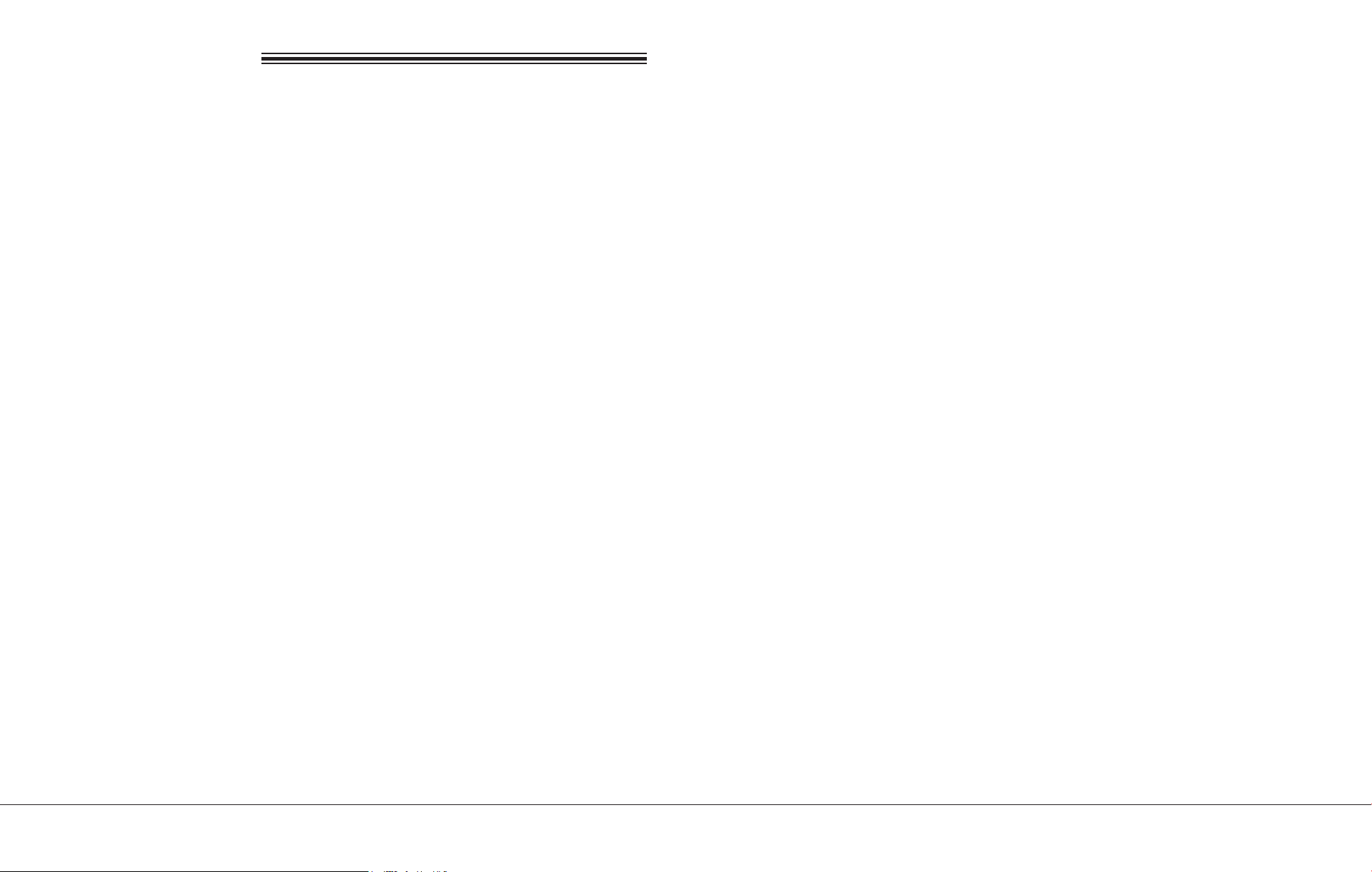
INTRODUCTION
Transport Tycoon began life as a vague desire to create an
entertaining transport game, in as real a simulated world as
possible.
The game was rapturously received by game-players, the
software industry and the computer game press. However,
those who create games often know of the shortcuts they are
forced to take due to development deadlines, publishing
schedules and other unavoidable constraints. No game is
perfect, but to create a perfect game is the holy grail of all
programmers and designers. Transport Tycoon Deluxe
represents an enormous leap towards that goal.
It was never our desire to just make an updated version of
Transport Tycoon. What we wanted, was to create a new
game based upon the successful elements of the first. We
wanted to keep the intuitive gameplay and realism, that made
Transport Tycoon so playable, while radically improving the
game itself. The following are some of the elements that make
Transport Tycoon Deluxe a worthy successor to the original
game.
Transport Tycoon Deluxe sets new standards in the simulation
of real world environments. You’ll find that the computer
controlled competitors really do give you more than a run for
your money. Don’t expect an easy ride, these silicon tycoons
are ruthless. They’ll shut down a service in a second if it’s
proving inefficient and they are always on the look out for
lucrative transportation opportunities. You will have to use all
your business acumen to keep ahead of the pack. If you can’t
take the pace, don’t worry, you can easily adjust a wide range
of settings, and if your computer controlled rivals leave you
standing you can always stage a take-over bid.
Another area we felt absolutely vital to the success of
Transport Tycoon Deluxe was the inclusion of network
capability. Now you can try to defeat your friends and
colleagues over a network. Be careful though, you could end
up spending your work day laying tracks and delivering goods
around the world of Transport Tycoon Deluxe.
The developers of Transport Tycoon Deluxe have gone to
great lengths to create a game of the highest possible
standards. We sincerely hope you enjoy the game to the
absolute maximum. Good luck!
6 Introduction
• 3 new gameplay environments with different climates,
environments, topography and industries
• World editor - create unlimited custom made scenarios
• Heliports
• Maglev trains and track
• Buy/Sell Shares and take-over rival companies
• Network play
• More stations and vehicles
• Improved communication of information
• Customise vehicle names/town names/station names
• Re-fit aircraft and ships to carry different cargo types
7Introduction
Page 5

BACKGROUND/THE GAME
SORTING THE MATERIALS
It’s 1950, you’ve been loaned £100,000 and you’ve got 100
years to prove yourself a Transport Tycoon.
Transport Tycoon Deluxe presents you with a choice of four
vast game worlds (each of which will randomly generate a
limitless number of gameplay scenario’s) made up of
numerous small towns and raw material resources. If you’d
prefer, you can even create your own game scenarios using
the world editor.
As a budding tycoon you’ve been loaned a large amount of
money and you’ve got to prove yourself; to set the wheels in
motion to become the wealthiest tycoon in the world.
Matched against a batch of ruthless rivals, you’ll have to act
quickly; to build the key routes that will rake in the cash.
Build stations, airports, docks and a linking road, rail, air and
ship network that will move passengers, mail or goods to the
most lucrative destination. As the years roll by you’ll have the
chance to buy more advanced and faster vehicles and vessels;
if you can afford them!
You’ll build stations, docks airports and make money by
connecting areas requiring transport services. You’ll construct
complex road - rail -air - sea networks and experience cutthroat rivalry as you try to grab your piece of the action.
You’ll deal with characteristic town councils that express
individual and varying attitudes, and cope with disasters such
as mine collapses, bus, lorry and aircraft malfunctions.
You can even takeover other companies and fund industries
which will bring increased profits for your transportation network.
Your Transport Tycoon Deluxe package contains this Manual
and a Compact Disc.
Required Equipment
Computer
IBM PC 486, Pentium or a 100% compatible computer.
The computer must have a CD-ROM drive and a hard disk.
Transport Tycoon Deluxe requires a 25 MHz or higher
processor and at least 4 Mb RAM and 4Mb of hard disk space
to install and 200KB for each saved game
Controls
To play Transport Tycoon Deluxe you require a Microsoft
compatible Mouse and a Microsoft Mouse Driver (version 8.2
or higher recommended).
Display
Transport Tycoon requires a colour monitor with a SVGA
graphics system. If you are using a compatible graphics
card/monitor, it must be 100% compatible with SVGA
systems capable of 640x480 in 256 colours. SVGA graphic
card must be 100% VESA compatible, or must have a 100%
compatible software VESA driver.
8 Background/The Game
This is your chance to set the wheels in motion, to become the
best, to be THE TRANSPORT TYCOON.
DOS
You must have Microsoft MS-DOS version 5.0 or higher.
9Sorting the Materials
Page 6
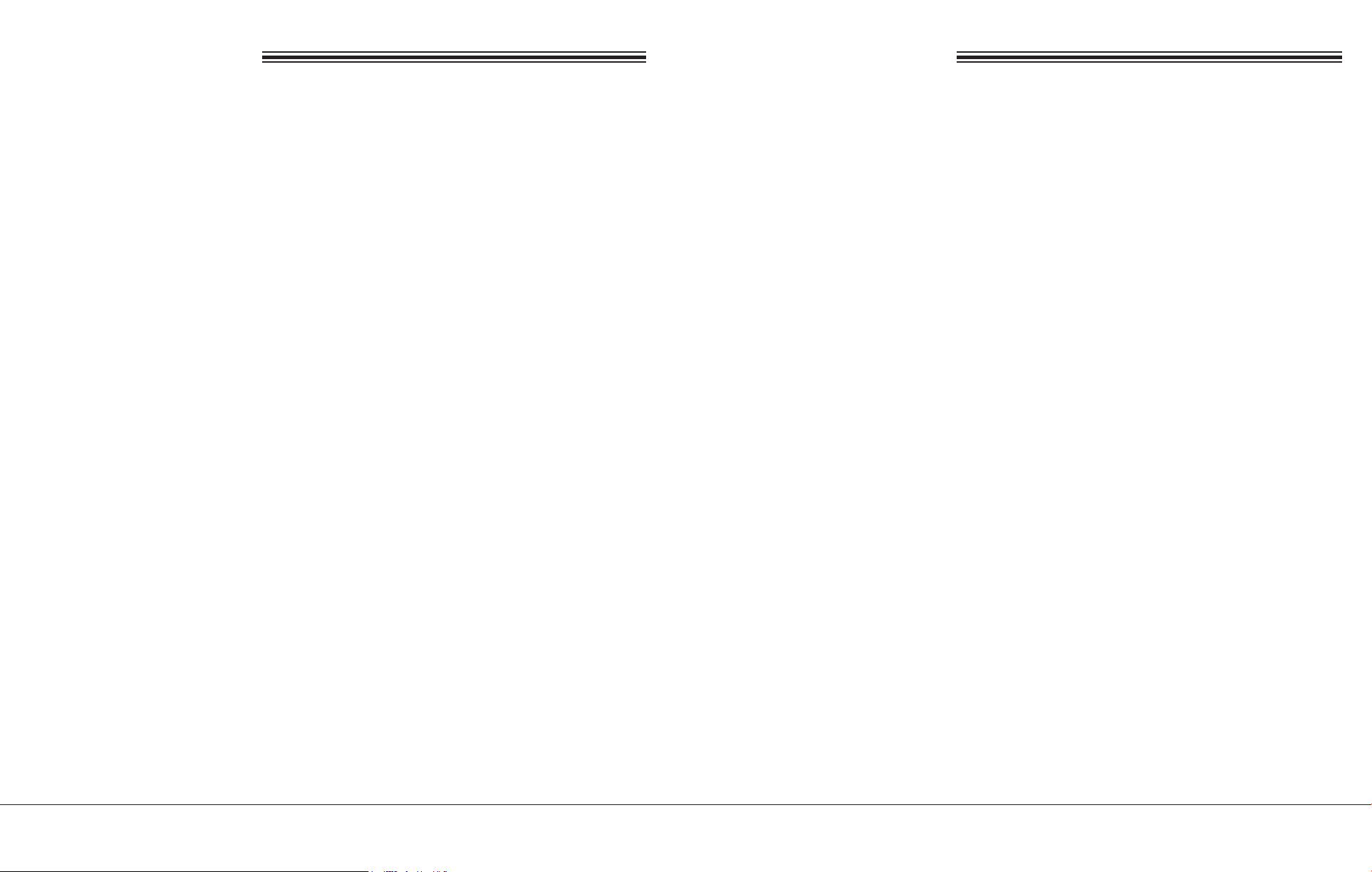
INSTALLATION/LOADING
HOW TO USE THIS MANUAL
Installation
An installation program is included on the Transport Tycoon
Deluxe CD.
Insert the CD into your CD drive and designate that drive
(usually by typing “D: {Return}).
When the new prompt appears, type “INSTALL {Return}”.
Please follow the on-screen text which appears.
The default (pre-set) installation routine places Transport
Tycoon Deluxe in a directory named C:\MPS\TTDLX.
Loading Instructions
Switch on your machine and wait until the C:\> prompt appears.
Insert the Transport Tycoon Deluxe CD into the CD drive.
Type “CD MPS\TTDLX {Return}” and then type “TYCOON
{Return}” to run the game.
Note: If you have installed Transport Tycoon Deluxe to
another directory, you must type “CD {name of your
directory} {Return}”, and then type “TYCOON {Return}”.
To play Transport Tycoon Deluxe in Windows™ '95 follow
the normal procedure for non Windows™ '95 software.
Sound
This manual is split into 8 main sections:
Section 1: The Rolling Demos
These are on-screen tutorials to visually guide you quickly
through Transport Tycoon Deluxe. This section of the manual
briefly details what is happening on the screen. We
recommend you watch all the demo’s before going any further
with the game.
Section 2: Game Controls
Explains how to move around the world of Transport Tycoon
Deluxe, how to open and close game “windows”, and how to
make game selections.
Section 3: The Gameplay Tutorials
Designed to get you playing Transport Tycoon Deluxe as
quickly as possible. You are recommended to follow each
tutorial carefully before you start to play the game on your own.
Section 4: Worlds
Descriptions of the different worlds you can choose to play in
and a guide to using the world editor to create your own
custom made playing environments.
10 Installation/Loading
Transport Tycoon Deluxe supports Sound Blaster and 100%
compatibles; Sound Blaster AWE 32, Gravis Ultrasound, Pro
Audio Spectrum, Sound Canvas, Roland LAPC -1/MT-32,
General Midi sound cards.
Section 5: The Reference Guide
Is intended for the player who is familiar with the basics of
Transport Tycoon Deluxe and needs to learn more about
particular game features.
11How to Use This Manual
Page 7
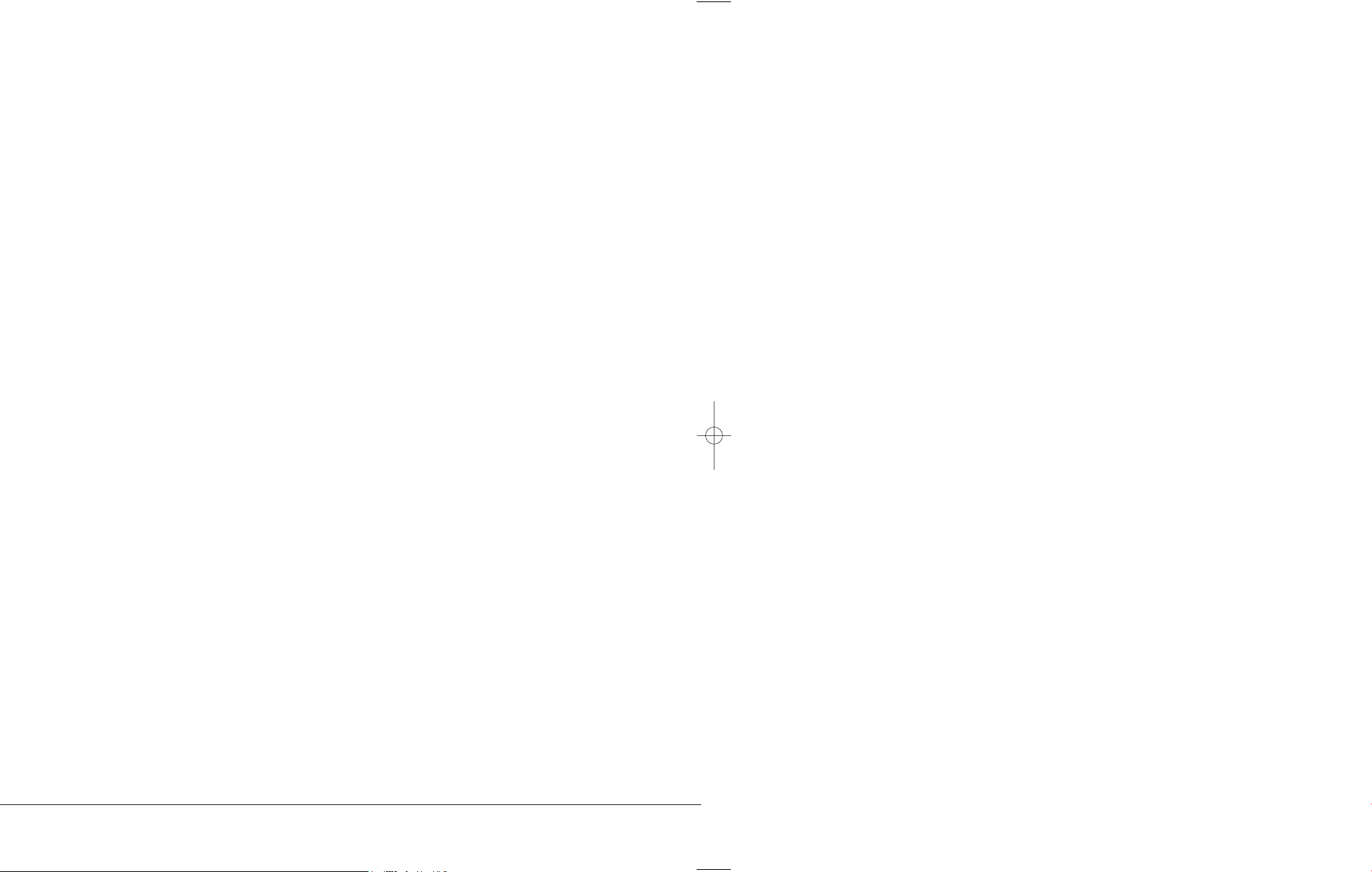
Section 6: Advanced Features
Should help the player utilise some of the more complex
features of Transport Tycoon Deluxe.
Section 7: Hints and Tips
This section will help you at all levels of play.
Section 8: Technical Assistance &
Customer Service
12 How to Use This Manual
Page 8

13
SECTION 1:
The Rolling Demos
Page 9

BEFORE WE BEGIN
ROLLING DEMOÕS
Install and Load Transport Tycoon Deluxe.
You will be taken to the Main Menu.
Main Menu Screen
■ To open the Rolling Demo’s Menu click on the Tutorial/
Demonstration bar from the Main Menu.
Rolling Demos Menu
■ Then, select the Demo you want to watch.
Remember if at any time you want to leave the Demo and
return to the Main Menu, simply press Escape.
14 Section 1: The Rolling DemoÕs
Rolling Demo 1:
• How to Raise and Lower Land,
• Lay Roads, Build Depots,
• Stations and Loading Bays.
• How to Buy Road Vehicles and give them Routes.
15Section 1: The Rolling DemoÕs
Page 10

Rolling Demo 2:
• How to lay Railway Track(orientation), Dig Tunnels and
Build Bridges.
• Building Railway Buildings and Assigning Orders to
Trains.
Rolling Demo 3:
• Airport construction. How to Purchase an Aircraft and
give it its Orders.
Rolling Demo 4:
• Positioning Sea Ports, Building Docks, and Assigning
Orders to Ships.
Rolling Demo 5:
• Advanced Railway Building.
16 Section 1: The Rolling DemoÕs
Page 11
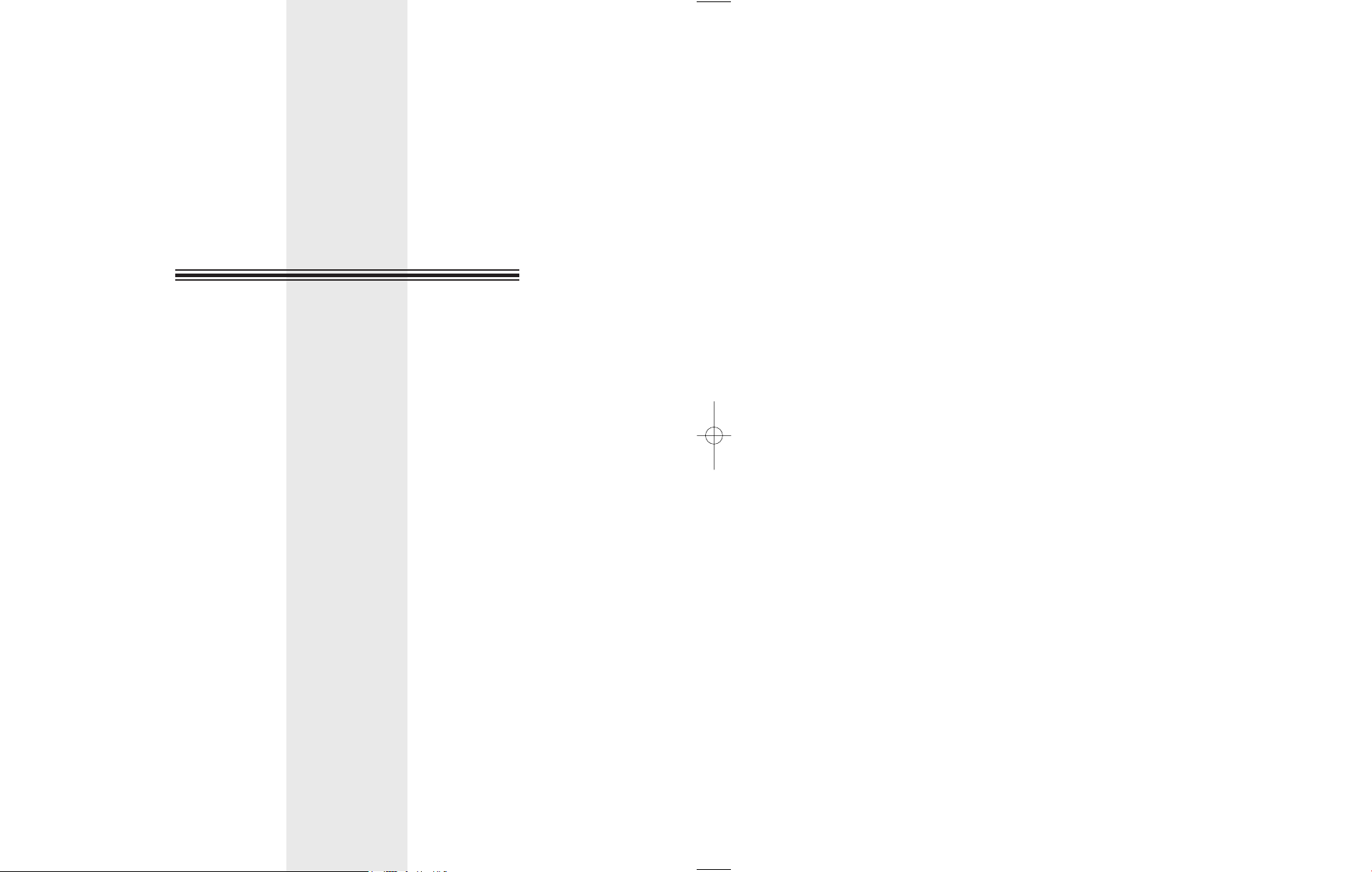
17
SECTION 2:
Game Controls
Page 12
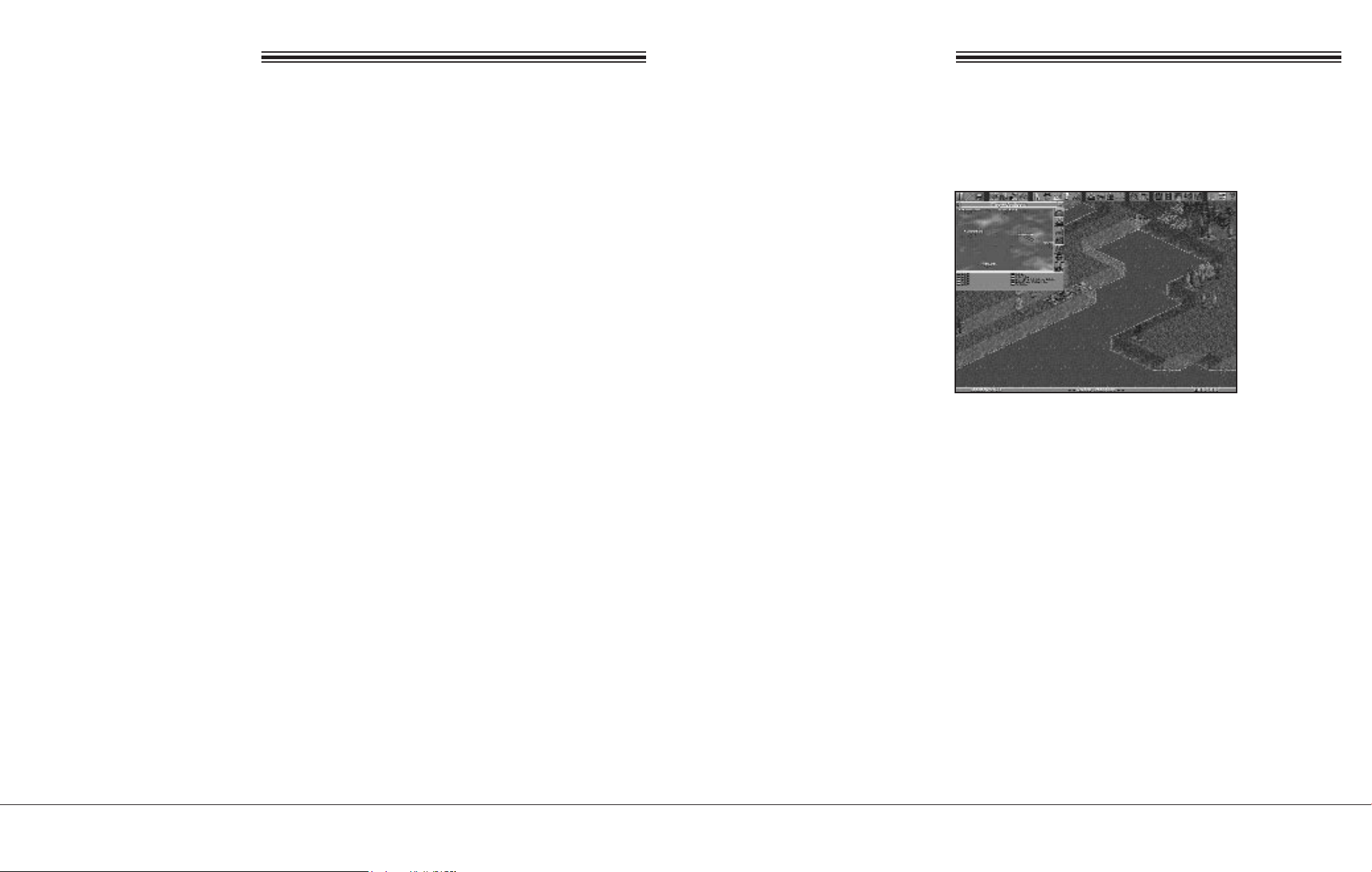
THE MOUSE
THE ÒWINDOWSÓ
You will require a Mouse to play Transport Tycoon Deluxe.
Throughout the manual you will encounter these instructions:
■ “Clicking the mouse button”.
Unless otherwise stated this refers to the Left Mouse Button
(LMB).
■ Point and Click :-
Place the mouse cursor over the icon you wish to use and click
the LMB once.
■ Click and Hold:-
Some of the twenty six icons at the top of the screen have a
choice of several functions. Click and hold the LMB on these
icons to display all of the options. Keep the button held down
and drag the highlight bar to the option you want. Release the
button to select the now highlighted option.
■ Point and Drag :-
For example, to move a “Window” around the screen, place
the mouse cursor over the “Window” Drag Bar at the top of
the “Window”, press and hold down the LMB, then move the
cursor/ “Window” where you want on the screen and release
the LMB. It will remain open in the new position.
■ Help :-
Transport Tycoon Deluxe’s gameplay centres around a system
of Icons and “Windows”. To select options, you use the mouse
to click, and click and hold the “Windows” and Icons.
Map Window
Although all of the “Windows” look completely different they
all work in much the same way and have common features.
In the top left of a “Window” there is a small ‘X’.
Clicking the LMB on the ‘X’ will close the “Window”.
Most of the “Windows” contain several Icons. When clicked
these either show different pieces of information or open
another “Window”. Hold down the RMB over any part of a
“Window”/ Icon for a brief description of what it does.
18 Section 2: Game Controls
If you don’t know what an icon does, click and hold the right
mouse button (RMB) over it and you will be given a brief
description.
If you try to open a “Window” that is already open, a white
line will flash around the outside of the “Window” to let you
know that you can’t open the “Window” twice.
19Section 2: Game Controls
Page 13
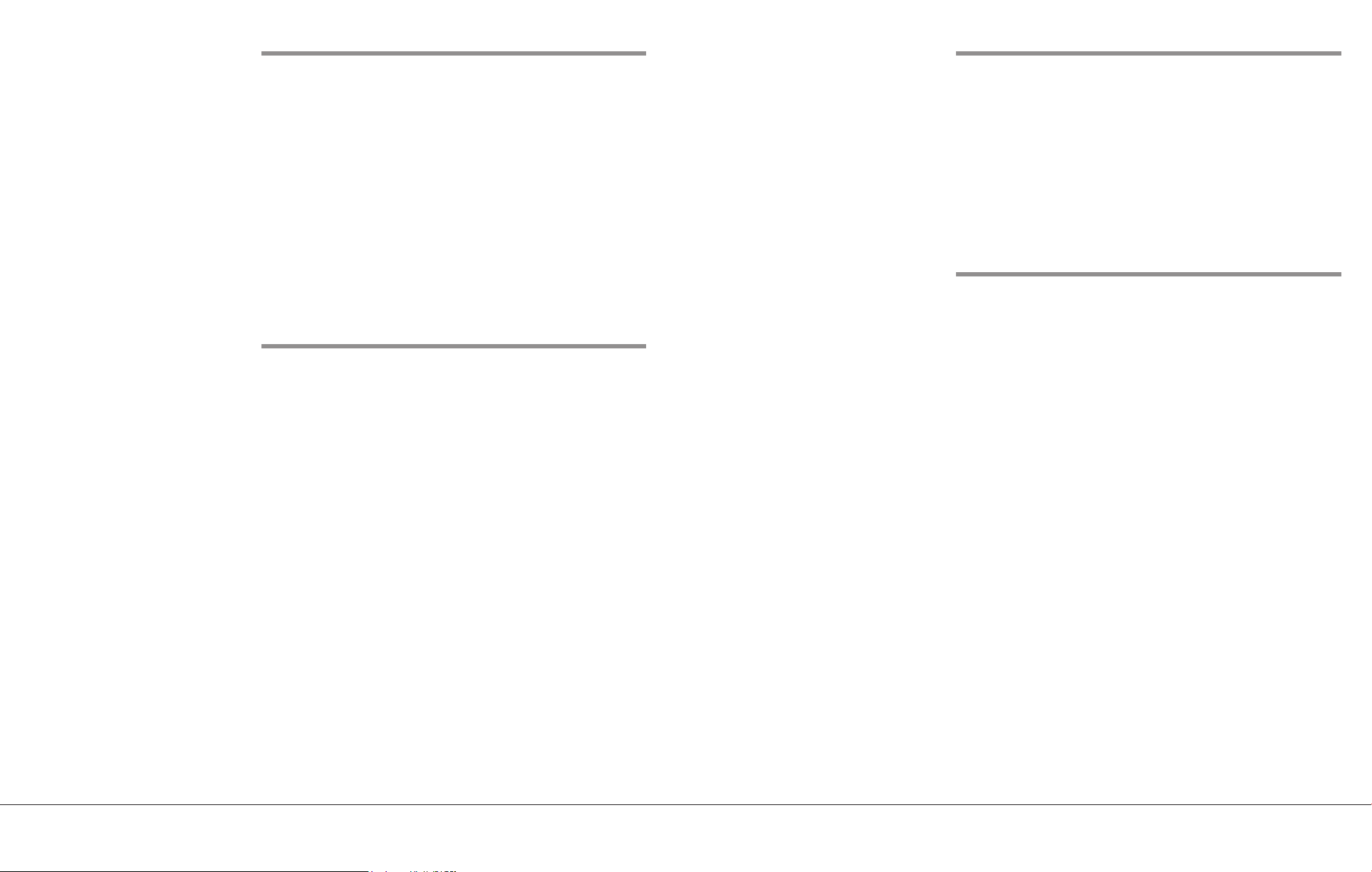
Moving ÒWindowsÓ
The Slider Bar
You will need to move entire “Windows” around the screen
quite frequently.
■ To do this, click and hold the “Window” Title Bar (at
the top of all “Windows”). With the LMB still held
down, drag the “Window” to the position on the screen
you want to move it to.
■ Release the LMB and the “Window” will remain in the
new position.
Closing ÒWindowsÓ
Eventually, you will have to close “Windows” to prevent
clogging up of the main 3-D world screen.
■ Simply click the LMB on the ‘X’ in the top left of any
“Window” to close it.
Some of the “Windows” cannot fit in all of their information,
so to prevent the “Windows” from getting too big there is a
Slider Bar on the right hand side of the “Window” to allow
you to scroll up and down. Simply click/hold the slide bar and
scroll it up and down or click on the up/down arrows on the
slider bar itself.
Scrolling around the World
Probably the most common function in Transport Tycoon
Deluxe is moving around the 3-D world. To do this simply
place the cursor somewhere in the main game (3-D) view and
hold down the right mouse button (RMB). Keep the button
held down and move the mouse in the direction that you want
to go. The screen will scroll in that direction. When you have
moved far enough, release the button.
20 Section 2: Game Controls
21Section 2: Game Controls
Page 14
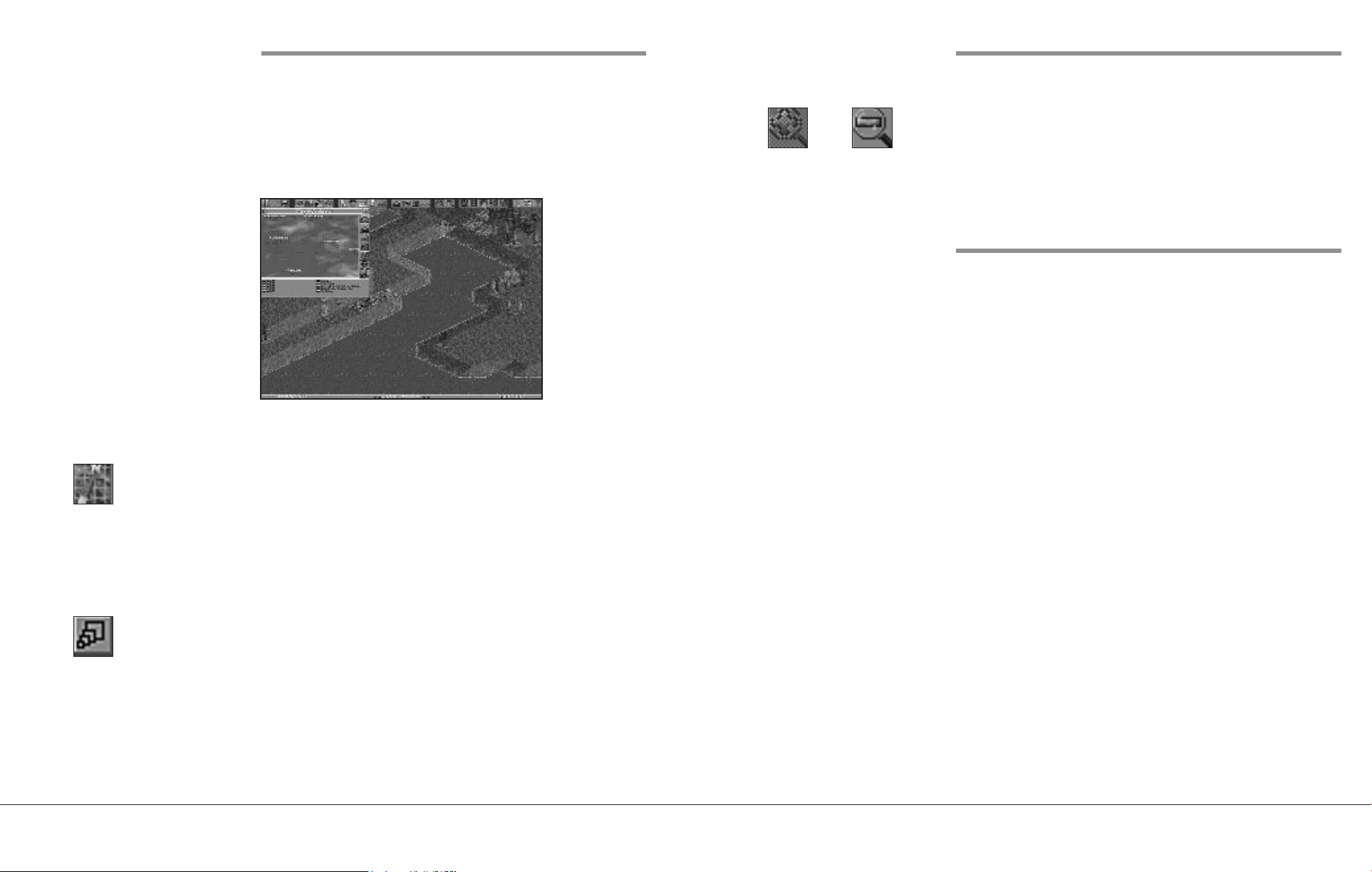
The Map ÒWindowÓ
Zooming In and Out
Map Icon
Maximise/Minimise
Icon
Within the game, you will encounter the Map “Window”.
The controls for moving around the Map “Window” are
exactly the same for the Main 3-D “Window”.
Map Window
■ Open the Map “Window” by clicking on the Map Icon.
Place the cursor in the “Window” and hold down the
RMB. With the button held down move in the
appropriate direction. Release the button when you have
gone far enough. If you now click the LMB in the
“Window”, you will be moved to this position in the
Main 3-D “Window”.
The icon in the top right of the Map “Window” is the
maximise/minimise “Window” icon. Click on this icon and the
“Window” will extend to its maximum size, click the icon
again and the “Window” will return to its original size.
Zoom In
Icon
Zoom Out
Icon
To magnify or shrink the view in the Main 3-D “Window”
click on either the Zoom In or the Zoom Out icons.
There are three levels of magnification in Transport Tycoon
Deluxe. High, Medium and Low.
Short Cut Keys
‘F1’ to ‘F12’ duplicates the function of the icons at the top of
the screen. ie. ‘F1’=Pause, ‘F2’=Options, etc.
‘1’ to ‘4’ activates the rail construction icons if the rail
construction window is displayed.
‘1’ to ‘2’ activates the road construction icons if the road
construction window is displayed.
‘C’ centres the 3-D view on the location under the pointer.
‘Z’ centres and zooms-in the 3-D view on the location under
the pointer.
‘Esc’ returns the pointer to ‘normal’ and cancels whatever
function it was performing before (eg track construction
pointer, etc.)
‘Spacebar’ cancels the current news message window.
‘Delete’ closes all non-vital windows.
22 Section 2: Game Controls
23Section 2: Game Controls
Page 15

24 Section 2: Game Controls
Page 16

25
SECTION 3:
Tutorials
Page 17
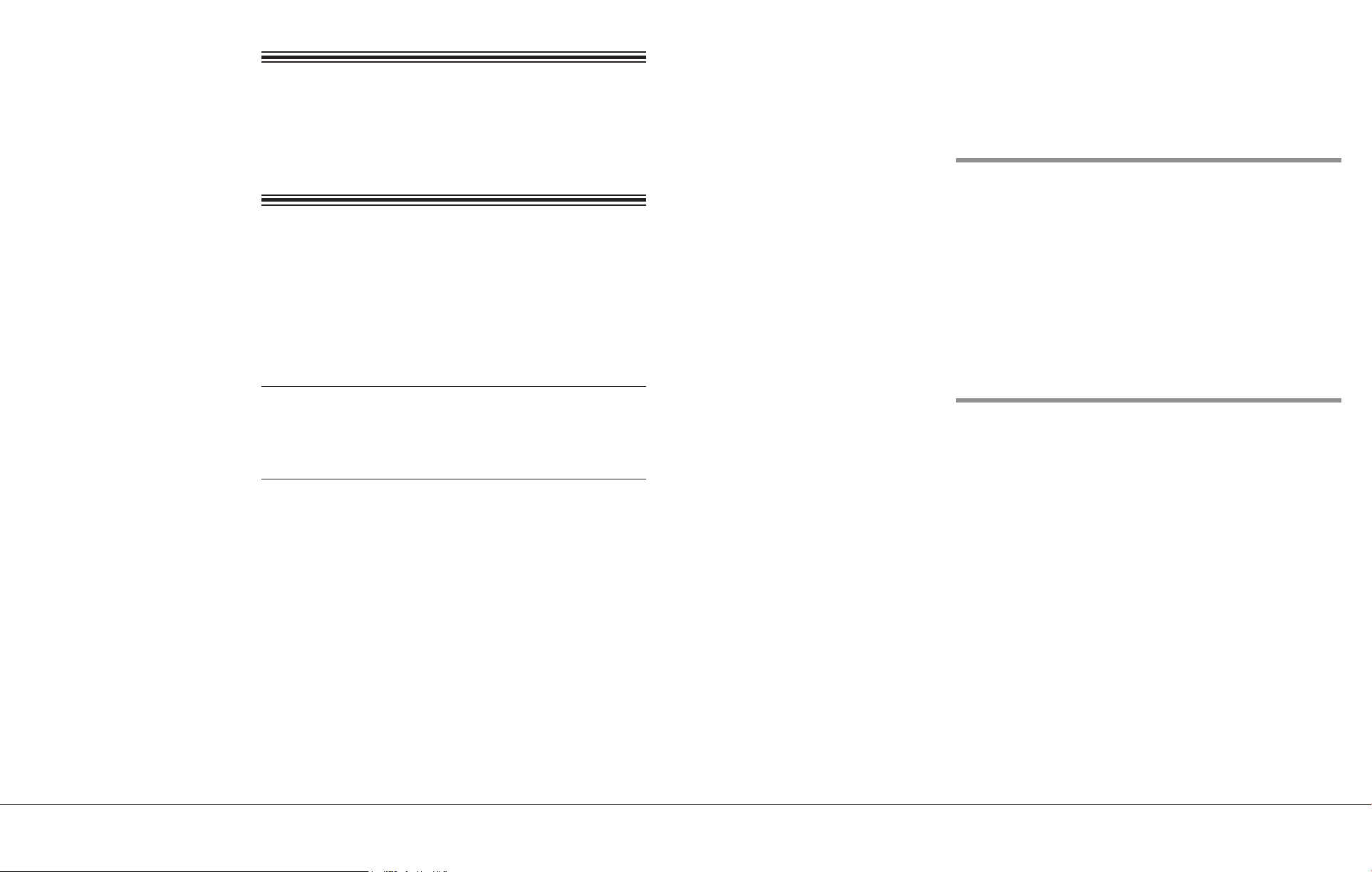
BEFORE WE BEGIN
For extra information on particular game features, see the
Reference Guide section on page 59 of this manual.
On beginning a new game you will be shown a picture of your
manager and be prompted to type your name in the
Manager’s Name “Window”.
ManagerÕs Name
TUTORIAL ONE
A Road Network
This tutorial will guide you through Transport Tycoon
Deluxe’s basic controls and get you up and running with a
small road network.
Remember: If you get stuck and don’t know how to do
something, hold down the RMB over most icons and
“Windows” in the game for a brief description of what they do,
or refer to the Reference Guide in this manual.
■ Load the game as described in the Technical
Supplement.
■ Select New Game from the Main Menu. The Game
selection window will appear, allowing you the
opportunity to select from scenarios and saved games
stored on CD, and a ‘randomly generated game’. For the
purposes of this tutorial click on ‘randomly generated
game’. You will be placed in the centre of the 3-D
Isometric World.
Type in your name and press <RETURN>, or click on ‘OK’.
The “Window” will disappear and your name will appear
under your Manager’s face. If you make a mistake, click on
the Manager’s Name Bar (third bar from the left, at the
bottom of the “Window”) and the Manager’s Name
“Window” will re-open. Correct the mistake and press
<RETURN>.
ManagerÕs Face, Company
Name and Colour
From the Manager’s “Window” you can also change the face
of your manager, the name of your company and the colour
scheme for your vehicles.
Your manager’s face is set at random, but you can change it.
■ To change it, click on the New Face button (bottom left
of the “Window”), this will open the Face Selection
“Window”.
26 Section 3: Tutorials
The map has randomly placed factories, forests, mills and
mines; more will appear as the game progresses and the
competition heats up.
27Section 3: Tutorials
Page 18

Face Selection Window Colour Scheme Window
You now have the choice of Male, Female or New Face.
Select either Male or Female and click on New Face until you
find the face you want, then click on OK.
Company Name
Your company name will default to your Manager’s name
followed by the word: ‘Transport’.
■ To change it click on the Company name button (bottom
right of the “Window”), delete the name by using the
Backspace Key, type in a new one and press
<RETURN>/ or click on ‘OK’.
Company Colour
Your company’s colour selection is random.
■ To change it, click the Colour Scheme Button (second
bar from the left, bottom of the “Window”), this will
open the Colour Scheme “Window”.
To scroll through the available colours, click the up or down
arrows on the slider bar (right side of the “Window”), or drag
the slider bar up and down. Now select your new colour by
clicking on the appropriate vehicle colour (clicking on a bus
will automatically close the Colour Scheme “Window”.).
When you have finished close any open “Windows” by
clicking on the cross in the top left corner. Now you are ready
to begin.
28 Section 3: Tutorials
Main Screen
29Section 3: Tutorials
Page 19

Map Icon
Choosing a place to begin
Click on the Map icon and open up the world map.
Map Window
Place the cursor over the Map “Window” and hold down the
Right Hand Mouse Button (RMB). Now, while keeping the
RMB held down, move the mouse to scan the map quickly for
a site to begin your transport operations.
For this tutorial, find a town that already has a substantial
road network. Towns show up in the Map “Window” as
brown areas with black lines (the roads) marked on them.
When you’ve found a good location:
■ Click inside the Map “Window” with the LMB and you
will move straight there in the 3-D world (your position
is shown on the Map “Window” by the four yellow
markers).
Generally the greater the population of the town the better.
Try to find a town with a population of at least 300;
information is accessed by clicking on the place name bar
found near the centre of the town. This will open the Towns
Information “Window”.
Town Information Window
You can also rename a town from this information
“Window”. To make these tutorials easier to understand we
recommend that you rename your choice for this tutorial
‘TOWN ONE’.
■ Click on the rename bar at the bottom of the “Window”.
■ Delete the old name and rename it Town One.
■ Click on OK or press <RETURN>.
30 Section 3: Tutorials
31Section 3: Tutorials
Page 20

Beginning Construction
Positioning Bus Stations and
Road Construction
Icon
■ Close all open “Windows” (by clicking on the X in top
left corner).
■ Open the Road Construction “Window” by clicking the
Road Construction Icon in the Construction Group.
Construction Window
Placing Road Depots
Find a central position in the town and place a Vehicle Depot
facing one of the roads.
Bus Station Icon
Loading Bay Icon
Loading Bays
You will now need some Stations/ Depots for your road
vehicles to call at. They should be placed in highly populated
areas of towns or near industrial sites such as power plants, oil
refineries and mills which are linked to a town. Now build at
least two Bus stations or Loading Bays to begin with so that
the vehicles have sites to travel between. This will enable your
company to make money on each trip. Don’t forget to select
the correct orientation.
Remember: If you click on ‘Show Catchment Area Highlight
On’ and drag the cursor over the main 3-D view, the proposed
Loading Bay or Station position will be represented by the
White hollow box, the Catchment Area by the hollow Blue
squares.
Bus Stations only deal with passengers and Loading Bays with
all Goods including Mail. You can see the status of any
Loading Bay or Station (i.e. what is waiting, what it accepts
and its ratings) by clicking on it from the 3-D world.
Depot Icon
32 Section 3: Tutorials
■ Click on the Depot icon and again on the point where
you want to build. As long as the Depot is built on clear,
level ground on the square next to and facing a road it
will join the road automatically. Be careful to ensure that
you select the correct depot orientation, otherwise
vehicles will be unable to enter or leave it.
You are now able to buy road vehicles. Ensure that the depot
entrance connects to a road, otherwise vehicles will be unable
to leave or enter the depot.
Buying Road Vehicles
■ Click on the Depot you have built. (Depot “Window”
will appear).
■ Click the New Vehicles Button (bottom left of the
“Window”) and a list of all the available road vehicles
will appear.
You can scroll through the list of vehicles by clicking the up or
down arrows on the scroll bar on the right of the “Window”.
33Section 3: Tutorials
Page 21

New Vehicle Window
■ Highlight the MPS Regal Bus (click on the name of a
vehicle to highlight it).
■ Click on Build Vehicle and it will instantly appear in
your Depot.
Remember: clicking on ANY construction or build icon will
cost you money. This is shown by the total cost rising from
where the money was spent.
Assigning Routes to Road
Vehicles
Now assign the vehicle its route.
■ Click on the vehicle, (MPS Regal Bus in this case) and
the Vehicle’s Information “Window” will open.
■ Click the Vehicles Order icon to open its Orders
“Window”.
Orders Icon
34 Section 3: Tutorials
■ Now, close down the Vehicles “Window”
Selling Road Vehicles
■ From the Depot “Window” click on and drag the vehicle
over the Dustbin Icon. The vehicle will disappear
immediately and the amount of money made from the
sale will rise from the Depot in the 3-D view.
If vehicle is on route, it must first be returned to the depot
(click on Depot Icon when viewing vehicle). The vehicle can
only be sold if it is stationary in the Depot.
Orders Window
■ Click on GoTo. The cursor will change to the Go To
icon and a hollow white box will show which square on
the 3-D world you are selecting.
■ Move the Square over one of the Bus Stations you have
just built and click the LMB again. The Station name
will now appear in the Orders “Window”.
■ Repeat this operation for the second Station and your
Bus will now have its first route.
35Section 3: Tutorials
Page 22

■ Close down the Orders “Window” and click on the
Vehicle Action Bar at the bottom of the Vehicle
“Window” (with the red flag and the word ‘Stopped’ on
it). Once selected the flag will turn green and the Bus
will begin its designated journey.
This is the most basic transport service you could begin with,
but a good start for a profitable road network. Expand your
service to link with other towns. Build Depots and Bus
Stations, start goods, mail and other routes around the town
in exactly the same way.
Saving your game.
■ Click on the Disk Icon. (one click will select Save Game
from the icons menu), this will open the Save Game
“Window”.
Disk Icon
Your Saved Game will be automatically named (bottom of
the “Window”) with your company’s name and the game
date. To alter the Save Game name, simply delete the default,
type in the new name and click on SAVE .
Remember to check what Loading Bays will ‘accept’ before
building any vehicles otherwise you will waste a lot of money
on unwanted transport.
Loading Bay Window
■ Click on the Loading Bay in the 3-D view to show what
it will accept and what is waiting to be picked up.
■ Click on the Disk Icon and select ‘Abandon Game’.
Now work through Tutorial 2 using what you have already
built in Tutorial 1.
Save Game Window
36 Section 3: Tutorials
37Section 3: Tutorials
Page 23

TUTORIAL TWO
A Rail/Road Network
■ Simply select your tutorial 1 Game by clicking on the
name it was saved under.
You will now be back at the position you finished at in the
previous tutorial .
This Tutorial follows on from Tutorial 1. It will guide you
through building a basic rail service and linking it to a road
network.
The combinations of linking rail to other transport services
are unlimited. As you play, more and more combinations will
reveal themselves to you, making your network an ever
changing concern. This example will just get you started.
Remember: You have other Tycoons battling for all the assets
on the map, so you will have to work fast to get to the top and
stay there.
The Main Game Options screen
■ Click on Load Game, this will open the Load Game
“Window”
In this Second Tutorial you will link two towns via a
passenger railway.
Using the Map “Window”, choose the town nearest to the
one you used for Tutorial One (TOWN ONE) and centre on
it by clicking on the town (the brown areas) in the map
“Window”
Rename this New Town ÒTown TwoÓ
■ Click on the Town name, this will open the Town
information “Window”.
■ Click on the rename bar (bottom of the “Window”),
delete the old name and rename it Town Two.
■ Close all “Windows”
Building a Railway Station
38 Section 3: Tutorials
■ Click on the Rail Construction icon. This will open the
Rail Construction “Window”.
Rail Construction
Icon
Load Game Window
39Section 3: Tutorials
Page 24

Now fill the gap with track
■ Using the track construction icons, link the two stations
together.
Build Station Icon
Station Orientation Icons
Raise and Lower Icons
Rail Construction Window
Choose a site in Town Two to place your first station
(preferably as close to Town One as possible).
■ Click on the Build Station Icon.
Decide on the orientation of the station and click on the
appropriate icon.
■ Place the Station in the 3-D by clicking on your chosen
site. If the land is not level, you will have to raise or
lower it using the icons.
Move back to Town One, either by scrolling the 3-D or using
the Map “Window” again.
■ Build a second station on the side of the town closest to
your first station. You may again need to raise or lower
land.
Track Construction Icons
Build Depot Icon
Always use the pieces of track that give you the quickest and
cheapest route.
■ To lay track, simply click on the Track icon you want to
use, then click in the 3-D on the square you want to
build on.
Remember: You may have to Raise or Lower areas of land.
Messages will appear warning you when you can’t build. You
may even have to dynamite certain areas.
When the two stations are linked by the track you next must
build a Train Depot so you can buy and house a train.
■ Choose a level place by the track to build on and click on
the Build Depot icon.
Choose the correct orientation of the Depot and place it next
to the track by clicking on the appropriate square.
All you have to do now is buy the train and assign it with a
route.
Buying Trains
40 Section 3: Tutorials
Buying a train is very similar to buying a road vehicle.
■ Click on the Train Depot you have just built.
41Section 3: Tutorials
Page 25

■ Then, in the Depot “Window” click on the New
Vehicles Bar (bottom left of the “Window”).
All you should have open on the screen is the new Trains
“Window”.
This will open the New Rail Vehicles “Window”
Using the scroll bar on the right hand side of the “Window”
you can scroll through the available Rail Vehicles.
For this Tutorial highlight the Kirby Paul Tank (Steam
Engine) by clicking on its name, then on the Build Vehicle
Bar at the bottom of the “Window”.
The new engine will appear in your Train Depot and the
Trains “Window” will also have opened.
Now, build two Passenger Carriages in the same way.
■ Highlight a Passenger Carriage by clicking its name,
then click on the Build Vehicle Bar twice.
Now close down the Train Depot and New Vehicles
“Windows” by clicking on the ‘X’ in the top left corner of
each “Window”.
Assigning Orders to Trains
To give a train orders follow the same procedure as for road
vehicles.
■ Click on the Order icon (fifth down on the right hand
side of the “Window”). This will open the Trains Orders
“Window”.
■ Click on the GoTo Bar (at the bottom of the Train’s
Orders “Window”) and then on the station that you
want the train to call at first.
The hollow white square will show you what you are selecting
in the 3-D.
■ Click on the GoTo Bar again and then on the second
station. The order will appear in the Orders “Window”.
■ Close the Orders “Window”.
■ To set the Train going, click on the Action Bar (along the
bottom of the “Window”). The text on the bar will change
from “Stopped” to “Heading For” and will show the
name of the station you ordered the train to call at first.
42 Section 3: Tutorials
The train will then emerge from the depot and begin its route.
Now, save your game
Remember: Do NOT save two games as the same name, the
newer of the two will overwrite the old and you will not be able
to recover the older game.
Rail Vehicle Window
43Section 3: Tutorials
Page 26

44 Section 3: Tutorials
Page 27

45
SECTION 4:
Worlds
Page 28

WORLDS
Four different worlds, or climates, are available to play in
Transport Tycoon Deluxe. They are Temperate, Sub-Arctic,
Sub-Tropical and Toyland.
Each of these climates has its own properties. The Temperate
climate is largely rich grass land with large grain fields and
wooded areas.
The Sub-Arctic climate is a North-American style landscape,
with tall mountains covered in snow, and forested areas.
Towns in snowy areas require a supply of food before they are
likely to expand.
Creating Your Own Scenario
With The World Editor
If you select a world or climate on the Main Menu and then
click on Create a Scenario you will be taken into the world
editor.
The World Editor allows you to build and edit your own
world from scratch. You create the terrain, lakes, mountains,
towns and industries.
Generating a Scenario
The Sub-Tropical climate is a South-American style
landscape, with rainforest areas and desert areas. Desert
towns require a supply of water and food before they are
likely to expand. Rainforest areas are very expensive to clear,
but can be cleared for profit by funding a lumber mill.
The Toyland ‘climate’ is a colourful mix of toy-like styles;
vehicles with faces; toy like buildings; wacky industries and
towns with silly names.
In each climate, or world, you will find different industries
which suit that particular zone. Tactics which produce profit
in one world might not have the same result in another.
Start Date Icon
When you select Create Scenario the screen will show a
completely blank 3-D game world (initially all sea), with icons
across the top of the screen to allow generation of the
landscape, towns and industries.
Changing the Starting Date of
the Scenario
The current starting date for the scenario is shown at the top
of the screen, located between the Disk and Map icons. To
make the game start later than the date shown, click on the
Up Arrow. The starting date can be set to any year between
1950 and 1975. Similarly, you can use the Down Arrow to
make the game time start earlier.
46 Section 4: Worlds
47Section 4: Worlds
Page 29

Generating Land
Generating towns
Land Icon
■ Click on the Land Icon at the top of the screen to display
the Land Generation window.
Land Generation Window
Use the Raise-land and Lower-land icons to raise and lower
areas of land. The white dots, in the centre of the window,
show the size of land area which will be raised or lowered in
one click of the left mouse button (LMB). Use the Up and
Down Arrows to increase or decrease this area.
Rock, Lighthouse and Transmitter Icons can be used to
position rocky areas, lighthouses and transmitters on the
landscape.
Random Land: By clicking on the Random Land bar, you will
generate a random landscape over the entire map area. You
can use the landscape settings in the Difficulty Level window
to select the Terrain type and Quantity of Sea generated.
Reset Land: Clicking on Reset Land will completely reset the
landscape back to sea only.
■ Click on the Town icon at the top of the screen to
display the Town Generation window.
Town Icon
Town Generation Window
Select the size of town required from the sizes available.
■ Click on New Town.
■ Click on an area of flat land where you wish to construct
a town.
Alternatively, click on Random Town to construct a town of
the given size (small, medium or large) in a random location
in the game world.
Once a town is created, you can click on the town name to
display the Town Information window.
As well as allowing you to rename the town, this window has
an expand bar, which allows you to expand the town to any
desired size, and a Delete bar, which can be used to remove
the town (and any associated roads and industries) from the
game world completely.
48 Section 4: Worlds
49Section 4: Worlds
Page 30

Generating Industries
Generating Roads
Industry Icon
■ Click on the Industries icon at the top of the screen to
display the Industry Generation window.
Industry Window
Select the required industry type from the list by clicking with
the LMB, and then click on a clear, flat area of land on which
to build the industry.
Remember: that, before an industry can be set-up, at least one
town must be built.
■ Click on the Roads icon at the top of the screen to
display the Road Construction window.
Road Icon
Road Window
As in the game itself, use the Road, Bridge and Tunnel
Construction icons to construct additional roads for towns.
50 Section 4: Worlds
No more than one of each type of industry may be built near
each town.
Most industries only require an area of flat land, however a
Bank can ONLY be built in a town with a population greater
than 1200, and an Oil Rig requires a large area of sea all
around it, and can ONLY be built near the edge of the game
world.
51Section 4: Worlds
Page 31

Planting Trees
Saving a Scenario to Disk
Tree Icon
■ Click on the Trees icon at the top of the screen to display
the Trees window.
Trees Window
Select the required tree type from those available and click on
the 3-D display to plant trees. Or, click on the Random Trees
bar to plant trees randomly over the entire game world.
Disk Icon
■ Click on the Disk Icon at the top of the screen to save
the scenario to disk. Type in a recognisable name for
your saved Scenario.
Loading a Saved Scenario from
Disk
■ Click on the Disk icon at the top of the screen, drag the
highlight bar down to Load Scenario and release the LMB.
Leaving the Scenario Editor
■ Click on the Disk icon at the top of the screen, drag the
highlight bar down to Abandon Editor and let go.
(Remember to save the scenario you have been creating,
if you want to play it, or continue editing it, later.)
Sign Icon
52 Section 4: Worlds
Adding Signs
Use the Sign icon at the top of the screen to position your
own customised signs, or markers, on the 3-D display. Once
the sign is positioned, use the keyboard to change the text on
the sign.
To delete a sign, click on the sign in the 3-D display, then use
the Delete Key to delete the text, then click on OK.
Playing the Saved Scenario
Before starting to play a scenario, set the Difficulty Level as
required (to set the number of competitors, etc.).
Select Play Scenario from the Game Options Screen to start a
new game based on a scenario you have created and saved to
your hard disk. Select the required scenario from the Load
Scenario “Window” to start playing.
53Section 4: Worlds
Page 32

Playing a pre-set scenario
The Transport Tycoon Deluxe CD contains a number of saved
games and scenarios that you may play. To access these
simply select New Game from the Main Menu.
Pause Icon
1. Pause Game
Select to Pause the game time. You will still be able to scroll
around the 3-D world.
2. Game Options Toolbar
Disk
Pause
Icon
Icon
Game Options
Icon
A menu will appear allowing you to select from a ‘randomly
generated game’ (displayed in yellow text), a selection of
saved games (displayed in blue text), or a selection of
scenarios (displayed in green text). Highlight the option you
require and click on it using the LMB.
Create Scenario Quick
Reference Guide
Start Date Icon
Map
Icon
Zoom
In Icon
Zoom
Out Icon
Land
Generation
Icon
Generation
Generation
Town
Icon
Industry
Icon
Generate
Road
Icon
Tree
Planting
Icon
Signs
Icon
Jazz
Jukebox
Icon
Extra
Options
Icon
Game Options Icon
Disk Icon
a. Game Options:
a1 Currency Type
a2 Road Vehicles - left-hand/right-hand drive
a3 Autosave - off/every 3, 6 or 12 months
a4 Vehicle design names - default/custom
a5 Distance - miles/kilometres
a6 Town names - language type
b. Difficulty Settings
c. Town Names
d. Station Names
e. Signs
f. Full Animation
g. Full Detail
h. Transparent Buildings
3. Load/Save Options
Select to:
Save Scenario: Name, Save or Delete your completed
Scenario
54 Section 4: Worlds
Load Scenario: Highlight and select named Scenario
Abandon Editor: Return to Create Scenario front screen
55Section 4: Worlds
Page 33

Date Icon
4. Start Date Set
The starting date can be set for any year between 1950 and
1975 by using the Up/Down Arrows.
Industry Generation
Icon
9. Industry Generation
Select the type of Industry required from the list. Industry
must be built on a clear, flat area of land.
Map Icon
Land Generation
Icon
5. Map Icon
World Map: A complete World Map of your newly created
scenario.
Town Directory: A complete directory of all the towns you
have created - in alphabetical order. Select (click-on name) to
centre town on screen.
6. Zoom-In/Zoom-Out
Zoom through the three levels of magnification, available in
Transport Tycoon Deluxe, by clicking on the appropriate Plus
+ or Minus - symbols.
7. Land Generation
These are the basic building blocks for generating your new
world scenario:
• Raise or Lower Land (up to 8 levels)
• Dynamite Land or Buildings
• Add Rocky Outcrops/Lighthouses/Transmitters/
Desert (sub-tropical only).
• Generate Random land
• Reset Land (back to sea level)
Road Construction
Icon
10. Road Construction
The same as the original game. Your chance to create road
links before any costs are incurred.
11. Tree Planting
A choice of 12 tree types.
Or, the chance to plant trees randomly over the entire game
world.
12. Signs
Position a sign where you want it. Edit sign box will appear
when clicked (LMB) to allow text input.
13. Jazz Jukebox
The Sound/Music Control panel
14. Query Land Block
Position the land block query where you want it. A window
will appear telling you who owns the land and how much it
would cost to clear.
Town Generation
Icon
56 Section 4: Worlds
8. Town Generation
This allows you to create towns (New or Random) of a chosen
size (Small, Medium or Large).
57Section 4: Worlds
Page 34

58 Section 4: Worlds
Page 35

59
SECTION 5:
The Reference Guide
Page 36

MAIN MENU OPTIONS
Main Game Options Screen
The Game Options screen appears when you load Transport
Tycoon Deluxe, allowing you to select either :-
• New Game
• Load Game
• Create a Scenario
• Play Scenario
• One Player/Two Player
(Accesses Link Play & Network Play)
• Game Options
• Difficulty
• Tutorials/Demo
• Quit to DOS
New Game
From the Game Options screen select one of the four
‘Gameplay Climates’ (Temperate, Sub-Arctic, Sub-Tropical
or Toyland) by clicking on your choice with the LMB, then
Click on New Game.
The New Game Options window will appear. Click on
‘randomly generated game’.
You will now begin a New Game
Beginning of Game Screen
You will be placed straight in to the 3-D Main Game Screen
with a new randomly generated map.
Remember: From the New Game Options window you have
the opportunity to play any of the saved games and scenario’s,
which have been stored on the Transport Tycoon Deluxe CD.
60 Section 5: The Reference Guide
61Section 5: The Reference Guide
Page 37

Load Game
Word Editor Screen
Load Game Window
If you select Load Game from the Game Options Screen, it
will open the Load Game “Window”.
The names of your saved games in the Transport Tycoon
Deluxe directory are displayed in a “Window”. To select one
of those listed, simply click on the name of the game you want
to continue.
Create a Scenario
If you select Create a Scenario from the Game Options
Screen, it will open the World Editor Screen. You can choose
to design a scenario in any of the four gameplay climates;
Temperate, Sub-Arctic, Sub-Tropical and Toyland. Simply
click on the climate of your choice before selecting Create a
Scenario.
The World Editor allows you to generate your own scenario.
You can create your own landscape, towns and industries.
Once you have completed your scenario, save it and return to
the Main Game Options Menu.
Play Scenario
Selecting this option will bring up the Load Scenario Window.
Simply click on the scenario which you wish to load and you
will be taken into the 3-D Main Game Screen with your
chosen scenario.
62 Section 5: The Reference Guide
63Section 5: The Reference Guide
Page 38

One Player/Two Player
(Link & Network Play)
■ To begin a linked game make sure the Serial Cable is
connected to both machines and both machines have a
mouse connected.
Transport Tycoon Deluxe can be played as a one player game
or the game can be linked and played competitively between
two players on two separate PC’s via a serial link. The game
can also be played, by two players, over a network. For
information on Network Play please consult the ReadMe file
stored on your Transport Tycoon Deluxe CD.
The second human player takes the place of one computercontrolled tycoon, but there will still be computer-controlled
companies in linked mode.
To play a linked game, you will require a null-modem serial
cable to link one computers’ unused Serial Port to an unused
Serial Port on the other computer.
Remember:The game, usually, requires a Mouse to run, which
will take up one of your Serial Ports.
■ Load Transport Tycoon Deluxe as normal on both
machines as far as the Main Menu.
■ Click on the Two Players Bar from the Main Menu on
both machines.
This will open the 2 Player Link Setup “Window”.
This “Window” contains all the options you need to link the
game.
Choose which COM port (1, 2, 3 or 4), the machines are using
for the serial cable. The COM ports do not have to be the
same for both machines but the selection must be correct or
the link connection will not work.
One player should select ‘Serial cable (sender)’ and the other
should select ‘Serial cable (receiver)’.
When all selections have been made on both machines click
the Attempt Connection bar.
The game will now load and play in exactly the same way as a one
player game, except that one of your competing Tycoons will
be human.
Main Options Screen showing 2 Player Link Window
64 Section 5: The Reference Guide
65Section 5: The Reference Guide
Page 39

Modem Link Play
Game Options
Two Players can also compete against one another via a
modem link.
Each player must have an original copy of Transport Tycoon
Deluxe installed on their computers.
If a saved scenario is to be played, both players must have the
same saved scenario on their machines.
Once in the 2 Player Link Set-up “Window” set one machine
to ‘modem (send)’ and the other to ‘modem (receive)’.
Set the COM port for the modem on both machines (COM1,
COM2, COM3 or COM4).
On the machine set to ‘send’, use the ‘Change Dial Number’
bar to enter the phone number to be dialled, and then select
‘Attempt Connection’ on both machines.
Only ONE player is allowed to select the Difficulty Levels
and Game Options.
Pressing any key while attempting to connect will instantly
cancel the attempt.
Clicking on the Game Options Bar opens the Game Options
“Window”.
Please refer to the Game Options Icon section (see page 70)
for a detailed description of the Game Options.
Game Options Window
While playing a Two-player game, you are advised to save the
game in progress regularly, for if the connection is lost the
game in progress may also be lost.
66 Section 5: The Reference Guide
67Section 5: The Reference Guide
Page 40

Difficulty
From the Difficulty Level “Window” you have the choice of
three default levels, Hard, Medium and Easy. Or, you can
create a personalised level of play using the Custom button.
Difficulty Level Window
Tutorial/Demonstration
The Demonstration Menu
When you select the Tutorial/Demonstration button from the
Game Options Screen, the Demonstration Menu will open.
You have Five on-screen Tutorials to choose from.
1. Road Vehicle Service
2. Railway Service
3. Air Service
4. Ship Service
5. Advanced Railway Service
68 Section 5: The Reference Guide
You’re advised to watch them all in order. They will help you
quickly learn many of the options available in Transport
Tycoon Deluxe.
Quit to DOS
This option will end Transport Tycoon Deluxe and return you
to DOS.
69Section 5: The Reference Guide
Page 41

THE 3-D WORLD
Disk Icon
Disk icon : This icon gives you the choice of Saving your
game, Abandoning a game or Quitting Transport Tycoon
Deluxe altogether.
Pause Icon
Game Options Icon
The Icons
Selecting New Game from the Main Menu will place you in
the 3-D World. In the bottom right of the screen is the present
date and the total amount of money you can spend. You begin
a game with £100,000 (which is borrowed!).
Across the top of the screen are twenty six icons. Remember,
holding down the Right Mouse Button (RMB) over any icons
in the game displays what features they control.
From left to right these icons are:
The Game Controls Group
The Pause icon : Pauses the game. The game will freeze in time
allowing you to consult the manual or scroll around the map.
Game Options icon : This icon allows you to adjust game
options, difficulty settings and select the following, from the
pull down menu;
Town names displayed
Station names displayed
Signs displayed
Full animation
Full detail
Transparent buildings
Clicking on the Game Options icon will allow you to adjust the
Autosave feature. This feature saves the game at regular
intervals. You can set the Autosave to save the game every 3, 6 or
12 months. If you wish you can turn the Autosave completely off.
Map Icon
Save Game: To save your game click on the icon and the Save
Game “Window” will open. You can either keep the default name
for the save, or delete the default and rename it. When you are
ready to save, click on Save Bar (bottom right of the “Window”).
As you play you will build up more and more save games. To
remove an old save game, click on the Name of the save file in
the Save Game “Window” and then click on Delete (bottom
right of the “Window”), the old save will be removed from the
list and from your hard-drive.
Abandoning Game: To Abandon a game but, not leave
Transport Tycoon Deluxe altogether, click and hold the Disk
icon down. Drag the highlight bar down the menu to
Abandon Game and release the LMB. You will be asked if
you are sure you want to abandon the game.
Quit to DOS: To Quit to DOS click and hold the Disk icon
down, drag the highlight bar down to Quit to DOS and release
the LMB. You will be asked if you are sure you want to Quit.
The Finance/Information Group
The Map icon :- Click the Map icon and the World Map
“Window” will immediately appear on screen.
The World Map “Window” allows quick access to any point
in the 3-D, simply by clicking anywhere in the “Window”.
Moving around the Map “Window” is the same as for the
main 3-D view screen. Click and hold the RMB, then move
the mouse in the direction you want to scroll. When you have
moved far enough, release the RMB, and click the LMB on
the area you want to move to in the main 3-D view.
70 Section 5: The Reference Guide
71Section 5: The Reference Guide
Page 42

Land Contours Vehicles
Down the right hand side of the Map “Window” are seven
icons which alter the information that the Map “Window” will
give you:
This will open the Stations “Window”, clicking on a Station
name from the list that appears will take you to that Stations
position in the 3-D world.
Industries Transport
Routes
Vegetation Land Owners
Town Names Town
Directory
Subsidies Icon
Show Land Contours on the map.
Show Vehicles on the map.
Show Industries on the map.
Show Transport Routes on the map.
Show Vegetation on the map.
Show Land Owners on map
Toggles Town Names on and off.
The Town Directory “Window” gives quick access to any
town in the world. Click on the name of a town to move to its
position in the main 3-D view screen. The number shown
after each town name is the town population.
The Subsidies “Window” lists the present subsidies on offer
from any of the Town Councils and also the Services that
have already been subsidised.
Subsidies are offers made by Town Councils to entice
Transport Companies to provide a service that they want.
These Subsidised Routes can be very profitable and are
worthwhile if you want a quick return on your money.
The Stations icon: this icon allows you to view all of your own
or rivals stations including airports and docks.
Company Finances
Icon
Company
Information Icon
Next to the Station names are small symbols representing
what kind of station it is e.g. a plane for an airport.
The Company Finances icon: displays any company’s financial
information, and is very useful for keeping an eye on the
opposition.
Click and hold the Budget icon, this will show the list of all
the Tycoons. Drag down the highlight bar over which
Tycoon’s budget you want to view and release the LMB.
Your Company Budget information is always at the Top of
the list. You can get to your personal “Window” quickly by
simply clicking the Budget icon once.
From within the Budget “Window” you can also Borrow and
Repay money. You are allowed to borrow £300,000 in £10,000
portions. The maximum loan can be increased to a maximum
of £500,000 by amending the difficulty settings. As the years
pass, the maximum loan size increases with inflation.
The Company Information Icon: clicking on this icon allows
you to view information about the total number of vehicles
you own, Change your Manager’s Face, Name, Company
Name and Colour, as well as view rival Tycoon’s vehicles, and
Build or View your company HQ. The HQ increases in size in
proportion to the success of the company.
Stations Icon
Click and hold the Stations Icon down, drag the highlight bar
down to the company’s name that you want to view and
release the LMB. If you want to see your own stations just
click on the Stations icon.
72 Section 5: The Reference Guide
To see the other Tycoons company information, click and
hold down the Company Information Icon, drag the highlight
bar down to the company you want to see and release the
LMB.
73Section 5: The Reference Guide
Page 43

Changing Your Managers Face
Changing Company Colour
■ Open your Company Information “Window” and click
on the New Face bar (bottom left of the “Window”).
This will open the Face Selection “Window”
■ Choose either Male or Female gender for your manager.
■ Click on New Face until the face you want to keep appears.
Then click on OK.
Changing Managers Names
■ Click on the Manager Name bar (third from the left at
the bottom of the Company Information “Window”.
This will open the Managers Name “Window”.
■ Delete the old name using the BackSpace Key, type in
your new name and click on OK, or press <RETURN>.
The Managers Name “Window” will close automatically when
you click on OK.
Changing Company Name
■ Click on the Company Name Bar (bottom right of the
Company Information “Window”).
This will open the Company Name “Window”.
■ Delete the old Company Name using the BackSpace
Key, type in the new name and click on OK, or press
<RETURN>.
Graphs Icon
■ Click on the Colour Scheme bar (second from the
bottom left of the “Window”).
This will open the New Colour Scheme “Window”.
■ Use the Up and Down arrows on the Scroll bar to see all
the available colours.
■ Click the LMB on the Coloured Vehicle you want.
This will change all your Vehicles and Station Names to the
new colour.
The Graphs
The Graphs icon: This icon allows you to view six different
graphs to give you an accurate overview on how you are doing
against the rival Tycoons.
The Operating Profit Graph
The Income Graph
The Delivered Cargo Graph
The Performance History Graph
The Company Value Graph
The Cargo Payments Rate
The first five Graph “Windows” have a Key icon in the top
right corner. Clicking on this icon will open up a Key
“Window” which shows what the data in the graph
represents.
74 Section 5: The Reference Guide
75Section 5: The Reference Guide
Page 44

League Table Icon
League Table
Clicking on this icon will display a league table of all the
transport companies.
Fund New Industry
running down the right of the vehicle information window.
For a description of what actions these icons perform click on
them using the RMB.
Fund New Industry
Icon
Transport Icons
Clicking on this icon will display a list of industries which you
are able to fund. Select the industry you wish to fund and then
position it in the 3-D world. The list of industries will differ
depending upon which climate you are playing in.
The Transport Group
The Transport icons: The next four icons have similar
functions but for each of the four different modes of
transport: Rail, Road, Sea and Air.
These icons allow you to view all of your own, or your rivals
trains, planes, road vehicles and boats. Also, to see their
present position in the 3-D by clicking on them from the list of
vehicles displayed.
At the bottom left of the Transport “Windows” there are New
Vehicles buttons. To use these buttons you must already have
a Depot built for the type of vehicle you want to build. If you
decide to build a new vehicle you can re-name it by clicking
on rename, deleting the current name, typing in a new name
and clicking on OK.
Vehicle Information Window
From a vehicle’s “Window” you can increase or reduce the
servicing intervals of the vehicle by clicking on the ‘show road
vehicle details’ icon and adjusting the service interval using
the up and down icons. Remember the smaller the intervals
the bigger the increase in reliability.
Vehicle Stats Window
The Construction Group
The next four icons open related Construction “Windows”.
These “Windows” contain more icons, some for general
construction and some specific to that mode of transport.
The vehicle will be built in the Depot that was the first Depot
you built for that type of transport.
Clicking on one of the vehicles will open it’s “Window” giving
you access to all of that vehicle’s information (Age, Running
Costs, Annual Profit and Servicing / Reliability Information)
and allowing you to issue quick instructions using the icons
76 Section 5: The Reference Guide
Dynamiter Icon
General Construction icons :- The Dynamiter, Raise / Lower
Land and Purchase Land Block Icons are present in all of the
construction “Windows”.
The Dynamiter is used to demolish anything on a square of land
i.e. trees or buildings. The Dynamiter does not lower the land, it
simply clears anything from the square. The cost is determined by
the size of the object you want to demolish and its importance.
77Section 5: The Reference Guide
Page 45

Raise and Lower Icons
Purchase Land
Block Icon
Bridge Icon Tunnel Icon
Toggle Build/
Remove on/off Icon
The Raise and Lower Icons allow you to change the level of
land up or down.
■ Click on one of the two icons, place the cursor over the
corner of land you want to raise or lower and click the
LMB.
Purchase Land Block: Allows you to purchase a block of land
for future use. Other competitors will not be able to build on
any blocks of land you purchase. You can sell blocks of land
by bulldozing them.
■ Click on the icon and position the cursor box over the
land block you wish to purchase, then click on it using
the LMB.
The Toggle Build/Remove on/off icons, Bridge icons and
Tunnel icons are only available in the Rail and Road
Construction “Windows”.
The Toggle Build/Remove on/off is used to erase half a
square of road, one piece of railway track or signals without
damaging anything else on or around that square.
■ Select the item you wish to erase, (a piece of track for
instance), from the Construction “Window”.
■ Click on Toggle Build/Remove on/off icon.
To build a Bridge to cross a valley or waterway:
■ Click on the Bridge Icon (the cursor will change to a
bridge).
■ Click and Hold the LMB on the square you want the
bridge to start from (this square must be sloped and the
valley cannot be deeper than one square).
■ Still holding the LMB down, drag the cursor from the
first square to the square that you want the Bridge to
end (this end square must be sloping in the opposite
direction to the first).
Once the route for the Bridge is highlighted by the white
squares and appears correct, release the LMB.
The white boxes will disappear and the Select Road Bridge
“Window” will open.
Choose from the “Window” which style of bridge you want.
Using the slide bar if required.
All Bridges have a maximum speed limit that any vehicle
crossing cannot not exceed. The more expensive the Bridge,
the faster that vehicles can pass over them. You will have to
decide which bridge is suitable each time you come to build a
new one.
Vertical rack Icon
■ Click on the object in the 3-D you want to remove.
The Bridge Icon is used to enable a Rail or Road network to
span a piece of land without the need for levelling or raising
it. Bridges are used to cross shallow valleys (these can be any
length but only one square deep), waterways and previously
built Roads and Railways.
78 Section 5: The Reference Guide
(There is a hollow red square to show which object you
are going to remove in the 3-D).
The Tunnel icon allows you to excavate through any size hill
or mountain so long as both ends are suitable for building, i.e.
sloping in the correct direction. When this icon is selected the
route for the proposed tunnel will be highlighted in the 3-D
by linked white hollow squares.
■ Click on the Tunnel Icon and place the cursor over the
proposed Tunnel entrance.
79Section 5: The Reference Guide
Page 46

Rail Construction
Icon
Track Orientation Icon
Station and Depot Icon
■ If the route shown by the white hollow squares is correct
click the LMB again and the Tunnel will constructed.
■ If the route is not correct or the white squares do not
show a route at all, you will need to level some land
before you can build the Tunnel.
Specific Construction icons
This opens up the Rail Construction “Window”, which
contains the Track Orientation Icons, allowing you to build
track in any direction.
The Train Depot and Station Icons, both when clicked require
you to select the Orientation of the building.
The Station Icon also requires you to select the Station Size,
Number of Tracks and Catchment Area Highlight.
Station size greatly influences how efficiently your trains can
be unloaded. The number of tracks limits how many trains
can be unloaded at one time, so busier stations will need more
than one track.
Road Construction
Icon
Road Orientation Icons
All you need to do is build a passing place on the main line
and put signals on both tracks just inside both entrances to the
passing places.
A single-direction signal will allow trains to pass in only one
direction, enabling much more efficient double-track railways
to be constructed. To build single-direction signals, click with
the signal pointer a 2nd or 3rd time on the position where the
signal is required.
The Road Construction icon: Clicking here opens up the
Road Construction “Window”, containing the two Road
Orientation Icons which build sections of road half a square at
a time.
■ To build a section of road, select the icon for the
direction of road you want built.
■ Click in the centre of one of the sides of a square, this
will build a section of road in half of the square.
■ Click in the other half of the square to completely fill it
with road.
Remember: you can often demolish an old station and replace
it with a larger one. The Catchment Area Highlight shows the
area which the station serves.
The Signals Icon is needed when railway networks begin to
get more complicated, especially when more than one train is
using the same segment of track.
Signals Icon
When your railway network gets busier, you may find that
you cannot afford to build a parallel track next to a previously
built one; even though there is demand for another service on
that route. The answer is to have two trains on the same track
controlled by signals. It is important that you use signals to
avoid potential collisions.
80 Section 5: The Reference Guide
For long straight roads select the correct road orientation
icon, click and hold on the road’s starting point in the 3-D.
Drag the cursor to the road’s finishing point and release the
LMB, the whole ‘straight’ will be built at once, so long as you
can afford it.
To build a road around a corner in one square:
■ Place one piece of road with one of the orientation icons
in the square.
■ Select the other road construction icon and place
another piece of road in the same square.
81Section 5: The Reference Guide
Page 47

Depot, Bus Station and
Loading Bay Icons
Dock Construction
Icon
The (Road Vehicle) Depot, Bus Station and Lorry Loading
Bay icons
When clicked, you will have to choose the Orientation of
these buildings similar to the Train Depot icon.
Make sure you select the correct orientation or the vehicles
will not be able to leave or enter any of the Buildings.
The Road Vehicle Depot must face a road.
Decide on a site to build the depot and choose the correct
orientation facing the road.
The Dock Construction icon: Clicking this icon opens up the
Dock Construction “Window”.
Dock Construction Window
Airport Construction
Icon
Two hollow white boxes highlight the area in the 3-D that you
are selecting. One of the two boxes must be placed on the
shore and one of the boxes over the water. When the boxes
are in the correct position, click the mouse button again to
build.
Click on the Dock name to see what it will ‘accept’. If your
ship is unsuitable to carry the cargo type that the dock
‘accepts’ you can return to the Ship Depot to refit the ship.
Simply click on the ship icon, click on the return to dock icon
then click on refit and select the type of cargo that you wish
the ship to carry. The Dock Construction “Window” also has
a “Place BUOY” icon. You can position a buoy anywhere in
the water and then order a ship to go to that point; either to
moor there or as part of a transport route (to keep narrow
stretches of water uncongested).
The Airport Construction Icon: Clicking on this icon opens
the Airport Construction “Window” containing the Build
Airport icon. You will have a Large or Small Airport, and a
Heliport, to choose from, depending on how much money you
have available and the stage of the game.
This “Window” contains the Build Ship Depot and the Build
Dock icons. Depots are used to build and service ships.
Docks are required for loading and unloading all goods and
passengers.
To build a Dock, click on the icon and place the cursor over
the area you want to build.
82 Section 5: The Reference Guide
Build Airport Icon
Remember: To start an airline service you will have to build
two airports and buy an aircraft. Airports also have to be built
on a large area of level land so this form of transport can be
very expensive initially.
You can change the type of cargo that an aircraft carries by
clicking on the aircraft icon, then clicking on the return to
hanger icon. Wait for the aircraft to return to the hanger then
click on the refit icon and select the type of cargo that you
would like the aircraft to carry.
83Section 5: The Reference Guide
Page 48

The Place Tree/Sign icon: Holding down this Icon highlights
two options: Plant Trees and Place Signs.
New Style: Clicking the New Style icon will set the Jazz
Jukebox to play only this style of track.
Tree Icon
Show Sound Music
Window Icon
If you highlight Plant Trees, the tree window will appear,
allowing you to select the tree type you wish to plant. Select
the tree type that you wish to plant. Position the cursor
highlight where you wish to plant the tree and click the LMB.
If you highlight Place Signs, the Cursor Icon will change
appropriately to a signpost. Place the cursor over the position
you want to label and click the LMB. You will then be
prompted to type in a name for the sign. Click on OK and the
new sign will appear in the 3-D. In 2-player mode this icon
includes a Send Message option which allows players to send
messages to one another.
To delete a sign simply click on the sign in the 3-D, delete all
text from the “window” and press <return>. To change a sign,
alter the text and press <return>.
Show Sound/Music Window Icon: Click on this icon to open
the Jazz Jukebox “Window”.
From the Jazz Jukebox you can control music volume, change
the music and program a custom made music sequence.
Ezy Street: Clicking the Ezy Street icon will set the Jazz
Jukebox to play an alternative style of track.
Custom 1 & 2: These two Custom icons allow you to select
your favourite Jazz Tracks of either style and play them in any
order you wish.
Programming the Custom Buttons: Click on the Program
icon. The Music Program Selection “Window” will appear. In
the left of the “window” are listed all of the Jazz Tracks in
Transport Tycoon Deluxe. In the right of the “window” is the
present order in which the tracks are selected to play.
The top four icons in the centre of the “Window”, ALL, OLD
STYLE, NEW STYLE and EZY STREET, when clicked,
respond exactly the same as clicking the same named icons
from the Jazz Jukebox. They list the permanent playlist for
each style.
The next two icons Custom 1 and Custom 2, when clicked,
allow you to select your favourite tracks and create your own
personal playlists.
To change the volume click and drag the ‘sliders’ to set music
and sound effects volume.
At the bottom of the Jukebox “Window” are five icons for
selecting the order and style of Jazz Tracks that play during
the game.
All: Clicking the All icon will play all the Tracks from both
styles.
Old Style: Clicking the Old Style icon will set the Jazz
Jukebox to play only this style of track.
84 Section 5: The Reference Guide
■ Simply click the track you want to select from the left
side of the screen.
The chosen track will appear in the Playlist on the right side
of the “Window”.
When you have finished your selections you can save the
playlist by clicking on the Save icon.
To replace an old playlist simply click the Clear icon and
select your new tracks.
85Section 5: The Reference Guide
Page 49

When you are happy with your selections close the Selection
“Window”.
ÒWindowsÓ
Show Message Icon
Query Land Block
Icon
Other Icons on the Jazz Jukebox:
Skip Backwards: Jumps back one track in the present playlist.
Skip Forwards: Jumps forward one track in the present playlist.
Stop: Stops the music playing without affecting the sound effects.
Play: Starts playing the next track in the playlist.
Shuffle: Clicking the Shuffle icon randomises the order of the
present playlist.
Show Message Icon: Clicking on and holding down this icon
highlights two options: Last Message/News Reports and
Message Settings.
Last Message/News Report: Dragging the highlight bar down
over the Last Message/News Report and releasing the LMB
will re-open the last information “Window” that was on the
screen.
Message Settings: Highlighting Message Settings and
releasing the LMB will open the Message Option “Window”.
This “Window” contains ten separate switches so you can
choose to receive your messages in summary or in full detail.
Query Land Block: Dragging the highlight bar down to Query
Land Block and releasing the LMB changes the cursor to a
Question Mark. Click on any square in the 3-D (a white
hollow box highlights which square you are about to query)
and an information box will appear with all the information
about that square. For instance, what type of land it is, how
much it would cost to clear and who it is owned by.
Information “Windows”: Update “Windows” will appear
through out the game, giving you information on new
developments, constructions and new services. These will
keep you well informed on transport systems progress and
offer ideas for possible new services.
Information Window
Information Bar: Summarised messages are shown in the
centre of the information bar at the bottom of the screen.
Click this area to view the complete message.
Other options available from this icon are:
Screenshot - allows you to create a .pcx file of the current screen.
Giant Screenshot - allows you to create a .pcx file 9 screens large.
About Transport Tycoon Deluxe - Information on the game.
86 Section 5: The Reference Guide
87Section 5: The Reference Guide
Page 50

Buildings
Temperate Climate
Sub-Arctic Climate
Coal Mine: Coal Mines do not require anything and produce
coal (required by Power Stations).
Coal Mine Power Station
Forest Sawmill
OIl Refinery Farm
Factory OIl Rig
Coal Mine : Coal Mines only produce coal (required by Power
Stations). They don’t ‘require’ anything.
Power Stations: Power stations require coal for fuel.
Forest: Forests require nothing to grow and produce wood
(required by Sawmills).
Sawmill: Sawmills require wood from forests and produce
Goods.
Oil Refinery: Oil refineries require oil from land based drills
and in later years from sea-based oil rigs. They produce only
goods to be taken to large towns.
Farm: Farms do not require anything but produce Livestock
and Grain (required by factories).
Factory: Factories require Livestock, Grain and Steel, and
produce goods to be taken to large towns
Oil Rig: Oil Rigs do not require anything but produce oil
(required by Oil Refineries).
Iron Ore Mine: Iron Ore Mines do not require anything and
produce iron ore (required by Steel Mills).
Coal Mine Power Station
OIl Wells Oil Refinery
Forest Paper Mill
Printing
Worlds
Food Processing
Plant
Farm
Gold Mine
Power Station: Power Stations require coal for fuel.
Oil Wells: Oil wells do not require anything and produce oil
(required by Oil Refineries).
Oil Refinery: Oil Refineries require oil and produce goods.
Forest: Forests do not require anything and produce wood
(required by Paper Mills)
Paper Mill: Paper Mills require wood and produce paper
(required by Printing Works)
Printing Works: Printing Works require paper and produce
goods.
Farm: Farms do not require anything and produce wheat and
livestock (required by food processing plants).
Food Processing Plant: Food Processing Plants require wheat
and livestock, and produce food.
Gold Mine: Gold Mines do not require anything and produce
gold (required by banks).
Bank: Banks require gold.
Iron Ore Mine Steel Mill
Steel Mill: Steel Mills require iron ore from mines and
produce steel (required by Factories).
Goods and food can be taken to large towns.
88 Section 5: The Reference Guide
Bank
Goods and Food can be taken to large towns.
89Section 5: The Reference Guide
Page 51

Sub-Tropical Climate
Toyland ÔClimateÕ
Rubber
Plantation
OIl Wells Lumber Mill
Copper Ore
Mine
Water Tank Farm
Fruit
Plantation
Factory
Water Supply
Food
Processing Plant
Rubber Plantation: Rubber Plantations do not require
anything and produce rubber (required by factories).
Factory: Factories require rubber, copper ore and wood, and
produces goods.
Oil Wells: Oil Wells do not require anything and produce oil
(required by Oil Refineries).
Lumber Mill: Lumber Mills do not require anything and
produce wood (required by factories).
Copper Ore Mine: Copper Ore Mines do not require anything
and produce copper ore (required by factories).
Water Supply: Water Supplies produce water (required by
water tanks).
Water Tank: Water Tanks require water.
Farm: Farms do not require anything and produce maize
(required by food processing plants).
Fruit Plantation: Fruit Plantations do not require anything
and produce fruit (required by food processing plants).
Food Processing Plants: Food Processing Plants require fruit
and maize, and produce food.
Diamond Mine: Diamond Mines do not require anything and
produce diamonds.
Sugar Mines Toy Factory
Sweet Factory Cola Wells
Candyfloss
Forest
Toffee Quarry Battery Farm
Plastic
Fountains
Bubble
Generator
Fizzy Drink
Factory
Sugar Mines: Sugar Mines produce sugar (required by sweet
factories).
Toy Factory: Toy factories require plastic and batteries and
produce toys.
Sweet Factory: Sweet factories require toffee, candyfloss and
sugar, and produce sweets.
Cola Wells: Cola Wells do not require anything and produce
cola (required by fizzy drink factories).
Candyfloss Forest: Candyfloss forests produce candyfloss
(required by sweet factories).
Bubble Generator: Bubble generators produce bubbles
(required by fizzy drink factories).
Toffee Quarry: Toffee Quarries do not require anything and
produce toffee (required by sweet factories).
Battery Farm: Battery Farms do not require anything and
produce batteries (required by toy factories).
Plastic Fountains: Plastic Fountains do not require anything
and produce plastic (required by toy factories).
Fizzy Drink Factory: Fizzy Drink Factories require cola and
bubbles, and produce fizzy drinks.
Toy Shop: Toy Shops require toys.
Diamond Mine Bank
Bank: Banks require diamonds.
Goods and food can be taken to large towns.
90 Section 5: The Reference Guide
Toy Shop
Sweets and fizzy drinks can be taken to large towns.
91Section 5: The Reference Guide
Page 52

Buildings Common To All Climates
Railway Depot: Railway Depots are used to build and service
all Railway Engines and Carriages.
Railway Station: Railway Stations can be used for passengers,
mail and all goods. You will need the appropriate carriages to
transport them.
Road Depot: Road Depots are used to build and service all
Road Vehicles.
Bus Station: Bus Stations can be used for passengers. You
cannot order any vehicle other than a bus to call at a bus
station.
Loading Bay: Loading Bays can be used for Mail and Goods
but not Passengers.
Ship Dock: Docks can be used for any goods and passengers.
Ship Depot: Ship Depots are used for building and servicing
all Ships and Ferries.
Airport (Small/Large) & Heliport: Airports and heliports can
be used for any goods or passengers.
92 Section 5: The Reference Guide
Page 53

93
SECTION 6:
Advanced Features
Page 54

Train and road vehicle servicing
GAME-PLAYING NOTES
Using Railway Signals
The Basics: As in the real thing, the principle of the railway
signalling system is to prevent trains from colliding by
preventing more than one train from entering any one section
of railway track. Each signal tells the train if the section of
track ahead is clear (green signal), or occupied (red signal).
The train will always stop and wait at a red signal; preventing
it from colliding with a train in the next section.
Passing Loops: To run several trains on a single-track railway
line effectively, ‘double-track’ passing loops need to be built at
regular intervals along the line, allowing trains to pass each
other safely. Each passing loop should have signals on both
tracks AND at both ends, with enough length between the
signals on the double-track for your longest possible train to fit.
Parallel Tracks: Running more than two trains on a single
track railway with passing loops is not advisable. For three or
more trains, build parallel tracks between the stations and add
junctions and single-direction signals about every ten squares.
On one track the signals should face in one direction and on
the other track they should face in the opposite direction. This
allows many trains to run efficiently on just two parallel tracks.
Single direction signals can be built to allow trains to pass in
only one direction, enabling much more efficient double-track
railways to be constructed. To build single-direction signals,
click with the signal pointer a 2nd or 3rd time on the position
where the signal is required. You will know that you have
successfully planted a single-direction signal because only 1
signal will appear on the track.
When trains and road vehicles are due for servicing, they head
for the nearest servicing Depot. It is a good idea to build
Train Depots at the end of most railway lines and to build
Road Vehicle Depots in every town you run a service to.
Cargo production and distribution from
Industries
Clicking on any industry in the 3-D view opens up a window
showing what the industry produces.
Two figures are given for each cargo type under the heading
‘Production last month’. The first is the amount of cargo that
was actually produced. The second (in brackets) is the
percentage actually sent to stations.
The industry tries to match its actual production to the
transport services available, producing less if the service
ratings are poor, or no services are available.
Passengers and Mail in towns
In a similar way to the industries, the Town Information
window shows both the actual number of passengers and mail
that went to stations (hoping to travel), and the potential
maximum number of passengers and mail that would travel if
there were nearby stations with ratings of 100%.
94 Section 6: Advanced Features
95Section 6: Advanced Features
Page 55

Cargo and passenger distribution to
stations
before the station will accept goods (the cumulative value for
goods within the catchment area must be 1 or greater).
When cargo is produced by an industry, or passengers want to
travel, only stations within four squares of their industry or
town building are considered. If only one station exists within
a four-square distance from the industry or building, then a
percentage of the cargo or passengers will go to the station
and wait for an appropriate transport service (the percentage
being the current cargo rating at that station). If two or more
stations exist within the four-square distance, then the cargo
or passengers are distributed according to the cargo ratings at
each station, with more going to the highest rating station.
The station rating is affected by the frequency of services and
is higher if there are vehicles calling regularly at a station. The
rating will rise if the vehicles calling at the station are newer
and faster.
However, the rating of a station will fall if goods or passengers
are left waiting at a station for long periods of time.
Cargo accepted by stations
Each station has a catchment area four squares around it in all
directions, and will accept any cargo which any of the squares
in its catchment area accepts.
Ordering Vehicles & Vessels
Vehicle Window
There are FIVE action bars at the bottom of the Vehicle
Orders “Window”: SKIP, DELETE, GO TO, FULL LOAD
and UNLOAD. The train orders “Window” has a sixth:
NON-STOP. These action bars allow you to give your trains
more detailed orders.
To find out what is accepted by a square, use the ‘Query land
block’ function (the ‘?’ icon) to get information about the square.
The information window shows what cargo is accepted - if the
figure is a fraction in brackets, then this means that more than
one of that type of building is required within the catchment
area before the cargo is accepted by that station. For example,
some buildings ‘accept’ 2/8ths goods, which means that at
least four of these buildings must exist in the catchment area
96 Section 6: Advanced Features
Orders Window
97Section 6: Advanced Features
Page 56

SKIP: Clicking on SKIP will miss out the next station on the
vehicle’s route. The ‘Next Stop’ Arrow (left of the station
names in the ‘Window”) will move to indicate the station the
train is heading for next.
DELETE: To Delete an order from the Orders “Window” i.e. a
Station for a vehicle to call at, you must highlight the station
name in the “Window” (the name will change colour to WHITE
to show that it has been selected) then simply click the Delete
bar and the station name will disappear from the “Window”.
NON-STOP: The Non-Stop Bar is only found in the Train
Orders “Window”.
This Order is very useful if you are transporting goods long
distances and on more than one transport route. For example,
you could use a train to deliver oil from an oil rig to a station
that did not accept oil. You could then instruct another train to
go to that station and load the oil, which it would then take to
another destination that did accept the cargo.
Estimated Cost
Shift Key: Holding ‘Shift’ down when performing any building
action will show the estimated cost of that action, without
performing it and actually spending money.
To make a train travel directly to a station without stopping,
highlight the station name that you want the train to go to
directly, and click the Non-Stop Bar. The action will appear
after the selected station in the Orders “Window”.
GO TO: The Go To Bar is used to designate stations for
vehicles to call at.
Click the Go To Bar, then click on the station you want the
vehicle to call at in the 3-D view.
The orders will appear in the Orders “Window” as you select
them.
FULL LOAD: The Full Load Bar is used to order a vehicle to
wait at a station until it is fully laden.
Highlight the Station name and then click the Full Load Bar.
UNLOAD: The Unload Bar is used to order a vehicle to
unload its cargo at a station even if the station does not accept
the goods it is carrying.
Highlight the Station name and then click on the Unload bar.
Local Authority Window
By clicking on any town name, you will have access to the
Town Information window. Selecting the ‘Local Authority’
action bar will give you access to the ‘Advertising Campaign’
option, the ‘Fund Road Reconstruction’ option, and will also
show you the current rating of all competitors. The actions
available to you will vary according to your cash available, it
MAY include Fund Road Construction.
You can choose from Small, Medium or Large Advertising
campaigns. Campaign costs, details and ‘Do It’ action bar all
appear within the window. An Advertising campaign will
attract passengers and goods to your stations in the town
where you conducted the campaign.
To reconstruct a town's roads, click on Fund Road
Reconstruction and then click on Do It. You will pay a large
sum to the local authority to dig up all their roads. This option
can be used to cause considerable disruption to road traffic.
This can be useful if, for example, you are running a rail
service in a town and are competing with bus/lorry services.
Road reconstruction will result in traffic jams and detours
which will make the ratings, for road vehicle stations, drop
dramatically, giving your rail service a competitive advantage.
98 Section 6: Advanced Features
99Section 6: Advanced Features
Page 57

Other options will appear on the authority “window” only if
you have enough cash. They are;
station rating, as there will be more services arriving at
the combined station.
‘Build Statue of Company Owner’ - This option erects a
statue in the town, and improves the ratings of all your
stations in the town.
‘Fund New Buildings’ - This option builds additional shops,
offices and other buildings in the town.
‘Buy Exclusive Transport Rights’ - This option gives you
exclusive transport rights to the town for 1 year. This means
that, during this period, all passengers and goods will be sent
to your stations.
Station maximum limit
Transport Tycoon Deluxe can handle a maximum of 250
stations. (A ‘station’ can be a railway station, a bus station, a
lorry loading bay, an airport, a dock, or combinations of each
of these linked into a station with a single name.) This
limitation is rarely a problem, but the following hints will help
to avoid being hampered by this:-
■ Don’t just concentrate on building short transport
services between close industries or towns - once a few
services have been set up and the money starts to
accumulate, start building longer services between
distant industries and towns. An efficient service
between distant towns or industries with several trains
will be more profitable than several services between
closer towns or industries (and will use fewer stations).
■ If you are building different types of transport services in
the same area, try to link the stations (e.g. a bus station
adjoining a railway station) - only one station ‘slot’ is
then used. This also makes it easier to maintain a higher
■ Keep an eye on the profitability of all your services - use
the Vehicle List windows to check profits, and close
down services not making much money.
■ Compete directly with computer opponents who try to
run services from cargo producers that you are using.
Run a very frequent and fast service, always waiting for
full loads. This should keep your station ratings above
your opponent’s, which will mean he/she will get less
cargo to transport, eventually causing him/her to close
down the service because of lack of profit.
If you still find that the station limit has been reached at a
critical point in the game (i.e. when you’re trying to build the
station at the other end of a line that took you 6 months to
construct), just wait for a while and try again - the computer
opponents are constantly assessing their services, and will
close down any service which is not profitable. There’s a good
chance that a station entry will become free after waiting just
a few minutes.
Buy/Sell Company Shares
Holding the LMB, click on the company information screen
and select one of the competing companies.
When the company information window appears you will see
two options allowing you to buy and sell shares.
You can buy or sell 25% of a companies shares at a time. If
you buy all of a companies shares you will take that company
over and will own all its vehicles and stations and debts.
100 Section 6: Advanced Features
101Section 6: Advanced Features
Page 58

Screenshot Functions
‘Ctrl-S’ will save a .PCX screenshot of the current screen.
‘Ctrl-G’ will save a giant .PCX screenshot of the land area
(equivalent to 9 screens).
These functions can also be accessed from the Query Land
Block icon.
Closing Down Warning Windows
Clicking the RMB will close down red warning messages.
Running Transport Tycoon Deluxe from
Windowsª/Windowsª '95
If you are running the game in Windows or Windows ‘95 you
will need to disable all screen savers prior to running the
game.
If you are in Windows '95 then run Transport Tycoon Deluxe
in an exclusive DOS session and do not attempt to multitask/swap out of the game.
102 Section 6: Advanced Features
Page 59

103
SECTION 7:
Hints & Tips
Page 60

1
2
3
4
Don’t borrow too much money to begin with, the
interest payments could bankrupt your company.
Position your stations carefully. It is no use placing a
station in the middle of nowhere. This will just
waste valuable money. Rather construct stations
close to industries and towns.
Use the Map “Window” to find industrial and
agricultural areas, it is a lot faster than scrolling
around the main 3-D view.
The further you transport any commodity the more
money you will make on each trip. The journey will,
however, take a longer time.
10
11
If you do decide to take a vehicle for the first year,
they are likely to have a higher rate of breaking
down. However if you take a vehicle exclusively but
don’t buy any, you will not be offered further
prototype vehicles in the future.
Keep checking the graphs to see how you are
progressing in relation to your competitors.
Placing trees around a station will attract more
passengers to it. Very useful if you have a rivals
station very close to one of yours. The trees will
increase your rating with the local authority (useful
when you need to increase this rating to get
permission to demolish buildings in a town).
5
6
7
8
9
Keep a close eye on all of your vehicles. As they
start to get old, they will begin to cost you more
money than they are earning through breakdowns
and the traffic jams they will cause.
It is possible to land the faster aircraft at the smaller
Airports, however the risk of a crash is much higher.
Pressing the PAUSE icon stops everything in the
game world but still allows you to scroll around the
Main View of the World and the Map “Window”.
Subsidies offered by the Local Councils carry
financial rewards for whoever completes the request
first. These can help when first starting a business.
New vehicles are offered to you exclusively for their
first year of production. Not taking on a prototype
vehicle will see the offer passed on to one of your
competitors.
12
13
14
15
Build stations with two tracks if you can afford it,
this will save time later if the route picks up and you
want to have another train on the same route.
Rename towns that you have a network in so that
you can easily find it from the Town or Stations
“Window”.
When building any type of station, clicking on the
Catchment Area On Icon will show you in the Main
3-D view how much of the surrounding area the
Station will provide its service to.
Using passing places on a single track will allow you
to run more than one train along it. You must place
signals at both ends of the passing place on the
main-line track to prevent crashes.
104 Section 7: Hints & Tips
105Section 7: Hints & Tips
Page 61

Passing Place
16
To construct double-track railways, build each of
the parallel tracks separately, and only connect
them to each other at each end, before the final
stations. On one line, construct signals facing in one
direction at regular intervals along the line, and on
the other line, construct signals facing in the
opposite direction at regular intervals. A large
number of trains can be run efficiently on a railway
constructed in this way.
Multiple track stations quicken loading and
17
Multiple Track Station
unloading times because you can unload more than
one train at a time. The length of time taken is
shortened again if you join all the tracks to all
available platforms.
In doing this make sure that there are signals just
outside all the stations on all the tracks. Also for
maximum efficiency make sure that a train can get
into any available station from any track.
106 Section 7: Hints & Tips
Parallel Track with single direction signals
107Section 7: Hints & Tips
Page 62

108 Section 7: Hints & Tips
Page 63

109
SECTION 8:
Technical Assistance
Page 64

If you experience problems with the game that you are unable to resolve, you may need some help
from us. As we receive many calls every day, we can deal with your enquiry more efficiently if you
have the following information available:
1. The correct name of the game.
2. The type of computer you are running it on.
3. Your DOS version.
4. How much conventional, extended and expanded
memory you have.
5. The exact error message reported (if any).
6. The version # of the game.
7. The version and make of your mouse driver.
Ring us on 01454 329510, Monday to Friday between 10:00 and 12:30 or 13:30 and 16:00. Have a
pen and paper handy when you call.
Fax us on 01454 326499, Monday to Friday between 9:00 and 17:00.
Alternately, you can write to Customer Services at the address shown in this document.
Virus
MicroProse Customer Services
United Kingdom
Telephone: +44 (0) 1454 329510 (1000-1230 and 1330-1600 GMT/BST)
Fax: +44 (0) 1454 326499 (0900-1730 GMT/BST)
Monday to Friday
MicroProse Europe, The Ridge, Chipping Sodbury, Bristol BS17 6AY, UK.
Germany
Telephone: +49 (0) 5241 946480 (1500-1800 Central European Time -
only open on Tuesday)
Fax: +49 (0) 5241 946494 (1430-1800 Central European Time -
Monday to Friday)
MicroProse-Spectrum HoloByte GmbH, Bartholomaüsweg 31, 33334 Gütersloh, Germany, EU.
France
Telephone: +33 1 485-70554 (1430-1800 Central European Time)
Fax: +33 1 485-76291 (1430-1800 Central European Time)
Monday to Friday
UBI-SOFT (MicroProse Dept), 28, rue Armand Carrel, 93108 Montreuil Sous Bois CEDEX,
Paris, France, EU.
Be aware that a virus may have transferred into your hardware from another piece of software.
Pirated copies of games are an incredibly common source of virus problems. It always pays to own
original software.
Software Fault
In the unlikely event of a software fault please return the complete package, with your receipt, to
the place of purchase. MicroProse regret that goods cannot be replaced by us unless bought from
the company directly.
110 Section 8: Technical Assistance
United States
Telephone: +1 410-771-1151 (0900-1700 Eastern Time)
Fax: +1 410-771-1174 (0900-1700 Eastern Time)
Monday to Friday
MicroProse USA, 180 Lakefront Drive, Hunt Valley, MD, USA 21030.
Telephone: +1 510-522-1164 (0900-1700 Pacific Time)
Fax: +1 510-522-3587 (0900-1700 Pacific Time)
Monday to Friday
Spectrum HoloByte, 2490 Mariner Square Loop, Alameda, CA, USA 94501.
111Section 8: Technical Assistance
Page 65

MicroProse On-Line Services
Bulletin Boards
MicroProse UK +44 (0) 1454 327083 (14,400 baud)
+44 (0) 1454 327084 (14,400 baud)
MicroProse Germany +49 (0) 5241 946484 (28,800 baud)
MicroProse USA +1 410-785-1841 (28,800 baud)
Spectrum HoloByte +1 510-522-8909 (14,400 baud)
Compuserve
MicroProse Europe Mailbox 71333,314
MicroProse Germany Mailbox 74777,3326
MicroProse USA Mailbox 76004,2223
Spectrum HoloByte Mailbox 76004,2144
MicroProse and Spectrum HoloByte also have Public Forums and Library areas for comments,
questions and files. We can be found in Game Publishers Forum “B” (GO GAMBPUB)
Delphi-Internet
MicroProse Europe operates a complete forum for our users where patches, updates, demos and
product information may be downloaded. This area may be found on UK Delphi.
MicroProse USA forum US-DELPHI, GAME SIG
MicroProse Europe forum UK-DELPHI, FEATURED
FORUMS, MICROPROSE
MicroProse USA Mailbox MICROPROSE3
MicroProse Europe Mailbox MPS_EUROPE
Fidonet
MicroProse Conference Node 1: 2617/107
Genie
Scorpia RT, Keyword: “Scorpia”
MicroProse USA address MICROPROSE
MicroProse Europe address MPS.UK
Internet
E-Mail MicroProse Europe 71333.314@compuserve.com
MicroProse Germany 74777.3326@compuserve.com
MicroProse USA 76004.2223@compuserve.com
Spectrum HoloByte 76004.2144@compuserve.com
FTP: The MicroProse FTP site features a complete library of the latest updates, demos and
product information.
Site address: ftp.microprose.com
World-Wide-Web: Entry to our WWW home pages can be achieved by accessing
http://www.microprose.com from your Web Browser software.
112 Section 8: Technical Assistance
