Page 1

.2
To install the game, insert the “Install” CD ROM, wait for the Setup
program to begin, and follow the instructions on the screen to install
the game. If you have autorun notification disabled (ie. nothing
happens), simply double-click on the My Computer icon, the CD ROM
drive, and finally “AUTO.EXE”.
During the installation, you will have the option (by choosing “Full”
installation type), of installing all the game level data on your hard
disk. This will smooth screen transitions in the game, and is
recommended if you have the space (about 150MB more than the
“Typical” installation).
You will also have the option of installing Microsoft Direct X 6, which
is required to run the program. Only decline this option if you are
sure you have Direct X 6 installed on your computer already. If it’s
already installed, it won’t hurt anything to install it again. If you are
prompted during the Direct X installation about whether or not to
replace a file, you should choose the file with the latest date, unless
you know you need to use the older file. If you install Direct X, you
will be required to restart your computer at the end of the installation.
To start the game after installation, either double-click on the Abe’s
Exoddus icon in the Program Group created, or click on the Start
button, select Programs, then Abe’s Exoddus, then the Abe’s Exoddus
icon. There are also icons (Faster Abe’s Exoddus, Fastest Abe’s Exoddus)
for performance enhanced (but worse looking) versions of the game.
Select the Read Me icon for more specific info about these, as well as
for instructions on how to install the Oddworld Desktop Theme.
Before the game starts, you will be prompted to insert the “Play” CD
ROM. Once the game is installed, this will be the only CD ROM you
will need to play the game.
INSTALLATION
ABE’S EXODDUS UK HINTS AND TIPS LINE
Call 0901 47 47 433
Calls cost 60p per minute at all times.
Please obtain bill payers permission before calling.
Page 2

TABLE OF
CONTENTS
CHARACTERSPEAK 5-12
IN THE BEGINNING 13
LOADING AND SAVING 15
THE STORY 17-20
THE CAST 21-26
ABE’S MOVES 27
GAMESPEAK 31
EMOTIONS 33
ENVIRONMENTS 37-44
ABE’S GUIDE TO ODDWORLD 45
THE ODDWORLD QUINTOLOGY 47
TECHNICAL SUPPORT 53
CREDITS 54-56
SYSTEM REQUIREMENTS
• Windows®95
• Windows®98
• 166MHz Pentium processor (200MHz recommended)
• 16MB RAM (32MB or higher recommended)
• 4X CD-ROM (8X or higher recommended)
• 100% SoundBlaster compatible sound card
2
Page 3
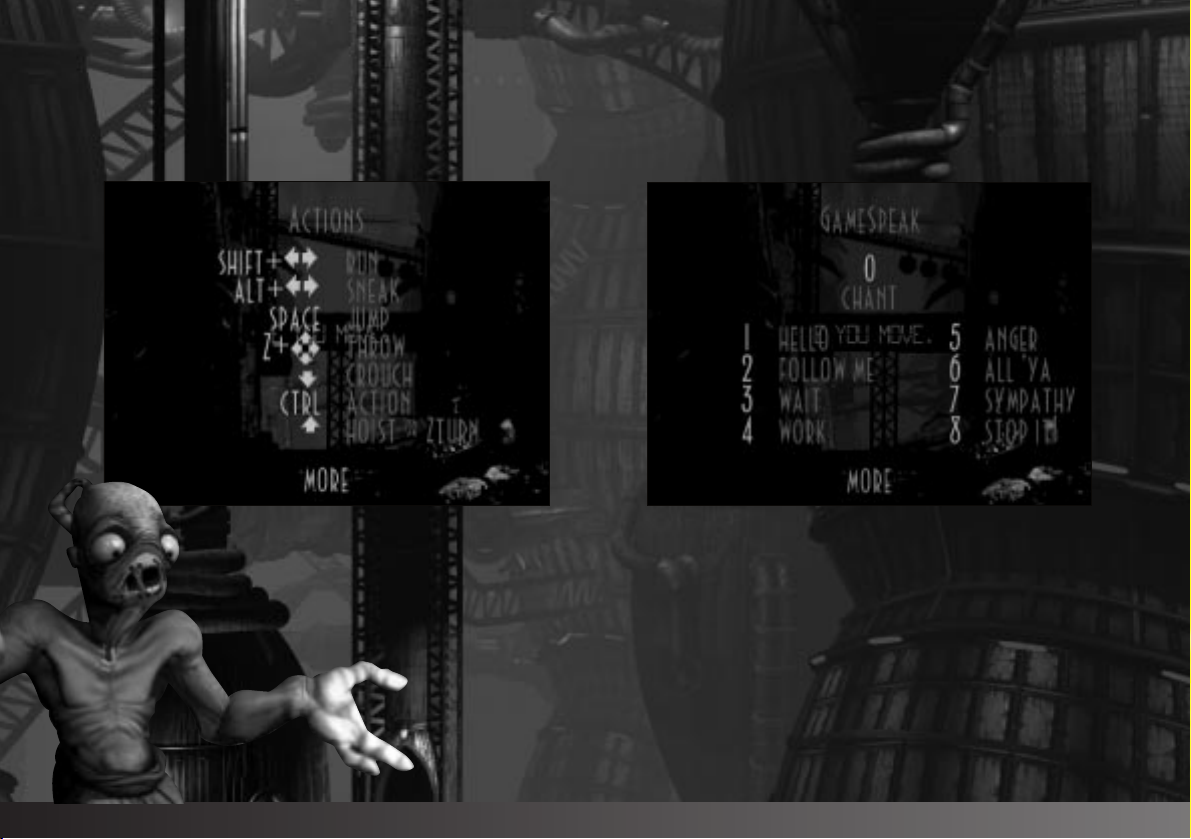
KEYBOARD CONTROLS
3 4
REMEMBER: Hidden Mudokons award rings to heal the sick. Chant near sick Mudokons to release the ring.
Page 4
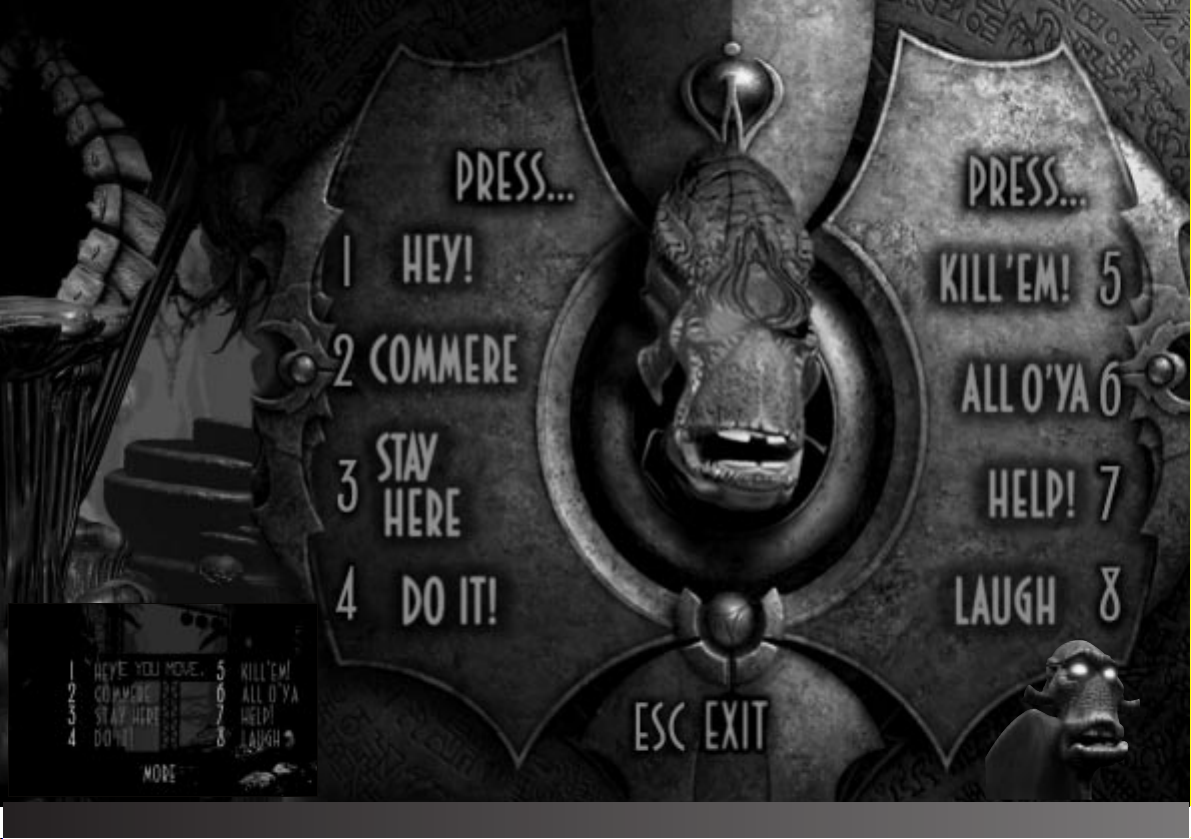
REMEMBER: Angry Mudokons won't stop pulling levers until Abe apologizes.
GLUKKONSPEAK
5 6
Page 5
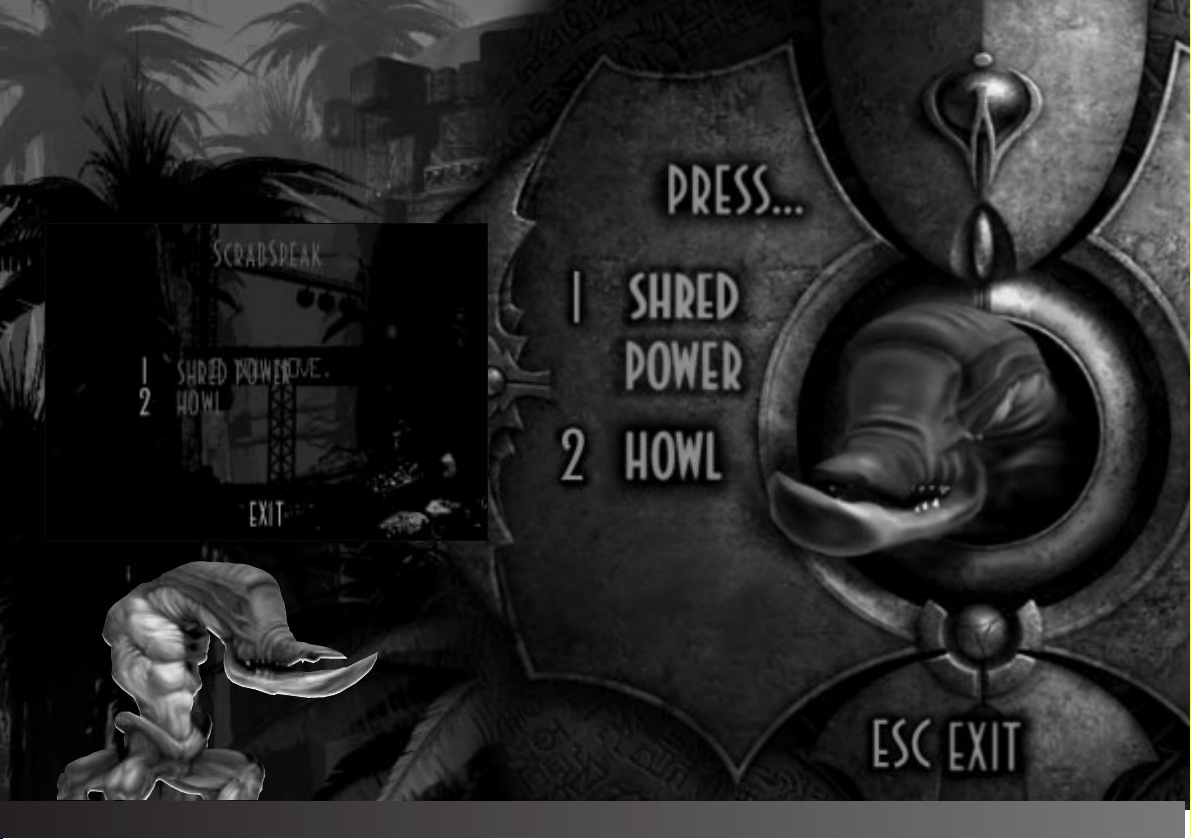
HINT: If you see a number floating in a bird portal, rescue that many Mudokons ALL AT ONCE to gain the Shrykull power-up.
SCRABSPEAK
7 8
Page 6
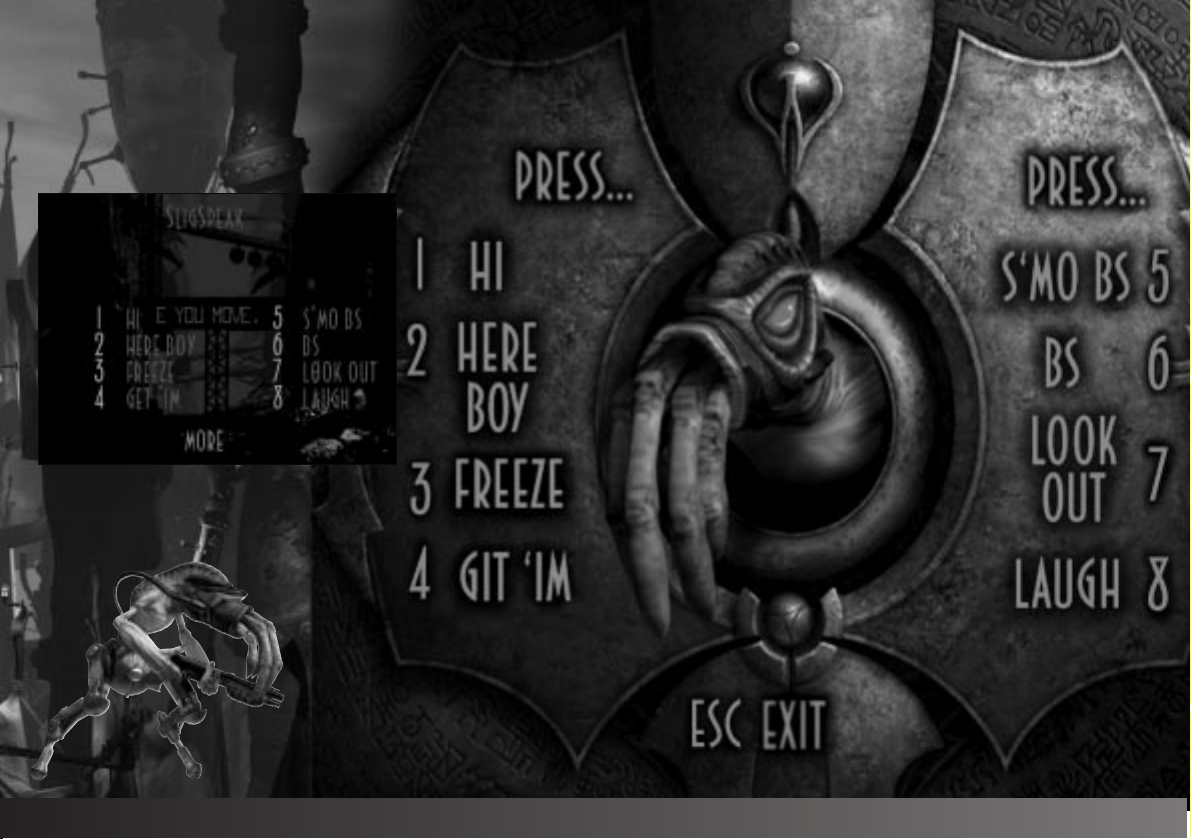
SLIGSPEAK
REMEMBER: If a bird portal stays open after Abe stops chanting, Abe can jump through it to go someplace special.
9 10
Page 7
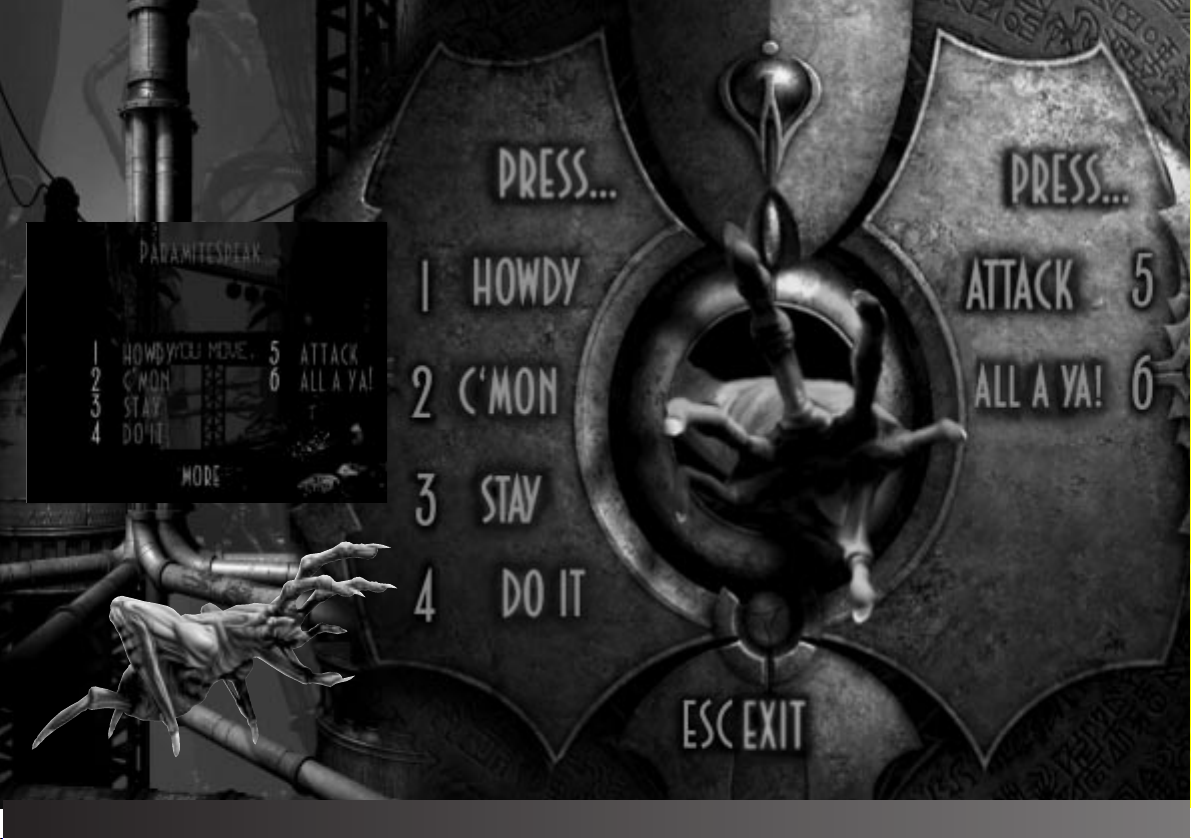
PARAMITESPEAK
DON'T FORGET: All controls can be referenced off the option screen.
11 12
Page 8

If you see some fancy movies followed by Abe's head saying
"hello," you've passed the test and loaded the game. From
this screen you have all sorts of options.
If you want to dive straight into the game, select "Begin."
"GameSpeak™" introduces you to Abe’s critical speech abilities.
It’s cool to watch his face when you make him talk. Check it out.
Several characters besides Abe can talk, too, and you can check
them out here as well.
"Load" lets you select a saved game.
"Options" lets you see how your keyboard or
controller is configured, and gives you some minor
control over the sound. The sound options let you
select between stereo and mono sound.
Just before the game starts, you can check out a
keen "Backstory" movie that will bring you up to
date on Abe's story so far.
HINT: If you scare away a bird portal, just leave screen…when you return, the birds will be back.
IN THE BEGINNING…
13 14
Page 9

HINT: Some Ghost Traps award the invisibility power-up when Abe slaps them.
LOADING AND SAVING
Oddworld:
Abe's Exoddus is a
tough game. Even with
infinite lives, it’s going to take a
long time to play through the
game, particularly if you’re trying to
rescue all the Mudokons. Fortunately,
you can save your game.
Saving a game is easy. Press "Esc" while
playing to bring up the Options menu.
Select "Save," and press "Enter". A unique
name for the current screen will be
displayed, and you can either change the
name or leave it as it is.
If you’re in a hurry and you want
something less permanent, choose
“Quiksave™”from the Options
menu (or press F6 from a game
screen). Then, if you die,
Abe will re-start where
you saved.
Be careful,
though, because
Quiksaving in the wrong
place can leave Abe stranded!
If that happens, choose “Restart
Path” off the Options screen.
To restore a saved game, select "Load"
from the Options screen. Choose the saved
game you desire to load from the list of
names using the up and down arrows and
press “Enter”. To restore a Quiksave
TM
, choose
“Load QuiksaveTM” from the Load screen
(or press F7 from a game screen).
Finally, if you paint yourself into a corner,
use the "Restart Path" option on the
Options screen to restore the immediate
neighborhood to its original
condition. This can come in
handy if you've QuikSaved
™
yourself in the House
of Pain.
15 16
Page 10

Abe,
being a schmuck—uh,
hero—set out across
the desert with five friends
to find Necrum. When the
game opens, Abe and his
pals have snuck into the
Necrum Mines.
When last we saw Abe,
he'd just rescued ninetynine Mudokons from
RuptureFarms
™
, and struck
a serious blow to the
Glukkons of the rapacious
Magog Cartel. Once an
ignorant, happy floor-waxer,
Abe now found himself a hero
to his people. You might think
Abe had earned a vacation…
…but that was before
he fell on his head,
and had a vision.
Three restless ghosts
let Abe in on
a shocking secret.
RuptureFarms was just one of
many slaughterhouses the Glukkons
are using to exploit the Mudokons. Even worse is the SoulStorm
™
Brewery, where super-addictive SoulStorm™Brew is made from the
bones of dead Mudokons mined from Necrum, the ancient Mudokon
city of the dead!
Your mission is to destroy the Mines by sabotaging the boilers that
power the place. You'll have to find your five friends, too…but keep
them away from SoulStorm
™
Brew! One slug of that stuff and
they'll get sick, and be no use to anyone…unless you can find a
way to heal them. And how do you do that? I bet those three
restless ghosts might have an idea. They're probably hanging
around their tomb. If you find the ghosts, maybe you can get them
to confirm the rumor that Scrabs and Paramites are running free in
the Vaults of Necrum.
THE STORY
NEED A SLIG? Possessed Glukkons can sometimes summon a Slig by shouting for "Help!"
17 18
Page 11

What happens after that is up to you to
discover, but if you think you're going
to get off with just blowing up the Mines,
you haven't been paying attention.
Hellish train rides, bone-processing
factories, a whole barracks full of
Sligs, and SoulStorm™Brewery itself
are in your future. There won't be
a dry eye in the house when you
discover the secret ingredient of
SoulStorm™Brew. And oh yeah,
it wouldn't be a bad idea to rescue
any other Mudokons you find
along the way. Never know
when it will come in handy
to have a bunch of escaped
Mudokons to call on. It sure
bailed your fat out of the
fire when Molluck had you
hanging over the meat
grinders back in
RuptureFarms™…
but that's ancient history.
FRUSTRATED? You can make a possesssed Slig beat a Mudokon by standing next to your victim and pressing X.
19 20
Page 12

THE CAST
VICE-PRESIDENT ASLIK
Glukkon™in charge of
FeeCo Depot. The Trains
will run on time.
DIRECTOR PHLEG
Head boner at the
Bonewerks.
GENERAL DRIPIK
Stern taskmaster of
the Slig Barracks.
BREWMASTER GLUKKON
Half the heart but
twice the flavor!
ABE
Equal parts hero,
godling, and knucklehead.
WANT TO THROW A ROCK AT A STEEP ANGLE? Try pressing the direction opposite the way you are facing plus z.
21 22
Page 13

THE CAST
MUDOKONS
Robbed of their proud and ancient legacy by
profit-crazy Glukkons, the Mudokons are the
slave labor force of the Magog Cartel. In a
masterpiece of corporate efficiency, Mudokons
that are worked to death can still serve the
Cartel by offering up their bones for
SoulStorm™Brew. You’ll find ‘em wherever
the Magog Cartel needs a cheap labor force.
They’re an emotional bunch of guys.
Look out if they start fighting!
SLIGS
Gun-crazy
fiends…when
they've got their
pants on, at least.
SCRABS
Nothing is tougher than a Scrab —
except, maybe, another Scrab.
PARAMITES
Vicious little pack animals, but
they can be your best friend once
you learn what makes 'em tick.
CRITICAL HINT: To run straight into a roll, press X while you run!
23 24
Page 14

THE CAST
FLYING SLIGS
Half-mad Slig flyboys.
CRAWLING SLIGS
Everybody has
to start someplace.
SLOGS
They bark, eat live
flesh, are definitely not
good with children, but
they’re a Slig’s best friend.
SLOGGIES
Cuter than their grown-up
cousins, but just as vicious.
SLURGS
The lowest form
of Oddworld life,
subsisting on the
offal of Fleeches.
Hey, it's a living.
GREETERS
A public-relations nightmare
made right! Glukkons were
aghast when these marketing
and P.R. machines began
attacking the customers.
Now, they make perfect
security guards!
SHRYKULL
Half-Mudokon, half-God,
all trouble. Abe changes
into this guy when he
rescues enough Mudokons
through special portals.
How did Abe learn to turn
into this thing? You weren't
here for the last game,
were you?
FLEECHES
Starting life as happy
Glukkon pets, these vicious
little worms rapidly grow
too big to cuddle, and are
eliminated by flushing
them down the toilet.
Whole colonies infest
Oddworld's underworld.
CRITICAL HINT: To turn into a door or a well while you run, press when you're next to where you want to turn!
25 26
Page 15

ABE’S MOVES
SNEAK
RUN/JUMP
Shift +
WALK
Alt +
Shift +
RUN
JUMP
or
+ Space
or
or
or
Space
HOIST
0
SLAP
Z
5
THROW
CHANT
SYMPATHY FART
7
X
or
CROUCH
ROLL
+
ENTER MINE
CAR
27 28
Page 16

Abe is an amazingly versatile little blue guy. Nothing bad will
happen to you on the first couple screens of the game, so take
a couple minutes to play with the controls and learn all the
things Abe can do.
MINE CAR: To enter the mine car, stand in front of it and
press . To exit the mine car, or to make it drop from a
track (and smash whatever is below it … that's a hint,
buddy), press (Ctrl).
FARTS: Abe can fart at any time by pressing X. You
can use farts to annoy Mudokons (making them take
a single step away from you … that's ANOTHER hint,
by the way). You can also possess farts and do nasty
things after drinking from a SoulStorm™brew machine.
SLIGS, FLYING SLIGS, PARAMITES, GLUKKONS,
SCRABS:
You can possess 'em all…and they all have their
own control schemes! Figuring out how to use
them is half the fun, so we won't spill it here.
Just remember that they can all talk
(and that the last hint we're giving away
for free!)
While there’s plenty of game play on
the first level, many of the screens are
tutorial areas spotlighting important
game mechanics. Read the scrolling LED messages
in the background for instructions on how to
perform moves.
29 30
CRITICAL HINT: To jump while you run, press “Space” while you run!
Page 17

GAME SPEAK
™
Abe does more than run, jump, roll,
and flip around like a fish. He can
talk. Even if you can’t talk, you’ll
have to learn how to make Abe
talk if you want to play the
game.
™
The "GameSpeak
available from the start-up
screen is an excellent place
to learn about Abe’s
amazing speech abilities.
Here’s a diagram
of Abe’s GameSpeak™,
in case you need it in the
middle of a game.
GameSpeak™Hints: You
can talk to just about
anything, but Sligs and
other Mudokons will be
" option
most receptive.
Learning what to say to who is
part of the game’s challenge,
so we won’t spoil it for you,
but here are a couple
pointers:
* Say "Hello" to
initiate conversation
with a Mudokon.
* Say "All ya!" to
alert all Mudokons at
once.
* Learning to use
"Follow Me" and
"Wait" is pivotal
to solving many
puzzles.
* Some of the words
(especially the rude
sounds) are just plain fun
to make. Use GameSpeak
to personalize the way
you play the game.
It’s an attitude thing.
* Sligs can order Slogs.
* Glukkons can order Sligs!
* Experiment!
™
31 32
IMPORTANT: You can pick up rocks, bones, grenades, and meat by squatting next to them
Page 18

EMOTIONS
The Mudokons aren't just targets, you know
(although they are fun to shoot). They're real
creatures with emotions of their own. In your
travels, you'll run into plenty of moody Mudokons.
ANGRY MUDOKONS won't listen to you,
unless you tell them you're sorry. They'll
sometimes take a swing at you, so be careful.
WIRED MUDOKONS are all hopped up
and out of control. They're usually
strung out on laughing gas. You'll
have to slap some sense into them
before they'll listen to you.
DEPRESSED MUDOKONS are so
upset about living in slavery that
they'll scarcely acknowledge Abe is
even there. One good shock can
push them over the edge into
suicide, so show them some
sympathy when you meet
them.
SICK MUDOKONS are drunk
from SoulStorm™Brew. You'll
need to find a helper Mudokon
to give you a healing ring
before sick Mudokons can
recover.
BLIND MUDOKONS can't see,
on top of everything else, so they
need some special care when you talk
to them. Mostly you'll need to
tell them to "wait!" or they'll
just walk right off ledges and
into walls… which is kind
of amusing the first ten or
twenty times you see it.
Especially if there
are mines or saws
around. Or death
drops. Or
electrical
walls …
they're
good too.
33 34
and pressing (Ctrl).
Page 19

WORK IS GOOD FOR THE SOUL!
Abe can turn wheels and pull levers by himself, but
sometimes you'll find complicated contraptions
that Abe can operate only with help from
his fellow Mudokons. You'll need
to GameSpeak with your buddies
to get them positioned in front
of a wheel or right next to a
lever …then tell them to"work!"
Sometimes Abe needs to work
at the same time, so look alive!
QUARMA IS GOOD FOR THE
SOUL, TOO!
More properly, Quarma is your
soul. Rescue lots of
Mudokons, and your
Quarma is good. Leave
them to die —or, worse yet,
kill them intentionally — and
your Quarma is going to go
south, and in a hurry. To win the
game you must have good Quarma,
meaning you must save at least as many
Mudokons as are killed. Watch for Status Displays
throughout the game for hints about how many Mudokons
you've rescued, and how many are still out there. Be thorough in
your investigation, because once you leave an area, any
Mudokons left behind are permanently lost!
For the ultimate challenge, try to rescue all
300 Mudokons. You'll get a special bonus
if you do. There is no truth to the rumor
that a secret bonus awaits players who
kill nearly all the Mudokons. No
truth at all. What kind of sick people
do you think we are? As if we'd put
something like that in a game.
Not us. No way. Nope.
WHO CUT THE CHEESE?
There's no delicate way to put this:
Abe can fart. He can fart up a
storm …a SoulStorm™! Drink brew
from a dispenser machine (you'll
find the first of several full
machines in FeeCo Depot) and
press (X) button to fart. Chant to
possess the thing, move it
around, then chant again for a
BIG SURPRISE! You can also
make Mudokons upset by farting
near them, which comes in handy if
you want someone to step aside.
35 36
HINT: Use farts and grenades to blow up chant suppressors!
Page 20

ENVIRONMENTS
NECRUM MINES
It's not enough for the Glukkons
to slaughter Mudokons for food …
they gotta mine the bones of dead
Mudokons for Brew, too!
Most of Necrum remains
Glukkons…but for how long?
NECRUM
untouched by the
37 38
REMEMBER: Sligs can use GameSpeak to control Slogs!
Page 21

ENVIRONMENTS
MUNDANCHEE VAULTS
Part of Necrum is overrun
by wild Scrabs…
39 40
REMEMBER: Glukkons can use GameSpeak to control Sligs!
MUDOMO VAULTS
…while another part is
infested with Paramites.
Page 22

ENVIRONMENTS
FEECO DEPOT
Transportation hub of
the Magog Cartel.
materials of SoulStorm™Brew.
41 42
DON'T FORGET: Make wired Mudokons snap out of it by standing next to them and slapping them (5). Only slap them once…multiple slaps can kill a Mudokon!
BONEWERKS
Where Mudokon bones
are processed into the raw
Page 23

ENVIRONMENTS
SLIG BARRACKS
Where do you think all
those Sligs come from?
43 44
HINT: You can make Mudokons stop fighting each other by saying, "Stop it!" (8).
SOULSTORM™BREWERY
Where all the pieces come together,
and Abe discovers the secret
ingredient of Brew … or dies trying.
Page 24

ABE’S GUIDE TO ODDWORLD
UXB
slap when
it’s green
slap these for special powers
LAND MINE
jump over these
FALLING OBJECTS
headache!
rescue this many guys at
GHOST LOCK
and to open tomb doors
TRAP DOORS
look out below!
SHRYKULL BIRD PORTAL
once to get a bonus
MOTION DETECTOR
stand still when
these touch you
TOMB DOOR
release spirits to
open these doors
ABE PORTAL
chant and jump
through these
LED SCREEN
read these
for clues
TELEPORTER
pull the lever and
hold your breath
SLIG VOICE LOCK
make Sligs talk
to these
STORY
STONE
touch
these for
clues and
cool stuff
MINE
DRILL
safe when
turmed
off…
otherwise,
look out!
chant near these
DIRECTORY
touch this to
see a map
BIRD
PORTAL
ROCK SACK
hit this to
get a rock
SLIG LOCKER
where do you think
they keep their pants?
GLUKKON
SECURITY FONE
only Glukkons
can talk to these
MINE CAR
to enter Mine
Car, “Ctrl” to exit/
drop Mine Car
WORK
WHEELS
turn these
MOVING BOMBS
touchy, touchy
PLATFORM
ride these up
and down
SLIG SPAWNER
for all your disposable
slig needs
GRENADE
MACHINE
push
the
green
button
GRENADE
don’t wait too
long to throw
grenades!
GLUKKON VOICE LOCK
possess a Glukkon
and talk to ‘em.
SOULSTORM™BREW DISPENSER
45 46
push the button, then
do what comes naturally
SLAMDOOR
like a wall, only
more violent
MEAT SACK,
BONE SACK
slap these to play
with your food
SLOG HUT
look out
for Slogs!
WELL
jump into
these
LEVER
pull it
ELECTRIC WALL
touch it and fry
MUDOKON STATUS
INDICATOR
keep an eye on these —
they’re important!
Page 25

THE ODDWORLD QUINTOLOGY
Oddworld: Abe's Exoddus is the first "bonus game" in a five part
game series from Oddworld Inhabitants called "The Oddworld
Quintology." Each part of the Quintology will have one or more
bonus games. The first game in the Quintology, Oddworld:
Abe's Oddysee, introduced Abe and his friends, and was the
inspiration for this bonus game. Oddworld is big — very big —
and Abe's Exoddus is just a brief glimpse of
the strange and exciting depths of THE ODD!
The next Quintology game, Oddworld: Munch's Oddysee,
will reveal a whole new way to explore
Oddworld, thanks to a mind-blowing new
game engine, and a cast of characters
guaranteed to give you nightmares.
Or sweet dreams. All depends
on what you find cute and
cuddly. Us, we go with the
cuddly. Especially if it
has tentacles or nasty
poison spikes that can
penetrate your brain.
47 48
HINT: Abe can slap Sligs by pressing (5), but you better be in the shadows to try it!
Page 26

Munch's Oddysee will peer deep into the strange and bizarre
realities of those hanging out at the bottom of the food chain.
You'll meet the cute and cuddly inhabitants anxiously waiting
their turn to receive drops of acid in their eyes (don't worry,
it's all in the name of a safer fabric softener). You'll talk with
those who have donated their organs to science (before
they were dead). How else can we learn if our new
and improved products are truly safe for the
most valuable creatures on Oddworld —
The Khanzumerz! As they say at Vykkers
Labs, "It's OK, really, they won't feel
a thing!"
MUNCH'S
ODDYSEE: A
SCREAMING
GOOD
TIME
49 50
HINT: Abe can make depressed and angry Mudokons feel better by standing next to them and saying he's sorry (7).
Page 27

Ongoing projects in conceptual development at Oddworld Inhabitants are
two new series of future interactive genres. The Habitales™series allows users
to experience days in the life of many of the creatures of Oddworld as they
struggle for survival and balance in their natural environments. No guns, no
points, no timers, no saving the world. Just keep you own arse and offspring in
one piece to live and propagate in an on growing, simulated, onwardly evolving
virtual habitat. The Fearietales™series bops you beyond the mortal
realm and tunes in live with the fashionably dead. This
massive mystery series rises the interactive world to
a whole new level of deeply disturbing
entertainment. No blood, no guts, just grass
roots spiritual and psychological horror from
the other side. Not for the
weak hearted. Watch for
further developments!
51 52
REMEMBER: If Abe stands still in black shadows, he cannot be seen!
Page 28

TECHNICAL SUPPORT
For technical support, the Infogrames United Kingdom Helpline is open to telephone
calls from 10:00 to 19:00 Monday to Friday (except Bank Holidays):
ODDWORLD INHABITANTS
Technical Helpline Infogrames UK
21 Castle Street - Castlefield
Manchester M3 4SW
ENGLAND
Tel: 0161 827 8060/1
E-mail: helpline@uk.infogrames.com
NOTE: Please have a copy/printout of your CONFIG.SYS, AUTOEXEC.BAT and system
details when contacting us. Please also have a copy of your system’s memory details –
This can be obtained by typing MEM the MS-DOS prompt.
53 54
Executive Producer: Sherry McKenna
Director/Creator: Lorne Lanning
Producer: Frank Simon
Production Designer: Farzad Varahramyan
Sound Producer: Josh Gabriel
Sound Design &
Composition: Ellen Meijers-Gabriel
Script: Lorne Lanning
Lead Game Designer: Paul O’Connor
Game Design: Chris Ulm
Art Producer: Gerilyn Wilhelm
Art Director: Robert Brown
Chris Ulm
Michael Madden
Dennis Quinn
Jeff Brown
COMPUTER GRAPHICS
Sr. Technical Director: Christophe Chaverou
Sr. Animator: Scott Easley
Animators: Shawnalee Anderton
Sr. Modelers: Eric Antanavich
Lead Digital Artist: Cathy Johnson
Digital Artists: Raymond Swanland
Lead Programmer: Todd Johnson
Programming: Craig Ewert
Associate Producer: Heidi Ewert
Art Coordinator: Shane Keller
Game Manual: Paul O’Connor
Sean Miller
Angela Jones
Jane Mullaney
Modelers: Steve Knotts
Marquise Bent
John Garrett
Mark Ahlin
Thomas Jung
Jose Aello Jr.
David Bright
Dan Kading
Mike Waltman
Page 29

CHARACTER VOICES
Abe, Mudokons, Spirits,
Sligs, General Dripik,
Director Phleg: Lorne Lanning
Vice President Aslik,
Glukkon Exec #2: Thomas Jung
Brewmaster: Scott Easley
Glukkon Exec #1: Sean Miller
ADDITIONAL SUPPORT
Debugging: Erik Yiskis
Tools Programming: Kev Ashley
Sr. Systems
Administrator: John Burk
Operations: David Rothman
Assistant Producer: Patrick "Kimo"
Lead Tester: Mark Simon
Quality Assurance: Kevin Novoa
Quality Assurance (cont): Talia Konkle
Human Resources: Ava Arsaga
Human Resources Staff: Mike Reifers
Office Administrator: Jennifer Shaheen
Support Staff: Erik Tweedie
Chief Operation Officer: Maurice Konkle
Director of
Randy Hicks
Jimmy Wang
Yoshida
Royce W. Lyman
Jake Jones
Sean Longman
Todd Arnold
Nick Konkle
James Fajardo
Janet Miller
Jenna Mitchell
Kyndra Gardner
Bonnie Hill
Joy Keomanisai
Pilar Lawson
Hylah Jacques
Casey Alexander
GT NEW YORK
Chairman & CEO: Ron Chaimowitz
President
International Division: Harry Rubin
Sr. Product Manager: Shari Bernstein
V.P. of Marketing: Holly Newman
V.P. of
Communications: Allyne Mills
Director of
Communications: Dan Harnett
Director of
Investor Relations: Dawn Berrie
Director of
Creative Services: Leslie Mills
Creative Director: Vic Merritt
Art/Traffic Manager: Liz Fierro
Graphic Designer: Lesley Zinn
Graphic Artist: Alysa Cardone
Marketing Specialist: Keri Chaimowitz
GT CALIFORNIA
Producer: Nathan Rose
Assistant Producer: Jamal Jennings
GT EUROPE
GT Europe
Publishing Director: Marc Swallow
Head Of
European Marketing: Matt Woodley
Head Of
Communications: Paul Fox
UK PR: Matt Broughton
French PR: Cecile Borzakian
German PR: Rick Nurnburg
External Product: Graeme Boxall
Assistant Producer: Ben Walker
Director of
Q.A.: Graham Axford
Manual: Mariannce Durand
GT SALT LAKE
Sr. V.P of Product
Development: Mike Ryder
Director of Product
Development Services: Mary Steer
QA/Test Manager: Steve Cowser
Project Test Leads: Jim Dunn
Manual Editor: Peter Witcher
Conversion to Windows: Digital Dialect
Lead Programmer: Ivaylo Beltchev
Programmer: Dimitar Iazarov
Jerry West
Testers: Aaron Harris
A.J. Pardilla
AJ’s Mom
Doug Price
Jeff Oviat
Jerry West
Jim Dunn
Joe Orr
Josh Galloway
Keith Moran
Mara’D Smith
Patrick McNeill
Randy Jones
Scott Donaldson
Spanky McChucklehead
Brat the Rottweiller
Producer: Michael Case
Tester: Emil Dotchevski
SPECIAL THANKS
City of San Luis Obispo, Wyndham Hannaway
& Assoc., David Wexler, David Emrich, RDA International, Inc., Scott
Adair—Fitness Trainer, and Kathleen Lynch.
A very special thanks to all our families and friends. We could not have
done this without their unconditional love and support.
Whew! that’s it....
55 56
Page 30

INFOGRAMES END USER LICENSE AGREEMENT
PLEASE READ CAREFULLY. BY USING THIS SOFTWARE,YOU ARE AGREEING TO BE
BOUND BY THE TERMS OF THIS LICENSE. IF YOU DO NOT AGREE TO THESE TERMS,
PROMTLY RETURN THE PRODUCT IN ITS PACKAGING TO THE PLACE WHERE YOU
OBTAINED IT.
GRANT OF LICENCE: INFOGRAMES (hereinafter "the Licensor") grants you a nonexclusive licence to use this disc and any accompanying documentation
(hereinafter collectively known as 'the Software')subject to your acceptance of
the following provisions.
USE:You are permitted to use the Software in machine–readable only on a single
computer, except that the multi-player executable file may be installed on more
than one computer solely for the purposes of enabling multi-player play in
accordance with the Software’s documentation. You may copy the Software only
to install it on a single computer and for backup purposes in support of your use
of the Software,except that the multi-player executable file may be copied for the
purposes of enabling multi-player play in accordance with the Software’s
documentation. If you copy the Software you must reproduce all copyright and
other proprietary notices that are on the original copy of the Software.
RESTRICTIONS:You may not use,copy,modify or transfer the Software, or any
copy thereof,in whole or in part, except as expressly provided for in this
Agreement. Any attempt to transfer any of the rights,duties or obligations
hereunder is void. You may not rent, lease,loan, resell for profit or distribute the
Software,or any part hereof. You may not reverse engineer,disassemble,
decompile or translate the Software or otherwise attempt to derive the source
code of the Software except to the extent that reverse engineering cannot be
contractually restricted.
NO WARRANTY:THE SOFTWARE IS LICENSED TO YOU ON AN "AS IS" BASIS,AND
THE LICENSOR (INCLUDING ITS SUB-CONTRACTORS,SUPPLIERS AND/OR
RESELLERS) MAKES NO EXPRESS OR IMPLIED WARRANTIES OF ANY KIND,
INCLUDING WITHOUT LIMITATION,THE IMPLIED WARRANTIES OF
MERCHANTABILITY,FITNESS FOR A PARTICULAR PURPOSE,SUITABILITY FOR
PURPOSE, SATISFACTORY QUALITY AND THEIR EQUIVALENTS UNDER THE LAWS OF
ANY JURISDICTION AND YOU ACCESS THE SOFTWARE ENTIRELY AT YOUR OWN
RISK AND OF YOUR OWN VOLITION.
THE DISCLAIMER OF WARRANTY REFERRED TO ABOVE CONSTITUTES AN
ESSENTIAL PART OF THIS AGREEMENT AND ANY AND ALL USE OF THE SOFTWARE
HEREUNDER IS ONLY AUTHORISED SUBJECT TO YOUR ACCEPTANCE OF THE
PROVISIONS RELATING TO 'NO WARRANTY' AS DETAILED ABOVE. THIS CLAUSE
DOES NOT EFFECT YOUR STATUTORY RIGTHS AS A CONSUMER.
TITLE:Title, ownership rights, and intellectual property rights in the Software shall
remain with the Licensor. The Software is protected by copyright and other
intellectual property laws and by international treaties. Title and related rights in
the content accessed through the Software is the property of the applicable
content owner and is protected by applicable law. The license granted under this
Agreement gives you no rights to such content.
TERMINATION:This Agreement and the licence granted hereunder will terminate
automatically if you fail to comply with the provisions contained herein. Upon
termination, you must destroy any and all copies of the Software and any related
documentation.
LIMITATION OF LIABILITY:IN NO CIRCUMSTANCES SHALL THE LICENSOR
(INCLUDING ITS SUB-CONTRACTORS,SUPPLIERS AND/OR RESELLERS) BE LIABLE
TO YOU OR ANY OTHER PERSON FOR ANY INDIRECT,SPECIAL, INCIDENTAL,OR
CONSEQUENTIAL DAMAGES (WHETHER FORESEEABLE OR NOT) NOR FOR
DAMAGES FOR LOSS OF BUSINESS,LOSS OF PROFITS, LOSS OF CONTRACTS OR
ANTICIPATED SAVINGS,LOSS OF GOODWILL, WORK STOPPAGE,COMPUTER FAILURE
OR MALFUNCTION (WHETHER FORESEEABLE OR NOT) IN CONTRACT,TORT
(INCLUDING NEGLIGENCE), BREACH OF STATUTORY DUTY,PRODUCT LIABILITY OR
OTHERWISE ARISING FROM OR IN ANY WAY CONNECTED WITH THE USE OF THE
SOFTWARE OR THIS AGREEMENT AS SHALL APPLY HAVING REGARD TO THE LAWS
OF APPLICABLE JURISDICTIONS. IN NO EVENT WILL THE LICENSOR BE LIABLE FOR
ANY DAMAGES IN EXCESS OF THE AMOUNT LICENSOR RECEIVED FROM YOU FOR A
LICENCE TO THE SOFTWARE,EVEN IF THE LICENSOR SHALL HAVE BEEN INFORMED
OF THE POSSIBILITY OF SUCH DAMAGES. YOUR STATUTORY RIGHTS AS A
CONSUMER ARE NOT EFFECTED BY THIS PROVISION.
NON-ASSIGNMENT:For the avoidance of any doubt, nothing in this Agreement
shall entitle you to in any way assign or transfer any or all of the rights granted to
you in accordance with the provisions of this Agreement to any third party.
GENERAL:This Agreement represents the complete agreement concerning the
licence granted hereunder and may be amended only by a writing executed by
both parties. Any action related to this Agreement will be governed by English law.
If any provision of this Agreement is held to be unenforceable,that provision will
be removed and the remaining provisions will remain in full force.
Oddworld: Abe's Exodus™ & © 1998 Oddworld Inhabitants, Inc. All Rights Reserved. Created by Oddworld Inhabitants Inc.
Oddworld Inhabitants and the Oddworld Inhabitants logo are trademarks of Oddworld Inhabitants, Inc.. Published and distributed by
Infogrames. Infogrames and the Infogrames logo are registered trademarks of Infogrames Entertainment SA.
All other trademarks are the property of their respective owners.
