Page 1
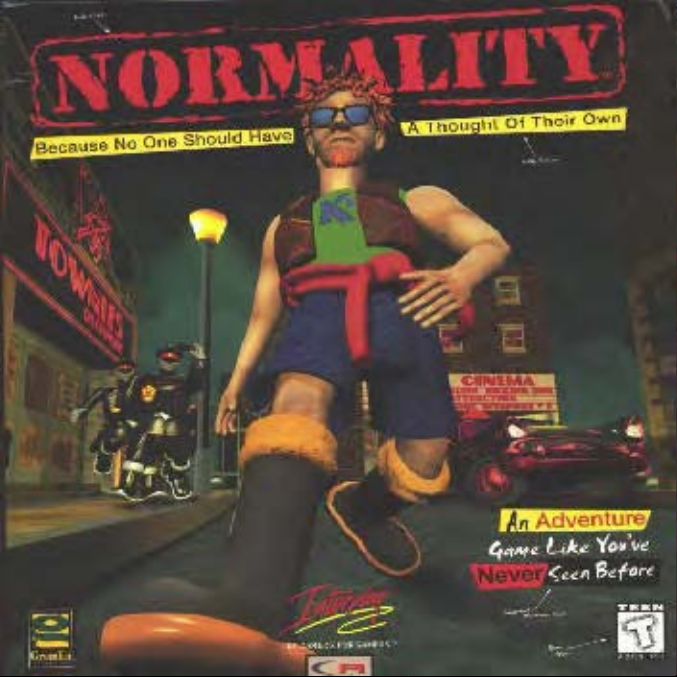
Page 2
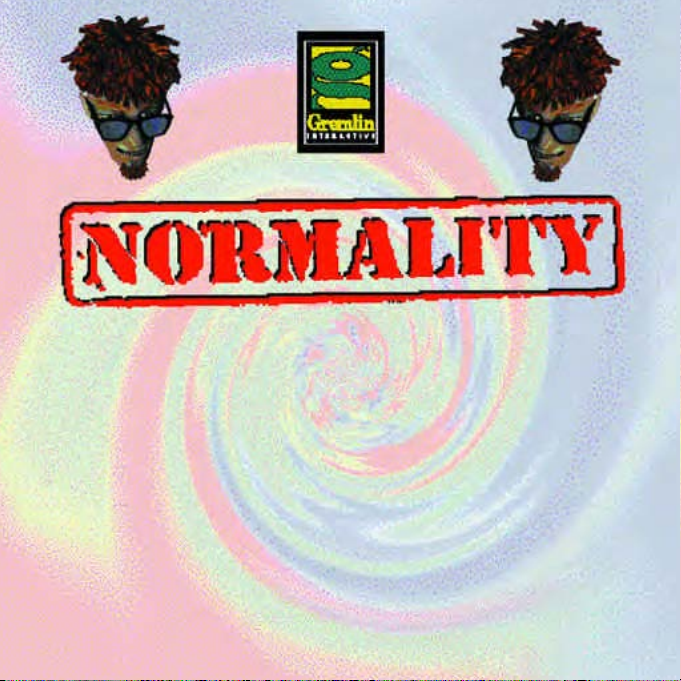
PRESENTS
Written by Ade Carless
Produced by Ade Carless & Mark Glossop
Lead Programmer: Graeme Ing
3D Graphics Engine: Anthony Crowther
Audio Programmers: Anthony Crowther and
Kevin Dudley
3D Environments and Artwork: Ricki Martin,
Christian Russell and Jonathan Sandford
Music: Chris Adams,Neil Biggin and Patrick
Phelan
Sound Effects: Neil Biggin and Patrick Phelan
3D Character Modelling: Matt Furniss, Oliver
Murray,Andy Cambell,Ira Hill and Berni
3D Sequence Animation and Compositing: Matt
Furniss,Oliver Murray, Ricki Martin,Christian
Russell,Ira Hill and Jonathan Sandford
Additional Compositing: Rosswood Computer
Services Ltd.
Character Design: Les Spink
In-Game Character Animation: Andy Campbell,
Christian Russell and Jonathan Sandford.
Voodoo Interface by Christian Russell
Motion Capture Guys: Mick Sheehan, Tony
“Half A Pint”Wills and Ben Wilson
Motion Capture Actor: Alex Kelly
Motion Capture Dog: Suzie
Character Voices: Tom Hill,Lorrelli King and
Rob Rackstraw
Box and Manual Design by Martin Calpin,
Sarah Anne Nicholson and Matt Furniss
Manual Text by Malchick Nostra,Ade Carless
and Graeme Ing
Quality Assurance: Carl Cavers,Lee Cambell,
Sim Furniss, Tony Howe, Rob Millington and
Simon Short
Crackers and Asthma are Neil Biggin and John
Davison Featuring Ade Carless as Brian
Deluge.
Marketing Squad: Mark Mattocks, Joe
Chetcuti,Sarah Osborne and Nicola Swift
Sales Crew: Phil Wright,Barry Hatch,Steve
Brown,Linda Cliff and Louise Dearing.
Production: Lisa Gray and Sally Beedham
Software Manager: Tim Heaton
Development Manager: James North-Hearn
Page 3
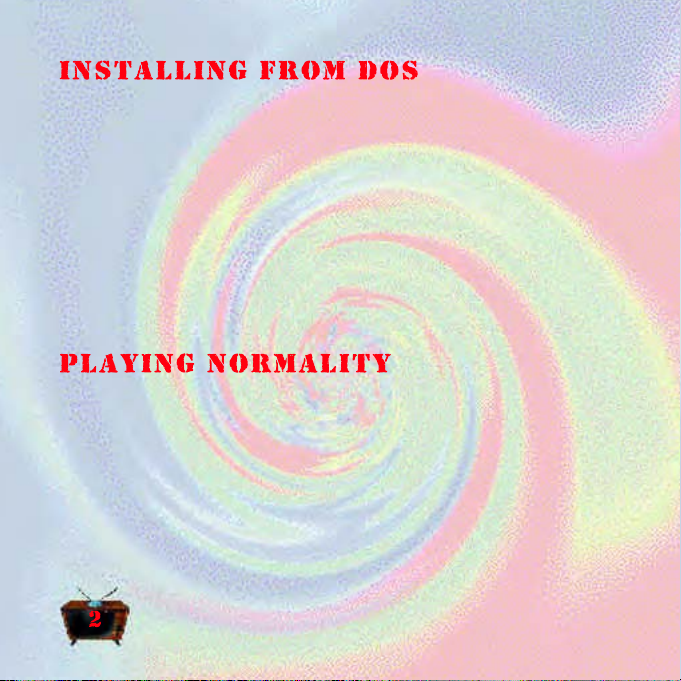
IInnssttaalll
1. Insert the NORMALITY CD-ROM into your CD-ROM drive.
2. Select the correct drive letter that your CD-ROM drive uses e.g. D:
3. Type INSTALL at the prompt. The Install program will now execute.
4. When you have installed the game and chosen your Sound Effects
1. Make sure that the NORMALITY CD-ROM is placed in your
2. At the DOS Prompt select the directory that you have installed
3. When you are in the correct directory type NORMAL to execute the
l
Installing NORMALITY from CD-ROM
The Install program is made up of a number of separate menus each
with selectable options. The current menu selection appears high
lighted. You can move position by using a mouse if you have one
installed. Clicking a mouse button will select an option, or you can
use the cursor keys on the keypad. Return selects an option.
and Music cards select Exit from the menu and select to save the
configuration from the menu. Your choices will be saved and used
every time you play the game.
Even though you execute the game from your hard drive the game is
played from CD-ROM and you must keep the CD-ROM in the drive at
all times whilst playing NORMALITY.
CD-ROM drive.
NORMALITY into e.g. CD\NORMAL.
game. The game checks your system and optimises itself to your
machine’s capabilities.
Page 4
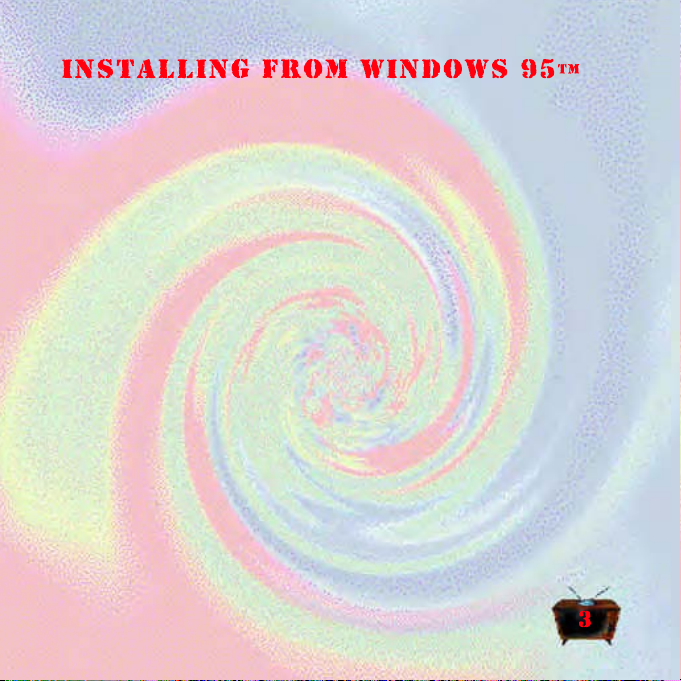
Normality will run from a PC running Microsoft Windows® 95 and is pre-
set to run in two different modes. Install as normal by double clicking on
INSTALL. Ignore any memory warnings. Then:
1. To run the game concurrently with Windows® 95 simply click the
icon called NORMALW. As this runs the game with Windows® 95
running in the background it is a good idea to have as few
applications running as possible.
2. If you have any problems running under Windows® 95 you can click
on the icon called NORMALD. This will allow you to play the game in
full, exclusive MSDOS mode. In cases where Normality is running
slowly always use the NORMALD icon.
Windows ® is a registered trademark of MicroSoft Corporation.
Page 5
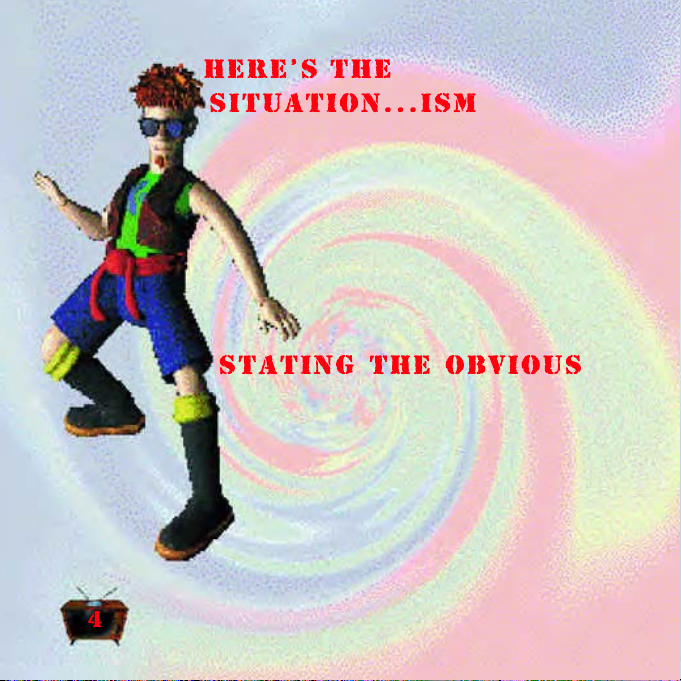
I’ve just spent seven days in the Blue Pen for
whistling an annoying tune and being happy. But it’s
seems there are people out there who feel like me, the
strange note written in ear wax that was pushed
under the door proved that. It seems that not
everyone in Normsville is into monster truck TV
programmes and elevator muzak.
All I’ve got to do now is figure out how to
meet such people, in a place like Neutropolis
that’s not as easy as it sounds.
k to as many people as you can, you may have to
TTaallk
talk to some people at least twice.
LLooookk//EExxaammiinne
If the OObbjjeeccttss are small enough to be carried,
pop them in your SSaacckk, you never know when
you’re going need them.
Try using all the Objects with each other, some-
things may not be obvious, nothing in Neutropolis
is NNoorrmmaall.
Use the MMaapp (press MM on the keyboard) to travel
around the city.
e all the objects you can.
Page 6
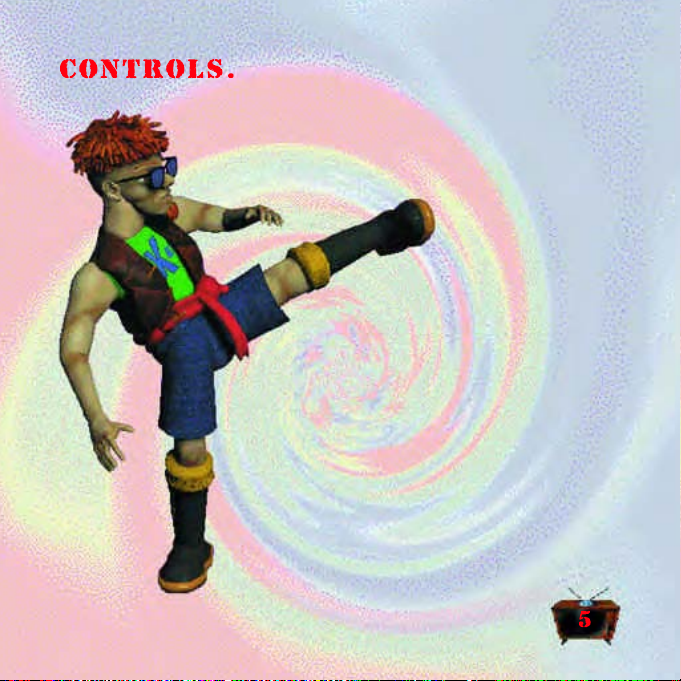
To find your way round your own room and Neutropolis you’ll need to
use the following Keys and Mouse controls. Using a combi-
nation of both is advised. For example: Use the mouse to
move the pointer around the screen to find useful
objects. Once they’ve been identified and are under the
mouse pointer press the PP key to pick
the item up and put it in
your inventory.
KKeeyybbooaarrdd CCoonnttrroolls
CCuurrssoorr KKeeyy UUpp:
CCuurrssoorr KKeeyy DDoowwnn:
CCuurrssoorr KKeeyy LLeefftt:
CCuurrssoorr KKeeyy RRiigghhtt:
PPaaggee UUpp:
PPaaggee DDoowwnn:
EEnndd KKeeyy:
: To bring up your inventory
II:
: Use item under the mouse cursor
UU:
: Examine item under the mouse cursor
EE:
: Pick up the item under the mouse cursor
PP:
: Talk to the character under the mouse cursor
TT:
: To display the Options screen
OO:
: To display the Map screen
MM:
: Save game
FF99:
: Load a saved game
FF1100:
SSHHIIFFTT:
run
.. ((FFuullll SSttoopp)):
: Look up
: Look down
: Centre viewpoint
: Hold down shift and use the cursor keys to
: To skip to next sentence
: Walk forward
: Move Backwards
: Turn left
: Turn right
s
Page 7
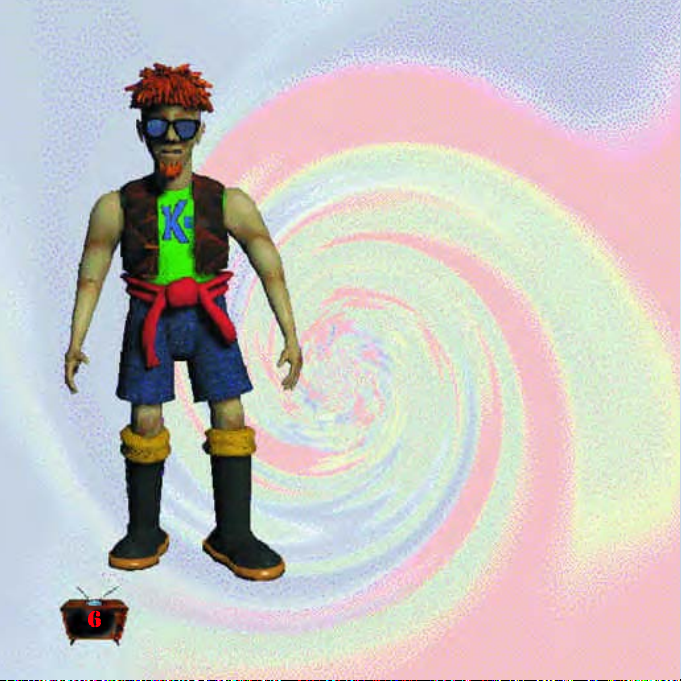
MMoouussee CCoonnttrroolls
s
NNoo bbuuttttoonnss pprreesssseed
Move pointer around screen to find items in room.
When the pointer is passed over a usable/useful
object it will be identified by a text call-out on
screen. You cannot walk around in this mode.
RRiigghhtt bbuuttttoonn pprreesssseed
Bring up Kent’s Voodoo doll to select,
USE, PICK-UP, OPEN, EAT and TALK. See
Voodoo doll for the correct way of using it.
Incorrect use of the doll may lead to bouts
of Normalization and the makers of this
game will accept no responsibility for
incorrect usage of the Voodoo doll.
LLeefftt bbuuttttoonn hheelldd ddoowwn
Rotate by pulling left or right.
Move forwards or backwards by moving the
mouse up or down.
LLeefftt AANNDD RRiigghhtt bbuuttttoonnss hheelldd ddoowwn
Rotate by pulling left or right. Look up or
down by moving the mouse up or down.
d
d
n
n
Page 8

VVooooddoooo TToo TThhee BBeeaatt!
Voodoo’s cool! OK, so I do Voodoo Hoodoo - I can handle it. This cool
model of Kent is used to get stuff done. You don’t have to use the doll,
you can use the keyboard short cuts if you want but they’re not as cool.
To get theVVooooddoooo DDoollll on screen highlight
and object with the mouse pointer and then
press theRRiigghhtt mouse button to make the doll
appear. Once it’s on the screen use the mouse
pointer to select a
function.
11.. UUssee tthhe
lleefftt hhaanndd tto
uussee aann iitteemm..
33.. UUsse
tthhee ddoollll’’s
cchheesstt tto
ooppeen
tthhiinnggss lliikke
tthhee ffrriiddgge
aanndd ddoooorrss.
e
o
e
s
o
n
e
e
.
!
55.. SSeelleecctt iittss eeyyees
ttoo llooookk aatt ssttuuffff.
44.. UUssee tthhee ddoollll’’s
mmoouutthh ttoo ttaallkk ttoo
aannyyoonnee aanndd eevveerryyoonnee.
22.. UUssee tthhee rriigghhtt hhaannd
ttoo ppiicckk tthhiinnggss uupp wwiitth
tthhee ggrraapppplleerr..
s
.
s
.
d
h
Page 9

That mighty fine floating spinning sack in the top right
hand corner is Kent’s inventory. Everything you pick up
will be saved in this sack and you can keep as much
stuff in it as you want. To view the contents of the
mighty sack click on it with the mouse
pointer using any mouse button.
The more items you have in the sack the
more pages there will be in the inventory, to
view what’s on the other pages (if any) click on
the edge of the page behind the
front page.
To use one item with another,
click on the object to pick it up
and move it to the object you
want to use it with and click on
the left mouse button. Not all
objects will work with each other
but you’ve got to check your
options, not everything in
Neutropolis is normal. You can also
lift an object off the inventory by
clicking on it and move it into the
game environment to make it interact
with an object that may be too heavy
to carry in your sack.
Anything that is printed on paper generally can’t be used with other
objects because it’s for reading, double click to read and click again to
clear once you’ve read it.
Page 10

At any point in the game press OO on the
keyboard to bring up the Options menu
screen. This menu screen allows you to
change your game environment. To select
a item click on the menu text of the item
you want to change, you’ll notice the red
light at the end of the menu bar changes
from red to green to indicate that the
item is selected. To toggle through the
available options place the mouse pointer over the knob on the slider on
the right of the screen and press the left mouse button. Keep the left
button held down and move the knob up and down the slider to adjust
the selected item. To find out what each option does click on Help, this
will display a description of what each selected item does. Once you’ve
made your changes click on Play to return to the game. Click on Quit to
DOS to...erm quit to DOS. Please note that the cut scenes volume is controlled by the SFX volume control.
When you first start playing Normality, the Map screen is like a form of
torture, you can see the different places on the map light up as you move
the mouse pointer around. But, before you can travel anywhere you’ve
gotta get out of the flat. Once you’re out
use the map to get around Neutropolis.
Press MM on the keyboard to view the
map. When you’ve highlighted a place on
the map using the mouse pointer, click on
the left mouse button to travel to that
place. You can’t travel everywhere at
first, you’ve got puzzles to solve, like who
you really are? Where you are?
And why are you?
Page 11

You can save the game at any point and you can have up to 99 different
saves. To save a game press FF99 to view
the save screen, then click on one of the
available slots. Once you’ve selected a
slot, type in the name of the save and
press return. Then click on the SSaavvee
e button to save the game and
GGaamme
return to the game. Use the up and down
arrow on the screen to move up and down
the available save slots. SelectPPllaayy to
return to the game if you don’t want to
save a game or select QQuuiitt ttoo DDOOSS to
quit to DOS, no ssuurrpprriissee or prizes there.
Use AAuuttoossaavvee to restart from the point where the game automatically
last saved (see Options: Help for info), if you have it set to save every ten
minutes you’ll be taken back ten minutes in gameplay time.
To load a previously saved game press
to view the Load Game screen.
FF1100
Select a save by clicking on it, you’ll see
the text turn green to indicate that it’s
selected and then click on the LLooaadd
e button to load and play the game.
GGaamme
Use the up and down arrow on the screen
to move up and down the load slots.
SelectPPllaayy to return to the game without loading a save or select
(repeat after me) quit to DOS by selecting QQuuiitt ttoo DDOOSS.
Page 12

OOrrddiinnaarryy OOuuttppoosst
t
TThhee SSttaaddiiuum
m
TThhee MMIINNTT MMaalll
TTVVNNSSttaattiioon
l
TTVVSShhoop
n
p
KKeenntt’’ss FFllaat
PPlluusshh--RReesstt FFuurrnniittuurree FFaaccttoorry
t
y
Page 13

Page 14

Page 15

Page 16

Page 17

Page 18

WIN 95 and MS-DOS CD-ROM
COMPUTER: IBM PC and 100% Compatibles.
CPU: 486DX2/66 required minimum.
OPERATING SYSTEM: MS-DOS 5.0 or greater
MEMORY: 8MB RAM* Required minimum.
CD-ROM DRIVE: Double Speed CD-ROM required.
SOUND CARDS SUPPORTED: SoundBlaster (+ Pro, 16, AWE 32), Gravis
Ultrasound (+ Max), Ensoniq Soundscape, Microsoft Sound System and
100% compatibles. General Midi, Roland Sound Canvas, Roland MT32,
Adlib.
VIDEO CARD: VGA or SVGA (with recommended VESA Drivers) VESA Local
Bus is recommended.
INPUT DEVICE: Microsoft 100% compatible mouse required.
HARD DISK SPACE: 20MB available space for minimum install required
WINDOWS 95 COMPATIBILITY: Compatible in MS-DOS mode with CD-ROM
and mouse drivers installed; compatible in MS-DOS box with sufficient
free RAM*
Page 19

If Normality is running slow under Win 95, close down any applications/programs that are not needed. Also close down any open windows
to help save memory.
If you have any network drivers or mail applications running in the
background this may also effect the game speed. Turn off these drivers
and applications and restart Win 95 without them running.
You can also increase the speed of the game by changing the screen
mode in the Options menu from SVGA to VGA.
If the game is still running slow after you’ve made all the above
changes, we recommend that you restart your machine in DOS mode and
play the game from there. Because DOS doesn’t use a GUI (Graphic User
Interface) there will be more memory available for the game to run.
CD Drive and Drivers, Mouse, SoundCard not found -when dropping to
DOS from Win 95
If your CD, Mouse or SoundCard does not work In MS DOS mode ensure
that you have the relevant drivers for these devices loaded. The drivers
for these devices should in in your Config.sys or Autoexec.bat. Consult
the manuals that came with these devices to install them for use in MS
DOS mode. If you don’t have a Autoexec.bat or Config.sys, contact the
people who supplied your computer for copies of these files that will
allow all your equipment to run in MS DOS mode properly.
Page 20

To create more base memory run MEMMAKER at the DOS prompt (i.e.
C:\DOS:>MEMMAKER) and follow all the on screen instructions.
Remove any drivers that are not need in your autoexec.bat and
config.sys by editing these files. Where possible use the REM statement
instead removing the line. We recommend that you REM out the any disk
cache such as SMARTDRIVE, if you are having memory problems. This
program can take up a lot of memory.
If you are not sure on how to edit these files consult the manuals that
came with your computer.
My computer locks up when autodetecting sound cards in setup. What’s
wrong?
Due to hardware conflicts, autodetecting for sound cards can be
risky process. If you know the brand, port address, IRQ, and
DMA of your sound card(s), it is recommended that you manually
configure these items. Lockups are also common when autodetection
is used when no sound cards are installed.
Why don’t I hear anything when I test my sound in setup?
You may have the wrong sound card selected, or incorrect port, IRQ or
DMA settings. Volume may be set too low in your sound drivers (or the
volume slider on the back of your sound card). Hardware conflicts or
loose cables may be to blame as well.
If you are still having trouble running the game, read the README.TXT
that is supplied on the Normality CD-ROM. This file can be imported into
your word processor or read it by re-running the install program.
Page 21

If you have problems loading Normality, then return it to your retailer, or to Gremlin Interactive Limited at the address on the
packaging.
Before you call the Helpline you should have the following information available for our operators, contact your supplier if you
don’t know this information: What type of computer you have (e.g. 486DX2 66hz), how much memory (RAM) you have fitted.
How much memory you have available, you can find this out by typing MEM at the Prompt (C:>), write done everything on
screen. You also neen to know the contents of the following two files CONFIG.SYS and AUTOEXEC.BAT, to view these file
go to the Prompt (C:>) and type in the following TYPE [then one of the file names] this will display the file content. Write
down all the inforamtion on both files. When you have all this information then call the Gremlin Interactive Limited Helpline,
which is available between the hours of 9.45am and 5.00pm U.K. time Monday to Friday, on 0114 2799020. You can E-Mail
us on help@gremlin.co.uk
ANYPROBLEMS?
Gremlin Interactive Limted reserves the right to make improvements to this product described in this manual at any time without notice. Gremlin Interactive Limited make no warranties, conditions or representations express or implied, with respect to
this manual, its quality, merchantability or fitness for any particular purpose. This manual is provided “as is” and was correct
at the time of going to press. Gremlin Interactive Limited make certain limited warranties with respect to the software and the
media for the software. In no event shall Gremlin Interactive Limited be liable for any special, indirect or consequential loss or
damages or any loss or damage caused by or suffered by reason of any loss or corruption of data arising in the use or inability to use the software.
Gremlin Interactive Limited warrants to the original purchaser of this computer software product that the recording media on
which the software programs are recorded will be free of defects in materials and workmanship for 90 days from the date of
purchase. During such period defective media will be replaced if the original product is returned to Gremlin Interactive Limited
at the address on the back of this document, together with dated proof of purchase, a statement describing the defects, the
faulty media and your return address.
This warranty is in addition to, and does not affect your statutory rights.
This warranty does not apply to the software programs themselves, which are provided “as is”, nor does it apply to media
which has been subject to misuse, damage, corruption or excessive wear.
© Copyright 1996 Gremlin Interactive Limited. All Rights Reserved. This manual and the information contained on the
Normality disk(s) are copyrighted by Gremlin Interactive Limited. The owner of this product is entitled to use this product for
his or her own personal use only. No one may transfer, give or sell any part of the manual, or the information on the disc
without the prior permission of Gremlin Interactive Limited. Any person or persons reproducing any part of the program, in
any media, for any reason, shall be guilty of copyright violation, and subject to civil liability at the discretion of the copyright
holder.
LIMITED WARRANTY
COPYRIGHT
