Page 1
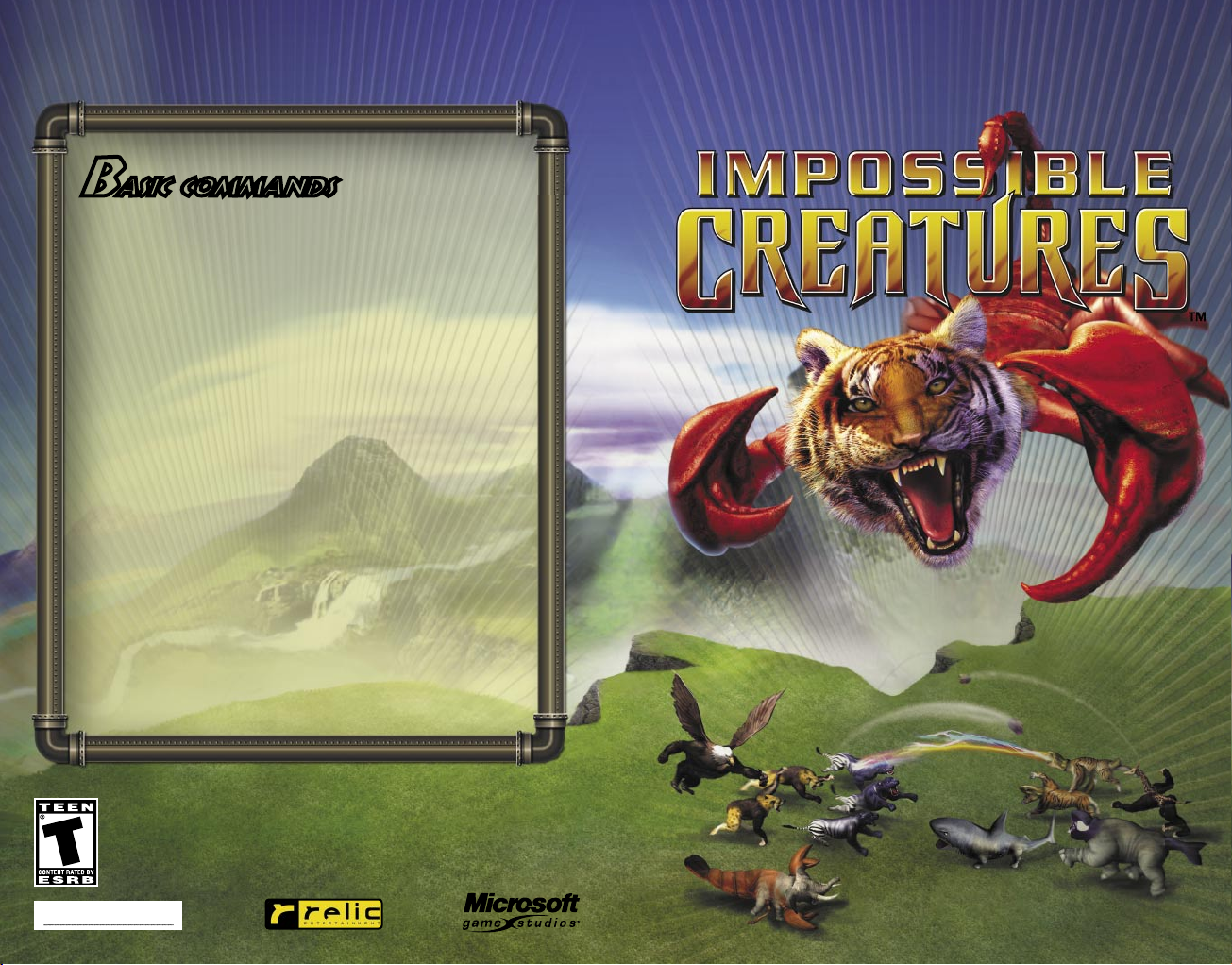
1102 Part No. X08-71301
Basic Commands
This section provides basic keyboard commands (most of which do not have buttons
onscreen). To view a full list of commands, see the “IC Commands.rtf” document in
the Goodies folder where you installed Impossible Creatures. Hotkeys can be recon gured
at the Gameplay Options screen, accessed from the 0Game Menu during gameplay.
Camera (view)
Focus on lab
................................................. HOME key
Zoom ........................................................... Mouse wheel
Pan
.............................................................. Drag+mouse wheel
Change angle
................................................ ALT+drag mouse
Reset angle and zoom to default
...................... BACKSPACE
Select unit, object, or button ..................................Left-click
Cancel order
........................................................ Right-click
Select all units of same type ..................................Double-click a unit
With unit(s) selected
Move
............................................................. Right-click new location
Attack
........................................................... Right-click enemy unit or structure
Attack-move
(attack everything on the way to destination)
...... Hold A key, left-click destination
Create group
................................................. CTRL+keyboard 0-9
Recall group
........................................................ keyboard 0-9
Queue orders (perform serially)
.............................. SHIFT+issue multiple orders
Skip movie
.......................................................... ESC
Access Army Builder from in-game
.......................... F12
Page 2
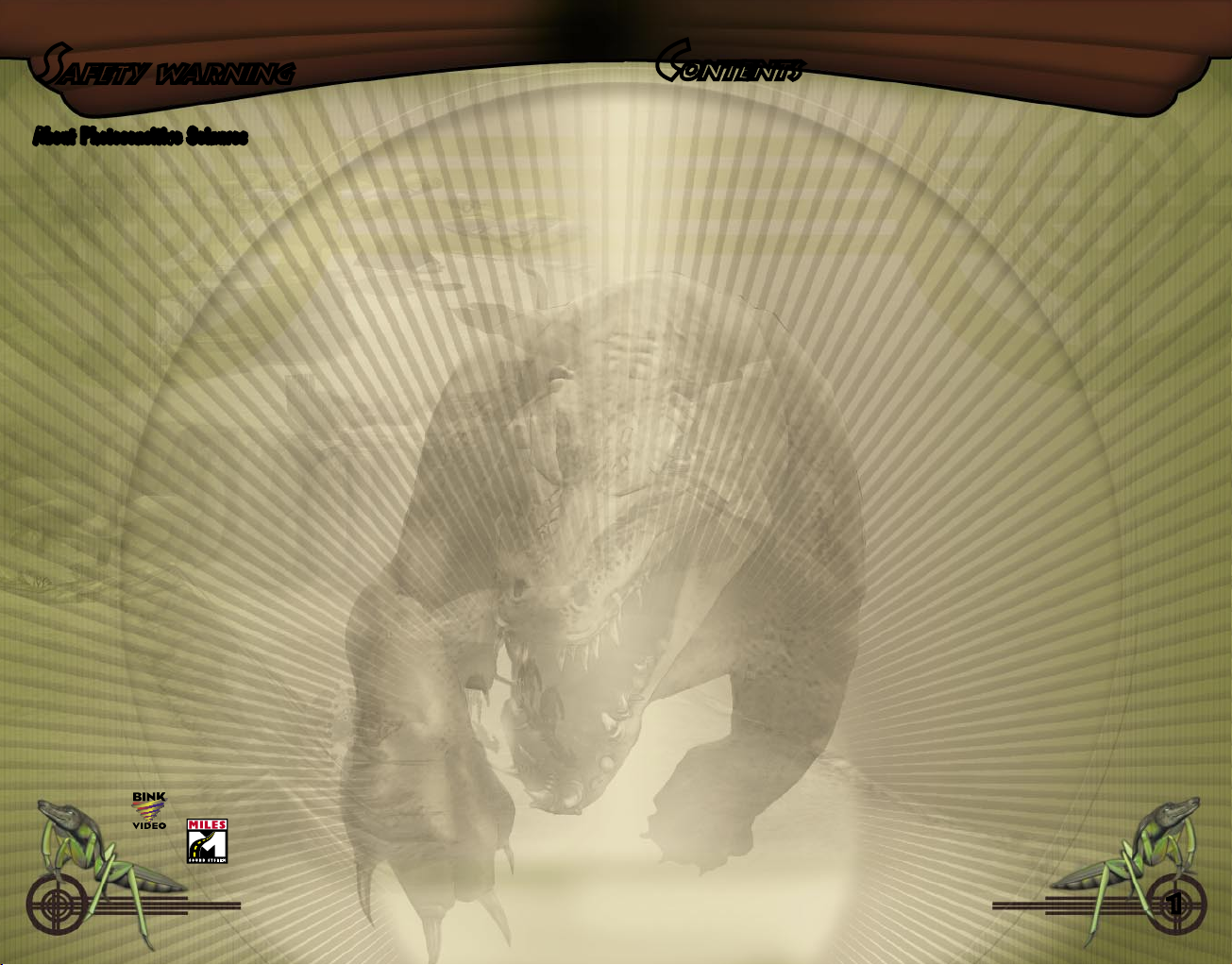
1
Safety Warning
Contents
About Photosensitive Seizures
A very small percentage of people may experience a seizure when exposed to certain visual images,
including ashing lights or patterns that may appear in video games. Even people who have no history
of seizures or epilepsy may have an undiagnosed condition that can cause these “photosensitive epileptic
seizures” while watching video games.
These seizures may have a variety of symptoms, including lightheadedness, altered vision, eye or face
twitching, jerking or shaking of arms or legs, disorientation, confusion, or momentary loss of awareness.
Seizures may also cause loss of consciousness or convulsions that can lead to injury from falling down or
striking nearby objects.
Immediately stop playing and consult a doctor if you experience any of these symptoms. Parents should
watch for or ask their children about the above symptoms—children and teenagers are more likely than
adults to experience these seizures.
The risk of photosensitive epileptic seizures may be reduced by taking the following precautions:
• Play in a well-lit room.
• Do not play when you are drowsy or fatigued.
If you or any of your relatives have a history of seizures or epilepsy, consult a doctor before playing.
Information in this document, including URL and other Internet Web site references, is subject to change without notice. Unless otherwise noted, the example companies, organizations, products, domain names, e-mail addresses, logos, people, places and events depicted
herein are ctitious, and no association with any real company, organization, product, domain name, e-mail address, logo, person, place
or event is intended or should be inferred. Complying with all applicable copyright laws is the responsibility of the user. Without limiting
the rights under copyright, no part of this document may be reproduced, stored in or introduced into a retrieval system, or transmitted
in any form or by any means (electronic, mechanical, photocopying, recording, or otherwise), or for any purpose, without the express
written permission of Microsoft Corporation.
Microsoft may have patents, patent applications, trademarks, copyrights, or other intellectual property rights covering subject matter in
this document. Except as expressly provided in any written license agreement from Microsoft, the furnishing of this document does not
give you any license to these patents, trademarks, copyrights, or other intellectual property.
© 2002 Microsoft Corporation. All rights reserved. Microsoft, Windows, Windows NT, and the Microsoft Game Studios logo are either
registered trademarks of Microsoft Corporation in the United States and/or other countries/regions.
© 2002 Relic Entertainment Inc. All rights reserved.
Impossible Creatures and the Impossible Creatures logo are trademarks of Relic Entertainment Inc.
Developed by Relic for Microsoft Corporation.
Impossible Creatures, the Impossible Creatures logo, Relic, and the Relic logo are trademarks of Relic Entertainment Inc.
Uses Bink Video, © 1997-2002 by RAD Game Tools, Inc.
Uses Miles Sound System, © Copyright 1991-2002 by RAD Game Tools, Inc.
The names of actual companies and products mentioned herein may be the trade-
marks of their respective owners.
Welcome to Impossible Creatures...............................................2
Getting Started........................................................................3
Getting Help ...........................................................................4
Main Menu .............................................................................5
Cast of Characters...................................................................6
Gameplay ...............................................................................8
Technology Sequences........................................................... 10
Creating Creatures.................................................................12
Multiplayer Games................................................................ 26
Credits................................................................................ 28
Technical Support................................................................. 29
Basic Commands.......................................................Back Cover
Page 3
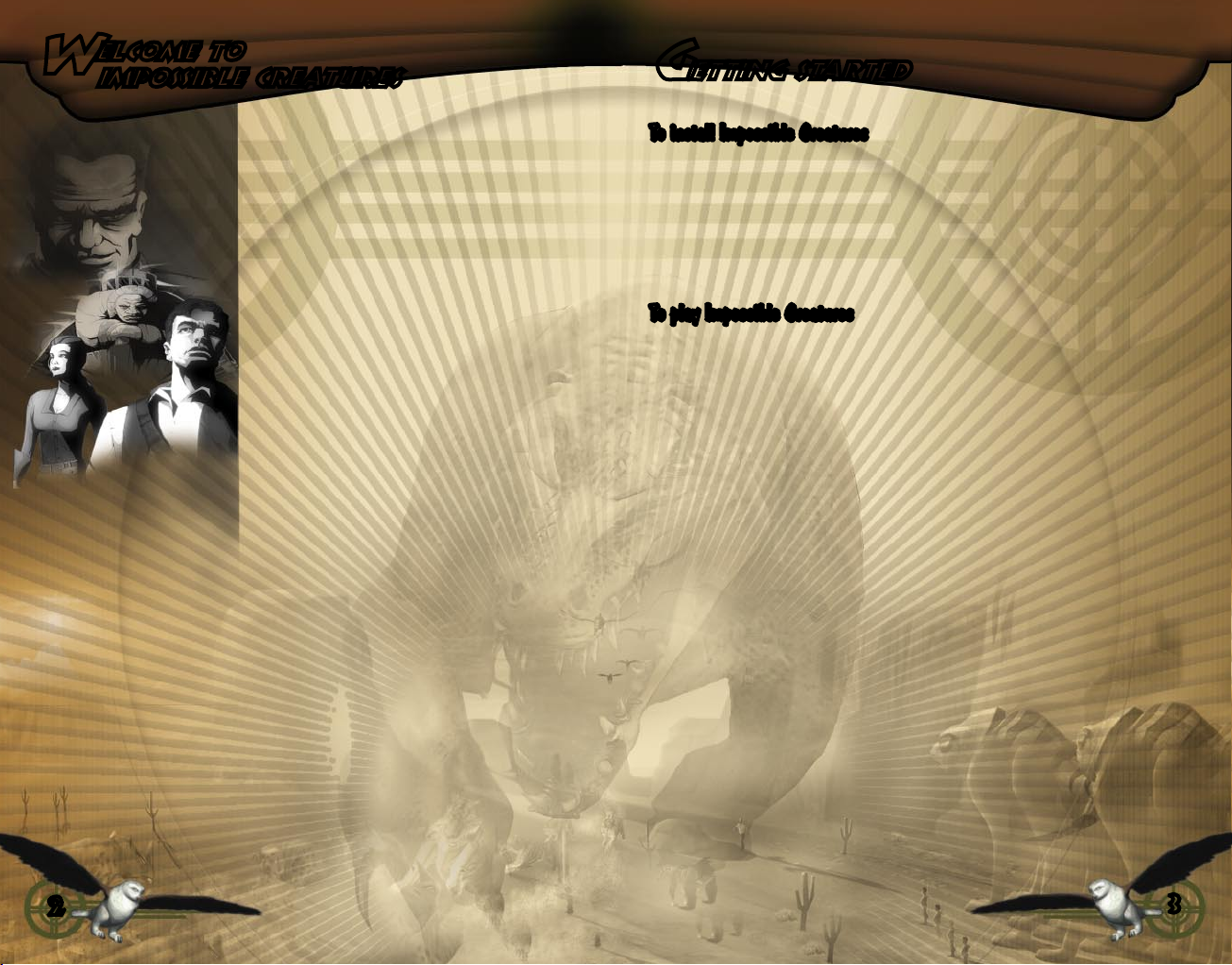
2
3
W
elcome to
Impossible Creatures
Getting Started
Welcome to Impossible Creatures™, a real-time strategy
game of combat and discovery, where imagination and
experimentation are your biggest allies in a struggle
against evil.
The year is 1937 and you are Rex Chance, renowned
world adventurer and war correspondent. You have spent
your life exploring the wilds of Africa, the ice shelves of
Antarctica, and the sultry jungles of the Amazon. You’ve
seen every beast on earth… or so you thought.
You’ve just received word from your long lost father,
scientist Dr. Eric Chanikov, who disappeared many years
before. Suddenly now he begs to see you. So you y to
the Isla Variatas in the South Pacic where he works
in the employ of wealthy industrialist Upton Julius. But
what begins as an innocent reunion quickly turns sour as
you to come face-to-face with the Sigma Technology.
What is the Sigma Technology? Imagine possessing the
ability to combine any two animals into a single creature.
Flying elephants, giant ants, amphibious sharks…
anything you can conceive. The possibilities boggle the
mind! What benets might it bring? What evil might
be wrought?
To install Impossible Creatures
Insert the Impossible Creatures CD-ROM into your CD-ROM drive. On the Setup screen, click
Express Install for a default installation without further prompting, or if you want to install the
game to a location other than the default, click Install and follow the instructions on the screen.
If Setup does not begin automatically, or for other pertinent information, refer to the Readme
le on your Impossible Creatures CD-ROM.
To play Impossible Creatures
Double-click the Impossible Creatures icon on your desktop.
If no icon was created, click Start, point the cursor to Programs/Microsoft Games/Impossible
Creatures, and then click Impossible Creatures.
Page 4
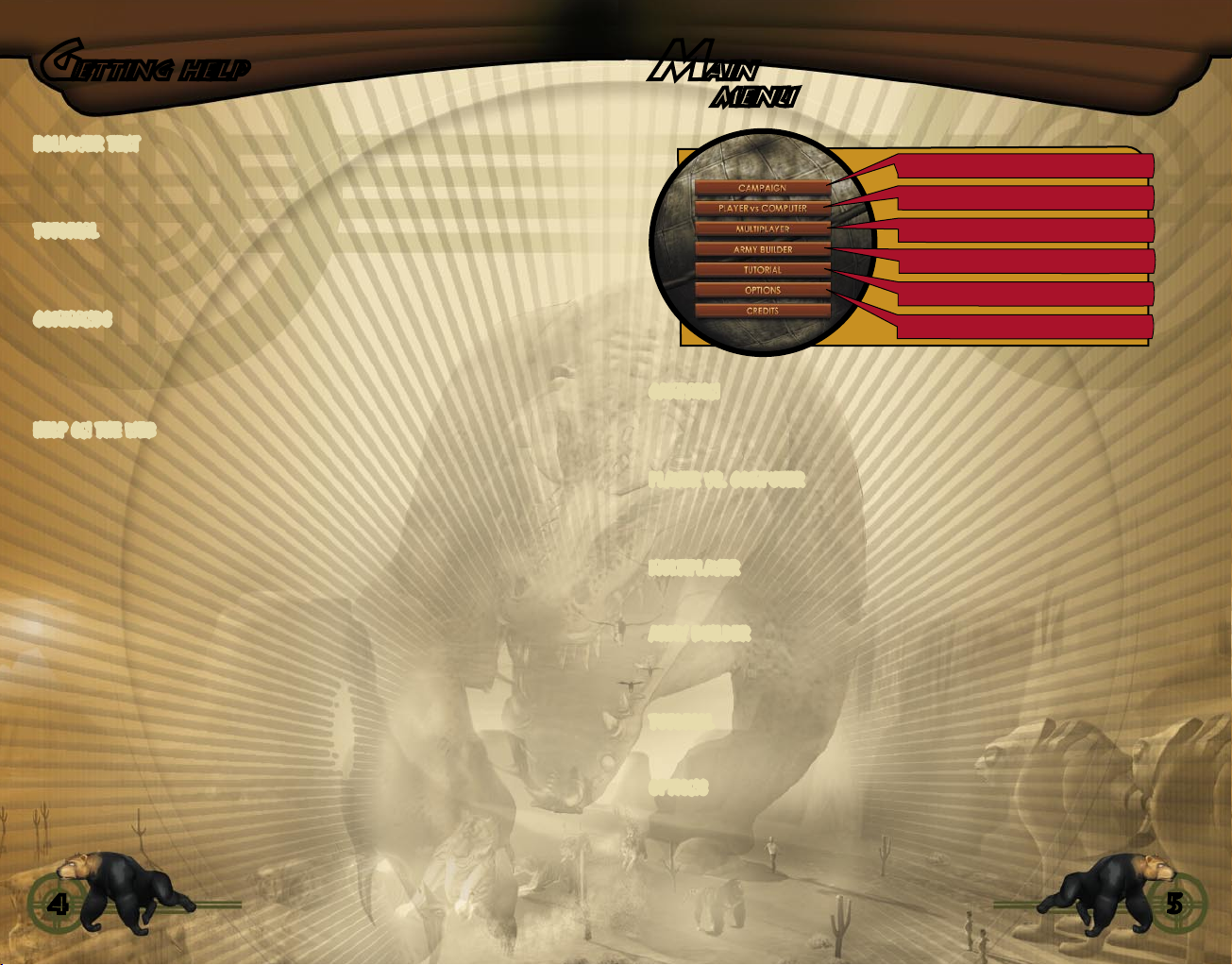
4
5
Getting Help
ROLLOVER TEXT
Impossible Creatures uses extensive rollover help. As you pass the cursor over any object,
command button, etc., Help text displays.
Main
Menu
Campaign
Player vs. Computer
TUTORIAL
Learn how to play Impossible Creatures. From the Main Menu, click Tutorial. You can also
access the tutorial when you start a new single player game.
COMMANDS
See “Commands” on the back cover for a list of basic keyboard commands. To view a full list
of commands, refer to the “IC Commands.rtf” document in the Goodies folder located in the
directory where you installed Impossible Creatures.
HELP ON THE WEB
To learn more about Impossible Creatures, visit www.microsoft.com/games/
impossiblecreatures or www.impossiblecreatures.com
Multiplayer
Army Builder
Tutorial
Options
CAMPAIGN
This option gives you a series of related scenarios that tell the Rex Chance story. They are
single-player stories played in sequence using predetermined victory conditions.
PLAYER VS. COMPUTER
This option gives you single skirmishes where you pick your army, the armies of your opponents,
the game type, and the map where the action occurs.
MULTIPLAYER
Join other players for real-time combat. See “Multiplayer Games” on page 26 to learn more.
ARMY BUILDER
Choose the creatures for your armies. Select from a list of readymade creatures or design
hybrids of your own. See “Creating Creatures” on page 12 to learn more.
TUTORIAL
Learn the basics for playing Impossible Creatures.
OPTIONS
Edit player prole or audio and graphics settings.
Page 5
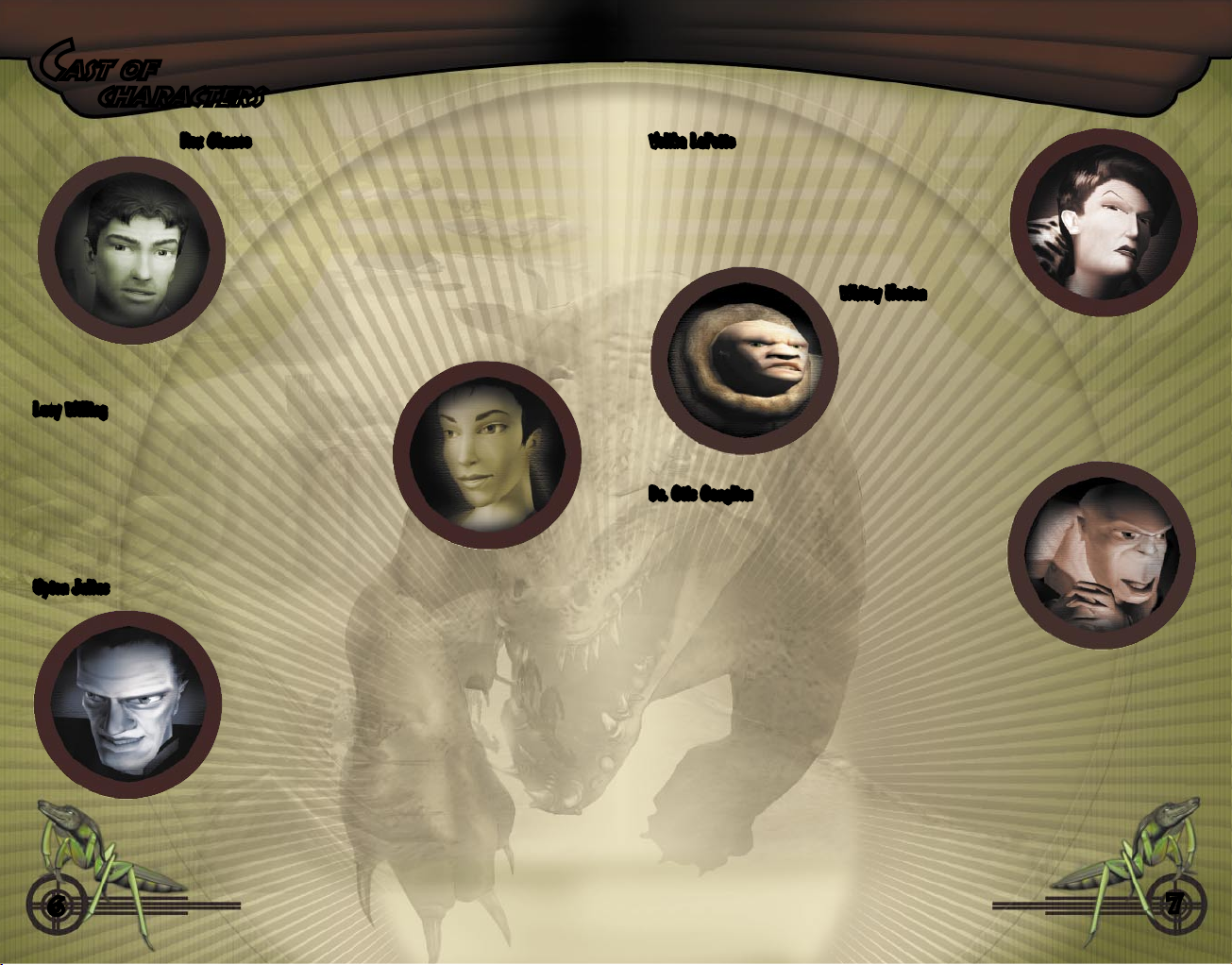
6
7
Cast of
Characters
Rex Chance is a world adventurer, war reporter, and renowned
explorer. His innate abilities as scout and storyteller have earned
him much acclaim. Thousands of readers hang on his every
word as he spins tales of adventure in his weekly newspaper
column. But Rex carries a secret. He remembers little of
his youth. He’d trade all his adventures for his one true
quest, to search for his father, Dr. Eric Chanikov who
disappeared when Rex was just a babe. Only by nding his
father, Rex is convinced, can he hope to learn who he is and
where he came from.
Lucy Willing is a brilliant young scientist and co-developer
of the Sigma Technology. For years she has worked closely
with Dr. Chanikov helping to re ne the complexities of
the science. She believes that Sigma can be used for the
betterment of humankind. She is unaware of Upton Julius’s
true nature or of his evil intentions.
Upton Julius is a wealthy industrialist who nanced the development of Sigma and plans to use
it to guard his life of opulence. The pending war in Europe fuels his
paranoia and he plans to launch his own initiative to halt any
encroachment, letting nothing—and no one—stand in his way.
Velika LaPette is a crafty aviator with a keen tactical mind.
She has a love of ight and likes to ght dirty with poisons
and plagues. A cunning woman, perhaps she was the true
“power behind the throne.”
Whitey Hooten is an
ex-whaler who feels at home
only in the sub-zero temperatures of the Arctic. He is a
hulking and powerful man who sees compromise as a weakness. He enjoys chastising and berating his henchmen. He
is not very smart, but his brute strength and quick temper
make quite an impression on others.
Dr. Otis Ganglion is a veterinarian, but not out of any love
for animals. He developed quite a reputation creating all
kinds of strange animal hoaxes that he peddled to freak
shows across America. A diminutive man, what he lacks
in height, he makes up for with evil. He is the classic
mad scientist.
Page 6

8
9
Gameplay
Your role
It’s up to you to seek out and destroy the laboratories of Upton Julius and his brood… but
you’ll have to get past their armies rst. The lab is the key to the Sigma Technology. Destroy
your enemies’ lab, and it’s all over for them.
To learn the specic objectives of each game scenario, click the Objectives icon
during gameplay.
Preparing for conict
There’s a lot to do before you dare confront Upton’s armies.
SCOUT
Explore the map to nd resources and enemies. Areas of the map are revealed as your units
pass through them. You can also reveal the map using the radar pulse feature of the lab.
GATHER RESOURCES
Resources are used whenever you perform research, build structures or create units.
Resources include:
Coal Gather coal from the piles you nd scattered throughout the land.
Electricity Construct lightning rods and electrical generators to produce the electrical
power you’ll need.
COLLECT GENETIC SAMPLES
(Campaign games only.) Genetic samplings are received as rewards for helping villagers, etc.,
or by sending Rex out to track down and obtain them from the wild animals wandering around.
DESIGN CREATURES
Use the Sigma Technology to design creature blueprints for your armies. The creature chamber,
water chamber, and air chamber draw upon the blueprints to create creatures during gameplay.
See “Creating Creatures” on page 12 to learn more.
CREATE CREATURES
Use the creature chamber, water chamber and air chamber to create creatures. You’ll need
plenty of them to protect your lab and combat enemy beasts.
CREATE HENCHMEN
Use the lab to create henchmen. You’ll need them to gather resources and build structures.
BUILD STRUCTURES
You automatically start a new game with a lab, but you’ll need to build additional structures.
(Not all structures are available for every game.) Structures include:
Resource Lightning rods, electrical generators, and workshops are used for gathering
and storing resources.
Research The research clinic and genetic amplier upgrade technology and enhance
unit abilities.
Defensive Bramble fences, soundbeam towers, and anti-air towers are effective in
slowing attacks.
Unit The creature chamber, air chamber, and water chamber are needed for
creating the creatures you’ll need.
PERFORM RESEARCH
Use the lab, research clinic, and genetic amplier to research advanced technology. With new
technology you can create new structures, improve existing ones, enhance henchmen capabilities, and create creatures of higher research level rankings. The higher the ranking, the more
powerful the creature.
Page 7

10
11
Lab
Henchman
Research
Level 2
Creature
Chamber
Bramble
Fence
Soundbeam
Tower
Workshop
Lightning
Rod
Level 1
Creatures
Research
Clinic
Anti-Air
Tower
Landing
Pad
Electrical Generator
(must be built
on a geyser)
Genetic
Ampli er
Water Chamber
(req: Level 2
Research)
Research
Level 3
Level 2 Creatures
(req: Level 2
Research)
Radar Pulse
(activated
at lab)
Gyrocopter
Geo-turbine
Upgrades
Creature Upgrades
Swimming and
Amphibious Creatures
Research
Level 4
Air Chamber
(req: Level 3
Research)
Level 3 Creatures
(req: Level 3
Research)
Henchmen Upgrades
Strengthen
Building Integrity
Soundbeam
Tower Upgrade
Strengthen
Bramble Fence
(req: Level 4
Research)
Strengthen
Electrical Grid
(req: Level 4
Research)
Research
Level 5
Flying Creatures
Level 4 Creatures
(req: Level 4
Research)
Level 5 Creatures
(req: Level 4
Research)
Resource
Research
Unit
Defensive
Suf cient coal and/or electricity must be gathered before
structures can be built and/or research performed.
Advanced
Structures
(req: Lightning
Rod)
T
echnology
sequences
Page 8

12
13
Creating
Creatures
Sigma Technology gives you the ability to combine the genetic blueprints of two animals into
a single blueprint of a hybrid creature. The blueprint is used by the creature chamber, water
chamber, or air chamber during gameplay to generate the creatures.
Army Builder
Use the Army Builder to assemble your army of hybrid creatures. The blueprints of up to nine
types of creatures can be inserted into a single army. Select your creatures from the zoo of
hybrid creatures or use the Combiner to design your own.
Access the Army Builder from the main menu or by pressing the Army
Management icon during campaign gameplay. (For multiplayer and player vs.
computer gameplay, the Army Builder cannot be accessed; your army must be
selected before you enter the game.)
The rst time you use the Army Builder you’ll be given the option for instruc-
tions on its use. After that, click the question mark icon for a refresher course.
The Army Builder provides a summary of
the traits of the creatures in your current
army. At this screen you can compare
cost-to-return of each creature, as well as its
combat pros and cons.
Click the Analyze Army icon
for an analysis of the strengths
and weaknesses of your army.
ATTACKS
Provides an overview of the melee damage and range damage capabilities of the selected
creatures. Melee damage is the ability to inict damage in close combat, like biting and clawing. Ranged damage is the ability to deliver damage from a distance, like spraying venom and
inging quills.
ABILITIES
Provides detailed information of the combat capabilities of the selected creatures in your
army. See “Creature Abilities” on page 17 to learn more.
RESOURCE COSTS
Shows the amount of resources (coal and electricity) required to create the creature
during gameplay.
RESEARCH LEVEL RANKING
A creature’s research level ranking is calculated by the computer based on a creature’s attack
types, abilities, health, defense, speed, size, and sight radius. As a creature’s attributes and
abilities increase, its research level ranking increases, as does the amount of resources and
time you’ll need to create the creature.
Page 9

14
15
Creating
Creatures, continued...
Combiner
The Combiner is the heart of the Sigma Technology. It performs the recombination of two stock
animals to create the blueprint of a hybrid creature. Use the Combiner to choose the abilities
you want to include in your hybrid. (
hybrids.) For some suggestions about creature combining, see “Creature Abilities” on page 17
to learn more.
Access the Combiner by clicking the Combiner icon in the Army Builder.
The blueprints of the creatures you design are saved in the zoo of hybrids.
Similar to the Army Builder, the Combiner screen provides you with a summary
of the attack abilities and research level ranking of the creature being combined.
Click the Camera icon to create an icon of your creature to represent it in the
Army Builder. Rotate the view of the creature by right-clicking the image and
dragging the mouse.
Note:
The Combiner cannot mix creatures that are already
Zoo screen and animal selection screen
There are two screens from which you select animals: the zoo screen (where the blueprints
of hybrid creatures are stored) and the animal selection screen (where the blueprints of stock
animals are stored). Both screens operate in the same manner. The only difference is the type
of animal that dwells in each.
ZOO SCREEN (HYBRID CREATURES)
The zoo screen is where the blueprints of hybrid creatures are stored. Choose from the
hybrids you’ve designed or from the list of readymade creatures provided with the game.
Access the hybrid zoo by clicking the zoo icon in the Army Builder.
ANIMAL SELECTION SCREEN (STOCK ANIMALS)
The animal selection screen is where the blueprints of over 50 stock animals (non-hybrids)
are stored. Combine the blueprints of stock animals to create your hybrids.
There are literally thousands of animal combinations possible.
• Access the animal selection screen by clicking the Select Animal buttons in the Combiner.
Page 10

16
17
Creating
Creatures, continued...
Zoo screens
Similar to the Army Builder and the Combiner screens, the Zoo Screen and the Animal Selection screen provide you with a summary of the attack abilities and research level rankings of the
animals, as well as general specications like cost in coal and electricity, research level ranking,
defense, speed, sight radius, and so on.
• Use the lter buttons at the top of the screen to sort the creatures by the types you’re
looking for.
Look for the information icon in the Animal Selection screen. Clicking it provides an
in-depth description of the selected animal.
Creature abilities
This section summarizes the different abilities creatures can possess.
ARTILLERY ATTACK
Creature launches a projectile that bursts on the ground, damaging everything near the impact.
BARRIER DESTROY
Creature has increased ability to destroy buildings and fences and is immune to brambles.
CAMOUFLAGE
Invisible to most creatures. Becomes visible for short periods when attacking or using
special abilities. (Note that camouage is still detectable by anti-air towers, radar pulse,
and sonar pulse.)
CHARGE ATTACK
Creature will charge into close combat. Its rst attack does extra damage.
DIGGING
Creature can burrow underground, making it undetectable to most units and giving it added
protection from most attacks.
ELECTRIC BURST
Creature can discharge a massive electrical burst that damages all creatures (even allies).
FLIGHT
Creature can y. Also is immune to the slow-down effects of a stink cloud (but not to the
damage effects).
FRENZY
When triggered, creature does more damage in close combat and moves faster, but
also receives more damage from attacks.
Page 11

18
19
Creating
Creatures, continued...
HERDING
Defensive abilities increase when near three or more like creatures.
HIGH ENDURANCE
Creature regenerates special abilities faster (like stink cloud, electric burst, sonar burst, etc.).
Also negates movement penalties that result from stink cloud, poison, sonic attack, and
soundbeam towers.
HORNS
Reduces target creature’s defense rating when in close combat.
IMMUNITY
Creature is immune to stink cloud, poison, plague, poison touch, and venom spray.
KEEN SENSE
Creature can detect camouaged and digging units.
LEAP ATTACK
Creature leaps into close combat inicting extra damage by attacking rst.
PACK HUNTER
Attack abilities increase when near three or more like creatures.
PLAGUE
Can pass on damaging plague when it attacks in close combat. Plague will spread to
other nearby enemy creatures. (Carrier is immune.)
POISON
Damages and partially paralyzes enemy creatures, temporarily slowing their movement
rate and reducing their damage.
POISON TOUCH
Creature poisons any enemy that touches it, doing damage and partially paralyzing and
slowing enemy.
QUILL BURST
Massive quill discharge does damage to all surrounding creatures (even allies) and reduces
enemy’s defense capabilities.
RANGED ATTACK
Creature delivers damage from a distance by hurling projectiles, etc.
REGENERATION
Creature can regenerate its health over time.
SONAR PULSE
Reveals any area of the map for a short period of time. Also reveals camouaged
and burrowed creatures.
STINK CLOUD
Creates a temporary stink cloud that stuns enemy units, slowing them down. Allied
units within the cloud are protected from ranged and artillery attack.
SWIMMING
Creature can swim.
Page 12

20
21
Creating
Creatures, continued...
Creature’s anatomy
Most of an animal’s abilities are linked to the following seven parts of its anatomy. Some
animals have inherent abilities that are not linked to a particular part of the anatomy. (Icons
shown are examples only.)
HEAD
Contributes to a creature’s close combat attack, like biting or ramming.
Also contributes to its sight radius and senses, like sonar. Can also add
ranged attack, like spitting venom.
TORSO
The main contributor to a creature’s defense and, for some creatures,
affects its ground speed.
FRONT LEGS
Contribute to a creature’s ground speed, close combat attack, and in some
cases, ranged attack.
BACK LEGS
Contribute to a creature’s ground speed, ability to leap and charge attack.
TAIL
Some tails add the ability to swim while other tails possess attack abilities
like poisonous stingers.
WINGS
Gives a creature the ability to y.
PINCERS
Good for close combat attack. For some creatures, pincers give the ability to
destroy buildings and fences and immunity to damage from bramble fences.
INHERENT
Inherent abilities include herding, frenzy, pack hunter, regeneration, and immunity to poison.
These are not linked to a particular part of the anatomy.
Page 13

22
23
Creating
Creatures, continued...
Kinds of creatures to build
The best way to learn which hybrids work best is to experiment on your own. However,
the following types of creatures will provide you with a well-balanced army.
AMPHIBIOUS UNITS
Amphibious units are more versatile and can attack on land or sea, as well as retreat to
the relative safety of water.
CLOSE COMBAT UNITS
Close combat units do the most damage of all unit types and can deliver lots of special abilities,
like poison, horns (for attacking barriers), and plague attack. Good against artillery units.
RANGED COMBAT UNITS
Ranged units are able to attack from a distance by shooting projectiles. Good against close
combat units.
ARTILLERY UNITS
Special units such as chimps and archersh that shoot projectiles at an area (not just a single
target). This is an effective way to kill groups of units. Good against ranged units, but weak
against close combat units.
AIR UNITS
Flying creatures can pass over terrain that is otherwise impassable.
WATER UNITS
Water units traverse oceans, lakes, and rivers, and can bombard enemies on the shoreline
from the relative safety of the water.
KEEN SENSE UNITS
Keen senses can reveal camouaged and digging creatures.
HIGH DEFENSE UNITS
High defense creatures such as turtles can ignore most damage and make great assault units.
FAST UNITS
Speed is an effective way to close in on or escape from other creatures.
UNITS WITH HORNS
Horns are used for overcoming an enemy’s defenses. Horned units are especially effective
against high defense creatures.
UNITS WITH PINCERS
Units with pincers do extra damage against buildings and are good for breaking down defenses.
INHERENT
Use units that have inherent abilities suited to the scenario. For example, if your creatures are
getting killed at a high rate, the ability to regenerate will help them heal.
Page 14

24
25
Creating
Creatures, continued...
Sample creature
To help you understand how a creature is combined and why, let’s look at a sample creature
and why its abilities might be useful.
THE SCENARIO
We want to attack a nearby encampment enclosed by bramble fences and protected by slowmoving creatures.
WHAT DO WE NEED?
The creature should be quick and have the ability to destroy brambles with immunity to thorns.
HOW DO WE FIND SUCH A CREATURE?
Use the Zoo screen to search for a hybrid creature with the abilities we need. If none exists,
use the Animal Selection screen to nd two stock animals that have the desired abilities and
then use the Combiner to join them into a single hybrid. Once we’ve found or created a hybrid,
use the Army Builder to enlist its blueprint into our army.
WHAT DID WE CHOOSE?
In our scenario, the scorpion and the cheetah were combined
into a creature called a Cheetion. We chose the scorpion for its
tail and claws so our creature would have a stinger and pincers.
We chose the cheetah for its front and back legs so our creature
would possess high speed and leap ability.
Result: The Cheetion
WHAT WERE ITS STRENGTHS?
The pincers give our creature the ability
to destroy fences, as well as immunity
to the effects of brambles. The stinger
can be used to debilitate enemy units
in close combat. The creature’s ability
to run fast helps it get out of the way
of an attack quickly, and, if needed,
can use its leap ability to strike rst in
close combat. The cheetion would be
good for hit-and-run attacks.
Note:
For this exercise we addressed only the creature’s combat abilities. When choosing
two animals to combine, it is also important to consider health, sight radius, cost, research
level, and size.
WHAT WERE ITS VULNERABILITIES?
Neither the cheetah nor the scorpion is a very big animal, lessening its ability to sustain attack.
Neither has good sight radius nor is able see long distances. Therefore, the Cheetion would
not be a good scout. It would be at risk to ranged units that could quickly take it out from a
distance before it could react. It lacks the power or toughness to make a front-on assault.
Page 15

26
27
Multiplayer Games
Up to six players can engage in a free-for-all or join one another to form teams. To connect
to a multiplayer game, click Multiplayer on the Main Menu.
Connection types
LAN TCP/IP
This is the default setup for LAN play. Games are played over a local area network (LAN).
You must have a LAN adapter and be connected to a LAN.
INTERNET TCP
Games are played over the Internet. You must be connected via an Internet service provider.
IC ONLINE
Games are played over the Internet with matchmaking software. Impossible Creatures
automatically connects to the Internet through your Internet browser.
GETTING YOUR STATS
Click the IC Stats button to see your stats, which are stored online.
To join or host a game
JOIN AN EXISTING GAME
To link to an existing game over the Internet, click Join Game in the Game Lobby screen.
HOST A GAME
To host a game, click Host Game in the Game Lobby screen. When you host a game, you
control every aspect of gameplay. You choose the scenario, map, resources available, unit
capacity, and so on.
Game types
There are three Multiplayer game types you can host or join:
DESTROY ENEMY LAB
Seek and destroy your enemy’s laboratory before yours is destroyed.
DESTROY ENEMY BASE
Seek out and destroy your enemy’s base, including the laboratory and any other structures.
HUNT REX
All players have their own Rex Chance. Your job is to hunt each of your enemies’ Rex character and kill him.
Diplomacy
When engaged in team play, use the Diplomacy screen to change your diplomatic
stance toward other players. You can also share resources (coal and electricity)
with other players. Ally with other players to create new teams and overcome
your opponents, or break alliances with your team and win the battle on
your own. To access the Diplomacy screen, click the Diplomacy
icon during gameplay.
Page 16

28
29
Credits
Relic Credits
Director
Alex Garden
Producer
John Johnson
Assistant Producer
Jennifer Hawke
Design
Jay Wilson - Lead Designer
Quinn Duffy
Andrew Chambers
Damon Gauthier
Programming
Shane Alfreds-Lead Programmer
Shelby Hubick
Ian Thomson
Drew Dunlop
Francois Laberge
Dominic Mathieu
Johnathan Skinner
Cedric Lee
David Swinerd
Art
Andy Lang-Art Director
Arthur Shimizu-Lead Artist
Erin Olorenshaw
Nick Carota
Craig Calvert
Angie Pytlewski
Joe Schober
Erich Salloch
Ronel Mendoza
Audio
Crispin Hands-Audio Director
Rob Plotnikoff, Greg Sabitz-Speech
Editing
Music
Jeremy Soule-Title Theme Music
Crispin Hands-Original Score
Story
Duane Pye / Jay Wilson
Admin Staff
Alex Garden-Chief Executive Ofcer
Ron Moravek-Chief Operating Ofcer
Curtis Terry-Chief Financial Ofcer
Carol Richards-Controller
Paula Fellbaum-HR Director
IT Department
Frank Roberts-IT Director
John Burton
Zech Prinz
Additional Art Support
Dave Cheong
Allan Dilks
Richard Marchand
Dan Mayer
Kelly O’Hara
Mike Ottom
Dan Tudge
Arthur We
Additional Design Support
Alan Miranda
Josh Mosqueira
Additional Programming Support
Yann Cleroux
Jason Dorie
Emory Georges
Anton Kirczenow
Kelvin McDowell
Sean Payne
Jim Rehn
Darren Stone
Microsoft Credits
Program Manager
James McDaniel
Product Managers
Darren Trencher, Scott Lee
Business Development Mgr
Jim Veevaert
Testing
Jeff Goetz-Test Lead
David Eichorn
Joe Mullenix
Dennis Stone
Aron English
Mike Forgey
Joseph Getty
Justin Maloney
Randy Solberg
Marc Watson
Playtesting
Thomas Dwyer
Alan Michaud
Will Loera
Joel Sauerwein
User Education
Caitlin Sullivan
Robert Sillence
Manual Design
Dana Ludwig
Doug Startzel
User Testing
Tom Lorusso
Ray Kowalewski
Localization
Clare Brodie
Jenni Gant
John Twomey
Ji Young Kim
Kyoung Ho Han
Rita Thiede
Tahlia Lin
Setup Development
Robbie Booth
Sean Stroud
Hardware Compatibility Testing
Paul Gradwohl-Test Lead
Conguration Testing
Dan Hitchcock-Team Lead
Jeff Felker
Kevin Connolly
Eric Johnson
Yaqub Bandey
Scott Bell
Multiplayer Testing
TJ Duez-Team Lead
Shawn Johnson-Team Lead
Jason Wohlfeil
Bret Fenton
Sxean Lee-David
Recon
Jason Mangold-Lead
Nathan Edson
Tim Williams
Chris Green
David Green
Brandon Baker
Joe Ezell
Jeremy Morgan
Brad Lansford
Product Support
Steve Kastner
Relic Special Thanks: Patrick “Vegas” Connelly,
Chris Hart, Myriam Joire, Todd Pearson.
Microsoft Special Thanks: Scot Bayless, Danan Davis,
Beth Featherstone, Karin French, Natalie French,
Michelle Jacob, Lisa Krost, Doug Martin, Rick Mehler,
Stuart Moulder, Andrew Silverman, Jonathan Sposato,
Todd Squire, Todd Stevens, Eric Straub, Aaron Ueland,
Tim Znamenacek, Jule Zuccotti.
(VMC Consulting Corporation) (Volt)
(Siemens Business Services Inc) (S&T Onsite)
(Adia)
Technical Support
Options
Technical Support Options
For all of our support offerings, visit http://microsoft.com/support/. In Canada, visit
http://microsoft.ca/support/. To get started, try the following:
For articles targeted at specic issues, visit the Microsoft Knowledge Base at
•
http://microsoft.com/support/.
To work with a Microsoft Support Professional over the Internet, submit your issue at
•
http://support.microsoft.com/directory/onlinesr.asp.
For your product’s general support policy, visit http://support.microsoft.com/directory/
•
productsupportoption.asp.
Phone Support: In the U.S., call (800) 537-8324. In Canada, call (905) 568-3503 (toll charges
may apply). These numbers are for technical issues only–do not use them to request game hints, codes,
or cheats.
TTY Users: Microsoft text telephone (TTY/TDD) services are available at (425) 635-4948
in Washington State, (800) 892-5234 in the U.S., and (905) 568-9641 in Canada.
Worldwide: Support outside the U.S. and Canada may vary. For regional contact details, visit
http://microsoft.com/support/.
Conditions: Microsoft’s support services are subject to then-current prices, terms, and conditions,
which are subject to change without notice.
