Page 1
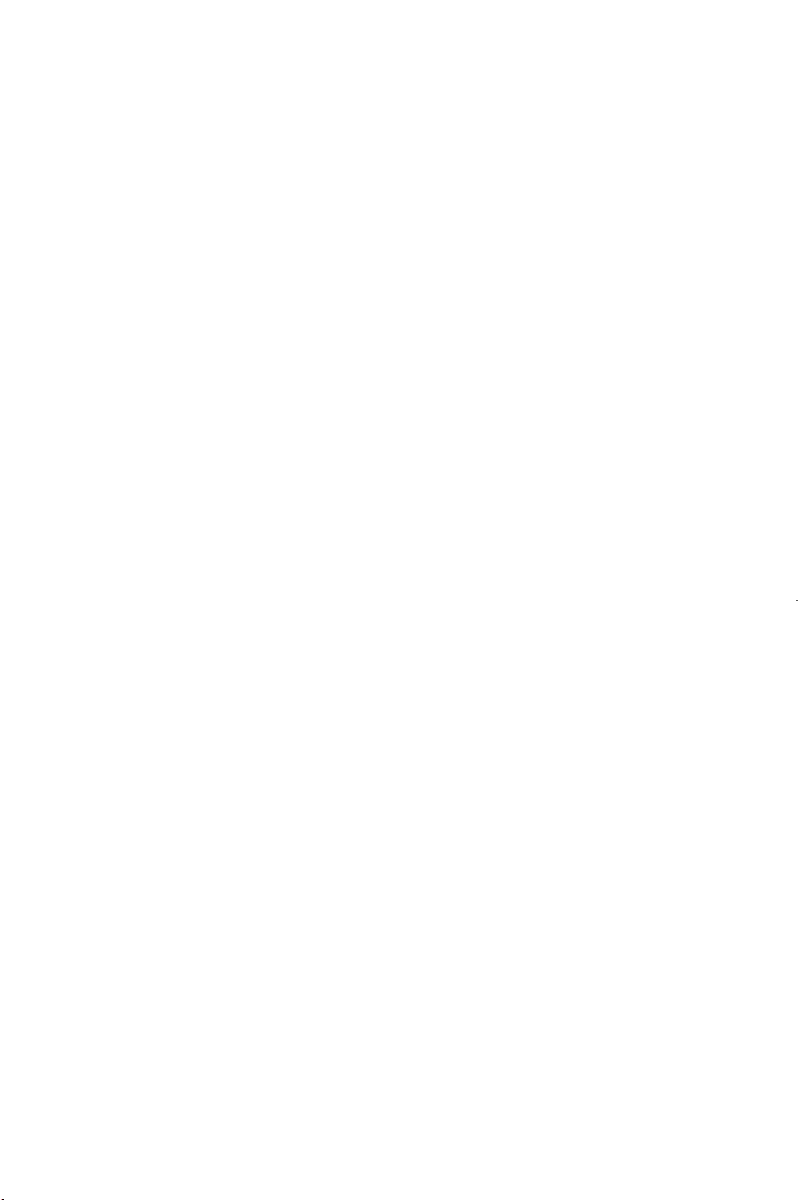
IMPERIALISM
®
II
A
GE OF
E
XPLORATION
™
PRESENTED BY
FROG CIT Y SOFTWARE, INC.
AND
STRATEGIC SIMULATIONS, INC.
Page 2
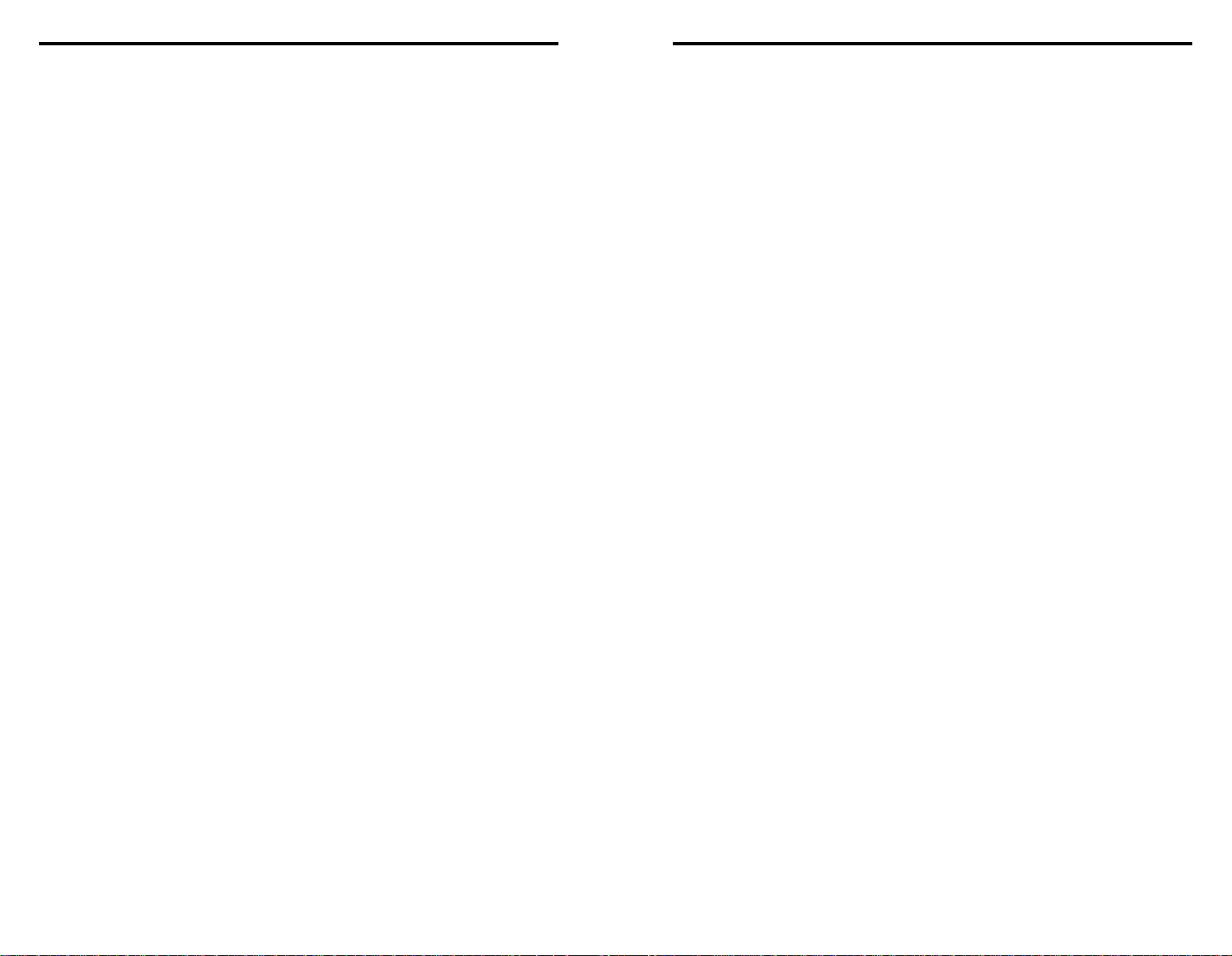
IMPERIALISM II: Contents
IMPERIALISM II: Contents
INTRODUCTION . . . . . . . . . . . . . . . . . . . . . . . . . . . . . . . . . . . . . . . . . 1
Fast Start . . . . . . . . . . . . . . . . . . . . . . . . . . . . . . . . . . . . . . . . . . . . . . . 2
How to Use the Tutorial . . . . . . . . . . . . . . . . . . . . . . . . . . . . . . . . . . . 2
Comparison: IMPERIALISM and IMPERIALISM II . . . . . . . . . . . . . . . . . . . 3
GETTING STARTED . . . . . . . . . . . . . . . . . . . . . . . . . . . . . . . . . . . . . . 5
System Requirements . . . . . . . . . . . . . . . . . . . . . . . . . . . . . . . . . . . . . . 5
Installing the Game . . . . . . . . . . . . . . . . . . . . . . . . . . . . . . . . . . . . . . . 6
Starting the Game . . . . . . . . . . . . . . . . . . . . . . . . . . . . . . . . . . . . . . . . 7
Uninstalling the Game . . . . . . . . . . . . . . . . . . . . . . . . . . . . . . . . . . . . . 7
Using the Mouse . . . . . . . . . . . . . . . . . . . . . . . . . . . . . . . . . . . . . . . . . 7
Saving Games . . . . . . . . . . . . . . . . . . . . . . . . . . . . . . . . . . . . . . . . . . . 8
BEGINNING A GAME . . . . . . . . . . . . . . . . . . . . . . . . . . . . . . . . . . . . . 8
Starting a Single Player Game . . . . . . . . . . . . . . . . . . . . . . . . . . . . . . . 9
Loading and Saving Games . . . . . . . . . . . . . . . . . . . . . . . . . . . . . . . . . 11
Starting a Multiplayer Game . . . . . . . . . . . . . . . . . . . . . . . . . . . . . . . . 12
Difficulty Settings and Game Variants . . . . . . . . . . . . . . . . . . . . . . . . . 14
Setting Game Preferences . . . . . . . . . . . . . . . . . . . . . . . . . . . . . . . . . . . 17
HOW TO GET HELP . . . . . . . . . . . . . . . . . . . . . . . . . . . . . . . . . . . . . . 18
Help Briefings . . . . . . . . . . . . . . . . . . . . . . . . . . . . . . . . . . . . . . . . . . . 18
Warnings From Your Advisor . . . . . . . . . . . . . . . . . . . . . . . . . . . . . . . . 19
The Game Information Panel . . . . . . . . . . . . . . . . . . . . . . . . . . . . . . . 19
Other Help . . . . . . . . . . . . . . . . . . . . . . . . . . . . . . . . . . . . . . . . . . . . . 20
MPERIALISM II BASICS . . . . . . . . . . . . . . . . . . . . . . . . . . . . . . . . . . . . . 20
I
An Introduction to the Terrain Map and Orders Screens . . . . . . . . . . . 21
What Order Do Things Happen In? . . . . . . . . . . . . . . . . . . . . . . . . . . 23
Political Organisation in Imperialism II . . . . . . . . . . . . . . . . . . . . . . . . 23
How the Economy Works . . . . . . . . . . . . . . . . . . . . . . . . . . . . . . . . . . 25
How to Win . . . . . . . . . . . . . . . . . . . . . . . . . . . . . . . . . . . . . . . . . . . . . 26
WHAT HAPPENS ON THE TERRAIN MAP . . . . . . . . . . . . . . . . . . 27
Establishing a Capital City . . . . . . . . . . . . . . . . . . . . . . . . . . . . . . . . . . 27
The Map . . . . . . . . . . . . . . . . . . . . . . . . . . . . . . . . . . . . . . . . . . . . . . . 28
Terrain Map Screen Toolbar . . . . . . . . . . . . . . . . . . . . . . . . . . . . . . . . 30
The Cycle of Units . . . . . . . . . . . . . . . . . . . . . . . . . . . . . . . . . . . . . . . . 31
Map Cursors . . . . . . . . . . . . . . . . . . . . . . . . . . . . . . . . . . . . . . . . . . . . 31
CIVILIAN UNITS . . . . . . . . . . . . . . . . . . . . . . . . . . . . . . . . . . . . . . . . . 34
Toolbar for Civilians . . . . . . . . . . . . . . . . . . . . . . . . . . . . . . . . . . . . . . 34
Types of Civilian Units . . . . . . . . . . . . . . . . . . . . . . . . . . . . . . . . . . . . . 35
NAVAL UNITS . . . . . . . . . . . . . . . . . . . . . . . . . . . . . . . . . . . . . . . . . . . . 40
Ordering Your Fleets . . . . . . . . . . . . . . . . . . . . . . . . . . . . . . . . . . . . . . 40
Missions, Movement and Cursors . . . . . . . . . . . . . . . . . . . . . . . . . . . . . 41
Toolbar for Fleets . . . . . . . . . . . . . . . . . . . . . . . . . . . . . . . . . . . . . . . . . 42
Ship Statistics . . . . . . . . . . . . . . . . . . . . . . . . . . . . . . . . . . . . . . . . . . . 44
Types of Warships . . . . . . . . . . . . . . . . . . . . . . . . . . . . . . . . . . . . . . . . 46
Your Home Fleet . . . . . . . . . . . . . . . . . . . . . . . . . . . . . . . . . . . . . . . . . 46
Checklist: Conducting an Overseas Invasion . . . . . . . . . . . . . . . . . . . . . 47
MILITARY FORCES . . . . . . . . . . . . . . . . . . . . . . . . . . . . . . . . . . . . . . . 48
Ordering Your Land Forces . . . . . . . . . . . . . . . . . . . . . . . . . . . . . . . . . 48
Moving and Attacking . . . . . . . . . . . . . . . . . . . . . . . . . . . . . . . . . . . . . 49
Toolbar for Regiments . . . . . . . . . . . . . . . . . . . . . . . . . . . . . . . . . . . . . 50
Regiment and Technology . . . . . . . . . . . . . . . . . . . . . . . . . . . . . . . . . . 52
Regiment Categories . . . . . . . . . . . . . . . . . . . . . . . . . . . . . . . . . . . . . . 52
Regiment Abilities and Comparison . . . . . . . . . . . . . . . . . . . . . . . . . . . 55
Emplaced Artillery . . . . . . . . . . . . . . . . . . . . . . . . . . . . . . . . . . . . . . . . 56
FIGHTING BATTLES . . . . . . . . . . . . . . . . . . . . . . . . . . . . . . . . . . . . . . 57
Choosing a Method of Resolving Combat . . . . . . . . . . . . . . . . . . . . . . 57
Tactical Battle Basics . . . . . . . . . . . . . . . . . . . . . . . . . . . . . . . . . . . . . . 58
Sieges and Fortifications . . . . . . . . . . . . . . . . . . . . . . . . . . . . . . . . . . . . 62
PEACEFUL CONTROL OF OTHER NATIONS . . . . . . . . . . . . . . . 66
Civilians Working Abroad . . . . . . . . . . . . . . . . . . . . . . . . . . . . . . . . . . 66
Competing for Control of Minor Nations and Tribes . . . . . . . . . . . . . . 68
THE TRANSPORT NETWORK . . . . . . . . . . . . . . . . . . . . . . . . . . . . . 69
How Transport Works . . . . . . . . . . . . . . . . . . . . . . . . . . . . . . . . . . . . . 70
Using the Transport Network Screen . . . . . . . . . . . . . . . . . . . . . . . . . . 72
Possible Commodities to Transport . . . . . . . . . . . . . . . . . . . . . . . . . . . 74
Town Development . . . . . . . . . . . . . . . . . . . . . . . . . . . . . . . . . . . . . . . 76
INDUSTRY . . . . . . . . . . . . . . . . . . . . . . . . . . . . . . . . . . . . . . . . . . . . . . . 77
Information in Panel Borders . . . . . . . . . . . . . . . . . . . . . . . . . . . . . . . . 77
Using the Warehouse . . . . . . . . . . . . . . . . . . . . . . . . . . . . . . . . . . . . . . 77
Using the Production Panel . . . . . . . . . . . . . . . . . . . . . . . . . . . . . . . . . 78
Using the Unit Construction Panel . . . . . . . . . . . . . . . . . . . . . . . . . . . . 79
Using the Labour Panel . . . . . . . . . . . . . . . . . . . . . . . . . . . . . . . . . . . . 81
TRADE . . . . . . . . . . . . . . . . . . . . . . . . . . . . . . . . . . . . . . . . . . . . . . . . . . . 83
Giving Trade Orders . . . . . . . . . . . . . . . . . . . . . . . . . . . . . . . . . . . . . . 86
Receiving Trade Offers . . . . . . . . . . . . . . . . . . . . . . . . . . . . . . . . . . . . 87
DIPLOMACY . . . . . . . . . . . . . . . . . . . . . . . . . . . . . . . . . . . . . . . . . . . . . 90
Using the Diplomacy Screen for Information . . . . . . . . . . . . . . . . . . . . 91
Diplomatic Overtures . . . . . . . . . . . . . . . . . . . . . . . . . . . . . . . . . . . . . . 92
Foreign Aid and Bribery . . . . . . . . . . . . . . . . . . . . . . . . . . . . . . . . . . . 96
Trade Policies . . . . . . . . . . . . . . . . . . . . . . . . . . . . . . . . . . . . . . . . . . . 97
Control of the Old World . . . . . . . . . . . . . . . . . . . . . . . . . . . . . . . . . . . 99
Receiving a Diplomatic Offer . . . . . . . . . . . . . . . . . . . . . . . . . . . . . . . . 99
TECHNOLOGICAL RESEARCH . . . . . . . . . . . . . . . . . . . . . . . . . . . . 100
Understanding the Technology Screen . . . . . . . . . . . . . . . . . . . . . . . . . 101
Using the Technology Screen . . . . . . . . . . . . . . . . . . . . . . . . . . . . . . . . 102
Benefits of Technology . . . . . . . . . . . . . . . . . . . . . . . . . . . . . . . . . . . . . 104
STRATEGY IDEAS . . . . . . . . . . . . . . . . . . . . . . . . . . . . . . . . . . . . . . . . 114
TROUBLESHOOTING . . . . . . . . . . . . . . . . . . . . . . . . . . . . . . . . . . . . 116
HOT KEY LIST . . . . . . . . . . . . . . . . . . . . . . . . . . . . . . . . . . . . . . . . . . . 119
CREDITS . . . . . . . . . . . . . . . . . . . . . . . . . . . . . . . . . . . . . . . . . . . . . . . . . 120
BIBLIOGRAPHY . . . . . . . . . . . . . . . . . . . . . . . . . . . . . . . . . . . . . . . . . . 122
Page 3
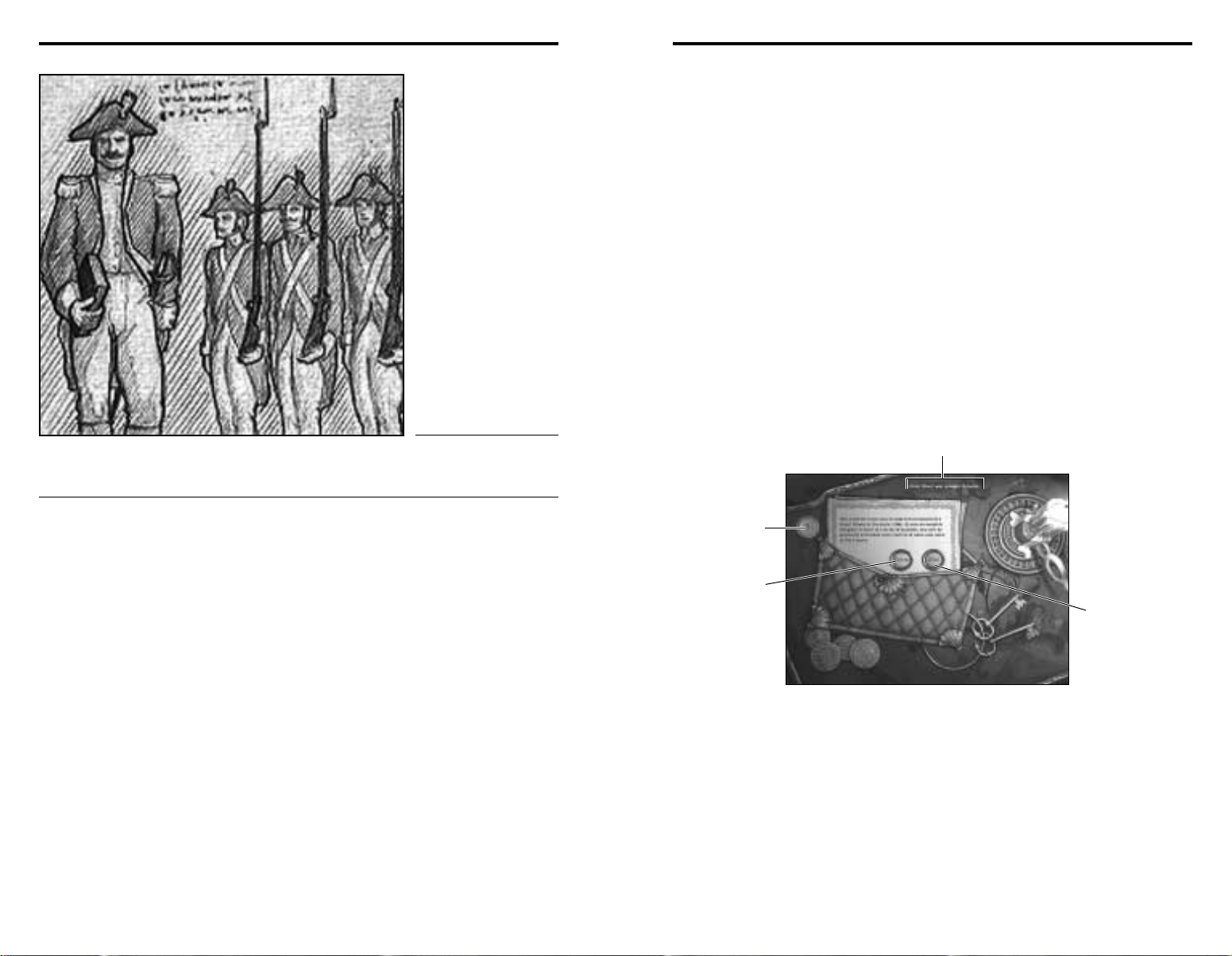
1
IMPERIALISM II: Introduction
INTRODUCTION
Improved Infantry
Tactics.
An increased understanding
of infantry tactics permits
the recruitment of
Calivermen, and the
upgrading of peasant levies.
These new regiments are
adept at drawing enemy
fire and using terrain for
concealment.
IMPERIALISM II: Introduction
Fast Start.
1. Double click on the game icon to start the game. (In Windows®95 or 98 you can also
start from the Programs menu). When the introductory sequence ends, you are in your
Study, a screen depicting your office.
2. Click on the globe on the desk in the Study. Ignore the recommendation to play the
tutorial, although you should return and play it, if the game proves difficult or confusing.
3. In the Map Room, wait for the globe to stop spinning, then either accept the preselected country, outlined in white, or choose a different coloured country by clicking on
the large map.
4. Select Introductory as the difficulty setting.
5. Click on the up arrow button at the bottom of the Difficulty Level panel to start
the game.
6. You are now playing I
MPERIALISM II. Each screen includes a help briefing in a dialog
box, accessible by clicking on the question mark button. Use these briefings to get going.
For more information on using the help, see page 19.
How to Use the Tutorial.
<<CALL IN S_TUTORI.EPS W/CO>>
Hot Text Area
2
In IMPERIALISM II: Age of Exploration you rule one of the colonial powers of Europe in
the period 1500-1850. Your goal is military or diplomatic domination of the Old World.
For players of I
MPERIALISM many of the game concepts and much of the interface will
seem familiar. However, the game plays very differently, requiring a balancing of different
forces and consideration of different problems. The colonial and mercantile periods did
not witness the rapid industrial changes that were such an important part of I
Players of I
MPERIALISM II must be concerned with establishing colonies, conquering or
MPERIALISM.
befriending native populations, and developing their nations using the riches and
commodities found only in the New World. Once these benefits are brought home, your
Great Power can attempt to dominate the greater and lesser states of the Old World.
For installation information, see the section Getting Started, which begins on page 5.
To start playing I
discussed below. For a brief list of the important differences between I
MPERIALISM II turn to page 3. If you want to start your own game without further reading,
I
MPERIALISM II: AGE OF EXPLORATION right away, try the Tutorial
MPERIALISM and
follow these steps for a fast start:
Return to Study
Resume Saved Tutorial
Begin Tutorial
From the Study screen where the game begins, click on the scrolls to start a new tutorial
or resume a tutorial you saved previously. The tutorial is played on one of several possible
maps that all provide easy access to the resources you need at the beginning of the game.
The tutorial presents you with a series of episodes, each with a goal that must be achieved.
Once a goal is met, the next episode begins. Since the tutorial is not balanced for
long-term play, it is best to begin a new game once you have mastered the skills required
for the episodes.
Page 4
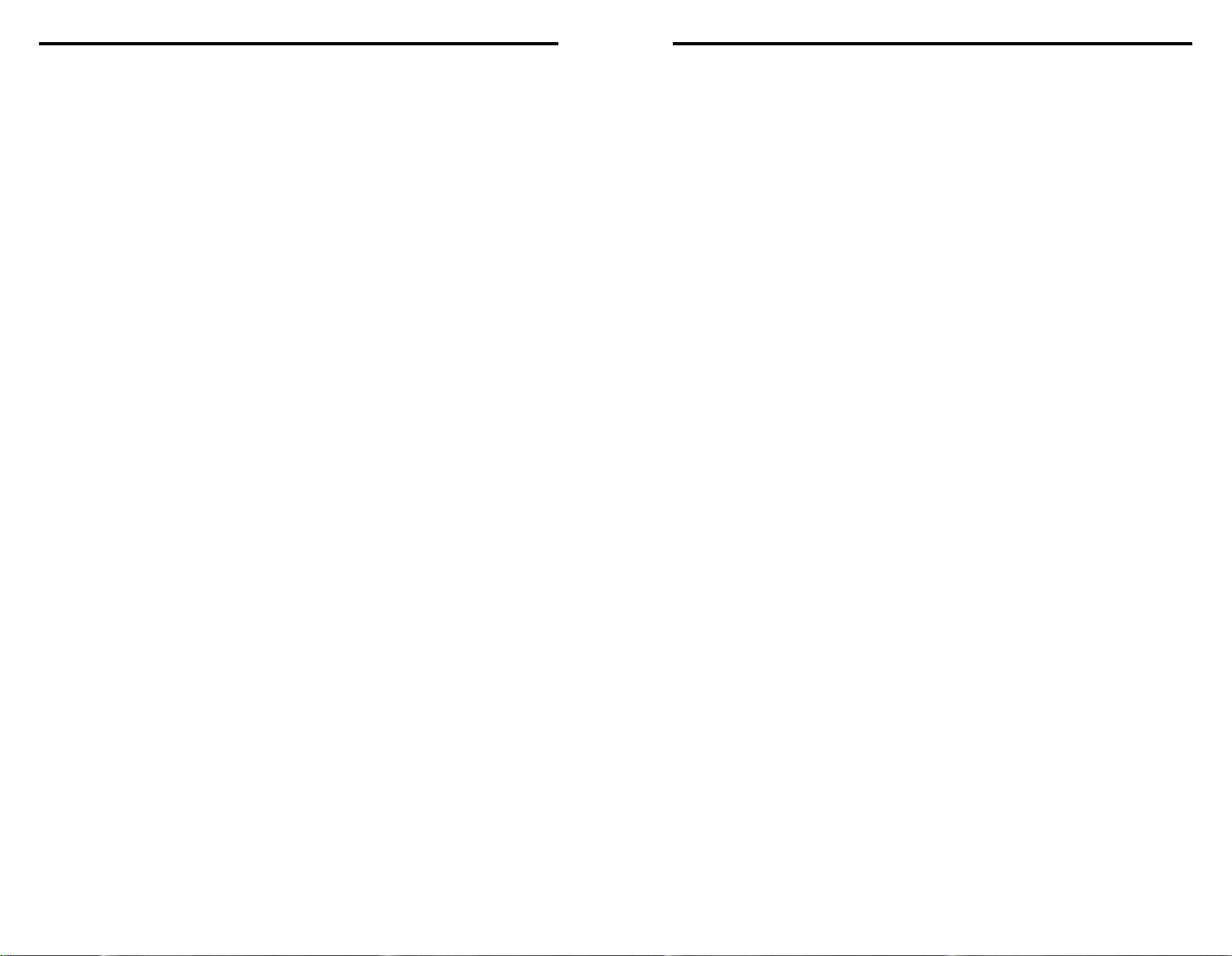
3
IMPERIALISM II: Introduction
IMPERIALISM II: Introduction
4
Comparison: IMPERIALISM and IMPERIALISM II.
There are many differences between IMPERIALISM and IMPERIALISM II. The items listed
below are changes to the game that might catch I
How to Win.
The council of governors found in IMPERIALISM is gone. Players win by controlling over
one-half of the Old World. Control can be obtained by military or diplomatic means.
Since the New World does not directly help a Great Power win, good players will tend to
invest in New World development only so far as it leads to greater power in the Old World.
This is the model for victory appropriate to the era.
Feeding Everybody.
Agriculture was a more important part of the economy in the sixteenth century than it
was in the nineteenth. You will find it a very important element of I
agricultural productivity acts to limit the size of your army, navy, and labour force.
Everyone must eat a unit of meat (fish or cattle) or grain every turn. There is no canned
food in I
MPERIALISM II, but raw foods may be stockpiled in your warehouse.
The Transport Network.
This area of the game probably changed more than any other. On land, every tile of road
counts as a depot; so no depots ever need to be built. To connect a mine, for example,
build a road from the capital into any terrain tile adjacent to the mine. It is still necessary
to construct ports in order to move commodities over the water.
Another important change is the elimination of land transport capacity. All items moving
only over roads (or later, rail) move for free each turn to the capital. Anything that moves
anywhere along its route across water must be transported in the cargo holds of your
empire’s ships. The same ships are used for exploration, war, and trade, and are subject to
hostile interception. Transport is no longer safe—at least across water.
One consequence of the new system is the reduced amount of player micro-management
of transport. Your land connections arrive automatically. These commodities are displayed
on the transport screen, but you do not need to order them to be moved. Of course, you
do have to decide how many ship cargo holds to allocate to sea transport, how many to
save for trade, and how many to patrol the seas of the world.
Exploration.
When the game begins one-half of the map is covered. In order to conduct trade,
diplomacy or war with the New World you have to uncover it first. For peaceful relations
you need to find tribal capitals. To invade the New World, any uncovered land will do.
There are two effective ways to explore. A ship placed in a coastal sea zone reveals all the
coast tiles of adjacent lands. Once a coast tile is revealed an Explorer unit may be deployed
to the New World. Explorers reveal all the terrain adjacent to their location.
MPERIALISM veterans unaware.
MPERIALISM II. Your
Developing Minor Nations and the New World.
In IMPERIALISM, developments outside your country did not have to be connected by road
to a port. In I
MPERIALISM II, there is no distinction between development at home and
abroad. A nation or Tribe can only trade or transport commodities that are connected
within its borders.
The Merchant unit, who resembles the developer from I
MPERIALISM, can protect a Tribe
from invasion by purchasing land from the Tribe. Once this is done, other Great Powers
can invade only after they declare war on the Power who owns the land.
Riches.
There are now five types of resources that convert directly to cash when transported
to your own country. All of them are found only in the New World. In most games
you will need to find and exploit these riches as a permanent source of funds. In
a game representing the colonial and mercantile period, there are fewer opportunities
to make cash by selling commodities than was the case in the nineteenth century
world of I
MPERIALISM.
New World Resources.
The special luxury resources of sugar, tobacco, and furs are required to produce consumer
luxuries for trained workers. The level of training of a nation’s labour force is limited by
the amount of New World resources it can acquire.
Technology Tree.
In IMPERIALISM II each monarch has the opportunity to direct his empire’s researchers along
particular research paths. You can craft your empire building strategies according to the new
technologies you expect to gain. A technology tree is provided on the enclosed reference card.
Turn-Based Tactical Combat.
Tactical land combat remains an optional game element. If you choose to f ight your
battles in I
MPERIALISM II, you will f ind that the initiative system for moving and attacking
is gone. You are able to move all your units in any order you desire and then watch your
foe do the same. Additionally, melee and firing are now two different forms of combat.
This means that in melee combat, the defender strikes back even on the attacker’s turn.
Since forts and siege combat were critical in the Old World during this era, you will find
artillery essential to your success. Non-artillery units can fire only at enemies posted along
the wall, and purely melee units (all those with a range of one) cannot attack a wall or any
units in a fort in any way.
A deployment limit is applied to all battles. This begins the game at 10 regiments. If you
gain the Nationalism technological advance this limit is increased to 12. A general present
in a garrison or an attacking force increases this one additional unit for every medal
earned by the general.
This limit in no way affects the number of units that may be stationed in a province. Extra
units will not be deployed in battle and will retreat if the battle is lost.
Page 5
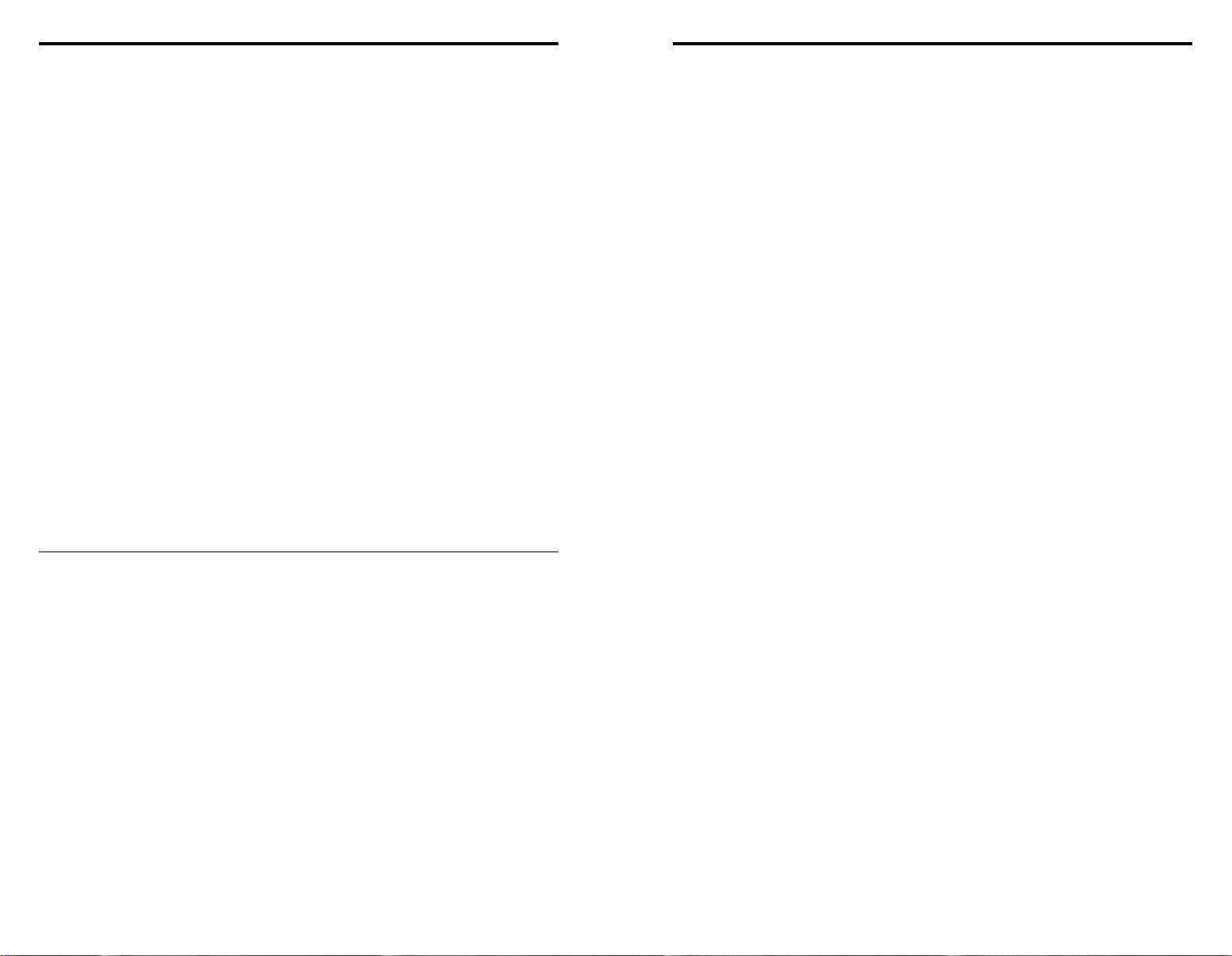
5
IMPERIALISM II: Getting Started
IMPERIALISM II: Getting Started
6
Cost of Attacking.
Monarchs during the era covered by this game had an extraordinarily difficult time
funding their armies, especially during offensive operations. While you are on the
defensive, your troops require only food. If you decide to attack there is a signif icant cash
cost. Don’t declare war without a large cash reserve.
No More Goods.
Although there are more commodities in IMPERIALISM II, the goods that were such an
important part of the I
MPERIALISM economic model are no more. Players must balance
the development use of a material like bronze or lumber directly against the need for cash
obtained by trade. This new model seems to fit the earlier time period of the game.
Players need to directly exploit the New World for riches instead of investing in factories
and mills at home.
Major Changes to Interface.
Although many screens are different, the two that changed the most are industry and
the newspaper.
The Industry screen in I
MPERIALISM required a mouse-click on each separate production
building before the players could give production orders. This is now combined on one
screen with (up to) 10 production sliders.
The newspaper of I
MPERIALISM has been replaced with a Turn Summary which reports
only events that are important to you. Random events, both good and bad, occur and are
reported on the Turn Summary.
GETTING STARTED
This section should provide all the information you need to install IMPERIALISM II and
begin playing the game. If you encounter difficulties, you can find troubleshooting
information starting on page 117.
NOTE: This game is not supported on Windows® NT systems. Multitasking is not
recommended when playing I
MPERIALISM II.
In addition to the basic system requirements, the game requires that DirectX 6 be installed
to your hard drive. The option to install DirectX 6 appears during the game installation.
For network play, you need a DirectPlay compatible network adaptor.
At the end of installation, you are prompted to register I
MPERIALISM II electronically.
MACINTOSH:
• PowerMac 7500 or better
• Macintosh Operating System 7.5.2 or better
• 32MB of RAM or better
• An Uncompressed hard drive with at least 110MB free for the install
• 8X CD-ROM
• 28.8K or better Modem or TCP/IP LAN (for Multiplay)
Installing the Game.
You must install I
II CD in your CD-ROM drive to play this game.
To install the game on an IBM PC or Compatible:
Insert the CD into the CD-ROM drive. When the pop-up window appears, click on the
Install option. If you have disabled the Windows 95/98 Autorun, or if it does not function,
explore the CD and double-click on the Autorun icon. Follow all on-screen prompts to
complete the installation.
To install the game on a Macintosh:
Insert the CD into the CD-ROM drive. When the game CD icon appears, double-click
on the icon, then select the Install Imperialism II option. Follow all on-screen prompts to
complete the installation.
MPERIALISM II game files to your hard drive and have the IMPERIALISM
System Requirements.
To play IMPERIALISM II, be sure your system meets the following minimum system
requirements:
IBM PC AND COMPATIBLES:
• Pentium 100 MHz IBM PC or compatible (Pentium 166 or better recommended)
• 32 MB of RAM
• Windows® 95 or 98
• An Uncompressed hard drive with at least 110MB free for the install
• 8X CD-ROM drive or faster
• A SVGA video adaptor with at least 1 MB of memory and a Colour SVGA Monitor
• A 100% Microsoft (or Logitech) compatible mouse
• Microsoft mouse driver version 9.00 or higher or Logitech mouse driver version 6.24 or higher
• 28.8K or better Modem or TCP/IP LAN (for Multiplay)
Page 6
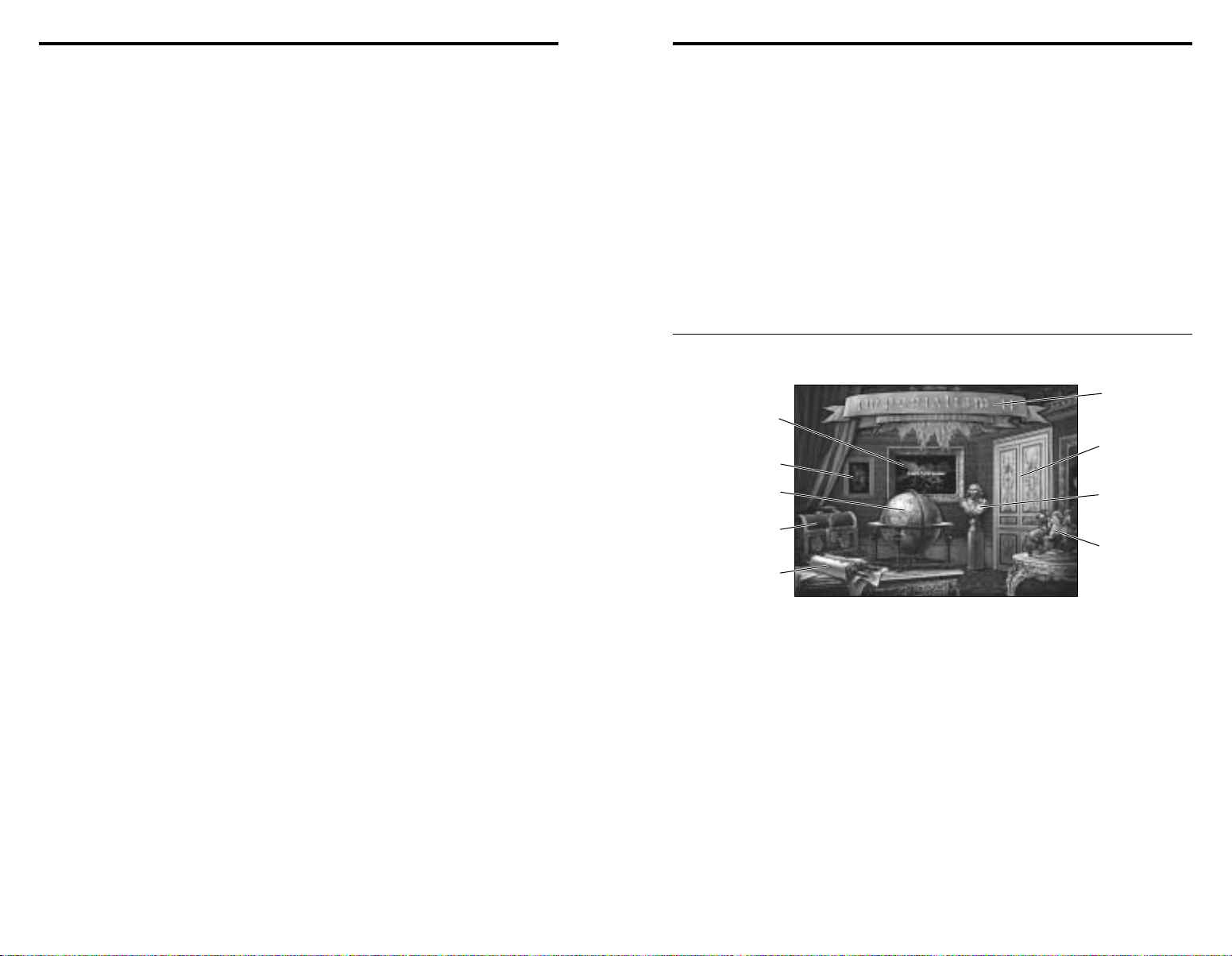
7
IMPERIALISM II: Getting Started
IMPERIALISM II: Getting Started
8
Starting the Game.
To start the game on an IBM PC or Compatible:
The IMPERIALISM II Autorun program displays a menu with the options to run the game,
install DirectX 6, install Quicktime, uninstall the game, view or install other SSI demos,
or view the README.TXT file, every time the CD-ROM drive is closed with the CD in
MPERIALISM II can also be started by opening the Start menu, selecting Programs,
place. I
choosing the folder where I
MPERIALISM II program item.
I
Note: It is recommended that your computer be set to high colour 800x600 colour
MPERIALISM II was installed and double-clicking on the
mode in the Windows Settings window. Screen saver utilities should be turned off before
starting to play I
MPERIALISM II.
To start the game on a Macintosh:
Imperialism II can be started by opening the folder where Imperialism II was installed and
double-clicking on the Imperialism II program icon.
For complete and specific “how to play” information, please refer to the rest of the manual.
Some changes were made too late to include in this manual. Be sure to read the README.TXT
file in your game directory for details on these changes and troubleshooting information.
Uninstalling the Game.
To uninstall the game on an IBM PC or Compatible:
Select the uninstall option from the Autorun menu, or choose Settings from the Windows
Start menu, and select Control Panel. In the Control Panel, select Add/Remove Programs,
click on I
MPERIALISM II, and click on the Add/Remove button. The game and all of
its components are then removed from your hard drive, except for your saved games
and preferences.
To uninstall the game on a Macintosh:
To uninstall the game, drag the I
MPERIALISM II application folder into your trash and
empty it. The game and all of its components are then removed from your hard drive,
including your saved games.
Using the Mouse.
If you are using an IBM PC or Compatible:
In this manual, the term click means moving the mouse pointer to the desired area on the
screen and pressing the left mouse button. There are two ways to info-click, either rightclick or shift-click. Right-click means moving the mouse pointer to the desired area and
pressing the right mouse button. Shift-click means moving the mouse pointer to the
desired area, holding down the Shift key and pressing the left mouse button.
If you are using a Macintosh:
In this manual, the term click means moving the mouse pointer to the desired area on the
screen and pressing the mouse button. On the Macintosh, info-click means shift-click.
Shift-click means moving the mouse pointer to the desired area, holding down the Shift
key and pressing the mouse button.
Saving Games.
IMPERIALISM II requires space on your hard drive for saved games and temporary files.
Each saved game can take up to 400KB of hard drive space.
saved game with someone, it is important to note which slot it occupied since it will
overwrite any other saved game in that slot.
The Autosave Feature.
As you play IMPERIALISM II, your game is saved automatically at the beginning of each
new turn. If you want to save during your turn, or after you have entered all your orders,
you must save the game yourself to one of the other save slots. In a multiplayer game,
there is an autosave at the beginning of the turn, and a second one when players click on
the End Turn button.
BEGINNING A GAME
<<CALL IN S_STUDY.EPS W/CO>>
Hot Text Area
Go to Preferences Screen
Start New
Single Player Game
Load Saved
Single Player Game
Play Tutorial
I
MPERIALISM II begins with an opening cinematic. You can press any key or the mouse
button to bypass this brief movie. The Study screen appears after the cinematic finishes.
There are several items in your Study, depicting various game features. Hot text describing
each item’s function appears in the centre of the screen. Click on the globe to play a new
single player game. Clicking on the scrolls allows you to select the tutorial. To load a
saved game, click on the red chest. The battling horsemen statue provides access to
multiplayer games, including starting and hosting new games, joining a new game, or
restoring a saved multiplayer game. The small picture to the left of the hot text window
opens the game preferences menu.
You can exit I
MPERIALISM II by clicking on the doorway out of the room.
Note: If you exchange a
View Credits
Exit Game
View High Scores
Go to Multiplayer
Connection Screen
Page 7
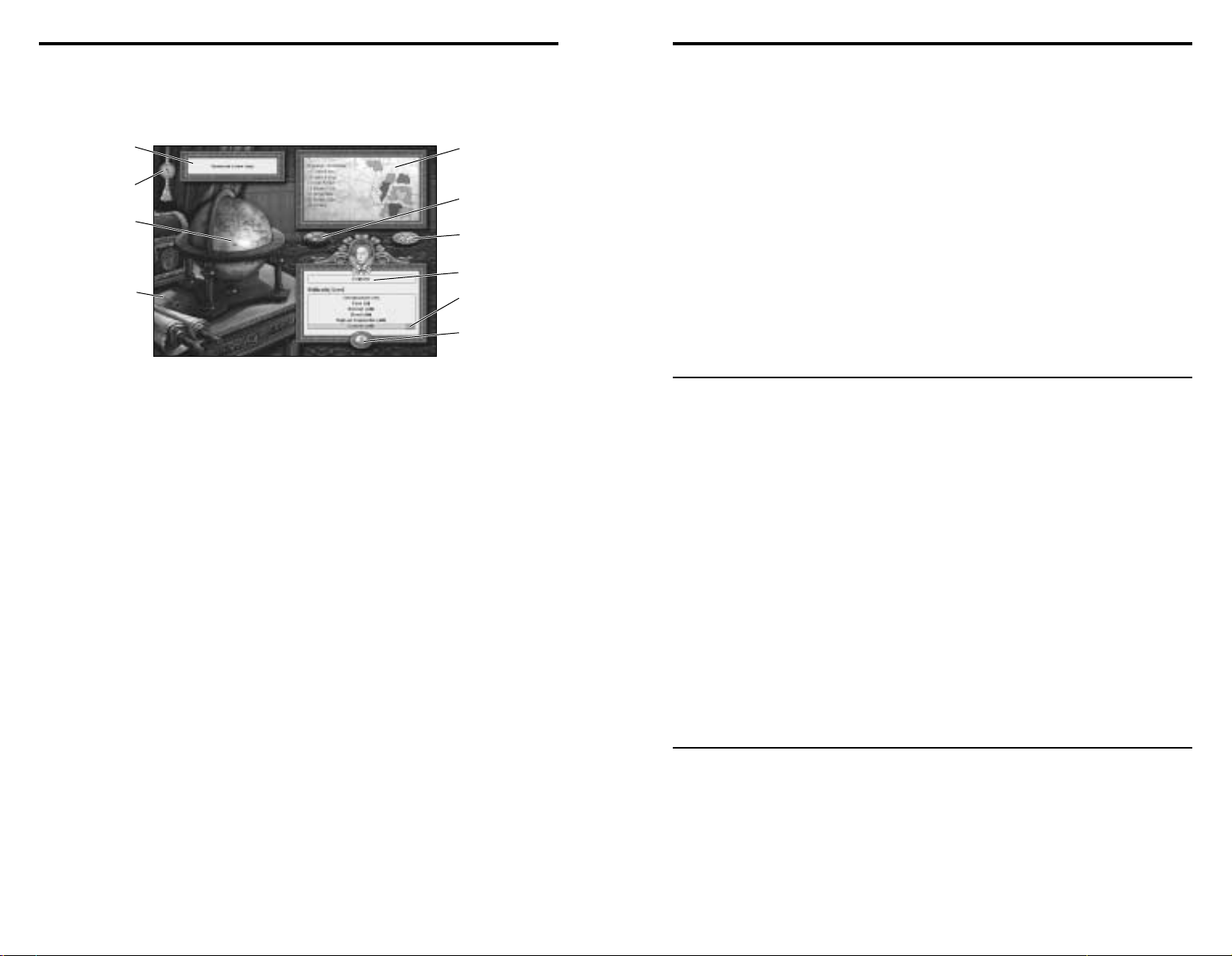
9
IMPERIALISM II: Beginning a Game
IMPERIALISM II: Beginning a Game
10
Starting a Single Player Game.
<<CALL IN S_MAPRM.EPS W/CO>>
Hot Text Area
Exit Map Room
Generate New Map
Open Map
Generation Key Panel
When you click on the globe in the Study you bring up the Map Room. On this screen,
hot text appears on a panel in the upper left of the screen. You can exit the Map Room
and return to the Study without starting a new game by clicking on the medallion to the
left of the hot text panel.
Generating a World.
As you enter the Map Room, the large globe on the stand is spinning to indicate that a
new world is being generated. When the world is complete, a map appears on the right
side of the Map Room screen. The map shows the political boundaries of the countries.
The selected Great Power is outlined in white. A list of the terrain found in this country
appears next to the map. If you prefer to play a different Great Power, click on that
country on the map. Great Powers appear in colour; the other countries are Minor
Nations. When you change countries, new terrain information appears. You can generate
a different world by clicking on the Map Room globe.
Using a Historical Europe.
Underneath the map are two oval buttons, which control whether the Old World is
randomly generated or not. By default, the button to the right is selected. This selection
means that both the Old World and the New World are generated randomly whenever
you click the large globe.
If you click on the button to the left under the map, the Old World is no longer random.
Instead it will be a map of Western Europe depicting the Great Powers most involved in
colonial expansion in the Americas. You can generate more maps with this selection
as well. All the worlds created have the same historic Old World, but have randomly
created New Worlds.
Old World Map
Use Historical Old World
Generate Random
Old World
Selected Country
Go to Diff iculty
Settings Screens
Start Game
Using a Known World.
You can choose to play on a world you already know, rather than a random one. Click on
the small key next to the globe to bring up the Map Generation Key panel. Any word typed
in this panel functions as a seed for the map generator. This means if you type in the same
word for each new game, you will end up with exactly the same world. If you generate a
map you particularly like by clicking on the globe, enter the Map Generation Key panel
to find out the name of that world. You can then add this name to your list of favourite
worlds. You can f ind out the seed name for a map after you have started playing by
holding down the control key and clicking on the Zoom button at the top of the Terrain
Map toolbar. Below are listed some recommended words to enter into the panel.
These words were found to generate maps that provide a particularly fun game for
the recommended countries. When you enter the name of a world, it must be typed
exactly as written.
ECOMMENDED WORDS FOR MAP GENERATION KEY:
R
Recommended Maximum
Name of World. Number of Human Players. Recommended Great Powers.
Caugi ............................ 2 ............................................................ Holland, France
Rhymnerdi .................... 2............................................................ Sweden, Spain
Cewys ............................ 2............................................................ England, Holland
Mella ............................ 2............................................................ France, Portugal
Iostavigarthyr ................ 4 ............................................................ Portugal, Holland, Sweden, Spain
Pig ................................ 3 ............................................................ Portugal, France, Spain
Llesti.............................. 4............................................................ Portugal, Sweden, France, England
Cineg ............................ 3............................................................ France, Sweden, Spain
Nansollaff ...................... 2 ............................................................ Portugal, England
Manta............................ 2 ............................................................ France , Portugal
Dintag Memrys ............ 6 ............................................................ (all okay)
Ciy ................................ 2 ............................................................ Holland, Portugal
Kernaegh ...................... 4............................................................ England, Portugal, France, Holland
Astenidas ...................... 2............................................................ Sweden, Holland
Sworriy.......................... 4............................................................ England, Spain, France, Portugal
Cauyorthyr.................... 2............................................................ England, Spain
Rhon.............................. 5 to 6 .................................................... (Holland is worst)
Cordigh ........................ 3............................................................ Holland, Spain, Sweden
Egininerk ...................... 4............................................................ England, Holland, France, Portugal
Allormonawys .............. 4 to 6 .................................................... (Holland and Portugal are worst)
Starting Your New Game.
When you have a map, and have selected a Great Power, choose a Difficulty Level from the
panel below the map. You also set play variants from this panel; see page 15 for more
about difficulty levels and customising your game. To begin the game, click on the arrow
button at the bottom of the Difficulty Level panel.
Page 8
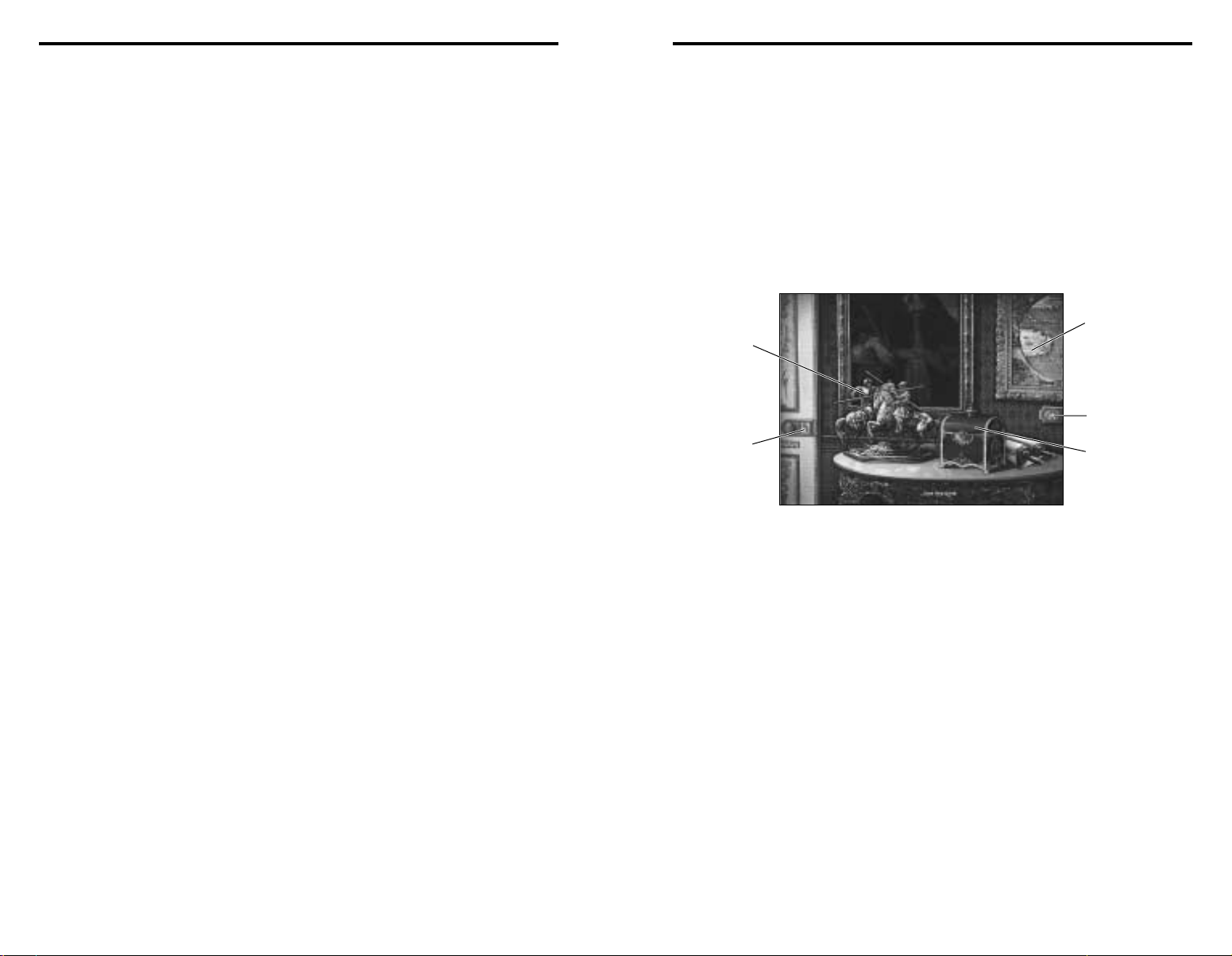
11
IMPERIALISM II: Beginning a Game
IMPERIALISM II: Beginning a Game
12
Loading and Saving Games.
To load a saved game, click on the red chest located on top of the desk in the Study. This
brings you to the Chest Room. When you enter the Chest Room to load a saved game the
autosave is selected. To load this game, simply click the Load Saved Game button at the top
of the chest. To load other saved games follow these steps:
From the Study screen:
• Click on the red chest
• In the Chest Room, click on the save slot you wish to load. The map of this game
appears on the lid of the chest.
• Click on the Load Saved Game button at the top of the chest.
You can also load saved games during play from the Terrain Map screen:
• Click on the Game Controls button, marked with a computer icon.
• In the dialog box, click on the Load Saved Game button. The Chest Room screen
appears.
• In the Chest Room, click on the save slot you wish to load. The map of this game
appears on the lid of the chest.
• Click on the Load Saved Game button.
Saving a Game.
IMPERIALISM II provides nine slots for your saves. There is also an extra slot (the tenth) for
the autosave game. Multiplayer and tutorial saved games use different slots.
To save your game follow these steps:
• From the Terrain Map screen, click on the Game Controls button marked with a
computer icon at the top of the toolbar.
• On the dialog box, click on the Save Game button. A screen that looks like a large
open chest of scrolls appears.
• There are nine scrolls representing your nine save slots and an autosave slot. Click on
one of the scrolls.
• Type a name for your game.
• Click on the Save Game button at the top of the chest.
If you want to exit the Chest Room without saving, click on the medallion to the left
of the screen.
More Than Nine Single Player Saves.
If you want to keep more than nine saved games, go to your Imperialism II saved games
folder before you start the game and move old saves into a separate folder. Normal saves
are labelled as slotX.imp, where the X represents a number 0-8. The autosave is labelled
slotA.imp, the tutorial save is labelled slotT.imp, and all your multiplayer saved games are
labelled multX.imp. Once you move your old saves out of the Imperialism II saved games
folder they will not appear in the Chest Room and new saves can be placed in those slots.
Starting a Multiplayer Game
<<CALL IN S_CONNEC.EPS W/CO>>
Create New
Join Multiplayer
Game
Return to
Study Screen
MPERIALISM II supports LAN and Internet multiplayer games of up to six players. To create
I
or join a multiplayer game, click on the battling horsemen statue from the Study
screen. This brings up the Connection screen. Here you may decide to join someone else’s
game by clicking on the statue. If you are playing over a Local Area Network you shouldn’t
need to enter an IP address; I
MPERIALISM II automatically scans the network for available
games and provides a list for you to choose from. However, if the game you wish to join
does not appear, you can still manually enter the host’s IP address. If you are playing over
the Internet, enter the host’s IP address. The host of the game can find their IP address by
holding the mouse over the ruler portrait in the Multiplayer Lounge. The IP address is
shown in the hot text area. You can also find out your IP address before entering the game
by running the Winipcfg.exe utility. This can be found in your Windows folder.
To host a game of your own, click on the map to start a new game or the red chest to
load a previously saved game.
Multiplayer Game
Play on Mplayer.com
Load Saved
Multiplayer Game
Page 9
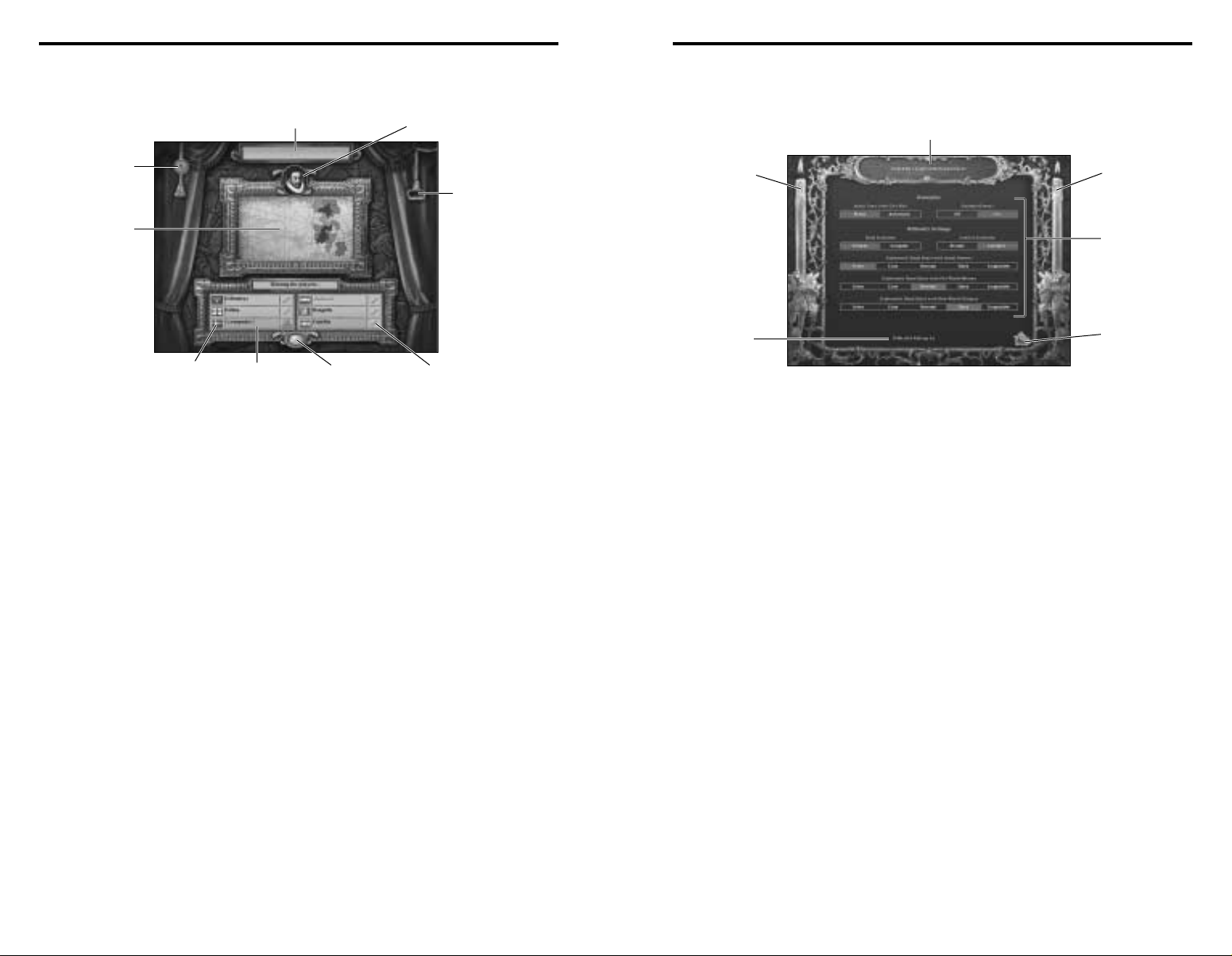
13
IMPERIALISM II: Beginning a Game
IMPERIALISM II: Beginning a Game
14
Joining a Multiplayer Game.
<<CALL IN S_MPLOUN.EPS W/CO>>
Exit Multiplayer
Lobby
Old World Map
Player Country Player Name Player StatusStart Game
Hot Text Area Display IP Address
Open Chat Box
Once you join a game you enter the Multiplayer Lounge, which includes a map display of
the game you chose. In the foreground of the screen are panels displaying the six Great
Powers in the game. To choose a Great Power, click either on the map or on the panel.
Any panel with a computer icon is available. If the panel has a green check mark, another
player has already selected that country.
Hosting a Multiplayer Game.
If you are hosting a game, you leave the Connection screen by loading a multiplayer save
or by hosting a new game. Each of these options starts up a game in much the same way
as the single player game of the same type, except that other players are able to join the
game you begin after the world is formed or restored.
Once you have created (or loaded) your game you enter the Multiplayer Lobby. As host,
you choose your Great Power first, and then wait, while other players join your game by
selecting their Great Powers. When everybody has joined up, you click on Begin Game.
You can chat with other players while waiting for your game to begin. Once you have
selected your country, click on the right-hand bell pull to bring up a chat box.
Difficulty Settings and Game Variants
<<CALL IN S_CUSTDI.EPS W/CO>>
Hot Text Area
Exit Diff iculty
Settings Screens
Indication of
Relative Difficulty
There are five pre-set difficulty settings. It is also possible to customise the difficulty setting
using a wide variety of options. The point values listed after each level on the Map Room
Difficulty Level panel express an estimate of the relationship of each level to the others.
If you click on the arrow button found to the right of the words Custom on the panel, you
can view all the settings that create each difficulty level. Changing these settings is called
customising the difficulty level of the game. Each setting is explained in the customising
section below.
Although you cannot change any of these settings once the game begins, you may
check them for reference using the Show Difficulty Settings button in the Game Controls
panel. The Game Controls button can be found in the upper right portion of the
Terrain Map toolbar.
Difficulty Levels.
Introductory.
This level is designed primarily as a learning game. It is usually winnable for new players
because there is plenty of time for mistakes. The computer players are severely
disadvantaged in almost every variable in the game. Still, if you click buttons randomly,
or actively try to lose, you will eventually be defeated.
Get Help
Difficulty Settings
Go To Next Page
Easy.
Beginners may have a tough time playing on this setting. Even though there are
advantages, until a player really understands the game the computer AI is capable of
catching up and surpassing the human.
Page 10
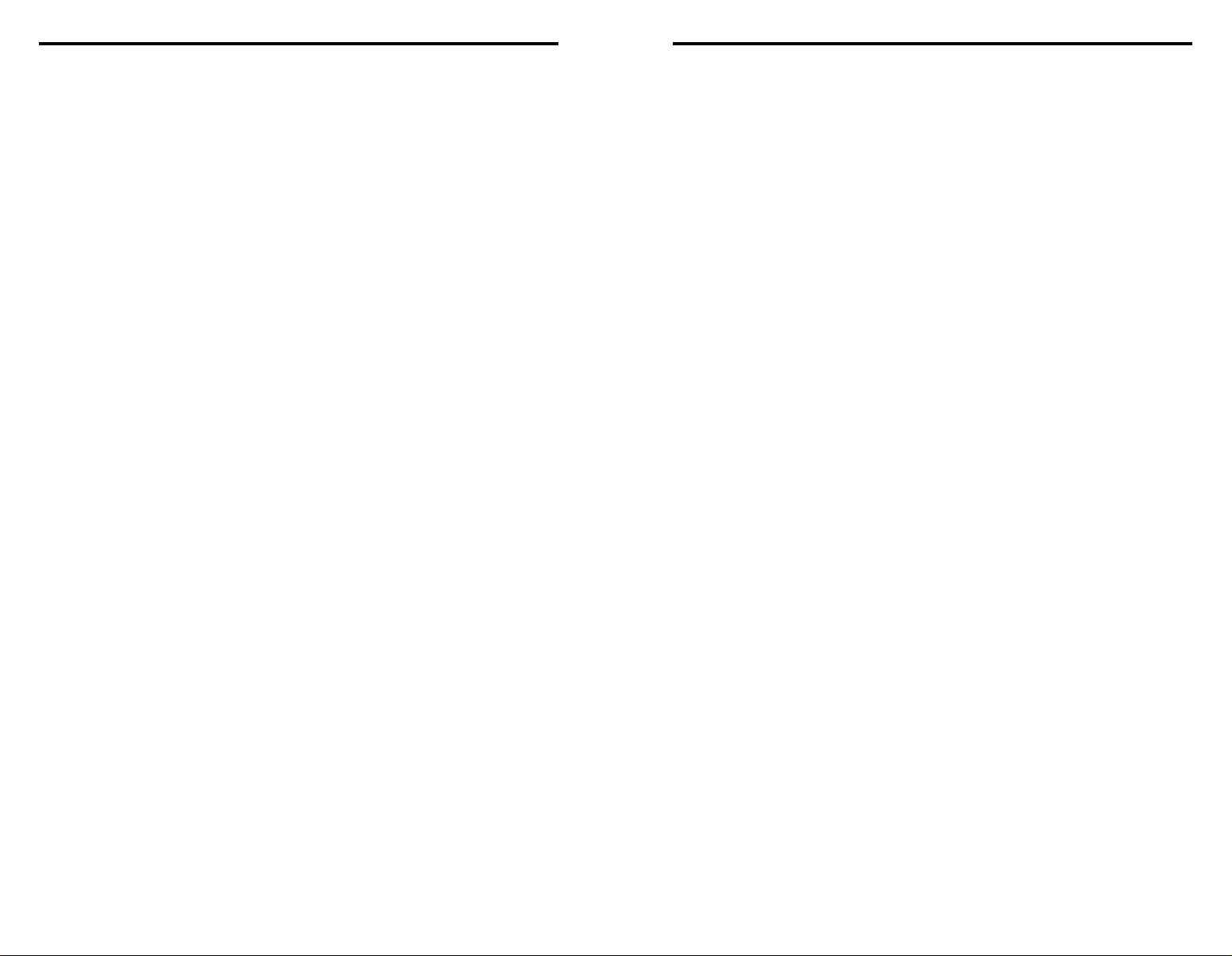
15
IMPERIALISM II: Beginning a Game
IMPERIALISM II: Beginning a Game
16
Normal.
On Normal, humans and the computer AI are playing essentially the same game. This is
the level most players should choose once they have learned how to play. If you don’t have
any idea what to do, try an easier setting first.
Hard.
This provides significant advantages for the computer AI, in most ways a mirror image of
the Easy level. Unless you are a proficient player, it will be common for the computer to
defeat you.
Nigh-On Impossible.
If you must try to play I
MPERIALISM II on this setting, choose your country and your city
site with great care. Your only hope of catching up before your nation is invaded and
destroyed lies in choosing to play the best country on the map. Be willing to give up and
start again, if things don’t go well at the beginning.
Customising Difficulty Settings.
You reach the Difficulty Settings screens by clicking on the arrow button found to the
right of the words Custom. There are four pages to the customising screen, and you may
page through them using the red arrows in the lower corner of each page. Hot text
describing each setting can be found in the panel at the top of the screen. To return to the
map room click on the arrow found on the candle on the left side of the screen.
Game Play.
On the first page at the top of the screen, you may decide the Gameplay option of choosing
your own capital city site or allowing the computer to choose it for you. You can also
decide to turn Random Events On or Off.
Food and Luxury Economies.
Under the heading Difficulty Settings on the first page you see two economic settings that
can be either Simple or Complex. If you play on Easy or Introductory settings these are set to
Simple automatically. The AI plays the same way regardless of these settings so, for the
most part, Simple setting only makes it easier for the human players in the game.
Simple means that any food satisfies a food demand, or that any luxury satisfies a luxury
demand. This makes it much easier to keep your labour force fed and happy during the
game. You don’t have to worry as much about creating an empire with access to diverse
commodities. The Complex setting means that a worker who demands a particular food or
luxury must receive that exact item or he does no work. Even on the Complex setting,
workers never die if given the wrong food or luxury. They merely perform no work that
turn. On both settings, workers eventually starve if fed no food at all.
Five Level Difficulty Settings.
The rest of the settings on pages 1 and 2 of the Customising screen control game elements
including diplomatic relationships (friendliness to other nations), faster technology
research ability, beginning the game with extra technology already learned, beginning the
game with extra military forces, extra commodities, extra cash, and a larger negative
spending limit.
The five settings found in each of these categories correspond to the five difficulty settings
available in the Map Room. For instance, if you play at Normal difficulty, all of these
categories are set to Normal. Normal means no advantages to either computer or human.
If you find Normal too easy, but find Hard too difficult, use these settings to craft
a challenging game for yourself. For instance, if your problems on the Hard level seem
related to technology, change the technology categories to Normal, and leave the rest
of the settings on Hard.
Game Variants.
On the third and fourth pages you will find a number of Game Variants. Most of these
options have no effect on the difficulty of the game and are included here for convenience.
Use these variant settings to decide what kind of a world you would like to play in, not
how difficult the game will be.
Computer Player Personalities: If the AI personality is By Country, the Great Powers
use strategies loosely based on history. For instance Spain will play a “Cortez” strategy in
the New World; England will research naval technology and build privateers. If you
choose to randomise this, the strategies selected are unpredictable.
Foraging Rules: This variant makes food gathering much easier for all the Great
Powers. If this setting is on, a number of units of population eat for free each turn equal
to the number of provinces owned by a given empire. Although this might seem to
make the game easier, the AI benefits as well, and tends to become more aggressive earlier
in the game.
Cost of Attacking: Altering this setting can make a game more peaceful or more violent.
It effects all Great Powers, and so does not affect game difficulty directly.
Old World Minors’ Military Strength:
A strong military in the Old World makes it more difficult for all the Great Powers to win
by conquest. This tends to cause a more diplomacy-based game.
New World Military Strength: A strong New World (Tribal) military encourages the
use of Merchants by the Great Powers. A weak New World military encourages rapid
invasion and conquest of the New World.
Native Horsemen: This variant controls the beginning date and rate at which native
units acquire firearms and horses and upgrade their military units. Native Tribes in which
a Great Power establishes an embassy begin to upgrade their old units to horsemen when
the Great Power learns how to build light artillery. If this is set to Early, this happens when
the Great Power discovers Horse Artillery. The other settings mean that the Tribe does
not upgrade its troops until a later type of light artillery is discovered. The effect of this
setting is to control the rate of conquest of the New World.
Page 11
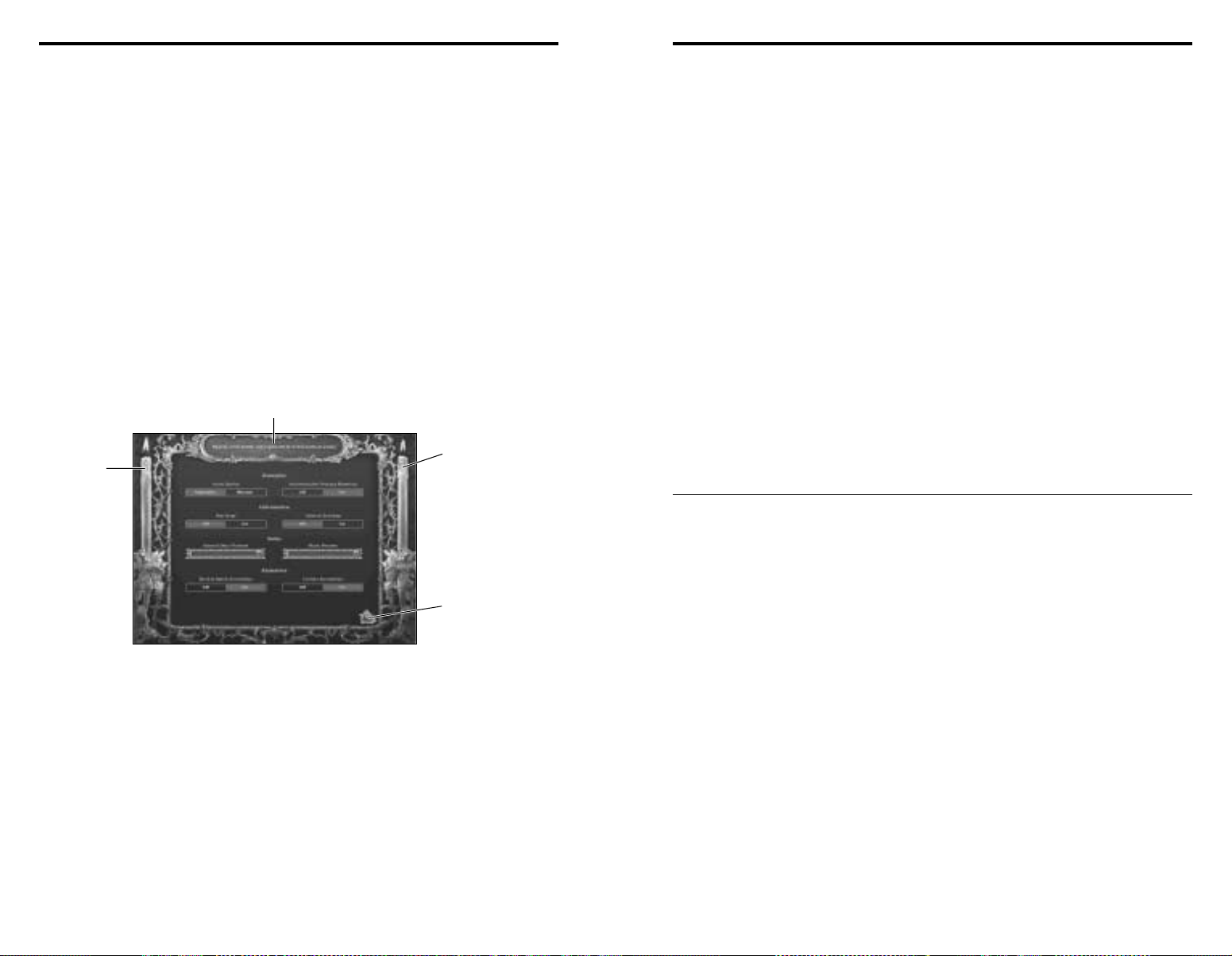
17
IMPERIALISM II: Beginning a Game
IMPERIALISM II: Beginning a Game
18
Special AI Rules: This variant affects only Great Powers under computer control so it
does have an impact on difficulty. In the Development Game the AI is hesitant to use
violence to get what it wants. In the Aggressive Game it is unlikely to consider other options
before attacking.
Adjustment to Relationship Penalty for Humans Getting Province: This variant
effects only human controlled Powers so it does have an effect on game difficulty. In Not
Modified games all players suffer a similar penalty to their diplomatic relationships
whenever they gain an Old World Province. This is basically intended to force weaker
nations together against the winning Power. If you change this setting you are adding to
or reducing this penalty for human controlled countries only.
Computer Player New World Exploration Advantage:
This setting governs the speed of which computer controlled Great Powers discover and
evaluate provinces in the New World.
Setting Game Preferences.
<<CALL IN S_PREFER.EPS W/CO>>
Hot Text Area
Exit Preferences
Screen
Get Help
Automatically Produce Materials:
If this is turned On, the computer uses your available unassigned labour to produce
materials when you end your turn.
Warnings: You can turn Off only non-dire warnings. Your advisor warns you about dire
events such as an upcoming attack on the capital regardless of your preferences. Turn this
preference Off if you do not need advisor reminders about less urgent matters. For more
information about these warnings, see page 20.
Help Briefings: You may click On this preference to automatically see briefings on every
screen. Of course, even with the preference Off, you can access the briefings through the
Help and Information dialog. For more information see below.
Audio: These slider bars allow you to set volume. Drag the mouse left and right, while
pressing and holding the mouse button, to raise and lower volume. If the entire bar is
dark, the volume is completely muted.
Animations: You may choose to turn Off the animations on the battlef ield and for
working civilian units. Sometimes it is difficult to tell if a civilian unit is working or
available if the animations do not play.
Random or Historical Names: This setting is self-explanatory. Even on the Historical
setting, however, many of the historical names are not really based strictly on history. This
is especially true in the New World.
HOW TO GET HELP
On all game screens where you make decisions, a question mark button appears. It is in
the lower part of the toolbar on the main Terrain Map, and on most other screens the
question mark is found in the upper right. This button always supplies a help briefing
related to the screen you are on.
Go To Next Page
To set preferences before starting or loading a game click on the small picture on the
Study screen. To set preferences within the game, click on the Set Preferences button at the
top of the Terrain Map screen. This button has a check mark icon on it. The Preferences
screen saves your selections, so that next time you play, your preferences are restored. The
following options are available:
Army Battles: When this preference is set to Manual resolution, each battle you fight
takes place on a battlefield, where your regiments manoeuvre individually against those of
the enemy. If this preference is set to Automatic resolution, the battle is fought
automatically, and a result displayed when you click the End Turn button. For more
information on tactical battle, see page 59.
Help Briefings.
The briefings provide basic information on several topics for each new screen. Both
information on strategy and on basic functions of the screens are included. Additional
briefings are provided on the Terrain Map screen because more action takes place there.
Only one briefing is provided for the other screens.
Using the Briefings.
In each briefing dialog you see the title of the briefing and a list of blue underlined topics.
Click on a topic, and the list of topics is replaced by text about the topic you selected.
Once you have read all the information, click on Show Topics to return to the selection of
topics for the briefing. You can close the briefing by clicking on the button in the upper
left corner of the briefing panel.
When you are learning to play, the briefings are best used by reading about one
activity or interface and then putting the briefing aside while you try out what you
have just read. If you close the briefing window, you can easily bring it back using the
question mark button.
Page 12
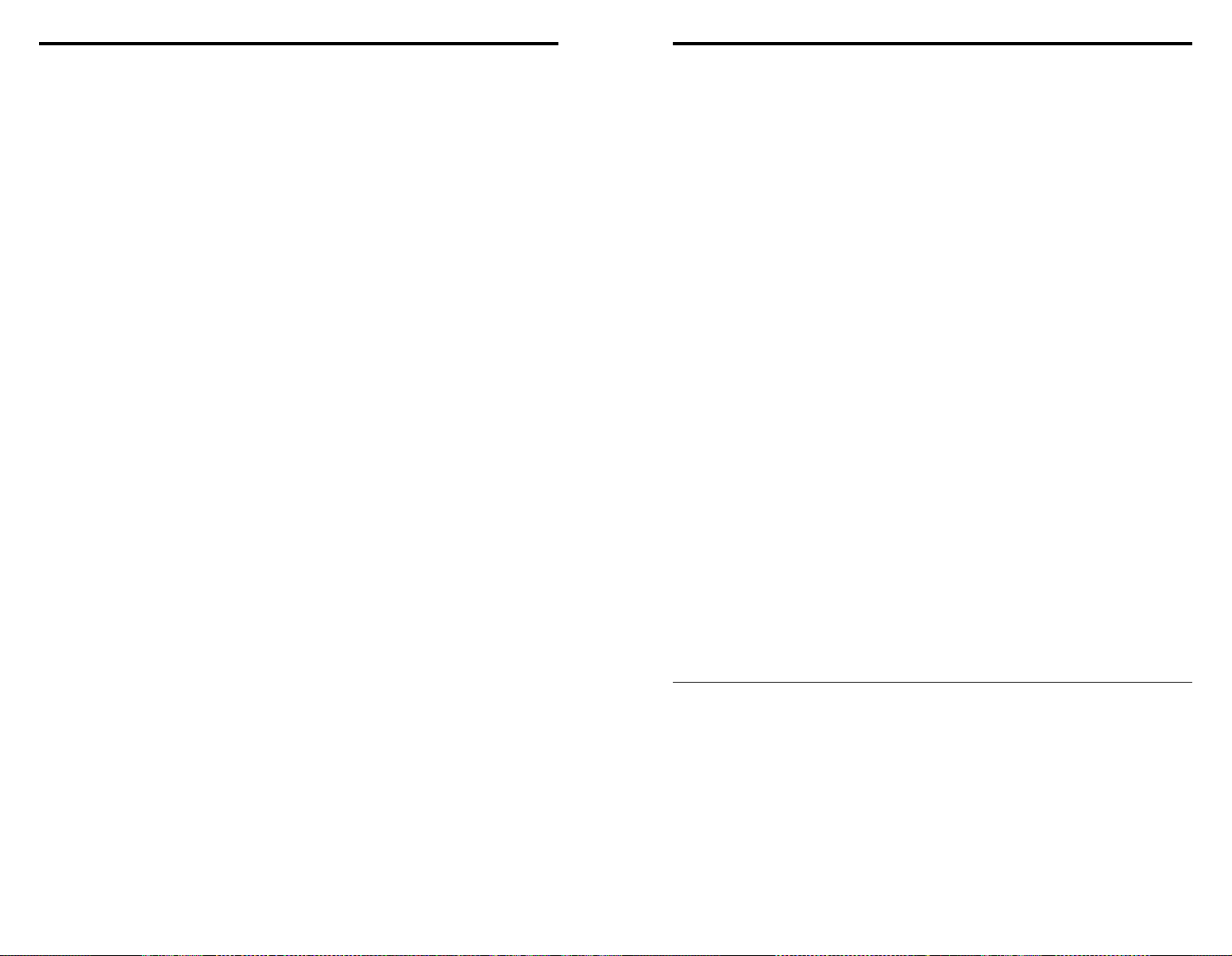
19
IMPERIALISM II: Beginning a Game
IMPERIALISM II: How to get Help
20
Warnings From Your Advisor.
When your computer advisor believes your orders may have unfortunate results,
it provides a warning. Your advisor explains the situation and often provides suggested
changes to your orders. You can always choose to ignore the warning; after all, you rule
the Great Power. In fact, on the Preferences screen you can prevent most of the
warnings from appearing. Sometimes your advisor does not know all the facts of the
situation. For example, it may report that your army is weaker than that of the other Great
Powers. If you are trying a naval strategy this might not concern you. The most dire
warnings involve the safety of the capital. If you lose the capital you lose the game. These
warnings can still be ignored, at your own risk, but they cannot be eliminated via the
Preferences menu option.
The Game Information Panel.
The upper right button on the Terrain Map screen toolbar brings up the Game
Information panel. On the panel are eight buttons that access different game information.
You can also reach this panel by pressing the F1 key.
Game Status: The Status button takes you to the Game Status screen which consists of
various graphs charting the progress of the Great Powers. Click on the scrolls to the sides
of the chart to look at different statistics. You can compare your country’s performance
against the other Great Powers in such areas as Merchant Marine, World Exports, Industry,
Labour,
and Overseas Profits. The Military Strength statistic is a good indicator of how much danger
you are in. Click on the Return to Map arrow in the upper left corner of the screen to
exit the Status screen. You can also press F5 to access the Game Status Screen
Turn Summary: The Turn Summary appears at the start of every turn. Click on the
Turn Summary button on the Information panel to review events for this turn. You can also
press F6 to access the Turn Summary.
Battle Reports: You receive a Battle Report after you end a turn during which any
Great Powers fight a battle or battles, on land or sea. Often, especially in a multiplayer
game, you won’t have enough time between turns to review all the details in the report. If
you want to look at the report again during your turn, click on the Battle Report button on
the Information panel. You can also press F7 to bring up the Battle Report.
The Battle Report screen gives you the composition of the forces involved and the result.
Use the arrows to cycle between multiple battles, or click on the map icon that marks each
battle on the world map. If the battles fought involved your country, click on the Detailed
Information button in the centre to see the details on the two armies or f leets that fought
the battle. Details are not available if your forces were not involved in the battle.
The forces for both sides are displayed, along with their health after the battle. Eliminated
regiments and ships are marked as KIA or SUNK. All regiments and ships also display their
experience medals, including experience just earned in that battle. For naval actions you
may also see cargo captured or lost when merchant ships are intercepted and captured or
sunk. Sometimes, if you take a province, you receive plunder.
The Deal and Market Book: At the end of every turn, trade deals are made between
your Great Power and other countries. After all deals have been made, a summary called
the Deal Book appears for your review before the next turn starts. During your turn, you
might want to look at these deals again, especially in a multiplayer game where other
players may urge you to move swiftly to the next turn when the Deal Book is first shown.
Click on the Deal and Market button for a review. For more on how to read the Deal Book,
see page 90. You can also press F8 to access the Deal Book.
The Terrain Book: The Terrain Book provides a summary of the production and
transport of resources and materials from all of your provinces. You may also use it to
centre the map on a particular province, by clicking on the magnifying glass associated
with that province in the Terrain Book. You can access the Terrain Book by pressing F9.
The Unit Books: Each of the three unit books supplies a complete list of all of
your naval, military, or civilian units. These books can be used to centre the map on a
particular unit, and they are also useful when you must upgrade a large number of your
ships or regiments. You can access these books by pressing F10 for the Army Book, F11
for the Navy Book, and F12 for the Civilian Book.
Other Help.
Info-Click.
On the Terrain Map screen you can often obtain more information about something by
info-clicking on it (holding down the Shift key and clicking). This is the best way to get the
facts on a particular terrain tile or its contents. Each item in the tile has a separate definition.
Hot Text.
In the upper-right part of most screens, text is displayed as you move your mouse cursor
across the screen. You can obtain useful information by placing the cursor over an icon,
picture, or other object you are wondering about. For example, on the Industry screen,
hot text identifies each production slider, and on the Trade screen, hot text identifies each
commodity. Most items in the Terrain Map toolbar are defined here. On the Transport
screen, hot text identifies commodities and shows industrial usage of them.
IMPERIALISM II BASICS
IMPERIALISM II: AGE OF EXPLORATION is a turn-based game in which you rule one of the
world’s Great Powers. The game is played from the year 1500 until it ends. From 15001700, each turn takes two years. From 1700 until the game ends, turns take one year. Each
new turn begins with a Turn Summary of events from the last turn.
Once you have read the Turn Summary, you go to the Terrain Map screen, your central
command centre. During your turn, you command your military and civilian units,
industrial workers, traders, diplomats, merchant vessels, and warships, as do the rulers of
the other Great Powers. The rulers of each Great Power, be they a human player or a
computer player, enter their orders simultaneously.
When all rulers have ended their turns, the commands entered by each Great Power
during that turn are carried out simultaneously.
Page 13
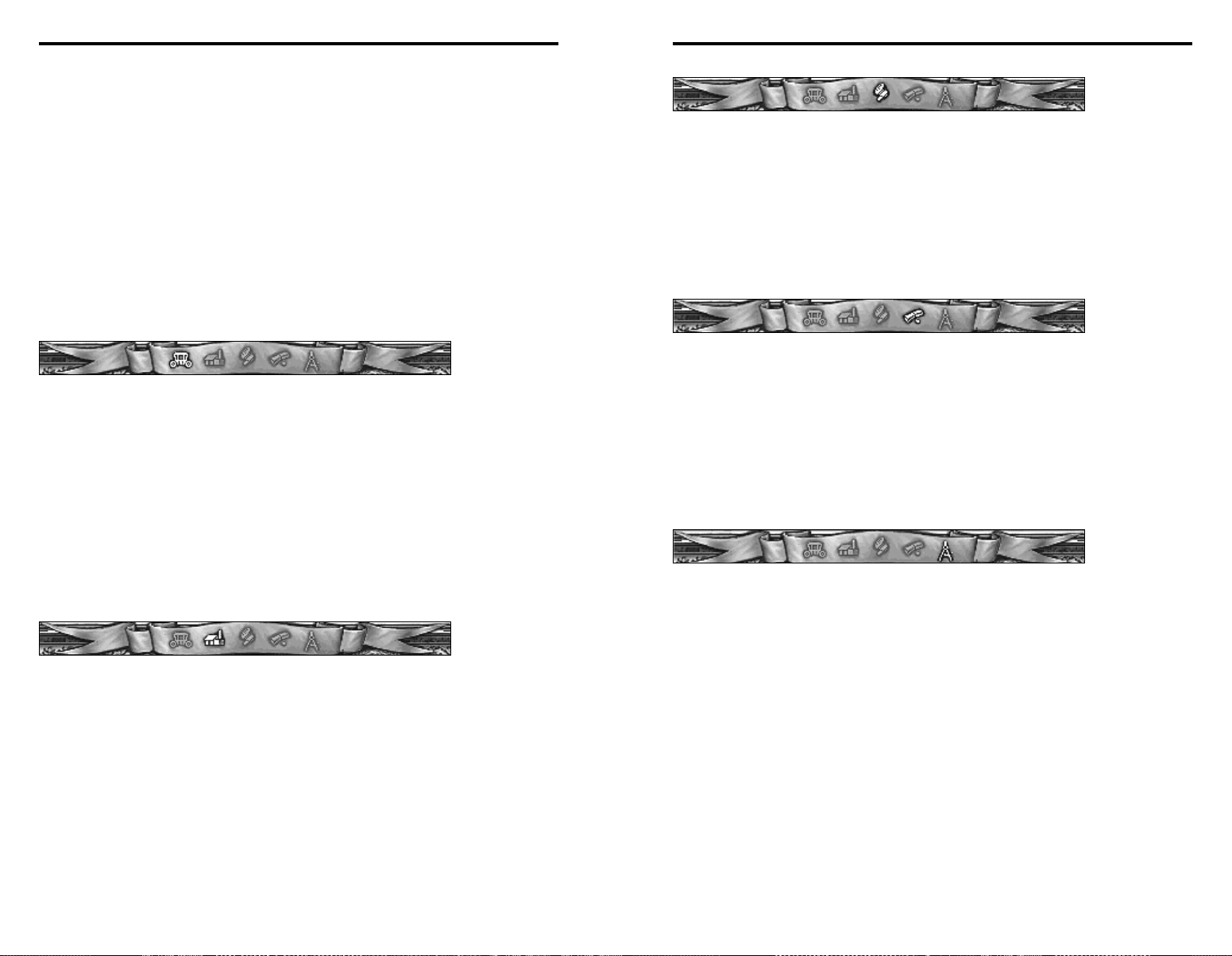
21
IMPERIALISM II: How to get Help
An Introduction to the Terrain Map and Orders Screens.
You govern your empire using six screens: a central Terrain Map screen and five Orders
screens accessed from the Terrain Map.
The Terrain Map screen is your command centre and consists of a map of the world and
a toolbar. Each turn begins and ends on the Terrain Map screen. Here you access game
controls to save your game or start a new one, set game preferences, and manage all your
military and civilian units. For details on how to use the Terrain Map screen see page 28.
From the Terrain Map screen you access five Orders screens called the Transport,
Industry, Trade, Diplomacy, and Technology screens. Their icons can be found on a
ribbon at the bottom of the Terrain Map. You need not use all these screens every turn;
most players use the Industry screen every turn, while the other four screens need to be
visited only occasionally.
<<CALL IN R_TRANSP.EPS>>
Transport Screen.
This is where you order commodities to be moved from the rural and mining districts of
territories you rule, to the industrial centers where the commodities can be used. The
screen displays the total of all the commodities your empire can transport whether they
move by land, by sea, or by both methods. However, since transport over land occurs
automatically, you never need to use the Transport screen to change land transport orders.
Visit this screen to check how many commodities your empire is moving and to assign
ship’s cargo holds to sea transport. Each turn, when you click the End Turn button on the
Terrain Map screen, the commodities you ordered transported move to the warehouse in
the Industry screen for use during the next turn. You can access the Transport screen by
pressing the 1 key. For more information on this screen, see page 73.
<<CALL IN R_INDUS.EPS>>
Industry Screen.
This screen consists of three separate panels. On the first, commodities you transport and
commodities you trade for are used to produce more expensive or useful commodities. On
the second panel, you build all your naval, military, and civilian units. On the third panel,
you recruit laborers and manage your work force. Each turn, when you click the End Turn
button on the Terrain Map screen, all the orders you entered on all three panels are
carried out. The things you build are available next turn. You can access the Industry
screen with the 2 key. For more information on this screen, see page 79.
<<CALL IN R_TRADE.EPS>>
IMPERIALISM II: Imperialism II Basics
22
Trade Screen.
This screen is where you offer commodities for sale and enter bids for commodities you
hope to buy. Each turn, when you click the End Turn button on the Terrain Map screen,
you may receive offers to buy some or all of the items you bid on. The items you offered
for sale may be sold to other countries. If you accept an offer to buy, the commodities you
bought appear for your use on the Industry screen during your next turn. Commodities
you sell are deducted from the warehouse. Press the 3 key to access the Trade screen. For
more information on this screen, see page 84.
<<CALL IN R_DIPLOM.EPS>>
Diplomacy Screen.
This is where you view information about the other countries in the game, declare war,
take diplomatic initiatives, set trade policies, and grant foreign aid. Each turn, when you
click the End Turn button on the Terrain Map screen, the policies you set are carried out.
If you offered a treaty to another country, its ruler accepts or rejects your offer. If another
country offered you a treaty or pact, you act on it. Any changes in diplomatic status take
effect next turn. You can access the Diplomacy screen by pressing the 4 key. For more
information on this screen, see page 91.
<<CALL IN R_TECHNO.EPS>>
Technology Screen.
This is where you decide which research projects to work towards and how much of your
hard-earned cash to invest in research. You can also see what technologies other countries
in the game know. Each turn, when you click the End Turn button on the Terrain Map
screen, the investments you made result in a chance of success for each project you have
begun. As time passes, and the overall amount of money spent on a project increases, the
chances of success increase as well. If other Great Powers know a technology, your research
project can succeed without spending money, since the knowledge will eventually find its
way to your country. Spies can be used to increase your rate of progress. The Technology
screen can be accessed by pressing the 5 key. For more information on this screen, see
page 100. For more about Spies see page 40.
Page 14
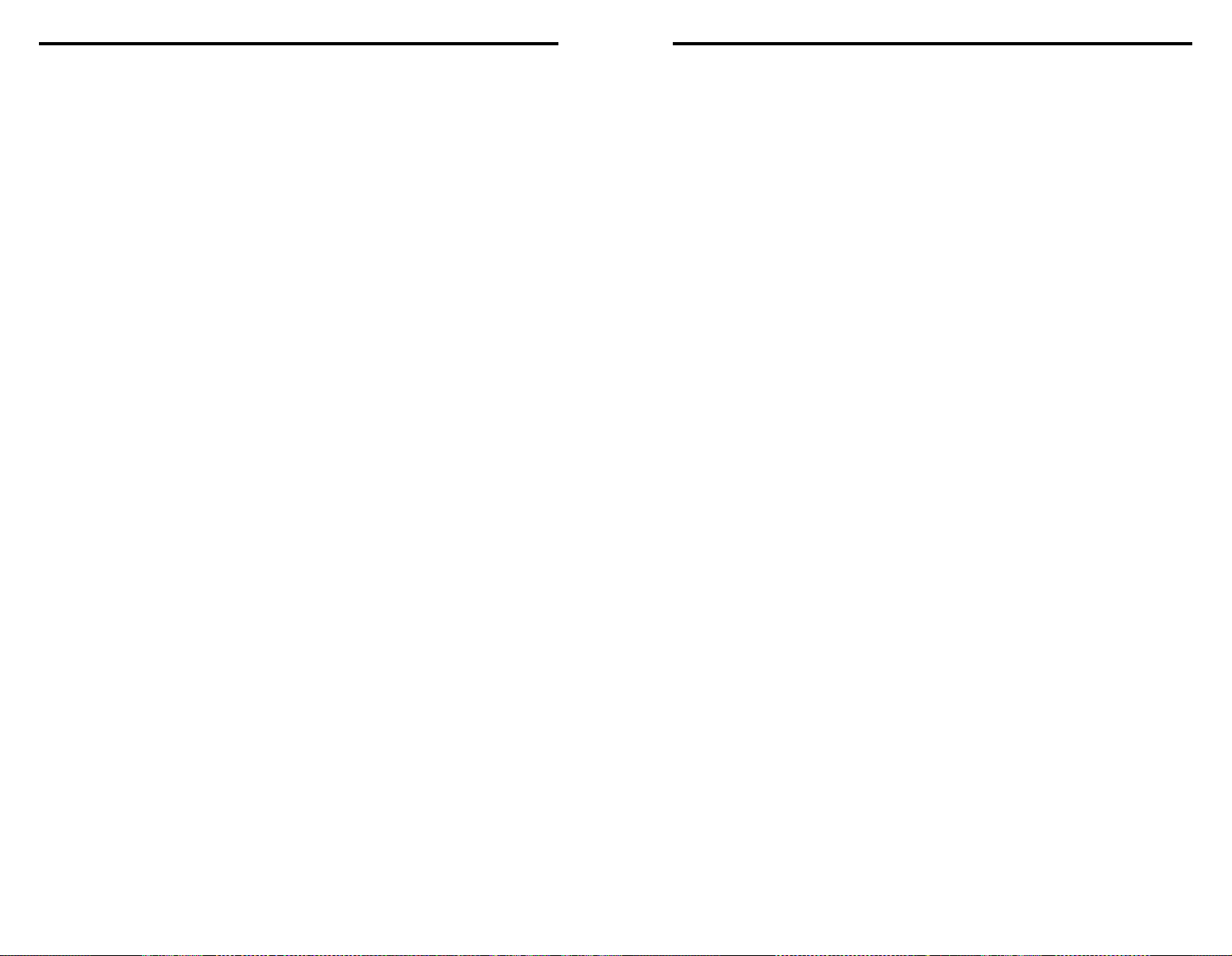
23
IMPERIALISM II: Imperialism II Basics
IMPERIALISM II: Imperialism II Basics
24
What Order Do Things Happen In?
When all Great Powers have ended their turns the series of commands are always carried
out in the same order:
• Diplomatic offers are exchanged and either accepted or rejected.
• Victory conditions are checked.
• Trade deals are offered and accepted or rejected.
• Naval interceptions take place.
• Military conf licts are resolved.
• Industrial production occurs.
• All commodities transported internally, or successfully delivered by traders, are placed
in the industrial warehouse for use on the next turn.
• Civilian units do their work on the map.
• Money is spent on technology research.
• Debts are collected and a bankruptcy check is made.
• Your Deal Book for the turn is displayed.
• Your game is autosaved, and the Turn Summary appears on the Terrain Map.
Cancelling Orders.
On the Terrain Map screen the End Turn button appears in the lower right, marked with
an exclamation point on it. Until you click this button, you can cancel any of the orders
you have entered (with the exception of disbanding troops). Almost nothing is permanent
until you click the End Turn button.
Political Organisation in IMPERIALISM II.
Old World and New World.
In IMPERIALISM II there are two distinct regions in every world. The Old World is made
up of Great Powers and Minor Nations whose provinces count toward victory. Old World
Great Powers are actors in the game ruled by a human or by a wily computer foe. Old
World Minor Nations serve as regions for exploitation and battle by the Great Powers.
The New World is different. It is hidden from view at the beginning of the game. Although
the Tribes of the New World are frequently targets of great Power expansion, the provinces
of the New World do not count toward victory. Tribes are exploited (whether economically
or militarily) because they contain resources not found in the Old World. The riches found
in the New World lead successful rulers to control of the Old World.
Neither Minor Nations nor Tribes in I
can they win the game.
MPERIALISM II ever develop into Great Powers, nor
Countries and Control of Territory.
Tribes, Minor Nations, and Great Powers may be conquered by other Great Powers.
When provinces are taken by conquest they become part of the conquering Great Power.
The country that lost the land is smaller. Tribes, Great Powers, and Minor Nations can be
eliminated from the game by conquest.
Tribes can be colonised by Great Powers. In I
MPERIALISM II, colonisation refers to a
“peaceful” takeover that could be the result of economic power over the Tribe, an
unethical treaty, or bribery of the Tribe’s leaders. Colonies retain some independence and
control over their own land. Minor Nations and other Great Powers do not become
colonies in this way. When a Great Power takes over land in the Old World peacefully, it
is as if the land was conquered. The Great Power gains total ownership and control of all
the territory of the Old World state that joins its empire.
Although the methods used (primarily on the Diplomacy screen) to take lands peacefully
are basically the same for Tribes, Minor Nations, and Great Powers, the consequences of
success, and the difficulties along the way are quite different. Other Great Powers feel
threatened by and hostile toward an empire that takes over land in the Old World because
this land leads directly to victory.
All worlds contain six Great Powers, six Minor Nations, and ten Tribes.
Provinces and Victory.
A province is a political division of a Great Power, Tribe, or Minor Nation. Every province
includes a capital city or a town which is the location of the garrison and fort (if any) that
guards that province. Military conf lict happens at the province level. This means that
each province has only one owner at the end of a turn; provinces are fought over but may
not be divided. Each province counts as one space for military units. If anyone invades
the province, the regiments and emplaced artillery in the province defend it.
Victory in I
MPERIALISM II depends solely on the number of provinces controlled in the
Old World. When one Great Power obtains control of one more than one-half of the Old
World’s provinces, that Great Power wins the game. Control can be gained by conquest
or by economic and diplomatic successes.
The number of provinces in a single country can vary a great deal. However, the Old
World usually contains around 60 provinces. This means it is usually necessary to control
over 30 Old World provinces to win the game.
Conquests with the Military.
Conquered territory functions in the game exactly like territory you start the game with; you
may develop the terrain, build ports and forts, and station troops in it. Resources gathered at
ports and by roads and rail in conquered territory appear in your transport network.
All territory you conquer must be taken province by province. Although you can eliminate
a country by taking the province containing its capital, the remaining territory of the
country does not join you; instead it enters into a state of anarchy. Provinces in a state of
anarchy produce no resources, and regiments stationed there do not conduct attacks.
However, these local forces will defend themselves if the province is invaded.
Page 15
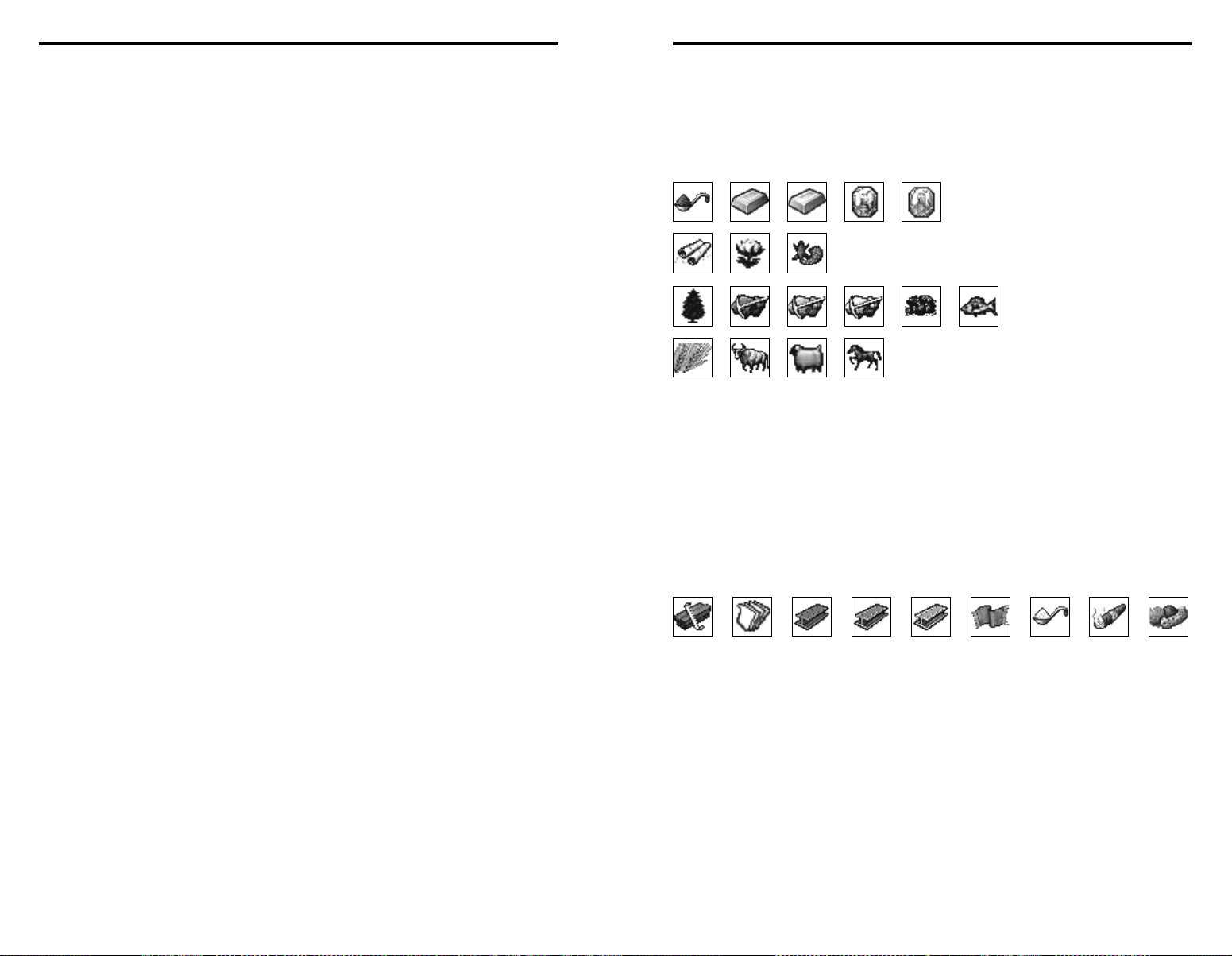
25
IMPERIALISM II: Imperialism II Basics
IMPERIALISM II: Imperialism II Basics
26
No declaration of war is required to attack provinces that are in a state of anarchy. If
you eliminate another country by taking its capital, other Great Powers may see
this as an opportunity to grab the remaining provinces without paying costly declaration
of war penalties.
Conquest by Peaceful Means.
Your empire can obtain all the territory of a Minor Nation or Great Power by convincing
the rulers of that country to join your empire peacefully. Not only do you gain control of
more than one province at a time, you also gain control of all the military forces of the
other nation. This can be a mixed blessing since you may find it difficult to feed the
military forces you suddenly gain.
These lands are just like land you start the game with or conquer; you may develop the
terrain, build ports and forts, and station troops in them. Commodities gathered at ports
or by roads and rail appear in your transport network.
Colonies.
Only Tribes can become colonies. When your Great Power gains a colony, the entire Tribe
including all its provinces joins your empire at once. However, owning a New World
colony is slightly different than owning conquered territory. Colonies retain a small
amount of independence and the owning Great Power must develop the resources of the
colony by purchasing land from the colony. For more information see page 67. The
resources produced by colonies are traded on the world market and not directly added to
your transport network. As owner of the colony, your country enjoys a right of first refusal
on these resources.
How the Economy Works.
The success of the Great Powers in IMPERIALISM II depends on the ability of the rulers
to overcome shortages and limited supply. You usually find yourself with insufficient
money and insufficient commodities to do everything you wish, especially at the beginning
of the game.
The Money Supply.
Each Great Power begins the game with a limited amount of cash that is totally inadequate
to meet its needs. There are three ways to expand the cash available to your Great Power.
First, you must expand the trading might of your country. Every time you sell commodities
to other countries you receive a cash payment for the sale.
Second, spices, silver, gold, gems, and diamonds are not traded. Instead, these
commodities, often called riches, provide a cash bonus to you whenever you transport
them to your capital. All riches are found only in the New World.
Third, you can receive profits from the activities of your Merchant units and other
civilian units in those Minor Nations and Tribes where you have established embassies.
These profits are added each turn to your cash reserves and are called Overseas Profits
on your balance sheet.
It is difficult to be successful as an isolationist in IMPERIALISM II. There is no income from
taxation. Exploitation of other lands is the easiest way to build a substantial treasury.
Classification and Value of Commodities.
All commodities in the game are classified as resources or materials.
<<CALL IN R_SPICE.EPS, R_GOLD.EPS, R_SILVER.EPS.EPSGEM.EPS,
R_DIAM.EPS,
R_SUGCAN.EPS, R_TOBACC.EPS, R_COTTON.EPS, R_FUR.EPS,
R_TIMBER.EPS, R_ORE_I.EPS, R_ORE_C.EPS, R_ORE_T.EPS, R_COAL.EPS,
R_FISH.EPS,
R_GRAIN.EPS, RCATTLE.EPS, R_WOOL.EPS, R_HORSES.EPS.EPS
Resources.
Resources are commodities that are grown, such as livestock, or mined, such as coal. They
generally are the most common and least valued commodities. Certain resources can be
obtained only in the New World. This classification includes all the riches: spices, silver,
gold, gems, and diamonds. Also included are the products: sugar cane, tobacco, cotton,
and furs. New World resources are critical both as a source of funds and as the means to
supply trained workers with the consumer goods they require. Some of the resources
present in the Old World are found in the New World as well. This includes timber, iron
ore, copper, tin, coal, and fish. A few resources can only be found in the Old World: grain,
livestock, wool, and horses.
<<CALL IN R_LUMBER, R_PAPER.EPS, R_BRONZE.EPS, R_IRON.EPS,
R_STEEL.EPS, R_FABRIC.EPS, R_SUGAR.EPS, R_CIGAR.EPS, R_HAT.EPS>>
Materials.
Materials are used for production and for trading. Deciding when to sell and when to use
materials for expansion is one of the difficult decisions a ruler faces. Materials are
produced directly out of a resource or resources. Materials include lumber, paper, bronze,
cast iron, steel, fabric, refined sugar, cigars, and fur hats.
How to Win.
Victory in IMPERIALISM II is obtained by control of the Old World. The number of
provinces each player owns measures this control. When one player controls one more
than half of all the Old World provinces in the game, his empire is victorious and the
game ends. In most games this total is slightly more than 30 Old World provinces. The
exact number required varies depending on the map, but you can find this number using
the Diplomacy screen. See page 91 for details.
Page 16
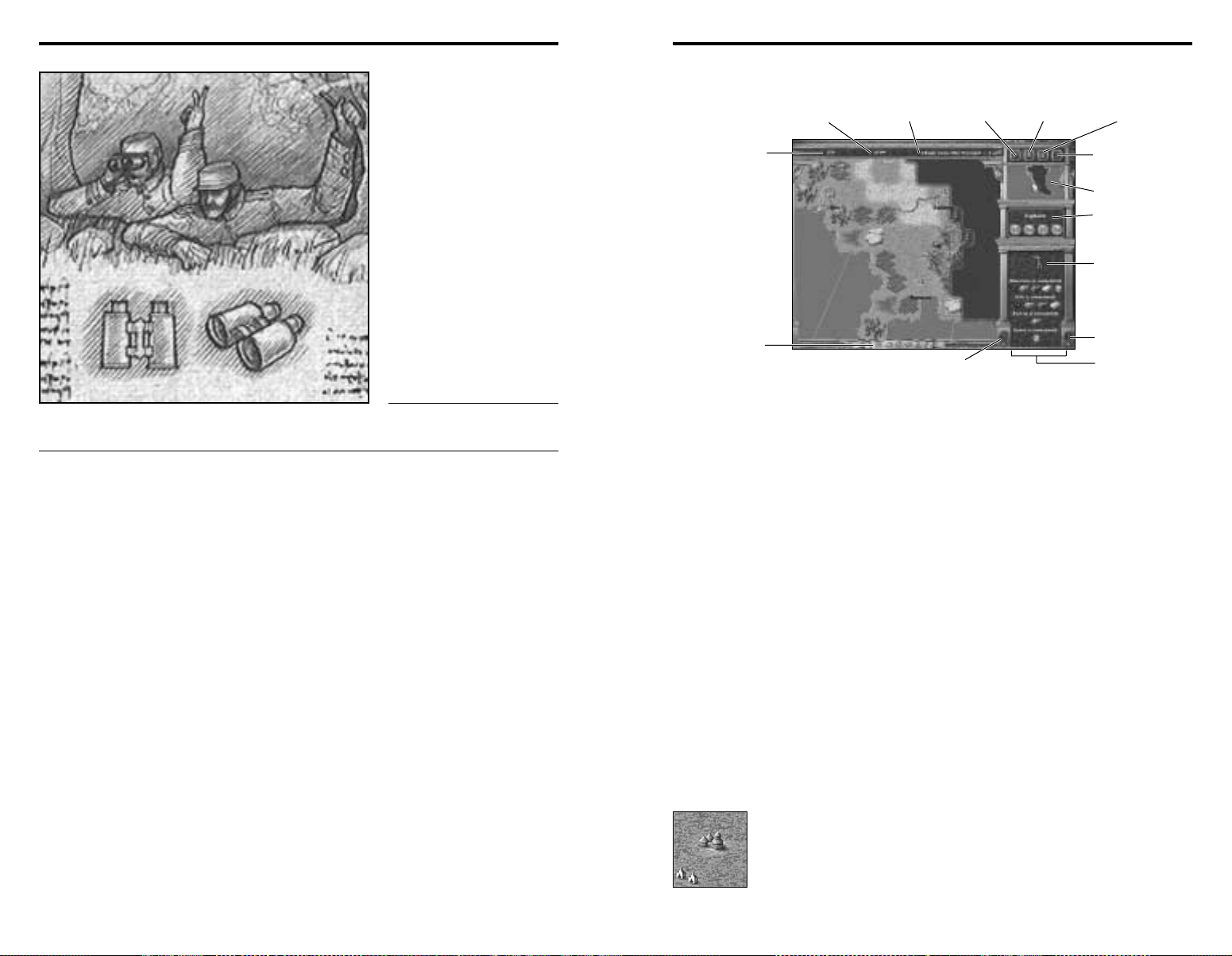
27
IMPERIALISM II: Imperialism II Basics
The Map.
<<CALL IN S_TERRMAP.EPS W/CO>>
Hot Text AreaCurrent Funds
IMPERIALISM II: Imperialism II Basics
Game ControlsSet PreferencesZoom Map
28
Scouting.
Superior equipment and training
of light cavalry forces permits the
recruiting of Scout regiments and
the upgrading of Hussars.
WHAT HAPPENS ON THE TERRAIN MAP.
The Terrain Map screen provides you with a central command centre for managing your
growing empire. Although you make decisions each turn using a variety of screens and
dialogues, you always return to the Terrain Map screen before advancing to a new turn.
Establishing a Capital City.
If you play on Normal, Hard, or Nigh-On Impossible settings, you build your own capital
city upon starting a new game. The capital must be constructed on flat terrain with access
to water. Your computer advisor warns you if you try to build on an illegal tile. While
choosing a site for your capital city, scrolling is limited to spaces over your own country.
Generally, you should search for a tile near plentiful food with easy access to timber and
wool to assist your early development. Capitals built on a river in a province with no
coastline are much safer from seaborne invasions.
Current Year
Go To Orders
Screens
Help Briefings
Game
Information
Mini Map
Unit Buttons
Selected Unit
End Turn
Tool Bar
The map provides a view of the entire world. You scroll by moving the mouse cursor to
the edge of the screen. Holding down the Control key and clicking on the map centers
the screen where you clicked. On randomly created worlds you may scroll around the
world to the east or west, but you will be blocked in the Arctic and Antarctic regions.
Borders.
Countries are divided from each other either by sea or by a wide, coloured border if two
countries appear on the same land mass. These borders include the colour of each country
on that country’s side of the border. White lines between friendly provinces represent
provincial borders. Borders in the sea divide the sea zones from each other.
Terrain Tiles.
Although for military units a province is considered one space, for the purposes of building
and development, which are the realms of civilian units, a province is divided into terrain
tiles. Each terrain tile is a space for a civilian unit to work in. Civilian workers function
only in certain types of terrain tiles. Info-click on any terrain tile to find detailed
information about the tile. Basic information can be obtained more quickly by placing
your cursor over a tile and reading the hot text in the upper right part of the screen.
For information about the resources and developments of each type of terrain tile see the
table on page 39.
Towns.<<CALL IN TOWN.EPS>>
Each province contains one town, unless the capital of the country is
located there instead. Towns supply no resources at the beginning of the
game. Once the technology called National Bureaucracy is discovered by
your empire, a Builder unit may upgrade a town or a capital city, if it is
connected by road or rail.
Page 17
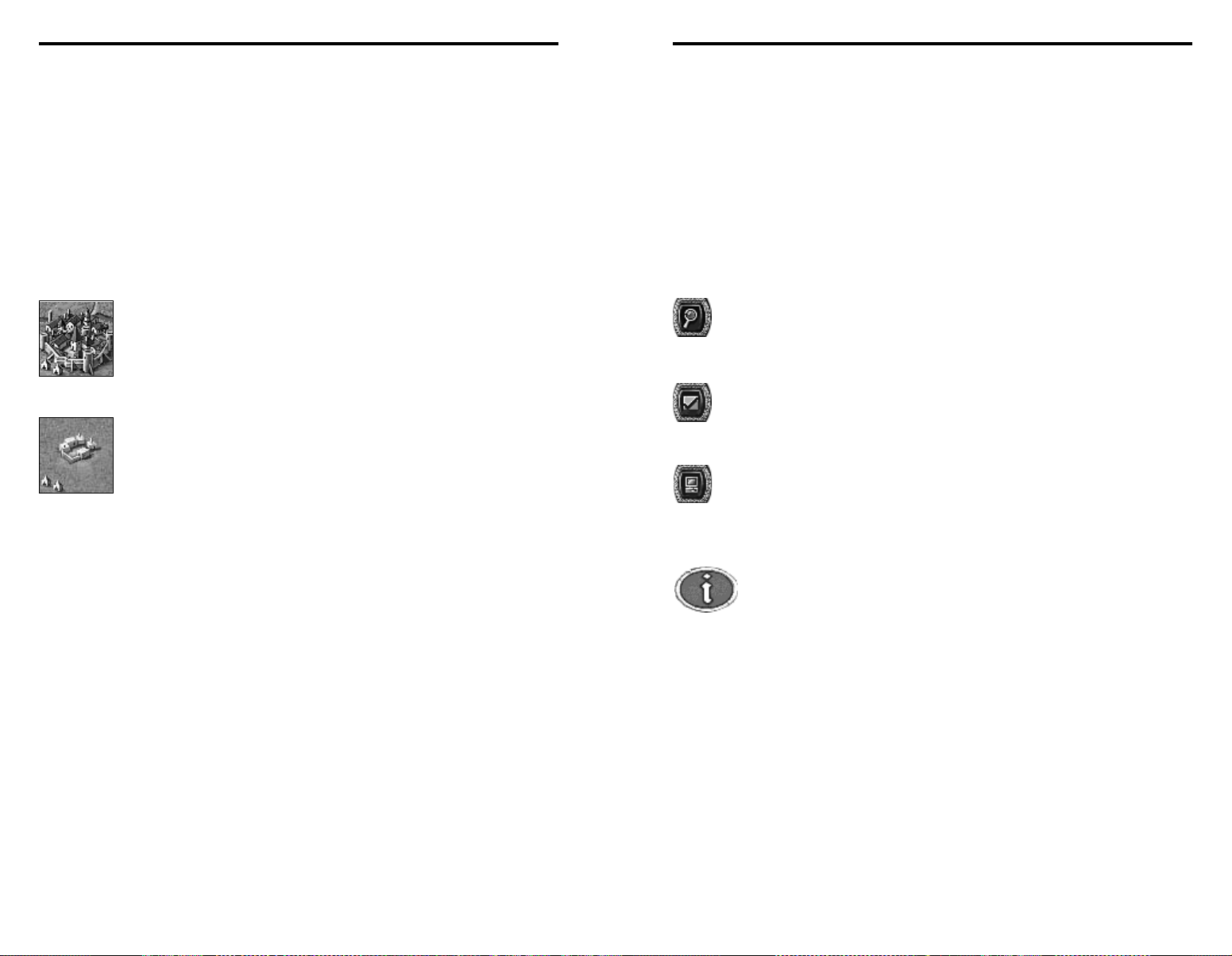
29
IMPERIALISM II: What Happens on the Terrain Map
IMPERIALISM II: What Happens on the Terrain Map
30
An upgraded town produces materials based on the production of resources in its
province. For instance, if a province produces 8 timber per turn, the town produces 2
lumber per turn. This does not replace any of the timber, it is in addition to the timber
the province already makes. Four resources of the correct types in the province are needed
for each material produced. As Builders increase the resource output of the province, the
upgraded town produces more materials.
Towns produce these materials and then they appear in the transport network of the
controlling Great Power. If the province where the upgraded town is still owned by a
Minor Nation or Tribe the materials produced by the town become available for trade,
just like all the other resources the country produces.
Capital Cities.<<CALL IN CAPITAL.EPS >>
Capitals are treated as towns for most purposes. However, capitals are never
upgraded like towns and never produce extra materials. Remember that
when a capital falls to an enemy, that nation is eliminated and its remaining
provinces go into anarchy. If you lose your capital, the game ends.
Forts & Emplaced Artillery.<<CALL IN FORTTOWN.EPS >>
For much of the period covered by this game, military forces in the
Old World were severely restricted by the difficulties in attacking forts.
All large cities were fortified, and as engineers learned to design
fortifications against cannon, it became increasingly difficult and time
consuming to take large cities.
In I
MPERIALISM II, every town and capital in the Old World begins the game with a level
one fortification. A level one fort includes within it one piece of emplaced artillery. It can
be extraordinarily difficult to take a fort without cannon of your own. As forts and
emplaced artillery are upgraded, it can become even more difficult. You must take
account of the level of fortification shown on the map when planning your military
strategy. For more on fortifications see page 63.
Rivers and Coasts.
Rivers wind from mountain terrain tiles to the sea coast, passing through other terrain
along the way. With two exceptions, a tile with a river is identical to a tile without one.
First, a port may be constructed on a river tile by an Engineer. Ports may not be
constructed in hill or mountain terrain. Second, rivers, like coasts, produce one unit of
fish per turn for adjacent ports.
Sea Zones.
The world’s oceans are divided into sea zones just as the land is divided into provinces. In
most respects, sea zones function for naval conflict in the same way that provinces work
for land battles. However, the sea is a big place, and it is possible for more than one f leet,
even hostile fleets, to occupy the same sea zone at the same time. Hostile f leets in a sea
zone near a port may intercept transport and trade originating in or directed to the port.
Terrain Map Screen Toolbar.
The buttons of the toolbar change slightly depending on the type of unit (civilian, navy or
army) currently selected. The buttons which are used to give orders to units and the central
display area on the toolbar are discussed in their respective unit sections beginning on
pages 36, 44 and 51. The rest of the buttons supply game functions and are always
available on this screen.
The Top Buttons.
At the top of the toolbar you see four buttons: Zoom, Set Preferences, Game Controls, and
Game Information.
The Zoom Button.<<CALL IN B_ZOOM.EPS>>
The Zoom button controls the zoom level of the Terrain Map. The default view is
normally best, but when you are moving fleets or civilian units long distances, it
can be useful to zoom out. There are two zoom levels.
The Set Preferences Button.<<CALL IN B_PREFER.EPS>>
The Set Preferences button takes you to the Preferences screen. See the section on
preferences, starting on page 18, for information on how to use this screen.
The Game Controls Button.<<CALL IN B_GMECNT.EPS>>
Click on the Game Controls button to bring up the Game Controls panel. This
allows you to save, load, quit, and start a new game. This panel also allows you to
view the difficulty settings of the game, although these cannot be altered once a
game begins.
The Game Information Button.<<CALL IN B_INFO.EPS>>
The Game Information button accesses the Game Information panel. This is
used to track the current state of the game. You may review battles, trades,
and the events of the past turn. You can also compare the strengths of the
various Great Powers in the game and evaluate your empire’s progress. For more on how
to use the Game Information panel, see page 20.
The Mini-Map.
When you look at the Mini-Map, you see in miniature approximately one-quarter of the
world. The Mini-Map shows political and military control over the continents, but does
not show any terrain. It provides the easiest method for moving vast distances. Click on
the Mini-Map to jump to a new location on the Terrain Map. Note: The map often has
blackened out spaces, which represents unexplored areas.
Page 18
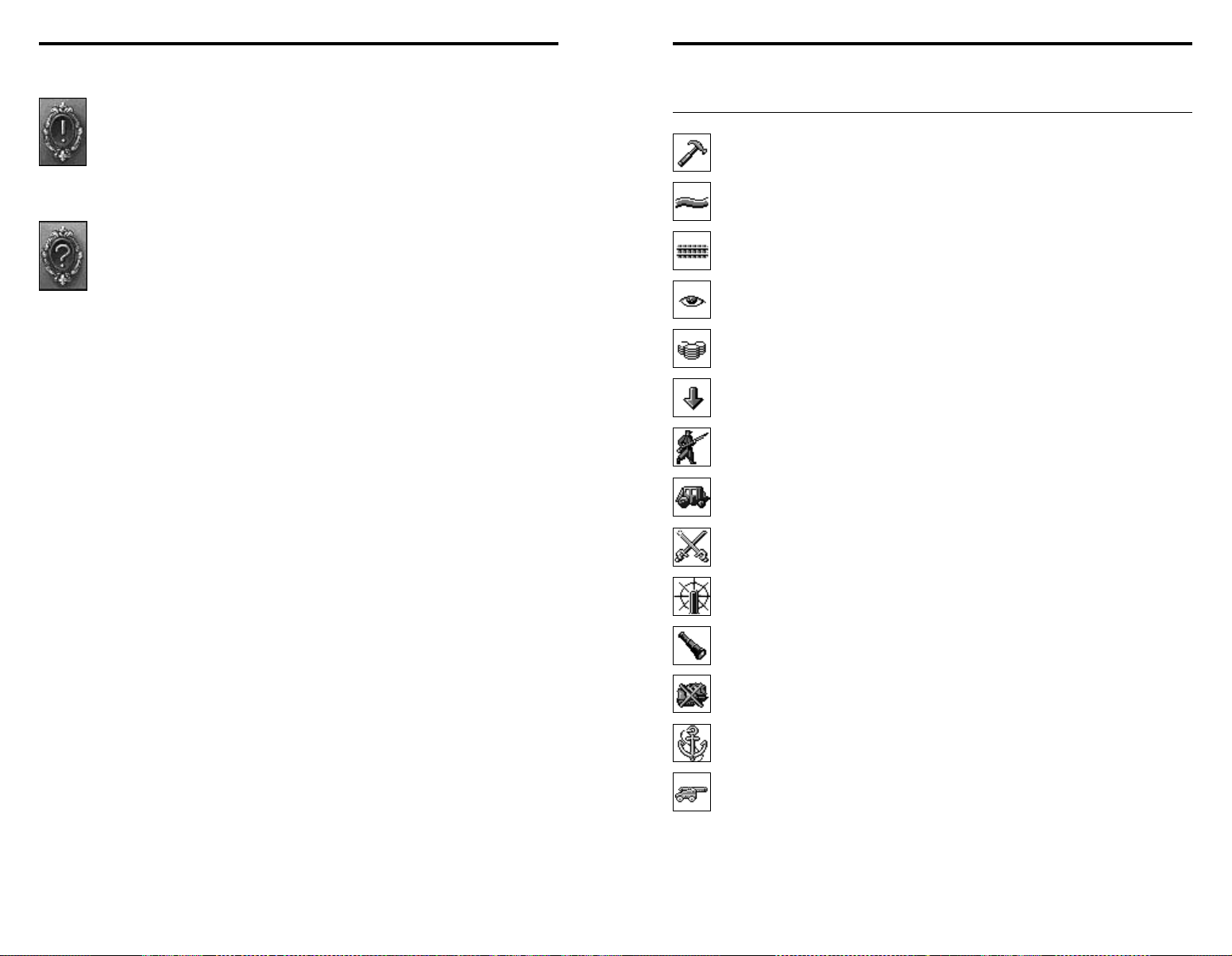
31
IMPERIALISM II: What Happens on the Terrain Map
IMPERIALISM II: What Happens on the Terrain Map
32
The End Turn Button. <<CALL IN B_ENDTRN.EPS>>
The End Turn button appears only on the Terrain Map screen at the bottom of
the toolbar. When you click here, you are committed. No orders can be
cancelled or changed once you end your turn.
The Help Button.<<CALL IN B_HELP.EPS>>
The Help button appears on the Terrain Map screen at the bottom of the
toolbar. On other screens it can be found in the upper right. Click here to access
help briefings that explain the details of playing the game. For information on
how to use the help system see page 19.
The Cycle of Units.
The Terrain Map screen provides a method for commanding all your units: civilian,
military, and naval. Available units are selected for you one by one and shown both on the
map and in the toolbar. As each unit appears, you have the opportunity to give it new
orders. This process is called the units cycle.
The selected unit (or units in the case of fleets and garrisons) has a f lashing white outline
on the Terrain Map. In the toolbar you see a picture of the unit or units you can currently
command. On the map, army units are grouped into garrisons, naval units are grouped
into fleets. When a garrison or fleet is selected, the toolbar breaks down the garrison or
fleet into its component parts, showing the individual types of units in the group.
As the units cycle each turn, you may give orders using the toolbar buttons or by clicking
directly on the map. Units that receive orders that take more than one turn to finish do
not appear in the cycle while they are still working. Of course, you can seek them out,
observe their actions, and, if you wish, cancel or change their orders. When a unit finishes
its job, it returns to the cycle automatically.
Map Cursors.
A variety of cursors assist you in commanding your units, obtaining information, and
selecting units.
COMMAND CURSORS:
Pictures of Cursors. Units Commanded. Gives Order to.
. . . . . . . . . . . . . . . . . Builder . . . . . . . . . . . . . . . . . . . Improve production of tiles.
. . . . . . . . . . . . . . . . . Engineer . . . . . . . . . . . . . . . . . . Construct ports and forts.
. . . . . . . . . . . . . . . . . Spy . . . . . . . . . . . . . . . . . . . . . . Scout military or steal technology.
. . . . . . . . . . . . . . . . . Engineer . . . . . . . . . . . . . . . . . Build road into tile.
. . . . . . . . . . . . . . . . . Rail Builder . . . . . . . . . . . . . . . Build rail into tile.
. . . . . . . . . . . . . . . . . Explorer . . . . . . . . . . . . . . . . . . Search for minerals.
. . . . . . . . . . . . . . . . . Merchant . . . . . . . . . . . . . . . . . Buy the tile for future development.
. . . . . . . . . . . . . . . . . All Civilians . . . . . . . . . . . . . . . Deploy to tile, no work this turn.
. . . . . . . . . . . . . . . . . Military Garrisons . . . . . . . . . . March to adjacent province.
. . . . . . . . . . . . . . . . . Military Garrisons . . . . . . . . . . Deploy to distant province.
. . . . . . . . . . . . . . . . . Military Garrisons . . . . . . . . . . Attack adjacent province.
. . . . . . . . . . . . . . . . . Fleets . . . . . . . . . . . . . . . . . . . . . Move to new sea zone.
. . . . . . . . . . . . . . . . . Fleets . . . . . . . . . . . . . . . . . . . . . Patrol in current sea zone.
Command Cursors.
Command cursors are used when a unit, garrison, or fleet is already selected. As you move
your mouse across the Terrain Map the cursor changes to reflect the command that will
be given to the selected unit by clicking in different locations. If you click on a spot
accidentally and give a unit the wrong command, you can cancel the order by running
the cursor over the unit. Click when it changes to the question mark cursor. A window
appears with two buttons. Click on Rescind Orders to cancel the command.
. . . . . . . . . . . . . . . . . Fleets . . . . . . . . . . . . . . . . . . . . . Blockade port in sea zone.
. . . . . . . . . . . . . . . . . Fleets . . . . . . . . . . . . . . . . . . . . . Move into a friendly port.
. . . . . . . . . . . . . . . . . Fleets . . . . . . . . . . . . . . . . . . . . . Establish a site for a landing on coast of
this sea zone
Page 19
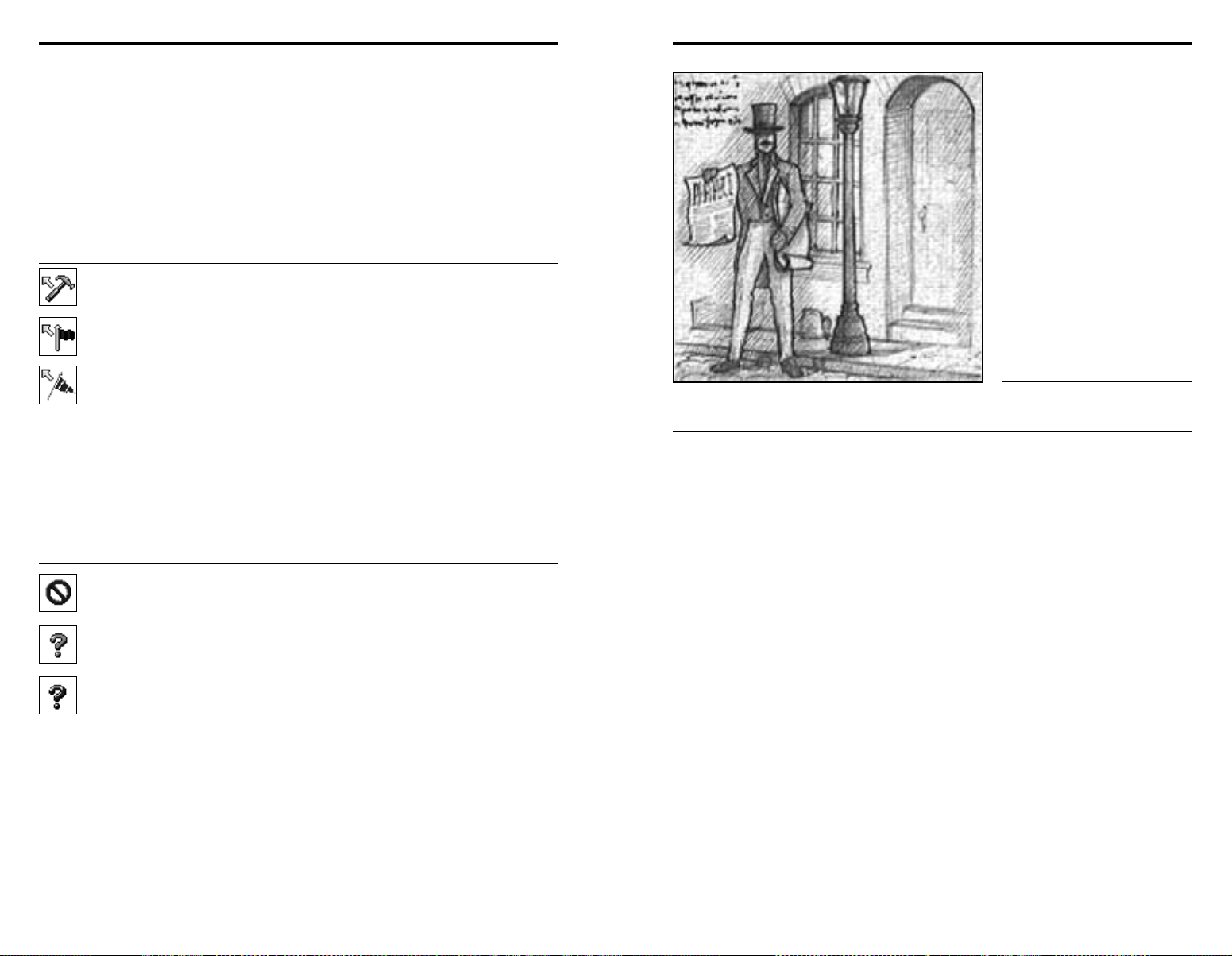
33
IMPERIALISM II: What Happens on the Terrain Map
Selection Cursors.
These cursors are used to select a new unit either when another unit is already selected or
when no unit is selected. By clicking on the unit indicated by the cursor, you select
that unit and a flashing white outline appears. Since the unit cycle automatically selects
each of your available units in turn, you need to use these selection cursors only when you
want to command units in a different order, or when you have previously removed a
unit from the cycle.
SELECTION CURSORS:
Pictures of Cursors. Units Commanded. Function of Cursor.
IMPERIALISM II: What Happens on the Terrain Map
34
...................................... All civilian units .............................. Select the indicated civilian.
...................................... All military land units .................... Select the indicated garrison.
...................................... All fleets .......................................... Select the indicated fleet.
Information Cursors.
Not surprisingly, these cursors provide information. The question mark cursor also allows
you to cancel the orders once you see what they are.
I
NFORMATION CURSORS:
Pictures of Cursors. Units Commanded. Function of Cursor.
...................................... .................................................... Inform you that the selected units
...................................... .................................................... cannot move to, deploy to, or work
...................................... All your Units ..............................in that location.
...................................... .................................................... Obtain information on the indicated
...................................... All your Units ..............................unit, or cancel existing orders.
...................................... Adjacent enemy units ................ Delivers a scouting report on the
...................................... or provinces ................................ enemy area.
Propaganda.
Propaganda decreases the diplomatic
penalties suffered when an empire
declares war. This development leads
to the growth of nationalism.
CIVILIAN UNITS
With the exception of the Spy, civilian units purchase, develop, and improve land and
transportation on the Terrain Map screen. None of the civilians have any ability to attack
or even defend themselves. If present in a province when the province is lost to a hostile
Great Power, the civilian is automatically killed.
All civilians are constructed using paper and cash on the Unit Construction panel of the
Industry screen. Unlike military and naval units, civilians do not eat food and do not require
a unit of population for construction. Once ordered, civilians appear on the Terrain Map
at the start of the next turn. For instructions on how to construct civilians see page 81.
All civilians may move any distance each turn. However, only a Spy can enter land
controlled by other Great Powers. Only Explorers and Engineers can deploy to Minor
Nations and Tribes prior to the existence of an embassy with that Nation or Tribe. Civilians
can always deploy to land you own by conquest or colonisation, even if it is overseas. There
is no need to conduct a landing or use any ships to get a civilian across water.
Toolbar for Civilians.
For the most part, you command your civilians on the Terrain Map using the map cursors.
However, four toolbar buttons can be used whenever a civilian is selected. These buttons
appear above the picture of the selected civilian unit on the toolbar.
Page 20
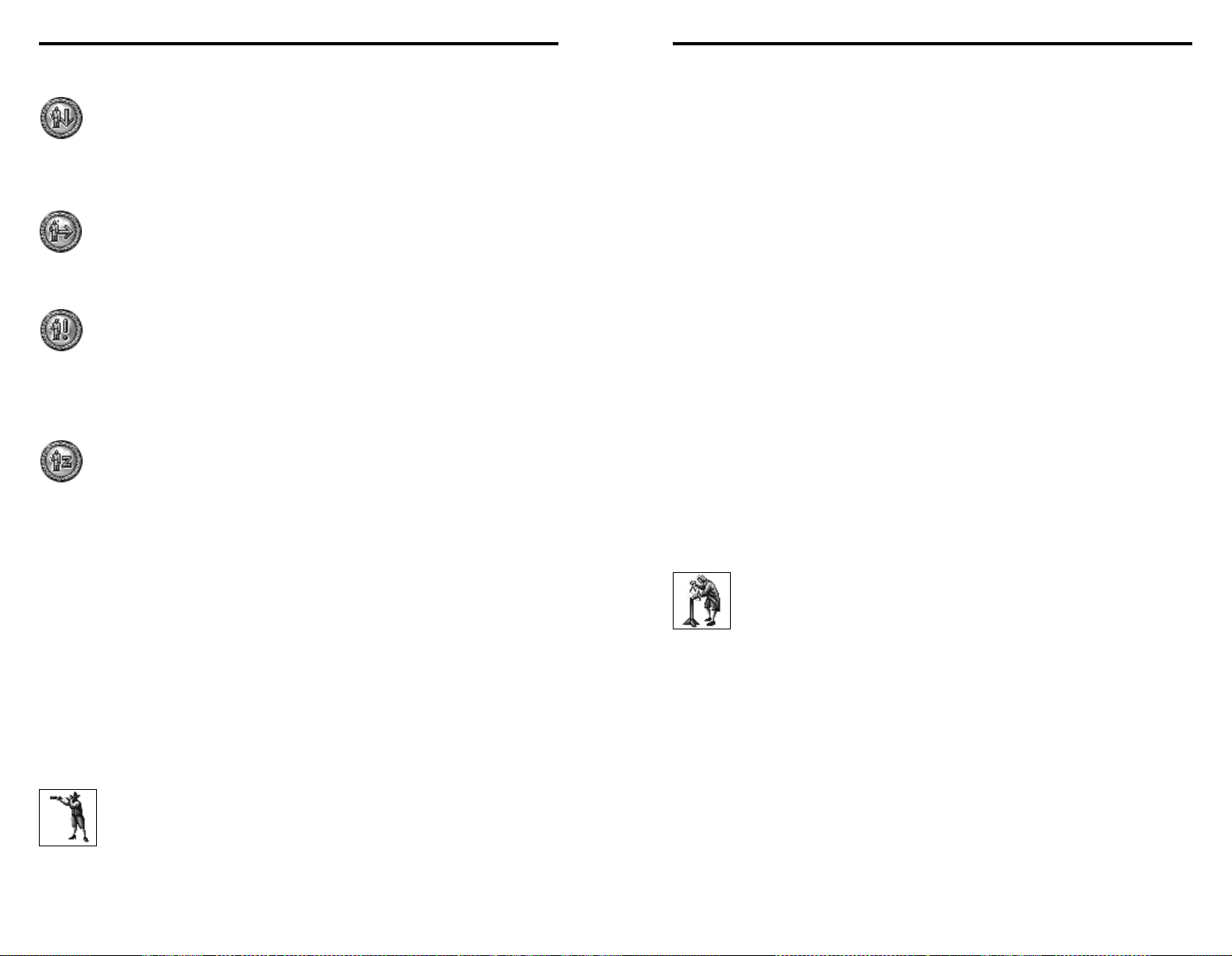
35
IMPERIALISM II: What Happens on the Terrain Map
IMPERIALISM II: Civilian Units
36
The Disband Command.<<CALL IN B_DISBAN.EPS>>
The first button on the left provides the option of disbanding the selected civilian.
You do not recover the cost of cash and paper originally spent to make the
civilian worker. When you click this button you must confirm that you want to
disband the unit. Unlike most orders, you cannot take this order back.
The Next Unit Command.<<CALL IN B_NEXTUN.EPS>>
The second button advances you from the currently selected unit to the next
unit in the cycle. Use this button when you want to delay giving orders to this
unit until later in the turn.
The Done Command.<<CALL IN B_DONE.EPS>>
The Done button is third in the row on the toolbar. This command, if given
to a selected unit, tells the unit to do nothing for this turn only. The unit
will appear normally in the cycle next turn. You might use this button
when a civilian temporarily has nothing to do, or when you lack the resources to pay for
the civilian’s improvements.
The Sleep Command.<<CALL IN B_SLEEP.EPS>>
Like Done, the Sleep command ends the unit’s turn. However, ordering the
civilian to sleep removes it from the cycle of units for future turns as well. You
might decide to give this order when a civilian has nothing to do for a long time,
but you expect to want him later. Once the unit is sleeping, you must use the selection
cursor to restore the sleeping unit to the cycle. Since you still see the sleeping unit on the
Terrain Map, it’s not difficult to find him and click on him with this cursor. You can also
type W and use the Wake all Civilian Units keyboard shortcut, to wake up all sleeping
units and return them to the cycle.
Types of Civilian Units.
You begin the game with one Builder, one Engineer, and one Explorer. Other civilians
must be built, either right away or later, when you have the money and the required
technology. When any civilian has been assigned to work you see an animation on the
map. As long as the animation is continuing, the project you ordered is not finished. If
you want to stop a project prior to completion click on the animating civilian with the
question mark cursor. On the dialog that appears, click on Rescind Orders. Working
civilians will not appear in the unit cycle.
Explorer.<<CALL IN CU_EXPLO.EPS>>
The Explorer is used to explore lands that are hidden as well as to search for
minerals that can be exploited by the other civilians. Exploration and
prospecting are always free.
To explore, an Explorer must go to the New World. This requires at least one terrain tile
be revealed for deployment. This first terrain tile is uncovered when a ship enters a sea
zone adjacent to the New World. Ships are capable of revealing all coastal land tiles,
however, Explorers must be used to reveal the interior of the continent.
When an Explorer is deployed to a tile adjacent to hidden tiles, he spends the turn
exploring. When the next turn begins, all the tiles adjacent to the Explorer are revealed. If
the tile he is deployed to is also a possible site for minerals, the Explorer prospects at the
same time as he explores.
Most resources on the Terrain Map are automatically revealed to you just by looking at
the type of terrain tile. For instance, you know that cotton is present at every cotton
plantation terrain tile. You need not search for it. However, minerals must be found by an
Explorer before they can be exploited by your other civilians. This is true in your own
country as well as in the rest of the world. The exception to this rule occurs when you
choose the historical Old World map. In those games, the location of all the resources of
every country in the Old World is known from the beginning of the game, and there is no
need to prospect there.
With an Explorer selected, an eye cursor lets you know if the tile under your cursor is
eligible for the selected Explorer to prospect. Since minerals are found only in swamp,
desert, barren hill, and mountain tiles, the eye appears only over those tiles. If an Explorer
of your Great Power has already searched the tile, you see a small pickaxe and an “x” on
the tile when the Explorer is selected.
In the toolbar, you can see the number of tiles remaining to prospect in the country the
Explorer is in. To find these remaining terrain tiles quickly, click on the small terrain icons
in the toolbar, and the screen centers immediately on the next unprospected tile.
Engineer.<<CALL IN CU_ENGIN.EPS>>
The Engineer is used to construct roads, ports, and fortifications. Every time
you use your Engineer, lumber and one sort of metal material is expended.
For roads and ports, cast iron is used. For Level 1 and Level 2 forts, bronze is
required. For the Level 3 fort, the Engineer uses steel. The quantity of lumber
and metal required for a construction depends on the type of construction, and is displayed
in the toolbar when the Engineer is selected. Roads are the least expensive item, requiring
but one lumber and one cast iron per tile of road.
When the Engineer is selected, two working cursors are available. With the cursor over
tiles adjacent to the Engineer’s current location, you see the first cursor, a small piece of
road. Clicking on one of these adjacent tiles orders the Engineer to spend the turn
building a road between his present tile and the tile you clicked on.
Roads gather resources from their own tile and from all the tiles around them. At the
beginning of the game the primitive roads can only gather one resource from each tile.
Later roads can gather more. For more details on how roads work see page 71.
When your engineer is in a city or on a river and you place your cursor within the
tile where the Engineer is located, you see the second working cursor, a hammer.
This orders the Engineer to construct something in that tile. Click on the map with the
hammer cursor showing. A window lets you select the type of construction. Choices
Page 21

37
IMPERIALISM II: Civilian Units
IMPERIALISM II: Civilian Units
38
for construction are ports or fortifications. However, these may not be available. Ports
require access to water, and cannot be built on hilly or mountainous terrain. Forts can be
built only in towns and cities.
Like roads, ports gather resources from their own tile and the surrounding ones. Unlike
roads, however, they are always capable of gathering the maximum number of resources
(4) from a single tile. For a more details on how ports work see page 71.
If you want to build a port or a fort and the Engineer is not in the right tile to do so, you
need to deploy your Engineer to the proper tile. The deployment cursor is a green
arrow. Clicking on the map with the green arrow showing orders the Engineer to move
to that location. The Engineer appears in the new tile but he does not animate since he is
accomplishing no work this turn. Next turn you can begin construction of a port or fort.
Builder.<<CALL IN CU_BUILD.EPS>>
Builders are used to make terrain tiles productive. All tiles that are producing
any resources have a small structure on them in the upper left part of the terrain
tile. Other than the structures found adjacent to capital cities at the beginning
of the game, Builders must be used to create all these productive structures.
Whenever a Builder is the selected unit, you will see a picture of the Builder on the toolbar. A
hammer cursor will appear over any tile on the map that your Builder could improve. Click
on the map with the hammer cursor and the Builder immediately moves to the tile and
begins working. This is confirmed by seeing the animation of the Builder sawing some lumber.
Builders are used to improve all the terrain that can produce anything in the game. This
includes mines in mountains, hills, deserts, and swamps, farms on grain tiles, ranches on
the open range, horse f ields, or fertile hills, plantations that grow cotton, spices, tobacco,
and sugar cane, and fur trading posts in the tundra. It also includes towns when towns
can be upgraded.
There are some limits on the improvement of tiles. The two most important are technology
and materials. At the beginning of the game your empire knows the technology to build
most types of terrain to Level 1 (the main exception is coal). A Level 1 development created
by a Builder always produces one resource every turn. The development costs one lumber
and one cast iron to create.
As your nation researches new technology, some of the knowledge you gain allows your
Builder to improve some types of terrain tile to Level 2. Technologies that have this result
are grouped together under the heading “gathering” because they permit the gathering
of more resources. Twice improved tiles produce 2 resources every turn. However, to
improve tiles to Level 2 costs 4 lumber and 4 cast iron.
Later gathering technologies permit further upgrades to Level 3 and Level 4. Although
each level produces one additional resource from the tile, the cost accelerates significantly.
Level 3 developments cost 8 lumber and 8 cast iron, while the maximum-sized Level 4
developments cost 16 of each.
Terrain tiles developed beyond the capacity of the transport available to the tile gain
nothing. For instance since a road (at the beginning of the game) can gather but one
resource from each tile, it is pointless to develop a tile adjacent to a road to Level 2 until
better roads are available. When you place a cursor over a terrain tile, the hot text in the
upper right part of the screen informs you of both the transport level (how much you can
gather) and the production level (how much is being made). For a detailed explanation on
how the transport network gathers resources see page 71.
Some types of terrain always possess usable resources (like a grain tile) whereas other types
must be prospected first to find out if any resources are present (mountains for instance)
This chart list all types of terrain and provides the gathering limit for that type.
TERRAIN AND DEVELOPMENT:
Resources present, Old World, Maximum Level of
Type of Terrain. (always or sometimes). New World or Both. Development (Production Level).
Plains None Both None
Grain Farm Grain (always) Old World Level 4
Open Range Meat (always) Old World Level 4
Fertile Hills Wool (always) Old World Level 4
Horse Ranch Horses (always) Old World Level 1
Scrub Forest Timber (always) Both Level 1
Hardwood Forest Timber(always) Both Level 4
Sugar Plantation Sugar Cane (always) New World Level 4
Tobacco Land Tobacco (always) New World Level 4
Tundra New World None Level4
Furs (sometimes) Both
Cotton Plantation Cotton (always) New World Level 4
Spice Orchard Spices (always) New World Level 4
Barren Hills Iron, Coal, Both Level 4
Copper in both
New World add
Silver (sometimes)
Mountains Iron, Coal, Both Level 4
Copper in both
New World add
Gold and Gems
(sometimes)
Desert Diamonds (sometimes) New World Level 4
Swamp Tin (sometimes) Both Level 4
Page 22

39
IMPERIALISM II: Civilian Units
IMPERIALISM II: Civilian Units
40
Merchant.<<CALL IN CU_MERCH.EPS>>
Merchant units can be built only after your researchers have learned about
Merchant Companies. Once you own a Merchant, you can purchase terrain
tiles in Minor Nations and the New World for development, the first step in
obtaining overseas profits.
One of the most important results of using a Merchant is that the purchase of land in a
New World province protects that province from invasion unless the other Great Power is
willing to declare war on the Great Power that bought the land.
A Merchant works abroad in Minor Nations and Tribes. Since his purpose is to purchase
land for your Builders and Engineers to develop, there is no need of his services within
your own borders.
To order a Merchant to buy land, hold the cursor over lands with resources in a minor
nation or Tribe. When you see the coins cursor click on the map. A dialog appears
informing you of the price of that piece of land. If you agree to spend the money, the
Merchant deploys to that tile and spends the turn purchasing it. A Merchant can buy a
town also. Towns can produce materials once a Builder upgrades the town. For
information on how to gain materials from a town see page 29.
It is necessary to have an embassy in a Tribe or Minor Nation prior to buying land
with the Merchant. For detailed step by step instructions for buying and developing land
see page 69.
Spy.<<CALL IN CU_SPY.EPS>>
The Spy is used for three purposes. The first involves scouting the strength of
an enemy garrison. Normally, to investigate the strength of a garrison, you
place the mouse cursor over the enemy town or capital and look for a red
question mark cursor. The dialog that appears when you click is highly
inaccurate, though it may bear some resemblance to the true garrison.
A Spy assigned to and working in that province may be used to obtain an accurate report.
To assign a Spy, while the unit is selected, hold the cursor over the enemy province and
click with the hammer cursor. The Spy moves to that province and animates, which
indicates he is spying. The exact location of the Spy in the province is irrelevant. On the
next turn, and for as long as the Spy survives, the information obtained when you scout
that province will be accurate.
Spies are also used to increase the rate of progress of learning a new technology. Using
the Technology screen, you can obtain information about which Great Powers in the game
have already learned a technology you are interested in. For detailed instructions on how
to do this see page 101. Once you know which countries possess valuable technology, the
Spy can be assigned to them in the same way he is assigned to scout military forces. In
fact, he performs both functions simultaneously.
No matter where in the territory of the other Great Power you send the Spy, he will gain
information of benefit on all the technologies of the Great Power that you are currently
researching. Spies supply no benefit on technologies you do not research, so you cannot
learn a new technology merely by spying. You must establish the technology in a research
slot using the Technology screen, even if no cash is available for investment.
The third use of a Spy is defensive. By assigning a Spy to work anywhere in your own
country you greatly increase the chances of capturing or killing enemy Spies at work in
your lands. The chances of being caught are also increased if there is a large military
garrison in the province where the Spy is working, and if the Spy’s country is at war with
the country he is spying on. Be aware of these factors when you assign your own Spies.
Spying, like exploring, is free. You pay no resources or cash to spy.
Rail Builder.<<CALL IN CU_RAILBU.EPS>>
Once you obtain the technology of the Early Steam Engine, you can convert
some of your roads to railroads. To do this a Rail Builder civilian unit is
required. Railroads, when completed, permit up to four resources to be
transported from a single tile. For a detailed explanation of how roads and rail
gather resources see page 71.
A Rail Builder is assigned to work just like an Engineer building road. He builds rail from
the tile where he is located into any adjacent tile where a road already exists. Rail can
only be built where you already have road. Unlike other civilians, Rail Builders will
continue to build more rail over road tiles, unless they come to a fork in the road, and
require instruction on which way to go. If you decide you want to stop a Rail Builder from
working, you need to select him and rescind his orders. Otherwise he continues to upgrade
your roads to rails, as long as the requisite steel and lumber are available each turn.
Building rail costs steel and lumber for each tile.
NAVAL UNITS
Fleets are represented in two ways on the map. A fleet on station at sea is portrayed as a
large ship with a wake. A f leet at anchor appears as a ship with furled sails near the port
tile where the fleet is based. Often a fleet is shown with an accompanying icon, which tells
you what type of mission the fleet is on.
Fleets can do two different things on the map: They can move from one sea zone
to another or they can perform a mission in the sea zone where they are already located.
It is not possible to order movement to a new sea zone and a mission at the same time.
For the purposes of the game rules, a port is considered a sea zone. When a fleet
moves to a port it is often called anchoring, but it is really the same action as moving to a
different sea zone.
Ordering Your Fleets.
The first step in ordering movement or missions is to make sure that your fleet is selected.
A selected fleet has no mission and no movement orders. Generally, any fleet shown on
the map with an icon next to it already has a mission or movement order. You must click
on the fleet using the question mark cursor and rescind the current orders before the
fleet can be selected and made available for new orders.
When a fleet is selected, the ship icon has a f lashing white outline. The ships in this fleet
appear in the toolbar display. The next step is to select the ships you want to assign to a
mission or to move to a different sea zone. Normally, all the ships are selected by default.
Page 23

41
IMPERIALISM II: Civilian Units
IMPERIALISM II: Naval Units
42
If you want only a portion of your ships to perform a mission or to move, you can control
which ships are selected with the arrows in the toolbar next to each ship type. Mission
orders are carried out in the sea zone where the fleet is already located. Movement sends
the fleet to a new location. Fleets cannot do both a mission and a move in the same turn.
When you give movement orders, the ships not contained in your selection remain behind.
The toolbar arrows do not permit you to select particular ships of a single category. If you
want to make a more specific selection of forces you can use the Fleet Book. For
information on the Fleet Book see page 43. This would be necessary, for instance, if
you wanted a particular veteran Ship-of-the-Line, among several present in the fleet, to
conduct a mission.
Missions, Movement and Cursors.
Once you have made a selection of ships using the toolbar or the Fleet Book, use a map
cursor to command it. The map cursors allow you to assign your selected fleet in four
different ways: movement to another sea zone plus three kinds of missions.
Moving a Fleet.<<CALL IN C_WHEEL.EPS, C_ANCHOR.EPS, C_REDCRC.EPS>>
To move the fleet, click on a new sea zone with the ship’s
wheel cursor or on a port with the anchor cursor. These
cursors do not appear in the fleet’s current sea zone. If the new
zone is out of range you see a slashed circle cursor; you cannot move the fleet that far
in one turn. Often using the zoomed out map makes fleet movement much simpler
especially for ships that can move a long way.
Patrols.<<CALL IN C_TELESC.EPS>>
To order a f leet to patrol its current sea zone, click anywhere in the zone with the
telescope cursor. Patrolling fleets try to intercept any hostile ships in the entire
sea zone. This can result in battles, or interception of trade and transport. A fleet
assigned to patrol will no longer appear in the unit cycle. To give a fleet new orders you
must select the ships by clicking on them and rescinding their current mission.
Blockades.<<CALL IN C_REDSHP.EPS>>
To order a fleet to blockade an enemy port, click on the port with the X and
ship cursor. Blockading fleets try to intercept any hostile ships that enter or leave
the port. Blockaders have a higher chance of interception than fleets simply on
patrol, but they have no chance at all of intercepting fleets that do not enter or leave the
port they are blockading. Interception can result in battles, or interruption of trade and
transport. Enemy patrols can intercept blockading f leets. A f leet assigned to blockade will
no longer appear in the unit cycle. To give a f leet new orders you must select the ships by
clicking on them and rescinding their current mission.
Beachheads.<<CALL IN C_CANNON.EPS>>
To order a f leet to establish a site for troops to land , click on the province you
want to invade with the cannon cursor. A fleet assigned to a beachhead will no
longer appear in the unit cycle. To give a fleet new orders you must select the
ships by clicking on them and rescinding their current mission.
Because invasions take several steps, new players of I
see how to get their troops overseas. For a step by step checklist for invading an overseas
province, see page 48. It is never necessary to invade a province you already own.
Troops can be deployed overseas to friendly provinces without any missions or movement
of your fleets.
MPERIALISM II may not immediately
Battles
All fleet interceptions and subsequent naval battles are resolved strategically and then
reported on the Battle Report screen. The abilities summarised on the Abilities of
Warships table, on page 45, control the battle. Superior range is the usually the most
important statistic. Ships that suffer damage in battle repair each turn, even at sea.
Toolbar for Fleets.
The Fleet Details Button.<<CALL IN B_FLEETB.EPS>>
The first naval command button brings up a detailed book on the selected fleet.
You may also view this book by clicking with the question mark cursor directly
on the picture of a selected fleet, or by pressing F11.
The Fleet Details Book shows you the details of the selected fleet; including the names,
the health, and the medals of each ship. By clicking on the picture of a ship you may select
or unselect it individually. Notice that the toolbar numbers of selected units change as you
select units.
You may rename the ships using the Fleet Book. Click on the name to edit the name text.
The Next Fleet Button.<<CALL IN B_NEXTUN.EPS>>
The second button, advances you from the currently selected fleet to the next
unit in your cycle. Use this button when you don’t know what orders to give,
but you want another opportunity later in the turn.
The Done Button.<<CALL IN B_DONE.EPS>>
The Done button third in the row on the toolbar, commands the selected fleet,
tells the fleet to remain in the same sea zone, trying to stay out of trouble for
that turn.
You might use this button when you don’t want to do anything with your fleet this turn,
but expect to have orders for it in the near future.
Page 24

43
IMPERIALISM II: Naval Units
The Defend Button.<<CALL IN B_DEFEND.EPS>>
Like Done, the Defend command ends the fleet’s turn. However, ordering the
fleet to defend removes it from the cycle of units for future turns as well. You
might decide to give this order when you have decided a given fleet is a
permanent defence force in a sea zone, but you do not want it to try to find enemy
ships. Generally, this button should not be used for fleets. It is wiser to patrol with a low
level of aggression.
Once a fleet is defending, you must use the selection cursor or the Wake all Naval Units
keyboard shortcut (N) to restore the fleet to the unit cycle.
IMPERIALISM II: Naval Units
44
Aggression Levels.<<CALL IN B_AGGRES.EPS>>
Directly above the ship pictures in the toolbar are three
buttons that enable you to establish the aggression level of
a fleet. The default button (in the middle) means that the
fleet attempts to engage any enemy it encounters when the officer in charge of your fleet
believes it to be inferior to his force.
This decision is important even if your ships are not looking for enemies on a patrol,
because enemies may be looking for them. The commander of your fleet must decide
whether to accept battle or try to flee based on this aggression setting.
The other two settings dramatically increase or decrease aggression. The high level means
your commander engages all comers if he believes there is even a remote chance of victory.
This setting is most useful for forces whose commander cares more about dealing out damage
to others than preserving his own fleet. The most cautious setting means that the fleet tries to
avoid battle unless the officer in charge believes he has an overwhelming advantage.
When deciding which level to set, remember that your officers can make errors in their
estimates about the size of enemy forces. When in doubt, you should generally choose the
more cautious setting, unless it is important to defend a particular zone.
Convoying.
The development of Convoying
allows construction of Galleons.
Although slow, these powerful,
large vessels are ideal for
transporting products from the
New World.
Ship Statistics.
WARSHIP STATISTICS:
Ship Type FRP RNG ARM HULL CargoHolds MV Technology
Carrack
2 4 95 25 3 3 None
Fluyte
3 4 95 35 4 2 Hull Design
Sloop
4 4 95 25 1 4 Navigation
Galleon
Trader
Indiaman
7 4 85 50 6 2 Convoying
3 4 90 30 4 4 Improved Sails
4 5 90 55 8 3 Large Hulls
Page 25

45
IMPERIALISM II: Naval Units
IMPERIALISM II: Naval Units
46
Ship Type FRP RNG ARM HULL CargoHolds MV Technology
Frigate
6 5 90 35 2 5 Superior Hull
Ship-of-the-Line
12 6 80 65 4 3 Ships-of-the-
Clipper
2 5 90 35 6 7 Clipper Ships
Merchant Steamship
3 6 90 60 10 6 Merchant
Raider
6 7 80 35 0 6 Paddlewheels
Ironclad
12 7 45 60 1 6 Advanced
FRP: .................... Firepower establishes the strength of the ship’s attack.
RNG: .................... In naval combat range is the most important ability of the your ships. A ship with
greater range starts dealing out damage before its foes are able to respond.
ARM: .................... Armour determines the ship’s likelihood of taking damage.
HULL: .................. The size of the ship determines how long it will take to sink it once the
armour is penetrated.
MV: ...................... Movement judges the speed in battle and the number of sea zones that can be
covered in a turn. A fleet with the edge in movement can force the action or flee
from the fight. A ship with both greater speed and greater range can often sink the
enemy and take little or no damage itself.
Design
Line
Steamer
Ironworking
Flagships.
As a reward for naval expansion, you may acquire new flagships. Flagships are always the
most powerful ships available at the time the reward is received.
Types of Warships.
All twelve types of ships that may be built are able to fight. However, generally, Carracks,
Fluytes, Traders, Indiamen, Steamships, and Clippers should not be built for military
duties. These vessels will most often lose when confronted with a ship of war. Often they
are cheaper and have more cargo holds than do the warships.
The six ships in the game that are most useful in battle should be considered either fast
ships or battle ships. Fa st ships (Sloops, Frigates, Raiders) are used primarily for
intercepting, and blockading. To control a sea zone and destroy an enemy f leet the battle
ships (Galleons, Ships-of-the-Line, Ironclads) are superior. Of course a fast ship of a later
era may be victorious over an out-dated battle ship.
Sloops.
Although they are fast and cheap to construct, Sloops are useful for only a short period of
the game. They can intercept and defeat Carracks, and sometimes Fluytes, but are unlikely
to do well if they intercept a fleet containing any Galleons. Once other nations have
Galleons, your intercepting fleets should contain a mixture of Galleons and Sloops.
Galleons.
Galleons are unusual in that they have a large cargo capacity and also a fearsome
broadside. Early in the game Galleons can be used for war, trade, and transport. Although
expensive and rather slow, Galleons are the best buy early in the game because your food
supply cannot support a navy of too many different, more specialised, vessels.
Frigates.
Although nearly useless for trade and transport, the first empire to build Frigates has a
significant edge in the balance of power. Frigates can outrun ships they cannot sink. Often
several Frigates will decimate a merchant fleet made up of the once invincible Galleons.
Ships-of-the-Line.
Ships-of-the-Line remain competitive and useful throughout the game because the high
cost of an Ironclad usually precludes construction of vast numbers of them. Ships-of-theLine are faster, larger, and much more powerful than Galleons, and can easily defeat or
drive off Raiders, Frigates, and Sloops. Since they are built primarily for war, however,
they lack the cargo capacity of the Galleon.
Raiders.
Raiders are the ideal ship for scouting, escorting, and raiding the Merchants of other Great
Powers. They cannot contest control of the sea with Ships-of-the-Line or Ironclads however.
Ironclads.
The ultimate weapon at sea in IMPERIALISM II, these ships are incredibly expensive. You
will need a large steel making capability to produce many Ironclads.
Obsolete Warships and Upgrading.
Sometimes, when technology makes a new warship available, it becomes possible to
upgrade your old vessels. This really refers to taking the crew off the old vessel and placing
them on a new ship, so the cost is always exactly the same as the cost of a new ship minus
the cost of a new crew.
Your Home Fleet.
Your home fleet is a special example of a fleet at anchor. The home fleet is always located
near the port that serves the capital city of your empire, unless you order all the ships to sea.
Page 26

47
IMPERIALISM II: Naval Units
IMPERIALISM II: Naval Units
48
Cargo Holds.
All ships have a carrying capacity that is referred to as the number of cargo holds on the
ship. This number is especially important for ships in the home fleet because it determines
how many commodities the ship can move (either transporting or trading) in a single turn.
New Construction.
Whenever you order a ship constructed it appears in the home fleet on the next turn.
Newly built ships never appear anywhere else.
Transport.
Ships in the home fleet are available for transporting commodities using the Transport
screen. No other ships in the game can be used to transport your Nation’s commodities.
The firepower and other abilities of the ships assigned to transport help determine whether
any of your transported commodities are intercepted by enemy ships. For details on how
to use the home fleet for transport see page 47.
Trade.
Any ships in the home fleet that are not assigned to transport may be used for trade. No
other ships in the game are used to carry the commodities you trade. On both the Trade
screen and the Transport screen you see a breakdown of the cargo holds assigned to
transport and the number remaining left over for trade. The only way to increase the
amount you can trade or transport is to add more cargo holds (more ships) to the home
fleet. You do this by building ships or by moving ships from other forces into the home
fleet on the map. For details on using the home fleet for trade see page 47.
Checklist: Conducting an Overseas Invasion.
• Make sure you have a fleet in a sea zone adjacent to the province you want to invade.
• Make sure you are already at war with the owner of the province. This step is unnecessary if the owner
is a Tribe.
• Select the fleet. Ship pictures should appear in the toolbar, and the fleet should be flashing white on
the map.
• Use the arrows in the toolbar, if necessary, to make sure that all the ships you want are selected.
Normally the entire fleet is selected by default, so you probably won’t need to touch the arrows.
• Place your mouse cursor over the coastline of the enemy province. Click when you see a cannon
cursor. The fleet moves to a point near the coast and is shown with a cannon icon that lets you know it
is establishing a beachhead.
• Make sure you have land forces somewhere in your empire in a province that has a port. Next turn,
only troops in ports will be able to invade. Your capital city is a port.
• If you have done everything else you wanted to this turn, end your turn now. You cannot conduct an
invasion in the same turn that you order a beachhead to be established.
• When you review the Battle Report, make sure enemy action did not damage or destroy your fleet.
• Select the land forces that you want to use to invade the enemy province. Their pictures should be in
the toolbar. Use the arrows in the toolbar to select a force of the right size. Fleets can land one regiment
for every cargo hold they possess.
• With the troops selected, click on the enemy province with a crossed swords cursor. A red attack
arrow appears over the province that represents your invading forces.
• Battle is resolved when you end your turn.
MILITARY FORCES
Like naval units and civilians, your land forces are commanded on the Terrain Map. Land
forces are always based in provinces, and are represented on the map by some small
military tents near the towns found in each province.
Your land military forces consist of regiments and generals. There are 30 different types of
military units in the game, organised into four eras. During the first era of the game,
approximately 1500-1600 (50 turns) you may construct only the first seven regiment types.
The length of this first era varies from game to game, and depends on the amount of effort
the Great Powers place in their military research projects.
As you and the other Great Powers begin to accomplish these research projects in the mid
to late 1500s, old regiment types are gradually replaced by new ones in the same generic
categories, and new types of regiments are added. Once a new type of light cavalry,
for example, is available to your empire, you cannot construct the older type of regiment.
You may upgrade the older regiments to the new one within their category using the
Army Book.
By 1715 (65 more turns), the Great Powers are again beginning to upgrade their regiments
to the third era. The final era, which continues until someone wins the game, is well
underway by around 1780 (65 more turns). These dates are at best approximate. Often a
Great Power decides to research an expensive era three technology before it has discovered
all of those from era two. The research and discovery of new technology depends on the
military goals of the Great Power’s monarch.
Ordering Your Land Forces
When a land garrison is selected, the encampment of the garrison shows a flashing white
outline. The units in the garrison appear in the toolbar display. The first step, using the
toolbar, is to select the regiments you want. You are selecting units for movement orders;
it is not necessary to give regiments orders to stay behind and defend. Any units remaining
at the end of the turn will automatically defend the province from attack.
Normally, all the units in the garrison are selected for movement by default. If you want
only a portion of your regiments to leave the province, you can control which units are
selected with the arrows in the toolbar next to each unit type.
When you give movement orders, the units not included in your selection will remain
behind. The toolbar arrows do not permit you to select particular regiments of a single
category.
If you want to make a more specific selection of forces you can use the Garrison Book.
See page 51. This is necessary, for instance, if you want a particular veteran regiment of
heavy cavalry, among several present in the garrison, to conduct an attack.
Page 27

49
IMPERIALISM II: Military Forces
IMPERIALISM II: Military Forces
50
Moving and Attacking.
There are several different ways you can move your selected army on the map. The cursor
shows the type of movement a click on a given province would order.
Deployment.<<CALL IN C_MARCH.EPS, C_CARRIA.EPS>>
If you want to move to an adjacent friendly province, click on that
province with the marching soldier cursor. If you want to move the
selected army further, but still in friendly territory, click with the
carriage cursor which appears over the distant friendly province. You can do this over
the water as well. The only time you need to worry about using ships is when you are
attacking an enemy province across the water.
Attacks.<<CALL IN C_CSWORD.EPS>>
To enter a province you do not own, you must first declare war on the owner of
the province, unless the owner is a Tribe. Although you do not need to declare
war to attack a Tribe, a common problem for new players occurs when you are
prohibited from attacking a Tribe due to investments in the target province by another
Great Power. If you find yourself unable to attack a Tribe’s province, this is probably what
has happened. The solution is not to declare war on the Tribe—that is never necessary.
Instead you must declare war on the Great Power that has purchased land in the province
you want to attack.
Any units in the province adjacent to the target may attack over land. Clicking on the
target province with the crossed swords cursor orders the attack. The most dangerous
movement is an attack across the water. Superficially, this seems exactly like an attack on
an adjacent province. Once your fleets establish a beachhead, you select land forces and
use the crossed swords cursor to order them to move directly across the seas to the
enemy province. However, on the turn that this movement is ordered, your land forces
are extremely vulnerable to hostile fleet interception. Any enemy fleets entering or present
in the sea zone with the landing site automatically intercept and battle the landing f leets.
If any of your ships are sunk, some of your land forces may be drowned. For more
information on establishing a beachhead see page 49.
Toolbar for Regiments.<<CALL IN SGARRATT.EPS>>
Military Unit
Command Buttons
Garrison Already on
Invasion of Province
Number of Units
Currently Selected
for Garrison
The Garrison Details Button.<<CALL IN B_GARRBK.EPS>>
The first military command button brings up a detailed book on the selected
garrison. You may also view this book by clicking with the question mark
cursor directly on the garrison encampment.
The Garrison Details Book shows the state of the selected garrison, including the names,
the health, and the medals of each regiment. By clicking on the picture of a unit you may
select or unselect it individually. As you select a unit, its notation changes from Defending
to Available The notation Available means that the regiment will be ordered to move or
attack when you click on another province. Notice also that the toolbar numbers of
selected units change as you select units on the screen.
<<CALL IN S_ARMYBK.EPS>>
Return to
Terrain Map
Hot Text Area
Unit Health
Upgrade Unit
Page 28

51
IMPERIALISM II: Military Forces
IMPERIALISM II: Military Forces
52
You also use the Garrison Details Book to upgrade units when available. If any upgrade is
possible the upgrade button will appear in the book near the unit. You may rename a unit
using the Garrison Details Book; simply click on the name to edit the name text.
The Next Unit Button.
The second button advances you from the currently selected garrison to the next
unit in your cycle. Use this button when you don’t know what orders to give, but
you want another opportunity later in the turn.
The Done Button.
The Done button tells the selected unit to do nothing for this turn only. The unit
appears normally in the cycle next turn. You might use this button when you do
not want to move your garrison, but you want to keep it in the unit cycle.
The Defend Button.
Like Done, the Defend command (a castle icon) ends the unit’s turn. However,
ordering the garrison to defend removes it from the cycle of units for future turns
as well. You might decide to give this order when you have decided a given
garrison is a permanent defence force. Once a garrison is defending, you must use the
selection cursor or the Wake all Army Units keyboard shortcut (A) to restore the
regiments to the unit cycle.
Experience.
Regiments gain experience, which is marked by a string of medals on the display.
Experience is earned by participating in combat. Generally, participation in three victories
or five defeats will earn one medal for the regiment. Experience is much less, however, if
the regiment simply retreats without participating in a fight. Each medal affects firepower,
melee strength and morale.
A regiment with one medal has its base firepower and melee numbers multiplied by 1.1. A
two medal unit’s statistics are multiplied by 1.2. The most medals a unit can earn is four.
Normally a unit suffers a morale loss equal to the actual casualties suffered whenever it is
damaged. This is shown in gray on the unit’s health bar during a battle. As a unit gains
medals, the amount of morale loss suffered is reduced. A four medal unit suffers no loss of
morale at all.
Regiments and Technology.
The following table shows which technologies are required to upgrade each category of
regiment in each era.
REGIMENT TECHNOLOGY REQUIREMENTS:
Category. First Era. Second Era. Third Era. Fourth Era.
Light Infantry Peasant Levies Calivermen Skirmishers Sharpshooters
Improved Infantry Early Rifles Long range Rifles
Tactics
Regular Infantry Pikemen Halberdiers Regulars Rifle Infantry
Improved Iron Bayonet Needle gun
Weapons
Heavy Infantry Arquebusiers Musketeers Grenadiers Guards
Improved Explosives Elite Training
Workmanship
Bowmen Bowmen No unit available No unit available No unit available
Light Cavalry Squires Cossacks Hussars Scouts
Recruit Steppe Hussars Scouting
Horsemen
Spear Cavalry Knights Lancers No unit available No unit available
Organised
Regiments
Heavy Cavalry No unit available Harquebusiers Cuirassiers Carbine Cavalry
Improved Cavalry Improved Cavalry Repeating Cavalry
Tactics Weapons Carbines
Light Artillery No unit available Horse Artillery Light Artillery Field Artillery
Horse Artillery Artillery tactics Field Artillery
Heavy Artillery Culverin Royal Artillery Heavy Artillery Siege Artillery
Siege Heavy Artillery High Grade Steel
Engineering
Regiment Categories.
The information in this section should be used to assemble the best army possible
depending on the nature of the force you are about to fight and whether you are attacking
or defending. Knowledge of what each regiment can do is critical even if you decide to
resolve the battles automatically. The automatic or strategic combat resolution resolves
fights using the same tactical rules as the manual system except that the computer controls
both sides. Since the make-up of your force is the only control you have over the battle
you must be careful to assemble and deploy forces well suited to the task you have set them.
The specifics of each unit’s abilities can be found in a table on page 56.
Page 29

53
IMPERIALISM II: Military Forces
IMPERIALISM II: Military Forces
54
Light Infantry.
Peasant Levies are nearly useless in battle, although quite
cheap to construct. The other three types of light
infantry (Calivermen, Skirmishers, and Sharpshooters)
are adept at using terrain for concealment and take reduced damage when fired upon.
They are best used to draw fire from entrenched defenders giving heavier units a chance
to approach unmolested.
Regular Infantry.
The first two units available, Pikemen and Halberdiers,
are useful early in the game, especially against Tribes.
Their lack of a ranged attack makes them useless against
forts unless the defenders sortie. A sortie refers to an attack by the defenders who
voluntarily leave their fortifications. In melee these units are powerful and should be used
to protect more vulnerable pieces. With the invention of the bayonet, regular infantry
gains a ranged attack (a musket) in addition to its melee abilities.
Heavy Infantry.
The first two types of heavy infantry, Arquebusiers and
Musketeers, are both quite slow due to the heavy
primitive firearms they must carry. Although they can
be effective if used carefully, they should be protected by regiments of Pikemen,
Halberdiers, or in a pinch, cavalry. Like other regiments with firearms, these units can
fire at defenders on the wall of a fort, but cannot hit other defenders behind the walls.
Later heavy infantry, Grenadiers and Guards, are expensive though valuable regiments.
Build them if you can afford them. They have powerful melee and ranged attacks.
Bowmen.
Bowmen are one of the few Era 1 units with ranged capability, and they are
relatively inexpensive. This makes them your best bet if you have to attack a
fort early in the game. Enough Bowmen shooting units on the walls can destroy
the emplaced artillery, especially if there is only one present. However, because you can
never upgrade Bowmen, try not to rely on them exclusively. If you fail to develop artillery
and other ranged units, you will be helpless when advances in Military Science render
your Bowmen obsolete.
Light Cavalry.
Light cavalry in all four eras is best used to draw
the opportunity fire of an enemy cannon or line of
troops, allowing the rest of your forces to advance safely
after the enemy fire is spent. The light cavalry then retreats to fight another day. Against
forts, the early regiments are useless since defenders in a fort are unlikely to waste powder
on units that cannot harm them. Later light cavalry (Hussars and Scouts) have firearms,
and can be used to draw fire from forts as well, since these light cavalry can shoot
defenders on the walls.
Spear Cavalry.
Knights and Lancers are in some ways the ideal pieces early in the
game. Their power in melee is mighty, and it is coupled with decent
speed, especially the Lancers. Tribes have very little chance to stop
spear cavalry, and small numbers can rout large numbers of the Tribe’s forces. Since
Lancers can never upgrade, their use later in the game is minimal. They cannot harm
forts. Sometimes they are useful driving away defenders who come out of a fort to attack
the besieging artillery, though heavy cavalry is probably superior for this task.
Heavy Cavalry.
In melee, the later heavy cavalry (Cuirassiers, Carbine
Cavalry) is unmatched, and all three units in this category
have a ranged (carbine) attack as well. Once a fort has been
reduced by previous battles, so that combat is in the open field, heavy cavalry is the most
effective way to destroy your foes. Use them especially to catch the enemy’s light artillery.
They are also ideal for pursuing and annihilating a routed enemy.
Light Artillery.
Light artillery is in many ways the most important unit type
in the game, once the provinces you hope to attack are all
fortified. Unlike heavy artillery, these units can move and
shoot in the same turn of battle. This means they can approach a fort and do some
damage on the way in. Like all artillery they can also shoot over the wall, striking foes
who seek to cower in the background, and can damage the wall itself if desired. Light
artillery has two flaws. Since heavy emplaced guns defend the forts, the light artillery is
often in range of its enemies in the fort before it is able to shoot back. Secondly, light
artillery is vulnerable. One or two hits from a heavy gun can finish it off. This means that
to attack a fort you should strive to bring more regiments of light artillery than your enemy
has artillery units defending the fort.
Heavy Artillery.
Heavy artillery is most useful on defence because its
slow movement and inability to move and shoot on
the same turn can be impediments when advancing
against your foes. However, on defence it is unmatched. It usually has the longest range
and most destructive potential of any unit on the battlefield. By standing still and forcing
attackers to move toward it, heavy artillery can break many attacks.
Page 30

55
IMPERIALISM II: Military Forces
IMPERIALISM II: Military Forces
56
Regiment Abilities and Comparison.
The table below provides ratings on the various unit types.
Regiment. FPN. FPM. RNG. DEF. MVR.
Peasant Levies................................0 ................3 ..................1 ....................3 ....................3
Pikemen ........................................0 ................5 ..................1 ....................5 ....................3
Arquebusiers ..................................5 ................1 ..................3 ....................3 ....................2
Bowmen ........................................3 ................1 ..................4 ....................2 ....................3
Squires ..........................................0 ................4 ..................1 ....................4 ....................6
Knights ..........................................0 ................6 ..................1 ....................6 ....................4
Culverin ........................................8 ................1 ..................5 ....................2 ....................2
Calivermen ....................................3 ................2 ..................5 ....................5 ....................4
Halberdiers ....................................0 ................7 ..................1 ....................6 ....................4
Musketeers ....................................7 ................2 ..................4 ....................4 ....................3
Cossacks ........................................0 ................5 ..................1 ....................5 ....................8
Lancers ..........................................0 ................8 ..................1 ....................5 ....................6
Harquebusiers................................2 ................6 ..................3 ....................5 ....................6
Horse Artillery ..............................5 ................2 ..................7 ....................2 ....................3
Royal Artillery ..............................9 ................2 ..................8 ....................2 ....................2
Skirmishers ....................................4 ................3 ..................5 ....................6 ....................6
Regulars ........................................7 ................7 ..................5 ....................5 ....................4
Grenadiers ....................................10 ................8 ..................5 ....................5 ....................4
Hussars ..........................................2 ................8 ..................3 ....................6 ....................11
Cuirassiers ....................................5 ................13 ..................3 ....................5 ....................9
L. Artillery ....................................8 ................3 ..................9 ....................3 ....................4
H. Artillery ..................................13 ................2 ..................10 ....................2 ....................3
Sharpshooters ................................5 ................4 ..................7 ....................7 ....................7
Rifle Infantry ................................9 ................9 ..................6 ....................6 ....................4
Guards ..........................................12................10 ..................6 ....................6 ....................4
Scouts ............................................5 ................11 ..................5 ....................6....................11
Carbineers ....................................7 ................17 ..................5 ....................5 ....................9
Field Artillery................................10 ................3 ..................11 ....................4 ....................5
Siege Guns ....................................17 ................2 ..................12 ....................3 ....................3
Emplaced Artillery.
Every fort built in IMPERIALISM II comes complete with its own emplaced artillery. Larger
forts contain more cannon. You never need to construct these pieces, they appear
automatically whenever a battle occurs in the province where the fort is built. If you learn
a technology that improves the quality of emplaced artillery, the upgrade occurs
automatically in all your forts. Unlike other units, emplaced artillery cannot be moved. If
attacking forces destroys them, the fort is reduced one level even if the attackers are not
victorious in the battle. These units do not count against the force size limits. See the
tactical battle section on page 59 for more information.
At the beginning of the game, these emplaced artillery are the strongest cannon in
the game. As the game progresses the strength of emplaced artillery is usually one
era better than the best heavy artillery regiments currently available. So, for instance,
since the best heavy artillery at the start of the game is the Culverin, the emplaced artillery
during this period is basically equivalent to Royal Artillery (one era more advanced
than the Culverin).
Of course, this can vary according to the research efforts of the various Great Powers. Just
as technology leads to heavy artillery improvements, different technology leads to
improvement of all emplaced artillery. Since the upgrading of emplaced artillery is
immediate and costs nothing, try to research new technology for these units first, especially
if you are on the defensive. At the beginning of the game all Great Powers can build Level
1 forts with one emplaced cannon. All emplaced guns are of Royal Artillery quality.
Upgraded forts have more guns. Powers with Emplaced Artillery technology have better
quality guns.
EMPLACED
Development. Benef its. Required Technology.
Level 2 forts Stronger wall, 1 additional Mine Engineering
(must be built by Engineer) emplaced cannon (2 total)
Heavy Emplaced Artillery All Royal Artillery Heavy Emplaced Artillery
Emplaced Siege Guns All Heavy Artillery Emplaced Siege Guns
Level 3 forts(must be built by Stronger wall, 1 additional Modern Forts
Engineer, steel required) emplaced cannon (3 total)
ARTILLERY AND FORTS:
automatically upgraded
automatically upgraded
FPN ..................Normal Firepower Rating, the Basic attack strength of the regiment.
FPM ..................Melee Attack Rating used only when the attacker is adjacent to the target.
RNG ..................Range is the maximum number of tiles the unit may fire. Emplaced artillery f ires one
tile further thant the heavy artillery of its era.
DEF ..................The number reflects a regiment’s ability to withstand enemy fire. The actual effect in
the game is calculated by comparing the number on the chart to 9; so the smaller the
difference, the better the unit. This means for example that a regiment with a defence of
7 is twice as good as one with a defence of 5.
MVR..................The number of tiles a regiment can move on the tactical battlefield in one turn.
For more on emplaced artillery, see page 57.
Page 31

57
IMPERIALISM II: Military Forces
Recruit Steppe Horsemen.
Improvements in organisation, and
the growth of herds, permit
recruiting and training of steppe
horsemen. These fast Cossack units
are used for scouting and disrupting
your foes. Later light cavalry units
will develop from these forces.
FIGHTING BATTLES
This section provides the information you need to deploy and manage your military and
either to resolve your battles tactically, or allow the computer to fight them for you.
Choosing a Method of Resolving Combat.
On the Preferences screen, reachable from the Terrain Map, you can choose to resolve
land battles on a strategic level or by using tactical battlef ields. For the tactical option set
Army Battles on the Preferences screen to Manual. For the strategic option, set this control
to Automatic. Once you are on the battlefield using the manual option, you can still choose
to resolve the tactical fights yourself or order your advisor to do so. Even if you give control
to your advisor for part of the battle, you can take it back if necessary. Regardless of the
mode of resolution, the same rules apply to all battles and a battle report is shown to you
to check results after the fight.
In games with multiple human players, strategic resolution greatly reduces the waiting
time between turns, and the tactical option is not available.
Strategic Resolution.
Combat values on the tactical tables found on page 56 are good guides for all combat
resolution. The computer resolves battles using the same battlefields and rules used in the
tactical game. The only difference between tactical and strategic resolution modes is the
element of human brain power.
If you are experienced with the tactical option, you may find that the computer
advisor resolving the battles strategically does not use your forces as effectively as you
would. Generally it is a good idea to attack with slightly larger forces when using strategic
combat resolution.
IMPERIALISM II: Fighting Battles
58
Tactical Battle.
Tactical combat is fought in turns and may be turned over to the computer for resolution
at any time. Once you have entered the battlefield screen, however, you have to watch
the pieces move and fire until one side is victorious, even if you assign the computer
to control your side. For complete information on how to fight a tactical battle see
the following sections.
Initiative.
Battles take place between two turns. After all Great Powers have ordered the movement
of their troops, the movements and attacks take place simultaneously. However, when
orders contradict each other, such as two battles planned in the same province, one battle
must be resolved first. The order for resolving battles depends on the army initiative rating
of the forces involved. Not surprisingly, this rating depends on the relative make-up of the
army and the experience of the army leader, if any. These rules always apply, regardless
of the mode of resolving the battle.
Example: Army Initiative.
If England and Spain invade a province of France on the same turn, the two forces trying
to move into the same place are compared. Since the Spanish have more cavalry and a
superior leader, their force gains initiative over the English. The battle between the
Spanish and the French is resolved first with the Spanish victorious, in this example.
If the English are allied with or at peace with Spain, their invasion does not take place
since the province has become Spanish. On the other hand, if the English are already at
war with Spain, moving second provides an advantage. When they attack the Spanish,
the Spanish may already be weakened from their battle with the French.
Failed Attacks and Retreating Armies.
There is always the chance that your army will retreat after they have been deployed to
attack a highly defended fort. It is best to scout a province before an attack in order to
compare forces and calculate outcomes. If your forces retreat without attacking, they will
not be damaged physically. However, their morale will drop, and it will continue to
decrease if they are repeated ordered to attack in the face of overwhelming odds.
Tactical Battle Basics.
Fighting your battles tactically gives you the best chance for a crushing defeat of
your enemies. This option may be turned off using the Preferences screen at any
time during your turn. Once you enter the Tactical Battlefield, you are committed to
fighting there. However, you may choose to let your computer advisor handle the battle
for you while you watch.
Tactical battles take place on a separate screen called the Tactical Battlefield. There are
always two nations involved in a battle. The nation whose army is moving into the
province is called the attacker, and the nation whose army is already stationed in the
province is called the defender. Each battle determines ownership of a province, although
it is possible for several battles to take place in the same province during the course of the
turn. See the explanation of initiative above.
Once committed to the battlefield, regiments are manoeuvered individually, not as part of
an army.
Page 32

59
IMPERIALISM II: Fighting Battles
IMPERIALISM II: Fighting Battles
60
Attacking Side
Fort Wall Defending Side
<<CALL IN S_TACT1.EPS>>
Emplaced
Artillery
Selected Unit
End Turn
Get Help
Next Unit Done Retreat Autoplay
Unit
Information
Selected Unit
Lock-in
Autoplay
Footer Bar
Hot Text Area
Deployment.
When the battle begins, a dialog is displayed, with a small map showing you where in the
world this battle is taking place. On this dialog you can choose to deploy units yourself, or
delegate the job to the computer. If you deploy your own forces, green dots displayed on
the battlefield show where you can place them. Click with the green arrow to deploy a
unit to that location. To undeploy a unit, move the mouse cursor over the unit until a red
arrow appears, anc click.
Using the Footer Bar.
The Footer bar displays the information about the selected regiment in a green box
surrounded by a gold line. As you place your cursor over other items on the bottom bar,
or on the map, the gray box supplies additional information. Placing your cursor over
enemy units can give you a better idea about which enemies to attack first.
Cycling Units : Next Unit Button.<<CALL IN B_NEXTUN.EPS>>
Click on the Next Unit button during your turn to cycle through all friendly units.
Ending a Unit’s Turn: Done Button.<<CALL IN B_DONE.EPS>>
The Done button, ends the turn of an selected unit. If you choose to reserve your
fire or to move only part of your movement points, you can to click here to
advance the game to the next unit. Once a unit is done it may not be selected
again this turn.
Retreat. <<CALL IN B_RETREA.EPS>>
The Retreat button orders all of your forces to retreat, not only the selected unit.
You should click here only if the battle is lost and retreating might save the lives
of some valuable regiments.
Auto-Play. <<CALL IN B_AUTOPL.EPS>>
The small button with a star on it orders the selected unit to move
under computer control. If you want to fight the entire battle this way, click
on the Lock button next to it. You can regain control by clicking on
the Lock again.
Turn-Based Combat: Using Cursors.
Once both sides have deployed their forces, the attacker receives the first turn. Just as on
the Terrain Map, there is a unit cycle that selects each unit in turn. You may choose to
move your units in any order desired, however.
Selecting a Different Unit.
To select a unit out of the order presented, hold your mouse over the unit and click when
you see the small flag and arrow cursor.
Moving a Unit.
On the map surrounding the selected unit you will see small dots (either red or green)
Place your mouse over a dot and click when you see the soldier cursor. The selected unit
immediately moves to the new location. Green dots mark areas that are currently safe,
although the enemy may be able to attack those spaces on his turn. Red dots mark area
that are unsafe, because the enemy is in range to attack.
Attacking: Ranged and Melee.
If your unit is in range of an enemy with firearms or cannon, a crosshairs cursor appears
over the enemy unit. If your unit has already f ired, you see an unloaded gun. When you
are next to an enemy a crossed swords (melee) cursor appears over the enemy unit.
Clicking on an enemy unit attacks it.
Morale and the General. <<CALL IN GENERAL.EPS>>
The display for each regiment on the battlefield includes a green damage bar.
The size of this bar tells you roughly how many of the regiment’s troops are
able to fire. As the regiment is f ired upon, the bar turns partly gray and/or red.
When there is no green anywhere on the bar the unit is considered broken.
It surrenders if surrounded, and otherwise flees from the battle as rapidly as possible.
Sometimes retreating is the best policy for a regiment. At least it will live to fight another day.
The length of the red area on the bar tells you what proportion of the force of this
regiment are permanently (for this battle) out of action. These troops are killed, wounded
or fled off the battlefield. If a bar turns entirely red (with no gray) the regiment is destroyed
and cannot ever be reformed.
The length of the gray area tells you the proportion of troops that are still capable, but are
no longer fighting due to poor morale. A General can rally these troops.
The length of the green area shows you what proportion of the troops are actually still
effective, using their weapons when the regiment attacks. A damaged regiment’s f irepower
(ranged and melee attack) is always modified by a multiplier equal to the percentage of
forces that are effective. A damaged unit is not only closer to breaking, it is also weaker
when it attacks.
Page 33

61
IMPERIALISM II: Fighting Battles
IMPERIALISM II: Fighting Battles
62
Most regiments flee from battle before they are destroyed. Generals are used to prevent
this from occurring. When a General is the active unit, move him adjacent to any of your
regiments who have suffered damage, and click on the General unit. Morale is restored to
all units adjacent to the General according to the ability of the General.
Overuse of a General can cause a weakened regiment to be killed outright, since it remains in
danger on the battlefield. You should consider letting a broken unit retreat if it’s near death.
Generals are automatically awarded to you as regiment and army size increases.
Opportunity Fire.
One of the most important concepts on the tactical battlefield is opportunity fire. Once
you understand how this works you can predict what your opponent will do with a great
deal of confidence.
The basic rule is that if a unit does not fire on its turn (or if it is a defender on the attacker’s
first turn of battle) then it has reserved its fire for any opportunity that may occur during
the other player’s turn. You can tell at a glance whether any units on the battlefield
currently have reserved their fire by looking at the small coloured box near each unit. If
that box has a white outline, it means the unit does have fire reserved for opportunities.
The definition of an opportunity during the move of the other player is any unit that
comes in range and that has potential to attack this turn. This means that while you are
moving your regiments, it is possible that enemies who have reserved their fire will fire on
them. Your units automatically do the same thing to your foe during his turn.
If no units with any attacking potential present themselves as targets, the opportunity fire
is directed at other units. This happens once the other player has ended his move, prior to
the start of the new turn.
Non-Fortified Provinces.
On the Attack.
The best way to conduct an attack is concentration of force against a small number of
defenders. Use light cavalry and light infantry to draw fire from stationary defenders, and
then move in your heavy forces (heavy infantry and heavy cavalry are best) and destroy
the line of enemies one by one. Use your artillery to weaken the better enemy defenders
before your best regiments close with them. The most important rule is to concentrate
your strength against one enemy (as far as possible) until that unit is out of action.
Defending Your Provinces.
On defence, in the absence of fortifications, you often must fight actively. Try to hit
attacking artillery with light cavalry and reserve your artillery to hit the enemy grenadiers
and heavy cavalry when they get close enough. Be willing to retreat and save your men for
a counter-attack unless you are defending your capital.
Sieges and Fortifications.
In IMPERIALISM II much of the Old World is fortified and requires special strategies for
successful attacks, from the beginning of the game. The Great Powers will eventually
fortify important provinces in the New World as well.
Effects and Costs of Forts.
Forts are inexpensive to construct compared with the benefits of protection. A Level 1
fort, which can be built from the beginning of the game, costs three lumber and three
bronze. A Level 2 fort requires Mine Engineering technology, as well as four lumber and
four bronze. A Level 3 fort requires five steel and five lumber, and can only be built after
the Great Power obtains the Modern Fort technology. Engineers always build forts on the
town space found in each province.
Protection of the Walls.
A fort wall provides total protection against units with no guns. Attackers with firearms
can attack only those defenders who are stationed on the wall (adjacent to a wall space on
the battlefield) Attacking artillery can fire on anyone in the fort. However, all attacks on
defenders in a fort (whether by artillery or firearms) are subject to a reduction of damage
based on the level of the fort.
Each level of fort provides additional protection to the regiments stationed on the wall. All
damage inflicted is decreased by a percentage which depends on the level of the fort. Any
regiments you station behind a fort wall but not manning the wall (adjacent to it) are even
safer. These units cannot be damaged at all except by enemy artillery. However, only your
artillery can return f ire over the wall from these positions, so placing non-artillery units
here merely to protect them is a questionable strategy unless your opponent has no artillery.
Bonus to Range.
Emplaced artillery built in to a fort gain an additional space of range due to the
benefits of pre-arranged fields of fire, and the elevation of the walls. This applies only
to emplaced artillery.
Emplaced Artillery.
The strength of the emplaced artillery in a fort depends on the technology for emplaced
artillery, not on the fort’s level or the fort’s technology. However, the number of guns that
are emplaced does depend on the fort level. A Level 1 fort always has one emplaced gun,
a Level 2 fort has two emplaced guns and a Level 3 fort has three emplaced guns. For
more information refer to page 57.
Gates of Forts.
Every fort has three gates through which friendly units can sortie, entering the battlefield.
These units can also retreat from the battlefield into the fort using the gate. Enemy units
can never use the gate. The walls must be destroyed before attackers can enter the fort.
Page 34

63
IMPERIALISM II: Fighting Battles
IMPERIALISM II: Fighting Battles
64
Attacking Forts.
There are certain methods of attacking forts that are more likely to be successful. Which
method you should choose depends on what forces you have available and on the number
of defenders and level of the fort you are trying to take.
Early in the game most forts are built as an attempt to defend a province quickly without
constructing a lot of regiments that a Great Power cannot afford yet. These early forts are
usually Level 1 (wood), but similar methods apply to Level 2 and Level 3 forts that are
relying on only emplaced artillery for their defence.
The ideal force for an assault on a non-reinforced fort consists of light artillery and some
light infantry (not Peasants) or other unit with a firearm such as a Caliverman or a
Musketeer. The minimum amount for success is two Horse Artillery and one other unit.
This force can usually take a wooden fort with the earliest form of emplaced gun, but
victory is certain if three light artillery are used instead of two.
Because emplaced artillery cannot move, an attacker who brings the proper force to take
an unoccupied fort can always win. The defender has no options except to fire his
emplaced guns and wait to be destroyed. Even though forts might seem very strong when
you first start to play, eventually forts need extra mobile units in them to be safe, especially
extra heavy artillery.
Checklist for Taking an Unoccupied Fort.
• On your first turn after deployment, move all three units to the edge of the zone that the enemy
emplaced gun can hit. This is marked on the battlefield by red dots. Be very careful not to enter the red
dot zone with any units on your first move. Your units are all out of range at this point.
• The enemy cannot move his emplaced gun. On your second move, move only your extra (non-artillery)
regiment, toward the fort into the red zone. You must move your unit into range of the enemy in the
fort before the enemy will perceive it as a threat. Once your unit can harm units in the fort, the enemy
shoots him with opportunity fire on your turn, and then on its turn shoots him again. You are using this
regiment to draw the enemy fire and it does not matter if it is badly damaged at this point.
• Because the enemy has fired on your infantry on its second turn, on your third turn, the enemy
emplaced artillery has no opportunity fire. Now you can advance and fire with your two Horse Artillery
units. Move the first one as far forward as you can, directly toward the emplaced gun. After you move
it, hold your cursor over the emplaced gun and f ire it. Then repeat the process with the other units.
The battle is over.
Taking Later Forts with More Emplaced Guns.
The strategy outlined with the checklist above works well against a Level 1 fort with the
weakest sort of emplaced gun. However, the same basic strategy may be used against all
unoccupied forts as long as the attacker changes the amount and type of regiments in the
attack force according to the strength of the fort. Use this table as a guideline. Of course,
it is always a good idea to bring extra forces, especially since the defender can reinforce
his forts.
GUIDELINE FOR ATTACKING FORTS:
Level of Fort. Emplaced Guns. of Light Artillery. attacking regiments.
Wooden (1 gun) Royal................................. 2 Horse Artillery.......................1 Calivermen
Stone (2 guns) Royal................................. 3 Horse Artillery......................2 Calivermen
Modern (3 guns) Royal................................. 5 Horse Artillery...................... 3 Calivermen
Quality of Number and Type Number of other
Heavy................................ 2 Light Artillery or...................2 Calivermen or
3 Horse Artillery 1 Skirmisher
Heavy................................ 3 Light Artillery or...................4 Calivermen or
6 Horse Artillery 2 Skirmishers
Siege.................................. 3 Field Guns or........................2 Skirmishers or more
6 Light Artillery
Heavy................................ 8 Horse Artillery or..................6 Calivermen or
4 Light Artillery 3 Skirmishers
Siege................................. 8 Light Artillery or ................. 3 Skirmishers or more
4 Field Artillery
Other Strategies for Attacking Unoccupied Forts.
You may decide to try to take a fort even when you do not have the exact forces referred
to on this table. Since your computer advisor for the most part uses the methods outlined
in the chart, it is probably necessary to fight the battle yourself on the tactical battlefield if
you attack with a different sort of army. Generally, the most important element of an
attack on a fort is a plan. Your plan must deal with the fact that the defenders gain the
benefit of opportunity fire and perhaps at least one turn in which their weapons are in
range and yours are not. Your advantage against an unoccupied fort is that the defender
has no mobility once the battle begins
Cavalry or Light Infantry Rush: One method that works well is an attack with a large
number of cavalry, or light infantry regiments with firearms. The earliest units that can
really be of use in this way are Hussars and Calivermen. Because cavalry regiments tend
to have low firepower, you need a large number of them. On the other hand, they get in
range fairly quickly due to their rapid movement. Light infantry (other than Peasants) has
a high defence and can withstand a couple artillery hits.
Bowmen for Attacks Early in the Game: It can be exceptionally hard to take forts
early in the game and usually its best to develop Horse Artillery, or Hussars or Skirmishers
before you try to attack against a fort. If you must attack a fort with Era 1 units, your best
bet is Bowmen. Because Bowmen can shoot units on the walls, enough of them can destroy
the emplaced artillery, especially if there is only one present.
Strategies for Taking Well-Defended Forts.
Once you are in a war with another Great Power, you will soon learn that the best
provinces contain forts with extra artillery and other units. It can be extraordinarily
difficult to take these provinces. You have to experiment as you gain experience with
MPERIALISM II. Here are some ideas to consider.
I
Make the Enemy Divide his Forces: By threatening several valuable enemy provinces
you can force the computer (and perhaps a human foe) to divide his defenders, or to leave
one fort undefended.
Page 35

65
IMPERIALISM II: Fighting Battles
IMPERIALISM II: Peaceful Control of Other Nations
66
Emplaced Siege Guns.
When this technology is discovered, an
empire's siege engineers automatically
upgrade all emplaced artillery to Siege
Guns, the most powerful artillery that
can be constructed.
Approach Walls from One End: Sometimes it is possible to avoid fire from some of
the artillery in a fort by concentrating all your forces at one end of the wall. Then, as you
eliminate artillery, you can advance against the remainder. When an emplaced artillery is
destroyed, so is the wall near it. This gives you an entrance to the fort to be used if you
have the stronger non-artillery regiments at this battle.
Destroy or Reduce the Fort, Then Retreat: Since it is often easier to take a nonfortified province, attack on the first turn with sufficient force merely to destroy all
emplaced artillery. Any survivors after you do this can retreat. Any time all the emplaced
artillery are destroyed the fort is reduced one level or eliminated. You should have a second
force standing by to attack on the next turn, before your enemy can repair the fort.
Technological Leads: Sometimes it is possible to gains an edge in technology over a
foe. This is difficult because the technology for the emplaced guns is generally easier to
get than for mobile guns. If you can achieve it, however, this type of advantage makes the
enemy’s defenses obsolete. For instance, if you research heavy artillery before the enemy
has heavy emplaced artillery, your guns can remain out of range of the emplaced guns,
and can totally destroy them.
Batter the Walls, Then Attack: Sometimes it is possible to batter a hole in a wall,
especially at one end, without moving your infantry and cavalry into range of the enemy’s
guns. Even though your cannon may all be destroyed by the time you achieve this, once
the gap exists, you can rush forces forward into the fort, destroying defenders at short
range or in melee. This is useful especially if the enemy relies solely on artillery.
Reconsider Your Goals: Often an enemy is able to stop you in one place by building a
big fort and putting most of his army in it. Sometimes you must be flexible. Consider
taking his other provinces first. Consider blockade and piracy. If all else fails, consider a
peace treaty followed by an extensive technology effort and military build-up. When the
war starts again, perhaps you will be able to take that difficult province.
Printing Press.
The Printing Press increases the
efficiency of all technological research
and leads to later developments in
military tactics, education, and labour.
PEACEFUL CONTROL OF OTHER NATIONS
In IMPERIALISM II you can use your diplomatic and trading skills and your civilian workers
to help your empire gain control of Minor Nations and Tribes without the need for an
invasion of their provinces.
Civilians Working Abroad.
Work performed by your civilian units in Minor Nations increases the production of
resources by those nations once the developed resources are connected to a capital city or
other port. This has two results, both beneficial to your Great Power.
First, this increased production increases the amount of that resource offered in trade each
turn by the Minor Nation. Instead of wondering if a Minor Nation will sell coal, for
example, you are guaranteed that the coal you developed and connected will be sold each
turn. Although this extra coal is offered on the world market to all countries, if you are
the favoured trading partner of the Minor Nation, and if you remember to enter a trade
bid on coal, your Great Power is guaranteed the chance to purchase the coal ahead of the
other Great Powers.
The second benefit is potential overseas profits. Normally, when a Minor Nation or a
Tribe sells its resources, the nation or Tribe keeps all the money from the sale. However,
when the resources have been made available on the world market due to development by
a Great Power, that Great Power shares in the prof its for the sale, regardless of who buys
the resources. The Great Power’s share increases (up to 100%) as the relationship between
the two countries improves.
A third benefit applies only to Tribes, not Minor Nations. Once a Merchant purchases
land in a Tribe’s province, that province is protected from Great Power invasion unless
the invader is willing to declare war on the Great Power who bought the land. Since Tribes
themselves are never protected by the rules of diplomacy that apply in the Old World, this
is one good way to slow down the other Great Powers’ conquest of the New World.
Page 36

67
IMPERIALISM II: Peaceful Control of Other Nations
IMPERIALISM II: Peaceful Control of Other Nations
68
Checklist for Working Abroad.
• Send an Explorer abroad to look for valuable resources in other lands.
• Once you learn the Diplomatic Expertise technology, establish an Embassy with at least one Minor
Nation or Tribe that includes resources you want to purchase. This includes riches.
• Once you learn the Merchant Companies technology, build a Merchant.
• Send the Merchant to the Minor Nation or Tribe to purchase land with valuable resources,
including riches.
• To protect the Tribe from extinction by other Powers, purchase land in the capital city province first.
• Once land is purchased, deploy a Builder to the land, to increase its production, and connect the land to
a port using the Engineer.
• Bid on the Trade screen for the resources you’ve developed, or merely gain money when other Great
Powers buy those products.
• If you have developed riches, no trade bid is required. Your ships are assigned to move the riches to your
homeland during the trade phase.
• View the success of your overseas developments in the Deal Book every turn.
• Continue the process with additional Minor Nations and Tribes.
Investigating the Minor Nation or Tribe.
Explorers may go to any Minor Nation or Tribe in the game without the need for
diplomatic efforts in advance. As soon as you can, deploy an Explorer into other nations
to find valuable mineral resources, and in the case of the New World, to reveal hidden
terrain. This is a first step to both invasion and to the peaceful use of a Merchant. In either
case, you need to know the value of the other country. In addition, you cannot establish
diplomatic relations with a tribe until you locate its capital.
Establishing Embassies.
All your civilians can perform useful work in Minor Nations and Tribes. No civilians, with
the exception of the Explorer and the Spy, may go abroad until you establish an embassy
in the foreign land. Once you have an embassy, other civilians may enter and leave the
area freely. For information on establishing embassies see page 95.
Using the Merchant: Staking a Claim.
Once you have decided the sort of land and resources you wish to develop in other nations,
it is time to use the Merchant. With your Merchant selected, move the cursor over the
land you want to buy. You see a coins cursor. When you click on the tile under the cursor,
the Merchant dialog appears. This gives you the price the Minor Nation asks for that
parcel of land, and allows you to purchase it if you wish. You can buy land for the
production of diamonds, gold, gems, silver, spices, coal, iron ore, copper, tin, timber,
cotton, sugar, tobacco, wool, and furs. Merchants cannot buy food production tiles in
other countries because food is not traded.
When the Merchant has purchased the land, you see a small flag in your Great Power’s
colour posted on the tile. No other Great Power can use this land once you post a flag
unless they conquer it. If a Tribe owns the province, no other Great Power can invade
until it declares war on you. You may notice the purchase flags of other Great Powers in
the Minor Nation and Tribes you hope to develop.
Buying, Connecting, and Building Developments.
Terrain you purchase in a Tribe or Minor Nation does your empire no good until
you connect it and develop it using the Builder and Engineer. Of course, it is possible
to purchase land next to a capital city that already has a development on it. You
will still need to use your Builder to increase the tile’s output. Later in the game you
may be able to purchase and develop land that is already connected by roads built by
another Great Power.
Generally, the methods for connecting and developing land are the same all over the
world. Builders and Engineers are always used; ports and road networks gather the
resources from the developments made by a Builder. The only difference is that when you
operate in another country, your Merchant must buy the land first.
Collecting Overseas Profits.
If another Great Power buys the resources you develop for the Minor Nation, you receive
a percentage of the money paid. This cash appears at the end of the Deal Book summary
as Overseas Profits. If you bid on the resource during trade and buy it yourself, you still
pay full price on the offer sheet during trade; but at the end of trade the Minor Nation
returns the overseas profits to you. This could potentially be a refund of the total amount
you paid for the resources, if your relations with the Minor Nation improve to the
highest possible level.
Competing for Control of Minor Nations and Tribes.
Eventually, trade and development will lead to the peaceful takeover of a Minor Nation or
a Tribe. The results of such a takeover depend on whether it is a Tribe or a Minor Nation,
although the methods for obtaining peaceful control are basically the same in both cases.
Minor Nations.
Although the initial benefits of overseas development are significant, your long- term goal
must be to make the Minor Nations where you develop resources into part of your Great
Power. Once a Minor Nation agrees to join your empire you connect its lands, including
grain and livestock, directly to your transport system. Other Great Powers can no longer
purchase the commodities from the area since it is now part of your nation. The resources
produced in the area are no longer available for trade, you will find them in your transport
network. Most importantly, the provinces of the (former) Minor Nation count toward your
victory total of Old World provinces.
To gain control of a Minor nation in this peaceful way is a long-term effort. A large
number of trade deals, coupled with a judicious use of bribery, helps you convince the
Minor Nation to accept your invitation to join your empire.
A short cut to control sometimes occurs when a Minor Nation is attacked and asks you to
defend it against the attacking Great Power, if you agree to intervene the grateful Minor
Nation joins your empire. You gain immediate control over the defence forces of the Minor
Nation. Of course, your declaration of war on another Great Power may not be wellreceived by the rest of the world. For more information see page 95.
Page 37

69
IMPERIALISM II: Peaceful Control of Other Nations
IMPERIALISM II: The Transport Network
70
Tribes.
Great Powers, including your own, can invade the provinces of Tribes without a
declaration of war, or any formal diplomatic relations of any kind. Often provinces will be
stolen before any of the Great Powers have even discovered the Tribe’s capital. In
MPERIALISM II invasions of this kind are quite likely early in the game because the Tribe’s
I
lands are not protected by forts and because the Tribe’s military forces have no firearms,
cavalry or artillery. Furthermore the Tribes all possess riches and resources the Great
Powers need.
A Great Power that seeks to develop a Tribe peacefully faces a difficult challenge because
of these incentives to aggression. Sometimes having Engineers build forts in tribal lands
will slow down the other Great Powers, but the best way to do this is to protect each
province of a Tribe by buying land there. Once land is purchased by a Great Power, any
other Great Power that wants to take that province must declare war on the Great Power
that purchased the land.
Once a Tribe is colonised, meaning they agree to join your empire, as their ruler you
control the Tribe’s defence forces and they are converted to Old World troops. Additionally,
a colony’s relationship to the homeland is always considered to be at the highest level, giving
the Great Power 100% of the prof its from the sale of the developed resources.
Eventual Conquest.
When a Minor Nation’s or Tribe’s province, where Great Power Merchants have purchased
land and other Builders and Engineers have improved, is conquered or colonised, the
developments of the Great Powers remain. The conqueror controls all the territory in the
land, including the land once considered purchased by the other Great Powers.
THE TRANSPORT NETWORK
All the agricultural, mineral, or industrial products of the countries of the world are called
commodities. Some commodities are produced in rural districts; some are produced only
by industry. Most may be traded on the world market. Commodities are divided into two
sub-categories: resources and materials. Resources are commodities that are grown or
mined and not produced industrially. At the beginning of the game, your transport
network is concerned only with resources.
In the early part of the game, your empire obtains these resource commodities from the
terrain tiles next to the capital city by transporting them. Each turn, when you click the
End Turn button, the commodities produced in these terrain tiles move to your warehouse
and become available for use on the next turn. Some commodities can be traded on the
world market; some can be used to construct military units or warships.
As the needs of industry grow, so must the transport network. The Engineer constructs
ports and roads perhaps far from the capital city. Each new construction adds the potential
for more commodities to use the network. Builders develop terrain that is already
connected to produce a greater quantity of commodities each turn.
How Transport Works.
Your goal in building a transport network is to gain more of the resources, and eventually
materials, that your empire needs for expansion. Although it might seem that warships
and armies are more important to success, this is not really true in I
tend to be won by the Great Power that most rapidly builds a huge transport
infrastructure, and expands its pool of labour to use these resources.
Connections.
Resources in your empire only show up on the Transport screen, and then in the
warehouse, if the terrain tile the resource comes from is connected. Being connected
means that a transport path may be traced from the terrain tile to your capital city. There
are four different ways that a terrain tile can be connected.
Connection 1: Adjacent to Capital.
At the beginning of the game, some terrain tiles next to your capital city, and the capital
city’s tile itself, are already connected. They also have developments on them. These tiles
remain connected as long as you have your capital city. Resources produced in these
terrain tiles always show up on the Transport screen and in your warehouse each turn.
This type of connection is considered land transport. It is not necessary for you to assign
ships to gain these resources, and the transport occurs automatically every turn with no
intervention from you.
Connection 2: Road or Rail to the Capital.
To be connected by a road or rail to the capital a terrain tile must be on or adjacent to a
road, and the road must stretch unbroken back to the capital city. It is not necessary to
build road into the tile itself. It is sufficient to build next to the terrain tile. This type of
connection is also considered land transport, and so the transport occurs automatically
every turn. Roads cannot stretch over national boundaries, although once you control a
territory you can connect road networks that were formerly separate.
Connection 3: Ports. <<CALL IN PORT.EPS>>
Your capital city is always a port. Any other ports you conquer or build are
considered connected by water to the capital city port. This includes ports
on rivers, on your own continent and in distant lands including the New
World. This type of connection is considered water transport. In order to
gain the resources from these ports you must assign ships using the
Transport screen. This transport does not occur automatically.
Connection 4: Road or Rail from a Port.
Roads and rail that you build out from ports (not your capital city) might seem like land
transport connections. But the commodities gathered from these roads, even though they
move over the land part of the way, must travel through a port and over the water to reach
your capital city. This type of connection is considered water transport. Therefore, in order
to gain the resources from these ports you must assign ships using the Transport screen.
This transport does not occur automatically.
MPERIALISM II. Games
Page 38

71
IMPERIALISM II: The Transport Network
IMPERIALISM II: The Transport Network
72
How Connections are Lost.
Connections are lost when a province somewhere along the line to the capital is taken; for
example, when a province containing a road is taken, all the roads that needed to pass
through that province to reach the capital are no longer connected. Resources from these
unconnected roads no longer appear on the Transport screen, and do not show up in your
warehouse each turn. If you retake the lost province, the connections are reestablished.
Sea ports cannot lose their connections. If an enemy fleet blockades a port, any commodities
that must go through that port may be intercepted, but often many of them make it through
the blockade. The sea port is still considered part of your network. The Transport screen
warns you when commodities are endangered by hostile ships by a red bar.
Limits on Moving Commodities.
In addition to thinking about whether a terrain tile is connected or not, you must also
consider limits on the quantity of resources that can be moved from a single tile. These
limits are called the transport level and the production level. Whenever you place the
cursor over a terrain tile under your control the hot text in the upper right part of the
screen tells you the current production and transport levels for that terrain tile.
Transport Level.
If the transport level is 0, it means that the tile is not connected. Any other transport level
(1, 2, or 4) tells you the greatest number of resources that can be moved from that tile in a
single turn by your transport network.
For instance, if a grain tile has been developed to produce 2 units of grain per turn, but
your transport network is using primitive roads, only one of the units of grain can be
transported. In this case transport level is 1, and production level is 2. To gain the other
unit of grain each turn, you would need to improve the transport level of that tile. That
might be done by gaining a new technology, or by constructing a port.
TRANSPORT LEVEL FOR THE VARIOUS POSSIBLE ELEMENTS OF A TRANSPORT NETWORK:
Type of Transport On Technology Required
or Adjacent to. Transport Level. for Upgrade.
Primitive Road............................ 1 unit for each terrain tile .................... None
Improved Road .......................... 2 units for each terrain tile .................... Road Construction
Port.............................................. 4 units for each terrain tile.................... None
Railroad ...................................... 4 units for each terrain tile.................... Early Steam Engine
There are three exceptions to the normal improvable tile: first, water tiles are always set to
production level of 1 for fish and cannot be improved; second, scrub forest and horse tiles
begin set to production level 0 and can be improved only to production level 1; and third,
any tile that produces nothing at all such as a plains or a mountain with no minerals. For
more information see the table on page 39.
Using the Transport Network Screen.
<<CALL IN S_TRANSP.EPS>>
Toggle Human
and Computer Control
Current Distribution
of Ships
Current Commodity
Requirements
(food & luxuries)
Go To Orders Screens
From the Terrain Map toolbar click on the Give Transport Orders carriage icon on the gold
ribbon at the bottom of the map to bring up the Transport screen. It is unnecessary to use
this screen every turn. First of all, all road transport occurs automatically without your
intervention. Second, if your Builders and Engineers have not altered your network on the
map, there is no need to change your orders on this screen. Finally, you can set orders on
this screen to (fully automatic) computer control. If you choose to do this you never need
to visit this screen.<<CALL IN B_CNTLCM.EPS, B_CNTLHU.EPS>>
Computer Control of Transport: At the upper left of the Transport
screen is a button that may be set to computer or to human control. If
you choose to set this to computer control your transport occurs
automatically each turn. If you change the settings of the computer advisor, your orders
are carried out on the turn that you enter them. However, if you leave the computer
advisor in control, your orders will not last past one turn. On the next turn, the computer
advisor once again sets transport as it thinks best.
Transport Status of
Commodity
Number of Commodity
Being Produced/Transported
Each Turn
Type of Commodity
Production Level.
The production level of a tile is simply the number of resources that the tile produces each
turn. A tile in I
MPERIALISM II can produce only one type of resource, except for fish
produced in a river tile. Most terrain tiles can be anywhere from production level 0 (no
structures) to production level 4 (maximum production) depending on the level of
technology available to your empire and the amount of work your Builders have done on
the tile. All additions to a tile’s production are due to the efforts of Builder units.
How to Read and Use the Transport Sliders.
All the commodities that can be transported appear on the scroll, but only those
commodities presently available to you are represented with colour icons. Next to each of
the available commodities is a slider whose length represents the total amount of a given
commodity that you can transport this turn. The numbers next to the slider indicate how
much of the commodity is being transported compared to the total amount you have
available. You can place your cursor over the commodities and read the hot text at the
upper right to remind you what these commodities are.
Page 39

73
IMPERIALISM II: The Transport Network
IMPERIALISM II: The Transport Network
74
Click on the gold arrows at either end of the sliders to increase or decrease the amount
transported of each commodity. The amount of dark brown inside the slider bar increases
as you increase the amount being transported. On either side of the brown slider interior
are colour-coded strips, which inform you of the type of transport being ordered by that
slider. If a slider is green for its entire length, for instance, it means that all the transport
of that commodity is coming by land.
Note: For sliders that are all green, the arrows are disabled. This is because all land
transport is free and occurs without your intervention. It is not possible (or desirable) to
reduce your land transport orders.
If a slider is all or partly blue in colour it means all or some of that commodity must
be moved by water to the capital city. In this case, the more you transport, the more cargo
holds of your home fleet are used. If any part of a slider is red in colour, this also represents
water transport. In this case, however, it refers to water transport that is endangered
by hostile blockading or patrolling f leets. If you order this transport to take place,
some or all of the commodities may be lost or captured at sea. The worst case is when
an enemy f leet is blockading your home port. When this happens, all of your water
transport is endangered.
Industry and Worker Demands.
On the left side of the Transport screen is an area for up to five icons. Listed here are the
current demands of your military, navy, and industrial workers for food and consumer
products. Use these numbers to help you decide what to transport when you have choices
to make. They also serve as a warning about developing problems. For instance, if your
grain demand is higher than your amount of grain available for transport, you may need
to put Engineers and Builders to work on the map developing and connecting more grain
farms. In this way, the Transport screen’s display of what you have is useful, even if you
cannot do anything on this screen (immediately) to change the situation.
By placing your cursor over the demand icons on the left side of the screen, you can see
additional information in hot text (upper right). This text lets you know the state of your
warehouse supply of these critical commodities. Even if you are transporting insufficient
grain to feed everyone this turn, there is no real problem if you have a warehouse packed
with extra grain.
The consumer luxury icons- refined sugar, cigars, and fur hats- represent products that
are necessary to the continued productivity of more highly trained workers. Unlike food,
however, the lack of luxuries never kills anyone. It is not possible to starve through want of
a fur hat.
Frequently, the demand for consumer luxuries is much higher than the amount available
for transport on this screen. This is the usual situation because your empire may trade for
these commodities as well, or it may produce them from raw resources. It might be a good
idea to look at the transportable supply of the raw resources that make fur hats, refined
sugar and cigars. If you are also short of these raw resources (sugar cane, tobacco and furs)
you may have a luxury shortage in your empire. The usual solutions are to trade for more,
or to conquer and develop more land that has these products available.
Possible Commodities to Transport.
At the beginning of the game you may only transport resources from the countryside to
industry. Later, your rural districts may develop small industries in the towns. This permits
expansion of your transport network to include materials.
Old World Industrial Resources.
These resources move directly to the industry warehouse where they are available for
production or trade the turn after you transport them. Since the world prices of industrial
resources tend to be low, these commodities are most useful to you when you use them along
with workers and industry to produce a more expensive material. Although these resources
are found in the Old World, you can find many of them in the New World as well.
At the beginning of the game experienced monarchs tend to connect iron ore, wool and
timber in roughly equal amounts so that lumber, cast iron and fabric can be produced by
industry every turn.
Coal and Iron.
require it for fuel.
Wool.<<CALL IN R_WOOL.EPS>>
Your empire needs wool to make fabric very early in the game because fabric is
required for all military units and to recruit any new industrial labour. Later in
the game, you can start to make fabric from cotton (found in the New World) as
well.
Timber. <<CALL IN R_TIMBER.EPS>>
Scrub and hardwood forests produce timber. If you have the choice, connect
hardwood forest first, since its production level can be improved later in the game, while
scrub forest produces only one timber per turn.
Timber is used to make both lumber and paper. Lumber is required with cast iron for all
your infrastructure improvements (including ports and roads). Lumber also allows
production of new ships. Paper is used to produce civilian units and to train industrial
workers.
to produce bronze. Bronze is your lowest priority at the beginning of the game. However,
since bronze is used to make the best military units and warships, as well as new
fortifications, you cannot put off connecting a supply of copper and tin for too long.
Usually one or two sources of each is sufficient. Later in the game, steel replaces bronze
for most of its uses, including unit construction.
<<CALL IN R_COAL.EPS, R_OREI.EPS>>
At the beginning of the game, iron is required to make cast iron.
Later, along with coal, it is needed to make steel. Near the end of the
game, you may find a great need for coal, when some of your ships
Tin and Copper. <<CALL IN R_ORET.EPS, R_OREC.EPS>>
Tin, found in swamps, and copper, found in hills or mountains, combine
Page 40

75
IMPERIALISM II: The Transport Network
IMPERIALISM II: The Transport Network
76
Horses. <<CALL IN R_HORSE.EPS>>
Horses are used to build military units. Usually one source of horses is sufficient.
Even if your country has no horses, you can often trade for them, or conquer
another nation that has some. Horse tiles are limited to a production level of one and are
found only in the Old World.
Food Resources. <<CALL IN R_FISH.EPS, R_CATTLE.EPS,
R_GRAIN.EPS>>
Your empire’s consumption of food always equals the total number of workers in your city
plus the number of ships in your navy plus the number of regiments in your army. There
are three sources of food in the game; two of them, cattle and grain, are found only in the
Old World. The other, fish, is found in any water tile (river or sea).
Since all units eat the same amount of food it is more efficient to have one powerful
regiment rather than two weak ones, or to have one highly trained worker rather than two
peasants.
When you play an Introductory or Easy game, the food economy is automatically set
to simple. You can also choose to customise your difficulty settings by setting food economy
to simple. A simple food economy means that the populations of all the Great Powers,
including yours, can eat any type of food and remain productive. Complex
food economy requires that meat (cattle or fish) and grain be delivered in balanced
(roughly equal) amounts.
Even on the complex setting, no one starves if they are forced to eat the “wrong” type of
food. On both complex and simple settings, your workers survive as long as the total
amount of food required is available. Food is not traded. All types of food may be
stockpiled and wise rulers try to keep some extra food on hand.
Luxuries are essential for any worker trained above the basic peasant level. If your luxury
economy is set to simple, these workers can consume any luxury you have available. If the
luxury economy is set to complex, each level of trained worker must consume a different
particular luxury. These demands are usually consistent with the amount of the resource
in the world. For example, the lowest level trained worker, called the apprentice, requires
the most common luxury, sugar.
Cotton. <<CALL IN R_COTTON.EPS>>
Cotton serves as a replacement or addition to Old World wool. It is most useful
for nations that have wool in limited supply.
New World Riches.<<CALL IN R_SPICE.EPS, R_GOLD.EPS, R_SILVER.EPS, R_GEM.EPS, R_DIAM.EPS>>
IMPERIALISM II models a period of history
during which the Old World Powers attained
power by plundering valuable resources and
shipping them back home. In most games you are unable to gain sufficient cash from
trade alone. You need to find and take riches. Riches are any resources that convert
directly to cash when they reach the home country.
The five riches in the game vary in price. Spices are the lowest valued riches at $50 per
unit, and do not have to be found. All spice orchard terrain can produce spices if
connected and developed. The other riches, silver (hills), gold and gems (mountains) and
diamonds (desert) must be found first by a prospecting Explorer.
These riches appear on your Transport screen once you take the province where they are,
develop the terrain tile with a Builder and connect it to a port with an Engineer. Riches
appear during the trade offers phase of the game, if you purchase terrain tiles containing
riches with your Merchant units.
New World Industrial Resources.
These resources are found only in the New World.
Resources to make Luxuries.
Your industrial labour force (except peasants) requires a luxury
to consume each turn. These luxuries are produced out of New
World resources. In the New World you find terrain that can
produce sugar cane, tobacco and furs. Once transported, these resources are used to
produce the luxuries called refined sugar, cigars and fur hats.
Town Development.
Each province includes a town. At the beginning of the game, these towns produce
nothing. Once you have learned the technology called National Bureaucracy, it becomes
possible for a Builder to upgrade a town. Upgraded towns add materials to your transport
network. The materials that are added to the network depend on the resources developed
and connected in the province of that town. For every four resources of a given type,
a material is produced. For instance, if the province contains tobacco plantations
that produce a total of 4 units of tobacco, one cigar is produced in the town. This does not
use up the tobacco; it is in addition to it. The same rules of transport apply to towns as
to all other tiles.
Page 41

77
IMPERIALISM II: Industry
IMPERIALISM II: Industry
78
INDUSTRY
The Industry screen consists of three different panels, used respectively for commodity
production, unit construction and management of labour. You control which panel you
are on using the large icons at the top centre of the screen. The Industry screen is the
Orders screen you will spend the most time in. Unlike transport, trade, diplomacy and
technology, this screen demands frequent attention.
Each turn, when you click the End Turn button on the Terrain Map screen, all the
production orders you entered on this screen are carried out. Whatever you build is
available the following turn.
To go to the Industry screen from the Terrain Map screen, click on the Give Industry Orders
factory icon on the gold ribbon at the bottom of the screen.
Information in Panel Borders.
Regardless of which panel you are using, some essential information is contained on the
scrolls on either side of the screen. On the left scroll you see the workers in your city. The
number beneath the labour icon (the arm with a hammer) decreases as you allocate labour
to various tasks. The numbers beneath the worker icons stay constant throughout the turn;
they show the types of workers that constitute your labour force. A peasant worker supplies
one point of labour per turn. Apprentice workers supply more labour (four per turn);
expert workers supply six per turn and the mighty master supplies eight units of labour
per turn. Hot text in the upper right reminds you which type of worker is which.
All workers consume food every turn and some consume luxuries every turn. They
consume directly from the warehouse stockpile. The amount of food demanded each turn
appears on the right side of the screen. The food shown represents the ideal balanced diet.
Workers eat any type of food to prevent their own starvation, however, if you are using a
complex food economy, and if the workers do not get the type of food desired, they report
sick and perform no labour that turn.
Below the food demand is the luxury demand. The ideal luxury requirement is reported.
On the simple luxury economy setting, any luxury is sufficient. If you set luxury economy
to complex, you must try to supply luxuries each turn exactly as these numbers demand,
or again, your laborers report sick and refuse to work.
Using the Warehouse.
Regardless of which panel you are using, the warehouse remains available at the top of
the screen on a blue background. This warehouse area tells you how much of each
commodity you have available. These commodities are used up and produced on all the
panels of the screen. The commodities in the warehouse are available for trade. When
you go to the Trade screen, the commodities in the warehouse at that moment are what
you can offer for sale.
Using the Production Panel.
<<CALL IN S_I_PROD.EPS>>
Toggle Between
Industry Screens
Return to
Terrain Map
Technology for
Producing Material
Not Yet Discovered
The Production Panel is where the commodities you transport and the commodities you
trade for are used for production into more expensive or useful commodities.
Computer Control of Production: At the upper left of the Industry
screen is a button that may be set to computer or to human control. If
you choose to set this to computer control, your production occurs
automatically each turn. If you change the settings of the computer advisor, your orders
are carried out on the turn that you enter them. However, if you leave the computer
advisor in control, your orders will not last past one turn. On the next turn, the computer
advisor once again sets production as it thinks best.
Note: It is not possible to delegate control of unit building or labour (the other panels of
the Industry screen to the computer. When you use these panels, the control button is gray
to reflect its disabled status.
Understanding and using the Sliders.
Each slider on the Production Panel represents one type of your empire’s industry. To find
out which slider does what, move your cursor over the slider and read the hot text in the
upper right of the screen.
To increase production of a slider, click on the gold arrow to the right side of the slider, or
click within the slider area itself. If it is not possible to produce more of a material the
gold arrow is disabled. There are two reasons for a disabled arrow.
The first possibility is that all your labour has been assigned to work this turn. It takes one
unit of labour for each resource used by a slider (so to make a material takes two units of
labour). If you have no unassigned labour, the hammer and arm icon on the left side of
the screen is shown with a red X over it and red text under it. If you still have available
labour, a slider becomes disabled when you run of the resources required to supply it.
Check the totals available in the warehouse at the top of the screen.
Commodities
Warehouse
Get Help
Material to be
Produced
Resources Needed
Page 42

79
IMPERIALISM II: Industry
IMPERIALISM II: Industry
80
Production.
Each slider makes one type of material. The wool and cotton sliders make the same
material, fabric. All other materials are produced by only one slider. Some sliders appear
only after technological discoveries have made production possible for the first time.
All production is on a two-for-one basis. For example, in the textile economy two cotton
or wool are required to make one unit of fabric.
PRODUCTION SLIDERS:
Resources. Materials.
Textile Economy ........................ Wool or Cotton............................ Fabric (made by 2 cotton or wool)
Lumber Economy ...................... Timber ........................................ Lumber (made by 2 timber)
Paper Economy .......................... Timber ........................................ Paper (made by 2 timber)
Bronze Economy........................ Copper and Tin .......................... Bronze (made by 1 copper and 1 tin)
Iron Economy ............................ Iron ............................................ Cast Iron (made by 2 iron)
Steel Economy ............................ Iron and Coal .............................. Steel (made by 1 iron and 1 coal)
Sugar Economy .......................... Sugar Cane.................................. Refined Sugar (made by 2 sugar)
Tobacco Economy...................... Tobacco........................................ Cigars (made by 2 tobacco)
Furs Economy ............................ Furs .............................................. Fur Hats (made by 2 furs)
Using the Unit Construction Panel.
<<CALL IN S_I_UNIT.EPS>>
Toggle Between
Industry Screens
Return to
Terrain Map
Requirements to
Build Unit
Available Military Units
You reach the unit construction panel by clicking on the crossed f lags icon at the top of
the Industry Screen.
Hot Text Area
Get Help
Available Ships
Available Civilian Units
Each of the three unit construction areas on the screen; the University, the Armoury and
the Shipyard, builds a different sort of unit: respectively, civilians, land regiments and
ships. All new units appear on the Terrain Map screen, and are announced in the Turn
Summary, at the start of the next turn. New units start their first turn on the Terrain Map
in the province of the capital or in the home port at the capital.
For all three types of construction, units are built in the same way. Click on the picture of
the desired unit to select it. The unit appears in the construction area at the left side of the
panel. The quantity to be built is controlled using the arrows underneath the unit picture
in the construction area. The display provides information on each type of unit as that
unit is selected.
Civilian Construction.
All civilian units require cash and paper. If you are short of one or more of these items,
the icon appears in with a red X over it on the Construction panel. Civilian units can be
built more freely than naval or military units because they are cheap, they don’t eat food
and they don’t deduct labour from Industry.
At the beginning of the game you can construct only four types of civilians: the Explorer,
Builder, Engineer and Spy. By investing in technology you can learn to build a Merchant
and a Rail Builder unit as well.
Military Construction.
Regiments for your army require some fabric, some amount of a metal and a worker.
Some require horses or lumber as well. If you are short of one or more of these items, the
icon appears with a red X over it on the Construction panel. The greatest cost to you,
especially in the long run, is the loss of workers. Regiments can be upgraded in the Army
Book to a more advanced type of regiment as new military technology is learned.
The organisation of the units on the Armoury is by generic category of regiments, and
resembles the organisation on the toolbar. This means that the best available regiment
within a generic category at any given time is the only one you can construct of that
category at that time. The generic categories are: light infantry, regular infantry, heavy
infantry, bowmen, light cavalry, spear cavalry, heavy cavalry, light artillery and heavy
artillery. Each category always appears in the same position on the Armoury panel. You
can determine which category a unit belongs to by reading the hot text at the upper right
of the screen.
During the game, rewards resulting from your military success can improve the Armoury,
allowing you to construct troops who start with experience medals. For details on the
different regiment categories see page 53.
Page 43

81
IMPERIALISM II: Industry
IMPERIALISM II: Industry
82
Naval Construction.
Ships require lumber for their hulls, metal for their guns and fabric or coal for motive
power. They require a worker to be the crew. If you are short of one or more of these
items, the icon appears in with a red x over it on the Construction panel. Since ships do
require large amounts of precious commodities, over-construction can slow your early
development. For details on the different types of ships, see page 45.
Using the Labour Panel.
<<CALL IN S_I_LABO.EPS>>
Toggle Industry Screens
Return to Terrain Map
Get Help
Current Labour Pool
Number of Peasants
Number of Apprentices
Number of Journeymen
Number of Master
Artisans
Number of Deaths
Number of Sick
Number of
Civilians
Number of
Land Military
Number of
Ships
You reach the labour panel by clicking on the hammer and hand icon at the top centre
of the Industry screen.
The sliders on the production panel that produce commodities require labour. For
example, you might have plenty of cotton or wool in your warehouse, but without some
labour you cannot produce fabric. This panel is used to increase and improve your labour
force.
Labour is symbolised by a hammer and hand icon in the panel on the left side of the
screen. The two numbers shown with the arm tell you the total amount of labour supplied
by all your available workers and the amount you still have available. Each turn, as you
assign labour, this second number goes down, showing you the amount remaining.
Recruiting Workers.
Workers supply an amount of labour determined by their training level. When new
workers are recruited using the slider at the top of the screen, their untrained efforts supply
only one unit of labour per turn. Generally, you should recruit as fast as you can connect
food to feed everyone you recruit. More workers, even peasants, mean more units and
more production. Recruiting always takes fabric.
Food & Luxury
Requirements of Labour
Pool & Military
Training Workers.
At the beginning of the game you cannot train your workers. You need to research new
technologies to improve your labour force. These technologies are eventually some of the
most important to learn. However, trained laborers of all three types require luxuries from
the New World. Apprentices demand refined sugar, Journeymen want cigars, and Master
Artisans require fur hats. There is no reason to try to train large numbers of workers before
you have the means to meet their needs.
If you played I
was no downside to training. In a game of I
MPERIALISM, you probably learned to train as quickly as possible. There
MPERIALISM II the decision about when to
train requires more judgment. Due to the need for New World luxuries, you are unable to
train all of your workers, even at the end of the game. Keep in mind that this game covers
a time period when the majority of every country’s work force was of a fairly primitive
level. Try not to train more workers than your empire has luxuries. Even on the simple
luxury economy all trained workers require some luxury, in addition to their food. If a
trained worker does not consume his luxury, he accomplishes nothing.
When you do learn a new training technology, the slider to train appears on this panel.
Training costs a worker, paper and cash. If the amount of resources you have is
insufficient, a red X appears over that icon. The labour value of each worker type is
summarised on the chart in the lower right corner of the panel.
Training a worker takes him out of the labour pool for the turn. If you try to train after
assigning all of your available labour to produce commodities, you cannot train. Of course,
you can free up labour by reducing production on the production panel. Workers who eat
the wrong type of food or who do not receive their luxuries can still be trained.
Feeding Workers.
To be worth any labour, all workers must eat one unit of food per turn; each worker has a
preferred type of raw food that he wants to eat. If fed the wrong type of food, a worker gets
sick and refuses to work. If fed no food at all, a worker starves and is removed from your
industrial system. If the simple food economy is used, a worker can eat any type of food.
The population chart at the lower left of the panel breaks your total population into three
groups. The total number of these three groups always equals the total amount of food
demanded each turn.
Consumed food is deducted from the amount transported to industry when you click the
End Turn button. If you do not transport sufficient amounts of the correct types of food for
all your workers, the rest eat food of the desired type directly from your warehouse.
Starvation eventually results if the warehouse is empty as well.
Page 44

83
IMPERIALISM II: Trade
TRADE
<<CALL IN S_TRADE.EPS>>
Return to Terrain Map
Commodity to be
Bought
Price of Commodity
Get Help
Amount of Commodity
in Warehouse
IMPERIALISM II: Trade
84
Commodity to be Sold
Go To Orders
Screens
Allocation of Ships
Amount of Commodity to
Offer on the Market
During each turn, all the Great Powers, Minor Nations and Tribes in the world attempt
to buy and sell commodities on the world market. You need to trade to obtain cash, to
provide your industries with rare resources and to develop economic control over Minor
Nations and Tribes.
Using the Trade screen, you offer commodities for sale and enter bids for commodities
you hope to buy. Each turn, when you click the End Turn button on the Terrain Map
screen, you may receive offers to buy some or all of the items you bid on, and the items
you offered for sale may be sold to other countries. If you accept an offer to buy, the
commodities you buy appear for your use in the Industry screen text turn. Commodities
you sell are deducted from the warehouse of your Industry screen.
From the Terrain Map screen toolbar click on the Give Trade Orders icon on the gold ribbon
on the bottom of the screen.
<<CALL IN B_CNTLCM.EPS, B_CNTLHU.EPS>>
Computer Control of Trade: At the upper left of the Trade screen is
a button that may be set to computer or to human control. If you choose
to set this to computer control, your trades occur automatically each
turn. If you change the settings of the computer advisor, your orders are carried out on
the turn that you enter them. However, if you leave the computer advisor in control, your
orders will not last past one turn. On the next turn, the computer advisor once again sets
trade as it thinks best.
The Trade Screen Display.
Each row on the Trade screen provides information about one commodity, represented
by an icon at the left end of the row. When you place your mouse cursor over the icon,
hot text in the upper right section of the screen identifies the commodity.
In the row you see a box for the current world price and for the amount of the commodity
available in your warehouse after deduction of the commodities you’ve ordered for
production on the Industry screen. You cannot sell items you do not own or that you’ve
ordered industry to use this turn.
Discovery of Gems or Diamonds.
The discovery of Gems or Diamonds
in the New World by an Explorer
allows an empire's Builders to
construct mines in mountains which
contain these precious stones.
Understanding Trade.
The economy of I
MPERIALISM II involves shortages and competition for commodities.
Wanting a resource such as coal, for example, and bidding on it, does not guarantee that
your Great Power receives coal that turn. Your success depends on the world price of coal,
your Great Power’s trade policies toward coal-producing countries, and the diplomatic
relationship between your Great Power and the other countries in the world.
Once all the Great Powers, Minor Nations and Tribes enter their offers to sell and bids to
buy and all Great Powers end their turns, a list of the potential trade deals for this turn is
created. The commodities for sale appear as offer sheets for the decisions of the rulers of
all bidding countries. For more information see “Receiving Trade Offers” on page 88.
Example: Offer of a Trade Deal.
On a turn when the Minor Nation of Denmark decides to sell coal, all of the coal it offers
first appears as an Offer Sheet to England, the most favoured trading partner of Denmark,
which bid to buy coal this turn. If the ruler of England decides to buy only some (or none)
of the offered coal, then the coal remaining (of Denmark’s offer) passes to the next coalbidding country on the list of Denmark’s favourite trading partners. This process continues
until the bidders purchase all the offered coal or until there are no more coal bidders.
Your goal is to put your Great Power at the top of the favoured trading partner list of as
many other countries as you can. Try to concentrate on potential trading partners that
produce the commodities you most need. You must consider and work with a variety of
factors including world prices, trade policies and diplomatic relationships.
Page 45

85
IMPERIALISM II: Trade
IMPERIALISM II: Trade
86
Prices.
The prices shown on the Trade screen are the world market prices for the commodities
traded during the last turn. This price is a starting point for this turn’s price, which may
be set higher or lower depending on supply and demand. If, during this turn, demand for
a commodity is stronger than the supply, the price rises. If the reverse is true, the price
falls. If supply and demand are closely matched, the price this turn remains much the
same as last turn’s price.
All Minor Nations and Tribes offer for sale those items that are connected in their
countries. Great Powers decide which of their products to offer for sale based in part on
the world market price from last turn, and in part based on what they can spare.
When you enter your bids and offers, it is impossible to predict the final price for this turn,
because the buy bids and sell offers which determine the price come from all the countries
in the game, not just from your own Great Power.
Trade Subsidies.
Because obtaining scarce resources can be diff icult, especially at the beginning of the
game, your traders may need the assistance of beneficial trade policies. You may choose
to grant trade subsidies using the Diplomacy screen. For more information see page 99.
When your Great Power grants a trade subsidy to another country, the price of
commodities traded between the two countries changes by the percentage amount of the
subsidy. This favours the other country on both ends of trade deals with you. When your
Great Power buys from that country, prices are higher, and when your Great Power sells
to them, prices are lower.
This reduction of your profits usually pays for itself in the long run. Since other countries
often decide to offer their products to the countries that pay them the most, your traders
enjoy an advantage over all other bidders for the resources grown or mined by
that country. Your competitors are the rulers of the other Great Powers, not the Minor
Nations and Tribes. Offering subsidies to the Minor Nations or Tribe gives your Great
Power an advantage over the competition in return for a marginal (and often temporary)
reduction in profits.
Effects of Diplomacy on Trade.
Subsidised prices and improved diplomatic relations both affect the order in which
countries receive offers to buy commodities. Countries with commodities to sell combine
both factors to decide which country is the most favoured trading partner.
You improve diplomatic relations using the Diplomacy screen, but trade affects diplomacy,
too. Each time your Great Power completes a deal with another country where you have
established a trade consulate or an Embassy, the relationship with that country improves
slightly. By choosing a few nations to be regular trading partners, you can focus the effects
of your diplomacy and trade. Your diplomacy gets your trading off to a fast start; trade
causes relations to improve more quickly, giving you more options in diplomacy.
Shipping and Cargo Holds.
The numbers on the right side of the Trade screen represents the total cargo holds
available in all the ships owned by your Great Power. Each cargo hold can carry one unit
of any trading commodity if it is not used for Transport and is not outside the home f leet,
in the Navy. Each cargo hold can be used only once per turn.
Merchant Marine of other Great Powers.
No Minor Nation owns any ships. When you trade with a Minor Nation or Tribe, as either
buyer or seller, you can be sure that your Merchant Marine, your trading vessels, is
required. However, since the other Great Powers do own ships, your ships are sometimes
not used when you trade with them.
The rule for trades between Great Powers is that the buyer always picks up the
commodities. If a bidder has no remaining cargo holds available, the bidder is not
permitted to accept the deal, and the items are offered to the next bidder on the list.
Commodity order.
To make planning ahead with your shipping possible, I
MPERIALISM II always uses an
established order when expending the Great Powers’ shipping for trade. This commodity
order is shown on the Trade screen from top to bottom. Fabric deals, for example, are
always considered prior to all other deals because fabric is the first item in commodity
order. Reserving some cargo holds for later deals becomes an important skill.
Interceptions.
Once your Great Power declares war or is attacked by another Great Power, your ships
can be intercepted, and sunk or destroyed. Of course, you can do the same to your
enemies. You receive notifications of both successful interceptions of enemies’ merchants
and losses among your own in the battle report. The more powerful the ships in the home
fleet, the less likely it is that any of your commodities will be taken. You can help protect
your trade vessels by giving them small, faster ships as escorts.
Giving Trade Orders.
Your traders need not be told what to do every turn. Once you have established your
orders, you visit the Trade screen only to change them. Of course, if circumstances
change, you might decide to visit the Trade screen to consider your new needs.
A buy bid instructs your traders to consider all available offers of the requested commodity.
A sell offer includes information, from you, about the maximum amount you wish to sell.
Your traders continue to offer the commodity to bidders until the amount you select is
sold or until all bidders have rejected the remaining amount.
Wax Seals are used to mark your buy bids and sell offers. To enter a bid, click in the Bid
column. The Bid Seal for that commodity appears. Enter sell offers using the offer
column to the right of the bid column. When the Offer Seal appears, a slider and a sell
quantity number appear in the Offer Amount column. Using the arrows to the right and left
of this slider, you increase or decrease the amount of the commodity to offer.
Page 46

87
IMPERIALISM II: Trade
IMPERIALISM II: Trade
88
Deciding What to Bid On.
Generally you should bid on resources because they are less expensive than materials. Try
to obtain resources from nations that you have trade consulates with, since relations
improve with each trade. Try to obtain resources in short supply within your borders. You
may bid on only three commodities each turn at the beginning of the game. The
technology of Trade Fairs allows you to bid on six different commodities.
Deciding What to Offer for Sale.
Your challenge in offering items for sale lies in balancing the internal needs of your Great
Power with the need for immediate profits from trade. For instance, fabric and lumber
may be sold for money, but they are also essential for building ships, ports, roads, military
units and for recruiting labour. For the most part, price levels create a situation where the
most efficient commodities to sell are the materials. The Great Powers that purchase your
materials can use them for industrial or military expansion.
You may offer for sale as many different commodities as you hold in your warehouse
stockpile, unused by industry this turn. However, the quantity of each commodity offered
cannot exceed the total number of cargo holds you have available for trade.
Receiving Trade Offers.
<<CALL IN S_OFFERS.EPS>>
Hot Text Area
Current Funds
Number of Cargo
Holds Remaining to
Transport Commodities
Go To Selected
Commodity’s
Market Information
As each offer is presented, you can accept any number up to the amount offered. Change
the number in the box and then click on the accept seal shown on the offer sheet. To reject
a deal, click on the reject seal. If you decide that you have purchased enough of a certain
commodity, check the box No more offers of... (that commodity). You are presented with no
more deals for that commodity this turn.
After you (the potential buyer) act on each offer, any commodities remaining are passed
on to other countries that bid on those commodities. Of course, you might not be the first
buyer in line. The offers you see may already have been passed up by other countries
acting ahead of you.
The offer sheet itself appears on the left side of the screen. It provides simple information
on each offer. By clicking on the commodity icons, on the scroll to the right of the screen,
you obtain more information about the world market.
The Markets Scroll.
<<CALL IN S_T_MARK.EPS>>
Return to
Terrain Map
Nations Preferred
Trading Partner
Return to
Deal Book
Nations Offering
Commodity
Get Help
Selected Commodity
Nations Bidding on
Commodity
Credit Report
Number of Units
To Buy
Reject Offer
Accept Offer
Accepting/Rejecting Offers.
Once all Great Powers end their turns, the world market opens. You now receive offers
from countries selling the commodities you bid on using the Trade screen. You must
accept or reject each offer as it is presented; though you are free to change the quantity to
accept any lower amount. By placing your cursor over the picture of the commodity on
the offer sheet you can see hot text in the upper-right which tells you the amount of that
commodity in your warehouse.
Each commodity icon opens a detailed view of the market for that commodity. When the
icon is selected, the scroll unrolls to a two-sided display. The left side lists the countries
offering to sell a commodity, the quantity offered and the ranked order of all bidders. For
example, the first flag shown under the name of an offering country is the f lag of the
bidder who acts on that offer first. On the right side is a list of bidding countries with the
amount of Merchant Marine currently available. A Great Power with no Merchant
Marine available cannot accept any deals, regardless of its position in line.
You cannot review markets unless you have entered a bid on or offered a sale of
that commodity. To return to the offer sheets, click on the leather tab on the left side
of the screen.
Merchant Marine and Commodity Order.
A basic component of trade is the careful use of your Merchant Marine each turn. For
example, on a turn when you plan to sell stockpiled fabric, consider carefully what items
you can accept with the remaining cargo capacity, once the necessary amount is used for
fabric. On a turn when you have very little to sell, bid on items that you normally would
not have ships available to move.
Page 47

89
IMPERIALISM II: Trade
IMPERIALISM II: Diplomacy
90
Offers always occur in the same order, the commodity order shown on the Trade screen,
and in the icons on the markets scroll. This means, for example, that if you desperately
need iron, you may need to stop accepting all the wool you can get, in order to reserve
some of your limited Merchant Marine capacity for the iron coming later. Use the iron
tab on the Offer Sheet to look at the market in iron. If one of the countries selling iron
shows your flag as its top bidder, you will definitely receive an iron offer this turn. Save
some cargo holds for it.
The Deal Book.
<<CALL IN S_DEALBK.EPS>>
Hot Text AreaCurrent Year
Current Funds
Deals Made
Transaction
Report
Go To Commodity’s
Market Report
Go To Next Page
At the end of every trade offers phase, before the new turn begins, the Deal Book is
displayed. You may need to turn several pages to see all the deals you’ve concluded. If you
want to look at the Deal Book during your turn, it can be brought up through the Game
Information panel.
The Deal Book lists all your country’s trades, as well as potential deals that were not made
because you rejected them or ran out of cargo holds.
Your Great Power’s Credit.
Sometimes you may spend too much money and end a trade offers phase in the red (negative
balance). The Market Book tells you this and lists your borrowing limit. This limit is
approximately equal to your average per turn income. If you go over this limit, you receive a
warning about a forced sale of your warehouse stockpile. You receive about one-quarter the
fair value in such a sale. Also, you cannot make purchases, nor can you give orders that
require an expenditure during your turn, as long as your debt exceeds your limit.
Eventually, it is possible to go broke and lose the game. On the other hand, there is
nothing wrong with borrowing as long as you stay within one-half of your credit limit. If
you go over one-half the maximum allowed your interest rate starts to worsen until the
money is paid back. Since the world banking community likes to have countries in debt,
every time you repay the money you’ve borrowed, the interest rate for future loans
improves. Your credit limit also improves as your national income rises. Additionally, two
technologies improve your nation’s credit rating and gain you lower interest rates.
DIPLOMACY
<<CALL IN S_DIPLOM.EPS>>
Current Year
Current Funds
Toggle Human and
Computer Control
Return to
Terrain Map
Go To Orders
Screens
Hot Text Area
Toggle Diplomacy
Screens
Getting Help
Map of Known World
Summary of Trading and Overseas Profits.
One page on the Deal Book includes a summary of all your trades. Eventually, your
overseas prof its and liquidated riches add to the positive side on this balance sheet.
Overseas profits are any money you make when another country sells a commodity that
your country helped develop. The only way to earn this beneficial bonus is by purchasing
land in a Minor Nation with a Merchant, and then increasing production of the land with
your other civilian units. For more on how to do this see page 68. Liquidated riches are
simply money you receive for transporting one or more of the five types of riches back to
your home country. You can gain liquidated riches from land you conquer or from lands
where your civilian units have assisted in development of the riches tiles.
Diplomacy provides a structure for your interaction with the other countries in the world.
Also, the Diplomacy screen provides useful information for plotting your overall strategy.
As with other activities in I
MPERIALISM II, the orders you give in diplomacy are carried
out simultaneously with other Great Powers’ orders at the end of the turn. Until you click
the End Turn button you can take back any diplomatic orders you give. If important
developments occur in the diplomatic world you are notified in the Turn Summary at the
beginning of a new turn.
From the Terrain Map screen or any of the orders screens, click on the Give Diplomacy
Orders icon that looks like a scroll.
<<CALL IN B_CNTLCM.EPS, B_CNTLHU.EPS>>
Page 48

91
IMPERIALISM II: Diplomacy
IMPERIALISM II: Diplomacy
92
Computer Control of Diplomacy: At the upper left of the Diplomacy
screen is a button that may be set to computer or to human control. If you
choose to set this to computer control, your diplomatic orders occur
automatically each turn. If you change the settings of the computer advisor, your orders are
carried out on the turn that you enter them. However, if you leave the computer advisor in
control, your orders will not last past one turn. On the next turn, the computer advisor once
again sets diplomatic policy as it thinks best.
Using the Diplomacy Screen for Information.
The information icon is always selected when you bring up the Diplomacy screen. To give
orders on the Diplomacy screen you must first click on one of the other icons at the top of
the screen. Leave the information icon selected to examine the political and economic
conditions of the world.
Information Icon.<<CALL IN B_D_INFO.EPS>>
Your own country is selected when you first open the Diplomacy screen.
You see some facts about your military and industrial strength as well as
the size of your empire, excluding colonies. Clicking on a different country
on the map selects the new country.
By selecting the various Great Powers you review their size as well as military and
industrial strengths. If you select a Minor Nation, the information is slightly different and
includes a listing of the favourite trading partner and the Great Power with the best
diplomatic relationship with the Minor Nation. These two may be different due to the
effect of trade price subsidies. The favourite trading partner receives the first chance to
sell to and buy from the Minor Nation, while the Great Power with the best relations is
closest to gaining control of the Minor Nation.
This information about each country is called basic information. To obtain more details,
you use the centre icons in the middle of the upper panel.
Obtaining More Information.
In the middle of the screen, three additional icons provide more information on any of
the countries in the game. Regardless of which centre icon you select, you can always cycle
through all the countries in the game by clicking on them on the map.
Treaty Status.
The treaty status icon appears as a small scroll. Click here to see a map display of the various
treaties and wars of any nation in the game. It can be useful to see which Great Powers are
allied with one another or to see which Minor Nations have joined larger empires.
Grants and Inf luence.
The small rectangular document (which represents a grant of foreign aid) brings up the
relationship display for any country in the game. Unlike the Treaties display, the
relationships shown do not imply any formal status between two countries. Instead you
are viewing the relative levels of friendliness. Of course, a particular treaty status might
lead to more or less friendly relations. For instance, you would usually see a correlation
between hostile feelings and the formal status of war on the treaty display.
Trade Policies.
The coin icon allows you to view the trade policies of any country. In the upper panel is a
list of the top exports of the country. Use this listing to decide which Minor Nations to
invade or to court diplomatically.
On the map you see the existence of any trade subsidies or boycotts between two countries.
Both boycotts and subsidies are initiated by Great Powers. A subsidy means that the Great
Power is paying more than market price for the trade commodities of the other country,
as well as selling its own commodities at lower cost to the other country. A boycott means
that no trade of any kind occurs between the two countries.
Diplomatic Overtures.
Next to the yellow “i” icon at the top of the screen is a scroll on a green
background. Clicking on this icon brings up the Diplomatic overtures panel.
Here you establish different sorts of formal relations between your nation
and all the other nations and Tribes in the world.
How to Make an Overture.
The overtures map always displays the treaty status of your own country. To view
information on treaties between other countries you must use the information icon. See
above on page 92.
To make a new diplomatic overture click on one of the seven large scrolls in the upper panel.
They are all labelled with the name of the overture represented by each scroll. When you
click on the scroll, your cursor changes to represent the type of overture you are making.
When you click on the country, an icon stays behind to mark that you made the overture.
To cancel the overture before the end of the turn, click on the icon on the country. It
disappears confirming that you have rescinded that overture. If the overture costs money,
the amount you spent is returned to your treasury upon cancellation.
War and Peace.
At the beginning of the game, your Great Power is at peace with everyone. The overture
of a declaration of war may be made to any Great Power or Minor Nation. In I
II a declaration of war is necessary before your empire is allowed to invade the lands of an
Old World country. This works to provide a one turn warning before invasions can occur.
Once you are at war with a country, the peace overture becomes available on this screen.
It is never necessary to declare war on a Tribe. However, if the Tribe has received
investments by Merchants of another Great Power, you may have to declare war on the
Great Power before you are permitted invade the lands of the Tribe.
MPERIALISM
Page 49

93
IMPERIALISM II: Diplomacy
IMPERIALISM II: Diplomacy
94
Diplomatic Overtures to Minor Nations & Tribes.
At the beginning of the game, your possible diplomatic overtures to Minor Nations and
discovered Tribes are limited. Sometimes one successful overture is required before
another one can be attempted. At the beginning of the game, your first step is to establish
trade consulates in some of the Minor Nations or Tribes. Later you may establish
Embassies, offer non-aggression pacts and attempt to convince Minor Nations and Tribes
to join your empire.
Since each game includes only six Old World Minor Nations competition for them can be
fierce. Unlike the provinces owned by Tribes at the beginning of the game, Minor Nation
provinces count toward victory.
Seed Drill.
The invention of the Seed Drill,
which allows grain to be planted in
rows, permits Builders to improve
grain farms to produce 3 units of
grain per turn.
A country cannot refuse a declaration of war. If you declare war on a country, it receives
notification of the war as soon as you click the End Turn button, and the war begins on the
next turn. You must declare war in order to conduct any type of hostile action on land or
sea. Obviously, war worsens the relations between your country and those with whom you
are at war.
Less obviously, whenever you declare war your relations with all countries in the game
can change significantly. Countries that dislike the country you attacked are more friendly
toward you after you declare war. Countries with good relations with your victim dislike
you more after you declare war.
Minor Nations never refuse an offer of peace. They are always happy to have a Great
Power stop attacking them. Great Powers, on the other hand, accept peace offers only
when it is to their advantage to do so. Generally, if they have obtained what they wanted
and are not able to take your capital at this time, they may accept your peace overtures.
They are more likely to accept your proposals after losing provinces of ships in combat
than they are directly after a victory or series of victories.
Tribes may be invaded by “civilised” states without the need for a formal declaration of
war and there is no diplomatic penalty in the Old World for invading a Tribe unless other
Great Powers have invested in the lands of a Tribe. However, Tribes near to the invaded
Tribe will react to the invasion. They are less willing to trade with a Great Power that has
began to conquer nearby lands.
Trade Consulates.
Both Minor Nations and Tribes always accept an overture to establish a trade consulate.
The overture costs you $500 and the new consulate opens starting the turn after you make
the overture. The most immediate benefit of a new consulate is the right to set trade
policies toward that Minor Nation, policies such as subsidies to encourage trade. The coins
icon at the top of the Diplomacy screen takes you to the Trade policies panel.
Once a new trade consulate is established in a nation or Tribe, each completed trade deal
between your empire and this nation or Tribe improves your diplomatic relationship. If
relations improve enough, their leaders could decide to join your empire peacefully as a
colony provided you build an Embassy.
A trade consulate is required for the later construction of an Embassy.
Embassies.
Although your empire owns embassies with the other Great Powers at the beginning of
the game, you must improve your diplomatic expertise through research before you can
create new embassies. The technology called diplomatic expertise, available for research
from the start of the game, permits construction of additional embassies.
Once your empire has learned this technology, and has built a trade consulate in a Minor
Nation or a Tribe, you are able to offer to establish an Embassy as well. The Embassy
overture costs $1000; so, at the beginning of the game, you need to be restrained in your
offers. Nations and Tribes never refuse your request to establish an Embassy.
Embassies permit full-fledged diplomatic relations including grants of foreign aid, pacts
and other treaties. In the Old World, an embassy permits the possibility of armed
intervention if a Minor Nation is invaded.
Until you establish an Embassy with a Tribe or with a Minor Nation most of your civilian
workers may not enter. To protect the lands of a Tribe from invasion by other Great
Powers you first must establish an embassy. Then you can send a Merchant unit to buy
land in the provinces of the Tribe. Once you purchase some land, that province can be
invaded by Great Powers only if they first declare war on you empire. Only Minor Nations
and Tribes where you have Embassies ever join your empire voluntarily.
Page 50

95
IMPERIALISM II: Diplomacy
Non-Aggression Pacts.
Once you have established an Embassy, you are able to offer a pact overture to the Minor
Nation or Tribe. This action costs no cash and it’s a good idea to offer the pact to all Minor
Nations and Tribes where you establish Embassies. Minor Nations always accept an
offered non-aggression pact, since it limits the actions of Great Powers. In fact, they are so
happy to receive a pact that it significantly improves your Great Power’s relationship with
the Minor Nation.
A non-aggression pact hurts you only if you break it. If this happens, the normal worsening
of your relationships across the world is significantly increased. Other countries believe
you can no longer be trusted.
Joining the Empire.
The Empire scroll on the diplomatic overtures screen allows you to ask a Minor Nation or
a Tribe to join your empire voluntarily. This overture costs nothing, but the other party
declines it if your relations are not sufficiently friendly. Using the information tab you can
look at your relationships worldwide. If your relations with any Minor Nations or Tribes
have improved to a dark green colour, an overture to join your empire might be accepted.
When a Minor Nation joins your empire, it is just as if you conquered it except that you
also receive control of all their military forces including the responsibility to feed these
forces. You have total control over their provinces and all roads and developments that
anyone has constructed in their nation. Once the Minor Nation joins, all the commodities
produced in that nation appear in your transport ledge. Since there is no longer an
independent government it is both unnecessary and impossible to conduct trade for these
commodities. These provinces count toward your victory condition.
Tribes are different. Although you do gain control of their military units, an independent
tribal government still exists. Their resources must be purchased in trade and they will
continue to purchase your commodities for money. Their provinces do not count toward
your victory totals.
Diplomatic Overtures to Great Powers.
At the beginning of the game, your Great Power already has Embassies, which include
trade consulates, in every Great Power. These Embassies permit full-f ledged diplomacy
with all other Great Powers from the start of the game.
Alliances.
You can offer an alliance only to Great Powers. An alliance, if agreed to, establishes a
promise of mutual defence if either ally is attacked by a third Great Power. When your
ally is attacked, you receive notice of the declaration of war and an immediate demand by
the ally that you declare war on the aggressor. If you are attacked, your allies, if any,
receive notices of demand for a declaration of war. The alliance is immediately broken
when a Great Power refuses to support an attacked ally. The refusing ally suffers severe
penalties in world opinion resulting in across-the-board worsening of relations.
IMPERIALISM II: Diplomacy
Apprentice Workers.
With this development peasant
laborers can be trained. Apprentice
Workers produce four times as much
labour as an untrained peasant. Each
turn, an Apprentice Worker consumes
1 unit of ref ined sugar.
96
A similar notice is delivered to you if your ally is the aggressor against a third Great Power.
The consequences of a refusal to join this war are quite different. Refusal to join a war when
the ally is the aggressor does not result in any penalties. Allies must receive an offer to join
the war, but cannot be held responsible for the judgment errors of other Great Powers.
Great Powers offer and accept alliances based on the military conditions of the others.
Great Powers in a position of disadvantage are both more likely to offer and to accept an
alliance. Choose your allies carefully.
Joining the Empire.
Once your empire has learned an advanced diplomatic technique called Empire Building
you can ask Great Powers to join your empire. They agree only if their position in the
game is hopeless due to your success. Agreeing to such an offer removes that Power from
the game and gives all their provinces directly to your empire. If you get such an overture
from another Great Power, you should decline it if you wish to keep playing the game.
Foreign Aid and Bribery. <<CALL IN B_D_GRAN.EPS>>
The icon of a grant certificate near the top of the screen brings up the
Relations and Foreign Grants panel. Here, you may grant money to any
country in the game in which you have an Embassy. This cash gift directly
improves the diplomatic relations between the countries. For the most part you will want
to grant funds to Minor Nations and Tribes, not Great Powers, since there is little chance
that good relations with other Great Powers - your competition - will help you win the
game. Improving relations with Minor Nations can help you take control of these
countries before the other Great Powers.
Page 51

97
IMPERIALISM II: Diplomacy
IMPERIALISM II: Diplomacy
98
How to Grant Money.
The grants map always displays the relationships of your own country. To view
information on relationships between two other countries you must use the information
panel instead of the grants panel. A new grant toward any country may be made by
clicking first on the desired grant amount on the upper portion of the screen and then
clicking on the country on the map.
When you click on the grant certificate, your cursor changes to represent the grant you
are making. When you click on the country, an icon stays behind marking that you made
the grant.
To cancel the grant before the end of the turn, click on the icon on the country. It
disappears to show that you have rescinded that grant. The amount you spent is returned
to your treasury upon cancellation.
Locked Grants.
Locked grants function just like normal grants except that they will continue every turn
with no further orders from you. The cumulative effect of ten $1000 grants is greater than
one $10,000 grant, so locked grants are a good idea if you can afford the regular drain
from your cash, and you are not in a hurry to see results.
Assessing Success of Grants Policy.
There is a spectrum of relationship colors on the Diplomacy Screen that appears on both
the Relations and Foreign Grants panel, and in the Information section when the centre
Grants icon is selected. Using the colors in the spectrum, from red to green, you can see
which countries are especially hostile or friendly to your Great Power. On the Information
panel, you can also select any country and view its relations with all the Great Powers in
the game. This is done using the wedges under the colour spectrum.
The wedges each represent a Great Power. The further a wedge is to the right side of the
spectrum, the better the relationship between the Great Power represented by the wedge,
and the nation that is selected on the map. If you want to see how this works, select your
own country on the map. Now you see your country's wedge all the way to the right side
of the spectrum because a country's relationship with itself is always at the highest level.
You can use the wedges to see which Great Powers are "courting" which Minor Nations,
and how closely contested these battles are. You can also decide when to cut your losses if
you fall way behind another Great Power.
Trade Policies. <<CALL IN B_D_COIN.EPS>>
The fourth icon at the top of the screen takes you to the Trade Policies panel
which enables you to set trade policies with any country in the game where
you have a trade consulate or Embassy. While these policies cannot directly
improve relations, they can encourage trade with the other country, improving relations
upon each successful trade deal. For the most part, you grant trade subsidies to Minor
Nations and Tribes. Trade subsidies with Minor Nations can put you ahead of the other
Great Powers in the race to obtain control in the long run and immediately help you
acquire needed resources.
Making a Trade Policy.
The map always displays the trade policies of your own country. To view information on
the trade policies of other countries you must use the information panel. A new trade
subsidy of varying percentages or boycott toward any country may be made by clicking
first on one of the symbols on the panel, and then clicking on the country on the map.
When you click on the symbol, your cursor changes to represent the type of trade policy
you are setting. When you click on the country, an icon stays behind marking that you
made the new policy.
To cancel the policy change before the end of the turn, click on the icon on the country.
It disappears confirming that you have cancelled that change.
Subsidies.
Subsidies have two immediate price effects, both to the advantage of the country that
receives the subsidy. When the recipient country buys from the Great Power that granted
the subsidy, its prices are reduced from the current world prices by the percentage of the
subsidy. When the recipient country sells to the Great Power that granted the subsidy it sells
at higher prices, increased from the current world price by the percentage of the subsidy.
A Great Power never grants a subsidy to make more money in the short run. However,
when competing for a market with other Great Powers, you might find it to your
advantage to sell at reduced prices if the alternative is not to sell at all. When competing
with other Great Powers for scarce resources, you might find it better to pay more if the
alternative is not getting the resources at all.
In the long run, subsidies establish a dependence of the Minor Nation on your Great
Power. Each deal that you make with the Minor Nation moves you further ahead of the
other Great Powers.
Boycotts.
A trade boycott goes into effect automatically between countries at war. If you choose to
enter other boycotts, it has the obvious effect. You receive fewer trade offers and have
fewer potential markets for your goods. The boycott button with the red “X” over the coin
represents a boycott preventing your own Great Power from trading with the country you
click on.
Colony Boycotts.
Once you own a colony in the New World, you may order it to boycott countries
independently of your Great Power. However, all your colonies must share the same
boycott policies. Click on the boycott button with the gray cross and then on the country
you want your colony or colonies to boycott. If you boycott the same country with your
Great Power, you will see a combined red “X” and gray cross boycott indicator.
Page 52

99
IMPERIALISM II: Diplomacy
IMPERIALISM II: Technological Research
100
Control of the Old World. <<CALL IN B_D_COIN.EPS>>
The last function of the Diplomacy screen is to show who is winning. The
final icon brings up a map, with flags showing which provinces are controlled
by which Great Powers. At the top of the panel is a list of the Great Powers,
listing how many Old World provinces each controls. The number needed for victory is
given above.
Receiving a Diplomatic Offer.
Diplomatic offers are a result of overtures taken by another Great Power, including the
declaration of war overture. On the Diplomatic Offers screen, you must choose to accept
or reject each offer as presented. Actions and failure to act have consequences such as
declaration of war and worsening of diplomatic relations.
Offer to Join an Ally on the Attack.
When an ally attacks another Great Power and asks you to join, refusal has no penalties
except for the loss of the alliance. Join the war if you want to fight a war; otherwise, stay out.
Demand for You to Defend an Ally.
You must be cautious in declining these demands. Since your ally is under attack, there are
substantial penalties for refusal. Of course, when you accept, normal declaration of war
penalties are paid, dampening your relations with the countries friendly to the Great Power
you declare war on. However, the penalties for refusal are more significant in most cases.
Repeatedly breaking alliances eventually leads to diplomatic isolation. The only way to
win the game if this happens to your Great Power is conquest and military dominance of
all the other Great Powers.
Offer to Make Peace.
If you accept this offer, the war ends between your country and the Great Power that made
the offer. Since your allies have not necessarily received the same offer, you may end up
breaking your alliances if you agree to a peace treaty.
On the other hand, if you feel threatened, an alliance may dissuade a potentially hostile
Power from attacking you. Normally, most countries do not attack if the military balance
is not in their favour.
Offer to Intervene in a Minor Nation.
An offer to intervene in a war on behalf of an attacked Minor Nation is a one-time chance
with that nation. If you decline, you do not have another chance to absorb that Minor
Nation peacefully, except in the unlikely event that the other Great Power’s attack fails
and the Minor Nation joins you peacefully later in the game.
The advantages of intervention are substantial. First, you get the Minor Nation’s territory
immediately, or at least what’s left of it after you defend it. The provinces count toward
your victory requirement. However, your decision to intervene counts as a declaration of
war against the other Great Power and this makes you the aggressor. Allies of the Great
Power you are declaring war on may join in the fight against you.
TECHNOLOGICAL RESEARCH
<<CALL IN S_TECHNO.EPS>>
Toggle Human & Computer Control
Return to
Terrain Map
Current Goal
Nations Who Possess
Technology
Technologies
Currently Being
Researched
Amount Spent on
Research Each Turn
Cancel Research
Hot Text Area
Get Help
Sort Technologies
by Categories
View Discovered
Technologies
View Technologies
Available for Research
View Technology Goals
Detailed Information
on Technology
Offer of an Alliance.
When another Great Power sends an overture for a diplomatic alliance, it is an offer to
join with them for mutual defence. It is true that an alliance is basically defensive, although
it has offensive implications.
If you agree to the alliance, you are making a public promise to defend the other Great
Power if it is attacked by a third Great Power. You are accepting their promise to do the
same for you.
Your relations are not adjusted downward if you refuse the offer. You should probably
refuse if you’re not particularly interested in having a war and the other country seems
more threatened than you are. This is quite likely the case when they ask for an alliance;
threat is what makes them seek an alliance.
This orders screen gives you, as ruler, the opportunity to decide what new technologies
your empire should learn, and how much to invest in the research on a turn by turn basis.
From the Terrain Map screen or any of the orders screens, click on the Give Technology
Orders icon that looks like a compass. This is the fifth button (reading from the left) on the
gold ribbon at the bottom of the screen.
<<CALL IN B_CNTLCM.EPS, B_CNTLHU.EPS>>
Computer Control of Technology Research: At the upper left of
the Trade screen is a button that may be set to computer or to human
control. If you choose to set this to computer control, your research occurs
automatically each turn. If you change the settings of the computer advisor, your orders are
carried out on the turn that you enter them. However, if you leave the computer advisor in
control, your orders will not last past one turn. On the next turn, the computer advisor once
again sets research orders as it thinks best, although it will never cancel a project.
Page 53

101
IMPERIALISM II: Technological Research
IMPERIALISM II: Technological Research
102
One good way to use this feature on the Technology screen is to turn on the computer
advisor and let it set the projects for you. Then turn it off and decide yourself how much
to invest each turn. This is especially useful for beginners who may not know the benefits
of the many technologies. The computer advisor tends to choose military technology as a
goal because falling behind in this area can lead to disaster.
Understanding the Technology Screen.
There are two sections on the screen. The section on the left side is where projects
currently being researched or projects that are long term goals are listed. The right side
of the screen is used to review the different technologies in the game. The basic function
of the screen is choosing technologies from the right side and using them to fill in
slots on the left.
The Spy Flags.
Whenever a technology is listed anywhere on the Technology screen, it can be
accompanied by small flags. Your own colors are never present; the f lags represent the
other Great Powers in the game. Each flag informs you that a particular Great Power has
already learned that technology. The presence of a flag indicates that you can benefit
from spying on that Great Power, should you choose to research that project. You can
only benefit from spying if the project is actually assigned to one of the research slots on
the left side of the screen.
When you already have a Spy in a given nation, the coloured flag of that nation is
accompanied by a tiny letter “s” whenever it appears. Since you already have a Spy
working in that country, choosing to research projects with that flag and “s” icon on them
is immediately more efficient than choosing other projects.
Even if you invest no money in a project, a Spy will obtain it for you fairly quickly once you
place it in one of your research slots. If the Spy is captured or killed the letter “s” vanishes,
and you are informed of the loss in the next Turn Summary.
The Slots.
The slots on the left side of the screen supply places for each project your empire is
researching. At the beginning of the game only three of the research slots may be filled.
Eventually (with the discovery of the University) you may have four projects going at once.
Above the project slots is a fifth slot for your current goal.
You are not required to set a goal. If you do establish a goal, the order of the technologies
displayed on the right side of the screen is sorted to help you choose research projects that
lead toward the goal. You cannot spend money on the technology in this slot, it is used
merely to sort your selections. You can have but one goal at a time, though you can always
change it.
Goals.
When a goal is set on the left side of the screen the technologies displayed here are sorted.
In any list, the technologies that lead to the goal you have set will be shown in green text
at the top of the list.
Medallions.
The three medallions to the right of the raised scroll change the display to show those
projects you have already learned, those projects you can place in a research slot at this
time, and those projects that may be established as goals.
Six Filter Buttons.
At the top of the raised scroll are six text buttons which narrow the focus of the displayed
technologies on the scroll. If you are certain, for example, that you want to choose a naval
goal you could click on the “Navy” filter button, and then select the third (goals) medallion.
Now you are looking at all the navy technologies that may be set as your goal.
Using the Technology Screen.
How to Start a Project.
To the right of the raised scrolls, select the middle medallion. Make sure that the Show All
text filter at the top of the scroll is also selected. This is the view you use most frequently
showing all the projects that you can now assign to a research slot.
Look through the available choices. Using the magnifying glass button appearing with
each choice, you can bring up a short description of the benefits of a new technology. It
may be necessary to use page turners (lower left and right knobs of the scrolls) to view all
the available choices, although at the beginning of the game choice is limited.
To assign a technology to a research slot, click on the compass button next to the
technology you have chosen. When the new project appears in the slot on the left side of
the screen, use the arrows to increase or decrease the cash allocation to the project. This
amount of money is spent each turn on the project. A time estimate is provided by your
researchers. Keep in mind that this estimate is likely to be wrong. There is no way to
predict for sure when the research will be finished.
When all available research slots are filled, the compass buttons on the remaining
technologies disappear. Until you finish or cancel a project, no new research projects may
be chosen.
The Raised Scroll.
On the right side of the screen, various technologies in the game are listed. There are three
different controls to alter the way technologies are displayed on this side of the screen.
Page 54

103
IMPERIALISM II: Technological Research
IMPERIALISM II: Technological Research
104
Benefits of Technology.
These technologies are also listed on the chart that comes with your IMPERIALISM II game.
Wind Saw Mill.
The Wind Saw Mill permits Builders
to upgrade timber camps to produce
3 units per turn. This increased timber
output leads to improvements in naval
technology, such as the construction
of larger ships.
Cancelling a Project.
In each research slot on the left side of the screen is a small skull and crossed bones button.
To cancel a project click this button. If you have made progress on a project, you are asked
to confirm your cancellation. If you cancel a project, all progress so far is lost.
Choosing a Goal.
To choose a goal for your goal slot on the left side of the screen, click on the third of the
three medallions next to the scroll (nearest the bottom of the screen). Look through all the
technologies available as goals and choose your long term goal by clicking on the targeting
button next to it. The goal will appear in the top slot to the left. Once again, you may use
the magnifying glass to obtain details on the technology.
When you return (using the middle medallion) to the list of technologies you can research,
the presence of your goals alters the order these technologies are displayed. Any
technology that leads toward your goal is now shown at the top of the list in green text.
TECHNOLOGY
Name of Technology. Benefits of Technology. Immediate Prerequisites.
Advanced Hull Design Developments in hull and sail design University, Improved Sail Design,
Advanced Iron Working Advanced iron working knowledge Ship-of-the-Line, Industrial Funding
Amalgamation Process With the Amalgamation Process, Builders Dynamite, Extraction of Precious
Animal Husbandry Advances in Animal Husbandry permit Crop Rotation
Apprentice Workers Apprentice Workers produce four times as Land Enclosure, Sugar Ref ining
Banking Banking decreases the interest rate when Master Artisans, Trade Fairs
Bayonet The development of the Bayonet permits Improved Iron Weapons,
CHART:
permit the construction of Frigates. Privateering Companies
Frigates are fast, powerful warships
ideal for privateering and interception.
permits shipwrights to construct the of Research, Paddlewheels
Ironclad; a heavily armoured warship
capable of inflicting damage at long ranges.
can upgrade all precious metals mines Metals
to produce 4 gold or silver per turn.
Builders to improve cattle reaches to
produce 3 units of meat per turn.
This development eventually leads to new
uses of horses to pull artillery, and
to superior cavalry tactics.
much labour as an untrained peasant.
Each turn, an apprentice worker consumes
refined sugar.
you borrow money and permits negative
spending of larger sums. It later leads
to improved military funding.
recruiting of Regulars and upgrading of Crucible Process
Halberdiers. Regulars are the first infantry
adept at both melee and ranged combat.
Cigar Production This advance permits production of cigars Discovery of Tobacco
Circular Saw Invention of the Circular Saw permits Wind Sawmill, University
Clipper Ships This development permits shipwrights Circular Saw, Advance Hull Design
from tobacco. This luxury is consumed
each turn by journeymen workers.
Builders to upgrade timber camps to
produce 4 timber per turn.
to construct Clipper ships, relatively
small merchant sailing vessels
with exceptional speed.
Page 55

105
IMPERIALISM II: Technological Research
IMPERIALISM II: Technological Research
106
Name of Technology. Benefits of Technology. Immediate Prerequisites.
Coal Mining Coal Mining knowledge allows Builders Mine Engineering
to construct mines producing one
unit of coal per turn. Coal mining
eventually leads to the development
of the crucible process for steel making.
Convoying The Convoying advance allows Merchant Companies
construction of Galleons. Although slow,
these powerful, large vessels are
ideal for convoying products
from the new world.
Copper and Tin Mining Improved Copper and Mining Mine Engineering
technology permits Builders to
upgrade mines to produce 2 units per turn.
Copper and tin are used to create bronze;
a critical material for construction of artillery,
ships and fortifications until the development of steel.
Cotton Gin The invention of the Cotton Gin permits Large Cotton Plantations,
Builders to upgrade cotton plantations Journeyman Workers
to produce 4 units of cotton per turn.
Cotton Planting Cotton Plantations increase the Discovery of Cotton
productivity of cotton farms. Builders
may develop cotton farms to produce
2 units of cotton per turn.
Cotton Weaving This technology allows production Discovery of Cotton
of fabric from cotton. This fabric may
be used interchangeably with fabric
produced from wool.
Crop Rotation Crop Rotation allows growth of fodder None
crops that permit Builders to improve
your cattle herds. This leads to further
advances in sheep and cattle herding as
well as the military uses of horse herds.
Crucible Process The Crucible Process allows steel to be Square-set Timbering Steam in
made from coal and iron. Steel is used to Mining
construct the most advanced types of
military and naval forces.
Diplomatic Expertise Diplomatic Expertise permits diplomats None
to offer embassies to Minor Nations.
Once embassies exist, treaties and grants
may be made, and Merchants, Engineers,
and Builders may work in the Minor Nation.
Dynamite Dynamite permits the construction of Later Steam Engine, Banking,
railroads through mountainous terrain. Explosives
This development leads to further
advances in mining technology as well.
Name of Technology. Benefits of Technology. Immediate Prerequisites.
Early Rifles The new rifled gun barrel permits slow Improved Infantry Tactics,
Early Steam Engine Railroads can be constructed by the Rail Road Construction,
Efficient Extraction Improved extraction of copper and tin Large Coal Mines,
of Copper & Tin permits Builders to upgrade mines to Large Copper and Tin Mines
Elite Military Training New training techniques permit the Modern Military Funding,
Empire Building Greater understanding of foreign cultures Nationalism, Banking
Emplaced Siege Guns With this discovery, Your siege engineers Heavy Artillery,
Excessive Fur Harvesting New trapping and hunting techniques allow Later Steam Engine, Riverboats
Explosives Improvement of Explosives allows recruiting Weapon Craftsmanship,
Extraction of Precious Improved extraction of silver and gold permits Precious Metals Mining, University
Metals Builders to upgrade precious metal mines to
Field Artillery Tactics New tactical know-how and superior metallurgy Light Artillery Tactics,
Geological Prospecting Geological prospecting permits all precious Large Precious Stone Mines,
Hat Production This advance allows production of hats Discovery of Furs
and accurate fire, ideal for the new Skirmisher Crucible Process
regiments. Calivermen may be upgraded.
Builder unit in any flat terrain which includes Square-set Timbering,
a road. Railroads can transport up to 4 Steam in Mining
commodities from a single farm, mine,
timber camp, or ranch.
produce 4 units per turn.
recruiting of elite infantry regiments called Needle Guns, Explosives
Guards. Grenadiers may be upgraded.
and improved training of diplomats permits
requests to other Great Powers to join
the empire peacefully. Acceptance depends
on the economic and military might
of the asking empire.
automatically upgrade all our emplaced Heavy Emplaced Artillery
artillery to Siege Guns, the most powerful
artillery that can be constructed.
your Builders to upgrade fur trading posts
to produce 4 units of fur per turn.
of Grenadiers and upgrading of Musketeers. Industrial Machinery
produce 3 units per turn. These metals convert
directly to cash for our empire.
permits construction of Field Artillery, the ideal Modern Military Funding
unit for taking fortifications. Your Light
Artillery may be upgraded.
stone mines to become more productive. Dynamite
Builders may upgrade mines to produce 4 gems
or diamonds per turn.
from furs. This luxury is consumed
each turn by master artisans.
Page 56

107
IMPERIALISM II: Technological Research
IMPERIALISM II: Technological Research
108
Name of Technology. Benefits of Technology. Immediate Prerequisites.
Heavy Artillery Powerful Heavy Artillery made of steel can Modern Forts, Crucible Process
now be built. Royal Artillery upgrades to
this new type of regiment.
Heavy Emplaced Artillery With this development the emplaced Royal Road Construction,
Artillery in all of your empire’s forts is National Bureaucracy,
automatically upgraded to Heavy Artillery. Siege Engineering
High Grade Steel New high grade steel permits the construction Heavy Artillery, Industrial
of a mobile Siege Gun. Although slow, these Funding of Research, Modern
gigantic guns can batter the strongest Military Funding
fortifications and are especially effective on
defence. Heavy artillery may be upgraded.
Horse Artillery Improving horse breeds and lighter cannons Animal Husbandry,
allow our generals to recruit horse-drawn Copper and Tin Mining
artillery that can be f ired and relocated rapidly
on the battlefield.
Hussars Improved training facilities and new horse Improved Cavalry Tactics,
breeds allow the recruiting of Hussars Recruit Steppe Horsemen
and the upgrading of Cossacks. Hussar regiments
are very fast and exceptionally difficult to destroy.
Improved Cavalry Your increasing understanding of cavalry tactics Printing Press, Animal Husbandry
Tactics permits the recruitment of Harquebusiers. These
new regiments are the first to use f irearms
in the saddle and lead to later heavy cavalry.
Improved Cavalry Improved cavalry weapons allow the recruiting Industrial Machinery,
Weapons of Cuirassiers and the upgrading of Harquebusiers. Crucible Process, Improved
Cavalry Tactics
Improved Food Improvements in food preservation allow Large Spice Plantations
Preservation Builders to upgrade spice farms to produce
4 units of spices per turn.
Improved Infantry Our increasing understanding of infantry tactics Organised Regiments,
Tactics permits the recruitment of Calivermen, and the Printing Press
upgrading of peasant levies. These new regiments
are adept at drawing enemy fire and using
terrain for concealment.
Improved Iron Weapons Improved casting and forging of iron weapons Organised Regiments, Iron Mining
permits the recruiting of Halberdiers. Pikemen
may be upgraded to this new type of unit. This
advance leads to the Bayonet and other military
knowledge.
Name of Technology. Benefits of Technology. Immediate Prerequisites.
Improved Sea Routes With this knowledge of sea routes reducing Discovery of Spices
Improved Trapping Fur Trapping technology allows Builders to Discovery of Furs
Techniques develop trapping grounds to produce
Industrial Funding The growth of business and industry creates Industrial Machinery,
of Research new sources for research funding, increasing Crucible Process
Industrial Iron Mining Advances in explosives and industry allow Industrial Funding of Research,
Industrial Machinery New industrial machinery decreases the Journeyman Workers,
Iron Mining Improved mining of iron permits Builders to Mine Engineering
Land Enclosure Land Enclosure makes efficient farms possible. None
Large Coal Mines Large coal mines can be constructed by a Builder. Square-set Timbering,
Large Copper and Increasing knowledge of metallurgy and mining Copper and Tin Mining
Tin Mines permits Builders to upgrade copper and tin
Large Cotton Plantations Large Cotton Plantations increase the Cotton Planting
spoilage, more spices from upgraded spice
farms become available. This development
leads to improvements in naval technology
as well.
2 units of furs per turn.
the efficiency of all research. This leads
to improved military and naval technology.
Builders to upgrade iron mines to produce Steam in Mining
4 units of iron per turn
cost of military attack by 25%. This development Steam in Mining, University
later leads to weapon advances and
industrial funding of research.
upgrade iron mines to produce 2 units per turn.
Iron mining leads to the production of steel,
a key element for the growth of military
and transportation technology.
Builders may increase grain output to two
units per turn. This change in your society permits
later military advances and reorganisation.
These mines produce 3 units of coal per turn. Steam in Mining
mines to produce 3 units per turn. This
development leads to new ship classes
equipped with larger bronze cannons.
productivity of cotton farms. Builders may
develop cotton farms to produce 3 units
of cotton per turn.
Improved Sail Design Improvements in sail design have led your Wind Sawmill,
shipwrights to a fast light merchant vessel, Superior Hull Design
the Trader. These sails will later be useful for
faster warships as well.
Large Hulls This technology allows construction of a new Wind Sawmill, Navigation,
large cargo vessel, the Indiaman, which carries Convoying
25% more cargo than a Galleon. This
development leads to large-hulled warships.
Page 57

109
IMPERIALISM II: Technological Research
IMPERIALISM II: Technological Research
110
Name of Technology. Benefits of Technology. Immediate Prerequisites.
Large Precious Improved mining of diamonds and gems permits Precious Stone Mining, University
Stone Mines Builders to upgrade precious stone mines to
Large Spice Plantations Large Spice Plantations increase the productivity Seed Drill, Improved Sea routes
Large Sugar Plantations Large Sugar Plantations increase the productivity Sugar Planting
Large Tobacco Large Tobacco Plantations increase the productivity Tobacco Planting, Seed Drill
Plantations of tobacco farms. Builders may develop tobacco
Later Steam Engine With improved steam engines your Rail Builder Early Steam Engine,
Light Artillery Tactics New tactics for light artillery combined with Crucible Process, University,
Long Range Rifles The invention of the long range target rif le Early Rif les, Crucible Process
Master Artisans This advance permits training of master artisans, Journeymen Workers, University,
Merchant Companies Merchant companies permit construction None
Merchant Steamships This development allows shipwrights to build Paddlewheels, Riverboats
Mine Engineering Mine Engineering allows Engineers to upgrade None
Modern Fortifications The development of modern forts allows your Siege Engineering, University
produce 3 units per turn. These gem stones
convert directly to cash for your empire.
of spice farms. Builders may develop spice farms
to produce 3 units of spices per turn.
of sugar farms. Builders may develop sugar
farms to produce 3 units of sugar cane per turn.
farms to produce 3 units of tobacco per turn.
may now construct rail through hills and swamps. Crucible Process
steel construction permit recruiting of Light Horse Artillery
Artillery regiments and upgrading Horse Artillery.
permits the recruiting of Sharpshooter regiments
and the upgrading of Skirmishers.
who produce 8 times as much labour as an Hat Production
untrained peasant. Master artisans demand the
luxury of a fur hat every turn.
of Merchant units, which buy land in Minor
Nations. This paves the way for development
by our Builders and ultimately overseas profits.
a huge new Merchant Steamship with vast
cargo capacity.
your fortifications to level 2. This advance also
leads to improved mining technology.
Engineers to upgrade our fortifications to level 3.
This advance also leads to improved types
of heavy artillery.
Name of Technology. Benefits of Technology. Immediate Prerequisites.
Modern Military Funding Modern Military Funding allows less expensive Banking, Large Precious
Moldboard Plow With the development of the Moldboard Plow, Seed Drill
Money Lending With the development of Money Lending, Land Enclosure
National Bureaucracy With the growth of National Bureaucracy, Pr inting press, Money lending,
Nationalism Nationalism permits larger attack and Propaganda, Master Artisans,
Navigation New abilities in the f ield of Navigation Superior Hull Design
Needle Guns The invention of the breech loading Industrial Funding of research,
Organised Regiments The new regimental system permits the Land Enclosure
Paddlewheels Steam driven Paddlewheels for ocean-going Advanced Hull Design,
Precious Metals Mining Improved mining of silver and gold permits Discovery of Gold or Silver,
attack movements by your land forces. This Stone Mines, Modern Forts
development later leads to the most powerful
types of regiments.
your Builders may improve grain farms to
produce 4 units of grain per turn.
your empire can borrow more money and
pay interest at a lower rate. This advance leads
to superior bureaucratic organisation and,
eventually, to upgrades in provincial artillery forces.
your Builders may upgrade provincial towns. Diplomatic Expertise
An upgraded town produces materials for transport
consistent with the types of developed
resources in its province.
defence forces in each province. The limit Modern Forts
is now 12 regiments. The presence of
a general allows a further increase.
permit your shipwrights to construct small
fast Sloops ideal for privateering. This
development leads to improved
naval technologies.
Needle Gun permits rifle infantry to be Bayonet, Early Rifles
recruited. Our musket-bearing regular
infantry may be upgraded.
construction of Lancer units and the
upgrading of Knights to Lancers. This
development also leads to both new
weapons and new tactics.
vessels permit shipwrights to construct the Early Steam Engine
Raider, a fast destructive privateering ship.
Builders to upgrade precious metal mines Mine Engineering
to produce 2 units per turn. These metals
convert directly to cash for our empire.
Precious Stone Mining Improved mining of diamonds and gems Discovery of Gems or Diamonds
permits Builders to upgrade precious stone
mines to produce 2 units per turn. These gem
stones convert directly to cash for your empire.
Page 58

111
IMPERIALISM II: Technological Research
IMPERIALISM II: Technological Research
112
Name of Technology. Benefits of Technology. Immediate Prerequisites.
Printing Press The Printing Press increases the efficiency of Sawmills
Privateering Companies The growth and funding of Privateering Navigation,
Propaganda Propaganda decreases the diplomatic penalties National Bureaucracy,
Recruit Steppe Horsemen Improvements in organisation and the growth Crop Rotation
Repeating Cavalry Development of a seven shot repeating carbine Industrial Funding of research,
Carbine allows the recruiting of carbine cavalry and Improved cavalry Weapons
Riverboats Steam powered Riverboats permit greater Fur Trapping,
Road Construction Improvements to the land transport system Sawmills, Land Enclosure,
Safety Lamp The Safety Lamp permits coal miners to dig deeper, Large Coal Mines, Dynamite
Saw Mill This technology permits Builders to construct None
Scientific Cattle Breeding The development of Scientific Cattle Breeding Animal Husbandry, University
Scientific Sheep Breeding The development of Scientific Sheep Breeding Sheep Ranching, University
all technological research and leads to later
developments in military tactics, education
and labour.
Companies improves the chances of naval Diplomatic Expertise
interception and leads to later development of
advanced ship classes.
suffered when your empire declares war. University
This development leads to the growth
of nationalism.
of our herds permits recruiting and training
of steppe horsemen. These fast Cossack
units are used for scouting and disrupting
our foes. Later light cavalry units will
develop from these forces.
the upgrading of Cuirassier units.
exploitation of fur bearing animals. Early Steam Engine
Builders can upgrade trapper camps
to produce three units per turn.
permit your roads to move 2 units of commodities Iron Mining
from each connected mine, farm, or ranch.
This development leads to railroads.
allowing builders to upgrade coal mines to
produce 4 units of coal per turn.
Saw Mills on forested land increasing output
to two units per turn. Increasing availability of
wood products leads to research opportunities in
education and naval technology.
permits Builders to upgrade cattle ranches to
produce 4 units of meat per turn.
permits Builders to upgrade sheep ranches
to produce 3 units of wool per turn.
Name of Technology. Benefits of Technology. Immediate Prerequisites.
Scouting Superior equipment and training of light Hussars, Early Rifles
cavalry forces permits the recruiting of
Scout regiments and the upgrading of Hussars.
Seed Drill The Seed Drill permits Builders to improve Land Enclosure
grain farms to produce 3 units of grain per turn.
Sheep Ranching Advancements in SheepRanching allow Builders Crop Rotation
to improve sheep farms to produce 2 wool per turn.
Ship of the Line Improvements in hull design and bronze Large Hulls, Large Copper
metallurgy permit shipwrights to construct and Tin Mines
Ships-of-the-Line.
Siege Engineering Improved understanding of siege engineering Printing press, Copper
permits the construction of Royal Artillery
regiments and the upgrading of the outdated
Culverin. This developments leads to
improvementisn emplaced and heavy artillery
and fort construction.
Spinning Jenny The invention of the Spinning Jenny allows Scientific Sheep Breeding,
Builders to upgrade sheep farms to produce Industrial Machinery
4 units of wool per turn.
Square Set Timbering Square-set Timbering permits the construction Coal Mining
of deeper coal mines and allows Builders to
upgrade your mines to produce 2 units of
coal per turn. Coal mining leads to
large-scale industrial developments.
Steam in Mining Early developments using steam power permit Iron Mining
deeper more efficient iron mines. Builders
can upgrade mines to produce 3 units
of iron per turn. This development leads
to steel making.
Sugar Industry Development of a sugar growing industry Large Sugar Plantations
allows Builders to upgrade sugar farms
to produce 4 units of sugar per turn.
Sugar Planting Sugar Plantations increase the productivity Discovery of Sugar
of sugar farms. Builders may develop
sugar farms to produce 2 units of
sugar cane per turn.
Sugar Refining This advance permits production of refined Discovery of Sugar
sugar. This luxury is consumed each turn by
urban workers.
Superior Hull Design Hull design advances permit construction of None
Fluytes. These large merchant vessels have
a larger cargo capacity than the Carrack
but poor armament for fighting.
Page 59

113
IMPERIALISM II: Technological Research
Name of Technology. Benefits of Technology. Immediate Prerequisites.
Tobacco Industry Development of TobaccoIndustry permits Early Steam Engine,
Builders to upgrade tobacco farms to Large Tobacco Plantations
produce 4 tobacco per turn.
IMPERIALISM II: Strategy Ideas
114
Tobacco Planting Tobacco Plantations increase the productivity Discovery of Tobacco
Trade Fairs Trade Fairs permit your traders to enter bids Merchant Companies,
Trained Journeymen This technology permits training of Cigar Making, Printing Press
University The University permits funding of a fourth Money Lending, Apprentice
Weapon Craftsmanship Improved Weapon Craftsmanship permits Organised Regiments,
Wind Saw Mill The Wind Saw Mill permits your Builders to Sawmills
of tobacco farms. Builders may develop
tobacco farms to produce 2 units of tobacco
per turn.
on up to six different commodities each turn. Sugar Ref ining
This development leads to banking and
increased funding for the military.
journeymen who produce six times as
much labour as an untrained peasant.
Each turn, a journeyman worker
consumes a cigar.
research project and leads to advances in Workers, Printing Press
military, naval and industrial technologies.
the recruiting and equipping of Musketeer Copper and Tin Mines
regiments and the upgrading of the outdated
Arquebusiers. These skills lead to advances
in explosives and other weapon technology.
upgrade timber camps to produce 3 units
of timber per turn. This increased timber
output leads to improvements in naval
technology such as the construction
of larger ships.
Money Lending.
With the development of Money Lending,
an empire can borrow more money and
pay interest at a lower rate. This advance
leads to superior bureaucratic organisation
and, eventually, to upgrades in provincial
artillery forces.
STRATEGY IDEAS
IMPERIALISM II can be won in a variety of different ways. When you begin a new game,
it’s best to decide on an overall grand scheme for victory soon after you start to play. This
is especially important when playing on the Hard or Nigh-on Impossible settings. In
difficult games it is important to waste no time or resources with non-productive actions.
Your grand scheme might be based on personal preference, on the terrain and resources
available to you early in the game, and on events that occur in the first ten years or so.
1. Is your general intention toward the New World friendly or hostile or some of each?
If you plan to be friendly you need the Merchant Companies and Diplomatic Expertise
technologies immediately. You must get a Merchant unit to the New World as quickly as
possible to protect provinces from invasion. This is especially important for tribal capitals.
If you plan to be hostile, you should build an extra Explorer and start looking for
vulnerable wealthy provinces as soon as you can. The computer controlled Great Powers
tend to invade and conquer provinces with gems and diamonds quite early. If you are
planning on conquering in the New World, you do not want to fall behind early.
Since the tribal capitals tend to be better defended, available gems and diamonds often
remain in these provinces longer. So if you do fall behind in conquest, concentrate your
prospecting and conquering efforts on the tribal capitals.
Often a mixture of peace and war works best.
2. A second important point is the rapid internal development of your nation.
Page 60

115
IMPERIALISM II: Strategy Ideas
There is no one right way to do this. On the more difficult settings, however, try to
accomplish the following things quickly:
• Connect to additional food immediately so that you can support six labour units.
• Ensure (through trade or transport) two iron, two wool and two timber per turn. This allows you to
produce one fabric, one lumber and one cast iron each turn, the essentials of early growth.
• Once you have built some roads, allow your Engineer to idle for a while, and make a second Builder.
Since it takes two turns to make a development, one lumber and one cast iron per turn can support two
Builders.
• On Nigh-On Impossible and Hard difficulty levels, use spies to speedily obtain technology until you
catch up with the other Great Powers.
• Try to grow your labour pool to 16-20 by 1600, and over 40 by 1700.
• Never let anyone starve; transport and develop food as your first priority.
3. Diplomatically, try not to be isolated. Pick one or two Old World Minor Nations to
court, establish trade counsels and trade with them nearly every turn. Choose another
Great Power to build a relationship with as well. Your goal is to have an ally.
4. It is important to avoid looking weak early in the game. If you have any land borders
(even in the New World) with other Great Powers, they will consider only your army
strength. Powers that look weak get attacked. More powerful units such as Galleons and
Knights serve as a deterrent without using up as much of your available food. An ally also
makes you look stronger.
5. Find a source (through trade or transport) of at least one copper and one tin early on.
Use the bronze to build forts in all your provinces. Construct Level 2 forts early in key
provinces.
6. Research toward the following technologies near the beginning of the game:
Road Construction
Horse Artillery
Convoying
7. Later try to research Heavy Emplaced Artillery before your enemies do.
8. If a Minor Nation joins your Empire, have Builders standing by to develop its food
rapidly. It is advisable to build roads in the Minor Nation prior to it joining your Empire.
Don’t be afraid to disband outmoded Bowmen to prevent your labour from starving if you
run short of food.
9. When choosing where to attack in a Great Power war, try to locate your armies in places
that can threaten multiple enemy provinces. The AI does not know where you are going
to invade, but it is capable of predicting it if you only have one possible place to attack. If
the AI is forced to choose, it will defend the more valuable province according to its own
criteria. Frequently, you will want to invade that same province, for the same reasons the
AI values it. Instead, try invading a less attractive place first. Keep your enemy guessing,
and keep the initiative.
IMPERIALISM II: Troubleshooting
Trade Fairs.
Trade Fairs permit traders to enter
bids on up to six different
commodities each turn, instead of
only three. This development leads
to banking and increased funding
for the military.
116
TROUBLESHOOTING
This section should help you solve some common problems.
Troubleshooting for the IBM PC or Compatibles.
Sound and Video Cards.
Some sound and/or video cards are not supported by Windows and DirectX. If you do
not have one of the following Sound or Video cards, the game may not work.
DirectX Supported Sound Cards:
Aztech; Audiowave; Crystal; Ensonic; NuSound; Sound Blaster family
Microsoft DirectX Supported Video Cards:
9 FX; ATI; Canopus; Diamond Stealth, Viper, and Fire; GraphicBlasterExtreme;
Hercules; Intel; Intense Voodoo; Scorpion; Trident.
DirectX 6 Setup.
This game requires DirectX 6.1. If you do not have DirectX 6.1, then it can be installed or
reinstalled from the CD. Installing DirectX 6.1 is an option when installing the game. It
can also be installed by exploring the game CD, and opening the DIRECTX folder. Double
click on DXSETUP.EXE to start the DirectX 6.1 install.
Using either the Install DirectX 6.1 button from the Autorun or DXSETUP.EXE, you can install
DirectX 6.1, reinstall DirectX 6.1, test your drivers certification, or reinstate your previous
audio and video driver as described following.
Page 61

117
IMPERIALISM II: Troubleshooting
IMPERIALISM II: Troubleshooting
118
DirectX Disclaimer and License.
IMPERIALISM II utilises Microsoft’s DirectX sound and video drivers. DirectX is a
programming tool created by Microsoft, and the installation of DirectX may cause video
problems and system anomalies with computers using video drivers that aren’t DirectX
compliant. DirectX is a Microsoft product, and as such, SSI cannot be responsible for
changes that might occur to your computer system due to its installation. For DirectX
related problems that cannot be fixed by updating to your video card’s latest Windows
driver set, you must contact either Microsoft or the manufacturer of your video card for
further technical support or service.
Microsoft retains all intellectual property rights to DirectX. The user has been granted a
limited license to use DirectX with Microsoft operating system products.
Verifying DirectX Video/Sound Card Drivers for Windows 95.
To verify that your sound and video drivers are DirectX 6.1 certified, follow the steps below.
Click on the Windows Start button (usually found in the lower-left corner of your screen).
Click on Run. In the Open field type the command: C:\progra~1\directx\setup\dxinfo.exe then
click on OK. Make sure all drivers say Certified next to them.
If any of your drivers are not DirectX certified you should contact the hardware
manufacturer and see if they have certified DirectX 6.1 drivers.
Verifying DirectX Video/Sound Card Drivers for Windows 98.
To verify that your sound and video drivers are DirectX 6.1 certified, follow the
steps below.
Click on the Windows Start button (usually found in the lower-left corner of your screen).
Click on Run. In the Open field type the command: C:\mssdk\bin\dxutils.exe then click on OK.
Click on the tab labelled DirectX Drivers and make sure all drivers say Certified next to them.
Reinstating Windows Drivers.
If you find that there is a problem with your display after you have installed DirectX 6.1
you can reinstate your old audio and video drivers by following the instructions below.
Click on the Windows Start button and click on Run. In the Open field type the command:
C:\progra~1\directx\setup\dxsetup.exe then click on OK. Click on the Restore Display Drivers
button or on the Restore Audio Drivers button. This may require that you have the disk
containing your original drivers.
Copy Protection.
In order to play IMPERIALISM II, the game CD must be in the CD-ROM drive.
Troubleshooting for the Macintosh.
If you encounter difficulties, first be certain that your Macintosh matches the IMPERIALISM
II system requirements listed on page 6. It is particularly important that you run the
specified operating system in order to play this game. If your system matches the game
requirements, check that your game CD is correctly inserted into your CD-ROM drive,
and that I
MPERIALISM II has been installed onto your computer.
Ubi Soft UK Technical Support
Technical support: 0870 800 6160 (local rate call)
Hints and tips hotline service: 0960 466 5200 (premium rate call)
On-line Support Options
Ubi Soft offers several on-line support options for their software products.
One of these is our website at: http://www.ubisoft.co.uk/support/
If you have a specific problem that is not addressed on our site, you can send your
question to us via e-mail at: techsupport@ubisoft.co.uk
Please be as specific as you can be about the problem you are experiencing. Also include
in the body of your e-mail: the name of the manufacturer of your computer system; the
brand and speed of the processor; how much RAM you have, the version number of
Windows you are using (if you aren't sure, right-click on the My Computer icon on your
desktop and select 'Properties'), and the manufacturer name and model number of your
video card, modem, and sound card.
Other Support Options
You can also contact Ubi Soft Customer Support by phone and fax. When you call,
please have all of the above mentioned information ready.
UBI SOFT ENTERTAINMENT Ltd.
Chantry Court
Minorca Road
Weybridge
Surrey KT13 8DU
Tel: +44 (0) 870 800 6160
Fax: +44 (0) 1932 838 274
In Nederland: Telefoonnummer: 0900-202 6766 (50cpm)
Tijden: maandag tot en met vrijdag van 09:30 tot 18:00 uur.
E-mail: techsupport@ubisoft.nl
In Belgie: Telefoonnummer: 02-73.25.57.7
E-mail: hotmail@ubisoft.be
Scandinavia: Ubi Soft Nordic Support
Ubi Soft Nordic offers different possibilities to obtain support.
On our website: http://www.ubisoft.dk If you have a question, which is not described on our website,
please e-mail us at: suppor
Other ways of reaching us: By telephone or fax, please call:
Telephone: (0045) 38 32 02 50
Fax: (0045) 38 33 34 49
t@ubisoft.dk
Page 62

119
IMPERIALISM II: Troubleshooting
IMPERIALISM II: Hot Key List
120
HOT KEY LIST
Esc ......................Bring up Game Control dialog
F1 ........................Help Briefing (Game Information on Terrain Map screen)
F2 ........................Quick Save
F3 ........................Quick Load
F4 ........................Preferences
F5 ........................Game Status
F6 ........................Turn Summary
F7 ........................Battle Reports
F8 ........................Deal and Market Book
F9 ........................Terrain Book
F10 ......................Army Book
F11 ......................Navy Book
F12 ......................Civilian Book
1 ..........................Show Transport Screen
2 ..........................Show Industry Screen
3 ..........................Show Trade Screen
4 ..........................Show Diplomacy Screen
5 ..........................Show Technology Screen
W ........................Wake all Civilian Units
O..........................Find a Sea Zone
P ..........................Find a Province
A ..........................Wake all Army Units
H..........................Help (Game Information on Terrain Map screen)
Z ..........................Zoom in or Zoom out
X..........................Centre map on player’s country
C ..........................Centre map on selected unit
N ..........................Wake all Naval Units
SSI CREDITS
Senior Producer. Alan Wasserman
Production Assistant. George Chastain Jr.
Sr. V.P. of Development. Dan Cermak
V.P. of R&D. Jan Lindner
Installation and Localisation Programmer. Philip Wang
Localisation. Hiromi Okamoto
Manual Editors. Anathea Lopez, Mark Whisler
Test Manager. Jeff Franks
Lead Testers. Alana Gilbert, Aaron Addleman
SSI Testers. Thadd Abernathy, Toby Abernathy,
Beta Test Site Coordinator. Shawn Storc
Director of Marketing. Todd Sitrin
Associate Marketing Manager. Tayna Schornack
Public Relations Director. Karen "K.C." Conroe
Product Marketing Associate. Brigham Hausman
Website Design & Creation. Eric Key, Margaret Wallace
Packaging & Advertising. Epicentric
Manual Layout. Louis Saekow Design
Special thanks to many others at SSI and Mindscape Entertainment that all contributed to
MPERIALISM II: AGE OF EXPLORATION such a great product and project to work on:
make I
Chuck Kroegel, Bret Berry, Joel Billings, Jacques Henneequet, Dave Feldman, Sandra Shepard,
Kim Grant, Mario Alves, Rick White, Steven Peterson, Stan Biesiadecki, Steve Murphy, Don
Laabs, Jeff Pena, Garrett Graham, Charles Harribey, Jon Kromrey, Debbie Minardi, Caryn
Mical, Alexa, Nick and Deb, and all of our families that have been especially understanding
and put up with the many hours of work that went into this project.
While too many strong to list here individually, we include a very special thanks to the many testers that
were part of our external test team. Your efforts (and contention) have contributed greatly to making
IMPERIALISM II: AGE OF EXPLORATION a better game, we couldn’t have done it without you.
Imperialism was written with Apple's MacApp© Application Framework, ported to Microsoft Foundation
Classes
Ashley Bushore, Jeremy Campbell,
Chris Cates, Rich Connell
Dan Couvillon, Bryan Fahsholtz,
Richard Fielder, Larry W. Finch,
Brian Fitz, Oshyan Greene,
Cyrus G. Harris, Deirdra Hendricks,
Jessica Jones, Charles Kammerer,
Leila Kincaid, Stephen Krause,
Joel Lehmann, Kurt Maffei,
Walker Richardson,
Eric David Ribner, Timothy Saluzzo,
Richard Wagenet, David Yen
Page 63

121
IMPERIALISM II: Credits
IMPERIALISM II: Credits
122
FROG CITY CREDITS
Developed by Frog City Software, Inc.
Original Game Design. Bill Spieth
Ted Spieth
Ben Polk
Programming. Ben Polk
Michael Mortimer
Eric Fredricksen
Rachel Bernstein
Cross-Platform Programming. Eric Fredricksen
Art. Vadim Vahrameev
Brian White
Andre Salcido
Cinematic. Andre Salcido
Vadim Vahrameev
Manual. Bill Spieth
Sound Effects. Audio Syncrasy
Music Compositian. Victor Spiegal
Music Performance
with Baroque Instruments. American Baroque
Midi Music Performance. Victor Spiegal
BIBLIOGRAPHY
Barraclough, Geoffrey, (Ed.) Concise Atlas of World History, Times Books, London, 1982, 1994
Cross, Robin (Gen.Ed.), Warfare: A Chronological History Welfleet Press, Quarto Publishing, London,
1991
Fowler, William M. Jr., Jack Tars and Commodores: The American Navy 1783-1815 Houghton Mifflin
Company, Boston, 1984
Gay, Peter, Age of Enlightenment Time-Life Books 1966
Gillispie, Charles C. (Ed.) A Diderot Pictorial Encyclopedia of Trades and Industry v.1, Dover
Publications, New York 1959, 1987
Hale, John R,. Age of Exploration, Time-Life Books 1966
Keegan, John, A History of Warfare, Alfred A. Knopf, New York, 1993
Kennedy, Paul, The Rise and Fall of the Great Powers, Random House, New York 1987
Lavery, Brian, Nelson’s Navy: The Ships Men & Organisation, Conway Maritime Press, London,1989
Leckie, Robert, The Wars of America, Harper and Row, New York, 1968, 1981
Singer, Charles et. al. (eds.) History of Technology v. 4: The Industrial Revolution c.1750-1850, Oxford
University Press, New York and London 1958
Somerset Fry, Plantagenet, History of the World, Dorling Kindersley, London, 1994
Stokesbury, James L., Navy and Empire, William and Morrow Co. New York, 1983
Thomas, Hugh Conquest: Montezuma, Cortes, and the Fall of Old Mexico, Simon and Schuster, 1993.
Trevor-Roper, Hugh (Editor), The Age of Expansion: Europe and the World 1559-1660, McGraw-Hill
Book Co. New York, 1968
Wright, Esmond (Gen. Ed.) History of the World v.1 and 2, Bonanza Books, 1984.65
Special thanks to our families and friends who put up with us during this project, and at other
times as well.
For SSI UK
Product Manager Anthony Parkins
PR Manager Paul Kluge
Senior Graphic Designer Andrew French
European Graphic Design Manager Bill Duncan
Creative Services Co-ordinator Danni Askew
Creative Services Manager Maria Fernandez
Page 64

123
IMPERIALISM II: Bibliography
WHAT EVERY RULER
NEEDS MOST
A Trusted Advisor
In early 1999, hardcore Imperialism aficionado Michael Rymaszewski received his first
playable beta for Imperialism II. Several software builds and hundreds of hours of
gameplay later, he emerged, face tanned by the cathode ray tube.
“Imperialism II is the best strategy game I’ve had the opportunity to cover,” says
Michael—high praise from the author of books on Civilization II, Command &
Conquer, and a dozen other titles.“A game this deep deserves an equally in-depth
guide. Meeting that goal has been both a challenge and a pleasure.”
With Michael as your counsel, you’ll
learn how to:
• Manipulate the other Great Powers
through cunning diplomacy
• Quickly build your empire into an
industrial powerhouse
• Dominate international trade
• Choose research paths best suited to
your needs and resources
• Create and maintain an effective
army and navy
• Master the art of military leadership
on both strategic and tactical levels
Chart the course of your empire with
Imperialism II: Official Strategies & Secrets
at your side!
Available at bookstores, software stores, and online.
www.sybex.com
