Page 1
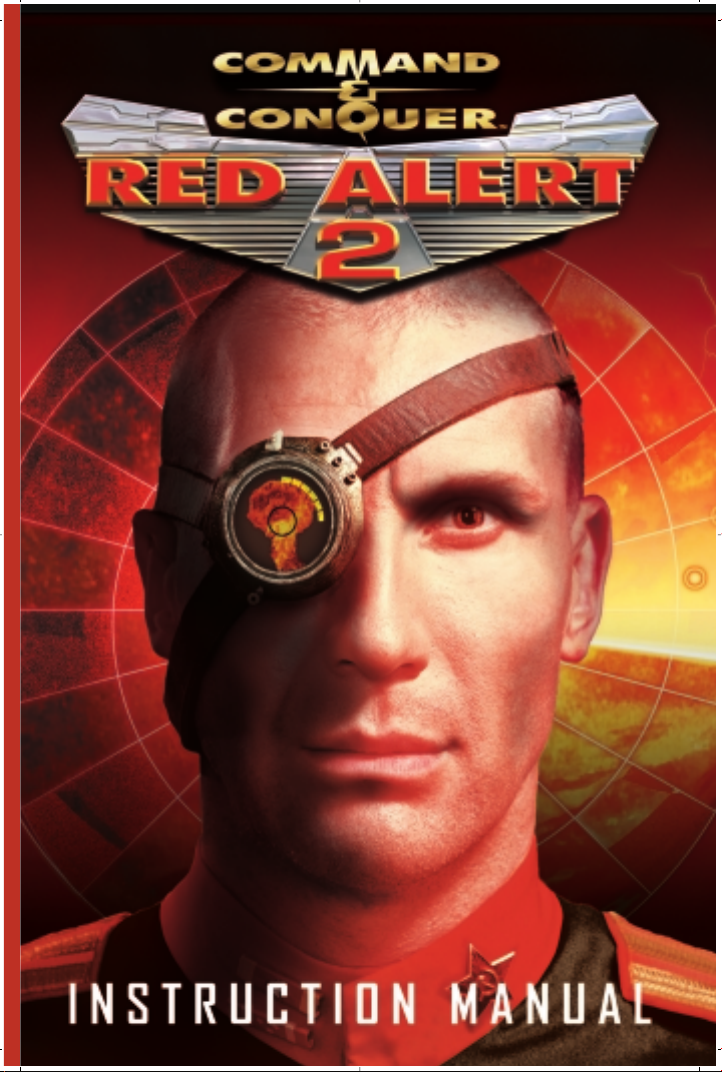
Page 2
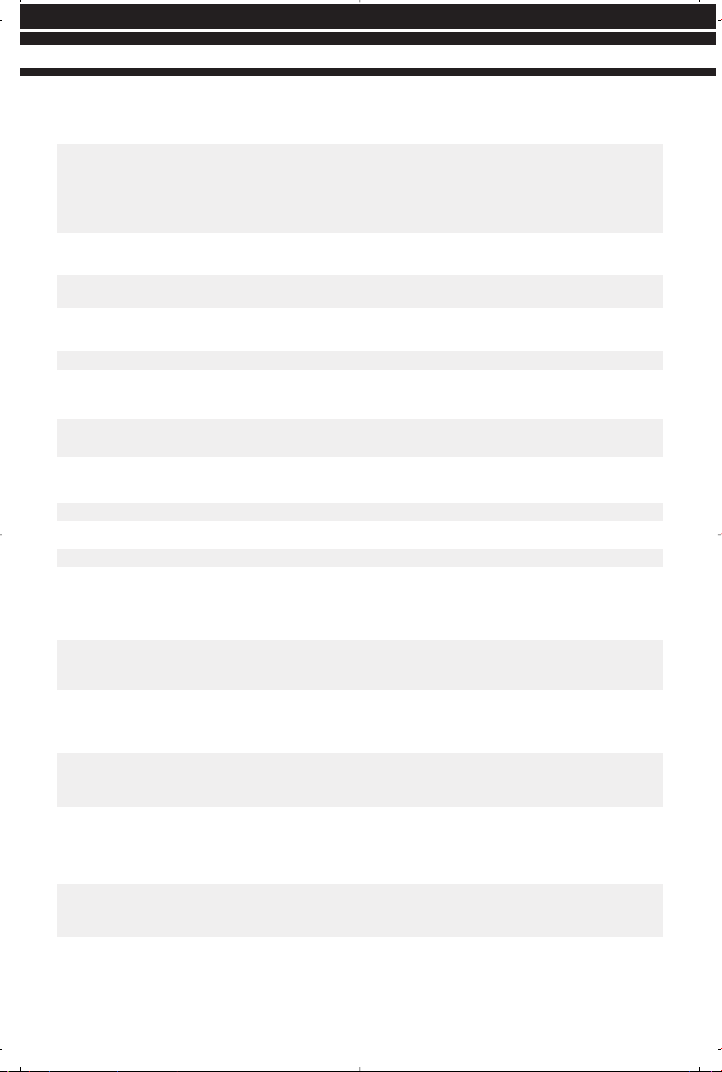
BASIC KEYBOARD FUNCTIONS
NAME KEY DEFINITION
Deploy item/unit D Some units have secondary functions that enable
greater or different attacks or powers. You can
also click on them when the "deploy" cursor
appears above the unit. GIs, Desolators and Yuri
all have secondary powers. You can also use this
to exit units or garrisoned buildings.
Guard Current Area G Units will actively scan the terrain and attack
enemies automatically.
Attack Move Click unit, CTRL/SHIFT, move to area Units will travel from place to place and actively
attack & destroy enemies they encounter.
Scatter X Units will try to avoid being run over. Press when
vehicle tries to run over your infantry.
Stop S Stops selected unit’s movement in its tracks.
Force Fire Forces a unit to fire on a friendly or neutral unit.
Force Move Forces a unit to drive/walk over an area or to
run over a unit.
Options Menu ESC Go to Options Menu.
Create Team CTRL + 1-9 Creates teams of units.
Select Team 1-9 Selects a team you have already created.
Ally with chosen side A Press to avoid attacking friends.
Type Select T Left-click on TYPE SELECT button in the Advanced
Command Bar or press T once to select all the
units on screen of the same type (one click).
Double-click to select them across the battlefield.
Sends messages to all listeners
Sends messages to all allies
Sends messages to all players
Place Beacon Writes messages to allies and sets them on
battlefield.
Enter Way Point mode Sets Way Points.
Click on unit, press and hold Z,
set down the way points, release
to initiate movement command
(B), press Enter, write message,
press Enter to send message.
Press DEL to delete beacon
Press ‘\’ to bring up chat cursor,
ENTER to send message, Rightclick to cancel message
Chat to all Players
(in Multiplayer)
Hit BACKSPACE, type, hit ENTERChat to all Allies
(in Multiplayer)
Enter to bring up chat cursor,
ENTER to send message, Rightclick to cancel message
Chat to all Listeners
(in Multiplayer)
Hold ALT key, guide cursor over
target, left-click
Hold CTRL key, guide cursor over
target, left-click
KEYBOARD COMMANDS
Page 3
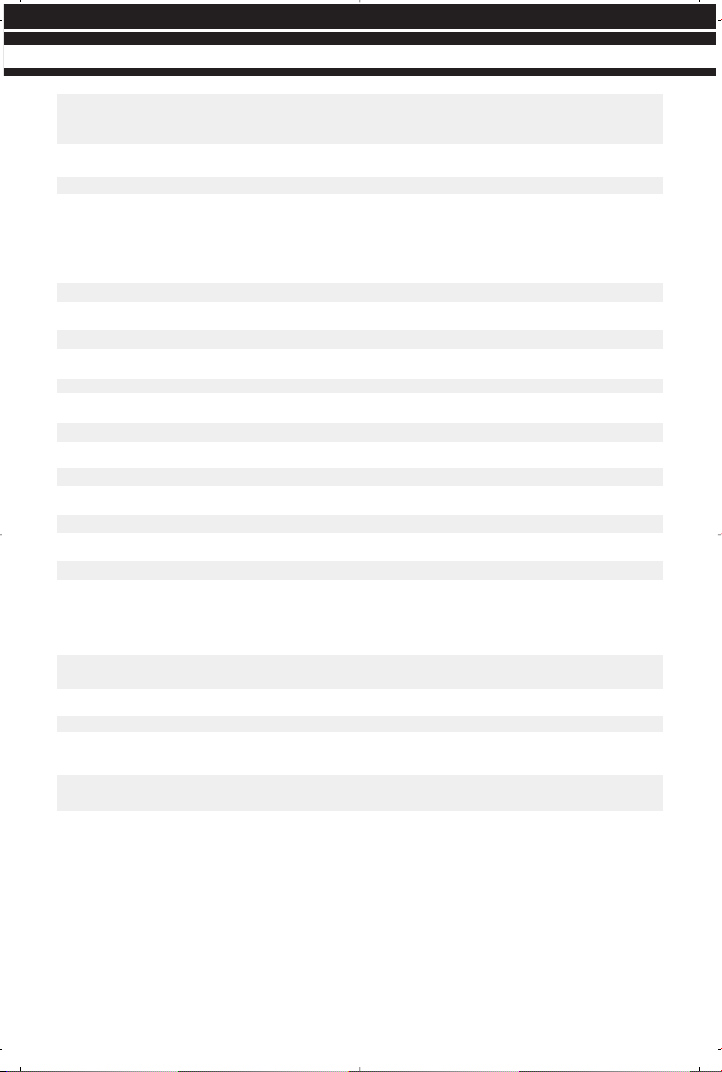
Set Rally Point Rallies your units to a spot on the battlefield after
they are produced.
Go to Event on Radar Space Bar Centers your view on latest radar map ping.
All units cheer! C Makes all your infantry cheer in victory!
Go to Diplomacy Menu Tab Accesses the Diplomacy Screen.
ADVANCED KEYBOARD FUNCTIONS
NAME KEY DEFINITION
Follow F Game viewport follows selected unit.
Guard Destination CTRL/ALT + click area Moves to area and then guard it.
Escort Unit CTRL/ALT + click unit Guards a unit while it moves about terrain.
Guard a Structure CTRL/ALT + click structure Guards a specific structure.
Structure Tab Q Hotkey to Structures.
Armory Tab W Hotkey to Armory.
Infantry Tab E Hotkey to Infantry.
Unit Tab R Hotkey to Units.
Next Unit M Selects the next unit in order of creation.
Previous Unit N Selects the previous unit you selected.
Select All P Selects all units on battlefield.
Cycle through Elites Y Selects all veteran or all elite units.
Cycle through health U Selects all units with like health bars.
Modify Selected Units Remove specific unit(s) from a group of units.
H Centers your view on your base. Normally this is
your Construction Yard.
Repair Mode Left-click structure, K Repairs your structures.
Sell Mode Left-click structure, L Sells your structures.
Bookmark Creation CTRL +F1-F4 Creates a spot on the map you want to instantly
jump to.
F1-F4 Jumps to bookmarked terrain area.
Multiplayer Taunts F5-F12 Sends preset audio messages to other players.
Go to Bookmark
Selection
Center Tactical
Map on Base
Hold SHIFT and click on selected
unit to deselect. Click on
unselected unit to add to group
Click on Barracks, War Factory,
Shipyard or Cloning Vats and select
the rally point on the battlefield
KEYBOARD COMMANDS
Page 4
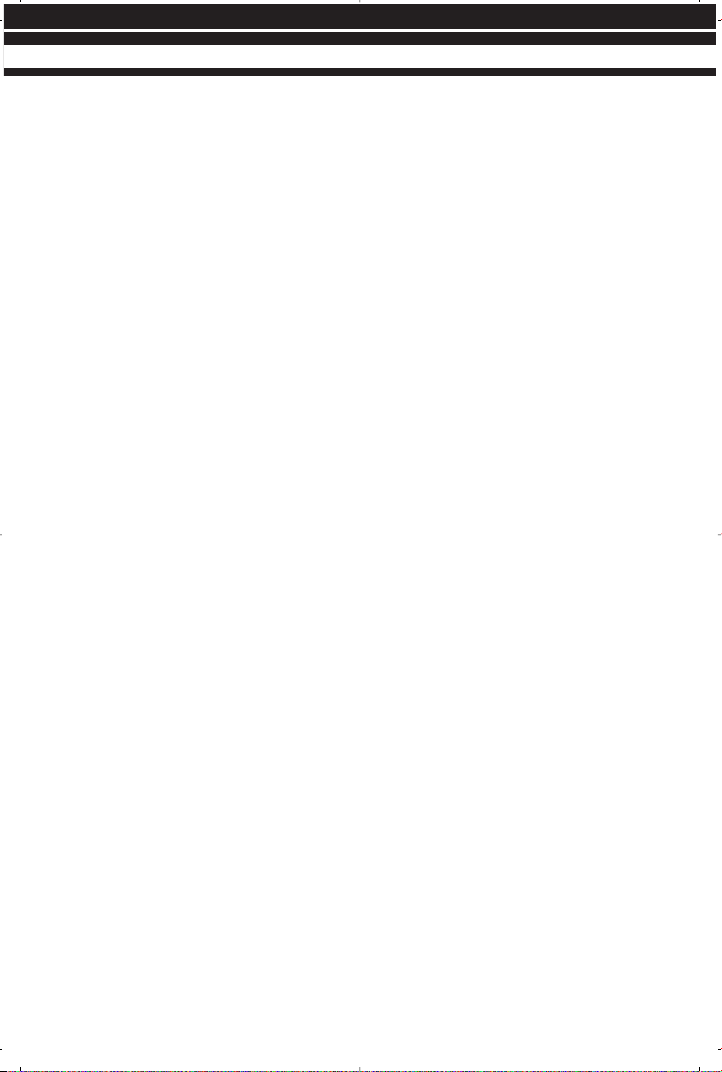
GETTING STARTED . . . . . . . . . . . . . . . . . . . . . . . . . . . . . . . . . . . . . . . . . . . . . . . . . . . . . . . . . . . . . .1
WELCOME BACK, COMMANDER . . . . . . . . . . . . . . . . . . . . . . . . . . . . . . . . . . . . . . . . . . . . . . . . . . .2
STORY . . . . . . . . . . . . . . . . . . . . . . . . . . . . . . . . . . . . . . . . . . . . . . . . . . . . . . . . . . . . . . . . . . . . . .3
MAIN MENU . . . . . . . . . . . . . . . . . . . . . . . . . . . . . . . . . . . . . . . . . . . . . . . . . . . . . . . . . . . . . . . . . . . 4
SINGLE PLAYER GAME . . . . . . . . . . . . . . . . . . . . . . . . . . . . . . . . . . . . . . . . . . . . . .5
NEW CAMPAIGN . . . . . . . . . . . . . . . . . . . . . . . . . . . . . . . . . . . . . . . . . . . . . . . . . . . 5
DIFFICULTY . . . . . . . . . . . . . . . . . . . . . . . . . . . . . . . . . . . . . . . . . . . . . . . . . . . . . . .5
LOAD SAVED GAME . . . . . . . . . . . . . . . . . . . . . . . . . . . . . . . . . . . . . . . . . . . . . . . .5
SKIRMISH GAMES . . . . . . . . . . . . . . . . . . . . . . . . . . . . . . . . . . . . . . . . . . . . . . . . .6
INTERNET . . . . . . . . . . . . . . . . . . . . . . . . . . . . . . . . . . . . . . . . . . . . . . . . . . . . . . . . . . . . .6
NETWORK . . . . . . . . . . . . . . . . . . . . . . . . . . . . . . . . . . . . . . . . . . . . . . . . . . . . . . . . . . . . . 6
MOVIES & CREDITS . . . . . . . . . . . . . . . . . . . . . . . . . . . . . . . . . . . . . . . . . . . . . . . . . . . . . 6
OPTIONS . . . . . . . . . . . . . . . . . . . . . . . . . . . . . . . . . . . . . . . . . . . . . . . . . . . . . . . . . . . . . 7
DISPLAY OPTIONS . . . . . . . . . . . . . . . . . . . . . . . . . . . . . . . . . . . . . . . . . . . . . . . . .7
GAME OPTIONS . . . . . . . . . . . . . . . . . . . . . . . . . . . . . . . . . . . . . . . . . . . . . . . . . . .7
USER INTERFACE OPTIONS . . . . . . . . . . . . . . . . . . . . . . . . . . . . . . . . . . . . . . . . . .8
AUDIO OPTIONS . . . . . . . . . . . . . . . . . . . . . . . . . . . . . . . . . . . . . . . . . . . . . . . . . . .8
KEYBOARD . . . . . . . . . . . . . . . . . . . . . . . . . . . . . . . . . . . . . . . . . . . . . . . . . . . . . . . 8
NETWORK . . . . . . . . . . . . . . . . . . . . . . . . . . . . . . . . . . . . . . . . . . . . . . . . . . . . . . . .9
SETTING UP A NETWORK OR SKIRMISH GAME . . . . . . . . . . . . . . . . . . . . . . . . . . . . . . . . . . . . . . .10
MULTIPLAYER GAME MODES . . . . . . . . . . . . . . . . . . . . . . . . . . . . . . . . . . . . . . . . . 11
CO-OP PLAY . . . . . . . . . . . . . . . . . . . . . . . . . . . . . . . . . . . . . . . . . . . . . . . . . . . . .12
CHOOSING A BATTLEFIELD . . . . . . . . . . . . . . . . . . . . . . . . . . . . . . . . . . . . . . . . . .12
CREATE A RANDOM MAP . . . . . . . . . . . . . . . . . . . . . . . . . . . . . . . . . . . . . . . . . . . .12
THE INTERFACE . . . . . . . . . . . . . . . . . . . . . . . . . . . . . . . . . . . . . . . . . . . . . . . . . . . . . . . . . . . . . . .13
THE TACTICAL MAP . . . . . . . . . . . . . . . . . . . . . . . . . . . . . . . . . . . . . . . . . . . . . . . . . . . . . 13
THE GAME MOUSE . . . . . . . . . . . . . . . . . . . . . . . . . . . . . . . . . . . . . . . . . . . . . . . . . . . . .13
THE COMMAND BAR . . . . . . . . . . . . . . . . . . . . . . . . . . . . . . . . . . . . . . . . . . . . . . . . . . . .13
GAME BASICS . . . . . . . . . . . . . . . . . . . . . . . . . . . . . . . . . . . . . . . . . . . . . . . . . . . . . . . . . . . . . . . .16
MOUSE CONTROL . . . . . . . . . . . . . . . . . . . . . . . . . . . . . . . . . . . . . . . . . . . . . . . . . . . . . .16
SELECTING UNITS . . . . . . . . . . . . . . . . . . . . . . . . . . . . . . . . . . . . . . . . . . . . . . . . . . . . .16
MOVING AND FIRING . . . . . . . . . . . . . . . . . . . . . . . . . . . . . . . . . . . . . . . . . . . . . . . . . . .16
THE SHROUD . . . . . . . . . . . . . . . . . . . . . . . . . . . . . . . . . . . . . . . . . . . . . . . . . . . . . . . . .16
GATHERING ORE/EARNING CREDITS . . . . . . . . . . . . . . . . . . . . . . . . . . . . . . . . . . . . . . .16
TABLE OF CONTENTS
Page 5
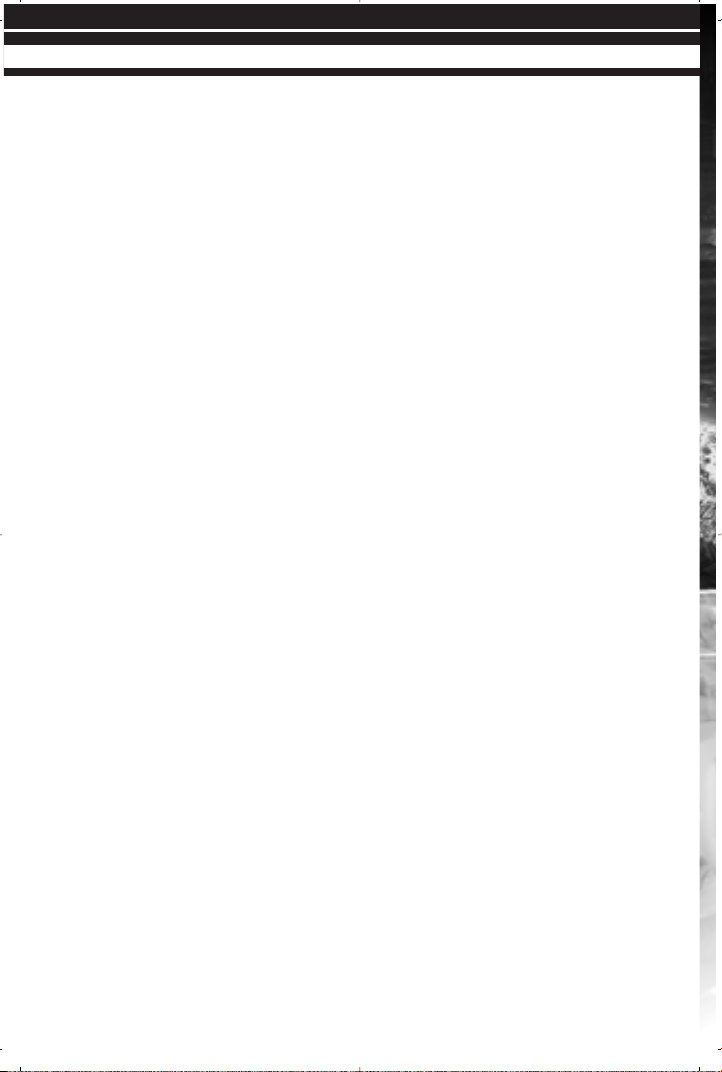
BUILDING UNITS AND STRUCTURES . . . . . . . . . . . . . . . . . . . . . . . . . . . . . . . . . . . . . . .17
BUILD QUEUING . . . . . . . . . . . . . . . . . . . . . . . . . . . . . . . . . . . . . . . . . . . . . . . . . . . . . . .17
RALLY POINTS . . . . . . . . . . . . . . . . . . . . . . . . . . . . . . . . . . . . . . . . . . . . . . . . . . . . . . . .18
PLACING STRUCTURES ON THE BATTLEFIELD . . . . . . . . . . . . . . . . . . . . . . . . . . . . . . . .18
POWER . . . . . . . . . . . . . . . . . . . . . . . . . . . . . . . . . . . . . . . . . . . . . . . . . . . . . . . . . . . . . .18
TECH BUILDINGS . . . . . . . . . . . . . . . . . . . . . . . . . . . . . . . . . . . . . . . . . . . . . . . . . . . . . .19
FORTIFYING CIVILIAN BUILDINGS . . . . . . . . . . . . . . . . . . . . . . . . . . . . . . . . . . . . . . . . .19
CAPTURING ENEMY BUILDINGS & REPAIRING
BRIDGES, CIVILIAN STRUCTURES . . . . . . . . . . . . . . . . . . . . . . . . . . . . . . . . . . . . . . . . . .20
GAME ALLIANCES . . . . . . . . . . . . . . . . . . . . . . . . . . . . . . . . . . . . . . . . . . . . . . . . . . . . .20
ADVANCED GAMEPLAY . . . . . . . . . . . . . . . . . . . . . . . . . . . . . . . . . . . . . . . . . . . . . . . . . . . . . . . . . .21
CREATING TEAMS . . . . . . . . . . . . . . . . . . . . . . . . . . . . . . . . . . . . . . . . . . . . . . . . . . . . . .21
SELLING AND REPAIRING . . . . . . . . . . . . . . . . . . . . . . . . . . . . . . . . . . . . . . . . . . . . . . . .21
GUARD MODE . . . . . . . . . . . . . . . . . . . . . . . . . . . . . . . . . . . . . . . . . . . . . . . . . . . . . . . . .21
ATTACK MOVE . . . . . . . . . . . . . . . . . . . . . . . . . . . . . . . . . . . . . . . . . . . . . . . . . . . . . . . . .21
VETERAN & ELITE UNITS . . . . . . . . . . . . . . . . . . . . . . . . . . . . . . . . . . . . . . . . . . . . . . . .21
FORCED FIRING . . . . . . . . . . . . . . . . . . . . . . . . . . . . . . . . . . . . . . . . . . . . . . . . . . . . . . . .22
POWER-UP CRATES . . . . . . . . . . . . . . . . . . . . . . . . . . . . . . . . . . . . . . . . . . . . . . . . . . . .22
THE ADVANCED COMMAND BAR . . . . . . . . . . . . . . . . . . . . . . . . . . . . . . . . . . . . . . . . . . . . . . . . . .23
WAY POINTS . . . . . . . . . . . . . . . . . . . . . . . . . . . . . . . . . . . . . . . . . . . . . . . . . . . . . . . . . . . . . . . . .25
UNITS AND STRUCTURES . . . . . . . . . . . . . . . . . . . . . . . . . . . . . . . . . . . . . . . . . . . . . . . . . . . . . . .27
ALLIED TECH TREE . . . . . . . . . . . . . . . . . . . . . . . . . . . . . . . . . . . . . . . . . . . . . . . . . . . . .27
ALLIED UNITS TECH LEVELS . . . . . . . . . . . . . . . . . . . . . . . . . . . . . . . . . . . . . . . . . . . . .27
ALLIED FORCES . . . . . . . . . . . . . . . . . . . . . . . . . . . . . . . . . . . . . . . . . . . . . . . . . . . . . . .28
SOVIET TECH TREE . . . . . . . . . . . . . . . . . . . . . . . . . . . . . . . . . . . . . . . . . . . . . . . . . . . .32
SOVIET UNITS TECH LEVELS . . . . . . . . . . . . . . . . . . . . . . . . . . . . . . . . . . . . . . . . . . . . .32
SOVIET FORCES . . . . . . . . . . . . . . . . . . . . . . . . . . . . . . . . . . . . . . . . . . . . . . . . . . . . . . .33
SPECIAL MULTIPLAYER FORCES . . . . . . . . . . . . . . . . . . . . . . . . . . . . . . . . . . . . . . . . . .36
ALLIED STRUCTURES . . . . . . . . . . . . . . . . . . . . . . . . . . . . . . . . . . . . . . . . . . . . . . . . . . .38
SOVIET STRUCTURES . . . . . . . . . . . . . . . . . . . . . . . . . . . . . . . . . . . . . . . . . . . . . . . . . . .41
WESTWOOD ONLINE . . . . . . . . . . . . . . . . . . . . . . . . . . . . . . . . . . . . . . . . . . . . . . . . . . . . . . . . . . .44
CREDITS . . . . . . . . . . . . . . . . . . . . . . . . . . . . . . . . . . . . . . . . . . . . . . . . . . . . . . . . . . . . . . . . . . . .50
TECHNICAL SUPPORT . . . . . . . . . . . . . . . . . . . . . . . . . . . . . . . . . . . . . . . . . . . . . . . . . . . . . . . . .59
TABLE OF CONTENTS
Page 6
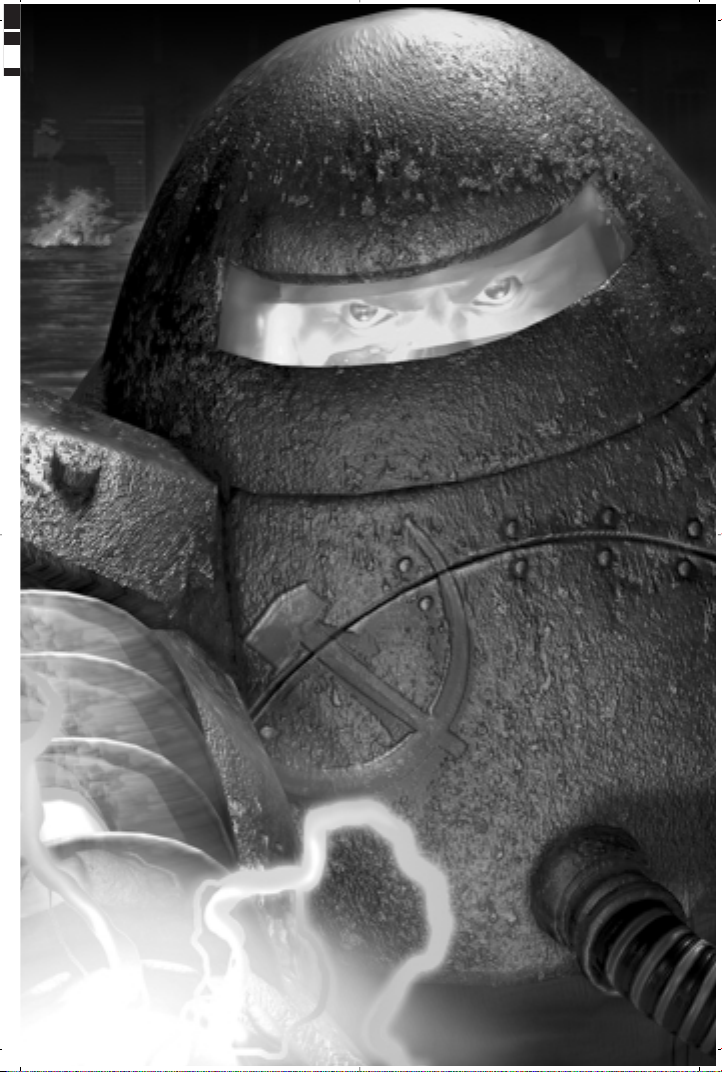
V
Page 7
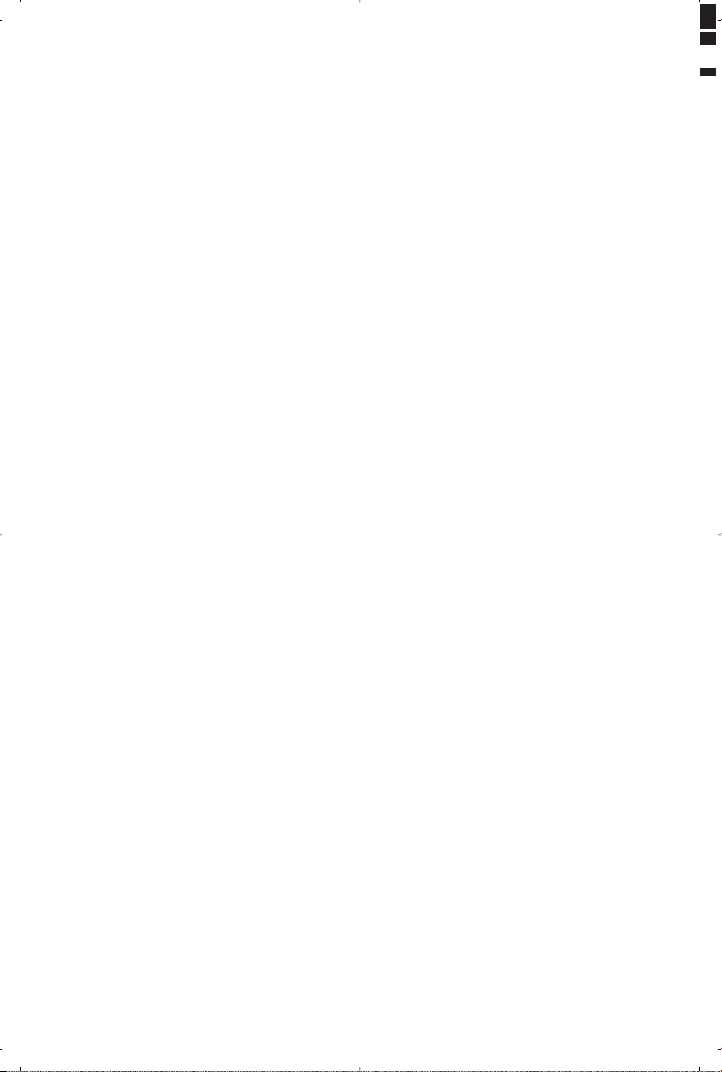
Page 8
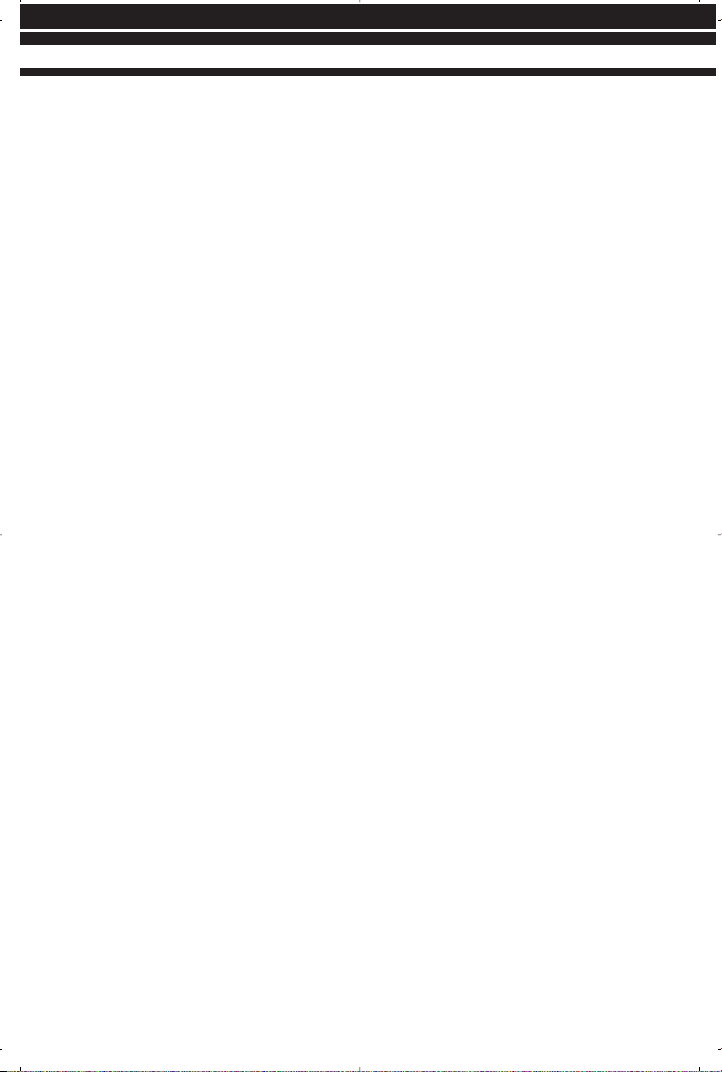
GETTING STARTED
TO INSTALL COMMAND & CONQUER™ RED ALERT™ 2
WINDOWS¨ 95/98/2000/MILLENNIUM/NT AUTOPLAY
1. Insert either the Allied or Soviet disc into your CD-ROM drive and click on
“Install”.
2. Click “Next” and read through the license agreement. When finished, click the
check box to agree or click “Cancel” to exit.
3. Enter the serial number that is provided on the back of your Command &
Conquer: Red Alert 2 jewel case, then click Next.
4. Follow the prompts to finish the installation.
WINDOWS¨ 95/98/2000/MILLENNIUM/NT MANUAL INSTALL
1. Click on the “Start” button and select the “Run” option on the menu.
2. Select “browse” and go to your CD-ROM drive.
3. Double-click on the “Setup.exe” file. This may appear as “Setup” on some
systems, but will always have a CD icon before it.
4. Click “OK”.
5. Follow the procedures outlined in the AUTOPLAY section above, starting at #2.
TO UNINSTALL
1. Click on “Start” and then select “Programs,” “Westwood,” “Red Alert 2,” “Red
Alert 2 Uninstall.”
2. Follow the on-screen instructions to complete the uninstall process.
TO UNINSTALL THROUGH THE AUTORUN FEATURE
1. Insert either the Allied or Soviet disc into the CD-ROM drive.
2. When the AutoPlay window pops up, click “Uninstall”.
3. Follow the on-screen instructions to complete the uninstall process.
1
GETTING STARTED
Page 9

WELCOME BACK, COMMANDER
Command & Conquer Red Alert 2 gives you the choice of playing as one of two
completely distinct forces: the honorable Allies or the aggressive and militaristic Soviets.
In single-player games, if you elect to play as the Allies, you will battle against Soviet
forces, and if you choose to play as the Soviets, you will fight against the Allies. In
multiplayer games, both Allied and Soviet forces and factions can battle against each
other.
The two sides are very different, and share only a few common units and structures.
Each side has a unique array of strengths and weaknesses that can be exploited. The
units and structures of the two armies reflect the basic philosophy behind the armies.
While the Allies depend on superior technology and finesse, the Soviet forces rely on
brute strength to achieve their objectives.
NOTE TO PLAYERS NEW TO THE COMMAND & CONQUER UNIVERSE
We highly recommend that you play the Boot Camp missions before jumping into the
full game if you are new to Command & Conquer. We always strive to make sure the
game is easy to pick up, but the Boot Camp will kick you off with the basics. It’ll teach
you about base building, training units, the need to collect Ore with Refineries, how to
move/target and many other things that will enhance your game experience.
2
WELCOME BACK, COMMANDER
Page 10
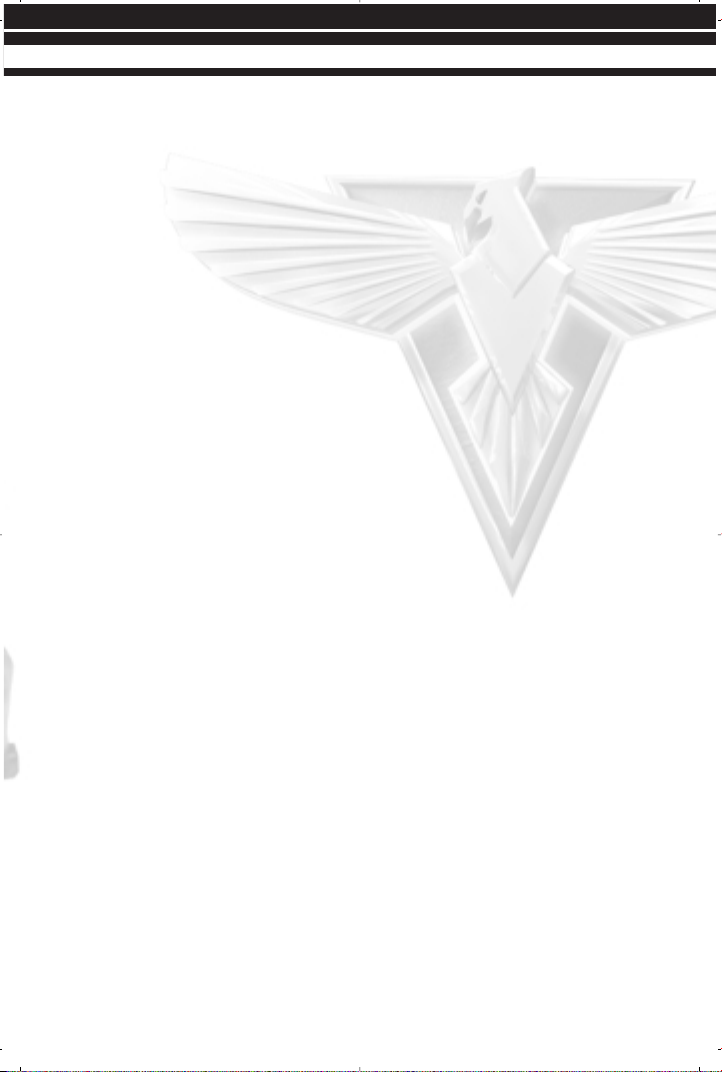
STORY
If you could go back in time, what would you change? Would it be possible to prevent
wars from ever occurring? Or would tampering with the past have drastic effects on
the present and the future?
Experiments in time travel have drastically altered the course of history. Assassinations
altered the fates of nations, and thus the entire world. The Soviet Union found herself
without enemies to check her expansion to the west. Under Josef Stalin, they began a
march to the Atlantic, hoping to fulfill their manifest destiny of a continental Soviet Union.
Only the combined might of the Allied forces prevented complete domination by the
Soviets. The huge army of Mother Russia was finally stopped by the superior technology
of the Allies. A peaceful world finally became reality. Stalin perished in the conflict,
leaving the fate of the world’s largest nation undecided.
After the war, the Allies placed Alexi Romanov in charge of the new Soviet Empire. He
seemed to be the perfect choice. A career politician, he espoused the ideals of the
Allied powers and set about making the Soviet Union a benevolent, peaceful country.
The Allied leaders breathed a sigh of relief. The great menace was finally put to rest.
Or was it? Secretly, Romanov burned with hatred of the Allied powers that had
destroyed his beloved country. Once in power, he immediately began plotting his
revenge. Because the Allies had won with superior technology, he vowed that the
Soviets would create their own superior weapons. The armies of the old Soviet Union
would march again, and this time, they would not fail. This time, they would conquer
the United States!
For years the Allies were complacent. No one knew of the secret Soviet experiments into
mind control or the nuclear tests conducted by Romanov’s scientists. The invasion took
the United States by surprise. Suddenly, there were Soviet troops rushing into California,
Texas, and New York. Civilians succumbed to the Soviet mind control and left their country
forsaken, taking up arms in favor of the invaders. Giant squids appeared on American
shores, crushing ships with their massive tentacles. The onslaught had begun!
Fortunately, the current US leader, President Dugan, has not let the old Allied
technology stand. Massing his forces and preparing technology that allow him to
control both the nature of time and the forces of nature, President Dugan prepared to
battle the Soviet Union once again. Romanov has incredible power, surprise, and
massive forces. The Allies are fighting for their home, and their way of life. And once
again, the entire world erupts into conflict.
3
STORY
Page 11
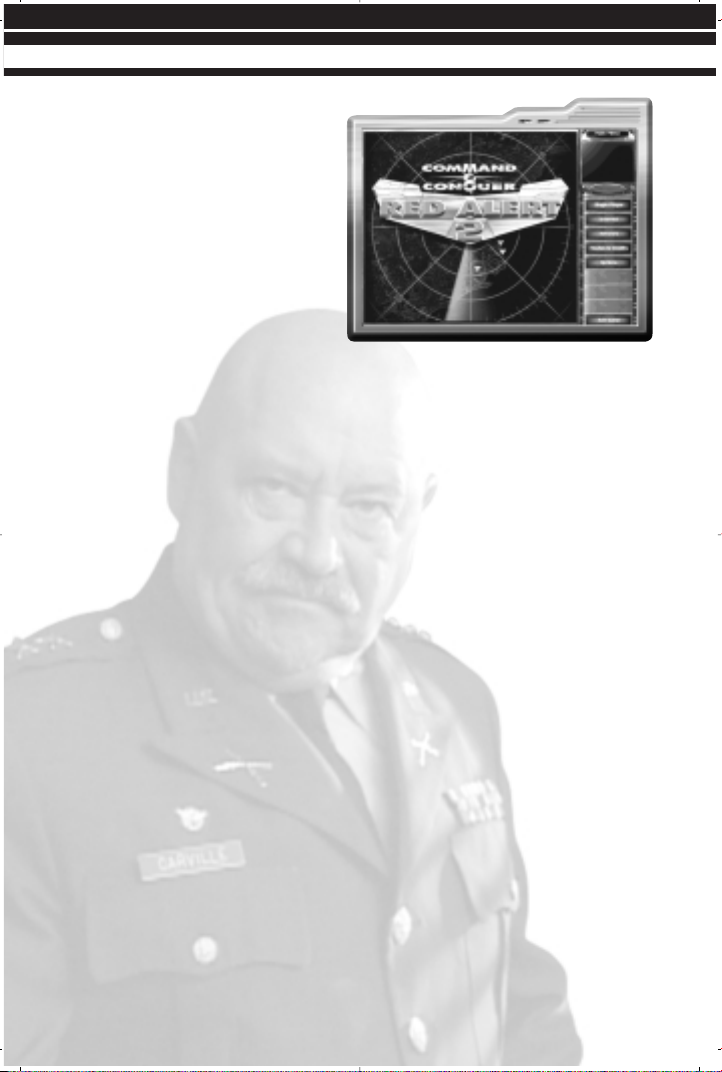
MAIN MENU
When you start the game, you will be
presented with a short cinematic
sequence of the Soviet invasion of the
United States. Following this, you will
be taken to the Main menu, where
you will select the type of game you
wish to play or determine a variety of
options to optimize the performance
of the game on your computer.
On the Main menu, your selections
include Single Player; Internet;
Network; Movies & Credits; Options; and Exit Game.
SINGLE PLAYER
Allows you to select new campaigns, load previously saved games, replay missions and
set up Skirmish matches against the computer
INTERNET
Play “Head-to-Head” or “Co-Op” games over the Internet through Westwood’s free
matching service.
NETWORK
Play “Head-to-Head” or “Co-Op” games over a Local Area Network (LAN).
MOVIES & CREDITS
Watch movies from the missions you’ve completed or meet your friends from the
Command & Conquer Red Alert 2 team.
OPTIONS
Adjust your game settings.
EXIT GAME
Exits the game and returns you to your desktop.
4
MAIN MENU
Page 12
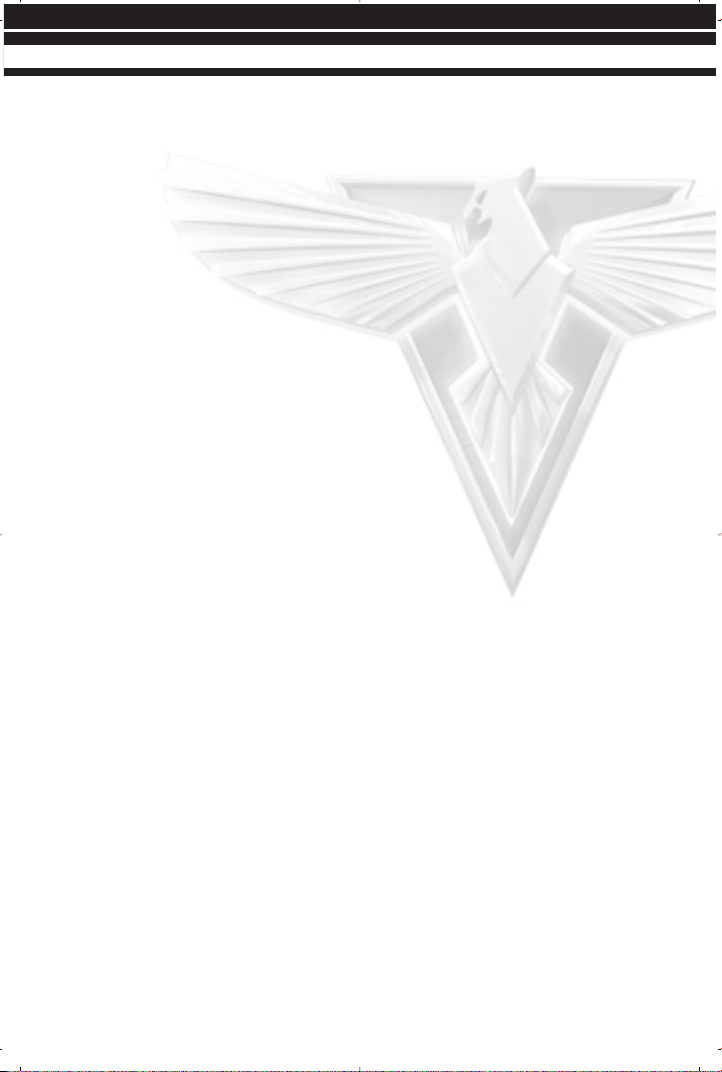
SINGLE PLAYER GAME
To play single-player game of Command & Conquer Red Alert 2, click on this button on
the Main menu. You will be taken to a new menu with several new options to choose
from. These are: New Campaign; Load Saved Game; and Skirmish. To return to the
Main menu, click the Main menu button in the bottom-right corner of the screen.
NEW CAMPAIGN
Clicking on the New Campaign button takes you to the Campaign menu. Here, you can
choose to play either as the Allies or the Soviets. You can also elect to go through Boot
Camp, which will teach you many of the basics of the game, including how to move your
units around the map, how to target enemies, how to build your base, and more. It is
highly recommended that players new to the real-time strategy genre or the Command
& Conquer series play through the Boot Camp levels to familiarize themselves with the
interface. While experienced players can skip the Boot Camp, it does include many new
features that can help you tremendously.
If you decide not to start a new campaign, click on the Back button to return to the
Single Player menu.
DIFFICULTY
On the Campaign menu, you can select the difficulty of the campaign you will play. There are
three settings ranging from Easy to Hard. Players new to real-time strategy gaming should
start with the Easy level, while experienced players will find the Hard level quite challenging.
LOAD SAVED GAME
Clicking on this button takes you to the Load Mission menu. Here, you can select a
previously saved game and continue playing where you left off. Select the mission you
wish to continue, then click on the Load button. If you decide not to load a previously
saved game, click on the Back button to return to the Single Player menu.
5
MAIN MENU
Page 13

SKIRMISH GAMES
Skirmish games are unique. In a sense, a Skirmish is like playing a multiplayer game,
but instead of playing against other people, you play against computer-controlled
opponents. Clicking on this button will take you to the Skirmish menu, explained in
greater detail later in the manual.
INTERNET
Press the Internet button located on the Main menu to go to Westwood Online.
Westwood Online is a matching service sponsored by Westwood Studios for Red Alert
2 fans. It is always best to play with players with strong Internet connections and
recommended system requirements. The game’s performance will be affected by these
factors. More information can be found in the Westwood Online section of the manual.
You must already be connected to the internet through your Internet Service Provider
in order to connect to Westwood On-Line
NETWORK
Click on this button to set up or join a
game played over a Local Area Network.
More information about playing games
over a network can be found in the
Options section of the manual.
MOVIES & CREDITS
Click on this button on the Main menu to go to the Movies & Credits menu. Here you
can view movie sequences you have earned in campaign play, and see the credits for
Command & Conquer Red Alert 2.
6
MAIN MENU
Page 14
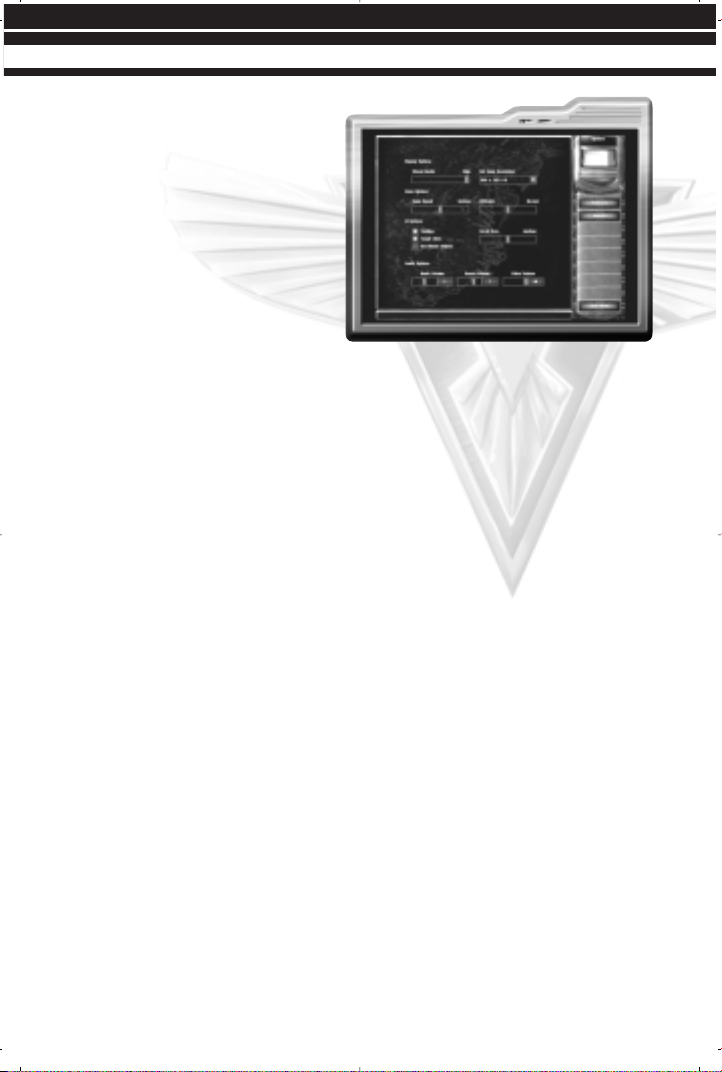
OPTIONS
The Options menu allows you to customize
a variety of aspects of your game.
When you click on the Options button
on the Main menu, you’ll be taken to
the Options menu.
DISPLAY OPTIONS
VISUAL DETAILS: Choose Low to High. Higher detail will look more attractive, but requires
increased processor speed. Slower computers will have difficulty playing the game with
high detail. Visual details refers to special effects like smoke, lighting or water wakes
behind ships.
SET A VIDEO RESOLUTION: Setting higher resolution is more attractive and crisper, but
requires a more powerful computer. You will also be able to see more of the battlefield
during gameplay. Playing the game in 640 x480 (lowest resolution) will increase the
performance of the game on your system.
GAME OPTIONS
Located below the display options are the game options.
GAME SPEED: Use this slider to adjust the speed of the game units and the time it takes
to build structures. NOTE: In the single player game, the game is locked to the default
game speed.
GAME DIFFICULTY: Change the difficulty to Easy, Normal or Hard. Newcomers to the C&C
universe should play on the Easy level to begin.
7
MAIN MENU
Page 15
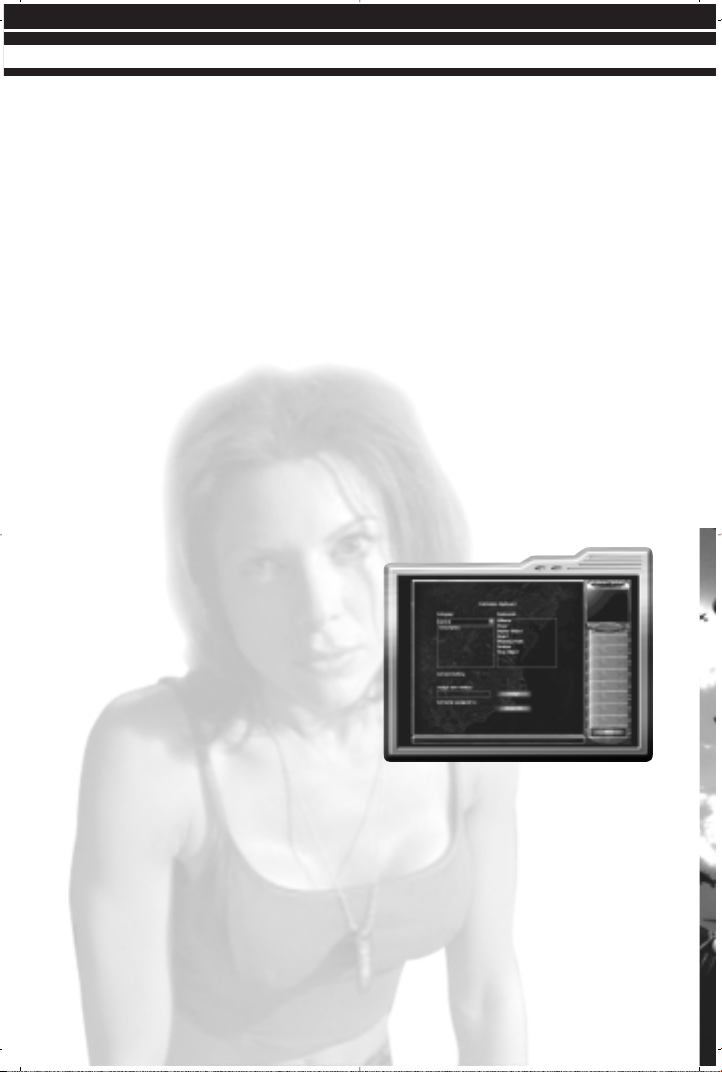
USER INTERFACE OPTIONS
The user interface options give you additional control over the game and allow you to
tailor it to your preferences. There are several tabs under this heading.
TOOLTIPS: Displays helpful text when a cursor is left on a game object for 2 seconds.
TARGET LINES: When you tell a unit to move to a particular location or attack a certain
enemy, a line from the unit to the target will appear. With this box clicked off, these
target lines will not appear.
SEE HIDDEN OBJECTS: Allows you to spot units behind buildings and other obstacles. With
this box clicked on, units and defensive structures behind obstacles will be indicated. If
this box is clicked off, hidden units will not be visible.
SCROLL RATE: Determines how quickly you can scroll around the screen with the mouse.
AUDIO OPTIONS
The three bars under Audio Options allow you to control the volume of the various
sounds in the game. Values range from 0 (off) to 10 (loud).
MUSIC VOLUME: Adjusts the mission and menu music volume.
SOUND VOLUME: Adjusts sound effects (gunfire, explosions, etc.).
VOICE VOLUME: Adjusts the character voices.
KEYBOARD
Click on the Keyboard button to customize
your keyboard commands.
CATEGORIES: The keyboard commands are
broken down into various categories, which
you can find by clicking on the arrow in the
Category menu in the top left. The group of
commands in that category will appear in
the Commands box on the right.
COMMANDS: Select the command you wish to
change. The current key for that command
will appear below “Current Hotkey.”
CURRENT HOTKEY: Click in the Press New Hotkey and select the key you wish to use for that
command. To assign the selected key to that command, click the Assign button. You
may choose a key that is already assigned to another command. When this happens,
the command that the selected key is currently assigned to will appear below the Assign
New Hotkey box. You can still assign the selected key to the chosen command, but the
command for which that key was the default will no longer have a Hotkey.
8
MAIN MENU
Page 16
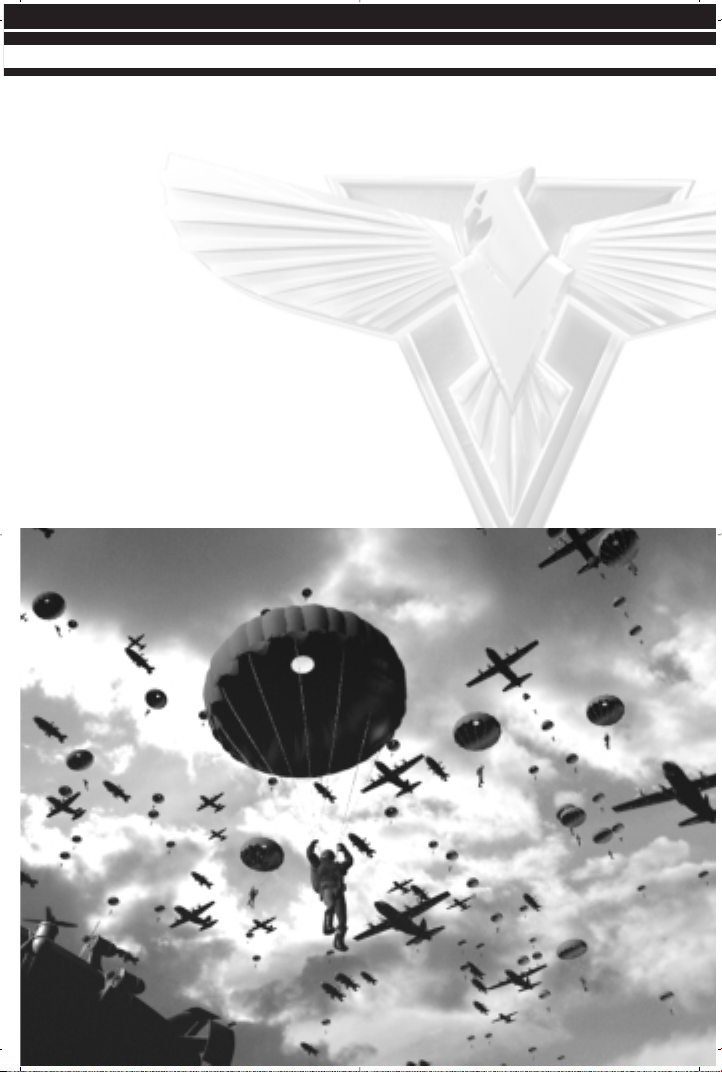
RESET ALL: To return to the Westwood sponsored default key commands, click the Reset
All button at the bottom of the screen.
NETWORK
Click on the Network button to configure your network settings. Note: Only adjust these
settings if you are experienced in networking protocol.
9
MAIN MENU
Page 17

SETTING UP A
NETWORK OR
SKIRMISH GAME
Network and Skirmish games are
unlike campaign games in that they are
Head-to-Head or Co-Op battles between
two or more armies. There’s no particular objective other than destroying
everything else on the screen.
Clicking on the Skirmish button on the
Single Player menu or starting a new network game will bring up a list of possible
options you can change.
PLAYER: Along the top left, you will see the player tabs. In a Skirmish game, the top box
will be you. Clicking into the top box under Player will allow you to give yourself a name.
The default name is “New Player.” In Skirmish, you can also choose the level of
expertise of your opponent. “Easy” enemy will be much easier than the “Hard” enemy.
COUNTRY: Click in the box to the right to determine which of the nine countries you would
like to play as or click Random to have the computer select for you.
COLOR: You can also determine the team color of your nation, or have this randomly
selected as well.
Computer opponents (or other network players) can be set up in the same way, clicking
on the button under the Player menu to activate a player, then clicking on the country
and color buttons. By default, computer-controlled enemies are random in terms of
country and color.
Below these menus, you will find a series of additional options.
GAME SPEED: Use this slider to adjust the speed of the game units and the time it takes
to build structures. If you are having trouble keeping up with the computer opponents,
consider slowing the game speed down.
CREDITS: Determines the amount of money you start the mission with.
UNIT COUNT: Determines the size of your starting army.
SHORT GAME: If clicked on, you can defeat the enemy by destroying just his structures. If
clicked off, you’ll have to destroy all of the enemy’s units to eliminate him completely.
SUPER WEAPONS: Turn super weapons on or off.
BUILD NEAR ALLY: Allows you to build your structures near your ally’s construction yard.
10
SETTING UP A NETWORK OR SKIRMISH GAME
Page 18

MCV REPACKS: Allows you to repack your Construction Yard, turning it back into a Mobile
Construction Vehicle (MCV), which allows you to move your base. To move a
Construction Yard, left-click on the structure and then left-click on the terrain area to
which you would like it moved.
CRATES APPEAR: Enables random power-up crates to appear on the map.
If you are happy with the settings you have picked and wish to play, click the Start Game
button on the right side of the screen. You can also choose a different map by clicking
on the Customize Battle button.
MULTIPLAYER GAME MODES
Red Alert 2 comes jam packed with
lots of battlefields to play on. Click on
the Customize Battle button. This will
take you to a new menu where you will
be able to select not only a different
map but also different Game Modes
for your battle.
In the Game Modes menu, you will see
the different types of games available
to you. Because many maps are not
available for particular game types,
you will want to decide on which type
of game you want to play before selecting a map. The game types are:
BATTLE: Any of the options on the Skirmish or Network map can be toggled on or off.
Alliances and cooperative victories are supported. This is the default game. An
“alliance” will allow you to team up with a friend against an enemy. You will not target
that partner as an enemy and you’ll also be able to see areas of the map he can see
under the Shroud.
FREE FOR ALL: Identical to Battle, except that alliances are not allowed.
UNHOLY ALLIANCE: Each player starts with both an Allied and a Soviet MCV, and can build
along either tech tree.
MEGAWEALTH: Players must capture Oil Derricks with Engineers to gain a steady inflow of
cash. No Miners allowed!
LAND RUSH: Players begin in the middle of the battlefield with an MCV. Power-up crates
are strewn around the maps and players must rush to set up their base to grab all the
goodies. The Shroud begins completely removed.
11
SETTING UP A NETWORK OR SKIRMISH GAME
Page 19

MEAT GRINDER: This type of game forces players to rely on infantry and tanks.
NAVAL WAR: Players battle on small islands.
COOPERATIVE: Allows you to play with a friend through a specially designed campaign.
CO-OP PLAY
Command & Conquer Red Alert 2 allows two friends to play against preset computer
opponents throughout the course of a short campaign. There are five campaigns,
some harder than others.
CHOOSING A BATTLEFIELD
When you select a game type, the maps available for that type of game will appear in
the menu on the right. Each map has a suggested number of players. Click on the map
you wish to play, and you will see a small overview of the map in the top right corner
of the screen. Click the Use Map button to return to the Skirmish/Multiplayer menu,
where you can start the game.
CREATE A RANDOM MAP
You can create a random map by clicking on the Create Random Map button. Here you
will be able to determine the terrain type you wish to use, the time of day of the battle,
the climate, the general size of the map, the availability of resources, and the number
of players. If you have no preferences, clicking on the Surprise Me button will generate
a completely random map. You can preview the map you have created with the Preview
Map button.
LOAD MAP: Use a previously saved randomly created map.
SAVE MAP: If the random map you have created appeals to you, you can save it for future
play. Saved random maps can be loaded and deleted from this menu as well.
DELETE MAP: Delete a map you’ve created.
USE MAP: Use the created map and return to the Choose Map menu.
PREVIEW MAP: Allows you to sneak a peek at the map you’ve created. A small version of
the map will appear in the upper right hand corner of the screen.
12
SETTING UP A NETWORK OR SKIRMISH GAME
Page 20
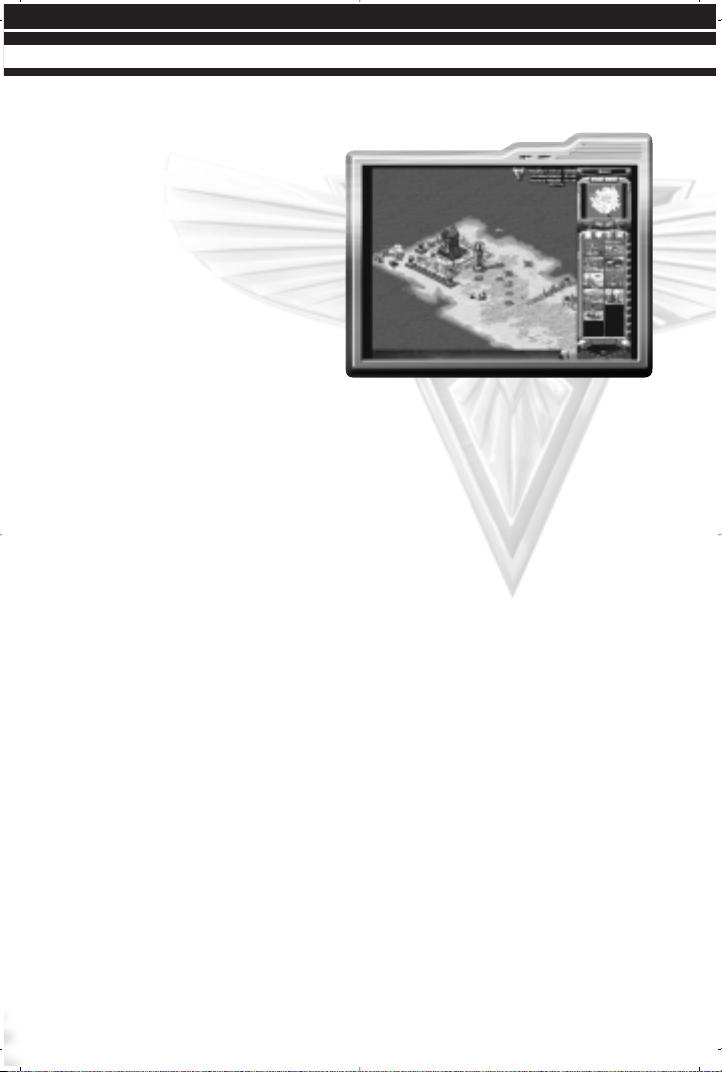
THE INTERFACE
THE TACTICAL MAP
The Tactical Map dominates the bulk
of your screen. It is here that you
command your troops, build your
base, and attack the enemy. The
Tactical Map shows only a portion of
the actual battlefield. To scroll your
view around the battlefield, move your
cursor to the edge of the screen. The
cursor will change to a green arrow,
and your view will scroll in the
indicated direction. If you are currently
at an edge of the battlefield, a slash red arrow will appear.
THE GAME MOUSE
Red Alert 2 can be played almost exclusively using a mouse. By left-clicking the mouse
you can order and select your troops, choose targets to destroy or move your army
around the battlefield. Right-clicking the mouse will cancel or negate orders. You can
also scroll the view faster by holding down the right mouse button and dragging the
cursor in the direction you wish to scroll.
THE COMMAND BAR
On the right side of the screen you will find the Command Bar. The Command Bar
contains a number of important tabs and information you will need to operate your
base successfully and efficiently.
CREDITS: At the top of the Command Bar is your current amount of credits. This
represents how much money you possess, and indicates how much you can build.
Building an army costs money!
13
THE INTERFACE
Page 21
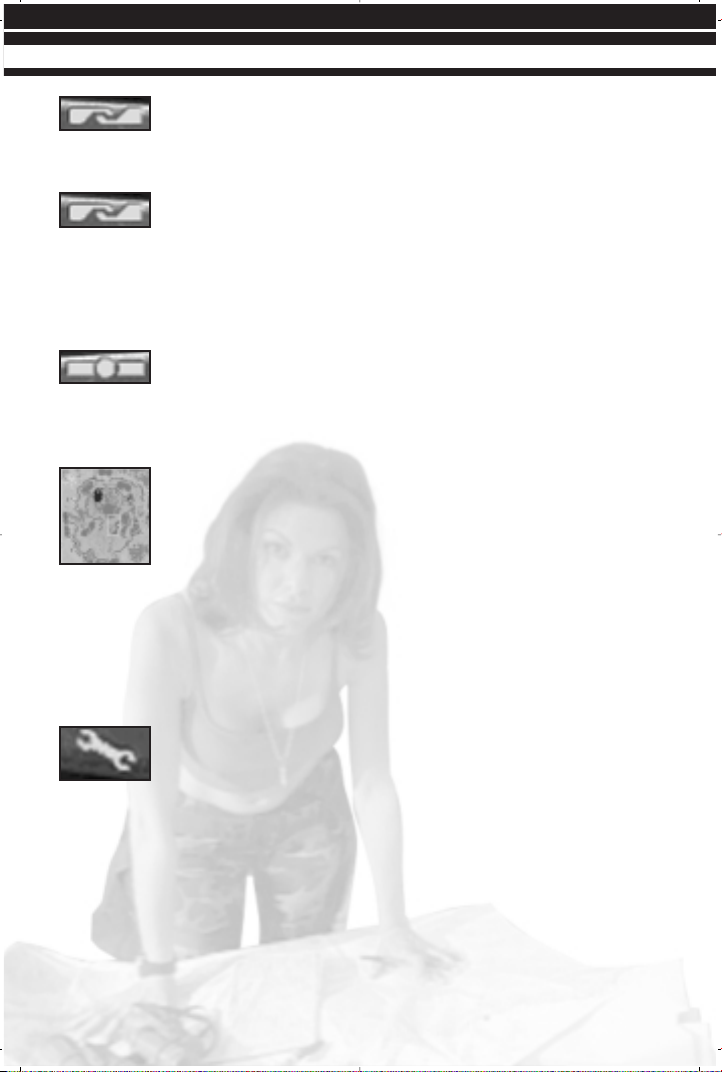
BRIEFING BUTTON:
(Single Player/Co-Op Play Only): This button will allow you to quickly
review the objectives of the current mission in Single Player or Co-Op games. It is
located at the very top of the command bar.
DIPLOMACY BUTTON:
(Internet/Network Play Only): In Multiplayer, there are no mission
objectives or briefings. The Briefing button is replaced by the Diplomacy button. Clicking
on this will list all of the active players, show the color of each army in the game, list
any alliances currently in effect, tally the number of kills scored by each army and allow
you to select which players can receive your in game chat messages.. Allies can always
read your messages unless you turn off the “Chat With” option in this screen.
OPTIONS BUTTON
Clicking on this will allow you to load or save your game, abort the
mission, or change your keyboard commands, visual display and sound options. This is
very similar to the option menu already noted in this manual. It is located at the very
top of the command bar.
RADAR SCREEN:
On the main screen, you can only see a small portion of the current
battlefield. The radar display, located just below the Briefing/Diplomacy
and Options buttons, shows you the entire battlefield in a glance. You will
be able to see any parts of the map you have revealed through troop
movements. You can use the Radar Screen to move both your troops and your view of
the battle. With units selected, click on the Radar Screen to give your troops an order
to move to the selected location. If you do not have units selected and click on the radar
screen, your view will move to the selected location. This is a way to move your view
from place to place on the battlefield quickly and without scrolling. NOTE: The radar
screen will appear only if you have a Soviet Radar Tower or Allied Airforce Command
and your base has enough power.
REPAIR BUTTON:
In the course of battle, many of your buildings will become damaged. To fix
them, click on the small wrench icon located just below the Radar Screen.
This will turn your cursor into a wrench. Clicking with this cursor on a damaged building
will cause it to start repairing. The cursor will appear with a slash when over buildings
that are in full repair or that cannot be repaired. Keep in mind that repairing a building
will cost you credits, but that this is cheaper and faster than allowing your buildings to
be destroyed and having to replace them.
14
THE INTERFACE
Page 22

SELL BUTTON: Next to the wrench icon is a dollar sign icon. Clicking on this
will turn your cursor into a dollar sign. Clicking with this cursor on one
of your buildings will sell it. You will receive a portion of the building’s
creation price in credits and will often get a few Conscripts or GIs to aid your cause.
PRODUCTION TABS: Located below the Repair and Sell tabs are
the four Production tabs. These show all of the structures
and units that you can currently build. From left to right, the tabs are Buildings,
Armory, Infantry, and Vehicles. When a tab is clicked, you will see a number of pictures
located in the boxes below the Production tabs. These icons represent the various
items you can choose to build. As you create new and more powerful structures, you
will gain the ability to produce additional units, buildings, and defenses. For many
portraits you can left-click on them continuously to queue up future construction or
training. Some times, the number of items you can build in a particular category will
exceed the portraits available to you. When this happens, you’ll see arrows below the
portraits, which you can use to scroll the list up and down.
POWER METER: Your base needs power to run its various buildings and operations. The
Power Meter, located to the left of the Production tabs, indicates your current level of
power. When a power meter is fully red, certain defenses and structures won’t
function. To increase power, build more Tesla Reactors or Power Plants.
ADVANCED COMMAND BAR:
Clicking on the small box below the main screen reveals the Advanced Command Bar.
Details on the commands available here are listed in the Advanced Command
Bar section.
15
THE INTERFACE
Page 23

GAME BASICS
Command & Conquer Red Alert 2 has been designed to give you maximum control over
your units at all times and with little effort.
MOUSE CONTROL:
The mouse controls your pointer on the screen, and depending on where you click, you
can direct your units, attack enemies, build structures, mine Ore and more. Unless
otherwise mentioned, left-clicking with the mouse selects units and structures and
gives orders while right- clicking deselects units and structures and cancels orders.
SELECTING UNITS:
To select a unit on the battlefield, move the cursor over the unit and left-click. To
deselect the unit, right-click. In addition to selecting single units, you can also select
groups of units. To do this, left-click and hold the mouse button down just outside a
group of units. Now drag the cursor around the units you want to select. You’ll notice
this creates a box around these units. When you release the left mouse button, you
will select all of the units inside the box. You can give groups movement and firing
orders just as you can a single unit. However, some units cannot respond to all
commands. Large vehicles cannot enter Flak Tracks, for instance.
MOVING AND FIRING:
To get your unit to act, select a unit, then move the cursor to a point on the battlefield
you would like the unit to move to. If the unit or units can move to that location, you
will see a green movement cursor, and the units will start moving as soon as you click.
If your units cannot move to the selected location, the cursor will appear with a red
slash. If the cursor is placed over an enemy unit or structure, it will change to a red
targeting cursor, and your selected units will start firing as soon as you click on the
target. When you tell your units to move, they will move to their target in the most
direct route possible.
THE SHROUD:
When you start a mission, most of the battlefield will be covered with a black “shroud.”
The areas covered by the shroud are those parts of the battlefield you have not yet
explored. As you move units toward the edges of the shroud, more is uncovered
depending on the unit’s sight range. You can order units into the shroud, uncovering
large sections at once.
GATHERING ORE/EARNING CREDITS:
At various places on the battlefield, you will find fields of Ore, a valuable resource. Ore
must be collected and refined, which produces credits. Credits can then be used to
build additional structures and units for your war effort. Both the Allies and Soviets
16
GAME BASICS
Page 24

have mining vehicles that collect this Ore and take it to Refineries, where it is
processed. To collect Ore, click on a mining vehicle (either a Chrono Miner or a WarMiner), then move your cursor over an Ore field. Click again, and your miner will head
to the Ore field and begin working. When full, the miner will return to the closest
friendly refinery automatically, and will then automatically return to the Ore field to
collect more resources. If you send a miner to a location where there is no Ore to
collect, it will not seek out and collect Ore. You must target a source of Ore for the
miner to start the collection process.
There are two types of Ore: the standard yellow Ore and multi-colored jewels. The
yellow Ore is quite plentiful. The more rare, multi-colored gems will return about double
the credits of the normal Ore, and are thus highly prized. You can force a miner to
return to a Refinery early by selecting the miner and placing the cursor over a refinery.
The cursor will change to an “enter” cursor. Click again to send the miner back to the
Refinery with its current load.
BUILDING UNITS AND STRUCTURES:
To build units and structures, you will need to use the production menus, located just
below the production tabs. Each of the four tabs displays structures or units you can
currently build at your base. To start building a structure or unit, click on the
appropriate tab to display your choices, then click on the item you wish to build. Building
will begin immediately. Construction of units and buildings takes time, which is
represented by the sweeping arm on the portrait of what you are building. The cost of
the item you are building is deducted from your credits (the cost can be displayed by
moving the cursor over the portrait). If you run out of money during the production of
a unit or structure, production will be suspended until you acquire more funds. Once
you have credits again, production will continue automatically. You can suspend production of an item currently being built by right-clicking on the portrait of that item.
Left-clicking on the portrait resumes production of the item. Right-clicking again cancels
production and returns any credits spent on the item.
BUILD QUEUING:
You can queue multiple infantry and vehicle units. All infantry units are created at a
Barracks, and will be created in the order in which you queue them. Vehicles are
created at several different buildings. The vehicles created by a specific building will be
created in the order in which you queued them. For instance, you can build both a tank
(created at the War Factory) and a ship (created at the Naval Yard) simultaneously.
Simply click the number of units or infantry you would like to build and they will be
produced from the appropriate building automatically.
17
GAME BASICS
Page 25

RALLY POINTS:
You can route units to move to specific locations once they are built by selecting the
building and then clicking on the battlefield location to which you want the units to move.
A dotted line will be drawn, indicating the location selected. Once a unit is created, it
will automatically move to the selected location.
PLACING STRUCTURES ON THE BATTLEFIELD:
Once a structure or arsenal item is created, the word “READY” will appear over its
portrait in the production menu. Click on the portrait and move the cursor onto the
battlefield. A solid, flat box will appear below the cursor. This indicates the size and
shape of the structure you have created. Move the box to the location in which you
wish to place the building and click again. If the box is entirely green, the building will
be placed and will start functioning. If the box is red, this indicates that a part of the
area is blocked, and the building will not deploy. Additional structures cannot by built
until the completed structure has been placed. Structures can only be placed on flat
land, in close proximity to your other structures.
POWER:
The Power Meter to the left of the Production Tabs is of critical importance. Virtually
every building you create needs power to run. Keeping track of how much power you
are producing and how much you need can make the difference between success and
failure. The two important facts to keep track of are your power requirements and your
power output. The height of the red on the Power Meter indicates your current power
requirements. In effect, this is the power you are using. The height of the entire meter
indicates your current power output. The sections of the Power Meter that are yellow
and green are excess power you can use to run additional buildings. Just remember –
green is good and red is bad. The amount of power you are producing depends on the
health of your power sources (Tesla Reactors and Power Plants). Keep them in top
repair, or you may find yourself running out of power at the wrong time. When your
power requirements exceed your production, many of your basic operations will be
slowed, while others will shut down entirely. Construction of new buildings and units will
drop off, radar will shut down, and many base defenses will go off-line.
18
GAME BASICS
Page 26

TECH BUILDINGS:
In many scenarios, neutral tech buildings appear at certain points on the map. These
are captured by moving an Engineer into the building. Unlike other buildings, tech
buildings cannot be sold and do not require power. Capturing a tech building gives you
particular abilities on the battlefield. There are four types of tech building: Airport,
Hospital, Outpost, and Oil Derrick.
AIRPORT:
When you capture an Airport, you are given the ability to produce
Paratroopers. Every few minutes, you can drop a group of Paratroopers
to a selected location on the map. If you are playing as the Allied side,
the Paratroopers are GIs; if you are playing as the Soviet side, the Paratroopers are
Conscripts. When Paratroopers are ready to be deployed, click on the portrait in the
Arsenal menu under the Production tabs. To deploy them, click on the battlefield
location on which you wish them to be dropped. A transport plane will drop off the
Paratroopers at the desired location.
HOSPITAL:
Wounded infantry units can be sent to a captured Hospital to heal. With
wounded infantry units selected, move the cursor over the Hospital. The
cursor will change to the “enter” cursor. Fully-healed units are deployed
from the Hospital automatically.
OUTPOST:
An Outpost is an armed repair facility that operates exactly like the Allied
or Soviet Service Depot (see below). Unlike these buildings, however, the
Outpost can defend itself against both ground and air attacks. After you
capture the Outpost, it will defend itself against your enemy. Damaged vehicles can be
repaired in the Outpost.
OIL DERRICK:
Oil Derricks provide a steady, constant cash flow of credits while
occupied (plus a “finder’s fee” upon initial capture).
FORTIFYING CIVILIAN BUILDINGS:
Many civilian buildings can be occupied by your troops. Troops occupying a civilian
building will fire out of doors and windows, causing damage to any enemy units who
come too close. Only Allied GIs and Soviet Conscripts can occupy civilian buildings. To
occupy a building, select a GI or Conscript and place the cursor over a neutral building.
This will change the cursor to an “enter” cursor. Click on the building, and the selected
soldier will enter. When occupied, the windows on the building will be boarded up, and
barbed wire will appear on the roof. Click on the building. The row of soldier icons on
the bottom of the building indicates the maximum capacity of the building. Each filled
19
GAME BASICS
Page 27
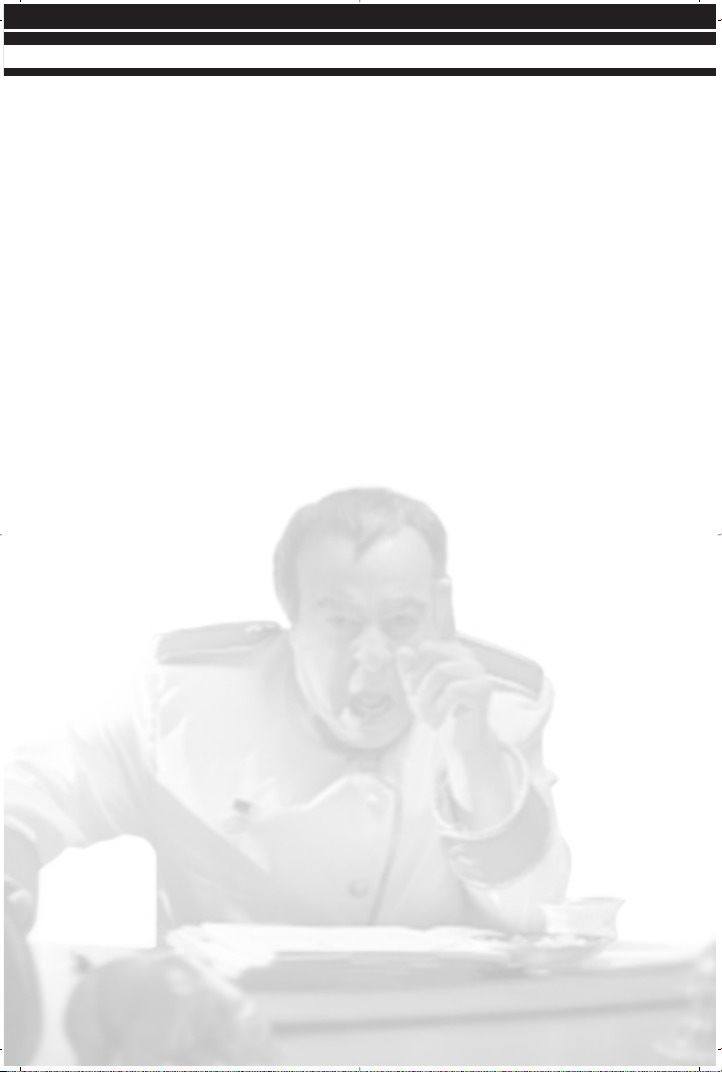
icon represents a single soldier in the building. Increasing the number of units inside
the building increases the rate of fire. Units inside a building cannot be targeted
directly. Instead, the building itself must be damaged. When the building is heavily
damaged, all of the units inside will leave. You can direct units occupying a building to
leave by placing the cursor over the occupied building. It will change into a “deploy”
cursor. If you click again,and your units will exit the building and the building will return
to neutral.
CAPTURING ENEMY BUILDINGS & REPAIRING BRIDGES, CIVILIAN STRUCTURES:
Two of the main functions of Engineers are capturing enemy buildings and repairing
destroyed bridges. To capture an enemy building, select an Engineer and place the
cursor over an enemy building. If the building can be captured, the cursor will change
to the “enter” cursor. Click on the building, and the Engineer will move to capture the
building. If the Engineer reaches the enemy building, the structure will come under your
control immediately. Engineers can also enter your own damaged buildings and they will
quickly repair (a portion of the damage is repaired instantly). Engineers can enter a
bridge repair hut (hut next to a bridge) to fix the bridge. They can also enter civilian
structures that you have garrisoned using your GIs or Conscripts. The Engineer will
repair any damaged occupied civilian buildings.
GAME ALLIANCES:
In multiplayer games, you can create alliances between armies. This is done via the
Diplomacy Screen or by clicking on an enemy unit and pressing the A key. The enemy
player must also press the A key for the alliance to be formed. Players that are allied
can each see what the other sees under the shroud and will not attack each other.
20
GAME BASICS
Page 28

ADVANCED GAMEPLAY
CREATING TEAMS:
You can create teams of units that can be instantly selected as a group. To do this,
select a set of units, press and hold the CTRL key and then a number between 1 and
9. All of the currently selected units will be assigned to that team number. If you
deselect the team, you can reselect it by pressing the number key of that group. If you
assign a new team to a number, it will replace the old team. .
SELLING (L) AND REPAIRING (K):
You can sell any building you own by using the Sell button located below the Radar
display. Click on the Sell button, then click on the building you wish to sell. A portion of
the credits used to create the building will be returned to you, and all benefits of owning
that building are lost. While it is possible (and often beneficial) to sell enemy buildings
captured by your Engineers, you cannot sell civilian buildings occupied by your troops.
Your vehicles can only be repaired if you own a Service Depot. To repair a vehicle, select
it and move your cursor over the Service Depot. The cursor will change into the “enter”
cursor. Click to send the vehicle into the Depot. The vehicle will start being repaired
immediately after arriving at the depot. Credits are deducted while the unit is repaired.
Multiple units can be queued by sending all at once, and will be repaired one at a time.
Once a unit has finished being repaired, it will exit the Service Depot automatically
GUARD MODE (G):
Putting units in Guard mode tells them to attack any enemy units that approach, then
return to their original position. Units not in Guard mode will still attack approaching
enemies, but will not return to their original position.
ATTACK MOVE (CTRL + SHIFT, move to area):
Units will move from place to place and actively attack and destroy enemies
they encounter.
VETERAN & ELITE UNITS:
As your units fight, they will gain experience in combat. A unit that gains enough experience will gain rank, eventually rising to Elite status. Elite units are faster, stronger and
have better firepower and a faster rate of fire than normal units. Additionally, these
units heal themselves when damaged and gain an enhanced weapon when promoted
to Elite status. Elite units can be recognized by the rank stripes that appear on the
lower left of the unit.
21
ADVANCED GAMEPLAY
Page 29

FORCED FIRING (CTRL + cursor over target):
Normally, your units will not fire on a non-enemy target. To force your units to fire on
a particular point, hold the CTRL key down and click on that point. This can be used to
destroy bridges or walls.
POWER-UP CRATES:
Periodically, crates will appear on the battlefield. Crates can be picked up by moving a
unit on top of them. While there is no way to tell what is inside a given crate, all are
beneficial. Some crates will add to your credits or reveal the entire map. Others will
increase the armor, speed, experience or firepower, or restore the health of the unit
that picks up the crate.
22
ADVANCED GAMEPLAY
Page 30

THE ADVANCED COMMAND BAR
Clicking on the tab under the main battle display (bottom of the screen) opens the
Advanced Command Bar. This bar offers shortcuts for many of the advanced
commands available to you.
CREATE TEAMS BUTTONS:
These allow you to quickly create teams, just like using
the CTRL + number key command. Select the units you
wish to have in a team, then click on one of these buttons. This will create a team. This
team can then be reselected by clicking on the button again, or by using the 1 or 2 key
on the keyboard. To disband a team, right-click on the button.
TYPE SELECT BUTTON (T):
This allows you to quickly select all of the units of a particular type in the
area or on the map. Select a unit, then click on the Type Select button.
All similar units currently on the screen will be selected. Click again, and all like units
on the map will be selected.
DEPLOY UNITS (D):
Click on a unit with a deploy function, then click on this button to have
the unit deploy itself. By selecting a group of units you’ll be able to deploy
or undeploy them all at once.
GUARD BUTTON (G):
This button can be used to place units into Guard mode. Select the units
you wish to place in Guard mode, then click this button. Putting units in
Guard mode tells them to attack any enemy units that approach, then return to their
original position. Units not in Guard mode will still attack approaching enemies, but will
not return to their original position.
WAY POINTS BUTTON (Z):
Red Alert 2 has an extremely robust waypoint system that allows you to
control the movements of your troops without having to micromanage
them. Additionally, Way Points allows you to coordinate precision attacks. See the Way
Points section for more detail.
23
THE ADVANCED COMMAND BAR
Page 31

BEACON BUTTON (B):
In Multiplayer games, you can place beacons with the Place Beacon button. Click this
button, then click on the map to place a beacon. This beacon can be seen by all players
currently allied with you. Left-clicking on the beacon and pressing Enter allows you to
type a message to your allies. To send the message, press Enter again. To cancel a
message, right-click. Any ally can remove the beacon from his own screen by clicking
on it and pressing the DEL key.
24
THE ADVANCED COMMAND BAR
Page 32
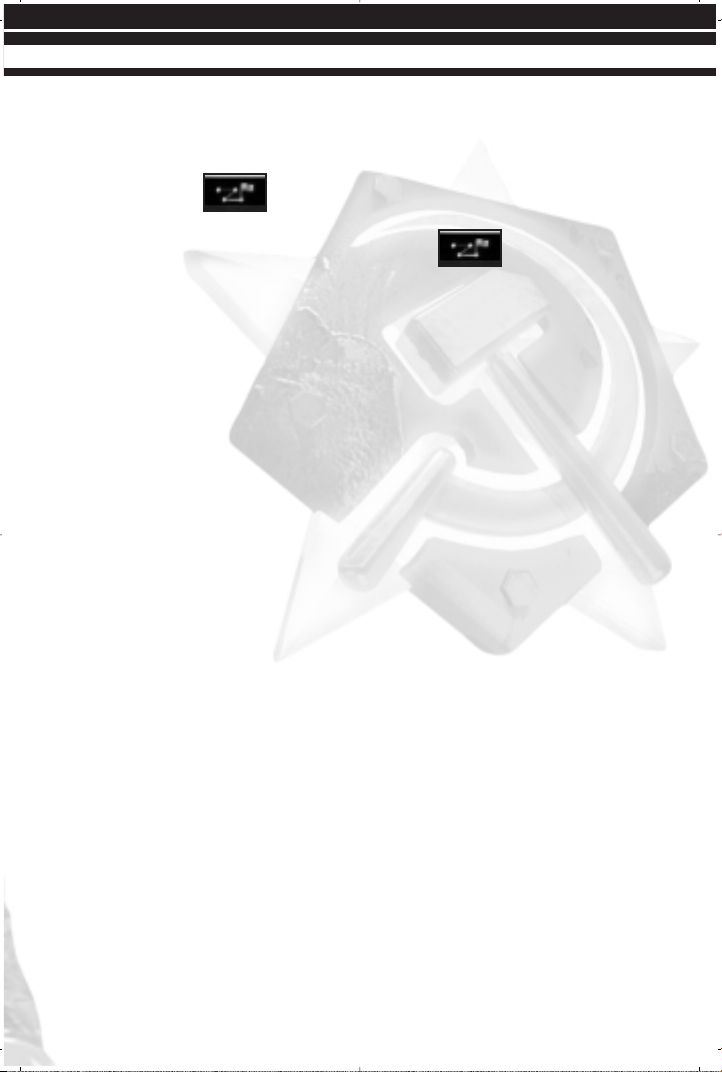
WAY POINTS
Way Points mode allows you to control multiple groups of infantry and vehicles attacking
at different points on the map simultaneously. To enter Way Points mode, use the Way
Points mode button on the Advanced Command bar or press the key.
To exit Way Points mode, click the Way Points mode button again or release the key.
WAYPOINT CREATION: The simplest use of Way Points mode is creating waypoints for
moving your units from one location to another. With waypoints, you can tell your units
to follow a specific path, avoiding potential threats or sneaking around the enemy base
to attack a weakly defended flank. To create waypoints, enter Way Points mode mode
mode and select the units you wish to move. Now click on the battlefield (or radar map)
location you wish these units to move to. Each time you click on the screen, an
additional waypoint will be added. To cause the selected units to follow the waypoints
you have created, exit Way Points mode by clicking the Way Points mode button again.
Waypoints in Command & Conquer: Red Alert 2 are not persistent. Once your units
reach a waypoint and continue to the next one, the waypoint will be deleted. Remember,
your units will not start following your waypoints until you exit Way Points mode.
CREATING PATROLS: Another useful way to use waypoints is to create patrols, or a series
of waypoints that loop. Patrolling units will walk the selected path until commanded
otherwise, and will attack any enemies they encounter. Patrols can be used to provide
constant protection to a particular area. To create a patrol, enter Way Points mode
and select the units you wish to put on patrol. Create the waypoints to make your
patrol, then click on an unoccupied node. This will loop the waypoints together. Once
you leave Way Points mode, the selected units will follow the chosen waypoints.
Because you have looped the waypoints together, the patrol waypoints will persist.
Unlike normal waypoints, these will be permanent, which will keep your units moving in
their patrol path. If all of the units following a patrol path are destroyed, the waypoints
will be destroyed as well.
COORDINATING ATTACKS: Coordinating attacks among multiple battle groups is possible with
Way Points mode. To accomplish this, enter Way Points mode and select a group of
units. Once you have the desired waypoints for this group created, deselect the group,
by right-clicking on the map, but do not exit Way Points mode. Select another group of
units and create waypoints for it. Because units will not start following waypoints until
you exit Way Points mode, all of the units you have given orders to will stay put. To
commence the attack, exit Way Points mode. Each group of units will begin following
its waypoints. This allows you to attack enemy positions from multiple directions
simultaneously.
25
WAY POINTS
Page 33

DELETING WAYPOINTS: To delete waypoints, left-click on the Way Points mode button, then
left-click on the waypoint you wish to remove and hit the DEL key. The waypoint will be
eliminated. The waypoints that were on either side of the eliminated waypoint will be
joined. For instance, if you create a set of three waypoints for a unit, then eliminate the
second waypoint, the unit will move to their first waypoint and then immediately to their
third waypoint.
26
WAY POINTS
Page 34
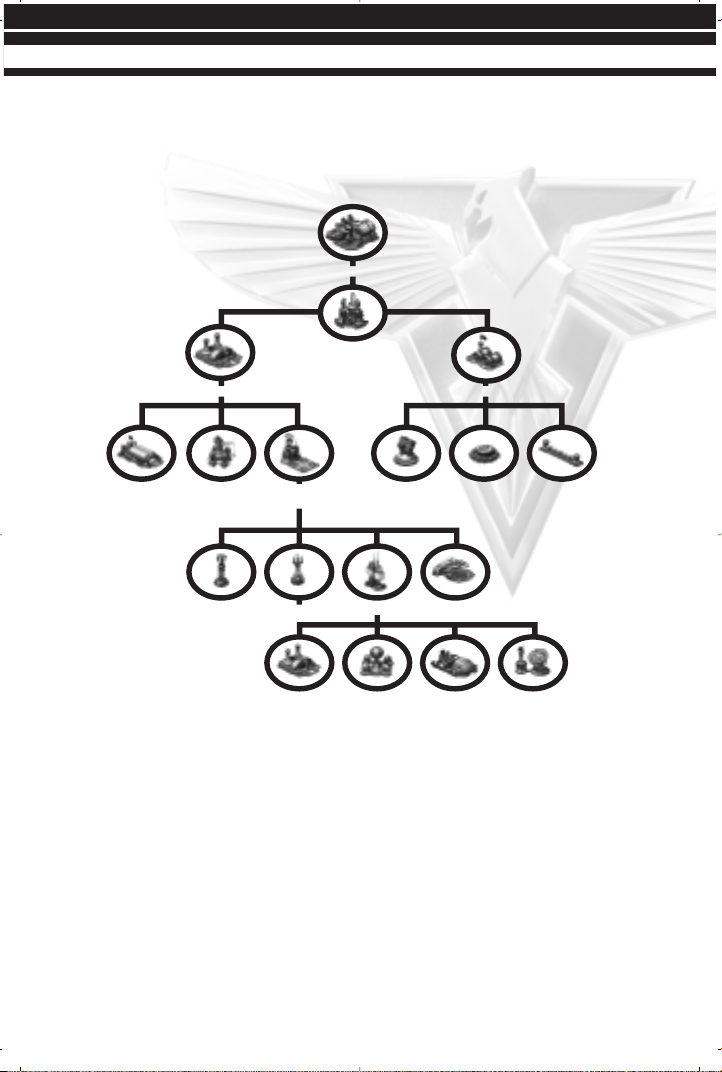
UNITS AND STRUCTURES
ALLIED TECH TREE
ALLIED UNITS TECH LEVELS
1. GI, CHRONO MINER
2. ENGINEER
3. GRIZZLY BATTLE TANK, LANDING CRAFT
4. IFV, DESTROYER, NIGHTHAWK
5. HARRIER, ROCKETEER, SPY
6. AEGIS CRUISER, TANYA, MIRAGE TANK
7. AIRCRAFT CARRIER
8. PRISM TANK, DOLPHIN
9. MCV, CHRONO LEGIONNAIRE
NAVAL YARDWAR FACTORY
POWER PLANT
PILL BOXPATRIOT MISSLE
SYSTEM
FORTRESS WALL
BATTLE LABPRISM TOWER SERVICE DEPOT
CHRONOSHPEREORE PURIFIER SPY SATELLITE
UPLINK
WEATHER
CONTROL DEVICE
CONSTRUCTION YARD
REFINERY BARRACKS
AIRFORCE
COMMAND
GAP GENERATOR
27
UNITS AND STRUCTURES
Page 35

ALLIED FORCES
INFANTRY
GI
The GI is the basic Allied infantry unit. Slow and capable of only light damage,
GIs are nonetheless necessary because of their low cost and ability to set up
sandbags around them like a bunker. Left-clicking on a selected GI unit or (D) will cause
him to deploy into a heavy machine gun platform which offers increased range and
power, but no ability to move. Left-clicking or (D) again undeploys the GI.
ENGINEER
Although unarmed, the Engineer is a very useful unit. Surgical use of
engineering teams can quickly turn the tide of battle. Note that when an
engineer is used, the unit itself is lost. Engineers can be used to repair destroyed
bridges (enter the bridge huts), steal enemy structures, repair your own structures or
occupied civilian structures and capture neutral tech buildings. Engineers can also
defuse Crazy Ivan bombs by targeting the affected unit or structure.
ROCKETEER
The Rocketeer is the aerial assault version of the simple Allied GI. Armed with
a powerful weapon and strapped into an equally powerful jet pack, the
Rocketeer hovers over the battle field. Rocketeers are excellent in providing anti-air
defense and air-to-ground attacks on weaker targets.
SPY
The Spy is a stealth unit used by the Allied forces to gain an advantage over
their foes. Rather than attacking enemy units, the Spy who targets an enemy
changes his appearance to that of the enemy unit. This allows him to sneak past
enemies and into enemy structures, providing substantial benefits. The Spy’s function
inside the enemy structure depends on which building he enters. Attack Dogs are never
fooled by the Spy’s disguise. Watch out for the Attack Dogs.
If a Spy enters…
Enemy Barracks, your infantry units are created as veterans.
Enemy War Factories, your vehicles are created as veterans.
Enemy Refineries, he steals all of the money currently in that Refinery.
Enemy Power Plants, he temporarily shuts down the enemy power supply.
Enemy Battle Labs, he gains the ability to make a special infantry tech unit. This will
appear on your Infantry Tab on the Command Bar.
Enemy Radar Domes, he resets the shroud for the enemy.
28
UNITS AND STRUCTURES
Page 36

TANYA
The most versatile infantry unit for the Allied forces is Tanya. About as fast
as a typical GI, Tanya also has the ability to swim across rivers and oceans.
While not that powerful against vehicles, Tanya’s powerful weapon kills off enemy
infantry units with a single shot. Tanya can also plant C4 charges on enemy buildings
or ships, destroying them instantly. Planting C4 charges on the repair huts of bridges
allows Tanya to destroy bridges as well.
ATTACK DOG
Specially-trained German shepherds, Attack Dogs are extremely effective
against infantry, but are completely worthless against vehicles and
structures. Additionally, Attack Dogs are your first, best, and only line of defense
against Allied Spies. You’ll want Attack Dogs guarding your base at all times.
CHRONO LEGIONNAIRE
A Chrono Legionnaire never walks anywhere. Instead of walking, he teleports
around the map. The distance of the teleport determines how long it takes
him to “phase back in” at his new location. While phasing back in, the Chrono
Legionnaire is vulnerable to enemy fire. His weapon is unique. Rather than destroying
enemy units and structures, his weapon simply erases them out of time. The more
powerful the enemy, the longer this takes. While being erased, the enemy unit is
invulnerable. If the Chrono Legionnaire is killed while erasing a unit, the partially erased
unit will reappear.
VEHICLES
GRIZZLY BATTLE TANK
The Grizzly is a standard Allied tank. Useful for base assaults, Grizzly Battle
Tanks are also capable of grinding enemy infantry units under their powerful
treads. This all-purpose vehicle is useful both on defense and on offense.
INFANTRY FIGHTING VEHICLE (IFV)
An incredibly versatile vehicle, this transport alters its weapon depending on
what type of infantry unit is placed inside it. For instance, putting an Engineer
into this craft turns it into a mobile repair vehicle, able to repair your damaged vehicles
without the necessity of bringing your units back to your base. GIs enhance the vehicles
ability to mow down infantry, etc. Explore the many unique abilities the IFV has to offer.
29
UNITS AND STRUCTURES
Page 37

HARRIER
This fast jet aircraft is used for ground attacks against enemy positions.
Useful for strafing enemy structures or incoming columns of enemy units, the
Harrier is vulnerable to Soviet anti-aircraft fire.
MIRAGE TANK
In most ways, the Mirage Tank is similar to the Grizzly Battle Tank of the Allies.
However, when not moving, this unit changes in appearance to look like a
tree. It can fire on enemy units from this camouflaged state, making it difficult for the
enemy to discover where the fire is coming from. They do, however, appear for a brief
moment when firing. Used carefully (for instance, stopping Mirage Tanks in or near a
forested area), these units can provide a devastating sneak attack.
NIGHT HAWK TRANSPORT
This massive transport helicopter is used to move infantry units across the
map quickly and efficiently, and without regard to terrain. Better, the Night
Hawk Transport is completely invisible to enemy radar, making it even more effective at
shuttling units back and forth. It is vulnerable to anti-aircraft fire, however.
PRISM TANK
This powerful Allied tank uses a weapon similar to the Allied Prism Tower (see
below). The powerful and deadly beam of light launched from the Prism Tank’s
cannon disperses from the target to hit other nearby enemies, allowing this vehicle to
single-handedly destroy entire groups of enemy units.
MCV (MOBILE CONSTRUCTION VEHICLE)
As you will see in the section on Allied buildings, the heart of every base is
the Construction Yard. Many times, you will not start with this structure in
place, but will have an MCV, or Mobile Construction Vehicle, at your disposal. When
deployed, this vehicle becomes a Construction Yard, providing you with all of the
benefits of that building. To deploy an MCV, select the vehicle and hold the cursor over
it. If the cursor changes to a golden circle with four arrows, (D) on it will deploy the
vehicle. If instead the cursor has a red circle with a line through it, there is either not
enough room to deploy or something is in the way. Move the vehicle (or the offending
object) to find a suitable deployment site.
CHRONO MINER
The heart of your economy is the Chrono Miner, a small vehicle that collects
Ore and returns it to your Refineries. This Ore is then converted into money,
which allows you to produce units and structures to increase your power. When travelling to an Ore field, the Chrono Miner moves like a normal vehicle. However, when full of
Ore, the Miner “chronos” back to the Refinery, much like a Chrono Legionnaire moves
across the map. This saves considerable time in getting the Ore into the refinery.
30
UNITS AND STRUCTURES
Page 38

UNITS AND STRUCTURES
AMPHIBIOUS TRANSPORT
The Allied Amphibious Transport is used to transport units from place to place.
While not invisible to radar like the Night Hawk Transport, the hovercraft is
capable of carrying vehicles as well as infantry. It can cross both land and water, allowing
for amphibious assaults of enemy positions. This vehicle has no armament.
DESTROYER
The basic Allied naval unit, the Destroyer is designed to automatically defend
against submerged enemy units like submarines. The Destroyer can also be used
to bombard shorelines and enemy installations, allowing for easier amphibious invasions.
AEGIS CRUISER
Another important Allied ship, the Aegis Cruiser is used to defend against
aerial attacks. In addition to standard anti-aircraft defenses, Aegis Cruisers
are also equipped with anti-missile defenses that can protect vital installations against
missile attacks.
AIRCRAFT CARRIER
Exactly as you might guess, the Aircraft Carrier is a large ship that attacks
by having the aircraft inside its decks assault the target. Planes from an
Aircraft Carrier land, reload and continue attacking until the selected target is
destroyed. Even better, any aircraft lost by the Aircraft Carrier are automatically
replaced without any cost.
DOLPHIN
Dolphins are an important naval unit for the Allied forces. Cloaked and
invisible to enemy radar, Dolphins attack with a sonar amplification device.
They are effective against any Soviet naval units, particularly Giant Squids or subs.
31
Page 39
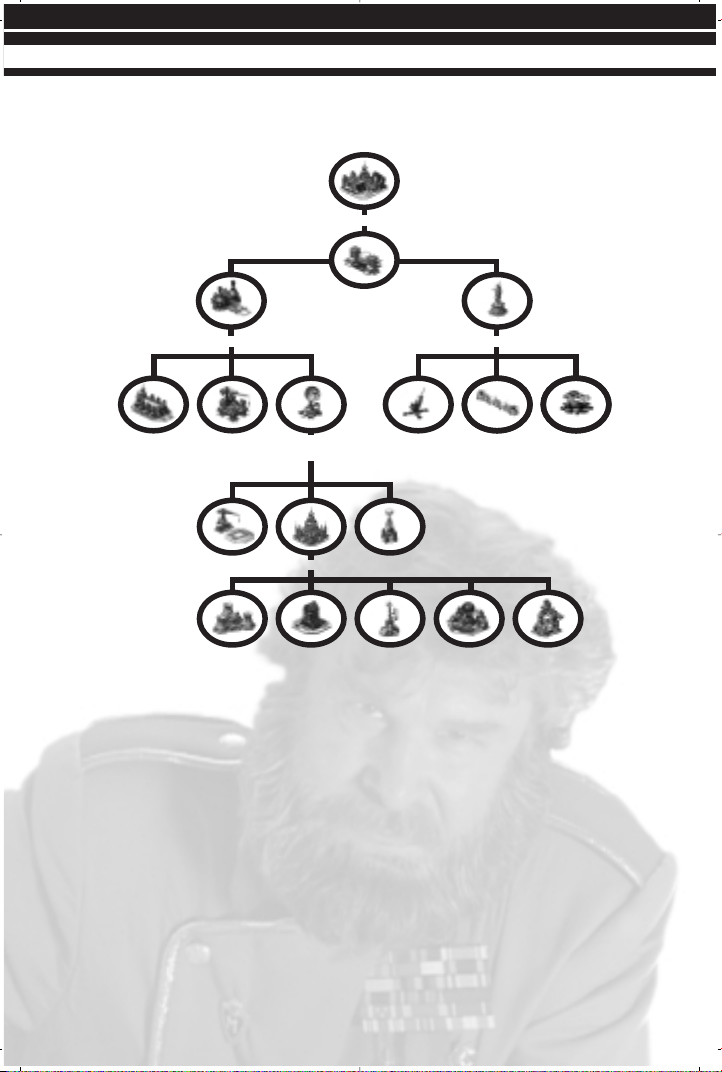
SOVIET TECH TREE
SOVIET UNITS TECH LEVELS
1. CONSCRIPT, WAR MINER
2. ENGINEER
3. RHINO HEAVY TANK, ARMORED TRANSPORT
4. ATTACK DOG, TYPHOON ATTACK SUB
5. FLAK TRACK, TERROR DRONE
6. V3 ROCKET, TESLA TROOPER, SEA SCORPION
7. CRAZY IVAN, DREADNOUGHT
8. KIROV AIRSHIP, GIANT SQUID, DESOLATOR
9. MCV, YURI
SOVIET
NAVAL YARD
SOVIET WAR FACTORY
SOVIET
TESLA REACTOR
SOVIET FLAK
CANNON
FORTRESS
WALLS
SOVIET
SENTRY GUN
SOVIET TESLA COILSOVIET SERVICE DEPOT
SOVIET
PSYCHIC
SENSOR
SOVIET
NUCLEAR
REACTOR
SOVIET
IRON CURTAIN
SOVIET
CLONING VATS
SOVIET
NUCLEAR
MISSLE SILO
SOVIET CONSTRUCTION YARD
SOVIET REFINERY SOVIET BARRACKS
SOVIET BATTLE LAB
SOVIET
RADAR TOWER
32
UNITS AND STRUCTURES
Page 40

SOVIET FORCES
INFANTRY
CONSCRIPT
The counterpart to the Allied GI is the Soviet Conscript. Not able to deploy
into a fortified position, Conscripts are cheaper to build than the Allied GI.
ENGINEER
Although unarmed, the Engineer is a very useful unit. Surgical use of
engineering teams can quickly turn the tide of battle. Note that when an
engineer is used, the unit itself is lost. Engineers can be used to repair destroyed
bridges (must enter bridge huts), steal enemy structures, repair your own structures,
or occupied civilian structures, and capture neutral tech buildings. Engineers can also
defuse Crazy Ivan bombs by targeting the affected unit or structure.
ATTACK DOG
Specially-trained Siberian Huskies, Attack Dogs are extremely effective against
infantry, but are completely worthless against vehicles and structures.
Additionally, Attack Dogs are your first, best, and only line of defense against Allied
Spies. You’ll want Attack Dogs guarding your base at all times.
TESLA TROOPER
This specialized infantry unit attacks with a powerful electrical charge
generated from his portable Tesla coil. Tesla Troopers are valuable for a
number of reasons, not the least of which is their immunity to being steamrolled by
enemy tanks. In times of emergency power shortages, Tesla Troopers can charge up
the Tesla Coils defending your base to keep them operating against enemy units.
Charging up a Tesla Coil will also increase its range and power. To charge a Tesla Coil,
simply move a Tesla Trooper near it. Charging will happen automatically.
CRAZY IVAN
A codename used for Soviet demolitions experts, a Crazy Ivan attacks by
placing dynamite around the map. Virtually anything can be wired to explode,
from enemy structures to individual Conscripts, even wandering cows. Once placed on
any units or structures, the bombs will count down to detonation and then explode.
Crazy Ivan unit can also demolish bridges by placing dynamite on bridge huts.
FLAK TROOPER
This advanced infantry unit is useful against both ground and air targets. The
Flak Trooper attacks with explosive flak, allowing him to damage aircraft as
well as seriously wound enemy infantry.
33
UNITS AND STRUCTURES
Page 41
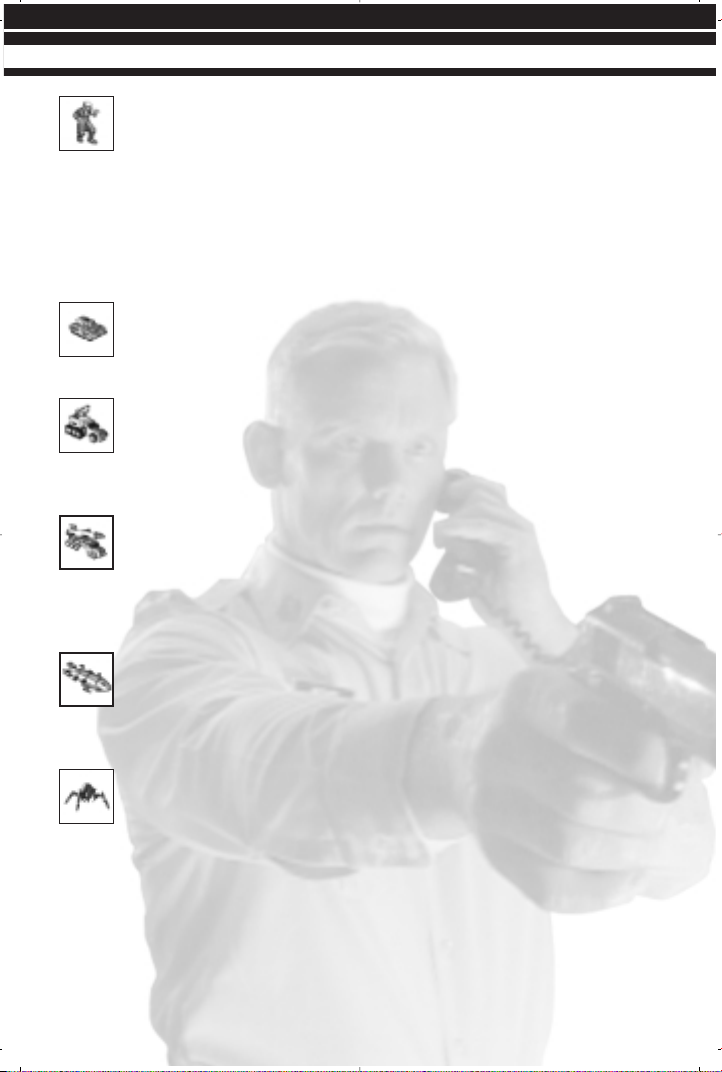
YURI
The result of unique Soviet research, Yuri has the ability to mentally control
most organic units and vehicles. When controlled, the enemy vehicle
becomes, effectively, your unit, and you can order it to move and attack just as if you
had built it yourself. If Yuri is killed, the connection with the enemy vehicle is broken and
it returns to its original team. Yuri cannot control War-Miners, Chrono Miners, Attack
Dogs, aircraft, or other Yuri units. Yuri can also boil the minds of others with his mind
blowing attack. Simply double-click on him and watch surrounding infantry sizzle.
VEHICLES
RHINO HEAVY TANK
The Soviet answer to the Allied Grizzly Battle Tank is the Rhino Heavy Tank.
Larger and slower than the Grizzly, the Rhino is geared toward pure power,
and is extremely effective against structures.
FLAK TRACK
This light Soviet vehicle is designed to defend against both air and light ground
assaults. It attacks by expelling flak, much like the Flak Trooper. This vehicle
can also operate as a troop transport, carrying infantry units across ground. This
vehicle is not amphibious and cannot cross water.
V3 ROCKET LAUNCHER
The V3 Rocket Launcher is the closest thing the Soviet army has to artillery.
While physically weak and easily destroyed, the V3 is capable of tremendous
devastation. It launches very powerful, long-range rockets that can cause huge
amounts of damage to whatever they hit. A great support weapon, the V3 Rocket
Launcher is too vulnerable to lead an assault.
KIROV AIRSHIP
These huge Soviet zeppelins are a true force to contend with in the air. Able
to withstand tremendous amounts of damage, a Kirov attacks with massive
payloads of heavy bombs. These can devastate an area. Slow speed is the main
weakness of this unit.
TERROR DRONE
Terror Drones are a new robotic unit created by the Soviet military. These
small mechanical spiders scuttle across the battlefield looking for enemy
vehicles. When a vehicle comes within range, the Terror Drone leaps into action,
jumping inside the vehicle and dismantling it from the inside. Only a Service Depot or
Outpost can remove a Terror Drone once it attacks.
34
UNITS AND STRUCTURES
Page 42

APOCALYPSE ASSAULT TANK
The ultimate Soviet tank, the Apocalypse Assault Tank packs a massive gun. A
huge vehicle in and of itself, the Apocalypse can take huge amounts of damage
before succumbing. This vehicle can be used to attack both ground and air targets.
MCV (MOBILE CONSTRUCTION VEHICLE)
As you will see in the section on Soviet buildings, the heart of every base is
the Construction Yard. Many times, you will not start with this structure in
place, but will have an MCV, or Mobile Construction Vehicle, at your disposal. When
deployed, this vehicle becomes a Construction Yard, providing you with all of the
benefits of that building. To deploy an MCV, select the vehicle and hold the cursor over
it. If the cursor changes to a golden circle with four arrows, (D) on it will deploy the
vehicle. If instead the cursor has a red circle with a line through it, there is either not
enough room to deploy or something is in the way. Move the vehicle (or the offending
object) to find a suitable deployment site.
WAR-MINER
The counterpart to the Allied Chrono Miner, the main purpose of the War-
Miner is collecting Ore to be processed into credits. Once processed by a
refinery, the Ore allows for the production of both units and structures. Unlike the Allied
Chrono Miner, the War-Miner is not completely defenseless. It is armed with a sizable
mounted gun, which gives it the ability to protect itself from minor threats. Like all
heavy vehicles, it can also crush enemy infantry by driving over them.
AMPHIBIOUS TRANSPORT
Similar to the Allied Amphibious Transport, the Transport is a way to move both
infantry and vehicles across both land and water. This vehicle is unarmed, but is
heavily armored to help insure that its cargo gets to its ultimate destination.
TYPHOON ATTACK SUB
This naval vessel attacks from below the waves, launching powerful torpedoes
at its foes. Not capable of attacking land-based targets, the Typhoon is
nonetheless a powerful unit for naval conflicts, and in large numbers can take complete
control of waterways. Typhoon Attack Subs are stealth units, and do not appear on
enemy radar.
DREADNOUGHT
This large ship is useful in attacking both enemy ships and ground installa-
tions. It hits with powerful long-range missiles, making it difficult for enemy
units to approach within range to destroy it.
35
UNITS AND STRUCTURES
Page 43
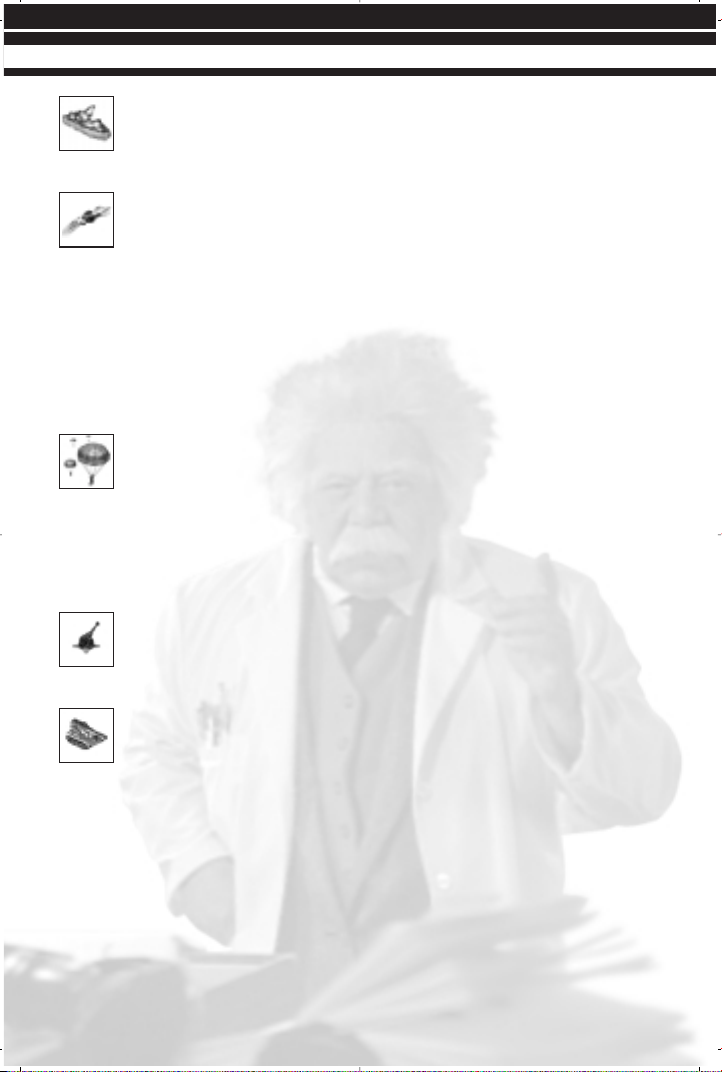
SEA SCORPION
This fast ship is capable of attacking all targets. It is also equipped with an
anti-missile system, and can be used to protect valuable structures and
locations from missile attack.
GIANT SQUID
Captured and trained by Soviet scientists, these huge creatures are capable
of grasping enemy ships and rending them to bits with their huge, powerful
tentacles. Giant Squids are stealth units and do not appear on enemy radar.
SPECIAL MULTIPLAYER FORCES
In Multiplayer and Skirmish games, you will select not just a particular side (Allied or
Soviet) but a specific army as well. Allied forces include the United States, France,
Germany, Great Britain, and the Republic of Korea. Soviet forces include the Soviet
Union, Cuba, Libya, and Iraq. Each of these armies gains a particular unit or ability they
can use to help them achieve victory.
AMERICA = PARATROOPERS
The American army in multiplayer games gains the ability to produce and deploy
Paratroopers throughout the battle once an Air Force Command has been built.
The Paratroopers can be deployed to any ground location on the map (they cannot be
deployed in water). When selected, a transport plane will deliver a group of five
Paratroopers to the selected location. Once on the ground, the Paratroopers are
essentially normal GIs. If the transport plane is shot down, the Paratroopers are lost. The
ability to deploy Paratroopers charges over time, so you cannot deploy them constantly.
FRANCE =GRAND CANNON
The special French weapon is not a vehicle, but a large structure called the
Grand Cannon. Once created, the Grand Cannon provides extremely effective
base defense against enemy attacks, particularly against armored units.
GERMANY = TANK DESTROYER
German scientists have developed the Tank Destroyer, a unit designed specif-
ically to give German forces an edge against enemy armor. While very weak
against structures or infantry, Tank Destroyers are extremely powerful against enemy
vehicles, and can be used either to clear the way for your own attacks or to blunt
incoming columns of enemy armor.
36
UNITS AND STRUCTURES
Page 44

BRITAIN = SNIPER
This British infantry unit is equipped with a special long-range rifle useful in
taking out enemy infantry units. Much better than regular GIs, the sniper
gains tremendous range and power, killing off enemy infantry units with a single shot
from well out of their range.
REPUBLIC OF KOREA = BLACK EAGLE
The special weapon in the Korean arsenal is the Black Eagle. Effectively, this
aircraft is a stronger Harrier, offering increased ability to both take and dish
out damage.
RUSSIA = TESLA TANK
The Soviet Tesla Tank is a large ground vehicle that fires a Tesla charge instead
of a ballistic weapon. This charge is effective against both units and structures.
CUBA = TERRORIST
The Cubans have developed the Terrorist unit to attack enemy bases. The
Terrorist carries C4 charges taped to his body and kamikazes enemies,
blowing them up quickly and efficiently.
LIBYA = DEMOLITION TRUCK
The Libyan Demolition Truck is a suicide vehicle designed to create maximum
mayhem and carnage in the enemy base. This truck carries a small nuclear
charge. When the truck is attacked, the charge detonates, destroying everything in a
wide radius.
IRAQ = DESOLATOR
Iraqi scientists have created the Desolator, a soldier that creates large areas
of scorched, impassable earth. When deployed, the Desolator uses a
radiation cannon to irradiate the ground around him, making it completely impassable
to both infantry and light vehicles. He wears a protective suit to keep him safe from
the radiation. When the Desolator is killed or un-deployed, the ground he has poisoned
will slowly return to normal.
37
UNITS AND STRUCTURES
Page 45

ALLIED STRUCTURES
STRUCTURES
CONSTRUCTION YARD
The heart of every base is the Construction Yard. This structure is respon-
sible for the creation of all other buildings in your base from simple walls to
the technologically advanced Battle Labs. Because this building controls your ability to
expand your base and acquire new technologies, the wise commander protects it at all
costs and at all times. In many missions, you will start with a Construction Yard already
in place, while in others you will begin with an MCV and must deploy it to begin building.
POWER PLANT
While a few of your buildings, like your Construction Yard, provide their own
power, most do not. To get them to operate at peak efficiency, you must provide
them with power. That’s the function of this structure. Power Plants put out a good deal
of energy, but larger bases will require multiple Power Plants to operate effectively. Power
Plants are physically weak and critically important, so keep them well guarded.
ORE REFINERY
Your Chrono Miners need somewhere to take the Ore they collect. That place
is the Ore Refinery, a structure at the very heart of your economic operation.
A filled Miner will return to the Refinery to dump its load of Ore before
returning to the field. This Ore is then converted into credits, which you can use to
purchase structures and units. Each Ore Refinery comes with a Miner. You will need
one of these buildings in every mission, and will often want several. Make more Miners
or Ore Refineries to make more money.
BARRACKS
The creation of all infantry units from the basic GI to the advanced Chrono
Legionnaire is performed at the Allied Barracks. Many of your more powerful
and effective structures and base defenses require the presence of a Barracks.
WAR FACTORY
If you wish to build vehicles (and you will), you will need a War Factory. All
ground vehicles are created at the War Factory, although many may require
the addition of other buildings to allow for production.
38
UNITS AND STRUCTURES
Page 46

NAVAL SHIPYARD
Your navy will play an important role both in protecting your base and in
attacking the enemy position. All of your naval units, including Dolphins, are
created at your Naval Yard. This structure must be placed entirely in water. Damaged
ships can be returned to the Naval Yard to be repaired.
AIR FORCE COMMAND HEADQUARTERS
The Allied Air Force Command Headquarters has two critical functions. First,
it provides radar, activating your Radar display, and allowing you to see the
areas of the shroud you have removed on your Radar map. Second, this structure
allows for the creation of aircraft. Each Air Force Command Headquarters can control
up to four Harriers. Additional aircraft will require the production of a new Air Force
Command Headquarters.
SERVICE DEPOT
During the course of a battle, your units will become damaged. Moving a
damaged vehicle into a Service Depot begins the repair process. Repairing
damaged vehicles costs credits, with the cost depending on the severity of the damage
to the unit.
BATTLE LAB
Many of the more advanced Allied units and defenses depend on additional
technology found only at the Battle Lab. To create the Allied special weapons,
you must have a Battle Lab at your base. While expensive to build and requiring a lot
of power to run, the units and structures available with the Battle Lab make it a
necessary addition to any Allied base.
ORE PURIFIER
The Allies have developed the Ore Purifier as a way to further refine the Ore
they mine. While an expensive structure, the Ore Purifier allows you to gain
additional credits from every load of Ore your miners return to your Refineries. Over
time, the Ore Purifier pays for itself many times over.
SPY SATELLITE UPLINK
The Allied army depends on superior information to defeat the Soviet menace.
When built, the Spy Satellite Uplink completely removes the shroud, showing
all locations on the battlefield and on the Radar display.
39
UNITS AND STRUCTURES
Page 47

ARMORY
FORTRESS WALLS
Walls are a passive defense system designed to stop enemy infantry and
vehicles. Multiple pieces of wall section can be placed at once for quick building.
PILL-BOX
Pill-boxes are fortified gun emplacements designed to protect an area against
attacks by enemy infantry. Pill-boxes are not very effective against vehicles.
They cannot shoot through walls, either.
PRISM TOWER
The Prism Tower is a powerful base defense for the Allies. Prism Towers fire
a concentrated beam of light at any approaching enemy ground units. If Prism
Towers are placed close enough together, they can fire one large, powerful beam by
targeting each other and combining light beams on the target.
PATRIOT MISSILE SYSTEM
The Patriot Missile System is an anti-aircraft device design to keep Allied
bases protected from Soviet aircraft. Effective against all enemy flying units,
the Patriot can also target and destroy incoming enemy missiles.
GAP GENERATOR
Much of the Allied strategy revolves around gathering superior information
and denying information to the Soviets. When a Gap Generator is deployed,
it creates a shroud over a wide radius, hiding the Allied base from Soviet radar. The
Gap Generator requires a great deal of power to maintain.
WEATHER CONTROL DEVICE
The Weather Control Device gives the Allied commander the ability to control
the forces of nature. Once built, the Weather Control Device will create a
powerful lightning storm, which can be deployed over any part of the map, causing
incredible destruction. The lighting storm will destroy buildings and units over a large
area. When a Weather Control Device is built, all players will receive notification of the
construction, and the shroud above the device is removed. All players will also receive
a countdown as the lightning storm is developed.
CHRONOSPHERE
Allied research into time travel has developed the Chronosphere, a device
that allows units to move instantly across the map. When used, the
Chronosphere will move vehicles in a selected wide radius to another point on the map.
Additionally, enemy vehicles can be transported with the Chronosphere. Enemy ships
can be placed on land or enemy ground vehicles can be dropped in water, destroying
them instantly. Like the Weather Control Device, when the Chronosphere is built, all
players are notified, and the shroud above the device is removed.
40
UNITS AND STRUCTURES
Page 48
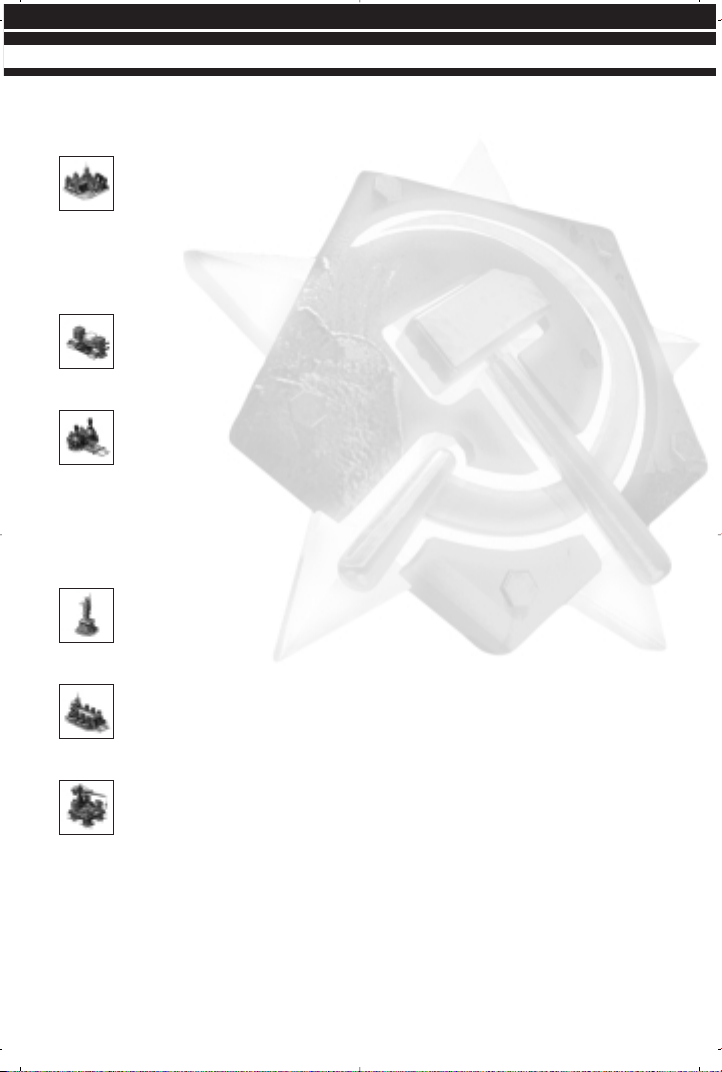
SOVIET STRUCTURES
STRUCTURES
CONSTRUCTION YARD
The heart of every base is the Construction Yard. This structure is respon-
sible for the creation of all other buildings in your base from simple walls to
the technologically advanced Battle Labs. Because this building controls your ability to
expand your base and acquire new technologies, the wise commander protects it at all
costs and at all times. In many missions, you will start with a Construction Yard already
in place, while in others you will begin with an MCV and must deploy it to begin building.
TESLA REACTOR
The Soviet army depends on the Tesla Reactor to run its base operations.. Like
Power Plants, Tesla Reactors are extremely important, but are very vulnerable.
These structures must be protected at all times. Spies are a particular nuisance.
ORE REFINERY
Your War Miners need somewhere to take the Ore they collect. That place is
the Ore Refinery, a structure at the very heart of your economic operation. A
filled Miner will return to the Refinery to dump its load of Ore before returning to the
field. This Ore is then converted into credits, which you can use to purchase structures
and units. Each Ore Refinery comes with a Miner. You will need one of these buildings
in every mission, and will often want several. Make more Miners or Ore Refineries to
make more money.
BARRACKS
The creation of all infantry units is performed at the Soviet Barracks. Many
of your more powerful and effective structures and base defenses require the
presence of a Barracks.
WAR FACTORY
If you wish to build vehicles (and you will), you will need a War Factory. All
ground vehicles are created at the War Factory, although many may require
the addition of other buildings to allow for production.
NAVAL SHIPYARD
Your navy will play an important role both in protecting your base and in
attacking the enemy position. All of your naval units, including Giant Squid, are
created at your Naval Yard. This structure must be placed entirely in water. Damaged
ships can be returned to the Naval Yard to be repaired.
41
UNITS AND STRUCTURES
Page 49

RADAR TOWER
Because the Soviets do not have traditional aircraft, they have no need of an
airfield. The Radar Tower, when created, activates the Soviet Radar display.
SERVICE DEPOT
During the course of a battle, your units will become damaged. Moving a
damaged vehicle into a Service Depot begins the repair process. Repairing
damaged vehicles costs credits, with the cost depending on the severity of the damage
to the unit.
BATTLE LAB
Many of the more advanced Soviet units and defenses depend on additional
technology found only at the Battle Lab. To create the Soviet special weapons,
you must have a Battle Lab at your base. While expensive to build and requiring a lot
of power to run, the units and structures available with the Battle Lab make it a
necessary addition to any Soviet base.
NUCLEAR REACTOR
The Soviets have solved the problem of needing additional Tesla Reactors by
developing the Nuclear Reactor. This large building puts out the equivalent of
many Tesla Reactors, supplying the Soviet commander with virtually all of the power he
will ever need. The destruction of a Nuclear Reactor causes a large nuclear explosion,
and creates fallout that will kill infantry and lightly-armored vehicles.
CLONING VATS
A unique piece of Soviet technology, the Cloning Vat allows you to duplicate
any infantry unit you create for free. Once you have built and placed a Cloning
Vat, any unit you create in your Barracks will also produce an identical unit at the
Cloning Vat.
Infantry units can be sent into the Cloning Vat and destroyed. This will give you a small
amount of credits in return. Additionally, any infantry units captured by Yuri can be sent
to the Cloning Vat. Try this for an extra cash bonus.
ARMORY
FORTRESS WALLS
Walls are a passive defense system designed to stop enemy infantry and
vehicles. Multiple pieces of wall section can be placed at once for quick building.
SENTRY GUN
This emplaced (stationary) gun is used to defend against enemy infantry. This
is not a very effective weapon against vehicles.
42
UNITS AND STRUCTURES
Page 50
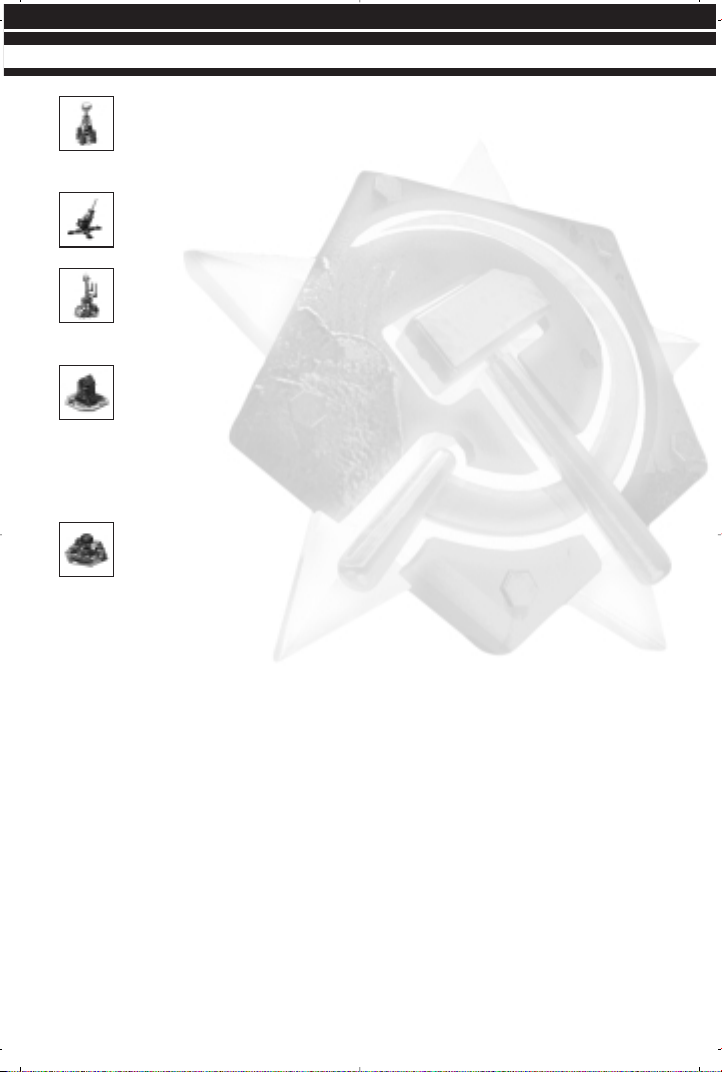
TESLA COIL
A powerful base defense against all ground units, the Tesla coil attacks with
a powerful bolt of electricity. Unlike other base defenses, a Tesla Coil can be
charged by Tesla Troopers, and will remain active even if the base loses power.
FLAK CANNON
The Soviet Flak Cannon is a basic form of defense against aerial units. It is
extremely effective against all Allied air units, including Rocketeers.
PSYCHIC SENSOR
Soviet research into psychic phenomena has resulted in the Psychic Sensor.
When placed, this device allows you to see the orders given to any enemy
units planning to attack any friendly units or structures within the device’s radius.
NUCLEAR MISSILE SILO
The ultimate weapon in the Soviet arsenal is the Nuclear Missile Silo. Once
built, the Nuclear Missile Silo creates a huge nuclear missile that can be used
to cause incredible devastation in the chosen area. Additionally, the aftermath of the
missile leaves radiation that will kill any infantry units in the area and will damage lightlyarmored vehicles. When the Nuclear Missile Silo is built, all players are notified and the
shroud above the device is removed for all players.
IRON CURTAIN
A fascinating piece of Soviet technology, the Iron Curtain allows you to make
units and structures invulnerable for a short period of time. When ready and
selected, the Iron Curtain will make all structures and units in a small area completely
invulnerable to attack. Invulnerable units cannot be attacked by Terror Drones. The
force of the Iron Curtain will kill any infantry units it is used on. In this way, it can be
used against enemy infantry as a weapon. When the Iron Curtain is built, all players
are notified and the shroud above the device is removed for all players.
43
UNITS AND STRUCTURES
Page 51

WESTWOOD ONLINE
Westwood Studios invites you to play Command & Conquer Red Alert 2 over the
Internet via our free game matching service, Westwood Online. You’ll be able to play
against your friends or even team up with them against computer opponents. There
are many modes of play offered that are explained in detail later in this manual.
INTERNET
Press the INTERNET button located on the Main menu to go to Westwood Online.
Westwood Online is a matching service sponsored by Westwood Studios for Red Alert
2 players.
A NOTE ON MULTIPLAYER PERFORMANCE:
It is always best to play with players with fast Internet connections and who have
systems meeting the recommended system requirements for Internet play. The game’s
performance will be affected by these factors.
WELCOME TO RED ALERT 2 ONLINE
This is the first menu you will see when entering Westwood Online. From here you have
several ways to play an Internet multiplayer game (QUICK MATCH, CUSTOM MATCH,
BUDDY LIST or WORLD DOMINATION TOUR), or you can set up your Internet preferences under MY INFORMATION. Also displayed on this screen is your player profile.
PLAYER PROFILE
This window displays your personal Red Alert 2 Westwood Online historical information.
WINS: The number of Red Alert 2 head-to-head games you’ve won.
LOSSES: The number of Red Alert 2 head-to-head games you’ve lost.
DISCONNECTS: The number of times you’ve been disconnected from Westwood Online due
to Internet problems.
RANK: Your ranking among Westwood Online head-to-head players worldwide.
POINTS: The number of points you’ve accumulated by winning head-to-head games.
CREATING A NEW WESTWOOD ONLINE ACCOUNT
If you did not create a Westwood Online account when you installed the game, you can
do so by clicking the QUICK MATCH, CUSTOM MATCH, BUDDY LIST or WORLD
DOMINATION TOUR buttons. After doing so, press the NEW ACCOUNT button and
follow the onscreen prompts. You’ll be asked for your birth date and your e-mail
address. Simply fill in this information and press CONTINUE to set up your account. Be
sure to read our Privacy Policy if you have any questions. If the program has any
difficulty establishing a connection to Westwood Online, a message will pop up, outlining
the problem it has encountered.
44
WESTWOOD ONLINE
Page 52
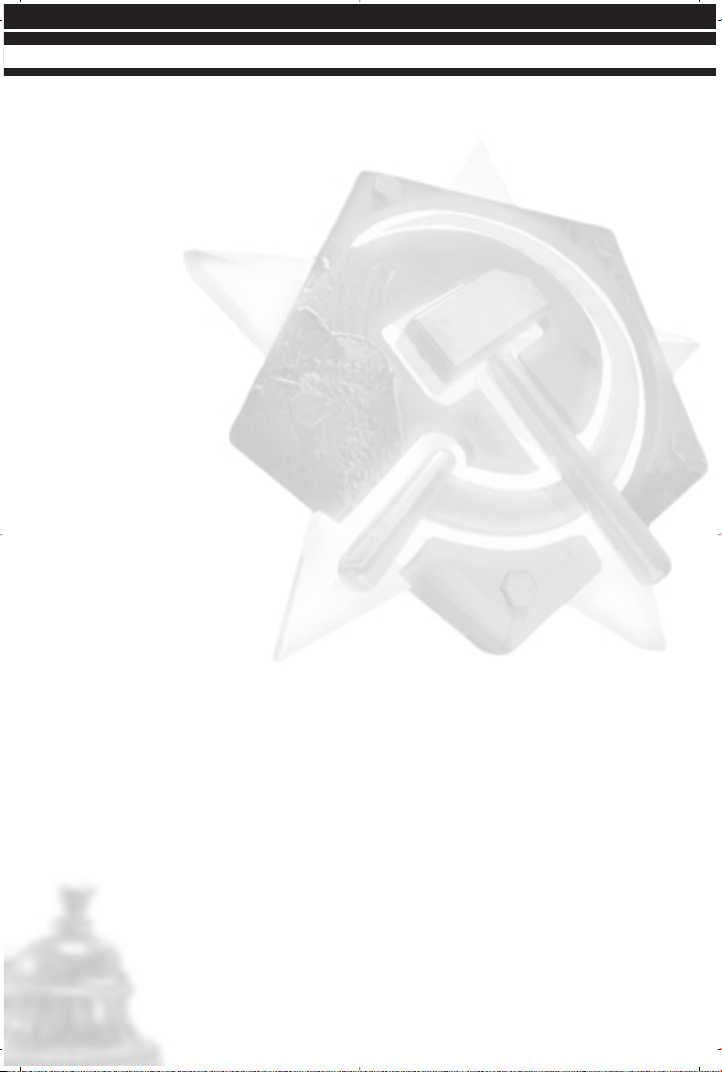
LOGGING INTO AN EXISTING WESTWOOD ONLINE ACCOUNT
After entering the Welcome to Westwood Online screen, press the QUICK MATCH,
CUSTOM MATCH, BUDDY LIST or WORLD DOMINATION TOUR button. You will be
asked to input your nickname and password. After doing so, press the LOGIN button
to proceed. You’ll be prompted to automatically log in with this account in the future.
We recommend that you select this option to simplify the login process later. You can
also make this login process automatic by checking the AUTO LOGIN WITH THIS
ACCOUNT box in the My Information section. If the program has any difficulty
establishing a connection to Westwood Online, a message will pop up outlining the
problem it has encountered.
QUICK MATCH
Click this button to quickly jump into a one-on-one game against another player with a
good Internet connection and a skill level closely matching yours. The map and options
are chosen for you. This is a very easy and quick way to jump into an online game
without the hassles of finding a game and setting it up.
CUSTOM MATCH
This button will allow you to search for and set up your own customized games on
Westwood Online. You will be presented with the following information:
AVAILABLE GAMES
This window displays the games currently being formed through Westwood Online in
the current lobby (Allied Barracks, Soviet Barracks, etc). If you would like to join a game
that is currently forming, simply double-click on the game in the Available Games
window. Alternatively, select the game in the Available Games window (by left-clicking it
once) and then press the JOIN button on the right side of the screen.
PLAYERS
This window displays the current players waiting to play a game in the current lobby
(Allied Barracks, Soviet Barracks, etc).
VIEWING CHAT MESSAGES
Under the Available Games and Players windows you will see an open area, the chat
window. Text written by you and other players will appear in the chat window. There is
also a short history of previously sent messages.
45
WESTWOOD ONLINE
Page 53

CREATING & JOINING WESTWOOD ONLINE GAMES
Use the following buttons to create and join
CREATE GAME: To create a new game, press this button. You’ll be asked to specify the
number of players, a password to enter the game (leave this blank if you want to create
an “open” game for anyone to join), whether you want to play in a Westwood Online
sponsored tournament (we’ll rank you by the result of the game), play in a BattleClan
Tournament and whether you want to limit joiners’ resolutions. If you choose to limit
joiners’ resolutions, players will be required to change to your resolution or lower before
they can join your game. Note that the BattleClan button will be unavailable if you do
not belong to a clan.
JOIN GAME: To join a game currently being formed, double-click on a game within the
Available Games section. Alternatively, select the game in the Available Games window
and press JOIN.
BUDDY LIST: Press this button to see which of your buddies is ready to play. You can star
games here, page your buddies (send a message asking them if they want to play), add
or delete buddies and view their current Red Alert 2 profile.
CLAN/LADDER: If you would like to create a Clan or view the current Westwood Online
overall rankings in a variety of categories, press this button. A Clan is a group of people
that get ranked together as one unit. This ranking can be viewed on the Ladder screen.
OPTIONS: Red Alert 2 offers a few more ways to customize your experience. These
things include filtering foul language, allowing other users to page you, etc.
BUDDY LIST
Red Alert 2 makes it a snap for you to find and play the game with your friends. Simply
press the BUDDY LIST button to see which one of your buddies is ready to play or is
already online. You can start games here, page your buddies (send a message asking
them if they want to play), add or delete buddies and view their current Red Alert 2 profile.
This is the best way to make sure you play with or against people you already know.
WORLD DOMINATION TOUR
World Domination Tour (WDT) offers Red Alert 2 players a theater of war in which
each win or loss will decide the overall victory. WDT pits Soviet and Allied forces against
one another in a multiplayer slugfest to control the world. Players battle in various
contested territories with pre-defined map conditions set for each territory. At the end
of the day, the outcome of all battles fought in each territory determines which side
controls that territory. The battle lines between the two sides push forward or fall back
based on who controls each territory. As the battle lines move, new territories become
contested. Over time, one side eventually wins control and the bragging rights for their
faction. Results are posted regularly.
When one map has been defeated, there will be another map to play on. WDT has
three separate theaters of war: North America, Europe and Southeast Asia.
46
WESTWOOD ONLINE
Page 54

Once you have navigated through the menu options you are brought into the current
battle map display. On this map you see the Soviet territories, Allied territories and
contested territories. You can choose to fight in any of the contested territories. Each
territory has been set up to provide a diverse range of multiplayer games. When you
move the cursor over any contested territory, a listing of battle conditions set for that
map are displayed. For example, the Tech level might be lower or you might start with
less money. Some contested territories are harder to take over than others, so look
over this information before jumping into any game. When you move the cursor over
any Soviet or Allied territory, you will see statistical information about that territory;
population, GNP, or threat levels let you see how the rest of the world is surviving.
MY INFORMATION
Press this button to set your nickname, preferred server (typically, servers are
geographically organized, so for example, you might see an Asia server and a USA
server. You can move freely around the available servers, but remember that you are
likely to have a better connection to players on your local server), the nation and color
you prefer to play and your current Westwood Online ranking. You can also check the
Auto Login button if you don’t wish to input your password every time you log into
Westwood Online.
BUDDY LIST: Manage your buddy listings
CLAN/LADDER: Check out your Clan or Ladder rankings.
NEW ACCOUNT: Create a new Westwood Online account.
MANAGE ACCOUNT: Takes you to a web page to manage your Westwood Online user account.
BACK: Return to the Red Alert 2 Main menu screen.
IN-GAME CHATTING: Command & Conquer Red Alert 2 allows players to easily communi-
cate during a game.
TYPING CHAT MESSAGES
TO SEND A MESSAGE TO ALL OTHER LISTENERS:
1. Press ENTER.
2. Type your message.
3. Press ENTER to send message to Listeners.
TO SEND A MESSAGE TO ALL ALLIES:
1. Press BACKSPACE.
2. Type your message.
3. Press ENTER to send message to Allies.
47
WESTWOOD ONLINE
Page 55

TO SEND A MESSAGE TO ALL PLAYERS:
1. Press \ .
2. Type your message.
3. Press ENTER to send message to Players.
USE THE DIPLOMACY MENU TO DETERMINE ALLIES AND CHAT PARTNERS:
1. Click on the DIPLOMACY button in the sidebar.
2. Upon entering the Diplomacy menu, click on the player you want to send
messages to.
3. When you re-enter the gameplay screen, hit the ENTER key to send messages
to the players you selected to listen to the message.
NOTE: This method of sending messages will leave you at a disadvantage for a short
period of time because you are no longer in the game while selecting specific users.
GENERAL MESSAGE SENDING: To send messages during a game, hit the Enter key to send
messages to all players. If you want to send a message to one player, you must select
the Diplomacy button in the sidebar. Upon entering the Diplomacy menu, click on the
player you want to send messages to. When you reenter the gameplay screen, hit the
Enter key to send messages to the players you selected. This method of sending
messages will leave you at a disadvantage for a short period of time because you are
no longer in the game while selecting specific users.
BEACON BUTTON: In Multiplayer games, you can place beacons with the Place Beacon
button. Click this button, then click on the map to place a beacon. This beacon can be
seen by all players currently allied with you. Left-clicking on the beacon and pressing
Enter allows you to type a message to your allies. To send the message, press Enter
again. To cancel a message, right-click. Any ally can remove the beacon from his own
screen by clicking on it and pressing the DEL key.
ALLYING WITH PLAYERS: In order to Ally with another player you can simply left click on an
enemy unit and press “A.” If the enemy accepts the proposition he will left click on your
unit and press”A.” The two enemies are now allies and can fight together on a team
against other enemies. You can also enter the Diplomacy menu by pressing the
Diplomacy button on the top right part of the screen. Left click on the ally check mark
to ally with an enemy. If you ally with another player but he does not ally with you, the
game will still consider you enemies. While you are allies you will not target the player
and you will see the same thing he sees under the shroud.
TROUBLESHOOTING INTERNET PROBLEMS
To play an Internet game you must have an Internet connection (through a modem dialup connection or other direct Internet connection).
48
WESTWOOD ONLINE
Page 56

GENERAL PROBLEMS
If you have a modem dial-up connection to the Internet, ideally you should dial-up prior
to launching the game. Windows does have a dial-on-demand setting but we have found
that this method is not as reliable as dialing ahead of time.
INTERNET GAME LOSES CONNECTION
If you find that your connection seems to time out after playing or chatting in the lobbies
for a while, make sure that your dial-up connection is not set to time out after a period
of inactivity. Windows seems to regard the use of the keyboard as more significant than
active network traffic. The exact place to look for this option varies among Windows
95/98/2000/Millennium/NT, and can also depend on which web browser you have
installed, but generally can be found either in the dial-up network properties or in the
Internet Options control panel.
INTERNET PERFORMANCE ISSUES
The player with the slowest system or slowest Internet connection will set the speed of
the game for all other players in a given Internet game. It is always best if the Host (the
person who initiates the game) has the fastest system and best Internet connection.
For example, if one player has a cable-modem or DSL connection and a fast PC, that
player would be a good choice for game host.
49
WESTWOOD ONLINE
Page 57

CREDITS
Red Alert 2 is based on the original
Command & Conquer created by Brett
W. Sperry and Joseph Bostic
PRODUCTION
EXECUTIVE PRODUCER
Mark Skaggs
PRODUCER
Harvard Bonin
ASSOCIATE PRODUCER
Julio Valladares
DESIGN
DESIGN LEADS
Dustin Browder
John Hight
Brett Sperry
DESIGNERS
Chris Bauer
Eric Beaumont
Tim Campbell
Eydie Laramore
Todd Owens
Mical Pedriana
ADDITIONAL DESIGN
Mike Lightner
STORY
Mark Skaggs
Dustin Browder
John Hight
Harvard Bonin
GAME ARTISTS
LEAD ARTIST
Chris Ashton
ARTISTS
Chris Adams
TJ Frame
Michael Jones
Sean Keegan
Ido Magal
Khanh Nguyen
Josh Taylor
Todd Williams
Jason Zirpolo
ADDITIONAL GAME MODELS
Maxix
CONCEPT ART
T.J. Frame
Dan Lyons
ADDITIONAL ART
Thomas Baxa
Phil Robb
CONSULTANT
Rick Glenn
PROGRAMMING
TECHNICAL DIRECTOR
Henry Yu
ADDITIONAL TECHNICAL DIRECTION
Steve Wetherill
PROGRAMMERS
Geoff Finger
Peter Green
Robb Keir
Steve Martin
Tommy Rolfs
Graham Smallwood
Steve Clinard
Bret Ambrose
Joe Bostic
Denzil Long
INSTALLER
Maria del Mar McCready Legg
50
CREDITS
Page 58

NETWORK PROGRAMMING
LEAD PROGRAMMER
Jeffery Brown
Steve Tall
NETWORK PROGRAMMERS
Matt Campbell
Bryan Cleveland
Kevin Scruggs
Gavin Snyder
IN-GAME AUDIO
LEAD SOUND DESIGNER
Mical Pedriana
SOUND DESIGNER
David Fries
ORIGINAL SCORE
Frank Klepacki
CINEMATICS
CG DIRECTOR
John Hight
CG ART DIRECTOR
Cris Moras
CG LEAD ARTIST
Eric Gooch
CG ARTISTS
Chuck Carter
Michael Fadollone
Matthew Hansel
David Liu
Jim May
Kevin Quattro
Richard Semple
ADDITIONAL CG
Shant Jordan
Patrick Perez
Insun Kang
CG CONCEPT ARTISTS
T.J. Frame
Phil Robb
Thomas Baxa
VIDEO COMPRESSION
Tim Fritz
PRODUCTION COORDINATOR
Julie Brugman
AUDIO DIRECTOR
Paul S. Mudra
CINEMATIC SOUND
Dwight K. Okahara
Paul S. Mudra
ADDITIONAL SCORE BY
Poet Jester
VIDEO PRODUCTION CREW
PRODUCER
Donny Miele
DIRECTOR
Joseph D. Kucan
SCREENPLAY
Jason Henderson
Donny Miele
EDITOR
Curt Weintraub
LEAD VISUAL EFFECTS ARTIST
Kevin Becquet
AUDIO DIRECTOR
Paul S. Mudra
PRODUCTION SOUND
Dwight Okahara
Paul Mudra
51
CREDITS
Page 59

CASTING DIRECTOR
Marilee Lear, CSA
DIRECTOR OF PHOTOGRAPHY
Kurt Rauf
1ST ASSISTANT DIRECTOR
Eddie Ficket
2ND ASSISTANT DIRECTOR
Frank Carillo
PRODUCTION COORDINATOR
Kim Houser
PRODUCTION ASSISTANTS
Randy Stafford
Levi Luke
Marlo Lewis
ART DIRECTOR
Karen Stephens
PROPMASTER
Cliff Bernay
SET DRESSER
Greg Wolfe
CONSTRUCTION COORDINATOR
Bobby Z
CARPENTER
Jeffrey Morgan
ADDITIONAL SET CONSTRUCTION
The Effects Network
KEY MAKEUP & EFFECTS WARDROBE
Ron Wild
HAIR
Alison Bonanno
MAKE UP ASSISTANT
China-Li Nystrom
WARDROBE
Tracy Bohl
WARDROBE ASSISTANT
Sandy Wyndom
GAFFER
Jerremy Settles
KEY GRIP
Gary Sauer
GRIP
Angel Gonzolez
BOOM OPERATOR
Richard Rasmussen
VISUAL EFFECTS COMPOSITOR
Chuck Carter
ULTIMATTE OPERATOR
Bob Kurtez
TELEPROMPTER OPERATOR
Cheryl Yiatras
DRIVER
Patience Becquet
CONCEPT ARTIST
Chuck Wojtkiewicz
STORYBOARD ARTIST
Jeff Parker
READER
Finley Bolton
CATERING
ADL Services
WESTWOOD STUDIOS LOCALIZATION
DIRECTOR OF LOCALIZATION
Thilo Huebner
WESTWOOD STUDIOS QUALITY ASSURANCE
QUALITY ASSURANCE DIRECTED BY
Glenn Sperry
Mike Meischeid
QA ANALYSTS
Doug Wilson
QA SUPERVISOR
Lloyd Bell
52
CREDITS
Page 60

RA2 LEAD
D’Andre Campbell
RA2 SOLO LEAD
Chris Blevens
RA2 SKIRMISH LEAD
Shane Dietrich
Mike Smith
RA MULTIPLAYER LEAD
Steve Shockey
QA TESTERS
Clint Autrey
Greg Baldwin
Jason Campbell
Michael H. Celmer
Michael Chatterton
Dan Etter
David Fleischmann
Chad Fletcher
Steve Laity
Ray Laubach
DeMarlo Lewis
Levi Luke
Bryan Philibald
Richard Rassmusen
Michael Ruppert
Benjamin Galley
QA ADMINISTRATOR
Rhoda Y. Anderson
QA TECHNICIANS
Troy Leonard
Beau Hopkins
ES REPS
Mary Beal
Tim Hempel
MARKETING
VICE PRESIDENT OF MARKETING
Laura Miele
PRODUCT MARKETING MANAGER
Matt Orlich
PUBLIC RELATIONS DIRECTOR
Aaron Cohen
PUBLIC RELATIONS COORDINATOR
Chris Rubyor
DIRECTOR OF GRAPHIC SERVICES
Victoria Hart
ONLINE DIRECTOR
Ted Morris
ONLINE GRAPHIC ARTIST
Jordan Robins
GRAPHIC DESIGNER
David Lamoreaux
MARKETING EXECUTIVE ASSISTANT
Wanda Flathers
53
CREDITS
Page 61

SUPPORT
OPERATIONS MANAGER
Shawn Ellis
MIS MANAGER
Wayne Hall
MIS TECHNICIANS
Glenn Burtis
Mick Love
HUMAN RESOURCES/OFFICE MANAGER
Christine Lundgren
ADMINISTRATIVE ASSISTANCE
Tanya Pereira
LEGAL ASSISTANCE
Jennifer Hoge
SPECIAL THANKS
Luc Barthelet
Frank Gibeau
Bing Gordon
Adam Isgreen
John Riccitiello
Nancy Smith
Rade Stojsavljevic
Gehry and Gaudi for stunning visual
inspiration
Edward Gutierrez and the Eldorado
High School ROTC, Hahn’s World of
Surplus, Buzzy’s Recording Los Angeles.
FONDLY DEDICATED TO OUR LOVING FAMILIES AND
DEAR FRIENDS WHO WAITED PATIENTLY FOR US AS
WE TOILED INTO THE NIGHT… WE COULD NOT
HAVE DONE IT WITHOUT YOU.
Jennifer and Reagan Baldwin
Red, Fran and Justin Bauer
Melissa, Ernest and
Evelyn Beaumont
Becca de Boo
Gloria, Harvard, Paco and
Ike Bonin
Jennifer,Walter and Sue Browder
Robin, Joshua and
Elizabeth Brown
Alicia Campbell
Susan Campbell
David, Linda and Keith Cleveland
Julia Davis, Inertia, Pineapple
and Cassiopia
Michael, Adam and Christina Fries
Amanda Folgner
Audra Ann Furuichi
Gary, Martha and Nanette Taylor,
Teresa, Jay, Eddie, Wash, Bruce,
Ken and Juba
Sharmini Green
Julie, Christopher and
William Hight
Noa, Tal and Ron Magal
Margaret Mejia, Dave Mejia, Erin
Keegan and Stephanie Chagollan
Kosal and Brianna Martin
Kimberly Rolfs
Jack, Ben and Laura Skaggs
John Thornburgh
Maribel Martínez, Jose Manuel,
Iñaki and Oscar Valladares
Chris and Jessica Yu
Mt Dew (liquid schwartz)
54
CREDITS
Page 62
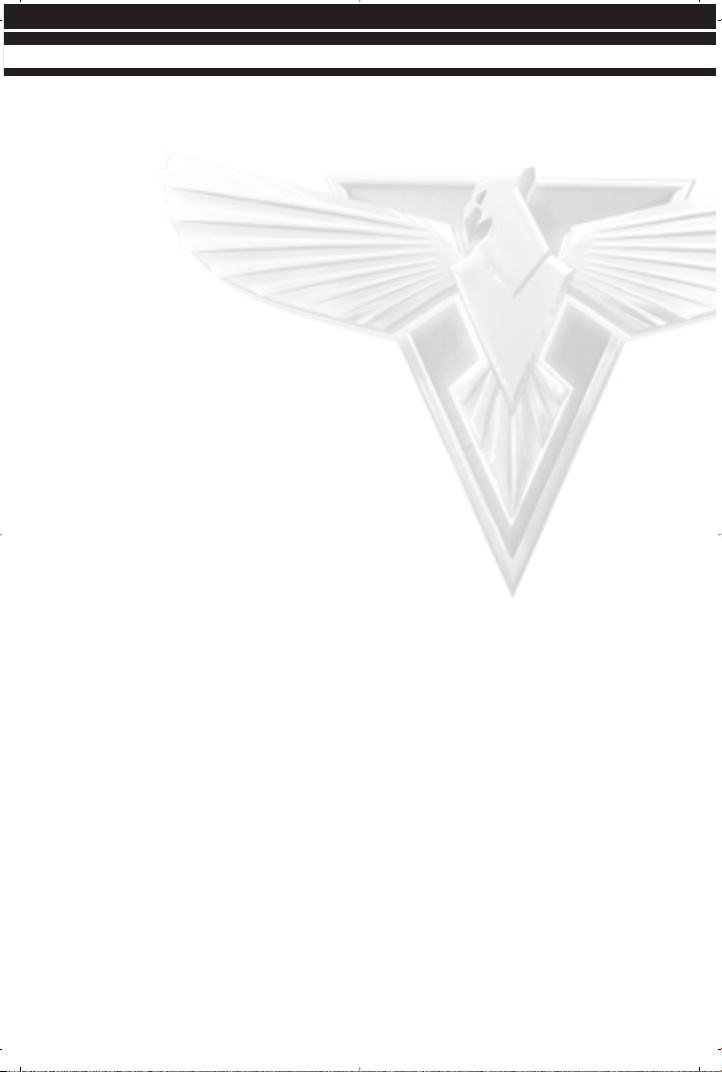
CAST
LIVE ACTION
President Dugan . . . . . . . . . . . . . . . . . . . . . . . . . . . . . . . . . . . . .Ray Wise
Yuri . . . . . . . . . . . . . . . . . . . . . . . . . . . . . . . . . . . . . . . . . . . . . .Udo Kier
General Thorn . . . . . . . . . . . . . . . . . . . . . . . . . . . . . . . . . . . .Barry Corbin
Agent Tanya . . . . . . . . . . . . . . . . . . . . . . . . . . . . . . . . . . . . . .Kari Wuhrer
Premier Romanov . . . . . . . . . . . . . . . . . . . . . . . . . . . . . . . .Nicholas Worth
Lieutenant Eva . . . . . . . . . . . . . . . . . . . . . . . . . . . . . . . . . .Athena Massey
Lieutenant Zofia . . . . . . . . . . . . . . . . . . . . . . . . . . . . . . .Aleksandra Kaniak
General Vladimir . . . . . . . . . . . . . . . . . . . . . . . . . . . . . . . . .Adam Greggor
Dr. Einstein . . . . . . . . . . . . . . . . . . . . . . . . . . . . . . . . . . . . . .Larry Gelman
Soviet Officer . . . . . . . . . . . . . . . . . . . . . . . . . . . . . . . . . . . . .Oleg Stephan
Prime Minister . . . . . . . . . . . . . . . . . . . . . . . . . . . . . . . . . .Kerry Michaels
General Lyon . . . . . . . . . . . . . . . . . . . . . . . . . . . . . . . . . .Frank Bruynbroek
German Chancellor . . . . . . . . . . . . . . . . . . . . . . . . . . . . . . . .Stuart Nesbit
Soviet Newscaster . . . . . . . . . . . . . . . . . . . . . . . . . . . . . . . .Gabriella Bern
Korean Commander . . . . . . . . . . . . . . . . . . . . . . . . . . . . . . .Richard Narita
Tesla Trooper . . . . . . . . . . . . . . . . . . . . . . . . . . . . . . . . . . . . . .Igor Jijenke
Base Commander . . . . . . . . . . . . . . . . . . . . . . . . . . . . . . . . .Gary Marshal
Watch Officer 1 . . . . . . . . . . . . . . . . . . . . . . . . . . . . . . . . . . .Rick Cramer
Watch Officer 2 . . . . . . . . . . . . . . . . . . . . . . . . . . . . . . . . . . .Nate Bynum
Female Officer . . . . . . . . . . . . . . . . . . . . . . . . . . . . . . . . .Heather Nickens
Allied GI 1 . . . . . . . . . . . . . . . . . . . . . . . . . . . . . . . . . . . . . . .Sharif Perry
Allied GI 2 . . . . . . . . . . . . . . . . . . . . . . . . . . . . . . . . . . . .Micheal Rouleau
Allied GI 3 . . . . . . . . . . . . . . . . . . . . . . . . . . . . . . . . . . . . . .Jeremy Olson
Allied Soldier 1 . . . . . . . . . . . . . . . . . . . . . . . . . . . . . . . . . .Randy Stafford
Allied Soldier 2 . . . . . . . . . . . . . . . . . . . . . . . . . . . . . . . . . .Shane Dietrich
Allied Guard 1 . . . . . . . . . . . . . . . . . . . . . . . . . . . . . . . . . . . .Justin Bloom
Allied Guard 2 . . . . . . . . . . . . . . . . . . . . . . . . . . . . . . . . . . . .Beau Hopkins
Allied General . . . . . . . . . . . . . . . . . . . . . . . . . . . . . . . . . . .Robert Eustice
Allied Colonel . . . . . . . . . . . . . . . . . . . . . . . . . . . . . . . .Robert Christensen
Secret Serviceman 1 . . . . . . . . . . . . . . . . . . . . . . . . . . . . . . .Spike Measer
Secret Serviceman 2 . . . . . . . . . . . . . . . . . . . . . . . . . . . .Robert Garretson
Soviet Soldier 1 . . . . . . . . . . . . . . . . . . . . . . . . . . . . . . .Alexander Moiseev
Soviet Soldier 2 . . . . . . . . . . . . . . . . . . . . . . . . . . . . . . . . . . . .Igor Jijikine
Soviet Conscript 1 . . . . . . . . . . . . . . . . . . . . . . . . . . . .Andrei Skorobogatov
Soviet Conscript 2 . . . . . . . . . . . . . . . . . . . . . . . . . . . . . . . . . .Marlo Lewis
White House Aide . . . . . . . . . . . . . . . . . . . . . . . . . . . . .Ann-Marie Lazaroff
Bikini Babe 1 . . . . . . . . . . . . . . . . . . . . . . . . . . . . . . . . .Stephanie Harrold
Bikini Babe 2 . . . . . . . . . . . . . . . . . . . . . . . . . . . . . . . . . . . .Tamara Kozen
Chaplain . . . . . . . . . . . . . . . . . . . . . . . . . . . . . . . . . . . . .Donald La Mothe
Waitress . . . . . . . . . . . . . . . . . . . . . . . . . . . . . . . . . . . . . . . . . .Natasha
55
CREDITS
Page 63

IN-GAME VOICES
Yuri, PsyCorps . . . . . . . . . . . . . . . . . . . . . . . . . . . . . . . . . . . . . . .Udo Kier
American taunts . . . . . . . . . . . . . . . . . . . . . . . . . . . . . . . . . . .Barry Corbin
Agent Tanya . . . . . . . . . . . . . . . . . . . . . . . . . . . . . . . . . . . . . .Kari Wuhrer
Lieutenant Eva . . . . . . . . . . . . . . . . . . . . . . . . . . . . . . . . . .Athena Massey
Lieutenant Zofia . . . . . . . . . . . . . . . . . . . . . . . . . . . . . . .Aleksandra Kaniak
Soviet taunts . . . . . . . . . . . . . . . . . . . . . . . . . . . . . . . . . . . .Adam Greggor
German taunts . . . . . . . . . . . . . . . . . . . . . . . . . . . . . . . . . . .Stuart Nesbit
Night Hawk, Soviet Vehicle . . . . . . . . . . . . . . . . . . . . . . . . . . .Grant Albrecht
Spy, Sniper, Allied Infantry . . . . . . . . . . . . . . . . . . . . . . . . . . . . .Michael Bell
Installer, Allied Boat, Intruder . . . . . . . . . . . . . . . . . . . . . . . . . .Gregg Berger
Texan . . . . . . . . . . . . . . . . . . . . . . . . . . . . . . . . . . . . . . . . . .Glenn Burtis
Allied Civilian, Soviet Civilian . . . . . . . . . . . . . . . . . . . . . . . . . .Julie Brugman
Rocketeer, Chrono Legionnaire, Propaganda Truck . . . . . . . . . . . . . .David Fries
BBC Newscaster, American Newscaster . . . . . . . . . . . . . . . . .Sam McMurray
SEAL, Soviet Civilian, Allied Vehicle . . . . . . . . . . . . . . . . . . . . . . .Stefan Marks
Libyan taunts, Iraqi taunts, Demolition . . . . . . . . . . . . . . . . . . .Adoni Maropis
Soviet Infantry, Soviet Engineer . . . . . . . . . . . . . . . . . . . . . . . . . .Andy Milder
Desolator, Soviet Boat . . . . . . . . . . . . . . . . . . . . . . . . . . . . . . . .Phil Proctor
Cuban taunts, Terrorist, Black Eagle, French Newscaster . . . . . . . .Gustavo Rex
British taunts, Kirov, Crazy Ivan . . . . . . . . . . . . . . . . . . . . . . . . . . .Neil Ross
Drill Sergeant, Flak Trooper, World Wide Domination Narrator . . . . .Douglas Rye
Intercom Voice, Computer Voice, Female Newscaster . . . . . . . . .Heidi Shannon
American Civilian, American Engineer . . . . . . . . . . . . . . . . . . . . . .Phil Tanzini
Tesla Trooper . . . . . . . . . . . . . . . . . . . . . . . . . . . . . . . . . . . . .John Vernon
Korean taunts . . . . . . . . . . . . . . . . . . . . . . . . . . . . . . . . . . . . . . .Henry Yu
56
CREDITS
Page 64
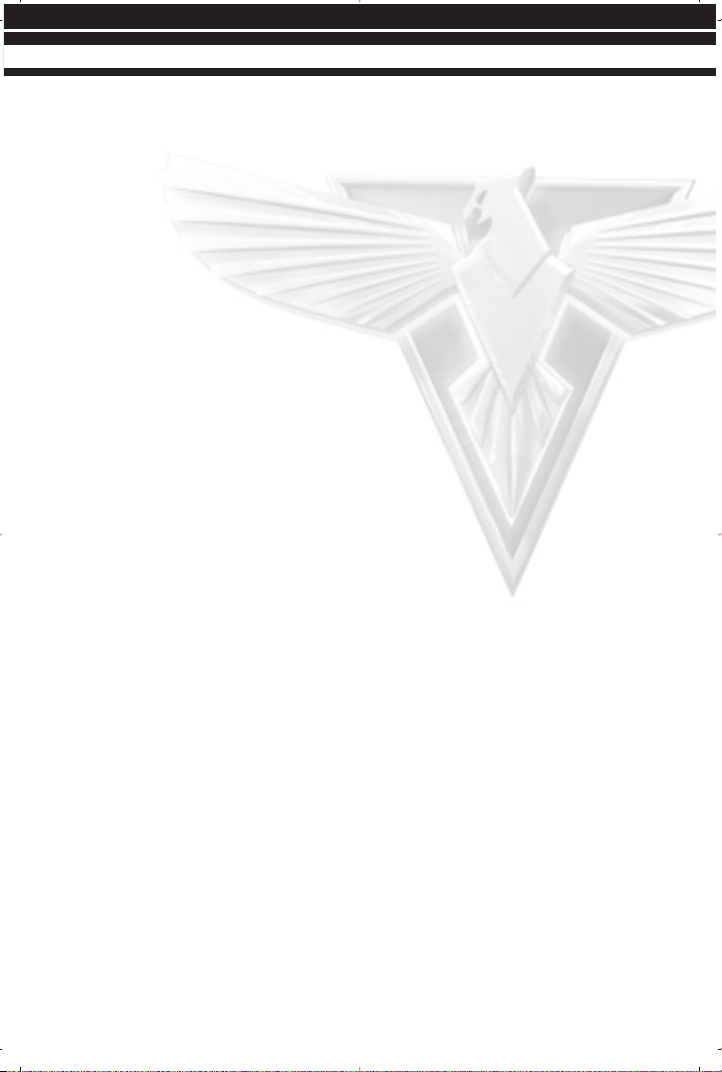
WORLDWIDE LOCALIZATON
KOREA
LOCALIZATION MANAGER
Taewon Yun
LOCALIZATION ENGINEER
Changuk Park
TRANSLATIONS
Junghee Ahn
Taewon Yun
Changuk Park
RECORDING AND EDITING STUDIO
Junco MultiMedia
RECORDING ENGINEER
Yejun Hwang
MARKETING MANAGER
Jungwon Hahn
PRODUCT MANAGER
Junghyeon Kwon
CHINA
LOCALIZATION PROJECT MANAGER
Christine Kong
LOCALIZATION MANAGER
Jerry Lee
TRANSLATIONS
Richard Chen
LANGUAGE TESTING
Jerry Lee
MARKETING MANAGER
Tom Chen
PRODUCT MANAGER
Betty Chang
PACKAGE & MANUAL DESIGN
Bingo Cheng
SPECIAL THANKS TO....
Westwood Localization Teams, TL
Goh, Irene Chua
FRANCE
PRODUCT LOCALIZATION MANAGER
Nathalie Fernandez
TRANSLATORS
Francis Grimbert
Stéphane Radoux
TRANSLATION COORDINATOR
Nathalie Duret
ACTORS
Hervé Caradec
Tony Joudrier
Françoise Cadol
Jean-Pierre Rigaux
Serge Abatucci
Hélène Bizot
Jean Barney
Gilbert Levy
Frédéric Popovic
Florence Dumortier
Céline Mauge
Claudine Afir
Bernard Demaury
Michel Castelain
Denis Boileau
TESTER
Emmanuel Delvea
TEST COORDINATOR
Lionel Berrodier
GERMANY
LOCALISATION MANAGER
Michaela Bartelt
TRANSLATOR
Claudia Stevens
VOICE CASTING MANAGER
Dirk Vojtilo
VOICE CASTING
Manuel Bertrams
57
CREDITS
Page 65

58
CREDITS
MARKETING DIRECTOR
Benedikt Schüler
PRODUCT MANAGER
Pete Larsen
VOICE ACTORS:
Udo Kier
Till Demtöder
Klaus Dittmann
Dagmar Dreke
Eva Freese
Isabella Grothe
Eberhard Haar
Ben Hecker
Verena Herkewitz
Iris Immenkamp
Michaela Kreißler
Holger Mahlich
Martin May
Robert Missler
Kai Hendrik Möller
Uli Plessmann
Michael Quiatkowski
Wolf Rahtjen
Manfred Reddemann
Antje Roosch
Erik Schäffler
Achim Schülke
Marc Seidenberg
Hans Sievers
Bernd Stephan
Douglas Welbat
Guido Zimmermann
Page 66

59
TECHNICAL SUPPORT
TECHNICAL SUPPORT
BEFORE YOU CONTACT TECHNICAL SUPPORT
We receive many inquiries every day, so in order to help us serve you more efficiently,
please have the following information available:
1. The correct name of the game.
2. The type of computer you are running the game on.
3. The information listed when right-clicking on the Windows 95/98 My Computer
desktop icon corresponding to your computer and selection properties. This
includes information about the Windows 95 or Windows 98 version number,
amount of memory & type of CPU.
4. Exact error message reported (if any).
5. The contents of your AUTOEXEC.BAT and CONFIG.SYS files.
HOW TO CONTACT TECHNICAL SUPPORT
INTERNET: WORLD WIDE WEB
To find our site on the World Wide Web, point your browser to:
http://www.westwood.com. From the front page, click the SUPPORT button for
technical information and tips. This site consists of an extensive Quick Solutions guide
in an easy question and answer format. It is updated on a weekly basis, and can be
accessed at any time. The site also contains a section with the latest update and FAQ
(Frequently Asked Questions) files, as well as driver update links for most of the popular
hardware manufacturers. If the guide does not have an answer for you, it will e-mail
your problem directly to our technical support staff.
INTERNET: FTP (FILE TRANSFER PROTOCOL)
If you’re looking for the latest support files for any of our products, you’ll be able to get
them from our ftp site at: ftp.westwood.com
INTERNET: E-MAIL
ra2@westwood.com
ADDITIONAL SUPPORT
In Australia:
Postal Address:
Electronic Arts Pty. Ltd.
P.O. BOX 432
Southport Qld 4215, Australia
Email address:
ozsupport@ea.com
Page 67

60
TECHNICAL SUPPORT
Hotline Information:
For Technical and Game Hints and Tips, phone the EA Hotline: 1902 261
600 ($1.95 per min. inc GST) 7 days a week 10 AM - 8 PM.
If you are under 18 years of age parental consent is required.
In New Zealand:
Postal Address:
Electronic Arts New Zealand
P.O. BOX 47596
Ponsonby, Auckland, New Zealand
Email address:
nzsupport@ea.com
Hotline Information:
For Technical and Game Hints and Tips, phone the EA Hotline: 0900 58885
($1.99 per min. inc GST) 7 days a week 9 AM - 8 PM.
Kids, ask your parents first.
LIVE ONLINE SUPPORT
Check the Westwood website monthly calendar for dates and times of live Westwood
Online technical support sessions (see Westwood Online section for more information).
HINT GUIDES
Look for the official Strategy Guide, available at your local bookstores and software retailers.
HINT LINE
Need a hint? Call the Westwood Studios automated hint line at 1-900-288-4744 for
up-to-date hints and tips on all Westwood Studios games. The charge is 95 cents per
minute on your touch-tone phone. If you’re under 18, get your parent’s permission to
call. In Canada, dial 1-900-451-4422; the cost is $1.25 per minute (Canadian dollars).
The per minute hint line charges are subject to change. Basic hints and tips can also
be found on the Westwood website, in the Support/Hints & Tips section.
ELECTRONIC ARTS LIMITED WARRANTY
Electronic Arts warrants to the original purchaser that this product is free from defects
in materials and workmanship for a period of 90 days from the date of purchase.
Electronic Arts is not liable for any losses or damages of any kind resulting from the
use of this product. If the product is found to be defective within the 90-day warranty
period, Electronic Arts agrees to repair or replace the product at its option free of
charge. This warranty shall not be applicable and shall be void if the defect in the
product is found to be a result of abuse, unreasonable use, mistreatment or neglect.
Page 68

RETURNS WITHIN 90 DAY PERIOD
Please return the product along with a copy of the original sales receipt showing the
date of purchase, a brief description of the difficulty you are experiencing, and your
name, address and phone number to the address below. If the product was damaged
through misuse or accident, this 90-day warranty is rendered void and you will need to
follow the instructions for returns after the 90-day warranty period. We strongly
recommend that you send your product using a delivery method that is traceable.
RETURNS AFTER 90 DAY WARRANTY PERIOD
Please return the product along with a check or money order for $7.50 made payable
to Electronic Arts, a brief description of the difficulty you are experiencing, and your
name, address and phone number to the address above. We strongly recommend that
you send your product using a delivery method that is traceable.
Electronic Arts Customer Warranty|
PO Box 9025, Redwood City, CA 94063-9025
Web page: www.ea.com
E-mail: warranty@ea.com
Phone: (650) 628-1900
Fax: (650) 628-5999
LIMITATIONS:
This warranty is in place of all other warranties and no other representation or claims
of any nature shall be binding on or obligate Electronic Arts. Any implied warranties
applicable to this product, including warranties of merchantability and fitness for a
particular purpose, are limited to the 90-day period described above. In no event will
Electronic Arts be liable for any special, incidental, or consequential damages resulting
from possession, use or malfunction of this Electronic Arts product. Some states do
not allow limitation as to how long an implied warranty lasts and/or exclusions or limitation of incidental or consequential damages, so the above limitations and/or exclusion
of liability may not apply to you. This warranty gives you specific rights and you may also
have other rights which vary from state to state.
NOTICE:
Electronic Arts reserves the right to make improvements in the product described in
this manual at any time and without notice. This manual and the product described in
this manual are copyrighted. All rights are reserved. No part of this manual may be
copied, reproduced, translated, or reduced to any electronic medium or machine
readable form without prior written consent from Electronic Arts.
©2000 Electronic Arts Inc. Command & Conquer, Red Alert, Westwood Studios and
the EA GAMES logo are trademarks or registered trademarks of Electronic Arts Inc. in
the U.S. and/or other countries. All rights reserved. Westwood Studios™ and
EA GAMES™ are Electronic Arts™ brands.
61
TECHNICAL SUPPORT
Page 69

Printed in Singapore
