Page 1
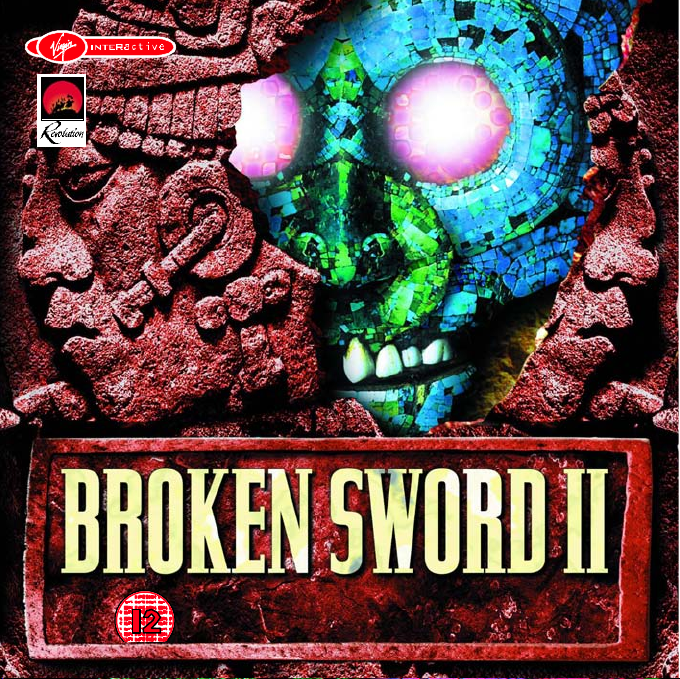
™
™
Page 2
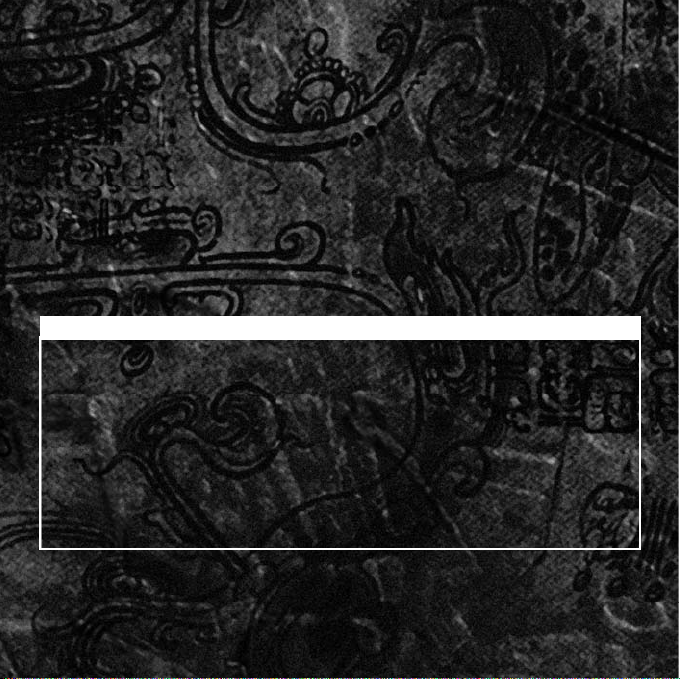
The computer program and its associated documentation and materials are protected by
national and international copyright laws. Storage of the computer program and its
associated documentation and materials in a retrieval system, reproduction, translation,
copying, hiring, lending, broadcasting and public performance are prohibited without the
express permission of Virgin Interactive Entertainment (Europe) Ltd. All rights of the
author and owner are reserved world-wide. This program and its associated documentation
and materials are sold according to Virgin Interactive Entertainment’s terms of trade and
conditions of sale, copies of which are available on request.
B r oken Sword II™ - The Smoking Mirror™ & ©1997 Revolution Software Ltd.
Published by Virgin Interactive Entertainment (Europe) Ltd. All rights reserved.
Virgin is a registered trademark of Virgin Enterprises Ltd.
EPILEPSY WARNING
PLEASE READ THIS BEFORE PLAYING BROKEN SWORD II™!
A very small percentage of individuals may experience epileptic seizures
when exposed to certain light patterns or flashing lights. Exposure to certain
light on backgrounds on a television screen or while playing computer games
may induce an epileptic seizure in these individuals. Certain conditions may
induce undetected epileptic symptoms in persons who have no history of
prior seizures or epilepsy. If you, or anyone in your family, has an epileptic
condition, consult your doctor prior to playing. If you experience any of the
following symptoms while playing a computer game then immediately
discontinue use and consult your doctor before resuming play: dizziness,
altered vision, eye or muscle twitches, loss of awareness, disorientation, any
involuntary movement, or convulsions.
This product is exempt from classification under UK law, in accordance with
the Video Standards Council code of practice it is considered suitable for
viewing by the age range(s) indicated.
2
Page 3

TABLE OF CONTENTS
INTRODUCTION. . . . . . . . . . . . . . . . . . . . . . . . . . . . . . . . . . . . . . . . . . . . . 5
GETTING STARTED
System Requirements. . . . . . . . . . . . . . . . . . . . . . . . . . . . . 8
How To Install And Run Broken Sword II™. . .9
GENERAL PLAYING GUIDE
Moving George Around. . . . . . . . . . . . . . . . . . . . . . . . . .10
Collecting Objects. . . . . . . . . . . . . . . . . . . . . . . . . . . . . . . . 11
George’s Possessions. . . . . . . . . . . . . . . . . . . . . . . . . . . . . 11
Using other Items. . . . . . . . . . . . . . . . . . . . . . . . . . . . . . . . .12
Talking To Other Characters. . . . . . . . . . . . . . . . . . . . 12
Selecting Destinations. . . . . . . . . . . . . . . . . . . . . . . . . . . .13
The Control Menu. . . . . . . . . . . . . . . . . . . . . . . . . . . . . . . .13
Pausing The Action. . . . . . . . . . . . . . . . . . . . . . . . . . . . . . 13
BEGINNER’S TUTORIAL. . . . . . . . . . . . . . . . . . . . . . . . . . . . . . . . . . . . . .18
TROUBLESHOOTING. . . . . . . . . . . . . . . . . . . . . . . . . . . . . . . . . . . . . . . . 24
CUSTOMER SUPPORT. . . . . . . . . . . . . . . . . . . . . . . . . . . . . . . . . . . . . . .28
3
Page 4

4
Page 5
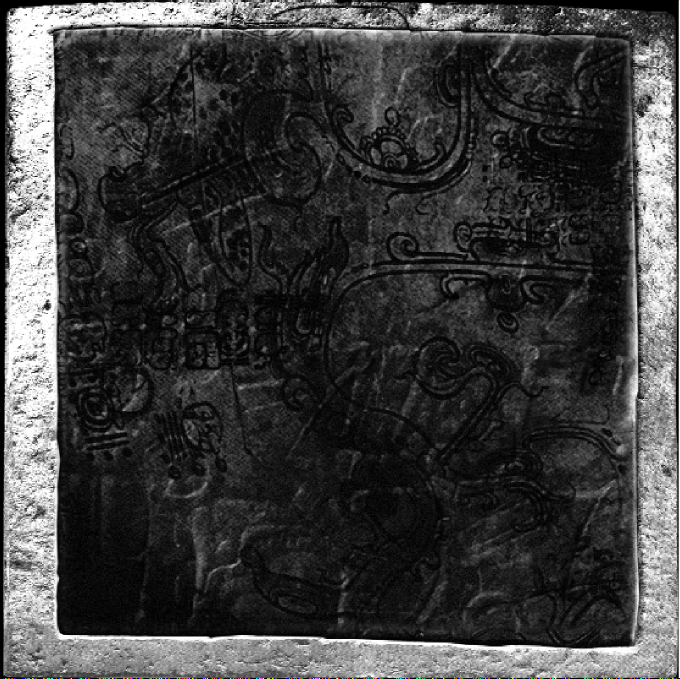
INTRODUCTION
THE FIRST BROKEN SWORD adventure introduced
reluctant but resourceful hero George Stobbart - an
American caught up in an explosive plot involving the
legacy of the Knights Templar. Tragedy follows the
triumph of that tale, with George forced to leave his
new love Nico in order to tend to his dying father in
America. Now back in Paris for a reunion, it’s not long
before George finds that his headstrong French
girlfriend has led them into mortal danger once again.
Photo-journalist Nico has been doing her best to
e xpose a drugs smuggling ring, but inadvertently
stumbles upon something far more sinister when she
gains possession of a mysterious obsidian stone.
Visiting the house of Mayan archaeologist Professor
Oubier in the hope of discovering more about the
artefact, the pair are attacked. Nico is kidnapped, and
George left to be bitten by a deadly tarantula. This
brush with death is the first of many for our hero, in
a race against time to prevent a criminal mastermind
from fulfilling an age-old prophesy to bring about the
destruction of mankind.
5
Page 6
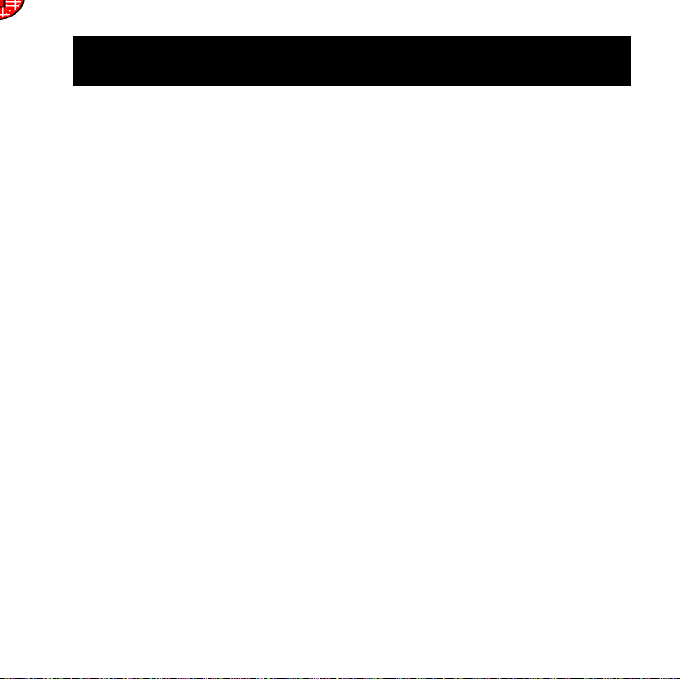
IMPORTANT: PLEASE READ THE FOLLOWING INFORMATIO N
BEFORE INSTALLING DIRECTX™ 5.0 ONTO YOUR COMPUTER....
Firstly though, we thought that you would like to know a little about
the program itself....
DirectX™ technology has been wholly developed by Microsoft™ for use under
the Windows™ 95/NT operating systems. The result is that programs and software
designed exclusively for Windows™ 95/NT and that are using DirectX™(, are able
to talk directly to the hardware inside your computer. This means that there are
many benefits such as faster gameplay and smoother graphics. However, in order
for DirectX™ 5.0 to work properly, you must ensure that you have compatible
DirectX™ 5.0 drivers installed on your system.
NT Users please note: DirectX™ 5.0 is exclusively for Windows™ 95.
Windows™ NT includes it’s own DirectX™ drivers. If you experience problems
please contact Microsoft™ for a service pack to upgrade your drivers.
To check that your system is fully compatible, please follow the
instructions below:
Click on the [STA RT] button select [FIND] then select [FILES OR
FOLDERS]. In the Named box type in DXSETUP.EXE and in the Look in box
ensure your CD-ROM drive is selected, (this is normally D:\). Now click on the
[FIND NOW] button. Once the search has completed double-click on th e
DXSETUP.EXE icon with your left mouse button. A window containing a list of
drivers currently supported on your system by DirectX™ 5.0 will appear.
If any of the components do not have Certified next to them in the third
column, then there will be a few explanations for this, and these are listed below
with bullet points.
The version of DirectX™ you currently have installed has been provided by the
component manufacturer. This will not have the certified tag in the display driver area,
but should still be compatible with DirectX™ 5.0 and work without any problems.
6
Page 7
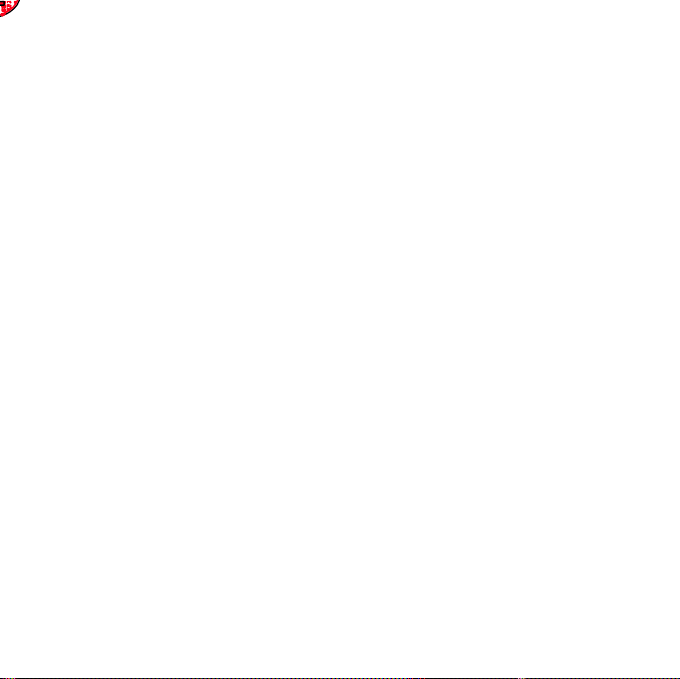
If the driver is not certified and no version number is given, then you will probably
7
e xperience difficulties. It is recommended that you contact your component
manufacturer (for example your display card manufacturer or your hardwa r e
supplier) and obtain the latest DirectX™ 5.0 compatible drivers from them.
If there is a version number, but the driver is not certified, then this particular
driver was not installed with the current version of DirectX™( on your system but
should be DirectX™ 5.0 compatible. You may want to try installing the version
from Broken Sword II™ or contacting your hardware manufacturer or your
hardware supplier for the latest compatible drivers.
If you notice the message “No Hardware Support”, then this driver is not
supported by DirectX™ 5.0 and therefore in most cases the program will not work
at all. It is possible that the program may run, but it will use a lot of processor
power. Again it is recommended that you contact your hardware manufacturer or
supplier, and obtain the latest DirectX™ 5.0 compatible drivers.
Note: In most cases, you will generally find that DirectX™ 5.0 errors will
occur with your Display card or Sound Card, so please contact your hardware
supplier or manufacturer and ensure that you have the latest compatible DirectX™
5.0 drivers for these devices. If you do experience a problem you can restore your
old drivers by using DXSETUP.EXE as mentioned above and selecting Restore
Audio Drivers or Restore Display drivers.
If your computer has never had the pleasure of having DirectX™ 5.0 installed
onto it, then when you attempt to install Broken Sword 2, you may see a message
prompting you to replace your existing drivers with the ones from the DirectX™
5.0 installation. It is recommended that you do NOT do this, unless you are certain
that your current drivers are fully DirectX™ 5.0 compatible. If you are unsure, then
please contact your hardware supplier or manufacturer and verify this information
with them.
Page 8
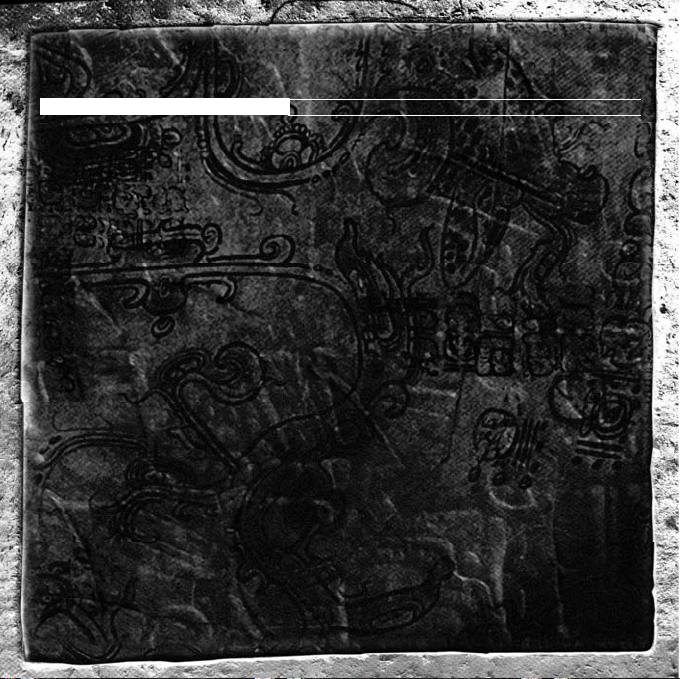
GETTING STARTED
SYSTEM REQUIREMENTS
Before attempting to play, please ensure that your system meets the following
requirements:
Computers:
Broken Sword II™ requires a 100% IBM PC compatible computer, with a 486
DX2 66Mhz processor or faster. A Pentium processor is recommended.
Operating System:
Broken Sword II™ can only be played under Windows™ 95/NT.
Memory:
16Mb of RAM minimum is required.
Drives:
Ensure that you have at least 66Mb free on your hard disk, and that you are
using a CD-ROM drive of dual-speed or faster. 280Mb of free hard drive space
and a quad-speed CD-ROM drive are recommended.
Video:
You will need a Windows™95 DirectDraw™ compatible video card with a
minimum of 1Mb of RAM.
Sound:
B r oken Sword II™ requires a Windows™95 DirectSound™ compatible sound card.
Controller:
A standard PC keyboard and 100% Microsoft™ compatible mouse are required.
8
Page 9
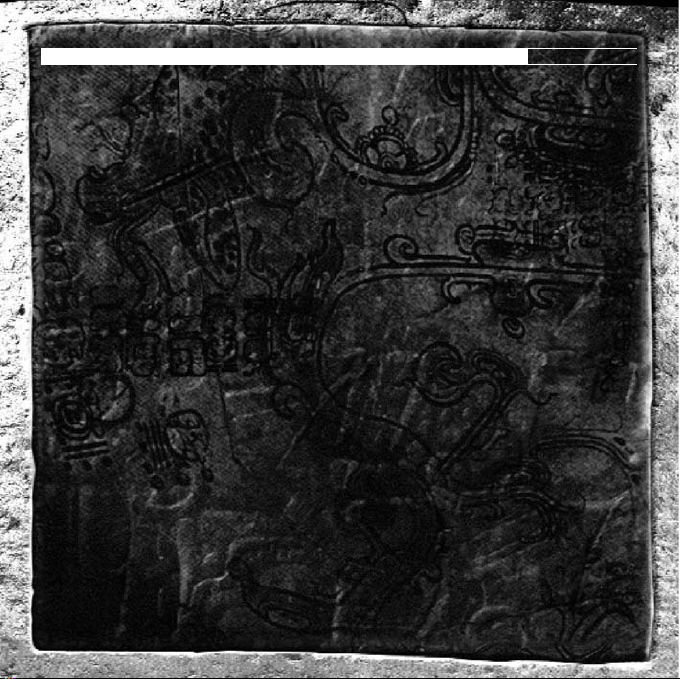
HOW TO INSTALL AND RUN BROKEN SWORD II™
Installing the Game
Please refer to the readme file on your CD ROM. This file contains complete
step by step loading instruction regarding the game. It also cointains any
FAQ’s that you may have.
Running the game
Once installed, the game can be run from the program folder selected during
installation. This is accessed by moving the cursor to the Windows 95 Start
Menu, then selecting Programs - Revolution - Broken Sword II™ (or whatever
path was selected during installation).
9
Page 10
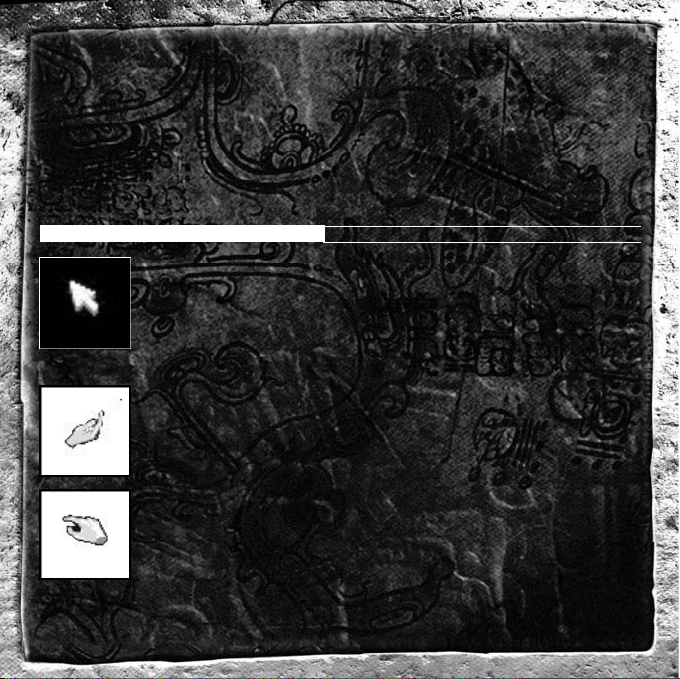
GENERAL PLAYING GUIDE
Throughout the game, the player can direct George’s actions using a very
simple, yet powerful cursor control system. By moving the on-screen cursor
over the playing area with the mouse, it is possible to instruct George to walk
around, hold conversations, examine his surroundings, and manipulate objects.
As the cursor is moved around the screen, it will automatically change to
indicate which relevant action can be undertaken, with the two mouse buttons
performing the actions listed below.
MOVING GEORGE AROUND
The mouse cursor will be displayed as an ARROW when it is not
over a significant object.
Left or right mouse button: If the pathway is clear, George will
walk over to where the arrow is pointing. If the cursor is moved
below the main display, then objects that have been collected so
far will be shown. If the cursor is moved above the main display
then game options are shown.
The cursor transforms into a BECKONING HAND to indicate
that since the location is wider than one screen there is more of
the room to be seen.
Left or right button: George will walk across the scene to reveal
an area that was previously off-screen.
If the cursor changes to look like a POINTING HAND it indicates
an exit from the current location.
Left mouse button: George will leave the current scene via this
exit. If the left button is clicked on the exit again (double click)
while George is walking to that exit he will instantly leave the
scene, making it possible to move rapidly between locations.
Right mouse button: A description of where the exit leads will be
given.
10
Page 11

COLLECTING OBJECTS
George is capable of holding a huge array of items, so it is
advisable to collect everything you possibly can during the
adventure. If you see an item that you want to pick up, simply
place the cursor over it. If the mouse cursor transforms to look
like a GRABBING HAND, then the object is collectable.
Left or right mouse button: George will try to pick up the object.
Right mouse button: George will give a description of the object.
GEORGE’S POSSESSIONS
You can access a visual list of all the
items in George’s possession by
moving the cursor onto the strip
below the main game screen.
Left mouse button: Clicking the left
mouse button on any of these
objects instructs George to ready the
object for use. The mouse pointer
will now show an icon of that object
next to it. Clicking on anything on
the game screen tells George to use
the selected object on that game
screen object. A similar method can be used for selecting an object to give or
show to another person. Possessions can be used on each other (to combine
them or put one inside the other) by selecting one object and clicking it on
another. If you select an object then change your mind, return the object to
the menu where it is greyed out and click the left button again. When you’re
done move the cursor back to the main game screen to continue.
Right mouse button: If you want George to look at an object in his possession,
click on it with the right mouse button. Note that vital information is often
revealed by examining objects that are in your possession.
11
Page 12

USING OTHER ITEMS
The method for using objects in George’s possession is described
above, but it is often possible to use or operate background objects
directly. If necessary George will walk over to it first. If nothing
happens then try thinking whether there is a possession object that
can be used on the background object to achieve the desired
objective.
Left mouse button: This prompts George to operate or use an object
in whatever way he can.
Right mouse button: George will give a description of the object.
TALKING TO OTHER CHARACTERS
On his adventures George will encounter a wide variety of characters,
some helpful, others potentially deadly. To initiate a conversation
with someone, place the cursor over them so that it transforms into
a mouth symbol.
Left mouse button: Clicking the left mouse button will initiate the
conversation. You can also click on a person with an object from the
inventory in order to ask them about that object. Once you’re talking,
George will handle the general chat himself, but will need prompting
12
on the subject matter.
When he needs guidance a list of
symbols representing various topics
of conversation will appear in the bar
below the main game screen. Move
the cursor over whichever you want
George to ask about and click the left
mouse button. Note that the topic
chosen will disappear, unless there’s
more to discuss. It’s a good idea to
continue asking about something
Page 13

until that line of questioning has been exhausted. Click the swirling arrow
symbol at the left of the list to end the conversation. Note that George can
often go back to chat further with a character if new subjects have been
discovered, new places visited or new items collected.
Right mouse button: Instructs George to give a description of that person.
SELECTING DESTINATIONS
There may be times when the game presents a choice of locations to visit,
depicted on the bar below the main game screen. In these situations simply
click on the symbol representing the desired destination as you would a topic
of conversation or object.
THE CONTROL MENU
Moving the cursor to the bar above the main
game screen brings up the Control Menu.
From here you can select to access the
options screen, save your current position, load a previously saved game,
restart the game, or quit to Windows 95. You can return to the action at any
time by moving the cursor back into the main game screen.
THE OPTIONS SCREEN
This is where you can tailor the presentation to suit your tastes. Labels for onscreen object labels and subtitles can be toggled on or off, as can music,
speech, and general sound effects. Slider bars are also available to alter the
volume level of three sound categories. There is also a ìreverse stereoì switch
to swap the stereo output between the speakers. Another slider bar governs
graphical quality. The lower the quality the faster the game will run. Click on
OK to confirm your changes, or cancel if you want to restore the previous
settings.
13
Page 14

QUIT TO WIN95
Select this if you wish to quit the game. You may wish to save your position in
the game first by clicking on the Save symbol. Don’t worry if you click on Quit
by mistake, the game will ask you to confirm your choice.
SAVE
This will allow you to save your position in the game on your hard disk, making
it possible to reload at a later date. Multiple game slots will appear on screen,
each capable of holding a single save game position. Click on the slot you wish
to use and type in a suitable file name, then press the RETURN key or click
on the Save symbol. Alternatively, click on Cancel if you’ve changed your mind.
Y ou can save a game over a previously used slot if you wish, but you’ll be asked
to confirm whether you want to overwrite the old file first. You can move up
and down through all available game slots by clicking on the scroll bar buttons
to the right of the window.
RESTORE
Reloads a previously saved game position. Simply click on the required file
from the on-screen list, then the Restore symbol to load the required file. Select
the Cancel symbol to abort and return to your current game. You can scroll
through all available game slots by using the scroll buttons.
RESTART
Click on the this to abandon your current game and start again from the
beginning. You’ll be asked to confirm your decision.
PAUSING THE ACTION
You can pause the game at any time simply by pressing the ‘P’ key on your
keyboard. Pressing it again will resume the game.
14
Page 15

1
5
Page 16

Page 17

Page 18

BEGINNER’S TUTORIAL
The following playing guide provides step-by-step instructions for escaping
from the perilous situation George Stobbart finds himself in as the game
begins, and so should be referred to only if you’re really stumped. The following
scene represents just the first few steps on a long and hazardous journey that
will take our hero to the farthest reaches of the globe.
The game opens with Nico having been
kidnapped, and George left to die in the
mysterious Professor Oubier’s house.
Tied to a chair, George is left to face an
advancing tarantula. Something nearby
must be of use. Try examining the
b o okcase to the left of George (right
mouse button). This will reveal the
existence of a block of wood.
That loose block of wood supporting the
bookcase may just save the day. Move
the mouse pointer over it, and the cursor
will change to indicated that it’s a usable
object. Press the left mouse button to
kick the block of wood away.
18
Page 19

The spider may be squished, but there’s
still the small matter of George’s seating
arrangement to be solved. Try using that
metal bracket protruding from the wall.
Again it’s just a matter of moving the
cursor over it, then clicking the left
mouse button.
Nico must have dropped her handbag
when she was kidnapped. It may hold
some clue as to who has taken her, so
left click on it to take a closer look .
George will rummage through and take
any items that may prove useful.
Nearby is the blow dart that was used to
stun Nico. Left click on this, too. Notice
how George automatically walks over to
objects when you instruct him to pick an
object up. The camera will follow
George as he makes his way across a
location.
19
Page 20

It’s also possible to move George to an
unseen part of a location in another way.
Try moving the cursor to the left of the
current scene. It will change to look like
a beckoning hand. Click the left mouse
button and George will walk further left,
the camera following him as he goes.
T ry opening that cabinet for yourself,
again simply by pointing the cursor at it
then clicking. No luck? Maybe a sharp
object could be used to pick the lock.
Move the cursor to the bottom of the
screen. A row of all the objects George
currently possesses will appear. Now
move the cursor over the dart and click
the left mouse button.
When you move the cursor back into the
main game scene, the cursor will have a
picture of the dart next to it. This means
George can use the dart in conjunction
with other things. Click on that cabinet
again to use the dart on the lock.
20
Page 21

Now try examining the contents of the
cabinet for yourself. You should find an
exploded gas cylinder and another that’s
full of gas but too hot to hold. This is
where Nico’s underwear will come in
useful. Using the same method as for the
dart, select the red briefs from the bar
at the bottom of the screen, then click
on the hot cylinder.
It worked, and the gas cylinder has now
been added to George’s growing list of
possessions. Now let’s try to use the
cylinder with that soda dispenser on top
of the cabinet. As before, select the
cylinder from the object list then move
the cursor back over the soda bottle and
click on it. With the siphon still active
click on the fire to put it out. But before
trying the door, let’s have a final search
of the room.
Click on the upper part of the bureau.
George will open it to reveal a bottle
inside. One quick drink won’t harm, so
left click on the bottle.
21
Page 22

The worm at the bottom of the tequila
may not have been to George’s taste, but
it could come in handy later. Move the
cursor over to where it’s lying on the
ground and click the left mouse button to
pick it up.
The bureau also has small drawer. Click
on it and George will open it, discovering
a small pot inside. Instruct George to
collect the pot.
Now move the cursor down to George’s
list of possessions at the bottom of the
screen, move the cursor over the pot and
this time click the right mouse button.
This tells George to take a close look at
it. He will find a key inside.
22
Page 23

With these extra objects in his
possession George is ready to go i n
search of Nico. Guide him back to the
main door, and click on it to escape. The
fate of George, and the world, is now in
your hands.
If you get stuck, remember to examine everything for clues - including objects
in your possession. Then think through what you are trying to achieve and
think of how the objects that you are holding could help. At no point in the
game will you find yourself unable to proceed - there is always a logical way
forward.
Good luck.
23
Page 24

TROUBLESHOOTING
Q. When I insert the CD, the menu doesn’t appear.
If the auto-insert notification is not enabled on your system, you will have
A.
to run the installation program manually. Place CD1 in your CD-ROM
drive and click on the Windows Start button, and select Run. Click on
browse, and select your CD-ROM drive, and double-click setup.exe in the
root directory. You will then return to the run window which should
contain “D\SETUP.EXE” (or an alternative letter if D is not your CD-ROM
drive), then click OK. The installation screen should be displayed.
Q. The system profile tool does not complete correctly
A . If the profiler finds problems with your system, it may crash. If this
happens you may wish to examine PROFILE.TXT in the Broken Swo r d
II™ installation directory. This will give some indication of where the
problem occurred. Broken Sword II™ may still run even if the profiler fails.
You will have to set the graphics detail level manually in the control panel.
Q. When I start the game I get an ‘Out Of Memory’ error
A.
You need at least 8 Megabytes of physical RAM to run Broken Sword II™.
You may need to quit all other applications before playing Brok e n
S word II™.
Q. The windows mouse flickers when I move the cursor to
the edge of the screen.
A.
The Microsoft office toolbar (and other toolbars) can cause problems with
DirectX™ applications. It is recommended that you close all toolbars
before playing Broken Sword II™.
24
Page 25

Q. The windows mouse flickers when I move around the
screen.
A.
This may be caused by having an animated mouse cursor set up in
Windows. Replace the animating cursor with the standard Wi n d o w s
mouse cursor.
Q. Why does the game run slowly on my PC?
A .
The profiler sets the graphics detail appropriate to your system
performance. If you find that it is running slowly, go to the game’s
control panel and slide the graphics level to the left to reduce the
amount of special effects processing performed by the game.
Q. How can I see the subtitles on the introductory
sequence?
The game defaults to ‘no subtitles’ after installation; the first opportunity
A.
you have to switch them on is when you get mouse control after the
sequence has finished. At this point, bring up the game control panel,
switch on the subtitles, press ‘ok’ to return to the game, then select the
‘Restart’ icon in the top-menu bar and press ‘ok’ to restart the game from
the very first sequence.
Q. The introduction animation breaks up
A .
The animated sequences require a CD data transfer rate (DTR) of
600kps. If the system profiler reports a DTR of less than 600kps, you
may get the images breaking up at certain points.
25
Page 26

Q. The introduction and other animations don’t play at all.
A.
This may happen if you have more than one version of the smacker dll
on your system. Search through your path for multiple copies of
smackw32.dll and replace older versions with the one installed in the
Broken Sword II™ directory.
Q. My sound doesn’t work.
Broken Sword II™ requires a Windows ’95 DirectX™ compatible sound
A.
card. Ensure that no applications are using the sound card when you run
Broken Sword II™. Only one application may use the device at a time.
Q. The game crashes.
If you have a game crash problem which you cannot negotiate, it would
A.
be advisable to try playing from a previously saved game, in case the
one that you are playing has been corrupted.
Q. How can I maintain my Save Games when uninstalling
and re-installing?
You should uninstall Broken Sword II™ via the uninstall button on the
A.
main game menu. If you do this you will be asked whether you wish for
the save games to be deleted or not. If you select not to delete the save
games, and later re-install to the same location, the save games will
remain intact.
Q. Upon changing disks, the screen goes blue and asks me
to insert the last CD.
A.
Ensure that you do not leave the autorun window open, and then run the
game manually. Also, do not remove any discs from the CD-ROM drive
unless prompted to whilst playing Broken Sword II™.
2426
Page 27

2
7
Page 28

CUSTOMER SERVICES & TECHNICAL SUPPORT
Thank you for purchasing Broken Sword II™. If you are experiencing
difficulties with this title, please take advantage of the following product
support. Please note that all our operators only speak English and that
we are unable to give game play hints through our Technical Support
number.
Technical Support : +44 (0)20 7928 9655
Email : webmaster@sold-out.co.uk
WorldWide Web : http://www.sold-out.co.uk
Address : Customer Services Department,
In the unlikely event of a software fault, please return the complete
package, with your receipt, to the original place of purchase.
If you do telephone, please be sitting in front of your computer (if
possible) and be sure to provide us with as much information as possible.
Make sure to note the exact type of hardware that you are using in your
system, including:
- Speed and Manufacturer of your Processor.
- Make and model of your Sound Card and Video Card
22
28
Sold Out Sales & Marketing Ltd
122 Southwark Street,
London, United Kingdom
SE1 0SW.
28
Page 29

- Make and model of your CD-ROM drive
- Amount of RAM present
- Any additional Hardware and Peripherals
- Information contained in your Config.Sys and Autoexec.Bat files
Note: If you have any problems in obtaining any System Information
please consult your System supplier.
When contacting us by post, ensure you include the Title and Version of
the game, a detailed description of the problem you are experiencing
and the exact type of hardware that you are using.
29
23
29
Page 30

CREDITS
Director: Charles Cecil
Producer: Steve Ince
Writers: Dave Cummins and Jonathan Howard
Lead Programmer: James Long
Animation Director: Steve Oades
Implementation: James Long, Tony Warriner,
Technical Programming: Paul Porter and Pete Ellacott
Tools Development: David Sykes, Pete Ellacott and Chris Rea
Story/Design: Charles Cecil, Dave Cummins,
Character Design: Mat Taylor
Sprite Animation: Steve Oades, Michael Ryan, Andi Forster,
Storyboards: Nick Martinelli and Steve Ince
Paper Animation: Fil Cartoons, Ros Allen, Colin Hughes
Posing: Ros Allen, Mat Taylor and Mark Povey
Cel Colouring: Geraldine Williams, Callum Jewitt
Background Layouts: Eoghan Cahill, Neil Breen, Amy Berenz
Background Colourists: Jane Stroud and Richard Grey
Scene Composition: Jane Stroud and Geraldine Williams
Story Consultant: Noirin Carmody
Script and Actor Liason: Edward Hall
Marketing: Noirin Carmody
30
Patrick Skelton and Chris Rea
Jonathan Howard and Steve Ince
Gary Bendelow, David Birkenshaw, Gary
Welch, Simon Garrigan, Michael Bowes,
Wayne Billingham, Paul Humphries,
Stephen Cavalier and Martin Povey
and Sarah Keogh
and Jane Stroud
and Lee Taylor
Page 31

Actors: Rolf Saxon, Gary Parker,
Jeff Fletcher, Dennis Chinnery,
John Johnson, Chris Miles,
Flaminia Cinque, Jenny Hall
and Stephanie Clive
Recorded and Sampled at: Flying Dutchman Studios
Sound Effects: Hackenbacker
Audio Post Production: Barrington Pheloung
Sound Effects Editor: Jonathan Howard
Business Affairs: Noirin Carmody
Rolling Demo: Dave Boyle and Steve Ince
Virgin Interactive Entertainment
Producer: Mike Merren
Assistant Producer: Tony Byus
Executive Producer: Joss Ellis
Gaffer: Julian Lynn-Evans
Stunt Co-ordinator: Sarah Ewing
Chief Design Test Supervisors: David Isherwood and David Casey
Music Composed and Conducted by: Barrington Pheloung
Music Arrangement by: Heather Lovejoy
Music Technical Arrangements: Matthew Slater
Uses Smacker Video Technology,
Copyright c 1994 by
Invisible Inc.
d.b.a. RAD Software
31
