GAI-Tronics ADVANCE User Manual
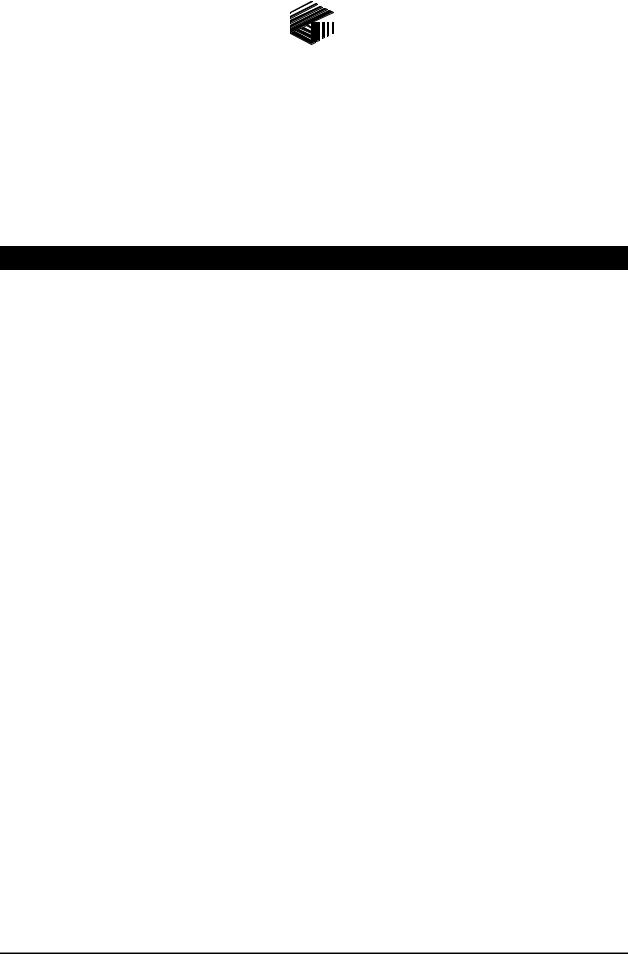
Pub.: 42004-444B
G A I - T R O N I C S ® C O R P O R AT I O N |
|
A H U B B E L L C O M P A N Y |
|
ADVANCE System |
|
SmartView Software User Manual |
|
Version 1.3 |
|
T A B L E O F C O N T E N T S |
|
Confidentiality Notice ..................................................................................................................... |
1 |
SmartView Software Overview ....................................................................................................... |
1 |
ADVANCE Server .................................................................................................................................. |
1 |
SmartView Portal.................................................................................................................................... |
1 |
Installing and Registering the Software......................................................................................... |
2 |
ADVANCE Server Installation.............................................................................................................. |
2 |
Obtaining an Activation Code ............................................................................................................... |
6 |
SmartView Portal Installation ............................................................................................................... |
7 |
Installation Requirements ..................................................................................................................................... |
7 |
Installation Procedure ........................................................................................................................................... |
7 |
ADVANCE Server Software ........................................................................................................... |
9 |
Host Computer IP Address .................................................................................................................... |
9 |
Running the ADVANCE Server .......................................................................................................... |
10 |
Connecting to the ADVANCE system................................................................................................. |
11 |
ADVANCE Server Menu Items........................................................................................................... |
12 |
File Menu............................................................................................................................................................ |
12 |
View Menu ......................................................................................................................................................... |
13 |
Tools Menu......................................................................................................................................................... |
16 |
Help Menu .......................................................................................................................................................... |
17 |
SmartView Portal Software .......................................................................................................... |
18 |
Starting up the SmartView Portal....................................................................................................... |
18 |
Getting Started with the SmartView Portal ....................................................................................... |
18 |
Setting up the Server Connection........................................................................................................ |
19 |
Remote Settings Panel ........................................................................................................................................ |
20 |
Monitoring an ADVANCE System...................................................................................................... |
21 |
Connecting to the Server..................................................................................................................................... |
21 |
Logging in to the Server ..................................................................................................................................... |
21 |
The Site View......................................................................................................................................... |
22 |
Navigating the SmartView Portal........................................................................................................ |
23 |
GAI-Tronics Corporation 400 E. Wyomissing Ave. Mohnton, PA 19540 USA
610-777-1374 800-492-1212 Fax: 610-796-5954
VISIT WWW.GAI-TRONICS.COM FOR PRODUCT LITERATURE AND MANUALS

T A B L E O F C O N T E N T S |
P U B . 4 2 0 0 4 - 4 4 4 B |
Status Indicators ................................................................................................................................... |
24 |
Speaker Icons...................................................................................................................................................... |
24 |
Hierarchy Approach ..................................................................................................................... |
25 |
Monitor Approach......................................................................................................................... |
25 |
Broadcast Details Window ................................................................................................................... |
27 |
Views.............................................................................................................................................. |
28 |
The System View ................................................................................................................................... |
28 |
The MCU View...................................................................................................................................... |
29 |
EAI Views .............................................................................................................................................. |
30 |
EAI Card View ................................................................................................................................................... |
30 |
AMI View........................................................................................................................................................... |
31 |
PPI Views............................................................................................................................................... |
32 |
PPI Card View .................................................................................................................................................... |
32 |
PPI Group View.................................................................................................................................................. |
33 |
PPI Station View................................................................................................................................................. |
34 |
AZI View(s)............................................................................................................................................ |
35 |
Central Amplifier View ...................................................................................................................................... |
36 |
Remote Modules (RS-485 Zone) View .............................................................................................................. |
37 |
Remote Modules (Station) View......................................................................................................................... |
38 |
API Views .............................................................................................................................................. |
39 |
API Card View.................................................................................................................................................... |
39 |
Access Panel View.............................................................................................................................................. |
40 |
VNA Card View .................................................................................................................................... |
41 |
GAI-Tronics Corporation 400 E. Wyomissing Ave. Mohnton, PA 19540 USA
610-777-1374 800-492-1212 Fax: 610-796-5954
VISIT WWW.GAI-TRONICS.COM FOR PRODUCT LITERATURE AND MANUALS
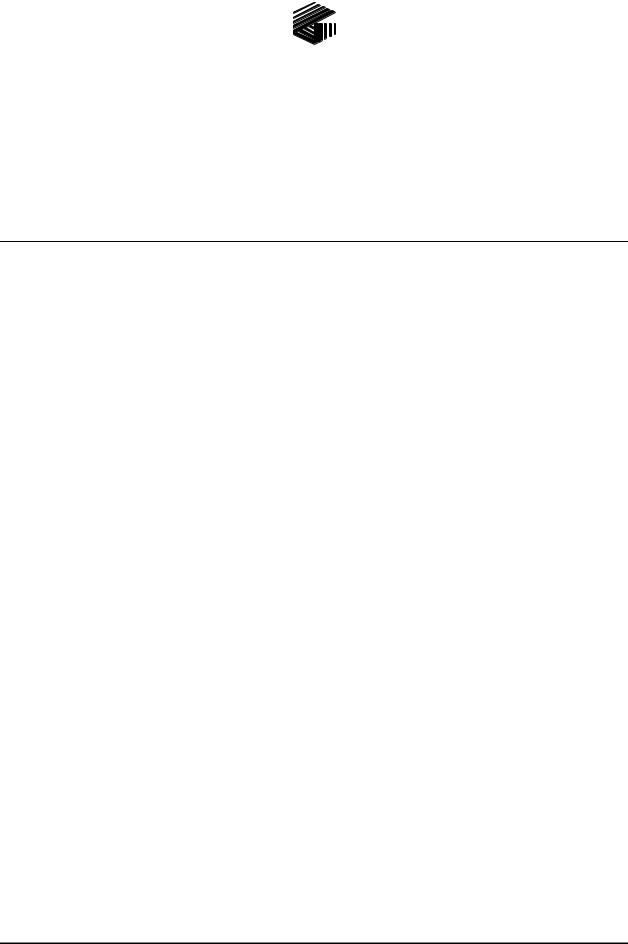
Pub. 42004-444B
GAI - TRONICS® CORPORATION
A H U B B E L L C O M P A N Y
ADVANCE System
SmartView Software User Manual
Version 1.3
Confidentiality Notice
This manual is provided solely as an operational, installation, and maintenance guide and contains sensitive business and technical information that is confidential and proprietary to GAI-Tronics. GAI-Tronics retains all intellectual property, other rights in or to the information contained herein, and such information may only be used in connection with the operation of your GAI-Tronics product or system. This manual may not be disclosed in any form, in whole or in part, directly or indirectly, to any third party.
SmartView Software Overview
The GAI-Tronics ADVANCE System SmartView Software suite consists of two different software applications.
ADVANCE Server
The ADVANCE Server program runs on a PC connected to the ADVANCE Ethernet network. The system configuration database file (.hot file) created by the ADVANCE Console program, is loaded into the server. The server then collects status information from each of the ADVANCE cabinets on the network. Status information includes faults, pages, alarms, input activations and output activations. The server sends all information to one or more SmartView Portals. Refer to the “ADVANCE Server Software” section of this manual on page 9 for detailed information.
NOTE: There can only be one instance of the ADVANCE Server running in a system.
SmartView Portal
The SmartView Portal program is used by the system operators to monitor system activity and receive real-time fault reporting of ADVANCE system components. The program features a graphical representation of the system along with selection buttons for navigating through various screens to view system status. Multiple PCs can run SmartView Portal, providing more than one monitoring location.
Refer to the “SmartView Portal Software” section of this manual on page 18 for detailed operation.
GAI-Tronics Corporation 400 E. Wyomissing Ave. Mohnton, PA 19540 USA
610-777-1374 800-492-1212 Fax: 610-796-5954
VISIT WWW.GAI-TRONICS.COM FOR PRODUCT LITERATURE AND MANUALS
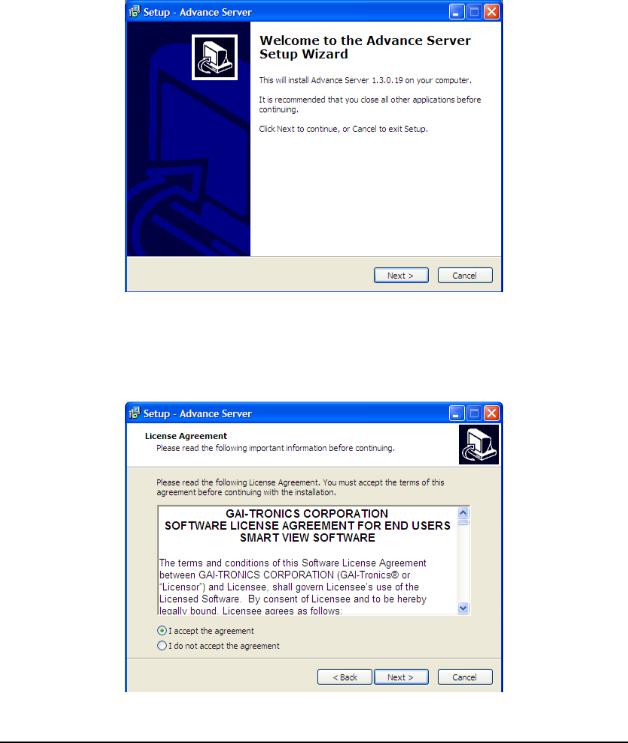
|
Pub. 42004-444B |
ADVANCE System SmartView Software User Manual Version 1.3 |
Page: 2 of 41 |
Installing and Registering the Software
ADVANCE Server Installation
1.Install CD into the CD drive.
2.To begin the installation procedure, use Windows Explorer to navigate to the ADVANCE Server folder on the CD and select: setup.exe
3.The Set-Up screen will appear. Click NEXT.
Figure 1. Set-Up Screen
4.Read the software license agreement, and select “I accept the agreement.”
5.Click the NEXT button.
Figure 2. License Agreement Screen
f:\standard ioms - current release\42004 instr. manuals\42004-444b.doc 02/11
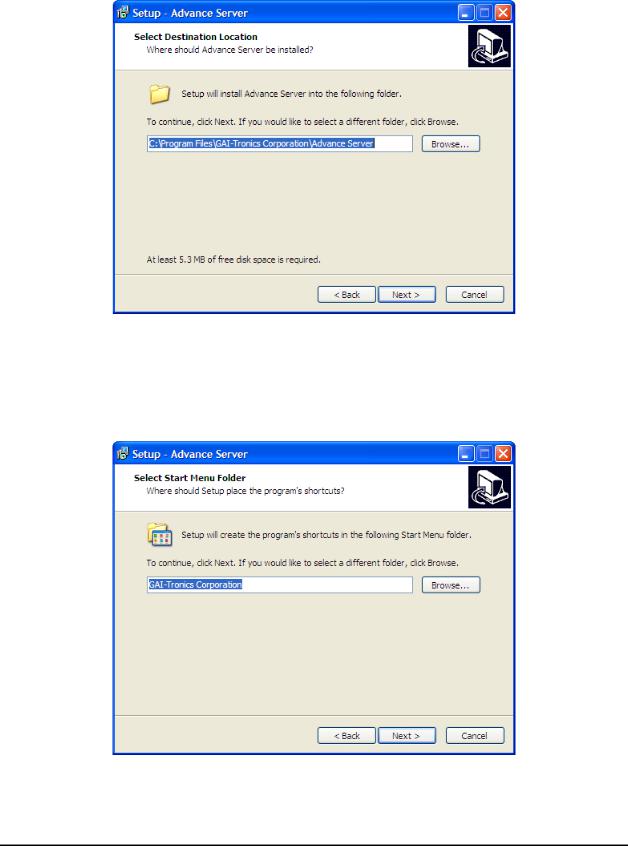
|
Pub. 42004-444B |
ADVANCE System SmartView Software User Manual Version 1.3 |
Page: 3 of 41 |
6.At the Select Install Destination Location screen, select NEXT. OR
Type or browse to the location where the ADVANCE Server software should be installed, and then select the NEXT button.
Figure 3. Select Install Destination Location Screen
7.At the Short-cut Folder Selection screen, select NEXT, OR
Type or browse to the location where the Start Menu shortcuts should be installed, and then select the NEXT button.
Figure 4. Short-cut Folder Selection Screen
f:\standard ioms - current release\42004 instr. manuals\42004-444b.doc 02/11
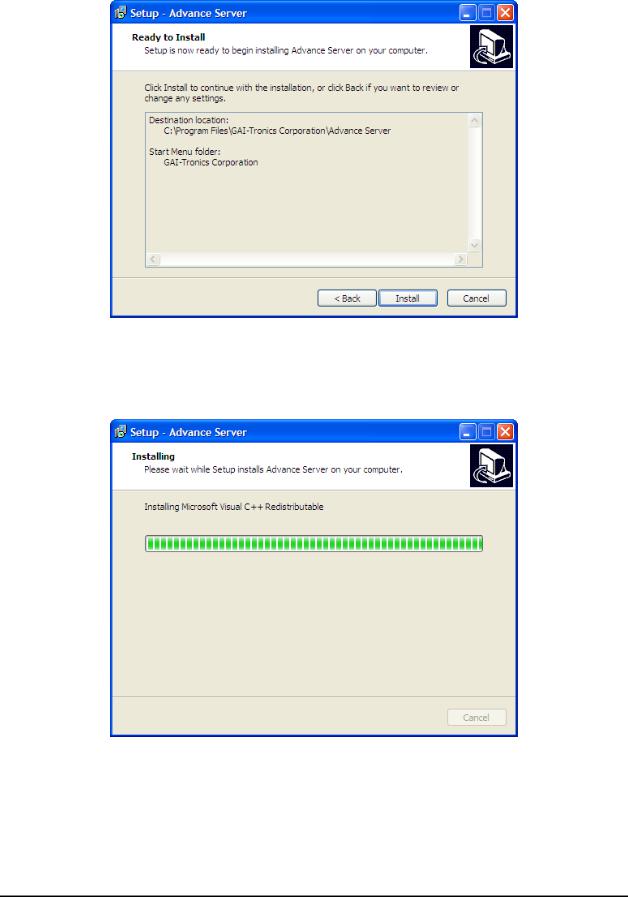
|
Pub. 42004-444B |
ADVANCE System SmartView Software User Manual Version 1.3 |
Page: 4 of 41 |
8. At the Ready to Install screen, click INSTALL.
Figure 5. Ready to Install Screen
As software is installing, the screen shown in Figure 6 below will appear. Do not perform any actions while the installation is in process.
Figure 6. Installing Screen
f:\standard ioms - current release\42004 instr. manuals\42004-444b.doc 02/11
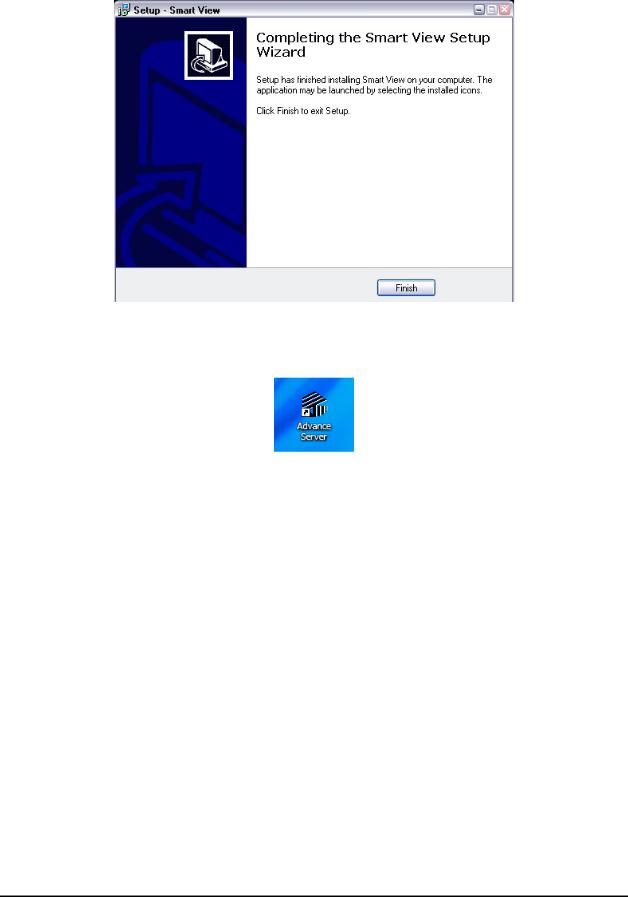
|
Pub. 42004-444B |
ADVANCE System SmartView Software User Manual Version 1.3 |
Page: 5 of 41 |
9. Click FINISH. The ADVANCE Server is now installed.
Figure 7. Finish Screen
The following shortcut icon is automatically installed on the desktop:
f:\standard ioms - current release\42004 instr. manuals\42004-444b.doc 02/11
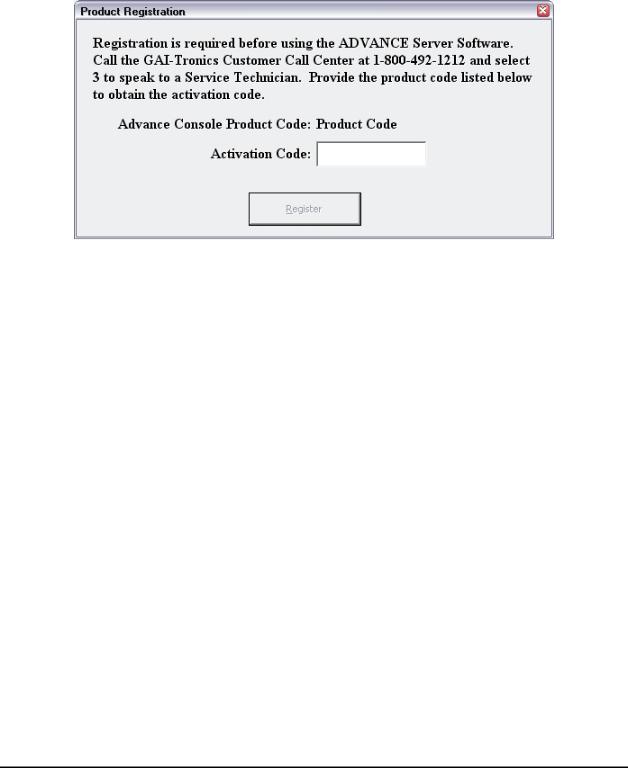
|
Pub. 42004-444B |
ADVANCE System SmartView Software User Manual Version 1.3 |
Page: 6 of 41 |
Obtaining an Activation Code
When the ADVANCE Server is first started, a registration form will appear. Registration is required before using the ADVANCE Server Software.
Call the GAI-Tronics Customer Call Center at 1-800-492-1212 and select option 3 to speak to a Service Technician. Provide the product code listed on the screen to obtain the activation code. When the activation code is entered correctly, the REGISTER button will become active.
Figure 8. Product Registration
f:\standard ioms - current release\42004 instr. manuals\42004-444b.doc 02/11
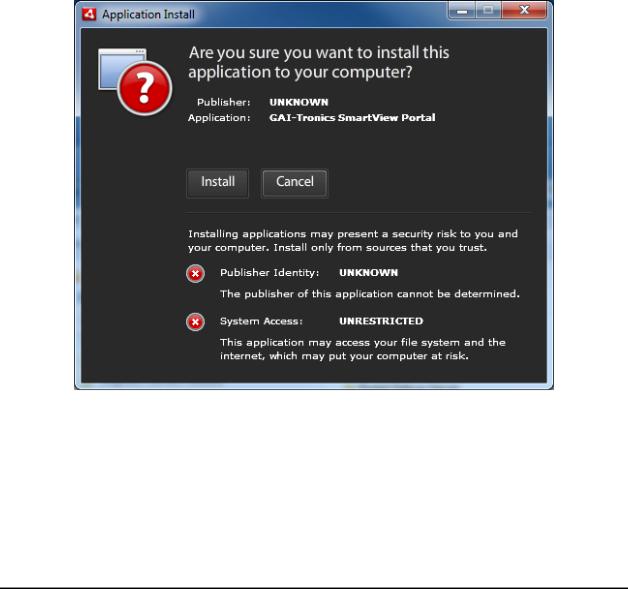
|
Pub. 42004-444B |
ADVANCE System SmartView Software User Manual Version 1.3 |
Page: 7 of 41 |
SmartView Portal Installation
InstallationRequirements
Prior to installing the SmartView Portal, the host computer must have Adobe AIR installed. The software is free, and the newest version can be downloaded and installed from Adobe’s website.
http://www.adobe.com/products/air/
After installing Adobe AIR, the SmartView Portal can be installed as described below.
InstallationProcedure
1.Install CD into the CD drive.
2.To begin the installation procedure, use Windows Explorer to navigate to the Portal folder on the CD and double click on the SmartViewPortal.air file.
3.The screen below will appear. Click INSTALL.
Figure 9. Set-Up Screen
f:\standard ioms - current release\42004 instr. manuals\42004-444b.doc 02/11
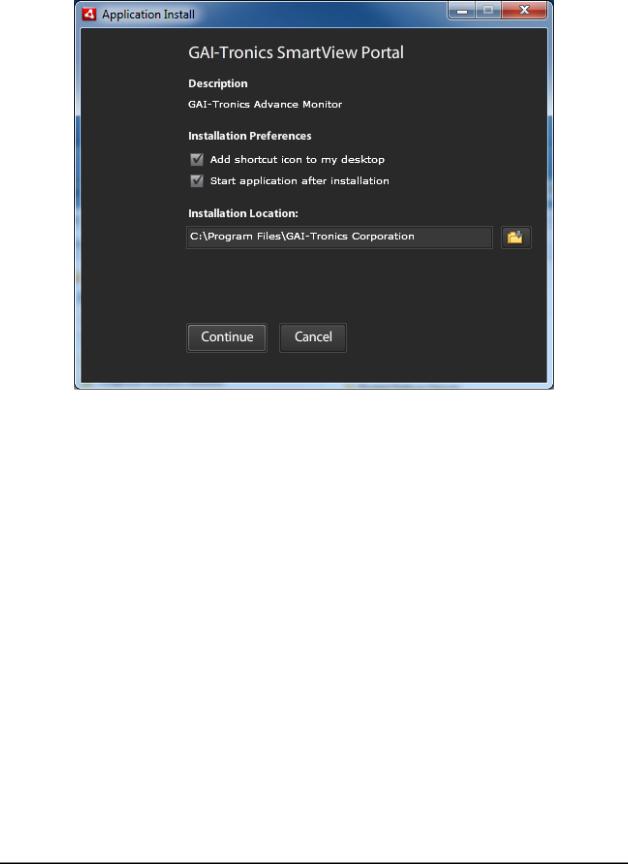
|
Pub. 42004-444B |
ADVANCE System SmartView Software User Manual Version 1.3 |
Page: 8 of 41 |
4. Click the CONTINUE button.
The installation is complete.
f:\standard ioms - current release\42004 instr. manuals\42004-444b.doc 02/11
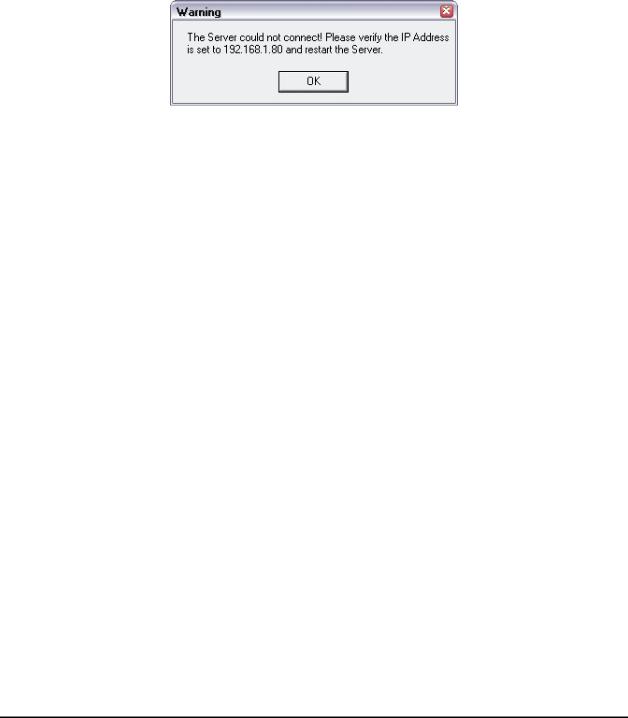
|
Pub. 42004-444B |
ADVANCE System SmartView Software User Manual Version 1.3 |
Page: 9 of 41 |
ADVANCE Server Software
Host Computer IP Address
The ADVANCE Server requires at least one network port. In some installations where SmartView Portal computers are connected to an existing network (used for other applications) two ports should be used.
One network port is dedicated to the ADVANCE cabinet system network. This IP address for the port connecting to the ADVANCE cabinets must always be set at 192.168.1.80. If there is no network port at this address, an error message will appear when the ADVANCE Server starts up. When you click the OK button, the server will shut down.
Figure 10. IP Address Warning
If using two network ports, the second port is dedicated to the SmartView Portals. This port can have any IP address suitable for use on the customer’s existing network.
In either case, the IP address of the server port must be loaded into a file on the portal computer for the SmartView Portal application to access the server and function properly. Refer to the “SmartView Portal” section of the manual for more information on storing the server IP address.
f:\standard ioms - current release\42004 instr. manuals\42004-444b.doc 02/11
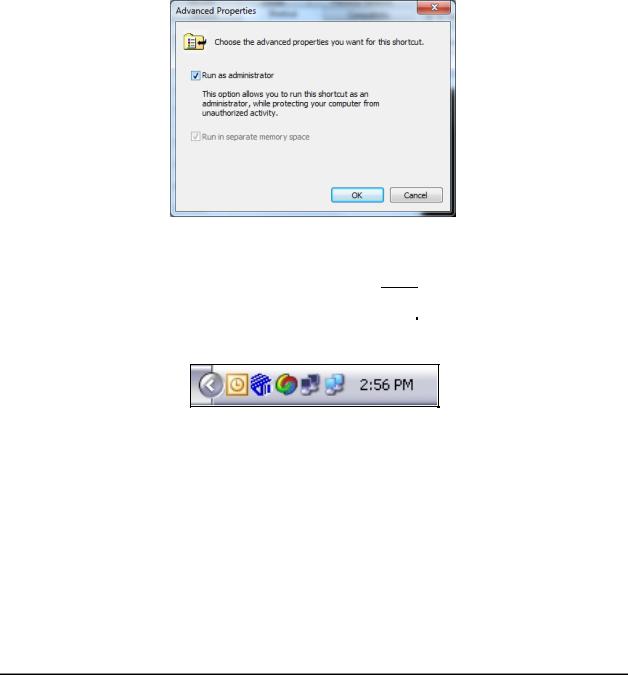
|
Pub. 42004-444B |
ADVANCE System SmartView Software User Manual Version 1.3 |
Page: 10 of 41 |
Running the ADVANCE Server
To start the ADVANCE Server, click the Start Menu. Go to Programs Æ GAI-Tronics Corporation and click on the ADVANCE Server.
Optionally, if a desktop shortcut icon was created during the installation process, simply double click the
icon. 
NOTE to Windows Vista and Windows 7 Users: The server program must be run as an administrator. To set this property, right-click on the shortcut, and click the Advanced button on the Shortcut page to get to the Advanced Properties dialog box. Select “Run as administrator” as shown below.
The first time the ADVANCE Server is run, the Registration screen will appear. Enter the activation code and click the REGISTER button. Refer to “Obtaining an Activation Code” section on page 6.
The Server will start up and display a blue GAI-Tronics symbol  in the system tray at the lower right corner of the screen as shown below:
in the system tray at the lower right corner of the screen as shown below:
Figure 11. System Tray Icons
f:\standard ioms - current release\42004 instr. manuals\42004-444b.doc 02/11
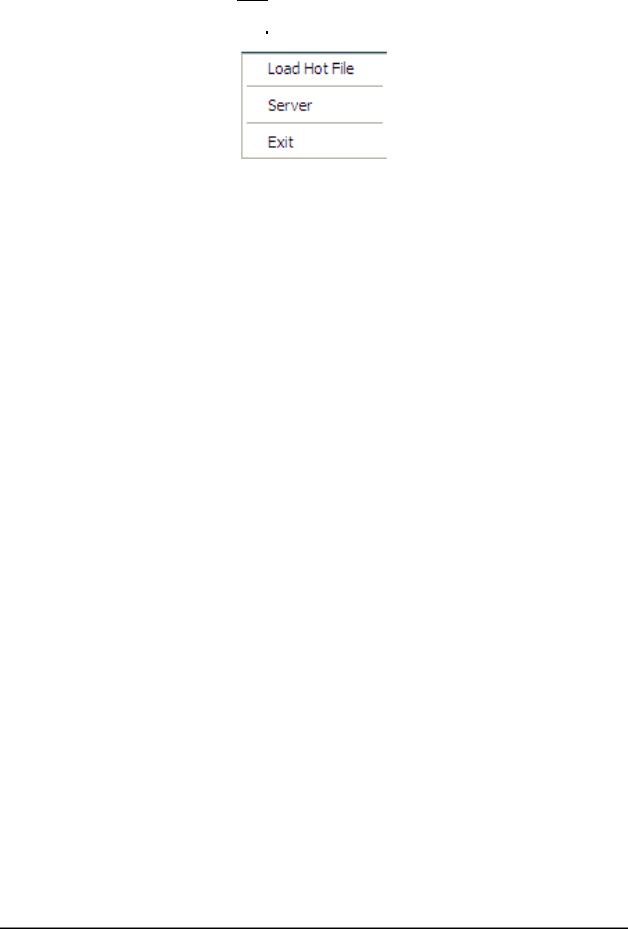
|
Pub. 42004-444B |
ADVANCE System SmartView Software User Manual Version 1.3 |
Page: 11 of 41 |
Right click on the GAI-Tronics symbol  to display the Server Menu:
to display the Server Menu:
Figure 12. Server Menu
Load Hot File - This selection loads the system configuration .hot file that was created by the ADVANCE Console. The .hot file contains all the settings for the ADVANCE system located on the site. This allows the server to communicate to the ADVANCE systems and provide all the information for the SmartView Portal.
Server - Opens the ADVANCE Server.
Exit - Shuts down the ADVANCE Server.
Connecting to the ADVANCE system
To connect the server to the ADVANCE systems, a .hot file must be loaded. The .hot file is created during the system configuration process using the ADVANCE Console software. The .hot file contains all of the system parameters. This allows the server to communicate to the ADVANCE systems and gather data about those systems. When the .hot file is loaded, the server will attempt to communicate to each ADVANCE system and gather the status of all equipment in the .hot file configuration. This is done automatically by the server.
If the server is shut down and then restarted, the server will use the last .hot file that was loaded and restart communication to the systems. All communication is done through the ADVANCE network port. If the port is lost, all communication will be lost. When all systems are connected to the server, the system information can be viewed using the server menus (described below) or graphically on the SmartView Portal.
f:\standard ioms - current release\42004 instr. manuals\42004-444b.doc 02/11
