Page 1

GETTING TO KNOW THE 9Z:
by:
Futaba Service Center
Service and Support Team
SOME OF THE MOST COMMON QUESTIONS AND ANSWERS
ON USING THIS POWERFUL RADIO SYSTEM.
9Z WC2
9-Channel System
Page 2
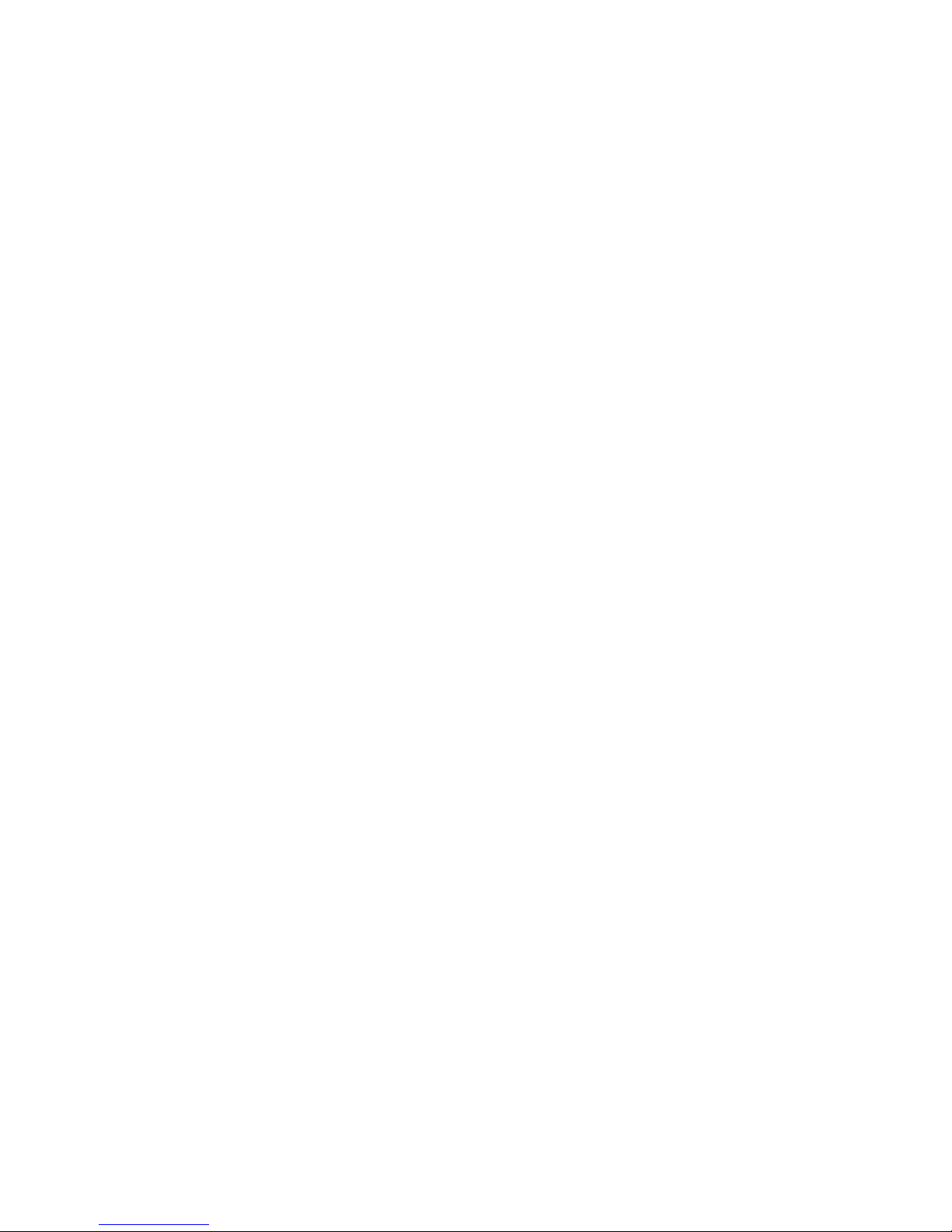
This booklet is intended to be a user’s guide to help you get to know some of the many powerful
features of the 9Z. It is a supplement to the very detailed instruction manual, and is not meant to
replace it in any manner. Rather it is intended to provide some in-depth explanations and detailed
examples to answer questions you may have about using your new radio.
Note that each example and glossary item includes keystroke-by-keystroke instructions of how to
set up each feature. Every example assumes you have started from a totally blank model memory, and
every command group includes closing the feature back to the home menu and starting from the home
menu to start the next feature. This is done so that you can quickly and easily access one feature
discussed in an example without using all features discussed in that example. You do not need to
close and reopen every menu every time you use a feature. This is simply done for consistency. Every
step assumes you are starting from the home menu unless it is a continuation of programming a
feature from the step before it.
Similarly, each example will have 3 columns: the first explains what the programming is going to
do; the second explains the process, and the third is the actual keystrokes of how. By reading through
all 3 columns with each example you will become more familiar with the radio’s layout and
programming. It may take some time, so be patient, but the end result is well worth it!
Updates and Additions? Please visit www.futaba-rc.com. As corrections and additions are made,
new pages will be available here.
Additional questions? We hope you find this guide helpful in getting to know your 9Z. Have
suggestions for future additions, or other questions? Please visit our Frequently Asked Questions area
at www.futaba-rc.com/faq to see if your question may have already been answered. If not, then
follow the “contact us” information area to contact our support team directly as listed below.
Need to send your 9Z for service? Please ship your radio (including the module, receiver, servos,
battery, switches, and any other installed electronic equipment, especially following a crash or if asking
us to diagnose an unknown problem) to:
Please be sure to provide us a detailed explanation of your concerns and service required, as
well as at least 2 means of daytime contact: phone, fax, or email are great, as well as your return
mailing address. If this is non-warranty service, please also provide a means of payment (Visa,
Mastercard). Please note that upon request we will contact you with an estimate prior to performing
ANY repairs to a non-warranty item, so be sure to provide an easy way to reach you to avoid delays.
ADDRESS: Questions for Service? Questions for Support?
Futaba Service Center phone: 217-398-0007 217-398-3630 x4
1610 Interstate Drive fax 217-398-7721 217-398-7721
Champaign, IL 61822 email: service@futaba-rc.com email: support@futaba-rc.com
Page 3

TABLE OF CONTENTS
I. Equipment Selection. Answering Common Questions
A. Channels/Frequencies and Frequency Bands
B. Modules/Receivers/Accessories and Synthesized Equipment
C. Modulation, FailSafe and Resolution (512 vs 1024)
D. Batteries: Charging and Cycling
E. Training Equipment and Functions
II. Programming Specifics
A. Selecting the Correct Model Type 2-1
B. Understanding Servo Travel vs. Function Travel (Multiple Rates) 2-2
C. Multiple Servos for One Control Type and Other Set-up Options 2-4
D. P-Mix Features 2-8
E. Understanding the Basics of Conditions 2-10
F. Specific Programming Examples 2-12
III. Glossary of Terms, Keystroke Commands, and Primary Manual Page References
1-1
1-3
1-6
1-9
1-10
Page 4
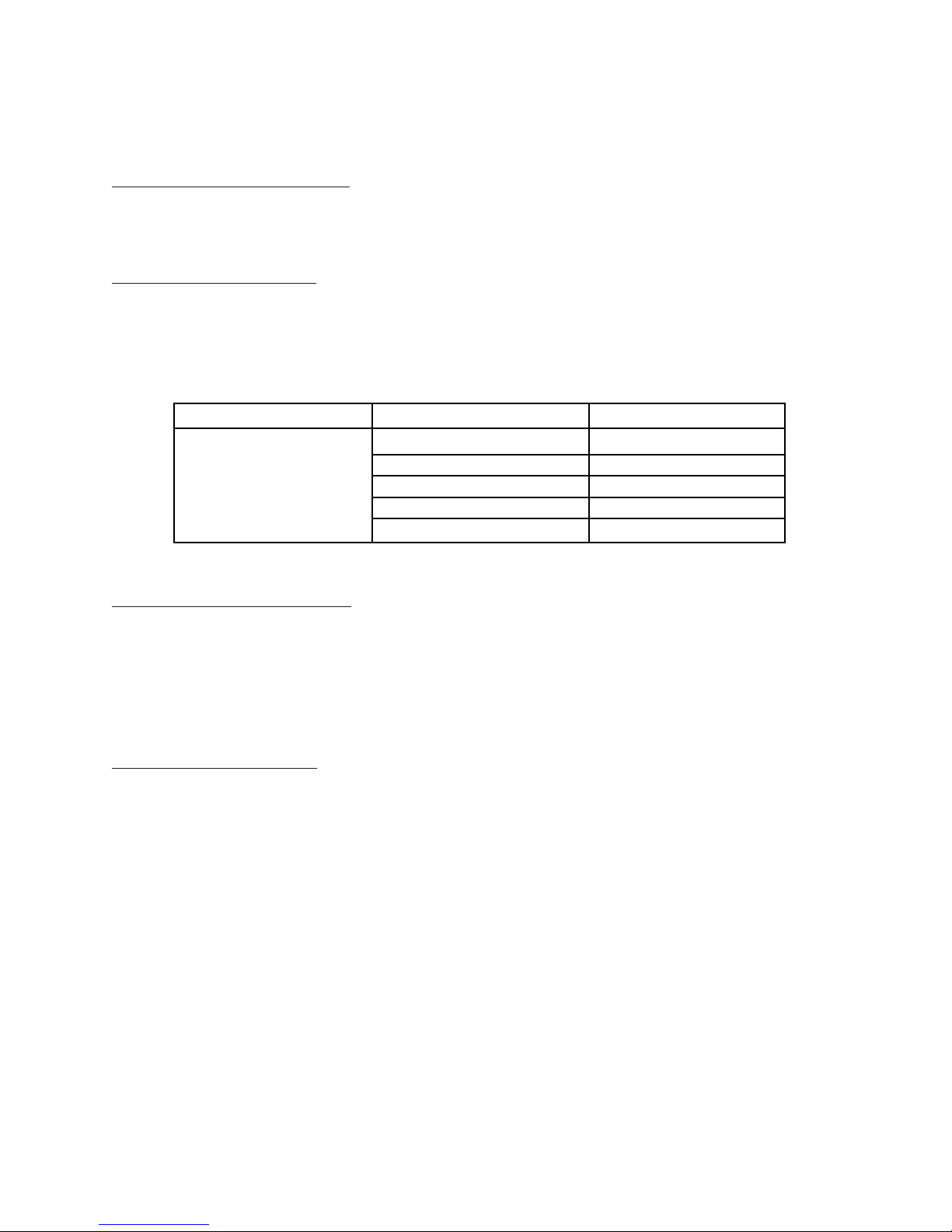
CHAPTER I. EQUIPMENT SELECTION
A. Channels/Frequencies and Frequency Bands
How do I change the frequency of my transmitter?
Using a single-fr
equency module: To change the frequency when using a TK-FM non-synthesized
module, with the transmitter off, remove the module and replace it with a module on the desired
channel. (Note that you can even change transmitter “bands”, for example from 72mHz to 50mHz.)
All radio frequency circuitry is in the module so there is no need to “retune” after a module change.
Using a synthesized module:
To change the frequency when using a TK-FSS synthesized module, first
follow your flying site’s procedures to have exclusive use of your desired channel, then turn the
transmitter on while holding down the A or R key (so the radio does not transmit on its current
channel.) Notice the “ON AIR” message normally under Futaba is replaced with “Radio Control
Systems”. The 9Z is not transmitting and will not transmit again until you turn the power off and
back on.
How do I change the frequency of my receiver?
Using a single-fr
equency receiver: When using a non-synthesized receiver on 72mHz, the channel can
USUALLY be changed within certain groupings without requiring retuning of the receiver. Any
Futaba receiver purchased on 11-35 (“low band”), can be used on any other channel within that band
by changing crystals and properly range checking the radio system. Any Futaba receiver purchased
on 36-60 (“high band”) can similarly have a crystal change. Always fully range check your radio
equipment after a crystal change, and if identical or improved range is not verified, DO NOT FLY.
Send the transmitter and receiver to the Futaba service center for testing and tuning.
Using a synthesized r
eceiver: To set the frequency on the R309DPS synthesized receiver, unplug the
receiver battery. Open the receiver’s dust cover. Adjust the left switch for the first digit of the desired
channel and the right switch for the last digit of the desired channel. Close the dust cover. Plug in the
receiver battery. For more information see p.36 of the manual.
Can I use my 9Z on a different frequency BAND than it currently uses? Can I go to 75mHz for
ground use for Battlebots
®
, boats or cars? If I have a HAM license, can I use the radio on 50mHz?
The real plus of using a modular radio is that you can purchase a module and receiver on any
frequency for the band legal for your intended use and use it safely and without any loss of
performance. For example, you can purchase the TK modules on 50mHz, and we can convert TK
modules and most receivers to 75mHz. Please contact the Futaba Service Center for further
information.
Desired Result Process Keystrokes
Turn On Without Transmitting Hold A or R during power on
Open Frequency (FRQ) Q C I
Select the Desired Frequency (use R & Q to page through)
Use Set to Confirm and Close O N R
Cycle the Transmitter N R (power off, power on)
Power up without transmitting,
then select the desired
frequency and cycle the
transmitter to transmit on the
new frequency.
1-1
Page 5
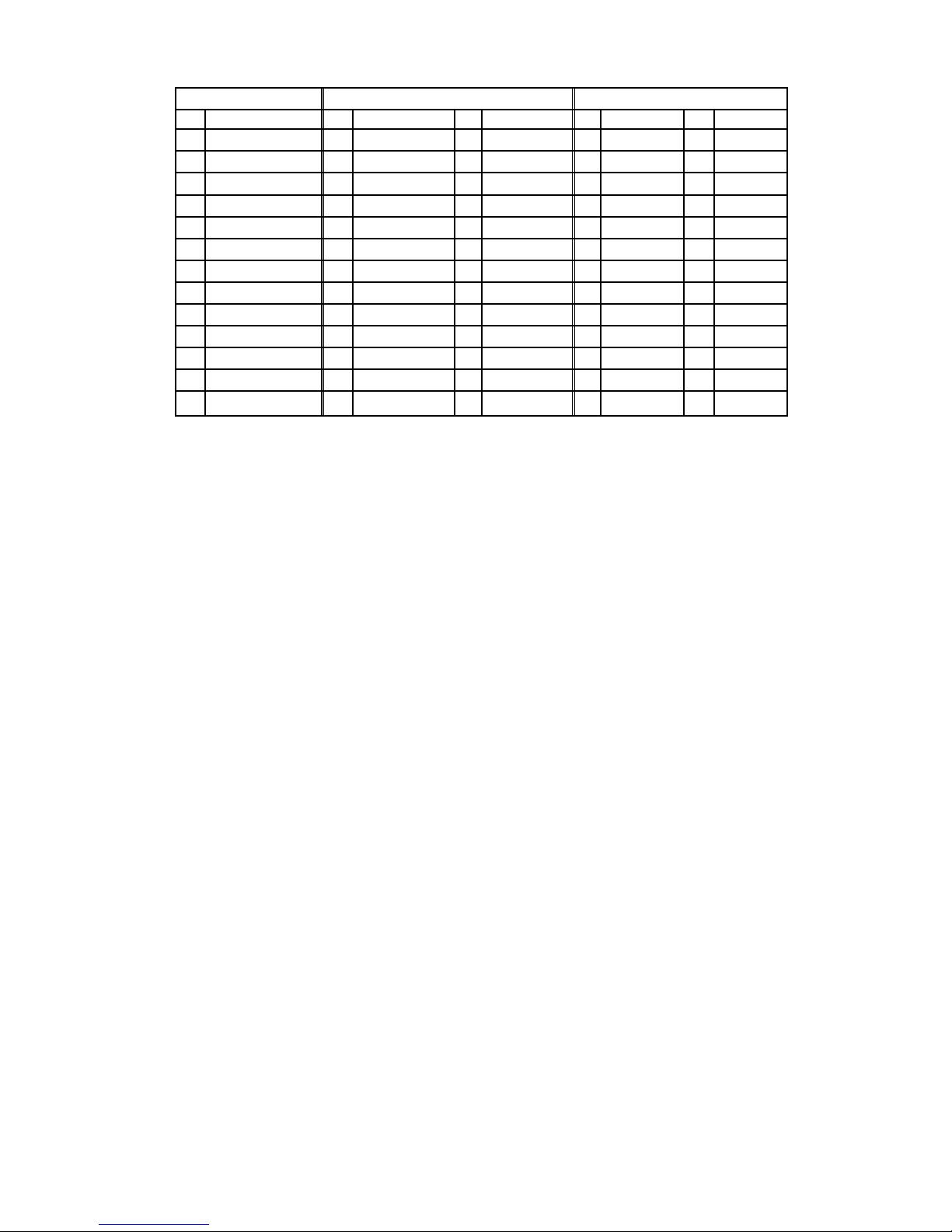
I fly on channel xx. A quarter wave antenna for that frequency would be xx", not the 9Z antenna’s
full length. Would I be better off using that transmitter antenna length instead of it fully extended?
Each Futaba transmitter has been tuned so that it will get the maximum output with the antenna
provided. The FCC certification was made with that antenna. The tuning circuitry in the transmitter
makes allowances for any differences in the actual length of the transmitter antenna, and the
theoretical ideal length. You should fly your models with the transmitter antenna fully extended. If
you shorten it, you will suffer a considerable decrease in range.
1-2
50 MHz 72 MHz Low Band 72 MHz High Band
Ch. Freq. Ch. Freq. Ch. Freq. Ch. Freq. Ch. Freq.
00 50.800
01 50.820
02 50.840
03 50.860
04 50.880
05 50.900
06 50.920
07 50.940
08 50.960
09 50.980
11 72.010
12 72.030
13 72.050
14 72.070
15 72.090
16 72.110
17 72.130
18 72.150
19 72.170
20 72.190
21 72.210
22 72.230
23 72.250
24 72.270
25 72.290
26 72.310
27 72.330
28 72.350
29 72.370
30 72.390
31 72.410
32 72.430
33 72.450
34 72.470
35 72.490
36 72.510
37 72.530
38 72.550
39 72.570
40 72.590
41 72.610
42 72.630
43 72.650
44 72.670
45 72.690
46 72.710
47 72.730
48 72.750
49 72.770
50 72.790
51 72.810
52 72.830
53 72.850
54 72.870
55 72.890
56 72.910
57 72.930
58 72.950
59 72.970
60 72.990
Radio Frequency Chart
Page 6
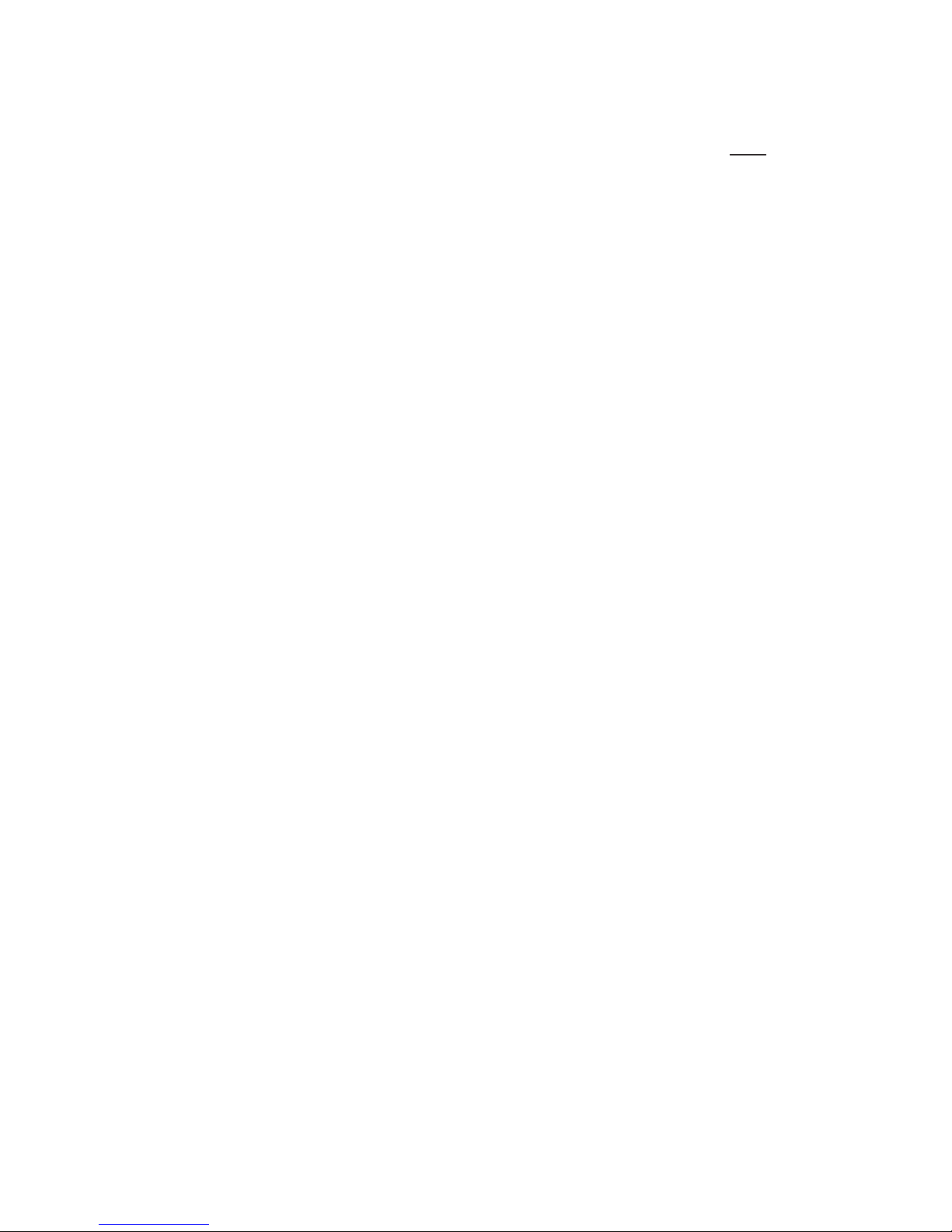
Can I use my 9Z module in my 5/7/8U and vice versa?
The TK module, which is designed specifically for the 9V and 9Z models, is an acceptable replacement
for the TP module. The TP module, which is used in the 5U, 7U and 8U radios, should NOT
be used
in the 9 channel radios in place of the TK module. The TK module is specifically designed for the
unique environment of the 9Z. The TK-FSS module can not be used in any other radio because of the
specialized pins and input information required from the 9Z transmitter to set the channel.
Can I use an aftermarket transmitter module? Does this affect my warranty?
There are many aftermarket items that fit specific needs and are terrific products to use. However, the
use of a non-stock transmitter module in Futaba modular radios is not one of these circumstances. Based
upon FCC regulation 95.645(b), a modeler is in violation of the FCC regulations when using a non-Futaba
module in a Futaba transmitter. Therefore we cannot service a radio which is using any after-market
transmitter module, and its use voids the radio's warranty. Please also note that making modifications to
your radio system or using non-certified equipment may void any AMA insurance coverage.
Can I use a receiver with a different number of channels?
Yes. As long as the receiver is compatible with your 9Z (all Futaba FM (PPM) and PCM1024 receivers are),
you can use a receiver with fewer than, the same number of, or more channels than the transmitter. Of
course, you won't be able to use features which use, for example, servo 5, if you use a 4 channel receiver.
Can the 9Z's synthesized module/receiver be used with non-synthesized modules/receivers?
Absolutely! You can use the synthesized module with any receiver compatible with the radio, and you
can use the synthesized receiver with any transmitter module (set to the proper channel of course), or
even with other compatible Futaba radio systems.
How do I keep track of the channel my model is on?
The base condition name can be set as the frequency used with your FSS module to easily keep track
of channel and still have 8 characters to name your model.
Can I copy a model from my 9Z*P radio to my 9Z*W radio using the Campac, or vice versa?
Yes, you can! Simply use the copy model (CPM) function. And the model from the 9Z will work
perfectly in the 9Z World. HOWEVER, please remember that if you copy from a 9Z World back to a
9Z, the model will not retain any of the features of the 9Z World radio such as the gyro set-ups, etc.
Can I use the Campac to copy a model from my 9Z to my 8U or vice versa?
No, the model memories for a 9Z model and an 8U model are not compatible. You CAN use the 64K 9Z
Campac in an 8U, but must re-initialize it to be able to be read in the 8U, and all stored data will be lost.
How do I start a brand new model in my Campac?
ALL memory in the 9Z’s Campac is set up as conditions, not individual model memories, until you
tell it otherwise. Therefore, if you want to start a model in the Campac, do so by copying a model over
from your transmitter's main memory. Now you can edit that model and attach other conditions to
that model using Condition Select (CSL). This approach allows the maximum possible flexibility of the
Campac's memory. (A detailed explanation of conditions and condition use is covered in Chapter 2.)
1-3
B. Modules/Receivers/Accessories and Synthesized Equipment
Page 7
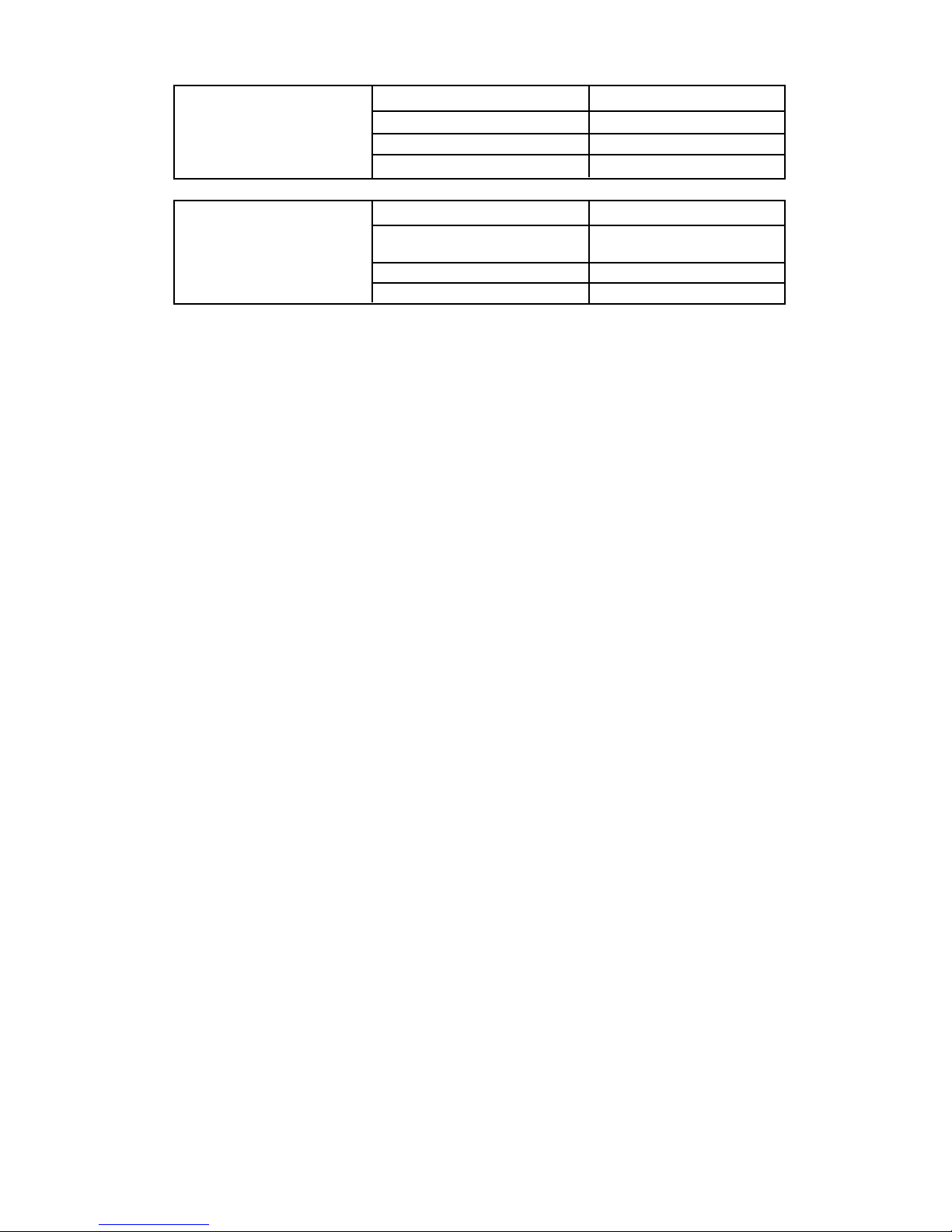
How do I delete a condition or a whole model out of the Campac?
My Campac shows an unused model. Why won’t it let me copy into that unused model?
The incredible flexibility of the Campac can lead to programming mistakes. In this example, the
modeler used the first conditions, which are intended to be individual models, as conditions in other
models. This flexibility exists in the Campac so that you can use up these extra conditions if needed;
however, the model select (MSL) reading does not realize that these conditions have already been
used. Assuming you have not also used up all other conditions in the Campac, you can simply copy
from condition 3, for example, into a higher numbered blank condition, reassign the condition select
(CSL) in the model that condition 3 is used in to the new condition number, and now condition 3 is
available as model 3.
I have an open model in my Campac, but I can’t copy my helicopter into the Campac. Why not?
First, make sure you haven’t made the error described in the previous paragraph. Assuming you have
not, while you may have a base model open in the Campac, you may not have enough conditions
open in the Campac to hold all the conditions needed for the model you are copying. For example,
you might have model 3 and condition 21 as the only open slots in the Campac; your helicopter has 4
conditions and so you do not have sufficient memory to store the helicopter. To solve the problem you
will need to free up additional storage space in the Campac by deleting complete models or unused
conditions.
Can I copy a baseline set-up into all Campac model memories and then just modify it?
You CAN, but we do not recommend it. You can use up all the conditions in the Campac as models;
then you have no extra conditions left for the models. In general, copying a previous or a “basic setup” and working from it is not recommended. There may be set-ups you’re copying you’ve forgotten
that could get you into trouble, such as maximum sub-trims (STM), an obscure mix (PMX), etc.
I damaged my 9Z antenna. Can I replace it myself?
Replacing the antenna on this particular model radio requires major disassembly, due primarily to the
radio's complexity and number of boards installed within a standard size case. Therefore, we strongly
recommend sending it to the service center rather than attempting to replace the antenna yourself.
1-4
Open Condition select (CSL) P B F
Select the Desired Condition (choose it – B through H)
Set the Condition to Null H O
Close the Function N R
Delete a Condition from the
Campac, with the Campac in the
transmitter and while you are in the
model to which the condition is tied.
Open Model select (MSL) Q B F
Select the Desired Model P (then choose the model:
A–J or P)
Press Delete and Confirm R L
Close the Function N R
Delete a Model from the Campac,
with the Campac in the transmitter
and the model selected is NOT the
model to be deleted.
Page 8
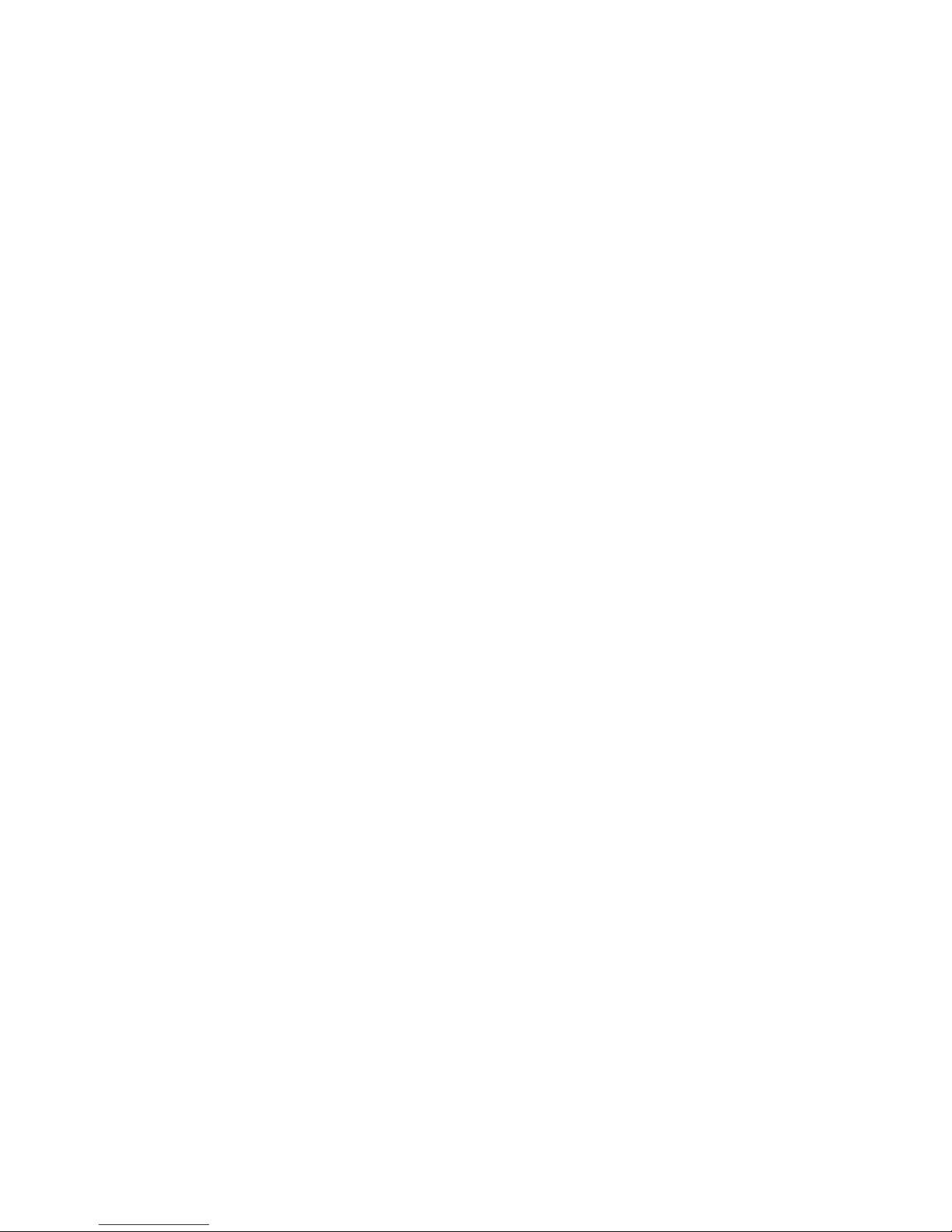
I am building a large scale gasoline-powered model and it will require 18"+ extensions. Do I need
voltage suppressors, noise suppressors, chokes or to take any other precautions?
In general, there is no need for noise suppressors in current Futaba equipment.Some other brands’
current equipment do require this; however, Futaba does not.
Twisting servo extensions lightly and gently is a good idea, as it helps minimize the combination of
the 3 leads’ electrical fields. Heavier gauge extensions are highly recommended, both due to the length
of the leads and the high current drain of high torque, high speed, ball bearing or digital servos.
If you see radio interference in your gasoline aircraft, look first to the engine's installation. All ignition
equipment, including electronic kill switch, must be mounted 12+" (preferably 14+") away from all
radio equipment, including throttle servos. The ignition kill switch should always be on the opposite
fuselage side from the receiver’s switch. All pushrods to anything engine-related must be nonconductive (nonmetal clevises are required, but alone are not sufficient).
My expensive, ball bearing servos “buzz,” “hum,” or “chatter,” especially when I first turn on the
receiver. My standard servos never did this. What's wrong? What do I need to do?
Modelers often report "servo chatter" in ball bearing servos. This may or may not indicate a problem.
First make sure the transmitter is a sufficient distance from the aircraft so that “swamping” is not
occurring. Then check your linkages and set-ups for binding, servos fighting each other on the same
working surface, and bad extensions. Be sure that there are no problems in your physical system.
Assuming there is no binding or other issues, buzzing is a common and harmless occurrence, and
indicates that your servo is "checking" itself for true center. There will many times be an audible
"buzz" from the servos, even when there is no noticeable movement. This is also harmless, as when
the plane is airborne, the wind will load the control surfaces, which will correct this small amount of
vibration and noise.
Many times if a modeler is using a 6-Volt receiver battery, or a fully charged battery, they will notice
buzzing, but, when the voltage drops slightly with some amount of load, the movement and noise
subside. This is commonly known as “a hot charge”, and is perfectly normal.
Digital servos: Note that digital servos emit a high-frequency “hum” at all times. This is very normal.
1-5
Page 9
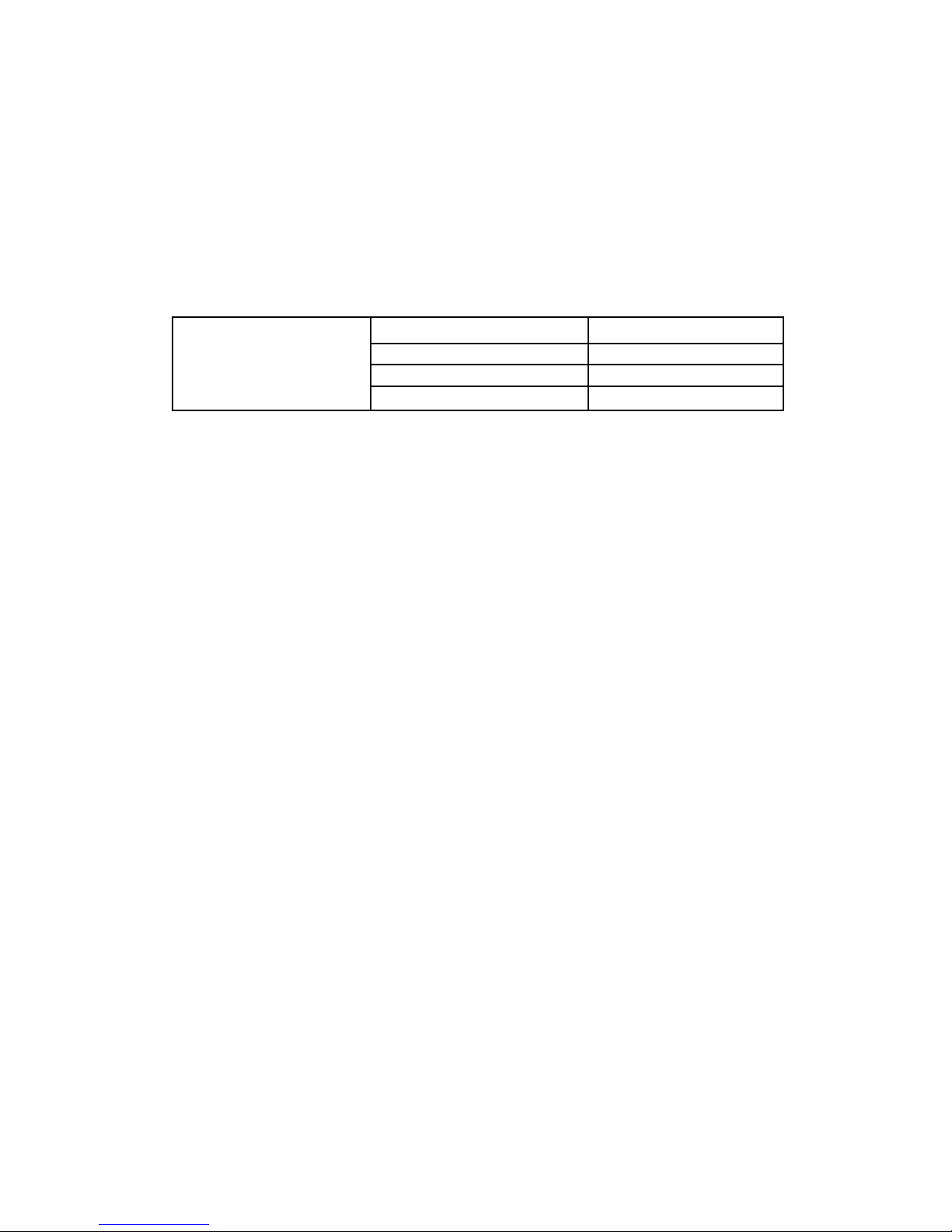
My transmitter has a PPM and PCM function. Which function should I use and how?
If you have an FM (PPM) receiver, your transmitter must be set on PPM. If you have a PCM receiver,
your transmitter must be set on PCM. To check which type of modulation (also known as pulse mode)
your model memory is currently set for, turn on the transmitter. In the upper right corner, just to the
left of the elapsed timer, you will see either PPM or PCM. If necessary, change, as described below.
Turn the power off and back on to actively transmit in the other Pulse Mode type. Note: Pulse Mode
(PMD) type is selected separately for each model, so, for example, changing from model 1 which is
PCM to model 2 which is FM (PPM) would require you to cycle the transmitter off and back on after
making the model selection so the radio now transmits in the matching pulse mode.
What advantages do I gain by using PCM rather than FM (PPM)? I heard PCM has better range?
And better noise interference rejection? Also, what is FailSafe and how is it related to PCM?
Range and Noise: There is no range increase associated with PCM; however, there is marked
improvement in noise reduction, and in safe performance during noise. Basically, PCM takes your
radio's FM (PPM) signal and codes it. Then the PCM receiver decodes it and utilizes it. Random noise
from other sources are less likely to be mistakenly read as actual servo instructions, which regularly
happens with FM (PPM).
FailSafe: If your PCM receiver detects interference or a loss of signal, it maintains the last task it was
doing until a preset time interval programmed in the radio. If it continuously receives interference
past the preset, the receiver then obeys the commands you set in the transmitter which were
previously transmitted and have been stored, waiting for just such a situation. (For example on giant
scale gas planes we set FailSafe to shut down the kill switch and throttle and leave all other surfaces in
the last commanded position). Battery FailSafe (BFS) is explained in the next question. Please see P. 1-7
for information on combining FailSafe and the PA2 Pilot Assist Tool for even more in-flight protection.
My throttle servo suddenly went to my FailSafe position but all other controls operated normally. I
pulled my throttle stick all the way back and then moved it again, and the throttle worked for a
while, then did it again. Why?
Battery FailSafe (BFS) is an automatic safety function of the 9Z computer radio. When the receiver's
battery voltage drops below a predetermined cut off (approximately 3.8V) and remains there for more
than a set amount of time (several seconds – this allows for occasional hard drains caused by violent
maneuvers such as snaps which immediately returns the voltage back to above 3.8V), the receiver
recognizes that you are in a dangerous condition, and brings your throttle servo to a preset position.
This is a warning that you must safely retrieve the model (meaning land for aircraft/helicopters), as
you are nearing a point where there will not be sufficient voltage to operate the receiver.
An additional aspect of this feature is that you can pull your throttle stick to idle and readvance it,
allowing you to use power to retrieve the model. You will typically have throttle control for
approximately 30 seconds before the feature reactivates, returning the throttle to the preset when this
feature reactivates. IT IS IMPERATIVE THAT YOU LAND OR OTHERWISE RETRIEVE YOUR
MODEL IMMEDIATELY BEFORE LOSING CONTROL OF THE MODEL ALTOGETHER.
1-6
C. Modulation, FailSafe and Resolution (512 vs. 1024)
Open Pulse Mode (PMD) P B I
Select PCM F
Close Function N R
Cycle Transmitter Power power off power on
Change Pulse Mode (PMD)
Type from PPM to PCM, and cycle
power to transmit in the new Pulse
Mode type.
Page 10
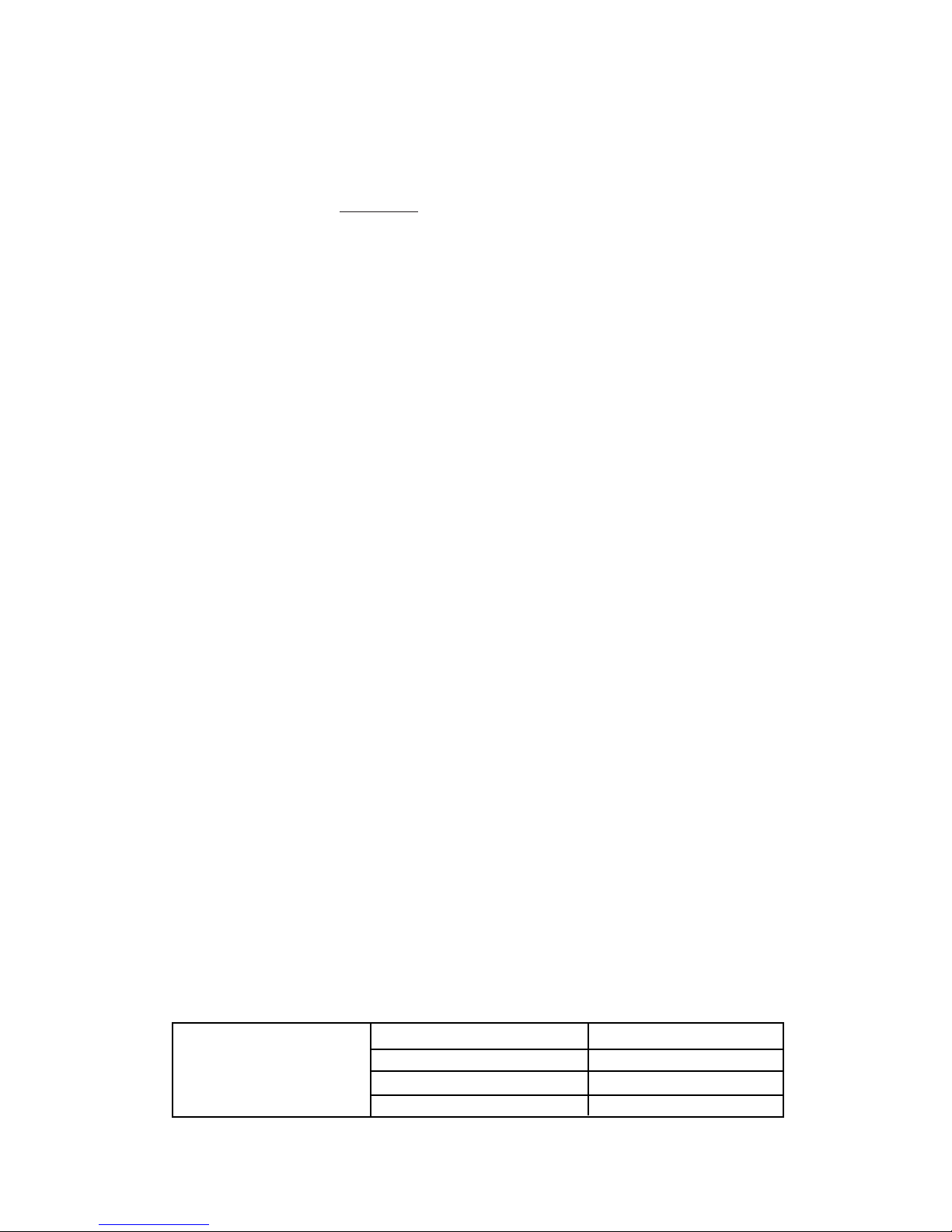
Special note for 6-Volt battery users: By the time a 6V battery pack has dropped to 3.8V, the battery is
discharging VERY rapidly. As a result, by the time the Battery FailSafe (BFS) throttle warning occurs,
it is very likely that you do not have sufficient voltage to support the receiver long enough to
land/return your model to you safely. If you are using a 6V receiver pack you MUST keep an extracareful eye on your receiver voltage and watch carefully for high drain problems to avoid the loss of
your model, as the Battery FailSafe (BFS) safety feature will not operate properly in these conditions.
Transmitter low voltage: Note: if transmitter
battery voltage drops too low, transmitter beeps and
flashes a warning. Modeler should land immediately upon encountering this behavior.
What does it mean when you list a radio or receiver as PCM 1024?
PCM512 indicates a PCM transmitter/receiver which offers 512 separate possible positions or points of
resolution to a servo’s full travel; PCM1024 indicates a PCM transmitter/receiver which offers 1024
points. These are not interchangable. The 9Z family of radios are PCM1024 and can not be used with
PCM512 receivers.
My airplane is on PCM. Can I use a trainer cord with it?
Yes. The master radio, the one that the instructor is using, can operate in either FM (PPM) or PCM, so
your transmitter would remain set to PCM in the Pulse Mode (PMD) Screen. The student radio,
however, MUST be set to FM (PPM). For more information on training, please see Training
Equipment and Functions. For how to change a student 9Z from PCM to PPM please see P. 1-6.
Can I use the PA2 Pilot Assist Tool in conjunction with FailSafe on my PCM transmitter to help
protect my airplane in the event of interference?
Absolutely! This is an excellent safety idea. The FailSafe (F/S) feature, if set to continue the last
command, will often keep your model in the loop or straight flight it was last doing, but unfortunately,
sometimes it will keep your model in a precarious situation you didn't want, such as a snap or spin.
The PA2 is a unique flight training tool which uses light sensors to correct the aircraft’s orientation. By
using the PA2 in combination with preset positions on the FailSafe (F/S) settings, you can help ensure
your model will go to level flight at slow but safe airspeeds and hopefully safely ride out the
interference.
To set up the FailSafe (F/S) for this combination, we recommend the following:
First, please remember that you must be using a PCM receiver and have the transmitter set to PCM.
Second, fly the aircraft and turn the gain up on the PA2 until you find its maximum setting before the
plane starts to “hunt” or “waggle” because the gain is set too high. Have your spotter notice where the
dial is set at that time.
Now, land the aircraft and set up the FailSafe (F/S) programming so that the PA2 is brought up to that
maximum gain setting, throttle is set at a safe high idle for flight, and all other surfaces go to neutral.
1-7
Open FailSafe (F/S) P B H
Select Throttle and Set it H O
Select Gain (Aux 2) and Set it M O
Close the Function N R
Position the throttle stick and Aux2
(gain) knob at the desired FailSafe
positions and set the FailSafe.
Page 11
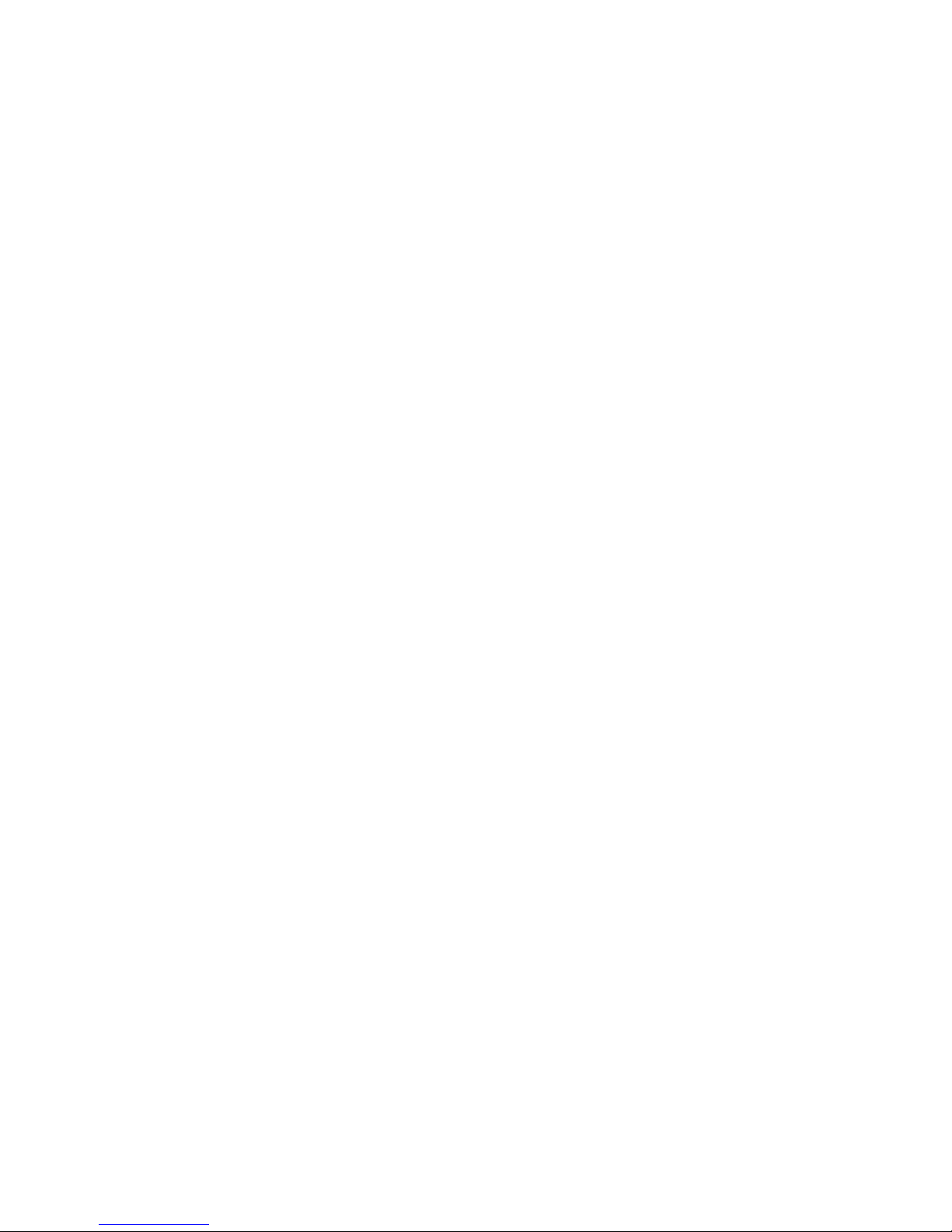
Before you fly, test this combination on the ground. Have a helper hold the (engine off) aircraft
above the ground in a banked attitude. Put in some aileron inputs as if you were going to roll it even
further, not correct it. Now turn the transmitter off. Your receiver will maintain the last inputs given
for a set amount of time, then will go to FailSafe (F/S) settings. The ailerons, elevator and rudder
should go to neutral very briefly, then the PA2 should correct elevator and aileron. Try having the
helper move the plane around, and be sure the PA2 is correcting it properly.
Also, with the helper securely holding the aircraft in case the engine races, start the engine and check
that the throttle is about where you would like it to be in FailSafe .
Note: If your model has retractable gear or other functions needed to land safely, have these deploy in
case of FailSafe so that the model can set down properly if the FailSafe (F/S)and PA-2 should ease it to
the ground.
1-8
Page 12
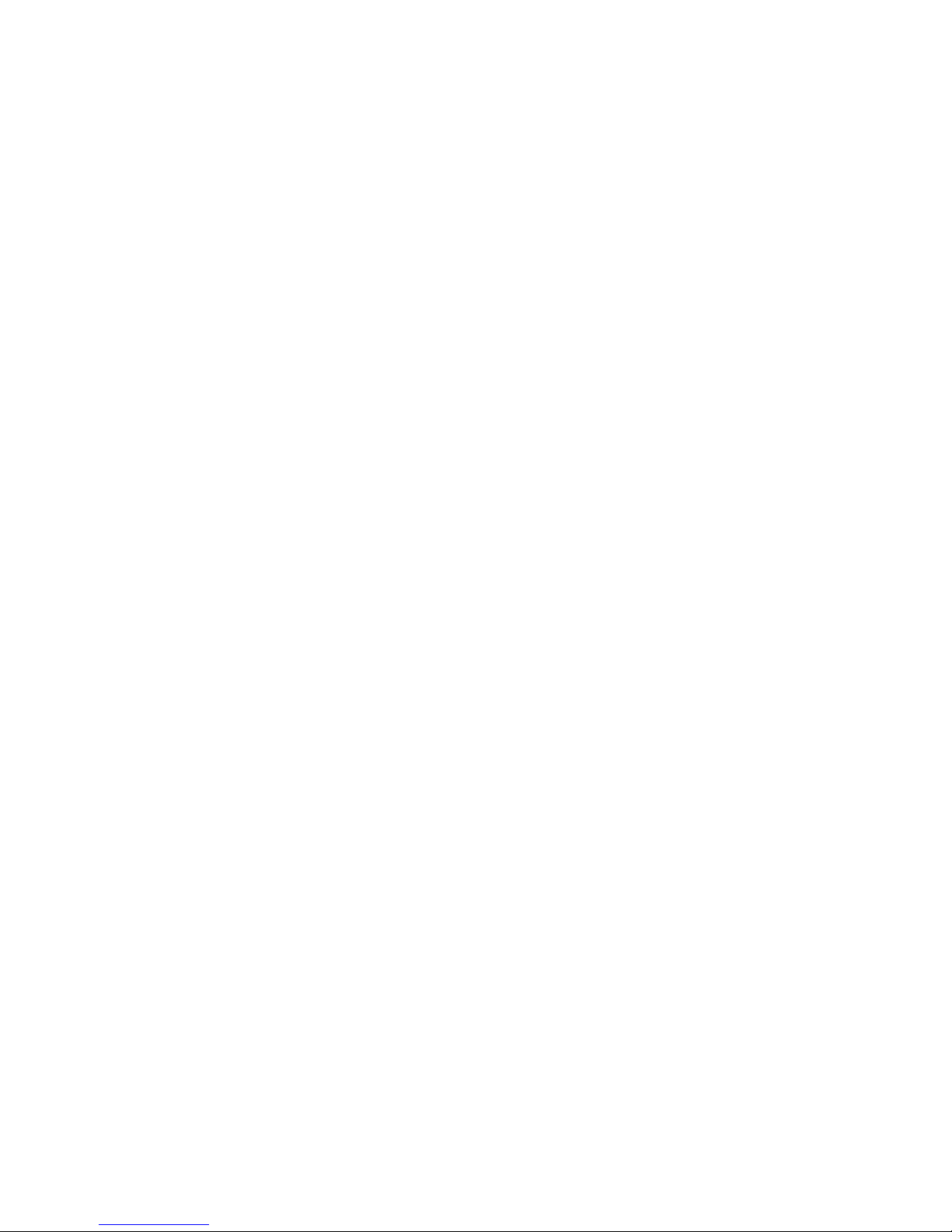
How long should I use the charger? Does it turn off when the batteries are charged?
The wall charger included with your radio is a “C/10” charger. It will continue to charge close to its
given rate until unplugged. You should charge the first time approximately 16 hours to ensure a full
charge, then an overnight charge is sufficient, as the charger charges at approximately 1/10th the
capacity of the standard pack for 10 hours. Do not just leave your equipment on the charger
indefinitely as this is bad for the batteries and poses a fire risk. Note that charging higher capacity
batteries on the wall charger will require longer times to reach peak.
The manufacturer of my charger says my transmitter has a “diode” in it and that's why I can't
discharge my battery. What does this mean and how can I get around it?
A diode is a safety device which only allows voltage to go one way. All Futaba transmitters have
diodes built into their circuits to protect the radio against power surges, reversed polarity, defective
chargers, etc. If you accidentally plug an unprotected transmitter into the wrong brand of charger, you
may destroy the transmitter. But if you accidentally plug a Futaba transmitter into a JR charger, for
example, all that will happen is your transmitter does not get charged -- no risk, no damage.
If you wish to cycle your 9Z’s transmitter batteries, you will need to purchase a discharge jumper from
the Futaba Service Center. Then, remove the transmitter pack from the transmitter, temporarily insert
the jumper, discharge/cycle the pack, remove the jumper, and reinstall the battery.
Can I use 6V (5 cell) receiver packs? Will I get increased performance from my equipment? Are
there any drawbacks to using 6 volts?
All Futaba systems are designed to operate on either 4.8 volts (NiCD 4 cells) or 6 volts (Alkaline 4 cells
OR NiCD 5 cells), except certain gyros which are specifically labeled for use at one voltage or the other only. A
6-volt pack does provide more torque and speed, which may be desirable in certain competition
situations, or when the servos available for the model are of marginal speed or torque.
However, while 6 volts provides more torque and speed, it also provides a significantly shorter run
time for the same milliamp hours of capacity and may shorten servo life proportionally. This sounds
confusing -- let’s compare the current in the battery to water in a bucket. If you have four small holes
in the bucket, the water will come out at a certain rate. Add a fifth hole the same size, and you're
supplying more water (increasing the current and therefore making the servos stronger AND faster);
however, the bucket empties 25% sooner than when it only had four holes.
If I remove my transmitter battery, will all my stored data be lost?
No. The 9Z’s memory is protected by a lithium back-up battery. So long as either the lithium battery
or the transmitter battery are providing proper voltage to the memory, your settings will not be lost.
Does my radio have a lithium battery to store all my programming, or how is this data stored?
Do I need to service this memory in any way?
The 9Z uses a lithium battery to provide back up power to protect your programming in case of
primary battery failure or removal from the radio. This battery should be replaced every 5 years to
protect your data. Please send your radio to the service center every 5 years for replacement of this
lithium battery. Please be sure to back-up all data from your radio onto a Campac (or write it all
down) to avoid loss of your programming. Please note that there is no warning that the lithium
battery has failed, so regular maintenance of this battery is important to protect your model data.
1-9
D. Batteries: Charging and Cycling
Page 13

What is the function in the 9Z trainer programming called “mixer”? What does this mean?
How does it differ from other radios?
The 9Z offers a uniquely powerful option where the instructor can chose to make corrections for the
student without taking the aircraft completely back from the student. This is called "Mix" mode.
The 9Z also offers the option for the master radio to maintain control of any channel(s), giving the
student only the channels the instructor feels s/he can comfortably control.
If I am using the trainer function of my 9Z, does my radio's auto-shut-off feature know it?
Or do I need to turn off auto-shut-off while I'm instructing?
The 9Z's Auto-Shut-Off feature only looks for commands given by your 9Z. Therefore, if you have this
feature turned on while teaching and your student flies longer than the auto-shut-off time, the 9Z will
shut down, with potentially disastrous results. The solution to prevent this ever occurring is simple –
set your auto-shut-down feature to your model’s maximum flight time + pre-flight time + 5 minutes.
We recommend setting the timer to 20 minutes. This should avoid this potential issue at any time.
Additionally, please note that simply moving any stick, even only for a split second, is enough to restart
the counter; so as a safety precaution we recommend moving the sticks slightly periodically while your
student is flying (no need to resume control.)
If my receiver is PCM can I use the trainer function?
Yes. The master radio, the one that the instructor is using, can operate on either FM (PPM) or PCM, so
in your situation your transmitter will remain set to PCM. The student radio, however, MUST be set
to FM (PPM). For more information on PCM, please see the Pulse Mode (PMD) section on P. 1-6.
1-10
E. Training Equipment and Functions
Page 14

CHAPTER II. PROGRAMMING SPECIFICS
Editor’s Note: While we have made every effort to ensure that every instruction in this manual is
100% accurate, mistakes will inevitably happen. Additionally, the keystroke commands assume you
began from a blank model and are not writing over any existing programming. Therefore, always
double-check to be sure the end result is exactly what you intended.
A. Selecting the Correct Model Type
The glider model type names are a bit confusing. Basically, the model type names represent the
smallest number of servos which would effectively be used to operate this type of wing configuration.
So, for example, while it is called a 5-servo glider wing, the wing may have as many as 8 servos on
board.
2-servo glider: this wing has ailerons and airbrakes (spoilers). Typically this wing would actually have
3 servos installed, to allow for use of the aileron differential (ADF) and flaperon (FPN) functions and
other mixes you may create to couple airbrake and flaperon (FPN) movement.
4-servo glider: this wing has ailerons, airbrakes (spoilers), and speed flaps. Typically this wing would
actually have 5 servos installed, allowing full span aileron, full span flaps, etc.
5-servo glider: this wing has ailerons, speed flaps, brake flaps (small, very inboard flaps), and
airbrakes (spoilers). Typically this wing would have 6 servos installed, allowing aileron-to-speed flap
(ASF), brake flap mixing, brake flap to aileron mixing, etc.
2-1
Page 15

B. Understanding Servo Travel vs. Function Travel (Multiple Rates)
What is the relationship between dual rates, exponential, AFR and ATV?
ATV: ATV, or adjustable travel volume, is each individual servo's end point adjustment. ATV is
specific to each individual servo, so adjusting the ATV to the aileron channel will not, for example,
adjust the servo throw of the second aileron servo if you have flaperon (FPN) set up. ATV is the
“master” control. That is to say, it takes priority over all other items. Since adjusting ATV will affect
everything else – including rates, exponentials, and mixes – it should only be adjusted during initial set-up
to avoid binding, etc.
ATV/EPA/AST: ATV is an older terminology for adjustable end points. It has been used to mean a
variety of combinations of adjustability. Futaba now uses the clearer EPA and AST terms. EPA is end
point adjustments, which provides a separate adjustment for each end of the servo. All 9Z ATVs are
EPA type. AST is adjustable servo travel, which is a single adjustment which affects the travel at both
ends of the servo.
AFR: AFR, or adjustable function rate, is each individual function’s end point adjustment, or,
essentially, "primary rate" (or high rate) to go with the “dual rate (D/R)” (or low rate) function of the
radio. This is what the 8U and 6X consider the first switch position in dual rate, which most modelers
use as their high rate. BUT, AFR is available on all 8 proportional channels on the 9Z. AFR is active
until the dual rate (D/R) is activated, and it belongs to each CONTROL or AXIS of the airplane.
Therefore, adjusting AFR for ailerons in a model with flaperons (FPN) will affect the throw of both
servos.
D/R: D/R, or dual rate, is essentially “secondary rate” (or low rate) to go with the AFR function. This
is what the 8U and 6X consider the second switch position in dual rate, which most modelers use as
their low rate. But, the 9Z offers three dual rate (D/R) circuits which can be used for any of the 8
channels. Find more information on dual rates, triple rates, and condition functionality later in this
chapter.
Why set AFR instead of adjusting ATV? Easy. ATV is your end point for EVERYTHING that SERVO
does....mixes, expos, everything. So if you have low rate, mixes, etc., that you like, but you need a little
more (or less) on high rate, adjusting ATV will mess up all that other work. AFR is your “high rate”,
so adjust it to your liking. For an example of when to adjust AFR and not ATV, please see P. 2-11 in the
conditions section on trim effects in various conditions.
How do I set Exponential?
Exponential is set independently for your *high rate* (called AFR) and *low rate* [called dual rate
(D/R)]. So you have to go into AFR, set your high rate how you want it, then go to the NEXT screen
to set exponential. This is your expo setting for when your dual (low) rate is not activated for that
channel. Now if you also want expo on your low rate, then go to dual rate (D/R), set up your low rate
and its switch, and then set an expo here as well.
What does "Limit Mode" mean in the ATV function of my radio?
Normal ATV sets the amount of travel (how far a servo moves) in response to the primary control (ie
throttle stick, switch, knob). Limit Mode ATV (functional only in the World Champion editions) limits
how far that servo will move no matter what is making the servo move.
For example: In normal mode ATV you set your elevator servo’s travel, for example 1" when the
elevator stick is moved full throw. However, a mix/dual rate (D/R)/AFR that is set to, say 110%, will
take the elevator servo to 1.1". Depending on your installation, you may never want it to go past the 1"
2-2
Page 16

(in which case chose limiter) or you may want to allow it to pass the 1" measurement (in which case
choose normal). The limiter setting in ATV would not allow your elevator servo to move any further
than that set amount (in this example 1"), even when called from dual rate (D/R), AFR, or any mix,
such as a flap-to-aileron mix.
I want to change the operation speed of one of my servos (for example, slowing the opening of my
gear doors). How can I do this?
You can control the servo speed via the channel delay function, which is in the ATV section of the
condition menu. To do so, select ATV from the conditions menu. Go to the next screen, and there is
your condition channel delay. Note that these are settable for each condition, and affect the speed of
the servo response when ENTERING this condition from other conditions. However, this is NOT
effective in the base condition. For a specific programming example of slow-lower gear and slow-close
doors, please see the specific programming examples section, P. 2-17. (A detailed explanation of conditions
and condition use is covered in Chapter 2 Section E.)
What are cross trims? Why does the trim beside the throttle adjust the elevator and vice versa?
The default setting on the 9Z is for cross trims, which means the trim next to the throttle adjusts the
elevator and the trim next to the elevator adjusts the throttle. This is an excellent set-up option
because this way the modeler can adjust the elevator trim with the left hand while the right hand is
holding the necessary elevator inputs. However, if you prefer “conventional trims”, you can reverse
the cross trim set-up in each model as follows (note that you must adjust this in each model memory
and any time you completely reset a model):
2-3
Reset the Cross Trims to
Same Side Trims
Open Function (FNC) and Reassign
the Elevator and Throttle Trims
PBKOFQ
GOGQH
NR
Reset the Trim Type to Operate
Properly for Throttle and Elevator
EGEN
FFNN
Page 17

C. Multiple Servos for One Control Type and Other Set-up Options
What are twin aileron servos, aileron differential and flaperons? When do I use which?
When a manufacturer or modeler talks about twin aileron servos, they usually mean the model has
one servo operating each aileron and each is plugged into a separate channel on the receiver. Twin
aileron servos allow the modeler more precise aileron control. They also provide the option of
flaperons (FPN) (the coordinated movement of both aileron servos as flaps) and aileron differential
(ADF) (the ability to have a lesser amount of down travel aileron than up travel aileron to help keep
rolls straight.)
The 9Z flaperon programming gives aileron with differential (ADF) if desired, and ailerons as flaps,
along with the option to trim the two ailerons’ up or down travel together as a flap trim. If you don’t
want flap action from the two ailerons, then aileron differential (ADF) is a simpler set-up.
What about twin elevator servos? What are ailevators?
Ailevators (ALV) is programming specifically designed to command twin elevator servos. Basically, it
is “setting up twin elevator servos made easy”. It assigns the second elevator servo to channel 5,
turning off other control of channel 5, and has channel 5 always obey the same commands as channel 2
(elevator). In addition, it is called ailevators (ALV) because it also has programming to let the elevator
servos operate in unison with the ailerons to increase roll responsiveness, especially at slow speeds.
Don’t want the aileron action? Don’t worry, just set the aileron left and right settings (keys B, C, P and
Q) to 0.
What are elevons?
Elevon (ELV) are for flying wing models where 2 servos work together to create both roll and pitch
functions (aileron and elevator). On right roll command the right surface goes up and the left down;
on up elevator command the right surface again goes up but the left now goes up as well.
What about v-tail programming?
V-tail (VTL) programming is for models with v-tails – two tail surfaces that are both angled equally to
the fuselage, not horizontal and vertical. The programming is similar to elevons (ELV) in that the tail
servos do 2 jobs, elevator and rudder. For example, on right rudder, both servos move right; on up
elevator, both servos move “up” – the left surface moves right and the right surface left.
Can I assign flaperons, elevons, or ailevators to a switch so they're only functional sometimes?
(I want to use them for special stunts but not the rest of the time.)
Using conditions, ABSOLUTELY! You can create one condition which has flaperons (FPN), and one
which does not, or set flaperons (FPN) in each condition but set the flap action differently in each, etc.
(A detailed explanation of conditions and condition use is covered in Section E .) Without conditions, no, you
can’t assign these features to a switch. However, you COULD manually create any of them with
mixes as described in this chapter.
I am setting up flaperons on my 9Z, but I’m confused about how to operate them as flaps.
When flaperons (FPN) is activated, the two ailerons operate normally with aileron input. By default,
the flap action is set to zero to avoid any accidental adjustments to flap position in flight.
2-4
Page 18

If you want to operate the flaperons as flaps, you will now use airbrake (ABK) or a mix to move the
flaps a certain distance when the switch is moved.
If you want to be able to TRIM your flaps, go back into flaperon and set the maximum % of the total
flap throw you want available on the trim. Now you can trim the flaps that percentage up or down on
the slider or whatever control you assign channel 6 (flaps) to in the function (FNC) menu.
I want to move a function from one control input to a different one. For example, I want to move
flaps from the slider onto the throttle stick on a 2-servo glider. How can I do this?
This is an easy change. This is just what the function (FNC) menu is designed for. You simply need to
go into the model menu, into function (FNC), and select the channel you want to reassign. Then select
where you want it controlled, then how you want it to be trimmed, if at all. Here is your example:
I want to set up two servos to operate a single surface, but can not use a preset feature like
flaperons or ailevators to do so because of the specific servo assignment I need or the number of
channels on my receiver. How can I do this with a mix?
You can use a free mix to set up the twin elevator servos, or any other two-servo combination by
simply doing a pmix (PMX) of the primary (master) channel to the secondary (slave) channel at 100%
with trim on and link on, offset off and switch assignment NULL so that the mix is always active.
Here is an example of mixing channel 2 to 7 for twin elevator servos:
Set up flaperons (FPN), set a flap
trim rate of 5% on the leftt slider
(LS), and deploy flaps 60% on the
airbrake (ABK) switch (switch C)
down position.
Now the twin aileron servos
operate as ailerons, and also act
as deployed flaps at 60% throw
when the airbrake switch is
deployed. Last, the flaperons can
be trimmed as flaps with the left
slider (LS).
Make Flaperons (FPN) Active O D H A F
Set up Flap Trim at 5% R C F (x5) N R
Assign Flap Trim to Left slider (LS) P B K O J P E
NR
Select and Activate (ACT)
Airbrake (ABK)
OD I AG
Set 60% Flap Drop Rate and
0% Elevator Rate
C K E (if rate is not already +)
DH
Confirm Assigned to Switch C
down Position
P (confirm switch is C and active in
down position. If not, press C then
R Q or P as needed)
NNR
Use function (FNC) control to
move flap control to the throttle
stick and move airbrake (ABK) to
left slider (LS).
Select Function (FNC) Control P B K
Set the Flap Control to the
Throttle Stick (J3)
OJ PK
Move Airbrake (ABK) off Throttle
Stick onto Left slider (LS)
OG P E
Pmix (PMX) channel 2 to 7 at 100% link on,
trim on, switch null.
Thus, whenever channel 2 is instructed to
move (whether by stick movement or by
another mix @ that’s what the link on
does), channel 7 will move exactly equal to
channel 2. Trim on means that channel 7
will also be trimmed when channel 2 is
trimmed, and switch null means this mix is
always active as long as the aircraft is in
the condition in which this mix operates.
From the Condition Menu Select Pmix (PMX) 1 O B I F
Make the Mix Active A F
Set the Master Channel ELE and Link on B F M
Set the Slave Channel Aux 1 C K
Set Type Linear D E
Make Trim Active R F
Go to next Screen and Set Rate to 100% for Both Sides O C M D M N
Set Switch Assignment to Null and Close the Menu P I N N N R
2-5
Page 19

I want to know about triple rates in conditions and over-riding one channel within a condition for a
higher rate. (A detailed explanation of conditions and condition use is covered in Section E.)
There are several separate ways to create a triple rate on the 9Z: two dual rate (D/R) circuits, a dual
rate (D/R) circuit and a mix, a dual rate (D/R) circuit and a condition, and multiple conditions. Let’s
work through a specific example. First, set the model’s elevator servo’s ATV to 95% to get rid of
binding. Now, remember, do not adjust ATV once the setup has begun or it will negatively affect your
other functions. From here on use AFR to adjust your high rates. High rate is 90%, low rate is 60%,
and ultra-low rate is 20%.
OPTION 1, Two Dual Rate Circuits, If you do not need dual rates on 3 channels, you can use a second circuit to set up a third rate.
For example, triple rate on elevator and no dual rate on rudder.
Set ATV: Set base travel of the elevator servo,
from which all mixes, etc will operate.
Open ATV and Select ELE O B F B F
Set First rate: “high” or primary rate is AFR. Open AFR and Select ELE O B G B F
Set Elevator High Rate to 90% of the ATV
Positive and Negative and Close Menu
C G (x10)
D G (x10) N R
Set Second rate: "low" or dual rate is set
in D/R. Remember, dual rates aren't
preassigned for aileron, elevator, rudder.
You can use these D/R circuits for any
channel, including, in this situation, to create
3 or even 4 rates for one surface.
Set Third rate: In this approach, "ultra-low"or
third rate is also set in D/R.
Select Dual Rate (D/R) Circuit A and Make it Active O B H A A F
Select Elevator and Set 60% Travel for
Up and Down Elevator
BFCKDK
Assign the Dual Rate to Switch A in the
Center Position Only and Close the Menu
OAQP
NNN R
Select Dual Rate Circuit B for the Third Rate and Make it Active O B H B A F
Again Select Elevator and Set 20% Travel for Each B F C I D I
Confirm Switch A Down Assignment and Close the Menu O A (Confirm P reads ON,
if not press P) N N
NR
Set Elevator Travel to 95% Positive
and Negative and Close ATV Menu
C M G (x5)
D M G (x5)
NR
OPTION 2, Using a Mix. The Mix Option is a choice if you do not wish to use up a second dual rate (D/R) circuit to create the third rate for the particular
channel. Set your ATV, AFR and D/R as described above (Set ATV, first rate and second rate). Set the switch for the dual rate (D/R) to the middle position
only, as you did above. Then:
OPTION 3, Using a Condition. A condition allows you to edit nearly ALL parameters, rather than just set up a single rate onto the switch.
However, setting up a condition is far more complex, and requires significant steps.
First, set your ATV, AFR and D/R as described above (set ATV, first rate and second rate). Set the switch for the Dual rate (D/R)
to the middle position only, as you did above.
Create a condition (for information on setting up a condition see section E) and assign it to the third switch position. In part 3, select switch A
and press P to assign the condition to the 3rd position of this switch. In part 4, name the new condition "trple" for triple rate.
Set the third rate with a mix: Use a mix to
mix elevator to itself, -80% (decreasing the
throw by 80%, down to 20%) which is only
active in the Switch A down position, just like
the third rate circuit above.
Select Pmix (PMX) 1, Make it Active, and Assign Elevator as
the Master and Slave
OB I F
AFBFCF
Confirm Mix, Trim, Master Settings R G Q F D E
Set the Rate at -80% (Decreasing 80%) Each Direction
(Leave Offset at 0)
OC E L
DE LN
Set Switch A Down as Active Position and Close Menu A P A P N N
NR
Confirm switch A is down
then: C I D I N R
OBGB F
BE SURE that you have this condition active by having the A switch in the lowest position. Remember, you can confirm what condition you are editing by
looking at the top of your screen and checking the condition name.
Now adjust the AFR of the elevator IN THIS CONDITION as follows. This will be the rate which is active when you move the switch A to the third position.
Set up a lowered AFR in the new condition only Open AFR and Select Elevator
Set Each Direction to 20% and Close Menu
(Remember, this is a whole new condition, so from here you could create a 4th rate, or you could put this condition's control on a different switch,
and then have dual rates or even triple rates created on the A switch. The sky's practically the limit with the 9Z!)
2-6
Page 20

Let’s take another look at triple rates...is a condition what you really wanted?
Now that we have you thinking about conditions.....do you REALLY want three triple rates? Or are
you trying to set up your aircraft, for example, to do 3D, and old habits have you thinking you need to
throw 3 switches to get “hyper rates” on all 3 surfaces? If so, we'd like to suggest you rethink this
mind set. Instead of using up 3 dual rate (D/R) circuits and 3 mixes and having to throw 3 switches to
get to a really high performance rate (or a really low one, or otherwise specialized set-up), consider
instead creating a 3D (or a precision) condition and throwing a single switch which puts all your
proper mixes, rates, exponentials, everything at your finger tips in a single flick of a switch, AND
expands your flexibility in that set up dramatically. Just create a new condition, be sure you're in it
from the home screen, and go to town! Set the ATVs, AFR, expo, etc., to fit your needs. See Section E
for more information on creating a condition.
2-7
Page 21

D. P-Mix Features
What are the various Mix Types? When would I use them?
Linear mixes: Linear mixes are proportional to the movement of the master channel. For
example, the rudder-to-aileron (R-A), rudder-to-elevator, and flap-to-elevator
(F-E) mixes are all Linear Mixes.
Offset mixes: Offset mixes move the slave channel a preset distance when the mix is
activated, rather than moving it proportionally. For example, full smoke on
when throttle passes a certain point is an offset mix.
Hovering-type mixes: Hovering mixes are designed to fine tune another mix around the center stick
of the primary control. That is, the slave channel has maximum input when
the master channel is centered, and becomes gradually less as the master
channel control input increases in either direction. For an example of using
hovering mix to fine tune another mix, see “hovering throttle” and “hovering
pitch” in the glossary.
Curve mixes: Curve mixes are similar to linear mixes but have 7 adjustable points along the
mix. For example, a manually-created throttle curve would be a throttle-tothrottle mix on a 7 point curve.
Control mixes: Control mixes are linear mixes which have the volume of the mix adjusted by
the motion of an additional channel. For example, the amount of rudder-toaileron (R-A) mix needed to counteract roll coupling may vary based upon
throttle position. Rather than setting a mix which is right for one throttle
setting and fighting the mix at other settings, a control mix allows 7 separate
mix amounts (“volumes”) to be set based upon 7 stick positions of the control
channel.
What does the programmable mix “trim” feature do?
With trims inhibited, the second servo is not trimmed when the first servo is trimmed. For example, a
rudder-to-elevator mix would not want the mix trim active because then adjusting your rudder trim
would also automatically adjust your elevator trim! Conversely, when 2 servos are being used to
operate one surface or one axis, such as twin elevator servos or twin rudder servos, then having the
trim feature active is critical to be able to trim the aircraft in flight.
What is “master mixed” mode?
“Master Mixed” means the mix refers to the master channel’s AFR (high rate) or D/R (low rate)
currently active. For example, we have two rudder servos mixed to operate a single giant scale
rudder. Rudder AFR is set to 80% and Rudder D/R is set to 60%. With master mix mode ON and
2-8
Page 22

rudder D/R off, both servos would move 80% of the ATV. With master mix OFF, the primary servo
(channel 4) would move 80% of the ATV setting; the slave servo would move 100% of the ATV setting.
For example, this unique mix type is valuable with a 4-control wing on a funfly or other aerobat. The
outboard surfaces are ailerons. The inboard surfaces are flaps. The mix from ailerons to flaps for full
wing ailerons would be UnMixed. Then the inboard ailerons “the ones in the prop blast” always have
maximum possible throw, even when you’re using low rates on the outboard ailerons to avoid tip
stalling. This could be very helpful when doing 3D manuevers where tip stalling and “wing rocking”
is a problem.
Another example is a giant scale military aircraft which requires full rudder availability at all times
but less tail wheel deflection sometimes. By plugging the tailwheel servo into channel 4, rates are
easily available to the tailwheel. Mix the rudder servo into the tailwheel servo, master mode unmixed,
and no matter if the tailwheel dual rate (D/R) is high or low the rudder still has full deflection
available to it.
What does the “link” option do? Why can it be set separately for master and slave channels?
Link tells the radio to look at the channel link is tagged to, and says, “is there any other mix related to
this servo already?” If link is ON then the radio will also obey this other mix. If the link is OFF then
the radio ignores any other mixes commanding this servo. In MOST cases you will want the link to be
ON because your mix is making two servos operate in unison to do a particular job, but you may not
wish to have this occur in some other cases.
Why set it separately for the master and slave? If you want a pre-programmed mix (such as A-R) to
also respond when a programmable mix commands aileron movement, you must set the link on the
slave (aileron) portion of the programmable mix, since you can not adjust link in the preprogrammed
mixes.
Still not sure whether you want link on or off? Let’s look at 2 examples.
1) Elevator-to-flap (E-F) mix with flaperons (FPN): the flap channel (ch6) already has a mix associated
with it (the flaperon mix). If you did an elevator-to-flap (E-F) mix with link off, only the ch6 servo
would move. With link ON, not only will this mix cause the ch6 servo to move in response to the
elevator-to-flap (E-F) mix, but the aileron servo (ch1) will now also move in response to the elevator
motion because the flaperon mix is also being commanded.
2) Elevator-to-flap (E-F) mix with a rudder-to-elevator mix: when you operate elevator, you want the
flaps to move; however, when you move rudder you want it to compensate with elevator BUT NOT
also move the flaps. So, when you set up the rudder-to-elevator mix, you want link OFF on the
slave (elevator) so that it doesn't command the elevator-to-flap (E-F) mix.
Another example would be a 4-wing-servo aircraft with flaps-to-flaperons mix and elevator-to-flap (EF) mix. The flaps-to-flaperons mix is giving you crow behavior when you use the flaps. You'll want
the elevator mix just to call the flaps, not the flaperons as well, because you're trying to do tight loops
but need the wingtips to stay stable, so you don't want the ailerons to respond in that circumstance. In
that case you would leave link OFF on the flaperon side of the flaps-to-flaperon mix so that it did not
automatically also activate the flap-to-elevator (F-E) preprogrammed mix.
2-9
Page 23

E. Understanding the Basics of Conditions
A WORD OF CAUTION: Each model MUST have a base condition which must be accessible to open
the model, even if you do not use it (see the gear door example on P. 2-17).
What is a Condition and How Do I Set up a Condition on My 9Z?
Your 9Z has a very unique ability - you can have up to 8 model memories for ONE MODEL, all of
which are interchangeable IN FLIGHT! These “model memories” are called conditions and allow the
flexibility to change nearly everything. Before setting up additional conditions, always set up
everything you want the same across all conditions – servo directions, basic dual rate (D/R), etc. Also
for clarity, be sure the model has a name (in model menu, MNA.)
* (Note: Copy from will depend on the model number you are using because your base condition number is always the model number. Look at the top center of your
screen. Right after COPY COND it says xx.(name).NRML, xx being the model number, which is the number you need in the copy from box.) Select a condition
number to copy to, choosing a blank condition. To find a blank one, choose list (.R). The first 10 listed are your base models (your 10 model memory) and can not
be used as conditions. Press Next (P) and find the first condition which has # in its name and 00 in its model # OR the same model # as the model you are
working in. For example, from model 1, conditions 11-13 are preassigned to this model.)
What is “condition hold (CHD)”? When would I use this?
Condition hold (CHD) is a great time-saving feature. This feature allows you to edit conditions which
you are not actually operating at the time. For example, you can land, set condition hold (CHD), and
the model now obeys the commands of the condition you were in when you set condition hold (CHD);
now you can open and make changes, for example, to an idle-up condition (otherwise impossible with
a helicopter on the ground). Then release condition hold (CHD), and go back to flying! For an aircraft
example, adjustments can be made to your gear-up or bomb release condition, without the gear
actually retracting, etc.
2-10
Name the base condition to help keep track.
The base condition is the “normal” flight
mode, so name it “normal”.
Open Condition name (CNA), Name the Condition
“Norml” and Close the Menu
OB L
QMMH MH
MM M H K K
KKKHKH
NR
Copy normal condition* into 2nd condition
(make sure it is blank and not in use.)
Open Copy Condition (CPC), Copy Condition 1* into
Condition 11* and Close
QC F HQ
IFOLL
NR
Now select the copy as the second condition
& assign to a switch so you can use it.
Verify that it works: View the model’s name at top center: 01.modelname.NORML. (where 01 is your model's # and “modelname”
is the model's name). Pull switch C to 2 position. See the name changed to 01.modelname.00011? You did it!
Now you can decide its use and name (condition menu, select CNA, name like you did the base condition NORML). From here, it is entirely
up to you to set up anything you want condition #2 to do. It can nearly do ANYTHING except change the basic stick assignments (throttle left
elevator right, etc). (Items in the System and Model menus can not be different between conditions.) REMEMBER! Whenever you're making
any types of changes, you HAVE to be in the proper condition that you're changing. Don't have the switch in the normal condition then think
you're changing throws, etc., in the new condition you made.
Open Condition Select (CSL), 2nd, Select #11 P B F B I O
Assign to Switch C and Close P C P N N R
Page 24

I am interested in using conditions, but what about trims? If I trim the model in one condition,
will the trim “follow” through all conditions or do I have to re-trim in each condition? Also,
what if I need a difference in trim between two conditions, but want any changes to follow from
then on?
When I set up varied conditions, my trims don't have the same amount of effect in each condition.
In an aerobatic 3D condition, for example, the trim has a much larger effect than in my normal
flight condition. How can I fix that?
Like most issues, this can be resolved in more than one manner, but there is definitely a preferred
approach. This is an example where modifying ATV instead of AFR has caused an undesired effect.
[For an explanation of the differences between ATV/AFR/Dual rate (D/R), please see P. 2-2.] By
resetting the ATVs to the same percentage in each condition, then adjusting the AFR to give more or
less throw on each surface's high rate, the radio will maintain a consistent trim adjustment. You
COULD simply adjust the size of the step of the trim in each condition until it feels comfortable, but
this is putting a band-aid on a poor programming set up. Instead, correct the ATVs so your conditions
match properly.
I want to have very fine trim adjustment in my base conditions, but for the first flight of the model
I want to have a condition I can go to which has higher trim adjustment in case the model is farther
out of trim than the fine-setting trims will allow. How can I do that?
To have trim changes made in one condition
affect all conditions, combine all trims.
Want to set all trims back to center for all conditions? Combine the trims, and move digital trim levers to 0. Nothing more is needed.
Go to the Trim (TRM) Menu and Combine All Trims,
Close Trim (TRM) Menu
EE I NFI N
GINHINN
Want to remember your current trim setting
before going to fly a modified plane so you
can tell exactly what trim the model took?
Go to Trim (TRM) Menu, and Save this Current
Trim Setting to Memory
E (physically move all digital trim
levers until left digit reads 0)
KIN
Need an offset of trim between conditions?
For example, having a small amount of down
elevator trim in your gear-down condition?
You can do this without needing a mix and
still having trim follow each condition.
Trim the Aircraft in the Normal Condition, Then Separate
the Elevator Trim for Each Condition
EF INN
Re-fly the Aircraft and Trim it for Gear-down While in the
Gear-down Condition, Then Recombine the Elevator Trim
EFHNN
In general, the stock trim throw settings would be plenty for your high trim condition, but too much for your fine tuning base set up.
Create your conditions, name them normal and HiTrim. In this example, switch C down position is HiTrim Condition On.
In the normal condition, reduce the amount
the trims effect the servo position on each
click. Note that moving the condition
switch to normal and back to HiTrim will
allow you to adjust the trim effectiveness
in each condition.
In the Normal Condition, Go to Trim (TRM) Menu (with switch C up or center) E
Choose Elevator Trim and Adjust Step 1 to 1
and Step 2 to 3
FRH
PH FFN
Choose Rudder Trim, Then Aileron Trim, and Adjust Step
1 to 1 and Step 2 to 3 and Close the Menu
ERH
PHF FN
HRH
PHF FNN
2-11
Page 25

F. Specific Programming Examples
Let’s take a complex model and walk through the basics of set up from servo connections through
mixing. Remember: we’ve provided the actual keystrokes to use here, ASSUMING you began with a
blank model. Always double-check every step to ensure proper set up and verify that the desired end
result is reached. We can provide the guidance, but you are ultimately responsible for the usability of
your programming.
How do I program a four-servo delta wing set up on the 9Z? I want to make all four wing servos
respond as both elevator and aileron.
You want both of the controls on the left side to go the opposite direction from those on the right side
when aileron stick is commanded, and all four servos to go up and down together for elevator stick. You
can't use the default delta set-up, as it uses a maximum of three servos, and you want to use four.
Programmable mixers will do the job, but you'll have to spend some time working with them to get the
trim settings to work properly with all the servos. The easiest way is to use both the Flaperon and
Ailevators (ALV) pre-programmed mixing functions.
Let’s do this example right from the start. Select model 1 in the radio, clearing anything in its memory,
and do all set-ups.
Select the desired model. Select Model 1 and Close the Menu Q B F A L L
NR
Reset the model menu.
Select Model Reset and Reset All, Close the Menu P B L O I I
NR
Set the model type (TYP) as Acro.
Select Model type (TYP) and Select Acro, Close the Menu Q C H I R N R
Reset cross trims to same-side trims.
Plug in your servos as follows, and complete basic set-ups:
CH1 = Right aileron (outboard) CH2 = Right elevator (inboard) CH3 = throttle
CH4 = Rudder CH5 = Left elevator (inboard) CH6 = Left aileron (outboard)
Open Function (FNC) and Reassign the Elevator
and Throttle Trims
PBKOFQ G
OGQHNR
Check servo direction and close the menu.
(For example, reverse aileron.)
Select Servo Reverse (REV), Select Aileron,
Reverse It, Close the Menu
PBJEP
NR
Set desired ATVs and adjust as needed. (For
example, set elevator to 80% up 82% down.)
Select ATV, Select Elevator, Set Desired Percentages,
Close the Menu
OB F B F
CLDL FF
NR
Set desired high rates (AFR). (for example
rudder 85%.)
Select AFR, Select Rudder, Set Desired Percentage,
Close the Menu
OBGB H
C L F(x5)
D L F(x5) N R
Set desired low rates (D/R). (for example,
aileron 60%.)
Now Set up Flaperons (FPN) and Ailevators (ALV) to Create the Desired Flying Wing Operation.
Select D/R, Select Aileron, Set Desired Percentage,
Assign Switch A Position 2, Close the Menu
OBHA F
BECK
D K O A (Confirm P
says “on”) N N N R
Set up flaperons (FPN) with 100%
flap trim motion.
Open Flaperon and Make it Active O D H A F
Set up Ailevators (ALV).
Open Ailevators (ALV) and Make it Active O D F A F N
R
Operate the flap action of the ailerons in
conjunction with elevator movement.
Note: Using the elevator trim will only trim the two inboard, elevator servos, not the outboard aileron servos. Similarly, using the aileron trim will trim only the two outboard aileron servos.
*Remember, there are lots of different ways to obtain the same end result. For example, this could be done without turning the flap trim movement to 100% and without the
function (FNC) menu action, but instead by using flap-to-elevator (F-E) mixing.
Open Function (FNC) Menu and Select Flap, Set to J2* P B K
OJ PJNR
Set the Flap Movement from Flap Command to 100% R C M N R
Reset the Trim Type to Operate Properly for
Throttle and Elevator
EGEN
FFNN
2-12
Page 26

On my helicopter, I want to set up a “throttle cut” condition which only operates in normal, but not
in any of my other conditions. How can I do this? (I am Afraid I'll bump the throttle cut when
reaching for certain other switches--for example, in inverted flight.)
The standard throttle cut (CUT) function is set from the Model Menu, and all the functions listed on
the Model Menu are not "condition" switchable, so it can't do specifically what you're requesting.
There are several ways you CAN achieve this, however.
First, you can set the minimum stick position above which the throttle cut (CUT) function will not
operate. For example, you can set it to a point where the throttle cut (CUT) will not operate if the stick
is any place above about 1/8 throttle. This way, unless you do a lot of full throttle inverted work, even
if you accidentally bump the switch, you shouldn't have a problem.
Second, you can simply set up a mix in your base condition which offsets throttle to whatever negative
percent will shut off your engine without overcamming your servo (you'll need to experiment to find
this point). Let’s work through this example.
(Note: You could create a similar mix also for idle down by simply setting the % for the throttle to decrease and again experimenting until it idles your
engine down to the desired point.)
On my aircraft, I want to set up the left slider as throttle trim.
Note that this can only be done in an aircraft model type. Note that the digital trim also remains
active unless you deactivate it in the FNC menu.
I am setting up a twin-engined model and want to command the engines separately at certain times.
Specifically, I want the engines to respond to the throttle stick (never knobs); the left engine to
operate alone if the C switch is up (the right engine idles); both engines to operate together in the C
center position; the right engine to operate alone in the C down position (left engine idles.)
Absolutely! Like most things with the 9Z, there are many ways to tackle this task. We'll give you 3
options here. There are many more.
Create a Pmix (PMX) which offsets throttle
20% to shut the engine off when at idle. Note
that this switch will idle the engine down but
not necessarily shut it off at higher throttle
settings. (Select the desired percent based on
running the engine at idle and adjusting the
percent until the engine shuts off.)
Select Pmix (PMX) 1 and Make it Active
OB I F A F
Set the Mix Type as Offset
DF
Set the Slave as Throttle
CG
Set the % as 20%
OD I N
Assign the Switch to H and Close the Menu
PHPN
NNR
Select throttle curve activation, make it active,
go to throttle curve and set the volume on the
left slider.
Activate Throttle Curve (TCV)
PCL FNR
Select Throttle Curve and Assign Volume to Left Slider
OD KOF
Change Direction ONLY IF NEEDED
P
Close Volume
N
Adjust Curve If Desired
(adjust if desired)
Close the Menu
NR
2-13
Page 27

FIRST OPTION: "I have a spare channel on my 8-ch receiver, or am using a 7-ch receiver" (so channel 8 can be used to set up the mixes).
Servo Set-up: channel 3 = left throttle channel 7 = right throttle
Open Function (FNC) Menu, Assign Channels 3 and 7
Controls and Trims to Null, Channel 8 Control to Throttle
Stick and Trim to Trim 2 for Cross Trims or Trim 3 If You
Have Reversed Cross Trims and Close the Menu
Assuming your spare channel is channel 8,
assign channel 8 to throttle stick, and attach
the throttle trim to channel 8. Set channels 3
and 7 to null so no knob, slider or switch
controls those two servos directly – they move
only by mix commands.
PBK
OG PMME
QE
OK PMME
QE
OL PKQG
NR
Open and Activate (ACT) Pmix (PMX) 1Create a pmix (PMX), mixing channel 8 to 3 at
100% with trim on, Switch C in up and center
positions. This will move servo 3 in unison
with throttle stick movement, including trims,
when Switch C is in up and center positions,
but not when Switch C is in down position.
OB I F A F
Open Pmix (PMX) 2 and Make it ActiveCreate a pmix (PMX), mixing channel 8 to 7 at
100% with trim on, Switch C in center and
down positions. This will move servo 7 in
unison with throttle stick movement, including
trims, when Switch C in center and down
positions, but not when Switch C is in up
position.
OB I GAF
Set Type Linear, Trim Active, Master Mixed, Switch C
Ctr/dwn
DERFQF
PCPQN
Master Aux2 Slave Aux1
BLCK
Set 100% Both Directions and Close the Menu
OCMDMN
NNR
Set Type Linear, Trim Active, Master Mixed, Switch C
Up/Ctr
DERFQF
PCRQN
Master Aux2 Slave Throttle
BLCG
Set 100% Both Directions and Close the Menu
OCMDMN
NNR
SECOND OPTION: “I am using an 8-ch receiver and do not have a spare channel.”
Servo Set-up: channel 3 = left throttle channel 7 = right throttle
Open and Activate (ACT) Pmix (PMX) 1Set switch C up position:
Pmix (PMX) throttle to 7, 100%, trims follow,
with the mix activated by switch C position
center and down, then Pmix (PMX) offset
channel 7 to bring it to idle at the up position.
(Note that this set-up mix is offsetting the
servo 50%. You may need to adjust this
percent to get a proper idle and not
accidentally shut down the second engine.)
OB I F A F
Select Pmix (PMX) 3 and Make it ActiveSet switch C down position:
Pmix (PMX) throttle-to-throttle -100% which
turns off throttle but leaves it at neutral. Again,
like we did with mix 2 above, do an offset to
take throttle to idle. Set switch C down.
Note: to trim the channel 7 engine by itself,
use the right dial. Or turn off the dial
assignment in Function (FNC).
Open Function (FNC) Menu and Set Aux1 Assignment
to Null and Close the Function (FNC) Menu.
OB I HA F
Set Type Linear, No Trim, Master Mixed, Switch C down
DERGQF
PCPN
Master Throttle Slave Throttle
BGCG
Set Percent -100% Each Way
Offset to Idle and Close the Menu
OCME
D M E (Move throttle
to idle position) B F
NNN R
PBKOK
PMMENR
Type Linear, Trim Active, Master Mixed, Sw C Up/ctr
DERFQF
PCPQN
Master Throttle Slave Aux1
BGCK
Set 100% Both Directions and Close the Menu
OCMDMN
NNR
Open and Activate (ACT) Pmix (PMX) 2
OB I GAF
Set Type Offset, Switch C up
DFPCRN
Slave Aux 1
CK
Set 50% and Close the Menu
O D J F(x10)
NNN R
2-14
Page 28

I want to create a mix which is only active if my throttle is above a certain point. For example, I
only want my smoke to come on if my throttle is above 1/2 to avoid killing the engine. How can I
do this?
You will use an offset mix with the throttle stick as the on/off trigger rather than a switch. Select a
blank pmix (PMX), and mix channel A to channel B. Set up your mix as desired. From the switch
screen, go to stick screen, and select stick J3 – – the throttle stick. Then set the position – – place the
throttle stick in the desired position and press the set key. Now, if you want the mix active ABOVE
this stick position, it’s set; if you want it BELOW this stick position, press +/- to reverse its active
direction.
THIRD OPTION: “Using Conditions. “I want other changes with the engine set-ups.”
Servo Set-up: channel 3 = left throttle channel 7 = right throttle
Turn off ch. 7 assignment so it operates
only from mixes.
Open Function (FNC), Set Aux1 Null, and Close.
PBKOK
PMMENR
Sw. C up position: use offset mix to idle right
engine. Start with 50%, adjust as needed.
NO switch assignment, that’s in conditions.
Open and Activate (ACT) Pmix (PMX) 1
OB I F A F
Complete Switch C center position by writing
mixes for the second engine’s control. Note
that the pmix (PMX) you created in condition 1
is not in this condition.
You can now set up anything else you also want when in this condition...gear position, other mixes, etc. REMEMBER you MUST have the switch in the
position of the condition you desire to adjust.
Set up anything else desired when switch C is down. Need opposite rudder to compensate for yaw? Use an offset mix. Want to drop bombs?
Now is the time to set up these additional features and enjoy the 9Z’s power!
W/Sw. C Ctr: Open and Activate (ACT) Pmix (PMX) 1
OB I F A F
Create a pmix (PMX), throttle-to-throttle, with
a 100% offset and -100% travel. This will
take the channel 3 throttle to idle.
W/Sw C down: Open PMix 2 (PMX) and Activate (ACT)
OB I GAF
Linear, Trim Inhibited, Master Mixed, Switch Null
DERFQF
PIN
Master and Slave Throttle
BGBG
Set – 100%, Offset 100% Remember: throttle to idle
BFCEMD E
MN N N R
Set Type Offset, Switch Null
DFP IN
Confirm Linear, Trim Follow
DERFQF
Master Throttle Slave Aux 1
BGCK
Set 100% Both Directions
OCMDMN
Slave Aux 1, Set Rate 50% Close the Menu.
CKODJ
F(x10) N N N R
Sw. C center position will use a condition.
Create it now.
See Instructions for Creating/Copying a Condition. Name it “BOTH” and
Assign to Switch C Center Position.
Sw. C down position will use a third condition.
create it.
See Instructions for Creating/copying a Condition, Name it “RIGHT,” Switch C Down.
Set up a pmix (PMX) to move smoke servo
(channel aux2) – 100% unless throttle is
above a given point. Smoke will not come on
even if the smoke switch is on until throttle
passes the trigger point.
Open Pmix (PMX) 1 and Make it Active
OB I F A F
Now assign the function (FNC) of Aux2 to
switch G so that when that switch is off,
smoke does not come on, even with throttle.
Go to Function (FNC) Menu
PBK
Select Aux 2 Assign to Switch F
OL PMJ
Close the Menu
NR
Select an Offset Mix
DF
Select Smoke as Slave
CL
Set the Offset to 100%
OEMN
Assign to Throttle Stick
POC
Set the Throttle at Desired on Point, Set It, and
Make Mix Active below That Point
(move throttle stick to desired position)
Q* P N N R
2-15
Page 29

Operate two aileron servos in unison as
ailerons and as flaps, including setting up 5%
flap trim, which allows adjustment of the
flaperon trim position.
Servo Hookup: 1= right aileron 2 = elevator 3 = throttle
4 = rudder 5 = BLANK 6 = left ail
7 = left flap 8 = right flap
Select Flaperon O D H
Activate (ACT) Flaperon*
*Note: If Aileron differential (ADF) Is Desired, Set it up Now.
AF
Set Flap Trim at 5% and Close the Menu R C F(x5) N R
Operate the two flap servos from the leftt
slider (LS) (remember to adjust your geometry
so slider all the way up is 0 flap and slider all
the way down is 100% down flap).
Complete Basic Set-up – Servo reverse (REV), ATV, Dual rate (D/R), Exponential as Desired.
Go to Function (FNC) Menu
PBK
Set up Airbrake (ABK) to operate the flaperons
(20%) and elevator (-5%) in unison.
Select Airbrake (ABK)
OD I
Make Active
AG
Select Channel 7 (Au1) and Assign Left Slider (LS)
OK PE
Select Channel 8 (Au2) and Assign Left Slider (LS)
And Close the Menu
OL PE
NR
Set Desired Distances
C I D H G(x5)
Confirm Sw C down, Close the Menu
PCNNR
Mix each flap servo so it moves 20% in
conjunction with the Airbrake (ABK) Function
by doing an offset mix (which just moves the
servo a set distance) from the same switch
movement as Airbrake (ABK).
Select Mix 1 (PMX) and Activate (ACT)
OB I
FAF
Use elevator-to-flap{eron} (E-F) mixing,
0% down and 40% up, on switch C in
the up position.
Go to Elevator-to-Flap (E-F) and Make it Active
OC KA F
Set Desired Travel
CHD J
Confirm Sw. C up and Close the Menu
PNNR
Set Offset Type, Aux1 Slave
DFCK
Set the Desired Distance
OD I N
Assign the Same Switch (C Down) and Close the Mix
PCPNN
Repeat for Aux 2 on Mix 2 and Close the Menu
GA FDFC
LO I NPC
PNNNR
How about setting up a complex 7-servo or 8-servo (8th servo being gasoline engine kill switch) on
the 9Z with 2-each flap and aileron servos?
There are many, many different ways to reach the same end result with the 9Z. In this case, let’s take a
non-conditions approach. If you want to do the same tasks using conditions, some steps would
actually be easier in each condition, but there would be more steps overall. If you want to go farther
than what we’ve set up here, then you may want to play with conditions to complete these tasks.
Before we begin, complete your basic set-up. Choose a model, select the right Pulse Mode (PMD),
select an ACRO type model for this approach, etc. Note that the same task could be completed, in
some ways faster, using a 4-servo glider set-up.
HINT: If you are not planning on using your inboard flaps in conjunction with your ailerons as full
span ailerons, then using a y-harness would simplify the programming slightly.
Remember: we’ve provided the actual keystrokes to use here, ASSUMING you began with a blank
model. Always double-check every step to ensure proper set-up and that the desired end result is
reached. We can provide the guidance, but you are ultimately responsible for the usability of your
programming.
2-16
Page 30

That’s one way to set up a complex aerobat. What do we have now?
• Switch C in the up position has flap mixed into elevator for tight loops, sudden dives, etc.
• Switch C in the down position has airbrake which includes both flap servos and the flaperons (FPN).
• Switch C in center and H in up is “normal” flight.
• Switch H in the down position includes rudder-to-aileron (R-A) and rudder-to-elevator mixing for
smooth knife-edge and other rudder applications.
• Left slider movement lowers and raises center flaps without effect on the flaperons.
Want to try some other creative things with this type of an aircraft? Consider twin elevator servos,
using the ailevators (ALV) function to have them act in unison with the ailerons for increased roll
authority.
How about a pmix (PMX) from aileron to aux 1 and aux 2, creating full span ailerons? Want to get
really creative? Make this pmix (PMX) with the master mix mode UNMIXED....now the inboard
ailerons (flaps) will move based upon the full ATV setting of the aileron, regardless of your dual rate
(D/R) settings. What does this do? It gives full inboard aileron authority even in situations where you
can’t risk full throw at the tips due to risks of tip stalls, such as harriers, waterfalls, etc.
Want to give it a try? Let’s do it together. Set everything else as described above, but do not set up the
offset pmixes (PMX) for Aux1 and Aux2. The aileron-to-aux pmixes (PMX) here will accomplish a
slightly different task this time.
Full Span Aileron Response and Using Master Mode Unmixed.
Use a rudder-to-elevator mix to mix
out undesired pitch coupling when
rudder is applied.
(You will need to set based upon the
performance of your model. For
example, +5% each way.)
Go to Pmix (PMX) 3 and Make it Active
OB I HA F
Use the rudder-to-aileron (R-A) mix to mix out
adverse roll couple when rudder is applied.
(This you will need to set based upon the
performance of the model. Ex: -5% each way.)
Select Rudder-to Aileron and Make it Active
OC I A F
Set Desired Percent in Each Direction
C H G (x5)
D H G (x5)
Assign to Switch H and Close the Menu
PHPNNR
Set Master to Rudder and Slave to Elevator
BHCF
Set the Mix Type to Linear
DE
Set the Desired Percent in Each Direction
CHF (x5)
DHF (x5)N
Assign to Switch H and Close the Menu
PHNNNR
Create a pmix (PMX) from aileron to Aux1,
100%, always active, trim follow, master mode
unmixed, linked into the aileron movement.
(This will move the first flap in conjunction with
the ailerons at all times. This is based upon the
aileron stick movement, not the high or low rate
aileron setting. Also, it will trim with the aileron
trims, and is active at all times.)
Select Pmix (PMX) 1 and Make it Active
OB I F
AF
Make it a Linear Mix
DE
Make Aileron Master, Linked, and Aux1 Slave
BEM
CK
Set % to 100% (Adjust to Your Model’s Performance)
OCM
DMN
Trim Follow Active
RF
Master Mix Unmix
QG
No Switch Assignment
PI
Close the Menu
NNN R
2-17
Page 31

How can I get my gear doors to open and close delayed to the movement of my gear?
There are a variety of ways to accomplish this challenging set-up. The easiest way to do this is using
two additional conditions and a slightly unusual single switch set-up. With this set-up, the gear doors
will open rapidly and the gear will lower slowly when gear is lowered; then when the gear is raised,
the gear raises rapidly and the gear doors close slowly behind them.
Get everything else operating exactly as desired in the base condition.
{Note, in this example, switch E’s position 1 is the base condition which we will not use in flight (but is required for proper operation of the radio), the 0
position is the DOWN condition and the 2 position is the UP condition. Alternatively, the base to gear-down condition could be activated by a switch,
slider, or knob positioning after the radio is on, then a 2-position switch could be used to create the up/down scenario.}
Repeat for Aux 2, but follow the channel 6
servo not channel 1, and set to -100% to
operate properly as aileron.
Select Pmix (PMX) 2, Make it Active, Linear,
Make Master Flap and Linked, Aux 2 Slave,
100%, Trim Follow, Master Unmixed, No Switch
Assignment, and Close Menu
OB I G
AFDE
BEMCL
RFQG
PINO
CME DM
ENNNR
Copy the base condition into 2 other conditions,
one called “down” and one “up.”
Set up everything as desired in the base condition except the gear-up/down and gear door operation.
See instructions on creating and copying conditions, Section E.
Set the servo slow action in both conditions. With Switch E in 0 Position, Open ATV and Set Gear
Channel Delay to 100%
OB F R JM
In the gear-up position, offset mix gear 100% With Switch E in 2 Position, Select and Activate (ACT)
Pmix (PMX)1
OB I F A F
In the gear-up position, offset mix aux2 100% Select and Activate (ACT) Pmix (PMX) 2
Offset, Switch Null, 100%, Close the Menu
GA FDFP
INCLOM
NNN R
Offset, Switch Null, 100%, Gear D F P I N
CIOMNN
Move Switch E to 2 Position, Set Door Delay to 100% O M M N R
2-18
Page 32

CHAPTER III. GLOSSARY OF TERMS, KEYSTROKE COMMANDS, AND
PRIMARY MANUAL PAGE REFERENCES
All terms and abbreviations are in alphabetical order, with abbreviations listed with manual page
references then keystroke comands to activiate. For Example, P. 1.4. Q A I indicates chapter 1 page 4 of
this guide, and access by pressing key Q then A then I. Note: If a feature is used in more than one
model type, such as ADF in acro and glider, the keypad strokes to open the feature are identical.
Abbrev.
Page #
Keys
Feature Description and Page References for Futaba Instruction-and-Operation Manual and World Champion
and World Champion II Addendums
A
➝
R
O C G
Aileron-to-Rudder Mixing. Air and all gliders only. Mix from aileron to rudder which automatically creates a
“coordinated turn” and keeps model from sliding in turns. Manual P. 81.
ABE
O C J
Airbr
ake (or gear)-to-elevator mix. For trim compensation: all gliders only. This pre-programmed mix applies up or
down elevator when airbrake or gear are deployed, correcting for any pitch change from the added drag. Manual P. 129.
ABK
P. 2-15
O D I
Airbr
ake. Air only. Combines elevator, flap, and optionally spoilers to suddenly slow the model for spot landings.
May be triggered by throttle position. Manual P. 91.
ABT Abort
. Used to terminate certain accidental settings such as selecting the wrong channel while in the FRQ option.
ACC
O D J
Acceler
ation. Heli only. This is a unique delay mix. When throttle is applied, opposite rudder is automatically applied
to counter torque, then gradually decreased to 0. Set up is complex, setting the desired amount of rudder at immediate
response and the delay time to compensate. Heading-hold gyros provide this automatically. Manual P. 116.
Acro Powered aircraft model type. See TYP.
ACT
Adjustable Function Rate: see AFR.
Adjustable Servo Travel: see AST.
Activ
ate. Make a feature able to be utilized. While inhibited, a function can not be used even if the assigned switch is on.
Setting a feature from ACT to INH turns off its functionality without losing any settings. Only in specific features.
ADF
P. 2-4
O C F
Aileron Differ
ential. Decreased down aileron travel when compared to up aileron travel. Minimizes “dragging”
the low wing and creates more axial rolls. Manual P. 80.
AFR
P. 2-2
O B G
Adjustable function rate, high rate. Adjusts the travel in each direction of a function. For example, used to adjust
total aileron travel whether ailerons are a single servo in channel 1, or two servos set up as flaperons, elevons, or
aileron differential. Manual P. 62.
ALT
P C K
Alternate switch. Sets the action of the spring-loaded switch. Normal is “on” only when switch is held
on. Alt is one pull to turn on, a second pull to turn off. Manual P. 52.
ALV
P. 2-4
O D G
Ailevators. Air only. Twin elevator servos plugged into separate channels used to control elevator with the option to also
have the 2 elevator servos act as ailerons in conjunction with the primary ailerons. Manual P. 88.
ASF
O C H
Aileron-to-speed flap mix. 4- and 5-servo gliders only. This is a pre-programmed mix which commands the speed flaps
(main flaps on a 5-servo glider) to operate in unison with the ailerons. Manual P. 127.
Aileron Differential: See ADF; also a sub-feature of Flaperon, FPN.
Aileron to Speed Flap mixing: see ASF.
Ailevators: see ALV.
Air: Aircraft model type. See Acro and TYP.
Airbrake function. See ABK.
Airbrake trim mix. See ABE
Alternate switch set up: see ALT.
AST: Adjustable ser
vo travel. End point adjustment which has only a single adjustment for both ends of the servo travel.
Not used on 9Z. See ATV.
ATV
P. 2-2
O B F
Older, less clear terminology for end point adjustment. See EPA.
Manual P. 60.
3-1
Page 33

AUT Auto, automatic. Allow a specific feature to be triggered automatically based on pre-programmed inputs rather
than user input during flight. For example, see Airbrake.
AutoShut Off
P. 1-10
Q C G A
Backup battery: lithium battery in the 9Z which maintains memory when the transmitter battery is removed. See P. 1-9.
Safety feature which shuts off the 9Z after a set period of time of inactivity to avoid draining the transmitter battery.
Manual P. 33.
BFS
P. 1-6
P B H R
Batter
y FailSafe function. Determines how to regain throttle control after a Receiver low battery warning. Defaults:
56% throttle and requires throttle to idle before allowing throttle again. To adjust the warning point, set a throttle
position in F/S. To adjust the “reset command” to regain throttle control, seelct the desired switch/stick/etc in BFS.
BFY
O D G
Butterfly
, Crow. 4- and 5-servo gliders only. A preprogrammed mix which activates up flaperons and down flaps for
gliding speed control without spoilers or airbrakes. Volume of butterfly is adjustable in flight. Manual P. 140.
Note: Similar programming is available in acro mode with airbrake (ABK) function.
BKF
O C L
Brake Flap Mixing: See BKF.
Butterfly: see BFY.
Butterfly-to-elevator mixing: See BYE.
Br
ake flap mixing. Three mixes: brake flap- to-elevator, to-aileron and to-speed flaps. (Each adjustable)
1) compensate for unwanted reaction to lowering the brake flap, 2) increase brake flap area by including the flaperons,
and 3) add lift to increase manueverability. The neutral point of these mixes can be moved from the brake flap’s
neutral. 5-servo gliders only. Manual P. 132.
BYE
O D H
Butterfly-to-elevator mixing. 4- and 5-servo gliders only. A preprogrammed mix to deploy elevator to compensate for
ballooning caused by butterfly. Adjusted proportionally with the in-flight adjustment of butterfly. Manual P. 142.
CHD
P. 2-10
G or O M
Condition hold. Holds the actual output to the model in the last condition, allowing the user to make adjustments to
other conditions safely without having the model receive the commands for that condition. Used to keep the model
idling safely on the ground while adjustments are made to throttle hold, idle up, gear up, smoke on, full throttle, or
other equipment combinations which can not be active on the ground. Manual P. 40.
CH9
Channel 9 switch selection. Manual P. 50. P C I.
Band: See Frequency Band.
Battery FailSafe: see BFS.
Butterfly pitch correction: See BYE.
Campac: Optional extended data storage module for the 9Z. Manual P. 12. See P. 1-3, 1-4
CCPM: Cyclic-Collective-Pitc
h-Mixing. Type of swashplate mixing which requires a radio with CCPM mixing functions. This uses three
servos to control the cyclic, while all three work together to raise and lower the swashplate for collective control. See SWH.
Channel delay: A feature within ATV which slows servo operation. See P. 2-3 and 2-17.
Channel Select: See FRQ.
Choke: see P. 1-5.
CMB: Combine feature within trim menu. See TRM. See P . 2-11.
CND: Condition menu. Returns to Conditions menu. Usually key O in menu screens.
Collective Pitch: See CPT.
Condition: Separate flight model which has nearly 100% adjustability separate from the basic model set-up. (Can not adjust items in the
model menu.) See Chapter 2 Section E.
Condition Hold: See CHD.
Condition Menu. See CND.
Condition Name. See CNA.
Condition Select: See CSL.
Copy condition. See CPC.
Copy model. See CPM.
CNA
P. 2-10
O B L
Condition Name. Used to name each flight condition to minimize confusion during set up and use. Hint: we
recommend naming your base condition the frequency used with your FSS module for easy channel recognition
during model select (MSL). Manual P. 70.
3-2
Page 34

CPM
P. 1-3
Q B L
Copy model. Used to duplicate the settings of one model already in memory into a second model memory. Often used
to set up 2 similar models, or make a copy of a working model to experiment with new set-ups. Also used to copy
models to/from the Campac data storage unit. Manual P. 31.
CPT
O D F
Collective pitc
h. Air only. Used to regulate variable pitch props to slow model and keep engine running in vertical dives
and provide maximum torque in model’s vertical climbs. Idle trim is used for how high the idle is when in reverse pitch
(diving) and the pitch trim finely adjusts the amount of pitch at full throttle to avoid over-propping the engine. Manual P. 87.
CSL
P. 2-10
P B F
Condition Select
. Used to select and assign a flight condition to the model currently in use. Manual P. 40.
CUT
P. 2-12
P C F
Engine cut
, also known as throttle kill. Used to safely shut engine off. Manual P. 47.
Cross-trim: Trimmer next to throttle adjusts elevator and the trimmer next to elevator adjusts throttle. To revert to normal trim, see P. 2-3.
Crow: see BFY (glider types) and ABK (acro type).
Data Transfer: DTN.
CX: see Crystal.
Delay Mix: Mix which responds, instantaneously, then decreases response over a delay. See ACC.
DTN
Q B K
Data Transfer. Copies data between 9Zs through the trainer cord. Manual P. 30.
D/R
P. 2-2
O B H
Dual rate, or low rate. Used to decrease control throw in certain circumstances. Manual P. 64.
ESF
O C K
P. 2-2
O B F
Elevator to speed flap mix: 4-servo gliders only. This is a pre-programmed mix from elevator to the speed flaps
(primary flaps) to increase lift for tighter turns, etc. Manual P. 131.
E➝F
P. 2-15
O C K
Elevator-to-flap mixing. Air and 2-servo gliders only. Used to apply flaps along with elevators to increase lift,
allowing modeler to fly at slower speeds, make tighter loops or turns, etc. Manual P. 85.
EBF
O C K
Elev
ator-to- brake flap mix. 5-servo gliders only. This is a pre-programmed mix from elevator to the brake flaps (small
centermost flaps) to increase lift for tighter turns, etc. Manual P. 130.
Differential: uneven movement in each direction of a control surface. Usually used when discussing ailerons or when describing an
undesired unevenness in movement of other controls. See ADF.
Diode: An electronic component which only allows current to flow one direction. See P. 1-9.
Dual Aileron Servos: See ADF and FPN.
Dual Elevator Servos: See ALV.
Dual rate: see D/R for low rate and AFR for high rate.
Elapsed Time Counter reset: See T/R.
Elevator-to-brake flap mixing: See EBF.
Elevator-to-flap mixing: See E*F.
Elevator-to-speed flap mixing: See ESF.
Elevator trims, glider programming. See ETM.
Elevon: See EVN.
END: Returns to previous menu.
Engine cut: See CUT.
EPA End point adjustment
. (Called ATV in 9Z) Adjusts the total travel in each direction of servos regardless of their control
assignment. For example, adjustment to AIL channel will adjust only the servo plugged into channel 1 regardless of
flaperon, elevon. Manual P. 60.
CPC
P. 2-10
Q C F
Cop
y condition. Used to copy one condition into another. Often used to duplicate a working base condition into
additional conditions to minimize repeating set up steps. Manual P. 32.
3-3
Page 35

EVN
P. 2-4
O C J
Elevon. Air only. Used for delta wing and tailless aircraft which have 2 servos operating 2 aileron-like control
surfaces as both elevator and aileron. Manual P. 84.
F
➝
E
O C L
Flap-to-elevator mixing. Air and 2-servo gliders only. Used to counteract unwanted changes in pitch when
flaps are deployed. Manual P. 86.
FMC
P D F
O F L
Fuel mixtur
e control. Air and Heli only. Used to command a second servo which adjusts the fuel mixture at the
carburetor for different throttle position settings. Addendum P. 9. (P D F to make active, then O F L to adjust.)
FNC
P. 2-5
P B J
Function menu
. Used to assign specific features to specific stick/switch/slider/knobs. For example, flap control can
be moved to a switch by simply changing function assignments. Also, the trims can be assigned to any of channels 1-8
and set to normal or to throttle-style (alt) where trim control affects only below center. Manual P. 45.
FPN
P. 2-5
O D H
Frequency: Channel on which radio transmits. See FRQ. For chart see P. 1-2.
Fuel Mixture Control: See FMC.
Frequency band: In the entire frequency spectrum, transmissions are designated in terms of "frequency bands" which exhibit similar
properties and in the lower region the bands are useful in radio communication. In the US, specific frequencies within the
72MHz band are regulated by the FCC to be used solely for remote control aircraft (including helicopters, blimps, etc.)
50MHz band is available for model use (for air or ground) only by those holding a HAM Amateur radio license. 75MHz is
solely for remote control ground models (boats, cars, robots, etc). 27MHz is legal for air or ground use.
Flaperons
. Air and 2-servo gliders only. Twin aileron servos plugged into separate channels used to control aileron,
with the option to also have the 2 aileron servos act as flaps. Includes aileron differential capability. Manual P. 89.
FailSafe: See F/S.
Flap-to-elevator mixing: See F@E.
Flaperon: See FPN.
FRQ
P. 1-1
Q C I
Frequency. Used to select 72mHz frequency to use when utilizing the FSS synth module. This option displays only if
FSS was installed prior to 9Z being turned on. (All 9Z models support the FSS module.) Manual P. 35.
F/S
P. 1-6
P B H
FailSafe menu
. Sets servo positions when interference is encountered or signal is lost. Available only in PCM
transmission mode. Also includes Battery FailSafe (BFS) settings. Manual P. 42.
GYR
O D I
Gyro sensitivity. Heli only. Create stick priority or activate dual rates by stick position. Decreases the gain
directly proportional rudder input (or steps from high to low rate on dual rate gyros.) Manual P. 114.
EXPN: Exponential. See P. 2-2.
Exponential. See P. 2-2.
Function menu: See FNC.
Gear trim mix: See ABE.
GL2: Model type, glider with 2 wing servos. See TYP, and P. 2-1.
GL4: Model type, glider with 4 wing servos. See TYP, and P. 2-1.
GL5: Model type, glider with 5 wing servos. See TYP, and P. 2-1.
Gyro sensitivity: See GYR.
Hel: Model type, rotary wing. See TYP.
Helicopter: Rotary wing model type. See TYP.
High Rate: See AFR.
HOM: Home menu. Returns to home screen. Usually key R in menu screens.
Home: See HOM.
FSS: see TK-FSS.
HLD
O C L
Throttle hold. Heli only. This is a linear mix with an offset. This mix makes the throttle servo non-responsive to stick
position, and moves the throttle to idle. To practice autorotations. NOTE: a helicopter model type pre-assigns a
condition specifically for throttle hold; however, it does not assign anything to this condition. Besides activating throttle
hold, you will need to create pitch curves for blade inertia to increase during the drop, and sufficient pitch to bring the
helicopter to a hover and land. Manual P. 110.
ETM
O D I
Elevator trim. 2- and 5-servo gliders only. Two separate offset mixes for the elevator to allow pre-programmed
elevator settings, for example, for thermal hunting, penetrating, gliding, etc. Manual P. 143.
3-4
Page 36

HOF
O C K
Hovering offset. Heli only. Adjusts the center point of the pitch curves, including the hovering pitch curve, to fine-tune the
hovering point when it is not exactly center throttle stick position. Manual P.109.
INV
P D H
O D K
Inverted flight control. Heli only. Activates inverted flight programming, which reverses the rudder, pitch and elevator
servos, and sets up inverted flight pitch high-side and low-side. Allows the radio inputs to be identical to upright flight
while the model is inverted. Manual P. 57 and P. 117.
Note: this approach to hovering is seldom used. Instead, idle-ups are used and the modeler learns to respond to the
controls’ reversal in inverted flight.
MNA
P C J
Q C G
Model name, up to 8 characters long. Used to identify different model memories.
LST List, to open a listing of available models, conditions, etc.
MAN Manual
, not automatic. For example, see airbrake.
INH Inhibit. Makes a feature inactive/unable to be used. When a function is inhibited, it can not be used even if the assigned
switch is moved to the on position. Setting a feature to INH turns off its functionality without losing any settings.
Only visible in specific features.
Hover: To maintain a stationary position in which the model is not climbing, diving, rolling or yawing.
Hovering offset: See HOF.
Hovering pitch: See PHV.
Hovering throttle: See THV.
Idle-up: Separate condition created to allow inverted and other types of flight with a helicopter not easily achieved in the normal condition.
Note: the 9Z is fully programmable and nothing is pre-assigned into the idle-up conditions. Manual P. 101.
In-flight needle control. See FMC.
Inhibit: see INH.
Inverted: To fly a model upside-down.
Inverted flight control programming: See INV.
Limit Mode: ATV mode setting which limits the maximum servo travel in WC and WC2. See ATV. See P. 2-2.
LIN: Linear, directly proportional.
LINK: Mixing function which allows multiple mixes to work in conjunction. See PMX. See P. 2-9.
Lithium battery: See backup battery.
Master Mix Mode: Mix option which causes slave channel to operate based on master channel’s ATV, not AFR or D/R settings. See PMX.
See P. 2-8, and 2-16.
Mix: See Pmix.
Model name: See MNA.
Mixer: Trainer function that allows instructor to make corrections without taking back control. See TRN. P. 1-10.
Model selection: See MSL.
Model type: See TYP.
Modulation: Means of transmitting data. See PMD, also PPM, PCM.
MSL: Model selection
. Used to choose the model you desire to use. Q B F.
Name: See MNA for model name, CNA for condition name, UNA for user name.
Noise trap: see P. 1-5.
NUL: Null. Not assigned or never changed. For example, a mix which has a null switch assignment is always active no matter
what switch is moved.
NXT: Next. Continue to next screen within a feature.
PAR Parameter submenu. Sets auto-off timer and screen contrast. Manual P. 33.
Module: Electronic device which can easily be removed/replaced into the transmitter, which houses all transmission components.
Transmission frequency can be safely, legally and easily changed (including from band to band) by changing the module. TK-FSS is
the synthesized module which transmits on any 72 MHz frequency. TK-FM is the standard module, available on any 50MHz or 72MHz
frequency. Can be converted to 75MHz frequency for ground use. See Chapter 1.
P➝R
O D G
Pitch to rudder. Heli only. This mix, also known as revolution or tail rotor mix, counters torque (caused by adding
pitch) with opposite direction rudder, keeping the helicopter from rotating as a result of the increased torque. Not
required with the use of a heading-hold gyro, which self-counters the torque-caused movement. Manual P.112.
Low rate: See D/R.
3-5
Page 37

PCV
O C F
Pitch curve. Heli only. Curve mix which gives 13 points along the throttle stick (or other control – – see PIT)
movement to fine-tune the pitch response. Manual P. 104. NOTE: PHV, PTM, and HOF fine tune this curve.
PHV
O C G
Ho
vering pitch. Heli only. Hovering-type mix which gives an in-flight adjustment to the pitch curve at and around
center stick (the center-point of this feature can be adjusted with the hovering offset command) to give very fine-tuning
for easiest hovering. Manual P. 105.
PIT
P D I
Pitc
h curve activation. Heli only. Used to attach the pitch channel to the throttle stick. Pitch curve may be disabled or
operated by a control other than the throttle stick, for example, in fixed pitch and dual rotor helicopters (which use
differential throttle to adjust pitch, not a pitch command.) Manual P. 58.
NOTE: Manual says this turns pitch curve function on/off; however, PCV, pitch curve, actually remains functional if you
reassign pitch to a different control such as a slider.
PMD
Ch. 1 Sec. E
P B I
Pulse Modulation
. Used to select FM (PPM) or PCM to match the particular receiver being used. Transmitter must be
turned off and back on to activate new modulation. Manual P. 43.
PMX
Ch. 2 Sec. D
O B I
PPM: Pulse Position Modulation
: an analog method for encoding data as a time position of a narrow signal pulse, where amplitude is
constant, but pulse width and pulse position are changed. Saying it is the same as FM isn't accurate, but a misnomer used by
modelers for years. See PPD.
Programmable mix. Used to cause specific servo responses to specific inputs separate from the basic control set-ups.
Manual P. 65.
PTM
O C H
Pitc
h Trim. Heli only. Offsets the entire pitch curve, increasing or decreasing responsiveness proportionally at all points.
Adjustable in flight.
R
➝
A
P. 2-16
O C I
Rudder-to-Aileron Mixing. Air only. Used to counteract undesirable roll (roll coupling) which often happens with
rudder input, especially in knife edge. Gives proper aileron input to counteract roll coupling when rudder is
applied. Manual P. 83.
R
➝
T
O D H
Rudder-to-throttle. Heli only. Adds throttle to counter the added load from increasing pitch of tail blades, maintaining
a constant head-speed with rudder. (This is a minor effect and is not critical for most helicopters.) Manual P.113.
RDR
P D G
Rotor direction. Heli only. Sets rotor’s rotational direction for proper mixing. Manual P. 56.
REV
P B J
Servo reversing. Used to reverse the direction of a servo to ease installation and set up. Manual P. 44.
PA2: Pilot Assist. Optional onboard device which uses optical sensors to correct model’s orientation to upright. See P. 1-7
Pitch Curve: See PCV for pitch curve adjustment; PIT for pitch curve attachment to throttle.
Pitch for Hover: See PHV.
Pitch-to-rudder: See P*R.
Pitch Trim: See PTM.
PCM: Pulse Code Modulation
. Analog signals are encoded into a stream of digits, coded as a series of pulses for transmission to the
receiver. The greater number of samples in the digital signal (i.e. 1024 vs. 512), the greater the resolution and control precision.
An increased signal-to-noise ratio allows PCM systems to exibit minimal effects from interference. PCM actually refers to the way
in which data can be ARRANGED, not the method in which it is transmitted. See PMD.
PRE: Previous. Return to previous screen within a feature.
PT➝: Next point to the right in the curve. Used in curve mix programming.
PT : Next point to the left in the curve.
:Rapid acceleration correction mix: See ACC.
Reset: See RST.
RST
P B L
Reset, return to defaults. Used to reset the timers at Home B or C. Also a model submenu used to reset part or all of a
specific model’s settings. Manual P. 46.
Rotor direction: See RDR.
Rudder-to-aileron mixing: See R➝A.
3-6
➝
Page 38

SFT
O D F
Speed flap trim: 4- and 5-servo gliders only. Trim adjustment for speed flaps (an offset mix) which can be
adjusted in flight. Manual P. 139.
SNP
O D J
Snap roll. Combines rudder, elevator and aileron movement to cause the aircraft to snap or spin on the flip of a switch.
Air only. Manual P. 93.
SPF
O C L
Speed flap mixing: 4-servo gliders only. See brake flap mixing, but for 4-servo gliders (no brake flap to speed flap option).
Manual P. 135.
STM
O B J
Sub trim. Used to fine tune the center or neutral point of each servo. Allows full trim function from the trim sliders
for flight trimming. Manual P. 68.
SWH
P D F
Swashplate type. Heli only. Selects specific heli swash geometry, such as “CCPM”. Swash plate rotation can be
adjusted in SWP in the condition menu if heli’s specific geometry does not match the positioning of the stock swash
types. Manual P. 54.
SWP
O D F
Swash plate adjustment. Heli only. This feature includes swash-to-throttle mixing, used to add throttle during cyclic
commands for constant engine RPM. It also includes swash rotation, used to correct for a model whose set-up has the
swash plate shifted a certain angle from the pre-defined swash plate types in the model menu (SWH) or to fine-tune roll
or looping maneuvers due to rotor blade phasing differences. Manual P. 111.
TAC
Q B H
Tachometer, Reads RPM of propeller or rotor head. Manual P. 27. (Can also be activated from Home G.)
Rudder-to-throttle mixing: See R*T.
RX: See Receiver.
Sailplane: Glider, non-powered model aircraft type. See TYP.
SEL: Select, choose control to be edited.
Select or set a condition, assign a condition to a model: See CSL.
Select a model: See MSL
SEP: Separate trims, option of trim menu. See TRM.
Servo testing, servo display: See SRV.
Servo reversing: RVS.
Servo slow: see Channel Delay.
SET: Accept.
Snap roll: See SNP.
Speed flap: the middle control surface on a 6-trailing-edge-surface glider or the inboard control surface on a 4-surface glider.
Speed flap mixing: See SPF.
Speed flap trim or speed flap offset mixing: See SFT.
S/S: Start/stop, used to activate/deactivate the timers. Home A or D.
SRV
Q B I
Servo Test/Display. Test feature checks proper servo operation/speed/travel by cycling each servo very slowly. Display
feature shows a bar graph indicating movement of each servo. Example: use servo display to plan and test complex
radio programming prior to installation into a model to experiment with how best to accomplish a certain goal.
Start/stop: See S/S.
Subtrim: See STM.
STK Stick setting. Used to assign the specific feature(s) to a particular gimbal’s movement. Often attached to SWT
and VOL screens. Manual P. 37. Available only from within a feature which has switch assignment.
Swashplate: See SWH.
Switch programmability: See SWT.
SWT Switc
h setting. Used to assign the specific feature(s) to a switch. Often attached to STK and VOL
screens. Manual P. 37. Available only from within a feature which has switch assignment.
SYS: System menu
. Returns to System menu. Usually key Q in menu screens.
Synthesized module/receiver: TK-FSS and R309DPS. Allow modeler selection of any US aircraft-legal 72MHz frequency. See Module. See
Chapter 1 Section A and Manual P. 35 & 36.
Synthesized channel selection: See FRQ.
SX: see Servo.
3-7
Page 39

TCV
P. 2-12
O C I
Throttle curve. Air and Heli only. Adjusts how the throttle servo responds to the throttle stick position along a 13 point
curve. Low point can be adjusted in flight with volume control. Often used to make actual engine response more linear
to throttle stick position. Manual P. 94. O D K. Heli note: Hovering throttle allows even finer tuning adjustment to this
curve around center stick. Manual P. 106.
THR
P C L
Throttle curve activation. Air and Heli only. Activates the throttle curve feature (See TCV) Manual P. 53.
THV
O C J
Hovering throttle. Heli only. This is a pre-programmed hovering-type mix which gives an in-flight adjustment to the
throttle curve at and around center stick (the desired hovering point) to give very fine tuning for easiest hovering.
Manual P. 107.
TM1 and TM2
O D I
L and M
simultaneously.
T
rim mix 1 & 2. 4-servo gliders only. Trim presets available for 4-servo glider which includes ETM
function but also similar trim functions for aileron and speed flaps as well. Manual P. 145.
Tachometer: See TAC.
Thermal hunting: Using specific programming set-ups to have the model respond noticeably to the lift of a thermal. See ETM and TM1.
Throttle curve activation: See THR.
Throttle curve adjustment: See TCV.
Throttle cut or throttle kill: See CUT.
Timer: See TIM.
Timer Start/Stop: See S/S.
Timer Reset for master timer: See T/S.
TK-FM: single-frequency module for 9Z. See Module. See Chapter 1 Section A.
TMR: Timer. Abbreviation for timer used on timer displays.
TP-FM: Module not designed for 9Z. See P. 1-3.
Trainer: See TRN.
Trim menu: See TRM.
Trim mix (for thermal hunting): See TM1.
Trim offset: See TOF.
Trim option in mixes: See PMX. See P. 2-8.
Triple rate: 3rd control travel setting available in flight. See D/R and P. 2-6.
T/R Elapsed timer reset. Press the two T/R keys together to reset the radio’s master “time on” elapsed time display in the
upper right corner. Often used to track time between charges, and radio use hours between routine service.
TRM Trim menu. Used to memorize current digital trim positions, set trim type, % of trim delay when switching from
condition to condition, sound on or off when trimmers used, rate of trim response at 2 different lengths of time held,
and having trims affect all conditions or only the current condition. For example, store trim positions to memory once
model is perfectly trimmed. Adjust CG and re-fly, re-trim. Amount of trim change caused by adjustment to aircraft is
now easily measured. To activate additional features of trim menu, select the specific trimmer, T1-T4, and adjust as
desired. Manual P. 71.
Trim follow: Trim combine/separate feature of trim menu. Allows trim adjustments in one condition to affect or not affect other conditions.
Trim option in mixes: See PMX.
TK-FSS: synthesized frequency module for 9Z. See Module, Synthesized Module. See Chapter 1 Section A.
Throttle hold: See HLD.
TIM
P B G
Timer. Adjusts the 2 timer functions. For timer which shuts radio off when not in use, See PAR sub menu.
For elapsed timer, See T/R. P41. Can also be reached from Home H.
3-8
P. 2-11
E
TOF
O B K
T
rim offset. Sets an offset or adjustment of trim when switching between conditions. For example, applying up
elevator trim when switching from an upright to an inverted flight condition to keep the aircraft flying straight and level.
Manual P. 69.
Page 40

TYP
P. 2-1
P C H
P. 1-10
Q B H
Model type
. Select basic programming for the selected model: airplane, glider (2, 4 or 5 servos), or helicopter.
All model settings are lost if the model type is changed. Manual P. 49.
UNA
Q C H
User Name
. Enter user’s name and security code. Manual P. 34.
VLT
Q B G
Voltmeter. Voltage reading. Displays transmitter and receiver voltage (through the DSC cord) including adjustable load.
Visible on home screen if Timer 2 display is turned off (TIM). Manual P.41. Can also be accessed from Home I.
VTL
P. 2-4
O C H
V-tail model Mixing. Air and all gliders only. Used on a v-tail model to have 2 servos operate 2 control surfaces
as both rudder and elevator. Manual P. 82.
TRN Trainer system. Controls channels and features provided to student. Manual P.29.
Twin elevator servos: See ALV.
Twin aileron servos: See FPN and ADF.
TX: see Transmitter.
User name: See UNA.
Variable Pitch Prop Control: See CPT.
VOL: V
olume setting. Used to assign the control which adjusts the volume, or amount, of response in specific features. For example,
pitch curve volume can be assigned to a dial or slider to be adjusted. Often attached to STK and SWT screens. Manual P. 37.
Available only within features with volume assign ability.
Voltage reading: See VLT.
Voltmeter: See VLT.
Volume: See VOL.
V-tail: See VTL.
XTAL: see Crystal.
3-9
© Copyright 2001 — 3005225 FUTZ8952
