Page 1
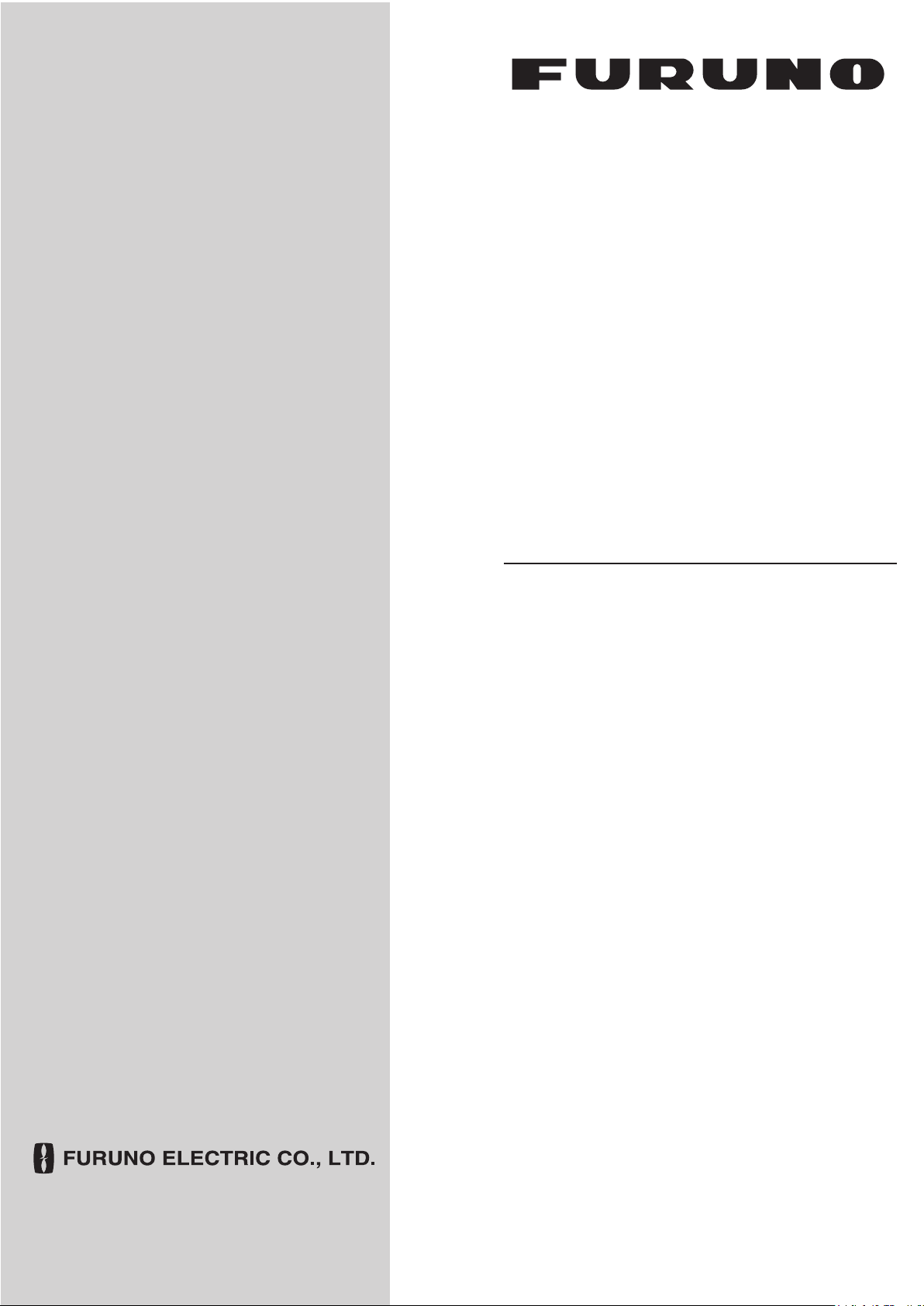
OPERATOR'S MANUAL
VHF RADIOTELEPHONE
MODEL
FM-8900S
www.furuno.com
Page 2
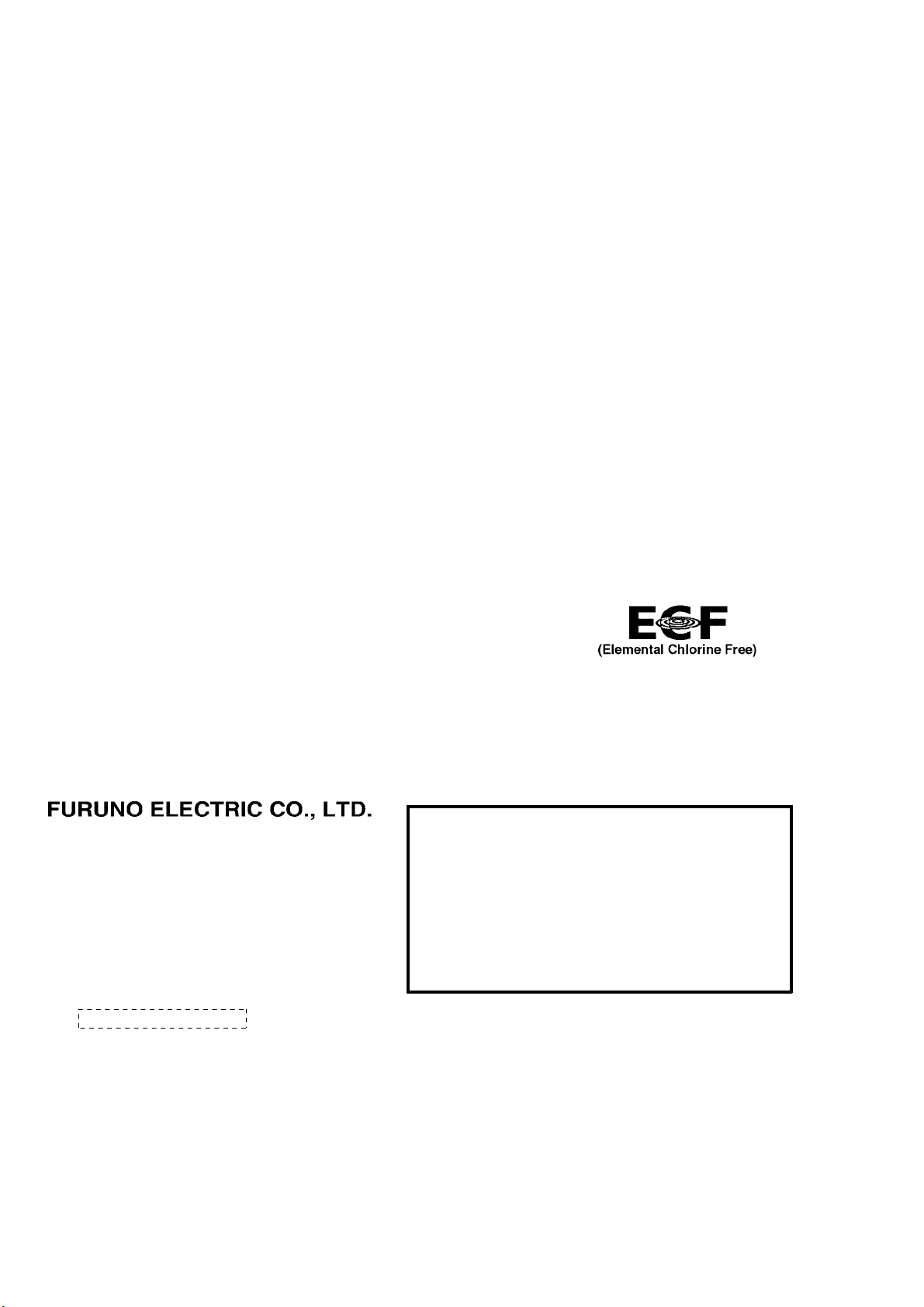
9-52 Ashihara-cho,
*
00017619910
**00017619910
*
*
00017619910
**00017619910
*
Nishinomiya, 662-8580, JAPAN
The paper used in this manual
is elemental chlorine free.
・FURUNO Authorized Distributor/Dealer
All rights reserved.
Pub. No. OME-56800-A
(YOTA ) FM-8900S
Printed in Japan
A : APR 2012
* 0 0 0 1 7 6 1 9 9 1 0 *
.
Page 3

IMPORTANT NOTICES
General
• This manual has been authored with simplified grammar, to meet the needs of international users.
• The operator of this equipment must read and follow the descriptions in this manual. Wrong operation or maintenance can cancel the warranty or cause injury.
• Do not copy any part of this manual without written permission from FURUNO.
• If this manual is lost or worn, contact your dealer about replacement.
• The contents of this manual and equipment specifications can change without notice.
• The example screens (or illustrations) shown in this manual can be different from the screens
you see on your display. The screens you see depend on your system configuration and equipment settings.
• Save this manual for future reference.
• Any modification of the equipment (including software) by persons not authorized by FURUNO
will cancel the warranty.
• All brand and product names are trademarks, registered trademarks or service marks of their
respective holders.
How to discard this product
Discard this product according to local regulations for the disposal of industrial waste. For disposal
in the USA, see the homepage of the Electronics Industries Alliance (http://www.eiae.org/) for the
correct method of disposal.
How to discard a used battery
Some FURUNO products have a battery(ies). To see if your product has a battery, see the chapter
on Maintenance. Follow the instructions below if a battery is used. Tape the + and - terminals of
battery before disposal to prevent fire, heat generation caused by short circuit.
In the European Union
The crossed-out trash can symbol indicates that all types of batteries
must not be discarded in standard trash, or at a trash site. Take the
used batteries to a battery collection site according to your national
legislation and the Batteries Directive 2006/66/EU.
In the USA
The Mobius loop symbol (three chasing arrows) indicates that Ni-Cd
and lead-acid rechargeable batteries must be recycled. Take the
used batteries to a battery collection site according to local laws.
In the other countries
Ni-Cd Pb
Cd
There are no international standards for the battery recycle symbol. The number of symbols can
increase when the other countries make their own recycle symbols in the future.
i
Page 4
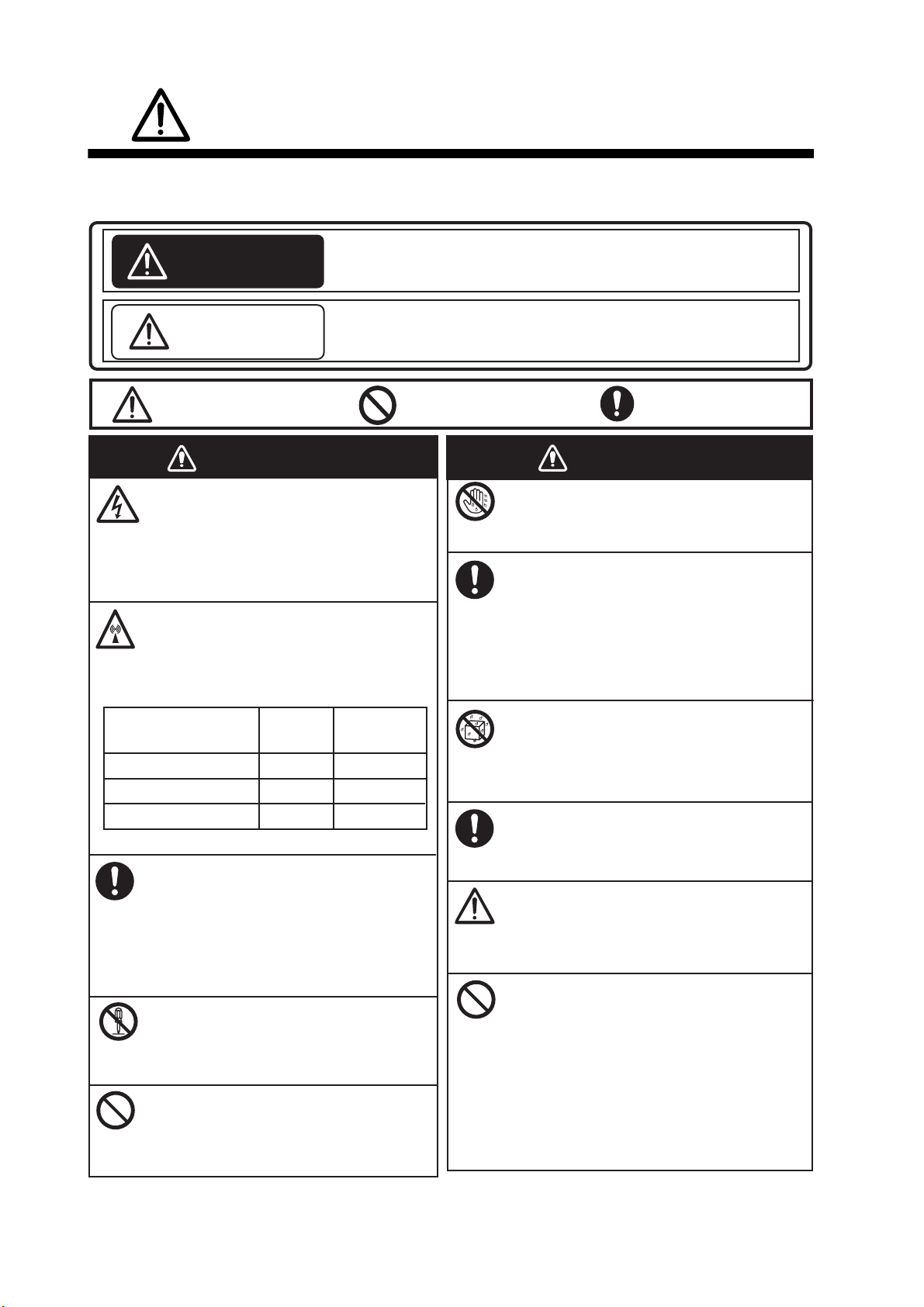
SAFETY INSTRUCTIONS
The user must read the appropriate safety instructions before attempting to install or operate
the equipment.
Indicates a condition that can cause death or serious injury
WARNING
CAUTION
Warning, Caution Prohibitive Action Mandatory Action
if not avoided.
Indicates a condition that can cause minor or moderate
injury if not avoided.
WARNING
Do not open the equipment.
Hazardous voltage which can cause
electrical shock, burn or serious
injury exists inside the equipment.
Only qualified personnel should work
inside the equipment.
Do not approach the antenna
closer than listed below when it
is transmitting.
The antenna emits radio waves that
can be harmful to the human body.
RF power density on
antenna aperture
100 W/m
10 W/m
2 W/m
(MPE: Minimum Permissible Exposure)
Immediately turn off the power at
the switchboard if water leaks into
the equipment or the equipment is
emitting smoke or fire.
Continued use of the equipment can
cause fire or electrical shock. Contact
a FURUNO agent for service.
Do not disassemble or modify the
equipment.
Fire, electrical shock or serious injury
can result.
Do not place liquid-filled containers
on the top of the equipment.
Fire or electrical shock can result if a
liquid spills into the equipment.
2
2
2
Distance
0.12 m
0.39 m
0.89 m
Description
required by
IEC 60945
IEC 60945
MPE by FCC
WARNING
Do not operate the equipment with
wet hands.
Electrical shock can result.
Turn off the power immediately if you
feel the equipment is behaving
abnormally.
Turn off the power at the switchboard if
the equipment becomes abnormally
warm or is emitting odd noises. Contact
a FURUNO dealer or agent for advice.
Make sure no rain or water splash
leaks into the equipment.
Fire or electrical shock can result if
water leaks in the equipment.
Use the proper fuse.
Use of the wrong fuse can cause fire or
electrical shock.
Any repair work must be done by a
licensed radio technician.
Improper repair work can cause fire or
electrical shock.
Do not operate the [DISTRESS] key
except in case of a life-endangering
situation on your vessel.
Operating the [DISTRESS] key
transmits the distress alert. Accidental
transmission may prevent search and
rescue operations for actual emergency.
If the distress alert is accidentally
transmitted, contact the nearest station
to cancel the alert.
ii
Page 5
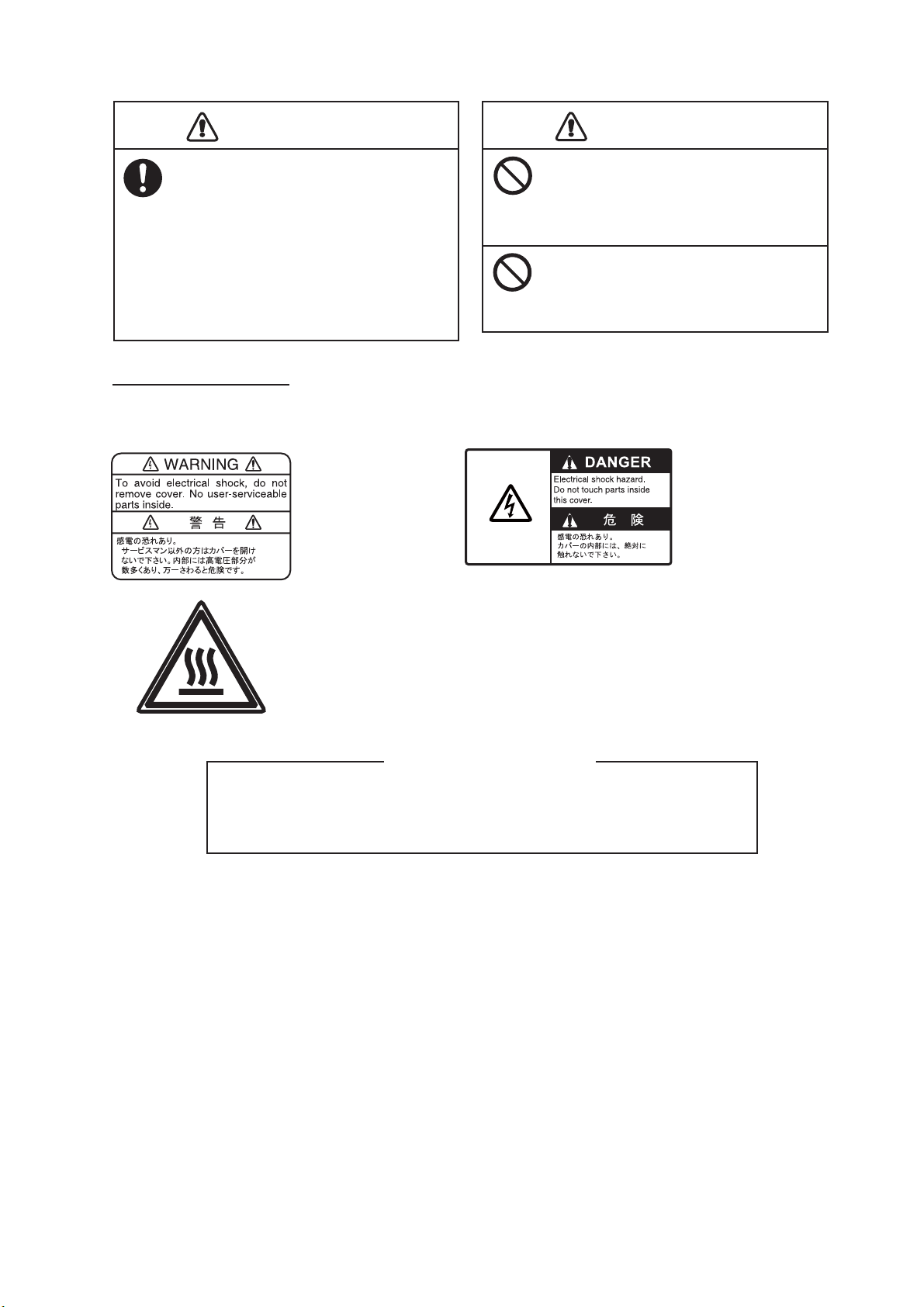
SAFETY INSTRUCTIONS
CAUTION
If the distress alert is accidentally
transmitted, contact the nearest
coast station and inform them of the
accidental
following data:
a) Ship's name
b) Ship's call sign and DSC number
c) Position at time of transmission
d) Time of transmission
transmission, providing the
Do not touch any part of the
antenna when the equipment is
transmitting.
Electrical shock can result.
Do not apply strong pressure to
the LCD, which is made of glass.
Injury can result if the LCD breaks.
CAUTION
WARNING LABELS
Warning labels are attached to the equipment. Do not remove any label. If a label is missing or
damaged, contact a FURUNO agent or dealer about replacement.
Name: Warning Label 1
Type: 86-003-1011-3
Code No.: 100-236-233-10
Name: Warning Label
Type: 14-055-4202-1
Code No.: 100-245-221-10
Name: High Temp Warning Label
Type: 05-089-2142-0
Code No.: 100-301-620-00
About the TFT LCD
The TFT LCD is constructed using the latest LCD techniques, and displays
99.99% of its pixels. The remaining 0.01% of the pixels may drop out or
blink, however this is not an indication of malfunction.
iii
Page 6
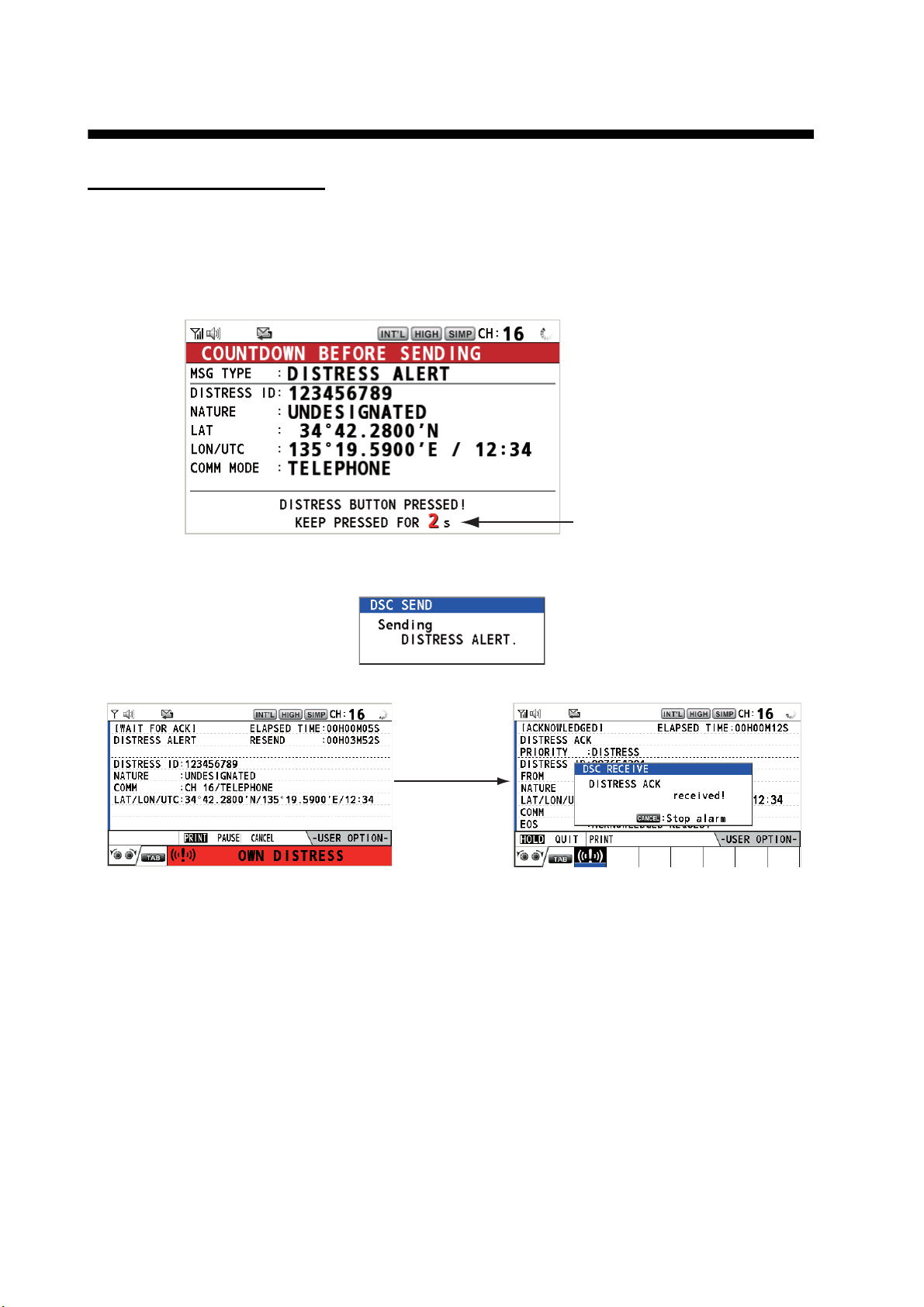
DISTRESS ALERT
How to send a distress alert
Below is the procedure for transmitting a distress alert via radiotelephone. Transmit the distress
alert when a life-endangering situation occurs on your vessel.
1. Open the DISTRESS key cover then press and hold the DISTRESS key for four seconds. The
following screen appears.
Countdown message
2. When the message "Sending DISTRESS ALERT." appears on the screen, release the DISTRESS key. The audio alarm sounds for two seconds.
After the distress alert has been sent, the following screens appear in order.
When distress
acknowledge
call is received
by coast station
3. The audio alarm sounds. Press the CANCEL key to silence the audio alarm.
4. Communicate with the coast station via radiotelephone (CH16) as below.
a) Say “MAYDAY” three times.
b) Say “This is ...” name of your ship and call sign three times.
c) Give nature of distress and assistance needed.
d) Give description of your ship (type, color, number of persons onboard, etc.).
Note: If you do not receive the distress alert acknowledge call, the equipment automatically retransmits the distress alert after 3 min 30 seconds to 4 min 30 seconds. Then the equipment
awaits the distress alert acknowledge call. This is repeated until the distress alert is acknowledged.
iv
Page 7

DISTRESS ALERT
How to cancel the distress alert
You can cancel the distress alert while it is being sent or while waiting for its acknowledgement as
follows.
1. Rotate the CHANNEL/ENTER knob to select [CANCEL] in the user options area then push
the knob.
The following message appears on the screen.
2. Rotate the CHANNEL/ENTER knob to select [Yes] then push the knob to send the distress
cancel call on CH70. After transmitting the distress cancel call, the following message appears on the screen.
3. Push the CHANNEL/ENTER knob to erase the message. The following message appears on
the screen.
4. Communicate with all ships via radiotelephone referring to the message at step 3.
5. Push the CHANNEL/ENTER knob. The following message appears on the screen.
6. With [Finish] selected, push the CHANNEL/ENTER knob.
v
Page 8
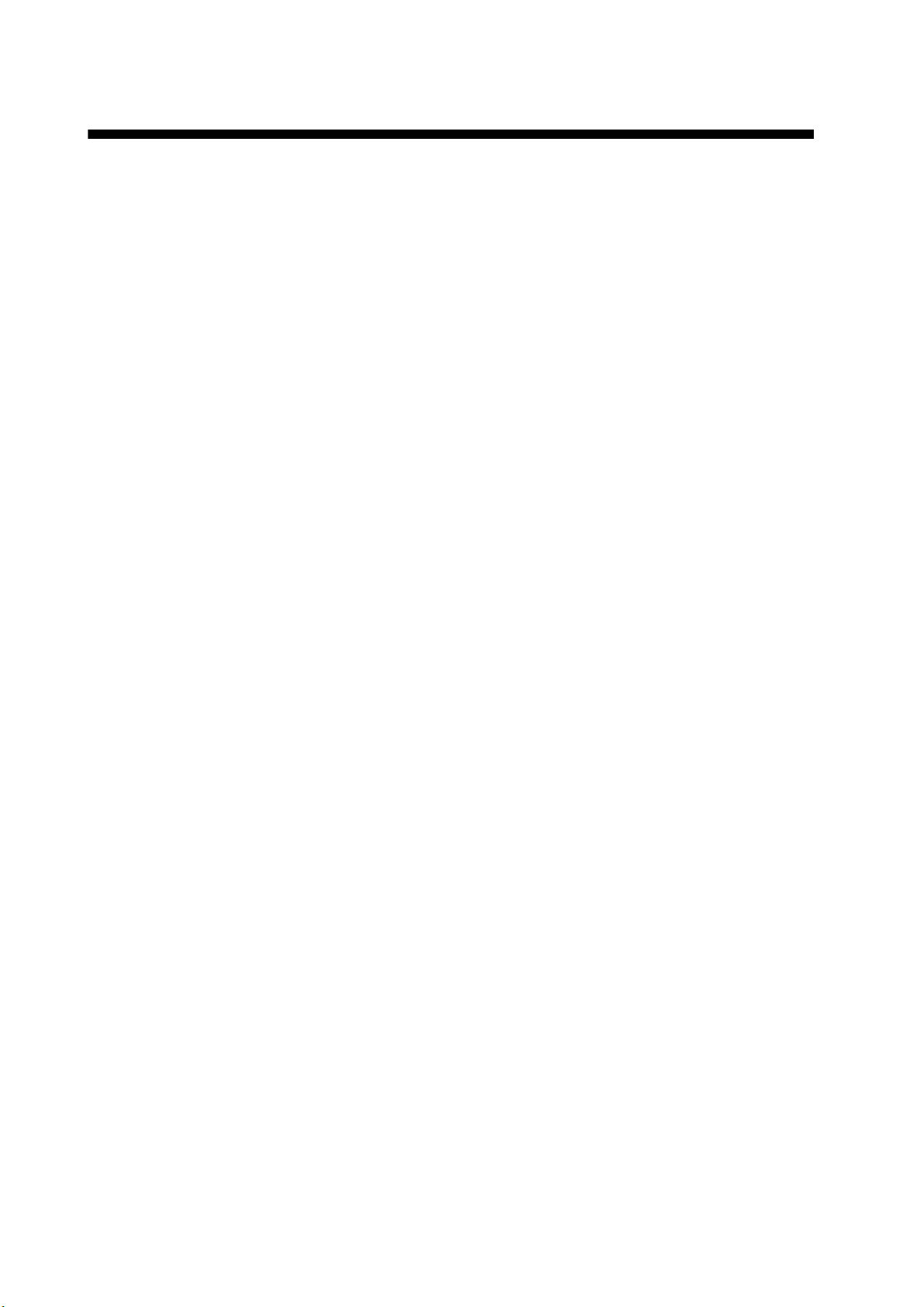
TABLE OF CONTENTS
FOREWORD ...................................................................................................................ix
SYSTEM CONFIGURATION ..........................................................................................xi
1. OPERATIONAL OVERVIEW .................................................................................1-1
1.1 Controls ...................................................................................................................... 1-1
1.2 How to Turn On/Off the Power...................................................................................1-2
1.3 Radiotelephone (RT) Screen .....................................................................................1-2
1.4 How to Adjust the Brilliance of the Display and Panel ............................................... 1-3
1.5 How to Select the Channel Region, Channel.............................................................1-3
1.6 Transmission.............................................................................................................. 1-4
1.7 How to Turn On/Off the Loudspeaker ........................................................................1-5
1.8 Quick Selection of CH16 ............................................................................................ 1-5
1.9 How to Scan Dual Channels (DW).............................................................................1-5
1.10 How to Scan All Channels.......................................................................................... 1-6
1.11 How to Set the Auto Acknowledgement.....................................................................1-7
1.12 Priority of the System ................................................................................................. 1-7
1.13 Intercom ..................................................................................................................... 1-8
1.14 Operation of Session.................................................................................................. 1-9
1.15 Replay Function ....................................................................................................... 1-12
2. DSC OVERVIEW....................................................................................................2-1
2.1 What is DSC?............................................................................................................. 2-1
2.2 DSC Messages .......................................................................................................... 2-1
2.3 Audio Alarms.............................................................................................................. 2-2
2.4 Description of Call Screens........................................................................................2-3
2.4.1 RX calls .......................................................................................................... 2-3
2.4.2 TX calls .......................................................................................................... 2-4
3. DSC DISTRESS OPERATIONS ............................................................................3-1
3.1 How to Send a Distress Alert ..................................................................................... 3-1
3.1.1 How to send a distress alert by DISTRESS key with distress information
not edited ....................................................................................................... 3-1
3.1.2 How to send a distress alert by DISTRESS key with distress information
edited ............................................................................................................. 3-3
3.2 How to Receive a Distress Alert................................................................................. 3-4
3.3 How to Send a Distress Relay on Behalf of a Ship in Distress ................................ 3-10
3.3.1 How to send a distress relay to a coast station............................................ 3-10
3.3.2 How to send a distress relay to all ships...................................................... 3-11
3.4 How to Receive a Distress Relay............................................................................. 3-13
3.5 How to Cancel the Distress Alert ............................................................................. 3-13
4. DSC GENERAL MESSAGE CALLING, RECEIVING............................................4-1
4.1 Individual Call.............................................................................................................4-1
4.1.1 How to send an individual call........................................................................4-1
4.1.2 How to receive an individual call .................................................................... 4-4
4.2 Group Call ..................................................................................................................4-6
4.2.1 How to send a group call................................................................................ 4-6
4.2.2 How to receive a group call............................................................................ 4-7
4.3 PSTN Call .................................................................................................................. 4-8
4.3.1 How to send a PSTN call ...............................................................................4-8
4.3.2 How to receive a PSTN call ......................................................................... 4-10
4.3.3 Note after sending a PSTN call.................................................................... 4-10
vi
Page 9
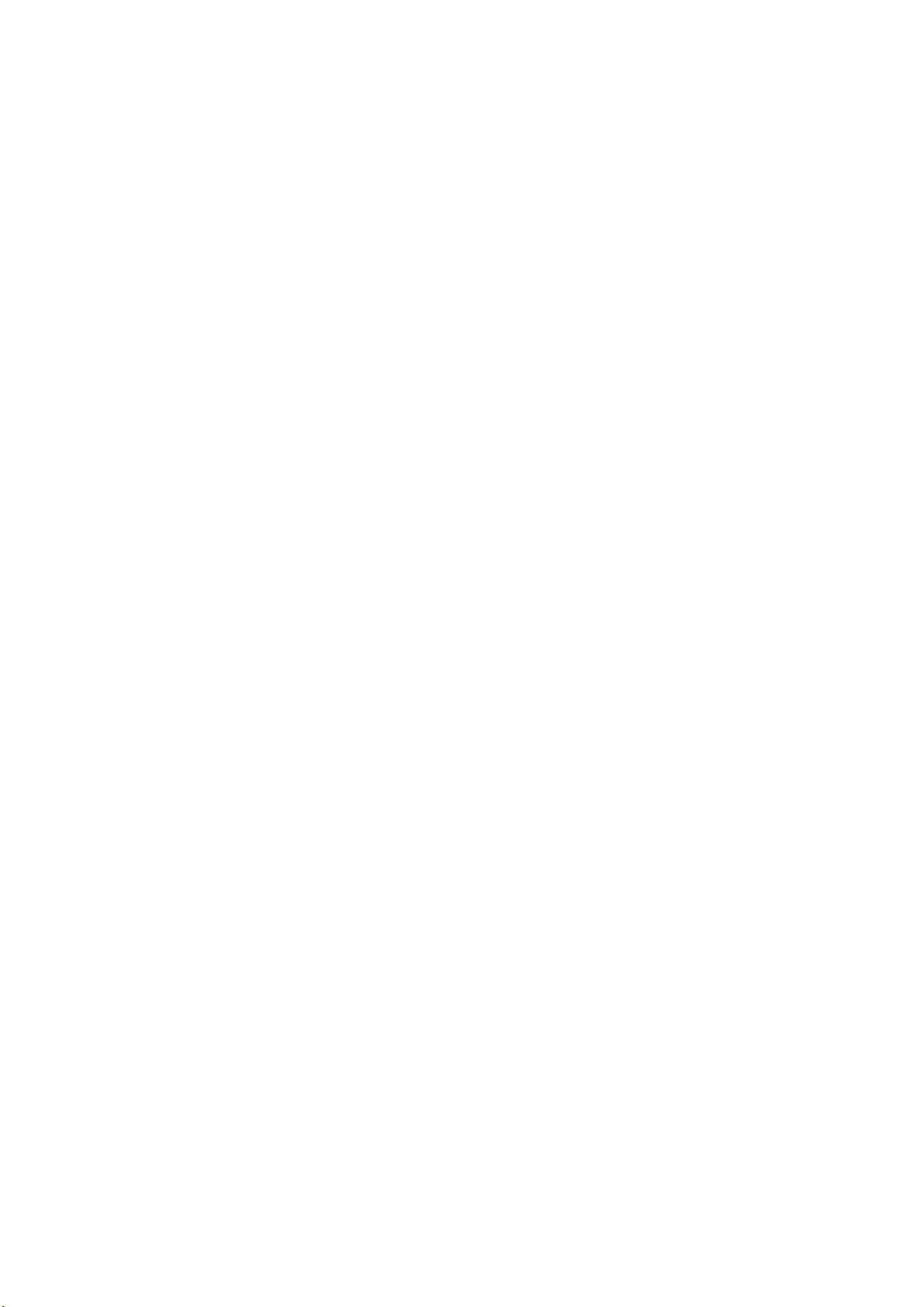
TABLE OF CONTENTS
4.4 All Ships Call ............................................................................................................4-11
4.4.1 How to send an all ships call........................................................................4-11
4.4.2 How to receive an all ships call ....................................................................4-12
4.5 Position Call..............................................................................................................4-13
4.5.1 How to request other ship's position.............................................................4-13
4.5.2 Other ship requests your position.................................................................4-15
4.6 How to Receive a Polling Request ...........................................................................4-15
4.6.1 Automatic reply.............................................................................................4-15
4.6.2 Manual reply.................................................................................................4-16
4.7 Neutral Craft Call ......................................................................................................4-16
4.7.1 How to send a neutral craft call....................................................................4-16
4.7.2 How to receive a neutral craft call ................................................................4-17
4.8 Medical Transport Call..............................................................................................4-18
4.8.1 How to send a medical transport call ...........................................................4-18
4.8.2 How to receive a medical transport call........................................................4-19
5. MENU OPERATION ..............................................................................................5-1
5.1 How to Open/Close the MENU Screen ......................................................................5-1
5.2 Handset Volume Setting.............................................................................................5-2
5.3 Channel Setting..........................................................................................................5-2
5.3.1 Channel region...............................................................................................5-2
5.3.2 Memory ..........................................................................................................5-2
5.4 Memory Configuration ................................................................................................5-3
5.5 How to Print Messages...............................................................................................5-4
5.6 Position Setting...........................................................................................................5-4
5.7 Date and Time Setting................................................................................................5-5
5.8 Timeout Setting ..........................................................................................................5-5
5.9 How to Name the Terminal for Intercom.....................................................................5-6
5.10 Automatic Switch to CH16 ..........................................................................................5-7
5.11 External Alarm Setting ................................................................................................5-7
5.12 RT Application Setting ................................................................................................5-8
5.13 Address Book .............................................................................................................5-8
5.13.1 List for address data.......................................................................................5-8
5.13.2 How to register addresses..............................................................................5-9
5.13.3 How to edit addresses..................................................................................5-10
5.13.4 How to delete addresses..............................................................................5-11
5.13.5 How to create a DSC message with registered address..............................5-11
5.14 TX Message Preparation..........................................................................................5-12
5.14.1 List for message files....................................................................................5-12
5.14.2 Individual calls ..............................................................................................5-13
5.14.3 Group calls ...................................................................................................5-14
5.14.4 PSTN calls....................................................................................................5-15
5.14.5 Test calls ......................................................................................................5-15
5.14.6 How to edit prepared messages...................................................................5-16
5.14.7 How to send prepared messages.................................................................5-16
5.14.8 How to delete prepared messages...............................................................5-17
5.15 Log File.....................................................................................................................5-17
5.15.1 How to open a log file...................................................................................5-17
5.15.2 How to delete log files ..................................................................................5-18
5.16 How to Set the AUTO ACK Details...........................................................................5-19
5.17 Special Messages ....................................................................................................5-20
5.18 Propose Channel Setting..........................................................................................5-20
5.19 Sound Setting...........................................................................................................5-20
5.20 Alarm Lists................................................................................................................5-21
vii
Page 10
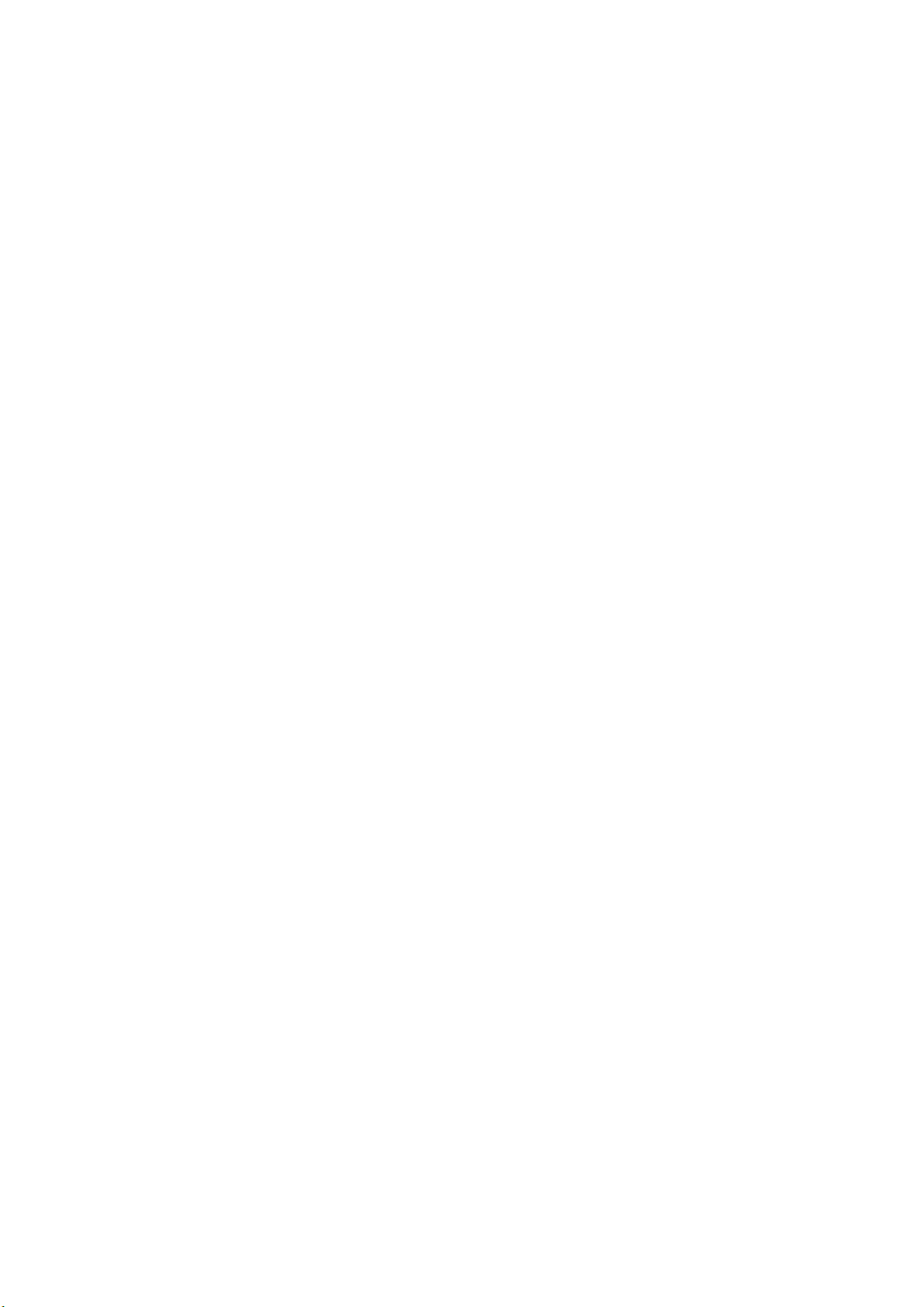
TABLE OF CONTENTS
6. REMOTE HANDSET..............................................................................................6-1
6.1 Controls ...................................................................................................................... 6-1
6.2 How to Turn On/Off the Power...................................................................................6-2
6.3 Radiotelephone (RT) Screen .....................................................................................6-2
6.4 How to Adjust the Brilliance and Contrast .................................................................. 6-3
6.5 How to Select the Channel Region, Channel.............................................................6-3
6.6 Transmission.............................................................................................................. 6-4
6.7 How to Turn On/Off the Loudspeaker ........................................................................ 6-5
6.8 Quick Selection of CH16 ............................................................................................ 6-5
6.9 Intercom .....................................................................................................................6-5
6.10 How to Change the Terminal ID................................................................................. 6-6
6.11 Audio setting .............................................................................................................. 6-6
6.12 How to Test FM-8900S from a Remote Handset....................................................... 6-8
6.13 How to Display the Program Versions ....................................................................... 6-8
6.14 Squelch ...................................................................................................................... 6-8
7. MAINTENANCE & TROUBLESHOOTING ............................................................7-1
7.1 Daily Test ...................................................................................................................7-1
7.2 Maintenance............................................................................................................... 7-2
7.3 Simple Troubleshooting .............................................................................................7-2
7.4 Warning and Caution Messages................................................................................7-3
7.5 Test Call ..................................................................................................................... 7-4
APPENDIX 1 MENU TREE .......................................................................................AP-1
APPENDIX 2 MARINE VHF CHANNEL LISTS ........................................................AP-3
APPENDIX 3 ABBREVIATIONS LIST....................................................................AP-13
APPENDIX 4 DIGITAL INTERFACE (IEC 61162-1)...............................................AP-15
APPENDIX 5 PARTS LIST......................................................................................AP-20
APPENDIX 6 PARTS LOCATION...........................................................................AP-21
SPECIFICATIONS .....................................................................................................SP-1
INDEX..........................................................................................................................IN-1
viii
Page 11
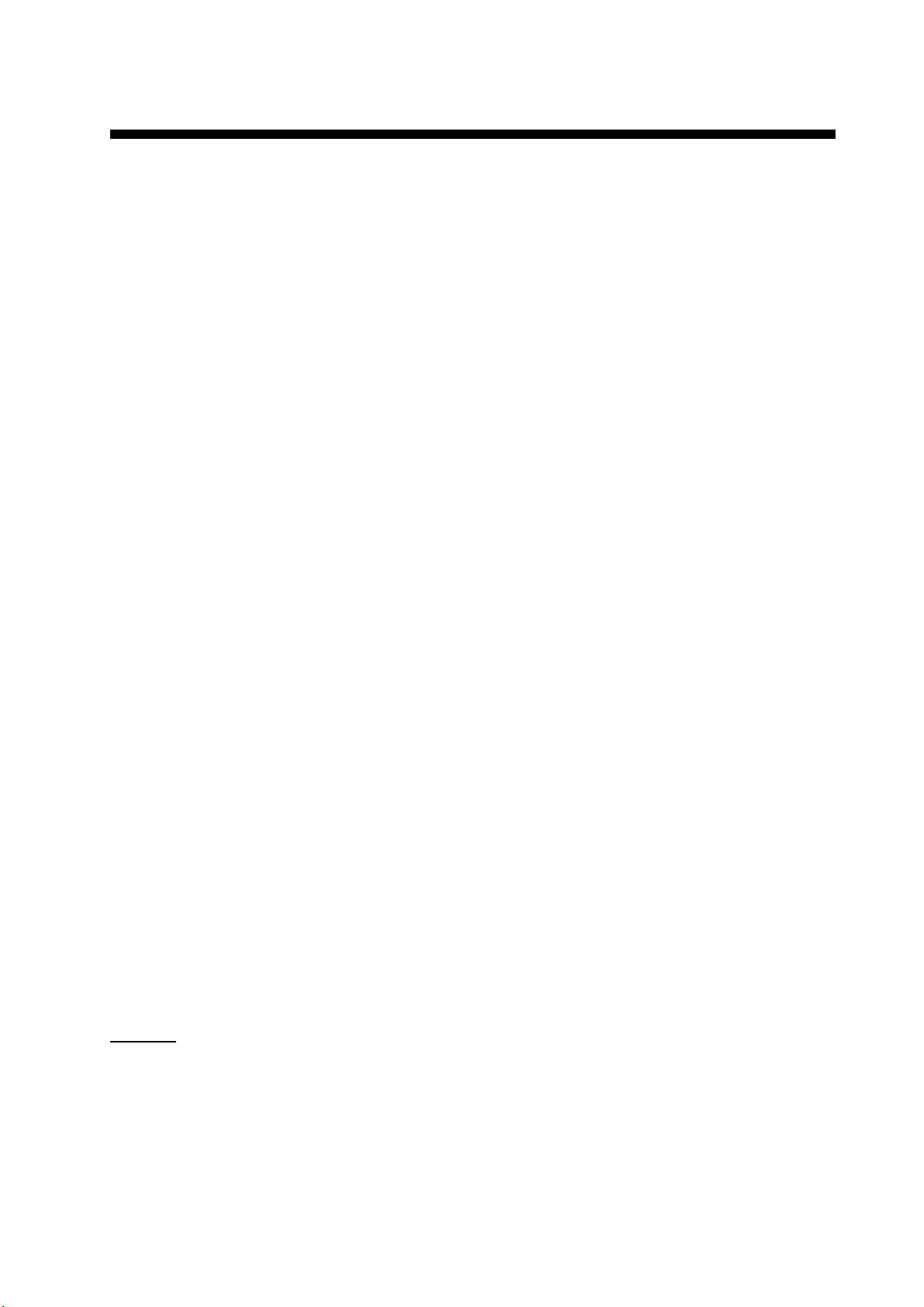
FOREWORD
A Word to the Owner of the FM-8900S
Congratulations on your choice of the FURUNO FM-8900S VHF Radiotelephone. We are confident you will see why the FURUNO name has become synonymous with quality and reliability.
Since 1948, FURUNO Electric Company has enjoyed an enviable reputation for innovative and
dependable marine electronics equipment. This dedication to excellence is furthered by our extensive global network of agents and dealers.
Your equipment is designed and constructed to meet the rigorous demands of the marine environment. However, no machine can perform its intended function unless properly installed and
maintained. Please carefully read and follow the operation and maintenance procedures set forth
in this manual.
We would appreciate feedback from you, the end-user, about whether we are achieving our purposes.
Thank you for considering and purchasing FURUNO equipment.
Features
The FM-8900S is a cost-effective all-in-one marine VHF radio system consisting of a 25 W VHF
radiotelephone, a DSC modem, and a CH70 watchkeeping receiver. It complies with GMDSS carriage requirements for safety and general communications.
The FM-8900S offers semi-duplex voice communication on ITU channels in the marine mobile
VHF band. The features include Scanning Dual Channels (DW) which allows a continuous watch
on CH16 and another selected frequency.
Data is displayed on a large, easy-to-read color LCD. Operation is simplified by the use of few
keys and easy-to-follow menus.
The built-in DSC function produces and receives digital selective callings for quick and efficient
establishment of distress, urgency, safety and routine communications with other ships and coast
stations that install any VHF DSC facilities.
Full Class-A DSC functions are provided for distress alert transmission and reception, as well as
the general call formats (Individual telephone, All Ships, and Group call). Distress alert can be
readily transmitted but an arrangement is provided to prevent accidental activation. The FM8900S maintains a continuous watch on CH70 even while another VHF channel is in use. Aural
and visual alarms are given to incoming DSC messages.
The main features are
General
• Fully meets the following regulations: EN 300 698-1, EN 301 925, ITU-R M.493-13,
ITU-R M.541-9, ITU-R M.689-2, EN 300 338-1, EN 300 338-2.
• Automatic entry of position with manual override
• Optional printer can automatically print out DSC received messages and test results.
ix
Page 12
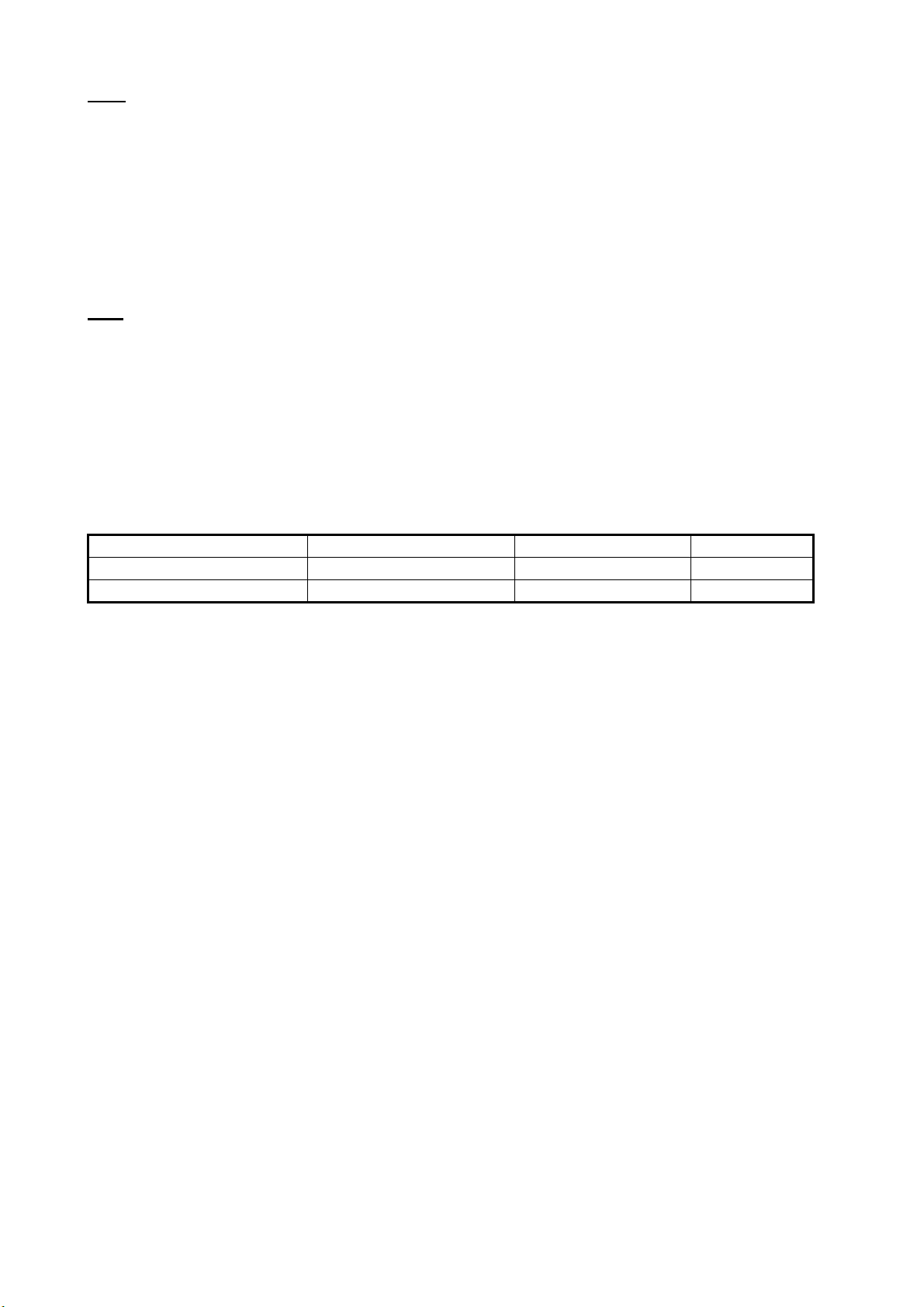
FOREWORD
DSC
• Distress, urgency, safety and routine calling
• File editing capability for readiness in case of emergency
• PSTN (Public Switched Telephone Network) capability standard
• Log stores 50 each of latest general, distress and transmitted messages, in separate memory
blocks.
• Selectable an address from the AIS targets list with connection of FURUNO AIS Transponder/
Receiver
VHF
• Voice communication
• Scanning of channels on VHF
• Simplified setting of channel
• Replay of the latest receiving voice, which is automatically recorded, for 120 seconds
• Max. 4 remote stations (RB-8900) can be connected (not available for DSC function).
Program Number
Location PC board Program No. Version
FM-8900S MAIN (05P0843) 0550249 01.xx
HS-8900 HS CONT (05P0781B) 0550250 01.xx
xx: minor change
x
Page 13
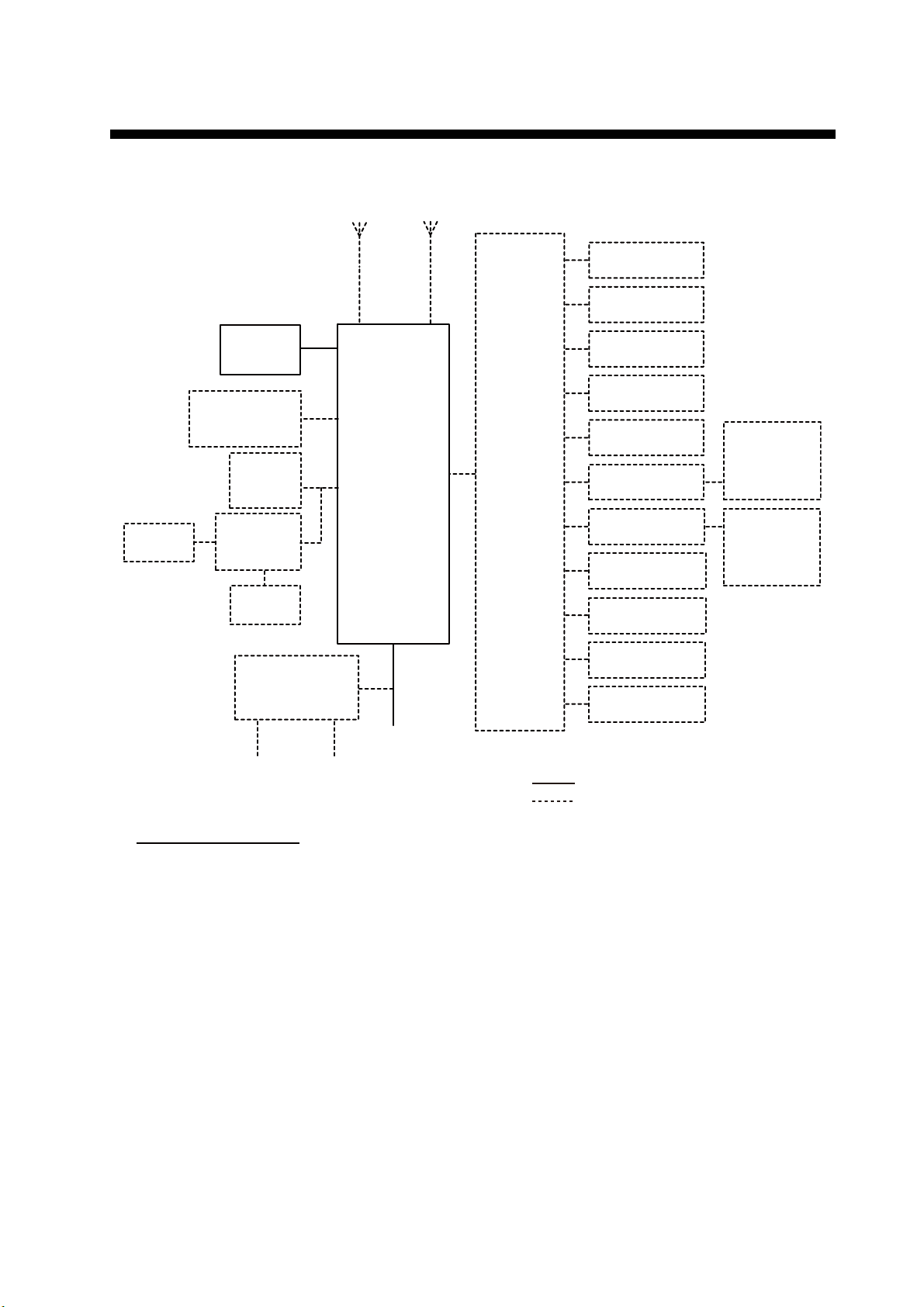
SYSTEM CONFIGURATION
PRINTER
PP-510
HANDSET
HS-2003
EXTERNAL
LOUDSPEAKER
SEM-21Q
PRINTER
PP-510/
PP-8800A
PRINTER
INTERFACE
IF-8500
OTHER
RADIO
TRX
ANT
TRANSCEIVER
FM-8900S
CH70
RX ANT
UNIT
JUNCTION
BOX
IF-8900
NAV
EQUIPMENT
VDR
ALARM
SYSTEM
ALARM UNIT
IC-350
INS/AIS/
PLOTTER
MIC RECEPTACLE
BOX RBD-VHF (B)
MIC RECEPTACLE
BOX RBD-VHF (B)
REMOTE STATION
RB-8900/RB-8900-W
REMOTE STATION
RB-8900/RB-8900-W
ANALOG WING
HANDSET
HS-6000FZ5/
HS-6000FZ11
ANALOG WING
HANDSET
HS-6000FZ5/
HS-6000FZ11
AC/DC POWER
SUPPLY UNIT
PR-240
24 VDC
100-115/200-230 VAC
1ø, 50/60 Hz
Environmental category
Antenna units: Exposed to the weather
All other units: Protected from the weather
24 VDC
Battery
REMOTE STATION
RB-8900/RB-8900-W
REMOTE STATION
RB-8900/RB-8900-W
: STANDARD
: OPTIONAL or LOCAL SUPPLY
xi
Page 14
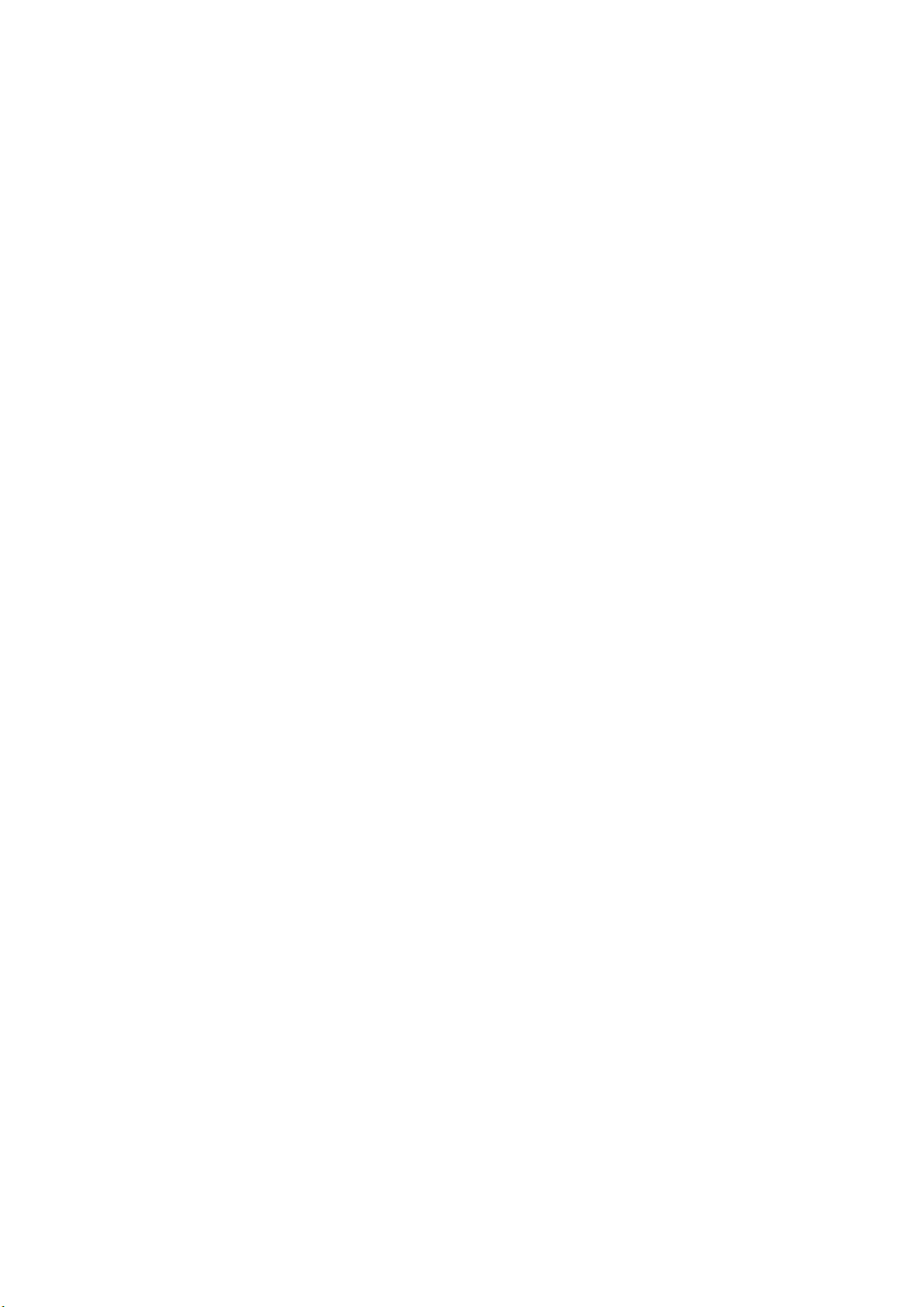
SYSTEM CONFIGURATION
This page is intentionally left blank.
xii
Page 15
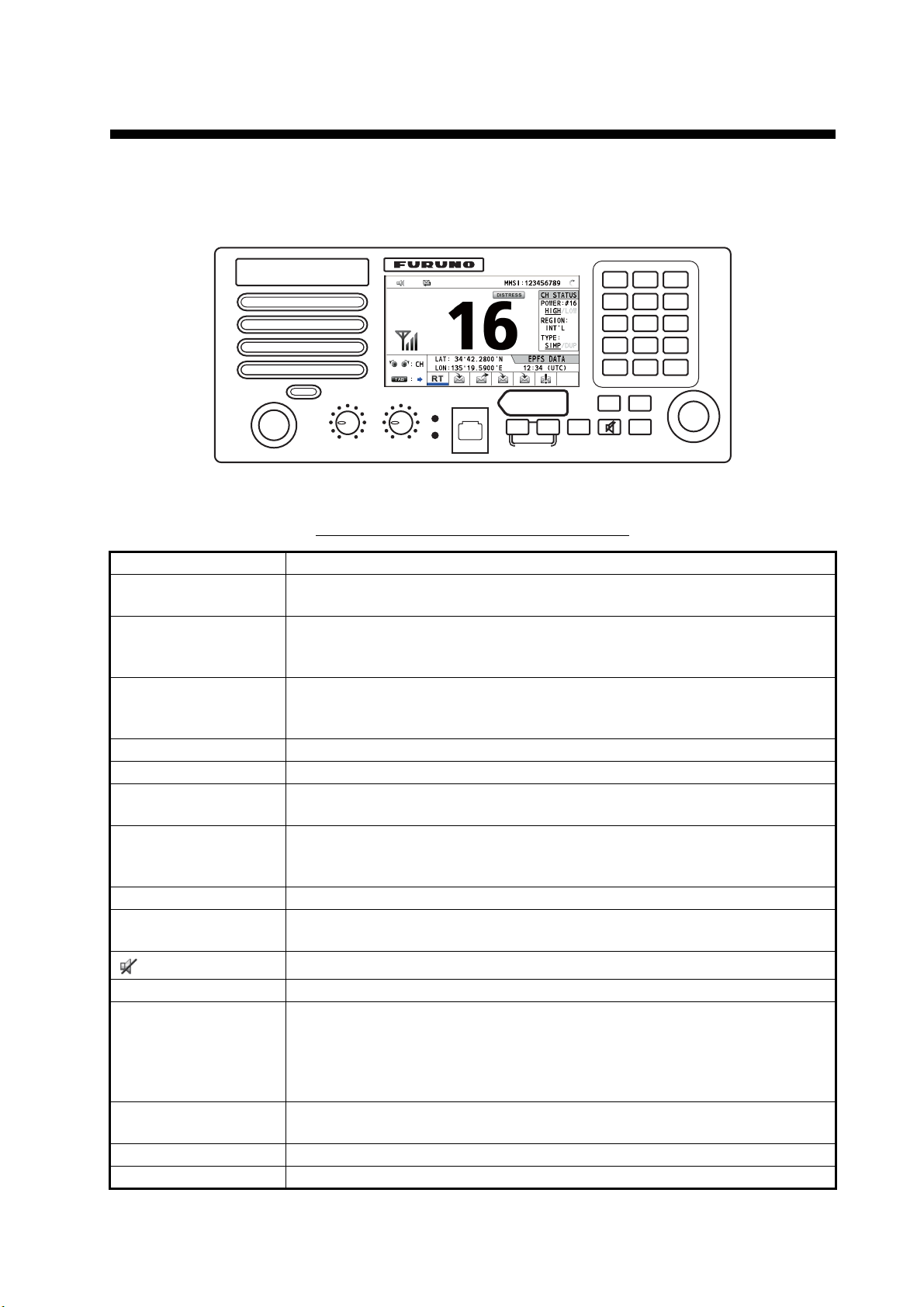
1. OPERATIONAL OVERVIEW
1.1 Controls
RT/
HI/LO
CH16
23
REPLAY
0
MENU
CANCEL
9758
CHANNEL
PUSH TO ENTER
HANDSET
REGION
1
46
DW/
SCAN
PWR OFF
VOLUME
SQUELCH
ALARM
AUTO
DISTRESS
Keep pressed for 4 sec in case
of DISTRESS. The alert is
transmitted with steady lighting.
DISTRESS
OTHER
MSG
DSC MSG
COMPOSE
DROBOSE MSG
TAB
BRILL
Transceiver unit
Description of controls for transceiver unit
Control Function
VOLUME/PWR knob • Turns the power on or off.
• Adjusts the volume.
CHANNEL/ENTER
knob
• Rotate to select channel.
• Rotate to select menu items or change the page in multi-page screens
(e.g., log data); push to confirm a selection.
SQUELCH knob Rotate to adjust the squelch. The squelch mutes the audio output in the ab-
sence of an incoming signal. AUTO position automatically reduces white
noise.
DISTRESS key Press and hold down the key four seconds to transmit the distress alert.
DISTRESS MSG key Composes DSC TX message for DISTRESS ALERT.
OTHER DSC MSG
key
Composes DSC TX message except DISTRESS ALERT and DROBOSE
(Distress Relay On Behalf Of Someone Else).
DROBOSE MSG key Composes DSC TX message for DROBOSE (Distress Relay On Behalf Of
Someone Else). Press the DISTRESS MSG key and the OTHER DSC
MSG key simultaneously.
BRILL key Adjusts the brilliance.
TAB key • Switches control to the tab area.
• Switches the session.
key
Turns the main speaker on or off.
MENU key Opens/closes the menu.
CANCEL key • Cancels the creation of the DSC message currently being created.
• Silences the audio alarm.
• Erases error message and pop-up message.
• Returns previous layer in multi-layer menu.
• Erases character input.
RT/REGION key • Switches to the RT (radiotelephone) screen.
• Opens/closes the option window for channel region.
HI/LO key Changes the output power to high (25 W) or low (1 W).
CH16 key Switches to the RT (radiotelephone) screen and sets CH16.
1-1
Page 16

1. OPERATIONAL OVERVIEW
Control Function
0 to 9 keys • Enter alphabet, numeric or symbol.
• Direct selection of corresponding function on menu and applicable
screens.
DW/SCAN key
REPLAY key
ALARM lamps Top: Flashes in red when receiving distress alert, distress and urgency
• Opens the option window for DW or SCAN.
• Cancels DW or SCAN in process.
Opens the replay screen.
messages.
Bottom: Flashes in green when receiving safety and routine messages, and
when daily test is completed.
The flashing of a lamp for receiving a DSC message is in synch with the audio alarm.
The flashing cycle for both top and bottom lamps is 200 msec (lighting) →
200 msec (off) → 200 msec (lighting) → 200 msec (off) → …
1.2 How to Turn On/Off the Power
Rotate the VOLUME/PWR knob clockwise to turn on the power. The RT screen appears.
To turn off the power, rotate the VOLUME/PWR knob counterclockwise to the OFF position.
1.3 Radiotelephone (RT) Screen
Turn the power on, or press the RT/REGION key to show the radiotelephone (RT)
screen. This is where you set up the transceiver unit, and communicate by voice.
1
2
7
3
11
12
13
Radiotelephone (RT) screen on the transceiver unit
No. Meaning
1
Loudspeaker on ( ) or off ( )
2 This icon appears when the channel is busy.
3 Intensity of reception (This icon does not appear while transmitting.)
4 Own ship’s MMSI (nine digits)
5 Spinner rotates when the equipment is functioning normally.
6 This icon appears when the frequency is for distress.
7 Channel
8 Output power ([HIGH], [LOW])
9 Channel region ([INT’L], [USA], [CANADA], [INLAND-W], [PRIVATE])
4
6
8
9
10
15
5
14
Tab area: Sessions
in progress
1-2
Page 17
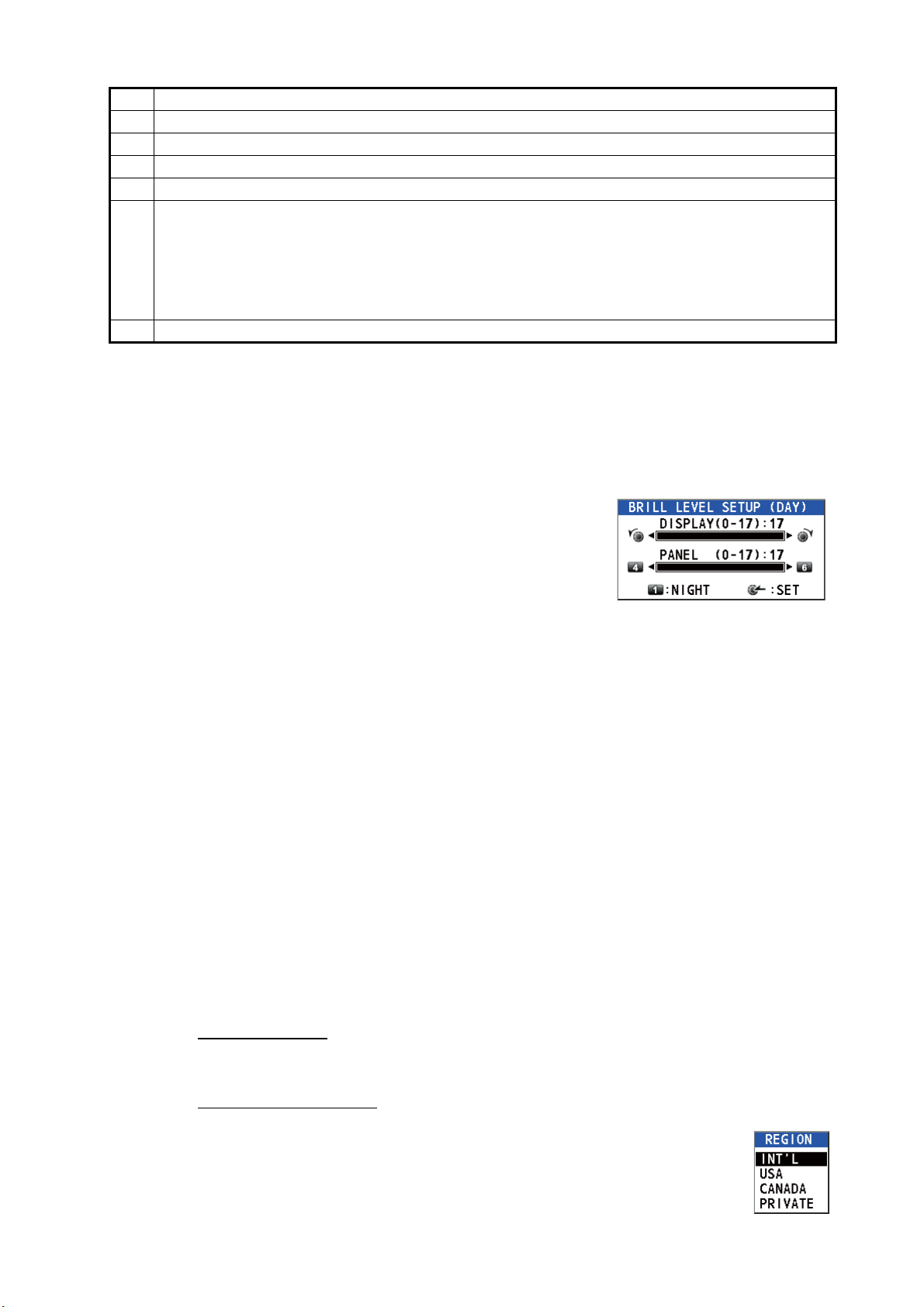
1. OPERATIONAL OVERVIEW
No. Meaning
10 Channel type ([SIMP]: Simplex, [DUP]: Duplex)
11 Guidance: Rotate the CHANNEL/ENTER knob to select channel.
12 Guidance: Press the TAB key to switch the session.
13 Own ship’s position (LAT: Latitude, LON: Longitude)
Method of data input
[EPFS DATA]: The position and time data from EPFS.
[EPFS (OFFLINE)]: Indicates no position data from EPFS for ten minutes.
14
[EPFS (OLD)]: Indicates no position data from EPFS for four hours.
[MANUAL INPUT]: Set the position and time data manually.
[NO INFO]: No position and time data.
15 Time (UTC: universal time coordinated) of the position fix
1.4 How to Adjust the Brilliance of the Display and Panel
You can adjust the brilliance of the display and the panel for transceiver unit.
1. Press the BRILL key to show the [BRILL LEVEL
SETUP] window.
If necessary, press the 1 key to switch the [DAY/
NIGHT] mode.
Note: When switching the [DAY/NIGHT] mode
with the 1 key, the [BRILL LEVEL SETUP] window closes. Press the BRILL key again to show the window.
2. To adjust the [DISPLAY] brilliance, rotate the CHANNEL/ENTER knob or press
the BRILL key. (Default setting: 17 for [DAY], 7 for [NIGHT])
3. To adjust the [PANEL] brilliance, press the 4 (decrease the setting) or 6 (increase
the setting) key. (Default setting: 17 for [DAY], 12 for [NIGHT])
4. Push the CHANNEL/ENTER knob to save the settings and close the window. To
cancel the settings, press the CANCEL key instead of the CHANNEL/ENTER
knob to close the window.
Note 1: The equipment keeps values for [DAY] and [NIGHT] separately.
Note 2: The window closes automatically when there is no operation for four seconds.
Note 3: When you turn on the power with the display brilliance set to 0, the setting au-
tomatically changes to 1.
1.5 How to Select the Channel Region, Channel
Channel region
You can select the channel region by the RT/REGION key or the [REGION] menu.
By the
1. Press the RT/REGION key to open the [REGION] option on the RT
2. Rotate the CHANNEL/ENTER knob to select the channel region de-
RT/REGION key
screen.
sired then push the knob.
1-3
Page 18
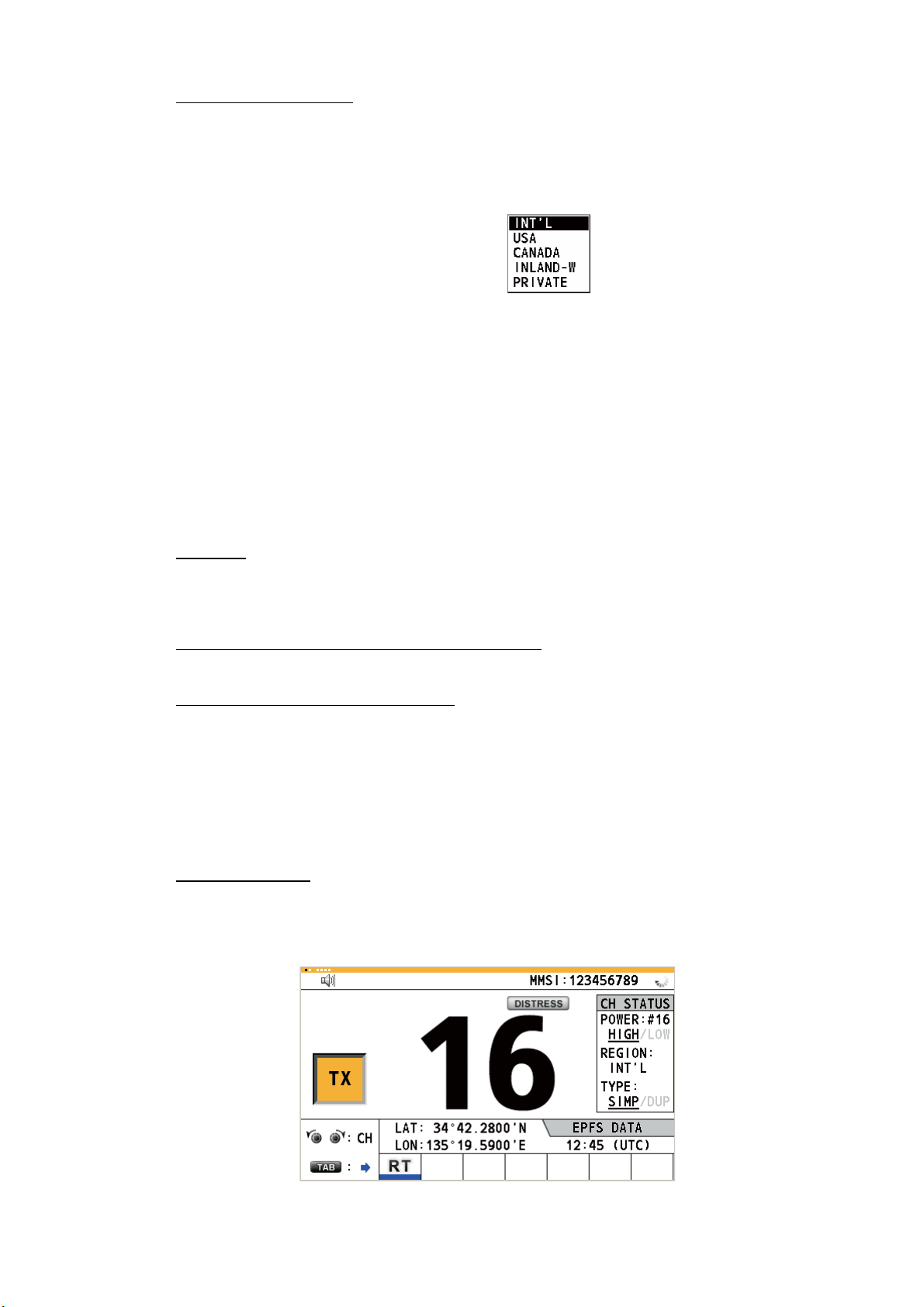
1. OPERATIONAL OVERVIEW
By the [REGION] menu
See paragraph 5.3.1.
1. Press the MENU key to open the [MENU] screen.
2. Rotate the CHANNEL/ENTER knob to select [CH MODE] then push the knob.
3. Rotate the CHANNEL/ENTER knob
to select [REGION] then push the
knob.
4. Rotate the CHANNEL/ENTER knob to select the channel region desired then
push the knob.
The following options are available.
• [INT’L]: International mode
• [CANADA]
• [PRIVATE]: Private channel mode
Note: Private channels are available only where permitted by the authorities. The
[USA], [CANADA], [INLAND-W], [PRIVATE] can also be set by a qualified service
technician.
: CANADA mode
• [USA]: USA mode
• [INLAND-W]: Inland waterway mode
Only permitted channel
regions are displayed,
which are set by the
installer of the equipment.
Channel
The channel can be set manually on the RT screen. Enter the channel by one of the
methods below.
Enter channel with the
Rotate the CHANNEL/ENTER knob on the RT screen.
CHANNEL/ENTER knob:
Enter channel with the numeric keys:
Use the numeric keys to enter channel on the RT screen then push the CHANNEL/
ENTER knob. The setting is automatically confirmed two seconds after entering, without pushing the CHANNEL/ENTER knob.
1.6 Transmission
How to transmit
Press the PTT (push-to-talk) switch on the handset with off hook to talk, and release
it to listen for a response. "TX" appears on the screen during transmission.
1-4
Page 19
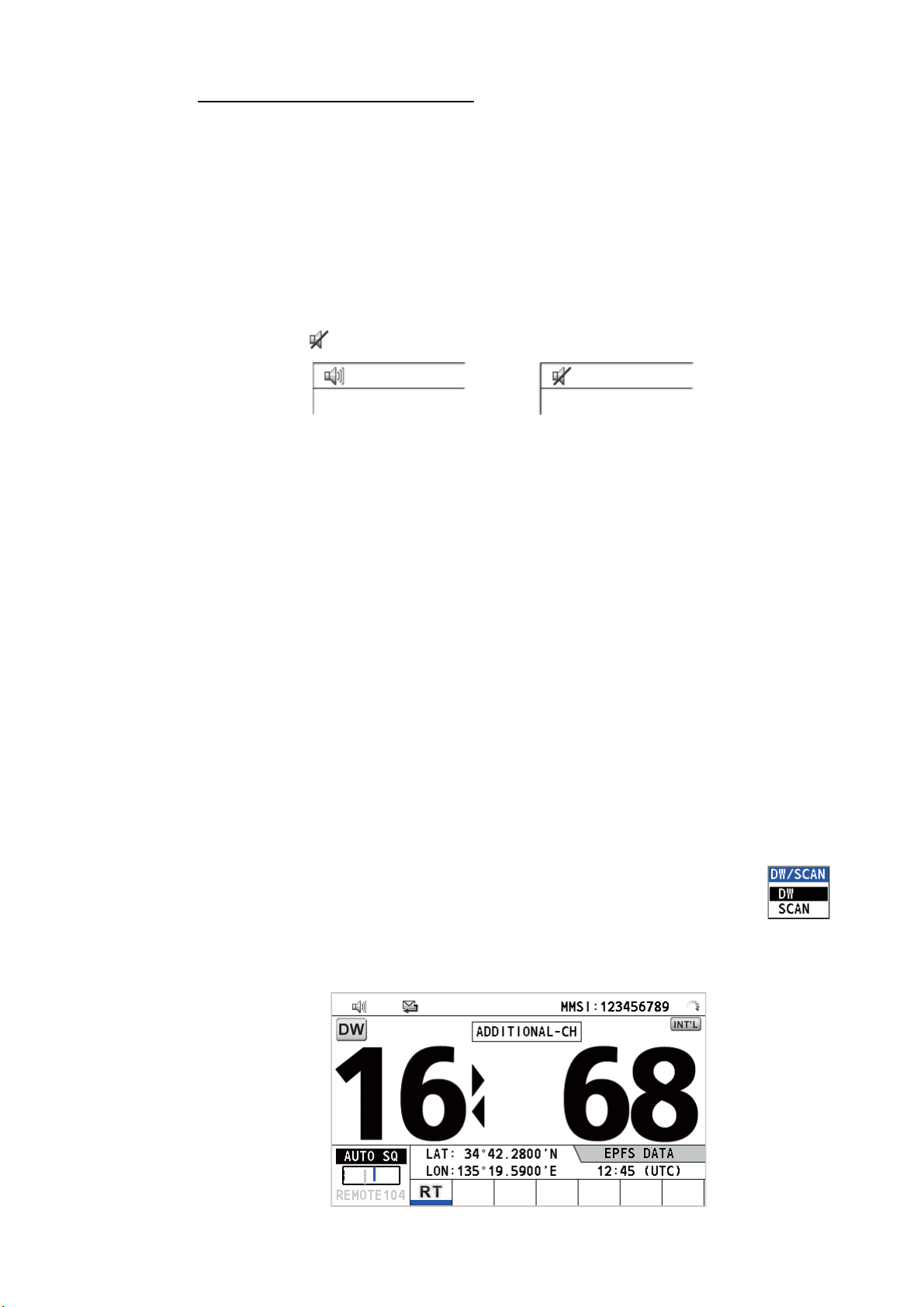
1. OPERATIONAL OVERVIEW
How to change the output power
Press the HI/LO key to change the output power between high and low alternately.
[HIGH] or [LOW] with underline appears in the [CH STATUS] area on the RT screen
depending on your selection.
1.7 How to Turn On/Off the Loudspeaker
You can turn the loudspeaker (other than DSC communication, error, and key beep)
on or off.
1. Press the key to alternately disable or enable the loudspeaker.
Speaker ON
2. To adjust the volume of the loudspeaker, rotate the VOLUME/PWR knob (cw: volume up, ccw: volume down).
Speaker OFF
1.8 Quick Selection of CH16
Press the CH16 key to select CH16. The CH16 (156.8 MHz) is the international frequency for distress traffic and for calling by radiotelephone. The CH16 can also be
used by ship stations for call and reply. To facilitate the reception of distress calls and
distress traffic, all transmissions on CH16 should be kept to a minimum and should not
exceed one minute. Before transmitting on the CH16, a station should listen on this
frequency for a reasonable period to make sure that no distress traffic is being sent.
1.9 How to Scan Dual Channels (DW)
The DW function permits watch on CH16 and an operator-selected channel. CH16
and another channel are watched at intervals of 0.15 seconds and one second, respectively.
1. Select the other channel to watch then press the DW/SCAN key to
show the [DW/SCAN] option.
2. With [DW] selected, push the CHANNEL/ENTER knob. The following screen appears (channel 68 is selected in the example).
1-5
Page 20
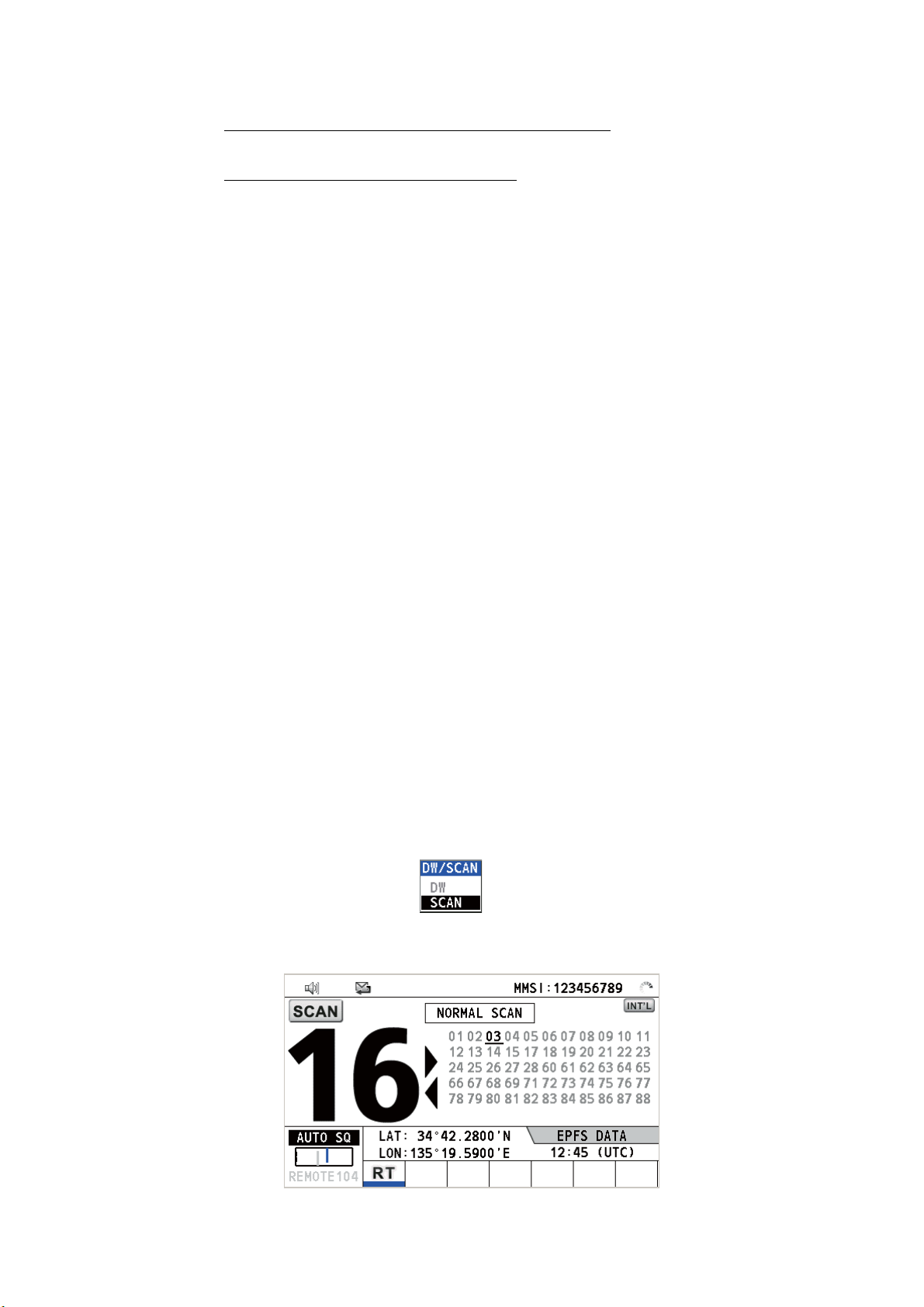
1. OPERATIONAL OVERVIEW
When the receiver detects a carrier and the squelch opens, the following occurs.
• When the squelch opens on the additional channel,
scanning dual channels.
• When the squelch opens on the CH16,
When the squelch closes, the scanning on dual channels restarts.
To stop the scanning on dual channels, do one of the following:
• Press the CANCEL key.
• Press the CH16 key.
• Press the DISTRESS key.
• Press the DW/SCAN key.
• Off hook a handset if there is one on hook.
• Press the PTT switch of a handset that is off hook. In this case, press the PTT switch
again to transmit.
• Activate another session.
• Select [HOLD] in the RT session.
• Select [QUIT] in the RT session.
• Press the MENU key.
• Press the RT/REGION key.
the CH16 is set.
the receiver continues
1.10 How to Scan All Channels
The receiver scans all channels at intervals of 0.15 seconds in the selected channel
mode in ascending channel order, watching CH16 between channels as below:
01 16 02 16 03 16 04...
16 88 16 87 16 86 16...
Note: TX is disabled when scanning.
1. Press the DW/SCAN key to show the [DW/SCAN] option.
2. With [SCAN] selected, push the CHANNEL/ENTER knob. The scanning starts
and the "SCAN" icon appears on the screen.
1-6
Page 21
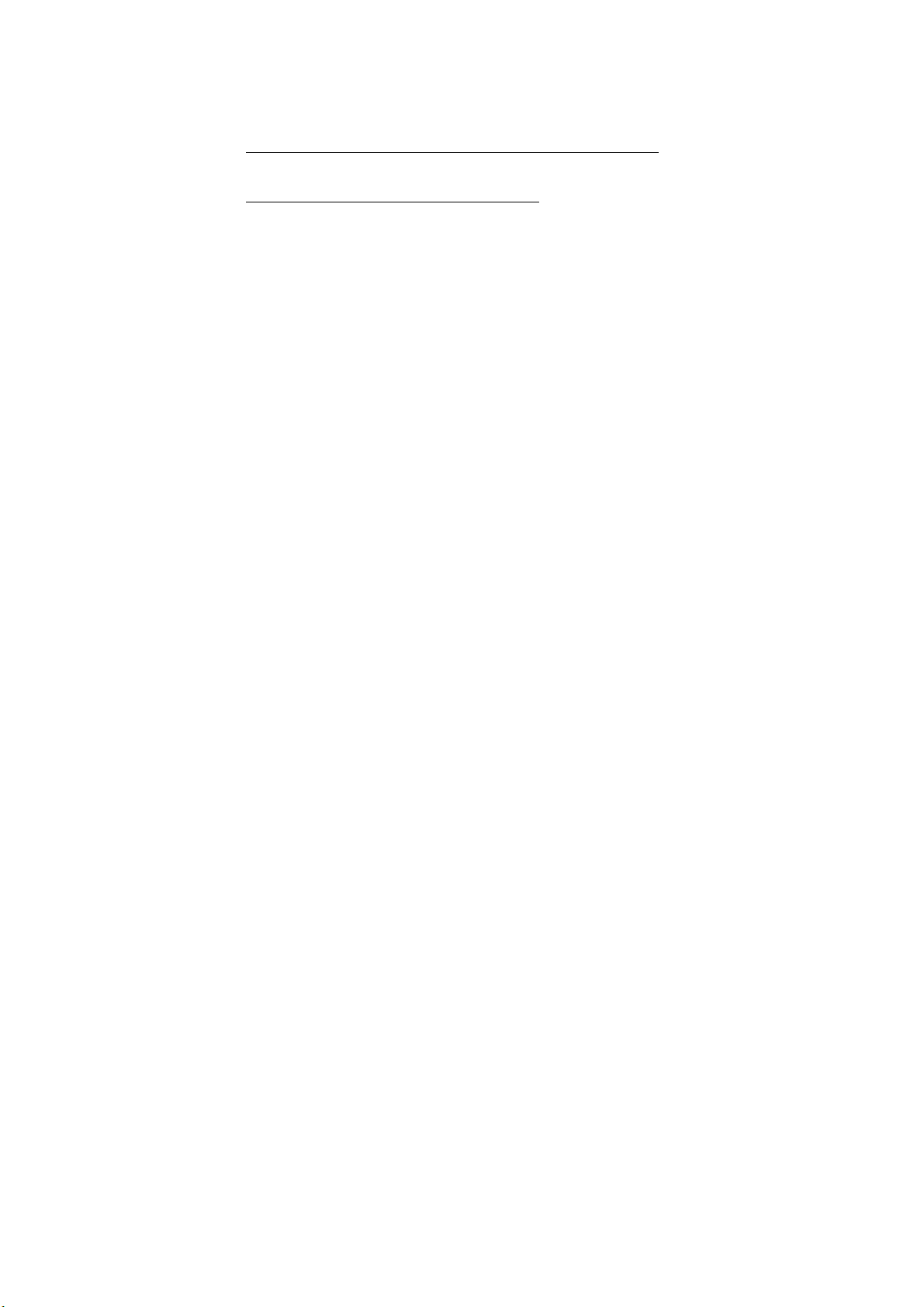
1. OPERATIONAL OVERVIEW
When the receiver detects a carrier and the squelch opens, the scanning is
stopped on that channel.
• When the squelch opens on the channel except CH16,
and CH16.
• When the squelch opens on the CH16,
When the squelch closes, the scanning restarts.
To stop the scanning, do one of the following:
• Press the CANCEL key.
• Press the CH16 key.
• Press the DISTRESS key.
• Press the DW/SCAN key.
• Off hook a handset if there is one on hook.
• Press the PTT switch of a handset that is off hook. In this case, press the PTT switch
again to transmit.
• Activate another session.
• Select [HOLD] in the RT session.
• Select [QUIT] in the RT session.
• Press the MENU key.
• Press the RT/REGION key.
the CH16 is set.
dual watch starts on it
1.11 How to Set the Auto Acknowledgement
Individual, PSTN (public switched telephone network), position, polling and test calls
can be acknowledged automatically or manually. This is set on the [ACK SETTINGS]
in the [DSC] menu (see section 5.16).
Note: When own ship's communication is high priority, set to manual acknowledgement.
The auto acknowledgement is not sent in the following cases:
• Other session is active.
• There are RT or DSC sessions (for individual call).
• Channel is in use.
• ECC is NG (No Good).
Note: The auto acknowledgement for the individual call is sent only when the proposed channel or communication mode is not available.
1.12 Priority of the System
If one or more remote stations are installed, the transceiver unit has the highest priority. You can interrupt remote station operation at any time with the handset of the main
unit. When you hook off the handset of the main unit, "OCCUPIED BY: FM-8900S"
(Default. This can be changed.) is indicated on all remote stations. Each remote station has its own priority. The remote station ID (1-4) indicates its priority. The priority
1-7
Page 22
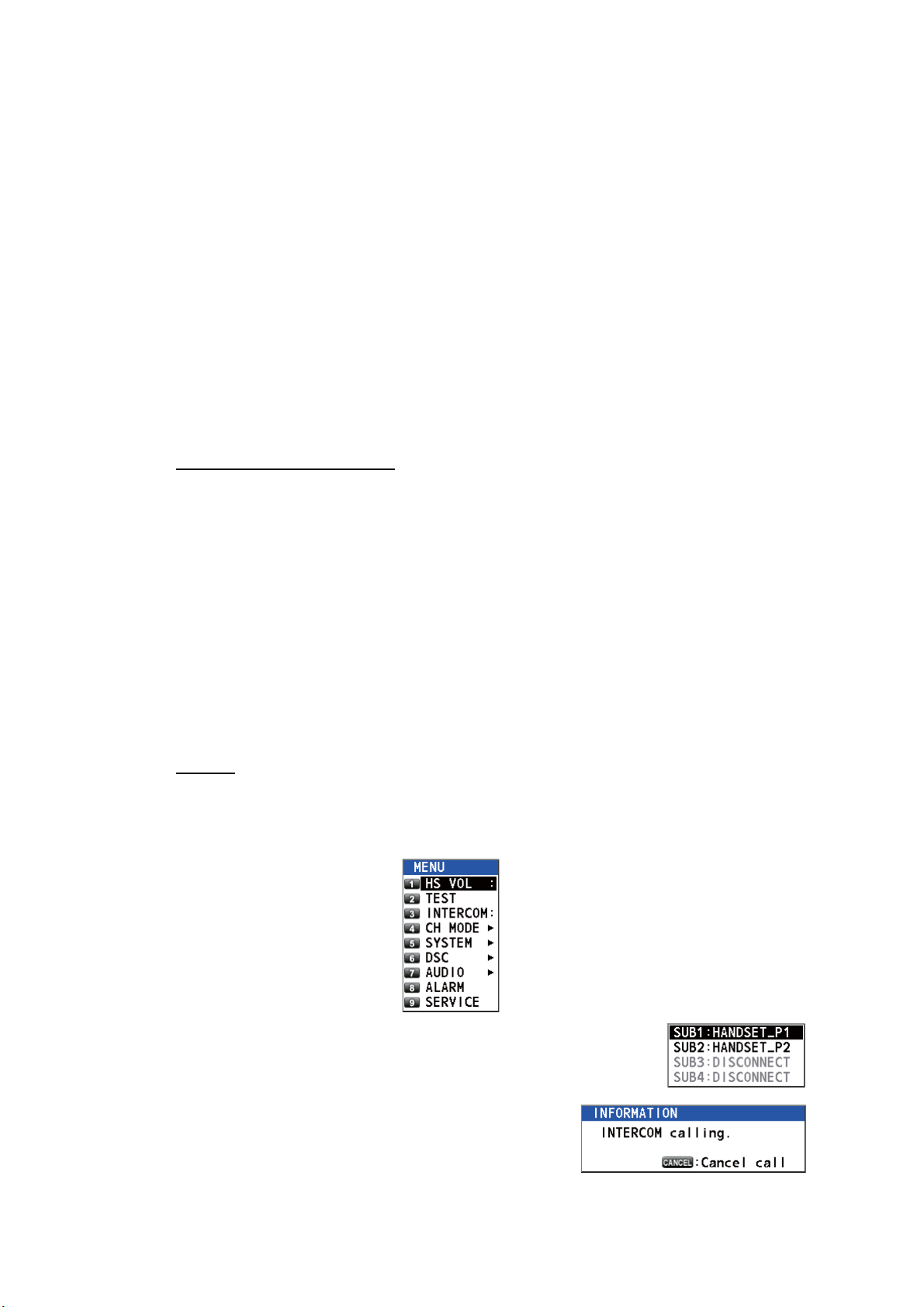
1. OPERATIONAL OVERVIEW
of the system is as follows.
Transceiver unit = Analog wing handset >
Digital wing handset L = Digital wing handset R > Remote station 1 >
Remote station 2 > Remote station 3 > Remote station 4
If you hook off No.4 remote station, for example, "IN USE BY: HANDSET_P4" is displayed on other remote stations and "HANDSET_P4: OPERATION" on the transceiver unit. However, you can hook off and use No.1 remote station.
The terminal which you operate has priority in the following conditions:
• The handset goes off hook.
• Display the menus or setting windows.
• Display each function screen (for example, Log).
• Switch the session.
• Press a key or rotate the CHANNEL/ENTER knob. (The priority is lost after four seconds.)
How to set the terminal ID
1. Disconnect the power plug of a remote station to turn off the remote station.
2. While pressing the MENU key of a remote station, connect the plug to turn on the
power.
3. Enter the terminal ID, using the 1 to 6 keys, then press the ENTER key. Do not
assign the same number to multiple remote stations.
4. Turn off and on the power of the transceiver unit.
1.13 Intercom
The built-in intercom permits voice communications between two terminals.
Calling
You can call over the intercom in on or off hook condition.
1. Press the MENU key to open the [MENU] screen.
1-8
2. Rotate the CHANNEL/ENTER knob to select [INTERCOM]
then push the knob.
3. Rotate the CHANNEL/ENTER knob to select
the called party’s terminal then push the knob.
The called party’s terminal rings.
To cancel calling, press the CANCEL key.
Page 23
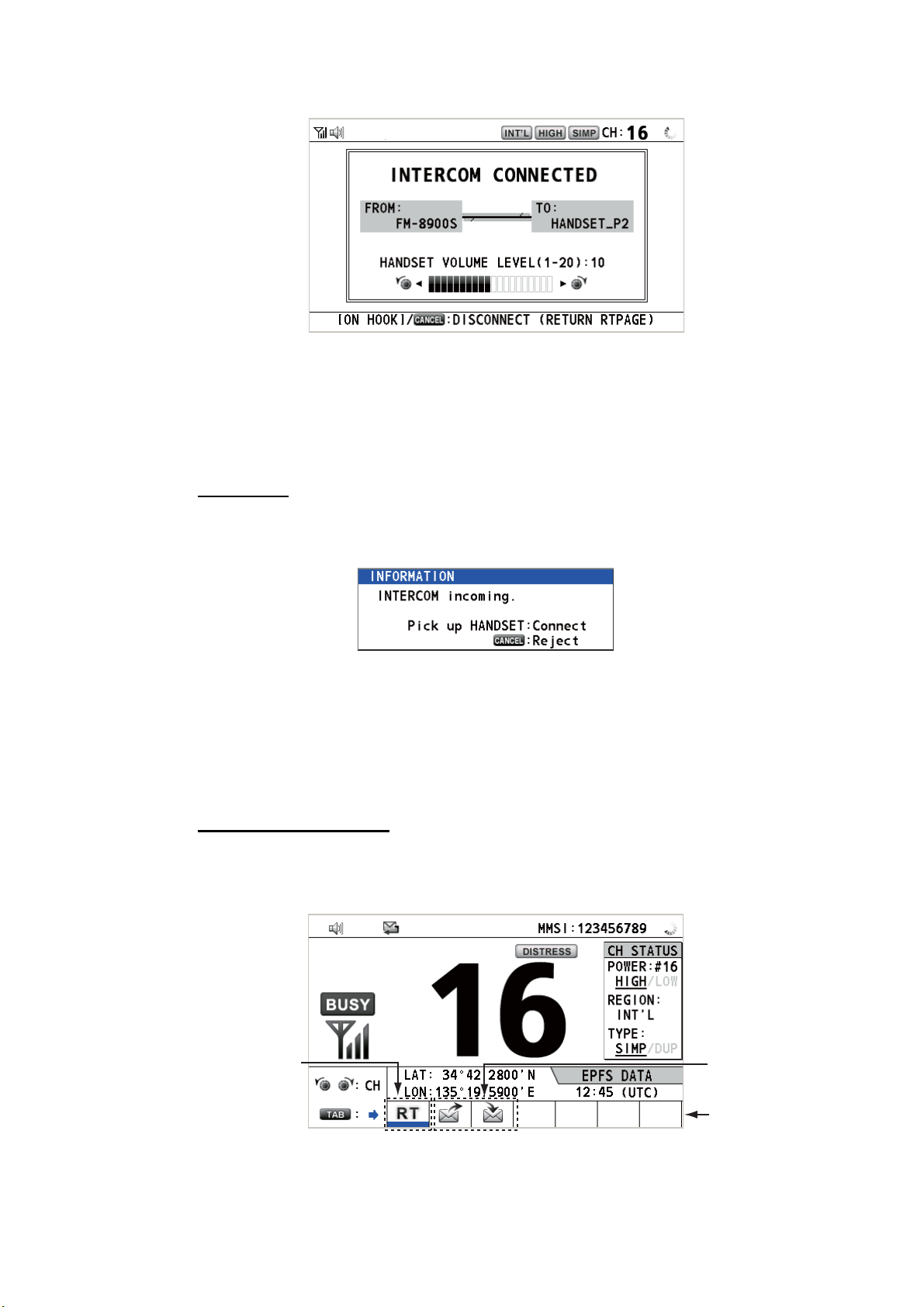
1. OPERATIONAL OVERVIEW
4. When the called party picks up their handset, the following screen appears.
Start communications.
Note: You do not have to press the PTT switch to communicate.
5. If needed, adjust the handset volume by rotating the CHANNEL/ENTER knob.
6. Hang up the handset or press the CANCEL key to turn the intercom off. The lastused screen appears.
Answering
1. The terminal rings and the following screen appears. To cancel reply, press the
CANCEL key.
2. Pick up the handset to start communications.
3. Hang up the handset or press the CANCEL key to turn the intercom off. The lastused screen appears.
1.14 Operation of Session
Description of session
There are two types of sessions: RT session and DSC session. When a session starts,
the applicable icon for the session appears in the tab area.
RT session
DSC sessions
Tab area
1-9
Page 24
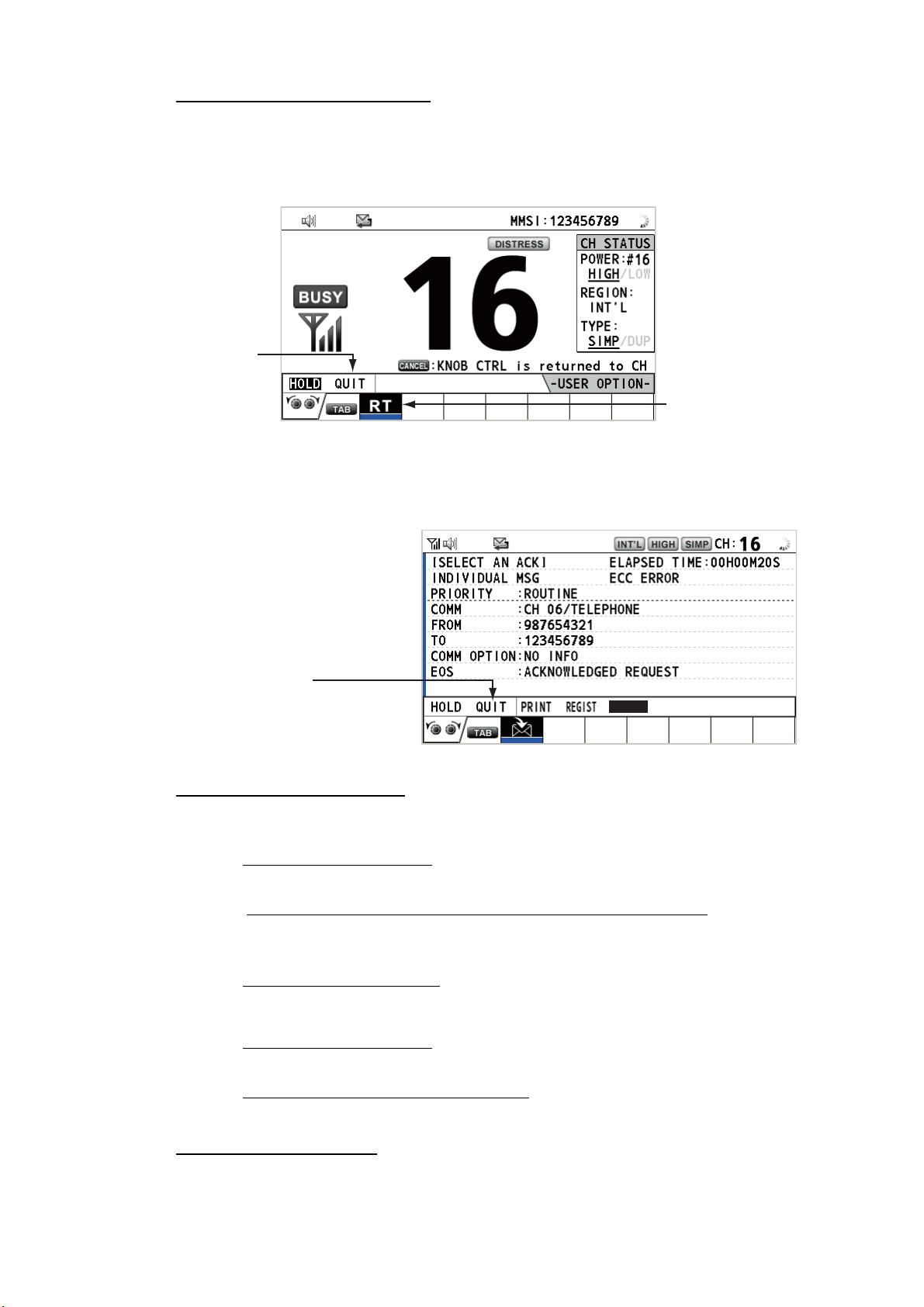
1. OPERATIONAL OVERVIEW
How to finish a single session
RT session
1. Press the TAB key to select the RT icon in the tab area.
2. Rotate the CHANNEL/ENTER knob to select [QUIT] then push the knob.
Step 2: Rotate the
CHANNEL/ENTER
knob to select [QUIT]
then push the knob.
DSC session
The cursor is in the tab area when the DSC session starts. Rotate the CHANNEL/ENTER knob to select [QUIT] then push the knob.
Step 1: Press the
TAB key to select
the RT icon.
Rotate the CHANNEL/ENTER
knob to select [QUIT] then
push the knob.
ACCEPT UNABLE PROPOSE
How to start a new session
When another session is active:
• When sending the distress alert
, all sessions except the distress alert TX session
automatically close then the distress alert TX session starts.
• When doing an RT session or sending a non-distress DSC message
, the currently
active session is put on hold then the RT session or non-distress DSC message TX
session starts.
• When receiving a DSC message
, its session is put on hold.
When no other session is active:
• When sending the distress alert
, all sessions except the distress alert TX session
automatically close then the distress alert TX session starts.
• When sending a non-distress DSC message
, its session becomes the active ses-
sion.
1-10
How to switch sessions
When one session is active and another message arrives, a new session for the received message does not start automatically. Only one session can be active. For ex-
Page 25
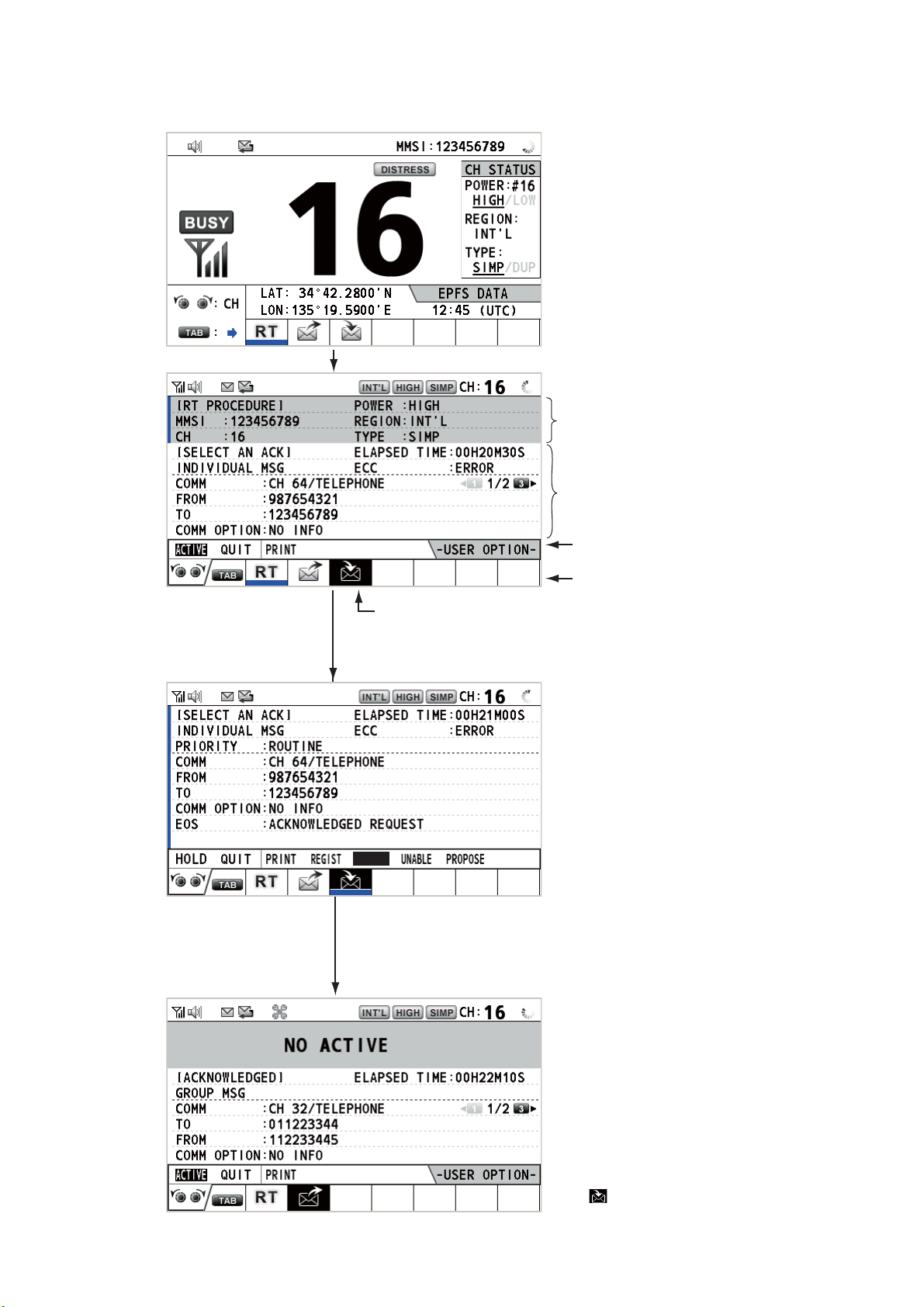
1. OPERATIONAL OVERVIEW
ample, when you are transmitting a DSC message and another message arrives, the
indication [ACTIVE] appears to indicate the start of a new session.
Press the TAB key to move the cursor to the tab area.
Information for the session
underlined in blue (RT in
this case)
Information for the session
selected by cursor.
User options area
Tab area
To select a session, press the TAB key. The cursor is here.
With [ACTIVE] selected, push the CHANNEL/ENTER knob to
switch the active session. To switch the option for the session
([ACTIVE], [QUIT], [PRINT]), rotate the CHANNEL/ENTER knob.
Only the screen for the selected
session appears.
ACCEPT
To finish this session, rotate the CHANNEL/ENTER knob to select
[QUIT] then push the knob.
Note: When waiting for the ACK, that is, the session is in progress,
the confirmation message appears. Rotate the CHANNEL/ENTER
knob to select [Yes] or [No] then push the knob.
The icon disappears.
1-11
Page 26
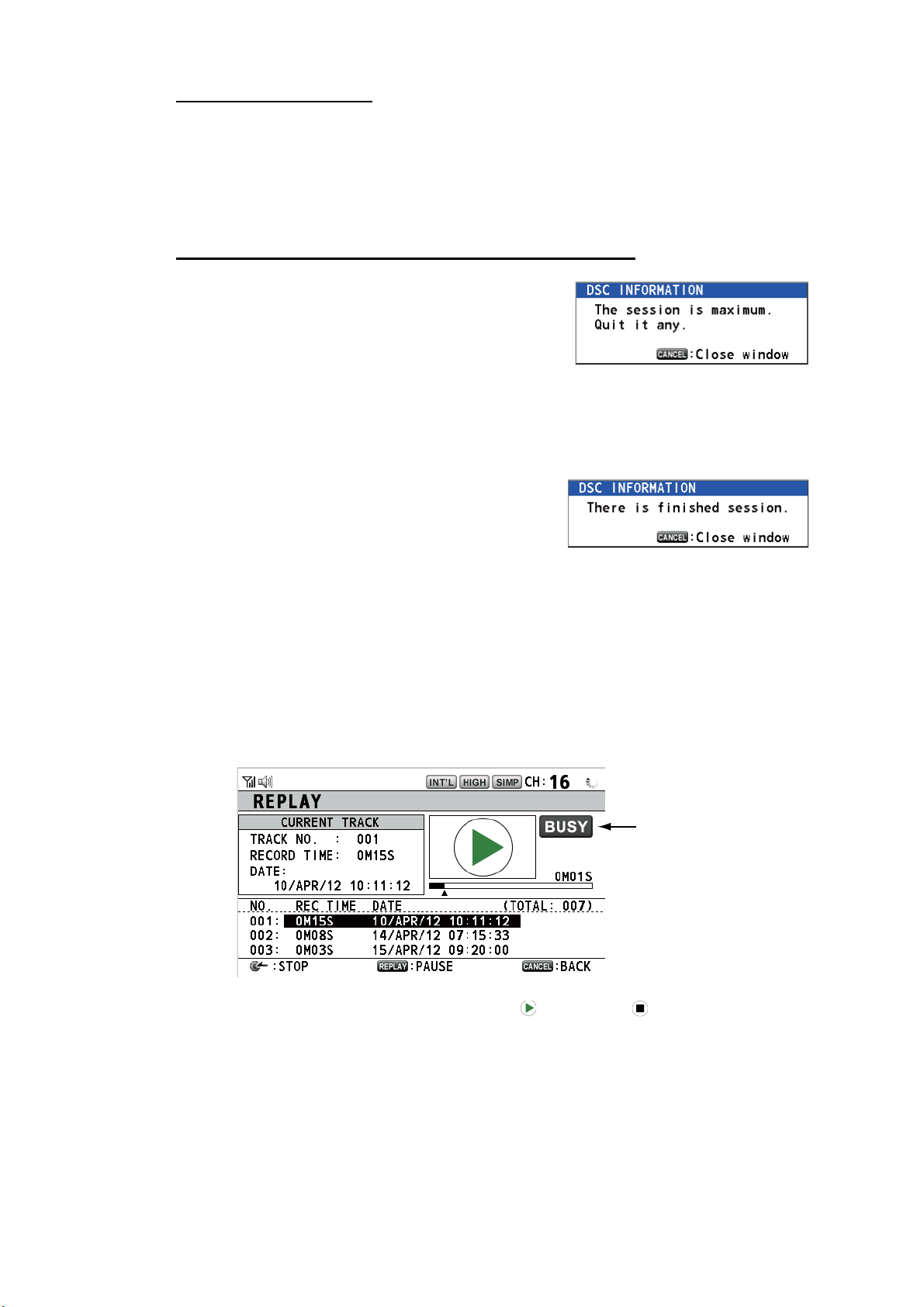
1. OPERATIONAL OVERVIEW
How to close a session
To manually close a session, select it with the TAB key. Rotate the CHANNEL/ENTER knob to select [QUIT] in the user options area then push the knob. The session
icon disappears from the tab area.
When there is no operation for the time specified (see section 5.8), the inactive session is automatically closed.
Processing when the number of sessions is maximum
A maximum of seven sessions can be displayed in
the tab area. If a seventh session starts, the message as shown in the right figure appears on the
screen. Press the CANCEL key to close the message. Close a session to make space for the new
session.
If the eighth session is for sending a distress alert, all sessions except that session
automatically close, and the session starts.
If the eighth session is for receiving DSC message,
the lowest-priority session automatically closes
and the message as shown in the right figure appears. Press the CANCEL key to close the message.
1.15 Replay Function
You can replay a recorded voice, which has been received recently, for a total of 120
seconds. The recorded voices are saved in this equipment with the channel information, and deleted when turning the power off.
To replay the recorded voice, press the REPLAY key.
When the replaying is finished, the indication changes to .
To change the track number, rotate the CHANNEL/ENTER knob to select the track
number desired then push the knob to replay the selected data.
Appears only when
the squelch opens.
1-12
To stop the replaying and close the screen in the middle, press the CANCEL key. Also, you can stop the replaying with the CHANNEL/ENTER knob. In this case, the [REPLAY] screen does not close.
Note: When the time limit (120 seconds) has passed, the recorded data is deleted per
track in earliest to latest order.
Page 27

2. DSC OVERVIEW
2.1 What is DSC?
DSC is an acronym meaning Digital Selective Calling. It is a digital distress and general calling system in the VHF band used by ships for transmitting distress alerts and
general calls and by coast stations for transmitting the associated acknowledgements.
For DSC distress, safety and urgency callings in the VHF band, the channel is 70.
Distress, Safety, Urgency and Routine DSC Calls
Distress, Safety, Urgency and Routine DSC Calls
CH70 RX ANT
TRANSCEIVER
UNIT
ANT
2.2 DSC Messages
DSC calls are roughly divided in two groups: distress messages and general (safety,
urgency and routine) messages. Below are the types of DSC messages.
Call Description
DISTRESS ALERT Your ship sends distress message.
DISTRESS RELAY
ALL
DISTRESS RELAY
INDIVIDUAL
MEDICAL MSG* Inform areas that your ship is carrying medical supplies.
NEUTRAL MSG* Inform areas that your ship is not a participant in armed conflict.
INDIVIDUAL MSG Call to a specific address.
PSTN MSG Call over Public Switched Telephone Network (PSTN).
TEST MSG Send test signal to a station to test your station's functionality.
GROUP MSG Call to a specific group.
ALL SHIPS MSG Call to all ships.
POSITION MSG Your ship requests position of other ships.
POLLING MSG Confirm if your ship is within communicating range with other ships. (Re-
*SPECIAL MSG: To send these messages, set [SPECIAL MSG] to [ABLE]. See
section 5.17.
Your ship relays distress call to all ships.
Your ship relays distress call to a coast station or all ships.
ceive and answer only)
2-1
Page 28
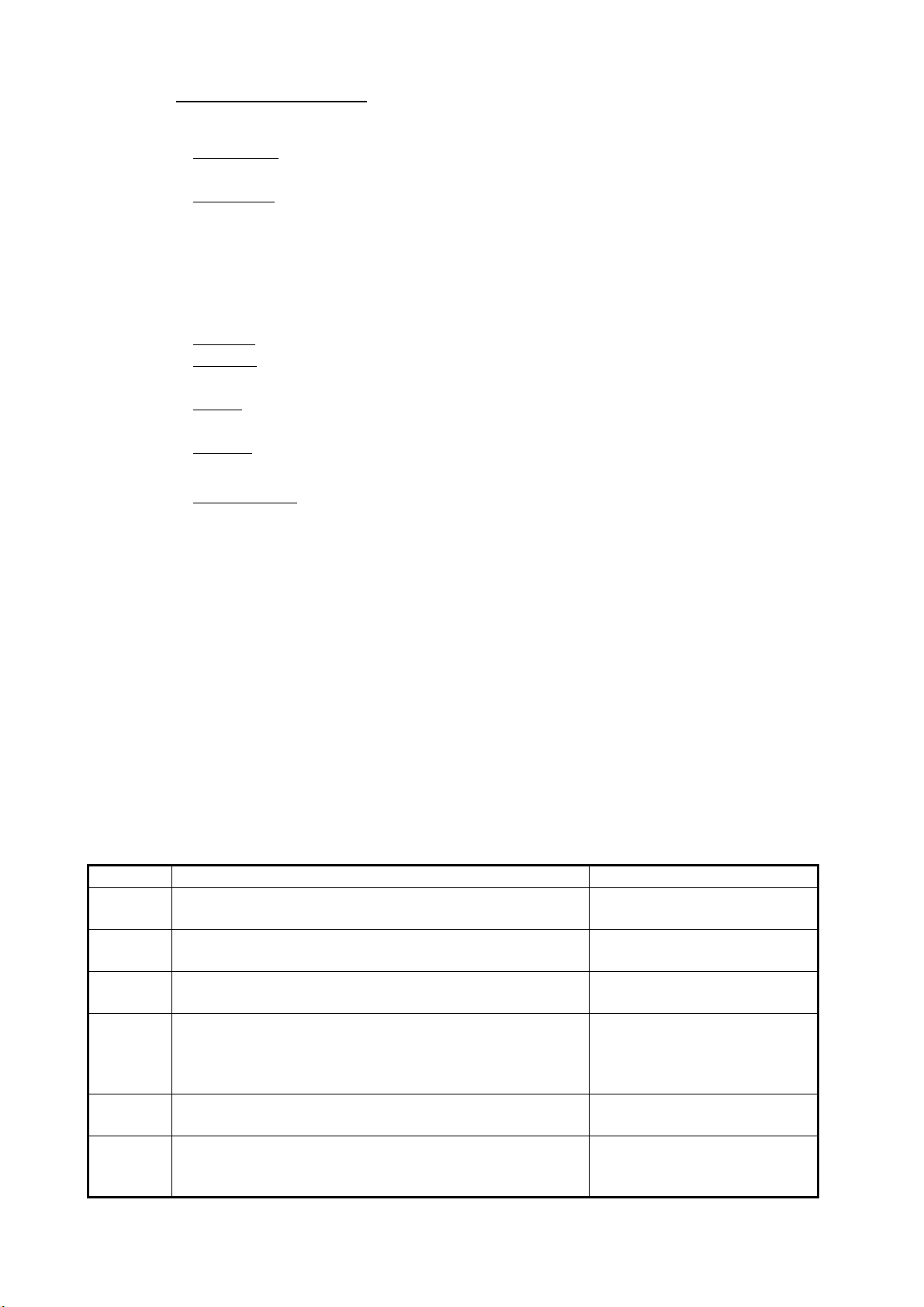
2. DSC OVERVIEW
Contents of a DSC call
• Calling category
DISTRESS
DIVIDUAL, DISTRESS RELAY AREA (Received only), DISTRESS ACK
GENERAL
TEST MSG, GROUP MSG, ALL SHIPS MSG, POSITION MSG, POLLING MSG
• Station ID (MMSI)
Your ship ID and sending station ID. Coast station ID begins with 00; Group ID begins with 0.
• Priority
Distress
Urgency
ship, aircraft or other vehicle or safety of person.
Safety
meteorological warning.
Routine
• Communication mode
TELEPHONE
: DISTRESS ALERT, DISTRESS RELAY ALL, DISTRESS RELAY IN-
: MEDICAL MSG, NEUTRAL MSG, INDIVIDUAL MSG, PSTN MSG,
: Grave and imminent danger and request immediate assistance.
: A calling station has a very urgent call to transmit concerning safety of
: A station is about to transmit a call containing an important navigational or
: General calling
: Telephone (F3E/G3E) by VHF radiotelephone
• Communication channel
Working frequency channel used to call by telephone. The sending station may
have the receiving station (ship or coast station) assign the frequency channel to
use.
• Position
Position can be automatically or manually set.
• End code
The end of a DSC call is indicated with "EOS" (acknowledgement, acknowledgement required, no acknowledgement required).
2.3 Audio Alarms
When you receive a distress alert or general call addressed to your ship, the audio and
visual alarms are released. The audio alarm can be silenced with the CANCEL key.
Alarm When Frequency (interval)
Count
alarm
Distress
RX alarm
Distress
TX alarm
Distress
ACK
alarm
Urgency
alarm
Urgency
ACK
alarm
Counting down the time remaining before the distress
alert is transmitted.
The following sessions are received:
distress alert, relay individual, relay area, or relay all.
Sending or resending the distress alert. 2200 Hz (2000 ms); once
The following sessions are received or received then acknowledged:
distress ACK, distress ACK (cancel ACK), relay individual ACK, or relay all ACK.
The following urgency sessions are received:
all ships, neutral, medical, or individual.
The sessions for urgency individual ACK are received
then acknowledged. The sessions for delayed ACK are
received.
2000 Hz (500 ms) → silent
(500 ms); three times
2200 Hz (250 ms) → 1300 Hz
(250 ms); repetition
2200 Hz (500 ms) → 1300 Hz
(500 ms); repetition
2200 Hz (250 ms) → silent
(250 ms); repetition
2200 Hz (500 ms) → silent
(500 ms); repetition
2-2
Page 29
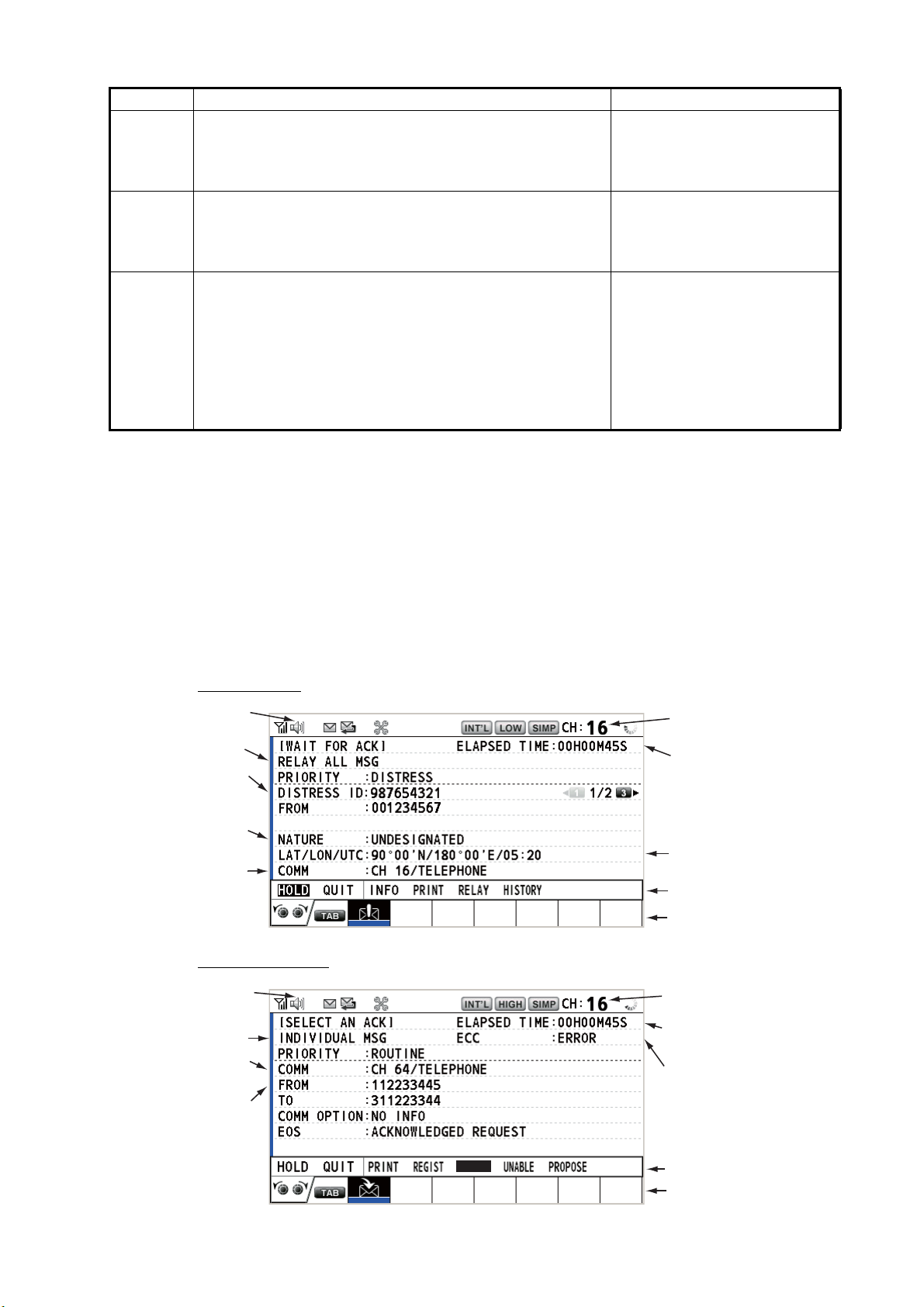
2. DSC OVERVIEW
Alarm When Frequency (interval)
Ordinary
alarm
The following sessions are received:
• Safety: all ships, individual, position, or test.
• Routine: individual, group, polling, or PSTN.
The following set is repeated:
750 Hz (50 ms) and 650 Hz
(50 ms); ten times → silent
(2000 ms); once
Ordinary
ACK
alarm
Self terminating
alarm
The following sessions are received then acknowledged:
• Safety: individual ACK, position ACK, test ACK.
• Routine: individual ACK.
The sessions for delayed ACK are received.
• There are the related sessions for call messages.
• The related sessions for ACK messages were already
acknowledged.
• Sending the individual unable auto ACK or PSTN un-
The following set is repeated:
750 Hz (50 ms) and 650 Hz
(50 ms); ten times → silent
(2000 ms); once
1300 Hz (100 ms) → silent
(300 ms) → 1300 Hz (100 ms)
→ silent (50 ms) → 1300 Hz
(100 ms)
able auto ACK.
• The following sessions are received:
relay area (duplicate), relay all (duplicate), or PSTN
end of call ACK.
2.4 Description of Call Screens
This section provides the information necessary for interpreting the receive and send
call screens.
2.4.1 RX calls
Below are sample distress relay and individual RX call screens. The contents of other
types of RX calls are similar to that of the individual call.
Distress relay
Speaker icon
Call type
ID No. (MMSI)
of ship in
distress
Nature of
distress
Communication
mode and
suggested
channel
Individual RX call
Working channel
to use
Elapsed time since
distress alert received
Position of ship
in distress
Available user options
Session in progress
Speaker icon
Call type
Communication
mode
ID No. (MMSI)
of ship
sending this
message
ACCEPT
Working channel
to use
Elapsed time since
call received
Appears when ECC
is NG.
Available user options
Session in progress
2-3
Page 30
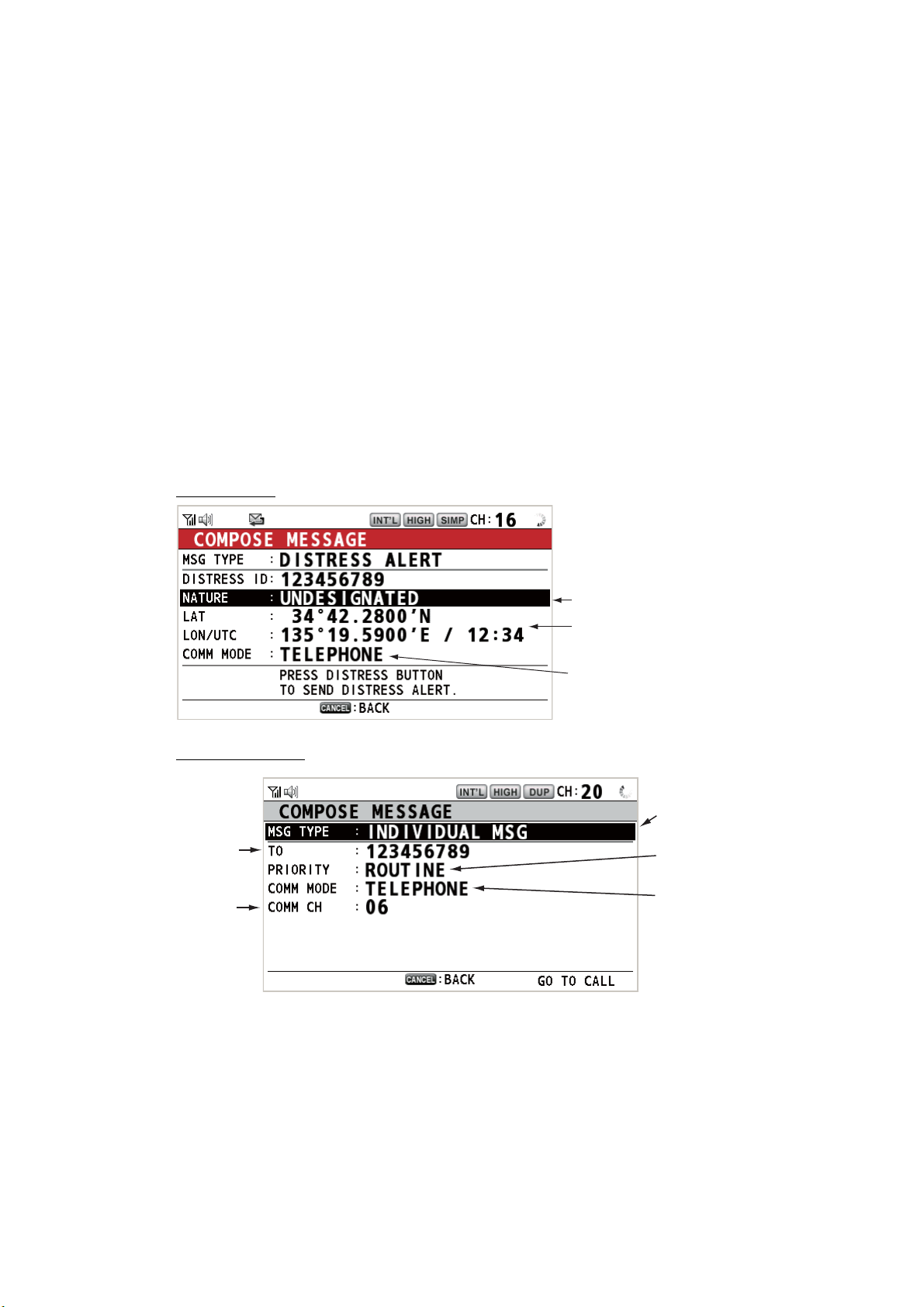
2. DSC OVERVIEW
The characters "*", "-" appear on the DSC receiving screen in the following conditions:
• "*" indicates a corrupt character in received data.
• "-" indicates missing digits after decimal point when receiving position data with no
info for expansion (expansion: digits after decimal point).
Examples:
1) When receiving position data without expansion, the indication is
"LAT: 12°34’N".
2) When receiving position data with expansion, the indication is
"LAT: 12°34,5678’N".
3) When receiving position data with no info for expansion, the indication is
"LAT: 12°34,----’N".
2.4.2 TX calls
Below are sample distress alert and individual TX call screens. The contents of other
types of TX calls are similar to that of the individual call.
Distress alert
Individual TX call
ID No. of station
where message
is to be sent
Communication
channel
Nature of Distress
Position of ship in distress (your
ship) and time of distress position
Communication mode
Message type
(Individual)
Priority (Routine,
Safety, Urgency)
Communication
mode
2-4
Page 31

3. DSC DISTRESS OPERATIONS
Distress operation overview
1. Press the DISTRESS key.
2. Wait for the distress alert acknowledgement.
3. Communicate with the coast station.
(1)
(2)
Ship in distress
(Your ship)
(1) Ship in distress sends Distress Alert.
(2) Coast station sends distress acknowledgement (DIST ACK).
(3) Voice communication between ship in distress and coast station.
3.1 How to Send a Distress Alert
GMDSS ships carry a DSC terminal with which to transmit the distress alert in the
event of a life-endangering situation. A coast station receives the distress alert and
sends the distress alert acknowledge call to the ship in distress. Then, voice communication between the ship in distress and coast station begins. Transmission of the distress alert and receiving of the distress alert acknowledgement are completely
automatic - simply press the DISTRESS key to initiate the sequence.
Note: After sending the distress alert, the terminal which its PTT switch is pressed first
has top priority.
(3)
Coast
station
3.1.1 How to send a distress alert by DISTRESS key with distress information not edited
1. Open the DISTRESS key cover then press and hold the DISTRESS key for four
seconds. The audio alarm sounds while pressing the key, and the key flashes in
red. The countdown message appears on the screen while pressing the DIS-
TRESS key (3s → 2s → 1s → 0s).
Countdown message
3-1
Page 32

3. DSC DISTRESS OPERATIONS
When the countdown shows 0s, the distress alert is sent. The audio alarm sounds
for two seconds and the message "Sending DISTRESS ALERT." appears.
The DISTRESS key lights in red and only the icon for DISTRESS transmission
( ) is displayed in the tab area.
After the distress alert has been sent, the screen changes as below. Wait to receive the distress acknowledge call from a coast station. The elapsed time since
transmission is displayed. At this time, the icons for other DSC received messages except the distress alert acknowledge call are not displayed. You can only confirm them in the log.
Elapsed time
since distress
alert transmission
Countdown until
next retransmission
User options area
Tab area
Note: If you do not receive the distress alert acknowledge call, the equipment automatically re-transmits the distress alert after 3 min 30 seconds to 4 min 30 seconds. The equipment then awaits the distress alert acknowledge call. This is
repeated until the distress alert is acknowledged.
You can temporarily stop the countdown for next retransmission by selecting
[PAUSE] in the user options area. The [PAUSE] indication changes to [START]
and [PAUSE] is displayed instead of the countdown indication. To restart, select
[START]. The countdown restarts and the [START] indication changes to
[PAUSE].
Also, you can re-send the distress alert manually by pressing and holding the DIS-
TRESS key for four seconds.
When the distress acknowledge call is received, the audio alarm sounds, the LED
flashes in red, and the icon for DISTRESS transmission ( ) appears. The
screen changes as below.
3-2
Page 33

3. DSC DISTRESS OPERATIONS
2. Press the CANCEL key to silence the audio alarm. Then, the LED stops flashing,
and the pop-up message disappears.
Count up the elasped time
after receiving distress
acknowledge call.
Icon for DISTRESS transmission
3. Communicate with the coast station via radiotelephone, following the instructions
below.
a) Say “MAYDAY” three times.
b) Say “This is ...” name of your ship and call sign three times.
c) Give nature of distress and assistance needed.
d) Give description of your ship (type, color, number of persons onboard, etc.).
3.1.2 How to send a distress alert by DISTRESS key with distress information edited
If you have a time to prepare the distress information, send the distress alert as follows:
1. Press the DISTRESS MSG key to display the following screen.
2. With [NATURE] selected, push the CHANNEL/ENTER knob.
3. Rotate the CHANNEL/ENTER knob to select the nature of distress, among the
following 11 selections, then push the knob.
• UNDESIGNATED • FIRE • FLOODING
• COLLISION • GROUNDING • LISTING
• SINKING • DISABLED&ADR(IFT) • ABANDONING
• PIRACY • MAN OVERBOARD
3-3
Page 34

3. DSC DISTRESS OPERATIONS
4. With [LAT] and [LON/UTC] selected, push the CHANNEL/ENTER knob.
[EPFS]: The position information from EPFS is automatically shown.
[MANUAL]: Input your position manually.
[NO INFO]: No information.
5. Rotate the CHANNEL/ENTER knob to select [EPFS], [MANUAL] or [NO INFO]
then push the knob. For [MANUAL], go to step 6. For others, go to step 7.
6. Use the numeric keys to enter latitude, longitude and UTC time. (If necessary,
switch coordinates: 1 key to switch to North (East for longitude); 2 key to switch to
South (West for longitude).) Push the CHANNEL/ENTER knob.
Latitude setting window
Longitude setting window
UTC setting window
The option which you last-selected
is highlighted.
Push the
CHANNEL/
ENTER knob.
Push the
CHANNEL/
ENTER knob.
Push the
CHANNEL/
ENTER knob.
7. Press and hold the DISTRESS key for four seconds to send the distress alert. The
audio alarm sounds while pressing the key, and the key flashes in red. The countdown message appears on the screen while pressing the DISTRESS key (3s →
2s → 1s → 0s) (refer to the illustration at step 1 in paragraph 3.1.1). When the
countdown shows 0s, the distress alert is sent. The audio alarm sounds for two
seconds and the message "Sending DISTRESS ALERT." appears.
8. When the distress acknowledge call is received, use the telephone to communicate with the coast station referring to step 3 in paragraph 3.1.1.
3.2 How to Receive a Distress Alert
When you receive a distress alert from a ship in distress, the audio alarm sounds and
the LED flashes in red. The icon for DISTRESS receiving ( ) appears in the tab area
and the pop-up message "DISTRESS ALERT message received! [CANCEL]: Stop
alarm" appears on the screen.
3-4
HISTORY
Page 35

3. DSC DISTRESS OPERATIONS
Press the CANCEL key to silence the audio alarm. Wait for the distress acknowledge
call from a coast station. If you do not receive the distress acknowledge call from a
coast station, which usually takes about five minutes from the time of receiving a distress alert, follow the flow charts in this section to determine your action.
Note: An asterisk (*) appearing in a distress alert message indicates an error at the
asterisk’s location.
In no case is a ship permitted to transmit a DSC distress relay call upon receipt of a
DSC distress alert on VHF channel 70.
Flow chart for determining if you should/should not transmit a distress acknowledge call
DSC distress alert received.
Press the CANCEL key
to silence alarm.
Listen on CH16 for
5 minutes.
Did you receive
acknowledge from
CS and/or RCC?
Yes
CS = Coast Station
RCC = Rescue Coordination Center
Enter details in log.
No
Is distress traffic
in progress?
Yes
Is your ship
able to aid
ship in
distress?
No
No
Yes
Inform CS and/or RCC.
Is the DSC
distress call
continuing?
Yes
Acknowledge the alert by
radiotelephone to the ship
in distress on VHF CH16.
1. Say "MAYDAY" once.
2. Say ID number of ship in
distress three times.
3. Say "This is" (your ship's
name) once.
4. Say ID number of your
ship three times.
5. Say "Received MAYDAY"
once.
No
3-5
Page 36

3. DSC DISTRESS OPERATIONS
How to transmit a distress acknowledge call over CH16
Select VHF CH16 and transmit the distress acknowledge call to
the ship in distress.
No reply
Transmit the distress acknowledge call
to the ship in distress over DSC CH70.
Relay the distress alert to a coast station over DSC.
Follow the instructions of the coast station.
Begin search and rescue operation for the ship in distress.
Communicate with the ship in distress.
Reply received
Procedure when in area A1
When you receive a distress alert from a ship in distress, the audio alarm sounds and
the LED flashes in red. The icon for DISTRESS receiving ( ) appears in the tab area
and the pop-up message "DISTRESS ALERT message received! [CANCEL]: Stop
alarm" appears on the screen.
Press the CANCEL key to silence the audio alarm. Wait for the distress acknowledge
call from a coast station. If you do not receive the distress acknowledge call from a
coast station, which usually takes about five minutes from the time of receiving a distress alert, follow the flow charts on page 3-5.
If further DSC alerts are received from the same source and the ship in distress is beyond doubt in the vicinity, a DSC acknowledgement may, after consultation with a
Rescue Coordination Center (RCC) or Coast Station, be sent to terminate the distress
call.
Note 1: An asterisk (*) appearing in a distress alert message indicates an error at the
asterisk’s location.
Note 2: Do not send the distress acknowledge call in response to receipt of distress
alert having the nature of distress as "EPIRB emission".
Your ship
About 20 to 30 miles
(Sea area A1)
Coast station
Distress alert
transmission
Ship in distress
3-6
Page 37

3. DSC DISTRESS OPERATIONS
How to send a distress acknowledge call
When you receive a distress alert from a ship in distress, the audio alarm sounds and
the LED flashes in red. If your ship meets the requirements necessary to transmit the
distress acknowledge call, do the following:
1. Press the CANCEL key to silence the audio alarm and stop the flashing of the
LED.
2. Rotate the CHANNEL/ENTER knob to select [ACK] in the user options area then
push the knob. The following message appears on the screen.
3. If you do not receive the distress acknowledge call from a coast station within five
minutes and your ship meets requirements for transmitting the distress acknowledge call, rotate the CHANNEL/ENTER knob to select [Yes] then push the knob
to send the distress acknowledge call to the ship in distress. The screen changes
as below.
TX
ACK
Begin search and rescue operations for the ship in distress, communicating with the
ship over CH16 (automatically set). Relay distress alert to a coast station by DSC following the instruction in the next section. Finally, follow the instructions of the coast
station.
3-7
Page 38

3. DSC DISTRESS OPERATIONS
How to send a distress relay to a coast station
You can send the distress relay to a coast station from the receiving screen for the
distress alert.
1. Rotate the CHANNEL/ENTER knob to select [RELAY] in the user options area
then push the knob. If three minutes have not passed from the time the distress
alert was received, the following message appears.
2. Rotate the CHANNEL/ENTER knob to select [Yes] then push the knob to open
the composing screen for the distress relay individual.
[ WA I
D
T FOR A
I
STRESS ALERT
CK ]
ELAPSED
T I
ME : 00H01M15S
3. With [TO] selected, push the CHANNEL/ENTER knob.
4. Rotate the CHANNEL/ENTER knob to select [DIRECT INPUT], [ADDRESS
BOOK DATA] or [AIS TARGET DATA] then push the knob.
[DIRECT INPUT]: Enter the MMSI, where to send the distress relay, with the numeric keys then push the CHANNEL/ENTER knob.
[ADDRESS BOOK DATA]: Select an MMSI from the [ADDRESS BOOK] (see
section 5.13) then push the CHANNEL/ENTER knob.
[AIS TARGET DATA]: Select an MMSI from the [AIS TARGET LIST] then push
the CHANNEL/ENTER knob.
AIS target list
If an AIS transponder is connected to the radiotelephone, you can select a MMSI
from the [AIS TARGET LIST].
5. With [GO TO CALL] selected, push the CHANNEL/ENTER knob. The distress relay is transmitted. After transmitting, the WAIT FOR ACK screen appears. The
elapsed time since transmitting is displayed.
3-8
Page 39

3. DSC DISTRESS OPERATIONS
How to send a distress relay all
You can send the distress relay all from the receiving screen for the distress alert.
1. Rotate the CHANNEL/ENTER knob to select [RELAY] in the user options area
then push the knob. If three minutes have not passed from the distress alert received, the following message appears.
2. Rotate the CHANNEL/ENTER knob to select [Yes] then push the knob to open
the composing screen for the distress relay individual.
[ WA I
T FOR A
D
I
STRESS ALERT
CK ]
ELAPSED
T I
ME : 00H01M15S
3. Rotate the CHANNEL/ENTER knob to select [MSG TYPE] then push the knob.
4. Rotate the CHANNEL/ENTER knob to select [RELAY ALL] then push the knob.
The following message appears.
5. Rotate the CHANNEL/ENTER knob to select [Yes] then push the knob.
6. With [GO TO CALL] selected, push the CHANNEL/ENTER knob. The distress relay is transmitted to all ships.
3-9
Page 40

3. DSC DISTRESS OPERATIONS
3.3 How to Send a Distress Relay on Behalf of a Ship in Distress
3.3.1 How to send a distress relay to a coast station
You can send the distress relay to a coast station on behalf of a ship in distress in the
following cases:
• You are near the ship in distress and the ship in distress cannot transmit the distress
alert.
• When the master or person responsible for your ship considers that further assis-
tance is necessary.
Note: Do not use the DISTRESS key to relay distress.
1. Press the DISTRESS MSG key and the OTHER DSC MSG key simultaneously to
open the composing screen for the distress relay individual.
2. With [TO] selected, push the CHANNEL/ENTER knob.
3. Rotate the CHANNEL/ENTER knob to select [DIRECT INPUT], [ADDRESS
BOOK DATA] or [AIS TARGET DATA] then push the knob.
[DIRECT INPUT]: Enter the MMSI, where to send the distress relay, with the numeric keys then push the CHANNEL/ENTER knob.
[ADDRESS BOOK DATA]: Select an MMSI from the [ADDRESS BOOK] (see
section 5.13) then push the CHANNEL/ENTER knob.
[AIS TARGET DATA]: Select an MMSI from the [AIS TARGET LIST] then push
the CHANNEL/ENTER knob.
4. With [DISTRESS ID] selected, push the CHANNEL/ENTER knob.
5. Rotate the CHANNEL/ENTER knob to select [DIRECT INPUT] or [NO INFO] then
push the knob. For [DIRECT INPUT], go to step 6. For [NO INFO], go to step 7.
6. Enter the ID (MMSI) of the ship in distress with the numeric keys then push the
CHANNEL/ENTER knob.
7. With [NATURE] selected, push the CHANNEL/ENTER knob.
8. Rotate the CHANNEL/ENTER knob to select nature of distress then push the
knob.
3-10
9. With [LAT] and [LON/UTC] selected, push the CHANNEL/ENTER knob.
Page 41

3. DSC DISTRESS OPERATIONS
10. Rotate the CHANNEL/ENTER knob to select [EPFS], [MANUAL] or [NO INFO]
then push the knob. For [MANUAL], go to step 11. For others, go to step 12.
11. Use the numeric keys to enter latitude and longitude of the ship in distress. (If necessary, switch coordinates: 1 key to switch to North (East); 2 key to switch to
South (West).) Push the CHANNEL/ENTER knob. Also, enter the UTC time then
push the CHANNEL/ENTER knob.
12. With [GO TO CALL] selected, push the CHANNEL/ENTER knob. The distress relay is transmitted. After transmitting, the WAIT FOR ACK screen appears. The
elapsed time since transmitting is displayed.
When you receive the distress relay individual acknowledgement from the coast station, the audio alarm sounds and the pop-up message "RELAY INDIVIDUAL ACK received! [CANCEL]: Stop alarm" appears.
Press the CANCEL key to silence the alarm and erase the pop-up message. Communicate with the coast station by telephone. To close the distress receiving session, select [QUIT] in the user options area then push the CHANNEL/ENTER knob.
3.3.2 How to send a distress relay to all ships
If a coast station directs you to send a distress relay to all ships in your area, follow
the procedure below. Do not transmit a distress relay unless directed to do so by a
coast station.
1. Press the DISTRESS MSG key and the OTHER DSC MSG key simultaneously to
open the composing screen for the distress relay individual.
3-11
Page 42

3. DSC DISTRESS OPERATIONS
2. Rotate the CHANNEL/ENTER knob to select [MSG TYPE] then push the knob.
3. Rotate the CHANNEL/ENTER knob to select [RELAY ALL] then push the knob.
The following message appears.
4. Rotate the CHANNEL/ENTER knob to select [Yes] then push the knob.
5. With [DISTRESS ID] selected, push the CHANNEL/ENTER knob.
6. Rotate the CHANNEL/ENTER knob to select [DIRECT INPUT] or [NO INFO] then
push the knob. For [DIRECT INPUT], go to step 7. For [NO INFO], go to step 8.
7. Enter the ID (MMSI) of the ship in distress with the numeric keys then push the
CHANNEL/ENTER knob.
8. With [NATURE] selected, push the CHANNEL/ENTER knob.
9. Rotate the CHANNEL/ENTER knob to select the nature of distress then push the
knob.
10. With [LAT] and [LON/UTC] selected, push the CHANNEL/ENTER knob.
11. Rotate the CHANNEL/ENTER knob to select [EPFS], [MANUAL] or [NO INFO]
then push the knob. For [MANUAL], go to step 12. For others, go to step 13.
12. Use the numeric keys to enter latitude and longitude of the ship in distress. (If necessary, switch coordinates: 1 key to switch to North (East); 2 key to switch to
South (West).) Push the CHANNEL/ENTER knob. Also, enter the UTC time then
push the CHANNEL/ENTER knob.
13. With [GO TO CALL] selected, push the CHANNEL/ENTER knob. The distress relay is transmitted to all ships.
3-12
Page 43

3. DSC DISTRESS OPERATIONS
3.4 How to Receive a Distress Relay
There are three types of distress relay messages: distress relay for all ships, distress
relay area and distress relay from coast station. When you receive a distress relay
message, continue monitoring CH16. The audio alarm sounds and the LED flashes in
red. The icon ( ) appears in the tab area and the applicable pop-up message appears on the screen.
Distress relay for all ships
Distress relay from coast station
1. Press the CANCEL key to silence the audio alarm, stop the flashing of the LED
and erase the pop-up message.
2. Watch CH16.
Distress relay area
3.5 How to Cancel the Distress Alert
You can cancel the distress alert while it is being sent or while waiting for its acknowledgement as follows.
1. Rotate the CHANNEL/ENTER knob to select [CANCEL] in the user options area
then push the knob.
The following message appears on the screen.
3-13
Page 44

3. DSC DISTRESS OPERATIONS
2. Rotate the CHANNEL/ENTER knob to select [Yes] then push the knob to cancel
the distress alert over CH70. After transmitting the distress cancel call, the following message appears on the screen.
3. Push the CHANNEL/ENTER knob to erase the message. The following message
appears on the screen.
4. Communicate with all ships via radiotelephone referring to the message shown at
step 3.
5. Push the CHANNEL/ENTER knob. The following message appears on the
screen.
6. With [Finish] selected, push the CHANNEL/ENTER knob.
7. Rotate the CHANNEL/ENTER knob to select [QUIT] in the user options area then
push the knob. The RT screen appears.
3-14
Page 45

4. DSC GENERAL MESSAGE CALLING, RECEIVING
General procedure for non-distress DSC messages
The procedure for sending and receiving non-distress DSC messages is similar
among message types. The following is an example of the sequence for an individual
call.
1. Send the individual message.
2. Wait for the individual message acknowledgement.
3. Start the voice communication.
(1)
(2)
(3)
(1) DSC Message (Called Acknowledge
Request (ACK RQ) Signal)
Your Ship
(2) Acknowledge Back (ACK BQ) Signal
(3) Voice communication
4.1 Individual Call
The individual call is for calling a specific station. After sending an individual call,
called ACK RQ transmission, wait to receive the acknowledge back (ACK BQ) signal
from the receiving station.
4.1.1 How to send an individual call
1. Press the OTHER DSC MSG key.
Coast
Station
4-1
Page 46

4. DSC GENERAL MESSAGE CALLING, RECEIVING
2. Rotate the CHANNEL/ENTER knob to select [MSG TYPE]
then push the knob.
3. Rotate the CHANNEL/ENTER knob to select [INDIVIDUAL MSG] then push the
knob.
4. With [TO] selected, push the CHANNEL/ENTER knob.
5. Rotate the CHANNEL/ENTER knob to select [DIRECT INPUT], [ADDRESS
BOOK DATA] or [AIS TARGET DATA] then push the knob.
[DIRECT INPUT]: Enter the MMSI of the station where to send the call then push
the CHANNEL/ENTER knob.
[ADDRESS BOOK DATA]: Select an MMSI from the [ADDRESS BOOK] (see
section 5.13) then push the CHANNEL/ENTER knob.
[AIS TARGET DATA]: Select an MMSI from the [AIS TARGET LIST] then push
the CHANNEL/ENTER knob.
AIS target list
If an AIS transponder is connected to the radiotelephone, you can select an MMSI
from the [AIS TARGET LIST].
6. Rotate the CHANNEL/ENTER knob to select [PRIORITY] then push
the knob.
7. Rotate the CHANNEL/ENTER knob to select [ROUTINE], [SAFETY] or [URGENCY] then push the knob.
8. With [COMM CH] selected, push the CHANNEL/ENTER knob.
9. Rotate the CHANNEL/ENTER knob to select [SELECT] or [MANUAL] then push
the knob.
[SELECT]: The options window as shown in the right figure appears.
Rotate the CHANNEL/ENTER knob to select the channel then push
the knob.
[MANUAL]: Enter the channel then push the CHANNEL/ENTER knob.
10. With [GO TO CALL] selected, push the CHANNEL/ENTER knob to send the individual call. The screen changes as shown below.
TX
4-2
Page 47

4. DSC GENERAL MESSAGE CALLING, RECEIVING
The timer starts counting up the time since the call was sent. After the call is sent,
the equipment waits for acknowledgement of the call, showing the WAIT FOR
ACK screen as below.
When the ACK is received, the audio alarm sounds and the pop-up message
"ROUTINE (or SAFETY, URGENCY) INDIVIDUAL ACK received! [CANCEL]:
Stop alarm" appears on the screen as below. The timer starts counting up the time
since the ACK was received.
There are three types of ACK messages; [ABLE ACK], [UNABLE ACK] or [ABLE
CHANGE CHANNEL ACK].
11. Do one of the following depending on the message type shown at step 10.
Able acknowledge call received
1) Press the CANCEL key to silence the audio alarm and erase the pop-up mes-
sage.
2) Communicate by radiotelephone.
3) After you have completed communications, rotate the CHANNEL/ENTER
knob to select [QUIT] in the user options area then push the knob.
Able to change channel acknowledge call received
This call means that the station you sent the individual call to accepts your call with
the channel specified.
1) Press the CANCEL key to silence the audio alarm and erase the pop-up mes-
sage. The following message appears on the screen.
REGIST
2) Press the CANCEL key to erase the message. The working channel is
changed to one that the station specified. You can now communicate by radiotelephone.
3) After you have completed communications, rotate the CHANNEL/ENTER
knob to select [QUIT] in the user options area then push the knob.
4-3
Page 48

4. DSC GENERAL MESSAGE CALLING, RECEIVING
Unable acknowledge call received
1) Press the CANCEL key to silence the audio alarm and erase the pop-up mes-
sage. The reason for [UNABLE ACK] is displayed on the screen.
Reason for unable to acknowledge
• NO REASON
• BUSY
• EQUIP ERROR
• CAN’T USE CH
• CAN’T USE MODE
• QUEUE INDICATION
• STATION BARRED
• OPERATOR ABSENT
• TEMP. UNAVAILABLE
REGIST
: No reason given
: Busy
: Equipment disabled
: Unable to use proposed channel
: Unable to use proposed mode
: Queue indication
: Station barred
: No operator available
: Operator temporarily unavailable
2) Rotate the CHANNEL/ENTER knob to select [QUIT] in the user options area
then push the knob.
Note: If the coast station sends the message "QUEUE INDICATION", wait until your turn comes.
If there is no response from the station, do one of the following procedures:
• Resend call: Rotate the CHANNEL/ENTER knob to select [RESEND] in the user
options area then push the knob.
• Cancel call: Rotate the CHANNEL/EN-
TER knob to select [QUIT] in the user options area then push the knob. The
message as shown in the right figure appears.
Rotate the CHANNEL/ENTER knob to
select [Yes] then push the knob.
4.1.2 How to receive an individual call
Unable acknowledge is sent automatically or manually depending on the acknowledgement method setting (see section 5.16). Able acknowledge is sent only manually.
Note: All sessions must be quit or put on hold to enable automatic acknowledge.
4-4
Send unable acknowledge automatically
If the channel specified by the sending station is one that you cannot use, an unable
acknowledge [CAN’T USE CH] is sent automatically. The [ACK SETTINGS] menu is
set to [AUTO (UNABLE)]. It takes a few seconds to transmit the call.
Page 49

4. DSC GENERAL MESSAGE CALLING, RECEIVING
Send able/unable acknowledge manually
When an individual call is received with the setting [MANUAL] on the [ACK SETTINGS] menu, the audio alarm sounds and the pop-up message "ROUTINE (SAFETY, URGENCY) INDIVIDUAL message received! [CANCEL]: Stop alarm" appears on
the screen as below.
ACCEPT
UNABLE
PROPOSE
Press the CANCEL key to silence the audio alarm and erase the pop-up message.
There are three types of ACK transmission; able acknowledge, able to change channel and unable acknowledge. Follow the appropriate procedure below.
• How to send able acknowledge call
1. With [ACCEPT] selected, push the CHANNEL/ENTER knob to send the able
acknowledge call.
2. Communicate by radiotelephone.
3. After you have completed communications, rotate the CHANNEL/ENTER knob
to select [QUIT] in the user options area then push the knob.
• How to send unable acknowledge call
1. Rotate the CHANNEL/ENTER knob to select [UNABLE] in the user options
area then push the knob.
[ SELECT AN
INDIVIDUAL MSG
ACK
]
ELAPSED T I ME : 00H01M15S
MSG TYPE : INDIVIDUAL ACK
TO
PRIORITY : ROUTINE
COMM MODE
REASON
COMM CH
: 123456789
: UNABLE TO COMPLY
: NO REASON
: 06
2. With [REASON] selected, push the CHANNEL/ENTER knob.
NO REASON
BUSY
EQUIP ERROR
CAN’T USE CH
CAN’T USE MODE
QUEUE INDICATION
STATION BARRED
OPERATOR ABSENT
TEMP. UNAVAILABLE
4-5
Page 50

4. DSC GENERAL MESSAGE CALLING, RECEIVING
3. Rotate the CHANNEL/ENTER knob to select the reason for unable then push
the knob.
4. With [GO TO CALL] selected, push the CHANNEL/ENTER knob to send unable acknowledge call.
• How to send able acknowledge call and change channel
1. Rotate the CHANNEL/ENTER knob to select [PROPOSE] in the user options
area then push the knob.
[ SELECT AN
INDIVIDUAL MSG
MSG TYPE : INDIVIDUAL ACK
TO
PRIORITY : ROUTINE
COMM MODE
COMM CH : 01
ACK
]
: 123456789
: TELEPHONE
ELAPSED T I ME : 00H01M15S
2. With [COMM CH] selected, push the CHANNEL/ENTER knob.
3. Rotate the CHANNEL/ENTER knob to select [SELECT] or [MANUAL] then
push the knob.
[SELECT]: The options window appears. Rotate the CHANNEL/ENTER knob
to select a channel then push the knob.
[MANUAL]: Enter a channel then push the CHANNEL/ENTER knob.
4. With [GO TO CALL] selected, push the CHANNEL/ENTER knob to send the
able to change channel acknowledge call.
5. Communicate by radiotelephone.
6. After you have completed communications, rotate the CHANNEL/ENTER knob
to select [QUIT] in the user options area then push the knob.
4.2 Group Call
A group call is for calling a specific group by specifying its group MMSI. When you set
the group call in the address book, the group MMSI is automatically stored as your
ship’s group MMSI.
4.2.1 How to send a group call
1. Press the OTHER DSC MSG key.
4-6
Page 51

4. DSC GENERAL MESSAGE CALLING, RECEIVING
2. Rotate the CHANNEL/ENTER knob to select [MSG TYPE] then push the knob.
3. Rotate the CHANNEL/ENTER knob to select [GROUP MSG] then push the knob.
4. With [TO] selected, push the CHANNEL/ENTER knob.
5. Rotate the CHANNEL/ENTER knob to select [DIRECT INPUT] or [ADDRESS
BOOK DATA] then push the knob.
[DIRECT INPUT]: Enter group MMSI (eight digits) with the numeric keys then
push the CHANNEL/ENTER knob.
[ADDRESS BOOK DATA]: Select an MMSI from the [ADDRESS BOOK] (see
section 5.13) then push the CHANNEL/ENTER knob.
6. With [COMM CH] selected, push the CHANNEL/ENTER knob.
7. Rotate the CHANNEL/ENTER knob to select [SELECT] or [MANUAL] then push
the knob.
[SELECT]: The options window appears. Rotate the CHANNEL/ENTER knob to
select the channel then push the knob.
[MANUAL]: Enter the channel then push the CHANNEL/ENTER knob.
8. With [GO TO CALL] selected, push the CHANNEL/ENTER knob to send the
group call. The screen changes as below.
TX
9. Communicate by radiotelephone.
10. After you have completed communications, rotate the CHANNEL/ENTER knob to
select [QUIT] in the user options area then push the knob.
4.2.2 How to receive a group call
Group MMSI must be registered in order to receive a group call (see
paragraph 5.13.2).
When a group call is received, the audio alarm sounds. The icon ( ) appears in the
tab area, and the pop-up message "GROUP message received! [CANCEL]: Stop
alarm" appears.
4-7
Page 52

4. DSC GENERAL MESSAGE CALLING, RECEIVING
1. Press the CANCEL key to silence the audio alarm and erase the pop-up message. The channel is automatically tuned to the received channel.
2. Watch on the working channel. Communicate by radiotelephone.
3. After you have completed communications, rotate the CHANNEL/ENTER knob to
select [QUIT] in the user options area then push the knob.
4.3 PSTN Call
The PSTN call allows the making and receiving of telephone calls over public switched
telephone networks. To use the PSTN call feature, use a handset which has a HOOK
ON/OFF function. The standard supply handset has this feature.
4.3.1 How to send a PSTN call
1. Press the OTHER DSC MSG key.
2. Rotate the CHANNEL/ENTER knob to select [MSG TYPE] then push the knob.
3. Rotate the CHANNEL/ENTER knob to select [PSTN MSG] then push the knob.
4. With [TO] selected, push the CHANNEL/ENTER knob.
5. Rotate the CHANNEL/ENTER knob to select [DIRECT INPUT], [ADDRESS
BOOK DATA] or [AIS TARGET DATA] then push the knob.
[DIRECT INPUT]: Enter the MMSI of coast station (seven digits) with the numeric
keys then push the CHANNEL/ENTER knob.
[ADDRESS BOOK DATA]: Select an MMSI from the [ADDRESS BOOK] (see
section 5.13) then push the CHANNEL/ENTER knob.
[AIS TARGET DATA]: Select an MMSI from the [AIS TARGET LIST] then push
the CHANNEL/ENTER knob.
4-8
6. With [TEL NO.] selected, push the CHANNEL/ENTER knob.
7. Enter telephone no. (up to 16 digits) with the numeric keys then push the CHAN-
NEL/ENTER knob.
Page 53

4. DSC GENERAL MESSAGE CALLING, RECEIVING
8. With [GO TO CALL] selected, push the CHANNEL/ENTER knob to send the
PSTN call. After the call has been sent, the WAIT FOR ACK screen appears. The
elapsed time since sending the call and the countdown for resending are displayed.
TX
When you receive an acknowledge message, a pop-up message appears.
Note: The time period of countdown for resending is five seconds. After five sec-
onds have passed, the call is resent. After five seconds have passed since resending the call, the pop-up message for time out or no response appears.
9. Do one of the following depending on ACK message.
Able acknowledge message received
If the PSTN call is accepted, the PSTN connection call is sent. When you receive the
PSTN ACK message, the pop-up message "PSTN connected. Pick up HANDSET" appears and the audio alarm sounds. The communication channel changes.
Note: If you have already picked up the handset before the pop-up message appears,
a pop-up message which suggests you to push the CHANNEL/ENTER knob appears.
Push the CHANNEL/ENTER knob to accept.
1. Pick up the handset and communicate with the party you called. The elapsed time
since starting communication is displayed.
2. To quit the communications, do one of the following.
• On hook the handset. END OF CALL is sent automatically. The waiting ACK for
END OF CALL screen appears. When you receive the ACK, rotate the CHAN-
NEL/ENTER knob to select [QUIT] then push the knob.
Note: Be sure to on hook the handset to quit the communication so as not to
incur further charges.
• When the PSTN line is disconnected by the coast station, you receive the END
OF CALL ACK message. Rotate the CHANNEL/ENTER knob to select [QUIT]
then push the knob.
Unable acknowledge message received
When you receive an unable acknowledge message, the audio alarm sounds and a
pop-up message appears. Rotate the CHANNEL/ENTER knob to select [QUIT] then
push the knob.
4-9
Page 54

4. DSC GENERAL MESSAGE CALLING, RECEIVING
4.3.2 How to receive a PSTN call
When a PSTN call is received, the icon appears in the tab area. An able/unable
acknowledge is sent automatically according to the setting of [PSTN] on the [ACK
SETTINGS].
• [AUTO (ABLE)]: The automatic able acknowledge (which means you can communicate with party) is sent.
• [AUTO (UNABLE)]: The automatic unable acknowledge (which means you cannot
communicate with party) is sent.
Able acknowledgement
The automatic able acknowledge is sent and the pop-up message "PSTN connected
pick up HANDSET!" appears.
Note: If you have already picked up the handset before the pop-up message appears,
a pop-up message which suggests you to push the CHANNEL/ENTER knob appears.
Push the CHANNEL/ENTER knob to accept.
1. Pick up the handset. When you receive the PSTN ACK message, the screen for
telephone calling appears. Communicate with the party. The elapsed time since
starting communication is displayed.
2. To quit the communication, do one of the following.
• On hook the handset. END OF CALL is sent automatically. The waiting ACK for
END OF CALL screen appears. When you receive the ACK, rotate the CHAN-
NEL/ENTER knob to select [QUIT] then push the knob.
Note: Be sure to on hook the handset to quit the communication so as not to
incur further charges.
• When the PSTN line is disconnected by the coast station, you receive the END
OF CALL ACK message. Rotate the CHANNEL/ENTER knob to select [QUIT]
then push the knob.
After disconnection of the PSTN line, the END OF CALL ACK is sent.
Unable acknowledgement
The automatic unable acknowledge is sent. The audio alarm sounds and the LED
flashes in green. Press the CANCEL key.
4.3.3 Caution for a PSTN call
After you send a PSTN call and receive an ACK (regardless of on hook or off hook
condition), the following pop-up message appears.
4-10
On hook
If you do not push the CHANNEL/ENTER knob or pick up the handset within 60 seconds, the PSTN call is disconnected because of timeout.
Off hook
Page 55

4. DSC GENERAL MESSAGE CALLING, RECEIVING
4.4 All Ships Call
When an urgent but not life-endangering situation arises on your ship, for example,
engine trouble, send an all ships call to request assistance. After sending the call, you
can communicate by radiotelephone. Do the following before beginning actual communications:
URGENCY priority: Say "PAN" three times followed by your call sign.
SAFETY priority: Say "SECURITE" three times followed by your call sign.
Your ship
4.4.1 How to send an all ships call
Coast
station
1. Press the OTHER DSC MSG key.
2. Rotate the CHANNEL/ENTER knob to select [MSG TYPE] then push the knob.
3. Rotate the CHANNEL/ENTER knob to select [ALL SHIPS MSG] then push the
knob.
4. With [PRIORITY] selected, push the CHANNEL/ENTER knob.
5. Rotate the CHANNEL/ENTER knob to select [SAFETY] or [URGENCY] then push
the knob.
6. With [COMM CH] selected, push the CHANNEL/ENTER knob.
4-11
Page 56

4. DSC GENERAL MESSAGE CALLING, RECEIVING
7. Rotate the CHANNEL/ENTER knob to select [SELECT] or [MANUAL] then push
the knob.
[SELECT]: The options window appears. Rotate the CHANNEL/ENTER knob to
select the channel then push the knob.
[MANUAL]: Enter the channel then push the CHANNEL/ENTER knob.
8. With [GO TO CALL] selected, push the CHANNEL/ENTER knob to send the call.
The screen changes as below.
TX
9. Communicate by radiotelephone.
10. After you have completed communications, rotate the CHANNEL/ENTER knob to
select [QUIT] in the user options area then push the knob.
4.4.2 How to receive an all ships call
When you receive an all ships call, the audio alarm sounds. The icon ( ) appears in
the tab area, and the pop-up message "SAFETY (URGENCY) ALL message received!
[CANCEL]: Stop alarm" appears.
1. Press the CANCEL key to silence the audio alarm and erase the pop-up message. The channel is automatically tuned to the received channel.
REGIST
4-12
2. Watch on the working channel. Communicate by radiotelephone.
3. After you have completed communications, rotate the CHANNEL/ENTER knob to
select [QUIT] in the user options area then push the knob.
Page 57

4.5 Position Call
There are two types of position calls: your ship requests the position of another ship
and other station requires your ship's position.
Find position of other station
4. DSC GENERAL MESSAGE CALLING, RECEIVING
(1) Position request call
(2) Position Information
Your Station
Send your ship's position to other station
(1) Request ship's position
(2) Send position Information
Your Station
4.5.1 How to request other ship's position
1. Press the OTHER DSC MSG key.
Other Station
Other Station
2. Rotate the CHANNEL/ENTER knob to select [MSG TYPE] then push the knob.
3. Rotate the CHANNEL/ENTER knob to select [POSITION MSG] then push the
knob. [PRIORITY] is automatically selected to [SAFETY].
4. With [TO] selected, push the CHANNEL/ENTER knob.
4-13
Page 58

4. DSC GENERAL MESSAGE CALLING, RECEIVING
5. Rotate the CHANNEL/ENTER knob to select [DIRECT INPUT], [ADDRESS
BOOK DATA] or [AIS TARGET DATA] then push the knob.
[DIRECT INPUT]: Enter the MMSI of station, which you want to know its position,
with the numeric keys then push the CHANNEL/ENTER knob.
[ADDRESS BOOK DATA]: Select an MMSI from the [ADDRESS BOOK] (see
section 5.13) then push the CHANNEL/ENTER knob.
[AIS TARGET DATA]: Select an MMSI from the [AIS TARGET LIST] then push
the CHANNEL/ENTER knob.
6. With [GO TO CALL] selected, push the CHANNEL/ENTER knob to send the position call. After the call has been sent, the WAIT FOR ACK screen appears. The
elapsed time since sending the call is displayed.
TX
When you receive an acknowledge message, the audio alarm sounds and the
pop-up message "POSITION ACK received! [CANCEL]: Stop alarm" appears.
7. Press the CANCEL key to silence the audio alarm and erase the pop-up message. There are two types of ACK screens, one with position information and one
with no position information.
4-14
Position information included
No position information
Page 59

4. DSC GENERAL MESSAGE CALLING, RECEIVING
4.5.2 Other ship requests your position
You can turn automatic acknowledge of position request on with [POSITION MSG] on
the [ACK SETTINGS] menu (see section 5.16).
Automatic reply
When another ship requests your position and the setting of [POSITION MSG] on the
[ACK SETTINGS] menu is [AUTO], the equipment automatically transmits a reply.
There are two types of automatic replies, one with position information (the setting is
[AUTO (ABLE)]) and the other with no position information (the setting is [AUTO (UNABLE)]).
Manual reply
When a position request message is received and the setting of [POSITION MSG] on
the [ACK SETTINGS] menu is [MANUAL], send the reply manually.
To silence the audio alarm, press the CANCEL key.
UNABLE
ACCEPT
• Send the ACK with position information: With [ACCEPT] selected, push the
CHANNEL/ENTER knob. The message with position information is sent.
• Send the ACK with no position information: Rotate the CHANNEL/ENTER knob
to select [UNABLE] in the user options area then push the knob. The message with
no position information is sent.
4.6 How to Receive a Polling Request
Polling means a coast station wants to confirm if it is within communicating range of
your ship.
(1) Polling
Coast
station
4.6.1 Automatic reply
(2) Acknowledge
Your Ship
When a polling request message is received with [AUTO] setting on [POLLING MSG]
of the [ACK SETTINGS] menu, an acknowledge is sent automatically. See
section 5.16.
4-15
Page 60

4. DSC GENERAL MESSAGE CALLING, RECEIVING
4.6.2 Manual reply
When you receive a polling request message, the audio alarm sounds. The icon ( )
appears in the tab area, and the pop-up message shown below appears. The equipment is set up for manual acknowledge: [POLLING MSG] on the [ACK SETTINGS]
menu is [MANUAL].
1. Press the CANCEL key to silence the audio alarm and erase the pop-up message.
2. Rotate the CHANNEL/ENTER knob to select [ACK] then push the knob to send
the polling acknowledge message.
3. Rotate the CHANNEL/ENTER knob to select [QUIT] then push the knob.
4.7 Neutral Craft Call
The neutral craft call, which contains your MMSI, informs all ships that your ship is not
a participant in an armed conflict. The neutral craft call must be enabled on the [SPECIAL MSG] menu. See section 5.17.
4.7.1 How to send a neutral craft call
1. Press the OTHER DSC MSG key.
2. Rotate the CHANNEL/ENTER knob to select [MSG TYPE] then push the knob.
3. Rotate the CHANNEL/ENTER knob to select [SPECIAL
MSG] then push the knob.
4-16
Page 61

4. DSC GENERAL MESSAGE CALLING, RECEIVING
4. Rotate the CHANNEL/ENTER knob to select [NEUTRAL MSG] then push the
knob. [PRIORITY] is automatically selected to [URGENCY].
5. With [COMM CH] selected, push the CHANNEL/ENTER knob.
6. Rotate the CHANNEL/ENTER knob to select [SELECT] or [MANUAL] then push
the knob.
[SELECT]: The options window appears. Rotate the CHANNEL/ENTER knob to
select the channel then push the knob.
[MANUAL]: Enter the channel then push the CHANNEL/ENTER knob.
7. With [GO TO CALL] selected, push the CHANNEL/ENTER knob to send the neutral craft call.
TX
8. Inform all ships by radiotelephone that your ship is not a participant in armed conflict.
9. After you have completed communications, rotate the CHANNEL/ENTER knob to
select [QUIT] in the user options area then push the knob.
4.7.2 How to receive a neutral craft call
When you receive a neutral craft call, the audio alarm sounds. The icon ( ) appears
in the tab area, and the following pop-up message appears.
4-17
Page 62

4. DSC GENERAL MESSAGE CALLING, RECEIVING
1. Press the CANCEL key to silence the audio alarm and erase the pop-up message.
2. Watch on the working channel. Communicate by radiotelephone.
3. After you have completed communications, rotate the CHANNEL/ENTER knob to
select [QUIT] in the user options area then push the knob.
4.8 Medical Transport Call
The medical transport call informs all ships, by urgency priority, that your ship carries
medical supplies. The medical transport call must be enabled on the [SPECIAL MSG]
menu. See section 5.17.
4.8.1 How to send a medical transport call
1. Press the OTHER DSC MSG key.
2. Rotate the CHANNEL/ENTER knob to select [MSG TYPE] then push the knob.
3. Rotate the CHANNEL/ENTER knob to select [SPECIAL MSG] then push the
knob.
4-18
Page 63

4. DSC GENERAL MESSAGE CALLING, RECEIVING
4. Rotate the CHANNEL/ENTER knob to select [MEDICAL MSG] then push the
knob. [PRIORITY] is automatically selected to [URGENCY].
5. With [COMM CH] selected, push the CHANNEL/ENTER knob.
6. Rotate the CHANNEL/ENTER knob to select [SELECT] or [MANUAL] then push
the knob.
[SELECT]: The options window appears. Rotate the CHANNEL/ENTER knob to
select the channel then push the knob.
[MANUAL]: Enter the channel then push the CHANNEL/ENTER knob.
7. With [GO TO CALL] selected, push the CHANNEL/ENTER knob to send the medical transport call.
TX
8. Inform all ships by radiotelephone that your ship is transporting medical supplies.
9. After you have completed communications, rotate the CHANNEL/ENTER knob to
select [QUIT] in the user options area then push the knob.
4.8.2 How to receive a medical transport call
When you receive a medical transport call, the audio alarm sounds. The icon ( ) appears in the tab area, and the following pop-up message appears.
4-19
Page 64

4. DSC GENERAL MESSAGE CALLING, RECEIVING
1. Press the CANCEL key to silence the audio alarm and erase the pop-up message.
2. Watch on the working channel. Communicate by radiotelephone.
3. After you have completed communications, rotate the CHANNEL/ENTER knob to
select [QUIT] in the user options area then push the knob.
4-20
Page 65

5. MENU OPERATION
The menu can be accessed from both the RT and DSC screens.
Note: The menu can not be opened when awaiting acknowledgement of a distress
alert.
5.1 How to Open/Close the MENU Screen
1. Press the MENU key to open the [MENU] screen.
These marks indicate
additional menus.
2. Rotate the CHANNEL/ENTER knob to select a desired menu item then push the
knob. You can also select the desired menu item by pressing the 1 to 9 keys. The
menu items that have a X indicate additional menus.
Second layer
Menu items in next layer
Third layer
3. To close the menu screen, press the MENU key.
Note: The RT/REGION key cancels menu operation and returns control to the RT
screen.
5-1
Page 66

5. MENU OPERATION
5.2 Handset Volume Setting
You can adjust the volume of the loudspeaker for the handset.
1. Rotate the CHANNEL/ENTER knob to select [HS VOL] on the [MENU]
screen then push the knob.
2. Rotate the CHANNEL/ENTER knob to set the volume level then push
the knob.
5.3 Channel Setting
5.3.1 Channel region
You can change the channel region (see section 1.5).
1. Rotate the CHANNEL/ENTER knob to select
[CH MODE] on the [MENU] screen then push
the knob.
2. With [REGION] selected, push the
CHANNEL/ENTER knob.
3. Rotate the CHANNEL/ENTER knob to select the channel region then push the
knob.
5.3.2 Memory
You can easily call up the channel which you registered in the [MEMORY CONFIG]
menu (see section 5.4).
1. Rotate the CHANNEL/ENTER knob to select [CH MODE] on the [MENU] screen
then push the knob.
2. Rotate the CHANNEL/ENTER knob to select [MEMORY] then push the knob.
3. Rotate the CHANNEL/ENTER knob to select [ON] or [OFF] then push the knob.
When you select [ON], appears on the screen. On the RT screen, you can select the memory channel by rotating the CHANNEL/ENTER knob. The following
figure shows the example for CH 10.
Channel number
Only permitted channel
modes are displayed,
which are set by the
installer of the equipment.
“5” means that you
turned 5 channels of
the selected channel
region to [ON] in the
[MEMORY CONFIG]
menu.
5-2
Channel status
for CH 10
Page 67

5.4 Memory Configuration
You can turn on or off memory channels on the [MEMORY CONFIG] screen. You can
not turn off CH 16.
1. Rotate the CHANNEL/ENTER knob to select [CH MODE] on the [MENU] screen
then push the knob.
2. Rotate the CHANNEL/ENTER knob to select [MEMORY CONFIG] then push the
knob. The list for memory config appears.
5. MENU OPERATION
Channel region
3. Press the 4 or 6 key to switch the channel region.
4. When there are multiple pages, press the 1 key for the previous page and the 3
key for the next page.
5. Rotate the CHANNEL/ENTER knob to select the channel number then push the
knob or the 8 key. Below is the example screen for the channel number 01 selected. The exclamation mark (!) and [ON] are displayed at each side of the selected
channel number.
To erase a channel, select a channel to erase then push the CHANNEL/ENTER
knob or the 8 key. The exclamation mark (!) and [ON] at each side of the selected
channel number disappear.
6. Press the MENU key to save the setting.
7. Rotate the CHANNEL/ENTER knob to select [Yes]
then push the knob.
To cancel the setting, press the CANCEL key instead of
the MENU key at step 6. The message as shown in the
right figure appears.
8. Rotate the CHANNEL/ENTER knob to select [Yes] then
push the knob.
5-3
Page 68
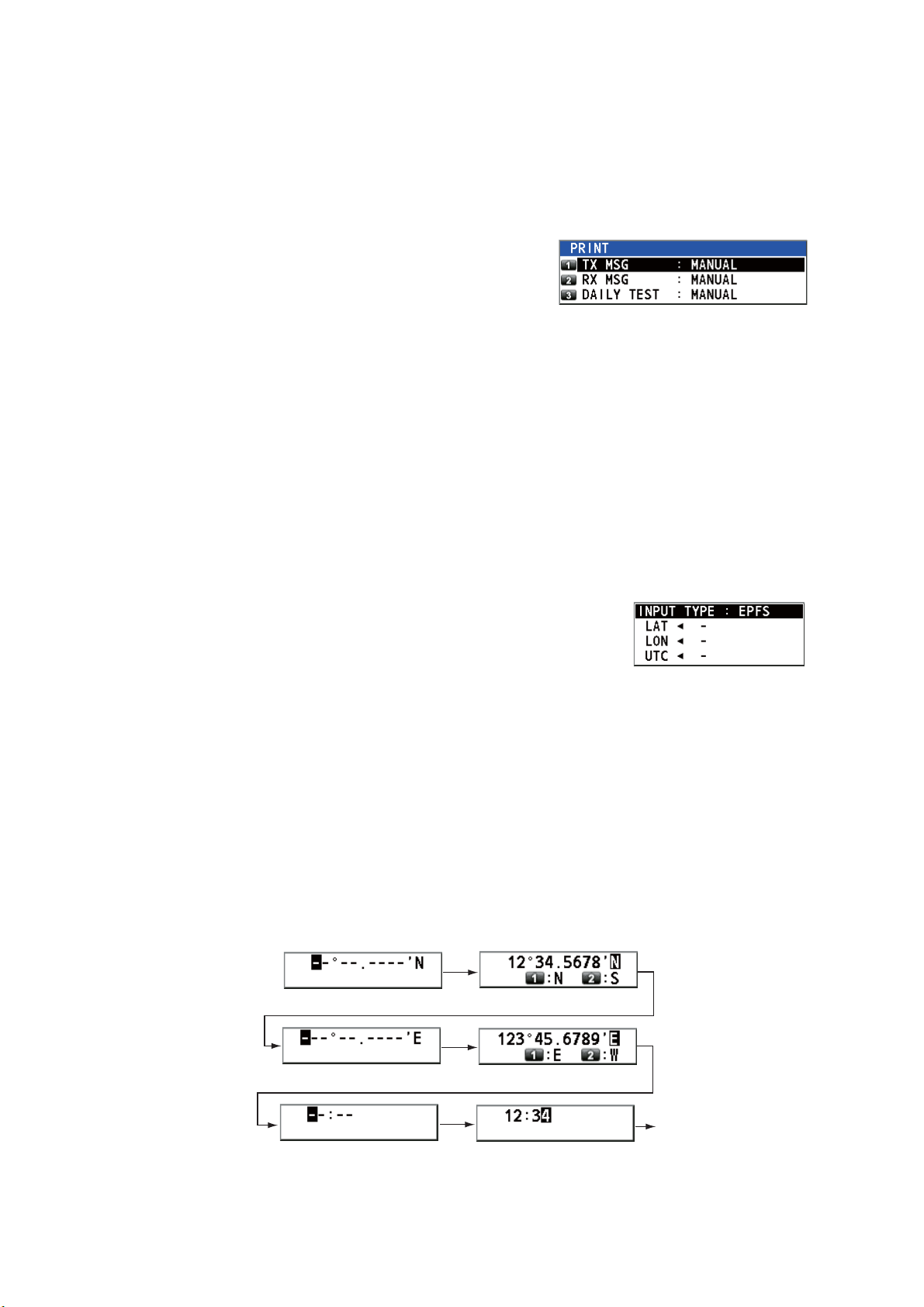
5. MENU OPERATION
5.5 How to Print Messages
The [PRINT] menu enables/disables automatic printing of all transmitted and received
calls and the results of the daily test.
1. Rotate the CHANNEL/ENTER knob to select [SYSTEM] on the [MENU] screen
then push the knob.
2. Rotate the CHANNEL/ENTER knob to select
[PRINT] then push the knob.
3. With [TX MSG] selected, push the CHANNEL/ENTER knob.
4. Rotate the CHANNEL/ENTER knob to select [AUTO] or [MANUAL] then push the
knob.
5. Set [RX MSG] and [DAILY TEST] similarly.
5.6 Position Setting
Do the following to set your position:
1. Rotate the CHANNEL/ENTER knob to select [SYSTEM] on the [MENU] screen
then push the knob.
2. Rotate the CHANNEL/ENTER knob to select [POSITION] then push the knob.
3. With [INPUT TYPE] selected, push the CHANNEL/ENTER knob.
4. Rotate the CHANNEL/ENTER knob to select [EPFS], [MANUAL] or [NO INFO]
then push the knob.
[EPFS]: The position data from EPFS
[MANUAL]: Set the position data manually
[NO INFO]: No position data
For [MANUAL], go to the next step.
5. For manual input, use the numeric keys to enter current latitude/longitude position, and UTC. To change coordinate, select it and press the 1 key for North or
East; the 2 key for South or West. Push the CHANNEL/ENTER knob after entering a line of data.
5-4
Latitude setting window
Longitude setting window
UTC setting window
Push the
CHANNEL/
ENTER knob.
Push the
CHANNEL/
ENTER knob.
Push the
CHANNEL/
ENTER knob.
Page 69

Note: When the setting of [INPUT TYPE] is [MANUAL], the following message appears to ask you to update position, when position data is more than four hours old.
5.7 Date and Time Setting
Set the date and time for the system.
1. Rotate the CHANNEL/ENTER knob to select [SYSTEM] on the [MENU] screen
then push the knob.
2. Rotate the CHANNEL/ENTER knob to select [DATE/TIME] then push the knob.
• The date or time cannot be adjusted when they are in-
put from an EPFS navigator.
5. MENU OPERATION
• If date or time is not input from an EPFS navigator, en-
ter the date and time with the numeric keys.
Setting window for [DATE]
Enter date then push the CHANNEL/ENTER
knob. For example, 10/APR/2012 is entered
as 100412 (20 of 2012 is fixed).
Note: When manually entering date and time, use UTC (Universal Time Coordinated). Do not use local time.
5.8 Timeout Setting
The menu screen and/or the inactive sessions (icons) can be closed automatically
when there is no menu operation within the time specified. You can set the time interval for auto closing of the menu and inactive session.
10042012
Day
Select [DATE] or [TIME] then
push the CHANNEL/ENTER
knob.
Setting window for [TIME]
Enter time then push the
CHANNEL/ENTER knob.
Month Year
1. Rotate the CHANNEL/ENTER knob to select [SYSTEM] on the [MENU] screen
then push the knob.
2. Rotate the CHANNEL/ENTER knob to select [TIMEOUT] then push the knob.
3. Rotate the CHANNEL/ENTER knob to select the item desired then push the knob.
5-5
Page 70

5. MENU OPERATION
4. Rotate the CHANNEL/ENTER knob to select a time interval then push the knob.
[NO TIMEOUT] leaves the menu screen and/or the inactive sessions open until
you close them manually.
Item Description Option
[MENU END] Close the menu screen automatically. [10MIN], [NO TIMEOUT]
[DSC
GENERAL]
[RX
DISTRESS]
[TELEPHONE] Close the inactive sessions for RT. [10SEC], [30SEC], [10MIN]
Close the inactive sessions except the
distress alert.
Close the inactive sessions for the receiving distress alert.
[15MIN], [NO TIMEOUT]
5.9 How to Name the Terminal for Intercom
You can change the name of the terminal for intercom.
1. Rotate the CHANNEL/ENTER knob to select [SYSTEM] on the [MENU] screen
then push the knob.
2. Rotate the CHANNEL/ENTER knob to select [INTERCOM NAME] then push the
knob.
Connection status
3. Rotate the CHANNEL/ENTER knob to select the terminal then push the knob.
5-6
Page 71

4. Rotate the CHANNEL/ENTER knob to select the character to edit then press the
appropriate numeric key. To delete a character, rotate the CHANNEL/ENTER
knob to select the character to delete then press the CANCEL key.
1. Rotate the CHANNEL/ENTER knob to select “F”.
2. Press the appropriate numeric key (in this case,
the 2 key) to change “F” to “A”.
Note: Each time you press the 2 key, the character changes in the sequence of
“A” “B” “C” “2” “A” ...
5. Push the CHANNEL/ENTER knob.
6. Repeat steps 3 to 5 to name another terminal.
5.10 Automatic Switch to CH16
The channel can be automatically set to CH16 when the handset is on hooked.
1. Rotate the CHANNEL/ENTER knob to select [SYSTEM] on the [MENU] screen
then push the knob.
5. MENU OPERATION
2. Rotate the CHANNEL/ENTER knob to select [AUTO REVERT] then push the knob.
3. Rotate the CHANNEL/ENTER knob to select [MAIN] (for the main unit) or [REMOTE] (for the remote handset) then push the knob.
4. For [MAIN]
then push the knob.
[RT+DSC]: Automatic switching to CH16 for all sessions
[RT]: Automatic switching to CH16 for the stand-by mode, the RT screen and the
active RT session
[OFF]: No automatic switching
For [REMOTE]
push the knob.
[ON]: Automatic switching to CH16 for the RT session
[OFF]: No automatic switching
Note: This function is not available during DW, scanning or PSTN.
, rotate the CHANNEL/ENTER knob to select [RT+DSC], [RT] or [OFF]
, rotate the CHANNEL/ENTER knob to select [ON] or [OFF] then
5.11 External Alarm Setting
The [EXTERNAL ALARM] menu enables/disables output of the contact signal for urgency, safety and routine messages to an external alarm system.
1. Rotate the CHANNEL/ENTER knob to select [SYSTEM] on the [MENU] screen
then push the knob.
2. Rotate the CHANNEL/ENTER knob to select [EXTERNAL ALARM] then push the
knob.
3. Rotate the CHANNEL/ENTER knob to select [URGENCY], [SAFETY] or [ROUTINE] then push the knob.
4. Rotate the CHANNEL/ENTER knob to select [ON] or [OFF] then push the knob.
5-7
Page 72

5. MENU OPERATION
• When receiving urgency, safety or routine messages, the contact signal for the category selected to ON is output to an external alarm system.
• When receiving distress alert or distress messages, the contact signal is output to
an external alarm system regardless of the external alarm setting.
• When an alarm acknowledgement from an external alarm system is received by the
transceiver unit or an alarm pop-up message closes (with pressing the CANCEL
key, etc.), output of the contact signal to an external alarm system is stopped.
Note: An alarm pop-up message or audio alarm for the transceiver unit are not affected by this condition.
5.12 RT Application Setting
You can display the guide for operations, the handset state or the squelch values at
the bottom left corner of the RT screen.
1. Rotate the CHANNEL/ENTER knob to select [SYSTEM] on the [MENU] screen
then push the knob.
2. Rotate the CHANNEL/ENTER knob to select [RT APPLICATION] then push the
knob.
3. Rotate the CHANNEL/ENTER knob to select [GUIDE], [HS STATE] or [SQ
METER] then push the knob.
[GUIDE]: The guide for operations.
[HS STATE]: The remote handset state.
[SQ METER]: The squelch values for the transceiver unit and the remote handset.
5.13 Address Book
You can register a maximum of 50 MMSIs and address names (max. 20 letters) in the
memory.
[GUIDE]
[SQ METER]
2
[HS STATE]
Upper: Transceiver unit
Lower: Remote handset
(The one which is
available is highlighted.)
5.13.1 List for address data
1. Rotate the CHANNEL/ENTER knob to select [DSC] on the [MENU] screen then
push the knob.
5-8
Page 73

5. MENU OPERATION
2. Rotate the CHANNEL/ENTER knob to select [ADDRESS BOOK] then push the
knob.
When 50 addresses
have been registered,
this is grayed out.
Key/knob Function
CHANNEL/
ENTER
CANCEL Return to the [MENU] screen.
OTHER
DSC MSG
1 Go to the previous page.
3 Go to the next page.
4 Delete address (see paragraph 5.13.4).
5 Open the [ADDRESS DATA ENTRY] screen (see paragraph 5.13.2).
6 Switch the address type. Each press changes the type continuously
• Move the cursor by rotating the CHANNEL/ENTER knob.
• Open the [ADDRESS DATA EDIT] screen by pushing the CHANNEL/
ENTER knob (see paragraph 5.13.3).
Open the [COMPOSE MESSAGE] screen to create a DSC message
with registered address (see paragraph 5.13.5).
([SHIP] → [COAST] → [GROUP] → [SHIP] → ...).
5.13.2 How to register addresses
1. Open the [ADDRESS BOOK] screen.
2. Press the 5 key to open the [ADDRESS DATA ENTRY] screen.
3. With [NAME] selected, push the CHANNEL/
ENTER knob.
4. Enter the address name (max. 20 letters)
with the numeric keys then push the CHAN-
NEL/ENTER knob.
5-9
Page 74

5. MENU OPERATION
5. With [MMSI] selected, push the CHANNEL/ENTER knob.
6. Enter the MMSI with the numeric keys then push the CHANNEL/ENTER knob.
7. With [REGISTER] selected, push the CHANNEL/ENTER knob.
5.13.3 How to edit addresses
1. Open the [ADDRESS BOOK] screen.
2. Rotate the CHANNEL/ENTER knob to select the address to edit then push the
knob.
Push the CHANNEL/ENTER knob.
3. Rotate the CHANNEL/ENTER knob to select [NAME] or [MMSI] as appropriate
then push the knob.
4. Enter the address name or MMSI with the numeric keys then push the CHANNEL/
ENTER knob.
5. Rotate the CHANNEL/ENTER knob to select
[REGISTER] then push the knob.
Note: If the MMSI is already registered to another address, the error alarm sounds and a
warning pop-up message appears when selecting [REGISTER].
5-10
6. Rotate the CHANNEL/ENTER knob to select [Yes] then push the knob.
Page 75

5.13.4 How to delete addresses
Open the [ADDRESS BOOK] screen then follow the applicable procedure below.
Individual address
1. Rotate the CHANNEL/ENTER knob to select the address
to delete then press the 4 key.
2. Rotate the CHANNEL/ENTER knob to select [DELETE SELECTION] then push the knob.
3. Rotate the CHANNEL/ENTER knob to select [Yes] then push the knob.
Address by type
1. Press the 6 key several times to select desired type.
2. Press the 4 key.
3. Rotate the CHANNEL/ENTER knob to select [DELETE LIST] then push the knob.
4. Rotate the CHANNEL/ENTER knob to select [Yes] then push the knob.
5. MENU OPERATION
All addresses
1. Press the 4 key.
2. Rotate the CHANNEL/ENTER knob to select [DELETE ALL LISTS] then push the
knob.
3. Rotate the CHANNEL/ENTER knob to select [Yes] then push the knob.
5.13.5 How to create a DSC message with registered address
1. Open the [ADDRESS BOOK] screen.
2. Rotate the CHANNEL/ENTER knob to select the address to use.
3. Press the OTHER DSC MSG key to open the [COMPOSE MESSAGE] screen.
For the address type [SHIP] or [COAST], [MSG TYPE] is [INDIVIDUAL MSG]. For
[GROUP], [MSG TYPE] is [GROUP MSG].
Press the
OTHER DSC
MSG key.
5-11
Page 76

5. MENU OPERATION
5.14 TX Message Preparation
For the individual, PSTN, group and test messages, you can create messages and
store them in the memory for future use. You can edit, send or delete these messages.
A maximum of 100 messages can be stored in the memory.
5.14.1 List for message files
1. Rotate the CHANNEL/ENTER knob to select [DSC] on the [MENU] screen then
push the knob.
2. Rotate the CHANNEL/ENTER knob to select [MSG FILE] then push the knob.
When 100 messages
have been registered,
this is grayed out.
Key/knob Function
CHANNEL/
ENTER
CANCEL Return to the [MENU] screen.
OTHER
DSC MSG
1 Go to the previous page.
3 Go to the next page.
4 Delete messages (see paragraph 5.14.8).
5 Open the [MESSAGE FILE ENTRY] screen.
6 Switch the message type. Each press changes the type continuously
• Move the cursor by rotating the CHANNEL/ENTER knob.
• Open the detailed information screen for the selected message file by
pushing the CHANNEL/ENTER knob (see the following "Detailed information screen for message files").
Open the [COMPOSE MESSAGE] screen to create a DSC message with
registered message (see paragraph 5.13.5).
([INDIVIDUAL] → [GROUP] → [PSTN] → [TEST] → [INDIVIDUAL] → ...).
Detailed information screen for message files
Rotate the CHANNEL/ENTER
knob to select the message file
desired on the [MESSAGE
FILE] list then push the knob.
The detailed information screen
for the selected message file
appears. The right figure shows
the screen for an individual
message.
5-12
Page 77

Several functions can be done from this screen.
• Rotating the CHANNEL/ENTER knob: Go to the detailed information screen for the
previous or next message file.
• Pushing the CHANNEL/ENTER knob: Open the [MESSAGE FILE EDIT] screen
(see paragraph 5.14.6).
• OTHER DSC MSG key: Open the [COMPOSE MESSAGE] screen (see
paragraph 5.14.7).
• 4 key: Delete the selected message file. The confirmation message appears on the
screen. Rotate the CHANNEL/ENTER knob to select [Yes] then push the knob.
5.14.2 Individual calls
1. Open the [MESSAGE FILE] list.
2. Press the 6 key several times to select the [INDIVIDUAL] type.
3. Press the 5 key to open the [MESSAGE FILE ENTRY] screen.
5. MENU OPERATION
4. With [TO] selected, push the CHANNEL/ENTER knob.
5. Rotate the CHANNEL/ENTER knob to select [DIRECT INPUT], [ADDRESS
BOOK DATA] or [AIS TARGET DATA] then push the knob.
[DIRECT INPUT]: Enter the MMSI of the station where to send the call then push
the CHANNEL/ENTER knob.
[ADDRESS BOOK DATA]: Select an MMSI from the [ADDRESS BOOK] (see
section 5.13) then push the CHANNEL/ENTER knob.
[AIS TARGET DATA]: Select an MMSI from the [AIS TARGET LIST] then push
the CHANNEL/ENTER knob.
6. With [COMM CH] selected, push the CHANNEL/ENTER knob.
7. Rotate the CHANNEL/ENTER knob to select [SELECT] or [MANUAL] then push
the knob.
[SELECT]: The options window appears. Rotate the CHANNEL/ENTER knob to
select the channel then push the knob.
[MANUAL]: Enter the channel then push the CHANNEL/ENTER knob.
8. With [FILE NAME] selected, push the CHANNEL/ENTER knob.
5-13
Page 78

5. MENU OPERATION
9. Enter the file name (max. 20 letters) with the numeric keys then push the CHAN-
NEL/ENTER knob.
10. With [REGISTER] selected, push the CHANNEL/ENTER knob.
5.14.3 Group calls
To receive group calls, register the group MMSI in [ADDRESS BOOK].
1. Open the [MESSAGE FILE] list.
2. Press the 6 key several times to select the [GROUP] type.
3. Press the 5 key to open the [MESSAGE FILE ENTRY] screen.
4. With [TO] selected, push the CHANNEL/ENTER knob.
5. Rotate the CHANNEL/ENTER knob to select [DIRECT INPUT] or [ADDRESS
BOOK DATA] then push the knob.
[DIRECT INPUT]: Enter the group MMSI (eight digits) with the numeric keys then
push the CHANNEL/ENTER knob.
[ADDRESS BOOK DATA]: Select an MMSI from the [ADDRESS BOOK] (see
section 5.13) then push the CHANNEL/ENTER knob.
6. With [COMM CH] selected, push the CHANNEL/ENTER knob.
7. Rotate the CHANNEL/ENTER knob to select [SELECT] or [MANUAL] then push
the knob.
[SELECT]: The options window appears. Rotate the CHANNEL/ENTER knob to
select the channel then push the knob.
[MANUAL]: Enter the channel then push the CHANNEL/ENTER knob.
8. With [FILE NAME] selected, push the CHANNEL/ENTER knob.
9. Enter the file name (max. 20 letters) with the numeric keys then push the CHAN-
NEL/ENTER knob.
10. With [REGISTER] selected, push the CHANNEL/ENTER knob.
5-14
Page 79

5.14.4 PSTN calls
1. Open the [MESSAGE FILE] list.
2. Press the 6 key several times to select the [PSTN] type.
3. Press the 5 key to open the [MESSAGE FILE ENTRY] screen.
4. With [TO] selected, push the CHANNEL/ENTER knob.
5. Rotate the CHANNEL/ENTER knob to select [DIRECT INPUT], [ADDRESS
BOOK DATA] or [AIS TARGET DATA] then push the knob.
[DIRECT INPUT]: Enter the MMSI of coast station (seven digits) with the numeric
keys then push the CHANNEL/ENTER knob.
[ADDRESS BOOK DATA]: Select an MMSI from the [ADDRESS BOOK] (see
section 5.13) then push the CHANNEL/ENTER knob.
[AIS TARGET DATA]: Select an MMSI from the [AIS TARGET LIST] then push
the CHANNEL/ENTER knob.
5. MENU OPERATION
6. With [TEL NO.] selected, push the CHANNEL/ENTER knob.
7. Enter the telephone no. (up to 16 digits) with the numeric keys then push the
CHANNEL/ENTER knob.
8. With [FILE NAME] selected, push the CHANNEL/ENTER knob.
9. Enter the file name (max. 20 letters) with the numeric keys then push the CHAN-
NEL/ENTER knob.
10. With [REGISTER] selected, push the CHANNEL/ENTER knob.
5.14.5 Test calls
1. Open the [MESSAGE FILE] list.
2. Press the 6 key several times to select the [TEST] type.
3. Press the 5 key to open the [MESSAGE FILE ENTRY] screen.
4. With [TO] selected, push the CHANNEL/ENTER knob.
5-15
Page 80

5. MENU OPERATION
5. Rotate the CHANNEL/ENTER knob to select [DIRECT INPUT], [ADDRESS
BOOK DATA] or [AIS TARGET DATA] then push the knob.
[DIRECT INPUT]: Enter the MMSI where to send the test message with the numeric keys then push the CHANNEL/ENTER knob.
[ADDRESS BOOK DATA]: Select an MMSI from the [ADDRESS BOOK] (see
section 5.13) then push the CHANNEL/ENTER knob.
[AIS TARGET DATA]: Select an MMSI from the [AIS TARGET LIST] then push
the CHANNEL/ENTER knob.
6. With [FILE NAME] selected, push the CHANNEL/ENTER knob.
7. Enter the file name (max. 20 letters) with the numeric keys then push the CHAN-
NEL/ENTER knob.
8. With [REGISTER] selected, push the CHANNEL/ENTER knob.
5.14.6 How to edit prepared messages
1. Open the [MESSAGE FILE] list.
2. Rotate the CHANNEL/ENTER knob to select the message file to edit then push
the knob.
3. Push the CHANNEL/ENTER knob to open the [MESSAGE FILE EDIT] screen.
4. Rotate the CHANNEL/ENTER knob to select the item to edit then push the knob.
5. Change the setting accordingly.
6. Rotate the CHANNEL/ENTER knob to select [REGISTER] then push the knob.
7. Rotate the CHANNEL/ENTER knob to select [Yes] then
push the knob.
5.14.7 How to send prepared messages
How to send without modification
1. Open the [MESSAGE FILE] list.
2. Rotate the CHANNEL/ENTER knob to select the message file desired then press
the OTHER DSC MSG key.
3. Rotate the CHANNEL/ENTER knob to select [GO TO CALL] then push the knob.
Edit before sending
Follow the procedure in paragraph 5.14.6 and do the above procedure "How to send
without modification".
5-16
Page 81

5.14.8 How to delete prepared messages
Open the [MESSAGE FILE] list then follow the applicable procedure below.
Individual prepared message
1. Rotate the CHANNEL/ENTER knob to select the file to delete then press the 4 key.
2. Rotate the CHANNEL/ENTER knob to select [DELETE SELECTION] then push the knob.
3. Rotate the CHANNEL/ENTER knob to select [Yes] then push the knob.
Prepared messages by type
1. Press the 6 key several times to select the desired type.
2. Press the 4 key.
3. Rotate the CHANNEL/ENTER knob to select [DELETE LIST] then push the knob.
4. Rotate the CHANNEL/ENTER knob to select [Yes] then push the knob.
5. MENU OPERATION
All prepared messages
1. Press the 4 key.
2. Rotate the CHANNEL/ENTER knob to select [DELETE ALL LISTS] then push the
knob.
3. Rotate the CHANNEL/ENTER knob to select [Yes] then push the knob.
5.15 Log File
Three logs are provided for storage of calls:
• [RX DISTRESS] (received distress log)
• [RX GENERAL] (received ordinary log)
• [TX] (transmitted log)
Each mode stores 50 calls. The latest call is saved as log no.1 and the log no. of all
previous calls in that log increments by one. When the storage capacity is exceeded,
the oldest call is deleted to make a room for the latest. The icon ( ) indicates unread
calls. Received distress calls are automatically deleted after 48 hours.
5.15.1 How to open a log file
The procedure to open a log is common to all logs.
1. Rotate the CHANNEL/ENTER knob to select [DSC] on the [MENU] screen then
push the knob.
5-17
Page 82

5. MENU OPERATION
2. Rotate the CHANNEL/ENTER knob to select [LOG] then push the knob.
3. Press the 6 key to switch the log file mode in the sequence of [RX DISTRESS] →
[RX GENERAL] → [TX] → [RX DISTRESS] → ...
4. When there are multiple pages, press the 1 key for the previous page and the 3
key for the next page. Rotate the CHANNEL/ENTER knob to select a desired log
then push the knob. The contents of the selected log file are displayed. To return
to the [MENU] screen, press the CANCEL key.
8 : 15/APR/2012 23:09 INDIVIDUAL MSG
9 : 14/APR/2012 23:05 GROUP MSG
10 : 10/APR/2012 21:15 ALL SHIP MSG
: 09/APR/2012 10:32 INDIVIDUAL MSG
11
12 : 05/APR/2012 09:40 GROUP MSG
13 : 04/APR/2012 14:58 INDIVIDUAL MSG
14 : 01/APR/2012 17:21 INDIVIDUAL MSG
Mode
RX GENERAL LOG
5. Press the 1 key for the previous page and the 3 key for the next page. Rotate the
CHANNEL/ENTER knob to change the log file (clockwise rotation: to the next log
file, counterclockwise rotation: to the previous log file).
6. To print the selected log, press the 5 key.
7. To return to the log list, press the CANCEL key.
5.15.2 How to delete log files
You can delete the log files except RX DISTRESS. Open the log file list then follow the
applicable procedure below.
Individual log file
5-18
1. Rotate the CHANNEL/ENTER knob to select the log file to
delete then press the 4 key.
2. Rotate the CHANNEL/ENTER knob to select [DELETE SELECTION] then push the knob.
3. Rotate the CHANNEL/ENTER knob to select [Yes] then push
the knob.
You can delete a log file by pressing the 4 key on the screen shown at step 4 in
paragraph 5.15.1.
Page 83

5. MENU OPERATION
Specify log files by mode
1. Press the 6 key several times to select [RX GENERAL] or [TX].
2. Press the 4 key.
3. Rotate the CHANNEL/ENTER knob to select [DELETE LIST] then push the knob.
4. Rotate the CHANNEL/ENTER knob to select [Yes] then push the knob.
All log files
1. Press the 4 key.
2. Rotate the CHANNEL/ENTER knob to select [DELETE
ALL LISTS] then push the knob.
3. Rotate the CHANNEL/ENTER knob to select [Yes]
then push the knob.
The log files are renumbered to reflect the deletion.
5.16 How to Set the AUTO ACK Details
The acknowledgement message can be sent automatically when you receive an individual message or a PSTN message. You can also enable or disable it for position,
polling and test messages. For PSTN, position and polling messages, automatic acknowledge is disabled when there is an active DSC session.
Note 1: For individual message, the automatic acknowledgement is automatically disabled, as required by law, when an RX call contains errors.
1. Rotate the CHANNEL/ENTER knob to select [DSC] on the [MENU] screen then
push the knob.
2. Rotate the CHANNEL/ENTER knob to select [ACK SETTINGS] then push the
knob.
Default:
[AUTO (UNABLE)]
If you cannot use the
channel or mode
specified by a sending
station, [CAN'T USE CH]
is automatically sent.
Default:
[AUTO (ABLE)]
Default: [CAN’T USE CH]
Sets reason for UNABLE. This menu
item is only for use with PSTN.
[AUTO (ABLE)]: Send
ABLE acknowledgement
automatically.
[AUTO (UNABLE)]: Send
UNABLE
acknowledgement
automatically.
Default:
[AUTO]
[AUTO]: Send automatic
acknowledgement of test
call.
[MANUAL]: Send manual
acknowledgement of test
call.
Default: [MANUAL]
Default: [AUTO]
[AUTO]: Send automatic
acknowledgement of polling
request.
[MANUAL]: Send manual
acknowledgement of polling
request.
[AUTO (ABLE)]: When the position
information is set, send automatic
acknowledgement of position request.
When the position information is not set,
send automatic acknowledgement of no
position information (ALL 9).
[AUTO (UNABLE)]: Send automatic
acknowledgement of no position
information (symbol No.126).
[MANUAL]: Send manual
acknowledgement.
5-19
Page 84

5. MENU OPERATION
5.17 Special Messages
Permission to transmit NEUTRAL CRAFT and MEDICAL TRANSPORT is enabled or
disabled as follows:
1. Rotate the CHANNEL/ENTER knob to select [DSC] on the [MENU] screen then
push the knob.
2. Rotate the CHANNEL/ENTER knob to select [SPECIAL MSG] then push the knob.
3. Rotate the CHANNEL/ENTER knob to select [NEUTRAL] or [MEDICAL] then
push the knob.
4. Rotate the CHANNEL/ENTER knob to select [ABLE] or [UNABLE] then push the
knob.
5.18 Propose Channel Setting
When sending the automatic ACK to the PSTN call with no channel specified, your
ship is required to propose a working channel. This proposal can be set as follows:
1. Rotate the CHANNEL/ENTER knob to select [DSC] on the [MENU] screen then
push the knob.
2. Rotate the CHANNEL/ENTER knob to select
[PROPOSE CH] then push the knob.
3. Rotate the CHANNEL/ENTER knob to select the channel region then push the
knob.
4. Rotate the CHANNEL/ENTER knob to select the channel then push the knob.
5.19 Sound Setting
The [AUDIO] menu lets you set the volume for the following items:
• Key click on (setting: [1] - [3]) or off (setting: [0]) (Two beeps sound when a key in-
operative in the ON mode (setting: [1] - [3]) is operated.)
• Speaker on or off with off hook for handset
• Speaker on or off for terminals except in-use one
5-20
• Volume of the receiving alarm for the safety and routine messages
• Adjust tone quality for speaker
Page 85

5. MENU OPERATION
Rotate the CHANNEL/ENTER knob to select [AUDIO] on the [MENU] screen then
push the knob.
Default: [2]
Turn beep on (setting: [1] - [3])
or off (setting: [0]) when a key
is pressed.
Default: [OFF]
Adjust tone quality for speaker.
5.20 Alarm Lists
The [ALARM] menu shows all currently violated alarms. When an error occurs, a popup message and a flashing error icon appear on the screen. Press the CANCEL key
to close the pop-up message and stop the flashing of the error icon. When the error is
removed, the error icon disappears.
Default: [MUTE]
Turn the speaker on or off
when the handset is off hook.
Turn the speakers except in-use one on or off.
[PUBLIC]: On, [PRIVATE]: Off
Rotate the CHANNEL/ENTER knob to set volume
then push the knob.
Rotate the CHANNEL/ENTER knob to select [ALARM] on the [MENU] screen then
push the knob. The following screen appears.
Error icon
There are three kinds of errors: [TX PLL UNLOCK], [RX PLL UNLOCK], [DSC PLL
UNLOCK].
Errors are displayed in the order shown above, not in the order of occurrence. An error
is deleted from the list when the cause for the error is removed.
These alarms are listed when the following messages appear.
5-21
Page 86

5. MENU OPERATION
This page is intentionally left blank.
5-22
Page 87

6. REMOTE HANDSET
6.1 Controls
LCD
Keyboard
HG-8900(-W)
Handset hanger
HS-8900(-W)
Remote handset
Remote station RB-8900(-W) (option)
Description of controls for remote station (handset)
Control Function
DW key Turns the DW function on or off (see section 1.9).
HI/LO key Changes the output power to high (25 W) or low (1 W).
CH16 key Switches to the RT (radiotelephone) screen and sets CH16.
SCAN key Turns the scan function on or off (see section 1.10).
S, T keys • Selects the menu items.
• Selects the channel on the RT screen.
• Adjusts the setting values.
SQ key Adjusts the squelch. Press the SQ key on the RT/OCCUPIED screen then
press the S or T key within three seconds to adjust the squelch (setting
range: AUTO, 0 to 10). To get auto squelch adjustment, press the T key
with the setting 0 (indication: SQA).
VOL key Adjusts the volume. Press the VOL key on the RT/OCCUPIED screen then
press the S or T key within three seconds to adjust the volume (setting
range: 0 to 10).
ENTER key • Moves down one layer when you save the menu option in a layer other
than the lowest one. In the undermost layer, opens the setting window.
• Confirms a selection.
CANCEL key • Silences the audio alarm.
• Returns one layer in a multi-layer menu. In the top layer, closes the menu
then displays the RT screen.
• Cancels the setting in the setting window then goes back one layer in the
menu.
• Cancels the intercom call.
key
Turns the loudspeaker on or off.
6-1
Page 88

6. REMOTE HANDSET
Control Function
MENU key Opens/closes the menu.
0 to 9 keys • Enters the channel on the RT screen.
• Selects the menu items.
CONTRAST key Short press: Opens the contrast setup screen. Press the S or T key to
adjust the contrast.
Long press (more than three seconds): Restores the contrast to the default setting.
BRILL key Opens the brill setup screen. Press the S or T key to adjust the brill. You
can also use the BRILL key.
6.2 How to Turn On/Off the Power
A handset does not have a power key. Turn on or off the power from the transceiver
unit.
6.3 Radiotelephone (RT) Screen
Below are the radiotelephone (RT) screens on the remote handset.
213
4
5
6
7
8
Common RT screen
When no terminal has operation right and a remote handset is off hook,
the following screen appears.
No. Meaning
1 RX signal strength (This icon does not appear while transmitting.)
2 Output power ([HI]: High, [LO]: Low)
3 Channel type ([SIMP]: Simplex, [DUP]: Duplex)
4 Spinner rotates when the equipment is functioning normally.
5 Channel region ([INT’L], [USA], [CANADA], [INLAND-W], [PRIVATE])
6 Channel
10
9
DW screen
A remote handset can get the
operation right if you hook on
then hook off.
Scan screen
7
Loudspeaker on ( ) or off ( )
8 Volume for loudspeaker (0 to 10)
9 Squelch level (0 to 10, AUTO (Indication is [SQA].))
10 Terminal ID ([L]: Left wing handset, [R]: Right wing handset, [1] to [4]: Remote handset 1 to 4)
6-2
Page 89

6. REMOTE HANDSET
6.4 How to Adjust the Brilliance and Contrast
You can adjust the brilliance of the display and the panel for each remote handset separately. Also, you can adjust the contrast for each remote handset.
Brilliance
1. Press the BRILL key to show the [BRILL] setting window.
2. Press the S or T key to adjust the brilliance.
3. Press the ENTER key to save the settings and close the
window. To cancel the settings, press the CANCEL key instead of the ENTER key to close the window.
Note: The [BRILL] setting window automatically closes when there is no menu operation for three seconds.
Contrast
1. Press the CONTRAST key to show the [CONTRAST] set-
ting window.
2. Press the S or T key to adjust the contrast.
3. Press the ENTER key to save the settings and close the
window. To cancel the settings, press the CANCEL key instead of the ENTER key to close the window.
Note: The [CONTRAST] setting window automatically closes when there is no menu
operation for three seconds.
6.5 How to Select the Channel Region, Channel
Channel region
1. Press the MENU key to open the [MENU] screen.
2. Press the S or T key to select [REGION] then press the
ENTER key.
3. Press the S or T key to select the channel mode desired then press the ENTER
key. The following modes are available.
• [INT’L]: International mode
• [USA]
• [CANADA]: CANADA mode
• [INLAND-W]: Inland waterway mode
• [PRIVATE]: Private channel
: USA mode
6-3
Page 90

6. REMOTE HANDSET
Note 1: Only permitted channel regions are displayed, which are set by the installer of the equipment.
Note 2: Private channels are available only where permitted by the authorities.
The [USA], [CANADA], [INLAND-W], [PRIVATE] can also be set by a qualified
service technician.
Channel
The channel can be set manually on the RT screen. Enter the channel by one of the
methods below.
Enter channel with the
Press the S or T key on the RT screen.
Enter channel with the numeric keys:
Use the numeric keys to enter channel on the RT screen. (It is not necessary to press
the ENTER key after entering the channel; the setting is confirmed one second after
it is entered.)
Note: When the transceiver unit is in on hook condition, you can change the channel
with the remote handset.
S or T key:
Memory channel
You can easily call up a channel which you registered in the transceiver unit as a memory channel (see section 5.4).
1. Press the MENU key to open the [MENU] screen.
2. Press the S or T key to select [MEMORY CH] then press the ENTER key.
3. Press the S or T key to select [ON] or [OFF] then press the ENTER key.
When you select [ON], "M" appears on the screen. On the RT screen, you can select a memory channel by pressing the S or T key. The following figure shows
the example for CH 10.
“3” means that you turned 3
channels of the selected
channel region to [ON] in
the [MEMORY CONFIG]
menu in the transceiver unit.
6.6 Transmission
How to transmit
Press the PTT (Push-to-talk) switch on the handset to talk, and release it to listen for
a response. "TX" appears at the top left-hand corner of the screen during transmission.
How to change the output power
Press the HI/LO key to change the
output power to high and low alternately. "HI" or "LO" appears on the
screen depending on your selection.
Channel number
6-4
Page 91

6. REMOTE HANDSET
6.7 How to Turn On/Off the Loudspeaker
You can turn the loudspeaker (other than DSC communication, error, and key beep)
on or off.
1. Press the SPK key to alternately disable or enable the loudspeaker.
Speaker ON
2. To adjust the volume of the loudspeaker, press the VOL key. The screen changes
as below.
Reverse highlighting
3. Press the S or T key to adjust the volume within three seconds. The time for reverse highlighting is three seconds.
Speaker OFF
6.8 Quick Selection of CH16
Press the CH16 key to select CH16. The CH16 (156.8 MHz) is the international frequency for distress traffic and for calling by radiotelephone. The CH16 can also be
used by ship stations for call and reply. To facilitate the reception of distress calls and
distress traffic, all transmissions on CH16 should be kept to a minimum and should not
exceed one minute. Before transmitting on the CH16, a station should listen on this
frequency for a reasonable period to make sure that no distress traffic is being sent.
6.9 Intercom
The built-in intercom permits voice communications between two control units. The
combination of two controls is transceiver unit & remote handset, or remote handset
& remote handset.
Calling
You can call over the intercom only in off hook condition.
1. Press the MENU key to open the [MENU] screen.
2. Press the S or T key to select [INTERCOM] then press
the ENTER key.
3. Press the S or T key to select the called party’s control
unit then press the ENTER key.
The called party’s control unit and yours ring.
To cancel calling, press the CANCEL key.
6-5
Page 92

6. REMOTE HANDSET
4. When the called party picks up their handset, the screen
as shown in the right figure appears. Start communications.
Note: You do not have to press the PTT switch to commu-
nicate.
5. Hang up the handset or press the CANCEL or the CH16 key to turn the intercom
off. The RT screen appears.
Answering
1. The control unit rings and the following screen appears. To cancel reply, press the
CANCEL key.
Off hook condition
2. Press the ENTER key with off hook condition or pick up the handset with on hook
condition to start communications.
3. Hang up the handset or press the CANCEL key to turn the intercom off. The RT
screen appears.
On hook condition
Earpiece volume
You can adjust the volume of the earpiece during intercom communication by pressing
the S or T key. After intercom communication, the earpiece volume is reverted to the
setting value you set on [EARPIECE LEVEL] (see section 6.11).
Note: Neither key click nor key error sounds during intercom communication.
6.10 How to Change the Terminal ID
1. Turn off the remote handset by the transceiver unit.
2. While you hold the MENU key, turn on the remote handset by the transceiver unit.
The setting window for terminal ID appears.
3. Enter the terminal ID, using the 1 to 6 keys, then press the ENTER key. Do not
assign the same number to multiple remote stations.
Note: Restart the remote handset by the transceiver unit after changing terminal ID.
6.11 Audio setting
The [AUDIO] menu enables or disables key beep and adjusts the volume of the earpiece and off hook loudspeaker.
Key click
1. Press the MENU key to open the [MENU] screen.
6-6
Page 93

6. REMOTE HANDSET
2. Press the S or T key to select [AUDIO] then press the EN-
TER key.
3. Press the S or T key to select [KEY CLICK VOLUME] then
press the ENTER key.
4. Press the S or T key to set the key click level (setting range: 0 (OFF), 1, 2 or 3).
5. Press the ENTER key. To cancel the setting, press the CANCEL key.
Earpiece volume
1. Press the MENU key to open the [MENU] screen.
2. Press the S or T key to select [AUDIO] then press the ENTER key.
3. Press the S or T key to select [EARPIECE LEVEL] then
press the ENTER key.
Note: Neither key click nor key error sounds during the
[EARPIECE LEVEL] display.
4. Press the S or T key to set the earpiece volume level (setting range: 1 to 3).
5. Press the ENTER key. To cancel the setting, press the CANCEL key.
Off hook loudspeaker
You can set the loudspeaker on or off according to off hook condition.
1. Press the MENU key to open the [MENU] screen.
2. Press the S or T key to select [AUDIO] then press the ENTER key.
3. Press the S or T key to select [OFF HOOK SPEAKER]
then press the ENTER key.
4. Press the S or T key to select [SP_ON] or [MUTE].
[SP_ON]: Loudspeaker is activated when off hook.
[MUTE]: Loudspeaker is deactivated when off hook.
5. Press the ENTER key. To cancel the setting, press the CANCEL key.
6-7
Page 94

6. REMOTE HANDSET
6.12 How to Test FM-8900S from a Remote Handset
1. Press the MENU key to open the [MENU] screen.
2. Press the S or T key to select [DAILY TEST] then press
the ENTER key.
3. Press the ENTER key to start the test. You can confirm the test results for FM8900S with the 1 or 3 key.
These items are displayed
only when entering own
ship’s MMSI.
This item is not displayed when
there is no alarm unit.
Press the 3 key for the next page and the 1 key for the previous page.
6.13 How to Display the Program Versions
1. Press the MENU key to open the [MENU] screen.
2. Press the S or T key to select [VERSION] then press the ENTER key. The program versions for FM-8900S and HS-8900 appear.
6.14 Squelch
• The squelch value is common to all remote handsets. If you change a squelch value
for a remote handset, squelch values for all other remote handsets are changed accordingly.
• You can not change a squelch value for a remote handset while the squelch is being
adjusted by another remote handset.
• When the DW or scan is active, the squelch value from the terminal (transceiver unit
or remote handset) that initiated the DW or scan is used.
6-8
Page 95

7. MAINTENANCE &
WARNING
TROUBLESHOOTING
WARNING
ELECTRICAL SHOCK HAZARD
Do not open the equipment.
Only qualified personnel
should work inside the
equipment.
7.1 Daily Test
Do the daily test to check the radiotelephone for proper operation.
Rotate the CHANNEL/ENTER knob to select [TEST] on the [MENU] screen then push
the knob. The daily test starts. After the test is completed, the audio alarm sounds and
the screen shown below appears. This screen shows:
• Test date
• Program version number
• Test results for TX power, TX PLL, RX PLL, DSC PLL, DSC loopback, DSC routine,
ROM, RAM, RTC, DSP, FPGA and alarm unit (only when connecting the alarm
unit), shown as [OK] or [NG] (No Good). For NG, contact your dealer for advice. The
DSC test checks, using a DSC signal, the encode and decode functions of the signal processor.
NOTICE
Do not apply paint, anti-corrosive sealant
or contact spray to plastic parts or
equipment coating.
Those items contain products that can
damage plastic parts and equipment coating.
To print out the test result manually, press the 5 key. Automatic printing of the daily
test is available. See section 5.5.
These items are not
available when not entering own ship’s MMSI.
x x
This item is not available
when not connecting the
alarm unit.
7-1
Page 96

7. MAINTENANCE & TROUBLESHOOTING
7.2 Maintenance
Regular maintenance helps to keep your equipment in good condition and prevents
future problems. Check the items shown in the table below.
Item Check point Remedy/Remarks
Antenna Check for physical damage and corrosion. Replace damaged parts.
Wire
antenna
Insulators
for antenna
Transceiver
unit
Check that the antenna is properly spanned
and separated sufficiently from metallic
structures.
Check for salt water deposits on insulators.
Check that connection at the lead-in insulator is tight and rust-free.
• Check ground connection.
• Check connection at signal cable, coaxial
cable, control cable, power cable and external equipment (including navigator).
• Confirm that there are no objects on the
top of the transceiver unit.
• Remove dust from transceiver unit with
soft cloth.
Note: Do not use chemical cleaners to
clean the transceiver unit; they can remove
paint or markings and deform the equipment.
If necessary, re-span antenna.
Replace damaged insulator(s). Remove
salt water deposits. Clean with fresh
water, then dry. Remove rust, then
tighten bolts and lock nuts. Cover metallic surface with sealing compound.
• Tighten the loosened connections;
remove foreign materials from connectors.
• Remove any objects.
• Wipe the LCD carefully to prevent
scratching, using tissue paper and an
LCD cleaner. To remove dirt or salt
deposits, use an LCD cleaner, wiping
slowly with tissue paper so as to dissolve the dirt or salt. Change paper
frequently so the salt or dirt does not
scratch the LCD.
Power
supply
Power fuse Check if a power fuse (7A) has blown. If the fuse has blown, find out the cause
Check that the supply voltage at transmission is within the rated range (21.6 to 31.2
VDC at the power connector).
If not within the range, check power
source. Low voltage may cause erratic
operation.
before replacing it (Type: FGBO 125V
7A PBF). If it blows after replacement,
contact your dealer.
7.3 Simple Troubleshooting
The table below provides possible problems and the means with which to restore normal operation. If normal operation cannot be restored, do not attempt to check inside
the equipment. Any servicing should be referred to a qualified technician.
Problem Probable cause Remedy
Power cannot be
turned on.
Display indications
do not appear.
Power is on but no
sound from the main
speaker.
Output power reduced to LOW
• Mains switchboard is off.
• (DC) voltage is too high or too low.
• Battery has discharged, or poor
contact at terminals.
Display brilliance is too low. Press the BRILL key to adjust the
Main speaker is off.
Power is automatically reduced to protect against overheating due to continuous transmission.
• Turn on the mains switchboard.
• Check supply voltage.
• Recharge the battery and tighten
the battery terminals.
display brilliance.
Press the key to turn on the main
speaker.
Wait until the unit cools.
7-2
Page 97

7. MAINTENANCE & TROUBLESHOOTING
7.4 Warning and Caution Messages
The table below shows error messages, their meanings, and remedies. To delete the
messages, press the CANCEL key.
Message Meaning Remedy
TX PLL unlock. Transmission is disabled.
Contact your dealer.
TX PLL unlock error. Transmission is
disabled.
RX PLL unlock. Reception is disabled.
DSC (CH70) PLL unlock. Contact your dealer.
Position data is not input for ten minutes.
Note: This message does not appear when [INPUT TYPE] in the [POSITION] menu is set to [MANUAL].
Position data has not been updated
for 4H.
Contact your dealer.
Contact your dealer.
Enter the position.
Enter the position.
Position data has not been updated
for 23.5H.
You tried to send a DSC message
but your MMSI has not been registered in the equipment.
Printer trouble. Cannot print. Check the printer
Communication between the transceiver unit and a remote handset is
lost for three seconds.
Enter the position.
Enter MMSI no. of
your ship.
(connection, power,
paper).
Check the connection
with the remote handset. If unsolved, contact your dealer.
7-3
Page 98

7. MAINTENANCE & TROUBLESHOOTING
Message Meaning Remedy
RF amplifier is too hot. Transmission
power is reduced.
Internal error. System is rebooted. System automatically
7.5 Test Call
This function sends a test signal to a coast or ship station. For that reason, it should
not be executed unnecessarily. You can prepare a test call beforehand (see
paragraph 5.14.5).
1. Press the OTHER DSC MSG key to open the [COMPOSE MESSAGE].
2. Rotate the CHANNEL/ENTER knob to select [MSG TYPE] then push the knob.
Allow the transceiver
unit to cool. If the message appears again,
contact your dealer.
restarts. If the problem
occurs again, contact
your dealer.
3. Rotate the CHANNEL/ENTER knob to select [TEST MSG] then push the knob.
[PRIORITY] is automatically set to [SAFETY].
4. With [TO] selected, push the CHANNEL/ENTER knob.
5. Rotate the CHANNEL/ENTER knob to select [DIRECT INPUT], [ADDRESS
BOOK DATA] or [AIS TARGET DATA] then push the knob.
[DIRECT INPUT]: Enter the MMSI of the station where to send the call then push
the CHANNEL/ENTER knob.
[ADDRESS BOOK DATA]: Select an MMSI from the [ADDRESS BOOK] (see
section 5.13) then push the CHANNEL/ENTER knob.
[AIS TARGET DATA]: Select an MMSI from the [AIS TARGET LIST] then push
the CHANNEL/ENTER knob.
6. With [GO TO CALL] selected, push the CHANNEL/ENTER knob to send the test
message. The screen is changed to the one for transmission. After the call is sent,
the equipment waits for acknowledgement of the call. The timer starts counting up
the time to wait for acknowledgement.
7. Do one of the following.
Test acknowledge message received
The audio alarm sounds and the message "TEST ACK received! [CANCEL]: Stop
alarm" appears. Press the CANCEL key to silence the alarm.
7-4
No response
Re-send call: Rotate the CHANNEL/ENTER knob to select [RESEND] in the user op-
tions area then push the knob.
Cancel call: Rotate the CHANNEL/ENTER
knob to select [QUIT] in the user options
area then push the knob. The message
shown in the right figure appears.
Rotate the CHANNEL/ENTER knob to select [Yes] then push the knob.
Page 99

APPENDIX 1 MENU TREE
Transceiver unit FM-8900S
MENU key
HS VOL (1 - 20, 15)
TEST
INTERCOM
CH MODE
SYSTEM
DSC
AUDIO
ALARM (Open alarm list)
SERVICE (For service technician)
REGION (INT’L, USA, CANADA, INLAND-W*, PRIVATE)
MEMORY (ON, OFF)
MEMORY CONFIG (Open memory config window)
PRINT
POSITION (Open setting window)
DATE/TIME (Open setting window)
TIMEOUT
INTERCOM NAME (Open intercom name editting screen)
AUTO REVERT
EXTERNAL ALARM
RT APPLICATION (GUIDE, HS STATE, SQ METER)
ADDRESS BOOK (Open address data list)
MSG FILE (Open message file list)
LOG (Open log data list)
ACK SETTINGS
SPECIAL MSG
PROPOSE CH
MMSI X10*
KEY CLICK (0 - 3; 2)
OFF HOOK SP (SP ON, MUTE)
MONITOR DOMAIN
ORDINARY ALARM
EQUALIZER (OFF, CLEAR, MILD, SHARP)
Bold: Default setting
TX MSG (AUTO, MANUAL)
RX MSG (AUTO, MANUAL)
DAILY TEST (AUTO, MANUAL)
MENU END (10MIN, NO TIMEOUT)
DSC GENERAL (15MIN, NO TIMEOUT)
RX DISTRESS (15MIN, NO TIMEOUT)
TELEPHONE (10SEC, 30SEC, 10MIN)
MAIN (RT+DSC, RT, OFF)
REMOTE (ON, OFF)
URGENCY (ON, OFF)
SAFETY (ON, OFF)
ROUTINE (ON, OFF)
INDIVIDUAL (MANUAL, AUTO (UNABLE))
PSTN (AUTO (ABLE), AUTO (UNABLE))
REASON (NO REASON, BUSY, EQUIP ERROR,
CAN'T USE MODE, CAN'T USE CH)
POSITION MSG (AUTO (ABLE),
AUTO (UNABLE), MANUAL)
POLLING MSG (AUTO, MANUAL)
TEST MSG (AUTO, MANUAL)
NEUTRAL (ABLE, UNABLE)
MEDICAL (ABLE, UNABLE)
INT’L (01 - 88)
USA (01 - 88)
CANADA (01 - 88)
INLAND-W* (01 - 88)
PRIVATE (CH16 and a max. of 19 other channels
selected in the [SERVICE] menu.)
X10 (0 - 9; 0)
MODE (ZERO, NON-ZERO, REJECT)
REGULAR (PUBLIC, PRIVATE)
PSTN (PUBLIC, PRIVATE)
SAFETY (0 - 5; 5)
ROUTINE (0 - 5; 5)
*: These menu items appear
according to the settings
of the [SERVICE] menu.
AP-1
Page 100

APPENDIX 1 MENU TREE
Remote handset HS-8900(-W)
MENU key
REGION (INT’L, USA, CANADA, INLAND-W*, PRIVATE)
MEMORY CH (ON, OFF)
INTERCOM
AUDIO
DAILY TEST (Display the test results for FM-8900S)
VERSION (Display the program versions for FM-8900S and HS-8900)
KEY CLICK VOLUME (0 (OFF) - 3, 2)
EARPIECE LEVEL (1 - 3, 3)
OFF HOOK SPEAKER (SP_ON, MUTE)
*: This menu item appears according to the setting
of the [SERVICE] menu in the FM-8900S.
Bold: Default setting
AP-2
