Page 1
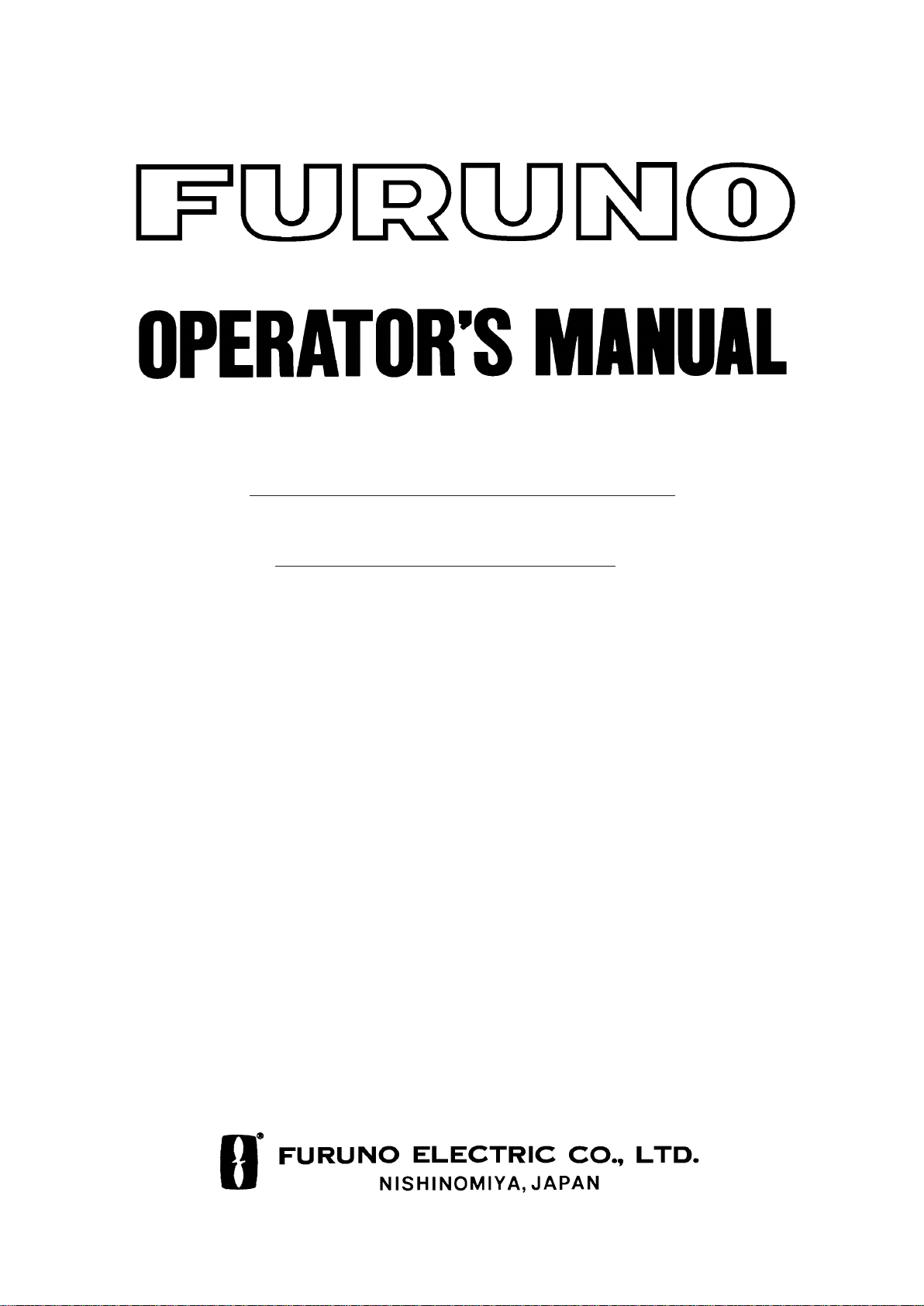
VHF RADIOTELEPHONE
MODEL
FM-8700
Page 2
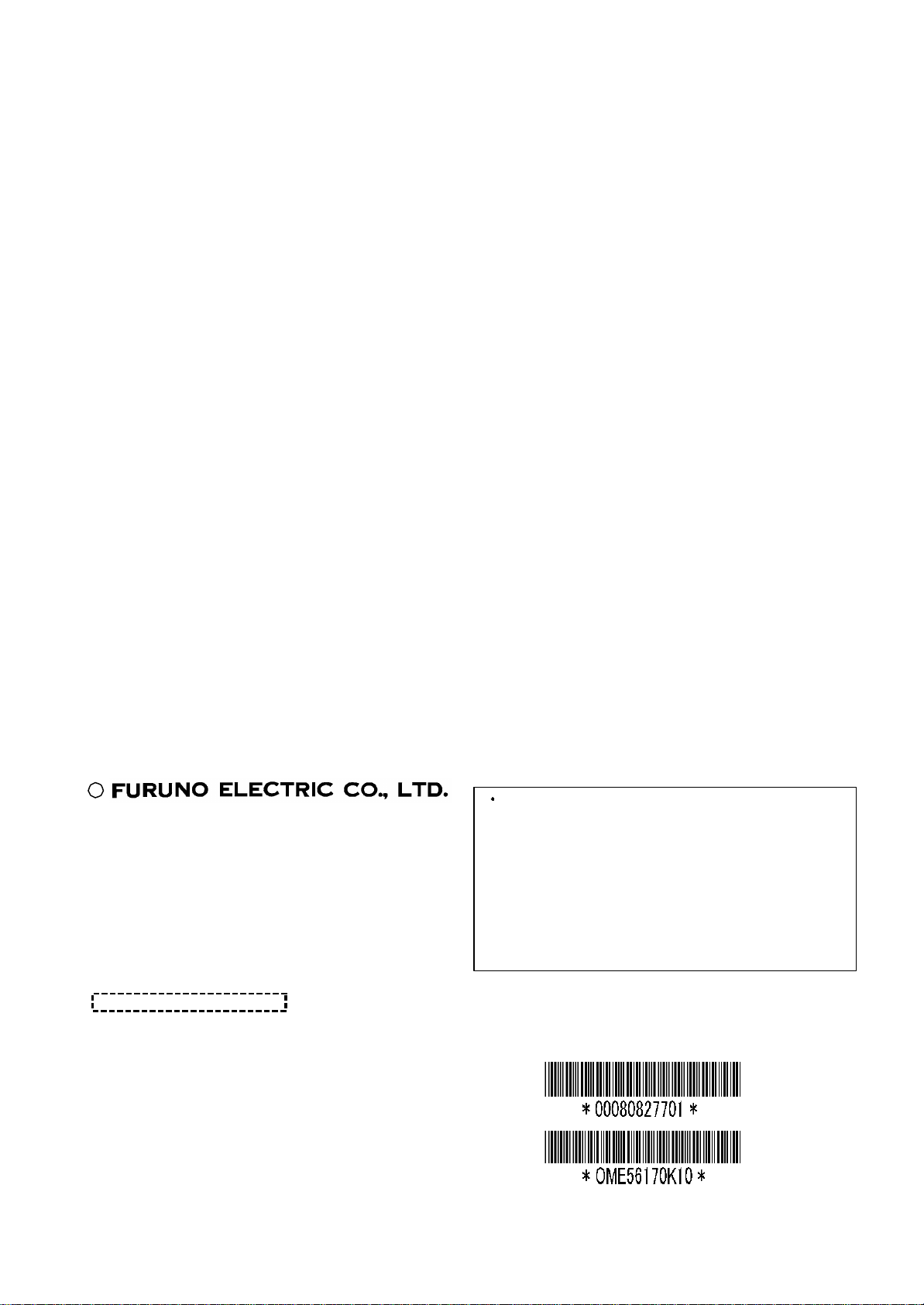
C
All rights reserved.
PUB. No. OME- 561 70
( YOSH)
FIRST EDITION : APR. 199 8
9-52, Ashihara- cho,
Nishinomiya, Japan
Telephone: 0798-65-2111
Telefax: 0798-65-4200
Printed in Japan
Your Local Agent/Dealer
K1 : JUL . 3 , 2002
FM-8700
Page 3
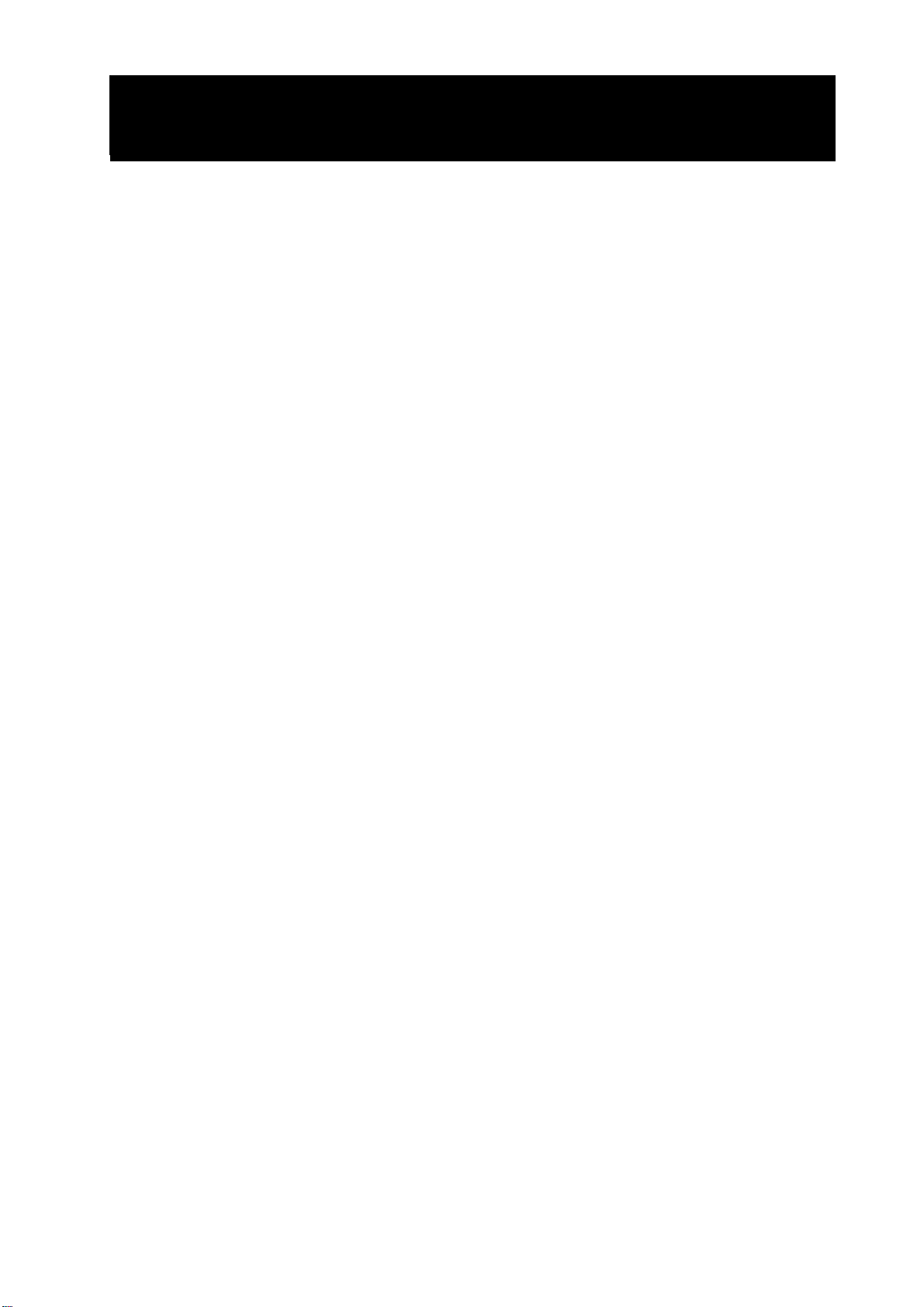
CANCELING DISTRESS ALERT
If less than five seconds has elapsed since the [DISTRESS] key was pressed, the distress alert
may be canceled by pressing the [ALARM STOP] key. Otherwise, do the following:
1. Switch off equipment immediately.
2. Switch equipment on and set to Channel 16.
3. Transmit message to "All Stations” giving your vessel's name, callsign and DSC number to
cancel the distress alert.
Example message:
All Stations, All Stations, All Stations
This is VESSEL'S NAME, CALLSIGN,
DSC NUMBER, POSITION.
Cancel my distress alert of
DATE, TIME, UTC.
=Master, VESSEL'S NAME, CALLSIGN.
DSC NUMBER, DATE, TIME UTC.
iiiiiiiiiiiii
i
Page 4
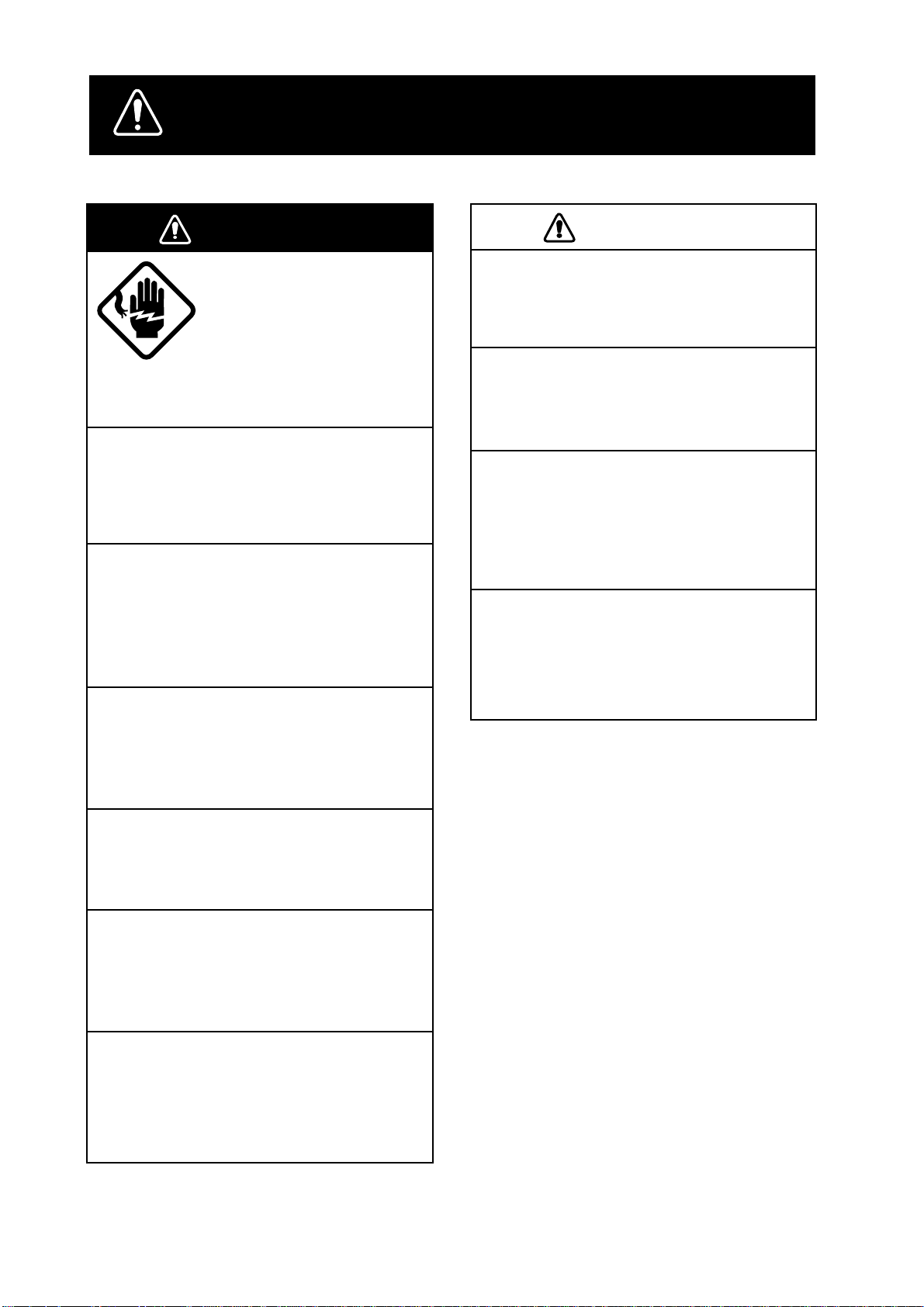
SAFETY INSTRUCTIONS
WARNING
Do not open the equipment.
Hazardous voltage which can
cause electrical shock, burn
or serious injury exists inside
the equipment. Only qualified
personnel should work inside
the equipment.
Do not disassemble or modify the
equipment.
Fire, electrical shock or serious injury can
result.
Turn off the power immediately if water
leaks into the equipment or the equipment is emitting smoke or fire.
Continued use of the equipment can cause
fire or electrical shock.
Do not place liquid-filled containers on
the top of the equipment.
CAUTION
Do not touch any part of the antenna
when the equipment is transmitting.
Electrical shock can result.
Use the proper fuse.
Use of a wrong fuse can result in fire or
permanent equipment damage.
Do not use the equipment for other than
its intended purpose.
Personal injury can result if the equipment
is used as a chair or stepping stool, for
example.
Do not place objects on the top of the
equipment.
The equipment can overheat or personal
injury can result if the object falls.
Fire or electrical shock can result if a liquid
spills into the equipment.
Do not operate the equipment with wet
hands.
Electrical shock can result.
Keep heater away from equipment.
Heat can alter equipment shape and melt
the power cord, which can cause fire or
electrical shock.
Any repair work must be done by a
licensed radio technician.
Improper repair work can cause electrical
shock or fire.
ii
Page 5

TABLE OF CONTENTS
FOREWORD..................................................................................................................... v
SYSTEM CONFIGURATION .................................................................................. vii
1. VHF RADIOTELEPHONE OPERATIONAL OVERVIEW
1.1 Front Panel .................................................................................................................1-1
1.2 VHF Controls, Indications .........................................................................................1-2
1.3 Tu rning the Power On/Off..........................................................................................1-2
1.4 Selecting Channel Modes, Channels..........................................................................1-3
1.5 Adjusting Volume of Loudspeaker .............................................................................1-3
1.6 Adjusting Squelch, Selecting Operating Functions....................................................1-3
1.7 Transmitting ...............................................................................................................1-4
1.8 Selecting Output Power..............................................................................................1-4
1.9 Tu rning the Loudspeaker On/Off ...............................................................................1-4
1.10 Automatic Selection of CH16 ..................................................................................1-4
1.11 Dual Watch ...............................................................................................................1-5
1.12 Scanning...................................................................................................................1-5
1.13 Remarks on Voice Communications ........................................................................1-6
2. DSC TERMINAL OPERATIONAL OVERVIEW
2.1 DSC Controls, LED Warnings ...................................................................................2-1
2.2 DSC Operational Overview .......................................................................................2-4
2.3 Turning Remote & Auto Acknowledge On/Off .........................................................2-7
3. DSC DISTRESS COMMUNICATIONS
3.1 Distress Alert Transmission........................................................................................3-1
3.2 Manual Entry of Own Ship’s Position and Time........................................................3-3
3.3 Canceling a Distress Call ...........................................................................................3-4
3.4 Receiving Distress Alert from Other Vessel, Transmitting DIST ACK Signal ..........3-5
3.5 Distress Alert Relay....................................................................................................3-9
4. DSC OPERATION FOR NON-DISTRESS CASES
4.1 Transmitting Individual Calls.....................................................................................4-1
4.2 Receiving Individual Calls (ACK RQ) ......................................................................4-5
4.3 Transmitting All Ships Calls ......................................................................................4-9
4.4 Receiving All Ships Calls.........................................................................................4-12
iii
Page 6
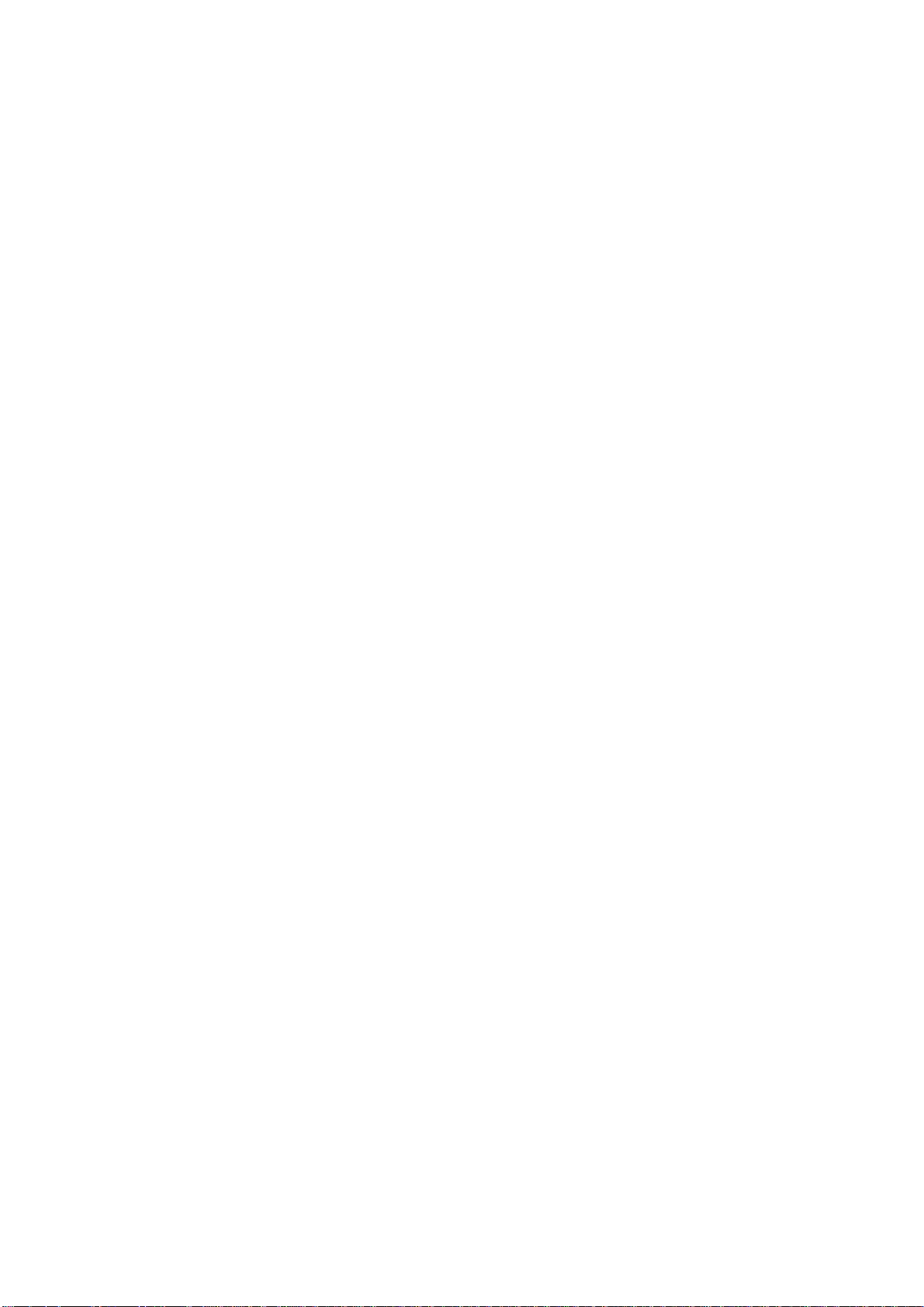
4.5 Preparing and Saving Messages...............................................................................4-16
4.6 Writing Over Files....................................................................................................4-18
4.7 Opening, Transmitting Files.....................................................................................4-19
4.8 Transmit/Receive Message Memory........................................................................4-20
5. OTHER CALLING TYPES
5.1 Selection of Other Calling Types ...............................................................................5-1
5.2 Making Telephone Calls.............................................................................................5-3
5.3 Receiving Telephone Call from Coast Station ...........................................................5-6
5.4 Other Station IDs and Telephone Numbers................................................................5-7
6. USER PREFERENCES
6.1 Automatic or Manual Printing (Printer setup)............................................................6-1
6.2 Turning Key Beep On/Off ..........................................................................................6-4
6.3 Alarm Setup................................................................................................................6-5
7. SYSTEM CONFIRMATION
7.1 Confirming Own Ship’s ID ........................................................................................7-1
7.2 Confirming ROM Version No. ...................................................................................7-2
7.3 Confirming VHF Section Settings .............................................................................7-3
7.4 Confirming VHF Channels ........................................................................................7-4
7.5 Confirming Tx Output Power ....................................................................................7-5
8. MAINTENANCE & TROUBLESHOOTING
8.1 Maintenance ...............................................................................................................8-1
8.2 Troubleshooting..........................................................................................................8-1
8.3 Diagnostic Test ...........................................................................................................8-2
SPECIFICATIONS..................................................................................................... SP-1
APPENDIX......................................................................................................................A-1
Menu Tree .......................................................................................................................A-1
Marine VHF Channel Lists .............................................................................................A-4
Digital Interface (IEC 61162-1 Edition 2).......................................................................A-9
INDEX......................................................................................................................... Index-1
Declaration of conformity to type
iv
Page 7
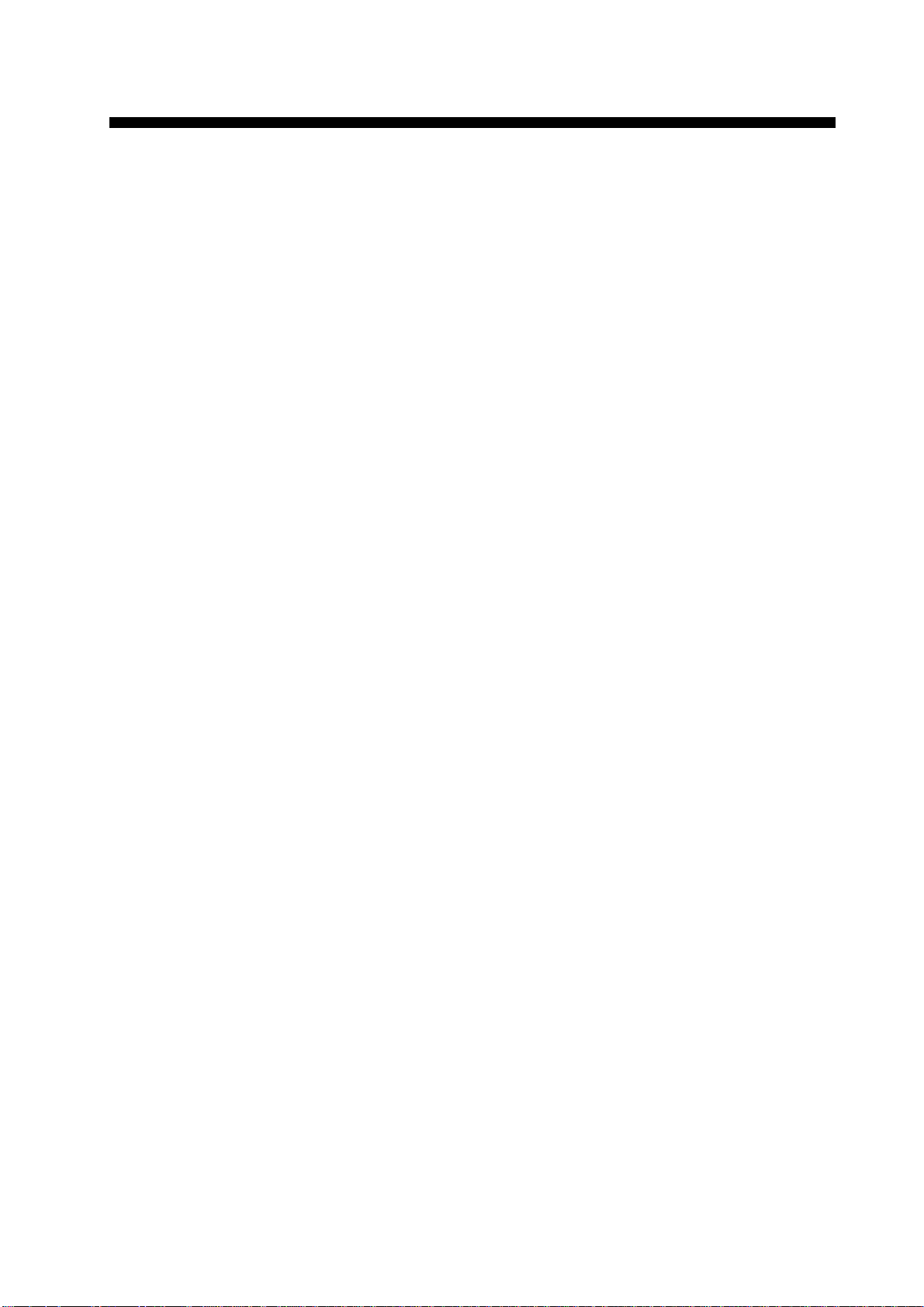
FOREWORD
A Word to FM-8700 Owners
Congratulations on your choice of the FURUNO FM-8700 VHF
Radiotelephone. We are confident you will see why the FURUNO
name has become synonymous with quality and reliability.
For over 40 years FURUNO Electric Company has enjoyed an
enviable reputation for quality marine electronics equipment. This
dedication to excellence is furthered by our extensive global network of agents and dealers.
This equipment is designed and constructed to meet the rigorous
demands of the marine environment. However, no machine can
perform its intended function unless operated and maintained properly . Please carefully read and follow the recommended procedures
for operation and maintenance.
W e would appreciate hearing from you, the end-user , about whether
we are achieving our purposes.
Thank you for considering and purchasing FURUNO equipment.
v
Page 8
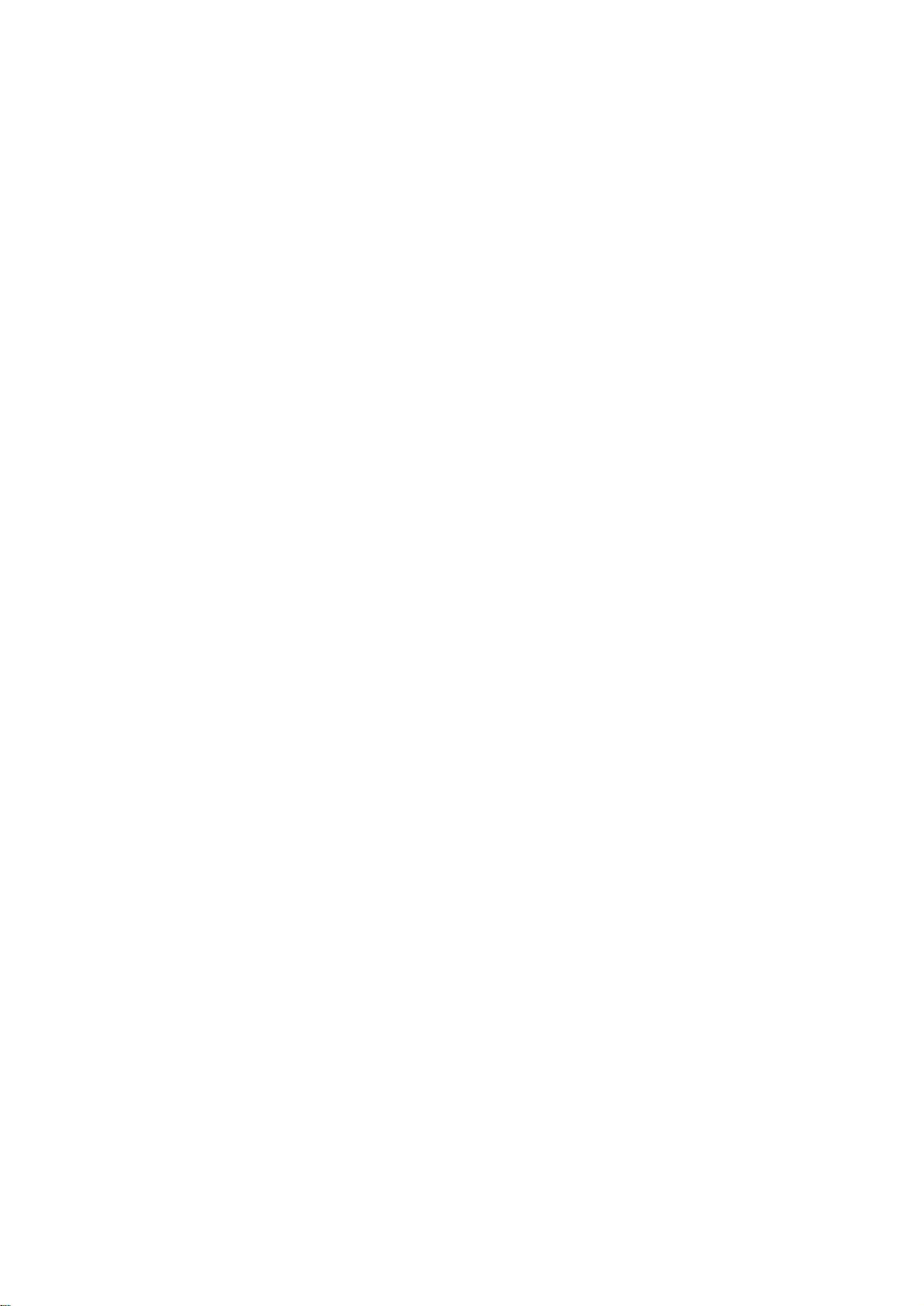
Features
The FURUNO FM-8700 is a cost-effective all-in-one marine VHF
radio system consisting of a 25 W VHF radiotelephone, a DSC
modem, a CH 70 watch receiver, and a duplexer unit. It complies
with GMDSS carriage requirements for safety and general communications.
The FM-8700 offers simplex/ full-duplex voice communications
on ITU channels in the marine mobile VHF band. The features
include Dual Watch which allows a continuous watch on CH16
and another selected frequency.
Full Class-A DSC functions are provided for distress alert transmission and reception, as well as the general call formats (Individual telephone, All Ships, Group and Area Call). Distress alert
can be readily transmitted but an arrangement is provided to prevent accidental activation. The FM-8700 maintains a continuous
watch on CH70 even while another VHF channel is in use. Aural
and visual alarms are given to incoming DSC messages.
The main features of the FM-8700 are
• Compact cabinet allows for flexible and space-saving installation on a navigation console or at the conning position
• Conforms to the following standards and regulations:
IMO A. 694(17)
IMO A. 803(19)
IMO A. 524(13)
IMO MSC 68(68), MSC/Circ.862
IEC-61097-3/7/8
IEC-60945 (3rd edition)
IEC-61162-1
ETS 300 338, 301 033, 300 162
ITU-R M.493-9, M.541-8, M.689-2
• Full-duplex communications
• Precision PLL frequency synthesizer for high frequency stability as required for DSC operation
• Dual Watch and Multiple Watch
• Continuous DSC watch on CH70
Program number
vi
• Prevention of accidental distress alert
• File editing for emergency readiness
• Automatic entry of own ship position with manual override
DSC 0550192004 (version 1.06)
RT 0550193004 (version 1.04)
Page 9
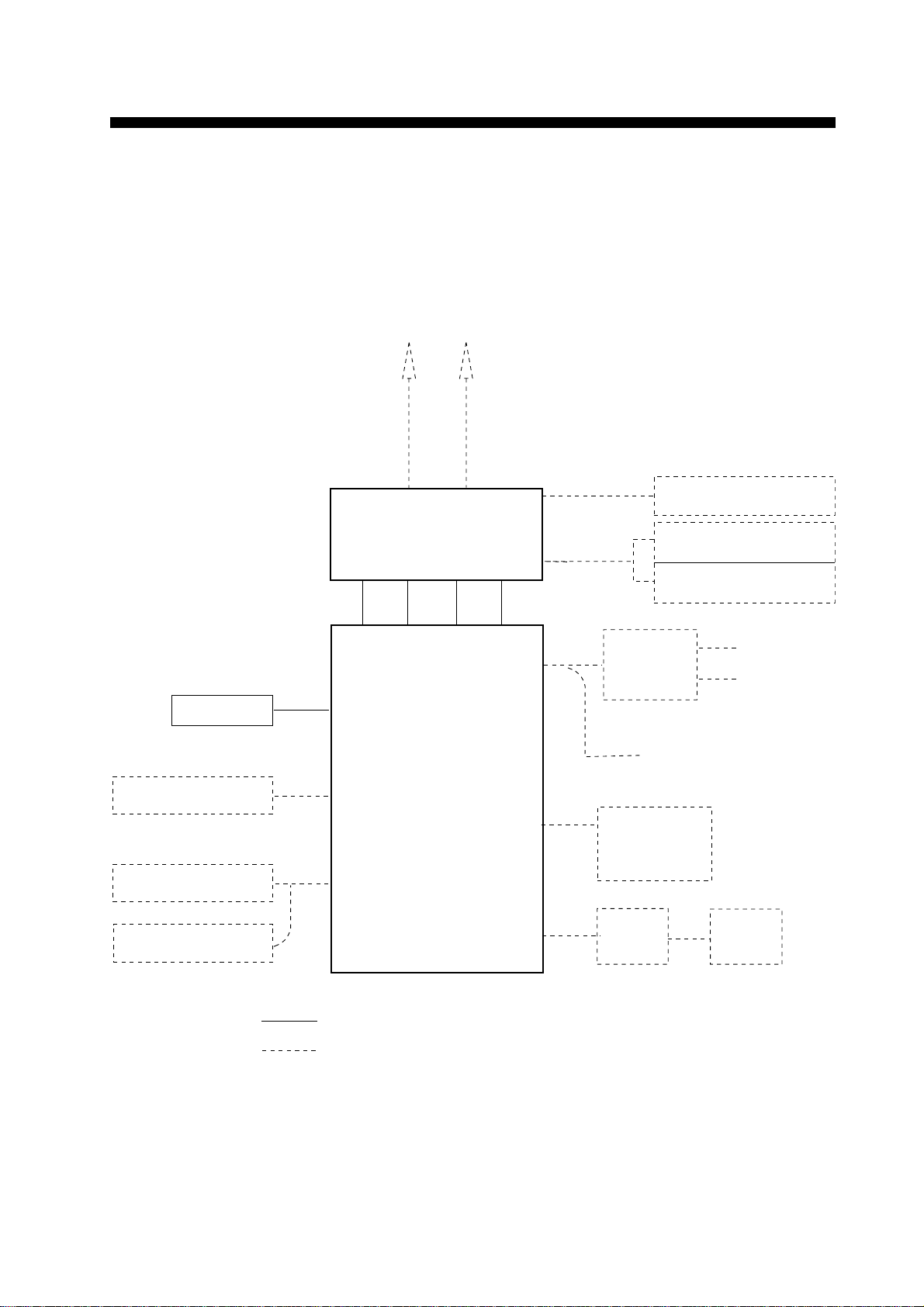
SYSTEM CONFIGURATION
The FM-8700 is a highly advanced, full-duplex, fully synthesized
25 W VHF transceiver with DSC terminal. It is designed to satisfy
the stringent requirements of marine communications, and complies with GMDSS carriage requirements for safety and general
communications.
Handset
External Speaker
Remote Station RB-700
VHF
Antenna
CH70 RX
Antenna
DX-8700
DUPLEXER UNIT
TRANSCEIVER UNIT
FM-8700
Navigation Device
Wing Handset (port)
Wing Handset (starboard)
AC/DC
Power
Supply
Unit PR-300
24 VDC
Distress
Message
Controller
DMC-5
110/220 VAC
24 VDC
Distributor DB-500
Printer
Interface
IF-8500
: Standard Supply
: Optional Supply
Figure 1 FM-8700 system configuration
Printer
PP-510
vii
Page 10
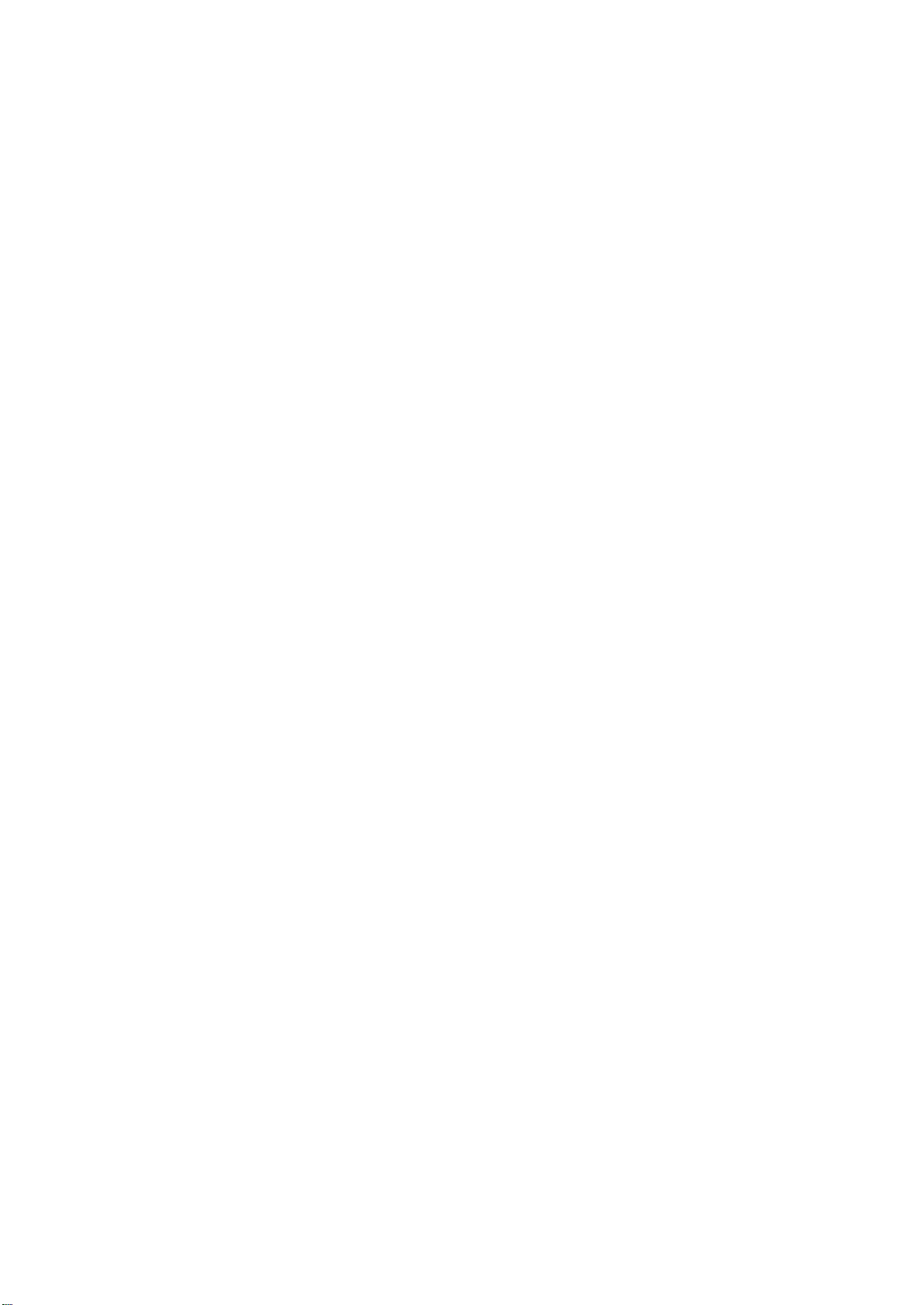
This page is intentionally left blank .
Page 11
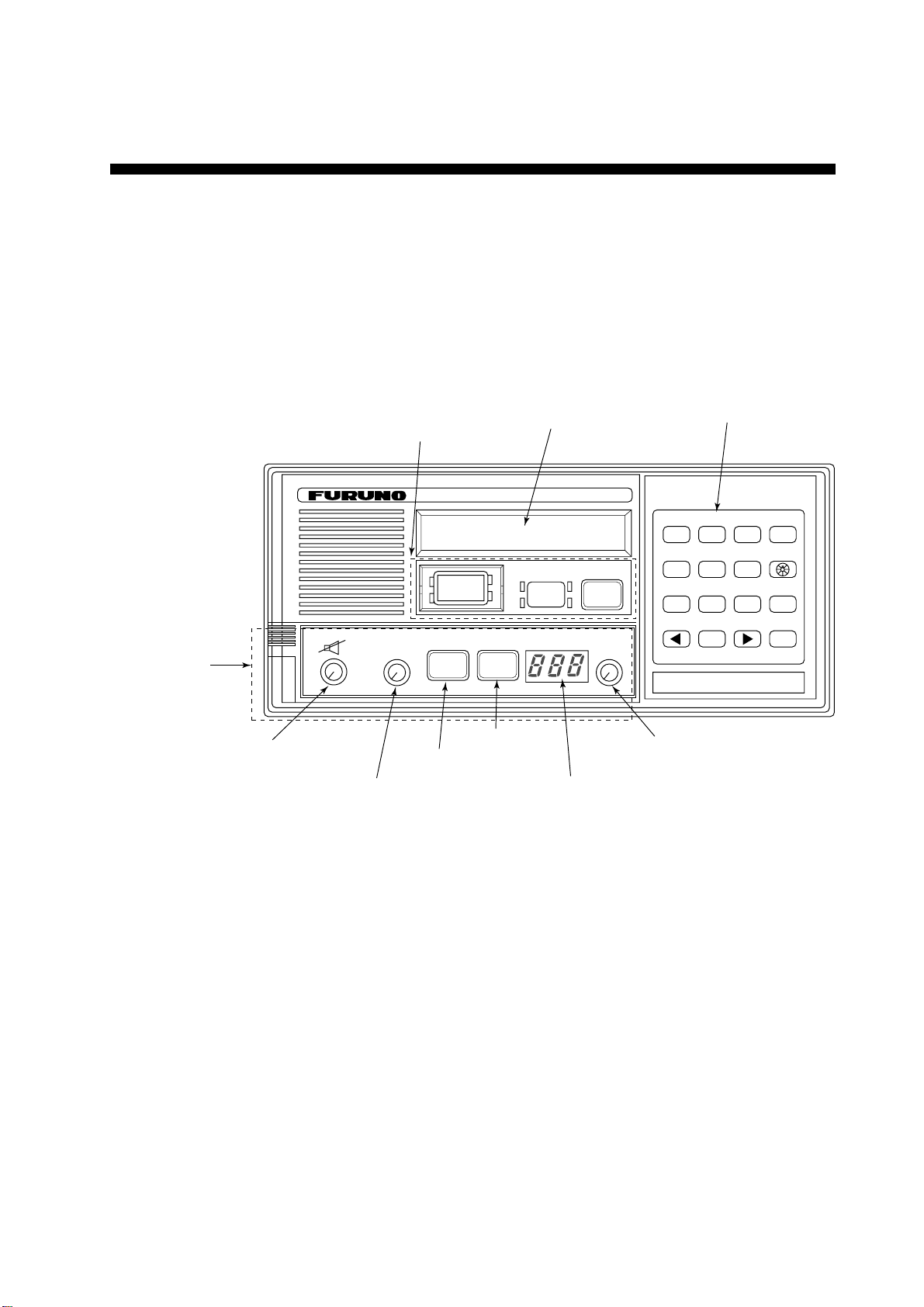
1. VHF RADIOTELEPHONE OPERATIONAL OVER VIEW
The FM-8700 system consists of a transceiver unit, a duplexer unit
and two antennas. The transceiver unit contains a VHF transmitter, receiver, and channel 70 watch receiver module. All operations are controlled on its front panel.
1.1 Front Panel
Controls for
DSC calling
VHF RADIOTELEPHONE FM-8700
Watch CH 70
auto
DISTRESS
LCD
DISTRESS CANCEL
ALARM
STOP
CALL
Keyboard
(for DSC operation)
POSITION
AUTO ACK3TEST
1
2
PRINT5CONTRAST6VOLUME
4
FILE8RCVD9XMTD
7
CANCEL
SELECT
Controls for
VHF operation
VOLUME
OFF
Volume with
Power ON/OFF
(Press to turn
loudspeaker on/off.)
Figure 1-1 FM-8700 transceiver unit
SQUELCH
OFF/DW/SCAN(PUSH)
(PUSH)
AUTO
LOW
HI
LOW
High/Low power
Squelch control
(Press for DW, Scan.)
TX
REM USA WX PRIV
CH16
CH16 key
CHANNEL
MODE(PUSH)
Channel selector
(Press for Mode selection.)
Channel No. display
0
ENT
1-1
Page 12
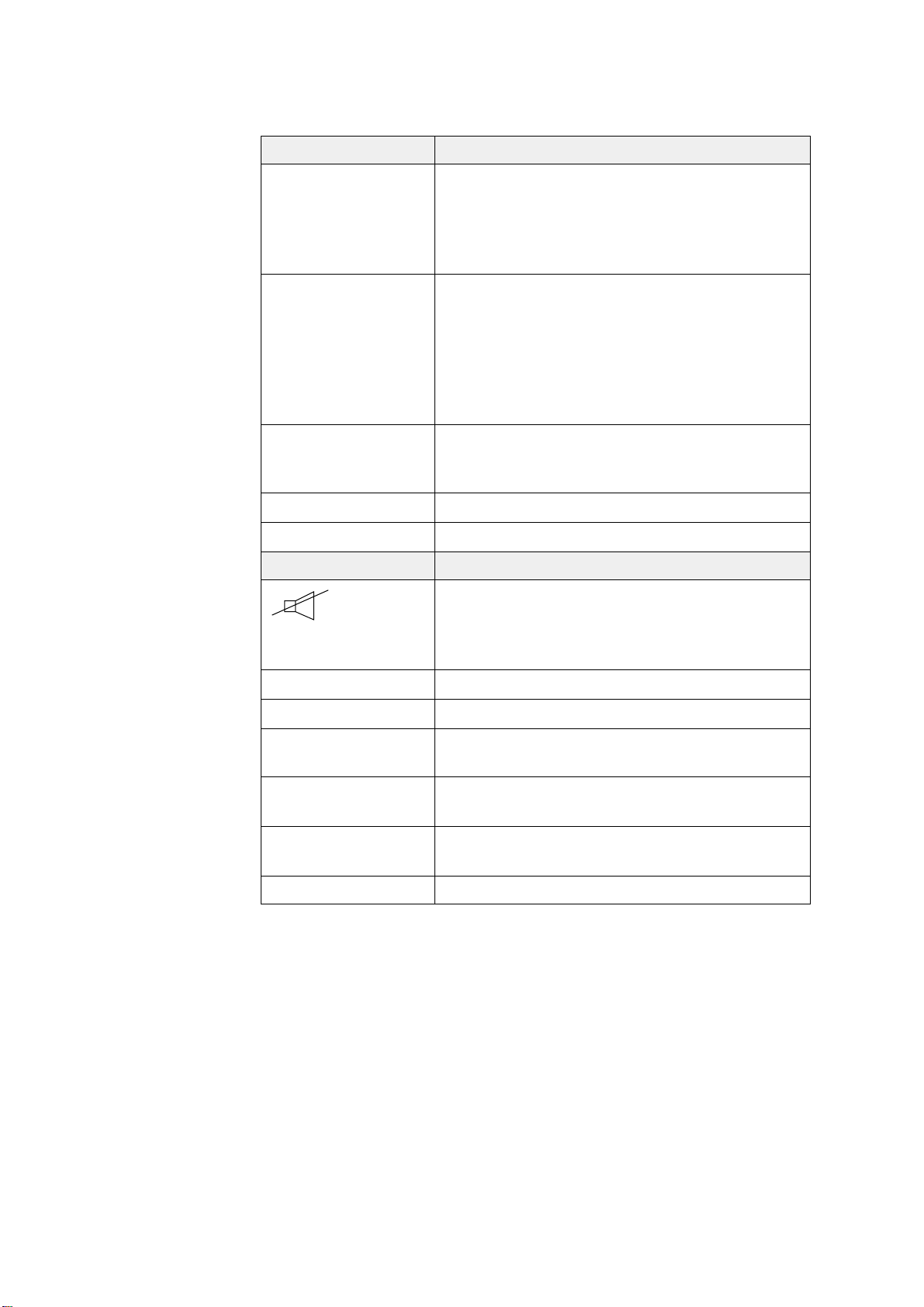
1.2 VHF Controls, Indications
Control Function
CHANNEL/
MODE
SQUELCH/
DW/SCAN
VOLUME Rotation turns the power on/off and adjusts
HI/LOW key Alternates high and low output power.
CH16 key Selects channel 16.
Indication Meaning
CHANNEL (Rotary control): Selects a
channel.
MODE (Push): Changes modes in order of
INTL, USA, WX and PRIV. (USA, WX and
PRIV modes available where permitted.)
SQUELCH (Rotary control): Mutes the
receiver when no signal is present on the
channel selected. AUTO position
automatically reduces white noise.
DW/SCAN (Push): Changes the operating
function in order of Dual Watch, Scan and
Off.
the volume of the loudspeaker. Pressing turns
off the internal loudspeaker.
Internal loudspeaker OFF by pressing the
VOLUME control. Internal loudspeaker is
automatically turned off whenever the handset
is set in its rest.
LOW Lights RF power is LOW.
TX Lights while transmitting.
REM Lights when FM-8700 is being controlled by
Remote Station RB-700.
USA USA mode. (Some ITU duplex channels are
used as simplex channels.)
WX Lights when a weather channel is selected.
(Available in USA version.)
DW/SCAN DW for Dual Watch; SCAN for scanning.
1.3 Turning the Power On/Off
To turn the power on, turn the VOLUME control clockwise until
you hear a click. T o turn the power off, turn the control fully counterclockwise until you hear the click.
1-2
Page 13

1.4 Selecting Channel Modes, Channels
Selecting channel modes
While pressing the CHANNEL selector, press the CH16 key to
select the channel mode: International, USA (in the case of USA
channel permitted), private (if authorized), or weather mode (USA
channel permitted). The International version of the FM-8700 has
no such selection.
On the weather channel mode, a beep is emitted when the weather
alert tone is received.
Note: Private channels are available only where permitted by the
authorities.
Selecting channels
Rotate the CHANNEL selector clockwise (counterclockwise) to
display desired channel in the channel No. display window.
1.5 Adjusting Volume of Loudspeaker
The VOLUME control adjusts the volume of the loudspeaker.
1.6 Adjusting Squelch, Selecting Operating Functions
Adjusting squelch
The SQUELCH control adjusts the squelch threshold level. Adjust
it so that white noise heard in the loudspeaker just fades out. Perform this operation when no traffic is being received. AUTO squelch
automatically reduces white noise. Usually select the AUT O position. Avoid turning the squelch too far clockwise – you may miss a
long distance communication.
Note: To obtain correct scan watch/dual watch response, adjust
the SQUELCH control precisely.
Selecting operating function
Every pressing of the SQUELCH control changes the operating
function as follows:
OFF DW SCAN
1-3
Page 14
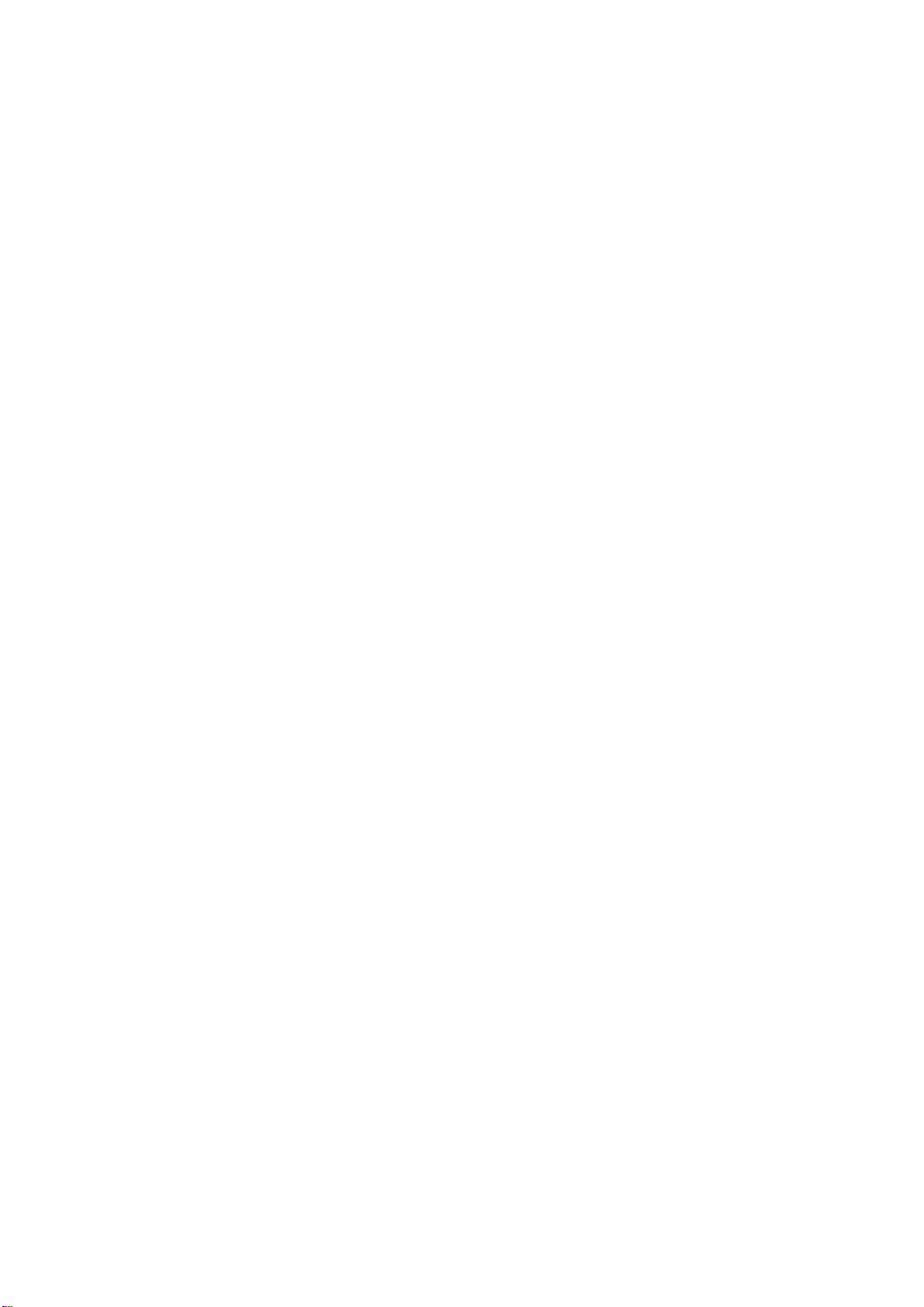
1.7 Transmitting
Press the PTT (Press-to-talk) switch on the handset or microphone
to talk, and release it to listen for the response. The VHF section
keyboard accepts no key input when the PTT switch is operated.
Remarks on transmitting
• Before transmitting, think about the subjects which have to be
communicated and, if necessary, prepare written notes to avoid
unnecessary interruptions and ensure that no valuable time is
wasted on a busy channel.
• Listen before commencing to transmit to make certain that the
channel is not already in use.
1.8 Selecting Output Power
Each press of the [HI/LOW] key selects HI or LOW output power .
LOW appears when low power is selected. The transmitter power
is automatically set for low on the following channels:
International: CH15, CH17
USA: CH13, CH15, CH17, CH67; to operate USA chan-
nel 13 or 67 in high power, keep [HI/LOW] pressed
while talking into the handset.
1.9 Turning the Loudspeaker On/Off
To turn the loudspeaker on/off, press the VOLUME control. The
loudspeaker off mark appears when the speaker is off. The loudspeaker is automatically turned off when the telephone handset is
used on semi-duplex channels.
1.10 Automatic Selection of CH16
Press the [CH16] key to select CH16, the International Calling and
Safety Channel. The use is limited to distress, safety and calling.
The transmission on CH16 (156.800 MHz) should be limited to
within 1 minute except for distress calling.
1-4
Avoid calling on CH16 for purposes other than distress, urgency
and very brief safety communications when another calling channel is available.
Page 15
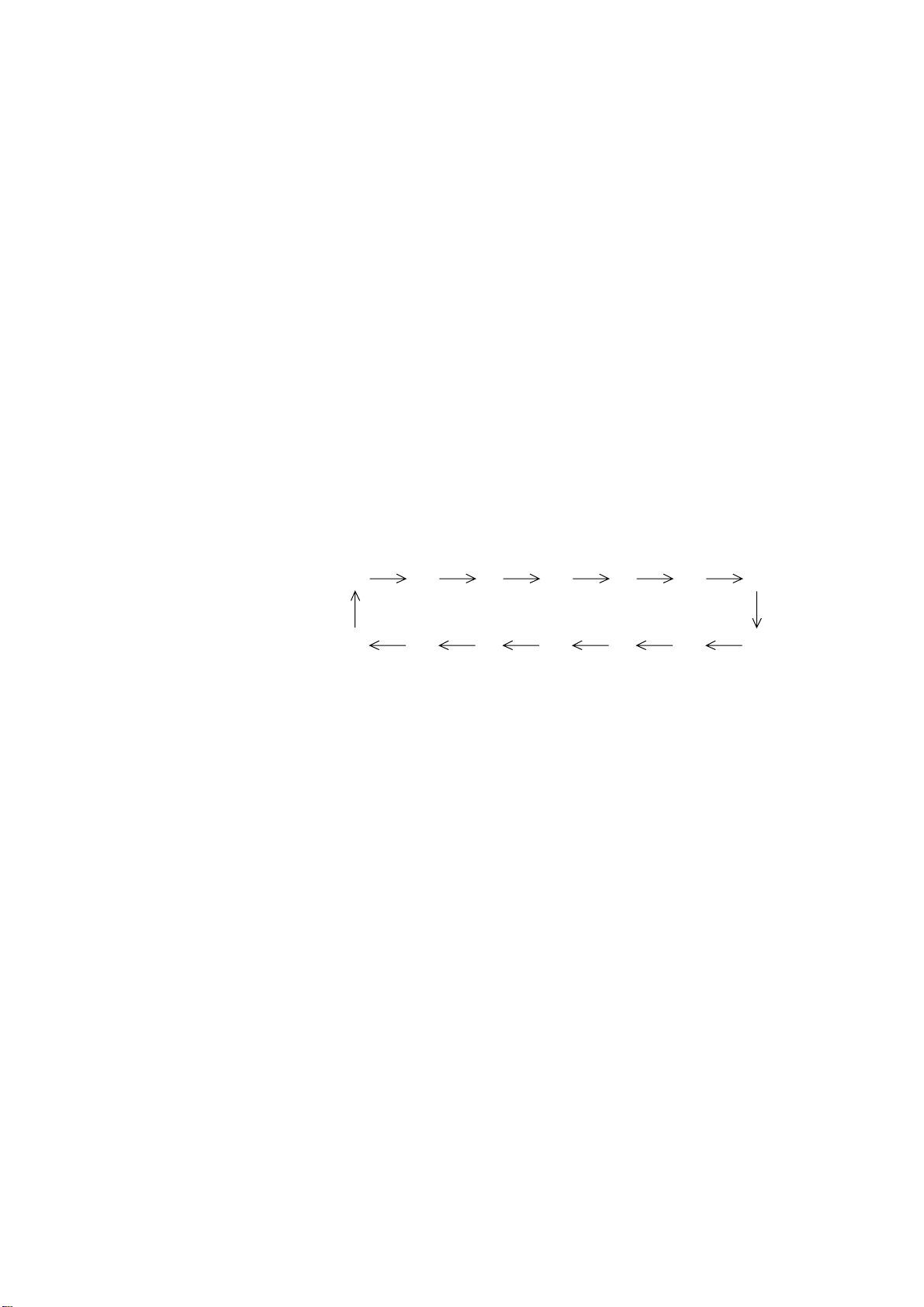
1.11 Dual Watch
1 16 2 16 3 16 4…
16
88 16 87 16 86 16…
1.12 Scanning
The dual watch function permits watch on CH16 and another selected channel. CH16 and another channel are watched at intervals
of 0.15 seconds and one second, respectively.
To start DW, first select the other frequency to watch and then
press the SQUELCH control. When the receiver finds a signal on
CH16, it locks on it and restarts dual watching after the signal on
CH16 has gone. If another channel has traffic, it still continues
dual watch. The speech is heard intermittently . If you are annoyed
with the intermittence, turn off DW by pressing the PTT switch on
the handset or pressing the SQUELCH control.
The receiver scans all channels in the selected channel mode in
ascending channel order, watching CH16 between channels as below:
To start scanning, press the SQUELCH control. When the receiver
finds a signal, scanning is stopped on that channel and starts dual
watch on it and CH16.
1-5
Page 16
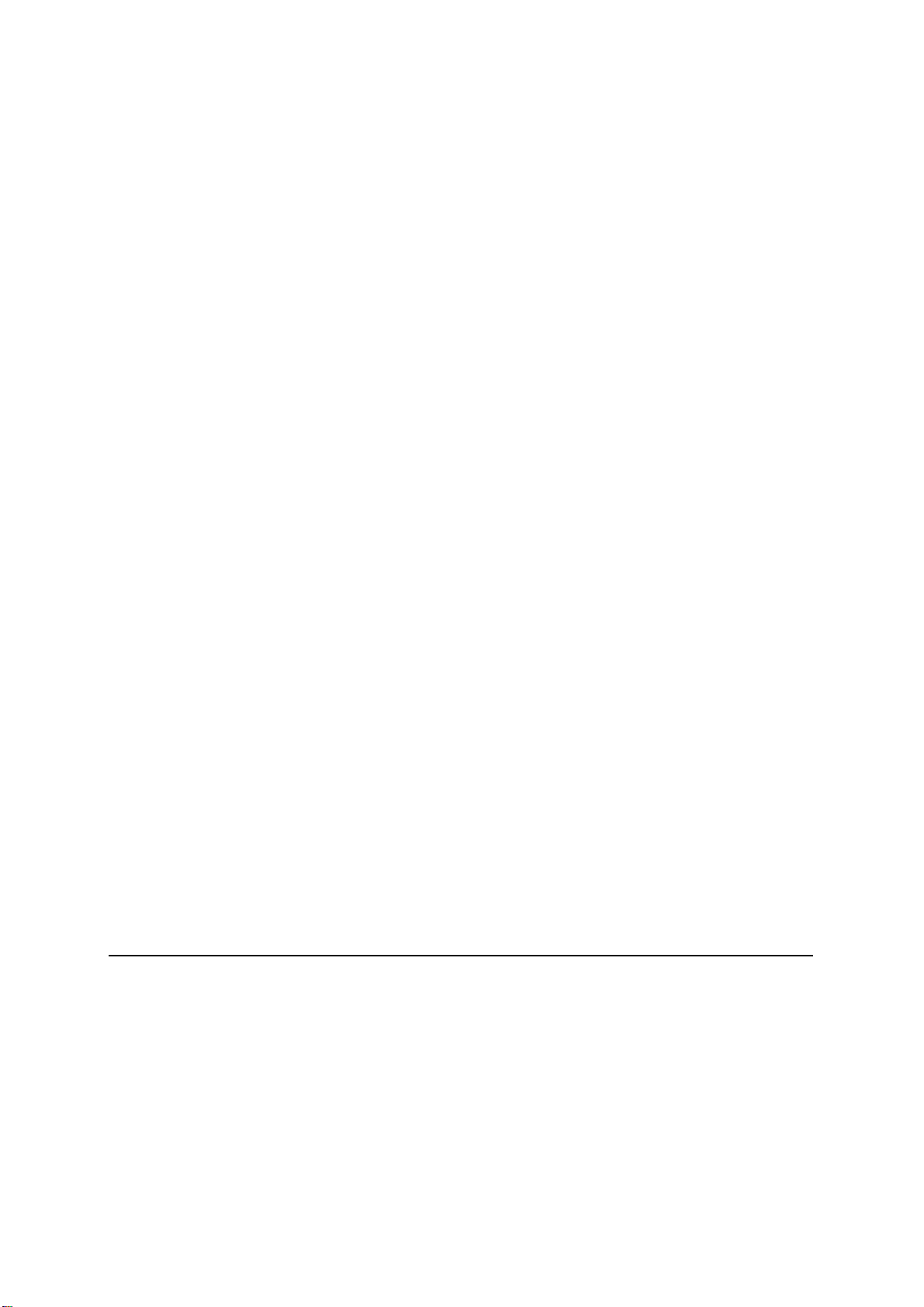
1.13 Remarks on Voice Communications
Automatic acknowledge (DSC operation) is automatically changed
to manual acknowledge when voice communications begin. (The
“auto” indication, however, remains on the screen.) This is done to
prevent break in communications. Automatic acknowledge is automatically restored once voice communications are terminated.
Priority
The priority of the equipment is as follows: DSC section of FM8700>Wing handset>Handset of FM-8700>Remote Station RB700
1-6
Note: Time-out Timer
The FM-8700 is equipped with an automatic timing device that
deactivates the transmitter and reverts the transceiver to the receive mode after an uninterrupted transmission period of 5 minutes. Please contact your dealer if necessary .
Page 17
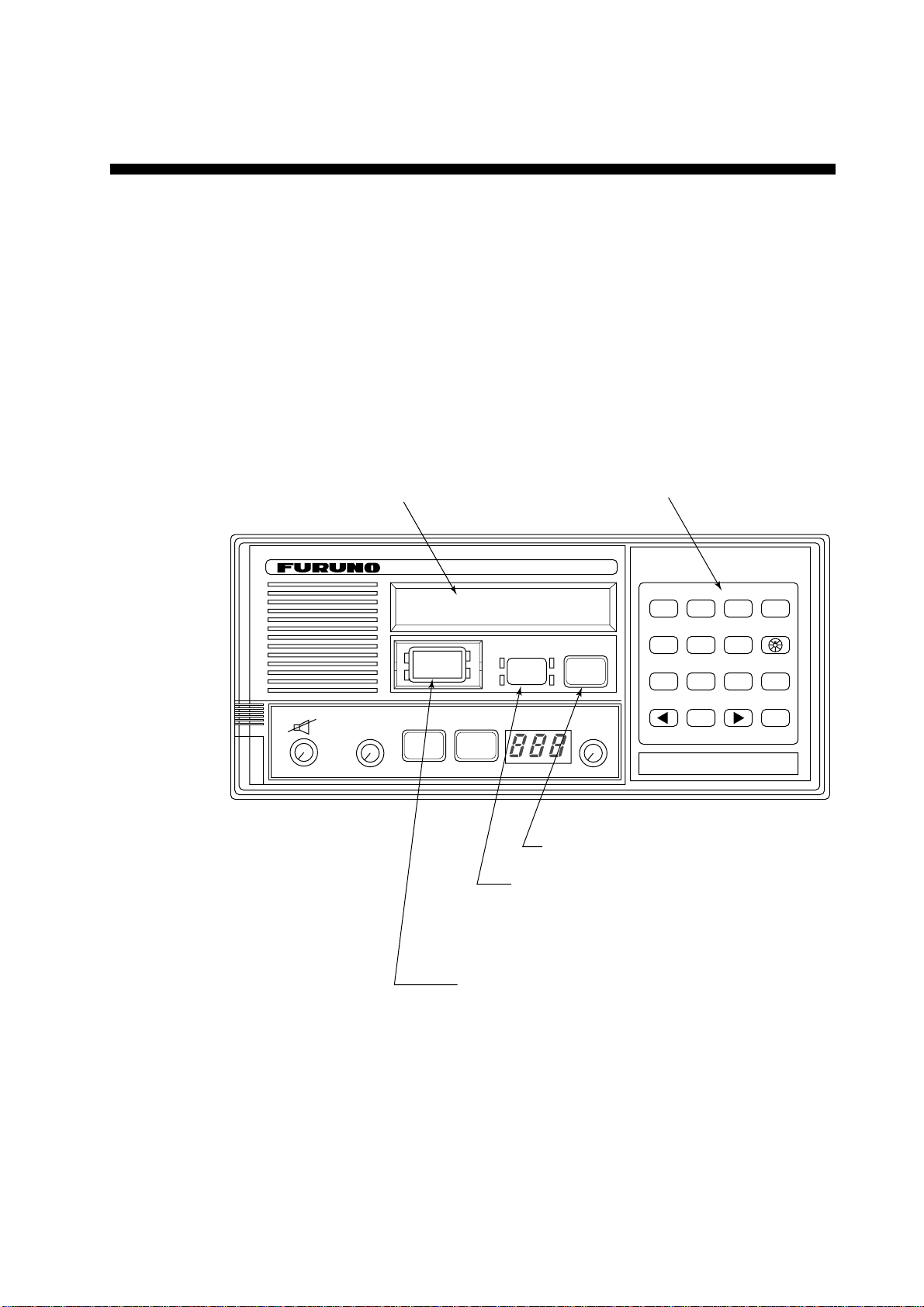
2. DSC TERMINAL OPERATIONAL OVERVIEW
Digital Selective Calling (DSC) is the globally adapted system by
the ITU-R and IMO for selective calling of coast station and ship
radio stations. The DSC system is used for both safety and routine.
The GMDSS requires the use of DSC for distress alerting and safety
calls.
2.1 DSC Controls, LED Warnings
DSC controls
OFF
VOLUME
SQUELCH
OFF/DW/SCAN(PUSH)
(PUSH)
AUTO
LCD
VHF RADIOTELEPHONE FM-8700
Watch VHF ch70
auto
DISTRESS CANCEL
DISTRESS
LOW
HI
LOW
CH16
TX
REM USA WX PRIV
ALARM
STOP
Silences the receive alarm.
Stops repetitive alerts.
DSC controls
POSITION
CALL
CHANNEL
MODE(PUSH)
AUTO ACK3TEST
1
2
PRINT5CONTRAST6VOLUME
4
FILE8RCVD9XMTD
7
0
CANCEL
SELECT
ENT
Transmits messages other than distress.
Transmits the distress alert. Press the [DISTRESS]
key 4 seconds continuously.
Figure 2-1 FM-8700 transceiver unit
2-1
Page 18
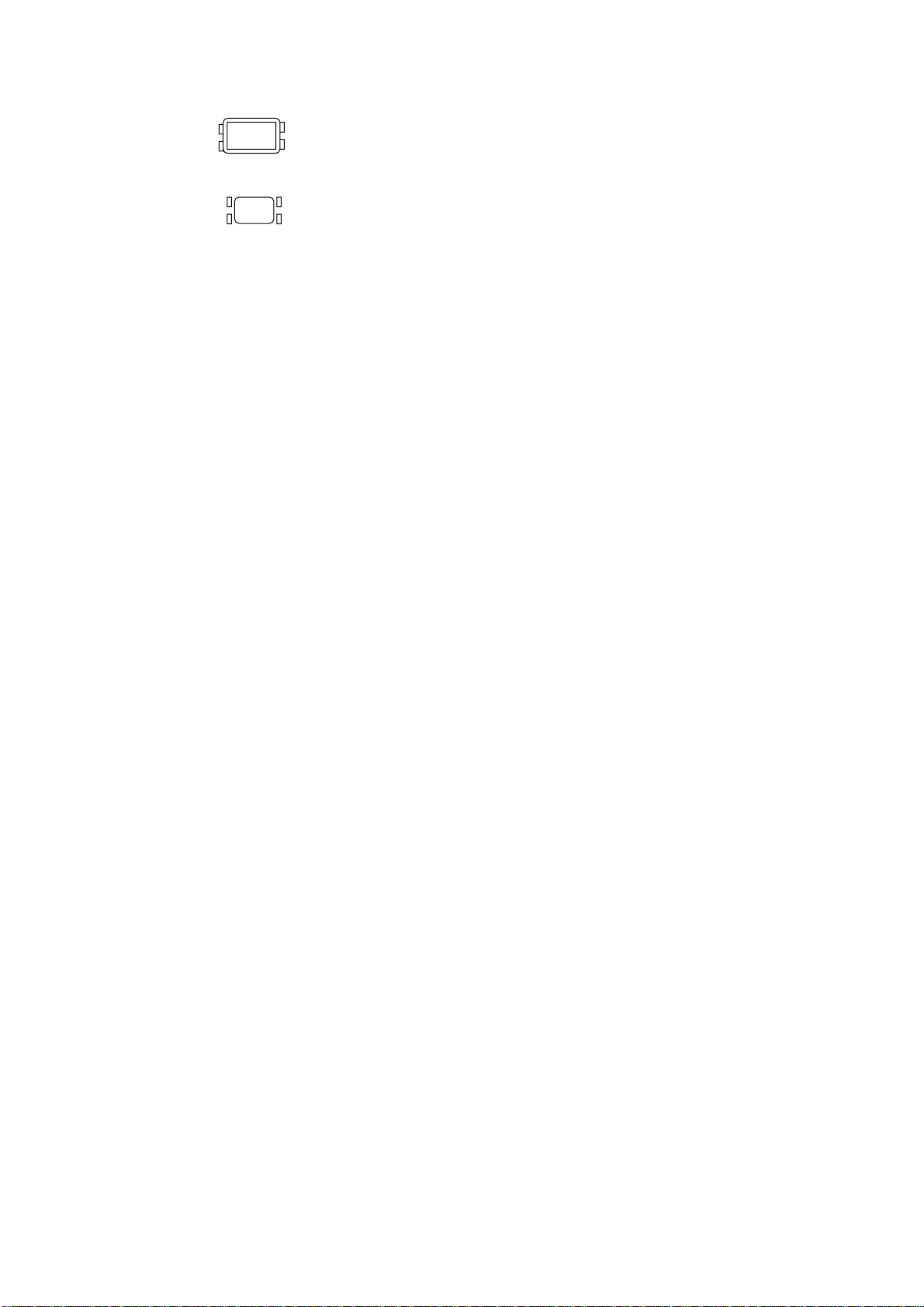
LED warnings
DISTRESS
ALARM
STOP
The four LEDs surrounding the [DISTRESS] key light continuously when the distress signal is transmitted.
• The upper two of the four LEDs surrounding the [ALARM
STOP] key blink (and alarm sounds) when distress or urgent
message is received. LEDs can be extinguished and alarm silenced by pressing the [ALARM STOP] key.
• The lower two LEDs (Green) blink (and alarm sounds) when
message other than distress/urgent are received. Alarm is automatically silenced five seconds after message is received.
2-2
Page 19
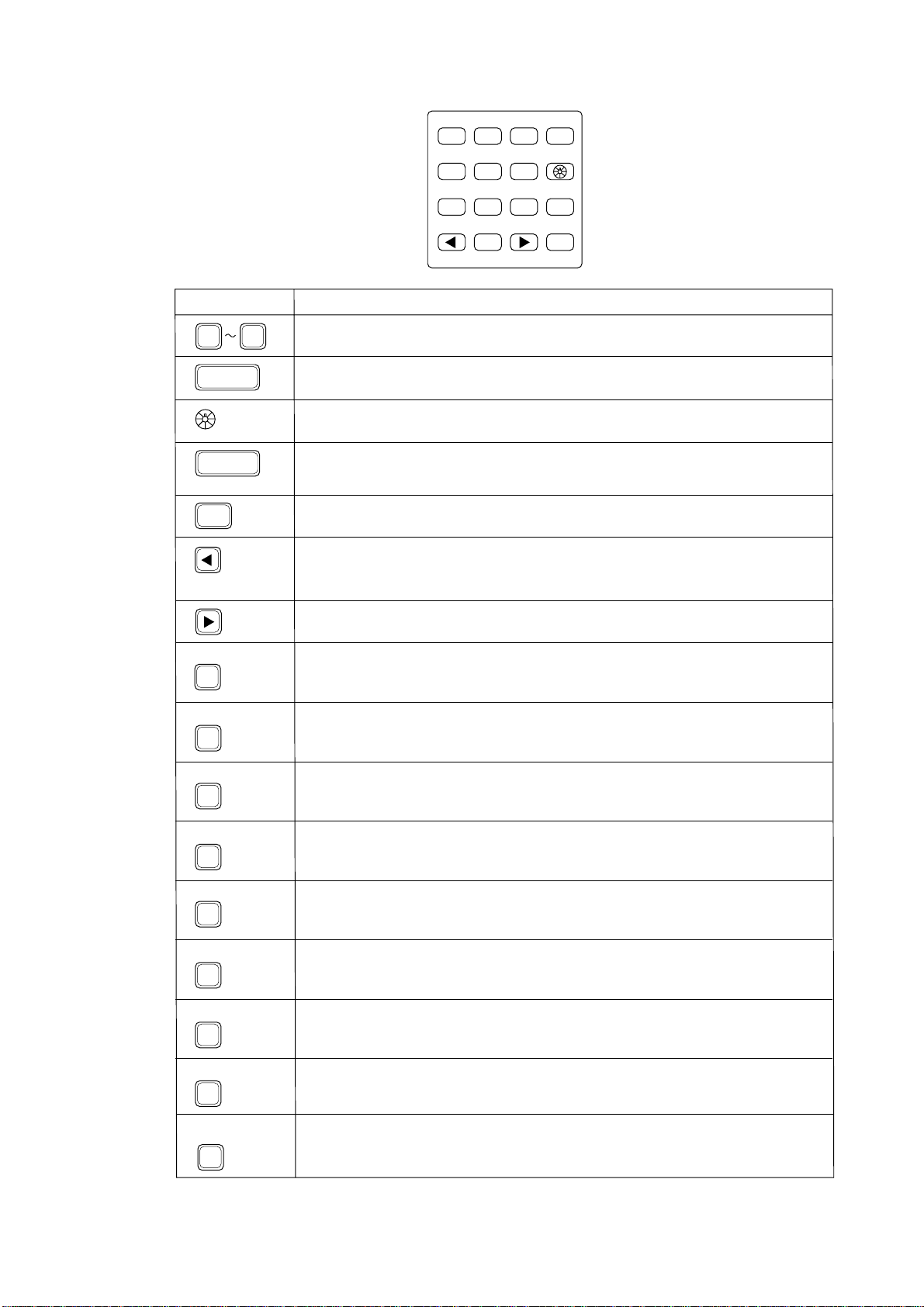
DSC control description
POSITION2AUTO ACK3TEST
1
PRINT5CONTRAST6VOLUME
4
FILE8RCVD9XMTD
7
0
CANCEL
SELECT
ENT
Key Function/Purpose
0 9
CANCEL
Enter numeric data.
Cancels wrong data and restores previous menu.
Adjusts illumination of LED and keys in four levels.
SELECT
1. Displays Set up menu (Main menu).
2. Changes settings of items appearing with blinking question mark.
ENT
Registers key input. (Blinking item is registered when key is pressed.)
1. Shifts the cursor leftward.
2. Restores previous display when pressed at displays with a blinking
question mark.
Figure 2-2 DSC keyboard
POSITION
1
AUTO ACK
2
TEST
3
PRINT
4
CONTRAST
5
FILE
7
RCVD
8
XMTD
9
Shifts the cursor rightward.
Position and time are shown while pressed and held down.
Turns automatic transmission of acknowledge call (AUTO ACK) on/off. (Refer
to page 2-8.) Note that distress alert cannot be automatically acknowledged
by "auto acknowledge."
Conducts self-tests.
Printing. (Also sets up automatic printing.)
Adjusts contrast of LCD in eight levels.
Opens files.
Displays contents of received messages. (Storage capacity: 100 files, 50
each of distress and other.) (Refer to page 4-20.)
Displays contents of transmitted messages. (Storage capacity: 50 files.)
(Refer to page 4-20.)
VOLUME
6
Not used.
2-3
Page 20
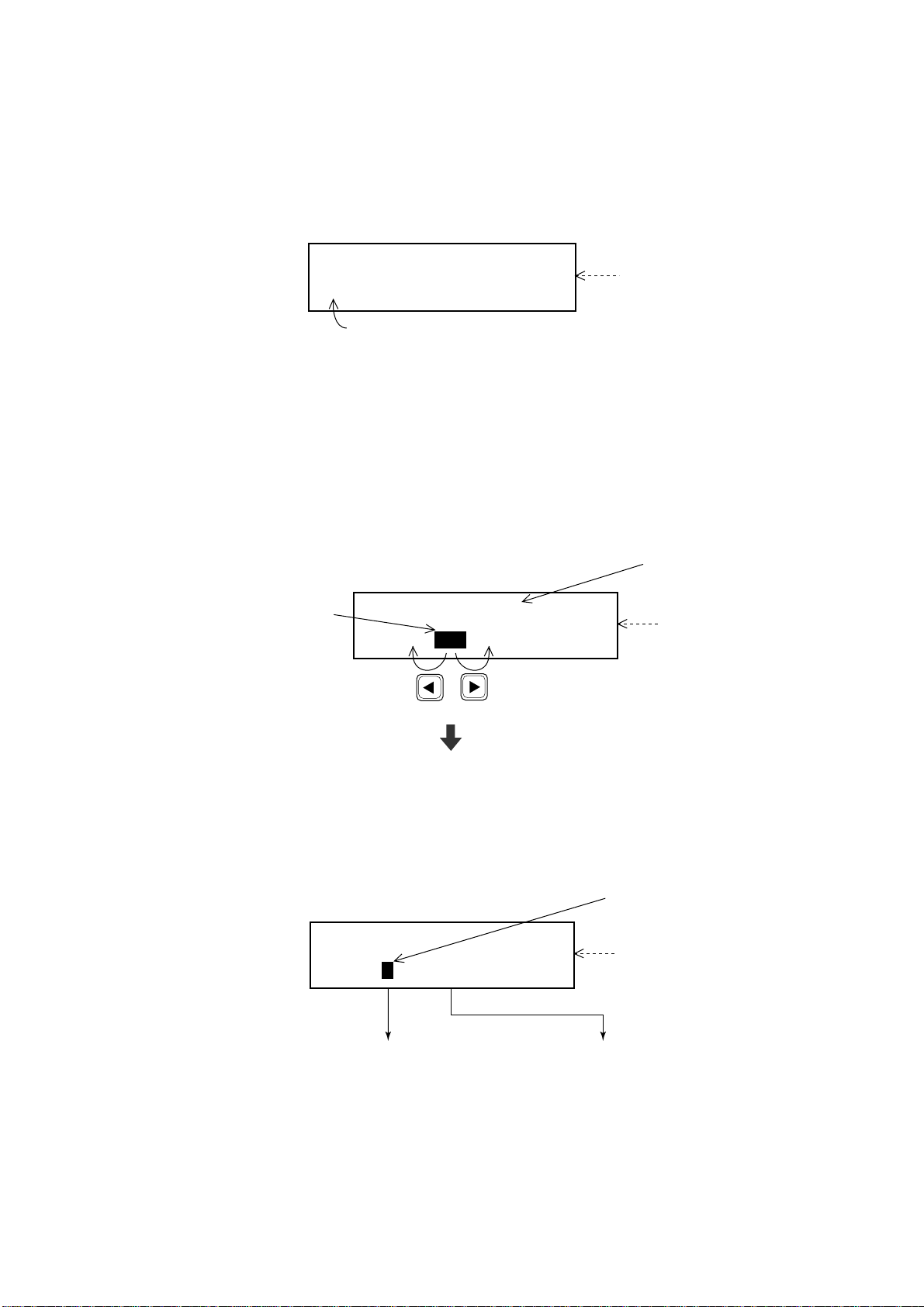
2.2 DSC Operational Overview
Standby display
When the FM-8700 is turned on, the following display appears.
This display is known as the “standby display.” This is where you
will begin most operations.
Watch VHF CH70
auto
[2] key pressed to get "auto" screen.
Standby display
screen
Should you get lost in operation you can return to the standby display by pressing the [CANCEL] key several times.
Selecting and registering items
The arrow keys ([t] and [s]) function to select items on the LCD.
After selecting item, press the [ENT] key to register it.
Item selected by cursor
appears here.
Blinking
cursor
encloses
current
selection.
Call type <ALL ships>
IND TEL ALL R/A ---
(Scrolls
screen
leftward.)
(Scrolls
screen
rightward.)
Call type
selection screen
Press the [ENT] key.
When blinking question mark appears
Press the [ENT] or [SELECT] key depending on your desire.
Blinking question mark
* VHF call message *
Format ? INDIVIDUAL
If change is necessary
press the [SELECT] key.
If no change is necessary,
press the [ENT] key.
Format selection screen
(In this example it is format
for "VHF call message.")
2-4
Page 21
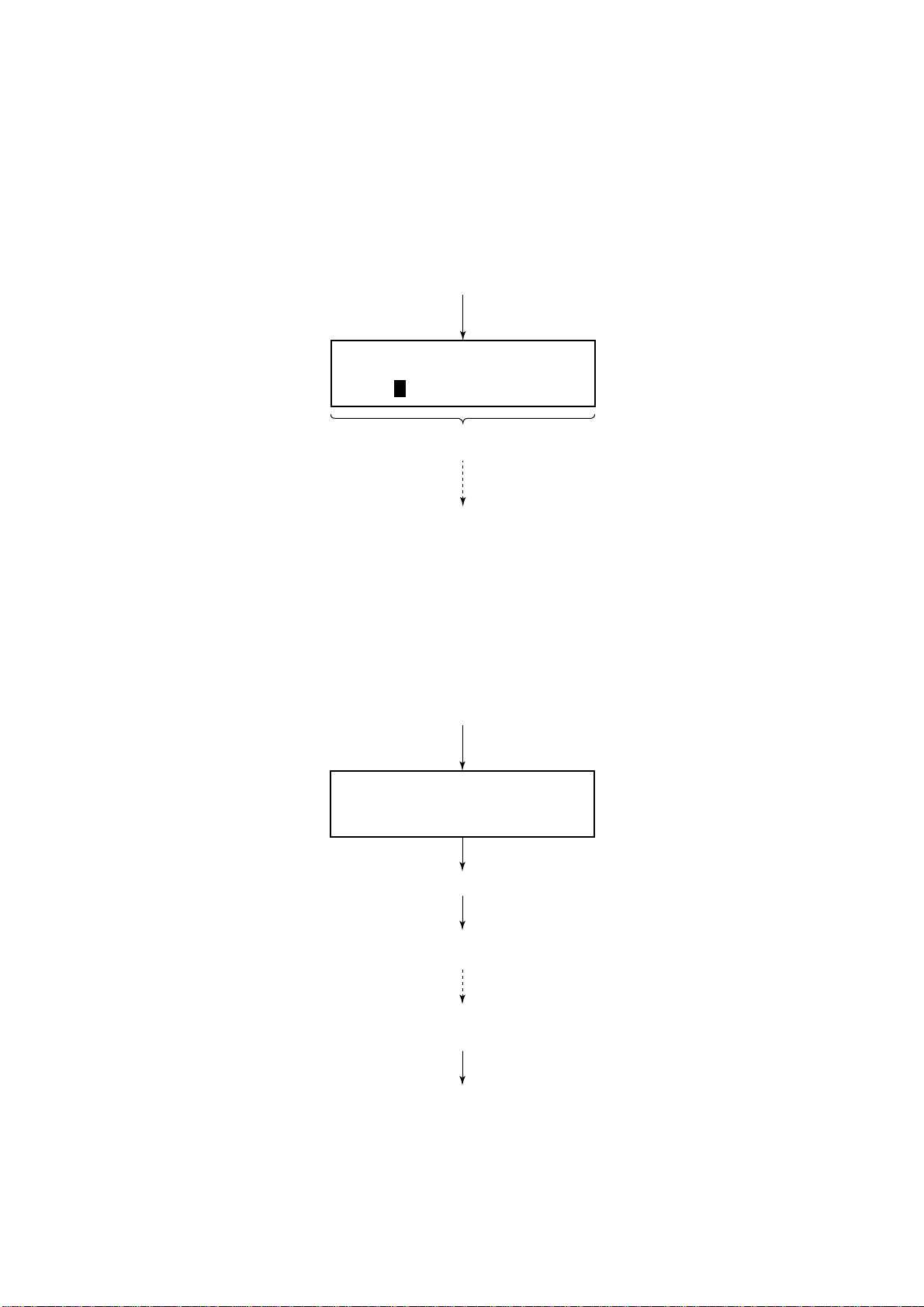
Preparing and transmitting DSC messages
There are two methods by which you can prepare and transmit
DSC messages, and they are shown below.
Preparing message for immediate transmission
Prepare message and then transmit it as follows:
Standby display
Press the [ENT] key.
* VHF call message *
Format? INDIVIDUAL
For how to prepare a DSC message,
refer to page 4-1.
After preparation, press the [CALL]
key to transmit the DSC message.
Transmitting a message stored in the memory
99 messages (excluding distress message) can be saved to the
memory. You may open a memory-stored message and transmit it
as follows:
Standby display
Press the [SELECT] key.
Set up menu < >
1 2 3 4 6 7 9 ALM
Press the [7] key.
For how to prepare and store a message, refer to "4.5 Preparing
and Saving Messages."
After the standby display appears, press keys in the order
shown below to transmit a DSC messages.
Press the [7] key. / (Enter file number.) / Press the [CALL] key.
2-5
Page 22
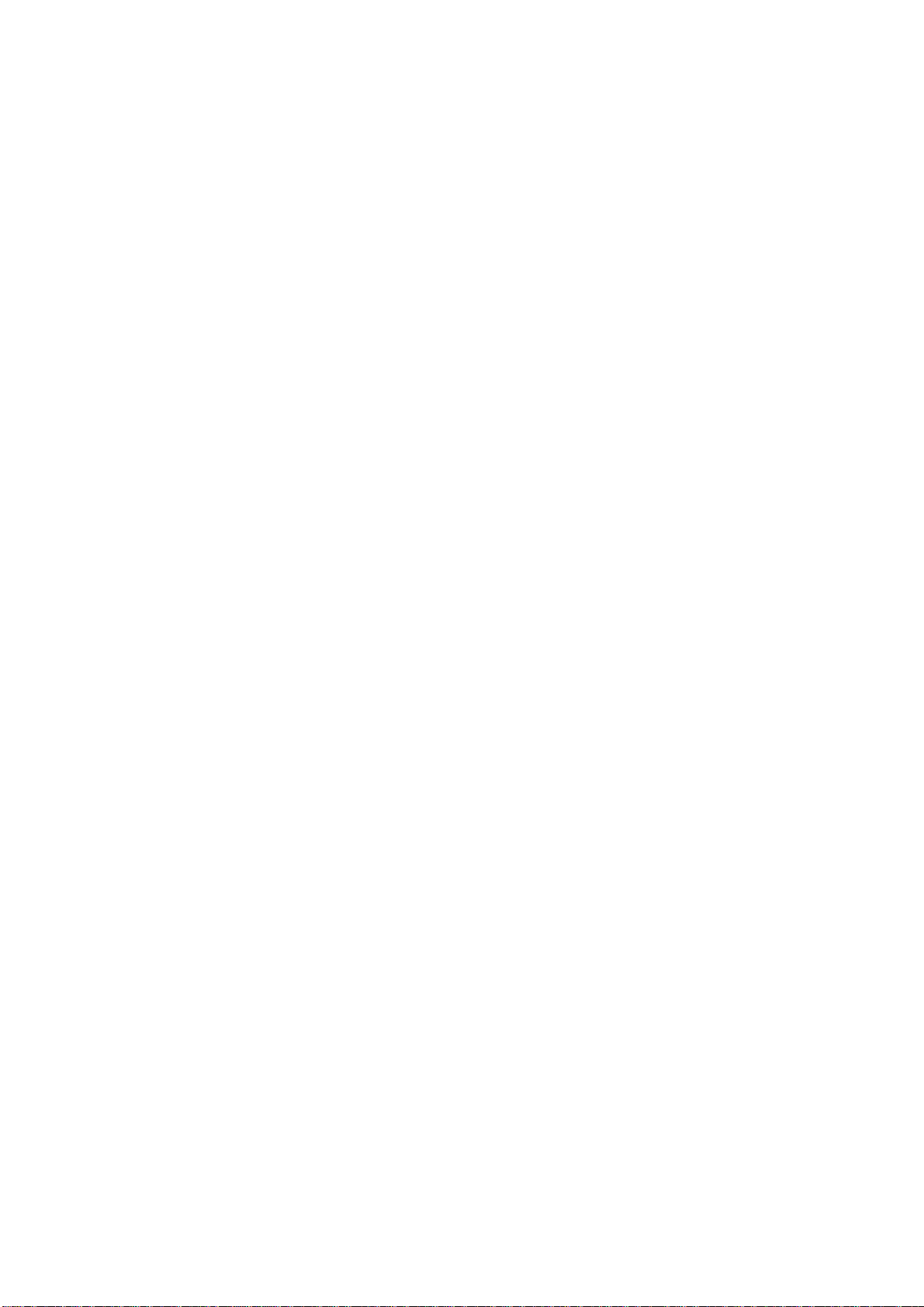
Distress alert transmission and output power
When the distress alert is transmitted (by pressing the [DISTRESS]
key), the output power of the FM-8700 is automatically set to maximum (25 W).
When keyboard input is prohibited
The DSC section keyboard accepts no key input while a DSC message is being transmitted. (DSC keyboard is inoperative about 3
seconds during a DSC distress call; 0.5 seconds for other DSC
calls.)
2-6
Page 23
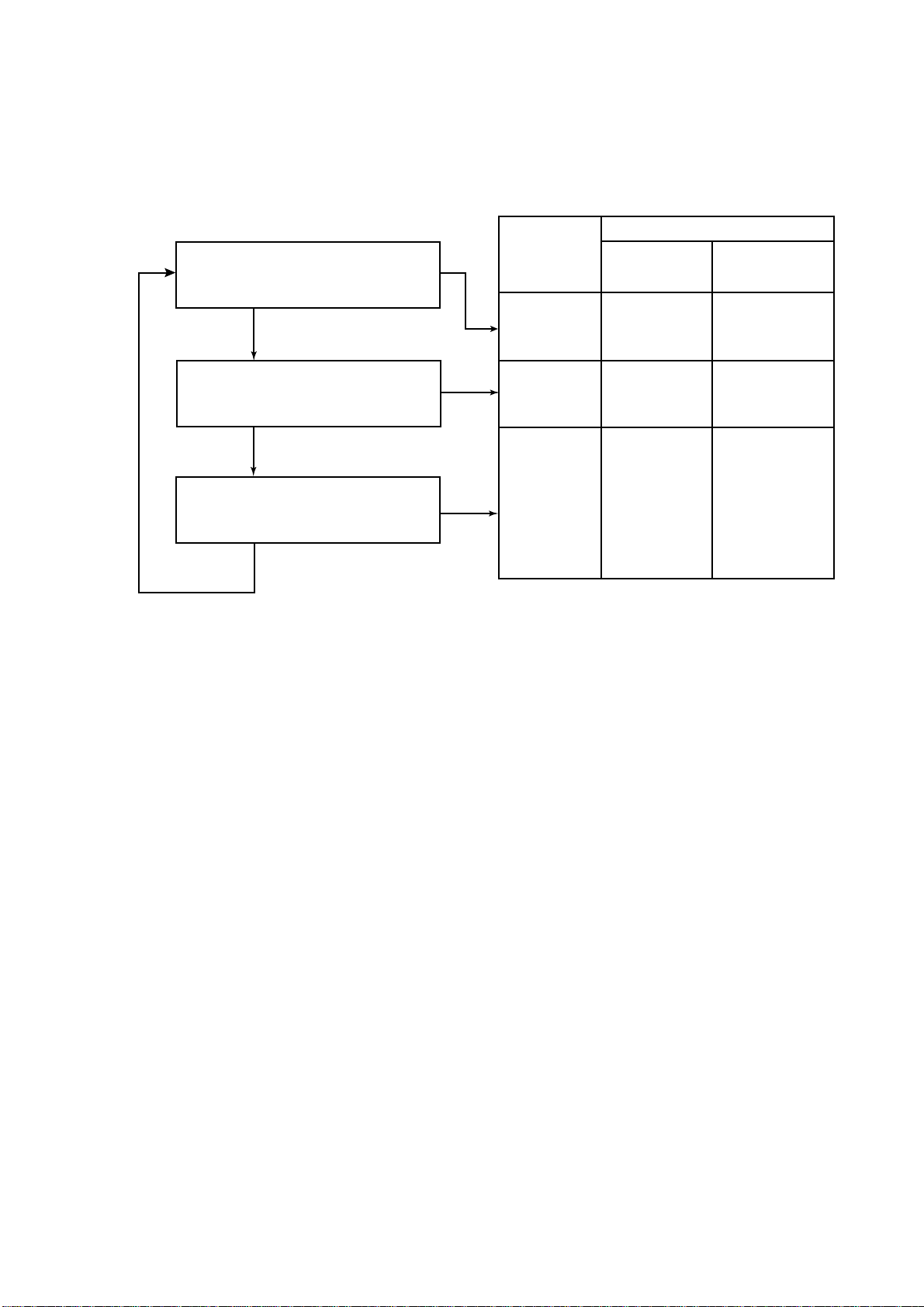
2.3 Turning Remote & Auto Acknowledge On/Off
To enable or disable AUTO ACK and remote control, press the [2}
key. Each press of the key enables or disables automatic acknowledge and remote control function in the sequence shown below.
Watch
Auto
Watch
Manual
Watch
Limit
Press [2] key
Press [2] key
Press [2] key
Limit acknowledge
Automatic
acknowledge
ON ON ON
ON ON OFF
OFF ON
Remote control function
At transmission
with [CALL] key
pressed
At reception
1) When receiving
all ships call or
call related to
distress: ON
2) When receiving
calls other than
the above: OFF
The limit setting provides restricted use of the remote control function. It is useful when the following is desired:
• Automatically set a working channel when receiving an All Ships
call so as not to miss initial voice from the transmitting station.
• Prevent automatic transmission of acknowledge back (ACK BQ)
in response to an individual call, when no operator is present.
• Prevent automatic transmission of own ship position data in response to an individual call which requests such data.
Auto acknowledge is automatically disabled when…
• An Error Checking Code (ECC) appears at the end of a receive
message.
• A distress alert is received. (A distress alert cannot be acknowledged automatically.)
• Conducting voice communications.
2-7
Page 24
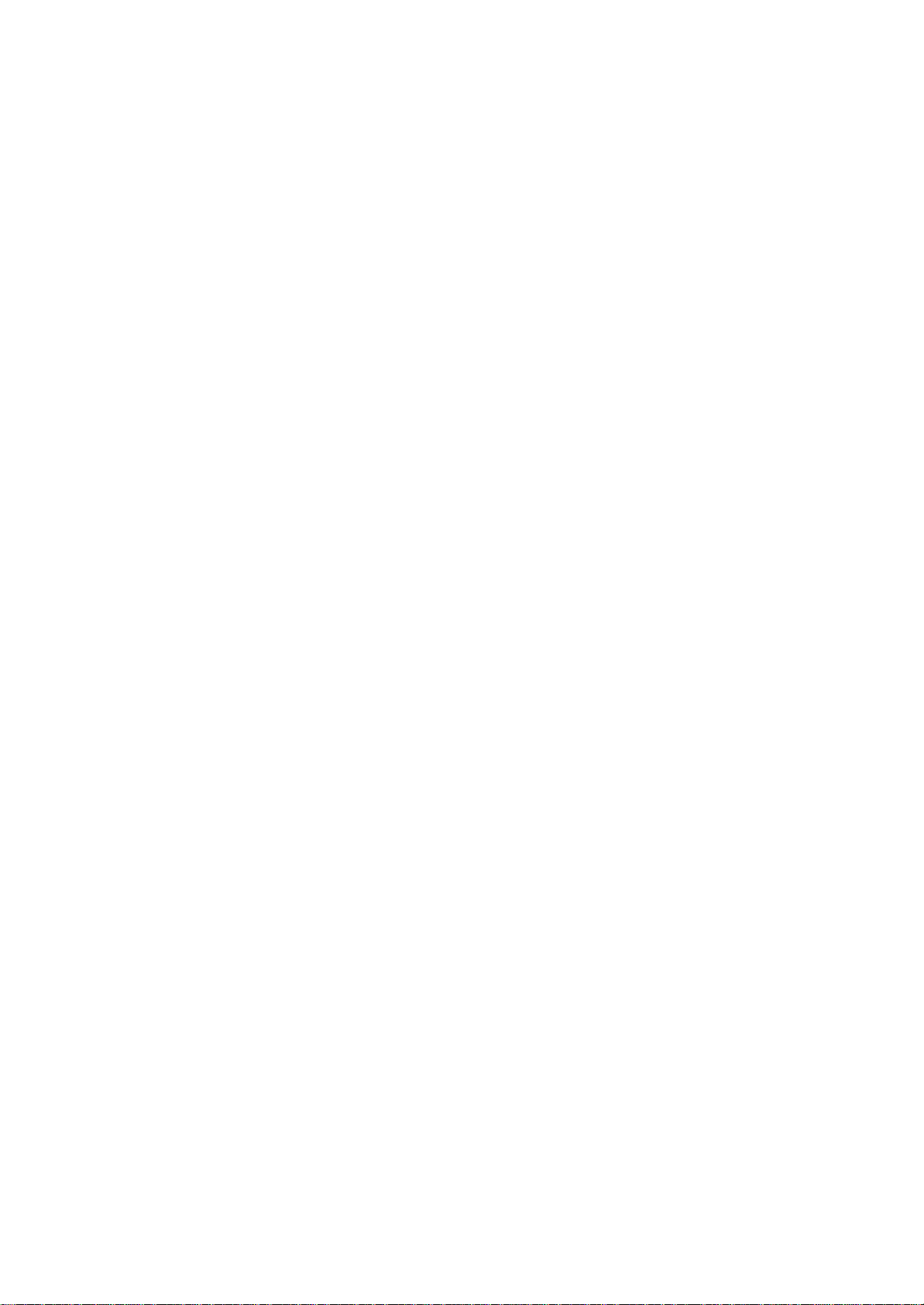
This page is intentionally left blank .
Page 25
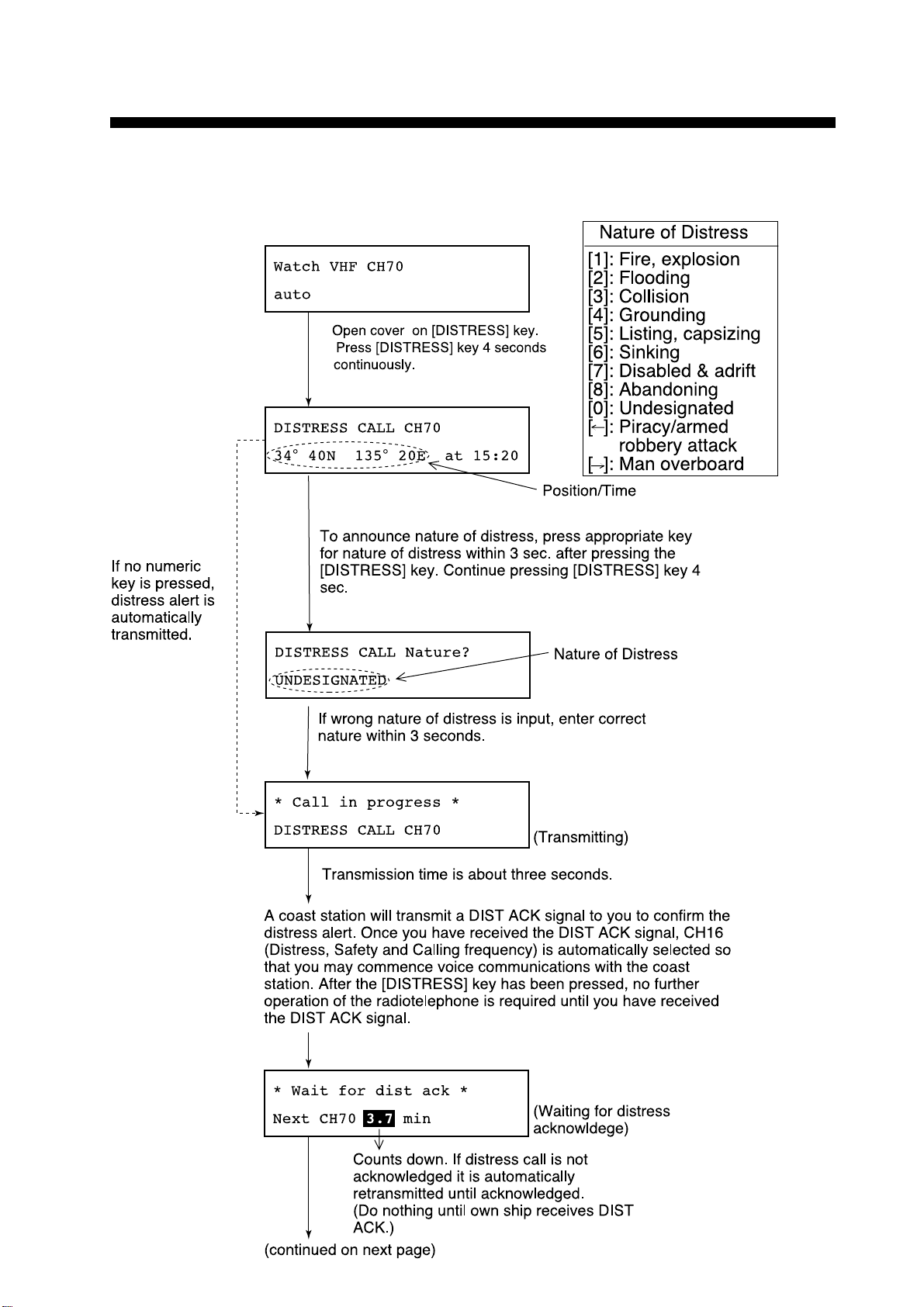
3. DSC DISTRESS COMMUNICATIONS
3.1 Distress Alert Transmission
1
2
3-1
Page 26

Commence voice communications with coast station on CH16.
* Received * DISTRESS ACK
ID : 001234567
ID of station (usually coast station)
which transmitted DIST ACK.
(from previous page)
1. Provide the following information to the coast station:
Distress call
(1) Speak slowly and distinctly , “MA YDA Y, MA YDA Y, MAY-
DAY,” pronounced as the French expression “m’aider.”
(2) This is;
(3) The name of your vessel and call sign three times.
Then, begin the distress communications, which consists of:
Distress communications
(1) Position in latitude and longitude;
(2) The name of the distress;
(3) The kind of assistance desired;
(4) Any other information which might facilitate rescue, for
example, length, color, and type of vessel, number of per-
sons on board.
2. Indicate the end of message by saying “Over.”
Some countries do not have sea area A. In this case “ACK” from
the coast station does not arrive over DSC. A ship nearby will contact the vessel in distress over CH16. After transmitting the distress alert, conduct voice distress communications as shown above.
3-2
Page 27
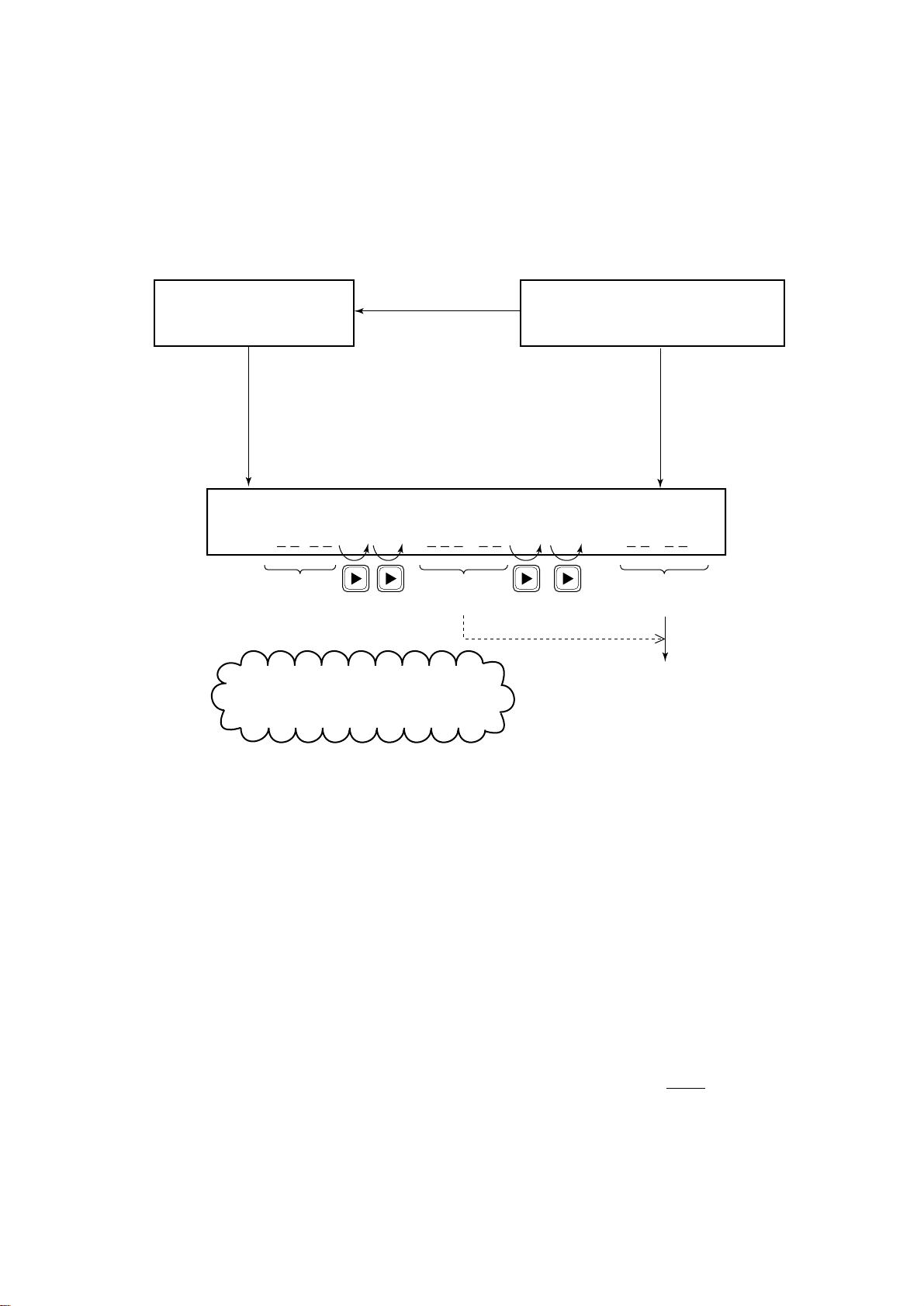
3.2 Manual Entry of Ship’s Position and Time
Entering data manually
If automatic position input is lost for one minute the message "EPFS
error" appears. In this case, enter position manually as below.
(Normal display)
* VHF call message *
Format: DISTRESS
Press [ENT], [ENT]
[SELECT] in this order.
Position < >
NORTH= ° S E= ° W UTC= :
Enter
latitude.
To move blinking cursor from NORTH
position to SOUTH, press the [s] key.
To enter data manually
from the Distress Alert
message, press [ENT]
and select call type
Distress.
Enter
longitude.
Watch VHF CH70
Press the [SELECT] key
followed by the [1] key.
Enter time
(UTC).
Press the [ENT] key.
(Returns to normal
display.)
Note: If the manually entered position is not updated within four
hours the buzzer sounds and the message "Warning: Update position!" appears on the screen. And if not updated within 23.5 hours
the position entered is erased. Once automatic input of position is
restored, cancel manually entered position as below.
Confirming Ship's Position and Time
Press and hold down the [1] (POSITION) key, ship's position and
time are shown while the key is pressed.
Canceling manually entered data
To cancel the manually entered data, enter 9999 for the time and
press the [ENT] key.
Note: Above procedure may also be used when you do not know
your ship's position. This data is input as NO INFORMATION in
POS&TIME in the DISTRESS ALERT MESSAGE.
3-3
Page 28
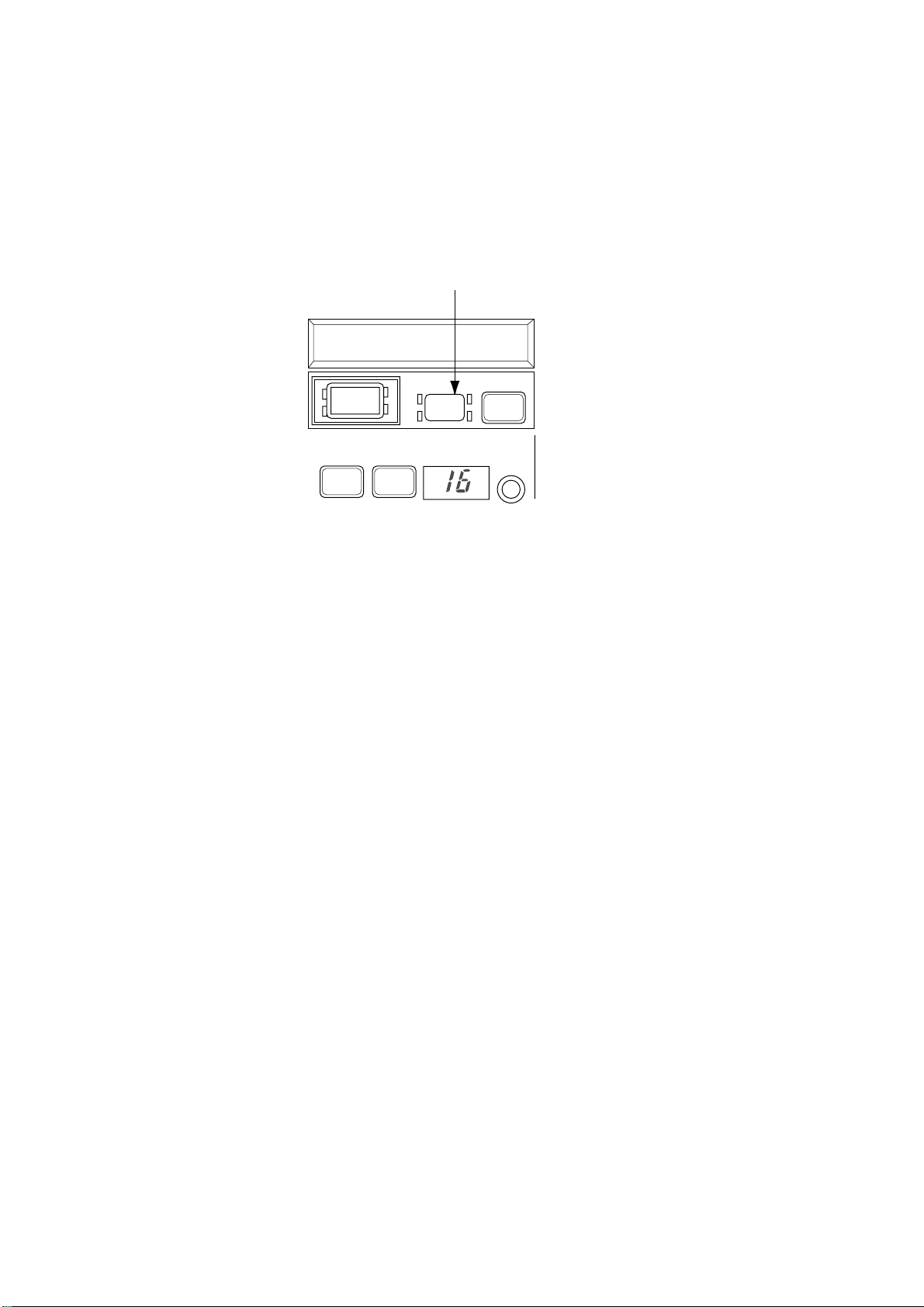
3.3 Canceling a Distress Call
Within five seconds after pressing the [DISTRESS]
key
If the [DISTRESS] key is pressed by mistake, press the [ALARM
STOP] key immediately (within 5 seconds). The distress call will
be canceled.
[ALARM STOP] key
* Ready for calling *
DISTRESS CALL CH70
DISTRESS CANCEL
DISTRESS
ALARM
STOP
CALL
LOW
HI
LOW
TX
CH16
REM USA WX PRIV
CHANNEL
MODE(PUSH)
Figure 3-1 ALARM STOP key
If more than five seconds elapses after the
[DISTRESS] key is pressed
1. Switch off equipment immediately.
2. Switch equipment on and set to Channel 16.
3. Transmit message to “All Stations” giving your vessel's name,
callsign and DSC number to cancel the distress alert.
Example message
All Stations, All Stations, All Stations
This is VESSEL'S NAME, CALLSIGN,
DSC NUMBER, POSITION.
3-4
Cancel my distress alert of
DA TE, TIME, UTC.
=Master, VESSEL'S NAME, CALLSIGN.
DSC NUMBER, DATE, TIME UTC.
Page 29
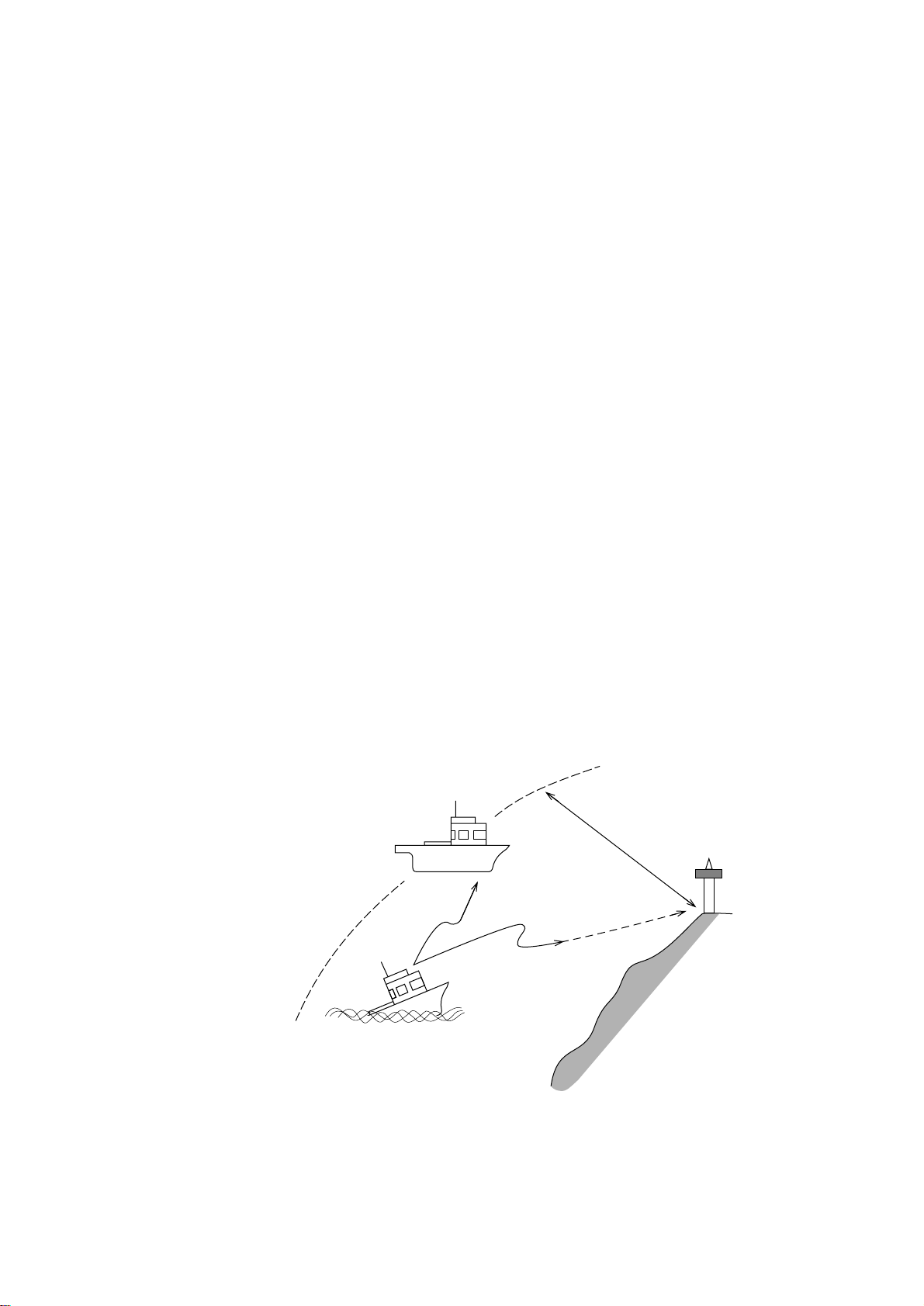
3.4 Receiving Distress Alert from Other Vessel, Transmitting DIST ACK Signal
In no case is a ship permitted to transmit a DSC distress relay
call on receipt of a DSC distress alert on VHF channel 70.
Procedure when in area A1
1. When the FM-8700 receives a distress alert from another vessel the upper two LEDs (Red) near the [ALARM STOP] key
blink and the FM-85700 sounds the distress alarm.
2. Silence the alarm by pressing the [ALARM STOP] key.
3. Wait up to three minutes until the DIST ACK signal from a
coast station is received. Be prepared to follow the instructions
of the coast station.
4. If you do not receive the DIST ACK signal, follow the flow
chart shown on the next page.
If further DSC alerts are received from the same source and the
ship in distress is beyond doubt in the vicinity, a DSC
acknowledgement may, after consulation with an RCC or Coast
Station, be sent to terminate the call.
Note 1: An asterisk (*) in a received distress alert message indicates error or unknown at the location marked with the asterisk.
Note 2: Do not send DISK ACK in response to receipt of distress
alert having a nature of distress of EPIRB emission.
Your Ship
About 20 to 30 miles
(Sea area A1)
Coast station
Distress Alert
Transmission
Vessel in Distress
Figure 3-2 Receiving distress alert from other vessel
3-5
Page 30
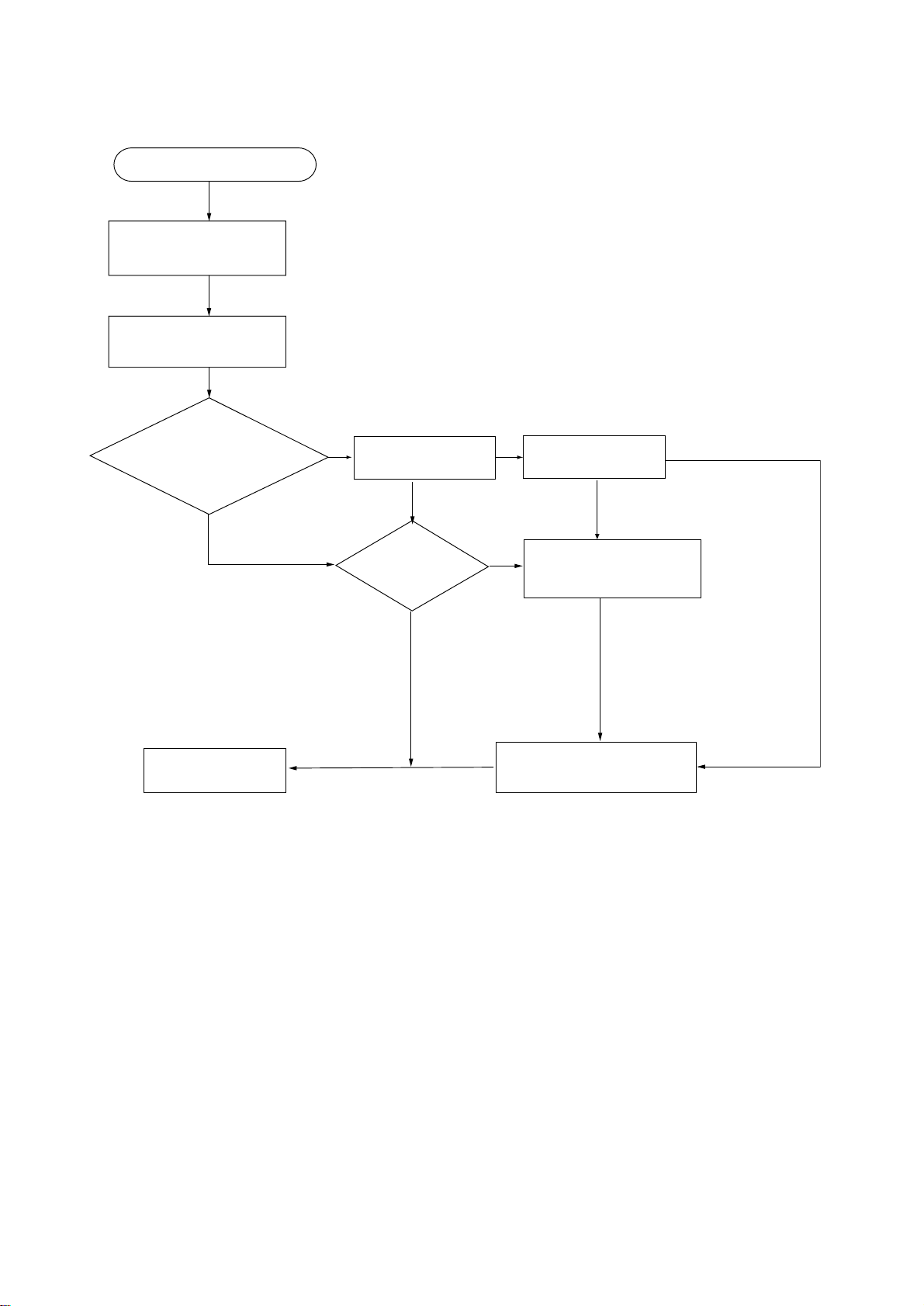
DSC Distress alert received.
Press [ALARM STOP]
key to silence alarm.
Listen on CH16 for
5 minutes.
Flow chart for determining if you should/should not
transmit DIST ACK signal
Did you receive
acknowledge from
CS and/or RCC?
Yes
CS = Coast Station
RCC = Rescue Co-ordination Center
Enter details in log.
No
Is distress traffic
in progress?
Yes
Is own
vessel able
to assist?
No
No
Is distress call
continuing?
Yes
Acknowledge the alert by
Yes
radiotelphony to the ship
in distress on VHF CH16.
1. Say "MAYDAY" ONCE.
2. Say ID number of vessel
in distress THREE TIMES.
3. Say "This is" ONCE.
4. Say ID number of your vessel
THREE TIMES.
5. Say "Received MAYDAY"
ONCE.
Inform CS and/or RCC.
No
3-6
Page 31

Transmitting DIST ACK over CH16
Select VHF CH16 and transmit DIST ACK to vessel in distress.
No reply Reply received
Transmit DIST ACK to vessel in
distress over DSC CH70.
Relay the distress alert to a coast station over DSC.
Follow the instructions of the coast station.
Begin search and rescue operation for the vessel in distress.
Communicate with vessel in distress.
3-7
Page 32

Transmitting DIST ACK signal
To transmit the DIST ACK signal, do the following:
* Received * DISTRESS CALL
ID: CH70
ID of vessel in distress
1 Press the [ALARM STOP] key to silence the alarm.
Then, press the [ENT] key successively to view
contents of distress message.
Acknowledge call < >
ACK RELAY END ---
Press the [ENT] key.
* Ready for calling *
DIST ACK CALL CH70
2 If you do not receive DIST ACK from coast station
within three minutes and your vessel meets
requirements (see previous page) for transmitting
DIST ACK, press the [CALL] key to transmit the
DIST ACK.
* Call in progress *
DIST ACK CALL CH70
Returns to standby display.
(Displayed while your
vessel is transmitting
DIST ACK.)
After transmitting DIST ACK
Begin search and rescue operations for the vessel in distress, communicating with the vessel over CH16 (automatically set) on the
FM-8700. Relay distress alert to coast station by MF DSC. Finally, follow instruction of the coast station.
3-8
Page 33

3.5 Distress Alert Relay
When you should relay a distress alert
You may relay a distress alert in the following conditions;
1 When the station in distress is not itself in a position to trans-
mit the distress message, or
2 When the master or person responsible for the vessel not in
distress, or the person responsible for the coast station, considers that further help is necessary.
DO NOT press the [DISTRESS] key to relay a distress alert; it is
for use when own vessel is in distress.
Relaying a distress alert
Watch VHF CH70
auto
Press the [ENT] key followed by the [SELECT] key.
(To select call type.)
Call type < >
IND TEL ALL R/A R/S DST
Relay/ALL
(All Ships Call)
Press the [ENT] key.
* VHF Call message *
Format: DIST RELAY ALL
Press the [ENT] key followed by the [SELECT] key.
(To enter ID of vessel in distress.)
To call specific coast station
(individual call), select R/S and
press the [ENT] key. Then, enter
the coast station ID.
(Standby display)
(Display for
All Ships Call)
Refer to page 5-1
for detail of items.
(*1)
(continued on next page)
3-9
Page 34

(from previous page)
Address < No inform >
input digits=
Enter ID of vessel in distress.
(If not know, enter all "9s" to set up for No
information.")
Press the [ENT] key.
Nature of distress?
UNDESIGNATED DISTRESS
If nature of distress is unknown, press the [ENT] key
followed by the [SELECT] key.
(To enter position of vessel in distress.)
(*1)
To designate nature of distress,
press the [SELECT] key.
Position < >
NORTH=
Manually enter position of vessel in distress, referring to page
3-4. If position is unkmown enter "9999" (no information).
Press the [ENT] key followed by the [SELECT] key.
(To enter time.)
Distress UTC:
UTC?
Manually enter time of distress.
Press the [ENT] key twice.
* Ready for calling *
DIST RELAY ALL CH70
3-10
Press the [CALL] key.
(continued on next page)
Page 35

DISTRESS RELAY ALL
Dist ship ID:
* No ack call received *
(from previous page)
(Distress ship ID
appears on second line.)
Returns to
standby display.
ID of vessel
in distress
Counts down from
five minutes.
* Call in progress *
DISTRESS RELAY ALL
(Transmitting distress
relay to all ships/coast
station.)
Only for individual Call
(When selecting R/S in call type.)
Distress alert transmitted (relayed) for about 3 seconds.
* Wait for relay ack *
Dist: 4.8 min
If not acknowledged,
If acknowledged within
five min., press the
[ENT] key
successively to view
contents of receive
message from coast
station.
Press the [CANCEL] key to return to the standby display. Then,
relay distress call by all ships call, contact coast station, and
search and rescue vessel in distress.
After relaying the alert, you must conduct search and
rescue for the vessel in distress, following instructions
of coast station.
Wait for relay ack
screen
Watch on CH16,
following instructions
of a coast station.
Watch on CH16,
following instructions
of a coast station.
For All Ships Call only
(When selecting "R/A" in call type.)
3-11
Page 36

This page is intentionally left blank .
Page 37

4. DSC OPERATION FOR NON-DISTRESS CASES
4.1 Transmitting Individual Calls
The individual call is for sending message to a specific station.
After transmitting message (called ACK RQ transmission), wait to
receive the acknowledge back (ACK BQ) signal from receiving
station. You should receive it within five minutes.
2 Acknowledge back
(ACK BQ signal)
1 Individual call
(ACK RQ transmission)
Own Ship Coast Station
Figure 4-1 How an individual call is transmitted
General procedure for transmitting an individual call
Load saved Tx message, or prepare
message.
Transmit message.
Receive ACK BQ from receiving station.
Communicate with station.
4-1
Page 38

Detailed procedure for transmitting an individual call
Prepare and transmit a message as follows:
Watch VHF CH70
Previously selected
Press the [ENT] key.
* VHF call message *
Format?
Press the [SELECT] key.
(To select format.)
Call type < >
IND TEL ALL ---
Place the cursor on “IND”.
Press the [ENT] key.
* VHF call message *
format appears here. If
“INDIVIDUAL” appears,
press the [ENT] key.
Format: INDIVIDUAL
Press the [ENT] key.
Address?
Category:
Press the [SELECT] key.
(To enter other station ID.)
Address < >
input digits =
Entry of other station ID
Ship station: 9 digits
Coast station: 00 + 7 digits
Press the [ENT] key.
Address:
Category?
Press the [t] key.
(To return to
previous menu.)
4-2
Press the [SELECT] key.
(To select category.)
Category < >
DIS URG SAF ROU
Select “ROU”.
Press the [ENT] key.
(continued on next page)
“ROU” (Routine) is
normally selected.
Page 39

(from previous page)
Telecom1??
Telecom2:
Press the [SELECT] key.
(To eselect telecommand 1.)
Telecom1 < >
SMP Dup DAT FAX NO
Select mode desired.
Press the [ENT] key.
Channel?
Press the [SELECT] key.
Note; Working channel is normally set by coast
station. Therefore, set up for "No information"
by setting the working channel as 9999.
Working channel < >
input digit =
Enter channel followed by
[ENT] key.
* Ready for calling
INDIVIDUAL CALL CH70
Usually select SMP or DUP .
To cancel message
prepared, press the
[CANCEL] key.
(Return to normal display.)
Press the [CALL] key.
* Call in progress
INDIVIDUAL CALL CH70
Transmission time
about 0.5 seconds
* Wait for ack BQ *
Next CH70 5.0 min
Counts down from five minutes.
Regulations prohibit calling to
same station during this time.
Continued on next page.
(Transmitting)
4-3
Page 40

(From previous page)
After receiving the ACK BQ signal, do the following:
* Wait for ack BQ *
Next CH70
When the ACK BQ signal is received;
* Received * ACK BQ
ID: ROUTINE
Received station ID
1Alarm sounds. To silence, press the
[ALARM STOP] key.
2If "ABLE" appears, communicate with other
station over the VHF.
If "UNABLE" appears, prepare a message with
different proposal and transmit it by pressing the
[CALL] key. Repeat until proposal is mutually
accepted.
ABLE: Receiving station
accepts working
channel proposed
by your ship.
UNABLE: "16" is displayed
when other ship
rejected working
channel proposed
by your ship. If
coast station was
called, however,
the LCD shows
"QUEUE INDICATION,"
meaning the coast
station is busy.
Wait on channel
designated; the
coast station will
contact you.
3If you want to view contents of receive
message, press the [ENT] key successively.
Returns to normal display.
4-4
Page 41

4.2 Receiving Individual Calls (ACK RQ)
When an individual call is received, the FM-8700 responds to the
call depending on the setting of automatic acknowledge (AUTO
ACK) function:
• AUTO ACK “ON” (“Auto” appears.)
The DSC transmits the acknowledge back (ACK BQ)
signal automatically.
• AUTO ACK “OFF” (“Manual” appears.)
Verify contents of receive message by pressing the
[ENT] key successively, then manually transmit the
ACK BQ signal by pressing the [CALL] key.
Individual call (ACK RQ)
Own Ship Coast Station
Figure 4-2 How to receive an individual call
Setting of “ABLE” or “UNABLE”
When AUT O ACK function is ON, you can select either “able” or
“unable” (to comply) for proposal from other station. See the next
page.
4-5
Page 42

Watch VHF CH70
Press the [SELECT] key.
(To diaplay Setup menu.)
Set up menu < >
1 2 3 ---
Comply status < >
Normally set to ABLE.
Unable < >
NOR BSY ---
Select reason why unable to comply.
(Normal setting: No reason)
Press the [ENT] key.
UNABLE ABLE
Returns to standby display.
Receiving individual call with AUTO ACK ON
Select 2 followed by the [ENT] key.
Press the
[ENT] key.
Press the [ENT] key.
Setup menu
(Main menu)
ABLE: To accept
proposal of
transmitting
station.
UNABLE: Proposal is not
accepted.
Automatic transmission of ACK BQ
(Alarm sounds.).
ABLE or UNABLE appears.
* Auto ack *
ID:
When "able to comply" is
selected.("ABLE" appears.)
Since the channel of the FM-8700
is automatically set to the channel
designated by a transmitting
station, voice communication can
be initiated by you or transmitting
station.
Other station ID
When "unable to comply" is
selected. ("UNABLE" appears.)
The channel of the FM-8700 is
restored to the previous channel.
(The channel is diffrent from the
one designated by other station.)
Then, prepare a message with
diffrent proposal and transmit it by
pressing the [CALL] key.
4-6
Page 43

Receiving ACK RQ with AUTO ACK OFF
After verifying contents of receive message, manually transmit the
ACK BQ signal by pressing the [CALL] key within five minutes.
If the signal is transmitted more than five minutes after reception
of ACK RQ signal, it is treated as an ACK RQ signal rather than an
ACK BQ signal.
* Received * ACK RQ
ID:
Alarm sounds. To silence, press the [ALRAM STOP] key.
Press the [ENT] key.
Communication mode
DUPLEX TP No information
Channel:
Working channel
Press the [ENT] key twice.
Acknowledge call < >
ACK END NEXT DEL
Press the [ENT] key.
* Acknowledge call *
Telecom1? DUPLEX TP
Other ship ID
Confirm proposal
from other station.
ACK: Transmits ACK BQ
signal.
END: Returns to normal
display.
NEXT: Recalls received
message.
DEL: Deletes received
message from
memory.
Communication mode
Press the [ENT] key.
Channel?
If no change is necessary,
press the [ENT] key.
* Ready for calling *
ACK BQ CALL CH70
To transmit the ACK BQ signal, press
the [CALL] key.
To change working channel, press the
[SELECT] key then enter desired
channel number followed by the
[ENT] key.
To change communication
mode, press the [SELECT]
key.
(*1)
(continued on next page)
Working channel
Then, communicate
with other station.
Returns to standby display.
4-7
Page 44

4-8
Page 45

4.3 Transmitting All Ships Calls
Purpose of all ships call
The All Ships Call is used to transmit important ship’s safety message, safety of life at sea message or meteorological warning.
After transmitting message, you can communicate by voice over
the FM-8700.
Own Ship
Coast Station
Figure 4-3 All ships call
General procedure for transmitting an all ships call
Open file to transmit, or prepare message.
Press the [CALL] key.
Begin voice communications.
The procedure for voice communication is shown on the next page.
4-9
Page 46

Detailed procedure for transmitting an all ships call
Watch VHF CH70
auto
Press the [ENT] key.
* VHF call message *
Format?
Press the [SELECT] key.
(To select format.)
Call type < >
IND TEL ALL ---
Place the cursor on "ALL."
Press the [ENT] key.
* VHF call message *
Format: ALL SHIPS
Press the [ENT] key.
Previously selected
format appears here. If
"ALL SHIPS" appears,
press the [ENT] key.
Category?
Telecom1:
Press the [SELECT] key.
(To select category.)
Category < >
DIS URG SAF ROU
Select category desired.
(example: SAFety)
Press the [ENT] key.
Category: Safety
Telecom1?
Press the [SELECT] key.
(To select telecommand 1.)
(continued on next page)
DIS: Distress
URG: Urgency
SAF: Safety
ROU: Routine
Usually select priority higher
than "SAF."
4-10
Page 47

(from previous page)
To return to
previous menu,
press the [t] key.
Telecom1 < >
SMP DUP DAT ---
Select communication mode desired.
(Example: Simplex)
Press the [ENT] key.
Telecom2: No information
Channel?
Press the [SELECT] key.
(To enter working channel.)
Working channel < >
input digits = 16
Channel entry (Example: 16)
Press the [ENT] key.
* Ready for calling *
ALL SHIPS CALL CH70
Press the [CALL] key.
(To transmit call.)
* Call in progress *
Usually select "SMP."
To cancel message
prepared, press the
[CANCEL] key.
Returns to normal display.
ALL SHIPS CALL CH70
Transmission time
about 0.5 seconds
Returns to standby display.
CH16 (designated above) is automatically selected,
so you can commence voice communications
immediately.
CH70 is automatically selected,
and the message
prepared here is
transmitted.
4-11
Page 48

4.4 Receiving All Ships Calls
When an all ship’s call is received while conducting voice communications, press [2] (AUTO ACK) to switch to VHF channel.
The all ship’s call, transmitted by coast station or ship station, provides navigation and weather alerts and emergency information.
Status of FM-8700 when receiving an all ships call
Handset
status
1. Equipment automatically switches to working
On hook (*)
Off hook (*)
* On hook: Handset hung in hook.
Off hook: Handset picked up.
channel.
2. Caller's voice can be heard.
1. Alarm sounds.
2. Press [2 ](AUTO ACK) key to switch to working
channel.
3. Caller's voice can be heard.
When an all ship's call is received
Receiving an all ships call in on hook status
Basic procedure for receiving an all ships call while on hook
Watch DSC distress/safety channel.
4-12
Receive All Ships Call.
VHF channel is automatically selected.
Listen to message.
Page 49

Detailed procedure for receiving an all ships call while on
hook
Watch VHF CH70
Channel is automatically changed.
Listen to voice
message.
auto
* Received * ALL SHIPS CALL
ID: 007654321 Safety
Press the [ENT] key.
SIMPLEX NO INFORM
Channel: CH25
Press the [ENT] key.
EOS: EOS ECC: OK
Press the [ENT] key.
Receive call < >
END NEXT DEL
Below is the sequence for
receiving an All Ships Call in
auto acknowledge.
Select END and press the [ENT] key.
Watch VHF CH70
auto
End
4-13
Page 50

Receiving an all ships call in off hook status
Basic procedure for receiving an all ships call while off hook
Notice of All Ships Call arrives while communicating
with other ship.
Watch DSC CH70.
Receive All Ships Call.
Press [ALARM STOP ] key to silence alarm.
Press the [2] key.
Listen to voice message.
4-14
Page 51

Detailed procedure for receiving an all ships call while off
hook
Below is the sequence for manually acknowledging an all ships
call when the handset is off hook.
Watch
manual
* Received * ALL SHIPS CALL
ID: 007654321 Safety
Press the [2 (AUTO ACK)] key followed by the [ENT] key to
change channel.
SIMPLEX NO INFORM
Channel: CH25
Press the [ENT] key.
EOS: EOS ECC: OK
Press the [ENT] key.
Receive call < >
Do the following to receive an
All Ships Call.
END NEXT DEL
Select END and press the [ENT] key.
Watch
manual
Listen to contents of message.
4-15
Page 52

4.5 Preparing and Saving Messages
There are two ways to prepare and transmit a message:
1. Prepare a message for immediate transmission. (Refer to
page 4-1.)
2. Prepare a message and store it for later transmission.
You can save up to 59 transmit messages (excluding distress messages) to the memory. These are numbered 01 to 59.
How to prepare transmit messages
Prepare message as follows:
Watch VHF CH70
Press the [SELECT] key.
(To display Setup menu.)
(Standby display)
Set up menu < >
1 2 3 ---
Press the [7 (FILE)] key.
(To display File menu.)
File < >
MESSAGE ADDRESS TEL No.
Press the [ENT] key.
* VHF call message *
Format?
(continued on next page)
Setup menu
(Main menu)
4-16
Page 53

t
s
4-17
Page 54

4.6 Writing Over Files
You may write over unnecessary files. Simply prepare a message
and store it under file number of unnecessary file.
How to write over files
Example: You want to write over file saved under file number 01.
Watch VHF CH70
Press [SELECT], [7] and
[ENT] key in that order.
* VHF call message M *
Format?
Prepare a message (see page 4-1).
Enter new name,
referring to
previous page.
* Ready for filing *
Press the [ENT] key.
Call message <New>
02/59:
Press the [t] key to display "01."
Call message < >
01/59: A1
File name
Press the [ENT] key.
Name < A1 >
END ABCDEFG
If you don t want to change file name,
press the [ENT] key.
* Same file name exists *
4-18
Duplicate name? YES NO
Press the [ENT] key.
(To write over existing file.)
Next file memory <End>
END NEXT
Page 55

4.7 Opening, Transmitting Files
Opening a file
File name
Watch VHF CH70
(Standby display)
Press the [7 (FILE)] key. / (Enter file no.)
/ Press the [ENT] key.
Call message < >
/59:
To view contents of message, press the [ENT]
key successively.
* Ready for calling *
To transmit message: Press the [CALL] key
To return to standby display: Press the [CANCEL] key.
Transmitting a file
Watch VHF CH70
Press the [7 (FILE) ] key. / (Enter file no.)
/ Press the [CALL] key.
* Call in progress *
Returns to standby display.
(Standby display)
(Transmitting)
4-19
Page 56

4.8 Transmit/Receive Message Memory
The transmit message memory stores up to 50 transmitted messages (numbered 1 to 50) on a first-in, first-out basis. This means
each time you save a transmitted message it is filed as log no. 1
and the log no. of all previously stored transmit messages changes
by one. When the memory is full the oldest file is deleted.
Opening a transmit message
Press the [9 (XMTD)] key at the standby display.
Xmitted log No. <1/50>
Format
(Call type)
Time
transmitted
Log no. (page number)
: Selects next log no.
: Selects previous log no.
To view contents of message, press the
[ENT] key successively.
4-20
Page 57

Transmitting retrieved message
You can transmit a retrieved message as follows:
Xmitted log No. <1/50>
Press the [ENT] key.
[Example: Individual message is retrieved.]
AD: Routine
DUP TP No infor
Press the [ENT] key.
Channel:
EOS: ACK RQ
Press the [ENT] key.
Call again < >
CALL END NEXT DEL
Select "CALL."
Press the [ENT] key.
Select page by the arrow
keys.
Press the [t] key.
(To return to previous
menu.)
END: Returns to normal
display.
NEXT: Recalls transmitted
message.
DEL: Deletes transmitted
message from
memory.
Channel?
Press the [ENT] key.
* Ready for calling *
INDIVIDUAL CALL CH70
Press the [CALL] key.
To change working channel,
press the [SELECT] key.
4-21
Page 58

Receive message memory
All received messages are automatically saved to the memory and
filed according to category, DISTRESS or ORDINARY. The receive message memory can store up to 50 messages (numbered 1
to 50) of each category on a first-in, fist-out basis. This means
each time the unit receives a message it saves it as log no.1 and
changes the log no. of all previously received messages by one.
When the memory is full the oldest file is deleted.
Opening a receive message
Press the [8 (RCVD)] key at the standby display.
Received call < >
DISTRESS ORDINARY
For example, “ORDINARY” log;
Press the [ENT] key.
Ordinary log No. <1/50>
Format (*1)
(Call type)
To view contents of message, press the
[ENT] key successively.
Data received
DISTRESS: Distress alert
received
ORDINARY: Other than
distress
Log no. (page no.)
: Selects next log no.
: Selects previous log no.
(*1): If own ship did not
transmit “ACK BQ”
(acknowledge back)
signal a blinking sharp
symbol (#) appears at
head of Format.
4-22
Page 59

Press the [t] key.
(To return to
previous menu.)
Transmitting retrieved message
You can send the acknowledged call (DIST ACK or ACK BQ)
under certain conditions after retrieving a received message. Refer
to page 3-5 for transmitting the DIST ACK signal.
Example: T ransmit acknowledge back (ACK BQ) signal in response
to an individual call (Refer to page 4-5.)
Received call < >
DISTRESS ORDINARY
Select "ORDINARY," then press the [ENT] key.
Ordinary log No. <1/50>
Select "INDIVIDUAL"
number desired by the
To view contents of message,
press the [ENT] key successively.
Acknowledge call < >
ACK END NEXT DEL
Press the [ENT] key.
* Acknolege call *
Telecom1?
arrow keys.
END: Returns to normal
display.
NEXT: Recalls received
message.
DEL: Deletes received
message from
memory.
To change, press the
[SELECT] key.
Press the [ENT] key.
Channel?
Press the [ENT] key.
* Ready for calling *
ACK BQ CALL CH70
Press the [CALL] key to transmit the ACK BQ signal.
To change, press the
[SELECT] key.
Note: If the ACL BQ signal is transmitted more than five minutes
after reception of ACK RQ signal, it is treated as an ACK RQ signal rather than ACK BQ.
4-23
Page 60

This page is intentionally left blank .
Page 61

5. OTHER CALLING TYPES
5.1 Selection of Other Calling Types
The FM-8700 provides 12 calling types. Of these, individual, all
ships and distress were discussed in previous chapters. This section describes the other types of calls available. The procedure for
preparing and transmitting other calls is the same as that for individual and all ships calls: Select type of call, prepare message and
transmit it by pressing the [CALL] key .
How to select other calling types
Calling
Type
Watch VHF CH70
Press the [ENT] key.
* VHF call message *
Format?
Press the [SELECT] key.
(To select calling type.)
Call type < >
IND TEL ALL R/A R/S DIS
Selectable
Press the [s] key.
Call type < >
GRP GEO POS POL MED NEU
(Standby display)
To scroll screen,
place the cursor here and
press the [s] key.
Description of all 12 calling types
appears below.
Calling types description
IND: Individual call. (Refer to page 4-1.)
TEL: T elephone call. (Semi-auto/auto call. Refer to page
5-3.) Call a terrestrial network, for example,
through a coast station.
ALL: All Ships call. (Refer to page 4-9.)
5-1
Page 62

R/A and R/S: Distress relay for All Ships and for Selective (In-
dividual) calls. (Refer to page 3-9.)
DIS: Distress call. (Refer to page 3-1.)
GRP: Group call. Call a specific group by entering group
ID number.
GEO: Geographic ar ea call. Call for ships within a range
set by you in the transmit message (menu). T o des-
ignate the range, enter reference point and width
(range) data of both longitude and latitude.
5-2
s
s s
POS: Position request (Individual call). Find position
of other ship by entering its ID number.
POL: Polling call (Individual call). Confirm that own
ship is within communication range with other ship.
This function provides only negative response; it
does not provide position information.
MED: Medical transport (All ships call). Inform all
ships, by using “urgent” category, that own ship
carries medical goods.
NEU: Neutral craft (All ships call). Inform all ships by
Urgency or Safety category , that own ship is not a
participant in an armed conflict.
Page 63

5.2 Making Telephone Calls
When the coast station serves PSTN telephone service you can
make Telephone Call via Coast Station.
Basic procedure for making a telephone call
1. Selection of Format specifier.
2. Entry of Coast Station ID.
3. Entry of Telephone number.
Detailed procedure for making a telephone call
Watch VHF CH70
auto
Press the [2] key successively
until "auto" appears.
Press the [ENT] key.
* VHF call message *
Format?
Previously selected format
appears here.
Press the [SELECT] key.
Format < >
IND TEL ALL ---
Place the cursor on "TEL."
Press the [ENT] key.
* VHF call message *
Format? PSTN CALL
Press the [ENT] key.
Coast AD < >
7 DIGITS = 00
Coast Station ID Entry
(Example: 1234567)
Press the [ENT] key.
Coast AD: 001234567
Tel No.?
Press the [SELECT] key.
(To enter telephone number
(max. 16 digits.)
Telephone number
DIGITS =
Enter telephone no. here.
Press the [ENT] key.
* Ready for calling *
PSTN CALL 001234567
Coast AD?
Tel No.
Press the [SELECT] key.
(To enter coast station ID.)
Press the [CALL] key to
transmit message.
(continued on next page)
5-3
Page 64

(from previous page)
PSTN CALL
Immediately
(*)
* Call in progress *
PSTN CALL CH70
(Transmission time is about 0.4 - 0.6 seconds.)
(*)
If ACK BQ from coast station is not
received within five seconds PSTN
call is automatically retransmitted.
* Call in progress *
AUTO RETRY CH70
* Waiting for ack BQ *
5 sec to go
Counts down.
If ACK BQ is received;
* Waiting for ack BQ *
AUTO RETRY in 5 sec
Counts down.
If ACK BQ is received, PSTN
CALL (EOS) signal and carrier are
transmitted (NOTE 1).
* Call in progress *
CARRIER
Working channel designated
by coast station.
Transmission time is about
two seconds.
* PSTN CALL connected *
To end call: [CANCEL]
If ACK BQ is not received;
* No response *
Try again after 15 min
Re-call after 15 minutes.
(NOTE 1) When you receive "unable to comply" (BUSY) command
(NOTE 2) If there is no reply (voice response) from subscriber within
Ringer bell of VHF sounds. Take handset
from VHF hanger and commence voice
communication (see NOTE 2).
instead of "able," the FM-8500 waits for "Ring back call" from
coast station for 15.5 minutes. Then, if it is received, carrier
is automatically transmitted.
one minute at "PSTN CALL connected" display, the
communication line will be disconnected. The display should
look something like the display 2 on the page 5-7.
If you hang the handset on the hanger, the display 1 shown
on the next page appears to break the communication line.
5-4
Page 65

Operation after making DSC telephone call
Voice communication is started. After completion of communication, the display changes as shown in (1) or (2) below depending
on how voice communication was terminated.
(1) When you end voice communication by pressing the [CAN-
CEL] key or hanging the handset on the hanger of the VHF , the
display of the FM-8700 changes as follows.
Note: If a subscriber hangs the handset on the hanger to
terminate voice communication, coast station will transmit the
“End of call” command to you to break the communication
line.
PSTN CALL
* Call in progress *
END OF CALL
Transmits "End of call" command.
* Waiting for end call ack *
AUTO RELAY in 2 sec
Counts down.
If "End call ack" is not received
within two seconds;
* Call in progress *
AUTO RETRY
Display 1
Working channel
If "End call ack" is
received;
* Waiting for end call ack *
2 sec to go
If "End call ack" is received;
If not received;
* End call not received *
No charge information
(No charge time information)
* Received * END OF CALL
Charge time:
Charge time appears.
5-5
Page 66

(2) When coast station terminates communication, the display of
the FM-8700 is as follows:
When the "End of call" command from
coast station is received;
* Received * END OF CALL
Display 2
Charge time:
Charge time
appears here.
Note: If a subscriber hangs the handset on the hanger to terminate
voice communications, coast station will transmit the “End of call”
command to you to break the communication line.
5.3 Receiving Telephone Call from Coast Station
Watch VHF ch70
auto
Reply signal is automatically
transmitted after reception.
* Call in progress *
PSTN CALL ACK CH70
* Auto ack * ABLE PSTN CALL
Pick up the handset!
Alarm of FM-8700 sounds. Take the
handset from VHF hanger within 60
seconds. NOTE 1
* Call in progress *
PSTN CALL
* Call in progress *
CARRIER
PSTN CALL (EOS) signal and
carrier is transmitted.
* PSTN CALL connected *
To end call: [CANCEL]
Commence VHF communication. After
completion of communication, the display
changes as shown above: Display 1 or
Display 2.
NOTE 1: If more than 60 seconds elapses
without taking the handset from
the hanger, call is canceled.
Working
channel
5-6
Page 67

5.4 Other Station IDs and Telephone Numbers
Registering other station IDs, telephone numbers
Y ou can store often-used station IDs and telephone numbers under
a file name.
Watch VHF CH70
Press the [SELECT] key, and
press the [7] key.
File < >
MESSAGE ADDRESS TEL No.
Address: Other Station ID
(max. 99)
Tel No. : Telephone No.
(max. 50)
Press the [ENT] key.
Address number < >
9 DIGITS=
You can receive group
calls having group ID
numbers registered here.
Press the [ENT] key three times.
Name < >
END A B C D ---
Assign file name by following the
procedure shown on page 4-16. After
assigning file name, place the cursor
on END then press the [ENT] key.
Enter number.
Ship Station: 9 digits
Coast Station: 00 + 7 digits
Group Call: 0 + 8 digits
Press the [ENT] key.
Telephone number < >
DIGITS=
Enter telephone number.
(max. 16 digits)
Next file memory < >
END NEXT
Press the [ENT] key.
Returns to standby display. Returns to screen for entry of
other station ID or telephone
number.
Press the [ENT] key.
5-7
Page 68

[Example]
Opening other station IDs, telephone numbers
Y ou can open a file registered on previous page, and use it with the
message which you are currently preparing.
To retrieve a file, first press the [7 (FILE)] key on a display where
the blinking question mark appears.
1. Displaying Other Station ID
Individual Call
Address?
Blinking
Press the [7] key.
Address file < >
Coast AD Ship AD
Select one. (Example: Coast AD)
Press the [ENT] key.
Coast AD < >
01/99:
File No.
Select desired ID number (file
number) with the arrow keys.
2. Displaying Telephone Number
Telephone Call
Channel:
Tel No.?
Blinking
Press the [7] key.
Tel < >
Display 2
01/50
Select desired telephone file
number with the arrow keys.
Display 1
Press the [ENT] key. Press the [ENT] key.
ID number selected is input into the
transmit message.
Note: Each press of the [SELECT] key at display 1 or display 2 alternates file number
and alphabet-prefixed file name.
Press the [SELECT] key at display 1.
Press the [SELECT] key. / (Numeric order)
Telephone number selected is input
into the transmit message.
(Alphabetical order)
A1/ZZ:
File Name
5-8
Page 69

6. USER PREFERENCES
6.1 Automatic or Manual Printing (Printer setup)
You can select automatic or manual printing as follows. The default setting is “automatic.”
Selecting automatic or manual printing
Watch VHF CH70
Press the [SELECT] key.
Set up menu < >
1 2 3 ---
Press the [4] key.
(To select Print out menu.)
Print out < >
AUTO/MANU EEROM
Press the [ENT] key after
selecting "AUTO/MANU."
Print out < >
AUTO MANU
Select either one.
Press the [ENT] key.
Returns to normal display.
(Standby display)
Setup menu (Main menu)
AUTO: Automatic printing
MANU: Manual printing
Automatic printing
With connection of the optional printer and “AUTO” is selected as
above, all transmitted and received messages will be automatically
printed out when transmitted and received.
6-1
Page 70

Manual printing
When “Manual” is selected, press the [4 (PRINT)] key to print out
message desired. Note that manual printing is available even when
“AUTO” is selected.
The contents to be printed depend on when the [4] key is pressed,
as shown in the table below.
No.
Contents of {VHF call message} During “VHF call message” display to “Ready
Contents of all transmitted logs
{Xmitted log No. < >}
Contents of specific log no. (for example,
log no. 1)
{Xmitted log No. <1/50>}
Call message (again)
Call again
CALL END…
Press the [ENT] key.
Contents of all received logs {Ordinary log
No. < >}
Contents of specific log no. (for example,
6
log no. 1)
{Ordinary log No. <1/50>}
(Distress)
1 Currently received message
7
* Received *
Printing Timing of [4] key pressing
for calling ” display
Displayed [Xmitted log No. < >]
(To stop printing, press the [CANCEL] key.
During “[Xmitted…] e Press the [ENT] key.”
display to “EOS” display.
Press the [ENT] key.
Channel?
to
Ready for calling
(Distress)
Displayed [Ordinary log No. < >]
(To stop printing, press the [CANCEL] key.)
[Ordinary… ] display e Press the [ENT] key.
* Received *
ECC: OK
(Distress)
to
Example
Pringout
a1
b2
c3
a4
While these
displays
appears
d5
e
While these
displays
appears
6-2
Press the [ENT] key.
2 Acknowledge message “Ready for calling” is displayed.
Acknowledge call < >
Contents of currently prepared
{VHF call message M}
All lists of {saved message} or contents of
all {Address or Tel No.} files.
• Press the [SELECT] key. e
Press the [7] key.
File < >
Message Address Tel No.
During “VHF call message M” display to
“Ready for filing ” diaplay.
• For example, to print out all coast addresses
in the memory, press the [4] key at display 1
on page 5-9.
Press the [4] key to print out all list of
saved messages.
f
g8
h9
Page 71

Example printouts
a
c
e
Format
Address
Category
Telecom1
Telecom2
Channel
EOS
ECC
DSC ch
Xmt message 00:09
Format
Address
Category
Telecom1
Telecom2
Channel
EOS
DSC ch
Rcv message 00:07
Format
Address
Category
Telecom1
Telecom2
Channel
EOS
ECC
DSC ch
: INDIVIDUAL
: 000000000
: Routine
: DUPLEX TP
: RES No.18
: 23
: ACK RQ
: ……
: 70
: INDIVIDUAL
: 004310000
: Routine
: DUPLEX TP
: RES No.18
: 23
: ACK RQ
: 70
: INDIVIDUAL
: 431000001
: Routine
: DUPLEX TP
: RES No.18
: 23
: ACK RQ
: OK
: 70
b
d
***** Xmitted log *****
Xmt message 12:34
Format
Address
Category
Telecom1
Telecom2
Channel
EOS
DSC ch
***** Ordinary log *****
Rcv message 02:04
Format
Category
Telecom1
Telecom2
Channel
EOS
ECC
DSC ch
Xmt message 02:03
Format
Address
Category
Telecom1
Telecom2
Channel
EOS
ECC
: INDIVIDUAL
: 004310000
: Routine
: DUPLEX TP
: RES No.18
: 23
: ACK BQ
: 70
: ALL SHIPS
: Safety
: SIMPLEX TP
: RES No.18
: 16
: EOS
: OK
: 70
: INDIVIDUAL
: 004310000
: Safety
: SIMLEX TP
: RES No.18
: No information
: ACK RQ
: OK
f
e
Format
Address
Category
Telecom1
Telecom2
Channel
EOS
DSC ch
**** Call message file ****
01: FURUNO Individual
02: CAPTAIN All ships
: INDIVIDUAL
: 431000001
: Routine
: DUPLEX TP
: RES No.18
: 23
: ACK BQ
: 70
g
DSC ch
Format
Address
Category
Telecom1
Telecom2
Channel
EOS
ECC
DSC ch
: 70
: INDIVIDUAL
: 000000000
: Routine
: DUPLEX TP
: RES No.18
: 23
: ACK RQ
: OK
: 70
6-3
Page 72

6.2 Turning Key Beep On/Off
You can turn on/off the beep tone which sounds when a key is
pressed.
Watch VHF CH70
auto
Press the [SELECT] key.
Set up menu < >
1 2 3 4 6 7 9 ALM
Press the [6] key.
Keyboard click < >
ON OFF
Select ON or OFF and press
the [ENT] key.
Standby display appears.
6-4
Page 73

6.3 Alarm Setup
The receive alarm, which sounds when messages other than distress and urgency are received, may be turned on or off. Furthermore, the distress (and urgency) alarm tone may be selected.
How to turn receive alarm on/off, select distress
alarm tone
Watch VHF CH70
auto
Press the [SELECT] key.
Set up menu < >
1 2 3 4 6 7 9 ALM
Press the [ALARM STOP] key, or select ALM
followed by the [ENT] key.
Alarm
ON/OFF TYPE
Press the [ENT] key. Press the [ENT] key.
Ordinary alarm < >
ON OFF
Select ON or OFF and
press the [ENT] key.
Standby display appears. Standby display appears.
To turn the receive alarm on or
off, select ON/OFF. To select
distress alarm tone, select TYPE.
Distress alarm type < >
1 2 3 4 5 6 7 8 9
Select desired distress alarm
tone and press the [ENT] key.
6-5
Page 74

This page is intentionally left blank .
Page 75

7. SYSTEM CONFIRMATION
7.1 Confirming Own Ship’s ID
Own ship’s ID can be confirmed as follows:
How to confirm own ship's ID
Watch VHF CH70
auto
Press the [SELECT] key.
Set up menu
1 2 3 4 6 7 9 ALM
Press the [9] key, or the [s] key seven times and the [ENT] key.
System < >
V P ID DSC RT CH PO L
Select "ID" and press the [ENT] key.
* Own indentificaion No. *
protected MMSI: 123456789
Own ship’s ID
To escape, press the [CANCEL] key three times.
Screen 1
7-1
Page 76

7.2 Confirming ROM Version No.
You can see the ROM version no. (as registered in the memory) as
follows:
How to confirm ROM version no.
At screen 1 previous page, select “V” and press the [ENT] key.
Then, follow the procedure below.
ROM version
RT:1.04 DSC:1.04
To escape, press the [CANCEL] key three times.
RT: VHF section’s ROM version
DSC: DSC section’s ROM version
7-2
Page 77

7.3 Confirming VHF Section Settings
Y ou can confirm VHF section settings as shown below. T o change
VHF section settings, contact FURUNO agent or dealer for service.
How to confirm VHF section settings
At screen 1 on page 7-1, select “RT” and press the [ENT] key.
Then, follow the procedure below.
Press the [CANCEL] key
to go to previous display.
RT 1-Mode: USA/WX PRIV
protected ON OFF
Press the [ENT] key.
RT 2-Hookworking: CH16 SP
protected ON ON
Press the [ENT] key.
RT 3-Time out timer: off
protected
Press the [ENT] key.
RT 4-Tx AF monitor: OFF
protected
Press the [ENT] key.
Status (ON/OFF) of USA/WX
and PRIV channels
In on-hook state, CH16 and
speaker status appear.
CH16: ON>Automatically switches to CH16
when handset is on hook.
SP: ON>Handset is off hook: SP is OFF.
Handset is on hook: SP is ON.
Time-out timer status
(ON/OFF)
ON: Monitors Tx AF signal
from RB-700, Wing HS, HS
and DSC.
RT 5-Auto 1W: ON
protected
Press the [ENT] key.
RT 6-Scanning: DW SCAN
protected OFF OFF
Press the [ENT] key.
RT 7-AutoSQ: LOW HIGH HOLD
protected
To escape, press the [ENT] key and then press the [CANCEL]
key twice. To see VHF channels, press the [ENT] key twice.
00
03 30
Automatic TX power
reduction status
(ON/OFF)
Dual watch and scanning
status (ON/OFF).
Auto squelch threshold levels
for low, high and hold.
7-3
Page 78

7.4 Confirming VHF Channels
You can confirm VHF channels registered as follows:
How to confirm VHF channels
At screen 1, select “CH” and press the [ENT] key. Then, follow
the procedure below.
INTL CH: 016-Tx SIMP HI
protected sel[MODE]/[CH]
Press the [CANNEL] key to select channel mode.
USA CH: 16-Tx SIMP LOW
protected sel[MODE]/[CH]
Rotate the [CHANNEL] key control to view channels.
USA CH: 16-Tx SIMP LOW
protected sel[MODE]/[CH]
Do one of the following:
Continue channel confirmation: Operate the [CHANNEL] key.
Escape: Press the [CANCEL] key.
Confirm Tx power: Press the [ENT] key twice.
VHF channel status
xR/xT:xT)xelpmiS(PMIS)W52(IH
ylnoxR:xR)xelpuD(PUD)W1(WOL
desutonlennahC:elbanU
7-4
Page 79

7.5 Confirming Tx Output Power
The Tx output power on three VHF bands (low , CH60; med, CH14,
high, CH88) can be confirmed as shown below. Tx output power
on private mode channels can also be confirmed if applicable.
How to confirm Tx output power
At screen 1 on page 7-1, select “PO” and press the [ENT] key.
Then, follow the procedure below.
[ENT]
Smp power: CH60 CH40 CH88
key
Dup power: CH60 CH14 CH88
Protected 732 729 725
Press the [HI/LOW] key
to see low Tx output power.
Smp power: CH60 CH14 CH88
Protected 102 104 101
Appears when private
channels are registered.
Press the [ENT] key
to return to the screen 1.
Protected
Press the [HI/LOW] key
to see low Tx output power.
Dup power: CH60 CH14 CH88
Protected
To view other channel modes,
press the [CHANNEL] key.
Tx power: Priv01/CH123
Protected HI:753 LOW:108
To escape, press the [CANCEL] key three times.
The standby display appears.
753 748 747
103 105 103
Tx output power
settings on private
channels can be
confirmed by
rotating the
[CHANNEL] control.
Power
settings
7-5
Page 80

This page is intentionally left blank .
Page 81

8. MAINTENANCE & TROUBLESHOOTING
8.1 Maintenance
WARNING
Do not open the equipment.
Hazardous voltage which can
cause electrical shock, burn or
serious injury exists inside the
equipment. Do not work inside
the equipment unless familiar
with electrical circuits.
Periodic checks
1. Check that each connector is firmly connected.
2. Clean corroded or soiled connectors.
3. Check coaxial cable for damage. If damaged, replace.
4. Check that bolts fixing the antenna are firmly tightened.
8.2 Troubleshooting
When the power cannot be turned on
1. Check if power plug is firmly connected.
2. Check breaker at the rear of the equipment. If it has tripped,
3. If power cannot be turned on, contact a FURUNO agent or
push it in to reset.
representative.
8-1
Page 82

8.3 Diagnostic Test
Regulations require that the DSC section be checked daily for proper
operation.
How to start the diagnostic tests
Select a channel not in use and press and hold down the PTT switch
of the handset for more than one second before starting the test.
Watch VHF CH70
auto
Press the [3 (TEST)] key.
* Text in progress *
please wait!
Several seconds later
* Completed * Daily test
VHF DSC: GOOD
Distress alarm sounds and red LED near the [ALARM STOP] key lights.
Press [ALARM STOP] to silence the aural alarm.
Standby display
Appears during testing
End diagnostic test
If the PTT switch was not pressed
before diagnostic test, "NO TX
CHECK" is displayed.
For "GOOD" (no error), press
[CANCEL] key to return to the
standby display.
8-2
For "NG" (No Good), press the [ENT] key to find reason for NG.
(continued on next page)
Page 83

(from previous page)
Press [ENT] to view results of test.
NG display and PCB error
TRANSMIT POWER: NG
= P.A. of transmission section
TX PCB error
This area shows test results:
OK for normal operation; NG
(No Good) for error.
Check end: [CANCEL] key
To escape, press the [CANCEL] key.
If NG appears, have a technician replace corresponding PCB.
TX PCB: NG
= TX PCB error
CONTROL PCB: NG
= MODEM(U29) Control PCB error
or
CH70 Rx PCB: NG
= CH70 RX PCB error
RX PCB: NG
= RX PCB error
DUPLEXER PCB: NG
= DUPLEXER PCB error
8-3
Page 84

This page is intentionally left blank .
Page 85

SPECIFICATIONS OF MARINE VHF RADIOTELEPHONE
FM-8700
1. GENERAL
(1) Number of Channels INTL: 55
USA: 55
Weather: 10
Private: 20
(2) Frequency Stability Within
±1.5 kHz
(3) Communication System Full-duplex/Semi-duplex/Simplex
(4) Class of Emission G3E (Voice)
G2B (DSC)
(5) Antenna Impedance 50 ohms
2. TRANSMITTER
(1) Frequency Range 155.000 to 161.475 MHz
(2) Output Power 25 W max., 1 W at power reduction
(3) Frequency Deviation
5 kHz
±
3. RECEIVER
(1) Frequency Range 155.000 to 166.075 MHz
(2) Receiving System Double Super heterodyne
(3) Intermediate Frequency 1st: 21.4MHz
2nd: 455 kHz
(4) Sensitivity -8 dBµV (12 dB SINAD)
(5) Adjacent Channel Selectivity
70 dB or more
(6) Spurious Response 70 dB or more
(7) AF output Built-in Speaker: 2 W (8 ohms)
4. DSC
(1) Protocol ITU-R Rec. 541-7, 493-8 (class A) and 689
(2) Baud Rate 1200 baud
±30 ppm max.
(3) Modulation AFSK
(4) Frequency Shift 1700
400 Hz
±
Mark: 1300 Hz
Space: 2100 Hz
(5) Navigation Data NMEA0183
SP - 1
Page 86

5. CH70 WATCH RECEIVER
(1) Receiving Frequency 156.525 MHz
(2) Sensitivity Symbol error rate: less than 1% (at 0 dBµV)
(3) Conducted Spurious Emission
Less than 2 nW
6. POWER REQUIREMENTS
(1) Power Supply 24 VDC, +30% -10%
(2) Power Consumption Transmit: 170 W
Receive: 25 W
7. DIMENSIONS & MASS
See outline drawings
8. ENVIRONMENTAL CONDITI ONS
(1) Temperature -15
(2) Relative Humidity 93% (at 40
°C to 55°C (IEC945)
C)
°
(3) Waterproofing
Transceiver Unit Chassis: IEC529 IPX2
Panel: IEC529 IPX4
Duplexer Unit IEC529 IPX2
9. COATING COLOR
(1) Transceiver Unit Chassis: Munsell 2.5GY5/1.5
Panel: Munsell N3.0
(2) Duplexer Unit Munsell 2.5GY5/1.5
SP - 2
Page 87

APPENDIX
Menu Tree
Watch VHF CH70
Press the [SELECT] key.
Set Up menu < >
1 2 3 --- ALM
1
(p. 3-4)
2
(p. 4-5)
4
(p. 6-1)
(Latitude/Longitude/UTC)
COMPLY STATUS
(Proposal from
other station is
acceptable or not.)
PRINT OUT
Press the [ENT] key.
(p. A-2)
Press the [8 (RCVD)] key.
(p. A-3)
Press the [9 (XMTD)] key.
(p. A-3)
(Set up menu)
ABLE
UNABLE NOR/BSY/DSA/CH/MOD
(Reason why unable to comply)
AUTO/MENU AUTO
MENU (Manual printing)
(Automatic printing)
6
(p. 6-4)
7
9
(p. 7-1)
ALM
SOUND
FILE
SYSTEM
ALARM
(Receive alarm)
EEPROM (Contens of EEPROM)
KEY-CLICK ON
OFF
MESSAGE
ADDRESS (Storing other station ID. Max. 99)
TEL No. (Storing telephone number. Max. 50)
(Confirmation of ROM version number)
V
P (Protection of data)
ID (Own ship ID)
DSC
RT
CH
PO
L (English/Japanese)
ON/OFF
(Storing message. Max. 59)
Threse settings can only
be changed by a technician.
Default settings shown
in highlight.
ON
OFF
(p. 4-16)
(p. 5-7)
(p. 6-5)
TYPE 0/ 1 /2…/9 (Distress and urgent
alarm tones)
A-1
Page 88

Standby display
Press the [ENT] key.
* VHF Call mesage *
Format ?
FORMAT
INDIVIDUAL
TELEPHONE
ADDRESS
COAST ADDR
(DIALPHONE)
ALL SHIPS CATEGORY
R/A (DISTRESS RELAY ALL SHIPS)
R/S (DISTRESS RELAY INDIVIDUAL)
DISTRESS NATURE OF DISTRESS
GROUP GROUP ADDR
(Preparing transmit message)
CATEGORY TELECOM WORKING CH
TEL NO.
TELECOM WORKING CH
DIST SHIP ID N. OF DIST POS & TIME
COAST ADDR
POSITION & TIME
CATEGORY TELECOM WORKING CH
GEOGRAPHIC AREA
OCEAN ADDR
POSITION REQUEST
POLLING
MEDICAL TRANSPORT
NEURAL CRAFT
CATEGORY TELECOM WORKING CH
ADDR CATEGORY
(Normally ROUTINE)
ADDR CATEGORY
(Normally ROUTINE)
TELECOM
TELECOM
(POSITON)
(POLLING)
TELECOM WORKING CH
CATEGORY WORKING CH
A-2
Page 89

Standby display
Press the [8 (RCVD)] key.
Received call < >
DISTRESS ORDINARY
ORDINARY
LOG No.
(1 - 50)
DISTRESS
LOG No.
(1 - 50)
Standby display
DIST ACK
RELAY
END
NEXT
DEL
(Viewing contents of receive message)
INDIVIDUAL
SEMI-AUTO/
AUTO
(DIALPHONE)
ALL SHIPS
GROUP
GEOGRAPH
ACK
ACK
NEXT
DEL
END
NEXT
DEL
TELECOM
WORKING CH
Press the [9 (XMTD)] key.
Xmitted log No. < >
XMITTED
LOG No.
(1 - 50)
CALL
END
NEXT
DEL
(Viewing contents of transmit message)
WORKING CH
A-3
Page 90

Marine VHF Channel Lists
MARINE VHF CHANNEL FREQUENCIES
(INTERNATIONAL version)
CH NO Ship TX Ship RX Type of operation
01 156.050 160.650 Public Correspondence, Port Operation
02 156.100 160.700 Public Correspondence, Port Operation
03 156.150 160.750 Public Correspondence, Port Operation
04 156.200 160.800 Public Correspondence, Port Operation
05 156.250 160.850 Public Correspondence, Port Operation
06 156.300 156.300 Safety
07 156.350 160.950 Public Correspondence, Port Operation
08 156.400 156.400 Intership
09 156.450 156.450 Port Operation
10 156.500 156.500 Port Operation
11 156.550 156.550 Port Operation
12 156.600 156.600 Port Operation
13 156.650 156.650 Bridge-to-bridge, Navigational, 1W
14 156.700 156.700 Port Operation
15 156.750 156.750 Coast-to-ship, 1W
16 156.800 156.800 Distress, Safety and Calling
17 156.850 156.850 State-controlled, Ship-to-coast, 1W
18 156.900 161.500 Port Operation
19 156.950 161.550 Port Operation
20 157.000 161.600 Port Operation
21 157.050 161.650 Port Operation
22 157.100 161.700 Port Operation
23 157.150 161.750 Public Correspondence
24 157.200 161.800 Public Correspondence
25 157.250 161.850 Public Correspondence
26 157.300 161.900 Public Correspondence
27 157.350 161.950 Public Correspondence
28 157.400 162.000 Public Correspondence
60 156.025 160.625 Public Correspondence, Port Operation
61 156.075 160.675 Public Correspondence, Port Operation
62 156.125 160.725 Public Correspondence, Port Operation
63 156.175 160.775 Public Correspondence, Port Operation
64 156.225 160.825 Public Correspondence, Port Operation
65 156.275 160.875 Public Correspondence, Port Operation
66 156.325 160.925 Public Correspondence, Port Operation
A-4
Page 91

67 156.375 156.375 Port Operation
68 156.425 156.425 Port Operation
69 156.475 156.475 Port Operation
70* 156.525 156.525 * For DSC ONLY
71 156.575 156.575 Intership, Port Operation
72 156.625 156.625 Intership
73 156.675 156.675 Port Operation
74 156.725 156.725 Port Operation
75 Guard band
76
77 156.875 156.875 Intership, 1W (In USA, Pilot and docking :1 W)
78 156.925 161.525 Port Operation
79 156.975 161.575 Port Operation
80 157.025 161.625 Port Operation
81 157.075 161.675 Port Operation
82 157.125 161.725 Port Operation, Public Correspondence
83 157.175 161.775 Public Correspondence
84 157.225 161.825 Port Operation, Public Correspondence
85 157.275 161.875 Public Correspondence
86 157.325 161.925 Public Correspondence
87 157.375 161.975 Public Correspondence
88 157.425 162.025 Public Correspondence
* NOTE:
22A 157.100 157.100 Port safety. USCG requires in foreign vessels, too,in US
navigable waters. Accessible by [M] keyoperation.
A-5
Page 92

MARINE VHF CHANNEL FREQUENCIES
(USA version)
CH NO Ship TX Ship RX Type of operation
01A 156.050 156.050 Port Operation, Commercial
02 156.100 160.700 Port Operation, Commercial
03 156.150 160.750 Port Operation, Commercial
04 156.200 160.800 Port Operation, Commercial
05A 156.250 156.250 Port Operation, Commercial
06 156.300 156.300 Safety, Intership
07A 156.350 156.350 Commercial
08 156.400 - Intership
09 156.450 156.450 Commercial and Non-commercial
10 156.500 156.500 Commercial
11 156.550 156.550 Commercial
12 156.600 156.600 Port Operation
13 156.650 156.650 Bridge-to-bridge, Normally low output; manual override for high.
14 156.700 156.700 Port Operation
15 156.750 Environmental (Receive only)
16 156.800 156.800 Distress, Safety and Calling
17 156.850 156.850 State-controlled, Ship-to-coast, 1W
18A 156.900 156.900 Commercial
19A 156.950 156.950 Commercial
20A 157.000 - Intership only
21 157.050 161.650 US Government
22A 157.100 157.100 Port safety (Required in foreign vessels, too)
23A 157.150 157.150 Public Correspondence
24 157.200 161.800 Public Correspondence
25 157.250 161.850 Public Correspondence
26 157.300 161.900 Public Correspondence
27 157.350 161.950 Public Correspondence
28 157.400 162.000 Public Correspondence
60 156.025 160.625 Public Correspondence, Port Operation
61 156.075 160.675 Public Correspondence, Port Operation
62 156.125 160.725 Public Correspondence, Port Operation
63A 156.175 156.175 Public Correspondence, Port Operation
64 156.225 160.825 Public Correspondence, Port Operation
65A 156.275 156.275 Public Correspondence, Port Operation
66A 156.325 156.325 Public Correspondence, Port Operation
67 156.375 156.375 Navigational, Intership. Normally low output; manual override
for high.
68 156.425 156.425 Non-commercial
A-6
Page 93

69 156.475 156.475 Non-commercial
70* 156.525 156.525 For DSC ONLY
71 156.575 156.575 Non-commercial
72 156.625 - Intership only
73 156.675 156.675 Port Operation
74 156.725 156.725 Port Operation
75
76
77 156.875 156.875 Pilot, Docking operation (Intership), 1W
78A 156.925 156.925 Non-commercial
79A 156.975 156.975 Commercial
80A 157.025 157.025 Commercial
81A 157.075 157.075 US Governmental
82A 157.125 157.125 US Governmental
83A 157.175 157.175 US Governmental
84 157.225 161.825 Public Correspondence
85 157.275 161.875 Public Correspondence
86 157.325 161.925 Public Correspondence
87 157.375 161.975 Public Correspondence
88A 157.425 157.425 Commercial (Intership)
WEATHER CHANNELS (Included in US version)
WX1 162.550 Weather (Receive only) WX6 162.500 Weather (Receive only)
WX2 162.400 Weather (Receive only) WX7 162.525 Weather (Receive only)
WX3 162.475 Weather (Receive only) WX8 162.650 Weather (Receive only)
WX4 162.425 Weather (Receive only) WX9 161.775 Weather (Receive only)
WX5 162.450 Weather (Receive only) WX0 163.275 Weather (Receive only)
PRIVATE CHANNELS (U.K. MARINERS)
Key Squence Ship
Transmit
Coast Guard 00 156.000 156.000 for contact with U.K. C.G
Ship
Recive
Application
M1 (37P) 157.850 157.850 for pleasure boat
M2 161.425 161.425 for pleasure boat
CH 80 UK (u) 161.625 157.025 for UK marina to contact foreign
yachtsmen on ITU CH 80
A-7
Page 94

PRIVATE CHANNELS (NORDIC)
Key squence FISHING
BOATS CH
F1 155.625 155.625 Fishing boat F1
F2 155.775 155.775 Fishing boat F2
F3 155.825 155.825 Fishing boat F3
Key squence PLEASURE
BOATS CH
L1 155.500 155.500 Pleasure craft L1
L2 155.525 155.525 Pleasure craft L2
L3 155.650 155.650 Pleasure craft L3
PRIVATE CHANNELS (NETHERLANDS - INLAND)
Ship
Transmit
Ship
Transmit
Ship
Recive
Ship
Recive
Application
Application
Key squence Ship
Transmit
157.550 162.150 Yacht harbor (CH31)
Ship
Recive
Application
A-8
Page 95

Digital Interface (IEC 61162-1 Edition 2)
Input sentences
GGA, GLL, RMA, RMC, ZDA
Schematic diagram
NMEA
RD-A
RD-B
1
2
3
4
5
6
7
05P0673
J6
C22 C23
1000p 1000p
J1
1
21
22
23
24
25
30
1
21
22
23
24
25
30
05P0616
J5
R103
560
CR1
1SS190
U21
1
TLP121-GB
3
6
4
Load requirements as listner
Isolation Optocoupler
Input impedance 560 ohms
Max. Voltage ± 15V
Threshold 4 mA
A-9
Page 96

GGA - Global positioning system (GPS) fix data
$--GGA,hhmmss.ss,llll.lll,a,yyyyy.yyy,a,x,xx,x.x,x.x,M,x.x,M,x.x,xxxx*hh<CR><LF>
| | | | | | | | | | | | | | |
| | | | | | | | | | | | | | +-- 11
| | | | | | | | | | | | | +---- 10
| | | | | | | | | | | | +--------- 9
| | | | | | | | | | +---+------------ 8
| | | | | | | | +---+------------------ 7
| | | | | | | +------------------------- 6
| | | | | | +---------------------------- 5
| | | | | +------------------------------- 4
| | | +----+--------------------------------- 3
| +---+--------------------------------------------- 2
+------------------------------------------------------------- 1
1. UTC of position
2. Latitude, N/S
3. Longitude, E/W
4. GPS quality indicator (see note)
5. Number of satllite in use,00-12, may be different from the number in view
6. Horizontal dilution of precision
7. Antenna altitude above/below mean sealevel, m
8. Geoidal separation, m
9. Age of differential GPS data
10. Differential reference station ID, 0000-1023
11. Checksum
NOTE
0 = fix not available or invalid
1 = GPS SPS mode, fix valid
2 = differential GPS, SPS mode, fix valid
3 = GPS PPS mode, fix valid
4 = Real Time Kinetic. Satellite system used in RTK mode with fixed integers
5 = Float RTK. Satellite system used in RTK mode with floating fingers
6 = Estimated (dead reckoning) mode
7 = Manual input mode
8 = Simulator mode
The GPS quality indicator shall not be a null field.
A-10
Page 97

GLL - Geographic position - latitude and longitude
$--GLL,llll.lll,a,yyyyy.yyy,a,hhmmss.ss,A,a*hh<CR><LF>
| | | | | | | |
| | | | | | | +------- 6
| | | | | | +--------- 5
| | | | | +----------- 4
| | | | +---------------- 3
| | +------+----------------------- 2
+---+----------------------------------- 1
1. Latitude, N/S
2. Longitude, E/W
3. UTC of position
4. Status: A=data valid, V=data invalid
5. Mode indicator(see note)
6. Checksum
NOTE Positioning system Mode indicator:
A = Autonomous
D = Differential
E = Estimated (dead reckoning)
M = Manual input
S = Simulator
N = Data not valid
The Mode indicator field supplements the Status field. The Status field shall be
set to V=invalid for all values of Operating Mode except for A=Autonomous and
D=Differential. The positioning system Mode indicator and Status field shall not
be null fields.
A-11
Page 98

RMA - Recommemded minimum navigation
information - Loran C data
$--RMA,A,llll.lll,a,yyyyy.yy,a,x.x,x.x,x.x,x.x,x.x,a,a*hh<CR><LF>
| | | | | | | | | | | | |
| | | | | | | | | | | | +------- 10
| | | | | | | | | | | +--------- 9
| | | | | | | | | +---+----------- 8
| | | | | | | | +------------------ 7
| | | | | | | +---------------------- 6
| | | | | | +-------------------------- 5
| | | | | +------------------------------ 4
| | | +----+--------------------------------- 3
| +---+-------------------------------------------- 2
+------------------------------------------------------- 1
1. Status: A=data valid, V=blink, cycle or SNR warning
2. Latitude, degrees N/S
3. Longitude, degrees E/W
4. Time difference A, microseconds
5. Time difference B, microseconds
6. Speed over ground, knots
7. Course over ground, degrees true
8. Magnetic variation(see note 1),degree E/W
9. Mode indicator(see note 2)
10. Checksum
NOTE 1 - Easterly variation(E) subtracts from true course
Westerly variation(W) adds to true course
NOTE 2 Positioning system Mode indicator:
A = Autonomous
D = Differential
E = Estimated (dead reckoning)
M = Manual input
S = Simulator
N = Data not valid
The Mode indicator field supplements the Status field. The Status field
shall be set to V=invalid for all values of Operating Mode except for
A=Autonomous and D=Differential. The positioning system Mode indicator
and Status field shall not be null fields.
A-12
Page 99

RMC - Recommen ded minimum speci f i c GPS/TRANSIT data
$--RMC,hhmmss.ss,A,llll.lll,a,yyyyy.yyy,a,x.x,x.x,xxxxxx,x.x,a,a*hh<CR><LF>
| | | | | | | | | | | | |
| | | | | | | | | | | | +--- 10
| | | | | | | | | | | +----- 9
| | | | | | | | | +--+------- 8
| | | | | | | | +--------------- 7
| | | | | | | +--------------------- 6
| | | | | | +------------------------- 5
| | | | +---+---------------------------- 4
| | +---+---------------------------------------- 3
| +--------------------------------------------------- 2
+---------------------------------------------------------- 1
1. UTC of position fix
2. Status: A=data valid, V=navigation receiver warning
3. Latitude, N/S
4. Longitude, E/W
5. Speed over ground, knots
6. Course over ground, degrees true
7. Date: dd/mm/yy
8. magnetic variation, degrees E/W
9. Mode indicator(see note)
10. Checksum
NOTE Positioning system Mode indicator:
A = Autonomous
D = Differential
E = Estimated (dead reckoning)
M = Manual input
S = Simulator
N = Data not valid
The Mode indicator field supplements the Status field. The Status field
shall be set to V=invalid for all values of Operating Mode except for
A=Autonomous and D=Differential. The positioning system Mode indicator
and Status field shall not be null fields.
ZDA – Time and date
$--ZDA,hhmmss.ss,xx,xx,xxxx,xx,xx*hh<CR><LF>
| | | | | | |
| | | | | | +--------- 7
| | | | | +----------- 6
| | | | +-------------- 5
| | | +------------------ 4
| | +---------------------- 3
| +------------------------- 2
+--------------------------------- 1
1. UTC
2. Day, 01 to 31(UTC)
3. Month, 01 to 12(UTC)
4. Year(UTC)
5. Local zone hours, 00h to +-13h
6. Local zone minutes, 00 to +59
as local hours
7. Checksum
A-13
Page 100

This page is intentionally left blank .
