Page 1
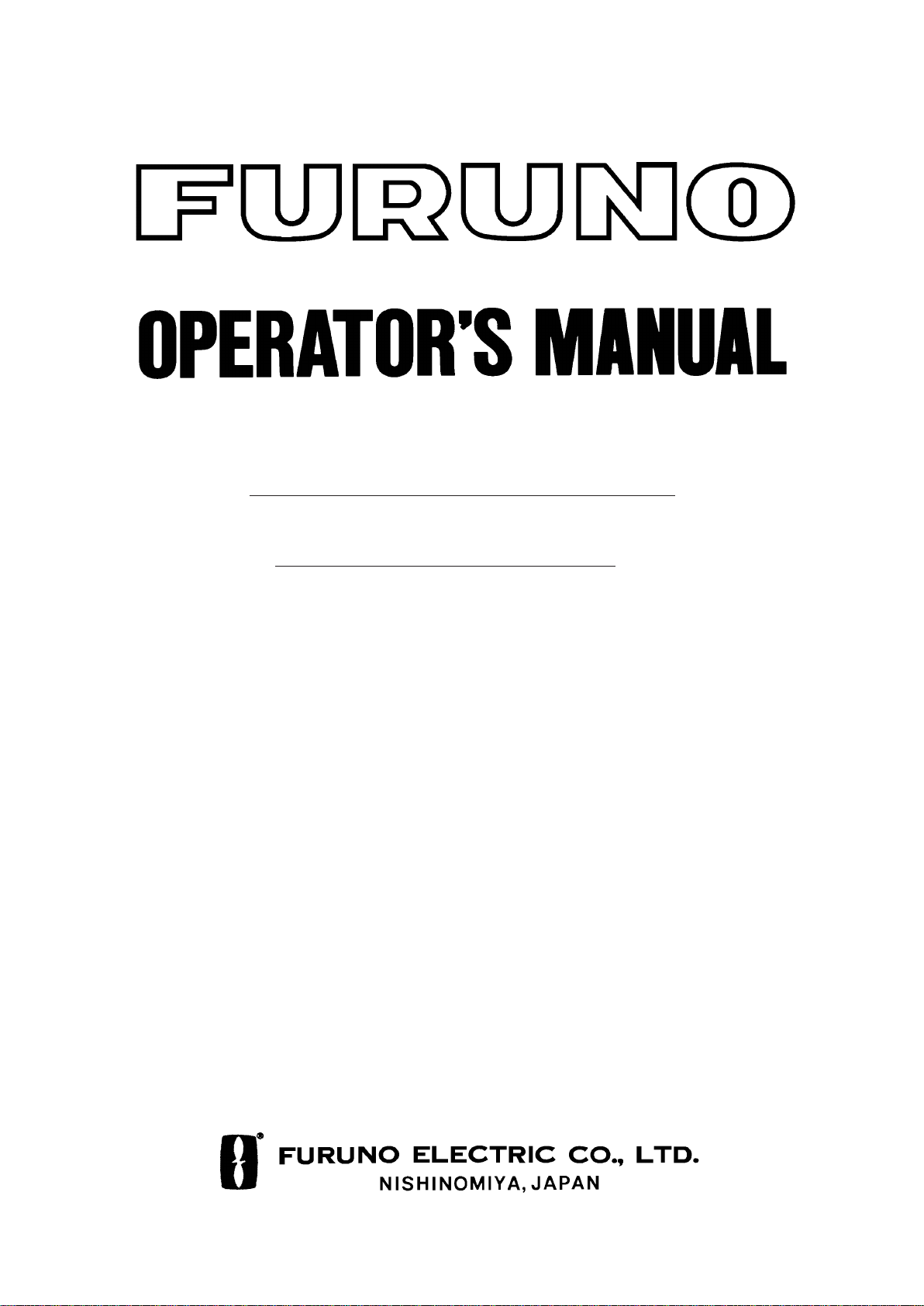
VHF RADIOTELEPHONE
MODEL
FM-8500
Page 2
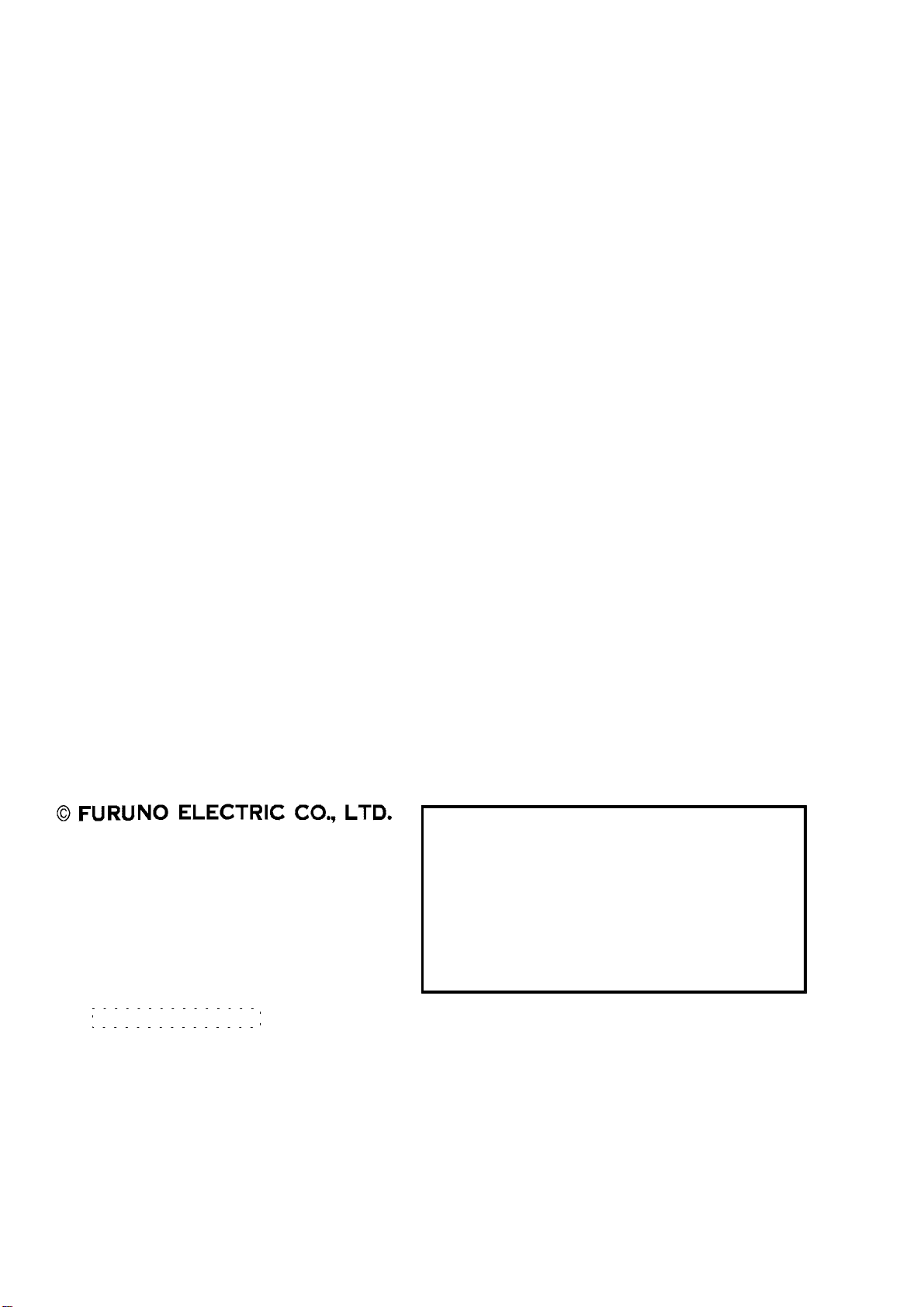
9-52 Ashihara-cho,9-52 Ashihara-cho,
A
A
*00080762901**00080762901*
*00080762901**00080762901*
*OME56030K00**OME56030K00*
Nishinomiya, JapanNishinomiya, Japan
Telephone :Telephone : 0798-65-21110798-65-2111
Telefax :Telefax : 0798-65-42000798-65-4200
Your Local Agent/DealerYour Local Agent/Dealer
ll rights reserved.
ll rights reserved.
PUB.No.PUB.No. OME-56030OME-56030
(( TATATATA ))
FM-8500FM-8500
Printed in JapanPrinted in Japan
FIRST EDITION :FIRST EDITION : DEC.DEC. 19951995
K :K : MAY.MAY. 17,200217,2002
* 0 0 0 8 0 7 6 2 9 0 1 ** 0 0 0 8 0 7 6 2 9 0 1 *
*OME56030K00**OME56030K00*
* O M E 5 6 0 3 0 K 0 0 ** O M E 5 6 0 3 0 K 0 0 *
Page 3
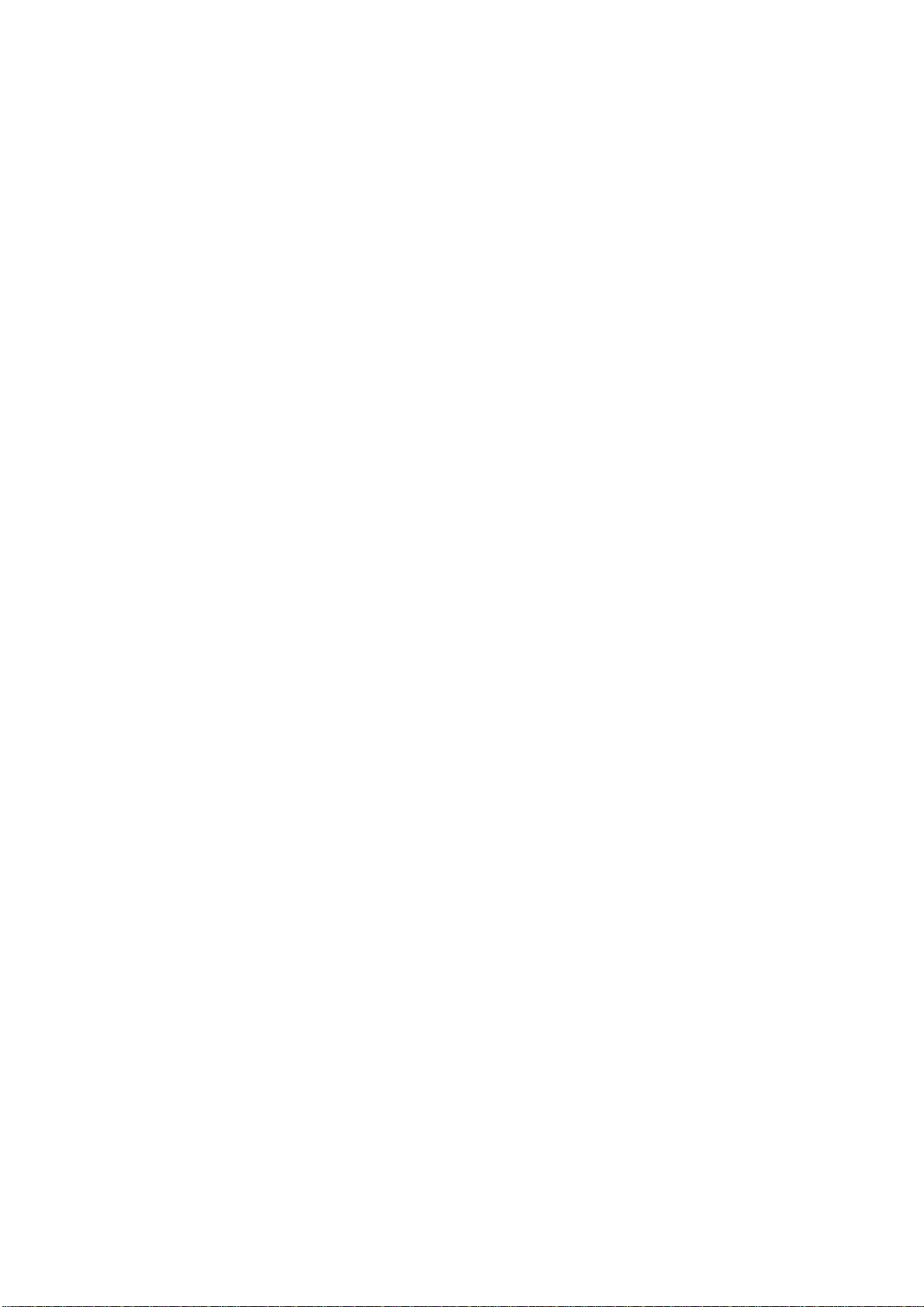
CANCELLING A FALSE
DISTRESS ALERT
1. Switch off transmitter immediately.
2. Switch equipment on and set to Channel 16.
3. Make broadcast to "All Stations" giving your vessel's name, callsign and DSC number,
and cancel the false distress alert.
Example message:
All Stations, All Stations, All Stations
This is NAME, CALLSIGN,
DSC NUMBER, POSITION.
Cancel my distress alert of
DATE, TIME, UTC.
=Master, NAME, CALLSIGN.
DSC NUMBER, DATE, TIME UTC.
iiiiiiiiiiiii
i
Page 4
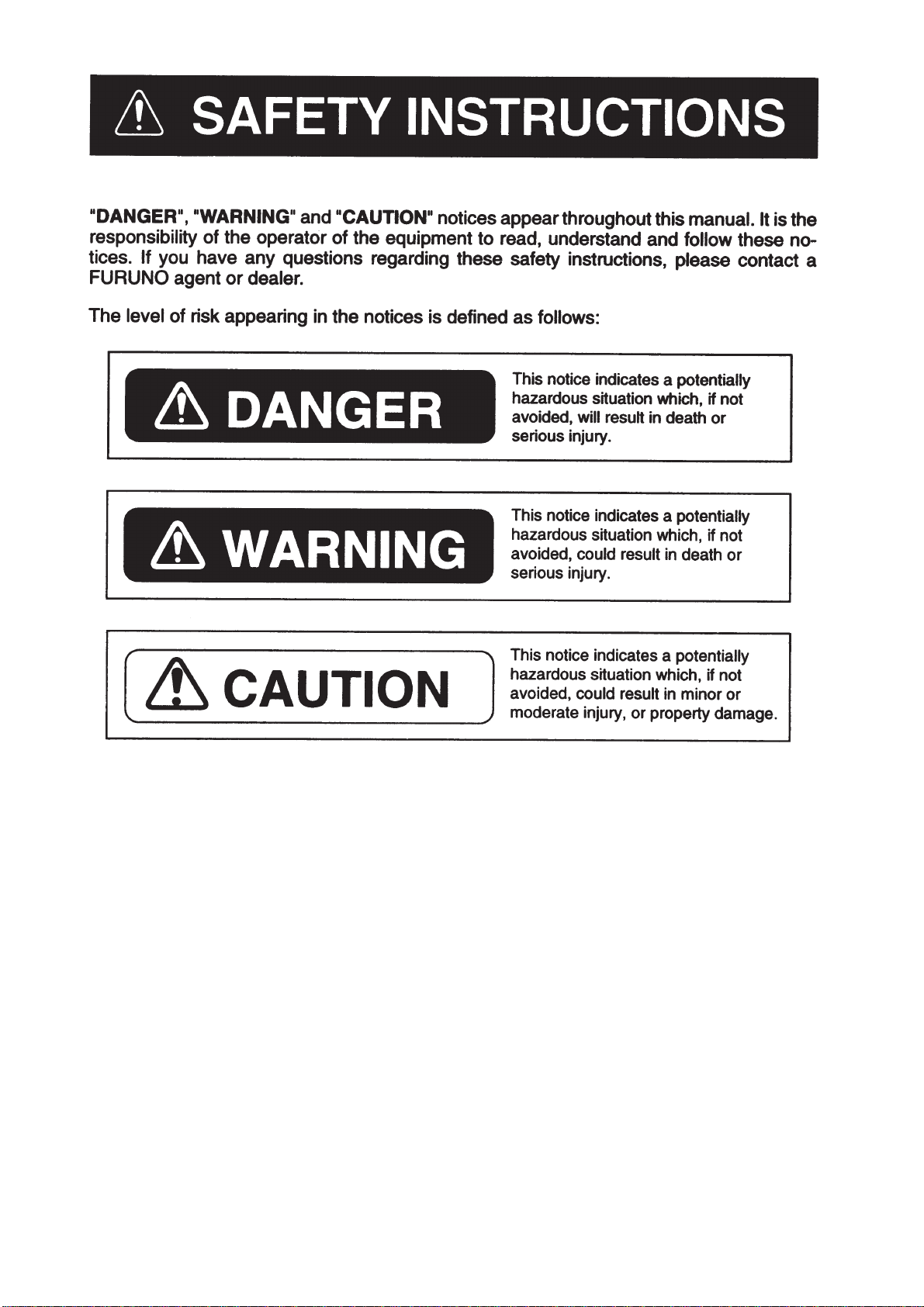
ii
Page 5
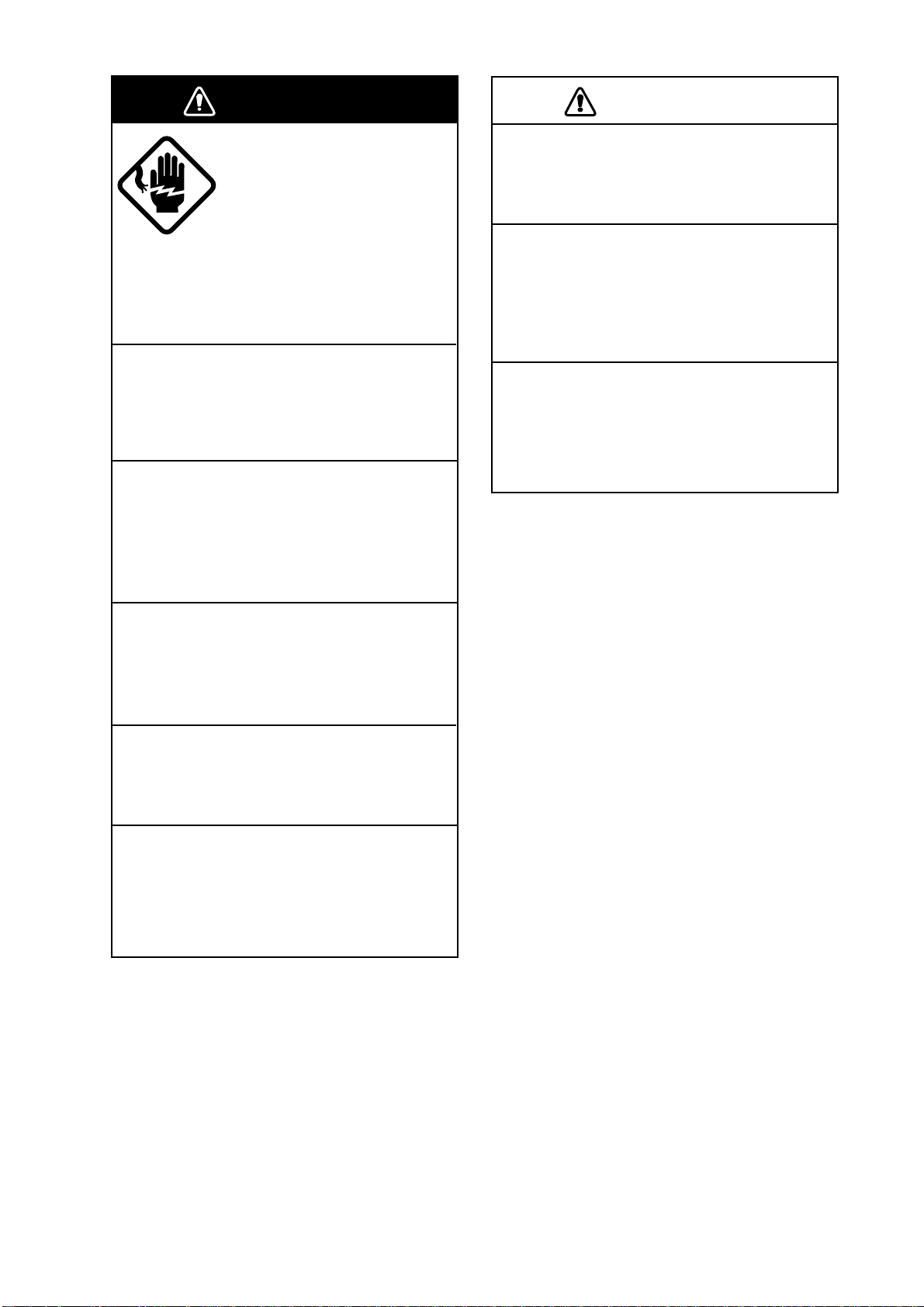
WARNING
Use the proper fuse.
Use of a wrong fuse can result in fire or
permanent equipment damage.
Do not use the equipment for other than
its intended purpose.
Personal injury can result if the equipment
is used as a chair or stepping stool, for
example.
Do not place objects on the top of the
equipment.
The equipment can overheat or personal
injury can result if the object falls.
CAUTION
Do not open the equipment
except to replace paper or
fuse.
Hazardous voltage which can
cause electrical shock, burn or
serious injury exists inside the
equipment. Only qualified
personnel should work inside
the equipment.
Do not disassemble or modify the
equipment.
Fire, electrical shock or serious injury
can result.
Turn off the power immediately if water
leaks into the equipment or the equipment is emitting smoke or fire.
Continued use of the equipment can cause
fire or electrical shock.
Do not place liquid-filled containers on
the top of the equipment.
Fire or electrical shock can result if a
liquid spills into the equipment.
Do not operate the equipment with wet
hands.
Electrical shock can result.
Keep heater away from equipment.
Heat can alter equipment shape and melt
the power cord, which can cause fire or
electrical shock.
iiiiiiiiiiiiiiiiiiiiiiiiiiiiiiiiiiiiiii
iii
Page 6
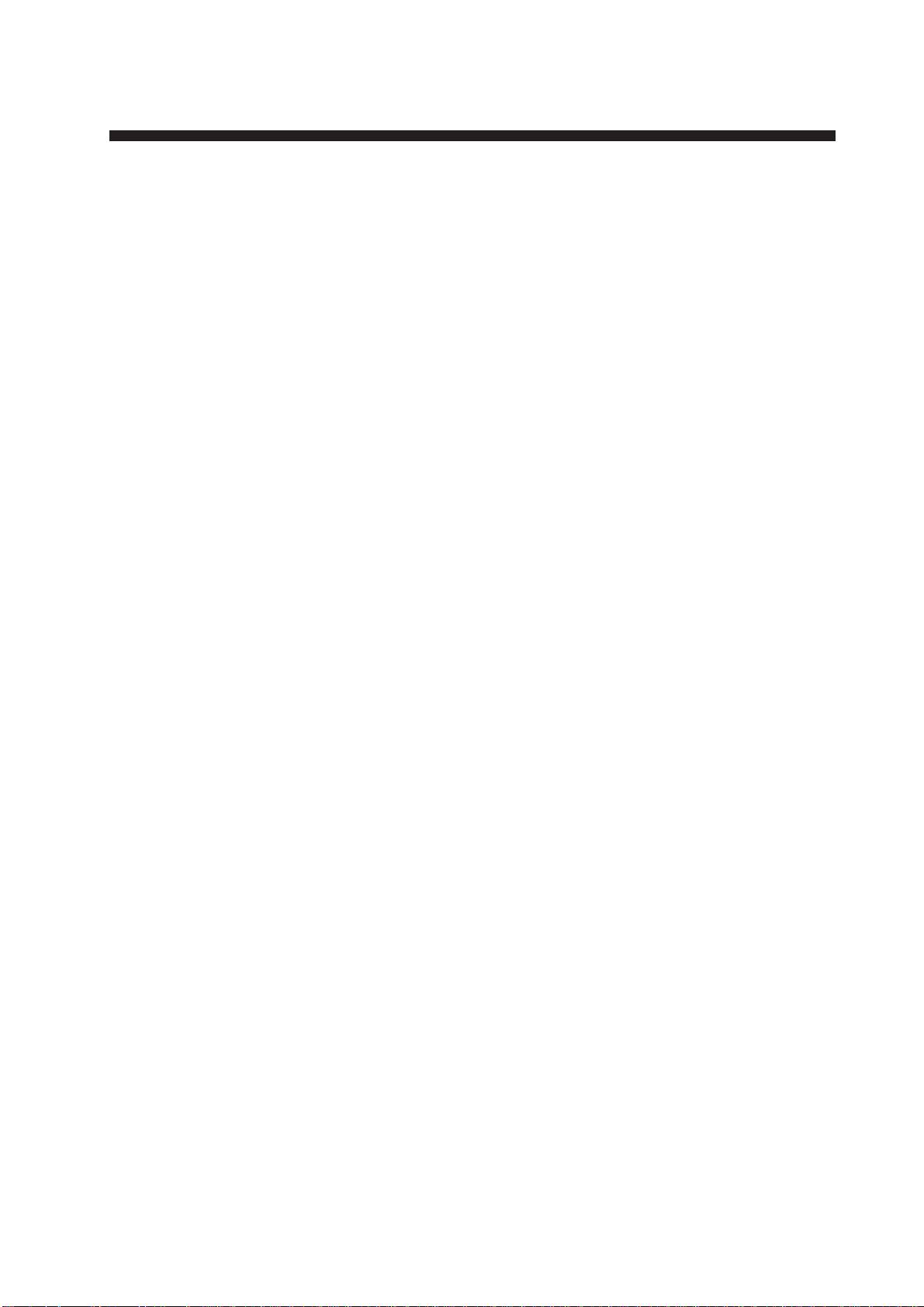
Table of Contents
FOREWORD ......................................................................................vii
System Configuration .....................................................................viii
1. VHF Radiotelephone Operational Overview
1.1 Controls, Indications ..................................................................................................1-2
1.2 Telephone Operation .................................................................................................1-3
2. DSC Terminal Operational Overview
2.1 DSC Messages ...........................................................................................................2-1
2.2 Controls, LEDs...........................................................................................................2-3
2.3 Basic Operation ..........................................................................................................2-5
2.4 Auto Acknowledge .....................................................................................................2-8
3. DSC Distress Alert
3.1 Distress Alert Transmission........................................................................................3-1
3.2 Manual Entry of Ship’s Position and Time ................................................................3-4
3.3 Receiving Distress Alert from Other Ship..................................................................3-5
3.4 Distress Relay.............................................................................................................3-9
4. DSC Communication
4.1 Transmitting Individual Calls.....................................................................................4-1
4.2 Receiving Individual Call (ACK RQ) ........................................................................4-5
4.3 Transmitting All Ships Calls ......................................................................................4-9
4.4 Receiving All Ships Calls.........................................................................................4-12
4.5 Creating and Saving Transmit Messages .................................................................4-15
4.6 Writing Over Files....................................................................................................4-17
4.7 Retrieving, Transmitting Files..................................................................................4-18
4.8 Transmit/Receive Message Memory........................................................................4-19
5. Other Calling Types and Other Functions
5.1 Other Calling Types....................................................................................................5-1
5.2 Making Telephone Calls.............................................................................................5-4
5.3 Receiving Telephone Call from Coast Station ...........................................................5-7
5.4 Other Station IDs and Telephone Nos........................................................................5-8
v
Page 7
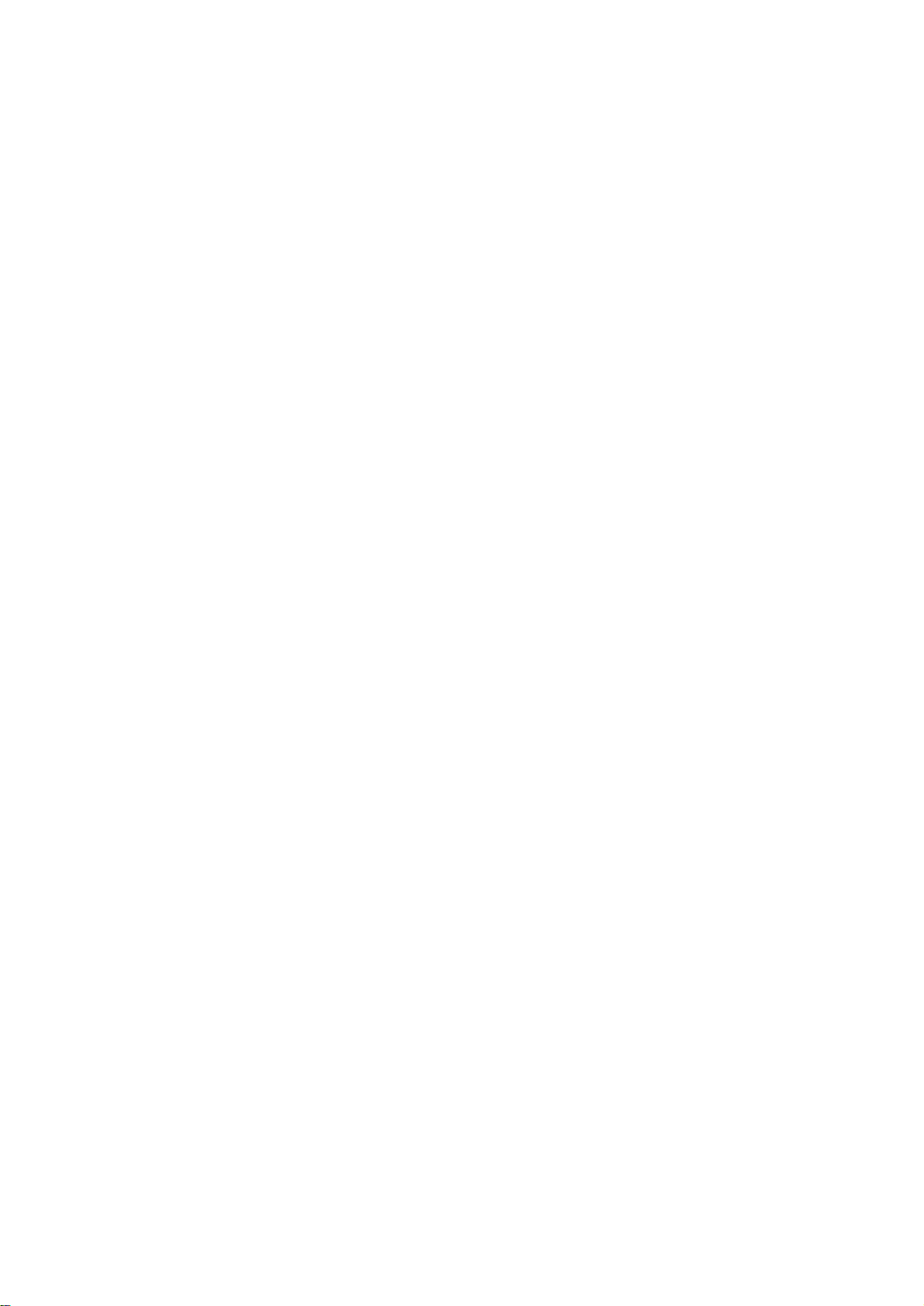
6. Other Settings
6.1 Printer Setup (Auto/Manual)......................................................................................6-1
6.2 Turning Keyboard Click ON/OFF..............................................................................6-4
6.3 Aural Alarm Setup ......................................................................................................6-5
7. System Confirmation
7.1 Confirming Own Ship’s ID ........................................................................................7-1
7.2 Confirming ROM Version ..........................................................................................7-2
7.3 Confirming VHF Section Settings .............................................................................7-3
7.4 Confirming VHF Channels ........................................................................................7-4
7.5 Confirming Tx Output Power ....................................................................................7-5
8. Maintenance & Troubleshooting
8.1 Maintenance ...............................................................................................................8-1
8.2 Troubleshooting..........................................................................................................8-1
8.3 Diagnostic Test...........................................................................................................8-2
9. Specifications
10. Menu List
APPENDIX 1 Marine VHF Channel Lists .................................... AP-1
APPENDIX 2 Memory Channel List ............................................ AP-2
APPENDIX 3 DIGITAL INTERFACE (IEC 61162-1 Edition 2)...... AP-3
Declaration of conformity to type
vi
Page 8
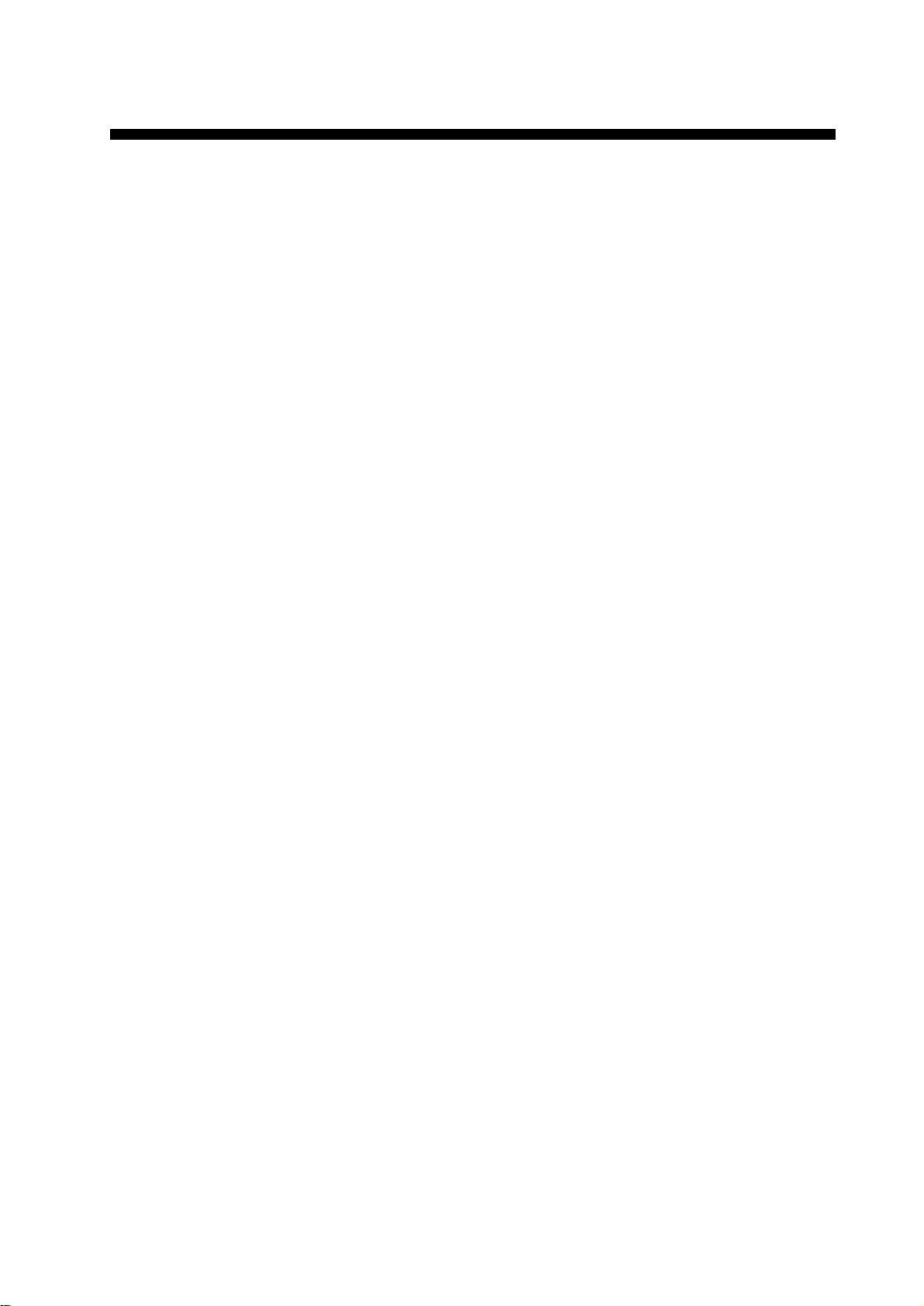
Features
FOREWORD
Thank you for purchasing this VHF Radiotelephone FM-8500. W e
are confident you will discover why FURUNO has become synonymous with quality and reliability.
Dedicated in the design and manufacture of marine electronics
equipment for half a century, FURUNO Electric Company has
gained an unrivaled reputation as a world leader in the industry.
This is the result of our technical excellence as well as our worldwide distribution and service network.
Please carefully read and follow the safety information and operating and maintenance instructions set forth in this manual before
attempting to operate the equipment and conduct any maintenance.
Y our VHF Radiotelephone FM-8500 will perform to the utmost of
its ability only if it is operated and maintained in accordance with
the correct procedures.
The FM-8500 is a highly advanced, semi-duplex, fully synthesized
25W VHF transceiver with DSC terminal, designed to satisfy the
stringent requirements of marine communications. It complies with
GMDSS carriage requirements for safety and general communications.
• Conforms to the following standards and regulations:
IMO A. 694(17)
IMO A. 803(19)
IMO A. 524(13)
IMO MSC 68(68), MSC/Circ.862
IEC-61097-3/7/8
IEC-60945 (3rd edition)
IEC-61162-1
ETS 300 338, 301 033, 300 162
ITU-R M.493-9, M.541-8, M.689-2
• Automatic position and time input and update with connection
of EPFS (Electronic Position-Fixing Equipment).
• Optional printer can automatically print out received messages
and test results.
• Log stores 50 each of latest ordinary, distress and transmitted
messages, in separate memory blocks.
• One-touch testing facility.
Program number
DSC 0550182010 (version 1.12)
RT 0550183006 (version 1.06)
vii
Page 9
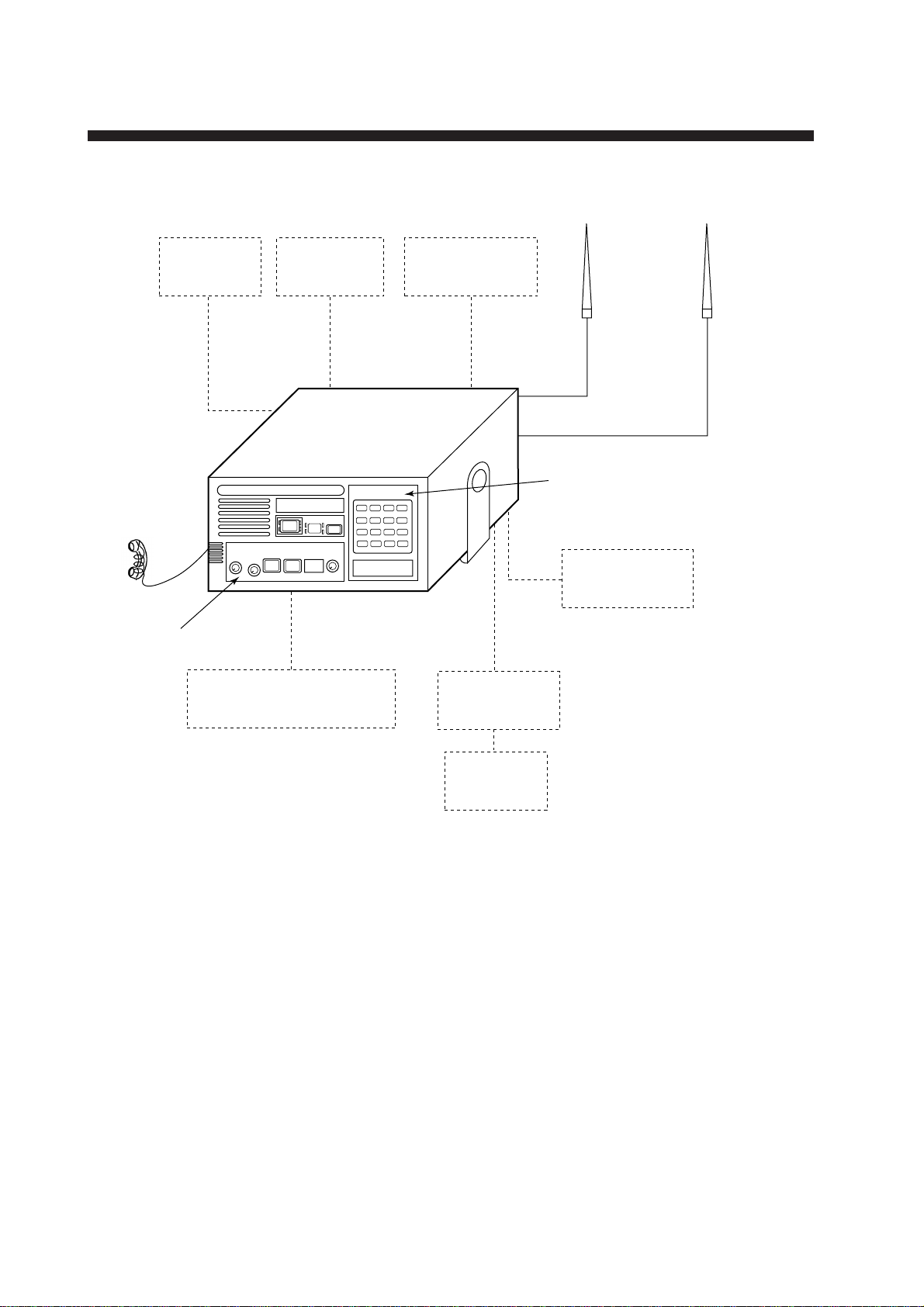
System Configuration
CH70 Antenna VHF Antenna
Handset
VHF Section
External
Speaker
Distress Message Controller
Power Supply
PR-300
FM-8500
DMC-5
Position-fixing
Equipment
DSC Section
MIC Receptacle
Box
Printer Interface
IF-8500
Printer
Figure 1 FM-8500 system configuration
viii
Page 10
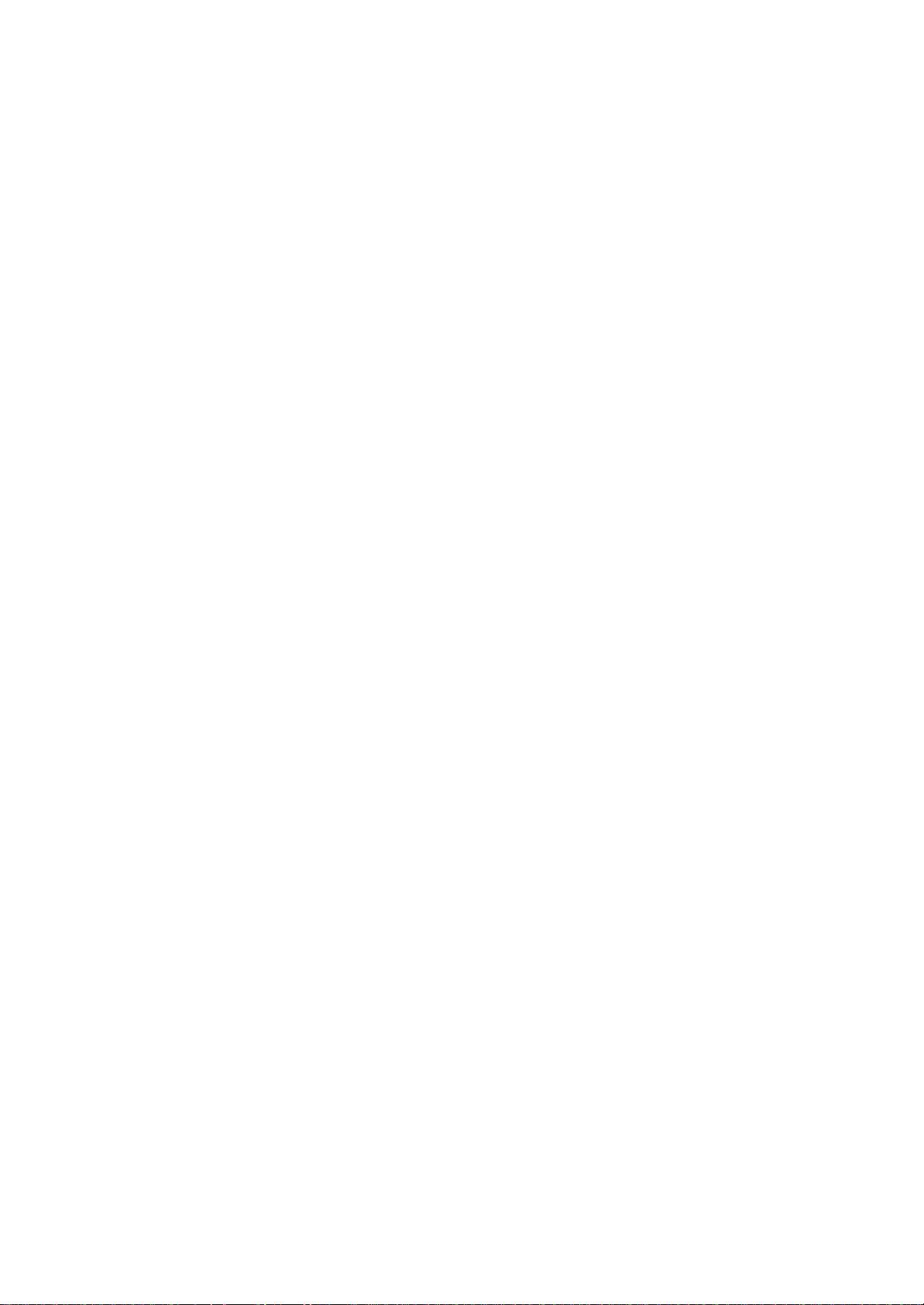
This page is intentionally left blank .
Page 11
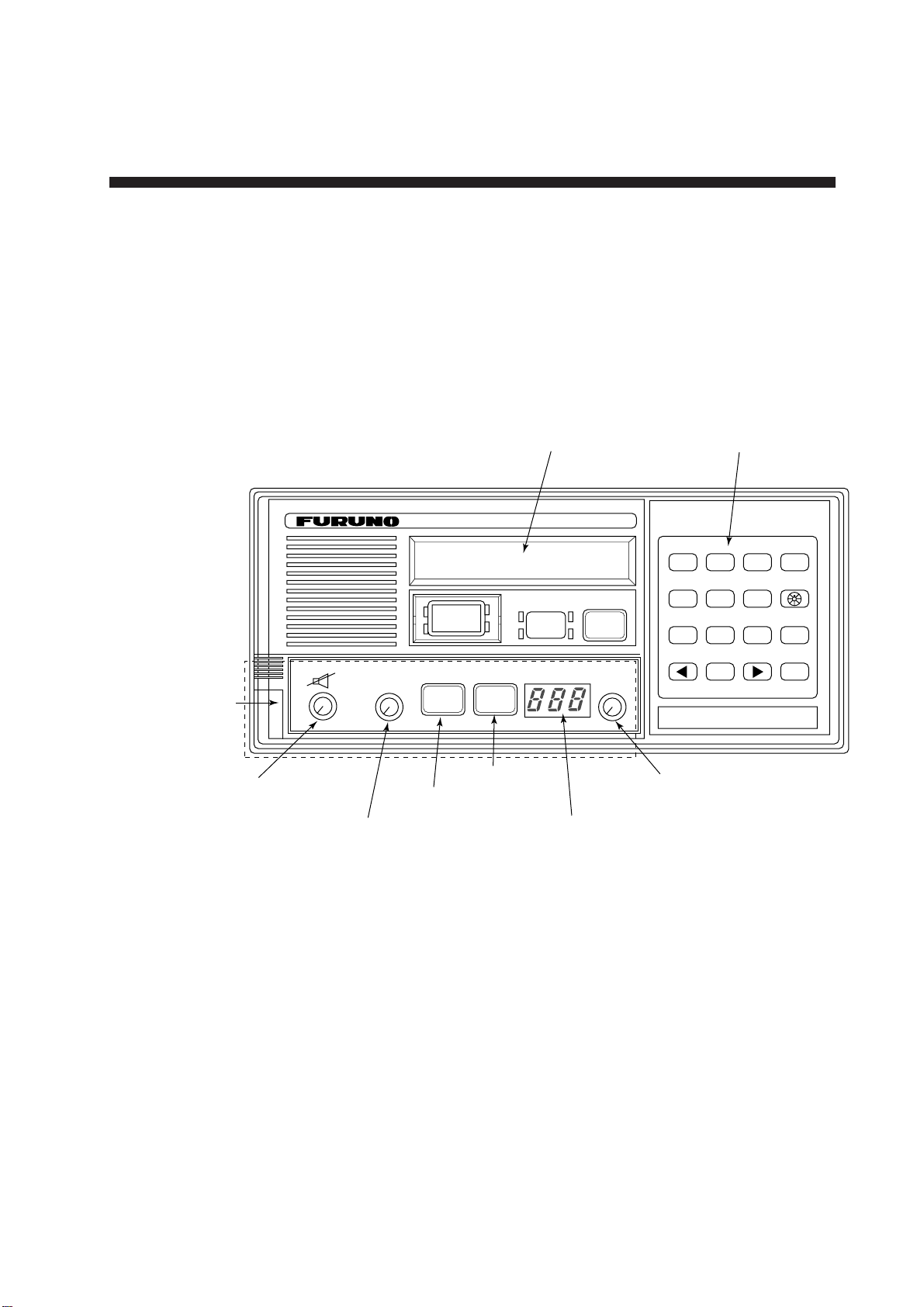
1. VHF Radiotelephone Operational Overview
The FM-8500 system consists of a main transceiver unit and two
antennas. The transceiver unit contains a VHF transmitter , receiver ,
and channel 70 watch receiver module. The performance and operation are controlled on its front panel. The antenna may be of
any type available from FURUNO or market and the recommended
type is a vertically polarized non-directional type. The first antenna works for transmitting and receiving and the 2nd antenna for
watch keeping.
Keyboard
LCD
VHF RADIOTELEPHONE FM-8500
Watch CH 70
auto
DISTRESS CANCEL
DISTRESS
ALARM
STOP
CALL
(for DSC operation)
POSITION
AUTO ACK3TEST
1
2
PRINT5CONTRAST6VOLUME
4
FILE8RCVD9XMTD
7
CANCEL
SELECT
Controls for
VHF operation
Volume with
Power ON/OFF
(Press to turn on/off
loudspeaker.)
VOLUME
OFF
OFF/DW/SCAN(PUSH)
(PUSH)
AUTO
SQUELCH
LOW
HI
LOW
TX
CH16
REM USA WX PRIV
CH16 key
High/Low power
Squelch control
(Press for DW, Scan)
Figure 1-1 FM-8500 transceiver unit
CHANNEL
MODE(PUSH)
Channel selector
(Press for Mode selection)
Channel No. display
0
ENT
1-1
Page 12
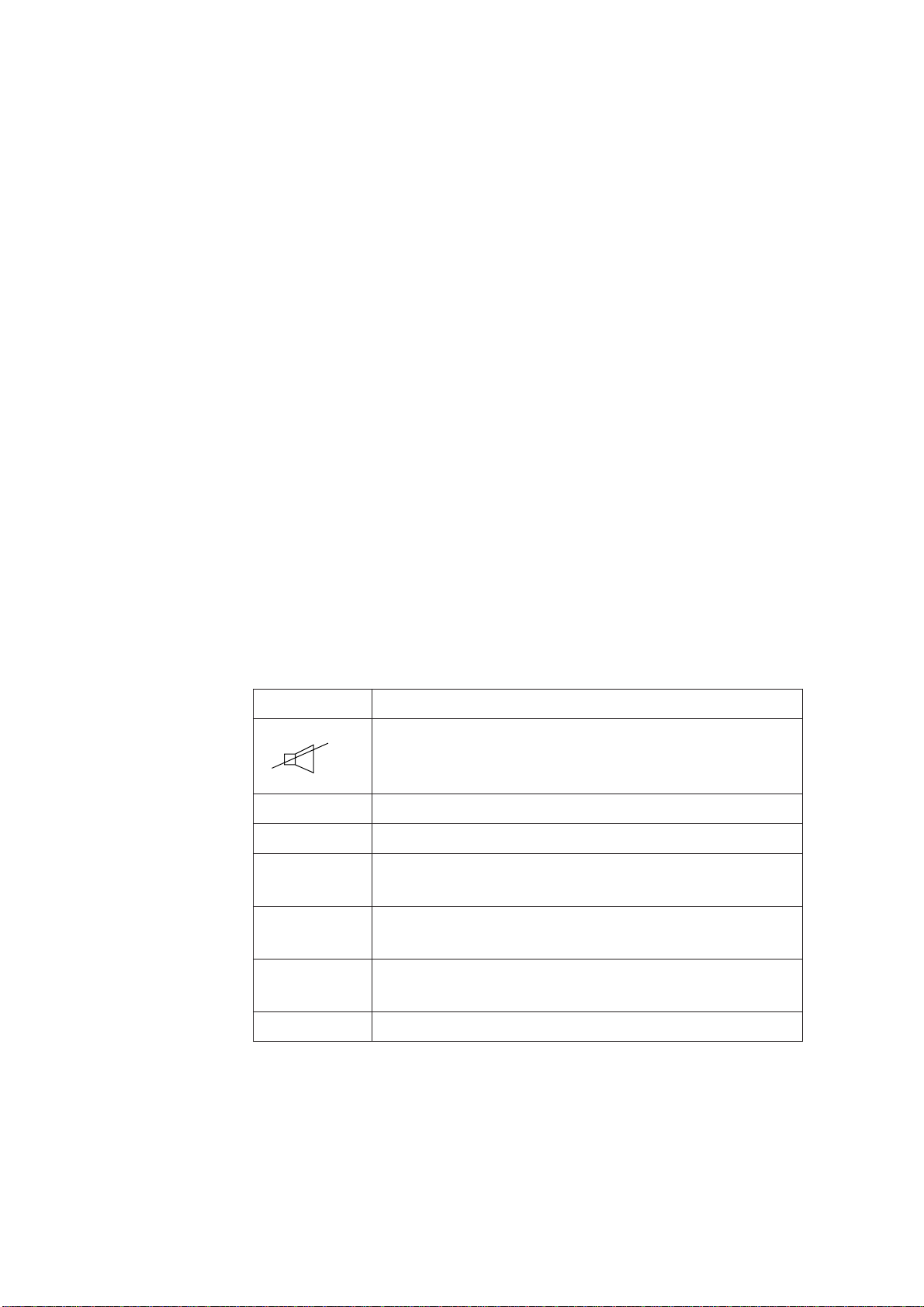
1.1 Controls, Indications
Controls
CHANNEL/ Selects a channel. Pressing the Channel Selector
MODE (rotary control) changes the mode from INTL,
SQUELCH/ Mutes the receiver when no signal is present on
DW/SCAN the channel selected. Auto position automatically
VOLUME/ Turns the power on or of f and adjusts the volume
LOUDSPEAKER
HI/LOW key Alternates high or low output power.
USA, WX, and PRIV in this order . (Appears when
USA/WX and PRIV mode are registered.)
reduces white noise.
Pressing the control changes the operating modes:
Dual watch, Scan and Off.
of the built-in loudspeaker.
Pressing the control turns the loudspeaker on or
off.
Indications
CH16 key Selects channel 16.
The display shows the following indications;
noitacidnInoitcnuF
EMULOVehtgnisserpyb,FFOrekaepsduollanretnI
denrutyllacitamotuasirekaepsduollanretnI.lortnoc
.pudekcipsitesdnahehtrevenehwffo
WOL.rewopFRwolrofsthgiL
XT.gnittimsnartelihwsthgiL
MER
ASUsadesueraslennahcxelpudUTIemoS(.edomASU
XWelbaliavA(.detcelessilennahcrehtaewanehwsthgiL
.noitatSetomeR
).slennahcxelpmis
).noisrevSUni
007-BRyblortnocrednusi0058-MFnehwsthgiL
1-2
NACS/WD.gninnacsrofNACS;hctaWlauDrofWD
Page 13
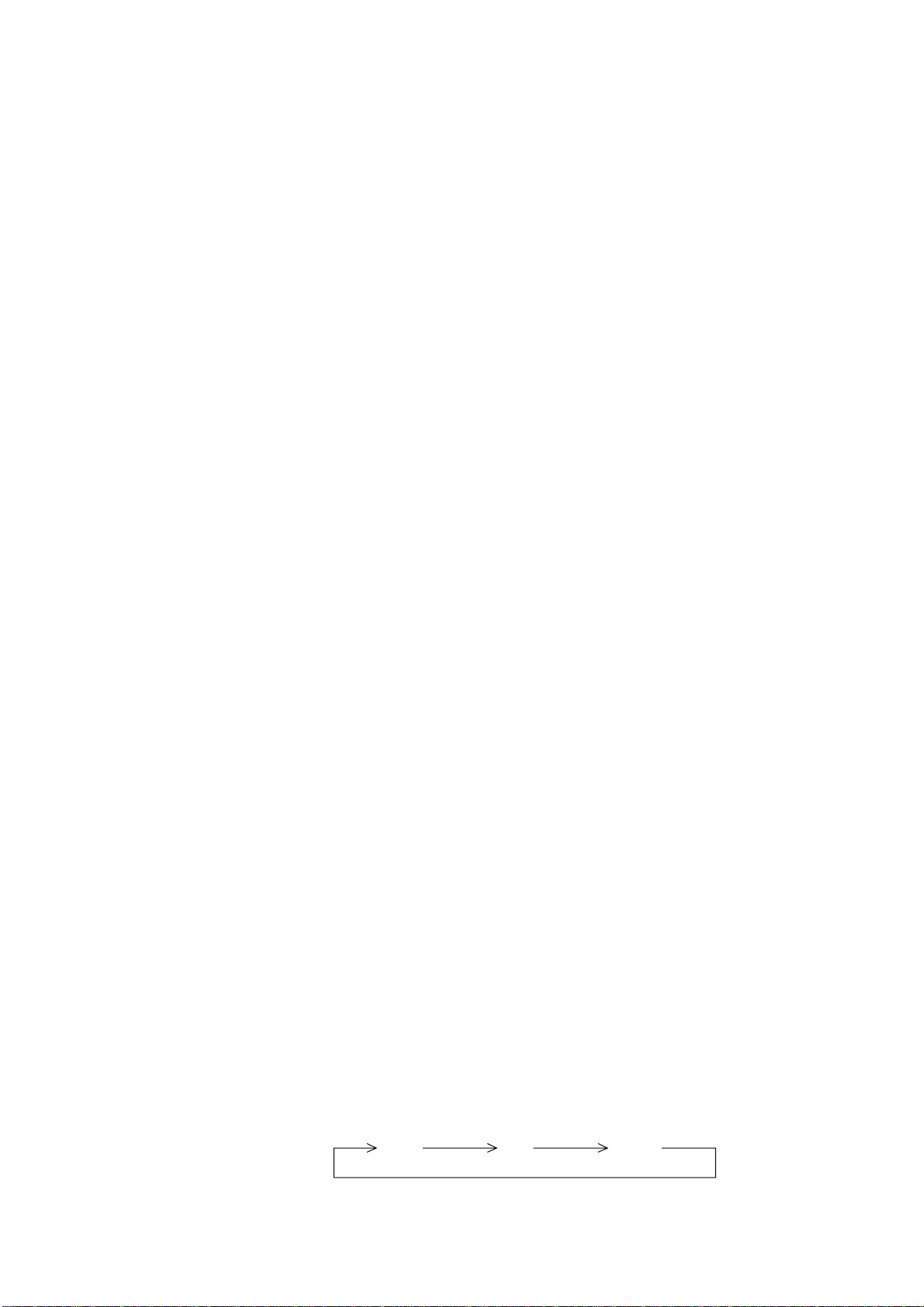
1.2 Telephone Operation
Turning the power on and off
To turn the power on, turn the VOLUME control clockwise until
you hear a click. T o turn the power of f, turn the control fully counterclockwise until you hear the click.
Selecting channel modes
While pressing the channel selector, press the CH16 key to select
the channel mode, International, USA (in the case of USA version), private (if authorized), or weather mode (USA version). The
International version of FM-8500 has no such selection.
On the weather channel mode, a beep is emitted when the weather
alert tone is received.
NOTE: Private channels are available only where permitted by
the authorities.
Selecting channels
Adjusting volume
Adjusting squelch
Rotate the CHANNEL selector clockwise (counterclockwise) until a desired channel is reached.
The VOLUME control adjusts the volume of the loudspeaker.
The SQUELCH control adjusts the squelch threshold level. Adjust
it so that white noise heard in the loudspeaker just fades out. Perform this operation when no traffic is being received. AUTO squelch
automatically reduces white noise. Usually select "AUTO" position. Avoid turning the squelch too far clockwise: you may miss a
long distance communication.
Note: To obtain correct scan watch/dual watch response, adjust
the SQUELCH control precisely.
Every press of the SQUELCH control changes the function as follows:
OFF DW SCAN
1-3
Page 14
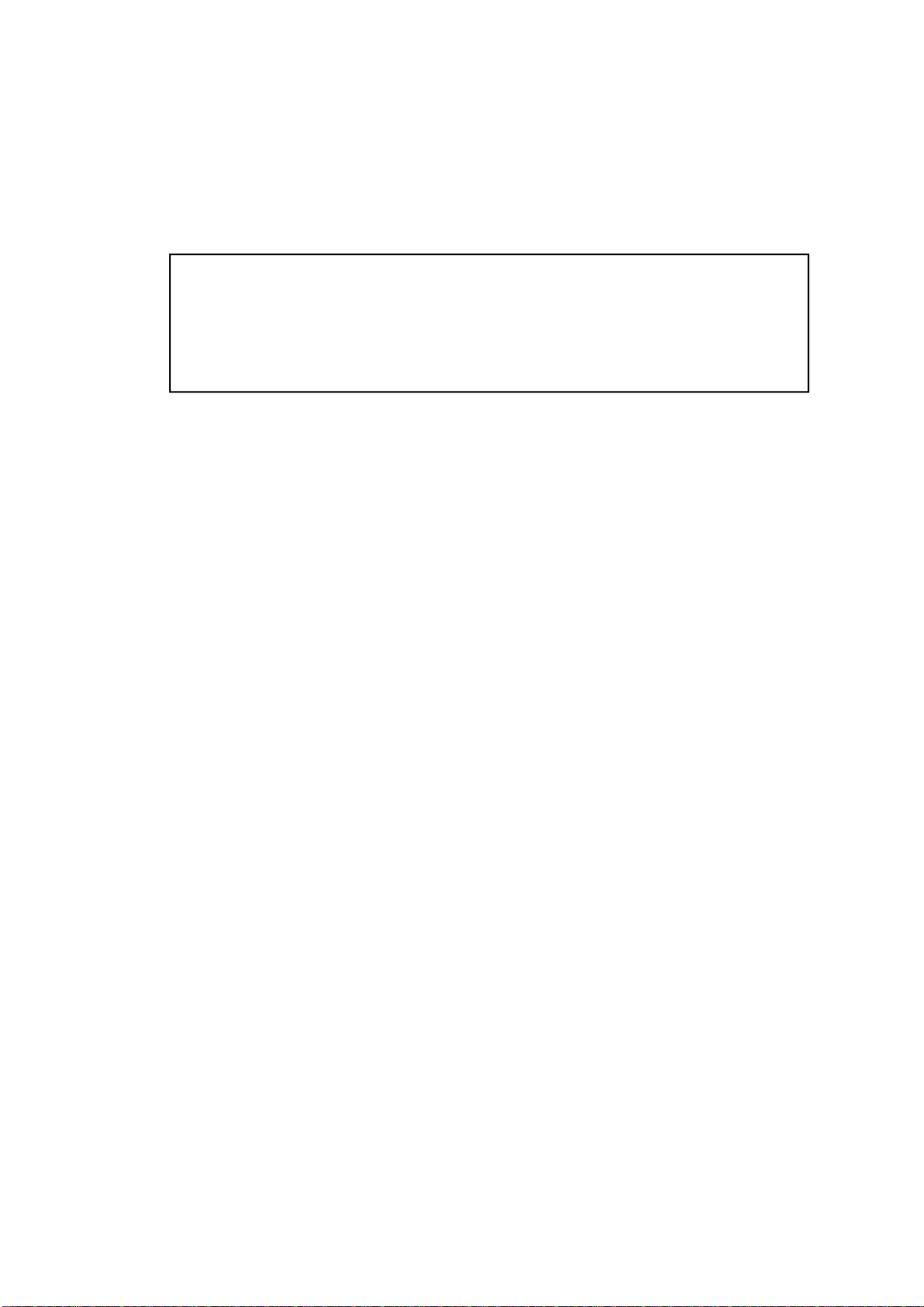
Transmitting
Output power
• BEFORE transmitting, think about the subjects which have to be commu nicated and, if necessary, prepare written notes to avoid unecessary inter-
ruptions and ensure that no valuable time is wasted on a busy channel.
• Listen before commencing to transmit to make certain that the channel is
not already in use.
Press the PTT (Press-to-talk) switch on the handset or microphone
to talk, and release it to listen for the response.
Each press of the [HI/LOW] key selects HI or LOW output power .
The transmitter power is automatically set for low on the following channels.
International: CH15, CH17
USA: CH13, CH15, CH17, CH67; to operate USA chan-
Turning the loudspeaker on/off
To turn the loudspeaker on/off, press the VOLUME control. The
loudspeaker off mark appears when the speaker is off. The loudspeaker is automatically turned off when the telephone handset is
used on semi-duplex channels.
Channel 16
Press the [CH16] key to select channel CH16, International Calling and Safety Channel.
This is an international calling and safety channel. The use is limited for distress, safety and calling. The transmission on CH16
(156.800 MHz) should be limited to within 1 minute except for
distress calling.
nel 13 or 67 in high power, keep [HI/LOW]
pressed while talking into the handset.
1-4
Avoid calling on Channel 16 for purposes other than distress, urgency and very brief safety communications when another calling
channel is available.
Page 15
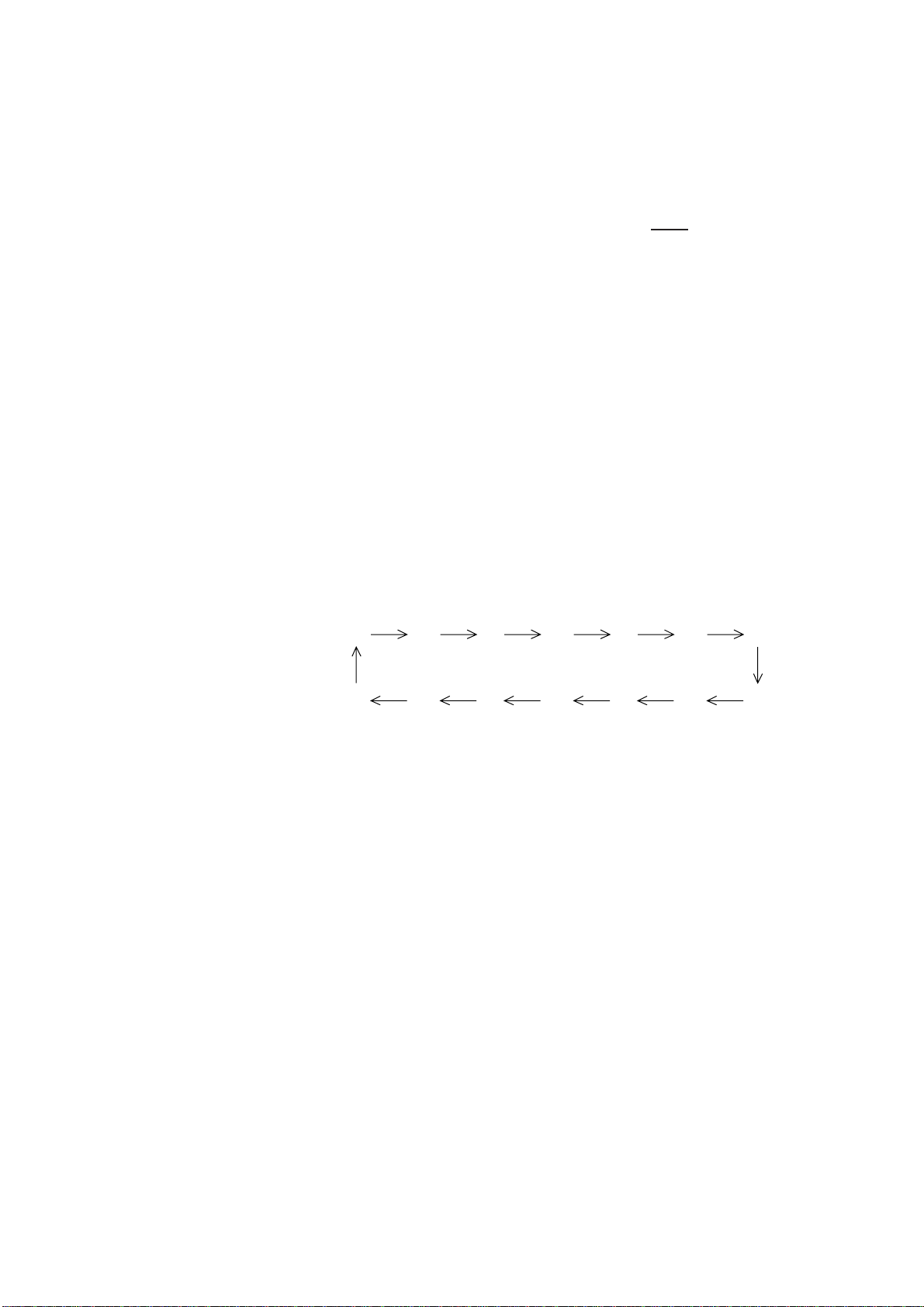
Dual watch
The dual watch allows you to keep watch on channel 16 and another channel. CH16 and another channel are watched at intervals
of 0.15 seconds and one second, respectively.
Scanning
T o start DW , press the SQUELCH control
once. When the receiver
finds a signal on channel 16, it locks on CH16 and restarts dual
watching after the signal on CH16 has gone. If another channel
has traffic, it still continues dual watch. The speech is heard inter mittently. If you are annoyed with the intermittence, turn off DW
by pressing the PTT switch on the handset or pressing the
SQUELCH control.
The receiver scans all channels in the selected channel mode in
ascending channel order, watching CH16 between channels as below:
T o start scanning, press the SQUELCH control and SCAN is started.
When the receiver finds a signal, scanning is stopped on that channel and starts dual watch on it and channel 16.
1 16 2 16 3 16 4…
16
88 16 87 16 86 16…
Time-out-timer (U.S.A. type only)
The FM-8500 is equipped with an automatic timing device that
deactivates the transmitter and reverts the transceiver to the receive mode after an uninterrupted transmission period of 5 minutes.
Remarks on voice communications
Automatic acknowledge is automatically changed to manual acknowledge when voice communications begin. (The "auto" indication, however, remains on the screen.) This is done to prevent
break in communications. Automatic acknowledge is automatically
restored once voice communications are terminated.
Priority
The priority of the equipments is as follows.
DSC section of FM-8500 > Wing handset > Handset of FM-8500
> Remote Station RB-700
1-5
Page 16
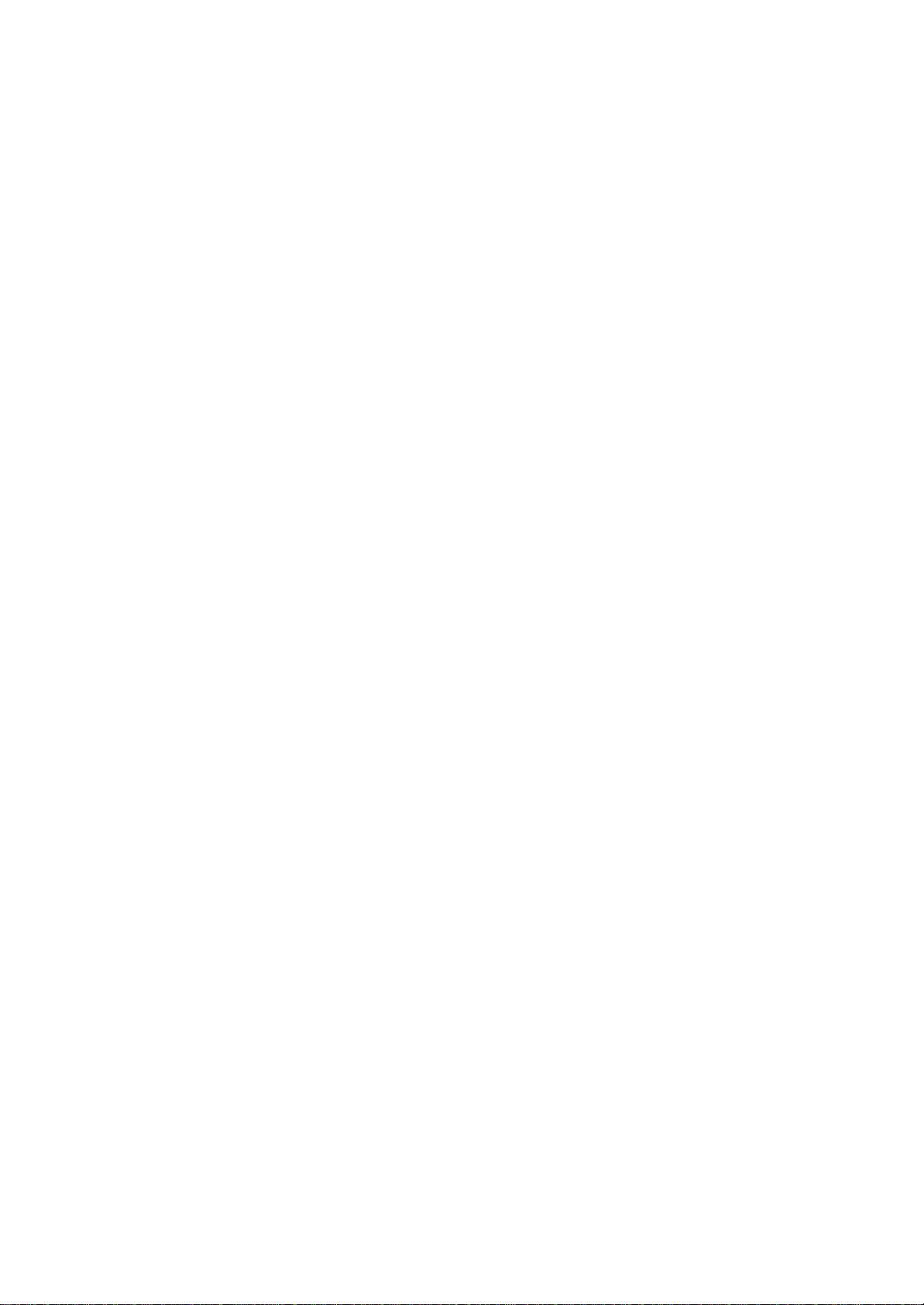
This page is intentionally left blank .
Page 17
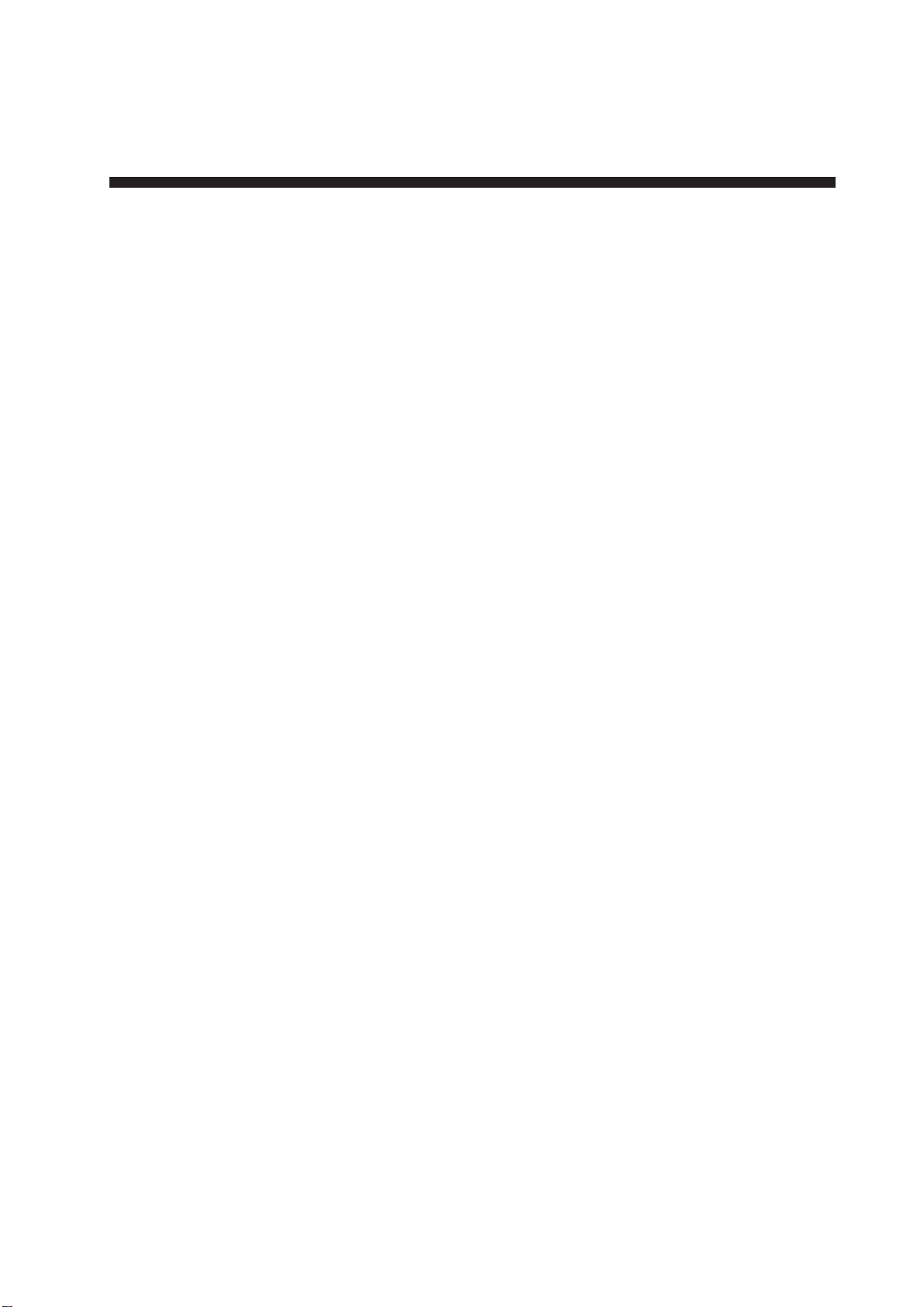
2.1 DSC Messages
The contents of a DSC message change with format specifier (calling category).
1. Format: Calling type
IND: Individual Call
TEL: Telephone Call
ALL: All Ships Call
R/A: Relay All Ships Call
R/S: Relay Specific Ships Call
GRP: Group Call
POS: Position Request Call
2. DSC Terminal
Operational Overview
2. Address: Station’s 9-digit ID number
IDs starting with “00” are coast stations, those starting with “0”
are group IDs or another IDs are ship’s IDs.
3. Category: Communication priority
There are four communication priorities as below:
DIS: A vessel is in grave and imminent danger and requests im-
mediate assistance.
URG: Announce important safety information or request medical
assistance.
SAF: Transmitting a message containing an important navigational
or an important meteorological warning.
ROU: For routine (individual) calling.
4. DSC: DSC channel
A DSC channel is different from the usual communication channel
because it is not used for voice communication but rather DSC and
acknowledging receipt of message.
5. Telecom1: Telecommand
The communication mode; simplex or semi-duplex.
2-1
Page 18
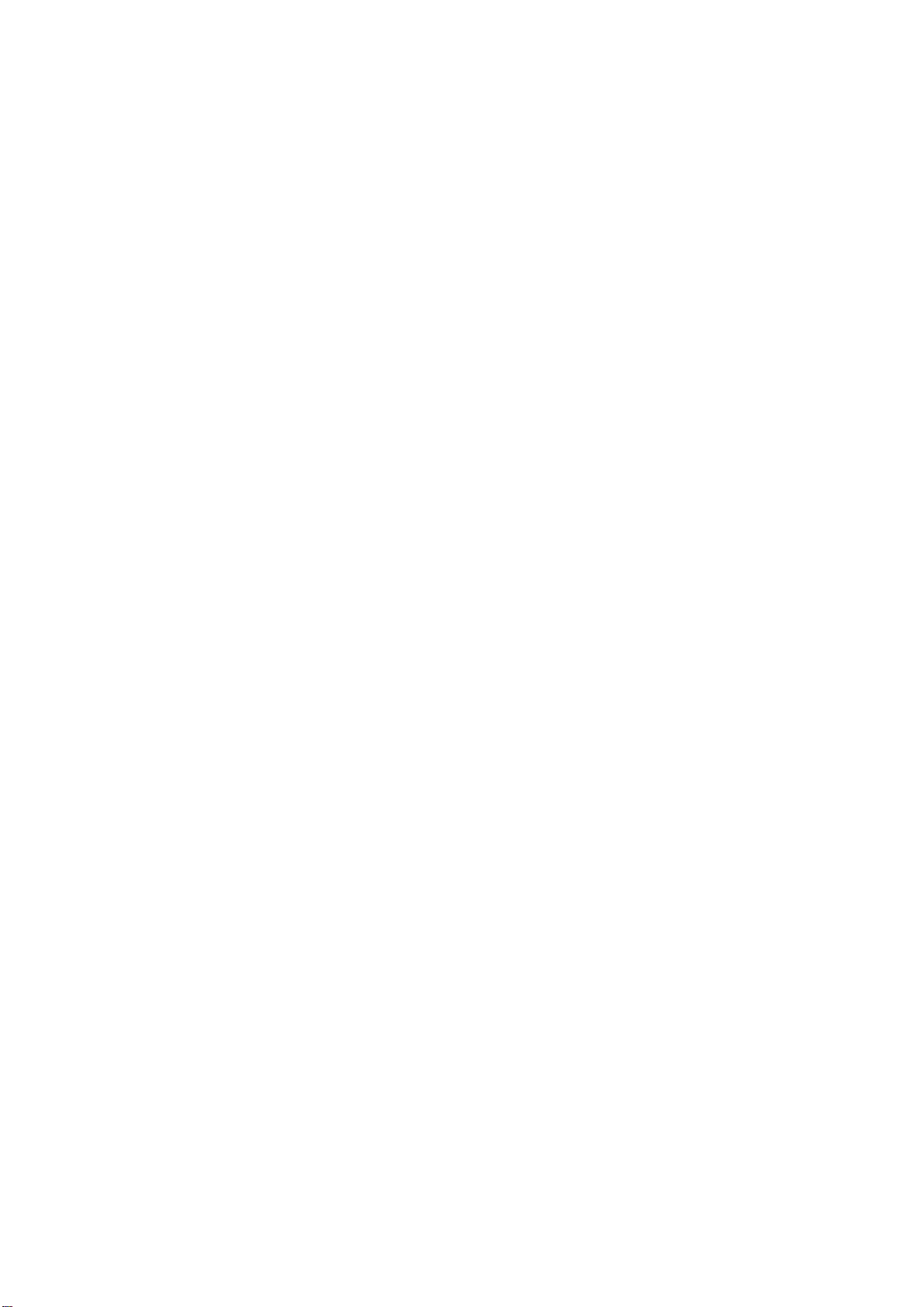
6. Channel: Voice communication channel
To communicate with a coast station, a station sends its position
data to the coast station and the coast station determines the channel to use. A station may only use CH16 (distress channel) in the
event of distress.
7. Pos: Ship’s position
Position input by radionavigational equipment.
8. UTC: Universal Time Coordination
The equipment contains a clock. External time input from
radionavigational equipment cannot be used.
9. ACK RQ (BQ):
Acknowledge request (RQ) or acknowledge reply (BQ).
2-2
Page 19
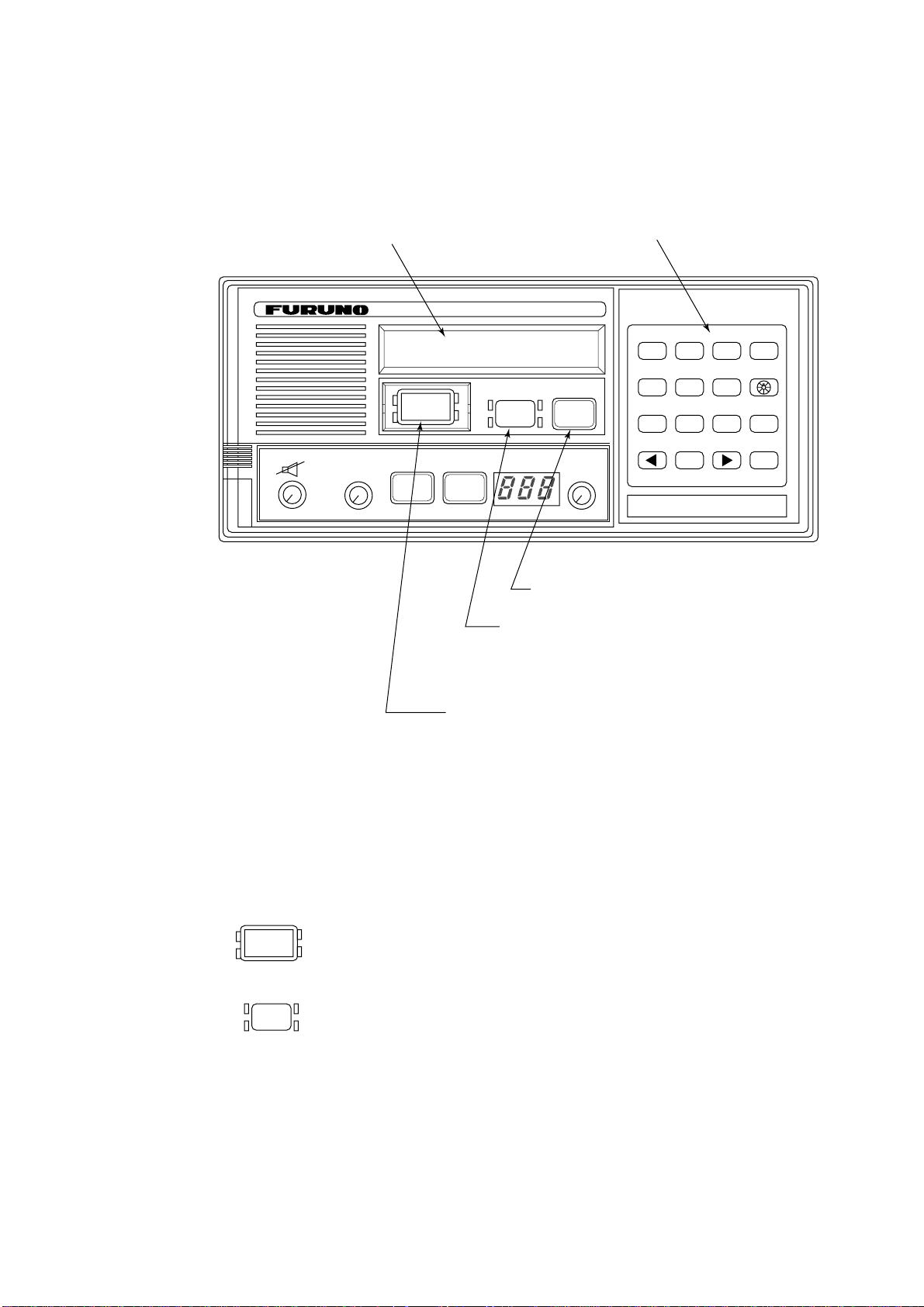
2.2 Controls, LEDs
Controls
OFF
VOLUME
SQUELCH
OFF/DW/SCAN(PUSH)
(PUSH)
AUTO
LCD
VHF RADIOTELEPHONE FM-8500
Watch VHF ch70
auto
DISTRESS CANCEL
DISTRESS
LOW
HI
LOW
CH16
TX
REM USA WX PRIV
ALARM
STOP
Silences the receive alarm.
Stops repetitive alerts.
DSC controls
POSITION
CALL
CHANNEL
MODE(PUSH)
AUTO ACK3TEST
1
2
PRINT5CONTRAST6VOLUME
4
FILE8RCVD9XMTD
7
0
CANCEL
SELECT
ENT
Transmits messages other than distress.
LEDs
DISTRESS
ALARM
STOP
Transmits the distress alert. Open cover on
[DISTRESS] key and press the key 4 seconds
continuously.
Figure 2-1 FM-8500 transceiver unit
The four LEDs surrounding the [DISTRESS] key light when the
key is pressed, 4 seconds continuously.
• The upper two of the four LEDs surrounding the [ALARM
STOP] key blink (and alarm sounds) when distress or urgent
message is received. LEDs can be extinguished and alarm silenced by pressing the [ALARM STOP] key.
• The lower two LEDs (Green) blink (and alarm sounds) when
message other than distress/urgent are received. Alarm is automatically silenced five seconds after message is received.
2-3
Page 20
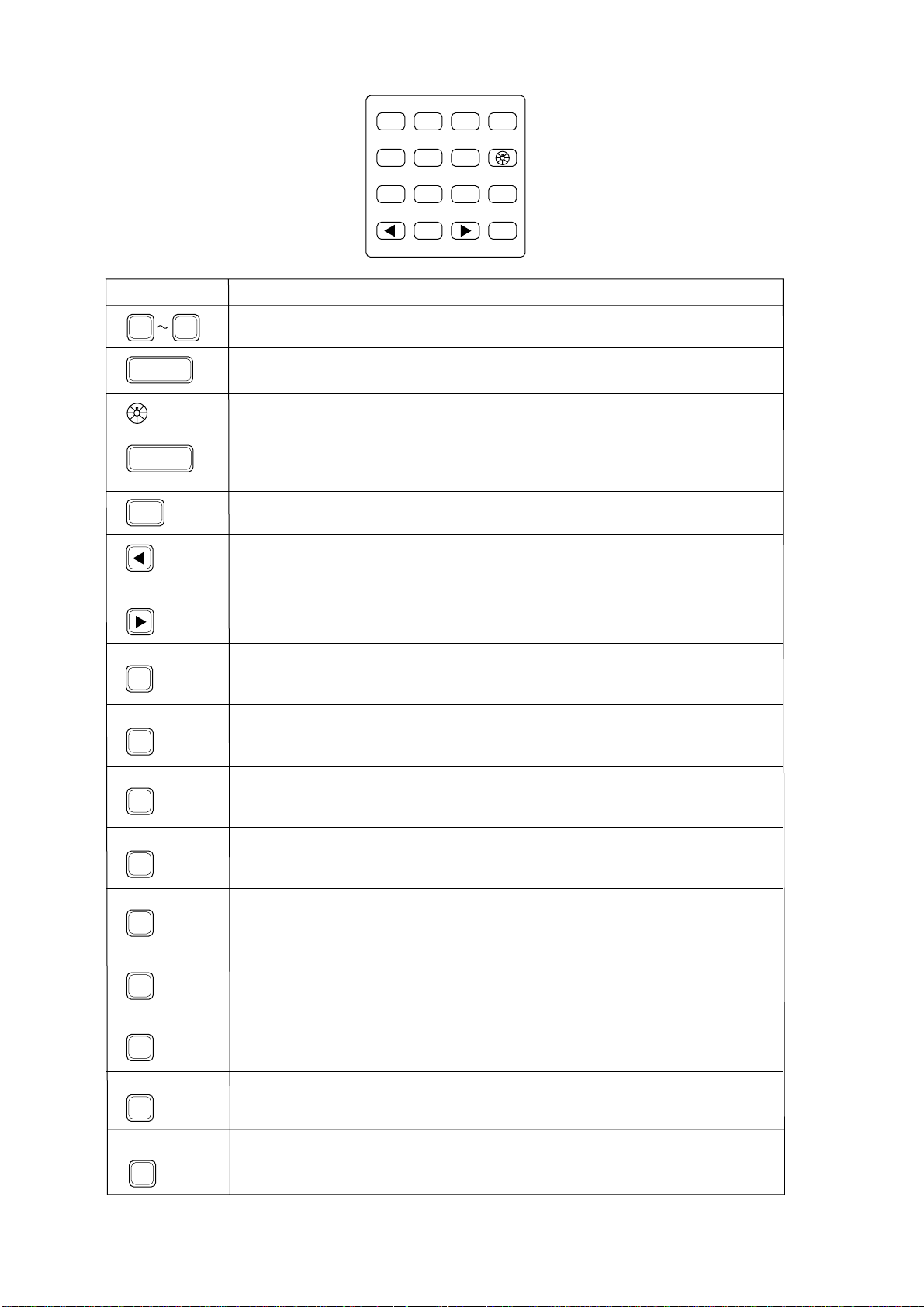
POSITION2AUTO ACK3TEST
1
PRINT5CONTRAST6VOLUME
4
FILE8RCVD9XMTD
7
CANCEL
SELECT
Key
0 9
CANCEL
SELECT
ENT
POSITION
1
0
ENT
Figure 2-2 Keyboard
Function/Purpose
Enter numeric data.
Cancels wrong data and restores previous menu.
Adjusts illumination of LED and keys in four levels.
1. Display “Set up menu” (Main menu).
2. Changes settings of items appearing with blinking question mark.
Registers key input. (Blinking item is registered when key is pressed.)
1. Shifts the cursor leftward.
2. Restores previous display when pressed at displays with a blinking
question mark.
Shifts the cursor rightward.
Ship’s position and time are shown while pressed and held down.
AUTO ACK
2
TEST
3
PRINT
4
CONTRAST
5
FILE
7
RCVD
8
XMTD
9
VOLUME
6
Turns automatic transmission of acknowledge call (AUTO ACK) on/off. (Refer
to page 2-8.) Note that distress alert cannot be automatically acknowledged
by “auto acknowledge”.
Conducts self-tests.
Printing. (This is also available for automatic setting of the printer.)
Adjusts contrast of LCD in eight levels.
Retrieves files.
Displays contents of received messages (Storage capacity: 100 files, 50 each
of distress and other). (Refer to page 4-21.)
Displays contents of transmitted messages (Storage capacity: 50 files).
(Refer to page 4-19.)
Not used.
2-4
Page 21
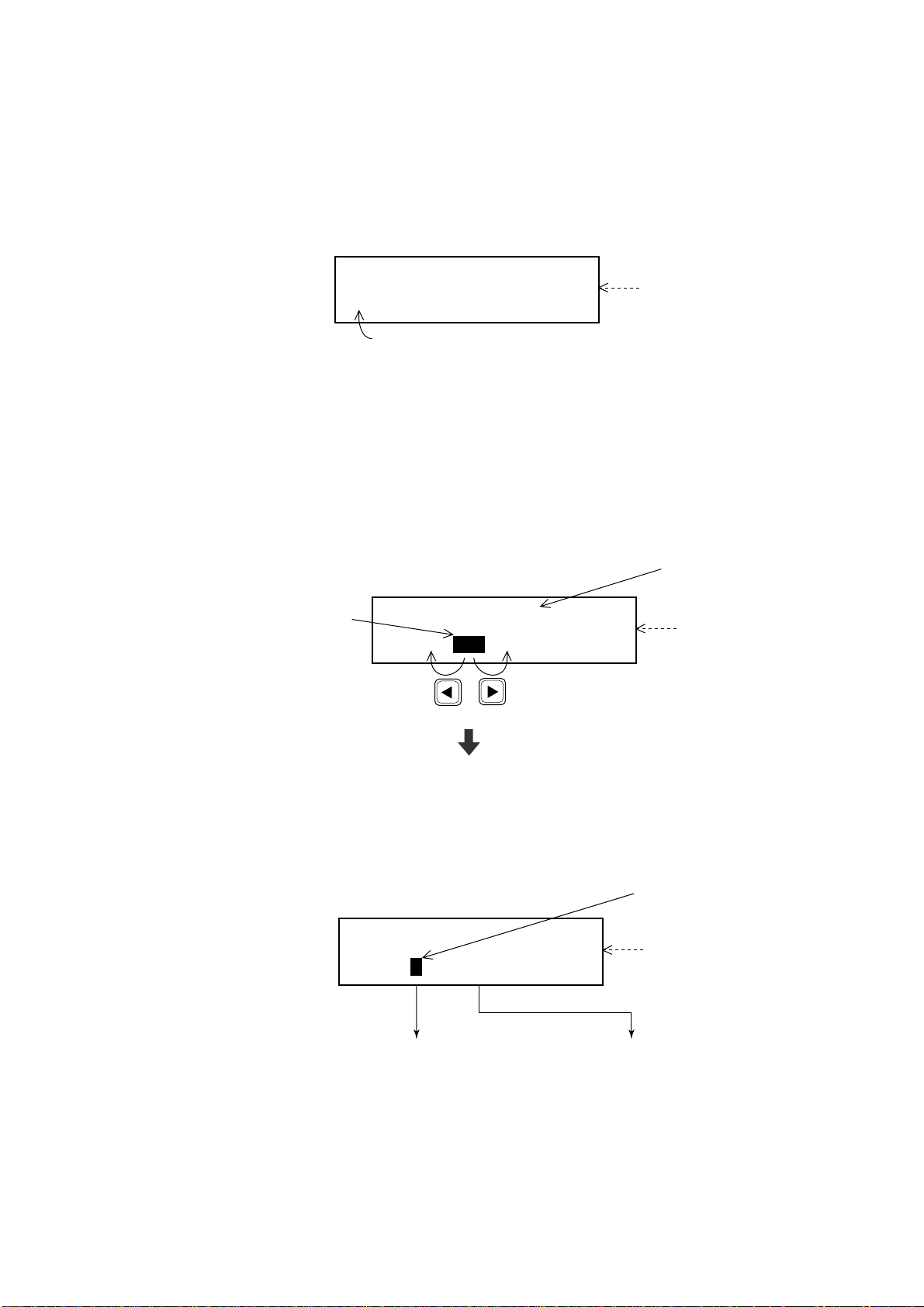
2.3 Basic Operation
Normal display
When the FM-8500 is turned on, the following display appears.
This display is known as the “normal display.”
Watch VHF CH70
auto
[2] key pressed to get “auto” screen.
Should you get lost in operation you can return to the normal display by pressing the [CANCEL] key several times.
Selecting and registering items
The arrow keys ( [t] and [s] ) function to select items on the LCD.
After selecting item, press the [ENT] key to register it.
Blinking
cusor
encloses
current
selection.
Call type <ALL ships>
IND TEL ALL R/A ---
(Shifts
cursor
leftward.)
Normal display
screen
Item selected by cursor
appears here.
Call type
selection screen
(In this example
it is “Call type”.)
(Shifts
cursor
rightward.)
Press the [ENT] key.
When blinking question mark appears
Press the [ENT] or [SELECT] key depending on your desire.
* VHF call message *
Format ? INDIVIDUAL
• If change is necessary,
press the [SELECT] key.
Blinking question mark
Format selection screen
(In this example it is format
for “VHF call message”.)
• If no change is necessary,
press the [ENT] key.
2-5
Page 22
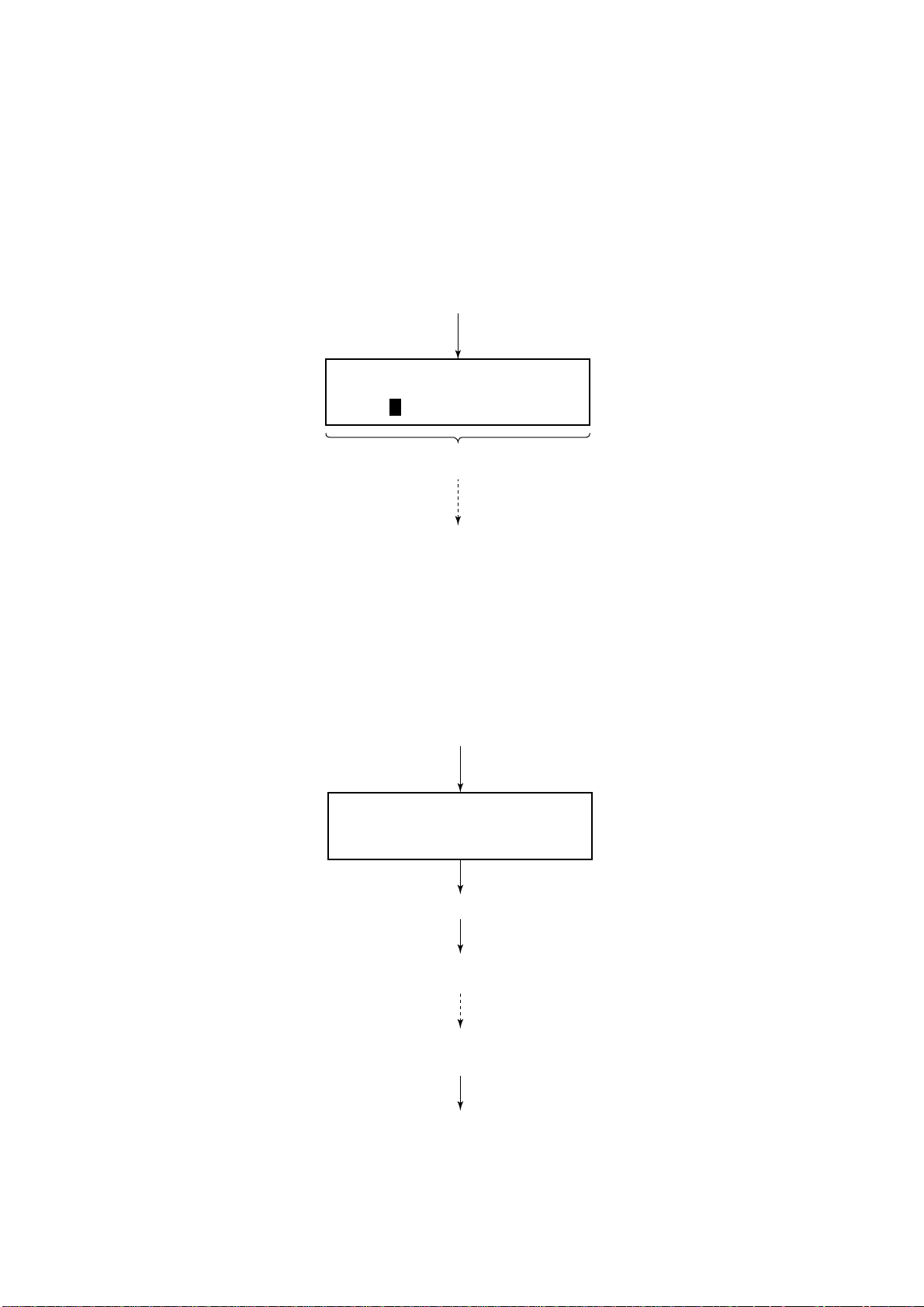
Preparing and Transmitting Messages
There are two methods by which you can prepare and transmit
messages, and they are shown below.
Preparing message for immediate transmission
Prepare message and then transmit it.
Normal display
Press the [ENT] key.
* VHF call message *
Format? INDIVIDUAL
For how to prepare a message, refer
to page 4-1.
After preparation, press the [CALL]
key to transmit the message.
Preparing and storing message for later transmission
Prepare messages excluding distress message and save them to the
memory. (Maximum 99 files) You may retrieve and transmit a
memory-stored message as follows.
Normal display
Press the [SELECT] key.
Set up menu < >
1 2 3 4 6 7 9 ALM
Press the [7] key.
For how to prepare and store a message, refer to “4.5 Preparing
and Saving Transmit Messages”.
After the normal display appears, press keys in the order
shown below to transmit a message.
2-6
Press the [7] key. / (Enter file number.) / Press the [CALL] key.
Page 23
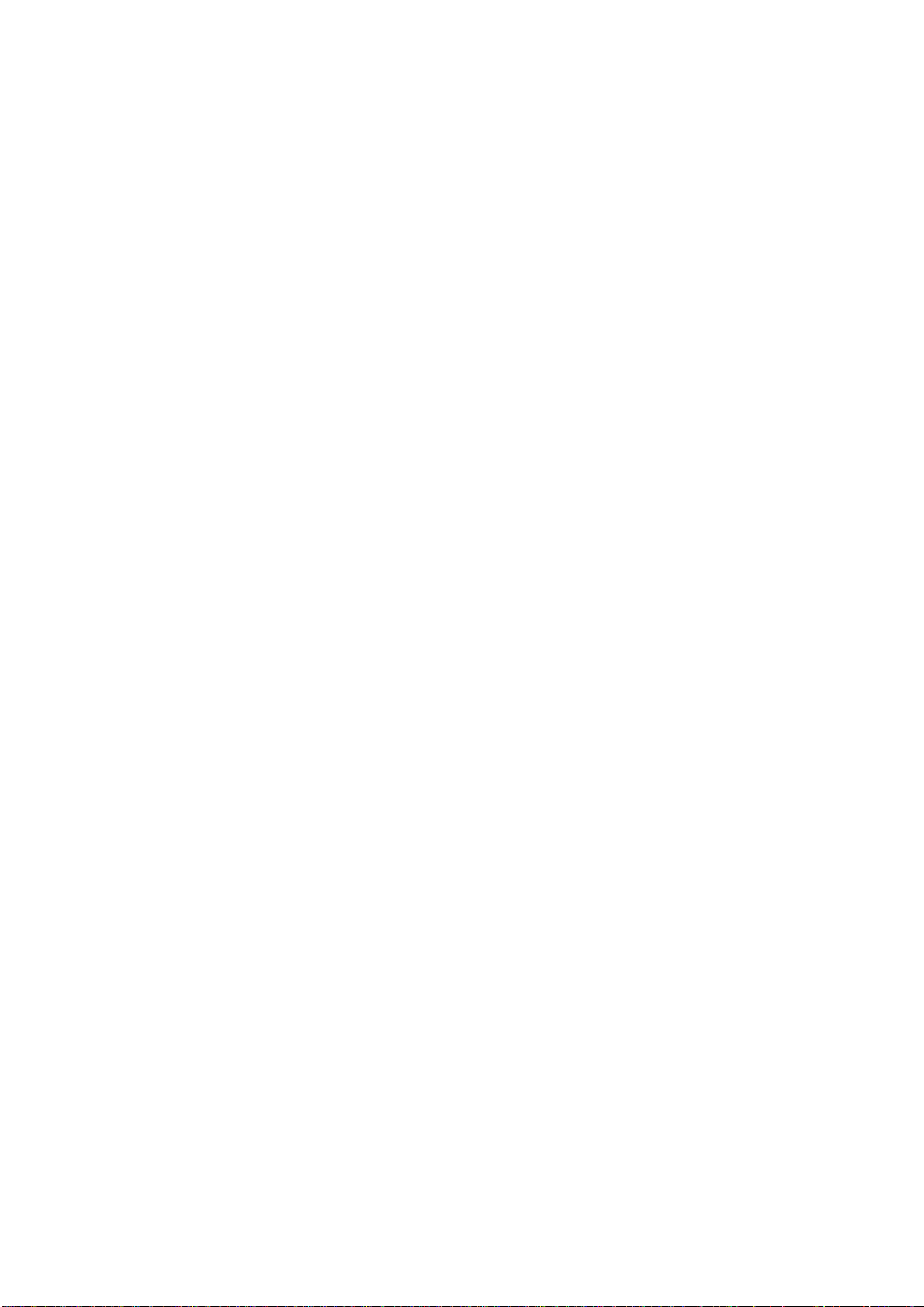
Status of FM-8500 during DSC Call
When the distress alert is transmitted (by pressing the [DISTRESS]
key), the output power of the FM-8500 is automatically set to maximum (25 W).
Key entry of VHF
The FM-8500’s keyboard accepts no key input while DSC message is transmitted. (Distress call: inoperative about 3 seconds, other
calls: inoperative about 0.5 seconds.)
To unlock it manually, if necessary, press the [CANCEL] key.
The VHF section keyboard accepts no key input when the PTT
switch is operated.
2-7
Page 24
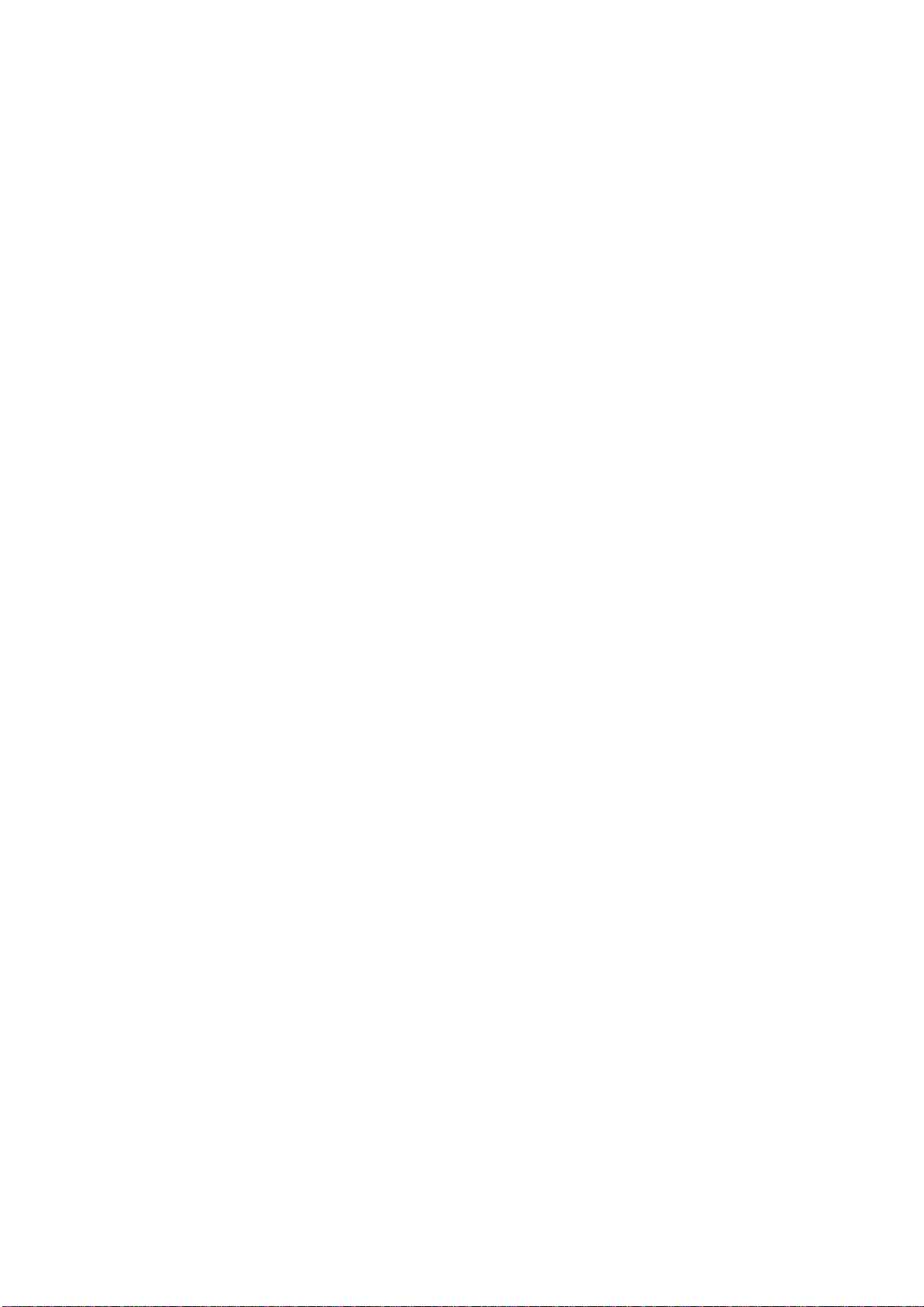
2.4 Auto Acknowledge
Auto acknowledge functions to automatically acknowledge individual calls. Press the [2] (AUTO ACK) key to automatically transmit the acknowledge back (ACK BQ) to the sending station when
an individual call is received.
An individual message cannot be automatically acknowledged
when it is received while the handset is off hook.
When auto acknowledge is disabled
• Automatic acknowledge is disabled when an Error Checking
Code (ECC) appears at the end of a receive message.
• A distress alert is received.(A distress alert cannot be acknowledged automatically.)
Turning & AUTO ACK on/off
“auto” function
“manual” function
Each press of the[2] key enables/disables auto acknowledge function..
Provides automatic acknowledge of individual calls. Automatic
acknowledge, however, is disabled when conducting voice communications.
Manual acknowledge of all calls. However, an all ship’s call is
automatically acknowledged when no voice communications are
taking place when the call is received. See page 4-12 for details.
2-8
Page 25
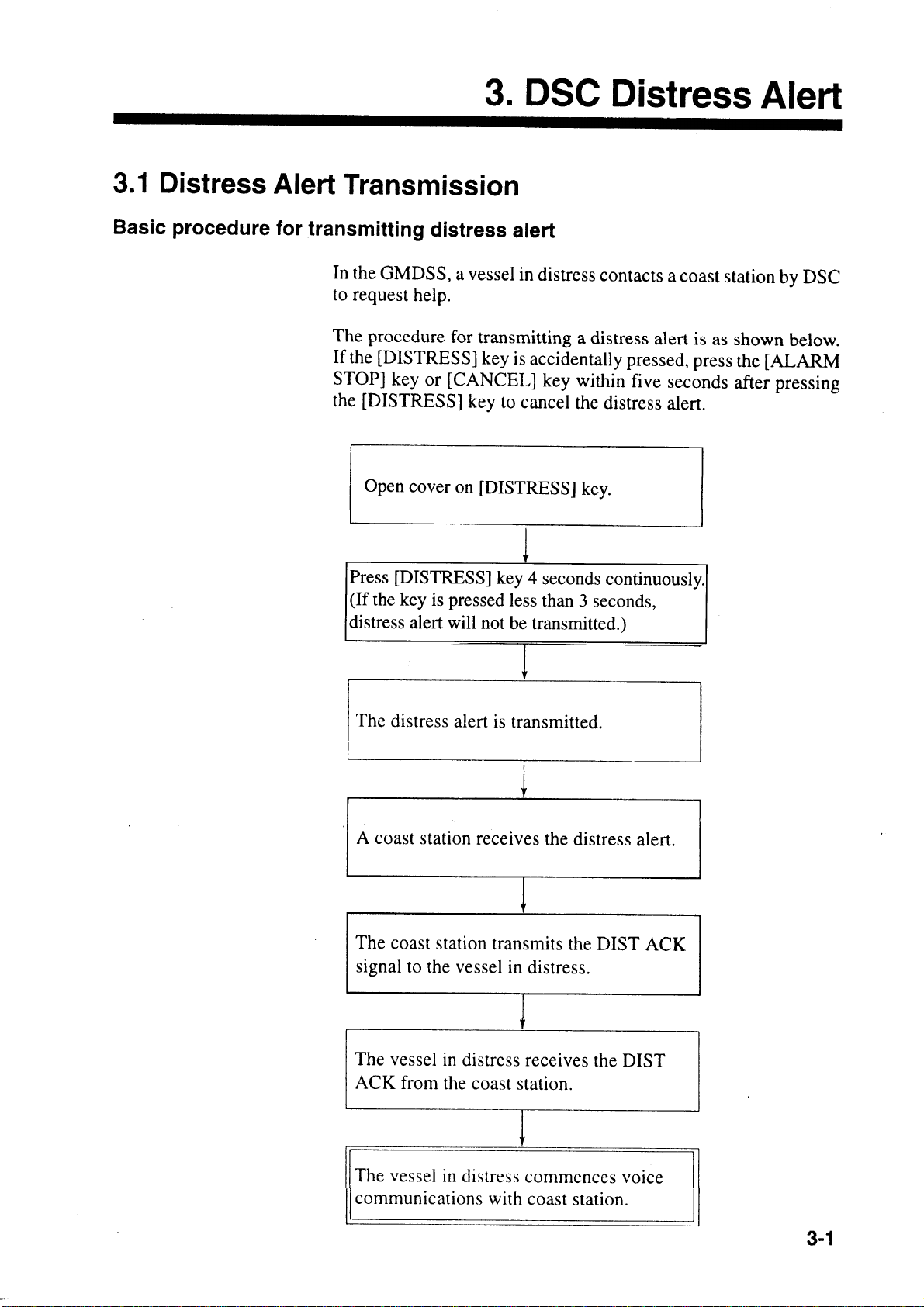
Page 26
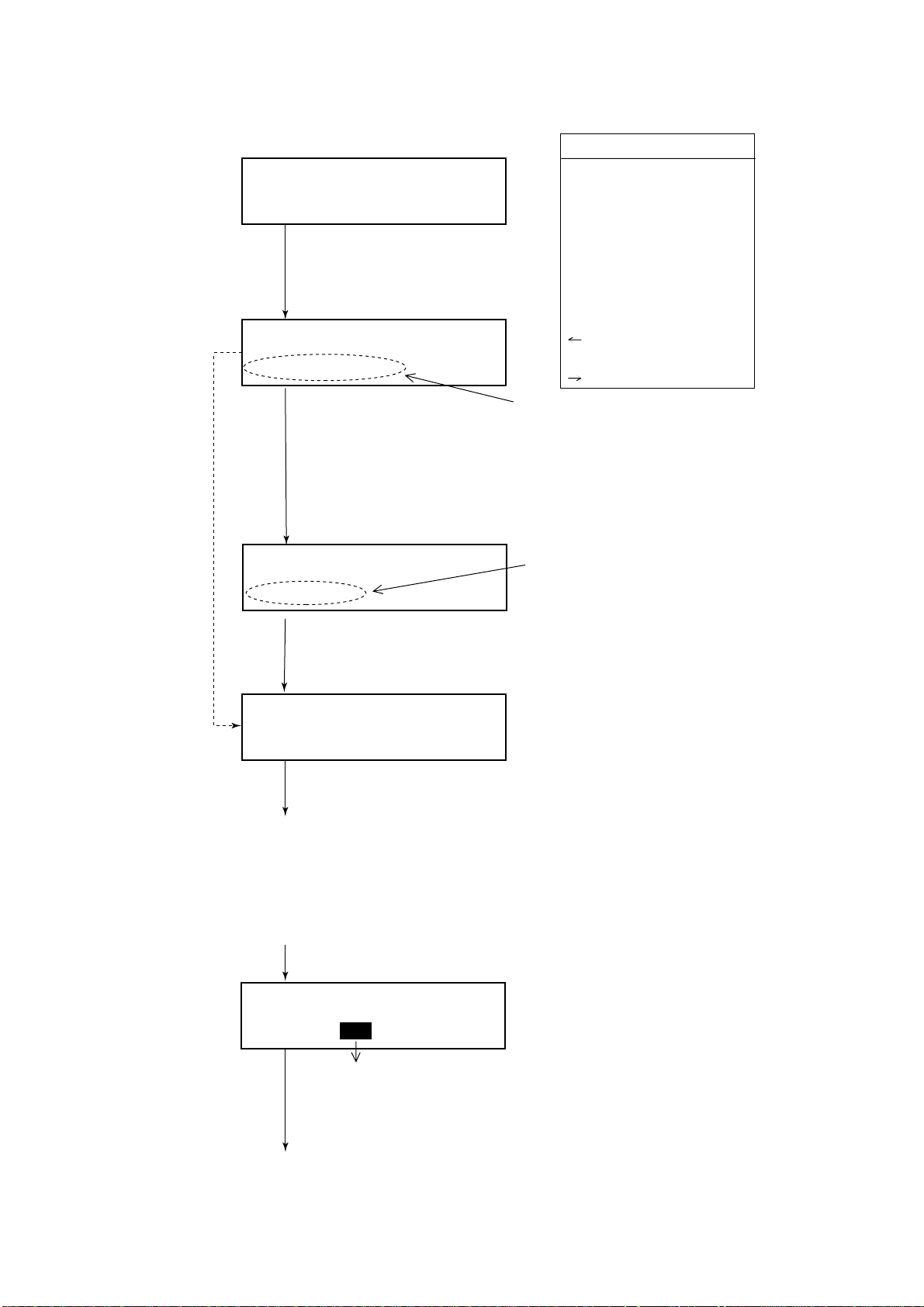
Transmitting the distress call
Nature of Distress
If no numeric
key is pressed,
distress alert is
automatically
transmitted.
Watch VHF CH70
auto
1 Open cover on [DISTRESS] key.
2 Press [DISTRESS] key 4 seconds
continuously.
DISTRESS CALL CH70
34° 40N 135° 20E at 15:20
To announce nature of distress, press appropriate key
for nature of distress within 3 sec. after pressing the
[DISTRESS] key. Continue pressing [DISTRESS] key 4
sec.
DISTRESS CALL Nature?
UNDESIGNATED
[1]: Fire, explosion
[2]: Flooding
[3]: Collision
[4]: Grounding
[5]: Listing, capsizing
[6]: Sinking
[7]: Disabled & adrift
[8]: Abandoning
[0]: Undesignated
[ ]: Piracy/armed
robbery attack
[ ]: Man overboard
Position/Time
Nature of Distress
If wrong nature of distress is input, enter correct
nature within 3 seconds.
* Call in progress *
DISTRESS CALL CH70
Transmission time is about three seconds.
A coast station will transmit a DIST ACK signal to you to confirm the
distress alert. Once you have received the DIST ACK signal, CH16
(Distress, Safety and Calling frequency) is automatically selected so
that you may commence voice communications with the coast
station. After the [DISTRESS] key has been pressed, no further
operation of the radiotelephone is required until you have received
the DIST ACK signal.
* Wait for dist ack *
Next CH70 3.7 min
Counts down. If distress call is not
acknowledged it is automatically
retransmitted until acknowledged.
(Do nothing until own ship receives DIST
ACK.)
(continued on next page)
(Transmitting)
(Waiting for distress
acknowldege)
3-2
Page 27
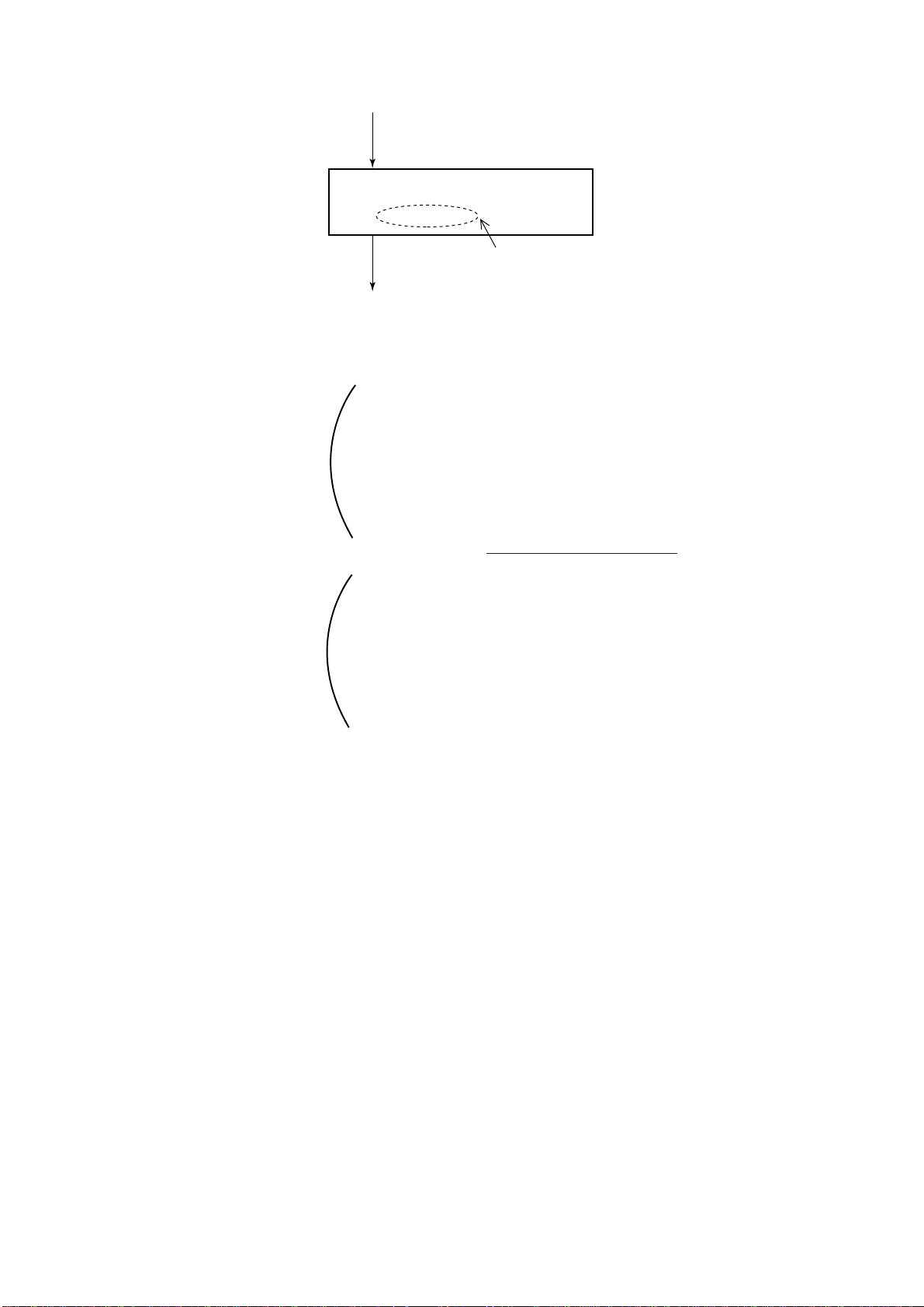
Commence voice communications with coast station on CH16.
* Received * DISTRESS ACK
ID : 001234567
ID of station (usually coast station)
which transmitted DIST ACK.
(from previous page)
1. Provide the following information to the coast station:
(1) Speak slowly and distinctly , “MA YDA Y, MA YDAY , MA Y-
DAY”, pronounced as the French expression “m’aider”.
Distress call
Distress communications
(2) This is;
(3) The name of your vessel and call sign three times.
Then, begin the distress communications, which consists of:
(1) Position in latitude and longitude;
(2) The name of the distress;
(3) The kind of assistance desired;
(4) Any other information which might facilitate rescue, for
example, length, color, and type of vessel, number of persons on board.
2. Indicate the end of message by saying “Over”.
Some countries do not have sea area A. In this case "ACK" from
the coast station does not arrive over DSC. A ship nearby will contact the vessel in distress over CH16. After transmitting the distress alert conduct voice distress communications as shown above.
3-3
Page 28
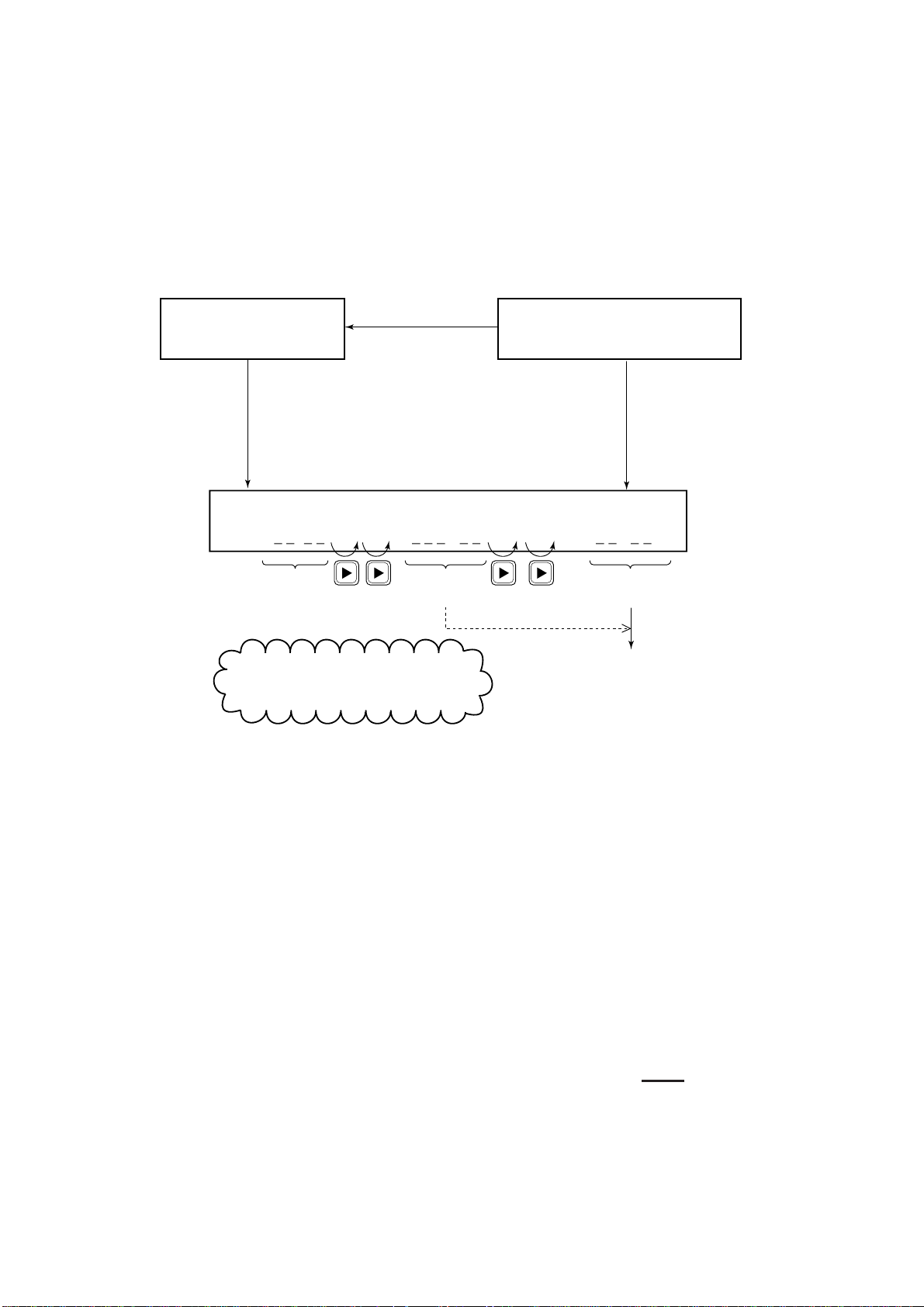
3.2 Manual Entry of Ship’s Position and Time
Entering data manually
If automatic position input is lost for one minute the message "EPFS
error" appears. In this case, enter position manually as below.
(Normal display)
* VHF call message *
Format: DISTRESS
Press [ENT], [ENT]
[SELECT] in this order.
Position < >
NORTH= ˚ S E= ˚ W UTC= :
Enter
latitude.
To move blinking cursor from NORTH
position to SOUTH, press the [s] key.
To enter data manually
from the Distress Alert
message, press [ENT]
and select call type
Distress.
Enter
longitude.
Watch VHF CH70
Press the [SELECT] key
followed by the [1] key.
Enter time
(UTC).
Press the [ENT] key.
(Returns to normal
display.)
Note: If the manually entered position is not updated within four
hours the buzzer sounds and the message "Warning: Update position!" appears on the screen. And if not updated within 23.5 hours
the position entered is erased. Once automatic input of position is
restored, cancel manually entered position as below.
Confirming Ship's Position and Time
Press and hold down the [1] (POSITION) key, ship's position and
time are shown while the key is pressed.
Canceling manually entered data
To cancel the manually entered data, enter 9999 for the time and
press the [ENT] key.
Note: Above procedure may also be used when you do not know
your ship's position. This data is input as NO INFORMATION in
POS&TIME in the DISTRESS ALER T MESSAGE.
3-4
Page 29
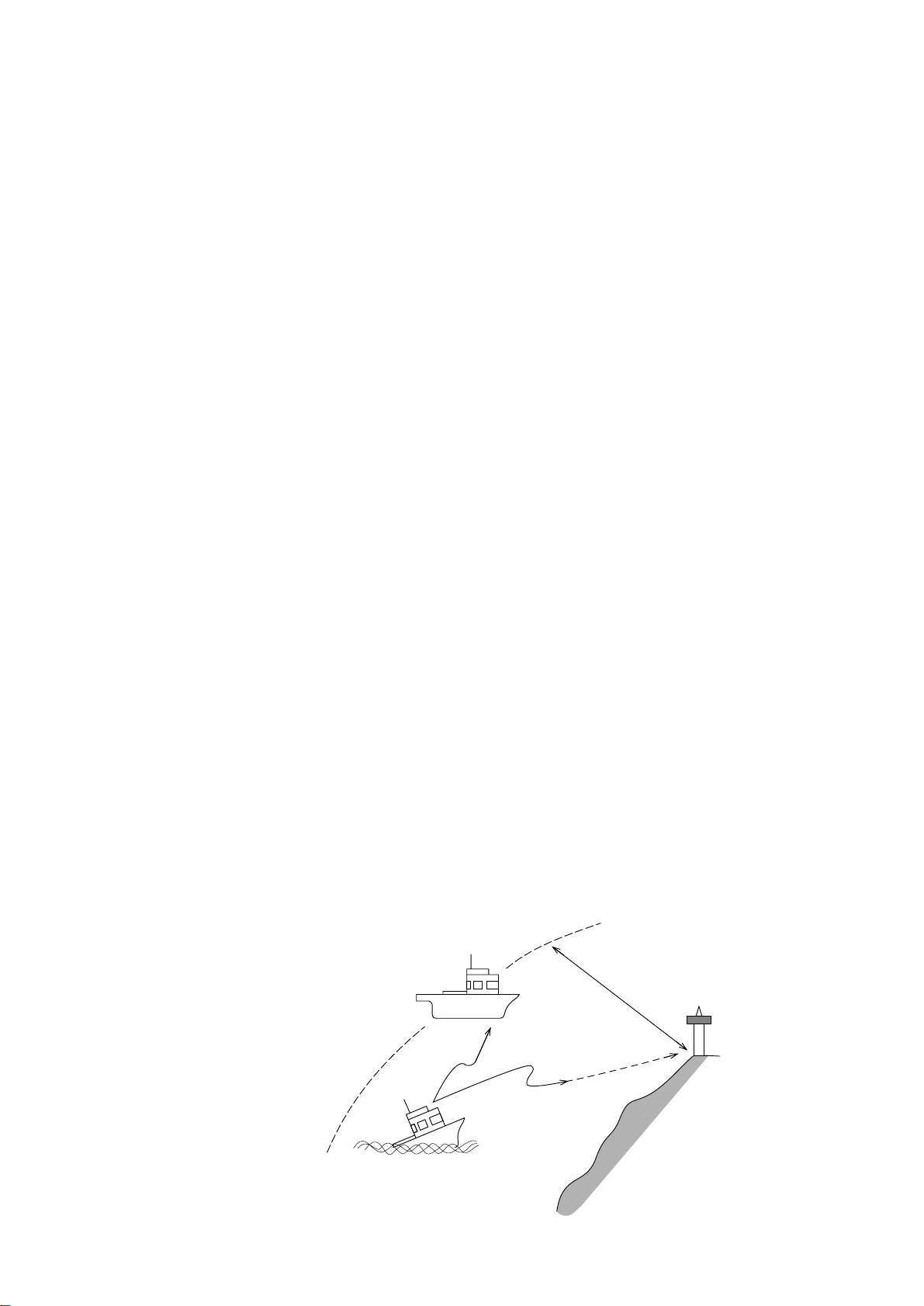
3.3 Receiving Distress Alert from Other Ship
In no case is a ship permitted to transmit a DSC distress relay
call on receipt of a DSC distress alert on VHF channel 70.
Conditions necessary for relaying distress alert:
1 When the station in distress is not itself in a position to transmit
the distress message, or
2 When the master or person responsible for the vessel not in
distress, or the person responsible for the coast station, considers that further help is necessary.
Procedure when in area A1
1. When the FM-8500 receives a distress alert from another ves-
sel the upper two LEDs (Red) near the [ALARM STOP] key
blink and the FM-8500 sounds the distress alarm.
2. Silence the alarm by pressing the [ALARM STOP] key.
3. Wait up to three minutes until the DIST ACK signal from a
coast station is received. Be prepared to follow the instructions
of the coast station.
4. If you do not receive the DIST ACK signal, follow the flow
chart shown on the next page.
If further DSC alerts are received from the same source and the
ship in distress is beyond doubt in the vicinity, a DSC
acknowledgement may, after consulation with an RCC or Coast
Station, be sent to terminate the call.
Note 1: An asterisk (*) in a received distress alert message indicates error or unknown at the location marked with the asterisk.
Note 2: Do not send DISK ACK in response to receipt of distress
alert having a nature of distress of EPIRB emission.
Your Ship
About 20 to 30 miles
(Sea area A1)
Vessel in Distress
Coast station
Distress Alert
Transmission
3-5
Page 30
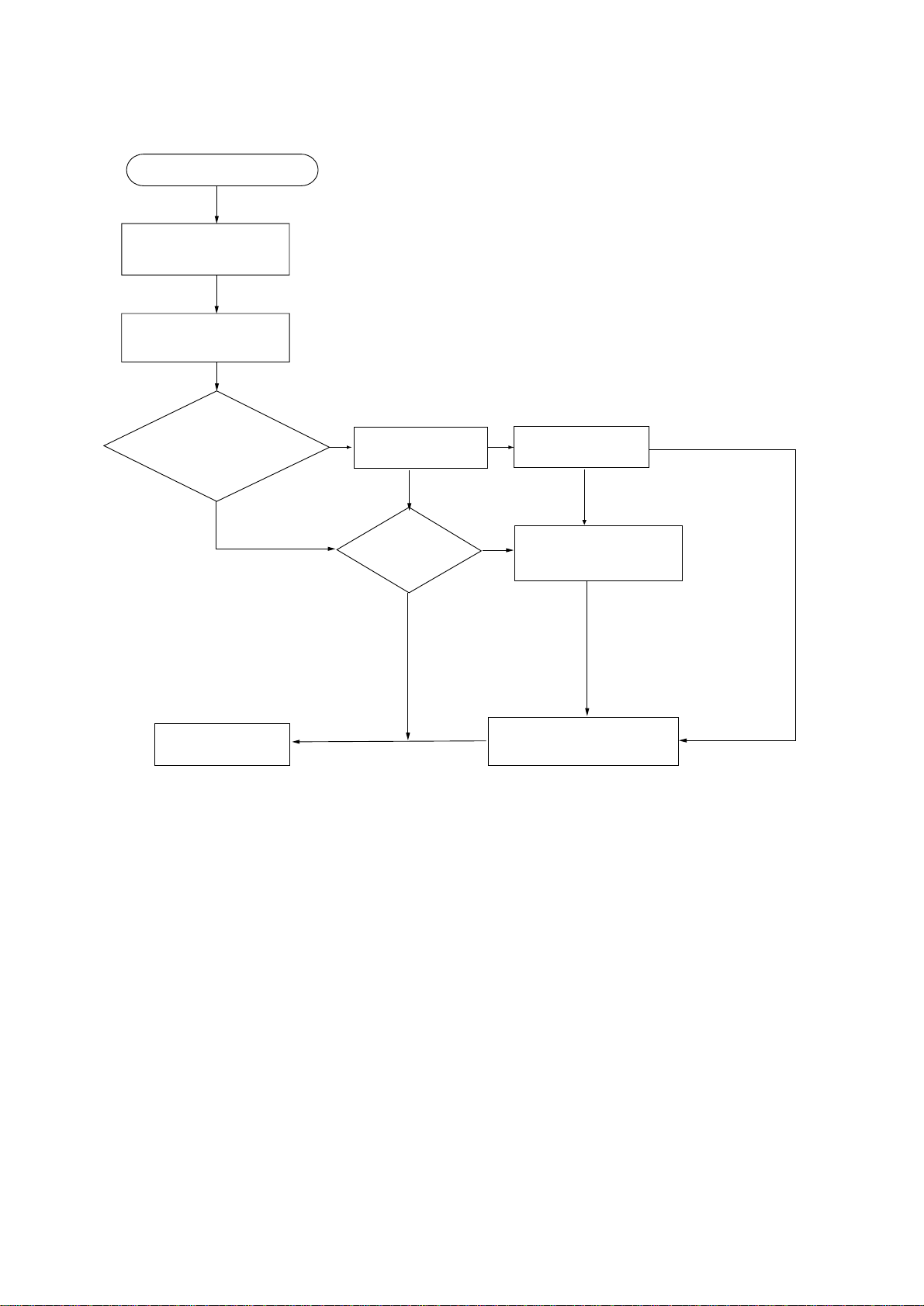
Flow chart - Action by ships upon reception of VHF DSC distress alert
DSC Distress alert received.
Press [ALARM STOP]
key to silence alarm.
Listen on CH16 for
5 minutes.
Did you receive
acknowledge from
No
CS and/or RCC?
Yes
CS = Coast Station
RCC = Rescue Co-ordination Center
Enter details in log.
Is distress traffic
in progress?
Yes
Is own
vessel able
to assist?
No
No
Is distress call
continuing?
Yes
Acknowledge the alert by
Yes
radiotelphony to the ship
in distress on VHF CH16.
Inform CS and/or RCC.
No
1. Say "MAYDAY" ONCE.
2. Say ID number of vessel
in distress THREE TIMES.
3. Say "This is" ONCE.
4. Say ID number of your vessel
THREE TIMES.
5. Say "Received MAYDAY"
ONCE.
3-6
Page 31

Transmitting DIST ACK over CH16
Select VHF CH16 and transmit DIST ACK to vessel in distress.
No reply Reply received
Transmit DIST ACK to vessel in
distress over DSC CH70.
Relay the distress alert to a coast station by DSC. Follow the instructions
of the coast station.
Begin search and rescue operation for the vessel in distress.
Communicate with vessel in distress.
3-7
Page 32

Transmitting DIST ACK
When you receive retransmission of distress alert from vessel in
distress.
* Received * DISTRESS CALL
ID: CH70
ID of vessel in distress
1 Press the [ALARM STOP] key to silence the alarm.
Then, press the [ENT] key successively to view
contents of distress message.
Acknowledge call < >
ACK RELAY END ---
Press the [ENT] key.
* Ready for calling *
DIST ACK CALL CH70
2 If you do not receive DIST ACK from coast station
within three minutes and your vessel meets
requirements (see previous page) for transmitting
DIST ACK, transmit it by pressing the [CALL] key.
* Call in progress *
DIST ACK CALL CH70
Returns to normal display.
After transmitting DIST ACK
Begin search and rescue operations for the vessel in distress, communicating with the vessel over CH16 (automatically set) on the
FM-8500. Relay distress alert to coast station by MF DSC. Finally, follow instruction of the coast station.
(Your vessel
transmitting
DIST ACK)
3-8
Page 33

3.4 Distress Relay
General
If a vessel in distress is obviously near own ship and is not able to
transmit the distress alert by itself, you can relay (transmit) the
alert on behalf of the vessel in distress. You may relay a distress
alert in the following conditions;
1When the station in distress is not itself in a position to transmit
2When the master or person responsible for the vessel not in dis-
However, DO NOT press the [DISTRESS] key; it is for use when
own vessel is in distress.
Procedure
the distress message, or
tress, or the person responsible for the coast station, considers
that further help is necessary.
Watch VHF CH70
auto
Press the [ENT] key, and press the [SELECT] key.
(To select call type.)
Call type < >
IND TEL ALL R/A R/S DST
Relay/ALL
(All Ships Call)
Press the [ENT] key.
* VHF Call message *
Format: DIST RELAY ALL
Press the [ENT] key, and press the [SELECT] key.
(To enter ID of vessel in distress.)
To call specific coast station
(individual call), select “R/S”, then
press the [ENT] key. After that,
enter the coast station ID.
(Normal display)
(Display for
All Ships Call)
Refer to page 5-1
for detail of items.
(*1)
(continued on next page)
3-9
Page 34

(from previous page)
Address < No inform >
input DIGITS=
Enter ID of vessel in distress.
(If not know, enter “99 …… 9” to set up for
“No information”.)
Press the [ENT] key.
Nature of distress?
UNDESIGNATED DISTRESS
If unknown, press the [ENT] key, and press the
[SELECT] key.
(To enter position of vessel in distress.)
(*1)
To designate nature of distress,
press the [SELECT] key.
Position < >
NORTH=
Manually enter position of vessel in distress, referring to page
3-4. If position is unknown enter "9999" (no information).
Press the [ENT] key, and press the [SELECT] key.
(To enter time.)
Distress UTC:
UTC?
Manually enter time.
(“9999” means no information.)
Press the [ENT] key twice.
* Ready for calling *
DIST RELAY ALL CH70
3-10
Press the [CALL] key.
(continued on next page)
Page 35

(from previous page)
For All Ships Call only
(When selecting "R/A" in call type.)
Returns to
normal display.
Watch on CH16,
following instructions
of a coast station.
DISTRESS RELAY ALL
Dist ship ID:
* Call in progress *
DISTRESS RELAY ALL
Distress alert transmitted (relayed) for about 3 seconds.
Only for individual Call
(When selecting “R/S” in call type.)
* Wait for relay ack *
Dist: 4.8 min
ID of vessel
in distress
If not acknowledged,
* No ack call received *
Counts down from
five minutes.
(Distress ship ID
appears on second line.)
(Transmitting distress
relay to all ships/coast
station.)
“Wait for relay ack”
screen
If acknowledged within
five min., press the
[ENT] key
successively to view
contents of receive
message from coast
station.
Watch on CH16,
following instructions
of a coast station.
Press the [CANCEL] key to return to the normal display. Then,
relay distress call by all ships call, contact coast station, and
search and rescue vessel in distress.
After relaying the alert, you must conduct search and
rescue for the vessel in distress, following instructions
of a coast station.
3-11
Page 36

This page is intentionally left blank .
Page 37

4. DSC Communication
4.1 Transmitting Individual Calls
General
The individual call is for sending message to a specific station.
After transmitting message (called ACK RQ transmission), wait to
receive the acknowledge back (ACK BQ) signal from receiving
station. You should receive it within five minutes.
2 Acknowledge back
(ACK BQ signal)
1 Individual call
(ACK RQ transmission)
General procedure
Own Ship Coast Station
Figure 4-1 Individual Call
Load saved Tx message, or prepare
message.
Transmit message.
Receive ACK BQ from receiving station.
Communicate with station.
4-1
Page 38

Detailed procedure
Prepare and transmit a message as follows.
Watch VHF CH70
Press the [ENT] key.
* VHF call message *
Format?
Press the [SELECT] key.
(To select format.)
Call type < >
IND TEL ALL ---
Place the cursor on “IND”.
Press the [ENT] key.
* VHF call message *
Previously selected
format appears here. If
“INDIVIDUAL” appears,
press the [ENT] key.
Format: INDIVIDUAL
Press the [ENT] key.
Address?
Category:
Press the [SELECT] key.
(To enter other station ID.)
Address < >
input digits =
Entry of other station ID
Ship station: 9 digits
Coast station: 00 + 7 digits
Press the [ENT] key.
Address:
Category?
Press the [t] key.
(To return to
previous menu.)
4-2
Press the [SELECT] key.
(To select category.)
Category < >
DIS URG SAF ROU
Select “ROU”.
Press the [ENT] key.
(continued on next page)
“ROU” (Routine) is
normally selected.
Page 39

Address?
Category:
Press the [SELECT] key.
(To enter other station ID.)
Address < >
input digits =
Entry of other station ID
Ship station: 9 digits
Coast station: 00 + 7 digits
Press the [ENT] key.
Address:
Category?
Press the [SELECT] key.
(To select category.)
Press the [t] key.
(To return to
previous menu.)
Category < >
DIS URG SAF ROU
Select “ROU”.
Telecom1?
Telecom2:
Press the [SELECT] key.
(To select telecommand 1.)
Telecom1 < >
SMP DUP DAT FAX NO
Select mode desired.
Press the [ENT] key.
“ROU” (Routine) is
normally selected.
Usually select “SMP” or “DUP”.
4-3
Page 40

(From previous page.)
After receiving the ACK BQ signal, do the following:
* Wait for ack BQ *
Next CH70
When the ACK BQ signal is received;
* Received * ACK BQ
ID: ROUTINE
Received station ID
1Alarm sounds. To silence, press the
[ALARM STOP] key.
2If ABLE appears, communicate with other
station over the VHF.
If UNABLE appears, prepare a message with
different proposal and transmit it by pressing the
[CALL] key. Repeat until proposal is mutually
accepted.
ABLE: Receiving station
accepts working
channel proposed
by your ship.
UNABLE: "16" is displayed
when other ship
rejected working
channel proposed
by your ship. If
coast station was
called, however,
the LCD shows
"QUEUE INDICATION,"
meaning the coast
station is busy.
Wait on channel
designated; the
coast station will
contact you.
4-4
3If you want to view contents of receive
message, press the [ENT] key successively.
Returns to normal display.
Page 41

4.2 Receiving Individual Call (ACK RQ)
General
When an individual call is received, the FM-8500 responds to the
call depending on the setting of automatic acknowledge (AUTO
ACK) function:
• AUTO ACK: ON (“auto” appears.)
The DSC transmits the acknowledge back (ACK BQ)
signal automatically.
• AUTO ACK: OFF (“manual” appears.)
Verify contents of receive message by pressing the
[ENT] key successively, then manually transmit the
ACK BQ signal by pressing the [CALL] key.
Individual call (ACK RQ)
Figure 4-2 Receiving "Individual Call"
Setting of “ABLE” or “UNABLE”
When AUTO ACK function is ON, you can select either “able” or
“unable” (to comply) for proposal from other station. See the next
page.
Own Ship Coast Station
4-5
Page 42

Watch VHF CH70
Press the [SELECT] key.
(To diaplay Setup menu.)
Set up menu < >
1 2 3 ---
Comply status < >
Normally set to ABLE.
Unable < >
NOR BSY ---
Select reason why unable to comply.
(Normal setting: No reason)
Press the [ENT] key.
UNABLE ABLE
Returns to normal display.
Press the
[ENT] key.
Press the [ENT] key.
Setup menu
(Main menu)
ABLE: To accept
proposal of
transmitting
station.
UNABLE: Proposal is not
accepted.
Receiving individual call message (ACK RQ) with AUTO ACK On
The FM-8500 sends the ACK BQ signal automatically.
Automatic transmission of ACK BQ
(Alarm sounds.).
ABLE or UNABLE appears.
* Auto ack *
ID:
• When “able to comply” is
selected. (“ABLE” appears.)
Since the channel of the FM-8500
is automatically set to the channel
designated by a transmitting
station, voice communication can
be initiated by you or transmitting
station.
Other station ID
• When “unable to comply” is
selected. (“UNABLE” appears.)
The channel of the FM-8500 is
restored to the previous channel.
(The channel is diffrent from the
one designated by other station.)
4-6
Then, prepare a message with
diffrent proposal and transmit it by
pressing the [CALL] key.
Page 43

Receiving ACK RQ with AUTO ACK Off
After verifying contents of receive message, manually transmit the
ACK BQ signal by pressing the [CALL] key within five minutes.
If the signal is transmitted more than five minutes after reception
of ACK RQ signal, it is treated as an ACK RQ signal rather than
ACK BQ.
* Received * ACK RQ
ID:
Alarm sounds. To silence, press the [ALRAM STOP] key.
Press the [ENT] key.
Communication mode
DUPLEX TP No information
Channel:
Working channel
Press the [ENT] key twice.
Acknowledge call < >
ACK END NEXT DEL
Press the [ENT] key.
* Acknowledge call *
Telecom1? DUPLEX TP
Other ship ID
Confirm proposal
from other station.
ACK: Transmits ACK BQ
signal.
END: Returns to normal
display.
NEXT: Recalls received
message.
DEL: Deletes received
message from
memory.
Communication mode
Press the [ENT] key.
Channel?
• If no change is necessary,
press the [ENT] key.
* Ready for calling *
ACK BQ CALL CH70
To transmit the ACK BQ signal, press
the [CALL] key.
• To change working channel, press
the [SELECT] key then enter desired
channel number followed by the
[ENT] key.
To change communication
mode, press the [SELECT]
key.
(*1)
(continued on next page)
Working channel
Then, communicate
with other station.
Returns to normal display.
4-7
Page 44

(*1)
(from previous page)
When changing communication mode.
Telecom1 < >
UNA SMP DUP ---
Example when selecting “Unable”.
(Proposal from transmittion station
is not acceptable.)
Press the [ENT] key.
Telecom unable comply?
No reason
Press the [SELECT] key.
(To select reason why unable
to comply.)
Unable < >
NOR BYS ---
Select reason.
Press the [ENT] key.
Telecom1 < >
UNA SMP DUP ---
Example when
selecting “Simplex”.
Press the [ENT] key.
Channel?
Press the [SELECT] key.
(To change working channel.)
Working channel < >
input digits =
Enter working channel.
Press the [ENT] key.
* Ready for calling *
ACK BQ CALL CH70
Press the [CALL] key.
If a diffrent communication mode is selected as shown
above, “ACK BQ” call is first transmitted and “ACK RQ”
call automatically continues.
This means the message proposed here is transmitted
as ACK RQ signal (not ACK BQ).
Finally the “Wait for ACK BQ” screen appears.
4-8
Page 45

4.3 Transmitting All Ships Calls
When to use All Ships Call
The All Ships Call is used to transmit important ship’ s safety message, safety of life at sea message or meteorological warning.
After transmitting message, you can communicate by voice over
the FM-8500.
Own Ship
Coast Station
General procedure
Figure 4-3 All Ships Call
Open file to transmit, or prepare message.
Press the [CALL] key.
Begin voice communications.
The procedure for voice communication is shown on the next page.
4-9
Page 46

Detailed procedure
Watch VHF CH70
auto
Press the [ENT] key.
* VHF call message *
Format?
Press the [SELECT] key.
(To select format.)
Call type < >
IND TEL ALL ---
Place the cursor on “ALL”.
Press the [ENT] key.
* VHF call message *
Format: ALL SHIPS
Press the [ENT] key.
Previously selected
format appears here. If
“ALL SHIPS” appears,
press the [ENT] key.
Category?
Telecom1:
Press the [SELECT] key.
(To select category.)
Category < >
DIS URG SAF ROU
Select category desired.
(example: SAFety)
Press the [ENT] key.
Category: Safety
Telecom1?
Press the [SELECT] key.
(To select telecommand 1.)
(continued on next page)
DIS : Distress
URG : Urgency
SAF : Safety
ROU : Routine
Usually select priority higher than “SAF”.
4-10
Page 47

(from previous page)
Press the [t] key.
(To return to
previous menu.)
Telecom1 < >
SMP DUP DAT ---
Select communication mode disired.
(example: Simplex)
Press the [ENT] key.
Telecom2: No information
Channel?
Press the [SELECT] key.
(To enter working channel.)
Working channel < >
input digits = 16
Channel entry (example:16)
Press the [ENT] key.
* Ready for calling *
ALL SHIPS CALL CH70
Press the [CALL] key.
(To transmit call.)
* Call in progress *
Usually select “SMP”.
To cancel message
prepared, press the
[CANCEL] key.
Returns to normal display.
ALL SHIPS CALL CH70
Transmission time
about 0.5 seconds
Returns to nornmal display.
Since the channel of the FM-8500 is automatically
set to CH16 (designated above), you can commence
voice communication immediately.
The channel of the
FM-8500 is
automatically set to
CH70 and the
message prepared
here is transmitted.
4-11
Page 48

4.4 Receiving All Ships Calls
General
When an all ship’s call is received while conducting voice communications, press [2] (AUTO ACK) to switch to VHF channel.
The all ship’ s call, transmitted by coast station or ship station, provides navigation and weather alerts and emergency information.
Status of FM-8500
Procedure for on hook status
Basic procedure
tesdnaH
sutats
)*(koohnO
)*(koohffO
.lennahc
.draehebnaceciovs'rellaC.2
.sdnuosmralA.1
.lennahc
.draehebnaceciovs'rellaC.3
.koohnignuhtesdnaH:koohnO*
.pudekciptesdnaH:koohffO
deviecersillacs'pihsllananehW
gnikrowotsehctiwsyllacitamotuatnempiuqE.1
gnikrowothctiwsotyek)KCAOTUA(]2[sserP.2
4-12
Watch DSC distress/safety channel.
Receive All Ships Call.
VHF channel is automatically selected.
Listen to message.
Page 49

Detailed procedure
Watch VHF CH70
auto
Below is the sequence for
receiving an All Ships Call in
auto acknowledge.
Channel is automatically changed.
Listen to voice
message.
* Received * ALL SHIPS CALL
ID: 007654321 Safety
Press the [ENT] key.
SIMPLEX NO INFORM
Channel: CH25
Press the [ENT] key.
EOS: EOS ECC: OK
Press the [ENT] key.
Receive call < >
END NEXT DEL
Select “END” and press the [ENT] key.
Watch
auto
End
Procedure for off hook status
Basic procedure
Notice of All Ships Call. arrives while communicating
with other ship.
Watch DSC CH70.
Receive All Ships Call.
Press [ALARM STOP ] key to silence alarm.
Press the [2] key.
Listen to voice message.
4-13
Page 50

Detailed procedure
Below is the sequence for manually acknowledging an All Ships
Call when the handset is off hook.
Watch
manual
* Received * ALL SHIPS CALL
ID: 007654321 Safety
Press the [2 (AUTO ACK)] key followed by the [ENT] key to
change channel.
SIMPLEX NO INFORM
Channel: CH25
Press the [ENT] key.
EOS: EOS ECC: OK
Press the [ENT] key.
Receive call < >
Do the following to receive an
ALL Ships Call.
END NEXT DEL
Select “END” and press the [ENT] key.
Watch
manual
Listen to contents of message.
4-14
Page 51

Page 52

(from previous page)
Prepare a message by referring to
page 4-9 (All Ships) and page 4-1 (individual).
* Ready for filing *
Press the [ENT] key.
(To select file number under which to save message.)
File No.
(blinking)
Call message < >
01/59:
Press the [ENT] key.
(To assign file name.)
Name < >
END A B C D ------ R
Assign a file name (max. 16 characters) by
the arrow keys, the [ENT] key and ten keys.
Example File Name: A1
1. Place the cursor on “A” with the arrow keys and press the [ENT] key.
(For alphabet always press the [ENT] key after selection.)
2. Press the [1] key.
To change specific character,
press the [SELECT] key and …
Name < A1 >
END A B C D ---
To select a diffrent file
number, use the arrow
keys.
( :Up, :Down)
To scroll screen,
press the [s] key.
: Moves upper cursor
rightward every pressing.
: Moves upper cursor
leftward every pressing.
To change entire name,
press the [CANCEL] key.
4-16
Press the [t] key to place the lower
cursor on “END”.
Press the [ENT] key.
Next file memory < >
END NEXT
To prepare another message;
Press the [ENT] key.
Returns to
normal display.
Press the [ENT] key.
* VHF call message M *
Format?
Using the example above,
the unit saves the transmit
message to the memory
under file number 1, file
name “A1”.
Page 53

4.6 Writing Over Files
General
You may write over unnecessary files. Simply prepare a message
and store it under file number of unnecessary file.
Procedure
Example: You want to write over file saved under file number 01.
Watch VHF CH70
* VHF call message M *
Format?
Press the [SELECT] key, and press the [7] key,
and press the [ENT] key.
Enter new name,
referring to
previous page.
Prepare a message (see page 4-1).
* Ready for filing *
Press the [ENT] key.
Call message <New>
02/59:
Press the [t] key to display “01”.
Call message < >
01/59: A1
File name
Press the [ENT] key.
Name < A1 >
END ABCDEFG……
If you don’t want to change file name,
press the [ENT] key.
* Same file name exists *
Duplicate name? YES NO
Press the [ENT] key.
(To wirte over existing file.)
Next file memory <End>
END NEXT
4-17
Page 54

4.7 Retrieving, Transmitting Files
Retrieving a file
File name
Watch VHF CH70
(Normal display)
Press the [7 (FILE)] key. / (Enter file no.)
/ Press the [ENT] key.
Call message < >
/59:
To view contents of message, press the [ENT]
key successively.
* Ready for calling *
• To transmit message: Press the [CALL] key
• To return to normal display: Press the [CANCEL] key.
Transmitting a file
Watch VHF CH70
Press the [7 (FILE) ] key. / (Enter file no.)
/ Press the [CALL] key.
* Call in progress *
Returns to normal display.
(Normal display)
(Transmitting)
4-18
Page 55

4.8 Transmit/Receive Message Memory
General
The transmit message memory stores up to 50 transmitted mes-
sages
each time you save a transmitted message it is filed as log no. 1
and the log no. of all previously stored transmit messages changes
by one. When the memory is full the oldest file is deleted.
Retrieving a transmit message
Press the [9 (XMTD)] key at the normal display.
(numbered 1 to 50) on a first-in, first-out basis. This means
Xmitted log No. <1/50>
Format
(Call type)
Time
transmitted
Log no. (page number)
: Selects next log no.
: Selects previous log no.
To view contents of message, press the
[ENT] key successively.
4-19
Page 56

Transmitting retrieved message
You can transmit a retrieved message as follows.
Xmitted log No. <1/50>
Press the [ENT] key.
[Example: Individual message is retrieved.]
AD: Routine
DUP TP No infor
Press the [ENT] key.
Channel:
EOS: ACK RQ
Press the [ENT] key.
Call again < >
CALL END NEXT DEL
Select “CALL”.
Press the [ENT] key.
Select page by the arrow
keys.
Press the [t] key.
(To return to previous
menu.)
END: Returns to normal
display.
NEXT: Recalls transmitted
message.
DEL: Deletes transmitted
message from
memory.
Channel?
Press the [ENT] key.
* Ready for calling *
INDIVIDUAL CALL CH70
Press the [CALL] key.
To change working channel,
press the [SELECT] key.
4-20
Page 57

Receive message memory
All received messages are automatically saved to the memory and
filed according to category, DISTRESS or ORDINARY. The receive message memory can store
1 to 50) of each category on a first-in, fist-out basis. This means
each time the unit receives a message it saves it as log no.1 and
changes the log no. of all previously received messages by one.
When the memory is full the oldest file is deleted.
Retrieving a receive message
Press the [8 (RCVD)] key at normal display.
up to 50 messages (numbered
Received call < >
DISTRESS ORDINARY
For example, “ORDINARY” log;
Press the [ENT] key.
Ordinary log No. <1/50>
Format (*1)
(Call type)
To view contents of message, press the
[ENT] key successively.
Data received
DISTRESS: Distress alert
received
ORDINARY: Other than
distress
Log no. (page no.)
: Selects next log no.
: Selects previous log no.
(*1): If own ship did not
transmit “ACK BQ”
(acknowledge back)
signal a blinking sharp
symbol (#) appears at
head of Format.
4-21
Page 58

Transmitting retrieved message
You can send the acknowledged call (DIST ACK or ACK BQ)
under certain conditions after retrieving a received message. Refer
to page 3-5 for transmitting the DIST ACK signal.
Example: T ransmit acknowledge back (ACK BQ) signal in response
Received call < >
DISTRESS ORDINARY
Ordinary log No. <1/50>
To view contents of message,
press the [ENT] key successively.
Acknowledge call < >
ACK END NEXT DEL
Press the [t] key.
(To return to
previous menu.)
Press the [ENT] key.
* Acknolege call *
Telecom1?
to an individual call (Refer to page 4-5.)
Select “ORDINARY”, then press the [ENT] key.
Select “INDIVIDUAL”
number desired by the
arrow keys.
END: Returns to normal
display.
NEXT: Recalls received
message.
DEL: Deletes received
message from
memory.
To change, press the
[SELECT] key.
Press the [ENT] key.
Channel?
Press the [ENT] key.
* Ready for calling *
ACK BQ CALL CH70
Press the [CALL] key to transmit the ACK BQ signal.
To change, press the
[SELECT] key.
NOTE: If the signal transmitted more than five minutes after re-
ception of ACK RQ signal, it is treated as an ACK RQ
signal rather than ACK BQ. Finally the “Wait for ACK
BQ” screen appears.
4-22
Page 59

5. Other Calling Types and
5.1 Other Calling Types
General
The FM-8500 provides 12 calling types. Of these, individual, all
ships and distress were discussed in previous chapters. This section describes the other types of calls available. The procedure for
preparing and transmitting other calls is the same as that for individual and all ships calls: Select type of call, prepare message and
transmit it by pressing the [CALL] key.
Selection of calling type
Other Functions
Calling
Type
Watch VHF CH70
Press the [ENT] key.
* VHF call message *
Format?
Press the [SELECT] key.
(To select calling type)
Call type < >
IND TEL ALL R/A R/S DIS
selectable
Press the [s] key.
Call type < >
GRP GEO POS POL MED NEU
(Normal display)
To scroll screen,
place the cursor here and
press the [s] key.
Description of all 12 calling types
appears on the next pages.
5-1
Page 60

• IND :Individual call (Refer to page 4-1.)
• TEL :Telephone call (semi-auto/auto call.
Refer to page 5-4.)
Call a terrestrial network, for example, your
office through a coast station.
• ALL :All ships call (Refer to page 4-9.)
• R/A and R/S :Distress relay for All ships and for Selective (Individual) calls (Refer to
page 3-5.)
• DIS :Distress call (Refer to page 3-1.)
• GRP :Group call
Call a specific group by entering group ID
number.
• GEO :Georgraphic area call
Call for ships within a range set by you in
the transmit message (menu). To designate
the range, enter
reference point and width
(range) data of both longitude and latitude.
Example: Ocean AD … 34N 135E da10 do5
34N
Reference
point
34° N
135° E
5° = do
135E 140E
Area < >
NORTH=00°-00° EAST=000°+00°
10° = da
24N
How to enter
the data.
Range data
5-2
Enter latitude
(34N).
Press the
[s] key.
Enter range
(da = 10).
Press the [s]
key twice.
Enter longitude
(135E).
Press the
[s] key.
Enter range
(do = 05).
Press the
[ENT] key.
Page 61

• POS :Position request individual call)
Find position of other ship by entering its
ID number.
• POL :Polling call (individual call)
Confirm that own ship is within communication range with other ship. This provides
only negative response; it does not provide
position information.
• MED :Medical transport (All ships call)
Inform all ships, by Urgency category,
that own ship carries medical goods.
• NEU :Neutral craft (All ships call)
Inform all ships, by Urgency or Safety
category, that own ship is not a participant
in an armed conflict.
5-3
Page 62

5.2 Making Telephone Calls
When the coast station serves PSTN telephone service you can
make Telephone Call via Coast Station.
Basic procedure
1. Selection of Format specifier.
2. Entry of Coast Station ID.
3. Entry of Telephone number.
Detailed procedure
Watch VHF CH70
auto
Press the [2] key successively
until “auto” appears.
Press the [ENT] key.
* VHF call message *
Format?
Previously selected format
appears here.
Press the [SELECT] key.
Format < >
IND TEL ALL ---
Place the cursor on “TEL”.
Press the [ENT] key.
* VHF call message *
Format? PSTN CALL
Press the [ENT] key.
Coast AD < >
7 DIGITS = 00………
Coast Station ID Entry
(example: 1234567)
Press the [ENT] key.
Coast AD: 001234567
Tel No.?
Press the [SELECT] key.
(To enter telephone number
(max. 16 digits)).
Telephone number
DIGITS =
Telephone Number Entry
Press the [ENT] key.
* Ready for calling *
PSTN CALL 001234567
5-4
Coast AD?
Tel No.
Press the [SELECT] key.
(To enter coast station ID.)
Press the [CALL] key to
transmit message.
(continued on next page)
Page 63

(from previous page)
PSTN CALL
Immediately
(*)
* Call in progress *
PSTN CALL CH70
(Transmission time is about 0.4 - 0.6 seconds.)
(*)
If ACK BQ from coast station is not
received within five seconds PSTN
call is automatically retransmitted.
* Call in progress *
AUTO RETRY CH70
* Waiting for ack BQ *
5 sec to go
Counts down.
• If ACK BQ is received;
* Waiting for ack BQ *
AUTO RETRY in 5 sec
Counts down.
If ACK BQ is received, PSTN
CALL (EOS) signal and carrier are
transmitted (NOTE 1).
* Call in progress *
CARRIER
Working channel designated
by coast station.
Transmission time is about
two seconds.
* PSTN CALL connected *
To end call: [CANCEL]
• If ACK BQ is not received;
* No response *
Try again after 15 min
Recall after 15 minutes.
(NOTE 1) When you receive “unable to comply” (BUSY) command
(NOTE 2) If there is no reply (voice response) from subscriber within
Ringer bell of VHF sounds. Take handset
from VHF hanger and commence voice
communication (see NOTE 2).
instead of “able”, the FM-8500 waits for “Ring back call” from
coast station for 15.5 minutes. Then, if it is received, carrier
is automatically transmitted.
one minute at “PSTN CALL connected” display, the
communication line will be disconnected. The display should
look something like the display 2 on the page 5-7.
If you hang the handset on the hanger, the display 1 shown
on the next page appears to break the communication line.
5-5
Page 64

Operation after making DSC call
Voice communication is started. After completion of communication, the display changes as shown in (1) or (2) below depending
on how voice communication terminated.
(1) When you end voice communication by pressing the [CAN-
CEL] key or hanging the handset on the hanger of the VHF , the
display of the FM-8500 changes as follows.
PSTN CALL
* Call in progress *
END OF CALL
Transmits “End of call” command.
* Waiting for end call ack *
AUTO RELAY in 2 sec
Counts down.
• If “End call ack” is not received
within two seconds;
* Call in progress *
AUTO RETRY
Display 1
Working channel
• If “End call ack” is
received;
5-6
* Waiting for end call ack *
2 sec to go
• If “End call ack” is receiver;
• If not received;
* End call not received *
No charge information
(No charge time information)
* Received * END OF CALL
Charge time:
Charge time appears.
Page 65

(2) When coast station terminates communication, the display of
the FM-8500 is as follows.
When the “End of call” command from
coast station is received;
* Received * END OF CALL
Charge time:
Charge time
appears
Display 2
NOTE: If a subscriber hangs the handset on the hanger to termi-
nate voice communication, coast station will transmit the
“End of call” command to you to break the communication line.
5.3 Receiving Telephone Call from Coast Station
Watch
auto
* Call in progress *
PSTN CALL
Working
channel
Reply signal is automatically
transmitted after reception.
* Call in progress *
PSTN CALL ACK CH70
* Auto ack * ABLE PSTN CALL
Pick up the handset!
Alarm of FM-8500 sounds. Take the
handset from VHF hanger within 60
seconds. NOTE 1
* Call in progress *
CARRIER
Tramsmits PSTN CALL (EOS)
signal and carrier.
* PSTN CALL connected *
To end call: [CANCEL]
Commence VHF communication. After
completion of communication, the display
changes as shown above: Display 1 or
Display 2.
NOTE 1: If more than 60 seconds elapses
without taking the handset from
the hanger, call is canceled.
5-7
Page 66

5.4 Other Station IDs and Telephone Nos.
Registering
You can program often-used station IDs and telephone numbers
under a file name.
Watch VHF CH70
Press the [SELECT] key, and
press the [7] key.
File < >
MESSAGE ADDRESS TEL No.
Address: Other Station ID
(max. 99)
Tel No. : Telephone No.
(max. 50)
Press the [ENT] key.
Address number < >
9 DIGITS=
You can receive group
calls having group ID
numbers registered here.
Press the [ENT] key three times.
Name < >
END A B C D ---
Assign file name by following the
procedure shown on page 4-16. After
assigning file name, place the cursor
on “END” then press the [ENT] key.
Enter number.
Ship Station: 9 digits
Coast Station: 00 + 7 digits
Group Call: 0 + 8 digits
Press the [ENT] key.
Telephone number < >
DIGITS=
Enter telephone number.
(max. 16 digits)
5-8
Next file memory < >
END NEXT
Press the [ENT] key.
Returns to normal display. Returns to screen for entry of
other station ID or telephone
number.
Press the [ENT] key.
Page 67

Retrieving
You can retrieve a file registered on previous page, and use it with
message which you are currently preparing.
T o retrieve a file,
the blinking question mark appears.
[Example]
1. Retrieving Other Station ID
Individual Call
Address?
Blinking
Press the [7] key.
Address file < >
Coast AD Ship AD
Select one. (Example: Coast AD)
Press the [ENT] key.
press the [7 (FILE) ] key on a display where
2. Retrieving Telephone Number
Telephone Call
Channel:
Tel No.?
Blinking
Press the [7] key.
Tel < >
Display 2
01/50
Select desired telephone file
number with the arrow keys.
Coast AD < >
01/99:
File No.
Press the [ENT] key.
ID number selected is input into the
transmit message.
Note: Each press of the [SELECT] key at display 1 or display 2 alternates file number
Press the [SELECT] key at display 1.
Press the [SELECT] key. / (Numeric order)
Select desired ID number (file
number) with the arrow keys.
and alphabet prefixed file name.
Display 1
Press the [ENT] key.
Telephone number selected is input
into the transmit message.
A1/ZZ:
File Name
(Alphabetical order)
5-9
Page 68

This page is intentionally left blank .
Page 69

6.1 Printer Setup (Auto/Manual)
You can select either automatic or manual printing by following
the procedure shown below. (Factory setting: Auto)
Procedure
6. Other Settings
Watch VHF CH70
Press the [SELECT] key.
Set up menu < >
1 2 3 ---
Press the [4] key.
(To select Print out menu.)
Print out < >
AUTO/MANU EEPROM
Press the [ENT] key after
selecting “AUTO/MANU”.
Print out < >
AUTO MANU
Select either one.
Press the [ENT] key.
Returns to normal display.
(Normal display)
Setup menu (Main menu)
AUTO: Automatic printing
MANU: Manual printing
Automatic printing
With connection of the optional printer and “AUT O” is selected as
above, all transmitted and received messages will be automatically
printed out when transmitted and received.
6-1
Page 70

Manual printing
When “Manual” is selected, press the [4 (PRINT)] key to print out
message desired. Note that manual printing is available even when
“AUTO” is selected.
The contents to be printed depend on when the [4] key is pressed,
as shown in the table below.
No.
Contents of {VHF call message} During “VHF call message” display to “Ready
Contents of all transmitted logs
{Xmitted log No. < >}
Contents of specific log no. (for example,
log no. 1)
{Xmitted log No. <1/50>}
Call message (again)
Call again
CALL END…
Press the [ENT] key.
Contents of all received logs {Ordinary log
No. < >}
Contents of specific log no. (for example,
6
log no. 1)
{Ordinary log No. <1/50>}
(Distress)
1 Currently received message
7
* Received *
Printing Timing of [4] key pressing
for calling ” display
Displayed [Xmitted log No. < >]
(To stop printing, press the [CANCEL] key.
During “[Xmitted…] e Press the [ENT] key.”
display to “EOS” display.
Press the [ENT] key.
Channel?
to
Ready for calling
(Distress)
Displayed [Ordinary log No. < >]
(To stop printing, press the [CANCEL] key.)
[Ordinary… ] display e Press the [ENT] key.
* Received *
ECC: OK
(Distress)
to
Example
Pringout
a1
b2
c3
a4
While these
displays
appears
d5
e
While these
displays
appears
Press the [ENT] key.
2 Acknowledge message “Ready for calling” is displayed.
Acknowledge call < >
Contents of currently prepared
{VHF call message M}
All lists of {saved message} or contents of
all {Address or Tel No.} files.
• Press the [SELECT] key. e
Press the [7] key.
File < >
Message Address Tel No.
During “VHF call message M” display to
“Ready for filing ” diaplay.
• For example, to print out all coast addresses
in the memory, press the [4] key at display 1
on page 5-9.
Press the [4] key to print out all list of
saved messages.
6-2
f
g8
h9
Page 71

Example printout
a
c
e
Format
Address
Category
Telecom1
Telecom2
Channel
EOS
ECC
DSC ch
Xmt message 00:09
Format
Address
Category
Telecom1
Telecom2
Channel
EOS
DSC ch
Rcv message 00:07
Format
Address
Category
Telecom1
Telecom2
Channel
EOS
ECC
DSC ch
: INDIVIDUAL
: 000000000
: Routine
: DUPLEX TP
: RES No.18
: 23
: ACK RQ
: ……
: 70
: INDIVIDUAL
: 004310000
: Routine
: DUPLEX TP
: RES No.18
: 23
: ACK RQ
: 70
: INDIVIDUAL
: 431000001
: Routine
: DUPLEX TP
: RES No.18
: 23
: ACK RQ
: OK
: 70
b
d
***** Xmitted log *****
Xmt message 12:34
Format
Address
Category
Telecom1
Telecom2
Channel
EOS
DSC ch
***** Ordinary log *****
Rcv message 02:04
Format
Category
Telecom1
Telecom2
Channel
EOS
ECC
DSC ch
Xmt message 02:03
Format
Address
Category
Telecom1
Telecom2
Channel
EOS
ECC
: INDIVIDUAL
: 004310000
: Routine
: DUPLEX TP
: RES No.18
: 23
: ACK BQ
: 70
: ALL SHIPS
: Safety
: SIMPLEX TP
: RES No.18
: 16
: EOS
: OK
: 70
: INDIVIDUAL
: 004310000
: Safety
: SIMLEX TP
: RES No.18
: No information
: ACK RQ
: OK
f
e
Format
Address
Category
Telecom1
Telecom2
Channel
EOS
DSC ch
**** Call message file ****
01: FURUNO Individual
02: CAPTAIN All ships
: INDIVIDUAL
: 431000001
: Routine
: DUPLEX TP
: RES No.18
: 23
: ACK BQ
: 70
g
DSC ch
Format
Address
Category
Telecom1
Telecom2
Channel
EOS
ECC
DSC ch
: 70
: INDIVIDUAL
: 000000000
: Routine
: DUPLEX TP
: RES No.18
: 23
: ACK RQ
: OK
: 70
6-3
Page 72

6.2 Turning Keyboard Click ON/OFF
You can turn keyboard click (response) on or off as follows:
Watch VHF CH70
auto
Press the [SELECT] key.
Set up menu < >
1 2 3 4 6 7 9 ALM
Press the [6] key.
Keyboard click < >
ON OFF
Select ON or OFF and press
the [ENT] key.
Normal display appears.
6-4
Page 73

6.3 Aural Alarm Setup
The aural alarm which sounds when messages other than distress
and urgency are received may be turned on or off and the distress
alarm tone may be selected.
Procedure
Watch VHF CH70
auto
Set up menu < >
1 2 3 4 6 7 9 ALM
Press the [SELECT] key.
Press the [ALARM STOP] key and then
press the [ENT] key.
Alarm
ON/OFF TYPE
Press the [ENT] key. Press the [ENT] key.
Ordinary alarm < >
ON OFF
Select ON or OFF and
press the [ENT] key.
Normal display appears. Normal display appears.
To turn the aural on or off, select
ON/OFF. To select alarm tone,
select TYPE.
Distress alarm type < >
1 2 3 4 5 6 7 8 9
Select desired alarm tone and
press the [ENT] key.
6-5
Page 74

This page is intentionally left blank .
Page 75

7. System Confirmation
Overview
This chapter shows how to confirm the system; no items can be
changed.
7.1 Confirming Own Ship’s ID
Own Ship’s ID can be confirmed as follows:
Procedure
Watch VHF CH70
auto
Press the [SELECT] key.
Set up menu
1 2 3 4 6 7 9 ALM
Press the [9] key, or the [s] key seven times and the [ENT] key.
System < >
V P ID DSC RT CH PO
Select “ID” and press the [ENT] key.
* Own indentificaion No. *
protected MMSI: 123456789
Own ship’s ID
To escape, press the [CANCEL] key three times.
Screen 1
7-1
Page 76

7.2 Confirming ROM Version
You can see ROM Version (as registered in the memory) as follows:
Procedure
At screen 1 previous page, select “V” and press the [ENT] key.
ROM version
RT:1.06 DSC:1.10
To escape, press the [CANCEL] key three times.
RT is the VHF section’s ROM version.
DSC is the section’s ROM version.
7-2
Page 77

7.3 Confirming VHF Section Settings
You can confirm VHF section settings as follows:
If you want to change VHF section settings, contact FURUNO
agent or dealer for service.
Procedure
Press the [CANCEL] key
to go to previous display.
RT 1-Mode: USA/WX PRIV
protected ON OFF
Press the [ENT] key.
RT 2-Hookworking: CH16 SP
protected ON ON
Press the [ENT] key.
RT 3-Time out timer: off
protected
Press the [ENT] key.
RT 4-Tx AF monitor: OFF
protected
Press the [ENT] key.
RT 5-Auto 1W: ON
protected
Select USA/PRIV mode in the
VHF channel mode.
In on-hook status, CH16 and
speaker status appear.
CH16: ON>Automatically switches to CH16
when handset is on hook.
SP: ON>Handset is off hook: SP is OFF.
Handset is on hook: SP is ON.
Time-out timer status (ON/
OFF) appears.
ON: Monitor Tx AF signal
from RB-700, Wing HS, HS
and DSC.
Automatic TX power
reduction status (ON/
OFF) appears.
Press the [ENT] key.
RT 6-Scanning: DW SCAN
protected OFF OFF
Press the [ENT] key.
RT 7-AutoSQ: LOW HIGH HOLD
protected
To escape, press the [ENT] key and then press the [CANCEL]
key twice or to see VHF channels, press the [ENT] key twice.
00
03 30
Dual watch and scanning
status is displayed.
Auto squelch status is
shown.
At screen 1 on page 7-1, select “RT” and press the [ENT] key.
7-3
Page 78

7.4 Confirming VHF Channels
You can confirm VHF channels registered as follows:
Procedure
At screen 1, select “CH” and press the [ENT] key.
INTL CH: 016-Tx SIMP HI
protected sel[MODE]/[CH]
Press the [CANNEL] key to select channel mode.
USA CH: 16-Tx SIMP LOW
protected sel[MODE]/[CH]
Rotate the [CHANNEL] key control to view channels.
VHF channel status
USA CH: 16-Tx SIMP LOW
protected sel[MODE]/[CH]
Do one of the following:
Continue channel confirmation: Operate the [CHANNEL] key.
Escape: Press the [CANCEL] key.
Confirm Tx power: Press the [ENT] key twice.
xR/xT:xTPMIS
)xelpmiS(
ylnoxR:xRPUD
)xelpuD(
desutonlennahC:elbanU
IH
)W52(
WOL
)W1(
7-4
Page 79

7.5 Confirming Tx Output Power
The Tx output power on three VHF bands (low , CH60; med, CH14,
high, CH88) can be confirmed as shown below. Tx output power
on private mode channels can also be confirmed if applicable.
Procedure
At screen 1 on page 7-1, select “PO” and press the [ENT] key.
To escape, press the [CANCEL] key three times. The normal dis-
play appears.
Tx power: CH60 CH40 CH88
Appears when private
channels are registered.
Protected
Press the [HI/LOW] key
to see low Tx output power.
Tx power: CH60 CH14 CH88
Protected
To view other channel modes,
press the [CHANNEL] key.
Tx power: Priv01/CH123
Protected HI:753 LOW:108
To escape, press the [CANCEL] key three times. The normal display
appears.
753 748 747
Power settings
103 105 103
Tx output power settings
on private channels can be
confirmed by rotating the
[CHANNEL] key.
7-5
Page 80

This page is intentionally left blank .
Page 81

8. Maintenance & Troubleshooting
8.1 Maintenance
WARNING
Do not work inside the
equipment unless totally
familiar with electrical
circuits.
Hazardous voltage which can
cause electrical shock, burn or
serious injury exists inside the
equipment.
Antenna connectors
1. Check that each connector is firmly connected.
2. Clean corroded or soiled connectors.
3. Check coaxial cable for damage. If damaged, replace.
4. Check that bolts fixing the antenna are firmly tightened.
8.2 Troubleshooting
When the power cannot be turned on
1. Check if power plug is firmly connected.
2. Check breaker at the rear of the equipment. If it has tripped,
push it in to reset.
3. If power cannot be turned on, contact a FURUNO agent or representative.
8-1
Page 82

8.3 Diagnostic Test
Regulations require that the DSC section be checked daily for proper
operation.
Procedure
Select a channel not in use and press and hold down the PTT switch
of the handset for more than one second before starting self test.
Watch VHF CH70
auto
Press the [3 (TEST)] key.
* Text in progress *
please wait!
Several seconds later
* Completed * Daily test
VHF DSC: GOOD
Distress alarm sounds and red LED near the [DISTRESS] key lights.
Press [ALARM STOP] to silence the aural alarm.
Normal display
Appears during testing
End diagnostic test
When you didn't press the PTT switch
before diagnostic test, "except VSWR"
is displayed.
For "GOOD', press [CANCEL] key
to return to the normal dispay.
8-2
For "NG" (No Good), press the [ENT] key to find reason for NG.
(continued on next page)
Page 83

(from previous page)
Press [ENT] to view results of test.
Check end: [CANCEL] key
Press the [t] key. To escape, press the [CANCEL] key.
If NG appears, have a technician replace corresponding p.c. board.
TRANSMIT POWER : NG
= P.A. of transmission section
error or Antenna
TX PCB(PLL LOCK) : NG
= PLL(U5) error on the Tx PCB
CONTROL PCB : NG
= MODEM(U29) error on the Control PCB
or
CH70 Rx PCB: NG
= VHF RX/CH70 RX PCB error
NOTE:Do not open the equipment at any time. Electrical shock hazard exists
inside the equipment. Contact FURUNO agent or dealer for service.
8-3
Page 84

This page is intentionally left blank .
Page 85

9. Specifications
General
Channel Programs: INTL Channel: 55
USA Channel: 55
WX Channel: 10
PRIV Channel: 20 (authorization required)
Oscillator: PLL synthesizer
Communication System: Semi-duplex & Simplex
Class of Emission: G3E, G2B
Antenna Impedance: 50 Ω
Dimensions and Mass: 258 (W) X 108 (H) X 230 (D) mm, 5kg
Temperature: -20˚C to 55˚C
Relative Humidity: 93% at +40˚C;
Waterproofing: Panel: IEC529 IPX4
Chassis: IEC529 IPX2
Power Supply: 24 VDC -10% ~ +30%
Transmit: 150 W
Receive: 10 W
Color: Panel: Munsell N3.0
Chassis: Munsell 2.5GY 5/1.5
Transmitter
Frequency Range: 155.00 to 161.475 MHz
RF Output Power: 25W (HI), 1W (LOW)
Modulation AF Response: Within +1/-3 of 6dB/oct pre-emphasis characteristics at
300 to 3000 Hz
Frequency Deviation: ±5 kHz max.
Spurious Emission: Less than 0.25 µW
Modulation System: Reactance Type
9-1
Page 86

Receiver
Frequency Range: 155.000 to 166.075 MHz
Receiving System: Double-Conversion Superheterodyne
Intermediate Frequency: First IF: 21.4 MHz
Second IF: 455 kHz
Sensitivity: -8dBmV at SINAD 12 dB
Adjacent Channel Selectivity: 70 dB min.
Spurious Response Rejection: 70 dB min.
Audio Output: Internal Speaker:3W min. (8ohms)
Handset: 2mW min. (200ohms)
DSC Section
Protocol: Complies with ITU-R Rec. M.493-9 (ClassA), M.541-8
and M.689-2
Modulation Rate: 1200 baud –30 p.p.m. max.
Modulation: AFSK
Modulation Frequency: Mark: 1300 Hz –10 Hz max.
Spece: 2100 Hz –10 Hz max.
Nav. Equipment Interface: IEC61162-1 (NMEA0183 Ver. 2.00)
CH70 Receiver Sensitivity: Symbol Error Rate 10
-2
, input -3dBmV
9-2
Page 87

10. Menu List
Watch VHF CH70
Press the [SELECT] key.
Set Up menu < >
1 2 3 --- ALM
1
(p. 3-4)
2
(p. 4-5)
4
(p. 6-1)
(Latitude/Longitude/UTC)
COMPLY STATUS
(Proposal from
other station is
acceptable or not.)
PRINT OUT
Press the [ENT] key.
(p. 10-2)
Press the [8 (RCVD)] key.
(p. 10-3)
Press the [9 (XMTD)] key.
(p. 10-3)
(Set up menu)
ABLE
UNABLE NOR/BSY/DSA/CH/MOD
(Reason why unable to comply)
AUTO/MENU AUTO
MENU (Manual printing)
(Automatic printing)
6
(p. 6-4)
7
9
(p. 7-1)
ALM
(p. 6-5)
SOUND
FILE
SYSTEM
ALARM
(Receive alarm)
EEPROM (Contens of EEPROM)
KEY-CLICK ON
OFF
MESSAGE
ADDRESS (Storing other station ID. Max. 99)
TEL No. (Storing telephone number. Max. 50)
(Confirmation of ROM version number)
V
P (Protection of data)
ID (Own ship ID)
DSC
RT
CH
PO
ON/OFF
TYPE 0/ 1 /2…/9 (Distress and urgent
(Storing message. Max. 59)
Threse settings can not
be changed once
registered by Installing
technician.
ON
OFF
alarm tones)
(p. 4-15)
(p. 5-8)
Default settings shown
in highlight.
10-1
Page 88

• Normal display
Press the [ENT] key.
* VHF Call mesage *
Format ?
FORMAT
INDIVIDUAL
TELEPHONE
ADDRESS
COAST ADDR
(DIALPHONE)
ALL SHIPS CATEGORY
R/A (DISTRESS RELAY…ALL SHIPS)
R/S (DISTRESS RELAY…INDIVIDUAL)
DISTRESS NATURE OF DISTRESS
GROUP GROUP ADDR
(Preparing transmit message)
CATEGORY TELECOM WORKING CH
TEL NO.
TELECOM WORKING CH
DIST SHIP ID N. OF DIST POS & TIME
COAST ADDR
POSITION & TIME
CATEGORY TELECOM WORKING CH
GEOGRAPHIC AREA
OCEAN ADDR
POSITION REQUEST
POLLING
MEDICAL TRANSPORT
NEURAL CRAFT
CATEGORY TELECOM WORKING CH
ADDR CATEGORY
(Normally ROUTINE)
ADDR CATEGORY
(Normally ROUTINE)
TELECOM
TELECOM
(POSITON)
(POLLING)
TELECOM WORKING CH
CATEGORY WORKING CH
10-2
Page 89

• Normal display
Press the [8 (RCVD)] key.
Received call < >
DISTRESS ORDINARY
ORDINARY
LOG No.
(1 - 50)
DISTRESS
LOG No.
(1 - 50)
DIST ACK
RELAY
END
NEXT
DEL
(Viewing contents of receive message)
INDIVIDUAL
SEMI-AUTO/
AUTO
(DIALPHONE)
ALL SHIPS
GROUP
GEOGRAPH
ACK
ACK
NEXT
DEL
END
NEXT
DEL
TELECOM
WORKING CH
• Normal display
Press the [9 (XMTD)] key.
Xmitted log No. < >
XMITTED
LOG No.
(1 - 50)
CALL
END
NEXT
DEL
(Viewing contents of transmit message)
WORKING CH
10-3
Page 90

This page is intentionally left blank .
Page 91

Page 92

Page 93

Digital Interface (IEC 61 162-1 Edition 2)
Input sentences
GGA, GLL, RMA, RMC, ZDA
Schematic diagram
NMEA
05P0620
J6
1
RD-A
RD-B
F.GND
2
3
4
5
C35 C36
1000p 1000p
J11
21
22
23
24
25
30
APPENDIX 3
05P0616
21
22
23
24
25
30
J5
1
R103
560
CR1
1SS190
U21
1
TLP121-GB
3
6
4
1
Load requirements as listner
Isolation Optocoupler
Input impedance 560 ohms
Max. Voltage ± 15V
Threshold 4 mA
AP-3
Page 94

GGA - Global positioning system (GPS) fix data
$--GGA,hhmmss.ss,llll.lll,a,yyyyy.yyy,a,x,xx,x.x,x.x,M,x.x,M,x.x,xxxx*hh<CR><LF>
| | | | | | | | | | | | | | |
| | | | | | | | | | | | | | +-- 11
| | | | | | | | | | | | | +---- 10
| | | | | | | | | | | | +--------- 9
| | | | | | | | | | +---+------------ 8
| | | | | | | | +---+------------------ 7
| | | | | | | +------------------------- 6
| | | | | | +---------------------------- 5
| | | | | +------------------------------- 4
| | | +----+--------------------------------- 3
| +---+--------------------------------------------- 2
+------------------------------------------------------------- 1
1. UTC of position
2. Latitude, N/S
3. Longitude, E/W
4. GPS quality indicator (see note)
5. Number of satllite in use,00-12, may be different from the number in view
6. Horizontal dilution of precision
7. Antenna altitude above/below mean sealevel, m
8. Geoidal separation, m
9. Age of differential GPS data
10. Differential reference station ID, 0000-1023
11. Checksum
NOTE
0 = fix not available or invalid
1 = GPS SPS mode, fix valid
2 = differential GPS, SPS mode, fix valid
3 = GPS PPS mode, fix valid
4 = Real Time Kinetic. Satellite system used in RTK mode with fixed integers
5 = Float RTK. Satellite system used in RTK mode with floating fingers
6 = Estimated (dead reckoning) mode
7 = Manual input mode
8 = Simulator mode
The GPS quality indicator shall not be a null field.
AP-4
Page 95

GLL - Geographic position - latitude and longitude
$--GLL,llll.lll,a,yyyyy.yyy,a,hhmmss.ss,A,a*hh<CR><LF>
| | | | | | | |
| | | | | | | +------- 6
| | | | | | +--------- 5
| | | | | +----------- 4
| | | | +---------------- 3
| | +------+----------------------- 2
+---+----------------------------------- 1
1. Latitude, N/S
2. Longitude, E/W
3. UTC of position
4. Status: A=data valid, V=data invalid
5. Mode indicator(see note)
6. Checksum
NOTE Positioning system Mode indicator:
A = Autonomous
D = Differential
E = Estimated (dead reckoning)
M = Manual input
S = Simulator
N = Data not valid
The Mode indicator field supplements the Status field. The Status field shall be
set to V=invalid for all values of Operating Mode except for A=Autonomous and
D=Differential. The positioning system Mode indicator and Status field shall not
be null fields.
AP-5
Page 96

RMA - Recommended minimum navigation information - Loran C data
$--RMA,A,llll.lll,a,yyyyy.yy,a,x.x,x.x,x.x,x.x,x.x,a,a*hh<CR><LF>
| | | | | | | | | | | | |
| | | | | | | | | | | | +------- 10
| | | | | | | | | | | +--------- 9
| | | | | | | | | +---+----------- 8
| | | | | | | | +------------------ 7
| | | | | | | +---------------------- 6
| | | | | | +-------------------------- 5
| | | | | +------------------------------ 4
| | | +----+--------------------------------- 3
| +---+-------------------------------------------- 2
+------------------------------------------------------- 1
1. Status: A=data valid, V=blink, cycle or SNR warning
2. Latitude, degrees N/S
3. Longitude, degrees E/W
4. Time difference A, microseconds
5. Time difference B, microseconds
6. Speed over ground, knots
7. Course over ground, degrees true
8. Magnetic variation(see note 1),degree E/W
9. Mode indicator(see note 2)
10. Checksum
NOTE 1 - Easterly variation(E) subtracts from true course
Westerly variation(W) adds to true course
NOTE 2 Positioning system Mode indicator:
A = Autonomous
D = Differential
E = Estimated (dead reckoning)
M = Manual input
S = Simulator
N = Data not valid
The Mode indicator field supplements the Status field. The Status field
shall be set to V=invalid for all values of Operating Mode except for
A=Autonomous and D=Differential. The positioning system Mode indicator
and Status field shall not be null fields.
AP-6
Page 97

RMC - Recommended minimum specific GPS/TRANSIT data
$--RMC,hhmmss.ss,A,llll.lll,a,yyyyy.yyy,a,x.x,x.x,xxxxxx,x.x,a,a*hh<CR><LF>
| | | | | | | | | | | | |
| | | | | | | | | | | | +--- 10
| | | | | | | | | | | +----- 9
| | | | | | | | | +--+------- 8
| | | | | | | | +--------------- 7
| | | | | | | +--------------------- 6
| | | | | | +------------------------- 5
| | | | +---+---------------------------- 4
| | +---+---------------------------------------- 3
| +--------------------------------------------------- 2
+---------------------------------------------------------- 1
1. UTC of position fix
2. Status: A=data valid, V=navigation receiver warning
3. Latitude, N/S
4. Longitude, E/W
5. Speed over ground, knots
6. Course over ground, degrees true
7. Date: dd/mm/yy
8. magnetic variation, degrees E/W
9. Mode indicator(see note)
10. Checksum
NOTE Positioning system Mode indicator:
A = Autonomous
D = Differential
E = Estimated (dead reckoning)
M = Manual input
S = Simulator
N = Data not valid
The Mode indicator field supplements the Status field. The Status field
shall be set to V=invalid for all values of Operating Mode except for
A=Autonomous and D=Differential. The positioning system Mode indicator
and Status field shall not be null fields.
ZDA-Data and time
$--ZDA,hhmmss.ss,xx,xx,xxxx,xx,xx*hh<CR><LF>
| | | | | | |
| | | | | | +--------- 7
| | | | | +----------- 6
| | | | +-------------- 5
| | | +------------------ 4
| | +---------------------- 3
| +------------------------- 2
+--------------------------------- 1
1. UTC
2. Day, 01 to 31(UTC)
3. Month, 01 to 12(UTC)
4. Year(UTC)
5. Local zone hours, 00h to +-13h
6. Local zone minutes, 00 to +59
as local hours
7. Checksum
AP-7
Page 98

INDEX
A
arrow key ..............................................2-5
Automatic acknowledge .......................1-5
2-8
AUTO squelch......................................1-3
C
Calling Types........................................5-1
Comply status .......................................4-5
10-1
D
DIS........................................................2-1
F
Front panel............................................ 1-1
Q
QUEUE INDICATION......................... 4-4
R
ROU......................................................2-1
U
USA ...................................................... 1-2
V
VHF transceiver....................................v
VSWR...................................................8-2
I
ID number.............................................2-1
INTL .....................................................1-2
M
MAYDAY .............................................3-3
N
Nature of distress ..................................3-2
O
ON hook ...............................................4-12
P
Power settings.......................................7-5
PRIV .....................................................1-2
PSTN call..............................................5-4
Page 99

