Page 1
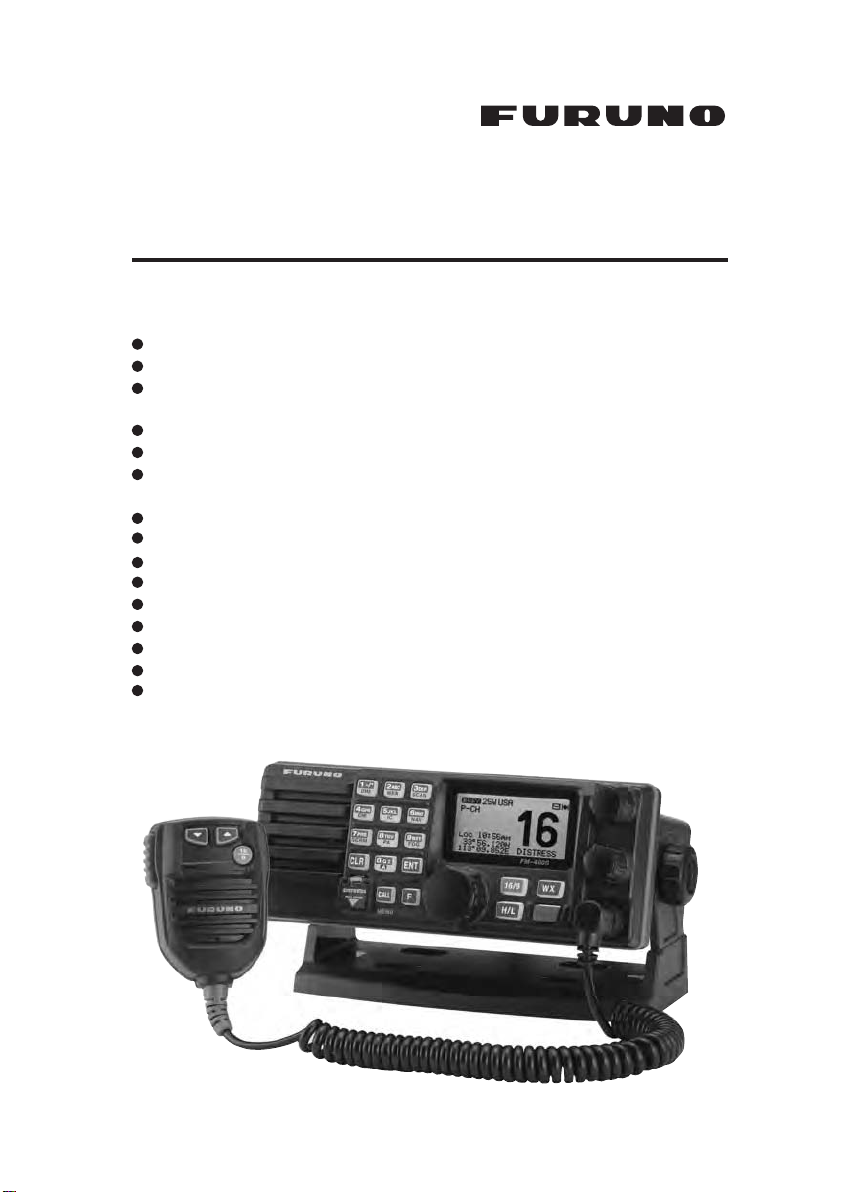
MARINE VHF RADIOTELEPHONE
With Class D DSC Modem and CH70 with receiver
FM-4000
Owner’s Manual
l
Commercial grade ITU class D DSC transceiver
Superior receiver performance (80 dB rejection)
l
30W LoudHailer complete with listen-back and four fog horns, bells, and
l
whistle
2.2-inch internal speaker produces clear, loud audio
l
2.58" x 1.28" dot matrix display
l
Alphanumeric keypad allows direct entry of channel numbers or selection of
l
most used functions
NAV mode displays latitude/longitude, position, time, SOG, COG*
l
Oversized rotary selector, volume and squelch knobs
l
Programmable scan, selectable priority scan, and dual watch
l
One-button access to CH16 and CH9
l
Treble and bass audio tone control
l
Two inputs for optional Remote MIC
l
Optional voice scrambler
l
Multi-station intercom
l
High and low voltage warnings
l
When attached to GPS Receiver
**
Page 1FM-4000
Page 2
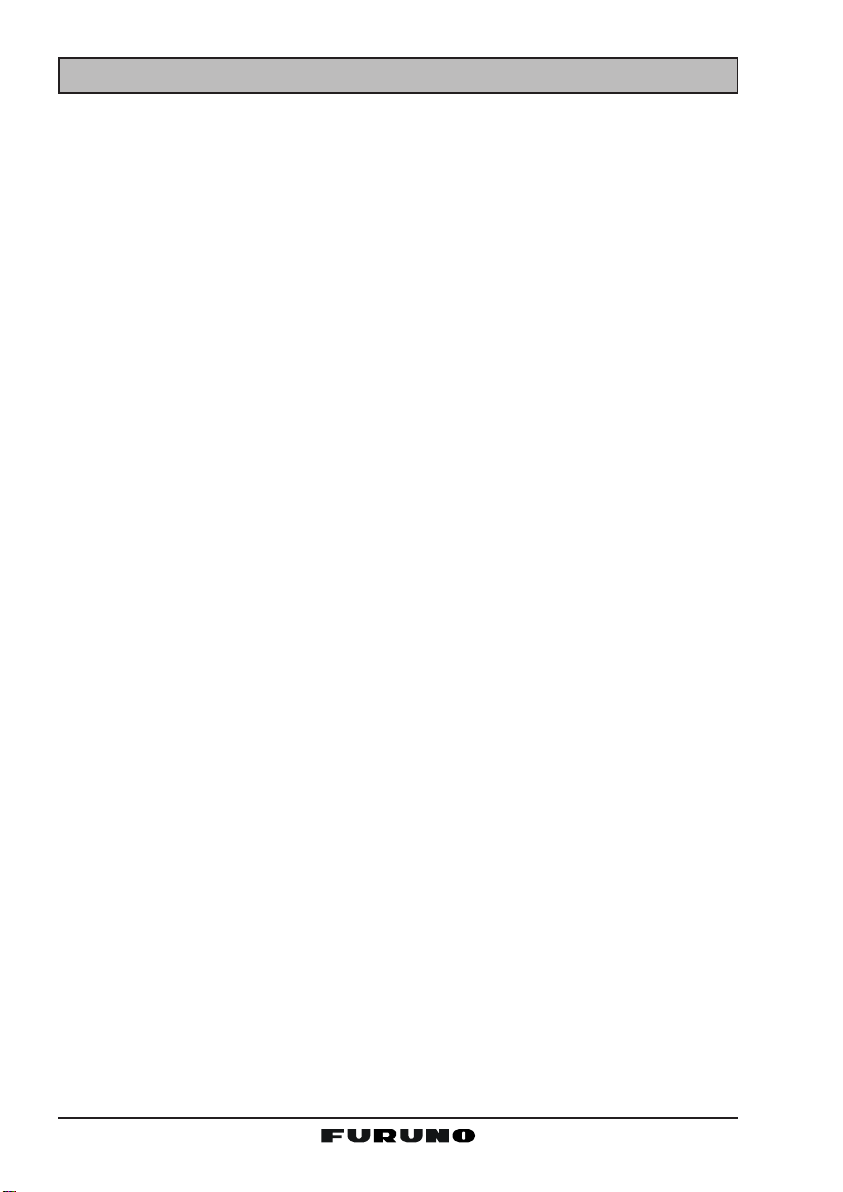
TABLE OF CONTENTS
1 GENERAL INFORMATION ...................................................................................................................... 4
1.1 INTRODUCTION .......................................................................................................................... 4
2 PACKING LIST......................................................................................................................................... 5
3 OPTIONS................................................................................................................................................... 5
4. SAFETY/WARNING INFORMATION ....................................................................................................... 5
5 FCC RADIO LICENSE INFORMATION ................................................................................................. 6
5.1 STATION LICENSE ..................................................................................................................... 6
5.2 RADIO CALL SIGN ..................................................................................................................... 6
5.3 CANADIAN SHIP STATION LICENSING .................................................................................... 6
5.4 FCC / INDUSTRY CANADA INFORMATION ............................................................................. 6
6 FCC NOTICE ............................................................................................................................................ 7
7 GETTING STARTED ................................................................................................................................ 8
7.1 ABOUT VHF RADIO................................................................................................................... 8
7.2 SELECTING AN ANTENNA .......................................................................................................8
7.3 COAXIAL CABLE ........................................................................................................................ 8
8 INSTALLATION ......................................................................................................................................... 9
8.1 LOCATION ................................................................................................................................... 9
8.2 OPTIONAL MMB-84 FLUSH MOUNT INSTALLATION............................................................ 9
8.3 OPTIONAL CMP30 REMOTE MIC ........................................................................................... 10
8.4 ELECTRICAL CONNECTIONS ................................................................................................. 12
8.5 ACCESSORY CABLE ............................................................................................................... 13
8.6 CHANGING THE TIME INDICATION ...................................................................................... 14
8.7 CHANGING THE COG INDICATION ...................................................................................... 14
9 CONTROLS AND INDICATORS ........................................................................................................... 16
9.1 CONTROLS AND CONNECTIONS.......................................................................................... 16
10 BASIC OPERATION............................................................................................................................... 22
10.1 PROHIBITED COMMUNICATIONS .......................................................................................... 22
10.2 RECEPTION............................................................................................................................... 22
10.3 TRANSMISSION ........................................................................................................................ 23
10.4 TRANSMIT TIME-OUT TIMER (TOT) ...................................................................................... 23
10.5 SIMPLEX/DUPLEX CHANNEL USE ........................................................................................ 23
10.6 USA, CANADA, AND INTERNATIONAL MODE ...................................................................... 23
10.7 NOAA WEATHER CHANNELS ................................................................................................ 24
10.7.1 NOAA Weather Alert................................................................................................. 24
10.7.2 NOAA Weather Alert Testing ................................................................................... 24
10.8 EMERGENCY (CH16 USE) ...................................................................................................... 25
10.9 CALLING ANOTHER VESSEL (CH 16 OR CH9)................................................................... 25
10.10 MAKING TELEPHONE CALLS ................................................................................................ 26
10.11 OPERATING ON CHANNELS 13 AND 67 ............................................................................ 26
10.12 DUAL WATCH (TO CH16)......................................................................................................... 27
10.13 SCANNING................................................................................................................................. 27
10.13.1 Selecting the Scan Type .......................................................................................... 27
10.13.2 Memory Scanning (M-SCAN) .................................................................................... 27
10.13.3 Priority Scanning (P-SCAN) ...................................................................................... 28
10.14 PA/FOG OPERATION ............................................................................................................... 29
10.14.1 Operating the PA HAIL
10.14.2 Operating the FOG HORN mode ........................................................................... 30
10.15 DISPLAY SOG AND COG INFORMATION............................................................................ 30
10.16 LCD DIMMER ............................................................................................................................ 30
10.17 INTERCOM OPERATION ......................................................................................................... 32
10.17.1 Communication........................................................................................................... 32
10.17.2 Calling......................................................................................................................... 33
10.18 VOICE SCRAMBLER ................................................................................................................ 33
.................................................................................. 29
mode
FM-4000Page 2
Page 3
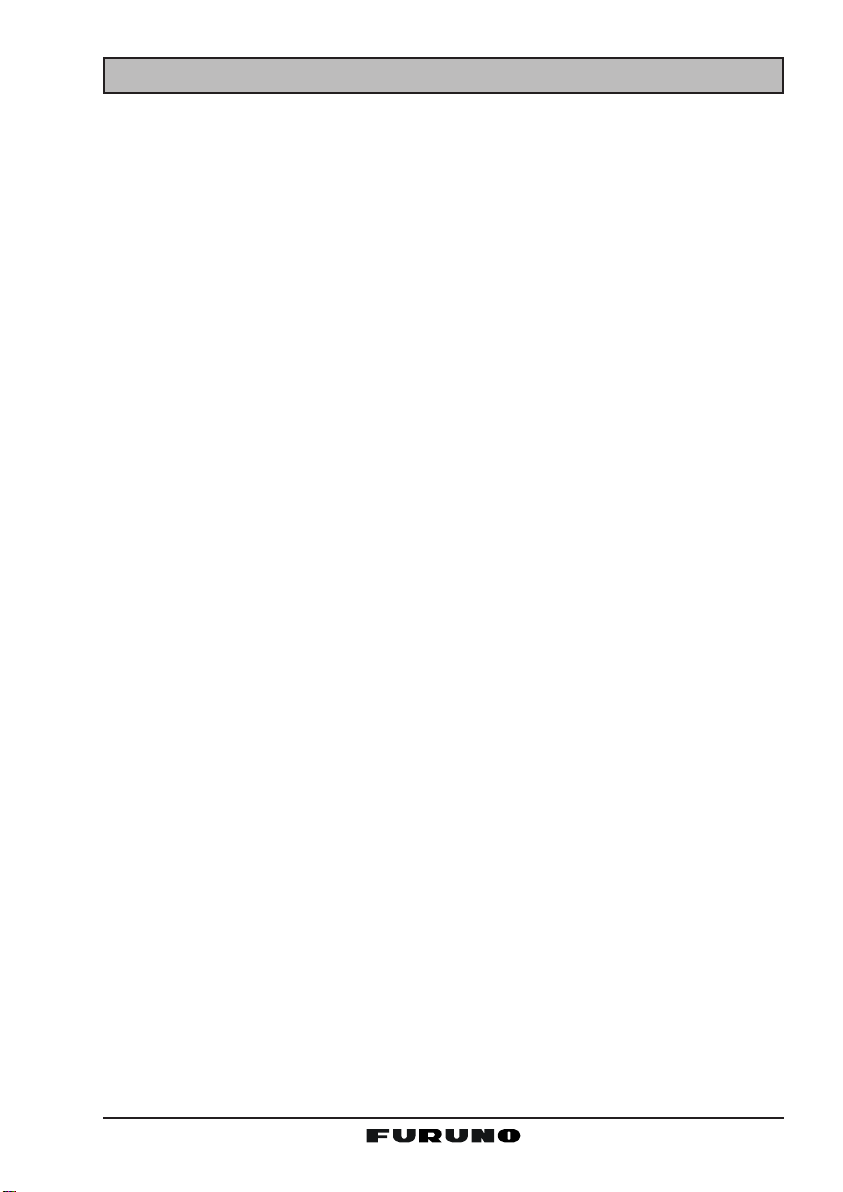
TABLE OF CONTENTS
11 DIGITAL SELECTIVE CALLING ........................................................................................................... 34
11.1 GENERAL .................................................................................................................................. 34
11.2 MARITIME MOBILE SERVICE IDENTITY (MMSI) ................................................................. 34
11.2.1 What is an MMSI? ................................................................................................... 34
11.2.2 Programming the MMSI............................................................................................ 35
11.3 DSC DISTRESS CALL ............................................................................................................. 36
11.3.1 Transmitting a DSC Distress Call ........................................................................... 36
11.3.2 Receiving a DSC Distress Call............................................................................... 38
11.4 ALL SHIPS CALL ..................................................................................................................... 38
11.4.1 Transmitting an All Ships Call................................................................................. 39
11.4.2 Receiving an All Ships Call..................................................................................... 39
11.5 INDIVIDUAL CALL .................................................................................................................... 39
11.5.1 Setting up the Individual / Position Call Directory ................................................. 39
11.5.2 Setting up Individual Reply ...................................................................................... 41
11.5.3 Setting up Individual / Group Call Ringer ............................................................... 41
11.5.4 Transmitting an Individual Call ................................................................................ 42
11.5.5 Receiving an Individual Call .................................................................................... 44
11.6 CALL WAITING DIRECTORY .................................................................................................. 44
11.6.1 Enabling the Call Waiting Feature .......................................................................... 44
11.6.2 Reviewing Received Calls Logged into the Call Waiting Directory ..................... 45
11.6.3 To Delete the Received Log from the “DSC Log” Directory ............................... 45
11.7 GROUP CALL ........................................................................................................................... 46
11.7.1 Setup a Group Call.................................................................................................. 46
11.7.2 Transmitting a Group Call........................................................................................ 47
11.7.3 Receiving a Group Call............................................................................................ 49
11.8 POSITION REQUEST ............................................................................................................... 50
11.8.1 Setting up Position Reply ........................................................................................ 50
11.8.2 Transmitting a Position Request to Another Vessel ............................................. 51
11.8.3 Receiving a Position Request ................................................................................. 53
11.9 POSITION SEND ...................................................................................................................... 53
11.9.1 Transmitting a DSC Position Send Ringer ............................................................ 53
11.9.2 Transmitting a DSC Position Send Call................................................................. 53
11.9.3 Receiving a DSC Position Send Call..................................................................... 55
11.10 MANUAL INPUTTING OF THE GPS LOCATION (LAT/LON) .............................................. 55
12 RADIO SETUP ....................................................................................................................................... 56
12.1 LCD CONTRAST....................................................................................................................... 56
12.2 TIME OFFSET ........................................................................................................................... 57
12.3 TIME DISPLAY.......................................................................................................................... 58
12.4 SOG (SPEED OVER GROUND) UNIT .................................................................................. 58
12.5 TRUE MAGNETIC CHANGE (NAV DISPLAY)........................................................................ 59
12.6 PRIORITY CHANNEL SET....................................................................................................... 59
12.7 SCAN TYPE .............................................................................................................................. 60
12.8
SCAN RESUME TIME
12.9 KEY BEEP ................................................................................................................................. 61
12.10 WEATHER ALERT SETUP........................................................................................................ 61
12.11 CHANNEL NAMING .................................................................................................................. 62
12.12 NAMING THE RADIO OR REMOTE MIC ............................................................................. 63
12.13 ADJUSTING THE TREBLE AND BASS................................................................................. 64
12.14 FOG ALERT TONE FREQUENCY ............................................................................................ 64
12.15 CALENDAR SETUP .................................................................................................................. 65
13 REMOTE MIC OPERATION ................................................................................................................. 68
13.1 REMOTE MIC CONTROLS...................................................................................................... 68
13.2 INTERCOM OPERATION .........................................................................................................70
13.2.1 Communication........................................................................................................... 70
13.2.2 Calling......................................................................................................................... 71
13.3 KEY ASSIGNMENT................................................................................................................... 71
13.3.1 Number of Soft Keys ............................................................................................... 71
13.3.2 Define the Soft Keys................................................................................................ 72
13.4 EXTERNAL SPEAKER AF SELECTION ................................................................................. 72
13.5 DSC / RADIO SETUP MODE................................................................................................... 73
14 MAINTENANCE ...................................................................................................................................... 74
14.1 TROUBLESHOOTING CHART ................................................................................................. 75
15 CHANNEL ASSIGNMENTS .................................................................................................................... 76
16 SPECIFICATIONS................................................................................................................................... 82
.............................................................................................................. 60
Page 3FM-4000
Page 4
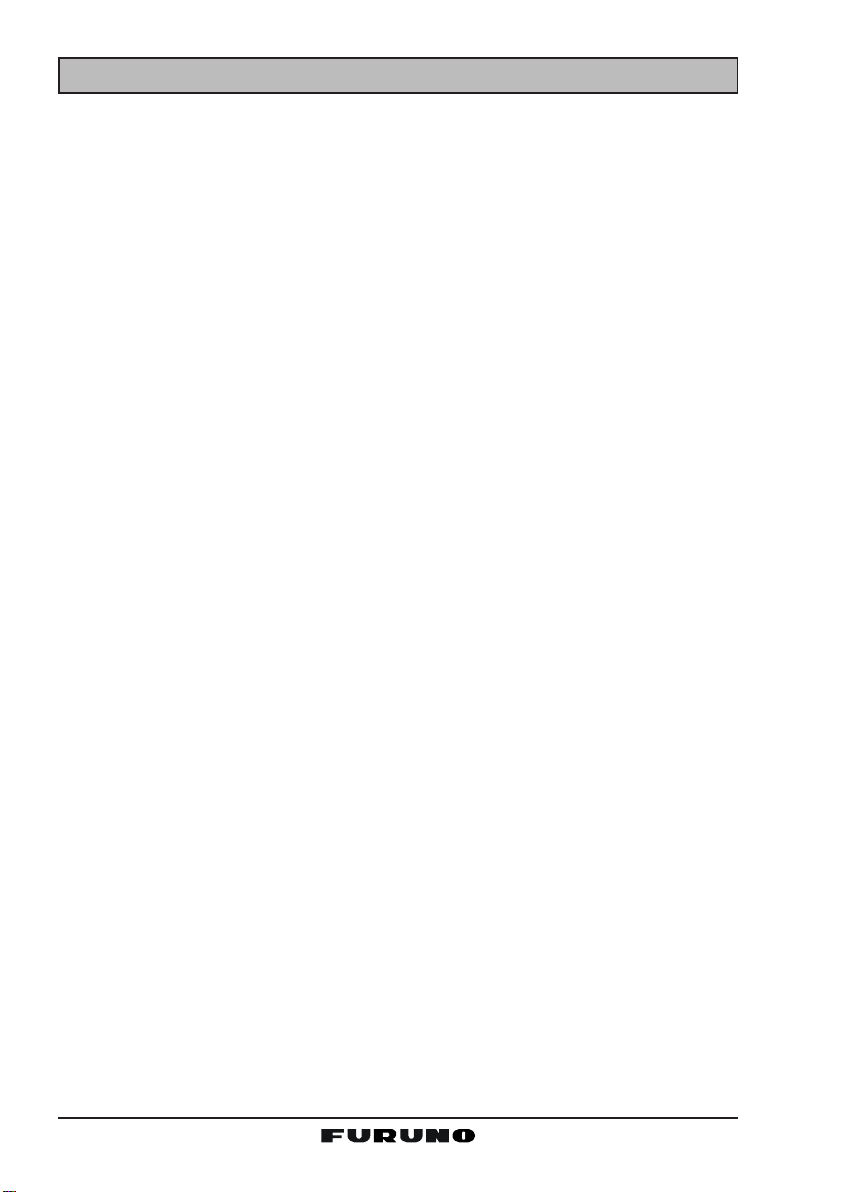
1 GENERAL INFORMATION
1.1 INTRODUCTION
The FURUNO FM-4000 is a Marine VHF Radiotelphone designed for use in
the frequency range of 156.025 to 163.275 MHz. The FM-4000 can be powered with 11 to 16 VDC power and has a switchable RF output power of 1 Watt
or 25 Watts.
The FM-4000 operates on all currently allocated marine channels. Channels
are switchable for use with USA, International, or Canadian regulations. Emergency CH16 can be immediately selected by pressing the red [16/9] key . NOAA
weather channels can also be accessed immediately by pressing the [WX
key.
The FM-4000 incorporates DSC (Digital Selective Calling) Class D facilities
which comply with ITU-R M.493-11 (DSC Class D). Class D operation provides continuous watch on DSC CH70 even if the radio is receiving a call.
Two Remote MICs (CMP30, remote-control speaker/microphone with display)
are available.
The main features are
z Commercial grade ITU class D DSC transceiver
z Superior receiver performance (80 dB rejection)
z 30W LoudHailer complete with listen-back and four fog horns, bells, and
whistle
z 2.2-inch internal speaker produces clear, loud audio
z 2.58” x 1.28” dot matrix display
z Alphanumeric keypad allows direct entry of channel numbers or selection
of most used functions
z NAV mode displays latitude/longitude, position, time, SOG, COG
z Oversized rotary selector, volume and squelch knobs
z Programmable scan, selectable priority scan, and dual watch
z One-button access to CH16 and CH9
z Treble and bass audio tone control
z Two inputs for optional Remote MIC
z Optional voice scrambler
z Multi-station intercom
z High and low voltage warnings
Ú When connected to a GPS receiver.
Ú
]
FM-4000Page 4
Page 5
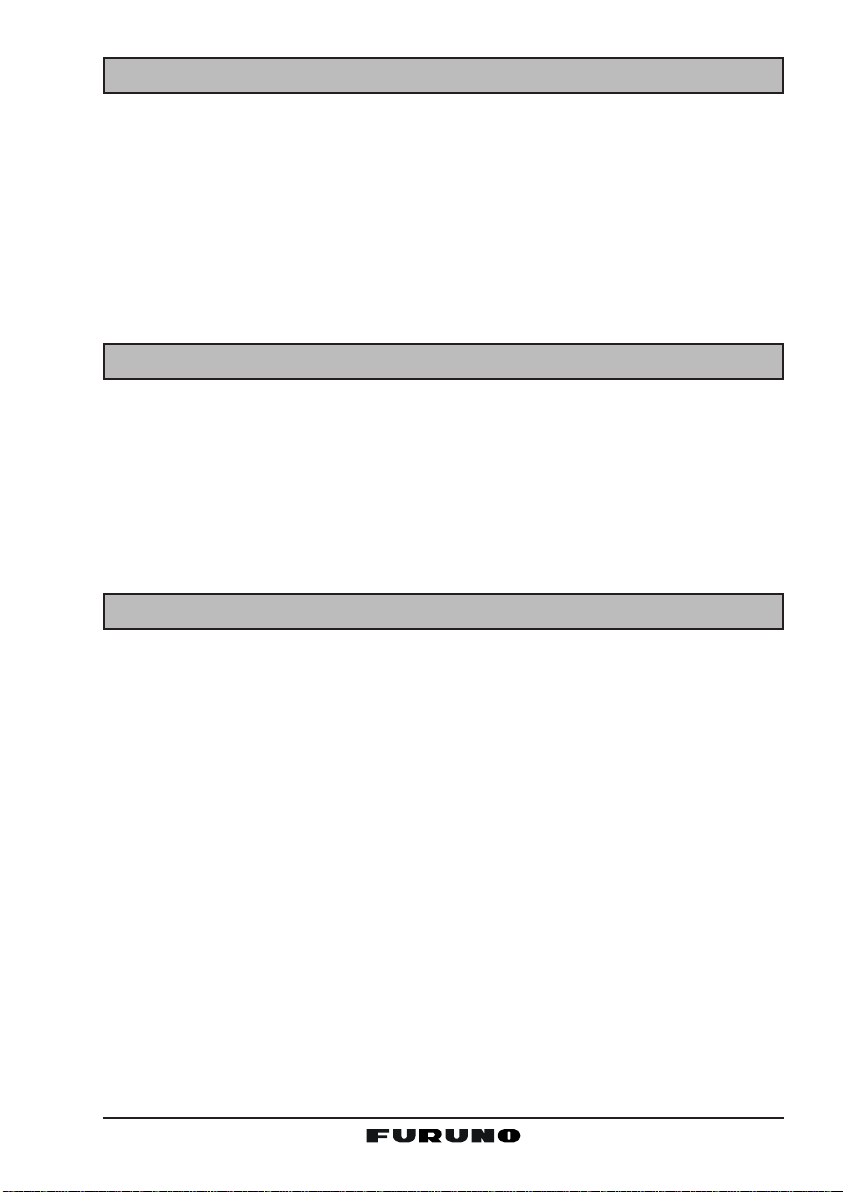
2 PACKING LIST
When the package containing the transceiver is first opened, please check it
for the following contents:
y FM-4000 Transceiver
y Mounting Bracket and attaching hardware including mic hook, bracket knob
and screws
y Owner’s Manual
y Warning Sticker
y Power Cord
3 OPTIONS
MMB-84 .........................................................................Flush-Mount Bracket
CMP30B/W .......................................................... Remote MIC (Black/White)
CT-100 ........................................... 23-foot Extension Cable for Remote MIC
CVS2500...............................................................................Voice Scrambler
BH-2A ............................................................................Bluetooth® Headset
BU-1..........................................................................Bluetooth® Master Unit
CAB-2 .....................................................................Charge Holder for BH-2A
4 SAFETY / WARNING INFORMATION
This radio is restricted to occupational use, work related operations only where
the radio operator must have the knowledge to control the exposure conditions of its passengers and bystanders by maintaining the minimum separation distance of 0.89 m (2.92 feet). Failure to observe these restrictions will
result in exceeding the FCC RF exposure limits.
Antenna Installation:
The antenna must be located at least 0.89 m (2.92 feet) away from passengers in order to comply with the FCC RF exposure requirements.
Lithium Battery:
This radio contains a lithium battery. At the end of the radio’s useful life, under
various state laws, it may be illegal to dispose of a lithium battery into the
municipal waste stream. Check with your local solid waste officials for details
about recycling options and proper disposal.
Page 5FM-4000
Page 6
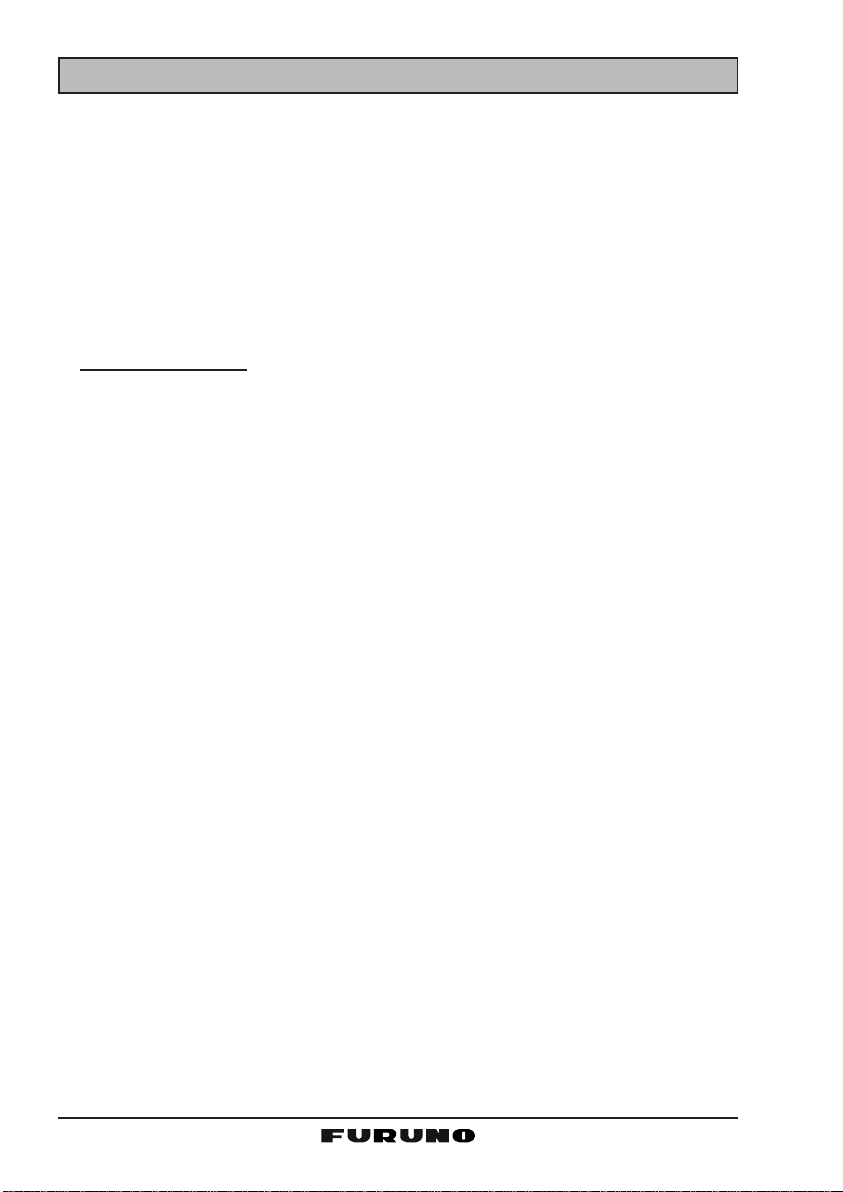
5 FCC RADIO LICENSE INFORMATION
FURUNO radios comply with the Federal Communication Commission (FCC)
requirements that regulate the Maritime Radio Service.
5.1 STATION LICENSE
An FCC ship station license is no longer required for any vessel traveling in
U.S. waters (except Hawaii) which is less than 20 meters in length. However,
any vessel required to carry a marine radio on an international voyage, carrying an HF single sideband radiotelephone or marine satellite terminal is required to have a ship station license. FCC license forms, including applications for ship (506) and land station licenses can be downloaded via the Internet
at www.fcc.gov/forms. To obtain a form from the FCC, call (888) 225-5322.
5.2 RADIO CALL SIGN
Currently the FCC does not require recreational boaters to have a Ship Radio
Station License. The USCG recommends that you use your boat's registration
number and the state in which it is registered.
5.3 CANADIAN SHIP STATION LICENSING
You may need a license when traveling in Canada. If you do need a license
contact their nearest field office or regional office or write:
Industry Canada
Radio Regulatory Branch
Attn: DOSP
300 Slater Street
Ottawa, Ontario
Canada, KIA 0C8
5.4 FCC / INDUSTRY CANADA INFORMATION
The following data pertaining to the transceiver is necessary to fill out the license application.
Type Acceptance.........................................................................FCC Part 80
Output Power ...............................................1 Watt (low) and 25 Watts (high)
Emission.........................................................................16K0G3E, 16K0G2B
Frequency Range.................................................... 156.025 to 163.275 MHz
FCC Type Number ...................................................................K6630283X3S
Industry Canada Type Approval ............................................511B-30283X3S
FM-4000Page 6
Page 7
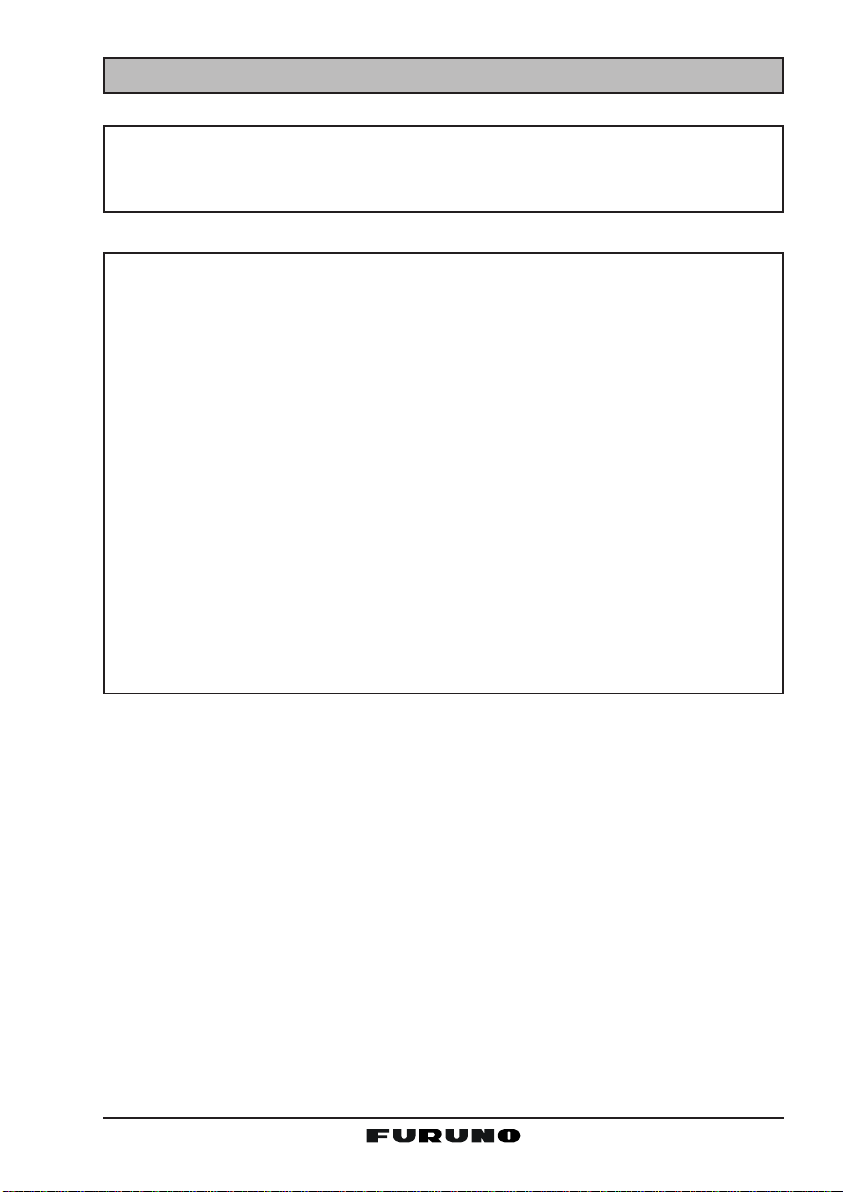
6 FCC NOTICE
NOTICE
Unauthorized changes or modifications to this equipment may void compliance with FCC Rules. Any change or modification must be approved
in writing by STANDARD HORIZON.
NOTICE
This equipment has been tested and found to comply with the limits for
a Class B digital device, pursuant to Part 15 of the FCC Rules. These
limits are designed to provide reasonable protection against harmful
interference in a residential installation. This equipment generates, uses
and can radiate radio frequency energy and, if not installed and used in
accordance with the instructions, may cause harmful interference to radio communications. However, there is no guarantee that interference
will not occur in a particular installation. If this equipment does cause
harmful interference to radio or television reception, which can be determined by turning the equipment off and on, the user is encouraged to
try to correct the interference by one or more of the following measures:
- Reorient or relocate the receiving antenna.
- Increase the separation between the equipment and receiver.
- Connect the equipment into an outlet on a circuit different from that to
which the receiver is connected.
- Consult the dealer or an experienced radio/TV technician for help.
Page 7FM-4000
Page 8
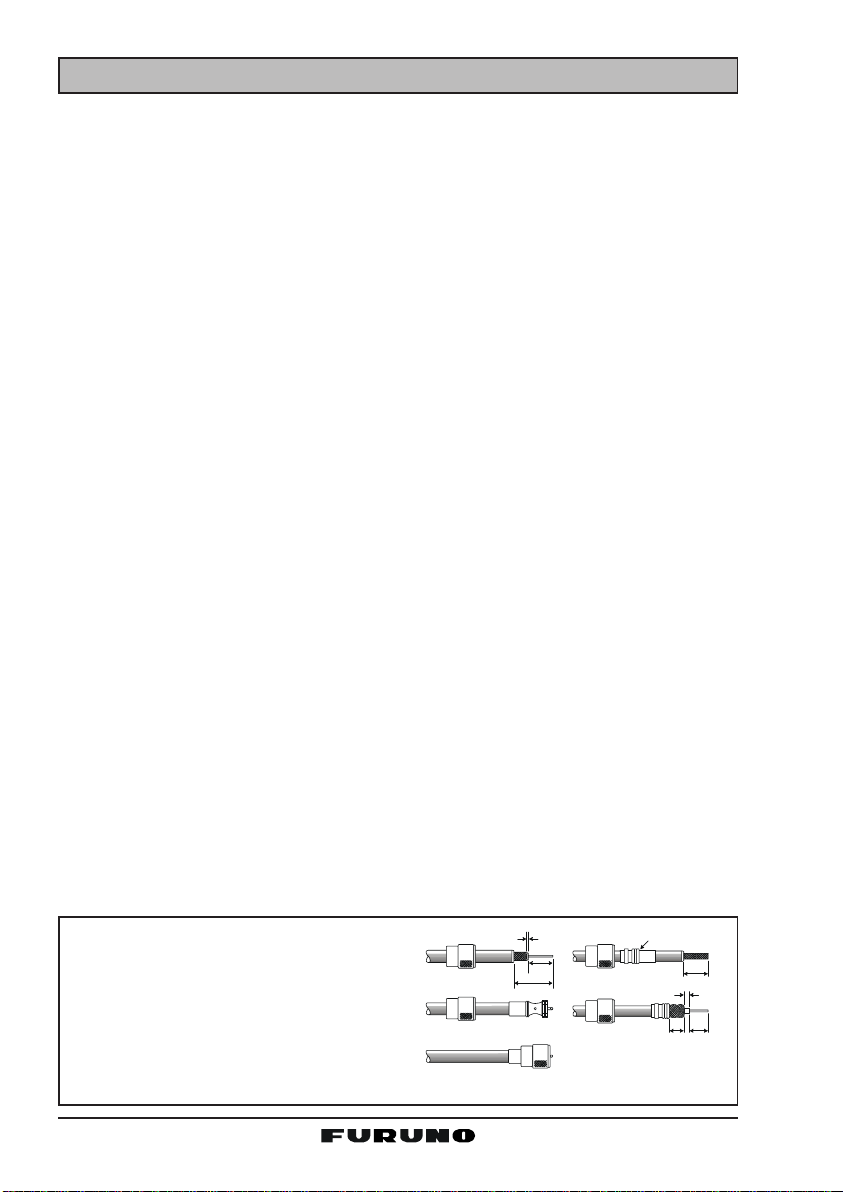
7 GETTING STARTED
7.1 ABOUT VHF RADIO
The radio frequencies used in the VHF marine band lie between 156 and 158
MHz with some shore stations available between 161 and 163 MHz. The marine VHF band provides communications over distances that are essentially
“line of sight” (VHF signals do not travel well through objects such as buildings,
hills or trees). Actual transmission range depends much more on antenna type,
gain and height than on the power output of the transmitter. On a fixed mount
25 W radio transmission expected distances can be greater than 15 miles, for
a portable 5 W radio transmission the expected distance can be greater than 5
miles in “line of sight”.
7.2 SELECTING AN ANTENNA
Marine antennas are made to radiate signals equally in all horizontal directions, but not straight up. The objective of a marine antenna is to enhance the
signal toward the horizon. The degree to which this is accomplished is called
the antenna’s gain. It is measured in decibels (dB) and is one of the major
factors in choosing an antenna. In terms of effective radiated power (ERP),
antennas are rated on the basis of how much gain they have over a theoretical
antenna with zero gain. A 3-foot, 3 dB gain antenna represents twice as much
gain over the imaginary antenna.
Typically a 3-foot 3 dB gain stainless steel whip is used on a sailboat mast. The
longer 8-foot 6 dB fiberglass whip is primarily used on powerboats that require
the additional gain.
7.3 COAXIAL CABLE
VHF antennas are connected to the transceiver by means of a coaxial cable –
a shielded transmission line. Coaxial cables are specified by their diameters
and construction.
For runs less than 20 feet, RG-58/U, about 1/4-inch in diameter, is a good
choice. For runs over 20 feet but less than 50 feet, the larger diameter RG-8X
or RG-213/U should be used. Cable runs over 50 feet should use RG-8X. For
installation of the connector onto the coaxial cable see the figure below.
To get your coaxial cable through a
fitting and into your boat’s interior , you
may have to cut off the end plug and
reattach it later. You can do this if you
follow the directions that come with the
connector. Be sure to make good soldered connections.
1/16''
3/4''
1 1/8 ''
Adapter
1/8''
FM-4000Page 8
3/4''
5/8''3/8''
Page 9
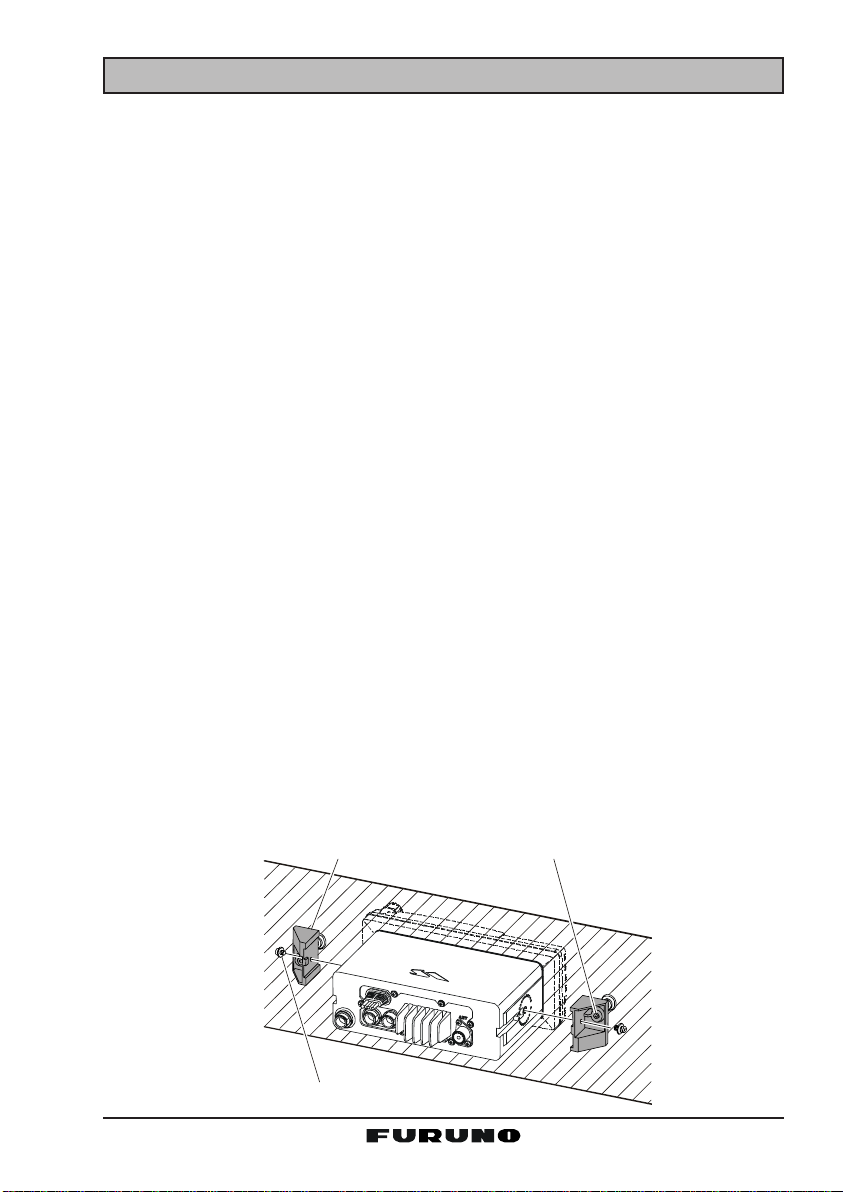
8 INSTALLATION
A
8.1 LOCATION
The radio can be mounted at any angle. Choose a mounting location that:
• is far enough from any compass to avoid any deviation in compass reading due to the speaker magnet (see the compass safe distances in the
Safety Instructions)
• provides easy access to the front panel controls and rear connectors
• allows connection to a power source and an antenna
• has nearby space for installation of a microphone hanger
• the antenna must be mounted at least three feet from the radio
Note: To insure the radio does not affect the compass or the radio’s performance is not affected by the antenna location, temporarily connect the radio in
the desired location and:
a. Examine the compass to see if the radio causes any deviation.
b. Connect the antenna and key the radio. Check to ensure the radio is
operating correctly by requesting a radio check.
8.2 OPTIONAL MMB-84 FLUSH MOUNT INSTALLATION
1. Make a rectangular template for the flush mount measuring 2.9” H x 8.1”
W (72 x 205 mm).
2. Use the template to mark the location where the rectangular hole is to be
cut. Confirm that the space behind the dash or panel is deep enough to
accommodate the transceiver (at least six inches deep).
There should be at least 1/2 inch between the transceiver's heatsink and
any wiring, cables or structures.
3. Cut out the rectangular hole and insert the transceiver.
4. Fasten the brackets to the sides of the transceiver with the lock washer nut
combination so that the mounting screw base faces the mounting surface.
5. Turn the adjusting screw to adjust the tension so that the transceiver is
tight against the mounting surface.
Bracket
djusting Screw
Lock-washer nut combination
Page 9FM-4000
Page 10
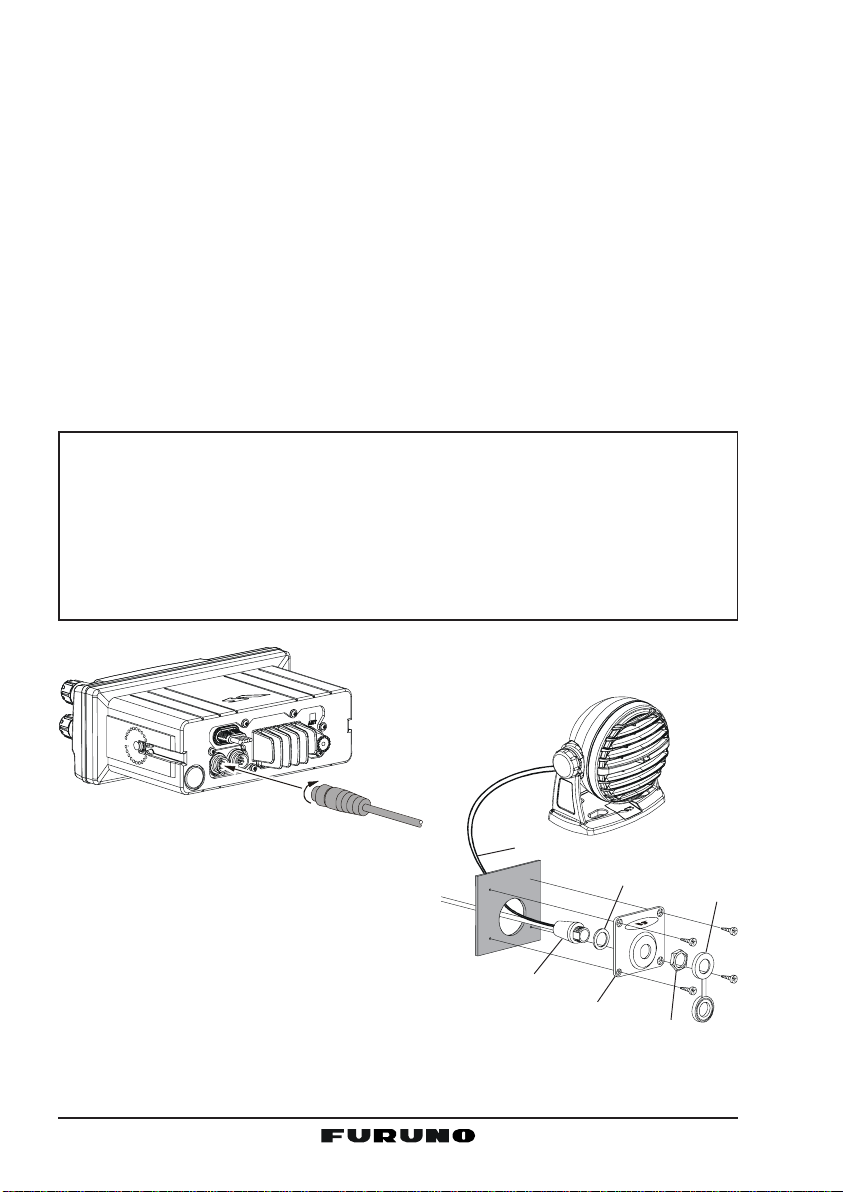
8.3 OPTIONAL CMP30 REMOTE MIC
The CMP30 Remote MIC permits remote control of the FM-4000’s radio, DSC
and PA/Fog functions. In addition the FM-4000 can operate as a full function
intercom system.
1. Connect the extension cable to the remote MIC eight pin connector on the
rear panel, then tighten the cable nut (See Figure 3).
2. Referring to Figure 3, make a 1.2” (30 mm) hole in the wall, then insert the
extension cable into this hole. Connect the gasket and mounting base to
the extension cable connector using the nut.
3. Drill the four screw holes (approx. 2 mm) on the wall, then install the mounting base to the wall using four screws.
Put the rubber cap onto the nut. The installation is now complete.
NOTE
The routing cable can be cut and spliced, however care needs to be
taken when reconnecting the wires to ensure water integrity.
Before cutting the cable, make sure it is not plugged into the radio. Af ter
cutting you will notice there are the following wires:
Yellow, Green, Brown, Purple, Blue, Green, RedÚ, Shield
Ú The red and shield wires are wrapped in foil. Remove the foil, and
separate the red and shield wires.
Ú
Wall
Routing Cable
External Speaker Connections
Gasket
Mounting Bracket
Cap
Nut
FM-4000Page 10
Page 11
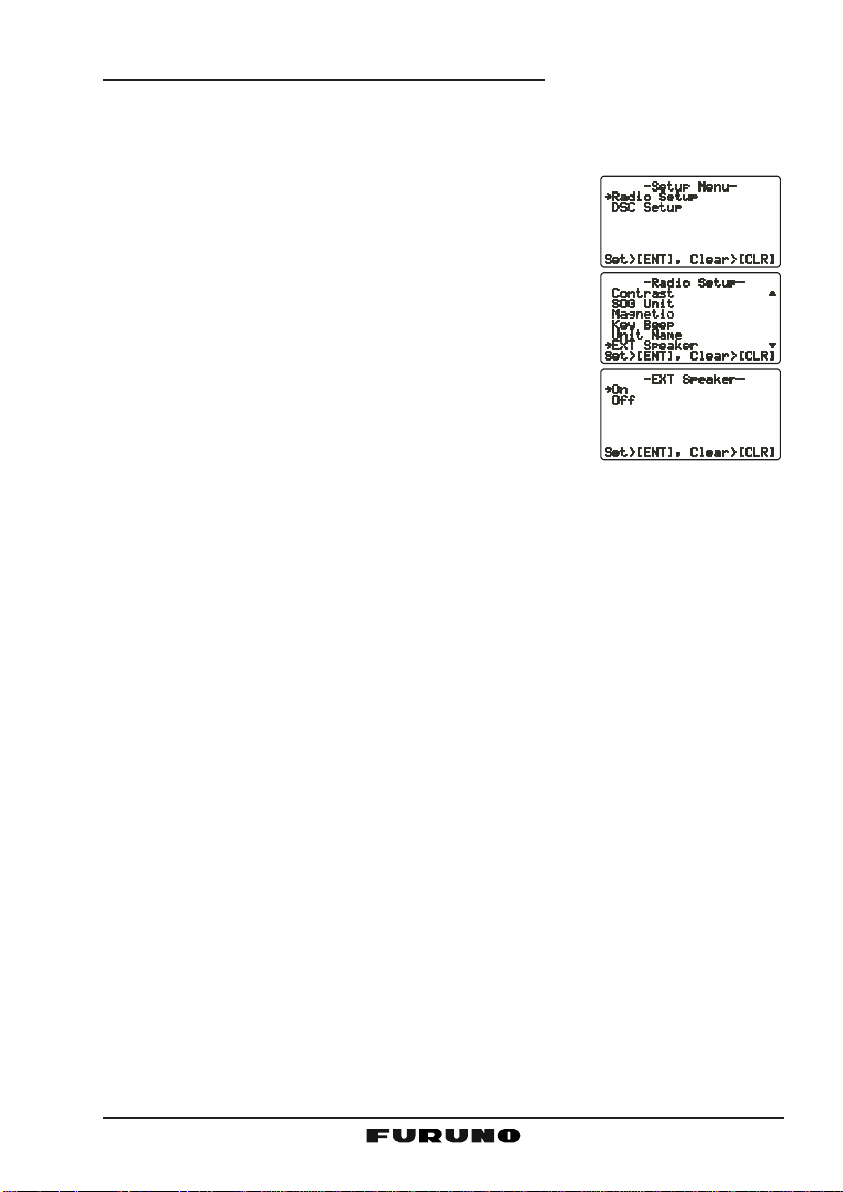
Remote MIC or External Speaker Selection
By default the internal speaker is turned on, however it can be turned off to use
the external speaker, when the Remote MIC is installed.
Remote MIC procedure
1. Press and hold down the [CALL(MENU)] key until
Radio SetupRadio Setup
the “
Radio Setup” menu appears.
Radio SetupRadio Setup
[S]
2. Press the [ENT] key, then use the
select “
3. Press the [ENT] key.
4. Press the
speaker off) or “
6. Press the [ENT] key to save the selection, then press
the [16/9] key to return to radio operation.
Ext SpeakerExt Speaker
Ext Speaker.”
Ext SpeakerExt Speaker
[S]
[T]
or
OnOn
On” (External speaker on).
OnOn
key to select “
[T]
or
key to
OffOff
Off” (External
OffOff
Page 11FM-4000
Page 12
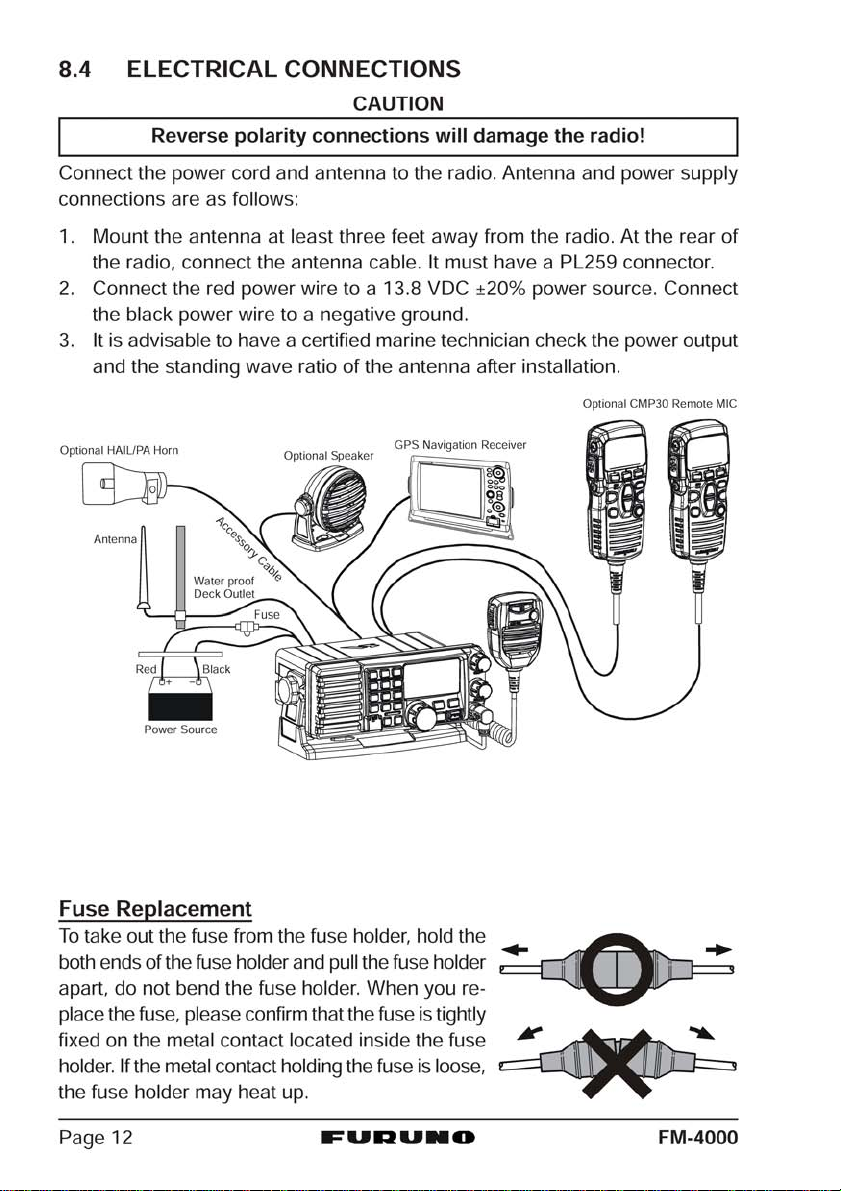
Page 13
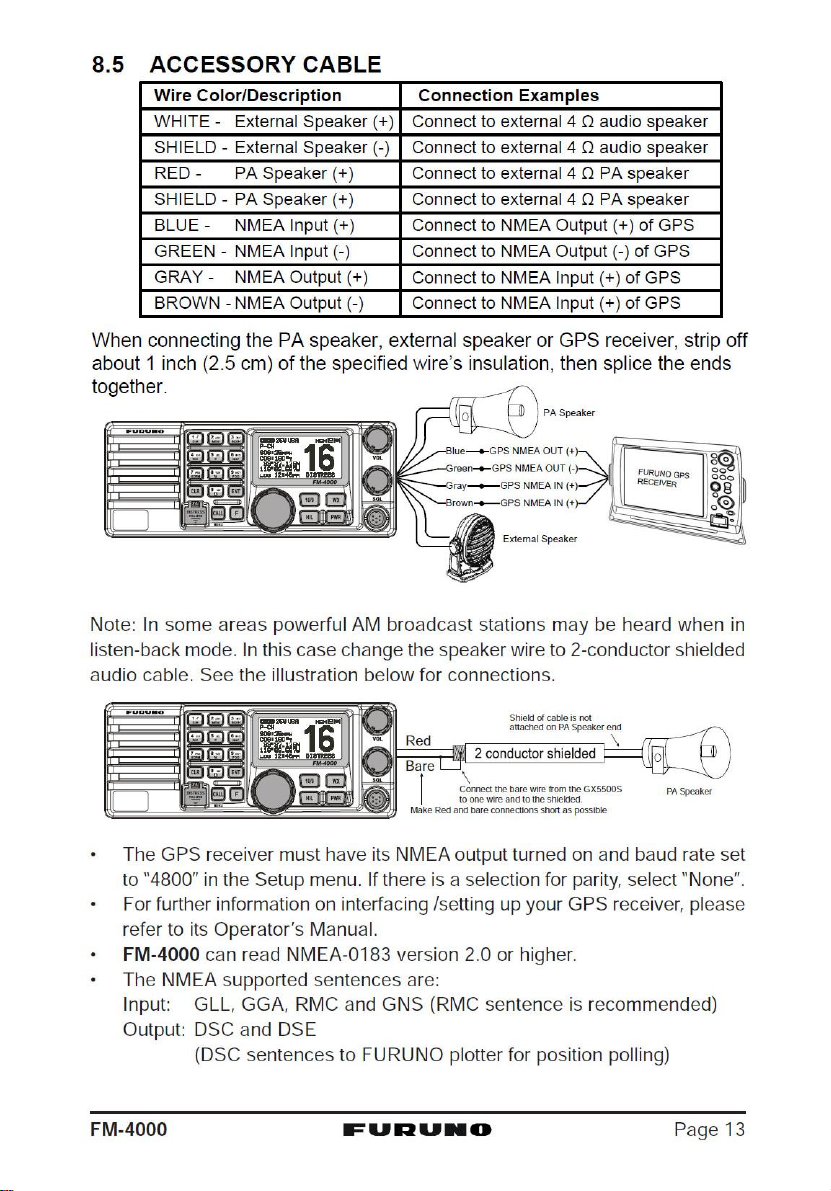
Page 14
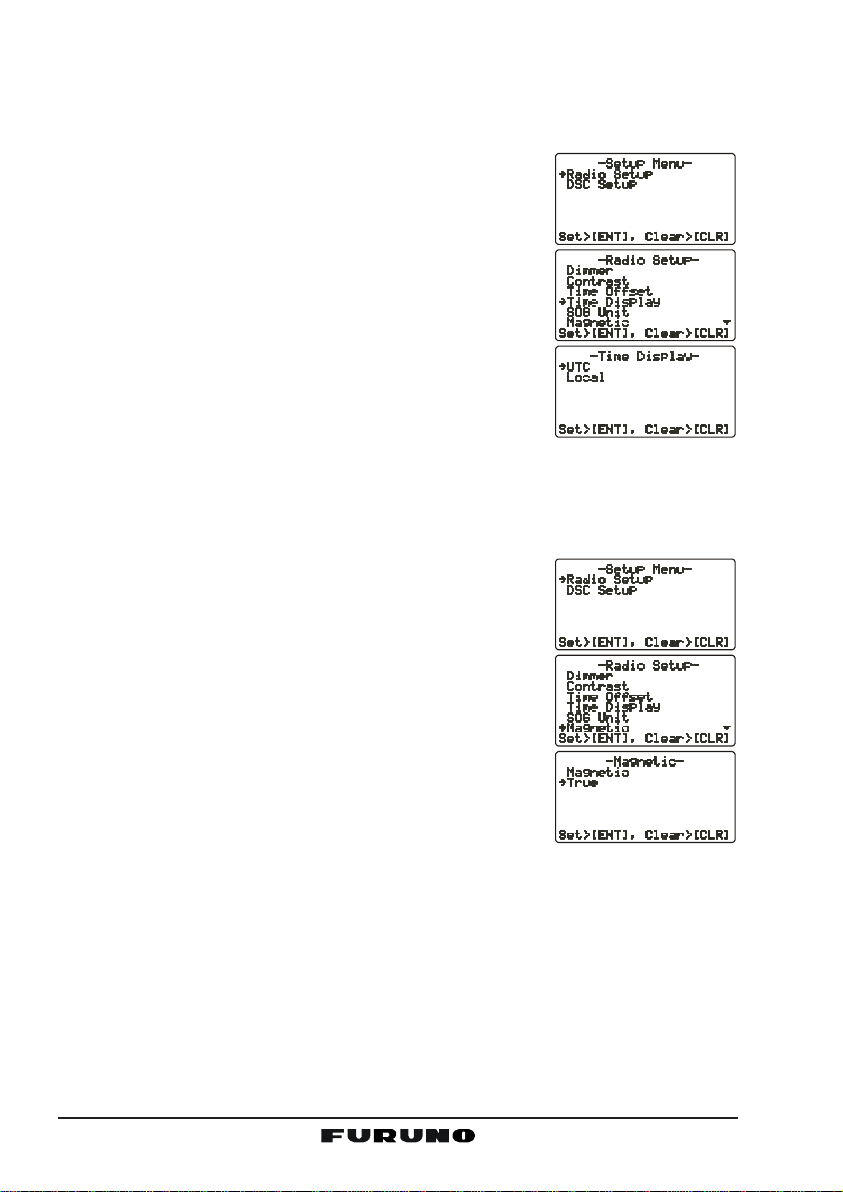
8.6 CHANGING THE TIME INDICATION
Set the radio to show UTC time, or local time with the offset inputted in section
“8.5 CHANGING THE GPS TIME.”
1. Press and hold down the [CALL(MENU)] key until
Radio SetupRadio Setup
the “
Radio Setup” menu appears.
Radio SetupRadio Setup
2. Press the [ENT] key , then use the CHANNEL selector knob to select “
3. Press the [ENT] key.
4. Turn the CHANNEL selector knob to select “
LocalLocal
“
Local.”
LocalLocal
5. Press the [ENT] key to store the selected setting.
6. Press the [CLR] key to return to the “
menu, then press the [CLR] key again to return to
radio operation.
Time DisplayTime Display
Time Display”.
Time DisplayTime Display
UTCUTC
UTC” or
UTCUTC
Radio SetupRadio Setup
Radio Setup”
Radio SetupRadio Setup
8.7 CHANGING THE COG INDICATION
GPS Course Over Ground can be shown in True or Magnetic bearing. To change
the COG indication, do as follows:
1. Press and hold down the [CALL(MENU)] key until
Radio SetupRadio Setup
the “
Radio Setup” menu appears.
Radio SetupRadio Setup
2. Press the [ENT] key , then use the CHANNEL selector knob to select “
3. Press the [ENT] key.
4. Turn the CHANNEL selector knob to select “
neticnetic
netic” or “
neticnetic
5. Press the [ENT] key to store the selected setting.
6. Press the [CLR] key to return to the “
menu, then press the [CLR] key again to return to
radio operation.
TrueTrue
True.”
TrueTrue
MagneticMagnetic
Magnetic”.
MagneticMagnetic
Mag-Mag-
Mag-
Mag-Mag-
Radio SetupRadio Setup
Radio Setup”
Radio SetupRadio Setup
FM-4000Page 14
Page 15
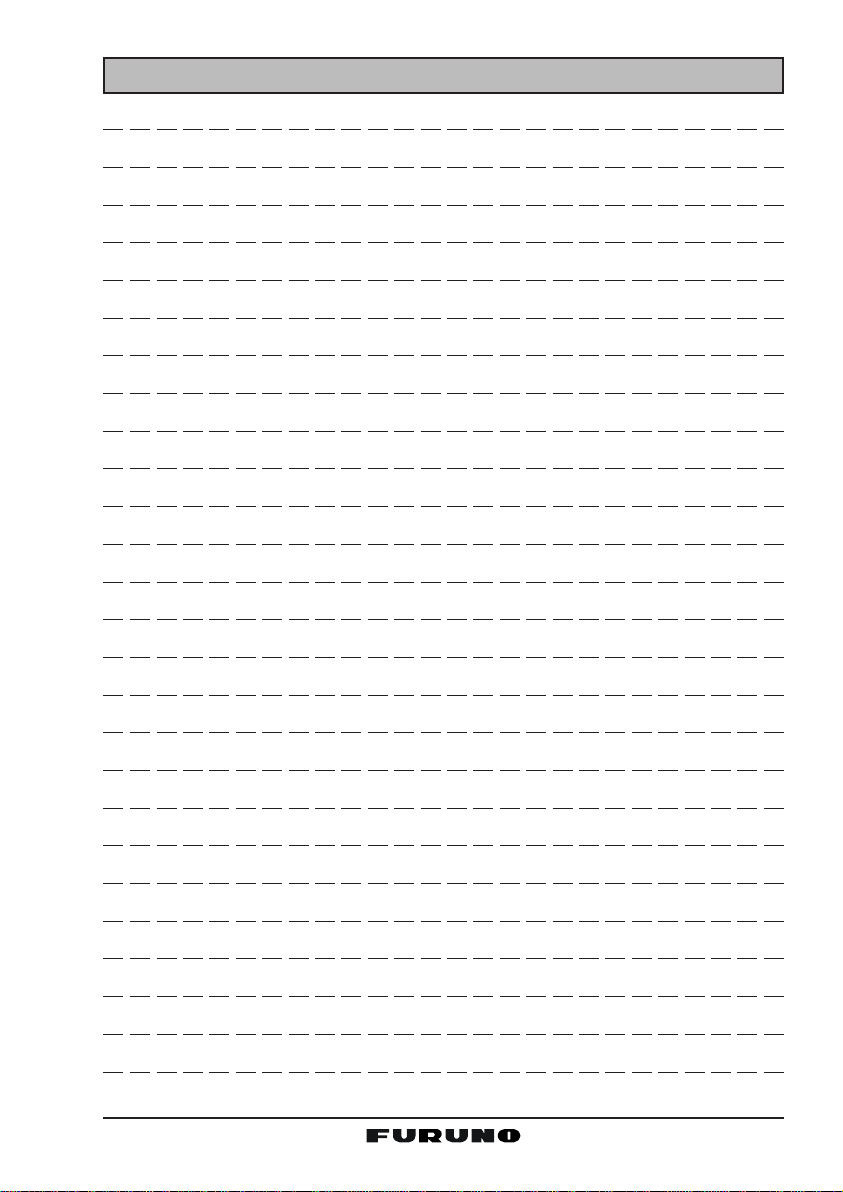
MEMO
Page 15FM-4000
Page 16
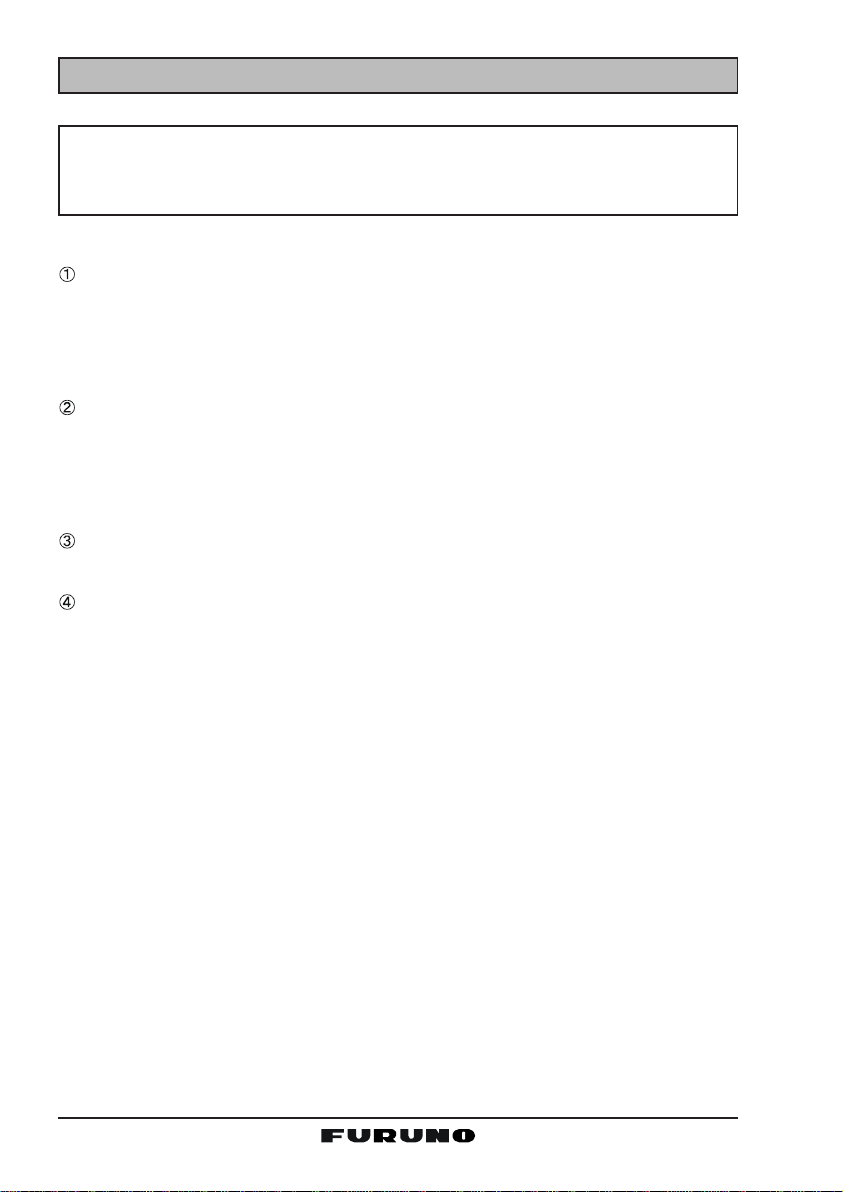
9 CONTROLS AND INDICATIONS
NOTE
This section defines each control of the transceiver. See the illustration
on the next page for the location of the controls For detailed operating
instructions, see Chapter 10.
9.1 CONTROLS AND CONNECTORS
VOLUME CONTROL (VOL/PWR
Adjusts the audio volume level. T urn the control clockwise to increase the
audio volume level.
Secondary Use
Controls the listen-back volume in the PA or Fog mode.
)
SQUELCH CONTROL (SQL
Adjust this control clockwise to set the point at which random noise on the
channel does not activate the audio circuits but a received signal does.
This point is called the squelch threshold. Be careful not to set the squelch
too high; reception of wanted transmissions will be degraded.
MIC Connector
Connects to the supplied noise-canceling speaker microphone.
KEYPAD
[WX]
Key
Immediately recalls the last-selected NOAA weather channel. Pressing
the [WX] key again reverts to the previously selected working channel.
Secondary use:
Press the [WX] key while pressing and holding the [16/9] key to switch
between USA, International and Canadian bands.
[
PWR] Key
Turns the transceiver on and off. To turn the transceiver on, press and
hold this key until the LCD turns on. To turn it of f, press and hold this key
until the LCD turns off. When the power is turned on, the transceiver is
set to the last-selected channel.
[
16/9] Key
Immediately recalls CH16. Hold down the [16/9] key to recall CH9. Press
the [16/9] key again to revert to the previously selected working channel.
Secondary use:
Press the [WX] key while pressing and holding the [16/9] key to switch
between USA, International and Canadian bands.
)
FM-4000Page 16
Page 17
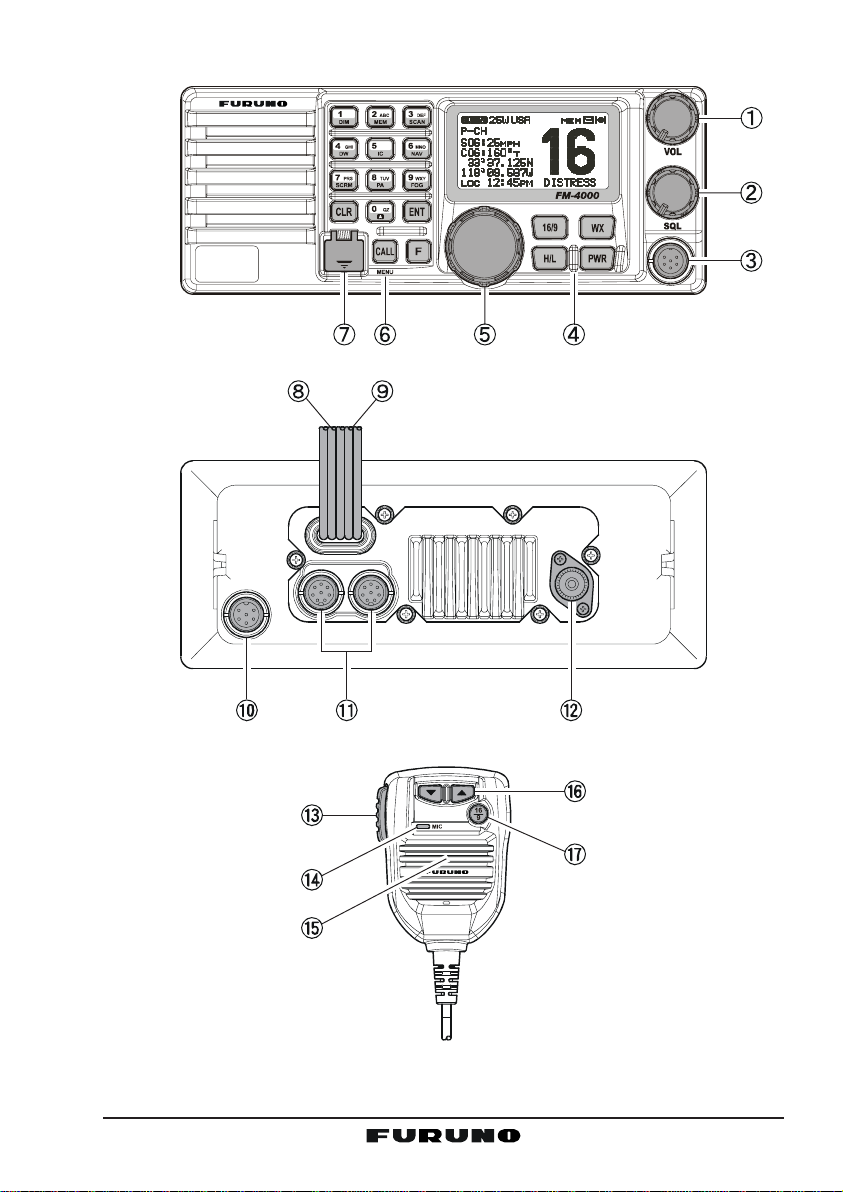
-/*
DISTRESS
PULL OPEN
JKL
Figure 4. Controls and Connectors
Page 17FM-4000
Page 18
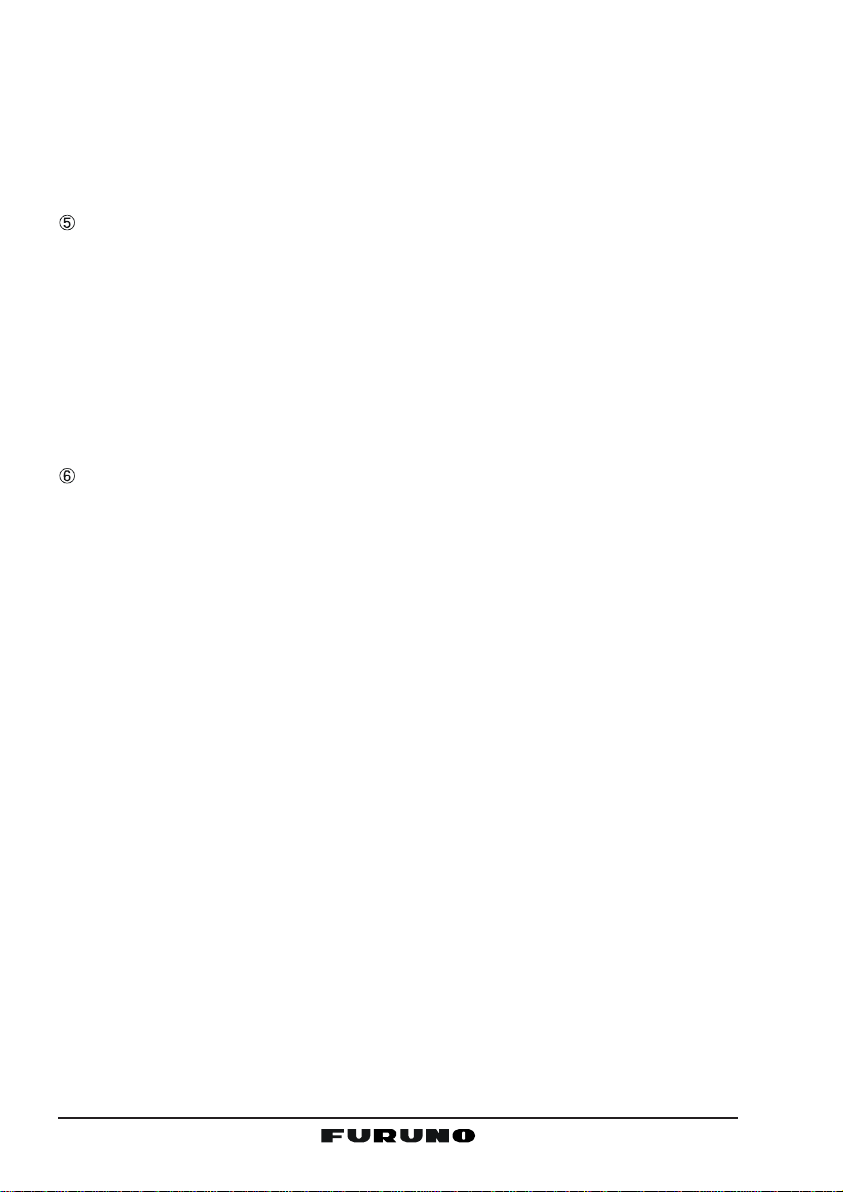
[
H/L] Key
Toggles between 25 W (High) and 1 W (Low) power . When the [H/L] key
is pressed while the transceiver is on CH13 or CH67, the power will
temporarily switch from LO to HI power until the PTT is released. The
[
H/L] key does not function on transmit inhibited and low-power only
channels.
CHANNEL SELECTOR KNOB
This rotary knob selects channels and to chooses menu items (such as
the DSC menu, Radio Setup and DSC Setup menu). The [UP
[
DOWN
and menu items.
Secondary Use
y Press the [F] key first then press the [3(SCAN)] key , and turn the CHAN-
y Adjusts the PA output level while in PA/FOG mode.
KEYPAD
[1(
[2(
[3(
(T)]
keys on the microphone can also be used to select channels
NEL selector knob while holding down the [3(SCAN)] key to confirm
memory channels for scanning.
DIM)] Key
When in the radio mode, this key directly inputs the digit “1” in a channel
number.
Secondary use
Press the [F] key first, then press the [1(DIM)] key to access the LCD
Dimmer menu. See section “10.16 LCD DIMMER” for details.
MEM)] Key
When in the radio mode, this key directly inputs the digit “2” in a channel
number.
Secondary use
Press the [F] key first then press the [2(MEM)] key to memorize the
selected channel into the transceiver scan memory for scanning. Repeating the same procedure ([F] Æ [2(MEM
the scan memory. See section “10.13 SCANNING” for details.
SCAN)] Key
When in the radio mode, this key directly inputs the digit “3” in a channel
number.
Secondary use (Depends on the transceiver version)
Press the [F] key first then press the [3(SCAN)] key to start and stop the
scanning of programmed channels. See section “10.13 SCANNING” for
details.
)])
, deletes the channel from
(S)]
/
FM-4000Page 18
Page 19
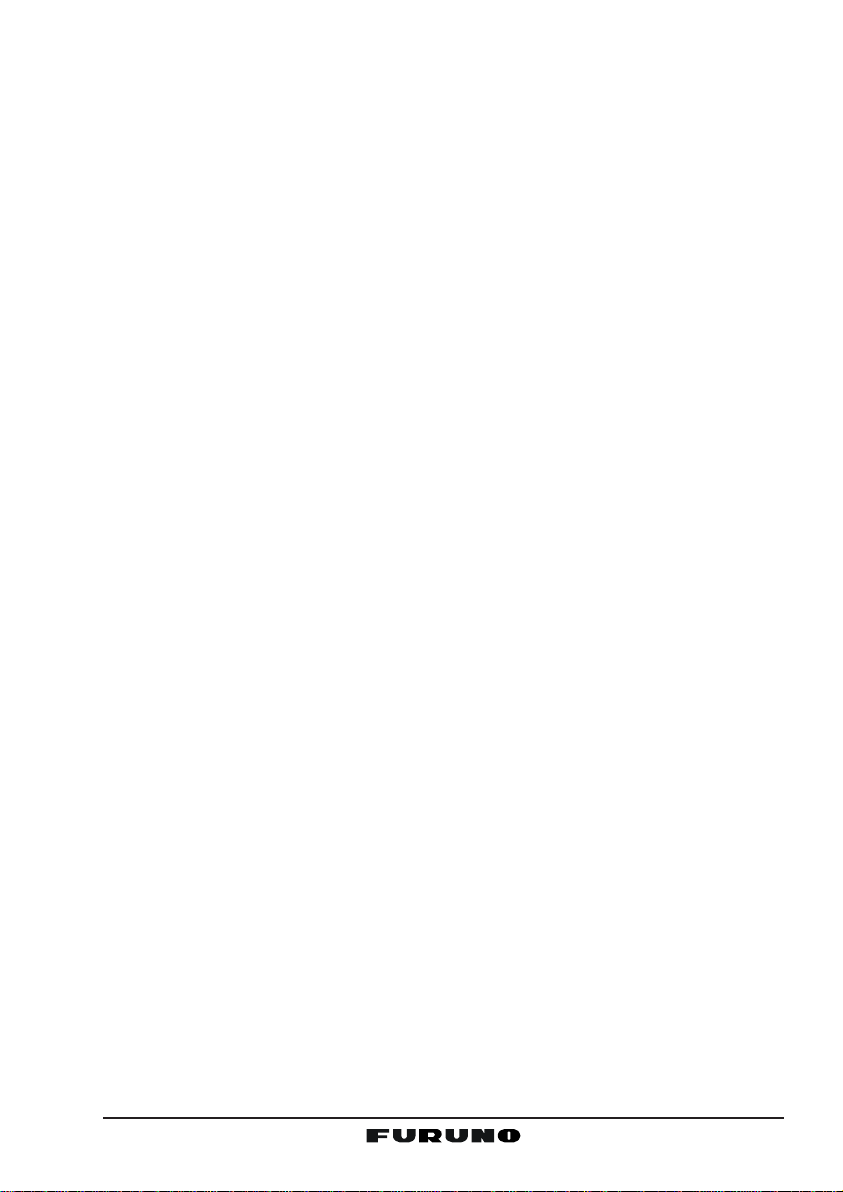
[4(DW)]
[5(IC)]
[6(
[7(
[8(PA)]
Key
When in the radio mode, this key directly inputs the digit “4” in a channel
number.
Secondary use
Press the [F] key first then press the [4(DW)] key to scan for voice communications on the priority channel and another selected channel until
a signal is received on either channel (Dual Watch). See section “10.12
DUAL WATCH (TO CH16)” for details.
Key
When in the radio mode, this key directly inputs the digit “5” in a channel
number.
Secondary use
Press the [F] key first then press the [5(IC)] key, when the optional Remote MIC is connected, to activates Intercom function between radio
and Remote MIC. See section “10.17 INTERCOM OPERATION” for details.
NA V)] Key
When in the radio mode, this key directly inputs the digit “6” in a channel
number.
Secondary use
Press the [F] key first then press the [6(NAV)] key , and the LCD displays
NAV GPS Data; Time, SOG (Speed Over Ground), and COG (Course
Over Ground). Requires a GPS receiver, connected to the FM-4000
with the accessory cable. See section “8.5 ACCESSORY CABLE” for
details.
SCRM)] Key
When in radio mode, this key directly inputs the digit “7” in a channel
number.
Secondary use
Press the [F] key first then press the [7(SCRM)] key, when the optional
CVS2500 Voice Scrambler Unit is installed, to operate the Voice Scrambler function. See section “10.18 VOICE SCRAMBLER” for details.
Key
When in the radio mode, this key directly inputs the digit “8” in a channel
number.
Secondary use
Press the [F] key first then press the [8(PA)] key to operate the 30 Watt
PA function. See section “10.14 PA/FOG OPERATION” for details.
Page 19FM-4000
Page 20
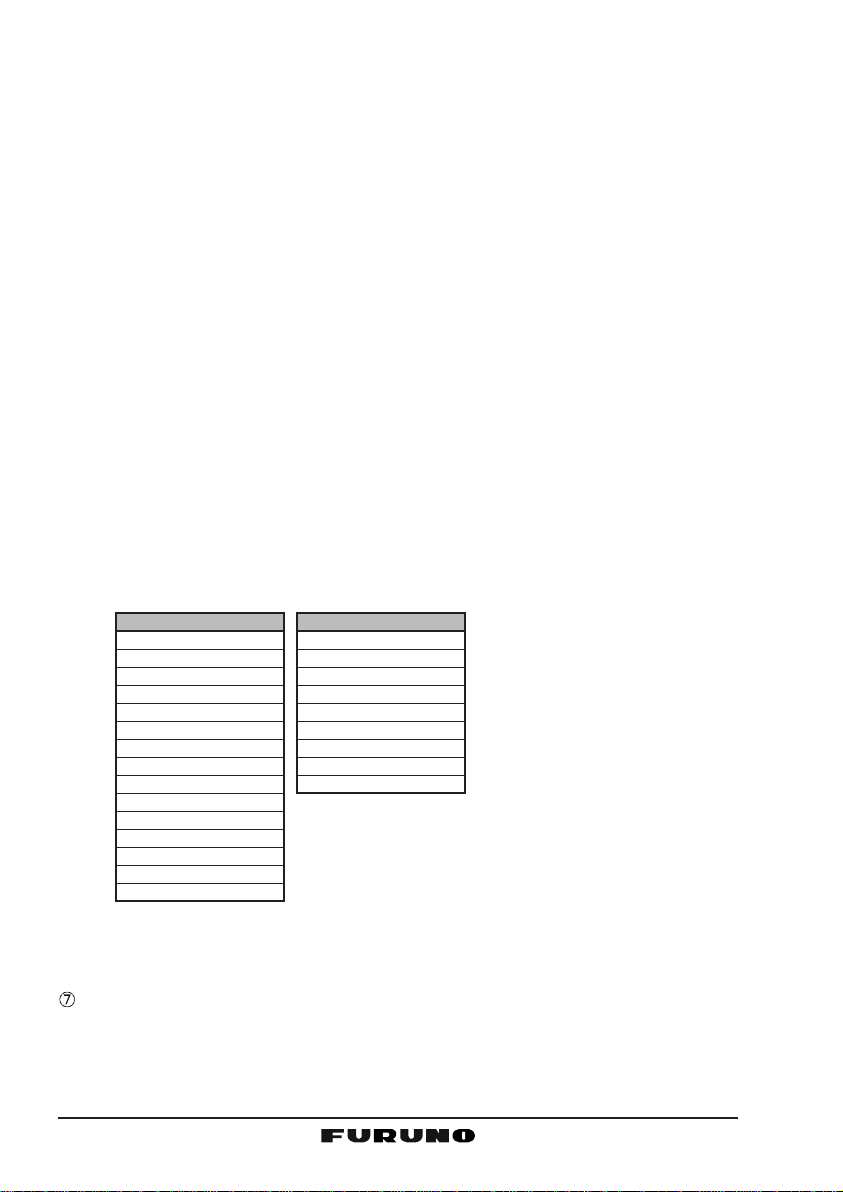
[9(
FOG)] Key
When in the radio mode, this key directly inputs the digit “9” in a channel
number.
Secondary use
Press the [F] key first then press the [9(FOG)] key to operate the Fog
Horn function. See section “10.14 PA/FOG OPERATION” for details.
[0]
Key
When in the radio mode, this key directly inputs the digit “0” in a channel
number.
[
CLR] Key
Cancels the menu selection and/or key input.
[
ENT] Key
Confirms the menu selection and/or key input.
[
CALL(MENU)] Key
Opens the DSC OPERATION menu. The “
All Ship CallAll Ship Call
and “
All Ship Call” functions can be accessed from the DSC OPERA-
All Ship CallAll Ship Call
Individual CallIndividual Call
Individual Call,” “
Individual CallIndividual Call
Group CallGroup Call
Group Call,”
Group CallGroup Call
TION menu.
Secondary use
Press and hold the [CALL(MENU)] key to access the “
(see section “12 RADIO SETUP”) or “
DSC SetupDSC Setup
DSC Setup” menu (see section “11
DSC SetupDSC Setup
Radio SetupRadio Setup
Radio Setup” menu
Radio SetupRadio Setup
DIGITAL SELECTIVE CALLING”).
RADIO SETUP menu
Contrast
Time Offset
Time Display
SOG Unit
Magnetic
Priority CH
SCAN Type
SCAN Resume
Key Beep
Weather Alert
CH Name
Unit Name
Tone Control
FOG Frequency
Calendar
DSC SETUP menu
Individual Directory
Individual Reply
Individual Ack
Individual Ringer
Group Directory
Position Reply
Position Input
DSC Beep
User MMSI
: Shown when a GPS re-
Ú
ceiver is not connected.
Ú
[F]
Key
Press the [F] key to activate the “Alternate” key function.
[
DISTRESS] Key
Send a DSC Distress Call. For details, see section “1 1.3.1 Transmitting a
DSC Distress Call.”
FM-4000Page 20
Page 21
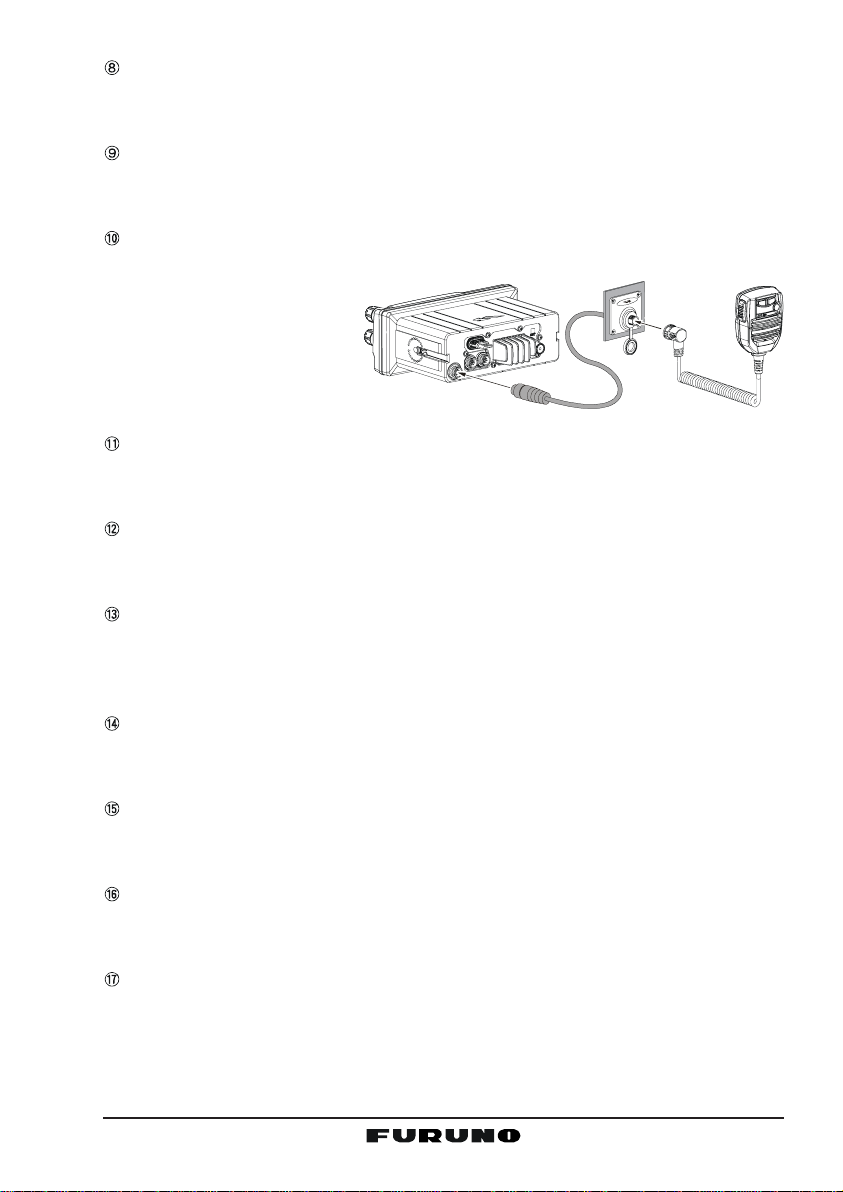
ACCESSORY CONNECTION CABLE
Connects the FM-4000 to a GPS receiver, a PA speaker, and an external
speaker.
DC INPUT CABLE
Connects the radio to a DC power supply capable of delivering 12 to 16 V
DC.
FRONT PANEL REMOTE MIC Connector
Connects the supplied Hand Microphone if desired. This connector is used
to remote the front panel
speaker MIC. This allows
the connection of two
MICs, one at the front
panel and one on the
rear panel.
REMOTE MIC CONNECTORS
Connects the FM-4000 to the Remote MIC. See section “13 REMOTE MIC
OPERATION” for details.
ANTENNA JACK
Connects an antenna to the transceiver. Use a marine VHF antenna with
an impedance of 50 ohms.
PTT (Push-To-Talk) SWITCH
Keys the transmitter when the transceiver is in the radio mode. If the transceiver is in the Intercom mode (between the Remote MIC and the FM-4000),
it activates the FM-4000’s microphone for voice communications.
MICROPHONE
Transmits the voice message with reduction of background noise, using
Clear Voice Noise Reduction Technology.
MICROPHONE SPEAKER
The same audio heard through internal radio speaker is heard through
microphone speaker.
[UP(S)]
These keys function the same as the CHANNEL selector knob on the front
panel of the transceiver.
[
16/9] Key
Immediately recalls CH16. Press and hold the [16/9] key to recall CH9.
Press the [16/9] key again to revert the radio to the previously selected
channel.
/ [DOWN
(T)]
KEYS
Page 21FM-4000
Page 22

10 BASIC OPERATION
10.1 PROHIBITED COMMUNICATIONS
The FCC prohibits the following communications:
• False distress or emergency messages;
• Messages to “any boat” except in emergencies and radio tests;
• Messages to or from a vessel on land;
• Transmission while on land;
• Obscene, indecent, or profane language (potential fine of $10,000).
10.2 RECEPTION
1. After the transceiver has been installed, ensure that the power supply and
antenna are properly connected.
2. Press and hold the PWR key until the radio turns on.
3. Turn the SQL knob fully counterclockwise. This state is known as “squelch
off”.
4. Rotate the VOL knob clockwise until noise or audio from the speaker is at
a comfortable level.
5. Turn the SQL knob clockwise until the random noise disappears. This state
is known as the “squelch threshold.”
6. Turn the CHANNEL selector knob to select the desired channel. Refer to
the channel chart on page 91 for available channels.
7. The keypad on the front panel may be used to directly select channels. For
example, to select CH68:
1. Press [6(NA V)].
2. Press [8(PA
3. Press [ENT
In the USA and Canadian modes, press and hold down the [0] key to select the “A” channel. Example to select CH22A:
1. Press [2(MEM
2. Press [2(MEM
3. Press [0] until “A” appears to the right of the channel number.
4. Press [ENT
8. When a message is received, adjust the volume to the desired listening
level. The “ ” indicator appears if the channel is busy.
)].
].
)].
)].
].
FM-4000Page 22
Page 23
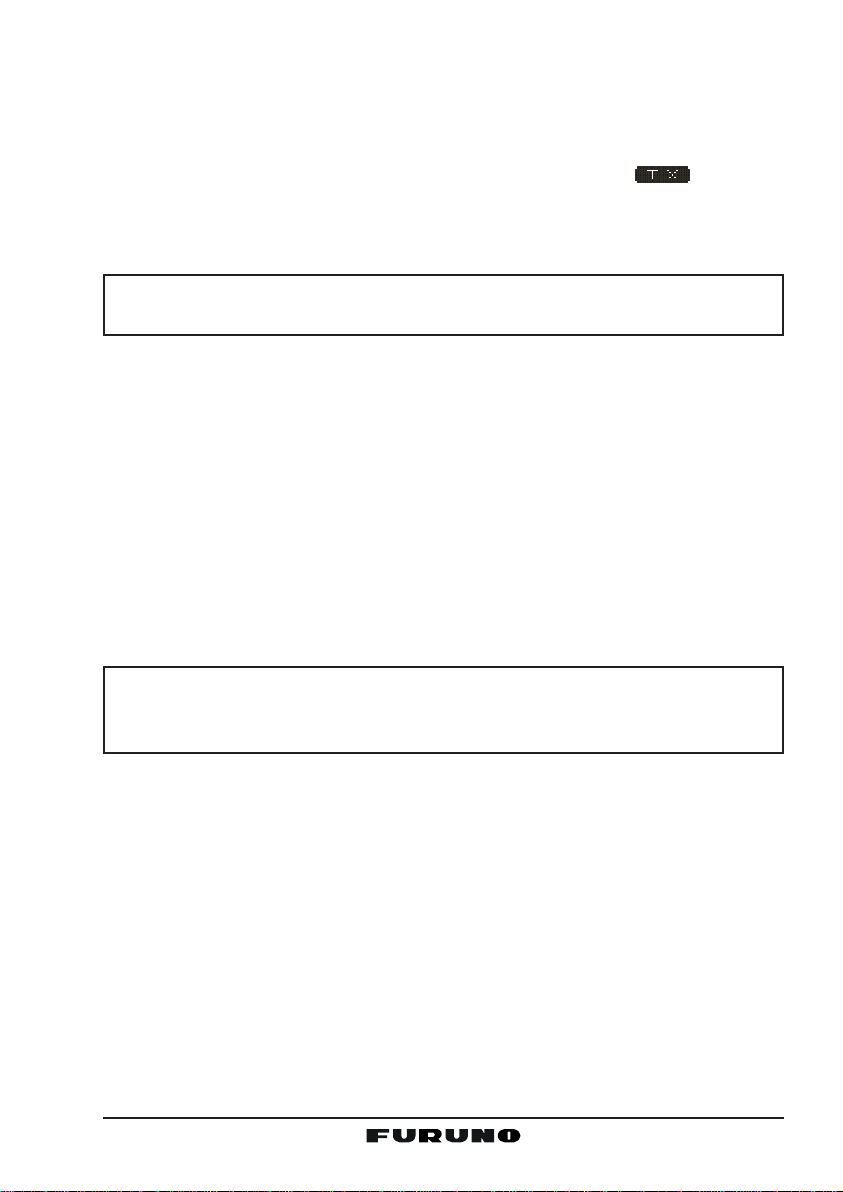
10.3 TRANSMISSION
1. Perform steps 1 through 6 in 10.2 RECEPTION.
2. Before transmitting, monitor the channel to ensure it is clear.
THIS IS AN FCC REQUIREMENT!
3. Press the PTT (push-to-talk) switch, and the indication “ ”appears.
4. Speak slowly and clearly into the microphone.
5. When you have finished transmitting, release the PTT switch.
NOTE
This is a noise-canceling microphone. Position the oval slot labeled “MIC”
within one-inch (2.5 cm) from your mouth for optimum performance.
10.4 TRANSMIT TIME - OUT TIMER (TOT
When the PTT switch on the microphone is held down, transmit time is limited to
five minutes. This limits unintentional transmissions due to a stuck microphone.
About 10 seconds before automatic transmitter shutdown, a warning beep sounds
from the speaker(s). The transceiver will automatically go to the receive mode,
even if the PTT switch is continually held down. Before transmitting again, the
PTT switch must first be released and then pressed again.
)
10.5 SIMPLEX/DUPLEX CHANNEL USE
Refer to the VHF MARINE CHANNEL CHART (page 77) for instructions on
use of simplex and duplex channels.
NOTE
All channels are factory-programmed in accordance with FCC (USA),
Industry Canada (Canada), and International regulations. Mode of operation cannot be altered from simplex to duplex or vice-versa.
10.6 USA, CANADA, AND INTERNATIONAL MODE
1. To change the mode, hold the [16/9] key, then press the [WX] key. The
mode changes from USA to International to Canadian with each press of
the [WX] key .
“USA” appears for the USA mode, “INTL” for the International mode, and
“CAN” for the Canadian mode.
2. See the VHF MARINE CHANNEL CHART (page 77) for allocated channels in each mode.
Page 23FM-4000
Page 24
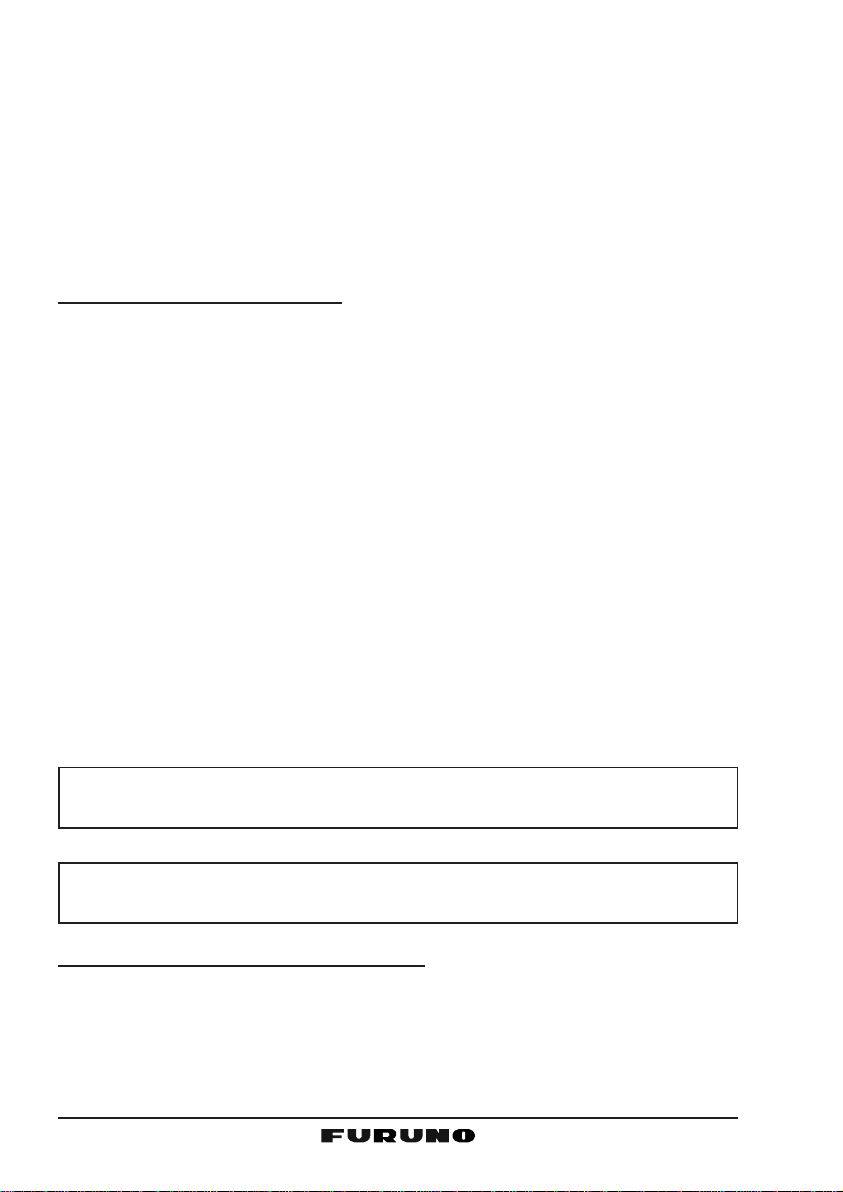
10.7 NOAA WEATHER CHANNELS
1. To receive a NOAA (National Oceanic and Atmospheric Administration)
weather channel, press the [WX] key. The transceiver will go to the lastselected weather channel.
2. Turn the CHANNEL selector knob on the radio or [UP
keys on the microphone to select a different NOAA weather channel.
3. To exit from the NOAA weather channels, press the [WX] key. The transceiver returns to the channel it was on prior to a weather channel.
(S)]
/ [DOWN
10.7.1 NOAA Weather Alert
In the event of extreme weather disturbances, such as storms and hurricanes,
the NOAA sends a weather alert accomp anied by a 1050 Hz tone and subsequent weather report on one of the NOAA weather channels. When the W eather
Alert feature is enabled (see section “12.10 WEATHER ALERT (ON/OFF)”),
the transceiver is capable of receiving this alert if you do the following:
1. Program NOAA weather channels into the transceiver’s memory for scanning. Program by the same procedure as for regular channels, referring to
section “10.13.2 Memory Scanning (M-SCAN).”
2. Press the [SCAN] key once to start memory scanning.
3. The programmed NOAA weather channels will be scanned along with the
regular-programmed channels. However, scanning will not stop on a normal weather broadcast unless a NOAA alert is received.
4. When an alert is received on a NOAA weather channel, scanning will stop
and the transceiver will emit a loud beep to alert the user to a NOAA broadcast.
5. Press the [WX] key to stop the alert tone and receive the weather report.
NOTE
If the [WX] key is not pressed at step 5, the alert tone will be emitted for
five minutes and then the weather report will be received.
(T)]
NOTE
The Weather Alert feature is also engaged while the transceiver is receiving on one of the NOAA weather channels.
10.7.2 NOAA Weather Alert Testing
NOAA tests the alert system every Wednesday between 11AM and 1PM. To
test the FM-4000’s NOAA Weather feature at that time, setup as directed in
section “10.7.1 NOAA Weather Alert” and confirm that you receive the alert.
FM-4000Page 24
Page 25
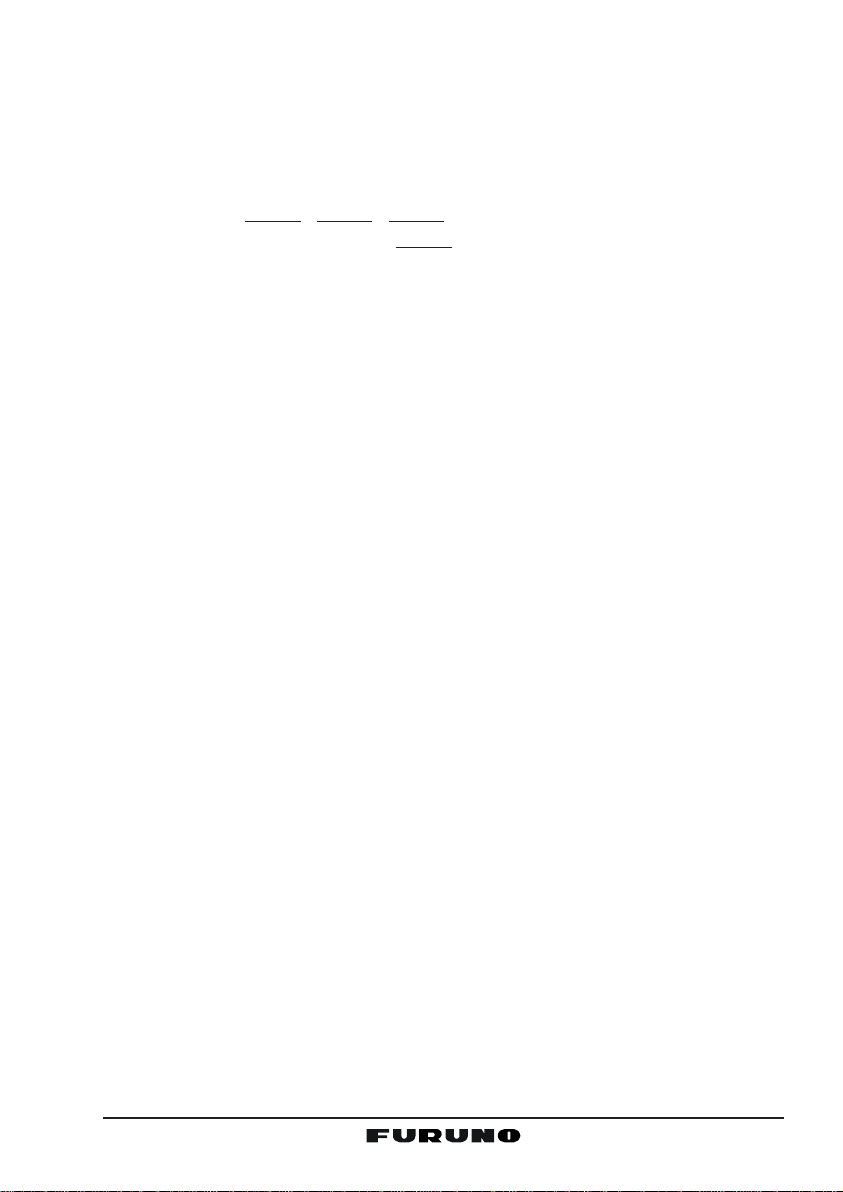
10.8 EMERGENCY (CH16 USE
CH16 is known as the Hail and Distress channel. An emergency may be defined as a threat to life or property . In such inst ances, be sure the transceiver is
on and set it to CH16. Then do as follows:
1. Press the microphone push-to-talk switch and say “Mayday, Mayday, May-
day. This is , , ” (your vessel’s name).
2. Then repeat once: “Mayday, ” (your vessel’s name).
3. Now report your position in latitude/longitude, or by giving a true or magnetic bearing (state which) to a well-known landmark such as a navigation
aid or geographic feature such as an island or harbor entry.
4. Explain the nature of your distress (sinking, collision, aground, fire, heart
attack, life-threatening injury, etc.).
5. State the kind of assistance you desire (pumps, medical aid, etc.).
6. Report the number of persons aboard and condition of any injured.
7. Estimate the present seaworthiness and condition of your vessel.
8. Give your vessel’s description: length, design (power or sail), color and
other distinguishing marks. The total transmission should not exceed one
minute.
9. End the message by saying “OVER”. Release the microphone push-totalk and listen.
10. If there is no answer, repeat the above procedure. If there is still no response, try another channel.
)
10.9 CALLING ANOTHER VESSEL (CH16 OR CH9
Channel 16 may be used for initial contact (hailing) with another vessel.
However, its most important use is for emergency messages. This channel
must be monitored at all times except when actually using another channel.
It is monitored by the U.S. and Canadian Coast Guards and by other vessels.
Use of CH16 for hailing must be limited to initial contact only. Calling
should not exceed 30 seconds, but may be repeated three times at 2-minute
intervals. In areas of heavy radio traffic, congestion on CH16 resulting from its
use as a hailing channel can be reduced significantly in U.S. waters by using
CH9 as the initial contact (hailing) channel for non-emergency communications. Here, also, calling time should not exceed 30 seconds but may be repeated three times at 2-minute intervals.
Prior to making contact with another vessel, refer to the channel charts in this
manual, then select an appropriate channel for communications after initial
contact. For example, CH68 and CH69 of the U.S. VHF charts are some of the
channels available to non-commercial (recreational) boaters. Monitor your desired channel in advance to make sure you will not be interrupting other traffic,
)
Page 25FM-4000
Page 26
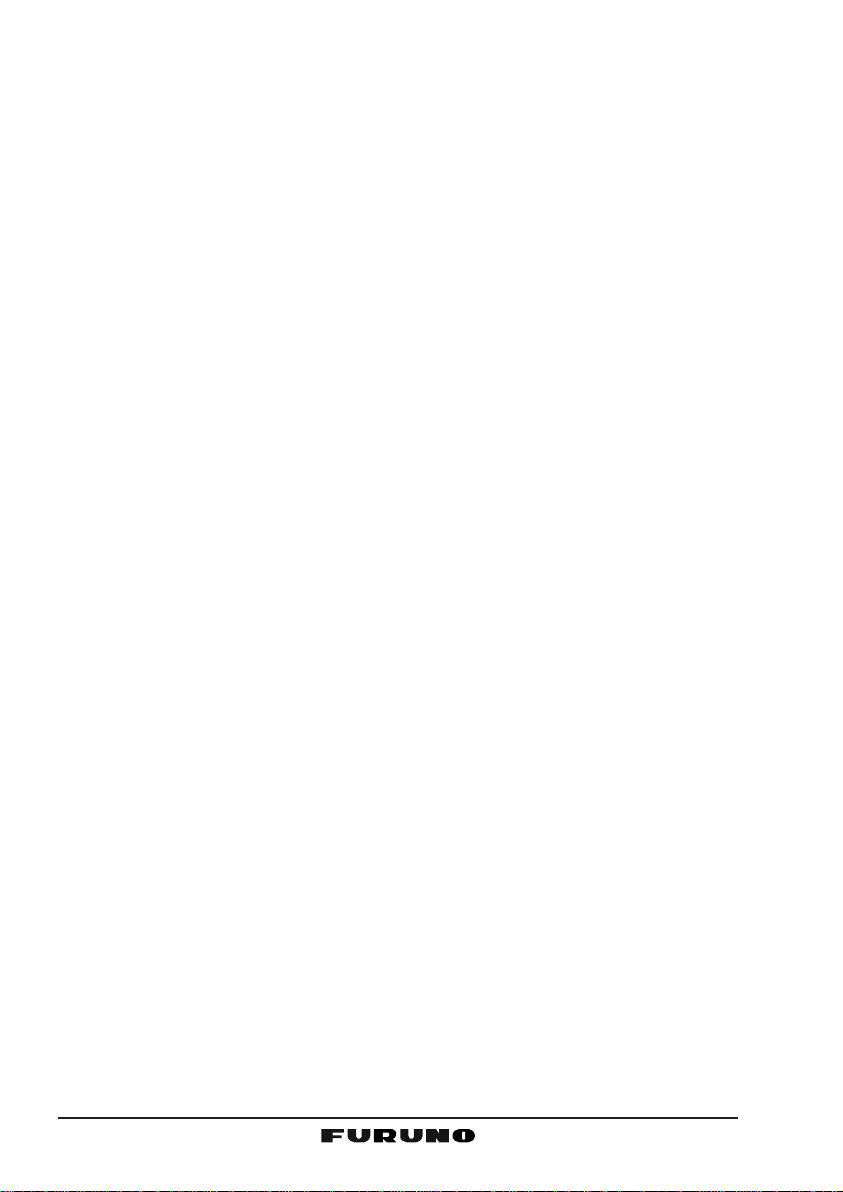
and then go back to either CH16 or CH9 for your initial contact.
When the hailing channel (16 or 9) is clear, st ate the name of the other vessel
you wish to call and then “this is” followed by the name of your vessel and
your Station License (Call Sign). When the other vessel returns your call, immediately request another channel by saying “go to,” the number of the other
channel, and “over.” Then switch to the new channel. When the new channel
is not busy, call the other vessel.
After a transmission, say “over,” and release the microphone’s push-to-talk
(PTT) switch. When all communication with the other vessel is completed, end
the last transmission by stating your Call Sign and the word “out.” Note that it
is not necessary to state your Call Sign with each transmission, only at the
beginning and end of the contact.
Remember to return to CH16 when not using another channel. Some radios
automatically monitor CH16 even when set to other channels or when scanning.
10.10 MAKING TELEPHONE CALLS
To make a radiotelephone call, use a channel designated for this purpose, The
fastest way to learn which channels are used for radiotelephone traffic is to
ask at a local marina. Channels available for such traffic are designated Pub-
lic Correspondence channels on the channel charts in this manual. Some
examples for USA use are Channels 24, 25, 26, 27, 28, 84, 85, 86, and 87.
Call the marine operator and identify yourself by your vessel’s name. The marine
operator will then ask you how you will pay for the call (telephone credit card,
collect, etc.) and then link your radio transmission to the telephone lines.
The marine telephone company managing the VHF channel you are using
may charge a link-up fee in addition to the cost of the call.
10.11 OPERATING ON CHANNELS 13 AND 67
CH13 is used at docks and bridges and by vessels maneuvering in port. Messages on this channel must concern navigation only, such as meeting and
passing in restricted waters.
CH67 is used for navigational traffic between vessels.
By regulation, power is normally limited to 1 Watt on these channels. Your
radio is programmed to automatically reduce power to this limit on these channels. However, in certain situations it may be necessary to temporarily use a
higher power. See page 18 ([H/L] key) for how to temporarily override the lowpower limit on these two channels.
FM-4000Page 26
Page 27

10.12 DUAL WATCH (TO CH16
1. Adjust the SQL knob until the background noise disappears.
2. Select the channel you wish to dual watch with CH16.
3. Press the [F] key followed by the [4(DW)] key. The display will scan between CH16 and the channel that was selected in
step 2.
If a transmission is received on the channel selected
in step 2, the FM-4000 watches it and CH16.
4. To stop Dual Watch, press the [F] key followed by the [4(DW)] key again.
)
10.13 SCANNING
Scanning allows the user to select the scan type from Memory scan or Priority
scan. “Memory scan” scans the channels that were programmed into memory .
“Priority scan” scans the channels programmed in memory with the priority
channel.
10.13.1 Selecting the Scan Type
1. Press and hold down the [CALL(MENU)] key until
Radio SetupRadio Setup
the “
Radio Setup” menu appears.
Radio SetupRadio Setup
2. Press the [ENT] key , then use the CHANNEL selector knob to select “
3. Press the [ENT] key.
4. Turn the CHANNEL selector knob to select “
SCANSCAN
SCAN” or “
SCANSCAN
5. Press the [ENT] key to store the selected setting.
6. Press the [CLR] key to return to the “
menu, then press the [CLR] key again to return to
radio operation.
Memory SCANMemory SCAN
Memory SCAN.”
Memory SCANMemory SCAN
SCAN TypeSCAN Type
SCAN Type”.
SCAN TypeSCAN Type
PriorityPriority
Priority
PriorityPriority
Radio SetupRadio Setup
Radio Setup”
Radio SetupRadio Setup
10.13.2 Memory Scanning (M-SCAN
1. Adjust the SQL knob until background noise disappears.
2. Use the CHANNEL selector knob to select the channel to scan. Press the
[F]
key followed by the [2(MEM)] key. “MEM ” appears on the LCD, which indicates that the channel
is programmed into the transceiver’s memory.
3. Repeat step 2 to select other channels to scan.
4. To DELETE a channel from the transceiver’s memory, select the channel
then press the [F] key followed by the [2(MEM)] key. “MEM” disappears
from the LCD.
5. To start scanning, press the [F] key followed by the [3(SCAN)] key,
M-SCANM-SCAN
“
M-SCAN” appears on the LCD. Scanning will proceed from the lowest to
M-SCANM-SCAN
)
Page 27FM-4000
Page 28

the highest programmed channel number and will
stop on a channel when a transmission is received.
6. The channel number will blink during reception.
7. To stop scanning, press the [CLR], [16/9], or [WX
key.
]
10.13.3 Priority Scanning (P-SCAN
In the default setting, Channel 16 is set as the priority channel. You may change
the priority channel to the desired channel from CH16 on the Radio Setup
menu. See section “10.13.1 Selecting the Scan Type,” and “12.6 PRIORITY
CHANNEL SET.”
1. Adjust the SQL knob until background noise disappears.
2. Use the CHANNEL selector knob to select the channel to scan. Press the
[F]
key followed by the [2(MEM)] key. “MEM ” appears on the display, which indicates that the channel is programmed into the transceiver’s memory.
3. Repeat step 2 to select all the channels to scan.
4. To DELETE a channel from the transceiver’s memory, select the channel
then press the [F] key followed by the [2(MEM)] key. “MEM ” is removed
from the display.
5. T o st art priority scanning, press the [F] key followed by the [3(SCAN)] key .
P-SCANP-SCAN
“
P-SCAN” appears on the LCD. Scanning will pro-
P-SCANP-SCAN
ceed between the memorized channels and the priority channel. The priority channel will be scanned
after each programmed channel.
6. To stop scanning, press the [CLR], [16/9], or [WX] key.
You may change the scan resume time in the Radio Setup menu. See section
“12.8 SCAN RESUME TIME.”
)
FM-4000Page 28
Page 29

10.14 PA/FOG OPERATION
The FM-4000 has a 30W Hailer that can be used with any 4 Ohm PA horn.
When in the Hail mode, the PA speaker listens back (acts as a microphone
and sends sound to the front panel speaker and the speaker MIC) through the
P A horn speaker which provides two-way communications through the PA horn
speaker.
NOTE
Before entering the P A or Fog mode, the FM-4000 receives on the lastselected VHF channel to receive DSC calls.
NOTE
In some areas powerful AM broadcast stations may be heard when in
the listen-back mode. In this case change the speaker wire to 2-conductor shielded audio cable. See section “8.5 ACCESSORY CABLE.”
PA Hail mode:
PA Hail mode allows the transceiver to be used as a power hailer when a
HAIL/PA speaker is installed. The PA Hail mode has a listen-back feature
which provides two-way communication through the HAIL/PA speaker.
Fog Horn mode:
Automatic signaling is transmitted through the HAIL/P A speaker. When the
Fog Horn, Bells or Whistle signal is not being outputted, the FM-4000 listens back through the connected PA Horn speaker.
10.14.1 Operating the PA Hail mode
1. Press the [F] key followed by the [2(MEM)] key to
activate the PA Hail mode.
2. Press the PTT switch to speak through the HAIL/PA
speaker.
Rotate the CHANNEL selector knob to control the
AF output level. The AF output level can be set from
0 to 30 watts.
3. When the fog signal is not outputted, rotate the VOL
knob to adjust the listen-back volume.
4. To exit the PA Hail mode, press the [CLR] key.
Page 29FM-4000
Page 30

10.14.2 Operating the Fog Horn mode
Operator can select from Underway, Stop, Sail, Tow, Aground, Anchor, Horn
and Siren. Refer to the Fog Horn Timing Chart on the next page.
1. Press the [F] key followed by the [9(FOG)] key.
2. Turn the CHANNEL selector knob to select one of
the eight functions described above.
3. Press the [ENT] key.
4. On the Horn and Siren modes, press the PTT switch
to activate the tone through the HAIL/PA speaker.
Rotate the CHANNEL selector knob to control the
AF output level. The AF output level can be set from
0 to 30 watts.
5. When the fog signal is not outputted, rotate the VOL
knob to adjust the listen-back volume.
6. To exit the Fog Horn mode, press the [CLR] key.
10.15 DISPLAYING SOG AND COG INFORMATION
The transceiver has the ability to display the time, SOG and COG data, as well
as the vessel’s position (LAT/LON), when connected to a GPS receiver.
1. Press the [F] key followed by the [6(NAV)] key to
display SOG and COG information.
2. To hide SOG and COG information, press the [F
key followed by the [6(NA V)] key again.
]
10.16 LCD DIMMER
You can adjust the LCD dimmer as follows:
1. Press the [F] key followed by the [1(DIM)] key to enable adjustment of the
backlight intensity.
2. Turn the CHANNEL selector knob to select the desired backlight intensity.
3. Press the [CLR] key to return to “Radio” mode.
FM-4000Page 30
Page 31

FOG HORN TIMING CHART
TYPE PATTERN USAGE
UNDERWAY
STOP
SAIL
TOW
One 5-second blast every 120 seconds.
Listen Back
120s
Two 5-second blasts (separated by 2
seconds) every 120 seconds.
5s 5s
Listen Back
2s 2s
120s
One 5-second blast followed by two 1second blasts (separated by 2 seconds)
every 120 seconds.
1s 1s1s 1s
2s 2s2s 2s
Listen Back
120s
One 5-second blast followed by three 1second blasts (separated by 2 seconds)
every 120 seconds.
1s 1s1s 1s1s 1s
Motor vessel underway and
making way.
Motor vessel underway but
stopped (not making way).
Sailing vessel underway, fishing vessel (underway or anchored), vessel not under
command, a vessel restricted
in her ability to maneuver (underway or at anchor), or a vessel towing or pushing another
ahead.
Vessel under tow (manned).
Listen Back
120s
Listen Back
60s
AGROUND
2s 2s2s 2s2s 2s
One 11-second ring every 60 seconds.
ANCHOR One 5-second ring every 60 seconds.
Listen Back
60s
Vessel is aground.
Vessel is at anchor.
Page 31FM-4000
Page 32

10.17 INTERCOM OPERA TION
Connecting the optional CMP30 Remote MIC to the FM-4000 allows Intercom
communications. See section “13.2 INTERCOM OPERATION ” for operation
of the CMP30.
10.17.1 Communication
1. Press and hold the [5(IC)] key while in the “Radio” mode to change to the
“Intercom” mode.
2. If your FM-4000 is equipped two Remote MICs, use the CHANNEL selector knob select the one of use (
ALLALL
ALL), then press the [ENT] key.
ALLALL
RAM1RAM1
RAM1,
RAM1RAM1
3. When the “Intercom” feature is activated, “
appears on the FM-4000 and CMP30.
4. Press the PTT switch. “
TalkTalk
Talk”
TalkTalk
appears on the display.
NOTE: A warning beep is emitted when the FM-4000
microphone’s PTT switch is
(
pressed while the Remote
MIC’s PTT switch is pressed.
5. Speak slowly and clearly into
the microphone, holding the
microphone about 1/2 inch
away from your mouth.
6. When finished, release the
PTT switch.
7. Press the [CLR] key to return
to the “Radio” mode.
RAM2RAM2
RAM2, or
RAM2RAM2
IntercomIntercom
Intercom”
IntercomIntercom
FM-4000 display
(
FM-4000’s PTT switch is pressed
(
CMP30’s PTT switch is pressed
)(
CMP30 display
)
)
)
RAM 1 RAM 2
-/*
JKL
DISTRESS
PULL OPEN
RADIO RAM 1
Ù
RAM 1 RAM 2
-/*
JKL
DISTRESS
PULL OPEN
RADIO RAM 2
Ù
RAM 1 RAM 2
-/*
JKL
DISTRESS
PULL OPEN
Ù
RAM 1 RAM 2
-/*
JKL
DISTRESS
PULL OPEN
ALLRAM 1 RAM 2
FM-4000Page 32
Page 33

10.17.2 Calling
Hold down the [5(IC)] key when the “Intercom” mode is activated to send a
calling beep to the Remote MIC.
NOTE
When both Remote MICs are set to the Intercom
mode, the FM-4000 is temporarily disabled until
both Remote MICs exit the Intercom mode.
10.18 VOICE SCRAMBLER
If privacy of communications is desired, an optional CVS2500 four-code voice
scrambler (VS) can be installed in the transceiver . Cont act your dealer to have
the CVS2500 installed.
1. Turn the CHANNEL selector knob to select the channel to be scramble.
Note: The voice scrambler is inoperative on CH16 and CH70.
2. Press the [F] key followed by the [7(SCRM)] key to
activate the voice scrambler. “
00
11
number (“
3. Press the [F] key, then press and hold down the
[7(
SCRM)] key until the “
4. Turn the CHANNEL selector knob to change the
scrambler code. The scrambler code can be set from
00
“
0” to “
00
5. Press the [ENT] key to save the scrambler code and return to the radio
operation mode (with voice scrambler).
6. Monitor the channel before transmitting.
7. T o disable the voice scrambler , press the [F] key followed by the [7(SCRM
key again. “
33
3.”
33
0,” “
00
22
1,” “
2,” or “
11
22
ScramblerScrambler
Scrambler” menu appears.
ScramblerScrambler
VSVS
VS” and scrambler number (“
VSVS
VSVS
VS” and scrambler
VSVS
33
3”) appear.
33
00
0,” “
00
11
1,” “
11
22
2,” or “
22
33
3”) disappear.
33
)]
Page 33FM-4000
Page 34

11 DIGITAL SELECTIVE CALLING
11.1 GENERAL
WARNING
This radio is designed to generate a digital maritime distress and safety
call to facilitate search and rescue. To be effective as a safety device,
this equipment must be used only within communication range of a shorebased VHF marine CH70 distress and safety watch system. The range
of the signal may vary but under normal conditions should be approximately 20 nautical miles.
NOTE
A DSC warning sticker is included with
the FM-4000. To comply with FCC regulations, this sticker must be mounted in
a location that can be easily viewed from
the location of the FM-4000.
Digital Selective Calling is a semi-automated method of establishing a radio
call. DSC has been designated by the International Maritime Organization (IMO)
as an international standard for establishing VHF, MF and HF radio calls. It has
also been designated as a part of the Global Maritime Distress and Safety
System (GMDSS). It is planned that DSC will eventually replace aural watches
on distress frequencies and will be used to announce routine and urgent maritime safety information broadcasts.
WARNING
STICKER
-/*
JKL
DISTRESS
PULL OPEN
This new system allows mariners to instantly send a Distress call with GPS position (when connected to the transceiver) to the US Coast Guard and other vessels within range of the transmission. DSC will also allow mariners to initiate or
receive Distress, Urgency , Safety, Routine, Position Request, Position Send, and
Group calls to or from another vessel equipped with a DSC transceiver.
1 1.2 MARITIME MOBILE SERVICE IDENTITY (MMSI
)
11.2.1 What is an MMSI?
An MMSI is a nine-digit number used on marine transceivers capable of using
DSC. This number is used like a telephone number to selectively call other vessels.
FM-4000Page 34
Page 35

THIS NUMBER MUST BE PROGRAMMED INTO THE RADIO TO OPERATE
THE DSC FUCTIONS.
How can I obtain an MMSI assignment?
In the USA, visit the following websites to register:
http://www.boatus.com/mmsi/ or
http://seatow.com/boating_safety/mmsi.asp
In the Canada, visit
http://strategis.ic.gc.ca/epic/site/smt-gst.nsf/vwapj/cpc_2307e.pdf/$FILE/
cpc_2307e.pdf
11.2.2 Programming the MMSI
WARNING
An MMSI can be inputted only once. Therefore please be careful not
to input the incorrect MMSI number. If the user needs to change the
MMSI number after it has been entered, the radio will have to be returned to the factory.
1. Press and hold down the [CALL(MENU)] key
until the “
2. Turn the CHANNEL selector knob to the left to
select the “
3. Press the [ENT] key, then use the CHANNEL
selector knob to select “
4. Press the [ENT] key.
5. Turn the CHANNEL selector knob or press the
[UP(S)]
lect the first number of your MMSI, then press
the [ENT] key to go to the next number.
6. Repeat step 5 to set your MMSI (nine digits).
7. When finished programming the number, press
and hold the [ENT] key. A confirmation message appears on the display. Set your MMSI
again, then press and hold the [ENT] key.
8. Press the [ENT] key to store the number in the
memory .
9. Press the [CLR] key twice to return to the “
SetupSetup
Setup” menu, then press the [CLR] key again
SetupSetup
to return to radio operation.
Radio SetupRadio Setup
Radio Setup” menu appears.
Radio SetupRadio Setup
DSC SetupDSC Setup
DSC Setup” menu.
DSC SetupDSC Setup
User MMSIUser MMSI
User MMSI.”
User MMSIUser MMSI
/ [DOWN
(T)]
key on the microphone to se-
RadioRadio
Radio
RadioRadio
Page 35FM-4000
Page 36

1 1.3 DSC DISTRESS CALL
The FM-4000 is capable of transmitting and receiving DSC distress messages
to all DSC radios. The FM-4000 may be connected to a GPS receiver to also
transmit the latitude and longitude of your vessel.
11.3.1 Transmitting a DSC Distress Call
NOTE
To transmit a DSC Distress call, an MMSI number must be programmed.
See section “11.2.2 Programming the MMSI.”
In order for your ship’s location to be transmitted a GPS receiver must be
connected to the FM-4000. See section “8.5 ACCESSORY CABLE.”
1. Lift the red spring-loaded DISTRESS cover, then the
[
DISTRESS] key. The “
pears on the LCD.
2. Press and hold the [DISTRESS] key . The radio’s display counts down (5-4-3-2-1) and then the Distress
call is transmitted. The backlight of the LCD and keypad flash while the radio’s display is counting down.
3. When the distress signal is sent, CH70 and “ ”
icon appear on the LCD.
4. The transceiver “shadow-watches” for a transmission
between CH16 and CH70 until an acknowledgment
signal is received. “DISTRESS” and “WAITING” appear on the LCD.
5. If an acknowledgment is received, select CH16 and
advise your distress situation.
6. If no acknowledgment is received, the Distress call is repeated in 4-minute
intervals until an acknowledgment is received.
7. When a DSC Distress acknowledgment is received, a distress alarm sounds
and CH16 is automatically selected. The LCD shows the MMSI of the ship
responding to your distress.
RECEIVED ACK: Acknowledgment signal is received.
RECEIVED RLY: Relay signal is received from another vessel or coast
8. To cancel the DSC distress alarm signal from the speaker, press any key.
DISTRESS ALERTDISTRESS ALERT
DISTRESS ALERT” menu ap-
DISTRESS ALERTDISTRESS ALERT
station.
FM-4000Page 36
Page 37

Transmitting a DSC Distress Alert with Nature of Distress
The FM-4000 is capable of transmitting a DSC Distress Alert with the following
“Nature of Distress” categories:
Undesignated, Fire, Flooding, Collision, Grounding, Capsizing, Sinking,
Adrift, Abandoning, Piracy, MOB
1. Lift the red spring-loaded DISTRESS key, then the
[DISTRESS] key to show the “
menu.
2. Turn the CHANNEL selector knob to select the desired nature of distress category.
3. When the FM-4000 is connected to a GPS receiver,
skip to step 4.
When the FM-4000 is not connected to a GPS receiver, you may send the latitude/longitude of your
vessel manually, if desired.
a. Press the [ENT] key twice. The display looks like
the illustration at the right.
b. Enter your local UTC time, then press the [ENT] key.
c. Enter the latitude/longitude of your vessel, then press the [ENT] key. T o
select North (N) press the [6(NAV)] key , South (S) press the [7(SCRM
key, East (E) press the [3(SCAN)] key or West (W) press the [9(FOG
key.
d. To store the data entered, press and hold the [ENT] key.
4. Press and hold the [DISTRESS] key . The radio’s display counts down (5-4-3-2-1) and then the distress
call is transmitted. The backlight of the LCD and keypad flash during the countdown.
5. When the distress signal is sent, CH70 and “ ”
icon appear on the LCD.
6. The transceiver will watch for a DSC acknowledgment
transmission on CH70 and also receive calls on CH16.
7. When a DSC Distress acknowledgment is received,
a distress alarm sounds and channel 16 is automatically selected. The LCD shows the MMSI of the
ship responding to your distress.
RECEIVED ACK: Acknowledgment signal is received.
RECEIVED RLY ACK: Relay acknowledgment signal is received from an-
other vessel or coast station.
8. To cancel the DSC distress alarm signal from the speaker, press any key.
DISTRESS ALERTDISTRESS ALERT
DISTRESS ALERT”
DISTRESS ALERTDISTRESS ALERT
)]
)]
Page 37FM-4000
Page 38

Cancel a DSC Distress Call
If a DSC Distress call was sent by error, the FM-4000 allows you to send a
message to other vessels to cancel the Distress call.
Press the [CLR] key , then press the [ENT] key .
11.3.2 Receiving a DSC Distress Call
1. When a DSC Distress call is received, an emergency
alarm sounds.
Then CH16 is automatically selected.
2. Press any key to stop the alarm.
3. The LCD shows the position of the vessel in distress.
4 If the distress data does not include latitude/longi-
tude position, the display shown right appears.
NOTE
You must continue monitoring CH16 as a coast station may require assistance in the rescue attempt.
1 1.4 ALL SHIPS CALL
The All Ships call function allows contact to be established with other vessel
stations without having their ID in the individual calling directory. Also, priority
for the call can be designated as Urgency or Safety.
URGENCY Call:This type of call is used when a vessel may not truly be in
distress, but have a potential problem that may lead to a distress situation. This call is the same as saying “P AN PAN PAN”
on CH16.
SAFETY Call: Transmit boating safety information to other vessels. This mes-
sage usually contains information about an overdue boat, debris in the water, loss of a navigation aid or an import ant meteorological message. This call is the same as saying
“Securite, Securite, Securite.”
FM-4000Page 38
Page 39

11.4.1 Transmitting an All Ships Call
ExitExit
Exit.”)
ExitExit
DSCDSC
DSC
DSCDSC
AllAll
All
AllAll
1. Press the [CALL(MENU)] key to show the “
Call MenuCall Menu
Call Menu.”
Call MenuCall Menu
2. Turn the CHANNEL selector knob to select “
ShipsShips
Ships.”
ShipsShips
3. Press the [ENT] key. (To cancel, turn the
CHANNEL selector knob to select “
4. Turn the CHANNEL selector knob to select the
nature of call (“
the [ENT] key .
5. Press the [ENT] key again to transmit the selected
type of All Ships call.
6. After the All Ships call is transmitted, the transceiver
switches to CH16.
7. Listen to the channel to make sure it is not busy,
then key the microphone and say “PAN PAN PAN”
or “Securite, Securite, Securite” depending on the
priority of the call. Then announce both your call sign
and the channel you wish to switch to for communications.
UrgencyUrgency
Urgency” or “
UrgencyUrgency
SafetySafety
Safety”), then press
SafetySafety
11.4.2 Receiving an All Ships Call
1. When an All Ships call is received, an emergency alarm sounds.
The radio will automatically change to CH16 and
the LCD shows the MMSI of the vessel transmitting
the All Ships call.
2. Press any key to stop the alarm.
3. Monitor CH16 or traffic channel until the Urgency voice communication is
completed.
11.5 INDIVIDUAL CALL
This feature allows the FM-4000 to contact another vessel with a DSC VHF
radio and automatically switch the receiving radio to a desired communications channel. This feature is similar to calling a vessel on CH16 and requesting to go to another channel (switching to the channel is private between the
two stations).
11.5.1 Setting up the Individual / Position Call Directory
The FM-4000 has a DSC directory that allows you to store a vessel or person’s
name and the MMSI number associated with vessels you wish to transmit
Individual calls, position requests and position send transmissions.
Page 39FM-4000
Page 40

To transmit an Individual call you must program this directory with information
of the persons you wish to call, similar to the telephone directory of a cellular
phone.
1. Press and hold down the [CALL(MENU)] key
until the “
Radio SetupRadio Setup
Radio Setup” menu appears.
Radio SetupRadio Setup
2. Turn the CHANNEL selector knob to select the
DSC SetupDSC Setup
“
DSC Setup” menu.
DSC SetupDSC Setup
3. Press the [ENT] key, then use the CHANNEL
selector knob to select “
Individual DirectoryIndividual Directory
Individual Directory.”
Individual DirectoryIndividual Directory
4. Press the [ENT] key.
5. Select “
AddAdd
Add” with the CHANNEL selector knob,
AddAdd
then press the [ENT] key.
6. Press applicable key to enter the first letter of the
name of the vessel or person you want to reference
in the directory.
Example: Press the [2(MEM)] key repeatedly to
toggle among the seven available characters associated with that key:
22
2
22
Æ
Æ
Æ
Æ
Æ
AA
BB
A
AA
CC
B
C
BB
CC
Æ
aa
bb
a
b
aa
bb
....
Æ
cc
22
c
2
cc
22
If you enter a wrong charactor, press the [CLR] key
to delete the wrong character.
7. Press the [ENT] key to store the first letter in the name and move to the
next letter to the right.
8. Repeat steps 6 and 7 to complete the name. The
name can consist of up to 11 characters. If you do
not use all 1 1 characters press the [ENT] key to move
to the next space. This method can also be used to enter a blank space in
the name. If you enter a wrong character, press the [H/L] key until the
wrong character is selected, then enter the correct character.
9. After the 11th letter or space has been entered, press and hold the [ENT
key to advance to the MMSI (Maritime Mobile Service Identity Number) number entry.
10. Enter the desired number. If you enter a wrong number, press the [H/L] key until the wrong number is
selected, then enter the correct number.
11. To store the data entered, press and hold the [ENT
]
key.
12. To enter another individual address, repeat steps 5
through 11.
13. Press the [CLR] key twice to return to the “
Radio SetupRadio Setup
Radio Setup” menu, then press
Radio SetupRadio Setup
the [CLR] key again to return to radio operation.
]
FM-4000Page 40
Page 41

11.5.2 Setting up Individual Reply
Allows setting up the radio to automatically (default setting) or manually respond to a DSC Individual call requesting you to switch to a working channel
for voice communications. When Manual is selected, the MMSI of the calling
vessel is shown, allowing you to see who is calling. This function is similar to
the caller ID on a cellular phone.
1. Press and hold down the [CALL(MENU)] key
until the “
2. Turn the CHANNEL selector knob to select
DSC SetupDSC Setup
“
DSC Setup” menu.
DSC SetupDSC Setup
3. Press the [ENT] key, then use the CHANNEL
selector knob to select “
4. Press the [ENT] key.
5. Turn the CHANNEL selector knob to select “
tomatictomatic
tomatic” or “
tomatictomatic
6. Press the [ENT] key to store the selected setting.
7. Press the [CLR] key twice to return to the “
the [CLR] key again to return to radio operation.
Radio SetupRadio Setup
Radio Setup” menu appears.
Radio SetupRadio Setup
Individual ReplyIndividual Reply
Individual Reply.”
Individual ReplyIndividual Reply
ManualManual
Manual.”
ManualManual
Au-Au-
Au-
Au-Au-
Radio SetupRadio Setup
Radio Setup” menu, then press
Radio SetupRadio Setup
11.5.3 Setting up Individual/Group Call Ringer
When an Individual call or Group call is received the radio will produce a ringing tone for two minutes. This selection allows the Individual call ringer time to
be changed.
1. Press and hold down the [CALL(MENU)] key
Radio SetupRadio Setup
until “
Radio Setup” menu appears.
Radio SetupRadio Setup
2. Turn the CHANNEL selector knob to select
DSC SetupDSC Setup
“
DSC Setup” menu.
DSC SetupDSC Setup
3. Press the [ENT] key, then use the CHANNEL
selector knob to select “
4. Press the [ENT] key.
5. Turn the CHANNEL selector knob to select
ringing time for an Individual call.
6. Press the [ENT] key to store the selected setting.
7. Press the [CLR] key twice to return to the “
the [CLR] key again to return to radio operation.
Individual RingerIndividual Ringer
Individual Ringer.”
Individual RingerIndividual Ringer
Radio SetupRadio Setup
Radio Setup” menu, then press
Radio SetupRadio Setup
Page 41FM-4000
Page 42

The Individual call and Group call ringers can be disabled as follows:
1. Press and hold down the [CALL(MENU)] key
Radio SetupRadio Setup
until “
Radio Setup” menu appears.
Radio SetupRadio Setup
2. Turn the CHANNEL selector knob to select the
DSC SetupDSC Setup
“
DSC Setup” menu.
DSC SetupDSC Setup
3. Press the [ENT] key, then use the CHANNEL
selector knob to select “
4. Press the [ENT] key.
5. Turn the CHANNEL selector knob to select “
dividualdividual
dividual” if you wish to disable the Individual call
dividualdividual
ringer, or “
call ringer and press the [ENT] key.
6. Turn the CHANNEL selector knob to select “
7. Press the [ENT] key to store the selected setting.
8. Press the [CLR] key twice to return to the “
SetupSetup
Setup” menu, then press the [CLR] key again to re-
SetupSetup
turn to radio operation.
GroupGroup
Group” if you wish to disable the Group
GroupGroup
DSC BeepDSC Beep
DSC Beep.”
DSC BeepDSC Beep
In-In-
In-
In-In-
OffOff
Off.”
OffOff
RadioRadio
Radio
RadioRadio
To enable the Individual or Group ringer tone, select “
procedure.
OnOn
On” in step “6” in this
OnOn
11.5.4 Transmitting an Individual Call
The Individual call feature allows you to contact another vessel that has a DSC
radio. This feature is similar to calling a vessel on CH16 and requesting to go
to another channel.
Using Pre-Programmed Vessel
1. Press the [CALL(MENU)] key to show the “
Call MenuCall Menu
Call Menu”.
Call MenuCall Menu
2. Turn the CHANNEL selector knob to select “
dividualdividual
dividual.” (To cancel, press the [CLR] key.)
dividualdividual
3. Press the [ENT] key. The transceiver beeps
then the “Individual directory” appears.
4. Turn the CHANNEL selector knob to select the
“Individual” you want to contact.
5. Press the [ENT] key, then turn the CHANNEL
selector knob to select the operating channel
you want to communicate on, then press the
[
ENT] key .
6. Press the [ENT] key again to transmit the individual
DSC signal.
DSCDSC
DSC
DSCDSC
In-In-
In-
In-In-
FM-4000Page 42
Page 43

7. When an Individual call acknowledgment is received, the channel selected at step 5 is automatically selected and a ringing tone sounds.
8. Press [CLR] key to listen to the channel to make
sure it is not busy , then key the microphone to
call the other vessel.
Manual Calling
You may enter an MMSI number manually to contact a vessel which is not
stored in the Individual Directory.
1. Press the [CALL(MENU)] key to show the “
Call MenuCall Menu
Call Menu.”
Call MenuCall Menu
2. Turn the CHANNEL selector knob to select “
dividualdividual
dividual.” (To cancel, press the [CLR] key.)
dividualdividual
3. Press the [ENT] key. The transceiver beeps
then the “Individual directory” appears.
4. Turn the CHANNEL selector knob to select
ManualManual
“
Manual,” then press the
ManualManual
5. Enter the MMSI number (nine digits) which you want
to contact, then press the [ENT] key.
6. If you enter the wrong number in the MMSI number,
press the [H/L] key until the wrong number is selected, then enter the correct number.
7. When you are finished entering the MMSI number,
press and hold the [ENT] key.
8. Turn the CHANNEL selector knob to select
ManualManual
“
Manual,” then press the
ManualManual
9. Turn the CHANNEL selector knob to select the
operating channel you want to communicate on, then
press the [ENT] key.
10. Press the [ENT] key again to transmit the individual DSC signal.
1 1. When an Individual call acknowledgment is re-
ceived, the channel selected at step 5 is automatically selected and a ringing tone sounds.
12. Press the [CLR] key to listen to the channel to
make sure it is not busy, then key the microphone to call the other vessel.
[
ENT] key.
[
ENT] key.
DSCDSC
DSC
DSCDSC
In-In-
In-
In-In-
Page 43FM-4000
Page 44

11.5.5 Receiving an Individual Call
When receiving an Individual call, an acknowledgment must be sent back to the
calling station, automatically or manual. The default setting is Automatic, but the
radio has a selection that allows you to manually send a reply before the radio
will switch to the requested calling channel. The default reply method is Automatic, but manual reply (before the radio switches to the requested calling channel) also is available. This selection is useful if you want to see who is calling and
requesting you to switch to a channel for communications, similar to the caller ID
on a cellular phone.
1. When an Individual call is received, the Individual call ringing alarm sounds.
The radio automatically (automatic mode selected)
switches to the requested channel and the LCD
shows the MMSI of the vessel calling.
2. Press any key to stop the alarm.
3. Press the PTT on the microphone and talk to the calling ship.
1 1.6 CALL WAITING DIRECTORY
The FM-4000 logs received Distress calls and Individual
calls. The DSC Call Waiting feature is similar to an answering machine where calls are recorded for review.
When a call is logged while the radio is set on the DSC
Standby function, a “ ” icon appears on the LCD. The FM-4000 can memorize up to 30 Distress calls, and up to 80 Individual calls.
11.6.1 Enabling the Call Waiting Feature
Follow the steps below to enable or disable the Call Waiting feature.
1. Press and hold down the [CALL(MENU)] key
Radio SetupRadio Setup
until “
Radio Setup” menu appears.
Radio SetupRadio Setup
2. Turn the CHANNEL selector knob to select
DSC SetupDSC Setup
“
DSC Setup” menu.
DSC SetupDSC Setup
3. Press the [ENT] key, then use the CHANNEL
selector knob to select “
4. Press the [ENT] key.
5. Turn the CHANNEL selector knob to select
Able to complyAble to comply
“
Able to comply” or “
Able to complyAble to comply
6. Press the [ENT] key to store the selected setting.
7. Press the [CLR] key twice to return to the “
the [CLR] key again to return to radio operation.
Individual AckIndividual Ack
Individual Ack.”
Individual AckIndividual Ack
UnableUnable
Unable.”
UnableUnable
Radio SetupRadio Setup
Radio Setup” menu, then press
Radio SetupRadio Setup
FM-4000Page 44
Page 45

11.6.2 Reviewing Received Calls Logged into the Call Waiting Directory
1. Press the [CALL(MENU)] key to show the “
Call MenuCall Menu
Call Menu.”
Call MenuCall Menu
2. Turn the CHANNEL selector knob to select the
DSC LogDSC Log
“
DSC Log” menu.
DSC LogDSC Log
3. Press the [ENT] key, then turn the CHANNEL selector knob to select the category (“
Alert LOGAlert LOG
Alert LOG” or “
Alert LOGAlert LOG
and/or call back.
4. Press the [ENT] key, then turn the CHANNEL
selector knob to select the station (name or MMSI
number) you want to review and/or call back.
5. Press the [ENT] key to review details for the
selected station.
6. Press the [ENT] key again to call the selected
station.
When there is an unread received call, the category (“
DSC Call LogDSC Call Log
or “
DSC Call Log”) indication will blink.
DSC Call LogDSC Call Log
DSC Call LogDSC Call Log
DSC Call Log”) you want to review
DSC Call LogDSC Call Log
NOTE
DSCDSC
DSC
DSCDSC
DistressDistress
Distress
DistressDistress
Distress Alert LOGDistress Alert LOG
Distress Alert LOG”
Distress Alert LOGDistress Alert LOG
11.6.3 To Delete the Received Log from the “DSC Log” Directory
1. Press the [CALL(MENU)] key to show the “
Call MenuCall Menu
Call Menu.”
Call MenuCall Menu
2. Turn the CHANNEL selector knob to select the
DSC LogDSC Log
“
DSC Log” menu.
DSC LogDSC Log
3. Press the [ENT] key, then turn the CHANNEL selector knob to select “
4. Press the [ENT] key, then turn the CHANNEL
selector knob to select the category (“
Alert LOGAlert LOG
Alert LOG” or “
Alert LOGAlert LOG
5. Press the [ENT] key, then turn the CHANNEL
selector knob to select the station (name or
MMSI number) to delete.
6. Press and hold the [ENT] key until the station
(name or MMSI number) is removed from the
display.
7. To exit this menu and return to radio operation mode,
press the [16/9] key.
DSC Call LOGDSC Call LOG
DSC Call LOG”) to delete.
DSC Call LOGDSC Call LOG
Log DeleteLog Delete
Log Delete.”
Log DeleteLog Delete
DSCDSC
DSC
DSCDSC
DistressDistress
Distress
DistressDistress
Page 45FM-4000
Page 46

1 1.7 GROUP CALL
This feature allows the user to contact a group of specific vessels (example
members of a yacht club) that have DSC radios with Group call function to
automatically switch to a desired channel for voice communications.
11.7.1 Setting up a Group Call
For this function to operate, the same Group MMSI must be programmed into
all the DSC VHF radios within the group of vessels that use this feature. To
understand about Group MMSI programming, first a Ship MMSI has to be
understood.
Ship MMSI: The first three digits called a MID (Mobile Identity Group) of a Ship
MMSI denote the country the ship registered for a MMSI. The last six digits are
specific to the Ships ID.
Ship MMSI Example: If your MMSI is “366123456”, for example, “366” is the
MID, which denotes the country, and “123456” is the ID of your ship.
Group MMSI:
Group MMSI numbers are not assigned by the FCC or other organizations
licensed to assign Ship MMSI numbers.
The first digit of a Group MMSI is always set to “0” in accordance with
international regulations. All FURUNO radios are preset so when programming a Group MMSI the first digit is set to “0”.
The USCG recommends programming the MID of a Ship MMSI into the
second, third and fourth digits of the Group MMSI as it denotes the area
the ship is located.
The last five digits are decided upon by persons in the Group. This is an
important step as all radios in the group must contain the same Group
MMSI so they can be contacted by each other. There is a chance that
another group of vessels have the same Group MMSI as yours. If this
happens, simply change one or more of the last five digits of the Group
MMSI.
1. Press and hold down the [CALL(MENU)] key
until the “
2. Turn the CHANNEL selector knob to select the
DSC SetupDSC Setup
“
DSC Setup” menu.
DSC SetupDSC Setup
3. Press the [ENT] key, then use the CHANNEL
selector knob to select “
4. Press the [ENT] key , then select “
CHANNEL selector knob.
5. Press the [ENT] key.
Radio SetupRadio Setup
Radio Setup” menu appears.
Radio SetupRadio Setup
Group DirectoryGroup Directory
Group Directory.”
Group DirectoryGroup Directory
AddAdd
Add” with the
AddAdd
FM-4000Page 46
Page 47

6. Press applicable key to enter the first letter of the
name of the group you want to reference in the directory.
Example: Press the [2(MEM)] key repeatedly to
toggle among the seven available characters associated with that key:
2
Æ
Æ
Æ
Æ
Æ
22
AA
BB
A
22
AA
CC
B
C
BB
CC
Æ
aa
bb
a
b
aa
bb
....
Æ
cc
22
c
2
cc
22
If you enter a wrong character, pres the [CLR] key
to delete the wrong character.
7. Press the [ENT] key to store the first letter in the name.
8. Repeat steps 6 and 7 to complete the name. The name can consist of up
to 1 1 characters. If you do not use all 11 characters, press the [ENT] key to
move to the next space. This method can also be
used to enter a blank space in the name. If you enter a wrong character, press the [H/L] key until the
wrong character is selected, then enter the correct
character.
9. After the 11th letter or space has been entered, press and hold the [ENT
key to advance to the Group MMSI (Maritime Mobile Service Identity Number) number entry.
10. Enter the desired number. If you enter a wrong number, press the [H/L] key until the wrong number is
selected, then enter the correct number.
1 1. To store the data entered, press and hold the [ENT
]
key.
12. To enter another group address, repeat steps 4
through 11.
13. Press the [CLR] key twice to return to the “
Radio SetupRadio Setup
Radio Setup” menu, then press
Radio SetupRadio Setup
the [CLR] key again to return to radio operation.
]
11.7.2 Transmitting a Group Call
Using Pre-Programmed Vessel
1. Press the [CALL(MENU)] key to show the “
Call MenuCall Menu
Call Menu.”
Call MenuCall Menu
2. Turn the CHANNEL selector knob to select
GroupGroup
“
Group.” (To cancel, press the [CLR] key.)
GroupGroup
3. Press the [ENT] key. The transceiver beeps,
and the “Group directory” appears.
4. Turn the CHANNEL selector knob to select the
“Group” you want to contact.
5. Press the [ENT] key, then turn the CHANNEL
selector knob to select the operating channel you
DSCDSC
DSC
DSCDSC
Page 47FM-4000
Page 48

want to communicate on, then press the [ENT
key.
6. Press the [ENT] key again to transmit the Group
call signal.
7. When the Group call signal is sent, the LCD
displays the information shown in the illustration at right.
8. After the Group call is transmitted, all the radios in the group switch to the designated channel.
9. Listen to the channel to make sure it is not busy,
then key the microphone and call the other vessels you desire to communicate with.
Manual Calling
You may enter a Group MMSI number manually to contact a group whose
Group call number is not registered in the radio.
]
1. Press the [CALL(MENU)] key to show the “
Call MenuCall Menu
Call Menu.”
Call MenuCall Menu
2. Turn the CHANNEL selector knob to select
GroupGroup
“
Group.” (To cancel, press the [CLR] key.)
GroupGroup
3. Press the [ENT] key. The transceiver beeps
then the “Group Directory” appears.
4. Turn the CHANNEL selector knob to select
ManualManual
“
Manual,” then press the [ENT] key.
ManualManual
5. Enter the MMSI number (nine digits: first digit permanently set to “0”) which you want to contact, then
press the [ENT] key.
6. If you enter a wrong number in the MMSI number,
press the [H/L] key until the wrong number is selected, then enter the correct number.
7. When you have finished entering the MMSI
number, press and hold the [ENT] key.
8. Turn the CHANNEL selector knob to select
ManualManual
“
Manual,” then press the
ManualManual
9. Turn the CHANNEL selector knob to select the operating channel you want to communicate on, then
press the [ENT] key.
10. Press the [ENT] key again to transmit the Group
call signal.
[
ENT] key.
DSCDSC
DSC
DSCDSC
FM-4000Page 48
Page 49

11. After the Group call is transmitted, all the radios in
the group switch to the designated channel.
12. Listen to the channel to make sure it is not busy,
then key the microphone and call the other
vessels.
11.7.3 Receiving a Group Call
1. When a Group call is received, the FM-4000 sounds
a ringing alarm and the radio automatically switches
to the requested channel.
2. Press any key to stop the alarm.
3. Monitor the channel for a message sent by a person calling the Group.
4. If you want to respond, monitor the channel to make sure it is clear, then
press the PTT on the microphone and talk to the calling ship(s).
NOTE
After a Group call is received, the time the call was made and the ship’s
MMSI or vessel’s name appear on the LCD.
Page 49FM-4000
Page 50

1 1.8 POSITION REQUEST
Advancements in DSC have made it possible to poll the location of another
vessel and show the position of that vessel on the display of the FM-4000.
FURUNO has taken this feature one step further. If any FURUNO GPS chart
plotters are connected to the FM-4000, the polled position of the vessel is
shown on the display of the GPS chart plotter, making it easy to navigate to the
location of the polled vessel. This is a great feature for anyone wanting to
know the position of another vessel. For example, your buddy that is catching
fish, or finding the location of a person you are cruising with.
NOTE
The other vessel must have an operating GPS receiver connected to its
DSC transceiver and must not have its transceiver set to deny position
requests. (See the section “11.5 INDIVIDUAL CALL” to enter informa-
tion into the individual directory).
11.8.1 Setting up Position Reply
The FM-4000 can automatically or manually send your position to another
vessel. This selection is important if you are concerned about someone polling
the position of your vessel that you may not want to. In the manual mode you
will see the MMSI or person’s name shown on the display, allowing you to
choose to send your position to the requesting vessel or not.
1. Press and hold down the [CALL(MENU)] key until
Radio SetupRadio Setup
the “
Radio Setup” menu appears.
Radio SetupRadio Setup
2. Turn the CHANNEL selector knob to select the “
SetupSetup
Setup” menu.
SetupSetup
3. Press the [ENT] key , then use the CHANNEL selector knob to select “
4. Turn the CHANNEL selector knob to select “
maticmatic
matic” or “
maticmatic
DSC POS Request is received, the radio will automatically transmit your vessel’s position. In the
ManualManual
“
Manual” mode, the display of the FM-4000 will show
ManualManual
who is requesting your position.
5. Press the [ENT] key to store the selected setting.
6. Press the [CLR] key twice to return to the “
SetupSetup
Setup” menu, then press the [CLR] key again to re-
SetupSetup
turn to radio operation.
ManualManual
Manual.” In the “
ManualManual
Position ReplyPosition Reply
Position Reply.”
Position ReplyPosition Reply
AutomaticAutomatic
Automatic” mode, after a
AutomaticAutomatic
DSCDSC
DSC
DSCDSC
Auto-Auto-
Auto-
Auto-Auto-
RadioRadio
Radio
RadioRadio
FM-4000Page 50
Page 51

11.8.2 Transmitting a Position Request to Another Vessel
Using Pre-Programmed Vessel
1. Press the [CALL(MENU)] key to show the “
Call MenuCall Menu
Call Menu.”
Call MenuCall Menu
2. Turn the CHANNEL selector knob to select
Pos RequestPos Request
“
Pos Request.”
Pos RequestPos Request
3. Press [ENT] key to show the Position Request
Directory . This directory uses the Individual Directory information.
4. Turn the CHANNEL selector knob to select a
name, then press the [ENT] key.
5. Press the [ENT] key again to transmit the Position Request DSC call.
6. When the FM-4000 receives the position from
the polled vessel it is shown on the radio display and also transferred to the GPS chart plotter.
NOTE
If the FM-4000 does not receive position data from the polled vessel,
the LCD shows “NO POSITION DATA.”
DSCDSC
DSC
DSCDSC
Manual Request
You may enter an MMSI number manually to request the position of a vessel
that is not registered in the Setting up the Individual / Position Call Directory.
1. Press the [CALL(MENU)] key to show the “
Call MenuCall Menu
Call Menu.”
Call MenuCall Menu
2. Turn the CHANNEL selector knob to select
Pos RequestPos Request
“
Pos Request.”
Pos RequestPos Request
3. Press the [ENT] key to show the Position Request directory. This directory uses the Individual Directory information.
4. Turn the CHANNEL selector knob to select
ManualManual
“
Manual,” then press the [ENT] key.
ManualManual
5. Enter the MMSI number (nine digits) which you
want to contact by the keypad, then press the
[
ENT] key .
6. If you enter a wrong number in the MMSI number, press the [H/L] key until the wrong num-
DSCDSC
DSC
DSCDSC
Page 51FM-4000
Page 52

ber is selected, then enter the correct number.
7. When you have finished entering the MMSI number, press and hold the [ENT] key.
8. Press the [ENT] key to transmit the Position
Request DSC call.
9. When the FM-4000 receives the position from
the polled vessel it is shown on the radio display and also transferred to the GPS chart plotter.
11.8.3 Receiving a Position Request
When a Position Request call is received from another vessel, a ringing alarm
will sound and “
differ depending on the “
Automatically reply:
1. When a Position Request call is received, a calling alarm sounds four times.
Then requested position coordinates are transmitted automatically to the vessel requesting your
vessel’s position.
2. To exit from the Position Request display, press
the [CLR] key.
Manually reply:
1. When a Position Request call is received from another vessel, the LCD shows the time and MMSI or
name of person requesting your vessel’s position.
2. A ringing alarm sounds four times. To send your
vessel’s position to the requesting vessel, press the [ENT] key. Or to exit
from Position Request display, press the [CLR] key.
POS REQUESTPOS REQUEST
POS REQUEST” appears. Operation and transceiver function
POS REQUESTPOS REQUEST
Position ReplyPosition Reply
Position Reply” setting in the “
Position ReplyPosition Reply
DSC SetupDSC Setup
DSC Setup” menu.
DSC SetupDSC Setup
FM-4000Page 52
Page 53

1 1.9 POSITION SEND
The feature is similar to Position Request, however instead of requesting a
position of another vessel this function allows you to send your position to
another vessel. Your vessel must have an operating GPS receiver connected
to the FM-4000 to send your position.
NOTE
To transmit a Position Send call, you must set up the FM-4000 DSC
Individual / Position Call Directory with the name of the vessel(s) or
person and the MMSI of the DSC radio you wish to send your position
to. To setup this directory, see section “ 11.5.1 Setting up the Individual
/ Position Call Directory.”
11.9.1 Setting up a Position Send Ringer
The FM-4000 has the capability to turn off the Position Send ringer as follows.
1. Press and hold down the [CALL(MENU)] key
until the “
2. Turn the CHANNEL selector knob to select the
DSC SetupDSC Setup
“
DSC Setup” menu.
DSC SetupDSC Setup
3. Press the [ENT] key, then use the CHANNEL
selector knob to select “
4. Press the [ENT] key, then use the CHANNEL
selector knob to select “
5. Press the [ENT] key, then select “
CHANNEL selector knob.
6. Press the [ENT] key to store the selected setting.
7. Press the [CLR] key twice to return to the “
SetupSetup
Setup” menu, then press the [CLR] key again to re-
SetupSetup
turn to radio operation.
Radio SetupRadio Setup
Radio Setup” menu appears.
Radio SetupRadio Setup
DSC BeepDSC Beep
DSC Beep.”
DSC BeepDSC Beep
Position ReportPosition Report
Position Report.”
Position ReportPosition Report
OffOff
Off” with the
OffOff
RadioRadio
Radio
RadioRadio
To enable the ringer tone, select “
OnOn
On” at step “6” in this procedure.
OnOn
11.9.2 Transmitting a DSC Position Send Call
Using Pre-Programmed Vessel
1. Press the [CALL(MENU)] key to show the “
Call MenuCall Menu
Call Menu.”
Call MenuCall Menu
2. Turn the CHANNEL selector knob to select
Pos ReportPos Report
“
Pos Report.”
Pos ReportPos Report
DSCDSC
DSC
DSCDSC
Page 53FM-4000
Page 54

3. Press [ENT] key to show the Position Send Directory. This directory uses the Individual Directory information.
4. Turn the CHANNEL selector knob to select a
name in the directory , then press the [ENT] key.
5. Press the [ENT] key again to send your position to the selected vessel.
6. Press the [CLR] key twice to return to the “
dio Setupdio Setup
dio Setup” menu, then press the [CLR] key
dio Setupdio Setup
again to return to radio operation.
Manual Calling
You may enter an MMSI number manually to send your position to that vessel
without entering it into the Setting up the Individual / Position Call Directory.
Ra-Ra-
Ra-
Ra-Ra-
1. Press the [CALL(MENU)] key to show the “
Call MenuCall Menu
Call Menu.”
Call MenuCall Menu
2. Turn the CHANNEL selector knob to select
Pos ReportPos Report
“
Pos Report.”
Pos ReportPos Report
3. Press [ENT] key to show the Position Send
Directory. This directory uses the Individual
Directory information.
4. Turn the CHANNEL selector knob to select
ManualManual
“
Manual,” then press the [ENT] key.
ManualManual
5. Enter the MMSI number (nine digits: first digit
permanently set to “0”) which you want to contact, then press the [ENT] key.
6. If you enter a wrong number in the MMSI number, press the [H/L] key until the wrong number is
selected, then enter the correct number.
7. When you have finished entering the MMSI number, press and hold the [ENT] key.
8. Press the [ENT] key to send your position to the
selected vessel.
DSCDSC
DSC
DSCDSC
FM-4000Page 54
Page 55

11.9.3 Receiving a DSC Position Send Call
When another vessel transmits its location to the FM-4000, the following occurs:
1. A ringing sound is generated when the call is received.
2. Press any key to stop the ringing sound.
3. The position of the vessel is shown and also transferred to any FURUNO GPS chart plotter if connected.
11.10 MANUAL INPUT OF POSITION (LA T/LON
You may send the latitude/longitude of your vessel manually when the FM4000 is not connected to a GPS receiver.
After the position is entered, any DSC Distress, Position Request, or Position
Send will contain the manually entered position.
1. Press and hold down the [CALL(MENU)] key
until the “
2. Turn the CHANNEL selector knob to select the
DSC SetupDSC Setup
“
DSC Setup” menu.
DSC SetupDSC Setup
3. Press the [ENT] key, then use the CHANNEL
selector knob to select “
4. Press the [ENT] key. The transceiver beeps,
then the display looks something like the one
in the illustration at right.
5. Enter your local UTC time in the 24-hour notation,
then press the [ENT] key.
6. Enter the latitude/longitude of your vessel, then press
the [ENT] key . To select North (N) press the [6(NA V
key, South (S) press the [7(SCRM)] key, East (E)
press the [3(SCAN)] key or West (W) press the
[9(
7. T o store the data entered, press and hold the [ENT
key.
8. Press the [CLR] key twice to return to the “
SetupSetup
Setup” menu, then press the [CLR] key again to return to radio operation.
SetupSetup
Radio SetupRadio Setup
Radio Setup” menu appears.
Radio SetupRadio Setup
FOG)] key .
Position InputPosition Input
Position Input.”
Position InputPosition Input
RadioRadio
Radio
RadioRadio
)
)]
]
Page 55FM-4000
Page 56

12 RADIO SETUP
NOTE
The optional CMP30 Remote MIC can also access the SETUP menu.
See page 73 for details.
12.1 LCD CONTRAST
Adjust the LCD contrast for best viewability.
1. Press and hold down the [CALL(MENU)] key until
Radio SetupRadio Setup
“
Radio Setup” menu appears.
Radio SetupRadio Setup
2. Press the [ENT] key , then use the CHANNEL selector knob to select “
3. Press the [ENT] key.
4. Turn the CHANNEL selector knob to select the desired level. The contrast level can be set from “
3131
“
31.”
3131
5. Press the [ENT] key to store the selected level.
6. To exit this menu and return to radio operation mode,
press the [16/9] key.
ContrastContrast
Contrast.”
ContrastContrast
00
0” to
00
FM-4000Page 56
Page 57

12.2 TIME OFFSET
“Time Offset” sets the time offset between local time and UTC in order to display local time. The time display requires connection of a GPS receiver.
1. Press and hold down the [CALL(MENU)] key until
Radio SetupRadio Setup
the “
Radio Setup” menu appears.
Radio SetupRadio Setup
2. Press the [ENT] key , then use the CHANNEL selector knob to select “
3. Press the [ENT] key.
4. Turn the CHANNEL selector knob to select time offset from UTC. See the illustration below to find your
offset time from UTC. If “
is the same as UTC (Universal Time Coordinated or
GMT Greenwich Mean Time).
5. Press the [ENT] key to store the time offset.
6. To exit this menu and return to radio operation mode,
press the [16/9] key.
Time OffsetTime Offset
Time Offset.”
Time OffsetTime Offset
0:000:00
0:00” is assigned, the time
0:000:00
OFFSET TIME TABLE
Page 57FM-4000
Page 58

12.3 TIME DISPLA Y
The time can be shown in local or UTC time. The time display requires connection of a GPS receiver.
1. Press and hold down the [CALL(MENU)] key until
Radio SetupRadio Setup
the “
Radio Setup” menu appears.
Radio SetupRadio Setup
2. Press the [ENT] key , then use the CHANNEL selector knob to select “
3. Press the [ENT] key.
4. Turn the CHANNEL selector knob to select “
LocalLocal
“
Local.”
LocalLocal
5. Press the [ENT] key to store the selected setting.
6. To exit this menu and return to radio operation mode,
press the [16/9] key.
In the local time mode, the display shows the time by
the 12-hour system, while the display shows the time by the 24-hour system in
the UTC mode.
Time DisplayTime Display
Time Display.”
Time DisplayTime Display
UTCUTC
UTC” or
UTCUTC
“UTC” mode
)
(
“LOCAL” mode
12.4 SOG (SPEED OVER GROUND) UNIT
The SOG indication can be shown in knot, mph or kph.
1. Press and hold down the [CALL(MENU)] key until
Radio SetupRadio Setup
the “
Radio Setup” menu appears.
Radio SetupRadio Setup
2. Press the [ENT] key , then use the CHANNEL selector knob to select “
3. Press the [ENT] key.
4. Turn the CHANNEL selector knob to select desired
unit.
5. Press the [ENT] key to store the selected setting.
6. To exit this menu and return to radio operation mode,
press the [16/9] key.
SOG UnitSOG Unit
SOG Unit.”
SOG UnitSOG Unit
)(
FM-4000Page 58
Page 59

12.5 TRUE MAGNETIC CHANGE (NAV DISPLAY
The GPS COG (Course Over Ground) indication can be shown in True or
Magnetic.
1. Press and hold down the [CALL(MENU)] key until
Radio SetupRadio Setup
the “
Radio Setup” menu appears.
Radio SetupRadio Setup
2. Press the [ENT] key , then use the CHANNEL selector knob to select “
3. Press the [ENT] key.
4. Turn the CHANNEL selector knob to select “
neticnetic
netic” or “
neticnetic
5. Press the [ENT] key to store the selected setting.
6. To exit this menu and return to radio operation mode,
press the [16/9] key.
TrueTrue
True.”
TrueTrue
MagneticMagnetic
Magnetic.”
MagneticMagnetic
Mag-Mag-
Mag-
Mag-Mag-
)
12.6 PRIORITY CHANNEL
You can set the priority channel to use when priority scan is enabled.
1. Press and hold down the [CALL(MENU)] key until
Radio SetupRadio Setup
the “
Radio Setup” menu appears.
Radio SetupRadio Setup
2. Press the [ENT] key , then use the CHANNEL selector knob to select “
3. Press the [ENT] key.
4. Turn the CHANNEL selector knob to select the channel to be a priority.
5. Press the [ENT] key to store the selected setting.
6. To exit this menu and return to radio operation mode,
press the [16/9] key.
Priority CHPriority CH
Priority CH.”
Priority CHPriority CH
Page 59FM-4000
Page 60

12.7 SCAN TYPE
You can set the scan mode between “Memory Scan” and “Priority Scan.”
1. Press and hold down the [CALL(MENU)] key until
Radio SetupRadio Setup
the “
Radio Setup” menu appears.
Radio SetupRadio Setup
2. Press the [ENT] key , then use the CHANNEL selector knob to select “
3. Press the [ENT] key.
4. Turn the CHANNEL selector knob to select “
SCANSCAN
SCAN” or “
SCANSCAN
5. Press the [ENT] key to store the selected setting.
6. To exit this menu and return to radio operation mode,
press the [16/9] key.
Memory SCANMemory SCAN
Memory SCAN.”
Memory SCANMemory SCAN
SCAN TypeSCAN Type
SCAN Type.”
SCAN TypeSCAN Type
PriorityPriority
Priority
PriorityPriority
12.8 SCAN RESUME TIME
Set the amount of time the FM-4000 waits after a transmission ends before
starting scanning.
1. Press and hold down the [CALL(MENU)] key until
Radio SetupRadio Setup
the “
Radio Setup” menu appears.
Radio SetupRadio Setup
2. Press the [ENT] key , then use the CHANNEL selector knob to select “
3. Press the [ENT] key.
4. Turn the CHANNEL selector knob to select the desired resume time. The resume time can be set to
1sec1sec
“
1sec” through “
1sec1sec
the scanning resumes after the other station stops
transmitting (carrier drops).
5. Press the [ENT] key to store the selected setting.
6. To exit this menu and return to radio operation mode,
press the [16/9] key.
SCAN ResumeSCAN Resume
SCAN Resume.”
SCAN ResumeSCAN Resume
5sec5sec
5sec,” or “
5sec5sec
OffOff
Off.” In the “
OffOff
OffOff
Off” selection,
OffOff
FM-4000Page 60
Page 61

12.9 KEY BEEP
Set the beep tone volume level when a key is pressed.
1. Press and hold down the [CALL(MENU)] key until
Radio SetupRadio Setup
the “
Radio Setup” menu appears.
Radio SetupRadio Setup
2. Press the [ENT] key , then use the CHANNEL selector knob to select “
3. Press the [ENT] key.
4. Turn the CHANNEL selector knob to select the desired level. The beep can be set from “
Level 6Level 6
“
Level 6,” “
Level 6Level 6
5. Press the [ENT] key to set the key beep condition.
6. To exit this menu and return to radio operation mode,
press the [16/9] key.
Emergency alarm and beeps for DSC operation cannot be turned OFF.
HighHigh
High,” or “
HighHigh
Key BeepKey Beep
Key Beep.”
Key BeepKey Beep
OffOff
Off.”
OffOff
NOTE
Level 1Level 1
Level 1” to
Level 1Level 1
12.10 WEA THER ALERT SETUP
The NOAA Weather alert can be enabled or disabled. The default setting is
“On SCAN and WX CH.”
1. Press and hold down the [CALL(MENU)] key until
Radio SetupRadio Setup
the “
Radio Setup” menu appears.
Radio SetupRadio Setup
2. Press the [ENT] key , then use the CHANNEL selector knob to select “
3. Press the [ENT] key.
4. Turn the CHANNEL selector knob to select the desired WX alert mode. The WX alert mode can be
set to “
CHCH
CH,” or “
CHCH
5. Press the [ENT] key to store the selected setting.
6. To exit this menu and return to radio operation mode,
press the [16/9] key.
On WX CHOn WX CH
On WX CH,” “
On WX CHOn WX CH
OffOff
Off.”
OffOff
Weather AlertWeather Alert
Weather Alert.”
Weather AlertWeather Alert
On SCANOn SCAN
On SCAN,” “
On SCANOn SCAN
On SCAN andOn SCAN and
On SCAN and
On SCAN andOn SCAN and
WXWX
WX
WXWX
Page 61FM-4000
Page 62

12.11 CHANNEL NAMING
You may change the name of a channel.
Example: CH84 “CALL HOME”
1. Press and hold down the [CALL(MENU)] key until
Radio SetupRadio Setup
the “
Radio Setup” menu appears.
Radio SetupRadio Setup
2. Press the [ENT] key , then use the CHANNEL selec-
44
4
44
Æ
CH NameCH Name
CH Name.
CH NameCH Name
Æ
Æ
GG
HH
G
H
GG
HH
Æ
Æ
II
I
II
Æ
gg
hh
g
h
gg
hh
....
Æ
ii
22
i
2
ii
22
tor knob to select “
3. Press the [ENT] key.
4. Turn the CHANNEL selector knob to select the channel to name, then press the [ENT] key.
5. Press applicable key to enter the first letter of the
channel name.
Example: Press the [4(GHI)] key repeatedly to toggle
among the seven available characters associated
with that key:
6. Press the [ENT] key to enter the desired letter and
move the cursor one space to the right.
7. Repeat steps 5 and 6 to complete the name. The
name can consist of up to 16 characters. If you do
not use all 16 characters, press the [ENT] key to
move to the next space. This method can also be
used to enter a blank space in the name. To clear
the previous letter, press the [CLR] key.
8. Press and hold down the [ENT] key to enter the
name.
9. If you want to change the name of another channel,
repeat steps 3 through 8.
10. To exit this menu and return to radio operation mode, press the [16/9] key .
FM-4000Page 62
Page 63

12.12 NAMING THE RADIO OR REMOTE MIC
You can change the name of the RADIO or Remote MIC. Example: “RADIO Cabin,” “RAM1 - Flybridge.”
1. Press and hold down the [CALL(MENU)] key until
Radio SetupRadio Setup
the “
Radio Setup” menu appears.
Radio SetupRadio Setup
2. Press the [ENT] key , then use the CHANNEL selector knob to select “
3. Press the [ENT] key.
4. With the Remote MIC connected, turn the CHAN-
NEL selector knob to select the Unit (“
RAM1RAM1
“
RAM1”) to name, then press the [ENT] key, other-
RAM1RAM1
wise press the [ENT] key.
5. Press applicable key to enter the first letter of channel name.
Example: Press the [2(MEM)] key repeatedly to
toggle among the seven available characters associated with that key:
6. Press the [ENT] key to enter the first letter in the
name and move to the next letter to the right.
7. Repeat steps 5 and 6 to complete the name. The
name can consist of up to eight characters. If you
do not use all eight characters press the [ENT] key
to move to the next space. This method can also be used to enter a blank
space in the name. To clear the previous letter, press the [CLR] key.
8. Press and hold the [ENT] key to enter the name and return to the “
NameName
Name” menu.
NameName
9. If you want to enter the name of another unit, repeat steps 4 through 8.
10. To exit this menu and return to radio operation mode, press the [16/9] key .
Unit NameUnit Name
Unit Name.”
Unit NameUnit Name
Æ
Æ
22
AA
2
22
BB
A
B
AA
BB
RadioRadio
Radio” or
RadioRadio
Æ
Æ
Æ
CC
C
CC
Æ
aa
bb
a
b
aa
bb
....
Æ
cc
22
c
2
cc
22
UnitUnit
Unit
UnitUnit
Page 63FM-4000
Page 64

12.13 ADJUSTING THE TREBLE AND BASS
Adjust the treble and bass of the speaker audio for best listening in noisy
environments. The effect is similar to adjusting the treble and bass controls on
a stereo.
1. Press and hold down the [CALL(MENU)] key
Radio SetupRadio Setup
until “
Radio Setup” menu appears.
Radio SetupRadio Setup
2. Press the [ENT] key, then use the CHANNEL
selector knob to select “
3. Press the [ENT] key, then select “
CHANNEL selector knob.
4. Press the [ENT] key, then turn the CHANNEL
selector knob to select desired audio response
in the lower frequency range. Available selec-
––
–
––
tions are “
5. Press the [ENT] key to store the selected setting.
6. Select “
knob, then press the [ENT] key.
7. Turn the CHANNEL selector knob to select desired audio response in the higher frequency
range. Available selections are “
+6+6
“
+6.”
+6+6
8. Press the [ENT] key to store the selected setting.
9. T o exit this menu and return to radio operation mode, press the [16/9] key .
66
6” through “
66
TrebleTreble
Treble” with the CHANNEL selector
TrebleTreble
Tone ControlTone Control
Tone Control.”
Tone ControlTone Control
+6+6
+6.”
+6+6
––
–
––
BassBass
Bass” with the
BassBass
66
6” through
66
12.14 FOG ALERT TONE FREQUENCY
You can select the tone frequency for the PA/Fog operation. The available
frequency range is 200 Hz - 850 Hz, in 50 Hz steps. The default tone frequency is 400 Hz.
1. Press and hold down the [CALL(MENU)] key until
Radio SetupRadio Setup
the “
Radio Setup” menu appears.
Radio SetupRadio Setup
2. Press the [ENT] key , then use the CHANNEL selector knob to select “
3. Press the [ENT] key.
4. Turn the CHANNEL selector knob to select desired
tone frequency.
5. Press the [ENT] key to store the selected setting.
6. To exit this menu and return to radio operation mode,
press the [16/9] key.
FOG FrequencyFOG Frequency
FOG Frequency..
FOG FrequencyFOG Frequency
FM-4000Page 64
Page 65

12.15 CALENDAR SETUP
Calendar Menu
The FM-4000 has a clock that remembers date, time, latitude and longitude.
Connecting a GPS receiver to the FM-4000 is very important as it not only will
be used to update the calendar automatically and also when a DSC Distress
call is transmitted will send your vessel’s location to other vessels to aid in the
rescue. See section “8.5 ACCESSORY CABLE.”
GPS Receiver Connected
When a GPS receiver is connected, the FM-4000 will automatically store the
calendar date and time information after being connected for one hour.
GPS Receiver Not Connected
If a GPS receiver is not connected to the FM-4000, manually enter the date
and time into the Calendar Menu in order for the clock to operate. The time you
will enter will be your local time in UTC format. To calculate your local UTC
time, first find your location on the Standard Time table below.
NOTE
The table below shows Standard Time. For Daylight Savings subtract
one hour from your offset.
Page 65FM-4000
Page 66

Examples:
NOTE
If you are west of UTC time you will add the offset to your time.
If you are East of UTC time you will subtract the offset from your time.
City Los Angeles
Offset -8
Time (convert local time to 24 hour) 4:00PM (local) or 16:00 (24hour)
Calculate 24hour local + Offset (East of UTC) 16:00 + 08:00 = 22:00
City NY
Offset -5
Time (convert local time to 24 hour) 4:00PM (local) or 16:00 (24hour)
Calculate 24hour local + Offset (East of UTC) 16:00 + 05:00 = 21:00
City Rome
Offset +1
Time (convert local time to 24 hour) 4:00PM (local) or 16:00 (24hour)
Calculate 24hour local + Offset (East of UTC) 16:00 - 01:00 = 15:00
1. Press and hold the [CALL(MENU)] key until the “
dio Setupdio Setup
dio Setup” menu appears.
dio Setupdio Setup
Ra-Ra-
Ra-
Ra-Ra-
2. Press the [ENT] key
3. Select “
CalendarCalendar
Calendar” with the CHANNEL selector knob.
CalendarCalendar
4. Press the [ENT] key
Date Date
20YY20YY
MMMM
5. Select “
Date (
Date Date
20YY/
20YY20YY
DDDD
MM/
DD)” with the CHANNEL se-
MMMM
DDDD
lector knob.
6. Press the [ENT] key.
7. Enter the current date (Yr/Mo/Day).
8. If you enter a wrong number, press the [H/L] key
until the wrong number is selected, then enter the
correct number.
9. Using the Standard time table above, calculate the
UTC time of your position.
Note: For daylight savings time subtract one hour
to the offset in your time zone.
10. To enter the time, press the [ENT] key until the first
Time Time
hhhh
digit in the “
Time (
Time Time
mm [UTC]mm [UTC]
hh/
mm [UTC])” is selected on the
hhhh
mm [UTC]mm [UTC]
display, then enter the time.
1 1. Press and hold down the [ENT] key to store the se-
lected setting.
12. Select “
UpdateUpdate
Update” with the CHANNEL selector knob,
UpdateUpdate
then press the [ENT] key.
FM-4000Page 66
Page 67

13. Turn the CHANNEL selector knob to select the
method of the time adjustment between “
ManualManual
and “
Manual.”
ManualManual
14. Press the [ENT] key to store the selected setting.
15. To exit this menu and return to radio operation mode, press the [16/9] key .
AutomaticAutomatic
Automatic”
AutomaticAutomatic
Page 67FM-4000
Page 68

13 REMOTE MIC OPERATION
When the Remote MIC is connected to the FM-4000, most VHF, DSC, setup
menus and P A modes can be remotely operated. The Remote MIC is supplied
with 23 feet (7 m) of routing cable and can be extended up to 70 feet (21 m)
using three 23-foot extension cables model CT-100. The Intercom feature can
be used between the Remote MIC and the transceiver. In addition, speaker
wires are supplied at the panel mount of the routing cable for external speakers to be connected in noisy environments.
13.1 REMOTE MIC CONTROLS
[
H/L] KEY
Toggles between high and low power. When the [H/L] key is pressed while
the transceiver is on CH13 or CH67, the power is temporarily switched
from LO to HI until the PTT switch is released. The [H/L] key does not
function on transmit inhibited and low-power only channels.
PTT (Push-To-Talk) Key
Activates transmission.
FM-4000Page 68
Page 69

POWER
Press and hold down this key to turn to the transceiver and Remote MIC
on or off.
MICROPHONE
The internal microphone is located here.
When transmitting, position your mouth about 1/2 to 1 inch (1.2 ~ 2.5 cm)
away from the small mic hole. Speak slowly and clearly into the microphone.
DISPLAY
Channel display.
SOFT KEY
These three key’s functions can be customized by the Setup Menu mode.
When press one of these key briefly, the key functions will appear at the
LCD bottom. The factory defaults are shown below.
[
SCAN] Key
[DW]
[IC]
( )
Key
Starts and stops scanning of programmed channels.
Key
Watches for a transmission on CH16 and another selected channel until
either signal is received. (Dual watch)
Key
Get Intercom operation between radio and the Remote MIC.
KEY PAD
[
CALL/MENU] Key
Press this key to access the DSC OPERATION menu.
Press and hold this key to access the SETUP menu.
[
16/9] Key
First press: channel 16 is immediately selected.
Second press: recalls the last selected channel.
Press and hold: selects channel 9.
[S](UP)/[T](
These keys are used to select channels, adjust the volume and squelch
level, and to choose DSC calls, DSC setup and Radio setup function.
[
VOL/SQ] Key (Volume Control / Squelch Control)
Press this key to toggle the function of the Remote MIC’s
between the channel selections, volume level adjustment, and squelch
level adjustment.
DOWN) Key
[S]
or
[T]
Page 69FM-4000
key
Page 70

[
CLR/WX] Key
Immediately recalls the previously selected NOAA weather channel.
Cancel the menu selection and/or keypad entry.
Secondary use
Hold down the [16/9] key while pressing the [WX] key to change the
mode from USA to International or Canadian.
[
ENT] Key
This key functions as the enter key.
SPEAKER
The internal speaker is located here.
[DISTRESS] KEY
Used to send a DSC Distress call.
13.2 INTERCOM OPERATION
13.2.1 Communication
1. Press one of the Soft key briefly to appear the key functions at the LCD
bottom, then press the [IC] key to activate the “Intercom” mode.
2. If your FM-4000 is equipped with two Remote MICs, use the
select the station (
RADIORADIO
RADIO,
RADIORADIO
RAMRAM
RAM, or
RAMRAM
ALLALL
ALL) you wish to
ALLALL
communicate with, then press the [ENT] key.
3. When the “Intercom” feature is activated, “
IntercomIntercom
Intercom”
IntercomIntercom
appears on the FM-4000 and CMP30.
4. Press the PTT switch and
“TALK” is displayed.
NOTE: A warning beep is emitted when the Remote MIC’s
PTT switch is pressed while
(
FM-4000 display
)(
the transceiver microphone’s
PTT switch is pressed.
5. Speak slowly and clearly into
the microphone, holding the
(
CMP30’s PTT switch is pressed
microphone about 1/2 inch
away from your mouth.
6. When finished, release the
PTT switch.
(
7. Press the [CLR(WX)] key
FM-4000’s PTT switch is pressed
again to revert to the “RADIO” mode.
[T]/[S]
CMP30 display
key to
)
)
)
FM-4000Page 70
Page 71

13.2.2 Calling
Press and hold the [DW(IC)] key for one second when the “Intercom” mode is
active. A calling beep is emitted from the speaker.
13.3 KEY ASSIGNMENT
13.3.1 Number of Soft Keys
Three soft keys are set as default. However the Remote MIC allows assigning
of up to six soft keys with the instructions below:
1. Press and hold down the [CALL(MENU)] key
Radio SetupRadio Setup
until “
Radio Setup” menu appears.
Radio SetupRadio Setup
2. Press the [ENT] key, then press the
to select “
3. Press the [ENT] key.
4. Press the
SOFT KeysSOFT Keys
SOFT Keys” and press the [ENT] key.
SOFT KeysSOFT Keys
5. Press the
of soft keys (
key.
6. To exit this menu and return to radio operation mode,
press the [16/9] key.
SOFT KeysSOFT Keys
SOFT Keys.”
SOFT KeysSOFT Keys
[S]
[T]
or
[S]
[T]
or
33
44
3,
4, or
33
44
key to select “
key to select the number
66
6) and press the [ENT
66
[T]
key
Number ofNumber of
Number of
Number ofNumber of
]
Page 71FM-4000
Page 72

13.3.2 Define the Soft Keys
By default the soft keys are assigned as SCAN, DW and NAV, however their
function can be changed. In addition the soft keys can be increased or reassigned as follows:
1. Press and hold down the [CALL(MENU)] key
Radio SetupRadio Setup
until “
Radio Setup” menu appears.
Radio SetupRadio Setup
[[
[
[[
SOFTSOFT
SOFT
SOFTSOFT
[T]
]
key
]]
]]
Keys Keys
Keys”
Keys Keys
]
2. Press the [ENT] key, then press the
to select “
SOFT KeysSOFT Keys
SOFT Keys.”
SOFT KeysSOFT Keys
3. Press the [ENT] key.
4. Press the
[T]
key to select “
Define Define
Define
Define Define
and press the [ENT] key.
5. Press the
[S]
or
[T]
key to select the [Soft
key , and press the [ENT] key. Then, press the
[S]
or
[T]
key to select the new function to
be assigned, and press the [ENT] key. Available functions are listed below.
6. To exit this menu and return to radio operation mode, press the [16/9] key.
DISPLAY
SCAN
DW
MEM
IC
PA
FOG
SCRM
Stops and starts scanning.
Stops and starts Dual Watch Scan.
When pressed memorizes a channel for scanning.
Activates the Intercom function.
Operates the PA function.
Operates the Fog Horn function.
Toggles the Voice Scrambler “on” and “off”.
FUNCTION
13.4 EXTERNAL SPEAKER AF SELECTION
AF SelectAF Select
The “
AF Select” menu allows you to set the audio output level of the Remote
AF SelectAF Select
MIC’s External Speaker to a fixed level regardless of the VOL level setting of
the Remote MIC, which is useful when using the amplified speaker (not option) with on/off volume control.
1. Press and hold down the [CALL(MENU)] key
Radio SetupRadio Setup
until “
Radio Setup” menu appears.
Radio SetupRadio Setup
2. Press the [ENT] key , then use the
to select “
AF SelectAF Select
AF Select.”
AF SelectAF Select
3. Press the [ENT] key.
4. Press the
[S]
or
[T]
key to select “
Speaker Level is “Fixed”) or “
Level is “Adjustable”).
5. Press the [ENT] key to store the data entered, then
press the [16/9] key to exit this menu and return to radio operation mode.
[S]/[T]
PoPo
Po” (External Speaker
PoPo
key
PrPr
Pr” (External
PrPr
FM-4000Page 72
Page 73

13.5 DSC/RADIO SETUP MODE
The Remote MIC can access the DSC SETUP / RADIO SETUP menu (see
section “11 DIGITAL SELECTIVE CALLING” and section “12 RADIO SETUP
MENU” for details). However, the Dimmer, Contrast, and Key Beep menu items
which are accessed from the Remote MIC only controls the Remote MIC’s
display and speaker.
DSC SETUP /RADIO SETUP menu from the Remote MIC:
1. Press and hold down the [CALL(MENU)] key until
Radio SetupRadio Setup
“
Radio Setup” menu appears.
Radio SetupRadio Setup
2. Press the
SetupSetup
Setup.”
SetupSetup
[S]/[T]
key to select “
3. Press the [ENT] key, then use the
select the menu item you wish to work on.
4. Press the [ENT] key.
5. Press the
[S]/[T]
key to change the value or condition for the menu item, then press the [ENT] key to
save the new setting.
6. Press the [16/9] key to return to the normal operation.
Radio Setup Function
Dimmer Adjusts the backlight.
Contrast Adjusts display contrast.
SOG Unit Selects SOC unit, knots, MPH or KPH.
Magnetic Selects COG indication format, True or Magnetic.
Key Beep Turns key beep on or off.
Unit Name Allows changing the name of the connected MIC.
EXT Speaker Selects the speaker to use, Internal or External.
AF Select Selects the audio output,
Soft Keys Sets the key assignment.
DSC SETUP Function
Individual Directory Sets the Individual Directory.
Individual Reply Sets how to reply to an Individual call, Automatic or Manual.
Individual Ack Sets how to acknowledge an Individual call, Able or Unable.
Individual Ringer Selects individual call ringer tone, among four choices.
Group Directory Setup the Group Directory.
Position Reply Selects how to respond to request for your position, Automatic or Manual.
Position Input Sets the latitude/longitude of your vessel manually.
DSC BEEP Turns on or off the Individual, Group, Position request or send beep.
Radio SetupRadio Setup
Radio Setup” or “
Radio SetupRadio Setup
[S]/[T]
key to
DSCDSC
DSC
DSCDSC
Page 73FM-4000
Page 74

14 MAINTENANCE
The inherent quality of the solid-state components used in this transceiver will
provide many years of continuous use. Taking the following precautions will
prevent damage to the transceiver.
• Keep the microphone connected or the jack covered at all times to prevent
corrosion of electrical contacts.
• Never key the microphone unless an antenna or suitable dummy load is
connected to the transceiver.
• Ensure that the supply voltage to the transceiver does not exceed 16 VDC
or fall below 11 VDC.
• Use only FURUNO-approved accessories and replacement parts.
In the unlikely event of serious problems, please contact your dealer.
FM-4000Page 74
Page 75

14.1 TROUBLESHOOTING CHART
SYMPTOM
Cannot power the
transceiver.
Transceiver blows fuse
when connected to
power supply.
Popping or whining
noise from the speaker
while engine runs.
Sound is not emitted
from the internal or external speaker.
Sound is not emitted
from the PA speaker.
Receiving station reports low TX power,
even with transceiver
set to HI power.
“HI BATTERY” or “LO
BATTERY” appears
when the power is
turned on.
“PA ERROR” or “FOG
ERROR” is shown
when the PA/FOG
mode is activated.
Y our position is not displayed.
While in PA or Fog listen-back modes, AM
broadcasts can be
heard.
PROBABLE CAUSE
No DC voltage to the
transceiver, or blown
fuse.
Reversed power
wires.
Engine noise.
Accessory cable.
Accessory cable.
Antenna.
The power supply
voltage is too high or
too low.
Accessory cable.
Accessory cable.
Setting at the GPS
receiver.
Strong AM radio stations are being
pickup up by the
speaker wires.
REMEDY
a. Check the battery connections and the fuse.
b. The PWR switch needs to be pressed and
held to turn the radio on.
Check the power cable for DC voltage. Check
the fuse (6A 250V).
Make sure the red wire is connected to the positive (+) battery post, and the black wire is connected to the negative (-) battery post. If the fuse
blows after replacement, contact your dealer for
advice.
Reroute the DC power cables away from the
engine. Add noise suppressor on the power
cable. Change to resistive spark plug wires and/
or add an alternator whine filter.
Check if the accessory cable is firmly fastened.
(Short circuit the external speaker cable WHITE/
SHIELD).
Check if the accessory cable is firmly fastened.
(Short circuit the PA speaker cable RED/
SHIELD).
Have the antenna checked or test the transceiver with another antenna. If the problem persists, contact your dealer for advice.
Confirm that the connected power supply voltage is not over 17 volts or lower than 10 volts.
Check if the accessory cable is firmly fastened.
(Short circuit the PA speaker cable RED/
SHIELD).
Check if the accessory cable is firmly fastened.
Some GPS receivers use the battery ground line
for NMEA connection.
Check the output signal format of the GPS receiver. This radio requires NMEA0183 format
with GLL, RMB, or RMC sentence as an output
signal. If the GPS receiver has a facility for setting baud rate and parity, select “4800” and
“NONE,” respectively.
Replace the speaker wires to a sheilded 2-conductor wire. See section “8.5 ACCESSORY
CABLE” for cable connections.
Page 75FM-4000
Page 76

15 CHANNEL ASSIGNMENTS
This chapter provides the VHF Marine Channel assignments for U.S.A. and
International use. Below are listed some data about the charts.
1. VTS. Where indicated, these channels are part of the U.S. Coast Guard’s
Vessel Traffic System.
2. Alpha channel numbers, that is, channel numbers followed by the letter A
(such as Channel 07A) are simplex channels on the U.S.A. or Canadian
channel assignments whose counterparts in the International assignment s
are duplex channels. International channels do not use “alpha” numbers.
If you call the Coast Guard on Channel 16, they will sometimes ask you to
“go to channel 22 Alpha.” This is a channel assigned to U.S.A, and Canadian Coast Guards for handling distress and other calls. If your radio is set
for International operation you will go to Channel 22 instead of 22A, and
will not be able to communicate with the Coast Guard. To use Channel
22A, your radio must be set for USA or Canada operation, usually by a U/
I/C (USA/International/Canada) control or combination of controls. Channel 22 (without an “A”) is an International duplex channel for port operations. Some radios indicate an “A” adjacent to the alpha channels on the
display; on others “alpha” is not indicated but the proper channel is selected based on the U/I/C setting.
3. Bridge-to-Bridge channels (for example, Channel 13) are for use by bridge
operators on intercoastal waterways and rivers. It is also used by marine
vessels in the vicinity of these bridges for navigation and for communicating with the bridge operators. Note that a limit of 1 Watt is specified for
these channels. See page 27 for additional information.
4. The S/D column on the chart indicates either S (simplex) or D (duplex). Sim-
plex means transmitting and receiving on the same frequency . Only one party
at a time can talk, unlike a telephone. Be sure to say “over” and release your
microphone push-to-talk switch at the end of each transmission. Duplex operation involves the use of one frequency for transmitting and a separate frequency for receiving. On channels specified as duplex on the charts, correct
mode of operation is established automatically by your radio when you select a
channel; you cannot change the mode. And you still must release the push-totalk switch after each transmission in order to listen to the radio.
5. Channels normally used by recreational boaters are those that include the
term “non-commercial” in the Channel Use column of the chart. Some of
these are shared with other users and some are used only in certain geographic regions.
6. Marine vessels equipped with VHF radios are required to monitor Channel 16.
FM-4000Page 76
Page 77

CH U C I S/D TX RX CHANNEL USE
01 X X D 156.050 160.650 Public Correspondence (Marine Operator)
01A X S 156.050 Port Operation and Commercial.
02 X X D 156.100 160.700 Public Correspondence (Marine Operator)
03 X X D 156.150 160.750 Public Correspondence (Marine Operator)
03A X S 156.150 U.S. Government Only, Coast Guard
04 X D 156.200 160.800 Public Correspondence (Marine Operator),
04A X S 156.200 Pacific coast: Coast Guard, East Coast:
05 X D 156.250 160.850 Public Correspondence (Marine Operator),
05A X X S 156.250 Port operation. VTS in Seattle
06 X X X S 156.300 Inter-ship Sefety
07 X D 156.350 160.950 Public Correspondence (Marine Operator),
07A X X S 156.350 Commercial
08 X X X S 156.400 Commercial (Inter-ship only)
09 X X X S 156.450 Boater Calling channel, Commercial &
10 X X X S 156.500 Commercial
11 X X X S 156.550 Commercial. VTS in selected areas.
12 X X X S 156.600 Port operation. VTS in selected areas.
13 X X X S 156.650 Inter-ship Navigation Safety (Bridge-to-bridge)
14 X X X S 156.700 Port operation. VTS in selected areas.
15 X S - - - 156.750 Environmental (Receive only)
15 X X S 156.750 Commercial, non-commercial, ship movement (1 W)
16 X X X S 156.800 International Distress, Safety and Calling
17 X X X S 156.850 State Controlled (1 W)
18 X D 156.900 161.500 Port operation, ship movement
18A X X S 156.900 Commercial
19 X D 156.950 161.550 Port operation, ship movement
19A X S 156.950 US: Commercial
19A X S 156.950 Coast Guard
20 X X X D 157.000 161.600 Canadian Coast Guard Only,
20A X S 157.000 Port operation
21 X D 157.050 161.650 Port operation, ship movement
21A X X S 157.050 U.S. Government Only, Canadian Coast Guard
22 X D 157.100 161.700 Port operation, ship movement
22A X X S 157.100 U S a nd C anadian Coast Guard Liaison and
23 X X D 157.150 161.750 Public Correspondence (Marine Operator)
23A X S 157.150 U.S. Government Only
24 X X X D 157.200 161.800 Public Correspondence (Marine Operator)
25 X X X D 157.250 161.850 Public Correspondence (Marine Operator)
26 X X X D 157.300 161.900 Public Correspondence (Marine Operator)
27 X X X D 157.350 161.950 Public Correspondence (Marine Operator)
28 X X X D 157.400 162.000 Public Correspondence (Marine Operator)
VHF MARINE CHANNEL CHART
VTS in selected areas
Port operation, ship movement
Commercial fishing
Port operation, ship movement
Port operation, ship movement
Non-commercial (Recreational)
International: port operations and shipment
Maritime Safety Information Broadcasts announced
on channel 16
Page 77FM-4000
Page 78

CH U C I S/D TX RX CHANNEL USE
60 X X D 156.025 160.625 Public Correspondence (Marine Operator)
61 X D 156.075 160.675 Public Correspondence (Marine Operator),
61A X X S 156.075 Public Coast: Coast Guard;
62 X D 156.125 160.725 Public Correspondence (Marine Operator),
62A X S 156.125 Public Coast: Coast Guard;
63 X D 156.175 160.775 Public Correspondence (Marine Operator),
63A X X S 156.175 Port Operation and Commercial.
64 X X D 156.225 160.825 Public Correspondence (Marine Operator),
64A X X S 156.225 Public Correspondence (Marine Operator),
65 X D 156.275 160.875 Public Correspondence (Marine Operator),
65A X X S 156.275 Port Opeations
66 X D 156.325 160.925 Public Correspondence (Marine Operator),
66A X X S 156.325 Port Operations
67 X X X S 156.375 US: Commercial. Used for Bridge-to-bridge com
68 X X X S 156.425 Non-commercial (Recreational)
69 X X X S 156.475 US: Non-commercial (Recreational),
70 X X X S 156.525 Digital selective calling (voice communications not
71 X X X S 156.575 US, Canada: Non-commercial (Recreational),
72 X X X S 156.625 Non-commercial (Inter-ship only)
73 X X X S 156.675 US: Port Operations,
74 X X X S 156.725 US: Port Operations,
75 X X X S 156.775 Port Operations (Inter-ship only) (1W)
76 X X X S 156.825 Port Operations (Inter-ship only) (1W)
77 X X S 156.875 Port Operations (Inter-ship only) (1W)
77 X S 156.875 Port Operations (Inter-ship only)
78 X D 156.925 161.525 Public Correspondence (Marine Operator),
78A X X S 156.925 Non-commercial (Recreational)
79 X D 156.975 161.575 Port operation and Ship movement
79A X X S 156.975 Commercial
VHF MARINE CHANNEL CHART
Port operation, ship movement
East Coast: commercial fishing only
Port operation, ship movement
East Coast: commercial fishing only
Port operation, ship movement
VTS in selected areas.
Port operation, ship movement
Port operation, ship movement
Port operation, ship movement
Port operation, ship movement
muni-cations in lower Mississippi River. Inter-ship
only,
Canada: Commercial fishing, S&R
Canada: Commercial fishing only,
International: Inter-ship, Port opertions and Ship
movement
allowed)
International: Port opertions and Ship movement
Canada: Commercial fish ing only,
International: Inter-ship, Port opertions and Ship
movement
Canada: Commercial fishing only,
International: Inter-ship, Port opertions and Ship
movement
Port operation, ship-movement
FM-4000Page 78
Page 79

CH U C I S/D TX RX CHANNEL USE
80 X D 157.025 161.625 Port operation, ship movement
80A X X S 157.025 Commercial
81 X D 157.075 161.675 Port operation, ship movement
81A X S 157.075 U.S. Government Only -
81A X S 157.075 Canadian Coast Guard Only
82 X D 157.125 161.725 Public Correspondence (Marine Operator),
82A X X S 157.125 U.S. Government Only,
83 X D 157.175 161.775 Canadian Coast Guard Only
83 X D 157.175 161.775 Public Correspondence (Marine Operator)
83A X X S 157.175 U.S. Government Only,
84 X X X D 157.225 161.825 Public Correspondence (Marine Operator)
85 X X X D 157.275 161.875 Public Correspondence (Marine Operator)
86 X X X D 157.325 161.925 Public Correspondence (Marine Operator)
87 X X S 157.375 Port operation, ship movement
87A X S 157.375 Public Correspondence (Marine Operator)
88 X X S 157.425 Port operation, ship movement
88A X S 157.425 Commercial, Inter-ship Only
WX01
X X X D - - - 162.550 Weather (receive only)
WX02
X X X D - - - 162.400 Weather (receive only)
WX03
X X X D - - - 162.475 Weather (receive only)
WX04
X X X D - - - 162.425 Weather (receive only)
WX05
X X X D - - - 162.450 Weather (receive only)
WX06
X X X D - - - 162.500 Weather (receive only)
WX07
X X X D - - - 162.525 Weather (receive only)
WX08
X X X D - - - 161.650 Weather (receive only)
WX09
X X X D - - - 161.775 Weather (receive only)
WX10
X X X D - - - 163.275 Weather (receive only)
NOTE: Simplex channels, 3A, 21A, 23A, 61A, 64A, 81A, 82A and 83A CANNOT be lawfully used
by the general public in U.S.A. waters.
VHF MARINE CHANNEL CHART
Environmental protection operations.
Port operation, ship movement
Canadian Coast Guard Only
Canadian Coast Guard Only
Page 79FM-4000
Page 80

Points of communication (Intership and between coast and ship
Coast
unless otherwise
iandicated)
Channel
designator
Carrier frequency
(
)
MHz
Ship
transmit
transmit
Port Operations
01A1156.050 156.050
63A1156.175 156.175
2
05
156.250 156.250
65A 156.275 156.275
66A 156.325 156.325
3
12
73 156.675 156.675
14
74 156.725 156.725
77
156.600 156.600
3
156.700 156.700
4
156.875 Intership only.
20 157.000 161.600
20A12157.000 Intership only.
Navigational (Bridge-to-Bridge)
6
13
67
156.650 156.650
7
156.375 156.375
5
Commercial
01A1156.050 156.050
63A1156.175 156.175
07A 156.350 156.350
7
67
156.375 Intership only.
08 156.400 ........ Do.
09 156.450 156.450
10 156.500 156.500
3
11
156.550 156.550
18A 156.900 156.900
19A 156.950 156.950
79A 156.975 156.975
80A 157.025 157.025
88A8157.425 ........ Intership only.
14
72
156.625 ........ Internship only.
Digital Selective Calling
15
70
156.525 156.525
Points of communication (Intership and between coast and ship
Coast
unless otherwise
iandicated)
Channel
designator
Carrier frequency
(
)
MHz
Ship
transmit
transmit
Noncommercial
17
68
09
156.425 156.425
16
156.450 156.450
69 156.475 156.475
71 156.575 156.575
72 156.625 ........ Intership only .
78A 156.925 156.925
79A 156.975 156.975 Great Lakes only.
80A 157.025 157.025 Do.
14
67
156.375 ....... Internship only.
Distress, Safety and Calling
16 156.800 156.800 EPRIB
Intership Safety
06 156.300 ........ a. Intership, or
b. For SAR: Ship
and aircraft for the
U.S. Coast Guard.
Environmental
13
15
........ 156.750 Coast to ship only.
Maritime Control
9,10
17
156.850 156.850
Liaison, U.S. Coast Guard
22A11157.100 157.100 Ship, aircraft, and
coast stations of
the U.S. Coast
Guard and at
Lake Mead, Nev.,
ship and coast
stations of the
National Park
Service, U.S.
Department of the
Interior.
1: 156.050 MHz and 156.175 MHz are available for port operations and commercial com-
munications purposes when used only within the U.S. Coast Guard designated Vessel
Traffic Services (VTS) area of New Orleans, on the lower Mississippi River from the
various pass entrances in the Gulf of Mexico to Devil’s Swamp Light at River Mile 242.4
above head of passes near Baton Rouge.
2: 156.250 MHz is available for port operations communications use only within the U.S.
Coast Guard designated VTS radio protection areas of New Orleans and Houston described in Sec. 80.383. 156.250 MHz is available for intership port operations communications used only within the area of Los Angeles and Long Beach harbors, within a 25nautical mile radius of Point Fermin, California.
3: 156.550 MHz, 156.600 MHz and 156.700 MHz are available in the U.S. Coast Guard
designated port areas only for VTS communications and in the Great Lakes available
primarily for communications relating to the movement of ships in sectors designated by
the St. Lawrence Seaway Development Corporation or the U.S. Coast Guard. The use
of these frequencies outside VTS and ship movement sector protected areas is permitted provided they cause no interference to VTS and ship movement communications in
their respective designated sectors.
FM-4000Page 80
Page 81

4: Use of 156.875 MHz is limited to communications with pilots regarding the movement
and docking of ships. Normal output power must not exceed 1 watt.
5: 156.375 MHz and 156.650 MHz are available primarily for intership navigational com-
munications. These frequencies are available between coast and ship on a secondary
basis when used on or in the vicinity of locks or drawbridges. Normal output power must
not exceed 1 watt. Maximum output power must not exceed 10 watts for coast stations or
25 watts for ship stations.
6: On the Great Lakes, in addition to bridge-to-bridge communications, 156.650 MHz is
available for vessel control purposes in established vessel traffic systems. 156.650 MHz
is not available for use in the Mississippi River from South Pass Lighted Whistle Buoy “2”
and Southwest Pass entrance Midchannel Lighted Whistle Buoy to mile 242.4 above
Head of Passes near Baton Rouge. Additionally it is not available for use in the Mississippi River-Gulf Outlet, the Mississippi River-Gulf Outlet Canal, and the Inner Harbor
Navigational Canal, except to aid the transition from these areas.
7: Use of 156.375 MHz is available for navigational communications only in the Mississippi
River from South Pass Lighted Whistle Buoy “2” and Southwest Pass entrance Midchannel Lighted Whistle Buoy to mile 242.4 above head of Passes near Baton Rouge,
and in addition over the full length of the Mississippi River-Gulf Outlet Canal from entrance to its junction with the Inner Harbor Navigation Canal, and over the full length of
the Inner Harbor Navigation Canal from its junction with the Mississippi River to its entry
to Lake Pontchartrain at the New Seabrook vehicular bridge.
8: Within 120 km (75 miles) of the United States/Canada border, in the area of the Puget
Sound and the Strait of Juan de Fuca and its approaches, 157.425 MHz is half of the
duplex pair designated as Channel 88. In this area, Channel 88 is available to ship
stations for communications with public coast stations only. More than 120 km (75 miles)
from the United States/Canada border in the area of the Puget Sound and the Strait of
Juan de Fuca, its approaches, the Great Lakes, and the St. Lawrence Seaway, 157.425
MHz is available for intership and commercial communications. Outside Puget Sound
area and its approaches and the Great Lakes, 157.425 MHz is also available for communications between commercial fishing vessels and associated aircraft while engaged in
commercial fishing activities.
9: When the frequency 156.850 MHz is authorized, it may be used additionally for search
and rescue training exercises conducted by state or local governments.
10: The frequency 156.850 MHz is additionally available to coast stations on the Great Lakes
for transmission of scheduled Coded Marine Weather Forecasts (MAFOR), Great Lakes
Weather Broadcast (LAWEB) and unscheduled Notices to Mariners or Bulletins. F3C
and J3C emissions are permitted. Coast Stations on the Great Lakes must cease weather
broadcasts which cause interference to stations operating on 156.800 MHz until the
interference problem is resolved.
11: The frequency 157.100 MHz is authorized for search and rescue training exercises by
state or local government in conjunction with U.S. Coast Guard stations. Prior U.S. Coast
Guard approval is required. Use must cease immediately on U.S. Coast Guard request.
12: The duplex pair for channel 20 (157.000/161.600 MHz) may be used for ship to coast
station communications.
13: Available for assignment to coast stations, the use of which is in accord with an agreed
program, for the broadcast of information to ship stations concerning the environmental
conditions in which vessels operate, i.e., weather; sea conditions; time signals; notices
to mariners; and hazards to navigation.
14: Available only in the Puget Sound and the Strait of Juan de Fuca.
15: The frequency 156.525 MHz is to be used exclusively for distress, safety and calling
using digital selective calling techniques. No other uses are permitted.
16: The frequency 156.450 MHz is available for intership, ship and coast general purpose
calling by noncommercial vessels, such as recreational boats and private coast stations.
17: The frequency 156.425 MHz is assigned by rule to private coast stations in Alaska for
facsimile transmissions as well as voice communications.
Page 81FM-4000
Page 82

16 SPECIFICATIONS
Performance specifications are nominal, unless otherwise indicated, and are
subject to change without notice.
16.1 GENERAL
Channels ............................................... All USA, International and Canadian
Input Voltage ......................................................................... 13.8 VDC ±20%
Current Drain
Standby ............................................................................................. 0.5 A
Receive ............................................................................................. 1.5 A
Transmit .....................................................................5.0 A (Hi); 1.5 A (Lo)
Dimensions ............................................................... 3.5” H x 9.1” W x 5.9” D
(90 H x 230 W x 150 D mm)
Flush-Mount Dimensions .......................................... 2.8” H x 8.1” W x 5.1” D
(72 H x 205 W x 130 D mm)
Weight ................................................................................... 3.2 lbs (1.45 kg)
16.2 TRANSMITTER
Frequency Range.................................................... 156.025 to 157.425 MHz
RF Output......................................................................... 25 W (Hi); 1 W (Lo)
Conducted Spurious Emissions ...................................80 dB (Hi); 66 dB (Lo)
Audio Response................................................within +1/–3 of a 6 dB/octave
pre-emphasis characteristic at 300 to 3000 Hz
Audio Distortion........................................................................................ 5 %
Modulation........................................................ 16K0G3E, for DSC 16K0G2B
Frequency Stability (–4 °F to +140 °F; –20 °C to +60 °C) ...............±0.0005%
FM Hum and Noise ............................................................................... 50 dB
16.3 RECEIVER
Frequency Range.................................................... 156.050 to 163.275 MHz
Sensitivity
20 dB Quieting .............................................................................. 0.35 μV
12 dB SINAD................................................................................. 0.30 μV
Squelch Sensitivity (Threshold)..................................................... 0.13 μV
Modulation Acceptance Bandwidth ...................................................±7.5 kHz
Selectivity (Typical)
Spurious and Image Rejection ....................................................... –80 dB
Intermodulation and Rejection at 12 dB SINAD ............................. –80 dB
Audio Output ......................................................................................... 4.5 W
Audio Response...............................................within + 1/–3 of a 6 dB/octave
de-emphasis characteristic at 300 to 3000 Hz
Frequency Stability (–4 °F to +140 °F; –20 °C to +60 °C) ..............±0.0005 %
Channel Spacing ................................................................................. 25 kHz
DSC Format .................................................................................EN 301 025
NMEA Input/Output .......................................................... Output - DSC, DSE
Input - GLL, GGA, RMC and GNS
FM-4000Page 82
Page 83

Page 83FM-4000
Page 84

EM028N150
FM-4000Page 84
