Fujitsu FOMA-F906I Manual
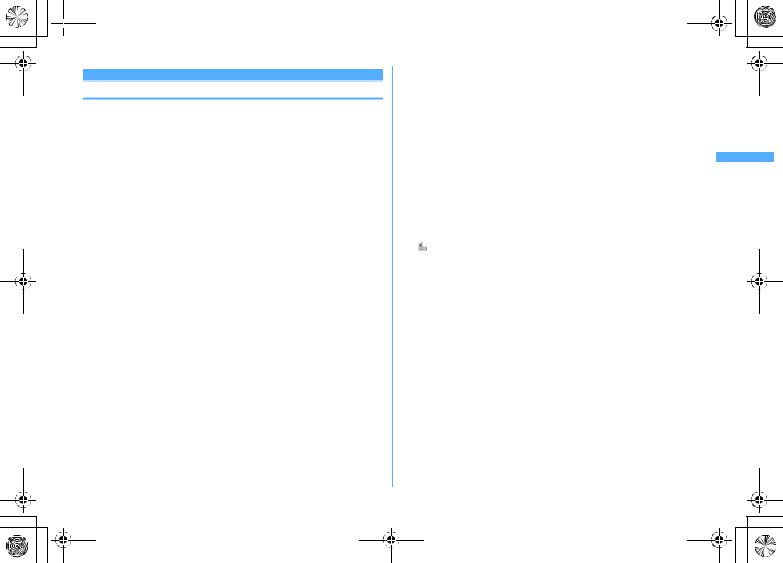
F906i_E1kou
 F906i.book Page 83 Monday, April 21, 2008 10:59 PM
F906i.book Page 83 Monday, April 21, 2008 10:59 PM
Phonebook new entry
Adding to phonebook
You can add to FOMA terminal phonebook or UIM phonebook.
Note that, when changing the models at a sales outlet such as DoCoMo shop, data saved in FOMA terminal may not be copied to a new model terminal due to its specifications.
Priority of incoming/outgoing operation→P104
Savable number→P82
1 d(1 sec. or more)
When operating from the phonebook list, press m2.
Adding to UIM phonebook : m[Phonebook & Logs] 4
2 Enter a name
3 Set the required itemseC
Phonebook number (No.000-999) : The lowest available phonebook number is assigned.
When a phonebook number that is already saved is specified, a confirmation screen for overwriting appears when adding. When not overwriting, select "New entry" and specify another phonebook number.
Zeroes before singleor double-digit phonebook numbers can be omitted.
Reading : Reading of the entered name is entered.
Even if you correct the name, the reading does not reflect the change. Select/Shoot image : Set an image or movie/i-motion that is displayed when
receiving/making a call or checking the phonebook data. This item is
displayed when the saved person calls with the caller ID.
Setting image : 1eSelect a foldereSelect an image
Reading folders and lists of images→P294
If a still image that vertical to horizontal size (or vice versa) is larger than 864×480 dots is selected, the image shrinking confirmation screen
appears.
Created animation does not operate.
Setting still image by shooting with camera : 2eShoot still imageeg
The size of a still image to be shot is fixed to Ph.Book (96×72).
Setting movie/i-motion : 3eSelect a foldereSelect a movie/i-motion
Reading folders and lists of movies/i-motion→P299
Movie/i-motion of only image can be set.→P302
This function is not available when dialing.
Setting movie by recording with camera : 4eRecord videoeg
Sounds are not recorded.→P145
Returning to the initial screen : 5
 Group : " (No group)" is set by default.
Group : " (No group)" is set by default.
For FOMA terminal phonebook, press ato add a group.→P84  Phone number : Up to 26 digits can be entered.→P43
Phone number : Up to 26 digits can be entered.→P43
For FOMA terminal phonebook, icon can be selected, and saving the first item displays items to be added.
Pause ("P"), Timed pause ("T"), "+", "#" and sub-address delimiter (" ") can be saved. Timed pause ("T") cannot be saved in UIM phonebook.
If a phone number prefixed with "186" or "184" is added in phonebook, SMS cannot be sent even when the number is selected as the address.
Mail address : Up to 50 one-byte characters can be entered.
For FOMA terminal phonebook, icon can be selected, and saving the first item displays items to be added.
Secret code→P89
 Birthday : Set Set birthday to "ON" and enter the birthday.
Birthday : Set Set birthday to "ON" and enter the birthday.
 Note : Up to 100 two-byte (200 one-byte) characters can be entered.
Note : Up to 100 two-byte (200 one-byte) characters can be entered.
 PostalCode/Address : Up to 7 digits for a postal code and up to 100 twobyte (200 one-byte) characters for an address can be entered.
PostalCode/Address : Up to 7 digits for a postal code and up to 100 twobyte (200 one-byte) characters for an address can be entered.
 Location info : Add location information according to the current location and/or location history.→P253
Location info : Add location information according to the current location and/or location history.→P253
 Company name : Up to 50 two-byte (100 one-byte) characters can be entered.
Company name : Up to 50 two-byte (100 one-byte) characters can be entered.
 Job title : Up to 50 two-byte (100 one-byte) characters can be entered.
Job title : Up to 50 two-byte (100 one-byte) characters can be entered.  URL : Up to 256 one-byte characters can be entered.
URL : Up to 256 one-byte characters can be entered.
Phonebook 83
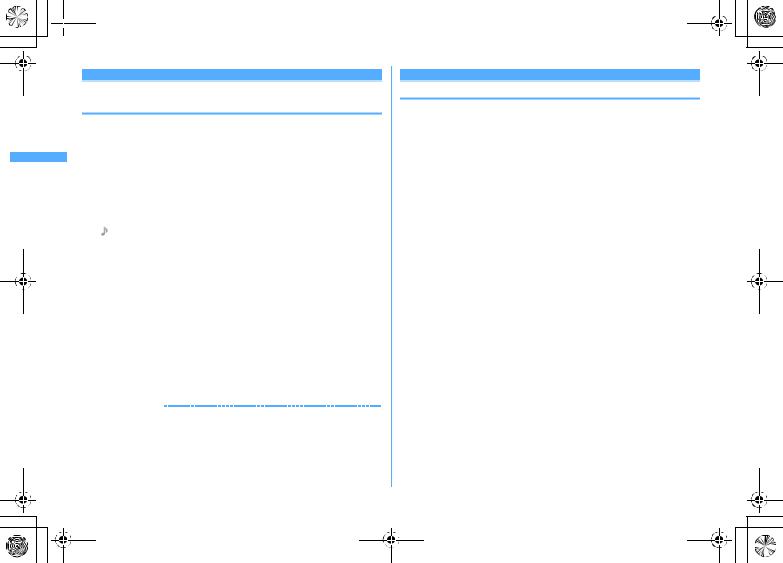
F906i_E1kou
 F906i.book Page 84 Monday, April 21, 2008 10:59 PM
F906i.book Page 84 Monday, April 21, 2008 10:59 PM
Alert by contact
Setting receiving actions for each phonebook entry
Operations such as ring alert and light alert of voice calls, videophone calls or mail can be set for each phonebook entry saved in FOMA terminal phonebook.
Priority of incoming operation→P96, 97, 113
1 deSearch the phonebookePlace the cursor on a phonebook entry to set and m32eSet the required itemseC
h: Switching Call and Mail screens.
Setting to " (No group)" set all to "Terminal setting". If Group is set, Substitute image is set to "Terminal setting" and other items to
"Group setting".
/  Ring alert : When set to "Terminal setting", the operation depends on Call ring alert, V.phone ring alert or Mail ring alert.
Ring alert : When set to "Terminal setting", the operation depends on Call ring alert, V.phone ring alert or Mail ring alert.
Only when setting Ring alert of the detail information to "Available", movies/i-motion and Music can be set as ring alert.
Setting Music→P95
 /
/  Vibrate alert : When set to "Terminal setting", the operation depends on Vibrate alert/effect.
Vibrate alert : When set to "Terminal setting", the operation depends on Vibrate alert/effect.
 /
/  Light alert : When set to "Terminal setting", the operation depends on Light alert.
Light alert : When set to "Terminal setting", the operation depends on Light alert.
If setting Light pattern to "Light pattern 1", "Light pattern 2" or "Sync melody", the light blinks in multiple colors. Light color cannot be set.
 /
/  Light color : When set to "Terminal setting", the operation depends on Light alert.
Light color : When set to "Terminal setting", the operation depends on Light alert.
 Substitute image (Call alert only) : When set to "Terminal setting", the operation depends on Image setting/Videophone image.
Substitute image (Call alert only) : When set to "Terminal setting", the operation depends on Image setting/Videophone image.
INFORMATION
Operation from FOMA terminal phonebook details screen : m→"Edit/Settings"→ "Alert by contact"
84 Phonebook
Group setting
Making group settings
For " (No group)", renaming group name or setting/deleting incoming/outgoing operation is unavailable.
For UIM phonebook, only renaming group name is available.
<Example> Adding groups
1 m[Phonebook & Logs] 12
2 m2
Deleting a group : Place the cursor on the group and m3eAuthenticatee"Yes"
The group and the phonebook entries in it are deleted. The phonebook entries in PushTalk phonebook are also deleted.
Even in Privacy mode (when Call & Logs is "Hide set contact"), the phonebook entries with secrecy are deleted.
For " (No group)", only the phonebook entry in the group is deleted.
Changing a group name : Place the cursor on the group and m4
For UIM phonebook, press C, place the cursor on the group and press m2.
Setting the incoming/outgoing operation of the group : Place the cursor on the group and m5eSet the required itemseC
Setting Call image→P83 Step 3 in "Adding to phonebook"
Setting other items→P84 "Setting receiving actions for each phonebook entry"
Changing the order of the groups : Place the cursor on the group and me6or 7
3 Enter a group name (up to 10 two-byte (20 one-byte) characters)eC
For UIM phonebook, 10 two-byte (21 one-byte) characters can be entered. Up to 10 characters can be entered when oneand two-byte characters are both used or one-byte katakana is included.
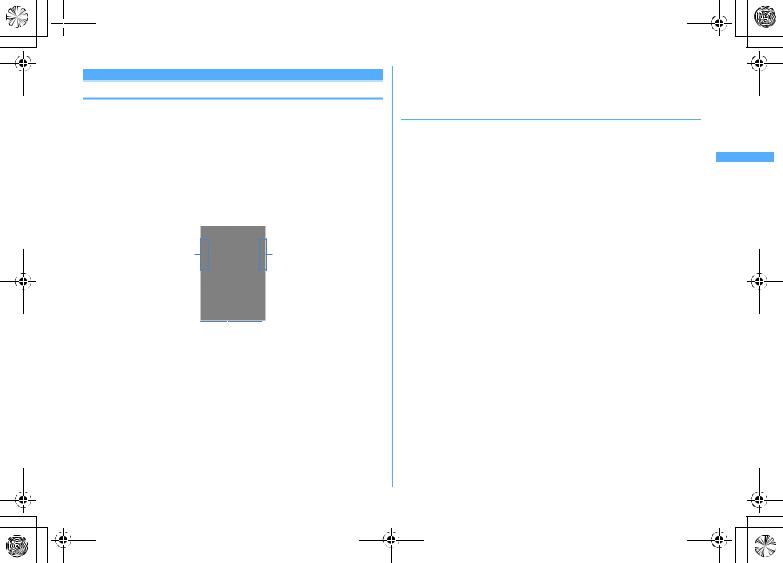
F906i_E1kou
 F906i.book Page 85 Monday, April 21, 2008 10:59 PM
F906i.book Page 85 Monday, April 21, 2008 10:59 PM
Phonebook search
Making calls using phonebook
Call up the phonebook entry from FOMA terminal phonebook or UIM phonebook for the party to call.
In Privacy mode (when Call & Logs is "Hide set contact"), the phonebook entries or groups with secrecy cannot be searched. The same applies to Quick dial, Quick mail, Headset quick-dial and Search message.
1 deSearch the phonebook
The previously used phonebook (FOMA terminal phonebook or UIM phonebook) is displayed.
The phonebook list of Show all names is displayed by default. The setting can be changed to display the search method frequently used.→P86
a c
b

 d
d
Phonebook list (Show all names) aIcon set for first entry
bNumber of phone numbers and mail addresses saved in entry at the cursor position
cIcons set in Ph.book 2in1 setting (with 2in1 ON in Dual mode)
 : Phonebook entries in A mode
: Phonebook entries in A mode
 : Phonebook entries in B mode
: Phonebook entries in B mode
 : Phonebook entries in both A and B modes
: Phonebook entries in both A and B modes
dThe first phone number of the party at the cursor position
2 Place the cursor on the party and nor I
When operating from the details screen, display a phone number and press nor I. Pressing galso makes a call.
To make a call specifying conditions by pressing m11.→P59
With 2in1 ON in Dual mode, Number A is used to make a call to a party set to "A" or "Common" in Ph.book 2in1 setting and Number B is used for a party set to "B".
Using phonebook entries
Creating an i-mode mail : Place the cursor on the party to send a mail to and a
When operating from the details screen, display a mail address and press a or g.
Creating and sending methods of i-mode mail→P180
Creating SMS : Place the cursor on the party and a(1 sec. or more)
For the party that only the phone number is saved, pressing acan also create SMS.
When operating from the details screen, display a phone number and press a. Creating and sending SMS→P218
Displaying sites : Place the cursor on the party and m15e"Yes"
When operating from the details screen, display URL and press gand select "Yes".
Press Ion the site connection confirmation screen to display using Full Browser.
Using Location info : Place the cursor on the party and m0
When operating from the details screen, display the location information and press g.
The next procedure→P253 "■Use location info menu"
Attaching phonebook data to mail : Place the cursor on the party and m13
Creating and sending methods of i-mode mail→P180
Searching a sent/received mail : Place the cursor on the party and m16e1or 2
For UIM phonebook, place the cursor on the party and press m15, and press 1or 2.
Phonebook 85
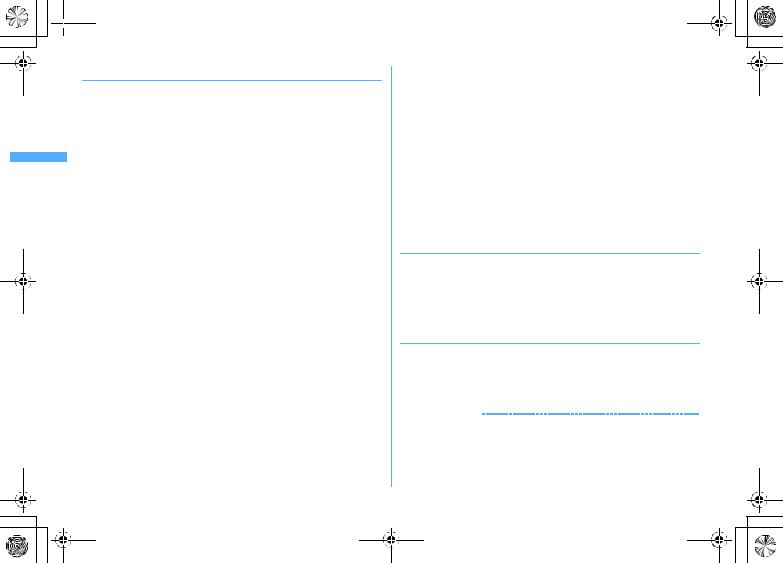
F906i_E1kou
 F906i.book Page 86 Monday, April 21, 2008 10:59 PM
F906i.book Page 86 Monday, April 21, 2008 10:59 PM
Searching by specifying the search method
In search method available for UIM phonebook, pressing Con a phonebook list switches FOMA terminal phonebook list and UIM phonebook list.
 is displayed on the left of each entry name in the UIM phonebook list.
is displayed on the left of each entry name in the UIM phonebook list.
When a phonebook list extends to multiple pages, you can switch pages using side keys [▲▼]. In a search method except Show all names, hmay also be
used to switch pages.
1 m[Phonebook & Logs] 1
When operating from the phonebook list, press m5.
2 Specify the search method
Showing all names (Japanese syllabary) : 1eSelect the line to display by h
Displayed in the order of the Japanese syllabary ( (a) line→ (ka) line→ …→ (wa) line)→ (alphabets, numbers, reading starting with a blank space, symbols, no reading).
Each time you enter 1 character in reading, the phone number with the closest reading is searched (Name search).
Searching by group : 2eSelect a group
The entries in the specified group are displayed in the order of the reading below.
Japanese syllabary order→Alphabetical order→Numbers→Reading starting with blanks→Symbols→No reading
If one of the keypads of 0-9, #, *is pressed, the line to which
the keypad is assigned is displayed.
1: (a) line 2: (ka) line 3: (sa) line 4: (ta) line 5: (na) line 6: (ha) line 7: (ma) line 8: (ya) line 9: (ra) line 0: (wa) line */#: alphabets, numbers, symbols
Searching by frequency* : 3e1or 2
Displayed in the order of number of calls or number of mails.
Counted up to 9,999 items.
PushTalk communications are not counted.
When resetting total number of calls and mails, place the cursor on the party, press m93and select "Yes".
86 Phonebook
Searching by phonebook number* : 4eEnter phonebook numbereC
Zeroes before singleor double-digit phonebook numbers can be omitted.
You can display the phonebook list in phonebook number order by pressing Cwith no entry.
Searching by phone number : 5eEnter part of a phone numbereC
Search the phone numbers containing the entered numbers, and phonebook data list of FOMA terminal phonebook is displayed in the order of the phonebook number, and the phonebook data list of UIM phonebook is displayed in the order of reading.
You can display the phonebook data list in the order of phonebook number or reading by pressing Cwith no entry.
Searching by secret attribute* : 6
The phonebook entries with secret attribute are displayed in the order of phonebook number.
*Unavailable for UIM phonebook.
Searching by Rocket search
Search phonebook entry by the characters assigned to keypads 0-9.
<Example> Searching for " "(Keitai Hanako)
1 2( (ka) line)ed
The phonebook list of the Show all names is displayed.
Setting preferred search method <Default search setting>
Set the search method displayed when pressing don the stand-by display.
1 m[Phonebook & Logs] 1ePlace the cursor on the search method and m
Check mark  appears after the specified search method.
appears after the specified search method.
INFORMATION
Even with Search by freq or Ph book No. search set by priority, pressing don the stand-by display causes the UIM phonebook list for Show all names to be displayed if UIM phonebook was searched previously.
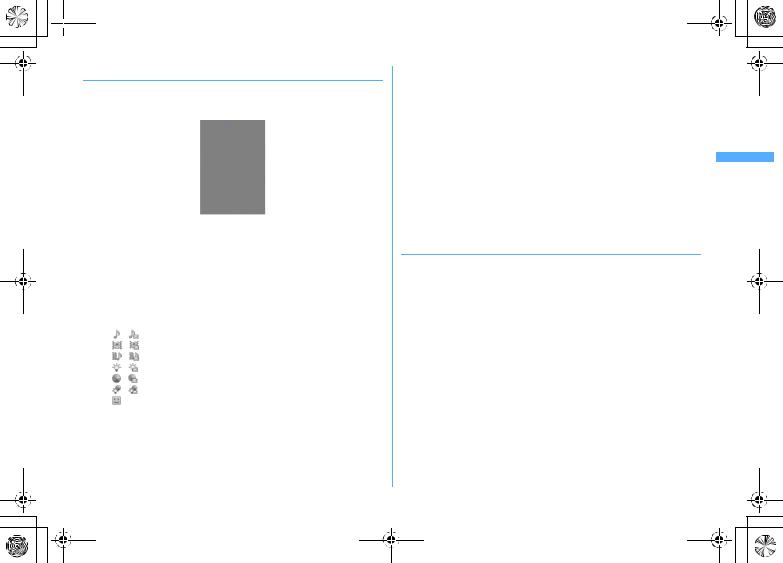
F906i_E1kou
 F906i.book Page 87 Monday, April 21, 2008 10:59 PM
F906i.book Page 87 Monday, April 21, 2008 10:59 PM
Checking phonebook details
1 deSearch the phonebookeSelect a phonebook entry
|
|
|
|
|
|
d e |
|||||||
a |
|
|
|
|
|
|
|
|
f |
||||
|
|
|
|
|
|
|
|
||||||
|
|
|
|
|
|
|
|
||||||
b |
|
|
|
|
|
|
|
|
|
g |
|||
|
|
|
|
|
|||||||||
c |
|
|
|
|
|
|
|
|
|
h |
|||
|
|
|
|
|
|
|
|
|
|||||
|
|
|
|
|
|
|
|
|
|
|
|||
|
|
|
|
|
|
|
|
|
|
|
|||
|
|
|
|
|
|
|
|
|
|
|
|||
|
|
|
|
|
|
|
|
|
|
|
|
i |
|
|
|
|
|
|
|
|
|
|
|
|
|||
|
|
|
|
|
|
|
|
|
|
|
|||
FOMA terminal phonebook details screen (Phone number) aPhonebook No.
bName and reading
cGroup icon, Group name
dIcons set in Ph.book 2in1 setting (with 2in1 ON in Dual mode)
 : Phonebook entries in A mode
: Phonebook entries in A mode
 : Phonebook entries in B mode
: Phonebook entries in B mode
 : Phonebook entries in both A and B modes
: Phonebook entries in both A and B modes
eSet any of Accept/Reject call, Caller ID settings or secret code fIcons indicating settings such as ring alert (call/mail)*1
/: Ring alert
/: Vibrate alert
/: Ring alert and Vibrate alert
/: Light alert
/: Light color
/: Light alert and Light color
:Substitute image (call only) gImage*2
hSaved icon, Icon type
iSaved items
*1 Settings from Alert by contact are indicated with colored icons. *2 The display follows the settings of View preference.
j: Display details screen of the previous/next phonebook entry. h: Display the set items.
Even when multiple phone numbers and/or mail addresses are saved, the items can be displayed by pressing h.
Viewing history information : On the phone number or mail address details screen, C.
The cumulative number and the date and time of last call appear.
If you press Con the history information screen, cumulation of calls and mails can be reset collectively.
Check User information : m91
Name, reading, phone number and mail address of the first entry appear. The name and reading are fully displayed without omission.
Switching details screen display <View preference>
"Show saved image" is set by default.
View preference of phonebook, Redial, Received calls, Mail logs and User
information are reflected to each of them.
1 deSearch the phonebookeSelect a phonebook entryem94e1-3
When operating from UIM phonebook, press m93and 1-
3.
Show with image : An image appears. Show only name : No image appears.
Show saved image : Settings in "Show with image" are used when there is a saved image, and settings in "Show only name" are used when not.
Phonebook 87
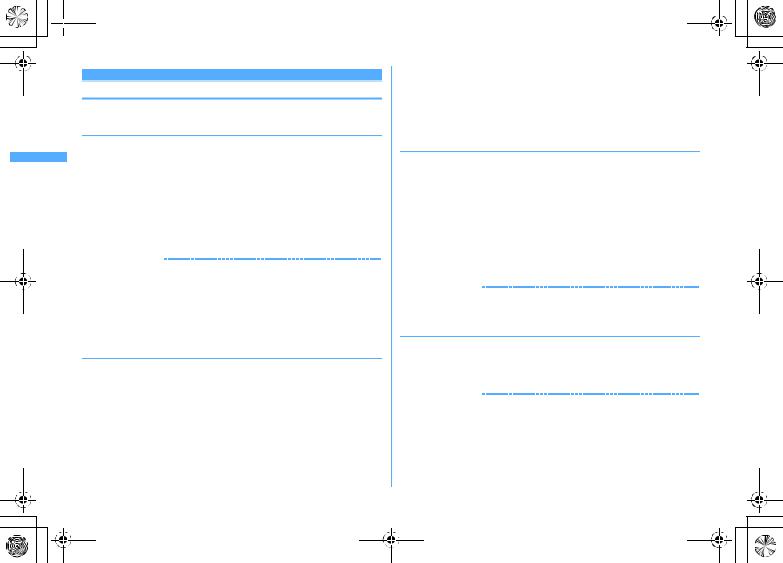
F906i_E1kou
 F906i.book Page 88 Monday, April 21, 2008 10:59 PM
F906i.book Page 88 Monday, April 21, 2008 10:59 PM
Edit phonebook
Editing phonebook entries
The identical phonebook entries in PushTalk phonebook are also edited.
Editing saved data
1 deSearch the phonebookePlace the cursor on a phonebook entry and m31eEdit a phonebook entry
Set the required items→P83 Step 2-3 in "Adding to phonebook"
2 C
The selection confirmation screen of saving method appears. If overwritten, the phonebook entry already saved is discarded.
When a phone number saved in PushTalk phonebook is deleted, if overwritten, it is also deleted from the PushTalk phonebook.
INFORMATION
Operation from FOMA terminal phonebook details screen : m→"Edit/Settings"→ "Edit"
Operation from UIM phonebook : m→"Edit"
For UIM phonebook, the phone number may not be overwritten when it contains " ".
When multiple phone numbers or mail addresses are saved and the phone number or mail address in the first entry is deleted, the second or subsequent entry moves forward.
Copying saved data
Copied item can be pasted into screen entry fields such as in the mail creation screen or the phonebook data entry screen.
The last copied item is recorded until the power is turned OFF, and it can be pasted to anywhere any number of times.
1 deSearch the phonebookePlace the cursor on a phonebook entry to copy and m6e1-8
The data of appropriate items are recorded temporarily. The first saved phone number and mail address are copied.
When operating from UIM phonebook, press m6and 1-3.
88 Phonebook
When copying the second or subsequent phone number or mail address,
display the phone number or mail address to be copied on the details screen, press m6and press 2or 3.
2 Display the character entry screen to pasteePaste the characters
Pasting method of characters→P383
Switching order of phone numbers and mail addresses
When multiple phone numbers or mail addresses are saved in FOMA terminal phonebook entry, the order of the phone numbers or mail addresses are switched.
<Example> Switching the order of the phone numbers saved
1 deSearch the phonebookePlace the cursor on a phonebook entry and m341
Press m342to switch the mail addresses.
2 Select a phone number to set as the first phone number
The positions of the selected phone number and first phone number are switched.
INFORMATION
Operation from FOMA terminal phonebook details screen : m→"Edit/Settings"→ "Switch order"→"Phone numbers" or "Mail addresses"
Switching phonebook numbers
1 deSearch the phonebookePlace the cursor on a phonebook entry and m343eSelect the destination phonebook entry
INFORMATION
Operation from FOMA terminal phonebook details screen : m→"Edit/Settings"→ "Switch order"→"Phonebook Nos."
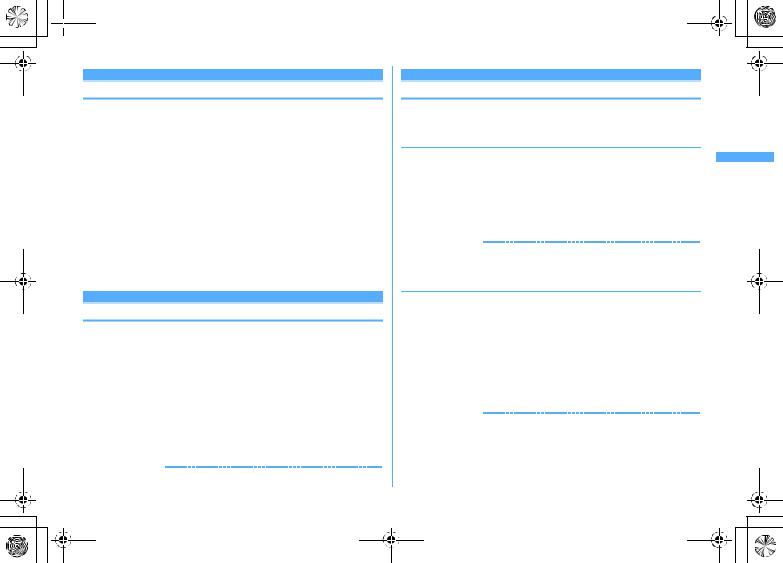
F906i_E1kou
 F906i.book Page 89 Monday, April 21, 2008 10:59 PM
F906i.book Page 89 Monday, April 21, 2008 10:59 PM
Copying phonebook entries
Entries in FOMA terminal phonebook are copied to UIM phonebook and from UIM phonebook to FOMA terminal phonebook.
FOMA terminal phonebook also can be copied into microSD card.→P310
If there is a group of the same name in the copy destination, copied to the group.
When copying from FOMA terminal phonebook to UIM phonebook, the saved timer ("T") as phone number is deleted.
The icons of phone number are all replaced with  , and those of mail addresses are replaced with
, and those of mail addresses are replaced with  .
.
If the number of characters exceeds the limit that can be saved in UIM phonebook, the exceeding part is deleted.→P82
<Example> Copying from FOMA terminal phonebook to UIM phonebook
1 deSearch the phonebookem71eSelect a phonebook entryeC
When copying from UIM phonebook to FOMA terminal phonebook, press m7to select a phonebook entry, and press C.
Delete phonebook
Deleting phonebook entries
When deleting all, all of the created groups are deleted.
The identical phonebook entries in PushTalk phonebook are also deleted.
For entries in UIM phonebook, "All contacts" cannot be performed.
<Example> Deleting a phonebook entry in FOMA terminal phonebook
1 deSearch the phonebook
2 Place the cursor on a phonebook entry and m4e1or 2e"Yes"
When "All contacts" is selected, perform authentication.
Deleting from UIM phonebook : Place the cursor on a phonebook entry and m4e"Yes"
INFORMATION
Operation from the phonebook details screen : m→"Delete"
Setting functions for phonebook entries
These functions cannot be set for the phonebook entry in UIM phonebook.
Setting Show/Hide caller ID to each phone number <Caller ID settings>
This item is set to "No setting" by default.
Priority of the method to notify a caller ID→P50
1 deSearch the phonebookePlace the cursor on a phonebook entry and m352eAuthenticateeSelect a phone numbere1-3
When "No setting" is set, the settings in Caller ID notification are used.
INFORMATION
Operation from FOMA terminal phonebook details screen : Display a phone number and m→"Edit/Settings"→"Advanced settings"→"Caller ID settings"
Setting secret code to mail address <Secret code>
When the other party registers a secret code for its mail address (mobile phone number@docomo.ne.jp) and you set that secret code for the mail address in your phonebook, the secret code is automatically added to i-mode mail created by searching the phonebook for that phone number.
1 deSearch the phonebookePlace the cursor on a phonebook entry m354eAuthenticateeSelect the mail address
2 Enter the secret code of 4 digits
Canceling : Delete the secret codeeg
INFORMATION
Operation from FOMA terminal phonebook details screen : Display a mail address and m→"Edit/Settings"→"Advanced settings"→"Secret code"
The set secret code does not appear on the phonebook entry details screen or in the address for creating i-mode mail. It can be checked by the same operations as secret code settings.
Phonebook 89
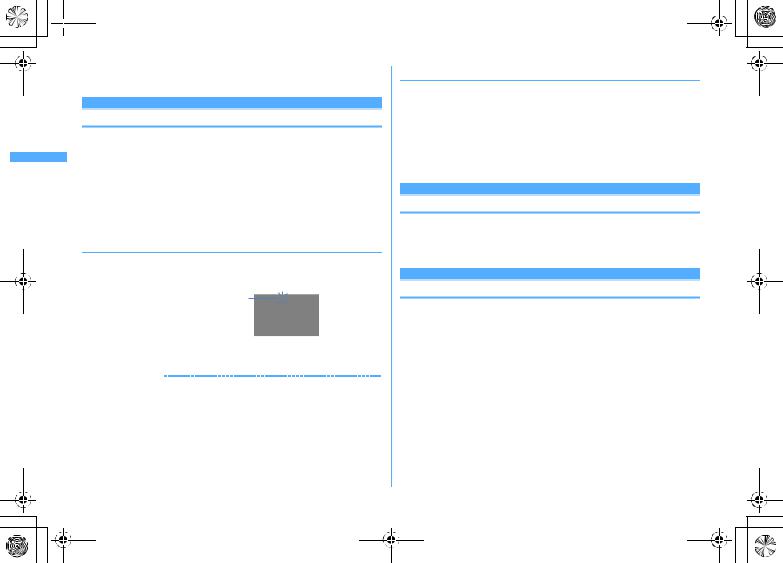
F906i_E1kou
 F906i.book Page 90 Monday, April 21, 2008 10:59 PM
F906i.book Page 90 Monday, April 21, 2008 10:59 PM
If a mail address is saved as "mobile phone number + secret code@docomo.ne.jp", sending mail to the party is unavailable.
Secret attribute
Making phonebook entries secret
You can set secrecy to phonebook entries or groups. In Privacy mode (when Call & Logs is "Hide set contact"), the phonebook entries or groups with secrecy are not displayed.
It is also reflected to PushTalk phonebook.
Setting for UIM phonebook is unavailable.
If you change secrecy, a confirmation screen appears for performing Apply secret attribute when ending the phonebook and returning to the stand-by display.
Operation setting of Privacy mode→P124
Setting secret attribute for phonebook entries
1 deSearch the phonebookePlace the cursor on a phonebook entry and m351
Blinking when secret attribute is set for the phonebook entry at the cursor position
Canceling : deSearch the phonebookePlace the cursor on a phonebook entry and m351
INFORMATION
Operation from FOMA terminal phonebook details screen : m→"Edit/Settings"→ "Advanced settings"→"Secrecy ON"
90 Phonebook
Setting secret attribute for group
Secret attribute is not set for phonebook entries in a group.
Secret attribute cannot be set for " (No group)".
1 m[Phonebook & Logs] 12ePlace the cursor on the group and m8
When secret attribute is set for the group at the cursor position,  blinks.
blinks.
Canceling : m[Phonebook & Logs] 12ePlace the cursor on the group and m8
No. of items
Checking number of phonebook entries
In Privacy mode (when Call & Logs is "Hide set contact"), the number of phonebook entries in FOMA terminal phonebook with secrecy is not displayed.
1 deSearch the phonebookem92
Quick dial
Using simple dial to make calls
You can make calls or PushTalk calls by a simple operation to parties with phonebook numbers 0-99 in FOMA terminal's phonebook.
When there are multiple phone numbers saved, a call is made to the first phone number.
<Example> Making a voice call to the phone number saved as phonebook number 2
1 Enter phonebook number (2)enor C
When making a PushTalk call, press P.
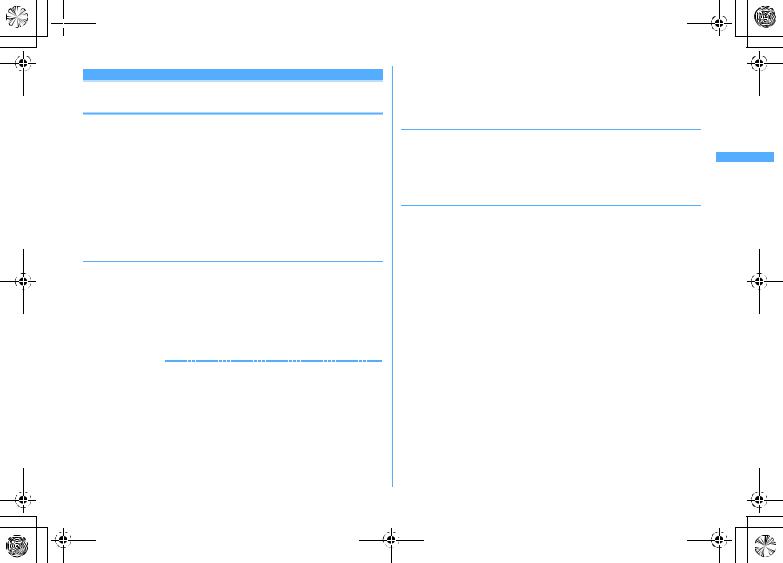
F906i_E1kou
 F906i.book Page 91 Monday, April 21, 2008 10:59 PM
F906i.book Page 91 Monday, April 21, 2008 10:59 PM
Data Security Service
Storing (restoring or updating) phonebook in Data Center
This service saves entries of FOMA terminal phonebook to Data Center. Stored phonebook entries can be restored/updated to FOMA terminal by connecting to Data Center.
A charged service requiring subscription. When having not subscribed to this service, attempting to connect to Data Center displays the screen indicating that.
You can restore the phonebook, set auto-update, etc. on Data Security Service site of i-mode.
iMenu→English→My Menu→ (Data Security Service)
For details of auto-update, restoration, etc., refer to "Mobile Phone User's Guide [i-mode] FOMA version".
Entries saved in UIM phonebook cannot be saved in Data Center.
Saving/Updating phonebook
1 m[LifeKit] 61e"Yes"eAuthenticate
g: Cancel saving
Operating from FOMA terminal phonebook : deSearch the phonebookem74e"Yes"eAuthenticate
2 Check the communication result
The communication result display disappears after about 5 seconds.
INFORMATION
If automatic update is performed after deleting entries of FOMA terminal phonebook, the entries of phonebook saved in Data Center are also deleted.
If you deleted entries of FOMA terminal phonebook, you can download the phonebook from Data Security Service site of i-mode.
iMenu→English→My Menu→ (Data Security Service)→(Data Center)→Enter i-mode password→ (Download to phonebook/mobile phone)→OK→Return to stand-by display
When any other functions are running at the specified time of phonebook automatic update, automatic update is executed after returning to stand-by display. Automatic update is not executed when FOMA terminal is turned OFF or out of i-mode service area or when UIM is not installed.
When the automatic update of the phonebook failed, no icon etc. appears on the stand-by display. You can check by Synchronization log.
The saved order of phonebook groups may not be reverted by restoration.
Viewing logs that used Data Center <Synchronization log>
Up to 30 synchronization logs are to be recorded. When exceeding the limit, record is overwritten chronologically.
1 m[LifeKit] 62eSelect logs
Setting if you send the image saved in phonebook <Sync setting>
1 m[LifeKit] 63eSelect the Contact image sending fielde1or 2eC
Phonebook 91
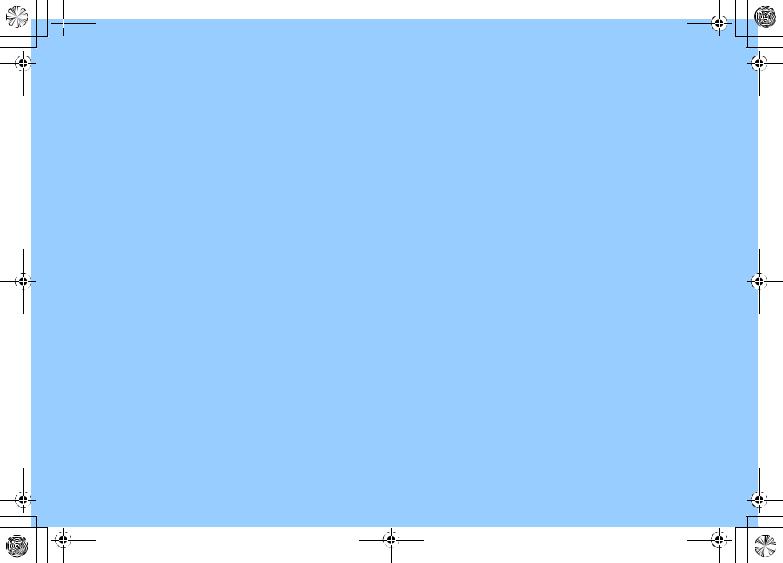
 F906i.book Page 92 Monday, April 21, 2008 10:59 PM
F906i.book Page 92 Monday, April 21, 2008 10:59 PM
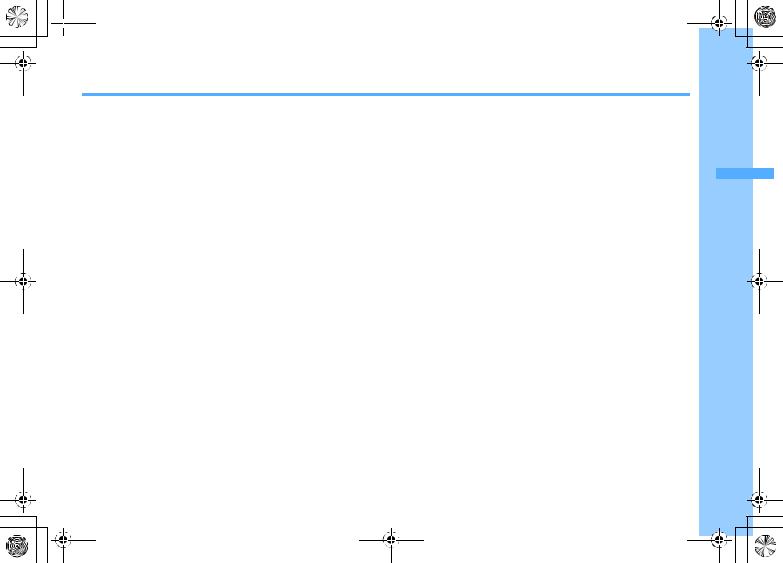
F906i_E1kou
 F906i.book Page 93 Monday, April 21, 2008 10:59 PM
F906i.book Page 93 Monday, April 21, 2008 10:59 PM
Sound/Screen/Light Settings
Setting operations for incoming calls and mail/messages ....................... |
94 |
|||
Sounds settings |
|
|
|
|
Changing ring alert for calls, mail/messages, etc. |
|
|
|
|
.............................................................. |
Call ring alert/Mail/Msg ring alert |
95 |
||
Setting Stereo/3D sound or Surround ..................... |
Stereo sound effect |
96 |
||
Setting alarm sound for Alarm clock and Schedule reminder |
|
|||
.................................................................................................... |
|
|
Alarm sound |
96 |
Setting volume of various sounds such as ring alert and alarm sound |
|
|||
................................................................................................. |
|
|
Adjust volume |
96 |
Using vibrator to signal incoming calls and alarms |
|
|
|
|
......................................................................................... |
|
Vibrate alert/effect |
97 |
|
Changing the ring tone of the phone ..................................... |
|
Melody Call |
98 |
|
Setting sound for GPS positioning ............................................ |
|
|
GPS alert |
98 |
Setting Keypad sound ......................................................... |
|
|
Keypad sound |
98 |
Setting Open/Close sound ........................................... |
|
Open/Close sound |
98 |
|
Setting sound to be emitted when turning display |
|
|
|
|
......................................................................................... |
|
Display turn sound |
98 |
|
Setting shutter sound .................... |
Shutter sound/Movie camera sound |
98 |
||
Setting alert sound for charging ............................................ |
|
|
Charge alert |
99 |
Setting on-hold tone ............................................................. |
|
|
On-hold tone |
99 |
Alarm announcing that call is about to be interrupted |
..... Quality alarm |
99 |
||
Setting alarm for reconnecting interrupted call ........... |
|
Reconnect alarm |
99 |
|
Setting Low Battery alert .............................................. |
|
|
Low Battery alert |
99 |
Making FOMA terminal silent ................................................. |
|
|
Silent mode |
99 |
Displays/Lights settings |
|
|
Switching stand-by display, Silent mode, etc. by lifestyles |
|
|
................................................................................................... |
Timed theme |
101 |
Changing stand-by display ............................................. |
Stand-by display |
101 |
Changing images for outgoing voice/videophone calls |
|
|
...................................................................................... |
Outgoing call image |
104 |
Changing images for incoming voice/videophone calls |
|
|
...................................................................................... |
Incoming call image |
104 |
Decorating titles to display for incoming/outgoing calls or while talking |
|
|
......................................................................................... |
Identification mark |
105 |
Setting Contact image display from phonebook at incoming/outgoing call |
|
|
................................................................................................ |
Contact image |
106 |
Changing displays for incoming/outgoing messages and retrieving |
|
|
...................................................... Sent/Received/Retrieving mail image |
106 |
|
Setting sub-display .................................................................. |
Sub-display |
106 |
Setting display and key lighting ................................ |
Display & Key light |
106 |
Changing display colors ....................................................... |
Color scheme |
107 |
Changing startup menu ............................................ |
Select startup menu |
107 |
Using Kisekae Tool ........................................................................................ |
|
107 |
Customizing the menu .................................................................................. |
|
110 |
Customizing FOMA terminal screen ...................................... |
Style theme |
111 |
Changing battery/signal level icon .......... |
Battery icon/Signal level icon |
112 |
Indicating newly arrived information such as missed calls and unread mails with |
||
lighting .............................................................................. |
Indicator light |
112 |
Setting the lighting patterns and colors used for an incoming call/mail or while |
||
talking ...................................................................................... |
Light alert |
112 |
Changing font style ..................................................................... |
Font style |
113 |
Changing font size ........................................................................ |
Font size |
113 |
Setting clock display ................................................ |
Clock display format |
114 |
93
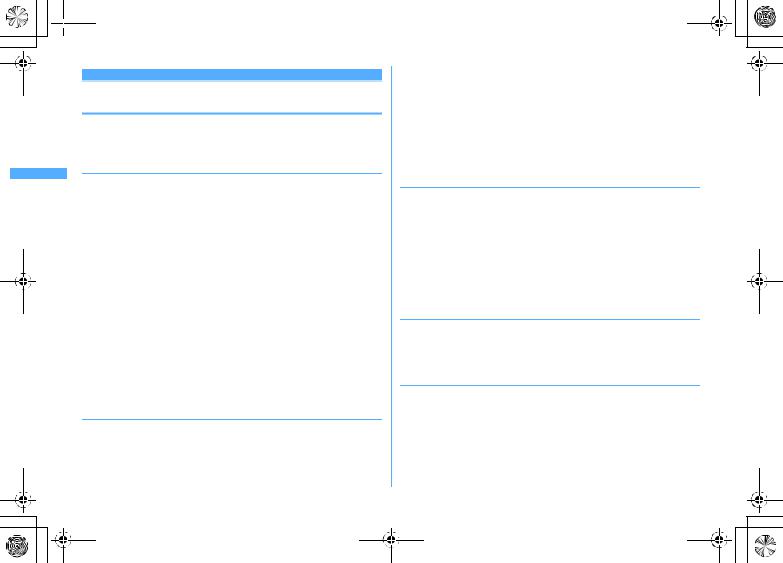
F906i_E1kou
 F906i.book Page 94 Monday, April 21, 2008 10:59 PM
F906i.book Page 94 Monday, April 21, 2008 10:59 PM
Setting operations for incoming calls and mail/ messages
This setting is reflected to Call ring alert, Mail/Msg ring alert, Incoming call/ Videophone receiving of Call image, Vibrate alert/effect or Light alert.
Changing operations for incoming call <Call alert/ Videophone alert>
<Example> Setting operations for incoming calls
1 m[Settings & NW services] 512eSet the required itemseC
Changing operations for incoming videophone calls : m[Settings & NW services] 612eSet the required itemseC
Ring alert : Set the ring alert.
When selecting any of "Melody", "Movie ringtone" or "Music", select the ring alert. When setting a movie/i-motion with sound and image for "Movie ringtone", Show image is "Sync ring alert".
Setting Music→P95
Show image : Set an image to display.
When "Select image" is selected, select the List images field and select an image.
When "i-motion" is selected, select a movie/i-motion from the movie list. Vibrate alert : Set the operation pattern of vibrator.
Light alert : Set a lighting pattern and color of the light.
If setting Light alert to "Light pattern 1", "Light pattern 2" or "Sync melody", the light blinks in multiple colors. Light color cannot be set.
Changing operations for incoming PushTalk call <PushTalk alert>
1 m[Settings & NW services] 621eSet the required itemseC
94 Sound/Screen/Light Settings
Ring alert : Set the ring alert.
When selecting any of "Melody", "Movie ringtone" or "Music", select the ring alert. For "Movie ringtone", movie/i-motion containing only sound (i-motion without image such as the one containing only voice of a singer) can be set.
Setting Music→P95
Vibrate alert/Light alert : Setting items→P94 "Changing operations for incoming call"
Changing operations for incoming MessageR/F <MessageR/F alert>
1 a#1e2or 3eSet the required itemseC
Ring alert : Set the ring alert.
When selecting any of "Melody", "Movie ringtone" or "Music", select the ring alert.
Setting Music→P95
Light alert/Vibrate alert : Setting items→P94 "Changing operations for incoming call"
Ring time (sec) : Set the duration of sounding of ring alert or operation of vibrator within the range of 1-30 seconds.
Changing operations for incoming mail <Mail alert>
1 a#11eSet the required itemseC
Setting items→P94 "Changing operations for incoming MessageR/F"
Changing operations for incoming chat mail <Chat mail alert>
1 a#14eSet the required itemseC
Alert setting : Set if you set operations for incoming mail or follow the incoming operation.
Setting "Customize" allows setting the items below.
Ring alert/Light alert/Vibrate alert/Ring time (sec) :
Setting items→P94 "Changing operations for incoming MessageR/F"
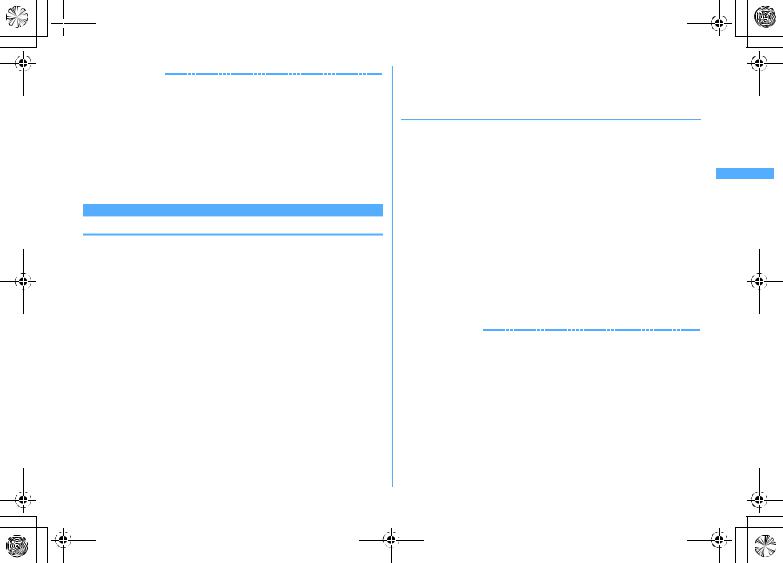
F906i_E1kou
 F906i.book Page 95 Monday, April 21, 2008 10:59 PM
F906i.book Page 95 Monday, April 21, 2008 10:59 PM
INFORMATION
Setting created animation for Select image of Show image in Call alert (Incoming call) or Videophone alert (Videophone receiving) displays the first image.
When music or movie/i-motion containing only sound (i-motion without image such as the one containing only voice of a singer) is set as the ring alert in Call alert or Videophone alert, if you set Show image to movie/i-motion containing only images or Flash graphics, the ring alert is reset to the default. The melody can be changed.
Some movies/i-motion may not be set for Show image of Call alert (Incoming call) or Videophone alert (Videophone receiving). Also, movies/i-motion with sound cannot be set.
Even when setting Vibrate alert or Light alert to "Sync melody", the vibrator/light may not be synchronized depending on the melody.
Call ring alert/Mail/Msg ring alert
Changing ring alert for calls, mail/messages, etc.
When a movie/i-motion is set as a ring tone, a movie and/or sound is played for incoming phone call or mail (Movie ringtone).
This setting is reflected to ring alert in Call alert, Videophone alert, PushTalk alert, Mail alert, MessageR alert, MessageF alert and Chat mail alert.
Melodies for ring alert stored by default→P429
<Example> Setting ring alert for incoming mail
1 m[Settings & NW services] 11
2 21
Setting ring alert for incoming voice/videophone/PushTalk call :
1e1-3
Setting ring alert and Ring time (sec) for incoming chat mail or MessageR/F :
2e2-4
3 Set the required itemseC
Mail*1 : Select a ring alert.
When selecting any of "Melody", "Movie ringtone" or "Music", select the ring alert.
Setting Music→P95
For Chat M ring alert, "Sync msg alert" can be selected. If you select "Sync msg alert", the ring alert operates according to Mail alert. Ring time cannot be set.
Ring time (sec)*2 : Set time in range of 1-30 seconds. *1 Function names selected in Step 2 are displayed.
*2 Voice call, videophone call or PushTalk call are not displayed.
Setting Music
Music (Chaku-uta full®) can be set as a ring alert in two ways : Full song ring tone for setting whole music and Point ring tone for setting a section previously selected.
<Example> Setting Full song ring tone
1 Select "Music" at each settingeSelect a folder
2 Select a music to set
When music in microSD card is selected, a confirmation screen appears. Select "Yes" to move the music to the terminal and set to a ring alert.
Setting Point ring tone : Place the cursor on the data to set and aeSelect the item
When Chaku-uta full® in microSD card available to nonmember is selected, a confirmation screen for cutting out the part to set as the ring alert and
saving it in the i-motion folder appears. Select "Yes", enter a display name and press C. The cut out music is saved to "i-mode" folder of i-motion as
i-motion compatible with contents transfer. When exceeding the savable number/area→P322
INFORMATION
The data below cannot be set as the ring alert.
-Movie/i-motion containing only image
-Movie/i-motion for which Ring alert in detail information (→P319) is "Unavailable"
-Music for which Full song ring tone or Point ring tone of detail information (→P348) is "Unavailable"
In the cases below, the image for incoming call is used as the standard image in the settings of Call ring alert and V.phone ring alert. The image can be changed in Call alert (Incoming call) or Videophone alert (Videophone receiving).
-When the ring alert is changed from a movie/i-motion containing images to music or movie/i- motion containing only sound (i-motion without image such as the one containing only voice of a singer) or melody
-When a movie/i-motion containing only images or Flash graphics is set as the incoming image and a movie/i-motion containing only sound (i-motion without image such as the one containing only voice of a singer) is set as the ring alert
Sound/Screen/Light Settings 95
