
fi-7480 / fi-7460 CONSUMABLE REPLACEMENT AND CLEANING INSTRUCTIONS
fi-7480 / fi-7460 CONSUMABLE REPLACEMENT
AND CLEANING INSTRUCTION
fi-748PRB Imprinter
CG00002-293601 Version A

fi-7480 / fi-7460 CONSUMABLE REPLACEMENT AND CLEANING INSTRUCTIONS
Pick Roller Kit
Part Name
Part Number
Remarks
Pick-Roller-Kit
PA03670-0002
A shaft is not included in the Pick-Roller-Kit. When
replacing the pick roller, reuse the old Pick shaft.
Brake Roller Kit
Part Name
Part Number
Remarks
Brake-Roller-Kit
PA03710-0001
A shaft is not included in the Brake-Roller-Kit. When
replacing the brake roller, reuse the old brake shaft.
Pick Rollers Qty 2 Brake Roller Qty 1
Consumable Replacement Procedure
Brake Roller Assembly (with shaft) Pick Roller Assembly (with shaft)
2

fi-7480 / fi-7460 CONSUMABLE REPLACEMENT AND CLEANING INSTRUCTIONS
REPLACING THE BRAKE ROLLER
The Glass inside the ADF becomes very hot when the scanner is being used. Before
you replace the consumables, turn off the power, unplug the power cable, and let cool
for 15 minutes
1. Remove all documents from the ADF paper chute
2. Open the ADF
When the ADF is open, it might close accidentally. Use caution when the ADF is open.
3. Remove the Brake Roller Shaft Assembly
a. Hold both Ends of the cover and open it in the direction of the arrow.
b. Lift the right side of the roller. Pull out the shaft form the slot on the left
4. Remove the brake roller from the Brake Roller Shaft Assembly
3

fi-7480 / fi-7460 CONSUMABLE REPLACEMENT AND CLEANING INSTRUCTIONS
5. Attach a new brake roller on the Brake Roller Shaft Assembly
a. Insert the Protrusion on the Brake Roller Shaft Assembly into the slot on the brake roller.
6. Attach the Brake Roller Shaft Assembly
a. Insert the left end of the Brake Roller Shaft Assembly into the hole in accordance with the
hole shape and then attack the right side of the shaft
b. Close the cover
7. Close the ADF
8. Reset the Brake Roller Counter
4

fi-7480 / fi-7460 CONSUMABLE REPLACEMENT AND CLEANING INSTRUCTIONS
Replacing the Pick Roller
The Glass inside the ADF becomes very hot when the scanner is being used. Before
you replace the consumables, turn off the power, unplug the power cable, and let cool
for 15 minutes
1. Remove the documents from the ADF paper Chute
2. Remove the ADF Paper Chute
3. Open the ADF - Open the ADF by pressing the ADF Open Lever and Pull the ADF towards
the front of the scanner in the direction of the arrow shown in the pictures below.
When the ADF is open, it might close accidentally. Use caution when the ADF is open.
4. Remove the Pick Shaft Assembly
a. Open the sheet guide by lifting the tabs
b. Rotate the bushing on the Pick Shaft Assembly in the direction of the arrow
5

fi-7480 / fi-7460 CONSUMABLE REPLACEMENT AND CLEANING INSTRUCTIONS
c. Remove the Pick Shaft Assembly
d. Hold and lift the bushing in the direction of the arrow below (1)
e. Pull the bushing up in the direction of the arrow below (2)
f. Lift the Pick Shaft Assembly up in the direction of the arrow below (3)
*Be careful not to touch the gear near the bushing on the shaft as it contains grease*
5. Remove the two (2) pick rollers from the Pick Shaft Assembly on at a time.
a. Pull out one of the pick rollers from the as you press the retaining clip.
b. Pull out the other pick roller from the Pick shaft Assy as you press the retaining clip
6

fi-7480 / fi-7460 CONSUMABLE REPLACEMENT AND CLEANING INSTRUCTIONS
6. Attach two (2) new pick rollers on the Pick shaft Assembly one at a time
a. Insert the retaining clip of the pick roller into the slot
b. Insert the retaining clip of the other pick roller into the slot
Check that the pick rollers are attached properly. Otherwise, it may cause feeding
errors such as paper jams. Make sure to insert the pick rollers until they lock in place.
7

fi-7480 / fi-7460 CONSUMABLE REPLACEMENT AND CLEANING INSTRUCTIONS
7. Reinstall the Pick Shaft Assembly
a. Insert the left end of the shaft into the slot and lower the other end gradually.
b. Rotate the bushing on the pick shaft in the direction of the arrow below
c. Close the sheet guide. Make sure that both ends of the sheet guide are locked firmly.
Confirm that the pick Shaft Assembly is installed properly
Otherwise, it may cause feeding errors such as paper jams
8. Close the ADF
9. Attach the ADF paper Chute
10. Reset the pick Roller Counter
8

fi-7480 / fi-7460 CONSUMABLE REPLACEMENT AND CLEANING INSTRUCTIONS
If you find the counts are close to or over 200,000 and cleaning doesn’t
resolve a feeding issue it might be time to replace the consumables.
1. Checking and resetting the Sheet Counters After Consumable Replacement
a. Start up the Software Operation Panel (SOP)
b. From the listing on the left, Select “Device Setting”
c. Resetting the sheet counters
d. Click the “Clear(2) button for “Brake Roller” -> the counter is reset to “0”
e. Click the “Clear(3) button for “Pick Roller” -> the counter is reset to “0”
If the glass surface or the rollers are still dirty after they are wiped with a dry cloth, use a cloth moistened
with 90% or higher Isopropyl Alcohol. As the scanner continues to feed documents, paper dust will
accumulate inside the ADF and it may cause scanning errors. Cleaning should be performed
approximately every 5,000 sheers scanned.
The glass inside the ADF can be very hot when the scanner is being used. Before you start
cleaning the inside, make sure to turn off the power, unplug the power cable and wait at least 15
minutes for the inside of the ADF to cool down.
Note -
Do not use water or mild detergent to clean the ADF
When using Isopropyl Alcohol, use small quantities. Excessive amount of alcohol may take a
while to dry
Do not us alcohol on the plastic frame. It may deteriorate the frame
9

fi-7480 / fi-7460 CONSUMABLE REPLACEMENT AND CLEANING INSTRUCTIONS
CLEANING INSTRUCTIONS
The following table shows the specifications of consumables and their standard replacement cycle. It is
recommended that you stock extra consumables before the ones in the scanner reach the end of their
service life. The consumables must be replaced periodically. You can check the number of scanned
pages for the Brake roller unit and the Pick roller unit by referring to each counter on this scanner.
Description Qty Life Fujitsu P/N
Pick Rollers (2) 1 200,000 PA03710-0001
Brake Roller 1 200,000 PA03670-0002
Note: Replacement Cycles are estimated guidelines established by testing with A4/Letter sized wood free
and wood based 17 lb. paper. NCR or Carbonless paper has chemical composition which damages the
pad and the pick roller. Cleaning of the consumables will be required more frequently to avoid feed
problems. Consumable life will be reduced if NCR or Carbonless paper is scanned.
10
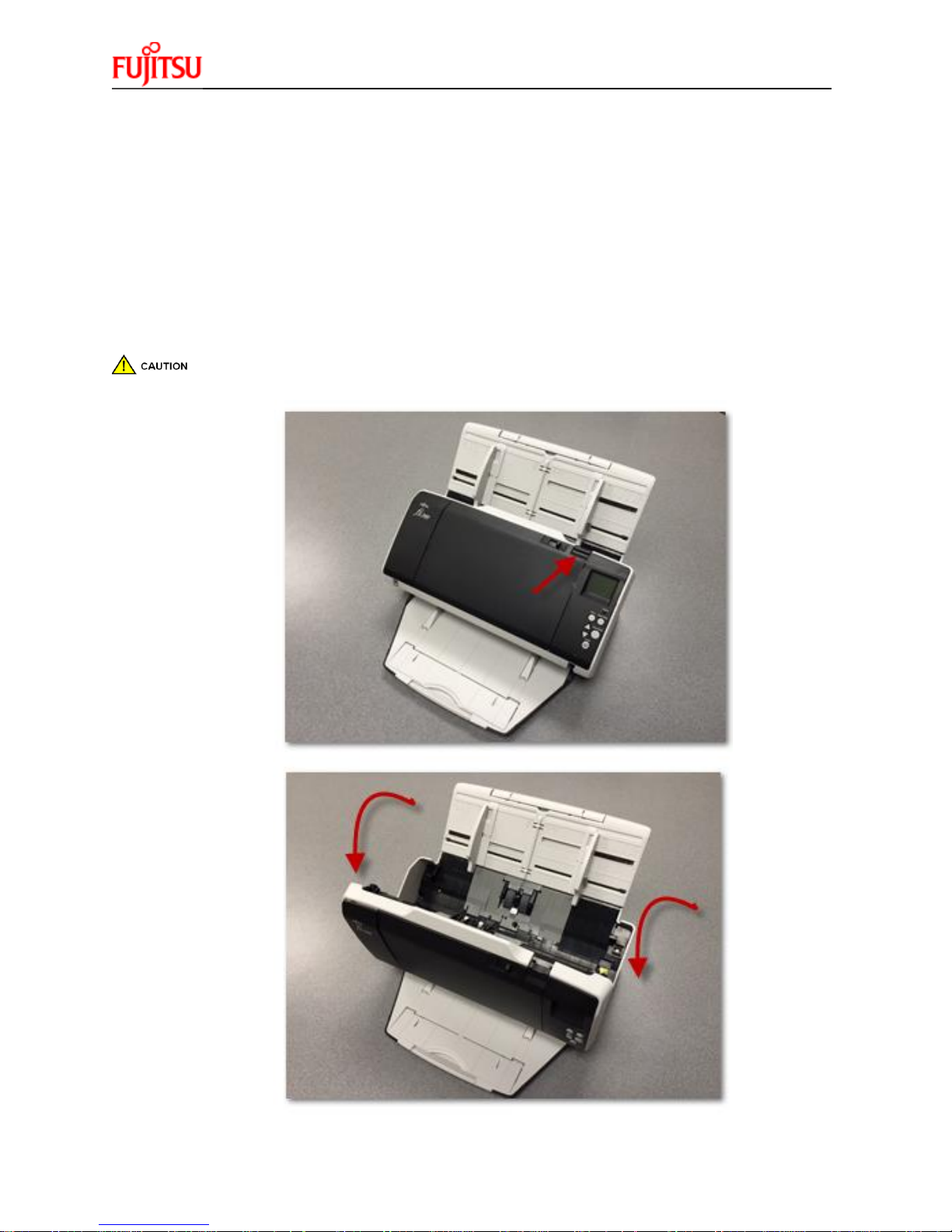
fi-7480 / fi-7460 CONSUMABLE REPLACEMENT AND CLEANING INSTRUCTIONS
CLEANING THE SCANNER
The Scanners Automatic Document Feeder (ADF) should be cleaned at least every 5000 pages. This is
very dependent on the types of paper being scanner, when scanning documents with toner that has not
fused will or have ink, the scanner may require more frequent cleaning.
2. Turn off the scanner and wait for at least 15 minutes
3. Open the ADF by pressing the ADF Open Lever and Pull the ADF towards the front of the
scanner in the direction of the arrow shown in the pictures below.
When the ADF is open, it might close accidentally. Use caution when the ADF is open.
11

fi-7480 / fi-7460 CONSUMABLE REPLACEMENT AND CLEANING INSTRUCTIONS
4. Clean the following parts with a dry lint free cloth or moistened with F1
[1] Cleaning the Brake Roller (x2)
a. Remove the Brake Roller (Refer to )
b. Gently wipe off any dirt or dust along the grooves, taking care not to damage the roller
surface.
12

fi-7480 / fi-7460 CONSUMABLE REPLACEMENT AND CLEANING INSTRUCTIONS
[2] Cleaning the Pick Roller (x2)
Gently wipe off any dirt along the grooves as you rotate the roller manually, taking care not to
damage the roller surface. Make sure that it is wiped properly because black residue on the
roller will affect the feeding performance.
[3] Cleaning the Plastic Idler Roller (x4)
Gently wipe off any dirt or dust on the roller, taking care not to damage the roller surface.
Make sure that it is wiped properly because black residue on the roller will affect the feeding
performance. When wiping the roller, be careful not to damage the sponge that is attached to
the middle of the plastic idler roller.
[4] Cleaning the Glass (x2)
Gently wipe off any dirt or dust on surface of the glass sections
[5] Ultrasonic Senor (x2)
See pictures below
[6] Document Sensor (x8)
Gently wipe the dirt and dust off the surface of the ultrasonic/ document sensors
If it is difficult to clean, use a cotton swab
[7] Feed Roller (x2)
[8] Eject Roller (x2)
To Clean the Feed/Eject rollers, turn the rollers in the machine to clean all of the
roller
13

fi-7480 / fi-7460 CONSUMABLE REPLACEMENT AND CLEANING INSTRUCTIONS
5. Checking and resetting the Sheet Counters After Cleaning
a. Start up the Software Operation Panel (SOP)
b. From the listing on the left, Select “Device Setting”
1. Checking when to perform Cleaning
2. Check After Cleaning
3. This counter turns yellow when the page count after cleaning reaches 100% of
the value specified in “Cleaning Cycle” (Scanner cleaning cycle setting) in
Software Operation Panel.
c. Resetting the sheet counters
d. Click the “Clear(1) button for “After Cleaning” -> the counter is reset to “0”
The following message may appear while the scanner is in use. In this case check the message and
perform cleaning.
14

fi-7480 / fi-7460 CONSUMABLE REPLACEMENT AND CLEANING INSTRUCTIONS
Replacing the Print Cartridge (Consumable) for the Imprinter
The Print Cartridge is replaced approx. 4,000,000 characters depending on the font or Every 6 months
Check the expiration date on the package to make sure it hasn’t expired
o The install-by date is printed on the package of the print cartridge. The Cartridge needs to be
installed by the date specified
o The cartridge can be used for six months from the time the package is opened.
Notice – when installing the print cartridge, make sure it is installed properly
1. Turn of the Scanner
2. Place your hand in the middle part of the print cartridge cover and open it as shown below.
15

fi-7480 / fi-7460 CONSUMABLE REPLACEMENT AND CLEANING INSTRUCTIONS
3. When using the imprinter for the first time, remove the tape on the print cartridge holder.
4. Lift the print cartridge holder by pinching the lever with your fingers as shown below.
5. If there is a print cartridge already installed, remove the print cartridge.
6. When replacing the print cartridge, prepare a new print cartridge as shown below.
Notice – Do not touch the metal part of the print cartridge or put the tape back on again.
16

fi-7480 / fi-7460 CONSUMABLE REPLACEMENT AND CLEANING INSTRUCTIONS
7. Put the print cartridge into the holder with its tabs pointing to the right.
Notice – be careful not to let the print cartridge catch the print circuit film
8. Lower the print cartridge holder gently until it locks in place.
9. Place the print cartridge within the printing area.
a. Hold the print cartridge as shown below and slide it left and right to place it where
the document will pass through.
17

fi-7480 / fi-7460 CONSUMABLE REPLACEMENT AND CLEANING INSTRUCTIONS
10. Close the print cartridge cover
11. If you replace the print cartridge, reset the ink counter after replacing the print cartridge.
a. Using the Service Operation Panel see page 9 or 14
12. After replacing the print cartridge, run a test print in maintenance menu
a. Hit the Menu button in the Operator Control Panel
b. Use the down arrow to go to option 3 – Test Print
c. Hit the Scan/Enter button
i. 1: If you select “1” printing is not performed
ii. 2: if you select “2”, the test proceeds to print pattern
d. Select the print pattern you wish to print
i. L = Landscape and P= Portrait for paper orientation
18
