Page 1
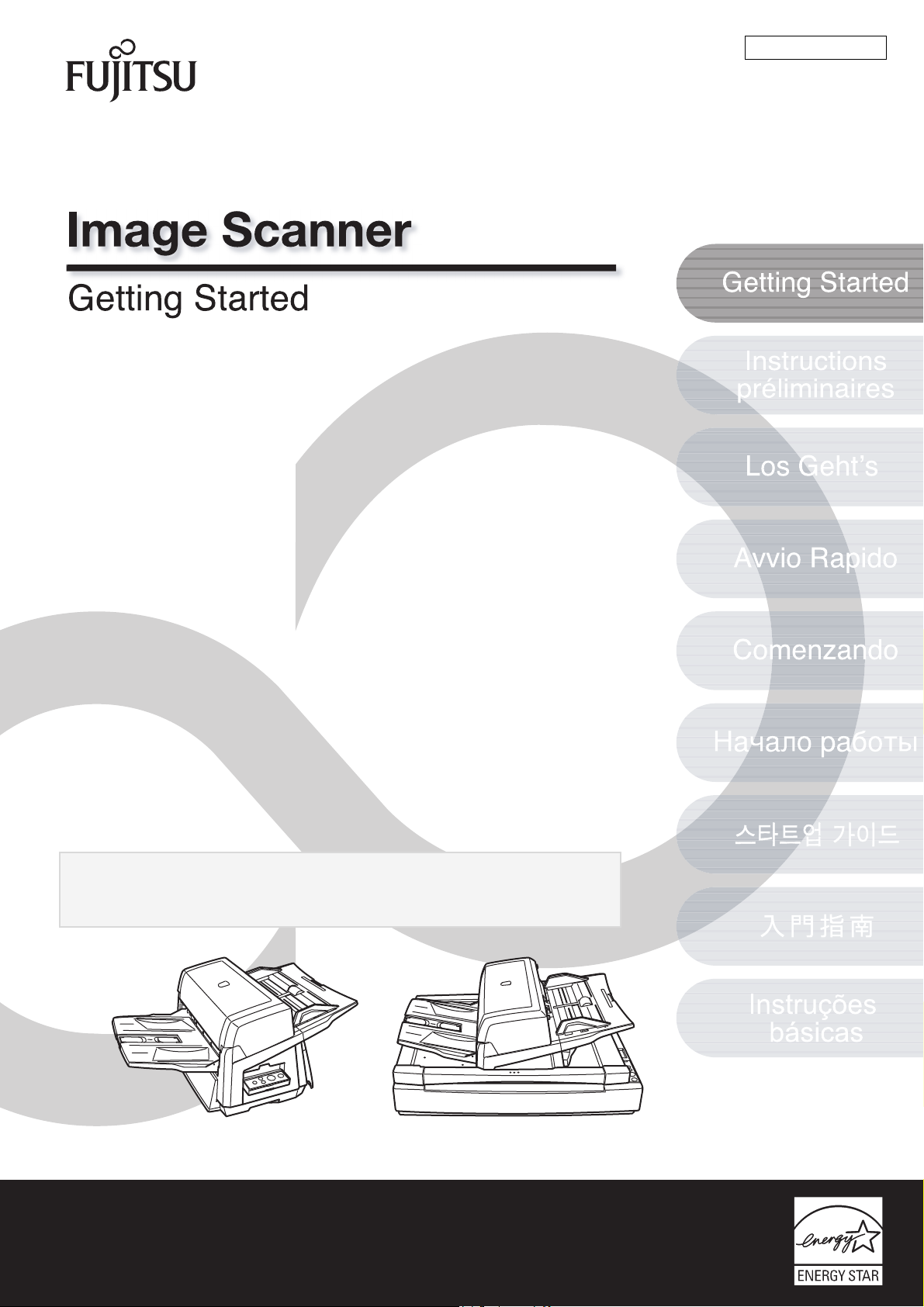
fi-6670/fi-6770/fi-6750S
Thank you for purchasing a fi-6670 / fi-6770 / fi-6750S Color Scanner series.
This Getting Started is the startup guide that summarizes the preparatory
actions needed before use. Be sure to thoroughly read this manual before you
start using the scanner.
Contents
P3PC-2242-04EN
Introduction....................................................................2
Regulatory Information .................................................3
Conventions...................................................................3
Precautions ....................................................................4
Safety Information .........................................................5
1 Preparation.....................................................................8
2 Installing the Scanner .................................................13
3 Connecting the Cables................................................15
4 Installing the Scanner Software .................................17
5 Test-Scanning Documents .........................................22
Read the Operator’s Guide (PDF) included in the Setup DVD-ROM for
information about the scanner’s operation procedures, daily care, consumables
replacement, and troubleshooting.
Page 2
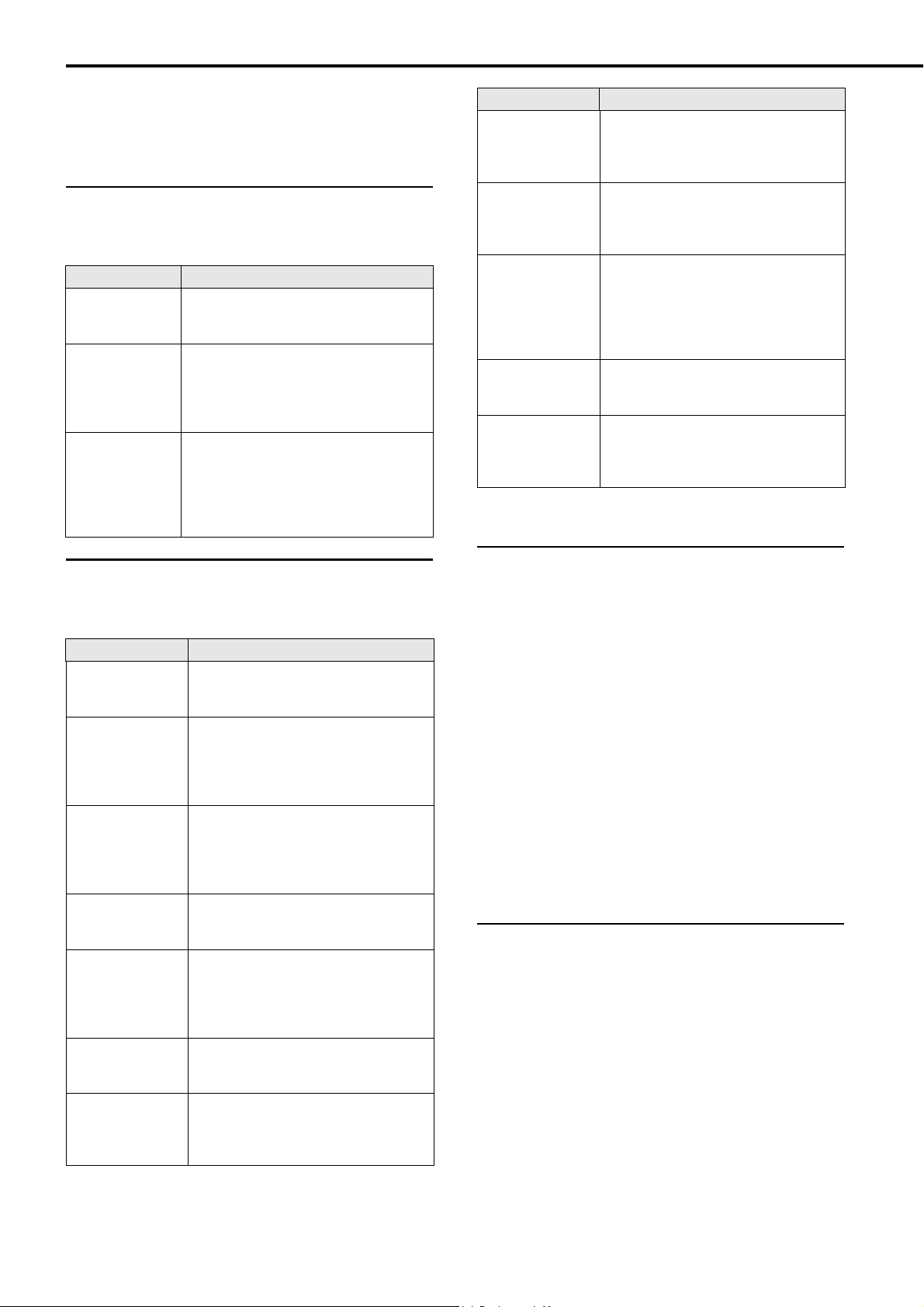
Introduction
Thank you for purchasing our fi-6670/fi-6770/fi-6750S series
Color Image Scanner.
Scanner Models
This manual covers the following three scanner models, each
featuring as:
Model Description
fi-6670 Equipped with an automatic document
feeder (ADF) for automatic document
feeding and duplex scanning.
fi-6770 Equipped with an automatic document
feeder (ADF) for automatic document
feeding and duplex scanning, and a
flatbed for scanning documents such as
thin paper or thick books.
fi-6750S Equipped with an automatic document
feeder (ADF) for automatic document
feeding and simplex scanning, and a
flatbed for scanning documents such as
thin paper or thick books.
The ADF features simplex scanning only.
Manual Description
Kofax VRS Installation Guide (PDF)
(*1)
Scanner Central
Admin 4.2 User's
Guide (PDF)
Error Recovery
Guide (HTML
help)
Help - Embedded
in scanner drivers
Help - Embedded
in related applications
*1: Kofax VRS Professional (hereinafter referred to as “Kofax
VRS”) is bundled with this product.
Explains about the precautions for
installing Kofax VRS and other features
such as the VRS Professional features.
Included in the Setup DVD-ROM.
Explains about the overview, installation, operation and maintenance of
Scanner Central Admin. Included in the
Setup DVD-ROM.
Details the status of the scanner and
explains how to resolve problems
encountered.
Contains movies that explain how to
replace the consumables.
Included in the Setup DVD-ROM.
Explains how to use the scanner
drivers, and how to configure the
settings for them.
Explains how to use and configure the
settings for the application software.
Use help files as necessary. Can be
referenced from the applications.
Manuals
The following manuals are prepared for the scanner. Read
them as needed.
Manual Description
Package Contents
List (paper)
Getting Started
(This Manual)
(paper, PDF)
Operator’s Guide
(PDF)
ScandAll PRO
V2.0 User's Guide
(PDF)
ScandAll PRO
ScanSnap mode
Add-in V1.0
User's Guide
(PDF)
TWAIN User's
Guide (PDF)
Image Processing
Software Option
User’s Guide
(PDF)
Lists all the items contained in the
scanner package. Make sure all are
included in the package.
Outlines the procedures from installing
up to starting the operation of the
scanner. Read this manual first.
The PDF data is included in the Setup
DVD -RO M.
Provides detailed information on how to
operate, and maintain the scanner
daily, how to replace the consumables,
and how to troubleshoot problems.
Included in the Setup DVD-ROM.
Explains how to scan documents by
using ScandAll PRO. Included in the
Setup DVD-ROM.
Provides information on how to scan
documents by using ScandAll PRO
ScanSnap mode Add-in. Included in the
Setup DVD-ROM.
Explains how to install and operate the
TWAIN scanner driver.
Included in the Setup DVD-ROM.
Explains how to install and operate the
Image Processing Software Option.
Included in the Setup DVD-ROM.
Trademarks
Microsoft, Windows, Windows Server, Windows Vista, Excel,
and SharePoint are either registered trademarks or
trademarks of Microsoft Corporation in the United States and/
or other countries.
Word is a product of Microsoft Corporation in the United
States.
ISIS and QuickScan are trademarks or registered trademarks
of EMC Corporation in the United States.
Adobe, the Adobe logo, Acrobat, and Reader are either registered trademarks or trade names of Adobe Systems Incorporated in the United States and/or other countries.
Kofax and VRS are trademarks or registered trademarks of
Kofax, Inc.
ABBYY™ FineReader™ Engine ©2011 ABBYY. OCR by
ABBYY
ABBYY and FineReader are trademarks of ABBYY.
Other company names and product names are the registered
trademarks or trademarks of the respective companies.
Manufacturer
PFU LIMITED
International Sales Dept., Imaging Business Division,
Products Group
Solid Square East Tower, 580 Horikawa-cho, Saiwai-ku,
Kawasaki-shi Kanagawa 212-8563, Japan
Phone: (81-44) 540-4538
© PFU LIMITED 2008-2012
2
Page 3
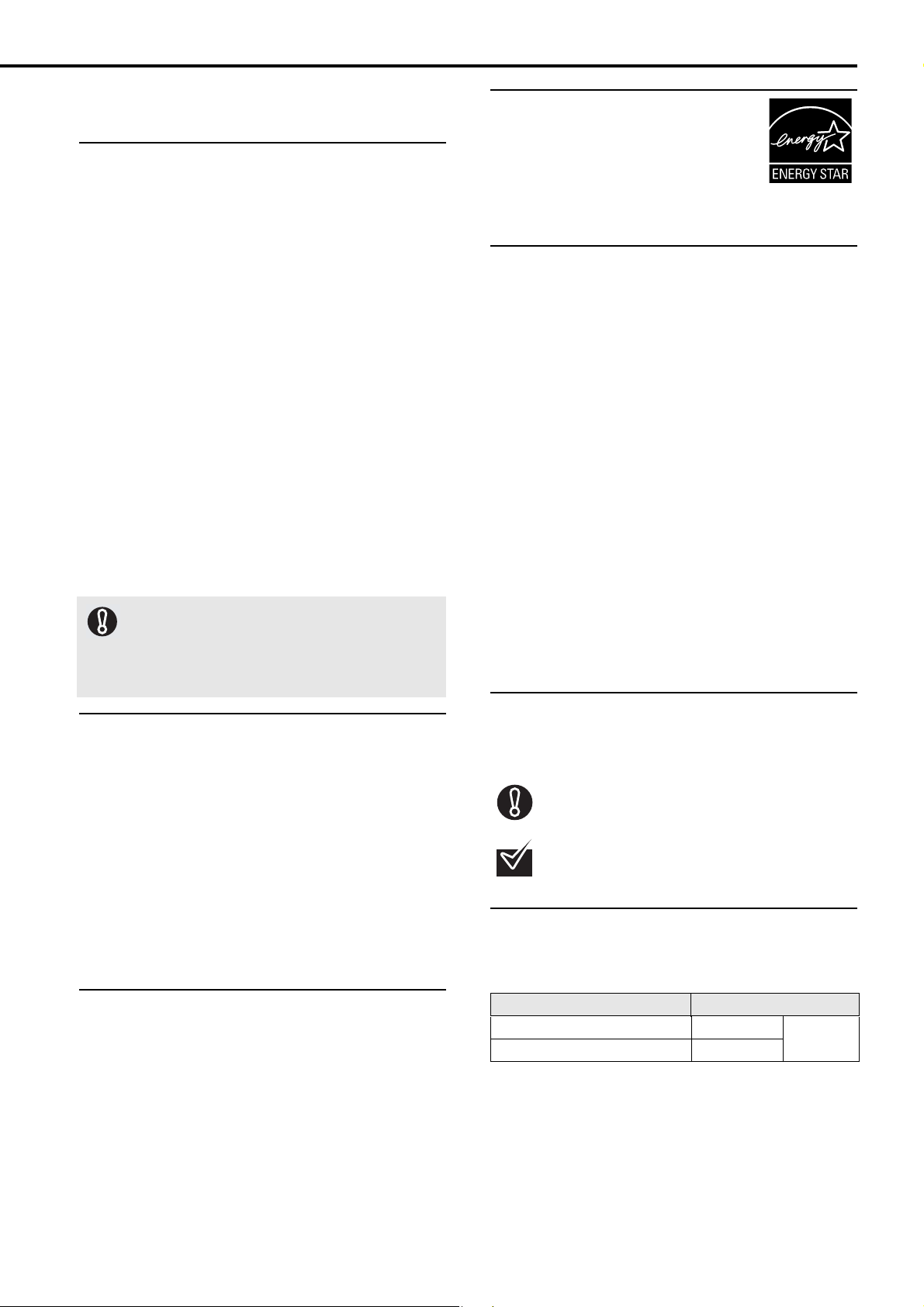
Regulatory Information
FCC Declaration
This equipment has been tested and found to comply with the
limits for a Class B digital device, pursuant to Part 15 of the
FCC Rules. These limits are designed to provide reasonable
protection against harmful interference in a residential installation. This equipment generates, uses, and can radiate radio
frequency energy and, if not installed and used in accordance
with the instruction manual, may cause harmful interference to
radio communications.
However, there is no guarantee that interference will not occur
in a particular installation. If this equipment does cause
harmful interference to radio or television reception, which can
be determined by turning the equipment off and on, the user is
encouraged to try to correct the interference by one or more of
the following measures:
• Reorient or relocate the receiving antenna.
• Increase the separation between the equipment and
receiver.
• Connect the equipment into an outlet on a circuit different
from that to which the receiver is located.
• Consult your dealer or an experienced radio/TV technician.
FCC warning: Changes or modifications not expressly
approved by the party responsible for compliance could void
the user’s authority to operate the equipment.
The use of a shielded interface cable is required to
comply with the Class B limits of Part 15 of FCC
rules.
The length of the Power cable must be 3 meters
(10 feet) or less.
ENERGY STAR
PFU LIMITED, a Fujitsu company, has determined that this product meets the ENERGY
®
guidelines for energy efficiency.
STAR
ENERGY STAR
of the United States.
®
®
is a registered trademark
Use in High-Safety Applications
This product has been designed and manufactured on the
assumption that it will be used in office, personal, domestic,
regular industrial, and general-purpose applications.
It has not been designed and manufactured for use in applications (simply called “high-safety applications” from here on)
that directly involve danger to life and health when a high
degree of safety is required, for example, in the control of
nuclear reactions at nuclear power facilities, automatic flight
control of aircraft, air traffic control, operation control in masstransport systems, medical equipment for
sustaining life, and missile firing control in weapons systems,
and when provisionally the safety in question is not ensured.
The user should use this product with adopting measures for
ensuring safety in such high-safety applications. PFU LIMITED
assumes no liability whatsoever for damages arising from use
of this product by the user in high-safety applications, and for
any claims or compensation for damages by the user or a third
party.
Conventions
Canadian DOC Regulations
This digital apparatus does not exceed the Class B limit for
radio noise emissions from digital apparatus set out in the
Radio interference Regulations of the Canadian Department of
Communications.
This Class B digital apparatus complies with Canadian ICES-
003.
Le présent appareil numérique n'émet pas de parasites
radioélectriques dépassant les limites applicables aux appar-
eils numériques de la classe B et prescrites dans le Règlement sur le brouillage radioélectrique dictées par le Ministère
des Communications du Canada.
Cet appareil numérique de la classe B est conforme à la
norme NMB-003 du Canada.
Bescheimigung des Herstellers/
Importeurs
Für den fi-6670/fi-6770/fi-6750S wird folgendes bescheinigt:
• In Übereinsstimmung mit den Bestimmungen der
EN45014(CE) funkentstört
• Maschinenlärminformationsverordnung 3. GPSGV: Der
höchste Schalldruckpegel beträgt 70 dB (A) oder weniger,
gemäß EN ISO 7779.
Dieses Gerät wurde nicht für die Benutzung in unmittelbarer
Umgebung starker Lichtquellen (z. B. Projektoren) konzipiert.
Symbols Used In This Manual
For notational conventions, the following symbols are used in
this manual.
This symbol alerts operators to particularly important information. Be sure to read this information.
This symbol alerts operators to helpful advice
regarding operation.
Naming Conventions in This Manual
■ Scanners
The scanners are indicated as follows:
Model Indication
fi-6670 ADF type Scanner
fi-6770/fi-6750S Flatbed type
The explanation in this manual bases on the following
models:
•ADF type: fi-6670
•Flatbed type: fi-6770
3
Page 4
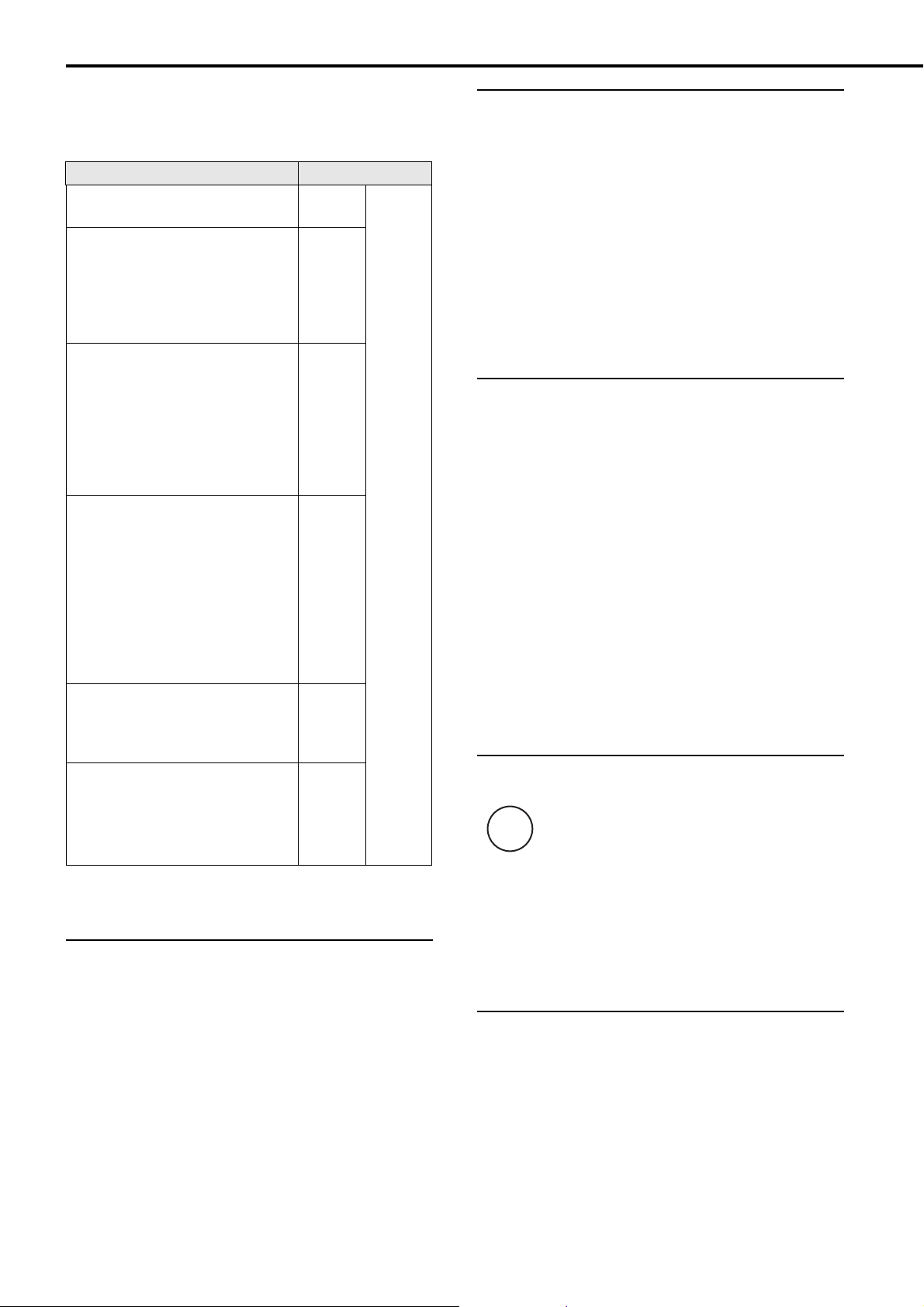
■ Operating Systems and Software Products
The OSs and products in this manual are indicated as
follows:
Product Indication
Windows
(Service Pack 4 or later)
Windows® XP Home Edition
(Service Pack 3 or later)
Windows
(Service Pack 3 or later)
Windows
Edition (Service Pack 2 or later)
Windows Server
Edition
Windows Server
x64 Edition
Windows Server
Edition (Service Pack 2 or later)
Windows Server
x64 Edition (Service Pack 2 or later)
Windows Vista
(32/64 bit) (Service Pack 1 or later)
Windows Vista
(32/64 bit) (Service Pack 1 or later)
Windows Vista
(Service Pack 1 or later)
Windows Vista
(32/64 bit) (Service Pack 1 or later)
Windows Vista
(Service Pack 1 or later)
Windows Server
(32/64 bit)
Windows Server
(64 bit)
Windows
(32/64-bit)
Windows
Windows
Windows
®
2000 Professional
®
XP Professional
®
XP Professional x64
®
2003, Standard
®
2003, Standard
®
2003 R2, Standard
®
2003 R2, Standard
®
Home Basic
®
Home Premium
®
Business (32/64 bit)
®
Enterprise
®
Ultimate (32/64 bit)
®
2008 Standard
®
2008 R2 Standard
®
7 Home Premium
®
7 Professional (32/64-bit)
®
7 Enterprise (32/64-bit)
®
7 Ultimate (32/64-bit)
Windows
2000
Windows
XP
Windows
Server
2003
Windows
Vista
Windows
Server
2008
Windows
7
Windows
1
*
Screen Examples in This Manual
The screen examples in this manual are subject to change
without notice in the interest of product improvement.
If the actual displayed screen differs from the screen examples
in this manual, operate by following the actual displayed
screen while referring to the user's manual of the scanner
application you are using.
The screen examples used in this manual are of the TWAIN
driver, ISIS driver, and ScandAll PRO (image scanning application).
Precautions
Liability Note
READ ALL OF THIS MANUAL CAREFULLY BEFORE USING
THIS PRODUCT. IF THIS PRODUCT IS NOT USED
CORRECTLY, UNEXPECTED INJURY MAY BE CAUSED TO
USERS OR BYSTANDERS.
Also, keep this manual in a safe place so that it can be easily
referred to during use of this product.
While all efforts have been made to ensure the accuracy of all
information in this manual, PFU assumes no liability to any
party for any damage caused by errors or omissions or by
statements of any kind in this manual, its updates or supplements, whether such errors are omissions or statements
resulting from negligence, accidents, or any other cause. PFU
further assumes no liability arising from the application or use
of any product or system described herein; nor any liability for
incidental or consequential damages arising from the use of
this manual. PFU disclaims all warranties regarding the information contained herein, whether expressed, implied, or statutory.
Use of Mercury
Lamp(s) inside this product contain mercury and
must be recycled or disposed of according to
g
H
local, state, or federal laws.
*1) Where there is no distinction between the different
versions of the above operating system, the general term
"Windows" is used.
Arrow Symbols in This Manual
Right-arrow symbols (D) are used to separate icons or menu
options you should select in succession.
Example: Select [Tool]
D [Scan Setting].
To avoid unexpected injuries:
• Do not put the substance contained in the lamp in your
mouth as it has mercury.
• Do not breathe the chemical liquid contained in the scanner
lamps.
• Do not incinerate, crush, or shred the lamps or scanner
parts.
Maintenance
The user must not perform repairs on this scanner.
Contact the store where you purchased the scanner or an
authorized FUJITSU Image Scanner service provider to make
repairs to this product.
4
Page 5
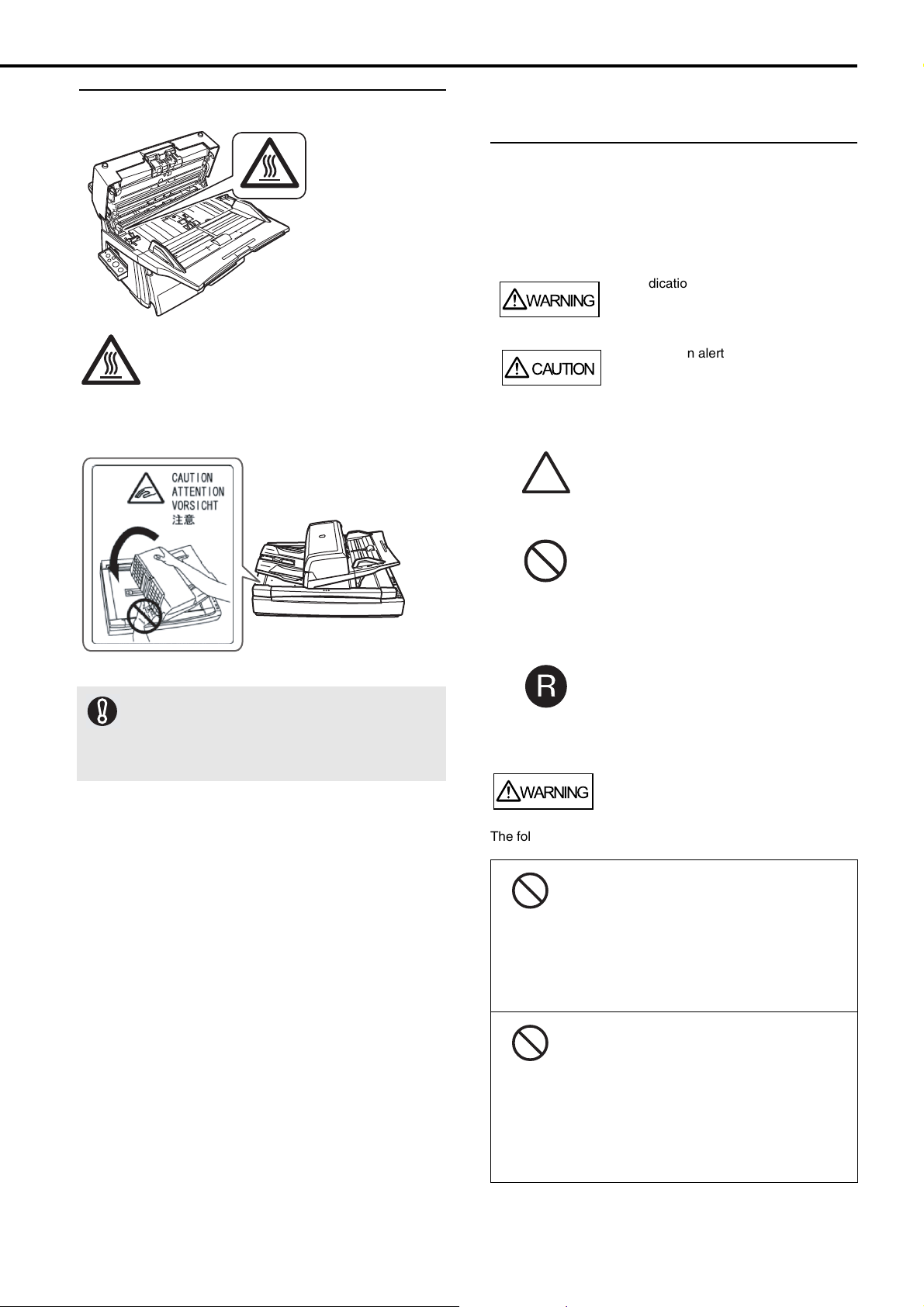
Warning Label
WARNING
WARNING
CAUTION
HOT warning label:
The glass surface inside the ADF becomes hot
during the operation. Be careful not to touch glass
surfaces inside the ADF.
To avoid burns, never touch around the area
indicated by this label.
Safety Information
Warning Indications Used In This
Manual
The following indications are used in this manual to obviate
any change of accident or damage to you and/or the equip-
ment.
This indication alerts operators to an
operation that, if not strictly observed,
may result in severe injury or death.
This indication alerts operators to an
operation that, if not strictly observed,
may result in safety hazards to personnel
or damage to equipment.
A TRIANGLE symbol indicates that
special care and attention is required.
The drawing inside the triangle shows
the specific caution.
A CIRCLE with a diagonal line inside
shows action which users may not
perform.
The drawing inside or under the circle
shows the specific action that is not
allowed.
Take care not to pinch your fingers while turning the ADF.
You must NOT remove this warning label from your
scanner. When it gets old or unreadable by staining or scratches, contact the store where you
purchased the scanner or an authorized FUJITSU
scanner service provider.
Outline characters on a colored
background show instructions users
should follow.
It may also include the drawing that
shows the specific instruction.
The following are important warnings described in this manual.
Do not damage the Power cable.
A damaged Power cable may cause fire or
electric shock. Do not place heavy objects on
Power cables, or pull, bend, twist, heat,
damage or modify Power cables.
Do not use damaged Power cables or power
plugs, or install any cables or power plugs to
loose wall sockets.
Use only specified Power cables and
interface cables.
Use only specified Power cables and interface
cables. Failure to use the correct cables might
cause electric shock and/or equipment failure.
Do not use the Power cable provided with the
scanner for other devices, since this might
cause equipment failure and other troubles or
an electric shock.
5
Page 6
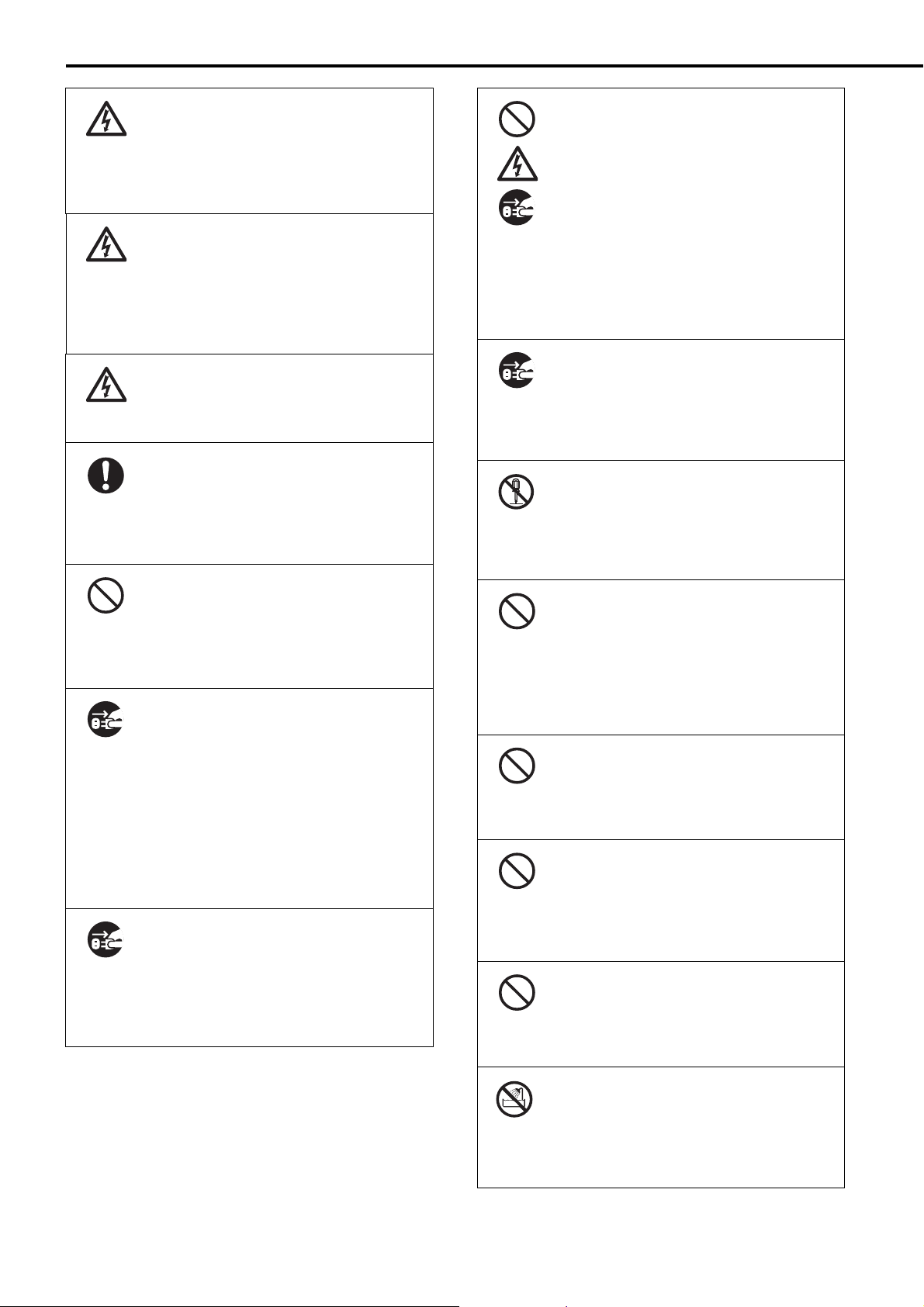
Make sure to ground the scanner.
Make sure to ground to avoid electric shock. Be
sure to ground before plugging into a Power
outlet.
Unplug from the outlet before removing the
ground connection.
Use the scanner only at the indicated
power voltage. Do not connect to
multiple-power strips.
Use the scanner only at the indicated power
voltage and current. Improper power voltage or
current might cause fire or electric shock. Do
not connect to multiple-power strips.
Do not touch the Power cable with
wet hands.
Do not touch the power plug with wet hands.
Doing so might cause electric shock.
Wipe off any dust from the power
plug.
Wipe off any dust from the metal parts on the
power plug or metal fittings with a soft, dry
cloth. Accumulated dust might cause fire or
electric shock.
Do not install the scanner in a
location that has oil smoke, steam,
humidity, and dust.
Do not install the scanner in a location subject
to oil smoke, steam, humidity, and dust. Doing
so might cause a fire or electric shock.
Do not use the scanner if there is a
strange odor.
If you detect excessive heat coming from the
scanner or detect smoke, strange smells or
noises during the operation, immediately
disconnect the power plug from the Power
outlet. Before contacting the store where you
bought the scanner or an authorized FUJITSU
scanner service provider, make sure that any
smoke coming from it has completely stopped.
Never try fixing such problems by yourself.
Doing so is dangerous.
Disconnect the power if the scanner
is damaged.
If the scanner is damaged for any reason,
immediately disconnect the power plug from
the Power outlet. Then, contact the store where
you bought the scanner or an authorized
FUJITSU scanner service provider.
Do not put liquids inside the scanner.
Do not insert or drop any metal objects into the
ADF slot or ventilation ports on the scanner.
Do not scan any wet documents or documents
with paper clips or staples attached.
Do not splash or allow the scanner to get wet.
If foreign objects (water, small metal objects,
liquids, etc.) get inside the scanner, immediately disconnect the power plug from the Power
outlet. Then, contact the store where you
bought the scanner or an authorized FUJITSU
scanner service provider. Pay particular attention to this warning in households where there
are small children.
Unplug the scanner when a trouble
occurs.
Immediately unplug the scanner when a trouble
occurs.
Never cut the ground connection until the
scanner is unplugged from the Power outlet.
Do not disassemble the scanner.
Do not take apart or modify the scanner. The
inside of the scanner contains high-voltage
components.
Touching these components might cause
electric shock or fire.
Do not use aerosol or alcohol sprays
near the scanner.
Do not use any flammable substance or alcohol
based cleaning sprays (such as aerosol
sprays) to clean the scanner.
Sparks, caused by static electricity, generated
when blowing off dust and dirt from the outside
of the scanner, may cause a fire.
Do not place the scanner within the
reach of small children.
To avoid injuries, do not place the scanner in
an area where small children may be able to
reach.
Do not touch the heated section for a
long time.
Do not touch the heated section such as the
bottom of the scanner for a long time.
Doing so may cause a low-temperature burn on
your skin.
Do not cover the scanner with
something during its operation.
Do not use the scanner while covered with a
blanket, etc. Doing so may raise the temperature inside and cause a fire.
Do not use the scanner where it gets
wet.
Do not use the scanner at a place such as a
bathroom, shower room, or swimming pool
where it may easily get wet. Doing so might
cause electric shock or fire.
6
Page 7
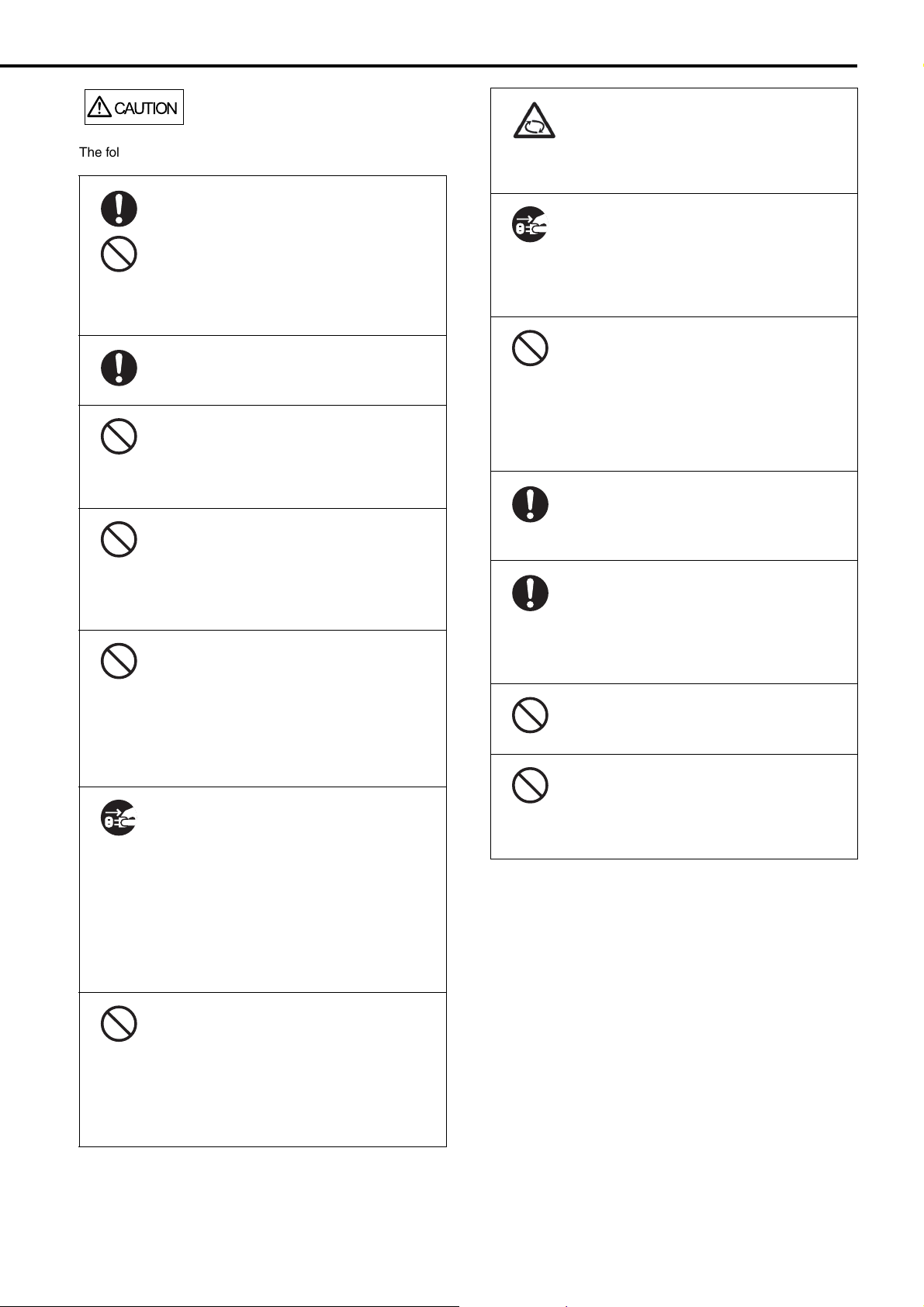
CAUTION
The following are important cautions described in this manual
Do not install the scanner on an
unstable work table.
When installing the scanner on a work table,
make sure that the table is flat and level. Place
the scanner so that none of its parts extend
beyond the edge of the table.
Also, it must be strong enough to support the
weights of the scanner and other devices.
Firmly insert the power plug.
Firmly insert the power plug into the Power
outlet as far it can go.
Do not block the ventilation ports.
Do not block the ventilation ports. Blocking the
ventilation ports generates heat inside of the
scanner, which may result in fire or scanner
failure.
Do not place heavy objects or stand
on the top of the scanner.
Do not place heavy objects on the scanner or
stand on its top to perform other work.
Doing so might cause injuries and equipment
failure.
Do not use the scanner immediately
after moving it from a cold place into
a warm room.
Do not use the scanner immediately after
moving it from a cold place into a warm room.
Condensation may occur, which might lead to
scanning errors. Let the scanner dry for one or
two hours before you use it.
Before moving the scanner, disconnect the power plug from the Power
outlet.
Do not move the scanner with the power and
interface cables connected as this can damage
the cables, which can later cause fire, electric
shock as well as injuries.
Before moving the scanner, be sure to disconnect the power plug from the Power outlet, and
all other interface cables. Make sure that the
floor is free of any obstructions.
Avoid any contact when scanner is in
use.
Avoid getting a sleeve, necktie, or hair caught
up in any scanner mechanism during scanning
since this may cause injuries.
Disconnect the power plug from the
Power outlet when the scanner is not
in use for a long period of time.
When the scanner is not going to be used for a
long period of time, be sure to disconnect the
power plug from the Power outlet.
Do not install the scanner in direct
sunlight.
Do not install the scanner under direct sunlight
or near heating apparatus. Doing so might
cause excessive heat to build up inside the
scanner, which can cause scanner trouble or
even fire. Install the scanner in a well-ventilated location.
Do not try to move or lift the scanner
alone.
When transporting the scanner, never carry it
alone. The scanner is heavy.
Before moving the scanner, make
sure the transport lock is locked.
(Flatbed type)
When moving the scanner, be sure to lock the
transport lock and the ADF transport lock in
order to prevent damage to the scanner.
Handle documents carefully.
When handling documents, be careful not to
cut your fingers with them.
Do not make the scanner wet while
carrying it outside.
When carrying the scanner outside while it is
raining or snowing, pay special attention so the
scanner does not get wet.
Protect the scanner from static
electricity.
Install the scanner away from strong magnetic
fields and other sources of electronic noise.
Also, protect the scanner against any static
electricity, which can cause the scanner to
malfunction.Choose a static-free place to
install the scanner.
7
Page 8
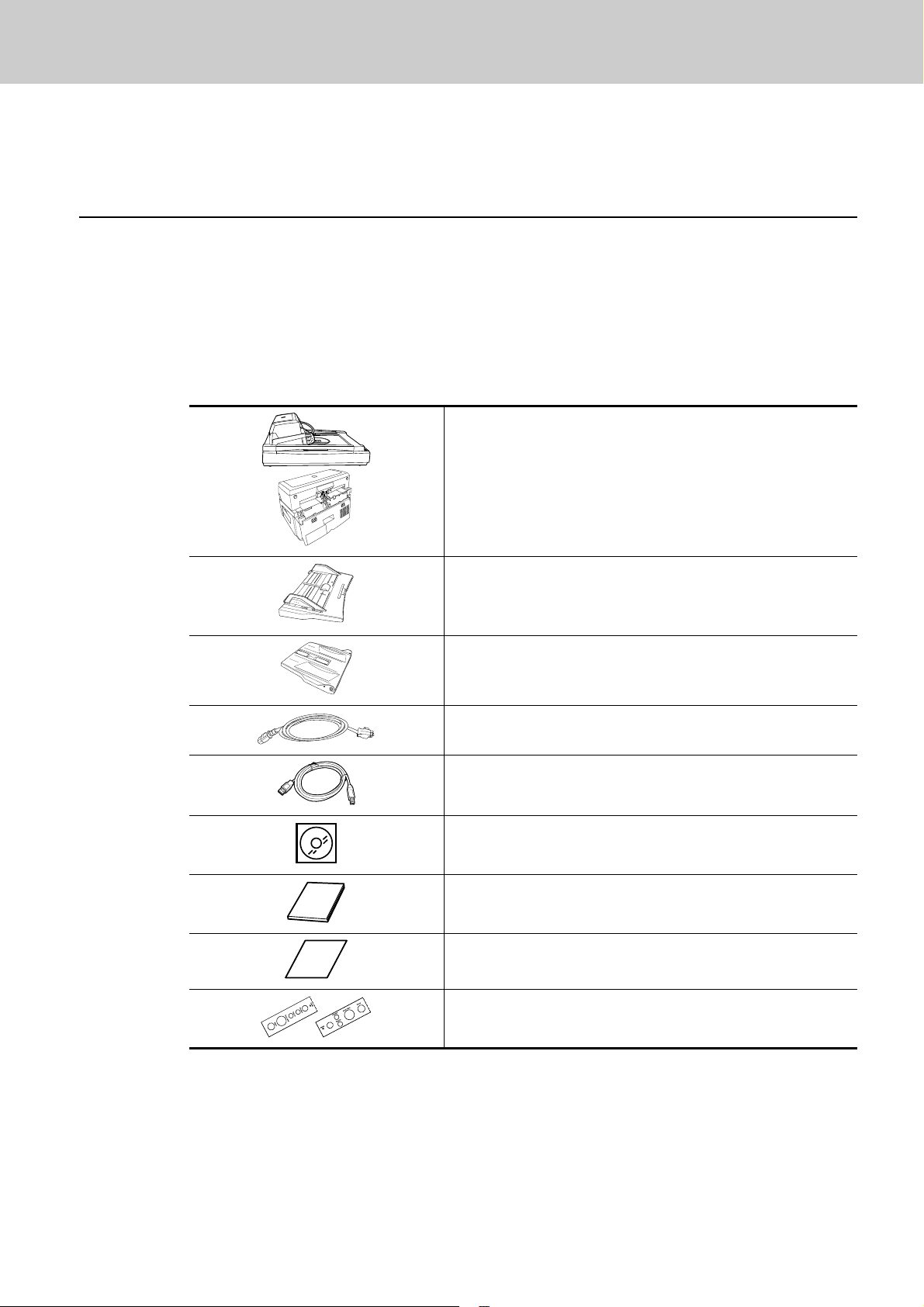
1 Preparation
Contents of the Scanner Package
When you unpack the scanner package, make sure that all of the following parts are included in the
package.
Make sure the scanner package contains all the parts listed in the package contents list that is included
in the package box.
If any parts are missing or defective, contact your FUJITSU scanner dealer or an authorized FUJITSU
scanner service provider.
Scanner (x1)
ADF paper chute (x1)
Stacker (x1)
AC cable (The contents may vary depending on the country and
the model purchased.)
USB cable (x1)
Setup DVD-ROM (x1)
Getting Started (x1)
QuickScan™ Pro brochure (x1)
Operator panel overlay (x5)
8
Page 9

Part Names and Functions
ADF (automatic document feeder)
Stacker
Stacker Extension
Stopper
EXT Connector
Paper Chute
Extension
Side Guide
Side Guide Button
ADF Paper Chute
Operator Panel
Chute Roller Cover
Power Connector
Main Power Switch
Ventilation
Port
CGA Board Slot
SCSI ID Switch
ADF Open Button
Cable Cover
USB Connector
SCSI Connector
fi-6670
This section describes the scanner parts and their functions.
For information on the function of each part, refer to “Section 1.2 Scanner Parts and Their Functions” in
the Operator’s Guide.
■ fi-6670 (ADF type)
9
Page 10

■ fi-6770/fi-6750S (Flatbed type)
Stacker
Stacker Extension
Stopper
Chute Roller Cover
Paper Chute
Extension
Side Guide
Side Guide Button
ADF Paper Chute
Operator Panel
Transport Lock
Flatbed
ADF (automatic document feeder)
ADF Lock Screw
Lock Screw Storage Hole
Document Bed
Document Cover
Document Holding
Pad
Handle
Main Power Switch
Power Connector
SCSI Connector
Ventilation Port
fi-6770
fi-6750S
CGA Board Slot
SCSI ID Switch
USB Connector
USB Connector
ADF Open Button
10
Page 11

■ Model-Common Parts
Ultrasonic Sensor (x2)
(for multifile detection)
Sheet Guide (x2)
Glass (x2)
Pick Arm (x1)
Feed Roller (x4)
Plastic Roller (x4)
Chute Roller (x1)
(Usually covered with a hood)
Brake Roller (x1) (consumable)
Pick Roller (1 x 2 types) (consumable)
Brake Roller Holder (x1)
Pick Roller Cover (x1)
Check
Function
Send to
Scan / Stop
Power
Check LED
Function Number Display
[Function] button
[Power] button/Power LED
[Scan/Stop] button
[Send to] button
When the Operator Panel
is folded back in place
LED
Lights in green when the scanner is ON.
Lights in orange when an error occurs.
Functions of the Operator Panel
The Operator Panel is comprised of a Function Number Display, buttons, and LEDs, which are used to
operate the scanner and to check the scanner status.
For information on how to configure settings for scanning using the [Scan/Stop] or [Send to] button,
refer to the help topics the TWAIN scanner driver contained in the Setup DVD-ROM, or the section
“Using the Scanner Buttons to Start A Scan Quickly” in the Operator’s Guide.
■ ADF type
Two Operator Panels are mounted on the scanner; one each on each side. You can use
whichever is convenient for you.They can be folded back in place when they are not used. The
scanner status can be checked while the Operator Panels are folded back in place.
11
Page 12

■ Flatbed type
Check LED
Function Number Display
[Function] button
[Power] button/Power LED
[Scan/Stop] button
[Send to] button
Name Description
Check LED
Function Number Display
[Function] button
[Send to] button
[Scan/Stop] button
[Power] button/Power LED
Check
Function
Send to
Scan / Stop
Power
Lights (in orange) when an error occurs.
Indicates the scanner status.
Switches the function activated by the [Send to] button.
Launches linked application software for scanning.
Resets an error indication.
Launches linked application software for scanning.
Resets an error indication.
Cancels ongoing scanning.
Turns the scanner ON and OFF.
Lights (in green) when the scanner is turned ON.
■ Indications on the Function Number Display
Indication Function
8
P
1
J
U
E
F
C
H
A
L
Blinks only one time upon turning on the scanner.
Indicates that the scanner has been turned ON and is being initialized.
Indicates that the scanner is ready for scanning.
This means initialization has ended successfully after power-on. This status is called “Ready
Status.”
Indicates that a recoverable error occurred during scanning with the scanner.
“J” or “U” and an “error number” are displayed alternately.
For details of the errors, refer to “Temporary Errors“ in the Operator’s Guide.
After the error has been resolved, you can return to the Ready Status (see “1” above) by
pressing the [Scan/Stop] or [Send to] button.
Indicates that an abnormality (device error) occurred in the scanner during its initialization or
during scanning documents.
“E”, “F”, “C”, “H”, “A”, or “L” and an “error number” are displayed alternately. When the error
number is displayed, turn the Main Power Switch OFF and then ON again. If the error
persists after this, contact the dealer where you purchased the scanner or an authorized
FUJITSU scanner service provider.
12
Page 13

2 Installing the Scanner
(13.0)
(19.6)
(13.4)
329
1179
690 (27.1)
432 (17.0)
686
500
700
342
1030 (40.5)
300 (11.8)
640 (25.1)
390 (15.3)
(27.0)
(46.4)
(27.5)
(Unit: mm/inches)
Flatbed typeADF type
Installation space
Outer dimensions
The following describes how to install the scanner.
1 Place the scanner at its installation site.
The outer dimensions and the spaces required for installing the respective scanner types are as
follows:
2 Unlock the Transport Lock (Flatbed type only).
Using a coin or similar, rotate the Transport Lock counterclockwise by 90 degree to unlock it.
3 Adjust the position of the ADF (Flatbed type only).
1)
Holding the handle, lift open the Document Cover.
2) Remove the ADF Lock Screws, and then set them to the Lock Screw Storage Holes.
13
Page 14

3) Gently close the Document Cover.
CAUTION
Protruding section
Hook
4) Change the position of the ADF.
• Be careful not to pinch your fingers when moving the ADF.
• Never rotate the ADF by more than 180 degree. Doing so may damage the ADF.
The ADF can be set to any of the following three positions:
After repositioning the ADF, be sure that the ADF is firmly locked to the new position.
■
Traditional (Factory default)
■ Standard (Space-saving type and for right-handed
operators)
Slide the ADF toward the center of the scanner.
Note the following explanation in this manual is based upon
this standard type of the scanner.
■
Reversed (Space-saving type and for left-handed
operators)
Slide the ADF toward the center of the scanner, and then
rotate it counterclockwise by 180 degree.
4 Attach the Stacker and the ADF Paper Chute to the scanner.
1)
Insert the hooks of the ADF Paper Chute into their corresponding holes on the scanner.
2) Fit the protruding sections of the Stacker into their corresponding slots on the scanner.
14
Page 15

3 Connecting the Cables
ADF type
Flatbed type
USB cable
SCSI cable
USB or SCSI connection
fi-6670
fi-6770
fi-6750S
USB cable
SCSI cable
USB or SCSI connection
USB connection
The following describes how to connect the cables between the scanner and your computer.
The type of the connector for the cable depends on the scanner model you use. Confirm the scanner
model and use the correct cable.
3
SCSI ID
4
2
5
1
4
3
SCSI ID
1
15
Page 16

1 Make sure that the computer is turned OFF.
WARNING
2 Open the Cable Cover (ADF type only).
3 Connect the scanner to your computer either with a USB or SCSI cable.
• You cannot make both USB and SCSI cable connections at the same time.
• You cannot connect multiple computers to the scanner at the same time.
• Turn off the scanner and your computer first when you switch the interface cable.
The following describes the requirements for connecting with the respective cables.
■
USB cable
• Be sure to use the USB cable which comes as an accessory with this scanner.
• When connecting to an USB hub, use the first stage USB hub that is closest to the computer. If you use
the second or later hub stages, the scanner may not operate correctly.
• If you connect the scanner with USB 2.0, it is required that the USB port and the Hub be compliant with
USB 2.0. The scanning speed slows down when you connect the scanner with USB 1.1.
■ SCSI cable
Be careful not to damage any pins of the SCSI connector when connecting the scanner to
your computer.
• When using the scanner with a SCSI interface, the following types of SCSI cable and SCSI card must
be purchased.
• SCSI cable:
Use a SCSI cable whose connector on the computer side mates to the connector on the SCSI card
installed on your computer.
On the scanner side, use a 50-pin high-density type SCSI cable.
• SCSI card:
Find the recommended SCSI card information on the Fujitsu website (FAQ):
http://www.fujitsu.com/global/support/computing/peripheral/scanners/scsi/
• In a SCSI daisy chain formation, connect the scanner so that it is the terminated device.
• The SCSI ID initially set at the factory is [5]. If the SCSI ID of another SCSI device is set to the same ID,
change the scanner's SCSI ID to [0] through [7].
4 Connect the Power cable to the Power Connector of your scanner and to the
power outlet.
Be sure to use the supplied power cable. Use of other power cables may cause
electrical shock or malfunction.
Do not use the supplied power cable for other products. Doing so may cause
electrical shock or malfunction.
5 Close the Cable Cover (ADF type only).
Let the cables out from the side slots of the scanner.
16
Page 17

4 Installing the Scanner Software
Brief Information on the Bundled Software
To scan documents with this scanner, you must install a scanner driver for operating the scanner as well
as scanning software (hereinafter called the "application") for launching the driver and performing a
scan.
The scanner drivers and applications provided with the scanner are as follows:
■TWAIN Driver
Conforms to the TWAIN standard. Used when you operate the scanner using TWAIN-compliant
applications.
■ISIS Driver
Conforms to the ISIS standard. Used when you operate the scanner using ISIS-compliant
applications.
■Software Operation Panel
Configures settings for scanning behavior and consumable management. Installed together with
the scanner drivers (TWAIN/ISIS).
■Error Recovery Guide
Shows the error status and the action to take when an error occurs. Can be installed together with
the scanner drivers (TWAIN/ISIS).
■Image Processing Software Option
A software option featuring advanced binarization of scanned images. Can be installed together
with the scanner drivers (TWAIN/ISIS).
■Kofax VRS [VRS(scanner model names)] (*1)
A software program that allows you to generate high-quality images with a simple operation.
Senses for any documents skewed during scanning, checks for any characters blurred during
coloring or shading, and then corrects them automatically. Not available with the fi-6750S.
■ScandAll PRO
ScandAll PRO is a software application for scanning images, which is in compliance with both
TWAIN/ISIS standards. By assigning scan settings into batch profiles, it enables one-touch
operations to perform scanning in ways that best suit your needs.
■ScandAll PRO ScanSnap mode Add-in (hereinafter referred to as “ScanSnap
mode”)
An add-in application which provides a different set of driver settings as an alternative to using
ScandAll PRO. TWAIN driver is required to use this application. Enables easy scanning with a
single button. ScandAll PRO must be installed in order to install this software.
■Scan to Microsoft SharePoint
Scan to Microsoft SharePoint is a software application for uploading files onto the SharePoint site
via ScandAll PRO or ScandAll PRO ScanSnap mode Add-in. It can be installed together with
ScandAll PRO.
■ABBYY FineReader for ScanSnap
Bundled for use with ScanSnap mode, this application converts scanned images into Microsoft®
Office (Word/Excel™/PowerPoint
®
TM
) files. Can be installed together with ScanSnap mode.
17
Page 18

■QuickScan ProTM (trial) [QuickScan Pro (Trial)] (*1)
Conforms to the ISIS standard. By using the ISIS scanner driver together with QuickScan ProTM,
you can read scanned documents and create their images. This bundled QuickScan Pro
trial version, and can be executed 30 times before it is disabled. You will need to purchase the full
product version if you wish to continue using it.
TM
■Manuals
Includes Getting Started, and Operator's Guide.
■Scanner Central Admin Agent
Used to centralize the management of multiple scanners, by allowing you to apply firmware
updates simultaneously, monitor the operating status, and check the scanner information.
Note that required applications will differ depending on the form of operation.
For details, refer to the Scanner Central Admin 4.2 User’s Guide.
■Adobe® Reader™
An industry-standard application to display and print PDF documents.
*1: The product ID used for its installation differs from the official product name. It is shown in [ ].
The software programs and their supported OSs are as follows:
is a
Windows 2000
Professional
T W A I N Ye s Yes Ye s Ye s Ye s Ye s Ye s
ISIS Yes Yes Yes Yes Yes Yes Yes
Software Operation Panel
Error Recovery
Guide
Image Processing Software
Option
Kofax VRS No No Yes (*2) No Yes (*1) No Yes (*1)
ScandAll PRO No Yes Yes Yes (*3) Yes Yes Yes
ScandAll PRO
ScanSnap
mode Add-in
Scan to
Microsoft SharePoint
ABBYY
FineReader for
ScanSnap
QuickScan
Pro
Manual Yes Yes Yes Yes Yes Yes Yes
Scanner Central
Admin Agent
Adobe
Reader™
TM
(trial)
®
TM
Yes Yes Yes Yes Yes Yes Yes
Yes Yes Yes Yes Yes Yes Yes
Yes Yes Yes Yes Yes Yes Yes
No Yes Yes Yes (*3) Yes Yes Yes
No Yes Yes Yes (*3) Yes Yes Yes
No Yes Yes Yes (*3) Yes Yes Yes
Yes Yes Yes (*2) Yes (*2) Yes (*2) Yes (*2) Yes (*2)
No Yes Yes Yes (*4) Yes Yes Yes
N o Ye s Ye s Ye s Ye s Ye s Ye s
Windows
XP
Home
Edition
(32-bit)
Windows XP
Professional
(32/64-bit)
Windows
Server
2003
(32/64-bit)
Windows
Vista
(32/64-bit)
Windows
Server
2008
(32/64-bit)
Windows
7
(32/64bit)
Yes: Supported No: Out of guarantee or not supported
18
Page 19
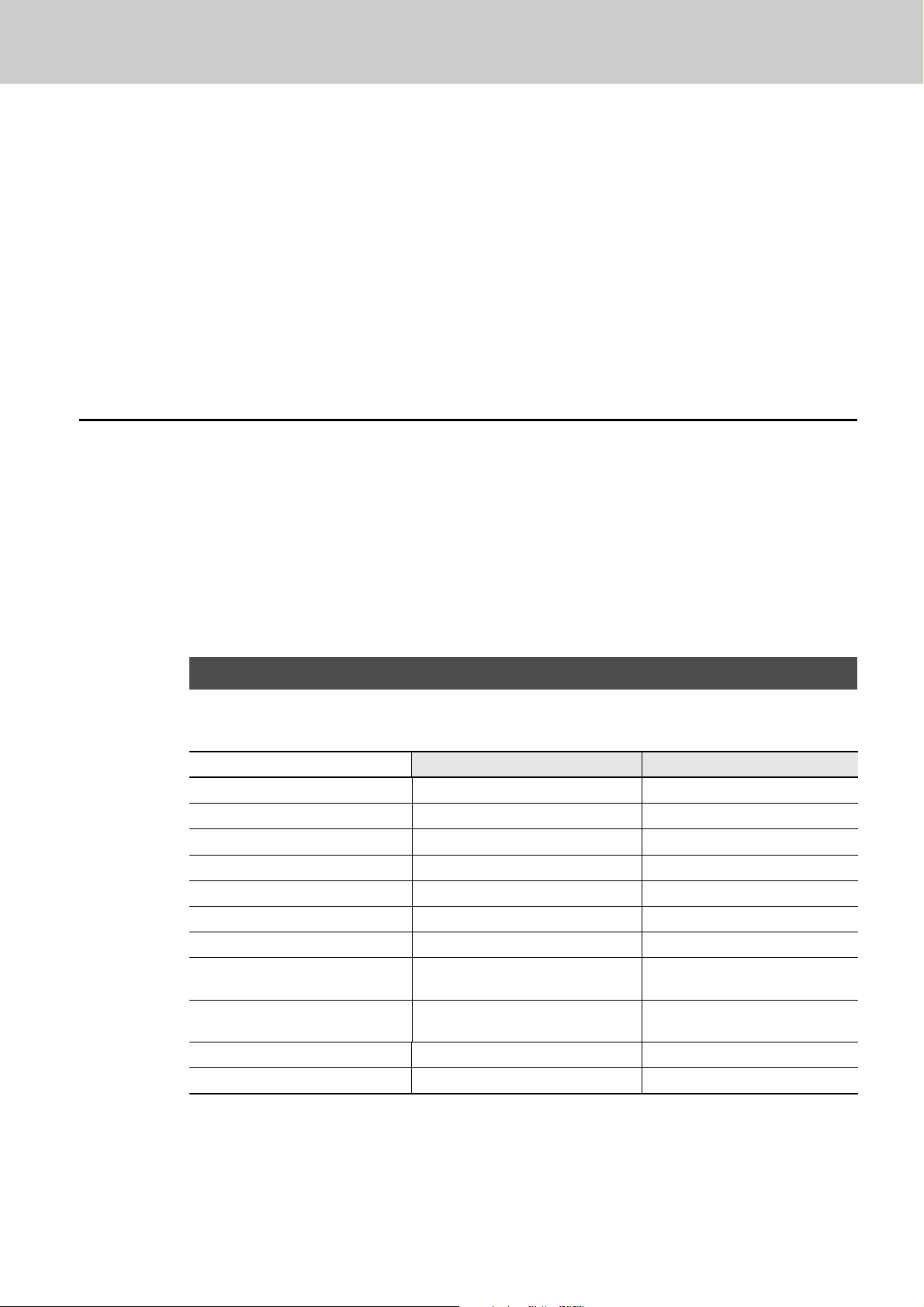
*1: Kofax VRS supports the following Windows Vista versions:
- Windows Vista Business
- Windows Vista Enterprise
- Windows Vista Ultimate
Kofax VRS supports the following versions of Windows 7:
- Windows 7 Professional
- Windows 7 Enterprise
*2: Does not support the Windows 64-bit versions.
*3: ScandAll PRO, ScandAll PRO ScanSnap mode Add-in, Scan to Microsoft SharePoint, and ABBYY
FineReader for ScanSnap™ support the following versions of Windows Server 2003:
- Windows Server 2003 R2, Standard Edition
- Windows Server 2003 R2, Standard x64 Edition
*4: Scanner Central Admin Agent supports the following versions of Windows Server 2003:
- Windows Server 2003 R2, Standard Edition
- Windows Server 2003 R2, Standard x64 Edition
Installing the Bundled Software
The following describes how to install the bundled software from the “Setup DVD-ROM” contained in the
scanner package.
You can select either the [INSTALL (Recommended)] or [INSTALL (Custom)] menu when installing the
Setup DVD-ROM.
The former installs all the software programs needed to operate the scanner; the latter installs the
selected software programs one by one.
If the disk (called the Setup DVD-ROM) is loaded, the window appearing first will ask you to select the
model you want to use. Select your scanner model, and then install the required software.
INSTALL (Recommended)
The software programs to be installed differ depending on the scanner model to use.
The scanner models and their installable software programs are as follows:
fi-6670/fi-6770 fi-6750S
TWAIN Yes Yes
ISIS Yes No
Software Operation Panel Yes Yes
Error Recovery Guide Yes Yes
Image Processing Software Option Yes Yes
Kofax VRS Yes No
ScandAll PRO Yes Yes
ScandAll PRO ScanSnap mode
Add-in
ABBYY FineReader for
ScanSnap™
Manual Yes Yes
Scanner Central Admin Agent Yes Yes
Yes: Installed No: Not installed
Ye s Ye s
Ye s Ye s
19
Page 20

If an old version of the software is installed already, uninstall it first.
For how to uninstall each of the software, refer to “Appendix 5 Uninstalling the Software” in the Operator’s Guide.
The following describes how to install the software.
1 Confirm that the scanner is not turned ON.
2 Turn on your computer and log onto Windows.
Be sure to log on as a user with "Administrator" privileges.
3 Insert the Setup DVD-ROM into your disk drive.
D
The [FUJITSU Image Scanner Setup] screen appears.
If this screen does not appear, find "AutoPlayer.exe" in the Setup DVD-ROM using "Windows
Explorer" or "Computer" and execute it directly.
4 Click the [INSTALL (Recommended)] button.
D
The list of scanners appears.
5 Select the scanner model name you will be using.
Then, click the [Next] button.
To use VRS option (CGA board) (for FI-677CGA), select [xxx + CGA board] (xxx indicates the
scanner model).
6 Install the software, following the on-screen instructions.
20
Page 21

INSTALL (Custom)
This menu lets you select and install the required software programs one by one.
The procedure for custom-installing the required software is as follows:
If an old version of the software is installed already, uninstall it first.
For how to uninstall each of the software, refer to “Appendix 5 Uninstalling the Software” in the Operator’s Guide.
1 Confirm that the scanner is not turned ON.
2 Turn on your computer and log onto Windows.
Be sure to log on as a user with "Administrator" privileges.
3 Insert the Setup DVD-ROM into your disk drive.
D
The [FUJITSU Image Scanner Setup] screen appears.
If this screen does not appear, find "AutoPlayer.exe" in the Setup DVD-ROM using "Windows
Explorer" or "Computer" and execute it directly.
4 Click the [INSTALL (Custom)] button.
D
The [INSTALL PRODUCTS] screen appears.
5 Click the button for the software to be installed.
6 Install the software, following the on-screen instructions.
Repeat Steps 5 and 6 to install other software program(s) here.
21
Page 22

5 Test-Scanning Documents
Operator Panel
ADF type
Flatbed type
Function Number Display
[Power] button
Operator Panel
[Power] button
Function Number
Display
Using ScandAll PRO, you can test-scan documents to check if they are scanned with the ADF correctly.
For how to scan documents with the flatbed, refer to “Chapter 4 Various Documents” in the Operator’s
Guide.
The following describes how to test-scan a document:
1 Turn on the scanner.
Press the “I” side of the main power switch of the scanner.
1)
2) Press the [Power] button on the Operator Panel.
The scanner is turned ON, and the Power LED on the Operator Panel lights in green.
Note that while the scanner is being initialized, the indication of the Function Number Display
changes as; "8"
D "P" D "1", where "1" means that the Operator Panel is in the Ready Status.
If you see an error indication other than the above on the Function Number Display, refer to
“Chapter 7 Troubleshooting” in the Operator’s Guide.
Ex. :If “U” is displayed on the Function Number Display, it means that the Transport Lock
remains locked. In such case, you need to unlock the Transport Lock.
For how to unlock the Transport Lock, refer to “Section 2 Installing the Scanner” (on page 13).
Function
Scan / Stop
Check
Send to
Power
2 Turn on your computer.
For a SCSI connection, turn on the scanner and confirm that the Function Number Display
shows “1.” Then, turn on your computer.
3 The scanner is automatically detected, and
the [Found New Hardware] dialog box
appears.
Select [Locate and install driver software
(recommended)] to install the driver,
following the on-screen instructions.
Check
Function
Send to
Scan / Stop
Power
22
Page 23

4 Load a sheet into the scanner.
1)
Load the document on the ADF Paper Chute face down.
2) Align the side guides to the width of the document.
3) Pull out the Stacker to the length of the document, and then raise the Stopper.
5 Launch ScandAll PRO.
Select the [start] menu D [All Programs] D [Fujitsu ScandAll PRO] D [ScandAll PRO].
6 Select the [Tool] menu D [Preferences].
The [Setup] dialog box appears.
D
7 On the [Scan] tab, select a driver to use,
and then click the [OK] button.
8 Select the [Scan] menu D [Select Scanner].
The [Select Scanner] dialog box appears.
D
9 Select the scanner you want to use, and then click the [Select] button.
Select the scanner model which is connected to your computer. The list of scanner models varies
depending on the scanner driver installed.
Model TWAIN ISIS/VRS
TWAIN ISIS Kofax VRS
fi-6670 FUJITSU fi-6670dj Fujitsu fi-6670
fi-6770 FUJITSU fi-6770dj Fujitsu fi-6770
fi-6750S FUJITSU fi-6750Sj Fujitsu fi-6750S --
23
Kofax VRS Scanner
Page 24

When using Kofax VRS for the first time, the [Register Kofax VRS] screen appears. User registration is required to obtain support information from Kofax as well as to upgrade the software,
though Kofax VRS can still be used without user registration.
To register later, select [Start] menu - [All Programs] - [Kofax VRS] - [Kofax VRS Administration
Console], and follow the on-screen instructions.
For details, refer to the Kofax VRS Installation Guide (PDF) which is included in the Setup
DVD-ROM (\VRS\SVRS\SVRS\Documentation).
10Select the [Scan] menu D [Scan Settings].
The [Scan Settings] dialog box appears.
D
11Clear the [Save to file] checkbox.
You only check the operation now, so you do not have
to save to file.
12Click the [Scanner Setting] button.
D
The scanner driver’s setting dialog box appears.
13Configure scanner settings such as the resolution and paper size.
■ TWAIN scanner driver
Configure scan settings, and then click the [OK]
button.
The setting dialog box of the scanner
driver may be displayed again after the
[OK] button is clicked. In such case, click
the [Scan] button in the dialog box.
24
Page 25

■ ISIS scanner driver
Configure scan settings, and then click the [OK]
button.
Kofax VRS
■
Configure scan settings, and then click the [OK]
button.
14In the [Scan Settings] dialog box, click the [Scan] button.
D
The scanned document images are displayed in the ScandAll PRO window.
Refer to “Chapter 7 Troubleshooting” in the Operator’s Guide, in case you see a number and
an alphabet displayed on the Function Number Display.
For information about other scanning features, refer to “Chapter 4 Various Documents” in the
Operator's Guide contained in the Setup DVD-ROM.
25
Page 26

fi-6670/fi-6770/fi-6750S Image Scanner
Getting Started
P3PC-2242-04EN
Issue Date: August 2012
Issued by: PFU LIMITED
• Copying of the contents of this manual in whole or in part and copying of the scanner
application is prohibited under the copyright
• The contents of this manual are subject to change without notice.
• PFU LIMITED is not liable whatsoever for any damages resulting from use of this
scanner and procedures described in this manual, profit due to defects, and any
claims by a third party.
