Page 1
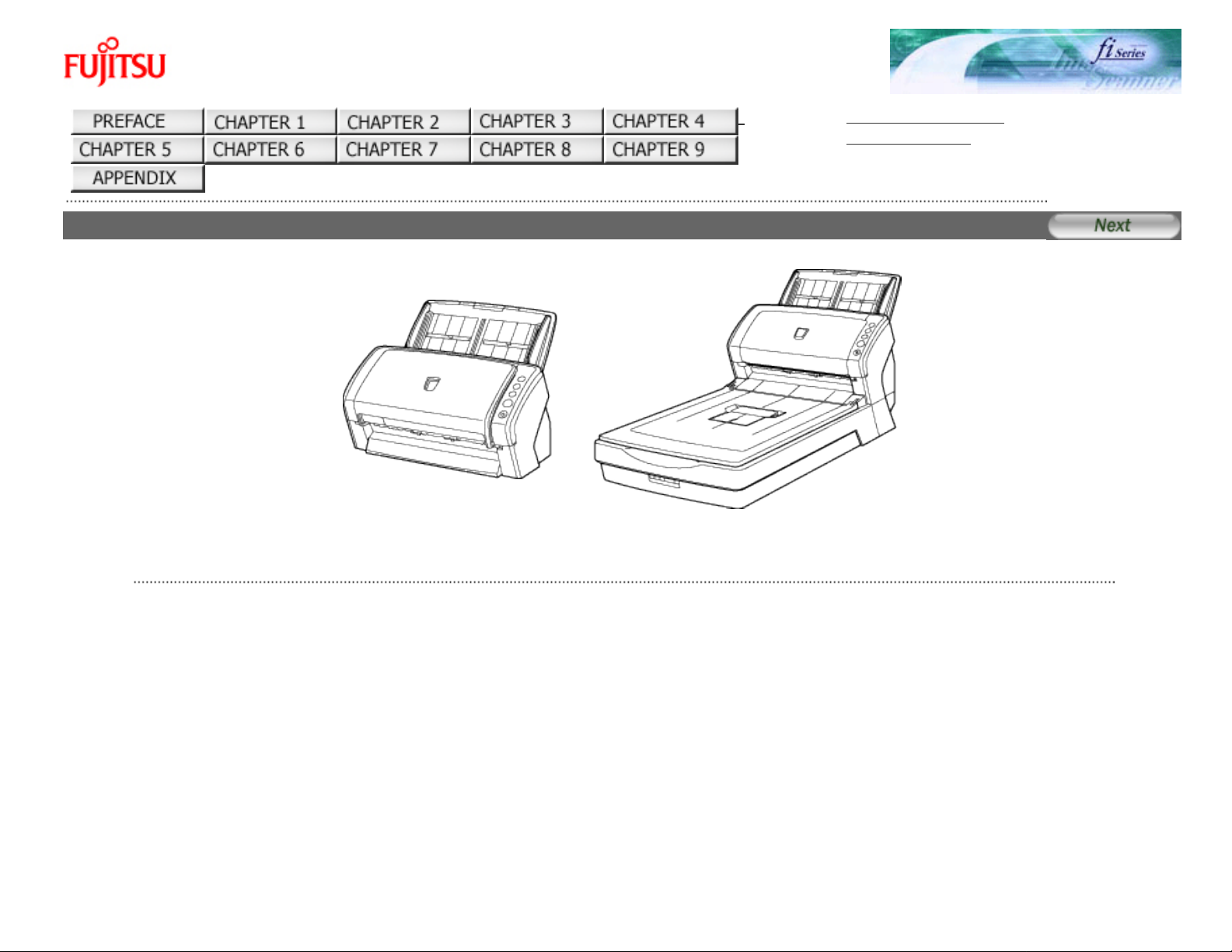
fi-6140 / fi-6240 Image Scanner Operator's Guide
fi-6140 / fi-6240 Image Scanner Operator's Guide
TROUBLESHOOTING
CONTENTS MAP
fi-6140 / fi-6240 Image Scanner Operator's Guide P3PC-1922-01EN
All Rights Reserved. Copyright 2007 © PFU LIMITED
file:///D|/Documents%20and%20Settings/scanner/Desktop/Lynx3/06/contents/EN/index.htm9/28/2007 2:37:34 PM
Page 2
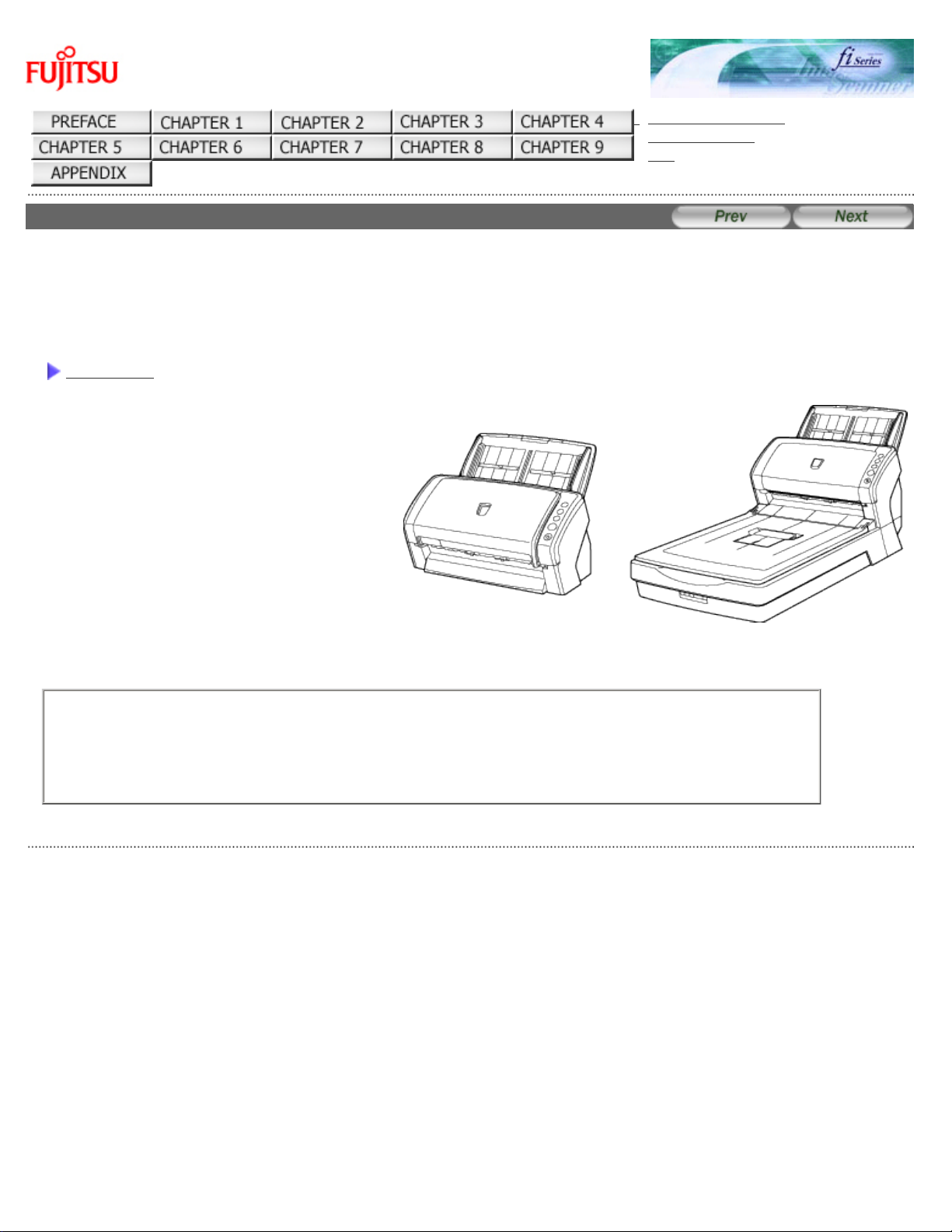
INTRODUCTION
fi-6140 / fi-6240 Image Scanner Operator's Guide
TROUBLESHOOTING
CONTENTS MAP
TOP
INTRODUCTION
Thank you for purchasing the fi-6140 / fi-6240 Duplex Color Image Scanner.
This document describes how to handle the fi-6140 / fi-6240 Duplex Color Image Scanner and basic operation methods.
Before you start using the fi-6140 / fi-6240 Duplex Color Image Scanner be sure to thoroughly read this manual to ensure
correct use.
CONTENTS
● Copying of the contents of this manual in whole or in part and copying of the scanner application is
prohibited under the copyright law.
● The contents of this manual are subject to change without notice.
● PFU LIMITED is not liable whatsoever for any damages resulting from use of this scanner and procedures
described in this manual, profit due to defects, and any claims by a third party.
All Rights Reserved. Copyright 2007 © PFU LIMITED
file:///D|/Documents%20and%20Settings/scanner/Desktop/Lynx3/06/contents/EN/cReg/cReg.htm9/28/2007 2:37:38 PM
Page 3
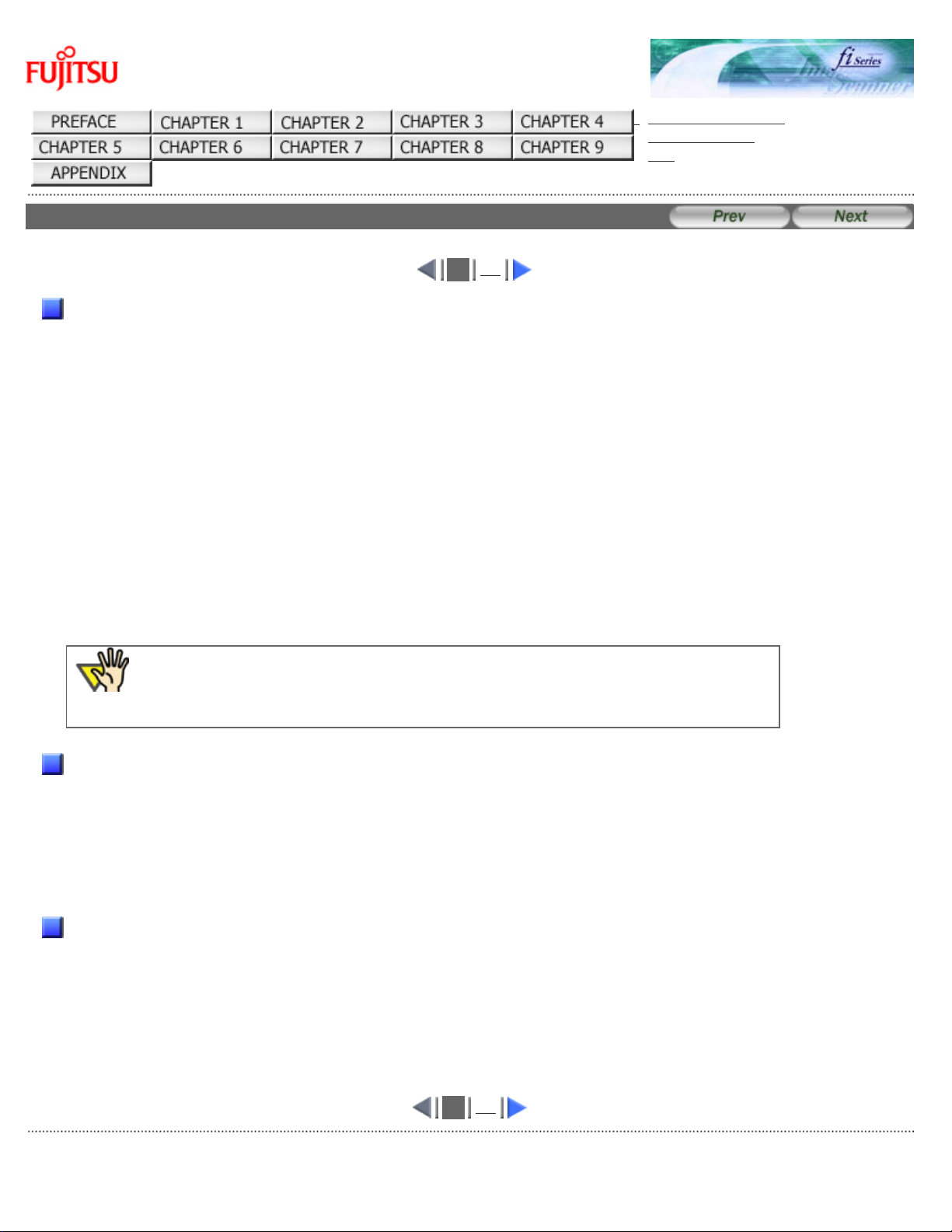
Regulatory Information (1)
fi-6140 / fi-6240 Image Scanner Operator's Guide
TROUBLESHOOTING
CONTENTS MAP
TOP
Regulatory Information (1)
1
2
FCC Declaration
This equipment has been tested and found to comply with the limits for a Class B digital device, pursuant to Part 15 of the
FCC Rules. These limits are designed to provide reasonable protection against harmful interference in a residential
installation. This equipment generates, uses, and can radiate radio frequency energy and, if not installed and used in
accordance with the instruction manual, may cause harmful interference to radio communications. However, there is no
guarantee that interference will not occur in a particular installation. If this equipment does cause harmful interference to
radio or television reception, which can be determined by turning the equipment off and on, the user is encouraged to try
to correct the interference by one or more of the following measures:
● Reorient or relocate the receiving antenna.
● Increase the separation between the equipment and receiver.
● Connect the equipment into an outlet on a circuit different from that to which the receiver is located.
● Consult your dealer or an experienced radio/TV technician.
FCC warning:
Changes or modifications not expressly approved by the party responsible for compliance could void the user's authority to
operate the equipment.
ATTENTION
The use of a shielded interface cable is required to comply with the Class B limits of Part 15 of
FCC rules. The length of the AC cable must be 2 meters (6.6 feet) or less.
Canadian DOC Regulations
This digital apparatus does not exceed the Class B limit for radio noise emissions from digital apparatus set out in the
Radio interference Regulations of the Canadian Department of Communications.
This Class B digital apparatus complies with Canadian ICES-003.
Le présent appareil numérique n'émet pas de parasites radioélectriques dépassant les limites applicables aux appareils
numériques de la classe B et prescrites dans le Règlement sur le brouillage radioélectrique dictées par le Ministère des
Communications du Canada.
Cet appareil numérique de la classe B est conforme à la norme NMB-003 du Canada.
Bescheinigung des Herstellers / Importeurs
Für den fi-6140/fi-6240 wird folgendes bescheinigt:
● In Übereinsstimmung mit den Bestimmungen der EN45014(CE) funkentstört
● Maschinenlärminformationsverordnung 3. GPSGV: Der höchste Schalldruckpegel beträgt
70 dB (A) oder weniger, gemäß EN ISO 7779.
Dieses Gerät wurde nicht für die Benutzung in unmittelbarer Umgebung starker Lichtquellen (z. B. Projektoren) konzipiert.
1
2
All Rights Reserved. Copyright 2007 © PFU LIMITED
file:///D|/Documents%20and%20Settings/scanner/Desktop/Lynx3/06/contents/EN/cReg/cReg01_01.htm9/28/2007 2:37:56 PM
Page 4
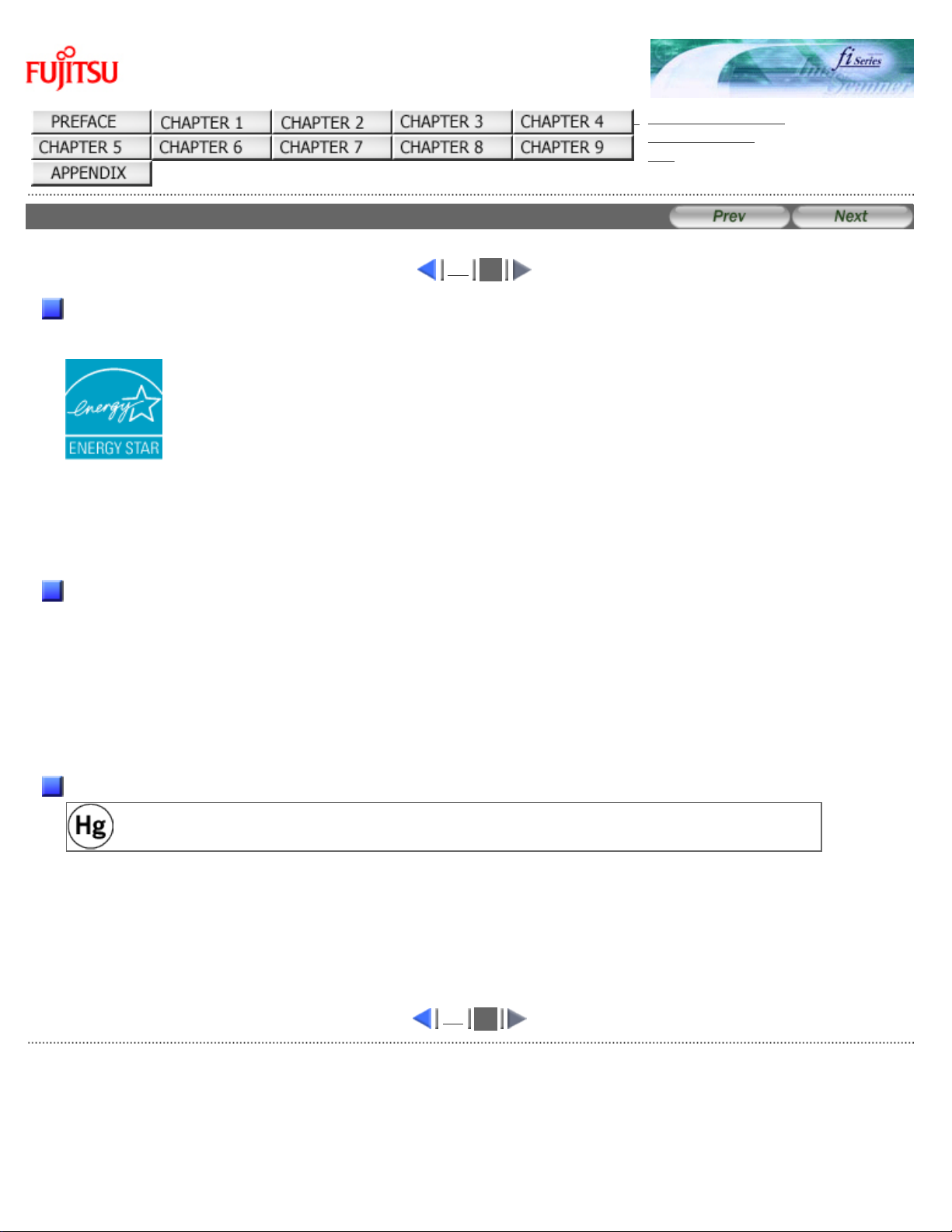
Regulatory Information (2)
fi-6140 / fi-6240 Image Scanner Operator's Guide
TROUBLESHOOTING
CONTENTS MAP
TOP
Regulatory Information (2)
1
2
International ENERGY STAR® Program
As an ENERGY STAR® Partner, PFU LIMITED has determined that this product meets the ENERGY STAR® guidelines for
energy efficiency.
The International ENERGY STAR® Office Equipment Program is an international program that promotes energy saving
through the penetration of energy efficient computers and other office equipment. The program backs the development
and dissemination of products with functions that effectively reduce energy consumption. It is an open system in which
business proprietors can participate voluntarily. The targeted products are office equipment such as computers, monitors,
printers, facsimiles, copiers, scanners, and multifunction devices.Their standards and logos are uniform among
participating nations.
Use in High-Safety Applications
This product has been designed and manufactured on the assumption that it will be used in office, personal, domestic,
regular industrial, and general-purpose applications. It has not been designed and manufactured for use in applications
(simply called "high-safety applications" from here on) that directly involve danger to life and health when a high degree of
safety is required, for example, in the control of nuclear reactions at nuclear power facilities, automatic flight control of
aircraft, air traffic control, operation control in mass-transport systems, medical equipment for sustaining life, and missile
firing control in weapons systems, and when provisionally the safety in question is not ensured. The user should use this
product with adopting measures for ensuring safety in such high-safety applications. PFU LIMITED assumes no liability
whatsoever for damages arising from use of this product by the user in high-safety applications, and for any claims or
compensation for damages by the user or a third party.
About the Use of Mercury
Lamp(s) inside this product contain mercury and must be recycled or disposed of according to
local, state, or federal laws.
To avoid unexpected injury, read the following carefully.
Doing the following actions may result in serious personal injuries:
● Do not put the substance contained in the lamp in your mouth as it has mercury.
● Do not incinerate, crush, or shred the lamps or scanner parts.
● Do not breathe the chemical liquid contained in the scanner lamps.
1
2
All Rights Reserved. Copyright 2007 © PFU LIMITED
file:///D|/Documents%20and%20Settings/scanner/Desktop/Lynx3/06/contents/EN/cReg/cReg01_02.htm9/28/2007 2:39:31 PM
Page 5
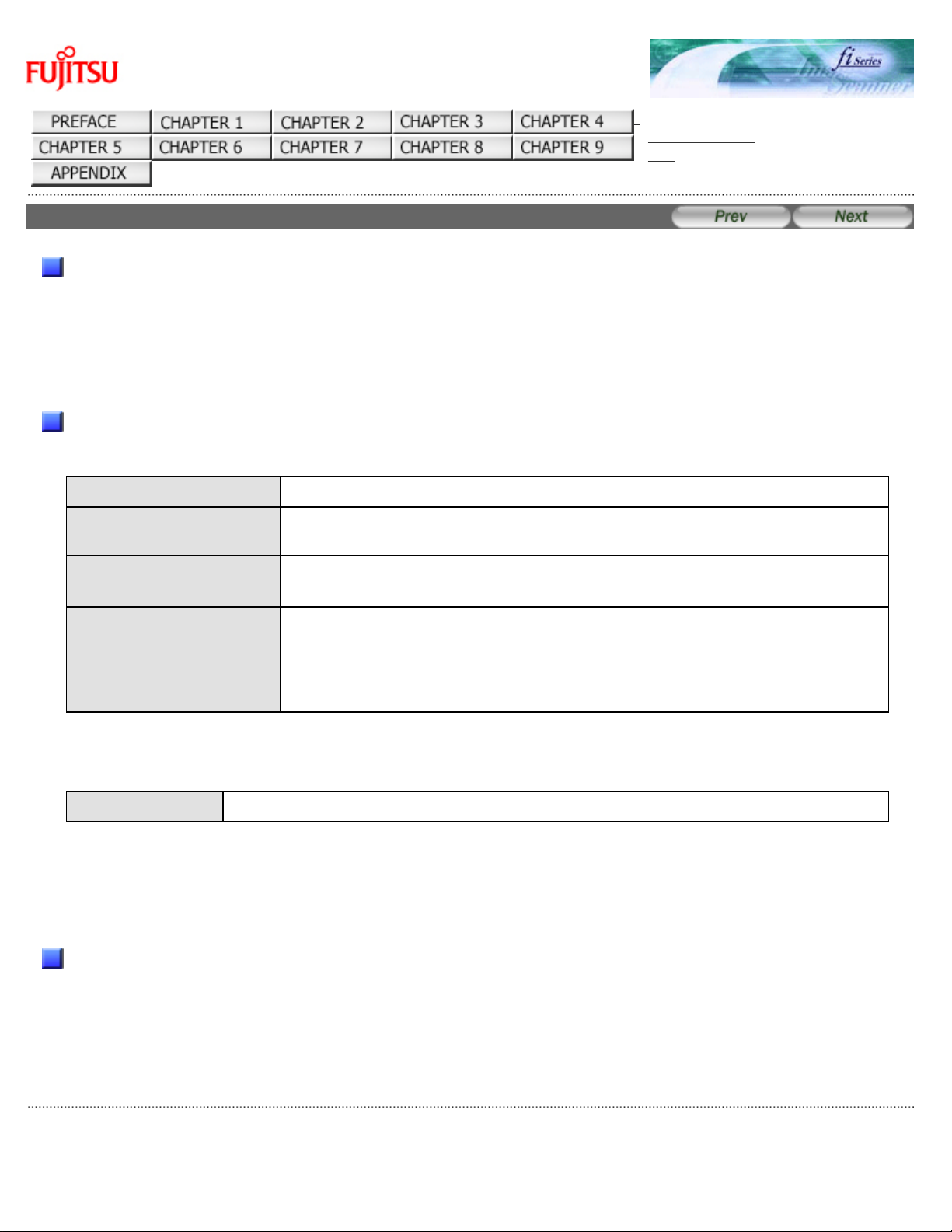
Trademarks
fi-6140 / fi-6240 Image Scanner Operator's Guide
TROUBLESHOOTING
CONTENTS MAP
TOP
Trademarks
Trademarks
Microsoft, and Windows are registered trademarks of Microsoft Corporation in the United States and/or other countries.
ISIS and QuickScan are trademarks or registered trademarks of EMC Corporation in the United States.
Adobe, the Adobe logo, and Acrobat are either registered trademarks of Adobe Systems Incorporated in the United States
and/or other countries.
Other product names are the trademarks or registered trademarks of the respective companies.
How Trademarks Are Indicated In This Manual
References to operating systems (OS) and applications are indicated as follows:
Windows 2000
Microsoft
®
Windows® 2000 Professional operating system
Windows XP
Microsoft
®
Windows® XP Professional operating system (32-bit/64-bit)
Microsoft
®
Windows® XP Home Edition operating system
Windows Server 2003
Microsoft
®
Windows Server™ 2003 Standard Edition operating system (32-
bit/64-bit)
Windows Vista
Microsoft
®
Windows Vista™ Home Basic operating system (32-bit/64-bit)
Microsoft
®
Windows Vista™ Home Premium operating system (32-bit/64-bit)
Microsoft
®
Windows Vista™ Business operating system (32-bit/64-bit)
Microsoft
®
Windows Vista™ Enterprise operating system (32-bit/64-bit)
Microsoft
®
Windows Vista™ Ultimate operating system (32-bit/64-bit)
Where there is no distinction between the different versions of the above operating system, the general term "Windows" is
used.
Adobe Acrobat
Adobe
®
Acrobat
®
Where there is no distinction between the different versions of the above application, the general term "Adobe Acrobat" is
used.
The version of Adobe Acrobat provided with this product may change without notice. If the instructions described in this
manual differ from the actual displayed screen, refer to Acrobat's Help.
Manufacturer
PFU LIMITED
International Sales Dept., Imaging Bussines Division, Products Group
Solid Square East Tower, 580 Horikawa-cho, Saiwai-ku, Kawasaki-shi Kanagawa 212-8563, Japan
Phone: (81-44) 540-4538
All Rights Reserved. Copyright© PFU LIMITED 2007
All Rights Reserved. Copyright 2007 © PFU LIMITED
file:///D|/Documents%20and%20Settings/scanner/Desktop/Lynx3/06/contents/EN/cReg/cReg02_01.htm9/28/2007 2:37:57 PM
Page 6
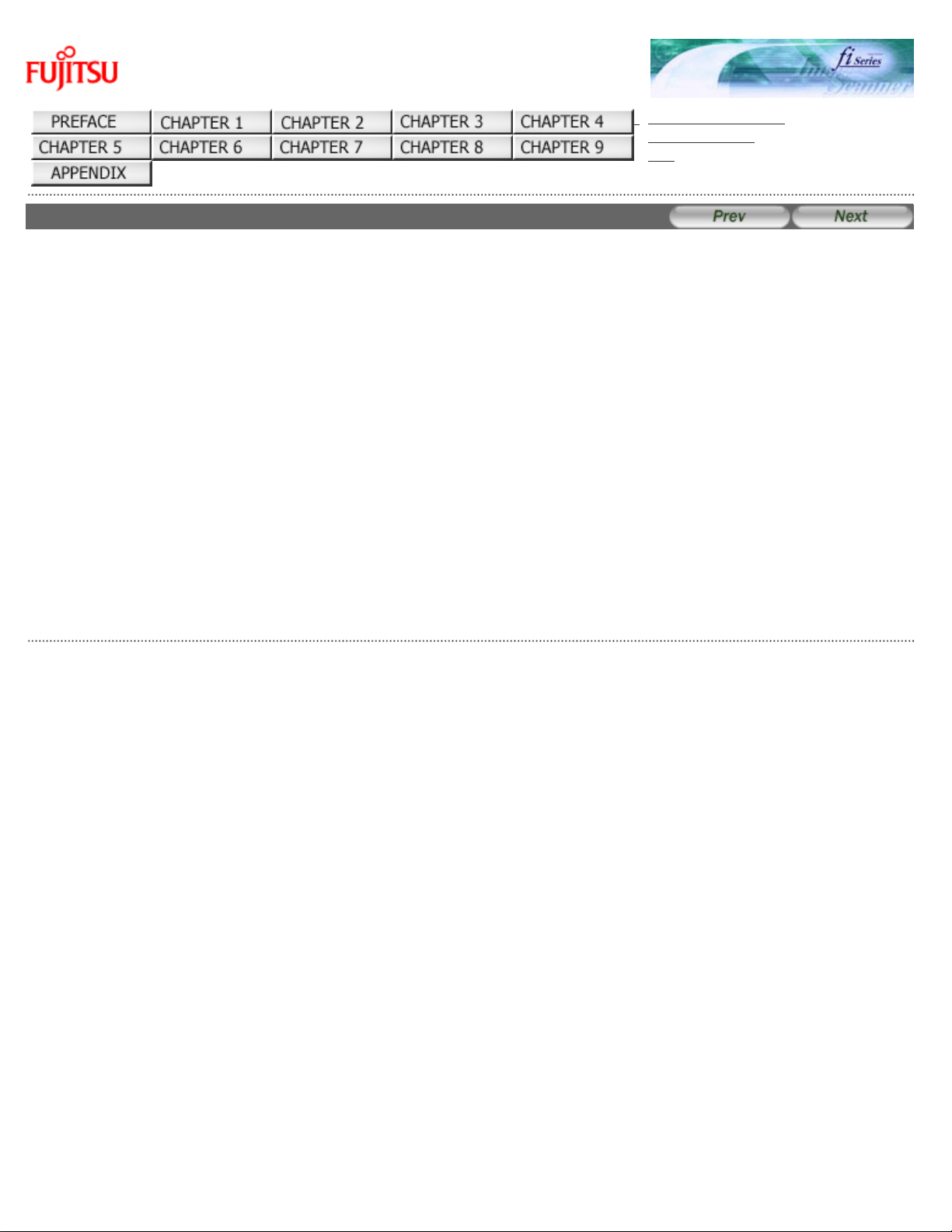
Liability
fi-6140 / fi-6240 Image Scanner Operator's Guide
TROUBLESHOOTING
CONTENTS MAP
TOP
Liability
BEFORE USING THIS PRODUCT, PLEASE READ THIS MANUAL CAREFULLY. IF THIS PRODUCT IS NOT USED CORRECTLY,
UNEXPECTED INJURY CAN OCCUR TO USERS OR BYSTANDERS.
Keep this manual in a safe place so that it can be easily referred to during use of this product.
While all efforts have been made to ensure the accuracy of all information in this manual, PFU assumes no liability to any
party for any damage caused by errors or omissions or by statements of any kind in this manual, its updates or supplements,
whether such errors are omissions or statements resulting from negligence, accidents, or any other cause. PFU further
assumes no liability arising from the application or use of any product or system described herein; nor any liability for
incidental or consequential damages arising from the use of this manual. PFU disclaims all warranties regarding the
information contained herein, whether expressed, implied, or statutory.
All Rights Reserved. Copyright 2007 © PFU LIMITED
file:///D|/Documents%20and%20Settings/scanner/Desktop/Lynx3/06/contents/EN/cReg/cReg03_01.htm9/28/2007 2:37:57 PM
Page 7
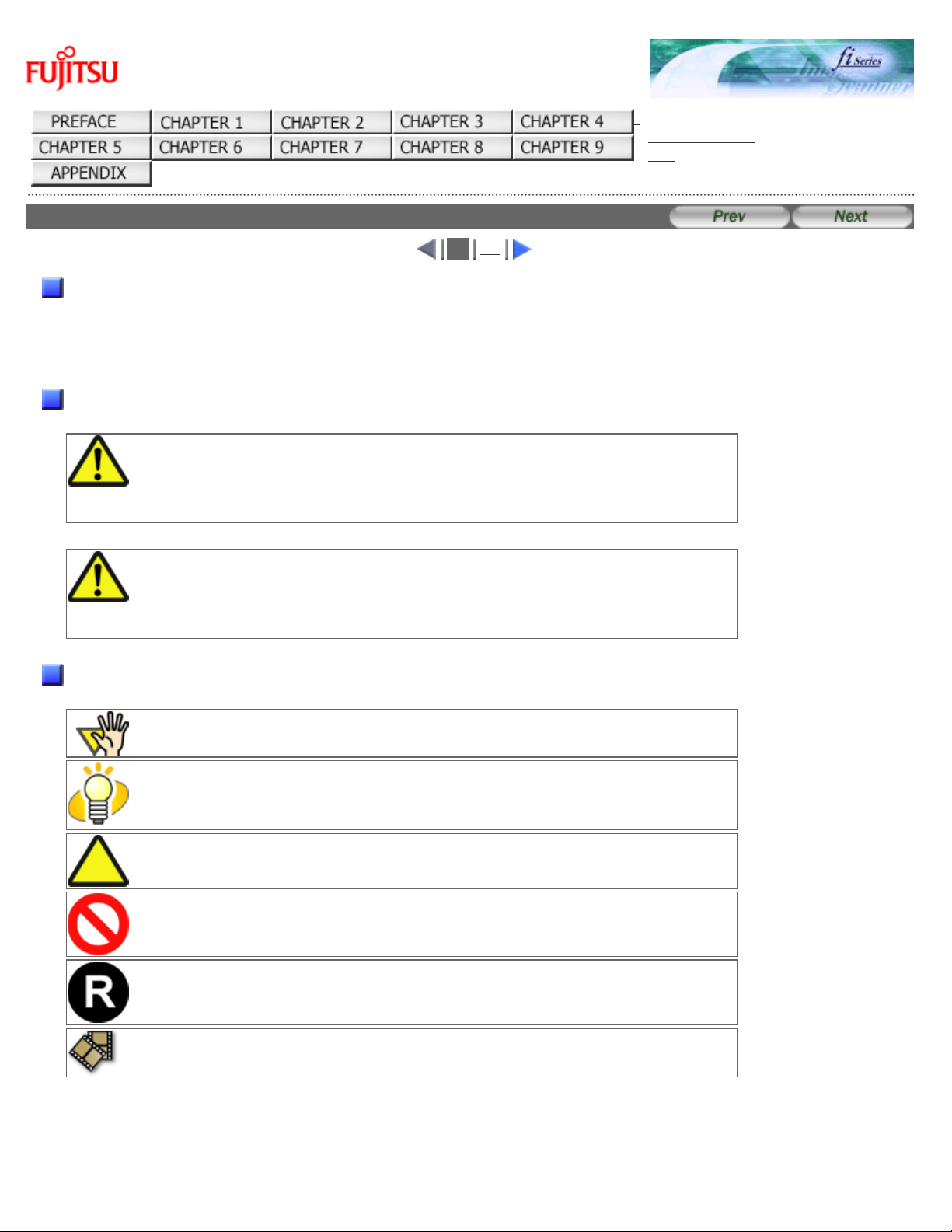
Conventions (1)
fi-6140 / fi-6240 Image Scanner Operator's Guide
TROUBLESHOOTING
CONTENTS MAP
TOP
Conventions (1)
1
2
Safety Precautions
This manual describes important details for ensuring the safe and correct use of this product. Thoroughly read this manual
before you start to use this product. In particular, be sure to read and fully understand the Safety Precautions described in
this manual before you use this product.
Also, store this manual in a safe place so that it can be easily referred to during use of this product.
Warning Indications Used In This Manual
WARNING
This indication alerts operators to an operation that, if not strictly observed, may result
in severe injury or death.
CAUTION
This indication alerts operators to an operation that, if not strictly observed, may result
in safety hazards to personnel or damage to equipment.
Symbols Used In This Manual
This manual uses the following symbols in the explanations in addition to the warning indications.
This symbol alerts operators to particularly important information. Be sure to read this
information.
This symbol alerts operators to helpful advice regarding operation.
A TRIANGLE symbol indicates that special care and attention is required.
The drawing inside the triangle shows the specific caution.
A CIRCLE with a diagonal line inside shows action which users may not perform.
The drawing inside or under the circle shows the specific action that is not allowed.
Outline characters on a colored background show instructions users should follow.
It may also include the drawing that shows the specific instruction.
Clicking this icon plays movies.
file:///D|/Documents%20and%20Settings/scanner/Desktop/Lynx3/06/contents/EN/cReg/cReg03_02.htm (1 of 2)9/28/2007 2:37:59 PM
Page 8
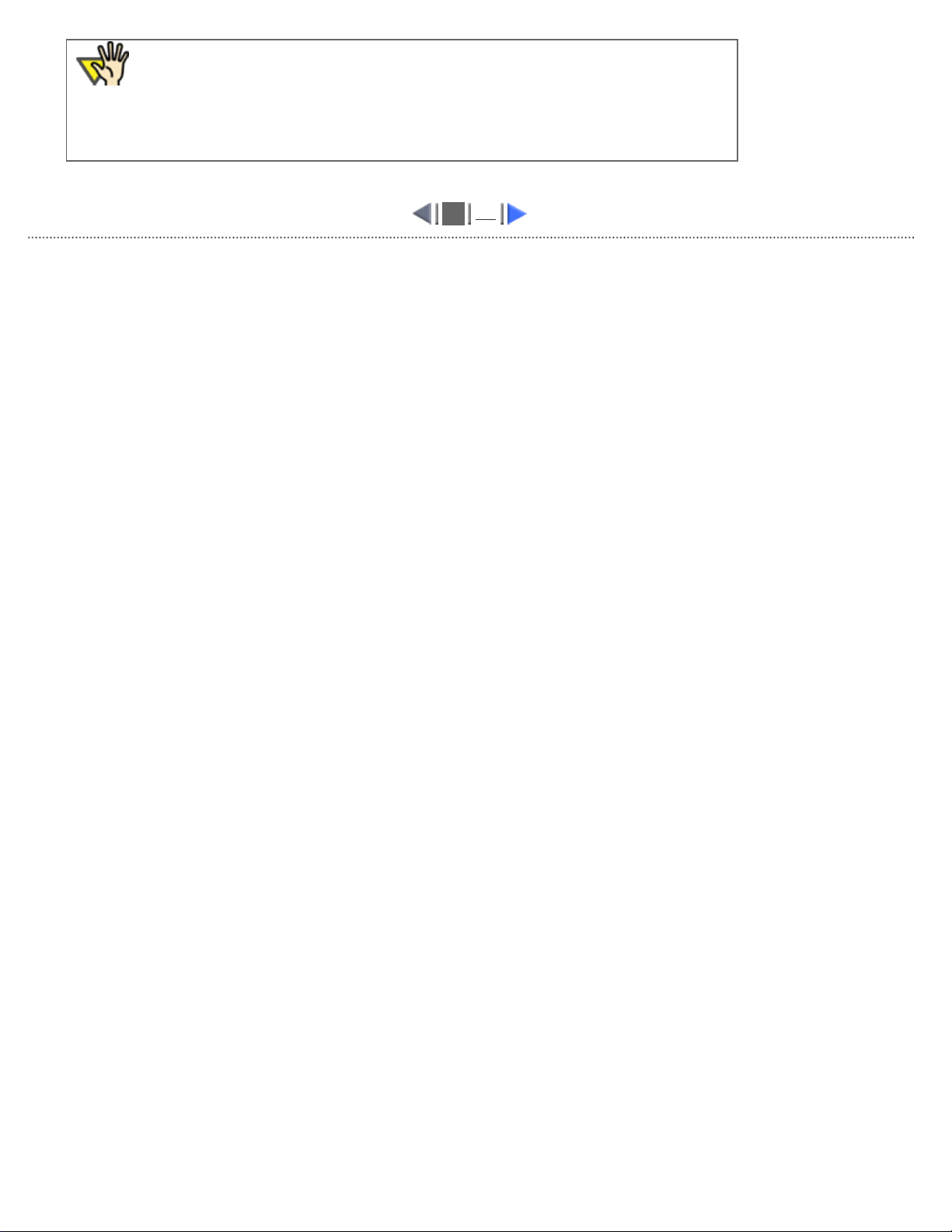
Conventions (1)
ATTENTION
NOTE for using Windows XP Service Pack 2
The Internet's security function may restrict displaying movies. In order to display the
movies, allow to run the blocked active content.
1
2
All Rights Reserved. Copyright 2007 © PFU LIMITED
file:///D|/Documents%20and%20Settings/scanner/Desktop/Lynx3/06/contents/EN/cReg/cReg03_02.htm (2 of 2)9/28/2007 2:37:59 PM
Page 9
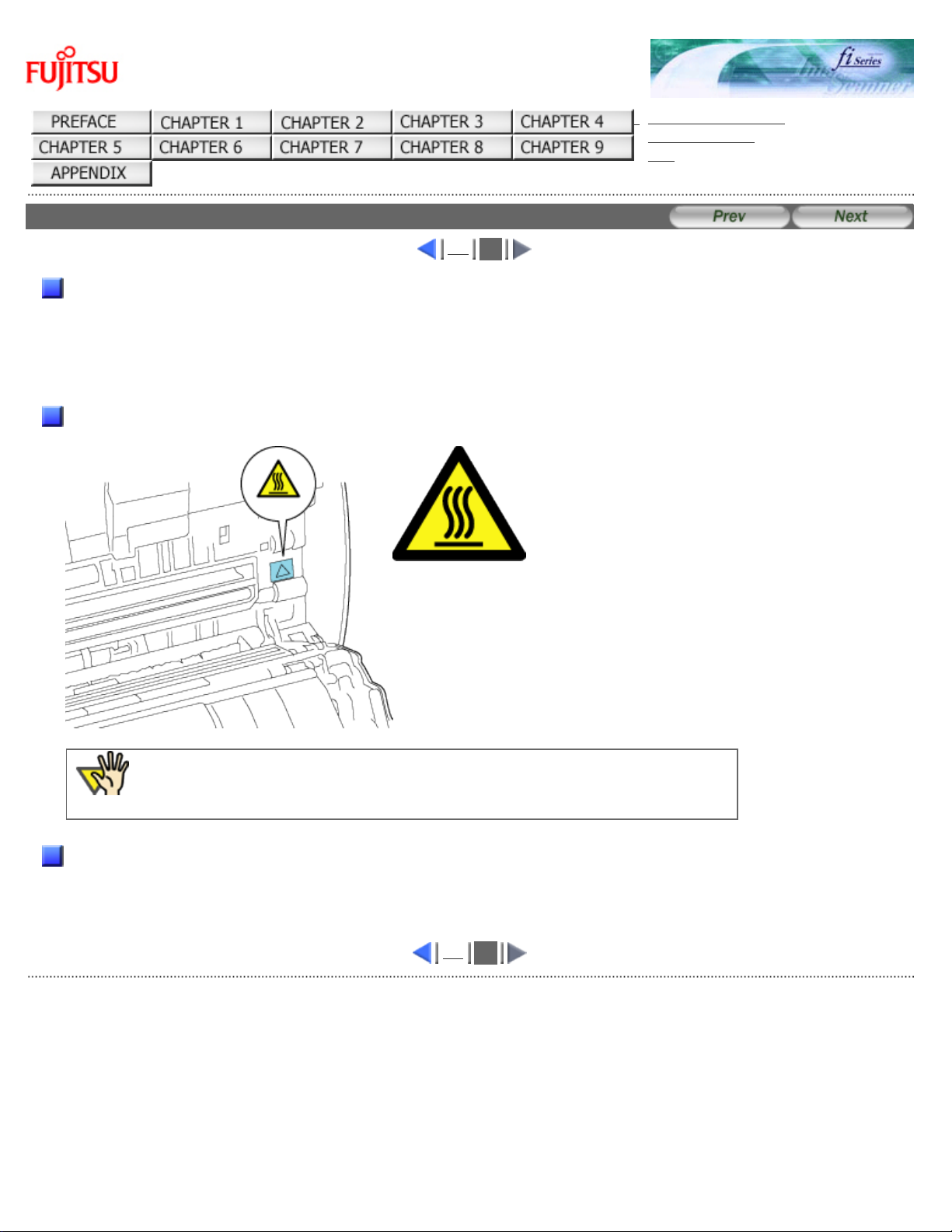
Conventions (2)
fi-6140 / fi-6240 Image Scanner Operator's Guide
TROUBLESHOOTING
CONTENTS MAP
TOP
Conventions (2)
1
2
Screen Examples In This Manual
The screen examples in this manual are subject to change without notice in the interest of product improvement. If the
actual displayed screen differs from the screen examples in this manual, operate by following the actual displayed screen
while referring to the User's Manual of the scanner application you are using. The screenshots in this manual were
captured from the FUJITSU TWAIN32 scanner driver, ScandAll PRO Image Capturing Utility Software, FUJITSU ISIS
scanner driver, QuickScan™ image capturing software and Adobe® Acrobat®.
Warning Label
The following picture shows the warning label used in this scanner.
High Temperature
The part around this label (includes the
glass surface inside the ADF) becomes hot
during the operation. Be careful not to
touch the glass surface inside the ADF.
ATTENTION
Do NOT remove from the scanner, stain or scratch the warning labels.
About Maintenance
The user must not perform repairs on this scanner.
Contact the store where you purchased the scanner or an authorized FUJITSU Image Scanner service provider to have
repairs done on this product.
1
2
All Rights Reserved. Copyright 2007 © PFU LIMITED
file:///D|/Documents%20and%20Settings/scanner/Desktop/Lynx3/06/contents/EN/cReg/cReg03_02_1.htm9/28/2007 2:39:32 PM
Page 10
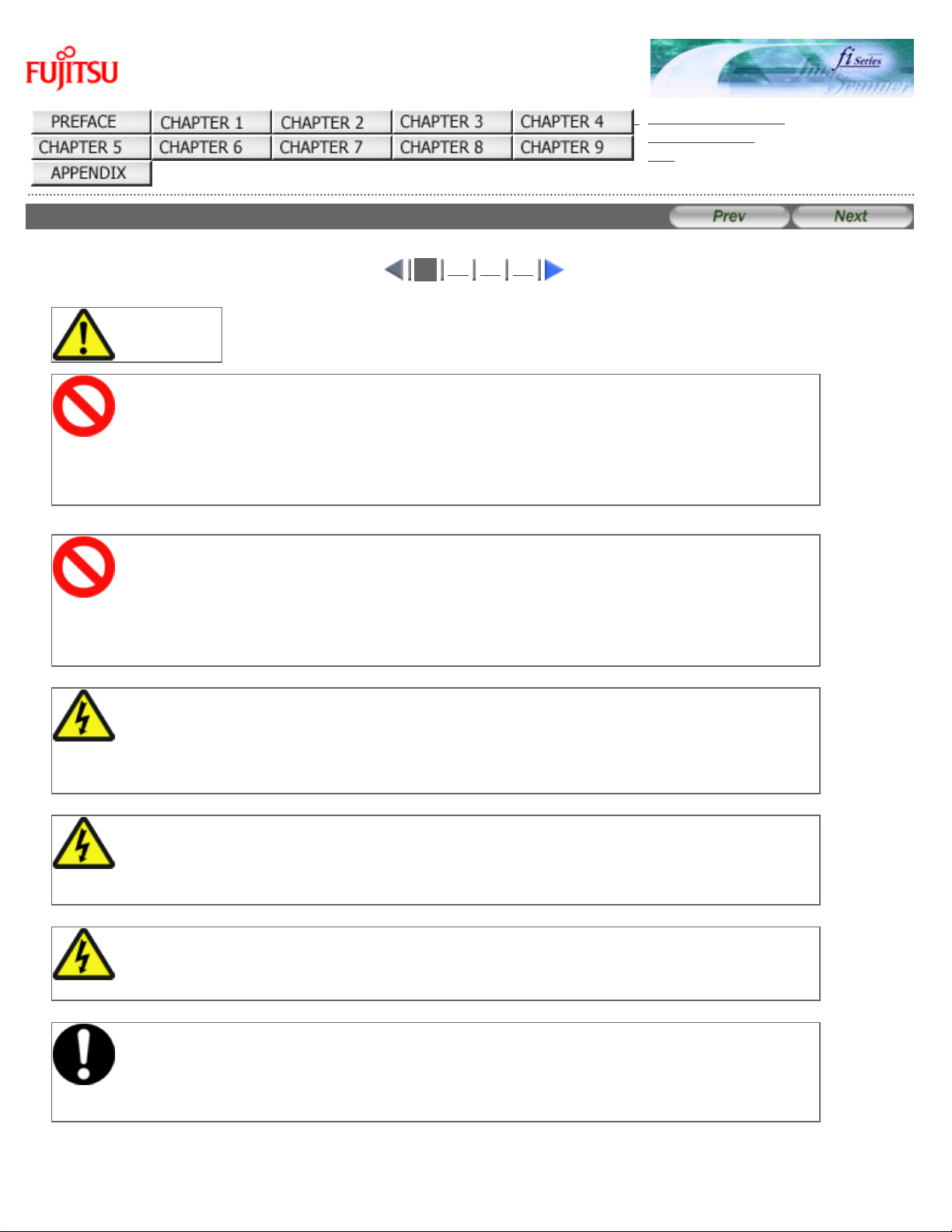
Safety Precautions (1)
fi-6140 / fi-6240 Image Scanner Operator's Guide
TROUBLESHOOTING
CONTENTS MAP
TOP
Safety Precautions (1)
1
2 3 4
WARNING
Do not damage the AC cable.
A damaged AC cable may cause fire or electric shock. Do not place heavy objects on AC cables, or
pull, bend, twist, heat, damage or modify AC cables.
Do not use damaged AC cables or power plugs, or install any cables or power plugs to loose wall
sockets.
Use only specified AC cables and interface cables.
Use only specified AC cables and interface cables. Failure to use the correct cables might cause
electric shock and/or equipment failure.
Please do not use the AC cable provided with this scanner for other devices, since this might cause
equipment failure and other troubles or an electric shock.
Make sure to ground the scanner.
Make sure to ground to avoid electric shock.
Be sure to ground before plugging into a power outlet.
Unplug from the outlet before removing the ground connection.
Use this scanner only at the indicated power voltage. Do not connect
to multiple-power strips.
Use this scanner only at the indicated power voltage and current. Improper power voltage and
current might cause fire or electric shock. Do not connect to multiple-power strips.
Do not touch the AC cable with wet hands.
Do not touch the power plug with wet hands. Doing so can cause electric shock.
Wipe any dust from the power plug.
Wipe off any dust from metal parts on the power plug or metal fittings with a soft, dry cloth.
Accumulated dust can cause fire or electric shock.
file:///D|/Documents%20and%20Settings/scanner/Desktop/Lynx3/06/contents/EN/cReg/cReg04_01.htm (1 of 2)9/28/2007 2:38:00 PM
Page 11
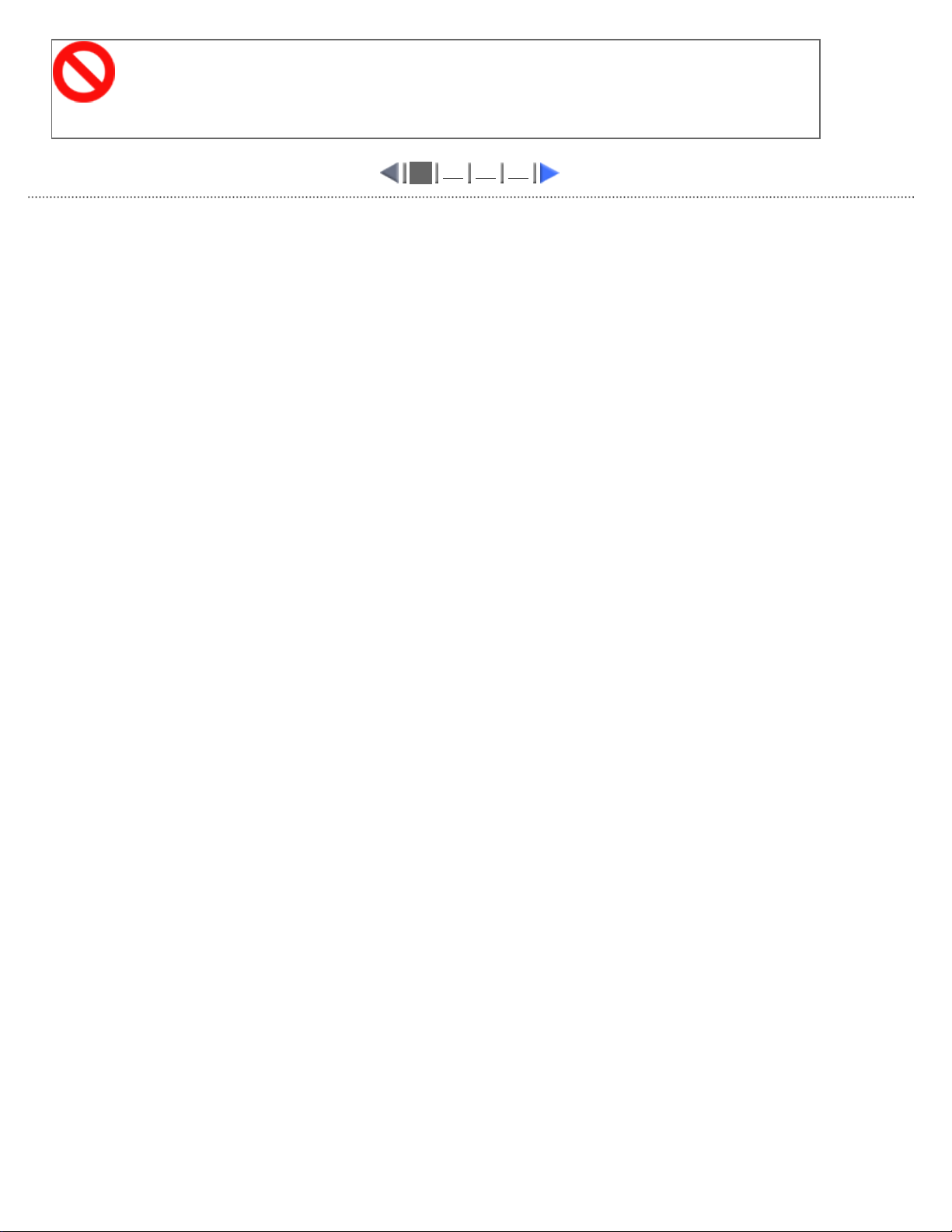
Safety Precautions (1)
Do not install the device in locations that has oil smoke, steam,
humidity, and dust.
Do not install the scanner in locations subject to oil smoke, steam, humidity, and dust. Doing so
might cause a fire or electric shock.
1
2 3 4
All Rights Reserved. Copyright 2007 © PFU LIMITED
file:///D|/Documents%20and%20Settings/scanner/Desktop/Lynx3/06/contents/EN/cReg/cReg04_01.htm (2 of 2)9/28/2007 2:38:00 PM
Page 12
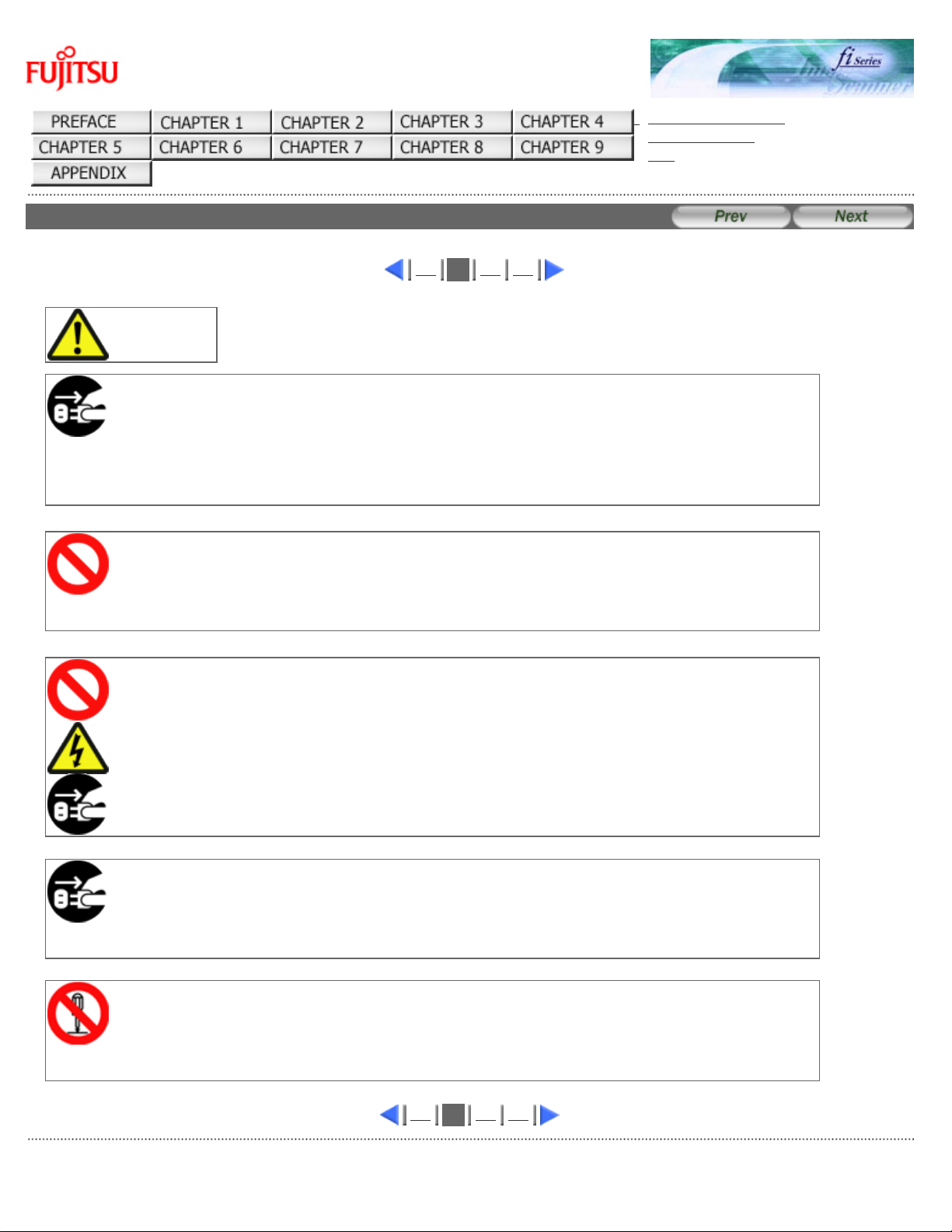
Safety Precautions (2)
fi-6140 / fi-6240 Image Scanner Operator's Guide
TROUBLESHOOTING
CONTENTS MAP
TOP
Safety Precautions (2)
1
2
3 4
WARNING
Do not use the scanner if there is a strange odor.
If you detect heat coming from the device or detect other problems such as smoke, strange smells or
noises, immediately turn off the scanner and disconnect its power plug. Make sure that any smoke
coming from it has stopped, before contacting the store where you bought the scanner or an
authorized FUJITSU scanner service provider.
Turn the scanner OFF if it is damaged.
If the scanner is damaged for any reason, turn the scanner off and unplug the power cable. Contact
the store where you purchased the scanner or an authorized scanner service provider.
Do not put liquids inside the scanner.
Do not insert or drop metal objects in to the scanner. Do not scan wet documents or documents with
paper clips or staples. Do not splash or allow the scanner to get wet.
If foreign objects (water, small metal objects, liquids, etc.) get inside the scanner, immediately turn
off the scanner and disconnect the power plug from the power outlet. Then, contact the store where
you bought the scanner or an authorized FUJITSU scanner service provider. Pay particular attention
to this warning in households where there are small children.
Unplug the scanner when a trouble occurs.
Immediately unplug the scanner when a trouble occurs.
Never cut the ground connection until the scanner is unplugged from the power outlet.
Do not touch the inside of the scanner unless necessary.
Do not take apart or modify the scanner. The inside of the scanner contains high-voltage
components. Touching these components might cause electric shock or fire.
1
2
3 4
All Rights Reserved. Copyright 2007 © PFU LIMITED
file:///D|/Documents%20and%20Settings/scanner/Desktop/Lynx3/06/contents/EN/cReg/cReg04_02.htm9/28/2007 2:39:34 PM
Page 13
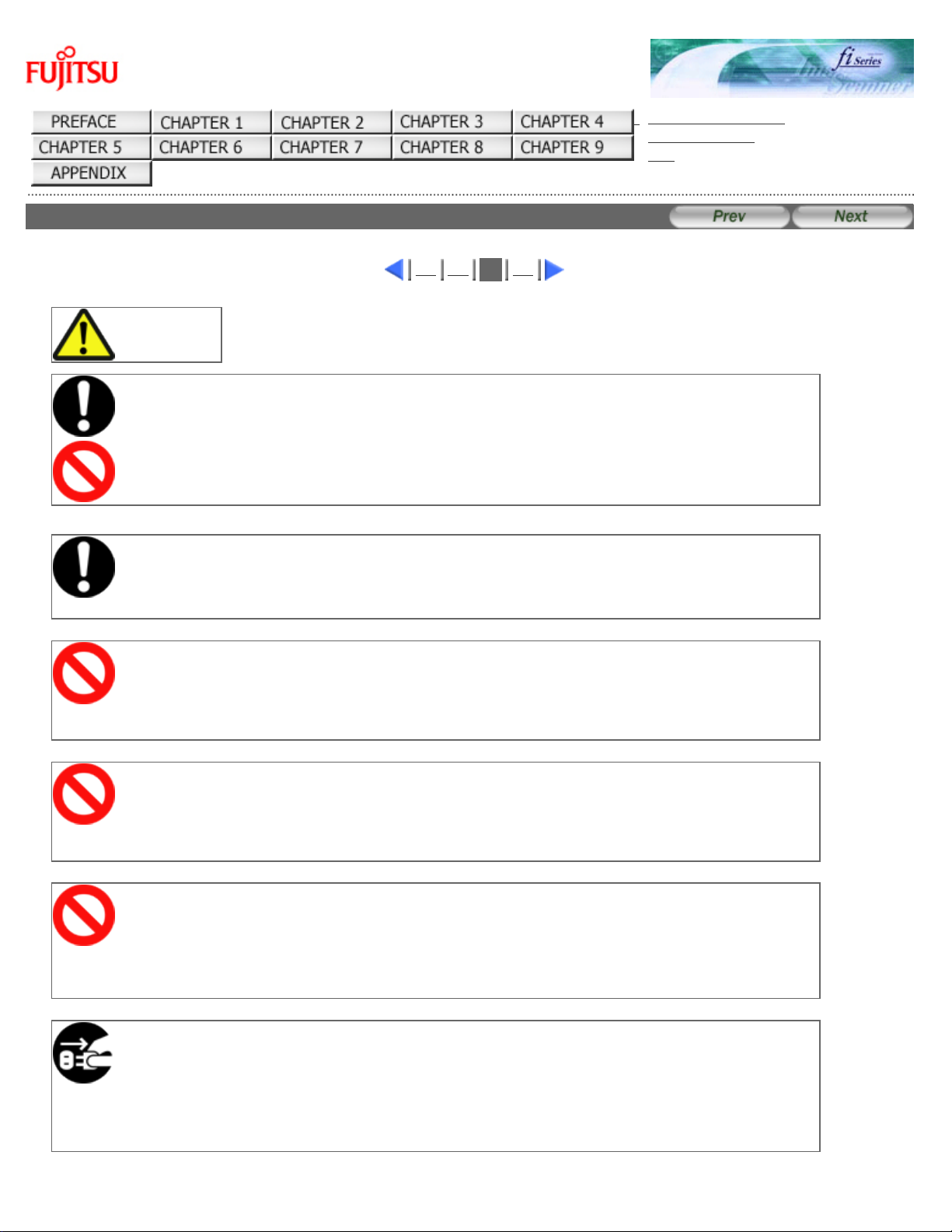
Safety Precautions (3)
fi-6140 / fi-6240 Image Scanner Operator's Guide
TROUBLESHOOTING
CONTENTS MAP
TOP
Safety Precautions (3)
1 2
3
4
CAUTION
Do not install the scanner on unstable surfaces.
Make sure that the scanner is installed on a flat, level surface and that none of its parts extend
beyond the surface top, such as a desk or table. Do not install the scanner on unstable surfaces.
Install the scanner on a level surface that is free of vibration to prevent it from falling.
Install the scanner on a strong surface that will support the weight of the scanner and other devices.
Firmly insert the power plug.
Firmly insert the power plug as far it can go into the power outlet.
Do not block the ventilation ports.
Do not block the ventilation ports. Blocking the ventilation ports generates heat inside of scanner,
which may result in fire or scanner failure.
Do not place heavy objects or stand on top of the scanner.
Do not place heavy objects on the scanner or use the scanner's surface top to perform other work.
Improper installation might cause injuries and equipment failure.
Do not use the scanner immediately after moving it from a cold place
into a warm room.
Do not use the device immediately after moving it from a cold place into a warm room.
Condensation may occur, which might lead to scanning errors. Let the device dry about one or two
hours before you use it.
Before moving the scanner, disconnect the power plug from the power
outlet.
Do not move the scanner with the power and interface cables connected as this can damage the
cables, which can later cause fire, electric shock as well as injury.
Before moving the scanner, be sure to disconnect the power plug from the power outlet, and all
other interface cables. Make sure that the floor is free of any obstructions.
file:///D|/Documents%20and%20Settings/scanner/Desktop/Lynx3/06/contents/EN/cReg/cReg04_03.htm (1 of 2)9/28/2007 2:39:35 PM
Page 14
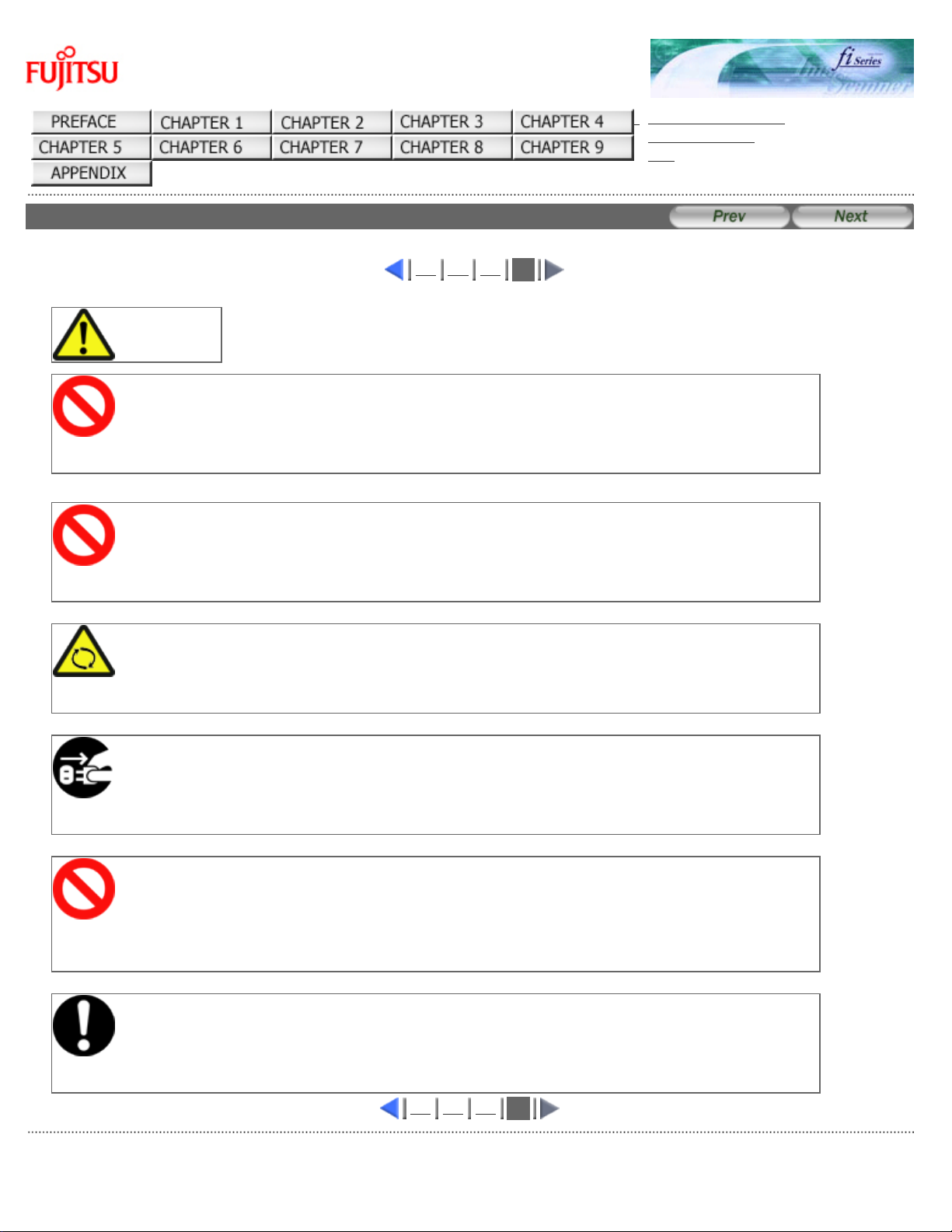
Safety Precautions (4)
fi-6140 / fi-6240 Image Scanner Operator's Guide
TROUBLESHOOTING
CONTENTS MAP
TOP
Safety Precautions (4)
1 2 3
4
CAUTION
Protect the scanner from static electricity.
Install the scanner away from strong magnetic fields and other sources of electronic noise. Also,
protect the scanner against any static electricity, which can cause the scanner to malfunction.
Do not use aerosol sprays near the scanner.
Do not use aerosol sprays to clean the scanner. Aerosol sprays can blow dirt and dust inside the
scanner, resulting in scanner failure or malfunction.
Avoid any contact when scanner is in use.
Avoid getting a sleeve, necktie, or hair caught up in any scanner mechanism during scanning since
this may cause injuries.
Disconnect the power plug from the power outlet when the scanner is
not used for a long period of time.
When the scanner is not going to be used for a long period of time, be sure to disconnect the power
plug from the power outlet.
Do not install the scanner in direct sunlight.
Do not install the scanner under direct sunlight or near heating apparatus. Doing so might cause
excessive heat to build up inside the scanner, which can cause scanner trouble or even fire. Install
the scanner in a well-ventilated location.
Before moving the scanner, make sure the transport lock is locked. (fi6240 only)
When moving the scanner, be sure to lock the transport lock in order to prevent damage to the
scanner.
1 2 3
4
All Rights Reserved. Copyright 2007 © PFU LIMITED
file:///D|/Documents%20and%20Settings/scanner/Desktop/Lynx3/06/contents/EN/cReg/cReg04_04.htm9/28/2007 2:39:36 PM
Page 15
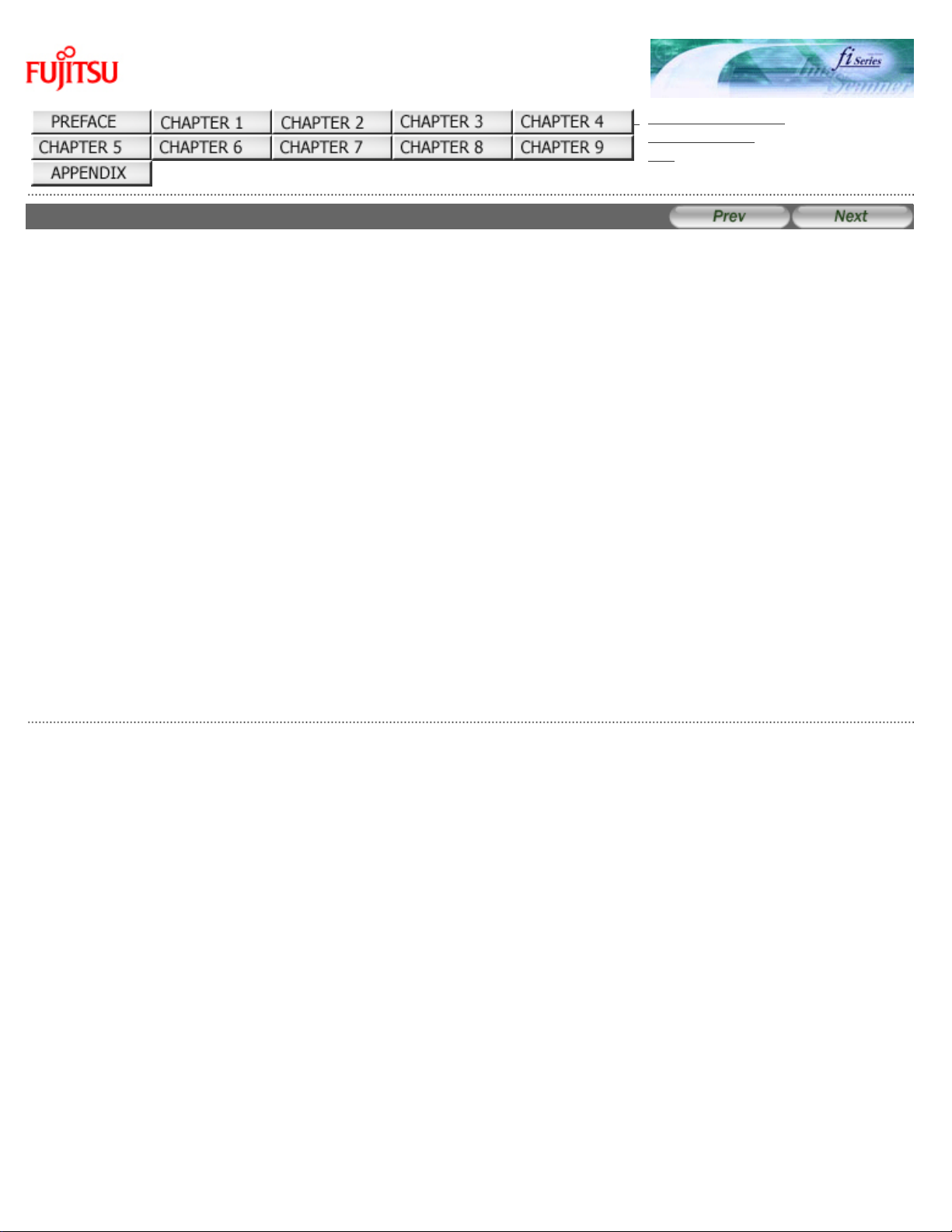
Chapter 1 NAMES AND FUNCTIONS OF PARTS
fi-6140 / fi-6240 Image Scanner Operator's Guide
TROUBLESHOOTING
CONTENTS MAP
TOP
Chapter 1 NAMES AND FUNCTIONS OF PARTS
This chapter describes the scanner parts and their functions.
All Rights Reserved. Copyright 2007 © PFU LIMITED
file:///D|/Documents%20and%20Settings/scanner/Desktop/Lynx3/06/contents/EN/01/c01.htm9/28/2007 2:38:01 PM
Page 16
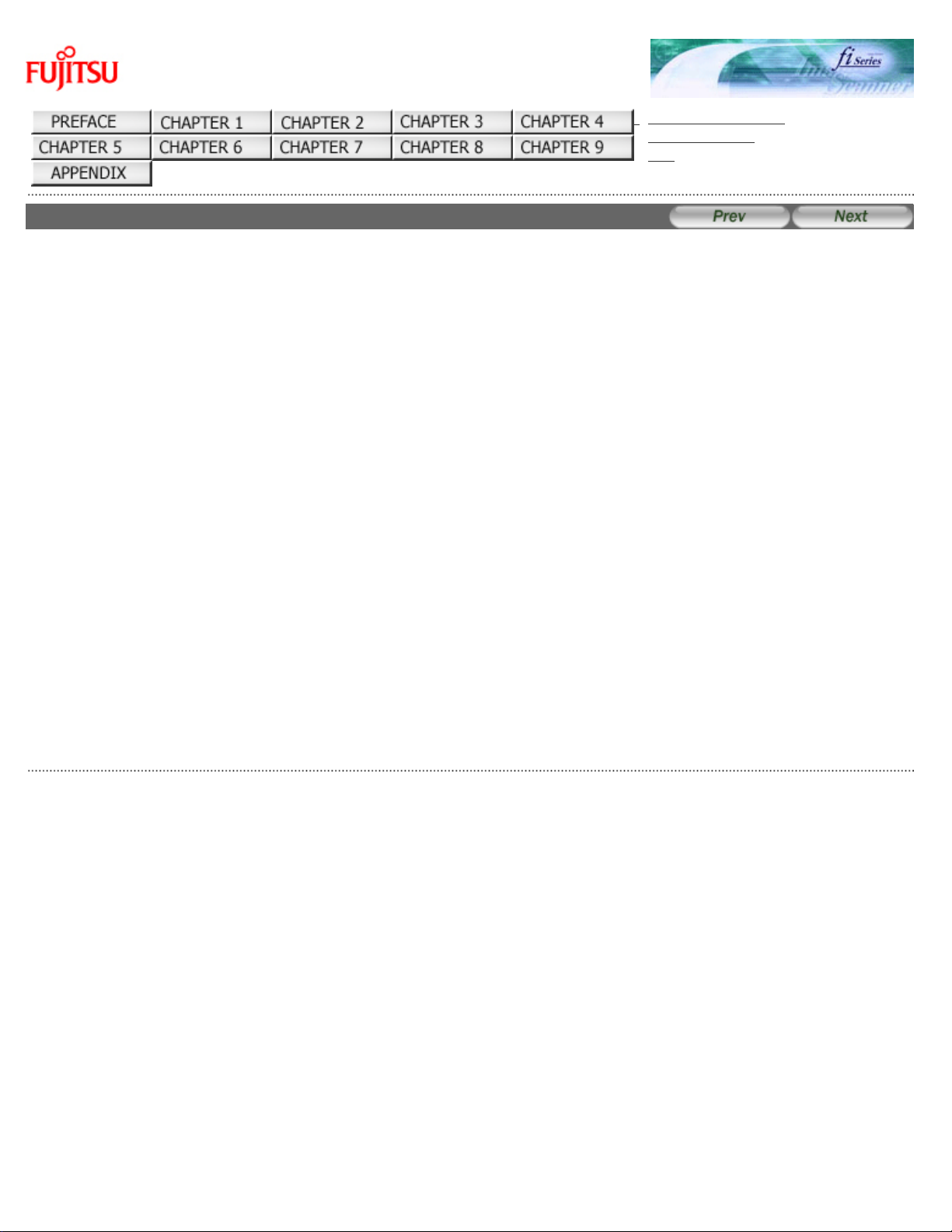
1.1 Checking the Contents of the Scanner Package
fi-6140 / fi-6240 Image Scanner Operator's Guide
TROUBLESHOOTING
CONTENTS MAP
TOP
1.1 Checking the Contents of the Scanner Package
When you open the scanner package, please handle the main unit and its attachments carefully.
Make sure it contains all the parts listed in the package contents list that is included in the package box.
If any parts are missing or defective, contact the dealer where you purchased the scanner or an authorized FUJITSU scanner
service provider.
All Rights Reserved. Copyright 2007 © PFU LIMITED
file:///D|/Documents%20and%20Settings/scanner/Desktop/Lynx3/06/contents/EN/01/c01_01_01.htm9/28/2007 2:38:02 PM
Page 17
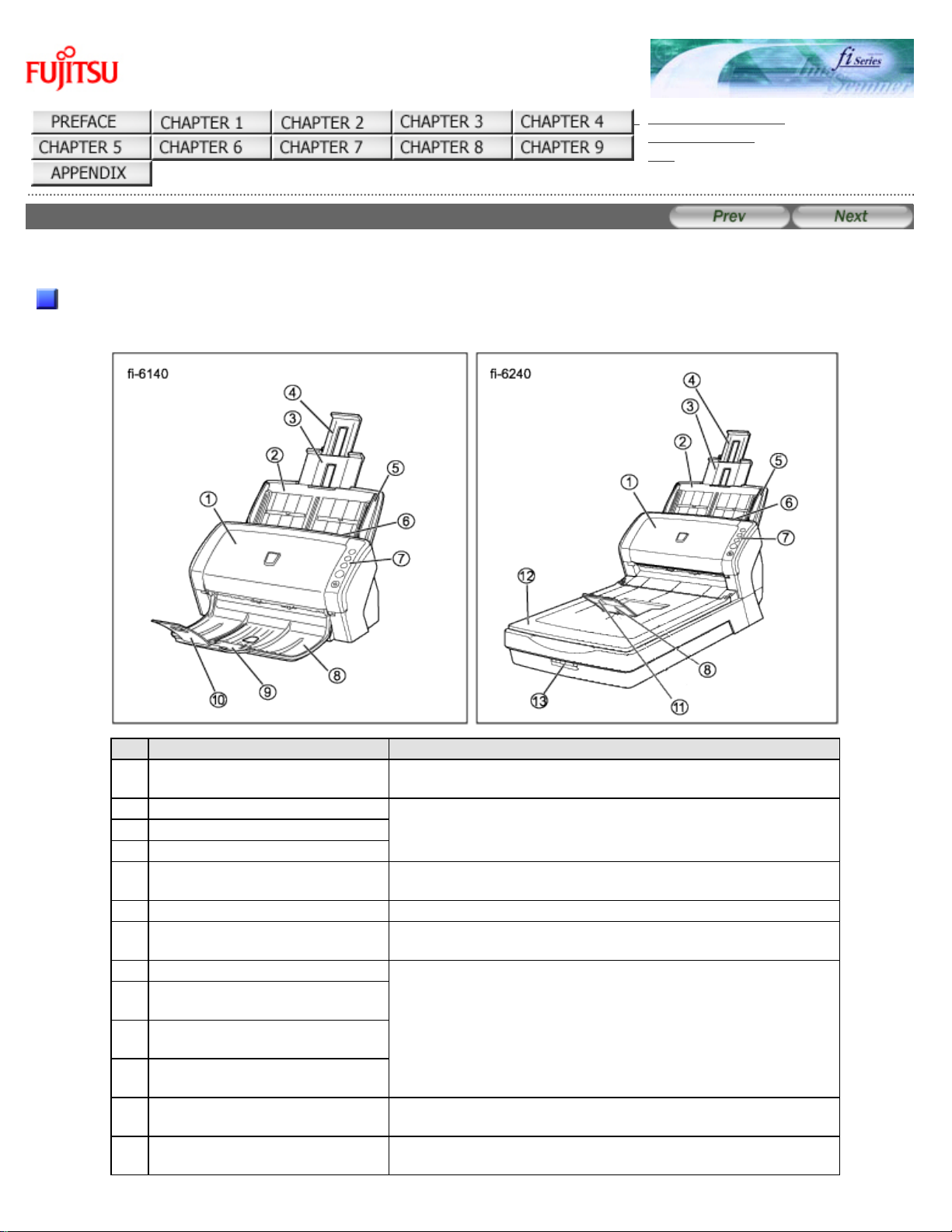
1.2 Names and Functions of Parts
fi-6140 / fi-6240 Image Scanner Operator's Guide
TROUBLESHOOTING
CONTENTS MAP
TOP
1.2 Names and Functions of Parts
This section describes the scanner parts and their functions.
Front
No. Name Function
1
ADF
(Automatic Document Feeder)
Transports the document to the reading position
automatically.
2
ADF paper chute Holds in place the document pages / sheets that are fed
into the ADF.
3
Paper chute extension 1
4
Paper chute extension 2
5
Side Guide Adjusted to the width of the paper in order not to scan
skewed pages.
6
ADF open lever Pull this lever toward you to open the ADF.
7
Operator panel This panel consists of a Function No. Display, four
operating push buttons, and a LED.
8
Stacker Scanned documents are ejected from the ADF onto this
stacker.
9
Stacker extension 1
[fi-6140 only]
10
Stacker extension 2
[fi-6140 only]
11
Stacker extension
[fi-6240 only]
12
Flatbed (FB)
[fi-6240 only]
Place documents on the glass sheet by sheet for singlesheet scanning.
13
Transport lock switch
[fi-6240 only]
Used to lock the carrier unit inside the flatbed during
transportation.
file:///D|/Documents%20and%20Settings/scanner/Desktop/Lynx3/06/contents/EN/01/c01_02_01.htm (1 of 4)9/28/2007 2:38:03 PM
Page 18
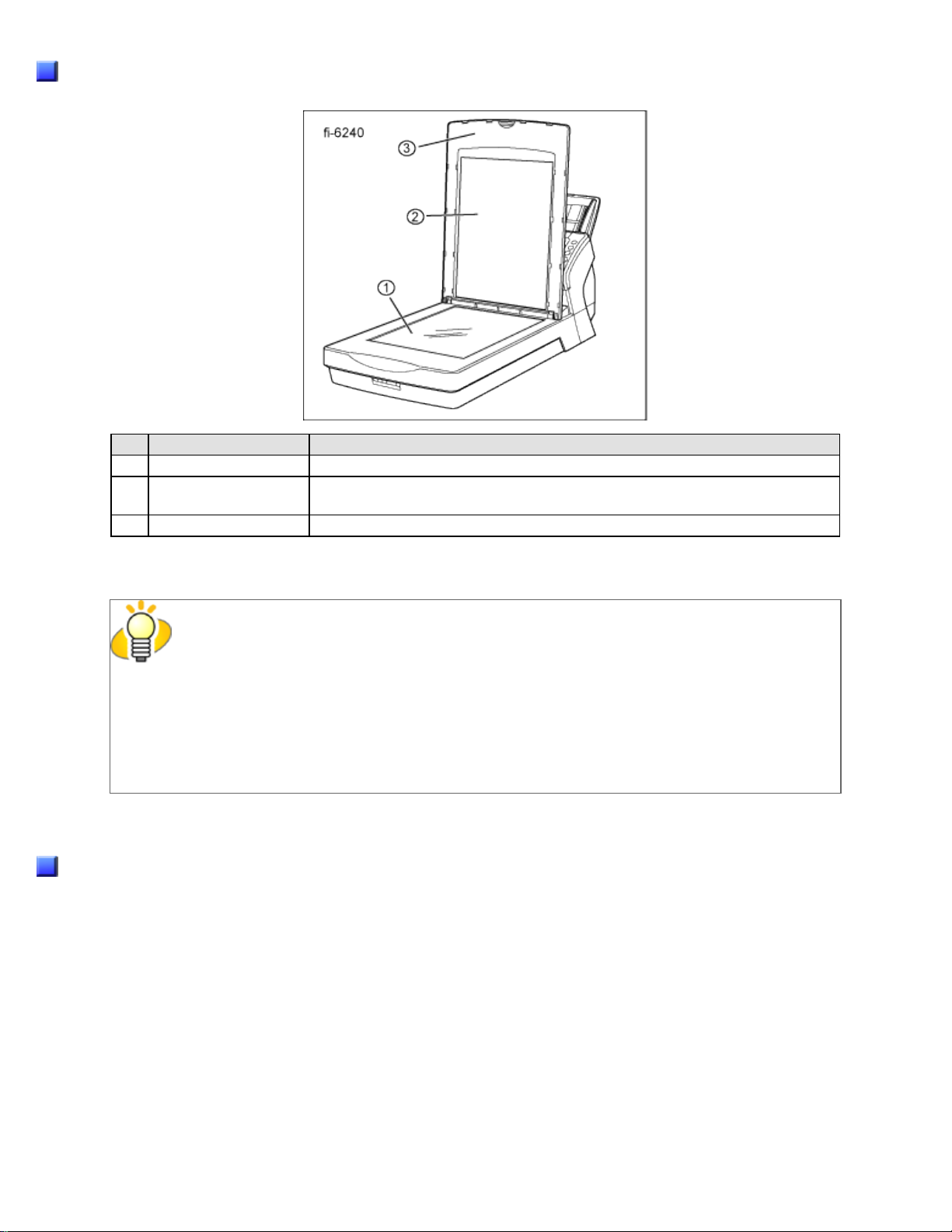
1.2 Names and Functions of Parts
Inside
No. Name Function
1
Document bed Place documents on the glass when scanning through the flatbed.
2
Document holding
pad
Holds documents down on the document bed.
3
Document cover Holds the documents loaded at the reading position when closed.
HINT
The document cover with a black document holding pad is optionally available.
This type is convenient for scanning documents in black background when loading them from
the flat bed.
● Name: Black Document Pad (fi-624BK)
● Parts No.: PA03540-D801
Rear
file:///D|/Documents%20and%20Settings/scanner/Desktop/Lynx3/06/contents/EN/01/c01_02_01.htm (2 of 4)9/28/2007 2:38:03 PM
Page 19
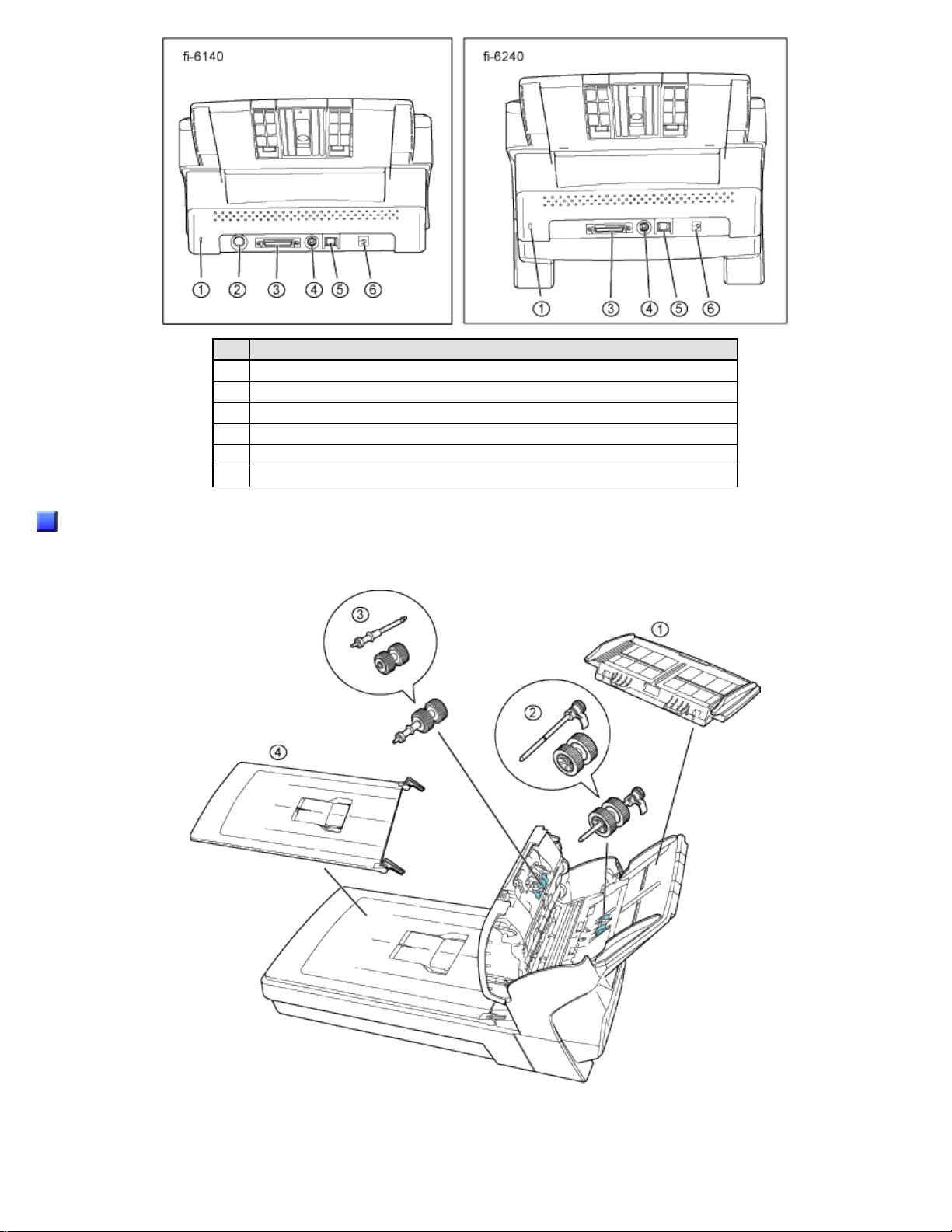
1.2 Names and Functions of Parts
No. Name
1
Security Slot
2
EXT connector (for imprinter connection) [fi-6140 only]
3
SCSI connector
4
SCSI ID switch
5
USB connector
6
DC inlet
Removable Parts
Parts that can be removed from the scanner are displayed below.
file:///D|/Documents%20and%20Settings/scanner/Desktop/Lynx3/06/contents/EN/01/c01_02_01.htm (3 of 4)9/28/2007 2:38:03 PM
Page 20
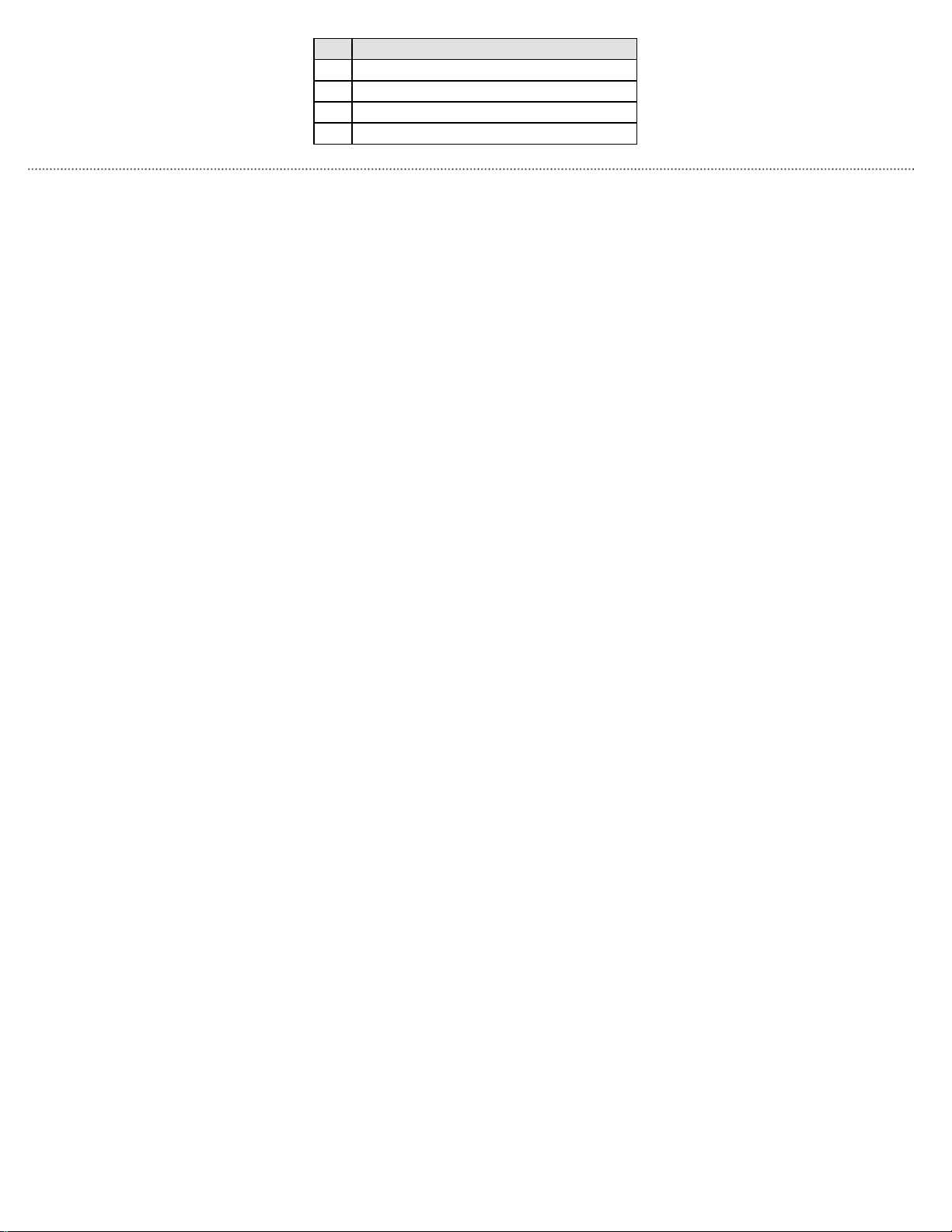
1.2 Names and Functions of Parts
No. Name
1
ADF paper chute
2
Pick roller
3
Brake roller
4
Document cover [fi-6240 only]
All Rights Reserved. Copyright 2007 © PFU LIMITED
file:///D|/Documents%20and%20Settings/scanner/Desktop/Lynx3/06/contents/EN/01/c01_02_01.htm (4 of 4)9/28/2007 2:38:03 PM
Page 21
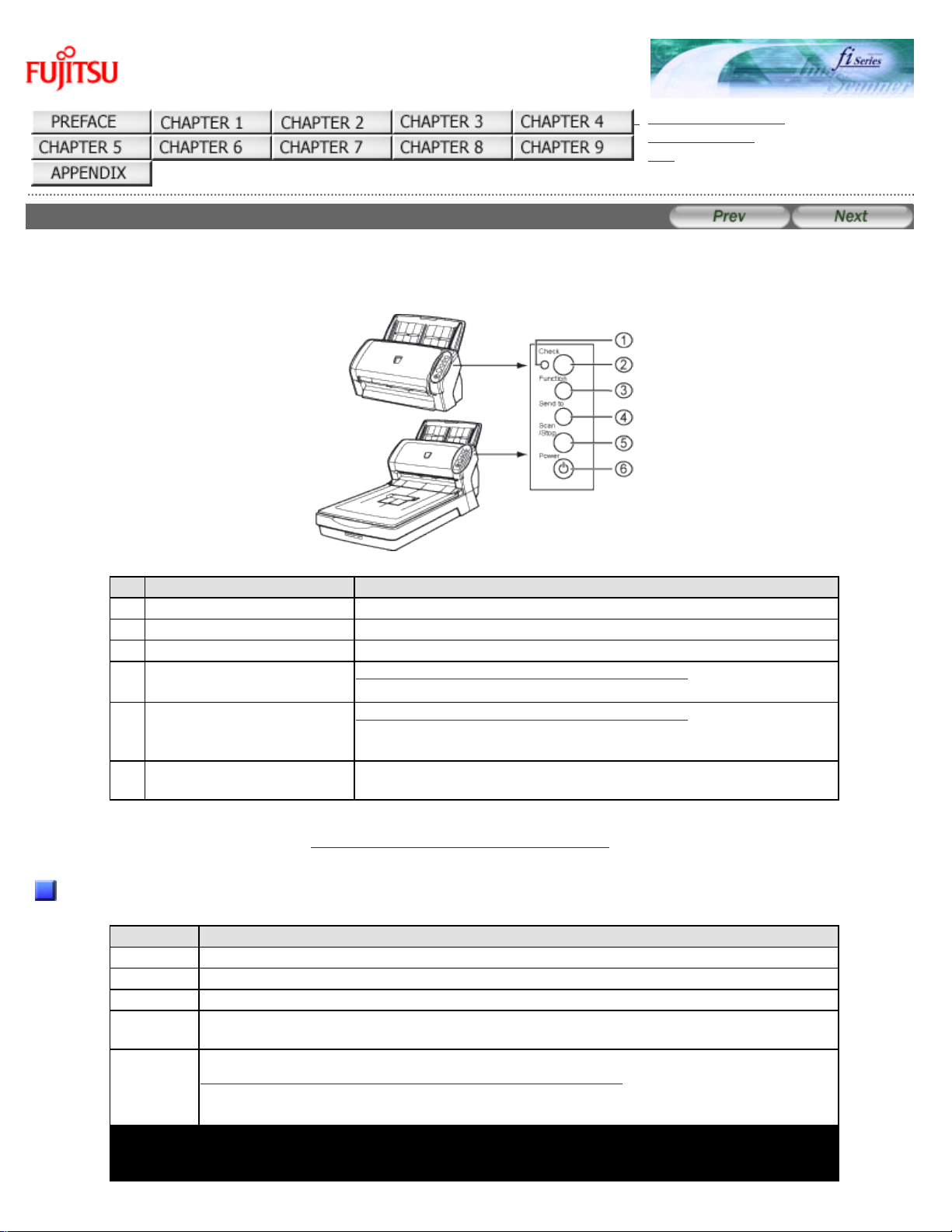
1.3 Functions of the Operator Panel
fi-6140 / fi-6240 Image Scanner Operator's Guide
TROUBLESHOOTING
CONTENTS MAP
TOP
1.3 Functions of the Operator Panel
The operator panel is located on the right side of the scanner. This panel is comprised of a Function Number display, four
buttons, and a LED.
No. Name Function
1
Check LED Lights when an error occurs.
2
Function Number Display Indicates the function number and error status.
3
Function Button Changes the Function activated by the Send to button (*).
4
Send to Button
Launches the linked application software (*).
Resets an error.
5
Scan/Stop Button
Launches the linked application software (*).
Resets an error.
Cancels ongoing scanning.
6
Power Button/LED Turns the scanner ON and OFF.
Lights when the scanner is turned ON.
*) About the settings on the launcher, refer to FUJITSU TWAIN32 scanner driver help, which is included in the
"Setup CD-ROM," and Appendix 1 "
Before Using the [Scan] or [Send to] Button."
Indications on the Function Number Display
Indication Function
8 Blinks only one time upon turning on the scanner.
P Indicates that the scanner has been turned ON and is being initialized.
0 Indicates that initialization will soon end.
1 Indicates that initialization has ended successfully. This status is called "Ready
Status."
J
U
Indicates that a recoverable error occurred during scanning with the image scanner.
"J" or "U" and an "error number" is displayed alternately.
When an error is indicated, press the [Scan] button or [Send to] button to return to
the Ready Status ("1").
file:///D|/Documents%20and%20Settings/scanner/Desktop/Lynx3/06/contents/EN/01/c01_03_01.htm (1 of 2)9/28/2007 2:38:04 PM
Page 22
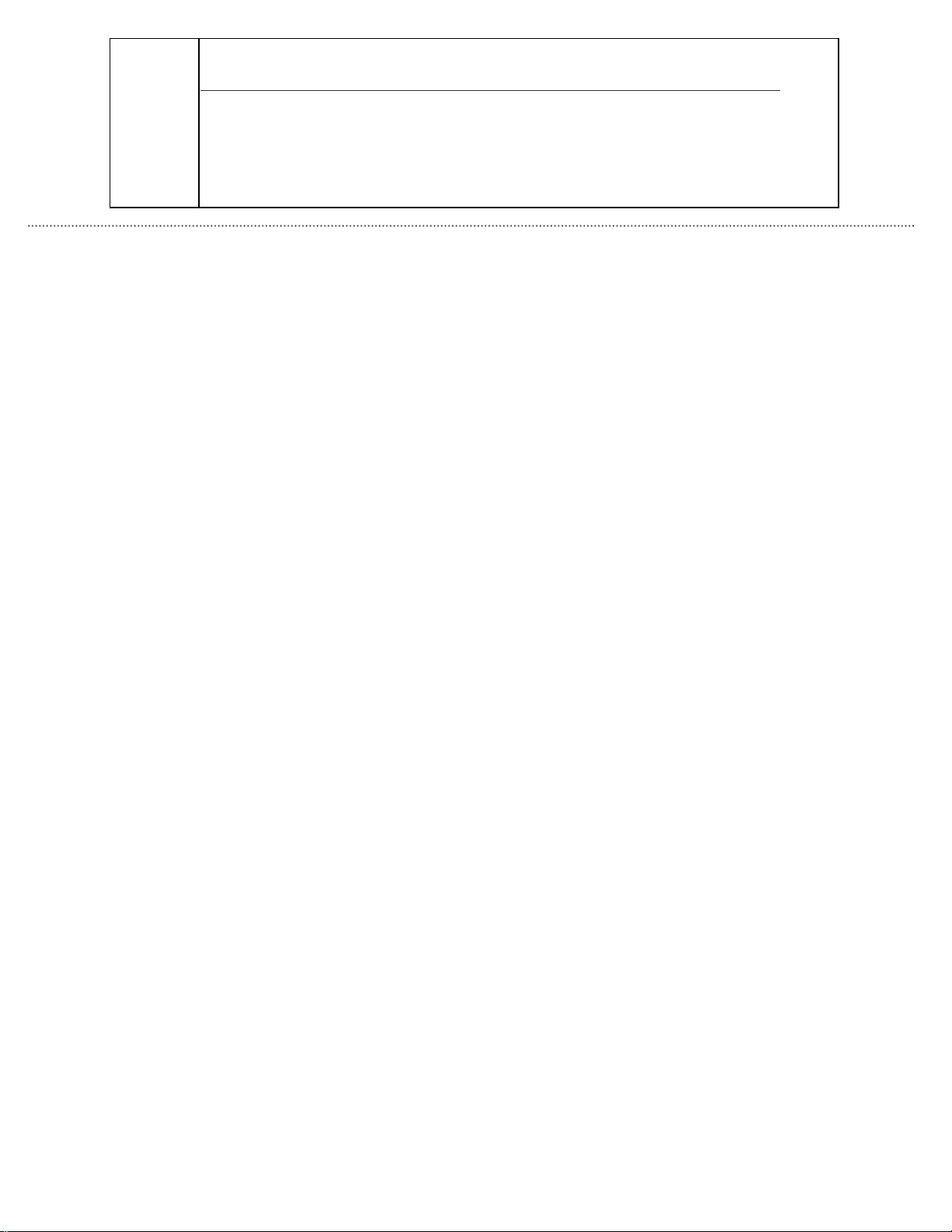
1.3 Functions of the Operator Panel
E
F
C
H
A
L
Indicates that an abnormality (alarm) occurred in the image scanner during its
initialization or during scanning documents.
"E", "F", "C", "H", "A", or "L" and an "alarm number" are displayed alternately. When
the alarm number is displayed, press the [Scan] button or [Send to] button to return
to the Ready Status ("1").
If this alarm occurs, turn the power off and on again. If the alarm continues after
turning the power on again, contact the dealer where you bought the scanner or an
authorized FUJITSU scanner service provider.
All Rights Reserved. Copyright 2007 © PFU LIMITED
file:///D|/Documents%20and%20Settings/scanner/Desktop/Lynx3/06/contents/EN/01/c01_03_01.htm (2 of 2)9/28/2007 2:38:04 PM
Page 23
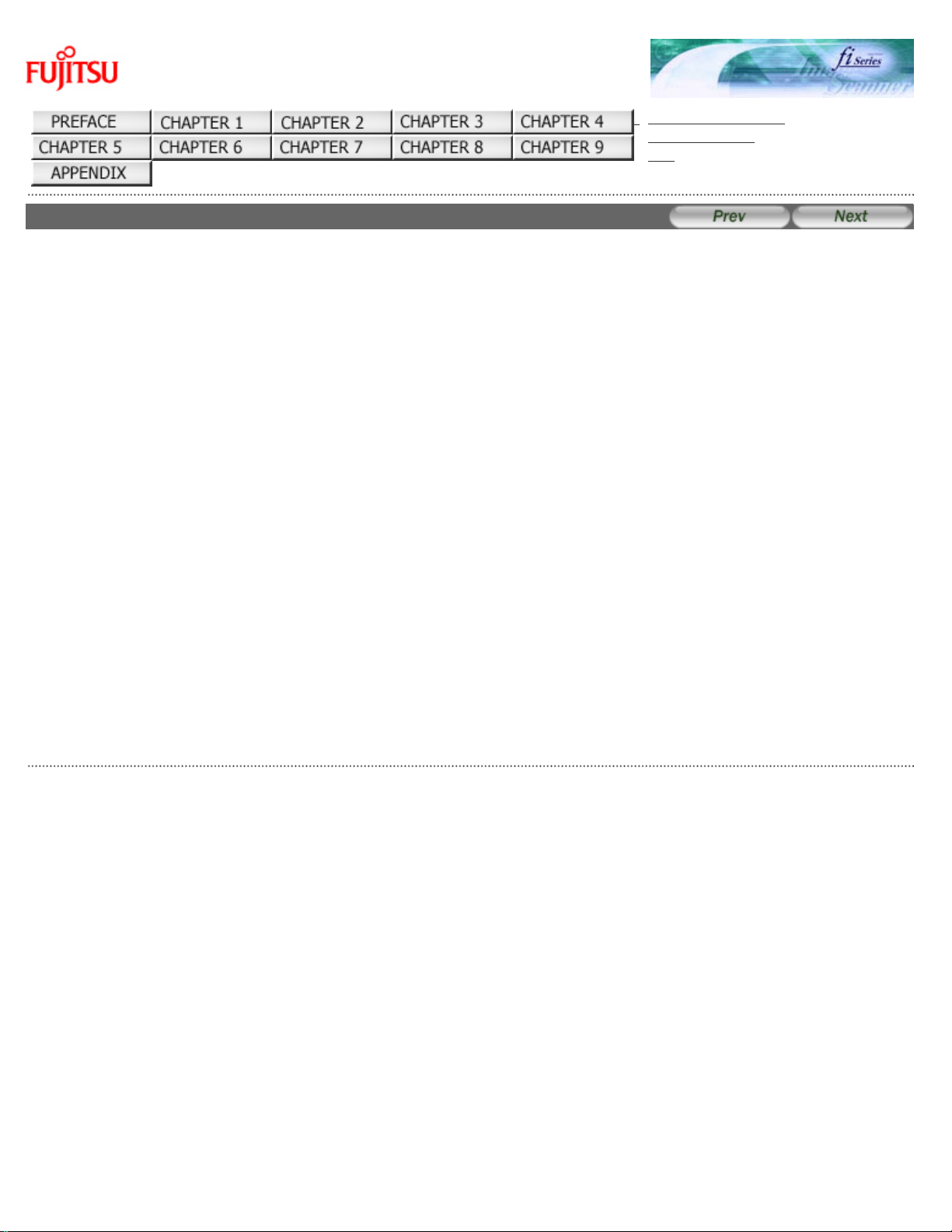
Chapter 2 BASIC SCANNER OPERATIONS
fi-6140 / fi-6240 Image Scanner Operator's Guide
TROUBLESHOOTING
CONTENTS MAP
TOP
Chapter 2 BASIC SCANNER OPERATIONS
This chapter describes basic scanner operations.
In this chapter Windows XP screenshots are illustrated. The screens and operations may differ slightly if the OS that you are
using is other than Windows XP.
Also, when the FUJITSU TWAIN32 or FUJITSU ISIS scanner driver is updated the screens and operations noted in this chapter
will differ slightly. In such case, refer to the relevant manuals or materials, which are to be supplied when updating the driver.
All Rights Reserved. Copyright 2007 © PFU LIMITED
file:///D|/Documents%20and%20Settings/scanner/Desktop/Lynx3/06/contents/EN/02/c02.htm9/28/2007 2:38:05 PM
Page 24
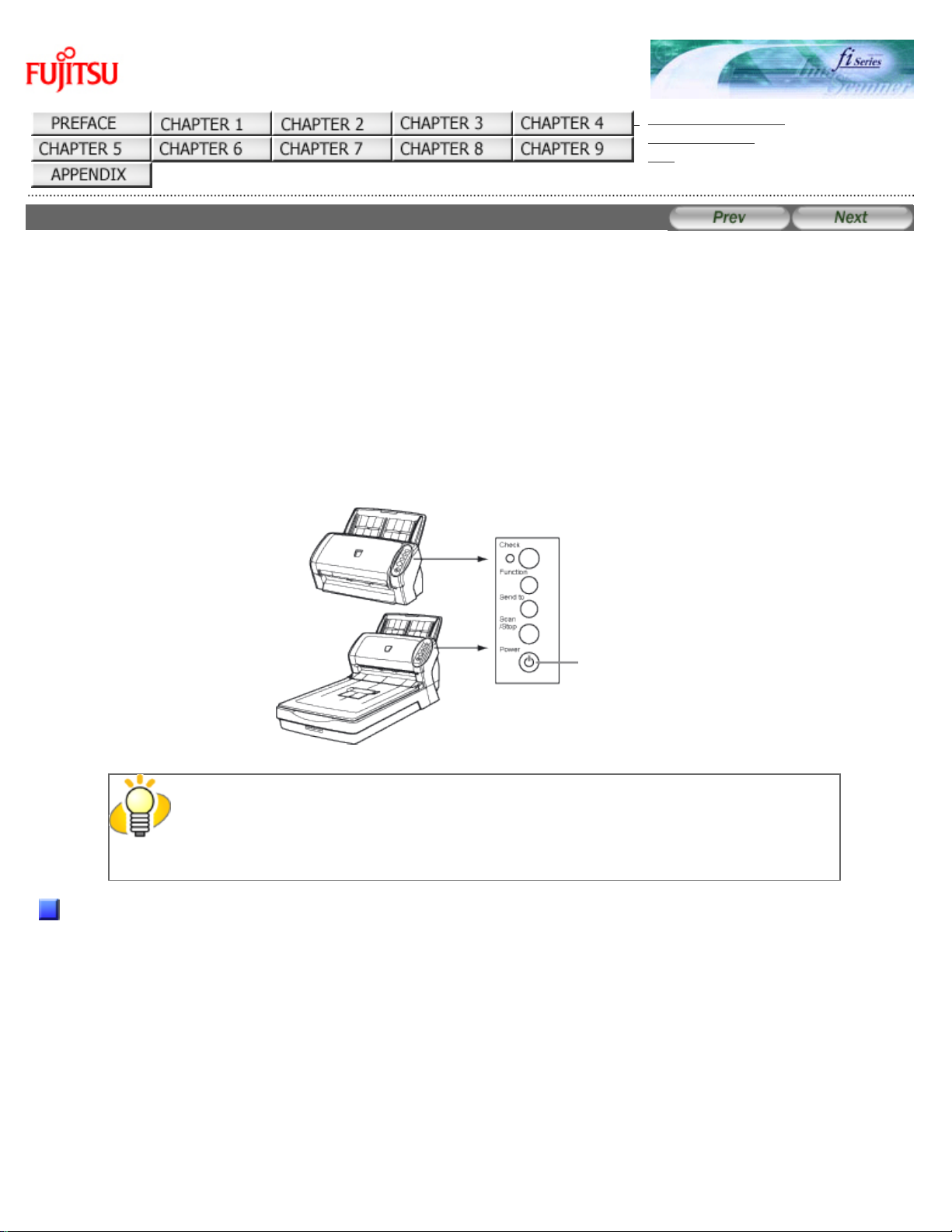
2.1 Turning the Scanner ON
fi-6140 / fi-6240 Image Scanner Operator's Guide
TROUBLESHOOTING
CONTENTS MAP
TOP
2.1 Turning the Scanner ON
This section describes how to turn the scanner ON.
The following shows the procedure for turning the scanner ON.
1. Press the Power button on the Operator Panel.
The scanner is turned ON, and the Power LED on the Operator Panel lights in green.
Also, while the scanner is being initialized, the indication of the Function Number Display changes as follows:
"8" -> "P" -> "0" -> "1"
The indication "1" means that the Operator Panel is in the Ready Status.
Power
button
HINT
To turn the scanner OFF, hold the Power button down for at least two seconds.
About Power ON/OFF Control
You can select to power the scanner on/off either by pressing the Power button, or by connecting / disconnecting the AC
cable.
The procedure is as follows.
1. Confirm if the scanner is connected correctly to the PC, then power on the scanner.
For details on how to connect the scanner to a personal computer, refer to section "2.2 Connecting the Scanner to
Your PC" of "fi-6140/fi-6240 Getting Started."
file:///D|/Documents%20and%20Settings/scanner/Desktop/Lynx3/06/contents/EN/02/c02_01_01.htm (1 of 5)9/28/2007 2:38:06 PM
Page 25
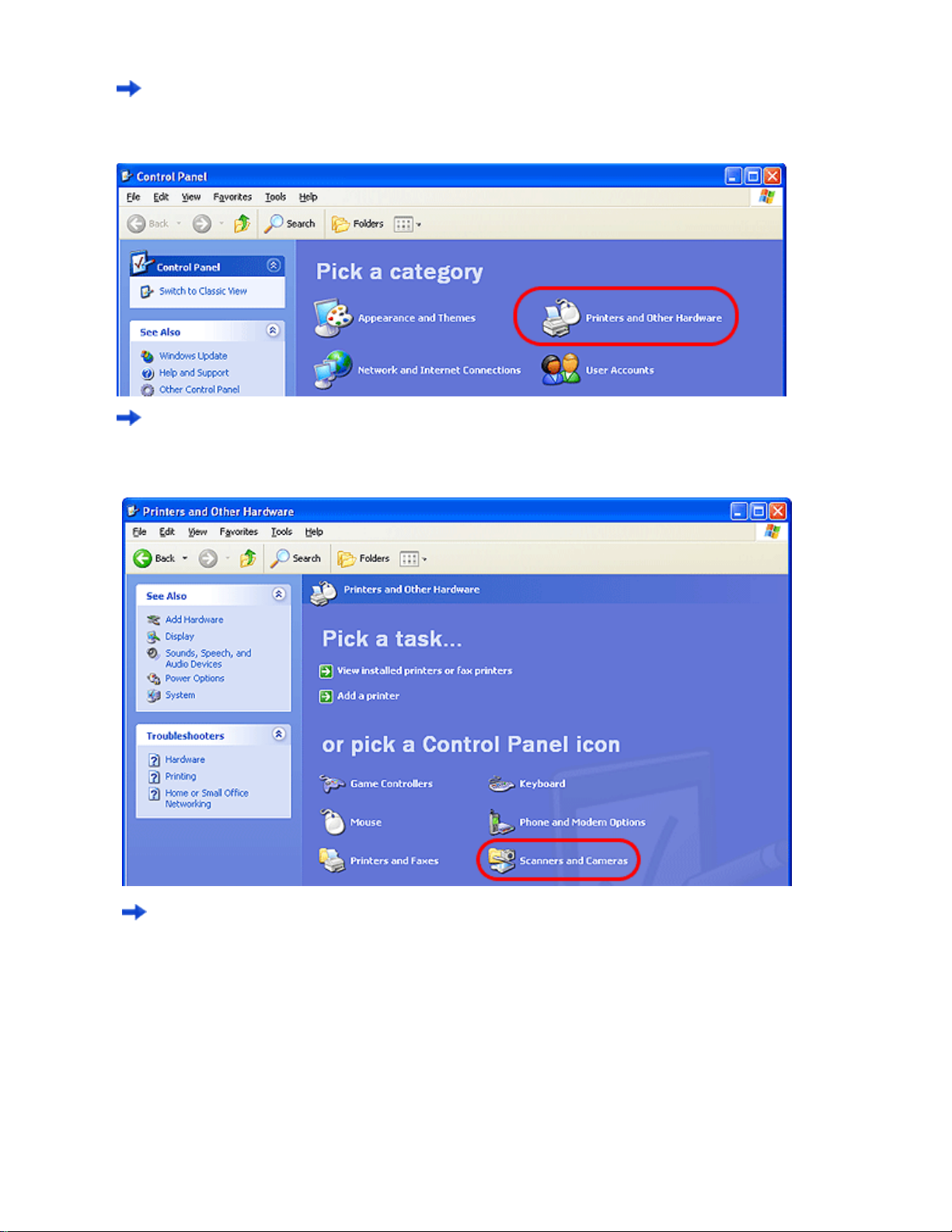
2.1 Turning the Scanner ON
2. From the [start] menu, select [Control Panel].
The [Control Panel] window appears.
3. Double-click the [Printer and Other Hardware] icon.
The [Printer and Other Hardware] window appears.
4. Double-click the [Scanners and Cameras] icon.
The [Scanners and Cameras] window appears.
file:///D|/Documents%20and%20Settings/scanner/Desktop/Lynx3/06/contents/EN/02/c02_01_01.htm (2 of 5)9/28/2007 2:38:06 PM
Page 26
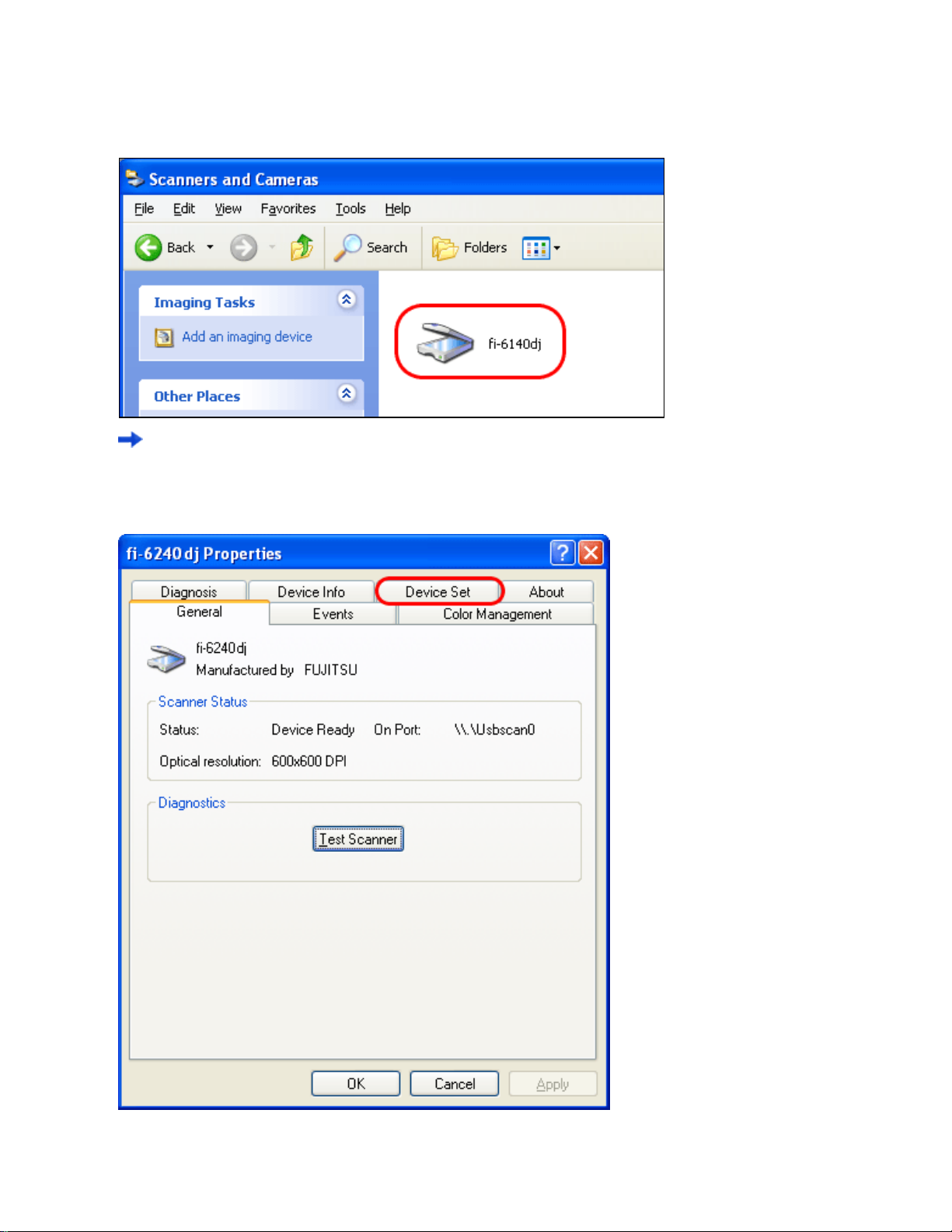
2.1 Turning the Scanner ON
5. Select [fi-6140dj] or [fi-6240dj], and then select [Properties] from the menu.
For Windows XP or Windows Server 2003; right-click [fi-6140dj] or [fi-6240dj], and then select [Properties].
For Windows 2000 or Windows Vista; double-click the [fi-6140dj] or [fi-6240dj] icon.
The properties dialogbox of fi-6140dj or fi-6240dj appears.
6. Click the [Device Set] tab.
file:///D|/Documents%20and%20Settings/scanner/Desktop/Lynx3/06/contents/EN/02/c02_01_01.htm (3 of 5)9/28/2007 2:38:06 PM
Page 27

2.1 Turning the Scanner ON
7. Click the [Power Control] button.
The [Power Control] window appears.
8. Enable [Power Control].
Select [Enable power switch] to power on/off the scanner by pressing the Power button.
Select [Disable power switch] to power on/off the scanner by connecting/disconnecting the AC cable.
9. Click the [OK] button.
Power Save Mode
file:///D|/Documents%20and%20Settings/scanner/Desktop/Lynx3/06/contents/EN/02/c02_01_01.htm (4 of 5)9/28/2007 2:38:06 PM
Page 28
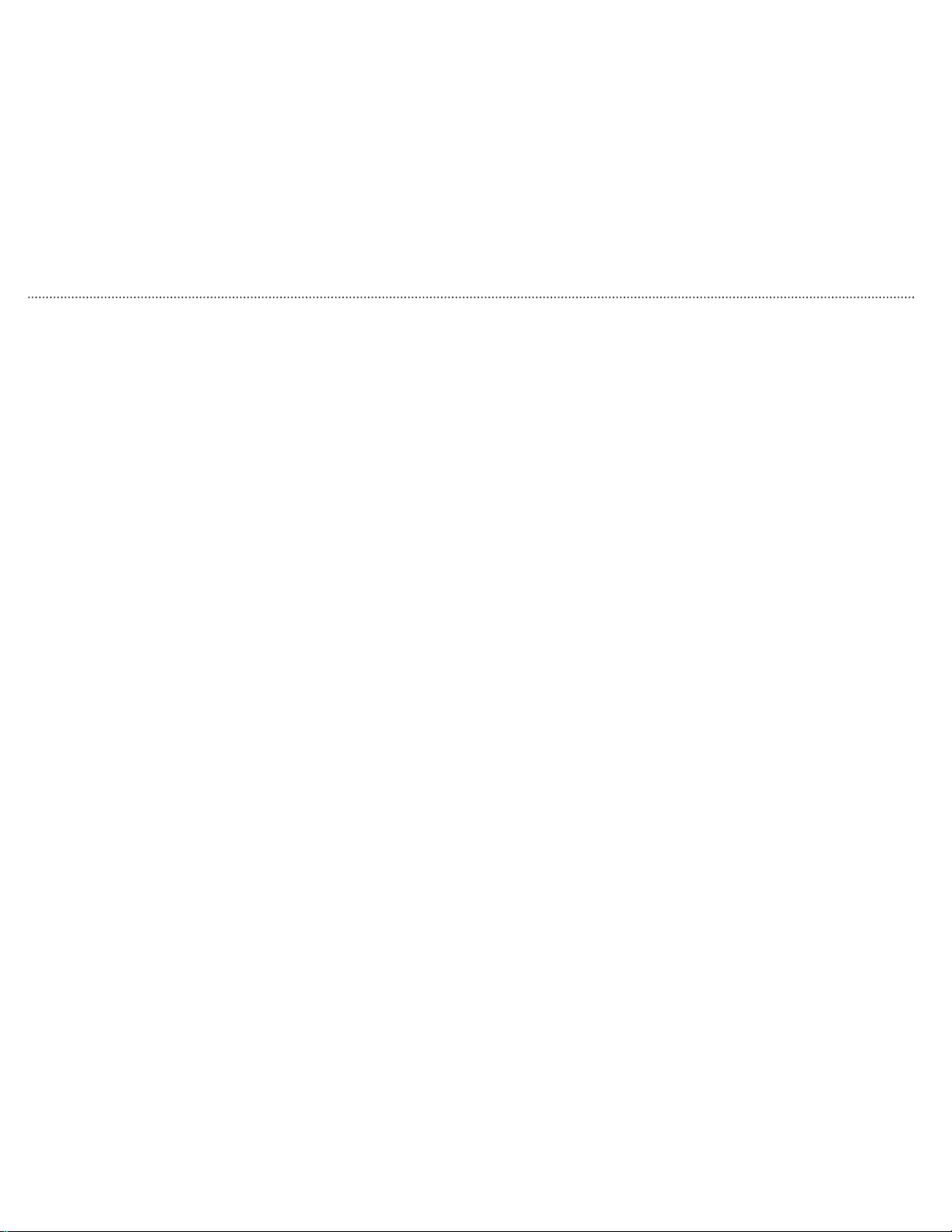
2.1 Turning the Scanner ON
The Power Save mode keeps the scanner in a low-powered state after it has been turned ON.
If no operation is performed on the scanner for 15 minutes, the scanner automatically switches to the Power Save mode.
In the Power Save mode, the indication of the Function Number Display on the operator panel goes out, but the Power LED
stays lit in green.
To return from the Power Save mode, perform one of the following:
● Load the document on the ADF paper chute.
● Press any button on the operator panel.
The scanner will be turned OFF when pressing down the Power button for at least two seconds.
● Execute a command from the scanner driver.
All Rights Reserved. Copyright 2007 © PFU LIMITED
file:///D|/Documents%20and%20Settings/scanner/Desktop/Lynx3/06/contents/EN/02/c02_01_01.htm (5 of 5)9/28/2007 2:38:06 PM
Page 29
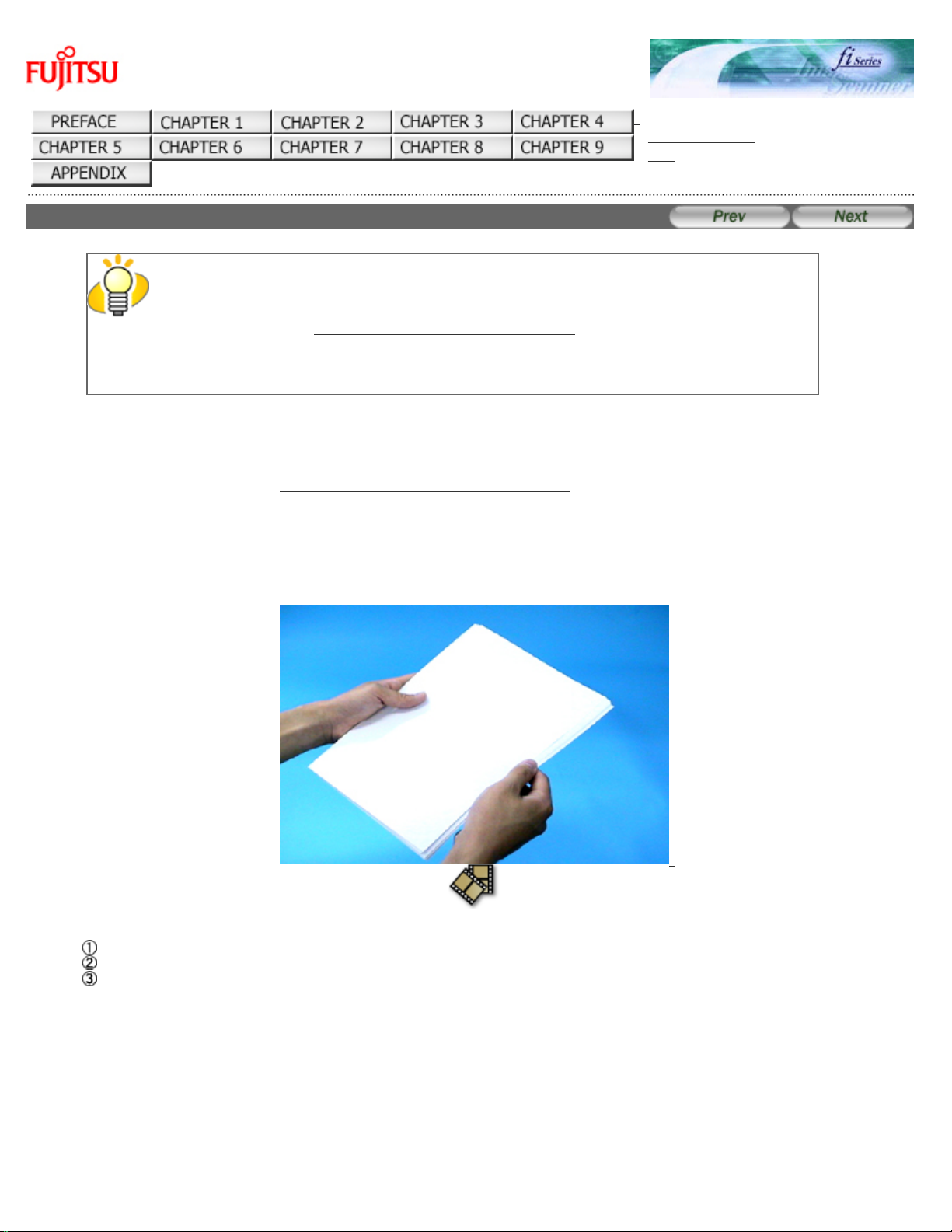
2.2 Loading Documents on the ADF for Scanning
fi-6140 / fi-6240 Image Scanner Operator's Guide
TROUBLESHOOTING
CONTENTS MAP
TOP
2.2 Loading Documents on the ADF for Scanning
HINT
Refer to Chapter "7 ADF AND PAPER SPECIFICATION" for information about the
required document sizes and paper quality for ensuring correct operation when
scanning documents from the ADF.
1. Align the edges of the documents.
1) Confirm that all the documents have the same width.
2) Check the number of sheets in the document stack.
(For details, see Section "
7.3 Maximum Document Loading Capacity.")
- A4/letter-size paper or smaller that makes a document stack of 5 mm or less
- Maximum 50 sheets at A4/letter, 20 lb, or 80 g/m
2
2. Fan the documents as follows:
Select a stack of documents 5 mm or less high.
Hold the document with both hands and fan it out several times.
Turn the document by 90 degrees, and then fan it in the different orientation again.
3. Load the document on the ADF paper chute.
Set the documents face-down in the ADF paper chute (so that the side to be scanned faces towards the ADF paper
chute).
file:///D|/Documents%20and%20Settings/scanner/Desktop/Lynx3/06/contents/EN/02/c02_02_01.htm (1 of 4)9/28/2007 2:38:08 PM
Page 30
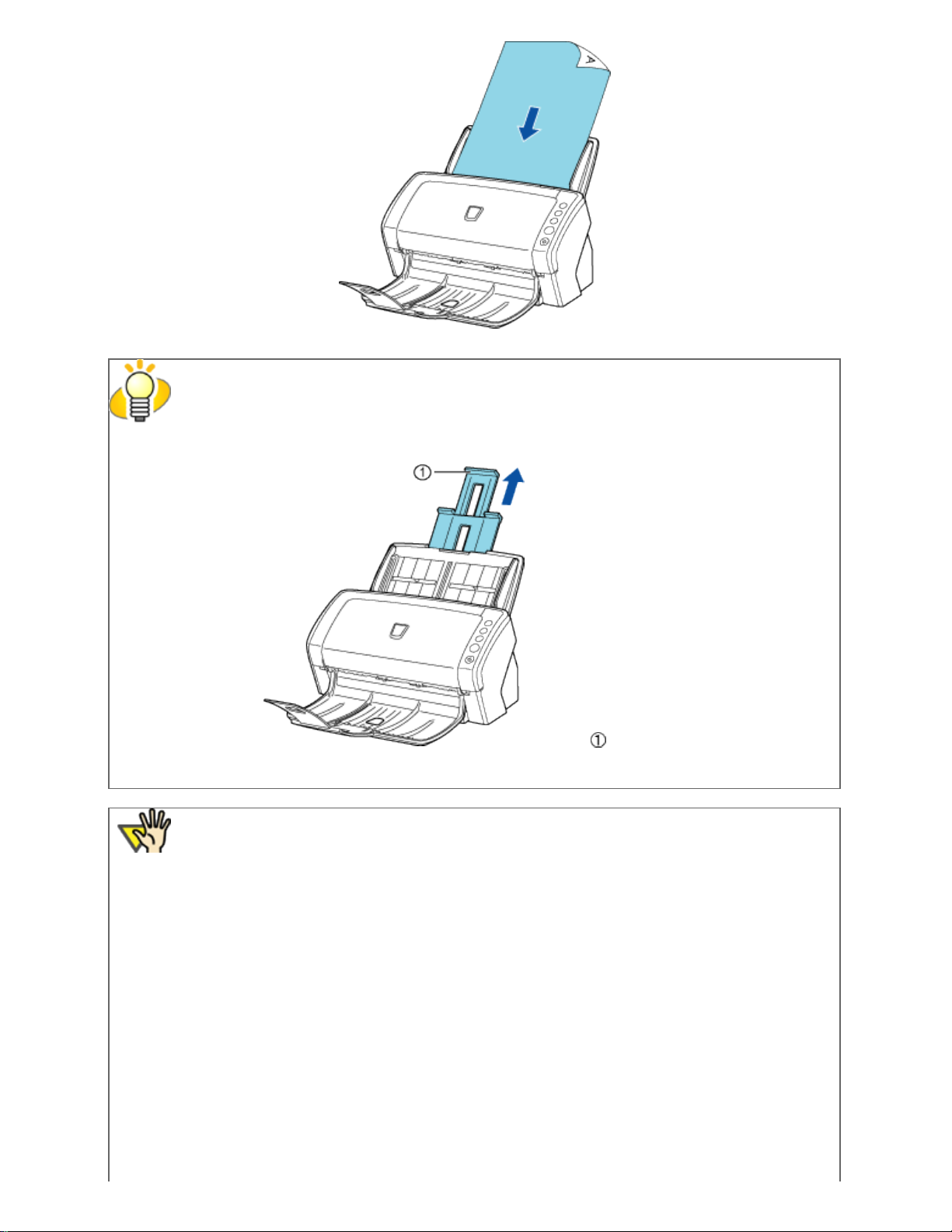
2.2 Loading Documents on the ADF for Scanning
HINT
● Pull out the paper chute extensions to support the document when necessary.
Paper chute extensions
● ID cards can be loaded either in vertical or holizontal orientation.
ATTENTION
This scanner can scan ID cards through the Automatic Document Feeder with the following
precautions.
● You can place up to three cards at a time into the Automatic Document Feeder.
If the card is embossed (i.e., a card with raised lettering), place one card at a time.
file:///D|/Documents%20and%20Settings/scanner/Desktop/Lynx3/06/contents/EN/02/c02_02_01.htm (2 of 4)9/28/2007 2:38:08 PM
Page 31

2.2 Loading Documents on the ADF for Scanning
● It is recommended that the front side of the card be placed face down in the
Automatic Document Feeder.
● The card to be scanned should be within the ISO7810 compliance, type ID-1.
Dimensions: 3.4 inch (height) x 2.1 inch (width)/ 86 mm x 54 mm
Thickness: 0.056 inches / 1.4 mm or less
Material: PVC (Poly vinyl chloride) or PVCA (Polyvinyl chloride acetate)
Note: Before scanning your card, test with a dummy card of the same material to see
if it can be fed into the ADF properly.
● Cards that are excessively rigid or less flexible may not feed smoothly and excessive
noise may occur.
Note: If the cards do not feed smoothly, try:
- Scanning one card at a time.
- Enabling [Automatic Paper Size Detection]. For how to configure this setting, see
Section "3.10 Correcting Skewed Documents."
- Raising the resolution.
● Cards should be clean from oil and without labels.
● Cards cannot be scanned when the imprinter is installed.
4. Adjust the side guides to the width of the documents.
Move the side guides so that they touch both sides of the documents. If there is any space between the side guides and
the edges of documents, the scanned image may be skewed.
Side guides
file:///D|/Documents%20and%20Settings/scanner/Desktop/Lynx3/06/contents/EN/02/c02_02_01.htm (3 of 4)9/28/2007 2:38:08 PM
Page 32

2.2 Loading Documents on the ADF for Scanning
HINT
Use of the stacker or stacker extension prevents document sheets from dropping after they are
scanned.
Use the stacker and stacker extension as shown in the figure below.
When the document size to scan is A5 or longer in
length
When the document size to scan is A6 or longer in
length and A5 or narrower in width
(Do not force to open the stacker extension wider
than the right angle. Otherwise, it may be damaged.)
A. Stacker
B. Stacker extension
5. Start up the scanner application, and scan the document.
For details on how to scan documents using the ScandAll PRO application, see Section "
2.6 How to Use ScandAll PRO."
All Rights Reserved. Copyright 2007 © PFU LIMITED
file:///D|/Documents%20and%20Settings/scanner/Desktop/Lynx3/06/contents/EN/02/c02_02_01.htm (4 of 4)9/28/2007 2:38:08 PM
Page 33

2.3 Loading Documents on the Flatbed for Scanning [fi-6240 only]
fi-6140 / fi-6240 Image Scanner Operator's Guide
TROUBLESHOOTING
CONTENTS MAP
TOP
2.3 Loading Documents on the Flatbed for Scanning [fi-6240 only]
1. Lift up the document cover.
2. Load the document on the document bed with the scanning face down and the top left corner
aligned with the reference point (
).
Reference point
3. Gently close the document cover.
4. Start up the scanner application, and scan the document.
For details on how to scan documents using the ScandAll PRO application, see Section "2.6 How to Use ScanAll PRO."
All Rights Reserved. Copyright 2007 © PFU LIMITED
file:///D|/Documents%20and%20Settings/scanner/Desktop/Lynx3/06/contents/EN/02/c02_03_01.htm9/28/2007 2:38:09 PM
Page 34

2.4 Scanning Documents
fi-6140 / fi-6240 Image Scanner Operator's Guide
TROUBLESHOOTING
CONTENTS MAP
TOP
2.4 Scanning Documents
This section describes how to scan documents using this scanner.
The basic steps for scanning documents are as follows:
1. Load the document on the scanner's ADF paper chute or Flatbed.
For details on how to load documents, see Sections "2.2 Loading Documents on the ADF for Scanning" and "2.3 Loading
Documents on the Flatbed for Scanning."
2. Launch an application you want to use for scanning.
(The following shows an example screen when ScandAll PRO is selected.)
3. Select a scanner to use.
file:///D|/Documents%20and%20Settings/scanner/Desktop/Lynx3/06/contents/EN/02/c02_04_01.htm (1 of 3)9/28/2007 2:38:11 PM
Page 35

2.4 Scanning Documents
4. In the application, invoke a scanner driver.
file:///D|/Documents%20and%20Settings/scanner/Desktop/Lynx3/06/contents/EN/02/c02_04_01.htm (2 of 3)9/28/2007 2:38:11 PM
Page 36

2.4 Scanning Documents
5. In the driver setup dialog box, configure settings for scanning.
6. Scan the document.
7. Save the scanned document image files.
HINT
● In this section, screenshots taken in ScandAll PRO are used as examples.
Depending on the application you use, procedures and operations may differ from
those examples herein.
● For more information about how to scan documents by using ScandAll PRO, see
Section "
2.6 How to Use ScandAll PRO."
If you want to use other applications for scanning, refer to the respective
manuals that come with the applications.
All Rights Reserved. Copyright 2007 © PFU LIMITED
file:///D|/Documents%20and%20Settings/scanner/Desktop/Lynx3/06/contents/EN/02/c02_04_01.htm (3 of 3)9/28/2007 2:38:11 PM
Page 37

2.5 How to Use the Scanner Drivers
fi-6140 / fi-6240 Image Scanner Operator's Guide
TROUBLESHOOTING
CONTENTS MAP
TOP
2.5 How to Use the Scanner Drivers
To scan documents with the scanner, a scanner driver and application supported by the driver are prerequisites.
This scanner is accompanied with two drivers; one is a TWAIN-compliant driver, FUJITSU TWAIN 32 Scanner Driver, and the
other is an ISIS-compliant driver, FUJITSU ISIS Scanner Driver, and an application named ScandAlll PRO, which supports both
the drivers FUJITSU TWAIN 32 and FUJITSU ISIS.
In this section, how to use these drivers is described.
For information about how to use ScandAll PRO and how to invoke a scanner driver via ScandAll PRO, see Section "
2.6 How to
Use ScandAll PRO."
FUJITSU TWAIN 32 Scanner Driver
The FUJITSU TWAIN 32 Scanner Driver is a driver for scanning documents with the scanner based on a TWAIN-compliant
application.
Usually, you can configure the scanner settings in the scanner driver’s setup dialog box, invoking a scanner driver via an
application. (Depending on the application settings, this setup dialog box may not appear.)
HINT
How to invoke a scanner driver varies depending on the application. For details, refer to the
manual or help of the application you use.
For information about how to invoke a driver via ScandAll PRO, see Section "
2.6 How to Use
ScandAll PRO."
FUJITSU TWAIN 32 Scanner Driver Setup
file:///D|/Documents%20and%20Settings/scanner/Desktop/Lynx3/06/contents/EN/02/c02_05_01.htm (1 of 18)9/28/2007 2:38:14 PM
Page 38

2.5 How to Use the Scanner Drivers
Configure the FUJITSU TWAIN 32 Scanner Driver settings in the dialog box above.
Major setting items are listed below.
* For details on each function, refer to "FUJITSU TWAIN 32 Scanner Driver Help."
Resolution
You can specify the resolution for scanning images.
Default values are selectable from the drop-down list, and a [custom] value (can be specified in increments of 1 dpi
from 50 to 600 dpi) can also be selected by clicking a pair of up/down buttons.
By marking the [Predefine] checkbox, you can select one of three predefined settings, [Best], [Better], and
[Normal], and this allows you to scan documents simply and quickly.
You can also set values of [Best], [Better], and [Normal] as desired in a window that appears when the [...] button
is clicked.
Scan Type
You can specify the scanning side(s) of document or feeding source [fi-6240 only]; Front Side, Back Side, Duplex,
or Flatbed. You can specify Front Side or Duplex for long-page documents whose size is longer than A3.
Paper Size
You can select the size of documents to be scanned from the list.
Windows for customizing the paper size will appear when you click the [...] button.
You can save any document size as a customized setting (up to three) or for changing the order of paper sizes in
the list.
file:///D|/Documents%20and%20Settings/scanner/Desktop/Lynx3/06/contents/EN/02/c02_05_01.htm (2 of 18)9/28/2007 2:38:14 PM
Page 39

2.5 How to Use the Scanner Drivers
Image Mode
You can specify the image type to output the scanned documents.
Black & White Documents are scanned in binary (black and white) mode.
Halftone Documents are scanned through halftone processing in binary (black and white) mode.
Grayscale Documents are scanned in gradations from black to white. In this mode, you can
select 256 gradations or 4 bits (16 gradations).
Color Documents are scanned in color mode. In this mode, you can select 24 bit Color, 256
Colors, or 8 Colors.
[Scan] Button
Clicking this button starts scanning documents with the current settings.
[Preview] Button
Documents are scanned preliminarily before the actual scanning.
You can confirm the image of the documents in the preview window.
[OK]/[Close] Button
Clicking this button saves the current settings and closes this window.
[Reset] Button
This button is used to undo changes of settings.
[Help] Button
Clicking this button opens the [FUJITSU TWAIN 32 Scanner Driver Help] window.
The window also opens by pushing the [F1] key.
[About] Button
Clicking this button opens an information window about the FUJITSU TWAIN 32 Scanner Driver's version.
[Option] Button
You can set options in the dialog box below.
file:///D|/Documents%20and%20Settings/scanner/Desktop/Lynx3/06/contents/EN/02/c02_05_01.htm (3 of 18)9/28/2007 2:38:14 PM
Page 40

2.5 How to Use the Scanner Drivers
[Rotation] Tab
Select this tab when configuring settings for the image rotation, document size and skew detection, overscan, hole
punch removal, and split image.
[Job/Cache] Tab
Select this tab when setting cache mode, multifeed detection, blank page skipping, paper protection, etc.
[Generic] Tab
Select this tab to change the unit displayed in the Setting Window for the FUJITSU TWAIN 32 Scanner Driver.
Select [mm], [inch], or [pixel].
[Startup] Tab
Select this tab for configuring settings on the scanner's Operator Panel.
[Filter] Tab
Select this tab for setting the image processing filter(s).
Digital Endoser A character string (alphanumerics) can be added in the scanned document.
Page Edge Filler Fills up the margins of the scanned document images with a selected color.
[Compression] Tab
file:///D|/Documents%20and%20Settings/scanner/Desktop/Lynx3/06/contents/EN/02/c02_05_01.htm (4 of 18)9/28/2007 2:38:14 PM
Page 41

2.5 How to Use the Scanner Drivers
Select this tab for setting the compression rate of JPEG Transfer.
[Advance] Button
Click this button for settings of the advanced image processing.
You can set Edge Extract, Gamma Pattern, Dropout Color, Reverse, etc.
[Config] Button
Click this button for configuring the Setting Files.
You can save the changes made to a Setting File. From the next scanning, a set of settings are quickly switched by
using these Setting Files.
For details of each function, refer to the "FUJITSU TWAIN 32 Scanner Driver Help."
FUJITSU ISIS Scanner Driver
The FUJITSU ISIS Scanner Driver is a driver software used to scan documents with a scanner from an ISIS-compliant
application.
Usually, you configure settings for scanning in the setup dialog box of the scanner driver, which is invoked from an application.
(Depending on the application setting, the setup dialog box may not be displayed.)
HINT
How to invoke a scanner driver varies depending on the application. For details, refer to the
manual or help of the application you use.
For information about how to invoke a driver via ScandAll PRO, see Section "
2.6 How to Use
ScandAll PRO."
FUJITSU ISIS Scanner Driver Setup
[Main] Tab
file:///D|/Documents%20and%20Settings/scanner/Desktop/Lynx3/06/contents/EN/02/c02_05_01.htm (5 of 18)9/28/2007 2:38:14 PM
Page 42

2.5 How to Use the Scanner Drivers
Camera
You can selects a side or sides to scan.
The marked checkbox side is targeted for scanning.
When you mark only the Front Image checkbox, simplex scanning is performed. When you mark both the Front
Image and Back Image checkboxes, duplex scanning is performed.
You can also specify two settings (#1/#2), Color/Grayscale and Binary (black-and-white), for each side, and
output two types of images at a scan (multi-image).
Settings configured in this dialog box take effect on the selected side or sides (Front Image #1/Front Image #2/
Back Image #1/Back Image #2).
HINT
If you select Color or Grayscale mode for a side (Front Image #1 or Back Image #1), you
can select only Binary (black-and-white) mode for the same side (Front Image #2 or Back
Image #2, respectively). In turn, if you select Binary (black-and-white) mode for a side
(Front Image #1 or Back Image #1), you can select either Color or Grayscale mode for the
same side (Front Side #2 or Back Image #2, respectively).
Mode
You can select a color mode to use from the menu.
file:///D|/Documents%20and%20Settings/scanner/Desktop/Lynx3/06/contents/EN/02/c02_05_01.htm (6 of 18)9/28/2007 2:38:14 PM
Page 43

2.5 How to Use the Scanner Drivers
IPC Documents are scanned in binary (black-and-white) mode with Image
Processing Software Option. When this setting is selected, the [Setup IPC]
button below becomes selectable. (This button is visible only if Image
Processing Software Option is installed on the computer.)
Black & White Documents are scanned according to a binary threshold. Black and white
are distinguished based on this set threshold. This mode is suitable for
scanning line drawings and text only documents.
16-level Grayscale Documents are scanned in 16 gray levels. In this mode, each pixel uses 4
bits.
256-level Grayscale Documents are scanned in 256 gray levels. In this mode, each pixel uses 8
bits.
24-bit Color Documents are scanned as 24-bit full-color images. This mode is suitable
for scanning color photographs. More memory is used than in Grayscale
mode.
Auto Detect
16-level Grayscale
256-level Grayscale
24-bit Color
This mode automatically detects whether the scanned documents are color
or binary (black-and-white). In this mode, color documents are output as
color or grayscale images, and monochrome documents are output as
binary (black-and-white) images. Under [Camera], configure settings for
detected-as-color documents with #1, and configure settings for detectedas-black-and-white documents with #2.
[Setup IPC] Button
Click this button when configuring settings for scanning with Image Processing Software Option.
HINT
For how to configure settings for Image Processing Software Option, refer to "Image
Processing Software Option User’s Guide." To view "Image Processing Software Option User’s
Guide", from the [start] menu, select [All Programs] → [Image Processing Software Option] →
[USER’S GUIDE].
Resolution
You can specify the number of pixels (dots) per inch.
Select a preset resolution from the list or type in any value (from 50 to 600, or 1200) in the box.
(If you enter a number from 601 to 1199, the resolution is automatically set to 300 dpi.)
The higher the resolution, the more memory is required.
Halftone
You can select a halftone pattern. This setting is available when [Black and White] is selected under [Mode].
Dither Pattern 0 This setting is suitable for scanning highly-colored photographs.
Dither Pattern 1 This setting is suitable for scanning highly-colored documents containing
both text and photographs.
Dither Pattern 2 This setting is suitable for scanning lightly-colored photographs.
Dither Pattern 3 This setting is suitable for scanning lightly-colored documents containing
both text and photographs.
Error Diffusion This function minimizes differences between a target pixel and pixels near
the target.
Download This function processes gray tone images with the dithered pattern
downloaded.
file:///D|/Documents%20and%20Settings/scanner/Desktop/Lynx3/06/contents/EN/02/c02_05_01.htm (7 of 18)9/28/2007 2:38:14 PM
Page 44

2.5 How to Use the Scanner Drivers
Cropping
Select how to crop scanned document images to output.
Fixed Scanned document images are output in a specified size.
Detect Length The rear end of a scanned document is detected and scanning is
performed for the original length. When shorter sheets are included in a
batch of documents to scan, output images are adjusted to their original
size.
Automatic The page size of the scanned documents is automatically detected and
the images are output in the detected page size. The skew of documents
is also automatically detected and corrected to output correct images.
Brightness
You can set the brightness of the entire image. Specify a number from 1 (darkest) to 255 (brightest) as the
brightness value. The higher the value, the brighter the image. The lower the value, the darker the image.
Contrast
You can set the contrast of the scanned image. Specify a number from 1 (low [soft]) to 100 (high [sharp]) to
increase brightness for the entire image. Select a higher value to emphasize the difference in brightness between
the light and dark areas of the image.
[Layout] Tab
Page Orientation
file:///D|/Documents%20and%20Settings/scanner/Desktop/Lynx3/06/contents/EN/02/c02_05_01.htm (8 of 18)9/28/2007 2:38:14 PM
Page 45

2.5 How to Use the Scanner Drivers
You can select the page orientation (Portrait or Landscape).
Page Size
You can specify the paper size of documents to be scanned. Select a size from the drop-down list.
Split Image
You can split a scanned image into two. You can also rotate the split images by specifying the rotation angle.
[Scan Area] Button
Clicking this button displays the [Scan Area] dialog box.
You can specify an area to be scanned for a page of the selected size. By dragging the rectangle on the page with
the mouse, you can change the size of the area. You can also specify the area by typing in numbers in the boxes.
[Image Processing] Tab
file:///D|/Documents%20and%20Settings/scanner/Desktop/Lynx3/06/contents/EN/02/c02_05_01.htm (9 of 18)9/28/2007 2:38:14 PM
Page 46

2.5 How to Use the Scanner Drivers
Quick Set
Some image-processing-related settings, which are commonly used, are readily available. Select a setting
pattern, and you do not have to configure settings one by one. The following setting patterns are available
(Selectable only when [Black and White] is selected under [Mode]):
Normal documents
(default)
This setting pattern is suitable for scanning business documents often
handled in the office.
Advanced DTC Any types of documents are binarized in good conditions. Even if you
scan documents containing light text, text on the colored background,
and color charts, which do not lend themselves to scanning based on the
ordinary binarization, you can obtain high-quality images.
NCR forms with background removed
You can remove the background and smooth out jaggies in the image.
Magazines, Brochures,
etc.
This setting pattern is suitable for scanning magazines and brochures,
which contain both text and images.
Custom Settings You can specify the following image-processing-related settings
separately.
DTC Variance
You can select a DTC Variance setting depending on the brightness of the image.
Edge Processing
You can select a setting depending on how sharp you want to make the image.
file:///D|/Documents%20and%20Settings/scanner/Desktop/Lynx3/06/contents/EN/02/c02_05_01.htm (10 of 18)9/28/2007 2:38:14 PM
Page 47

2.5 How to Use the Scanner Drivers
Low, Mid, High Outlines of images are emphasized. Select a setting from Low, Mid, and
High.
Smoothing Jaggies are smoothed.
Reverse Image Format
You can output reversed images.
Overscan
You can set the overscan function. Documents are scanned in a paper size larger than the one specified in the
[Paper Size] drop-down list.
Hole Punch Removal
When scanning punched documents that have punch holes on them, their images are output with punch holes
removed. The background color is "black."
Fill with white Punch hole marks are filled with white.
Background color Punch hole marks are filled with the most used color around the punch
holes.
When scanning a color document, select [Background color]. If you select [Fill with white], punch holes will be
filled with white.
[Paper Handling] Tab
Pre-pick
file:///D|/Documents%20and%20Settings/scanner/Desktop/Lynx3/06/contents/EN/02/c02_05_01.htm (11 of 18)9/28/2007 2:38:14 PM
Page 48

2.5 How to Use the Scanner Drivers
Pre-picking is a function that prepares the next document for scanning, feeding it to the position at which the
scanning starts beforehand. You can specify whether you want to enable Pre-picking or not from this drop-down
list.
Backing
You can specify the background color, white or black.
Paper Protection
Specify [Enable] to avoid making the document wrinkled or torn during loading.
Specify [Disable] in case paper jams occur frequently during feeding.
Multifeed Detection
Multifeed refers to an error that occurs when more than one sheet of paper is fed into the ADF at the same time.
You can specify based on what (overlap or length) a multifeed error can be detected so that you can stop
scanning at error detection and receive an error message.
Do not stop scanning upon detection
If this checkbox is marked, the scanner ignores multifeed errors and continues scanning.
Multifeed Recovery
Mark the [On] checkbox under [Multifeed Recovery].
Auto-cancel Timer
Scanning is not restarted for the set period of time (minutes) after a multifeed error. If scanning is not started
after the set minutes, the application is notified of the error by the driver. Note that if the Auto-cancel Timer is set
to 0, the application will never be notified of the error.
[Gamma] Tab
file:///D|/Documents%20and%20Settings/scanner/Desktop/Lynx3/06/contents/EN/02/c02_05_01.htm (12 of 18)9/28/2007 2:38:14 PM
Page 49

2.5 How to Use the Scanner Drivers
Pattern
You can configure gamma corrections. The gamma patterns include:
Binary (black and white) specified Normal, Soft, Sharp, Custom, Download
Grayscale/24-bit color specified Custom, Download
Custom Properties
You can specify custom properties (Gamma, Brightness, Contrast, Shadow, and Highlight) only when you select
[Custom] as a Gamma pattern. Type in a numerical value in each box, click the forward/backward arrows, or drag
the slider to increase/decrease the numerical value. Of those items, [Shadow] and [Highlight] can be specified
only when a Color or Grayscale setting is selected under [Mode].
[Color Dropout] Tab
file:///D|/Documents%20and%20Settings/scanner/Desktop/Lynx3/06/contents/EN/02/c02_05_01.htm (13 of 18)9/28/2007 2:38:14 PM
Page 50

2.5 How to Use the Scanner Drivers
Color Dropout
Any of three primary colors (red-green-blue) can be dropped out from document images. For example, when
scanning text in black with the red frame, selecting red color scans only text in black.
This setting is available only when Black and White or Grayscale setting is selected.
[Compression] Tab
file:///D|/Documents%20and%20Settings/scanner/Desktop/Lynx3/06/contents/EN/02/c02_05_01.htm (14 of 18)9/28/2007 2:38:14 PM
Page 51

2.5 How to Use the Scanner Drivers
JPEG Quality
You can specify compression levels and image quality for scanning in Color or Grayscale mode.
Sample Ratio
You can specify one of the sample ratios, by which images are compressed, listed in the order of precedence from
highest (listed first) to lowest as follows: YUV 4:4:4 < YUV 4:2:2 < YUV 4:1:1.
The higher the compression rate, the smaller the file size is, but the quality of the scanned image is degraded.
[Imprinter] Tab
You can configure settings for using the imprinter option (to be purchased separately). This tab is not displayed unless the
imprinter option is installed.
file:///D|/Documents%20and%20Settings/scanner/Desktop/Lynx3/06/contents/EN/02/c02_05_01.htm (15 of 18)9/28/2007 2:38:14 PM
Page 52

2.5 How to Use the Scanner Drivers
[ON] Checkbox
Marking this checkbox enables the Imprinter function.
Format Template
Characters typed in this box are printed on documents. You can enter the following characters (up to 43
characters):
Alphabet A to Z, a to z (single-width)
Numerics 0, 1 to 9 (single-width)
Symbols ! " $ # % & ' ( ) * + , - . / : ; < = > ? @ [\ ] ^ _` { | } ~ (single-width)
Year/Month/Day %Y
Time (HH:MM) %T
Counter %S (Select from 3 to 8 as the number of digits.)
Other <single-width space>
ATTENTION
To print characters # and %, you have to type in ## and %% respectively because these
are special characters. Take note that typing in only one character (#) displays the counter.
Date
You can specify how to indicate the date format.
file:///D|/Documents%20and%20Settings/scanner/Desktop/Lynx3/06/contents/EN/02/c02_05_01.htm (16 of 18)9/28/2007 2:38:14 PM
Page 53

2.5 How to Use the Scanner Drivers
Format Type in the initial value.
Delimiter Select a delimiter, which is a character that identifies the beginning or the end of a
character string.
Counter
You can specify the rule to display the counter.
Initial Value Set the initial value of the counter.
Field Width Select the number of digits from 3 to 8.
Number Control Select the increment of the counter value.
Top Margin
You can set the distance between the top of the page and the top of the first line printed on the page with a
numeric.
Range 0.5 to 10.5 in. (1.27 to 26.7 cm)
Minimum unit 0.1 in. (0.01 cm)
Units
You can specify the unit of the top margin; in inch, in cm, or in pixel.
Font
You can specify the font style from Normal, Bold, and Narrow for printing characters.
Rotation
You can specify the text direction for printing characters.
[About] Tab
file:///D|/Documents%20and%20Settings/scanner/Desktop/Lynx3/06/contents/EN/02/c02_05_01.htm (17 of 18)9/28/2007 2:38:14 PM
Page 54

2.5 How to Use the Scanner Drivers
On this tab, you can view the information about the ISIS driver and the scanner connected to your computer.
All Rights Reserved. Copyright 2007 © PFU LIMITED
file:///D|/Documents%20and%20Settings/scanner/Desktop/Lynx3/06/contents/EN/02/c02_05_01.htm (18 of 18)9/28/2007 2:38:14 PM
Page 55

2.6 How to Use ScandAll PRO
fi-6140 / fi-6240 Image Scanner Operator's Guide
TROUBLESHOOTING
CONTENTS MAP
TOP
2.6 How to Use ScandAll PRO
ScandAll PRO is software for scanning images, which is in conformity with both TWAN/ISIS standards. Using the
FUJITSU TWAIN 32 or FUJITSU ISIS scanner driver together with ScandAll PRO allows you to create document images.
The following explains how to scan documents with the scanner through ScandAll PRO.
HINT
For information about the features of ScandAll PRO, refer to ScandAll PRO Help.
Launching ScandAll PRO
From the [Start] menu, select [All Programs]→[ScandAll PRO]→[ScandAll PRO].
ScandAll PRO starts up.
Selecting a Scanner Driver
file:///D|/Documents%20and%20Settings/scanner/Desktop/Lynx3/06/contents/EN/02/c02_06_01.htm (1 of 15)9/28/2007 2:38:17 PM
Page 56

2.6 How to Use ScandAll PRO
ScandAll PRO supports both TWAIN and ISIS standards and allows you to invoke either the TWAIN driver or the ISIS
driver for scanning images with the scanner. This scanner comes with two drivers, FUJITSU TWAIN 32 Scanner Driver
and FUJITSU ISIS Scanner Driver, which you can use with this scanner.
The following explains how to select a scanner driver with ScandAll PRO (how to switch between the FUJITSU TWAIN
and ISIS scanner drivers).
HINT
● In ScandAll PRO, the default [Device Driver] is [TWAIN].
● There is no functional difference between the FUJITSU TWAIN 32 and FUJITSU ISIS
scanner drivers. You can use one of them according to your preferences.
1. From the [Tool] menu, select [Preferences].
The [Setup] dialog box appears.
2. On the [Scan] tab, under [Driver], select either of drivers.
To use FUJITSU TWAIN 32 Scanner Driver, select [TWAIN].
To use FUJITSU ISIS Scanner Driver, select [ISIS].
file:///D|/Documents%20and%20Settings/scanner/Desktop/Lynx3/06/contents/EN/02/c02_06_01.htm (2 of 15)9/28/2007 2:38:17 PM
Page 57

2.6 How to Use ScandAll PRO
3. Click the [OK] button to close the [Setup] dialog box.
Selecting a Scanner
To scan documents with a scanner, you have to select its name from the list beforehand.
The following explains how to select a scanner to use.
1. From the [Scan] menu, select [Select Scanner].
The [Select Scanner] dialog box appears.
2. Select a scanner you want to use.
When the driver is FUJITSU TWAIN 32, select [FUJITSU fi-6140dj] or [FUJITSU fi-6240dj], and then click the
[Select] button.
When the driver is FUJITSU ISIS, select [Fujitsu fi-6140] or [Fujitsu fi-6240], and then click the [Select] button.
FUJITSU TWAIN 32 FUJITSU ISIS
How to Display the Scanner Driver Setup Dialog Box
You can configure settings for scanning documents with the selected scanner in the setup dialog box of a scanner driver.
Select the [Scan] menu, and then select [Setting] to display the setup dialog box.
file:///D|/Documents%20and%20Settings/scanner/Desktop/Lynx3/06/contents/EN/02/c02_06_01.htm (3 of 15)9/28/2007 2:38:17 PM
Page 58

2.6 How to Use ScandAll PRO
For information about setting items you can configure, see Section "2.5 How to Use the Scanner Drivers."
How to Scan Documents
With ScandAll PRO, you can scan documents with a scanner, in either of two ways:
Scan
You have to configure settings, such as the file format, destination, and scanning parameters, every time you
scan a document.
Use [Scan] when you want to scan a small amount of documents as necessary.
Batch Scan
You may want to use the same settings repeatedly. You can configure settings such as the file format,
destination, and scanning parameters, image-related properties, and an application to link with and create a
profile with these settings saved.
You can create more than one profile beforehand, so you do not have to configure settings every time you scan
documents. You only switch between profiles.
Use [Batch Scan] when you want to scan a large volume of documents using various profiles.
Scan
1. Place the document on the scanner.
For information about how to place documents, see Section "2.2 Loading Documents on the ADF for Scanning."
file:///D|/Documents%20and%20Settings/scanner/Desktop/Lynx3/06/contents/EN/02/c02_06_01.htm (4 of 15)9/28/2007 2:38:17 PM
Page 59

2.6 How to Use ScandAll PRO
2. From the [Scan] menu, select [Scan Settings].
Or, select the [Scan Settings] button ( ) on the toolbar.
The [Scan Settings] dialog box appears.
3. In the [Scan Settings] dialog box, configure various settings for saving scanned document
images.
file:///D|/Documents%20and%20Settings/scanner/Desktop/Lynx3/06/contents/EN/02/c02_06_01.htm (5 of 15)9/28/2007 2:38:17 PM
Page 60

2.6 How to Use ScandAll PRO
[Save to file] Checkbox
To save scanned document images immediately after scanning, mark this checkbox.
If you want to verify scans before saving them to file, clear this checkbox.
Folder Name
You can specify a folder to save scanned document images.
Type in a full path in the box or click the [Browse] button to select a desired folder
File Name
A file name used to save scanned document image files is displayed.
When you want to use the name rule for file names, mark the [Use the Name Rule] checkbox, click the
[Name Rule] button to display the [Name Rule] dialog box, and change the naming rule. When creating
multiple image files at a scan, you can specify how to name those files.
Clear this checkbox when you want to specify a file name on this dialog box.
File Format
You can select a file format to save image files.
Bitmap (*.bmp), TIFF (*.tif), JPEG (*.jpg/*.j2k), PDF (*.pdf), or PDF/A (*.pdf) can be selected.
(When you select a multi-page format such as MultiPage TIFF , PDF, and PDF/A, multiple images can be
saved in a file.)
Color Format
You can specify color mode (the number of colors to be used to display image data).
When [None] is selected, you cannot select the compression format below. The default compression format
is applied.
Compression
You can select how to compress files to save.
Document
When scanning a document containing more than one page, you can specify whether to create one file
containing all pages or to divide into files each containing the specified number of pages.
This becomes selectable only when a multi-page format is selected.
File Overwrite Warning
You can select whether to receive a confirmation message when scanned document image files with the
same names already exist in the destination folder. If you select [Do not display confirmation dialog], those
files are replaced with new ones.
Number of pages to scan
You can specify the number of pages to be scanned at a scan.
To make a confirmation message when no paper remains in the ADF paper chute, mark the [Show
confirmation when there is no paper on ADF] checkbox.
[Display the scanned document image immediately after the scan] Checkbox
Specify whether to preview a scanned document image or not. By default, this checkbox is marked.
If memory becomes insufficient because the file size of a scanned document image is too large to display,
clear this checkbox. (*Only when the [Save to file] checkbox is marked, this checkbox can be cleared.)
[Show TWAIN dialog before each batch scan process] Checkbox
Marking this checkbox displays the setup dialog box at a scan when the TWAIN driver is used for scanning.
(* When the FUJITSU ISIS Scanner Driver is used, this checkbox is not available.)
4. Click the [Scanner Setting] button.
file:///D|/Documents%20and%20Settings/scanner/Desktop/Lynx3/06/contents/EN/02/c02_06_01.htm (6 of 15)9/28/2007 2:38:17 PM
Page 61

2.6 How to Use ScandAll PRO
The scanner driver setup dialog box appears.
5. Configure various settings for scanning documents.
For more details about the settings, see Section "2.5 How to Use Scanner Drivers."
FUJITSU TWAIN 32 FUJITSU ISIS
6. When you finished setting, click the [OK] button in the dialog box (FUJITSU TWAIN 32
Scanner Driver/ FUJITSU ISIS Scanner Driver).
You are returned to the [Scan Setting] dialog box.
7. Click the [Scan] button.
file:///D|/Documents%20and%20Settings/scanner/Desktop/Lynx3/06/contents/EN/02/c02_06_01.htm (7 of 15)9/28/2007 2:38:17 PM
Page 62

2.6 How to Use ScandAll PRO
HINT
When you use the FUJITSU TWAIN 32 Scanner Driver, clicking the [Scan] button may
display the scanner driver’s setup dialog box. If so, you can also change settings in the
dialog box displayed.
Click the [Scan] button to scan documents.
Click the [Close] button when you finish scanning.
If you do not want to display the scanner driver’s dialog box, clear the [Show TWAIN dialog
before each batch scan process] checkbox in the [Scan Settings] dialog box.
A document is scanned with the scanner, and the scanned document image is displayed on the ScandAll
PRO window, and then the image is saved to file.
HINT
● If you do not mark the [Save to file] checkbox in the [Scan Settings] dialog box,
scanned document images are not saved. To save the files, from the [File] menu,
select [Save As].
● To scan the next document with the same settings, from the [Scan] menu, select
[Scan]. Or, click the [Scan] button (
) on the toolbar.
For information about other scanning operations, see Chapter "
3 SCANNING VARIOUS TYPES OF DOCUMENTS."
For more details about the features and operations of ScandAll PRO, refer to [ScandAll PRO Help].
file:///D|/Documents%20and%20Settings/scanner/Desktop/Lynx3/06/contents/EN/02/c02_06_01.htm (8 of 15)9/28/2007 2:38:17 PM
Page 63

2.6 How to Use ScandAll PRO
Batch Scan
You can save various settings as profiles beforehand.
Batch Scan allows you to scan documents by using those profiles.
<Creating/Editing Profiles>
1. From the [Scan] menu, select [Batch Scan Settings].
Or, click the [Batch Scan Settings] button ( ) on the toolbar.
The [Batch Scan Setting] dialog box appears.
2. Do the following as necessary:
file:///D|/Documents%20and%20Settings/scanner/Desktop/Lynx3/06/contents/EN/02/c02_06_01.htm (9 of 15)9/28/2007 2:38:17 PM
Page 64

2.6 How to Use ScandAll PRO
- To create a new profile:
Click the [Add] button.
A new profile appears in the [Profile Editor] dialog box. (Go to step 3.)
- To create a new profile based on an existing profile:
Select a profile you want to use as the basis from the profile list, and then click the [Copy] button.
A new profile based on the selected profile appears in the [Profile Editor] dialog box. (Go to step 3.)
- To change the settings of an existing profile:
Select a profile you want to change settings for, and click the [Edit] button.
The selected profile appears in the [Profile Editor] dialog box. (Go to step 3.)
- To delete an existing profile from the profile list.
Select a profile you want to delete, and then click the [Delete] button. When you see a confirmation
message, click the [Yes] button.
The selected profile is deleted.
HINT
If the [Type] of a profile in the profile list is [Template], it is a sample profile. It cannot be
used for scanning documents. Use sample profiles as the basis for you to create new profiles.
3. In the [Profile Editor] dialog box, configure settings for scanning and saving scanned
document images.
file:///D|/Documents%20and%20Settings/scanner/Desktop/Lynx3/06/contents/EN/02/c02_06_01.htm (10 of 15)9/28/2007 2:38:17 PM
Page 65

2.6 How to Use ScandAll PRO
[General] Tab
You can type in a profile name and description, and select a profile type.
[Scan] Tab
You can configure settings for a scanner to use.
Clicking the [Detail Scanner Settings] button displays the setup dialog box of the scanner driver.
[File format and Name scheme] Tab
You can specify various parameters for saving scanned document images.
[Document separator] Tab
You can select how to separate documents.
Each separated document is counted according to the set Name Rule.
[Filter] Tab
You can select a filter to use for scanning.
[Linking] Tab
You can select what to do with scanned document images after scanning; send by e-mail, upload to the FTP
server or Microsoft® SharePoint Server(*), print with a printer, or open with an application.
*: In this manual, Microsoft® SharePoint Portal Server 2003 and Microsoft® Office SharePoint Server 2007
are collectively referred to as "Microsoft® SharePoint Server."
Note: For details about the above settings, refer to ScandAll PRO Help.
4. Click the [OK] button.
You are returned to the [Batch Scan Settings] dialog box.
Added or copied profiles by using the [Add] or [Copy] button appear in the profile list.
<Scanning Documents>
A: From the menu (Method 1)
1. Place the document on the scanner.
For information about how to place documents, see Section "
2.2 Loading Documents on the ADF for Scanning."
2. From the [Scan] menu, select [Batch Scan Settings].
The [Batch Scan Settings] dialog box appears.
file:///D|/Documents%20and%20Settings/scanner/Desktop/Lynx3/06/contents/EN/02/c02_06_01.htm (11 of 15)9/28/2007 2:38:17 PM
Page 66

2.6 How to Use ScandAll PRO
3. Select a profile you want to use for scanning.
4. Click the [Scan] button.
A document is scanned with the scanner, and the scanned document image is displayed on the ScandAll
PRO window, and then the image is saved to file.
file:///D|/Documents%20and%20Settings/scanner/Desktop/Lynx3/06/contents/EN/02/c02_06_01.htm (12 of 15)9/28/2007 2:38:17 PM
Page 67

2.6 How to Use ScandAll PRO
B: From the menu (Method 2)
1. Place the document on the scanner.
For information about how to place documents, see Section "
2.2 Loading Documents on the ADF for Scanning."
2. From the [Scan] menu, select [Batch Scan], and then select [a profile name you want to
use].
A document is scanned with the scanner, and the scanned document image is displayed on the ScandAll
PRO window, and then the image is saved to file.
file:///D|/Documents%20and%20Settings/scanner/Desktop/Lynx3/06/contents/EN/02/c02_06_01.htm (13 of 15)9/28/2007 2:38:17 PM
Page 68

2.6 How to Use ScandAll PRO
C: From the toolbar
1. Place the document on the scanner.
For information about how to place documents, see Section "
2.2 Loading Documents on the ADF for Scanning."
2. From the [Select the Batch File] drop-down list on the toolbar, select a profile to use.
3. Click the [Start Batch Scan] button ( ) on the toolbar.
A document is scanned with the scanner, and the scanned document image is displayed on the ScandAll PRO
window, and then the image is saved to file.
file:///D|/Documents%20and%20Settings/scanner/Desktop/Lynx3/06/contents/EN/02/c02_06_01.htm (14 of 15)9/28/2007 2:38:17 PM
Page 69

2.6 How to Use ScandAll PRO
All Rights Reserved. Copyright 2007 © PFU LIMITED
file:///D|/Documents%20and%20Settings/scanner/Desktop/Lynx3/06/contents/EN/02/c02_06_01.htm (15 of 15)9/28/2007 2:38:17 PM
Page 70

Chapter 3 SCANNING VARIOUS TYPES OF DOCUMENTS
fi-6140 / fi-6240 Image Scanner Operator's Guide
TROUBLESHOOTING
CONTENTS MAP
TOP
Chapter 3 SCANNING VARIOUS TYPES OF DOCUMENTS
This chapter describes how to scan various types of documents, using the combination of ScandAll PRO and FUJITSU TWAIN 32
Scanner Driver as an example.
In this chapter, Windows XP screenshots are used as examples.
The screens and operations provided herein may be different from actual ones if the operating system you are using is not
Windows XP.
Please take note that, when the FUJITSU TWAIN 32 scanner driver is updated, the screens and operations herein may also be
slightly different.
If so, refer to the document provided with the update.
All Rights Reserved. Copyright 2007 © PFU LIMITED
file:///D|/Documents%20and%20Settings/scanner/Desktop/Lynx3/06/contents/EN/03/c03.htm9/28/2007 2:38:18 PM
Page 71

3.1 Scanning Both Sides of Documents
fi-6140 / fi-6240 Image Scanner Operator's Guide
TROUBLESHOOTING
CONTENTS MAP
TOP
3.1 Scanning Both Sides of Documents
1. Place the document on the ADF paper chute.
For details on how to place documents, see Section "2.2 Loading Documents on the ADF for Scanning."
2. Launch ScandAll PRO.
From the [Start] menu, select [All Programs] → [Fujitsu ScandAll PRO] → [Fujitsu ScandAll PRO] in the order presented.
Then, ScandAll PRO starts up.
3. From ScandAll PRO, display the setup dialog box of FUJITSU TWAIN 32.
For information about how to display the scanner driver’s setup dialog box, see Section "2.6 How to Use ScandAll PRO."
4. Select [ADF [Duplex]] under [Scan Type].
file:///D|/Documents%20and%20Settings/scanner/Desktop/Lynx3/06/contents/EN/03/c03_01_01.htm (1 of 2)9/28/2007 2:38:19 PM
Page 72

3.1 Scanning Both Sides of Documents
5. Click the [OK] button.
Changes made on this dialog box are saved and the setup dialog box of FUJITSU TWAIN 32 closes.
6. From the ScandAll PRO window, perform a scan.
For information about how to scan documents, see Section "2.6 How to Use ScandAll PRO."
Scanned document images are displayed in the ScandAll PRO window.
All Rights Reserved. Copyright 2007 © PFU LIMITED
file:///D|/Documents%20and%20Settings/scanner/Desktop/Lynx3/06/contents/EN/03/c03_01_01.htm (2 of 2)9/28/2007 2:38:19 PM
Page 73

3.2 Scanning Books [fi-6240 only]
fi-6140 / fi-6240 Image Scanner Operator's Guide
TROUBLESHOOTING
CONTENTS MAP
TOP
3.2 Scanning Books [fi-6240 only]
CAUTION
Never look into the light source directly during scanning.
1. Open the document cover.
2. Remove the document cover as shown in the figure below.
3. Read the document on the document bed face down.
file:///D|/Documents%20and%20Settings/scanner/Desktop/Lynx3/06/contents/EN/03/c03_02_01.htm (1 of 3)9/28/2007 2:38:21 PM
Page 74

3.2 Scanning Books [fi-6240 only]
4. Launch ScandAll PRO.
From the [Start] menu, select [All Programs] → [Fujitsu ScandAll PRO] → [Fujitsu ScandAll PRO] in the order presented.
Then, ScandAll PRO starts up.
5. From ScandAll PRO, display the setup dialog box of FUJITSU TWAIN 32.
For information about how to display the scanner driver’s setup dialog box, see Section "2.6 How to Use ScandAll PRO."
6. Select [Flat Bed] under [Scan Type].
7. Click the [OK] button.
Changes made on this dialog box are saved and the setup dialog box of FUJITSU TWAIN 32 closes.
8. From the ScandAll PRO window, perform a scan.
For information about how to scan documents, see Section "2.6 How to Use ScandAll PRO."
ATTENTION
Do not move the document during scanning.
Scanned document images are displayed in the ScandAll PRO window.
9. When scanning ends, re-attach and gently close the document cover.
file:///D|/Documents%20and%20Settings/scanner/Desktop/Lynx3/06/contents/EN/03/c03_02_01.htm (2 of 3)9/28/2007 2:38:21 PM
Page 75

3.3 Scanning Large Documents with Flatbed [fi-6240 only]
fi-6140 / fi-6240 Image Scanner Operator's Guide
TROUBLESHOOTING
CONTENTS MAP
TOP
3.3 Scanning Large Documents with Flatbed [fi-6240 only]
1. Open the document cover.
2. Remove the document cover as shown in the figure below.
3. Load the document on the document bed face down.
4. Launch ScandAll PRO.
file:///D|/Documents%20and%20Settings/scanner/Desktop/Lynx3/06/contents/EN/03/c03_03_01.htm (1 of 2)9/28/2007 2:38:22 PM
Page 76

3.3 Scanning Large Documents with Flatbed [fi-6240 only]
From the [Start] menu, select [All Programs] → [Fujitsu ScandAll PRO] → [Fujitsu ScandAll PRO] in the order presented.
Then, ScandAll PRO starts up.
5. From ScandAll PRO, display the setup dialog box of FUJITSU TWAIN 32.
For information about how to display the scanner driver's setup dialog box, see Section "2.6 How to Use ScandAll PRO."
6. Select [Flat Bed] under [Scan Type].
7. Click the [OK] button.
Changes made on this dialog box are saved and the setup dialog box of FUJITSU TWAIN 32 closes.
8. From the ScandAll PRO window, perform a scan.
For information about how to scan documents, see Section "2.6 How to Use ScandAll PRO."
ATTENTION
Do not move the document during scanning.
Scanned document images are displayed in the ScandAll PRO window.
9. When scanning ends, re-attach and gently close the document cover.
All Rights Reserved. Copyright 2007 © PFU LIMITED
file:///D|/Documents%20and%20Settings/scanner/Desktop/Lynx3/06/contents/EN/03/c03_03_01.htm (2 of 2)9/28/2007 2:38:22 PM
Page 77

3.4 Scanning Documents of Different Widths
fi-6140 / fi-6240 Image Scanner Operator's Guide
TROUBLESHOOTING
CONTENTS MAP
TOP
3.4 Scanning Documents of Different Widths
When you scan documents of different widths at one time from the ADF, some documents that are small in paper size may
be skewed or may not be fed into the scanner. It is recommended that only documents of the same width be scanned at one
time.
In the case where you have to scan documents of different widths together, scan them, following the procedure below.
1. To prevent images from skewing, select [Automatic Page Size Detection] from the [Automatic
Size and Skew Detection] drop-down list.
For details, see Section "3.10 Correcting Skewed Documents."
2. Center all documents as shown in the figure below.
3. Place the documents on the ADF paper chute, and then adjust the side guides so that they lightly
touch the widest sheets of paper.
ATTENTION
When placing a stack of documents on the scanner, make sure that all documents are
directly under the pick roller. Off-center documents, which are not under the pick roller,
cannot be fed into the scanner.
4. Scan the documents.
For information about how to scan documents, see Section "
2.6 How to Use ScandAll PRO."
All Rights Reserved. Copyright 2007 © PFU LIMITED
file:///D|/Documents%20and%20Settings/scanner/Desktop/Lynx3/06/contents/EN/03/c03_04_01.htm9/28/2007 2:38:23 PM
Page 78

3.5 Scanning Documents Longer Than A4/Letter Size
fi-6140 / fi-6240 Image Scanner Operator's Guide
TROUBLESHOOTING
CONTENTS MAP
TOP
3.5 Scanning Documents Longer Than A4/Letter Size
1. Load the documents on the ADF paper chute.
For details on loading documents, see Section "2.2 Loading Documents on the ADF for Scanning."
2. Launch ScandAll PRO.
From the [Start] menu, select [All Programs] → [Fujitsu ScandAll PRO] → [Fujitsu ScandAll PRO] in the order presented.
Then, ScandAll PRO starts up.
3. From ScandAll PRO, display the setup dialog box of FUJITSU TWAIN 32.
For information about how to display the scanner driver’s setup dialog box, see Section "2.6 How to Use ScandAll PRO."
4. Select [Long page (Front Side)] or [Long page (Duplex)] from [Scan Type].
Select [Long page (Front Side)] for single-sided scanning; [Long page (Duplex)] for double-sided scanning.
The [Long Page Paper Size Setting] window appears.
file:///D|/Documents%20and%20Settings/scanner/Desktop/Lynx3/06/contents/EN/03/c03_05_01.htm (1 of 2)9/28/2007 2:38:24 PM
Page 79

3.5 Scanning Documents Longer Than A4/Letter Size
5. Specify a document length, and then click the [OK] button.
6. Click the [OK] button.
Changes made on this dialog box are saved and the setup dialog box of FUJITSU TWAIN 32 closes.
7. From the ScandAll PRO window, perform a scan.
For information about how to scan documents, see Section "2.6 How to Use ScandAll PRO."
Scanned document images are displayed in the ScandAll PRO window.
ATTENTION
● You cannot use ScandAll PRO while the following options are enabled:
❍ Multi Image Output
❍ Auto Color Detection
● If you want to scan a document that is longer than 34 inches (864 mm), specify a
resolution of 200 dpi or lower.
All Rights Reserved. Copyright 2007 © PFU LIMITED
file:///D|/Documents%20and%20Settings/scanner/Desktop/Lynx3/06/contents/EN/03/c03_05_01.htm (2 of 2)9/28/2007 2:38:24 PM
Page 80

3.6 Saving Scanned Images in PDF Format
fi-6140 / fi-6240 Image Scanner Operator's Guide
TROUBLESHOOTING
CONTENTS MAP
TOP
3.6 Saving Scanned Images in PDF Format
To save scanned document images in PDF format, Adobe Acrobat must be installed on your computer.
Install Adobe Acrobat from the provided Adobe Acrobat CD-ROM.
You can create PDF files from the scanned document images by either of the following two ways:
● From ScandAll PRO
Recommended for scanning in color or grayscale mode.
You can:
❍ Reduce the size of PDF files.
❍ Create PDF files with facility.
● From Adobe Acrobat
Recommended when you want to create PDF files quickly and when you scan documents in black-and-white mode.
You can:
❍ Create PDF files at an original resolutionin in a short time.
❍ Create PDF files compressed to a desired size by changing compression rates.
The file size of color documents increases if scanned by following a general procedure. You can drastically reduce the
size if you run Acrobat Distiller before saving. For details, see "HINT" in Step 7 of the "From Adobe Acrobat" section.
ATTENTION
Notes on the use of Adobe Acrobat
● As Adobe Acrobat's settings override the settings of the scanner driver, such as
[Resolution], [Scan Type], and [Image Mode] , the scanned image may not be
displayed as configured with the previous settings in the scanner driver.
● The following functions cannot be used:
❍ [256 Color] or [8 Color]
❍ [Rotation Degree] when [End of Page Detection] is selected
❍ Long Page Scanning
❍ Automatic Page Size Detection
● When scanning a paper document and converting the scanned document image to PDF
by using Acrobat, unexpected images may be output when:
1. Setting [Edge Shadow Removal] in Acrobat, and setting [Digital Endorser] or
[Black Background] options in the TWAIN driver at the same time. Character
strings on images or part of background may be missed.
Solution 1: In Acrobat, select [File] → [Create PDF] → [From Scanner...] →
[Image Settings...], and set [Edge shadow removal] to [OFF] or set [Color/
Grayscale] and/or [Monochrome] under [Compression] to a setting other than
[Adaptive].
Solution 2: Adjust the scanning density in the TWAIN driver.
2. Setting [Color/Grayscale] and/or [Monochrome] to [Adaptive] under
[Compression] in Acrobat and scanning documents in a resolution lower than
the recommended resolution for Acrobat.
Solution: Set [Color/Grayscale] and/or [Monochrome] to a setting other than
[Adaptive] under [Compression].
3. Setting [Overscan] in the TWAIN driver because a document longer than the
double letter (11x17 in.) or A3 size cannot be loaded in Acrobat.
Solution: When scanning a double letter (11x17 in.) or A3 size document, do
not set [Overscan] in TWAIN driver.
file:///D|/Documents%20and%20Settings/scanner/Desktop/Lynx3/06/contents/EN/03/c03_06_01.htm (1 of 11)9/28/2007 2:38:27 PM
Page 81

3.6 Saving Scanned Images in PDF Format
For more information on Acrobat, including the use of Acrobat, refer to "Create a PDF
file from a scanned document" in Acrobat Help.
From ScandAll PRO
1. Place the document on the scanner.
For how to load documents on the ADF paper chute, see Section "2.2 Loading Documents on the ADF for Scanning."
For how to load documents on the Flatbed, see Section "
2.3 Loading Documents on the Flatbed for Scanning [fi-6240
only]."
2. Launch ScandAll PRO.
From the [Start] menu, select [All Programs] → [Fujitsu ScandAll PRO] → [Fujitsu ScandAll PRO] in the order
presented. Then, ScandAll PRO starts up.
3. In ScandAll PRO, select [PDF File], [SinglePage PDF File], [PDF/A file], or [SinglePage PDF/A file]
to save scanned document images.
When you want to perform [Scan]
In the [File Format] drop-down list, select one of the above settings.
When you want to perform [Batch Scan]
Select a profile you want to use for scanning to display it in the [Profile Editor] dialog box. Select the [File format and
Name scheme] tab, and then select one of the above settings from the [File Format] drop-down list.
file:///D|/Documents%20and%20Settings/scanner/Desktop/Lynx3/06/contents/EN/03/c03_06_01.htm (2 of 11)9/28/2007 2:38:27 PM
Page 82

3.6 Saving Scanned Images in PDF Format
HINT
[PDF file] and [SinglePage PDF file] are saved in format compatible with Adobe Acrobat 4.0
(PDF 1.3); [PDF/A file] and [SinglePage PDF/A file] are saved in PDF/A-lb format (format
for an archive of digital documents based on PDF 1.4).
[SinglePage PDF file] and [SinglePage PDF/A file] create one file per image; [PDF file] and
[PDF/A file] create one file containing multiple images.
4.
To configure PDF-related settings, click the [PDF Option] button ( ).
The [Output PDF file] dialog box appears.
In this dialog box, you can change the compression rate, turn on the OCR function (to make searchable PDF files), and
enhance the security of created PDF files by adding a password to.
[Basic] Tab
Change the compression rate for creating PDF files from scanned document images.
file:///D|/Documents%20and%20Settings/scanner/Desktop/Lynx3/06/contents/EN/03/c03_06_01.htm (3 of 11)9/28/2007 2:38:27 PM
Page 83

3.6 Saving Scanned Images in PDF Format
Compression Rate
Move the slider bar to change the compression rate.
The compression rate can be changed in five levels from 1 to 5. (By default, the compression rate is set to 3.)
Moving the slider bar to right increases the compression rate. The higher the compression rate, the smaller
the file size, but the image quality is degraded.
This setting takes effect on color images only. When images are saved as monochrome images, this setting
is ignored.
[Color High Compression] Checkbox
When this checkbox is marked, image portions in a color image are compressed at a higher rate separately
from text. Therefore, when a document containing mostly text is scanned, the file size can be made smaller
without causing text to become blurred. This setting is not suitable for scanning photographs and figures
because the image quality of highly-compressed photographs and figures is degraded.
Marking this checkbox increases the system load, which may cause the scanner to take a very long time to
scan.
[OCR] Tab
You can configure settings so that PDF files are converted into searchable text when they are created from scanned
document images.
Unless OCR (optical character recognition) is turned on, scanned document images are saved as PDF files in a format
that computers cannot recognize, or in other words they are not made searchable. Through OCR, text on the image is
recognized and text information is embedded into the image, making the image file searchable.
(Note that, if you turn on OCR, scanning takes time longer than if you do not.)
file:///D|/Documents%20and%20Settings/scanner/Desktop/Lynx3/06/contents/EN/03/c03_06_01.htm (4 of 11)9/28/2007 2:38:27 PM
Page 84

3.6 Saving Scanned Images in PDF Format
[Convert into Searchable PDF] Checkbox
The scanned document images are converted into searchable PDF files and saved.
Language
You can select a language to use for text recognition from the following:
English, French, German, Italian, Japanese, Korean, Spanish, and Traditional/Simplified Chinese.
[Make only the first page searchable] Checkbox
When scanning a document containing multiple pages, you can make only the first page searchable. If this
checkbox is marked, the time required is shorter than the time required for the conversion of all pages.
[Security] Tab
You can enhance security by setting a password for PDF files.
Once a password is added, you cannot open the PDF files unless you enter a correct password, which you type in in
this dialog box.
[Add a Document Open Password to created PDF files] Checkbox
file:///D|/Documents%20and%20Settings/scanner/Desktop/Lynx3/06/contents/EN/03/c03_06_01.htm (5 of 11)9/28/2007 2:38:27 PM
Page 85

3.6 Saving Scanned Images in PDF Format
You can set a "Document Open" password to PDF files. Up to 16 characters (single-width) can be used for a
password. This checkbox is available only for Adobe PDF files. (For PDF/A files, passwords cannot be set.)
If this checkbox is marked, the [Password] dialog box appears immediately after scanning.
Password-protected PDF files cannot be opened with ScandAll PRO. Open password-protected PDF files with
Adobe Acrobat.
[Use a fixed password] Checkbox
If this checkbox is marked, all PDF files are protected with the fixed password you type in in this dialog box,
so that the [Password] dialog box does not appear after scanning.
5. From the ScandAll PRO window, perform a scan.
For information about how to scan documents, see Section "2.6 How to Use ScandAll PRO."
Scanned document images are displayed in the ScandAll PRO window.
ATTENTION
ScandAll PRO creates PDF files from scanned document images but does not offer the function
to open PDF files. You can open PDF files with ScandAll PRO anyway, but the displayed images
may not be satisfactory or the operation of ScandAll PRO may become unstable.
To view PDF files, it is recommended an application that can open PDF files, such as Adobe
Acrobat, be used.
From Adobe Acrobat
1. Place the document on the scanner.
For how to load documents on the ADF paper chute, see Section "
2.2 Loading Documents on the ADF for Scanning."
For how to load documents on the Flatbed, see Section "
2.3 Loading Documents on the Flatbed for Scanning [fi-6240
only]."
2. Launch Adobe Acrobat.
From the [Start] menu, select [All Programs] → [Adobe Acrobat] in the order presented. Then, Adobe Acrobat starts
up.
3. From the [File] menu, select [Create PDF], and then select [From Scanner].
file:///D|/Documents%20and%20Settings/scanner/Desktop/Lynx3/06/contents/EN/03/c03_06_01.htm (6 of 11)9/28/2007 2:38:27 PM
Page 86

3.6 Saving Scanned Images in PDF Format
The [Acrobat Scan] dialog box appears.
4. Select [FUJITSU fi-6140dj] or [FUJITSU fi-6240dj] from the [Scanner] drop-down list, and then
click the [Scan] button.
ATTENTION
If scanned by using the default settings, images outputted may not be satisfactory. It is
recommended the settings be changed, following the procedure below:
1. Clear the [Recognize Text Using OCR] checkbox.
2. Click the [Image Settings] button.
The [Image Settings] dialog box appears.
3. Change settings as follows:
- Color/Grayscale:
- Monochrome:
- Background removal:
- Edge shadow removal:
none
JBIG2 or CCITT Group 4
Off
Off
The [TWAIN Driver] dialog box appears.
file:///D|/Documents%20and%20Settings/scanner/Desktop/Lynx3/06/contents/EN/03/c03_06_01.htm (7 of 11)9/28/2007 2:38:27 PM
Page 87

3.6 Saving Scanned Images in PDF Format
5. Configure settings such as the scan resolution and document size, and then click the [Scan] button.
6. To finish scanning, select [Scanning complete] and click the [OK] button.
Scanned images are displayed.
file:///D|/Documents%20and%20Settings/scanner/Desktop/Lynx3/06/contents/EN/03/c03_06_01.htm (8 of 11)9/28/2007 2:38:27 PM
Page 88

3.6 Saving Scanned Images in PDF Format
7. From the [File] menu, select [Save As] or [Save] to save the scanned images.
For details on the operation of Adobe Acrobat, refer to Adobe Acrobat Help.
file:///D|/Documents%20and%20Settings/scanner/Desktop/Lynx3/06/contents/EN/03/c03_06_01.htm (9 of 11)9/28/2007 2:38:27 PM
Page 89

3.6 Saving Scanned Images in PDF Format
HINT
If you save scanned document images as described above, the file size may increase greatly. To reduce the
file size, save images following the procedure below. (It may take more time than you save as described
above.)
1. Select [File] → [Print].
2. In the dialog box below, select [Adobe PDF] from the [Name] drop-down list.
3. Click the [Properties] button.
4. Select the [Adobe PDF Settings] tab.
5. Select a desired setting from the [Default Settings] drop-down list.
The following shows an example when [Smallest File Size] is selected.
file:///D|/Documents%20and%20Settings/scanner/Desktop/Lynx3/06/contents/EN/03/c03_06_01.htm (10 of 11)9/28/2007 2:38:27 PM
Page 90

3.6 Saving Scanned Images in PDF Format
6. Click the [OK] button.
7. Click the [OK] button in the [Print] dialog box.
8. Enter a file name, and then click the [Save] button in the [Save PDF File As] dialog box.
All Rights Reserved. Copyright 2007 © PFU LIMITED
file:///D|/Documents%20and%20Settings/scanner/Desktop/Lynx3/06/contents/EN/03/c03_06_01.htm (11 of 11)9/28/2007 2:38:27 PM
Page 91

3.7 Excluding a Color from Images (Dropout Color)
fi-6140 / fi-6240 Image Scanner Operator's Guide
TROUBLESHOOTING
CONTENTS MAP
TOP
3.7 Excluding a Color from Images (Dropout Color)
You can select a color from primary colors (red, green, and blue) to remove (drop out) from a scanned document image.
(Note the dropout color can be specified only in binary (black & white) mode.) For example, when you scan a document
containing black text with green background, you can output an image of only black text.
Enable the dropout color setting in the setup dialog box of the scanner driver.
Original Created image
Example: When green is selected as a dropout color
The following shows the procedure to change settings in the setup dialog box of the FUJITSU TWAIN 32 Scanner Driver.
1. From ScandAll PRO, display the setup dialog box of FUJITSU TWAIN 32.
For information about how to display the setup dialog box of the scanner driver, see Section "2.6 How to Use ScandAll
PRO."
2. In the [TWAIN Driver] dialog box, click the [Advance] button.
file:///D|/Documents%20and%20Settings/scanner/Desktop/Lynx3/06/contents/EN/03/c03_07_01.htm (1 of 3)9/28/2007 2:38:28 PM
Page 92

3.7 Excluding a Color from Images (Dropout Color)
The [Advance] dialog box appears.
3. Select a color you want to remove, from the [Dropout Color] drop-down list under [More].
For example, when you want to obtain only black text image from a document containing black text outlined in green,
select [Green] from the list.
If you want no color to be dropped out, select [None].
file:///D|/Documents%20and%20Settings/scanner/Desktop/Lynx3/06/contents/EN/03/c03_07_01.htm (2 of 3)9/28/2007 2:38:28 PM
Page 93

3.7 Excluding a Color from Images (Dropout Color)
4. Click the [OK] button.
You are returned to the [TWAIN Driver] dialog box.
5. In the [TWAIN Driver] dialog box, click the [OK] button.
Changes made are saved and the [TWAIN Driver] dialog box closes.
Continue scanning in ScandAll PRO.
For information about how to scan documents, see Section "
2.6 How to Use ScandAll PRO."
All Rights Reserved. Copyright 2007 © PFU LIMITED
file:///D|/Documents%20and%20Settings/scanner/Desktop/Lynx3/06/contents/EN/03/c03_07_01.htm (3 of 3)9/28/2007 2:38:28 PM
Page 94

3.8 Skipping Blank Pages
fi-6140 / fi-6240 Image Scanner Operator's Guide
TROUBLESHOOTING
CONTENTS MAP
TOP
3.8 Skipping Blank Pages
Blank pages in a document are detected and removed automatically. For example, when scanning both double-sided and singlesided documents together in duplex mode, you can obtain the scanned document images without blank pages. Configure the
setting in the setup dialog box of the scanner driver.
The following shows the procedure for skipping blank pages using the FUJITSU TWAIN 32 scanner driver:
1. From ScandAll PRO, display the setup dialog box of FUJITSU TWAIN 32.
For information about how to display the setup dialog box of the scanner driver, see Section "2.6 How to Use ScandAll
PRO."
2. In the [TWAIN Driver] dialog box, click the [Option] button.
The [Option] dialog box appears.
3. Select the [Job/Cache] tab.
file:///D|/Documents%20and%20Settings/scanner/Desktop/Lynx3/06/contents/EN/03/c03_08_01.htm (1 of 3)9/28/2007 2:38:30 PM
Page 95

3.8 Skipping Blank Pages
4. Mark the [Blank Page Skip] checkbox.
If this checkbox is marked, cache mode is automatically changed to [Ram cache].
5. With the slider control under [Blank Page Skip], specify the Blank Page Skip degree.
<In Binary/Halftone mode>
For white pages, use the [Black Dots Ratio] slider bar to specify a degree of accuracy needed to skip blank pages. For
black pages, use the [White Dots Ratio] scroll bar to specify a degree of accuracy needed to skip blank pages. The
value displayed to the right of the slider bar shows a noise (dots) ratio(*1). If a scanned page includes dots less than
this value, the page is recognized as blank. You can select OFF(- -) or a value from 0.2% to 3.0% (in increments of
0.2%).
*1: Ratio of black dots included in a scanned area. (for white pages)
<In Color/Grayscale mode>
Use the slider bar to specify a level in five levels from 1 to 5. The larger the number, the higher the accuracy.
file:///D|/Documents%20and%20Settings/scanner/Desktop/Lynx3/06/contents/EN/03/c03_08_01.htm (2 of 3)9/28/2007 2:38:30 PM
Page 96

3.8 Skipping Blank Pages
6. Click the [OK] button.
You are returned to the [TWAIN Driver] dialog box.
7. In the [TWAIN Driver] dialog box, click the [OK] button.
Changes made are saved and the [TWAIN Driver] dialog box closes.
Continue scanning in ScandAll PRO.
For information about how to scan documents, see Section "
2.6 How to Use ScandAll PRO."
All Rights Reserved. Copyright 2007 © PFU LIMITED
file:///D|/Documents%20and%20Settings/scanner/Desktop/Lynx3/06/contents/EN/03/c03_08_01.htm (3 of 3)9/28/2007 2:38:30 PM
Page 97

3.9 Detecting Multifeeds
fi-6140 / fi-6240 Image Scanner Operator's Guide
TROUBLESHOOTING
CONTENTS MAP
TOP
3.9 Detecting Multifeeds
"Multifeed" is a feeding error that occurs when two or more sheets in the ADF paper chute are fed simultaneously into the scanner.
You can set the scanner to detect multifeed, stop scanner operation, and display an error message.
To set the scanner to detect multifeed, change the settings in the [TWAIN Driver] dialog box or in the Software Operation Panel.
For how to configure the settings using the Software Operation Panel, see Section "
8.4 Multifeed Detection."
The following shows the procedure to change settings in the FUJITSU TWAIN 32 Scanner Driver.
1.
From ScandAll PRO, display the setup dialog box of FUJITSU TWAIN 32.
For information about how to display the setup dialog box of the scanner driver, see Section "2.6 How to Use ScandAll
PRO."
2. In the [TWAIN Driver] dialog box, click the [Option] button.
The [Option] dialog box appears.
3. Select the [Job/Cache] tab.
4. Select how to detect multifeeds from the [Multifeed Detection] drop-down list under [ADF Option].
file:///D|/Documents%20and%20Settings/scanner/Desktop/Lynx3/06/contents/EN/03/c03_09_01.htm (1 of 2)9/28/2007 2:38:31 PM
Page 98

3.9 Detecting Multifeeds
The following are how to detect multifeeds:
None Multifeed detection is not performed.
Check overlapping The scanner monitors the thickness of fed documents. The scanner detects a
multifeed based on an increased thickness when multiple sheets are fed
simultaneously.
Check length The scanner monitors the length of fed documents. The scanner detects a multifeed
based on an increased length when multiple sheets are fed simultaneously.
Check overlapping and
length
The scanner monitors both document thickness and length to detect multifeeds.
For more information on multifeed detection, see Section "7.5 Multifeed Detection Conditions."
5. Click the [OK] button.
You are returned to the [TWAIN Driver] dialog box.
6. In the [TWAIN Driver] dialog box, click the [OK] button.
Changes made are saved and the [TWAIN Driver] dialog box closes.
Continue scanning in ScandAll PRO.
For information about how to scan documents, see Section "
2.6 How to Use ScandAll PRO."
All Rights Reserved. Copyright 2007 © PFU LIMITED
file:///D|/Documents%20and%20Settings/scanner/Desktop/Lynx3/06/contents/EN/03/c03_09_01.htm (2 of 2)9/28/2007 2:38:31 PM
Page 99

3.10 Correcting Skewed Documents
fi-6140 / fi-6240 Image Scanner Operator's Guide
TROUBLESHOOTING
CONTENTS MAP
TOP
3.10 Correcting Skewed Documents
The skew of documents can be detected and corrected automatically by enabling the Automatic Deskew function.
Change the setting in the setup dialog box of the scanner driver.
The following shows the procedure to change settings in the setup dialog box of the FUJITSU TWAIN 32 Scanner Driver.
1. From ScandAll PRO, display the setup dialog box of FUJITSU TWAIN 32.
For information about how to display the setup dialog box of the scanner driver, see Section "2.6 How to Use ScandAll
PRO."
2. In the [TWAIN Driver] dialog box, click the [Option] button.
The [Option] dialog box appears.
3. Select the [Rotation] tab.
4. Select [Automatic Page Size Detection] from the [Automatic Size and Skew Detection] drop-down
list.
file:///D|/Documents%20and%20Settings/scanner/Desktop/Lynx3/06/contents/EN/03/c03_10_01.htm (1 of 3)9/28/2007 2:38:32 PM
Page 100

3.10 Correcting Skewed Documents
HINT
With the [Priority] slider control, you can change the accuracy of Automatic Page Size
Detection.
Move the slider to right to improve the detection accuracy. Note that the higher the
accuracy, the longer the processing time, and the scanning speed becomes slower.
When detecting paper sizes of index sheets or documents to which sticky notes or index
tabs are attached, set the Priority to 2.
When detecting paper sizes of sheets or documents whose one side's background is in dark
color, set the Priority to 3.
Priority Document type suited for scanning
0 Document whose side's linearity is high
1 Index sheet or document to which sticky notes or index tabs are attached
2 Index sheet or document to which sticky notes or index tabs are note
attached
3 Document with one side in dark background color
file:///D|/Documents%20and%20Settings/scanner/Desktop/Lynx3/06/contents/EN/03/c03_10_01.htm (2 of 3)9/28/2007 2:38:32 PM
