Page 1
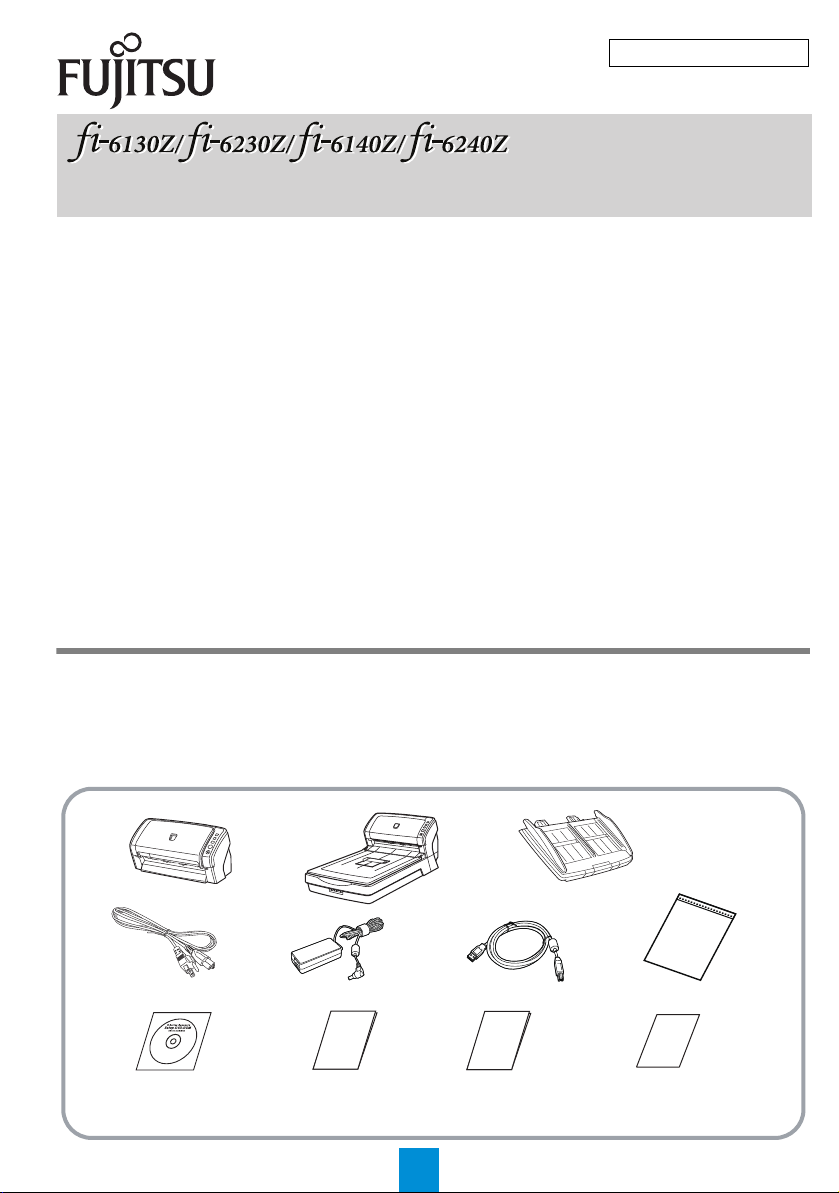
Getting Started
Getting Started
Image Scanner
Image Scanner
Scanner (×1)
USB cable (×1)AC cable (×1)
ADF paper chute (×1)
Setup DVD-ROM (×1) Getting Started
(this manual) (×1)
Safety
Precautions (×1)
QuickScan™ Pro brochure (×1)
AC adapter (×1) Carrier Sheet (×1)
[fi-6230Z/fi-6240Z][fi-6130Z/fi-6140Z]
Note: The contents may vary depending on the country.
P3PC-3362-02EN
Thank you for purchasing the fi-6130Z/fi-6230Z/fi-6140Z/fi-6240Z color image scanner.
This manual describes the preparation required to use this product. Follow the procedures in this manual.
Make sure to read the attached "Safety Precautions" manual before using the scanner.
For details about scanner functions and features, basic operation, daily care, consumable replacement and
troubleshooting, refer to the Operator's Guide (PDF). The Operator's Guide can be displayed by selecting
[USER'S GUIDE] J [Operator's Guide] in the Setup DVD-ROM.
Microsoft, Windows, Windows Server, Windows Vista, Excel, and SharePoint are either registered
trademarks or trademarks of Microsoft Corporation in the United States and/or other countries.
Word is a product of Microsoft Corporation in the United States.
ISIS and QuickScan are either registered trademarks or trademarks of EMC Corporation in the United
States.
Adobe, the Adobe logo, Acrobat, and Adobe Reader are either registered trademarks or trade names of
Adobe Systems Incorporated in the United States and/or other countries.
Intel and Intel Core are trademarks or registered trademarks of Intel Corporation in the United States and
other countries.
ABBYY™ FineReader™ Engine ©2011 ABBYY. OCR by ABBYY
ABBYY and FineReader are trademarks of ABBYY.
Kofax and VRS are registered trademarks or trademarks of Kofax, Inc.
Other company names and product names are the registered trademarks or trademarks of the respective
companies.
© PFU LIMITED 2011
August, 2011
Checking the Components
Make sure that all items shown below are included in the package. If any other packaging is provided, make
sure to keep it as well. The components must be handled with care.
The box and packaging materials are required for storage and transportation of the scanner. Do not throw
them away. If anything is missing or damaged, contact your FUJITSU scanner dealer or an authorized
FUJITSU scanner service provider.
1
Page 2
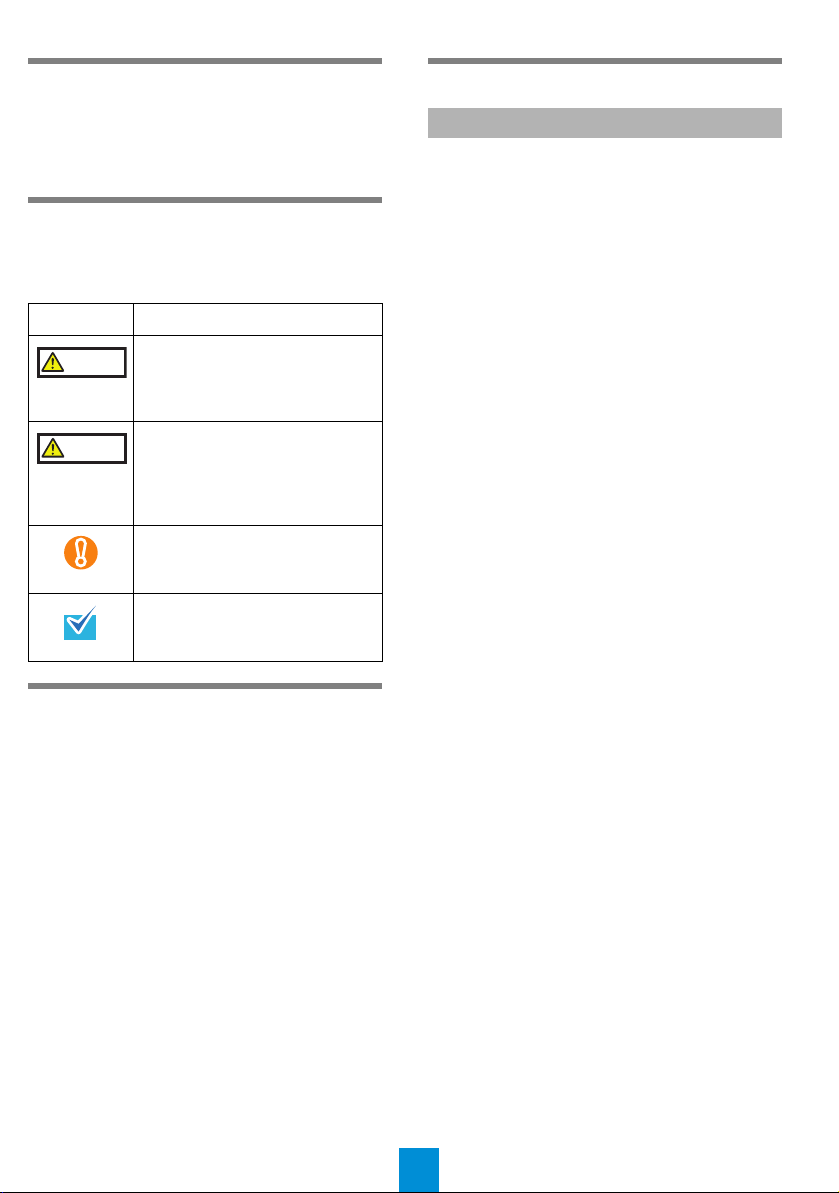
Safety Information
WARNING
CAUTION
The attached Safety Precautions manual contains
important information about the safe and correct
use of this product. Make sure that you read and
understand it before using the scanner.
Symbols Used in This Manual
The following symbols are used in this manual.
Symbol Description
This indication alerts operators to
an operation that, if not strictly
observed, may result in severe
injury or death.
This indication alerts operators to
an operation that, if not strictly
observed, may result in safety
hazards to personnel or damage
to the product.
This symbol alerts operators to
particularly important information.
Be sure to read this information.
This symbol alerts operators to
helpful advice regarding
operation.
Removing the Protective Packaging
The scanner is secured with orange protective
tape. Peel off the tape before using the scanner.
Installing the Software
Bundled Software
The following software are bundled with the
scanner:
z TWAIN Driver
Conforms to the TWAIN standard. Used when
you operate the scanner using TWAINcompliant applications.
z ISIS Driver
Conforms to the ISIS standard. Used when you
operate the scanner using ISIS-compliant
applications.
z Kofax VRS Professional
(hereinafter referred to as “Kofax VRS”)
An application that allows you to generate high
-quality images by automatically correcting
skewed images and characters blurred by
coloring and shading. Kofax VRS uses ISIS
driver which is installed together with Kofax
VRS.
z Software Operation Panel
Configure various settings such as the
operation of the scanner and managing the
consumables. Installed together with the
TWAIN driver, ISIS driver and Kofax VRS.
z Error Recovery Guide
Shows the error status and countermeasures
when an error occurs. Installed together with
the TWAIN driver and ISIS driver.
z Image Processing Software Option (Trial)
A software option featuring advanced
binarization of scanned images.
z ScandAll PRO
An image scanning application which supports
both TWAIN and ISIS drivers. By defining scan
settings as profiles, you can customize the
settings according to your preference.
z ScandAll PRO ScanSnap mode Add-in
(hereinafter referred to as “ScanSnap
mode”)
An add-in application which provides a
different set of driver settings as an alternative
to using ScandAll PRO. TWAIN driver is
required to use this application. Enables easy
scanning with a single button. ScandAll PRO
must be installed in order to install this
software.
2
Page 3
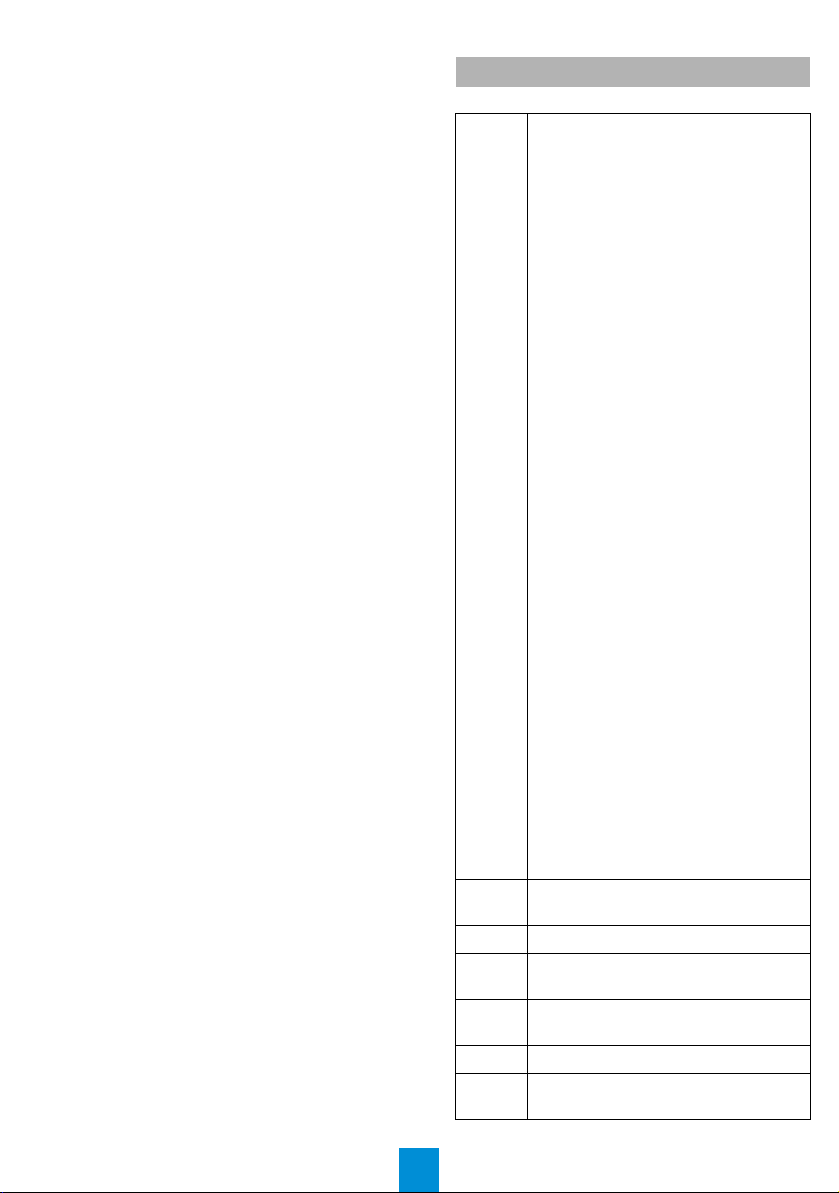
z Scan to Microsoft SharePoint
An application that allows you to upload your
files easily from ScandAll PRO or ScanSnap
mode to a SharePoint site. Can be installed
together with ScandAll PRO when you select
[INSTALL (Custom)].
z ABBYY FineReader for ScanSnap™
Bundled for use with ScanSnap mode, this
application converts scanned images into
Microsoft
files. Can be installed together with ScanSnap
mode.
®
Office (Word/Excel®/PowerPoint® )
z QuickScan Pro (Trial)
An ISIS-compliant image scanning application
to be used with the ISIS driver. This trial
version can be used up to 30 times. If you wish
to continue using the application, please
purchase the full product version.
z User’s Guide
Includes Getting Started, Operator's Guide,
and fi-614PR Imprinter Operator's Guide.
z Scanner Central Admin Agent
Used to centralize the management of multiple
scanners, by allowing you to apply firmware
updates simultaneously, monitor the operating
status, and check the scanner information.
Note that required applications will differ
depending on the form of operation.
For details, refer to the Scanner Central Admin
4.0 User’s Guide.
z Adobe® Reader
An industry-standard application to display and
print PDF documents.
®
System Requirements
The system requirements are as follows.
z
Windows® XP Home Edition
(Service Pack 3 or later)(*1)
z
Windows® XP Professional
(Service Pack 3 or later)
z
Windows® XP Professional x64 Edition
(Service Pack 2 or later) (*1)(*2)
z
Windows Server® 2003, Standard
Edition (*1)(*3)(*4)
z
Windows Server® 2003, Standard x64
Edition (*1)(*2)(*3)(*4)
z
Windows Server® 2003 R2, Standard
Edition (Service Pack 2 or later) (*1)
z
Windows Server® 2003 R2, Standard
x64 Edition (Service Pack 2 or later)
(*1)(*2)
z
Windows Vista® Home Basic
(32/64 bit) (Service Pack 1 or later)
Operating
system
CPU
Memory
Display
resolution
Hard disk
space
DVD drive
Interface
(*1)(*2)
z
Windows Vista® Home Premium
(32/64 bit) (Service Pack 1 or later)
(*1)(*2)
z
Windows Vista® Business (32/64 bit)
(Service Pack 1 or later) (*2)
z
Windows Vista® Enterprise (32/64 bit)
(Service Pack 1 or later) (*2)
z
Windows Vista® Ultimate (32/64 bit)
(Service Pack 1 or later) (*2)
z
Windows Server® 2008 Standard
(32/64 bit) (*1)(*2)
z
Windows Server® 2008 R2 Standard
(64 bit) (*1)(*2)
z
Windows® 7 Home Premium
(32/64 bit) (*1)(*2)
z
Windows® 7 Professional (32/64 bit)
(*2)
z
Windows® 7 Enterprise (32/64 bit) (*2)
z
Windows® 7 Ultimate (32/64 bit)
(*1)(*2)
Intel® Core™ 2 Duo 2.2 GHz or higher
recommended
2 GB or more recommended
1024 × 768 pixels or more,
65,536 colors or more
2.6 GB or more of free hard disk space
(*5)
Required for installing the software
USB2.0 (High-speed)
z
z
Ultra SCSI (50-pin) (fi-6140Z/fi-6240Z)
3
Page 4

*1: Kofax VRS is not supported.
*2: QuickScan Pro is not supported with 64-bit
operating systems.
*3: ScandAll PRO, ScanSnap mode, Scan to
Microsoft SharePoint, and ABBYY FineReader
for ScanSnap™ are not supported.
*4: Scanner Central Admin Agent is not
supported.
*5: Required disk space varies according to the
file size of the scanned images.
This manual uses screenshots from
Windows
and the operations differ by the operating
system that you are using.
Where there is no distinction between the
different versions of the operating system
shown in the table of system
requirements, the general term Windows
is used.
®
7. The windows that appear
®
Installing the Bundled Software
Install the bundled software from the Setup DVDROM in the following procedure.
Note that there are two ways to install the bundled
software: select [INSTALL (Recommended)] to
install all the software required to operate the
scanner, or [INSTALL (Custom)] to select and
install one software at a time.
zIf an old version of the software is
installed already, uninstall it first.
For details about the uninstallation
procedures, refer to "A.5 Uninstalling the
Software" in the Operator's Guide.
zLog on as a user with Administrator
privileges.
1. Turn on the computer and log onto
Windows
®
.
2. Insert the Setup DVD-ROM into the DVD
drive.
D The [FUJITSU Image Scanner Setup]
screen appears.
If the [FUJITSU Image Scanner Setup]
screen does not appear, double-click
"AutoPlayer.exe" in the Setup DVDROM via Windows Explorer or
[Computer].
3. Click the [INSTALL (Recommended]
button.
4. Follow the instructions on the screen to
proceed with the installation.
■ INSTALL (Custom)
1. Perform steps 1. to 2. in "INSTALL
(Recommended) (page 4)".
2. Click the [INSTALL (Custom)] button.
■ INSTALL (Recommended)
The following software are installed:
z TWAIN Driver
z ISIS Driver
z Kofax VRS
z Software Operation Panel
z Error Recovery Guide
z ScandAll PRO
z ScanSnap mode
z ABBYY FineReader for ScanSnap
z User’s Guide
z Scanner Central Admin Agent
z Adobe
®
Reader
®
D The [INSTALL PRODUCTS] screen
appears.
3. Click the button of the software to install.
™
4. Follow the instructions on the screen to
proceed with the installation.
To install more than one software, repeat
steps 3. to 4. for each software.
4
Page 5

Installing the Scanner
Outer dimensions
Installation space
Unit: mm (in.)
Outer dimensions
Installation space
Unit: mm (in.)
Locked
Unlocked
Transport lock switch
CAUTION
ADF paper chute
Side guide
Tab
1
2
USB connector
AC cable
USB cable
Power connector
AC adapter
SCSI cable
[fi-6140Z/fi-6240Z]
SCSI connector
[fi-6140Z/fi-6240Z]
SCSI ID switch
[fi-6140Z/fi-6240Z]
Install the scanner in the following procedure.
1. Place the scanner at its installation site.
Carry the scanner by supporting it
from the bottom.
zfi-6130Z/fi-6140Z
380
(14.96)
158
(6.22)
301
(11.85)
400
(15.75)
zfi-6230Z/fi-6240Z
160(6.30)
700(27.56)
450
(17.72)
3. Attach the ADF paper chute.
Insert the tabs into the slots on the back of
the scanner, and tilt the ADF paper chute
backwards until it locks in place.
Connecting the Cables
Connect each cable in the following procedure.
301(11.85)
400
(15.75)
2. Unlock the transport lock switch.
For fi-6230Z/6240Z, there is a carrier unit
inside the flatbed which is fixed in place to
prevent damage during transportation.
Slide the transport lock switch on the front.
567(22.32)
800(31.50)
229
(9.02)
Only use the supplied AC adapter. Not doing
so may cause the scanner to malfunction.
1. Confirm that the computer is turned off.
2. Connect the scanner to the computer with
a USB or SCSI cable.
SCSI connection is supported by fi-6140Z/
fi-6240Z only.
USB cable and SCSI cable cannot be
connected at the same time.
5
Page 6

Conditions and precautions for using the
WARNING
USB mark
Function
Number
Display
[Power] button
LED indicator
cables are as follows:
zUSB cable
-Use the supplied USB cable.
-When connecting to a USB hub, make sure
to use the USB hub that is connected to the
USB port of the computer.
-If you connect the scanner with USB 2.0, it
is required that the USB port and the hub be
compliant with USB 2.0. The scanning
speed slows down when you connect the
scanner with USB 1.1.
-Connect it with the
USB mark facing up.
zSCSI cable
-SCSI cable and SCSI card need to be
purchased separately.
SCSI cable
A 50-pin half-pitch connector is required on
the scanner side, and the other end of the
cable must fit the SCSI card connector on
the computer.
SCSI card
Use one of the recommended SCSI cards
from the following website:
http://www.fujitsu.com/
-In a SCSI daisy chain formation, connect
the scanner so that it is the last device on
the chain.
-Be careful not to damage the connector pins
when connecting to the computer.
-The SCSI ID is set to "5" at factory default. If
the same ID is used by another device, dial
the SCSI ID switch to a different setting.
0 to 7: Available
8, 9 : Set to factory default (SCSI ID=5)
3. Connect the AC cable to the AC adapter
(hereinafter called the "power cable").
Only use the supplied power cable.
To prevent electrical shock or scanner
malfunction, do not perform the following:
zUse a different power cable
zUse the supplied power cable for other
devices
4. Connect the power cable to the power
connector of the scanner and the power
outlet.
When you plug the cable into the
outlet, the [Power] button on the
scanner’s operator panel will flash
once. Note that this is an initial
diagnosis and not a malfunction.
Test-Scan
Use ScandAll PRO to confirm that documents can
be scanned correctly.
Perform a test in the following procedure.
1. Press the [Power] button on the operator
panel.
Check
Function
Send to
Scan
/Stop
Power
D The scanner is turned on, and the [Power]
button lights in green.
During initialization, the Function Number
Display changes as follows: "8" J "P" J
"0" J "1". The scanner is ready when "1"
is displayed.
If "1" is not displayed on the Function
Number Display, refer to "Chapter 8
Troubleshooting" in the Operator's
Guide.
When you press the [Power] button,
the LED indicator will flash once.
Note that this is an initial diagnosis
and not a malfunction.
2. Turn on the computer.
D The scanner is automatically detected.
If the [Found New Hardware] dialog
box appears, select [Locate and install
driver software (recommended)], and
follow the instructions on the screen to
install the driver.
6
Page 7

3. Load a document in the scanner.
Chute extension 1
Chute extension 2
Stacker extension 1
Stacker
Side guide
Stacker extension 3
Stacker extension 2
Chute extension 1
Chute extension 2
Stacker
Side guide
Stacker
extension
1. Pull out the chute extensions according to the
length of the document.
2. Lift up the stacker and stacker extensions
according to the length of the document.
3. Load the document face-down in the ADF
paper chute.
4. Adjust the side guides to the width of the
document.
zfi-6130Z/fi-6140Z
zfi-6230Z/fi-6240Z
8. Select a scanner, and then click the
[Select] button.
Make sure to select the scanner model that is
connected to the computer. The displayed
model name varies depending on the driver.
Model
fi-6130Z
fi-6230Z
fi-6140Z
fi-6240Z
TWAIN
Driver
FUJITSU
fi-6130Zdj
FUJITSU
fi-6230Zdj
FUJITSU
fi-6140Zdj
FUJITSU
fi-6240Zdj
When using Kofax VRS for the first
time, the [Register Kofax VRS] screen
appears. User registration is required
to obtain support information from
Kofax as well as to upgrade the
software, though Kofax VRS can still
be used without user registration.
To register later, select [Start] menu
[All Programs]
[Kofax VRS Administration Console],
and follow the on-screen instructions.
For details, refer to the Kofax VRS
Installation Guide (PDF) which is
included in the Setup DVD-ROM
(\VRS\SVRS\Documentation\).
ISIS
Driver
Fujitsu
fi-6130Z
Fujitsu
fi-6230Z
Fujitsu
fi-6140Z
Fujitsu
fi-6240Z
J [Kofax VRS] J
Kofax VRS
Kofax VRS
Scanner
J
4. Start up ScandAll PRO.
Select the [Start] menu J [All Programs] J
[Fujitsu ScandAll PRO] J [ScandAll PRO].
5. Select the [Tool] menu J [Preferences].
D The [Setup] dialog box appears.
6. In the [Scan] tab, select a scanner driver
and click the [OK] button.
Select [TWAIN] for TWAIN driver, and [ISIS /
VRS] for ISIS driver or Kofax VRS.
7. Select the [Scan] menu J [Select
Scanner].
D The [Select Scanner] dialog box appears.
9. Select the [Scan] menu J [Scan Settings].
D The [Scan Settings] dialog box appears.
10.
Clear the [Save to file] check box.
You do not have to save to file
because this is only a test.
11.
Click the [Scanner Setting] button.
D The scanner driver's setup dialog box
appears.
12.
Configure scan settings such as resolution
and paper size, and then click the [OK]
button.
7
Page 8

13.
In the [Scan Settings] dialog box, click the
[Scan] button.
D The document is scanned, then the
scanned image is displayed in ScandAll
PRO.
Contact for Inquiries
Refer to the contact list on the last page of the
Safety Precautions manual.
We are not able to answer inquiries on ABBYY
FineReader for ScanSnap™.
For inquiries regarding ABBYY FineReader for
ScanSnap™, refer to [ABBYY Offices] in the
“Technical Support” section of the ABBYY
FineReader for ScanSnap™ User’s Guide (*1).
*1: Select [Start] menu J [All Programs] J
[ABBYY FineReader for ScanSnap(TM)] J
[User’s Guide]. Note that the displayed menu
differs depending on your version of ABBYY
FineReader for ScanSnap™.
When an error occurs with the
scanner, the Function Number Display
alternates between either "J" or "U"
and an "error number" for temporary
errors, and either "E", "F", "C", "H", "A"
or "L" and an "alarm number" for
device errors. In that case, refer to
"Chapter 8 Troubleshooting" in the
Operator's Guide.
With TWAIN driver, the setup dialog
box may appear again after clicking
the [OK] button. In that case, click the
[Scan] button.
For details about other scanning features, refer to
"Chapter 5 Various Ways to Scan" in the
Operator's Guide.
For inquiries regarding Kofax VRS, refer to the
following web page:
http://www.kofax.com/support/Notices/TS_Services/
Kofax_Support-Detailed_Contact_Information.asp
8
