Page 1
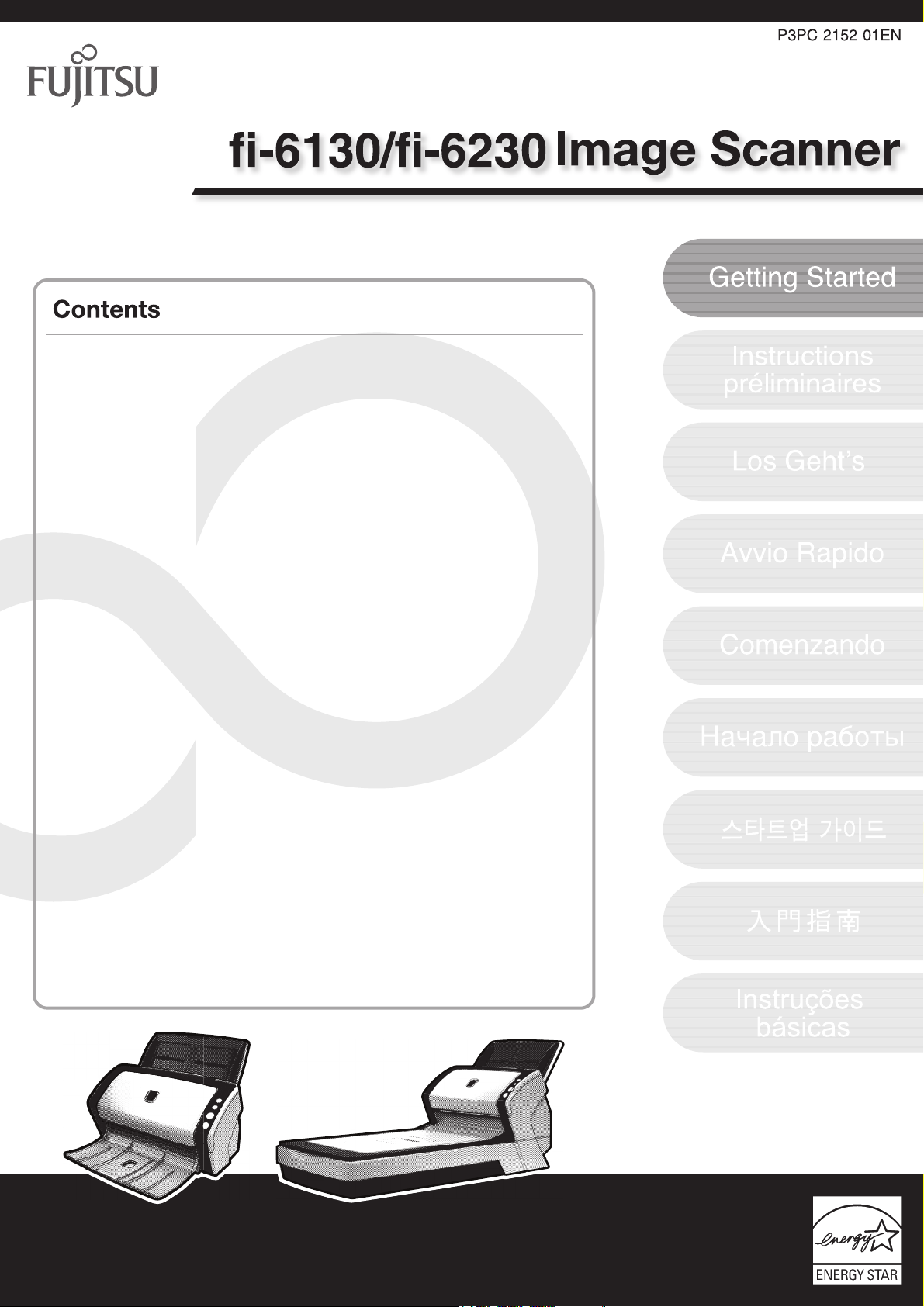
■ FCC Declaration .............................................. i
■ Liability Note .................................................. ii
■ Safety Precautions ....................................... iii
Chapter1 PREPARING THE SCANNER ..................1
1.1 Checking the Contents of
the Scanner Package................................. 1
1.2 Names of Parts........................................... 1
1.3 Operator Panel ........................................... 2
Chapter2 INSTALLATION OF THE SCANNER .......3
2.1 Installing the Scanner ............................... 3
2.2 Connecting the Scanner to Your PC........ 4
2.3 Installing the Scanner Software ............... 4
2.4 Checking Scanner Driver Operation ........ 9
2.5 Uninstalling Supplied Programs ............ 11
Appendix1 TROUBLESHOOTING................. AP-1
Appendix2 DAILY CARE ............................... AP-2
Appendix3 REPLACING CONSUMABLES... AP-3
Page 2
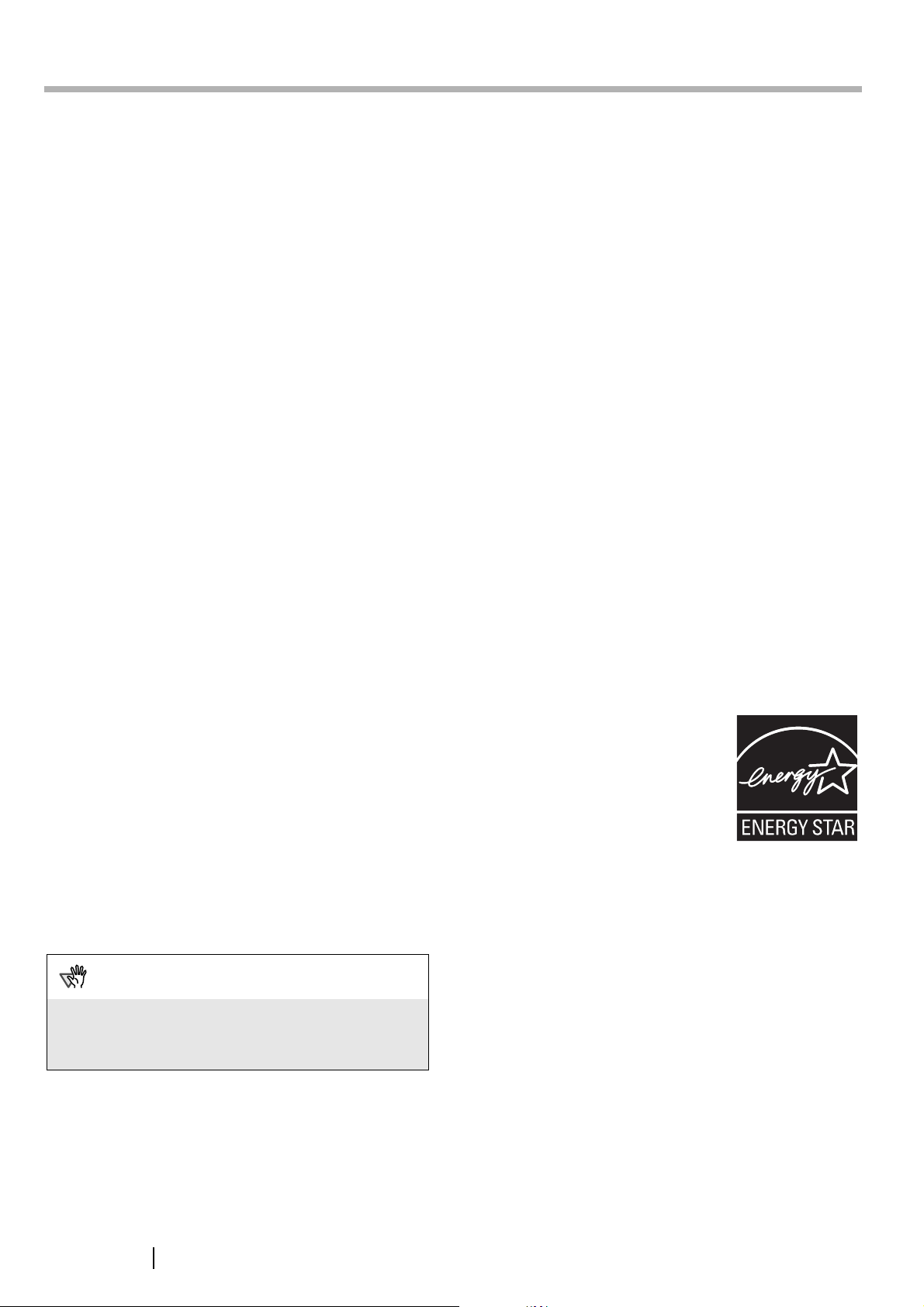
INTRODUCTION
Thank you for purchasing the fi-6130/fi-6230 Duplex Color
Scanner.
This document describes how to use fi-6130/fi-6230 and basic
operation methods. Before you start using
fi-6130/fi-6230 be sure to thoroughly read this manual to
ensure correct use.
The "fi-6130/fi-6230 Operator’s Guide" stored on the Setup
CD-ROM provides useful and detailed information on
Operations when you would like to use advanced features,
Daily Care for maintenance of the scanner, and Replacing
Consumables to maintain conditions for smooth scanning.
Please also read the "fi-6130/fi-6230 Operator’s Guide" for
further information.Regulatory Information
■ FCC Declaration
This equipment has been tested and found to comply
with the limits for a Class B digital device, pursuant to
Part 15 of the FCC Rules. These limits are designed to
provide reasonable protection against harmful
interference in a residential installation. This
equipment generates, uses, and can radiate radio
frequency energy and, if not installed and used in
accordance with the instruction manual, may cause
harmful interference to radio communications.
However, there is no guarantee that interference will
not occur in a particular installation. If this equipment
does cause harmful interference to radio or television
reception, which can be determined by turning the
equipment off and on, the user is encouraged to try to
correct the interference by one or more of the following
measures:
•Reorient or relocate the receiving antenna.
•Increase the separation between the equipment and
receiver.
•Connect the equipment into an outlet on a circuit
different from that to which the receiver is located.
•Consult your dealer or an experienced radio/TV
technician.
FCC warning: Changes or modifications not
expressly approved by the party responsible for
compliance could void the user’s authority to operate
the equipment.
ATTENTION
The use of a shielded interface cable is required to comply
with the Class B limits of Part 15 of FCC rules.
The length of the AC cable must be 3 meters (10 feet) or
less.
Canadian DOC Regulations
This digital apparatus does not exceed the Class B limit
for radio noise emissions from digital apparatus set out
in the Radio interference Regulations of the Canadian
Department of Communications.
This Class B digital apparatus complies with Canadian
ICES-003.
Le présent appareil numérique n'émet pas de parasites
radioélectriques dépassant les limites applicables aux
appareils numériques de la classe B et prescrites dans
le Règlement sur le brouillage radioélectrique dictées
par le Ministère des Communications du Canada.
Cet appareil numérique de la classe B est conforme à la
norme NMB-003 du Canada.
Bescheimigung des Herstellers /
Importeurs
Für den fi-6130/fi-6230 wird folgendes bescheinigt:
•In Übereinsstimmung mit den Bestimmungen der
EN45014(CE) funkentstört
•Maschinenlärminformationsverordnung 3. GPSGV:
Der höchste Schalldruckpegel beträgt 70 dB (A) oder
weniger, gemäß EN ISO 7779.
Dieses Gerät wurde nicht für die Benutzung in
unmittelbarer Umgebung starker Lichtquellen (z. B.
Projektoren) konzipiert.
International ENERGY STAR® Program
As an ENERGY STAR® Partner,
PFU LIMITED has determined
that this product meets the
ENERGY STAR
energy efficiency.
The International ENERGY
®
STAR
Program is an international program that promotes
energy saving through the penetration of energy
efficient computers and other office equipment. The
program backs the development and dissemination of
products with functions that effectively reduce energy
consumption. It is an open system in which business
proprietors can participate voluntarily. The targeted
products are office equipment such as computers,
monitors, printers, facsimiles, copiers, scanners, and
multifunction devices. Their standards and logos are
uniform among participating nations.
Office Equipment
®
guidelines for
i
Page 3
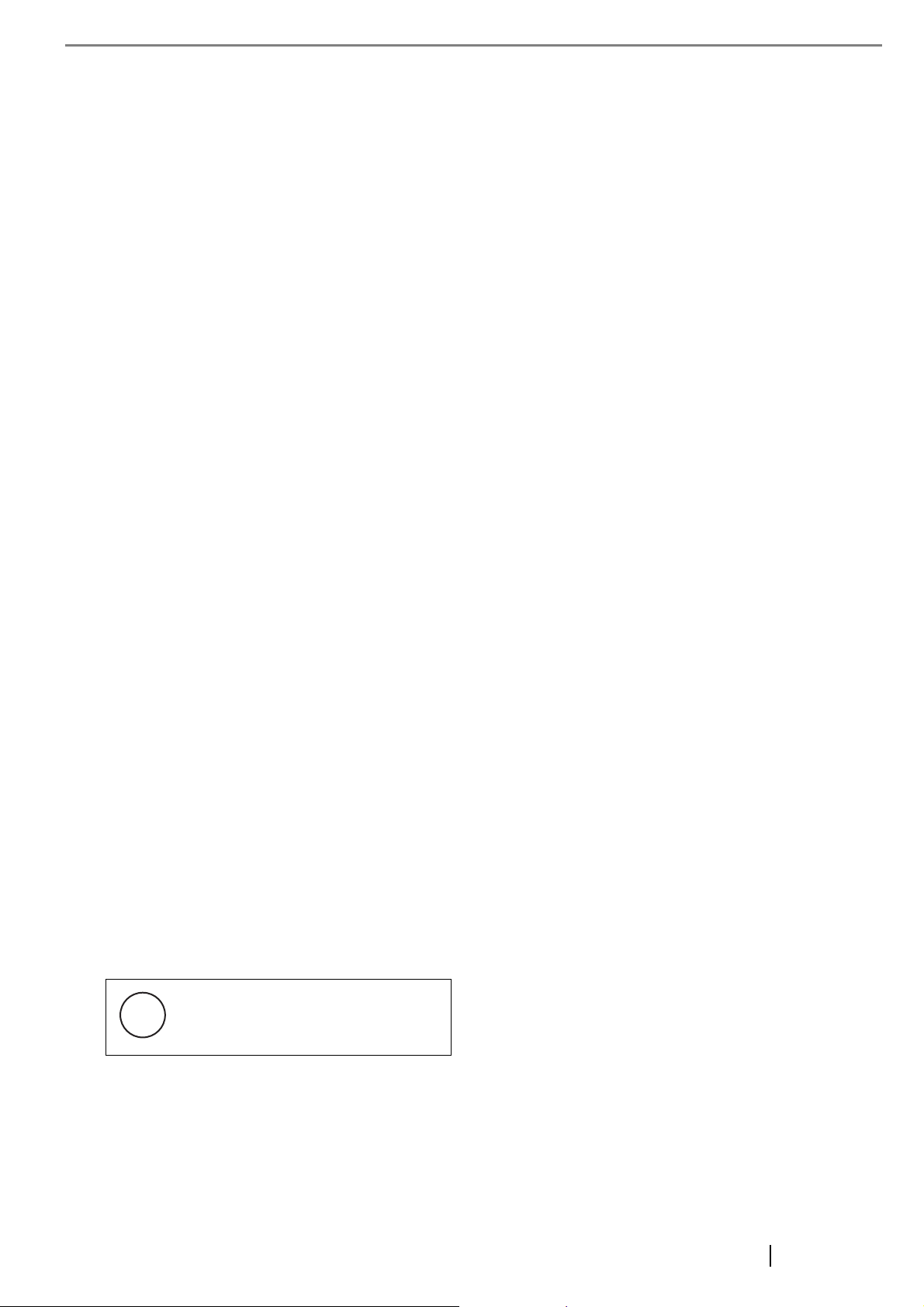
■ Liability Note
READ ALL OF THIS MANUAL CAREFULLY
BEFORE USING THIS PRODUCT. IF THIS
PRODUCT IS NOT USED CORRECTLY,
UNEXPECTED INJURY MAY BE CAUSED TO
USERS OR BYSTANDERS.
Also, keep this manual in a safe place so that it can be
easily referred to during use of this product.
While all efforts have been made to ensure the
accuracy of all information in this manual, PFU
assumes no liability to any party for any damage
caused by errors or omissions or by statements of any
kind in this manual, its updates or supplements,
whether such errors are omissions or statements
resulting from negligence, accidents, or any other
cause. PFU further assumes no liability arising from
the application or use of any product or system
described herein; nor any liability for incidental or
consequential damages arising from the use of this
manual. PFU disclaims all warranties regarding the
information contained herein, whether expressed,
implied, or statutory.
Use in High-safety Applications
This product has been designed and manufactured on
the assumption that it will be used in office, personal,
domestic, regular industrial, and general-purpose
applications. It has not been designed and
manufactured for use in applications (simply called
"high-safety applications" from here on) that directly
involve danger to life and health when a high degree of
safety is required, for example, in the control of nuclear
reactions at nuclear power facilities, automatic flight
control of aircraft, air traffic control, operation control
in mass-transport systems, medical equipment for
sustaining life, and missile firing control in weapons
systems, and when provisionally the safety in question
is not ensured. The user should use this product with
adopting measures for ensuring safety in such highsafety applications. PFU LIMITED assumes no
liability whatsoever for damages arising from use of
this product by the user in high-safety applications, and
for any claims or compensation for damages by the
user or a third party.
Trademarks
Microsoft, Windows, Windows Server and Windows
Vista are registered trademarks of Microsoft
Corporation in the United States and/or other countries.
ISIS and QuickScan are trademarks or registered
trademarks of EMC Corporation in the United States.
Adobe, the Adobe logo, and Acrobat are either
registered trademarks of Adobe Systems Incorporated
in the United States and/or other countries.
Other product names are the trademarks or registered
trademarks of the respective companies.
How Trademarks Are Indicated In This
Manual
References to operating systems (OS) and applications
are indicated as follows:
Windows 2000
Windows XP
Windows Server
2003
Windows Vista
Microsoft® Windows® 2000
Professional operating system.
Microsoft® Windows® XP
Professional operating system
(32/64-bit),
Microsoft
Edition operating system.
Microsoft® Windows
Server
operating system (32/64-bit).
Microsoft® Windows Vista®
Home Basic operating system
(32/64-bit),
Microsoft
Home Premium operating
system (32/64-bit),
Microsoft
Business operating system
(32/64-bit),
Microsoft
Enterprise operating system
(32/64-bit),
Microsoft
Ultimate operating system
(32/64-bit).
®
Windows® XP Home
®
2003 Standard Edition
®
Windows Vista®
®
Windows Vista®
®
Windows Vista®
®
Windows Vista
®
About the Use of Mercury
f
H
To avoid unexpected injuries:
Lamp(s) inside this product contain
mercury and must be recycled or
g
disposed of according to local, state, or
federal laws.
•Do not put the substance contained in the lamp in
your mouth as it has mercury.
•Do not breathe the chemical liquid contained in the
scanner lamps.
•Do not incinerate, crush, or shred the lamps or
scanner parts.
Where there is no distinction between the different
versions of the above operating system, the general
term "Windows" is used.
Adobe Acrobat
All the descriptions in this manual assume the usage of
Adobe Acrobat bundled with this product. However,
Adobe Acrobat may be upgraded without notice. If the
descriptions differ from the screens actually displayed,
refer to the Acrobat’s "Help."
Adobe® Acrobat®
fi-6130/fi-6230 Image Scanner Getting Started ii
Page 4
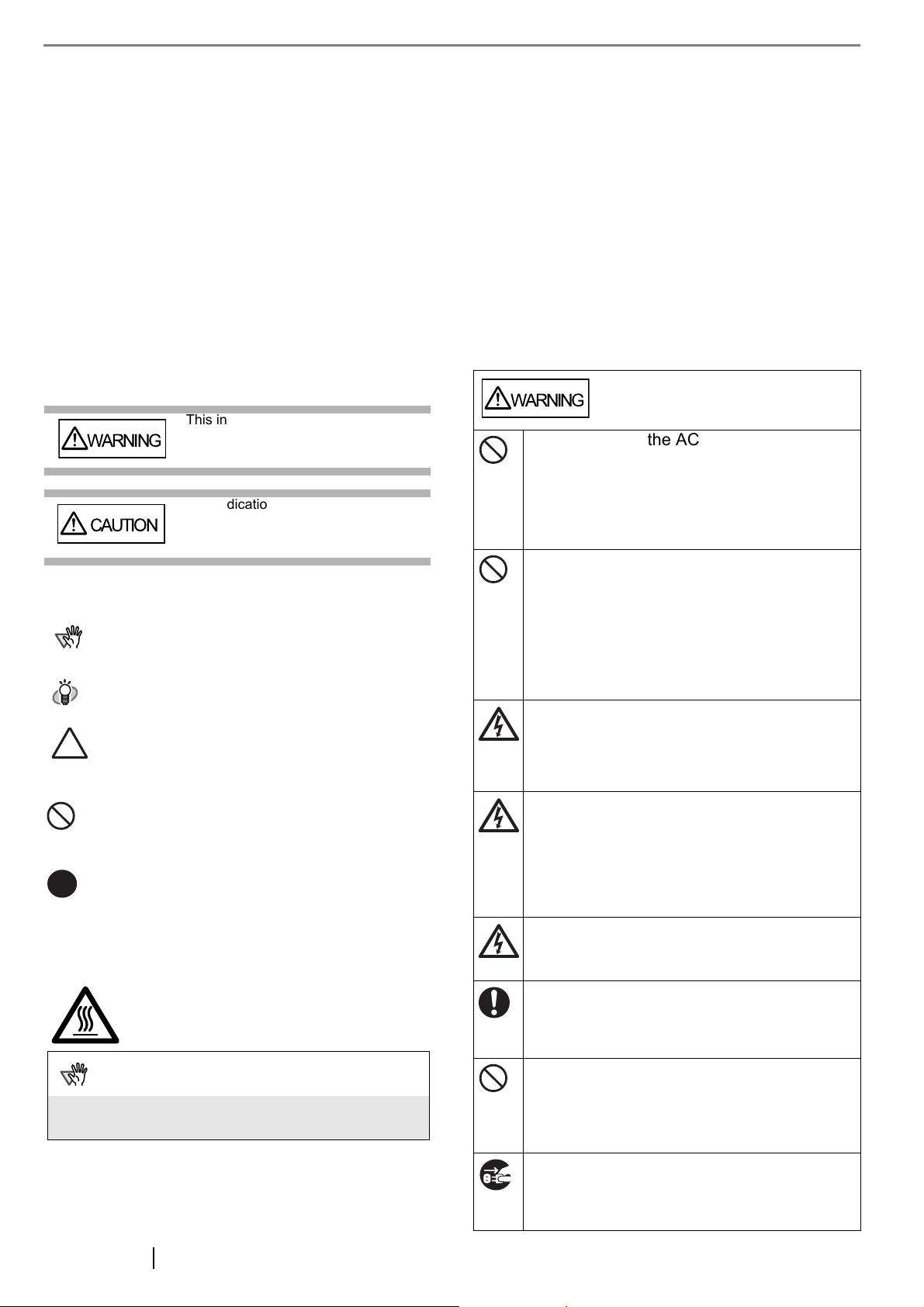
Manufacturer
R
Screen Examples In This Manual
PFU LIMITED
International Sales Dept., Imaging Business Division,
Products Group
Solid Square East Tower, 580 Horikawa-cho, Saiwaiku, Kawasaki-shi Kanagawa 212-8563, Japan
Phone : (81-44) 540-4538
All Rights Reserved. Copyright © PFU LIMITED 2007
About Maintenance
The user must not perform repairs on this scanner.
Contact the store where you purchased the scanner or
an authorized FUJITSU Image Scanner service
provider to make repairs to this product.
Warning Indications Used In This Manual
This indication alerts operators to an
WARNING
CAUTION
operation that, if not strictly observed,
may result in severe injury or death.
This indication alerts operators to an
operation that, if not strictly observed,
may result in safety hazards to
personnel or damage to equipment.
Symbols Used In This Manual
ATTENTION
HINT
This symbol alerts operators to particularly
important information. Be sure to read this
information.
This symbol alerts operators to helpful advice
regarding operation.
A TRIANGLE symbol indicates that special care
and attention is required.
The drawing inside the triangle shows the
specific caution.
A CIRCLE with a diagonal line inside shows
action which users may not perform.
The drawing inside or under the circle shows the
specific action that is not allowed.
Outline characters on a colored background show
instructions users should follow.
It may also include the drawing that shows the
specific instruction.
Warning Label
The glass surface inside the ADF becomes hot
during the operation. Be careful not to touch the
glass surface inside the ADF.
ATTENTION
Do NOT remove from the scanner, stain or scratch the
warning labels.
The screen examples in this manual are subject to
change without notice in the interest of product
improvement. If the actual displayed screen differs
from the screen examples in this manual, operate by
following the actual displayed screen while referring to
the User's Manual of the scanner application you are
using.
The screenshots in this manual were captured from
FUJITSU TWAIN32 scanner driver, ScandAll PRO
Image Capturing Utility Software, FUJITSU ISIS
scanner driver, QuickScan Pro™ image capturing
software and Adobe Acrobat.
■ Safety Precautions
WARNING
Do not damage the AC cable.
A damaged AC cable may cause fire or electric shock.
Do not place heavy objects on AC cables, or pull,
bend, twist, heat, damage or modify AC cables.
Do not use damaged AC cables or power plugs, or
install any cables or power plugs to loose wall
sockets.
Use only specified AC cables and connector
cables.
Use only specified AC cables and connector cables.
Failure to use the correct cables might cause electric
shock and/or equipment failure.
Please don’t use the AC cable provided with this
scanner for other devices, since this might cause
equipment failure and other troubles or an electric
shock.
Make sure to ground the scanner.
Make sure to ground to avoid electric shock.
Be sure to ground before plugging into a power outlet.
Unplug from the outlet before removing the ground
connection.
Use this scanner only at the indicated power
voltage. Do not connect to multiple-power
strips.
Use this scanner only at the indicated power voltage
and current. Improper power voltage and current
might cause fire or electric shock. Do not connect to
multiple-power strips.
Do not touch the AC cable with wet hands.
Do not touch the power plug with wet hands. Doing so
might cause electric shock.
Wipe any dust from the power plug.
Wipe off any dust from metal parts on the power plug
or metal fittings with a soft, dry cloth. Accumulated
dust might cause fire or electric shock.
Do not install the device in locations that
has oil smoke, steam, humidity, and dust.
Do not install the scanner in locations subject to oil
smoke, steam, humidity, and dust. Doing so might
cause a fire or electric shock.
Turn the scanner OFF if it is damaged.
If the scanner is damaged for any reason, turn the
scanner off and unplug the power cable. Contact the
store where you purchased the scanner.
iii
Page 5
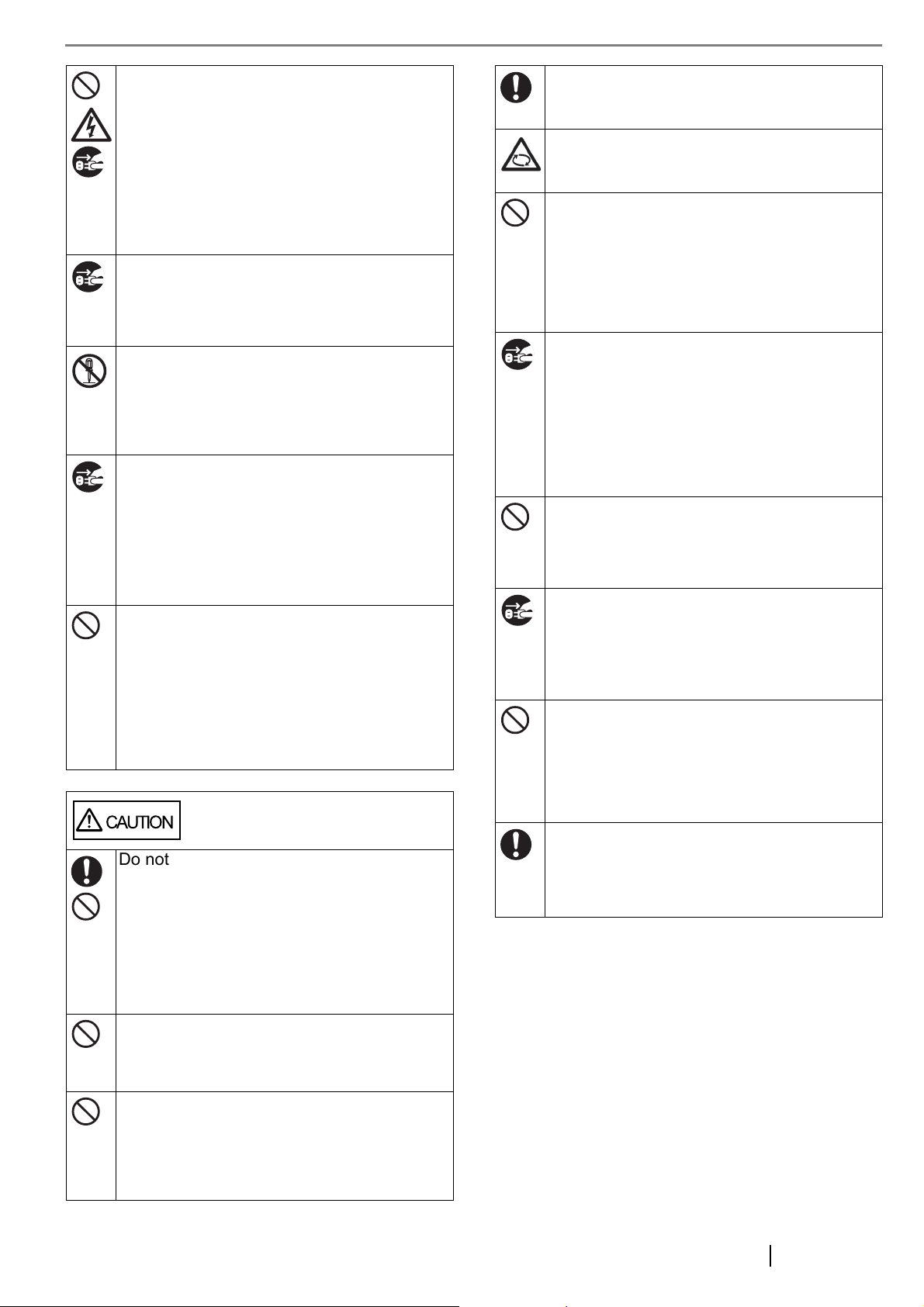
Do not put liquids inside the scanner.
Do not insert or drop metal objects in to the scanner.
Do not scan wet documents or documents with paper
clips or staples. Do not splash or allow the scanner to
get wet.
If foreign objects (water, small metal objects, liquids,
etc.) get inside the scanner, immediately turn off the
scanner and disconnect the power plug from the
power outlet. Then, contact the store where you
bought the scanner or the Maintenance Service
Center. Pay particular attention to this warning in
households where there are small children.
Unplug the scanner when a trouble occurs.
Immediately unplug the scanner when a trouble
occurs.
Never cut the ground connection until the scanner is
unplugged from the power outlet.
Do not touch the inside of the scanner
unless necessary.
Do not take apart or modify the scanner. The inside of
the scanner contains high-voltage components.
Touching these components might cause electric
shock or fire.
Do not use the scanner if you smell a
strange odor.
If you detect heat coming from the device or detect
other problems such as smoke, strange smells or
noises, immediately turn off the scanner and then
disconnect its power plug. Make sure that any smoke
coming from it has stopped, before contacting the
store where you bought the scanner or an authorized
FUJITSU scanner service provider.
Do not use aerosol sprays near the
scanner.
Do not use any aerosol sprays or alcohol based
sprays to clean the scanner.
Dust blown up by strong air from the spray may enter
the inside of the scanner. This may cause the scanner
to fail or malfunction.
Sparks, caused by static electricity, generated when
blowing off dust and dirt from the outside of the
scanner may cause a fire.
CAUTION
Do not install the scanner on unstable
surfaces.
Make sure that the scanner is installed on a flat, level
surface and that none of its parts extend beyond the
surface top, such as a desk or table. Do not install the
scanner on unstable surfaces. Install the scanner on a
level surface that is free of vibration to prevent it from
falling.
Install the scanner on a strong surface that will
support the weight of the scanner and other devices.
Do not block the ventilation ports.
Do not block the ventilation ports. Blocking the
ventilation ports generates heat inside of scanner,
which may result in fire or scanner failure.
Do not place heavy objects or climb on top
of the scanner.
Do not place heavy objects on the scanner or use the
scanner's surface top to perform other work. Improper
installation might cause injuries and equipment
failure.
Firmly insert the power plug.
Firmly insert the power plug as far it can go into the
power outlet.
Avoid any contact when scanner is in use.
Avoid touching any scanner mechanism during
scanning since this may cause injuries.
Do not use the scanner immediately after
moving it from a cold place into a warm
room.
Do not use the device immediately after moving it
from a cold place into a warm room. Condensation
may occur, which might lead to scanning errors. Let
the device dry about one or two hours before you use
it.
Before moving the scanner, disconnect the
power plug from the power outlet.
Do not move the scanner with the power and interface
cables connected as this can damage the cables,
which can later cause fire, electric shock as well as
injury.
Before moving the scanner, be sure to disconnect the
power plug from the power outlet, and all other data
cables.
Make sure that the floor is free of any obstructions.
Protect the scanner from static electricity.
Install the scanner away from strong magnetic fields
and other sources of electronic noise. Also, protect
the scanner against any static electricity, which can
cause the scanner to malfunction.
Disconnect the power plug from the power
outlet when the scanner is not used for a
long period of time.
When the scanner is not going to be used for a long
period of time, be sure to disconnect the power plug
from the power outlet for safety.
Do not install the scanner in the direct
sunlight.
Do not install the scanner under direct sunlight or near
heating apparatus. Doing so might cause excessive
heat to build up inside the scanner, which can cause
scanner trouble or even fire. Install the scanner in a
well-ventilated location.
Before moving the scanner, make sure the
transport lock is locked.
When moving the scanner, be sure to lock the
transport lock in order to prevent damage to the
scanner.
fi-6130/fi-6230 Image Scanner Getting Started iv
Page 6
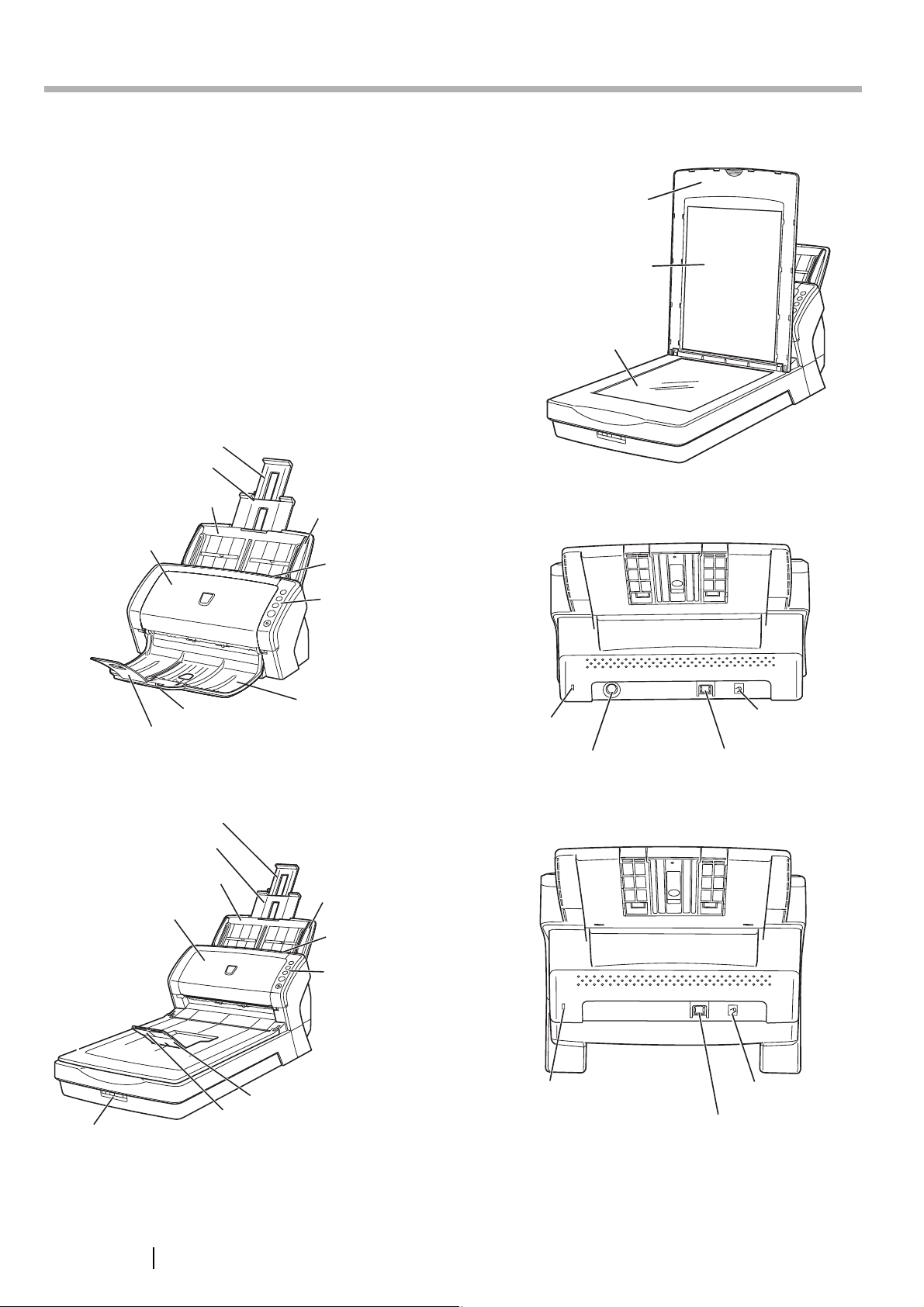
Chapter1 PREPARING THE SCANNER
A
r
r
1.1 Checking the Contents of the Scanner Package
When you open the scanner package, make sure it contains all
the parts listed in the package contents list that is included in
the package box.
If any parts are missing or defective, contact the dealer you
purchased the scanner or an authorized Fujitsu scanner
service provider. Handle the scanner and accessories with
care.
1.2 Names of Parts
This section describes the names of parts.
■ Front side
[fi-6130]
Paper chute extension 2
Paper chute extension 1
ADF paper chute
utomatic document
feeder (ADF)
Side guide
ADF open leve
■ Inside
[fi-6230]
Document cover
Document holding pad
Document bed
■ Rear side
[fi-6130]
Stacker extension 2
[fi-6230]
Paper chute extension 2
Paper chute extension 1
ADF paper chute
Automatic Document
Feeder (ADF)
Flatbed
Stacker extension 1
Operator panel
Stacker
Side guide
ADF open leve
Operator panel
[fi-6230]
Security
Slot
EXT connector
(For Imprinter
connection)
DC inlet
USB connector
Transport lock switch
Stacker
Stacker extension
Security
Slot
DC inlet
USB connector
1
Page 7

■ Removable Parts
The following shows the parts that can be removed from the
scanner.
Can be
removed
ADF paper chute
Name Function
Function Number Display
Indicates the Function
Number and error status.
For details, refer to
"Indications on the Function
Number Display" below.
Brake roller
[fi-6230 only]
Document cover
Can be
removed
Pick roller
1.3 Operator Panel
The operator panel is located on the right side of the scanner.
This panel is comprised of a Function Number Display, four
buttons, and a LED.
Check
Function
Send to
Scan
/Stop
Power
Check LED
Function Number
Display
Function button
Send to button
Scan/Stop button
Power button/LED
Buttons Function
Changes the Function
activated by the Send to
button (*).
Send to • Launches the linked application
Scan/Stop
Power
LED Check
Power
software (*).
• Resets an error.
• Launches a linked application
software.
• Resets an error.
• Cancels ongoing scanning.
Turns on and off the scanner.
Blinks to indicates an error.
Stays illuminated when the
scanner is turned on.
*) About the settings on the launcher, refer to FUJITSU
TWAIN32 scanner driver help and the "fi-6130/fi-6230
Operator’s Guide" in the Setup CD-ROM.
■ Indications on the Function
Number Display
Indication Descriptions
8 Lights only one time upon turning on the
P Indicates that the scanner has been turned
0 Indicates that initialization will soon be
1 Indicates that initialization has been
J
U
E
F
C
H
A
L
scanner.
ON and is being initialized.
completed.
completed successfully.
This status is called "Ready Status."
Indicates that a recoverable error occurred
during scanning with the image scanner.
"U" or "J" and an "error number" is
displayed alternately. When an error is
indicated, press the [Scan] or [Send to]
button to return to the Ready Status ("1").
Indicates that an abnormality (alarm)
occurred in the image scanner during its
initialization or during scanning.
"E", "F", "C", "H", "A", or "L" and an
"alarm number" is displayed alternately.
When the alarm number is displayed, press
the [Scan] or [Send to] button to return to
the Ready Status.
When an alarm is indicated, turn off the
scanner once, and then turn it on. If the
alarm persists, contact your service
engineer, the store where you purchased
the scanner, or an authorized service
provider.
fi-6130/fi-6230 Image Scanner Getting Started 2
Page 8
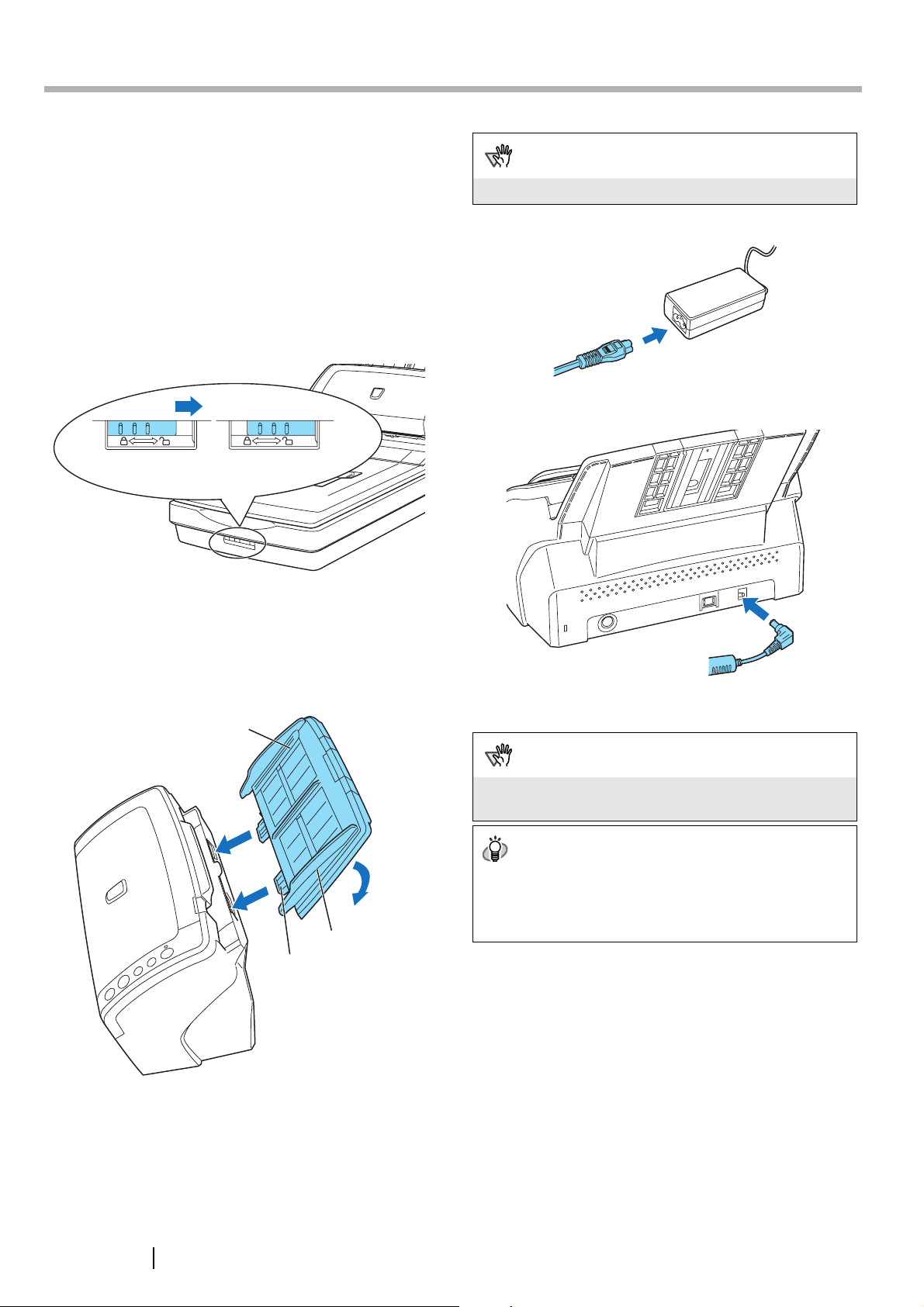
Chapter2 INSTALLATION OF THE SCANNER
2.1 Installing the Scanner
1. Place the scanner at its installation site.
For details on the scanner's dimensions and required
installation space, refer to chapter 9 "SCANNER
SPECIFICATION" of "fi-6130/fi-6230 Operator’s
Guide" in the Setup CD-ROM.
For fi-6130, go to Step 3.
2. Unlock the Transport lock.
The carrier unit inside the fi-6230 is fixed in place with
the transport lock to prevent the scanner from being
damaged during transportation.
To unlock the transport lock, slide the transport lock
switch on the scanner front.
Lock
Release
4. Connect the AC adapter.
ATTENTION
Use only the supplied AC adapter.
1) Connect the AC cable to the AC adapter.
2) Connect the AC adapter connector to the scanner’s DC
inlet.
3. Attach the ADF paper chute.
Hold the ADF paper chute and insert its tabs into the
corresponding slots in the scanner as shown in the next
figure below. Let the ADF paper chute down to fit into
position.
The Side guides of the ADF paper chute have to face
up.
ADF paper chute
1
Side guide
Tab
2
3) Plug the AC cable into an outlet. If you want to plug it
into a two-slot outlet, use the supplied adapter plug.
ATTENTION
Before plugging the adapter plug into an outlet, be sure to
establish a ground.
HINT
The Function Number Display and LED of the operator panel
on the scanner may flash for an instant when the AC cable is
plugged into an outlet. This is a phenomenon due to the
initial diagnosis, but not a failure.
3
Page 9

2.2 Connecting the Scanner to Your PC
1. Connect the USB cable to the USB connector.
2. Connect the other end of the USB cable to the PC.
ATTENTION
• Be sure to use the USB cable which comes as an
accessory with this scanner.
Scanning operation with commercially available cables is
not guaranteed.
• When connecting to an USB hub, use the first stage USB
hub that is closest to the computer. If you use the second
or later hub stages, the scanner may not operate
correctly.
• If you connect the scanner with USB 2.0, it is required
that the USB port and Hub are compliant with USB 2.0.
The scanning speed may slow down if it is connected
with USB1.1.
2.3 Installing the Scanner Software
To scan documents with this scanner, you must install a
scanner driver
scanning software
launching the driver and performing a scan.
The scanner drivers and application provided with the scanner
are as follows:
• Scanner driver:
• Scanning application:
Install either of the scanner drivers above and ScandAll PRO
for operating the scanner as well as
(hereinafter called the "application") for
FUJITSU TWAIN 32 (
FUJITSU ISIS (
ScandAll PRO (
D page 6)
D page 7)
D page 4)
(Supports both FUJITSU TWAIN 32 and ISIS)
In addition, this scanner is bundled with the following
software applications. To make full use of the scanner, try to
use them together.
• Error Recovery Guide (D page 7)
When errors occur in the scanner, you can view
information about what happened to the scanner and
how to solve the problem on the screen of the
personal computer.
• Image Processing Software Option
<Trial Version> (
This is an optional application for performing binary
image processing on scanned images.
D page 7)
• QuickScan Pro™
<Trial Version> (
This application complies with the ISIS standard and
it is used for scanning images. This
scanner is accompanied with a trial version of this
application.
D page 7)
• Adobe Acrobat (D page 8)
This is an industry-standard application used for
creating, managing, and making use of digitalized
documents in PDF format.
How to install drivers and applications is described below.
For FUJITSU TWAIN32 Scanner Driver
FUJITSU TWAIN 32 is a TWAIN-compliant scanner driver.
To use this scanner with any TWAIN-compatible
application, install FUJITSU TWAIN 32, following the
procedure below.
■
Preparation
Do the following before installing the application:
• Unpack the Setup CD-ROM, but do not insert
the Setup CD-ROM into the CD drive yet.
• Connect the scanner correctly to your computer.
HINT
For details on how to connect the scanner, refer to section
"2.2 Connecting the Scanner to Your PC" on page 4.
• Uninstall any older versions of FUJITSU TWAIN
32 if they are already installed on your computer.
ATTENTION
.
Uninstall [Scanner Utility for Microsoft Windows] from [Add/
Remove Programs] on the control panel.
ATTENTION
Be sure to install a scanner driver, FUJITSU TWAIN 32 or
FUJITSU ISIS for using VRS Image Processing Option, also.
Installing any one of the scanner drivers will also install
"Software Operation Panel," which is needed to change the
scanner settings.
fi-6130/fi-6230 Image Scanner Getting Started 4
Page 10
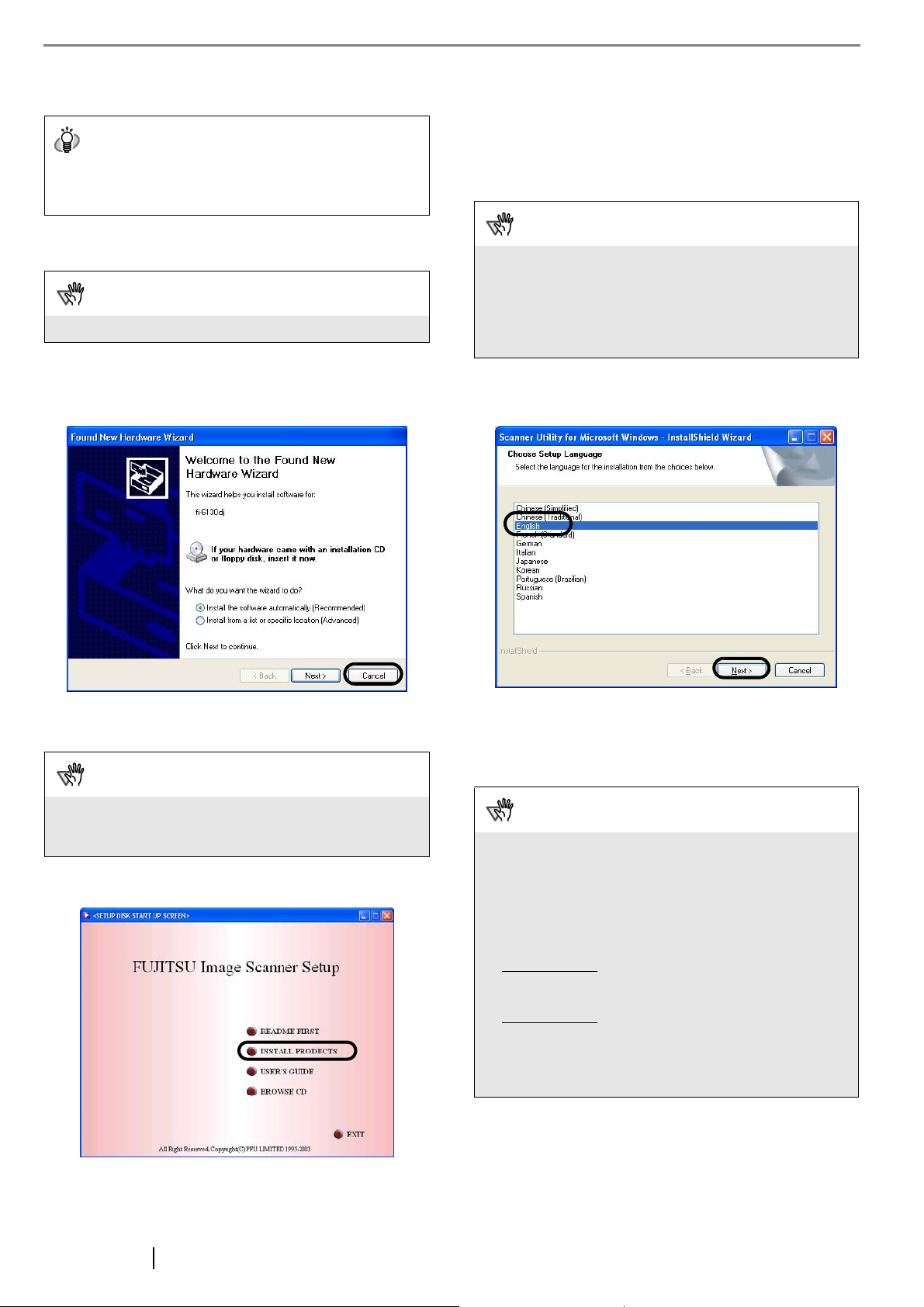
■
Installing the FUJITSU TWAIN32
Scanner Driver
HINT
Screenshots taken in Windows XP are used as examples.
The displayed windows and operations may slightly vary
depending on the operating system you are using.
1. Press the Power button to turn on the scanner.
6. The Error Recovery Guide Installation dialog box
appears.
Error Recovery Guide is an application with which
you can view on-screen information for troubleshooting errors that may occur in the scanner. This guide
helps solve problems, so select [Yes] to install it. You
may also choose to install it later.
ATTENTION
2. Turn on your computer and log on to Windows.
ATTENTION
Be sure to log on as a user with "Administrator" privileges.
3. When the scanner is automatically detected, [Found
New Hardware Wizard] or [Add/Remove Hardware
Wizard] dialog box appears. Click [Cancel] to close
the Wizard dialog box.
After you select [Yes] for installing Error Recovery Guide, the
[Choose Setup Language] dialog box appears. Select a
language and follow the on-screen instructions. The Error
Recovery Guide dialog box is automatically displayed when
the installation is complete. Wait until the installation of the
TWAIN driver starts.
7. Select a language for the installation on the
[Choose Setup Language] dialog box, and then
click the [Next] button.
4. Insert the Setup CD-ROM into the CD drive.
⇒ <SETUP DISK START UP SCREEN> appears.
ATTENTION
This screen may not appear if the "AutoPlay" setting is set to
off. In this case, find "Install.exe" in the CD-ROM using
"Explore" or "My Computer" to start installation.
5. Click [INSTALL PRODUCTS], and then click
[TWAIN Driver].
8. Install the driver, following the on-screen
instructions.
9. When you see the [InstallShield Wizard Complete]
dialog box, click the [Finish] button.
ATTENTION
• Depending on the state of the operating system, the
computer may shut down and restart. In this case, the
computer detects the scanner when it starts up. Do not
remove the Setup CD-ROM from the CD drive until the
computer completely starts up again.
• Depending on the operating system you are using, you
may need to do the following.
Windows 2000:
If you see the [Digital Signature not Found] dialog box,
click the [Yes] button.
Windows Vista:
If you see the [Found New Hardware] dialog box, select
[Locate and install driver software], and then in the
[User Account Control] dialog box, click the [Continue]
button, if it is displayed.
The installation of FUJITSU TWAIN 32 is complete. Next,
install ScandAll PRO (
D page 7).
5
Page 11

ATTENTION
To make sure that FUJITSU TWAIN 32 is successfully
installed, perform a scan with a TWAIN-compliant
application such as ScandAll PRO. For information about
how to scan with ScandAll PRO, refer to section "2.4
Checking Scanner Driver Operation" on page 9.
4. Insert the "Setup CD-ROM" into the CD drive.
⇒ <SETUP DISK START UP SCREEN> appears.
ATTENTION
This screen may not appear if the "AutoPlay" setting is set to
off. In this case, find "Install.exe" in the CD-ROM using
"Explore" or "My Computer" and execute it.
For FUJITSU ISIS Scanner Driver
FUJITSU ISIS is an ISIS-compliant scanner driver.
To use this scanner with any ISIS-compatible
application, install FUJITSU ISIS, following the procedure
below.
■
Preparation
Do the following before installing the driver:
• Unpack the Setup CD-ROM, but do not insert
the Setup CD-ROM into the CD drive yet.
• Connect the scanner correctly to your computer.
HINT
For details on how to connect the scanner, refer to section
"2.2 Connecting the Scanner to Your PC" on page 4.
■
Installing the FUJITSU ISIS
Scanner Driver
HINT
Screenshots taken in Windows XP are used as examples.
The displayed windows and operations may slightly vary
depending on the operating system you are using.
1. Press the Power button to turn on the scanner.
2. Turn on your computer, and then log on to
Windows.
ATTENTION
Be sure to log on as a user with "Administrator" privileges.
3. When the scanner is automatically detected, [Found
New Hardware Wizard] or [Add/Remove Hardware
Wizard] dialog box appears. Click the [Cancel]
button to close the Wizard dialog box.
5. Click [INSTALL PRODUCTS], and then click [ISIS
Driver].
6. Error Recovery Guide Installation dialog box
appears.
Error Recovery Guide is an application with which you
can view on-screen information for troubleshooting
errors that may occur in the scanner. This guide helps
solve problems, so select [Yes] to install it. You may
also choose to install it later.
ATTENTION
After you select [Yes] for installing Error Recovery Guide,
the [Choose Setup Language] dialog box appears. Select a
language and follow the on-screen instructions. The Error
Recovery Guide dialog box is automatically displayed
when the installation is complete. Wait until the installation
of the ISIS driver starts.
7. Select a language for the installation on the
[Choose Setup Language] dialog box, and then
click the [Next] button.
8. Install the driver, following the on-screen
instructions.
fi-6130/fi-6230 Image Scanner Getting Started 6
Page 12
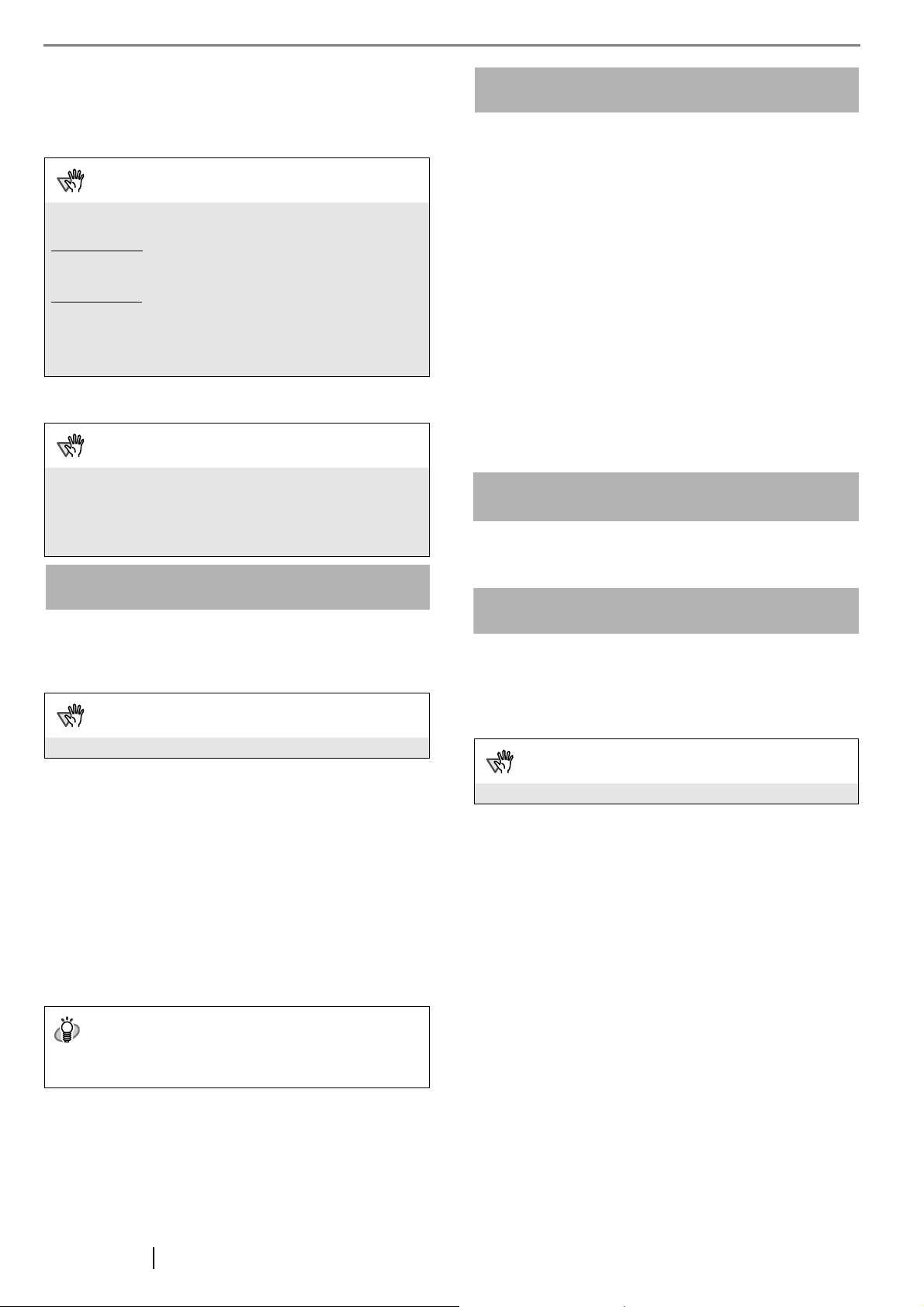
9. When you see the [InstallShield Wiizard Complete]
dialog box, click the [Finish] button.
Your computer will restart and detect the scanner. Do not
remove the Setup CD-ROM from the CD drive until your
computer completely starts up again.
ATTENTION
Depending on the operating system you are using, you
may need to do the following.
Windows 2000
If you see the [Digital Signature not Found] dialog box, click
[Yes].
Windows Vista
If you see the [Found New Hardware] dialog box, select
[Locate and install driver software], and then in the [User
Account Control] dialog box, click the [Continue] button, if it
is displayed.
:
:
The installation of FUJITSU ISIS is complete.
Next, install ScandAll PRO (
ATTENTION
To make sure that FUJITSU ISIS is successfully installed,
perform a scan with a ISIS-compliant application such as
ScandAll PRO. For information about how to scan with
ScandAll PRO, refer to section "2.4 Checking Scanner
Driver Operation" on page 9.
D page 7).
ScandAll PRO
ScandAll PRO is software for scanning images, which is in
compliance with both TWAN/ISIS standards. Using
FUJITSU TWAIN 32 or FUJITSU ISIS together with
ScandAll PRO allows you to create document images.
ATTENTION
Be sure to log on as a user with "Administrator" privileges.
1. Insert the Setup CD-ROM into the CD drive.
⇒ <SETUP DISK START UP SCREEN> appears.
2. Click [INSTALL PRODUCTS], and then click
[ScandAll PRO].
3. Select a language for the installation on [Choose
Setup Language] dialog box, and then click the [OK]
button.
4. Proceed with the installation, following the onscreen instructions.
5. When the [InstallShield Wizard Complete] dialog
box appears, click the [Finish] button.
Error Recovery Guide
If Error Recovery Guide is installed on your computer, you
can troubleshoot errors that may occur in the scanner by
simply following the on-screen instructions.
If you did not install Error Recovery Guide together with the
scanner driver, follow the procedure below to install it.
1. Insert the Setup CD-ROM into the CD drive.
⇒ <SETUP DISK STARTUP SCREEN> appears.
2. Click [INSTALL PRODUCTS], and then click [Error
Recovery Guide].
3. Select a language for the installation in the [Choose
Setup Language] dialog box, and then click the
[Next] button.
4. Install the application, following the on-screen
instructions.
5. When you see the [InstallShield Wizard Complete]
dialog box, click the [Finish] button.
Image Processing Software Option (Trial)
For details on the installation of Image Processing Software
Option (Trial Version), refer to the "Image Processing
Software Option User’s Guide."
QuickScan Pro™ (Trial)
QuickScan Pro™ is image capturing software based on the
ISIS standard. By using this software together with FUJITSU
ISIS, you can scan documents with the scanner. Follow the
procedure below to install the trial version of QuickScan
Pro™ that comes with this scanner.
ATTENTION
Be sure to log on as a user with "Administrator" privileges.
1. Insert the Setup CD-ROM into a CD drive.
⇒ <SETUP DISK STARTUP SCREEN> appears.
2. Click [INSTALL PRODUCTS], and then click
[QuickScan Pro (Trial)].
3. In the [Welcome to the InstallShield Wizard for
QuickScan 4.5] dialog box, click the [Next] button.
HINT
For information about the features of ScandAll PRO, refer to
Help topics in ScandAll PRO.
7
Page 13
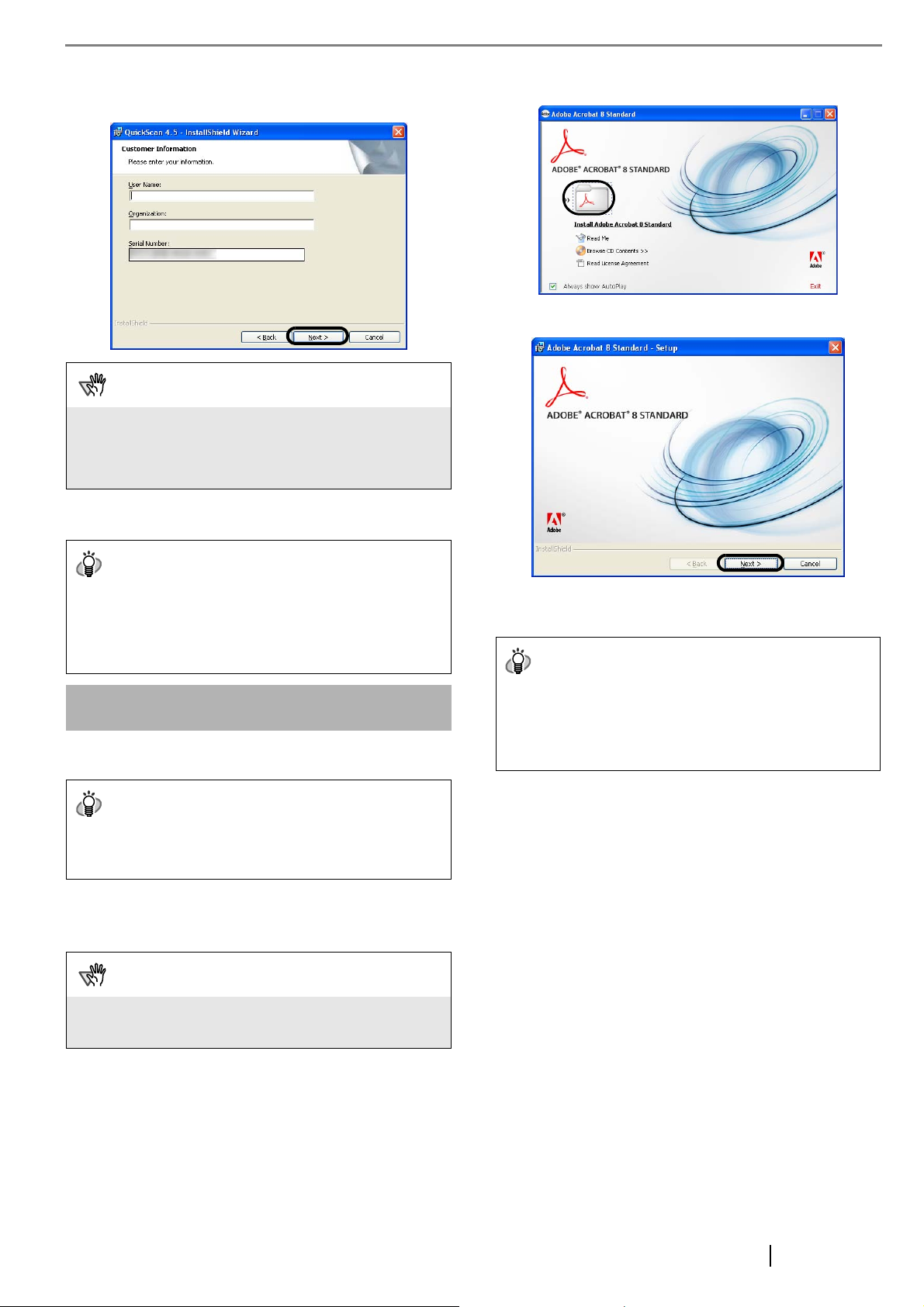
4. Type in necessary information in the [Customer
Information] dialog box, and then click the [Next]
button.
ATTENTION
"QuickScan Pro™" included in the Setup CD-ROM is a trial
version that can be executed 30 times before it is disabled.
If you wish to continue using this product, please consider
purchasing the full version. (When you install the trial
version, use the displayed Serial Number.)
5. Install the application, following the on-screen
instructions.
2. In the dialog box below, click the folder icon;
installation starts and the Setup dialog box appears.
3. In the dialog box below, click the [Next] button.
HINT
For information about the features and operations of
QuickScan Pro™, refer to "QuickScan Overview" or
"QuickScan Help."
Form the [start] menu, select [All Programs] D [EMC
Captiva] D [QuickScan], and then select a desired file.
Adobe Acrobat
Install Adobe Acrobat from the "Adobe Acrobat CD-ROM"
provided with this scanner.
HINT
Adobe Acrobat is needed to display manuals.
* You do not have to install Adobe Acrobat if it is already
installed on your computer.
1. Insert the "Adobe Acrobat CD-ROM" into the CD
drive.
⇒ The [Adobe Acrobat] dialog box appears.
ATTENTION
This dialog box may not appear if the "AutoPlay" setting is
set to off. In this case, find "AutoPlay.exe" in the CD-ROM
using "Explore" or "My Computer" and execute it.
4. Install the application, following the on-screen
instructions.
HINT
For information about how to install Adobe Acrobat, refer to
"Read Me" that you can view when [Readme] is clicked in
the dialog box shown in Step 2.
For information about how to operate Adobe Acrobat, refer
to the Help topics in Adobe Acrobat.
fi-6130/fi-6230 Image Scanner Getting Started 8
Page 14

ATTENTION
Notes for using Adobe Acrobat
When scanning a paper document and converting the
image to PDF using Adobe Acrobat, unexpected images
may be output when:
1. Setting "Edge Shadow Removal" in Acrobat, and setting
"Digital Endorser" or "Black Background" options in the
TWAIN driver at the same time. Letter strings embedded
in the image or the background may be missed.
Solution 1: Set "Edge Shadow Removal" to "OFF" or set
any option other than "Adaptive" for "Color/Grayscale"
and/or "Monochrome" under "Compression" by selecting
[File]D[Create PDF]D[From Scanner]D[Optimization
Options] in Acrobat.
Solution 2: Adjust the scanning density in the TWAIN
driver.
2. Setting "Adaptive" for "Color/Grayscale" and/or
"Monochrome" under "Compression" in Acrobat and
scanning in a resolution lower than the resolution
recommended for Acrobat.
Solution: Set OPTION to something other than
"Adaptive" under "Compression."
3. Scanning a document longer than the double letter
(11x17) or A3 size, when setting "Overscan" in the
TWAIN driver, the scan may fail.
Solution: When scanning a double letter (11x17) or A3
size of document, do not set "Overscan" in TWAIN driver.
*As for detailed usage and information on Acrobat, refer to
"Create a PDF file from a scanned document" in Acrobat
Help.
2.4 Checking Scanner Driver Operation
This section explains how to check the operation of the
installed scanner driver by using ScandAll PRO.
Make sure that the scanner driver is installed properly,
following the procedure below.
1. Load the document on the scanner.
For information about how to load the document, refer
to section "2.2 Loading Documents on the ADF for
Scanning" in "fi-6130/fi-6230 Operator's Guide."
2. Launch ScandAll PRO.
From the [start] menu, select [All Programs]
[Fujitsu ScandAll PRO]
D [Fujitsu ScandAll PRO].
3. In ScandAll PRO, select [Tool] on the menu, and
then select [Preferences].
⇒ The [Setup] dialog box appears.
4. On the [Scan] tab, select a driver.
To check the operation of FUJITSU TWAIN 32, select
[TWAIN].
To check the operation of FUJITSU ISIS, select [ISIS].
D
Support and User registration for Adobe products
For details, refer to the technical support information stored
in the [Customer Support] folder on Adobe Acrobat CDROM. (Note that free person-to-person support is not
available for this is a bundled product.)
5. Click the [OK] button to close the [Setup] dialog
box.
6. In ScandAll PRO, select [Scan] on the menu, and
then select [Select Scanner].
7. Select a scanner in the displayed dialog box.
To use FUJITSU TWAIN 32:
9
Page 15

Select [FUJITSU fi-6130dj] or [FUJITSU fi-6230dj],
and then click the [Select] button.
To use FUJITSU ISIS:
Select [Fujitsu fi-6130] or [Fujitsu fi-6230] and then
click the [Select] button.
8. Select [Scan] on the menu, and then select [Scan
Settings].
9. In the [Scan Settings] dialog box, clear the [Save to
file] checkbox.
10. Click [Scanner Setting].
⇒ A setup dialog box appears for you to configure
scanner driver settings.
11. Configure scanner settings such as the resolution
and paper size.
To use FUJITSU TWAIN 32:
On the dialog box below, configure scan settings, and
then click the [OK] button.
To use FUJITSU ISIS:
On the dialog box below, configure scanning settings,
and then click the [OK] button.
HINT
You only check the operation now, so you do not have to
save to file.
fi-6130/fi-6230 Image Scanner Getting Started 10
⇒ You are returned to the [Scan Settings] dialog box.
12. Click the [Scan] button.
HINT
When you are using FUJITSU TWAIN 32, you may see the
TWAIN Driver setup dialog box again. If so, click the [Scan]
button on the dialog box.
⇒ The document is scanned and the scanned image is
displayed in the [ScandAll PRO] window.
Page 16

If the scanned document image is displayed in the window, it
means that the scanner driver is installed properly.
For further information about how to scan documents, refer to
"fi-6130/fi-6230 Operator’s Guide" contained in the Setup
CD-ROM.
• To remove Software Operation Panel, (Software
Operation Panel is automatically installed
together with FUJITSU TWAIN 32/ISIS),
select "Software Operation Panel."
• To remove QuickScan Pro™,
select "QuickScan."
HINT
• For information about how to uninstall Image Processing
Software Option (Trial version), refer to "Image
Processing Software Option User’s Guide."
• For information about how to uninstall Adobe Acrobat,
refer to Adobe Acrobat "Read Me."
5. Click the [Change/Remove] button or the [Remove]
button.
6. When you see a confirmation dialog box, click the
[OK] button or the [Yes] button.
⇒ Upon clicking the button, uninstallation is
started.
2.5 Uninstalling Supplied Programs
The following explains how to uninstall software applications
provided with the scanner.
HINT
Screenshots taken in Windows XP are used as examples.
The displayed windows and operations may slightly vary
depending on the operating system you are using.
1. Start your computer.
ATTENTION
Be sure to log on as a user with "Administrator" privileges.
2. Exit all applications.
3. From the [start] menu, select [Control Panel]
or Remove Programs].
⇒ In the [Add or Remove Programs] dialog box, you
can view a list of installed applications.
4. Select an application you want to uninstall as
follows:
• To remove FUJITSU TWAIN 32, select
"Scanner Utility for Microsoft Windows."
• To remove ScandAll PRO,
select "Fujitsu ScandAll PRO."
• To remove FUJITSU ISIS,
select "Fujitsu ISIS Drivers."
• To remove Error Recovery Guide,
select "Error Recovery Guide."
D [Add
ATTENTION
Displays may vary depeinding on the operating system you
are using. Follow the on-screen instructions.
Examples:
In Windows 2000
above are as follows:
, the window and button names described
• [Add or Remove Programs] D [Add/Remove
Applications]
• The [Change/Remove] button D The [Add/Remove]
button
In Windows Vista, the window and button names described
above are as follows:
• [Add or Remove Programs] D [Programs and Features]
• The [Change/Remove] button D The [Uninstall] button.
11
Page 17

Appendix1 TROUBLESHOOTING
■ Troubleshooting checklist
Symptom Check this item Remedy
Scanner does not turn on. Have you pressed the power button on? Push the power button.
Are the AC cable and AC adapter
properly connected to the
scanner?
Is Windows normally started up? Push the power button again after completely
Scanning does not start. Are the documents loaded correctly on the
ADF paper chute?
Is the ADF closed completely? Close the ADF completely.
Is the USB cable properly connected? Correctly connect the cable. (When a USB hub is
Does the Function Number Display
indicates an alarm or an error?
Does the alarm state remain displayed
even after the scanner has been turned off
and back on again?
Correctly connect the AC cable and the AC adapter.
Disconnect the AC cable and the AC adapter from
the scanner, then connect them again.
If this does not restore the power supply, contact
the store where you purchased the scanner or an
authorized FUJITSU scanner service provider.
starting up Windows.
Load the document correctly on ADF paper chute.
used, check the hub's power supply.)
When the Function Number Display indicates an
alarm or an error, refer to chapter 6 "Troubleshooting" of "fi-6130/fi-6230 Operator’s Guide" for
removing the alarm or the error.
Turn off and on the power button.
If this does not eliminate the alarm state, contact the
store where you purchased the scanner or an
authorized FUJITSU scanner service provider.
fi-6130/fi-6230 Image Scanner Getting Started AP-1
Page 18

Appendix2 DAILY CARE
■ Locations and Cycle for Cleaning
CAUTION
When operating the scanner, the ADF’s inside glass
becomes very hot.
Before you clean inside the scanner, turn off its power
and unplug the AC adapter from the outlet. Wait for at
least 15 minutes.
Turn on the scanner when you clean the Feed rollers
or Eject rollers.
WARNING
Do not use any aerosol sprays or alcohol based
sprays to clean the scanner.
Dust blown up by strong air from the spray may enter
the inside of the scanner. This may cause the
scanner to fail or malfunction.
Sparks, caused by static electricity, generated when
blowing off dust and dirt from the outside of the
scanner may cause a fire.
■ Cleaning Materials
Cleaning
Materials
Cleaner F1 PA03950-
Parts
Number
0352
Remarks
1 bottle
Moisten the cloth with
this fluid and wipe the
scanner clean. (*1)
Part to clean Standard Cleaning Cycle
Brake Roller Clean these parts after every 5,000
sheets.
Pick roller
Feed rollers
Plastic rollers
Eject rollers
Glass
ATTENTION
The scanner must be cleaned more frequently if you scan
any of the following type of sheets:
• Documents of coated paper
• Documents that are almost completely covered with
printed text or graphics
• Chemically treated documents such as carbonless paper
• Documents containing a large amount of calcium
carbonate
• Documents written by pencil
• Documents on which the toner is not fused sufficiently.
For details on cleaning the ADF, refer to section 4.3 "Cleaning the ADF" of "fi-6130/fi-6230 Operator’s Guide" on the
Setup CD-ROM.
Cleaning wipe PA03950-
0419
Lint-free dry cloth - Commercially available one
24 sheets per pack
(*1)(*2)
*1: For details about the cleaning materials, contact the
FUJITSU scanner dealer where you purchased the
scanner.
*2: Pre-moistened with Cleaner F1, Cleaning Wipes are
used instead of moistened cloths.
■ Cleaning Method
The ADF must be cleaned with a lint-free cloth moistened
with the Cleaner F1.
ATTENTION
It may take long before the cleaner vaporizes if a large
quantity is used. When cleaning the scanner parts,
dampen a cloth with modest quantities of the cleaner. In
addition, wipe off the cleaner completely with a soft lintfree cloth to leave no residue on the surface of the
cleaned parts.
AP-2
Page 19

Appendix3 REPLACING CONSUMABLES
The following illustrations show the locations of the consumables. For details, refer to chapter 5 "REPLACING CON-
CAUTION
During its operation, the inside glass of the ADF
becomes very hot.
SUMABLES" of "fi-6130/fi-6230 Operator’s Guide" on the
Setup CD-ROM.
■ Replacing the Brake Roller
Before replacing the consumables, turn its power off
and unplug the AC adapter from the outlet. Wait at
least 15 minutes.
■ Consumables and Replacement
Cycles
The followings are the specifications of consumables and
their recommended replacement cycles.
Description Parts No.
Brake roller PA03540-0001 After 200,000 sheets or
Pick roller PA03540-0002 After 200,000 sheets or
To purchase consumables, contact the store where you purchased the scanner or an authorized FUJITSU scanner service
provider.
The replacement cycles above are rough guidelines when
using A4/Letter woodfree or wood containing paper 64 g/m
(17 lb). This cycle varies according to the type of the paper
used and how frequently the scanner is used and cleaned.
Standard
Replacement Cycle
one year
one year
2
2
3
1
■ Replacing the Pick Roller
1
2
ATTENTION
Use only the designated consumables.
3
fi-6130/fi-6230 Image Scanner Getting Started AP-3
Page 20

fi-6130/fi-6230 Image Scanner Getting Started
P3PC-2152-01EN
Issue Date: December 2007
Issued by: PFU LIMITED
z Copying of the contents of this manual in whole or in part and
copying of the scanner application is prohibited under the copyright law.
z The contents of this manual are subject to change without notice.
z PFU LIMITED is not liable whatsoever for any damages resulting
from use of this scanner and procedures described in this manual,
profit due to defects, and any claims by a third party.
