Page 1
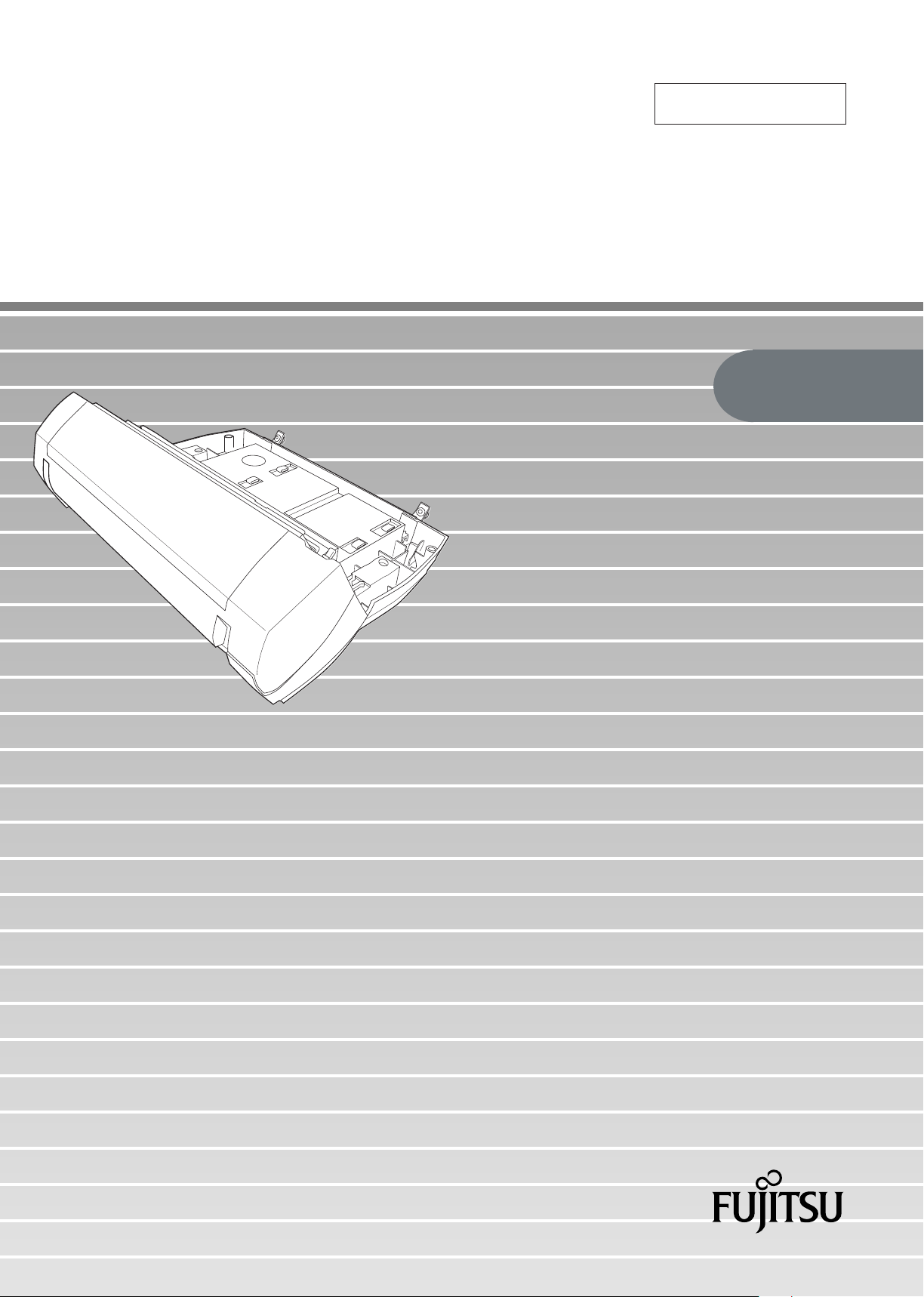
P3PC-1362-01EN
fi-553PR Imprinter
Operator's Guide
Page 2
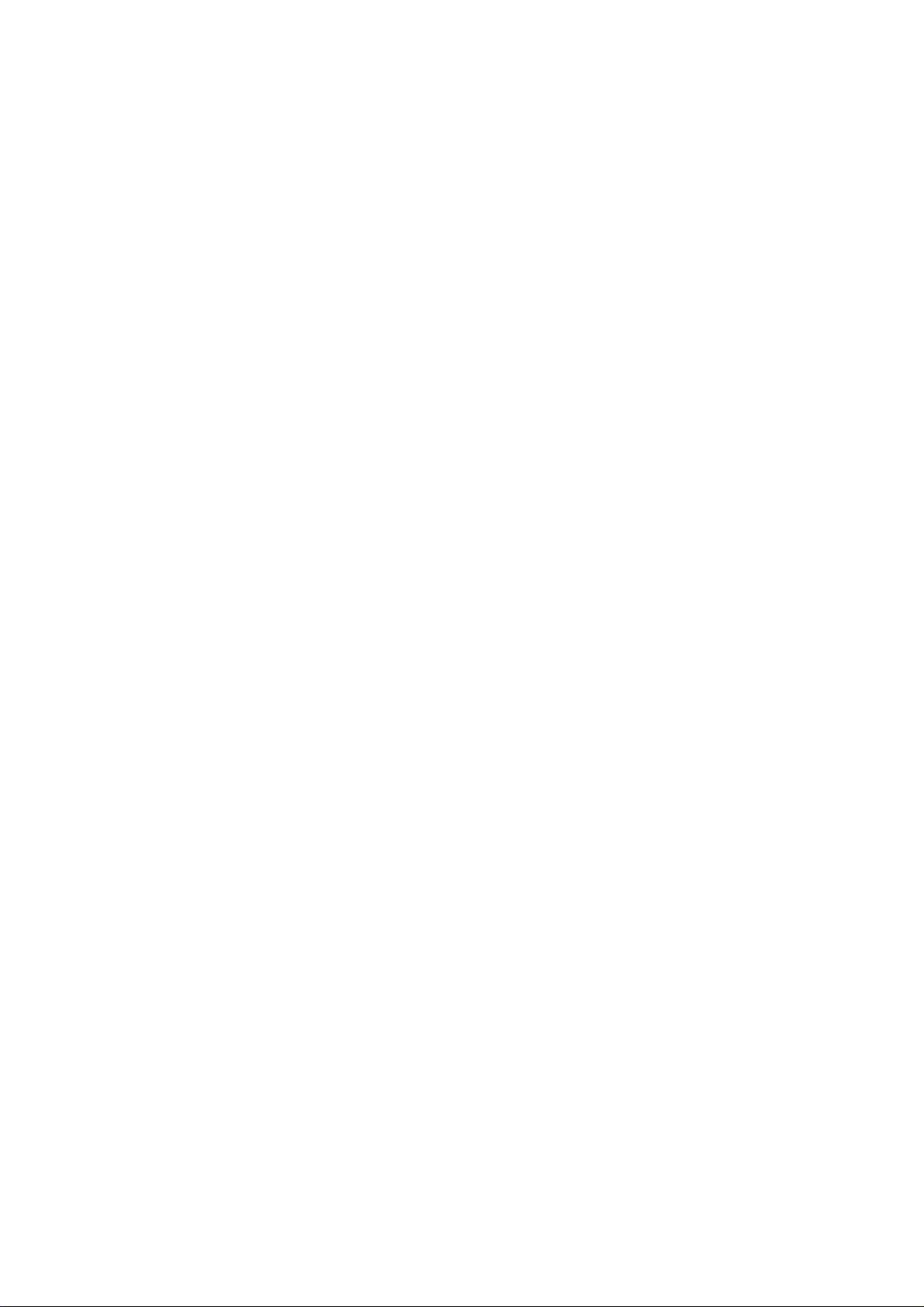
Contents
Introduction................................................................................................................................................. 1
1. Preparations............................................................................................................................................ 4
1.1. Checking the Package Contents.........................................................................................................................................4
1.2. Names and Functions of Parts............................................................................................................................................4
2. Installation............................................................................................................................................... 5
2.1. Installing the Imprinter.........................................................................................................................................................5
2.2. Mounting th e P ri n t Cartridge...............................................................................................................................................6
2.3. Operation Test.......................................................................................................................................................................7
3. Basic Operation...................................................................................................................................... 8
3.1. Setting Printing Position......................................................................................................................................................8
3.2. Print Setup.............................................................................................................................................................................8
3.3. Replacing the Print Cartridge..............................................................................................................................................8
3.4. Removing Jammed Documents........................................................................................................................................10
4. Daily Care...............................................................................................................................................11
4.1. Cleaning the Print Cartridge..............................................................................................................................................11
4.2. Cleaning the Imprinter .......................................................................................................................................................11
4.3. Cleaning the Rollers...........................................................................................................................................................12
5. Error Messages..................................................................................................................................... 13
6. Specifications....................................................................................................................................... 14
All Rights Reserved, Copyright © PFU LIMITED 2005.
The contents of this manual are subject to change without notice.
This manual may not be reproduced, adapted or translated without prior written permission.
READ ALL OF THIS MANUAL CAREFULLY BEFORE USING THIS PRODUCT. IF THIS PRODUCT IS NOT USED
CORRECTLY, UNEXPECTED INJURY MAY BE CAUSED TO USERS OR BYSTANDERS.
While all efforts have been made to ensure the accuracy of all information in this manual, PFU LIMITED assumes no
liability to any party for any damage caused by errors or omissions or by statements of any kind in this manual, its
updates or supplements, whether such errors are omissions or statements resulting from negligence, accidents, or any
other cause.
PFU LIMITED further assumes no liability arising from the application or use of any product or system described herein;
nor any liability for incidental or consequential damages arising from the use of this manual.
PFU LIMITED disclaims all warranties regarding the information contained herein, whether expressed, implied, or
statutory.
PFU LIMITED assumes no liability for incidental or consequential damages arising from the use of this product, and any
claims by a third party.
Page 3
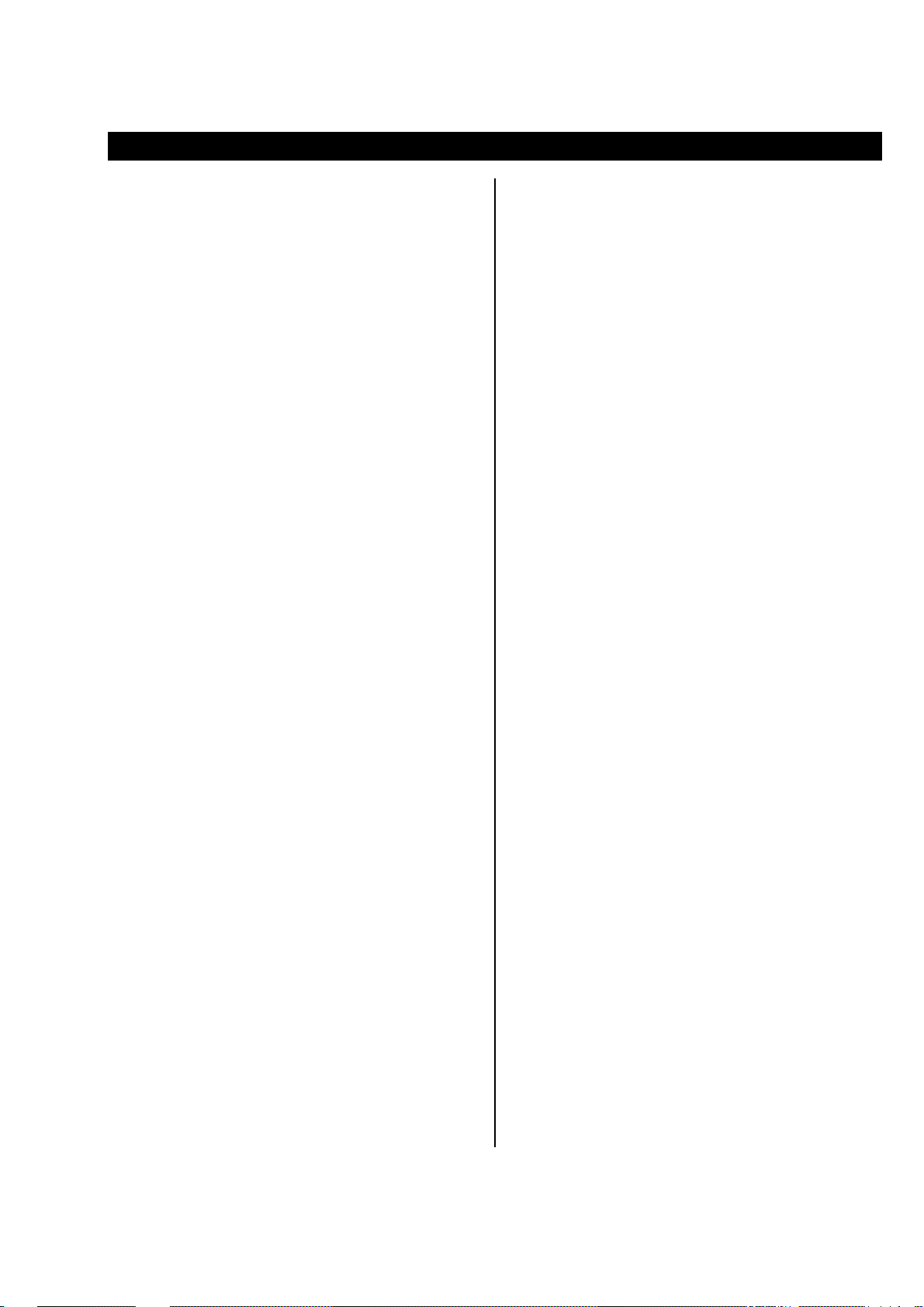
Introduction
Thank you for purchasing the fi-553PR Imprinter option for
fi-5530C Color Image Scanner.
It helps you to orga nize your documents by printi ng a name,
date, time or a serial number on the back side of the scanne d
document.
This guide explains how to install and use the Imprinter.
This guide also contains important information such as
procedures for Print Cartridge replacement. Keep this guide
in convenient and safe place so that you can refer to it
whenever necessary.
(For further details about the functio ns a nd operations of
fi-5530C Image Scanner, refer to “fi-5530C Image Scanner
Operator’s Guide” included in fi-5530C Setup CD-ROM.)
Manufacturer
PFU LIMITED
Image Products Sales Dept., Imaging Produc t s
Division, Products Group
Solid Square East Tower, 580 Horikawa-cho,
Saiwai-ku, Kawasaki-shi Kanagawa 212 - 85 63 ,
Japan
Phone : +81 (44) 540-4538
Trademarks
Microsoft, Windows, and Windows NT are
registered trademarks of Microsoft Corporation in
the United States and/or other countries.
Other product names are the trademarks or
registered trademarks of the respective companies.
How Trademarks Are Indicated In This
Manual
Regulatory Information
FCC declaration
This equipment has been tested and found to comply
with the limits for a Class B digital device, pursuant
to Part 15 of the FCC Rules. These limits are
designed to provide reasonable protection against
harmful interference in a residential installation. This
equipment generates, uses, and can radiate radio
frequency energy and, if not installed and used in
accordance with the instruction manual, may cause
harmful interference to radio communications.
However, there is no guarantee that interference will
not occur in a particular installation. If this
equipment does cause harmful interference to radio
or television reception, which can be determined by
turning the equipment off and on, the user is
encouraged to try to correct the interference by one
or more of the following measures:
- Reorient or relocate the receiving antenna.
- Increase separation between equipment and
receiver.
- Connect equipment to an outlet on a circuit
different from that to which the receiver is
located.
- Consult your dealer or an experienced radio/TV
technician.
FCC Warning: Changes or modifications not
expressly approved by the party responsible for
compliance could void the user’s authority to operate
the equipment.
References to operating systems (OS) are indicated
as follows:
Windows 95: Microsoft® Windows® 95 operating
system.
Windows NT 4.0:
Windows 98: Microsoft
Windows Me: Microsoft
Windows 2000: Microsoft
Windows XP: Microsoft® Windows® XP
Microsoft® Windows NT® Server
operating system version 4.0
Microsoft
operating system version 4.0.
system.
Edition operating system.
Professional operating system.
Professional operating system,
Microsoft
Edition operating system.
®
Windows NT® Workstation
®
Windows® 98 operating
®
Windows® Millennium
®
Windows® 2000
®
Windows® XP Home
Where there is no distinction between the different
versions of the above operating system, the general
term "Windows" is used.
Canadian DOC Regulations
This digital apparatus does not exceed the Class B
limit for radio noise em issions fr om digit al apparatus
set out in the Radio interference Regulations of the
Canadian Department of Communications.
This Class B digital apparatus complies with
Canadian ICES-003.
Le pésent appareil numérique n’ément pas de bruits
radioélectriques dépassant les l imites applicables aux
appareils numériques de la classe B prescridtes dans
le Réglesment sur le brouillage radioélectrique dicté
par le ministere des Communications du Canada.
Cet appareil numérique de la classe B est conformme
à la norme NMB-003 du Canada.
fi-553PR Imprinter Operator’s Guide | 1
Page 4
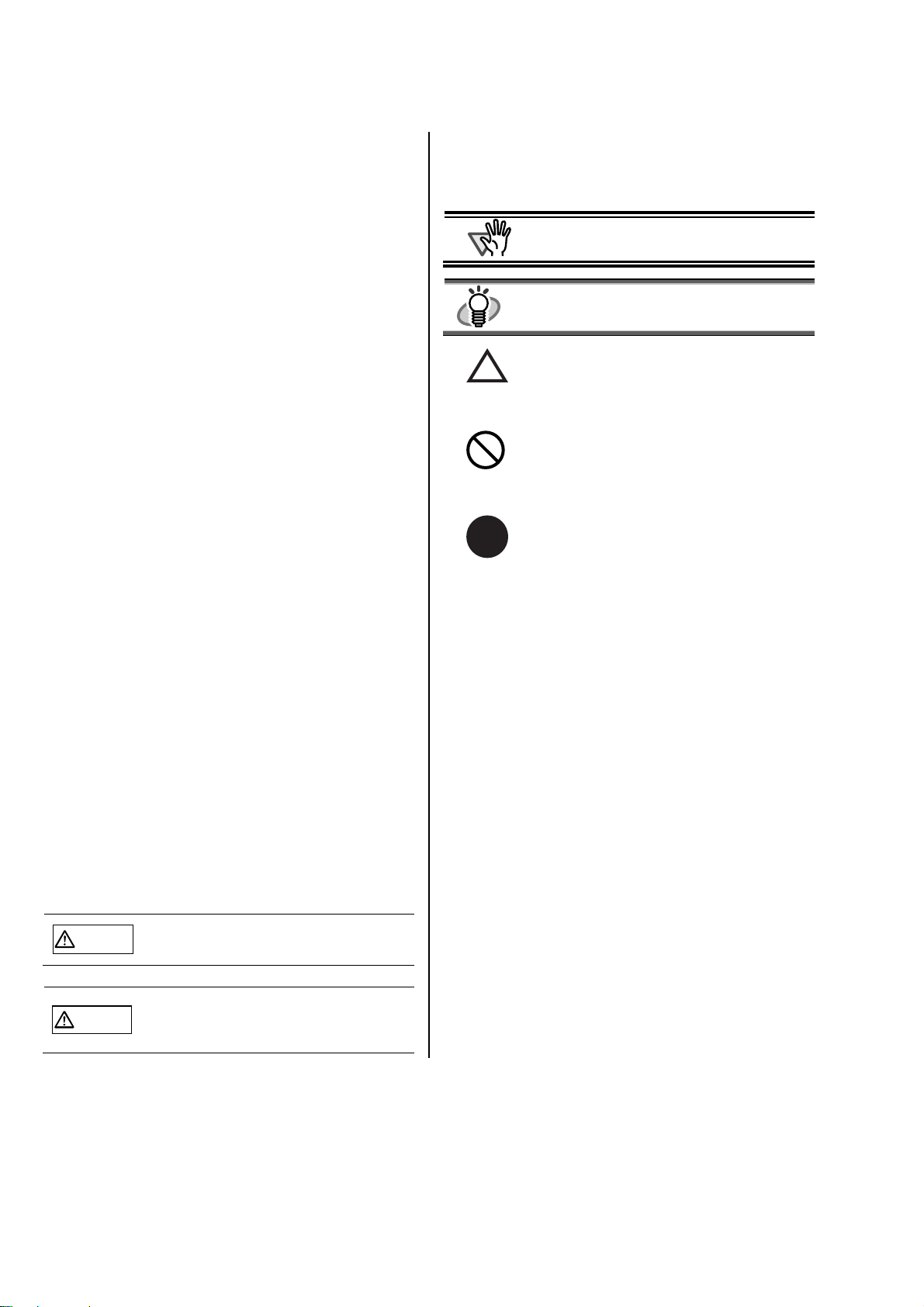
Bescheinigung des Herstellers /
A
Importeurs
Für den fi-553PR wid folgendes bescheinigt:
• In Übereinsstimmung mit den Bestimmungen
der EN45014(CE) funkentstört
•
Maschinenlärminformationsverordnung 3.
GPSGV, 06.01.2004: Der höchste
Schalldruckpegel beträgt 70 dB (A) oder
weniger, gemäß EN ISO 7779.
Use in High-safety Applications
This product has been designe d and m anufacture d on
the assumption that it will be used in office, personal,
domestic, regular industrial, and general-purpose
applications. It has not been designed and
manufactured for use in applications (simply called
"high-safety applications" from here on) that directly
involve danger to life and health when a high degree
of safety is required, for example, in the control of
nuclear reactions at nuclear power facilities,
automatic flight control of aircraft, air traffic control,
operation control in mass-transport systems, medical
equipment for sustaining life, and missile firing
control in weapons systems, and when provisionally
the safety in question is not ensured. The user should
use this product with adopt ing measures for ensuring
safety in such high-safety applications. PFU
LIMITED assumes no liability whatsoever for
damages arising from use of this product by the user
in high-safety applications, and for any claims or
compensation for damages by the user or a third
party.
Symbols Used In This Manual
This manual uses the following symbols in
explanations in addition to warning indications
TTENTION
This symbol alerts operators to particularly
important information. Be sure to read this
information.
HINT
This symbol alerts operators to helpful advice
regarding operation.
A TRIANGLE symbol indicates that special care
and attention is required.
The drawing inside the triangle shows the specific
caution.
A CIRCLE with a diagonal line inside shows action
which users may not perform.
The drawing inside or under the circle shows the
specific action that is not allowed.
Outline characters on a colored background show
R
instructions users should follow.
It may also include the drawing that shows the
specific instruction.
Screen Examples In This Manual
The screen examples in this manual are subject to
change without notice in the interest of product
improvement.
If the actual displayed screen differs from the screen
examples in this manual, operate by following the
actual displayed screen while referring to the User's
Manual of the scanner application you are using.
Furthermore, the screenshots in this manual are for
Windows
®
, FUJITSU TWAIN 32 Scanner Driver.
Conventions
Warning Indications Used In This Manual
This indication alerts operators to an operation
WARNING
CAUTION
2 |
that, if not strictly observed, may result in
severe injury or death.
This indication alerts operators to an
operation that, if not strictly observed, may
result in safety hazards to personnel or
damage to equipment.
About Maintenance
The user must not perform repairs on this scanner.
Contact the store where you purchased the scanner or
an authorized FUJITSU Image Scanner service
provider to make repairs to this product.
Page 5
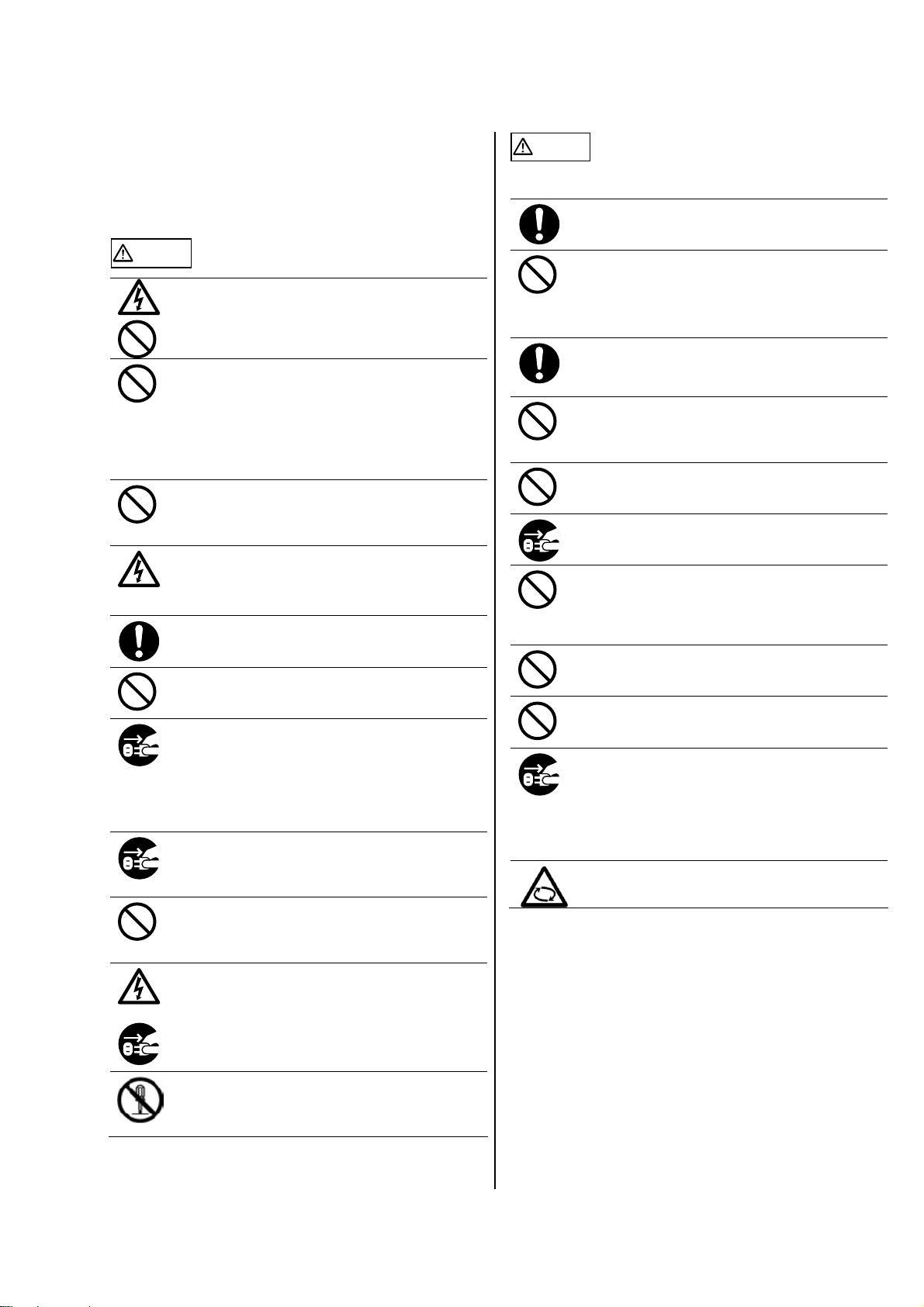
Safety Precautions
FOLLOW THESE INSTRUCTIONS AND BE SURE TO
HEED ALL WARNINGS AND CAUTIONS DESCRIBE D
BELOW.
WARNING
Do not touch the power plug with wet hands.
Doing so might cause electric shock.
A damaged AC cable may cause fire or electric
shock.
Do not place heavy objects on AC cables, or pull,
bend, twist, heat, damage or modify AC cables.
Also, do not use damaged AC cables or power plugs,
and AC cables or power plugs when the wall socket
is loose.
Do not use cables other than the ones supplied with
this product. Use only specified AC cables and
connector cables. Failure to use the correct cables
might cause electric shock and equipment failure.
Use this scanner only at the indicated power voltage
and current. Improper power voltage and current
might cause fire or electric shock.
Also, do not connect to multiple-power strips.
Wipe off any dust from metal parts on the power plug
or metal fittings with a soft, dry cloth. Accumulated
dust might cause fire or electric shock.
Do not install the scanner in locations subject to oil
smoke, steam, humidity, and dust. Doing so might
cause a fire or electric shock.
If you detect heat coming from the device or detect
other problems such as smoke, strange smells or
noises, immediately turn off the scanner and then
disconnect its power plug.
Make sure that the smoking has stopped, and then
contact the store where you bought the scanner or
an authorized FUJITSU scanner service provider.
If the scanner is damaged for any reason, turn off the
scanner and unplug the power cable before
contacting the store where you purchased the
scanner.
Do not insert or drop metal objects into the scanner.
Do not scan wet documents or documents with paper
clips or staples.
Do not splash or allow the scanner to get wet.
If foreign objects (water, small metal objects, liquids,
etc.) get inside the scanner, immediately turn off the
scanner and disconnect the power plug from the
power outlet, then contact the store where you
bought the scanner or the Maintenance Service
Center. Pay particular attention to this warning in
households where there are small children.
Do not take apart or modify the scanner. The inside
of the scanner contains high-voltage components.
Touching these components might cause fire or
electric shock.
CAUTION
The following describes important cautions .
Install the scanner on a desk so that none of its parts
protrude outside of the desktop. Also, make sure that
the scanner is installed on a flat, level surface
Do not install the scanner on unstable surfaces.
Install the scanner on a level surface that is free of
vibration to prevent it from falling.
Install the scanner on a strong surface that will
support the weight of the scanner and other devices.
Firmly insert the power plug into the power outlet as
far it can go.
Install the scanner away from strong magnetic fields
and other sources of electronic noise. Also, protect
the scanner from static electricity as this might cause
the scanner to malfunction.
Do not use aerosol sprays to clean the scanner.
Aerosol sprays cause dirt and dust to enter the
scanner, resulting in scanner failure and malfunction.
When the scanner is not used for a long period, be
sure to disconnect the power plug from the power
outlet for safety.
Do not install the scanner in the direct sunlight or
near heating apparatus. Doing so might cause
excessive heat to build up inside the scanner,
causing fire or scanner trouble. Install the scanner in
a well-ventilated location.
Do not block the ventilation ports. Blocking the
ventilation ports generates heat inside of scanner,
which may result in fire or scanner failure.
Do not place heavy objects on the scanner or use the
scanner's top surface for performing other work.
Improper installation might cause injuries.
Do not move the scanner with the power and
interface cables connected as this might damage the
cables, causing fire, electric shock or injuries.
Before moving the scanner, be sure to disconnect
the power plug from the power outlet, and disconnect
data cables. Also, make sure that the floor is free of
obstructions.
Avoid touching any scanner mechanism when
scanning as this may cause injuries.
fi-553PR Imprinter Operator’s Guide | 3
Page 6

1. Preparations
1.1. Checking the Package Contents
<Imprinter with Scanner Installed>
When you unpack the Imprinter package, make sure that all
parts are included.
Refer to the package contents list included in the Imprinter
package box.
If any components are missing, please contact the store
where you purchased the Imprinter.
1.2. Names and Functions of Parts
<Imprinter Unit>
Front Side
Imprinter Cover
Front Side
ADF(Automatic Document Feeder)
Cover
Stacker
Rear Side
ADF Paper Chute
Operator panel
・ Function No.
display
・ [Function] button
・ [Send to] button
・ [Scan] button
・ Power button
Rear Side
Print Section Cover
EXT Cable
(Imprinter Cable)
Fix Tab
<Inside>
Print Cartridge Holder
Print Section Cover
4 |
Page 7

2. Installation
A
A
A
2.1. Installing the Imprinter
Install the Imprinter as follows:
1. Turn off the Scanner power and disconnect the
power cable.
2. Remove the Stacker from the scanner.
Raise the Stacker upright as s hown below while placing your
fingers under the arms. Push the left arm gently towards the
outside until you can release it towards you. Then do the
same with the right arm to remove the Stacker completely.
TTENTION
● Be careful not to put the Scanner on the
● Be careful not to pinch your finger.
After installation
Fix Tabs or hitting it hard against them.
You may damage the Fix Tabs.
c
Raise the Stacker up as
shown below.
TTENTION
3. Install the Scanner onto the Imprinter.
● You must remove the stacker before
installing the Imprinter with the Scanner.
● Do not use force, since this might damage
the Stacker.
d
4. Insert the screws of the Fix Tabs to the rear of the
scanner and tighten them to secure the Imprinter
with the Scanner. (2 pla ces)
5. Connect the Imprinter cable (EXT Cable) to the
connector on the rear of the Scanner.
TTENTION
The Imprinter will not work if the EXT cable is not
connected to the Scanner. Scanning when the EXT
cable is not connected can cause documents to
jam inside the Imprinter.
6. Install the Stacker removed in procedure 2 above
to the Imprinter.
First, hook one of the arms.
Fix Tab
Hold the Scanner above the Imprinter rear. Gently place the
Scanner onto the Imprinter base while lowering and pushing
it forward until it touches the Imprinter.
Then engage the other arm
by pushing it gently.
fi-553PR Imprinter Operator’s Guide | 5
Page 8

7. Connect the power cable to the scanner.
A
A
A
TTENTION
Do not touch the metal part of the Print
Cartridge nor put the tape back again.
2.2. Mounting the Print Cartridge
Mount the print cartridge as follows:
TTENTION
1. Confirm that the scanner is turned off.
2. Grab both ends of the Print Section Cover, pull
and turn it towards you to open the cover.
3. Remove the tape which fixes the Print Cartridge
Holder.
4. Pinch the Arm with your fingers as shown below
and release the Arm.
When installing or replacing the Print Cartridge, be
careful not to insert it out of place.
Print Cartridge Holder
7. Put the Print Cartridge into the holder as below.
TTENTION
Be careful not to let the Print Cartridge catch
the print circuit film.
8. Lower the Arm gently until it locks in and fix the
Print Cartridge in place.
9. Move the Print Cartridge Holder to an appropriate
printing position.
5. Take out the Print Cartridge from the bag.
6. Remove protection tape on the Print Cartridge.
6 |
The holder should be positioned where the printing
area of document (Section 6) will pass under it.
10. Close the Print Section Cover.
Page 9

2.3. Operation Test
A
m
After installing the Imprinter, check if the printing operation
can be done in the Offline Print Test mode of the scanner.
1. While pressing [Function] button on the operator
panel, press button.
Keep pressing [Function] button.
2. Release [Function] button when the Function
Number Display changes from [P] to [b].
HINT
There are following print test patterns:
Test pattern 1
ABCDEFGHIJKLMNOPQRSTUVWXYZ[\]^_`0000
0000
Test pattern 2
abcdefghijklmnopqrstuvwxyz{|}~ 00000000
Test pattern 3
!”#$%&()*+,-./0123456789:;<=>?@00000000
Test pattern 4
ABCDEFGHIJKLMNOPQRSTUVWXYZ[\]^_`00000000
Test pattern 5 (5) (Vertical):
abcdefghijklmnopqrstuvwxyz{|}~ 00000000
(c) (Horizontal):
(2) (Horizontal):
(3) (Horizontal):
(4) (Vertical):
Function
Send to
Scan
Function
Function Number Display
Function
3. Place a blank document on the ADF paper chute.
TTENTION
● Use A4 or Letter size paper. If the size is
smaller than A4 or Letter, printing may not be
completed successfully.
● Confirm that the Print Cartridge is positioned
within the document width.
4. Press [Scan] button.
ÖThe paper is fed into the ADF. Test pattern 1 (c of
the right figure) is printed on the paper starting 5mm
(the range of error is ±4mm) from its leading edge.
Test pattern 6
!”#$%&()*+,-./0123456789:;<=>?@00000000
When multiple sheet of documents are set on the
ADF, the Test print repeats the Pattern from 1 to 6.
The numbering data portion ”00000000” changes
from 0 (Zero) with increment of 1(one).
(6) (Vertical):
6
5
4
3
2
c
Test pattern print sample
5. To stop Offline Print Test mode, press button.
The scanner will be turned off.
Feeding direction
5m
fi-553PR Imprinter Operator’s Guide | 7
Page 10

3. Basic Operation
A
3.1. Setting Printing Position
1. Open the Print Section Cover.
2. Move the Print Cartridge Holder to an appropriate
printing position.
Grab the Print Cartridge Holder as below, slide it to right or
left (Section 6) and set it at a position where you w ant to print
within the printing area of document.
HINT
● The notch on the holder shows the print
position.
● The Imprinter cover has document size
markings. You can use them to align the notch
to adjust the printing position.
● Put the actual document on the ADF to
confirm that the Print Cartridge is positioned
within the printing area of the document.
HINT
Available items are:
• Position to start printing (Y offset)
• Font orientation (Horizontal or vertical)
• String to print (Max. 40 characters)
• Counter Setup (column, add/subtract, step,
etc.)
For the details, please refer to “FUJITSU TWAIN
32 Scanner Driver User’s Guide” or “TWAIN
Driver Help”
3.3. Replacing the Print Cartridge
Replace the Print Cartridge as follows:
TTENTION
• When the following message appears, replace the
Print Cartridge as soon as possible.
3.2. Print Setup
You can configure settings of the Imprinter with the scanner
driver dialog box.
FUJITSU TWAIN driver (Example)
In the TWAIN driver dialog box, click [Option] button.
In [Option] dialog box, choose [Imprinter (Endorser)] tab and
specify the Imprinter settings.
If you keep on printing without replacing the Print
Cartridge, light print problem may occur.
• When installing or replacing the Print Cartridge, be
careful not to insert it out of place.
1. Press button to turn off the Scanner.
2. Grab the both ends of the Print Section Cover, pull
and turn it towards you to open the cover as
shown below.
Print Cartridge Holder
8 |
Page 11

3. Pinch the Arm with your fingers as shown below
A
A
A
and release the Arm.
8. Move the Print Cartridge Holder to an appropriate
printing position.
The holder should be positioned where the printing
area of document (Section 6) will pass under it.
4. Remove the old Print Cartridge.
5. Remove the protection tape on the new Print
Cartridge.
TTENTION
Do not touch the metal part of the Print
Cartridge nor put the tape back again.
6. Put the Print Cartridge into the holder with its tab
pointing to the right.
7. Lower the Arm gently until it locks in to fix the Print
Cartridge in place.
TTENTION
When printing close to document edge, be
careful about the position so that characters
may not be printed off of the document.
9. Close the Print Section Cover.
10. Turn on the scanner.
11. Reset the Remaining Ink Counter.
TTENTION
For Windows 98, Windows Me, Windows 2000, Windows XP
c On the [Start] menu, select [Control panel].
d Select [Scanners and Cameras].
e On fi-5530C icon,
right click and select [Properties] (for Windows Me,
Windows XP),
or double click (for Windows 98, Windows 2000).
f Click the [Device Set] tab.
g Click the [Clear] button on [Remaining Ink].
You must clear the Remaining Ink counter
whenever you replace the Print Cartridge.
fi-553PR Imprinter Operator’s Guide | 9
Page 12

Click the [OK] button. A confirmation screen appears.
A
A
r
r
r
Then click the [OK] button.
Ö The Ink remain counter is reset to 100%.
For Windows 95, Windows NT 4.0
3. Open the ADF cover.
ADF Cove
c Right-click the icon in task bar and select [Option].
d Click the [Device Setting] tab.
e Click the [Clear] button on [Remaining Ink].
Click the [OK] button. A confirmation screen appears.
Then click the [OK] button.
Ö The Remaining Ink Counter is reset to 100%.
3.4. Removing Jammed Documents
If document jams, remove the jammed document as
follows:
TTENTION
Open the covers to remove the jammed
documents.
Do not pull out the documents forcefully.
Imprinter Cover
3. Remove the jammed documents.
4. Close the ADF cover.
ADF Cove
Imprinter Cover
5. Grab both ends of the Imprinter Cover and close
it.
ADF Cove
1. Remove the documents in the ADF Paper chute.
2. Grab both ends of the Imprinter Cover, p ull and
turn it towards you to open the cover.
10 |
TTENTION
Imprinter Cover
z Do not move the Imprinter and scanner while
printing. Printing may be out of order.
z When you do not use the Imprinter for a long
time, please remove the Print Cartridge from
the Imprinter and store it.
z Ink will be consumed every time at the initial
processing by the Imprinter even if no printing is
performed.
z Do not move the scanner with the Imprinter
installed. The Imprinter may get damaged.
Page 13

4. Daily Care
A
A
A
A
A
4.1. Cleaning the Print Cartridge
Ink or stains stuck to the nozzle surface of the Print
Cartridge or leaving the Imprinter unused for a while may
cause poor print quality due to blocked ink emission holes
in the nozzle. If your Imprinter has these types of trouble,
clean the nozzle surface of the Print Cartridge.
TTENTION
1. Press button to turn off the Scanner.
2. Remove the Print Cartridge.
(Refer to “3.3. Replacing the Print Cartridge”.)
For cleaning, use a dry lint-free cloth, and gently
wipe off dirt and stain from the surface of the
nozzle. (Do not use tissue.)
Nozzle plate
TTENTION
When cleaning, be careful not to touch the
Nozzle plate or the contact parts of the
cartridge directly by hand.
4.2. Cleaning the Imprinter
While you use the Imprinter frequently, ink sticks to the
Imprinter base and that makes the paper dirty.
As a part of daily maintenance, clean the Imprinter base by
following the procedure below.
TTENTION
1. Press button to turn off the Scanner.
2. Open the Print Cartridge Holder Cover and
remove the Print Cartridge.
(Refer to “3.3. Replacing the Print Cartridge”.)
3. Open the Imprinter Cover.
4. Clean the Print Cartridge Holder base by pressing
and wiping off the dirt with a lint-free cloth gently
z When cleaning, gently wipe off dust on the
Imprinter base with an absorbent item that
can remove the ink.
z If the ink is dried, gently wipe it with a
moistened cloth. (Since the ink is water
soluble, it can be cleaned with water.)
3. Gently wipe off the dirt and stain from the nozzle
surface with a dry lint-free cloth.
4. Make sure that the dirt and stain are all removed
and then reinstall the Print Cartridge.
(Refer to “3.3. Replacing the Print Cartridge”.)
TTENTION
When installing or replacing the Print
Cartridge, be careful not to insert it out of
place.
TTENTION
When cleaning, be careful not to touch the
metal wheels located behind the upper rollers
on the Print Cartridge Holder Cover.
5. Check that the dirt is wiped off, then close the
Imprinter Cover.
6. Reinstall the Print Cartridge.
(Refer to “3.3. Replacing the Print Cartridge”.)
fi-553PR Imprinter Operator’s Guide | 11
Page 14

4.3. Cleaning the Rollers
A
When ink or paper dust is stuck on the Imprinter feed roller
surfaces, documents may not feed smoothly. To prevent
feed problems, clean the roller surfaces regularly.
HINT
1. Open the Imprinter Cover while the scanner is
2. With lint-free cloth, gently wipe off the dirt or dust
Recommended cleaning cycle is every 5,000 sheets.
Actual cleaning cycle may be shorter depending on
usage and documents.
turned on.
to clean the roller surfaces.
Clean lower rubber rollers (total eight) rotating the
rollers by holding down the [Scan] button and [Send
to] button on the operator panel of the Scanner.
4. Confirm that the dirt or dust is removed from the
rollers, then close the Imprinter Cover.
Imprinter Cover
TTENTION
When cleaning, be careful not to touch the
metal wheels located behind the upper rollers
on the Print Cartridge holder cover.
3. Clean the Plastic Rollers.
Clean two black plastic rollers on the inner side of the
Imprinter Cover.
Imprinter Cover
Rotate the rollers with your fingers gently wipe off the
dirt or dust to clean the roller surface with lint-free
cloth.
12 |
Page 15

5. Error Messages
A
If the Function Number Display shows the following
alternately, the Imprinter requires some intervention by
customer..
Function
Function
Description: The Print Cartridge is not installed.
How to solve: Open the Print Section Cover and confirm that
the Print Cartridge is installed correctly.
Function
Function
Description: A problem occurred to the Imprinter.
How to solve: cOpen the Print Section Cover and confirm
that the Print Cartridge is installed correctly.
dTurn off the scanner and then turn it on again.
(If the problem occurs again, contact the
store where you purchased the Imprinter or
contact an authorized FUJISTU scanner
service provider.)
TTENTION
For other errors, refer to “fi-5530C Image Scanner
Operator’s Guide” included in fi-5530C Setup
CD-ROM.
fi-553PR Imprinter Operator’s Guide | 13
Page 16

6. Specifications
A
Item Specification
Printing Method Thermal inkjet printing
Print Timi ng Post printing
Printing Characters
Maximum number of
characters per line
Font orientation Normal: 0º, 180º (horizontal), 90º, 270º (vertical)
Character size Normal : Height 2.91 × width 2.82mm / 0.1146 × 0.1110 in (horizontal),
Character pitch 3.53mm (Normal), 2.54mm (Narrow)
Font Style Regular, Bold
Character width Normal, Narrow
Document that can be
scanned
Printing area
Alphabet : A to Z, a to z
Numeric Characters : 0, 1 to 9
Symbols : ! ” $ # % & ’ ( ) * + , - . / : ; < = > ? @ [ \ ] ^ _ ` { | }¯
40 characters (When using 8 digits counter: 43 characters)
Narrow: 0º, 180º (horizontal)
Height 2.82 × width 2.91mm / 0.1110 × 0.1146 in (vertical)
Narrow: Height 2.91 × width 2.12mm / 0.1146 × 0.0835 in (horizontal)
Documents supported by fi-5530C
For the details, please refer to “fi-5530C Image Scanner Operator’s Guide” -“Chapter 6 Document
Specification for the ADF.”
TTENTION
● Documents with glossy surface such as thermal paper, thermal transfer paper, coated
paper and art paper, take longer time for the ink to dry and may cause poor print quality.
The Imprinter must be cleaned more frequently if you use these types of papers.
● Very thick paper or plastic document cannot be scanned when the imprinter is installed.
D
A = 5mm
B = 5mm
C = 5mm
D = 5mm
Feed direction
Printing Area
(Back side)
C
AB
Accuracy of Printing
±4mm from the starting point for feeding direction
position
Dimension Without Scanner : 399(W) × 302(D) × 151(H) mm
With Scanner : 399(W) × 546(D) × 352(H) mm
Weight Without Scanner : 3.5kg
Ambient condition Temperature: 10 to 35ºC,
Humidity: 20 to 80%
Consumable Print Cartridge (P/N: CA00050-0262) Replacement Cycle : 4,000,000 characters
(
The number of characters may decrease depending on the font selection.)
14 |
