Fujifilm Sonosite Edge II User Manual

SonoSite Edge II
USER GUIDE
Ultrasound System User Guide
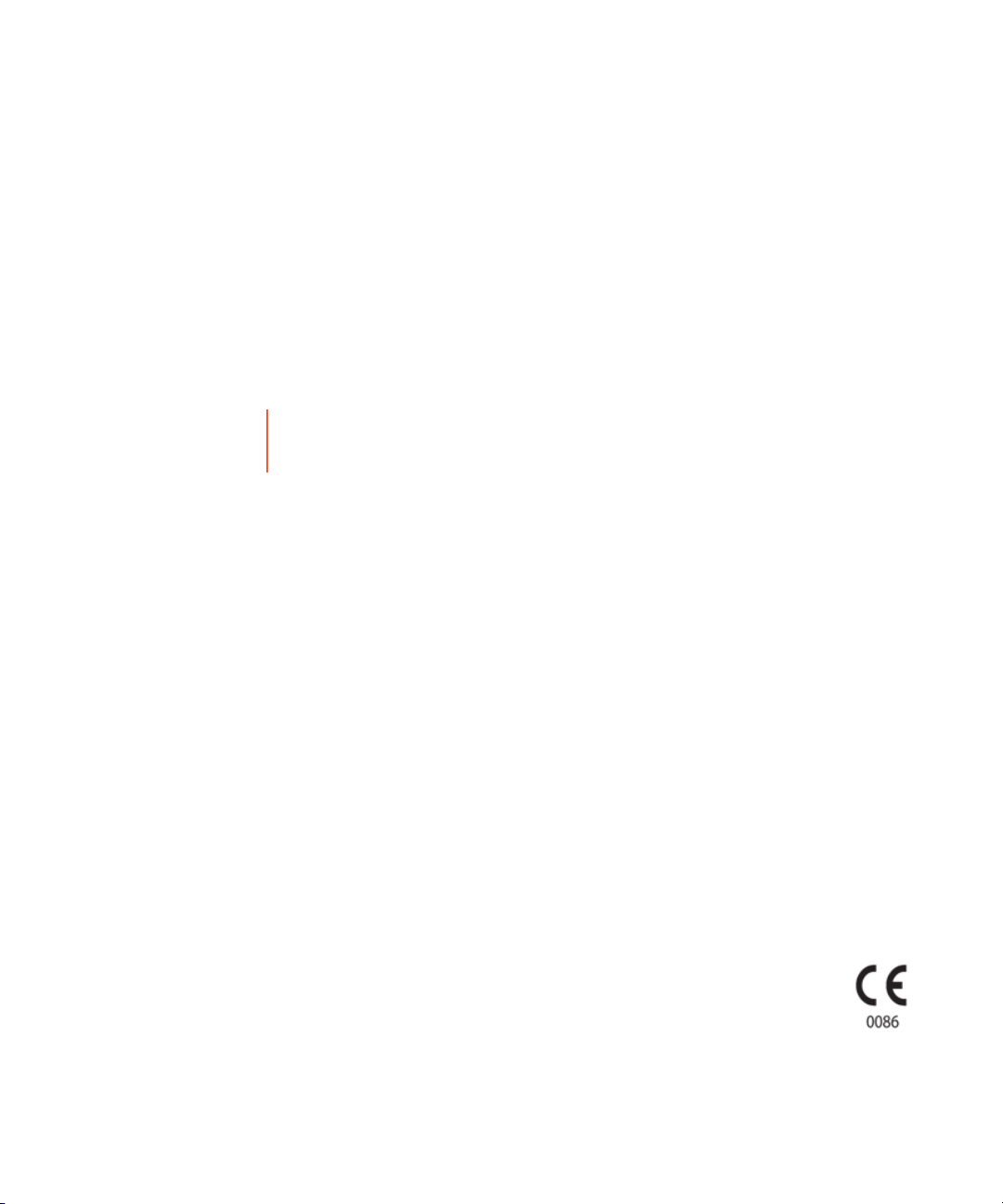
Manufacturer
FUJIFILM SonoSite, Inc.
21919 30th Drive SE
Bothell, WA 98021 USA
T: 1-888-482-9449 or 1-425-951-
EC Authorized Representative
FUJIFILM SonoSite B.V.
Joop Geesinkweg 140
1114 AB Amsterdam,
The Netherlands
Australia Sponsor
FUJIFILM SonoSite Australasia Pty Ltd
114 Old Pittwater Road
BROOKVALE, NSW, 2100
Australia
1200
F: 1-425-951-1201
Caution Federal (United States) law restricts this device to sale by or on the order of a
physician.
SiteLink, SonoSite Edge, SonoHD2, SonoMB, Steep Needle Profiling, SonoSite, and the SonoSite logo are trademarks and registered
trademarks of FUJIFILM SonoSite, Inc. in various jurisdictions. Value from Innovation is a trademark of FUJIFILM Holdings America
Corporation.
DICOM is a registered trademark of the National Electrical Manufacturers Association.
All other trademarks are the property of their respective owners.
Patents: US 9,151,832; US 8,956,296; US 8,861,822; US 8,858,436; US 8,834,372; US 8,805,047; US 8,527,033; US 8,500,647; US
8,439,840; US 8,398,408; US 8,355,554; US 8,216,146; US 8,213,467; US 8,147,408; US 8,137,278; US 8,088,071; US 8,066,642;
US 8,052,606; US 7,819,807; US 7,804,970; US 7,740,586; US 7,686,766; US 7,604,596; US 7,591,786; US 7,588,541; US
7,534,211; US 7,449,640; US 7,169,108; US 6,962,566; US 6,648,826; US 6,575,908; US 6,569,101; US 6,471,651; US 6,416,475;
US 6,383,139; US 6,364,839; US 6,203,498; US 6,135,961; US 5,893,363; US 5,817,024; US 5,782,769; US 5,722,412; AU: 730822;
AU: 727381; CA 2,372,152; CA: 2,371,711; CN103237499; CN101231457; CN 98108973.9; CN 98106133.8; CN 97113678.5; DE
69831698.3; DE 69830539.6; DE 69730563.5; DE 602004027882.3; DE 602004023816.3; DE: 60034670.6; DE 60029777.2; EP
1589878; EP 1552792; EP 1180971; EP 0875203; EP 0815793; EP 1180970; EP 0881492; ES 2229318; ES 159878; ES 1552792;
ES 0881492; FR 158978; FR 1552792; FR 1180970; FR 0881492; FR 0875203; FR 0815793; GB 158978; GB 1552792; GB
1180971; GB 1180970; GB 0881492; GB 0875203; GB 0815793; IT 1589878; IT 1552792; IT 0881492; IT 0815793; JP 5782428;
JP 4696150; KR 532359; KR 528102; NO 326814; NO 326202 and pending.
Part number: P20516-05
Publication Date: November 2017
Copyright © 2017 FUJIFILM SonoSite, Inc. All Rights reserved.
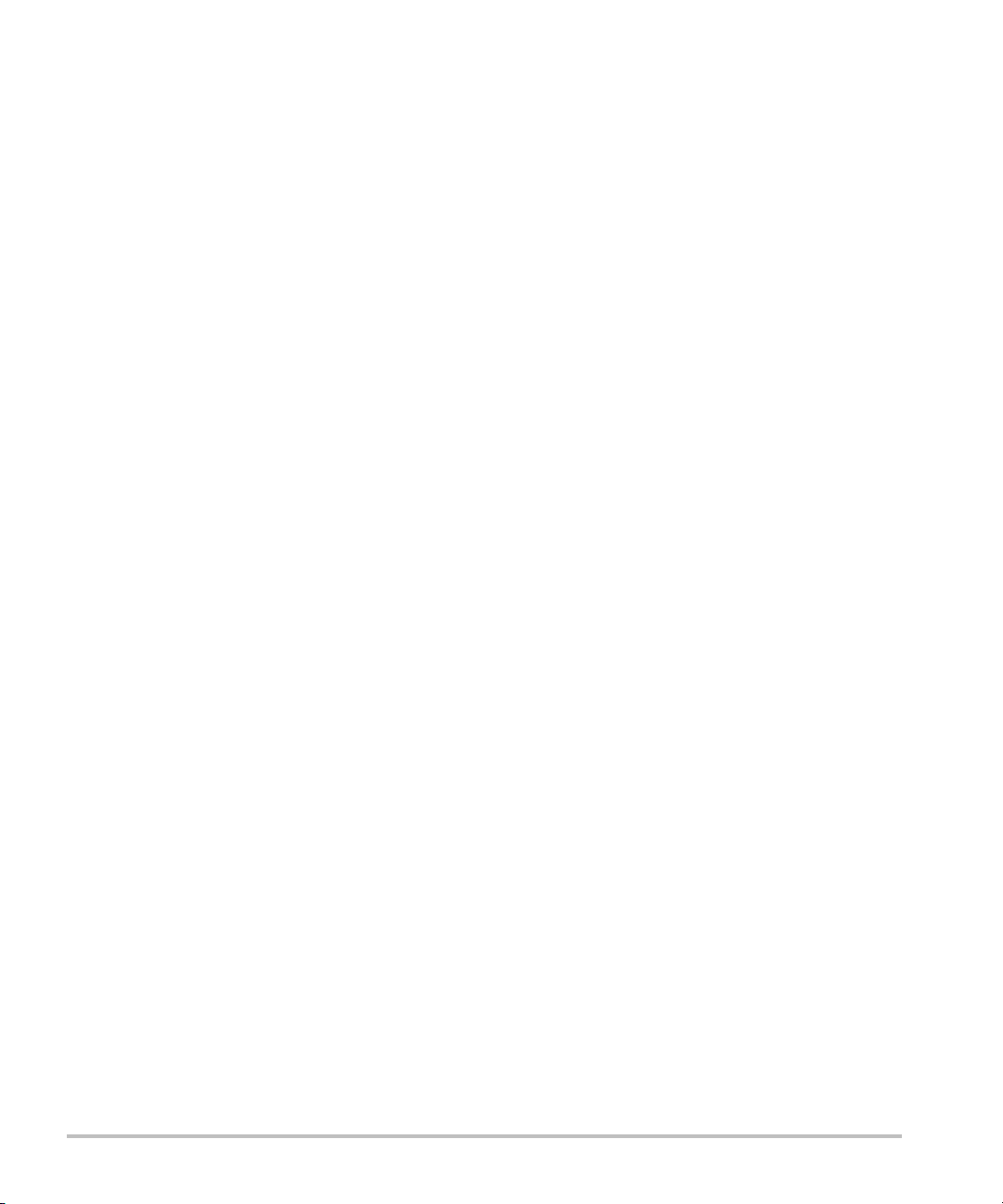
1. Introduction
Changes in version 1.2 ....................................................................................................................................... 1-1
Document conventions ...................................................................................................................................... 1-1
Getting help .............................................................................................................................................................. 1-2
2. Getting Started
About the system .................................................................................................................................................. 2-1
License key ............................................................................................................................................................... 2-1
Intended uses ......................................................................................................................................................... 2-1
Hardware features ................................................................................................................................................. 2-4
Preparing the system .......................................................................................................................................... 2-5
Installing or removing the battery ....................................................................................................... 2-5
Using AC power and charging the battery .................................................................................... 2-7
Turning the system on or off ................................................................................................................. 2-8
Connecting transducers ............................................................................................................................ 2-9
Inserting and removing USB storage devices ............................................................................2-10
System controls ...................................................................................................................................................2-12
Screen layout .........................................................................................................................................................2-14
General interaction ..............................................................................................................................................2-15
Touchpad and cursor ..............................................................................................................................2-15
On-screen controls ....................................................................................................................................2-16
Annotation and text ................................................................................................................................2-17
Preparing the transducers ...............................................................................................................................2-19
3. System Setup
Displaying the setup pages .............................................................................................................................. 3-1
Restoring default settings ................................................................................................................................. 3-1
A & B Key, Footswitch setup ........................................................................................................................... 3-1
Administration setup ............................................................................................................................................ 3-2
Security settings ........................................................................................................................................... 3-2
CONTENTS
User setup ....................................................................................................................................................... 3-4
Exporting or importing user accounts ............................................................................................... 3-5
Exporting and clearing the Event log ................................................................................................ 3-5
Logging in as user ....................................................................................................................................... 3-6
Choosing a secure password ................................................................................................................. 3-6
Annotations setup ................................................................................................................................................. 3-7
iii
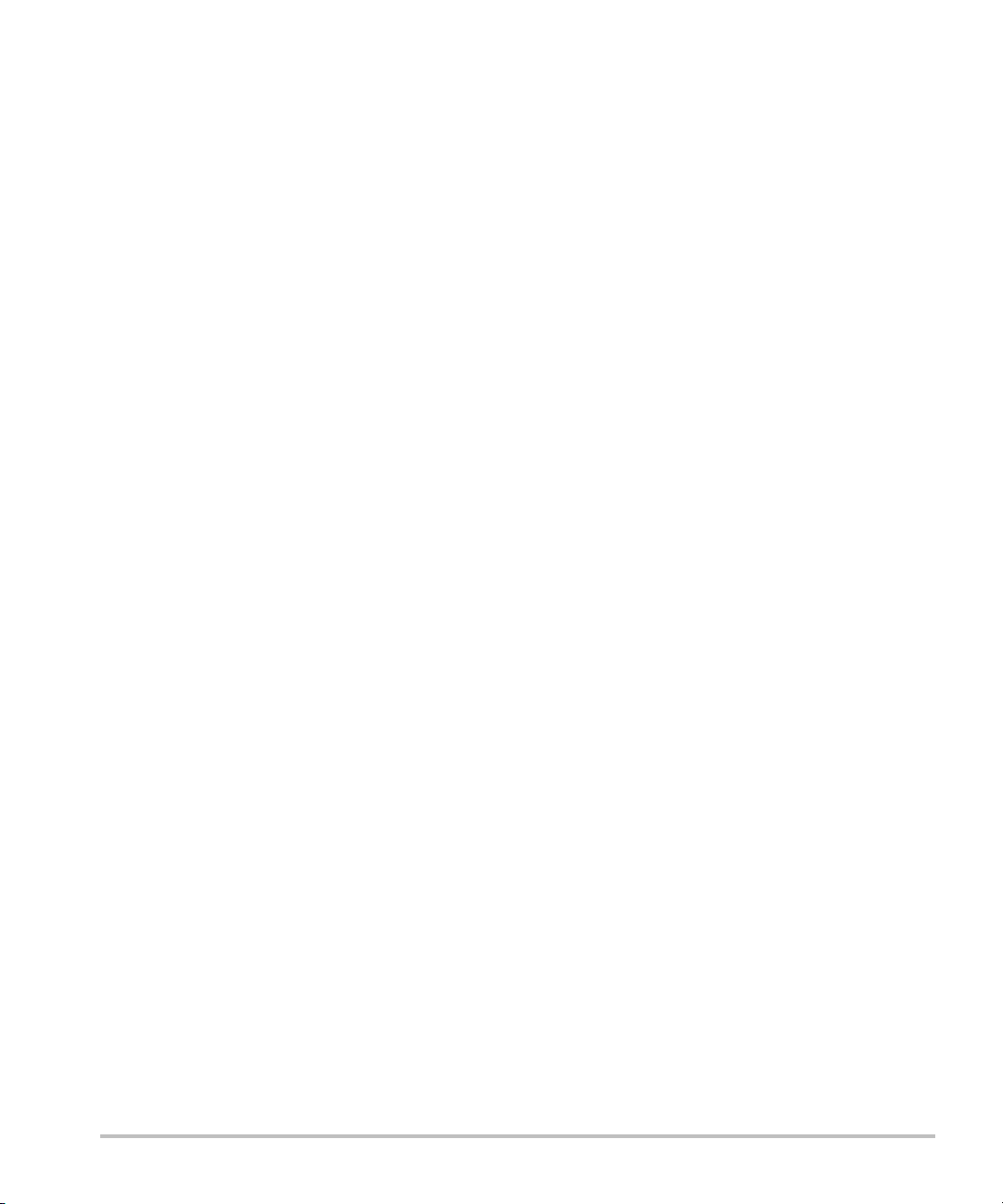
Audio, Battery setup ............................................................................................................................................ 3-8
Cardiac Calculations setup ............................................................................................................................... 3-9
Connectivity setup ................................................................................................................................................ 3-9
Date and Time setup .........................................................................................................................................3-10
Display Information setup .............................................................................................................................. 3-10
Network Status setup ....................................................................................................................................... 3-11
OB Calculations setup ...................................................................................................................................... 3-11
OB Custom Measurements setup .............................................................................................................. 3-12
OB Custom Tables setup .................................................................................................................................3-12
Presets setup ........................................................................................................................................................ 3-14
System Information setup .............................................................................................................................. 3-15
USB Devices setup ............................................................................................................................................ 3-16
Limitations of JPEG format ................................................................................................................... 3-17
4. Imaging
Imaging modes ....................................................................................................................................................... 4-1
2D imaging ......................................................................................................................................................4-1
M Mode imaging ..........................................................................................................................................4-4
CPD and Color imaging .............................................................................................................................4-4
PW and CW Doppler imaging ...............................................................................................................4-6
Adjusting depth and gain ..................................................................................................................................4-9
Freezing, viewing frames, and zooming .................................................................................................4-10
Visualizing needles ............................................................................................................................................. 4-11
About Steep Needle Profiling technology ................................................................................... 4-11
Needle size and angle ............................................................................................................................ 4-13
Additional recommendations .............................................................................................................. 4-14
Centerline ................................................................................................................................................................ 4-14
Imaging modes and exams available by transducer ........................................................................4-15
Annotating images ............................................................................................................................................. 4-23
Patient information form ..................................................................................................................................4-25
Patient information form fields ...........................................................................................................4-27
Images and clips .................................................................................................................................................. 4-28
Saving images and clips ........................................................................................................................ 4-28
Reviewing patient exams ..................................................................................................................... 4-30
Printing, exporting, and deleting images and clips .................................................................4-32
ECG ............................................................................................................................................................................ 4-34
ECG controls ................................................................................................................................................4-35
5. Measurements and Calculations
Measurements .........................................................................................................................................................5-1
Working with calipers ................................................................................................................................ 5-1
Saving measurements ...............................................................................................................................5-2
2D measurements .......................................................................................................................................5-3
M Mode measurements ........................................................................................................................... 5-4
iv
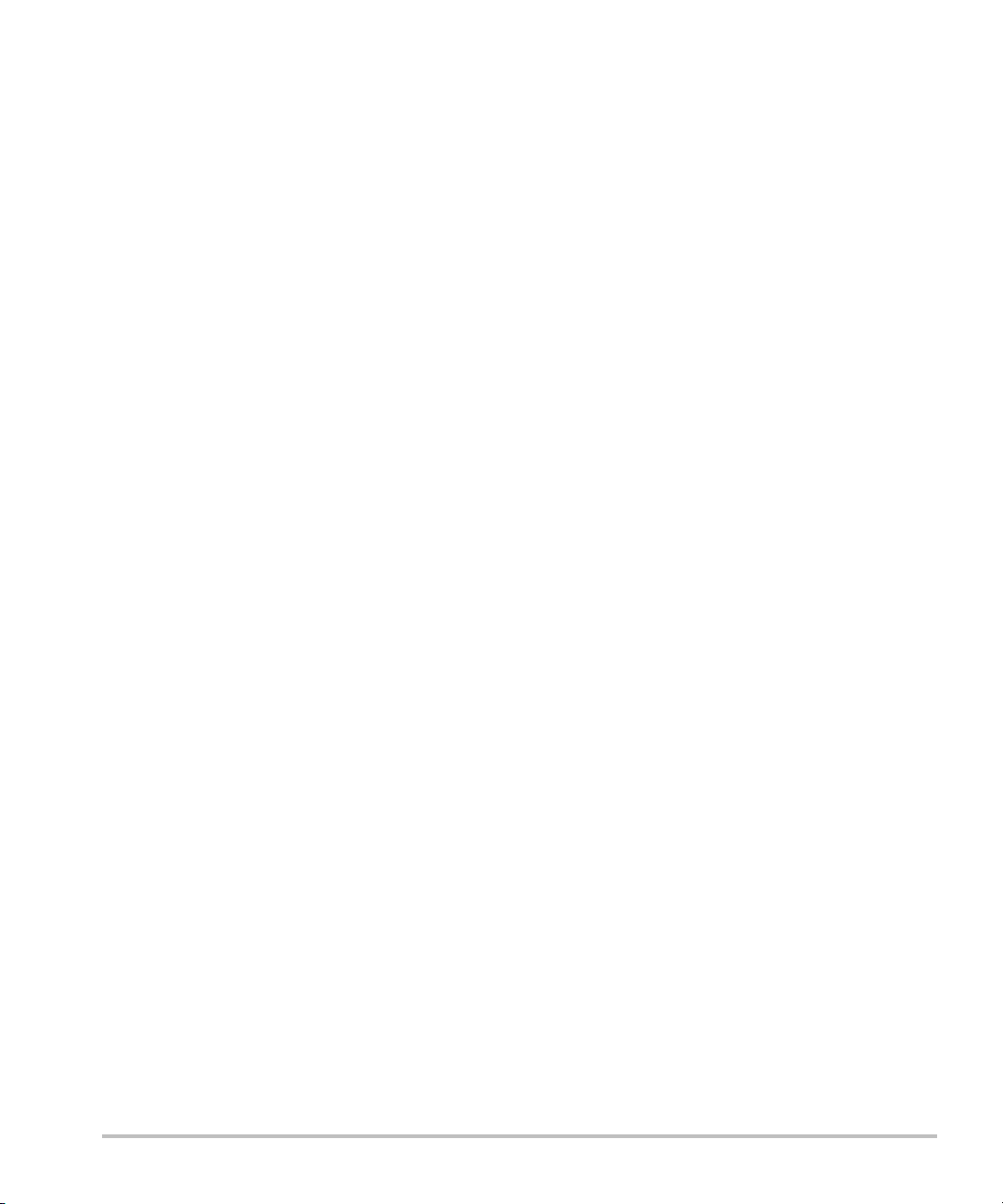
Doppler measurements ............................................................................................................................ 5-5
General Calculations .............................................................................................................................................5-7
Calculations menu ........................................................................................................................................5-7
Performing and saving measurements in calculations .............................................................5-8
Displaying, repeating, and deleting saved measurements ................................................... 5-8
EMED calculations ....................................................................................................................................... 5-9
Percent reduction calculations ............................................................................................................... 5-9
Volume calculation .................................................................................................................................... 5-11
Volume flow calculation ......................................................................................................................... 5-11
Exam-based calculations ................................................................................................................................ 5-13
Arterial calculations ..................................................................................................................................5-13
Cardiac calculations ..................................................................................................................................5-15
Gynecology (Gyn) calculations ..........................................................................................................5-29
OB calculations ........................................................................................................................................... 5-30
Small Parts and MSK calculations ..................................................................................................... 5-35
Transcranial Doppler and Orbital calculations ............................................................................ 5-36
Patient reports and worksheets ..................................................................................................................5-38
Arterial and cardiac patient reports ................................................................................................. 5-39
OB patient report ...................................................................................................................................... 5-39
TCD patient report .................................................................................................................................... 5-40
EMED and MSK worksheets ............................................................................................................... 5-40
6. Measurement references
Measurement accuracy ......................................................................................................................................6-1
Sources of measurement errors ........................................................................................................... 6-3
Measurement publications and terminology ...........................................................................................6-4
Cardiac references ....................................................................................................................................... 6-4
Obstetrical references ............................................................................................................................. 6-14
General references ...................................................................................................................................6-20
7. Troubleshooting and Maintenance
Troubleshooting ......................................................................................................................................................7-1
Software licensing .................................................................................................................................................7-3
Maintenance ............................................................................................................................................................. 7-4
Cleaning and disinfecting .........................................................................................................................7-4
8. Cleaning and Disinfecting
Before getting started ......................................................................................................................................... 8-1
Determining the required cleaning and disinfecting level ................................................................8-2
Spaulding classifications ........................................................................................................................... 8-3
Clean and disinfect system and transducer to a high level (semi-critical uses) ................... 8-3
......................Clean and disinfect system and transducer to a low level (non-critical uses) 8-8
v
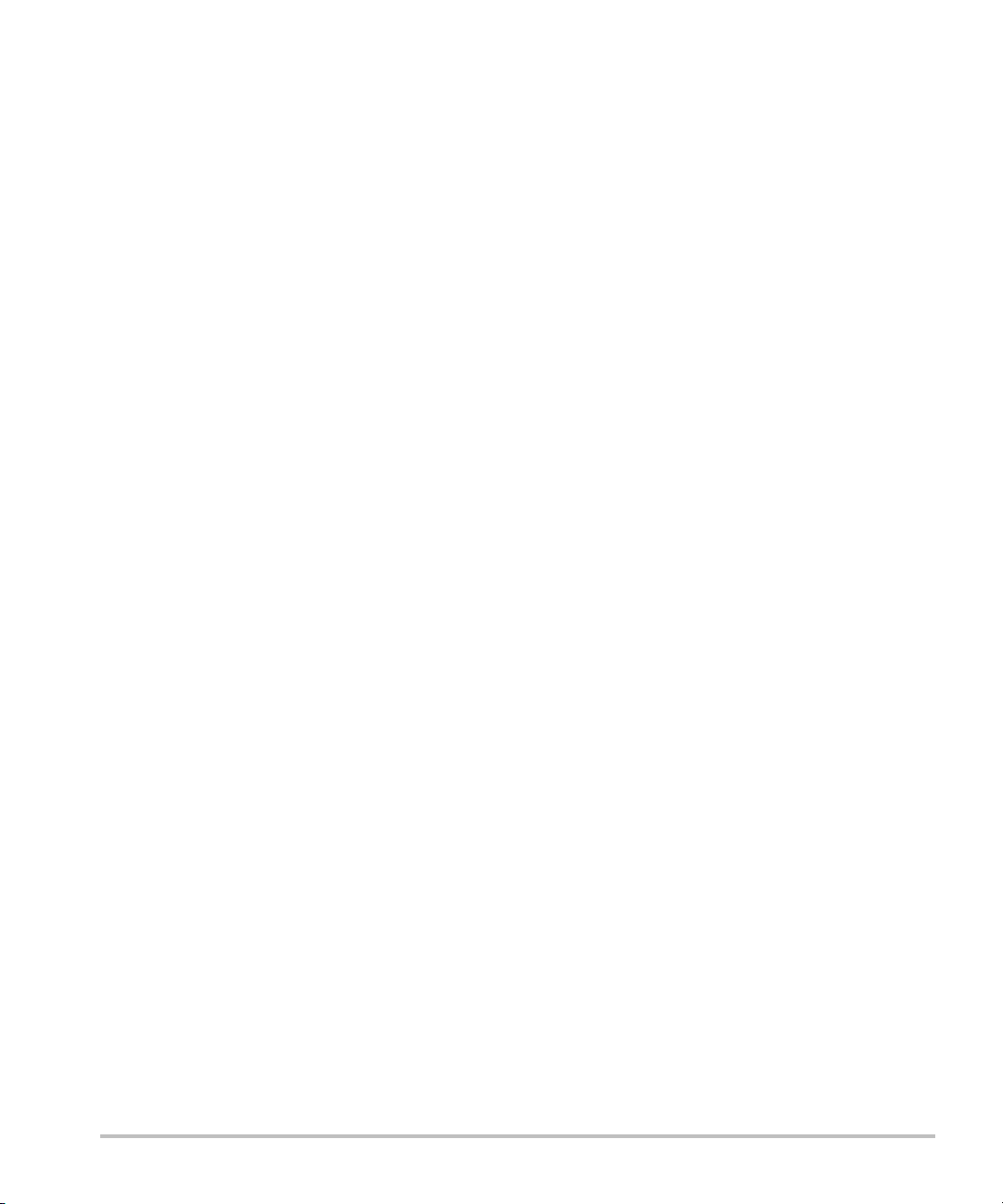
Storing the transducer ..................................................................................................................................... 8-11
Transporting the transducer .......................................................................................................................... 8-11
Cleaning the stand ............................................................................................................................................. 8-13
Cleaning accessories ......................................................................................................................................... 8-13
Cleaning and disinfecting the ECG cable and slave cable ...................................................8-13
9. Safety
Ergonomic safety ...................................................................................................................................................9-1
Position the system ....................................................................................................................................9-2
Position yourself ...........................................................................................................................................9-2
Take breaks, exercise, and vary activities .......................................................................................9-3
Electrical safety .......................................................................................................................................................9-4
Electrical safety classification ................................................................................................................. 9-7
Equipment safety ................................................................................................................................................... 9-8
Battery safety .......................................................................................................................................................... 9-9
Clinical safety ........................................................................................................................................................ 9-10
Hazardous materials .......................................................................................................................................... 9-11
Electromagnetic compatibility ...................................................................................................................... 9-11
Wireless transmission ............................................................................................................................. 9-12
Electrostatic discharge ............................................................................................................................ 9-13
Separation distance .................................................................................................................................. 9-14
Compatible accessories and peripherals ....................................................................................... 9-14
Manufacturer’s declaration ...................................................................................................................9-17
Labeling symbols ................................................................................................................................................ 9-20
Specifications ........................................................................................................................................................ 9-24
Dimensions ................................................................................................................................................... 9-24
Environmental limits ................................................................................................................................ 9-25
Electrical specifications ........................................................................................................................... 9-25
Battery specifications ..............................................................................................................................9-25
Standards ................................................................................................................................................................ 9-26
Electromechanical safety standards ................................................................................................ 9-26
EMC standards classification ............................................................................................................... 9-26
Biocompatibility standards ................................................................................................................... 9-27
Airborne equipment standards .......................................................................................................... 9-27
DICOM standard ........................................................................................................................................ 9-27
HIPAA standard .......................................................................................................................................... 9-27
10. Acoustic Output
ALARA principle ..................................................................................................................................................10-1
Applying the ALARA principle ........................................................................................................... 10-1
Direct controls ............................................................................................................................................. 10-2
Indirect controls ..........................................................................................................................................10-2
Receiver controls ....................................................................................................................................... 10-3
Acoustic artifacts .................................................................................................................................................10-3
vi
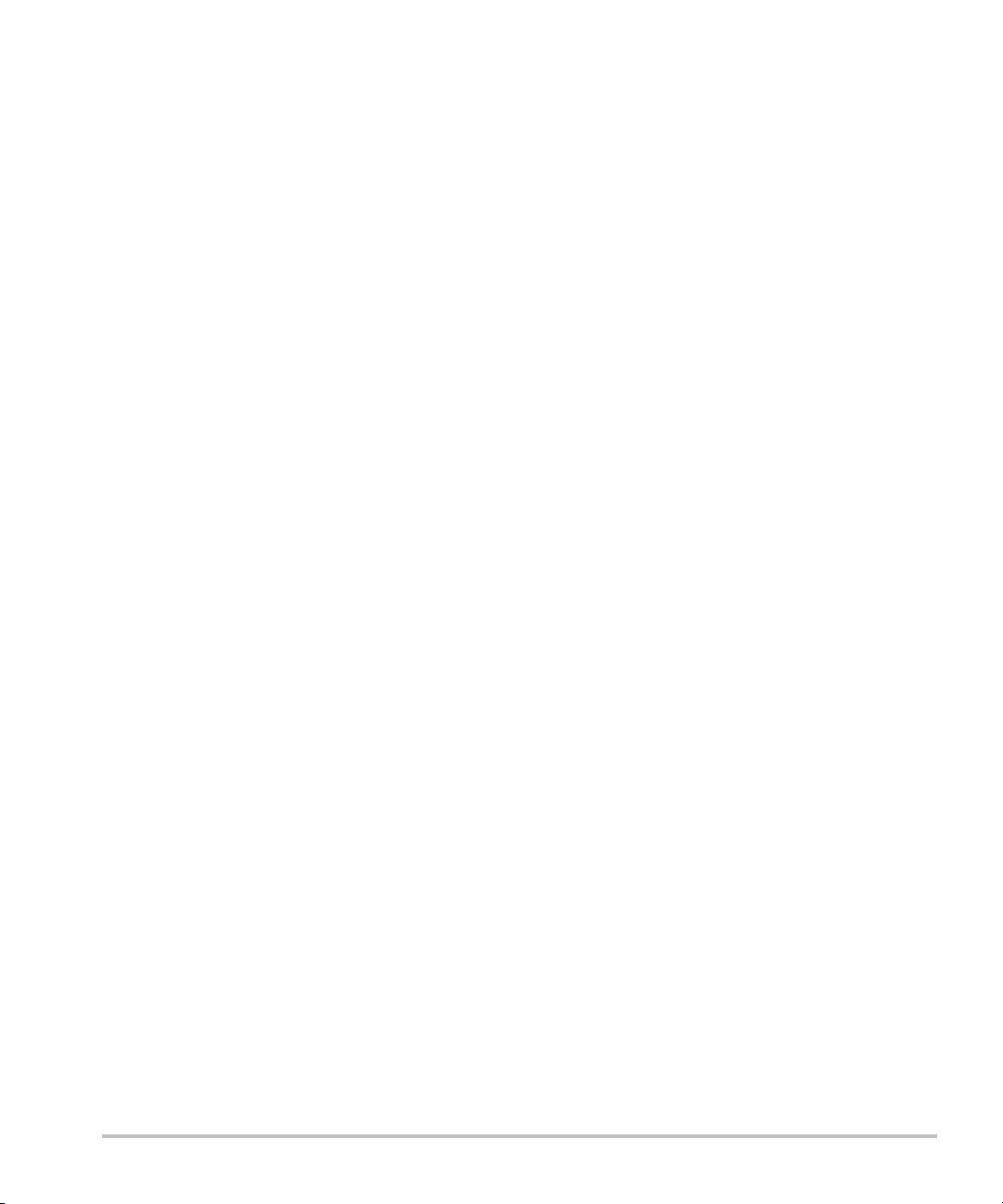
Guidelines for reducing MI and TI .............................................................................................................. 10-3
Output display ...................................................................................................................................................... 10-7
MI and TI output display accuracy ................................................................................................... 10-9
Factors that contribute to display uncertainty ........................................................................... 10-9
Related guidance documents ............................................................................................................. 10-9
Transducer surface temperature rise ..................................................................................................... 10-10
Acoustic output measurement .................................................................................................................10-11
In Situ, derated, and water value intensities ........................................................................... 10-11
Tissue models and equipment survey ........................................................................................10-12
Acoustic output tables .................................................................................................................................. 10-13
Terms used in the acoustic output tables .................................................................................10-68
Acoustic measurement precision and uncertainty ............................................................... 10-70
11. IT Network
Functions .................................................................................................................................................................11-1
Network for connecting the device ...........................................................................................................11-1
Specifications for the connection ............................................................................................................... 11-1
Glossary
Terms ............................................................................................................................................................................A-1
Abbreviations ...........................................................................................................................................................A-2
Index ..................................................................................................................................... B-1
vii
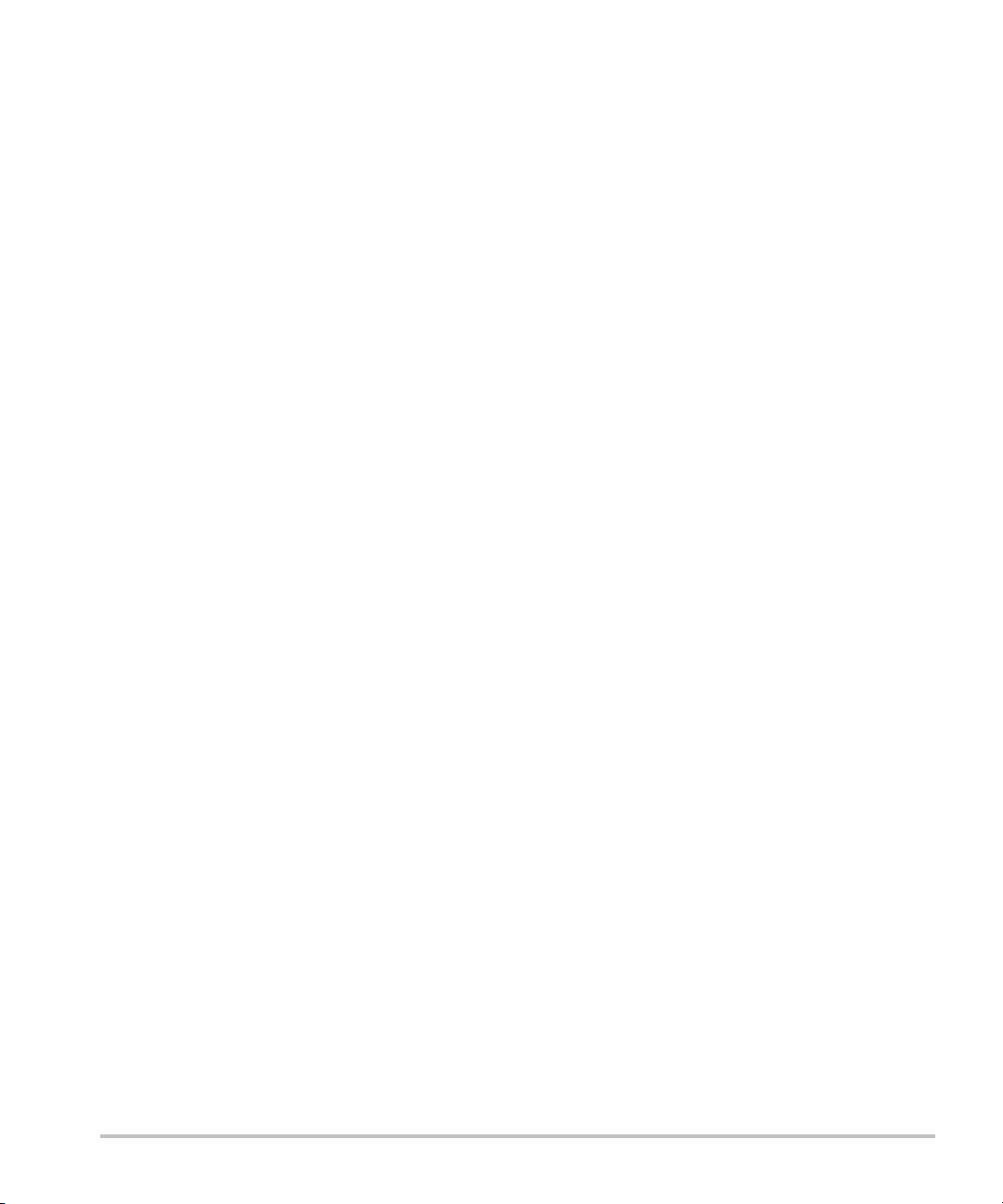
viii
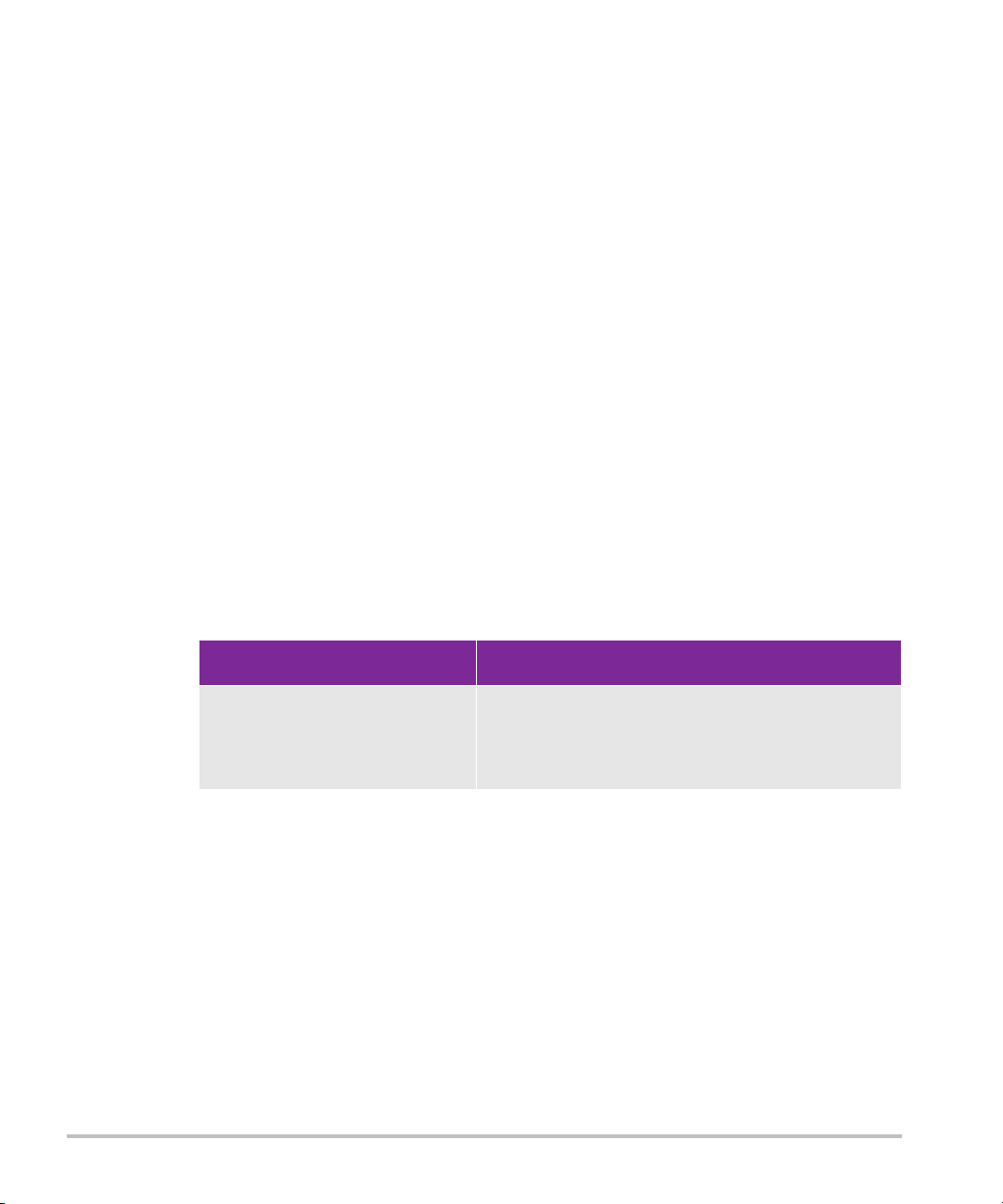
Introduction
This SonoSite Edge II Ultrasound System User Guide provides information on preparing
and using the SonoSite Edge II ultrasound system and on cleaning and disinfecting the
system and transducers. It also provides system specifications, and safety and acoustic
output information.
The user guide is for a reader familiar with ultrasound techniques. It does not provide
training in sonography or clinical practices. Before using the system, you must have
ultrasound training.
Refer to the applicable FUJIFILM SonoSite accessory user guide for information on using
accessories and peripherals. Refer to the manufacturer’s instructions for specific
information about peripherals.
Changes in version 1.2
Features Description
rP19x needle guide; HFL38xi
and L25x armored transducers;
lowered MI setting; new USB
export option
Needle guide enabled for the rP19x transducer.
HFL38xi and L25x armored transducers now
available. MI setting lowered for LVO On control.
Option to disable USB export.
Document conventions
The user guide follows these conventions:
A WAR NI NG describes precautions necessary to prevent injury or loss of life.
A Caution describes precautions necessary to protect the products.
A Note provides supplemental information.
Numbered and lettered steps must be performed in a specific order.
CHAPTER 1
Bulleted lists present information in list format but do not imply a sequence.
Single-step procedures begin with
Introduction 1-1
.
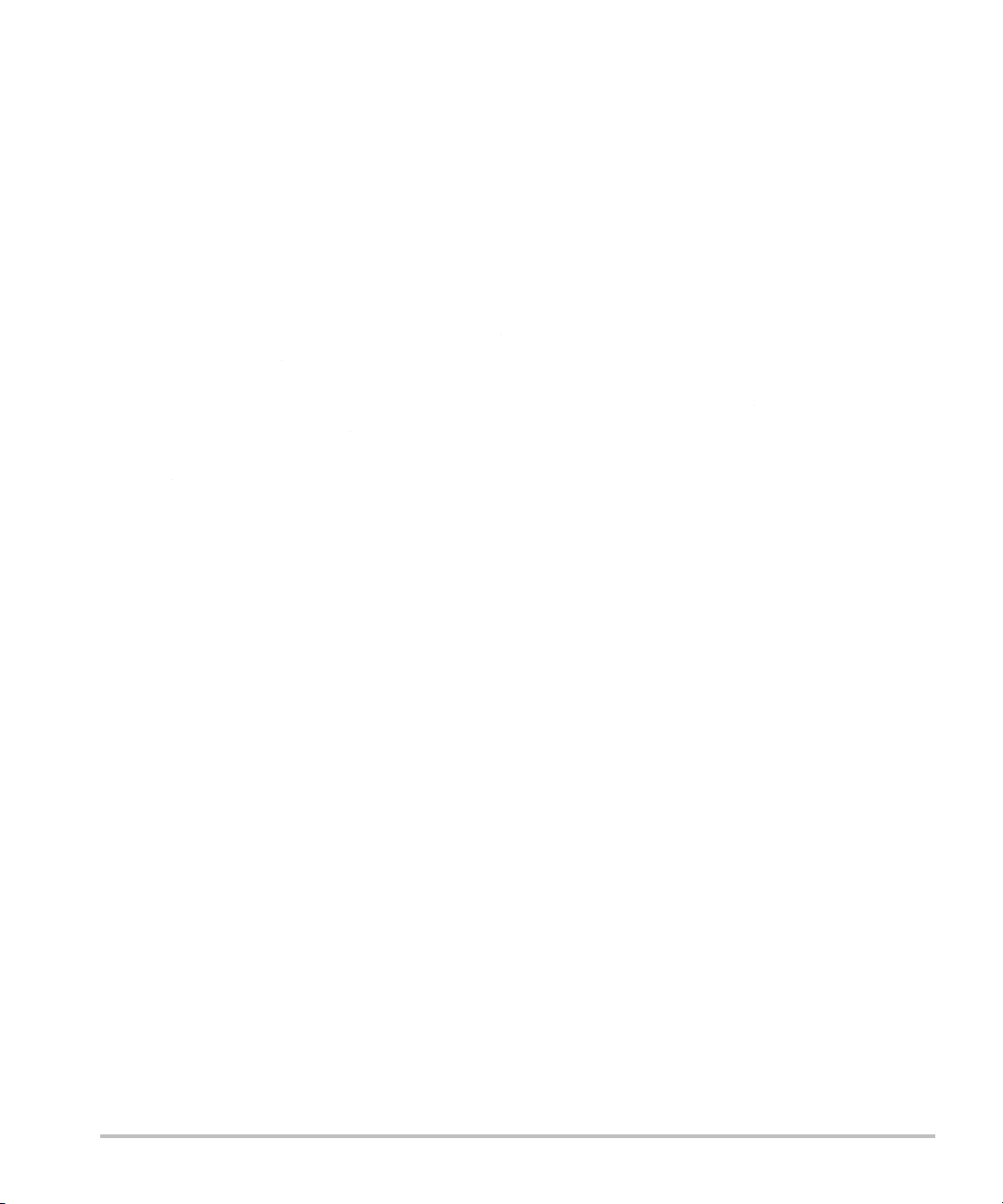
Symbols and terms used on the system and transducer are explained in “Labeling symbols” on page 9-20
and the “Glossary” on page A-1.
Getting help
In addition to this user guide, the following resources are available:
Instructional videos available on-line.
FUJIFILM SonoSite Technical Support:
Phone
(U.S. or Canada)
Phone
(outside U.S. or Canada)
Fax
Email
Web
Europe Service Center Main: +31 20 751 2020
Asia Service Center
877-657-8118
425-951-1330, or call your local representative
425-951-6700
fss-service@fujifilm.com
www.sonosite.com
English support: +44 14 6234 1151
French support: +33 1 8288 0702
German support: +49 69 8088 4030
Italian support: +39 02 9475 3655
Spanish support: +34 91 123 8451
+65 6380-5581
1-2 Introduction
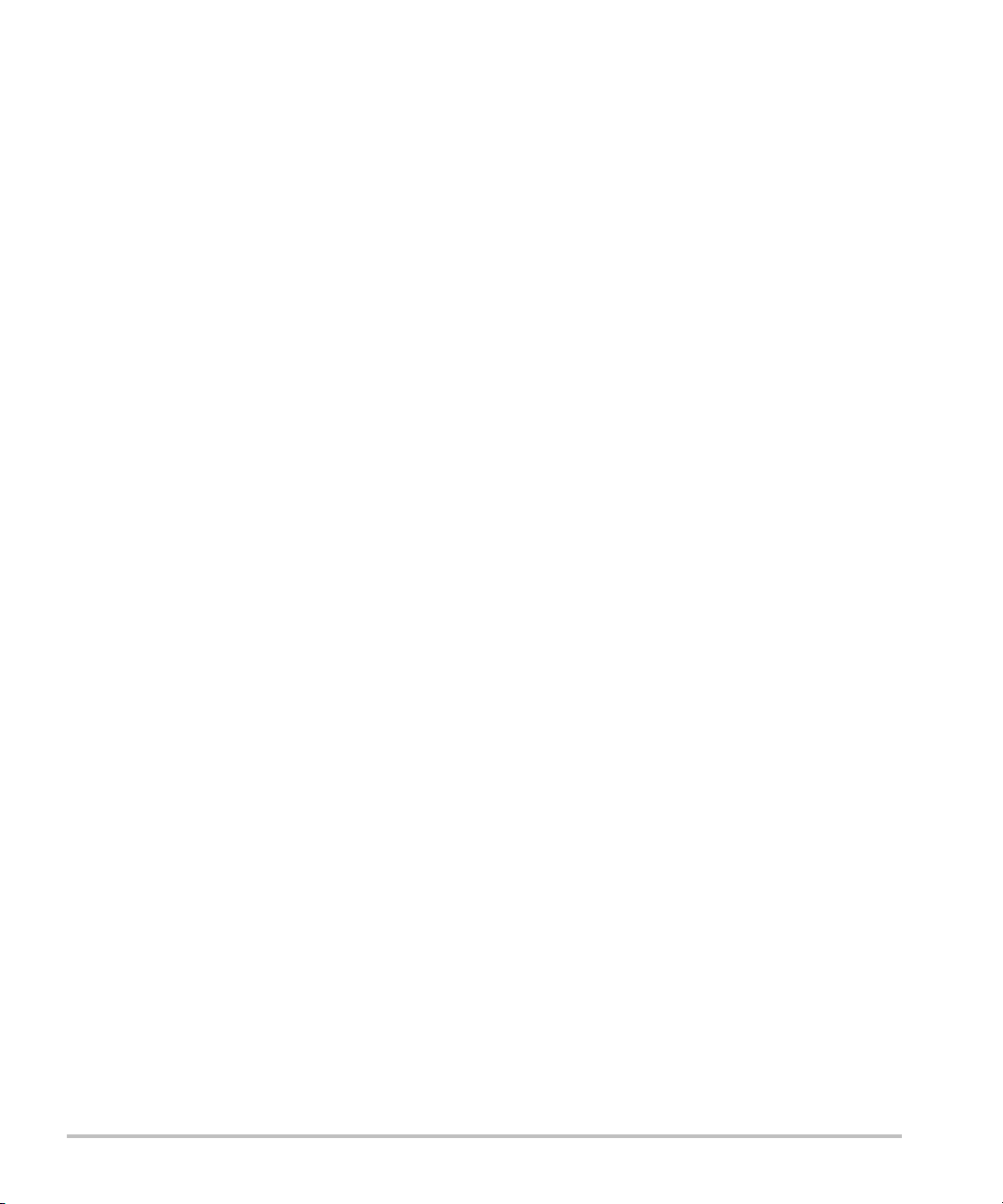
Getting Started
About the system
The SonoSite Edge II ultrasound system is a portable, software-controlled device using
all-digital architecture. The SonoSite Edge II includes the following configurations:
The system has multiple configurations and feature sets used to acquire and display
high-resolution, real-time ultrasound images. Features available on your system depend on
system configuration, transducer, and exam type.
License key
A license key is required to activate the software. Refer to “Software licensing” on
page 7-3. On occasion, a software upgrade may be required. FUJIFILM SonoSite provides
a USB device containing the software. One USB device can upgrade multiple systems.
Intended uses
The SonoSite Edge II ultrasound system is a general purpose ultrasound system intended
for use by qualified physicians and healthcare professionals for evaluation by ultrasound
imaging or fluid flow analysis of the human body.
The system is used with a transducer attached and is powered either by battery or by AC
electrical power. The clinician is positioned beside the patient and places the transducer
onto (or into for invasive procedures) the patient’s body where needed to obtain the
desired ultrasound image.
The system transmits ultrasound energy into the patient’s body to obtain ultrasound
images as described below.
CHAPTER 2
Getting Started 2-1
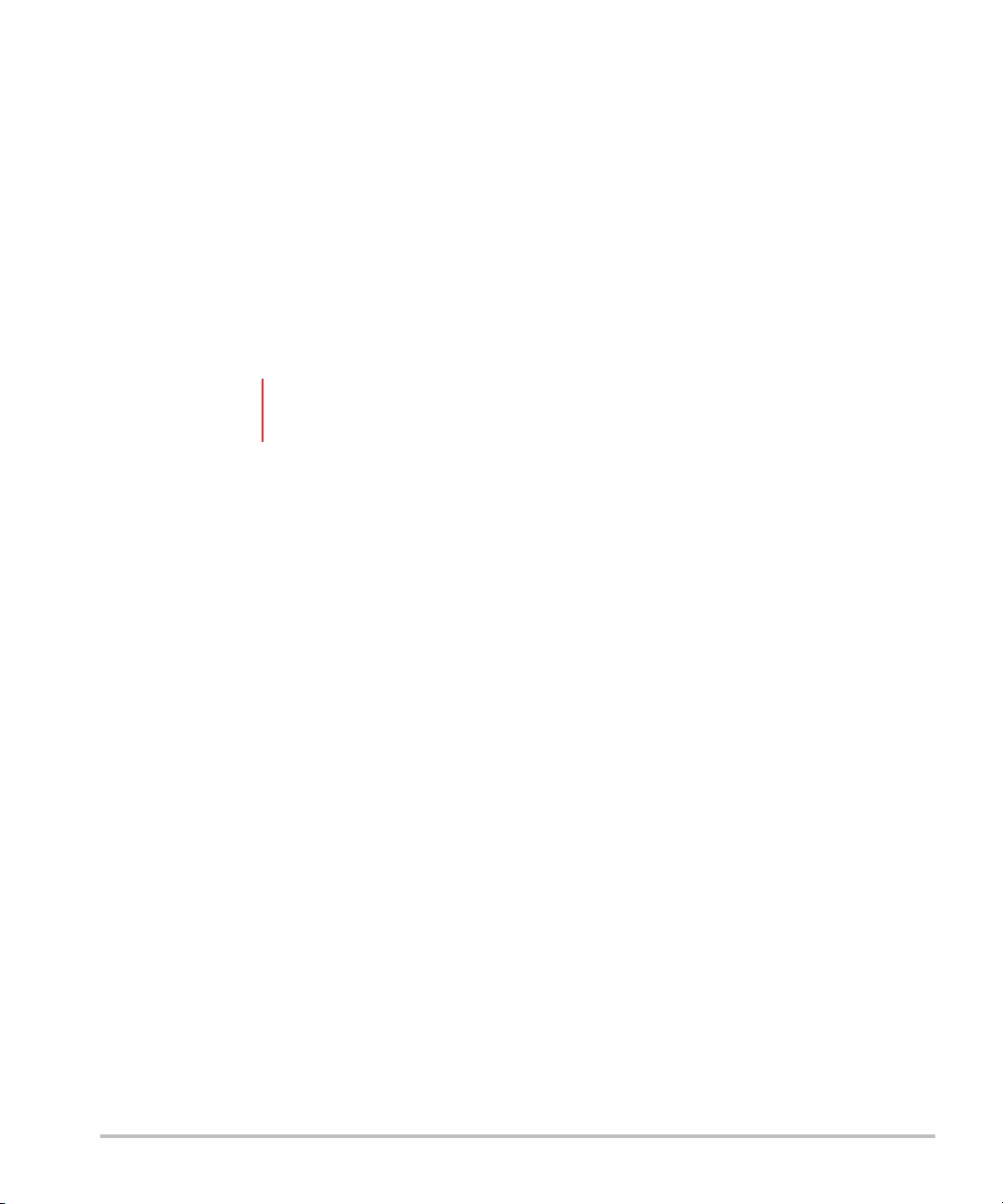
Abdominal imaging applications
You can assess the liver, kidneys, pancreas, spleen, gallbladder, bile ducts, transplanted organs, abdominal
vessels, and surrounding anatomical structures for the presence or absence of pathology transabdominally.
Cardiac imaging applications
You can assess the heart size and function, cardiac valves, great vessels, visualize blood flow through cardiac
valves, and assess for the presence or absence of pathology. In addition, you can identify the presence and
location of fluid around the heart and lungs used to assist in pericardiocentesis and thoracentesis procedures.
You can detect normal lung motion for the presence or absence of pathology.
You can obtain the patient’s electrocardiogram (ECG). The ECG is used for timing of cardiac events.
WA R N I N G To prevent misdiagnosis, do not use the ECG trace to diagnose cardiac rhythms.
The FUJIFILM SonoSite ECG option is a non-diagnostic feature.
Gynecology and infertility imaging applications
You can assess the uterus, ovaries, adnexa, and surrounding anatomical structures for the presence or
absence of pathology transabdominally or transvaginally.
Interventional imaging applications
You can use the system for ultrasound guidance in biopsy and drainage procedures, vascular line placement,
peripheral nerve blocks, ova harvesting, amniocentesis and other obstetrical procedures.
Obstetrical imaging applications
You can assess the fetal anatomy, viability, estimated fetal weight, gestational age, amniotic fluid, and
surrounding anatomical structures for the presence or absence of pathology transabdominally or
transvaginally. CPD and Color imaging are intended for high-risk pregnant women. High-risk pregnancy
indications include, but are not limited to, multiple pregnancy, fetal hydrops, placental abnormalities, as well
as maternal hypertension, diabetes, and lupus.
2-2 Getting Started
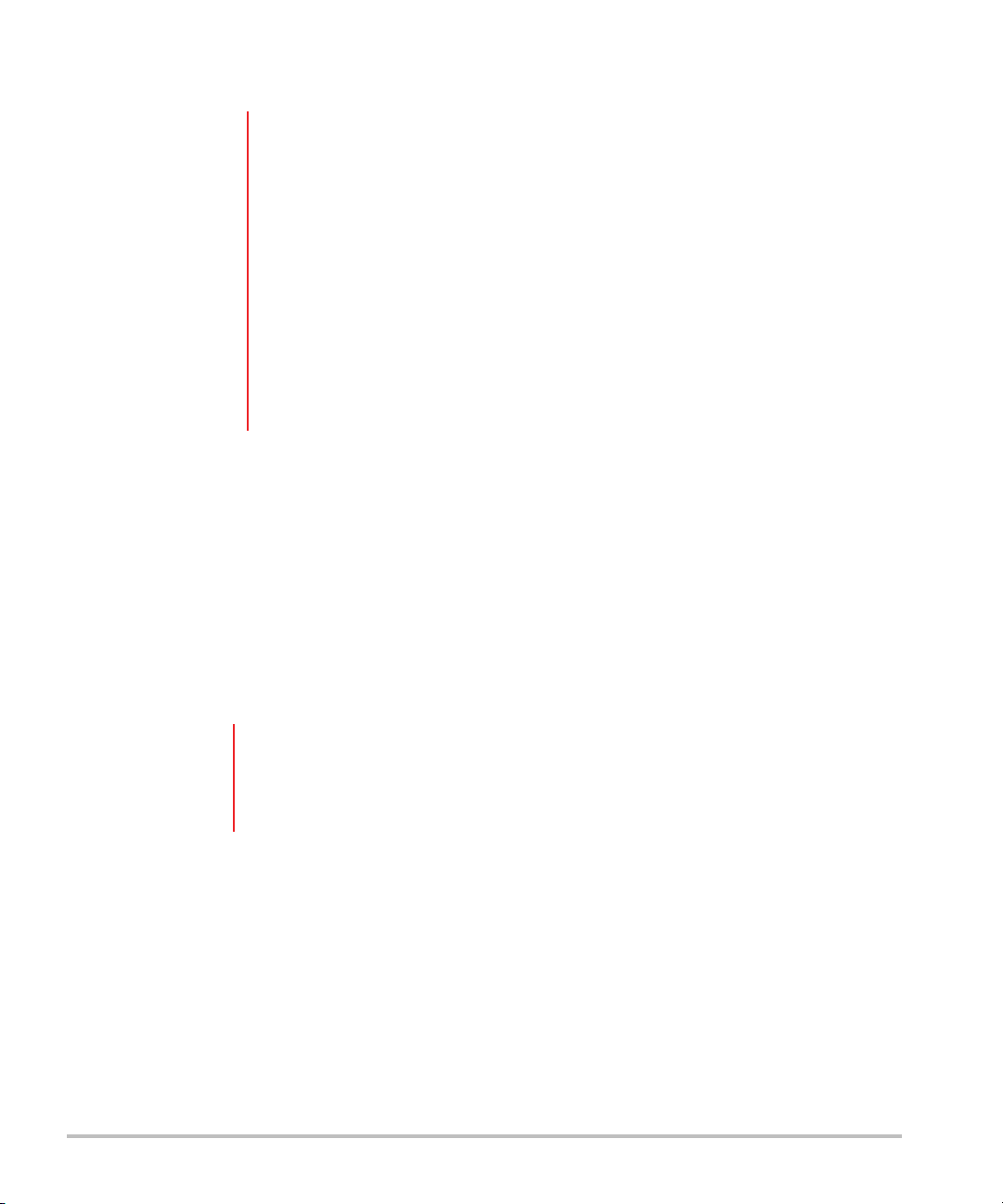
WARN IN GS During the first trimester, you should limit the duration of ultrasound imaging
based on MI/TI. See Chapter 10, “Acoustic Output,” for more information.
To prevent injury or misdiagnosis, do not use this system for fetal growth
screening if the advanced OB calculations and reports package is not available.
To prevent injury or misdiagnosis, do not use this system for Percutaneous
Umbilical Blood Sampling (PUBS) or in vitro Fertilization (IVF) The system has
not been validated to be proven effective for these two uses.
CPD or Color images can be used as an adjunctive method, not as a screening
tool, for the detection of structural anomalies of the fetal heart and as an
adjunctive method, not as a screening tool, for the diagnosis of Intrauterine
Growth Retardation (IUGR).
Pediatric and neonatal imaging applications
You can assess the pediatric and neonatal abdominal, pelvic and cardiac anatomy, pediatric hips, neonatal
head, and surrounding anatomical structures for the presence or absence of pathology.
Superficial imaging applications
You can assess the breast, thyroid, testicle, lymph nodes, hernias, musculoskeletal structures, soft tissue
structures, ophthalmic structures, and surrounding anatomical structures for the presence or absence of
pathology. You can use the system for ultrasound guidance in biopsy and drainage procedures, vascular line
placement, peripheral nerve blocks.
WA RN I N G To avoid injury to the patient, use only an Orbital (Orb) or Ophthalmic (Oph) exam
type when performing imaging through the eye. The FDA has established lower
acoustic energy limits for ophthalmic use. The system will not exceed these limits
only if the Orb or Oph exam type is selected.
Transcranial imaging applications
You can assess the anatomical structures and vascular anatomy of the brain for presence or absence of
pathology. You can use imaging temporally, trans-occipitally, or trans-orbitally.
Getting Started 2-3
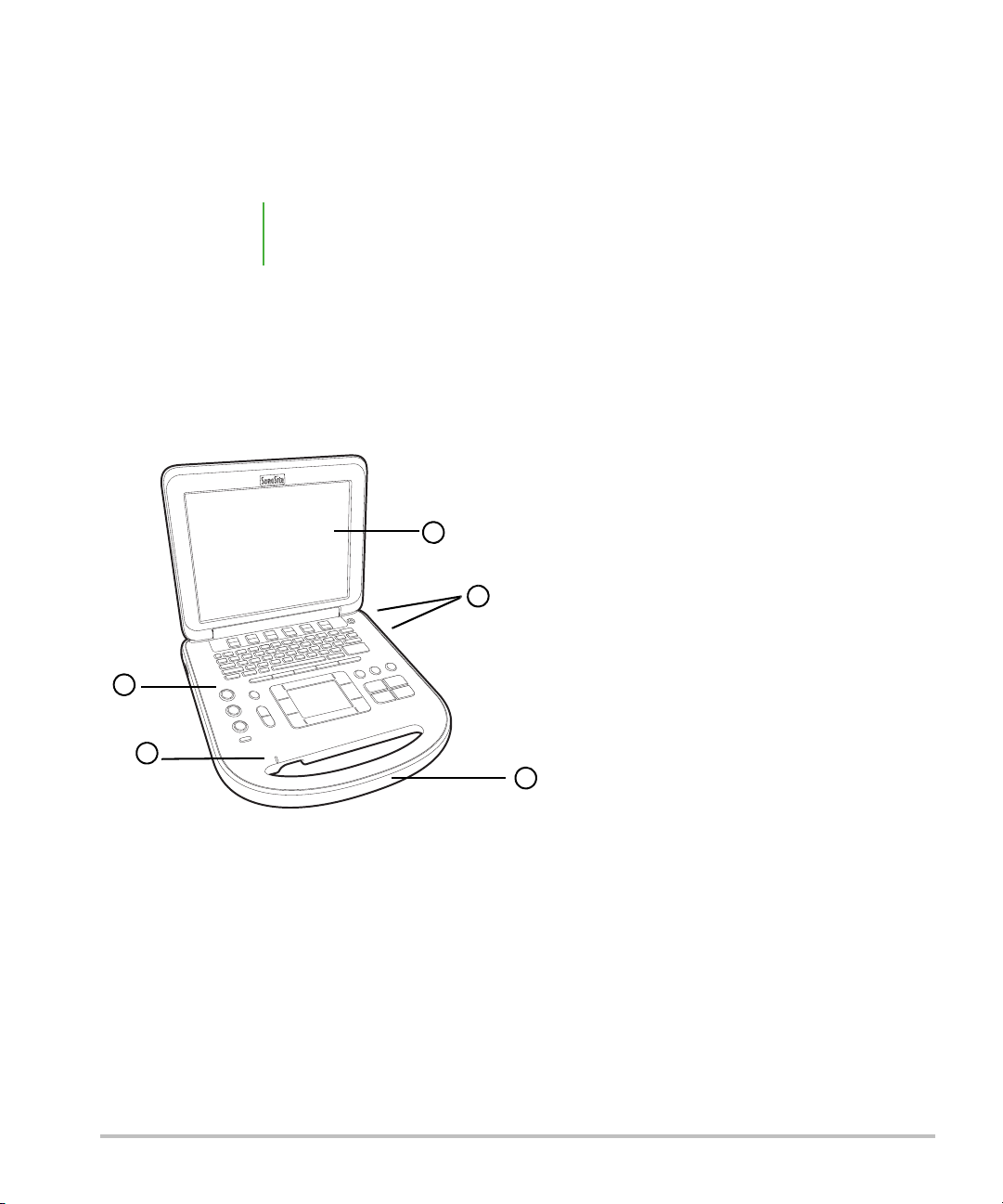
Arterial and venous imaging applications
2
3
4
5
1
You can assess the carotid arteries, deep veins and arteries in the arms and legs, superficial veins in the arms
and legs, great vessels in the abdomen, and various small vessels feeding organs for the presence or
absence of pathology.
Note For the intended transducer and imaging modes for each exam type, see
“Imaging modes and exams available by transducer” on page 4-15.
Contraindications
The SonoSite Edge II ultrasound system has no known contraindications.
Hardware features
Figure 2-1 Front of the SonoSite Edge II Ultrasound System
1
Control panel 4 USB ports
2
AC power indicator 5 Handle
3
Display
2-4 Getting Started
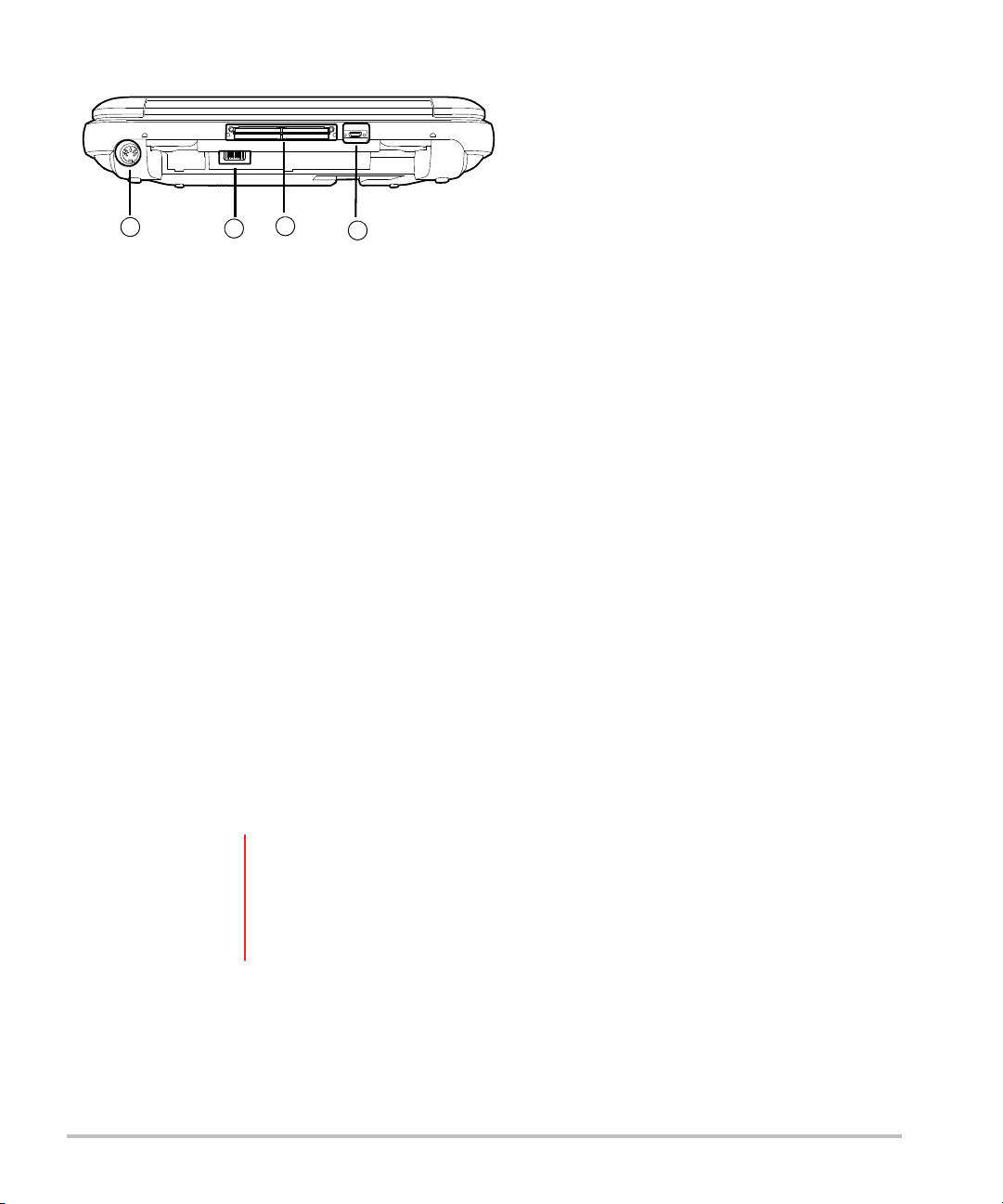
Figure 2-2 Back of the SonoSite Edge II Ultrasound System
1
2
3
4
1DC input 3I/O connector
2 Battery 4 ECG connector
Basic operating steps
1 Attach a transducer.
2 Turn the system on. For power switch location, see “System controls” on page 2-12.
3 Press the PATI EN T key, and complete the patient information form.
4 Press an imaging mode key:
2D
M MODE
C COLOR
D DOPPLER
Preparing the system
Installing or removing the battery
WA RN I NG S To avoid injury to the operator and to prevent damage to the ultrasound system,
inspect the battery for leaks prior to installing.
To avoid data loss and to conduct a safe system shutdown, always keep a
battery in the system. See “Battery safety” on page 9-9.
To install the battery
1 Disconnect the power supply from the ultrasound system.
2 Remove the system from the mini-dock (if present) and turn it upside down.
Getting Started 2-5
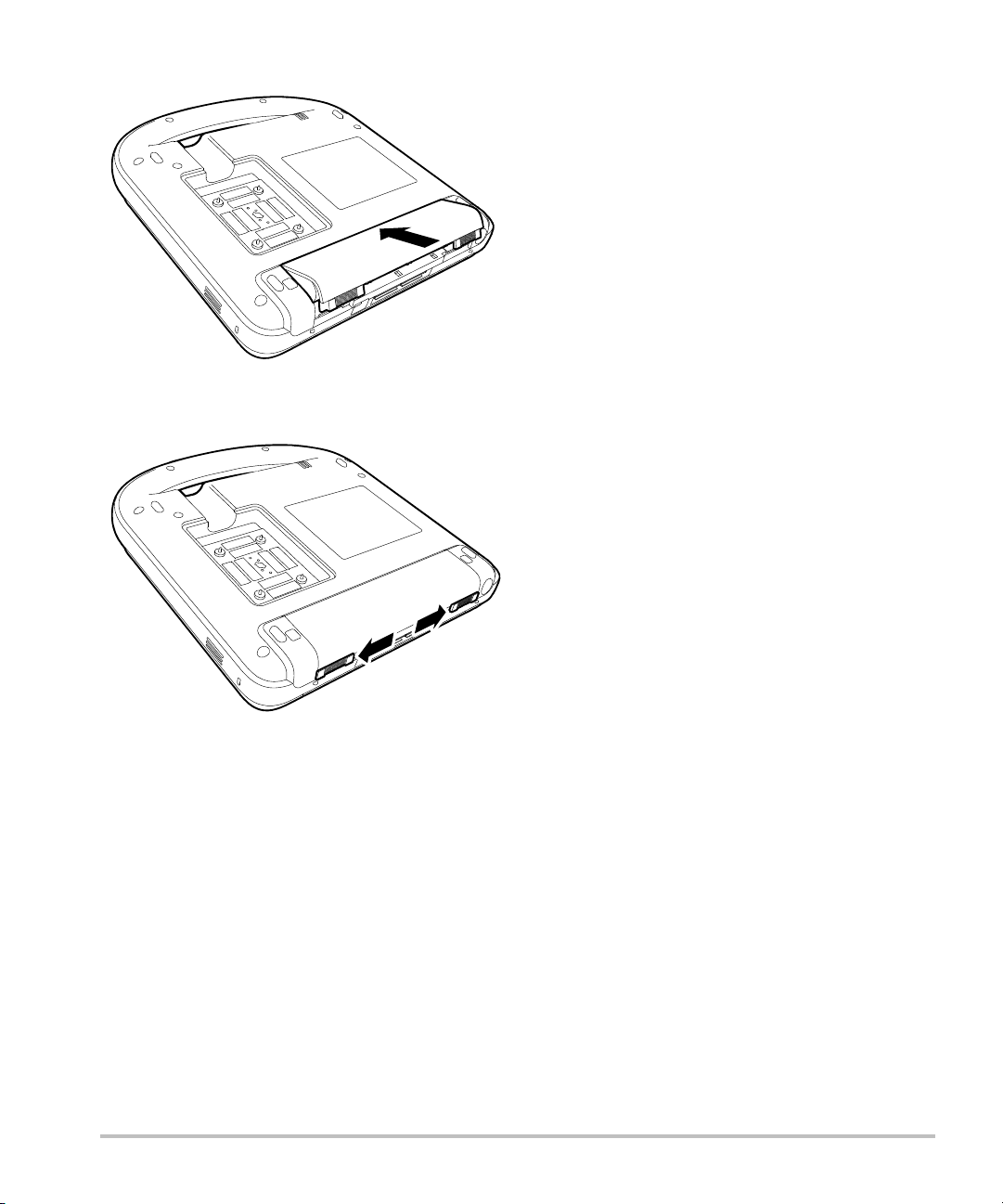
3 Place the battery into the battery compartment, at a slight angle.
4 Slide the battery forward until it locks into place.
5 Slide the two locking levers outward to secure the battery.
To remove the battery
1 Disconnect the power supply from the ultrasound system.
2 Remove the system from the mini-dock (if present) and turn it upside down.
3 Pull up the two locking levers.
4 Slide the battery back.
5 Lift the battery from the compartment.
2-6
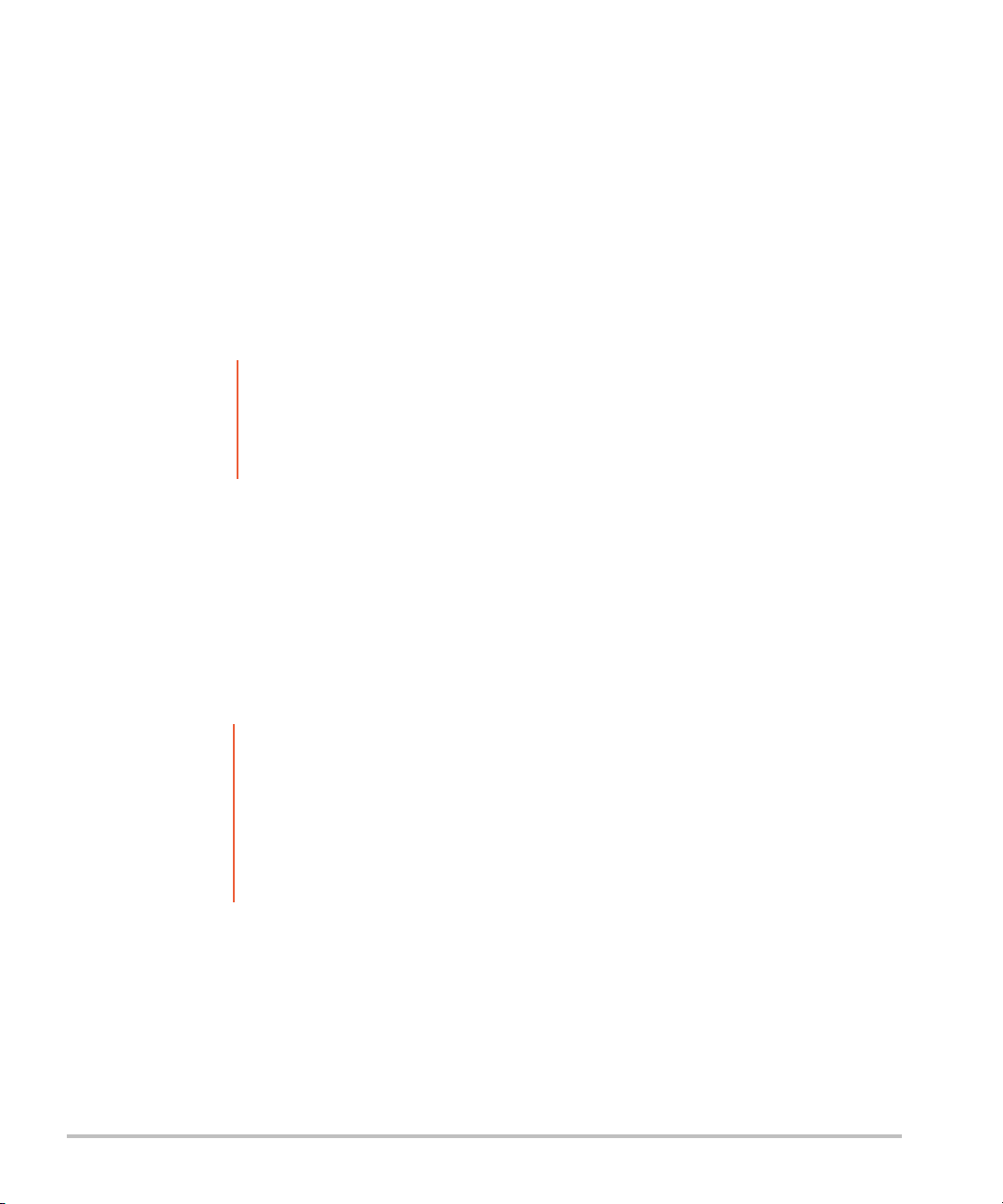
Using AC power and charging the battery
When using AC power, position the system to allow easy access to disconnect it.
The battery charges when the system is connected to the AC power supply. A fully discharged battery
recharges in less than five hours. The system can run on AC power and charge the battery if AC power is
connected to the system directly, to a mini-dock, or to a docking system.
The system can run on battery power for up to two hours, depending on the imaging mode and the display
brightness. When running on battery power, the system may not restart if the battery is low.
To continue, connect the system to AC power.
WA R N I N G S Verify that the hospital supply voltage corresponds to the power supply voltage
range. See “Specifications” on page 9-24.
Plug the system only into a grounded hospital-grade outlet.
Use only power cords provided by FUJIFILM SonoSite with the system.
To operate the system using AC power
1 Connect the DC power cable from the power supply to the connector on the system. Refer to Figure 2-2
on page 2-5.
2 Push the cable in firmly to ensure a secure connection.
3 Connect the AC power cord to the power supply and to a hospital-grade electrical outlet.
To separate the system (and any connected equipment) from a supply mains
Cautions The equipment is not provided w ith an AC mains power switch. To disconnect the
equipment from mains, use the appliance coupler or mains plug on the power
supply cord.
Install the ultrasound system in a place where you can easily connect or
disconnect the AC power cord.
Disconnecting only the DC power cable from the system does not separate the
system from the supply mains.
Disconnect the AC power cord from the power supply or (alternatively, if using a stand) from the AC
adapter on the stand base.
Getting Started 2-7
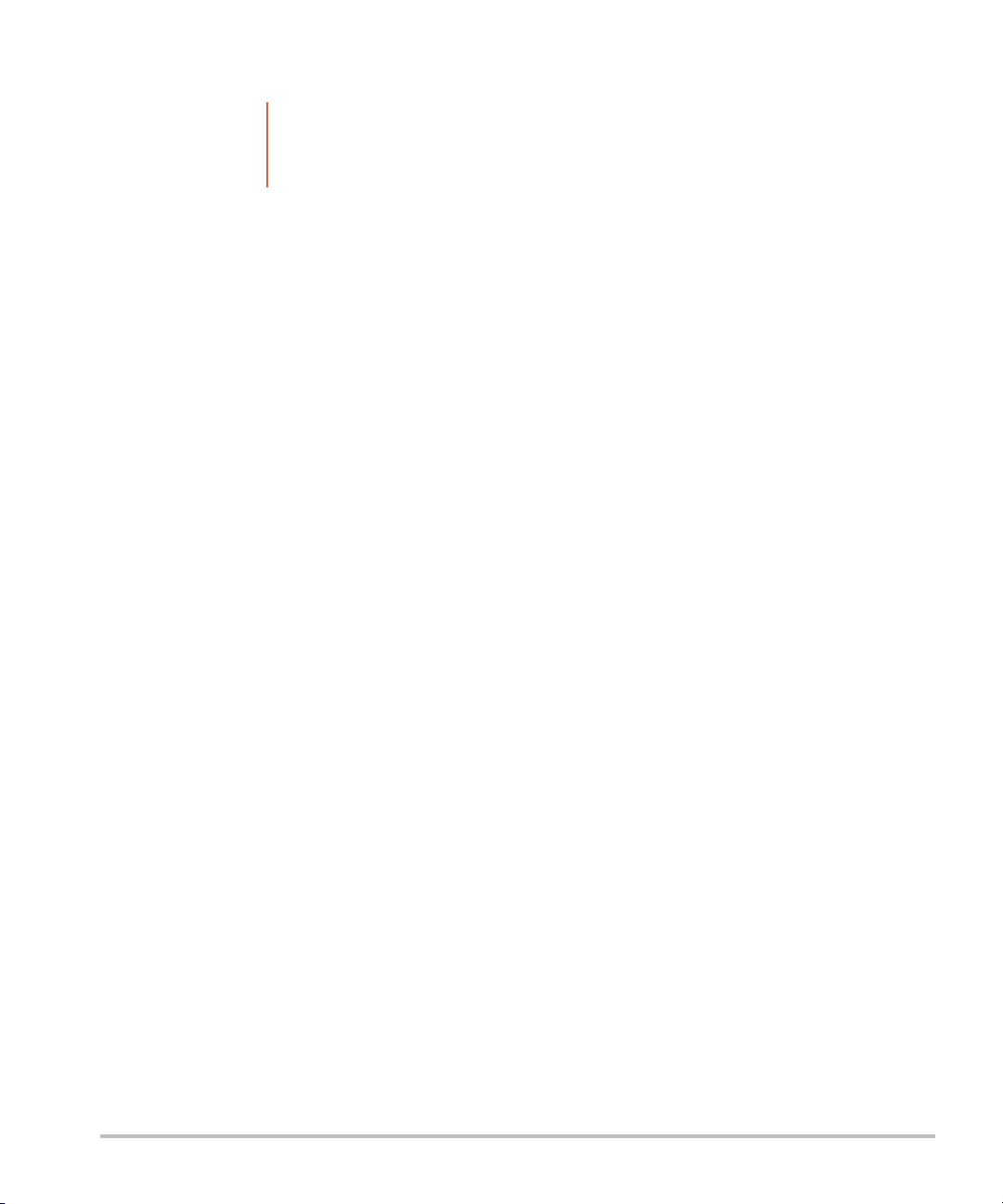
Turning the system on or off
Caution Do not use the system if an error message appears on the image display: note the
error code; call FUJIFILM SonoSite or your local representative; turn off the
system by pressing and holding the power key until the system powers down.
To turn the system on or off
Press the power switch. See “System controls” on page 2-12.
To wake up the system
To conserve battery life while the system is on, the system goes into sleep mode if the lid is closed or if the
system is untouched for a preset time.
Press a key, touch the touchpad, or open the lid.
To adjust the time for sleep delay
Refer to “Audio, Battery setup” on page 3-8.
2-8 Getting Started
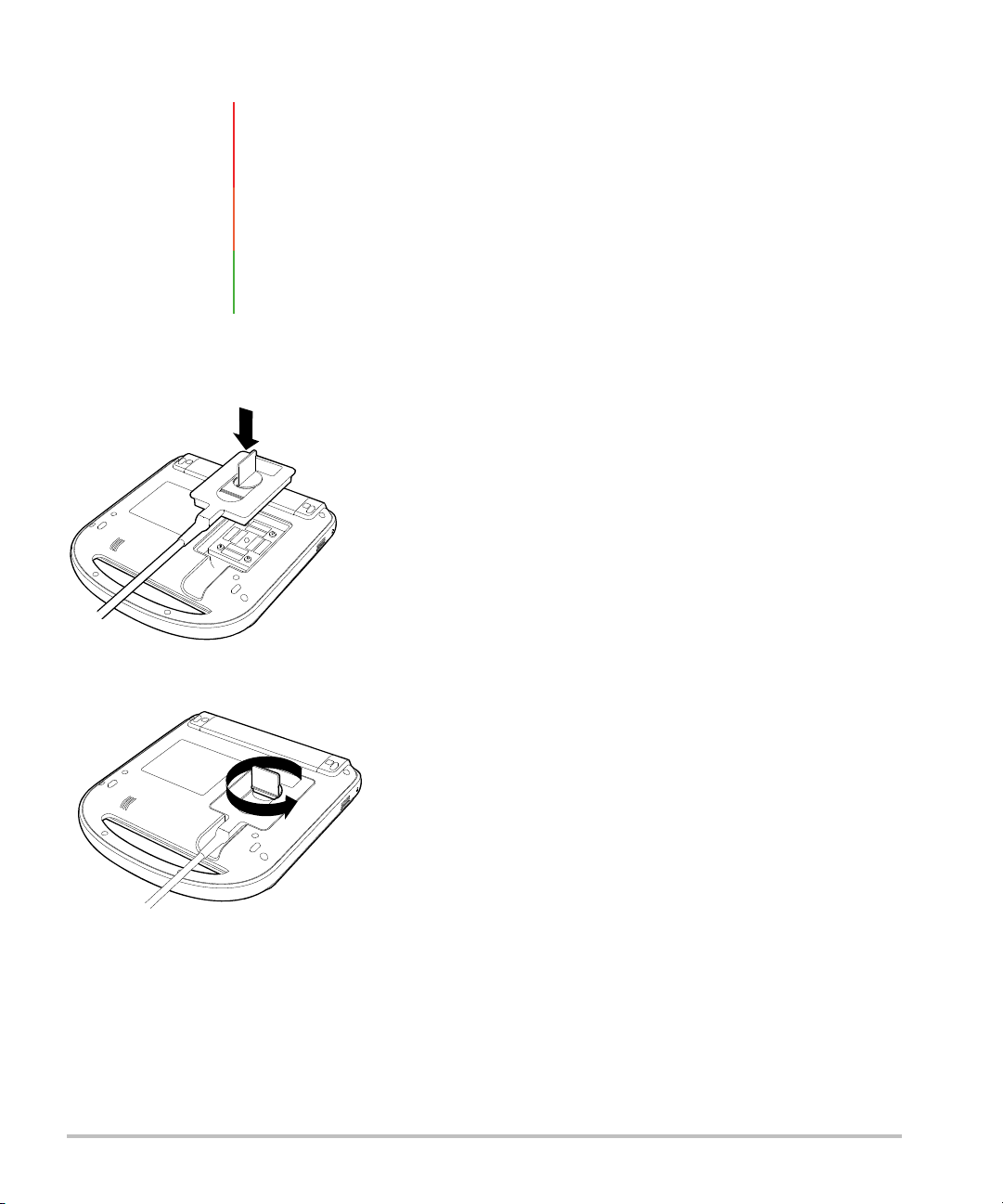
Connecting transducers
WA RN I N G To avoid injury to the patient, do not place the connector on the patient. Operate
the ultrasound system in a docking system or on a flat hard surface to allow air
flow past the connector.
Caution To avoid damaging the transducer connector, do not allow foreign material in the
connector.
Note The system automatically checks for and notifies you of errors when connecting a
transducer.
To connect a transducer
1 Remove the system from the mini-dock (if present), and turn it upside down.
2 Pull the transducer latch up, and rotate it clockwise. Align the transducer connector with the connector
on the bottom of the system.
3 Insert the transducer connector into the system connector.
4 Turn the latch counterclockwise.
Getting Started 2-9
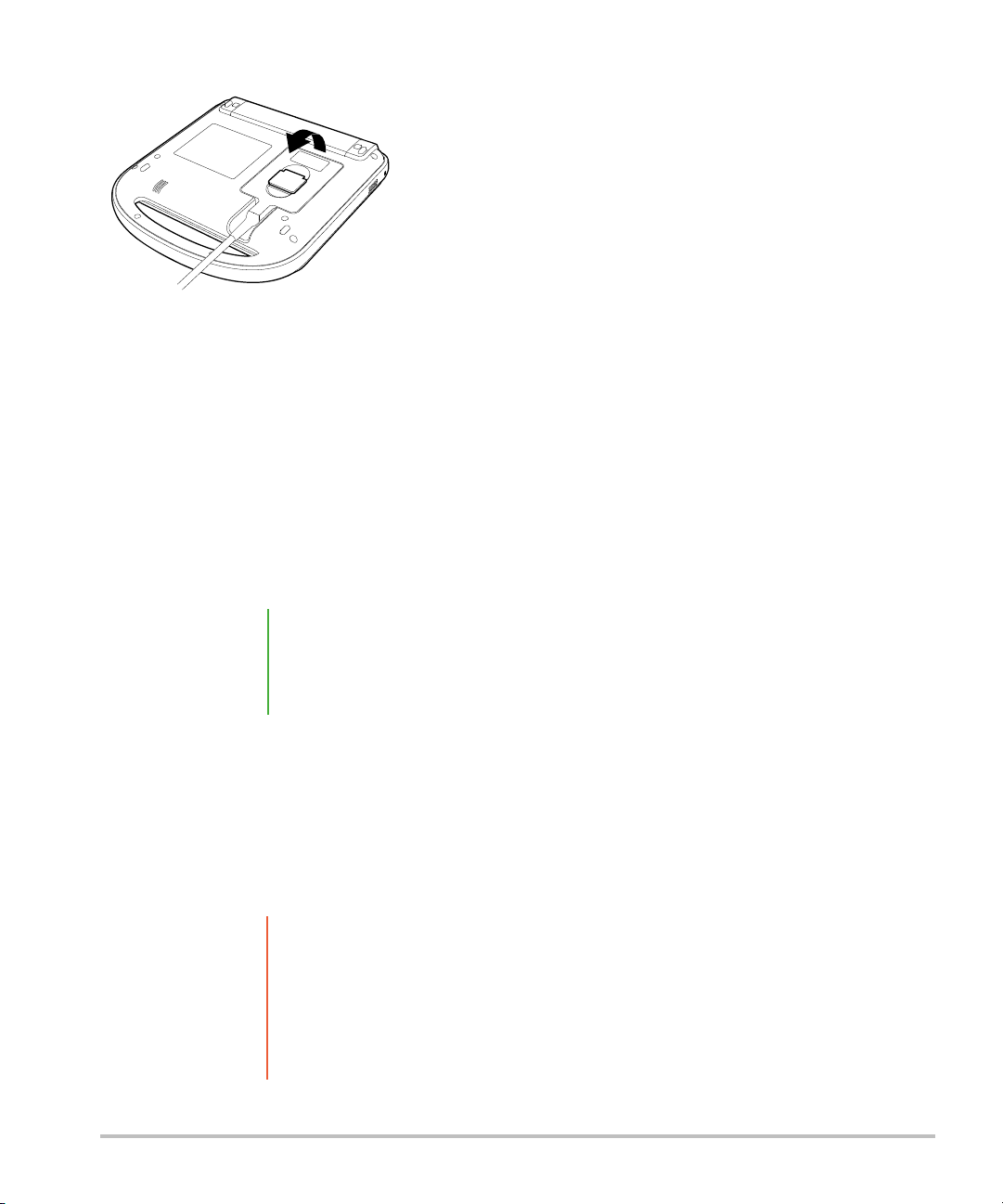
5 Press the latch down, securing the transducer connector to the system.
To remove a transducer
1 Pull the transducer latch up.
2 Rotate it clockwise.
3 Pull the transducer connector away from the system.
Inserting and removing USB storage devices
You can use a USB storage device to import and export various logs and setup configurations, and to archive
images and clips.
Note The system does not support password-protected or encrypted USB storage
devices. Make sure that the USB storage device you use does not have password
protection or encryption enabled.
USB storage devices must be in FAT-32 format.
Images and clips are saved to internal storage and are organized in a sortable patient list. You can archive
the images and clips from the ultrasound system to a PC using a USB storage device or Ethernet connection.
Although the images and clips cannot be viewed from a USB storage device on the ultrasound system, you
can remove the device and view them on your PC.
There are two USB ports on the system, and one on the mini-dock. For additional USB ports, you can
connect a USB hub into any USB port.
Caution To avoid damaging the USB storage device and losing patient data from it,
observe the following:
Do not remove the USB storage device or turn off the ultrasound system
while the system is exporting.
Do not bump or otherwise apply pressure to the USB storage device while it
is in a USB port on the ultrasound system. The connector could break.
2-10 Getting Started
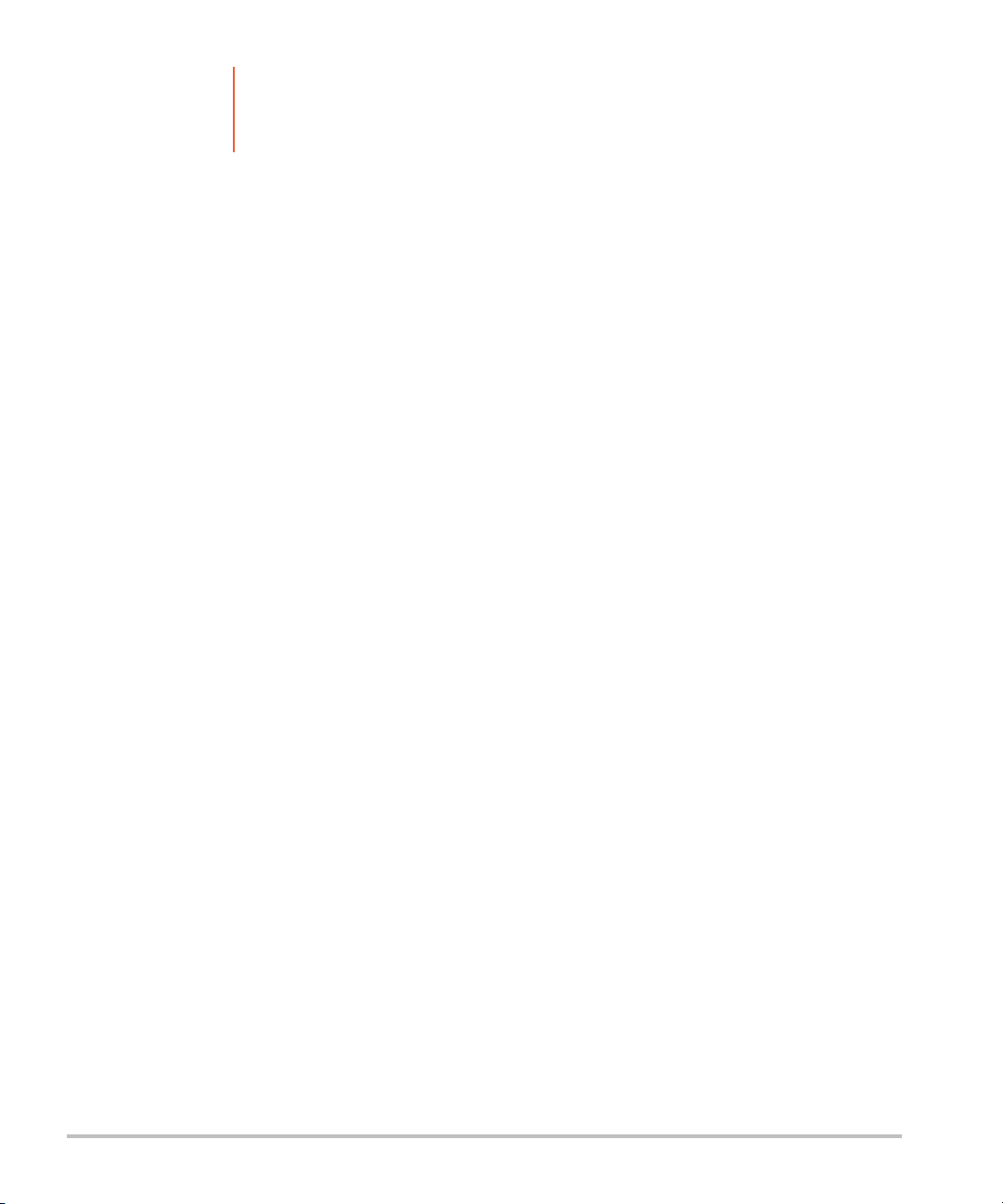
Caution If the USB icon does not appear in the system status area on-screen, the USB
storage device may be defective or software-encrypted. Turn the system off and
replace the device.
To insert a USB storage device
Insert the USB storage device into any USB port on the system or mini-dock. See Figure 2-1 on
page 2-4. The USB storage device is ready when the USB icon appears.
To view information about the device
Refer to “USB Devices setup” on page 3-16.
To remove a USB storage device
Removing the USB storage device while the system is exporting to it may cause the exported files to be
corrupted or incomplete.
1 Wait five seconds after the USB animation stops.
2 Remove the USB storage device from the port.
Getting Started 2-11
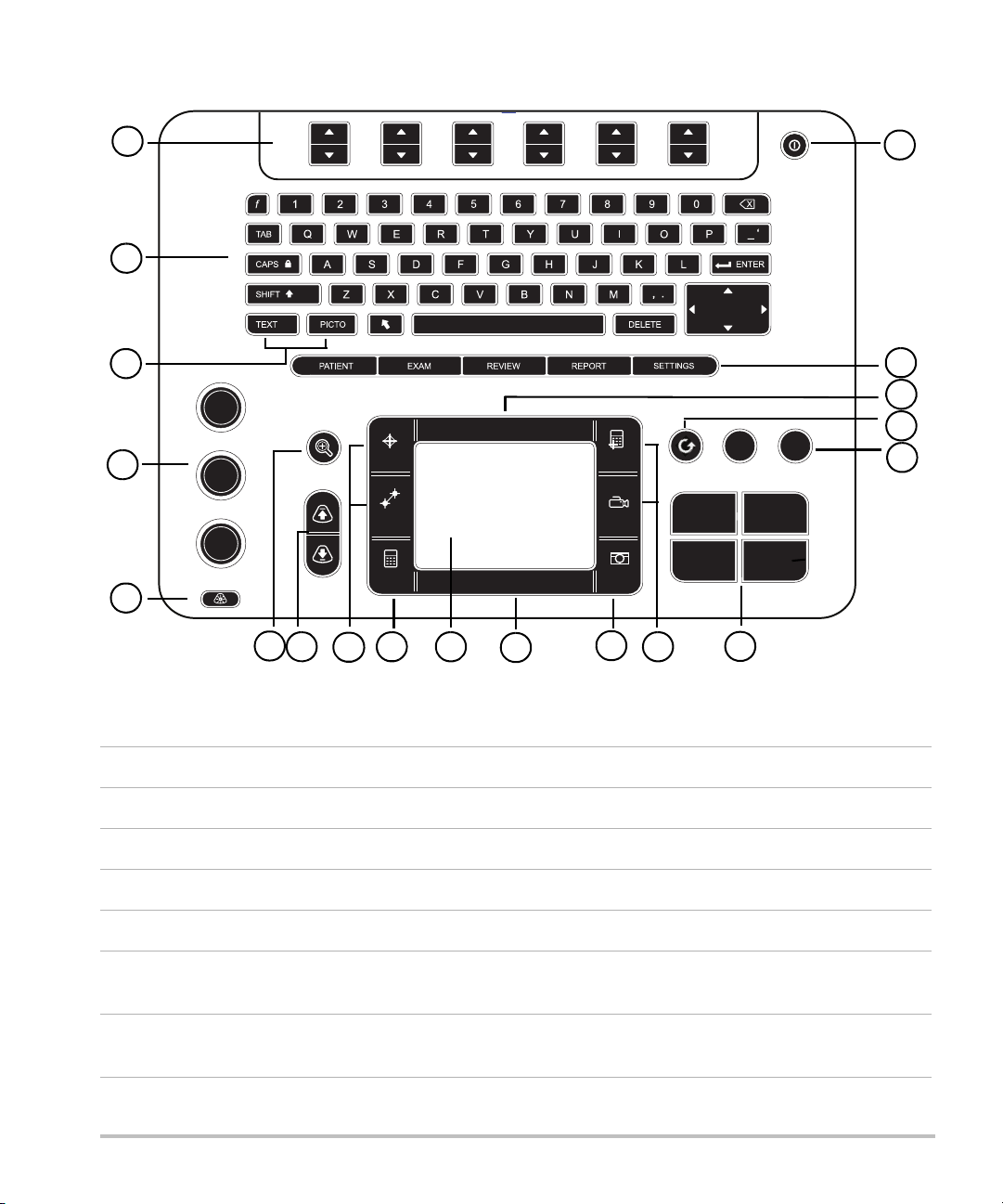
System controls
FREEZE
SELECT
CALC SAVE
CLIP
SAVE CALC
CALIPER
SET
NEAR
GAIN
AUTO
FAR
DEPTH
ZOOM
UPDATE PROGRAM
AB
DOPPLER
D
2D
M
C
COLOR
MODE
1
2
3
4
5
6
9
10
11
12
13
14
15
16
17
18
19
7
8
Figure 2-3 Control panel
Table 2-1: Keyboard map
1 Control keys Adjust on-screen controls.
2 Alphanumeric keys Enter text and numbers.
3 Annotation keys See “Annotation and text” on page 2-17.
4 Gain
NEAR Adjusts the gain applied to the near field of the image.
FAR In live imaging, adjusts the gain applied to the far field of the image.
GAIN In live imaging, adjusts the overall gain applied to the entire image.
On a frozen PW Doppler image, adjusts the angle.
On a frozen image, moves the cine buffer.
2-12 Getting Started
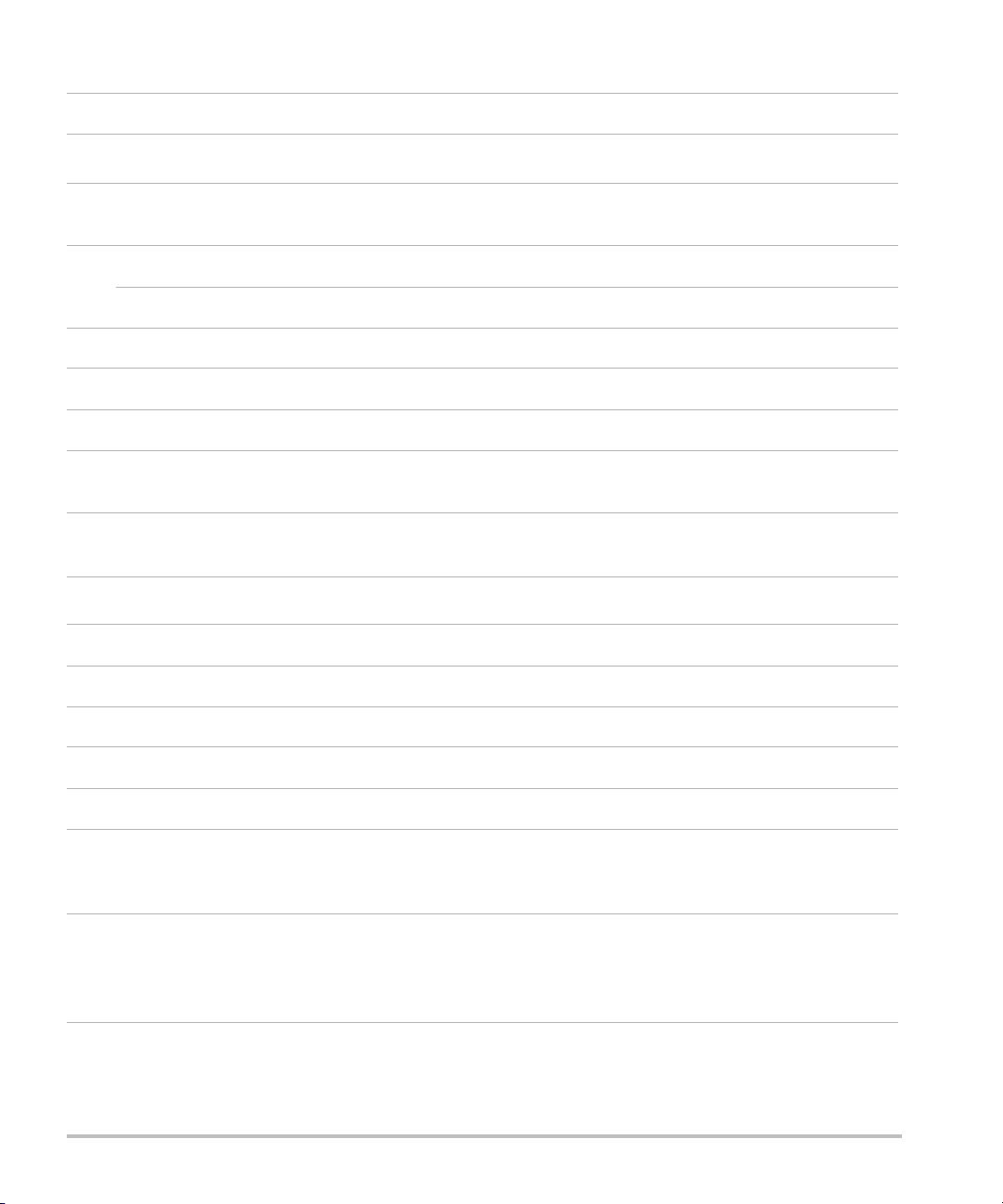
Table 2-1: Keyboard map (continued)
5 AUTO Adjusts gain automatically.
6
ZOOM
7 DEPTH UP,
Magnifies the image 100%.
Decreases and increases imaging depth.
DEPTH DOWN
8 SET Sets a trace measurement.
CALIPER Displays calipers on-screen for measuring.
9 CALC Turns the calculations menu on and off.
10 Touchpad Selects, adjusts, and moves items on-screen.
11 FREEZE Stops live imaging and displays a frozen image.
12 SAVE Saves an image to internal storage. If configured, also saves calculations
to the report. Refer to “Presets setup” on page 3-14.
13 SAVE CALC
CLIP
14
Imaging Modes
Saves calculations and their measurements to the patient report.
Saves a clip to internal storage.
MMODE Turns M Mode on, toggles between M-line and M Mode trace.
DOPPLER Turns Doppler on, toggles between D-line and Doppler trace.
COLOR Turns CPD/Color on and off.
2D Turns 2D on.
15 A & B shortcut keys Keys that you can program to perform common tasks.
16 UPDATE Toggles between dual and duplex screens and imaging modes in
M Mode and Doppler (for example, between D-line and Doppler spectral
trace).
17 SELECT Used with the touchpad to select items on-screen. Also switches
between Color and Doppler controls, calipers for measurement,
pictograph-marker position and angle, frozen images in duplex and dual
screens, and arrow position and orientation.
Getting Started 2-13
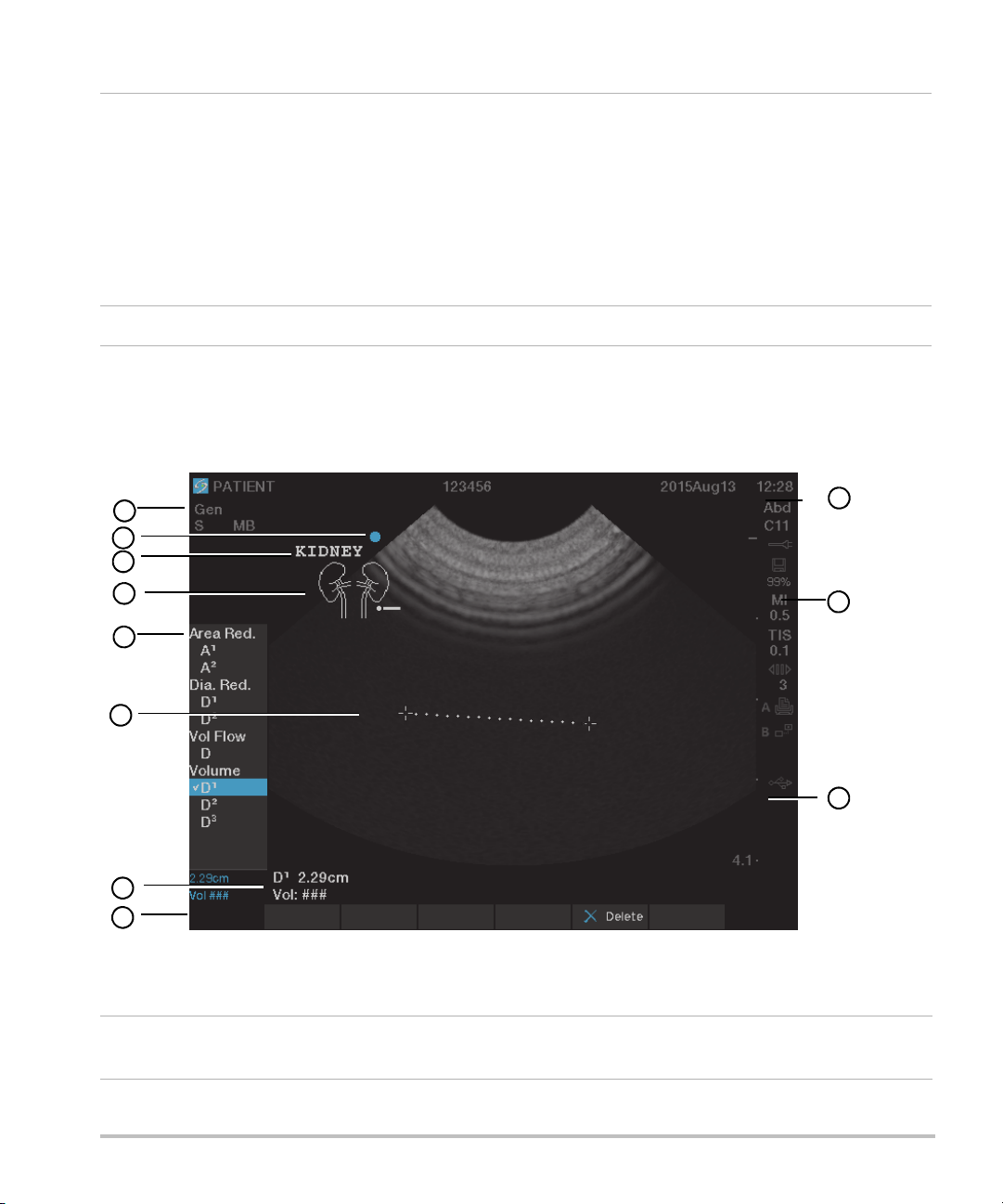
Table 2-1: Keyboard map (continued)
1
5
4
6
11
10
9
7
3
8
2
18
SETTINGS
Accesses the setup pages.
PATIEN T Accesses patient information.
EXAM Opens exam menu.
REVIEW Accesses the patient list, saved images, and archiving functions.
REPORT Accesses the patient report and EMED worksheets.
19 Power switch Turns system on and off.
Screen layout
Figure 2-4 Sample screen
Table 2-2: Screen map
1 Mode Data Area Current imaging mode information (for example, Gen, Res, THI,
and PW).
2-14 Getting Started
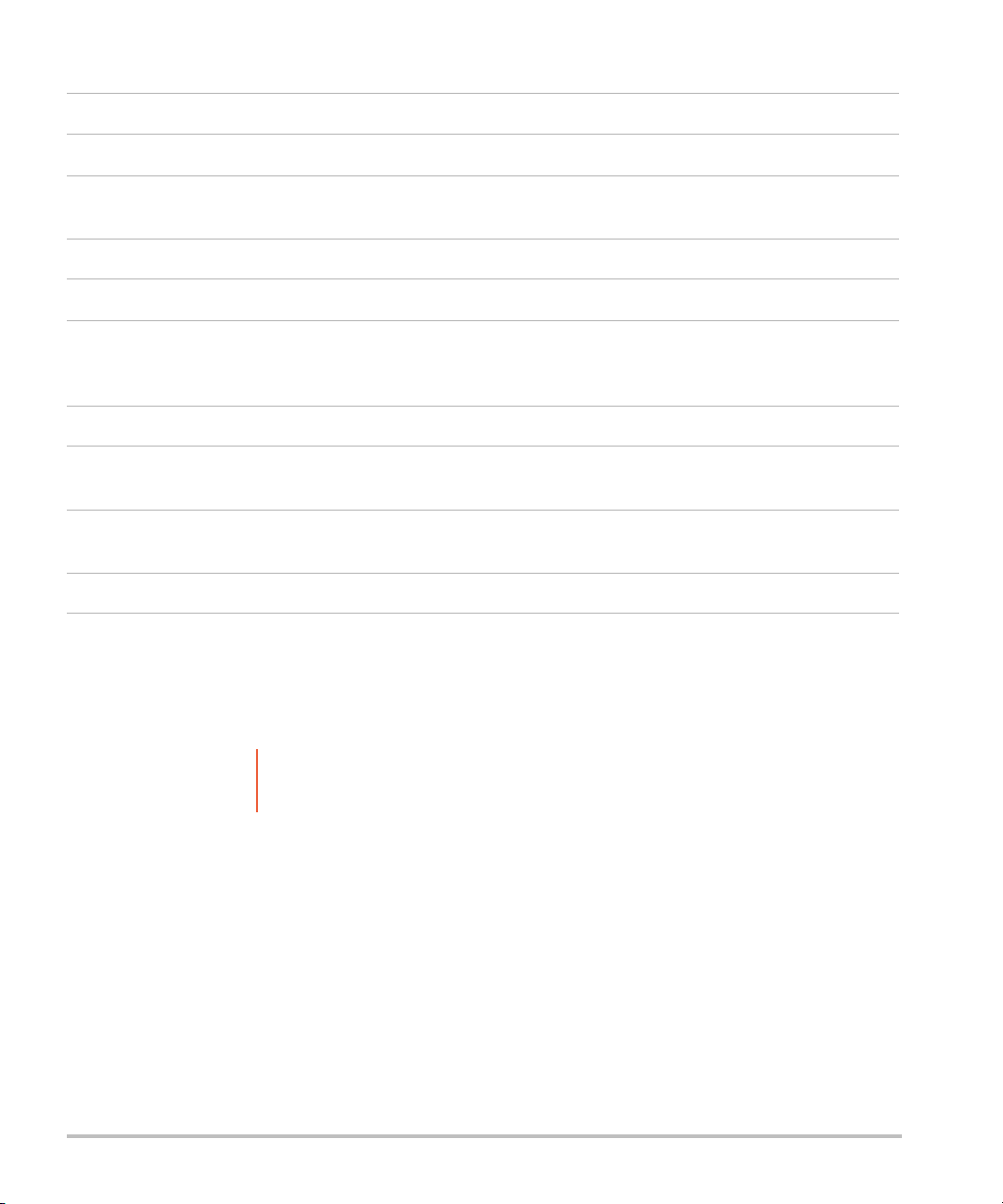
Table 2-2: Screen map (continued)
2 Orientation Marker Indication for image orientation.
3 Text Text entered using keyboard.
4 Pictograph Pictograph to indicate anatomy and transducer position. You can select
anatomy and screen location.
5 Calculations Menu Contains available measurements.
6 Image Ultrasound image.
7 Measurement and
Calculations Data
Area
8 On-screen Controls Controls available in the current context.
9 Patient Header Header details such as current patient name, ID number, user, and date/
10 System Status Information on system status (for example, exam type, transducer,
11 Depth Marker Marks in .5 cm, 1 cm, and 5 cm increments depending on depth.
Current data on measurements and calculations.
time. Specified on the display information setup page.
AC connected, battery charging, and USB).
General interaction
Touchpad and cursor
Caution Make sure to keep the touchpad dry while in use. Moisture on the touchpad
can cause the cursor to respond erratically.
Use the touchpad to adjust and move objects on-screen. The touchpad controls caliper position, CPD, or
Color box position and size, the cursor, and more. The arrow keys control much of the same functionality as
the touchpad.
The cursor appears in the setup pages, the patient information form, and patient report. You control the
cursor through the touchpad. For example, in the patient information form, place the cursor over the last
name field and press the SELECT key to activate that field. Additionally, you can use the cursor to select
check boxes and items in lists.
Getting Started 2-15
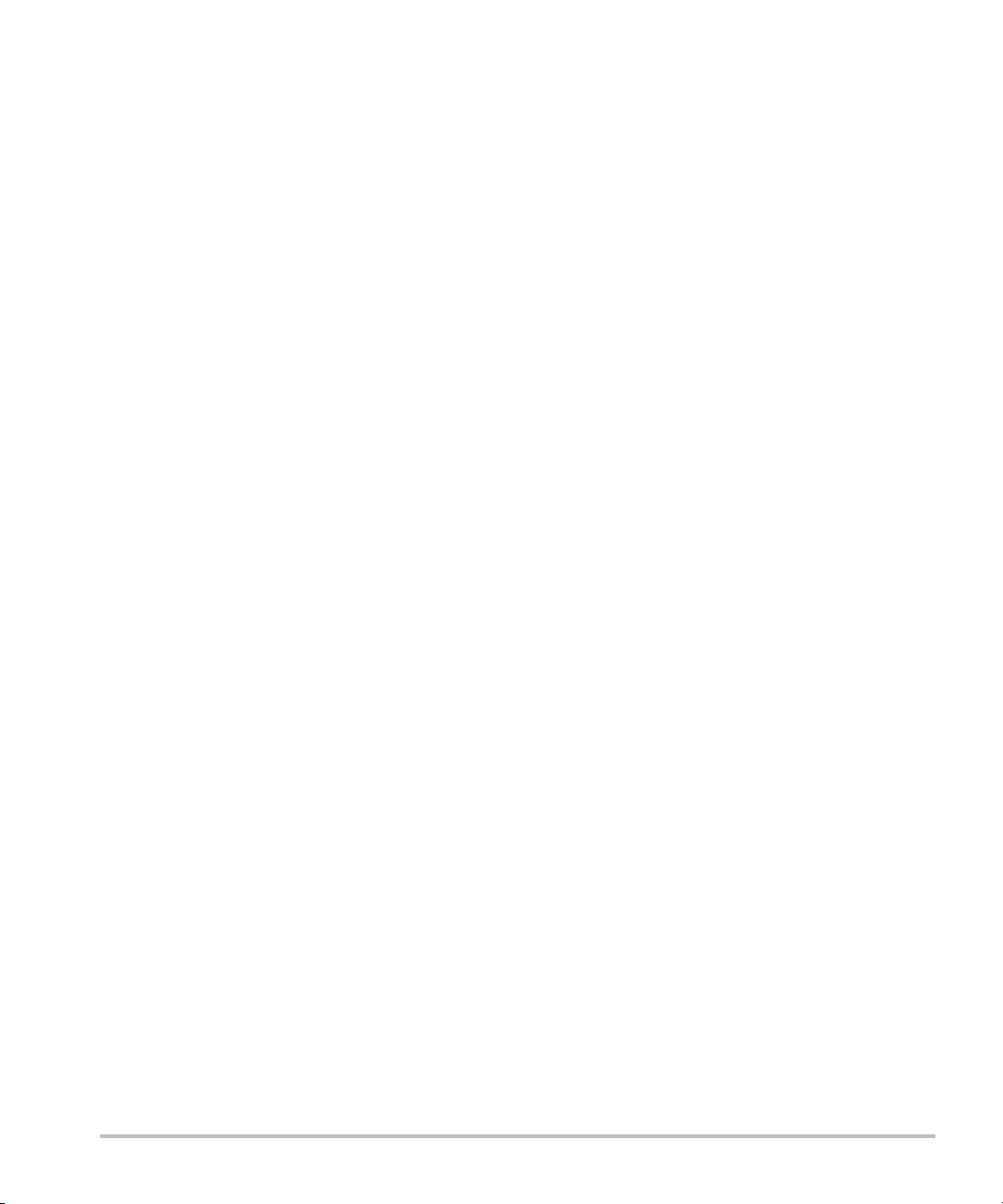
On-screen controls
The on-screen controls let you make adjustments and select settings. The controls available depend on
context. Each control is controlled by the pair of keys below it. Depending on the control, the keys function
in one of four ways:
Cycle
Moves through a list of settings continuously. The upper key cycles upward. The lower key cycles
downward.
Up-Down
Moves through a list of settings, stopping at the top or bottom. The upper key moves upward. The lower
key moves downward. By default, a beep sounds when you reach either end of the range. Refer to “Audio,
Battery setup” on page 3-8.
On-Off
Turns a feature on or off. You can press either key. In forms, you can instead select the control by using the
touchpad and the SELECT key.
Action
Performs an action. You can press either key. Or you can instead select the control by using the touchpad
and the SELECT key.
2-16 Getting Started
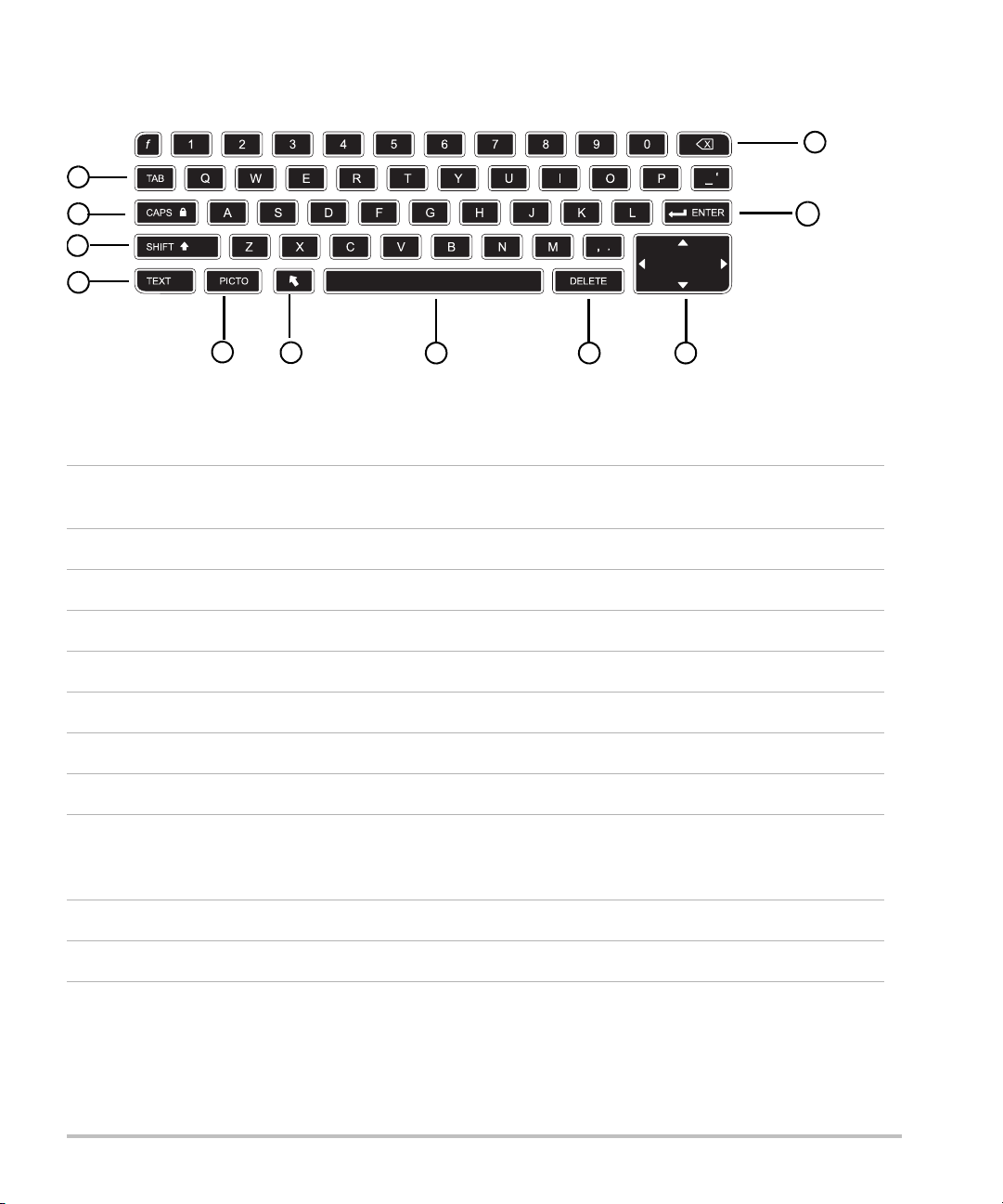
Annotation and text
2
3
4
11
10
1
56 8 97
Figure 2-5 Alphanumeric keyboard
Table 2-3: Alphanumeric keyboard map
1 TA B Moves cursor among fields in the forms, and tabs between text position in dual
screens.
2 CAPS lock Sets the keyboard to capital letters.
3 SHIFT Allows entry of capitalized characters and international characters.
4 TEXT Turns the keyboard on and off for text entry.
5 PICTO Turns pictographs on and off.
6 arrow Displays an arrow graphic that can be moved and rotated within the image area.
7 spacebar Turns the keyboard on for text entry. In text entry, adds a space.
8 DELETE Removes all text from the screen during text entry and when not measuring.
9 Arrow
Keys
Move highlighted selection in calculations menu, move cursor one space when
entering text, move caliper position, move cine buffer forward and backward,
and move among pages in image review and reports.
10 backspace Removes the character left of the cursor in text-entry mode.
11 ENTER Moves cursor among fields in forms and saves calculations to report.
Symbols
You can enter symbols and special characters in select fields and forms. The symbols and special characters
available depend on context.
Getting Started 2-17

Patient information form:
Last, First, Middle
Patient ID
Accession
Indications
Procedure ID
User
Reading Dr.
Referring Dr.
and
Institution fields
DICOM or SiteLink configuration page:
Alias and AE Title fields
A & B Key, Footswitch setup page:
Text field
Text mode (imaging):
Annotation field
Figure 2-6 Symbols Dialog Box
To enter symbols or special characters
1 Select the field, and then select Symbols.
2 Select the desired symbol or character. You can also press the keys on the keyboard.
3 Select OK.
2-18 Getting Started
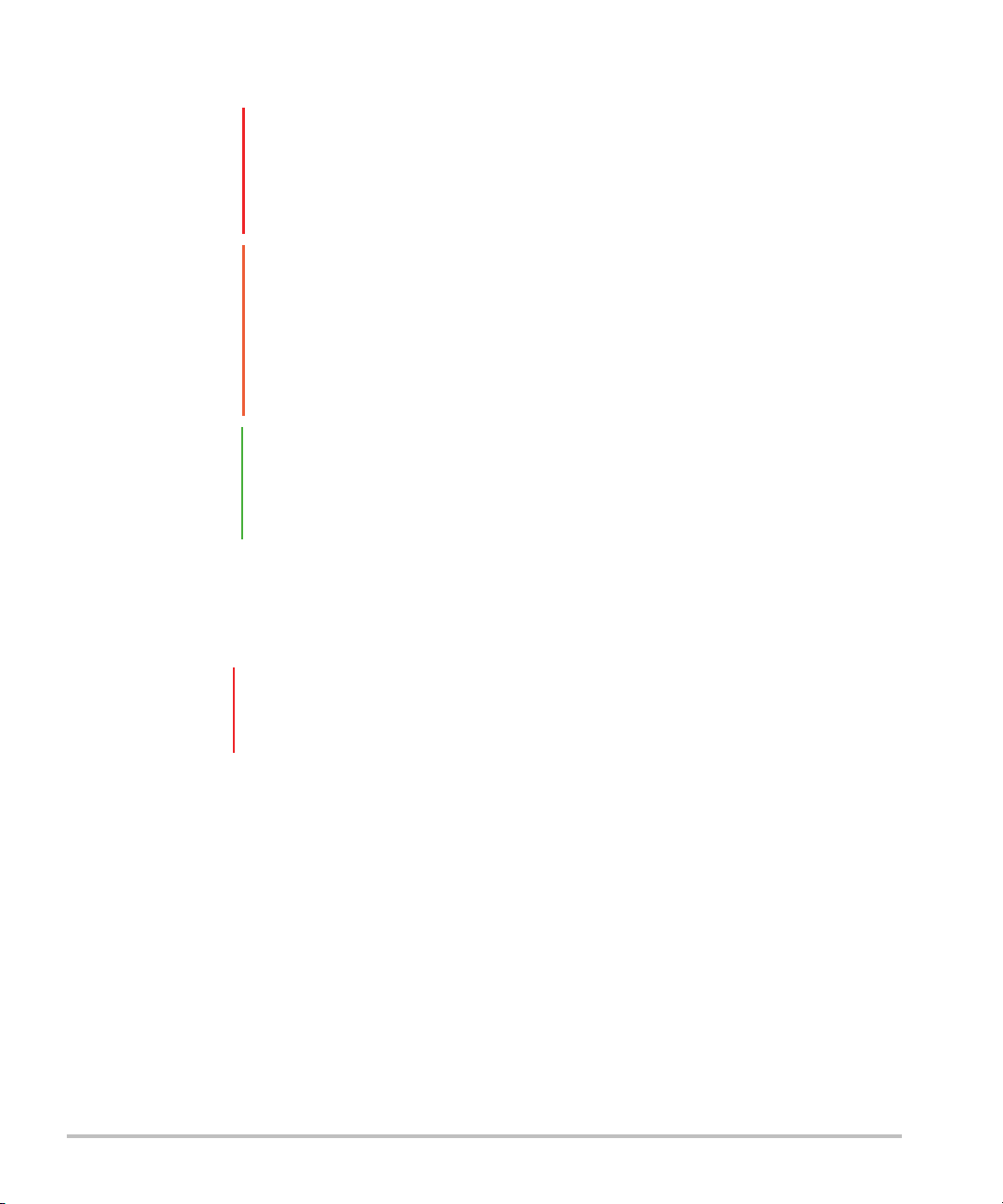
Preparing the transducers
WA RN I N GS Some transducer sheaths contain natural rubber latex and talc, which can cause
allergic reactions in some individuals. Refer to 21 CFR 801.437, User labeling for
devices that contain natural rubber.
Some gels and disinfectants can cause an allergic reaction in some individuals.
Cautions To avoid damage to the transducer, use only gels recommended by FUJIFILM
SonoSite. Using gels other than the one recommended by FUJIFILM SonoSite
can damage the transducer and void the warranty. If you have questions about
gel compatibility, contact FUJIFILM SonoSite or your local representative.
FUJIFILM SonoSite recommends that you clean transducers after each use.
Refer to Chapter 8, “Cleaning and Disinfecting.”
Note Acoustic coupling gel must be used during exams. Although most gels provide
suitable acoustic coupling, some gels are incompatible with some transducer
materials. FUJIFILM SonoSite recommends Aquasonic
sample with the system.
To use the transducer
For general use, apply a liberal amount of gel between the transducer and the body.
®
gel and provides a
WA RN I N G To prevent contamination, the use of sterile transducer sheaths and sterile
coupling gel is recommended for clinical applications of an invasive nature. Do not
apply the transducer sheath and gel until you are ready to perform the procedure.
To apply a transducer sheath
For invasive use, apply a transducer sheath.
FUJIFILM SonoSite recommends the use of market-cleared, transducer sheaths for intracavitary applications.
To lessen the risk of contamination, apply the sheath only when you are ready to perform the procedure.
1 Place gel inside the sheath.
2 Insert the transducer into the sheath.
3 Pull the sheath over the transducer and cable until the sheath is fully extended.
4 Secure the sheath using the bands supplied with the sheath.
Getting Started 2-19
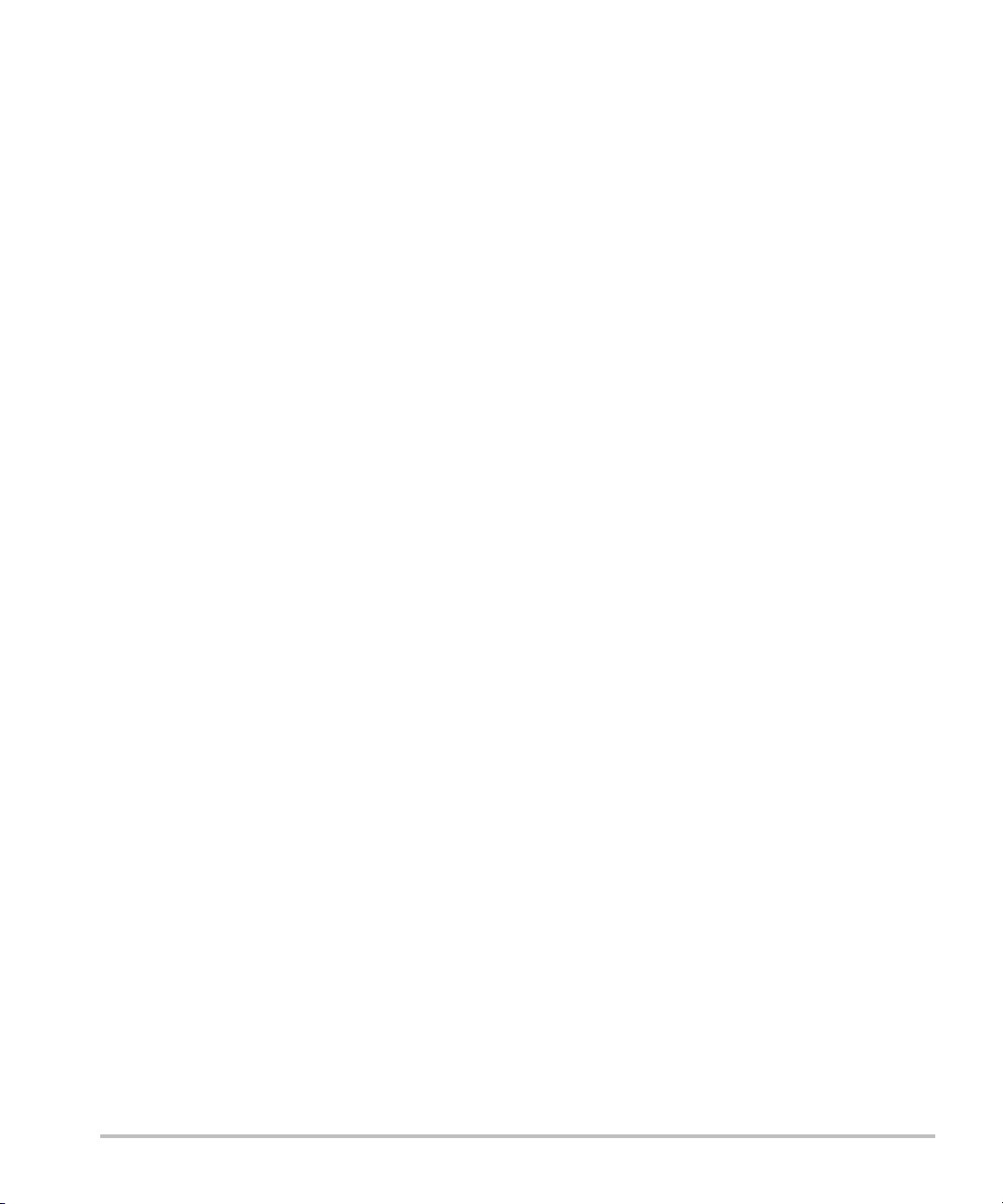
5 Check for and eliminate bubbles between the face of the transducer and the sheath. Bubbles between
the face of the transducer and the sheath may affect the ultrasound image.
6 Inspect the sheath to ensure that there are no holes or tears.
2-20 Getting Started
