FujiFilm SC 1400 User Manual

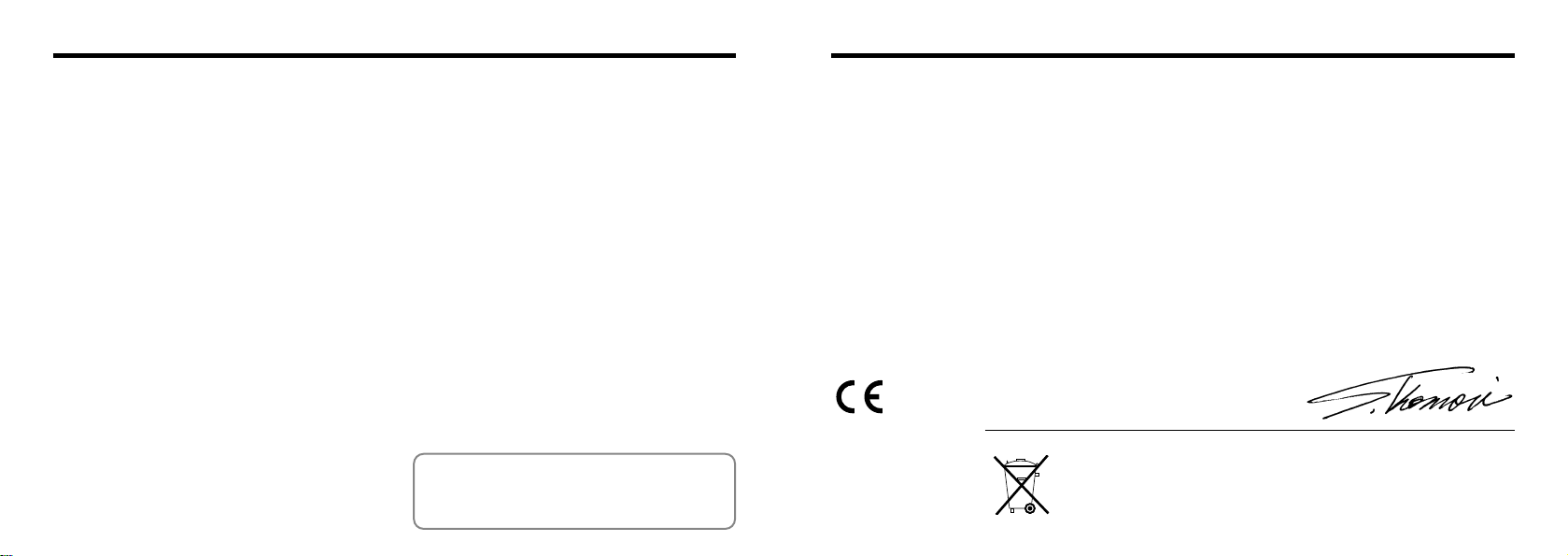
Warning
EC Declaration of Conformity
For customers in the U.S.A.
FCC Statement
This device complies with part 15 of the FCC Rules.
Operation is subject to the following two
conditions:(1)This device may not cause harmful
interference, and (2)this device must accept any
interference received, including interference that
may cause undesired operation.
CAUTION
This equipment has been tested and found to
comply with the limits for a Class B digital device,
pursuant to Part 15 of the FCC Rules. These limits
are designed to provide reasonable protection
against harmful interference in a residential
installation. This equipment generates, uses, and
can radiate radio frequency energy and, if not
installed and used in accordance with the
instructions, may cause harmful interference to
radio communications. However, there is no
guarantee that interference will not occur in a
particular installation. If this equipment does cause
harmful interference to radio or television reception,
which can be determined by turning the equipment
2 3
off and on, the user is encouraged to try to correct
the interference by one or more of the following
measures:
—
Reorient or relocate the receiving antenna.
—
Increase the separation between the equipment
and receiver.
—
Connect the equipment into an outlet on a circuit
different from that to which the receiver is
connected.
—
Consult the dealer or an experienced radio/TV
technician for help.
You are cautioned that any changes or
modifications not expressly approved in this manual
could void your warranty.
For customers in Canada
CAUTION
This Class B digital apparatus complies with
Canadian ICES-003.
➡
)
(
Please read the Safety Notes
and make sure you understand them
before using the camera.
P.85
We
:
Name
:
Address
declare that the product
Product Name : DIGITAL CAMERA FUJIFILM FinePix1400 ZOOM
Manufacture's Name : Fuji Photo Film Co., Ltd.
Manufacture's Address : 26-30, Nishiazabu 2-chome, Minato-ku,
is in conformity with the following Standards
following the provision of the EMC Directive (89/336/EEC, 92/31/EEC and
93/68/EEC)and Low Voltage Directive (73/23/EEC).
Safety :EN60950
EMC :EN55022
Fuji Photo Film (Europe)G.m.b.H.
Heesenstrasse 31
40549 Dusseldorf, Germany
Tokyo 106-8620, Japan
:
1994 +amendement 1 Classe B
EN50082-1
EN61000-3-2 :1995
:
1992
Dusseldorf,Germany February 1,2000
Place Date Signature/Managing Director
Bij dit produkt zijn batterijen geleverd. Wanneer deze leeg zijn, moet u ze niet
weggooien maar inleveren als KCA
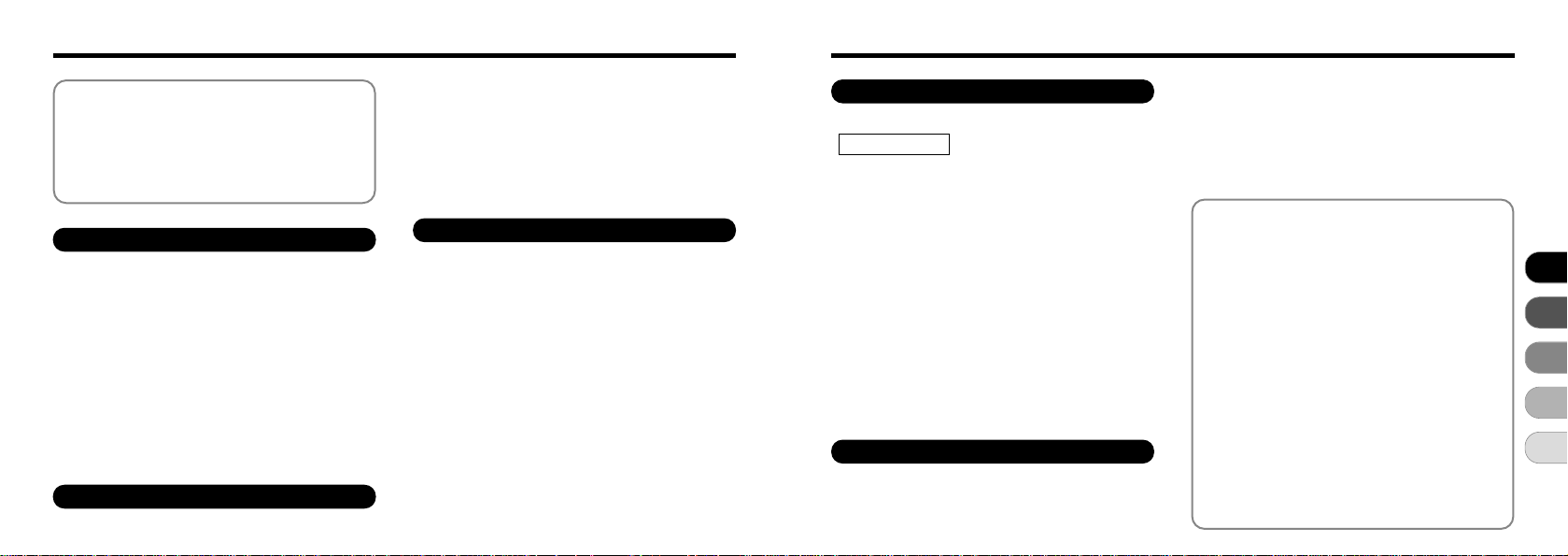
Contents
...........................................................
Warning
EC Declaration of Conformity
............................................................
Preface
Camera Features and Accessories
Nomenclature
..................................................
........................
...............
1 Getting Ready
ATTACHING THE STRAP
SELECTING THE POWER SUPPLY
●
Using Batteries
●
Using the AC Power Adapter
LOADING AND REMOVING THE SmartMedia
●
SmartMedia
●
Loding the SmartMedia
●
Removing the SmartMedia
SWITCHING ON AND OFF
SETTING THE DATE AND TIME
TM
..................................................
...................................
.................
................................................
.........................
TM
................................
TM
..........................
.................................
.......................
2 Basic Photography
E TAKING PICTURES
4
.....................................
2
3
6
7
8
E USING AF/AE LOCK
E FRAMING GUIDELINE FUNCTION
D VIEWING YOUR IMAGES (PLAYBACK
D PLAYBACK ZOOM
D MULTI-FRAME PLAYBACK
D➡nERASING SINGLE FRAME
3 Advanced Features
11
12
12
13
TM
......
14
14
14
15
16
17
19
e USING THE FLASH
Auto Flash
o
e Forced Flash
p Suppressed Flash
m Night Scenes (Slow Synchro
i MACRO (CLOSE-UP)PHOTOGRAPHY
EUSING THE DIGITAL TELEPHOTO
B SELF-TIMER PHOTOGRAPHY
CMANUAL MODE
G Setting the Brightness
aSetting the White Balance
......................................................
Red-Eye Reduction
(
Exposure compensation
....................................
............
....
)
.......................................
.........................
..................
......................................
................................
...........................................
..................................
................
)
....
...........
..................
...........................................
......................
)
......................
25
27
29
30
31
32
34
34
35
35
36
36
37
38
39
41
42
43
4 Advanced
D ADVANCED PLAYBACK
PLAYBACK MENU
n
ERASING SINGLE • ALL FRAMES/FORMATTING
hSETTING AND REMOVING
SINGLE-FRAME PROTECTION
hSETTING AND REMOVING
PROTECTION FOR ALL FRAMES
jRESIZE
R HOW TO SPECIFY PRINT OPTIONS
R DPOF DATE SETTING
R DPOF SET FRAME
R DPOF TRIMMING
R DPOF REVIEW/CANCEL
R DPOF SET ALL/CANCEL ALL
Features Playback
.............................
.................
.............
...........................................................
................................
......................................
.........................................
............................
....................
5 Settings
SETUP MODE
SETTING THE IMAGE QUALITY/FILE SIZE
FRAME NO. MEMORY
......................................................
........................................
........
....
45
...
46
48
50
52
54
55
56
58
60
61
63
65
66
ADJUSTING THE LCD MONITOR
BRIGHTNESS
System Expansion Options
Using the USB Interface Set
Accessories Guide
Notes on Using Your Camera Correctly
Notes on the Power Supply
●
Applicable Batteries
●
Notes on the Batteries
●
Notes on Using the AC Power Adapter
Notes on the SmartMedia
Warning Displays
Troubleshooting
Specifications
Explanation of Terms
Safety Notes
......................................................
..........................
.......................
........................................
.........................
................................
............................
TM
.........................
.........................................
............................................
................................................
...................................
.................................................
.....
67
68
69
71
1
73
74
2
74
74
75
76
78
80
82
84
85
3
4
5
5
...
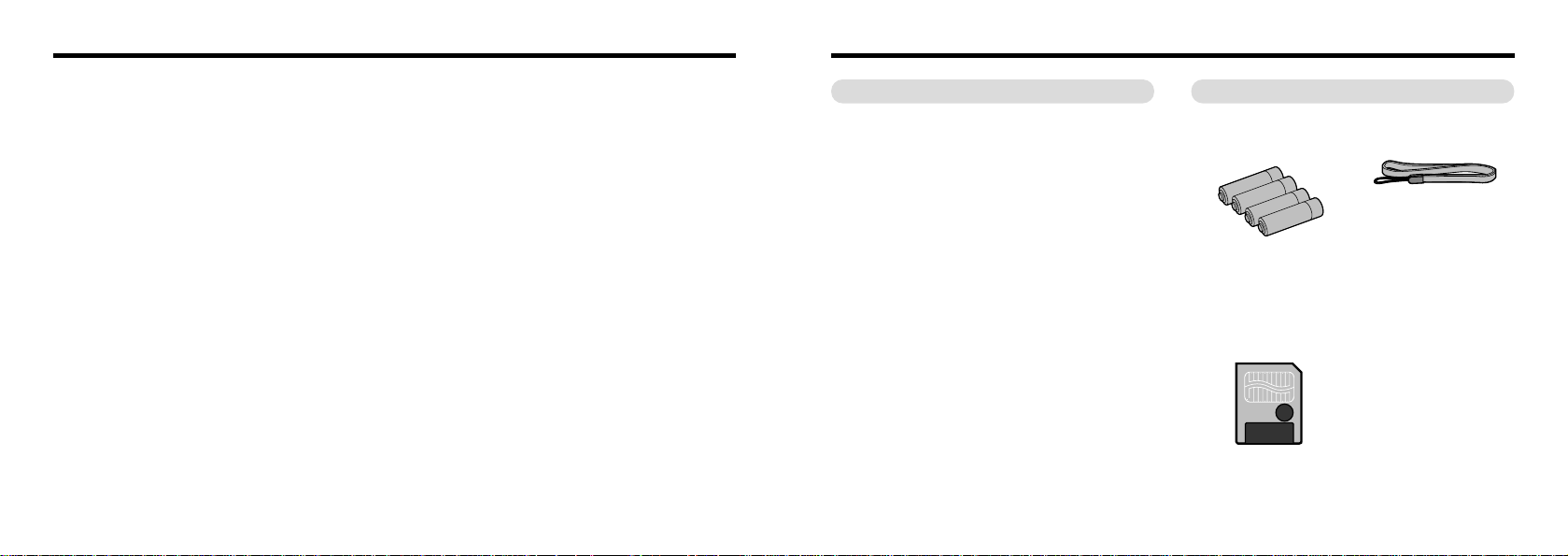
Preface
Camera Features and Accessories
■ Test Shots Prior to Photography
For particularly important photographs (such as weddings
and overseas trips), always take a test photograph to check
that the camera is functioning normally.
●
Fuji Photo Film Co., Ltd cannot accept liability for any
incidental losses (such as the costs of photography or the
loss of income from photography) incurred as a result of
faults with this product.
■ Notes on Copyright
Images recorded using your digital camera system cannot
be used in ways that infringe copyright laws without the
consent of the owner, unless intended only for personal
use. Note that some restrictions apply to the photographing
of stage performances, entertainments and exhibits, even
when intended purely for personal use. Users are also
asked to note that the transfer of memory cards containing
images or data protected under copyright laws is only
permissible within the restrictions imposed by those
copyright laws.
■ Liquid Crystal
If the LCD monitor or LCD panel is damaged, take particular
care with the liquid crystal in the monitor or panel. If any of
the following situations arise, take the urgent action
indicated.
●
If liquid crystal comes in contact with your skin
Wipe the area with a cloth and then wash thoroughly with
running water and soap.
●
If liquid crystal gets into your eye
Flush the affected eye with clean water for at least
6
15minutes and then seek medical assistance.
●
If liquid crystal is swallowed
Flush your mouth thoroughly with water. Drink large
quantities of water and induce vomiting. Then seek
medical assistance.
■ Notes on Electrical Interference
Do not use this device in aircraft or hospitals. The use of
this device in an aircraft or hospital can cause malfunctions
in the control devices used in the aircraft or hospital.
■ Handling Your Digital Camera
This camera contains precision electronic components. To
ensure that images are recorded correctly, do not subject
the camera to impacts or shocks while an image is being
recorded.
■ Trademark Information
●
IBM PC/AT is a registered trademark of International
Business Machines Corp. of the USA.
●
iMac and Macintosh is a trademark of Apple Computer, Inc.
●
MS-DOS and Windows are registered trademarks of the
Microsoft Corporation of the U.S. registered in the USA
and other countries.
Windows is an abbreviated term referring to the Microsoft
Windows Operating System.
●
SmartMedia is a trademark of Toshiba Corporation.
●
Other company or product names are trademarks or
registered trademarks of the respective companies.
Features Accessories
● High-quality images from the 1.31-million-pixel CCD and
high-resolution Fujinon lens
● Records images at resolutions of up to 1280 ✕960 pixels
● Compact, lightweight body
● 1.6-inch color LCD monitor
● Wide-angle field of view with Macro
● Built-in automatic flash with precise wide-range flash
control
● Manual photography mode that allows for further
flexibility.
● Digital 2 ✕zoom photography function and 4 ✕playback
zoom
●
Simple operation using the mode switch and easy-to-use
direction buttons (“
●
Framing Guideline Function makes it easy to compose
dc” “ab”)
professional-looking shots.
● Date and time recording/playback function
● Compatible with 3.3V, 2MB to 64MB SmartMedia
● USB connection for quick and easy image data
transmission (provided as an optional accessory).
● Conforms to the new standard for digital camera file
✽
system
✽Design rule for Camera File system
● Support for DPOF
✽
simplifies print ordering
✽ DPOF stands for “Digital Print Order Format”
● LR6 AA-size alkaline
batteries (4)
● SmartMedia
(4MB, 3.3V) (1)
Supplied with:
Anti-static case (1)
•
Index label (1
•
● Hand Strap
● Interface Set (1)
CD-ROM (1)
•
USB Cable (1)
•
Quick Start Guide (1
•
•
Noise Suppression core (1)
)
●
Owner’s Manual
(
this manual)(1
(1)
)
)
7
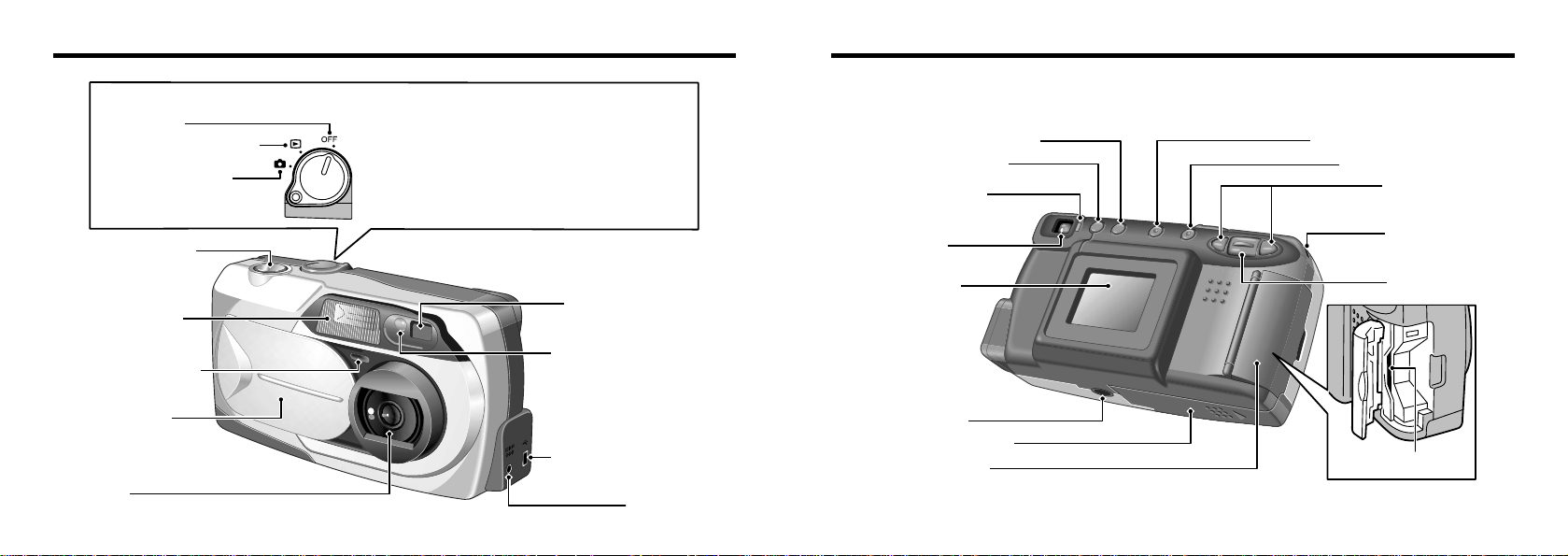
Nomenclature
✽ Refer to the pages in parentheses for information on using the camera features.
Mode Switch
Power OFF
Playback mode (P.29)
Photography mode
(P.19, 63)
Shutter button
(P.22)
Flash (P.34)
Self-timer lamp
(P.40)
Lens cover
(P.19)
Lens
E (Photography) Mode
Select this setting for photography and camera setup.
D (Playback) Mode
This mode allows playback zoom and multi-frame
playback as well as normal single-frame playback. This
mode can also be used to erase frames, format
SmartMedia, resize or protect images and specify DPOF
settings.
Viewfinder window
Flash control sensor
Digital (USB)socket
(
P.69
DC IN 5V
(Power input) socket (P.13)
e (Flash) button (P.34)
CANCEL/BACK button
DISP button (P.19) MENU/EXE button
Viewfinder lamp
“dc” Button
(P.16)
Viewfinder
LCD monitor
Strap mount
(P.11)
“ab” Button
(P.19, 25)
Tripod mount
Battery cover (P.12)
)
Slot cover (P.14)
SmartMedia slot
98
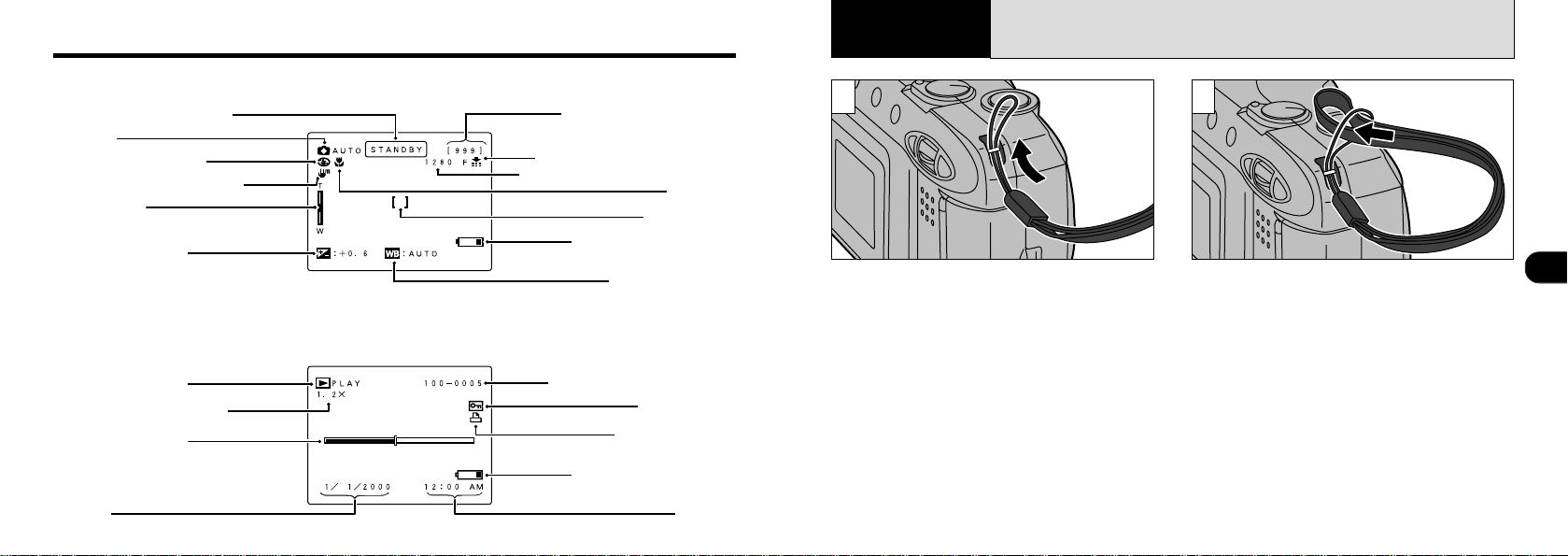
Nomenclature
Example of LCD Monitor Text Display : Shooting
Standby (ready to shoot)
Mode
Flash mode setting
Camera shake warning
Zoom bar
T:Wide-angle W:Telephoto
Brightness (EV)
Example of LCD Monitor Text Display : Playback
Standard no. of shots
available
QUALITY (image quality)
FILE SIZE (number of pixels)
Macro
AF frame
Battery low warning
White Balance
Getting Ready
1
ATTACHING THE STRAP
1 2
Pass the loop of thin cord on the end of the strap
through the strap mount.
Then pass the other end of the strap through the
loop of thin cord and pull the strap tight.
1
Playback mode
Playback zoom scale
Playback frame
advance indicator
10
Playback framenumber
Protection
DPOF setting
Battery low warning
TimeDate
11

SELECTING THE POWER SUPPLY
Using Batteries
Use 4 AA-size alkaline, Ni-MH or Ni-Cd batteries.
Do not use different types of batteries together.
■
Number of available shots (with fully charged batteries)
The table below provides a guide to the number of shots that
can be taken at normal temperature with 50% flash use.
Note that these figures may vary depending on the camera’s
ambient temperature and the level of battery charge.
Battery type
Alkaline batteries
Ni-MH battery
HR-3UF
Ni-Cd battery
KR-3UF
◆Important Battery Information◆
● Because different brands of alkaline batteries have
different capacities, the life of some batteries (the length
of time for which they can be used) may be considerably
shorter than that of the alkaline batteries supplied with
this camera.
● It is a characteristic of alkaline batteries in particular that
the life of the battery is shorter at low temperatures
(+10°C or below).
● Do not use lithium or manganese batteries in your
FinePix1400 ZOOM because the heat generated by the
batteries could damage the camera.
12
With LCD monitor
ON
Approx.180 frames
Approx.180 frames
Approx.120 frames
With LCD monitor
Approx.450 frames
✽
Approx.450 frames
✽
Approx.350 frames
✽ With fully charged battery
OFF
1
Slide the battery cover in the direction of the
arrow and open the cover.
✽
✽
!
Do not use new and used batteries together.
●
!
Always switch the camera off when replacing the
●
batteries. If the camera is left on, the camera
settings may revert to the factory default settings.
!
Install replacement batteries within 5 minutes, since
●
the camera settings are only retained for 5 minutes
once the batteries are removed.
!
The Quick Battery Charger (sold separately) is needed
●
to recharge AA-size Ni-MH or Ni-Cd batteries (➡P.71).
2
Install the batteries with the correct polarity as
➀
shown.
Close the battery cover as indicated by the
➁
arrow.
◆
When opening and closing the battery cover
● Do not use excessive force on the battery
cover.
● Take care not to drop the batteries when you
open or close the battery cover.
➀
➁
◆
Using the AC Power Adapter
DC IN 5V socket
To shoot or play back images without depleting
the battery charge, use the special AC Power
Adapter AC-5V (sold separately).
Check that the camera is switched off and then
plug the AC power adapter connector into the
“DC IN 5V socket” on the camera. Then plug the
AC power adapter into the power outlet.
!
You cannot charge the batteries by connecting the
●
AC power adapter.
!
The shapes of the plug and socket-outlet depends
●
on the country of use.
!
Using AC power adapters other than the AC-5V
●
could damage the camera.
!
See P.75 for more information on the AC power adapter.
●
1
13
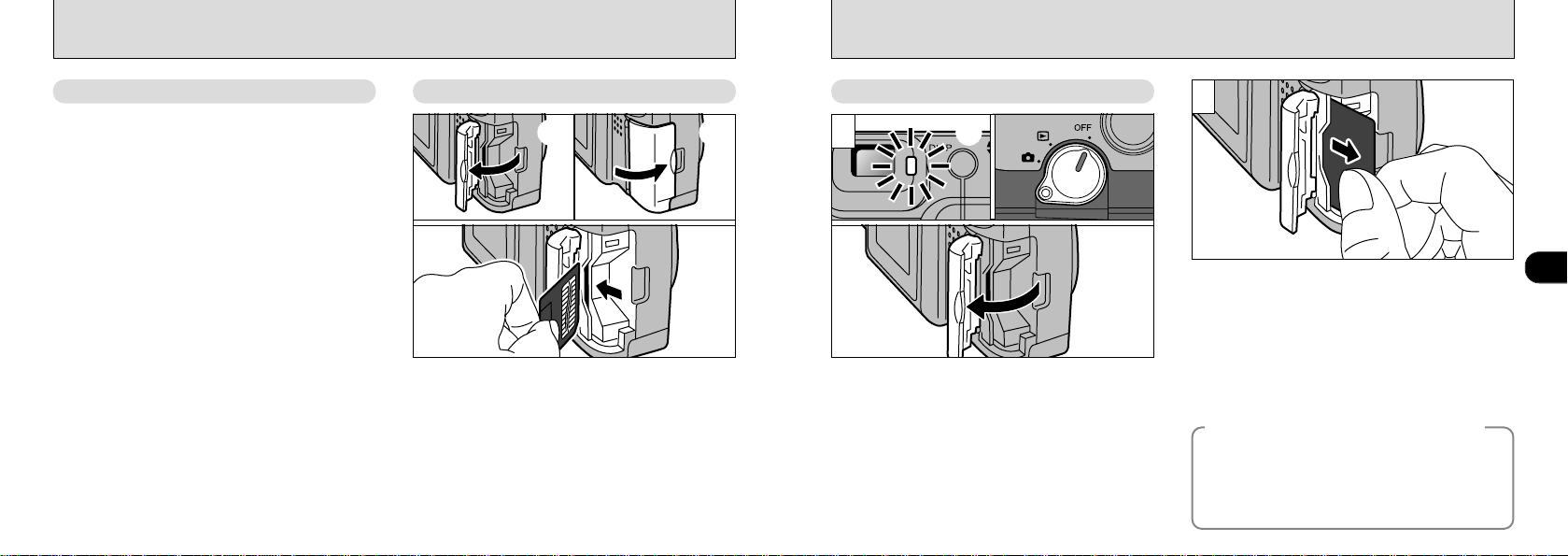
LOADING AND REMOVING THE SmartMedia
™
SmartMedia
■Only use 3.3V SmartMedia.
MG-4S (4MB), MG-8S (8MB), MG-16S (16MB),
MG-32S (32MB), MG-64S (64MB)
!
If images are shot in 640✕ 480 pixel mode, it is
●
sometimes possible to record more than 1,000
frames on a 64MB SmartMedia. However, this
camera will only be able to play back and specify
DPOF settings for 1,000 frames, starting from the
highest frame number.
Erasing playback frames allows you to play back
subsequent frames you could not previously view.
Either limit your recorded frames to 1,000 or erase
your unwanted images until there are 1,000 or fewer
frames remaining on the SmartMedia.
Note that formatting the SmartMedia erases the
images in all the frames.
!
Images cannot be recorded or erased if a write-
●
protect sticker is affixed to the SmartMedia.
!
Operation of this camera is only guaranteed when it
●
is used with Fujifilm SmartMedia.
!
Some 3.3V SmartMedia are labelled as “3V” cards.
14
●
TM
Loding the SmartMedia
TM
➀ ➀
➁
Check that the camera is switched off and then open
➀
the slot cover in the direction of the arrow.
Push the SmartMedia firmly into the SmartMedia slot
➁
as far as it will go.
Close the slot cover.
➂
!
If you open the slot cover while the camera is switched
●
on, the camera is automatically switched off to protect
the SmartMedia.
!
The SmartMedia will not slide fully into the slot if it is
●
inserted facing the wrong way. Be careful not to apply
undue force to the SmartMedia.
➂
Removing the SmartMedia
TM
1
Check that the viewfinder lamp is lit green
➀
before you switch the camera off. (Set the
Mode switch to OFF.)
Open the slot cover in the direction of the arrow.
➁
!
Always switch the camera off before opening the slot
●
cover. Opening the slot cover while the camera is on
can corrupt the image data on the SmartMedia card
or damage the card itself.
➁
2
Grip the SmartMedia and pull it out.
!
To protect the SmartMedia, always store it in the
●
special anti-static case.
!
See P.76 for more information on SmartMedia.
●
Printing Images and Downloading
◆
Images to a Personal Computer
●
See P.54, 68 for information on printing your
images.
●
See P.68 to 70 for information on downloading
your images to a personal computer.
◆
1
15
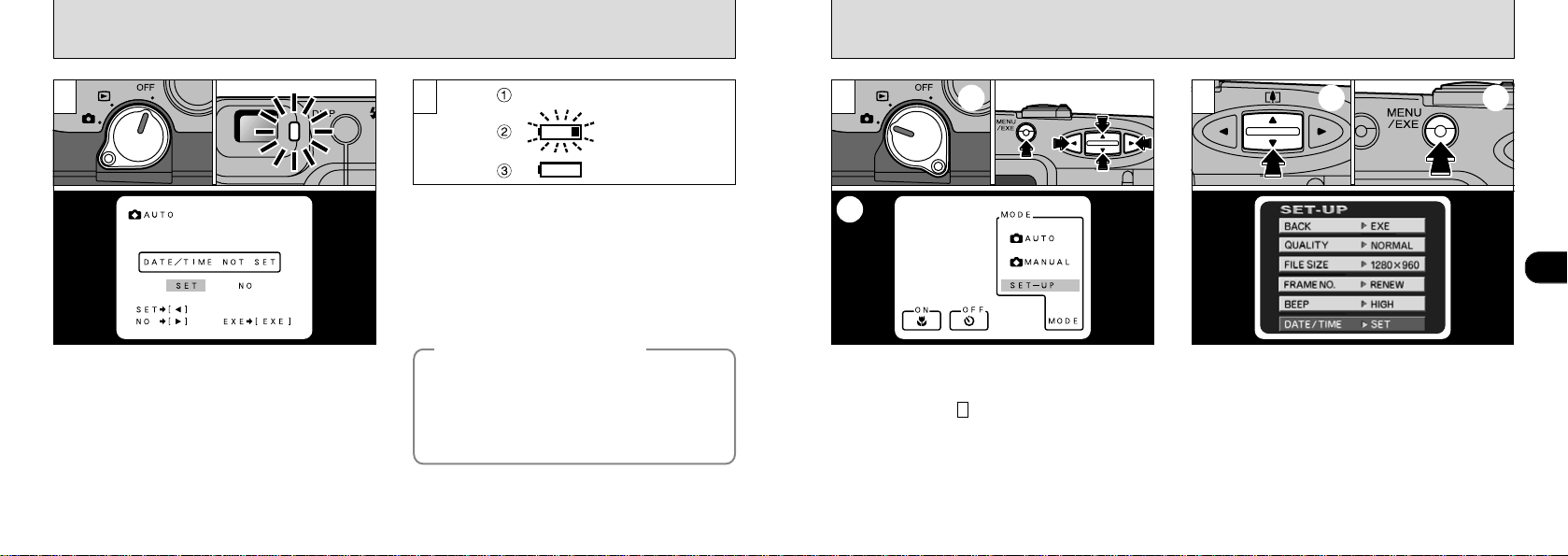
SWITCHING ON AND OFF
SETTING THE DATE AND TIME
1
To switch the camera on, move the Mode switch
from OFF to
camera on, the green viewfinder lamp lights.
To switch the camera off, set the Mode switch to
OFF. If the date and time settings have been
cleared, a confirmation screen appears. To set
the date and time, use the “d or c” button to
select “SET” and then press the “MENU/EXE”
button (➡P.18).
!
If the “H” message appears on the LCD
●
16
monitor, open the lens cover (➡P.19).
“
E” or “D”. When you switch the
2
With the LCD monitor on, you can check the
remaining charge in the battery.
Battery has ample charge.(No indicator
➀
displayed.)
Battery charge low. Replace or recharge the
➁
battery as it will run out shortly.
The battery is exhausted. The display will
➂
shortly go blank and the camera will stop
working. Replace or recharge the battery.
Auto Power Off Function
◆
If the camera is left switched on for two minutes or
more, the Auto Power Off function automatically
switches the camera off.
on, set the Mode switch to OFF and then set it back to
” to take pictures or “D” to view images. Holding
“
E
down the “MENU/EXE” button as you switch the
camera on disables the Auto Power Off function.
!
If the date and time shown on the LCD monitor
●
blinks, set them (next page)
!
If the battery charge is depleted, you may not be
●
able to switch the LCD monitor on.
Blank
Flashing
On
◆
To switch the camera back
1
➀ ➁➃
➄
➂
If the date and time settings are cleared when
you switch the camera on, a confirmation screen
appears. If you chose to reset the date and time,
proceed from step .
Check that the lens cover is open (➡P.19) and
➀
then set the Mode switch to “E”.
When you press the “MENU/EXE” button.
➁
the menu screen appears.
➂
Use the “d” and “c” buttons to select MODE and
➃
then use the “ab” button to select “SET-UP”.
press the
➄
3
“MENU/EXE”
button.
2
Use the “ab” button to select “DATE/ TIME”,
➀
and
press the
➁
!
If you take the batteries out of the camera for 5
●
minutes or more, or remove the batteries during
setup, the camera settings may all revert to the
factory default values.
!
See P.63 for more information on the SET-UP menu.
●
➀ ➁
“MENU/EXE”
button.
1
17
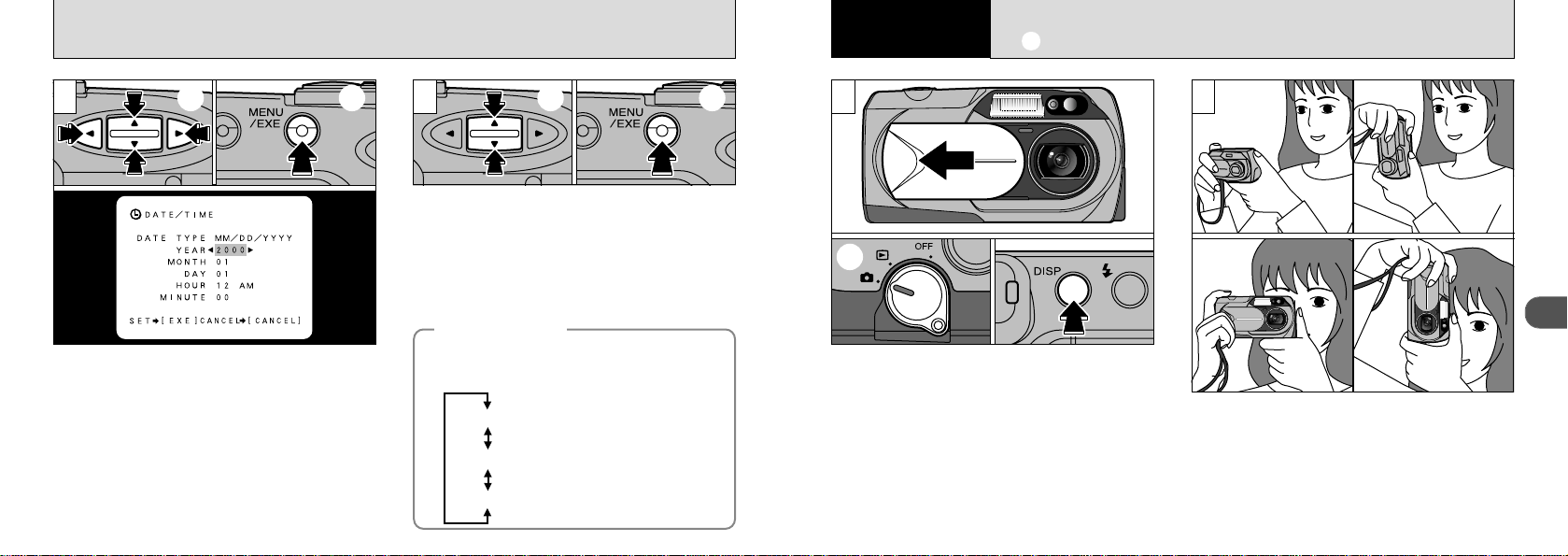
SETTING THE DATE AND TIME
Basic Photography
2
E
TAKING PICTURES
3 4
Use the “ab” button to select the desired item
➀
and then use the “d” and “c ” buttons to
correct the setting.
When you have completed the settings, press
➁
the “MENU/EXE” button.
18
!
You cannot set seconds.
●
!
When the time displayed passes “12:00:00”, the
●
AM/PM setting automatically switches.
!
To set the time precisely, press the “MENU/EXE”
●
button when the time is at zero seconds.
➀ ➁ ➀ ➁
To exit the “SET-UP” screen,
Use the
➀
press the “MENU/EXE” button.
➁
!
●
!
●
Press “d” and “c” on the 4-way button to
select the display format of the date shown
on the LCD monitor.
“
ab” button to select “BACK”, and
The date display in Photography mode disappears
about 3 seconds after you switch the camera on or
take a picture.
After the camera has exited the “SET-UP” screen,
the LCD monitor switches off.
DATE TYPE
◆
MM/ DD/ YYYY : Month/ Day/ Year
DD. MM. YYYY : Day. Month. Year
YYYY. MM. DD : Year. Month. Day
◆
1
➁
Slide the lens cover sideways until it stops.
➀
When you set the Mode switch to “E”, the
➁
lens extends.
To take pictures using the viewfinder (excluding
Macro Photography), To use the LCD monitor
to take photographs, press the “DISP” button to
switch the LCD monitor on (See P.27).
!
If the “H ” warning appears on the LCD
●
monitor, the lens cover is not fully open. Slide the
cover all the way open until it stops.
➀
2
Loop the strap over your wrist, brace your elbows
against your body and grip the camera firmly in both
hands. When you are holding the camera on its
side, hold it so that the shutter button is at the top.
!
Take care not to place your fingers over the lens
●
when it extends or during shooting as this can cause
a camera fault.
2
19
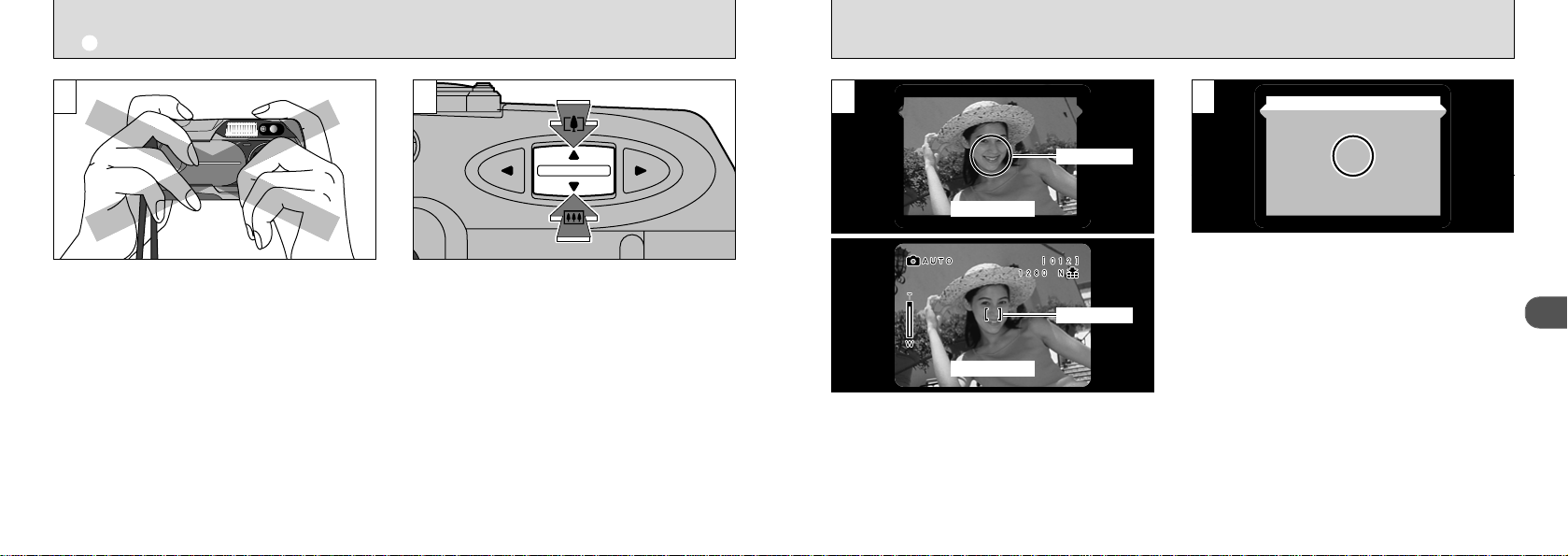
E
TAKING PICTURES
3
Ensure that your fingers or the camera strap do
not obscure the lens, flash, or flash control
sensor.
!
Check that the lens clean. If it is dirty, clean the lens
●
as described on P.73.
!
The image will be blurred if the camera moves when
●
20
you take the picture (camera shake).
4
To zoom in on the subject (TELE k), press the
“a ” side of the “ab” button. To zoom out
(WIDE l ), press the “b ” side of the “ab”
button. A “zoom bar” is displayed on the LCD
monitor.
The optical zoom operates within this range.
●
Flash range
Wide-angle : 0.2m to 3.5m (2.6ft-11.5ft)
Telephoto : 0.8m to 3.5m (7.9in-11.5ft)
!
The zoom bar display goes off after 3 seconds.
●
!
The lens on the FinePix1400 ZOOM is a 3✕ zoom
●
lens with a focal range equivalent to 38-114mm on a
35mm camera.
5
AF Frame
Finder
AF Frame
LCD Monitor
Using the viewfinder or LCD monitor, frame your
shot so that the subject fills the entire AF (Auto
Focus) frame.
!
If the subject is not in the AF frame, use AF/AE lock
●
to take the picture (➡P.25).
!
In dimly lit scenes where the subject is difficult to see
●
using the LCD monitor, use the viewfinder to take
the picture.
6
When you are using the viewfinder to take a
picture at a distance of 0.8 to 1.5 meters (2.6 to
4.8ft), only the shaded area in the figure is
photographed.
!
Shooting using LCD monitor is recommended when
●
you want to do accurate adjustment of the range to
be shot.
!
When the shot is taken, the date displayed on the
●
LCD monitor disappears for roughly 3 seconds. The
date cannot be displayed continuously.
2
21
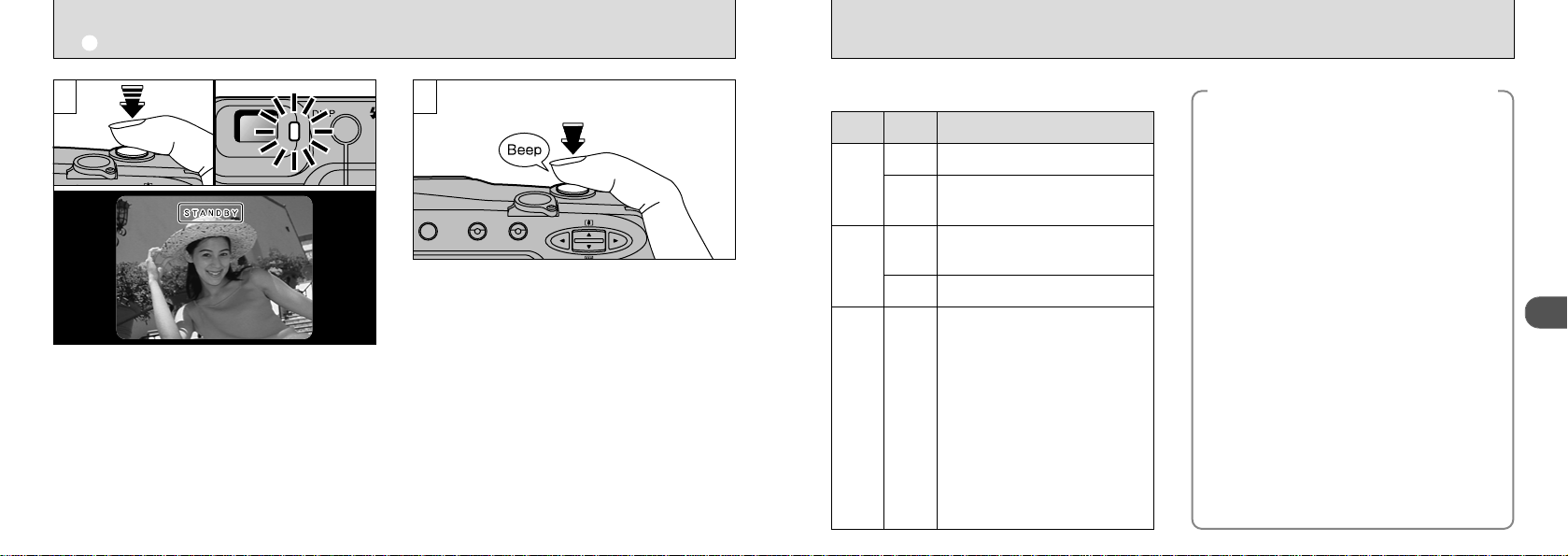
E
TAKING PICTURES
7
Press the shutter button down halfway. Image
focusing is complete when “/ ” appears on
the LCD monitor or the viewfinder lamp glows green.
!
The camera will not focus at distances of 80 cm or
●
less even when “/ ” is displayed. In this
situation, take the picture in “
(➡P.37).
!
If it is too dark for the camera to focus, move at least
●
1.5 m (4.8 ft.) away from your subject before taking
22
the picture.
i” Macro Photography
8
To take the picture, press the shutter button
down fully without lifting your finger off it. The
camera beeps and takes the picture, and the
data is then recorded.
!
While the image data is being recorded, the
●
viewfinder indicator turns orange and you cannot
take pictures. Do not switch the camera off or open
the battery cover or slot cover during data recording.
!
The viewfinder lamp flashes orange while the flash is
●
charging.
!
Because the amount of image data recorded is not
●
fixed and varies depending on the subject (level of
image detail, etc.), the number of available shots
may not decrease after the image is recorded, or
may decrease by 2.
!
See P.78 for information on the warning displays.
●
Viewfinder Lamp Display
◆
Color Status Meaning
Lit
Ready to shoot
Green
Flashing
Orange
Flashing
Red Flashing
AF/AE operating or camera
shake/AF warning.
Image being recorded onto the
Lit
SmartMedia.
Flash charging
●
The lens cover is not fully open.
●
SmartMedia warning
No SmartMedia loaded,
SmartMedia not formatted,
incorrect format, write-protect
sticker used, SmartMedia full,
SmartMedia error.
Lens Oparation error
●
✽When the LCD monitor is
switched on, details of the
warning are displayed on the
monitor (➡P.78).
Subjects Not Suitable for Autofocus
◆
◆
Though the FinePix1400 ZOOM uses an
accurate autofocus mechanism, it may
have difficulty focusing or not be able to
focus at all for the types of subject and
situation listed below. In such cases, the
image may be out of focus.
●
Very shiny subjects such as a mirror or
car bodies.
●
Subjects photographed through glass.
●
Subjects that do not reflect well, such as
hair or fur.
●
Subjects with no substance, such as
smoke or flames.
●
When the subject is distant and dark.
●
When there is very little contrast between
the subject and the background (such as
white walls or subjects dressed in the
same color as the background).
●
When there are objects in front of or
behind the subject (such as an animal in a
cage or a person in front of a tree).
●
Subjects moving at high speed.
2
23
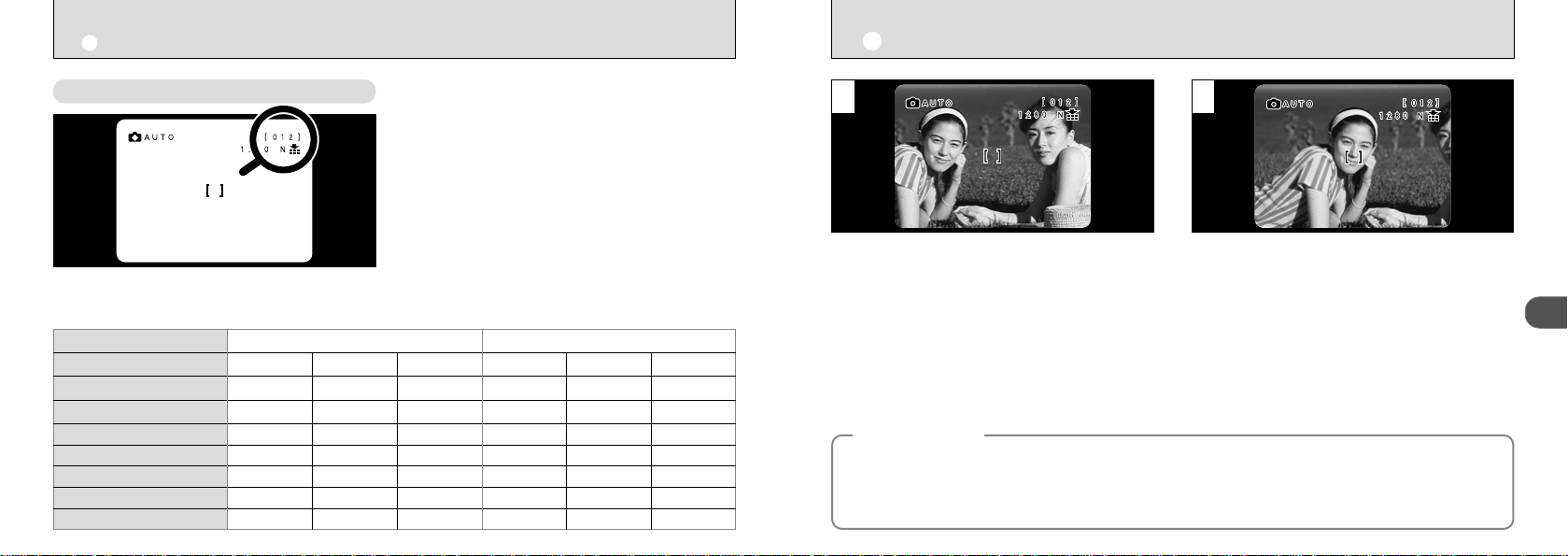
E
TAKING PICTURES
E
USING AF/AE LOCK
Number of available frames
■Standard number of shots per SmartMedia : The number of shots that can be recorded onto a SmartMedia
card varies slightly depending on the type of subject. Also, the difference between the standard number of shots and
the actual number of available shots increases for SmartMedia with a higher capacity.
Pixel
Quality Mode
Compression Ratio
Image Data Size
4MB (MG-4S)
8MB (MG-8S)
16MB (MG-16S)
32MB (MG-32S)
64MB (MG-64S)
24 25
FINE
Approx.1/4 Approx.1/16 Approx.1/4 Approx.1/8 Approx.1/16
Approx.610KB Approx.310KB Approx.160KB Approx.160KB Approx.90KB Approx.50KB
6 1223234469
12 24 46 46 89 141
25 49 89 89 163 246
50 99 180 180 330 496
101 198 361 361 663 995
1280 ✕ 960 640 ✕ 480
NORMAL BASIC FINE NORMAL BASIC
Approx.1/8
The number of available shots is displayed on
the LCD monitor in the location shown in the
figure at left.
!
See P.65 for information on changing the Quality
●
and File Size settings.
!
At shipment, the default settings are NORMAL (for
●
Quality) and 1280
!
The FinePix1400 ZOOM can play back up to 1,000
●
image frames. Do not record more than 1,000
images on one SmartMedia. (See P.14 for details.)
✕960 (for File Size).
1 2
In a picture of this type, the subjects (people in
this case) are outside the AF frame.
If you take the picture at this point, the subjects
will not be in focus.
AF/AE Lock
◆
On the FinePix1400 ZOOM, when you press the shutter button down half way, the focus and
exposure settings are fixed (AF/AE lock). If you want to focus on a subject that is off to one side of
the image or if you want to set the exposure before you compose the final shot, lock the AF and AE
settings and then compose and shoot your picture to get the best results.
◆
Move the camera slightly so that only one of the
subjects are shown in the AF frame.
2
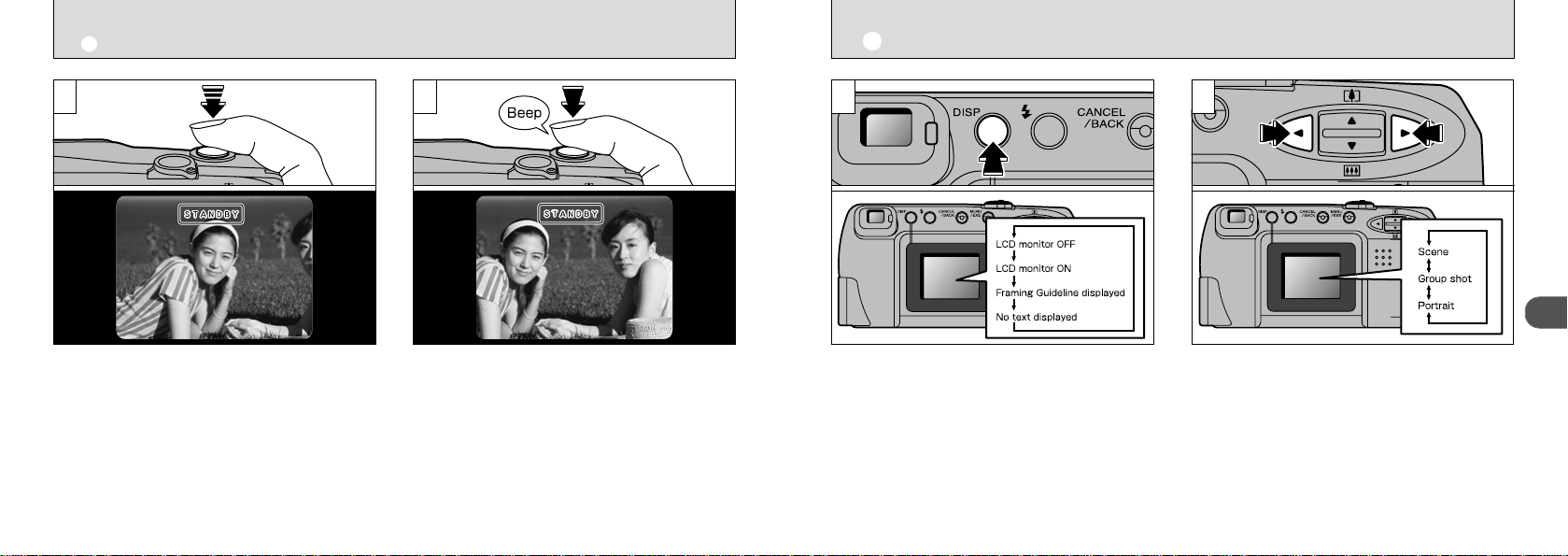
E
USING AF/AE LOCK
E
FRAMING GUIDELINE FUNCTION
Press the shutter button down half way (AF/AE
lock) and check that “/” is displayed on
the LCD monitor (or that the green viewfinder
lamp stops flashing and remains lit).
26
43
With the shutter button still held down halfway
(AF/AE lock), move the camera back to the
original image and press the shutter button
down fully.
!
You can use AF/AE lock as many times as you like
●
before you release the shutter.
!
AF/AE lock is available in all photography modes so
●
you can get perfect results for every shot.
1
In Auto mode, the LCD monitor display changes
each time you press the “DISP” button. Press
the “DISP” button to display the “Framing
Guideline”.
2
Use the “d” and “c” buttons to select one of the
three framing guidelines. The framing guideline
help you to compose your shot when you are
taking pictures using the LCD monitor.
!
The framing guideline is not recorded on the image.
●
!
In portrait photography, use Macro mode for subjects
●
that are 80 cms or less from the camera (➡P.37).
2
27
