Page 1

L310GB.book Page 1 Thursday, January 17, 2008 9:44 PM
BASIC MANUAL
For details on advanced operation, please
read “Owner’s Manual” (PDF) on the CDROM (included) using a computer.
BL00725-200(1)
Page 2
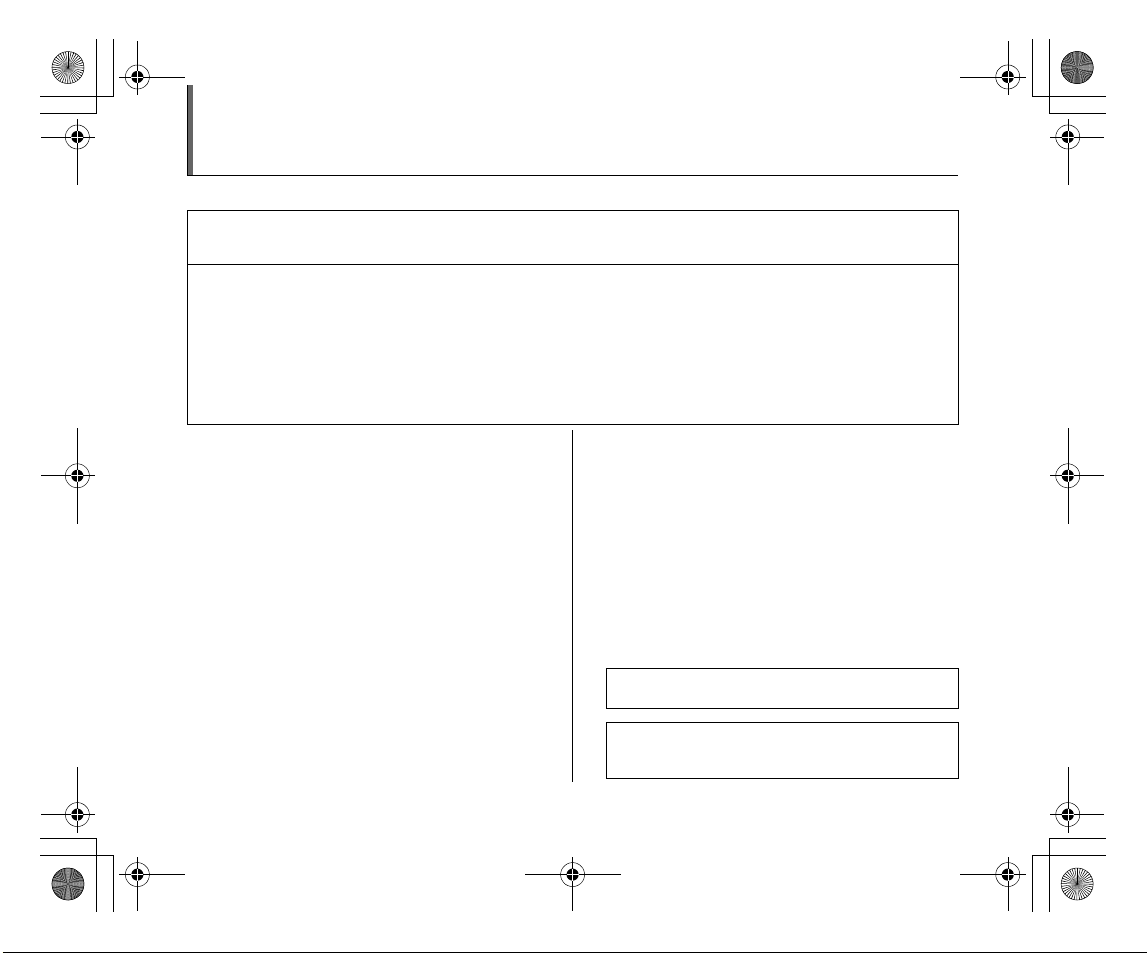
L310GB.book Page 2 Thursday, January 17, 2008 9:44 PM
Warning
To prevent fire or shock hazard, do not expose the unit to rain or moisture.
IMPORTANT SAFETY INSTRUCTIONS
• Read these instructions.
• Keep these instructions.
• Heed all warnings.
• Follow all instructions.
• Do not use this apparatus near
water.
• Clean only with dry cloth.
• Do not block any ventilation
openings, Install in accordance
with the manufacturer's
instructions.
For customers in the U.S.A.
FCC Statement
This device complies with Part 15 of the FCC Rules. Operation is
subject to the following two conditions: (1) This device may not
cause harmful interference, and (2) this device must accept any
interference received, including interference that may cause
undesired operation.
CAUTION
This equipment has been tested and found to comply with the limits
for a Class B digital device, pursuant to Part 15 of the FCC Rules.
These limits are designed to provide reasonable protection against
harmful interference in a residential installation. This equipment
generates, uses, and can rad iate radio frequency energy and, if not
installed and used in accordance with the instructions, may cause
harmful interference to radio communications. However, there is no
guarantee that interference will not occur in a particular installation.
If this equipment does cause harmful interference to radio or
television reception, which can be determined by turning the
equipment off and on, the user is encouraged to try to correct the
interference by one or more of the following measures:
— Reorient or relocate the receiving antenna.
2
Tested To Comply
With FCC Standards
FOR HOME OR OFFICE USE
• Do not install near any heat
sources such as radiators, heat
registers, stoves, or other
apparatus (including amplifiers)
that produce heat.
• Protect the power cord from
being walked on or pinched
particularly at plugs,
convenience receptacles, and
the point where they exit from the
apparatus.
• Only use attachments/
accessories specified by the
manufacturer.
• Unplug this apparatus during
lightning storms or when unused
for long periods of time.
— Increase the separation between the equipment and receiver.
— Connect the equipment into an outlet on a circuit different from
that to which the receiver is connected.
— Consult the dealer or an experienced radio/TV technician for
help.
You are cautioned that any changes or modifications not expressly
approved in this manual could void the user’s authority to operate
the equipment.
Notes on the Grant:
To comply with Part 15 of the FCC Rules, this product must be used
with a Fujifilm-specified ferrite-core A/V cable, USB cable, and DC
supply cord.
• Refer all servicing to qualified
service personal. Servicing is
required when the apparatus has
been damaged in any way, such
as power supply cord or plug is
damaged, liquid has been spilled
or objects have fallen into the
apparatus, the apparatus has
been exposed to rain or
moisture, does not operate
normally, or has been dropped.
For customers in Canada
CAUTION
This Class B digital apparatus complies with Canadian ICES-003.
Please read the Safety Notes and make sure you
understand them before using the camera.
Perchlorate Material-special handling may apply,
See http://www.dtsc.ca.gov/hazardouswaste/
perchlorate.
Page 3
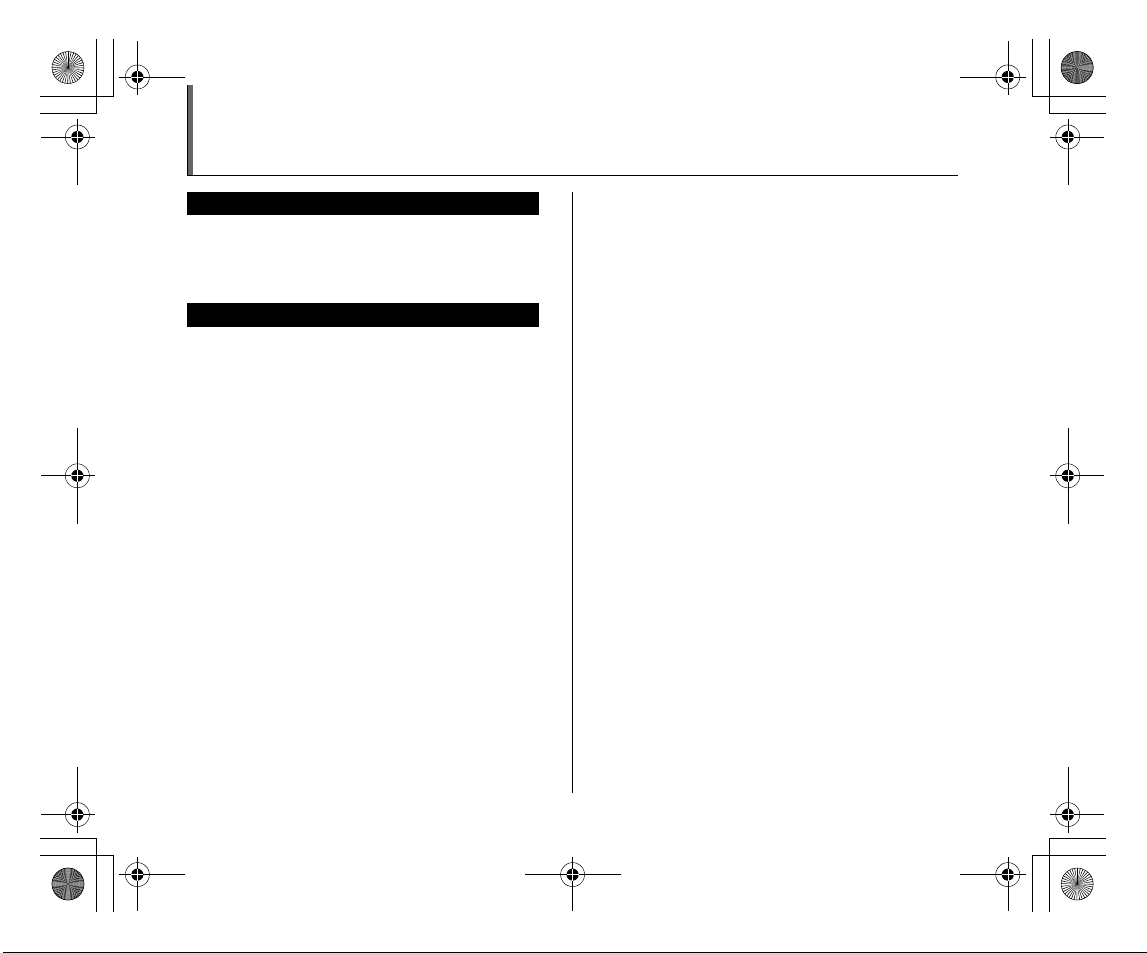
L310GB.book Page 3 Thursday, January 17, 2008 9:44 PM
IMPORTANT
BEFORE OPENING THE CD-ROM PROVIDED BY FUJIFILM
Corporation, PLEASE READ THIS END USER LICENSE AGREEMENT
CAREFULLY. ONLY IF YOU AGREE WITH THIS AGREEMENT,
SHOULD YOU USE THE SOFTWARE RECORDED ON THE CD-ROM.
BY OPENING THE PACKAGE, YOU ACCEPT AND AGREE TO BE
BOUND BY THIS AGREEMENT.
This End User License Agreement (“Agreement”) is an agreement between
FUJIFILM Corporation (“FUJIFILM”) and you, which sets forth the terms
and conditions of the license granted for you to use the software provided
by FUJIFILM.
The CD-ROM contains third party software. In case a separate agreement
is provided by a third party supplier for its software, the provisions of such
separate agreement shall apply to the use of such third party software,
prevailing over those of this Agreement.
1. Definitions.
(a) “Media” means the CD-ROM titled “Software for FinePix”- which is
provided to you together with this Agreement.
(b) “Software” means the software which is recorded on Media.
(c) “Documentation” means the operation manuals of Software and
other related written materials which are provided to you together
with Media.
(d) “Product” means Media (including Software) and Documentation
collectively.
2. Use of Software.
FUJIFILM grants to you a nontransferable, nonexclusive license:
(a) to install one copy of Software onto one computer in binary machine
executable form;
(b) to use Software on the computer onto which Software is installed; and
(c) to make one backup copy of Software.
3. Restrictions.
3.1 You shall not distribute, rent, lease or otherwise transfer all or any
part of Software, Media or Documentation to any third party without
FUJIFILM’s prior written consent. You also shall not sublicense,
assign or otherwise transfer all or any part of the rights granted to
you by FUJIFILM under this Agreement without FUJIFILM’s prior
written consent.
3.2 Except as expressly granted by FUJIFILM hereunder, you shall not
copy or reproduce all or any part of Software or Documentation.
3.3 You shall not modify, adapt or translate Software or Documentation.
You also shall not alter or remove copyright and other proprietary
notices that appear on or in Software or Documentation.
3.4 You shall not, or shall not have any third party, reverse-engineer,
decompile, or disassemble Software.
NOTICE
End User License Agreement
Be sure to read this page before using the software.
4. Ownership.
All copyrights and other proprietary rights to Software and Documentation are
owned and retained by FUJIFILM or the third party suppliers as indicated on
or in Software or Documentation. Nothing contained herein shall be
construed, expressly or implicitly, as transferring or granting any right, license,
or title to you other than those explicitly granted under this Agreement.
5. Limited Warranty.
FUJIFILM warrants to you that Media is free from any defect in material
and workmanship under normal use for ninety (90) days from the date
of your receipt of Media. Should Media not meet the foregoing warranty,
FUJIFILM shall replace such defective Media with other Media bearing
no defect. FUJIFILM’s entire liability and your sole and exclusive
remedy with regard to any defect in Media shall be expressly limited to
such FUJIFILM’s replacement of Media as provided herein
6. DISCLAIMER OF WARRANTY.
EXCEPT AS PROVIDED IN SECTION 5 HEREIN, FUJIFILM PROVIDES
PRODUCT “AS IS” AND WITHOUT WARRANTIES OF ANY KIND,
EXPRESS OR IMPLIED. FUJIFILM SHALL MAKE NO WARRANTY,
EXPRESS, IMPLIED OR STATUTORY, AS TO ANY OTHER MATTERS,
INCLUDING, BUT NOT LIMITED TO NON-INFRINGEMENT OF ANY
COPYRIGHT, PATENT, TRADE SECRET, OR ANY OTHER
PROPRIETARY RIGHTS OF ANY THIRD PARTY, MERCHANTABILITY,
OR FITNESS FOR ANY PARTICULAR PURPOSE.
7. LIMITATION OF LIABILITY.
IN NO EVENT SHALL FUJIFILM HAVE ANY LIABILITY FOR ANY
GENERAL, SPECIAL, DIRECT, INDIRECT, CONSEQUENTIAL,
INCIDENTAL, OR OTHER DAMAGES (INCLUDING DAMAGES FOR
LOSS OF PROFITS OR LOST SAVINGS) INCURRED FROM THE
USE OF OR INABILITY TO USE PRODUCT EVEN IF FUJIFILM HAS
BEEN ADVISED OF THE POSSIBILITY OF SUCH DAMAGES.
8. No export.
You acknowledge that neither Softwar e nor any part thereof, will be
transferred, or exported to a ny country or used in any manner in violation
of any export control laws and regulat ions to which Software is subject.
9. Termination.
In case you breach any of the terms and conditions hereof, FUJIFILM
may immediately terminate this Agreement without any notice.
10. Term.
This Agreement is effective until the date when you cease to use
Software, unless earlier t erminated in accordance with Section 9 hereof.
11. Obligation upon termination.
Upon termination or expiration of this Agreement, you shall, at your own
responsibility and expense, delete or destroy immediately all Software
(including its copies), Media and Documentation.
12. Governing Law.
This Agreement shall be governed by and construed in accordance with
laws of Japan.
3
Page 4

L310GB.book Page 4 Thursday, January 17, 2008 9:44 PM
EC Declaration of Conformity
We
Name: FUJIFILM Electronic Imaging Europe GmbH
Address: Benzstrasse 2
declare that the product
Product Name: FUJIFILM DIGITAL CAMERA FinePix S8100fd
Manufacturer’s Name: FUJIFILM Corporation
Manufacturer’s Address: 7-3, AKASAKA 9-CHOME, MINATO-KU,
conforms to the following Standards:
following the provision of the EMC Directive (2004/108/EC) and Low Voltage Directive (2006/95/EC).
47533 Kleve, Germany
TOKYO 107-0052, JAPAN
Safety:EN60065: 2002 + A1
EMC: EN55022: 1998 + A1: 2000 + A2: 2003 Class B
EN55024: 1998 + A1: 2001 + A2: 2003
EN61000-3-2: 2000 + A2: 2005
EN61000-3-3: 1995 + A1: 2001 + A2: 2003
Kleve, Germany
Place
This product comes with batteries. When these are empty, you shouldn’t throw them
away but deliver them as domestic chemical refuse.
February 1, 2008
Signature/Managing DirectorDate
4
Page 5
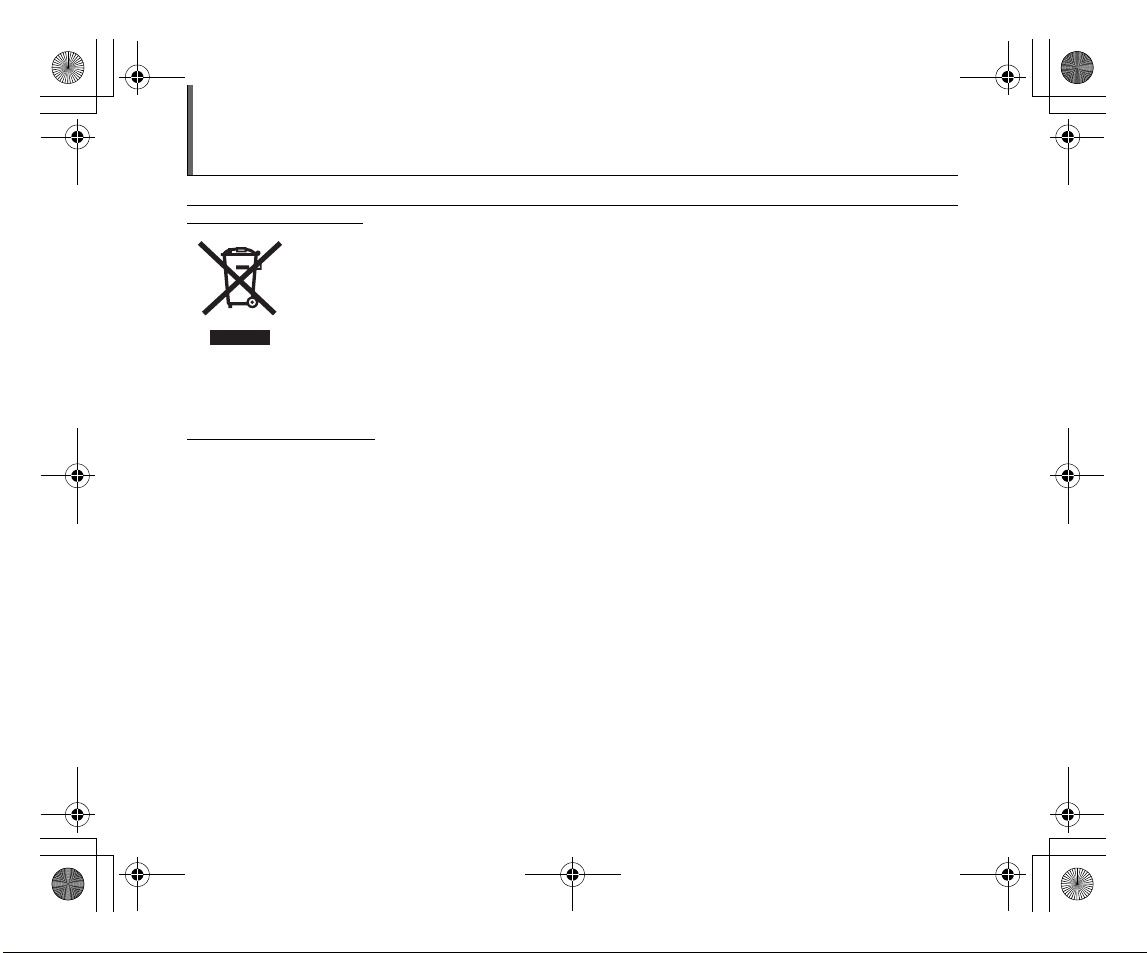
L310GB.book Page 5 Thursday, January 17, 2008 9:44 PM
Disposal of Electric and Electronic Equipment in Private Households
Disposal of used Electrical & Electronic Equipment (Applicable in the European Union and other European countries with
separate collection systems)
This symbol on the product, or in the manual and in the warranty, and/or on its packaging indicates that this
product shall not be treated as household waste.
Instead it should be taken to an applicable collection point for the recycling of electrical and electronic
equipment.
By ensuring this product is disposed of correctly, you will help prevent potential negative consequences to
the environment and human health, which could otherwise be caused by inappropriate waste handling of this
If your equipment contains easy removable batteries or accumulators please dispose these separately according to your local
requirements.
The recycling of materials will help to conserve natural resources. For more detailed information about recycling of this product,
please contact your local city office, your household waste disposal service or the shop where you have purchased the product.
In Countries outside the EU:
If you wish to discard this product, please contact your local authorities and ask for the correct way of disposal.
product.
5
Page 6
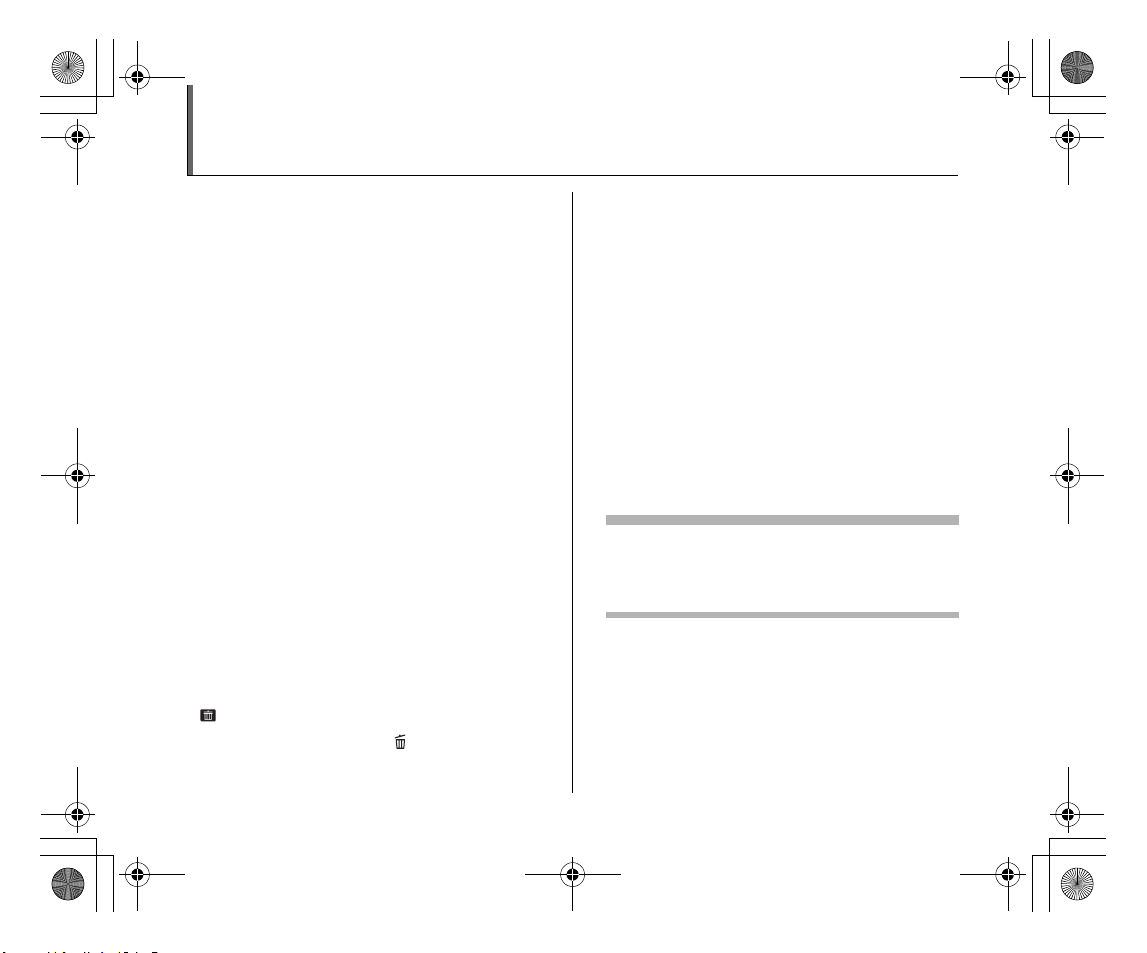
L310GB.book Page 6 Thursday, January 17, 2008 9:44 PM
Contents
Warning................................................................. 2
IMPORTANT......................................................... 3
EC Declaration of Conformity................................ 4
Disposal of Electric and Electronic Equipment in
Private Households ......................................... 5
Contents................................................................ 6
Enjoying Your Camera.......................................... 7
About this Manual ................................................. 8
Accessories Included............................................ 9
Camera Parts and Features................................ 10
Attaching the Strap and Lens Cap...................... 12
Loading the Batteries .......................................... 13
Checking the battery charge....................... 14
Loading the Memory Card................................... 16
Turning On and Off ............................................. 19
Setting the language, date, and time.......... 20
Correcting the Date and Time............................. 22
Selecting the Language ...................................... 23
Taking Pictures (B AUTO Mode)................. 24
Using zoom function ................................... 27
Viewing the Images............................................. 28
Erasing the Images/Movies........................... 29
Using the erase button ( /n) ................... 29
Erasing the images using
[PLAYBACK MENU]................................ 29
Viewing Images on your PC............................... 32
Installing Software...................................... 33
Connecting the Camera to your PC ........... 33
Saving the Images on your PC
(automatically) ......................................... 34
Viewing the images.................................... 34
System Expansion Option.................................. 35
Troubleshooting.................................................. 36
Specifications ..................................................... 42
FUJIFILM Digital Camera Worldwide Network... 48
Notes and Cautions............................................ 54
Usable Memory Cards
You can use the xD-Picture Card, the SD Memory Card and
the SDHC Memory Card with the FinePix S8100fd. In this
Basic Manual, these cards are expressed as “Memory Card”
and “SD Memory Card”.
6
Page 7
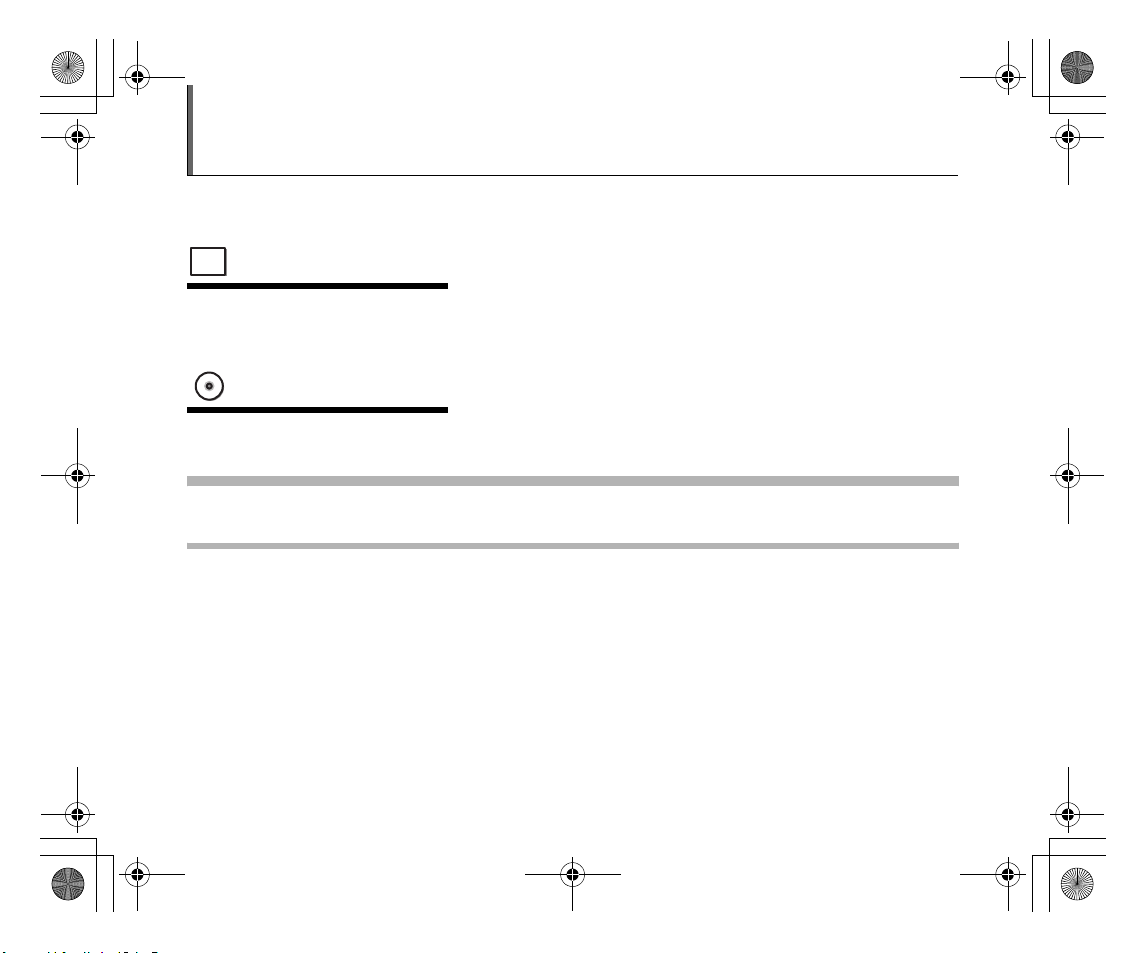
L310GB.book Page 7 Thursday, January 17, 2008 9:44 PM
Enjoying Your Camera
Be sure to read all two supplied documents in this package: “Basic Manual” (this book), read this first for getting started and
basic operations; “Owner’s Manual” (PDF file on CD-ROM), read this next for more advanced operations, etc.
Printed Manual
BASIC MANUAL
Explains how to get started and basic operations.
PDF-Formatted Manual
OWNER'S MANUAL
Explains basic and advanced features.
About PDF-formatted Manual
If Adobe Reader is not installed on your computer, install it from the bundled CD-ROM “Software for FinePix” or “Owner’s Manual”.
Also you can download the latest version from Adobe Reader website.
7
Page 8
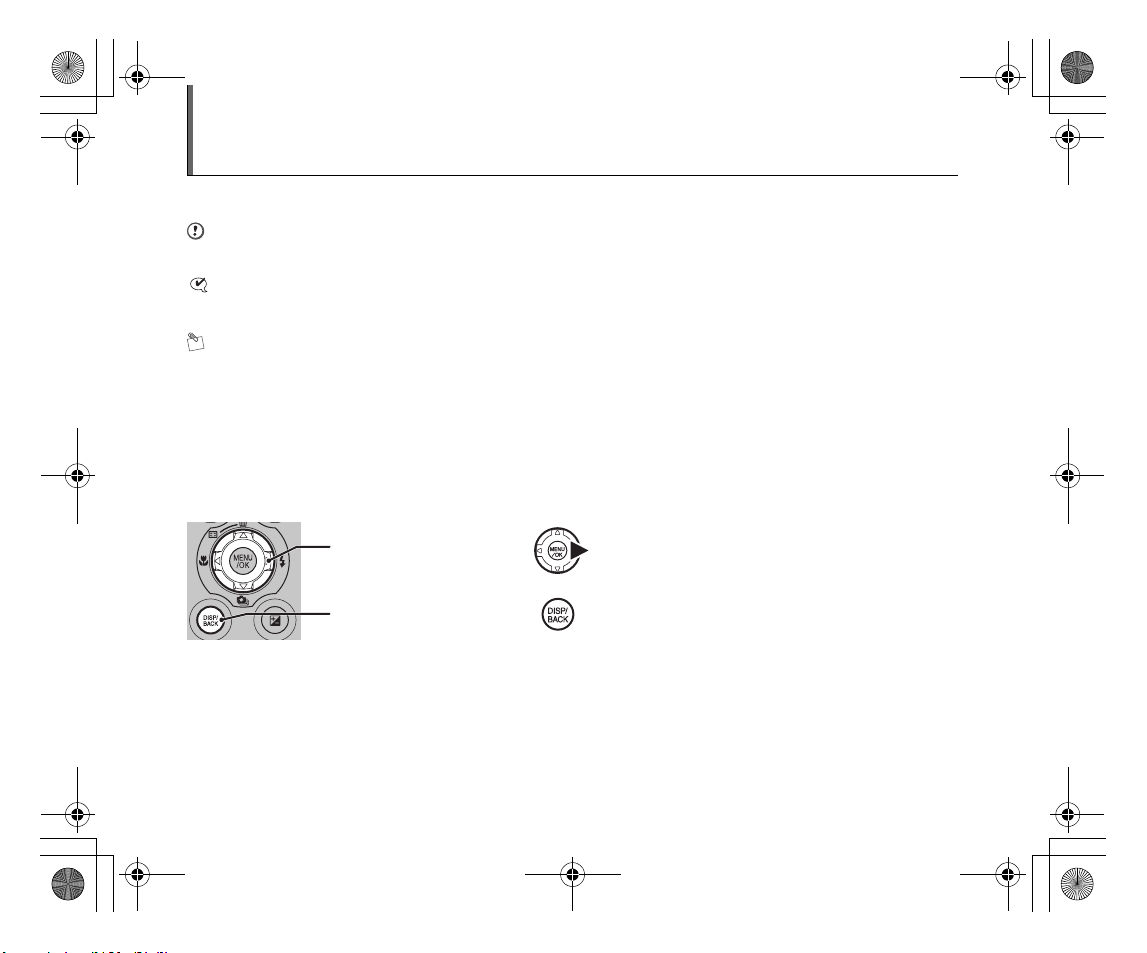
L310GB.book Page 8 Thursday, January 17, 2008 9:44 PM
About this Manual
Z About marks
CAUTION
This mark denotes issues that may affect the camera’s operation.
CHECK
This mark denotes points to notice in the camera’s operation.
MEMO
This mark denotes additional topics that complement the basic operating procedures.
Z Usable Memory Cards
You can use the xD-Picture Card, the SD Memory Card and the SDHC Memory Card with the FinePix S8100fd. In this Basic
Manual, these cards are expressed as “Memory Card” and “SD Memory Card”.
Z 4-direction (nopq) button
Up, down, left, and right are indicated by black triangles in the Basic Manual. Up or down is shown as n or o, and left or right
is shown as p or q.
When pressing q:
When pressing DISP/BACK:
Z About the illustration for the screen display
In this Manual, the illustration for the screen display is simplified.
Z Note
In this manual, the menu names and messages displayed on the LCD monitor of the camera or PC screen appear in square
brackets ([ ]).
8
Page 9
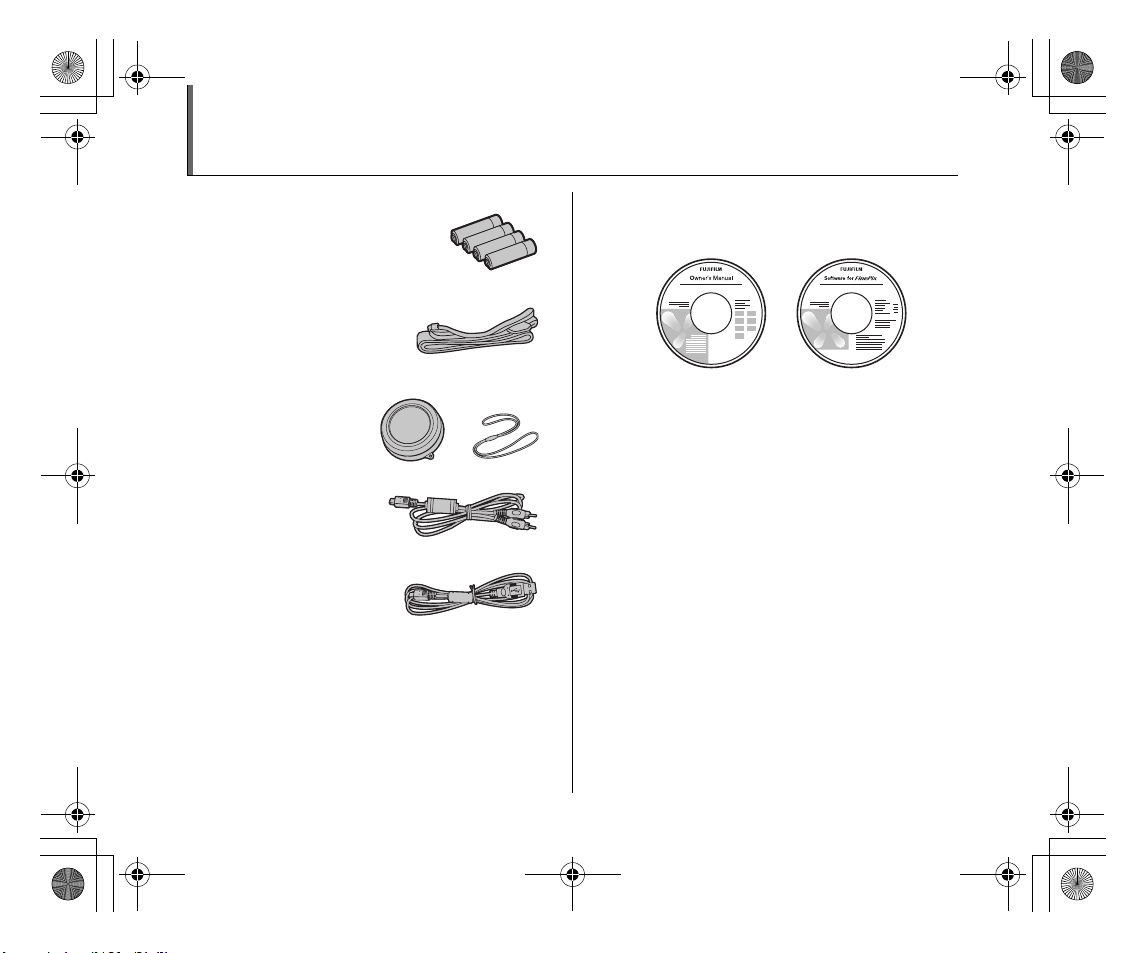
L310GB.book Page 9 Thursday, January 17, 2008 9:44 PM
Accessories Included
• AA-size Alkaline Batteries (LR6) (4)
• Shoulder strap (1)
• Lens cap (1 set)
• A/V cable (1)
•USB cable (1)
• CD-ROM (2)
- Owner’s Manual
- Software for FinePix
• Basic Manual (this manual) (1)
9
Page 10
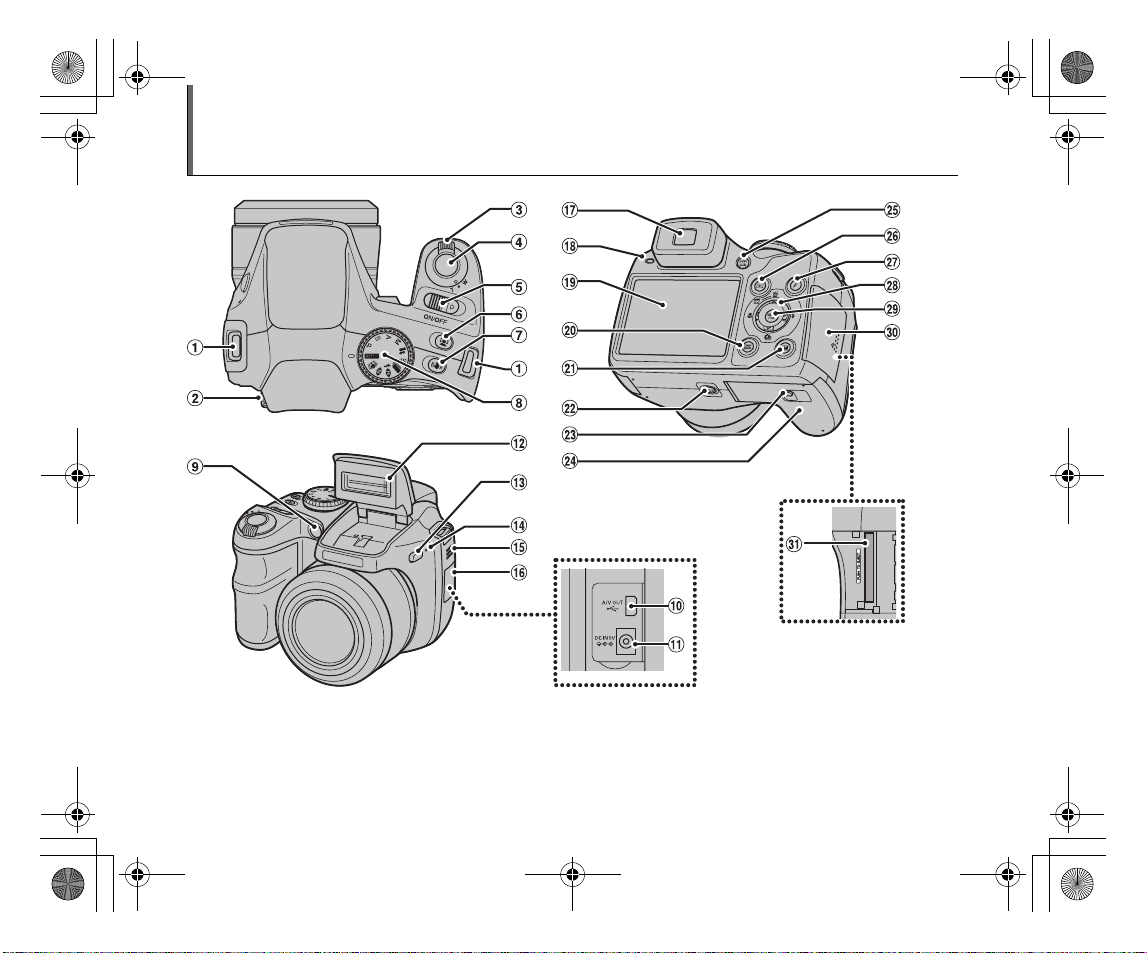
L310GB.book Page 10 Thursday, January 17, 2008 9:44 PM
Camera Parts and Features
10
Page 11
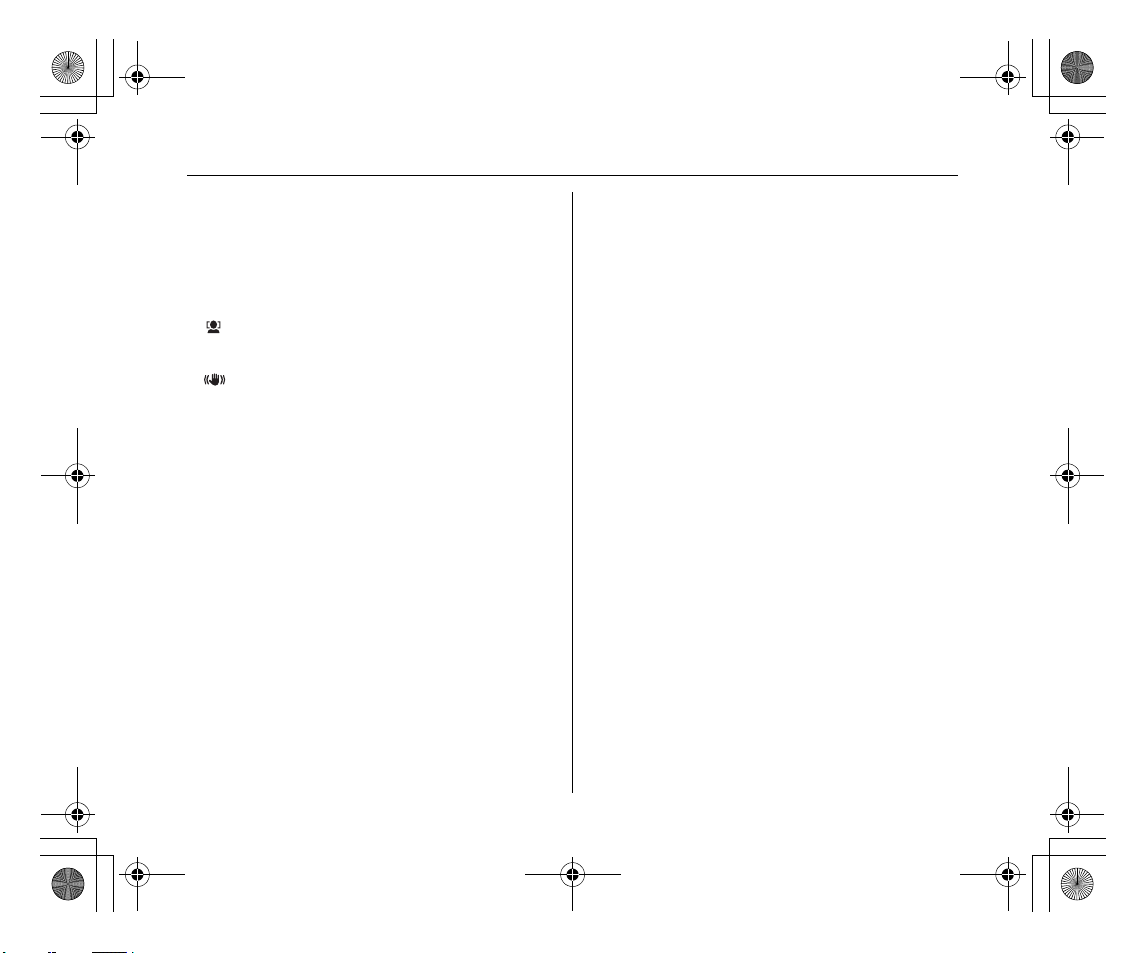
L310GB.book Page 11 Thursday, January 17, 2008 9:44 PM
AStrap mount
BDiopter adjustment dial
CZoom lever (Multi-frame playback)
DShutter button
EON/OFF switch
F Intelligent Face Detection/
bRed-eye removal button
G Dual IS button
HMode dial
IAF-assist illuminator/Self-timer lamp
J; USB socket/A/V OUT (Audio/Visual output)
socket
KDC IN 5V (power input) socket
LFlash
MdFlash pop-up button
NMicrophone
OSpeaker
PTerminal cover
QViewfinder (EVF)
RIndicator lamp
SLCD monitor
TDISP (Display)/BACK button (Silent Mode)
UD Exposure compensation button
(Playback Information)
VTripod mount
WCover lock release catch
XBattery cover
YEVF/LCD (monitor selector) button
Zw (Playback) button
!p (Photo mode) button
_nopq (4-direction) button
#MENU/OK button
$Slot cover
%Memory Card slot
11
Page 12
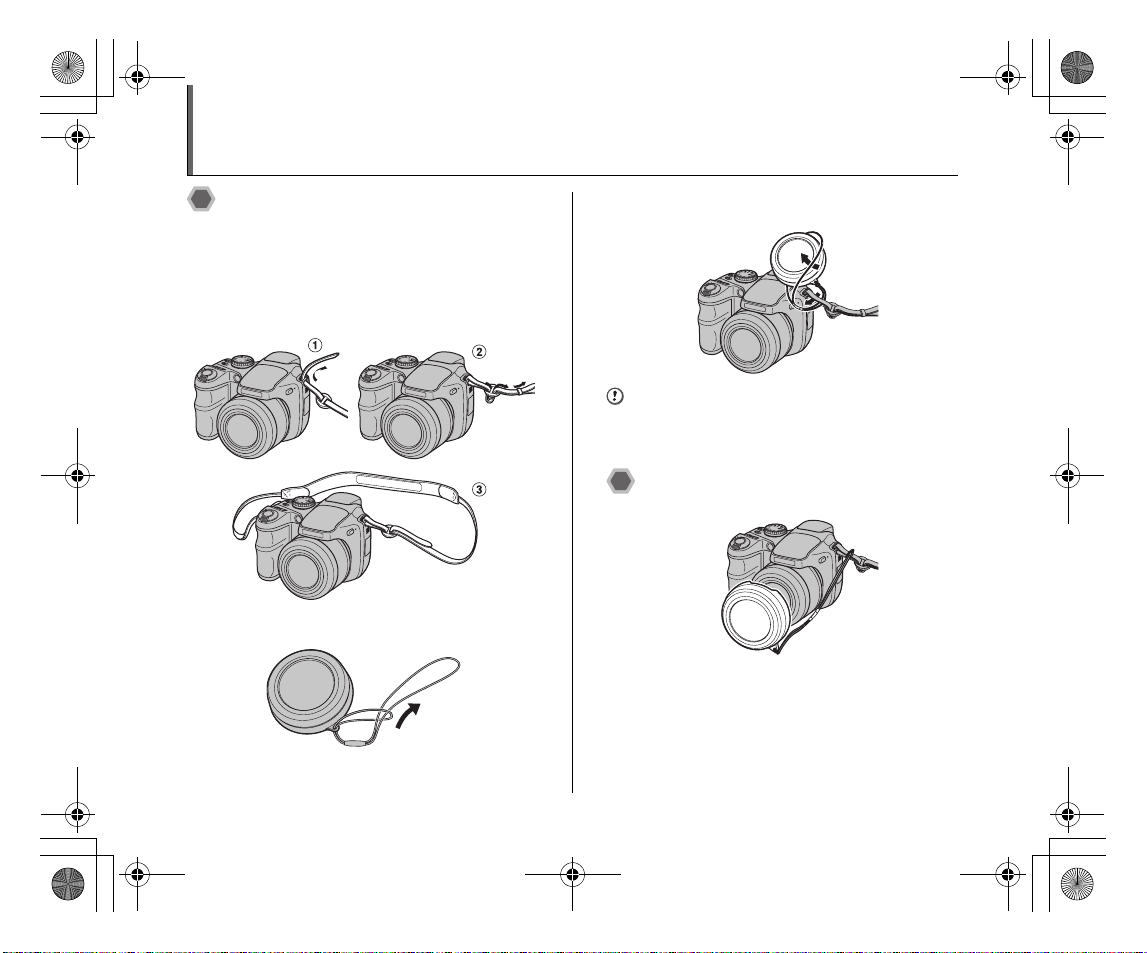
L310GB.book Page 12 Thursday, January 17, 2008 9:44 PM
Attaching the Strap and Lens Cap
Attaching the strap
1 Attach the strap to the strap mounts on the
camera. Once you have attached both ends
of the strap, check carefully to make sure
that the strap is firmly secured.
2 Attach the lens cap cord to the lens cap.
3 Pull the lens cap cord through the strap.
CAUTION
• Attach the strap correctly to prevent dropping the
camera.
• Attach the lens cap cord to prevent losing the lens cap.
Attaching the lens cap
12
Page 13
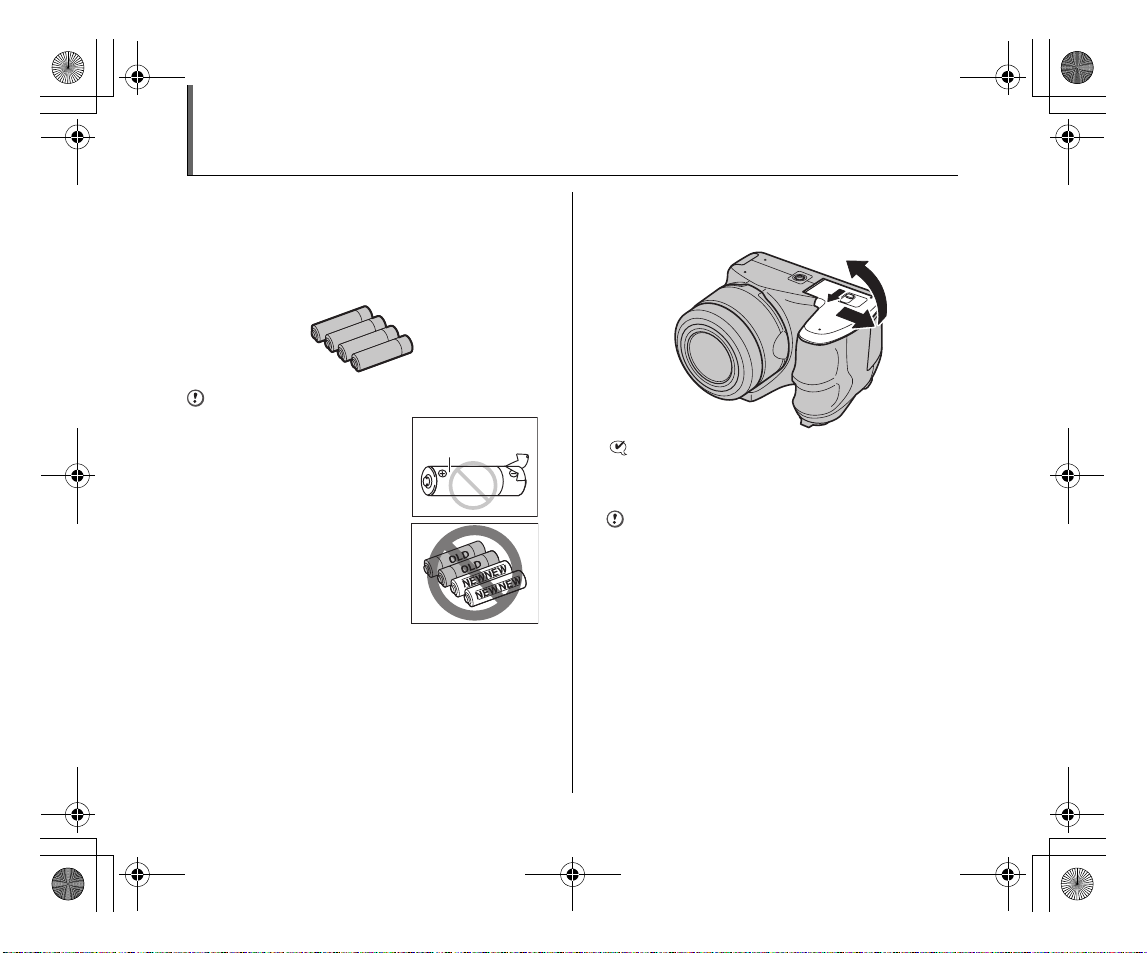
L310GB.book Page 13 Thursday, January 17, 2008 9:44 PM
Loading the Batteries
Batteries are required to operate the digital camera. At
first, load the batteries in the camera.
Compatible batteries
AA-size alkaline batteries (4) or AA-size Ni-MH
rechargeable batteries (4) (sold separately)
CAUTION
• Never use the following types of
batteries, as they could cause
serious problems such as battery
fluid leakage or overheating:
1. Batteries with split or peeling
outer casings
2. Combinations of different
types of batteries or new and
used batteries together
• Do not use manganese, Ni-Cd or
lithium batteries.
• Use the same brand and grade
AA-size alkaline batteries as
those supplied with the camera.
Outer casing
1 Slide the lock release catch to open the
battery cover.
CHECK
Check that the camera is turned off before opening the
battery cover.
CAUTION
• Do not open the battery cover while the camera is on.
This could damage the Memory Card or ruin the image
files on the Memory Card.
• Do not apply force to the battery cover.
13
Page 14
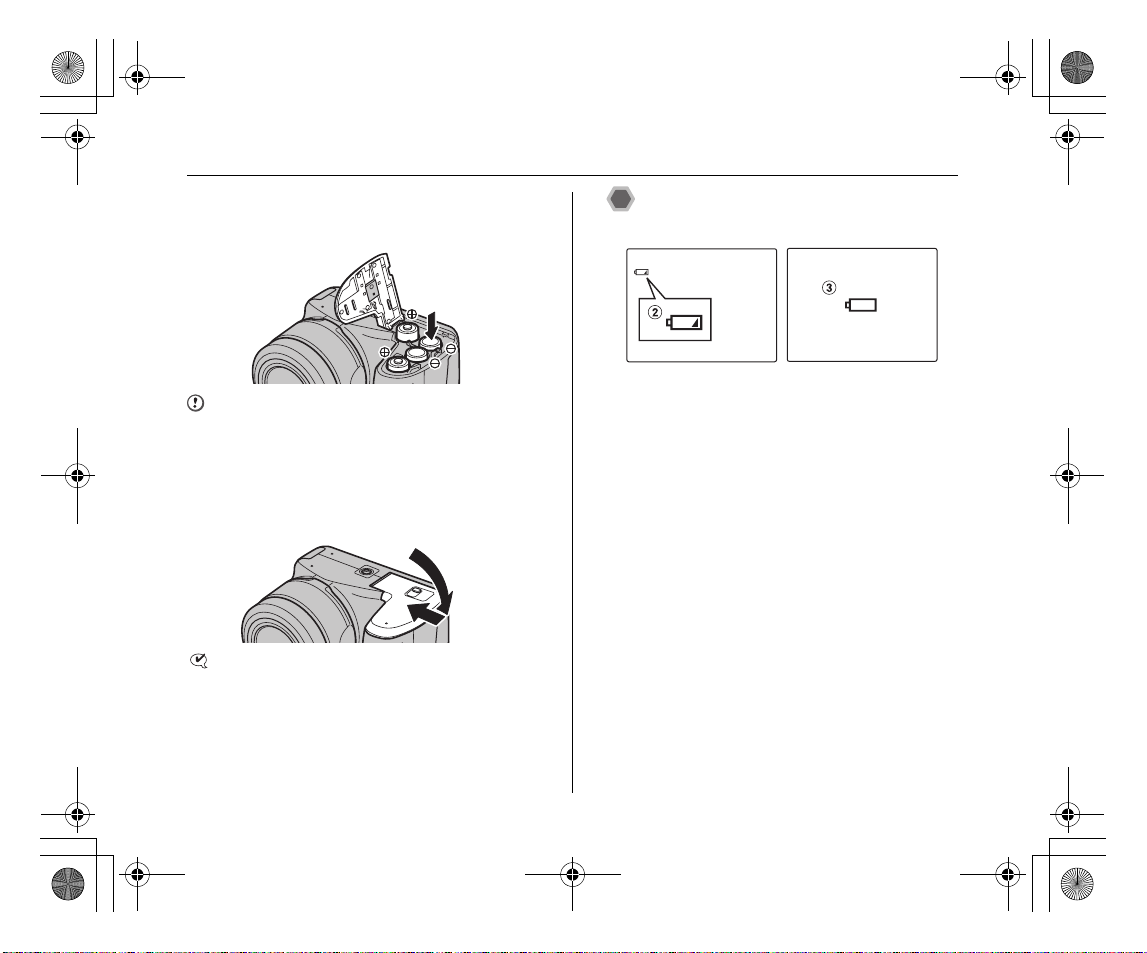
L310GB.book Page 14 Thursday, January 17, 2008 9:44 PM
Loading the Batteries
2 Load the batteries correctly as indicated by
the polarity icons.
CAUTION
Battery polarity is also indicated on the camera.
Match the polarity icons (+ and ,) of the batteries to
those on the inside of the battery cover.
3 Press on the battery cover to push the
batteries down. Slide the cover closed.
CHECK
Make sure to close the battery cover securely until you
hear a click.
Checking the battery charge
Turn the camera on and check the battery charge.
AThere is ample battery charge. (Not displayed)
BThere is insufficient charge left in the batteries. The
batteries will soon run out. Have a new set of batteries
ready. (Lit red)
CThe batteries are depleted. The display will shortly go
blank and the camera will stop working. Replace or
recharge the batteries. (Blinking red)
14
Page 15
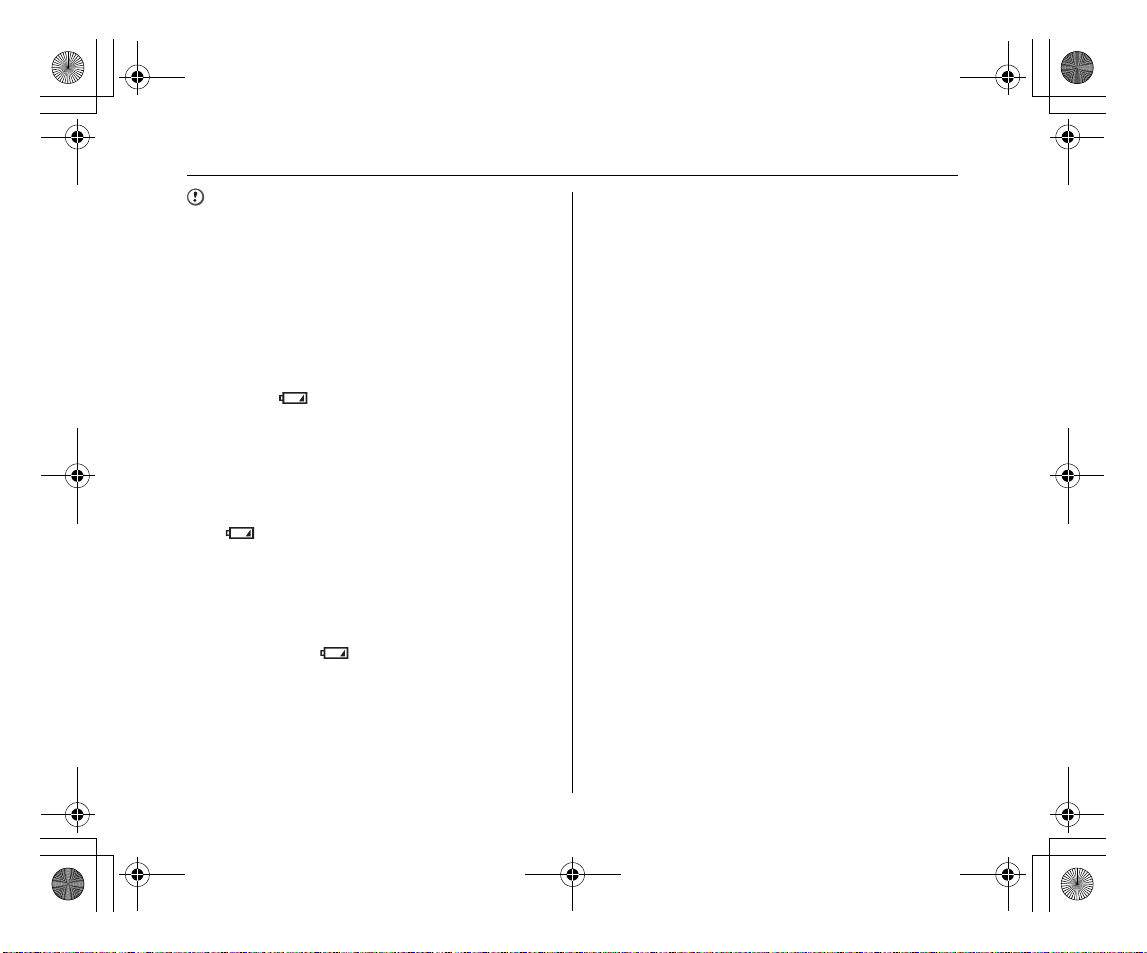
L310GB.book Page 15 Thursday, January 17, 2008 9:44 PM
Notes on batteries
• Soil, such as fingermarks on the poles of the batteries,
can shorten time for which the batteries can be used.
• The time for which AA-size alkaline batteries (referred
to hereafter simply as alkaline batteries) can be used
varies depending on the brand. Some brands of alkaline
batteries may stop providing power more quickly than
those supplied with the camera. Note also that due to
their nature, the time for which alkaline batteries can be
used decreases in cold conditions (0°C to +10°C/+32°F
to +50°F). For this reason, it is better to use AA-size NiMH batteries.
• Due to the nature of the battery, the battery level
warning ( , V) may appear early when the
camera is used in cold locations. Try warming the
batteries in your pocket or a similar location before use.
• Depending on the battery type and the level of charge
in the batteries, the camera may run out of power
without first displaying a battery level warning. This is
particularly likely to happen when batteries that have
run out of charge once are re-used.
• Depending on the camera mode, the transition from
to V may occur more quickly.
• Use Fujifilm Battery charger (sold separately) to charge
AA-size Ni-MH batteries.
• When first purchased or if left unused for a long period,
the amount of time which AA-size Ni-MH batteries can
be used may be short.
• Battery power consumption varies greatly depending
on use. When you change to Playback mode from
Shooting mode, may not occur, however, V
may suddenly blink red and the camera may stop
operation.
• See “Notes and Cautions” (Basic Manual) for more
information.
15
Page 16
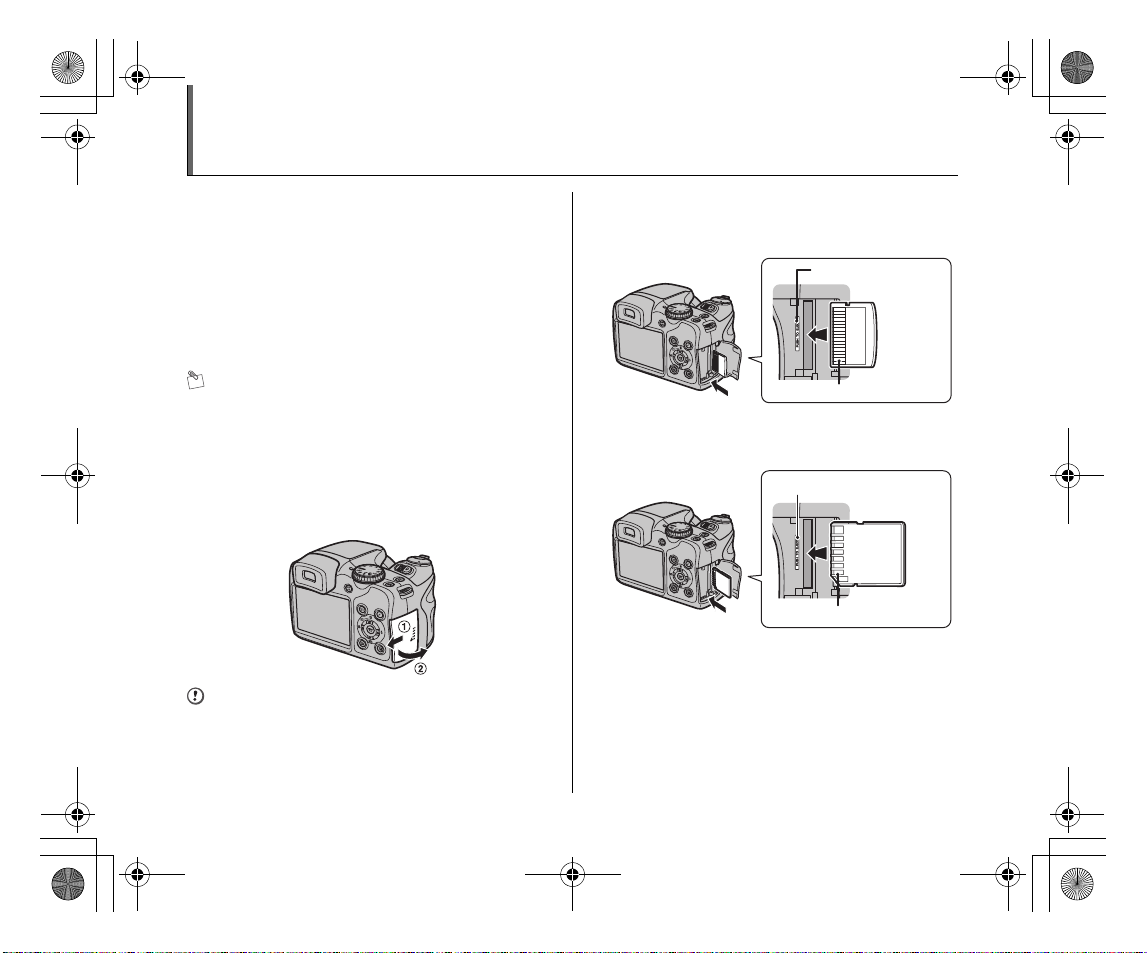
L310GB.book Page 16 Thursday, January 17, 2008 9:44 PM
Loading the Memory Card
Although you can store pictures in the camera’s internal
memory, you can store many more images on the
Memory Card (sold separately). You can use the xD-
Picture Card and the SD Memory Card with the FinePix
S8100fd. In this Basic Manual, these cards are expressed
as “Memory Card”.
SD Memory Cards/SDHC Memory Cards
They are operation-checked at FUJIFILM Corporation.
Manufacturer: SanDisk
MEMO
• Compatible models will be updated in our website:
http://www.fujifilm.com/products/digital_cameras/index.html
• Depending on the SD Memory Card, recording of
movies may be interrupted.
Use of above mentioned SD Memory Cards are
recommended.
• The camera is not compatible with multimedia cards.
1 Open the slot cover.
CAUTION
Do not open the slot cover while the camera is on. This
could damage the Memory Card or ruin the image files on
the Memory Card.
2 Insert a Memory Card.
(xD-Picture Card)
Gold marking
Gold contact area
Align the gold marking with the gold contact area,
then insert an xD-Picture Card completely.
(SD Memory Card)
Gold marking
Gold contact area
Align the gold marking with the gold contact area,
then insert an SD Memory Card completely.
16
Page 17
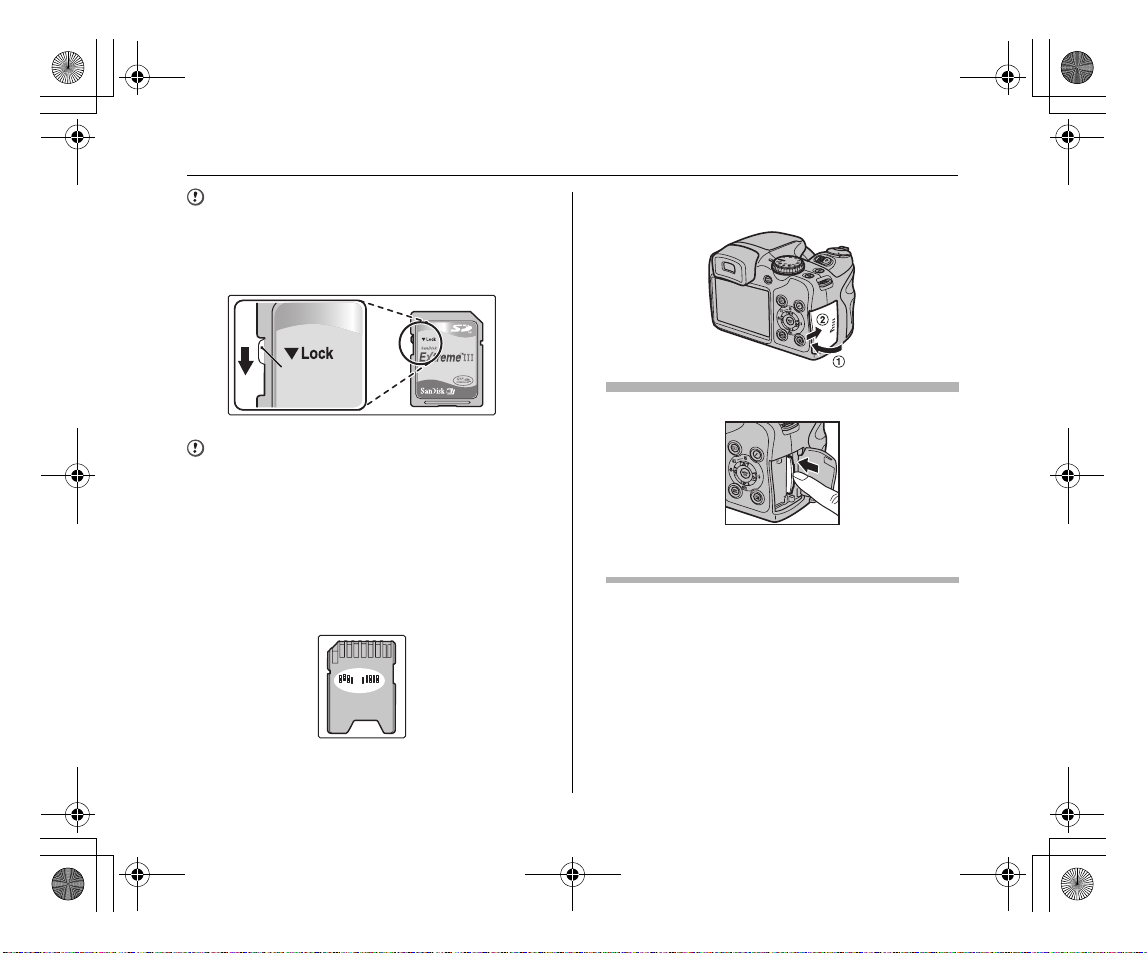
L310GB.book Page 17 Thursday, January 17, 2008 9:44 PM
CAUTION
Be sure to unlock the protection of the SD Memory Card
before inserting it. If it is locked, recording/deleting
images, as well as formatting are not available. To unlock
the protection, slide the switch back, and the SD Memory
Card will work normally.
Protection
switch
CAUTION
• A new SD Memory Card or a card previously used on a
PC or any device other than the camera should be
formatted on the camera before use.
• Do not use a miniSD adaptor or a microSD adaptor
which have exposed contact areas on the back. Use of
these adaptors may cause a malfunction or damage
due to the improper contacts.
• A miniSD adaptor or microSD adaptor bigger than SD
Memory Card standard size may become stuck. Pulling
out forcefully may cause a malfunction. In that case,
contact your FUJIFILM dealer.
3 Close the slot cover.
How to replace the Memory Card
Push the Memory Card into the slot and then slowly remove
your finger. The lock is released and the Memory Card is
pushed out.
17
Page 18
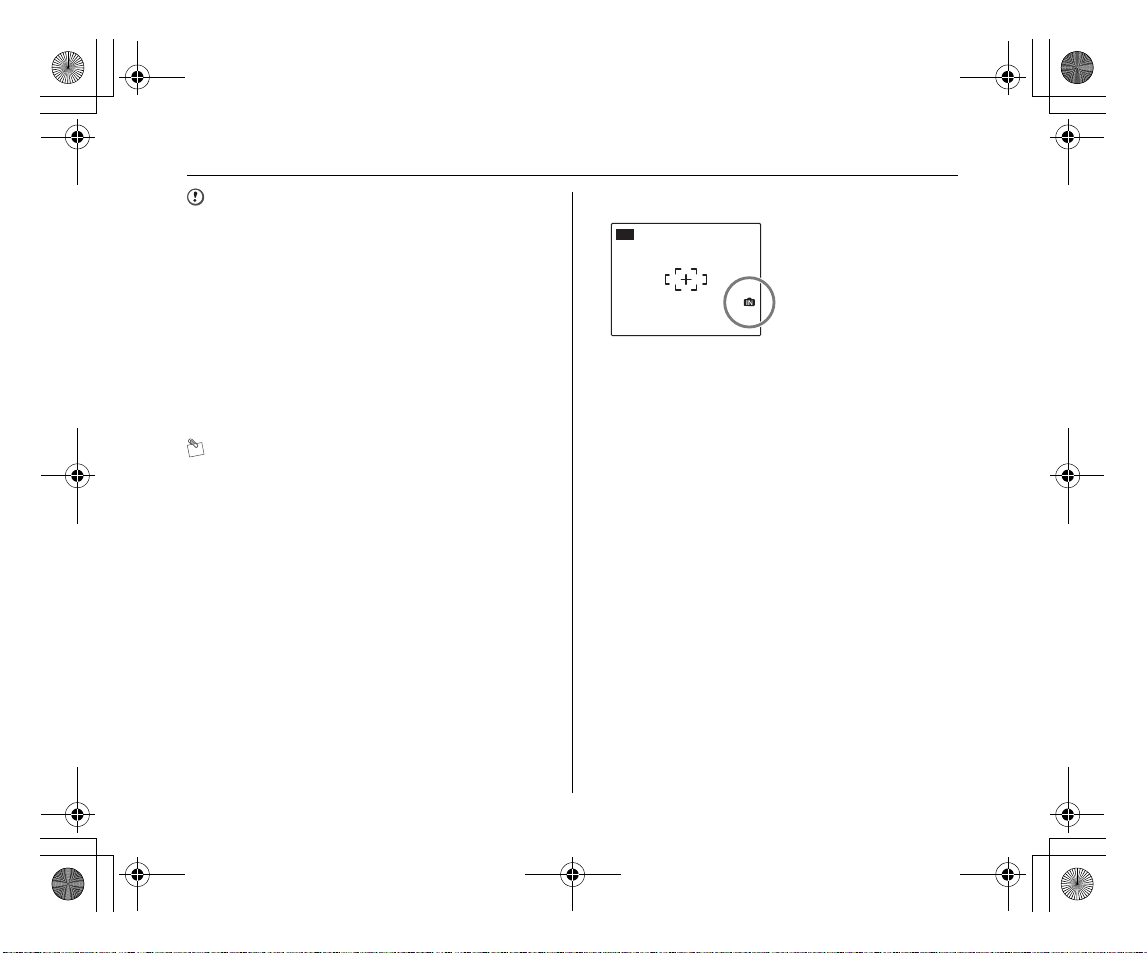
AUTO
12
/3131
/
20 50 1010
:0000
AMAM
L310GB.book Page 18 Thursday, January 17, 2008 9:44 PM
Loading the Memory Card
CAUTION
• When storing Memory Cards, make sure that they are
kept out of the reach of children. A Memory Card could
be swallowed and cause suffocation. If a child swallows
a Memory Card, seek medical attention or call
emergency number right away.
• If the Memory Cards is oriented incorrectly, it will not go
all the way into the slot. Do not apply force when
inserting a Memory Card.
• Note that the Memory Cards may spring out if you
release your finger quickly from the card immediately
after the lock is released.
• Operation of this camera is only guaranteed when it is
used with FUJIFILM xD-Picture Card and operationchecked SD Memory Card.
MEMO
The size of an image file varies depending on the subject.
For this reason, the number recorded may not represent
the actual number of frames.
Z About internal memory
FinePix S8100fd has
internal memory that can
store images without
Memory Card. Y appears
on the screen when internal
memory is active.
12
AUTO
2050
When a Memory Card (sold separately) is inserted
Record images: Record images to a Memory Card.
Playback images: Playback images in a Memory Card.
When a Memory Card (sold separately) is not inserted
Record images: Record images to internal memory.
Playback images: Playback images in internal memory.
Z About images in the internal memory
Images held in the camera’s internal memory may be
corrupted or erased due to problems such as camera
faults. Save your important data to another media (i.e.,
DVD-R, CD-R, CD-RW, hard disk, etc.).
It is possible to transfer saved images on the internal
memory to a Memory Card.
18
Page 19
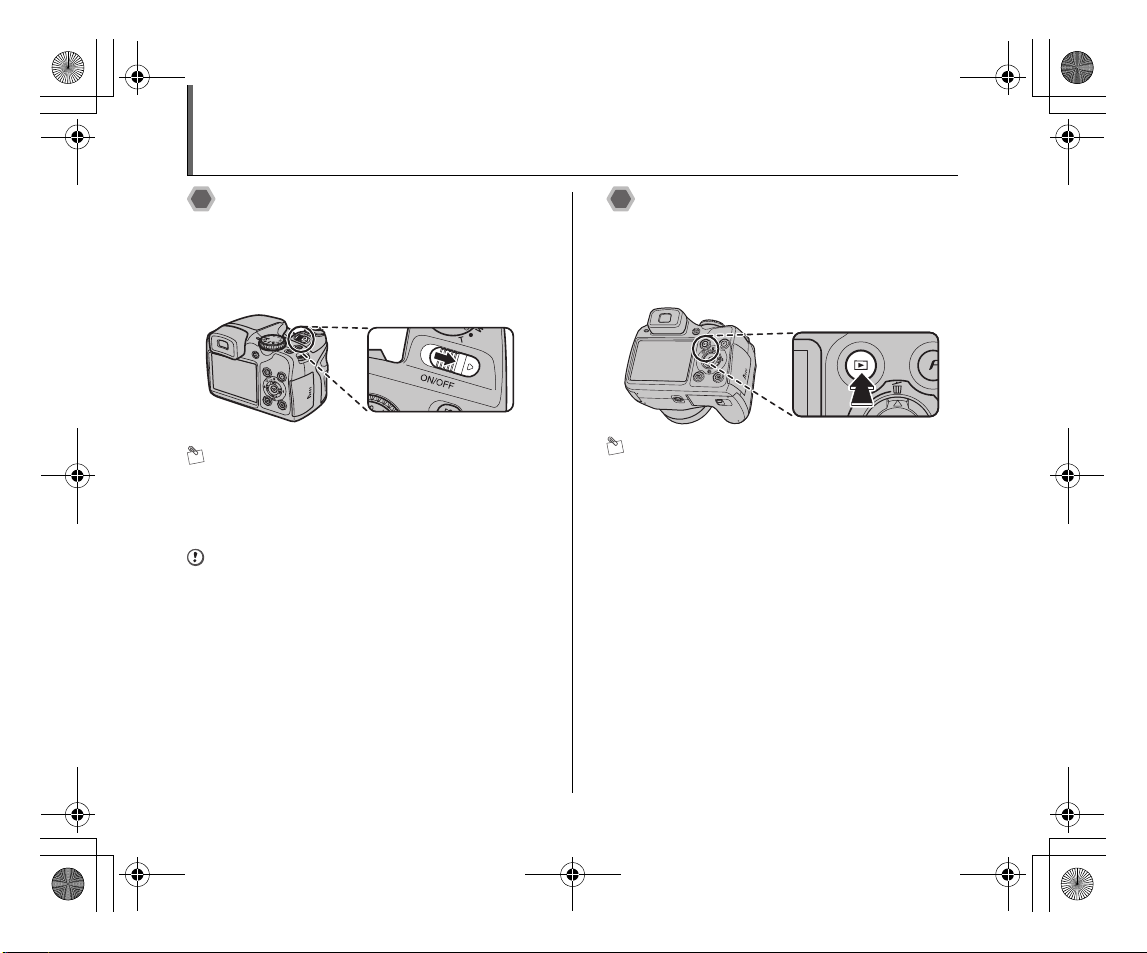
L310GB.book Page 19 Thursday, January 17, 2008 9:44 PM
Turning On and Off
Turning the camera on in
Shooting mode
Slide the ON/OFF switch to turn the camera on in
Shooting mode.
Slide the ON/OFF switch again to turn the camera off.
MEMO Switching between the Shooting and
Playback mode
Pressing w when the camera is in Shooting mode
switches the camera to the Playback mode. Pressing the
shutter button switches the camera to the Shooting mode.
CAUTION
The ON/OFF switch does not completely disconnect the
camera from its power supply.
Turning the camera on in
Playback mode
Press w for about 1 second to turn the camera on in
Playback mode. Press w again, or slide the ON/OFF
switch to turn the camera off.
MEMO
Press the shutter button to switch to the Shooting mode.
19
Page 20
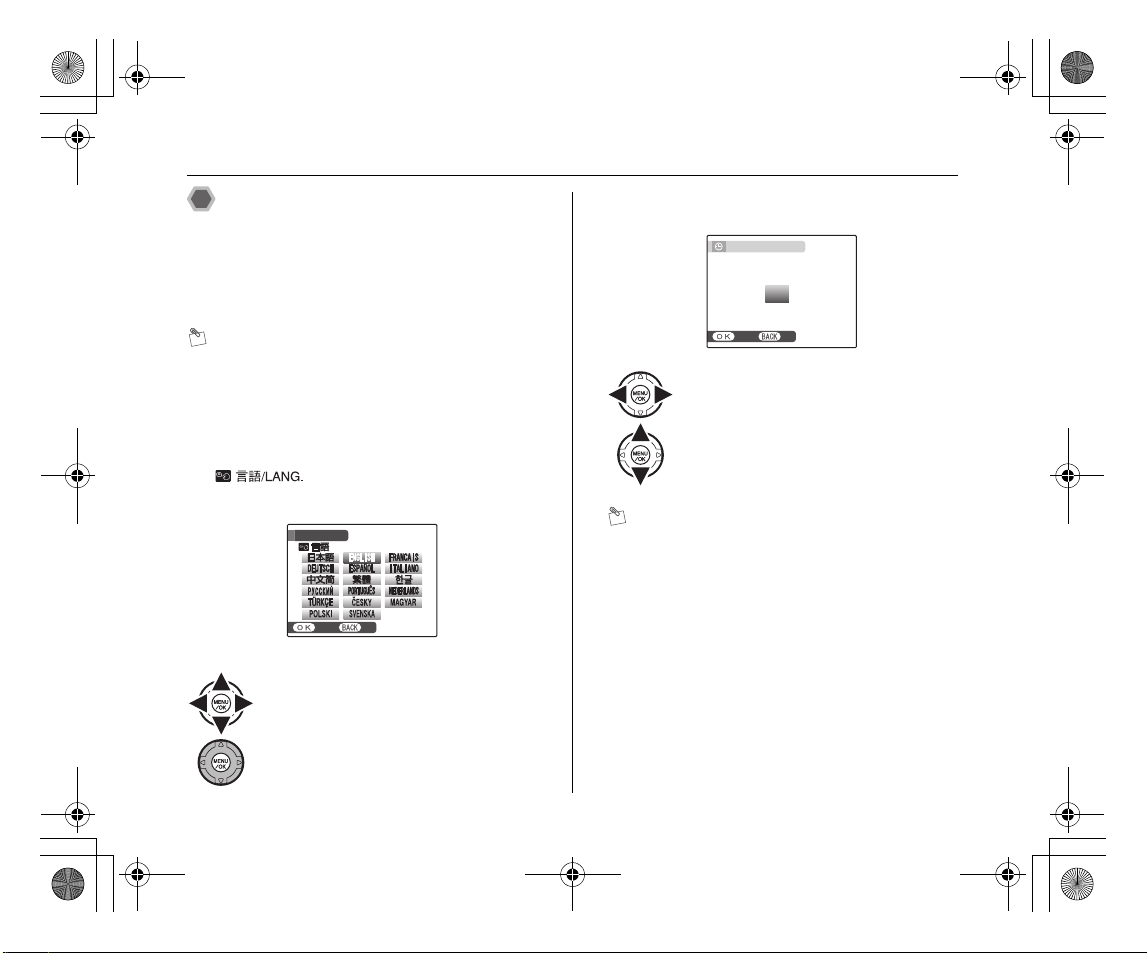
SETNONO
START MENU
/ LANG.
SETNONO
DATE / TIME NOT SET
YY.MM.DD
1. 1 12
:0000
AM
20 10
20 09
20 07
20 06
20 0 8
L310GB.book Page 20 Thursday, January 17, 2008 9:44 PM
Turning On and Off
Setting the language, date, and
time
When using the camera for the first time after purchasing,
the language, date, time, and power management are
cleared. Set the language, date, time, and power
management.
MEMO
[START MENU] screen also appears when the batteries
have been removed and the camera has been left for a
long period. Once the AC power adapter has been
connected or the batteries have been installed for 10
hours or more, the camera settings will be retained for
roughly 24 hours even if both sources of power are
removed.
1 [ ] screen appears when turning
the camera on.
START MENU
/ LANG.
SET
APress n, o, p, or q to select the
language.
BPress MENU/OK to confirm the setting.
20
2 Set the date and time.
DATE / TIME NOT SET
2010
2009
YY.MM.DD
SET
APress p or q to select Year, Month,
Day, Hour, or Minute.
BPress n or o to correct the setting.
MEMO
• Holding down n or o changes the numbers
continuously.
• When the time displayed passes “12”, the AM/PM
setting changes.
2008
2007
2006
1. 1 12
AM
Page 21
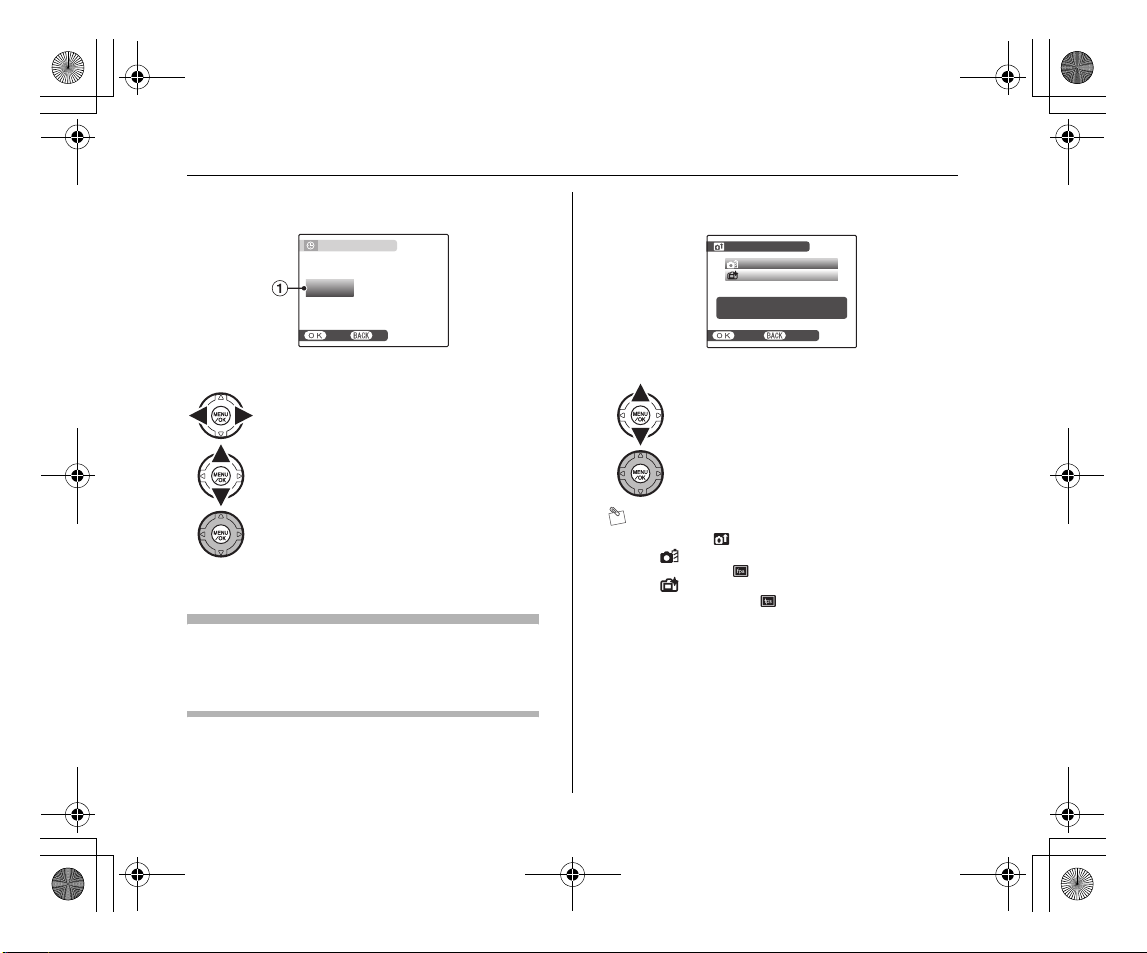
SETNONO
AM
12 /
1 / 2008 10:00
DD . MM . YY
YY . MM . DD
MM /
DD /
YY
DATE / TIME NOT SET
POWER SAVE
Pe rfo rma nce i s
gi ven p ri ori ty to
PERFORMANCE UP
POWER MANAGEMENT
L310GB.book Page 21 Thursday, January 17, 2008 9:44 PM
3 Change the date format.
DATE / TIME NOT SET
DD . MM . YY
MM /
DD /
YY
12 /
YY . MM . DD
SET
APress p or q to select the date format.
BPress n or o to set the format.
CAlways press MENU/OK after the settings
are completed.
Date format
ex. December 1, 2008
[YY.MM.DD]: [2008.12.1]
[MM/DD/YY]: [12/1/2008]
[DD.MM.YY]: [1.12.2008]
1 / 2008 10:00
AM
4 Set the [POWER MANAGEMENT] options.
POWER MANAGEMENT
POWER SAVE
PERFORMANCE UP
Performance is
given priority to
NOSET
ASelect an option from the menu.
BPress MENU/OK to confirm the setting.
MEMO
• Settings of [ POWER MANAGEMENT]
- [ POWER SAVE]: Intelligent Face detection is set
to OFF, and [ EVF/LCD MODE] is set to [30fps].
- [ PERFORMANCE UP]: Intelligent Face detection
is set to ON, and [ EVF/LCD MODE] is set to
[60fps].
• To reset, refer to “Using Intelligent Face Detection when
taking pictures” and “[U SET-UP] menu option”.
21
Page 22

SHOOTING MENU
SET-UP
HIGH-SPEED SHOOTING
OFF
SELF-TIMER
OFF
SET
-
UP
FORMAT
PLAYBACK VOLUME
LCD BRIGHTNESS
OPERATION VOL.
SHUTTER VOLUME
DATE / TIME
L310GB.book Page 22 Thursday, January 17, 2008 9:44 PM
Correcting the Date and Time
1 Open the [SET-UP] menu. 2 Display the [DATE/TIME] screen.
SET
SHOOTING MENU
SELF-TIMER
HIGH-SPEED SHOOTING
SET-UP
OFF
OFF
UP
DATE / TIME
OPERATION VOL.
SHUTTER VOLUME
PLAYBACK VOLUME
LCD BRIGHTNESS
FORMAT
APress MENU/OK to open the menu.
BPress n or o to select [U SET-UP].
CPress q.
APress p or q to select .
BPress o to move to menu item.
CPress n or o to select [ DATE/TIME].
DPress q.
See “2 Set the date and time.”.
22
Page 23

SHOOTING MENU
SET-UP
HIGH-SPEED SHOOTING
OFF
SELF-TIMER
OFF
SET
-
UP
DISCHARGE
VIDEO SYSTEM
2 MIN
ENGLISH
AUTO POWER OFF
TIME DIFFERENCE
BACKGROUND COLOR
NTSC
L310GB.book Page 23 Thursday, January 17, 2008 9:44 PM
Selecting the Language
1 Open the [SET-UP] menu. 2 Display the [ ] screen.
SET
SHOOTING MENU
SELF-TIMER
HIGH-SPEED SHOOTING
SET-UP
OFF
OFF
UP
AUTO POWER OFF
TIME DIFFERENCE
BACKGROUND COLOR
DISCHARGE
VIDEO SYSTEM
ENGLISH
2 MIN
NTSC
APress MENU/OK to open the menu.
BPress n or o to select [U SET-UP].
CPress q.
APress p or q to select .
BPress o to move to menu item.
CPress n or o to select [ ].
DPress q.
See “1 [ ] screen appears
when turning the camera on.”.
23
Page 24

L310GB.book Page 24 Thursday, January 17, 2008 9:44 PM
Taking Pictures (B AUTO Mode)
This section describes the basic operations.
1 Turn the camera on.
ASlide the ON/OFF switch.
BSet the Mode
dial to B.
CHECK
Select e Macro mode to take close-up shots.
2 Press the Flash pop-up button to pop-up
the flash.
3 Switch the display.
Press the EVF/LCD to alternate the display between the
viewfinder (EVF) and the LCD monitor.
When the AF frame in the viewfinder (EVF) is difficult to
see, adjust the viewfinder using the Diopter adjustment
dial.
Diopter
EVF
LCD
MEMO
The EVF/LCD selection is retained even when the
camera is off or the mode setting is changed.
adjustment dial
24
Page 25

AUTO
60
F 3.5
F 3.5
12
/3131
/
20 50 1010
:0000
AMAM
12
/3131
/
20 50 1010
:0000
AMAM
L310GB.book Page 25 Thursday, January 17, 2008 9:44 PM
Holding the camera correctly
Brace your elbows against your sides and hold the
camera with both hands.
Using the viewfinder (EVF) allows for a steady arm
position, preventing picture blur.
Do not cover the lens or
flash with your fingers,
and be careful not to
touch the autofocus ring.
CAUTION
• Moving the camera while shooting gives a blurred
picture (camera shake). Hold the camera steadily with
both hands.
• If the lens or flash is obscured by your fingers or the
strap, or if the autofocus ring is touched when shooting,
subjects may be out of focus or the brightness
(exposure) of your shot may be incorrect.
• When the autofocus ring is held during operation, a
warning message [ZOOM ERROR] is displayed. Then
the lens will automatically refocus.
4 Focus on the main subject in the AF frame
and press the shutter button down halfway.
AUTO
12
2050
12
2050
AF frame AF frame
Halfway
pressed
CHECK
• Focus on the subject
Double beep is heard
Indicator lamp lit green
• Not focus on the subject
No sound
AF frame lit red
{ indicated
Indicator lamp blinking green
MEMO
• The shutter button has a halfway point at which focus
and exposure are automatically optimized before taking
the picture by pressing fully down.
• When pressing the shutter button halfway, a lens
operation sound may be heard.
606060
F 3
F 3
becomes smaller
and camera
focuses on the
subject.
25
Page 26

60
F 3.5
F 3.5
L310GB.book Page 26 Thursday, January 17, 2008 9:44 PM
Taking Pictures (B AUTO Mode)
5 Press the shutter button fully.
Double
beep
Halfway pressed Fully pressed
CAUTION
When taking a picture using the flash, the image may
disappear and go dark briefly due to flash charging. The
indicator lamp blinks orange during charging.
MEMO
• When the subject is not in the AF frame, use AF/AE lock
to take the picture.
• When pressing the shutter button down fully in one
motion, the camera takes the picture without the AF
frame changing.
Click
Flash
When pressing the shutter
button down halfway, b
appears on the screen before
the flash fires.
606060
F 3
F 3
CAUTION
• The image shown on the screen before the picture is
taken may differ in brightness, color, etc. from the
image actually recorded. Play back the recorded image
to check it.
• When selecting a slow shutter speed that will cause
camera shake, appears on the screen. Use flash or
a tripod.
26
Page 27

AUTO
AUTO
L310GB.book Page 27 Thursday, January 17, 2008 9:44 PM
Using zoom function
Use the zoom lever to take pictures with zoom function.
The zoom bar appears on the screen while the zoom lever
is being used. Use digital zoom when you want to shoot
the subject closer.
T: tele zoom lever
(zoom in)
AUTO
W: wide zoom lever
(zoom out)
AUTO
zoom bar
27
Page 28

10 0
-
00 01
10 0
-
00 01
NN
12
/3131
/
20 50 1010
:0000
AMAM
12
/3131
/
20 50 1010
:0000
AMAM
2050
1/11
12/30
12/29
12/31
L310GB.book Page 28 Thursday, January 17, 2008 9:44 PM
Viewing the Images
Playback your images to check them. For important
photographs, always take a test shot and view the image
to make sure that the camera is working normally.
Select the screen display.
Press DISP/BACK during Playback mode to change the
screen display.
Setting the camera to Playback
mode
Press w during shooting to change to Playback mode.
100
0001
100
0001
When the camera is off, press w for about 1 second to
turn the camera on in Playback mode.
MEMO
• Press w to play back the last shot.
• When playing back images shot with a camera other
than FinePix S8100fd, a present icon appears on
the screen.
CAUTION Still images viewable on
FinePix S8100fd
This camera will display still images recorded on FinePix
S8100fd or still images (excluding some uncompressed
images) recorded on any FUJIFILM digital camera that
supports xD-Picture Cards or SD Memory Cards. Clear
playback or playback zooming may not be possible for still
images shot on cameras other than FinePix S8100fd.
12
2050
12
2050
Text displayed No text displayed
2050
12/29
12/30
12/31
1/11
Sorting by date
28
Page 29

ERASE OK?
SET
OK
CANCEL
ERASE
PROTECT
IMAGE ROTATE
VOICE MEMO
COPY
TRIMMING
PLAYBACK MENU
FRAME
ALL FRAMES
BACK
L310GB.book Page 29 Thursday, January 17, 2008 9:44 PM
Erasing the Images/Movies
Playback mode allows you to erase unnecessary images
or movies to have ample free space on the Memory Card
or internal memory.
Your camera calls images “frames”.
Using the erase button ( /n)
Pressing (n) erases images easily.
ERASE OK?
OK
CANCEL
SET
APress p or q to select the erasing
image.
BPress (n).
CPress p or q to select [OK].
DPress MENU/OK to erase the displayed
image.
Erasing the images using
[PLAYBACK MENU]
PLAYBACK MENU
ERASE
IMAGE ROTATE
PROTECT
COPY
VOICE MEMO
TRIMMING
APress MENU/OK to open the [PLAYBACK
MENU].
BPress n or o to select [ ERASE].
CPress q.
DPress n or o to select [FRAME] or [ALL
FRAMES].
EPress MENU/OK to confirm the setting.
BACK
FRAME
ALL FRAMES
29
Page 30

ERASE OK?
YES
CANCEL
ERASE ALL OK?
IT MAY TAKE A WHILE
OK
CANCEL
SET
CANCEL
L310GB.book Page 30 Thursday, January 17, 2008 9:44 PM
Erasing the Images/Movies
Erasing the Images/Movies
Erasing one frame at a time ([FRAME])
ERASE OK?
YES
CANCEL
APress p or q to select the erasing frame
(file).
BPress MENU/OK to erase the currently
displayed frame (file).
MEMO
To erase another frame (file), repeat above steps.
When erasing frames (files) is completed, press DISP/
BACK.
CAUTION
Pressing MENU/OK repeatedly erases consecutive
frames (files). Take care not to erase a frame (file) by
mistake.
30
Erasing all frames ([ALL FRAMES])
ERASE ALL OK?
IT MAY TAKE A WHILE
OK
APress p or q to select [OK].
BPress MENU/OK to erase all the frames
(files).
MEMO
CANCEL
CANCEL
SET
Press DISP/BACK to cancel
erasing of all the frames
(files). Some unprotected
frames (files) will be left
unerased.
Page 31

L310GB.book Page 31 Thursday, January 17, 2008 9:44 PM
MEMO
• When using a Memory Card, the images in the Memory
Card are erased. When not using a Memory Card, the
images in the internal memory are erased.
• Protected frames (files) cannot be erased. Unprotect
the frames (files) before erasing them.
• [DPOF SPECIFIED. ERASE OK?] or [DPOF
SPECIFIED. ERASE ALL OK?] appears, when erasing
DPOF specified files is attempted.
CAUTION
Erased frames (files) cannot be recovered. Back up
important frames (files) onto your PC or another media.
31
Page 32

L310GB.book Page 32 Thursday, January 17, 2008 9:44 PM
Viewing Images on your PC
Install the supplied software “FinePixViewer” on your PC to view images on it. With “FinePixViewer”, you can transfer images
from your camera to your PC, manage image files and folders, and order online printing (only for Windows users) etc.
To run this software, you must have the hardware and software described below. Check your system before you begin the
installation.
Windows Macintosh
Requirement Recommendation Requirement
OS Windows 98 SE or later Windows XP or later Mac OS X or later
CPU Pentium 200MHz minimum 2GHz Pentium 4 or better Power PC, Intel Processor
RAM 128MB minimum 512MB or better 256MB minimum
Hard disk space 1GB minimum 2GB or better 600MB minimum
Display 800 x 600 pixels or better, 16-bit
External connection terminal Pre-installed USB port
color or better
1024 x 768 pixels or better,
Highest (32bit)
MEMO
• When you install the software, login using a system administrator account (e.g. "Administrator")
• Internet connection is required to use the FinePix Internet Service. However, the software can still be installed even if you do not
have an Internet connection.
CAUTION
• Operation is not guaranteed on models with an additional USB interface board.
• Windows 95, Windows 98, and Windows NT are not supported.
• Operation is not guaranteed on home-built PCs or on PCs running updated operating system software.
• Connect the camera directly to the Macintosh using the USB cable (included). The software may not operate correctly if you use
an extension cable or connect the camera via a USB hub.
• Push the USB connector fully into the socket to ensure that it is securely connected. The software may not operate correctly if the
connection is faulty.
loaded
800 x 600 pixels or better,
approx. 32,000 colors or better
32
Page 33

L310GB.book Page 33 Thursday, January 17, 2008 9:44 PM
Installing Software
1 Turn on your PC.
Quit all other active applications until no applications are
shown in the taskbar.
2 Load the enclosed CD-ROM into the CD-
ROM drive.
For Windows
The installer starts up automatically and the setup screen
appears.
For Macintosh
Double-click on [Installer for MacOSX] in CD-ROM, and
the setup careen appears.
3 Click the [Installing FinePixViewer] button.
4 Follow the on-screen instructions to start
the installation.
For Windows
After the installation is completed, press [Restart] button
to restart your PC.
For Macintosh
After the installation is completed, the [FinePixViewer
installation completed] message appears. Then, restart
your Macintosh.
Connecting the Camera to your
PC
1 Insert the Memory Card with images into
the camera.
2 Connect the camera to your PC using the
USB cable.
;USB
socket
AC-5VX
(sold separately)
33
Page 34

L310GB.book Page 34 Thursday, January 17, 2008 9:44 PM
Viewing Images on your PC
Saving the Images on your PC
(automatically)
1 Press and hold down w for about 1 second.
The camera is turned on, and your PC automatically
recognizes the camera to start FinePixViewer.
2 Follow the on-screen instructions and click
[OK].
To proceed without saving the images, click [Cancel]
button.
3 Specify the settings and click [Start].
After the images are saved, a window for safety removal
of the camera will appear.
Viewing the images
Starting up FinePixViewer displays a viewer in which
images can be viewed in three ways of [Thumbnails],
[Preview], and [Details].
For more information
Refer to “How to use FinePixViewer” in the HELP menu, or
“Software Installation” in the Owner’s Manual, or visit Fujifilm
“Q&A Search” in the following website.
( http://www.fujifilm.com/products/digital/)
For Macintosh users, refer to “Software Installation” in the
Owner’s Manual.
34
Page 35

L310GB.book Page 35 Thursday, January 17, 2008 9:44 PM
System Expansion Option
By using FinePix S8100fd together with other optional FUJIFILM products, your system can be expanded to fill a wide range
of uses.
Accessory availability may vary by country. Please check with your local Fujifilm representative to confirm product availability.
Z Audio/Visual
output
TV monitor
(commercially available)
Audio/Visual
output
Printing
Z
PictBridge-compatible printer
(commercially available)
Printer
(commercially available)
USB
xD-Picture Card
SD/SDHC Memory Card
Z Image input/output to the PC
USB
Personal Computer
(commercially available)
PC Card Adapter DPC-AD
(PC card slot)
This will not work with an
*
SD Memory Card.
D
P
C
C
O
M
P
C
A
A
C
R
T
D
F
A
D
A
P
T
CompactFlash™
-C
F
Card Adapter DPC-CF
L
A
S
T
M
H
E
R
f
o
r
x
D
-P
ic
tu
re Ca
rd
(CF card slot)
*
This will not work with an SD
Memory Card.
35
Page 36

L310GB.book Page 36 Thursday, January 17, 2008 9:44 PM
Troubleshooting
Z Getting ready
Matters Problems Possible causes Solutions
The batteries have run out. Load new or fully charged batteries.
The batteries are loaded backward. Load the batteries in the corrected direction.
Batteries and
power supply
Nothing happens
when sliding the
ON/OFF switch or
pressing w.
Batteries run out
quickly.
Power cuts out
during operation.
The batteries cover or slot cover is not
closed securely.
The camera and AC power adapter are not
connected correctly.
The camera has been left for a long period
with batteries and AC power adapter
removed.
Camera is used in extremely cold
conditions.
The battery terminals are soiled. Wipe the battery terminals with a clean, dry cloth.
Same batteries have been used for a long
period.
The rechargeable batteries (if used) have
become deactivated, or the battery
capacity has diminished due to the
memory effect.
The batteries have run out. Load new or fully charged batteries.
The camera and AC power adapter are not
connected correctly.
Close the batteries cover or slot cover securely.
Connect the camera and AC power adapter
correctly.
Load the batteries or connect the AC power
adapter, and wait a short time before turning the
camera on.
Put the batteries in your pocket or another warm
place to heat it and then load it into the camera just
before you take a picture.
The batteries can no longer be recharged.
Load a new batteries.
Use the rechargeable battery discharging function
to restore the rechargeable batteries to full
capacity.
Connect the camera and AC power adapter
correctly.
36
Page 37

L310GB.book Page 37 Thursday, January 17, 2008 9:44 PM
Z Setting menu etc.
Matters Problems Possible causes Solutions
LCD monitor
display
Screens are not
displayed in
English.
A language other than English is selected
in the [ ] setting in the [SET-UP]
menu.
Select [ENGLISH].
Z Shooting
Matters Problems Possible causes Solutions
Basic operations
Focusing
No photograph is
taken when
pressing the
shutter button.
The screen
darkens after
taking a picture.
Camera has
difficulty in
focusing on the
subject.
The Memory Card or internal memory is
full.
The Memory Card or internal memory is
not formatted.
The Memory Card contact area is soiled. Wipe the Memory Card contact area with a soft,
The Memory Card is damaged. Insert a new Memory Card.
The batteries have run out. Load new or fully charged batteries.
The Auto power off function has turned the
camera off.
You took pictures with flash. The screen may darken for charging flash. Wait a
You took a close-up shot without selecting
Macro mode.
You photographed scenery with Macro
mode selected.
You are shooting a subject that is not
suited to autofocusing.
Insert a new Memory Card or erase some
unnecessary frames.
Format the Memory Card or internal memory on
the camera.
dry cloth.
Turn the camera on.
short time.
Select Macro mode.
Cancel Macro mode.
Use AF/AE lock or “MF” Manual focus mode to
take the picture.
37
Page 38

L310GB.book Page 38 Thursday, January 17, 2008 9:44 PM
Troubleshooting
Matters Problems Possible causes Solutions
Intelligent Face
Detection
Macro
Flash
Photographed images
Cannot set
Intelligent Face
Detection.
Cannot set the
camera to Macro
(close-up) mode.
Cannot use the
flash.
The flash settings
are restricted and
cannot be
selected.
The playback
image is dark
even though the
flash was used.
The image is
blurred.
There is speckling
on the image.
The Shooting mode is set to ,, ., ,
, , or .
The Shooting mode is set to H, ,, .,
/, , , , , or .
The shutter button was pressed while the
flash was charging.
The flash is not popped up. Pop up the flash.
The Shooting mode is set to , ,, ,
, or .
The batteries have run out. Load new or fully charged batteries.
Continuous shooting is selected. Set continuous shooting to OFF.
> Super macro mode is selected. Cancel > Super macro mode.
The Shooting mode is set to anything other
than H and N.
The subject is too far away. Move to within the effective flash range before
Your finger was covering the flash. Hold the camera correctly.
The lens is dirty. Clean the lens.
AF frame (lit red) and { appeared when
taking pictures.
appeared when taking pictures. It may cause camera shake. Hold the camera
The picture was taken with a slow shutter
speed (long exposure) in a hightemperature environment.
38
Change the Shooting mode.
Change the Shooting mode.
Wait until the charging is completed before
pressing the shutter button.
Change the Shooting mode.
The flash settings are restricted because the
camera settings are tailored to the scene being
shot. Change the Shooting mode for a wider range
of flash settings.
taking the picture.
Check the focus on the subject and take pictures.
steadily.
This is a characteristic of CCDs and does not
indicate a camera fault.
Page 39

L310GB.book Page 39 Thursday, January 17, 2008 9:44 PM
Matters Problems Possible causes Solutions
Recording images
Continuous
shooting
Sound
Photographed
images or movies
are not recorded.
Only 1 frame can
be shot even
though continuous
shooting mode
was set.
No sound from the
camera.
AC power adapter was connected or
disconnected during turning the camera
on.
A picture is taken using self-timer when
setting [LONG PERIOD] continuous
shooting mode.
Silent mode is set. Release Silent mode.
Connect or disconnect the AC power adapter only
when the camera is off. Failing to turn the camera
off first can result in damage to the Memory Card
or malfunctions during PC connection.
Only 1 frame can be shot when using [LONG
PERIOD] continuous shooting mode and Selftimer mode together.
39
Page 40

L310GB.book Page 40 Thursday, January 17, 2008 9:44 PM
Troubleshooting
Z Playing back
Matters Problems Possible causes Solutions
The camera volume is set too low. Adjust the volume.
Playing back
movie / voice
memo
Erasing
Frame No.
The camera does
not emit any
sound.
Erasing [FRAME]
does not erase the
frame.
Erasing [ALL
FRAMES] does
not erase all the
frames.
[CONTINUOUS]
in the frame
number setting
does not function.
The microphone was blocked during
shooting/recording.
There is something covering the speaker
during playback.
Some frames may be protected. Unprotect frames using the camera on which the
You opened the battery cover without
turning the camera off when replacing the
batteries or Memory Card.
Take care not to block the microphone during
shooting/recording.
Make sure that the speaker is uncovered.
protection was first applied.
Always turn the camera off when replacing the
batteries or Memory Card. Opening the battery
cover without turning the camera off may cause
the frame number memory to not function.
40
Page 41

L310GB.book Page 41 Thursday, January 17, 2008 9:44 PM
Z Connecting
Matters Problems Possible causes Solutions
Connecting to TV
Connecting to PC
Connecting to
printer
There is no image
or sound on the
TV.
The TV image is
black and white.
PC does not
recognize the
camera.
Cannot print with
PictBridge.
The camera is not connected to the TV
correctly.
The included A/V cable was connected
during movie playback.
“TV” is selected as the TV input. Set the TV input to “VIDEO”.
The video output setting is incorrect. Change the setting to [NTSC] or [PAL].
The TV volume is turned down. Adjust the volume.
The video output setting is incorrect. Change the setting to [NTSC] or [PAL].
The USB cable is not correctly connected
to the PC or camera.
• The USB cable is not correctly
connected to the printer or camera.
• The printer is not turned on.
Connect the camera and TV correctly.
After the movie playback mode is stopped,
connect the camera and TV correctly.
Set up the camera, and connect the USB cable
correctly.
• Set up the camera, and connect the USB cable
correctly.
• Turn the printer on.
Z Others
Matters Problems Possible causes Solutions
Camera operation
etc.
Nothing happens
when pressing the
buttons on the
camera.
The camera no
longer works
correctly.
Camera malfunction may be caused
temporarily.
The batteries have run out. Load new or fully charged batteries.
Camera malfunction may be caused
temporarily.
Briefly remove the batteries or disconnect the AC
power adapter. Then reload the batteries or
reconnect the AC power adapter and try again.
Briefly remove the batteries or disconnect the AC
power adapter. Then reload the batteries or
reconnect the AC power adapter and try again. If
you think the camera is faulty, contact your
FUJIFILM dealer.
41
Page 42

L310GB.book Page 42 Thursday, January 17, 2008 9:44 PM
Specifications
System
Model Digital camera FinePix S8100fd
Effective pixels 10.0 million pixels
CCD 1/2.3-inch CCD
Storage media Internal memory (approx. 58 MB)/xD-Picture Card (16/32/64/128/256/512 MB/1 GB/2 GB)/SD/SDHC
File format Still image: DCF-compliant
Number of recorded pixels Still image: 3648 × 2736 pixels/3648 × 2432 pixels/2592 × 1944 pixels/2048 × 1536 pixels/
Lens Fujinon 18× optical zoom lens
Focal length f=4.7 mm-84.2 mm (Equivalent to approx. 27 mm-486 mm on a 35 mm camera)
Digital zoom Approx. 5.7× (18× optical zoom lens is used together: Max. zoom scale: approx. 102.6×)
Aperture F2.8-F8.0 (Wide-angle) / F4.5-F8.0 (Telephoto) in 1/3 EV increments Manual/Auto selectable
Focal range
(from lens surface)
Memory Card (FUJIFILM recommendation)
Compressed: Exif ver.2.2 JPEG, DPOF-compatible
Design rule for Camera File System compliant/DPOF compatible
Movie: AVI format, Motion JPEG
Audio: WAVE format, Monaural sound
F2.8 (Wide-angle)-F4.5 (Telephoto)
Optical zoom focal length (when [MOVIE] is set) (35 mm camera equivalent):
approx. 27 mm-486 mm (when [DUAL IS MODE] is set to off.)
approx. 32 mm-810 mm (when [DUAL IS MODE] is set to on.)
Normal: Wide-angle: approx. 70 cm (2.3 ft.) to infinity (In High-speed shooting mode: approx. 1 m
Macro: Wide-angle: 10 cm to 1.0 m (3.9 in. to 3.3 ft.)
Super macro: Approx. 1 cm to 0.1 m (0.4 in. to 0.3 ft.)
Movie: Wide-angle: 10 cm to infinity (3.9 in. to infinity)
*
1600 × 1200 pixels/640 × 480 pixels ( /%/[/3/2/`)
Telephoto: approx. 1.5 m (4.9 ft.) to infinity (In High-speed shooting mode: approx. 1.5 m
Telephoto: 1.2 m to 3.5 m (3.9 ft. to 11.5 ft.)
Focal length: fixed to approx. 60 mm (35 mm camera equivalent)
Telephoto: 1.2 m to infinity (3.9 ft. to infinity)
(3.3 ft.) to infinity)
(4.9 ft.) to infinity)
42
Page 43

L310GB.book Page 43 Thursday, January 17, 2008 9:44 PM
System
Sensitivity
Photometry TTL 256-zones metering Multi, Spot, Average
Exposure control Program AE (When using P mode : Program Shift is enabled)/Shutter priority AE/Aperture priority AE/
Scene position ([NATURAL LIGHT]), ([NATURAL & d]), ([ZOOM BRACKETING]), H ([PORTRAIT]),
Picture Stabilization Available
Intelligent Face Detection Available
Exposure compensation –2 EV to +2 EV in 1/3 EV-step increments (<, M, N, )
Shutter speed B, , , , , H, ,, ., , , , , , , , : 1/4 sec. to 1/2000 sec*.
Continuous shooting Continuous shooting (TOP 3):
Auto bracketing ± 1/3 EV, ± 2/3 EV, ± 1 EV
Focus Mode: Single AF, Continuous AF, Manual focus
AUTO/AUTO(400)/AUTO(800)/AUTO(1600)/Equivalent to ISO 64/100/200/400/800/1600/3200
(max.number of recorded pixels:
Manual exposure
, ([LANDSCAPE]), . ([SPORT]), / ([NIGHT]), ([FIREWORKS]), ([SUNSET]), ([SNOW]),
([BEACH]), ([MUSEUM]), ([PARTY]), ([FLOWER]), ([TEXT]), ([AUCTION MODE])
/: 3 sec. to 1/1000 sec.*
: 4 sec. to 1/2 sec.*
: 1/45 sec. to 1/2000 sec.* (flash only).
>, M: 4 sec. to 1/2000 sec.*
<, N: 1/45 sec. to 1/2000 sec.* (4 sec. to 1/2000 sec.* when suppressed flash is set)
*depend on Exposure mode
Number of recorded frames: up to 3 frames (Max. 1.1 frames/sec.)
Long period continuous shooting (LONG PERIOD):
Number of recorded frames: Depend on memory size. (Max. 0.5 frames/sec.)
High speed continuous shooting (TOP 33[): Number of recorded frames: up to 33 frames
(Max. 7 frames/sec.) (max. number of recorded pixels: 5.0 million)
Ultra high speed continuous shooting (TOP 333): Number of recorded frames: up to 33 frames
(Max. 13.5 frames/sec.) (max. number of recorded pixels: 3.0 million)
AF system: TTL contrast-type, AF-assist illuminator (effective distance: approx 1.8 m (5.9 ft.))
AF frame selection: AF (CENTER), AF (MULTI), AF(AREA)
[
)/6400 (max.number of recorded pixels:[) (Standard output sensitivity)
43
Page 44

L310GB.book Page 44 Thursday, January 17, 2008 9:44 PM
Specifications
System
White balance Automatic scene recognition/Preset (Fine, Shade, Fluorescent (Daylight), Fluorescent (Warm White),
Self-timer Approx. 2 sec./10 sec.
Flash type Auto flash
Flash mode
Viewfinder
LCD monitor 2.5 inches, Aspect ratio: 4:3; approx. 230,000 dots low-temperature polysilicon TFT color LCD monitor,
Movie 640 × 480 pixels/320 × 240 pixels (%/$) (30 frames per second with monaural sound)
Photography functions Instant Zoom, Zoom Bracketing, Intelligent face detection, Red eye removal, High-speed shooting, Best
Playback functions Intelligent face detection, Micro thumbnails playback, Trimming, Slide Show, Multi-frame playback,
Other functions PictBridge, Exif print, Language ( , English, Français, Deutsch, Español, Italiano, , , ,
Input/Output Terminal
A/V OUT (Audio/Visual
output)
Digital input/output USB
DC input socket AC Power Adapter AC-5VX (sold separately)
Fluorescent (Cool White), Incandescent) /Custom
Effective range: (S: AUTO): approx. 50 cm-8.8 m (1.6 ft.-28.9 ft.) (Wide-angle) approx. 50 cm-5.6 m
(Macro): approx. 30 cm-3.0 m (1.0 ft.-9.8 ft.) (Wide-angle) approx. 30 cm-3.0 m
Red-eye removal set to OFF:Auto, Forced Flash, Suppressed Flash, Slow Synchro
Red-eye removal set to ON: Red-eye Reduction Auto, Red-eye Reduction & Forced Flash, Suppressed Flash,
0.24 inches, approx. 230,000 dots low-temperature polysilicon TFT color LCD finder, Approx. 97% coverage
Approx. 97% coverage
framing, Post shot assist window, Frame No. memory, Histograms
Sorting by date, Image rotate, Histograms (Highlight warning), Voice memo
, Português, Nederlands, , , Magyar, Polski, Svenska), Time difference, FinePix
photo mode(p-mode), Discharging rechargeable batteries
NTSC/PAL-type (with monaural sound)
(1.6 ft. -18.4 ft.) (Telephoto)
(1.0 ft.-9.8 ft.) (Telephoto)
Red-eye Reduction & Slow Synchro
44
Page 45

L310GB.book Page 45 Thursday, January 17, 2008 9:44 PM
Power Supply and Others
Power supply Use one of the following:
Guide to the number of
available frames for battery
operation
Camera dimensions (W/H/D) 111.3 mm × 78.2 mm × 79.3 mm/4.4 in. × 3.1 in. × 3.1 in. (not including accessories and attachments)
Camera mass (weight) Approx. 405 g/14.3 oz. (not including accessories, batteries and Memory Card)
Weight for photography Approx. 500 g/17.6 oz. (including batteries and Memory Card)
Operating Conditions
• 4× AA-size alkaline batteries
• 4× AA-size Ni-MH (Nickel-Metal Hydride) batteries (sold separately)
• AC Power Adapter AC-5VX (sold separately)
Battery Type With LCD monitor ON With viewfinder (EVF) ON
Alkaline batteries Approx. 350 frames Approx. 350 frames
Ni-MH batteries 2500 mAh Approx. 500 frames Approx. 500 frames
According to the CIPA (Camera & Imaging Products Association) standard procedure for measuring
digital still camera battery consumption (extract):
When using alkaline batteries, use the batteries supplied with the camera. You can use Ni-MH batteries
also. The storage media should be xD-Picture Card.
Pictures should be taken at a temperature of +23°C (+73°F), with the LCD monitor turned on, the optical
zoom moved from full wide-angle to full telephoto (or vice-versa) and back again to its original position
every 30 seconds, the flash used at full power every second shot and the camera turned off and then on
again once every 10 shots.
• Note: Because the number of available shots varies depending on the capacity of alkaline batteries or
the level of charge in Ni-MH batteries, the figures shown here for the number of available shots
using batteries are not guaranteed.
The number of available shots will also decline at low temperatures.
Temperature: 0°C to +40°C (+32°F to +104°F)
80% humidity or less (no condensation)
45
Page 46

L310GB.book Page 46 Thursday, January 17, 2008 9:44 PM
Specifications
Z Standard number of available frames/recording time per xD-Picture Card, SD Memory Card and internal memory
The number of available frames and recording time is approximate. Actual number of frames and recording time varies
depending on the types of Memory Card or shooting condition. Also, the number of frames and recording time displayed in the
LCD monitor may not decrease regularly.
Quality setting FN%[32`
Number of recorded
pixels
Image data size 4.9 MB 2.5 MB 2.2 MB 1.3 MB 810 KB 640 KB 150 KB – –
Internal memory
(approx. 58 MB)
16 MB 3671219249917 sec.27 sec.
32 MB 6121424394819934 sec.55 sec.
xD-Picture Card
64 MB 12 25 28 49 78 97 399 1.2 min. 1.8 min.
128 MB 25 51 57 99 156 194 799 2.3 min. 3.7 min.
256 MB 51 103 115 199 313 390 1599 4.7 min. 7.4 min.
512 MB 103 206 231 399 626 779 3196 9.3 min. 14.8 min.
1 GB 207 412 463 799 1254 1560 6397 18.7 min. 29.6 min.
2 GB 415 820 927 1599 2460 3046 12796 36.8 min. 59.2 min.
Memory
512 MB 100 199 224 386 606 754 3095 9.0 min. 14.3 min.
Card
SD
1 GB 201 399 449 774 1215 1511 6197 18.1 min. 28.7 min.
2 GB 402 795 898 1550 2385 2953 12403 35.6 min. 57.4 min.
Memory
SDHC
Card
4 GB 805 1591 1798 3102 4773 5909 24821 71.3 min.* 114.9 min.*
3648 × 2736 3648 × 2432 2592 × 1944 2048 × 15 36 1600 × 1200 640 × 480 640 × 480 320 × 240
11 23 25 44 70 87 358 62 sec. 99 sec.
%
(30 fps)$(30 fps)
8 GB 1617 3192 3609 6225 9578 11858 49807 143.1 min.* 230.5 min.*
A movie recording will stop automatically when a movie file becomes approx. 2GB. If you want to continue recording another
*
movie, press the shutter button again. The available recording time is displayed based on approx. 2GB.
46
Page 47

L310GB.book Page 47 Thursday, January 17, 2008 9:44 PM
If you shoot using the xD-Picture Cards with model numbers containing “M” such as DPC-M1GB, movie recording time may be
reduced if you repeatedly record and erase (frame erase) image files. In such a case, erase all frames or format the xD-Picture Card
before use. Back up important frames (files) onto your PC or another media.
These specifications are subject to change without notice. FUJIFILM shall not be held liable for damages resulting from
*
errors in this Basic Manual.
The LCD monitor on your digital camera is manufactured using advanced high-precision technology. Even so, small bright
*
points and anomalous colors (particularly around text) may appear on the monitor. These are normal display characteristics
and do not indicate a fault with the monitor. This phenomenon will not appear on the recorded image.
The operation error may be caused in a digital camera by the strong radio interference (i. e. electric fields, static electricity,
*
line noise, etc.).
Due to the nature of the lens, the edges of images may appear distorted. This is normal.
*
47
Page 48

L310GB.book Page 48 Thursday, January 17, 2008 9:44 PM
FUJIFILM Digital Camera Worldwide Network
If you have technical questions or if you need repair service, ask the following local distributor.
Please present the warranty card and your purchase receipt when you ask for repairs. Refer to the warranty card for conditions of the warranty.
There is a case that repair and Technical support cannot be accepted for some models which your local distributor does not deal with.
These lists are subject to change without notice.
NORTH AMERICA
Canada
U.S.A.
Hawaii
CENTRAL & SOUTH AMERICA
Argentina
Bolivia
Brazil
Chile
Colombia
Ecuador
Ecuador
Mexico
48
FUJIFILM Canada Inc.
Technical support
Repair service 600 Suffolk Court Mississauga Ontario, L5R 4G4
FUJIFILM U.S.A., Inc.
Technical support
Repair service 1100 King George Post Rd., Edison, NJ 08837
FUJIFILM Hawaii, Inc.
Technical support & Repair service
Imagen e informacion S.A.
Technical support & Repair service
Reifschneider Bolivia Ltda.
Technical support & Repair service
FUJIFILM do Brasil Ltda.
Technical support & Repair service
Reifschneider SA
Technical support & Repair service
Animex de Colombia Ltda.
Technical support & Repair service
Espacri Cia Ltda
Technical support & Repair service
Importaciones Espacri Cia. Ltda.
Technical support & Repair service
Fujifilm de Mexico, S.A. de C.V.
Technical support
Repair service Av. Presidente Juarez 2007, Col. Tepetlacalco, 54090 Tlalnepantla, Edo. de
600 Suffolk Court Mississauga Ontario, L5R 4G4
TEL 1-866-818-FUJI (3854) http://www.fujihelp.ca
TEL 1-800-263-5018 FAX 1-905-755-2993 http://www.fujihelp.ca
1100 King George Post Rd., Edison, NJ 08837
TEL 800-800-3854 FAX 732-857-3487 digitalinfo@fujifilm.com
TEL 732-857-3000 FAX 732-857-3471 njcamerarepair@fujifilm.com
94-468 Akoki Street, Waipahu, HI. 96797
TEL 1-808-677-3854, ext. 209 FAX 1-808-677-1443
kurt_kmett@fujifilmhawaii.com
Fondo de la Legua 936 San Isidro Pcia. de Buenos Aires
TEL +54-11-4836-1000 FAX +54-11-4836-1144
servtec@imageneinformacion.com.ar
Calle H N.° 5 - Equipetrol Norte - Santa Cruz
TEL +591 33 44 1129 FAX +591 33 45 2919 gciagral@bibosi.scz.entelnet.bo
Av. Vereador José Diniz, 3400 - Campo Belo, Sào Paulo/SP
TEL 0800-12-8600 FAX +55 11 5091-4150 camarasdigitais@fujifilm.com.br
Av. El Conquistador del Monte 5024, Huechuraba, Santiago, Chile
TEL 02-4431500 FAX 02-4431596 ceciliacalvo@reifschneider.cl
Calle 44 N.° 13-43 Piso 2 Apartado 18001 - Bogotá
TEL +57 1 338-0299 FAX +57 1 288-2208 animex@etb.net.co
Bolivar 5-69 y Hermano Miguel
TEL 593-72-835526 FAX 593-72-833157
Simón Bolivar 5-69 y Hno. Miguel - Cuenca
TEL +593 783 5526 FAX +593 783 3157 portiz@fujifilm.com.ec
Av. Ejercito Nacional 351, Col. Granada 11520 Mexico, D.F.
TEL (52-55) 5263-5566 / 68 FAX (52-55) 5254-1508 jlgiraud1@fujifilm.com.mx
Mexico
TEL (52-55) 5263-5500 FAX (52-55) 5254-1508 jlgiraud1@fujifilm.com.mx
Page 49

L310GB.book Page 49 Thursday, January 17, 2008 9:44 PM
Paraguay
Peru
Uruguay
Uruguay
Venezuela
EUROPE
Austria
Belgium
Croatia
Cyprus
Cyprus
Czech Republic
Czech Republic
Denmark
Finland
France
Errece S.R.L.
Technical support & Repair service
Procesos de Color S.A.
Technical support & Repair service
Fotocamara S.R.L.
Technical support & Repair service
Kiel S.A.
Technical support & Repair service
C. Hellmund & Cia Sa
Technical support & Repair service
Fuji Film Oesterreich
Technical support & Repair service
Belgian Fuji Agency
Technical support & Repair service
I&I d.o.o.
Technical support
Repair service Hondlova 2, Zagreb, Croatia
PMS IMAGING LTD
Technical support & Repair service
Doros Neophytou
CAMERA REPAIRS
Technical support & Repair service
Fujifilm Cz., s.r.o.
Technical support
AWH servis
Repair service
Fujifilm Danmark A/S
Technical support & Repair service
Fuji Finland Oy
Technical support & Repair service
FUJIFILM France
Technical support & Repair service
Edificio Unitas 15 de Agosto 1035, Asunción
TEL +595 21 444256 FAX +595 21 444651 jmarbulo@fujifilm.com.py
Pablo Bermudez 111 Apartado 3794 - Esq. Arequipa - Lima 11
TEL +51 14 33 5563 FAX +51 14 33 7177 jalvarado@fujifilm.com.pe
Cuareim 1439, montevideo, Uruguay
TEL +598-2-9002004 FAX +598-2-9008430 fotocam@adinet.com.uy
Maldonado 1787 Montevideo- Uruguay
TEL (05982) 419 4542 FAX (05982) 412 0046 kiel@fujifilm.com.uy
Av. Ppal Diego Cisneros Caracas Venezuela Edf Oficentro
TEL 0212-2022300 FAX 0212-2399796 hellmund@hellmund.com
Traviatagasse/Pfarrgasse, 1230 Vienna, Austria
TEL 0043 1 6162606/51 or 52 FAX 0043 1 6162606/58
kamera.service@fujifilm.at
20, Avenue Lavoisier, Wavre, 1300, Belgium
TEL 3210242090 FAX 3210238562 info@fuji.be
Hondlova 2, Zagreb, Croatia
TEL 38512319060 FAX 2310240 dsaravanja@fujifilm.hr
TEL 38512316228 FAX 2310240 info@fujifilm.hr
11, Dighenis Akritas Avenue, P.O.BOX 22315, 1586 Nicosia
TEL 35722746746 FAX 35722438209 mariosashiotis@fujifilm.com.cy
28B, Agiou Demetriou, Acropoli, Nicosia
TEL 35722314719 FAX 35722515562 dorosn@logosnet.cy.net
U nakladoveho nadrazi 2/1949, 130 00 Praha 3
TEL 00420 234 703 411 FAX 00420 234 703 489 fricman@fujifilm.cz
Milesovska 1, 130 00 Praha 3, Czech republic
TEL 00420 222 721 525 FAX 00420 222 720 122 awh@awh.cz
Stubbeled 2, 2950 Vedbæk Denmark
TEL 0045 45662244 FAX 0045 45662214 fujifilm@fujifilm.dk
Martinkyläntie 41, 01720 Vantaa, Finland
TEL +358 9 825951 FAX +358 9 870 3818 fuji@fuji.fi
2, Avenue Franklin, 78186 Saint-Quentin en Yvelines, France
FAX 33 1 01 30 58 58 65 direction.technique@fujifilm.fr
49
Page 50

L310GB.book Page 50 Thursday, January 17, 2008 9:44 PM
FUJIFILM Digital Camera Worldwide Network
Germany
Greece
Hungary
Iceland
Italy
Lithuania
Malta
Norway
Poland
Portugal
Romania
FUJIFILM Electronic Imaging Europe
GmbH
Technical support & Repair service
FUJIFILM HELLAS S.A.
Technical support & Repair service
Fujifilm Hungary Ltd.
Technical support
Icephoto (Ljosmyndavorur)
Technical support & Repair service
FujiFilm Italia S.p.A.
Technical support
Repair service Fujifilm On Line - Call center
Fujifilm Lithuania
Technical support & Repair service
Ciancio (1913) Co.Ltd.
Technical support & Repair service
Fujifilm Norge AS
Technical support
Repair service Liaveien 1, 5132 Nyborg, Norway
Fujifilm Polska Distribution Sp. z o.o.
Technical support
Repair service Poland, Muszkieterow 15, 02-273 Warszawa
Fujifilm Portugal, Lda
Technical support
Repair service Av. Fontes Pereira de Melo, 342, 4100-259 Porto, Portugal
CTS-Cardinal Top Systems Ltd
Technical support & Repair service
Benzstrasse 2, 47533 Kleve, Germany
International call TEL +49 211 50890 FAX +49 211 5089668 service@fujifilm.de
National call* TEL 0180 5898980 FAX 0180 5898982
*12 Cent/Min aus dem deutschen Festnetz
1, Ihous & Ag. Anargiron str., 175 64 P.Phaliro, Athens, Greece
TEL 0030 210 9404100 FAX 0030 210 9404397 fujifilm@fujifilm.gr
Vaci ut 19. Budapest, 1134, Hungary
TEL 3612389410 FAX 3612389401 fujifilm@fujifilm.hu
Skipholt 31, 105 Reykjavik, Iceland
TEL 354 568 0450 FAX 354 568 0455 framkollun@fujifilm.is
Via Dell’Unione Europea, 4 - 20097 San Donato Milanese (MI), Italy
TEL 039-02895821 FAX 039-0289582912 info@fujifilm.it
TEL 039-026695272 info@fujifilm.it
Gerosios Vilties str. 38, LT-03143 Vilnius, Lithuania
TEL 370-5-2130121 FAX 3705-5-2134066 info@fujifilm.lt
Fuji Tech Centre, Ciancio House, Cannon Road, Qormi, QRM05
TEL 0356-21-480500 FAX 0356-21-488328 info@fujifilm.com.mt
Lilleakerveien 10, 0283 Oslo, Norway
TEL 0047-02273 FAX 0047-22736020 http://www.fujifilm.no/
mailto:post@fujifilm.no
TEL 0047-55393880 FAX 0047-55195201 http://www.camera.no/
mailto:service@camera.no
Poland Al..Jerozolimskie 178; 02-486 Warszawa
TEL +48-22-517-66-00 FAX +48-22-517-66-02 fujifilm@fujifilm.pl
TEL +48-22-886-94-40 FAX +48-22-886-94-42 serwis@fujifilm.pl
Av. Fontes Pereira de Melo, 342, 4100-259 Porto, Portugal
TEL (351) 226194200 FAX (351) 226194213 finepix@fujifilm.pt
TEL (351) 226194200 FAX (351) 225194662 cameras@fujifilm.pt
112, Calea Dorobanti street, 4 flat, 1sector, Bucharest, Romania
TEL 4021-230-09-82 FAX 4021-230-09-82 cts_tirla@hotmail.com
50
Page 51

L310GB.book Page 51 Thursday, January 17, 2008 9:44 PM
Russia
Slovakia
Spain
Sweden
Switzerland /
Lichtenstein
The Netherlands
Turkey
U.K.
Ukraine
MIDDLE EAST
Iran
ZAO “Fujifilm RU”
Technical support
Repair service 18, Shelepikhinskaya Naberezhnaya str., Moscow, 123290, Russia
Fujifilm Slovakia
Technical support
Repair service FIS Tatracentrum, Hodzovo nam. 4 - Tatracentrum, 811 06 Bratislava, Slovakia
Fujifilm España S.A.
Technical support
Repair service Aragón 180, 08011 Barcelona (España)
Fujifilm Sverige AB
Technical support
Repair service Sveavägen 167 104 35 Stockholm
Fujifilm (Switzerland) AG
Technical support & Repair service
FUJIFILM Electronic Imaging
Nederland
Technical support
Repair service
Fujifilm Turkiye Sinfo A.S.
Technical support
Repair service Fujifilm Plaza, Dereboyu Cad. 39 34660 Halkali, Istanbul, Turkey
FUJIFILM UK Ltd.
Technical support
Repair service St Martins Way St Martins Business Centre Bedford MK42 0LF
Image Ukraine CJSC
Technical support & Repair service
Tehran Fuka Co.
Technical support & Repair service
Bld. 1, 10, Rozanova str., Moscow, 123007, Russia
TEL +7-095-956-9858 FAX +7-095-230-6217 info@fujifilm.ru
TEL +7-095-797-3434 FAX +7-095-797-3434
Pribylinska 2, 831 04 Bratislava, Slovakia
TEL 00421 2 44 888 077 FAX 00421 2 44 889 300 fujifilm@fujifilm.sk
TEL 00421 2 54 647 347 fis.tatracentrum@stonline.sk
Aragón 180, 08011 Barcelona (España)
TEL 902012535 FAX 934515900 / 933230330 info@fujifilm.es
TEL 934511515 FAX 934515900 / 933230330 tallersat@fujifilm.es
Sveavägen 167 104 35 Stockholm
TEL 46 8 506 141 70 FAX 46 8 506 142 09 kamera@fujifilm.se
TEL 46 8 506 513 54 FAX 46 8 506 513 99 kameraverkstaden@fujifilm.se
Niederhaslistrasse 12, 8157 Dietlikon, Switzerland
TEL +41 44 855 5154 FAX +41 44 855 5329 RepairCenter@fujifilm.ch
Hoogstraat 35, 3011 PE Rotterdam, Nederlands
TEL +31(0)102812500 FAX +31(0)102812560 helpdesk@fujifilm-digital.nl
Hoogstraat 35, 3011 PE Rotterdam, Nederlands
TEL +31(0)102812520 FAX +31(0)102812550 camerareparaties@fujifilm-digital.nl
Fujifilm Plaza, Dereboyu Cad. 39 34660 Halkali, Istanbul, Turkey
TEL +90 212 696 5090 FAX +90 212 696 5009 csarp@fujifilm.com.tr
TEL +90 212 696 5090 FAX +90 212 696 5010 servis@fujifilm.com.tr
St Martins Way St Martins Business Centre Bedford MK42 0LF
TEL +44 (0)123 424 5383 FAX +44 (0)123 424 5285 fujitec@fuji.co.uk
TEL +44 (0)123 421 8388 FAX +44 (0)123 424 5285 fujitec@fuji.co.uk
12, Kontraktova ploshcha, Kyiv 04070, Ukraine
TEL +380-44-4909075 FAX +380-44-4909076 d@fujifilm.ua
229,“Fuji” Bldg., Mirdamad Blvd., Tehran 19189, Iran
TEL (+98-21)2254810-19 FAX (+98-21)2221002 fuka@neda.net
51
Page 52

L310GB.book Page 52 Thursday, January 17, 2008 9:44 PM
FUJIFILM Digital Camera Worldwide Network
52
Israel
Jordan
Qatar
Saudi Arabia
Syria
U.A.E.
Yemen
AFRICA
Egypt
Kenya
OCEANIA
Australia
Fiji
New Caledonia
New Zealand
Papua New Guinea
Shimone Group Ltd.
Technical support
Repair service Efal 33 keyriat Arie Petah Tikva 49130, Israel
Grand Stores
Technical support & Repair service
Techno Blue
Technical support
Emam Distribution Co. Ltd.
Technical support
Film Trading Company
Technical support
Repair service Al-cheikh Taha P.O. Box: 6171 Aleppo SYRIA
Grand Stores
Technical support & Repair service
Al-Haidary Trading
Technical support
Repair service P.O.Box-2942 Haddah St. HTC, Sana’a, Yemen
Foto Express Egypt
Technical support & Repair service
Fuji Kenya Ltd
Repair service
FUJIFILM Australia Pty Ltd
Technical support & Repair service
Brijlal & Co. Ltd
Technical support & Repair service
Phocidis SARL
Technical support & Repair service
Fujifilm NZ Ltd
Technical support & Repair service
Oceania PNG Limited
Technical support
Efal 33 keyriat Arie Petah Tikva 49130, Israel
TEL (+ ) 972 3 9250666 digital@fujifilm.co.il
TEL (+ ) 972 3 9250666 FAX 972 3 9250699 khaim@shimone.com
Al- Abdali, Amman / Jordan
TEL 009626-4646387 FAX 009626-4647542 gstores@go.com.jo
Blue Salon Bldg, 3rd Floor, Suhaim bin Hamad st, Al- Saad, Doha
TEL 00974 44 66 175 FAX 00974 44 79 053 prabu@techno-blue.com
P.O. Box 1716, Jeddah 21441, Saudi Arabia
TEL 96626978756 FAX 96626917036 service@fujifilm.com.sa
Al-Shahbandar P.O. Box:31180 Damascus SYRIA
TEL + 963 11 2218049 FAX + 963 11 44673456 f.t.c@Net.SY
TEL + 963 21 4641903 FAX + 963 21 4641907 filmtradin@Net.SY
P. O. Box 2144, Saleh Bin Lahej Building, Al Garhoud, Deira, Dubai
TEL + 971-4-2823700 FAX + 971-4-2828382 photography@grandstores.ae
P.O.Box-2942 Haddah St. HTC, Sana’a, Yemen
TEL 00967-1-503980 FAX 00967-1-503983
TEL 00967-1-503977 FAX 00967-1-503983
426 Pyramids St., Giza, Egypt
TEL (202) 7762062 FAX (202) 7760169 fotoegypt@access.com.eg
P.O.Box 41669-00100, Fuji Plaza, Chiromo Road, Nairobi, Kenya.
TEL (254-20)4446265-8 FAX (254-20)4448515 / 7 info@fujifilm.co.ke
Locked Bag 5100, Brookvale, NSW, 2100
TEL 1800 226 355 FAX +61 (2) 9466 2854 digital@fujifilm.com.au
70-72 Cumming Street,Suva,Fiji
TEL (679)3304133 FAX (679)3302777 kapadia@connect.com.fj
58, rue Higginson - B.P.661 - 98845
TEL (00 687) 25-46-35 FAX (00 687) 28-66-70 phocidis@phocidis.nc
Cnr William Pickering & Bush Road Albany, Auckland
TEL +64-9-4140400 FAX +64-9-4140410 glenn.beaumont@fujifilm.co.nz
Section 15, Allotment 1, Reke St, Boroko NCD. PNG. Mail: PO Box 2167, Boroko
NCD. PNG. TEL +675 3256411 FAX +675 3250311 oceania@daltron.com.pg
Page 53

L310GB.book Page 53 Thursday, January 17, 2008 9:44 PM
ASIA
Hong Kong
Indonesia
Malaysia
Philippines
Singapore
South Korea
South Korea
South Korea
South Korea
Taiwan
Thailand
Vietnam
Fuji Photo Products Co., Ltd.
Technical support & Repair service
PT Modern Photo Tbk
Technical support & Repair service
FUJIFILM (Malaysia)
Sdn. Bhd.
Technical support
Repair service Letter Box 1, Level 10, 11 & 12, Menara Axis, No 2, Jalan 51A/223, 46100 Petaling
YKL Development & Trdg. Corp.
Technical support
Repair service 24 Sto. Domingo St., Quezon City 1100, Philippines
FUJIFILM (Singapore) Pte Ltd
Technical support & Repair service
Korea Fujifilm Co., Ltd.
Technical support
Yonsan AS Center (Fujidigital)
Repair service
Kangnam AS Center (Digitalgallery)
Repair service
Busan AS Center (Digital-Sewon)
Repair service
Hung Chong Corp.
Technical support & Repair service
FUJIFILM (Thailand) Ltd.
Technical support
Repair service 388 SP Building, 8th Floor, Phayathai, Bangkok 10400
International Minh Viet Co., Ltd.
Technical support & Repair service
8/F.,TSUEN WAN IND. CENTRE, 220 TEXACO RD., TSUEN WAN, HONG KONG
TEL (852)2406 3287 FAX (852)2408 3130 rsd@chinahkphoto.com.hk
Jl.Matraman Raya 12, Jakarta Timur 13150
TEL +62 021 2801000 FAX +62 021 8581620+62 021 2801012
assd_kmr@modernphoto.co.id
Letter Box 1, Level 10, 11 & 12, Menara Axis, No 2, Jalan 51A/223, 46100 Petaling
Jaya, Selangor Darul Ehsan, Malaysia
TEL 603-79584700 FAX 603-79584110 digital@fujifilm.com.my
Jaya, Selangor Darul Ehsan, Malaysia
TEL 603-79584700 FAX 603-79584110 technical@fujifilm.com.my
24 Sto. Domingo St., Quezon City 1100, Philippines
TEL 632-7436601~06 FAX 632-7324661 digital@yklcolor.com
TEL 632-7436601~06 FAX 632-7324661 tech_services@yklcolor.com
10 New Industrial Road Fujifilm Building Singapore 536201
TEL 65-6380 5557 FAX 65-6281 3594 service@fujifilm.com.sg
30-1, Mukjeung-dong, Jung-gu, Seoul, Korea
TEL +82-2-3282-7363 FAX +82-2-2269-7435 photo@fujifilm.co.kr
#301, 3F, Jeonjaland, 16-9, Hangangro3-ga, Yongsan-gu, Seoul, Korea
TEL +82-2-701-1472 FAX +82-2-718-1331 1bowl@hanmail.net
2F, Hyeongin Tower, 23-2, Bangyi-dong, Songpa-gu, Seoul, Korea
TEL +82-2-2203-1472 FAX +82-2-418-5572 nurijili@hanmail.net
241-4, Bujeon-dong, Busanjin-gu, Busan, Korea
TEL +82-51-806-1472 FAX +82-51-817-0083 merahan@yahoo.co.kr
No. 38, Min-Chuan E. Rd. Sec. 6, Taipei (114), Taiwan, R.O.C.
TEL 886-2-6602-8988 FAX 886-2-2791-8647 dah@mail.hungchong.com.tw
388 SP Building, 8th Floor, Phayathai, Bangkok 10400
TEL +662-2730029 ext. 755 FAX +662-2730239 supaleark@fujifilm.co.th
TEL +662-2730029 ext.761,762 FAX +662-2730239 warin@fujifilm.co.th
99-107 Bach Van street, Ward 5, District 5, Ho chi minh city
TEL +84-8-8366807 ext.122 FAX +84-8-8380621 diep.phanthithanh@imv.com.vn
53
Page 54

L310GB.book Page 54 Thursday, January 17, 2008 9:44 PM
Notes and Cautions
Before Using the Camera
Z Test Shots Prior to Photography
For important photographs (such as weddings and overseas trips),
always take a test shot and view the image to make sure that the
camera is working normally.
• FUJIFILM Corporation cannot accept liability for any incidental
losses (such as the costs of photography or the loss of income
from photography) incurred as a result of faults with this product.
Z Notes on Copyright
Images recorded using your digital camera system cannot be used
in ways that infringe copyright laws without the consent of the
owner, unless intended only for personal use. Note that some
restrictions apply to the photographing of stage performances,
entertainments and exhibits, even when intended purely for
personal use. Users are also asked to note that the transfer of
Memory Card containing images or data protected under copyright
laws is only permissible within the restrictions imposed by those
copyright laws.
Z Handling Your Digital Camera
To ensure that images are recorded correctly, do not subject the
camera to impact or shock while an image is being recorded.
Z Liquid Crystal
If the LCD monitor is damaged, take particular care with the liquid
crystal in the monitor. If any of the following situations arise, take
the urgent action indicated.
• If liquid crystal comes in contact with your skin: Wipe the area
with a cloth and then wash thoroughly with soap and running
water.
• If liquid crystal gets into your eye:
Flush the affected eye with clean water for at least 15 minutes
and then seek medical assistance.
• If liquid crystal is swallowed:
Flush your mouth thoroughly with water. Drink large quantities of
water and induce vomiting. Then seek medical assistance.
Z Trademark Information
• and xD-Picture Card™ are trademarks of FUJIFILM
Corporation.
• IBM PC/AT is a registered trademark of International Business
Machines Corp. of the U.S.A.
• Macintosh, Power Macintosh, iMac, PowerBook, iBook and Mac
OS are trademarks of Apple Inc., registered in the U.S. and other
countries.
• Microsoft, Windows, the Windows logo, Windows Vista and the
Windows Vista logo are trademarks or registered trademarks of
Microsoft Corporation in the United States and/or other countries.
Windows is an abbreviated term referring to the Microsoft®
Windows® Operating System.
The “Designed for Microsoft® Windows® XP” logo refers to the
*
camera and the driver only.
• IrSimple™ Trademark is owned by the Infrared Data
Association®.
• IrSS™ Trademark or IrSimpleShot™ Trademark is owned by the
Infrared Data Association®.
• SDHC logo is a trademark.
• Other company or product names are trademarks or registered
trademarks of the respective companies.
54
Page 55

L310GB.book Page 55 Thursday, January 17, 2008 9:44 PM
Z Notes on Electrical Interference
If the camera is to be used in hospitals or aircrafts, please note that
this camera may cause interference to other equipment in the
hospital or aircraft. For details, please check with the applicable
regulations.
Z Explanation of Color Television System
NTSC: National Television System Committee, color television
telecasting specifications adopted mainly in the U.S.A.,
Canada and Japan.
PAL: Phase Alternation by Line, a color television system
adopted mainly by European countries and China.
Z Exif Print (Exif ver. 2.2)
Exif Print Format is a newly revised digital camera file format that
contains a variety of shooting information for optimal printing.
See "Using Your Camera Correctly"
*
(→OWNER’S MANUAL) for more information.
Be sure to read this notes before using
Safety Notes
• Make sure that you use your camera correctly. Read these
Safety Notes and your Owner’s Manual carefully before use.
• After reading these Safety Notes, store them in a safe place.
About the Icons
• The icons shown below are used in this document to indicate the
severity of the injury or damage that can result if the information
indicated by the icon is ignored and the product is used
incorrectly as a result.
WARNING
CAUTION
The icons shown below are used to indicate the nature of the
information which is to be observed.
Triangular icons tell you that this information requires
attention (“important”).
Circular icons with a diagonal bar tell you that the action
indicated is prohibited (“Prohibited”) .
Filled circles with an exclamation mark tell you an action
that must be performed (“Required”).
This icon indicates that death or
serious injury can result if the
information is ignored.
This icon indicates that personal injury
or material damage can result if the
information is ignored.
WARNING
If a problem arises, turn the camera off,
remove the battery, disconnect and unplug
the AC power adapter.
Continued use of the camera when it is emitting
Unplug
from power
socket.
smoke, is emitting any unusual odor, or is in any
other abnormal state can cause a fire or electric
shock.
• Contact your FUJIFILM dealer.
55
Page 56

L310GB.book Page 56 Thursday, January 17, 2008 9:44 PM
Notes and Cautions
WARNING
Do not allow water or foreign objects to enter the
camera.
If water or foreign objects get inside the camera, turn the camera
off, remove the battery and disconnect and unplug the AC power
adapter.
Continued use of the camera can cause a fire or electric shock.
• Contact your FUJIFILM dealer.
Do not use the camera in the bathroom or
shower.
Do not use in
the bathroom
This can cause a fire or electric shock.
or shower
Never attempt to change or take apart the
camera. (Never open the casing.)
Do not use the camera when it has been
Do not
disassemble.
These actions could damage the cord and cause a fire or electric
shock.
• If the cord is damaged, contact your FUJIFILM dealer.
dropped or the casing is damaged.
This can cause a fire or electric shock.
• Contact your FUJIFILM dealer.
Do not change, heat or unduly twist or pull the
connection cord and do not place heavy objects on the
connection cord.
56
WARNING
Do not place the camera on an unstable surface.
This can cause the camera to fall or tip over and cause injury.
Never attempt to take pictures while in motion.
Do not use the camera while you are walking or driving a vehicle.
This can result in you falling down or being involved in a traffic
accident.
Do not touch any metal parts of the camera during a
thunderstorm.
This can cause an electric shock due to induced current from the
lightning discharge.
Do not use the battery except as specified.
Load the battery as aligned with the indicator.
Do not heat, change or take apart the battery.
Do not drop or subject the battery to impacts.
Do not store the battery with metallic products.
Do not use chargers other than the specified model to
charge the battery.
Any of these actions can cause the battery to burst or leak and
cause fire or injury as a result.
Use only the battery or AC power adapters specified
for use with this camera.
Do not use voltages other than the power supply
voltage shown.
The use of other power sources can cause a fire.
Page 57

L310GB.book Page 57 Thursday, January 17, 2008 9:44 PM
WARNING
If the battery leaks and fluid gets in contact with your
eyes, skin or clothing. Flush the affected area with
clean water and seek medical attention or call an
emergency number right away.
Do not use the charger to charge batteries other than
those specified here.
The Ni-MH battery charger is designed for Fujifilm HR-AA Ni-MH
batteries. Using the charger to charge conventional batteries or
other types of rechargeable batteries can cause the battery to
leak fluid, overheat or burst.
When carrying the battery, install it in a digital camera
or keep it in the hard case.
When storing the battery, keep it in the hard case.
When discarding, cover the battery terminals with
insulation tape.
Contact with other metallic objects or battery could cause the
battery to ignite or burst.
Keep Memory Cards out of the reach of small children.
Because Memory Cards are small, they can be swallowed by
children. Be sure to store Memory Cards out of the reach of small
children. If a child swallows a Memory Card, seek medical
attention or call an emergency number.
CAUTION
Do not use this camera in locations affected by oil
fumes, steam, humidity or dust.
This can cause a fire or electric shock.
CAUTION
Do not leave this camera in places subject to extremely
high temperatures.
Do not leave the camera in locations such as a sealed vehicle or
in direct sunlight.
This can cause a fire.
Keep out of the reach of small children.
This product could cause injury in the hands of a child.
Do not place heavy objects on the camera.
This can cause the heavy object to tip over or fall and cause injury.
Do not move the camera while the AC power adapter is
still connected.
Do not pull on the connection cord to disconnect the
AC power adapter.
This can damage the power cord or cables and cause a fire or
electric shock.
Do not use the AC power adapter when the plug is
damaged or the plug socket connection is loose.
This could cause a fire or electric shock.
Do not cover or wrap the camera or the AC power
adapter in a cloth or blanket.
This can cause heat to build up and distort the casing or cause a
fire.
When you are cleaning the camera or you do not plan
to use the camera for an extended period, remove the
battery and disconnect and unplug the AC power
adapter.
Failure to do so can cause a fire or electric shock.
When charging ends, unplug the charger from the
power socket.
Leaving the charger plugged into the power socket can cause a
fire.
57
Page 58

L310GB.book Page 58 Thursday, January 17, 2008 9:44 PM
Notes and Cautions
CAUTION
Using a flash too close to a person’s eyes may
temporarily affect the eyesight.
Take particular care when photographing infants and young
children.
When an xD-Picture Card is removed, the card could
come out of the slot too quickly. Use your finger to hold
it and gently release the card.
Request regular internal testing and cleaning for your
camera.
Build-up of dust in your camera can cause a fire or electric shock.
• Contact your FUJIFILM dealer to request internal cleaning
every 2 years.
• Please note this is not a free of charge service.
Power Supply and Battery
* Confirm your battery type before reading the following
The following explains proper use of batteries and how to prolong
their life. Incorrect use of batteries can cause shorter battery life, as
well as leakage, excessive heat, fire or explosion.
Camera uses the Rechargeable Lithium-ion Battery
1
When shipped, the battery is not fully charged. Always charge the
*
battery before using it.
When carrying the battery, install it in a digital camera or keep it
*
in the soft case.
descriptions.
Z Battery Features
• The battery gradually loses its charge even when not used. Use
a battery that has been charged recently (in the last day or two)
to take pictures.
• To maximize the life of the battery, turn the camera off as quickly
as possible when it is not being used.
• The number of available frames will be lower in cold locations or
at low temperatures. Take along a spare fully charged battery.
You can also increase the amount of power produced by putting
the battery in your pocket or another warm place to heat it and
then loading it into the camera just before you take a picture.
If you are using a heating pad, take care not to place the battery
directly against the pad. The camera may not operate if you use
a depleted battery in cold conditions.
Z Charging the Battery
• You can charge the battery using the battery charger (included).
• The battery can be charged at ambient temperatures
between 0°C and +40°C (+32°F and +104°F). Refer to the
OWNER’S MANUAL for the time of charging battery.
• You should charge the battery at an ambient temperature
between +10°C and +35°C (+50°F and +95°F). If you
charge the battery at a temperature outside this range,
charging takes longer because the performance of the
battery is impaired.
• You cannot charge the battery at temperatures of 0°C
(+32°F) or below.
• The Rechargeable Lithium-ion Battery does not need to be fully
discharged or exhausted flat before being charged.
• The battery may feel warm after it has been charged or
immediately after being used. This is perfectly normal.
• Do not recharge a fully charged battery.
58
Page 59

L310GB.book Page 59 Thursday, January 17, 2008 9:44 PM
Z Battery Life
At normal temperatures, the battery can be used at least 300 times.
If the time for which the battery provides power shortens markedly,
this indicates that the battery has reached the end of its effective life
and should be replaced.
Z Notes on storage
• If a battery is stored for long periods while charged, the
performance of the battery can be impaired. If the battery will not
be used for some time, run the battery out before storing it.
• If you do not intend to use the camera for a long period of time,
remove the battery from the camera.
• Store the battery in a cool place.
• The battery should be stored in a dry location with an
ambient temperature between +15°C and +25°C (+59°F
and +77°F).
• Do not leave the battery in hot or extremely cold places.
Z Handling the Battery
Cautions for Your Safety:
• Do not carry or store battery with metal objects such as necklaces
or hairpins.
• Do not heat the battery or throw it into a fire.
• Do not attempt to take apart or change the battery.
• Do not recharge the battery with chargers other those specified.
• Dispose of used battery promptly.
• Do not drop the battery or otherwise subject it to strong impacts.
• Do not expose the battery to water.
• Always keep the battery terminals clean.
• Do not store batteries in hot places. Also, if you use the battery
for a long period, the camera body and the battery itself will
become warm. This is normal. Use the AC power adapter if you
are taking pictures or viewing images for a long period of time.
Camera uses AA-size alkaline or Ni-MH (nickelmetal
2
hydride) rechargeable batteries
Z Applicable Batteries
• In the camera, use AA-size alkaline or Ni-MH (nickelmetal
hydride) rechargeable batteries.
Do not use AA-size manganese, nickel-cadmium (Ni-Cd) or
lithium batteries in your camera because the heat created by the
batteries could damage the camera or cause it not to work. (The
UL recognized lithium battery can be used.)
• The life of alkaline batteries varies between brands. The life of
batteries you purchase may be shorter than those provided with
the camera.
Z Cautions for Using Battey
• Do not heat the batteries or throw them into a fire.
• Do not carry or store batteries with metal objects such as
necklaces or hairpins.
• Do not expose the batteries to water, and keep batteries from
getting wet or stored in moist locations.
• Do not attempt to take apart or change the batteries, including
battery casings.
• Do not subject the batteries to strong impacts.
• Do not use batteries that are leaking, deformed, discolored.
• Do not store batteries in warm or humid places.
• Keep the batteries out of reach of babies and small children.
• Make sure that the battery polarity (+ and ,) is correct.
59
Page 60

L310GB.book Page 60 Thursday, January 17, 2008 9:44 PM
Notes and Cautions
• Do not use new with used batteries. Do not use charged and
discharged batteries together.
• Do not use different types or brands of batteries at the same time.
• If you do not intend to use the camera for a long period of time,
remove the batteries from the camera. Note if the camera is left
with the batteries removed, the time and date settings are
cleared.
• The batteries feel warm right after being used. Before removing
the batteries, turn the camera off and wait for the batteries to cool
down.
• Since batteries do not work well in cold weather or locations,
warm the batteries by placing them inside your garments before
use. Batteries do not work well when cold. They will work again
when the temperature returns to normal.
• Soil (such as fingerprints) on the battery terminals makes the
batteries charge less reducing the number of images. Carefully
wipe the battery terminals with a soft dry cloth before loading.
If any liquid at all leaks from the batteries, wipe the battery
compartment thoroughly and then load new batteries.
If any battery fluid comes into contact with your hands or
clothing, flush the area thoroughly with water. Note that
battery fluid can cause loss of eyesight if it gets into your
eyes. If this occurs, do not rub your eyes. Flush the fluid out
with clean water and contact your physician for treatment.
Z Using the AA-size Ni-MH batteries correctly
Ni-MH batteries left unused in storage for long periods can become
“deactivated”. Also, repeatedly charging Ni-MH batteries that are
only partially discharged can cause them to suffer from the
“memory effect”. Ni-MH batteries that are “deactivated” or affected
by “memory” suffer from the problem of only providing power for a
short time after being charged. To prevent this problem, discharge
and recharge them several times using the camera’s “Discharging
rechargeable batteries” function.
Deactivation and memory are specific to Ni-MH batteries and are
not in fact battery faults.
See OWNER’S MANUAL for the procedure for “Discharging
rechargeable batteries”.
CAUTION
• To charge Ni-MH batteries, use the quick battery charger (sold
separately). Refer to the instructions supplied with the charger to
make sure that the charger is used correctly.
• Do not use the battery charger to charge other batteries.
• Note that the batteries feel warm after being charged.
• Due to the way the camera is constructed, a small amount of
current is used even when the camera is turned off. Note in
particular that leaving Ni-MH batteries in the camera for a long
period will overdischarge the batteries and may render them
unusable even after recharging.
• Ni-MH batteries will self-discharge even when not used, and the
time for which they can be used may be shortened as a result.
• Ni-MH batteries will deteriorate rapidly if overdischarged (e.g. by
discharging the batteries in a flashlight). Use the “Discharging
rechargeable batteries” function provided in the camera to
discharge the batteries.
Do not use the “Discharging rechargeable
batteries” function when alkaline batteries
being used.
60
Page 61

L310GB.book Page 61 Thursday, January 17, 2008 9:44 PM
• Ni-MH batteries have a limited service life. If a battery can only
be used for a short time even after repeated discharge-charge
cycles, it may have reached the end of its service life.
Z Disposing of Batteries
When disposing of batteries, do so in accordance with your local
waste disposal regulations.
Notes on both models ( , )
3
Z AC Power Adapter
Always use the AC Power Adapter (sold separately) with the
camera. The use of an AC Power adapter other than FUJIFILM AC
Power Adapter (sold separately) can be damaged to your digital
camera.
For details on the AC power adapter, refer to the OWNER’S
MANUAL of your camera.
• Use the AC power adapter for indoor use only.
• Plug the connection cord plug securely into the DC input terminal.
• Turn off the FUJIFILM Digital camera before disconnecting the
cord from the DC input terminal. To disconnect, pull out the plug
gently. Do not pull on the cord.
• Do not use the AC power adapter with any device other than your
camera.
• During use, the AC power adapter will become hot to the touch.
This is normal.
• Do not take apart the AC power adapter. Doing so could be
dangerous.
• Do not use the AC power adapter in a hot and humid place.
• Do not subject the AC power adapter to strong shocks.
• The AC power adapter may emit a humming. This is normal.
• If used near a radio, the AC power adapter may cause static. If
this happens, move the camera away from the radio.
1
2
61
Page 62

L310GB.book Page 62 Thursday, January 17, 2008 9:44 PM
Memo
62
Page 63
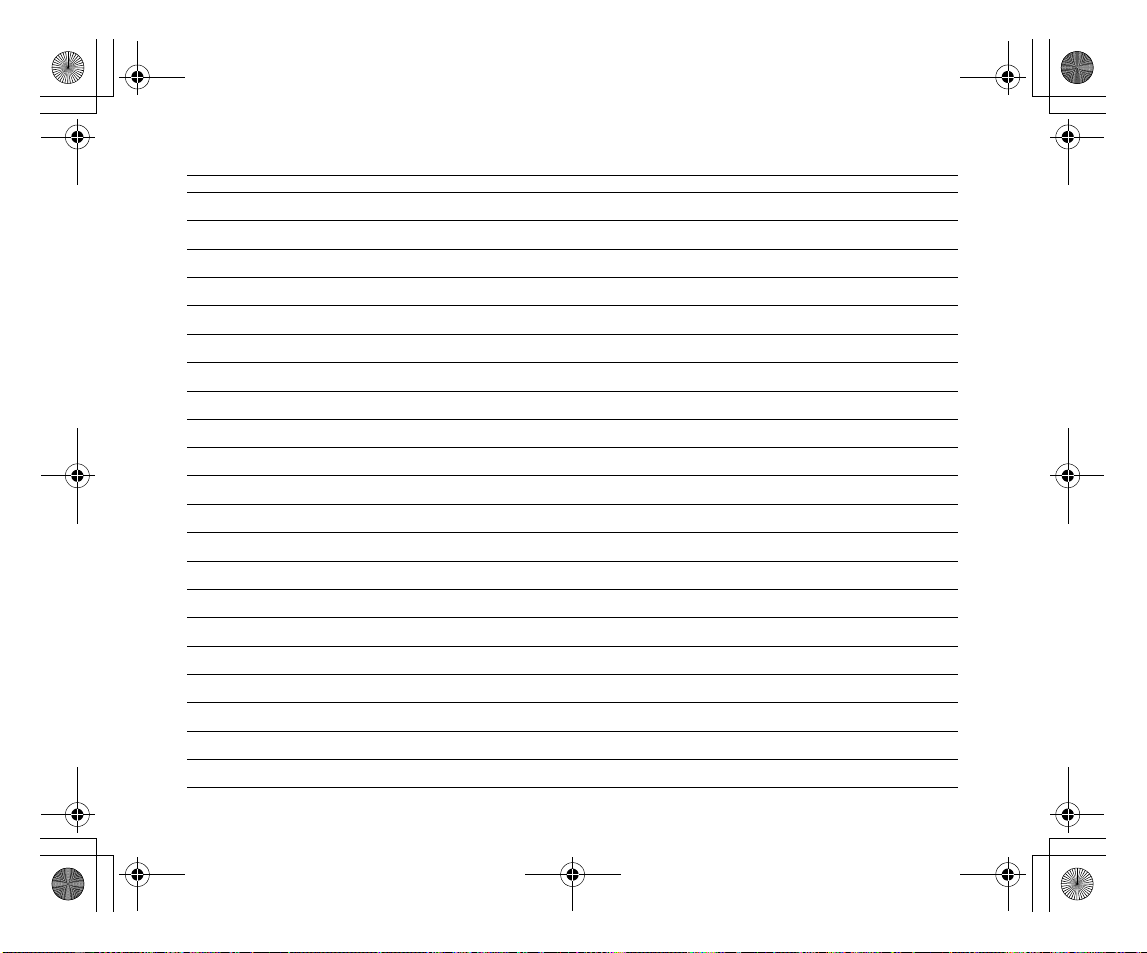
L310GB.book Page 63 Thursday, January 17, 2008 9:44 PM
Memo
63
Page 64

L310GB.book Page 64 Thursday, January 17, 2008 9:44 PM
Memo
64
Page 65

L310GB.book Page 65 Thursday, January 17, 2008 9:44 PM
Memo
65
Page 66

L310GB.book Page 66 Thursday, January 17, 2008 9:44 PM
Memo
66
Page 67

L310GB.book Page 67 Thursday, January 17, 2008 9:44 PM
Memo
67
Page 68

L310GB.book Page 62 Thursday, January 17, 2008 9:44 PM
7-3, AKASAKA 9-CHOME, MINATO-KU, TOKYO 107-0052, JAPAN
http://www.fujifilm.com/products/digital_cameras/index.html
Printed in
