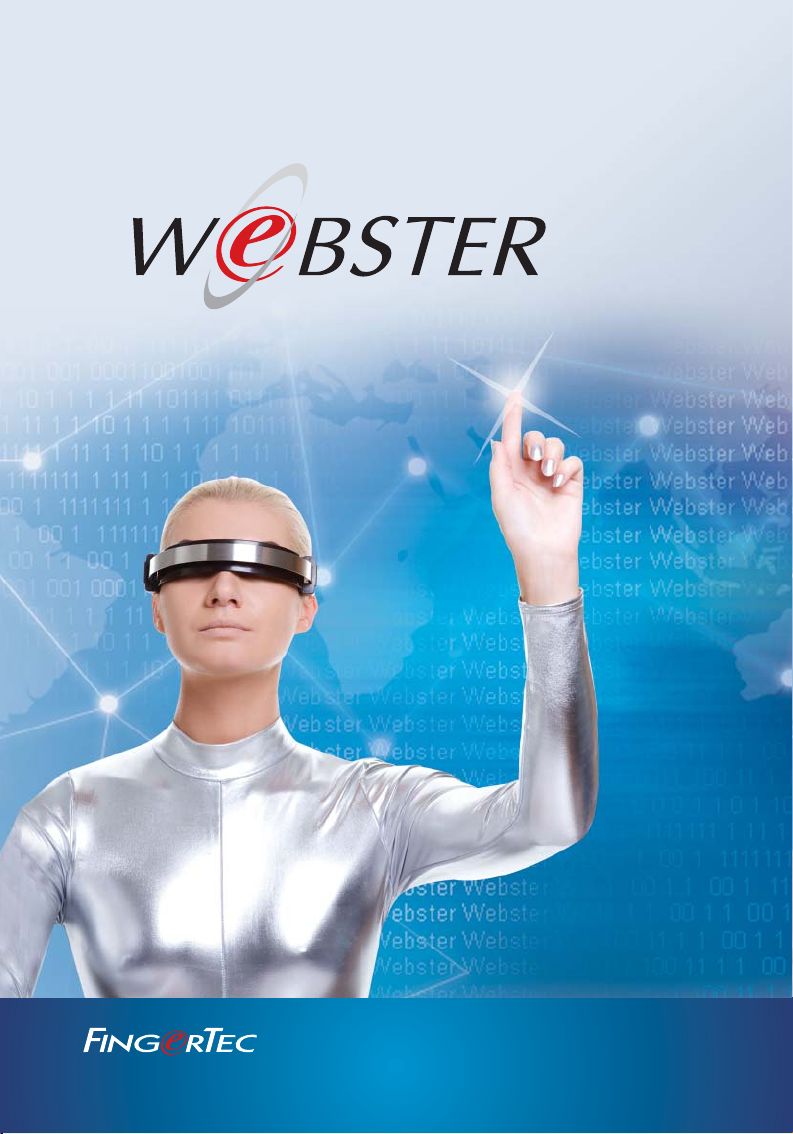
Easy Data Centralization with Webster
User Guide
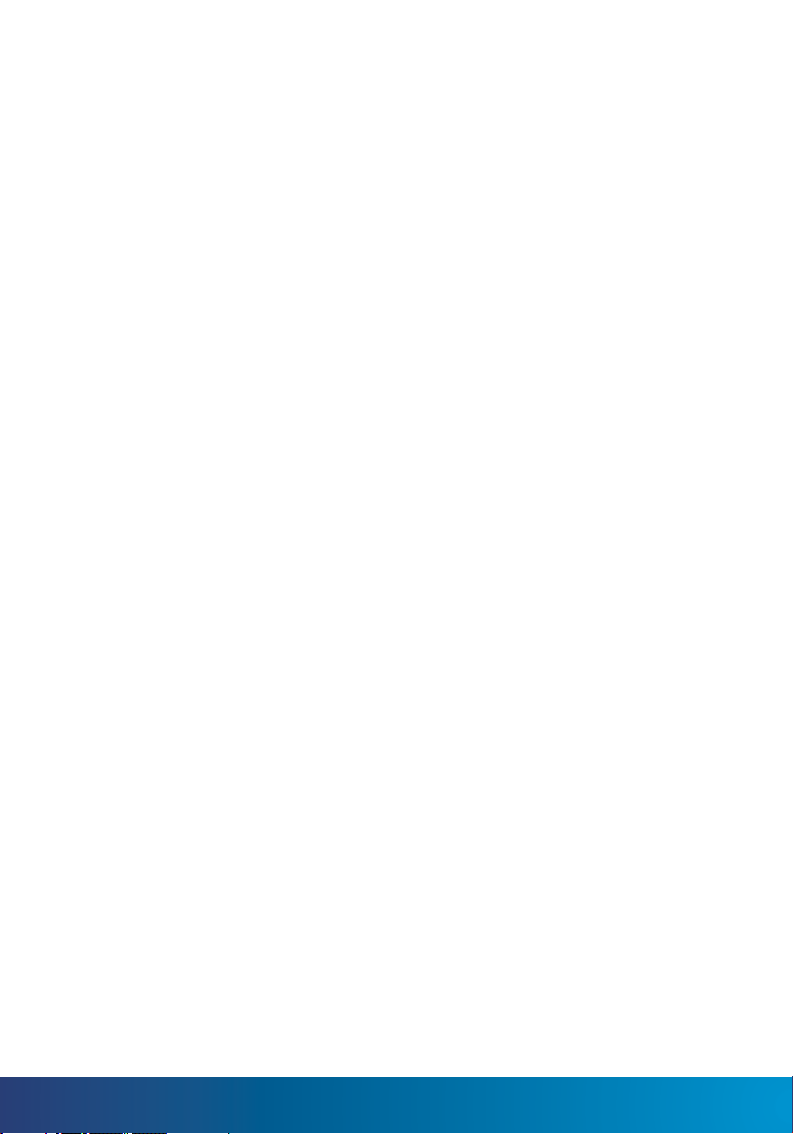
CONTENTS
34 1 • INTRODUCING
Webster - An Introduction
514 2 • INSTALLING & CONFIGURING WEBSTER
Installing the System
Configuring Webster
1518 3 • MANAGING FINGERTEC TERMINALS IN WEBSTE
Adding Terminals into Webster
Searching for Terminals
Editing Terminals in Webster
Deleting Terminals in Webster
Understanding the basic Information of Terminals
Controlling the terminals
19-21 4 • MANAGING USERS IN TERMINALS & WEBSTER
Uploading, Transferring, and Exporting User Data Searching for Users
2223 5 • MANAGING TRANSACTIONS LOGS IN WEBSTER
Sorting Transaction Logs
Exporting Transaction Logs
Reading the Transaction Logs
2426 6 • CHECKING THE WEBSTER COMMAND AND SYSTEM LOG
2728 7 • MONITORING REALTIME TRANSACTIONS & USERS
2933 8 • MANAGING ADMINISTRATOR LOGIN & DATABASE
34 9 • OTHER RESOURCES

Webster – An Introduction
FingerTec Webster is a web platform that facilitates all FingerTec terminals to be integrated
with a web application. It is built on the latest Microsoft Technology, Visual Studio .NET
2010 with the .NET Framework 4.0 as the system architecture, and runs on Microsoft Internet Information Services (IIS), supports MySQL database, and centralizes data from all
FingerTec terminals through web to server in a real-time manner.
To use Webster, you will need to perform the installation at a server with a static IP address (Webster IP) to work as a host for FingerTec terminals to connect to. With Webster,
FingerTec terminals can be installed at any location and still be able to connect to Webster
as long as the terminals are connected to the server via LAN or WAN.
Once the Webster IP is inserted in the terminals, the Webster User Interface would show
the terminal status as Online. The terminals will start to send data (e.g. User data, enrollment, transaction records, etc.) in a real-time manner back to Webster through an active
connection. In the event of a connection failure, the terminals will store the data into a
buffer memory and resume sending the data once the connection is established again,
hence avoiding any loss of data and records. Take a look at the diagram below for a better
illustration:
TA103R
Router
Router
192.168.1.2
Branch 1
TA200 Plus
192.168.1.3
Branch 2
INTERNET
Router
Webster Server
219.93.242.2
WAN
INTERNET
TCMS V2 Software
Router
Router
Third Party Software
Web Based Client
CONTENTS
3

Webster consolidates the data from FingerTec terminals into the MySQL database of the
same server. MySQL is one of the most popular, reliable and fast open source database that
facilitates software integration and data extraction. Software specialists will be able to integrate the raw data into their existing software or system, thus producing a complete and
automated time attendance processing and third party software integration. To sum it up,
Webster is a web based intermediate that links up FingerTec terminals, the MySQL database
and a 3rd party software into a total web-based solution which allows access to users at anytime and any location via an Internet browser.
To highlight the difference between the conventional connection method and the Webster
connection method, take a look at the table below.
• Data is stored in each individual FingerTec
terminal.
• Data will need to be downloaded into the
TCMS V2.
• Data is downloaded into a single TCMS V2
software making it difficult to enable data
sharing between applications.
• An installation of the TCMSv2 or BioBridge
is a must to control and manage the terminals.
• For multiple-site installation, configuration on the router / port forwarding needs
to be done at each router on each site.
• Data will be centralized and stored in the Webster server.
• Data is uploaded to the Webster server in a
real-time manner.
• TCMSv2 along with any third party software
will be able to login to Webster to download
data for processing.
• Once Webster is installed on the server, all terminal management will be web-based. There’ll
be no need for additional installations on the
client PC.
• After the installation of Webster, simply configure the terminals at multiple-sites to connect to the Webster server.
Webster provides a User Interface for system administrators to browse the attendance
records stored in the MySQL database. This will be raw data downloaded from the terminals,
which show the user ID, date, and time of verification. The system integrator and software
developers can fully utilize the records from the MySQL database, to process time attendance analysis and payroll calculations accordingly.
Webster also provides a simple User Interface for system administrators to transfer user data
among FingerTec terminals. Users will not need to re-enroll at new terminals should they
relocate to a new workstation / office. This is useful for companies with multiple branches
and outlets where employees relocations are common and often occur.
Note
Webster is not a complete time attendance solution. It is only an intermediate to facilitate FingerTec
terminals into a web-based management, and consolidate data into a centralized database. It does not
provide any attendance analysis, but only raw data
viewing line by line. It does not provide attendance
reports, because it is not integrated with any calculation logic. It cannot change any access control
settings in FingerTec terminals, such as time zones,
door lock settings etc.
For more optimized and advanced time attendance
and access control con guration, FingerTec recommends that you use the complimentary bundled
software, TCMS V2 or the web-based attendance
solution, TimeTec.
CONTENTS
4

Installing the System
For Webster to function properly, these components need to be installed first:
Internet Information Services
Microsoft .Net Framework 4.0
MySQL server
MySQL Connector ODBC 3.51
FingerTec Webster
Make sure the server has been installed with the above components before attempting to
install Webster. The install shield will run a test to check that the components have been
installed before proceeding with the installation.
INSTALLING THE INTERNET INFORMATION SERVICE IIS
The IIS comes with the Windows Operating System and should be installed by the administrator. To install it, follow the steps below.
Go to
>
install IIS > Follow the on-screen
instructions to finish the installation of IIS.
>
> Check
checkbox to
CONTENTS
5
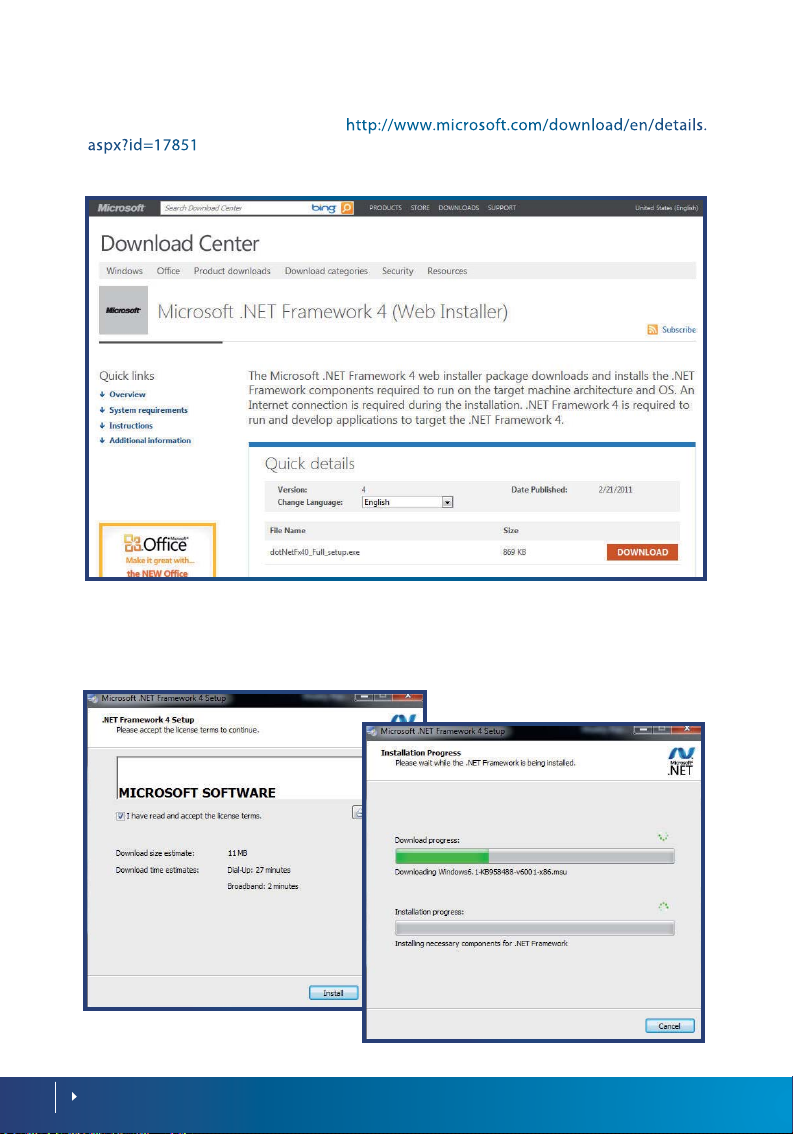
INSTALLING MICROSOFT .NET FRAMEWORK 4.0
Download the installation file at
> Run the installation file and follow the instructions to start to install Mi-
crosoft .Net Framework 4.0
Read and accept the license agreement > The installation requires an Internet connection
to download and install the component into the server. Make sure an Internet connection is
available. > Follow the on-screen instructions to complete the installation.
CONTENTS
6

INSTALLING THE MYSQL SERVER V5.5
Webster requires the MySQL server version 5.5 to run smoothly. Download the installation
file at > Run the installation file to begin installation.
Click > Read and accept the License Agreement > Click to proceed.
Select > Click to begin the installation process.
CONTENTS
7

Wait for the installation of the MySQL to be complete > Check the checkbox to Launch the
MySQL Instance Configuration Wizard > > Start to configure the MySQL server.
If the server is installed with an older version of MySQL server, the system will advise the
administrator > Select to use the latest version, v5.5.8 > > Select
and Click
CONTENTS
8

Select > Click > Select > Click
Select > Click
CONTENTS
9

Select > Click
Uncheck if the administrator does not want to change the default
login name and password of the MySQL server (default login name = root, password =
<blank>) > CLick
If the Administrator would like to change the login name and password, check
and insert login password to proceed.
10
CONTENTS
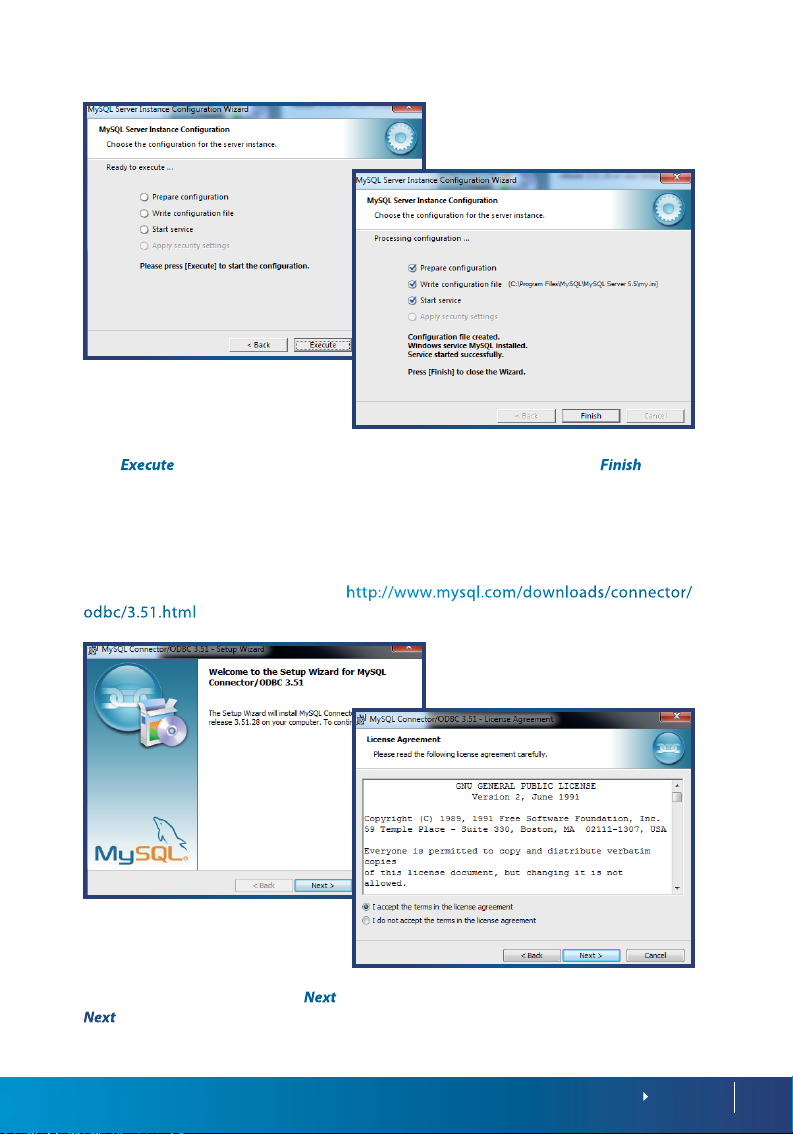
Click > Wait for the system to complete the configuration > Click to end
the process.
INSTALLING THE MYSQL CONNECTOR ODBC 3.5.1
Webster requires the MySQL Connector ODBC 3.51 to work with the MySQL database.
Download the installation file at
Run the installation file > Click > Read and accept the License Agreement > Click
CONTENTS
11

Select
> Click > Click > Click
INSTALLING WEBSTER
After successfully installing the previous components, you may proceed to install FingerTec Webster.
Run the Setup.exe file to begin installation. For Windows Vista, Windows 7 and Windows 8
users, right click and select to run the Setup.exe.
Click and insert the relevant information. Click to continue.
12
CONTENTS

Insert the IP address of the MySQL server. Insert “localhost” if the MySQL server has been
installed in the same server. Insert the Login ID and Password to connect to the MySQL
server and click . Select and click to continue.
Click Install to begin the installation. Once the process is complete, click Finish to continue.
Now, Webster and its components are successfully installed into the server.
CONTENTS
13

To run Webster: Open Internet Browser > Insert the IP address of the Webster server in
the address bar (e.g. 192.168.1.201/Webster) > Fill in default login username and password
> Click .
Con guring Webster
Now that Webster is successfully installed, it is time to set some basic configuration. Click
on System Configuration to start configuring the Webster.
14
mat among [year-month-date], [month-date-year] or
Choose the preffered date display for-
[date-month-year].
Select between 24 hours (2400) or 12
hours (AM/PM) format.
Define how fast Webster to re-
fresh its database to publish latest information, value
in sec.
To justify how many
rows to display on a page.
To justify how many rows
to display real-time records on a page.
You may configure the System Email Settings if the administrator would like Webster to
send an email to the administrator if he/she forgets the login username and password.
This function requires an SMTP Server address.
: The address of the SMTP mail server
Port number in use
Email address to use to send email.
CONTENTS
Login password of the above email ad-
dress.
Re-insert password to confirm.

The Terminal List page displays all the FingerTec terminals connected to the Webster
server.
Searching a terminal by serial number, device name or IP address
Basic command buttons
Display table of device information.
Adding Terminals into Webster
The administrator does not need to add FingerTec terminals manually into Webster. The
terminals connect to Webster automatically by referring to the Webster IP address which
has been preset in the terminal settings.
Set in the FingerTec terminal Insert IP address, Gateway and Subnet
mask Insert Webster IP address (static IP address of the Webster server) Restart
terminal to take effect.
The terminal takes time to connect to the Webserver IP address. Once connected, the
administrator will see the basic information of the terminal displayed on the Terminal List
as below:
Check the following settings if the page does not display any information of the terminals:
• Internet connection – Make sure the Webster server and the terminals are connected to
the Internet.
• Firewall and Antivirus settings of the Webster server.
• IP address, Gateway, Subnet mask and Webster IP address set in the terminal.
CONTENTS
15

Searching for Terminals
An administrator can search for a terminal by its serial number, device number or IP address. Insert either one information into the relevant data field and click to find the
terminal. The results will be displayed at the bottom in a table format (section ).
Editing Terminals in Webster
Click the button next to the relevant FingerTec terminals to edit the basic information
of the terminals.
Now the administrator can insert or change the Device ID of the terminals. It is recommended to name the terminals for easy reference, for example, “Time Clock at HQ”. Click
to save changes.
16
Deleting Terminals in Webster
The administrator can delete any of the terminals via Webster if it is not in use. Click
and to confirm and delete the terminal.
BATCH PROCESSING – DELETE OR EDIT
In case the administrator wants to edit or delete multiple terminals, this can be done by
batch processing: Select relevant terminals Select Batch Edit or Batch Delete
CONTENTS

Understanding the Basic Information
of Terminals
Section is the check list of FingerTec terminals. The administrator can view the details
of the FingerTec terminals as it appears in the table.
7-digit serial number of the connected ter-
minals.
The Device number set in FingerTec terminals, varying from 1 to 999. No duplication of number
is allowed. The administrator can set the Dev ID and
update the changes to terminals.
The assigned name of the terminal for a
more accurate reference, for example: Time Clock at
HQ. The administrator can set the name of each termi-
nal by editing the terminal information.
The firmware version of the ter-
minal. This is an important reference to a FingerTec
technical person to troubleshoot the terminal during
a system failure. The administrator does not have any
authorization to edit this.
The version of core board of FingerTec ter-
minals. This is an important reference to a FingerTec
technical person to troubleshoot the terminal during
a system failure. The administrator does not have any
authorization to edit this.
Total transaction logs (attendance
records) saved in the terminal. All of these logs have
already been uploaded to the Webster database. The
count is as an alert to the administrator about storage
limit of the terminal.
Total users stored in the terminal.
FP Count: Total fingerprints stored in the terminal.
The unique IP address of the terminal.
The most recent upload time of terminal
data (users or transaction logs) to Webster.
The date and time that the terminal first
connected to Webster.
Controlling the Terminals
Section lists the basic command buttons that allow you to interact with the FingerTec
terminals. The administrator must select the terminals by checking the checkbox next to
the serial number of terminal, then select the relevant command.
terminal, Online (terminal is connected to Webster) or
Identifies the connectivity status of the
Offline (terminal is not connected to Webster). It is advisable to check the connectivity status of the terminal
before starting an operation.
If an administrator changes any connection settings in the terminals, the administrator
must refresh the information in Webster by clicking this
button.
Restarts the terminal remotely.
Downloads basic information from the terminal and displays it in the table, for example, firmware
version, algorithm version, total number of users, etc.
Deletes all stored transaction logs in the terminal. Once deleted, the transaction logs are unable to
be restored or retrieved again. Only perform this operation if the terminal is almost reaching its storage limit.
Make sure that you have already retrieved and stored
all the transaction logs into the Webster server before
performing this step.
Deletes all user information and transaction logs stored in the terminal. This is to initialize the
terminal by emptying its buffer memory.
to copy all user information
from 1 terminal and transfer them to another terminal.
CONTENTS
17

Webster needs a LAN/WAN connection to send commands to the terminals. If the connection is disrupted or the terminal is shut down, Webster will not be able to send commands
to it. In this situation, Webster will then keep and queue the commands and execute it
when the connection or terminal resumes operation. It is recommended to check the Real
Time Webster Command page (under Monitoring) to check the status of the commands.
In the example below, an administrator is trying to copy user information from Terminal ID
1 to transfer them to Terminal ID 2. The steps are shown as below:
1. Select the terminal to copy data
Click Transfer Data To Device
2. Webster will alert you to define the destination of terminal
to transfer the data to. Select the terminal and click OK. The
screen will display a Success message. However, the operation might be pending due to an unavailable connection.
To double check the status, go to
.
3. Go to
. In this
window, Webster lists all the command s that are queued
or completed.
18
4. When Webster completes the data transfer or any other command, the status will change
to “Completed”.
Always check the Real Time Webster Command to confirm the command is completed. For
more explanation, view Chapter 6.
CONTENTS

The FingerTec terminals always upload user information (user ID, privileges, faces, fingerprints, passwords, and cards) to Webster after enrollment, and publishes it onto the User
page. The process is fully automatic and does not require the administrator to regularly
download the information from terminals. The User page is divided into 3 sections.
Searching users by user ID, name or serial number of terminal.
Basic command button.
Table to display user data.
Uploading, Transferring, and Exporting
User Data
Although user information is automatically updated from the terminals to Webster, the
administrator can also add user information to the terminals via Webster by uploading
and transferring data.
UPLOADING USERS
This process creates new users in the terminal
without the user actually enrolling at the terminal. The administrator can upload user ID, password and Card ID to the terminal.
Select terminal by serial number Create new user ID
(does not exist in the terminal) Name the
User Insert Card ID (optional) Define
privilege Insert password (optional) Click
.
CONTENTS
19

Uploading Templates
This process uploads fingerprint templates of users into the terminals. The administrator can
copy and paste the fingerprint templates between terminals.
Select terminal by serial number Select a user ID Select
Fingerprint ID (number of fingerprint enrolled, start from 0 to 9)
column
Select terminal by serial number Select a user ID Select
Fingerprint ID Select Valid Paste the copied template into the column
Click
The fingerprint template is now uploaded into the terminal as the user’s fingerprint.
Copy content in the
Transferring User Data
This process allows the administrator to transfer user data
(user ID, faces, fingerprints, cards, password, etc) among
FingerTec terminals. This is to ease the process of enrollment so that the user does not have to repeatedly enroll
at all the FingerTec terminals.
Select users from the table Click Select
terminal to transfer the users to Click to proceed
Exporting Users
The administrator may export user information to
into a check list format for reference and record
purposes. There are three formats that the data
can be exported into which are csv, txt or xls format.
CONTENTS
20
Note
Transferring user data does
not delete the user data
from any terminals.

Searching for Users
The administrator is able to search for user information on the Webster database. The users
can be searched either by the User ID, Name or Serial Number of terminals that the user in
enrolled into. Just insert either information into the data fiels and the results will be displayed in a table at the bottom of the page.
EDITING AND DELETING USERS
The administrator has the authorization to edit and delete users in the Webster server and
FingerTec terminals. Any editing or deleting operation takes immediate effect in the terminals. You may choose to edit or delete a single user, or multiple users at a time.
Click next to the user ID column Insert Name and Card ID
(optional) Select Privilege Define User Group Click to proceed Webster
automatically updates the changes to the terminal.
Select users Click at the bottom A new window will
pop up Insert name and Card ID (optional) Select Privilege Define User Group
Click to proceed Webster automatically updates the changes to the terminal.
Click next to the user
ID Click to confirm to delete Webster automatically updates the changes to the terminal
to delete the user.
Select users Click
at the bottom of the page Click
to confirm to delete Webster automatically
updates the changes to the terminal to delete the
users.
CONTENTS
21

Every time a user verifies to report their attendance at a terminal, the transaction logs (attendance records) get uploaded to Webster immediately. This makes the Webster a realtime attendance recording server. In the event of a connection failure, the terminals then
save the transaction logs into its buffer memory, to be uploaded to Webster the moment
the connection to Webster resumes.
The sorting data field
Export button
The table to display transaction details
Sorting Transaction Logs
The administrator can choose to view the transaction logs by serial number of the terminals or by date range.
Insert serial number of
terminal into the Serial
Number column Click
Transaction
logs will be displayed in a
table.
CONTENTS
22

In-
sert the start and end date
Click Transaction logs will be displayed in
a table.
Exporting Transaction Logs
Transaction logs can be exported into CSV, TXT or XLS formats. The exported file can be
used as data to be imported into a 3rd party software for further processing.
Click
Define serial
number of the terminal
Define start and end date
Select format of export file
Click to proceed.
Reading the Transaction Logs
Transaction logs in Webster can be retrieved and viewed by the administrator anytime. Each
code/number represents an important piece of data:
The serial number of the terminal, which
has uploaded the transaction log
User ID of the verified user
The type of verification used (0
– card/password, 1 – fingerprint)
Status defined at the time of verification (indicated by the user during verification, 0
– Check In, 1 – Check Out, 2 – Break, 3 – Resume, 4
– OT in and 5 – OT Out)
The number inserted by users during
verification to indicate the reason of attendance
reporting. For more details see the explanation in
the Hardware user manual for FingerTec models
Date and time of verification
CONTENTS
23

The connection between Webster and the terminals can be affected by many factors, such
as a congested or slow network, the shutting down of terminals, etc. These reasons cause
the data transfer between Webster and the terminals to be delayed. As discussed earlier,
in such situations, the terminals will save the data and transaction logs into the buffer
memory and resumes the upload when a connection is established again. The same process is done by Webster.
When the administrator is trying to send a command to the terminals when the connection is down, Webster will store the command into its own buffer memory and will resend
the data when the connection resumes. It is advisable to check the page Webster Command to see the status of command, which will be on of the following:
load or commands to the terminals.
Webster has completed the data up-
Webster is waiting to upload data or send
commands to the terminals.
The Webster Command page also displays other important information, such as:
24
to show which terminal Webster will be
connecting to
the name of the command or data trans-
fer between Webster and the terminals
the status of the commands: Completed or
Pending
CONTENTS
ed to send the data or command
responded to Webster
transfer or command is completed (only appears if
Status = Completed)
The date and time that Webster start-
The date and time that the terminal
The date and time that the data

These logs are important for the administrator to be informed of the communication status
between Webster and the FingerTec terminals. The administrator can filter the logs according to the serial number of terminals, or types of status.
WEBSTER COMMAND
However the records in Webster Command are all historical records and not real-time logs.
It is recommended that the administrator view the Real Time Webster Command page (under Monitoring) to view all real-time commands/data transfer between the terminals and
Webster.
SYSTEM LOG
System log refers to administrative records stored in each terminal. It records any operation
done by the administrator, for example, registering of a new user by fingerprint. The administrator will not be able to see these records at the terminal itself. However the terminal saves
these records into its buffer memory, and uploads them to Webster when a connection is
established.
These records can be viewed and read by clicking on Terminal System Log.
CONTENTS
25

The Terminal System Log page is displayed in a table format. Each column displays the
following:
sent the system log to Webster
The serial number of the terminal that
The operation done at the terminal
The date and time that the operation oc-
curred
The date and time that the record was
uploaded to Webster
If the administrator would like to monitor the real-time operations occurring at the terminal, go to the Real Time Terminal System Log page under Monitoring for details. Whenever
an operation occurs at the terminal, the administrator will be informed immediately.
26
CONTENTS

Monitoring Real-Time Transactions
Real Time Transaction is a page that displays real-time verifications that occur at the terminals. Webster receives and publishes all transactions received from connected terminals
to inform the administrator about activity at the terminals.
The transactions are displayed in a table format which contains the following columns:
The serial number of the terminal which
uploaded the transaction log.
The user ID of the verified user.
Status defined at the time of verification (indicated by the user during verification, 0
– Check In, 1 – Check Out, 2 – Break, 3 – Resume, 4
– OT in and 5 – OT Out)
password, 1 – fingerprint)
The type of verification used (0 – card/
The number inserted by users during
verification to indicate the reason of attendance reporting. For more details see the explanation in the
Hardware user manual for FingerTec models
Date and time of verification
CONTENTS
27

Monitoring Real-Time User Enrollment
Besides real-time transactions, Webster also displays real-time user enrollment records
from all terminals. The administrator can view and be informed of new users, which terminal he/she is enrolled in, together with the date and time of enrollment.
The serial number of the terminal in which
the new user has been enrolled in
The assigned new user ID
The name of the new user
The card ID enrolled.
The privilege of the user (0 – normal user, 1
– Enroller , 2 – Administrator, 3 – Supervisor)
TBA
Date and time of verification
28
CONTENTS

Managing Administrator Login
Webster only allows administrators access to manage terminals, users and transactions.
Super administrators, on the other hand, are able to set and assign new supervisors, and
control the authority level of supervisors. The super administrator is assigned to the first
person that logs into Webster. To maintain a level of security with Webster, it is recommended that each administrator and supervisor be assigned with different levels of access
which can be controlled and monitored by a username and password.
Click
to view the details of administrators.
The administrators can be viewed and sorted by User ID, name, and email. The Membership Status displays the status of each individual administrator, whether they are active
(access allowed) or inactive (access denied).
CONTENTS
29

The table below displays the levels of authority of all the different administrators. Each
function can be allowed or denied to each administrator.
Authority to view/edit/delete users in Webster
and FingerTec terminals
Authority to view transaction logs
of the users
Authority to view/edit/delete terminals
in Terminal List
system logs
administrators
Authority to view/delete the
Authority to view/edit/delete
If allowed, the figure “1” will be displayed under that function, and if denied, the figure “0”
will be displayed under that function.
In the example above, the administrator has the authority to view/edit/delete users in the
User page.
30
CONTENTS

ADDING A NEW ADMINISTRATOR
Click the button Fill in the relevant informa-
tion into the table.
Define the authority level in each data field
to complete the process.
A new administrator is now created and published on the main page.
Select the User ID of the administrator
save settings.
Check the checkbox to enable Click
click the button
Redefine the authority level Click to
CONTENTS
31

Click next to the rel-
evant administrator Update the information Click to save settings.
Managing & Maintaining the Database
It is advisable to perform housekeeping from time to time to maintain the Webster MySQL
database and secure the data. If the database size is too big, it is recommended to purge/
delete some old data before proceed to backup database.
32
CONTENTS

Administrators have the authority to do the following:
statement to store for future reference.
to backup database into SQL
to restore SQL statement from
backup file.
defragment the data file, to optimize the database.
data file. Administrator can define the date range
to clear/purge.
to reclaim the unused space and to
to clear/purge old/unused
Select types of database Click Backup Select location to save the SQL statement.
Select types of database Click Maintenance to proceed
Select type of database Click Purge Define date range Click Purge to proceed
Click Choose File Select the SQL statement Click Upload to proceed.
CONTENTS
33

Information About FingerTec
TO LEARN ABOUT GO TO?
Company and the products
The latest updates Facebook Fan Page: FingerTec Worldwide
Twitter: FingerTec Worldwide
To subscribe for FingerTec Newsletter:
Technical Tips and Latest user.fingertec.com
Product Updates and
Upgrades
Email
Register for Warranty
FingerTec Accessory
(Sales)
(Technical)
Copyright Notice & Disclaimer
COPYRIGHT NOTICE
All rights reserved. No part of this book may be reproduced or transmitted in any form or
by any means, electronic or mechanical, including photocopying, recording, or by any information storage and retrieval system, without written permission from FingerTec Worldwide Sdn Bhd. Every precaution has been made to supply complete and accurate information. Information in this document is subject to change without prior notice.
DISCLAIMER
No person should rely on the contents of this publication without first obtaining advice
from a qualified professional person. The company expressly disclaims all and any liability
and responsibility to any terminal or user of this book, in respect of anything, and of the
consequences of anything, done by any such person in reliance, whether wholly or partially, upon the whole or any part of the contents of this book.
FINGERTEC WORLDWIDE SDN BHD
CONTENTS
34

© 2012 FingerTec Worldwide Sdn. Bhd. All rights reserved. • 042012
