Page 1
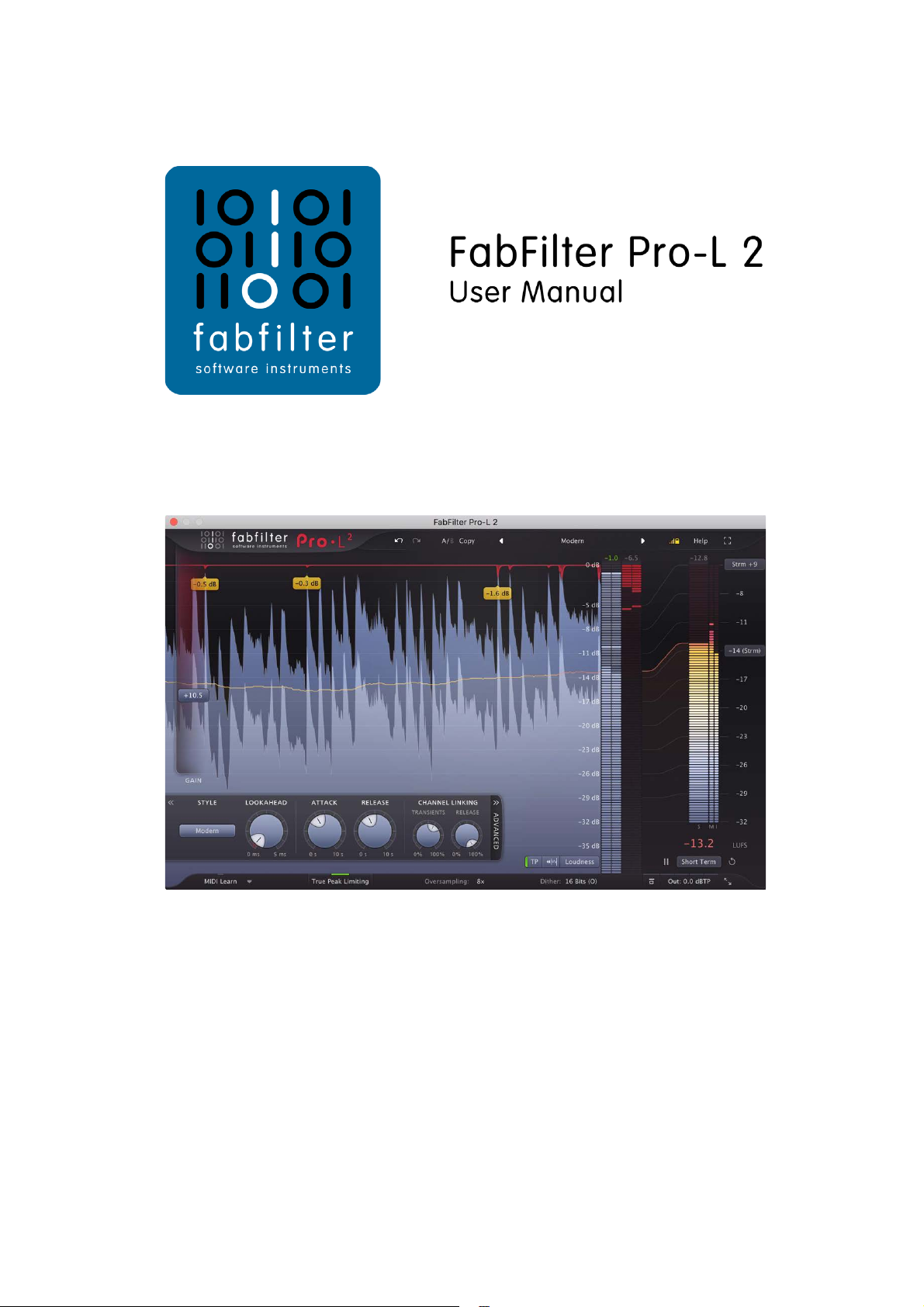
Table of contents
1
Page 2
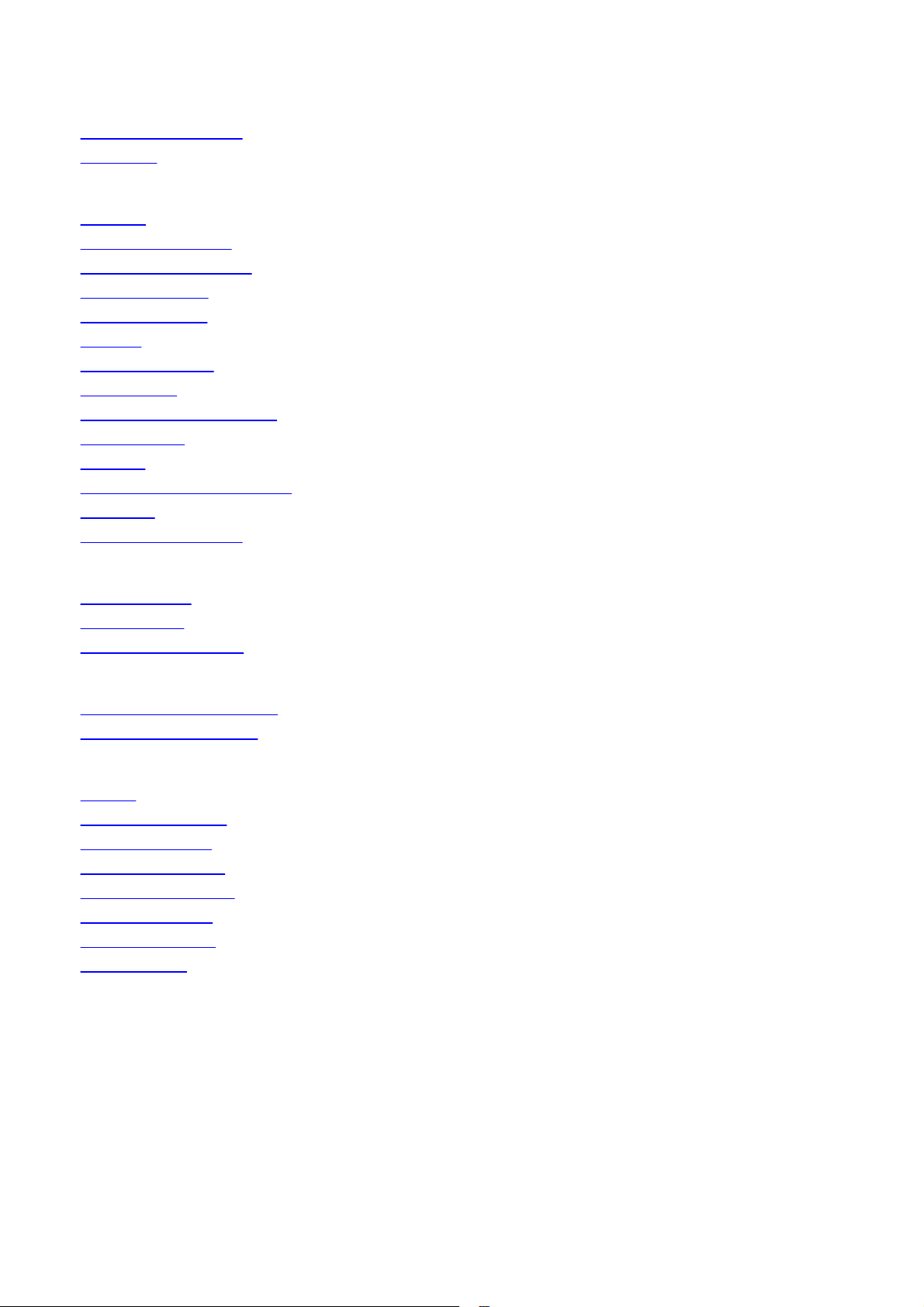
. . . . . . . . . . . . . . . . . . . . . . . . . . . . . . . . . . . . . . . . . . . . . . . . . . . . . . . . . . . . . . . . . . . . . . . . . . . . . . . 3
. . . . . . . . . . . . . . . . . . . . . . . . . . . . . . . . . . . . . . . . . . . . . . . . . . . . . . . . . . . . . . . . . . . . . . . . . . . . . . . 5
. . . . . . . . . . . . . . . . . . . . . . . . . . . . . . . . . . . . . . . . . . . . . . . . . . . . . . . . . . . . . . . . . . . . . . . . . . . . . . . 6
. . . . . . . . . . . . . . . . . . . . . . . . . . . . . . . . . . . . . . . . . . . . . . . . . . . . . . . . . . . . . . . . . . . . . . . . . . . . . . . 8
. . . . . . . . . . . . . . . . . . . . . . . . . . . . . . . . . . . . . . . . . . . . . . . . . . . . . . . . . . . . . . . . . . . . . . . . . . . . . . . 9
. . . . . . . . . . . . . . . . . . . . . . . . . . . . . . . . . . . . . . . . . . . . . . . . . . . . . . . . . . . . . . . . . . . . . . . . . . . . . . . 11
. . . . . . . . . . . . . . . . . . . . . . . . . . . . . . . . . . . . . . . . . . . . . . . . . . . . . . . . . . . . . . . . . . . . . . . . . . . . . . . 13
. . . . . . . . . . . . . . . . . . . . . . . . . . . . . . . . . . . . . . . . . . . . . . . . . . . . . . . . . . . . . . . . . . . . . . . . . . . . . . . 15
. . . . . . . . . . . . . . . . . . . . . . . . . . . . . . . . . . . . . . . . . . . . . . . . . . . . . . . . . . . . . . . . . . . . . . . . . . . . . . . 18
. . . . . . . . . . . . . . . . . . . . . . . . . . . . . . . . . . . . . . . . . . . . . . . . . . . . . . . . . . . . . . . . . . . . . . . . . . . . . . . 20
. . . . . . . . . . . . . . . . . . . . . . . . . . . . . . . . . . . . . . . . . . . . . . . . . . . . . . . . . . . . . . . . . . . . . . . . . . . . . . . 21
. . . . . . . . . . . . . . . . . . . . . . . . . . . . . . . . . . . . . . . . . . . . . . . . . . . . . . . . . . . . . . . . . . . . . . . . . . . . . . . 23
. . . . . . . . . . . . . . . . . . . . . . . . . . . . . . . . . . . . . . . . . . . . . . . . . . . . . . . . . . . . . . . . . . . . . . . . . . . . . . . 25
. . . . . . . . . . . . . . . . . . . . . . . . . . . . . . . . . . . . . . . . . . . . . . . . . . . . . . . . . . . . . . . . . . . . . . . . . . . . . . . 27
. . . . . . . . . . . . . . . . . . . . . . . . . . . . . . . . . . . . . . . . . . . . . . . . . . . . . . . . . . . . . . . . . . . . . . . . . . . . . . . 29
. . . . . . . . . . . . . . . . . . . . . . . . . . . . . . . . . . . . . . . . . . . . . . . . . . . . . . . . . . . . . . . . . . . . . . . . . . . . . . . 31
. . . . . . . . . . . . . . . . . . . . . . . . . . . . . . . . . . . . . . . . . . . . . . . . . . . . . . . . . . . . . . . . . . . . . . . . . . . . . . . 32
. . . . . . . . . . . . . . . . . . . . . . . . . . . . . . . . . . . . . . . . . . . . . . . . . . . . . . . . . . . . . . . . . . . . . . . . . . . . . . . 33
. . . . . . . . . . . . . . . . . . . . . . . . . . . . . . . . . . . . . . . . . . . . . . . . . . . . . . . . . . . . . . . . . . . . . . . . . . . . . . . 34
. . . . . . . . . . . . . . . . . . . . . . . . . . . . . . . . . . . . . . . . . . . . . . . . . . . . . . . . . . . . . . . . . . . . . . . . . . . . . . . 35
. . . . . . . . . . . . . . . . . . . . . . . . . . . . . . . . . . . . . . . . . . . . . . . . . . . . . . . . . . . . . . . . . . . . . . . . . . . . . . . 36
. . . . . . . . . . . . . . . . . . . . . . . . . . . . . . . . . . . . . . . . . . . . . . . . . . . . . . . . . . . . . . . . . . . . . . . . . . . . . . . 37
. . . . . . . . . . . . . . . . . . . . . . . . . . . . . . . . . . . . . . . . . . . . . . . . . . . . . . . . . . . . . . . . . . . . . . . . . . . . . . . 38
. . . . . . . . . . . . . . . . . . . . . . . . . . . . . . . . . . . . . . . . . . . . . . . . . . . . . . . . . . . . . . . . . . . . . . . . . . . . . . . 39
. . . . . . . . . . . . . . . . . . . . . . . . . . . . . . . . . . . . . . . . . . . . . . . . . . . . . . . . . . . . . . . . . . . . . . . . . . . . . . . 40
. . . . . . . . . . . . . . . . . . . . . . . . . . . . . . . . . . . . . . . . . . . . . . . . . . . . . . . . . . . . . . . . . . . . . . . . . . . . . . . 41
. . . . . . . . . . . . . . . . . . . . . . . . . . . . . . . . . . . . . . . . . . . . . . . . . . . . . . . . . . . . . . . . . . . . . . . . . . . . . . . 43
. . . . . . . . . . . . . . . . . . . . . . . . . . . . . . . . . . . . . . . . . . . . . . . . . . . . . . . . . . . . . . . . . . . . . . . . . . . . . . . 45
. . . . . . . . . . . . . . . . . . . . . . . . . . . . . . . . . . . . . . . . . . . . . . . . . . . . . . . . . . . . . . . . . . . . . . . . . . . . . . . 46
Table of Contents
About FabFilter Pro-L 2
Overview
Loading presets
Purchasing FabFilter Pro-L 2
Support
2
Introduction
Quick start
Using FabFilter Pro-L 2
Knobs and gain slider
Recommended workflow
Advanced settings
True peak limiting
Metering
Loudness metering
Oversampling
Dithering and noise shaping
Output options
Surround
Full Screen mode and resizing
MIDI learn
Undo, redo, A/B switch
Presets
Saving presets
How presets are stored
Purchasing FabFilter Pro-L 2
Entering your license key
Support
Upgrading to Pro-L 2
Manual installation
VST plug-in versions
External side chaining
License agreement
Acknowledgements
About FabFilter
Page 3
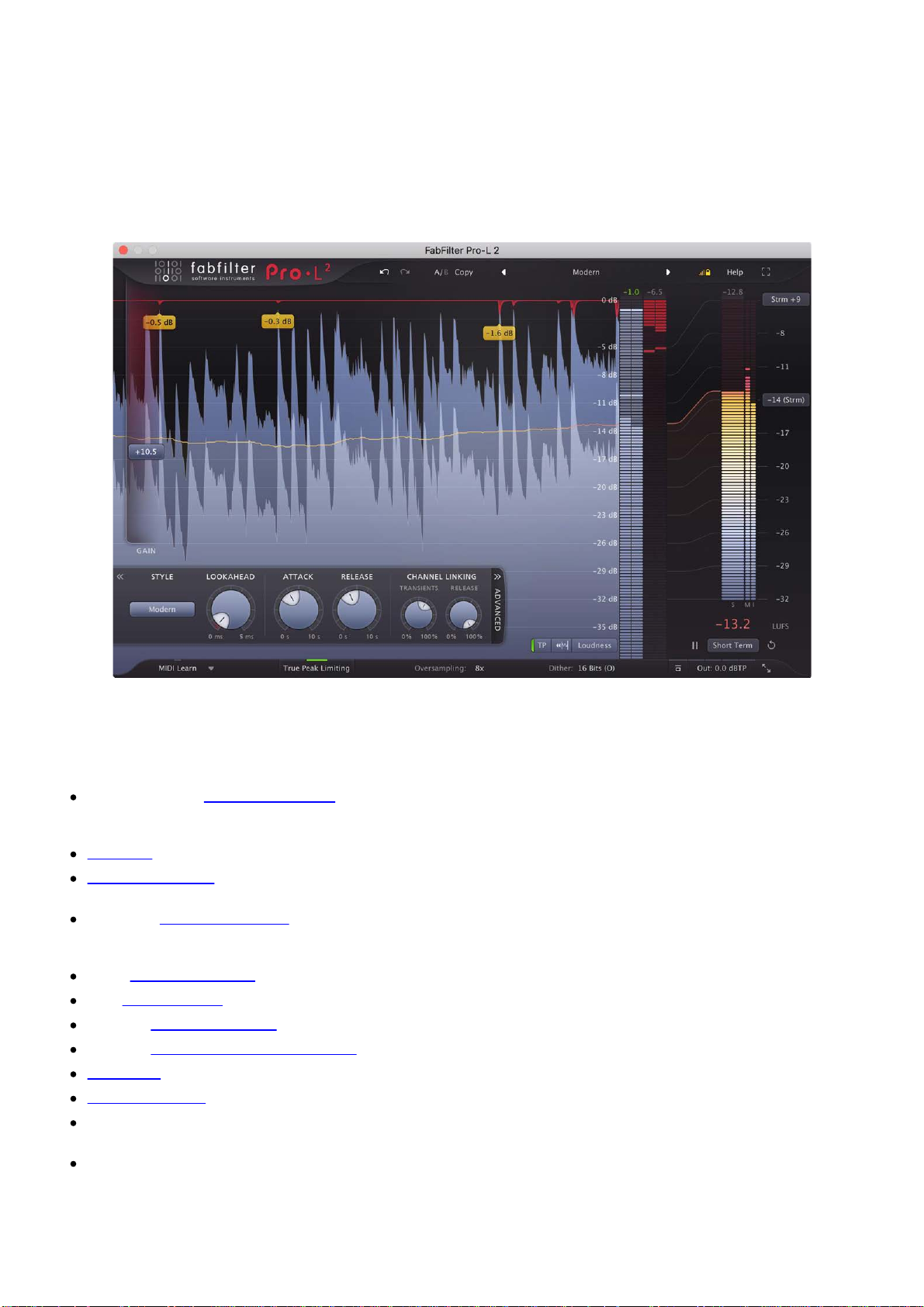
About FabFilter Pro-L 2
transparency, adjustable look-ahead, attack and release settings, separate channel link settings for transients
3
The limiter is an indispendable tool in modern mastering and mixing, and there are a lot of different flavors
available on the market today. Some limiters try to be as transparent and 'safe' as possible, while others are
designed to just go loud. One limiter may work best on rock music, while another performs best on electronic
dance music.
FabFilter Pro-L 2 is a professional true peak limiter, that combines all these flavors and qualities in one plug-in,
making it suitable for any type of music/audio. It can be as transparent as needed, and can go as loud as you
want it to go. Equipped with excellent (loudness) metering, true peak limiting, surround support, oversampling
and dithering, Pro-L 2 is everything you need in a limiter.
New in version 2
At first glance, FabFilter Pro-L 2 looks quite similar to its predecessor, but you'll soon discover many exciting
new features and improvements that have been added to enhance your sound and workflow. Pro-L 2 features
four brand-new limiting algorithms, surround processing, true peak limiting, full-featured EBU R128 loudness
metering, and much more. Here's a list of the most important new features and improvements:
Four brand-new limiting algorithms: Modern (the new 'best for all' default algorithm), Aggressive (great
for EDM/dance), Bus (nice for drums, individual tracks etc; it's not meant to be transparent, rather the
opposite), and finally Safe (its goal is not loudness, but to be safe and distortion free at all times).
Surround support (up to 7.1.2 Dolby Atmos), including smart surround channel linking.
True peak limiting. When enabled, the final true peak level won't exceed the specified maximum true
peak output level of the plug-in.
Extensive loudness metering (Momentary, Short Term and Integrated), following the ITU-R BS.1770-4
and EBU R128 loudness metering standards (also supporting ATSC A/85 and TR-B32), including true peak
metering, LRA measurement, and customizable loudness meter scale and target levels.
Up to 32x oversampling.
New display modes with peak labels to show moments of high gain reduction.
Optional DC Offset filtering.
Optional external side chain triggering, useful for stem mastering.
Unity Gain option, to easily listen to the effect of the current limiting at unity gain level.
Audition Limiting option, to listen to the applied gain change (i.e. 'delta' signal) only.
AudioSuite 'Analyze' option in the Pro Tools AAX plug-in to analyze audio at current limiter/metering
settings without rendering.
Lots of new factory presets.
Other key features
And of course, all the goodness of the original Pro-L is still there: highest possible sound quality and
Page 4
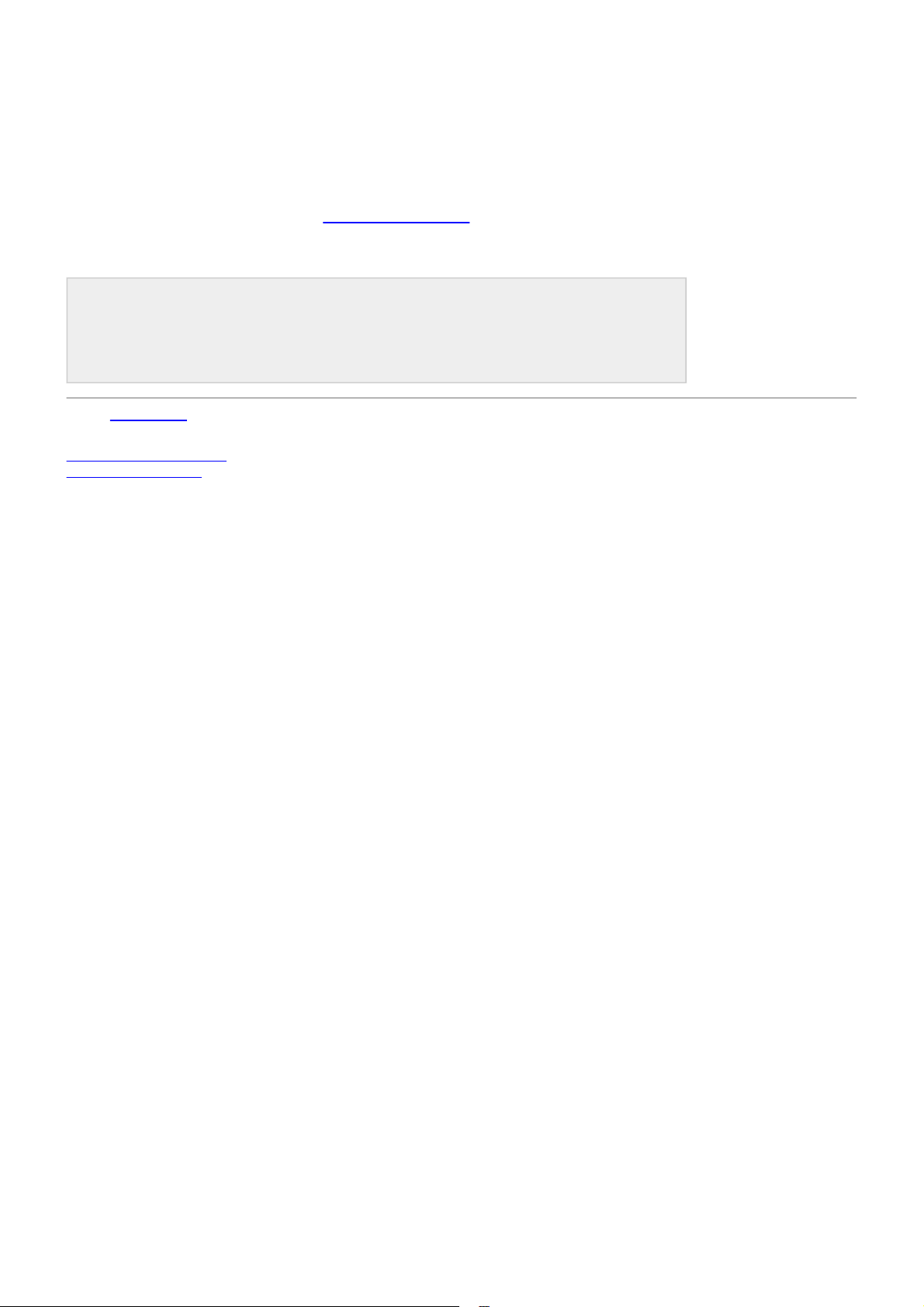
and release, dithering with three different noise shape settings, accurate and insightful metering with various
meter scales, GPU-powered graphics acceleration, double-click text entry of parameter values, Pro Tools
4
hardware control surfaces support, MIDI Learn, undo/redo and A/B comparison, extensive help file with
interactive help hints.
Upgrading to Pro-L 2
Upgrading from Pro-L version 1 to the new Pro-L 2 is safe and easy: installing Pro-L 2 will not replace or delete
the previous Pro-L 1 plug-in. Both versions will co-exist and can both be used at the same time. This ensures
that you can open old songs that use Pro-L 1 without problems! Of course, FabFilter Pro-L 2 opens all presets
from Pro-L 1 without problems. See Upgrading to Pro-L 2
for more information.
FabFilter Pro-L 2 is available in VST, VST3, AU (Audio Units), AAX Native and AudioSuite formats (all both 64bit and 32-bit), as well as RTAS (32-bit only), for Mac OS X and Windows.
Windows requirements
32-bit: Windows 10, 8, 7, Vista or XP
64-bit: Windows 10, 8, 7 or Vista (x64)
VST 2/3 host or Pro Tools
Next: Quick start
See Also
Using FabFilter Pro-L 2
Acknowledgements
Mac OS X requirements
OS X 10.6 or higher
AU or VST 2/3 host or Pro Tools
Intel processor
Page 5

Quick start
5
The installer will copy the FabFilter Pro-L 2 plug-in into the common VST, VST 3, AU (macOS only) and Pro
Tools plug-in folders on your computer. On macOS, the global plug-in folders in /Library/Audio/Plug-Ins are
used.
In most cases, your host will then recognize the plugin automatically. However, if the instructions below do not
work, see Manual
Cubase
Choose an empty insert slot, for example in the Mixer, and select FabFilter Pro-L 2 from the menu that
appears. To use the MIDI features in Pro-L 2, create a new MIDI track and set its output to the Pro-L 2
instance you have just created. (The VST 3 version of Pro-L 2 can be found in the Dynamics section.)
Logic Pro
Choose an empty insert slot on one of your audio tracks, instrument tracks or buses and select FabFilter
Pro-L 2 from the pop-up menu. You will find FabFilter Pro-L 2 in the Audio Units > FabFilter section
(named FF Pro-L 2).
Ableton Live
In Session view, select the track you would like to place FabFilter Pro-L 2 on, for example by clicking the
track name. At the left top of Ableton Live's interface, click on the Plug-in Device Browser icon (third icon
from the top). From the plug-ins list, double-click FabFilter/FabFilter Pro-L 2, or drag it onto the track.
Pro Tools
Choose an empty insert slot on one of your audio tracks, instrument tracks or buses and select FabFilter
Pro-L 2 from the pop-up menu in the Dynamics section.
To begin, just open the plug-in and move the Gain slider. Enjoy!
Next: FabFilter Pro-L 2 overview
See Also
About FabFilter Pro-L 2
installation instead.
Page 6

Overview
6
The interface of FabFilter Pro-L 2 is designed to eliminate clutter while providing as much information as possible. It
consists of the following elements:
Real-time level display
The real-time moving level display shows you at a glance what's happening to your audio. It
light blue), output (dark blue) and gain reduction (red) levels, together with the loudness level (thin line). In
addition, peak labels are shown for the most significant gain reduction peaks. See Metering
Gain slider
The Gain slider is the most important control: it adds gain to the incoming signal to make it
the maximum output level specified in the bottom bar. See Knobs and gain slider
Level/loudness metering
The output level meter, gain reduction meter and large loudness metering on the right provide an immediate
overview of the current levels, together with accumulating level readings above the
at the left bottom of the output level meter offer various metering scales (including Loudness, K-12, K-14 and K-20
scales) and an option to enable/disable
Advanced settings
The advanced settings panel lets you customize FabFilter Pro-L 2's behavior by selecting
tweaking their settings. See Advanced settings
True Peak Limiting
With True Peak Limiting enabled, the true peak output is ensured not to exceed the currently set Output Level in
dBTP. See True peak limiting
Oversampling
The Oversampling setting sets the amount of internal oversampling, which reduces aliasing and
sample peaks at the cost of additional CPU usage. See Oversampling
Dithering and noise shaping
The Dither and Noise Shaping settings specify whether and how the output signal is dithered.
preserve (perceived) detail and resolution by reducing quantize distortion.
Input and output options
On the far right of the bottom bar, you can bypass the entire plug-in, adjust the final
Gain, Filter DC Offset, Side Chain Triggering or Audition Limiting. See Input and output options
Resize
The resize button in the lower-right corner lets you choose an interface size and switch to Compact mode. See Full
Screen mode and resizing.
MIDI learn
MIDI Learn lets you easily associate any MIDI controller with any plug-in parameter. See
Presets, undo, A/B, help
With the preset buttons, you can easily browse through the factory presets or save your own
re-use them in other songs. The Undo, Redo, A/B and Copy buttons at the top
.
true peak metering. See Metering
.
and Loudness Metering.
.
and Recommended workflow.
meters. The metering options
See Dithering and noise shaping
output level or enable Unity
of the plug-in interface enable you to
shows input (gray /
and Loudness metering.
louder, while limiting to
different limiting styles and
generation of inter-
Dithering helps to
.
MIDI Learn
settings so you can
.
.
Page 7

undo your changes and switch between different states of the plug-in. Finally, the Help menu provides access to
help and version information. See Loading presets and Undo, redo, A/B switch.
7
Next: Knobs and gain slider
See Also
Quick start
Page 8
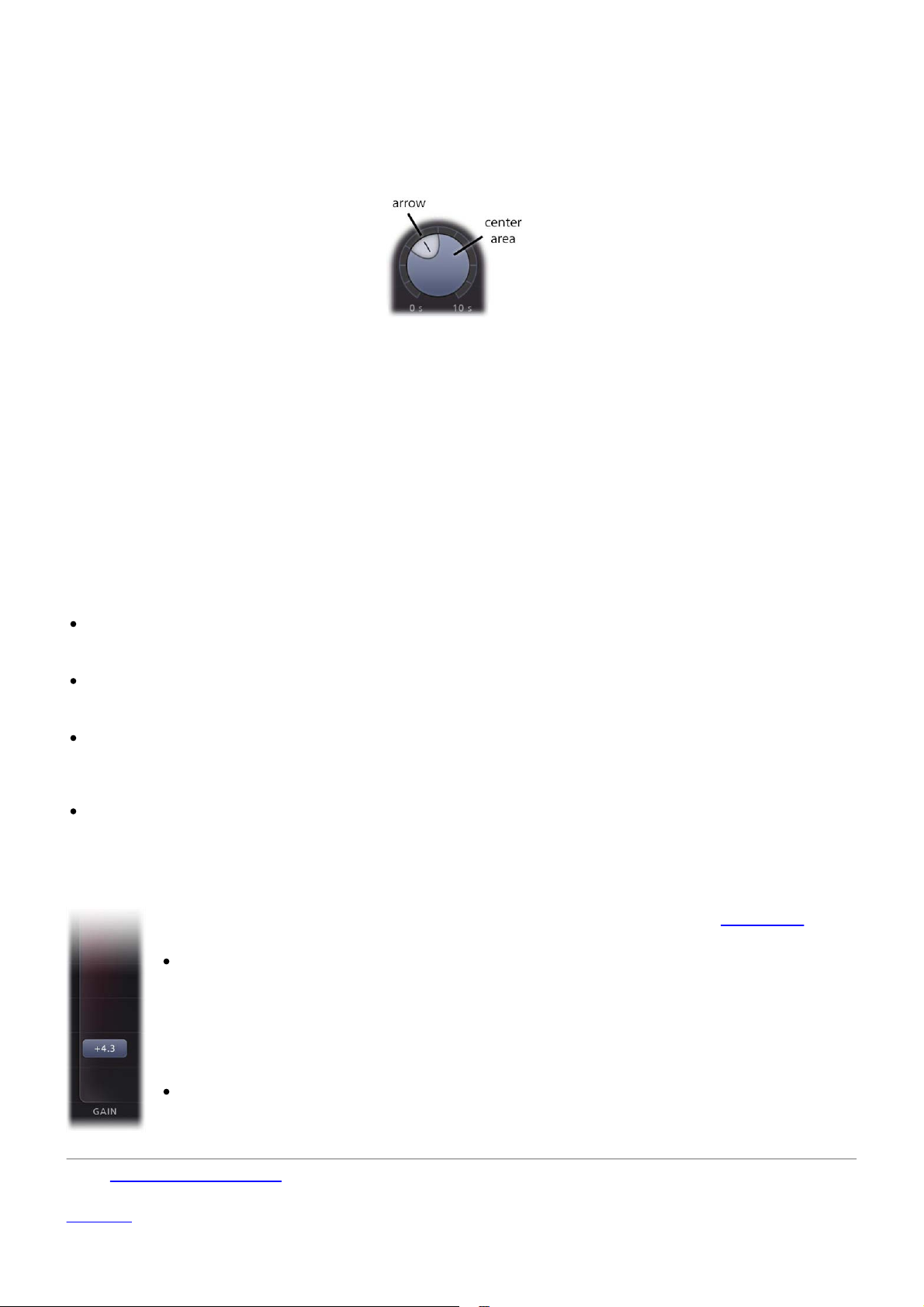
Knobs and gain slider
8
It is easy to control FabFilter Pro-L 2's parameters with the large round knobs. They will light up when you
move the mouse cursor around to indicate that you can adjust them. The moment you move the mouse cursor
over a knob, a parameter value display will pop up, which shows the name and the current value of the
parameter.
All knobs support four ways of control:
1. Vertical mode
Click on the center area of a knob and drag up or down to rotate it. The knob reacts to the speed with
which you are dragging, so if you move the mouse slowly, you make precise adjustments.
2. Rotate mode
Grab the arrow of the knob and drag it around. By moving the mouse cursor further away from the
knob while dragging it, you can make precise adjustments.
3. Mouse wheel mode
Perhaps the easiest way to make adjustments is by using the mouse wheel when you hover over a
knob. This mode works for all the knobs and possible panning rings. (On Windows, you might need to
click in the plug-in interface first to make sure it is the active window.)
4. Text entry mode
Double-click a knob to enter an exact value using the keyboard.
Tips
To reset a knob to its default position, hold down the Ctrl key (Windows) or Command key (macOS) and
click the knob once. Note: In Pro Tools, Pro-L 2 uses the default Pro Tools keyboard shortcut for reset:
Alt+click.
To fine-tune a value when using vertical drag mode or the mouse wheel, hold down the Shift key while
dragging or moving the mouse wheel. Note: In Pro Tools, Pro-L 2 uses the default Pro Tools keyboard
shortcut for fine tune: Ctrl+drag on Windows or Command+drag on macOS.
There are several handy shortcuts in text entry mode. With frequency values, you can type e.g. '1k'
to set the value to 1000 Hz, and also 'A4' for 440 Hz, or even strings like 'C#3+13'. With dB values, you
can type e.g. '2x' to get +6 dB (the value that corresponds to two times louder). With all values, you can
also type a percentage (e.g. '50%' will put a knob exactly in the middle position).
Sometimes, knobs in our plug-in interfaces are linked: these be adjusted simultaneously by holding
down the Alt key (Shift key in Pro Tools) while dragging on one of them. For example, an output level
and input level setting of a plug-in could be adjusted simultaneously (in the opposite direction) this way.
Gain slider
The gain slider adjusts the threshold of limiting and the increase in output gain at the same time.
Simply put, it makes your audio louder, while respecting the current maximum output level
can control the gain slider in the following ways:
Mouse: simply click anywhere on the slider and drag the mouse up and down, or use the
mouse wheel while hovering above the slider. If you click on the slider background and
move the mouse slowly, you make more precise adjustments.
The Gain slider is reverse-linked to the Output Level parameter, so holding down the Alt key
(Shift key in Pro Tools) while increasing the gain, will decrease the output level with the
same amount. This way, you can easily test how the limiting affects the audio without
changing the apparent volume.
Text entry: Double-click on the slider to enter the value exactly using the keyboard.
Next: Recommended workflow
See Also
Overview
. You
Page 9

Recommended workflow
9
To get the best results with FabFilter Pro-L 2, we recommend the following steps:
Step 1: Choose a good starting point preset
Of course, the simplest way to start working with Pro-L 2, is to just open it with its Default Setting preset and
move the Gain slider up until you reach the desired level. We have chosen the default preset carefully, to work
well on almost any audio.
Instead of just using the default settings however, you can also try one of the excellent factory presets that
come with FabFilter Pro-L 2. They are divided per musical genre and have descriptive names, so you can easily
choose the preset that works best for your purpose and audio material.
To make it easy to try and compare different presets on your audio, while leaving the current amount of
limiting, the specified output level and other output settings unaffected, make sure the Lock Output button is
enabled. It's placed directly right to the preset controls, at the top of the interface. When enabled, the current
values of the Gain, Output Level, DC Offset Filtering, Unity Gain, True Peak Limiting, Oversampling, Dithering
and Noise Shaping parameters will be preserved while loading presets.
After a while, you'll probably have a favorite preset and favorite settings that you use most of the time. In that
case, it's a good idea to override the Default Preset so that the next time you open FabFilter Pro-L 2, you're
ready to go right away. To save all current settings as default, simply choose Options > Save As Default from
the preset menu.
Step 2: Refine settings if needed
If you like to, you can of course adjust or refine the settings that influence the sound and flavour of limiting.
Just open up the Advanced panel to get access to settings like Style, Lookahead, Attack, Release and Channel
Link. To learn how to interpret these settings and adjust them with sense, see Advanced settings
Step 3: Set up True Peak Limiting, Oversampling, Dithering and Output level with care
The final step in setting up the limiter is choosing the correct output settings. Whether you use dithering and
noise shaping depends on your preferences and requirements. See Dithering and noise shaping
information.
"So what's an appropriate Output Level setting? Should I choose -0.1 dB, -0.3 dB or -1.0 dB?"
Actually, there is not a single correct value for the Output
and strength of true peaks (or inter-sample peaks) in the outgoing audio signal. Different metering and
loudness standards allow for different maximum peak (i.e. true peak) levels.
In short, our advice is simple. Turn on True Peak Limiting and True Peak Metering (also known as inter-sample
peak metering), which exposes true peaks in the processed signal. Then set the Output Level to the maximum
allowed value (e.g. -1.0 dBTP for EBU R128).
In any case, make sure that the true peak output level never exceeds 0.0 dBTP. This makes it very likely that a
subsequent D/A conversion (or any other conversion, like to MP3 etc.) will handle your audio without
introducing distortion.
Notes
Not everyone cares about true peaks or inter-sample clipping: see Output options for the full discussion.
Level parameter. It mainly depends on the presence
.
for more
Page 10
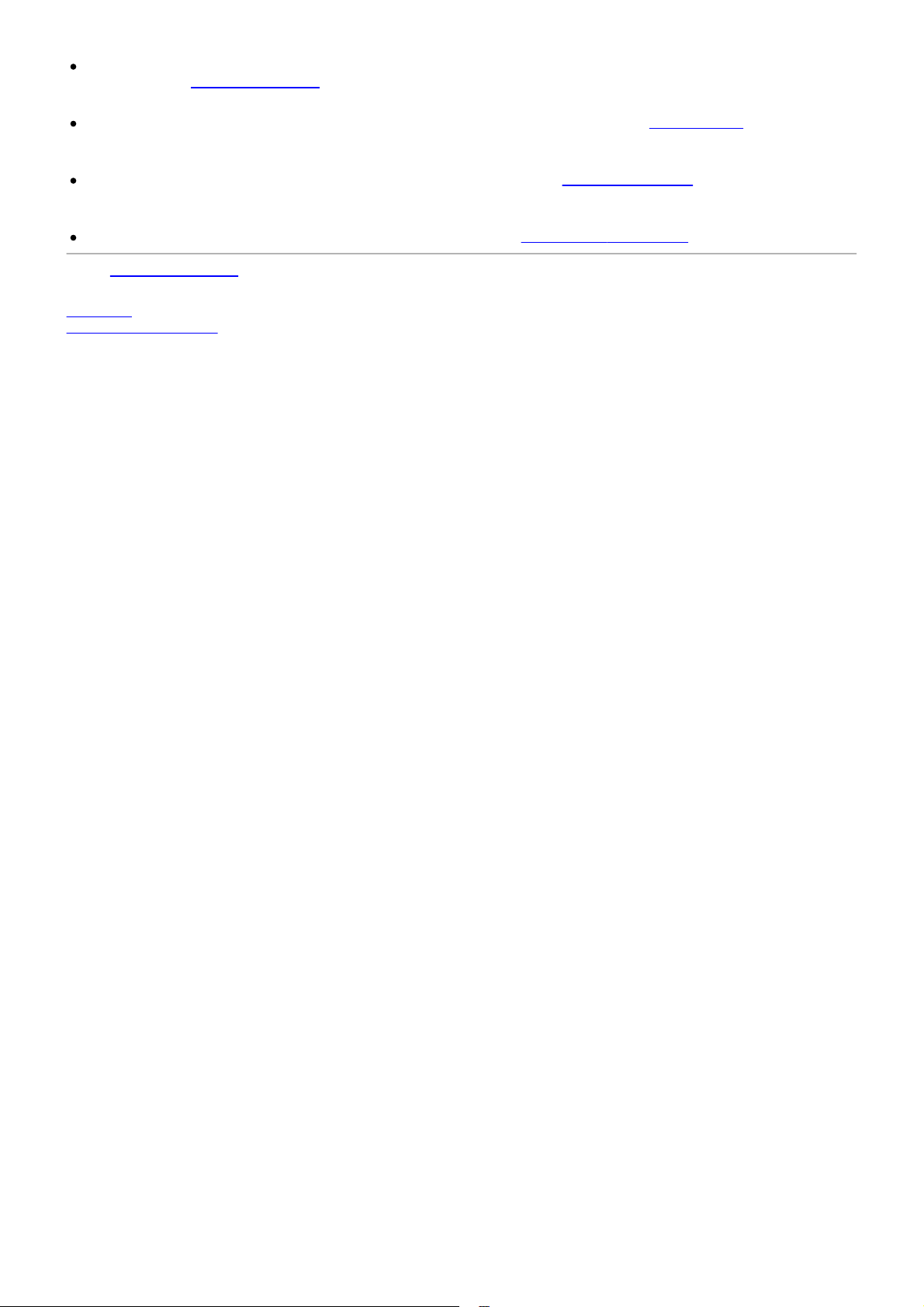
Inter-sample peaks are introduced when the limiter needs to react very quickly to the incoming signal. By
increasing the Lookahead setting, you allow the limiter more time to respond, and therefore reduce
10
distortion and inter-sample peaks.
Another way to reduce inter-sample peaks and true peak overshoot is by using oversampling. In most
cases, choosing 4x oversampling in combination with a minimum lookahead time of 0.1 ms, keeps intersample peaks within the range of 0.1 dB.
The best way to ensure a maximum true peak level, is by enabling True Peak Limiting. This will smooth
out the true peak overshoot after processing, ensuring the output never exceeds the current Output
Level.
Of course, Pro-L 2's True Peak metering fully complies to the EBU R128 / ITU-R 1770 metering standards.
Next: Advanced settings
See Also
Overview
Knobs and gain slider
Page 11
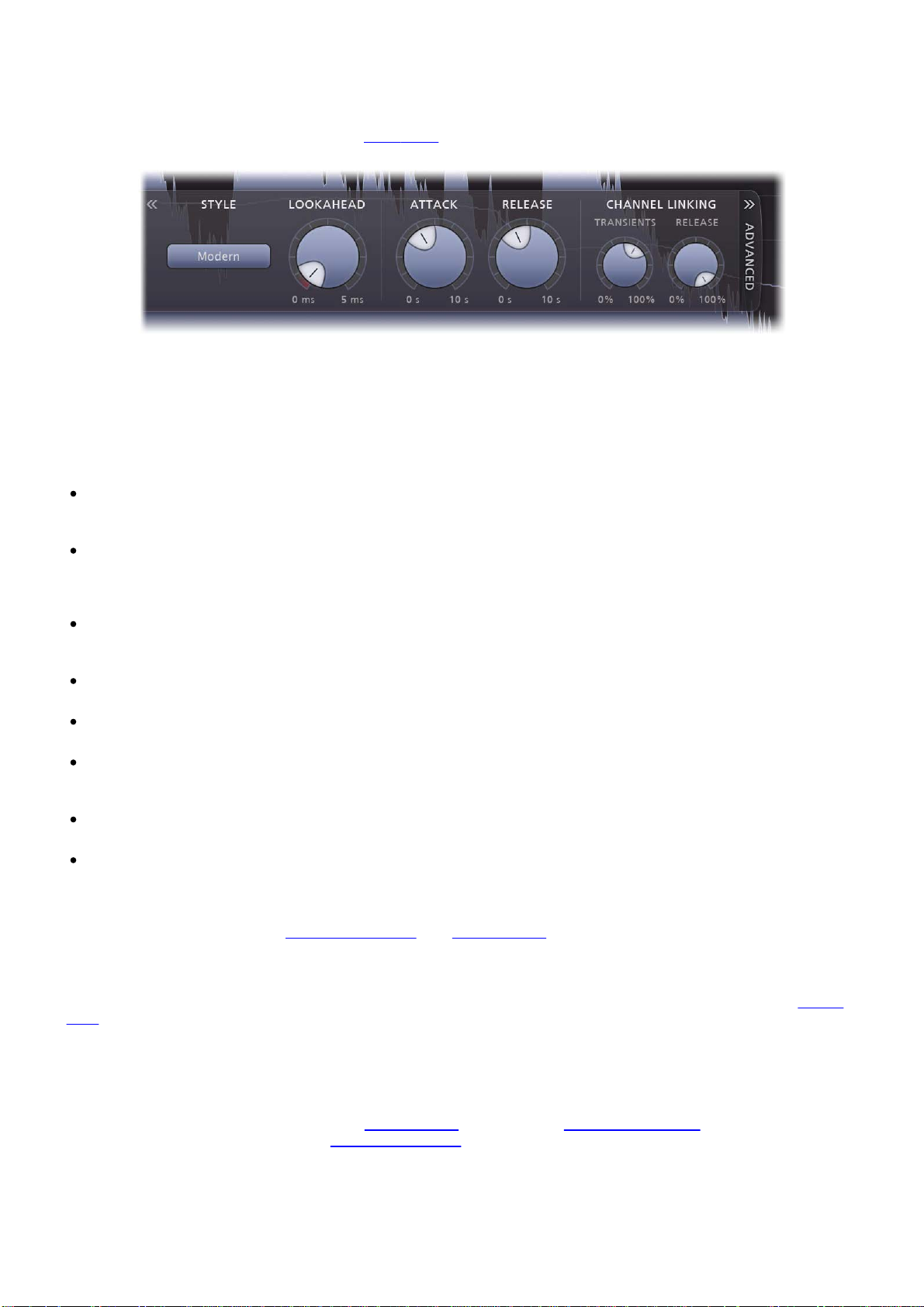
Advanced settings
11
Most of the time, choosing the right preset from FabFilter Pro-L 2's preset menu works very well. But in some
cases, you might want to adjust and fine-tune the limiting behavior. To access Pro-L 2's advanced settings,
click the Advanced button right under the Gain
panel slide out. Clicking the button again will hide the panel.
Style
FabFilter Pro-L 2 comes with eight advanced and highly program-dependent limiting algorithms, which all have
their own distinct character. One is not better than the other; they are all great, and they all go very loud if you
want them to. It is best to select the appropriate algorithm depending on what kind of effect you want to
achieve: some are designed to be as transparent as possible, while others may add a nice punch or flavor.
The default Lookahead, Attack and Release values are good starting points but feel free to tweak these to get
the best possible results. Here's a short description of all algorithms:
Transparent: As the name says, this algorithm is designed to stay true to the original sound and feel as
much as possible, avoiding pumping effects and coloring. It works great on most program material, but
especially on rock and pop music.
Punchy: Of all algorithms, this one is the most apparent. When pushed, it becomes quite punchy and will
introduce a bit of pumping, which can add some nice flavor. Since it's fairly 'safe', minimizing distortion
most of the time, it works miracles on single tracks, like vocals, bass or guitar and can give a nice edge
to beat-oriented music.
Dynamic: By enhancing transients before actually applying limiting, this algorithm excels in preserving
the original punch and clarity of your audio. It's great on rock music, but it can work surprisingly well on
other types of audio as well.
Allround: This algorithm is designed to work well on almost any program material, striking a good
balance between loudness and transparency.
Aggressive: As the name implies, this algorithm uses an aggressive yet smart, near-clipping style of
limiting. This works wonders on EDM/trance music but also shines on rock, metal or pop.
Modern: As the new default style in Pro-L version 2, the Modern algorithm sets the new standard for allpurpose, transparent limiting. It can achieve very high loudness and allows for very near-zero lookahead
settings, while still sounding extremely clean and natural.
Bus: Especially nice for (drum) bus processing and individual tracks, this algorithm is not meant to be
transparent, rather the opposite. Think glue, pump or squash!
Safe: No distortion ever, that's what this algorithm is designed to achieve. It's perfect for delicate
acoustic and/or classical music, or individual instrument tracks.
Note that some algorithms (especially the last four new algorithms introduced in Pro-L version 2) need more
latency than others. Do you need to minimize processing latency? Then choose one of the first four algorithms
(e.g. Transparent) and disable True Peak Limiting
slider at the left of the interface, which makes the advanced
and oversampling.
Lookahead
The Lookahead knob sets the look-ahead time for the initial 'transient' stage. This allows the limiter to examine
the incoming audio in advance and predict the amount of gain reduction needed to meet the requested output
level. If the look-ahead time is very short, the limiter doesn't have much time to move to the desired level: this
will generally have the effect of preserving transients better and increasing the apparent loudness, but at the
expense of possible distortion. Longer look-ahead times are safer, but less loud, and transients might appear to
get lost in the mix a little more.
Very short look-ahead times (less than 0.1 ms) will approximate 'hard clipping', introducing distortion and
aliasing. This causes more inter-sample peaks which can cause further distortion later on. To reduce aliasing
and inter-sample peaks, we advise to use oversampling
sample peaks generated, and enable True Peak Limiting
Attack and Release
Apart from the fast 'transient' stage, the limiter has a slower 'release' envelope stage that responds to the
average dynamics of the incoming audio. The Attack and Release knobs control how quickly and heavily the
release stage sets in. Shorter attack times will allow the release stage to set in sooner; longer release times will
. Also, turn on True Peak Metering to visualize the inter-
to attenuate the remaining true peak overshoot.
Page 12

cause it to have more effect.
In general, short attack times and long release times are safer and cleaner, but they can also cause pumping
12
and reduce clarity. On the other hand, long attack times and short release times can increase apparent
loudness and presence, but at the expense of possible distortion.
Channel linking
When limiting a stereo signal, it is generally desirable to process both channels in the same way to avoid
changing the stereo image inadvertently. However, when a short peak occurs in one channel, removing it is
often almost inaudible. In this case, it is better to remove it only in the channel where it occurs.
You can control this behavior completely with the two channel linking knobs. The Transient knob controls the
amount of channel linking for the 'transient' stage that mainly operates on short peaks. It often works well to
choose less than 100% here. The Release knob controls the channel linking for the 'release' stage, where it is
best to start with 100% which will completely link the channels. However, you can of course experiment with
different settings depending on the level of limiting and the character of the incoming audio signal.
When using Pro-L 2 for surround processing, the Channel Linking section will offer more controls, tailored
especially to deal with surround channels. See Surround
Channel Linking controls are simply disabled.
Tips:
When you first start to work with FabFilter Pro-L 2, try to use the factory presets. These are great
starting points, smartly divided in music categories, and with descriptive names. These might just do the
trick already, without even needing to open the Advanced Panel.
If you have found a preset that you really like, which works well on most music you usually process, you
can easily save it as the default preset! Just choose Options > Save As Default from the plug-ins preset
menu, and the next time, Pro-L 2 will start up with your favorite settings.
Using Pro-L 2 for surround processing? See Surround.
. Of course, in the mono version of the plug-in, the
Next: True peak limiting
See Also
Overview
Recommended workflow
Page 13
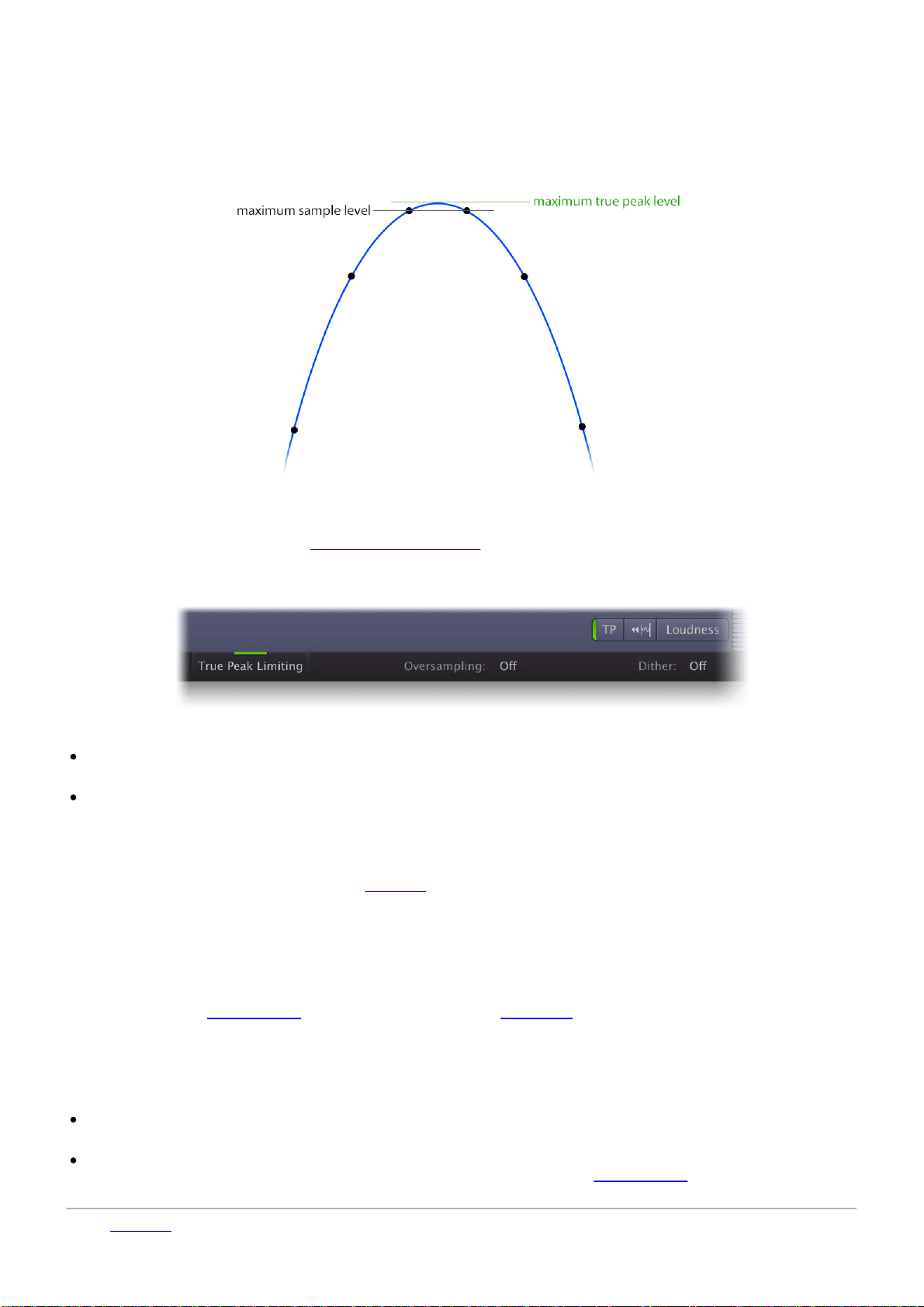
True peak limiting
13
Digital audio processing, and especially ultra-fast limiting or hard clipping in the digital domain, can introduce
inter-sample peaks. In this case, the analog signal that a D/A converter would generate from the sample values
becomes higher than the individual sample values. Depending on how good the D/A converter is, this can cause
audible clipping. The same happens during operations like MP3 conversion.
As illustrated by this image, the analog signal (blue) has a peak (green) that is higher than the sample peaks in
the digital signal. Peaks like these are called inter-sample peaks or true peaks. Today, many commonly used
metering/loudness standards, like EBU R128 or ATSC A/85
To guarantee that FabFilter Pro-L 2's output doesn't exceed a certain maximum true peak level, enable the
True Peak Limiting option in the bottom bar.
impose a maximum allowed true peak level.
True Peak Limiting works at two different stages:
The limiting process will detect true peaks that already exist in the input signal, and reduce them
appropriately.
Any true peak overshoot introduced by the ultra-fast limiting process itself, will be smoothly attenuated
afterwards, ensuring the final true peak output doesn't exceed the current maximum true peak Output
Level.
When using True Peak Limiting, it's best to keep True Peak Metering enabled as well, using the TP button next
to the display and meter scale settings. The output level meter will then show the actual true peak levels (with
level reading in green to reflect this). See Metering
Of course, FabFilter Pro-L 2's true peak metering system fully complies with the ITU-R BS.1770 and EBU R128
standards, and is suitable for MFiT (Mastered for iTunes).
Preventing true peak overshoot
Instead of letting the true peak limiting process deal with remaining true peaks in the output, it's even better to
prevent high true peak overshoot in the first place. The best way to minimize inter-sample peaks and
distortion, is to use oversampling
affect loudness and transparency.
In most cases, choosing 4x oversampling in combination with a minimum lookahead time of 0.1 ms, keeps
inter-sample peaks within a range of 0.1 dB.
Tips
When True Peak Limiting is enabled, the Output Level read-out and parameter value display will show its
value as "dBTP" (dB True Peak) instead of "dB" (dBFS or dB Full Scale).
The additional processing needed for true peak limiting will introduce a bit of extra latency (about 5 ms).
If you need to minimize latency, you can disable true peak limiting and oversampling
the limiting styles from Pro-L version 1 (e.g. Transparent).
. In addition, increasing the lookahead can also help quite a lot, but may
.
and choose one of
Next: Metering
Page 14

See Also
14
Overview
Recommended workflow
Page 15

Metering
15
Accurate metering is extremely important in a limiter plug-in. To give you a perfect view of what's happening to
your audio, FabFilter Pro-L 2 offers very accurate output and gain change meters, including a textual
representation of maximum peak levels, as well as a large real-time level display, showing levels and limiting
over time.
Using the Meter Scale button, you can choose between three normal scales and three K-Metering scales, as
well as a dedicated Loudness scale for loudness metering
Normal metering scales
FabFilter Pro-L 2 has three normal metering scales. All three
general scales have linear precision in the upper part of the
metering, offering the best precision where limiting mostly
happens:
Like the K-System meters described below, the normal output
meter shows the RMS level and the peak level at the same
time. The RMS level follows the Momentary specification of the
EBU R128 standard, and is shown per-channel and also as a
combined level for all channels.
Above the meters, the maximum peak output level and gain
reduction is displayed. The peak level is shown in green if
True Peak Metering is enabled (see below). Click on the level
text to reset the reading.
.
16 dB: Showing the top 5 dB of input, output and gain
reduction meters in the linear upper part of the
metering, this scale offers a precise view of limiting in
the top ranges.
32 dB: With a bit less, but still enough detail, combined
with a fairly large overall range, this scale offers the best
of both worlds: good insight in the applied limiting and a
proper impression of overal levels.
48 dB: Covering a wide range of 48 dB, this scale gives
you a general overview of input and output levels.
K-System metering scales
The K-System, introduced by mastering engineer Bob Katz in 1999, is a protocol for setting mix and monitor
calibrations in a studio environment. Although loudness standards
nowadays, the K-System is still a useful way to regulate audio levels. It uses three separate standards known
as K-20, K-14, and K-12. With each step (from K-20 to K-12), the available dynamic range decreases as the
average level increases. The top label of the meter scale indicates the maximum head-room (either 20dB, 14dB
or 12dB), and just as with normal metering this matches the full-scale digital signal. Your monitor gain should
be calibrated carefully, so that the level at the 0 dB label of the meter matches 85 dBC SPL.
The K-System meters show both peak and RMS level at the same time. The top red zone of the meters is the
loud or fortissimo zone. In music recording, the RMS level should only reach the red zone in the loudest
passages, climaxes or occasional peak moments. If you find yourself using the red zone all the time, you might
want to check whether your monitor gain is properly calibrated.
K-12: This scale is intended to be used exclusively for broadcast material, be it radio or television. With
this system, -12 dBFS = 0 VU = 85 dB SPL. The limited headroom of 12 dB explains its exclusiveness to
heavily compressed broadcast material.
K-14: This should be the standard for the majority of commercial recordings created for home listening.
Pop music and home theatre mixes are examples of material that would fall under K-14, where -14 dBFS
= 0 VU = 85 dB SPL. The available headroom is 14 dB. The K-14 scale is probably the most widely used
of the three standards.
K-20: Offering the widest available dynamic range of the three systems, this scale should be used
primarily for large theatrical mixes, dynamic music mixes, and classical style mixes. Any material with a
wide dynamic range should be reserved for the K-20 standard. In this system, -20 dBFS = 0 VU = 85 dB
like EBU R128 are more widely used
Page 16
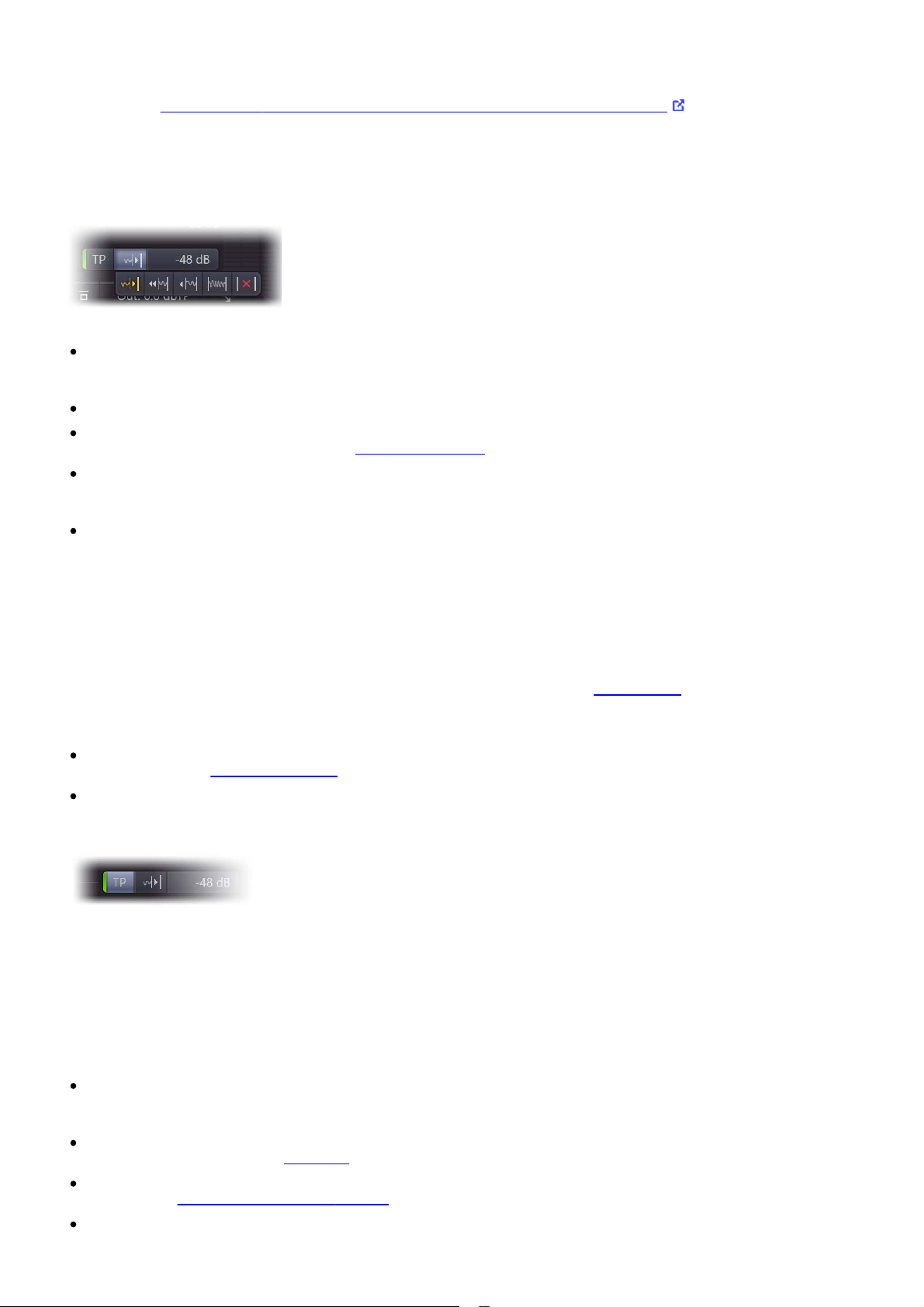
SPL and the headroom is 20 dB.
To read more about the K-System and how to use it properly (including monitor gain calibration), read Bob
16
Katz' article: An Integrated
The real-time level display
Approach to Metering, Monitoring, and Levelling Practices .
The large real-time level display shows input level (gray / light blue), output level (dark blue), gain reduction
(red) and loudness level (thin line) at the same time. Gain reduction peaks are highlighted with yellow peak
level readings. The display gives you a very good insight in the amount of limiting going on, and the overal
peak and average levels.
The Display Mode button selects the behavior of the real-time level display:
Slow Down lets the display move slowly so you can easily follow the levels and the peak gain reduction
labels. Once the incoming audio reaches the rightmost display edge, the display quickly scrolls back to
make room for new audio.
Fast is the behavior from Pro-L 1 where the display moves fairly quickly at a steady pace.
Slow is the same, but with a slower pace so you can see more audio history at a time. This mode works
well in combination with Short Term loudness metering
.
Infinite shows all incoming audio since the interface was opened or this mode was selected, increasing
the density each time the display fills up. This mode works well in combination with Integrated loudness
metering.
Off turns the display off altogether which is useful if you find it distracting while listening.
True Peak Metering
Digital audio processing, and especially ultra-fast limiting or hard clipping in the digital domain, can introduce
inter-sample peaks. In this case, when converting the digital signal back to analog, a D/A converter will
generate an analog signal that is actually higher than the individual digital sample values. Peaks like these are
called inter-sample peaks or true peaks. Depending on the quality of the D/A converter, these peaks can
cause audible clipping and distortion.
Of course, it's always best to minimize inter-sample peaks, and at the same time make sure that any peaks in
your audio, both normal or inter-sample, stay within the ceiling set by the Output knob
. Then you can be sure
that D/A conversion (and also other operations like MP3 conversions) do not introduce unwanted distortion.
FabFilter Pro-L 2 offers two tools to ensure this:
True Peak Limiting guarantees that inter-sample peaks in the output signal stay under the chosen
ceiling level. See True peak limiting
.
True Peak Metering lets you view inter-sample peaks in the output meter so you can verify that this
works correctly.
The TP button next to the meter scale button turns true peak metering on and off.
If true peak metering is enabled, the TP button displays a green light. In addition, the maximum peak level
reading above the output meter is shown in green to reflect that it is a true peak level reading. It will turn
orange when true peak levels exceed the current Output Level and red when exceeding 0 dBTP. We
recommend to always turn on true peak metering unless you are interested in the difference between the
sample peaks and the inter-sample "true" peaks.
Of course, FabFilter Pro-L 2's true peak metering system fully complies with the EBU R128 and ITU-R BS.1770
standards.
Tips:
When skipping through presets, the current metering settings are not changed, but they are saved in
sessions. In addition, any change you make is automatically saved as the default setting, used when
opening a new instance of Pro-L 2.
When using Pro-L 2 for surround processing, the meter section will show all channels in logical order and
appropriately grouped. See Surround
.
You can also switch to the Compact interface layout to hide the real-time display and see larger output
meters. See Full Screen mode and
resizing.
Note that true peak metering isn't exact science: there are many different ways to implement ITU-R
Page 17
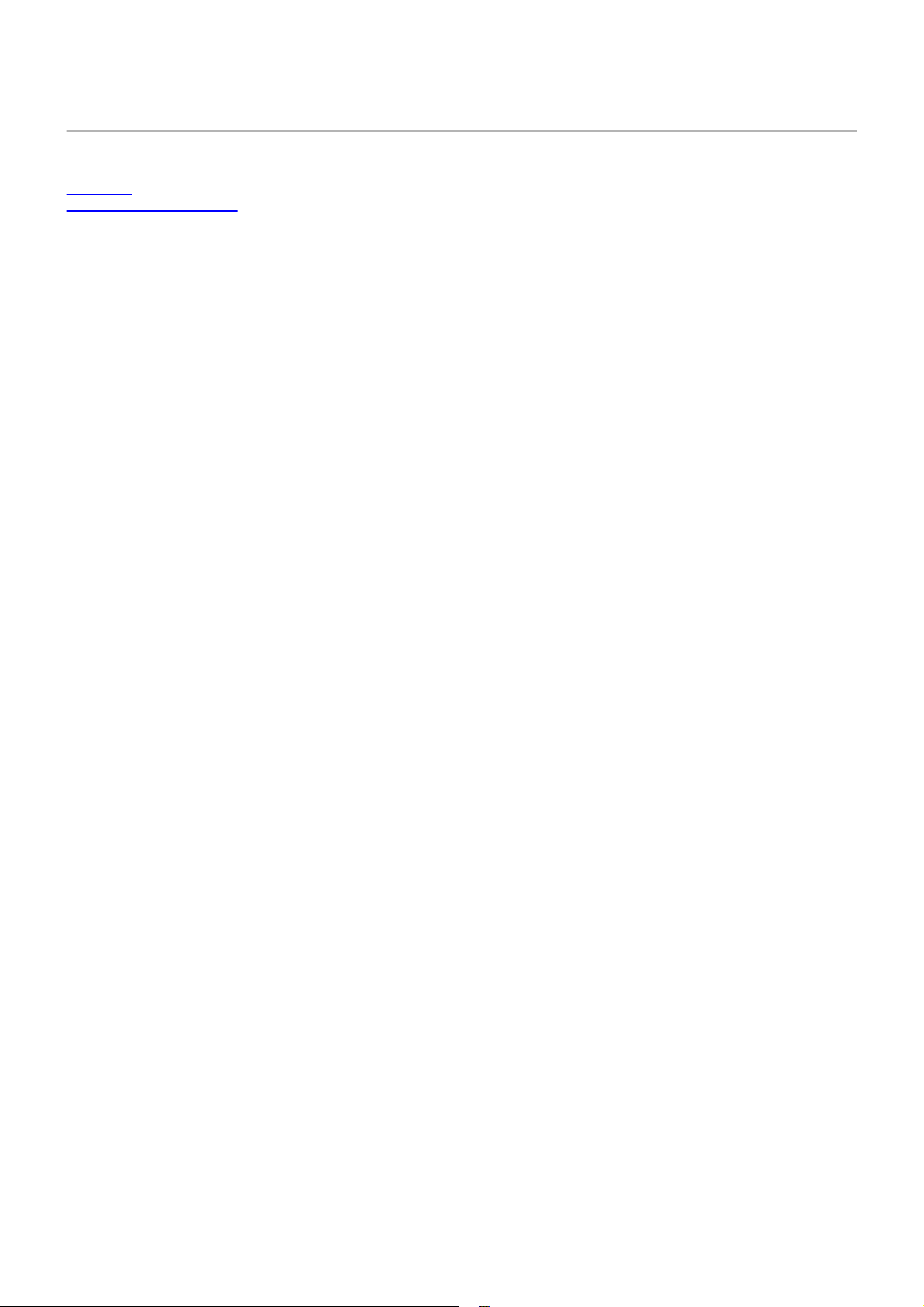
BS.1770 compliant metering, which might result in slightly different readings. Differences of 0.1 or 0.2
dBTP between different true peak meters are not unusual. Our true peak meters use high internal
17
oversampling and have been verified with all test audio as provided by ITU itself to ensure compliance.
Also, it's suitable for MFiT (Mastered for iTunes).
Next: Loudness metering
See Also
Overview
Recommended workflow
Page 18

Loudness metering
18
In the early 90s the introduction of digital signal processors and better limiters allowed engineers to increase
perceived audio levels in a recording (i.e. loudness) significantly. And because “louder” is generally perceived
as better, naturally many engineers tried to push loudness to the limit, which led to the loudness war. Many
engineers in the music and broadcast industry believe that this race for audio level led to a point where the
quality of the audio was jeopardized, sacrificing quality for level.
One of the problems is that peak measurements are not a good way to describe the loudness of a piece of
audio, so normalizing audio to a maximum peak level doesn't work well. What's needed is a way to measure
loudness as the human ear perceives it, and use this for loudness normalization. An early attempt is the Ksystem (see Metering
and ATSC A/85 are based on the ITU-R BS.1770-4 standard.
The ITU-R BS.1770-4 standard describes a way of pre-filtering the audio signal to mimic the way the human
ear perceives different frequencies, together with a way to calculate the average (RMS) signal level and use it
to calculate a loudness level for an audio fragment of any length. This loudness level is expressed in LUFS
(Loudness Units Full Scale) and is typically combined with true peak level metering.
FabFilter Pro-L 2 implements this standard and offers elaborate loudness metering. Simply set the Meter Scale
button to Loudness to enable it. This opens the loudness panel at the righthand side of the interface:
) developed by Bob Katz, but the most commonly used standards today like EBU R128
The Loudness Meter Target button sets the desired target level in LUFS. The following common target
levels are available as preset options: -9 LUFS (commonly used for audio CDs), -14 LUFS (roughly the
target level used by streaming services like Spotify, iTunes or YouTube), -23 LUFS (the EBU R128
standard), or -24 LUFS (ATSC A/85 and TR-B32 standards). Click Custom in the menu that appears to
enter a custom target level. Roughly speaking, the loudness target is the desired value for the Integrated
loudness measurement (see below).
The Loudness Time Scale button at the bottom chooses which loudness time scale is displayed
prominently in the loudness meter: Momentary for a continuously changing reading that reflects the
current loudness level, Short Term for a more slowly changing level that represents the overall loudness
of the current audio, and Integrated for a long-term measurement that combines all audio analyzed by
the meter since the last reset. The Integrated measurement gives the overall loudness of an entire song,
album or movie and this is the value that is should end up at the chosen loudness target when
performing loudness normalization.
The Loudness Meter Scale button selects the desired meter scale: either +9 or +18 LU above the
chosen loudness target level. These scales comply with the EBU mode from the EBU R128 standard and
if you have chosen the -23 LUFS target, the meter scale button shows the required "EBU +9" or "EBU
+18" labels. In addition, the menu that pops up also lets you change the meter scale between absolute
and relative readings (in this case, the target level is shown as zero).
The loudness meter displays the chosen loudness measurement prominently, next to the other two time
scales that are shown as small bars. Below the loudness meter, the loudness reading displays the
loudness as a text readout.
Page 19

The loudness curve displays the overall loudness over time in the real-time level display. Because the
loudness meter doesn't use the same scale as the output meter and the level display, curved lines
19
indicate how the scales are related to each other.
Just like in the regular metering modes, the maximum true peak level is displayed above the output
meter if you have True Peak Metering enabled with the TP button next to the meter scale button. See
Metering
.
Above the loudness meter, the maximum momentary or maximum short term level is displayed.
When the Integrated loudness time scale is used, you can select which one you want to see with the Max
M / Max S button next to the peak reading.
If the time scale is set to Integrated, the loudness range (LRA) is also displayed to the left of the
loudness meter. This is a measure for the variation of the loudness over time as defined by the EBU R128
standard.
You can pause or reset the loudness measurements with the small buttons at the sides of the time scale
button. The reset button also resets the maximum peak and gain reduction readings on the regular
meters.
How you should use this set of loudness measurements depends on the purpose of the audio you're working
on. For example, you might need to comply with the EBU R128 standard for broadcasting. In this case, you
would choose the -23 LUFS target level. By tweaking the gain slider
, you can make sure the integrated
loudness ends up at the target with a tolerance of +/- 1 LU. In addition, the maximum true peak level should
not exceed -1 dBTP: you can simply enable True Peak Limiting
and set the Output Level to -1 dBTP to achieve
this.
When preparing music for a streaming service such as Spotify, you would choose the -14 LUFS target level and
vary the gain to achieve an integrated loudness measurement that roughly matches this target level. Again, we
recommend to enable True Peak Limiting and True Peak Metering and set the Output Level to -1 dBTP to make
sure the maximum true peak level does not exceed -1 dBTP.
Notes
There are four revisions of the ITU-R BS.1770 standard. In revision 2, the concept of gated loudness
measurement was added, which reduces the influence of very soft passages on the overall integrated
loudness level. FabFilter Pro-L 2 implements ITU-R BS.1770-4 which also describes how to weigh
surround channels properly. Pro-L 2 always uses gated measurements because it is a more robust way to
measure loudness.
To use Pro-L 2 in EBU mode (as part of the EBU R128 standard) you need to 1) set the Loudness Meter
Target to "-23 (EBU)", 2) enable True Peak Limiting and True Peak Metering and 3) set the Output Level
to -1 dBTP. To comply with ATSC A/85, do the same but choose a target value of -24 LUFS and an
Output Level of -2 dBTP.
We recommend to combine integrated loudness metering with the Infinite display mode because this
allows you to see the loudness curve change over time during the entire length of the incoming audio.
You might sometimes see LKFS instead of LUFS when reading about loudness and metering. The LKFS
unit was originally described for the first ITU-R BS.1770-1 specification. The EBU R128 specification
introduced a slightly different implementation, and called it LUFS, which was later copied by ITU and
incorporated in the BS.1770-2 standard. Since then, the two are essentially the same and can be
interchanged.
Next: Oversampling
See Also
Overview
Metering
Page 20

Oversampling
20
The limiting algorithm often needs to make very quick changes to the audio in order to remove peaks while
preserving transparency and apparent volume. These sudden changes can introduce aliasing, which causes
distortion and generally reduces the quality of the audio signal. Oversampling is a way to reduce that aliasing
by running the internal limiting process at a higher sample rate that is a multiple of the host's sample rate.
"When do I need to turn on oversampling?"
You need it more when the limiting process operates faster (using short lookahead times), and when limiting
more heavily, both leading to a higher level of aliasing. Aliasing has the effect of adding spurious non-musical
frequencies to the audible signal which degrades the audio quality. In addition, aliasing causes higher inter-
sample peaks and these can cause distortion later on, for example during D/A conversion or conversion to MP3.
There are only two small drawbacks to oversampling: it increases CPU usage, and it can introduce a very slight
pre-ring due to the phase-linear filtering that is needed. Generally this effect is so small that it's inaudible, but
it's good to be aware of this and not blindly assume that oversampling is always better.
"Which oversampling factor do I choose?"
We recommend 4x or possibly 8x oversampling for normal use as this will already drastically reduce aliasing
and not cause extreme CPU usage. The 16x and 32x options may result in even higher audio quality, but for
most systems this is simply too taxing to run in real-time especially if there are also other plug-ins in the
session. You could use these options when doing offline rendering though.
Using true peak limiting and oversampling
If True Peak Limiting
ceiling level set by the Output Level
sample peaks will be generated so the limiter has to do more work to keep them under the output level ceiling.
Turning oversampling on (e.g. with the 4x option) will reduce the inter-sample peaks which allows the limiter to
increase the overall output level and apparent loudness. In short, we highly recommend to use oversampling in
combination with true peak limiting to get the best results.
Notes
In Pro-L version 1, enabling oversampling could generate output levels that were slightly higher than the
ceiling set by the Output Level parameter in the bottom bar. In Pro-L 2, we've improved the algorithm to
ensure that this no longer happens. The actual output level now always respects the ceiling that was set,
either measured in sample levels or true peak levels, depending on whether True Peak Limiting
enabled. Simply put, you no longer have to worry about this!
Next: Dithering and noise shaping
See Also
Overview
Recommended workflow
is enabled, FabFilter Pro-L 2 ensures that the true peaks in the output will not exceed the
parameter in the bottom bar. However, if oversampling is off, more inter-
is
Page 21

Dithering and noise shaping
21
In modern music production, most people are used to working with 24-bit audio to preserve as much resolution
and precision as possible. Plug-ins usually work with 32-bit or 64-bit floating-point sample values. However,
the audio that finally ends up on a normal CD only uses 16 bits of resolution. This means that at some point,
the bit depth has to be reduced to suit the final medium.
The simplest way to reduce the bit depth of an audio signal, is to just truncate the least significant bits of every
sample. However, this causes quantization distortion (in the form of unwanted harmonics) in the resulting
audio. The best way to avoid this distortion, is by adding a tiny bit of white noise to the audio signal before
truncating any bits. This eliminates the nasty quantization distortion at the cost of a slightly higher noise level
in the final audio. This is called dithering.
To make the effect of applying dithering noise less audible in the final audio (in other words: to improve the
signal-to-noise ratio), we can filter the noise introduced by the dithering process. That way, we don't end up
with plain white noise (having a flat spectrum), but with noise that is less audible at frequencies where the
human ear is most sensitive.
Dithering in FabFilter Pro-L 2
In the bottom bar of FabFilter Pro-L 2's interface, you'll find the dither settings panel. With two simple controls,
you can specify your prefered dithering and noise shaping settings:
The Dither setting specifies the desired bit depth of the resulting audio. You can choose to
dither/quantize to 24, 22, 20, 18 and 16 bits. Of course, if you don't want any dithering, quantization (or
noise shaping) to occur, just choose 'Off'.
The Noise Shaping setting lets you choose between various noise shaping algorithms:
The Basic setting lowers the overall noise floor a few dB, at the cost of increasing noise levels for
frequencies above 6 kHz.
With the Optimized setting, the effect is more extreme; you'll get an even lower overall noise
level, but noise frequencies above 10 kHz are boosted more extremely.
Weighted noise shaping will transform the noise spectrum according to the ear's sensitivity to
certain frequencies at low listening levels. Theoretically, this results in the lowest audible noise.
This noise shaping setting is designed to be used at 44.1 kHz. It still works at other sample rates,
but the frequency spectrum of the resulting noise isn't optimal anymore.
Note that the Dither button in the bottom bar will show the current target bit depth, plus an additional letter
that indicates the chosen Noise Shaping setting, e.g. "20 Bits (W)".
Myths and facts
Theoretically, dithering the best way to retain as much resolution as possible when quantizing your audio.
However, in the real world, dithering often has little to no audible effect. Here are a few things to keep in mind:
Although loudness normalization is becoming more and more common, much of today's music is still
mastered at quite loud (if not ridiculously loud) average levels, leaving very little dynamics in the final
result. This already masks the small level of distortion due to quantization, so dithering probably won't
have any audible effect.
A lot of audio recordings already have a relatively high noise floor, due to the use of microphones,
amplifiers, analog outboard, mixing consoles etc. In that case, dithering will have no beneficial effect at
all; it will just increase the existing noise floor.
Dithering should only be used as the final stage of audio processing/mastering. With any further
processing, like gain changes, applying effects, or converting to yet another bit depth, the effects of
dithering will be lost. If your host offers a post-gain effect insert slot on the master channel, use this
slot for FabFilter Pro-L 2 when dithering is enabled.
Dithering more than once doesn't make any sense. It will just increase the overall noise level in your
audio.
When mastering for lossy formats as AAC/MP3, dithering doesn't make much sense. These formats don't
Page 22

have a fixed bit depth, and are usually created from a 24-bit input master anyway.
So when should you use Pro-L 2's dithering? The rule of thumb would be: when you use FabFilter Pro-L 2 in the
22
final stage of mastering (for CD), handling audio with a very low noise floor of itself, and the end result is still
fairly dynamic. But the most important advice of all is... use your ears!
Notes
The white noise used for dithering in FabFilter Pro-L 2 is the industry-standard TPDF noise, 2-bit peak-topeak.
To read more on dithering, see Dithering and Noise shaping on Wikipedia.
Next: Input and output options
See Also
Overview
Recommended workflow
Page 23

Input and output options
23
At the righthand side of the bottom bar in the interface, FabFilter Pro-L 2 has a Bypass button and an Output
Level button that opens a panel with a large Output Level knob and various input and output options.
The Output Level knob plays an important role: it sets the desired maximum output level for the limiter. It
seems natural to set it to 0.0 dB: you want the output to be as loud as possible, right? Not so fast.
Due to its ultra-fast behavior, the limiting process can generate inter-sample peaks, also known as true
peaks: while none of the outgoing sample values are higher than 0 dBFS, the analog wave form that will be
constructed out of the samples by the D/A converter can actually exceed this by several dB. Actually, any
conversion that reinterprets the wave form, especially AAC/MP3 conversion, can expose inter-sample peaks.
This will lead to unpredictable clipping and therefore possibly audible distortion.
"How bad is clipping caused by true peak?"
This is very hard to tell: it depends on many things, such as the quality of the D/A converter or AAC/MP3
conversion process and the character of the music. Many professionally mastered albums contain inter-sample
clipping and this doesn't have to be a problem. The main effect is that the music may suffer from slight
distortion when played by low-quality D/A converters, or when converted to AAC/MP3 format.
"So what do you recommend?"
We recommend to turn on True Peak Metering
them. If the true peaks exceed your desired maximum output ceiling, you can either dial back the Output Level
knob to accomodate for the true peak overshoot, or simply enable True Peak Limiting
never exceed the current Output Level (then showing as "dBTP" instead of the normal "dB").
The final Output Level ceiling you choose, depends on the metering standard you need to comply with and/or
the medium you are mastering for. Theoretically, you could leave it at 0.0 dBTP with True Peak Limiting
enabled, but commonly used metering standards like EBU R128 or ATSC A/85 require a specific maximum dB
True Peak level (-1.0 dBTP and -2.0 dBTP respectively), just like popular streaming services as Spotify and
Youtube (-1.0 dBTP). When mastering for CD or iTunes, you're safe with -0.1 dBTP. Note that metering
standards and requirements tend to change once in a while, so it's always wise to stay updated about the
current developments.
Instead of letting the True Peak Limiting process deal with remaining true peaks in the output, it's even better
to prevent high true peak overshoot in the first place. There are two ways to accomplish that: turning on
oversampling
oversampling in combination with a minimum lookahead time of 0.1 ms, keeps the true peaks within a range of
0.1 dB.
Right under the Output Level knob, there are four small option buttons:
The Filter DC Offset button enables gentle DC offset filtering, which removes a possible DC bias in the
input signal. This might have been introduced by earlier asymmetrical wave form processing or
saturation. In case the input contains a DC offset, enabling this option avoids unnecessary and
asymmetrical limiting of the signal.
The Side Chain Triggering button routes the external side chain to feed the detection path of the
limiting process, instead of the normal input of the plug-in. This can be very useful for stem mastering,
when you need to deliver individual stems that have been processed with the exact same limiting as the
original master. To achieve this, use Pro-L 2 on the stem channel, while feeding the original (unmastered,
unlimited) master to its side chain input.
Enabling the Unity Gain button automatically sets the Output Level to the inverse of the current Gain, so
you can listen to the effect of limiting in relation to the input signal. This makes it much easier to
determine the correct limiting settings and target gain, without getting distracted by the increasing
loudness which always makes everything appear to sound better. When enabled, a yellow light glows at
the top of the button and the output level meters will turn yellow to reflect this state.
If enabled, the Audition Limiting option subtracts the processed output from the input audio to audition
the 'delta' signal: the actual gain reduction that is being applied. This can give a good indication of when
and how much limiting is going on.
, and slightly increasing the Lookahead setting in the Advanced panel. In most cases, choosing 4x
to visualize the inter-sample peaks so you are at least aware of
so that true peaks will
Page 24

You can bypass the entire plug-in with the Global Bypass toggle button to the left of the output level button.
While most hosts already provide the ability to bypass plug-ins, our internal global bypass feature is
24
guaranteed to correctly compensate the latency of the plug-in and it also applies soft bypassing to avoid clicks.
While the plug-in is bypassed, the display dims and a red light glows at the top of the bypass button itself.
Notes
When loading presets, enable the Lock Output option next to the presets button to preserve the current
gain and output settings. All factory presets were saved with a default output level of 0.0 dB.
You can directly adjust the output level ceiling by clicking and dragging the output button vertically, so
there is no need to click it first to view the output knobs. You can also double-click the output button to
directly enter a value using the keyboard.
The resize button at the right bottom of the interface lets you change the interface size from Compact to
Large. See Full Screen mode and resizing
.
Next: Surround
See Also
Overview
Recommended workflow
Page 25

Surround
25
FabFilter Pro-L 2 support all important surround formats, up to 7.1.2 Dolby Atmos. When you add Pro-L 2 to a
surround channel, the interface automatically adapts itself for the used multi-channel format. The output level
meter will show all channels, with appropriate labels to identify them. In addition, the Channel Linking section
in the Advanced
controls panel, will have additional surround functionality.
Channel linking
When using Pro-L 2 on a surround channel, the Channel Linking section in the Advanced controls
different, more extensive functionality: the Transients and Release knobs have an extra range (from "100%
Stereo" to "100% All", and additional C and LFE buttons are available.
In the first half of the range (from "0% Stereo" to "100% Stereo"), the Transient and Release link knobs
work the same as in the stereo version of the plug-in: it controls the amount of linking between L and R
channels (e.g. L/R, Ls/Rs, Lc/Rc or Lts/Rts). However, every stereo pair's linking is still independent of the
other stereo pairs.
In the second half of the range (from "100% Stereo, 0% All" to "100% Stereo, 100% All"), all channels will
interpolate to full all-channel linking, where every channel triggers on the same signal: the maximum of all
channels.
With the C button enabled, the center channels (C, Cs) will be included in the linking of their associated L/R
stereo pair, i.e. C is linked to L/R and Cs to Ls/Rs. When leaving it disabled (which it is by default), the center
channels will always stay unlinked and operate fully independent from all other channels.
With the LFE button enabled, the LFE channel will be included in the all-channel linking in the second half of
the range. When leaving it disabled (default), the LFE channel will always stay unlinked and operate fully
will offer a
Page 26

independent from other channels.
Notes
26
Dolby Atmos support (7.0.2 and 7.1.2) is currently only available in the AAX plug-in in Pro Tools. Other
supported surround formats are 3.0 (LCR), 4.0 (both Quad and LCRS), 5.0, 5.1, 6.0, 6.1, 7.0 and 7.1
(both DTS and SDSS). These are available in all plug-in formats.
Next: Full Screen mode and resizing
See Also
Overview
Page 27

Full Screen mode and resizing
27
With just a click of the Full Screen button at the top-right corner in the interface, FabFilter Pro-L 2 will fill up
the whole computer screen so you can get the most out of the level display and make ultra-precise gain
adjustments.
To exit Full Screen mode, just press Escape or click the Full Screen button again.
Resizing
In addition to Full Screen mode, you can also customize the normal interface size using the Resize button at
the right of the bottom bar. You can choose between Compact, Small, Medium or Large. Once you have
selected a size, it will automatically become the default size for new plug-in instances.
Compact view
Some people like to judge their limiting by ear only. For that purpose, FabFilter Pro-L 2 offers a 'Compact' view
mode. To switch to Compact mode, click the resize button in the bottom-right corner of the interface and click
Compact in the menu that appears.
The Compact view doesn't offer the real-time level display, but its level meters have more detail than the
Normal view and it offers a large Output knob.
Page 28
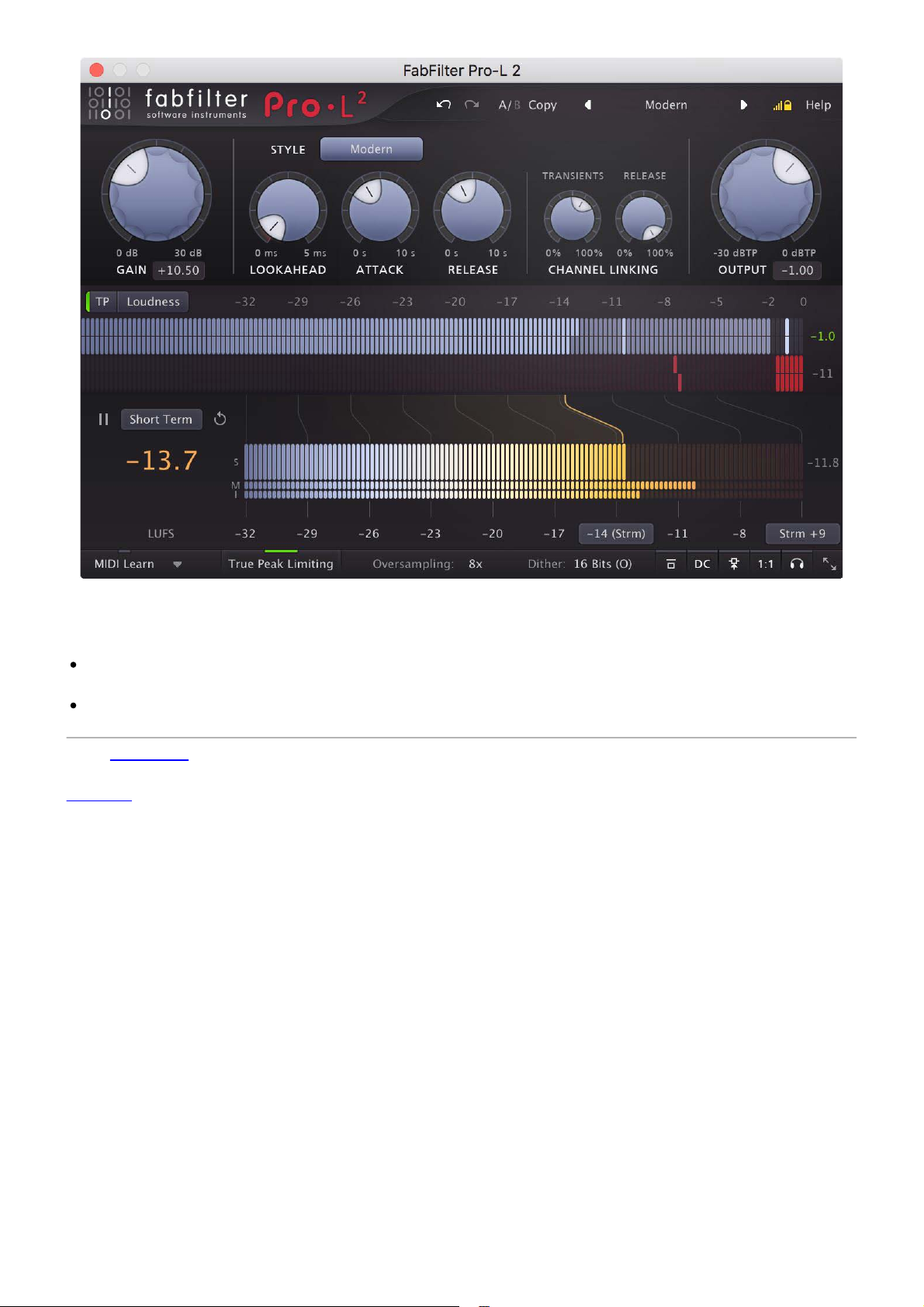
In Compact view, you can adjust the gain and the output level also by clicking and dragging on the level
28
readouts below the Gain and Output knobs. Like with any knob, double-click here to type a value directly.
Tips
When using the VST3 plug-in, you can resize the plug-in interface by just dragging the window edges to
any size you like. Of course you can always go back to one of the predefined sizes with the resize button.
The Medium and Large interface options will be greyed out in the Resize button menu if the current
display is too small to support them.
Next: MIDI Learn
See Also
Overview
Page 29

MIDI Learn
29
Controlling FabFilter Pro-L 2's parameters directly with MIDI is very easy using the MIDI Learn feature. With
MIDI Learn, you can associate any MIDI controller with any parameter.
Click the MIDI Learn button in the bottom bar to enter MIDI Learn mode. The interface dims and the
parameters that can be controlled are highlighted. Each parameter has a small text balloon that displays the
associated controller number. Now do the following to associate a controller number with a parameter:
1. Touch the control of the desired parameter in the interface that you wish to control. A red square will
mark the chosen parameter.
2. Adjust the slider or knob on your MIDI keyboard or MIDI controller that you want to associate with
that parameter.
That's it! The parameter will now be controlled with the MIDI controller. You can now go back to step 1 to
associate a different parameter. Note that there is no warning when you associate a different knob with a
controller number that is already used. It will just be replaced.
To exit MIDI Learn mode, click the MIDI Learn button again, or click Close at the top of the interface.
Click the small menu drop-down button next to the MIDI Learn button to access the MIDI Learn menu:
Enable MIDI
This globally turns MIDI control of parameters on or off: useful in hosts that automatically send all MIDI
events on a track to all effect plug-ins associated with that track as well.
Clear
This submenu shows all parameter associations and lets you delete individual associations or clear all
associations in one step.
Revert
Reverts to the last saved MIDI mapping (or the state when the plug-in was started).
Save
Saves the current MIDI mapping so Revert will go back to this state. The current mapping is
automatically saved when closing the plug-in.
Routing MIDI to effect plug-ins
For MIDI Learn to work properly, the plug-in need to actually receive MIDI of course. Depending on your host,
it can be quite difficult to route MIDI data to effect plug-ins. Here's how to do it in the most important hosts:
Logic Pro
Instead of adding FabFilter Pro-L 2 to one of the insert slots, create a new Instrument Track, and click
on the Instrument slot. Then choose AU MIDI-controlled Effects > FabFilter > FF Pro-L 2. Now, the
plug-in receives MIDI. To get audio into the plug-in, click the 'Side Chain' drop down menu in Logic's
Page 30

plug-in header and choose the actual input track. Next, you can mute that original track, so you only
hear the audio through the plug-in. The only downside is that plug-ins with an external side-chain cannot
30
use it anymore.
Cubase
Simply create a new MIDI track and set its output to the Pro-L 2 instance you would like to control via
MIDI.
Pro Tools
Create a new MIDI track. From the MIDI input drop down menu, choose your MIDI device (if not
already selected) and from the MIDI output drop down menu, choose FabFilter Pro-L 2 -> channel 1 for
the instance you would like to control.
Ableton Live
First of all, create a new MIDI track. From the 'MIDI from' drop down menu, choose your MIDI device (if
not already selected). Then, in the 'MIDI to' drop down menu, choose the Audio track that has FabFilter
Pro-L 2 on it. NOTE: only the first plug-in on any track can receive MIDI!
Next: Undo, redo, A/B switch
See Also
Overview
Page 31

Undo, redo, A/B switch
31
The Undo and Redo buttons at the top of the FabFilter Pro-L 2 interface enable you to easily undo changes you
made to the plug-in. With the A/B feature, you can quickly switch between two different states of the plug-in.
The Undo button at the left will undo the last change. Every change to the plug-in (such as dragging a
knob or selecting a new preset) creates a new state in the undo history. The Undo button steps back
through the history to restore the previous states of the plug-in.
The Redo button cancels the last undo command. It steps forward through the history until you are back
at the most recent plug-in state.
The A/B button switches from A to B and back. Before switching, the current state of the plug-in is
saved, so if you click this button twice, you are back at the first state. The button highlights the currently
selected state (A or B). In the example above, the A state is active.
The Copy button copies the active state to the inactive state. This marks the current state of the plug-in
and allows you to go back to it easily with the A/B button. After clicking Copy, the button disables itself to
show that both states are equal, so there is nothing to copy anymore.
Notes
If the plug-in parameters are changed without using the plug-in interface, for example with MIDI or
automation, no new undo states are recorded.
The Undo and Redo buttons will disable themselves if there is nothing to undo or redo.
Next: Loading presets
See Also
Overview
Page 32

Loading presets
32
FabFilter Pro-L 2 comes with a selection of excellent factory presets that provide ready-to-go limiting setups for
almost all scenarios and types of audio.
To load a preset, click the preset button. The presets menu will appear with all available presets. Click a
menu item to load that preset. The currently selected preset is highlighted with check marks.
To explore the presets one by one, click on the little arrow buttons to the left and right of the main preset
button. This will load the previous or next preset in the menu.
The preset button shows the name of the current preset. If you have changed the preset by adjusting one or
more parameters, the name is dimmed to indicate that this is not the original preset anymore.
Tips
The Default Setting preset is loaded automatically when FabFilter Pro-L 2 is started. To change the
default settings, simply overwrite this preset by clicking Options > Save As Default in the presets
menu.
To open a preset outside the presets folder, click Options > Open Other Preset. This might be useful if
someone sends you a preset by email, for example.
If somehow the factory presets are lost or not installed properly, click Options > Restore Factory
Presets in the preset menu to restore them.
MIDI Program Change and Bank Select
Loading a presets can also be done via MIDI, using Bank Select and Program Change messages. Click Options
> Enable MIDI Program Changes in the preset menu to enable or disable this feature. When enabled, the
corresponding bank/program numbers are shown in front of the preset name (for example: (2/65) My Preset).
This means that you can load that preset by first sending a Bank Select message to select bank 2 and then
sending a Program Change message to select program 65.
Important: All the presets in your preset folder are numbered automatically, starting with bank 0 and program
0. This way, you are able to access any of the presets via MIDI. However, this also means that when you add
new presets to the menu, bank/program numbers of other presets might change. Be aware of this when
recording program changes in a session!
Next: Saving presets
See Also
Overview
Recommended workflow
Page 33

Saving presets
33
You can easily extend the included presets with new settings to build your own library of presets for FabFilter
Pro-L 2 that you can reuse in various projects. This is also a good way to copy settings across multiple
instances of FabFilter Pro-L 2 in a session.
To save the current setting as a preset, click the preset button, and then click Save As. A standard Save dialog
will appear. Type a name for the new preset and click Save to finish.
In the Save dialog, you can also rename and delete existing presets and create a new folder to store presets in.
New folders will show up as new categories in the preset menu. (On macOS, this should be done with the
Finder.)
See How presets are stored
Next: How presets are stored
See Also
Loading presets
Overview
to determine the preset folder location and learn more about factory presets.
Page 34

How presets are stored
34
Presets for FabFilter Pro-L 2 are stored in separate files with the .ffp extension (for FabFilter Preset). All presets
reside in subfolders in the main preset folder. The subfolders will show up as separate categories in the preset
menu. You can also further divide the subfolders into categories.
You can manage the preset files just like other files on your computer. The easiest way to do this is in the Save
dialog that appears if you are saving a preset. The preset menu will automatically reload itself with the changes
when the dialog is closed.
Furthermore it is very easy to share your newly created presets with other users since FabFilter presets use the
same file format on both Windows and macOS.
The default location of the main preset folder is My Documents\FabFilter\Pro-L 2 for Windows, and
~/Library/Audio/Presets/FabFilter/FabFilter Pro-L 2 for macOS. To change this location, first copy all presets to
the desired new location, and then click Options > Change Preset Folder in the preset menu and select the
new folder.
Restoring factory presets
If you have accidentally lost the factory presets, you can easily restore them by clicking Options > Restore
Factory Presets in the preset menu. This will install all factory presets again.
Next: Purchasing FabFilter Pro-L 2
See Also
Saving presets
Overview
Page 35

Purchasing FabFilter Pro-L 2
35
Once you have downloaded and installed the evaluation copy of FabFilter Pro-L 2, you may evaluate it during
30 days. Every time you start the plug-in, you will see the following dialog:
While there are still days left, you can click Evaluate to start working with the plugin. If you want to keep
using FabFilter Pro-L 2 after the evaluation period, you must buy a copy in the online FabFilter Shop by clicking
the Buy Now button in the evaluation dialog.
Go to the FabFilter Shop and purchase FabFilter Pro-L 2 now
We accept credit cards from all major companies, check payments, wire payments, and PayPal. The FabFilter
Shop uses secure connections and encryption: therefore your personal information is completely safe.
Within a few minutes after you have purchased your copy, you will receive an email containing your personal
license key. You use this license key to turn the evaluation copy into a fully registered version without the
evaluation dialog and the 30-day trial restriction.
Note: If the evaluation period has expired but you didn't have the chance to properly evaluate the plug-in, you
can request a new evaluation period by contacting us at info@fabfilter.com
.
Next: Entering your license key
See Also
Support
License agreement
Page 36

Entering your license key
36
After you have purchased FabFilter Pro-L 2 in the online FabFilter Shop , you will immediately receive an email containing your personal license key. This license key will turn the evaluation version into a fully registered
plug-in.
Start FabFilter Pro-L 2 and click Enter License in the evaluation dialog, or click Enter License on the Help
menu if the plug-in is already running.
Copy the license information from the email you have received and paste it into the text field. Make sure
that you are copying the entire license key including the Product and Licensee lines! If you are not sure
what text to copy, just copy and paste the whole e-mail.
After you have entered your license information, you will need to restart the plug-in host, so make sure you
save your settings if needed. From now on, you will be able to use FabFilter Pro-L 2 for an unlimited period of
time with full support via email.
Tips
After your purchase, you can always retrieve your license key again by logging into your personal
FabFilter account . Here you can also keep track of all your orders and take advantage of great
discounts when buying other FabFilter plug-ins.
To deauthorize your license key and remove it from the computer, click Deauthorize on the Help menu.
If you temporarily needed to install your license on another computer, or if you have transferred your
license to someone else, this is the way to deinstall your personal license key safely.
Next: Support
See Also
Purchasing FabFilter Pro-L 2
Support
License agreement
Page 37

Support
37
If you need help with problems or questions, and the help file does not provide an answer, please visit the
support pages on our web site.
Go to FabFilter Support
From here, you have direct access to the customer support forum, very useful tutorial videos for all FabFilter
plug-ins, online and PDF versions of all our help files, and a section with extra downloads (such as presets,
controller templates, older plug-in versions).
For sales-related questions and technical support, you can also contact FabFilter directly at info@fabfilter.com
Reporting a bug
If you have encountered a bug in FabFilter Pro-L 2, first of all make sure that you are using the latest version of
the plug-in, which you can find at www.fabfilter.com/download
Pro-L 2 that you are using by clicking Help > About in the plug-in interface. If the bug is still present in the
latest version, please send us an e-mail at info@fabfilter.com
possible: operation system and version, host software and version, steps to reproduce the bug, etc. Thanks in
advance!
Next: Upgrading to Pro-L 2
See Also
Overview
About FabFilter
. You can easily check the version of FabFilter
and include as much technical information as
.
Page 38

Upgrading to Pro-L 2
38
Upgrading from Pro-L version 1 to the new Pro-L 2 is safe and easy: installing Pro-L 2 will not replace or delete
the previous Pro-L 1 plug-in. Both versions will co-exist and can both be used at the same time. This ensures
that you can open old songs that use Pro-L 1 without problems!
Pro-L 1 presets
All presets created with Pro-L 1 can be loaded in Pro-L 2. If you upgraded from Pro-L 1 to the new version,
your original Pro-L 1 presets will be accessible via the V1 Preset Folder item in the preset menu. See also
Loading presets
Replacing a Pro-L 1 instance by Pro-L 2
If you are working on a song and want to replace a Pro-L 1 instance with the new Pro-L 2, we advise you to do
the following:
First, save the current setting of the Pro-L 1 instance as a FabFilter preset in the Pro-L 1 preset folder.
Then, remove the Pro-L 1 instance and add Pro-L 2 in its place.
Finally, load the V1 preset that you just created into Pro-L 2 via the V1 Preset Folder submenu in the
preset menu.
Automation
Because the feature set of Pro-L 2 has changed fundamentally, any automation data that has been written by a
Pro-L 1 instance cannot be read correctly by Pro-L 2.
Next: Manual installation
See Also
Overview
Support
.
Page 39
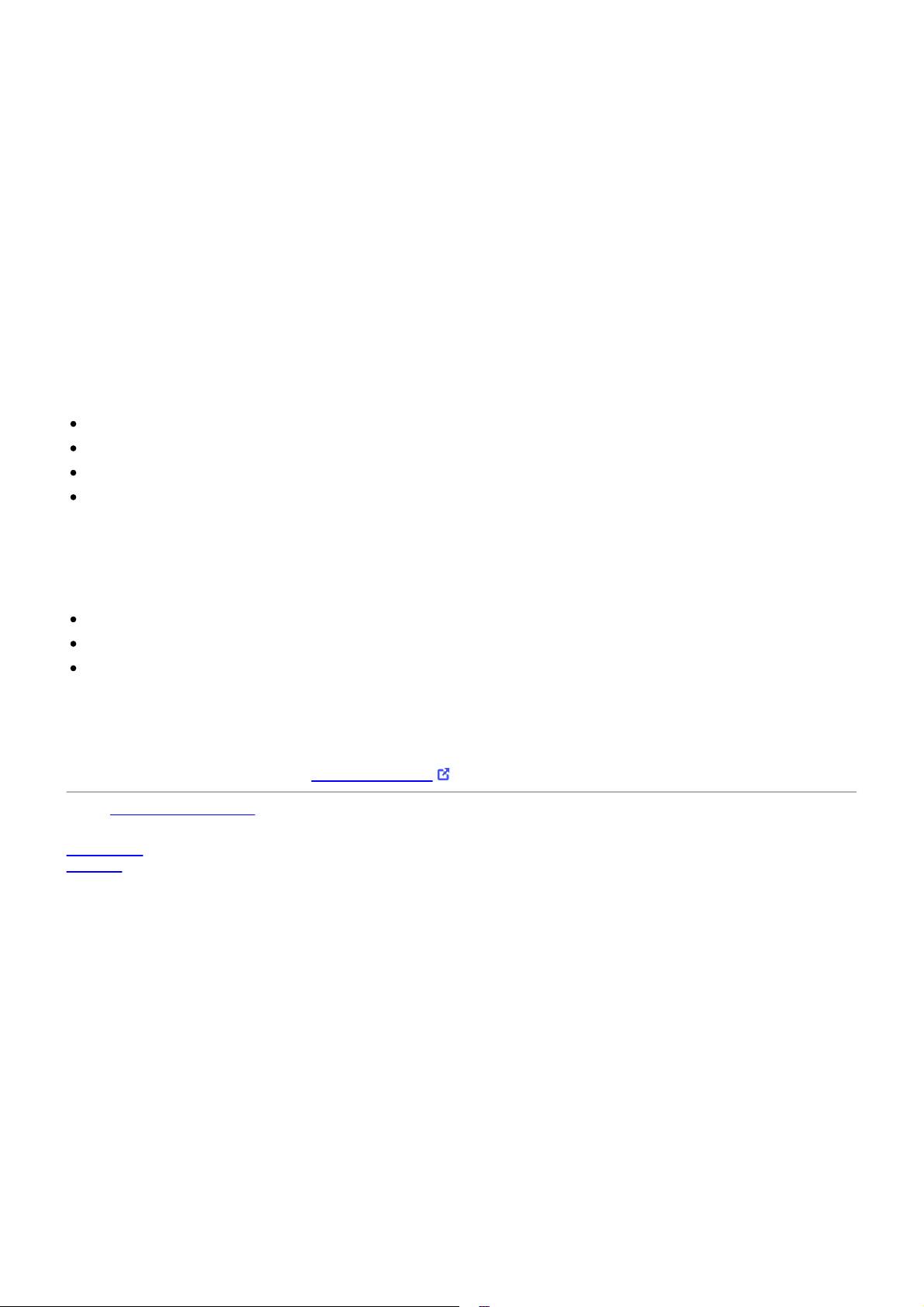
Manual installation
39
When installing FabFilter Pro-L 2, the installation program will try to copy the plug-in into the appropriate plugins folders, and in most cases your host will recognize FabFilter Pro-L 2 automatically. Otherwise, please follow
these instructions:
Windows
On Windows, most hosts have their own VST plug-ins folder. So if you are using Windows and your host does
not recognize FabFilter Pro-L 2, you need to locate the proper plug-ins folder for your host first (it is usually
shown in the Preferences or similar dialog). Then, copy the file FabFilter Pro-L 2.dll from C:\Program
Files\FabFilter\Pro-L 2 (or C:\Program Files (x86)\FabFilter\Pro-L 2 if you are using a 32-bit host on 64-bit
Windows) to the plug-ins folder that you have found and restart the host so it can reload all its plug-ins. For
the AAX version of Pro-L 2, copy the FabFilter Pro-L 2.aaxplugin folder to the common Pro Tools AAX plug-in
folder on your computer; for the RTAS version of Pro-L 2, copy the FabFilter Pro-L 2.dpm and FabFilter Pro-L
2.dpm.rsr files to the Pro Tools RTAS plug-in folder on your computer.
You can simply uninstall plug-ins or bundles via the Control Panel.
macOS
On macOS, plug-ins are installed in the standard plug-in folders in the system Library folder. These are the only
possible correct locations:
Audio Units: /Library/Audio/Plug-Ins/Components
VST/VST3: /Library/Audio/Plug-Ins/VST and /Library/Audio/Plug-Ins/VST3
RTAS: /Library/Application Support/Digidesign/Plug-Ins
AAX: /Library/Application Support/Avid/Audio/Plug-Ins
Note: AU and VST/VST3 plug-ins may also be placed in the user's Library folders under
/Users/<username>/Library/Audio/Plug-Ins.
To uninstall the plug-ins from your Mac, you can just delete the specific FabFilter plug-in files at the above
locations. Finally, if you really want to delete all data written by our plug-ins, you can remove the following
folders/files from the user Library folder as well:
/Users/<username>/Library/Audio/Presets/FabFilter/FabFilter Pro-L 2
/Users/<username>/Library/Application Support/FabFilter/Pro-L 2
/Users/<username>/Library/Preferences/com.fabfilter.Pro-L.2.plist
Note: Since OS X 10.7 (Lion), the system and user Library folders are marked as hidden by default. To make
them visible again in Finder, open Terminal (found in /Applications/Utilities) and enter the following commands:
chflags nohidden /Library
chflags nohidden ~/Library
If you still have problems, contact FabFilter Support .
Next: VST plug-in versions
See Also
Quick start
Support
Page 40

VST plug-in versions
40
FabFilter Pro-L 2 is available in both VST 2 and VST 3 formats. They can be installed and used both at the same
time. The VST 3 format offers easy side-chaining, free interface resizing, and is more CPU-friendly in some
cases, but it can only be used by hosts that support it, for example recent versions of Cubase, Studio One or FL
Studio. The VST 2 format is compatible with a larger variety of hosts.
Both the VST 2 and VST 3 versions of the plug-in automatically adapt themselves to the channel layout of the
track they are inserted on (mono/stereo and surround).
Next: External side chaining
See Also
Quick start
Manual installation
Page 41
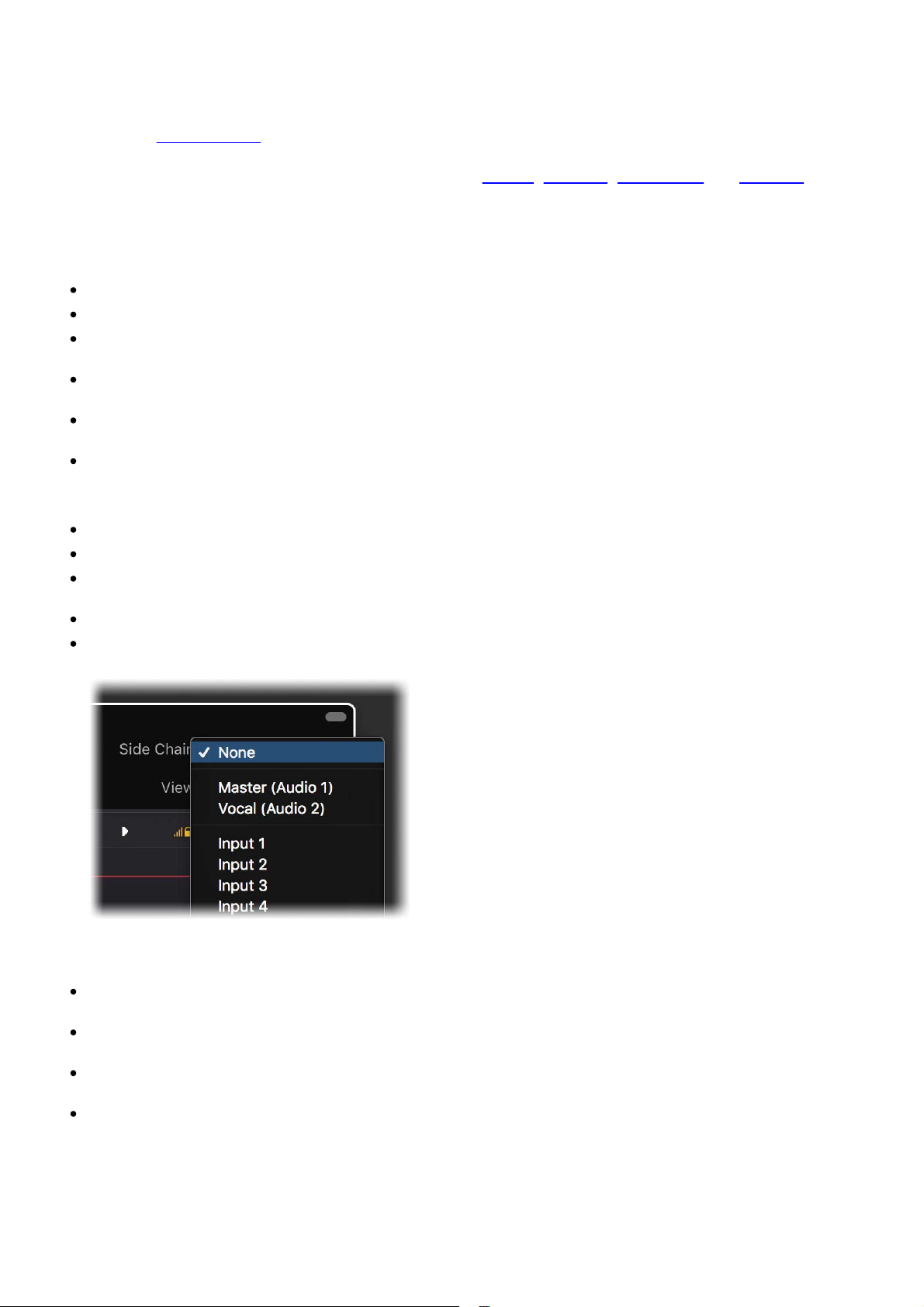
External side chaining
41
FabFilter Pro-L 2 offers the possibility of feeding an external signal to its side chain. This is mainly useful for
stem mastering, where you want to print seperate stems with the limiting/gain reduction as applied to the full
master. See Output options
Feeding a signal to a plug-in's side-chain inputs works slightly different in various hosts. This topic describes
the procedure for some of the most popular hosts around: Cubase
explain how it works, we use a scenario with two tracks. The first one contains the audio that we want to
process with Pro-L 2, which we'll call the main track from now. The second track contains the audio that we
want to route to Pro-L 2's external side-chain input. We'll call this track the side chain track.
Cubase
Open Cubase and create a new empty project.
Add two audio tracks that we'll use as main track and side chain track.
Add audio files on both the main track and the side chain track. You can simply drag audio files from a
Finder/Explorer window onto a track.
Open the Mixer. In the main track, click on an empty insert slot and select the VST 3 version of FabFilter
Pro-L 2 in the EQ menu (note the VST 3 icon which looks like ///).
In the plug-in header, click on the Activate Side-Chain button (right of the R/W buttons) to enable the
external side chain in Cubase.
At the top of the Mixer, set the output for the side chain track to the side-chain input of FabFilter Pro-L 2.
Logic Pro
Open Logic Pro and create a new empty project via File > New...
Add two audio tracks (via Track > New...) that we'll use as main track and side chain track.
Add audio files on both the main track and the side chain track. You can simply drag audio files from a
Finder/Explorer window onto a track.
Select the main track and add Pro-L 2 in the first Insert effect slot.
In the right top corner of the plug-in interface header, in the 'Side Chain' menu, choose the side chain
track. Now, the signal from the side chain track is sent to FabFilter Pro-L 2's external side-chain input.
for more information.
, Logic Pro, Ableton Live and Pro Tools. To
Ableton Live
Open Ableton Live and start with an empty arrangement. We'll use Track 1 as the side chain track and
Track 2 as the main track.
From the folder menu's on at the left top of Ableton Live's interface, drag different audio clips to the first
empty slots of Track 1 and Track 2.
From the VST (or Audio Units) plug-in menu, also at the left top of Ableton Live's interface, drag FabFilter
Pro-L 2 onto Track 2, the main track.
In Track 1 (the side chain track) in the 'Audio To' menu select 'Track 2' instead of the default 'Master'.
Now, an extra menu appears right below: choose 'FF Pro-L 2 3/4' instead of the default 'Track In' to route
the track's signal to FabFilter Pro-L 2's external side chain inputs.
Page 42
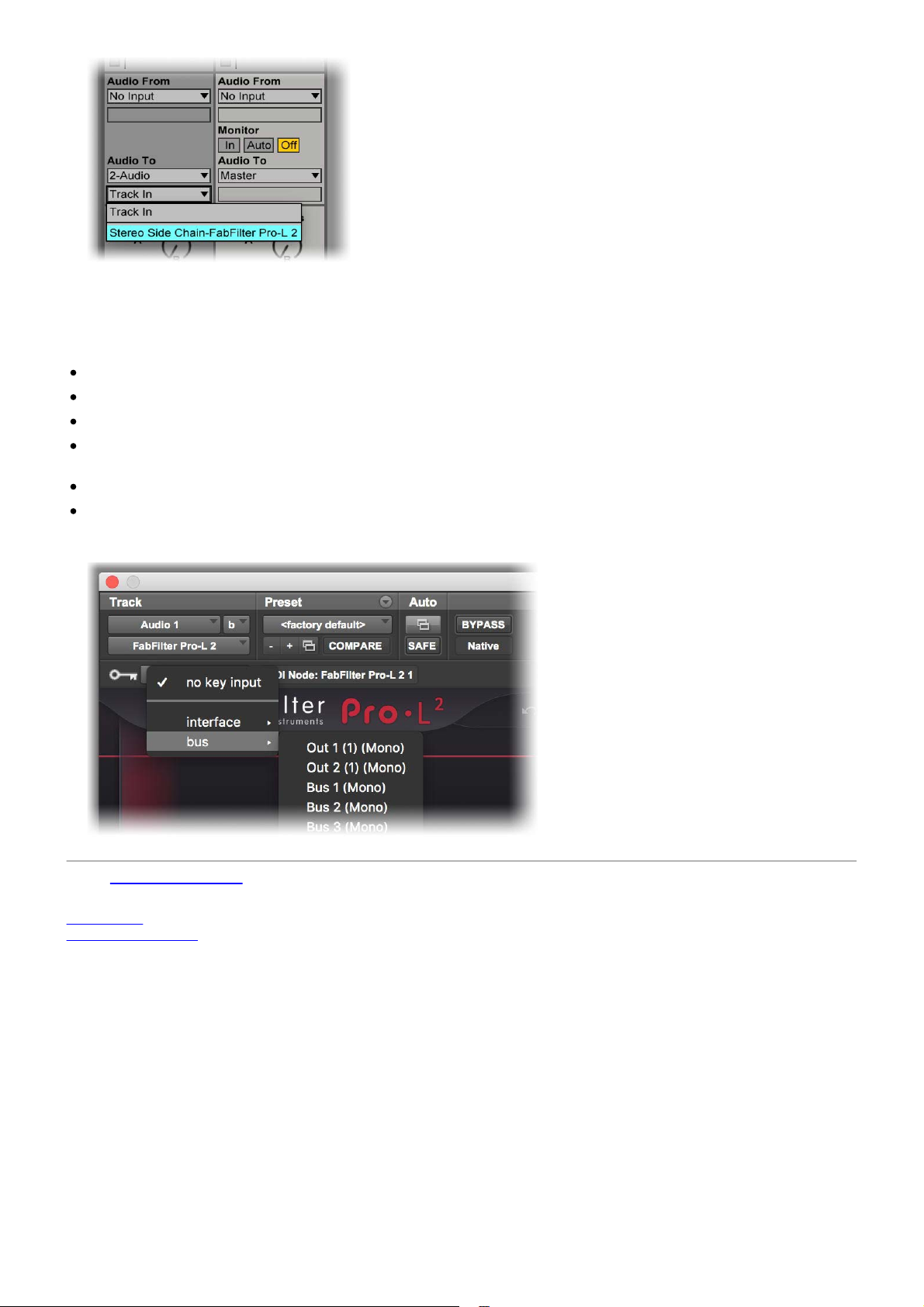
Pro Tools
42
Note that Pro Tools only supports mono side chains so using this for stem mastering in Pro-L 2 is unlikely to
give the correct result. Here are the steps to try it anyway:
Open Pro Tools and start a new empty session.
Create two audio tracks that we'll use as main track and side chain track. Add audio files to both track.
Open the Mix window to display the tracks with their Insert slots and Sends slots.
In the first 'Sends' slot of the side chain track, choose 'Bus 1'. The track view for Bus 1 will open: set its
level slider to 0.0 dB so the bus actually produces audio!
In the first 'Inserts' slot of the main track, choose EQ > FabFilter Pro-L 2.
Now, in the 'Key Input' menu of the plug-in interface (just above the FabFilter logo), choose bus > Bus 1
instead of the default 'no key input'. Now, the audio from the side chain track is routed to Pro-L 2's
external side chain input via Bus 1.
Next: License agreement
See Also
Quick start
Manual installation
Page 43

FabFilter Software License Agreement
43
This license agreement concerns and describes your rights and the conditions upon which you may use the
FabFilter software you selected. We advise you to read this entire agreement. By accepting this agreement or
by using FabFilter software, you agree to all of these terms. If you do not accept and comply with these terms,
you may not use the FabFilter software or its features.
Applicability
This license agreement applies to all the FabFilter software, plug-ins and programs you may use during the
Evaluation period, and/or thereafter subject to an acquired license key to certain FabFilter software of any
version, including any and all upgrades, supplements or services, unless other terms come with such versions,
upgrades or supplements.
Licenses
The software will be licensed to the Customer, not sold. With the FabFilter license key, you will be granted after
full payment the right in perpetuity (meaning that the license agreement shall not automatically expire) to
install, run and use the software concerned under certain conditions. These conditions vary subject to the
license you acquired. FabFilter distinguishes the following licenses:
A Personal License is a named license to the software concerned, granting access to the software on an
unlimited number of Devices, as long the license is used by the designated person who acquired the
FabFilter license key. Usage of the Personal license by someone else but the designated licensee is an
infringement of the rights of FabFilter. The Customer should at all times protect its license key from theft
and/or abuse.
A Site License is a non-personal license to the FabFilter software concerned, acquired on the name of an
institution or entity, who is the licensee. A Site License will grant access to the FabFilter software on a
certain maximum number of designated Devices, as specified in the license key itself (e.g. "20 seats"). If
the Site License is used on computers/servers for any form of automated processing, the licensee may
not make any plug-in controls/parameters of the FabFilter software available to the end users of the
FabFilter software, i.e. only "black box" processing is allowed.
These FabFilter licenses, whether a Personal or Site License, will give you access to certain FabFilter software of
the specified major version. The license will include all future minor updates to the software (e.g. version 2.19
to version 2.20), which typically include bug fixes or small new features. The license will exclude any future
new major versions of the products (e.g. version 1.x to version 2.x). To allow yourself access to such new
major version of the software, a new FabFilter license to such major version must be acquired.
All FabFilter licenses, both Personal or Site License, give the Customer or end user the right to install and use
the FabFilter software to the extent it has been developed and under the conditions herein. Any rights not
explicitly granted to you, the Customer, remain with FabFilter, including but not limited to the right to alter,
reverse engineer, reverse compile, take apart, or disassemble the FabFilter software or any of the files in the
distribution.
A Bundle License is Personal or Site License for multiple FabFilter software products, which gives the Customer
or end user the right to install and use the specific software products that the bundle (e.g. Total Bundle)
contains at the moment of purchasing the Bundle License. Any software products or new major software
versions added to the bundle after that date cannot be claimed as part of the prior acquired Bundle License. A
Bundle License (if not Educational or NFR) can only be transferred as a whole, using a License Transfer.
An Upgrade License is a Personal or Site License for a new major version of FabFilter software. You may only
use an Upgrade License if you have a license for the previous major version of the same FabFilter software.
Educational (EDU) and NFR licenses
A Personal or Site License can be marked as EDU (Educational) or NFR (Not For Resale), meaning the following:
A Personal or Site License marked as Educational License is equal to the respective Personal or Site
License, with the only exception that the Educational License may not be transferred to a third party.
A Personal or Site License marked as NFR ("Not For Resale"), is typically intended for journalists that wish
to review the FabFilter software. A License marked as NFR is equal to the respective Personal or Site
License, with the only exception that the NFR License may not be transferred to a third party.
Duration and Evaluation
As specified in the specific terms per license, all licenses will be granted for perpetuity (meaning that the
license agreement shall not automatically expire), as long as all conditions herein are respected.
The Evaluation period is a period of thirty (30) days commencing on the first day of using the software
concerned and automatically expiring 30 days thereafter. After the Evaluation period has expired and no
FabFilter license key has been acquired, the software will stop working and should be removed from your
computer.
In addition to any and all such possibilities that FabFilter may have in accordance with the law, FabFilter may
terminate without prior notice or warning in case of abuse of the FabFilter software as well as in case of
(personal) bankruptcy.
Page 44

Support
44
FabFilter shall give its reasonable commercial efforts to service any major version of any FabFilter software
including email support. FabFilter is entitled to terminate support for any major version of any FabFilter
software at any time at its sole discretion.
License Transfer
A Personal or Site License (not Educational or NFR) may be transferred to a third party. You will have to buy a
License Transfer to activate the "transfer"-option in your FabFilter account
. After this option has been
activated you will be able to transfer your license to any third party.
Third Party Software
VST is a trademark of Steinberg Media Technologies GmbH. RTAS and AAX are trademarks of Avid Technology,
inc. Audio Units is a trademark of Apple Computer, inc.
Applicable Law
This license agreement is governed by Dutch law. The courts of Amsterdam are authorized courts to rule on
any dispute that may arise from this license agreement.
Disclaimer
TO THE MAXIMUM EXTENT PERMITTED BY LAW, FABFILTER, FREDERIK SLIJKERMAN AND FLORIS KLINKERT,
AUTHORS OF THIS FABFILTER PRODUCT, SPECIFICALLY DISCLAIM ALL WARRANTIES, EXPRESSED OR
IMPLIED, INCLUDING BUT NOT LIMITED TO IMPLIED WARRANTIES OF NON-INFRINGEMENT,
MERCHANTABILITY AND FITNESS FOR A PARTICULAR PURPOSE. FABFILTER, FREDERIK SLIJKERMAN AND
FLORIS KLINKERT, DO NOT WARRANT THAT THE SOFTWARE WILL MEET YOUR REQUIREMENTS OR THAT THE
SOFTWARE WILL OPERATE ERROR-FREE OR UNINTERRUPTED. TO THE MAXIMUM EXTENT PERMITTED BY LAW,
FABFILTER, FREDERIK SLIJKERMAN AND FLORIS KLINKERT, SHALL NOT BE LIABLE FOR ANY DAMAGE A
FABFILTER PRODUCT MAY CAUSE OR DAMAGES THAT MAY ARISE OUT OF THE USE OF A FABFILTER PRODUCT
OR INABILITY TO USE A FABFILTER PRODUCT, INCLUDING BUT NOT LIMITED TO SPECIAL, INCIDENTAL,
CONSEQUENTIAL OR OTHER DAMAGES. IN NO EVENT FABFILTER, FREDERIK SLIJKERMAN OR FLORIS
KLINKERT WILL BE LIABLE FOR AN AMOUNT IN EXCESS OF TWO HUNDRED FIFTY EUROS (€ 250,00).
Next: Acknowledgements
See Also
Purchase FabFilter Pro-L 2
Support
Page 45
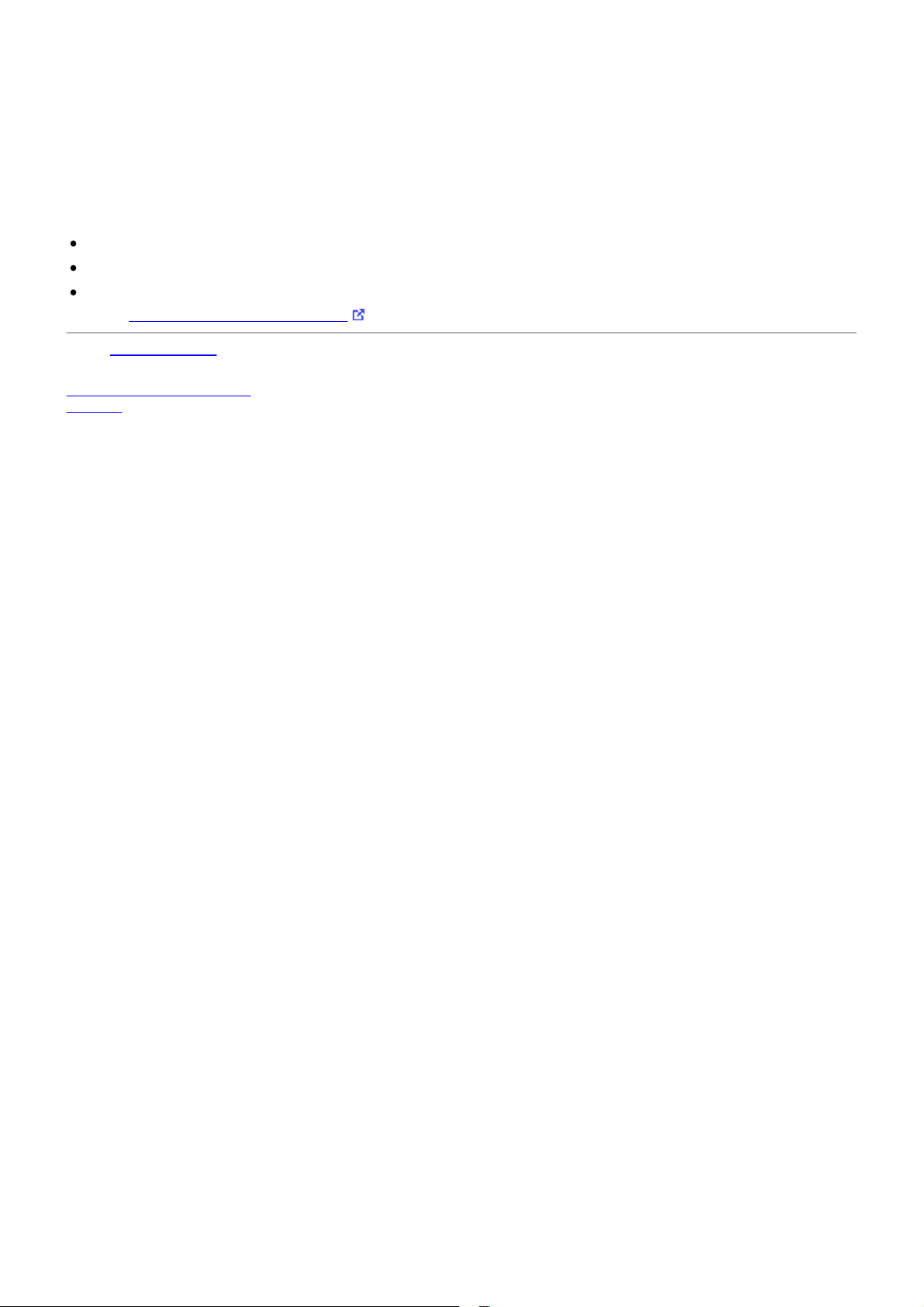
Acknowledgements
45
For the development of FabFilter Pro-L 2's internal limiting algorithms, we worked closely together with Niklas
Silen (AKA bManic). Niklas developed the Transparent, Dynamic and Modern limiting styles and was very
influential in the general design of Pro-L version 1 and 2. His never fading enthusiasm and persistance is
inspiring. Thanks!
Furthermore, of course we want to thank all our beta testers, helping us to fine-tune the limiter.
FabFilter Pro-L 2 comes with a selection of ready-made presets, most of which were created by external
engineers:
bManic
Stephan Muesch (SM)
Ricardo Sangiao (RS)
Visit the FabFilter sound designers page to read more about each sound designer.
Next: About FabFilter
See Also
Purchase FabFilter Pro-L 2
Support
Page 46
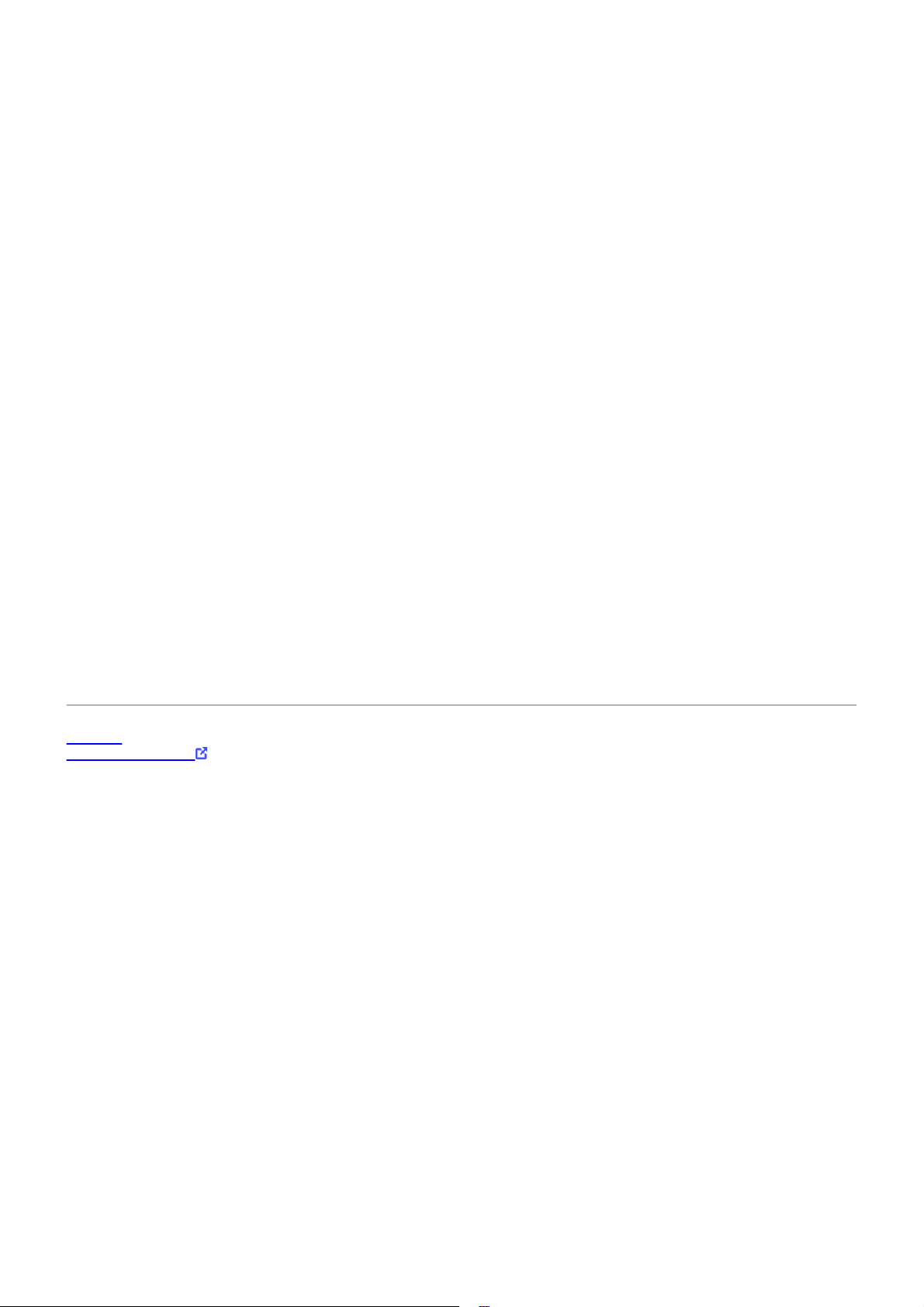
About FabFilter
46
Beautiful sound. Fantastic workflow. These are the foundations of FabFilter. We create powerful audio plug-ins
with superb sound quality and innovative interfaces.
A unique perspective
At FabFilter, we make the best possible tools for music production and audio processing. To achieve this, we
continually rethink and challenge industry standards: we've never been afraid of reinventing the wheel.
Considering every little detail, we tune our algorithms and interfaces until they sound perfect, look amazing and
feel great to work with.
It's the sound that counts
Above everything else, you need superb sound quality. That's why we put a lot of effort into developing unique
audio processing algorithms, ranging from our famous resonating filters to transparent high-end EQ and
dynamics processing.
Innovative interfaces, great design
Every FabFilter plug-in has an easy-to-use, well-designed interface aimed at providing unsurpassed workflow.
Our plug-ins focus on the task you're performing at that specific moment: they expose the features you need,
when you need them. And because of our special attention to design, you'll be delighted every time you open a
FabFilter plug-in.
Don't take our word for it
We always set the highest standard for sound quality, usability and design to make truly great products that
raise the bar on what audio software can do. That's why we're very happy with the praise we've received from
users and press alike:
"In the decade since the release of its first plug-in, One, FabFilter has made an indelible mark on the
music production landscape." — Computer Music magazine
"While many other software developers are busy trying to model hardware, FabFilter is leaving them
in the dust by being visionaries and reaching into the future. FabFilter stuff is just on another level."
— Jeff Sanders
"FabFilter has an enviable reputation for making easy-to-use, powerful tools." — Music Tech
magazine
FabFilter was founded in 2002 by Frederik Slijkerman and Floris Klinkert, and is based in Amsterdam, The
Netherlands.
See Also
Support
FabFilter web site
