
Table of contents
1

. . . . . . . . . . . . . . . . . . . . . . . . . . . . . . . . . . . . . . . . . . . . . . . . . . . . . . . . . . . . . . . . . . . . . . . . . . . . . . . 3
. . . . . . . . . . . . . . . . . . . . . . . . . . . . . . . . . . . . . . . . . . . . . . . . . . . . . . . . . . . . . . . . . . . . . . . . . . . . . . . 5
. . . . . . . . . . . . . . . . . . . . . . . . . . . . . . . . . . . . . . . . . . . . . . . . . . . . . . . . . . . . . . . . . . . . . . . . . . . . . . . 6
. . . . . . . . . . . . . . . . . . . . . . . . . . . . . . . . . . . . . . . . . . . . . . . . . . . . . . . . . . . . . . . . . . . . . . . . . . . . . . . 8
. . . . . . . . . . . . . . . . . . . . . . . . . . . . . . . . . . . . . . . . . . . . . . . . . . . . . . . . . . . . . . . . . . . . . . . . . . . . . . . 9
. . . . . . . . . . . . . . . . . . . . . . . . . . . . . . . . . . . . . . . . . . . . . . . . . . . . . . . . . . . . . . . . . . . . . . . . . . . . . . . 11
. . . . . . . . . . . . . . . . . . . . . . . . . . . . . . . . . . . . . . . . . . . . . . . . . . . . . . . . . . . . . . . . . . . . . . . . . . . . . . . 13
. . . . . . . . . . . . . . . . . . . . . . . . . . . . . . . . . . . . . . . . . . . . . . . . . . . . . . . . . . . . . . . . . . . . . . . . . . . . . . . 15
. . . . . . . . . . . . . . . . . . . . . . . . . . . . . . . . . . . . . . . . . . . . . . . . . . . . . . . . . . . . . . . . . . . . . . . . . . . . . . . 17
. . . . . . . . . . . . . . . . . . . . . . . . . . . . . . . . . . . . . . . . . . . . . . . . . . . . . . . . . . . . . . . . . . . . . . . . . . . . . . . 18
. . . . . . . . . . . . . . . . . . . . . . . . . . . . . . . . . . . . . . . . . . . . . . . . . . . . . . . . . . . . . . . . . . . . . . . . . . . . . . . 20
. . . . . . . . . . . . . . . . . . . . . . . . . . . . . . . . . . . . . . . . . . . . . . . . . . . . . . . . . . . . . . . . . . . . . . . . . . . . . . . 21
. . . . . . . . . . . . . . . . . . . . . . . . . . . . . . . . . . . . . . . . . . . . . . . . . . . . . . . . . . . . . . . . . . . . . . . . . . . . . . . 23
. . . . . . . . . . . . . . . . . . . . . . . . . . . . . . . . . . . . . . . . . . . . . . . . . . . . . . . . . . . . . . . . . . . . . . . . . . . . . . . 24
. . . . . . . . . . . . . . . . . . . . . . . . . . . . . . . . . . . . . . . . . . . . . . . . . . . . . . . . . . . . . . . . . . . . . . . . . . . . . . . 25
. . . . . . . . . . . . . . . . . . . . . . . . . . . . . . . . . . . . . . . . . . . . . . . . . . . . . . . . . . . . . . . . . . . . . . . . . . . . . . . 26
. . . . . . . . . . . . . . . . . . . . . . . . . . . . . . . . . . . . . . . . . . . . . . . . . . . . . . . . . . . . . . . . . . . . . . . . . . . . . . . 27
. . . . . . . . . . . . . . . . . . . . . . . . . . . . . . . . . . . . . . . . . . . . . . . . . . . . . . . . . . . . . . . . . . . . . . . . . . . . . . . 28
. . . . . . . . . . . . . . . . . . . . . . . . . . . . . . . . . . . . . . . . . . . . . . . . . . . . . . . . . . . . . . . . . . . . . . . . . . . . . . . 29
. . . . . . . . . . . . . . . . . . . . . . . . . . . . . . . . . . . . . . . . . . . . . . . . . . . . . . . . . . . . . . . . . . . . . . . . . . . . . . . 30
. . . . . . . . . . . . . . . . . . . . . . . . . . . . . . . . . . . . . . . . . . . . . . . . . . . . . . . . . . . . . . . . . . . . . . . . . . . . . . . 31
. . . . . . . . . . . . . . . . . . . . . . . . . . . . . . . . . . . . . . . . . . . . . . . . . . . . . . . . . . . . . . . . . . . . . . . . . . . . . . . 32
. . . . . . . . . . . . . . . . . . . . . . . . . . . . . . . . . . . . . . . . . . . . . . . . . . . . . . . . . . . . . . . . . . . . . . . . . . . . . . . 33
. . . . . . . . . . . . . . . . . . . . . . . . . . . . . . . . . . . . . . . . . . . . . . . . . . . . . . . . . . . . . . . . . . . . . . . . . . . . . . . 35
. . . . . . . . . . . . . . . . . . . . . . . . . . . . . . . . . . . . . . . . . . . . . . . . . . . . . . . . . . . . . . . . . . . . . . . . . . . . . . . 37
. . . . . . . . . . . . . . . . . . . . . . . . . . . . . . . . . . . . . . . . . . . . . . . . . . . . . . . . . . . . . . . . . . . . . . . . . . . . . . . 38
Table of Contents
About FabFilter Pro-C 2
Overview
Loading presets
Purchasing FabFilter Pro-C 2
Support
2
Introduction
Quick start
Using FabFilter Pro-C 2
Knobs
Dynamics controls
Time controls
Side chain section
Displays and metering
Oversampling
Full screen mode and resizing
Input and output options
MIDI learn
Undo, redo, A/B switch
Presets
Saving presets
How presets are stored
Purchasing FabFilter Pro-C 2
Entering your license key
Support
Upgrading to Pro-C 2
Manual installation
VST plug-in versions
External side chaining
License agreement
Acknowledgements
About FabFilter

About FabFilter Pro-C 2
3
There is one signal-processing tool that is almost impossible to do without in any form of audio recording or postproduction: compression. Compression is available in a wide variety of
quirkiness.
FabFilter Pro-C 2 is not just a good sounding compressor. FabFilter Pro-C 2 is a superb stereo
tricks up its sleeve that you will ever need. With its different
and side-chaining with optional EQ
do the job
with lots of style.
filtering, it can work in any desired way. Whether mastering or mixing, Pro-C 2 will
compression styles and options like mid/side compression
different formats, flavors, designs and degrees of
compressor with all the
New in version 2
When you open Pro-C 2 for the first time, you'll notice right away that it has a brand new
resizable interface, optional level display, knee display and side-chain
classic, straightforward analog compressor, or
and controls. It's up to
Of course, apart from the new look and feel, we've also added many often-requested new features. Most importantly,
FabFilter Pro-C 2 introduces five brand new compression styles
unique characteristics, it's like getting five brand new
Vocal - Very effective algorithm to bring vocals to the front of your mix. It works with automatic knee and ratio
settings, so
Mastering - Designed to be as transparent as possible, introducing as little harmonic distortion as possible, while
still being able to
Bus - Especially great for bus processing, or for adding a pleasant glue to your drums, mixes or tracks.
Punch - Traditional, analog-like compression behavior, sounds good on anything!
compressing your lead vocal is as easy as choosing the right threshold.
you!
catch those fast transients.
present itself as a modern allround compressor with extensive metering
compressors!
, in addition to the three original v1 styles. With their
EQ controller, it can either take the form of a
look. With its gorgeous,

Pumping - Deep and over-the-top pumping, great for drum processing or EDM.
But of course, it doesn't stop there. We've implemented a ton of other improvements:
4
Introducing Lookahead (up to 20 ms), which can be enabled/disabled as well to ensure zero latency processing.
Introducing Hold (up to 500 ms).
Introducing custom Knee, variable from hard knee to a 72 dB soft knee, which enables you to achieve saturation-
like compression effects.
Introducing Range setting, which limits the maximum applied gain change.
Introducing Mix, which scales the gain change from 0% to 200%.
Introducing up to 4x Oversampling.
Simplified and improved side-chain stereo handling, introducing variable stereo linking with mid-only, side-only,
M>S and S>M processing.
Introducing side-chain EQ section, with customizable HP and LP filters, plus an additional freely adjustable side-
chain filter (Bell, Low Shelf, High Shelf, Band Pass, Notch or Tilt).
Fully redesigned user interface, including optional knee and level displays with a variable range from 9 dB to 90
dB.
Introducing Full Screen mode, offering a large level display and side-chain EQ controller.
Extended Threshold range to -60 dB.
Introducing Audition Triggering option, to be able to hear on which parts of the audio Pro-C 2 is triggering and
how much compression is
taking place.
Introducing multiple interface sizes: Small, Medium and Large.
Introducing MIDI triggering. If MIDI is enabled, the compressor is triggered when you hit any key on a connected
MIDI keyboard
controller.
Highly improved level meters, with peak and loudness level visualization. The loudness level complies with the
Momentary mode of the EBU R128 / ITU-R 1770 standards.
Introducing Retina support on OS X and High DPI support on Windows.
Upgrading to Pro-C 2
Upgrading from Pro-C version 1 to the new Pro-C 2 is safe and easy: installing Pro-C 2 will
previous Pro-C 1 plug-in. Both versions will co-exist
without problems! FabFilter Pro-C 2 opens presets from Pro-C 1 without problems, but
open old songs that use Pro-C 1
note that
Upgrading to Pro-C 2
the resulting sound can be different, because of fundamental changes and improvements in Pro-C 2. See
for more information.
and can both be used at the same time. This ensures that you can
not replace or delete the
FabFilter Pro-C 2 is available in VST, VST3, AU (Audio Units), AAX Native and AudioSuite formats (all both 64-bit and
32-bit), as well as RTAS (32-bit only), for Mac OS X and Windows.
Windows requirements
32-bit: Windows 10, 8, 7, Vista or XP
64-bit: Windows 10, 8, 7 or Vista (x64)
VST 2/3 host or Pro Tools
Mac OS X requirements
OS X 10.6 or higher
AU or VST 2/3 host or Pro Tools
Intel processor
Next: Quick start
See Also
Using FabFilter Pro-C 2
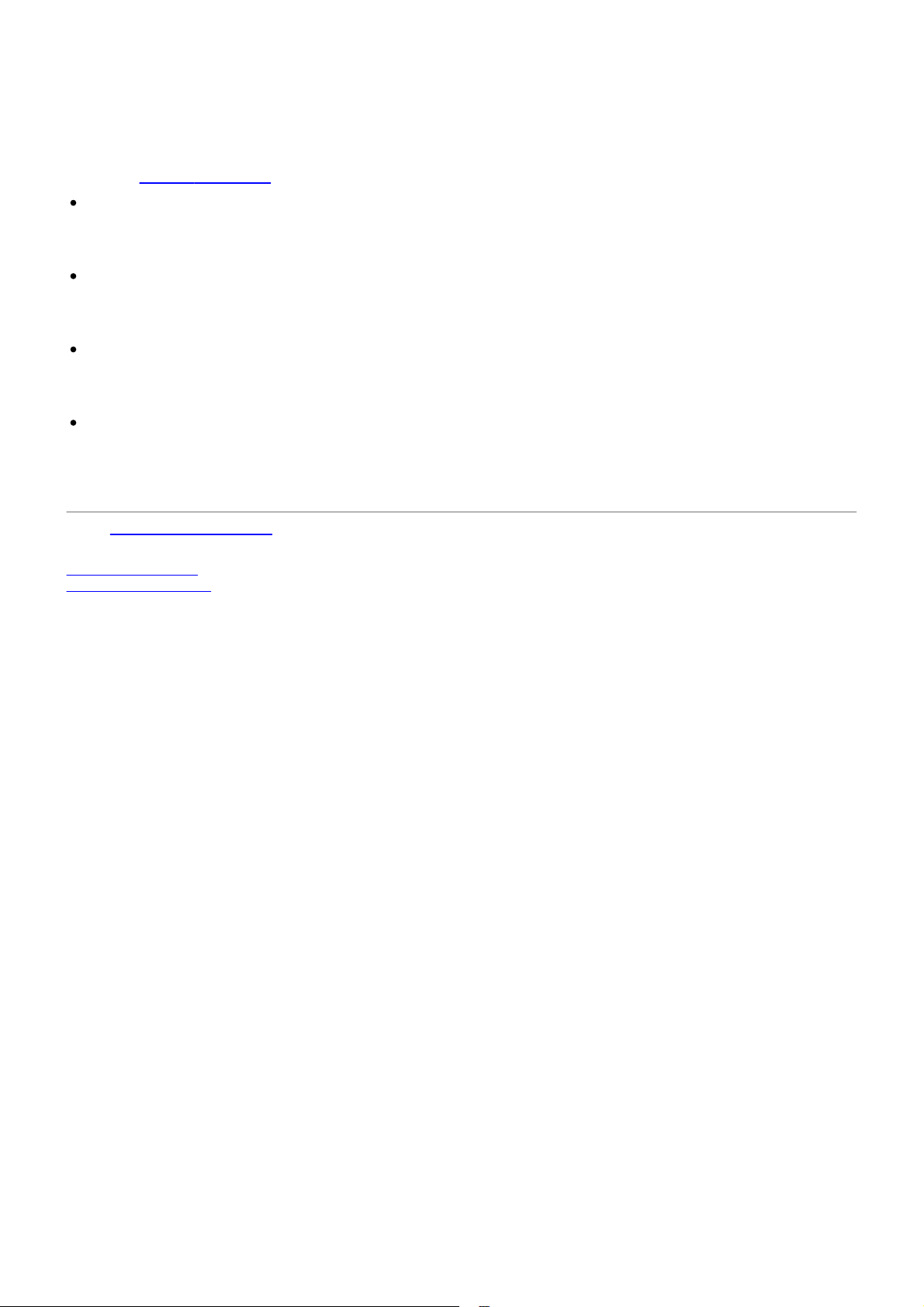
Quick start
5
The installer will copy the FabFilter Pro-C 2 plug-in into the common VST, VST 3, AU (macOS only) and Pro
Tools plug-in folders on your computer. On macOS, the global plug-in folders in /Library/Audio/Plug-Ins are
used.
In most cases, your host will then recognize the plugin automatically. However, if the instructions below do not
work, see Manual
Cubase
Choose an empty insert slot, for example in the Mixer, and select FabFilter Pro-C 2 from the menu that
appears. To use the MIDI features in Pro-C 2, create a new MIDI track and set its output to the Pro-C 2
instance you have just created. (The VST 3 version of Pro-C 2 can be found in the Dynamics section.)
Logic Pro
Choose an empty insert slot on one of your audio tracks, instrument tracks or buses and select FabFilter
Pro-C 2 from the pop-up menu. You will find FabFilter Pro-C 2 in the Audio Units > FabFilter section
(named FF Pro-C 2).
Ableton Live
In Session view, select the track you would like to place FabFilter Pro-C 2 on, for example by clicking the
track name. At the left top of Ableton Live's interface, click on the Plug-in Device Browser icon (third icon
from the top). From the plug-ins list, double-click FabFilter/FabFilter Pro-C 2, or drag it onto the track.
Pro Tools
Choose an empty insert slot on one of your audio tracks, instrument tracks or buses and select FabFilter
Pro-C 2 from the pop-up menu in the Dynamics section.
To begin, choose fast attack and release times, put the ratio to a gentle setting (like 4:1) and bring down the
threshold to make compression audible. Adjust the parameters until you have the desired effect. Have fun!
installation instead.
Next: Using FabFilter Pro-C 2
See Also
Manual installation
VST plug-in versions

Overview
Full Screen mode and resizing.
6
The interface of FabFilter Pro-C 2 is designed to be easy to use while providing all necessary information and
controls. It consists of the following elements:
Level display
The animated level display shows you the incoming and processed audio signals together with the gain
reduction. It helps you detemine the correct compressor settings. You can hide the level display with the
Display button. This will also hide the knee display and change the vertical level meters to horizontal
ones, making Pro-C 2 look and feel more like a traditional compressor. See Displays and metering
Knee display
The Knee display visualizes the input/output transform of the detection circuit, including the effect of the
Threshold, Ratio, Knee and Range parameters. It conveniently uses the same scale as the level display
underneath. Use the Knee button to show or hide the knee display. See Displays and metering
Dynamics and time controls
Floating at the heart of the interface, there's a panel with the main compressor controls. Threshold,
Ratio, Knee and Range control the triggering and how much compression is applied. The Attack, Release,
Lookahead and Hold affect the smoothing and curves of the gain reduction. See Dynamics controls
controls.
Time
Level metering
At the right-hand side of the interface, the input-, gain reduction- and output level meters and their readouts provide an immediate overview of the current levels. The input and output level meters show both
peak and loudness levels. The loudness level complies with the Momentary mode of the EBU R128 / ITU-
R 1770 standards. See Displays and metering
MIDI Learn
MIDI Learn lets you easily associate any MIDI controller with any plug-in parameter. See MIDI Learn
Oversampling
The Oversampling setting sets the amount of internal oversampling, which reduces possible aliasing for
fast/aggressive dynamics processing, at the cost of additional CPU usage. See Oversampling
Input and output options
At the right of the bottom bar, you can bypass the entire plug-in and adjust the initial input and final
output levels. See Input and output options
Resize and Full Screen mode
The Resize button at the far right of the bottom bar selects between various interface sizes. In addition,
click the Full Screen button at the right top corner of the interface to let Pro-C 2 fill the entire screen. See
.
.
.
.
and
.
.

Presets, undo, A/B, help
7
With the preset buttons, you can easily browse through the factory presets or save your own settings so
you can re-use them in other songs. The Undo, Redo, A/B and Copy buttons at the top of the plug-in
interface enable you to undo your changes and switch between different states of the plug-in. Finally, the
Help menu provides access to help and version information. See Loading presets
and Undo, redo, A/B
switch.
Next: Knobs
See Also
Quick start
Dynamics controls
Time controls
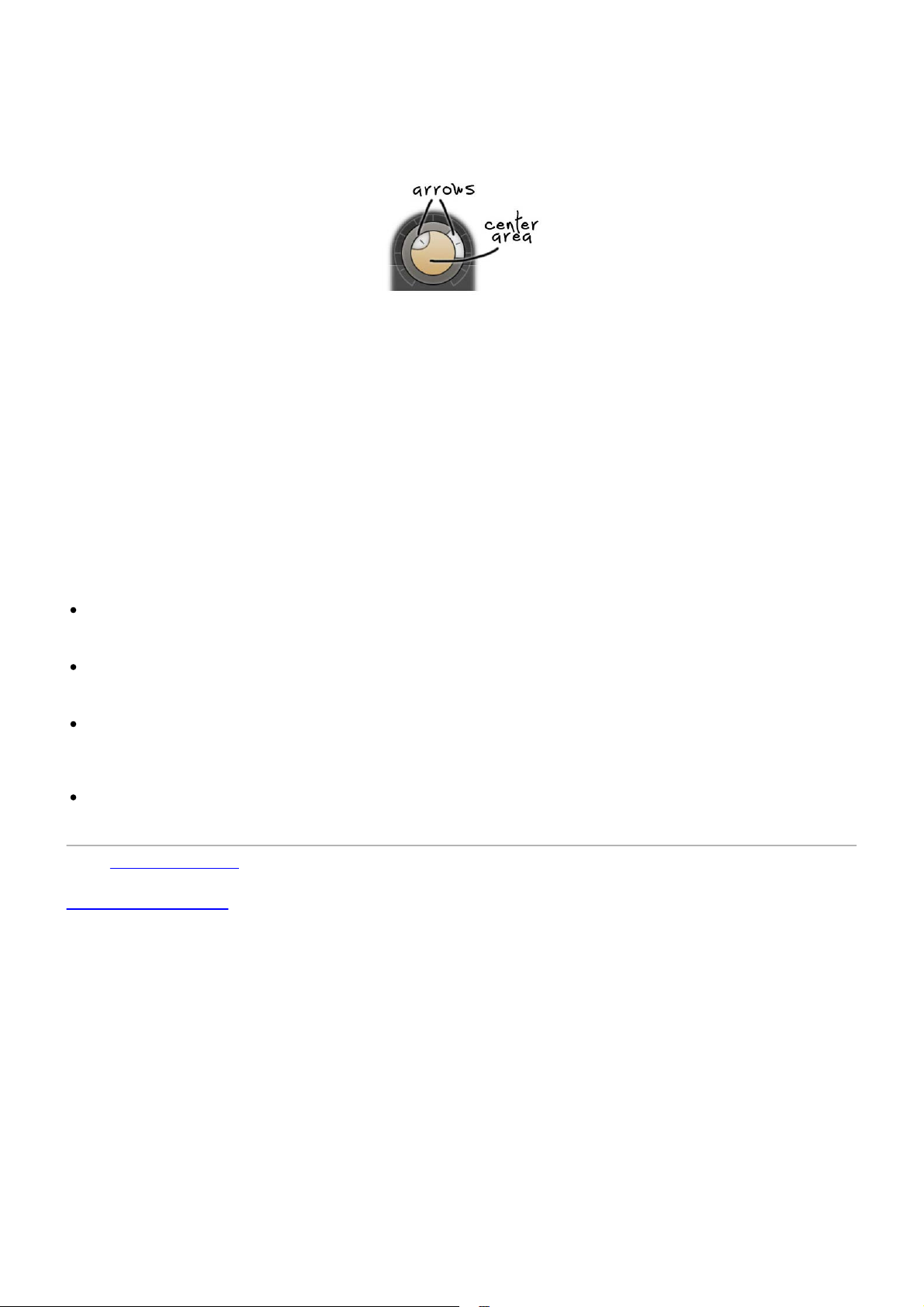
Knobs
8
It is easy to control FabFilter Pro-C 2's parameters with the large round knobs. They will light up when you
move the mouse cursor around to indicate that you can adjust them. The moment you move the mouse cursor
over a knob, a parameter value display will pop up, which shows the name and the current value of the
parameter.
All knobs support four ways of control:
1. Vertical mode
Click on the center area of a knob and drag up or down to rotate it. The knob reacts to the speed with
which you are dragging, so if you move the mouse slowly, you make precise adjustments.
2. Rotate mode
Grab the arrow of the knob and drag it around. By moving the mouse cursor further away from the
knob while dragging it, you can make precise adjustments.
3. Mouse wheel mode
Perhaps the easiest way to make adjustments is by using the mouse wheel when you hover over a
knob. This mode works for all the knobs and possible panning rings. (On Windows, you might need to
click in the plug-in interface first to make sure it is the active window.)
4. Text entry mode
Double-click a knob to enter an exact value using the keyboard.
Tips
To reset a knob to its default position, hold down the Ctrl key (Windows) or Command key (macOS) and
click the knob once. Note: In Pro Tools, Pro-C 2 uses the default Pro Tools keyboard shortcut for reset:
Alt+click.
To fine-tune a value when using vertical drag mode or the mouse wheel, hold down the Shift key while
dragging or moving the mouse wheel. Note: In Pro Tools, Pro-C 2 uses the default Pro Tools keyboard
shortcut for fine tune: Ctrl+drag on Windows or Command+drag on macOS.
There are several handy shortcuts in text entry mode. With frequency values, you can type e.g. '1k'
to set the value to 1000 Hz, and also 'A4' for 440 Hz, or even strings like 'C#3+13'. With dB values, you
can type e.g. '2x' to get +6 dB (the value that corresponds to two times louder). With all values, you can
also type a percentage (e.g. '50%' will put a knob exactly in the middle position).
Sometimes, knobs in our plug-in interfaces are linked: these be adjusted simultaneously by holding
down the Alt key (Shift key in Pro Tools) while dragging on one of them. For example, an output level
and input level setting of a plug-in could be adjusted simultaneously (in the opposite direction) this way.
Next: Dynamics controls
See Also
Using FabFilter Pro-C 2

Dynamics controls
9
The left part of the main compressor settings panel contains the large style button and the controls that affect
the detection path of the compressor.
The Style button selects the style or compression. Pro-C 2 offers 8 different styles, all with their own
characteristics:
Clean - An allround, low distortion, feedforward, program dependent style (originally from Pro-C
v1).
Classic - A vintage, feedback, very program dependent style (originally from Pro-C v1).
Opto - A relatively slow, very soft knee, more linear opto style (originally from Pro-C v1),
Vocal - A very effective algorithm to bring vocals to the front of your mix. It works with automatic
knee and ratio settings, so compressing your lead vocal is as easy as choosing the right threshold.
Mastering - Designed to be as transparent as possible, introducing as little harmonic distortion as
possible, while still being able to catch those fast transients.
Bus - Especially great for bus processing, or for adding a pleasant glue to your drums, mixes or
tracks.
Punch - Traditional, analog-like compression behavior, sounds good on anything!
Pumping - Deep and over-the-top pumping, great for drum processing or EDM.
The Threshold knob determines above which side chain level the gain should be reduced. The circular
side-chain level meter around the Threshold knob shows the level of the filtered and possibly stereolinked signal that is used for detection. This feedback makes it a lot easier to choose a proper Threshold
setting.
Using the Audition Triggering button, at the left top of the Threshold button, you can hear on which
parts of the audio Pro-C 2 is triggering and how much compression is taking place. This helps you choose
an appropriate Threshold level as well, making sure Pro-C 2 catches the necessary peaks.
The Ratio knob sets the amount of compression. At a ratio of 10:1, just one dB of output signal above
the threshold remains for every 10 dB of input signal above the threshold. You can click on the small dots
around the Ratio knob to jump to certain fixed ratio amounts. If you move the knob completely to the left
(1:1), no compression will take place. If you move it completely to the right (infinity), everything above
the threshold will be completely compressed away, making Pro-C act as a limiter.
The Knee slider set the 'roundness' of the compression around the threshold, which can vary from 0 dB
(hard knee) to 72 dB (soft knee). Using a soft knee can help to make the compression more gradual and
transparent. With very soft knee settings (> 60 dB), in combination with a fast Attack setting, you can
achieve almost saturation-like effects.
The Range slider limits the maximum amount of applied gain change. Compare this to the Ratio slider
which scales the dynamics behavior instead.
Tips
Instead of using the incoming audio to trigger the compressor, you can also trigger it via MIDI. If MIDI
is enabled (see MIDI Learn
keyboard controller, using the Note On event.
Next: Time controls
See Also
Side chain section
), compression will be applied when you hit any key on a connected MIDI

Using FabFilter Pro-C 2
10
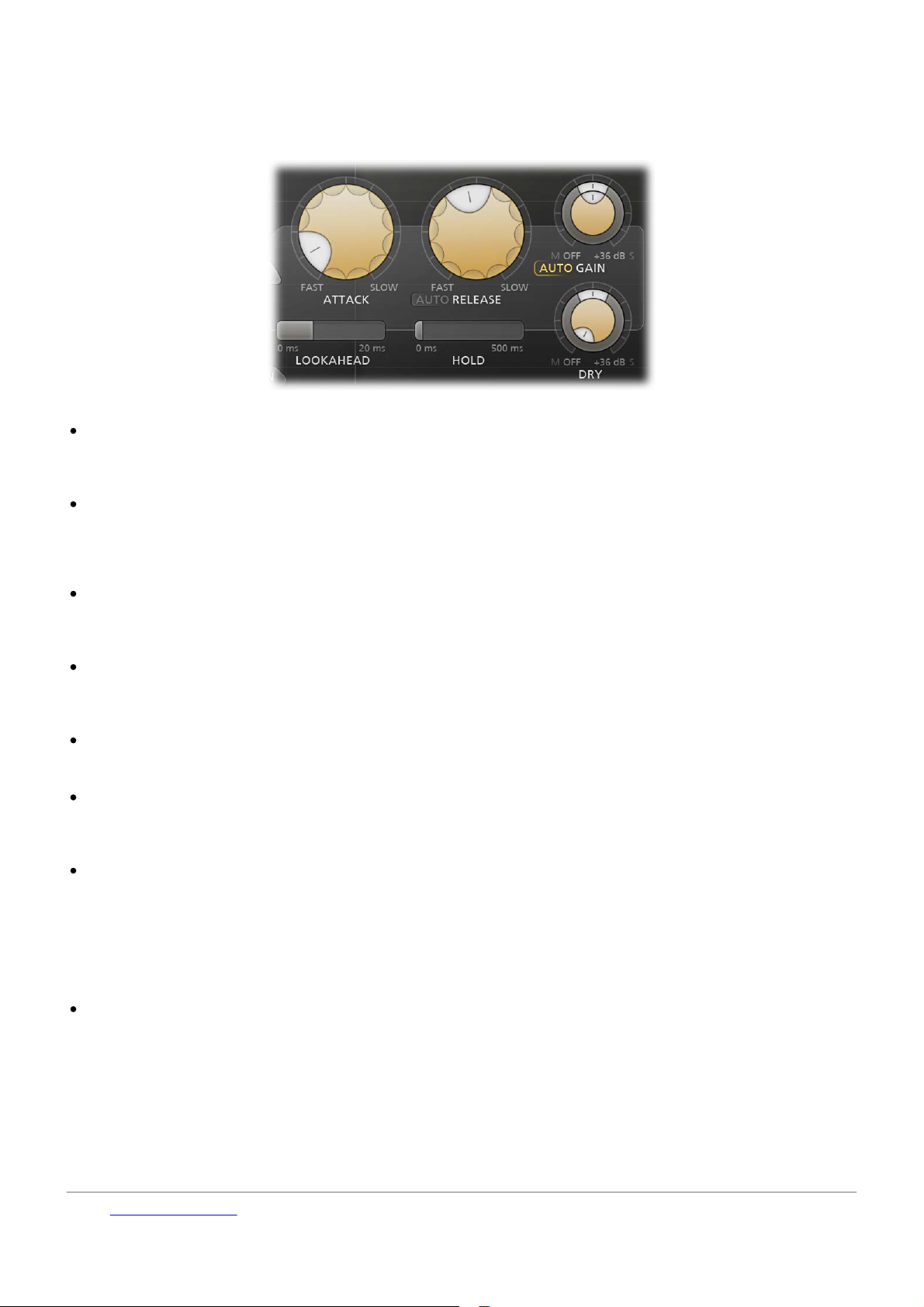
Time controls
11
The right part of the main compressor settings panel contains the controls that affect the smoothing and curve
shape of the gain change signal, and the wet/dry mixing controls.
The Attack knob determines how fast compression will kick in, ranging from 0.005 ms (very fast) to 250
ms (very slow). For transient-rich program material like drums, fast attack times are needed to minimize
overshoot. For other program material, too short attack times may dull the sound or introduce audible
distortion. FabFilter Pro-C 2 is capable of very fast attack times and they are program dependent.
The Release knob sets the time that the compressor takes to recover from gain reduction. The various
compression characteristics of Pro-C 2 use different release models, and in most cases, the release time
is very program dependent. This means that Pro-C 2 recovers very quickly from compression after a
transient, and quite slowly after longer periods of gain reduction. Note: When Auto Release is used, the
Release knob will adjust the overall effect of the auto release feature on the release time.
The Auto Release button (the AUTO label next to RELEASE) enables a smart auto release feature. When
enabled, the compressor adjusts the release time depending on the current amount of gain reduction, so
this actually introduces an additional form of program dependency. When Auto Release is used, the
Release knob will adjust the overall effect of the auto release feature on the release time.
The Lookahead slider sets how much advance time Pro-C 2 will use to anticipate peaks in the audio
signal. Using a bit of lookahead can help to preserve transients and results in much more transparent
gain reduction. Because lookahead causes additional latency, it can be globally enabled or disabled in the
bottom bar.
The Hold slider sets the time with which peaks in gain reduction will be prolonged. Applying a bit of hold
time can help increase the transparency of gain reduction. With longer hold times, you can achieve nice
pumping effects.
The Wet Gain knob adjusts the gain of the signal after it has been compressed. This is also known as
make-up gain because it compensates for the gain reduction introduced by the compressor. The pan ring
around the Wet Gain knob controls the balance between mid and side. This can be especially useful when
applying make-up gain after mid-only or side-only compression.
When Auto Gain is enabled (using the AUTO button next to GAIN), automatic make-up gain is applied to
the processed signal, depending on current settings for Threshold, Ratio, Knee and Attack. Auto Gain
helps you to keep the audible audio level the same while adjusting the controls. The Auto Gain algorithm
is aware of mid-only or side-only processing. So for example, if you're compressing 100% mid-only, Auto
Gain will only apply make-up gain to the mid signal and leave the side-signal untouched.
Note that the auto-gain algorithm doesn't actually measure loudness to determine which gain to apply. It
just makes an educated guess, so you might want still to tweak the output gain in some situations.
The Dry Gain knob controls the amount of dry (uncompressed) input signal that is added to the output.
This is called parallel compression: the dynamics in the dry signal are preserved while the compressed
signal adds body and character to the overall sound. The advantage of this is that the sound is reinforced
where it needs it, but without the risk of crushing any peak transients.
Program dependency
The different compressor styles in FabFilter Pro-C 2 all have their own kind of program dependency. This means
that the compressor reacts differently to different kinds of input (program material). For example, Pro-C 2 will
recover very fast from transients (fast changes/peaks), but will react quite a bit slower after longer periods of
gain reduction. Both the attack and release times are less or more program dependent, depending on the
chosen compression style.
Next: Side chain section

See Also
12
Dynamics controls
Using FabFilter Pro-C 2

Side chain section
13
Click the Side Chain Expert button (centered under the main panel with compressor controls), to enable or
disable the advanced side chain features, like stereo linking, M/S processing and side-chain EQ'ing.
The Side Chain Expert button globally enables or disables the side chain section. To avoid surprises, the
side chain settings are only in effect when the side chain section is visible.
The In/Ext buttons choose between the internal, normal plug-in input, or the external side chain input.
For more information on connecting the external side chain in various hosts, see External side
The Audition button lets you listen to the filtered and stereo-linked signal that will be used to trigger
compression. You can turn Audition mode on or off with a single click, but you can also click-and-hold the
button to temporarily audition the trigger signal.
chaining.
Stereo linking and M/S processing
The Stereo Link slider sets the amount of stereo linking for the trigger input signal, and also selects between
normal stereo processing or mid-only/side-only processing.
The first half of the slider range sets stereo linking from 0% (fully unlinked, channels operate independently)
up to 100% (fully linked, resulting in the same gain reduction for both channels). By dragging the slider
further, Pro-C 2 will eventually process only the mid-signal (mono content of the processed audio), or only the
side-signal (stereo content of the processed audio). If you'd like to learn more about mid/side processing and
its various uses, check out our Mid Side
Using the small Stereo Link Mode button at the right bottom of the Stereo Link slider, you can choose
between four options. With the slider all the way to the right, this will be the result:
Mid - Only trigger on, and apply compression to, the mid signal.
Side - Only trigger on, and apply compression to, the side signal.
M>S - Trigger on the mid signal but only apply compression to the side signal.
S>M - Trigger on the side signal but only apply compression to the mid signal.
M/S processing can be very useful, especially during mastering. For example, bass or lead vocals are often
placed in the center of the stereo image, so only processing the mid-signal will leave all stereo content
untouched, ensuring the most transparent end result possible.
To better understand the working of these settings, enable the Audition button. You can now directly hear the
effect of stereo linking and mid-only or side-only processing!
Side chain EQ controller
The large interactive EQ controller takes up most of the side chain section, and enables you to easily adjust the
side chain filtering. It offers a fixed number of bands: a low cut filter, a high cut filter and one additional "Mid"
band in the center, which is fully customizable.
Note that the Mid band is in Auto Mode by default. This makes it a Bell curve with automatically chosen
frequency, gain and Q settings. It's placed in between the low and high cut filters. When these are enabled, it
will accentuate the center frequency when the range gets very narrow. This makes it a lot easier to trigger on
very specific frequencies.
Demystified video tutorial by Dan Worrall.

When you disable Auto Mode for the Mid filter, you can freely adjust its frequency, gain, Q and shape (Bell, Low
14
Shelf, High Shelf, Band Pass, Notch or Tilt), and control it directly via the side chain EQ controller. You can
interact with the display in various ways:
Selecting bands
Click the EQ band's dot or the colored area around it to select it.
Click and drag on the display background to select adjacent bands by dragging a rectangle around them.
Hold down Ctrl (Command on Mac OS X) and click another dot to select multiple bands. Hold down Shift
and click a dot to select a consecutive range of bands.
Deselect all bands by clicking anywhere on on the display background.
Adjusting and editing bands
Once you have one or more side chain EQ bands selected, the display highlights the shapes of the selected
bands. Now you can simply make adjustments by dragging them around:
Click and drag a selected dot to adjust the frequency of the selected bands (and the gain of the
customizable mid band).
Use the mouse wheel to adjust the Q setting of the mid band, making them narrower or wider. This
works while dragging or when the mouse pointer is above a curve. Alternatively, hold down Ctrl
(Command on Mac OS X) while dragging vertically.
Hold down Shift while dragging to fine-tune the settings of the selected bands.
Hold down Alt while dragging to constrain to horizontal adjustments (frequency) or vertical adjustments
(gain or Q, depending on the Ctrl/Command key).
Hold down Alt and click the dot on an EQ band once to toggle its bypass state (enabling or disabling the
band).
Hold down Ctrl+Alt (Command+Alt on Mac OS X) and click the dot of the customizable Mid band to
change its shape.
Hold down Alt+Shift and click the dot of the low or high cut filter once to change its slope.
Double-click a dot to enter values in the parameter value display (using the Tab key to step through
Frequency, Gain and Q) or double-click the values in the parameter value display directly. Note that you
can enter frequencies in various ways, like "100", "2k", "A4" or "C#2+13".
If you right-click on the dot for an EQ band, a pop-up menu appears with various band settings. This is
a quick way to modify the EQ band while you're working in the display.
Tips
The Stereo Link slider is of course only enabled in the stereo version of FabFilter Pro-C 2.
In Full Screen mode, available via the button at the right top of the interface, Pro-C 2 will fill the whole
screen, making the side chain EQ controller much larger as well, so you can make very precise
adjustements. See Full
Screen mode and resizing.
Compression is also triggered by MIDI notes. If at least one note is on, the compressor behaves as if a 0
dB signal is entering the side chain at this moment, so it is strongly triggered. The Disable/Enable MIDI
option in the MIDI Learn
menu turns this off as well.
Next: Displays and metering
See Also
Using FabFilter Pro-C 2
Dynamics controls
Time controls
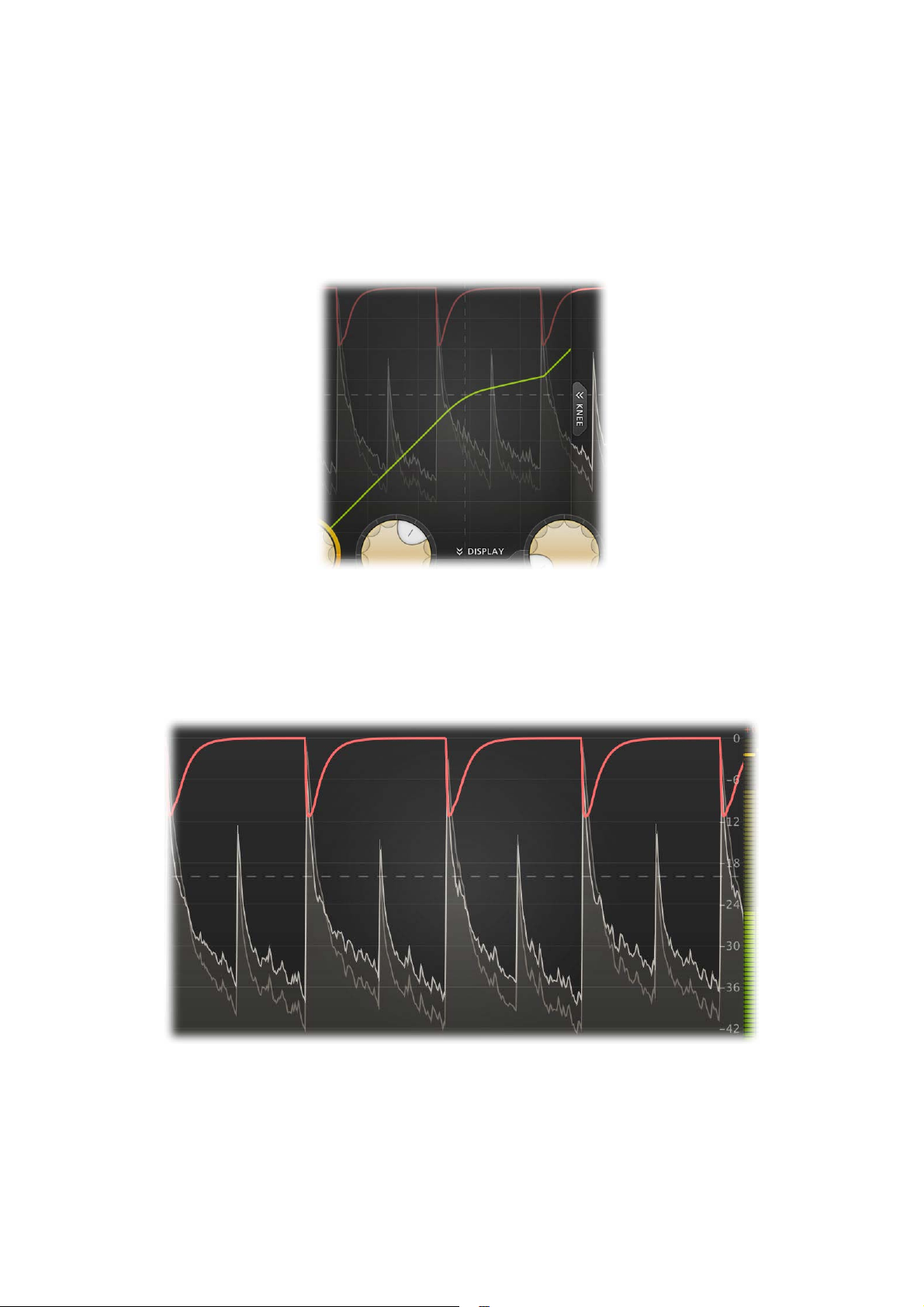
Displays and metering
15
FabFilter Pro-C 2 features a large animated level display with an optional knee display on top of it, and precise
input, gain reduction and output metering.
Knee display
The knee display shows the input/output relationship, visualizing the Threshold, Ratio, Knee and Range
settings. The horizontal axis of the display corresponds to the input signal level, and the vertical axis is the
output level, both in dB. When running audio through the plug-in, the white transfer curve will turn green,
indicating the current input level. You can choose to show or hide the knee display using the Knee button at its
right-hand border. Once you've chosen a setting, new instances of the plug-in will always open this way.
Note that knee display, level display and level meters all use the same meter scale, which makes it easier than
ever to find the proper compression settings. The scale can be adjusted using the meter scale button at the
right bottom of the interface (next to the level meters). Once you've chosen a setting, new instances of the
plug-in will always open with the selected meter scale.
Level display
The top part of Pro-C 2 is actually a large animated level display, with the main compression controls panel
floating above it. The level display visualizes the input and output level, together with the applied gain change.
The input is shown in dark grey, whil the output is light grey with a light stroke, which makes it easy to see the
exact effects of the applied gain reduction. The gain reduction itself is shown as a red line.
Using the Display button (right above the Style button in the compression controls panel), you can hide or
show the level display. Hiding it will also hide the knee display and changes the vertical level meters to larger
horizontal ones. This way, Pro-C 2 looks and feels more like a traditional compressor. Once you've chosen to
show/hide the dislay, new instances of the plug-in will always open this way.

Peak level and loudness level metering
16
At the right of the interface, there are three accurate peak level meters that display the current input, gain
reduction and output levels. The read-outs above the level meters show the highest measured peak value, until
you click on them.
Aditionally, the input and output meters also show the loudness level (per channel) on top of the peak level.
The loudness level complies with the Momentary mode of the EBU R128 / ITU-R 1770 standards.
Notes
You can change the scale of the displays and level meters using the meter scale drop-down button,
ranging from 9 dB (for precise mastering purposes) to 90 dB (general mixing and bus processing).
If the level meters indicate clipping, this does not imply distortion in Pro-C 2: it can handle levels above 0
dB easily. Rather, this indicates that the signal might clip in another part of the audio chain, for example
your sound card or host software. Click at the top of a meter to reset its clipping indication.
Next: Oversampling
See Also
Dynamics controls
Input and output options
Using FabFilter Pro-C 2

Oversampling
17
The dynamics algorithms often need to make very quick changes to the audio when applying gain change.
These sudden changes can introduce a small amount of aliasing, which causes distortion and generally reduces
the quality of the audio signal. Oversampling is a way to reduce that aliasing by running the internal process at
a sample rate that is two or four times higher than the host's sample rate.
When should I use oversampling?
You need it more when the compression is more aggressive and apparent. Usually, this is the case when using
lower Attack and Release and/or higher Ratio and Range settings.
Of course, in return for a reduction of possible aliasing/distortion, the plug-in will use more CPU power when
using oversampling. In addition, oversampling introduces a small latency, in addition to lookahead
Tips
Do you need to use zero-latency processing? Disable oversampling and lookahead in the bottom bar.
Next: Full screen mode and resizing
See Also
Using FabFilter Pro-C 2
Dynamics controls
Time controls
latency.

Full Screen mode and resizing
18
With just the click of the Full Screen button at the top right corner in the interface, FabFilter Pro-C 2 will fill up
the whole computer screen so you can get the most out of the level display and make ultra-precise
adjustments in the side-chain EQ controller.
To exit Full Screen mode, just press Escape or click the Full Screen button again.
Resizing
In addition to Full Screen mode, you can also customize the normal interface size using the Resize button at
the right of the bottom bar. You can choose between Small, Medium (default) or Large. Once you have selected
a size, it will automatically become the default size for new plug-in instances.
Tips
When using the VST3 plug-in, you can resize the plug-in interface by just dragging the window edges to
any size you like. Of course you can always go back to one of the predefined sizes with the resize button.
The Large option will be greyed out in the Resize button menu if the current display is too small to
support it.
Next: Input and output options
See Also
Using FabFilter Pro-C 2
Side chain section

19

Input and output options
20
At the right-hand side of the interface, FabFilter Pro-C 2 offers high-resolution input, gain reduction and output
level meters. At the top of the meters, the maximum level is displayed together with a clipping indicator.
Simply click the level readings to reset them.
At the right bottom of the interface, you'll find the bypass, mix, input level and output level controls, all
accessed via a single output button. As soon as you hover the mouse above the output button, a panel will pop
up, giving you access to the following settings:
The Input Level/Pan knob at the left adjusts the level and L/R panning of the input signal before any
processing is applied. You can use this as an alternative to changing the threshold.
The Output Level/Pan knob at the right adjusts the level and L/R panning of the final output signal.
This lets you compensate globally for any gain added or removed by dynamics processing.
The Global Bypass toggle button to the left of the Mix button bypasses the entire plugin. While most
hosts already provide the ability to bypass plug-ins, our internal global bypass feature is guaranteed to
correctly compensate the latency of the plug-in and it also applies soft bypassing to avoid clicks. While
the plug-in is bypassed, the display dims and a red light glows in the bypass button itself. The top of the
output button in the bottom bar is also highlighted in red.
The Mix slider enables you to mix between the dry and processed signals, scaling the overall dynamic
and static gain changes. Because the Mix slider ranges from 0% to 200%, you can also choose to
increase overall gain processing instead of fading it out!
Tips
You can directly adjust the mix, input gain or output gain by clicking and dragging the button text
vertically. You can use your mouse wheel while hovering over the button text or double-click it to directly
enter a value using the keyboard.
If desired, you can make the output options panel 'sticky' by clicking the output button once. Click it
again to hide the panel.
By holding down the Alt key (Shift key in Pro Tools) while dragging, input and output level can be
adjusted simultaneously in the opposite direction.
Next: MIDI Learn
See Also
Using FabFilter Pro-C 2
Knobs

MIDI Learn
Save
21
Controlling FabFilter Pro-C 2's parameters directly with MIDI is very easy using the MIDI Learn feature. With
MIDI Learn, you can associate any MIDI controller with any parameter.
Click the MIDI Learn button in the bottom bar to enter MIDI Learn mode. The interface dims and the
parameters that can be controlled are highlighted. Each parameter has a small text balloon that displays the
associated controller number. Now do the following to associate a controller number with a parameter:
1. Touch the control of the desired parameter in the interface that you wish to control. A red square will
mark the chosen parameter.
2. Adjust the slider or knob on your MIDI keyboard or MIDI controller that you want to associate with
that parameter.
That's it! The parameter will now be controlled with the MIDI controller. You can now go back to step 1 to
associate a different parameter. Note that there is no warning when you associate a different knob with a
controller number that is already used. It will just be replaced.
To exit MIDI Learn mode, click the MIDI Learn button again, or click Close at the top of the interface.
Click the small menu drop-down button next to the MIDI Learn button to access the MIDI Learn menu:
Enable MIDI
This globally turns MIDI control of parameters on or off: useful in hosts that automatically send all MIDI
events on a track to all effect plug-ins associated with that track as well.
Clear
This submenu shows all parameter associations and lets you delete individual associations or clear all
associations in one step.
Revert
Reverts to the last saved MIDI mapping (or the state when the plug-in was started).

Saves the current MIDI mapping so Revert will go back to this state. The current mapping is
automatically saved when closing the plug-in.
22
Routing MIDI to effect plug-ins
For MIDI Learn to work properly, the plug-in need to actually receive MIDI of course. Depending on your host,
it can be quite difficult to route MIDI data to effect plug-ins. Here's how to do it in the most important hosts:
Logic Pro
Instead of adding FabFilter Pro-C 2 to one of the insert slots, create a new Instrument Track, and click
on the Instrument slot. Then choose AU MIDI-controlled Effects > FabFilter > FF Pro-C 2. Now, the
plug-in receives MIDI. To get audio into the plug-in, click the 'Side Chain' drop down menu in Logic's
plug-in header and choose the actual input track. Next, you can mute that original track, so you only
hear the audio through the plug-in. The only downside is that plug-ins with an external side-chain cannot
use it anymore.
Cubase
Simply create a new MIDI track and set its output to the Pro-C 2 instance you would like to control via
MIDI.
Pro Tools
Create a new MIDI track. From the MIDI input drop down menu, choose your MIDI device (if not
already selected) and from the MIDI output drop down menu, choose FabFilter Pro-C 2 -> channel 1 for
the instance you would like to control.
Ableton Live
First of all, create a new MIDI track. From the 'MIDI from' drop down menu, choose your MIDI device (if
not already selected). Then, in the 'MIDI to' drop down menu, choose the Audio track that has FabFilter
Pro-C 2 on it. NOTE: only the first plug-in on any track can receive MIDI!
Tips
Compression is also triggered by MIDI notes. If at least one note is on, the compressor behaves as if a 0
dB signal is entering the side chain at this moment, so it is strongly triggered. The Disable/Enable MIDI
option in the MIDI Learn
menu turns this off as well.
Next: Undo, redo, A/B switch

Undo, redo, A/B switch
23
The Undo and Redo buttons at the top of the FabFilter Pro-C 2 interface enable you to easily undo changes you
made to the plug-in. With the A/B feature, you can quickly switch between two different states of the plug-in.
The Undo button at the left will undo the last change. Every change to the plug-in (such as dragging a
knob or selecting a new preset) creates a new state in the undo history. The Undo button steps back
through the history to restore the previous states of the plug-in.
The Redo button cancels the last undo command. It steps forward through the history until you are back
at the most recent plug-in state.
The A/B button switches from A to B and back. Before switching, the current state of the plug-in is
saved, so if you click this button twice, you are back at the first state. The button highlights the currently
selected state (A or B). In the example above, the A state is active.
The Copy button copies the active state to the inactive state. This marks the current state of the plug-in
and allows you to go back to it easily with the A/B button. After clicking Copy, the button disables itself to
show that both states are equal, so there is nothing to copy anymore.
Notes
If the plug-in parameters are changed without using the plug-in interface, for example with MIDI or
automation, no new undo states are recorded.
The Undo and Redo buttons will disable themselves if there is nothing to undo or redo.
Next: Loading presets
See Also
Using FabFilter Pro-C 2

Loading presets
24
Plenty of presets are provided with FabFilter Pro-C 2, giving a good idea of what you can do. You can either use
the presets as they are, or tweak them further to create your own unique settings.
To load a preset, click the preset button. The presets menu will appear with all available presets. Click a
menu item to load that preset. The currently selected preset is highlighted with check marks.
To explore the presets one by one, click on the little arrow buttons to the left and right of the main preset
button. This will load the previous or next preset in the menu.
The preset button shows the name of the current preset. If you have changed the preset by adjusting one or
more parameters, the name is dimmed to indicate that this is not the original preset anymore.
Tips
The Default Setting preset is loaded automatically when FabFilter Pro-C 2 is started. To change the
default settings, simply overwrite this preset by clicking Options > Save As Default in the presets
menu.
To open a preset outside the presets folder, click Options > Open Other Preset. This might be useful if
someone sends you a preset by email, for example.
If somehow the factory presets are lost or not installed properly, click Options > Restore Factory
Presets in the preset menu to restore them.
MIDI Program Change and Bank Select
Loading a presets can also be done via MIDI, using Bank Select and Program Change messages. Click Options
> Enable MIDI Program Changes in the preset menu to enable or disable this feature. When enabled, the
corresponding bank/program numbers are shown in front of the preset name (for example: (2/65) My Preset).
This means that you can load that preset by first sending a Bank Select message to select bank 2 and then
sending a Program Change message to select program 65.
Important: All the presets in your preset folder are numbered automatically, starting with bank 0 and program
0. This way, you are able to access any of the presets via MIDI. However, this also means that when you add
new presets to the menu, bank/program numbers of other presets might change. Be aware of this when
recording program changes in a session!
Next: Saving presets
See Also
Undo, Redo, A/B switch
Using FabFilter Pro-C
Acknowledgements

Saving presets
25
You can easily extend the included presets with new settings to build your own library of presets for FabFilter
Pro-C 2 that you can reuse in various projects. This is also a good way to copy settings across multiple
instances of FabFilter Pro-C 2 in a session.
To save the current setting as a preset, click the preset button, and then click Save As. A standard Save dialog
will appear. Type a name for the new preset and click Save to finish.
In the Save dialog, you can also rename and delete existing presets and create a new folder to store presets in.
New folders will show up as new categories in the preset menu. (On macOS, this should be done with the
Finder.)
See How presets are stored
Next: How presets are stored
See Also
Loading presets
Using FabFilter Pro-C
to determine the preset folder location and learn more about factory presets.
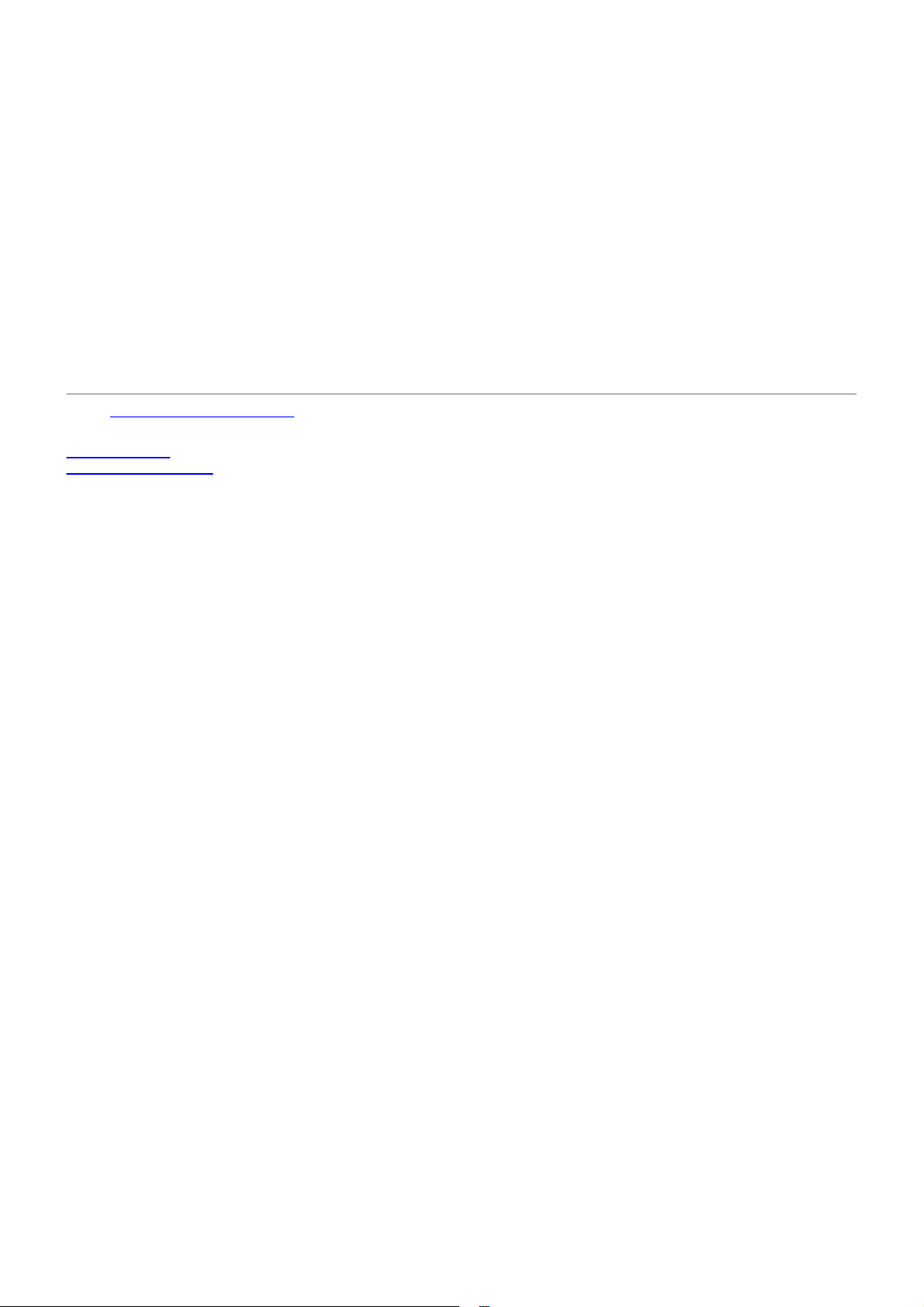
How presets are stored
26
Presets for FabFilter Pro-C 2 are stored in separate files with the .ffp extension (for FabFilter Preset). All presets
reside in subfolders in the main preset folder. The subfolders will show up as separate categories in the preset
menu. You can also further divide the subfolders into categories.
You can manage the preset files just like other files on your computer. The easiest way to do this is in the Save
dialog that appears if you are saving a preset. The preset menu will automatically reload itself with the changes
when the dialog is closed.
Furthermore it is very easy to share your newly created presets with other users since FabFilter presets use the
same file format on both Windows and macOS.
The default location of the main preset folder is My Documents\FabFilter\Pro-C 2 for Windows, and
~/Library/Audio/Presets/FabFilter/FabFilter Pro-C 2 for macOS. To change this location, first copy all presets to
the desired new location, and then click Options > Change Preset Folder in the preset menu and select the
new folder.
Restoring factory presets
If you have accidentally lost the factory presets, you can easily restore them by clicking Options > Restore
Factory Presets in the preset menu. This will install all factory presets again.
Next: Purchasing FabFilter Pro C
See Also
Saving presets
Using FabFilter Pro C
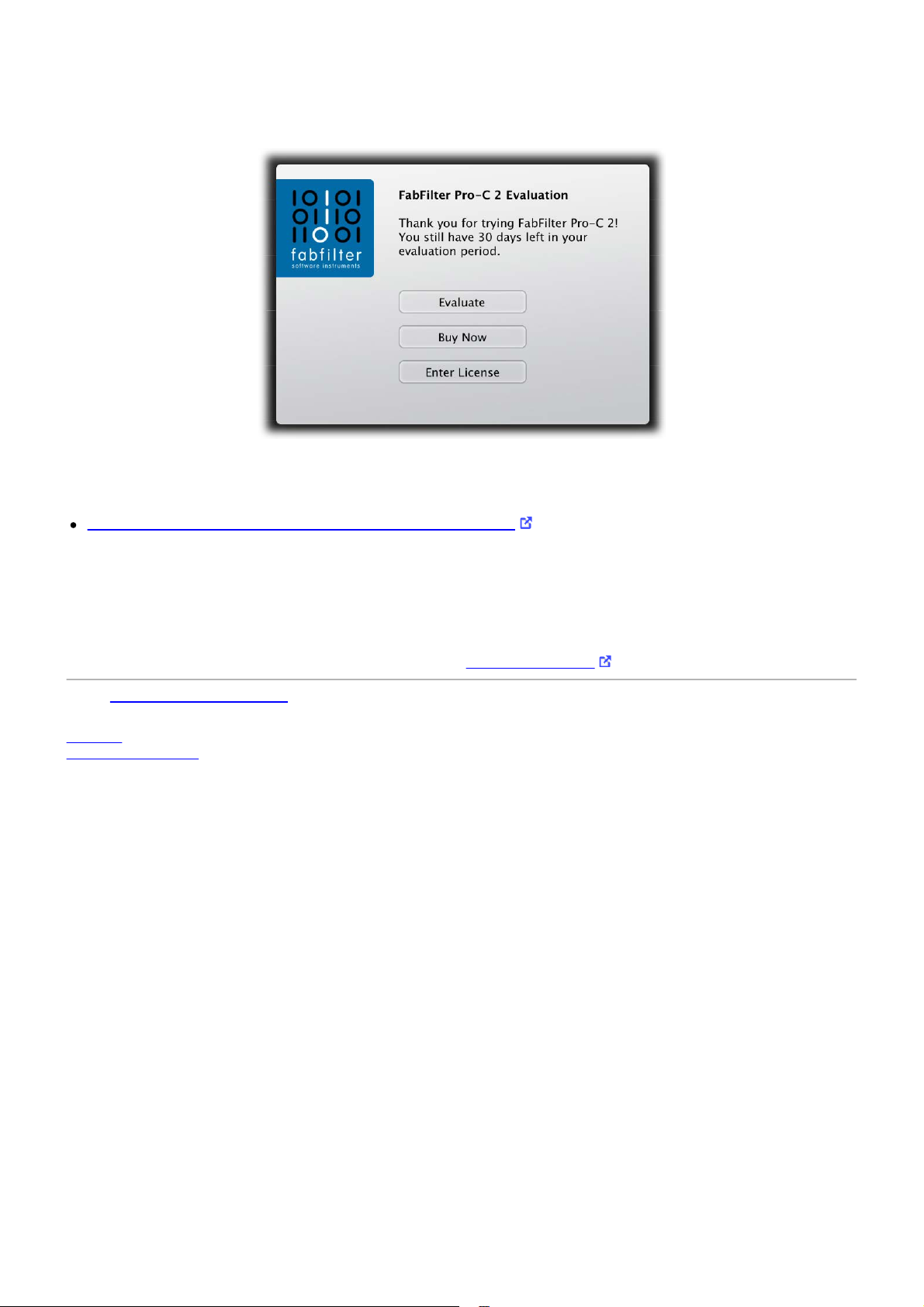
Purchasing FabFilter Pro-C
27
Once you have downloaded and installed the evaluation copy of FabFilter Pro-C 2, you may evaluate it during
30 days. Every time you start the plug-in, you will see the following dialog:
While there are still days left, you can click Evaluate to start working with the plugin. If you want to keep
using FabFilter Pro-C 2 after the evaluation period, you must buy a copy in the online FabFilter Shop by clicking
the Buy Now button in the evaluation dialog.
Go to the FabFilter Shop and purchase FabFilter Pro-C 2 now
We accept credit cards from all major companies, check payments, wire payments, and PayPal. The FabFilter
Shop uses secure connections and encryption: therefore your personal information is completely safe.
Within a few minutes after you have purchased your copy, you will receive an email containing your personal
license key. You use this license key to turn the evaluation copy into a fully registered version without the
evaluation dialog and the 30-day trial restriction.
Note: If the evaluation period has expired but you didn't have the chance to properly evaluate the plug-in, you
can request a new evaluation period by contacting us at info@fabfilter.com
.
Next: Entering your license key
See Also
Support
License agreement

Entering your license key
28
After you have purchased FabFilter Pro-C 2 in the online FabFilter Shop , you will immediately receive an email containing your personal license key. This license key will turn the evaluation version into a fully registered
plug-in.
Start FabFilter Pro-C 2 and click Enter License in the evaluation dialog, or click Enter License on the
Help menu if the plug-in is already running.
Copy the license information from the email you have received and paste it into the text field. Make sure
that you are copying the entire license key including the Product and Licensee lines! If you are not sure
what text to copy, just copy and paste the whole e-mail.
After you have entered your license information, you will need to restart the plug-in host, so make sure you
save your settings if needed. From now on, you will be able to use FabFilter Pro-C 2 for an unlimited period of
time with full support via email.
Tips
After your purchase, you can always retrieve your license key again by logging into your personal
FabFilter account . Here you can also keep track of all your orders and take advantage of great
discounts when buying other FabFilter plug-ins.
To deauthorize your license key and remove it from the computer, click Deauthorize on the Help menu.
If you temporarily needed to install your license on another computer, or if you have transferred your
license to someone else, this is the way to deinstall your personal license key safely.
Next: Support
See Also
Purchasing FabFilter Pro-C
Support
License agreement
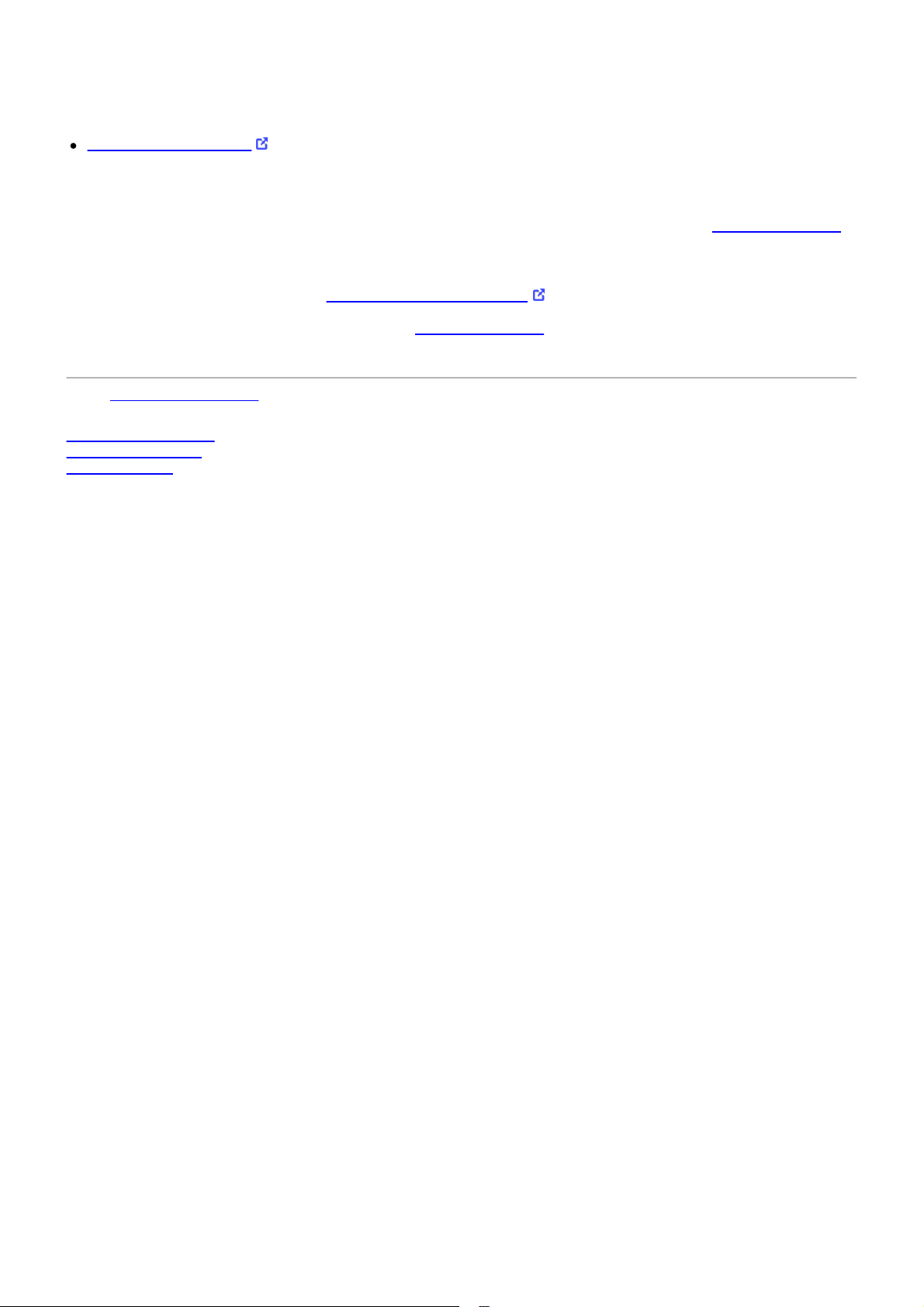
Support
29
If you need help with problems or questions, and the help file does not provide an answer, please visit the
support pages on our web site.
Go to FabFilter Support
From here, you have direct access to the customer support forum, very useful tutorial videos for all FabFilter
plug-ins, online and PDF versions of all our help files, and a section with extra downloads (such as presets,
controller templates, older plug-in versions).
For sales-related questions and technical support, you can also contact FabFilter directly at info@fabfilter.com
Reporting a bug
If you have encountered a bug in FabFilter Pro-C 2, first of all make sure that you are using the latest version
of the plug-in, which you can find at www.fabfilter.com/download
FabFilter Pro-C 2 that you are using by clicking Help > About in the plug-in interface. If the bug is still present
in the latest version, please send us an e-mail at info@fabfilter.com
as possible: operation system and version, host software and version, steps to reproduce the bug, etc. Thanks
in advance!
Next: Upgrading to Pro-C 2
See Also
Using FabFilter Pro-C
Acknowledgements
About FabFilter
. You can easily check the version of
and include as much technical information
.
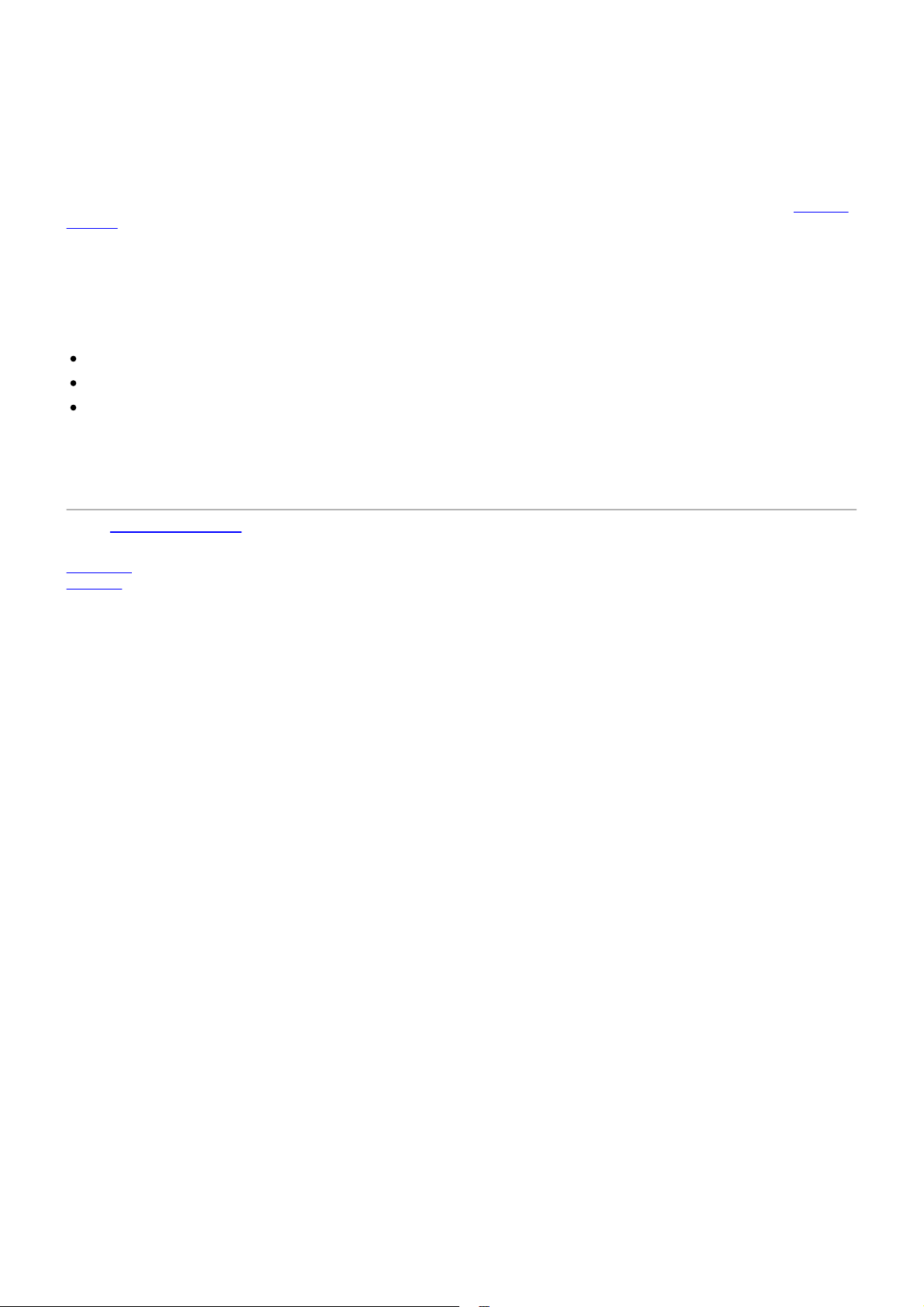
Upgrading to Pro-C 2
30
Upgrading from Pro-C version 1 to the new Pro-C 2 is safe and easy: installing Pro-C 2 will not replace or
delete the previous Pro-C 1 plug-in. Both versions will co-exist and can both be used at the same time. This
ensures that you can open old songs that use Pro-C 1 without problems!
Pro-C 1 presets
Presets created with Pro-C 1 can be loaded in Pro-C 2. If you upgraded from Pro-C 1 to the new version, your
original Pro-C 1 presets will be accessible via the V1 Preset Folder item in the preset menu. See also Loading
presets.
Note: Because we've implemented quite some changes and improvements in Pro-C 2, it's possible that a Pro-C
1 preset loaded into Pro-C 2 sounds different!
Replacing a Pro-C 1 instance by Pro-C 2
If you are working on a song and want to replace a Pro-C 1 instance with the new Pro-C 2, we advise you to do
the following:
First, save the current setting of the Pro-C 1 instance as a FabFilter preset in the Pro-C 1 preset folder.
Then, remove the Pro-C 1 instance and add Pro-C 2 in its place.
Finally, load the V1 preset that you just created into Pro-C 2 via the V1 Preset Folder submenu in the
preset menu.
Automation
Because the feature set of Pro-C 2 has changed fundamentally, any automation data that has been written by a
Pro-C 1 instance cannot be read correctly by Pro-C 2.
Next: Manual installation
See Also
Overview
Support
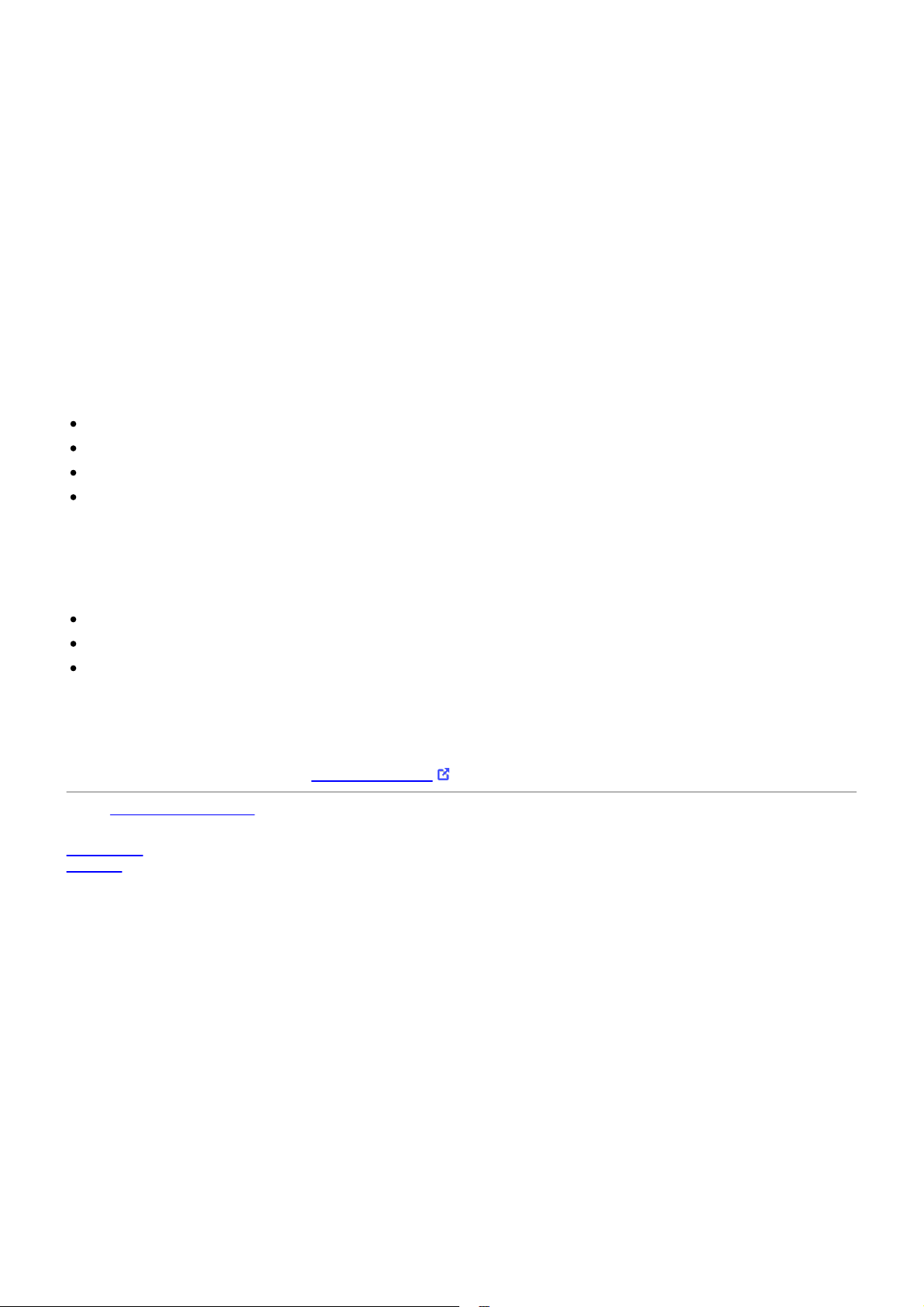
Manual installation
31
When installing FabFilter Pro-C 2, the installation program will try to copy the plug-in into the appropriate plugins folders, and in most cases your host will recognize FabFilter Pro-C 2 automatically. Otherwise, please follow
these instructions:
Windows
On Windows, most hosts have their own VST plug-ins folder. So if you are using Windows and your host does
not recognize FabFilter Pro-C 2, you need to locate the proper plug-ins folder for your host first (it is usually
shown in the Preferences or similar dialog). Then, copy the file FabFilter Pro-C 2.dll from C:\Program
Files\FabFilter\Pro-C 2 (or C:\Program Files (x86)\FabFilter\Pro-C 2 if you are using a 32-bit host on 64-bit
Windows) to the plug-ins folder that you have found and restart the host so it can reload all its plug-ins. For
the AAX version of Pro-C 2, copy the FabFilter Pro-C 2.aaxplugin folder to the common Pro Tools AAX plug-in
folder on your computer; for the RTAS version of Pro-C 2, copy the FabFilter Pro-C 2.dpm and FabFilter Pro-C
2.dpm.rsr files to the Pro Tools RTAS plug-in folder on your computer.
You can simply uninstall plug-ins or bundles via the Control Panel.
macOS
On macOS, plug-ins are installed in the standard plug-in folders in the system Library folder. These are the only
possible correct locations:
Audio Units: /Library/Audio/Plug-Ins/Components
VST/VST3: /Library/Audio/Plug-Ins/VST and /Library/Audio/Plug-Ins/VST3
RTAS: /Library/Application Support/Digidesign/Plug-Ins
AAX: /Library/Application Support/Avid/Audio/Plug-Ins
Note: AU and VST/VST3 plug-ins may also be placed in the user's Library folders under
/Users/<username>/Library/Audio/Plug-Ins.
To uninstall the plug-ins from your Mac, you can just delete the specific FabFilter plug-in files at the above
locations. Finally, if you really want to delete all data written by our plug-ins, you can remove the following
folders/files from the user Library folder as well:
/Users/<username>/Library/Audio/Presets/FabFilter/FabFilter Pro-C 2
/Users/<username>/Library/Application Support/FabFilter/Pro-C 2
/Users/<username>/Library/Preferences/com.fabfilter.Pro-C.2.plist
Note: Since OS X 10.7 (Lion), the system and user Library folders are marked as hidden by default. To make
them visible again in Finder, open Terminal (found in /Applications/Utilities) and enter the following commands:
chflags nohidden /Library
chflags nohidden ~/Library
If you still have problems, contact FabFilter Support .
Next: VST Plug-in versions
See Also
Quick start
Support

VST plug-in versions
32
FabFilter Pro-C 2 is available in both VST 2 and VST 3 formats. They can be installed and used both at the
same time. The VST 3 format offers easy side-chaining, free interface resizing, and is more CPU-friendly in
some cases, but it can only be used by hosts that support it, for example recent versions of Cubase, Studio
One or FL Studio. The VST 2 format is compatible with a larger variety of hosts.
Both the VST 2 and VST 3 versions of the plug-in automatically adapt themselves to the channel layout of the
track they are inserted on (mono/stereo).
For the VST 2 format, there is a separate FabFilter Pro-C 2 (Mono) version of the plug-in which always runs in
mono mode. This is included for backwards compatibility with existing sessions. For new sessions we
recommend to use the regular plug-in which automatically adapts itself to the track it is inserted on.
Next: External side chaining
See Also
Quick start
Manual installation

External side chaining
33
FabFilter Pro-C 2 offers the possibility of feeding an external signal to its side chain, so that you can make it
trigger on a different signal than the audio it is actually processing. Feeding a signal to a plug-in's side-chain
inputs works slightly different in various hosts. This topic describes the procedure for some of the most popular
hosts around: Cubase
To explain how it works, we use a scenario with two tracks. The first one contains the audio that we want to
process with Pro-C 2, which we'll call the main track from now. The second track contains the audio that we
want to route to Pro-C 2's external side-chain input and use as trigger signal. We'll call this track the side chain
track.
After setting up everything according to the instructions below for your host, you can check whether everything
is routed correctly. Play the audio and enable FabFilter Pro-C 2's Audition button to listen to the side-chain
signal. While auditioning, the real-time display and metering show the side-chain level, so you can easily set a
correct trigger threshold. Afterwards, disable the Audition mode again. Now, you'll hear that Pro-C 2 on the
main track will react to the sound of the side-chain track. Of course, you can fine-tune the plug-ins settings to
customize the effect.
Cubase
Open Cubase and create a new empty project.
Add two audio tracks that we'll use as main track and side chain track.
Add audio files on both the main track and the side chain track. You can simply drag audio files from a
Finder/Explorer window onto a track.
Open the Mixer. In the main track, click on an empty insert slot and select the VST 3 version of FabFilter
Pro-C 2 in the Dynamics menu (note the VST 3 icon which looks like ///).
Open FabFilter Pro-C 2's interface, enable Side chain expert mode and set Side Chain to Ext.
In the plug-in header, click on the Activate Side-Chain button (right of the R/W buttons) to enable the
external side chain in Cubase.
At the top of the Mixer, set the output for the side chain track to the side-chain input of FabFilter Pro-C 2.
, Logic Pro, Ableton Live and Pro Tools.
Logic Pro
Open Logic Pro and create a new empty project via File > New...
Add two audio tracks (via Track > New...) that we'll use as main track and side chain track.
Add audio files on both the main track and the side chain track. You can simply drag audio files from a
Finder/Explorer window onto a track.
Select the main track and add Pro-C 2 in the first Insert effect slot.
Open FabFilter Pro-C 2's interface, enable Side chain expert mode and set Side Chain to Ext.
In the right top corner of the plug-in interface header, in the 'Side Chain' menu, choose the side chain
track. Now, the signal from the side chain track is sent to FabFilter Pro-C 2's external side-chain input.
Ableton Live
Open Ableton Live and start with an empty arrangement. We'll use Track 1 as the side chain track and
Track 2 as the main track.
From the folder menu's on at the left top of Ableton Live's interface, drag different audio clips to the first
empty slots of Track 1 and Track 2.
From the VST (or Audio Units) plug-in menu, also at the left top of Ableton Live's interface, drag FabFilter
Pro-C 2 onto Track 2, the main track.
Open FabFilter Pro-C 2's interface, enable Side chain expert mode and set Side Chain to Ext.

In Track 1 (the side chain track) in the 'Audio To' menu select 'Track 2' instead of the default 'Master'.
Now, an extra menu appears right below: choose 'FF Pro-C 2 3/4' instead of the default 'Track In' to
34
route the track's signal to FabFilter Pro-C 2's external side chain inputs.
Note: In the scenario above, you won't hear Track 1 (the side-chain signal) anymore, since its audio is
only routed to Pro-C 2's side-chain inputs. To avoid this, use one additional track (e.g. Track 3), choose
'Track 1' from its 'Audio From' dropdown menu, and in the 'Audio To' menu select 'Track 2' instead of the
default 'Master'. Now, from the extra menu below choose 'FF Pro-C 2 3/4'. Of course, you can now leave
Track 1's 'Audio To' setting to the original 'Master' so you will still hear the signal.
Pro Tools
Open Pro Tools and start a new empty session.
Create two audio tracks that we'll use as main track and side chain track. Add audio files to both track.
Open the Mix window to display the tracks with their Insert slots and Sends slots.
In the first 'Sends' slot of the side chain track, choose 'Bus 1'. The track view for Bus 1 will open: set its
level slider to 0.0 dB so the bus actually produces audio!
In the first 'Inserts' slot of the main track, choose Dynamics > FabFilter Pro-C 2.
Open FabFilter Pro-C 2's interface, enable Side chain expert mode and set Side Chain to Ext.
Now, in the 'Key Input' menu of the plug-in interface (just above the FabFilter logo), choose bus > Bus 1
instead of the default 'no key input'. Now, the audio from the side chain track is routed to Pro-C 2's
external side chain input via Bus 1.
Next: License agreement
See Also
Quick start
Using FabFilter Pro-C 2
Manual installation

FabFilter Software License Agreement
35
This license agreement concerns and describes your rights and the conditions upon which you may use the
FabFilter software you selected. We advise you to read this entire agreement. By accepting this agreement or
by using FabFilter software, you agree to all of these terms. If you do not accept and comply with these terms,
you may not use the FabFilter software or its features.
Applicability
This license agreement applies to all the FabFilter software, plug-ins and programs you may use during the
Evaluation period, and/or thereafter subject to an acquired license key to certain FabFilter software of any
version, including any and all upgrades, supplements or services, unless other terms come with such versions,
upgrades or supplements.
Licenses
The software will be licensed to the Customer, not sold. With the FabFilter license key, you will be granted after
full payment the right in perpetuity (meaning that the license agreement shall not automatically expire) to
install, run and use the software concerned under certain conditions. These conditions vary subject to the
license you acquired. FabFilter distinguishes the following licenses:
A Personal License is a named license to the software concerned, granting access to the software on an
unlimited number of Devices, as long the license is used by the designated person who acquired the
FabFilter license key. Usage of the Personal license by someone else but the designated licensee is an
infringement of the rights of FabFilter. The Customer should at all times protect its license key from theft
and/or abuse.
A Site License is a non-personal license to the FabFilter software concerned, acquired on the name of an
institution or entity, who is the licensee. A Site License will grant access to the FabFilter software on a
certain maximum number of designated Devices, as specified in the license key itself (e.g. "20 seats"). If
the Site License is used on computers/servers for any form of automated processing, the licensee may
not make any plug-in controls/parameters of the FabFilter software available to the end users of the
FabFilter software, i.e. only "black box" processing is allowed.
These FabFilter licenses, whether a Personal or Site License, will give you access to certain FabFilter software of
the specified major version. The license will include all future minor updates to the software (e.g. version 2.19
to version 2.20), which typically include bug fixes or small new features. The license will exclude any future
new major versions of the products (e.g. version 1.x to version 2.x). To allow yourself access to such new
major version of the software, a new FabFilter license to such major version must be acquired.
All FabFilter licenses, both Personal or Site License, give the Customer or end user the right to install and use
the FabFilter software to the extent it has been developed and under the conditions herein. Any rights not
explicitly granted to you, the Customer, remain with FabFilter, including but not limited to the right to alter,
reverse engineer, reverse compile, take apart, or disassemble the FabFilter software or any of the files in the
distribution.
A Bundle License is Personal or Site License for multiple FabFilter software products, which gives the Customer
or end user the right to install and use the specific software products that the bundle (e.g. Total Bundle)
contains at the moment of purchasing the Bundle License. Any software products or new major software
versions added to the bundle after that date cannot be claimed as part of the prior acquired Bundle License. A
Bundle License (if not Educational or NFR) can only be transferred as a whole, using a License Transfer.
An Upgrade License is a Personal or Site License for a new major version of FabFilter software. You may only
use an Upgrade License if you have a license for the previous major version of the same FabFilter software.
Educational (EDU) and NFR licenses
A Personal or Site License can be marked as EDU (Educational) or NFR (Not For Resale), meaning the following:
A Personal or Site License marked as Educational License is equal to the respective Personal or Site
License, with the only exception that the Educational License may not be transferred to a third party.
A Personal or Site License marked as NFR ("Not For Resale"), is typically intended for journalists that wish
to review the FabFilter software. A License marked as NFR is equal to the respective Personal or Site
License, with the only exception that the NFR License may not be transferred to a third party.
Duration and Evaluation
As specified in the specific terms per license, all licenses will be granted for perpetuity (meaning that the
license agreement shall not automatically expire), as long as all conditions herein are respected.
The Evaluation period is a period of thirty (30) days commencing on the first day of using the software
concerned and automatically expiring 30 days thereafter. After the Evaluation period has expired and no
FabFilter license key has been acquired, the software will stop working and should be removed from your
computer.
In addition to any and all such possibilities that FabFilter may have in accordance with the law, FabFilter may
terminate without prior notice or warning in case of abuse of the FabFilter software as well as in case of
(personal) bankruptcy.

Support
36
FabFilter shall give its reasonable commercial efforts to service any major version of any FabFilter software
including email support. FabFilter is entitled to terminate support for any major version of any FabFilter
software at any time at its sole discretion.
License Transfer
A Personal or Site License (not Educational or NFR) may be transferred to a third party. You will have to buy a
License Transfer to activate the "transfer"-option in your FabFilter account
. After this option has been
activated you will be able to transfer your license to any third party.
Third Party Software
VST is a trademark of Steinberg Media Technologies GmbH. RTAS and AAX are trademarks of Avid Technology,
inc. Audio Units is a trademark of Apple Computer, inc.
Applicable Law
This license agreement is governed by Dutch law. The courts of Amsterdam are authorized courts to rule on
any dispute that may arise from this license agreement.
Disclaimer
TO THE MAXIMUM EXTENT PERMITTED BY LAW, FABFILTER, FREDERIK SLIJKERMAN AND FLORIS KLINKERT,
AUTHORS OF THIS FABFILTER PRODUCT, SPECIFICALLY DISCLAIM ALL WARRANTIES, EXPRESSED OR
IMPLIED, INCLUDING BUT NOT LIMITED TO IMPLIED WARRANTIES OF NON-INFRINGEMENT,
MERCHANTABILITY AND FITNESS FOR A PARTICULAR PURPOSE. FABFILTER, FREDERIK SLIJKERMAN AND
FLORIS KLINKERT, DO NOT WARRANT THAT THE SOFTWARE WILL MEET YOUR REQUIREMENTS OR THAT THE
SOFTWARE WILL OPERATE ERROR-FREE OR UNINTERRUPTED. TO THE MAXIMUM EXTENT PERMITTED BY LAW,
FABFILTER, FREDERIK SLIJKERMAN AND FLORIS KLINKERT, SHALL NOT BE LIABLE FOR ANY DAMAGE A
FABFILTER PRODUCT MAY CAUSE OR DAMAGES THAT MAY ARISE OUT OF THE USE OF A FABFILTER PRODUCT
OR INABILITY TO USE A FABFILTER PRODUCT, INCLUDING BUT NOT LIMITED TO SPECIAL, INCIDENTAL,
CONSEQUENTIAL OR OTHER DAMAGES. IN NO EVENT FABFILTER, FREDERIK SLIJKERMAN OR FLORIS
KLINKERT WILL BE LIABLE FOR AN AMOUNT IN EXCESS OF TWO HUNDRED FIFTY EUROS (€ 250,00).
Next: Acknowledgements
See Also
Purchase FabFilter Pro-C 2
Support

Acknowledgements
37
A huge thanks to our beta testers for their relentless testing of all the different beta versions! An extra thanks
to bManic for the many Factory Presets that he contributed.
Next: About FabFilter
See Also
Purchase FabFilter Pro-C 2
Support
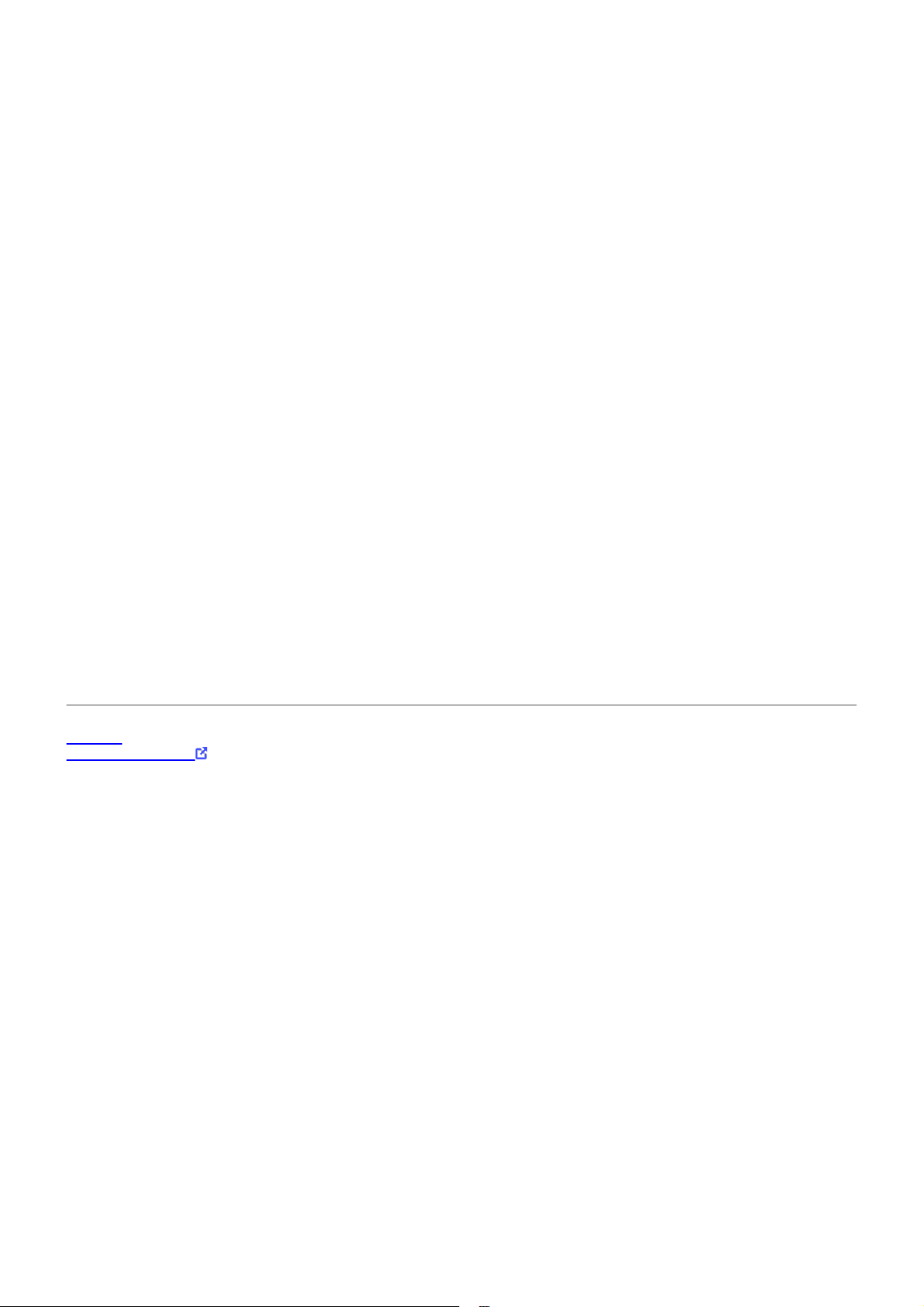
About FabFilter
38
Beautiful sound. Fantastic workflow. These are the foundations of FabFilter. We create powerful audio plug-ins
with superb sound quality and innovative interfaces.
A unique perspective
At FabFilter, we make the best possible tools for music production and audio processing. To achieve this, we
continually rethink and challenge industry standards: we've never been afraid of reinventing the wheel.
Considering every little detail, we tune our algorithms and interfaces until they sound perfect, look amazing and
feel great to work with.
It's the sound that counts
Above everything else, you need superb sound quality. That's why we put a lot of effort into developing unique
audio processing algorithms, ranging from our famous resonating filters to transparent high-end EQ and
dynamics processing.
Innovative interfaces, great design
Every FabFilter plug-in has an easy-to-use, well-designed interface aimed at providing unsurpassed workflow.
Our plug-ins focus on the task you're performing at that specific moment: they expose the features you need,
when you need them. And because of our special attention to design, you'll be delighted every time you open a
FabFilter plug-in.
Don't take our word for it
We always set the highest standard for sound quality, usability and design to make truly great products that
raise the bar on what audio software can do. That's why we're very happy with the praise we've received from
users and press alike:
"In the decade since the release of its first plug-in, One, FabFilter has made an indelible mark on the
music production landscape." — Computer Music magazine
"While many other software developers are busy trying to model hardware, FabFilter is leaving them
in the dust by being visionaries and reaching into the future. FabFilter stuff is just on another level."
— Jeff Sanders
"FabFilter has an enviable reputation for making easy-to-use, powerful tools." — Music Tech
magazine
FabFilter was founded in 2002 by Frederik Slijkerman and Floris Klinkert, and is based in Amsterdam, The
Netherlands.
See Also
Support
FabFilter web site
