Page 1

EXpert VoIP Test Tools
User Guide
Page 2
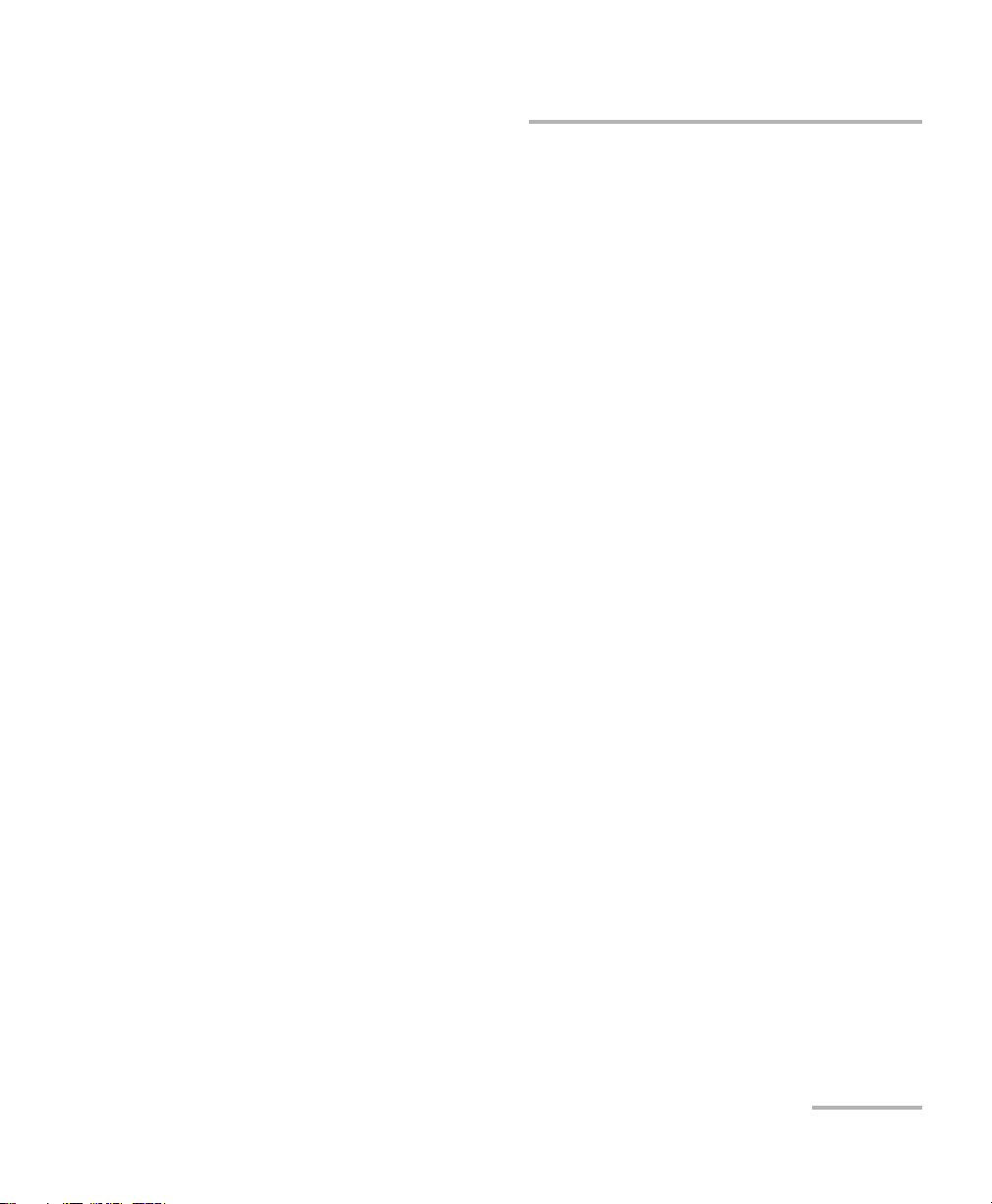
Copyright © 2014 EXFO Inc. All rights reserved. No part of this publication
may be reproduced, stored in a retrieval system or transmitted in any form,
be it electronically, mechanically, or by any other means such as
photocopying, recording or otherwise, without the prior written permission
of EXFO Inc. (EXFO).
Information provided by EXFO is believed to be accurate and reliable.
However, no responsibility is assumed by EXFO for its use nor for any
infringements of patents or other rights of third parties that may result from
its use. No license is granted by implication or otherwise under any patent
rights of EXFO.
EXFO’s Commerce And Government Entities (CAGE) code under the North
Atlantic Treaty Organization (NATO) is 0L8C3.
The information contained in this publication is subject to change without
notice.
Trademarks
EXFO’s trademarks have been identified as such. However, the presence
or absence of such identification does not affect the legal status of any
trademark.
Units of Measurement
Units of measurement in this publication conform to SI standards and
practices.
October 16, 2014
Version number: 2.0.0.0
EXpert IP 101
Page 3
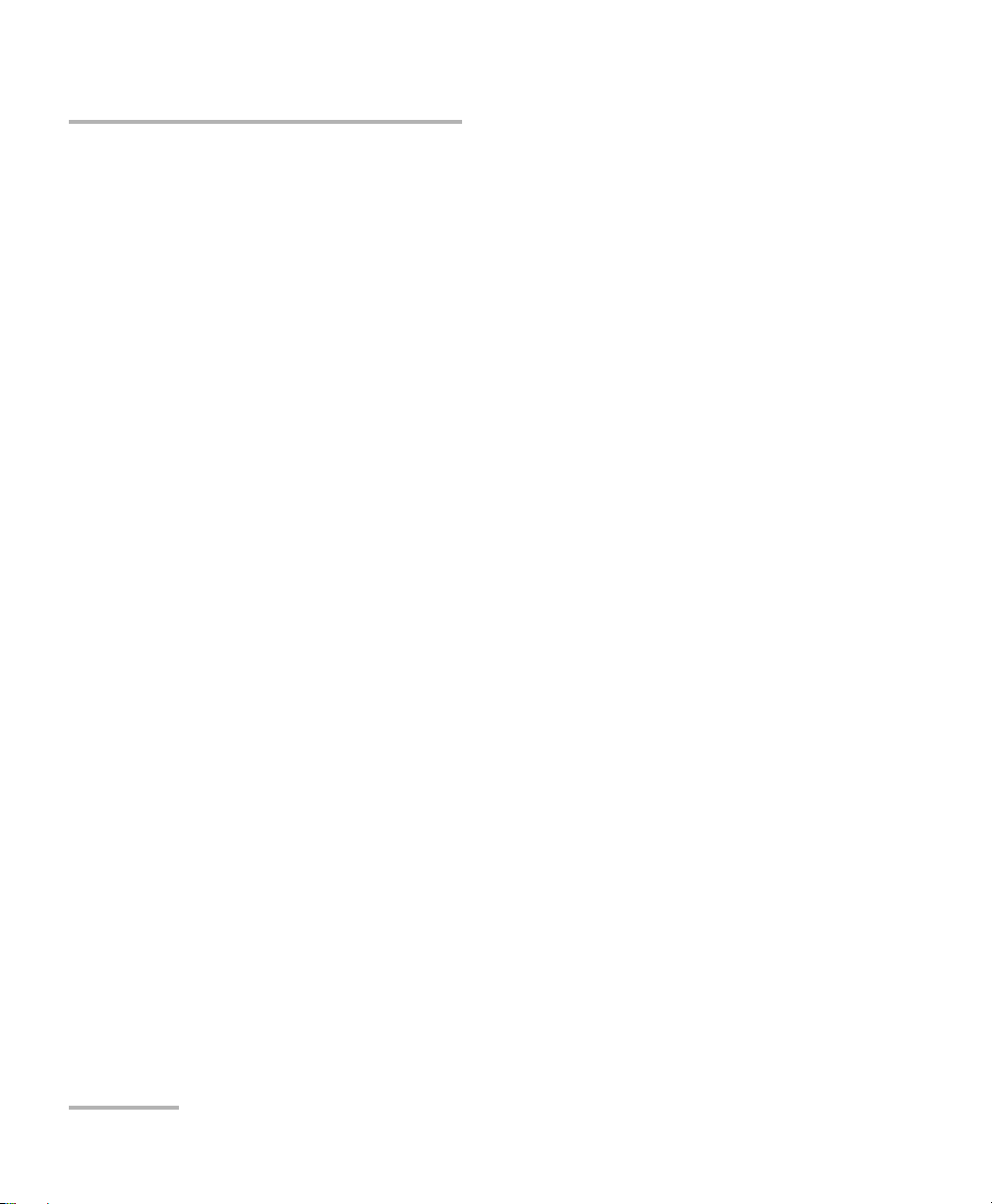
Licence Agreement and Warranty
IMPORTANT: CAREFULLY READ THE FOLLOWING LICENSE AGREEMENT BEFORE OPENING THIS INSTALLATION PACKAGE.
BY OPENING THIS PACKAGE AND USING THE SOFTWARE WHETHER INCORPORATED OR NOT IN AN EXFO INC. ("EXFO")
PRODUCT, YOU INDICATE YOUR ACCEPTANCE TO BE BOUND BY THE TERMS AND CONDITIONS OF THIS AGREEMENT. IF
YOU DO NOT ACCEPT THE TERMS AND CONDITIONS OF THIS LICENSE AGREEMENT, DO NOT OPEN THIS PACKAGE AND
PROMPTLY RETURN THE PRODUCT OR SOFTWARE WITH YOUR PROOF OF PAYMENT, WHEREUPON YOUR MONEY WILL
BE REFUNDED.
THE PRODUCT OR SOFTWARE YOU ORDERED MIGHT INCLUDE SOURCE CODE AND/OR SOFTWARE COMPONENTS, IT IS
PROVIDED FOR YOUR CONVENIENCE IN MODIFYING THE PRODUCT OR SOFTWARE TO SUIT YOUR SPECIFIC NEEDS, OR
TO CREATE DERIVATIVE WORKS INCLUDING SOURCE AND LIBRARY FILES IF APPLICABLE.
THE PRODUCT AND THE SOFTWARE MUST BE USED ONLY FOR YOUR INTERNAL BUSINESS OPERATION AND ITS INTENDED
APPLICATION. YOU MAY NOT COPY OR USE THE SOURCE CODE OR THE SOFTWARE COMPONENTS TO PRODUCE OTHER
SOFTWARE DEVELOPMENT TOOLS FOR DISTRIBUTION AND RESALE WITHOUT EXPRESS WRITTEN PERMISSION FROM
EXFO. EXFO RETAINS ALL RIGHTS TO THE SOURCE CODE, THE SOFTWARE COMPONENTS AND ALL MODIFICATIONS
THEREOF. YOU SHALL RESPECT AND COMPLY WITH ANY OF THE PROVISIONS LISTED BELOW WHICH MAY ALSO BENEFIT
ANY GIVEN THIRD PARTY BENEFICIARY AS DEFINED HEREIN.
1. DEFINITIONS: The following definitions apply to the terms in the Agreement.
"Documentation" means the user’s manual and other printed materials accompanying the Software.
"Product" means the EXFO instrument designed for use with the Software, as the case may be.
"Software" means the computer programs, source code and software components contained therein and all updates and
upgrades thereto. The term also includes all copies of any part of the computer program, source code or software
components.
2. GRANT OF LICENSE: EXFO grants to you, the purchaser of the enclosed Software, a limited, restricted, non-exclusive
license. You shall use the Software only in conjunction with its purpose or in conjunction with the Product, subject to the
limitations on use and disclosure contained herein and in the Documentation. You may:
Use the Software on a network, file service or virtual disk; provided that access is limited to one user at a time and that
you have the original copy of the Documentation and Software media.
Make one (1) copy of the Software for backup or modification purposes in support of the use of the Software on a single
computer.
Merge the Software or incorporate the same into another program provided that such a program will, for so long as the
Software is included therein, be subject to all of the terms and conditions of this Agreement.
You may not:
Make copies of the Documentation.
Assign, give or transfer the Software, any services or interests in the Software, to another individual or entity. Sublicense,
lease, time-share, service burea u, lend, use for subscription service or rental use any portion of the Product, the Software,
or your rights under this Agreement.
Reverse engineering, disassemble or decompile in whole or in part the Software or the Product.
Publish any result of benchmark tests run on the Software or the Product.
YOU RECOGNIZE THAT THE SOURCE CODE AND THE SOFTWARE COMPONENTS COMPRISING THE SOFTWARE ARE
HIGHLY VALUABLE TRADE SECRETS OF EXFO OR ANY GIVEN THIRD PARTY BENEFICIARY AND THAT EXFO WISHES TO
PREVENT THEIR DISCLOSURE TO YOU, OR ANY THIRD PARTY.
3. SOFTWARE OWNERSHIP: The Software is licensed, not sold. Title to the Software shall not be passed to you or to any other
party. All applicable rights to patents, copyrights, trademarks and trade secrets in the Software, or any modifications made at
your request, are and shall remain the property of EXFO.
4. AUDITS: EXFO reserves its right to audit, at its convenience, your use of the Software.
5. TERMS OF TERMINATION: This Agreement shall remain in full force and effect until you discontinue use of the Software or
the Product, until the end of the life of the Product or Software or until this Agree ment is terminated, whichever occurs earl ier.
Without prejudice to its other rights, EXFO may terminate this Agreement if you fail to comply with the terms thereof. In such
event, you must destroy or return all copies of the Software and Documentation as requested in writing by EXFO. You shall be
liable for all damages to EXFO as a result of the breach whether or not you were notify of the likelihood of such damages.
EXFO retains all rights to the Software not expressly granted hereunder. Nothing in this Agreement constitutes a waiver of the
rights of EXFO or any Third Party Beneficiar y.
102 EXpert VoIP Test Tools
Page 4
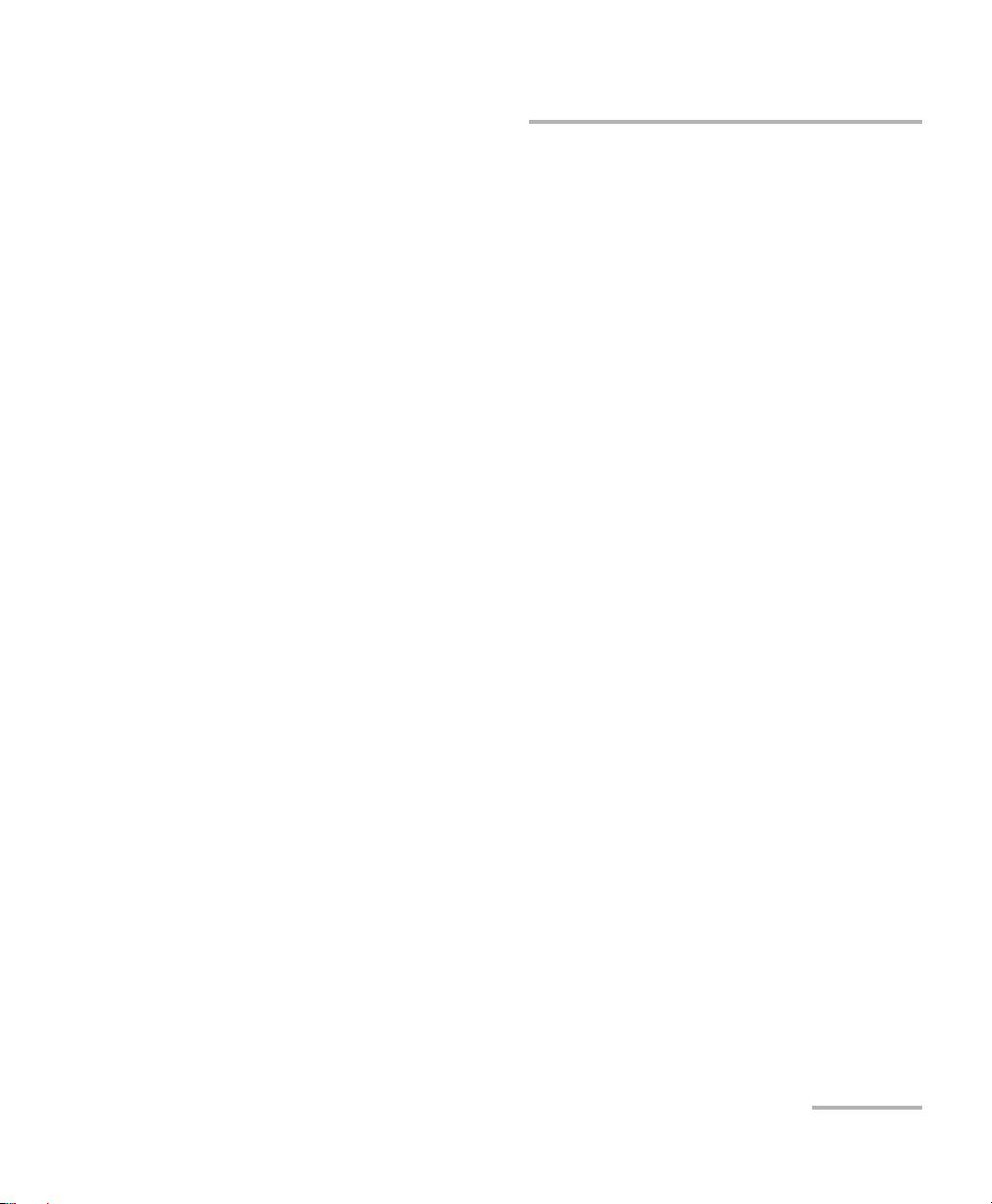
6. LIMITED WARRANTY: EXFO warrants the media on which the Software is distributed to be free from defects in material
and workmanship and that the Software will per form substantially in accordance with the Documentation. EXFO will replace
defective media or Documentation at no charge, provided you return the item with dated proof of payment to EXFO within
(60) days of the date of delivery. THESE ARE YOUR SOLE REMEDIES FOR BREACH OF WARRANTY. EXCEPT AS SPECIFICALLY
PROVIDED ABOVE, EXFO MAKES NO WARRANTY OR REPRESENTATION, EITHER EXPRESS OR IMPLIED WITH RESPECT TO
THE SOFTWARE OR DOCUMENTATION INCLUDING THEIR QUALITY, PERFORMANCE, MERCHANTABILITY, OR FITNESS FOR
A PARTICULAR PURPOSE.
7. LIMITATIONS OF LIABILITY: Because software is inherently complex and may not be completely free of errors, you are
advised to verify your work. IN NO EVENT WILL EXFO, ITS DEALERS, DISTRIBUTORS, RESELLERS, OR THIRD PARTY
BENEFICIARY, BE LIABLE FOR DIRECT, INDIRECT, SPECIAL, INCIDENTAL, OR CONSEQUENTIAL DAMAGES, INCLUDING LOST
PROFITS, DOWNTIME OR DAMAGES TO PROPERTY ARISING OUT OF THE USE OF OR INABILITY TO USE THE SOFTWARE
OR DOCUMENTATION, even if advised of the possibility of such damages. THE WARRANTY AND REMEDIES SET FORTH
ABOVE ARE EXCLUSIVE AND IN LIEU OF ALL OTHERS, ORAL OR WRITTEN, EXPRESS OR IMPLIED. No dealer, distributor,
agent or employee is authorized to make any modification or addition to this warranty. Some US States or applicable local
legislation do not allow the exclusion or limitation of implied warranties or limitation of liability for incidental or
consequential damages, so the above limitation or exclusion may not apply to you.
8. U.S. GOVERNMENT RESTRICTED RIGHTS: The Software and Documentation are provided with RESTRICTED RIGHTS. Use,
duplication, or disclosure by the Government is subject to restrictions as set forth in subparagraph (c) (1) (ii) of The Rights in
Technical Data and Computer Software clause at 52.227-7013. EXFO headquarters are located at 400 Godin Avenue, Quebec,
Quebec, G1M 2K2, Canada.
9. EXPORT AND IMPORT LAWS: You must comply fully with all applicable export and import laws including, but not limited
to, export laws and regulations of the United States of America. No Programs, Products or Software shall be exported, directly
or indirectly, in violation of laws.
10. THIRD PARTY BENEFICIARY: EXFO may designate, from time to time, any Third Party Beneficiary, with respect to any
Product or Sof tware, which has duly executed a prior writing agreement with EXFO. Third Party Beneficiaries may include,
but are not limited to, namely ORACLE, Business Objects, Advance Fiber Optics, and MapInfo. The terms of this Agreement
also governs any source code that may be provided in some programs by Third Party Beneficiar y, such as the one mentioned
above. This Agreement is not intended to be for the benefit of and shall not be enforceable by any given Third Party
Beneficiary without a prior written agreement duly executed with EXFO.
11. GENERAL: This Agreement constitutes the entire agreement between you and EXFO as concerns the subject matter
hereof and supersedes any prior agreement as to such subject matter. If any provision of this Agreement shall be deemed to
be invalid, illegal or unenforceable, the validity, legality and enforceability of the remaining portions of this Agreement shall
not be affected or impaired thereby. This Agreement shall be governed by and construed in accordance with the laws
applicable in the province of Quebec, Canada without regards to its conflict of laws provisions.
BY USING THE SOFTWARE, YOU ACKNOWLEDGE THAT YOU HAVE READ THIS AGREEMENT, THAT YOU UNDERSTAND IT,
AND YOU AGREE TO BE BOUND BY ITS TERMS AND CONDITIONS.
If you have any questions regarding this Agreement, you may contact the Legal Department at EXFO at (418) 683-0211.
EXpert IP 103
Page 5
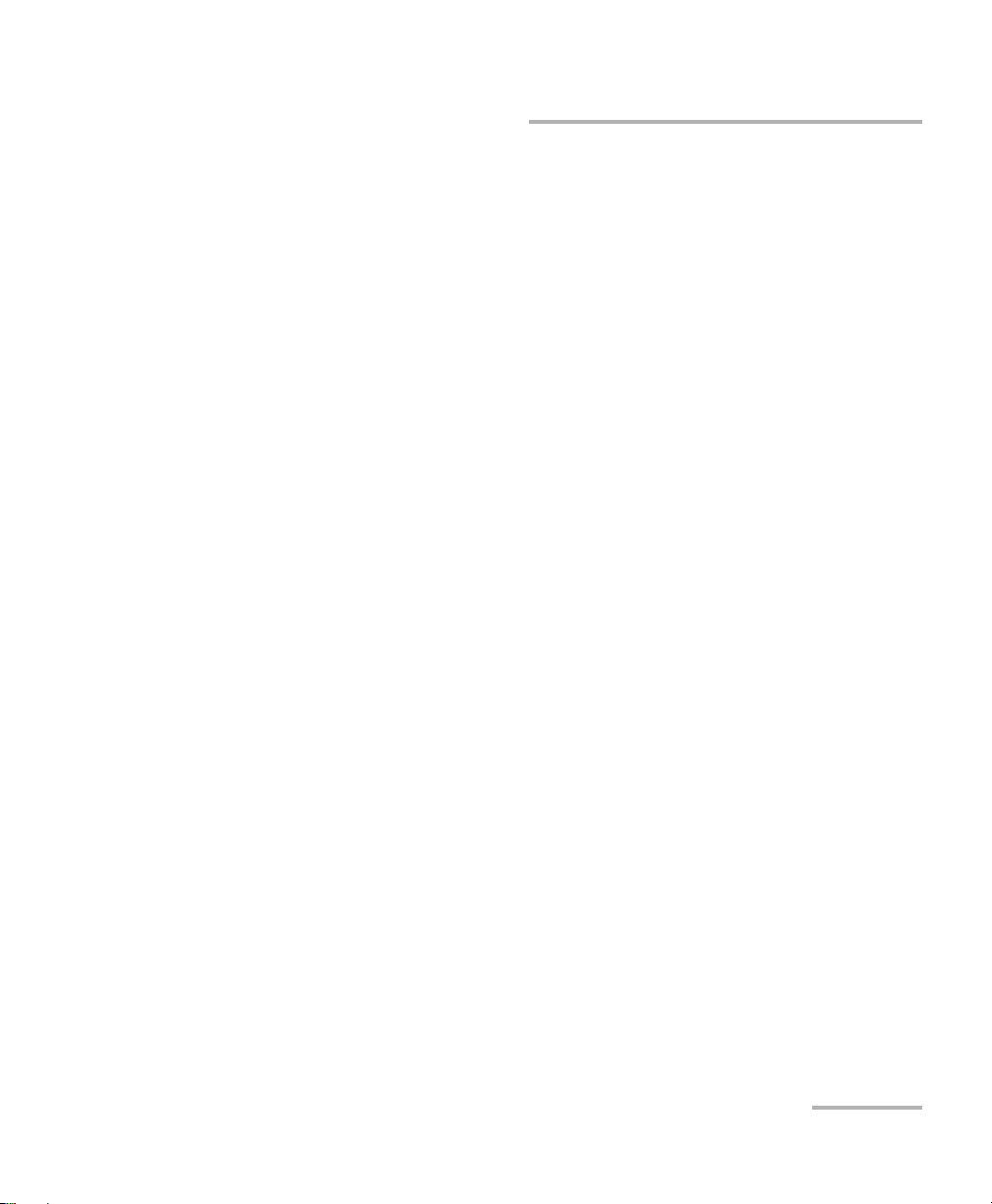
Contents
1 Introducing the EXpert VoIP Test Tools ....................................................... 1
Conventions ............................................................................................................................2
2 Getting Started ............................................................................................ 3
Signal Connection ...................................................................................................................3
Laser Safety Information .........................................................................................................3
Starting the EXpert VoIP Test Tools Application .......................................................................3
3 Using the Graphical User Interface ............................................................. 5
Main Application Window .....................................................................................................5
Arrow Buttons .......................................................................................................................8
Keyboard Usage .....................................................................................................................9
4 Selecting and Starting a Test ..................................................................... 11
RTP .......................................................................................................................................12
SIP ........................................................................................................................................13
SCCP .....................................................................................................................................15
H.323 ....................................................................................................................................17
H.248/Megaco ......................................................................................................................18
5 Test Setup ................................................................................................... 19
Interface .............................................................................................................................20
Configuration (RTP) .............................................................................................................23
Configuration (SIP) ..............................................................................................................26
Configuration (SCCP) ...........................................................................................................32
Configuration (H.323) ..........................................................................................................35
Configuration (H.248/Megaco) ............................................................................................39
Controller Setup ..................................................................................................................42
Responder Setup .................................................................................................................45
Parameters (SCCP) ...............................................................................................................48
Parameters (H.323) ..............................................................................................................49
Parameters (H.248/Megaco) .................................................................................................51
Threshold .............................................................................................................................52
EXpert IP 1
Page 6

6 Test Results ..................................................................................................53
Call Details ...........................................................................................................................54
Call Manager Statistics (H.248/Megaco) ..............................................................................56
Call Manager Statistics (H.323) ............................................................................................58
Call Manager Statistics (SCCP) .............................................................................................60
Call Quality Details ...............................................................................................................62
Controller Statistics ...............................................................................................................65
Responder Statistics ..............................................................................................................68
Summary (H.248/Megaco) ...................................................................................................71
Summary (H.323) .................................................................................................................73
Summary (RTP) ....................................................................................................................76
Summary (SCCP) ..................................................................................................................79
Summary (SIP) .....................................................................................................................81
7 Test Control .................................................................................................85
Start/Stop Button ..................................................................................................................85
Load/Save ...........................................................................................................................86
Save/Load - Record Audio Tab ..............................................................................................87
Save/Load - Packet Capture ..................................................................................................87
Report .................................................................................................................................88
Report - Open Tab ...............................................................................................................89
8 Troubleshooting ..........................................................................................91
Solving Common Problems ...................................................................................................91
Contacting the Technical Support Group ..............................................................................92
A Glossary .......................................................................................................93
Acronym List .........................................................................................................................93
Index .................................................................................................................97
Copyright Information ........................................................................................................101
2 EXpert VoIP Test Tools
Page 7
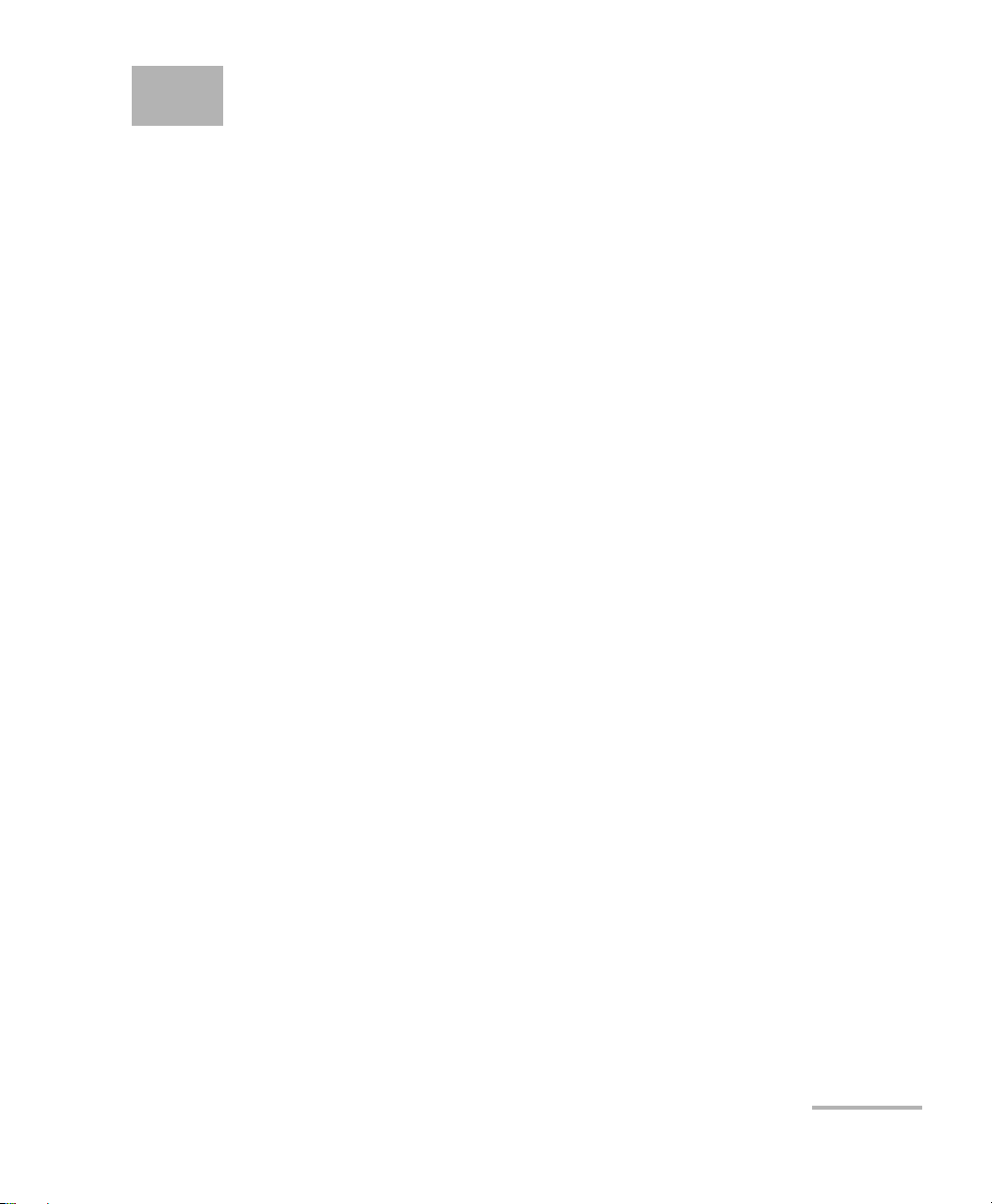
1 Introducing the EXpert VoIP
Test Tools
The EXpert VoIP Test Tools provides Ethernet testing capability on the
EXFO’s platform. It runs as a separate software application on the platform
and operates independently of the modules installed on the platform. The
EXpert VoIP Test Tools application generates a single VoIP call from the
platform to another EXFO’s platform supporting the application or any IP
phone. The call can either be "live", “stored audio” or “synthesized media”.
Several signaling technologies are supported including SIP, SCCP, H.323,
and H.248 to support the majority of VoIP environments currently used in
the industry. Resulting quality metrics include MOS, R-factor as well as
numerous RTP loss metrics.
The EXpert VoIP Test Tools application runs on the following EXFO’s
platforms: FTB-1, FTB-2, FTB-2 Pro, and FTB-200v2.
EXpert IP 1
Page 8
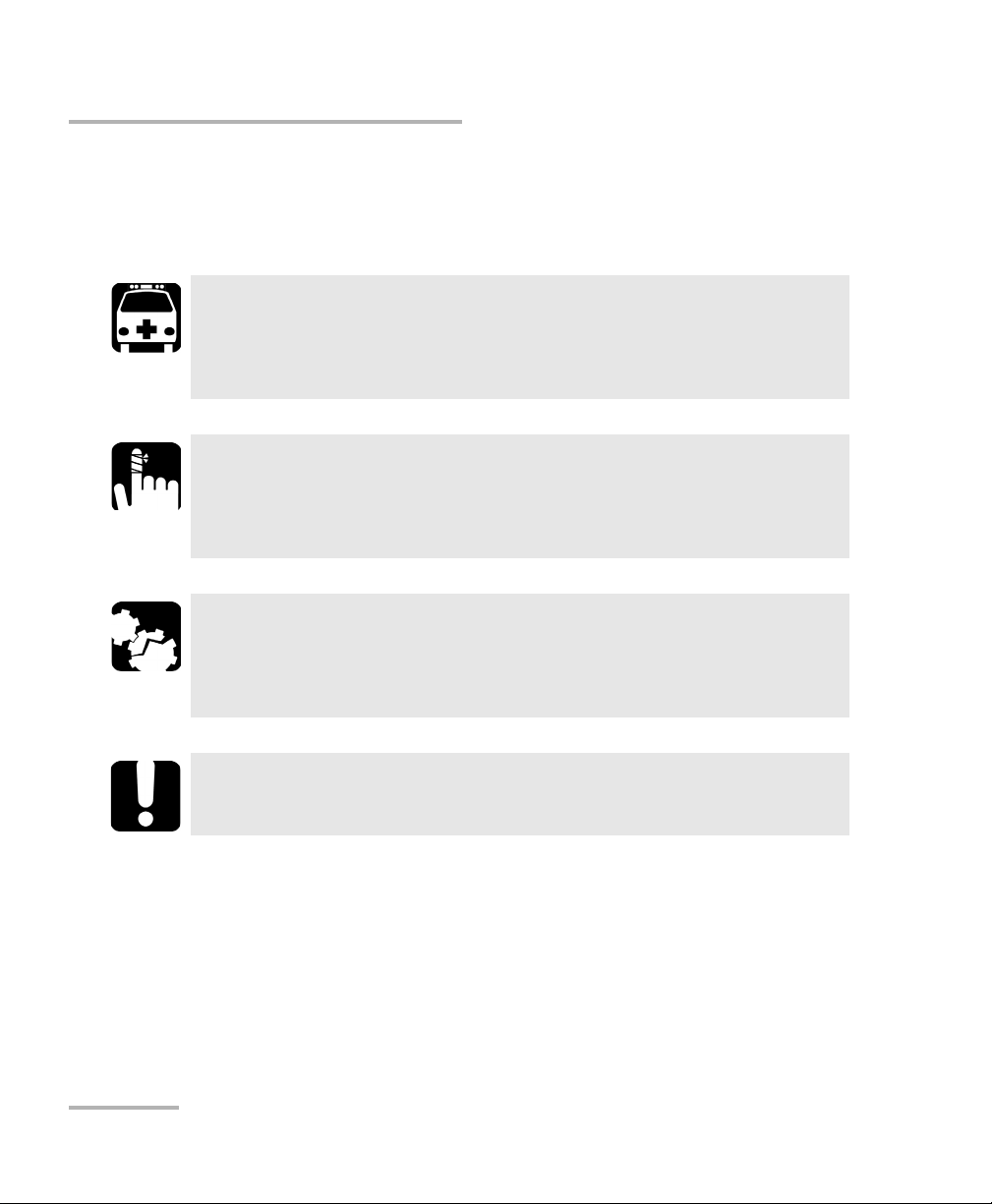
Introducing the EXpert VoIP Test Tools
Conventions
Conventions
Before using the product described in this guide, you should understand
the following conventions:
Indicates a potentially hazardous situation which, if not avoided,
could result in death or serious injury. Do not proceed unless you
understand and meet the required conditions.
Indicates a potentially hazardous situation which, if not avoided,
may result in minor or moderate injury. Do not proceed unless you
understand and meet the required conditions.
Indicates a potentially hazardous situation which, if not avoided,
may result in component damage. Do not proceed unless you
understand and meet the required conditions.
WARNING
CAUTION
CAUTION
IMPORTANT
Refers to information about this product you should not overlook.
2 EXpert VoIP Test Tools
Page 9
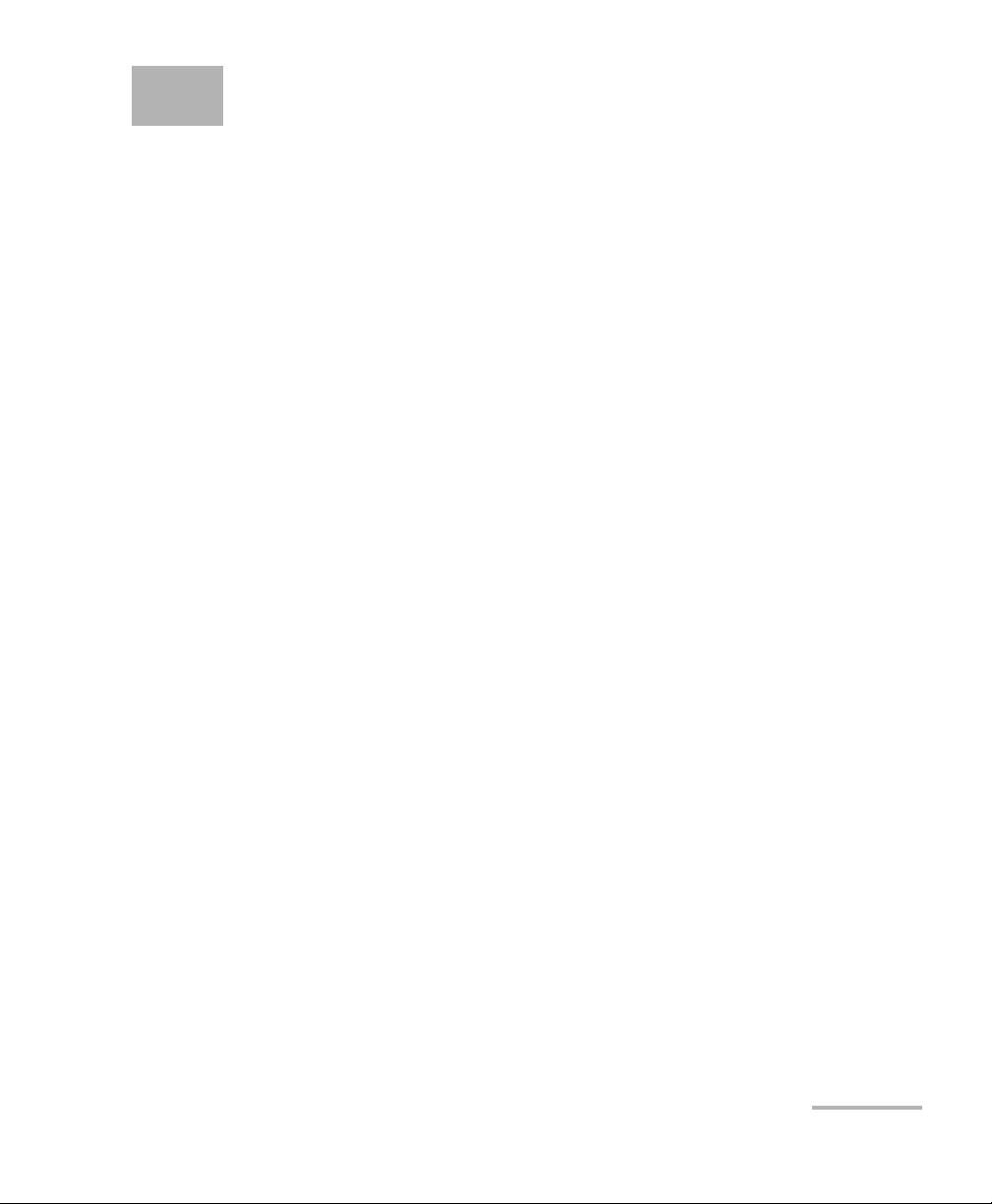
2 Getting Started
Signal Connection
The EXpert VoIP Test Tools uses the 10/100/1000 Mbit/s Ethernet RJ45 port
of the EXFO’s platform.
Connect the 10/100/1000 Mbit/s electrical signal to be tested to the RJ45
port of the EXFO’s platform.
Note: Refer to the EXFO’s platform User Guide for more information.
Laser Safety Information
The EXpert VoIP Test Tools software is not provided with any hardware
components. However, it may be used with your platform or modules
which may contain laser components. Refer to the user guides of your
platform or modules for further laser safety details and instructions.
Starting the EXpert VoIP Test Tools Application
The EXpert VoIP Test Tools application is pre-installed on the EXFO’s
platform. If the EXpert VoIP Test Tools is not already installed, refer to the
EXFO’s platform User Guide for more information on how to install the
application.
Note: The application can be used in trial mode if you do not have a valid license.
You can follow the on-screen instructions to activate the trial. If you wish to
renew the trial period or purchase a valid license, then refer to MyEXFO. For
information on how to install and activate software options, refer to the
EXFO’s platform User Guide.
EXpert IP 3
Page 10
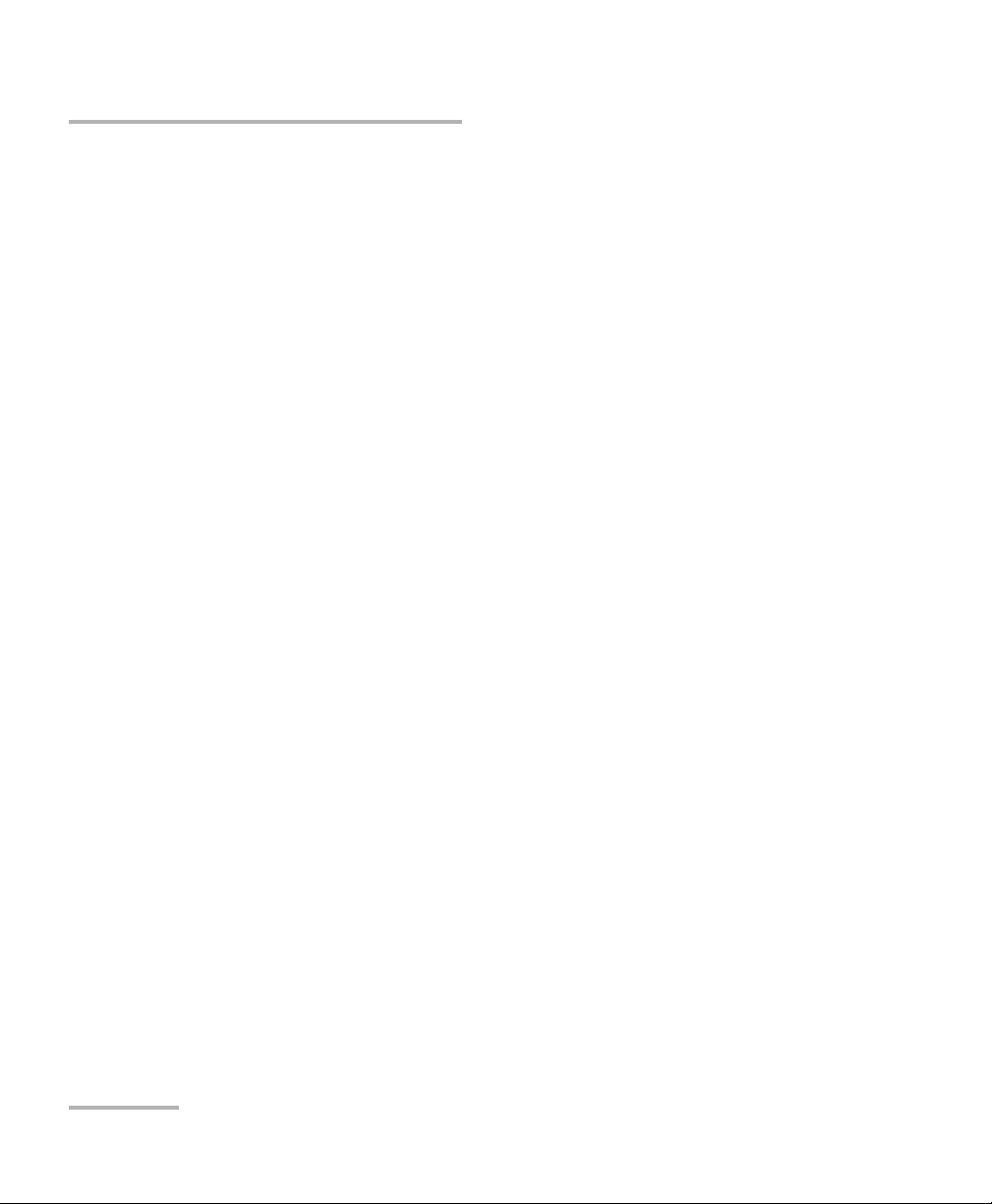
Getting Started
Starting the EXpert VoIP Test Tools Application
To start the EXpert IP Test Tool application:
1. FTB-1: From Mini ToolBox, tap on the Te st To ol s tab.
FTB-2 and FTB-2 Pro: From Tool Bo x X, tap the Te s t Too ls button.
FTB-200v2: From Compact ToolBox, tap on the Tes t Too l s tab.
2. Select the E Xpe rt VoI P Tes t Tool s then tap on Start. At startup, the
application always loads the previous configuration.
4 EXpert VoIP Test Tools
Page 11

3 Using the Graphical User
Main Window
Title Bar
Te s t Co n tr o l
Main Menu
Application
Buttons
Status Bar
Test Results
Interface
This chapter describes the graphical user interface of the EXpert VoIP Test
Tools application.
Main Application Window
The following main application window is displayed when the EXpert VoIP
Test Tools application is started.
Main Window
The main window allows to setup a test and to view the test status and
results.
EXpert IP 5
Page 12
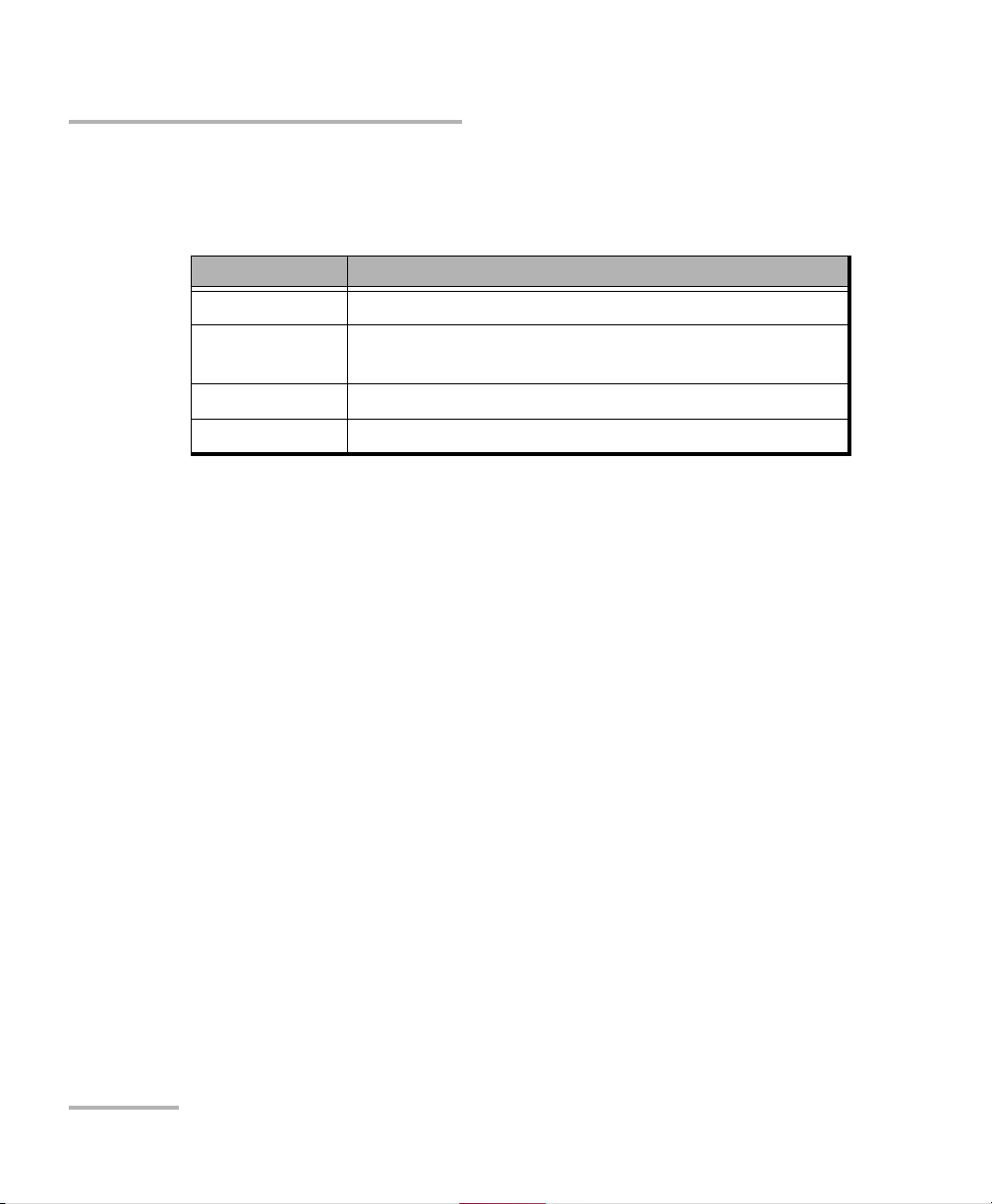
Using the Graphical User Interface
Main Application Window
Status Bar
The status bar displays the following information.
Icon and/or text Description
Test name Test name of the selected test.
Link arrow Green arrow: Ethernet Link up
Red arrow: Ethernet Link down.
Interface speed 10 Mbit/s, 100 Mbit/s, or 1000 Mbit/s.
Test status Current test status.
Title Bar
The title bar displays the software application name and the battery level
indicator.
Test Control
Note: Refer to Test C ont ro l on page 85 for more information.
Main Menu
The EXpert VoIP Test Tools main menu allows the selection of a test tool.
The selected test tool is the one with a check mark to its left. Refer to
Selecting and Starting a Test on page 11.
Test Results
Note: Refer to Test R esu l ts on page 53 for more information.
6 EXpert VoIP Test Tools
Page 13
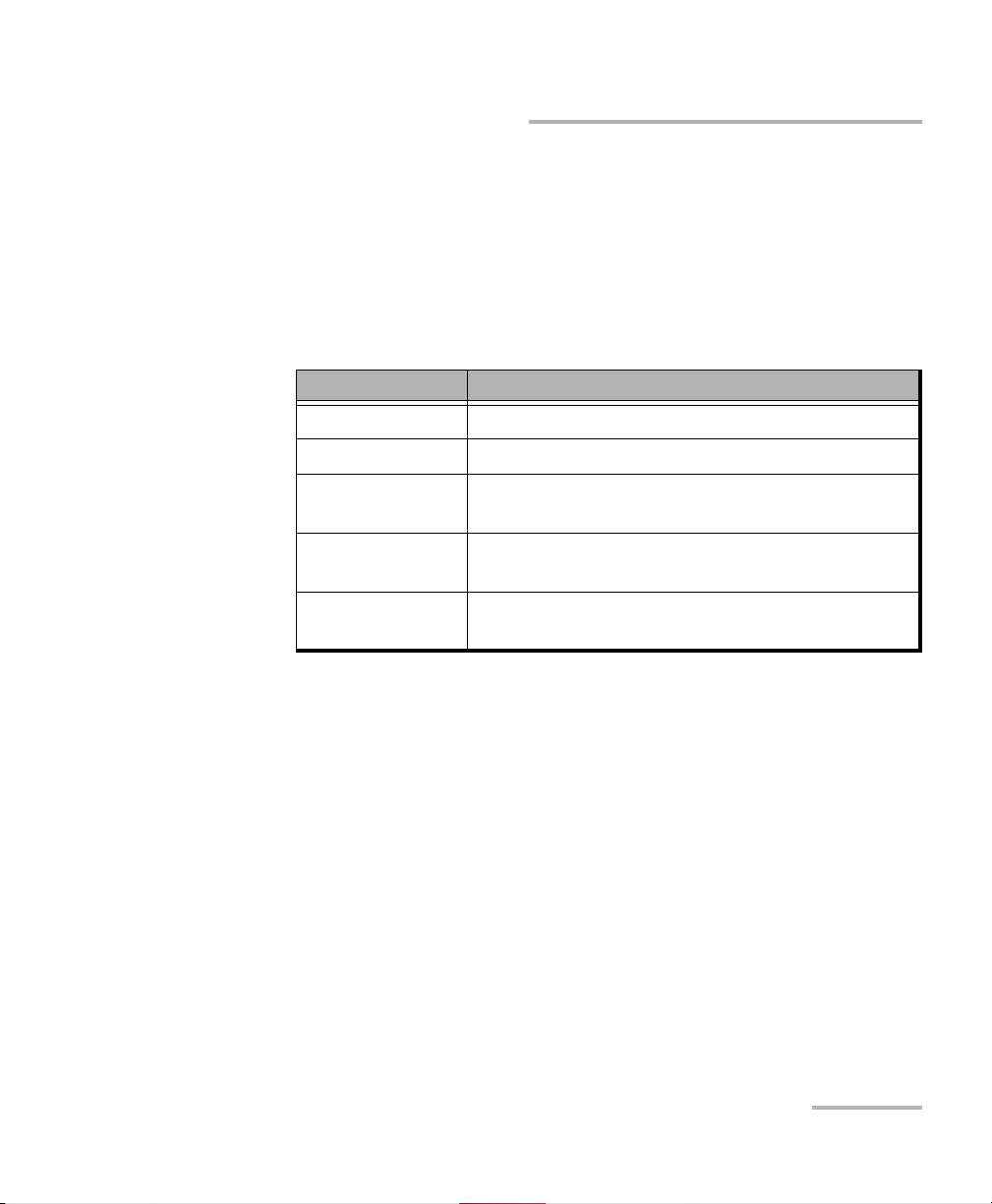
Using the Graphical User Interface
Main Application Window
Application Buttons
About (i) mainly displays the product version details and technical
support information.
Software Options button displays the list of software options enabled.
For information on how to install and activate software options, refer to
the EXFO’s platform User Guide.
Option Name Description
EXPERTVOIP Enable "VoIP call test tool" application
EXPERTSIP SIP call signaling support for EXpert VoIP Test Tools
EXPERTSCCP SCCP call signaling support for EXpert VoIP Test
Too ls
EXPERTH.323 H.323 call signaling support for EXpert VoIP Test
Too ls
EXPERTH.248 H.248/Megaco call signaling support for EXpert
VoI P Test Too ls
Licence Agreement button displays the details of the product licence
agreement.
Help (?) displays the help information related to the content of the
active main window. It is also possible to navigate through the
remainder of the help information.
Exit (x) closes the application.
EXpert IP 7
Page 14
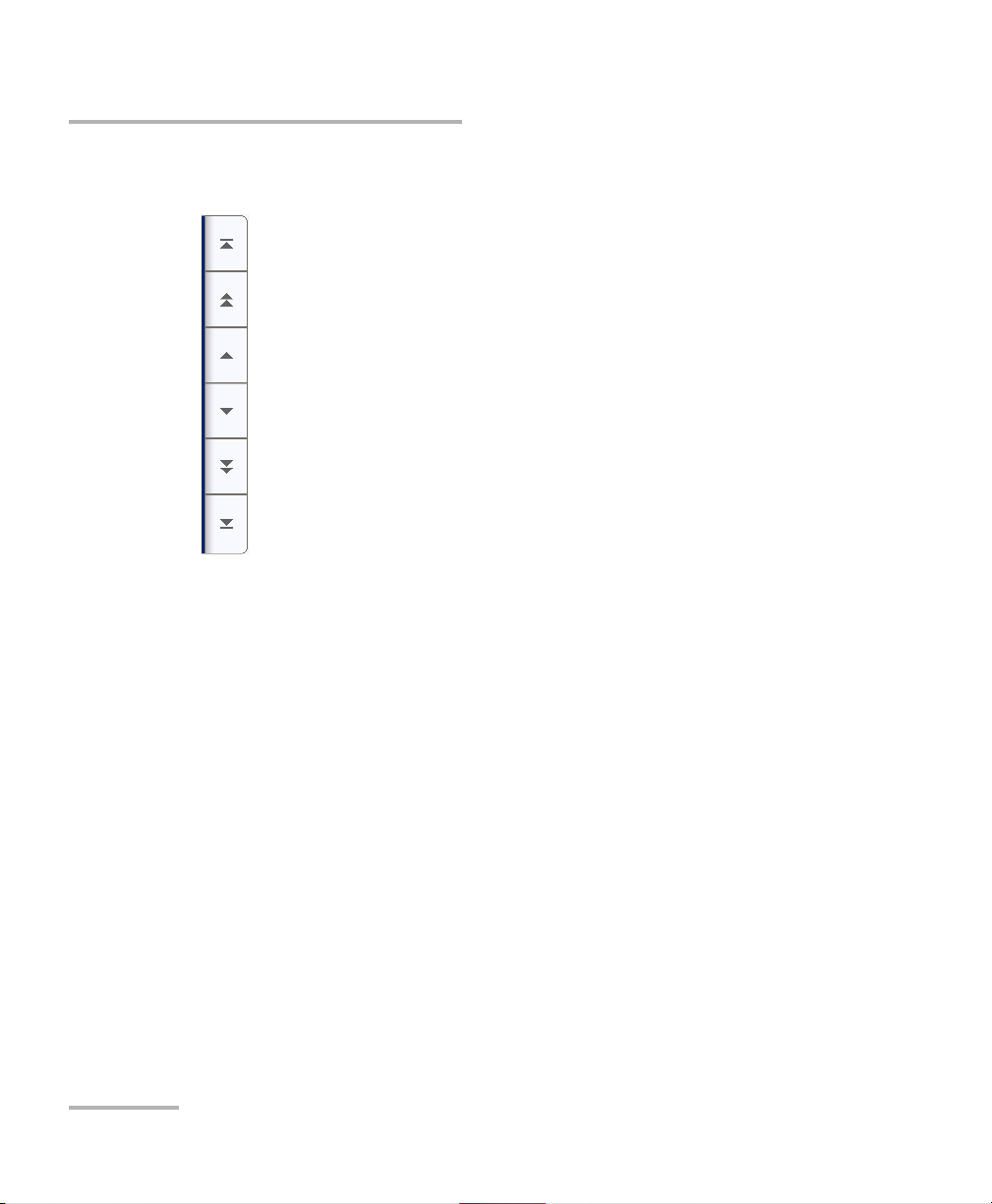
Using the Graphical User Interface
Moves to the top of the list.
Moves one page up.
Moves one line up.
Moves one line down.
Moves one page down.
Moves to the end of the list.
Arrow Buttons
Arrow Buttons
8 EXpert VoIP Test Tools
Page 15
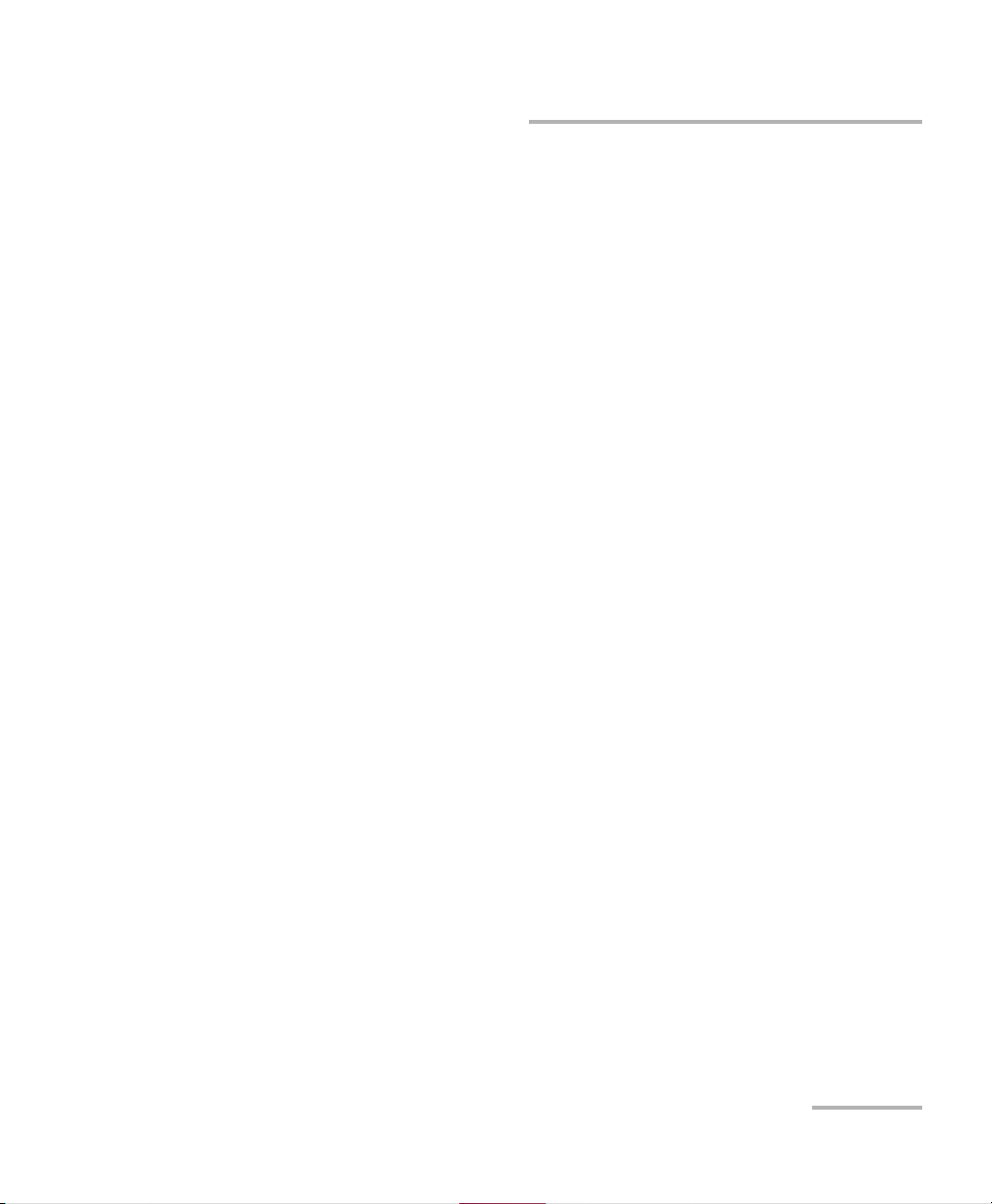
Using the Graphical User Interface
Keyboard Usage
Keyboard Usage
The GUI pops up different keyboards to modify data. Following are the
usual keyboard keys:
Left arrow moves the cursor one position to the left.
Right arrow moves the cursor one position to the right.
Up arrow increases the byte value by one.
Down arrow decreases the byte value by one.
Del deletes the value at the cursor position.
Back deletes the value preceding the cursor position.
OK completes data entry.
Cancel closes the keyboard and discards the keyboard entry.
Previous... or Presets allows the selection of previously configured
values. This button is only available for certain fields like IP Address,
MAC Address, etc.
Note: For certain text fields, the GUI pops up or uses the platform’s on-screen
keyboard. Refer to the platform user guide for more information on how to
used it.
For full keyboard, the Back, Del, Shift, and Space bar keys have the same
functionality as a regular PC keyboard.
EXpert IP 9
Page 16
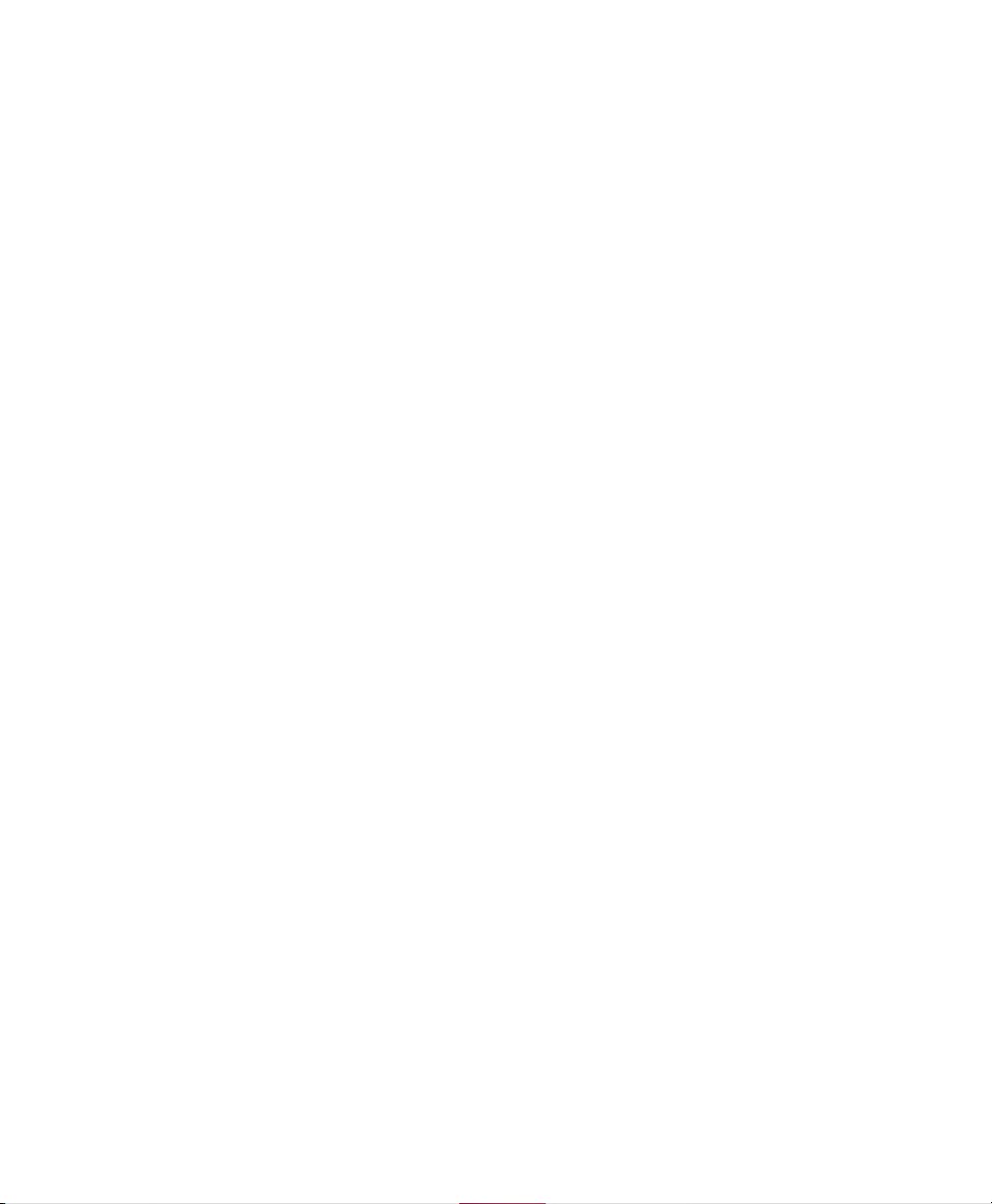
Page 17
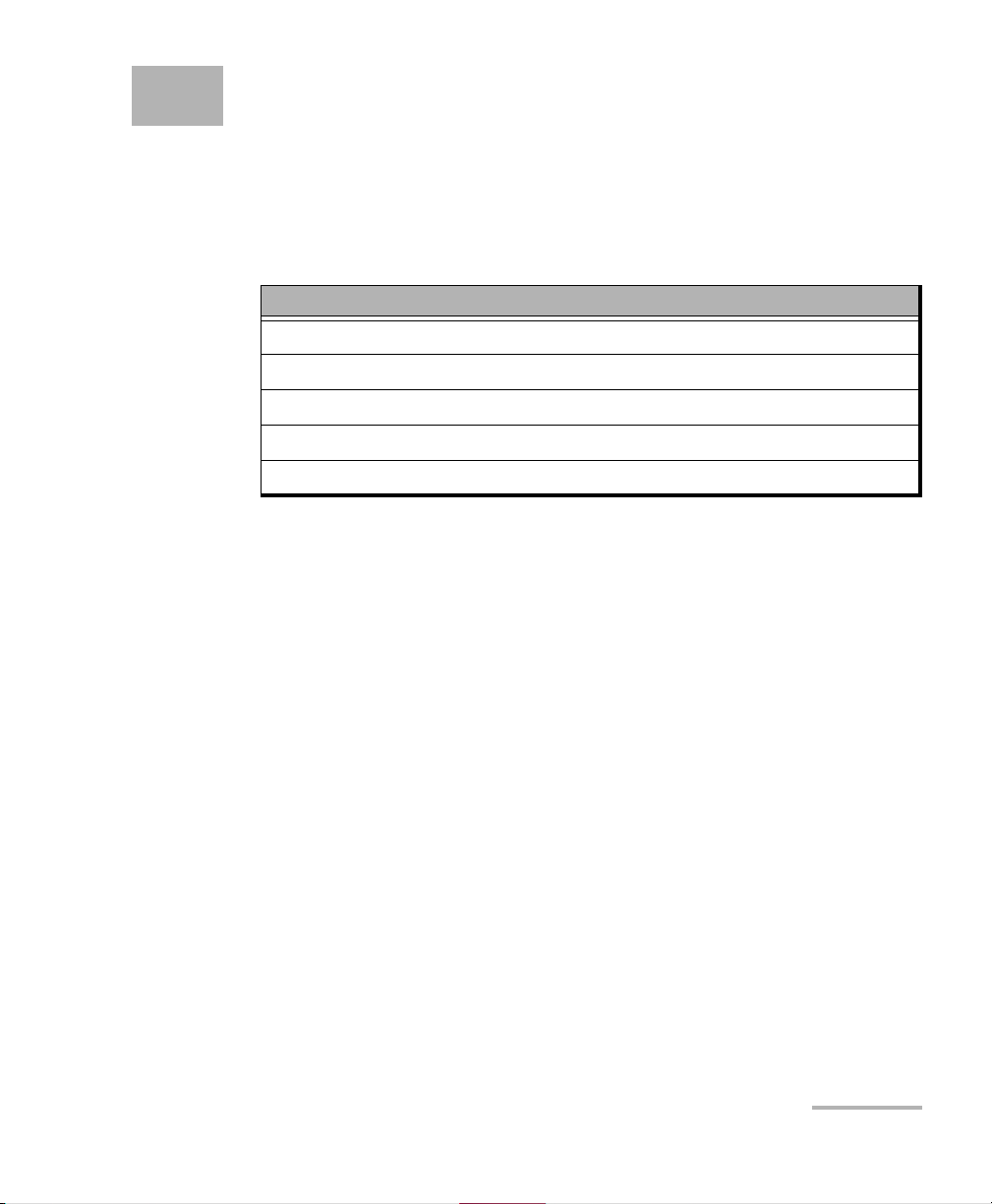
4 Selecting and Starting a Test
A test can be created either by selecting the test from the Tes t Menu or by
loading a previously saved configuration (refer to Load/Save on page 86 for
more information).
The EXpert VoIP Test Tools main menu offers the following test tools:
Test Tools
RTP on page 12
SIP on page 13
SCCP on page 15
H.323 on page 17
H.248/Megaco on page 18
EXpert IP 11
Page 18
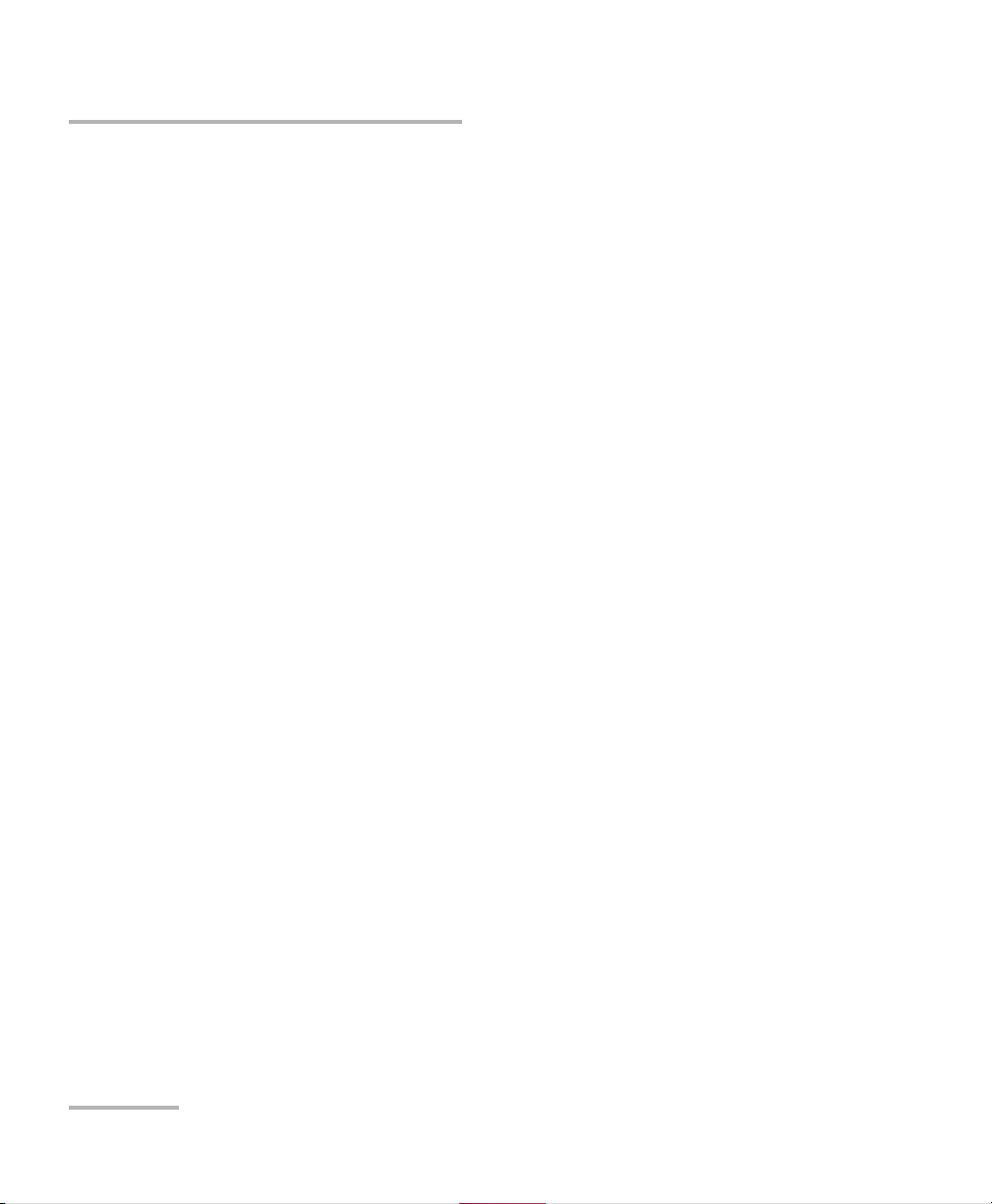
Selecting and Starting a Test
RTP
RTP
The RTP (Real Time Protocol) network test is a peer-to-peer test that
measures the VoIP related parameters by streaming RTP packets between
two endpoints.
The RTP network test simulates VoIP traffic by streaming RTP packets
between a Controller test set, which initiates the packet stream, and a
Responder endpoint, which initiates its own stream to the Controller test
set.
The Controller sends an audio packet stream to the Responder. The audio
stream is based on the type of traffic parameter (and, optionally, test length
parameter). Port selection is determined by the setting of the UDP Port
Parameters.
The Responder initiates a packet stream to the Controller. The Controller
receives the packets that are sent from the Responder.
To select, configure, and start a RTP Test:
1. From the Main Menu, tap RTP.
2. From the Interface tab, configure the test interface parameters. See
Interface on page 20. Ensure that the link is up in the status bar before
proceeding to the next step.
3. From the Configuration tab, configure the RTP test. See Configuration
(RTP) on page 23.
4. From the Threshold tab, enable and configure the threshold values.
See Threshold on page 52.
5. Press Start to start the test.
6. For results, refer to Summary (RTP) on page 76, Controller Statistics on
page 65, and Responder Statistics on page 68.
7. If required, tap the Report button to generate the report file of the
results and statistics. Refer to Report on page 88 for more information.
12 EXpert VoIP Test Tools
Page 19
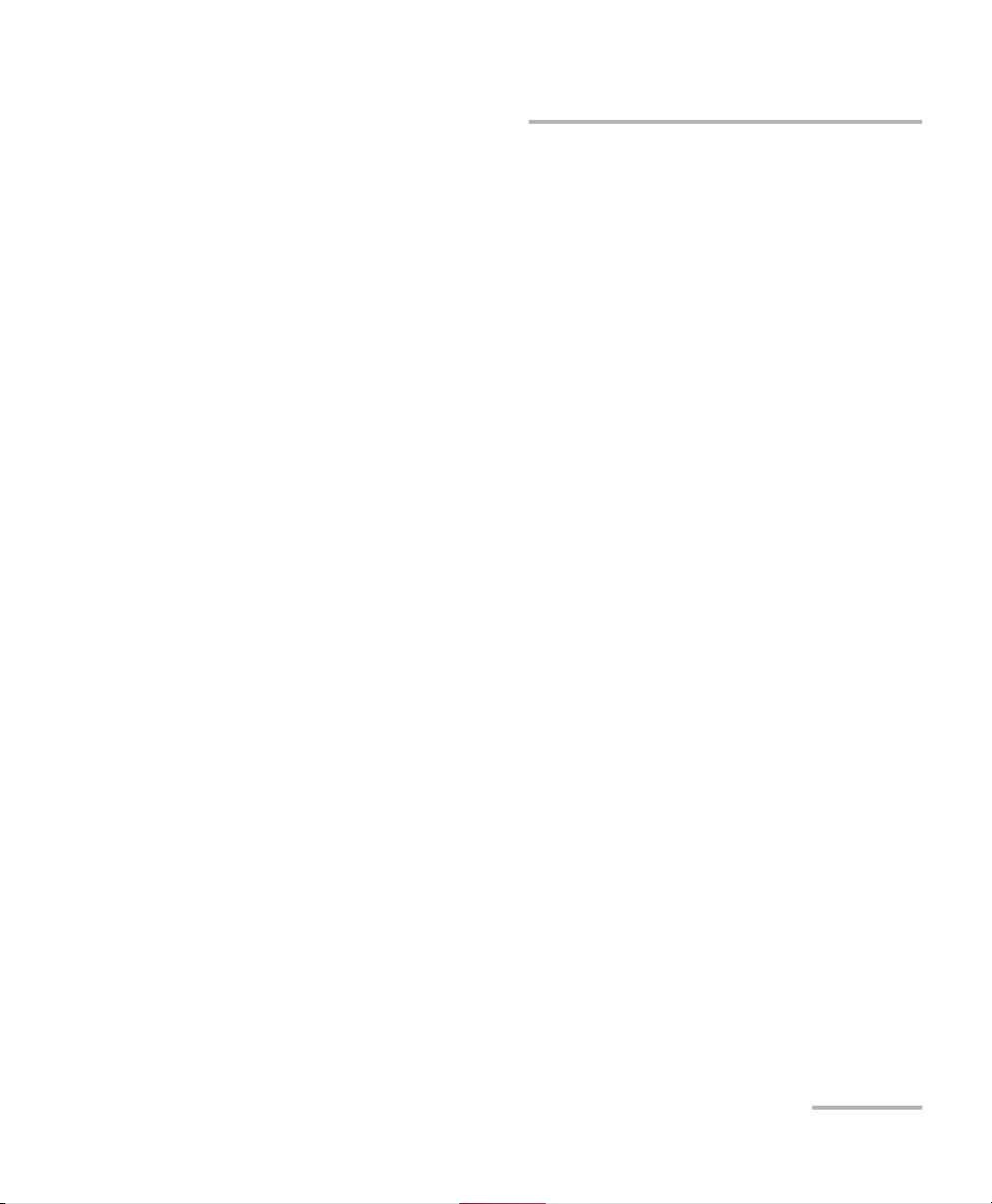
Selecting and Starting a Test
SIP
The SIP (Session Initiation Protocol) test measures the performance of
Voice over IP (VoIP) ser vices within a network. The test uses the SIP for call
signaling and the RTP for digitally transporting the encoded audio.
The SIP signaling portion of the test can be transported over UDP/TCP. SIP
calls transported over UDP/TCP can be routed through a proxy server. The
test's RTP functionality conforms to RFC 3550.
The SIP test measures call statistics for a SIP call and initiates a call to or
answers a call from a given endpoint. It reports call setup and media path
statistics between the test set and a SIP endpoint or another EXpert VoIP
SIP enabled test set.
The SIP test operates in two modes.
Network Active Test
Service Active Test
The SIP network active test is performed, if EXFO devices (i.e. EXpert IP
Test Tools devices) are selected on both ends, that is, on the Controller side
and the endpoint. The SIP network active test operates peer-to-peer in UDP
communication mode along with third-party SIP proxy servers to set up
calls between two endpoints, a Controller, which initiates the call, and a
Responder, which is responsible for completing the call and, optionally,
echoing media packets sent from the Controller. For the SIP network active
test in TCP communication mode third-party SIP proxy servers are
mandatory. A SIP test cycle consists of the initiation and termination of an
audio session (simulated audio data) between two endpoints for which it
reports call setup and audio stream statistics.
SIP
The SIP test measures the call statistics. It initiates and answers a SIP call
from a given endpoint. It reports call setup and media path statistics
between the test set and a SIP endpoint or another EXpert VoIP SIP
enabled test set.
EXpert IP 13
Page 20
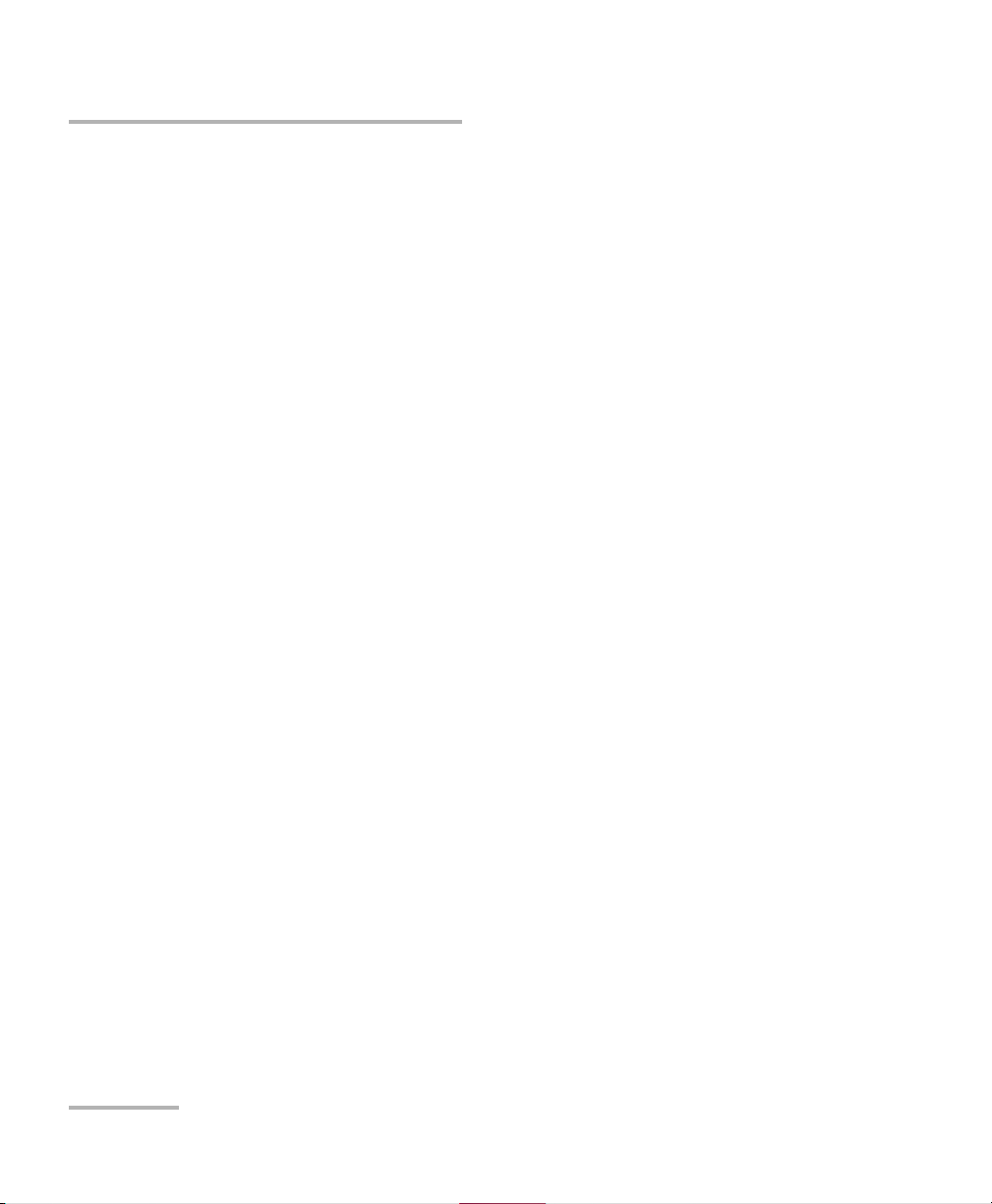
Selecting and Starting a Test
SIP
To select, configure, and start a SIP Test:
1. From the Main Menu, tap SIP.
2. From the Interface tab, configure the test interface parameters. See
Interface on page 20. Ensure that the link is up in the status bar before
proceeding to the next step.
3. From the Configuration tab, configure the SIP test. See Configuration
(SIP) on page 26.
4. From the Controller Setup tab, configure the controller settings. See
Controller Setup on page 42.
5. From the Responder Setup tab, configure the responder settings. See
Responder Setup on page 45.
6. From the Threshold tab, enable and configure the threshold values.
See Threshold on page 52.
7. Press Start to start the test.
8. For results, refer to Summary (SIP) on page 81, Call Details on page 54,
and Controller Statistics on page 65.
9. If required, tap the Report button to generate the report file of the
results and statistics. Refer to Report on page 88 for more information.
14 EXpert VoIP Test Tools
Page 21
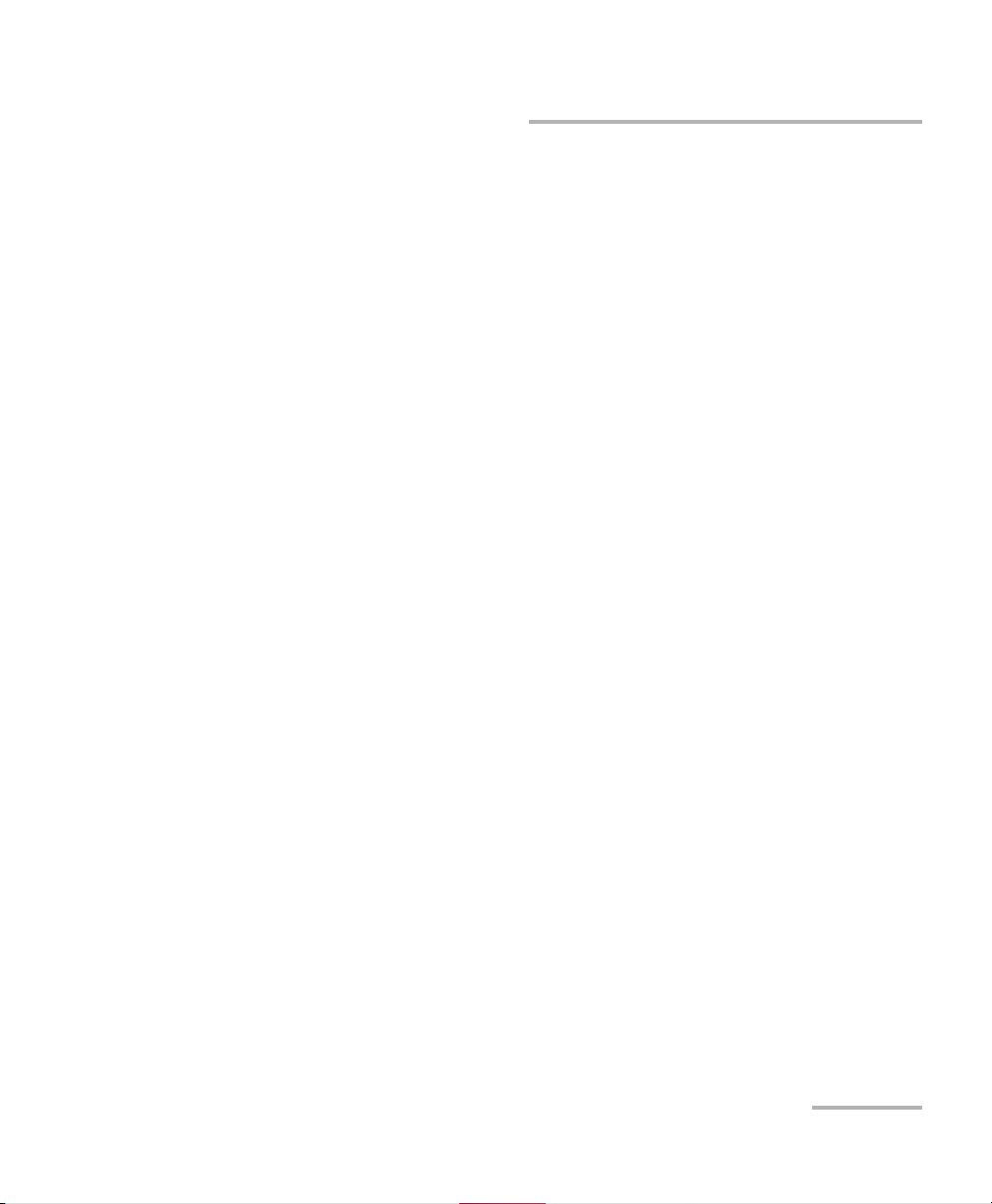
Selecting and Starting a Test
SCCP
SCCP
The SCCP (Skinny Client Control Protocol) service active test measures the
performance of calls between two endpoints and a SCCP peer endpoint
made through the Cisco Call Manager.
In the SCCP test, the Controller acts as a calling endpoint (Caller), and the
Responder acts as an answering endpoint (Callee). Both endpoints must
be registered in the CallManager. Devices registered in the CallManager are
assigned a telephone number associated with the MAC address of the
device.
Note: Each endpoint executing a test against a given CallManager must have a
unique MAC address-phone number pair for that CallManager.
Note: The Caller and the Callee must be manually registered with the
CallManager with respect to their phone type before you configure the test.
For executing the call successfully, the Callee’s phone number must be a
valid number from the CallManager’s registration tables, and it should be
associated with the Responder’s MAC address.
To select, configure, and start a SCCP Test:
1. From the Main Menu, tap SCCP.
2. From the Interface tab, configure the test interface parameters. See
Interface on page 20. Ensure that the link is up in the status bar before
proceeding to the next step.
3. From the Configuration tab, configure the SCCP test. See
Configuration (SCCP) on page 32.
4. From the Parameters tab, configure the call, phone, and media
parameters. See Parameters (SCCP) on page 48.
5. From the Threshold tab, enable and configure the threshold values.
See Threshold on page 52.
EXpert IP 15
Page 22
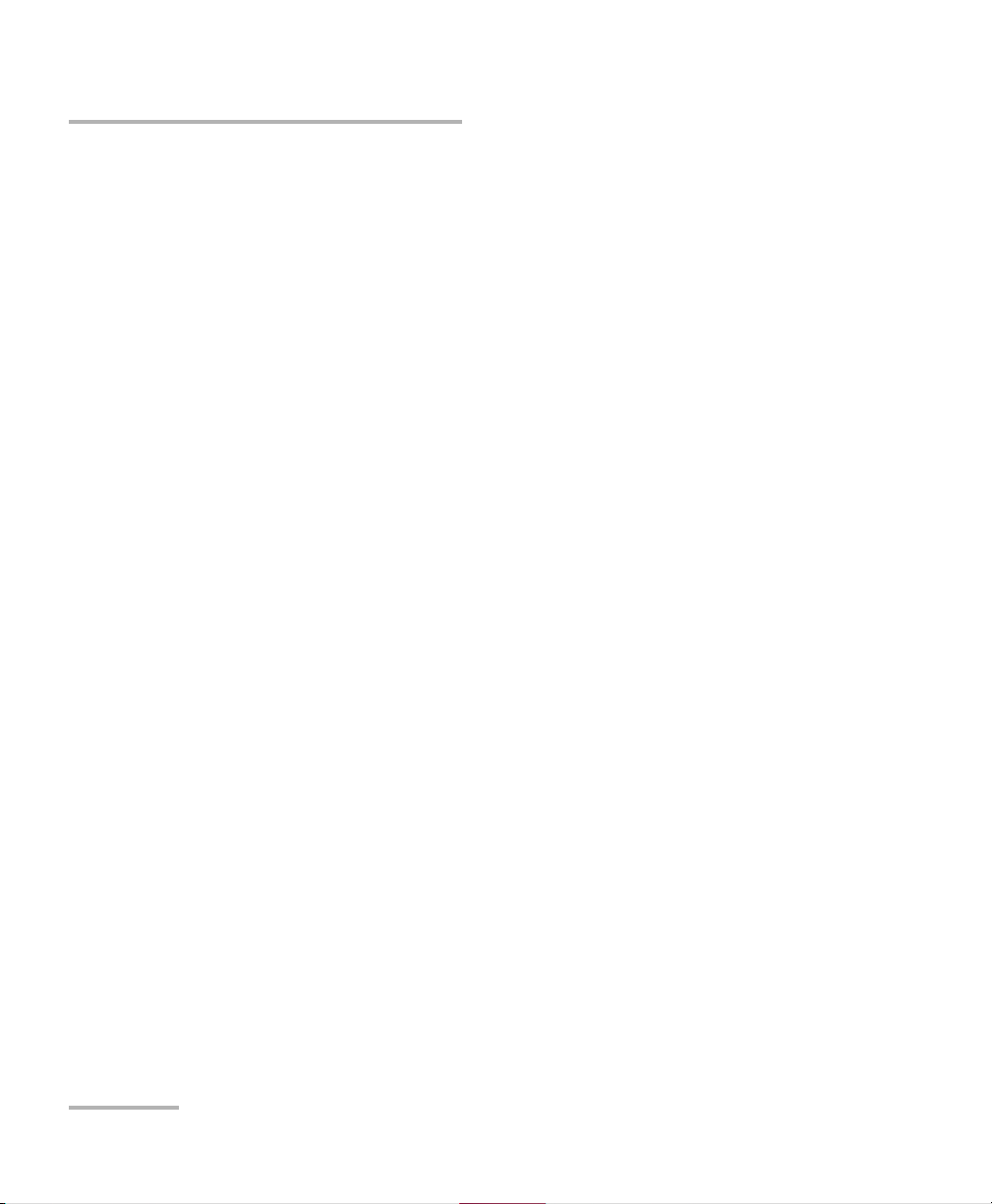
Selecting and Starting a Test
SCCP
6. Press Start to start the test.
7. For results, refer to Summary (SCCP) on page 79, Call Quality Details
on page 62, and Call Manager Statistics (SCCP) on page 60.
8. If required, tap the Report button to generate the report file of the
results and statistics. Refer to Report on page 88 for more information.
16 EXpert VoIP Test Tools
Page 23
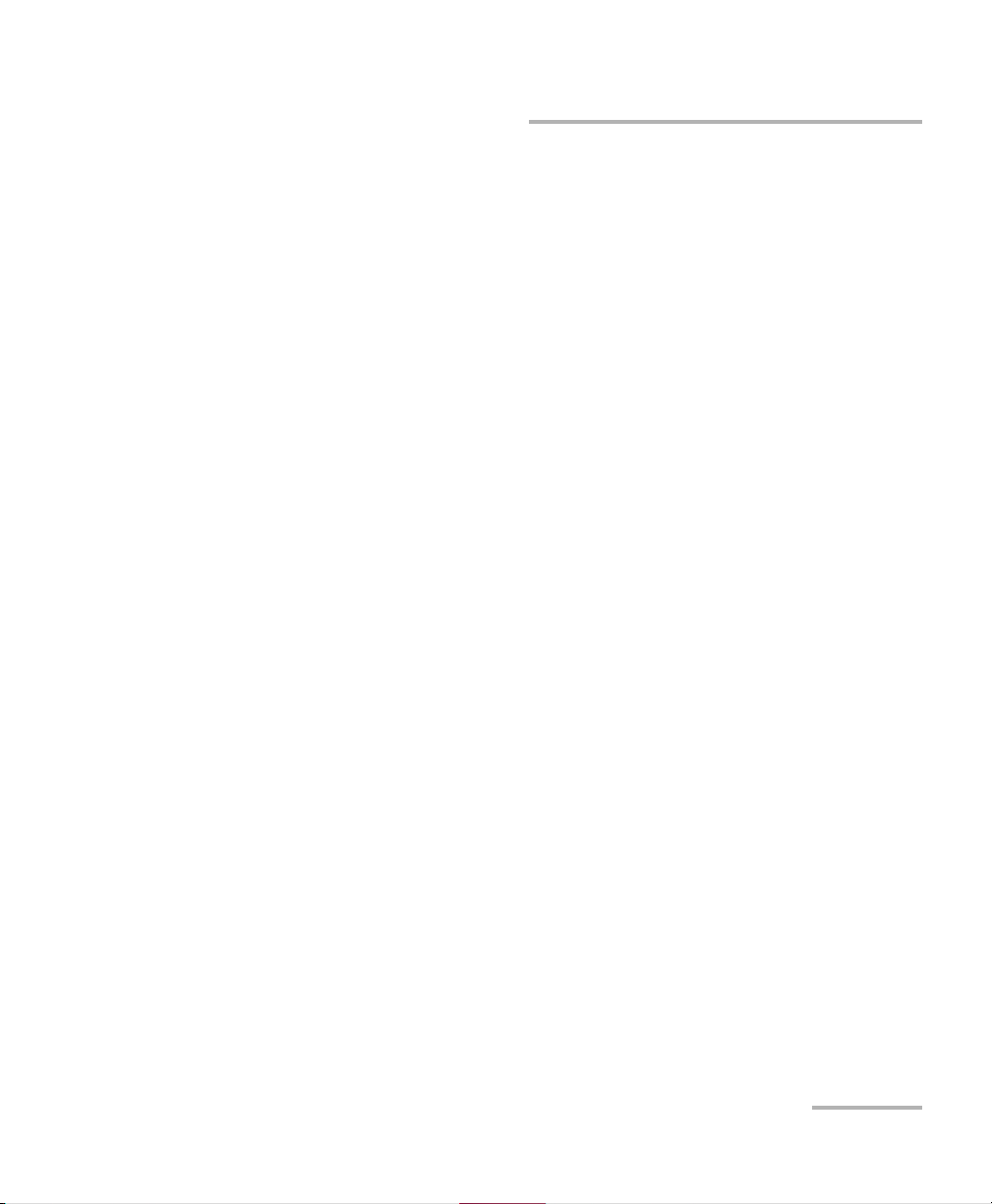
Selecting and Starting a Test
H.323
The H.323 test is a set-to-service test that measures call statistics for an
H.323 call. It either makes a H.323 call to a given destination (directly to an
endpoint, or through the gatekeepers and/or gateways that you specify) or
answers a call made to it from an endpoint, and reports call setup and
media path statistics. The test assumes that you know the destination
(specified using an IP address, telephone number, or H.323 ID), and that
the destination will answer the call and will not hang up during the
configured call duration. The H.323 test supports versions 1 through 4 of the
H.323 protocol.
To select, configure, and start a H.323 Test:
1. From the Main Menu, tap H.323.
2. From the Interface tab, configure the test interface parameters. See
Interface on page 20. Ensure that the link is up in the status bar before
proceeding to the next step.
3. From the Configuration tab, configure the H.323 test. See
Configuration (H.323) on page 35.
H.323
4. From the Parameters tab, configure the local, and media parameters.
See Parameters (H.323) on page 49.
5. From the Threshold tab, enable and configure the threshold values.
See Threshold on page 52.
6. Press Start to start the test.
7. For results, refer to Summary (H.323) on page 73, Call Quality Details
on page 62, and Call Manager Statistics (H.323) on page 58.
8. If required, tap the Report button to generate the report file of the
results and statistics. Refer to Report on page 88 for more information.
EXpert IP 17
Page 24
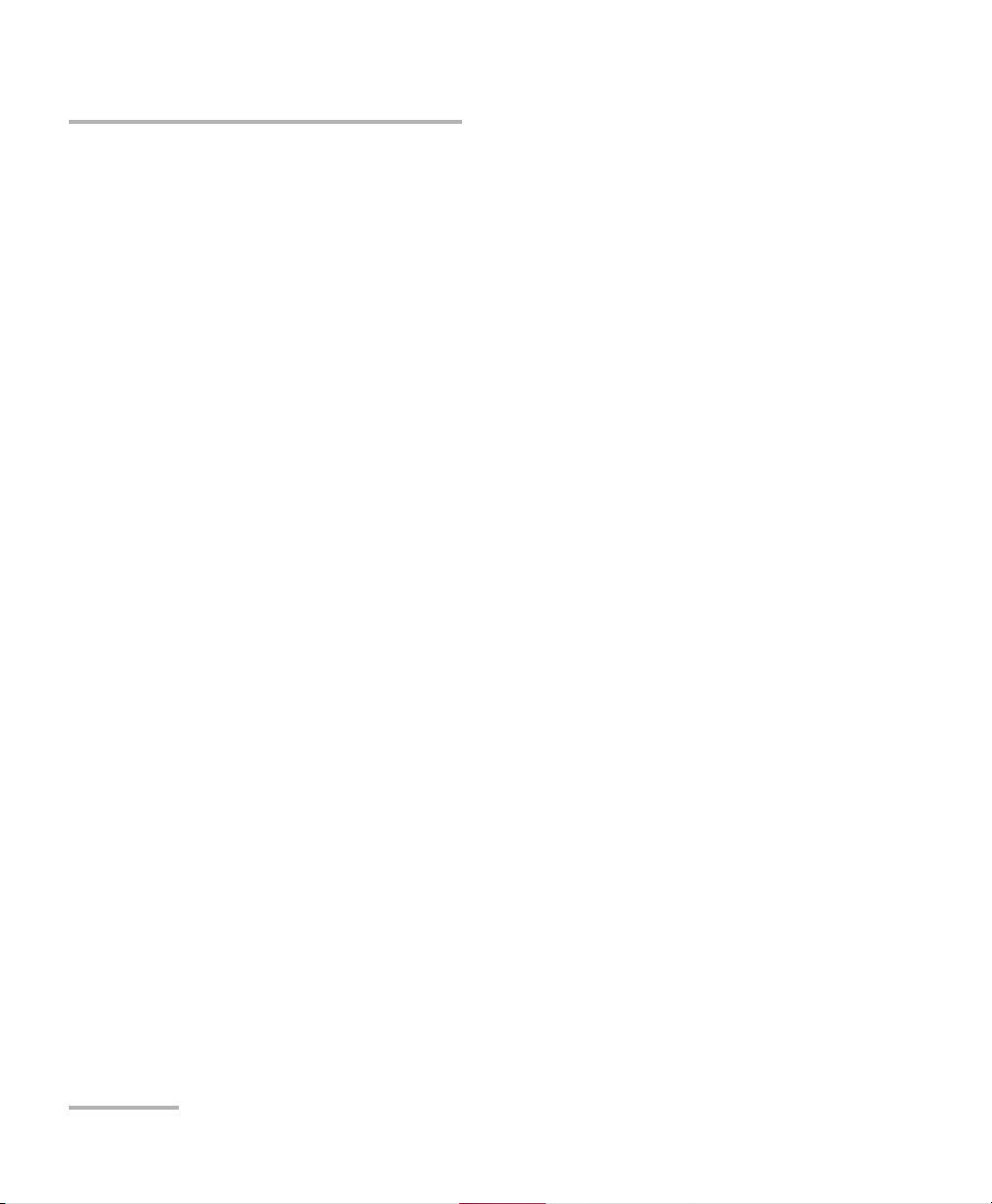
Selecting and Starting a Test
H.248/Megaco
H.248/Megaco
The H.248, the Media Gateway Control Protocol, is designed for distributed
media gateway systems in which one or more centralized gateway
controllers (Call Agents) control one or more media gateways.
The VoIP H.248 test measures the performance of the services of H.248
based VoIP networks. It either initiates a call to or answers a call from other
endpoints based on a telephone number. Performance is measured for
both the call signaling path (H.248 signaling) and the media path
(RTP/RTCP). Each set of measurements is performed during a test cycle. A
test cycle consists of the initiation and termination of a single, bi-directional
RTP audio session between the test set and a third-party device.
To select, configure, and start a H.248/Megaco Test:
1. From the Main Menu, tap H.248/Megaco.
2. From the Interface tab, configure the test interface parameters. See
Interface on page 20. Ensure that the link is up in the status bar before
proceeding to the next step.
3. From the Configuration tab, configure the H.248/Megaco test. See
Configuration (H.248/Megaco) on page 39.
4. From the Parameters tab, configure the local parameters. See
Parameters (H.248/Megaco) on page 51.
5. From the Threshold tab, enable and configure the threshold values.
See Threshold on page 52.
6. Press Start to start the test.
7. For results, refer to Summary (H.248/Megaco) on page 71, Call Quality
Details on page 62, and Call Manager Statistics (H.248/Megaco) on
page 56.
8. If required, tap the Report button to generate the report file of the
results and statistics. Refer to Report on page 88 for more information.
18 EXpert VoIP Test Tools
Page 25
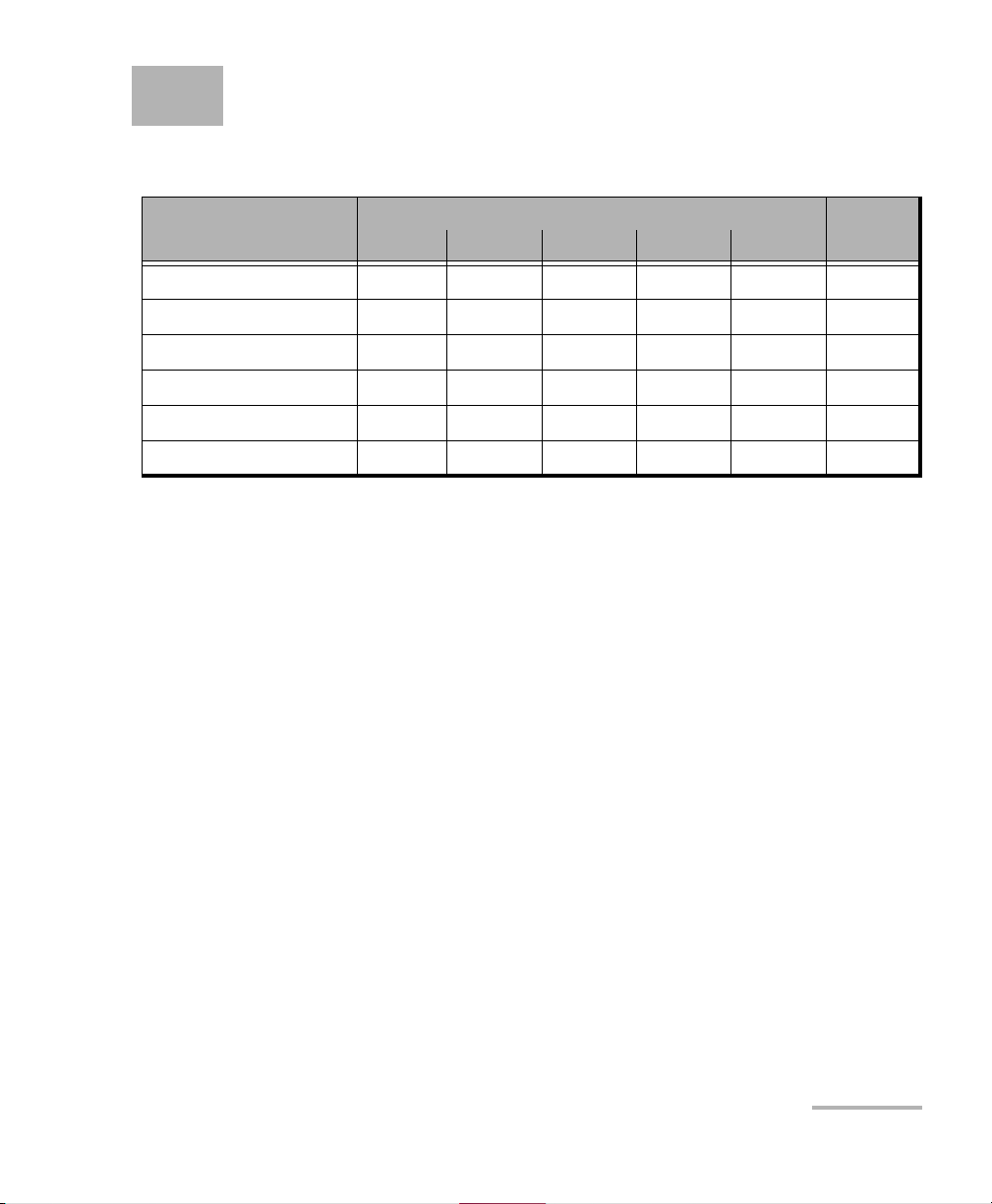
5Test Setup
The test setup offers the following tabs depending on the test:
Tabs
RTP SIP SCCP H.323 H.248
Interface XXXXX20
Configuration 23 26 32 35 39 <---
Controller Setup X 42
Responder Setup X 45
Parameters 48 49 51 <---
Threshold XXXXX52
Tes t
Page
EXpert IP 19
Page 26
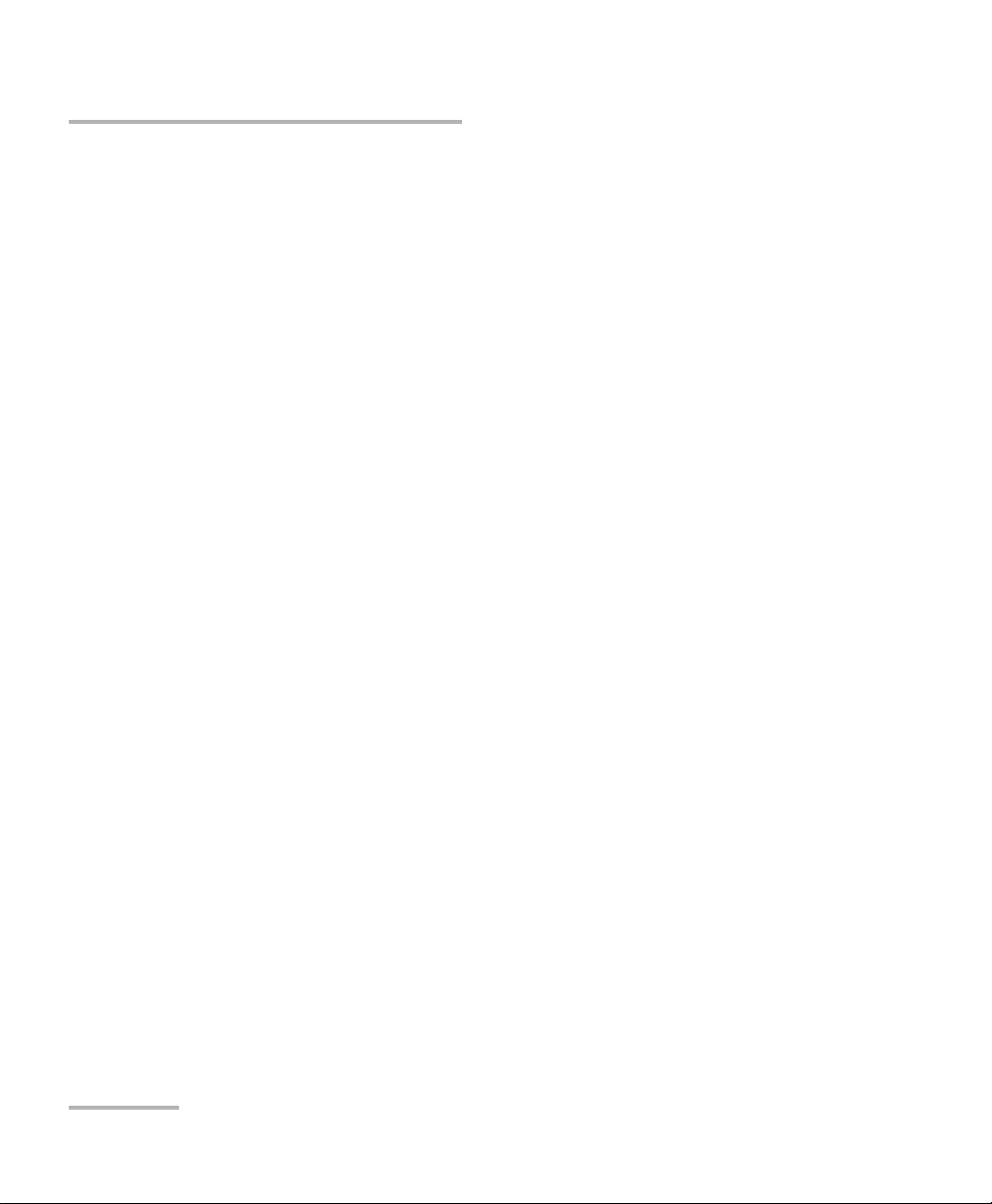
Test Setup
Interface
Interface
Note: The interface configuration parameters apply globally to all tests.
From the Main Menu, tap on a test and the Interface tab.
Test Int erface
Tes t Int er fa ce displays the network adapter(s) found on the EXFO’s
platform. The first network adapter is selected by default.
Speed/Duplex selects the network adapter speed and duplex mode:
Auto Negotiation (default), 10 Mbit/s Half Duplex,
10 Mbit/s Full Duplex, 100 Mbit/s Half Duplex,
100 Mbit/s Full Duplex, 1000 Mbit/s Full Duplex. Changing this
setting restarts the network adapter, a user confirmation is required.
Obtain IP from DHCP
Obtain IP from DHCP check box when selected (default) allows to
dynamically obtain an IP address from a DHCP (Dynamic Host
Configuration Protocol) server for the Ethernet port.
VLAN Tagging
Allows to enable or disable VLAN Tagging. VLAN Tagging check box must
be selected (default) for all test tools at the exception of the VLAN Scan test
tool for which VLAN Tagging must be disabled.
Note: VLAN Tagging enable/disable will reboot the device. A warning pop-up
message is displayed. Press Yes to reboot the platform. The EXpert VoIP
Test Tools application has to be manually restarted after the platform’s
reboot.
20 EXpert VoIP Test Tools
Page 27
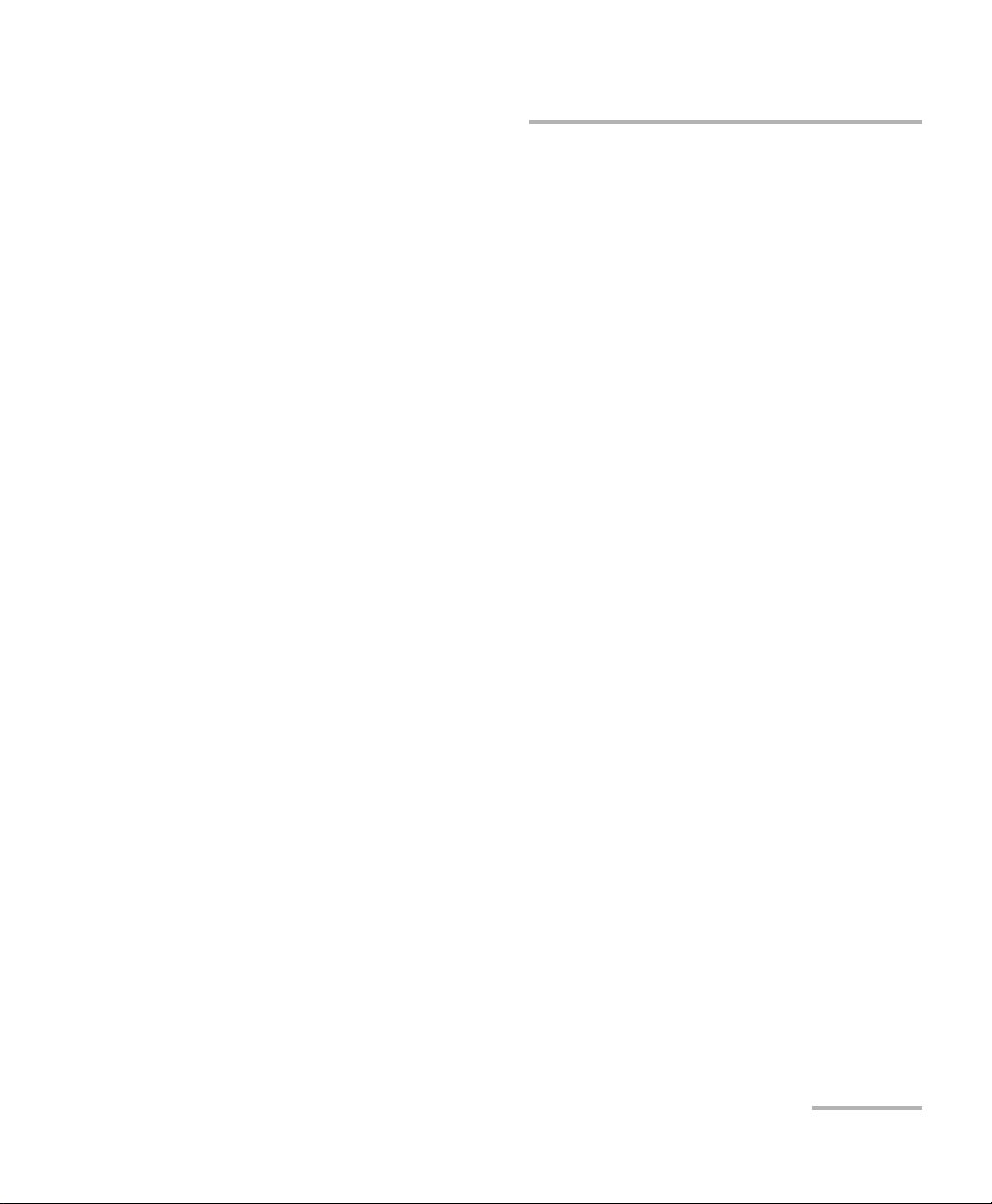
Test Setup
Interface
Network Configuration
Note: Network configuration is only possible when the Obtain IP from DHCP
check box is cleared. Otherwise, when the Obtain IP from DHCP check
box is selected, all parameters are not configurable and set to the values
obtained through DHCP process.
IP Address allows to enter the IP address for the Ethernet port: 0.0.0.1
to 223.255.255.255.
Subnet Mask allows to enter the Subnet Mask for the Ethernet port:
0.0.0.1 to 255.255.255.255.
Default Gateway allows to enter a default Gateway address: 0.0.0.01
to 255.255.255.255.
DNS Server allows to enter the DNS Server address: 0.0.0.0 to
223.255.255.255.
Refresh, available when the Obtain IP from DHCP check box is
selected, refreshes the network configuration parameters.
Apply allows to apply the network configuration settings.
EXpert IP 21
Page 28
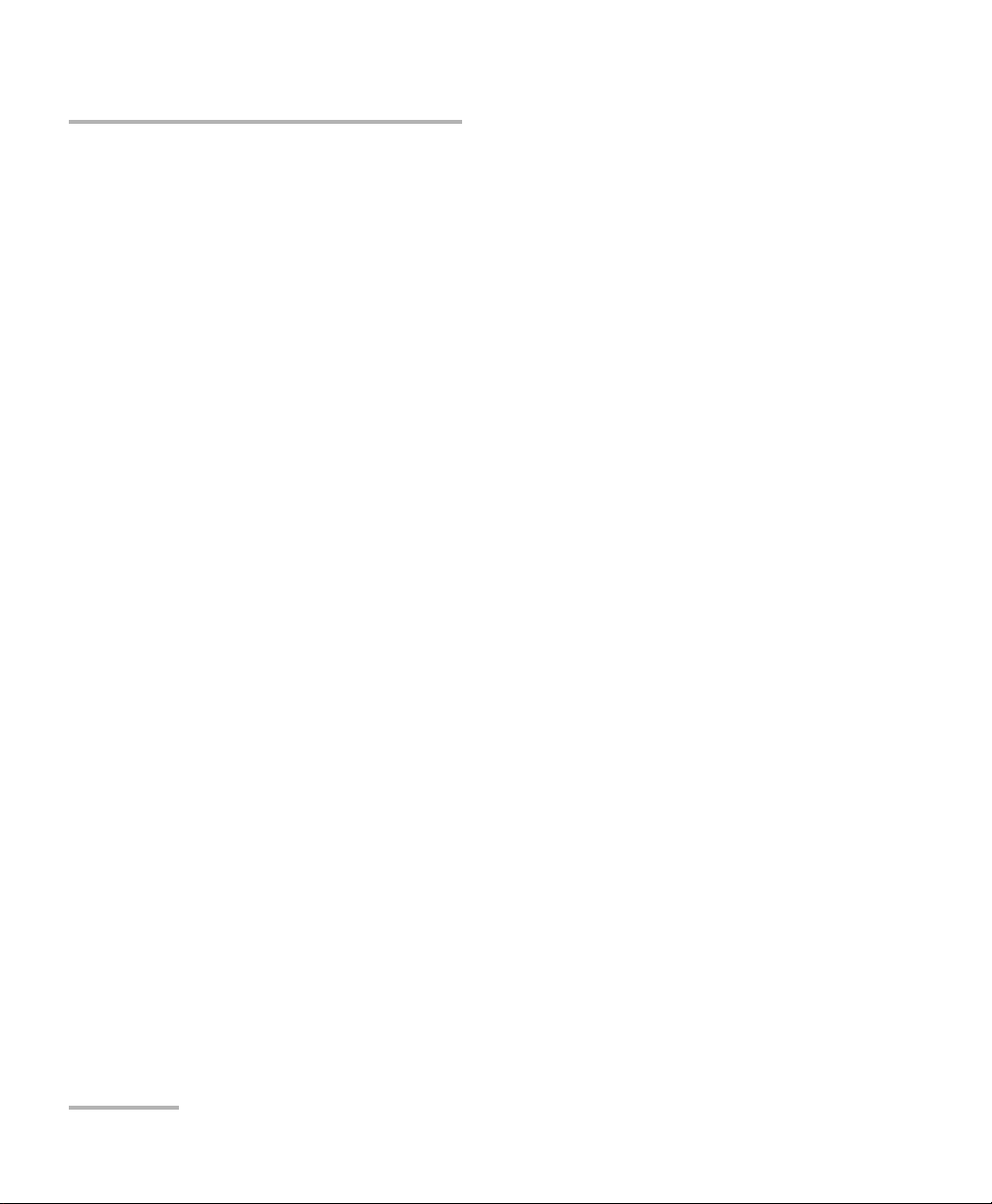
Test Setup
Interface
Ethernet Statistics
The following Ethernet Statistics are displayed.
Link Status displays the status of the link: Connected or
Disconnected.
Link Speed (Mbps) displays the speed of the Ethernet connection.
Domain Name displays the name of the connected domain.
Frame TX displays the total Ethernet frames transmitted.
Frame RX displays the total Ethernet frames received.
Duplex displays the Duplex mode of the link: half duplex, full duplex,
or auto.
Errored Frames displays the number of Ethernet frames received with
error.
Dropped Frames displays the number of Ethernet frames dropped.
Bytes TX displays the total data bytes transmitted.
Bytes RX displays the total data bytes received.
MAC Address displays the MAC Address of the EXFO’s platform.
Note: Bytes TX and Bytes RX indicate the total amount of data that has passed
through the Ethernet interface either way. EXpert VoIP Test Tools update the
Ethernet statistics every second.
22 EXpert VoIP Test Tools
Page 29

Test Setup
Configuration (RTP)
Configuration (RTP)
From the Main Menu, tap RTP and the Configuration tab.
Call Mode
Select the call mode:
Controller establishes a control communications channel with the
Responder. It also sends the configuration details to the Responder.
By default, the Controller is selected.
Responder (default) is the endpoint, which initiates its own stream to
the Controller test set. When Responder is selected, all other
configuration parameters are disabled.
Test Length
Select the test length:
Tes t Dur at ion (se c ) is the length of time the test will run in seconds:
1 to 600 seconds (default is 10 seconds).
Number of Packets is the number of RTP packets to exchange
between the controller and the responder: 2 to 65535 (default is 500).
Call Information
Media Type
Live Call (default) specifies that actual call is established between
the Controller and the Responder.
Synthesized Media specifies that EXpert IP Test Tools application
automatically generates a randomly RTP data.
EXpert IP 23
Page 30
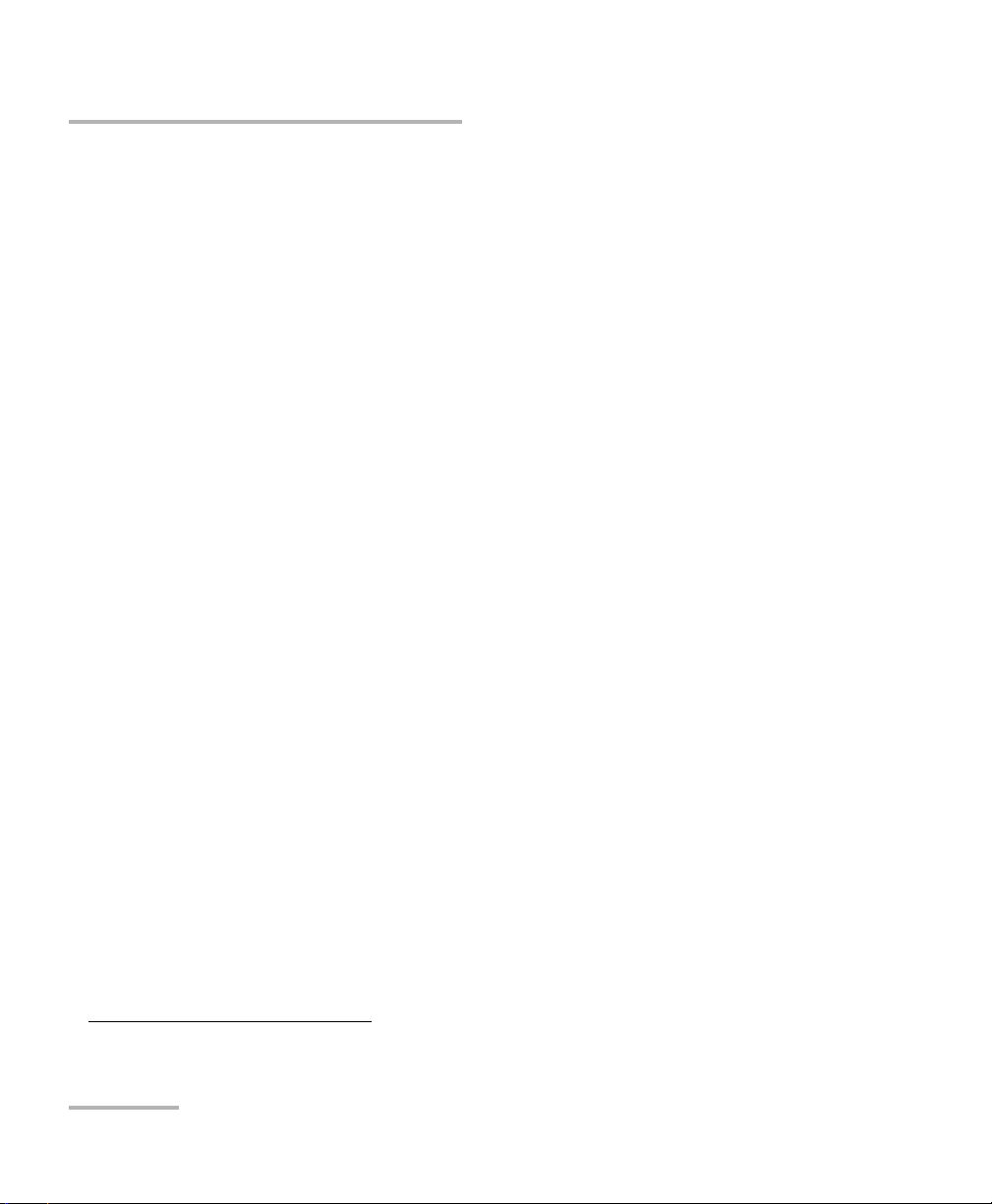
Test Setup
Configuration (RTP)
Codec represents the audio Codec (packet interval, payload size, and
IP Media DSCP
Destination IP address
IP Address
IP bandwidth) of the call simulated by the Controller.
For Live Call media type: G.711 μlaw, and G.711 aLaw (default).
For Synthesized Media type: G.711 μlaw, G.711 aLaw (default), G.722,
G.723.1, G.726, G.728, G.729, G.729A, G.729B, and G.729AB.
1
(IP Media Differentiated Services Code Point)
describes a set of end-to-end QoS (Quality of Service) capabilities.
End-to-end QoS is the ability of the network to deliver service required
by the specific network traffic from one end of the network to the other
end. The accepted range is from 0 (default) to 63.
Manually Configure IP allows to configure the destination IP
address manually: 0.0.0.1 to 223.255.255.255.
Auto Discovery List allows to select the IP address from a list of IP
addresses discovered by the application.
Utilities
Traceroute check box when selected (default) calculates the
performance of the network path between two endpoints of a running
test every time the test is run.
Capture check box when selected (cleared by default) captures the
RTP packet stream for the running test. Once test is completed, the
capture file is available and can be opened in the Wireshark
application from the Load/Save button; refer to Save/Load - Packet
Capture on page 87 for more information.
1. Not supported on FTB-2 and FTB-2 Pro.
24 EXpert VoIP Test Tools
Page 31

Test Setup
Configuration (RTP)
Record check box when selected (cleared by default) allows
recording network VoIP traffic. The recorded file can be listened from
the Load/Save option; refer to Save/Load - Record Audio Tab on
page 87 for more information. Record is only available for Live Call
media type.
Capture Filters
Available when the Utilities - Capture check box is selected.
IP Address check box when selected (cleared by default) represents
the Peer IP Address that acts as a filter that will capture packets having
the source or destination IP address matching the specified Peer IP
address. The accepted range is from 0.0.0.1 to 223.225.225.225.
File Size represents the maximum size of the file to capture either in
megabytes (1 to 50 MB (default is )) or in seconds (1 (default) to
3600 seconds).
EXpert IP 25
Page 32

Test Setup
Configuration (SIP)
Configuration (SIP)
From the Main Menu, tap SIP and the Configuration tab.
Peer Device
EXFO Device: Select EXFO Device option on both the endpoints (i.e.
Other Device (default): Select the Other Device option to run the
Call Mode
Controller when selected (default) establishes a control
Controller side and the Responder side) to run the SIP Network Active
Tes t.
service active test. In service active test, the test set can either act as
controller or responder with the other end being the SIP endpoint. By
default, Other Device is selected.
communications channel with the Responder and also sends the
configuration details to the Responder.
Responder: If selected all the other configurations are disabled (only
for Network Active test). In the Service Active test, the configurations
are available at responder side also. The Responder is the endpoint,
which initiates its own stream to the Controller test set.
Communication Channel
TCP selects the Transmission Control Protocol (TCP) for the
transmission of the data on the network.
UDP selects the User Datagram Protocol (UDP) for the transmission of
the data on the network.
Note: Communication channel (TCP/UDP) is used for SIP signaling packets only.
Voice data will pass through UDP only even though TCP is selected. SIP
calls over TCP must be routed through a proxy server.
26 EXpert VoIP Test Tools
Page 33

Test Setup
Configuration (SIP)
Test Length
Tes t Dur at ion (sec) is the length of time for which the test will run in
seconds: 1 to 600 seconds (default is 10 seconds). Tes t Len gth is not
available when Stored Audio File media type is selected.
Number of Packets is the number of RTP packets to exchange
between the Controller and the Responder: 2 to 65535 (default is 500).
Call Information
Media Type
Live Call (default) specifies that actual call is established between
the Controller and the Responder.
Stored Audio File specifies that any stored media file on the drive
is transmitted from Controller to Responder and the results are
recorded.
Synthesized Media specifies that the EXpert IP Test Tools
application automatically generates a randomly RTP data.
Codec selects the audio Codec (packet interval, payload size, and IP
bandwidth) of the call simulated by the Controller.
For Live Call media type: G.711 μlaw (default), and G.711 aLaw.
For Audio File media type: G.711 μlaw (default), G.711 aLaw, G729,
G.729A, G.729B, and G.729AB.
For Synthesized Media type: G.711 μlaw (default), G.711 aLaw, G.722,
G.723.1, G.726, G.728, G.729, G.729A, G.729B, and G.729AB.
EXpert IP 27
Page 34

Test Setup
Configuration (SIP)
Call Type selects the type of the call. For Peer Device set as EXFO
PRACK (Provisional Response ACKnowledgement) method is used to
Device, only SIP Call is available. In Network Active test, the supported
call type is SIP Call.
SIP Call attempts to establish a single call with a single audio
session.
SIP Options Request attempts a single “options” request method
with the specified endpoint. Use this mode to test the availability of
the SIP endpoint without making a complete call.
SIP Proxy Registration attempts a single proxy “register” request
method with the specified registrar domain and proxy server.
SIP Call After Proxy Registration acts as a SIP Call, but includes
data acquired during registration with a specified registrar domain
and proxy server.
acknowledge receipt of reliably transported provisional responses
(1xx). The reliability of 2xx, 3xx, 4xx, 5xx, and 6xx responses to INVITE
requests are achieved using the ACK method. However, in cases
where a provisional response such as 180 ringing is critical in
determining the call state, it may be necessary for the receipt of a
provisional response to be confirmed. The PRACK method applies to
all provisional responses except for the 100 trying response which is
never reliably transported.
28 EXpert VoIP Test Tools
Page 35

Test Setup
Configuration (SIP)
For Controller Call Mode:
Disabled (default) doesn‘t use the PRACK method.
Supported does not insist on usage of reliable provisional
responses. However, the UAC supports the reliable provisional
responses in case where the UAS needs to send one. The UAC
creates a request by inserting a Supported header field into the
request.
Required insists on reliable delivery of provisional responses. The
UAC creates a request by inserting a Require header field into the
request.
For Responder Call Mode:
PRACK check box when selected (default) allows to respond to
Provisional Response ACKnowledgement by providing reliable
provisional response messages.
SIP DSCP
1
(SIP Differentiated Services Code Point) describe a set of
QoS (Quality of service) capabilities. The accepted range is from
0 (default) to 63.
IP Media DSCP
1
(IP Media Differentiated Services Code Point)
describes a set of end-to-end QoS (Quality of Service) capabilities.
End-to-end QoS is the ability of the network to deliver service required
by the specific network traffic from one end of the network to the other
end. The accepted range is from 0 (default) to 63.
1. Not supported on FTB-2 and FTB-2 Pro.
EXpert IP 29
Page 36

Test Setup
Configuration (SIP)
Destination IP address
Only available when the Peer Device is set as EXFO Device.
Manually Configure IP allows to configure the destination IP address
Auto Discovery List allows to select the IP address from a list of IP
IP address allows to either enter the IP address manually (from 0.0.0.1
Utilities
Capture check box when selected (cleared by default) captures the
Record check box when selected (cleared by default) allows
manually.
addresses discovered by the EXpert VoIP Test Tools.
to 223.255.255.255) or from a list.
RTP packet stream for the running test. Once test is completed, the
capture file is available and can be opened in the Wireshark
application from the Load/Save option; refer to Pac k et Ca pt ure on
page 87 for more information.
recording network VoIP traffic. The recorded file can be listened from
the Load/Save option; refer to Record Audio Tab on page 87 for more
information. Record is only available for Live Call media type.
Capture Filters
Available when the Utilities - Capture check box is selected.
IP Address check box when selected (cleared by default) uses the
Peer IP Address that acts as a filter that will capture packets having the
source or destination IP address matching the specified Peer IP
address. The accepted range is from 0.0.0.1 to 223.225.225.225.
File Size represents the maximum size of the file to capture either in
megabytes (1 to 50 MB (default is )) or in seconds (1 (default) to
3600 seconds).
30 EXpert VoIP Test Tools
Page 37

Test Setup
Configuration (SCCP)
Configuration (SCCP)
From the Main Menu, tap SCCP and the Configuration tab.
Call Mode
Make Call: The Caller establishes a control communications channel
with the Receiver. By default, Make Call is selected.
Answer Call: It is the endpoint, which initiates its own stream to the
Caller test set.
Test Length
Select the test length. Not available when Stored Audio File is selected as
the media type.
Tes t Dur at ion (se c ) is the length of time the test will run in seconds:
1 to 600 seconds (default is 10 seconds).
Number of Packets is the number of RTP packets to exchange
between the controller and the responder: 2 to 65535 (default is 500).
Call Information
Media Type
Live Call (default) specifies that actual call is established between
the Controller and the Responder.
Stored Audio File specifies that any stored media file on the drive
is transmitted from Controller to Responder and the results are
recorded.
Synthesized Media specifies that the EXpert IP Test Tools
application automatically generates a randomly RTP data.
EXpert IP 31
Page 38

Test Setup
Configuration (SCCP)
Codec selects the audio Codec (packet interval, payload size, and IP
SCCP DSCP
Destination Information
Destination Phone Number is the phone number associated with the MAC
address for the Callee as specified in the CallManager registration tables.
This number is dialed by the Caller at the start of each test. The accepted
range is from 1 to 9999999999. Only available when Make Call is selected
as the call mode.
bandwidth) of the call simulated by the Caller.
For Live Call media type: G.711 μlaw (default), and G.711 aLaw.
For Audio File media type: G.711 μlaw (default), G.711 aLaw, G729,
G.729A, G.729B, and G.729AB.
For Synthesized Media type: G.711 μlaw (default), G.711 aLaw, G.722,
G.723.1, G.726, G.728, G.729, G.729A, G.729B, and G.729AB.
1
(SCCP Differentiated Services Code Point) describes a set
of end-to-end QoS (Quality of Service) capabilities. End-to-end QoS is
the ability of the network to deliver service required by the specific
network traffic from one end of the network to the other end. The
accepted range is from 0 (default) to 63.
Note: The destination phone number must be assigned by the CallManager
administrator in order to ensure compliance with the network standard.
1. Not supported on FTB-2 and FTB-2 Pro.
32 EXpert VoIP Test Tools
Page 39

Test Setup
Configuration (SCCP)
Utilities
Traceroute check box when selected (default) calculates the
performance of the network path between two endpoints of a running
test every time the test is run.
Capture check box when selected (cleared by default) captures the
RTP packet stream for the running test. Once test is completed, the
capture file is available and can be opened in the Wireshark
application from the Load/Save option; refer to Pa ck et C aptu r e on
page 87 for more information.
Record check box when selected (cleared by default) allows
recording network VoIP traffic. The recorded file can be listened from
the Load/Save option; refer to Record Audio Tab on page 87 for more
information. Record is only available for Live Call media type.
Capture Filters
Available when the Utilities - Capture check box is selected.
IP Address check box when selected (cleared by default) represents
the Peer IP Address that acts as a filter that will capture packets having
the source or destination IP address matching the specified Peer IP
address. The accepted range is from 0.0.0.1 to 223.225.225.225.
File Size represents the maximum size of the file to capture either in
megabytes (1 to 50 MB (default is )) or in seconds (1 (default) to
3600 seconds).
EXpert IP 33
Page 40

Test Setup
Configuration (H.323)
Configuration (H.323)
From the Main Menu, tap H.323 and the Configuration tab.
Call Mode
Make Call: The Caller establishes a control communications channel
with the Receiver. By default, Make Call is selected.
Answer Call: It is the endpoint, which initiates its own stream to the
Caller test set.
Call Information
Media Type
Live Call (default) specifies that actual call is established between
Synthesized Media specifies that the EXpert IP Test Tools
the Caller and the Callee.
application automatically generates a randomly RTP data.
Codec selects the audio Codec (packet interval, payload size, and IP
bandwidth) of the call simulated by the Caller.
For Live Call media type: G.711 μlaw (default), and G.711 aLaw.
For Synthesized Media type: G.711 μlaw (default), G.711 aLaw, G.722,
G.723.1, G.726, G.728, G.729, G.729A, G.729B, and G.729AB.
Note: If the call endpoint does not support the specified codec, the call fails.
34 EXpert VoIP Test Tools
Page 41

Test Setup
Configuration (H.323)
DSCP
IP Media DSCP (IP Media Differentiated Services Code Point) describes a
set of end-to-end QoS (Quality of Service) capabilities. End-to-end QoS is
the ability of the network to deliver service required by the specific
network traffic from one end of the network to the other end. The
accepted range is from 0 (default) to 63.
1
Call Duration
Call Duration (sec) is the length of time for the H.323 session. The
accepted range is from 1 to 3600 seconds (default is 10). Only available
when Make Call is selected as call mode.
Destination Information
Destination Phone specifies the destination of the H.323 call. Select
the destination phone and its value (a maximum 64 characters are
allowed). If gatekeeper details are present, select H.323 ID or E.164 ID
otherwise the call will fail.
H.323 ID specifies the call destination's H.323 ID address. The
H.323 ID is a dialing attribute of an H.323 endpoint. For example, if
the H.323 endpoint is a softphone, then the H.323 Id will be H.323
extension or H.323 phone number’ of the H.323 softphone.
E.164 specifies the destination phone number. The E.164 is an
International Public Telecommunications Numbering Plan. The
E.164 ID is a dialing attribute of E.164 or an E.164 extension of H.323
endpoint.
1. Not supported on FTB-2 and FTB-2 Pro.
EXpert IP 35
Page 42

Test Setup
Configuration (H.323)
Transport Address specifies the call destination’s transport
Utilities
Traceroute check box when selected (default) calculates the
performance of the network path between two endpoints of a running
test every time the test is run.
Capture check box when selected (cleared by default) captures the
RTP packet stream for the running test. Once test is completed, the
capture file is available and can be opened in the Wireshark
application from the Load/Save option; refer to Save/Load - Packet
Capture on page 87 for more information.
address. Enter the IP address with Q.931 TCP server port number
or DNS name with Q.931 TCP server port number of the called
H.323 terminal. The TCP server port number is optional. The
format used for destination address transport is <IP address or
DNS name>[:port]. The default port number is 1720. For example
192.168.1.150 is equivalent to 192.168.1.150:1720, and
yourname.com is equivalent to yourname.com:1720.
Record check box when selected (cleared by default) allows
recording network VoIP traffic. The recorded file can be listened from
the Load/Save option; refer to Save/Load - Record Audio Tab on
page 87 for more information. Record is only available for Live Call
media type.
36 EXpert VoIP Test Tools
Page 43

Test Setup
Configuration (H.323)
Capture Filters
Available when the Utilities - Capture check box is selected.
IP Address check box when selected (cleared by default) represents
the Peer IP Address that acts as a filter that will capture packets having
the source or destination IP address matching the specified Peer IP
address. The accepted range is from 0.0.0.1 to 223.225.225.225.
File Size represents the maximum size of the file to capture either in
megabytes (1 to 50 MB (default is )) or in seconds (1 (default) to
3600 seconds).
EXpert IP 37
Page 44

Test Setup
Configuration (H.248/Megaco)
Configuration (H.248/Megaco)
From the Main Menu, tap H.248/Megaco and the Configuration tab.
Call Mode
Make Call (default): The Caller establishes a control communications
channel with the Receiver. By default, Make Call is selected.
Answer Call: It is the endpoint, which initiates its own stream to the
Caller test set.
Test Length
Select the test length.
Media Duration (sec) is the length of time the test will run in seconds:
1 to 600 seconds (default is 10 seconds).
Number of Packets is the number of RTP packets to exchange
between the controller and the responder: 2 to 65535 (default is 500).
Call Information
Media Type
Live Call (default) specifies that actual call is established between
the Caller and the Callee.
Synthesized Media specifies that the EXpert IP Test Tools
application automatically generates a randomly RTP data.
Codec selects the audio Codec (packet interval, payload size, and IP
bandwidth) used to transmit audio data within the RTP stream.
For Live Call media type: G.711 μlaw (default), and G.711 aLaw.
For Synthesized Media type: G.711 μlaw (default), G.711 aLaw, G.722,
G.723.1, G.726, G.728, G.729, G.729A, G.729B, and G.729AB.
38 EXpert VoIP Test Tools
Page 45

Test Setup
Configuration (H.248/Megaco)
H.248 DSCP
1
(H.248 Differentiated Services Code Point) describe a set
of QoS (Quality of service) capabilities. The accepted range is from
0 (default) to 63.
IP Media DSCP
1
(IP Media Differentiated Services Code Point)
describes a set of end-to-end QoS (Quality of Service) capabilities.
End-to-end QoS is the ability of the network to deliver service required
by the specific network traffic from one end of the network to the other
end. The accepted range is from 0 (default) to 63.
Destination Information
Destination Phone is the phone number of the Callee: 1 to
99999999999999. Only available when Make Call is selected as the call
mode.
Utilities
Capture check box when selected (cleared by default) captures the
RTP packet stream for the running test. Once test is completed, the
capture file is available and can be opened in the Wireshark
application from the Load/Save option; refer to Save/Load - Packet
Capture on page 87 for more information.
Record check box when selected (cleared by default) allows
recording network VoIP traffic. The recorded file can be listened from
the Load/Save option; refer to Save/Load - Record Audio Tab on
page 87 for more information. Record is only available for Live Call
media type.
1. Not supported on FTB-2 and FTB-2 Pro.
EXpert IP 39
Page 46

Test Setup
Configuration (H.248/Megaco)
Capture Filters
Available when the Utilities - Capture check box is selected.
IP Address check box when selected (cleared by default) represents
the Peer IP Address that acts as a filter that will capture packets having
the source or destination IP address matching the specified Peer IP
address. The accepted range is from 0.0.0.1 to 223.225.225.225.
File Size represents the maximum size of the file to capture either in
megabytes (1 to 50 MB (default is )) or in seconds (1 (default) to
3600 seconds).
40 EXpert VoIP Test Tools
Page 47

Test Setup
Controller Setup
Controller Setup
Note: Only available when Controller is selected as the call mode (see Call Mode
on page 26).
From the Main Menu, tap SIP and the Controller Setup tab.
Controller Parameters
User Name is the name used for the SIP URL associated with the
Controller. A maximum 50 characters are allowed.
Signaling Port is the signaling port of the Controller: 1000 to 65535
(default is 5060).
Domain Name is the DNS name of the Controller, specified in either
DNS name format or IP address format. A maximum 60 characters are
allowed. If the DNS domain or IP address is specified, this value is used
as the host portion of the caller’s SIP URL, otherwise the IP address of
the caller is used.
Media Mode defines the flow direction of the RTP packets (media).
Send and Receive (default) specifies that the RTP packets flows in
both directions. For example, if Controller is set in Send and
receive media mode then it will send RTP Packets to Responder
and also it will receive the RTP packets from Responder.
Receive Only specifies that the RTP packets flows only in one
direction, i.e. from Responder to Controller.
EXpert IP 41
Page 48

Test Setup
Controller Setup
Proxy Settings
Force Proxy
If the Force Proxy check box is selected, the test routes all requests
associated with each call through the specified proxy server. The test
ignores any Record-Route or contact information contained in the final
response to the initial “SIP invite” request method.
If the Force Proxy check box is cleared (default), the test routes
subsequent requests in one of the following ways.
Using the Record-Route path, if specified
Directly to the peer Responder via the contact information
Proxy IP Address/DNS: Port is the proxy IP address or DNS. IP address
can be in a dotted decimal notation (for example, 192.168.34.5) or in a
DNS name (for example, cm.acme.com) format. A maximum 60
characters are allowed.
Authentication User Name is the user name for the authentication for
the Controller, if the proxy server or registration server requires
authentication. A maximum 50 characters are allowed.
Authentication Password is the password for the authentication for
the Controller, if the proxy server or registration server requires
authentication. A maximum 64 characters are allowed.
42 EXpert VoIP Test Tools
Page 49

Test Setup
Controller Setup
Registration Parameters
Note: Available when Other Device is selected as Peer Device (see Peer Device
on page 26).
Specify Registrar specifies SIP Registrar or Registration-Server. When
the Specify Registrar check box is selected (cleared by default), SIP
registration requests are accepted and processed by the specified SIP
Registrar.
Registrar IP Address/DNS: Port: Option for the Controller to attempt
to register itself every 60 minutes within the specified registrar domain
using the specified proxy server. If selected Call Type under
Configuration tab is SIP Call After Proxy Registration or SIP Proxy
Registration, the Controller attempts to register itself within the
specified registrar domain using the specified proxy server. If this
parameter is not provided, it defaults to the Proxy IP address. A
maximum 60 characters are allowed.
EXpert IP 43
Page 50

Test Setup
Responder Setup
Responder Setup
Note: Not available when both EXFO Device (see Peer Device on page 26) and
Responder (see Call Mode on page 26) are selected.
From the Main Menu, tap SIP and the Responder Setup tab.
Responder Parameters
User Name is the name of the Responder, which is used for the SIP
URL associated with the Responder. A maximum of 50 characters are
allowed.
Domain Name is the DNS name used as the host portion of the
Responder’s SIP URL. A maximum of 60 characters are allowed.
Signaling Port is the signaling port of the Responder: 1000 to 65535
(default is 5060).
Media Mode defines the flow direction of the RTP packets (media).
Send and Receive (default) specifies that the RTP packets flows in
both directions. For example, if Controller is set in Send and
receive media mode then it will send RTP Packets to Responder
and also it will receive the RTP packets from Responder.
Receive Only specifies that the RTP packets flows only in one
direction, i.e. from Responder to Controller.
44 EXpert VoIP Test Tools
Page 51

Test Setup
Responder Setup
Proxy Settings
Force Proxy
If the Force Proxy check box is selected, the test routes all requests
associated with each call through the specified proxy server. The
Responder ignores any Record-Route or contact information contained
in the final response to the initial “SIP invite” request method.
If the Force Proxy check box is cleared (default), the test routes
subsequent requests in one of the following ways.
Using the Record-Route path, if specified
Directly to the peer endpoint via the contact information
Proxy IP Address/DNS: Port is the proxy IP address or DNS. IP address
can be in a dotted decimal notation (for example, 192.168.34.5) or in a
DNS name (for example, cm.acme.com) format. A maximum 60
characters are allowed.
Authentication User Name is the user name for the authentication for
the Controller, if the proxy server or registration server requires
authentication. A maximum 50 characters are allowed.
Authentication Password is the password for the authentication for
the Responder, if the proxy server or registration server requires
authentication. A maximum 64 characters are allowed.
EXpert IP 45
Page 52

Test Setup
Responder Setup
Registration Parameters
Note: Available when Other Device is selected as Peer Device (see Peer Device
on page 26).
Register check box when selected (cleared by default) specifies that
the SIP-Responder will register with a SIP Proxy (or SIP Registrar -if
specified) during every test run.
Specify Registrar specifies SIP Registrar or Registration-Server. When
the Specify Registrar check box is selected (cleared by default), SIP
registration requests are accepted and processed by the specified SIP
Registrar.
Registrar IP Address/ DNS: Port: Enter the IP Address to register. If
enabled, the Responder attempts to register itself within the specified
registrar domain using the specified proxy server. If disabled, the
Responder does not attempt to register itself within the specified
registrar domain using the specified proxy server. When the Registrar
IP Address/ DNS: Port field is selected for editing using virtual keyboard,
the Presets button appears on the screen. Press the Presets button to
display the list of previously configured values. Select the desired value
from the list, if any. Maximum 60 characters are allowed.
Registration Interval (Sec): Enter the proxy registration refresh
interval in seconds. When the Registration Interval field is selected for
editing using virtual keyboard, the Presets button appears on the
screen. Press the Presets button to display the list of previously
configured values. Select the desired value from the list, if any. The
accepted range is from 1 to 65527 seconds. The default value is
3600 seconds.
46 EXpert VoIP Test Tools
Page 53

Test Setup
Parameters (SCCP)
Parameters (SCCP)
From the Main Menu, tap SCCP and the Parameters tab.
Call Parameters
Call Manager IP Address/DNS allows to enter the IP Address or DNS of
the Call Manager. IP address can be in a dotted decimal notation (for
example, 192.168.34.5) or in a DNS name (for example, cm.acme.com)
format. A maximum of 56 characters are allowed.
Local MAC Address allows to enter the MAC Address associated with
the Callee as specified in the CallManager registration tables. This need
not be the Callee’s actual MAC address, nor the address of an actual
network device. However, it should have a valid MAC Address format.
The accepted range is from 00:00:00:00:00:00 to FF:FF:FF:FF:FF:FF.
The MAC Address must be unique across all tests using the same
CallManager.
Phone Type
Phone Type is the Phone Type that the answering endpoint will emulate:
12 S (default), 12 SP, 12 SP+, 30 SP+, 30 VIP, Cisco IP Phone 7910, Cisco
IP Phone 7935, Cisco IP Phone 7940, and Cisco IP Phone 7960.
Media Parameters
Media Mode defines the flow direction of the RTP packets (media).
Send and Receive specifies that the RTP packets will flow in both
directions. For example, if Controller is set in Send and receive media
mode then it will send (will send RTP as Audio Codec is selected) RTP
Packets to Responder and also it will receive the RTP packets from
Responder.
EXpert IP 47
Page 54

Test Setup
Parameters (H.323)
Parameters (H.323)
From the Main Menu, tap H.323 and the Parameters tab.
Local Parameters
Gatekeeper IP Address/DNS allows to enter the IP address, or DNS
Gatekeeper Port allows to enter the port number of the Gatekeeper:
Local Phone allows to select the Local Phone number to use when
name, or optionally, the UDP RAS port number of the H.323
Gatekeeper. A maximum of 56 characters are allowed.
1000 to 65535 (default is 1719).
registering with the Gatekeeper then enter the phone number of the
selected phone type. A maximum of 64 characters are allowed.
H.323 ID: Select the Local H.323 ID address to use when
registering with the Gatekeeper. The H.323 ID is a dialing attribute
of an H.323 endpoint. For example, if the H.323 endpoint is a
softphone, then the H.323 Id will be H.323 extension or H.323
phone number’ of the H.323 softphone.
E.164 ID: Select the Local E.164 ID address to use when registering
with the Gatekeeper. The E.164 is an International Public
Telecommunications Numbering Plan. The E.164 ID is a dialing
attribute of E.164 or an E.164 extension of H.323 endpoint.
Note: Gatekeeper details are mandatory to make a call with E.164 ID or H.323 ID.
48 EXpert VoIP Test Tools
Page 55

Test Setup
Parameters (H.323)
Media Parameters
Media Mode defines the flow direction of the RTP packets (media).
Send and Receive (default) specifies that the RTP packets flows in
both directions. For example, if Controller is set in Send and
receive media mode then it will send RTP Packets to Responder
and also it will receive the RTP packets from Responder.
Receive Only specifies that the RTP packets flows only in one
direction, i.e. from Responder to Controller or Controller to
Responder.
EXpert IP 49
Page 56

Test Setup
Parameters (H.248/Megaco)
Parameters (H.248/Megaco)
From the Main Menu, tap H.248/Megaco and the Parameters tab.
Local Parameters
H.248 End Point Name allows to enter the H.248 End Point Name. The
End Point Name should be registered with the end point location (i.e.
IP address) and the phone number present in the Call Agent or Media
Gateway Controller. For example, if the End Point Name is registered
with the abc/1 and abd/1, then you can enter abc and abd in the H.248
End Point Name field. A maximum of 64 characters are allowed.
H.248 Gateway IP Address/DNS allows to enter the H.248 Gateway IP
Address/DNS name of the Media Gateway Controller or the Call Agent.
The Media Gateway Controller should be configured with the end point
name, end point location, and the end point phone number.
A maximum of 60 characters are allowed.
50 EXpert VoIP Test Tools
Page 57

Test Setup
Threshold
The threshold is used to specify the Pass and Fail values for the test.
From the Main Menu, tap any test and the Threshold tab.
VoIP Pass/Fail Thresholds
Select All enables all the threshold parameters.
Maximum Jitter (ms): Enter the maximum Jitter value: 0 (default) to
125 milliseconds. The test fails if the average jitter is greater than the
configured value.
Maximum Latency (ms): Enter the Maximum Latency value:
0 (default) to 600 milliseconds. The test fails if the average latency is
greater than the configured value.
Maximum Packet Loss (%): Enter the maximum Packet Loss
percentage value: 0 (default) to 100 %. The test fails if the average
packet loss (%) is greater than the configured value.
Threshold
Minimum Conversational MOS: Enter the minimum Conversational
MOS value: 0 (default) to 5. The Conversational Voice Quality Mean
Opinion Score (MOS) for the RTP stream going from the Controller to
the Responder, if the thresholds setting are at Controller then the RTP
stream will flow from Responder to Controller, and if the thresholds
setting are at Responder then the RTP stream will flow from Controller
to Responder. The test fails if the average MOS is less than the
configured value.
Minimum User R-Factor: Enter the minimum User R-Factor value:
0 (default) to 100. The Conversational Voice Quality R factor for the
RTP stream going from the Controller to the Responder, if the
thresholds setting are at Controller then the RTP stream will flow from
Responder to Controller, and if the thresholds setting are at Responder
then the RTP stream will flow from Controller to Responder. The test
fails if the average R-Factor is less than the configured value.
EXpert IP 51
Page 58

Page 59

6Test Results
The rest Results menu offers the following Result Summary tabs
depending on the test:
Tabs
RTP SIP SCCP H.323 H.248
Call Details X 54
Call Manager Statistics 60 58 56 <---
Call Quality Details X X X 62
Controller Statistics X X 65
Responder Statistics X X 68
Summary 76 81 79 73 71 <---
Tes t
Page
EXpert IP 53
Page 60

Test Results
Call Details
Call Details
From the Test s menu, tap Results and the Call Details tab.
Test Results
Endpoint IP Address displays the IP Address of the endpoint device.
Peer URL displays the URL of the endpoint device.
Response is the method and response string of the last SIP message
received by the test.
Response Code is the SIP Response code that the destination returned
during the last SIP transaction.
Controller Results
No of Packets Sent indicates the number of packets sent to the
responder.
Round Trip Latency indicates respectively the length of time in
milliseconds for the minimum, maximum, and average round-trip
latency.
Call Setup and Termination Time (ms)
Option Response Time (ms) indicates the time in milliseconds to
complete the “Sip options” request method.
Note: The Option Response Time result is valid only, if SIP Options Request is
selected under Call Type in Call Information in the Configuration tab.
Initial Response Time (ms) indicates the time measured in
milliseconds from the initial SIP request message sent by the test until
the first response is received.
Call Termination Time (ms) indicates the length of time in
milliseconds to complete the call termination.
54 EXpert VoIP Test Tools
Page 61

Test Results
Call Details
Registration Time (ms) indicates the time in milliseconds to complete
a SIP “register request” method.
Authentication Time (ms) indicates the time in milliseconds to
complete the proxy authentication during call initiation.
Note: The Authentication Time result is valid only, if SIP Proxy Registration Only
or SIP Call After Proxy Registration is selected under Call Type in Call
Information in the Configuration tab.
Post Dial Delay (ms) indicates the time measured in milliseconds
from the transmission of the “SIP invite” request method to the
reception of first provisional or final response message from the
Responder (180 Ringing, for example).
Call Setup Time (ms) indicates the length of time in milliseconds to
complete the call initiation from the Controller to the Responder (from
the reception of “invite” request method to the reception of “ack”
response method).
Post Pickup Delay (ms) indicates the post pickup delay measured by
the test Responder in milliseconds. This is defined as the difference
between the transmission of the SIP OK message and the reception of
the first media (RTP) packet from the Controller.
Media Start Time (ms) indicates the time in milliseconds from dialing
to the reception of the first media packet from the called party.
Call Terminated By indicates whether the call was terminated by the
Controller or the endpoint.
EXpert IP 55
Page 62

Test Results
Call Manager Statistics (H.248/Megaco)
Call Manager Statistics (H.248/Megaco)
Displays the performance statistics of the Call Manager.
From the Test s menu, tap Results and the Call Manager Statistics tab.
Result Summary Metrics
Peer Phone Number is the phone number used by the endpoint in
Caller mode.
Peer IP Address is the IP address of the peer endpoint.
Note: RTCP (Real-time Transport Control Protocol) provides out of band statistics
and control information for an RTP flow.
Peer RTP Port is the UDP port number used by the peer endpoint for
media packet reception. The corresponding UDP port number for
RTCP is 1 greater than this value.
Local RTP Port is the UDP port number used by the test for media
packet reception. The corresponding UDP port number for RTCP is 1
greater than this value.
Local Name is the endpoint name used in the Media Gateway
Controller.
Call Manager Performance Statistics
Off Hook Time (ms) indicates the time in milliseconds between the
transmission of the Notify (Off Hook) message and the reception of the
CreateConnection (dialtone) message from the Media Gateway
Controller.
Post Dial Delay (ms) indictes the length of time in milliseconds from
the start of the call to either the ringing or connection of the called
terminal, whatever is earlier.
56 EXpert VoIP Test Tools
Page 63

Test Results
Call Manager Statistics (H.248/Megaco)
Post Pickup Delay (ms) is the post pickup delay measured by the
Caller in milliseconds. This value is the difference between the
transmission of the Off Hook Notification message by the test and the
reception of the first media (RTP) packet from the endpoint. A negative
value indicates that the media arrived early (audio clipping).
Total Dial Delay (ms) is the time in milliseconds to complete the call
initiation as seen by the Caller. This is defined as the difference
between the transmission of the Off Hook Notification message by the
test and the reception of the first On Hook Notification Request from
the Call Agent.
Media Start Time (ms) is the time in milliseconds from the dialing to
the reception of the first media packet from the Callee.
Call Termination Time (ms) is the time in milliseconds to complete
the call initiation as seen by the Caller. This is defined as the difference
between the transmission of the response to the Call Agent's Delete
Connection command and the reception of the next Off Hook
Notification Request from the Call Agent.
Number of Notified Entities is the total number of notified entities
(Call Agents) that the test endpoint is connected to during the test.
EXpert IP 57
Page 64

Test Results
Call Manager Statistics (H.323)
Call Manager Statistics (H.323)
Displays the performance statistics of the Call Manager.
From the Test s menu, tap Results and the Call Manager Statistics tab.
General Results
Endpoint Display Information is provided by the peer endpoint for
the call.
Endpoint Phone Number is the called number used for this call.
Receiving Audio Codec is the Audio Codec used for the inbound audio
channel from the H.323 endpoint to the Caller.
Sending Audio Codec is the Audio Codec used for the outbound audio
channel from the Caller to the H.323 endpoint.
Registration Failure Reason is the error message received from the
CallManager, if the registration is failed.
Call Manager Performance Statistics
Post Dial Delay (ms) is the length of time in milliseconds from the start
of the call to either the ringing or connection of the called terminal,
whatever is earlier.
Media Setup Delay (ms) is the length of time in milliseconds for the
media to setup after the call is answered.
Total Call Setup Delay (ms) is the aggregate amount of time it takes to
setup the call. This statistic is a summation of the following delay
components: Gatekeeper Discovery Delay, Gatekeeper Registration
Delay, Gatekeeper Admission Delay, Post-Dial Delay, Ring Duration, and
Media Setup Delay. This result is measured with microsecond
accuracy.
58 EXpert VoIP Test Tools
Page 65

Test Results
Call Manager Statistics (H.323)
Ring Duration (ms) is the length of time in milliseconds for a called
terminal to answer the call after it rings.
Media Duration (sec) is the length of time in seconds for the duration
of the test.
Gatekeeper Results
Gatekeeper Address displays the Gatekeeper DNS or IP Address
through which the call happens.
Discovery Delay (ms) is the length of time in milliseconds for the
Gatekeeper Discovery Delay.
Registration Delay (ms) is the length of time in milliseconds for the
Gatekeeper Registration Delay.
Admission Delay (ms) is the length of time in milliseconds for the
Gatekeeper call Admission Delay.
Gatekeeper RAS Port is the RAS port number of the Gatekeeper that
was used.
Local RAS Port is the RAS port number of the local endpoint.
EXpert IP 59
Page 66

Test Results
Call Manager Statistics (SCCP)
Call Manager Statistics (SCCP)
Displays the performance statistics of the Call Manager.
From the Test s menu, tap Results and the Call Manager Statistics tab.
Call Statistics
Assigned Phone Number is the phone number assigned to the
endpoint (caller) by the Call Manager during registration.
Peer Phone Number is the phone number used by the endpoint in
Caller mode to reach the peer endpoint.
Peer Display Information is the peer endpoint’s display information.
Call Manager IP Address/DNS is the IP/DNS of Cisco call manager
which establish the SCCP call signaling.
Registration Failure Reason is the error message received from the
CallManager if the registration is failed.
Call Manager Performance (ms)
Registration Time is the time required to transmit the registration
request to the CallManager and receive the registration
acknowledgement from the Call Manager.
Unregistration Time is the time required to transmit the unregistration
request to the CallManager and receive the unregistration
acknowledgement from the CallManager.
TCP Connect Time is the time required to establish the connection.
TCP Disconnect Time is the time required to close the connection.
Off Hook Time is the time in milliseconds between the transmission of
the Off Hook Message to the CallManager and the reception of the Call
State (off-hook) message.
60 EXpert VoIP Test Tools
Page 67

Test Results
Call Manager Statistics (SCCP)
Post Dial Delay is the time in milliseconds between the transmission
of the last dialed digit to the CallManager and the reception of the
Alerting tone message.
Post Pickup Delay is the time in milliseconds between the reception of
the SCCP Open Receive Channel “Ack” message and the reception of
the first media RTP packet.
EXpert IP 61
Page 68

Test Results
Call Quality Details
Call Quality Details
From the Test s menu, tap Results and the Call Quality Details tab.
MOS / R-Factor
EXFO Conversational MOS is the Voice Quality Conversational Mean
User R-Factor is the Voice Quality R-factor for the incoming RTP
RTP Statistics
Packet Count is the number of good packets received from endpoint.
Lost Packets is the Number of lost packets in the incoming RTP
Late Packets is the number of RTP packets that arrived with a higher
Opinion Score (MOS) score for the incoming RTP stream.
stream.
stream.
jitter than the acceptable jitter input parameter value. The test discards
all late packets.
Early Packets is the number of packets received and dropped by the
local endpoint that were too early and could not be buffered within the
jitter buffer.
Total Lost Packets is the total number of RTP packets that were early,
lost and late. This value is calculated using the jitter buffer length input
parameter value.
Total Lost Packets (%) is the percentage of total lost packets from the
number of correct packets and total lost packets. i.e total lost
packets/(packet count + total lost packets)* 100.
62 EXpert VoIP Test Tools
Page 69

Test Results
Call Quality Details
Out-of-Order Packets is the number of RTP packets that were
received out of order. This value is calculated using the jitter buffer
length input parameter value.
Duplicate Packets is the number of duplicate packets received and
dropped by the local endpoint.
No. of Loss Periods is the count for the number of periods of lost RTP
packets. One period of lost packets equals one or more consecutive
packets that were lost during the transmission of the packet stream.
Loss Period Size (Min) is the size of the smallest period of lost RTP
packets. For example, if three periods of loss packets were detected,
the first with 3 packets, the second with 5 packets, and the third with 1
packet, this result would return 1.
Loss Period Size (Max) is the size of the largest period of lost RTP
packets. For example, if three periods of loss packets were detected,
the first with 3 packets, the second with 5 packets, and the third with 1
packet, this result would return 5.
Loss Period Size (Avg) is the average size of periods of lost RTP
packets. For example, if three periods of loss packets were detected,
the first with 3 packets, the second with 5 packets, and the third with 1
packet, this result would return 3.
Loss Type is the type of packet loss (random or burst) that occurred in
the media stream to the Callee. “None” is displayed, when there are no
lost packets.
EXpert IP 63
Page 70

Test Results
Call Quality Details
Degradation Factors
Codec (%) is the percentage of MOS score degradation that was due to
Latency (%) is the percentage of MOS score degradation that was due
Packet Loss (%) is the percentage of MOS score degradation that was
Jitter (ms)
Length of time in milliseconds of the minimum, maximum, and average
jitter of the incoming RTP packets.
the codec type in the incoming RTP stream.
to the delay in the incoming and outgoing RTP stream.
due to the packet loss in the incoming RTP stream.
64 EXpert VoIP Test Tools
Page 71

Test Results
Controller Statistics
Controller Statistics
Displays the result information for packets that travelled from the
responder to the controller.
Note: The Controller Statistics tab is only available when Responder is selected
under the Call Mode from the Configuration tab.
From the Test s menu, tap Results and the Controller Statistics tab.
MOS / R-factor
EXFO Conversational MOS is the Voice Quality Conversational Mean
Opinion Score (MOS) score for the RTP stream from the Responder to
the Controller.
User R-Factor is the Voice Quality R-factor for the RTP stream from the
Responder to the Controller.
RTP Statistics
Packet Count is the number of good packets received at Controller.
Lost Packets is the number of lost RTP packets going from the
Responder to the Controller.
Late Packets is the number of RTP packets that arrived with a higher
jitter than the acceptable jitter input parameter value. The test discards
all late packets.
Early Packets is the number of packets received and dropped by the
Controller that were too early and could not be buffered within the
jitter buffer.
Total Lost Packets is the total number of RTP packets that were either
lost, early, or late. This value is calculated using the jitter buffer length
input parameter value.
EXpert IP 65
Page 72

Test Results
Controller Statistics
Total Lost Packets (%) is the percentage of RTP packets that were
Out-of-Order Packets is the number of RTP packets that were
Duplicate Packets is the number of duplicate test packets received
No. of Loss Periods is the count for the number of periods of lost RTP
Loss Period Size (Min) is the size of the smallest period of lost RTP
Loss Period Size (Max) is the size of the largest period of lost RTP
either lost or late.
received out of order. This value is calculated using the jitter buffer
length input parameter value.
and dropped by the Controller.
packets. One period of lost packets equals one or more consecutive
packets that were lost during the transmission of the packet stream.
packets. For example, if three periods of loss packets were detected,
the first with 3 packets, the second with 5 packets, and the third with 1
packet, this result will return 1.
packets. For example, if three periods of loss packets were detected,
the first with 3 packets, the second with 5 packets, and the third with 1
packet, this result will return 5.
Loss Period Size (Avg) is the average size of periods of lost RTP
packets. For example, if three periods of loss packets were detected,
the first with 3 packets, the second with 5 packets, and the third with 1
packet, this result will return 3.
Loss Type is the type of packet loss (random or burst) that occurred in
the media stream to the Controller. “None” is displayed, when there
are no lost packets.
66 EXpert VoIP Test Tools
Page 73

Test Results
Controller Statistics
Degradation Factors
Codec (%) is the percentage of MOS score degradation that was due to
the codec type in the RTP stream from the Responder to the Controller.
Latency (%) is the percentage of MOS score degradation that was due
to the delay in the RTP stream from the Responder to the Controller.
Packet Loss (%) is the percentage of MOS score degradation that was
due to the packet loss in the RTP stream from the Responder to the
Controller.
Jitter (ms)
Length of time in milliseconds of the minimum, maximum, and average
jitter of the RTP packets traveling from the responder to the controller.
EXpert IP 67
Page 74

Test Results
Responder Statistics
Responder Statistics
Displays the result information for packets that travelled from the controller
to the responder.
From the Test s menu, tap Results and the Responder Statistics tab.
MOS / R-factor
EXFO Conversion MOS is the Voice Quality Conversational Mean
User R-Factor is the Voice Quality R-factor for the RTP stream from the
RTP Statistics
Packet Count is the number of good packets received at Responder.
Lost Packets is the number of lost RTP packets going from the
Opinion Score (MOS) score for the RTP stream from the Controller to
Responder.
Controller to Responder.
Controller to Responder.
Late Packets is the number of RTP packets that arrived with a higher
jitter than the acceptable Jitter input parameter value. The test discards
all late packets.
Early Packets is the number of packets received and dropped by the
Responder that were too early and could not be buffered within the
jitter buffer.
Total Lost Packets is the total number of RTP packets that were either
lost, early, or late. This value is calculated using the jitter buffer length
input parameter value.
Total Lost Packets (%) is the percentage of RTP packets that were
either lost or late.
68 EXpert VoIP Test Tools
Page 75

Test Results
Responder Statistics
Out-of-Order Packets is the number of RTP packets that were
received out of order. This value is calculated using the jitter buffer
length input parameter value.
Duplicate Packets is the number of duplicate test packets received
and dropped by the Responder.
No. of Loss Periods is the count for the number of periods of lost RTP
packets. One period of lost packets equals one or more consecutive
packets that were lost during the transmission of the packet stream.
Loss Period Size (Min) is the size of the smallest period of lost RTP
packets. For example, if three periods of loss packets were detected,
the first with 3 packets, the second with 5 packets, and the third with 1
packet, this result will return 1.
Loss Period Size (Max) is the size of the largest period of lost RTP
packets. For example, if three periods of loss packets were detected,
the first with 3 packets, the second with 5 packets, and the third with 1
packet, this result will return 5.
Loss Period Size (Avg) is the average size of periods of lost RTP
packets. For example, if three periods of loss packets were detected,
the first with 3 packets, the second with 5 packets, and the third with 1
packet, this result will return 3.
Loss Type is the type of packet loss (random or burst) that occurred in
the media stream to the Responder. “None” is displayed, when there
are no lost packets.
EXpert IP 69
Page 76

Test Results
Responder Statistics
Degradation Factors
Codec (%) is the percentage of MOS score degradation that was due to
Latency (%) is the percentage of MOS score degradation that was due
Packet Loss (%) is the percentage of MOS score degradation that was
Jitter (ms)
Length of time in milliseconds of the minimum, maximum, and average
jitter of the RTP packets traveling from the controller to the responder.
the codec type in the RTP stream from the Controller to Responder.
to the delay in the RTP stream from the Controller to Responder.
due to the packet loss in the RTP stream from the Controller to
Responder.
70 EXpert VoIP Test Tools
Page 77

Test Results
Summary (H.248/Megaco)
Summary (H.248/Megaco)
From the Test s menu, tap Results and the Summary tab.
Status displays the Status of the test. Once the test is completed, the
Pass/Fail verdict is displayed.
Running: test is running.
Stopped: test is interrupted; test is stopped before the set time.
Completed: test is completed successfully.
Message displays one of the following error messages when the test
fails.
Call Agent DNS Lookup Failure.
Call Agent host unreachable.
Call Agent port unreachable.
Call Agent Connection Timeout.
Call Agent Disconnection.
No RTP port available.
Endpoint host unreachable.
Endpoint port unreachable.
Call Agent Returned an Error.
No Response To Dialed Number.
Ring No Answer.
Received Busy Signal.
Received Warning Signal.
Received Reorder Signal.
NCS Message Parsing Error.
Unsupported Media Session.
Phone number not configured.
Internal error.
Network error.
Test results not within the Threshold range.
EXpert IP 71
Page 78

Test Results
Summary (H.248/Megaco)
Voice Quality Summary Metrics
MOS is the Mean Opinion Score for the RTP stream (packets).
If Make Call is selected as Call Mode, in the Configuration tab, then
the value is calculated for RTP Stream (packets) from Callee to Caller.
If Answer Call is selected as Call Mode in the Configuration tab, then
the value is calculated for RTP Stream (packets) from Caller to Callee.
R-Factor: The Voice Quality R-factor for the RTP stream.
If Make Call is selected as Call Mode in the Configuration tab, then
the value is calculated for RTP Stream (packets) from Callee to Caller.
If Answer Call is selected as Call Mode in the Configuration tab, then
the value is calculated for RTP Stream (packets) from Caller to Callee.
Jitter (ms) is the average length of time in milliseconds of the jitter of
the RTP packets of incoming RTP stream.
Latency (ms) is the average length of time in milliseconds of the round
trip latency for the packets traveling between the endpoints.
Peer Phone Number is the phone number used by the endpoint.
Peer IP Address is the IP address of the peer endpoint.
Local Name is the endpoint name used in the Media Gateway
Controller.
Bytes Sent is tumber of bytes sent from the Caller to the H.248
endpoint, as reported by the H.248 endpoint. This value is taken from
the last RTCP report at the H.248 endpoint.
Packets Sent is the number of packets sent to the H.248 endpoint. This
value is taken from the last RTCP report at the H.248 endpoint.
Latency is the length of time in milliseconds for the minimum and
maximum latency.
72 EXpert VoIP Test Tools
Page 79

Test Results
Summary (H.323)
Summary (H.323)
From the Test s menu, tap Results and the Summary tab.
Status displays the Status of the test. Once the test is completed, the
Pass/Fail verdict is displayed.
Running: test is running.
Stopped: test is interrupted; test is stopped before the set time.
Completed: test is completed successfully.
Message displays one of the following error messages when the test
fails.
DNS gatekeeper lookup failed.
Gatekeeper discovery failed.
Gatekeeper registration failed.
DNS called terminal lookup failed.
Gatekeeper refused call.
Dial error.
Line busy.
No answer.
Ring error.
Media setup error.
Media error.
Too many answer mode tests.
Unknown error.
Test results not within the Threshold range.
EXpert IP 73
Page 80

Test Results
Summary (H.323)
Voice Quality Summary Metrics
MOS is the Mean Opinion Score for the RTP stream (packets).
R-Factor: The Voice Quality R-factor for the RTP stream.
Jitter (ms) is the average length of time in milliseconds of the jitter of
Latency (ms) is the average length of time in milliseconds of the round
If Make Call is selected as Call Mode in the Configuration tab, then
the value is calculated for RTP Stream (packets) from Callee to Caller.
If Answer Call is selected as Call Mode in the Configuration tab, then
the value is calculated for RTP Stream (packets) from Caller to Callee.
If Make Call is selected as Call Mode, in the Configuration tab, then
the value is calculated for RTP Stream (packets) from Callee to Caller.
If Answer Call is selected as Call Mode in the Configuration tab, then
the value is calculated for RTP Stream (packets) from Caller to Callee.
the RTP packets of incoming RTP stream.
trip latency for the packets traveling between the endpoints.
Endpoint Phone Number is the called number used for this call.
Packets Sent To Endpoint is the total number of packets sent to the
endpoint.
Network Bandwidth (Kbps) is the averaged bandwidth consumed
audio RTP media streams flowing from the H.323 endpoint. Includes IP
and UDP overhead.
Media Bandwidth (Kbps) is the averaged bandwidth consumed by
audio RTP media streams flowing from the H.323 endpoint. Does not
include IP and UDP overhead.
74 EXpert VoIP Test Tools
Page 81

Test Results
Summary (H.323)
Packet Loss (%) is the percentage of lost, late, and early packets
traveling on the network.
If Make Call is selected as the Call Mode in the Configuration tab,
then the value calculated is from Callee to Caller.
If Answer Call is selected as the Call Mode in the Configuration tab,
then the value calculated is from Caller to Callee.
Latency is the length of time in milliseconds for the minimum and
maximum latency.
Traceroute
Hops to Responder is the number of hops to the peer endpoint.
Calculated only if the Traceroute parameter is enabled. See Trace
Route on page 37. Hops to Controller is displayed when Answer Call is
selected as Call Mode in Configuration tab.
EXpert IP 75
Page 82

Test Results
Summary (RTP)
Summary (RTP)
From the Test s menu, tap Results and the Summary tab.
Status displays the Status of the test. Once the test is completed, the
Pass/Fail verdict is displayed.
Running: test is running.
Stopped: test is interrupted; test is stopped before the set time.
Completed: test is completed successfully.
Message displays one of the following error messages when the test
fails.
DNS lookup failed.
No Response from Responder.
Responder unreachable.
Test Instance not created on Responder.
Connetion refused by Responder.
Incompatible version of test on running on
responder.
No UDP port available.
Responder Verifier stopped the test.
Invalid SrcIPAddr parameter.
No destination address received.
Error setting socket async option.
Error setting socket rcvpack option.
Wrong ssrc received.
Sequence number error.
Duplicate sequence number received.
Socket busy.
Invalid argument.
File table overflow.
Test results not within the Threshold range.
Resource temporarily unavailable.
Operation not supported on socket.
Software caused connection abort.
Can't assign requested address.
Broken pipe.
Operation now in progress.
Operation already in progress.
Destination address required.
Wrong protcol type for socket.
Protocol not available.
Protocol not supported.
Address family not supported.
Address already in use.
Network is down.
Connection reset by peer.
No buffer space available.
Socket is already connected.
Socket is not connected.
Operation timed out.
Connection refused.
Write not completed.
Previous transmit not done.
Send operation timed out.
Interrupted system call.
No such device or address.
Bad file number.
Permission denied.
Bad address.
76 EXpert VoIP Test Tools
Page 83

Test Results
Summary (RTP)
Voice Quality Summary Metrics
MOS: The Mean Opinion Score (MOS) is the value calculated for RTP
Stream (packets).
If Controller is selected as Call Mode in the Configuration tab, then
the value is calculated for RTP Stream (packets) from Responder to
Controller.
If Responder is selected as Call Mode in the Configuration tab, then
the value is calculated for RTP Stream (packets) from Controller to
Responder.
R-Factor: The Voice Quality R-factor for the RTP stream.
If Controller is selected as Call Mode, in the Configuration tab, then
the value is calculated for RTP Stream (packets) from Responder to
Controller.
If Responder is selected as Call Mode in the Configuration tab, then
the value is calculated for RTP Stream (packets) from Controller to
Responder.
Jitter (ms) is the average length of time in milliseconds of the jitter of
the RTP packets of incoming and outgoing RTP stream.
Latency (ms): Average length of time in milliseconds of the round trip
latency for the packets traveling between the endpoints.
Packet Loss (%) Result: Percentage of lost, late, and early packets
traveling on the network.
If Controller is selected as Call Mode in the Configuration tab, then
the value calculated is from Responder to Controller.
If Responder is selected as Call Mode in the Configuration tab, then
the value calculated is from Controller to Responder.
EXpert IP 77
Page 84

Test Results
Summary (RTP)
Packet Loss (%) Threshold: The threshold value set from the threshold
configuration page.
No Packets Sent: The number of RTP packets that were transmitted to
other peer.
Latency
Length of time in milliseconds for the minimum and maximum latency.
Traceroute
Hops to Controller is the number of hops from the Responder to the
Controller.
Hops to Responder is the number of hops from the Controller to the
Responder.
78 EXpert VoIP Test Tools
Page 85

Test Results
Summary (SCCP)
Summary (SCCP)
From the Test s menu, tap Results and the Summary tab.
Status displays the Status of the test. Once the test is completed, the
Pass/Fail verdict is displayed.
Running: test is running.
Stopped: test is interrupted; test is stopped before the set time.
Completed: test is completed successfully.
Message displays one of the following error messages when the test
fails.
DNS lookup failed.
Host Unreachable.
No Response.
Request Refused.
Registration Failure.
Reset Received.
Line busy.
Reorder.
No RTP port.
Disconnect.
Bad Caller Address.
No Answer.
Test results not within the Threshold range.
Voice Quality Summary Metrics
MOS is the Mean Opinion Score for the RTP stream (packets).
If Make Call is selected as Call Mode in the Configuration tab, then
the value is calculated for RTP Stream (packets) from Callee to Caller.
If Answer Call is selected as Call Mode in the Configuration tab, then
the value is calculated for RTP Stream (packets) from Caller to Callee.
EXpert IP 79
Page 86

Test Results
Summary (SCCP)
R-Factor is the Voice Quality R-factor for the RTP stream.
Jitter (ms) is the average length of time in milliseconds of the jitter of
Latency (ms) is the average length of time in milliseconds of the round
Packet Loss (%) - Result is the percentage of lost, late, and early
Packet Loss (%) - Threshold is the threshold value set from the
If Make Call is selected as Call Mode in the Configuration tab, then
the value is calculated for RTP Stream (packets) from Callee to Caller.
If Answer Call is selected as Call Mode in the Configuration tab, then
the value is calculated for RTP Stream (packets) from Caller to Callee.
the RTP packets of incoming and outgoing RTP stream.
trip latency for the packets traveling between the endpoints.
packets traveling on the network.
threshold configuration page.
If Make Call is selected as Call Mode in the Configuration tab, then
the value calculated is from Callee to Caller.
If Answer Call is selected as Call Mode in the Configuration tab, then
the value calculated is from Caller to Callee.
Packet Sent is the number of Packets transmitted to other peer.
Latency is the length of time in milliseconds for the minimum and
maximum latency.
Traceroute
Hops to Responder is the number of hops from the Controller to the
Responder. Hops to Controller is available when Answer Call is selected
as Call Mode in the Configuration tab.
80 EXpert VoIP Test Tools
Page 87

Test Results
Summary (SIP)
Summary (SIP)
From the Test s menu, tap Results and the Summary tab.
Status displays the Status of the test. Once the test is completed, the
Pass/Fail verdict is displayed.
Running: test is running.
Stopped: test is interrupted; test is stopped before the set time.
Completed: test is completed successfully.
Message displays one of the following error messages when the test
fails.
Call initiate timeout.
Call initiate failure.
Call terminate timeout.
Call terminate failure.
Registration timeout.
Registration failure.
Proxy authentication failure.
Proxy authentication timeout.
Proxy dns lookup failure.
Proxy host unreachable.
Proxy port unreachable.
Call redirected by proxy.
Proxy failure server.
Proxy failure global.
Parse error.
Endpoint DNS lookup failure.
Endpoint unreachable.
Endpoint port unreachable.
Internal error.
No RTP port available.
Remote RTP port unreachable.
Remote RTCP port unreachable.
Options request timeout.
Options request failure.
Stream Negotiation Failure.
Network Error.
Invalid Session Description.
No Media was received.
No Answer.
Proxy TLS connect error.
No Custom File.
Local URL unavailable.
Caller resource unavailable.
Responder resource unavailable.
Test terminated redirect loop detected.
Test redirect to null destination.
Test results not within the Threshold range.
EXpert IP 81
Page 88

Test Results
Summary (SIP)
Voice Quality Summary Metrics
MOS is the Mean Opinion Score (MOS) for the audio RTP stream
(packets).
If Controller is selected as Call Mode in the Configuration tab, then
the value is calculated for RTP Stream (packets) from Responder to
Controller.
If Responder is selected as Call Mode in the Configuration tab, then
the value is calculated for RTP Stream (packets) from Controller to
Responder.
R-Factor is the Voice Quality R-factor for the RTP stream.
If Controller is selected as Call Mode in the Configuration tab, then
the value is calculated for RTP Stream (packets) from Responder to
Controller.
If Responder is selected as Call Mode in the Configuration tab, then
the value is calculated for RTP Stream (packets) from Controller to
Responder.
Jitter (ms) is the average length of time in milliseconds of the jitter of
the RTP packets of incoming and outgoing RTP stream.
Latency (ms) is the average length of time in milliseconds of the round
trip latency for the packets traveling between the endpoints.
Packet Loss (%) - Result: Percentage of lost, late, and early packets
traveling on the network.
If Controller is selected as Call Mode in the Configuration tab, then
the value calculated is from Responder to Controller.
If Responder is selected as Call Mode in the Configuration tab, then
the value calculated is from Controller to Responder.
82 EXpert VoIP Test Tools
Page 89

Test Results
Summary (SIP)
Packet Loss (%) - Threshold: The threshold value set from the
threshold configuration page.
Packet Sent is the number of Packets transmitted to other peer.
Latency is the length of time in milliseconds for the minimum and
maximum latency.
EXpert IP 83
Page 90

Page 91

7Test Control
This chapter describes the test control buttons available on the top-right
navigation bar of the application.
Start/Stop Button
The Start/Stop button allows to manually start or stop the test.
Start: Tap the Start button to start the test. Start is available when the
test is not running.
Stop: Tap the Stop button to stop the test. Stop is available when the
test is running.
EXpert IP 85
Page 92

Test Control
Load/Save
Load/Save
Configurations Tab
The Configuration tab allows to save, load, and delete a test configuration
Tap t he Load/Save button, and the Configuration tab.
Restore Factory Default restores the configuration parameters of all the
tests to factory default setting.
To save a configuration:
1. Select the media where the file will be saved: Internal Flash (default)
or a removable drive (USB media for example) if present.
2. Type the name of the file to be saved (File Name) if needed.
3. Tap on the Save Config button.
4. Ta p OK.
To load a configuration:
1. Select the media from where the file will be loaded: Internal Flash
(default) or a removable drive (USB media for example) if present.
2. Select the file from the list.
3. Ta p th e Load Config button.
Note: Configuration file has a limited backward compatibility (Typically the
backward compatibility period is one year or three software releases).
To delete a configuration file:
1. Select the media where the file is located: Internal Flash (default) or a
removable drive (USB media for example) if present.
2. Select the file from the list.
3. Ta p th e Delete Config button.
4. Ta p Yes to confirm the deletion.
86 EXpert VoIP Test Tools
Page 93

Test Control
Load/Save
Record Audio Tab
The Record Audio tab allows to listen or delete an audio file.
Tap t he Save/Load button, and the Record Audio tab.
Delete Audio File button deletes the selected audio file from the list.
Listen Audio File button plays the selected audio file from the list.
Packet Capture
The Packet Capture tab allows to open or delete a captured packet file.
Tap t he Save/Load button, and the Packet Capture tab.
Delete Capture File button deletes the selected packet file from the list.
Open Capture File button opens the selected packet file from the list.
EXpert IP 87
Page 94

Test Control
Report
Report
Config/Save Tab
The Config/Save tab allows to configure the report parameters and
generate/save the report.
Tap t he Report button, and the Config/Save tab.
The report contains all information about the current test including its
setup and results.
Report Content parameters are used to identify the report and are not
mandatory. Up to 50 characters are allowed for each parameter.
Report Header could be the company name.
Report Title could be the name of the product, name of test, test
number, etc.
Restore Default reverts all parameters back to the default values.
Save Report
File Name is the name of the report to be generated. By default,
the name of the report will contain the name of the test, the date
(YY_MM_DD), and time (HH_MM_SS).
Media Selector is the media where the report file will be saved:
Internal Flash (default), or Removable Disk (USB). Removable
Disk (USB) is available only when there is a removable disk/key
connected to the EXFO’s platform USB port.
Display Report after Saving check box when selected (default)
automatically displays the report once it is generated.
Note: Once generated, the report can be opened from the Report - Open Tab on
page 89.
88 EXpert VoIP Test Tools
Page 95

Test Control
Report
Turn on Report Generation Prompt check box when selected
(default) displays a pop-up every time a test case is stopped or
completed to ask if a report generation is desired.
Format is the file format for the report: PDF (default), Text, HTML,
and CSV.
Logo check box when selected (default) allows to include a logo
to the report. Only available with the PDF, and HTML file format.
Select the logo picture that will be displayed on the report.
Save button generates and saves the report on the selected media.
Open Tab
Report files can be opened from this page.
Tap t he Report button and the Open tab.
To open a saved report:
1. Select the media containing the file to open: Internal Flash (default),
or Removable Disk (USB) if present.
2. Select the report file to open from the list.
3. Ta p th e Open button.
EXpert IP 89
Page 96

Page 97

8 Troubleshooting
Solving Common Problems
Before calling EXFO’s technical support, please read the following
common problems that can occur and their respective solution.
Problem Possible Cause Solution
SIP call not working. Signaling port may not be
correct.
SCCP call not working. SCCP Call Manager may not
be available.
H.323 call not working. H.323 ID of destination
phone may not be correct.
H.248/Megaco call not
working.
H248 endpoint name may
not be correct.
Check whether signaling
port is configured correctly.
Check whether Call
Manager is up.
Check whether H.323
Gateway is up.
Check whether the
destination H.323 Endpoint
is registered to Gateway.
Check whether the H.248
endpoint name is
configured correctly.
EXpert IP 91
Page 98

Troubleshooting
Contacting the Technical Support Group
Contacting the Technical Support Group
To obtain after-sales service or technical support for this product, contact
EXFO at one of the following numbers. The Technical Support Group is
available to take your calls from Monday to Friday, 8:00 a.m. to 7:00 p.m.
(Eastern Time in North America).
Technical Support Group
400 Godin Avenue
Quebec (Quebec) G1M 2K2
CANADA
For detailed information about technical support, and for a list of other
worldwide locations, visit the EXFO Web site at www.exfo.com.
If you have comments or suggestions about this user documentation, you
can send them to customer.feedback.manual@exfo.com.
To accelerate the process, please have information such as the name and
the serial number (see the product identification label), as well as a
description of your problem, close at hand.
1 866 683-0155 (USA and Canada)
Tel.: 1 418 683-5498
Fax: 1 418 683-9224
support@exfo.com
92 EXpert VoIP Test Tools
Page 99

A Glossary
Acronym List
?Help
A
AC Alternating Current
ARP Address Resolution Protocol
ASCII American Standard Code for Information Interchange
B
bps Bit Per Second
C
CE European Conformity
D
DHCP Dynamic Host Configuration Protocol
DNS Domain Name Server
F
FCC Federal Communications Commission
EXpert IP 93
Page 100

Glossary
Acronym List
G
GUI Graphical User Interface
I
ID Identification
IEEE Institute of Electrical & Electronics Engineers
IP Internet Protocol
ISO International Organization for Standardization
L
LAN Local Area Network
LED Light-Emitting Diode
M
mMinute
m Meter
MAC Media Access Control
Mbps Megabit Per Second
MOS Mean Opinion Score
ms millisecond
P
PRACK Provisional Response ACKnowledgement
94 EXpert VoIP Test Tools
