Page 1

EXpert IP Test Tools
User Guide
Page 2
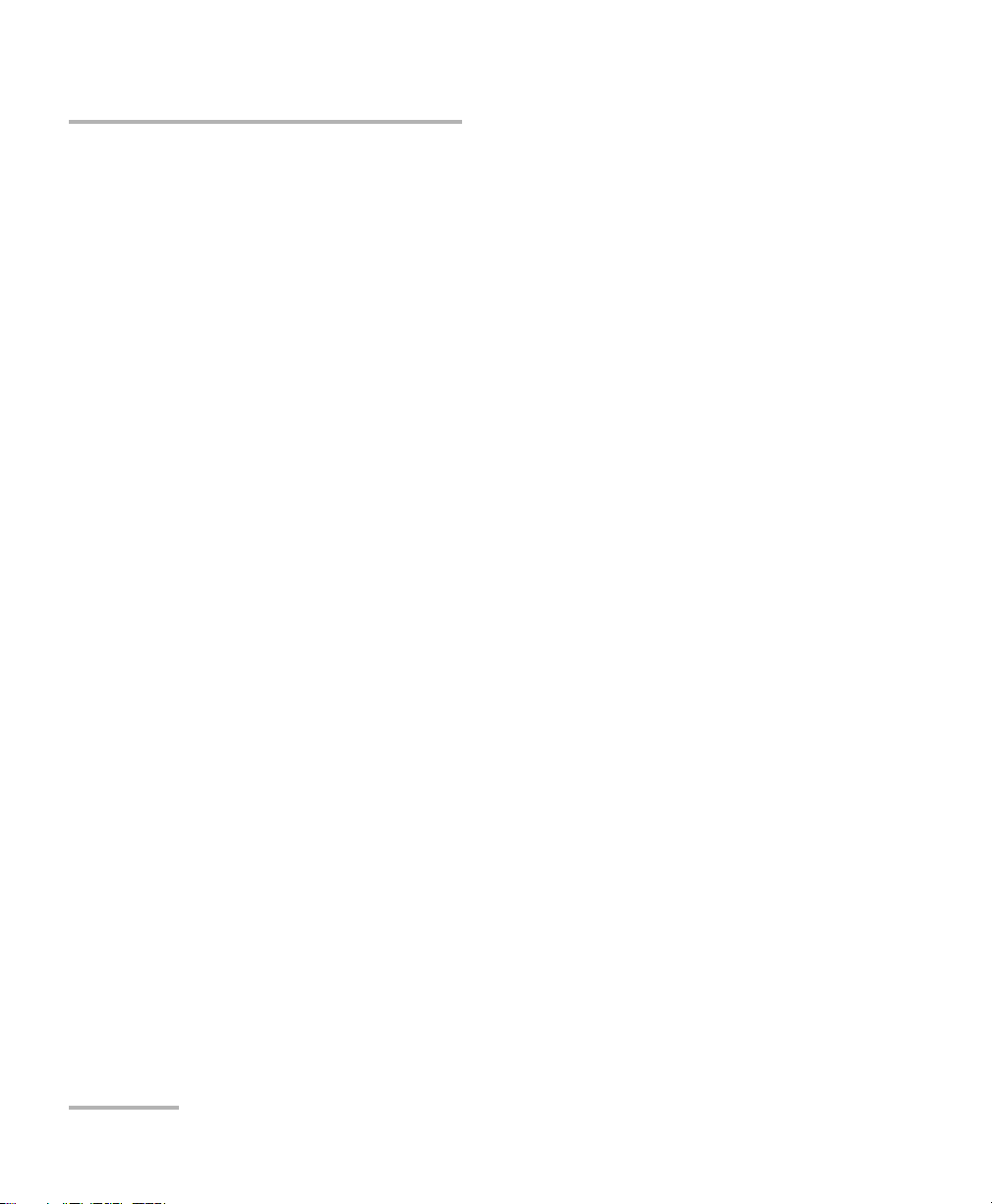
Copyright © 2014 EXFO Inc. All rights reserved. No part of this publication
may be reproduced, stored in a retrieval system or transmitted in any form,
be it electronically, mechanically, or by any other means such as
photocopying, recording or otherwise, without the prior written permission
of EXFO Inc. (EXFO).
Information provided by EXFO is believed to be accurate and reliable.
However, no responsibility is assumed by EXFO for its use nor for any
infringements of patents or other rights of third parties that may result from
its use. No license is granted by implication or otherwise under any patent
rights of EXFO.
EXFO’s Commerce And Government Entities (CAGE) code under the North
Atlantic Treaty Organization (NATO) is 0L8C3.
The information contained in this publication is subject to change without
notice.
Trademarks
EXFO’s trademarks have been identified as such. However, the presence
or absence of such identification does not affect the legal status of any
trademark.
Units of Measurement
Units of measurement in this publication conform to SI standards and
practices.
October 15, 2014
Version number: 2.0.0.0
ii EXpert IP Test Tools
Page 3
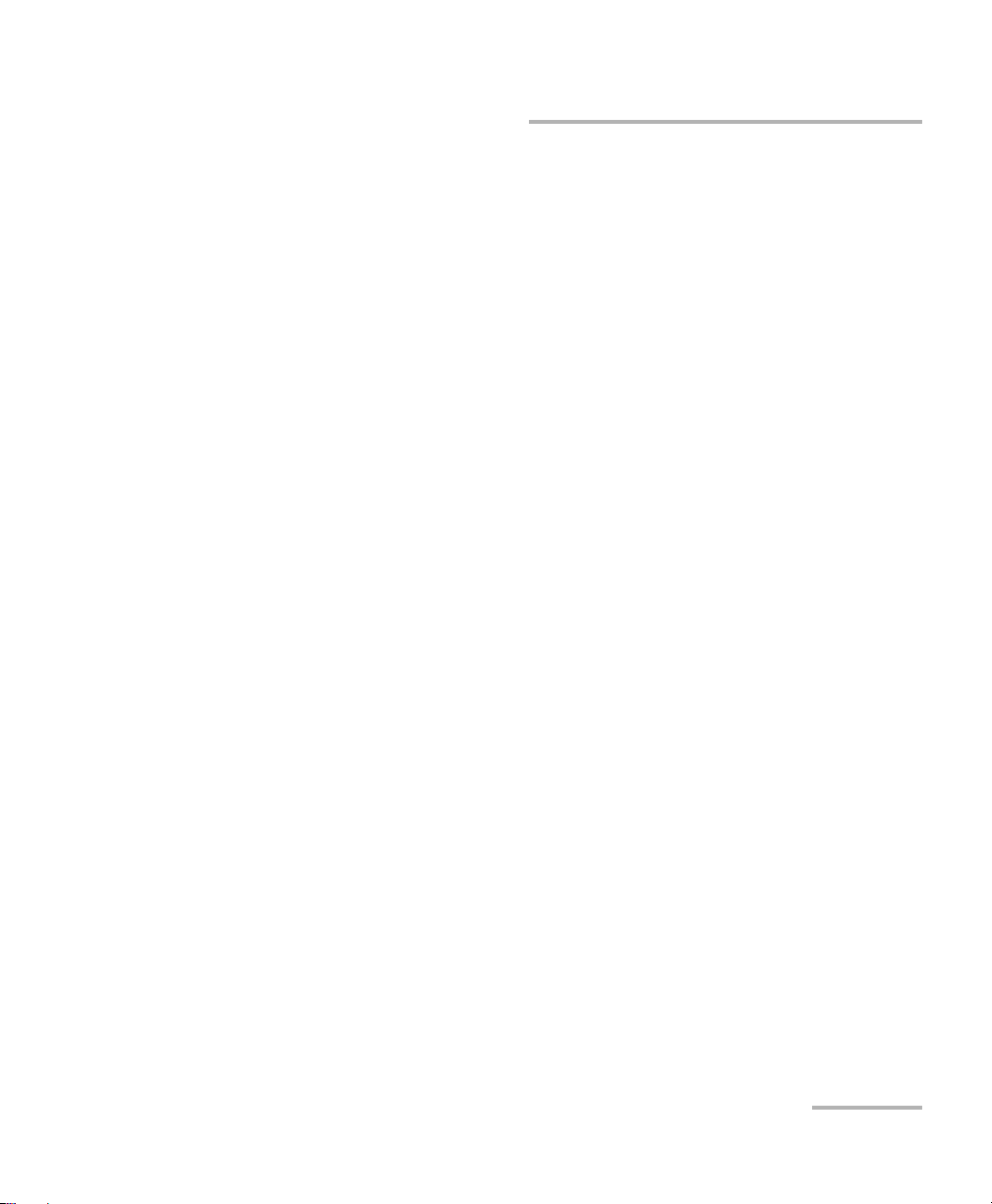
Licence Agreement and Warranty
IMPORTANT: CAREFULLY READ THE FOLLOWING LICENSE AGREEMENT BEFORE OPENING THIS INSTALLATION PACKAGE.
BY OPENING THIS PACKAGE AND USING THE SOFTWARE WHETHER INCORPORATED OR NOT IN AN EXFO INC. ("EXFO")
PRODUCT, YOU INDICATE YOUR ACCEPTANCE TO BE BOUND BY THE TERMS AND CONDITIONS OF THIS AGREEMENT. IF
YOU DO NOT ACCEPT THE TERMS AND CONDITIONS OF THIS LICENSE AGREEMENT, DO NOT OPEN THIS PACKAGE AND
PROMPTLY RETURN THE PRODUCT OR SOFTWARE WITH YOUR PROOF OF PAYMENT, WHEREUPON YOUR MONEY WILL
BE REFUNDED.
THE PRODUCT OR SOFTWARE YOU ORDERED MIGHT INCLUDE SOURCE CODE AND/OR SOFTWARE COMPONENTS, IT IS
PROVIDED FOR YOUR CONVENIENCE IN MODIFYING THE PRODUCT OR SOFTWARE TO SUIT YOUR SPECIFIC NEEDS, OR
TO CREATE DERIVATIVE WORKS INCLUDING SOURCE AND LIBRARY FILES IF APPLICABLE.
THE PRODUCT AND THE SOFTWARE MUST BE USED ONLY FOR YOUR INTERNAL BUSINESS OPERATION AND ITS INTENDED
APPLICATION. YOU MAY NOT COPY OR USE THE SOURCE CODE OR THE SOFTWARE COMPONENTS TO PRODUCE OTHER
SOFTWARE DEVELOPMENT TOOLS FOR DISTRIBUTION AND RESALE WITHOUT EXPRESS WRITTEN PERMISSION FROM
EXFO. EXFO RETAINS ALL RIGHTS TO THE SOURCE CODE, THE SOFTWARE COMPONENTS AND ALL MODIFICATIONS
THEREOF. YOU SHALL RESPECT AND COMPLY WITH ANY OF THE PROVISIONS LISTED BELOW WHICH MAY ALSO BENEFIT
ANY GIVEN THIRD PARTY BENEFICIARY AS DEFINED HEREIN.
1. DEFINITIONS: The following definitions apply to the terms in the Agreement.
"Documentation" means the user’s manual and other printed materials accompanying the Software.
"Product" means the EXFO instrument designed for use with the Software, as the case may be.
"Software" means the computer programs, source code and software components contained therein and all updates and
upgrades thereto. The term also includes all copies of any part of the computer program, source code or software
components.
2. GRANT OF LICENSE: EXFO grants to you, the purchaser of the enclosed Software, a limited, restricted, non-exclusive
license. You shall use the Software only in conjunction with its purpose or in conjunction with the Product, subject to the
limitations on use and disclosure contained herein and in the Documentation. You may:
Use the Software on a network, file service or virtual disk; provided that access is limited to one user at a time and that
you have the original copy of the Documentation and Software media.
Make one (1) copy of the Software for backup or modification purposes in support of the use of the Software on a single
computer.
Merge the Software or incorporate the same into another program provided that such a program will, for so long as the
Software is included therein, be subject to all of the terms and conditions of this Agreement.
You ma y n ot:
Make copies of the Documentation.
Assign, give or transfer the Software, any services or interests in the Software, to another individual or entity. Sublicense,
lease, time-share, service burea u, lend, use for subscription service or rental use any portion of the Product, the Software,
or your rights under this Agreement.
Reverse engineering, disassemble or decompile in whole or in part the Software or the Product.
Publish any result of benchmark tests run on the Software or the Product.
YOU RECOGNIZE THAT THE SOURCE CODE AND THE SOFTWARE COMPONENTS COMPRISING THE SOFTWARE ARE
HIGHLY VALUABLE TRADE SECRETS OF EXFO OR ANY GIVEN THIRD PARTY BENEFICIARY AND THAT EXFO WISHES TO
PREVENT THEIR DISCLOSURE TO YOU, OR ANY THIRD PARTY.
3. SOFTWARE OWNERSHIP: The Software is licensed, not sold. Title to the Software shall not be passed to you or to any other
party. All applicable rights to patents, copyrights, trademarks and trade secrets in the Software, or any modifications made at
your request, are and shall remain the property of EXFO.
4. AUDITS: EXFO reserves its right to audit, at its convenience, your use of the Software.
5. TERMS OF TERMINATION: This Agreement shall remain in full force and effect until you discontinue use of the Software or
the Product, until the end of the life of the Product or Software or until this Agree ment is terminated, whichever occurs earl ier.
Without prejudice to its other rights, EXFO may terminate this Agreement if you fail to comply with the terms thereof. In such
event, you must destroy or return all copies of the Software and Documentation as requested in writing by EXFO. You shall be
liable for all damages to EXFO as a result of the breach whether or not you were notify of the likelihood of such damages.
EXFO retains all rights to the Software not expressly granted hereunder. Nothing in this Agreement constitutes a waiver of the
rights of EXFO or any Third Party Beneficiary.
EXpert IP iii
Page 4
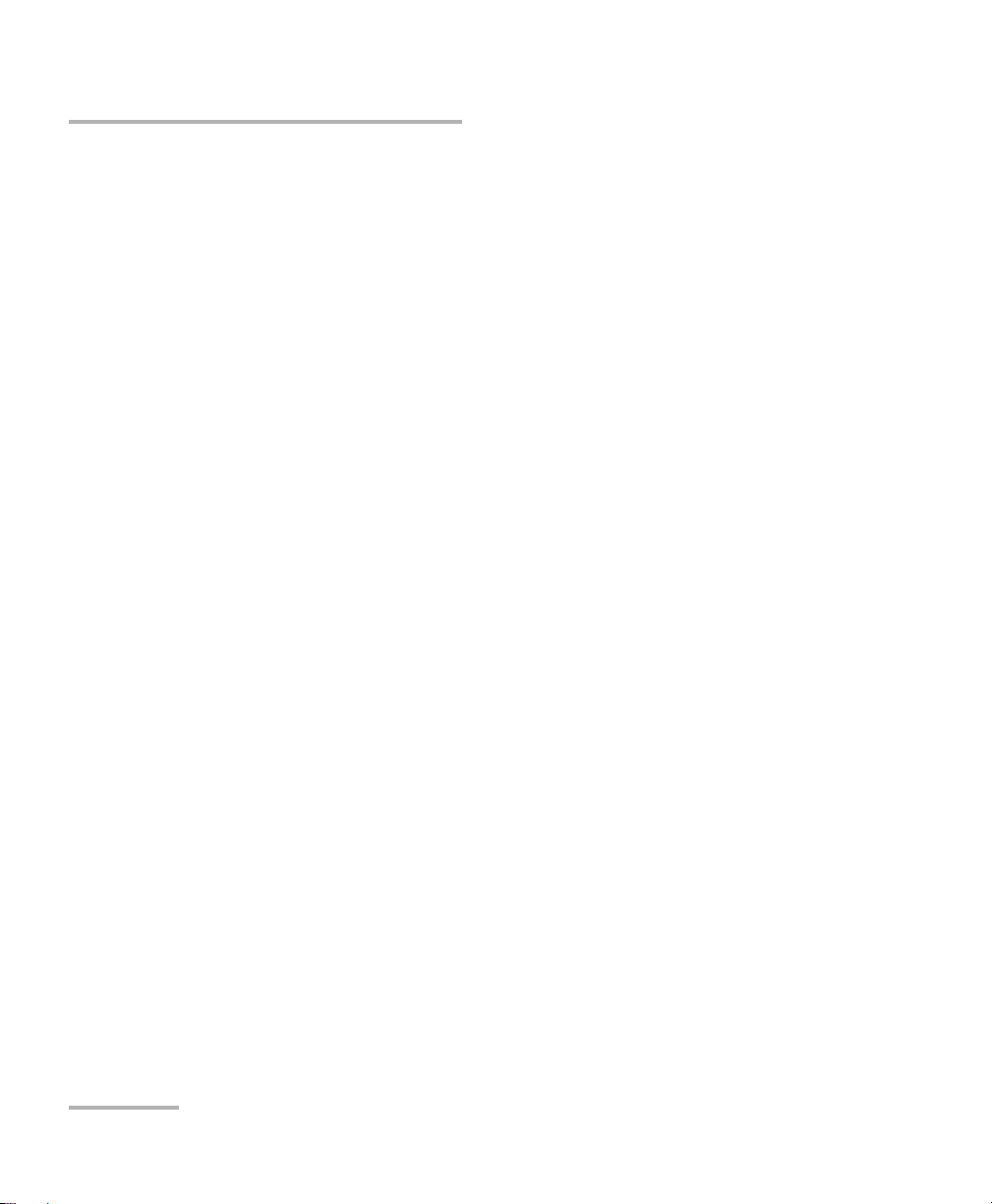
6. LIMITED WARRANTY: EXFO warrants the media on which the Software is distributed to be free from defects in material
and workmanship and that the Software will per form substantially in accordance with the Documentation. EXFO will replace
defective media or Documentation at no charge, provided you return the item with dated proof of payment to EXFO within
(60) days of the date of delivery. THESE ARE YOUR SOLE REMEDIES FOR BREACH OF WARRANTY. EXCEPT AS SPECIFICALLY
PROVIDED ABOVE, EXFO MAKES NO WARRANTY OR REPRESENTATION, EITHER EXPRESS OR IMPLIED WITH RESPECT TO
THE SOFTWARE OR DOCUMENTATION INCLUDING THEIR QUALITY, PERFORMANCE, MERCHANTABILITY, OR FITNESS FOR
A PARTICULAR PURPOSE.
7. LIMITATIONS OF LIABILITY: Because software is inherently complex and may not be completely free of errors, you are
advised to verify your work. IN NO EVENT WILL EXFO, ITS DEALERS, DISTRIBUTORS, RESELLERS, OR THIRD PARTY
BENEFICIARY, BE LIABLE FOR DIRECT, INDIRECT, SPECIAL, INCIDENTAL, OR CONSEQUENTIAL DAMAGES, INCLUDING LOST
PROFITS, DOWNTIME OR DAMAGES TO PROPERTY ARISING OUT OF THE USE OF OR INABILITY TO USE THE SOFTWARE
OR DOCUMENTATION, even if advised of the possibility of such damages. THE WARRANTY AND REMEDIES SET FORTH
ABOVE ARE EXCLUSIVE AND IN LIEU OF ALL OTHERS, ORAL OR WRITTEN, EXPRESS OR IMPLIED. No dealer, distributor,
agent or employee is authorized to make any modification or addition to this warranty. Some US States or applicable local
legislation do not allow the exclusion or limitation of implied warranties or limitation of liability for incidental or
consequential damages, so the above limitation or exclusion may not apply to you.
8. U.S. GOVERNMENT RESTRICTED RIGHTS: The Software and Documentation are provided with RESTRICTED RIGHTS. Use,
duplication, or disclosure by the Government is subject to restrictions as set forth in subparagraph (c) (1) (ii) of The Rights in
Technical Data and Computer Software clause at 52.227-7013. EXFO headquarters are located at 400 Godin Avenue, Quebec,
Quebec, G1M 2K2, Canada.
9. EXPORT AND IMPORT LAWS: You must comply fully with all applicable export and import laws including, but not limited
to, export laws and regulations of the United States of America. No Programs, Products or Software shall be exported, directly
or indirectly, in violation of laws.
10. THIRD PARTY BENEFICIARY: EXFO may designate, from time to time, any Third Party Beneficiary, with respect to any
Product or Software, which has duly executed a prior writing agreement with EXFO. Third Party Beneficiaries may include,
but are not limited to, namely ORACLE, Business Objects, Advance Fiber Optics, and MapInfo. The terms of this Agreement
also governs any source code that may be provided in some programs by Third Party Beneficiar y, such as the one mentioned
above. This Agreement is not intended to be for the benefit of and shall not be enforceable by any given Third Party
Beneficiary without a prior written agreement duly executed with EXFO.
11. GENERAL: This Agreement constitutes the entire agreement between you and EXFO as concerns the subject matter
hereof and supersedes any prior agreement as to such subject matter. If any provision of this Agreement shall be deemed to
be invalid, illegal or unenforceable, the validity, legality and enforceability of the remaining portions of this Agreement shall
not be affected or impaired thereby. This Agreement shall be governed by and construed in accordance with the laws
applicable in the province of Quebec, Canada without regards to its conflict of laws provisions.
BY USING THE SOFTWARE, YOU ACKNOWLEDGE THAT YOU HAVE READ THIS AGREEMENT, THAT YOU UNDERSTAND IT,
AND YOU AGREE TO BE BOUND BY ITS TERMS AND CONDITIONS.
If you have any questions regarding this Agreement, you may contact the Legal Department at EXFO at (418) 683-0211.
iv EXpert IP Test Tools
Page 5
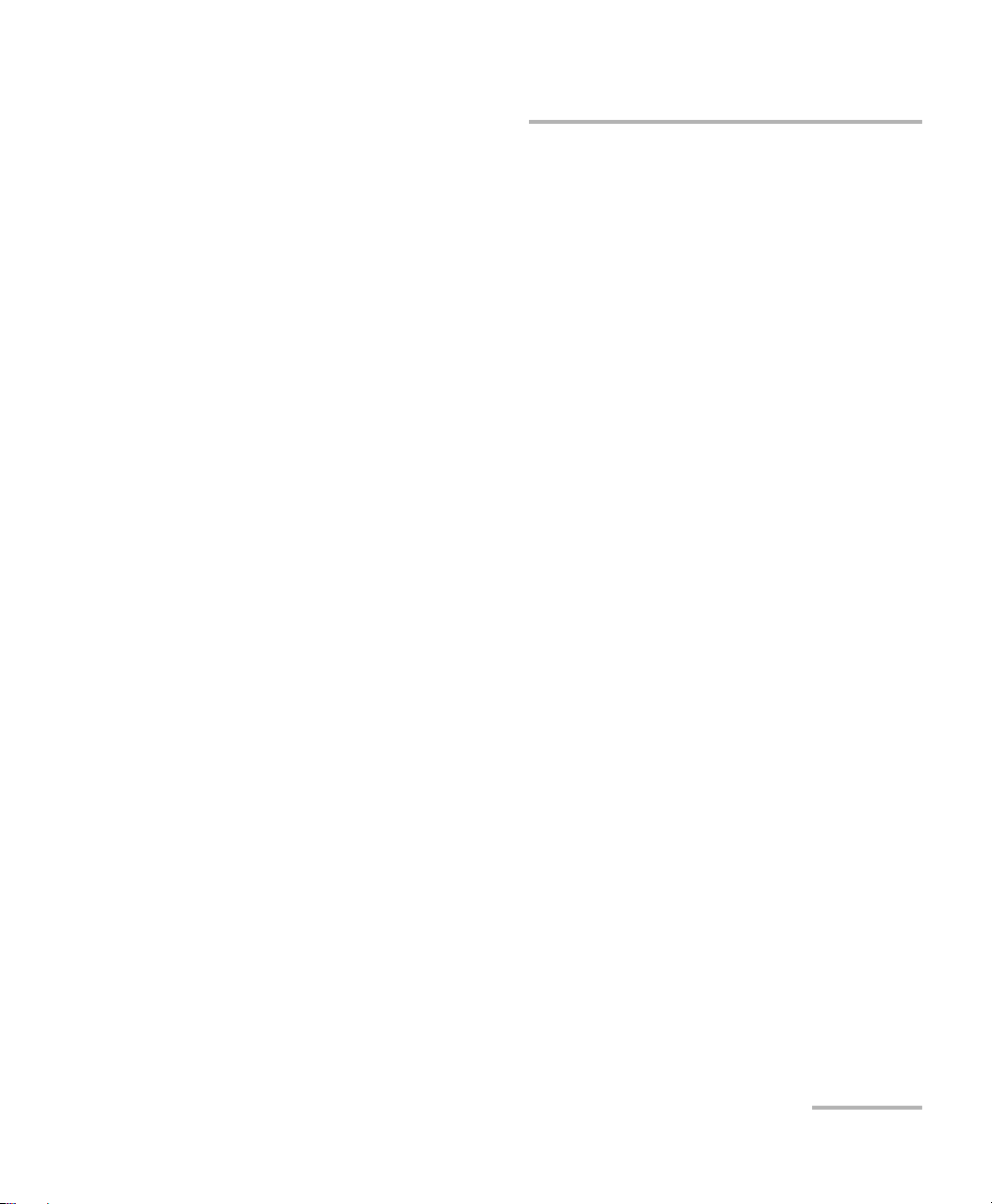
Contents
1 Introducing the EXpert IP Test Tools ........................................................... 1
Conventions ............................................................................................................................2
2 Getting Started ............................................................................................ 3
Signal Connection ...................................................................................................................3
Laser Safety Information .........................................................................................................3
Starting the EXpert IP Test Tools Application ...........................................................................3
3 Using the Graphical User Interface ............................................................. 5
Main Application Window .....................................................................................................5
Arrow Buttons .......................................................................................................................8
Keyboard Usage .....................................................................................................................9
4 Selecting and Starting a Test ..................................................................... 11
Ping ......................................................................................................................................12
FTP Performance ...................................................................................................................13
Traceroute .............................................................................................................................14
HTTP Availability ...................................................................................................................15
VLAN Scan ............................................................................................................................16
LAN Discovery .......................................................................................................................17
5 Test Setup ................................................................................................... 19
Interface .............................................................................................................................20
Configuration (Ping) ............................................................................................................23
Configuration (FTP Performance) .........................................................................................24
Configuration (Traceroute) ...................................................................................................25
Configuration (HTTP Availability) .........................................................................................26
Configuration (LAN Discovery) .............................................................................................27
6 Test Results ................................................................................................. 29
Result Summary (Ping) .........................................................................................................30
Result Summary (FTP Performance) .....................................................................................32
Result Summary (Traceroute) ...............................................................................................34
Result Summary (HTTP Availability) ......................................................................................36
Result Summary (VLAN Scan) ...............................................................................................38
Result Summary (LAN Discovery) .........................................................................................40
EXpert IP v
Page 6
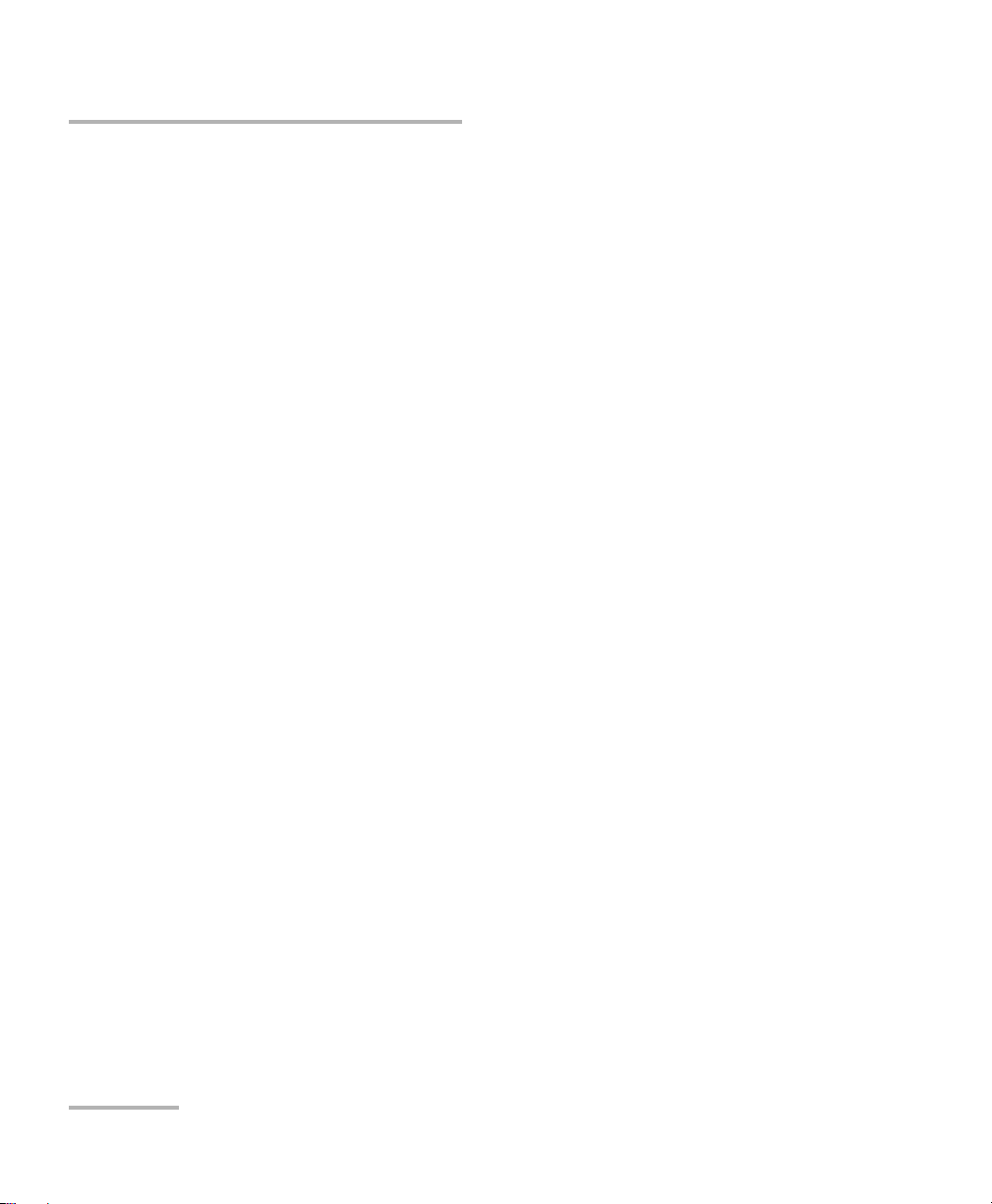
7 Test Control .................................................................................................43
Start/Stop Button ..................................................................................................................43
Load/Save ...........................................................................................................................44
Report .................................................................................................................................45
8 Troubleshooting ..........................................................................................47
Solving Common Problems ...................................................................................................47
Contacting the Technical Support Group ..............................................................................48
A Glossary .......................................................................................................49
Acronym List .........................................................................................................................49
Index .................................................................................................................53
vi EXpert IP Test Tools
Page 7
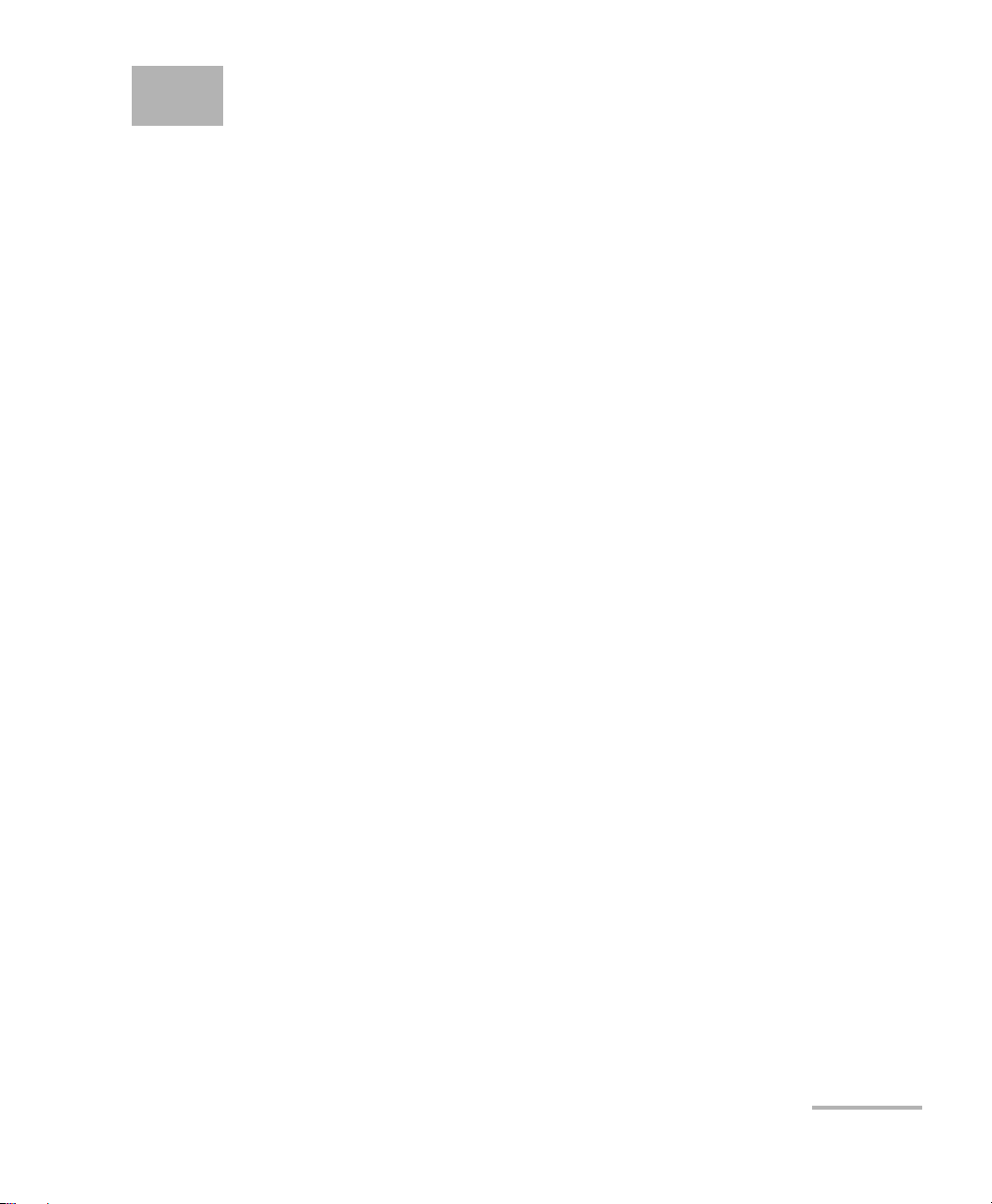
1 Introducing the EXpert IP Test
Tools
The EXpert IP Test Tools integrates six commonly used datacom test tools
into one platform based application to ensure field technicians are
prepared for a wide-range of testing needs. It runs as a separate software
application on the platform and operates independently of the modules
installed on the platform. The EXpert IP Test Tools provide a
comprehensive offering of test features such as Ping, FTP Performance,
Traceroute, HTTP Availability, VLAN Scan, and LAN Discovery.
The EXpert IP Test Tools application runs on the following EXFO’s
platforms: FTB-1, FTB-2, FTB-2 Pro, and FTB-200v2.
EXpert IP 1
Page 8
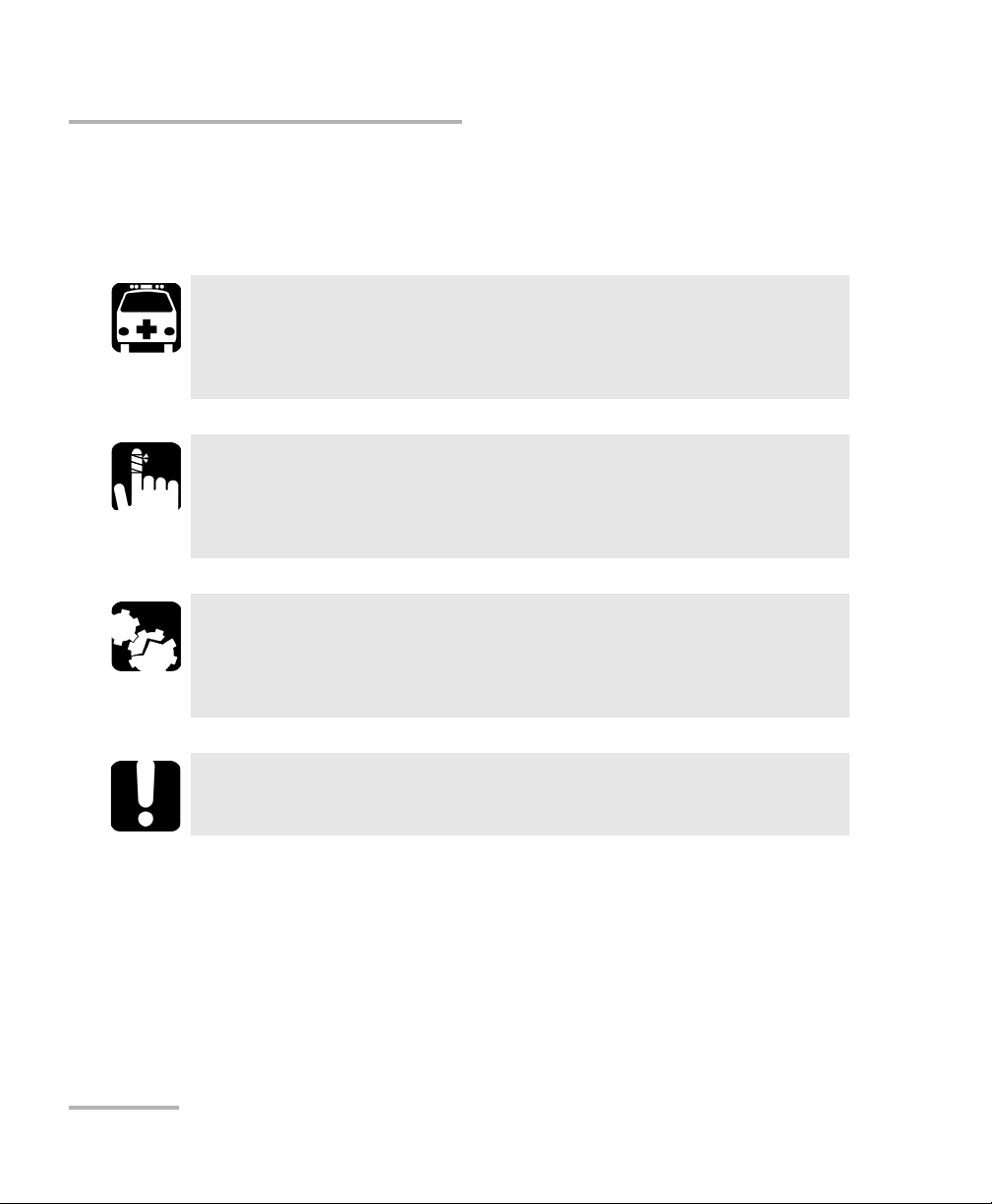
Introducing the EXpert IP Test Tools
Conventions
Conventions
Before using the product described in this guide, you should understand
the following conventions:
Indicates a potentially hazardous situation which, if not avoided,
could result in death or serious injury. Do not proceed unless you
understand and meet the required conditions.
Indicates a potentially hazardous situation which, if not avoided,
may result in minor or moderate injury. Do not proceed unless you
understand and meet the required conditions.
Indicates a potentially hazardous situation which, if not avoided,
may result in component damage. Do not proceed unless you
understand and meet the required conditions.
WARNING
CAUTION
CAUTION
IMPORTANT
Refers to information about this product you should not overlook.
2 EXpert IP Test Tools
Page 9
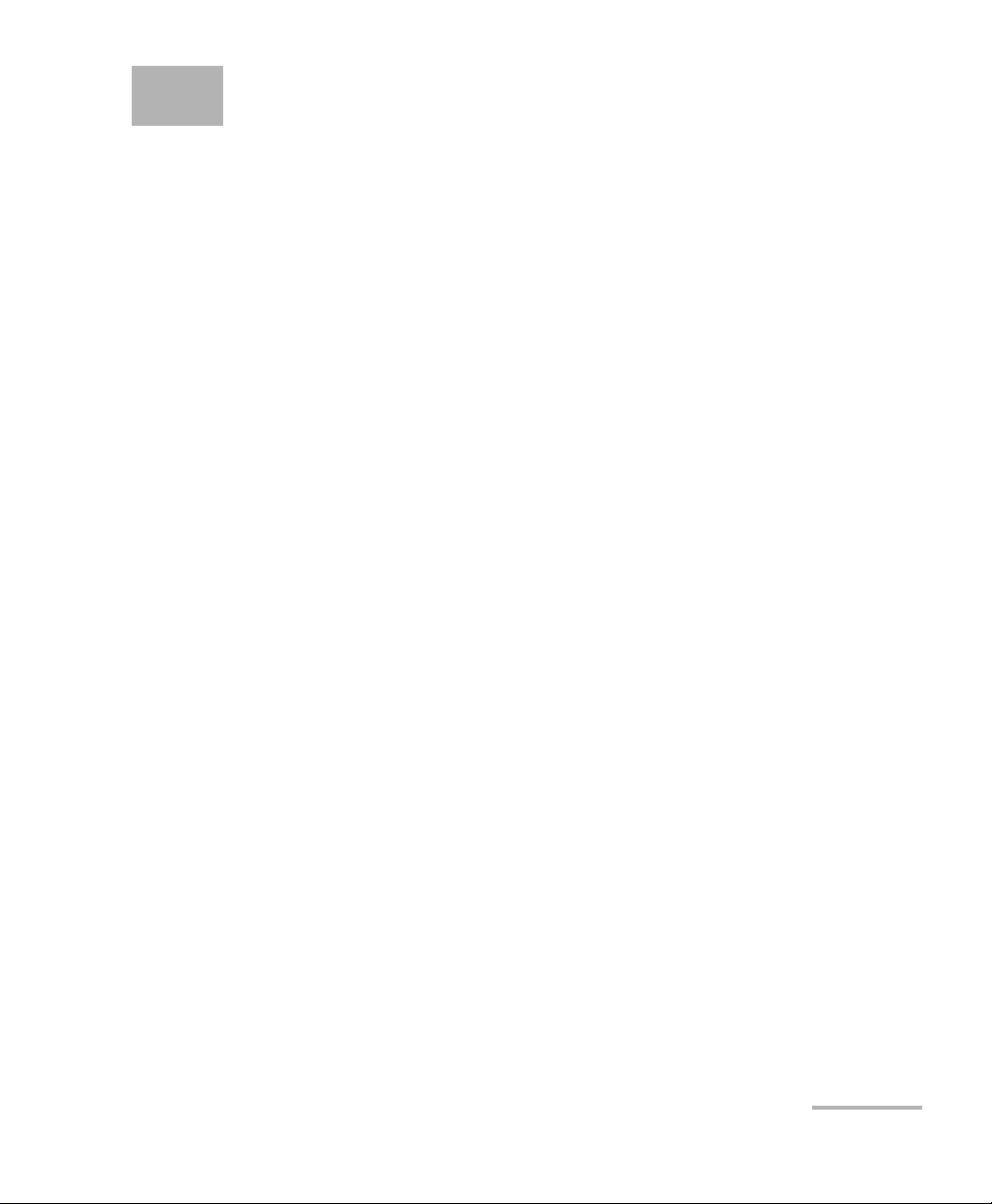
2 Getting Started
Signal Connection
The EXpert IP Test Tools uses the 10/100/1000 Mbit/s Ethernet RJ45 port of
the EXFO’s platform.
Connect the 10/100/1000 Mbit/s electrical signal to be tested to the RJ45
port of the EXFO’s platform.
Note: Refer to the EXFO’s platform User Guide for more information.
Laser Safety Information
The EXpert IP Test Tools software is not provided with any hardware
components. However, it may be used with your platform or modules
which may contain laser components. Refer to the user guides of your
platform or modules for further laser safety details and instructions.
Starting the EXpert IP Test Tools Application
The EXpert IP Test Tools application is pre-installed on the EXFO’s
platform. If the EXpert IP Test Tools is not already installed, refer to the
EXFO’s platform User Guide for more information on how to install the
application.
Note: The application can be used in trial mode if you do not have a valid license.
You can follow the on-screen instructions to activate the trial. If you wish to
renew the trial period or purchase a valid license, then refer to MyEXFO. For
information on how to install and activate software options, refer to the
EXFO’s platform User Guide.
EXpert IP 3
Page 10
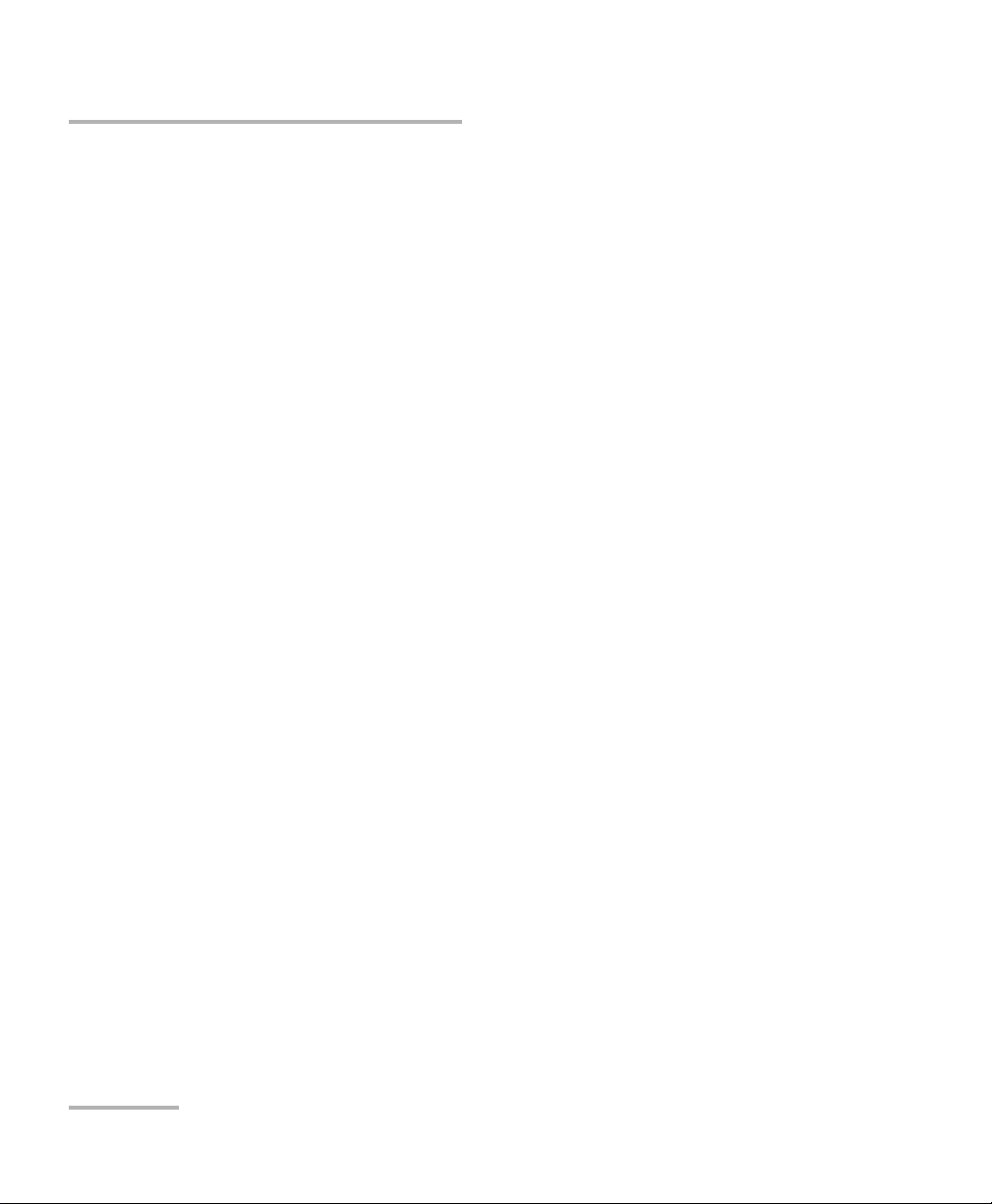
Getting Started
Starting the EXpert IP Test Tools Application
To start the EXpert IP Test Tool application:
1. FTB-1: From Mini ToolBox, tap on the Tes t To ols tab.
FTB-2 and FTB-2 Pro: From Too lB ox X, tap the Te s t Too ls button.
FTB-200v2: From Compact ToolBox, tap on the Tes t Too l s tab.
2. Select the E Xper t I P Test To ols then tap on Start.
4 EXpert IP Test Tools
Page 11
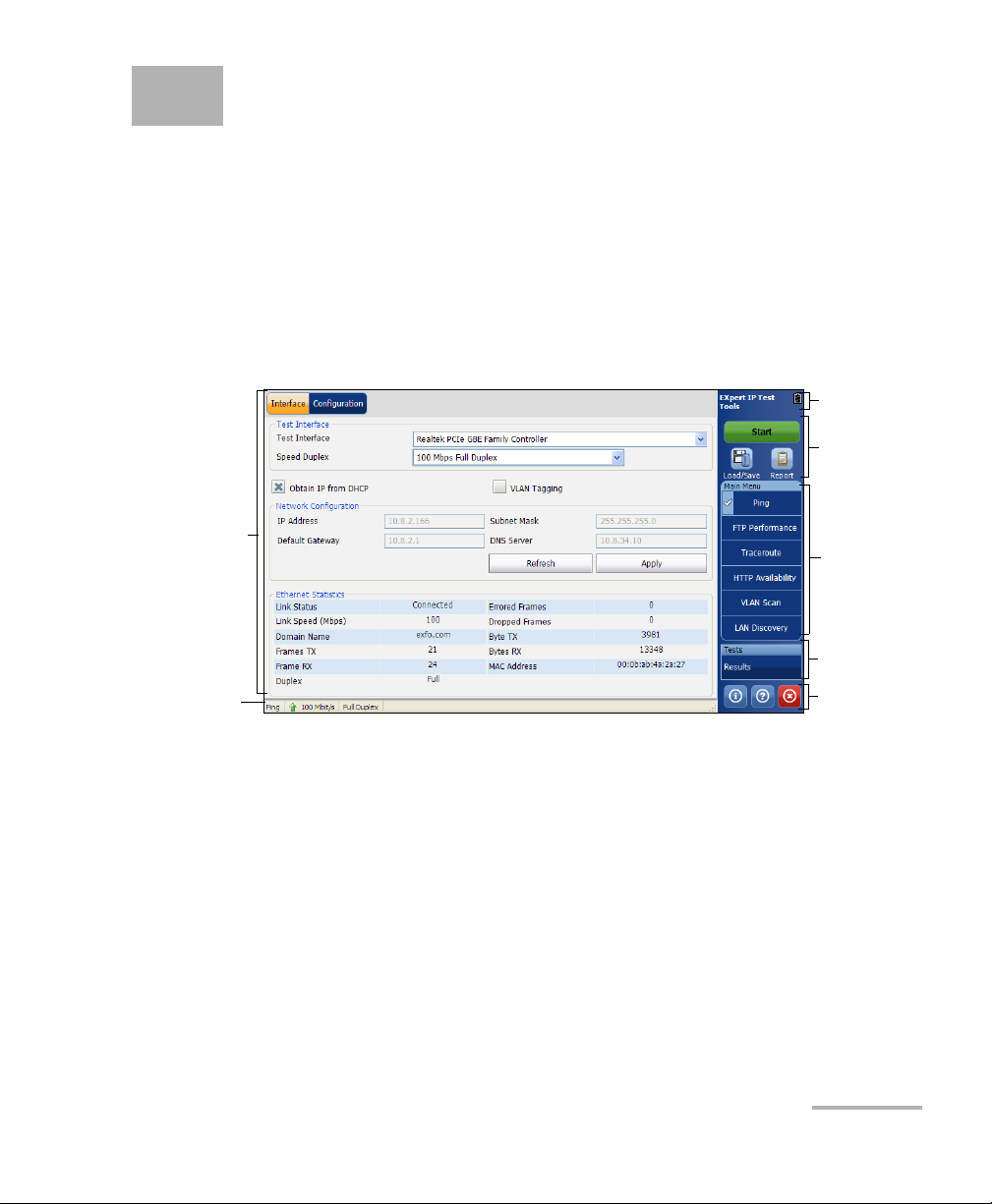
3 Using the Graphical User
Main Window
Title Bar
Te s t Co n tr o l
Main Menu
Application
Buttons
Status Bar
Test Results
Interface
This chapter describes the graphical user interface of the EXpert IP Test
Tools application.
Main Application Window
The following main application window is displayed when the EXpert IP
Test Tools application is started.
Main Window
The main window allows to setup a test and to view the test status and
results.
EXpert IP 5
Page 12
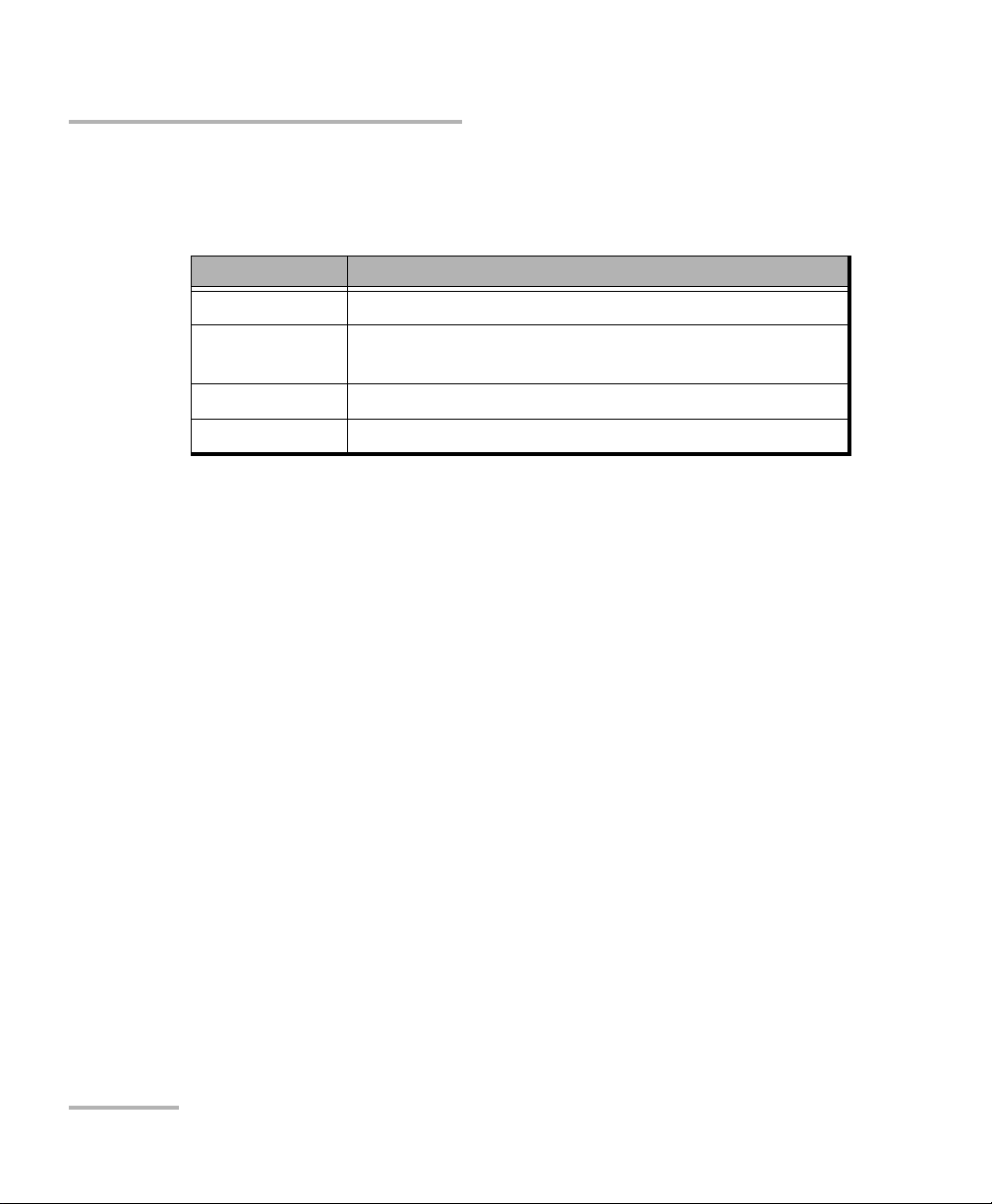
Using the Graphical User Interface
Main Application Window
Status Bar
The status bar displays the following information.
Icon and/or text Description
Test name Test name of the selected test.
Link arrow Green arrow: Ethernet Link up
Red arrow: Ethernet Link down.
Interface speed 10 Mbit/s, 100 Mbit/s, or 1000 Mbit/s.
Test status Current test status.
Title Bar
The title bar displays the software application name and the battery level
indicator.
Test Control
Note: Refer to Test C ont ro l on page 43 for more information.
Main Menu
The EXpert IP Test Tools main menu allows the selection of a test tool. The
selected test tool is the one with a check mark to its left. Refer to Selecting
and Starting a Test on page 11.
Test Results
Note: Refer to Test R esu lt s on page 29 for more information.
6 EXpert IP Test Tools
Page 13
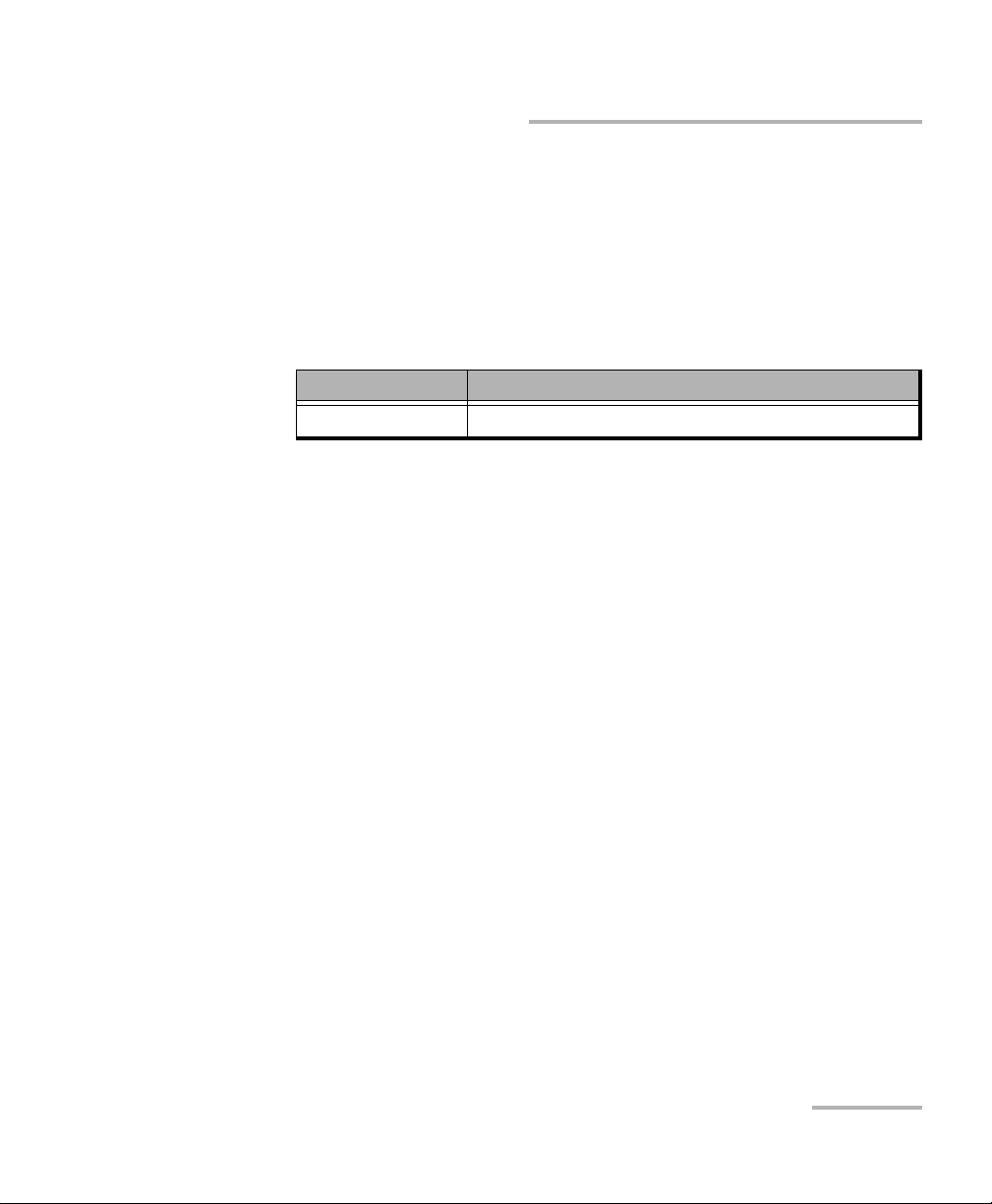
Using the Graphical User Interface
Main Application Window
Application Buttons
About (i) mainly displays the product version details and technical
support information.
Software Options button displays the list of software options enabled.
For information on how to install and activate software options, refer to
the EXFO’s platform User Guide.
Option Name Description
EXPERTIP Enable "IP/Ethernet test tool suite" application.
Licence Agreement button displays the details of the product licence
agreement.
Help (?) displays the help information related to the content of the
active main window. It is also possible to navigate through the
remainder of the help information.
Exit (x) closes the application.
EXpert IP 7
Page 14
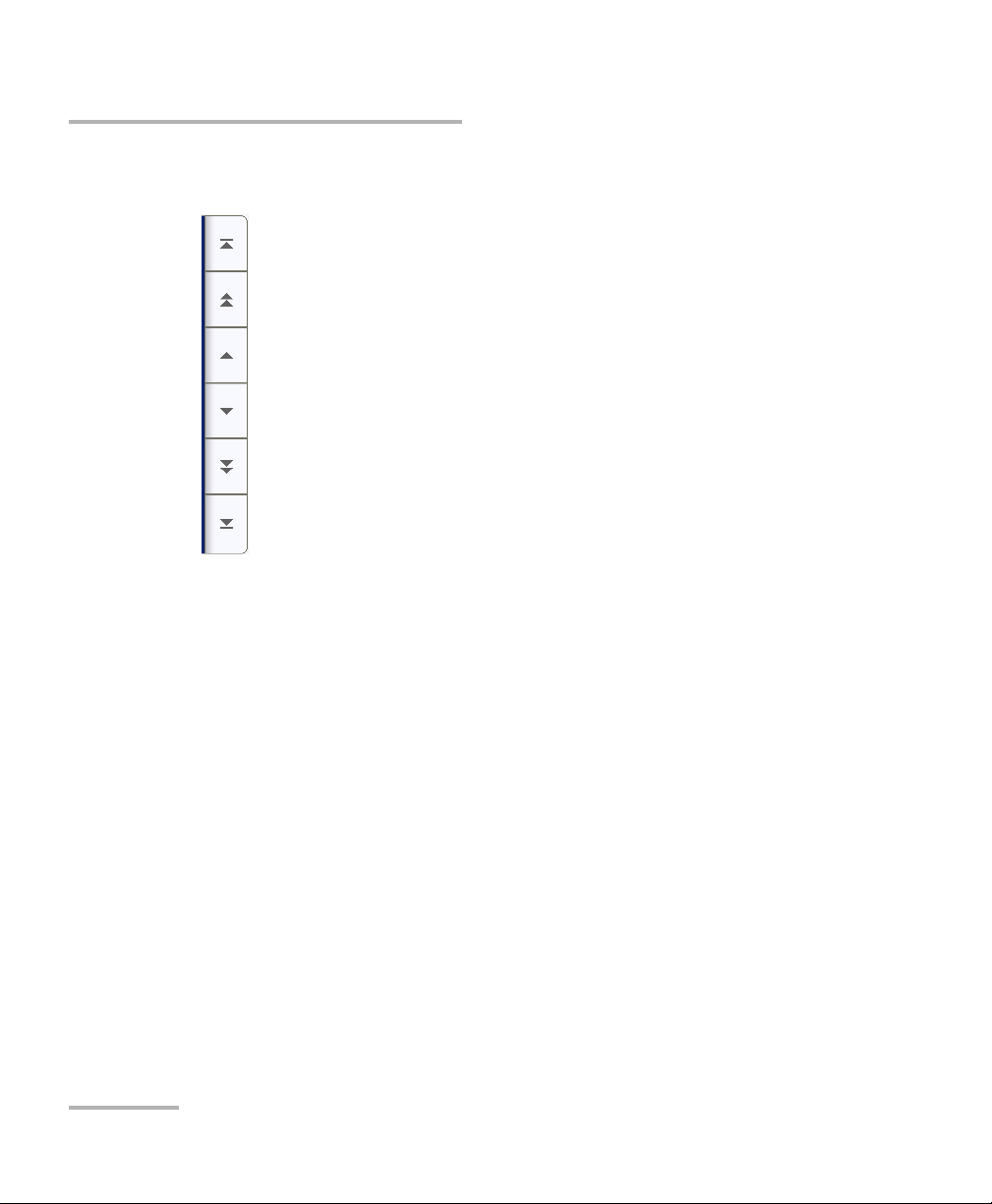
Using the Graphical User Interface
Moves to the top of the list.
Moves one page up.
Moves one line up.
Moves one line down.
Moves one page down.
Moves to the end of the list.
Arrow Buttons
Arrow Buttons
8 EXpert IP Test Tools
Page 15
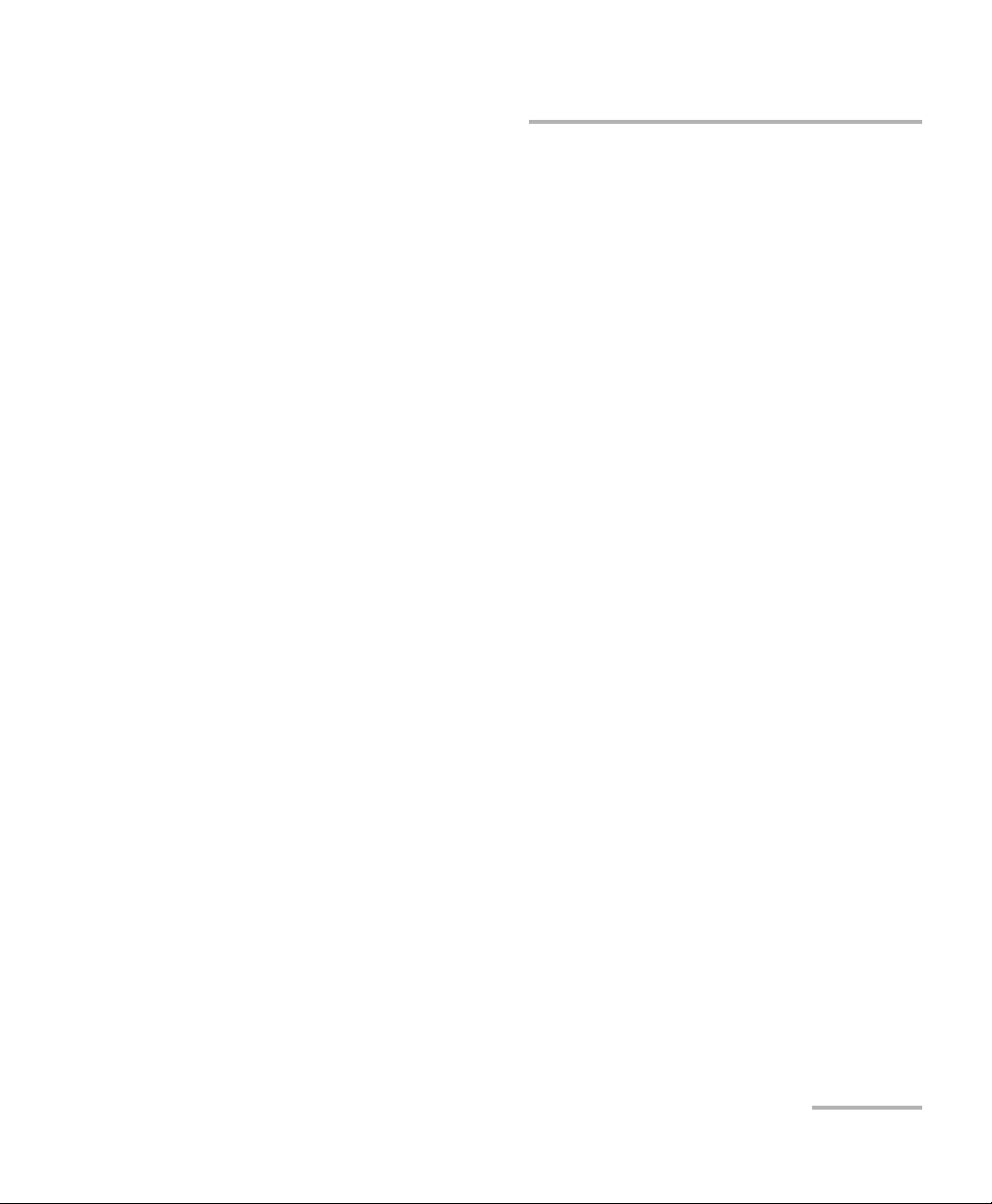
Using the Graphical User Interface
Keyboard Usage
Keyboard Usage
The GUI pops up different keyboards to modify data. Following are the
usual keyboard keys:
Left arrow moves the cursor one position to the left.
Right arrow moves the cursor one position to the right.
Up arrow increases the byte value by one.
Down arrow decreases the byte value by one.
Del deletes the value at the cursor position.
Back deletes the value preceding the cursor position.
OK completes data entry.
Cancel closes the keyboard and discards the keyboard entry.
Previous... or Presets allows the selection of previously configured
values. This button is only available for certain fields like IP Address,
MAC Address, etc.
Note: For certain text fields, the GUI pops up or uses the platform’s on-screen
keyboard. Refer to the platform user guide for more information on how to
used it.
For full keyboard, the Back, Del, Shift, and Space bar keys have the same
functionality as a regular PC keyboard.
EXpert IP 9
Page 16
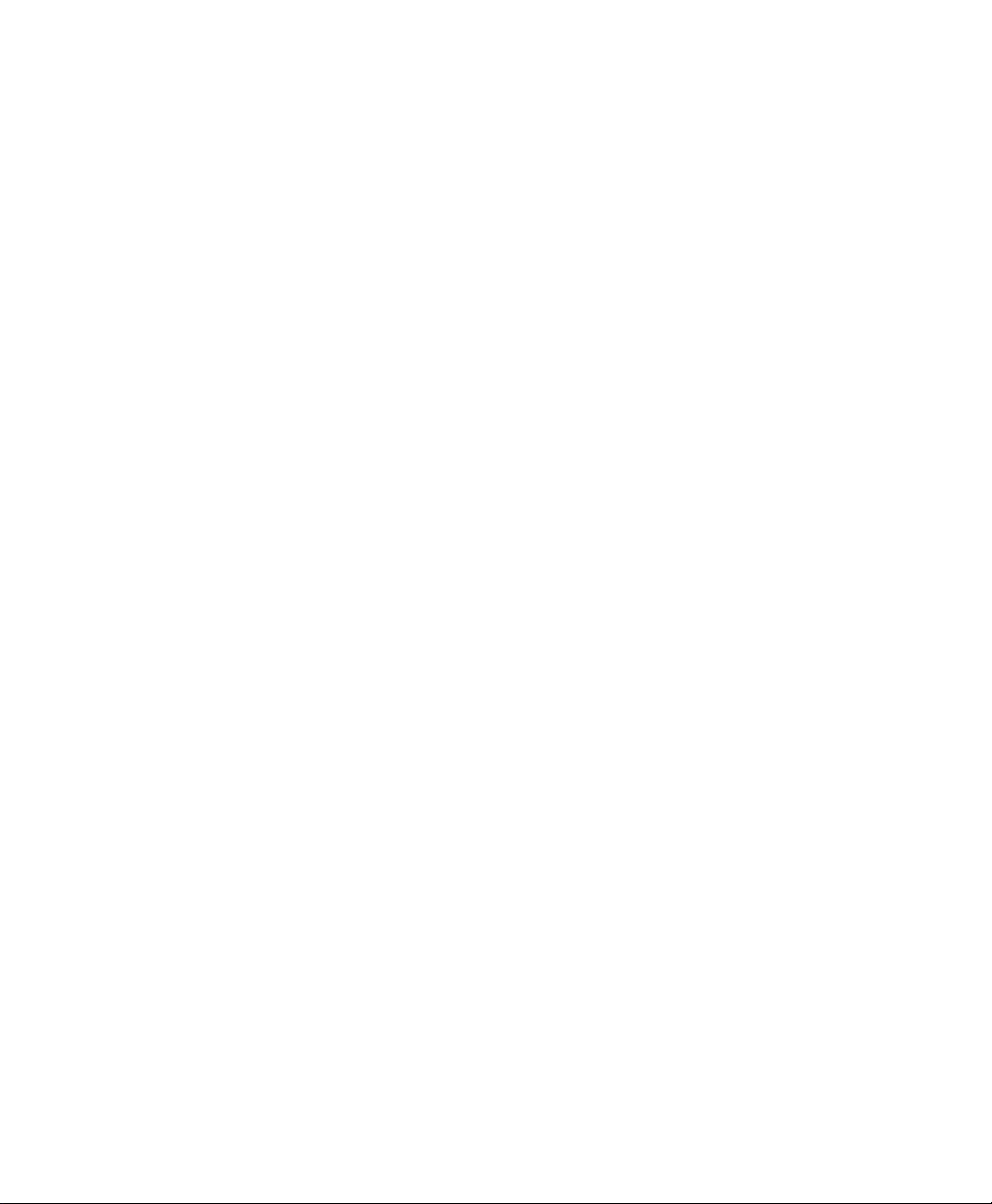
Page 17
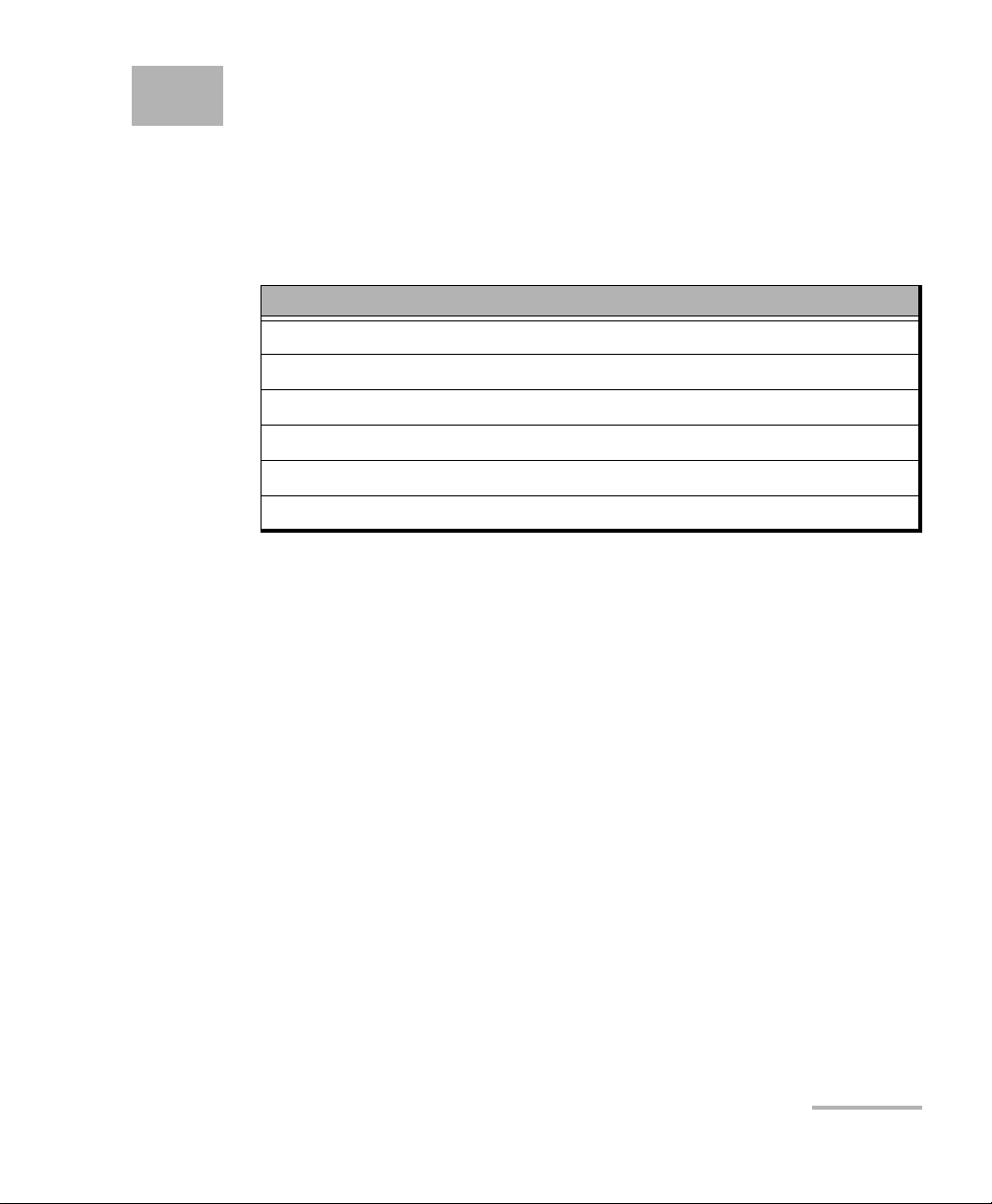
4 Selecting and Starting a Test
A test can be created either by selecting the test from the Tes t Men u or by
loading a previously saved configuration (refer to Load/Save on page 44 for
more information).
The EXpert IP Test Tools main menu offers the following test tools:
Test Tools
Ping on page 12
FTP Performance on page 13
Traceroute on page 14
HTTP Availability on page 15
VLAN Scan on page 16
LAN Discovery on page 17
EXpert IP 11
Page 18
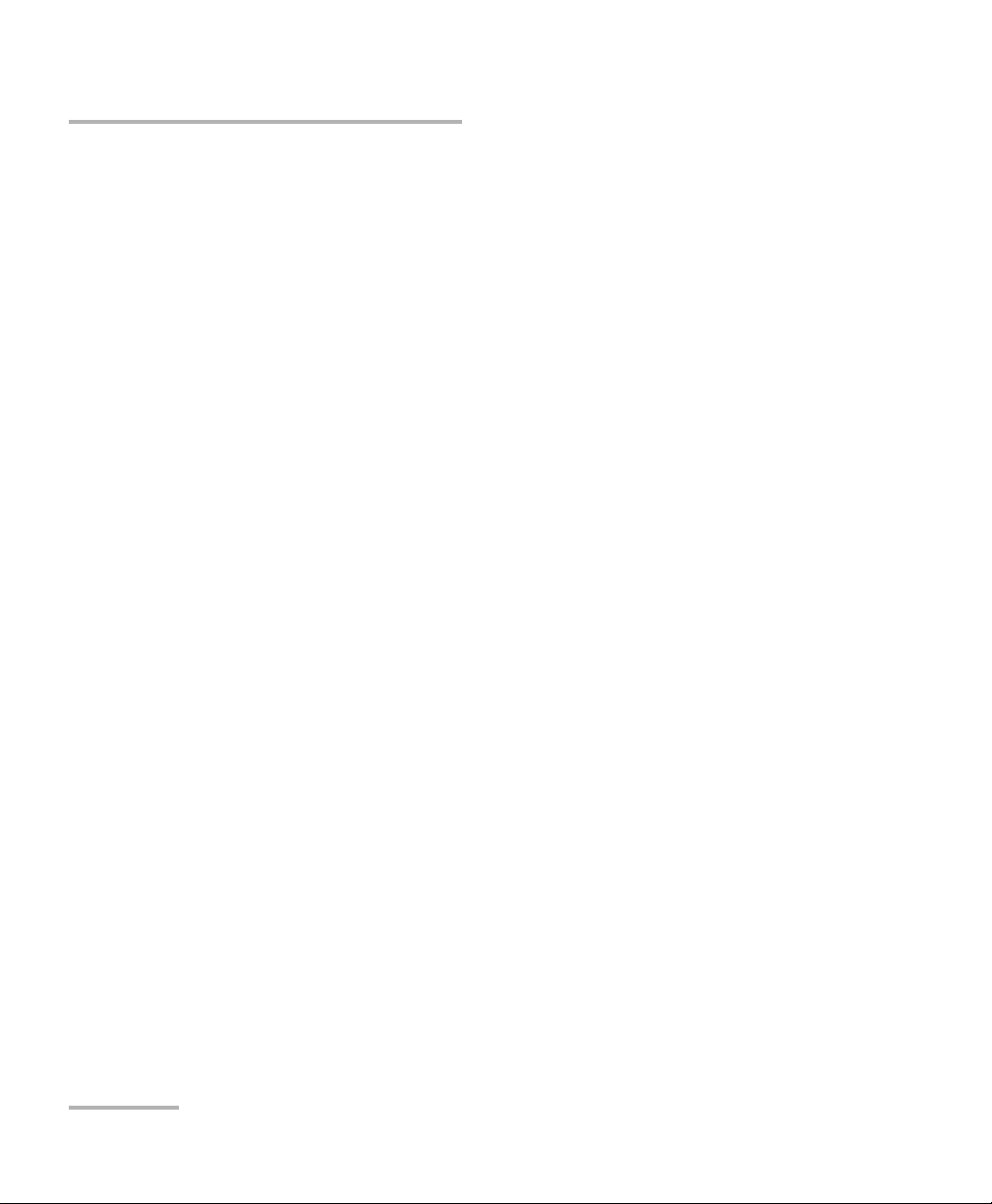
Selecting and Starting a Test
Ping
Ping
The Ping test is used to determine whether a particular host is reachable
across an IP network. The ping test uses ICMP echo messages to monitor
the availability of a given host and measure the round-trip latency, jitter and
packet loss between the source and the specified endpoint.
To select, configure, and start a Ping test:
1. From the Main Menu, tap Ping.
2. From the Interface tab, configure the test interface parameters. Refer
to Interface on page 20. Ensure that the link is up in the status bar
before proceeding to the next step.
3. From the Configuration tab, configure the Ping test. Refer to
Configuration (Ping) on page 23.
4. Press Start to start the test.
5. For results, refer to Result Summary (Ping) on page 30.
6. If required, tap the Report button to generate the report file of the
results and statistics. Refer to Report on page 45 for more information.
12 EXpert IP Test Tools
Page 19
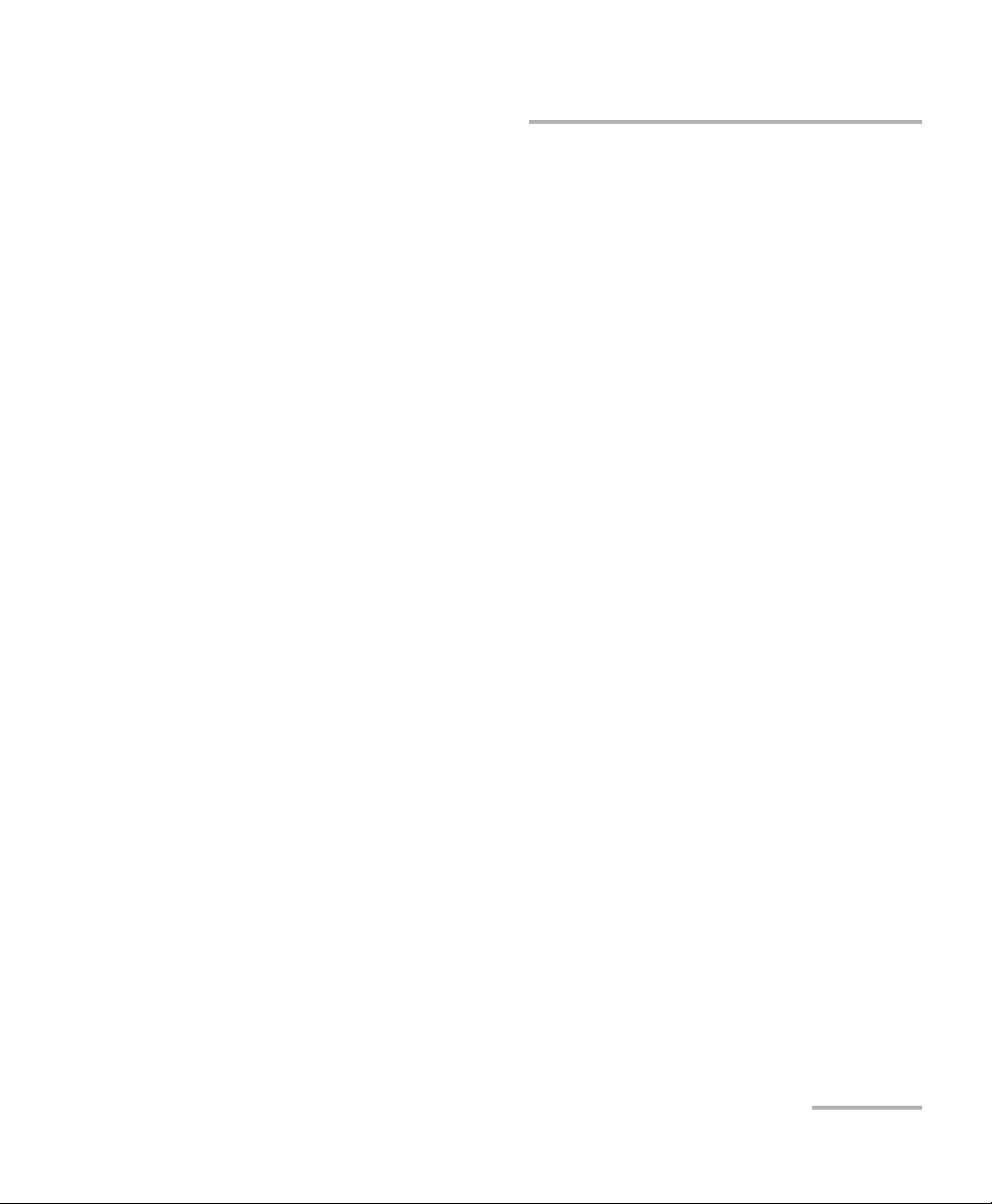
Selecting and Starting a Test
FTP Performance
FTP Performance
The FTP Performance test measures the availability and response time of
an FTP server. You can configure FTP Performance test to either upload a
file to the server, download a file from the server, or perform both tasks.
The file is generated by the test and transferred to location specified. File
transfer involves two types of connections, a control connection and a data
connection.
To select, configure, and start a FTP Performance test:
1. From the Main Menu, tap FTP Performance.
2. From the Interface tab, configure the test interface parameters. Refer
to Interface on page 20. Ensure that the link is up in the status bar
before proceeding to the next step.
3. From the Configuration tab, configure the FTP Performance test. Refer
to Configuration (FTP Performance) on page 24.
4. Press Start to start the test.
5. For results, refer to Result Summary (FTP Performance) on page 32.
6. If required, tap the Report button to generate the report file of the
results and statistics. Refer to Report on page 45 for more information.
EXpert IP 13
Page 20

Selecting and Starting a Test
Traceroute
Traceroute
Traceroute is a utility that reports the path that IP packets follow through
the network from a local host to a specified host destination. The
Traceroute test identifies the path a packet travels between a source and a
specified host. This test uses the maximum hop count (TTL) field in the IP
packet header, incrementing its value in sequence for each packet sent.
To select, configure, and start a Traceroute test:
1. From the Main Menu, tap Tr aceroute.
2. From the Interface tab, configure the test interface parameters. Refer
to Interface on page 20. Ensure that the link is up in the status bar
before proceeding to the next step.
3. From the Configuration tab, configure the Traceroute test. Refer to
Configuration (Traceroute) on page 25.
4. Press Start to start the test.
5. For results, refer to Result Summary (Traceroute) on page 34.
6. If required, tap the Report button to generate the report file of the
results and statistics. Refer to Report on page 45 for more information.
14 EXpert IP Test Tools
Page 21

Selecting and Starting a Test
HTTP Availability
HTTP Availability
The HTTP Availability test measures the availability and response time of a
Hypertext Transfer Protocol (HTTP) server by downloading a web page.
This test supports and conforms to HTTP versions 1.0 and 1.1.
To select, configure, and start a HTTP Availability test:
1. From the Main Menu, press HTTP Availability.
2. From the Interface tab, configure the test interface parameters. Refer
to Interface on page 20. Ensure that the link is up in the status bar
before proceeding to the next step.
3. From the Configuration tab, configure the HTTP Availability test. Refer
to Configuration (HTTP Availability) on page 26.
4. Press Start to start the test.
5. For results, refer to Result Summary (HTTP Availability) on page 36.
6. If required, tap the Report button to generate the report file of the
results and statistics. Refer to Report on page 45 for more information.
EXpert IP 15
Page 22

Selecting and Starting a Test
VLAN Scan
VLAN Scan
The VLAN Scan test is used to detect and list all the VLANs present in the
connected IP network. It supports detection of nested VLANs up to three
layers. The results include the VLAN ID, priority, and frame count.
Note: If VLAN Tagging under Interface tab is enabled, all the tests except VLAN
Scan test will be activated. If it is disabled, only VLAN Scan test will be
activated.
Note: The VLAN Scan test uses only the Interface parameters to run the test.
To select, configure, and start a VLAN Scan test:
1. From the Main Menu, press VLAN Scan.
2. From the Interface tab, configure the test interface parameters. Refer
to Interface on page 20. Ensure that the link is up in the status bar
before proceeding to the next step.
Note: To run the VLAN Scan test, the VLAN Tagging check box must be cleared.
3. Press Start to start the test.
4. For results, refer to Result Summary (VLAN Scan) on page 38.
5. If required, tap the Report button to generate the report file of the
results and statistics. Refer to Report on page 45 for more information.
16 EXpert IP Test Tools
Page 23

Selecting and Starting a Test
LAN Discovery
LAN Discovery
The LAN Discovery tool listens to the network traffic and actively
interrogates network devices to learn about attached hosts, servers,
switches, and routers. The LAN discovery test consists of two modes:
Active mode and Passive mode. The Passive mode discovers the IP
address and MAC address of the devices on the network. The Active mode
discovers all the devices on the network for the specified IP address range
with the analysis of the activated services (such as FTP, SIP, Telnet, and so
on) on each system. The information for the device based on the selected
service is displayed on the Results Summary page.
To select, configure, and start a LAN Discovery test:
1. From the Main Menu, tap LAN Discovery.
2. From the Interface tab, configure the test interface parameters. Refer
to Interface on page 20. Ensure that the link is up in the status bar
before proceeding to the next step.
3. From the Configuration tab, configure the LAN Discovery test. Refer to
Configuration (LAN Discovery) on page 27.
4. Press Start to start the test.
5. For results, refer to Result Summary (LAN Discovery) on page 40.
6. If required, tap the Report button to generate the report file of the
results and statistics. Refer to Report on page 45 for more information.
EXpert IP 17
Page 24

Page 25

5Test Setup
The test setup offers the following tabs depending on the test:
Interface on page 20
Configuration (Ping) on page 23
Configuration (FTP Performance) on page 24
Configuration (Traceroute) on page 25
Configuration (HTTP Availability) on page 26
Configuration (LAN Discovery) on page 27
Tabs
EXpert IP 19
Page 26

Test Setup
Interface
Interface
Note: The interface configuration parameters apply globally to all tests.
From the Main Menu, tap on a test and the Interface tab.
Test Int erf ace
Tes t Int erf ace displays the network adapter(s) found on the EXFO’s
platform. The first network adapter is selected by default.
Speed/Duplex selects the network adapter speed and duplex mode:
Auto Negotiation (default), 10 Mbit/s Half Duplex,
10 Mbit/s Full Duplex, 100 Mbit/s Half Duplex,
100 Mbit/s Full Duplex, 1000 Mbit/s Full Duplex. Changing this
setting restarts the network adapter, a user confirmation is required.
Obtain IP from DHCP
Obtain IP from DHCP check box when selected (default) allows to
dynamically obtain an IP address from a DHCP (Dynamic Host
Configuration Protocol) server for the Ethernet port.
VLAN Tagging
Allows to enable or disable VLAN Tagging. VLAN Tagging check box must
be selected (default) for all test tools at the exception of the VLAN Scan test
tool for which VLAN Tagging must be disabled.
Note: VLAN Tagging enable/disable will reboot the device. A warning pop-up
message is displayed. Press Yes to reboot the platform. The EXpert IP Test
Tools application has to be manually restarted after the platform’s reboot.
20 EXpert IP Test Tools
Page 27

Test Setup
Interface
Network Configuration
Note: Network configuration is only possible when the Obtain IP from DHCP
check box is cleared. Otherwise, when the Obtain IP from DHCP check
box is selected, all parameters are not configurable and set to the values
obtained through DHCP process.
IP Address allows to enter the IP address for the Ethernet port: 0.0.0.1
to 223.255.255.255.
Subnet Mask allows to enter the Subnet Mask for the Ethernet port:
0.0.0.1 to 255.255.255.255.
Default Gateway allows to enter a default Gateway address: 0.0.0.01
to 255.255.255.255.
DNS Server allows to enter the DNS Server address: 0.0.0.0 to
223.255.255.255.
Refresh, available when the Obtain IP from DHCP check box is
selected, refreshes the network configuration parameters.
Apply allows to apply the network configuration settings.
EXpert IP 21
Page 28

Test Setup
Interface
Ethernet Statistics
The following Ethernet Statistics are displayed.
Link Status displays the status of the link: Connected or
Disconnected.
Link Speed (Mbps) displays the speed of the Ethernet connection.
Domain Name displays the name of the connected domain.
Frame TX displays the total Ethernet frames transmitted.
Frame RX displays the total Ethernet frames received.
Duplex displays the Duplex mode of the link: half duplex, full duplex,
or auto.
Errored Frames displays the number of Ethernet frames received with
error.
Dropped Frames displays the number of Ethernet frames dropped.
Bytes TX displays the total data bytes transmitted.
Bytes RX displays the total data bytes received.
MAC Address displays the MAC Address of the EXFO’s platform.
Note: Bytes TX and Bytes RX indicate the total amount of data that has passed
through the Ethernet interface either way. EXpert IP Test Tools update the
Ethernet statistics every second.
22 EXpert IP Test Tools
Page 29

Test Setup
Configuration (Ping)
Configuration (Ping)
From the Main Menu, tap Ping, and the Configuration tab.
Configuration
IP Address/DNS allows to enter the destination IP Address or DNS. A
maximum of 63 characters are allowed. The default setting is
127.0.0.1.
Timeout (ms) allows to enter the time to wait for a response in
milliseconds for the last ICMP echo message: 1 to 60000 milliseconds
(default is 1000 milliseconds).
Delay (ms) specifies the time to wait between sending ICMP echo
packets in milliseconds: 1 to 60000 milliseconds (default is is
1000 milliseconds).
Data Size (bytes) specifies the size of the packets to be transmitted in
bytes: 0 to 1450 bytes (default is 32 bytes).
TTL specifies the Time To Live field in the IP header of the ICMP echo
packets: 1 to 225 (default is 64).
DiffServ Code Point specifies the Type of Service field according to
diffserv's DS codepoint in the IP header of the ICMP echo packets: 0 to
63 (default is 3).
Number of Ping Requests specifies the number of ICMP echo packets
to be transmitted: 1 to 255 (default is 5).
EXpert IP 23
Page 30

Test Setup
Configuration (FTP Performance)
Configuration (FTP Performance)
From the Main Menu, tap FTP Performance, and the Configuration tab.
Configuration
Server Name specifies the name or IP address of the FTP server for
which you want to measure the performance. A maximum of 63
characters are allowed.
Transfer Type specifies the type of the file to be transferred: ASCII
(default), or Binary.
User Name specifies the name of the account to be used for the file
transfer. A maximum of 64 characters are allowed.
Password specifies the user account Password to be used for the file
transfer. A maximum of 64 characters are allowed.
Operation Mode specifies the mode in which the test operates:
Upload (default), Download, or Bi-Directional (upload and
donsload).
File Size (bytes) specifies the size of the file to be transmitted: 0 to
5000000 bytes (default is 4096 bytes). The File Size is not available if
Download is selected as the Operation Mode.
Directory Name specifies the name of the directory where the file
should be transferred. A maximum of 128 characters are allowed.
File Name specifies the name of the file. A maximum of 128 characters
are allowed.
Note: The File Name is optional with Upload or Bidirectional operation mode. If
the file name is not provided, the system will create a file with a default
name. If the file name is provided, the system will create a file with the
provided name. If Download operation mode is selected, the exact file
name of the file to be downloaded from the server must be provided.
24 EXpert IP Test Tools
Page 31

Test Setup
Configuration (Traceroute)
Configuration (Traceroute)
From the Main Menu, tap Traceroute, and the Configuration tab.
Configuration
Source IP Address/DNS displays the Source IP Address configured in
the Interface tab (see Network Configuration on page 21).
Destination IP Address/DNS specifies the Destination IP Address/DNS.
A maximum of 63 characters are allowed.
UDP Port specifies the UDP port number where the packets should be
sent when UDP protocol is used: 10000 to 65535 (default is 33440).
UDP Port is not available when the Probe Type is ICMP.
Start Hop Count allows to enter the Start Hop Count: 1 (default) to
255.
Maximum Hop Count specifies the upper limit of the Maximum Hop
Count (TTL): 1 to 255 (default is 30).
Reply Timeout (ms) specifies the length of time to wait for each ICMP
response: 0 to 10000 (default is 5000).
DiffServ Code Point specifies the type of Service field according to the
diffserv code point (RFC 2474) in the IP header of the packets: 0
(default) to 63.
Probe Type choices are ICMP (default), and UDP.
EXpert IP 25
Page 32

Test Setup
Configuration (HTTP Availability)
Configuration (HTTP Availability)
From the Main Menu, tap HTTP Availability, and the Configuration tab.
Configuration
URL specifies the URL of the page to retrieve. A maximum 800
characters are allowed.
Page Download Mode
HTML Text (default) mode checks the availability and the initial
response time of the HTML page. The test downloads the HTML
text only.
Header mode checks the availability of the HTML page, avoiding
the excess bandwidth.
26 EXpert IP Test Tools
Page 33

Test Setup
Configuration (LAN Discovery)
Configuration (LAN Discovery)
From the Main Menu, tap LAN Discovery, and the Configuration tab.
Configuration
Start IP Address: Enter the start range of the IP Address from where
you want to start discovering the LAN in the network: 0.0.0.1 to
223.255.255.255. The default value will be the first 2 bytes of the
network in which the device is connected. For example, if the network
address is 10.192.3.83, then the default value will be 10.192.0.0.
End IP Address, when selected, allows to enter the end range of the IP
Address up to where you want to discover the LAN in the network:
0.0.0.1 to 223.255.255.255. The default value will be the IP address of
the device. This will be same as the IP address in test interface page.
Note: If you run the LAN Discovery test using the Start IP address and the Subnet
Mask or Bit Mask, then the provided Start IP address parameter is used for
masking the bits, it is not considered as the starting IP address for the LAN
discovery.
Mask is a logically visible subdivision of an IP network. It allows to
create a range of IP addresses that could be used to scan over the IP
network during the LAN discovery: 255.255.240.0 to 255.255.255.255
(default is 255.255.240.0).
Bit Mask: Enter the binary network mask: 20 (default) to 32.
Services to Search
Allows the selection of services for which the LAN Discovery test will
interrogate network devices: DHCP, FTP, SNMP, DNS, HTTP, Telnet, HTTPS,
SSH, and SIP.
Select All check box when selected selects all services.
EXpert IP 27
Page 34

Page 35

6Test Results
The rest Results menu offers the following Result Summary tabs
depending on the test:
Result Summary (Ping) on page 30
Result Summary (FTP Performance) on page 32
Result Summary (Traceroute) on page 34
Result Summary (HTTP Availability) on page 36
Result Summary (VLAN Scan) on page 38
Result Summary (LAN Discovery) on page 40
Tabs
EXpert IP 29
Page 36

Test Results
Result Summary (Ping)
Result Summary (Ping)
From the Main Menu, tap Results.
Status
Indicates the test status.
Running: test is running.
Stopped: test is interrupted; test is stopped before the set time.
Completed: test is completed successfully.
The Pass/Fail verdict is displayed next to the Status field once the test is
completed.
Message
Displays one of the following error messages, when the test fails.
FDNS lookup failed.
Destination is unreachable.
Destination not responding.
Invalid source IP address.
30 EXpert IP Test Tools
Page 37

Test Results
Result Summary (Ping)
Result Summary
Destination DNS Name: The DNS name of the destination server.
Destination IP Address: The IP Address of the destination server.
Packets Sent: Number of packets sent to the destination address.
Packets Received: Number of packets received from the destination
address.
Packets Lost: Number of packets lost.
Packet Loss (%): Percentage of the packets that were either lost or
late.
Round Trip Latency (ms)
Minimum: Minimum round trip latency of packets in milliseconds.
Maximum: Maximum round trip latency of packets in milliseconds.
Average: Average round trip latency of packets in milliseconds.
Jitter Statistics (ms)
Average: The average of jitter of RTP packets received by the endpoint in
milliseconds.
EXpert IP 31
Page 38

Test Results
Result Summary (FTP Performance)
Result Summary (FTP Performance)
From the Main Menu, tap Results.
Status
Indicates the test status.
Running: test is running.
Stopped: test is interrupted; test is stopped before the set time.
Completed: test is completed successfully.
The Pass/Fail verdict is displayed next to the Status field once the test is
completed.
Message
Displays one of the following error messages, when the test fails.
Server name not resolved.
Bad response from Server.
Sending packet error on control channel.
Connection error on control channel.
Timeout while waiting for response.
Connection dropped on control channel.
Receiving packet error on control channel.
Service not available on the server.
Invalid user name.
Invalid username/password.
Error in initializing the data channel.
Connection error on data channel.
Connection dropped on data channel.
Sending packet error on data channel.
Receiving packet error on data channel.
Directory not found on the server.
Error while retrieving the file.
Error while storing the file.
32 EXpert IP Test Tools
Page 39

Test Results
Result Summary (FTP Performance)
Specified file not found on the server.
Error occurred while deleting the file.
Failed because of an internal error.
IP
Server IP Address: The IP address of the FTP server.
Initial Greeting Time (ms): The amount of time taken to receive the
initial acknowledgement from the server in milliseconds.
Login Time
User Response Time (ms): The amount of time taken to receive a
response to the USER command.
Password Response Time (ms): The amount of time taken to receive
a response to the PASS (password) command.
Upload
Upload Time (ms): The amount of time taken to upload the file to the
server.
Upload Throughput (Mbps): It specifies the throughput in Mbps while
uploading data.
Download
Download Time (ms): The amount of time taken to download the file
from the server.
Download Size (bytes): It specifies the size of the downloaded file.
Download Throughput (Mbps): It specifies the throughput in Mbps
while downloading the data.
EXpert IP 33
Page 40

Test Results
Result Summary (Traceroute)
Result Summary (Traceroute)
From the Main Menu, tap Results.
Status
Indicates the test status.
Running: test is running.
Stopped: test is interrupted; test is stopped before the set time.
Completed: test is completed successfully.
The Pass/Fail verdict is displayed next to the Status field once the test is
completed.
Message
Displays one of the following error messages, when the test fails.
No route to destination.
Maximum Hop count too low.
Last hop node did not respond.
DNS lookup Failed.
No response received from any node.
Invalid source address.
Parse er ro r.
No resources.
34 EXpert IP Test Tools
Page 41

Test Results
Result Summary (Traceroute)
Result Summary
IP Address: IP address of the destination host or intermediate IP
address (Hops) as specified in the Host input parameter. If the DNS
name is specified, this result displays either the resolved IP address or
the null value, if the address was not resolved successfully. IP address
of the hops are sequentially displayed in the row from the source IP
address to the destination IP address.
Hop Count: Displays the Hop number on the way from source to
destination.
ICMP Reply No.: Number of ICMP reply received from the respective
Hop.
EED Min (ms): Specifies the minimum round trip latency, in
milliseconds. If host is not reached, 0 is displayed.
EED Max (ms): Specifies the maximum round trip latency, in
milliseconds. If host is not reached, 0 is displayed.
EED Median (ms): Specifies the median round trip latency, in
milliseconds. If host is not reached, 0 is displayed.
EXpert IP 35
Page 42

Test Results
Result Summary (HTTP Availability)
Result Summary (HTTP Availability)
From the Main Menu, tap Results.
Status
Indicates the test status.
Running: test is running.
Stopped: test is interrupted; test is stopped before the set time.
Completed: test is completed successfully.
The Pass/Fail verdict is displayed next to the Status field once the test is
completed.
Message
Displays one of the following error messages, when the test fails.
DNS lookup failed.
Connection to server failed.
Connection to server dropped.
Response timeout from the server.
HTTP Error.
Bad Response from Server.
Too many redirects.
Invalid protocol within the URL.
Authentication Params missing.
Source address is invalid.
36 EXpert IP Test Tools
Page 43

Test Results
Result Summary (HTTP Availability)
Result Summary
Server IP Address: IP address for the main page of the URL that was
tested.
Connection Time (ms): Length of time in milliseconds to connect to
the HTTP server. This value includes the connect time for redirects.
Number of Redirects: Number of redirects performed on the test
page.
Total Page Download Time (ms): Length of time in milliseconds for
the entire page to download. This value includes the DNS time, TCP
connection and disconnection times, and embedded objects.
HTTP Return Code: It specifies the HTTP protocol status code
information.
Redirect Time (ms): Length of time in milliseconds for redirects of the
page.
EXpert IP 37
Page 44

Test Results
Result Summary (VLAN Scan)
Result Summary (VLAN Scan)
From the Main Menu, tap Results.
Status
Indicates the test status.
Running: test is running.
Stopped: test is interrupted; test is stopped before the set time.
Result Summary
E-VLAN ID: The Ethernet-VLAN identifier.
E-VLAN Priority: The Ethernet-VLAN user priority code point.
S-VLAN ID: The Stacked-VLAN identifier.
S-VLAN Priority: The Stacked-VLAN user priority code point.
C-VLAN ID: The Customer-VLAN identifier.
C-VLAN Priority: The Customer-VLAN user priority code point.
Frame Count: Total number of Ethernet frames received from a VLAN.
Packet Size (KB): The size of the received packets from a VLAN.
Last Seen (ms): The time lapsed after the last network packet was
detected.
38 EXpert IP Test Tools
Page 45

Test Results
Result Summary (VLAN Scan)
Tot a l Pa cke t Si ze (KB ): The sum of the packet size from all the VLANs
detected.
Total Frame Count: The sum of frame counts from all VLANs detected.
Note: The Frame Count and the Packet Size indicates the total amount of data
that is sent and received from a VLAN. As long as there is some network
traffic generated from/to a VLAN, Frame Count and Packet Size will go on
increasing. EXpert IP Test Tools update the VLAN SCAN statistics every 500
millisecond.
EXpert IP 39
Page 46

Test Results
Result Summary (LAN Discovery)
Result Summary (LAN Discovery)
From the Main Menu, tap Results.
The Result Summary page displays the following result.
Status
Indicates the test status.
Running: test is running.
Stopped: test is interrupted; test is stopped before the set time.
Completed: test is completed successfully.
The Pass/Fail verdict is displayed next to the Status field once the test is
completed.
Message
Displays one of the following error messages, when the test fails.
No IP detected for specified range.
No hosts found on specified range.
Test Faile d.
40 EXpert IP Test Tools
Page 47

Result Summary (LAN Discovery)
Result Summary
IP Address: The IP Address of the device.
MAC Address: The MAC Address or the physical address of the device.
Note: The MAC Address of the local network devices are displayed.
DNS Name: The DNS name of the device. It also indicates, for enabled
services, whether each particular service (DHCP, FTP, SNMP, DNS,
HTTP, Telnet, HTTPS, SSH, and/or SIP) is enabled on the device.
If the SNMP service is selected under Service to Search in the
Configuration tab and the service status is Open or Filtered State, then
it will give the following information of that device, which is
configured/available.
System Description: Displays System Description of the device.
For example: whether Windows/Linux/HP/sun system with details,
if any.
System Up Time: Displays the time since the device is up.
Test Results
System Contact: Displays the login name or the owner of the
system or device, if any.
System Name: Displays the name of the system or device, as listed
in the network. For Example, Computer Name.
System Location: Displays the physical location of the device, as
listed in the network.
Bridge: Displays whether the device is a network Bridge (Yes/No).
Router: Displays whether the device is a router in the network
(Yes/No).
EXpert IP 41
Page 48

Page 49

7Test Control
This chapter describes the test control buttons available on the top-right
navigation bar of the application.
Start/Stop Button
The Start/Stop button allows to manually start or stop the test.
Start: Tap the Start button to start the test. Start is available when the
test is not running.
Stop: Tap the Stop button to stop the test. Stop is available when the
test is running.
EXpert IP 43
Page 50

Test Control
Load/Save
Load/Save
Configurations Tab
The Configuration tab allows to save, load, and delete a test configuration
Tap t he Load/Save button, and the Configuration tab.
Restore Factory Default restores the configuration parameters of all the
tests to factory default setting.
To save a configuration:
1. Select the media where the file will be saved: Internal Flash (default)
or a removable drive (USB media for example) if present.
2. Type the name of the file to be saved (File Name) if needed.
3. Tap on the Save Config button.
4. Ta p OK.
To load a configuration:
1. Select the media from where the file will be loaded: Internal Flash
(default) or a removable drive (USB media for example) if present.
2. Select the file from the list.
3. Ta p th e Load Config button.
Note: Configuration file has a limited backward compatibility (Typically the
backward compatibility period is one year or three software releases).
To delete a configuration file:
1. Select the media where the file is located: Internal Flash (default) or a
removable drive (USB media for example) if present.
2. Select the file from the list.
3. Ta p th e Delete Config button.
4. Ta p Yes to confirm the deletion.
44 EXpert IP Test Tools
Page 51

Test Control
Report
Config/Save Tab
The Config/Save tab allows to configure the report parameters and
generate/save the report.
Tap t he Report button, and the Config/Save tab.
The report contains all information about the current test including its
setup and results.
Report Content parameters are used to identify the report and are not
mandatory. Up to 50 characters are allowed for each parameter.
Report Header could be the company name.
Report Title could be the name of the product, name of test, test
number, etc.
Restore Default reverts all parameters back to the default values.
Save Report
Report
File Name is the name of the report to be generated. By default,
the name of the report will contain the name of the test, the date
(YY_MM_DD), and time (HH_MM_SS).
Media Selector is the media where the report file will be saved:
Internal Flash (default), or Removable Disk (USB). Removable
Disk (USB) is available only when there is a removable disk/key
connected to the EXFO’s platform USB port.
Display Report after Saving check box when selected (default)
automatically displays the report once it is generated.
Note: Once generated, the report can be opened from the Open Tab on page 46.
Turn on Report Generation Prompt check box when selected
(default) displays a pop-up every time a test case is stopped or
completed to ask if a report generation is desired.
EXpert IP 45
Page 52

Test Control
Report
Format is the file format for the report: PDF (default), Text, HTML,
and CSV.
Logo check box when selected (default) allows to include a logo
to the report. Only available with the PDF, and HTML file format.
Select the logo picture that will be displayed on the report.
Save button generates and saves the report on the selected media.
Open Tab
Report files can be opened from this page.
Tap t he Report button and the Open tab.
To open a saved report:
1. Select the media containing the file to open: Internal Flash (default),
or Removable Disk (USB) if present.
2. Select the report file to open from the list.
3. Ta p th e Open button.
46 EXpert IP Test Tools
Page 53

8 Troubleshooting
Solving Common Problems
Before calling EXFO’s technical support, please read the following
common problems that can occur and their respective solution.
Problem Possible Cause Solution
Call not working. Server may not be available. Try Ping test, if you have
IP application.
If Ping does not work,
check the network
cable, network
configuration.
EXpert IP 47
Page 54

Troubleshooting
Contacting the Technical Support Group
Contacting the Technical Support Group
To obtain after-sales service or technical support for this product, contact
EXFO at one of the following numbers. The Technical Support Group is
available to take your calls from Monday to Friday, 8:00 a.m. to 7:00 p.m.
(Eastern Time in North America).
Technical Support Group
400 Godin Avenue
Quebec (Quebec) G1M 2K2
CANADA
For detailed information about technical support, and for a list of other
worldwide locations, visit the EXFO Web site at www.exfo.com.
If you have comments or suggestions about this user documentation, you
can send them to customer.feedback.manual@exfo.com.
To accelerate the process, please have information such as the name and
the serial number (see the product identification label), as well as a
description of your problem, close at hand.
1 866 683-0155 (USA and Canada)
Tel.: 1 418 683-5498
Fax: 1 418 683-9224
support@exfo.com
48 EXpert IP Test Tools
Page 55

A Glossary
Acronym List
?Help
A
ASCII American Standard Code for Information Interchange
C
CE European Conformity
D
DHCP Dynamic Host Configuration Protocol
DNS Domain Name Server
DSCP Differentiated Services Code Point
E
ESD Electrostatic Discharge
F
FCC Federal Communications Commission
FTP File Transfer Protocol
EXpert IP 49
Page 56

Glossary
Acronym List
G
GUI Graphical User Interface
H
HTTP Hypertext Transfer Protocol
HTTPS Hypertext Transfer Protocol Secure
I
IC Industry Canada
ICMP Internet Control Message Protocol
ID Identification
IEEE Institute of Electrical & Electronics Engineers
IP Internet Protocol
ISO International Organization for Standardization
L
LAN Local Area Network
LED Light-Emitting Diode
M
MAC Media Access Control
Mbps Megabit Per Second
MOS Mean Opinion Score
50 EXpert IP Test Tools
Page 57

R
RMA Return Merchandise Authorization
RX Receive
S
SFP Small Form Factor Pluggable
SIP Session Initiation Protocol
SNMP Simple Network Management Protocol
SSH Secure Shell
STQC Standardization Testing and Quality Certification
T
TCP Transport Control Protocol
Glossary
Acronym List
TTL Time To Live
TX Transmit
U
UDP User Data Protocol
URL Uniform Resource Locator
USB Universal Serial bus
V
VLAN Virtual Local Area Network
VoIP Voice over Internet Protocol
EXpert IP 51
Page 58

Page 59

Index
Index
A
About button ................................................ 7
after-sales service ........................................ 48
Apply........................................................... 21
Arrow buttons............................................... 8
B
Bit Mask ...................................................... 27
Bridge.......................................................... 41
Button
Start....................................................... 43
Bytes RX ...................................................... 22
Bytes TX ...................................................... 22
C
caution
of personal hazard................................... 2
of product hazard.................................... 2
Config/Save
Report.................................................... 45
Configuration
FTP Performance.................................... 24
HTTP Availability .................................... 26
LAN Discovery........................................ 27
Ping ....................................................... 23
Traceroute ............................................. 25
Connection Time ......................................... 37
conventions, safety ....................................... 2
C-VLAN ID ................................................... 38
C-VLAN Priority............................................ 38
D
Data Size ..................................................... 23
Default Gateway ......................................... 21
Delay ........................................................... 23
Destination DNS Name................................ 31
Destination IP Address ................................ 31
Destination IP Address/DNS ......................... 25
DiffServ Code Point ............................... 23, 25
Directory Name............................................ 24
DNS Name ................................................... 41
DNS Server................................................... 21
Domain Name ............................................. 22
Download.................................................... 33
Download Size............................................. 33
Download Throughput ................................ 33
Download Time ........................................... 33
Dropped Frames .......................................... 22
Duplex ......................................................... 22
E
EED Max ...................................................... 35
EED Median ................................................. 35
EED Min....................................................... 35
End IP Address............................................. 27
Errored Frames ............................................ 22
Ethernet Statistics........................................ 22
E-VLAN ID.................................................... 38
E-VLAN Priority ............................................ 38
Exit button .................................................... 7
F
File Name..................................................... 24
File Size........................................................ 24
Frame Count................................................ 38
Frame RX ..................................................... 22
Frame TX .....................................................22
FTP Performance.......................................... 13
H
Header......................................................... 26
Help button ................................................... 7
Hop Count................................................... 35
HTML Text ................................................... 26
HTTP Availability .......................................... 15
HTTP Return Code........................................ 37
EXpert IP 53
Page 60

Index
I
ICMP Reply No............................................. 35
identification label ...................................... 48
Initial Greeting Time.................................... 33
Interface...................................................... 20
IP
FTP Performance.................................... 33
IP Address ....................................... 21, 35, 41
IP Address/DNS............................................ 23
J
Jitter Statistics
Ping ....................................................... 31
K
Keyboard usage............................................. 9
L
label, identification ..................................... 48
LAN Discovery ............................................. 17
Last Seen..................................................... 38
license agreement .........................................iii
Link Speed................................................... 22
Link Status................................................... 22
Login Time .................................................. 33
Logo............................................................ 46
M
MAC Address............................................... 41
Mask ........................................................... 27
Maximum Hop Count.................................. 25
Message
FTP Performance.................................... 32
HTTP Availability .................................... 36
LAN Discovery........................................ 40
Ping ....................................................... 30
Traceroute ............................................. 34
N
Number of Ping Requests ............................ 23
Number of Redirects.................................... 37
O
Obtain IP from DHCP ................................... 20
Operation Mode .......................................... 24
P
Packet Loss .................................................. 31
Packet Size................................................... 38
Packets Lost................................................. 31
Packets Received.......................................... 31
Packets Sent ................................................31
Page Download Mode ................................. 26
Password ..................................................... 24
Password Response Time............................. 33
Ping ............................................................. 12
ping
configuration ......................................... 13
Probe Type................................................... 25
product
identification label ................................. 48
R
record.......................................................... 27
Redirect Time............................................... 37
Refresh ........................................................ 21
Reply Timeout.............................................. 25
Result Summary
FTP Performance .................................... 32
HTTP Availability............................... 36, 37
LAN Discovery .................................. 40, 41
Ping ................................................. 30, 31
Traceroute........................................ 34, 35
VLAN Scan .............................................38
Round Trip Latency
Ping ....................................................... 31
Router ......................................................... 41
54 EXpert IP Test Tools
Page 61

Index
S
safety
caution .................................................... 2
conventions ............................................. 2
warning ................................................... 2
Select All
Services to Search .................................. 27
Server IP Address................................... 33, 37
Server Name................................................ 24
Services to Search........................................ 27
SNMP .......................................................... 41
Software options........................................... 7
Source IP Address/DNS ................................ 25
Speed Duplex .............................................. 20
Start Button ................................................ 43
Start Hop Count .......................................... 25
Start IP Address........................................... 27
Status
FTP Performance.................................... 32
HTTP Availability .................................... 36
LAN Discovery........................................ 40
Ping ....................................................... 30
Traceroute ............................................. 34
VLAN Scan ............................................. 38
Status Bar...................................................... 6
Subnet Mask ............................................... 21
S-VLAN ID.................................................... 38
S-VLAN Priority............................................ 38
symbols, safety.............................................. 2
System Contact ........................................... 41
System Description...................................... 41
System Location .......................................... 41
System Name .............................................. 41
System Up Time........................................... 41
Total Frame Count....................................... 39
Total Packet Size.......................................... 39
Total Page Download Time.......................... 37
Traceroute ................................................... 14
Transfer Type ............................................... 24
Transport Test
Select, configure and start...12, 13, 14, 15,
16, 17
troubleshooting........................................... 47
TTL............................................................... 23
U
UDP Port...................................................... 25
Upload......................................................... 33
Upload Throughput..................................... 33
Upload Time ................................................ 33
URL.............................................................. 26
User Name................................................... 24
User Response Time..................................... 33
V
VLAN Scan ................................................... 16
W
warranty....................................................... iii
T
technical support ........................................ 48
Test Control................................................... 6
Test Interface............................................... 20
Timeout....................................................... 23
Title Bar......................................................... 6
EXpert IP 55
Page 62

P/N: 1067243
www.EXFO.com · info@exfo.com
CORPORATE HEADQUARTERS 400 Godin Avenue Quebec (Quebec) G1M 2K2 CANADA
Tel.: 1 418 683-0211 · Fax: 1 418 683-2170
EXFO AMERICA 3400 Waterview Parkway Suite 100 Richardson, TX 75080 USA
EXFO EUROPE Winchester House,
EXFO ASIA-PACIFIC 62 Ubi Road 1,
EXFO CHINA Beijing Global Trade Center, Tower C,
EXFO SERVICE ASSURANCE 270 Billerica Road Chelmsford MA, 01824 USA
EXFO FINLAND Elektroniikkatie 2 FI-90590 Oulu, FINLAND
TOLL-FREE (USA and Canada) 1 800 663-3936
© 2014 EXFO Inc. All rights reserved.
Printed in Canada (2014-10)
School Lane
#09-01/02 Oxley Bizhub 2
Room 1207, 36 North Third Ring Road
East, Dongcheng District
Tel.: 1 972-761-9271 · Fax: 1 972-761-9067
Chandlers Ford, Hampshire S053 4DG ENGLAND
Tel.: +44 2380 246 800 · Fax: +44 2380 246 801
SINGAPORE 408734
Tel.: +6563338241 · Fax: +6563338242
Beijing 100013 P. R. CHINA
Tel.: +86 (10) 5825 7755 · Fax: +86 (10) 5825 7722
Tel.: 1 978 367-5600 · Fax: 1 978 367-5700
Tel.: +358 (0) 403 010 300 · Fax: +358 (0) 8 564 5203
