EverFocus EMV400SSD User Manual

EMV400S FHD / EMV400SSD
4 Channels 1080p Full HD Mobile DVR
User’s Manual
EMV400S FHD
EMV400SSD
Copyright © EverFocus Electronics Corp.
Release Date: March, 2017

E V E RF O CU S E L E CT RO N I C S CO RP O RA T I ON
EMV400SFHD/EMV400SSD 1080pFullHDMobileDVR
User’sManual
1995-2017 EverFocus Electronics Corp.
www.everfocus.com.tw
Disclaimer
All the images including product pictures or screen shots in this document are for example only. The images may vary depending on the product and software version. Information contained in this document is subject to change without notice.
Copyright
All rights reserved. No part of the contents of this manual may be reproduced or transmitted in any form or by any means without written permission of the EverFocus Electronics Corporation.
Windows is a registered trademark of the Microsoft Corporation. Linksys is a registered trademark of the Linksys Corporation. D-Link is a registered trademark of the D-Link Corporation. DynDNS is a registered trademark of the DynDNS.org Corporation.
Other product and company names mentioned herein may be the trademarks of their respective owners.

Safety Precautions
Refer all work related to the installation of this product to qualified service personnel or system installers.
Do not block the ventilation openings or slots on the cover.
Do not drop metallic parts through slots. This could permanently damage the appliance. Turn the power off immediately and contact qualified service personnel for service.
Do not attempt to disassemble the appliance. To prevent electric shock, do not remove screws or covers. There are no user-serviceable parts inside. Contact qualified service personnel for maintenance. Handle the appliance with care. Do not strike or shake, as this may damage the appliance.
Do not expose the appliance to water or moisture, nor try to operate it in wet areas. Do take immediate action if the appliance becomes wet. Turn the power off and refer servicing to qualified service personnel. Moisture may damage the appliance and also may cause electric shock.
Do not use strong or abrasive detergents when cleaning the appliance body. Use a dry cloth to clean the appliance when it is dirty. When the dirt is hard to remove, use a mild detergent and wipe gently.
Do not overload outlets and extension cords as this may result in a risk of fire or electric shock.
Do not operate the appliance beyond its specified temperature, humidity or power source ratings. Do not use the appliance in an extreme environment where high temperature or high humidity exists. Use the mobile DVR at temperatures within -40°C~55°C / -40°F~131°F (Storage). The input power source is between 8VDC and 35VDC.
Read Instructions
All the safety and operating instructions should be read before the unit is operated.
Retain Instructions
The safety and operating instructions should be retained for future reference.
Heed Warnings
All warnings on the unit and in the operating instructions should be adhered to.
Follow Instructions
All operating and use instructions should be followed.
ii

Cleaning
Unplug the unit from the outlet before cleaning. Do not use liquid cleaners, abrasive or aerosol cleaners. Use a damp cloth for cleaning.
Attachments
Do not use attachments not recommended by the product manufacturer as they may cause hazards.
Water and Moisture
Do not use this unit near water-for example, near a bath tub, wash bowl, kitchen sink, or laundry tub, in a wet basement, near a swimming pool, in an unprotected outdoor installation, or any area which is classified as a wet location.
Servicing
Do not attempt to service this unit by yourself as opening or removing covers may expose you to dangerous voltage or other hazards. Refer all servicing to qualified service personnel.
Power Cord Protection
Power supply cords should be routed so that they are not likely to be walked on or pinched by items placed upon or against them, playing particular attention to cords and plugs, convenience receptacles, and the point where they exit from the appliance.
Object and Liquid Entry
Never push objects of any kind into this unit through openings as they may touch dangerous voltage points or short-out parts that could result in a fire or electric shock. Never spill liquid of any kind on the unit.
RTC (Real Time Clock) Battery
When encounter failure of time calibration of your DVR, the issue may be caused by running-out of RTC battery. Users will have to change the RTC battery on the main board of the Mobile DVR.
ATTENTION! This is a class A product which may cause radio interference in a domestic environment; in this case, the user may be urged to take adequate measures.
iii
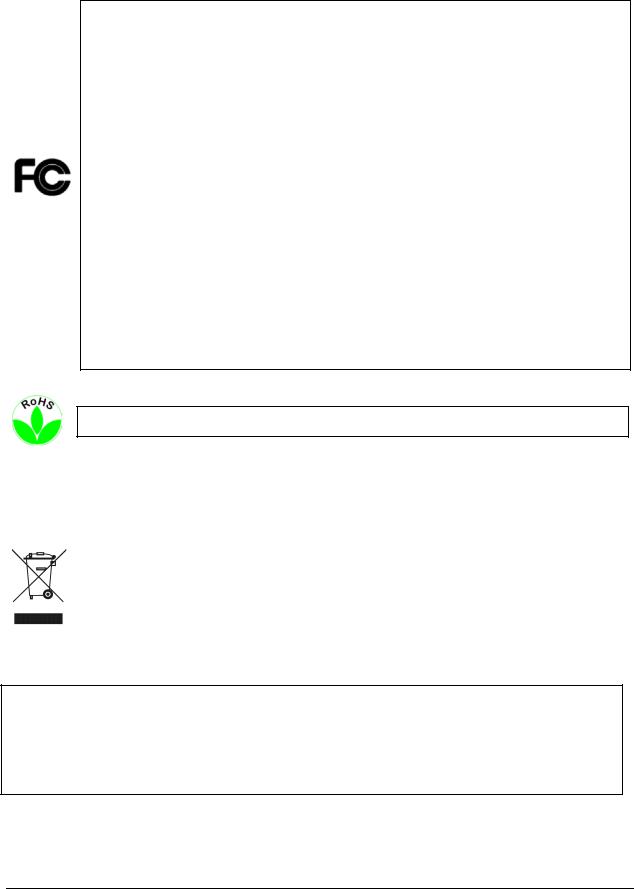
Federal Communication Commission Interference Statement
This equipment has been tested and found to comply with the limits for a Class B digital device, pursuant to Part 15 of the FCC Rules. These limits are designed to provide reasonable protection against harmful interference in a residential installation. This equipment generates, uses and can radiate radio frequency energy and, if not installed and used in accordance with the instructions, may cause harmful interference to radio communications. However, there is no guarantee that interference will not occur in a particular installation. If this equipment does cause harmful interference to radio or television reception, which can be determined by turning the equipment off and on, the user is encouraged to try to correct the interference by one of the following measures:
•Reorientor relocate the receiving antenna.
•Increasetheseparation between the equipment andreceiver.
•Connect theequipment into anoutleton a circuit different from thatto whichthe receiver is connected.
•Consult the dealeror anexperiencedradio/TVtechnician for help.
FCC Caution: Any changes or modifications not expressly approved by the party responsible for compliance could void the users’ authority to operate this equipment.
This Product is RoHS compliant.
|
Your EverFocus product is designed and manufactured with high quality materials and |
WEEE |
components which can be recycled and reused. This symbol means that electrical and |
|
electronic equipment, at their end-of-life, should be disposed of separately from your |
|
household waste. Please, dispose of this equipment at your local community waste |
|
collection/recycling centre. In the European Union there are separate collection systems |
|
for used electrical and electronic product. |
|
Please, help us to conserve the environment we live in! |
|
|
The information in this manual was current upon publication. The manufacturer reserves the right to revise and improve his products. Therefore, all specifications are subject to change without prior notice. Manufacturer is not responsible for misprints or typographical errors.
Please read this manual carefully before installing and using this unit. Be sure to keep it handy for later reference.
iv

TABLE OF CONTENTS
1. |
Introduction................................................................................................................... |
1 |
||
|
1.1 |
Features .......................................................................................................................... |
3 |
|
|
1.2 |
eZ. Controller Function Description................................................................................ |
4 |
|
|
1.3 |
Packing List...................................................................................................................... |
6 |
|
|
1.4 |
Optional Accessories....................................................................................................... |
6 |
|
|
1.5 |
Front Panel...................................................................................................................... |
7 |
|
|
1.6 |
Rear Panel ....................................................................................................................... |
8 |
|
2. |
Getting Started .............................................................................................................. |
9 |
||
|
2.1 |
Installation ...................................................................................................................... |
9 |
|
|
2.1.1 |
Dimensions................................................................................................................ |
10 |
|
|
2.1.2 Mounting the Mobile DVR ........................................................................................ |
10 |
||
|
2.2 |
Vehicle Connection ....................................................................................................... |
11 |
|
|
2.2.1 Connecting to a Truck with 24VDC ........................................................................... |
11 |
||
|
2.2.2 Connecting to a Car with 12VDC............................................................................... |
12 |
||
|
2.3 |
Basic Connection........................................................................................................... |
13 |
|
|
2.3.1 |
SD Card Installation................................................................................................... |
14 |
|
|
2.3.2 |
SSD Installation ......................................................................................................... |
16 |
|
|
2.3.3 |
Power Harness Cable ................................................................................................ |
18 |
|
|
2.3.4 |
D-Sub Cable............................................................................................................... |
18 |
|
|
2.3.5 |
Monitor Connection.................................................................................................. |
19 |
|
|
2.3.6 |
Antenna Connection ................................................................................................. |
19 |
|
|
2.3.7 External I/O Box & LED Indicates Box ....................................................................... |
21 |
||
|
2.4 |
Turning On / Off the Power .......................................................................................... |
22 |
|
|
2.5 |
Accessing the Mobile DVR ............................................................................................ |
23 |
|
|
2.6 |
Connecting the Mobile DVR to the Network................................................................ |
28 |
|
|
2.6.1 Router or LAN Connection ........................................................................................ |
28 |
||
|
2.6.2 |
Direct High-Speed Connection.................................................................................. |
31 |
|
|
2.6.3 |
One-to-One Connection............................................................................................ |
32 |
|
3. |
General Operation ....................................................................................................... |
36 |
||
|
3.1 |
USB Mouse Operation .................................................................................................. |
36 |
|
|
3.1.1 How to Select a Channel / Enable Audio Out ........................................................... |
36 |
||
|
3.1.2 |
OSD Root Menu ........................................................................................................ |
37 |
|
|
3.1.3 |
Field Input Options.................................................................................................... |
37 |
|
|
3.2 |
General Operation ........................................................................................................ |
39 |
|
|
3.2.1 |
Login.......................................................................................................................... |
39 |
|
|
3.2.2 |
Forget Your Password ............................................................................................... |
40 |
|
|
3.2.3 |
Camera Selection ...................................................................................................... |
40 |
|
|
3.2.4 |
Audio Selection ......................................................................................................... |
41 |
|
4. |
OSD Root Menu ........................................................................................................... |
42 |
||
|
4.1 |
PTZ................................................................................................................................. |
44 |
|
|
4.1.1 Express Control of PTZ .............................................................................................. |
46 |
||
|
4.2 |
Layout Switching ........................................................................................................... |
47 |
|
v

|
4.3 |
Channel Switching......................................................................................................... |
47 |
|
|
4.4 |
Display........................................................................................................................... |
48 |
|
|
4.5 |
Sequence....................................................................................................................... |
49 |
|
|
4.6 |
Zoom ............................................................................................................................. |
50 |
|
|
4.7 |
Archiving the Recordings or Log Data to the USB or FTP ............................................. |
52 |
|
|
4.8 |
Logout ........................................................................................................................... |
55 |
|
|
4.8.1 |
Temporarily Logout................................................................................................... |
56 |
|
5. |
Search and Playback..................................................................................................... |
58 |
||
|
5.1 |
Quick Playback .............................................................................................................. |
58 |
|
|
5.2 |
Playback Bar.................................................................................................................. |
59 |
|
|
5.3 |
Searching the Recordings for Playing Back................................................................... |
61 |
|
|
5.3.1 |
Time Search............................................................................................................... |
61 |
|
|
5.3.2 |
Event Search ............................................................................................................. |
62 |
|
|
5.3.3 |
Smart Search ............................................................................................................. |
63 |
|
|
5.3.4 |
Snapshot Search........................................................................................................ |
64 |
|
6. |
System......................................................................................................................... |
66 |
||
|
6.1 |
Express .......................................................................................................................... |
68 |
|
|
6.2 |
Camera .......................................................................................................................... |
70 |
|
|
6.2.1 |
Basic Setting.............................................................................................................. |
70 |
|
|
|
|
6.2.1.1 Display Aspect Ratio......................................................................................... |
72 |
|
6.2.2 |
Adjust Setting............................................................................................................ |
73 |
|
|
6.3 |
Record & Playback ........................................................................................................ |
74 |
|
|
6.3.1 |
Record ....................................................................................................................... |
74 |
|
|
6.4 |
Event ............................................................................................................................. |
75 |
|
|
6.4.1 |
Alarm......................................................................................................................... |
75 |
|
|
6.4.2 |
Video Loss ................................................................................................................. |
78 |
|
|
6.4.3 |
Motion....................................................................................................................... |
80 |
|
|
6.4.4 |
GPS Event .................................................................................................................. |
83 |
|
|
6.4.5 |
G-Sensor Event.......................................................................................................... |
85 |
|
|
6.4.6 |
Other ......................................................................................................................... |
87 |
|
|
6.5 |
Storage .......................................................................................................................... |
95 |
|
|
6.5.1 |
Storage ...................................................................................................................... |
95 |
|
|
6.5.2 |
SD Card...................................................................................................................... |
96 |
|
|
6.5.3 |
Lock/Format.............................................................................................................. |
97 |
|
|
6.6 |
Display Setting............................................................................................................... |
98 |
|
|
6.6.1 |
Monitor OSD ............................................................................................................. |
98 |
|
|
6.6.2 |
Monitor Sequence .................................................................................................... |
99 |
|
|
6.7 |
Network Settings......................................................................................................... |
100 |
|
|
6.7.1 |
LAN.......................................................................................................................... |
100 |
|
|
6.7.2 |
Wireless................................................................................................................... |
103 |
|
|
6.7.3 |
Mobile ..................................................................................................................... |
105 |
|
|
6.7.4 |
Email........................................................................................................................ |
106 |
|
|
6.7.5 |
DDNS ....................................................................................................................... |
107 |
|
|
6.7.6 |
FTP........................................................................................................................... |
113 |
|
vi

6.7.7 |
Alarm Server ........................................................................................................... |
114 |
|
6.7.8 |
Remote/Mobile....................................................................................................... |
115 |
|
6.7.9 |
Network Test........................................................................................................... |
116 |
|
6.7.10 |
Xfleet ................................................................................................................... |
117 |
|
6.8 |
Schedule Setting ......................................................................................................... |
118 |
|
6.8.1 |
Express Setup.......................................................................................................... |
118 |
|
6.8.2 |
Holidays................................................................................................................... |
119 |
|
6.8.3 |
Schedule.................................................................................................................. |
120 |
|
6.9 |
System Setting ............................................................................................................ |
123 |
|
6.9.1 |
Date / Time ............................................................................................................. |
123 |
|
6.9.2 |
Daylight Saving........................................................................................................ |
125 |
|
6.9.3 |
User Group.............................................................................................................. |
126 |
|
6.9.4 |
User Management .................................................................................................. |
128 |
|
6.9.5 |
I/O Control .............................................................................................................. |
131 |
|
6.9.6 |
EKB200 Setting........................................................................................................ |
133 |
|
6.9.7 |
Miscellaneous ......................................................................................................... |
135 |
|
6.10 |
Information ................................................................................................................. |
137 |
|
6.10.1 |
System................................................................................................................. |
137 |
|
6.10.2 |
Log....................................................................................................................... |
138 |
|
7. Remote Access to the Mobile DVR.............................................................................. |
139 |
||
7.1 |
Accessing the Mobile DVR on the Network................................................................ |
139 |
|
7.2 |
Remote Live View ....................................................................................................... |
143 |
|
7.3 |
Menu Bar..................................................................................................................... |
144 |
|
7.3.1 |
Express .................................................................................................................... |
145 |
|
7.3.2 |
Camera .................................................................................................................... |
147 |
|
|
7.3.2.1 Basic Setting ................................................................................................... |
147 |
|
|
7.3.2.2 Adjust Setting ................................................................................................. |
149 |
|
7.3.3 |
Record ..................................................................................................................... |
151 |
|
7.3.4 |
Event ....................................................................................................................... |
152 |
|
|
7.3.4.1 Alarm .............................................................................................................. |
152 |
|
|
7.3.4.2 Video Loss....................................................................................................... |
155 |
|
|
7.3.4.3 Motion............................................................................................................ |
157 |
|
|
7.3.4.4 GPS Event ....................................................................................................... |
160 |
|
|
7.3.4.5 G-Sensor Event ............................................................................................... |
162 |
|
|
7.3.4.6 Other .............................................................................................................. |
163 |
|
7.3.5 |
Storage .................................................................................................................... |
171 |
|
|
7.3.5.1 Storage ........................................................................................................... |
171 |
|
|
7.3.5.2 SD Card ........................................................................................................... |
172 |
|
|
7.3.5.3 Lock/Format ................................................................................................... |
173 |
|
7.3.6 |
Display Setting......................................................................................................... |
174 |
|
|
7.3.6.1 Monitor OSD................................................................................................... |
174 |
|
|
7.3.6.2 Monitor Sequence.......................................................................................... |
175 |
|
7.3.7 |
Network .................................................................................................................. |
176 |
|
|
7.3.7.1 LAN ................................................................................................................. |
176 |
|
vii

|
7.3.7.2 Wireless .......................................................................................................... |
179 |
|
|
7.3.7.3 Mobile ............................................................................................................ |
180 |
|
|
7.3.7.4 Email ............................................................................................................... |
181 |
|
|
7.3.7.5 DDNS............................................................................................................... |
182 |
|
|
7.3.7.6 FTP .................................................................................................................. |
187 |
|
|
7.3.7.7 Alarm Server................................................................................................... |
188 |
|
|
7.3.7.8 Remote/Mobile .............................................................................................. |
189 |
|
|
7.3.7.9 Xfleet .............................................................................................................. |
190 |
|
|
7.3.8 |
Schedule.................................................................................................................. |
191 |
|
7.3.8.1 Express Setup ................................................................................................. |
191 |
|
|
7.3.8.2 Holiday............................................................................................................ |
192 |
|
|
7.3.8.3 Schedule ......................................................................................................... |
193 |
|
|
7.3.9 |
System Setting ........................................................................................................ |
196 |
|
7.3.9.1 Date/Time....................................................................................................... |
196 |
|
|
7.3.9.2 Daylight Saving ............................................................................................... |
198 |
|
|
7.3.9.3 User Group ..................................................................................................... |
199 |
|
|
7.3.9.4 User Management.......................................................................................... |
201 |
|
|
7.3.9.5 I/O Control...................................................................................................... |
203 |
|
|
7.3.9.6 EKB200 Setting ............................................................................................... |
205 |
|
|
7.3.9.7 Miscellaneous................................................................................................. |
207 |
|
|
7.3.10 |
Information ......................................................................................................... |
208 |
|
7.3.10.1 System .......................................................................................................... |
208 |
|
|
7.3.10.2 Log ................................................................................................................ |
209 |
|
|
7.3.11 |
Copy .................................................................................................................... |
210 |
|
7.3.12 |
Search.................................................................................................................. |
213 |
|
7.3.12.1 Time Search .................................................................................................. |
213 |
|
|
7.3.12.2 Event Search................................................................................................. |
214 |
|
|
7.3.12.3 Smart Search ................................................................................................ |
216 |
|
|
7.3.13 |
PTZ....................................................................................................................... |
217 |
8. |
Specifications............................................................................................................. |
219 |
|
9. |
Troubleshooting......................................................................................................... |
221 |
|
Appendix A: Network Overview......................................................................................... |
222 |
||
Appendix B: Linksys & D-Link Port Forwarding ................................................................... |
226 |
||
Appendix C: Timing of Alarm Modes .................................................................................. |
230 |
||
Appendix D: Express Setup Recording Value Selection Rules .............................................. |
233 |
||
Appendix E: IR Remote Control.......................................................................................... |
235 |
||
Appendix F: RTSP URL Syntax............................................................................................. |
236 |
||
Appendix G: Tested Card Brands........................................................................................ |
239 |
||
Appendix H: Recording Backup through EF-Reader............................................................. |
240 |
||
viii
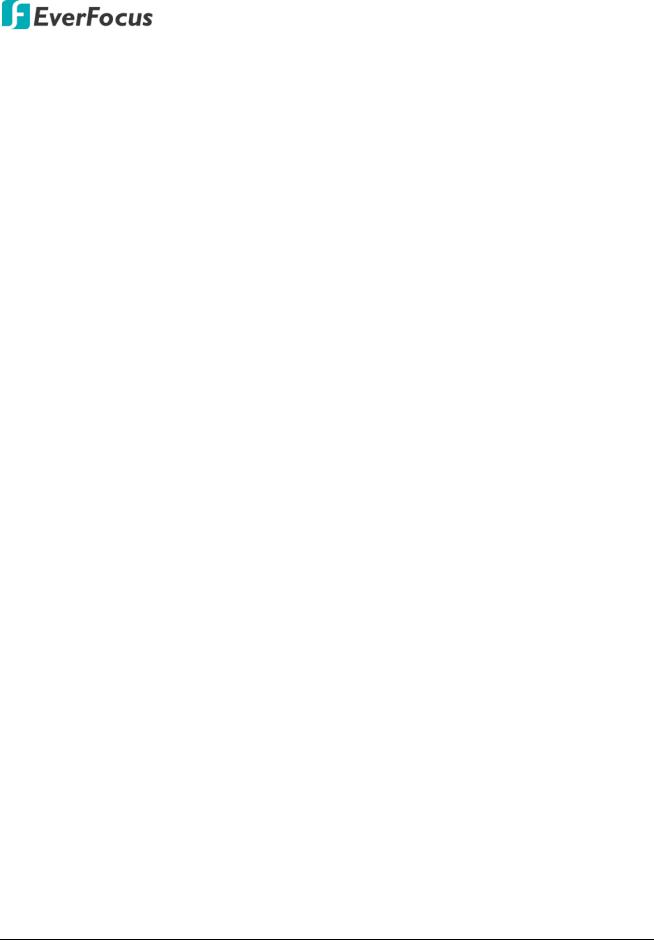
EMV400S FHD / EMV400SSD Mobile DVR
Chapter
1
1. Introduction
The latest EverFocus H.264 full HD mobile DVR comes in two models: EMV400S FHD and EMV400SSD, delivering 1080p full HD resolution on live/recording streams.
Its comprehensive features along with the 3G, 4G and Wi-Fi function, enables its mobility and functionality to be widely adopted in the vehicle environment. The models provide an external I/O port for connecting to I/O devices such as CAN bus. Moreover, the User Interface has been specially designed to fit the mobile small-sized monitor. Both of the models are CE and FCC certified.
You can use EverFocus Mobile Applications, MobileFocus, to remotely view the camera streams from the mobile DVR through your handheld devices; or use EverFocus Xfleet system for remote fleet management. Other than that, users can also use EverFocus EF-Reader to remotely back up recordings from the SSD/SD card of the mobile DVRs. The full HD mobile DVR is the ideal solution for your mobile surveillance needs.
EMV400 Series Models
Spec |
EMV400S FHD |
EMV400SSD |
Channels |
4CH |
4CH |
|
|
|
Alarm I/O |
External I/O port |
External I/O port |
|
|
|
SD Card Slot |
1 (max. 128GB) |
1 (max. 128GB) |
|
|
|
SSD Storage |
- |
1 (up to 4TB) |
|
|
|
WiFi/GPS |
Supported (Optional) |
Supported (Optional) |
|
|
|
3G/4G |
Supported (Optional) |
Supported (Optional) |
|
|
|
Certificates |
CE, FCC |
CE, FCC |
|
|
|
Storage Functionality |
|
|
|
|
|
Spec |
EMV400S FHD |
EMV400SSD |
|
|
|
SD Card |
For general recordings |
For alarm event backup recordings |
|
|
|
SSD |
- |
For general recordings |
|
|
|
External USB Storage For archiving (backup) recordings |
For archiving (backup) recordings |
|
|
|
|
1

EMV400S FHD / EMV400SSD Mobile DVR
System Diagram
The following diagram uses EMV400SSD as an example. EMV400S FHD does not support SSD function.
WAN
CMS (Client PC)
SSD Storage |
|
|
|
|
|
|
|
|
|
|
|
Notebook / PC |
||
|
|
|
|
|
|
|
|
|
|
|
||||
(EMV400SSD only) |
|
|
|
|
|
|
|
|||||||
|
|
|
SD Card |
3G/4G |
USB Storage Mouse |
|||||||||
|
|
|
|
|
|
|
SIM Card |
Device |
||||||
|
|
|
|
|
|
|
|
|
|
|
||||
3G |
|
4G |
|
|
|
|
|
Wi-Fi |
||||||
|
|
|
|
|
|
|
|
|
|
|
|
|||
|
|
|
|
|
|
|
|
|
|
|
|
|
|
|
|
|
|
|
|
|
|
|
|
|
|
|
|
|
|
|
|
|
|
|
|
|
|
|
|
|
|
|
|
|
Main Monitor
Power |
GPS Speaker |
Camera |
|
|
|
RS-232 CAN bus |
Panic |
||
Supply |
Microphone |
|||
|
|
(optional) |
Button |
|
|
|
|
||
Note:
1.Both of EMV400S FHD and EMV400SSD provide four 12VDC power output for powering the connected cameras. Each 12VDC power output provides 500mA current (total 2A).
2.To connect to the external I/O devices through the EXT-Box port, an optional External I/O Box is required (see 1.4 Optional Accessories).
2
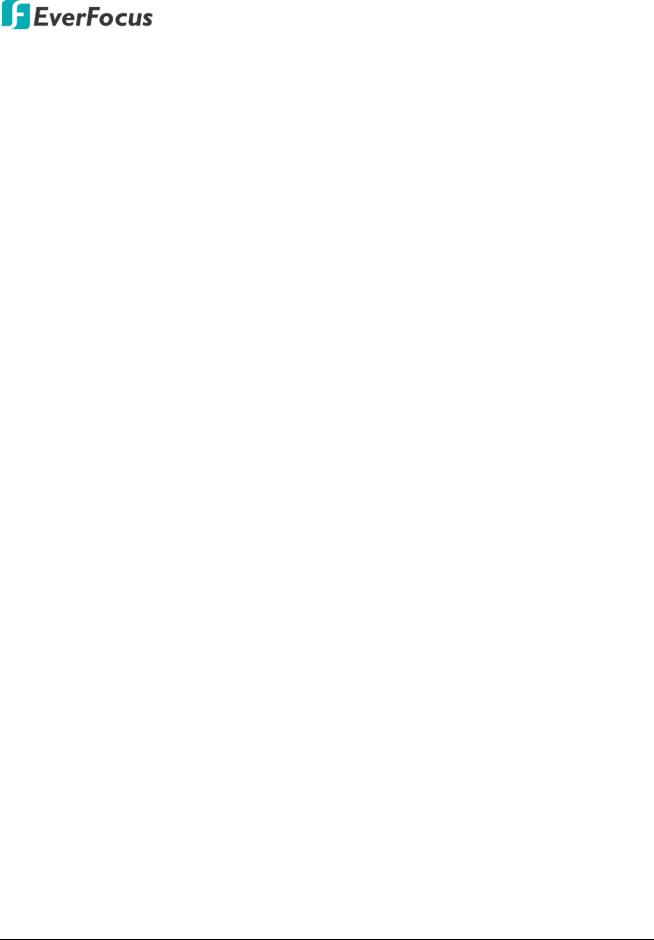
EMV400S FHD / EMV400SSD Mobile DVR
1.1 Features
•Full HD mobile DVR (supports analog SD / Full HD cameras)
•Up to 1080p full HD resolution for live and recording
•Dual-stream from H.264 video compression
•eZ.Controller function: Control camera OSD settings and PTZ operation directly from MDVR end (please refer to 1.2 eZ Controller Function Description for more details)
•Supports SD card up to 128GB
•Supports 2.5” SSD up to 4TB (only for EMV400SSD)
•3-axis G-sensor embedded
•Multiple serial interfaces
•IR remote control function
•Archives recordings to the USB storage device and FTP server
•Supports mobile applications (MobileFocus)
•Multiple network monitoring: Web viewer, Genie XMS Xfleet (Server System)
•Certificates: CE, FCC
•3G, 4G LTE function / GPS function / Wi-Fi function (Optional) *
*Requires an external 3G / 4G / GPS / Wi-Fi antenna, please refer to 1.4 Optional Accessories.
3

EMV400S FHD / EMV400SSD Mobile DVR
1.2eZ. Controller Function Description
eZ.Controller: Easily control PTZ camera from DVR using only coaxial cable.
eZ.Controller allows users to control PTZ camera from DVR using only a coaxial cable without the need of a RS-485 cable between the PTZ camera and the DVR. Users can easily operate Zoom, Focus, Iris, Direction, Auto Pan, Preset, Tour and Pattern functions to the PTZ camera through DVR.
|
Tip: You can also bring |
|
up the camera OSD |
PTZ Camera |
through Preset 95. |
|
Note: The eZ.Controller function for PTZ control is only supported for EverFocus AHD (1080p, 720p) PTZ cameras.
4
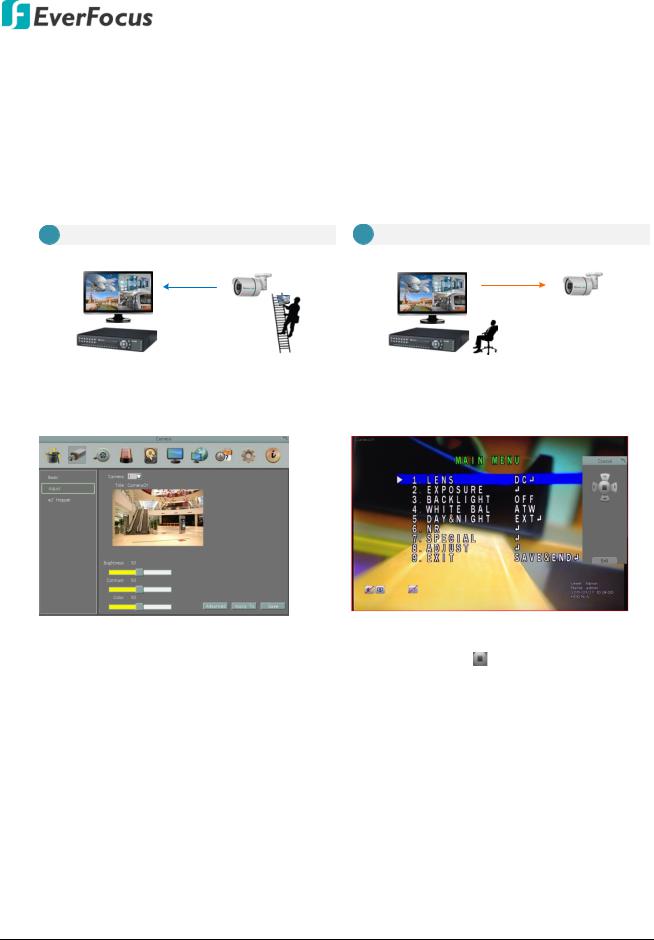
EMV400S FHD / EMV400SSD Mobile DVR
eZ.Controller: Easily control eZ.HD camera’s OSD at the DVR end.
Traditionally, the CCTV installer needs to take a portable monitor to connect to the camera for controlling the camera OSD at the camera installation site as the Diagram A below. It will take extra effort, time and people to adjust the camera.
Now, EverFocus’ eZ.Controller allows users to control the camera OSD simply on the monitor at the DVR end as illustrated in Diagram B.
A Traditional Way to Control Camera OSD |
B |
|
Use eZ.Controller to Control Camera OSD |
||||||
|
|
|
|
Control Camera OSD at Camera End |
|
|
|
|
Camera OSD Control Directly at DVR End |
|
|
|
|
|
|
|
|
||
|
|
|
|
|
|
|
|
||
|
|
|
|
|
|
|
|
|
|
DVR End |
Camera End |
DVR End |
Camera End |
How to Control eZ.HD Camera’s OSD at the DVR End?
1. |
On the DVR’s OSD setting menu, go to |
1. |
To display the OSD menu, click the |
|
System > Camera > Adjust. Select a |
|
Enter button on the UTC Panel. |
|
camera you want to adjust. |
2. |
You can use the direction buttons on |
2. |
Click the Advanced button, and the |
|
the UTC Panel to control the camera’s |
|
camera live view with the UTC Panel |
|
OSD setting menu. |
|
will be displayed. |
3. |
To exit the camera OSD setting, click |
|
|
|
Exit to return to the Adjust setting |
|
|
|
page. |
5
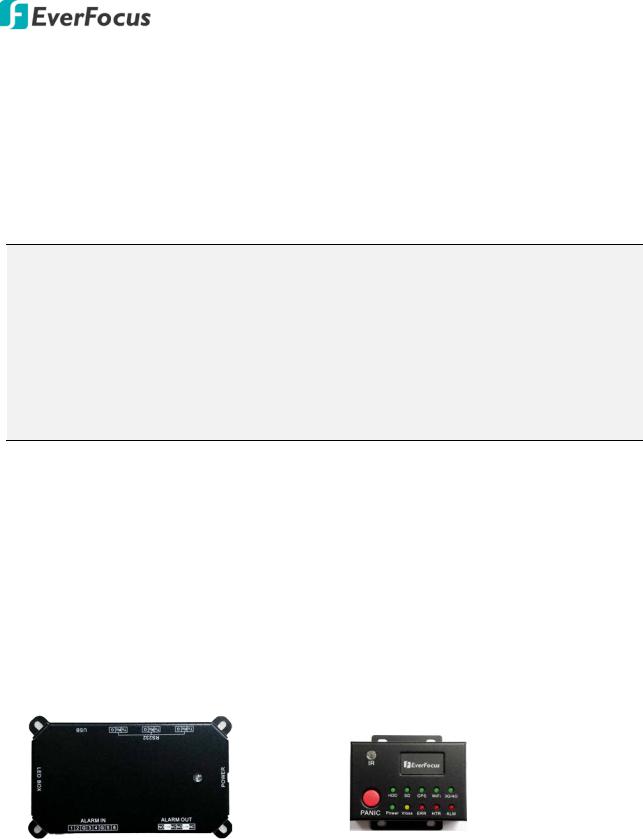
|
EMV400S FHD / EMV400SSD Mobile DVR |
1.3 Packing List |
|
|
|
• Mobile DVR x 1 |
• D-Sub Cable x 1 (see 2.3.4 D-Sub Cable) |
• VGA Cable x 1 |
• Quick Installation Guide x 1 |
• Card Lock Key x 2 (for EMV400S FHD only) |
• CD x 1 (Please see Note 3.) |
• SSD Lock Key x 2 (for EMV400SSD only) |
• Mounting Kit x 1 (Screw x 4, Anchor x 4) |
• Power Harness Cable x 1 |
• IR Remote Control x 1 |
(see 2.3.3 Power Harness Cable) |
(with two AAA batteries. See Note 4) |
Note:
1.Equipment configurations and supplied accessories vary by country. Please consult your local EverFocus office or agents for more information. Please also keep the shipping carton for possible future use.
2.Contact the shipper if any items appear to have been damaged in the shipping process.
3.The CD contains the IP Utility software, User Manual and Quick Installation Guide.
4.Risk of explosion if battery is replaced by an incorrect type. Dispose of used batteries according to the instructions.
•Use only two AAA dry cell batteries.
•Do not dispose of the batteries in a fire as it may explode.
1.4 Optional Accessories
You can use the optional accessories to expand the capabilities and versatility of the mobile DVR. Please contact your dealer for more information.
|
• 3G Antenna: For using 3G network function |
• 4G Antenna: For using 4G LTE network (LTE |
|
|
|
frequency bands differ among regions) |
|
|
• GPS Receiver: For using GPS function |
• Wi-Fi Antenna: For using Wi-Fi function |
|
|
• External I/O Box: For connecting to the |
• LED Indicates Box: For monitoring mobile |
|
|
Alarm I/O and RS-232 devices (see 2.3.7 |
DVR status (note this device must work in |
|
|
External I/O Box & LED Indicates Box) |
conjunction with External I/O Box) (see |
|
|
|
2.3.7 External I/O Box & LED Indicates Box) |
|
|
|
|
|
|
|
|
|
6

EMV400S FHD / EMV400SSD Mobile DVR
1.5 Front Panel
EMV400S FHD
1 |
2 |
3 |
4 |
5 |
6 |
EMV400SSD
|
|
1 |
2 |
3 |
4 |
5 |
6 |
7 |
|
|
|
|
|
|
|
|
|
|
|
No. |
Name |
Description |
|
|
|
|
|
|
|
1 |
IR Receiver |
Receives data from the infrared remote control. |
|
|
|||||
|
|
Power: Lights red continuously when power is supplied. Blinks when |
|
||||||
|
|
power supply is insufficient. |
|
|
|
|
|
||
2 |
System LEDs |
Storage: Lights green continuously when storage is reading or writing data. |
|
||||||
|
|
Error: Lights yellow continuously when system error occurs, including |
|
||||||
|
|
System Clock Error, Storage Failed, Storage Off and Network Loss. |
|
||||||
|
|
Open the card protection lock and then insert a SDHC/SDXC card (up to |
|
||||||
|
|
128GB, see 2.3.1 SD Card Installation); or insert a SIM card for 3G/4G |
|
||||||
3 |
Card Lock |
function (see 2.3.6 Antenna Connection). To see the SD card info, see 6.5.1 |
|
||||||
|
|
Storage in the User’s Manual. You can also see Appendix G for tested card |
|
||||||
|
|
brands. |
|
|
|
|
|
|
|
4 |
Reset Button |
Press and hold the Reset Button to restart system. |
|
|
|||||
|
|
Connects to a USB storage device or a mouse. You can use the USB storage |
|
||||||
5 |
USB2.0 Port |
device for archiving (backup) recordings. Up to 4TB storage capacity is |
|
||||||
|
|
supported of the USB storage device. |
|
|
|
||||
6 |
LAN |
Connects to a 10/100 Ethernet. |
|
|
|
|
|||
7 |
SSD Key Lock |
Lock and unlock the SSD tray (see 2.3.2 SSD Installation). |
|
||||||
|
|
|
|
|
|
|
|
|
|
|
|
|
|
7 |
|
|
|
|
|
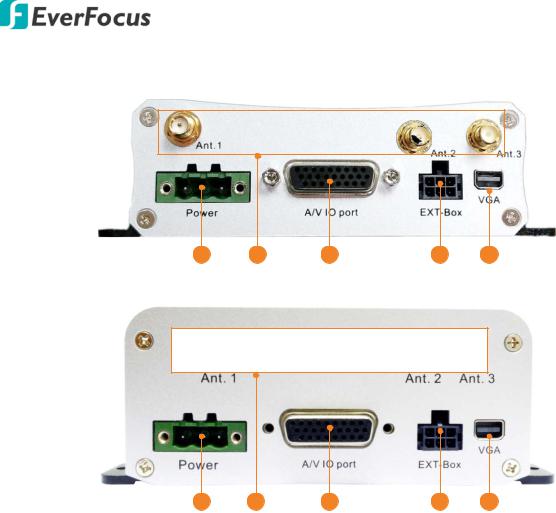
EMV400S FHD / EMV400SSD Mobile DVR
1.6 Rear Panel
EMV400S FHD
1 |
2 |
3 |
4 |
5 |
EMV400SSD
1 |
2 |
3 |
4 |
5 |
No. |
Name |
Description |
|
1 |
DC Power Input |
Power harness cable for connecting to 8 ~ 35VDC power source. For |
|
details, please refer to 2.3.3 Power Harness Cable. |
|
||
|
|
|
|
|
|
Connects the antenna to the mobile DVR. Please refer to 2.3.6 Antenna |
|
|
|
Connection for more details. |
|
2 |
Antenna |
Ant. 1 (3G/4G) Connects to the 3G or 4G antenna. |
|
Ant. 2 (4G) Connects to the 4G antenna. Note that the 4G function is |
|
||
|
|
|
|
|
|
required to use both Antenna 1 and 2. |
|
|
|
Ant. 3 (Wi-Fi) Connects to the Wi-Fi antenna for using Wi-Fi function. |
|
|
|
A D-Sub connector for connecting to the audio and video devices, GPS |
|
3 |
D-Sub Port |
device and supply power for the connected cameras. Speakers and |
|
microphones with a (built-in) amplifier and external power supply are |
|
||
|
|
|
|
|
|
required. For details, please refer to 2.3.4 D-Sub Cable. |
|
4 |
EXT Box |
Optionally connects to an external I/O box for alarm I/O function (see |
|
2.3.7 External I/O Box & LED Indicates Box). |
|
||
|
|
|
|
|
|
|
|
5 |
VGA |
Connects to a monitor using the supplied VGA Cable. You can display |
|
live view or perform the playback and OSD operations. |
|
||
|
|
|
|
|
|
|
|
|
|
8 |
|

EMV400S FHD / EMV400SSD Mobile DVR
Chapter
2
2.Getting Started
2.1Installation
Please avoid installing the mobile DVR to the following locations in the vehicle:
•That is subject to high vibration / sunlight levels
•That is subject to be drenched of the rain
•Where passengers can interfere with the mobile DVR
•Next to a heater duct
The following table lists the recommended location options in the vehicle:
Location |
Convenient |
Easy to |
Low |
Good |
|
Operation |
Install |
Vibration |
Air Flow |
||
|
|||||
|
|
|
|
|
|
Bottom of glove boxhorizontal mount |
Yes |
Yes |
Yes |
Yes |
|
|
|
|
|
|
|
Bottom of passenger seat next to the driver |
No |
Yes |
Yes |
Yes |
|
|
|
|
|
|
|
Underneath bulkhead-horizontal mount |
Yes |
Yes |
No |
Yes |
|
|
|
|
|
|
|
Front of bulkhead-horizontal mount |
Yes |
Yes |
Yes |
Yes |
|
|
|
|
|
|
|
Beside deriver seat-horizontal mount |
Yes |
Yes |
Yes |
Yes |
|
|
|
|
|
|
Note: Do not install the mobile DVR on the floor or on the transmission access hatch. These locations have the highest levels of vibration and may be subject to water damage.
9
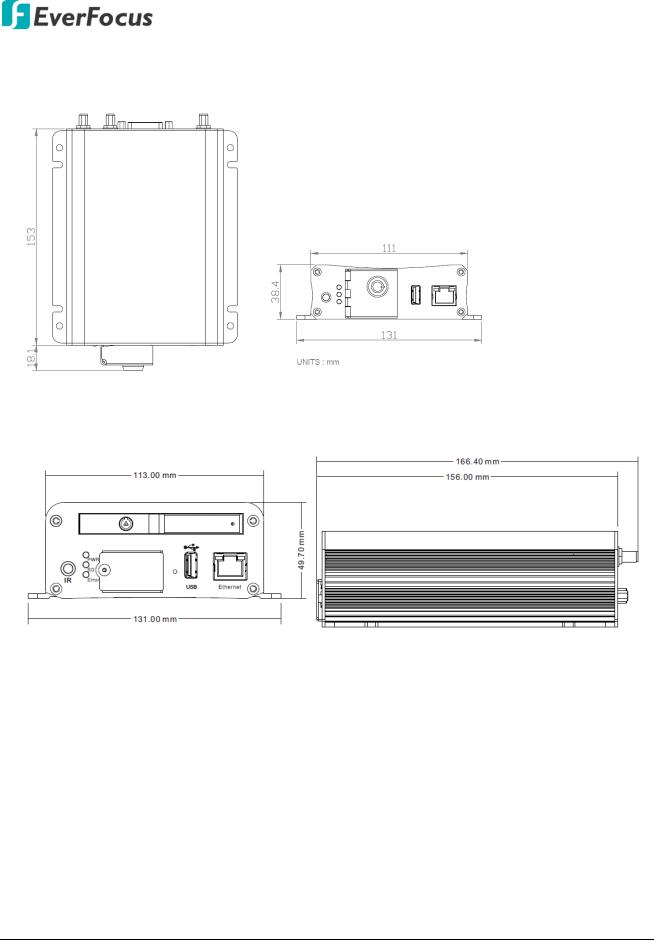
EMV400S FHD / EMV400SSD Mobile DVR
2.1.1Dimensions
EMV400S FHD
EMV400SSD
2.1.2Mounting the Mobile DVR
To mount the mobile DVR onto a surface inside a vehicle:
1.Optionally drill four holes on the mounting surface according to the hole-position on the mobile DVR and then insert the four supplied Anchors into the holes on the mounting surface. Place the mobile DVR on the mounting surface against the anchoring surface so that the holes line up.
2.Screw the mobile DVR to the mounting surface using the supplied four Screws.
3.The mounting process is now complete. You can start connecting cables and the desired devices to the mobile DVR. Please refer to 2.3 Basic Connection for more details.
10

EMV400S FHD / EMV400SSD Mobile DVR
2.2 Vehicle Connection
The mobile DVR supports input power voltage between 8VDC ~ 35VDC. You can install the mobile DVR in all kinds of vehicles support the above power voltage. The diagrams below are examples to illustrate the connection inside a car / truck with 12VDC / 24VDC.
2.2.1Connecting to a Truck with 24VDC
24V+ GND IGN
Red Black Yellow
Fuse (7.5A)
Relay (24V)
24V+ (Red)
+ 
Vehicle Battery |
IGN (Yellow) |
|
|
24V |
|
-GND (Black)
Glove box (inside or underneath)
Driver’s seat (between the seat and the back panel) or underneath the Passenger seat
Note:
1.If the car is without an ignition key, please connect the IGN (yellow) wire directly or via a switch to the vehicle battery.
2.It is suggested to use a relay in the installation. Otherwise, the mobile DVR will always draw the power from the vehicle battery.
11

EMV400S FHD / EMV400SSD Mobile DVR
2.2.2Connecting to a Car with 12VDC
Glove box (inside or underneath)
 Trunk
Trunk
Passenger seat (underneath)
Driver seat (between the seat and side panel)
12V+ GND IGN
Red Black Yellow
Fuse (7.5A)
Relay (12V)
12V+ (Red)
+ 
Vehicle Battery |
IGN (Yellow) |
|
|
12V |
|
-GND (Black)
Note:
1.If the car is without an ignition key, please connect the IGN (yellow) wire directly or via a switch to the vehicle battery.
2.It is suggested to use a relay in the installation. Otherwise, the mobile DVR will always draw the power from the vehicle battery.
12

EMV400S FHD / EMV400SSD Mobile DVR
2.3 Basic Connection
After installing the mobile DVR in the vehicle, you can start connecting the external devices to the mobile DVR. The instructions below describe the basic connection to the mobile DVRs. For details on cable connections, please refer to the following sections. The example below is using EMV400SSD.
Front View |
Rear View |
1 |
2 |
3 |
4 |
5 |
6 |
SSD Storage |
|
|
|
|
|
|
Mouse |
|
Power Harness Cable |
D-Sub Cable |
Monitor |
|
|
|
|||
|
|
|
|
|
|
|
WAN |
|
|
|
|
CMS (Client PC) |
|
|
Vehicle Power Supply |
|
|
|
|
Microphone Speaker |
Camera |
||
|
|
|
|||
NB / PC
1.To record videos, install a storage device to the mobile DVR:
For EMV400S FHD: Insert an SD Card to the SD Card Slot (see 2.3.1 SD Card Installation).
For EMV400SSD: Install an SSD to the SSD tray (see 2.3.2 SSD Installation).
2.To control the system, connect a mouse to the mobile DVR or use the supplied IR Remote Control.
3.To manage the mobile DVR over network, use a standard RJ-45 cable to connect the mobile DVR to the network.
Note: The mobile DVRs feature Wi-Fi/3G/4G function. You can optionally connect the Wi-Fi/3G/4G antenna to the mobile DVR for wireless networking (see 2.3.6 Antenna Connection).
4.Connect the supplied Power Harness Cable to the power supply in the vehicle for powering the mobile DVR (see 2.3.3 Power Harness Cable). For details on vehicle connection, please refer to 2.2 Vehicle Connection.
5.Connect the eZ.HD cameras (HD-TVI / HD-CVI / HD-SDI cameras are not supported) to the mobile DVR using the supplied D-Sub Cable (see 2.3.4 D-Sub Cable). You can also optionally connect a speaker or microphone to the mobile DVR using the supplied D-Sub Cable. Note that the speaker/microphone with a (built-in) amplifier and external power is required.
6.To view videos, connect a monitor to the VGA port using the supplied VGA cable. You can also connect a call monitor to the BNC port, please refer to 2.3.5 Monitor Connection.
13
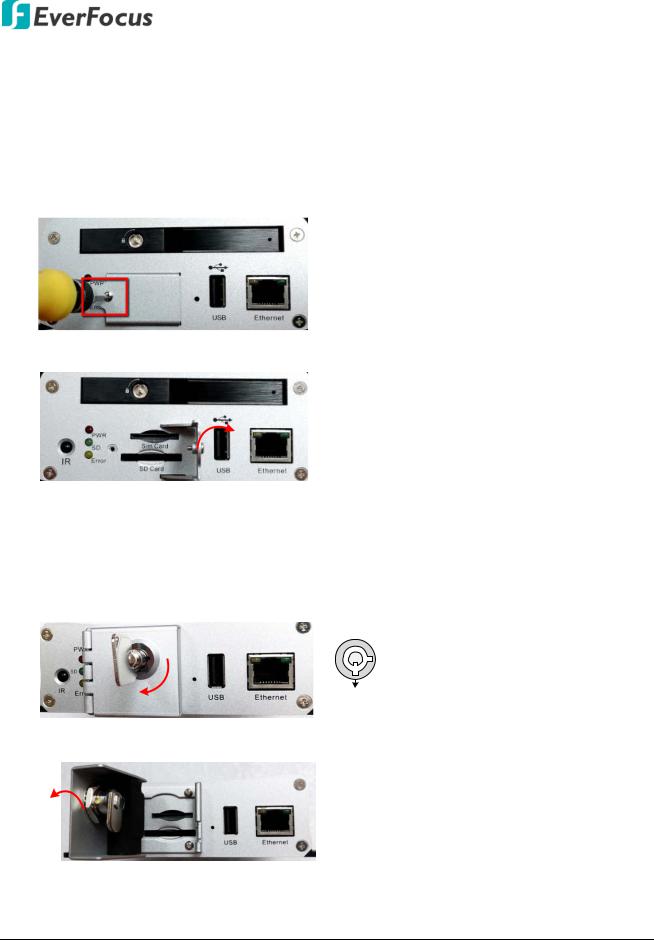
EMV400S FHD / EMV400SSD Mobile DVR
2.3.1SD Card Installation
The mobile DVRs provide one SD card slot. Please follow the steps below to install the SD Card. Up to 128GB SDHC / SDXC cards are supported (see Appendix G Tested Card Brands).
For EMV400S FHD, the SD card is used for general recording. For EMV400SSD, the SD card is used for alarm event backup recording only.
EMV400S FHD:
1.On the front panel of the mobile DVR, unscrew the card protection plate.
2.Lift up the card protection plate and insert a SD card into the SD Card slot (the lower one).
3.Screw back the card protection plate. The SD card installation is now complete.
EMV400SSD:
1.On the front panel of the mobile DVR, unlock the card protection plate using the supplied Card Lock Key (turn clockwise).
 Lock
Lock
Unlock
2.Lift up the card protection plate and insert a SD card into the SD Card slot (the lower one).
3.Lock the card protection plate using the supplied Card Lock Key.
14
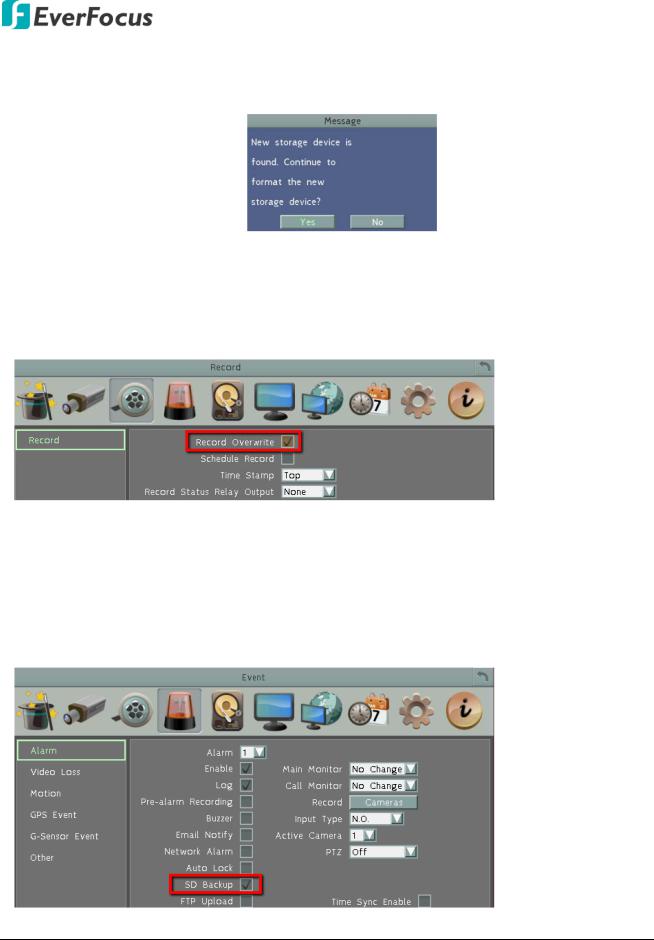
EMV400S FHD / EMV400SSD Mobile DVR
The Mobile DVR will automatically detect when a new SD card has been inserted and the below SD card format message will pop-up. Click Yes to format the SD card. The formatting process will take about 30 ~ 60 seconds. Note that only the formatted SD card can be used for recordings.
For EMV400S FHD, the SD card is used for general recording. For EMV400SSD, the SD card is used for alarm event backup recording only. After installing the SD Card, it’s recommended to enable the Record Overwrite function. The Record Overwrite function can be applied to the SD card connected to both models, which enables the mobile DVR to overwrite the SD card when the card space is full. To enable Record Overwrite, please go to the OSD menu: System < Record < Record.
If Record Overwrite is not enabled, the recording to the SD card (general recordings or alarm event backup recordings) will stop when card space is full and the mobile DVR will automatically pop-up a message “SD Card Off” for notification. Users will have to replace a new SD card; or backup the SD card recordings and then erase (format) the SD card to resume the recording.
For EMV400SSD, the SD card is used for alarm event backup recording. To enable the alarm event backup recording function, enable the SD Backup function in System < Event < Alarm.
15

EMV400S FHD / EMV400SSD Mobile DVR
2.3.2SSD Installation
Only the EMV400SSD features the SSD function. Users can install one 2.5” SSD into the mobile DVRs for recording. Please follow the steps below to install the SSD. Up to 4TB SSD is supported.
Note: The mobile DVR does not support hot swap for the SSD. Ensure to power off the mobile DVR before removing the SSD. Also ensure to remove the SSD only after the power was completely shut off. This would protect and extend the operating life of the SSD.
1.Make sure the mobile DVR is powered-off. Unlock the SSD Tray (turn clockwise) using the supplied SSD Lock Key.
Unlock
Lock
2. To install the SSD, pull the Release Latch to open the SSD Tray Arm.
Release Latch SSD Tray Arm
3.Insert an SSD into the SSD tray.
4.Push back the SSD Tray Arm.
16

EMV400S FHD / EMV400SSD Mobile DVR
5. Lock the SSD Tray using the supplied SSD Lock Key.
After installing the SSD, it’s recommended to enable the Record Overwrite function. The Record Overwrite function enables the mobile DVR to overwrite the recordings when the storage space is full. If Record Overwrite is not enabled, the recording to the storage will stop when storage is full and the mobile DVR will automatically pop-up a message for notification. Users will have to replace a new SSD; or backup the SSD recordings and then erase (format) the SSD to resume the recording function.
To enable Record Overwrite, please go to the OSD menu: System < Record < Record.
SSD Compatibility List
Please go to the EMV400SSD Web page on EverFocus’ website http://www.everfocus.com.tw to see the latest Hard Disk / SSD Compatibility List.
17

EMV400S FHD / EMV400SSD Mobile DVR
2.3.3Power Harness Cable
You can connect the mobile DVR to a power source between 8VDC ~ 35VDC.
12V+ / 24V+ GND |
IGN |
Power Input |
Power Harness Cable
DC Power In (Red)
8VDC ~ 35VDC
GND (Black)
IGN (Yellow)
2.3.4D-Sub Cable
The D-Sub cable is for connecting to the audio and video devices, GPS receiver and supply power for the connected cameras. Speakers and microphones with a (built-in) amplifier and external power supply are required.
• Video Input x 4
• Video Output x 1 (BNC)
• Audio Input x 4 (RCA)
• Audio Output x 1 (RCA)
• 12VDC Output x 4
D-Sub Cable • GPS x 1

Camera Connection: Connect to the eZ.HD cameras using the four Video Input cables. To supply power to cameras, connect the 12VDC Output cables (500mA each) to the cameras. Note that the mobile DVR doesn’t support HD-TVI / HD-CVI / HD-SDI cameras.
Call Monitor Connection: Connect to a call monitor (BNC) using the Video Output cable.
Audio Device Connection: Connect to a microphone or speakers using the Audio Input / Audio Output cables. Note that speakers and microphones with a (built-in) amplifier and external power supply are required.
GPS Connection: Connect to the GPS Receiver.
18

EMV400S FHD / EMV400SSD Mobile DVR
2.3.5Monitor Connection
The mobile DVR has one Main Monitor port (VGA) and 1 Call Monitor port (BNC). You can connect the monitors to the system through VGA and BNC ports. The Main and Call Monitor ports can be used simultaneously. Make sure that the connected monitor's specifications comply with these resolution requirements.
Main Monitor: The configuration can only be operated on the Main Monitor.
Call Monitor: The call monitor can display camera streams or perform sequence mode.
Video Output |
|
|
Call Monitor (BNC) |
D-Sub Cable |
Main Monitor (VGA) |
|
||
2.3.6Antenna Connection
You can connect the mobile DVR to the 3G/4G or WiFi antenna for wireless networking. You can also connect a GPS receiver to the mobile DVR to perform the GPS function.
3G Antenna 4G Antenna |
WiFi Antenna |
|||||
|
|
|
|
|
|
|
|
|
|
|
|
|
|
|
|
|
|
|
|
|
|
|
|
|
|
|
|
D-Sub Cable |
GPS Receiver |
GPS cable |
WiFi Installation: Connects a WiFi antenna to the Ant.3 port.
GPS Installation: Connects a GPS receiver to the GPS cable of the supplied D-Sub Cable.
3G Installation: Connects a 3G antenna to the Ant.1 port. Insert the 3G SIM card to the card slot (see 3G/4G SIM Card Installation below).
4G Installation: Connects 2 4G antenna to both of the Ant.1 and Ant.2 ports. Insert the 4G SIM card to the card slot (see 3G/4G SIM Card Installation below).
19

EMV400S FHD / EMV400SSD Mobile DVR
3G/4G SIM Card Installation:
Before using the 3G/4G function, you have to insert a 3G/4G SIM card to the card slot.
EMV400S FHD:
1.On the front panel of the mobile DVR, unscrew the card protection plate.
2.Lift up the card protection plate and insert a 3G/4G SIM card into the Card slot (the upper one).
3.Restart the MDVR for detecting the SIM card.
4.Screw back the card protection plate.
EMV400SSD:
1.On the front panel of the mobile DVR, unlock the card protection plate using the supplied Card Lock Key (turn clockwise).
 Lock
Lock
Unlock
2.Lift up the card protection plate and insert a 3G/4G SIM card into the Card slot (the upper one).
3.Restart the MDVR for detecting the SIM card.
4.Lock the card protection plate using the supplied Card Lock Key.
20
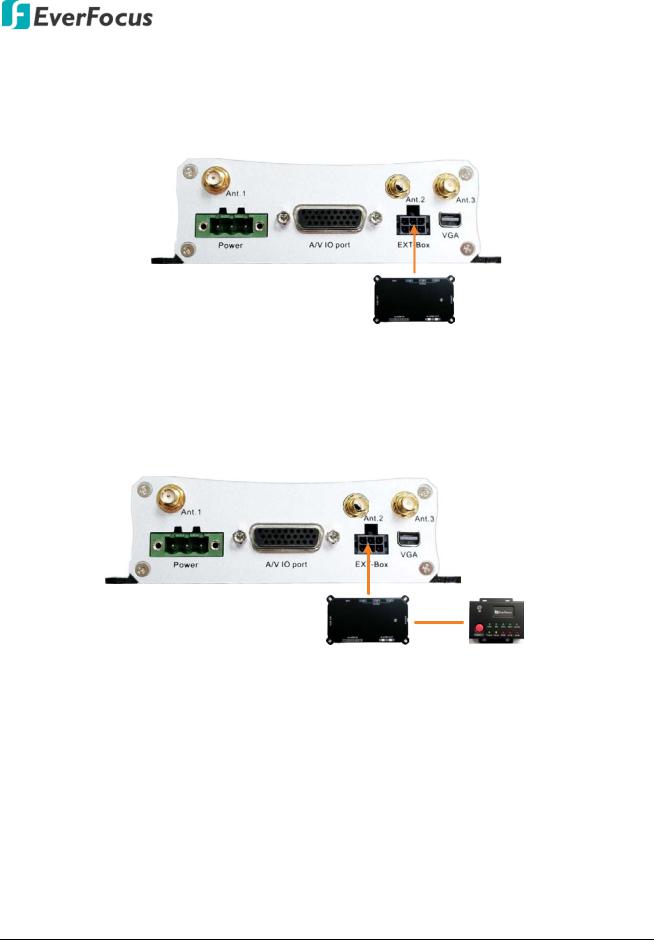
EMV400S FHD / EMV400SSD Mobile DVR
2.3.7External I/O Box & LED Indicates Box
You can connect the mobile DVR to the Alarm I/O or RS-232 (CAN bus) devices using the External I/O Box, which is an optional device supplied by EverFocus. For more details about the External I/O Box, please refer to the User’s Manual of External I/O Box.
External I/O Box
If you want to monitor mobile DVR status, such as storage, GPS, 3G/4G/WiFi connectivity; or trigger alarm among the mobile DVR, Control Center (Genie XMS / Xfleet) and External I/O Box, you can optionally connect the LED Indicates Box to the External I/O Box. Note that the LED Indicates Box must work in conjunction with External I/O Box. For more details about the LED Indicates Box, please refer to the User’s Manual of LED Indicates Box.
External I/O Box |
LED Indicates Box |
21
