Page 1
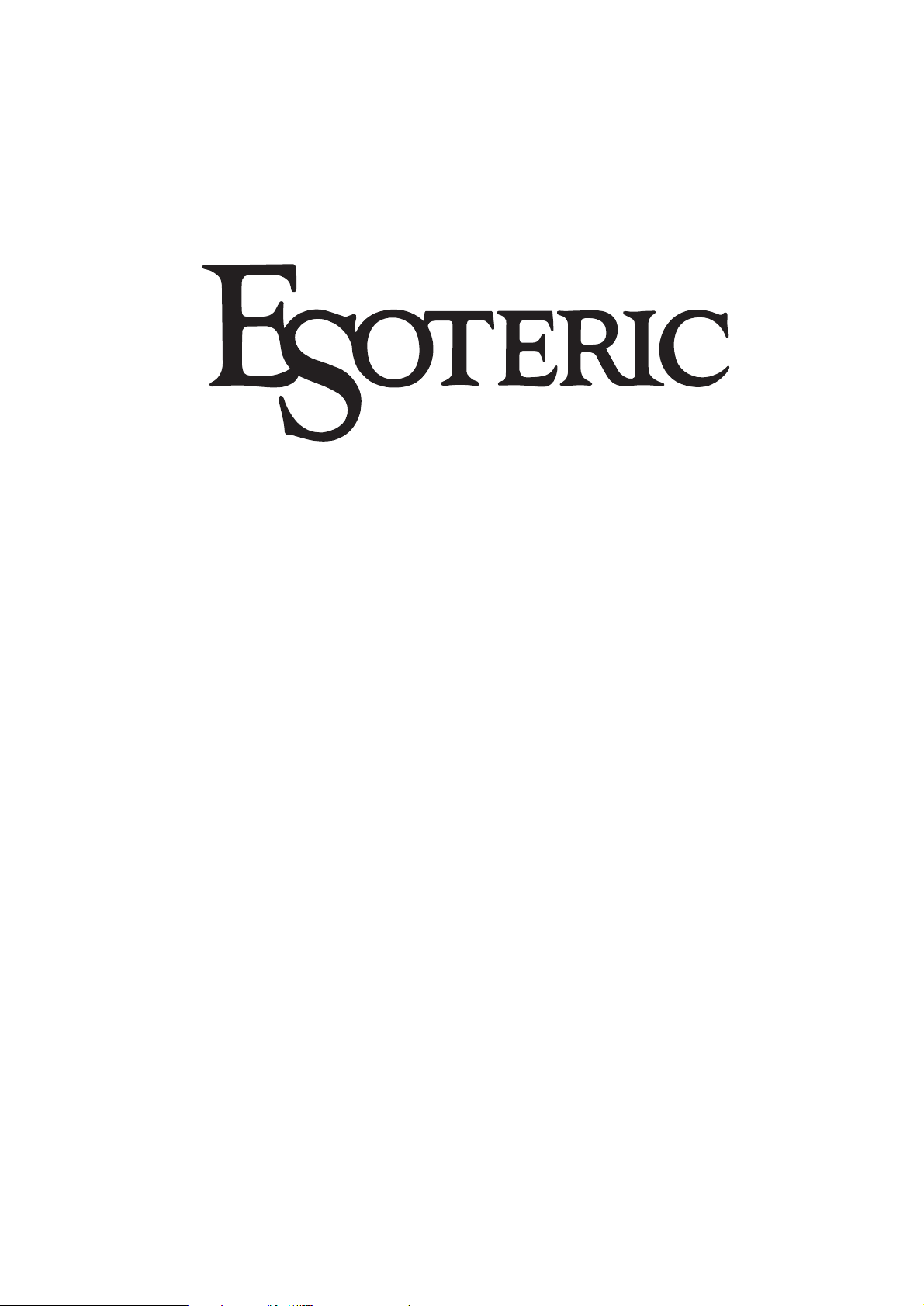
P-03 Universal
Universal Transport
Owner’s Manual
Page 2
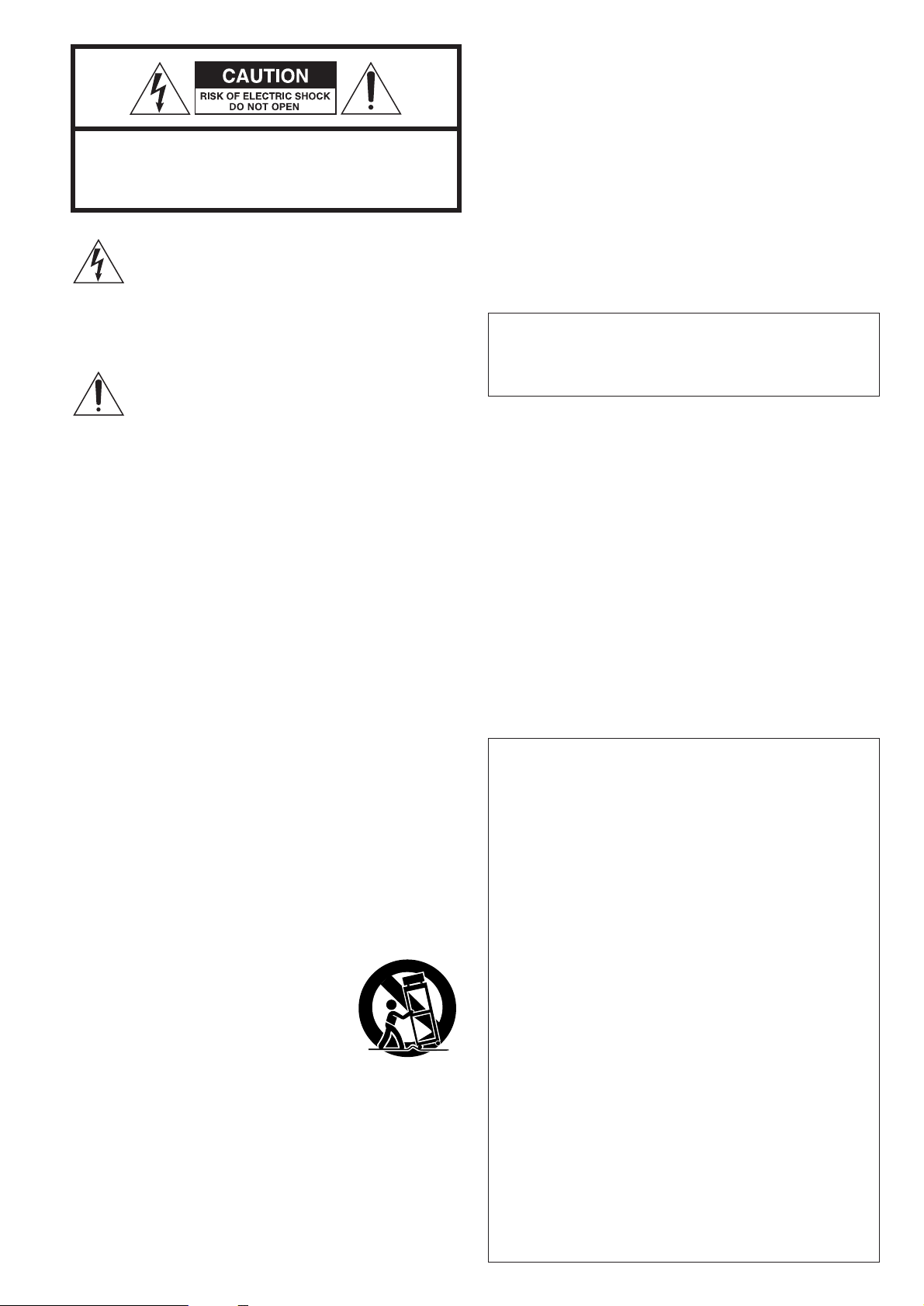
CAUTION
<
DO NOT REMOVE THE EXTERNAL CASES OR CABINETS TO
EXPOSE THE ELECTRONICS. NO USER SERVICEABLE PARTS
ARE WITHIN!
<
IF YOU ARE EXPERIENCING PROBLEMS WITH THIS PRODUCT,
CONTACT TEAC FOR A SERVICE REFERRAL. DO NOT USE THE
PRODUCT UNTIL IT HAS BEEN REPAIRED.
<
USE OF CONTROLS OR ADJUSTMENTS OR PERFORMANCE OF
PROCEDURES OTHER THAN THOSE SPECIFIED HEREIN MAY
RESULT IN HAZARDOUS RADIATION EXPOSURE.
WARNING: TO PREVENT FIRE OR SHOCK
HAZARD, DO NOT EXPOSE THIS APPLIANCE
TO RAIN OR MOISTURE.
This equipment has been tested and found to comply with the
limits for a Class B digital device, pursuant to Part 15 of the
FCC Rules. These limits are designed to provide reasonable
protection against harmful interference in a residential
installation. This equipment generates, uses, and can radiate
radio frequency energy and, if not installed and used in
accordance with the instructions, may cause harmful
interference to radio communications. However, there is no
guarantee that interference will not occur in a particular
installation. If this equipment does cause harmful interference
to radio or television reception, which can be determined by
turning the equipment off and on, the user is encouraged to
try to correct the interference by one or more of the following
measures:
• Reorient or relocate the equipment and/or the receiving
antenna.
• Increase the separation between the equipment and
receiver.
• Connect the equipment into an outlet on a circuit different
from that to which the receiver is connected.
• Consult the dealer or an experienced radio/TV technician
for help.
CAUTION
Changes or modifications to this equipments not expressly
approved by TEAC CORPORATION for compliance will void the
user’s warranty.
For U.S.A.
IMPORTANT SAFETY INSTRUCTIONS
1) Read these instructions.
2) Keep these instructions.
3) Heed all warnings.
4) Follow all instructions.
5) Do not use this apparatus near water.
6) Clean only with dry cloth.
7) Do not block any ventilation openings. Install in accordance
with the manufacturer’s instructions.
8) Do not install near any heat sources such as radiators, heat
registers, stoves, or other apparatus (including amplifiers) that
produce heat.
9) Do not defeat the safety purpose of the polarized or
grounding-type plug. A polarized plug has two blades with
one wider than the other. A grounding type plug has two
blades and a third grounding prong. The wide blade or the
third prong are provided for your safety. If the provided plug
does not fit into your outlet, consult an electrician for
replacement of the obsolete outlet.
10)Protect the power cord from being walked on or pinched
particularly at plugs, convenience receptacles, and the point
where they exit from the apparatus.
11)Only use attachments/accessories specified by the
manufacturer.
12) Use only with the cart, stand, tripod,
bracket, or table specified by the
manufacturer, or sold with the apparatus.
When a cart is used, use caution when
moving the cart/apparatus combination to
avoid injury from tip-over.
13)Unplug this apparatus during lightning storms or when
unused for long periods of time.
14) Refer all servicing to qualified service personnel. Servicing is
required when the apparatus has been damaged in any way,
such as power-supply cord or plug is damaged, liquid has
been spilled or objects have fallen into the apparatus, the
apparatus has been exposed to rain or moisture, does not
operate normally, or has been dropped.
2
CAUTION: TO REDUCE THE RISK OF ELECTRIC SHOCK,
DO NOT REMOVE COVER (OR BACK). NO USERSERVICEABLE PARTS INSIDE. REFER SERVICING TO
QUALIFIED SERVICE PERSONNEL.
The lightning flash with arrowhead symbol, within an
equilateral triangle, is intended to alert the user to the
presence of uninsulated “dangerous voltage” within
the product’s enclosure that may be of sufficient
magnitude to constitute a risk of electric shock to
persons.
The exclamation point within an equilateral triangle is
intended to alert the user to the presence of important
operating and maintenance (servicing) instructions in
the literature accompanying the appliance.
< Do not expose this apparatus to drips or splashes.
<
Do not place any objects filled with liquids, such as vases, on
the apparatus.
<
Do not install this apparatus in a confined space such as a
book case or similar unit.
<
The apparatus draws nominal non-operating power from the
AC outlet with its POWER switch in the standby position.
<
The apparatus should be located close enough to the AC
outlet so that you can easily grasp the power cord plug at
any time.
<
An apparatus with Class !construction shall be connected to
an AC outlet with a protective grounding connection.
Page 3
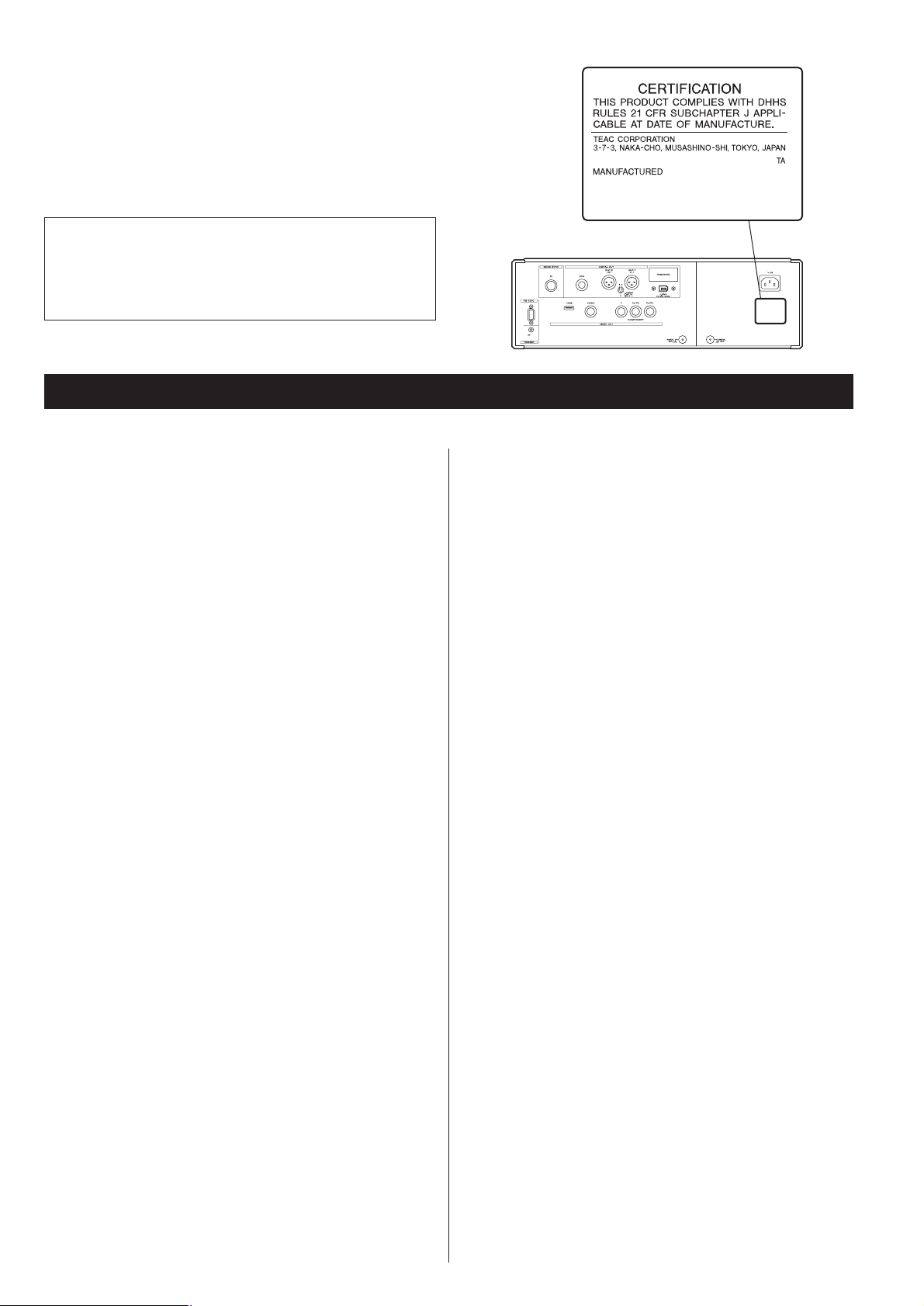
3
This product has been designed and manufactured according to
FDA regulations “title 21, CFR, chapter 1, subchapter J, based on
the Radiation Control for Health and Safety Act of 1968“, and is
classified as class 1 laser product. There is not hazardous invisible
laser radiation during operation because invisible laser radiation
emitted inside of this product is completely confined in the
protective housings.
The label required in this regulation is shown
①.
For U.S.A.
①
Contents
Thank you for choosing Esoteric. Read this manual
carefully to get the best performance from this unit.
Important Safety Instructions . . . . . . . . . . . . . . . . . . . . . . . . . . 3
Features . . . . . . . . . . . . . . . . . . . . . . . . . . . . . . . . . . . . . . . . . . 4
Before Use . . . . . . . . . . . . . . . . . . . . . . . . . . . . . . . . . . . . . . . . 6
Discs. . . . . . . . . . . . . . . . . . . . . . . . . . . . . . . . . . . . . . . . . . . . . 8
Connection to a TV. . . . . . . . . . . . . . . . . . . . . . . . . . . . . . . . . 10
Connections to a D/A converter, amplifier, etc. . . . . . . . . . . . . 12
Connection examples (connecting three D-03) . . . . . . . . . . . . 14
i.LINK (IEEE 1394) . . . . . . . . . . . . . . . . . . . . . . . . . . . . . . . . . . 15
Front panel features . . . . . . . . . . . . . . . . . . . . . . . . . . . . . . . . 16
Front panel display . . . . . . . . . . . . . . . . . . . . . . . . . . . . . . . . . 17
Understanding the remote control unit . . . . . . . . . . . . . . . . . . 18
Using the P-03 Universal for the first time . . . . . . . . . . . . . . . . 20
Selecting output terminal and priority playback area . . . . . . . . 21
Playback . . . . . . . . . . . . . . . . . . . . . . . . . . . . . . . . . . . . . . . . . 22
Selecting a chapter or track. . . . . . . . . . . . . . . . . . . . . . . . . . . 24
Skipping playback. . . . . . . . . . . . . . . . . . . . . . . . . . . . . . . . . . 24
Selecting the playback area. . . . . . . . . . . . . . . . . . . . . . . . . . . 24
Selecting groups and titles . . . . . . . . . . . . . . . . . . . . . . . . . . . 24
Repeat mode . . . . . . . . . . . . . . . . . . . . . . . . . . . . . . . . . . . . . 25
Fast scanning . . . . . . . . . . . . . . . . . . . . . . . . . . . . . . . . . . . . . 25
Slow motion/frame advance . . . . . . . . . . . . . . . . . . . . . . . . . . 26
Changing camera angle . . . . . . . . . . . . . . . . . . . . . . . . . . . . . 26
Selecting subtitles . . . . . . . . . . . . . . . . . . . . . . . . . . . . . . . . . . 27
Selecting audio . . . . . . . . . . . . . . . . . . . . . . . . . . . . . . . . . . . . 27
Lip sync. . . . . . . . . . . . . . . . . . . . . . . . . . . . . . . . . . . . . . . . . . 28
Turning video on and off . . . . . . . . . . . . . . . . . . . . . . . . . . . . 28
2ch/Multi ch . . . . . . . . . . . . . . . . . . . . . . . . . . . . . . . . . . . . . . 29
Display dimming . . . . . . . . . . . . . . . . . . . . . . . . . . . . . . . . . . . 29
Up convert . . . . . . . . . . . . . . . . . . . . . . . . . . . . . . . . . . . . . . . 30
PAL 4% DOWN mode. . . . . . . . . . . . . . . . . . . . . . . . . . . . . . . 31
Word sync . . . . . . . . . . . . . . . . . . . . . . . . . . . . . . . . . . . . . . . 31
Changing the display mode . . . . . . . . . . . . . . . . . . . . . . . . . . 32
HDMI video output format . . . . . . . . . . . . . . . . . . . . . . . . . . . 34
HDMI output settings . . . . . . . . . . . . . . . . . . . . . . . . . . . . . . . 35
Settings . . . . . . . . . . . . . . . . . . . . . . . . . . . . . . . . . . . . . . . . . 36
Analog output settings . . . . . . . . . . . . . . . . . . . . . . . . . . . 37
Digital output settings . . . . . . . . . . . . . . . . . . . . . . . . . . . . 37
CD Digital Direct . . . . . . . . . . . . . . . . . . . . . . . . . . . . . . . . 37
Audio DRC (Dynamic Range Controlling) . . . . . . . . . . . . . . 38
Group playback mode (DVD audio) . . . . . . . . . . . . . . . . . . 38
Down mix . . . . . . . . . . . . . . . . . . . . . . . . . . . . . . . . . . . . . 38
Video adjustment . . . . . . . . . . . . . . . . . . . . . . . . . . . . . . . 39
Progressive Mode . . . . . . . . . . . . . . . . . . . . . . . . . . . . . . . 40
DCDi . . . . . . . . . . . . . . . . . . . . . . . . . . . . . . . . . . . . . . . . . 40
Audio language selection . . . . . . . . . . . . . . . . . . . . . . . . . 40
Subtitle language selection . . . . . . . . . . . . . . . . . . . . . . . . 41
Displaying subtitles . . . . . . . . . . . . . . . . . . . . . . . . . . . . . . 41
On-screen display language . . . . . . . . . . . . . . . . . . . . . . . . 41
Language Code List . . . . . . . . . . . . . . . . . . . . . . . . . . . . . . 42
Speaker size . . . . . . . . . . . . . . . . . . . . . . . . . . . . . . . . . . . 43
Speaker distance . . . . . . . . . . . . . . . . . . . . . . . . . . . . . . . . 44
Speaker levels . . . . . . . . . . . . . . . . . . . . . . . . . . . . . . . . . . 44
Test tone length . . . . . . . . . . . . . . . . . . . . . . . . . . . . . . . . 45
Digital output formats . . . . . . . . . . . . . . . . . . . . . . . . . . . . 45
TV screen . . . . . . . . . . . . . . . . . . . . . . . . . . . . . . . . . . . . . 46
S-Video output . . . . . . . . . . . . . . . . . . . . . . . . . . . . . . . . . 46
Component video output . . . . . . . . . . . . . . . . . . . . . . . . . 47
PAL-NTSC conversion . . . . . . . . . . . . . . . . . . . . . . . . . . . . 47
Closed captioning . . . . . . . . . . . . . . . . . . . . . . . . . . . . . . . 47
Still mode . . . . . . . . . . . . . . . . . . . . . . . . . . . . . . . . . . . . . 47
On-screen display . . . . . . . . . . . . . . . . . . . . . . . . . . . . . . . 48
Angle indication . . . . . . . . . . . . . . . . . . . . . . . . . . . . . . . . 48
Background color . . . . . . . . . . . . . . . . . . . . . . . . . . . . . . . 48
Parental Control . . . . . . . . . . . . . . . . . . . . . . . . . . . . . . . . 48
Troubleshooting . . . . . . . . . . . . . . . . . . . . . . . . . . . . . . . . . . . 48
Specifications . . . . . . . . . . . . . . . . . . . . . . . . . . . . . . . . . . . . . 50
Optical laser pickup :
Type : SLD6163RL-G
Manufacturer : SONY CORPORATION
Laser output : Less than 1mW on the objective lens
Wavelength : 785±15 nm (CD), 655±10 nm (DVD)
Page 4
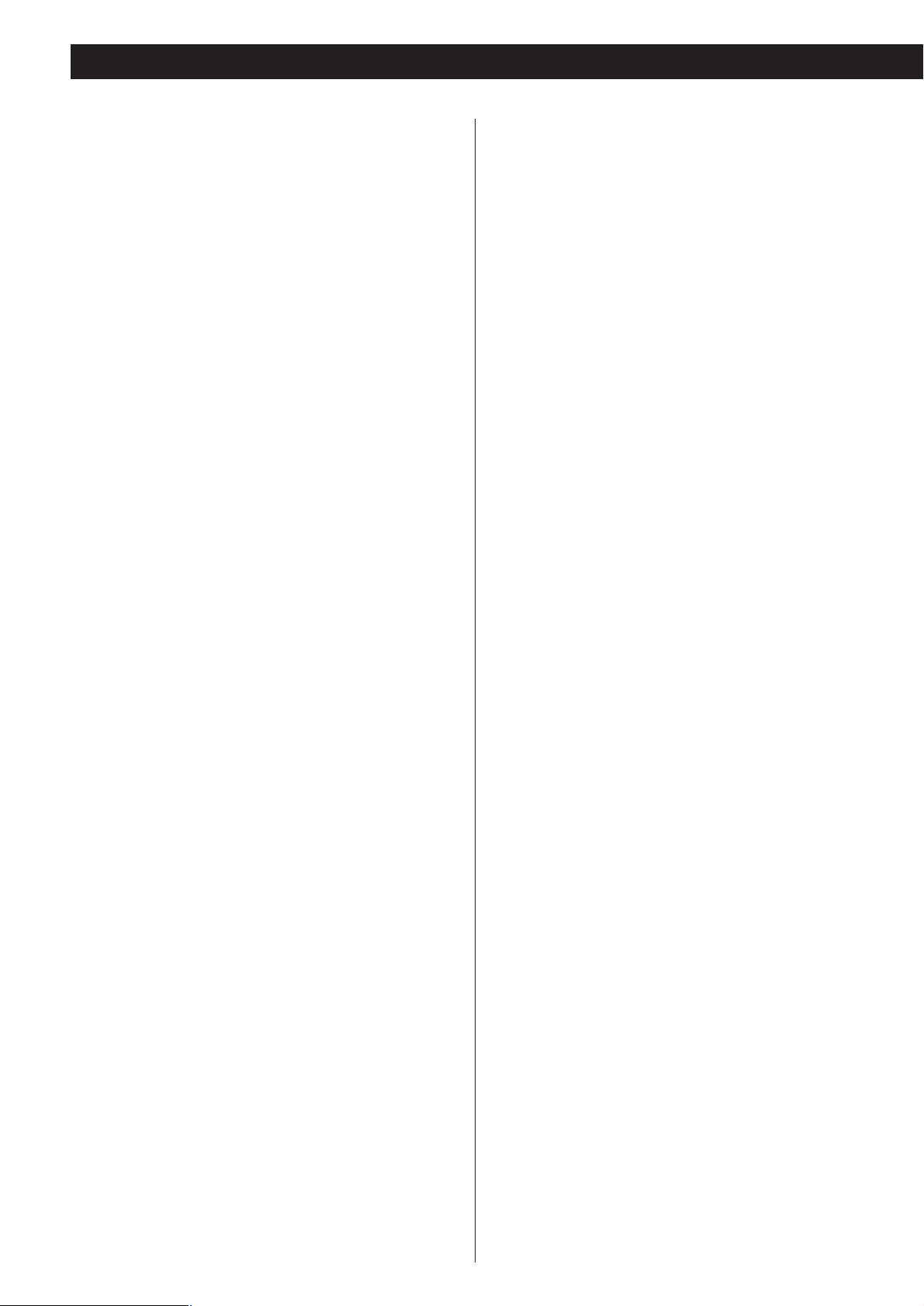
4
The latest VRDS mechanism for Super Audio
CD, CD and DVD playback
(Specially developed
ball bearings optimize the VRDS mechanism.)
The VRDS mechanism securely clamps the disc to the
turntable. The turntable diameter is exactly the same as that
of the disc. This system completely eliminates vibration
inherent to removable media and unwanted vibrations
generated by the mechanical systems. Also, this mechanism
clamps the disc at a slight inclination so as to compensate for
warping or deformation, improving the accuracy of the
optical axes of both the laser pickup and the pit surface of the
disc. This is effective in reducing errors in reading the disc
data as well as in preventing timing errors from erratic data
acquisition timing.
To achieve high-speed rotation with superior stability that is
required of a universal player, the P-03 Universal is equipped
with a duralumin turntable. A specially developed processing
technology was used to enable the highly precise forming of
this lightweight material, normally used in high-tech aircraft
design.
In a joint development project with NSK Ltd., Esoteric
developed proprietary, highly precise ball bearings for the
VRDS mechanism. Rolling elements made from precisely
machined ceramic balls provide ultra smooth rotation. The
application of a pre-load to the ball bearing pair ensures a
high rigidity and precise rotation not present in conventional
bearings, but necessary for handling the wide rotational
range from normal CD to Super Audio CD playback.
A massive 20mm-thick, SS400 steel bridge supports the
mechanism to control vibrations produced by turntable and
media rotation.
Coreless motor employing neodymium
magnets
Esoteric has developed a new, life-long three-phase brushless
spindle motor for high-speed rotation of the large diameter
turntable. Combined with the high-precision ball bearings
that firmly hold the turntable in place, this motor helps to
further minimize rotation irregularities and vibrations. The
magnetic field of the neodymium magnet has been optimized
through magnetic field analysis to minimize fluctuations in
motor drive current, and reduce any adverse impact on audio
circuits.
A pickup designed to prevent tilting of the
laser optical axis and speed feedbackcontrolled sled transport
The pickup of the P-03 Universal has a highly rigid slidingshaft structure that prevents the lens from tilting. The laser
optical axis is kept precisely aligned with the media’s bit track.
The sled moving mechanism uses a proprietary Hall element
sensing-type, three-phase brushless motor while powerful
electronic speed feedback circuits control this sled mechanism
for quick access, thereby ensuring smooth, continuous
movement with superior response.
Shutter isolates the mechanism from
external influences
The tray opening and closing mechanism is equipped with a
shutter to eliminate adverse effects from external sound
pressure and vibrations on the tracking systems. When closed,
the shutter mechanism is mechanically secured to the front
panel to prevent it from moving. The shutter also seals out
environmental contaminants from getting into the player.
Power supply housed in separate chassis
The P-03 Universal shares the dual block structure concept
introduced in the P-01 where the power supply and the VRDS
mechanisms are housed in independent blocks.
The enclosure provides a high degree of isolation and high
capacity in a compact design.
The power supply consists of two transformers, one for the
mechanism and the servo drive, and the other for processing
digital signals. The WB transformer for the mechanism and
the servo drive ensures low current loss and quick response.
Highly rigid chassis completely eliminates
internal and external vibrations preventing
sound quality deterioration
The bottom plate of the chassis that supports the mechanism
is 5 mm thick and weighs 6 kg (16 lbs). Thick aluminum is
used in the top, side, bottom and front panels. Esoteric
proprietary pinpoint feet (patent pending), made of quenched
steel, help to support the chassis in a vibration free
environment. Every possible effort has been accorded to
precision in the mounting of mechanical parts, the rigidity of
the housing and the elimination of sympathetic vibration. The
thick, brushed-aluminum front, top, bottom and side panels,
contribute to a sense of quality and elegance found only in
high-end Super Audio CD/CD/DVD transport devices.
Upward conversion on CD and DVD playback
The upward conversion feature can output maximum fs to
176.4 kHz or 192 kHz when playing back CDs or DVDs. A
high-precision crystal oscillator precise to ±3ppm
(temperature characteristics included) minimizes jitter. During
Super Audio CD playback, the DSD signal (1-bit, 64 fs) is
output directly without further processing. A mode for
converting a PCM signal to DSD has also been added. This
gives the P-03 Universal accurate control over signal
differences for optimal expression of tonal texture required by
each signal type. It is also possible to select the audio format
(PCM or DSD) that best suits the music genre being played or
the amplifier and speaker combinations used.
Digital audio output
The output terminals include two XLR jacks (in ES-LINK and
Dual AES output modes, both jacks are used), one RCA jack,
one i.LINK jack and one HDMI jack. See page 12 for details.
Features
Page 5
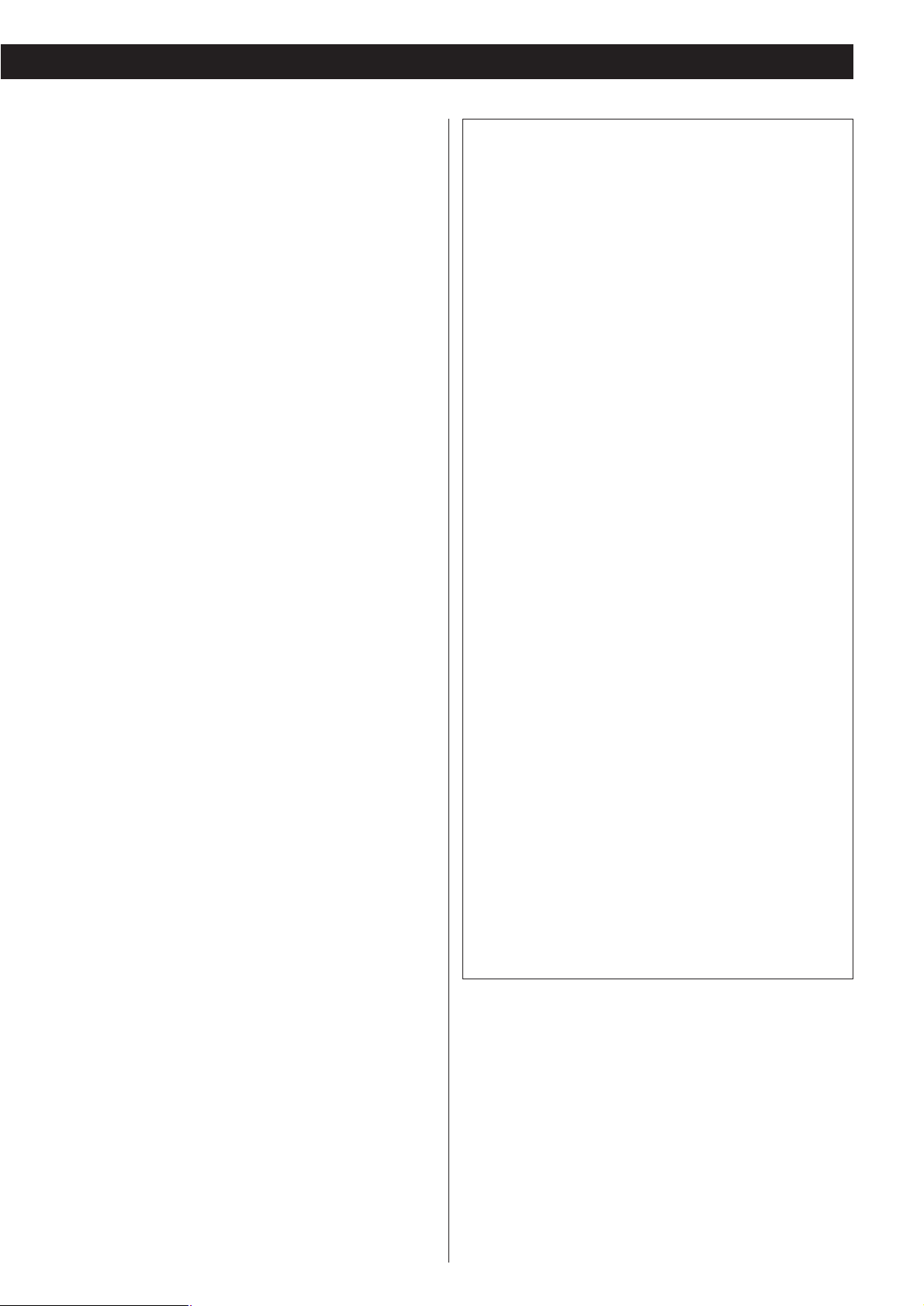
5
ES-LINK, an Esoteric-exclusive format for
Super Audio CD digital output
Super Audio CD output is routed through the Esotericexclusive ES-LINK format from the XLR jacks, or through the
i.LINK (AUDIO) jacks. When a Super Audio CD is played back
and XLR DUAL is selected, the output is automatically sent in
the ES-LINK format. Currently, only the D-03 and D-01
Esoteric D/A converters support ES-LINK.
WORD SYNC
The P-03 Universal can accept and synchronize to the
following word clock frequencies received from external
devices: 44.1kHz, 48kHz, 88.2kHz, 96kHz, 176.4kHz,
192kHz, 100kHz
This unit is designed so that the phase shift between the
word clock and output sampling frequency is kept within 10
degrees when there is no discrepancy between the two.
High-quality wires for maximum
performance
High purity 6N copper wires are used for most internal wiring
that affects sound quality to improve purity and sound texture
resolution. Polyolefin, a non-PVC material was used for the
insulating sheath out of consideration for the environment as
well as for sound quality. PVC is not used for wire insulation.
The high purity 6N copper cable is developed with the help of
Acro Japan Ltd. who also developed the highly acclaimed
Esoteric MEXCEL interconnection cable and high-purity 8N
copper cable.
Super high-precision video output
The P-03 Universal uses the latest 14-bit 216MHz video DAC
from Analog Devices; the ADV7324. This provides 16X over
sampling on interlace playback and 8X over sampling on
progressive scan playback. As a result, video noise is shifted to
un-used bandwidth, providing an exceptionally clear picture.
In the progressive scan section, smoothing is achieved using
DCDi chips from Faroudja.
In the video scaling section, a high performance video scaling
chip from Anchor Bay Technologies Inc., the ABT1018 is used.
This chip upconverts video signals such as 480p, 576p, and
720p, into high-definition formats including 1080p.
NTSC/PAL playback and progressive-scan
Both PAL and NTSC discs can be played back. Conversion
between the standards is possible, allowing the same monitor
and player to be used for discs produced to either standard.
Progressive-scan playback (with the appropriate television or
monitor) allows the best possible picture quality, even with
very large screens.
“DTS” and “DTS 96/24” are trademarks of Digital Theater
Systems, Inc.
Manufactured under license from Dolby Laboratories.
“Dolby”, “Pro Logic” and the double-D symbol are
trademarks of Dolby Laboratories.
“Super Audio CD” is a registered trademark.
“DSD” is a registered trademark.
The i.LINK logo is a trademark of Sony Corporation, registered
in the U.S. and other countries.
HDMI, the HDMI logo and High-Definition Multimedia
Interface are trademarks or registered trademarks of HDMI
Licensing LLC.
This product incorporates copyright protection technology that
is protected by method claims of certain U.S. patents and
other intellectual property rights owned by Macrovision
Corporation and other rights owners. Use of this copyright
protection technology must be authorized by Macrovision
Corporation, and is intended for home and other limited
viewing use only, unless otherwise authorized by Macrovision
Corporation. Reverse engineering or disassembly is prohibited.
The P-03 Universaluses six video DACs with high-quality 14-bit
216MHz processing for analog output. This type of DAC, the
ADV7324, employs new Noise shaping Video (NSV)
technology from Analog Devices, Inc.
NSV technology uses multi-bit delta-sigma conversion,
removing video noise and providing low noise and high
linearity, without the loss of information that is often
associated with analog filtering systems.
Noise Shaped Video and NSV are registered trademarks of
Analog Devices, Inc.
To eliminate “jaggies” and produce clear and natural imaging,
the P-03 Universal uses DCDi (Directional Correlational
Deinterlacing) technology. The circuits employed are from the
Faroudja business division of Genesis Microchip, and enable
hardware based diagonal line detection and smoothing from a
pixel based image. As a result, smoother progressive-scan
images can be produced, with “jaggies” or video noise
reduced by interpolation techniques.
Page 6
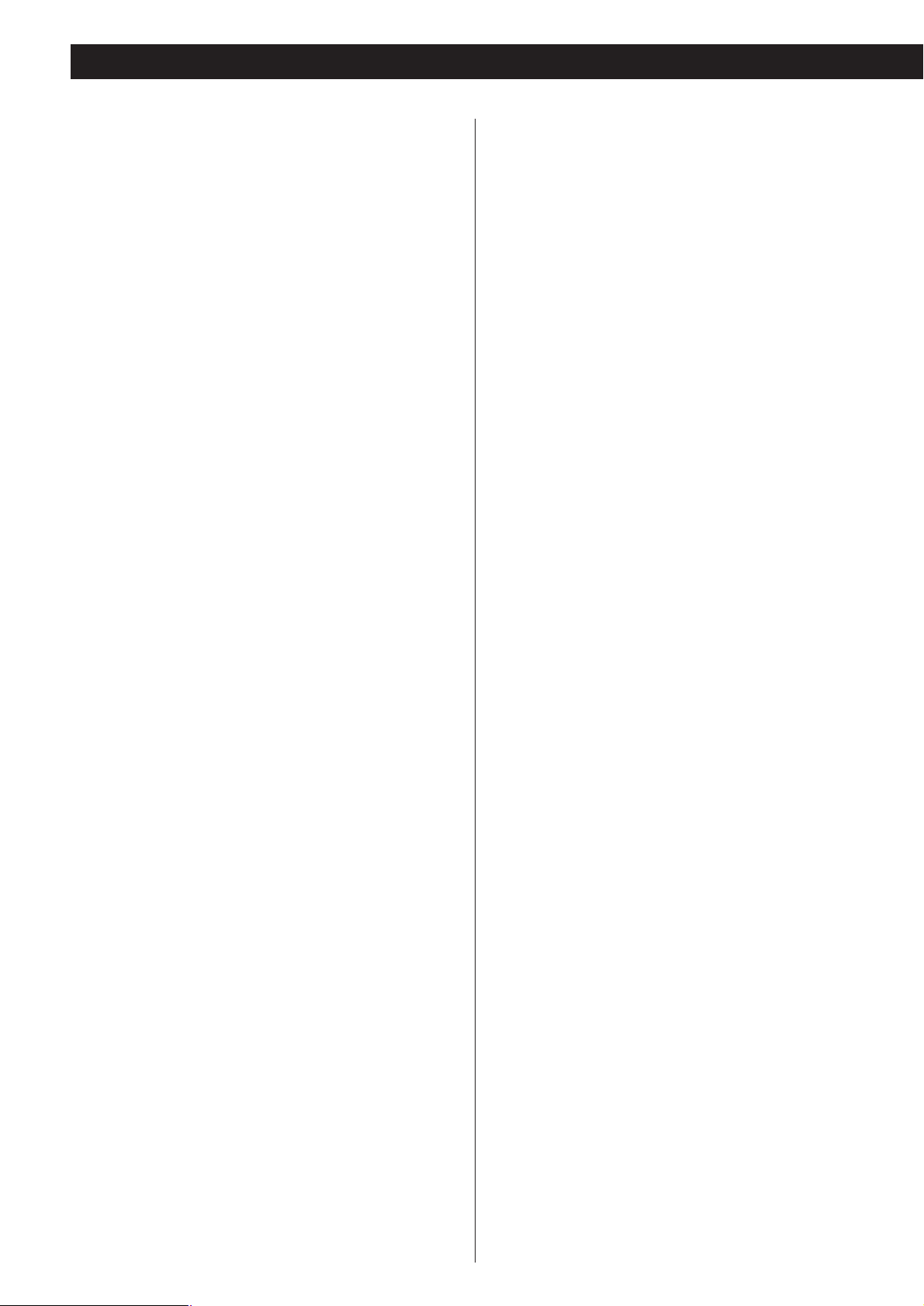
6
What’s in the box
Please confirm that the following accessories are in the box
when you open it.
Remote control unit x 1
Batteries (AA, R6, SUM-3) x 2
Felt sheet x 3
Power cord x 1
Owner’s manual x 1
Warranty card x 1
Conventions about this manual
< Instructions in this manual describe the controls on the
remote control. You can also use the buttons on the front
panel of the main unit if they have the same or similar names
as those on the remote.
<
The types of functions and operations that can be used for a
particular disc vary depending on the features of that disc. In
some cases, these functions and operations may differ from
the descriptions given in this owner’s manual. In this event,
follow the instructions given on the screen. This manual only
covers basic disc operations.
<
For some operations, the PROHIBIT icon “A” may appear on
the screen. This indicates that the function described in this
manual is not permitted for the type of disc being played.
<
The drawings about the TV screen and front panel display
used in this manual are purely for the purpose of visual
explanation. The actual displays may differ slightly from what
is shown here.
Before Use
Read this before operation
< Caution: This unit weighs about 32.5 kg (71 5/8 lb). Be
careful to avoid injury when moving the unit. Get someone to
help you if necessary. It is highly recommended that 2 people
move the unit at all times.
<
As the unit may become warm during operation, always leave
sufficient space around the unit for ventilation.
< The voltage supplied to the unit should match the voltage as
printed on the rear panel. If you are in any doubt regarding
this matter, consult an electrician.
<
Choose the installation location of your unit carefully. Avoid
placing it in direct sunlight or close to a source of heat. Avoid
locations subject to vibrations and excessive dust, heat, cold
or moisture.
<
Do not place the unit on any other electronic components.
<
Do not open the cabinet as this might result in damage to the
circuitry or electrical shock. If a foreign object should fall into
the unit, contact your dealer or service company as soon as
possible.
<
When removing the power plug from a wall outlet, always
pull directly on the plug. Do not pull on the line cord.
< To keep the laser pickup clean, do not touch it and always
close the disc tray after each use.
< Do not attempt to clean the unit with chemical solvents as
this might damage the finish. Use a clean, dry, lint-free cloth.
< Keep this manual in a safe place for future reference.
CAUTION: DO NOT MOVE THE UNIT DURING PLAYBACK
During playback, the disc rotates at high speeds. Do NOT lift
or move the unit during playback. Doing so may damage the
disc or the unit.
WHEN MOVING THIS UNIT
When changing places of installation or packing the unit for
moving, be sure to remove the disc and return the disc tray to
its fully closed position. Then, press the power switch to turn
the power off, and disconnect the power cord. Moving this
unit with the disc loaded may result in malfunction or other
damage.
Page 7
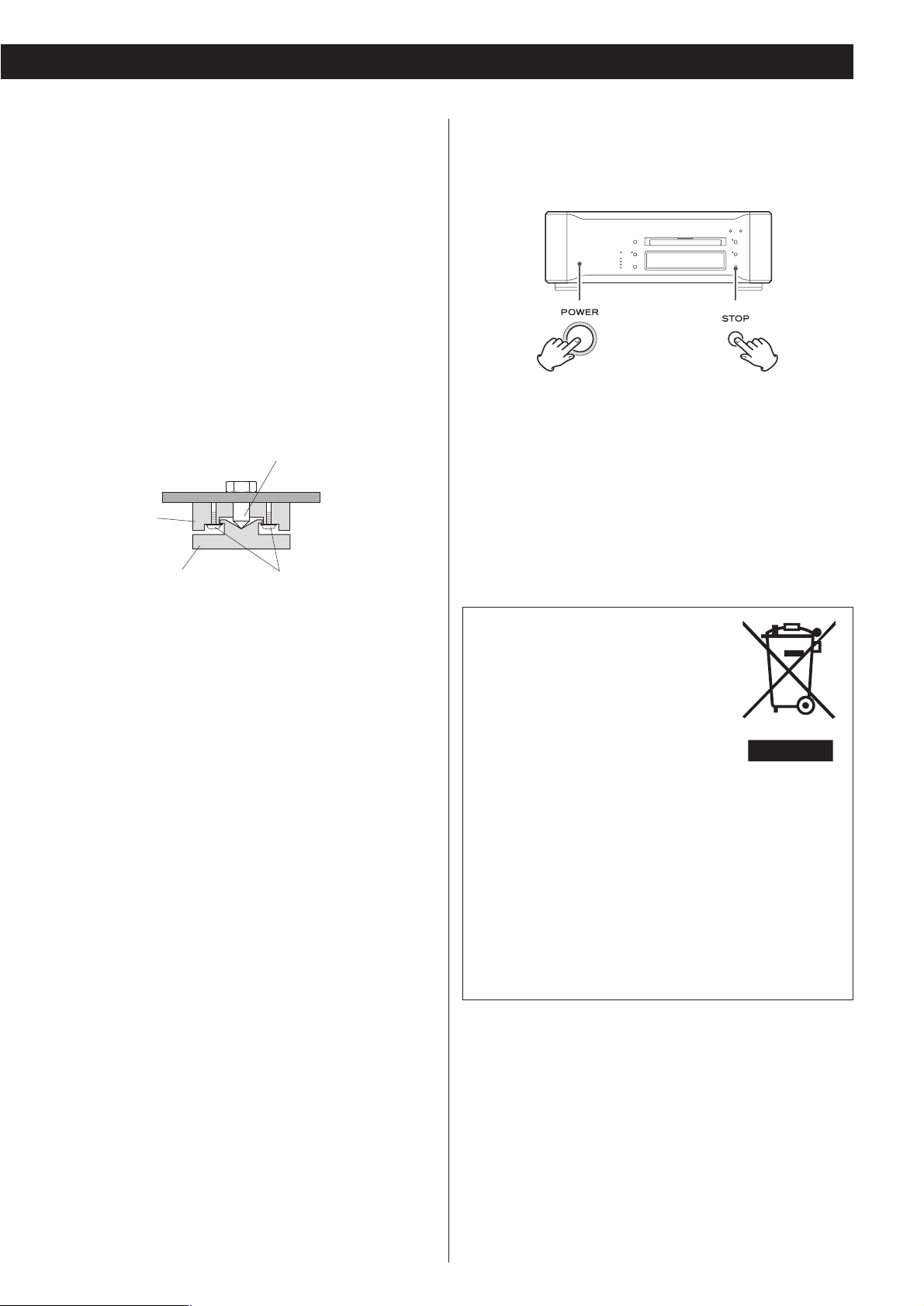
7
Restoring factory settings
If you have made a lot of changes to the setup, and want to
restart from a known set of options, restore the unit to the
factory default settings as follows:
1. Turn the unit off and wait 30 seconds or longer.
2. Press the POWER switch while holding down the STOP
button.
Hold down the STOP button until the unit has powered up
and the display lights.
All memories are now erased and the unit returns to the
factory default settings.
For European customers
Disposal of your old appliance
1.When this crossed-out wheeled bin
symbol is attached to a product it means
the product is covered by the European
Directive 2002/96/EC.
2. All electrical and electronic products should be disposed of
separately from the municipal waste stream via designated
collection facilities appointed by the government or the
local authorities.
3. The correct disposal of your old appliance will help prevent
potential negative consequences for the environment and
human health.
4. For more detailed information about disposal of your old
appliance, please contact your city office, waste disposal
service or the shop where you purchased the product.
Changing the Color System (NTSC/PAL)
If you experience picture distortion or are unable to view the
video image, you may need to change the color setting to
match your TV.
1. Turn the unit off.
2.While holding down the PLAY/PAUSE button on the main
unit, press the POWER switch.
3. While “V Set NTSC” (or “V Set PAL”) is displayed on the front
panel display, press the /
button.
The display changes to “V Set PAL” (or “V Set NTSC”).
Select “V Set PAL” when a PAL TV (European standard) is
connected. Select “V Set NTSC” when a NTSC TV (American
standard) is connected.
4. Press the POWER switch to turn the unit off.
Note that you have to turn the unit off before each change.
About MOD.(Modulation) PAL:
Most models of the newly developed countdown PAL TV
system detect 50 Hz (PAL)/60 Hz (NTSC) and automatically
switch vertical amplitude, resulting in a display without
vertical shrinkage.
If your PAL TV does not have a V-Hold control, you may not
be able to view NTSC discs because the picture may roll. If the
TV has a V-Hold control, adjust it until the picture stops
rolling. On some TVs, the picture may shrink vertically, leaving
black bands at the top and bottom of the screen. This is not a
malfunction; it is caused by the NTSC-PAL conversion.
Placement of the unit
High-quality hardened tool steel is used for the pin-point feet
attached to the bottom of the unit. Although the outer feet
may appear loose when the unit is lifted, the weight of the
unit causes them to become firm, level and secure when
placed on an appropriate surface. This design effectively
damps and reduces vibration between the cabinet and the
surface where the unit is placed.
<
WARNING: Be careful to avoid injury when moving the unit.
This unit weighs about 32.5 kg (71 5/8 lb). Seek assistance
when moving or placing this product.
<
To protect the supporting furniture surface, you may stick the
felt pads supplied with the unit to the bottom of the metal
feet.
Pin-point foot
Bottom plate
of the unit
Steel foot
Cover foot retaining screws
Cover foot
Frame
Page 8
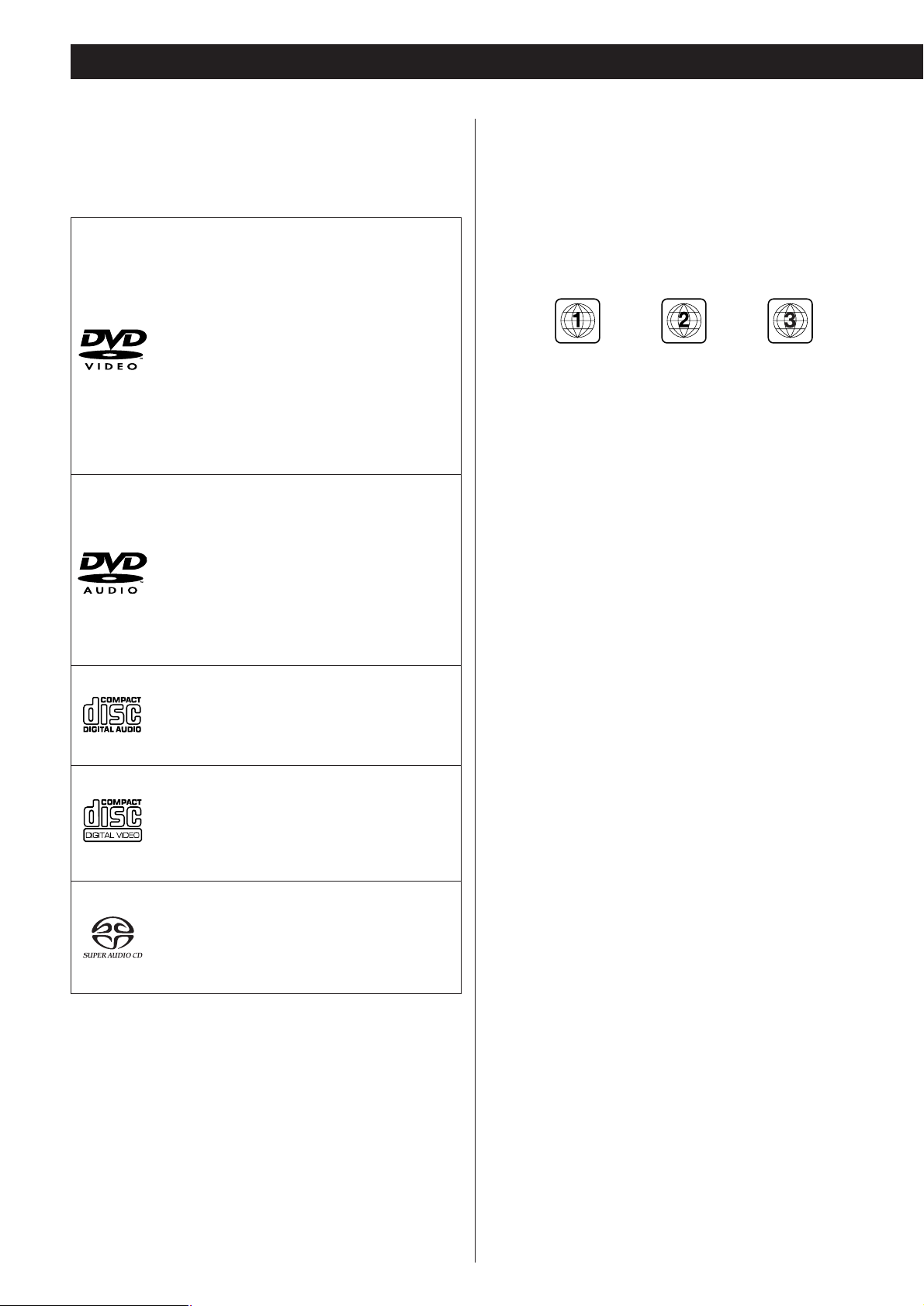
8
DVD Video:
• Single-sided or double-sided discs
• Single layer or dual layer discs
• Dolby Digital, DTS, MPEG or Linear PCM
digital audio
• MPEG-2 digital video
• This unit can play DVD-R discs recorded in the
DVD video format.
• This unit can play DVD-RW discs recorded in
the DVD video format or the DVD video
recording format.
Discs are generally divided into one or more titles.
Titles may be further subdivided into chapters.
DVD Audio:
• Single sided discs
• Single layer or dual layer discs
• Linear or packed PCM digital audio
• Some discs may contain MPEG-2 video, and
Dolby Digital, DTS or MPEG digital audio.
Discs are generally divided into one or more
groups. Groups may be further subdivided into
tracks.
Audio CD:
• 12cm (4.7”) or 8cm (3.15”) discs
• Linear PCM digital audio
Audio CDs are divided into tracks.
Video CD:
• 12cm (4.7”) or 8cm (3.15”) discs
• MPEG-1 digital audio
• MPEG-1 digital video
Video CDs are divided into tracks.
Super Audio CD:
• Single layer, dual layer or Hybrid layer
• 12cm (4.7”) or 8cm (3.15”) discs
• Digital audio (DSD)
Super Audio CDs are divided into tracks.
Type of discs that can be played on this
system
This player can playback discs bearing any of the following logos:
Region Number of DVD Video discs:
DVD players and discs are designed with region numbers that
determine the regions in which a disc can be played. If the
region number on the disc you want to play does not match the
region number of your DVD player, you will not be able to play
the disc. In that case, an error message will appear on the
screen.
The region number is printed on the rear panel of this unit.
U.S.A./Canada model Europe model Korea model
About DVD-RW
<
DVD-RW discs that were recorded with copy-once only
permission cannot be played.
< When playing a DVD-RW disc that was edited on a DVD
recorder, the screen may momentarily black out at the edited
point.
<
When playing a DVD-RW disc that was edited on a DVD
recorder, you may see scenes from just before the edited
point.
About CD-R/CD-RW
CD-R/RW discs recorded in an Audio CD format and finalized
correctly are playable. But depending on the quality of the
disc and/or the condition of the recording, some CD-R & CDRW discs may not be playable.
Caution:
<
If you record a disc using a personal computer, even if it is
recorded in a compatible format, there are cases in which it
may not play because of the settings of the application
software used to create the disc. (Check with the software
publisher for more detailed information.)
<
Unfinalized CD-R/CD-RW/DVD-R/RW discs cannot be played.
Discs
Page 9
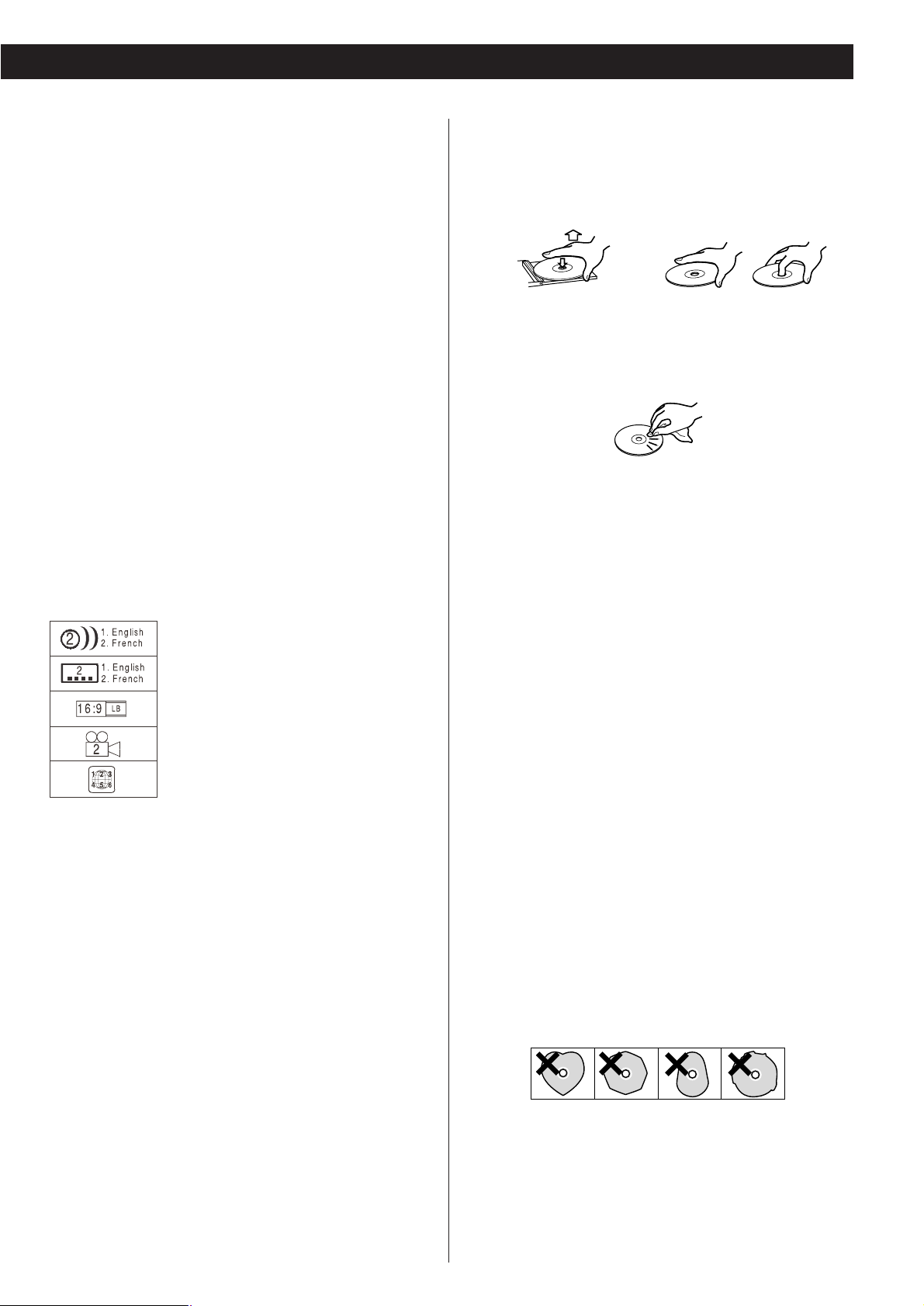
9
Following discs cannot be played with this
unit:
• CD-G, Data part of CD-EXTRA, PHOTO CD, CD-ROM and
DVD-ROM discs
• discs recorded in a color system other than PAL or NTSC
• illegally produced discs
• scratched or damaged discs
• discs that are dusty, soiled or marked with fingerprints
Warning:
If you attempt to play back such discs, there is a risk that a
sudden and loud noise may be heard over the speakers at full
volume and cause damage to the speakers and to your hearing.
Copy-protected discs, DualDiscs and other discs that do not
conform to the CD standard may not play back correctly in this
player. If you use such discs in this unit, TEAC ESOTERIC
COMPANY cannot be responsible for any consequences or
guarantee the quality of reproduction. If you experience
problems with such non-standard discs, you should contact the
producer of the disc.
number of audio tracks recorded on the disc
number of subtitles recorded on the disc
screen aspect ratio
disc recorded with multiple camera angles
region code
Example of Icons used on DVD discs:
How to remove the disc How to hold the disc
<
Always place the disc on the disc tray with the label side up.
(Compact discs can be played or recorded only on one side.)
<
To remove a disc from its storage case, press down on the
center of the case and lift the disc out, holding it carefully by
the edges.
<
Should the disc become dirty, wipe the surface from the
center hole outward towards the outer edge with a soft, dry,
lint-free cloth:
<
Never use chemicals such as record (LP) sprays, antistatic
sprays or fluids, benzine or thinner to clean the discs. Such
chemicals will do irreparable damage to the disc’s plastic
surface.
<
Discs should be returned to their cases after each use to avoid
dust and scratches that may eventually cause your disc to
skip.
<
Do not expose discs to direct sunlight, high humidity, or high
temperatures for extended periods. Long exposure to high
temperatures will warp the disc.
<
Do not play any disc that is warped, scratched, deformed or
damaged. Playing such discs may cause irreparable harm to
the playback mechanism.
<
CD-R and CD-RW discs are more sensitive to the effects of
heat and ultraviolet rays than ordinary CDs. It is important
that they are not stored in a location with direct sunlight and
keep your discs away from sources of heat such as radiators
or heat-generating electrical devices.
<
Printable discs aren’t recommended because the label side
might be sticky (or contain glue), which will damage the unit.
<
Do not stick papers or protective sheets on the discs and do
not use any protective coating spray.
<
Use a soft oil-based felt-tipped pen to write information on
the label side of a disc. Never use a ball-point or hard-tipped
pen, as this may cause damage to the recorded side of the
disc.
<
Never use a stabilizer. Using commercially available CD
stabilizers with this unit will damage the mechanisms and
cause them to malfunction.
<
Do not use irregular shape CDs (octagonal, heart shaped,
business card size, etc.). CDs of this sort can damage the unit:
< If you are in any doubt as to the care and handling of any
disc, read the precautions supplied with the disc, or contact
the disc manufacturer directly.
Page 10
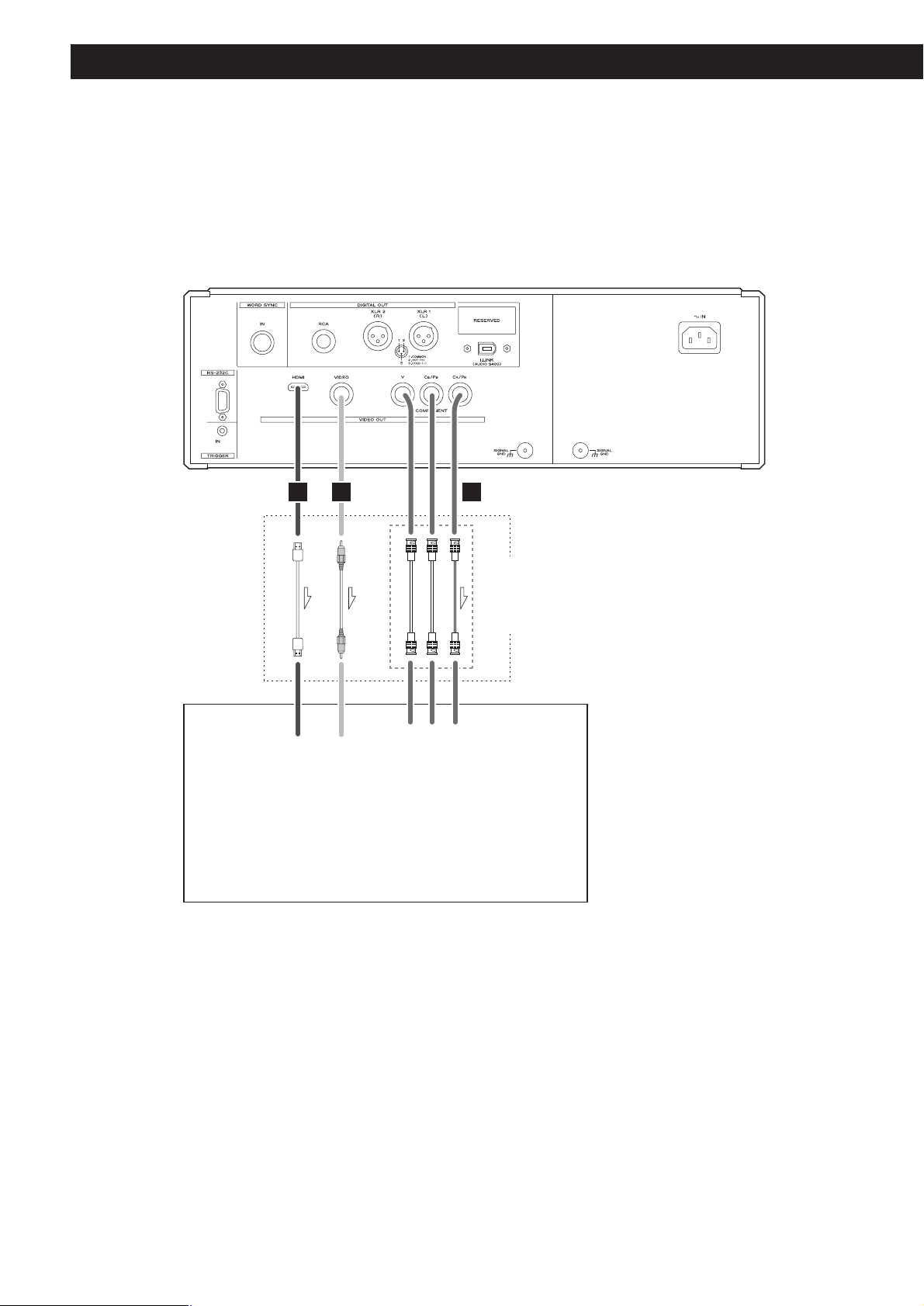
10
Connection to a TV
CAUTION:
<
Switch off the power to all equipment before making connections.
<
Read the instructions of each component you intend to use with this unit.
<
Be sure to insert each plug securely. To prevent hum and noise, avoid bundling the
signal interconnection cables together with the AC power cord or speaker cables.
Only use one method of video
connection (note that the
Component video output
terminals use three cables).
TV (Monitor)
RCA video cable
HDMI cable
BNC coaxial cable
A C B
HDMI
IN
VIDEO
IN
YP
B PR
COMPONENT
VIDEO IN
Page 11
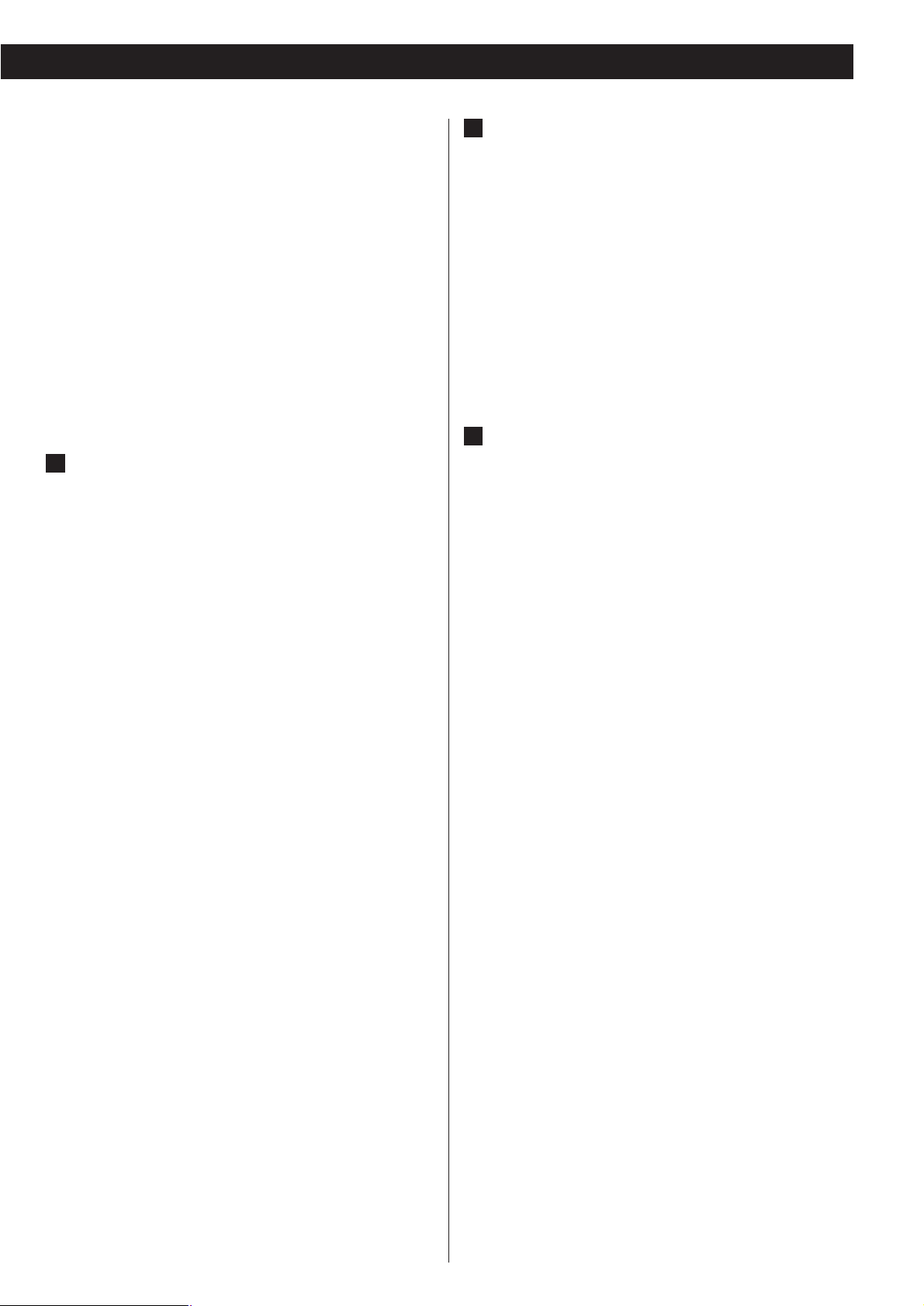
11
Component video output terminals
Use commercially available BNC coaxial cables to connect
the unit to the component video inputs of a suitably
equipped television or monitor to enjoy high resolution
video. If possible, use these terminals in preference to
composite video connections.
<
Note that these terminals cannot be connected to high
definition component (Y/P
B/PR) terminals.
<
If the television or monitor is equipped only with RCA (pin)
jacks for component video, a suitable adaptor cable or
adaptors should be used.
Composite video output terminal
Use a commercially available RCA (pin) video cable to
connect the unit to the composite video connector of a
television or monitor. Use this connection only if no other
video connection method is available.
C
B
< Adjust the video aspect ratio to match that of the television
(see page 46).
< If the component video terminals are used to connect the
unit to a television with progressive scan capabilities, the
output of the player can be set to match the setting on the
television or monitor (see page 47).
<
This unit includes analog copy protection features. If the unit
is connected to a TV through a VCR (video cassette
recorder), the resulting playback may be distorted.
Connect
the unit directly to the television.
< In all cases, use the highest quality cables for the best
possible picture.
HDMI video/audio output terminal
Use a commercially available HDMI cable to connect the unit
to a HDMI compatible television or monitor.
HDMI video output formats
480i (NTSC) or 576i (PAL)
480p (NTSC) or 576p (PAL)
720p
1080i
1080p
<
See pages 34 and 35 for further details on HDMI video
output formats.
<
If the television or monitor is equipped only with a DVI
terminal, a suitable HDMI-DVI adaptor or adaptor cable
should be used. Note that a television or monitor connected
in this way must be HDCP compatible.
Also note that this connection outputs no sound.
<
Make sure that you read and understand the documentation
provided with the HDMI or DVI display component, as well
as this unit’s documentation.
To output audio from the HDMI terminal
If the connected HDMI component is capable of receiving
HDMI audio, digital audio from a DVD-Video, DVD-Audio,
CD and video CD can be output from the HDMI terminal.
<
Set the Digital Output setting to “ON” (see page 37).
<
This terminal cannot output sound from a Super Audio CD.
<
To enjoy digital surround audio from DVD-Audio and DVDVideo discs, connect the HDMI terminal to a surround
amplifier and set the Analog Output setting to “Multi ch”
(see page 37).
<
Select proper digital output formats (Audio Digital Out) for
your HDMI component (see page 45).
A
Page 12

P-03 Universal
D/A Converter (D-03)
H
I
F G
D
E
J
12
Connections to a D/A converter, amplifier, etc.
i.LINK cable
BNC coaxial cable
Wall socket
XLR digital cable
RCA coaxial cable
XLR pin assignment
Connect one of
these cables.
XLR digital cable
Digital signal output by each terminal
Both XLR terminals
connected to an
ES-LINK device
Yes
Yes
Yes
Yes
Yes
i.LINK connection RCA connection HDMI connection
Yes
Yes
Yes
(44.1 or 48 kHz*)
(44.1 or 48 kHz*)
No
Yes
Yes
Yes
No
Yes
Yes
(44.1 or 48 kHz*)
(44.1 or 48 kHz*)
Single XLR connection
Super Audio CD playback
DVD-Video playback
DVD-Audio playback
Up conversion to CONV 44.1, 88.2,
176.4 during CD/DVD playback
Up conversion to CONV DSD
during CD/DVD playback
*: Audio signals output by the i.LINK and the HDMI terminals do not go through the up converter circuit and are not up converted.
No
Yes
Yes
Yes
No No
Page 13
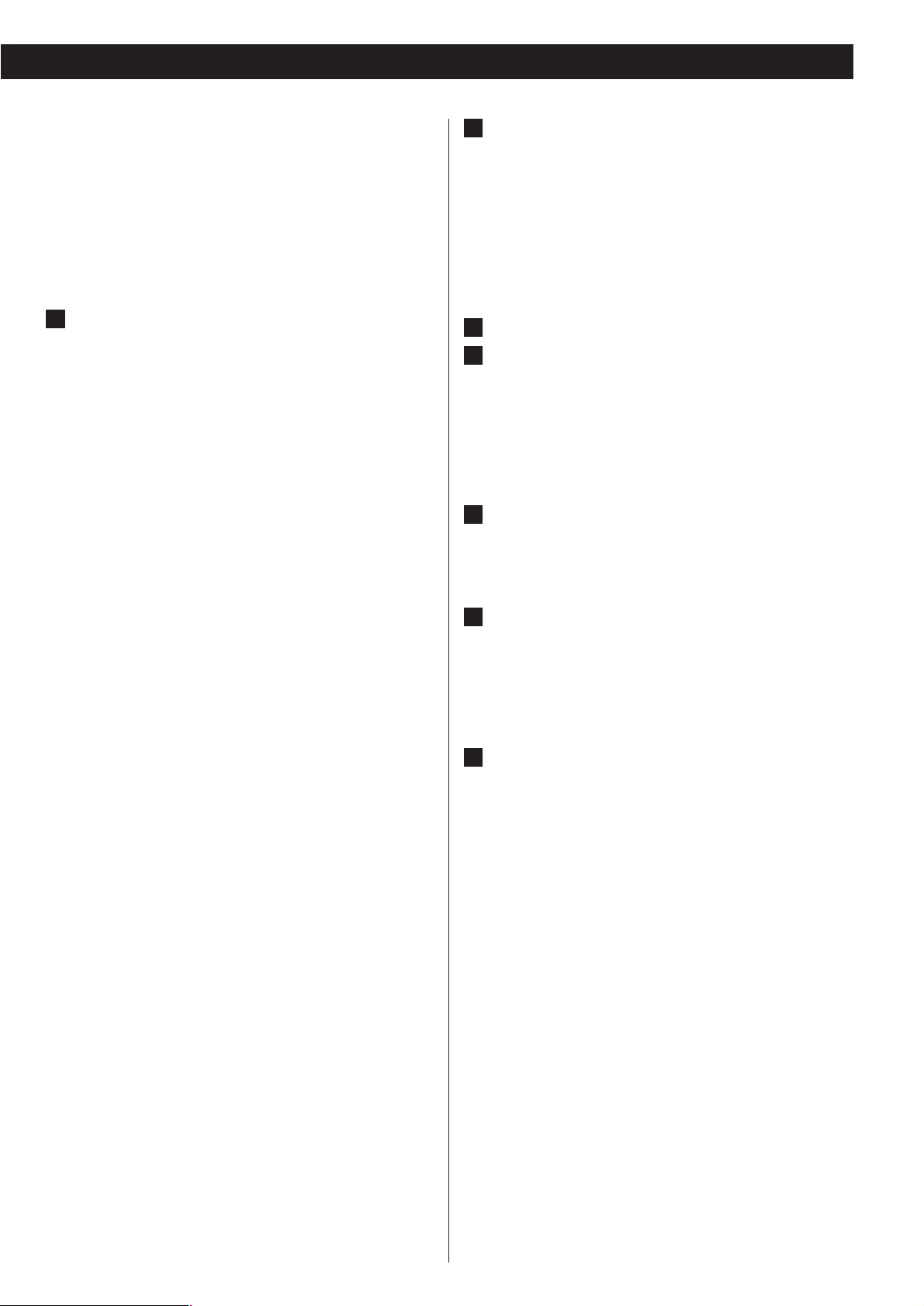
13
CAUTION:
<
Switch off the power to all equipment before making
connections.
<
Read the instructions of each component you intend to use
with this unit.
<
Be sure to insert each plug securely. To prevent hum and
noise, avoid bundling the signal interconnection cables
together with the AC power cord or speaker cables.
Digital audio output terminals
These terminals output digital audio. Connect these
terminals to the corresponding terminals on the D/A
converter (D-03, etc.) or a compatible amplifier.
Use commercially available cables for the following
connections.
XLR: Use a balanced XLR digital audio cable
RCA: Use an RCA coaxial digital cable
i.LINK (Audio S400): Use S400 compatible 6-pin
i.LINK cable (IEEE 1394 cable)
Select digital output depending on what terminals are
connected (see pages 20-21).
Output of digital audio from a Super Audio CD
requires a D/A converter compliant with Esoteric ESLINK (D-03/D-01) or a D/A converter with an i.LINK
(AUDIO) terminal.
<
If your D/A converter supports ES-LINK or Dual AES, connect
the XLR1 (L) terminal on this unit to the left XLR terminal of
the D/A converter and the XLR2 (R) terminal on this unit to
the right XLR terminal of the D/A converter.
<
The i.LINK (AUDIO) terminal is a combined input and output
cable interface.
< When using an i.LINK terminal, select a proper Digital
Output setting (see page 37).
< The RCA terminal cannot output the digital audio from a
Super Audio CD or the digital surround audio from a DVDAudio disc.
There may be some DVD-Audio discs that do not output
digital audio.
<
RESERVED indicates area allocated for future expansion of P03 Universal terminals.
D
Word sync input terminal
(WORD SYNC IN)
This terminal allows the use of an externally generated word
clock connection using a commercially available BNC coaxial
cable (75 ohm).
Connect the WORD SYNC OUT terminal on a D/A converter
or word clock generator to this unit.
Signal GND terminal
Power supply GND terminal
Connecting the ground terminals on the D/A converter and
amplifiers to ground may improve sound quality.
< Note that this is not an electrical safety ground (earth).
RS-232C terminal
Control terminal for use by custom installers.
TRIGGER IN jack
Use this jack to turn on or off the P-03 Universal using an
external control device.
Do not connect a cable when not in use.
Power cord receptacle
Connect the power cord to the power cord receptacle and
connect the power plug to an AC wall outlet after all other
connections have been made.
<
Use only the supplied Esoteric power cord. Use of other
power cords may result in fire or electric shock. Unplug the
power cord when you are not going to use the unit for an
extended period of time.
J
I
H
G
F
E
Page 14
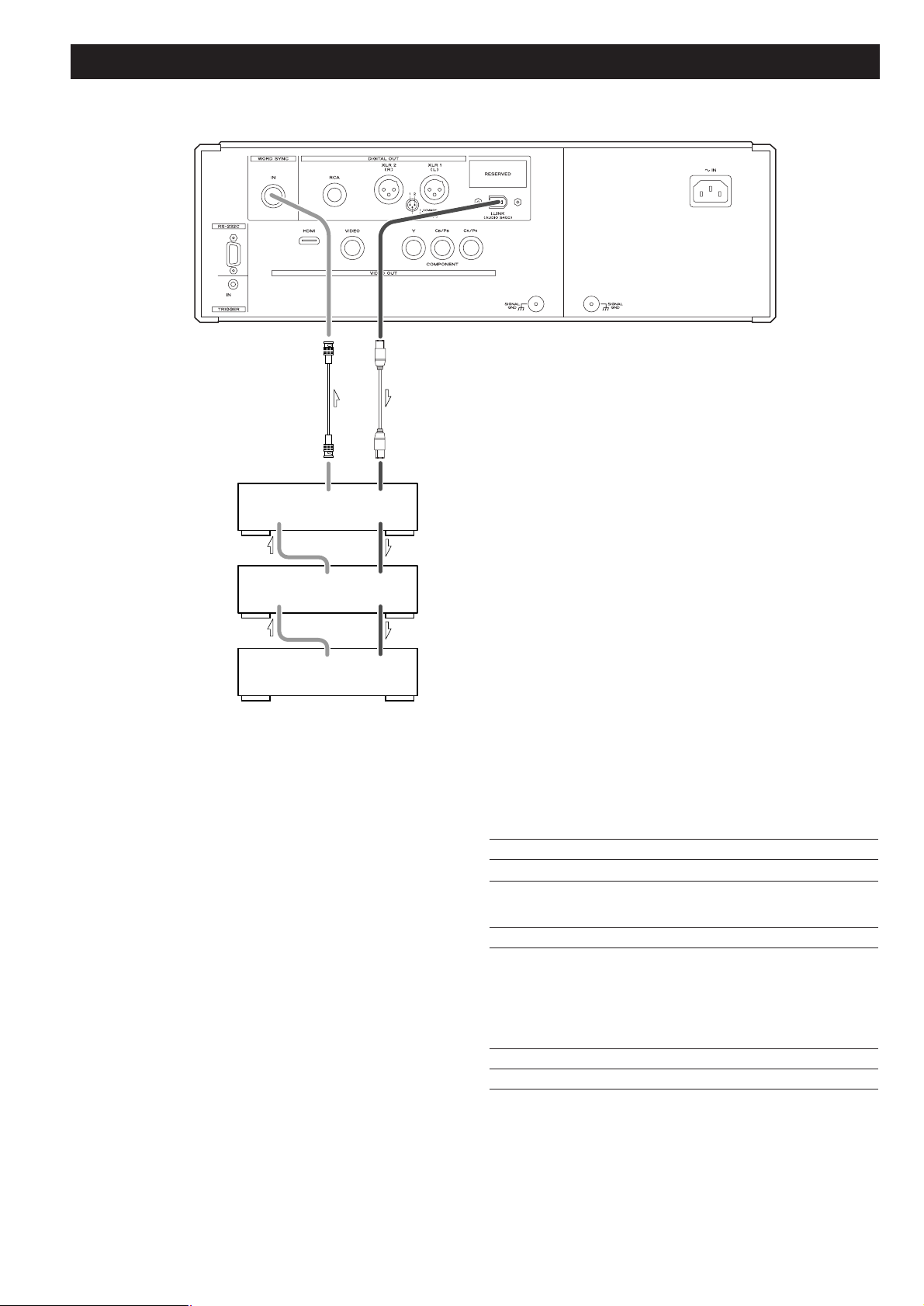
14
WORD
SYNC
OUT
WORD
SYNC
IN
i.LINK(AUDIO)
D-03
(C/LFE)
WORD
SYNC
OUT
WORD
SYNC
IN
i.LINK(AUDIO)
i.LINK(AUDIO)
WORD
SYNC
OUT
D-03
(L/R)
i.LINK(AUDIO)
i.LINK(AUDIO)
D-03
(LS/RS)
Connection examples (connecting three D-03 units)
Three D-03 units are required to play multi-channel sound
from Super Audio CD and DVD discs without mixing the
output down to stereo.
First, connect the i.LINK (AUDIO) terminal on the P-03
Universal to the D-03 i.LINK (AUDIO) terminal. Then
connect the other i.LINK (AUDIO) terminal on the D-03 to
the next D-03 unit. Daisy chain the three units similarly (in
random order). Connect the word sync terminals as shown
in the figure (in random order).
When connecting an optional clock generator G-0s to the P-03
Universal, connect the WORD CLOCK OUT terminals to the
WORD SYNC IN on the P-03 Universal and the D-03.
Setting of the P-03 Universal
Output Terminal setting i.LINK (see pages 20-21)
WORD button
ON
Setting of the D-03
INPUT button i.LINK
WORD button One of the D-03s that outputs word
synchronization signals: “OUT”
The others: “IN”
When the G-0s is connected, set all
of the D-03s to “IN”.
W_OUT setting 88.2 to 192 kHz
CH_SEL setting respective channels
i.LINK cable
BNC coaxial cable
Page 15
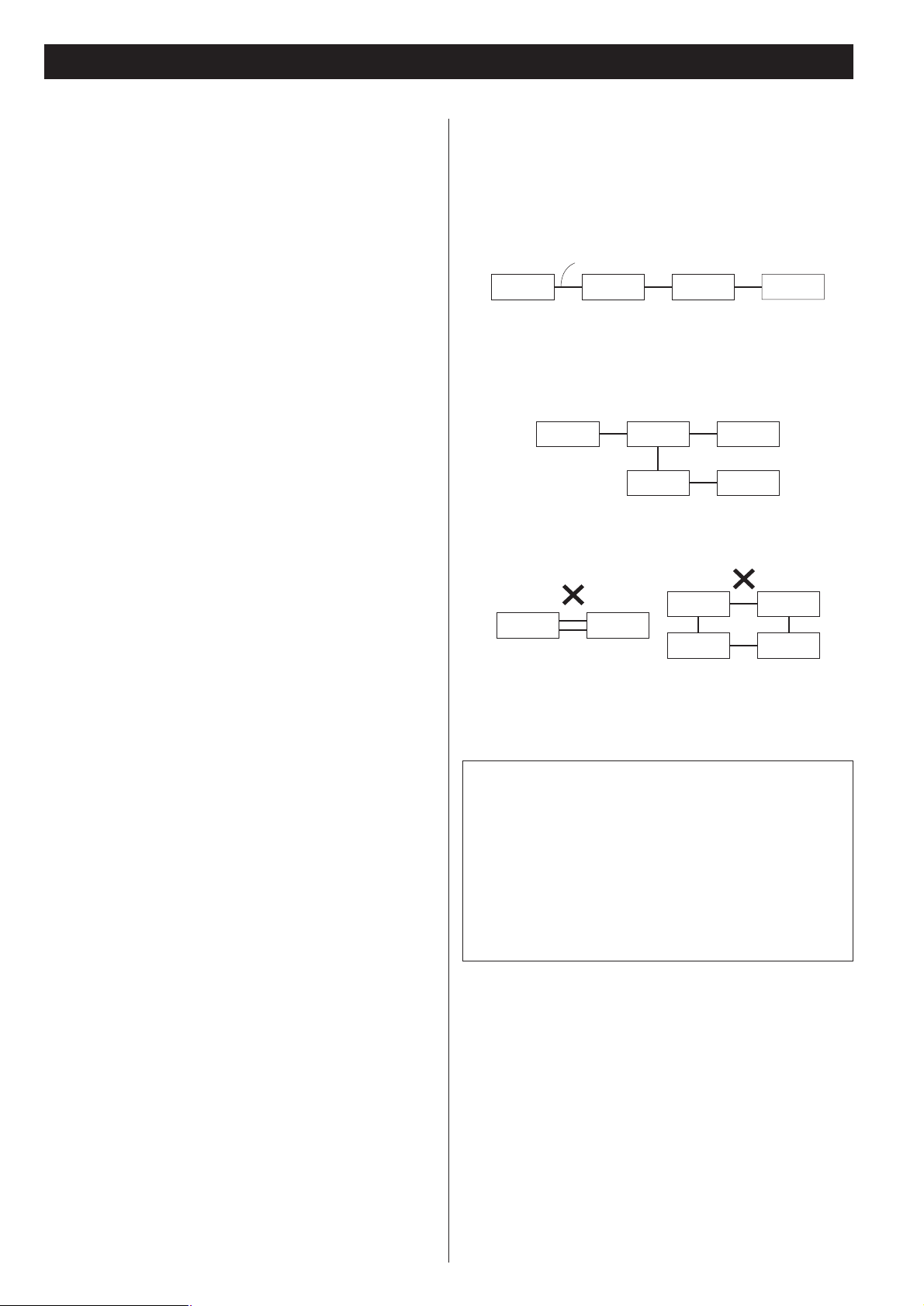
15
i.LINK (IEEE 1394)
The i.LINK is also known as IEEE 1394, an international
specification.
This unit is i.LINK (AUDIO) ready.
By connecting an i.LINK (AUDIO)-capable device to the IEEE 1394
(or i.LINK (AUDIO) terminal on this unit using an i.LINK cable, you
can transmit Super Audio CD multi-channel signals that could
not be transmitted but in analog format in the past can be
transmitted in its original digital format, in addition to the
capability of transmitting 2-ch linear PCM data and multichannel compressed audio signals.
If you have multiple i.LINK-capable devices, you can connect
them through other devices to transmit data between them, so
you don’t need to be concerned with the order of connection.
Copyright protection system DTCP
To play back audio sounds recorded on Super Audio CD or DVD
discs using i.LINK, both the player and the D/A converter need to
be compliant to the copyright protection system DTCP (Digital
Transmission Content Protection).
This unit is DTCP compliant.
Data transfer rate
There are three transfer rates: 100 Mbps (S100), 200 Mbps
(S200), and 400 Mbps (S400). This unit is capable of transferring
data at a maximum 400Mbps.
For connection to an i.LINK-capable device, use a commercially
available S400-compliant 6-pin i.LINK cable.
When connecting multiple i.LINK-capable devices, avoid
connecting a device having a slow transfer rate between devices
having high transfer rates since this reduces the transfer rate of
the whole system. Connect devices having high transfer rates
towards the source as far “up-stream” as possible.
NOTES
<
Among the i.LINK formats there are “MPEG-2 TS” for BS
digital sources and “DV” for digital video for DVD recorders,
as well as the “i.LINK (AUDIO)” (A&M Protocol). Never
connect devices that are not compatible with i.LINK (AUDIO)
to this unit. If you do, this unit and other components may
not operate normally and may also become damaged.
<
In the process of data transfer, avoid plugging/unplugging the
i.LINK cables in use or switch on/off the power.
< Among i.LINK-capable devices, there are some that, if not
turned on, are not capable of relaying data.
< Some i.LINK-capable devices will not respond to this unit's
command. This is normal and is due to incompatibility among
i.LINK devices.
<
The receiving device may not support the output modes of
this unit. Read through the instruction manual of devices you
want to connect before making any connections.
How to connect multiple i.LINK-capable
devices
Daisy chain connection
You can daisy chain up to 17 devices including this unit.
Connection in tree structure
If you are using a device having three or more i.LINK connectors,
you may want to branch out the connections. This way of
connection allows you to connect up to 17 devices including this
unit.
Your system does not work if data is fed back to the output
device. Be careful not to create a loop.
i.LINK-capable
device
i.LINK-capable
device
i.LINK-capable
device
i.LINK-capable
device
i.LINK-capable
device
i.LINK-capable
device
i.LINK-capable
device
i.LINK-capable
device
i.LINK-capable
device
i.LINK-capable
device
i.LINK-capable
device
i.LINK-capable
device
i.LINK cable
i.LINK-capable
device
i.LINK-capable
device
i.LINK-capable
device
The i.LINK interface of this unit is designed in accordance with
the following specifications:
1)IEEE Std 1394a-2000, Standard for a High Performance
Serial Bus
2) Audio and Music Data Transmission Protocol 2.0
This unit is compliant with IEC 60958 bitstream, DVD-Audio,
Super Audio CD in the AM824 sequence adaptation layers of
this protocol.
Page 16
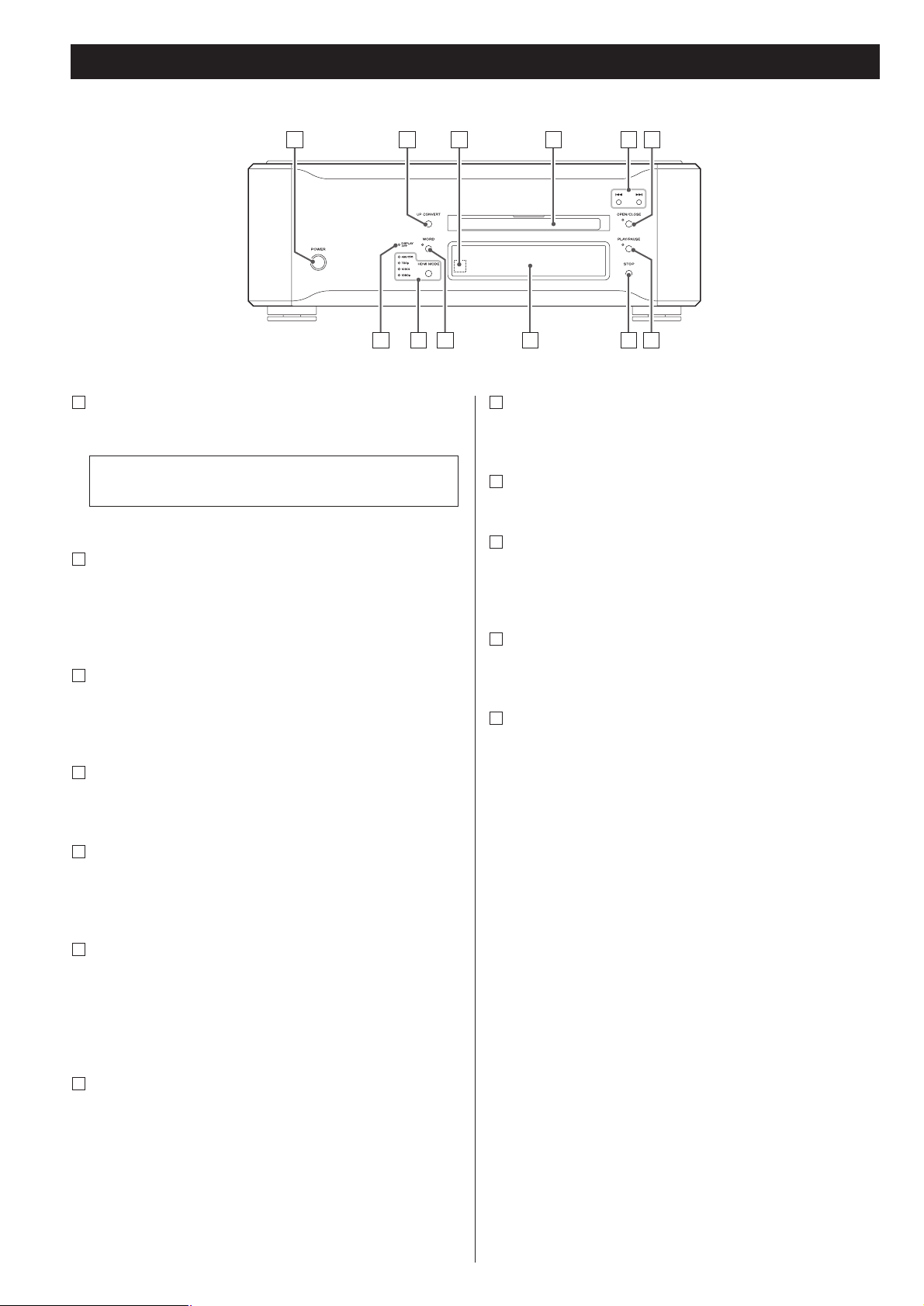
16
Front panel features
POWER
Turns power on and off. The ring surrounding the button
lights when the unit is powered on.
UP CONVERT
Use this button to convert the sampling frequency.
Hold down this button for 2 seconds or more to engage
“output terminal and priority playback area” setup mode.
Remote control sensor
Receives signals from the remote control unit. Point the
remote control at this sensor when using the remote control.
Disc tray and shutter
A blue LED lights up when the tray is open.
SKIP (.//)
Use these buttons to skip forward or backward. Hold down
the buttons for 1 second or more to change scanning speed.
OPEN/CLOSE
Press to open or close the disc tray.
The indicator flashes when the disc tray is being opened or
closed, and also when a disc is being read.
The indicator lights when there is a disc in the tray.
PLAY/PAUSE
Press to play and press again to pause playback.
The indicator lights during playback and blinks when paused.
G
F
E
D
C
B
The equipment draws nominal non-operating power from
the AC outlet with its POWER switch in the off position.
A
STOP
Press to stop playback.
Display
WORD
Turns the word sync function on and off. When on, the unit
will synchronize with an external word sync generator.
HDMI MODE
Press to change the HDMI output mode.
DISPLAY OFF indicator
The indicator lights when the FL dimmer function is set to
“OFF”.
K
K
K
E
G
BA DC E F
JL
I H GK
Page 17

17
Front panel display
a
b
c
d
e
f
kl
m
n
o
p
q
r
s
g
h
i
j
Disc type indicator
Shows the type of disc currently loaded.
GROUP indicator
Indicates that the group number of a DVD audio disc is being
shown.
TITLE indicator
Indicates that the title of a DVD disc is being shown.
CHAPTER indicator
Indicates that the chapter of a DVD disc is being shown.
TRACK indicator
Indicates that the track number of a CD, Super Audio CD or
video CD is being shown.
TOTAL indicator
Indicates that the total time is being shown.
REMAIN indicator
Indicates that the remaining time is being shown.
DOLBY DIGITAL indicator
Lights to show that Dolby Digital audio is being played back.
DTS indicator
Lights to show that DTS audio is being played back.
DOWN MIX indicator
Lights to show that a multi-channel source has been down
mixed to 2 channels.
j
i
h
g
f
e
d
c
b
a
5.1CH indicator
Lights to show that 5.1-channel analog output has been
selected
Channel indicators
Light to show which surround channels are currently in use.
GUI indicator
Lights to show that the GUI (graphical user interface) is being
displayed through the video outputs.
Message area
Alphanumeric display to show times, titles, status messages,
etc.
REPEAT indicator
Lights when repeat playback is selected
Angle indicator
Lights when an alternative angle is available on the section of
the disc being played back.
Pause indicator
Lights when playback is paused.
Playback indicator
Lights when playing a disc.
PROGRESSIVE indicator
Lights when progressive-scan video output is enabled
s
r
q
p
o
n
m
l
k
Page 18

18
Understanding the remote control unit
LIGHT
Use this to illuminate the white buttons on the remote control
unit for several seconds.
Number buttons
Use these for selecting tracks by number, etc.
HDMI
Use this to turn HDMI output on and off.
VIDEO OFF
Use this to turn all video on and off.
When video is tuned off, audio playback quality may improve.
PLAY AREA
Use this with DVD audio discs and Super Audio CDs to select
the playback area.
2CH/MULTI
Use this to select 2-channel stereo or multi-channel surround
audio output.
SLOW ( / )
Use these for slow motion video playback.
SCAN (m/,)
Use these for fast scanning during playback.
STOP
Use this to stop playback.
PLAY
Use this to start playback.
MENU
Use this button with menu-enabled DVD discs to display the
DVD menu.
Cursor buttons and ENTER
Use these cursor buttons for navigation of on-screen menus
and the ENTER button to confirm selections.
SETUP
Use this button to enter the main menu where you can set up
the parameters of the unit.
AUDIO
Use this to select the audio for playback.
PICTURE
Use this to select one of the video adjust settings; Reference,
Memory 1, Memory 2 and Memory 3. (see page 39)
OPEN/CLOSE
Use this button to open and close the disc tray.
P
O
N
M
L
K
J
I
H
G
F
E
D
C
B
A
A
B
C
E
G
H
K
L
M
O
P
Q
D
F
R
S
T
U
V
W
I
X
J
Y
N
Z
a
b
Page 19

19
CLEAR
Use this button to clear entry errors, etc.
DISPLAY
Use this button to change the display mode.
FL DIMMER
Use this button to change the brightness of the front panel
display.
REPEAT
Use this button to set a repeat playback mode.
LIP SYNC
Use this to synchronize video and audio when playing back
DVDs.
GROUP/TITLE
Use these buttons to skip back or forward by one group or
title.
SKIP (.//)
Use these for skip operations.
PAUSE
Use this to pause playback.
TOP MENU
Use this button to return control to the top menu of a DVD.
RETURN
Use this button to go up a level in the menu systems. When
playing back video CDs, use it to return to the top menu.
SUBTITLE
Use this button to select the subtitle options during DVD
playback.
ANGLE
Use this button to select camera angles during DVD playback.
Note that only certain discs allow this feature.
b
a
Z
Y
X
W
V
U
T
S
R
Q
Battery Replacement
If the distance required between the remote control unit and
main unit decreases, the batteries are exhausted. In this case
replace the batteries with new ones.
Precautions concerning batteries
<
Be sure to insert the batteries with correct positive “+” and
negative “_
” polarities.
<
Use batteries of the same type. Never use different types of
batteries together.
<
Rechargeable or non-rechargeable batteries can be used but
not mixed together. Refer to the precautions on their labels.
<
When the remote control unit is not to be used for a long
time (more than a month), remove the batteries from the
remote control unit to prevent them from leaking. If they
leak, wipe away the liquid inside the battery compartment
and replace the batteries with new ones.
<
Do not heat or disassemble batteries and never dispose of old
batteries by throwing them in a fire.
Notes on use
<
Point the remote control unit at the player’s remote sensor
within seven meters (23 feet) of the player. There should not
be any obstacles between the player and the remote control
unit.
<
Do not allow direct sun or other light to shine on the remote
sensor on the player. This may cause the remote control unit
to malfunction.
<
Note that other units with remote controls may operate
incorrectly because of infrared light “overspill” when you
operate this remote control unit.
How to insert the batteries
Remove the end cover of the remote control unit with a
screwdriver. After checking the polarity (+
/_) of two AA
batteries, insert the batteries observing polarity, replace the
end cover and replace the screws.
<
Take care not to pinch the battery connection cables with the
battery case.
Page 20

20
Using the P-03 Universal for the first time
When using the P-03 Universal for the first time or after the P-03
Universal has been reset to factory defaults, it is necessary to
select the digital output terminal.
When all connections are completed, perform the following
operations. Note that no sound may be output unless you select
the proper output terminal.
Turn the unit on.
1
Use the SKIP button (.//) to select digital output.
2
Press the UP CONVERT button twice to exit setup.
3
“OUT>Select” blinks on the display.
DUAL, i.LINK, RCA, XLR
The output changes with each press of the button. Select the
terminal to which the D/A converter is connected.
< Select DUAL when a dual AES device is connected to the unit
using XLR digital cables.
< ES-LINK is a proprietary Esoteric format enabling Super Audio
CD digital output. To output signals in the ES-LINK format,
connect an Esoteric ES-LINK compliant D/A converter (D-03 or
D-01) to the two XLR terminals on the unit using XLR digital
cables, select the DUAL digital output, and play a Super Audio
CD.
If you want to change the setting, refer to the following
page.
Page 21

21
Selecting output terminal and priority playback area
Select a digital output terminal according to connected
terminals. Note that incorrect selection will result in no
audio output.
Perform the operations described in the section “Using the P-03
Universal for the first time” on the previous page before using
the P-03 Universal for the first time or after the P-03 Universal
has been reset to factory defaults.
Turn the unit on.
1
Hold down the UP CONVERT button for 2 seconds or
more.
2
Release the button when “OUT>
***
” appears on the
display.
(“
***
” depends on the setting.)
The GUI indicator lights when the setup mode is engaged.
Use the SKIP button (.//) to select digital output.
3
The output changes with each press of the button. Select the
terminal to which the D/A converter is connected.
< Select DUAL when a dual AES device is connected to the unit
using XLR digital cables.
< ES-LINK is a proprietary Esoteric format enabling Super Audio
CD digital output. In order to output signals in ES-LINK
format, connect an Esoteric ES-LINK compliant D/A converter
(D-03 or D-01) to the two XLR terminals on the unit using XLR
digital cables, select the DUAL digital output, and play a
Super Audio CD.
To select a digital output, perform operations up to
Step . Then wait for 10 seconds until the display
returns to normal.
To select a Super Audio CD area, go to Step .
4
3
Gently press the UP CONVERT button.
4
“LAYER>SACD” or “LAYER>CD” appears on the display.
There are two types of Super Audio CDs, regular ones that
contain 2-channel stereo and multi-channel stereo and hybrid
discs (two-layer discs) that contain Super Audio CD and
regular CD data.
The setting described here allows you to determine which
layer will be first selected for playback (the priority playback
layer) with a hybrid Super Audio CD.
Press SKIP (.//) to change setting.
5
SACD (default setting):
This mode gives priority to the Super Audio CD layer. The
“2ch” setting of the “2ch/Multi ch” selection plays back the
2-channel layer while the “Multi ch” setting plays back the
multi-channel layer.
CD:
This mode gives priority to the CD layer.
<
Selecting a layer that is not on the disc results in playback of
the alternative layer that is found on the disc.
Gently press the UP CONVERT button (or leave the unit
idle for 10 seconds) to exit setup.
6
Page 22

22
DVD VCD CD SA-CD DVD-A
Playback
Press the OPEN/CLOSE button (L) to open the tray.
2
< In the case of double-sided discs, the side to be played should
be face down.
<
Make sure the disc is centered in the tray in order to avoid
any malfunction or jamming of the tray or damage to the disc
itself.
The disc tray and shutter close. Take care to avoid pinching
your fingers in the moving tray.
<
The unit reads the disc, which takes some time due to the
reading and storing of the disc’s table of contents.
“LOADING” appears on the display during reading.
Some discs may automatically start playback.
<
The OPEN/CLOSE button indicator flashes when the tray
opens or closes and when a disc is being read.
Press the PLAY button to start playback if playback has
not started automatically.
5
If a menu is shown on screen (some DVD or video discs may
show such a menu), see the next section.
On-screen menu
An on-screen menu is shown when a DVD or video CD with
playback control (PBC) content is loaded.
The way in which the menu works may differ from disc to
disc.
DVD menus
Use the cursor buttons to select the menu item from a DVD,
and confirm the selection using the ENTER button.
Returning to the menu screen
Press either the MENU button or (to return to the top menu)
the TOP MENU button.
<
Depending on the disc, pressing MENU or TOP MENU during
playback may restart playback from the first chapter.
<
This function is not available with a DVD-RW disc with VR
content.
Turn the unit on.
1
Insert the disc, label side up.
3
Each press of the POWER button turns the unit on and off.
The ring around the button and the display light up when the
unit is turned on.
<
Also turn on the D/A converters, amplifiers and other devices
connected to the unit.
< When the WORD button is set to on, “WRD UNLOCK!” or
“NO WORD” will appear on the display when the unit is
turned on (as a word signal won’t be detected as soon as the
unit is powered up). These messages vanish when the word
signal is locked.
Press the OPEN/CLOSE button (L) again to close the
tray.
4
The shutter opens and the disk tray slides out.
<
The tray opens after a few seconds (this delay is normal and is
due to movement of the VRDS and other mechanisms within
the unit).
2 43
1 5
TOP MENUMENU
Page 23

23
When the STOP button is pressed with a video DVD or video
CD, playback is stopped and the display shows “RESUME”.
Pressing PLAY continues playback from the location where
you stopped playing.
Pressing any of the following buttons cancels the resume
mode:
STOP in the stop mode, OPEN/CLOSE
Playback control (with PBC enabled) video CDs
With these discs, the number buttons can sometimes be used
to select menu items.
Playback without PBC
In the stop mode press the number buttons or SKIP buttons
(.
//) and PLAY button to playback video CDs without
using the PBC facility.
DVD audio discs with picture stills
Use the SLOW buttons ( / ) to change between still
images that are shown when some DVD audio discs are
played back.
Pausing playback (freezing the picture)
Press the PAUSE button to pause audio playback. Any DVD or
video CD image is frozen.
Press PLAY or PAUSE to restart playback.
<
If the still picture appears blurred or noisy, reconfigure the still
mode to “field” (see page 47).
<
Caution - do not leave player in the “pause” mode for
extended periods of time. Damage to your television
(monitor) or the player may occur.
Stopping playback
During playback, press the STOP button to stop playback.
With a video DVD or video CD, the unit enters resume mode
(see the next section). Pressing the STOP button again stops
playback completely.
Pressing the OPEN/CLOSE button opens and closes the disc
tray. When you press this button during playback, it may take
a few seconds to “unload” the disc and open the tray.
Jump between pages of multi-page menus (on some video
CDs) with the SKIP buttons (.
//).
<
Pressing RETURN during playback returns to the menu of a
PBC video CD.
<
Note that the DISPLAY and REPEAT buttons do not work
during PBC playback.
Resume mode
Opening and closing the tray
Page 24

24
DVD DVD-A
Selecting groups and titles
Use the remote control unit’s GROUP/TITLE buttons ( / )
to change titles and groups on DVD media.
If pressed during playback, these buttons start playback at the
selected group/title. If pressed during pause or stop mode,
playback is paused at the start of the selected group/title.
Note that some discs may start playback when a group or title
is selected, regardless of the pause or stop status.
There are two types of Super Audio CDs, regular ones that
contain 2-channel stereo and multi-channel stereo and hybrid
discs (two-layer discs) that contain Super Audio CD and
regular CD data.
Additionally, some DVD audio discs have DVD video areas.
When a hybrid Super Audio CD or a DVD audio disc is loaded
and when the playback is stopped, press the PLAY AREA
button to select a playback area.
< The setting described on page 21 allows you to determine
which layer will be first selected for playback (the priority
playback layer).
<
The contents accessible as DVD audio and DVD video from
the same DVD disc may differ.
SA-CD DVD-A
Selecting the playback area
DVD VCD CD SA-CD DVD-A
Skipping playback
Press the SKIP button (. or /) repeatedly until the
desired chapter or track is found. The selected chapter or
track will play from the beginning.
<
If the . button is pressed once during playback, playback
returns to the start of the current track or chapter. If it is
pressed within one second from the start of the track,
playback returns to the start of the previous track or chapter
(pressing the button twice in quick succession will skip back
two tracks, etc.).
<
If tracks or chapters are skipped while playback is paused or
stopped, playback will pause at the start of the selected track
or chapter.
<
When playing back video CDs with PBC, note the following:
the .
button is disabled. The / button is disabled in
resume mode, but is enabled in play mode. In pause mode,
the /
restarts playback at the start of the selected track.
DVD VCD CD SA-CD DVD-A
Selecting a chapter or track
Use the number button to select tracks or chapters for
playback. Use the +10 button to enter the first digit of
numbers greater than 9 (repeated presses show 1-, 2-, 3- etc.)
and the single digit buttons (0 through 9) for the second
digit, or single-digit track numbers.
Playback of CD (including video CD and Super Audio CD)
starts from the selected track.
Playback of DVD starts from the selected chapter or track if a
selection is made during playback or in the stop mode.
Playback pauses at the start of the selected track if the
selection was made from pause mode. In the stop mode, only
chapters from the first title can be selected.
Use the CLEAR button to clear entry mistakes.
Page 25

25
Fast scanning
When playing back, use the SCAN button (m or ,) to
move backwards and forwards (sound is muted for DVD video
and video CD discs). Press PLAY to restart playback at normal
speed at the desired location.
Repeated presses of the SCAN buttons changes the scanning
speed. There are three speeds:
Fast (1) q
Fast (2) q Fast (3) q Play (normal speed)
The scanning speed is briefly shown on the display.
<
You can also use the SKIP buttons of the main unit. To start
scanning (or to change the scanning speed), press and hold
the SKIP button for more than one second.
Notes on DVD video
Scanning does not work within menus.
If forward scanning reaches the end of the last chapter of a
title, playback starts from the start of the next title.
If there is no following title, playback stops.
If backward scanning reaches the start of the first chapter,
normal playback starts from there.
Notes on DVD audio and video CD (PBC playback)
Scanning does not work within menus.
If forward scanning reaches the end of a track, the scan stops
and playback starts from the beginning of the next track.
If it reaches the last track on the disc, playback stops.
If backward scanning reaches the start of a track, normal
playback starts from the start of that track.
Notes on video CD (non-PBC playback), audio CD and
Super Audio CD
Scanning can be carried out across track boundaries.
If backward scanning reaches the start of the disc, playback
starts from the beginning. If forward scanning reaches the
end of the disc, scanning and playback stop.
DVD VCD CD SA-CD DVD-A DVD VCD CD SA-CD DVD-A
Repeat mode
< Halting playback stops the repeat mode.
<
This feature is not available for all discs. The “prohibit” mark
is shown on screen in such cases when an attempt is made to
repeat playback.
<
Repeat playback is not possible for video CDs with PBC
enabled.
Chapter and track repeat
When this is selected, the currently selected track repeats. If
another track is selected during repeat playback, the newlyselected track repeats.
Title, group, disc repeat
The current title/group or disc repeats. In the case of a DVD,
the current title/group repeats, and for other discs, the entire
disc repeats.
Use the REPEAT button to select the repeat mode for
playback. Repeated presses of the REPEAT button cycle
between the following options:
DVD video
DVD audio
CD/VCD with PBC off/Super Audio CD
REPEAT TRK
(track repeat)
REPEAT DSC
(whole disc repeat)
REPEAT OFF
(no repeat)
REPEAT TRK
(track repeat)
REPEAT GRP
(group repeat)
REPEAT OFF
(no repeat)
REPEAT CHP
(chapter repeat)
REPEAT TTL
(title repeat)
REPEAT OFF
(no repeat)
Page 26

Changing camera angle
DVD
When a scene recorded with multiple angles is played, the
angle icon appears on the screen. Each time you press the
ANGLE button while the angle icon is displayed, the camera
angle changes.
< When no other angle is available on the disc, the prohibit icon
“A
” will be momentarily displayed.
<
You can change the setting so that the angle icon isn’t
displayed, even when a scene recorded with multiple angles is
played. See page 48 for details.
<
The ANGLE button doesn’t work during pause.
26
Slow motion/frame advance
Slow motion
During playback, press either of the SLOW buttons ( / )
to slow playback in either direction.
Pressing PLAY resumes normal speed playback.
Repeated presses of the SLOW buttons change the slow
playback speed:
: 1/8 q
1/4 q 1/2 q normal speed
:1/20 q
1/16 q 1/12 q playback at normal speed
Frame advance
If you press the SLOW buttons when playback is paused, you
can advance or go back one frame at a time.
Pressing PLAY restarts playback at normal speed.
<
Sound is muted while slow playback or frame advance is
operating.
< You cannot use backward slow motion or frame advance
with video CDs. Also, some other discs may not allow this. In
these cases, the prohibit mark “A
” is shown on screen if you
attempt slow motion or frame advance.
< If the still or slow picture appears blurred, check the “still
mode” setting (see page 47).
DVD VCD
Page 27

27
Selecting audio
Many DVD discs include audio in different languages, as well
as stereo and multi-channel surround versions of the
soundtrack.
Video CDs allow the left, right or stereo channels to be
selected. This facility is not available for audio CDs or Super
Audio CDs.
Pressing the AUDIO button selects between the
different audio tracks available on a disc. The selection
is shown on screen.
<
Sometimes the picture playback will appear to freeze
momentarily when the audio selection is changed.
< It may be necessary to change the audio on some discs using
the on-screen disc menu.
< Some discs cannot have their audio changed in the way
described here, including some discs which only have one
audio stream. If you attempt to select different audio with
these discs, the “prohibit” mark is shown on screen.
<
Some DVD audio discs have two, or more, audio groups. In
this case, select the audio group that contains your selected
program material.
DVD VCD DVD-A
Selecting subtitles
Use the SUBTITLE button to select DVD subtitles.
Repeated presses of this button cycle through available
languages on a disc until OFF is reached (no subtitles).
< Subtitles do not always appear immediately after the
language has been selected. It may be necessary to wait a
few seconds until the subtitles appear.
<
Some captions on some discs cannot be removed or changed
using this button. Additionally, a disc must have at least one
captioning language available for this feature to work. Some
discs may have only one sub-caption language, in which case,
the choice is restricted to one subtitle or no subtitles.
<
It may be necessary to change the subtitles on some discs
using the on-screen disc menu.
< Some discs cannot have their subtitles changed in the way
described here. If you attempt to select a different subtitle
with these discs, the “prohibit” mark is shown on screen.
DVD28DVD VCD CD SA-CD DVD-A
Page 28

Turning video on and off
Use the VIDEO ON/OFF button to turn video output to the
television (monitor) on and off. It is not necessary to turn video
off, but you may notice a slight improvement in audio quality if
you turn off the video when playing back Super Audio CD discs
and CDs without video images.
Note that this setting is not memorized when the power is
turned off.
DVD
Lip sync
This function allows you to adjust the synchronization of the
video and audio portions of a DVD.
Press the LIP SYNC button to display the current lip sync value
(default is 0). Use the left and right cursor buttons to adjust
the value. Positive values mean that the sound is delayed
relative to the picture.
<
Press LIP SYNC again to cancel this setting. Any other
operational display appearing on screen will also cancel this
setting. Note that lip sync selection screen should be
cancelled if you need to use the left and right cursor buttons
to navigate menus, etc.
<
The lip sync value you set is stored when you turn the unit off
and will be remembered the next time you turn the unit on.
< To use the lip sync function, set Dolby Digital, DTS and MPEG
Audio of “Audio Digital Out” setting to “PCM” (see page
45).
Page 29

29
Display dimming
DVD VCD CD SA-CD DVD-A
2ch/Multi ch
When playback is stopped, use the 2CH/MULTI button to
select either 2CH (stereo) or MULTI (5.1-channel surround)
audio output.
This function is also available in the configuration screen (see
page 37).
2ch
This mode outputs 2-channel stereo sound. During playback
of multi-channel data on a Super Audio CD or DVD, the
multi-channel data is down mixed to stereo (front left and
right channels). (The DOWN MIX indicator on the display
lights.)
Select this mode to listen to 2-channel stereo.
Multi ch
This mode outputs discrete 5.1-channel audio. Select this
mode when the P-03 Universal is used with three D-03 units
or with a multi-channel D/A converter and an i.LINK
connection.
<
The 5.1-channel indicator lights when “Multi ch” is selected.
DVD SA-CD DVD-A
The display on the main unit can be dimmed to suit the
environment in which you listen to music or watch video.
Use the FL DIMMER button to cycle between these
settings.
FL Dimmer3:
Full brightness
FL Dimmer2:
Medium brightness
FL Dimmer1:
Minimum brightness
OFF:
The display and indicators (except the DISPLAY OFF
indicator) are off.
FL DIMauto (FL Dimmer Auto):
The display and indicators (except the DISPLAY OFF
indicator) are off during playback. They turn on with the
minimum brightness in the stop mode.
<
Note that the OFF setting is not memorized when power is
turned off. When the unit is turned off with the display off,
and then turned on again, the display is reset to minimum
brightness (FL Dimmer1).
<
In the OFF mode and FL DIMauto mode, when you press a
button such as PAUSE, the illuminations temporarily turn on.
Page 30

30
DVD VCD CD DVD-A
Up convert
You can convert the 44.1 or 48kHz sampling frequency to 1x, 2x
or 4x. It is also possible to convert the PCM signal to a DSD
signal.
Press the UP CONVERT button once to display current settings.
Further presses change the up conversion rate.
The normal screen display returns 3 seconds after the last button
was pressd.
CONV 44.1/48
A 1x conversion rate that outputs the 44.1kHz or 48kHz
sampling frequency.
CONV 88.2/96
A 2x conversion rate that outputs a sampling frequency twice
the 44.1kHz or 48kHz sampling frequency.
CONV 176.4/192
A 4x conversion rate that outputs a sampling frequency four
times the 44.1kHz or 48kHz sampling frequency.
The DUAL digital output mode combined with the
176.4/192kHz sampling frequency outputs an 88.2/96kHz left
channel from the XLR1(L) terminal and an 88.2/96kHz right
channel from the XLR2(R) terminal.
This requires two XLR cables and a DUAL AES compliant D/A
converter.
CONV DSD
When an ES-LINK compliant device is connected to the XLR
terminals, the P-03 Universal can convert PCM signals to DSD
signals (1 bit, 64 fs) through the XLR terminals. (This signal is
output only via the XLR terminals.)
CONV OFF
This setting provides no up conversion.
The unit outputs native stream signals (Dolby Digital, DTS or
MPEG) during playback of a DVD-Video disc.
<
Super Audio CDs output a DSD signal (1 bit, 64fs) and cannot
be up converted.
< Select 88.2/96kHz or 176.4/192kHz for the DUAL digital
output mode. A 44.1/48kHz or OFF setting will result in no
data output.
<
The i.LINK terminal cannot output up converted signals or
signals converted to DSD signals.
The RCA terminals cannot output signals converted to DSD
signals. For details, see the chart on page 12.
<
The PAL 4% down mode doesn’t work when the up
conversion is set to “CONV DSD”.
Page 31

31
Word sync
Use this feature to lock your entire system to a single sync
signal (clock) by connecting this unit to the Esoteric D-03, G0s or similar device that outputs a sync signal, or when you
want to use any other precision external clock rather than the
one inside the P-03 Universal.
Each press of the WORD button turns the function on or off.
Word ON aq
Word OFF (normal playback)
< This unit is ready for the following clocks and switches itself
depending on an incoming signal:
44.1kHz, 48kHz, 88.2kHz, 96kHz, 176.4kHz, 192kHz
This unit also accepts a Universal Clock frequency of 100 kHz.
< The indicator flashes and the unit starts searching for an
external sync signal when “Word ON” is selected. The
indicator changes to a steady blue light when the unit detects
and locks on to an external clock,indicating it is ready for
playback.
<
Make connections to the WORD SYNC terminal before
turning on the unit.
< Switching word sync on and off may occasionally result in
noise from the D/A converter. In this situation, turn off the
unit and lower the amplifier sound volume before switching
the function on or off.
PAL 4% DOWN mode
This allows a 4% reduction in frame rate. PAL video plays
back at 25 frames per second (fps), but movies are shot at
24fps. This mode helps to resolve the discrepancy by allowing
an external clock source at 4% less than standard to be
received. The external clock source should be set to this 4%
frequency reduction (called “PAL FILM” on the optional
Esoteric G-0 and G-0s models).
Press and hold the WORD button for three seconds or
more to turn on or off the PAL 4% down mode.
<
Note that the signals from the composite video outputs are
cancelled when this mode is selected. In addition, the audio
pitch drops.
<
The PAL 4% down mode works during playback of a PAL disc
only.
< The PAL 4% down mode doesn’t work when the up
conversion is set to “CONV DSD”.
DVD VCD CD SA-CD DVD-A DVD DVD-A
Page 32

32
Changing the display mode
Chapter
03/37
Title
01
Total Elapsed
10:53
Total Remain
140:17
Chapter
03/37
Title
01
Elapsed
0:03
Remain
3:39
Audio 1/2 : Dolby Digital 3/2.1 English
Subtitle : 01/03 Japanese
(no display)
Currently-playing title
Time remaining for
current title
Number of chapters
in current title
Currently-playing
chapter
Elapsed time of current title
Elapsed time of current chapter
Time remaining for current chapter
Total number of audio
versions recorded
Audio format
Current Audio channels
Language of audio format
Number of subtitles available Currently-selected subtitle
Total T itle
12
(no display)
Total number of titles on disc
During playback, it is possible to change the display as shown
here. The display on both the main unit, and the on-screen
display (when the video output is on) changes.
When playback stops, the display mode reverts to the first type
of display.
DVD video playback (main unit display)
DVD video playback (on-screen display)
< When DVD video playback is stopped, the display on the main
unit doesn’t change.
DVD video (stopped, on-screen display)
DVD audio playback (main unit display)
DVD VCD CD SA-CD DVD-A
Elapsed time of current title
Currently-playing title Currently-playing chapter
Time remaining for current title
Elapsed time of current chapter
Time remaining for current chapter
Currently-playing group
Currently-playing track Elapsed time of
current track
Time remaining for current track
Elapsed time of current group
Time remaining for current group
Page 33

33
DVD audio playback (on-screen display) Super Audio CD/CD/video CD
(stopped, main unit display)
DVD audio (stopped, on-screen display)
Super Audio CD/CD/video CD
(stopped, on-screen display)
< When DVD audio playback is stopped, no display appears on
the main unit.
Super Audio CD/CD/video CD playback
(main unit display)
Super Audio CD/CD/video CD playback
(on-screen display)
< The above does not apply to video CDs played back using the
PBC system.
Elapsed time of current trackCurrently playing track
Time remaining for current track
Total elapsed time (disc)
Total time remaining (disc)
Number of tracks on disc Total disc running time
(no display)
Current group Elapsed time of current track
01
Track
02/10
Elapsed
01:50
Total number of tracks on disc
Remain
04:41
Time remaining for current track
Group
Currently-playing track
Elapsed time of current group
Group
Audio 1/1: PPCM 5.1ch / 96kHz / 24bit
Track
02/10
01
Audio format Sampling frequency
Total Elapsed
05:50
Time remaining for current group
Total Remain
38:00
Number of tracks
on disc
Track
02/36
Currently playing track Time remaining for current tracks
(no display)
Elapsed time of current track
Elapsed
00:09
Remain
03:51
Total number of audio
versions recorded
Audio channels Bit rate
(no display)
Total number of groups on disc
Total Group
04
Total elapsed time
Track
02/36
Track
02/36
Total Elapsed
03:09
Total Elapsed
03:09
Total Remain
56:51
Total time remaining (disc)
Total T ime
60:00
Total disc running time
(no display)
Total Track
036
Number of tracks on disc Total disc running time
Total T ime
61:35
Page 34

34
(i=interlaced, p=progressive scan)
Select “Auto” when the unit is connected to a device with an
HDMI terminal. The format recommended by the receiving
side is automatically selected.
Do not select “Auto” when the unit is connected to a device
using an HDMI-DVI conversion cable.
When the HDMI terminal is connected to a television or monitor,
select the proper HDMI video output format.
Each time the HDMI MODE button is pressed, the HDMI
video output setting changes.
HDMI video output format
< You can also use the HDMI button on the remote control unit
to turn ON (the format selected by the HDMI MODE button
on the main unit) or OFF the HDMI video output.
<
When the HDMI output is on, even if progressive scan has
been selected for the component video outputs, an interlaced
signal is output from the COMPONENT VIDEO terminals.
<
If the television or monitor is equipped only with a DVI
terminal, a suitable adaptor cable or adaptors should be used.
Note that a television or monitor connected in this way must
be HDCP compliant.
Also note that this DVI-HDMI connection outputs no sound.
480i (NTSC) or 576i (PAL)
z
480p (NTSC) or 576p (PAL)
z
720p
(HDMI output: ON)
z
1080i
z
1080p
z
Auto
z
OFF
Page 35

35
When the HDMI terminal is connected to a television or monitor,
select the proper HDMI video output settings.
When playback is stopped, press and hold the HDMI
MODE button for more than 2 seconds.
1
The unit enters a setup mode, and “H_RGB>
***
” appears on
the display. (
***
changes depending on your setting.)
The setup mode will be cancelled if you:
• Leave the unit idle for 10 seconds.
• Press and hold the HDMI MODE button for more than 2
seconds once again.
Repeatedly press the HDMI MODE button to select a
menu item to be changed.
2
Use the SKIP buttons (.//) to select the options
within the menu item.
3
Press and hold the HDMI MODE button for more than 2
seconds (or leave the unit idle for 10 seconds) to exit
the setup mode.
4
< Exit the setup mode before turning the unit off. Switching off
power without exiting the setup mode may cause problems.
< Settings are stored even when power is turned off and the
unit is unplugged. If left unplugged for an extended period of
time, the settings may be lost and the unit will default back to
factory settings.
Available menu item and options
H_RGB
Selects a video signal output from the HDMI terminal.
Choose either “RGB” or “YC
bCr”.
<
When units not supporting YCbCr are connected with a
HDMI cable, RGB is automatically output even when YC
bCr is
selected.
<
“RGB” is selected for connections using a HDMI-DVI
conversion cable.
H_EXP
Selects HDMI level. Choose either “EXPAND” or
“NORMAL”.
When HDMI output is enabled, the black areas shown on
the television or monitor may not appear dark enough. In
this case, it is necessary to select the EXPAND option.
H_ASP
Selects an aspect ratio for HDMI output. Choose either
“4:3” or “FULL”.
It may sometimes be necessary to change the aspect ratio
when video is output and displayed through the HDMI
terminal, especially when 720p or 1080i is selected. Use the
television or monitor controls to change the format.
If your television or monitor controls cannot change the
aspect ratio, change the output mode of the P-03 Universal
to “4:3”.
FRC (Frame Rate Converter)
This function converts the frame rate of DVD-Video discs.
Normally select “NORM”.
Select “72Hz” only when the device connected to the HDMI
terminal supports the vertical frequency of 72Hz or 75Hz.
The vertical frequency of 480p/576p, 720p and 1080i will be
converted to 72Hz (NTSC) or 75Hz (PAL).
(Normal display)
Exit the setting mode.
HDMI output settings
Page 36

36
Settings (introduction)
If no cursor is visible on the screen, using the left and right
buttons changes between the top tabbed menus.
Use the up and down buttons to highlight menu items within
these tabbed menus. RETURN returns the display to the top
level.
Enter the menu item with the right cursor button.
4
Use the up and down cursor buttons to select the
options within the menu item, and press ENTER to
confirm the entry.
5
Individual menu functions are described on pages 37 through
49.
Repeat steps through as required.
Exit the setup mode by pressing SETUP again.
6
53
The display on the main menu also gives some menu
messages and allows settings to be made, but it is easier to
use the on-screen display to select these settings (remember
that video output must be turned on!).
Move
Analog Out
Digital Out
CD Digital Direct
Audio DRC
Group Playback
2ch Down Mix
2ch *
ON *
Direct *
OFF *
Single *
Lo/Ro *
Return Select Exit
Move
Analog Out
Digital Out
CD Digital Direct
Audio DRC
Group Playback
2ch Down Mix
2ch *
Multi Channel
Return Select Exit
Turn on the main unit and the television or monitor.
1
Press the SETUP button.
2
The following appears on screen.
Factory settings are marked with an asterisk “*”.
<
Exit the setup mode by pressing SETUP once again.
<
Although it may be possible to enter the setup screen during
playback or during resume mode, not all menu functions will
be available. Expand the number of available functions by
pressing the STOP button twice.
Use the cursor buttons to navigate the menus.
3
Page 37

37
Settings (Audio)
Analog output settings
[AUDIO q Analog Out]
Digital output settings
[AUDIO q Digital Out]
2ch
Outputs 2-channel audio.
If multi-channel program material is played, the multi-channel
material will be down mixed to two channels and the DOWN
MIX indicator will light on the display.
See page 38 for how to set the down mix mode.
Multi Channel
The unit outputs multi-channel surround sound.
Select this when a surround sound amplifier with a multichannel decoder is connected.
<
The 2CH/MULTI button of the remote control unit also
provides the same function (see page 29).
< Note that if “Multi Channel” is selected, only the front L/R
sound of the multi-channel material will be output from the
XLR and RCA terminals.
<
Note that some DVD discs cannot be down mixed (from multi
channel to 2-channel). In these cases, no digital sound will be
output.
<
Speakers should be set up properly for multi-channel use. See
page 43 for details.
< Note that if “Multi Channel” is selected and if the connected
HDMI component cannot accept multi-channel sound, only
the front L/R sound of the multi-channel material will be
output from the HDMI terminal.
ON
Audio is output from the i.LINK (AUDIO) terminal and the
HDMI terminal. Select “ON” when using these terminals.
When the disc is a DVD-Video, VCD or CD, the digital signal is
output in the format (Stream or PCM) that you set in the
Audio Digital Out menu (see page 45).
OFF
Audio is not output from the HDMI terminal.
Linear PCM digital signals are output from the i.LINK (AUDIO)
terminal.
CD Digital Direct
[AUDIO q CD Digital Direct]
Direct
This setting bypasses unnecessary circuitry and provides better
sound quality when listening to audio CDs.
Normal
When the i.LINK (AUDIO) terminal is connected to a surround
sound amplifier with a decoder, and when you don’t use the
speaker menus of the amplifier, select this setting.
When playing back DTS-CDs (DTS digital surround), select this
setting.
Page 38

38
Settings (Audio)
Group playback mode (DVD audio)
[AUDIO q Group Playback]
Continue
Plays all groups. Moving between groups is not possible when
the menu screen is displayed.
Single
Plays the group selected using the menu. Fast forward, track
skip, etc. cannot be used to move between groups.
Down mix
[AUDIO q 2ch Down Mix]
Lo/Ro
Usual stereo mode. Use this for stereo playback, etc.
Lt/Rt
Multi-channel sound is encoded into Dolby Surround
compatible 2-channel.
<
To down mix multi-channel sound, set the Analog Out setting
to “2ch”
< Note that this setting is ignored for DVD audio discs and
Super Audio CDs as these are down mixed in the Lo/Ro mode
automatically.
Audio DRC (Dynamic Range Control)
[AUDIO q Audio DRC]
ON
Applies dynamic range control to Dolby Digital material,
reducing the volume of loud sounds and increasing the
volume of quiet ones. This is useful for spoken word material
and for nighttime listening.
OFF
Turns off audio dynamic compression.
< This function is effective only when playing back a DVD disc
recorded with Dolby Digital. This control has no effect on
other discs.
<
The overall effect of this setting depends on many variables:
the disc being played, the amplifier, and the speakers used for
reproduction.
Move
Analog Out
Digital Out
CD Digital Direct
Audio DRC
Group Playback
2ch Down Mix
ON
OFF *
Return Select Exit
Move
Analog Out
Digital Out
CD Digital Direct
Audio DRC
Group Playback
2ch Down Mix
Lo/Ro *
Lt/Rt
Return Select Exit
Move
Analog Out
Digital Out
CD Digital Direct
Audio DRC
Group Playback
2ch Down Mix
Continue
Single *
Return Select Exit
Page 39

39
Settings (Video)
Video adjustment
[VIDEO q Video Adjust]
Highlight the Video Adjust menu item and press the
ENTER button.
1
Near the bottom of the display, a row of four options
appears: Reference and three memory settings (Reference
contains the factory default settings and the three memories
can be used to make video settings for different monitors,
types of program material, etc.).
Usually, you will not need to change these settings but there
may be occasions when you want to alter one or two
parameters for a perfect picture, based on your choice of
source material..
To change settings, use the left and right cursor buttons
to highlight one of the Memory settings, and then press
ENTER.
<
Selecting the Reference setting returns you to the VIDEO
menu.
2
< Sharpness, Gamma and Hue have no effect on the HDMI
video signal output terminal.
Press RETURN when done, to return to the memory
selection screen, or press SETUP to exit the setup menu
completely.
<
You can use the PICTURE button of the remote control unit to
select Reference, Memory 1, Memory 2 or Memory 3.
4
Sharpness
Adjusts the sharpness of the picture shown on the
television or monitor.
Contrast
Adjusts the picture contrast
Brightness
Adjusts the brightness of the picture
Gamma
Adjusts the gamma value of the picture
Hue
Adjusts the green/red balance of the picture (only for
progressive-scan and composite video outputs).
Chroma Level
Adjusts the chroma level of the picture
Chroma Delay
Sets the delay between the Y and C signals (only affects
progressive-scan pictures).
Black Setup
Use this to enhance the black level of the picture, to assist
in the “3D look” of some scenes. Normally, this setting
should be 0 IRE. Change it only if necessary.
Move
Video Adjust
Progressive Setting
Return Select Exit
Move
Reference* Memory 1 Memory 2 Memory 3
Return Select Exit
Use the up and down buttons to select the parameter,
and the left and right buttons to change the value.
3
Page 40

40
Settings (Video)
Progressive Mode
[VIDEO q Progressive Setting q Progressive Mode]
Within Progressive Mode, there are two settings: Auto and
Video. Use the left and right cursor buttons to select these
choices.
Typically, the Auto setting should be used but in the case of
jagged or blurred playback of a DVD, you may want to select
the Video option.
<
When the HDMI output is turned on, even if progressive scan
has been selected for the component video outputs, an
interlaced signal is output from the COMPONENT VIDEO
terminals.
A note on progressive-scan
The video on DVD discs may be either originally shot on video
or film. Video material has a frame rate of 30fps (NTSC) while
film is at 24 frames per second. In progressive-scan mode,
film material is converted to 60 frames per second, and the
player adjusts the picture to match the quality seen from a
cinema screen. As mentioned above, Auto is the usual setting
for Progressive Mode, but Video may be used if the picture
appears jagged.
DCDi
[VIDEO q Progressive Setting q DCDi]
The DCDi circuit, which smoothes edges in the process of
converting images from DVD discs into progressive-scan
images and creates a natural image projection, has three
settings: ON, OFF and AUTO. Use the left and right cursor
buttons to select these choices, and press the ENTER button
to store.
The DCDi circuit is typically effective for video material.
<
Try setting the DCDi circuit to ON when diagonal lines appear
jagged on playing back video material through progressive
scan. With film material also, there are occasions when the
ON setting produces better images in terms of smoothness
and depth.
<
At the AUTO setting, the DCDi circuit detects whether the
source is video or film and switches itself between ON and
OFF accordingly. Please note, however, that this auto
switching does not always work as expected depending on
how the discs were encoded.
Move
Video Adjust
Progressive Setting
Progressive Mode
DCDi
Return Select Exit
Audio language selection
[LANGUAGE q Audio Language]
This provides an alternative to the AUDIO button for selecting
different language soundtracks. The default setting is English
but you can also select Japanese, or a number of other
different languages for audio track playback if encoded on a
a multi-lingual disc.
To select a language other than English or Japanese, move
the cursor to “Other” and press ENTER.
Move Return Select Exit
Audio Language
Subtitle Language
Subtitle Display
OSD Language
English *
Japanese
Other
If you select the “List of Language” field, you will see a list of
ten relatively common languages. Select from this list by
moving the cursor and pressing ENTER.
If the language you want is not listed here, but is listed on
page 42, move the cursor to the Code (0-9) field (all numbers
are reset as dashes) and use the number buttons to enter the
four-digit code for that language. Press ENTER when done.
< If the selected language is not available on the disc, the first
language of the disc is played.
Move Return Select Exit
Audio Language
Subtitle Language
Subtitle Display
OSD Language
List of Language
Code (0~9)
English *
Japanese
Other
en : English
0514
Settings (Language)
Page 41

41
Subtitle language selection
[LANGUAGE q Subtitle Language]
This provides an alternative to the SUBTITLE button for
selecting different subtitle languages. The default setting is
English but you can also select Japanese, or a number of
other different languages for the subtitles to be displayed.
To select a language other than English or Japanese, move
the cursor to Other and press ENTER.
If you select the “List of Language” field, you will see a list of
ten relatively common languages. Select from this list by
moving the cursor and pressing ENTER.
If the language you want is not listed here, but is listed on
page 42, move the cursor to the Code (0-9) field (all numbers
are reset as dashes) and use the number buttons to enter the
four-digit code for that language. Press ENTER when done.
<
If the selected language is not available on the disc, the first
subtitle language of the disc is used.
Move Return Select Exit
Audio Language
Subtitle Language
Subtitle Display
OSD Language
English *
Japanese
Other
Displaying subtitles
[LANGUAGE q Subtitle Display]
This turns subtitling ON or OFF.
Note that the captions on some disks cannot be turned off.
On-screen display language
[LANGUAGE q OSD Language]
Select an OSD language. The default setting is English.
NOTE: If the unit is set to a foreign language and you find it
impossible to read the menu settings, you can restore all
factory default settings and the menus will appear in English
(all other manual settings will be erased).
Move Return Select Exit
Audio Language
Subtitle Language
Subtitle Display
OSD Language
ON *
OFF
Audio Language
Subtitle Language
Subtitle Display
OSD Language
Move Return Select Exit
English *
Japanese
French
German
Italy
Spanish
Dutch
Page 42

Language Code
Japanese (ja) 1001
English (en) 0514
French (fr) 0618
German (de) 0405
Italian (it) 0920
Spanish (es) 0519
Chinese (zh) 2608
Dutch (nl) 1412
Portuguese (pt) 1620
Swedish (sv) 1922
Russian (ru) 1821
Korean (ko) 1115
Greek (el) 0512
Afar (aa) 0101
Abkhazian (ab) 0102
Afrikaans (af) 0106
Amharic (am) 0113
Arabic (ar) 0118
Assamese (as) 0119
Aymara (ay) 0125
Azerbaijani (az) 0126
Bashkir (ba) 0201
Byelorussian (be) 0205
Bulgarian (bg) 0207
Bihari (bh) 0208
Bislama (bi) 0209
Bengali (bn) 0214
Tibetan (bo) 0215
Breton (br) 0218
Catalan (ca) 0301
Corsican (co) 0315
Czech (cs) 0319
Welsh (cy) 0325
Danish (da) 0401
Bhutani (dz) 0426
Esperanto (eo) 0515
Estonian (et) 0520
Basque (eu) 0521
Persian (fa) 0601
Finnish (fi) 0609
Fiji (fj) 0610
Faroese (fo) 0615
Frisian (fy) 0625
Irish (ga) 0701
Scots-Gaelic (gd) 0704
Galician (gl) 0712
Language Code
Guarani (gn) 0714
Gujarati (gu) 0721
Hausa (ha) 0801
Hindi (hi) 0809
Croatian (hr) 0818
Hungarian (hu) 0821
Armenian (hy) 0825
Interlingua (ia) 0901
Interlingue (ie) 0905
Inupiak (ik) 0911
Indonesian (in) 0914
Icelandic (is) 0919
Hebrew (iw) 0923
Yiddish (ji) 1009
Javanese (jw) 1023
Georgian (ka) 1101
Kazakh (kk) 1111
Greenlandic (kl) 1112
Cambodian (km) 1113
Kannada (kn) 1114
Kashmiri (ks) 1119
Kurdish (ku) 1121
Kirghiz (ky) 1125
Latin (la) 1201
Lingala (ln) 1214
Laothian (lo) 1215
Lithuanian (lt) 1220
Latvian (lv) 1222
Malagasy (mg) 1307
Maori (mi) 1309
Macedonian (mk) 1311
Malayalam (ml) 1312
Mongolian (mn) 1314
Moldavian (mo) 1315
Marathi (mr) 1318
Malay (ms) 1319
Maltese (mt) 1320
Burmese (my) 1325
Nauru (na) 1401
Nepali (ne) 1405
Norwegian (no) 1415
Occitan (oc) 1503
Oromo (om) 1513
Oriya (or) 1518
Panjabi (pa) 1601
Polish (pl) 1612
Language Code
Pashto, Pushto (ps) 1619
Quechua (qu) 1721
Rhaeto-Romance (rm)
1813
Kirundi (rn) 1814
Romanian (ro) 1815
Kinyarwanda (rw) 1823
Sanskrit (sa) 1901
Sindhi (sd) 1904
Sangho (sg) 1907
Serbo-Croatian (sh) 1908
Sinhalese (si) 1909
Slovak (sk) 1911
Slovenian (sl) 1912
Samoan (sm) 1913
Shona (sn) 1914
Somali (so) 1915
Albanian (sq) 1917
Serbian (sr) 1918
Siswati (ss) 1919
Sesotho (st) 1920
Sundanese (su) 1921
Swahili (sw) 1923
Tamil (ta) 2001
Telugu (te) 2005
Tajik (tg) 2007
Thai (th) 2008
Tigrinya (ti) 2009
Turkmen (tk) 2011
Tagalog (tl) 2012
Setswana (tn) 2014
Tonga (to) 2015
Turkish (tr) 2018
Tsonga (ts) 2019
Tatar (tt) 2020
Twi (tw) 2023
Ukrainian (uk) 2111
Urdu (ur) 2118
Uzbek (uz) 2126
Vietnamese (vi) 2209
Volapük (vo) 2215
Wolof (wo) 2315
Xhosa (xh) 2408
Yoruba (yo) 2515
Zulu (zu) 2621
Language Code List
42
Settings (Language)
Page 43

43
Use these speaker setup menus when the i.LINK
(AUDIO) terminal or the HDMI terminal is connected to
a surround sound amplifier with a decoder, and when
you don’t use the speaker menus of the amplifier.
There is no need for this setup when not using the i.LINK
(AUDIO) terminal or the HDMI terminal, or when you use the
speaker menus of the amplifier. In this case, leave this setup
as it is (factory settings).
<
This setup has an effect on the sound output from the i.LINK
(AUDIO) terminal and the HDMI terminal when the Analog
Out setting is set to “Multi Channel”.
<
In the following cases, the settings made here are ignored:
• When the Analog Out setting is set to “2ch”.
• Play a DVD-Video with the Audio Digital Out set to
“Stream”.
Select the size (Large or Small) independently for the L/R
(front pair of speakers), the C (center speaker) and the SR/SL
(surround pair of speakers). Turn the subwoofer (SW) ON or
OFF (if you have no subwoofer).
Large
Select this when the connected speakers can fully reproduce
bass frequencies.
Small
Select this when the connected speakers are rather small and
cannot reproduce low bass frequencies.
When this setting is selected, bass frequencies are output
from the subwoofer (if no subwoofer is connected, output
will be from the front speakers).
OFF
Select this when no speaker is connected. The sound is
output from the front (or surround) speakers.
<
When the front speaker is set to “Small”, the subwoofer is
set to “ON” automatically. You cannot set the subwoofer to
“OFF”.
ON (subwoofer only)
Select this when a powered subwoofer is connected.
<
For the center and surround speaker pair options, if these
speakers are not physically present, you can select OFF to
prevent any output from those channels (you cannot turn off
the front L/R pair). Any speakers turned off will down mix (if
this option is selected) to the other enabled channels.
<
Turning down mix On and Off may affect the overall volume.
Move
Speaker Setting
Audio Digital Out
Video Out
Display Setting
Parental Lock
Size
Distance (m)
Level (dB)
Test Tone
L/R
C
SR/SL
SW
Large *
Small
Return Select Exit
Settings (Speaker setup for i.LINK (AUDIO) and HDMI terminals)
Speaker Size
[GENERAL q Speaker Setting q Size]
Page 44

The unit outputs a test tone from each channel in turn at the
specified volume level for each channel.
<
Setting the test tone at very high levels may not be good for
your speakers. Make sure the master volume level of your
system is turned down to a reasonable level before carrying
out this operation.
<
Test tone from subwoofer may be nearly inaudible. Check the
level of subwoofer using source material containing low
frequency sounds.
<
The unit won’t output test tone when “Audio Digital Out” is
set to “Stream”. Select “PCM” to use test tone (see page 45).
< The unit won’t output a test tone when a Super Audio CD is
(or had been) loaded for playback. In this case, remove the
disc, turn the unit off and then turn the unit back on. Now
you can generate the test tone sequence again.
2. Adjust the levels and continue using the test tone as
necessary until you are happy with the balance.
Move
Speaker Setting
Audio Digital Out
Video Out
Display Setting
Parental Lock
Size
Distance (m)
Level (dB)
Test Tone
L/R
C
SR
SL
SW
Test Start
0.0
0.0
0.0
0.0
0.0
Return Select Exit
Move
Speaker Setting
Audio Digital Out
Video Out
Display Setting
Parental Lock
Size
Distance (m)
Level (dB)
Test Tone
L/R
C
SR
SL
SW
Test Start
0.5
0.0
0.0
0.0
0.0
Return Select Exit
44
Settings (Speaker setup for i.LINK (AUDIO) and HDMI terminals)
Speaker distance
[GENERAL q Speaker Setting q Distance]
This setup is effective in the following case only:
Set Dolby Digital, DTS and MPEG Audio of “Audio Digital
Out” setting to “PCM” (see page 45), and play DVD Video or
DVD Audio discs.
This setting has no effect on Super Audio CD.
Ideally, the speakers should be placed so that they are all the
same distance from the listening position. If this is not
possible, you should use this method described here to adjust
them individually. It is also possible to adjust all distances
together. The point of these settings is to provide the best
synchronization between sound and image by delaying the
sound by an appropriate amount. The subwoofer is not
included in this setting (the placement of the subwoofer is
less critical than that of other speakers).
The L/R setting changes the distance of all speakers together.
Pressing the up button adds 0.1m to each value, and pressing
the down button subtracts 0.1m from each value.
Distances are measured in meters (1 meter = just over 3 feet,
and 0.1 meter = about 4 inches).
Carry out this operation first before setting the other speaker
distances.
After setting the L/R, C and SR/SL speaker distances together,
you can now set the center and surround pair distances. The
minimum distance for these is 0m and the maximum is 9m,
with the additional restrictions described here.
<
The distance that you set for the center speaker cannot be
greater than the distance set for the L/R pair and must be
within 1.7m of that L/R distance.
For example, if the distance to the L/R pair is set to 5.0m, the
center distance must be between 3.3m (5 - 1.7) and 5m.
<
The distance that you set for the SR/SL surround pair cannot
be greater than the distance set for the L/R pair (and must be
within 9m of that distance).
So with the L/R pair set at 5m, the SR/SL pair distance can be
set from 0m to 5m.
Speaker levels
[GENERAL q Speaker Setting q Level]
Use this to set the relative levels of the speakers. You can set
the L/R pair together, and the center, and surround rear pair
independently, as well as the subwoofer. The maximum value
you can set here is 0dB and the minimum is –12dB, with
settings made in 0.5dB increments. The default setting is each
speaker channel set to 0dB.
1. When you are ready to start, highlight the “Test Start”
and press the ENTER button.
Move
Speaker Setting
Audio Digital Out
Video Out
Display Setting
Parental Lock
Size
Distance (m)
Level (dB)
Test Tone
L/R
C
SR/SL
3.0
3.0
3.0
Return Select Exit
Page 45

45
Test tone length
[GENERAL q Speaker Setting q Test Tone]
Select the Test Tone menu item, and choose between 2, 5
and 10 seconds. This represents the length of time that the
test tone is output from each speaker when Test Start is
selected.
Settings (General)
Digital output formats
[GENERAL q Audio Digital Out]
This setting has an effect on the digital signal output from the
HDMI terminal and the i.LINK terminal.
Select the format of different digital audio types for different
purposes, as detailed below:
Dolby Digital
Select either “Stream” for use with Dolby Digital compatible
amplifiers or “PCM” for use when connecting to a CD
recorder, MD deck, etc.
dts
Select either “Stream” for connection to a DTS-compatible
amplifier, or “PCM” for use with more general equipment.
Do not select the Stream option when connecting to nonDTS-compatible equipment.
MPEG Audio
Select either “Stream” for connection to an MPEG-compatible
amplifier, or “PCM” for use with more general equipment.
Down Sample
Enable (ON) or disable (OFF) down-sampling. All digital signals
are converted, and output at 48kHz or 44.1kHz. Use this if
your amplifier does not have 96kHz/88.2kHz playback
capability.
Note that even when down-sampling is turned off, some discs
are automatically down-sampled to 48kHz or 44.1kHz.
Also note that there may be some occasions when digital
audio cannot be output by the unit due to other compatibility
issues.
Move
Speaker Setting
Audio Digital Out
Video Out
Display Setting
Parental Lock
Size
Distance (m)
Level (dB)
Test Tone
2sec
5sec *
10sec
Return Select Exit
Move
Speaker Setting
Audio Digital Out
Video Out
Display Setting
Parental Lock
Dolby Digital
DTS
MPEG Audio
Down Sample
Stream *
Stream *
Stream *
ON *
Return Select Exit
Note
<
When you select “Stream”, your amplifier will decode the
signal.
<
When your amplifier is not compatible with Dolby Digital,
DTS or MPEG, select “PCM”.
<
If you want to output multi-channel PCM signals from the
HDMI terminal, set all three settings (Dolby Digital, dts and
MPEG) to “PCM”, and set Analog out to “Multi channel”.
<
If you select “Stream” with the HDMI amplifier not
compatible with Dolby Digital, DTS and MPEG, converted
signals will be output from the HDMI terminal.
<
When the up conversion is ON, the XLR and RCA terminals
always output linear PCM digital signals.
Page 46

46
Settings (General/Video Out)
This menu item contains a number of different options, all
effecting video output from the unit.
TV screen
[GENERAL q Video Out q TV Screen]
Because the shape of the television or monitor may not match
the shape of the movie frame, you may need to change the
way in which the image is displayed to avoid distortion on
older televisions (which use a 4:3 aspect ratio). High-definition
televisions use a 16:9 display ratio (as do widescreen
formatted movies).
Note that you may need to read your television or monitor’s
manual in conjunction with this section in order to achieve
the best results. Some discs do not allow the aspect ratio to
be changed and you will therefore have to change the aspect
ratio on the video display.
Make this setting while playback is stopped; you cannot do
this while playing back a disc.
16:9
Use with a 16:9 wide screen television or monitor.
4:3LB (Letterbox)
This mode is used with 4:3 televisions. 4:3 images are
displayed normally. 16:9 images are visible at their full
width, but a blank area is left at the top and bottom of the
screen to provide the correct aspect ratio.
4:3PS (Pan & Scan)
This mode is used with 4:3 televisions. 4:3 images are
displayed normally. When showing 16:9 programs, the full
height of the screen is used, but the left and right part of
the image are cut off.
S-Video output
[GENERAL q Video Out q S-Video Out]
As the P-03 Universal doesn’t have a S-Video terminal, this
setting has no effect. Please disregard.
Move
Speaker Setting
Audio Digital Out
Video Out
Display Setting
Parental Lock
TV Screen
S-Video Out
Comp. Video
PL-NT Conv.
Caption
Still Mode
16 : 9 *
S2 *
Interlace *
OFF *
OFF *
Auto *
Return Select Exit
4:3 picture 16:9 picture
4:3 picture 16:9 picture
4:3 picture 16:9 picture
Page 47

47
Component video output
[GENERAL q Video Out q Comp. Video]
This setting allows the selection of interlaced (Interlace) or
progressive-scan (Progressive) video from the component
video outputs.
Progressive-scan video provides a better, clearer picture.
However, it is not supported by every television or monitor.
You should ensure that this mode is supported fully by your
display device before turning on this option.
<
When your TV isn’t compatible with progressive scan, do not
select “Progressive”. No picture will be shown on the
monitor.
If you select “Progressive” by mistake, connect your TV or
monitor via the VIDEO OUT jack to display the Setup menu
and change the setting to “Interlace”, or initialize the default
settings again (see page 7).
<
When this HDMI output is turned on, even if progressive scan
has been selected for the component video outputs, an
interlaced signal is output from the COMPONENT VIDEO
terminals.
‘CONSUMERS SHOULD NOTE THAT NOT ALL HIGH
DEFINITION TELEVISION SETS ARE FULLY COMPATIBLE WITH
THIS PRODUCT AND MAY CAUSE ARTIFACTS TO BE
DISPLAYED IN THE PICTURE. IN CASE OF 525 OR 625
PROGRESSIVE SCAN PICTURE PROBLEMS, IT IS
RECOMMENDED THAT THE USER SWITCH THE CONNECTION
TO THE ‘STANDARD DEFINITION’ OUTPUT. IF THERE ARE
QUESTIONS REGARDING OUR TV SET COMPATIBILITY WITH
THIS MODEL 525p AND 625p DVD PLAYER, PLEASE
CONTACT OUR CUSTOMER SERVICE CENTER.’
PAL-NTSC conversion
[GENERAL q Video Out q PL-NT Conv.]
This allows you to playback and show NTSC discs on PAL
equipment, or playback PAL discs on NTSC equipment. There
are three options for this setting:
OFF
PAL discs can only be shown on PAL equipment, and NTSC
discs can only be shown on NTSC equipment. Use this setting
to produce the best possible picture, by playing each type of
disc on the appropriate equipment.
PAL>NTSC
PAL discs can be displayed on NTSC equipment. The bottom
part of the picture is cut off and the height will be elongated.
NTSC>PAL
NTSC discs can be played back on PAL equipment. The height
of the picture will be reduced.
Closed captioning
[GENERAL q Video Out q Caption]
The unit can play back DVD discs which include closed
captioning information and show the closed captions on
compatible televisions or monitors.
Turn this function either ON or OFF.
Still mode
[GENERAL q Video Out q Still Mode]
There are three options to enable different still modes for
DVD, depending on whether a movie or other type of video is
being played back. This setting determines the clearest still
picture that can be obtained when DVD playback is paused.
Auto
Automatically chooses between field and frame modes.
Field
Usually provides a sharp still picture. Depending on the disc,
the image might be shaky even when “Field” is selected.
Frame
Usually provides a better still picture with movie DVDs.
Page 48

48
Settings (General/Display)
On-screen display
[GENERAL q Video Out q On Screen Display]
When a button is pressed and this setting is ON, the screen
shows the button’s name and/or icon, etc. Turn this function
OFF if you do not need to see this on-screen display.
Angle indication
[GENERAL q Video Out q Angle Indicator]
For discs which support different angles (see page 26), this
allows the angle indicator mark to be displayed (ON) or not
(OFF) when an alternative viewing angle is available on the
section of disc being played back.
Background color
[GENERAL q Video Out q Background]
When the disc is stopped, this sets the background color of
the screen. Choose between Black, Gray or Blue.
Parental Control
It is possible to protect the playback of discs containing material
unsuitable for viewing by children that parents do not wish their
children to view. DVD discs can contain information regarding
their suitability for children. Such rating levels may vary from
country to country and this unit allows such variable restrictions.
Before a disc protected in this way can be played back on the
unit, it is necessary to enter a password which temporarily
changes the level to a more “relaxed” value.
These different levels of of parental control also allow you to
change the level of protection as your children age.
NOTE: If the user settings are reset, the password (and hence
parental control) is disabled.
Setting the password
[GENERAL q Parental Lock q Password Set/Change]
Move
Speaker Setting
Audio Digital Out
Video Out
Display Setting
Parental Lock
On Screen Display
Angle Indicator
Background
ON *
ON *
Black *
Return Select Exit
Move
Speaker Setting
Audio Digital Out
Video Out
Display Setting
Parental Lock
Password
Level
Country Code
Set/Change
OFF
us
Return Select Exit
The first time that you use the unit (or the first time that you
use the unit after resetting to factory settings), parental lock
options are disabled. All you can do at this point is enter your
4-digit password using the number buttons on the remote
control unit.
Enter this number (and remember it!), as you will need it to
change the level of parental control and to temporarily unlock
discs for playback.
Move
Speaker Setting
Audio Digital Out
Video Out
Display Setting
Parental Lock
Password
Level
Country Code
Password Set
Set/Change
OFF
us
Return Select Exit
Page 49

49
As well as the level, you can change the country to which the
level applies. Select the Country code option, enter the 4-digit
country code and press ENTER. The two-letter country code
changes.
Playing a controlled disc
If you then attempt to play a disc whose level is greater than
the level you have set, the disc shows a screen which explains
that the disc cannot be played with this level of control.
Following the on-screen instructions, you will be prompted to
turn off the level, temporarily while the disc is being played.
Enter the 4-digit password, and then press ENTER. The disc
can now be played.
If you eject the disc or turn off the unit with the disc inserted,
the password to play back the disc is “forgotten” by the unit.
To play the disc again, you must enter the password again.
Resetting the password
You can reset the password at any time. Choose the
Password Set/Change option, enter the old password and
then enter the new password (number buttons).
Country Input Code Country Code
ARGENTINA 0118 ar
AUSTRALIA 0121 au
AUSTRIA 0120 at
BELGIUM 0205 be
BRAZIL 0218 br
CANADA 0301 ca
CHILE 0312 cl
CHINA 0314 cn
DENMARK 0411 dk
FINLAND 0609 fi
FRANCE 0618 fr
GERMANY 0405 de
HONG KONG 0811 hk
INDIA 0914 in
INDONESIA 0904 id
ITALY 0920 it
JAPAN 1016 jp
KOREA, REPUBLIC OF 1118 kr
MALAYSIA 1325 my
MEXICO 1324 mx
NETHERLANDS 1412 nl
NEW ZEALAND 1426 nz
NORWAY 1415 no
PAKISTAN 1611 pk
PHILIPPINES 1608 ph
PORTUGAL 1620 pt
RUSSIAN FEDERATON 1821 ru
SINGAPORE 1907 sg
SPAIN 0519 es
SWITZERLAND 0308 ch
SWEDEN 1905 se
TAIWAN, PROVINCE OF CHINA 2023 tw
THAILAND 2008 th
UNITED KINGDOM 0702 gb
UNITED STATES OF AMERICA 2119 us
Once a password has been entered, you can enter a control
level, ranging from 1 (strict control) through 8 (minimum
control) to OFF (no control at all).
When your level is determined, you must make the selection
within 30 seconds. Press ENTER to confirm the setting.
Setting the level of control
[GENERAL q Parental Lock q Level]
Move
Speaker Setting
Audio Digital Out
Video Out
Display Setting
Parental Lock
Password
Level
Country Code
Level 1 2 3 4 5 6 7 8 OFF
Set/Change
OFF
us
Return Select Exit
Country Code
[GENERAL q Parental Lock q Country Code]
Move
Speaker Setting
Audio Digital Out
Video Out
Display Setting
Parental Lock
Password
Level
Country Code
Code Code (0~9) 2 119us
Set/Change
7
us
Return Select Exit
Page 50

50
Troubleshooting
In case you experience any problem with this unit, please take the
time to look through this chart and see if you can solve the
problem yourself before you call your Esoteric dealer.
No power
e
Check the connection to the AC power supply. Check and
make sure the AC source is not a switched outlet and that, if
it is, the switch is turned on. Make sure there is power to the
AC outlet by plugging in another item such as a lamp or fan.
e
Press the POWER button of the main unit to turn it on.
Remote control doesn’t work.
e
Press the POWER button of the main unit to turn it on.
e
If the batteries are dead, change the batteries.
e
Use remote control unit within the range (5m /15ft) and point
at the front panel.
e
Clear obstacles between the remote control unit and the
main unit.
e
If a strong light is near the unit, turn it off.
Severe hum or noise is heard.
e
Place the unit as far away from a TV or monitor as possible.
e
Make sure the line cords and speaker cables are as far away
from the AC power supply as possible.
e
Install grounding wires between all components.
Will not play.
e
Reload the disc with the label side UP.
e
This unit cannot play such discs as CD-ROMs. Use a playable
disc (see page 8).
e
If the disc is dirty, carefully clean the surface of the disc.
e
A blank disc has been loaded. Load a prerecorded disc.
e
The disc has not been properly finalized. Consult the owner’s
manual for the equipment upon which the disc was recorded.
e
Check the region code of the DVD (see page 8).
e
If the unit has been exposed to a humid or damp
environment, leave the unit for one or two hours with the
power turned on (see page 51).
PROHIBIT icon “A” appears on the screen.
e
The operation you attempted is not permitted by the disc or
the unit.
e
Note that during playback of the titles or copyright notices,
(cautions, software maker’s logo, etc.), most operations are
prohibited by the disc.
e
If another operation is still in process, wait a moment for that
operation to finish, and then try again.
Settings are cancelled.
e
When the power is suddenly cut due to a power failure or by
unplugging the power cord, settings will be cancelled. Be sure
to turn the unit off by pressing the POWER button before
unplugging the power cord.
Cannot access some setup menu items.
e
Although it is possible to enter the setup screen while
playback is continuing (or in resume mode), not all menu
functions will be available. Expand the number of available
functions by pressing the STOP button twice (see page 36).
Scanning stops.
e
Scanning does not work within menus.
Sound skips.
e
Place the unit on a stable and level surface to avoid vibration
and shock. Make sure that the surface can support the
weight of the unit.
e
If the disc is dirty, clean the surface of the disc.
e
Don’t use scratched, damaged or warped discs.
There is no sound or only a very low-level sound is heard.
e
Select the proper digital output terminal (see pages 20-21).
e
Check that the D/A converter, amplifier and speakers are
connected securely.
e
Check the operation of the amplifier.
e
When the amplifier is connected via the i.LINK (AUDIO) or the
HDMI terminal, check the Digital Out setting (see page 37).
e
The sound is muted during pause, slow-motion, fast
forward/reverse, and stepping playback. Press the PLAY
button to resume normal playback.
No multi-channel audio output
e
Set the Analog Output setting (or the 2CH/MULTI button) to
“Multi-Channel” (see page 37).
e
Change the speaker configuration if necessary (see page 43).
e
For digital multi-channel output, you must use a multichannel surround amplifier, and set the Audio Digital Out
settings to “Stream” (see page 45).
e
Super Audio CD and DVD audio discs may have more than
one group or playback area, not all of which contain multichannel audio data. Choose another group or playback area
(see page 24).
Overall volume is low, or balance between speakers sounds
strange
e
A speaker’s level (or that of a pair of speakers) has been set
too low or too high in the speaker setup menus (see page
43). Correct the levels.
e
When the unit is down mixing multi-channel audio, the
volume differs from the non-down-mixed level. Use the
amplifier to adjust the volume.
e
When configuring speaker sizes, making “small” and “off”
settings on speakers other than the subwoofer can affect the
subwoofer volume. Adjust the level on the subwoofer itself
(see page 44).
No digital audio output.
e
Select the proper digital output terminal (see pages 20-21).
e
When using the HDMI terminal, set the Digital Out setting to
“ON”(see page 37).
e Some DVD Audio discs prohibit digital audio output.
e
Check “Digital signal output by each terminal” on page 12.
Digital audio recording is not possible on another device
e
Set the Analog Output setting to “2ch”, and the digital
output format must be set to “PCM” (see page 37, 45).
e
Copy-prohibit material cannot be copied digitally.
No digital output from a Super Audio CD
e
Digital audio output from a Super Audio CD requires an
Esoteric ES-LINK compliant D/A converter (D-03 or D-01) or a
D/A converter with i.LINK (AUDIO) terminals.
Page 51

51
e Output of multi-channel audio requires that the unit is
connected to a multi-channel compliant D/A converter via the
i.LINK terminal (AUDIO) and that the Analog Output setting
(or the 2CH/MULTI button) is set to “Multi ch”.
Cannot output 96kHz or 88.2kHz digital audio.
e
Check that the Audio Digital Out setting is set to “Down
Sample OFF” (see page 45).
e
Some copy protected discs do not output high sampling rate
digital audio.
No DTS audio output.
e
When your amplifier is not equipped with DTS decoder, set
the DTS setting to “PCM”. Or press the AUDIO button to
select any other audio present (see page 45, 27).
e
When playing back a DTS-CD, set the CD Digital Direct
setting to “Normal” (see page 37).
e
Check the setting of your amplifier.
Noticeable difference in DVD, CD and Super Audio CD’s
volume.
e
That is because DVDs, CDs and Super Audio CDs use different
recording methods.
No picture/distorted picture
e
Check the connection to the television or monitor.
e
Check the operating instructions for the television or monitor
to make sure that you have the right input selected, etc.
e
Use the VIDEO ON button of the remote control unit to turn
the video on (see page 28).
e
If you are using the HDMI connection, make sure it is
configured correctly (see pages 34-35).
e
If you are using a component connection, make sure it is
configured correctly (see page 47).
e
Make sure that the PAL-NTSC conversion setting matches the
television/monitor.
e
When your television/monitor isn’t compatible with
Progressive scan, DO NOT set the Component Video setting
to “Progressive” (see page 47).
Picture noise.
e
If video from this system has to go through your VCR to get
to your TV, the copy-protection applied to some DVD
programs could affect picture quality. Please connect the unit
directly to your TV.
The image is distorted or monochromatic.
e
The color system selected does not match your TV (see page
7).
e
Adjust the aspect ratio to correspond to the
television/monitor in use (see page 46).
The aspect ratio of the screen cannot be changed.
e
The aspect ratio might be fixed by the disc.
Screen is suddenly stretched when the Setup screen is
opened.
e
If the Setup screen is opened during playback of a DVD being
viewed in the letter box format, the screen may switch to the
wide screen format. This is not a malfunction. The screen will
return to normal when the Setup screen is closed.
Beware of condensation
When the unit (or a disc) is moved from a cold to a warm
environment, or used after a sudden temperature change,
there is a danger of condensation; vapor in the air could
condense on the internal mechanism, making correct
operation impossible. To prevent this, or if this occurs, leave
the unit turned on for one or two hours. Then the unit will
stabilize at the temperature of its surroundings.
Maintenance
If the surface of the unit gets dirty, wipe with a soft cloth or
use diluted neutral cleaning liquid. Be sure to remove any
fluid completely. Do not use thinner, benzine or alcohol as
they may damage the surface of the unit.
DISPLAY button doesn’t work.
No message appear on the screen.
e
Set the On Screen Display option to “ON” (see page 48).
ANGLE mark doesn’t appear on the screen.
e
Set both the Angle Indicator option and the On Screen
Display option to “ON” (see page 48).
Picture and sound don’t match up.
e
Use the lip sync feature to adjust the relative timing of video
and audio playback (see page 28).
The WORD indicator flashes.
e
The word sync mode is selected but there is no clock source.
Turn the word sync mode off.
e
An incompatible signal is input. Check word sync connections
and the settings made on connected devices.
The display shows “No Word!”
e
No word clock signal is being received. Check connections to
the optional external master clock generator, its power supply
and output status.
e
The word sync mode is selected, but there is no clock source.
Turn the word sync mode off.
The display shows “Word Error”.
e
An incompatible signal is input. Check word sync connections
and the settings made on connected devices.
The display shows “WRD UNLOCK!”.
e
The unit is unable to lock to the input word sync signal.
Check the settings of connected devices.
The display shows “TRAY ERR!” when the disc tray is
opened or closed.
e
A “TRAY ERR!” appears when the disc tray stops during
opening or closing because of an obstacle in front of the tray
or because the disc has not been properly loaded. Remove
the cause of the error and press the OPEN/CLOSE button
again to open or close the tray.
If normal operation cannot be obtained, unplug the power
cord from the outlet, and after about 30 seconds plug it
again. This resets the internal micro-computer which can be
disturbed during electrical storms, power interruptions, et
cetera.
Page 52

52
Specifications
General
System . . . . . . . . . . . . . . DVD-Video, DVD-Audio, DVD-R/RW,
Video-CD, Super Audio CD and CD
Power supply
Europe model . . . . . . . . . . . . . . . . . . . . . AC 230 V, 50 Hz
U.S.A./Canada model. . . . . . . . . . . . . . . . AC 120 V, 60 Hz
Korea model . . . . . . . . . . . . . . . . . . . . . . AC 220 V, 60 Hz
Power consumption . . . . . . . . . . . . . . . . . . . . . . . . . . . . 32 W
Weight . . . . . . . . . . . . . . . . . . . . . . . . . . . 32.5 kg (71 5/8 lb)
External dimensions (W x H x D) . . . . . . . 445 x 159 x 420 mm
(17 1/2” x 6 1/4” x 16 9/16”)
Operating temperature . . . . . . . . . . +5˚C - +35˚C (41˚F - 95˚F)
Operating humidity . . . . . . . . . 5% to 85% (no condensation)
Storage temperature . . . . . . . . . –20˚C - +55˚C (–4˚F - +131˚F)
Video output
Video output
Output level . . . . . . . . . . . . . . . . . . . . . . . . . 1 Vp-p (75 Ω)
Jack . . . . . . . . . . . . . . . . . . . . . . . . . . . . . . . . . . . RCA jack
Component video output (Y, P
B, PR)
Y-Output level . . . . . . . . . . . . . . . . . . . . . . 1.0 Vp-p (75 Ω)
P
B, PR-Output level . . . . . . . . . . . . . . . . . . . 0.7 Vp-p (75 Ω)
Jacks . . . . . . . . . . . . . . . . . . . . . . . . . . . . . . . . . BNC jacks
HDMI output
Jack . . . . . . . . . . . . . . . . . . . . . . HDMI 19 pin (version 1.1)
Digital audio output
XLR output x 2 (Use 2 terminals for ES-LINK or Dual AES
output)
i.LINK (AUDIO) output x 1
RCA coaxial output x 1, 0.5 Vp-p/75 Ω
Word synchronization input format
Jack . . . . . . . . . . . . . . . . . . . . . . . . . . . . . . . . . . . . . . BNC x 1
Input level. . . . . . . . . . . . . . . . . . . . . . . . . . . . . TTL level/75 Ω
Input frequency range . . . . . . . . . . . . . . . . . . . . . . . ±15 ppm
The P-03 Universal can accept and synchronize to the
following frequencies received from external devices
(rectangular wave):
44.1kHz, 48kHz, 88.2kHz, 96kHz, 100kHz, 176.4kHz,
192kHz as well as frequencies which are 96% of these
values, in the 4% DOWN mode.
Accessories
Power cord x 1
Remote Control Unit (RC-1082) x 1
Batteries (AA, R6 or SUM-3) x 2
Felt x 3
Warranty card x 1
Owner's manual x 1
• Design and specifications are subject to change without
notice.
• Weight and dimensions are approximate.
• Illustrations may differ slightly from production models.
