Page 1
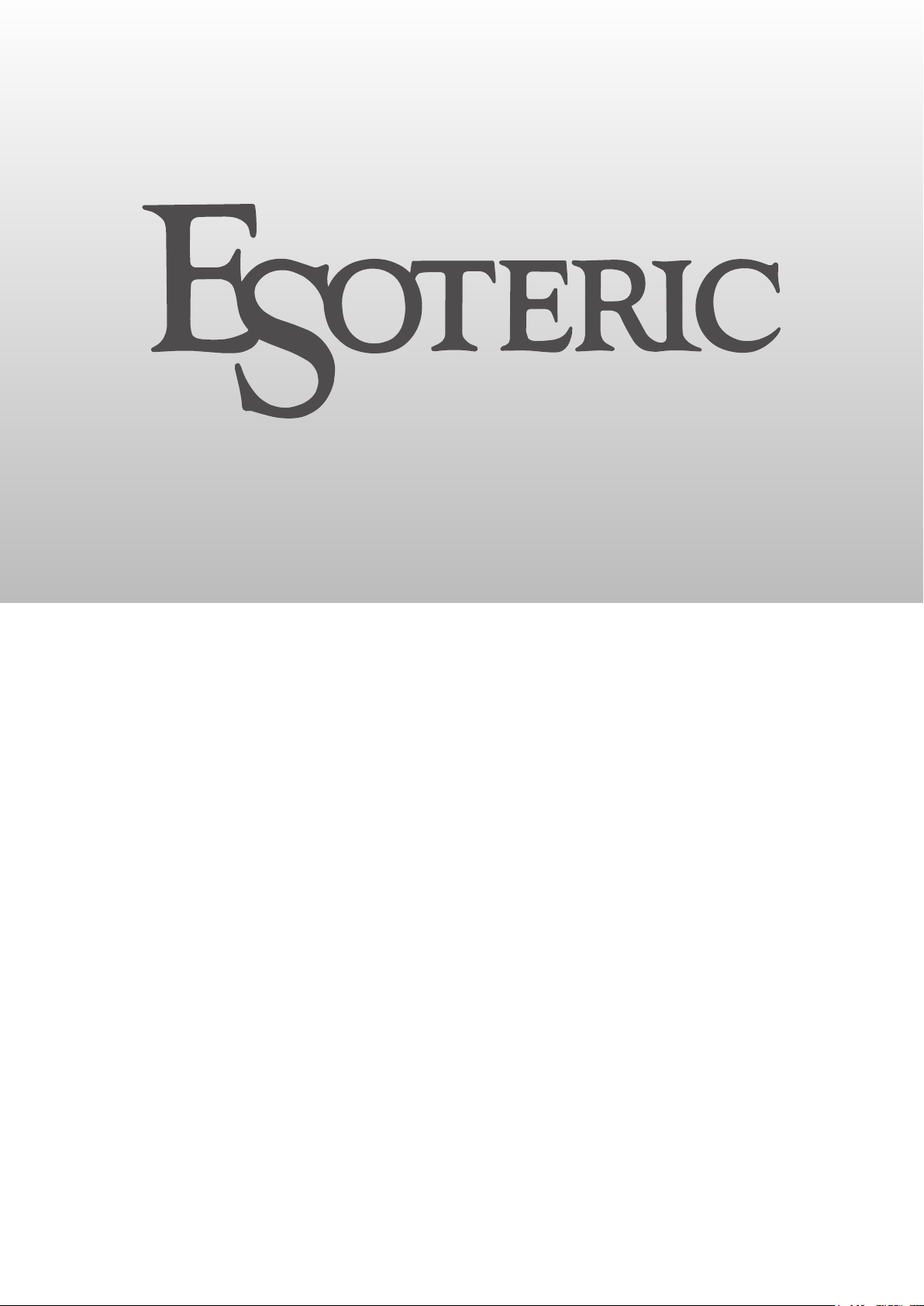
N-05N-05
Network Audio Player
OWNER’S MANUAL .................... 3
MODE D’EMPLOI ...................... 23
MANUAL DEL USUARIO ........... 43
D01277821A
Page 2
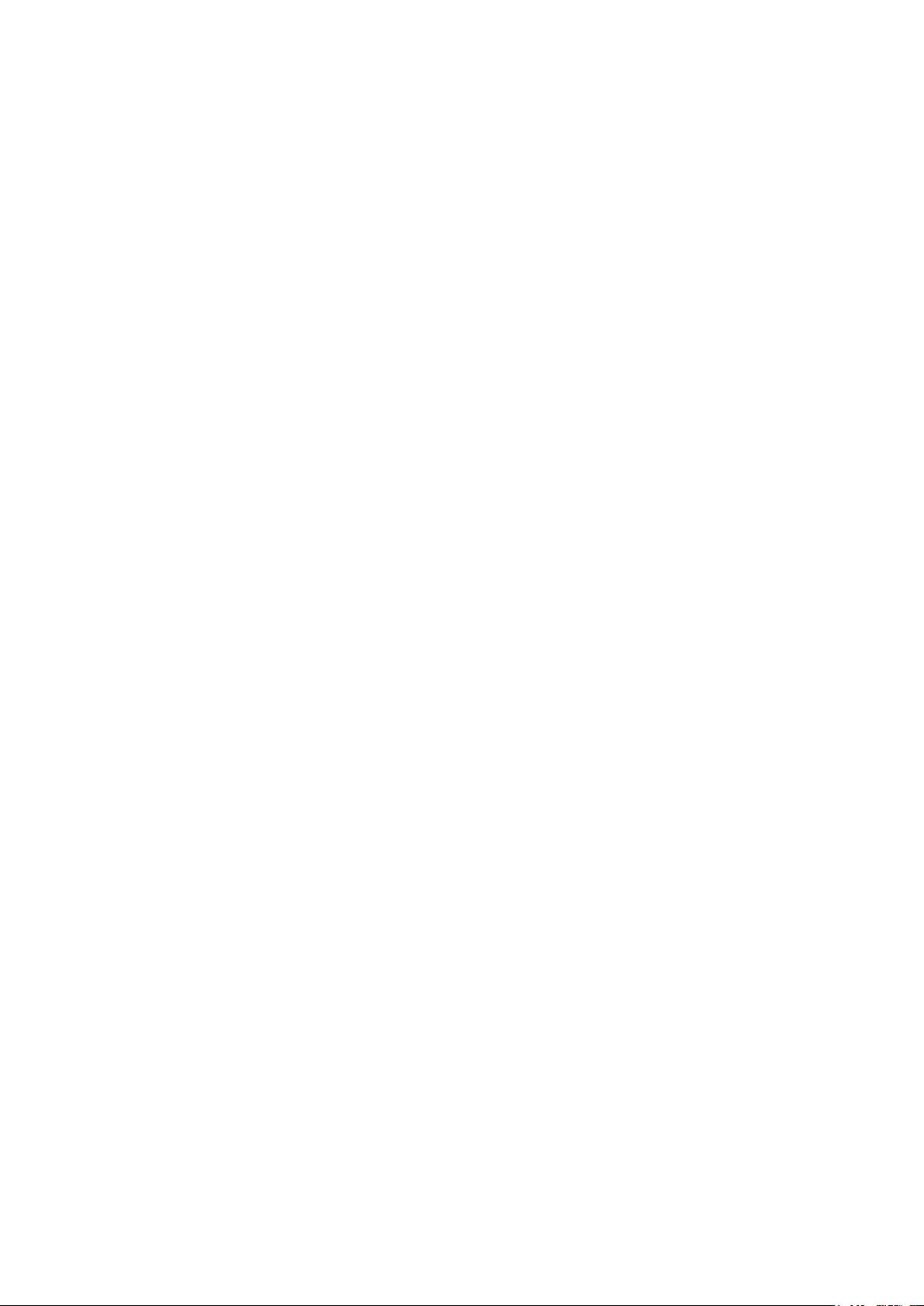
Page 3
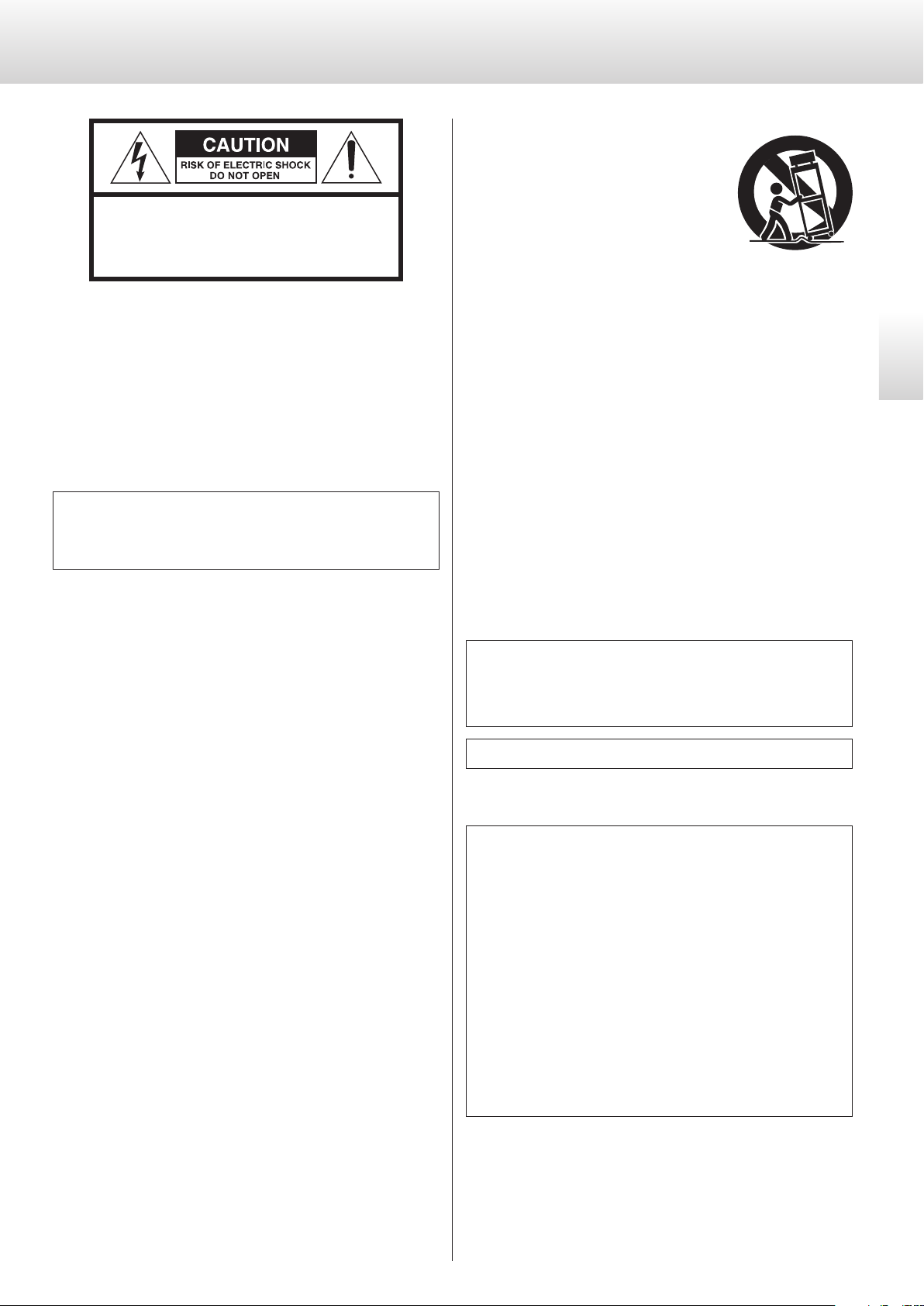
IMPORTANT SAFETY INSTRUCTIONS
CAUTION: TO REDUCE THE RISK OF ELECTRIC SHOCK,
DO NOT REMOVE COVER (OR BACK). NO USERSERVICEABLE PARTS INSIDE. REFER SERVICING TO
QUALIFIED SERVICE PERSONNEL.
The lightning flash with arrowhead symbol, within an
<
B
WARNING: TO PREVENT FIRE OR SHOCK HAZARD,
DO NOT EXPOSE THIS APPLIANCE TO RAIN OR
MOISTURE.
equilateral triangle, is intended to alert the user to the
presence of uninsulated “dangerous voltage” within the
product’s enclosure that may be of sufficient magnitude
to constitute a risk of electric shock to persons.
The exclamation point within an equilateral triangle is
intended to alert the user to the presence of important
operating and maintenance (servicing) instructions in
the literature accompanying the appliance.
11) Only use attachments/accessories specified by the manufacturer.
12) Use only with the cart, stand, tripod,
bracket, or table specified by the manufacturer, or sold with the apparatus. When
a cart is used, use caution when moving
the cart/apparatus combination to avoid
injury from tip-over.
13) Unplug this apparatus during lightning storms or when unused
for long periods of time.
14) Refer all servicing to qualified service personnel. Servicing is
required when the apparatus has been damaged in any way,
such as power-supply cord or plug is damaged, liquid has been
spilled or objects have fallen into the apparatus, the apparatus
has been exposed to rain or moisture, does not operate normally, or has been dropped.
o The apparatus draws nominal non-operating power from the
AC outlet with its POWER or STANDBY/ON switch not in the ON
position.
o The mains plug is used as the disconnect device; the disconnect
device shall remain readily operable.
o Caution should be taken when using earphones or headphones
with the product because excessive sound pressure (volume) from
earphones or headphones can cause hearing loss.
English
CAUTION
o DO NOT REMOVE THE EXTERNAL CASES OR CABINETS TO EXPOSE
THE ELECTRONICS. NO USER SERVICEABLE PARTS ARE INSIDE.
o IF YOU ARE EXPERIENCING PROBLEMS WITH THIS PRODUCT,
CONTACT THE STORE WHERE YOU PURCHASED THE UNIT FOR
A SERVICE REFERRAL. DO NOT USE THE PRODUCT UNTIL IT HAS
BEEN REPAIRED.
o USE OF CONTROLS OR ADJUSTMENTS OR PERFORMANCE OF
PROCEDURES OTHER THAN THOSE SPECIFIED HEREIN MAY RESULT
IN HAZARDOUS RADIATION EXPOSURE.
1) Read these instructions.
2) Keep these instructions.
3) Heed all warnings.
4) Follow all instructions.
5) Do not use this apparatus near water.
6) Clean only with dry cloth.
7) Do not block any ventilation openings. Install in accordance with
the manufacturer's instructions.
8) Do not install near any heat sources such as radiators, heat
registers, stoves, or other apparatus (including amplifiers) that
produce heat.
9) Do not defeat the safety purpose of the polarized or groundingtype plug. A polarized plug has two blades with one wider than
the other. A grounding type plug has two blades and a third
grounding prong. The wide blade or the third prong are provided
for your safety. If the provided plug does not fit into your outlet,
consult an electrician for replacement of the obsolete outlet.
10) Protect the power cord from being walked on or pinched particularly at plugs, convenience receptacles, and the point where
they exit from the apparatus.
WARNING
Products with Class ! construction are equipped with a power
supply cord that has a grounding plug. The cord of such a product must be plugged into an AC outlet that has a protective
grounding connection.
IN USA/CANADA, USE ONLY ON 120 V SUPPLY.
CAUTION
o Do not expose this apparatus to drips or splashes.
o Do not place any objects filled with liquids, such as vases, on
the apparatus.
o Do not install this apparatus in a confined space such as a
book case or similar unit.
o The apparatus should be located close enough to the AC
outlet so that you can easily reach the power cord plug at any
time.
o If the product uses batteries (including a battery pack or
installed batteries), they should not be exposed to sunshine,
fire or excessive heat.
o CAUTION for products that use replaceable lithium batter-
ies: there is danger of explosion if a battery is replaced with
an incorrect type of battery. Replace only with the same or
equivalent type.
3
Page 4
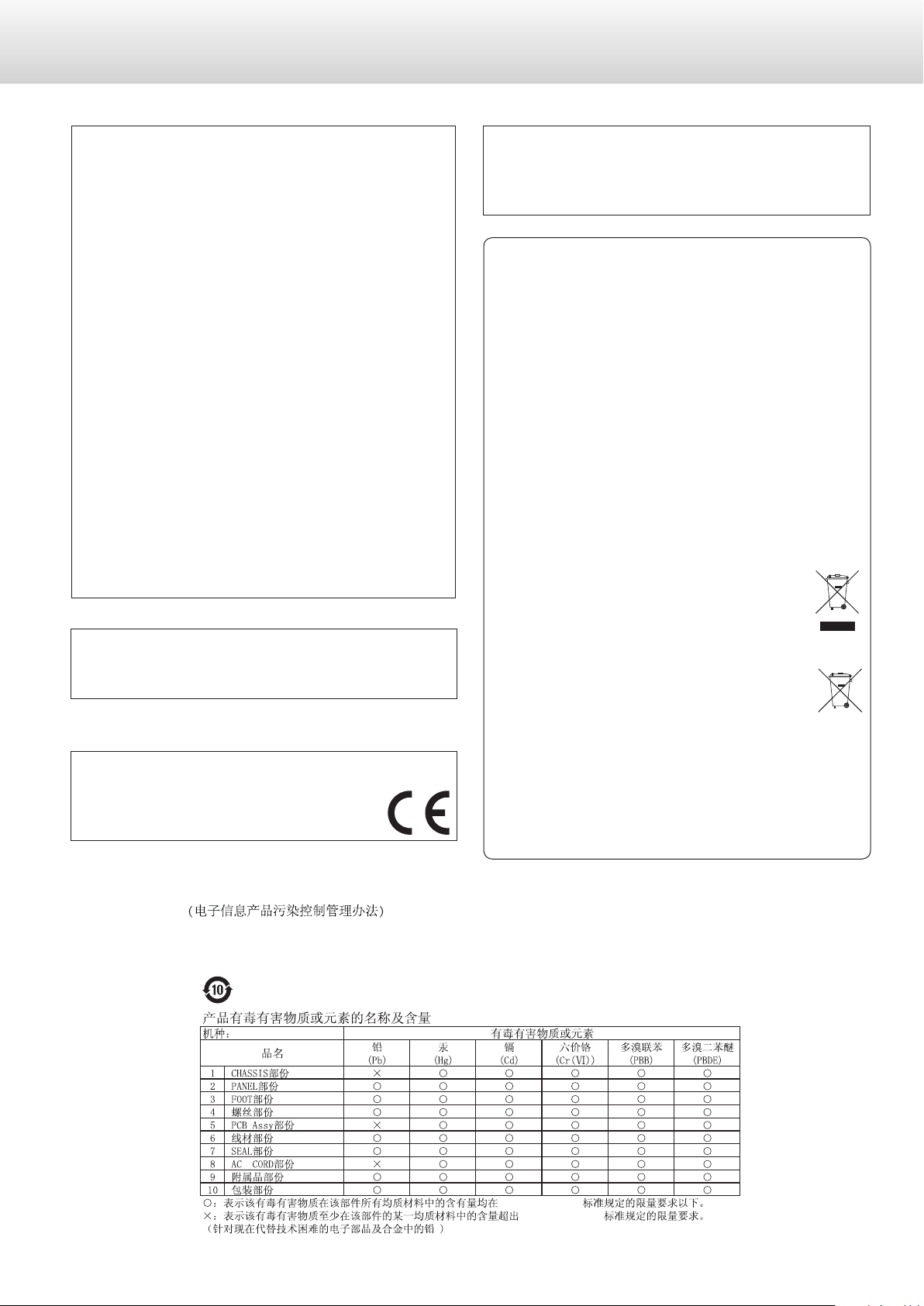
IMPORTANT SAFETY INSTRUCTIONS (continued)
Pb, Hg, Cd
Model for USA
This device complies with part 15 of the FCC Rules. Operation is
subject to the following two conditions: (1) This device may not
cause harmful interference, and (2) this device must accept any
interference received, including interference that may cause undesired operation.
This equipment has been tested and found to comply with the
limits for a Class B digital device, pursuant to Part 15 of the FCC
Rules. These limits are designed to provide reasonable protection
against harmful interference in a residential installation. This equipment generates, uses, and can radiate radio frequency energy and,
if not installed and used in accordance with the instructions, may
cause harmful interference to radio communications. However,
there is no guarantee that interference will not occur in a particular installation. If this equipment does cause harmful interference
to radio or television reception, which can be determined by
turning the equipment off and on, the user is encouraged to try to
correct the interference by one or more of the following measures:
• Reorient or relocate the equipment and/or the receiving antenna.
• Increase the separation between the equipment and receiver.
• Connect the equipment into an outlet on a circuit different from
that to which the receiver is connected.
• Consult the dealer or an experienced radio/TV technician for
help.
Model for Canada
Industry Canada’s Compliance Statement:
This Class B digital apparatus complies with Canadian ICES-003.
Model for Europe
DECLARATION OF CONFORMITY
Hereby, TEAC Corporation declares that the product
complies with the European Directives request and
the other Commission Regulations.
CAUTION
Changes or modifications not expressly approved by the party
responsible for compliance could void the user’s authority to operate the equipment.
For European Customers
Disposal of electrical and electronic equipment and
batteries and/or accumulators
a) All electrical/electronic equipment and waste batteries/accu-
mulators should be disposed of separately from the municipal
waste stream via collection facilities designated by the government or local authorities.
b) By disposing of electrical/electronic equipment and waste
batteries/accumulators correctly, you will help save valuable resources and prevent any potential negative effects on
human health and the environment.
c) Improper disposal of waste electrical/electronic equipment
and batteries/accumulators can have serious effects on the
environment and human health because of the presence of
hazardous substances in the equipment.
d) The Waste Electrical and Electronic Equipment (WEEE)
symbols, which show wheeled bins that have been
crossed out, indicate that electrical/electronic equipment and batteries/accumulators must be collected
and disposed of separately from household waste.
If a battery or accumulator contains more than the
specified values of lead (Pb), mercury (Hg), and/or
cadmium (Cd) as defined in the Battery Directive
(2006/66/EC), then the chemical symbols for those
elements will be indicated beneath the WEEE symbol.
e) Return and collection systems are available to end users. For
more detailed information about the disposal of old electrical/electronic equipment and waste batteries/accumulators,
please contact your city office, waste disposal service or the
shop where you purchased the equipment.
China RoHS
o The information in the following table is only applicable to products for sale in the People’s Republic of China.
o The products sold in the European area are manufactured in accordance with the European RoHS Directive.
1
*%7
*%7
4
Page 5
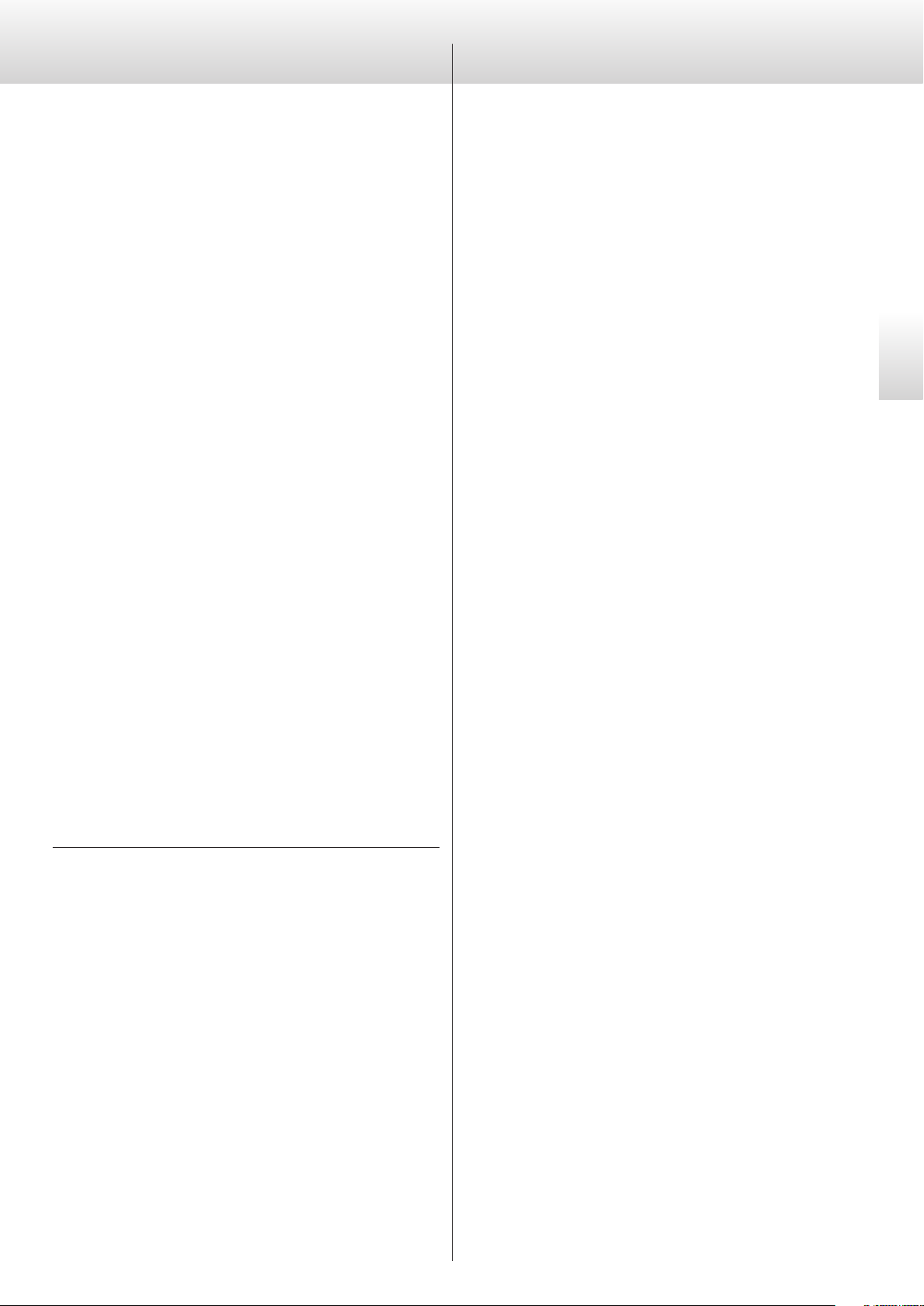
Contents
Thank you for purchasing this Esoteric product.
Read this manual carefully to get the best performance from this
unit. After reading it, keep it in a safe place with the warranty card for
future reference.
The Owner’s Manual can be downloaded from the ESOTERIC website
(http://www.esoteric.jp/indexe.html).
To use this unit, you must also use an iPad that has the dedicated app
(free) installed and connect it to the same network as the unit.
IMPORTANT SAFETY INSTRUCTIONS ...............................3
Before use .........................................................6
Precautions for use ................................................6
Network connections ..............................................7
Making connections ...............................................8
English
“DSD” is a registered trademark.
Windows and Windows Vista are either registered trademarks or
trademarks of Microsoft Corporation in the United States and/or
other countries.
Mac, Mac OS, OS X and iPad are trademarks of Apple Inc., registered
in the U.S. and other countries.
App Store is a service mark of Apple Inc.
Wi-Fi® is a registered trademark of the Wi-Fi Alliance.
MEXCEL is a registered trademark of Mitsubishi Cable Industries, Ltd.
in Japan and other countries.
ESOTERIC is a trademark of TEAC CORPORATION, registered in the U.S.
and other countries.
Names and functions of parts (main unit) .........................10
Downloading the remote app ....................................11
Changing the input source .......................................11
Using the USB DAC function ......................................12
Setting mode .....................................................14
Setting items and their options ...................................15
Troubleshooting ..................................................18
Specifications .....................................................20
Dimensional drawings ............................................22
Other company names, product names and logos in this document are the trademarks or registered trademarks of their respective
owners.
Information about copyrights and licensing related to open-source
software is provided in the separate “Important Notice Regarding
Software” document.
5
Page 6
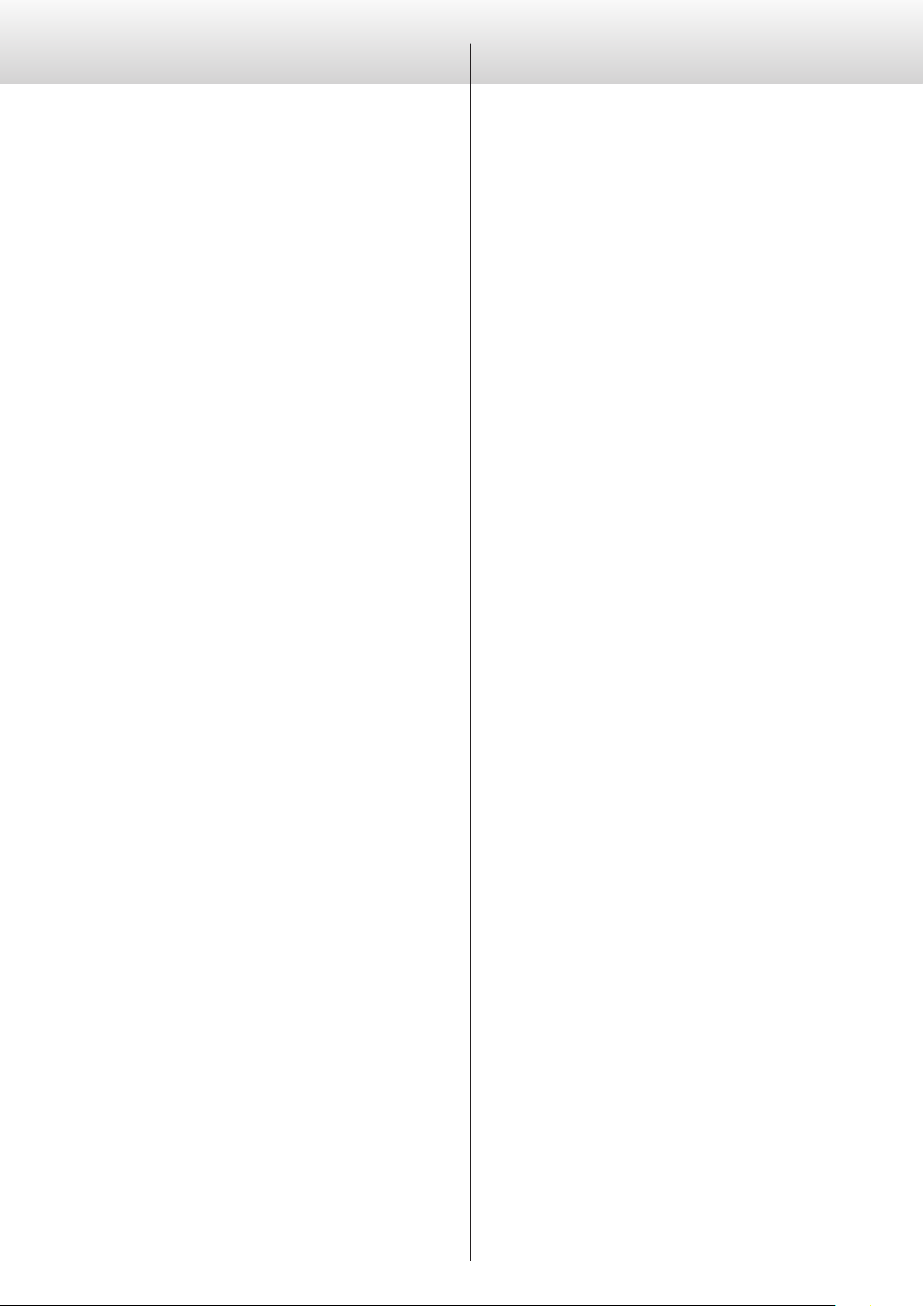
Before use
Precautions for use
What's in the box
Check to be sure the box includes all the supplied accessories shown
below. Please contact the store where you purchased this unit if
any of these accessories are missing or have been damaged during
transportation.
Power cord × 1
Owner’s manual (this document) × 1
Warranty card × 1
Maintenance
Use a soft dry cloth to wipe the surface of the unit clean.
For stubborn smudges, use a damp cloth that has been thoroughly
wrung out to remove excess moisture.
o Never spray liquid directly on this unit.
o Do not use chemically-treated wipes, thinner or similar substances
because they could damage the surface of the unit.
o Avoid allowing rubber or plastic materials to touch the unit for
long periods of time because they could damage the cabinet.
V
For safety, disconnect the power plug from the outlet before wiping the unit.
o Do not install this unit in a location that could become hot. This
includes places that are exposed to direct sunlight or near a radiator, heater, stove or other heating equipment. Moreover, do not
place it on top of an amplifier or other equipment that generates heat. Doing so could cause discoloration, deformation or
malfunction.
o Avoid locations that are extremely cold or exposed to excessive
humidity or dust.
o In order to enable good heat dissipation, leave at least 20 cm (8”)
between this unit and walls and other equipment when installing
it. If you put it in a rack, take precautions to prevent overheating
by leaving at least 5 cm (2”) open above the top of the unit and at
least 10 cm (4”) open behind the unit.
Failure to provide these gaps could cause heat to build up inside
and result in fire.
o Place the unit in a stable location near the audio system that you
will use with it.
o Do not place anything, not even CDs, CD-Rs, LP records or cassette
tapes, on top of the unit. Doing so could cause damage.
o The voltage supplied to the unit should match the voltage printed
on the rear panel. If you are in any doubt regarding this matter,
consult an electrician.
o Do not move the unit during use.
o Do not open the body of the unit because this could result in
damage to the circuitry or cause electric shock. If a foreign object
should enter the unit, contact your dealer.
o When removing the power plug from the wall outlet, always pull
directly on the plug; never yank on the cord.
6
Page 7
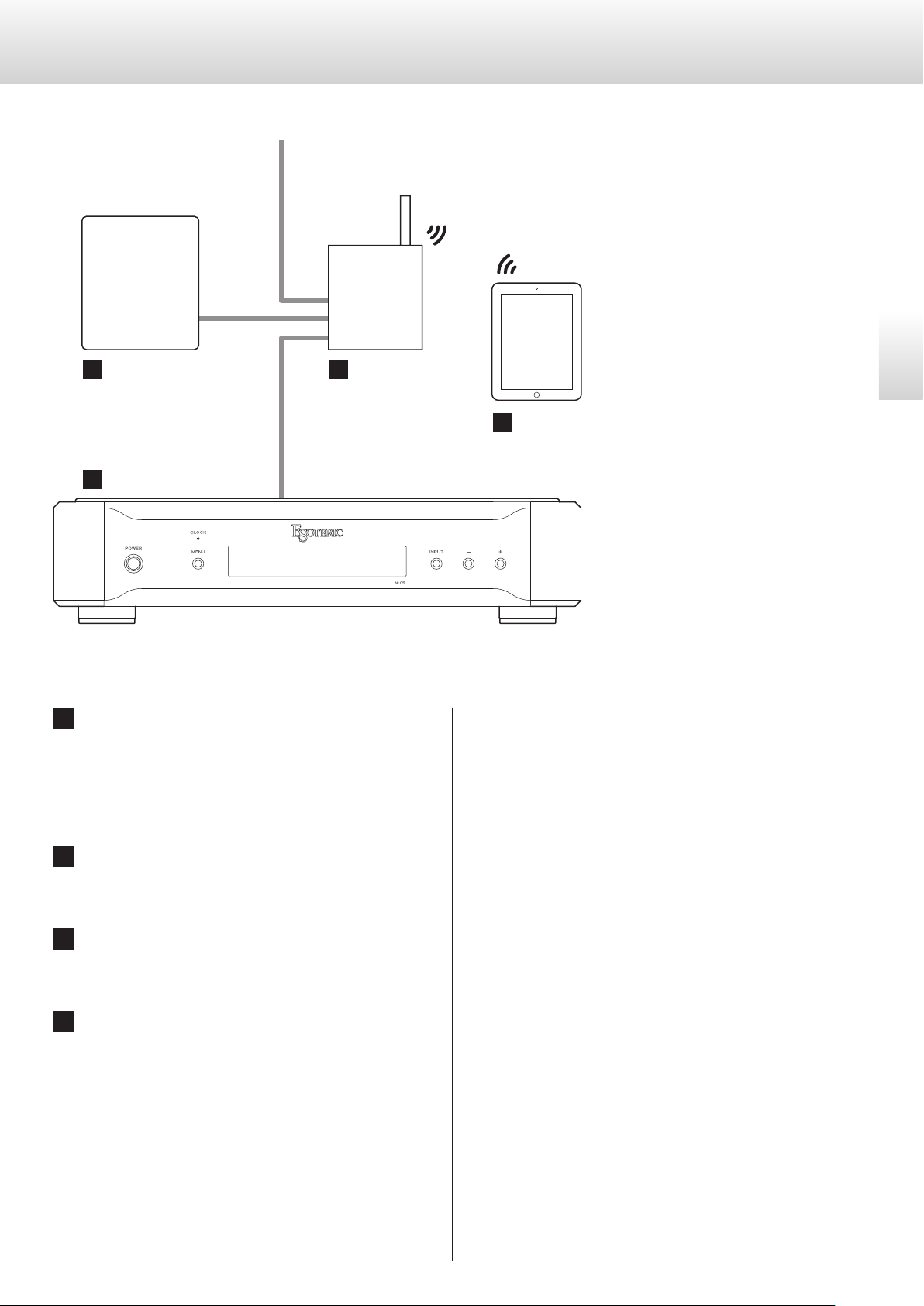
Network connections
Connection example To Internet
NAS Wi-Fi® router
a b
LAN cable
N-05
d
o An Internet connection is necessary to install the
app on the iPad, to update this unit's NET firmware
and to use Internet radio, for example.
English
iPad
c
a NAS (network-attached storage)
Use to store audio files.
Operation as a UPnP server is necessary to use it as a media
server. MinimServer is the media server recommended for use
with this unit.
b Wi-Fi® router
Use Wi-Fi to connect the iPad to this unit and the NAS.
c iPad
Install the app to control this unit.
d N-05
This unit.
7
Page 8
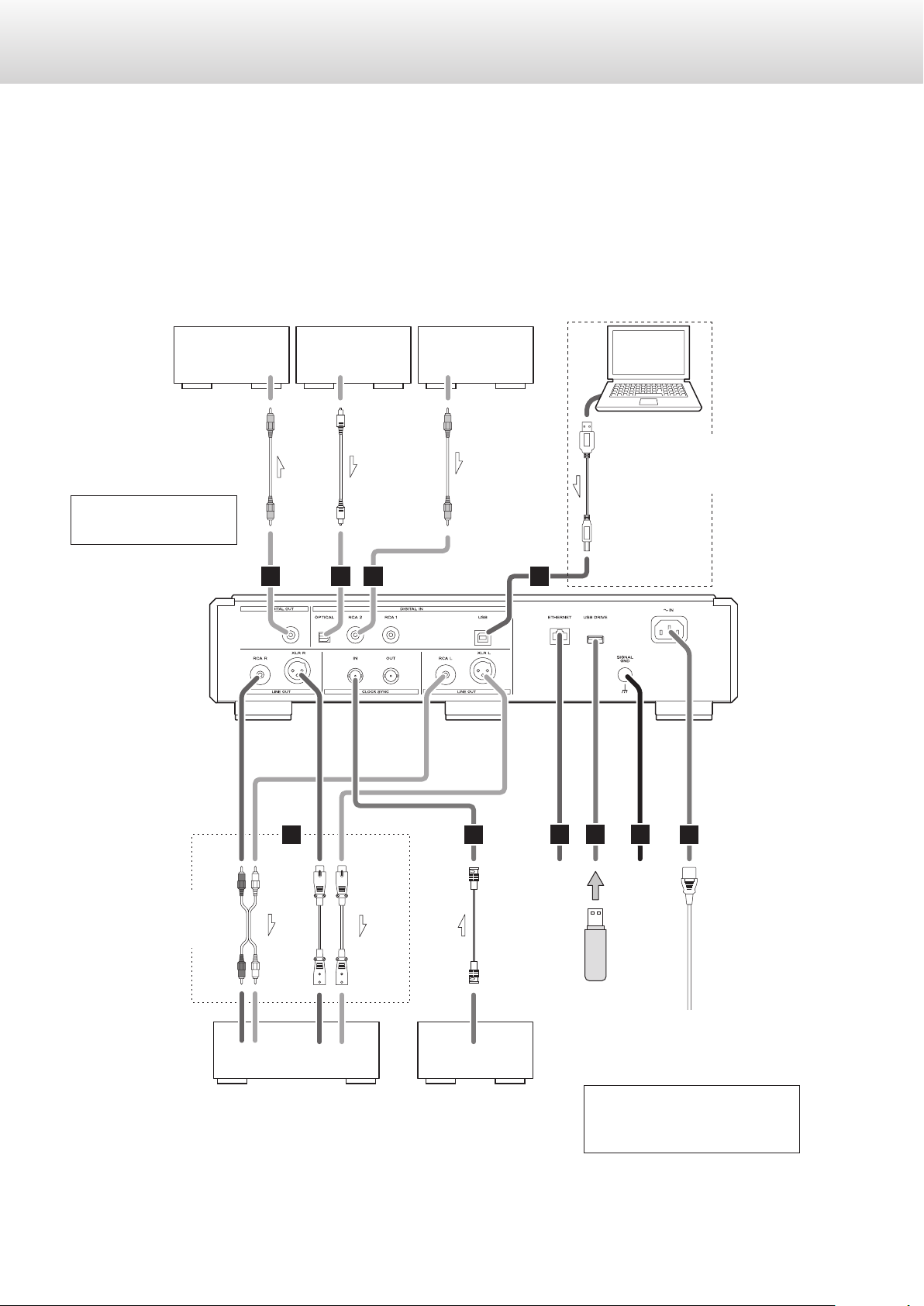
Making connections
V
Precautions when making connections
o After completing all other connections, plug the power plug into a power outlet.
o Read the owner’s manuals of all devices that will be connected, and follow their instructions.
AV amplifier or
digital recording
device
(CD recorder,
MD deck, etc.)
Equipment with
digital audio
output
Equipment with
digital audio
output
Computer
Digital output can be
turned on/off (page 17).
DIGITAL IN
(COAXIAL)
RCA coaxial cable
A
DIGITAL OUT
(OPTICAL)
Optical digital cable
B
B
DIGITAL OUT
(COAXIAL)
RCA coaxial cable
C
LAN cable
Make this connection
USB cable
when using this unit as a
USB DAC.
Connect a set
D
RCA audio cables
XLR cables
E
BNC coaxial cable
F G
USB flash drive
H
I
Included power cord
of cables of one
type or the other.
LLRR
Audio input
(LINE IN, etc.)
Stereo amplifier
CLOCK OUT
Device that outputs
clock signal
(G-01, G-02 etc.)
The polarity of the XLR connectors
can be set so that either 2 or 3 is
HOT (page 17).
Wall outlet
8
Page 9
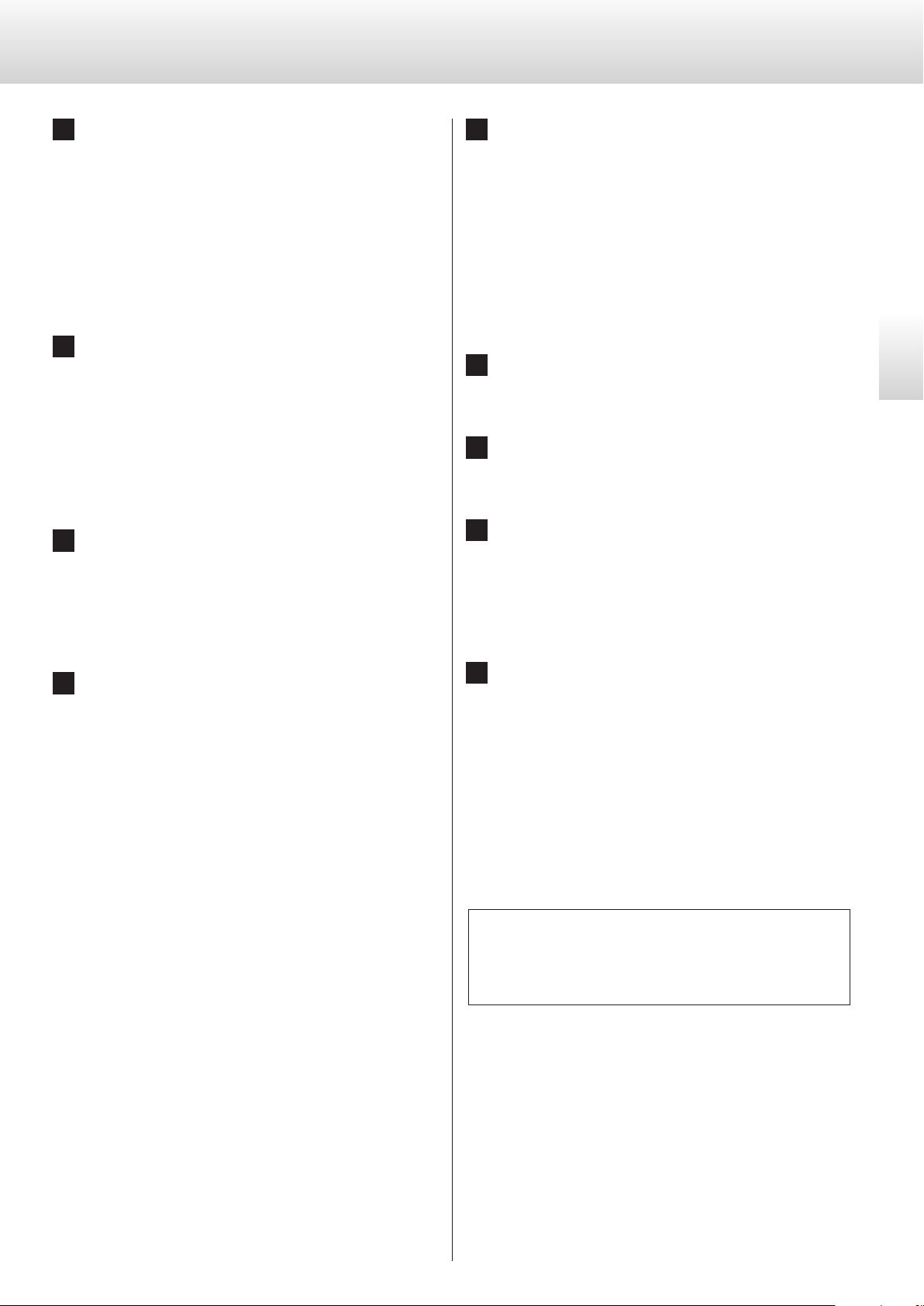
A DIGITAL OUT connector
E CLOCK SYNC IN, OUT connectors
This outputs digital audio signals played with this unit and signals input through this unit's digital input connectors.
Connect the DIGITAL OUT connector on this unit to a digital
audio input connector on another digital device, such as a DA
converter, AV amplifier or recorder.
Use a commercially-available RCA coaxial cable for
connection.
o Digital output can be turned on/off (page 17).
B Digital audio input connectors (DIGITAL IN)
Use these to input digital audio. They can be connected to the
digital output connectors of appropriate audio devices.
They can receive signals with sampling frequencies of 32–192kHz
and bit depths up to 24-bit.
Use commercially-available cables for connections.
OPTICAL: optical digital cable (TOS)
RCA 1, RCA 2: RCA coaxial digital cables
C USB port
Use to input digital audio from a computer. Connect it to a computer's USB port.
Use a commercially-available USB cable for connection.
o Before connecting, read pages 12 to 13.
Use these to input and output clock synchronization signals.
When using a master clock generator, connect its clock output
connector to this unit's CLOCK SYNC IN connector.
Use the clock mode setting to select the active clock sync connector (page 16).
Connect the CLOCK SYNC OUT connector on this unit to the
clock input connector on a digital source device.
Use commercially-available BNC coaxial cables for
connections.
English
F ETHERNET port
Use a commercially-available LAN cable to connect to a network.
G USB DRIVE port
Connect USB flash drives that contain music files here.
H Grounding connector (SIGNAL GND)
The audio quality might be improved by connecting this
grounding connector to an amplifier or other device that is connected to this unit.
o This is not an electrical safety ground.
D Analog audio output connectors (LINE OUT)
These output 2 channels of analog audio. Connect the XLR or
RCA connectors to an amplifier.
Use commercially-available cables for connections.
XLR: balanced XLR cables
RCA: RCA audio cables
Connect this unit's R connector to the R connector of the amplifier and its L connector to the L connector of the amplifier.
o Analog audio output can be set to either the RCA or XLR con-
nectors (the XLR polarity can be set for pin 2 or 3 HOT) or OFF
(page 17).
I AC power inlet (~IN)
Connect the included AC power cord to this socket.
After completing all other connections, plug the power plug
into a power outlet.
V
Use only a genuine Esoteric power cord. Use of other
power cords could result in fire or electric shock.
Unplug the cord from the outlet when not using the
unit for a long time.
At Esoteric, we use Esoteric MEXCEL stressfree cables for
reference.
For detailed information, access the following website.
http://www.esoteric.jp/products/esoteric/accessory/indexe.html
9
Page 10
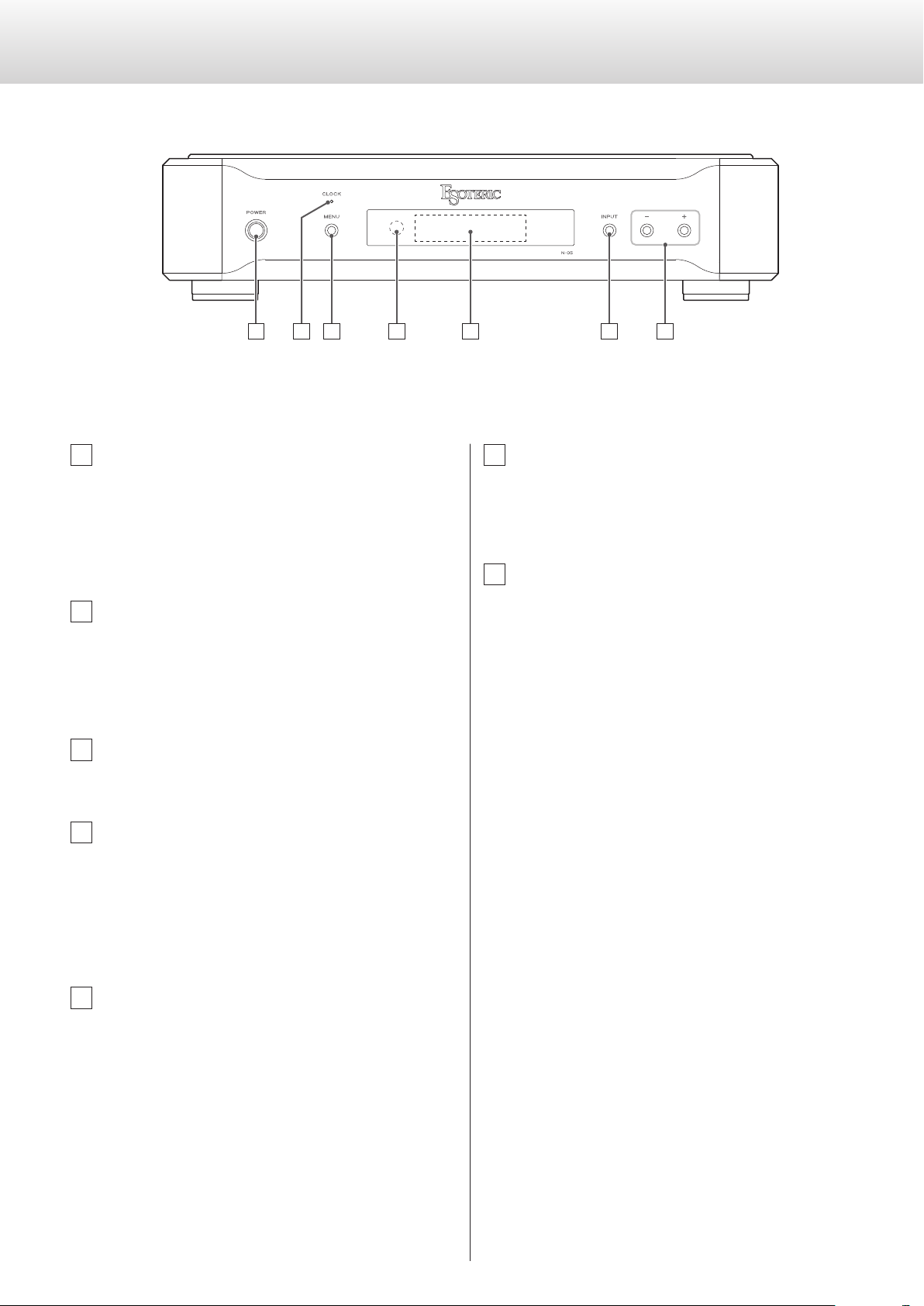
Names and functions of parts (main unit)
A CB ED F G
A POWER button
Use to turn the unit on and off.
When the unit is on, the ring around this button lights blue.
When the unit is off, it is unlit.
When not using the unit, turn it off.
B CLOCK indicator
This shows the clock synchronization status.
The indicator blinks when a signal is input through the CLOCK
SYNC IN connector, and it lights when the unit is locked to the
signal.
C MENU button
Press to enter setting mode.
D Remote control signal receiver
This receives signals from the remote control. When using the
remote control, point the end of it toward this receiver panel.
o This unit does not include a remote control.
o The dimmer of this unit can be adjusted using a remote con-
trol included with a K-01X or other Esoteric product.
F INPUT button
Use to change the digital input. Select a connector that has a
digital device connected.
If no digital signal is being input, the display will blink.
G Parameter adjustment buttons (+/−)
Use to change parameters when in setting mode.
o You cannot change the volume with this unit.
+ button
When NETWORK is selected, this switches between showing the
ordinary information and track information on the display.
E Display
This shows the playback time, song and other information.
10
Page 11
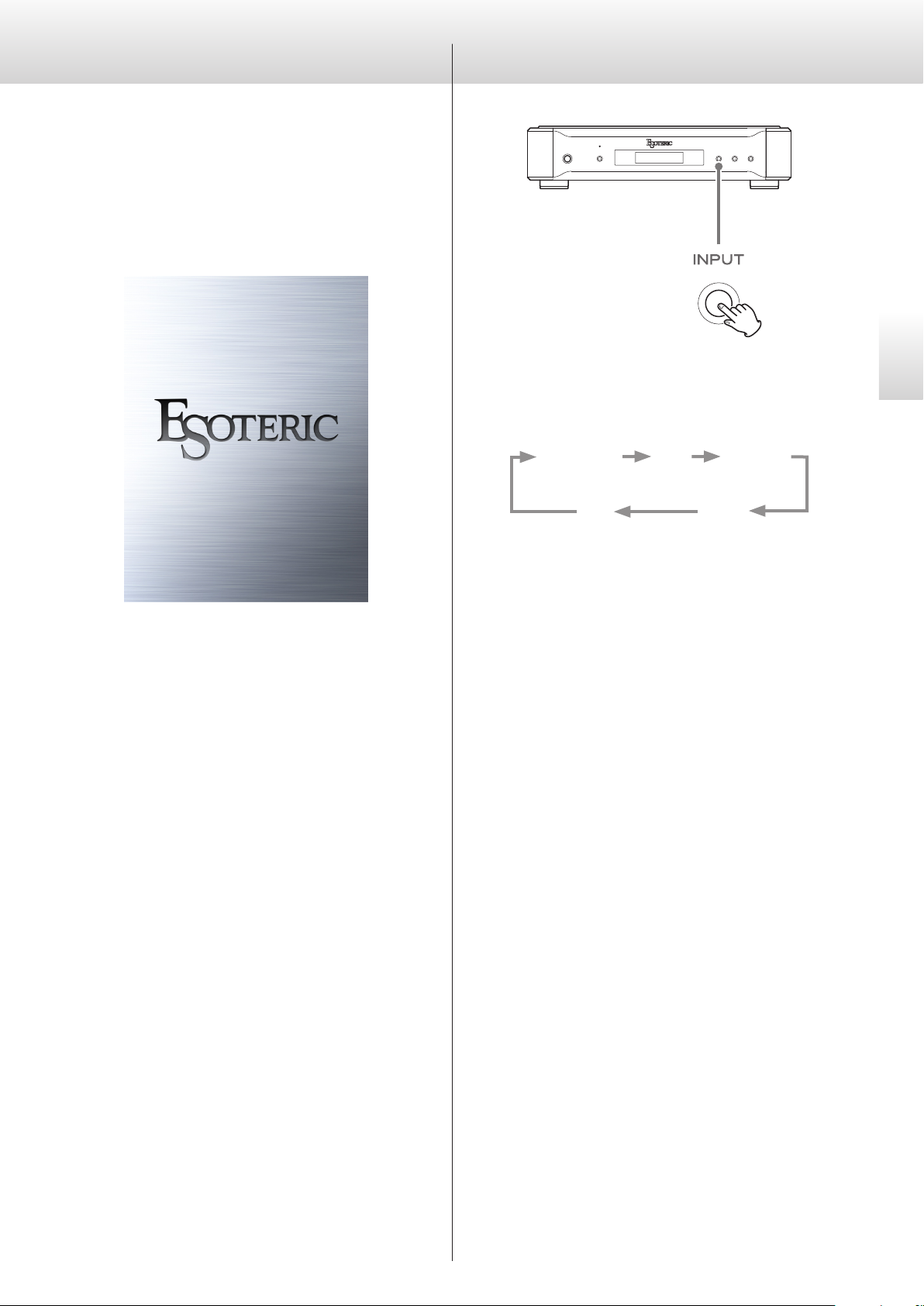
Downloading the remote app
To use this unit, you must also use an iPad that has the dedicated app
(free) installed and connect it to the same network as the unit.
By installing the app on an iPad, you can use it over a wireless network to operate the unit.
o You can download and use the app for free.
Changing the input source
English
Each time you press the INPUT button, the active input changes in
the following order and is shown on the display.
(USB input for computers)
NETWORK USB RCA 1
How to download the iPad app
Search for “ESOTERIC” in the App Store.
OPT RCA 2
(Optical digital input)
o When an external digital input (USB, RCA1, RCA2, OPT) is selected,
the name and sampling frequency of the selected input appear
on the display. If there is no input signal or the unit is not locked
to the input signal, the input sampling frequency is not shown.
o If the external digital input (NETWORK, USB, RCA1, RCA2 or OPT)
is not a digital audio signal or is an audio signal format that is not
supported by this unit, such as Dolby Digital or DTS, “– – –” will
appear in the sampling frequency display area. Set the digital output setting of the connected device to PCM audio output.
11
Page 12
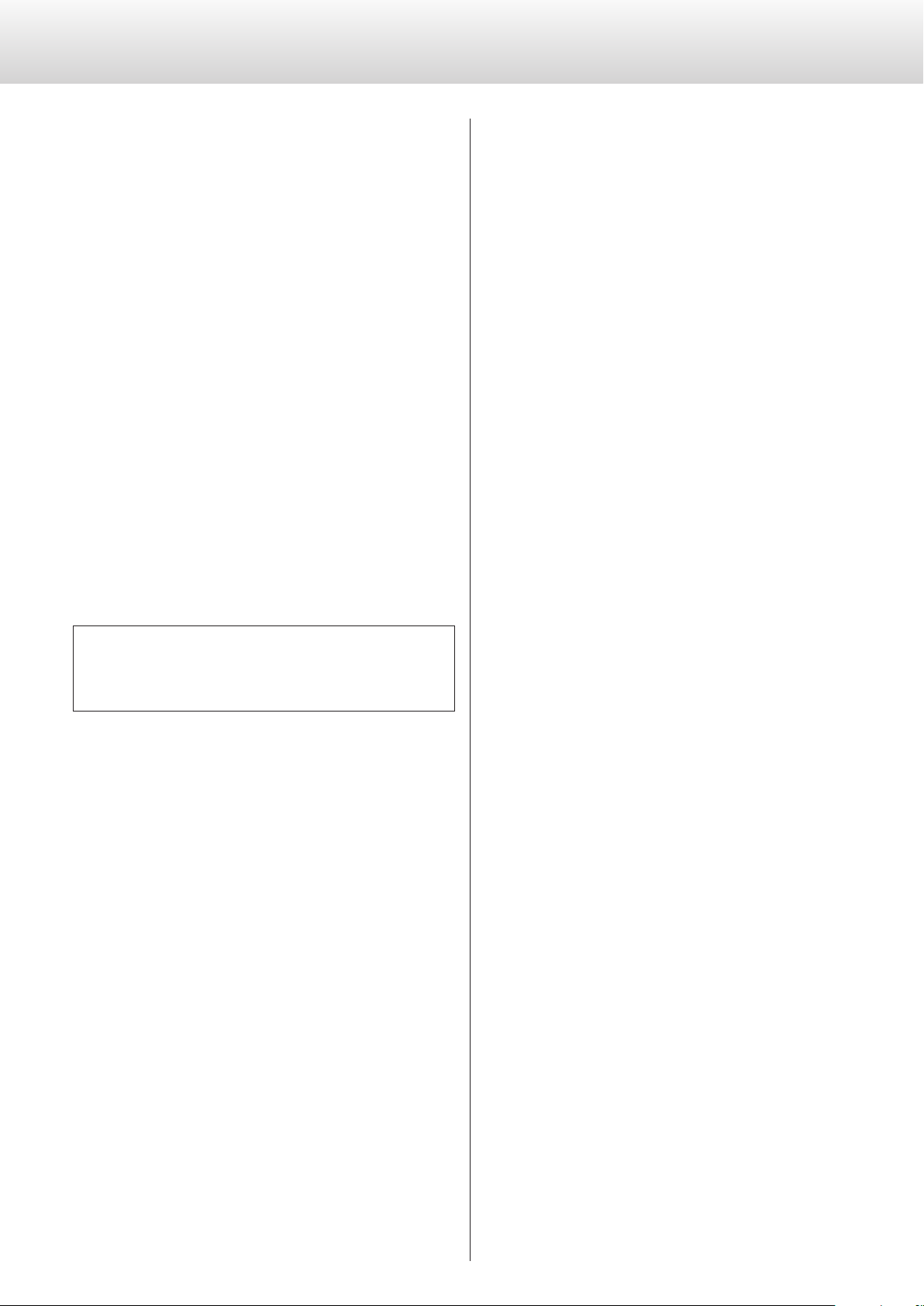
Using the USB DAC function
Installing the driver
When using Mac OS X
The driver works with the following versions (as of February 2016).
OS X Lion (10.7)
OS X Mountain Lion (10.8)
OS X Mavericks (10.9)
OS X Yosemite (10.10)
OS X El Capitan (10.11)
o This unit will work with the standard operating system driver, so
there is no need to install a special driver.
When using Windows
The driver works with the following versions (as of February 2016).
Windows Vista (32-bit, 64-bit)
Windows 7 (32-bit, 64-bit)
Windows 8 (32-bit, 64-bit)
Windows 8.1 (32-bit, 64-bit)
Windows 10 (32-bit, 64-bit)
Operation with other operating systems cannot be assured.
Installing the driver on a computer
Before you can use this unit to play files on a computer, you must first
download the dedicated driver from the following ESOTERIC download page and install it on your computer.
Note about transmission modes
This unit connects using asynchronous HIGH SPEED mode.
The sampling frequencies that can be transmitted are 44.1kHz,
48kHz, 88.2kHz, 96 kHz, 176.4kHz, 192kHz, 352.8kHz and 384kHz.
2.8MHz, 5.6MHz and 11.2MHz DSD are also supported.
o 11.2MHz DSD is only supported with DSD Native playback. It is not
supported with DoP (DSD Audio over PCM Frames) playback.
When connected correctly, you will be able to select “ESOTERIC USB
AUDIO DEVICE” as the audio output for the operating system.
In asynchronous mode, the audio data transmitted from the computer will be processed using this unit's clock, enabling it to reduce
jitter caused during data transmission.
Driver software download page
http://www.esoteric.jp/products/esoteric/usb/usb_driver_e.html
Install the dedicated driver software after downloading it from
the above page.
IMPORTANT NOTICE
You must install the dedicated driver software before connecting this
unit with a computer using a USB cable.
If you connect the unit to the computer by USB before installing the
driver, it will not function properly.
For details about driver installation, see the instructions on the
ESOTERIC download page.
Depending on the composition of the computer hardware and
software, operation might not be possible even with the above operating systems.
12
Page 13
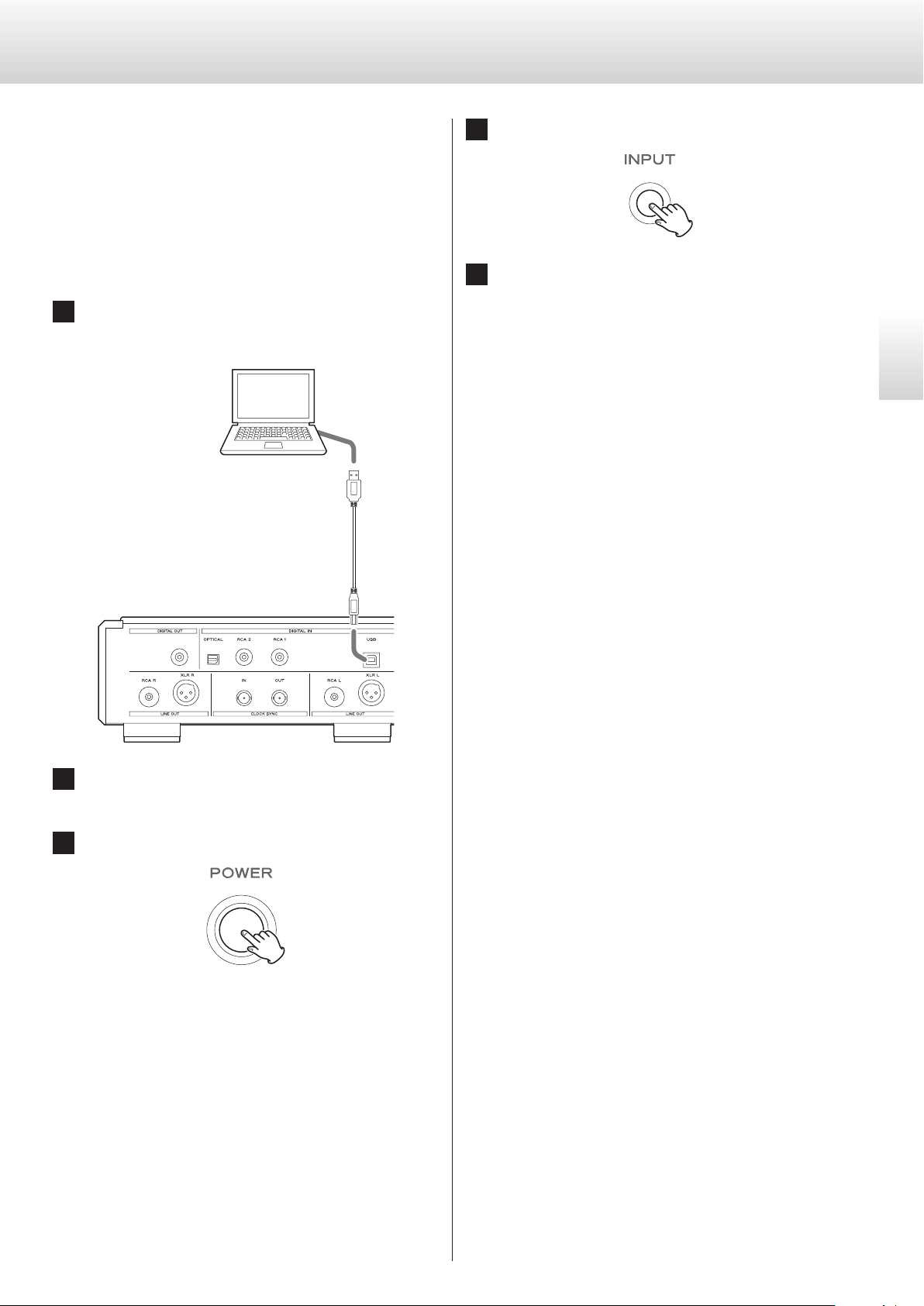
Playing audio files
You can use ESOTERIC HR Audio Player to play audio files on a computer.
Please download this free application from the following URL.
http://www.esoteric.jp/products/esoteric/hr_audio/indexe.html
ESOTERIC HR Audio Player software for Windows and Mac supports
high-resolution audio source files and high-fidelity playback. You can
use it to enjoy the high-quality playback of high-resolution audio
sources, including DSD, without needing to make complicated settings.
1 Connect this unit to the computer using a USB cable.
Use a commercially-available USB cable with a connector that
matches that of this unit.
USB cable
4 Press the INPUT button to select USB (page 11).
5 Start playback of an audio le on the computer.
For better audio quality, set the computer volume to its maximum and adjust the volume of the amplifier connected to this
unit. Set the amplifier volume to the minimum when you start
playback and gradually increase it.
o The computer cannot be used to control this unit, nor can this
unit be used to control the computer.
o This unit cannot transmit audio files to the computer by USB.
o Do not do any of the following when playing back audio files
over the USB connection. Doing so could cause the computer to
malfunction. Always quit the audio playback software before con-
ducting any of these operations.
u
Unplug the USB cable
u
Turn this unit off
u
Change the input
o Computer operation sounds will also be transmitted when play-
ing back audio files over the USB connection. To avoid outputting
these sounds, make the necessary settings on your computer.
o If you connect this unit with the computer or change its input to
USB after starting the music playback software, audio files might
not play back correctly. If this occurs, restart the audio playback
software or restart the computer.
English
2 Turn the computer on.
Confirm that the operating system has started properly.
3 Press the POWER button to turn the unit on.
13
Page 14
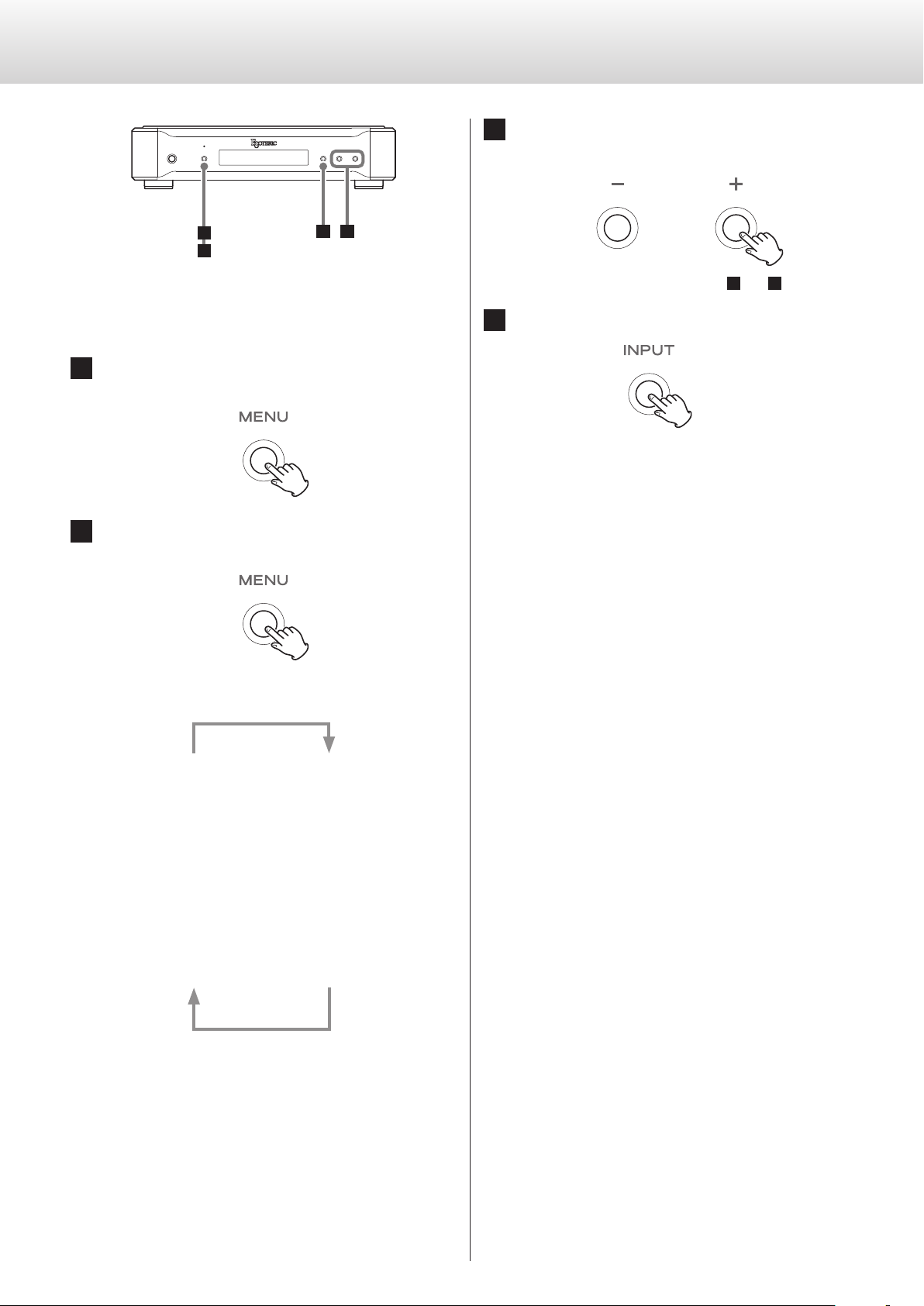
Setting mode
3 Use the parameter adjustment (+/−) buttons to
change the settings.
1
423
Changing settings
1 When stopped or during playback, press the MENU
button.
2 Press the MENU button repeatedly to select the item
to change.
To change multiple items, repeat steps 2 and 3.
4 Press the INPUT button to complete the setting.
If you do nothing for 10 or more seconds, setting mode will end
and ordinary display will resume.
o Settings are retained even if the power plug is disconnected.
Each time you press the MENU button, the item shown on the
display changes.
DIMMER>
3
APS>
3
DPaOFF>
3
DOUT>
3
AOUT>
3
CLK_TH>
o Some items might not be shown depending on the selected
source or operation status.
o CLK_TH will be shown when CLK> is set to IN or MCK.
o CLKOUT will be shown only when CLK> is set to OUT.
o FIX will be shown only when UPCONV> is set to FIX.
o If you do nothing for 10 or more seconds, setting mode will
end and ordinary display will resume.
UPCONV>
c
FIX>
c
PCMF>
c
DSDF>
c
CLK>
c
CLK_OUT>
14
Page 15

Setting items and their options
Upconversion setting
Display (UPCONV>***)
o This setting can be made for each input.
ORG (original)
The original input signal is sent directly to the D/A converter without upconversion.
2Fs
The sampling frequency of the input source signal will be upconverted by a factor of 2 from 32, 44.1 or 48kHz to 64, 88.2 or 96kHz.
4Fs
The sampling frequency of the input source signal will be upconverted by a factor of 4 from 32, 44.1 or 48kHz (or 2 from 88.2 or
96kHz) to 128, 176.4 or 192kHz.
8Fs
The sampling frequency of the input source signal will be upconverted by a factor of 8 from 32, 44.1 or 48kHz (or 4 from 88.2 or
96kHz or 2 from 176.4 or 192kHz) to 256, 352.8 or 384kHz.
DSD
The PCM source signal will be upconverted to 11.2896/12.288MHz
DSD.
DSD source signals cannot be upconverted.
FIX
The output format is fixed in this mode.
Audio signals will always be output in the format set by the next
item (FIX>) regardless of changes to the input source signal. Input
signals will be upconverted or downconverted to this format and
sent to the D/A converter or digital output section.
FIX output format setting
Display (FIX>***)
o This will be shown only when UPCONV> is set to FIX.
PCM44
Output at 44.1 kHz.
PCM48
Output at 48 kHz.
PCM88
Output at 88.2 kHz.
PCM96
Output at 96 kHz.
PCM176
Output at 176.4 kHz.
PCM192
Output at 192 kHz.
PCM352
Output at 352.8 kHz.
PCM384
Output at 384 kHz.
DSD2.8M
Output at 2.8224MHz DSD.
DSD5.6M
Output at 5.6448MHz DSD.
DSD11.2M
Output at 11.2896MHz DSD.
English
Note about the digital lter during PCM playback
FIR-type digital filters
This type of filter has an established reputation for sound quality
and features tonal quality with both dense, rich sound reverberations and crisp sound transients.
SDLY-type digital filters
This type of filter has no pre-echo in the impulse response and features natural sound attack and reverberation for a tonal quality that
is close to the original.
Digital filter setting during PCM playback
Display (PCMF>***)
o This setting can be made for each input.
OFF
The digital filter is not used during PCM playback.
o With this setting, high-frequency harmonics are output. If cross
modulation distortion or other noise is output because of
these harmonics, set PCMF to FIR or SDLY.
FIR1
An FIR filter with a steep roll-off is used to sharply cut signals outside the audio band.
FIR2
An FIR filter with a slow roll-off is used to gently cut signals outside
the audio band.
SDLY1
A short delay filter with a steep roll-off is used to sharply cut signals outside the audio band.
SDLY2
A short delay filter with a slow roll-off is used to gently cut signals
outside the audio band.
15
Page 16
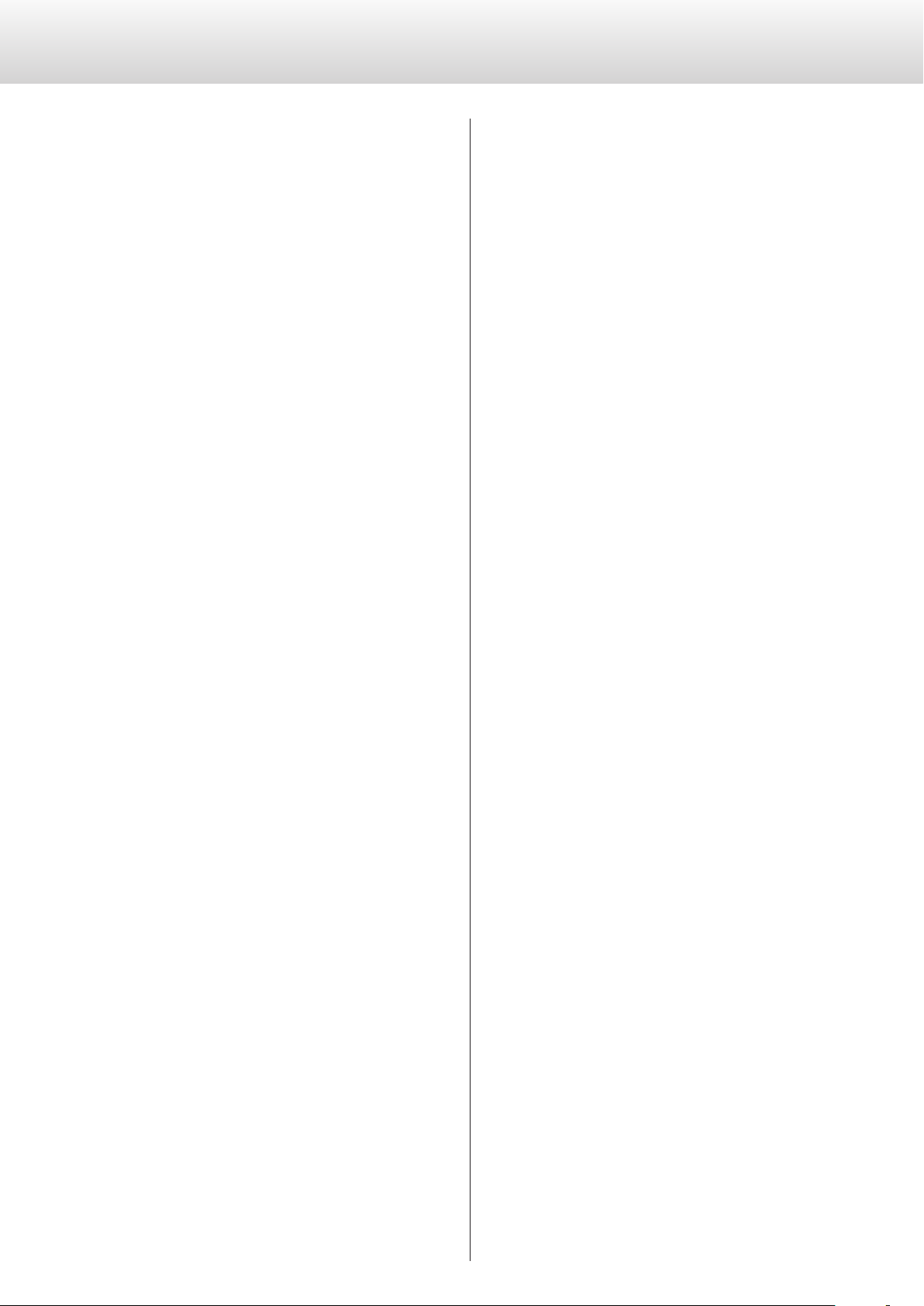
Setting items and their options (continued)
Digital filter setting during DSD playback
Display (DSDF>***)
o This setting can be made for each input.
OFF
A filter that cuts signals over 50kHz is not used.
o The DSD filter must be used in order to adjust audio output
with this unit.
When the volume is adjusted (to a value other than 100) using
the app, the unit will use the DSD filter to cut signals above
50kHz even if it is set to OFF.
If the volume is reset to maximum (100) using the app, the unit
will use the DSD filter setting again.
We recommend setting this to OFF and using the amplifier
connected to this unit to adjust the volume.
ON
A filter that cuts signals over 50kHz is used.
Clock sync mode setting
Display (CLK>***)
o This setting can be made for each input.
o During COAX or OPT input, input a clock that is synchronized
with the input source. If the source device does not support clock
input, set this to OFF.
o During NETWORK and USB input, the clock frequencies that can
be input depend on whether the playback file is 44.1 or 48kHz.
10MHz clock can be input for any type of playback file.
OFF
Clock is not synchronized.
Clock output settings
Display (CLK_TH>***)
This sets the clock output during clock input mode.
OFF
No clock signal is output from the CLOCK SYNC OUT connector.
ON
Clock with the same frequency as the input clock is output from
the CLOCK SYNC OUT connector.
Clock output frequency settings
Display (CLKOUT>***)
This sets the frequency output from the CLOCK SYNC OUT connector when this unit is set as the master clock (CLK>OUT).
44
Output is at 44.1 kHz.
48
Output is at 48 kHz.
88
Output is at 88.2 kHz.
96
Output is at 96 kHz.
176
Output is at 176.4 kHz.
192
Output is at 192 kHz.
22M
Output is at 22.5792 MHz.
24M
Output is at 24.576 MHz.
IN
This unit's master clock is synchronized to the clock signal
(44.1kHz, 48kHz, 88.2kHz, 96kHz, 176.4kHz, 192kHz or 10MHz)
input through the CLOCK SYNC IN connector and used for
operation.
MCK
The 22.5792MHz/24.576MHz signal input through the CLOCK
SYNC IN connector is used as the master clock.
OUT
The clock signal set with CLKOUT is output from the CLOCK SYNC
OUT connector.
16
Page 17
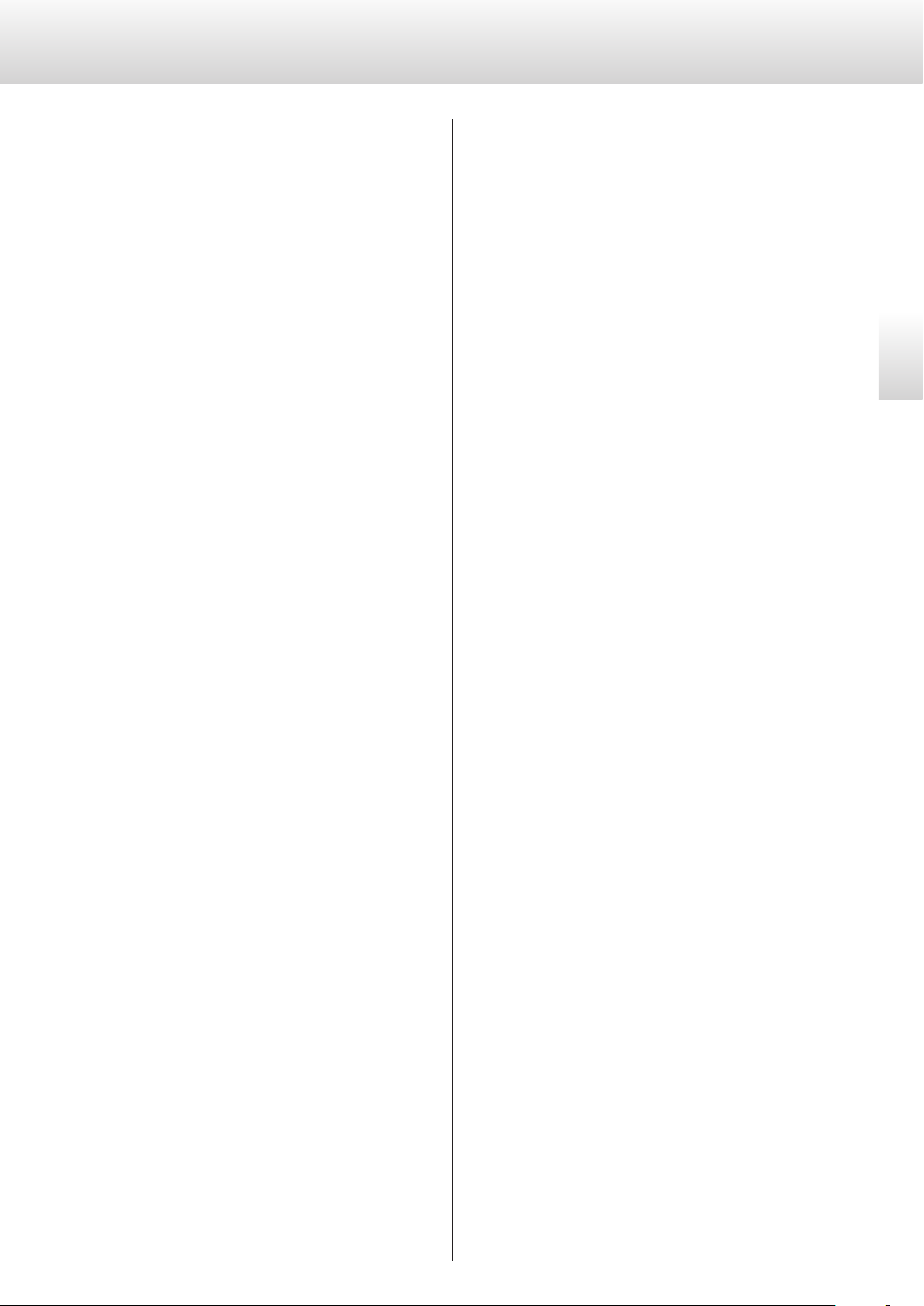
Analog output setting
Automatic display darkening setting
Display (AOUT>***)
XLR2
Analog audio signals are output through the XLR connectors with
pin 2 HOT.
XLR3
Analog audio signals are output through the XLR connectors with
pin 3 HOT.
RCA
Analog audio signals are output through the RCA connectors.
OFF
Analog audio is not output and the D/A converter circuit stops
operating.
Digital output setting
Display (DOUT>***)
OFF
Digital output is disabled.
ON
Digital output is enabled.
o Signals are output according to the upconversion setting and the
input source signals.
o Digital output is possible at resolutions up to 192kHz PCM and
2.8MHz DSD (DoP).
If these limits are exceeded because of the upconversion setting
or input source signals, no signal will be output.
o When UPCONV> is set to FIX (fixed output format mode), digital
signals will be output according to the FIX> (fixed output format)
setting regardless of the format of the input source signals. This
allows audio files in a playlist to all be output digitally even if they
have various different sampling frequencies.
Display (DPaOFF>***)
ON
The display will automatically darken after playback remains
stopped for 30 minutes.
OFF
The display will not automatically darken.
o We recommend setting this to ON because display brightness
irregularities might occur if the same information is shown without change for a long time.
Automatic power saving setting
Display (APS>***)
o By default, the setting is 30m.
When the input source is RCA1, RCA2, OPT or USB, the unit will turn
off automatically if the set amount of time passes without being able
to lock an input signal from the selected input source.
o The input sources that are not selected have no effect on auto-
matic power saving.
30m
30 minutes
60m
60 minutes
90m
90 minutes
120m
120 minutes
OFF
The automatic power saving function is disabled.
English
17
Page 18
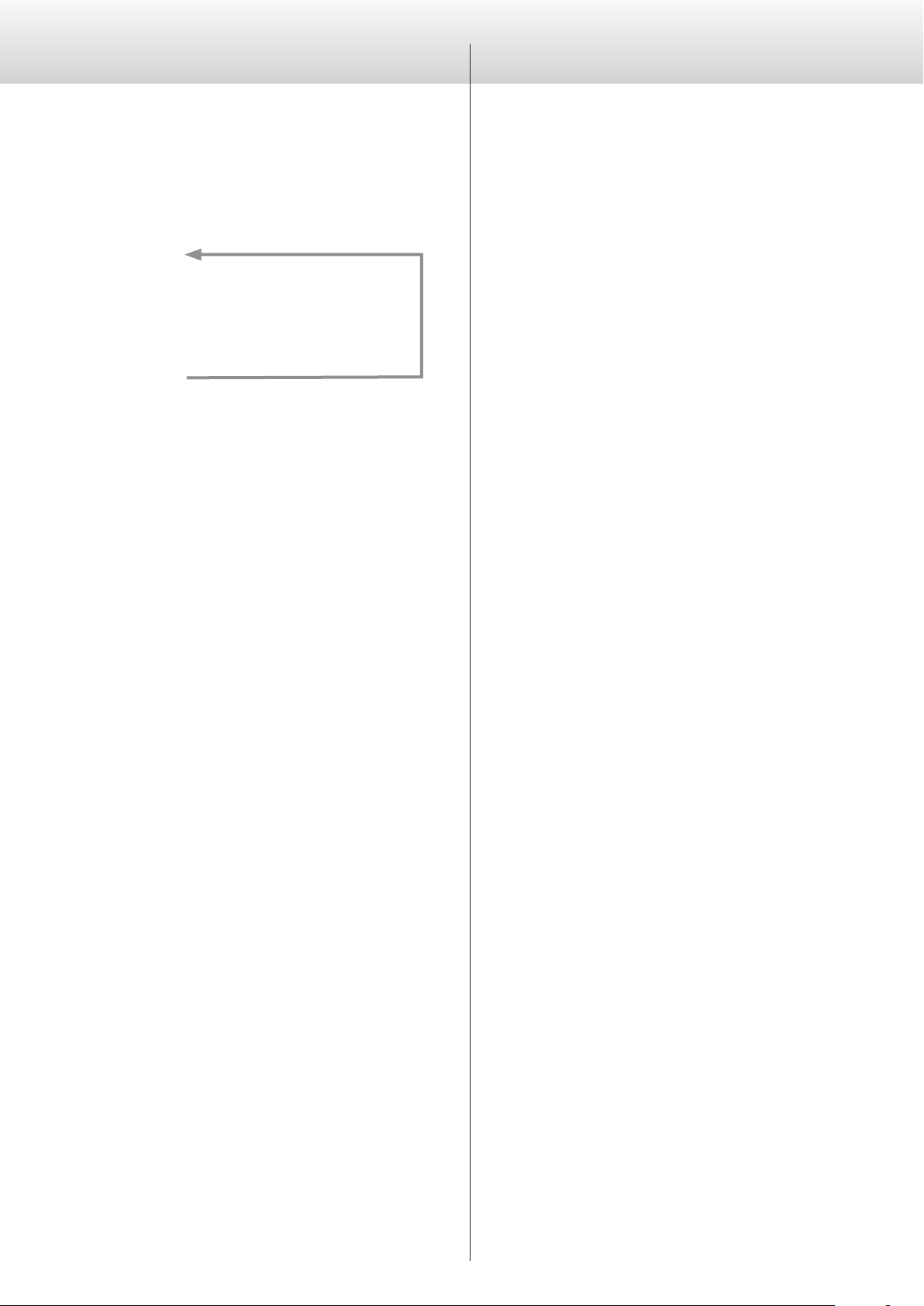
Setting items and their options (contd.)
Troubleshooting
DIMMER
Display (DIMMER>***)
You can adjust the brightness of this unit's display and indicators.
DIMMER3
c
DIMMER2
DIMMER1
o The dimmer of this unit can be adjusted using the DIMMER but-
ton of a remote control included with a K-01X or other Esoteric
product.
o Even when set to DIMMER1 or Off, a brighter setting will be used
when displaying error messages and setting menus.
(normal brightness)
c
c
Off
If you experience a problem with this unit, please take a moment
to review the following information before requesting service.
Moreover, the problem might be caused by something other than
this unit. Please also check the operation of the connected units.
If this product still does not operate correctly, contact the retailer
where you purchased it.
General
The unit does not turn on.
e Insert the power plug into an outlet.
e Check the connection of the power cord to this unit.
The unit automatically turns off.
e This is because the automatic power saving function turned it
off.
Press the POWER button on the main unit to turn it on.
Change the automatic power saving setting if necessary (page
17).
The unit does not respond when buttons are pressed.
e Multiple button presses without pause can cause the unit to
stop responding. After pressing a button, wait momentarily for
the unit to respond.
There is noise.
e Place the unit as far away as possible from TVs and other
devices that have strong magnetism.
No sound is output from the speakers. The sound is distorted.
e Check the connections with the amp and the speakers (page
8).
e Adjust the volume of the amplifier and other devices.
e No sound is output when playback is paused. Press the play
(7) button to resume ordinary playback.
e Check the analog output setting (page 17).
18
Page 19
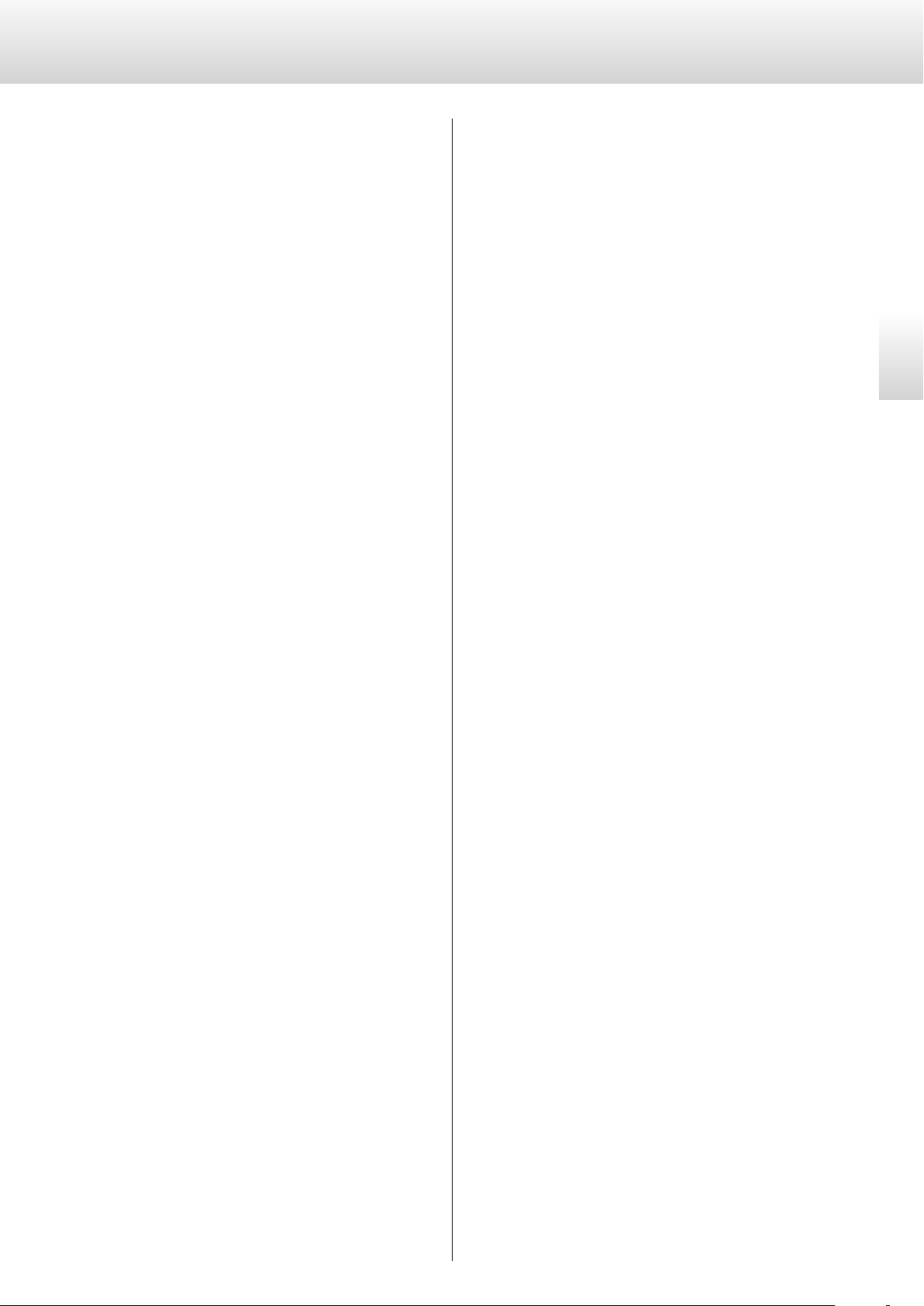
Clock sync
USB connections with a computer
The CLOCK indicator does not stop blinking.
e Set clock synchronization mode to OFF when not using it.
e A clock signal with which the unit cannot be synchronized
might be being input. Check the connection of the CLOCK
SYNC IN connector and the settings of the connected device.
A beeping noise is output at a regular interval.
e If a beeping noise is output at a regular interval when the unit
is in clock sync mode, the connected device might not also be
in clock sync mode. Check the connection of the CLOCK SYNC
IN connector and the clock sync mode setting of the connected device.
An audio file cannot be played back (correctly).
e Different media servers (NAS) support different types of files.
Use a recommended media server (MinimServer) to enable the
full functionality of the N-05.
The sound breaks up during playback.
e If MP3s and other files with low bit rates play back normally,
but files at 384 kHz and other high bit rates break up, the
ETHERNET speed might be too slow.
The audio data is transmitted from the NAS through the router.
For this reason, using LAN cables to connect the NAS to the
router and the router to this unit is preferable.
Computer does not recognize this unit.
e This unit can be connected by USB and used with a computer
running one of the following operating systems (as of February,
2016).
OS X Lion (10.7)
OS X Mountain Lion (10.8)
OS X Mavericks (10.9)
OS X Yosemite (10.10)
OS X El Capitan (10.11)
Windows Vista (32-bit, 64-bit)
Windows 7 (32-bit, 64-bit)
Windows 8 (32-bit, 64-bit)
Windows 8.1 (32-bit, 64-bit)
Windows 10 (32-bit, 64-bit)
Operation with other operating systems cannot be assured.
There is noise.
e Starting other applications during playback of a music file may
interrupt playback or cause noise. Do not start other applications during playback.
e When the unit is connected to a computer via a USB hub, for
example, noise might be heard. If this occurs, connect the unit
directly to the computer.
Audio files cannot be played back.
e Connect the computer with this unit and switch to USB before
starting the music playback software and music file playback.
Audio data might not play back correctly if you connect this
unit with the computer or change its input to USB after starting the music playback software.
English
Since this unit uses a microcontroller, external noise and other
interference can cause the unit to malfunction. In such a case,
turn the unit off and wait about one minute before restarting
operation from the beginning.
19
Page 20
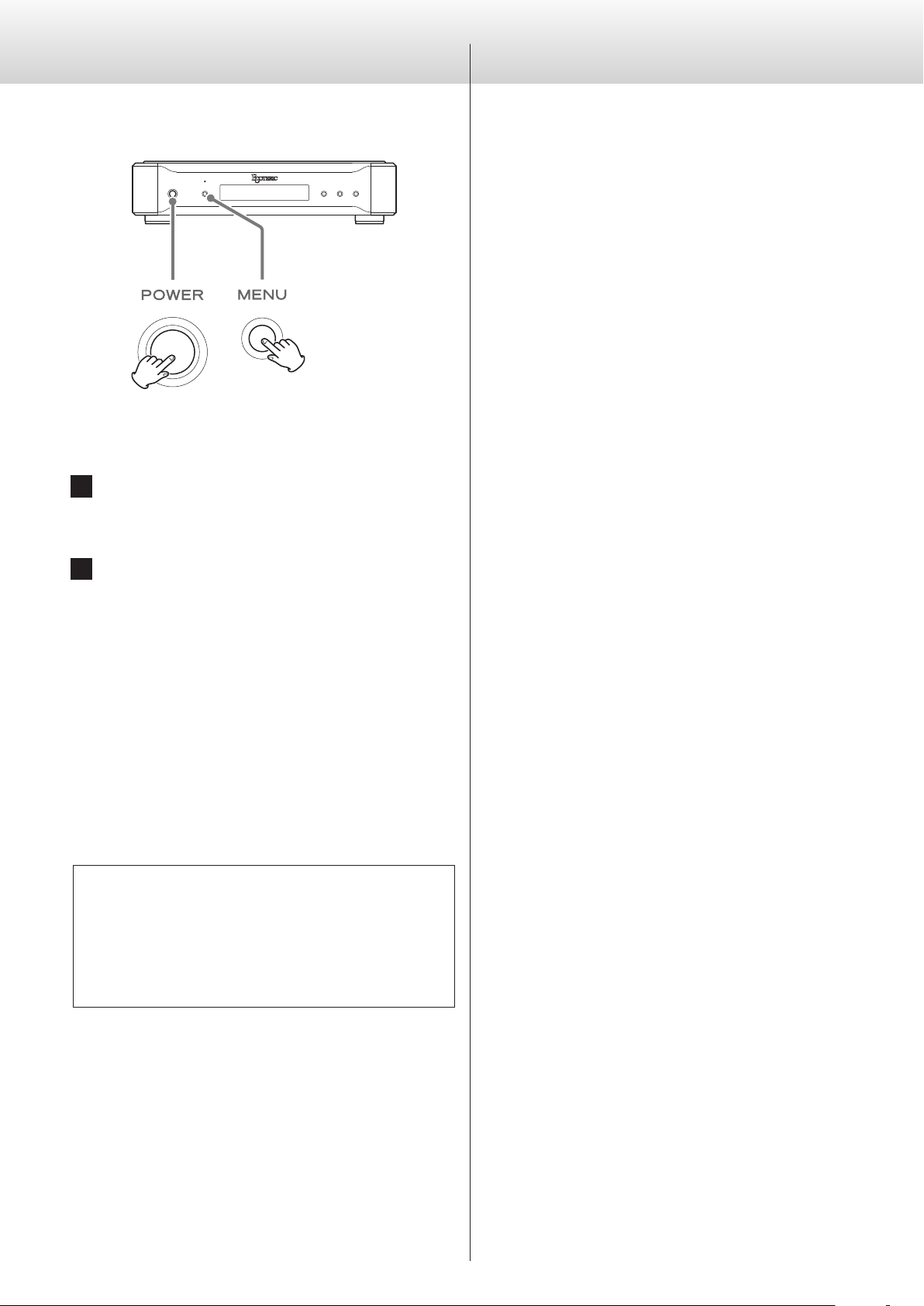
Troubleshooting (continued)
Specifications
Restoring factory settings
Settings are retained even if the power plug is disconnected.
Follow these procedures to restore all settings to their factory
defaults and clear the unit's memory.
1 Turn the unit o.
If the unit is on, press the POWER button to turn it off and wait
for more than 30 seconds.
2 Press the POWER button while holding down the
MENU button.
When “Setup CLR” (clear settings) appears on the display, release
the MENU button.
Digital audio inputs
RCA connectors ..........................................2 pairs (L/R)
Input level ...............................................0.5 Vp-p
Input impedance ............................................75 Ω
Input signal format ....................................32–192 kHz
16-bit to 24-bit
Linear PCM (IEC 60958 format)
DSD (DoP format)
Optical digital connector ...........................................1
Input level .........................−24.0 dBm to −14.5 dBm (peak)
Input signal format ....................................32–192 kHz
16-bit to 24-bit
Linear PCM (IEC 60958 format)
DSD (DoP format)
USB port ....................................................1 (Type B)
Input signal format ..................................44.1–384 kHz
16-bit to 32-bit
Linear PCM
2.8/5.6/11.2MHz DSD
ETHERNET port ...........................................1000BASE-T
Input signal format ..................................44.1–384 kHz
16-bit to 32-bit
Linear PCM
2.8/5.6MHz DSD
Supported file formats
DSD lossless ............................ DSF, DSDIFF (DFF), DoP
PCM lossless ........... FLAC, Apple Lossless (ALAC), WAV, AIFF
Compressed audio ..................MP3, AAC (m4a container)
USB DRIVE port ................FAT32; USB 2.0 or faster recommended
Note about condensation
If this unit is brought from a cold outdoor environment into a
warm room, or the heater has just been turned on in the room
where it is located, for example, condensation might occur on
operating parts or lenses, resulting in improper operation. If this
occurs, leave the unit on and wait 1–2 hours. This should enable
normal playback.
Digital audio output
RCA connector ..................................................... 1
Output level .................................0.5 Vp-p (into 75Ω load)
Output impedance . . . . . . . . . . . . . . . . . . . . . . . . . . . . . . . . . . . . . . . . . . . . . .75 Ω
Output signal format ...................................44.1–192 kHz
16-bit to 24-bit
Linear PCM (IEC 60958 format)
DSD (DoP format)
20
Page 21

Clock sync input
BNC connector ..................................................... 1
Frequencies that can be input (±15 ppm)
44.1 kHz, 48 kHz, 88.2 kHz, 96 kHz,
176.4 kHz, 192 kHz, 10 MHz,
22.5792 MHz, 24.576 MHz
Input impedance ...............................................75 Ω
Input level ...................Rectangle wave: equivalent to TTL levels
Sine wave: 0.5 to 1.0 Vrms (50–75 Ω)
Clock sync output
BNC connector ..................................................... 1
Output level .........................TTL level equivalent (into 75 Ω)
Output frequencies
44.1 kHz, 88.2 kHz, 176.4 kHz, 48 kHz, 96 kHz, 192 kHz
22.5792 MHz, 24.576 MHz
Same as input frequency (when set to through output)
General
Power supply
Model for USA/Canada ...............................AC 120 V, 60 Hz
Model for Korea ......................................AC 220 V, 60 Hz
Model for Europe .............................AC 220–240 V, 50/60 Hz
Power consumption .............................................18 W
External dimensions (W × H × D) ............... 445 × 107 × 356 mm
(17 5/8" × 4 1/4" × 14 1/8") (including protrusions)
Weight ..............................................11 kg (24 3/8 lb)
Operating temperature ................................+5°C to +35°C
Operating humidity ....................5% to 85% (no condensation)
Storage temperature ................................−20 °C to +55 °C
Included accessories
Power cord × 1
Owner’s manual (this document) × 1
Warranty card × 1
English
Analog audio outputs
XLR connectors ............................................1 pair (L/R)
RCA connectors ...........................................1 pair (L/R)
Output impedance .........................................XLR: 20 Ω
RCA: 20 Ω
Maximum output level (at 1kHz, 10kΩ load) ............. XLR: 5.0 Vrms
RCA: 2.5 Vrms
Frequency response (192kHz PCM) .............5 Hz – 70 kHz (−3 dB)
S/N ratio .......................................................117 dB
Distortion ............................................0.0007% (1 kHz)
o Design and specifications are subject to change without notice.
o Weight and dimensions are approximate.
o Illustrations in this manual might differ slightly from production
models.
21
Page 22

Dimensional drawings
107
403
445
278
356
Dimensions in millimeters (mm)
22
Page 23

INSTRUCTIONS DE SÉCURITÉ IMPORTANTES
particulier au niveau des fiches, des prises secteur, et du point de
sortie de l’appareil.
11) N’utilisez que des fixations/accessoires spécifiés par le fabricant.
12) Utilisez-le uniquement avec des chaATTENTION : POUR RÉDUIRE LE RISQUE
D’ÉLECTROCUTION, NE RETIREZ PAS LE CAPOT (OU
L’ARRIÈRE). AUCUNE PIÈCE INTERNE N’EST RÉPARABLE
PAR L’UTILISATEUR. CONFIEZ TOUTE RÉPARATION À
UN SERVICE APRÈS-VENTE QUALIFIÉ.
Le symbole d’éclair à tête de flèche dans un triangle
<
B
équilatéral sert à prévenir l’utilisateur de la présence
dans l’enceinte du produit d’une «tension dangereuse»
non isolée d’une grandeur suffisante pour constituer un
risque d’électrocution pour les personnes.
Le point d’exclamation dans un triangle équilatéral sert à
prévenir l’utilisateur de la présence d’instructions importantes de fonctionnement et de maintenance (entretien)
dans les documents accompagnant l’appareil.
AVERTISSEMENT: POUR PRÉVENIR LES RISQUES
D’INCENDIE ET D’ÉLECTROCUTION, N’EXPOSEZ
PAS CET APPAREIL À LA PLUIE NI À L’HUMIDITÉ.
ATTENTION
o NE RETIREZ PAS LES CAPOTS EXTERNES OU BOÎTIERS POUR
EXPOSER L’ÉLECTRONIQUE. AUCUNE PIÈCE INTERNE N’EST
RÉPARABLE PAR L’UTILISATEUR.
o SI VOUS RENCONTREZ DES PROBLÈMES AVEC CE PRODUIT,
CONTACTEZ LE MAGASIN OÙ VOUS AVEZ ACHETÉ L’UNITÉ.
N’UTILISEZ PAS LE PRODUIT TANT QU’IL N’A PAS ÉTÉ RÉPARÉ.
o L’UTILISATION DE COMMANDES, DE RÉGLAGES OU LE SUIVI
DE PROCÉDURES AUTRES QUE CE QUI EST DÉCRIT DANS CE
DOCUMENT PEUT PROVOQUER UNE EXPOSITION À UN
RAYONNEMENT DANGEREUX.
1) Lisez ces instructions.
2) Conservez ces instructions.
3) Tenez compte de tous les avertissements.
4) Suivez toutes les instructions.
5) N’utilisez pas cet appareil avec de l’eau à proximité.
6) Ne nettoyez l’appareil qu’avec un chiffon sec.
7) Ne bloquez aucune ouverture de ventilation. Installez-le conformément aux instructions du fabricant.
8) N’installez pas l’appareil près de sources de chaleur telles que
des radiateurs, bouches de chauffage, poêles ou autres appareils
(y compris des amplificateurs) dégageant de la chaleur.
9) Ne neutralisez pas la fonction de sécurité de la fiche polarisée
ou de terre. Une fiche polarisée a deux broches, l’une plus large
que l’autre. Une fiche de terre a deux broches identiques et une
troisième broche pour la mise à la terre. La broche plus large ou
la troisième broche servent à votre sécurité. Si la fiche fournie
n’entre pas dans votre prise, consultez un électricien pour le
remplacement de la prise obsolète.
10) Évitez de marcher sur le cordon d’alimentation et de le pincer, en
riots, socles, trépieds, supports ou tables
spécifiés par le fabricant ou vendus avec
l’appareil. Si un chariot est utilisé, faites
attention à ne pas être blessé par un
renversement lors du déplacement de
l’ensemble chariot/appareil.
13) Débranchez cet appareil en cas d’orage ou de non utilisation
prolongée.
14) Confiez toute réparation à des techniciens de maintenance
qualifiés. Une réparation est nécessaire si l’appareil a été endommagé d’une quelconque façon, par exemple si le cordon ou la
fiche d’alimentation est endommagé, si du liquide a été renversé
sur l’appareil ou si des objets sont tombés dedans, si l’appareil a
été exposé à la pluie ou à l’humidité, s’il ne fonctionne pas normalement, ou s’il est tombé.
o L’appareil tire un courant nominal de veille de la prise secteur quand
son interrupteur POWER ou STANDBY/ON n’est pas en position ON.
o La fiche secteur est utilisée comme dispositif de déconnexion et
doit donc toujours rester disponible.
o Des précautions doivent être prises en cas d’utilisation d’écouteurs
ou d’un casque avec le produit car une pression sonore excessive
(volume trop fort) dans les écouteurs ou dans le casque peut causer une perte auditive.
AVERTISSEMENT
Les produits ayant une construction de Classe ! sont équipés d’un
cordon d’alimentation avec une fiche de terre. Le cordon d’un tel
produit doit être branché dans une prise secteur avec terre de
sécurité.
AUX USA/CANADA, UTILISEZ UNIQUEMENT UNE TENSION
ATTENTION
o N’exposez pas cet appareil aux gouttes ni aux éclaboussures.
o Ne placez pas d’objet rempli de liquide sur l’appareil, comme
par exemple un vase.
o N’installez pas cet appareil dans un espace confiné comme
une bibliothèque ou un meuble similaire.
o L’appareil doit être placé suffisamment près de la prise de cou-
rant pour que vous puissiez à tout moment attraper facilement
la fiche du cordon d’alimentation.
o Si le produit utilise des piles/batteries (y compris un pack de
batteries ou des piles installées), elles ne doivent pas être
exposées au soleil, au feu ou à une chaleur excessive.
o PRÉCAUTION pour les produits qui utilisent des batteries rem-
plaçables au lithium: remplacer une batterie par un modèle
incorrect entraîne un risque d’explosion. Remplacez-les uniquement par un type identique ou équivalent.
Français
D’ALIMENTATION DE 120 V.
23
Page 24

INSTRUCTIONS DE SÉCURITÉ IMPORTANTES (suite)
Pb, Hg, Cd
Modèle pour le Canada
Déclaration de conformité d’Industrie Canada :
CET APPAREIL NUMÉRIQUE DE LA CLASSE B EST CONFORME À LA
NORME NMB-003 DU CANADA
Modèle pour l’Europe
DÉCLARATION DE CONFORMITÉ
Par la présente, TEAC Corporation déclare que le
produit est en conformité avec les exigences des
directives européennes et des réglementations de la
Commission.
ATTENTION
Les changements ou modifications non expressément approuvés
par la partie responsable de la conformité peuvent invalider le
droit de l’utilisateur à faire fonctionner l’équipement.
Pour les consommateurs européens
Mise au rebut des équipements électriques et électroniques et des piles et/ou accumulateurs
a) Tout équipement électrique/électronique et pile/accumula-
teur hors d’usage doit être traité séparément de la collecte
municipale d’ordures ménagères dans des points de collecte
désignés par le gouvernement ou les autorités locales.
b) En vous débarrassant correctement des équipements élec-
triques/électroniques et piles/accumulateurs hors d’usage, vous
contribuerez à la sauvegarde de précieuses ressources et à la
prévention de potentiels effets négatifs sur la santé humaine et
l’environnement.
c) Le traitement incorrect des équipements électriques/électro-
niques et piles/accumulateurs hors d’usage peut avoir des
effets graves sur l’environnement et la santé humaine en raison
de la présence de substances dangereuses dans les
équipements.
d) Le symbole de déchets d’équipements électriques et
électroniques (DEEE), qui représente une poubelle à
roulettes barrée d’une croix, indique que les équipements électriques/électroniques et piles/accumulateurs
doivent être collectés et traités séparément des déchets
ménagers.
Si une pile ou un accumulateur contient plus que les
valeurs de plomb (Pb), mercure (Hg) et/ou cadmium
(Cd) spécifiées dans la directive sur les piles et accumulateurs (2006/66/CE), alors les symboles chimiques
de ces éléments seront indiqués sous le symbole DEEE.
e) Des systèmes de retour et de collecte sont disponibles pour
l’utilisateur final. Pour des informations plus détaillées sur la
mise au rebut des vieux équipements électriques/électroniques et piles/accumulateurs hors d’usage, veuillez contacter
votre mairie, le service d’ordures ménagères ou le magasin
dans lequel vous avez acquis l’équipement.
“DSD” is a registered trademark.
Windows and Windows Vista are either registered trademarks or trademarks of Microsoft Corporation in the United States and/or other
countries.
Mac, Mac OS, OS X and iPad are trademarks of Apple Inc., registered in the U.S. and other countries.
App Store is a service mark of Apple Inc.
Wi-Fi® is a registered trademark of the Wi-Fi Alliance.
MEXCEL is a registered trademark of Mitsubishi Cable Industries, Ltd. in Japan and other countries.
ESOTERIC is a trademark of TEAC CORPORATION, registered in the U.S. and other countries.
Les autres noms de société, noms de produit et logos présents dans ce document sont des marques commerciales ou déposées de leurs détenteurs respectifs.
Des informations sur les droits d’auteur et les licences en rapport avec les logiciels libres (« Open source ») sont fournies dans le document
«Important Notice Regarding Software» (en anglais uniquement).
24
Page 25

Sommaire
Nous vous remercions d’avoir choisi ce produit Esoteric.
Lisez ce mode d’emploi avec attention pour tirer les meilleures performances de cette unité. Après l’avoir lu, gardez-le en lieu sûr avec la
carte de garantie pour vous y référer ultérieurement.
Le mode d’emploi peut être téléchargé depuis le site web ESOTERIC
(http://www.esoteric.jp/indexe.html).
Pour utiliser cette unité, vous devez également disposer d’un iPad
avec l’app dédiée (gratuite) installée et connecté au même réseau
que l’unité.
INSTRUCTIONS DE SÉCURITÉ IMPORTANTES .......................23
Avant l’utilisation .................................................26
Précautions d’emploi .............................................26
Connexions réseau ...............................................27
Faire les branchements ...........................................28
Nomenclature et fonctions des parties (unité principale) ..........30
Téléchargement de l’app de télécommande ......................31
Changement de source d’entrée ..................................31
Emploi de la fonction convertisseur USB N/A ......................32
Mode de réglage .................................................34
Paramètres de réglage et leurs options ............................35
Guide de dépannage .............................................38
Caractéristiques techniques. . . . . . . . . . . . . . . . . . . . . . . . . . . . . . . . . . . . . . . 40
Schémas avec cotes ..............................................42
Français
25
Page 26

Avant l’utilisation
Précautions d’emploi
Contenu de l’emballage
Vérifiez que vous disposez bien de tous les accessoires représentés
ci-dessous. Veuillez contacter le magasin dans lequel vous avez
acheté cette unité si l’un de ces accessoires manque ou a été endommagé durant le transport.
Cordon d’alimentation × 1
Mode d’emploi (ce document) × 1
Carte de garantie × 1
Entretien
Utilisez un chiffon sec et doux pour nettoyer la surface de l’unité.
Pour les taches tenaces, utilisez un chiffon humide soigneusement
essoré afin d’éliminer l’excès d’humidité.
o Ne vaporisez jamais du liquide directement sur cette unité.
o N’utilisez pas de lingettes de nettoyage imbibées de produits
chimiques, de diluant ou de substances similaires car cela pourrait
endommager la surface de l’unité.
o Évitez un contact prolongé de l’unité avec des matériaux caout-
chouteux ou plastiques car ceux-ci peuvent endommager le
boîtier.
V
Par sécurité, débranchez la fiche d’alimentation de
la prise secteur avant de nettoyer l’unité.
o N’installez pas cette unité dans un lieu qui pourrait chauffer.
Cela comprend les endroits exposés directement au soleil ou
près d’un radiateur, d’un chauffage, d’une cuisinière ou d’autres
appareils chauffants. En outre, ne la placez pas au-dessus d’un
amplificateur ou autre équipement dégageant de la chaleur. Cela
pourrait causer une décoloration, une déformation ou un mauvais
fonctionnement.
o Évitez les lieux extrêmement froids ou exposés à une humidité ou
poussière excessive.
o Afin de permettre une bonne dissipation de la chaleur, laissez au
moins 20cm entre cette unité et les murs et les autres équipements lors de l’installation. Si vous la placez dans un rack, prenez
les précautions nécessaires pour éviter la surchauffe en laissant
au moins 5cm d’espace au-dessus de l’unité et au moins 10cm
derrière.
Ne pas laisser ces espaces peut faire monter la température au
risque d’entraîner un incendie.
o Placez l’unité sur une surface stable près du système audio que
vous allez utiliser avec elle.
o Ne placez rien sur le dessus de l’unité, pas même des CD, CD-R,
disques vinyle ou cassettes. Cela pourrait entraîner des dommages.
o La tension d’alimentation de l’unité doit correspondre à la tension
imprimée sur son panneau arrière. Si vous avez des doutes à ce
sujet, consultez un électricien.
o Ne déplacez pas l’unité durant l’utilisation.
o N’ouvrez pas le boîtier de l’unité car cela pourrait endommager le
circuit ou causer un choc électrique. Si un objet étranger pénètre
dans l’unité, consultez votre revendeur.
o Quand vous débranchez le cordon d’alimentation de la prise sec-
teur, tirez toujours sur sa fiche, jamais sur le cordon.
26
Page 27

Connexions réseau
Exemple de connexion Vers Internet
NAS Routeur Wi-Fi®
a b
Câble réseau local (LAN)
N-05
d
o Une connexion Internet est nécessaire pour installer
l’app sur l’iPad, pour mettre à jour le firmware (micrologiciel interne) NET de cette unité et utiliser par
exemple la radio sur Internet.
iPad
c
Français
a Serveur de stockage en réseau NAS
(Network-Attached Storage)
Sert à stocker les fichiers audio.
Pour l’utiliser comme serveur de média, il doit fonctionner
comme serveur UPnP. MinimServer est le serveur de média
recommandé pour l’emploi avec cette unité.
b Routeur Wi-Fi®
Utilisez le Wi-Fi pour connecter l’iPad à cette unité et au NAS.
c iPad
Installez l’app pour contrôler cette unité.
d N-05
Cette unité.
27
Page 28

Faire les branchements
V
Précautions lors des branchements
o Après avoir terminé tous les autres branchements, insérez la fiche du cordon d’alimentation dans une prise secteur.
o Lisez les modes d’emploi de tous les appareils qui seront connectés et suivez leurs instructions.
Amplificateur AV
ou enregistreur
numérique
(enregistreur de
CD, platine MD,
etc.)
Équipement
à sortie audio
numérique
Équipement
à sortie audio
numérique
Ordinateur
ENTRÉE NUMÉRIQUE
(COAXIALE)
La sortie numérique peut
être mise en ou hors
service (page 37).
SORTIE NUMÉRIQUE
Câble coaxial RCA
(OPTIQUE)
Câble numérique optique
SORTIE NUMÉRIQUE
(COAXIALE)
Câble coaxial RCA
Faites cette connexion si vous
utilisez cette unité comme
Câble USB
convertisseur USB N/A.
B
A
B
C
Câble LAN
28
Branchez un jeu
de câbles de l’un
ou l’autre des
types.
D
Câbles audio RCA
LLRR
Entrée audio
(LINE IN, etc.)
Amplificateur stéréo
E
Câble coaxial BNC
Câbles XLR
SORTIE D’HORLOGE
Appareil produisant un
signal d’horloge
(G-01, G-02 etc.)
F G
Clé USB
H
I
Cordon d’alimentation secteur fourni
Prise secteur
La polarité des prises XLR peut être
réglée pour avoir comme point chaud
la broche 2 ou 3 (page 37).
Page 29

A Connecteur de sortie numérique (DIGITAL OUT)
E Connecteurs CLOCK SYNC IN, OUT
Produit les signaux audio numériques lus par cette unité et les
signaux que reçoivent ses connecteurs d’entrée numérique.
Branchez le connecteur DIGITAL OUT de cette unité au connecteur d’entrée audio numérique d’un autre appareil numérique,
comme un convertisseur N/A, un amplificateur AV ou un
enregistreur.
Pour le branchement, utilisez un câble coaxial RCA du
commerce.
o La sortie numérique peut être mise en ou hors service (page
37).
B Connecteurs d’entrée audio numérique (DIGITAL IN)
Servent à recevoir l’audio numérique. Ils peuvent être reliés aux
connecteurs de sortie numérique des appareils audio appropriés.
Ils peuvent recevoir des signaux avec des fréquences d’échantillonnage de 32–192kHz et des résolutions jusqu’à 24bits.
Utilisez des câbles du commerce pour les branchements.
OPTICAL: câble numérique optique (TOS)
RCA 1, RCA 2: câbles numériques coaxiaux RCA
C Port USB
Sert à recevoir l’audio numérique d’un ordinateur. Reliez-le au
port USB d’un ordinateur.
Pour le branchement, utilisez un câble USB du commerce.
o Avant de brancher, lisez les pages 32 à 33.
Utilisez-les pour recevoir et envoyer les signaux de synchronisation d’horloge.
Si vous utilisez un générateur d’horloge maître, raccordez sa sortie d’horloge au connecteur CLOCK SYNC IN de cette unité.
Avec le réglage de mode d’horloge, sélectionnez le connecteur
devant servir à la synchronisation d’horloge (page 36).
Reliez le connecteur CLOCK SYNC OUT de cette unité au connecteur d’entrée d’horloge d’un appareil audio numérique source.
Pour le branchement, utilisez des câbles coaxiaux BNC du
commerce.
F Port ETHERNET
Utilisez un câble réseau local (LAN) du commerce pour la connexion
à un réseau.
Français
G Port USB DRIVE
Insérez ici des clés USB contenant des fichiers musicaux.
H Borne de mise à la masse (SIGNAL GND)
La qualité audio peut être améliorée en reliant cette borne de
masse à un amplificateur ou à un autre appareil connecté à cette
unité.
o Ce n’est pas un branchement de terre de sécurité électrique.
D Connecteurs de sortie audio analogique (LINE OUT)
Ils produisent 2 canaux audio analogiques. Reliez les prises XLR
ou RCA à un amplificateur.
Utilisez des câbles du commerce pour les branchements.
XLR: câbles XLR symétriques
RCA: câbles audio RCA
Reliez la prise R (droite) de cette unité à la prise R de l’amplificateur, et sa prise L (gauche) à la prise L de l’amplificateur.
o La sortie audio analogique peut être réglée pour utiliser les
prises RCA ou XLR (la polarité des XLR peut être réglée pour
que le point chaud soit sur la broche 2 ou sur la broche 3) ou
être désactivée (OFF, page 37).
I Prise d’entrée secteur (~IN)
Branchez le cordon d’alimentation secteur fourni à cette prise.
Après avoir terminé tous les autres branchements, insérez la
fiche du cordon d’alimentation dans une prise secteur.
V
N’utilisez qu’un authentique cordon d’alimentation
Esoteric. L’utilisation d’autres cordons d’alimentation peut entraîner un incendie ou un choc
électrique. Débranchez le cordon de la prise secteur
en cas de non-utilisation prolongée de l’unité.
Chez Esoteric, nous utilisons des câbles Esoteric MEXCEL sans
contrainte comme référence.
Pour des informations détaillées, visitez le site web suivant.
http://www.esoteric.jp/products/esoteric/accessory/indexe.html
29
Page 30

Nomenclature et fonctions des parties (unité principale)
A CB ED F G
A Interrupteur d’alimentation POWER
Sert à mettre l’unité sous et hors tension.
Quand l’unité est sous tension, le pourtour de la touche est allumé
en bleu.
Quand l’unité est hors tension, le pourtour de la touche est éteint.
Quand vous n’utilisez pas l’unité, éteignez-la.
B Voyant CLOCK
Indique le statut de synchronisation d’horloge.
Le voyant clignote quand un signal entre par la prise CLOCK SYNC
IN et est allumé fixement quand l’unité est verrouillée sur le signal.
C Touche MENU
Appuyez sur cette touche pour passer en mode de réglage.
D Capteur de signal de télécommande
Reçoit les signaux de la télécommande. Quand vous utilisez
la télécommande, pointez son extrémité vers ce panneau de
réception.
o Cette unité ne comprend pas de télécommande.
o L’atténuation lumineuse de cette unité peut être réglée au
moyen de la télécommande fournie avec un K-01X ou autre
produit Esoteric.
F Touche INPUT
Sert à changer d’entrée numérique. Sélectionnez un connecteur
auquel est connecté un appareil numérique.
Si aucun signal numérique n’est reçu, l’écran clignote.
G Touches de réglage de paramètre (+/−)
Servent à changer les paramètres en mode de réglage.
o Vous ne pouvez pas changer le volume avec cette unité.
Touche +
Lorsque NETWORK (réseau) est sélectionné, cette touche fait
alterner l’écran entre l’affichage des informations ordinaires et
celui des informations de piste.
E Écran
Affiche la durée de lecture, le morceau et d’autres informations.
30
Page 31

Téléchargement de l’app de télécommande
Pour utiliser cette unité, vous devez également disposer d’un iPad
avec l’app dédiée (gratuite) installée et connecté au même réseau
que l’unité.
En installant l’app sur un iPad, vous pouvez vous en servir pour faire
fonctionner l’unité au travers d’un réseau sans fil.
o Le téléchargement et l’utilisation de l’app sont gratuits.
Changement de source d’entrée
Chaque fois que vous appuyez sur la touche INPUT, l’entrée active
change selon l’ordre suivant et est affichée à l’écran.
(entrée USB pour
les ordinateurs)
NETWORK USB RCA 1
Français
Comment télécharger l’app pour iPad
Recherchez «ESOTERIC» sur l’App Store.
OPT RCA 2
(entrée numérique optique)
o Quand une entrée numérique externe (USB, RCA1, RCA2, OPT) est
sélectionnée, le nom et la fréquence d’échantillonnage de l’entrée
sélectionnée s’affichent à l’écran. S’il n’y a pas de signal en entrée
ou si l’unité n’est pas verrouillée sur le signal entrant, la fréquence
d’échantillonnage de l’entrée ne s’affiche pas.
o Si le signal entrant (NETWORK, USB, RCA1, RCA2 ou OPT) n’est pas
un signal audio numérique ou est à un format non pris en charge
par cette unité, comme du Dolby Digital ou du DTS, «– – –» apparaît dans la zone d’affichage de la fréquence d’échantillonnage.
Réglez la sortie numérique de l’appareil connecté pour produire
un signal audio PCM.
31
Page 32

Emploi de la fonction convertisseur USB N/A
Installation du pilote
Avec Mac OS X
Le pilote fonctionne avec les versions de système d’exploitation suivantes (en date de février 2016).
OS X Lion (10.7)
OS X Mountain Lion (10.8)
OS X Mavericks (10.9)
OS X Yosemite (10.10)
OS X El Capitan (10.11)
o Cette unité fonctionnera avec le pilote standard du système d’ex-
ploitation, donc il n’y a pas besoin d’installer un pilote spécial.
Avec Windows
Le pilote fonctionne avec les versions de système d’exploitation suivantes (en date de février 2016).
Windows Vista (32bits, 64bits)
Windows 7 (32bits, 64bits)
Windows 8 (32bits, 64bits)
Windows 8.1 (32bits, 64bits)
Windows 10 (32bits, 64bits)
Le fonctionnement avec d’autres systèmes d’exploitation n’est pas
garanti.
Note à propos des modes de transmission
Cette unité se connecte en mode asynchrone haute vitesse (HIGH
SPEED).
Les fréquences d’échantillonnage qui peuvent être transmises sont
44,1kHz, 48kHz, 88,2 kHz, 96 kHz, 176,4kHz, 192kHz, 352,8kHz et
384kHz. Les DSD 2,8MHz, 5,6 MHz et 11,2MHz sont également pris
en charge.
o Le DSD 11,2MHz n’est pris en charge qu’en lecture de DSD natif. Il
n’est pas prise en charge avec la lecture au format DoP (audio DSD
par PCM).
Après connexion correcte, vous pourrez sélectionner «ESOTERIC USB
AUDIO DEVICE» (périphérique audio USB Esoteric) comme sortie
audio pour le système d’exploitation.
En mode asynchrone, les données audio envoyées par l’ordinateur
sont traitées à l’aide de l’horloge de cette unité, ce qui lui permet de
réduire la gigue qui survient durant la transmission des données.
Installation du pilote sur un ordinateur
Avant de pouvoir utiliser cette unité pour lire des fichiers sur un
ordinateur, vous devez d’abord télécharger le pilote dédié depuis la
page de téléchargement d’Esoteric suivante et l’installer sur votre
ordinateur.
Page de téléchargement du pilote logiciel
http://www.esoteric.jp/products/esoteric/usb/usb_driver_e.html
Installez le pilote logiciel dédié après l’avoir téléchargé depuis la
page ci-dessus.
AVIS IMPORTANT
Vous devez installer le pilote logiciel dédié avant de brancher cette
unité à un ordinateur à l’aide d’un câble USB.
Si vous branchez l’unité à l’ordinateur par USB avant d’installer le
pilote, elle ne fonctionnera pas correctement.
Pour des détails sur l’installation du pilote, lisez les instructions sur la
page de téléchargement d’Esoteric.
Selon le matériel et le logiciel de l’ordinateur, un bon fonctionnement
peut ne pas être possible même avec les systèmes d’exploitation
ci-dessus.
32
Page 33

Lecture de fichiers audio
Vous pouvez utiliser le lecteur ESOTERIC HR Audio Player pour lire des
fichiers audio sur un ordinateur.
Veuillez télécharger cette application gratuite à l’adresse URL suivante.
http://www.esoteric.jp/products/esoteric/hr_audio/indexe.html
Le logiciel ESOTERIC HR Audio Player pour Windows et Mac prend en
charge la lecture haute fidélité de fichiers audio à haute résolution.
Vous pouvez l’utiliser pour profiter d’une reproduction en haute qualité de sources audio à haute résolution, y compris DSD, sans devoir
faire de réglages complexes.
1 Branchez cette unité à l’ordinateur à l’aide d’un câble
USB.
Utilisez un câble USB du commerce ayant un connecteur qui
correspond à celui de cette unité.
Câble USB
4 Appuyez sur la touche INPUT pour sélectionner USB
(page 31).
5 Lancez la lecture d’un fichier audio sur l’ordinateur.
Pour une meilleure qualité audio, réglez le volume de l’ordinateur
à son maximum et ajustez le volume de l’amplificateur connecté
à cette unité. Réglez le volume de l’amplificateur au minimum
quand vous lancez la lecture et montez-le progressivement.
o L’ordinateur ne peut pas servir à contrôler cette unité et cette
unité ne peut pas servir à contrôler l’ordinateur.
o Cette unité ne peut pas transmettre de fichiers audio à l’ordinateur
par USB.
o N’effectuez aucune des opérations suivantes pendant la lecture
de fichiers audio par la connexion USB. Cela pourrait entraîner un
mauvais fonctionnement de l’ordinateur. Quittez toujours le logiciel de lecture audio avant d’entamer une des actions suivantes.
u
Déconnexion du câble USB
u
Extinction de cette unité
u
Changement d’entrée
o Les sons accompagnant le fonctionnement de l’ordinateur seront
également transmis lors de la lecture de fichiers audio via la
connexion USB. Pour éviter de produire ces sons, faites les réglages
nécessaires sur votre ordinateur.
o Si vous branchez cette unité à l’ordinateur ou si vous réglez son
entrée sur «USB» après avoir lancé le logiciel de lecture musicale,
les fichiers audio peuvent ne pas être lus correctement. Si cela se
produit, faites redémarrer le logiciel de lecture audio ou l’ordinateur.
Français
2 Mettez l’ordinateur sous tension.
Vérifiez que son système d’exploitation a normalement démarré.
3 Appuyez sur la touche POWER pour allumer l’unité.
33
Page 34

Mode de réglage
3 Utilisez les touches de réglage de paramètre (+/−)
pour changer les réglages.
1
423
Changement des réglages
1 À l’arrêt ou durant la lecture, appuyez sur la touche
MENU.
2 Appuyez plusieurs fois sur la touche MENU pour
sélectionner le paramètre à changer.
Pour changer plusieurs paramètres, répétez les étapes 2 et 3.
4 Appuyez sur la touche INPUT pour terminer le
réglage.
Si vous ne faites rien durant au moins 10 secondes, le mode de
réglage est abandonné et l’affichage normal revient.
o Les réglages sont conservés même après déconnexion du
cordon d’alimentation.
Chaque fois que vous appuyez sur la touche MENU, le paramètre
affiché à l’écran change.
DIMMER>
3
APS>
3
DPaOFF>
3
DOUT>
3
AOUT>
3
CLK_TH>
o Certains paramètres peuvent ne pas s’afficher selon la source
sélectionnée ou les conditions actuelles de fonctionnement.
o CLK_TH s’affiche lorsque CLK> est réglé sur IN ou MCK.
o CLKOUT ne s’affiche que quand CLK> est réglé sur OUT.
o FIX ne s’affiche que si UPCONV> est réglé sur FIX.
o Si vous ne faites rien durant au moins 10secondes, le mode
de réglage est abandonné et l’affichage normal revient.
UPCONV>
c
FIX>
c
PCMF>
c
DSDF>
c
CLK>
c
CLK_OUT>
34
Page 35

Paramètres de réglage et leurs options
Réglage de conversion ascendante
Affichage (UPCONV>***)
o Ce réglage peut se faire pour chaque entrée.
ORG (fréquence d’origine)
Le signal entrant d’origine est directement transmis au convertisseur N/A sans conversion.
2Fs
La fréquence d’échantillonnage du signal source entrant est
convertie de façon ascendante avec un facteur 2 pour passer de
32, 44,1 ou 48kHz à 64, 88,2 ou 96kHz.
4Fs
La fréquence d’échantillonnage du signal source entrant est
convertie de façon ascendante avec un facteur 4 pour passer de
32, 44,1 ou 48kHz (ou 2 pour passer de 88,2 ou 96kHz) à 128, 176,4
ou 192kHz.
8Fs
La fréquence d’échantillonnage du signal source entrant est
convertie de façon ascendante avec un facteur 8 pour passer de
32, 44,1 ou 48kHz (ou 4 pour passer de 88,2 ou 96kHz ou 2 pour
passer de 176,4 ou 192kHz) à 256, 352,8 ou 384kHz.
DSD
Le signal source PCM bénéficiera d’une conversion ascendante en
DSD 11,2896/12,288MHz.
Les signaux sources DSD ne peuvent pas bénéficier d’une conversion ascendante.
Réglage du format de sortie FIX
Affichage (FIX>***)
o Ne s’affiche que si UPCONV> est réglé sur FIX.
PCM44
Sortie à 44,1kHz.
PCM48
Sortie à 48kHz.
PCM88
Sortie à 88,2kHz.
PCM96
Sortie à 96kHz.
PCM176
Sortie à 176,4 kHz.
PCM192
Sortie à 192 kHz.
PCM352
Sortie à 352,8 kHz.
PCM384
Sortie à 384 kHz.
DSD2.8M
Sortie en DSD à 2,8224MHz.
DSD5.6M
Sortie en DSD à 5,6448MHz.
DSD11.2M
Sortie en DSD à 11,2896MHz.
Français
FIX
Dans ce mode, le format de sortie est fixe.
Les signaux audio seront toujours produits au format déterminé
par le paramètre suivant (FIX>) quels que soient les changements
apportés au signal source entrant. Les signaux entrants suivront une
conversion ascendante ou descendante dans ce format et seront
envoyés au convertisseur N/A ou à la section de sortie numérique.
Note concernant le ltre numérique durant la lecture PCM
Filtres numériques de type FIR/RIF
(à réponse impulsionnelle finie)
Ce type de filtre a une solide réputation de qualité sonore et présente un son ayant à la fois des réverbérations riches et denses et
des transitoires vives.
Filtres numériques de type SDLY
Ce type de filtre n’a pas de pré-écho dans la réponse impulsionnelle
et possède une attaque du son et une réverbération naturelles pour
une qualité tonale proche de celle de l’original.
Réglage du filtre numérique durant la
lecture PCM
Affichage (PCMF>***)
o Ce réglage peut se faire pour chaque entrée.
OFF
Le filtre numérique n’est pas utilisé durant la lecture PCM.
o Avec ce réglage, les harmoniques de haute fréquence sont
produites. En cas de distorsion de modulation croisée en sortie
ou d’autre bruit dû à ces harmoniques, réglez PCMF sur FIR ou
SDLY.
FIR1
Un filtre FIR (RIF en français) à forte pente est utilisé pour réduire
brutalement les signaux extérieurs à la bande audio.
FIR2
Un filtre FIR (RIF en français) à pente douce est utilisé pour réduire
progressivement les signaux extérieurs à la bande audio.
SDLY1
Un filtre à court retard et à forte pente est utilisé pour réduire brutalement les signaux extérieurs à la bande audio.
SDLY2
Un filtre à court retard et à pente douce est utilisé pour réduire
progressivement les signaux extérieurs à la bande audio.
35
Page 36

Paramètres de réglage et leurs options (suite)
Réglages de sortie d’horloge
Réglage du filtre numérique durant la
lecture DSD
Affichage (DSDF>***)
o Ce réglage peut se faire pour chaque entrée.
OFF
Le filtre qui coupe les signaux au-dessus de 50kHz est désactivé.
o Le filtre DSD doit être utilisé pour adapter la sortie audio avec
cette unité.
Lorsque le volume est réglé (sur une autre valeur que 100) à
l’aide de l’app, l’unité utilise le filtre DSD pour couper les signaux
au-dessus de 50kHz, même si ce paramètre est réglé sur OFF.
Si le volume est ramené au maximum (100) au moyen de l’app,
l’unité utilise de nouveau le réglage fait ici pour le filtre DSD.
Nous vous recommandons de régler ce paramètre sur OFF et
d’utiliser l’amplificateur connecté à cette unité pour le réglage
du volume.
ON
Le filtre qui coupe les signaux au-dessus de 50kHz est activé.
Réglage de mode de synchronisation
d’horloge
Affichage (CLK>***)
o Ce réglage peut se faire pour chaque entrée.
o Quand l’entrée est réglée sur COAX ou OPT, faites entrer une
horloge synchronisée avec la source d’entrée. Si l’appareil source
n’accepte pas d’entrée d’horloge, réglez ce paramètre sur OFF.
o Quand l’entrée est réglée sur NETWORK ou USB, les fréquences
d’horloge recevables varient selon que le fichier lu est à 44,1kHz ou
48kHz. Une horloge à 10MHz peut être reçue quel que soit le type
de fichier lu.
Affichage (CLK_TH>***)
Règle la sortie d’horloge quand une horloge est reçue.
OFF
Aucun signal d’horloge n’est produit par le connecteur CLOCK
SYNC OUT.
ON
Le connecteur CLOCK SYNC OUT produit une horloge ayant la
même fréquence que l’horloge reçue.
Réglages de fréquence de sortie d’horloge
Affichage (CLKOUT>***)
Règle la fréquence de sortie par le connecteur CLOCK SYNC
OUT quand cette unité est choisie comme maître d’horloge
(CLK>OUT).
44
Sortie à 44,1kHz.
48
Sortie à 48 kHz.
88
Sortie à 88,2 kHz.
96
Sortie à 96 kHz.
176
Sortie à 176,4 kHz.
192
Sortie à 192 kHz.
22M
Sortie à 22,5792 MHz.
24M
Sortie à 24,576 MHz.
OFF
L’horloge n’est pas synchronisée.
IN
L’horloge maître de cette unité est synchronisée sur le signal
d’horloge (44,1kHz, 48kHz, 88,2kHz, 96kHz, 176,4kHz et 192kHz
ou 10MHz) reçu par le connecteur d’entrée CLOCK SYNC IN et est
utilisée pour le fonctionnement.
MCK
Le signal à 22,5792MHz/24,576MHz reçu par le connecteur d’entrée CLOCK SYNC IN sert d’horloge maître.
OUT
Le signal d’horloge choisi avec CLKOUT est produit par le connecteur CLOCK SYNC OUT.
36
Page 37

Réglage de sortie analogique
Réglage d’assombrissement automatique
Affichage (AOUT>***)
XLR2
Les signaux audio analogiques sortent par les connecteurs XLR
avec point chaud sur la broche 2.
XLR3
Les signaux audio analogiques sortent par les connecteurs XLR
avec point chaud sur la broche 3.
RCA
Les signaux audio analogiques sortent par les connecteurs RCA.
OFF
Pas de sortie audio analogique et le circuit du convertisseur N/A
cesse de fonctionner.
Réglage de sortie numérique
Affichage (DOUT>***)
OFF
La sortie numérique est désactivée.
ON
La sortie numérique est activée.
o Les signaux sont produits conformément au réglage de conver-
sion ascendante et en fonction des signaux sources reçus.
o La sortie numérique est possible à des résolutions atteignant
192kHz en PCM et 2,8MHz en DSD (DoP).
Si le réglage de conversion ascendante ou les signaux sources
reçus entraînent un dépassement de ces limites, aucun signal n’est
produit.
o Quand UPCONV> est réglé sur FIX (mode à format de sortie fixe),
les signaux numériques sont produits conformément au réglage
FIX> (format de sortie fixe) quel que soit le format des signaux
sources reçus. Cela permet aux fichiers audio d’une playlist d’être
tous produits numériquement même s’ils ont des fréquences
d’échantillonnage différentes.
de l’écran
Affichage (DPaOFF>***)
ON
L’écran s’assombrit automatiquement après 30minutes d’inactivité
(sans lecture).
OFF
L’affichage ne s’assombrit pas automatiquement.
o Nous vous recommandons le réglage ON car des irrégularités de
luminosité de l’écran peuvent se produire si la même information
est affichée de façon prolongée.
Français
Réglage d’économie automatique d’énergie
Affichage (APS>***)
o Par défaut, le réglage est 30m.
Quand la source d’entrée est RCA1, RCA2, OPT ou USB, l’unité s’éteint
automatiquement après que se soit écoulé le temps défini sans avoir
pu verrouiller un signal venant de la source d’entrée sélectionnée.
o Les sources d’entrée non sélectionnées ne sont pas prises en
compte pour l’économie automatique d’énergie.
30m
30 minutes
60m
60 minutes
90m
90 minutes
120m
120 minutes
OFF
La fonction d’économie automatique d’énergie est désactivée.
37
Page 38

Paramètres de réglage et leurs options (suite)
Guide de dépannage
Atténuateur (Dimmer)
Affichage (DIMMER>***)
Vous pouvez régler la luminosité de l’écran et des voyants de cette
unité.
DIMMER3
c
DIMMER2
c
DIMMER1
c
Off
o L’atténuateur de cette unité peut être réglé au moyen de la
touche DIMMER d’une télécommande fournie avec un K-01X ou
autre produit Esoteric.
o Même avec un réglage sur DIMMER1 ou Off, un réglage de plus
grande luminosité sera employé pour afficher les messages d’erreur et les menus de réglage.
(luminosité normale)
Si vous rencontrez un problème avec cette unité, veuillez prendre
un moment pour lire les informations suivantes avant de solliciter
une réparation. Par ailleurs, cette unité n’est peut-être pas la cause
du problème. Veuillez aussi vérifier le fonctionnement des unités
connectées.
Si ce produit ne fonctionne toujours pas correctement, contactez le
revendeur chez qui vous l’avez acheté.
Générales
L’unité ne s’allume pas.
e Insérez la fiche d’alimentation dans une prise secteur.
e Vérifiez la connexion du cordon d’alimentation à cette unité.
L’unité s’éteint automatiquement.
e C’est la fonction d’économie automatique d’énergie qui a
entraîné son extinction.
Appuyez sur la touche POWER de l’unité principale pour
l’allumer.
Changez si nécessaire le réglage de la fonction d’économie
automatique d’énergie (page 37).
L’unité ne répond pas quand on appuie sur les touches.
e Plusieurs pressions de touche sans interruption peuvent entraî-
ner l’arrêt de la réponse de l’unité. Après avoir appuyé sur une
touche, attendez que l’unité réponde.
Il y a du bruit.
e Éloignez autant que possible l’unité des téléviseurs et autres
appareils à fort champ magnétique.
Aucun son ne sort des enceintes. Le son souffre de distorsion.
e Vérifiez les connexions avec l’ampli et les enceintes (page
28).
e Réglez le volume de l’amplificateur et des autres appareils.
e Aucun son ne sort quand la lecture est en pause. Appuyez sur
la touche Lecture (7) pour reprendre la lecture normale.
e Vérifiez le réglage de sortie analogique (page 37).
38
Page 39

Synchronisation d’horloge
Connexions USB avec un ordinateur
Le voyant CLOCK ne cesse pas de clignoter.
e Réglez le mode de synchronisation d’horloge sur OFF lorsque
vous ne l’utilisez pas.
e Un signal d’horloge sur lequel l’unité ne peut pas être synchro-
nisée est peut-être reçu. Vérifiez le branchement du connecteur
CLOCK SYNC IN et les réglages de l’appareil connecté.
Un bip se produit à intervalles réguliers.
e Si un bip sonore est émis à intervalles réguliers quand l’unité
est en mode de synchronisation d’horloge, c’est peut-être
que l’appareil connecté n’est pas en mode de synchronisation
d’horloge. Vérifiez le branchement du connecteur CLOCK SYNC
IN et le réglage de mode de synchro d’horloge de l’appareil
connecté.
Un fichier audio ne peut pas être lu (correctement).
e Les serveurs de média (NAS) peuvent ne pas tous prendre
en charge les mêmes types de fichiers. Utilisez un serveur de
média recommandé (MinimServer) pour bénéficier de toutes
les fonctionnalités du N-05.
Le son se coupe durant la lecture.
e Si des fichiers MP3 ou autres à faible débit binaire peuvent être
lus normalement mais pas les fichiers à 384kHz ou autres débits
binaires élevés, cela peut être dû à une connexion Ethernet trop
lente.
Les données audio sont transmises depuis le NAS au travers du
routeur. Pour cette raison, il est préférable d’utiliser des câbles
de réseau local (LAN) pour connecter le NAS au routeur et le
routeur à cette unité.
L’ordinateur ne reconnaît pas cette unité.
e Cette unité peut être connectée par USB et utilisée avec un
ordinateur fonctionnant sous un des systèmes d’exploitation
suivants (en date de février 2016).
OS X Lion (10.7)
OS X Mountain Lion (10.8)
OS X Mavericks (10.9)
OS X Yosemite (10.10)
OS X El Capitan (10.11)
Windows Vista (32bits, 64bits)
Windows 7 (32bits, 64bits)
Windows 8 (32bits, 64bits)
Windows 8.1 (32bits, 64bits)
Windows 10 (32bits, 64bits)
Le fonctionnement avec d’autres systèmes d’exploitation n’est
pas garanti.
Il y a du bruit.
e Lancer d’autres applications durant la lecture d’un fichier musi-
cal peut interrompre la lecture ou causer du bruit. Ne lancez
pas d’autres applications durant la lecture.
e Quand l’unité est branchée à un ordinateur via un concentra-
teur (hub) USB, par exemple, du bruit peut être entendu. Si cela
se produit, branchez l’unité directement à l’ordinateur.
Les fichiers audio ne peuvent pas être lus.
e Connectez l’ordinateur à cette unité puis basculez sur l’entrée
USB avant de lancer le logiciel de lecture musicale et la lecture de fichier. Si vous branchez cette unité à l’ordinateur ou
si vous réglez son entrée sur USB après avoir lancé le logiciel
de lecture musicale, les fichiers audio peuvent ne pas être lus
correctement.
Français
Comme cette unité utilise un microcontrôleur, du bruit ou
d’autres interférences externes peuvent entraîner son mauvais fonctionnement. Dans un tel cas, éteignez l’unité et
patientez environ une minute avant de reprendre le fonctionnement depuis le début.
39
Page 40

Guide de dépannage (suite)
Caractéristiques techniques
Rappel des réglages d’usine
Les réglages sont conservés même après déconnexion du cordon
d’alimentation.
Suivez ces procédures pour restaurer toutes les valeurs d’usine par
défaut des paramètres et effacer la mémoire de l’unité.
1 Éteignez l’unité.
Si l’unité est allumée, appuyez sur la touche POWER pour
l’éteindre et attendez plus de 30secondes.
2 Appuyez sur la touche POWER tout en maintenant la
touche MENU pressée.
Lorsque «Setup CLR» (effacer les réglages) s’affiche à l’écran,
relâchez la touche MENU.
Entrées audio numériques
Connecteurs RCA ........................................2 paires (L/R)
Niveau d’entrée ...........................................0,5 Vc-c
Impédance d’entrée ..........................................75Ω
Format du signal d’entrée. . . . . . . . . . . . . . . . . . . . . . . . . . . . . . 32–192kHz
16bits à 24bits
PCM linéaire (format IEC 60958)
DSD (format DoP)
Connecteur numérique optique ...................................1
Niveau d’entrée ................−24,0dBm à −14,5dBm (en crête)
Format du signal d’entrée. . . . . . . . . . . . . . . . . . . . . . . . . . . . . . 32–192kHz
16bits à 24bits
PCM linéaire (format IEC 60958)
DSD (format DoP)
Port USB ....................................................1 (type B)
Format du signal d’entrée. . . . . . . . . . . . . . . . . . . . . . . . . . . . 44,1–384 kHz
16bits à 32bits
PCM linéaire
DSD 2,8/5,6/11,2MHz
Port Ethernet ............................................ 1000BASE-T
Format du signal d’entrée. . . . . . . . . . . . . . . . . . . . . . . . . . . . 44,1–384 kHz
16bits à 32bits
PCM linéaire
DSD 2,8/5,6MHz
Formats de fichier pris en charge
DSD sans perte ......................... DSF, DSDIFF (DFF), DoP
PCM sans perte ........ FLAC, Apple Lossless (ALAC), WAV, AIFF
Audio compressé ..................MP3, AAC (conteneur m4a)
Port USB DRIVE ...........FAT32, USB 2.0 ou plus rapide recommandé
Note concernant la condensation
Si on fait passer cette unité d’un environnement extérieur froid
à une pièce chauffée, ou si par exemple le chauffage vient d’être
allumé dans la pièce où elle se trouve, de la condensation peut se
produire sur les pièces de fonctionnement ou les lentilles, entraînant un fonctionnement incorrect. Si cela se produit, laissez l’unité
allumée et attendez 1–2 heures. Cela devrait permettre un retour
à la normale de la lecture.
Sortie audio numérique
Connecteur RCA .................................................... 1
Niveau de sortie ....................... 0,5Vc-c (sous charge de 75Ω)
Impédance de sortie .............................................75Ω
Format du signal de sortie ..............................44,1–192kHz
16bits à 24bits
PCM linéaire (format IEC 60958)
DSD (format DoP)
40
Page 41

Entrée d’horloge de synchronisation
Connecteur BNC ...................................................1
Fréquences recevables (±15ppm)
44,1kHz, 48 kHz, 88,2 kHz, 96 kHz,
176,4 kHz, 192 kHz, 10 MHz,
22,5792 MHz, 24,576 MHz
Impédance d’entrée .............................................75Ω
Niveau d’entrée ......Onde rectangulaire: équivalent aux niveaux TTL
Onde sinusoïdale: 0,5 à 1,0 Vrms (50 – 75Ω)
Sortie d’horloge de synchronisation
Connecteur BNC ...................................................1
Niveau de sortie .................équivalent au niveau TTL (sous 75 Ω)
Fréquences de sortie
44,1kHz, 88,2kHz, 176,4kHz, 48kHz, 96kHz, 192kHz
22,5792MHz, 24,576MHz
Même que la fréquence d’entrée
(en cas de réglage pour une sortie de renvoi)
Sorties audio analogiques
Connecteurs XLR .........................................1 paire (L/R)
Connecteurs RCA .........................................1 paire (L/R)
Impédance de sortie ....................................... XLR: 20Ω
RCA: 20Ω
Niveau de sortie maximal (à 1kHz, charge de 10kΩ) ....XLR: 5,0Vrms
RCA: 2,5Vrms
Réponse en fréquence (PCM 192kHz) ..........5Hz – 70kHz (−3dB)
Rapport signal/bruit ...........................................117dB
Distorsion ...........................................0,0007% (1kHz)
Générales
Alimentation électrique
Modèle USA/Canada .................................CA 120 V, 60Hz
Modèle Corée ........................................CA 220 V, 60 Hz
Modèle Europe ...............................CA 220–240 V, 50/60 Hz
Consommation électrique .......................................18W
Dimensions externes (L × H × P) ................ 445 × 107 × 356 mm
(saillies incluses)
Poids ...........................................................11kg
Température de fonctionnement ......................+5°C à +35°C
Hygrométrie de fonctionnement .....5% à 85% (sans condensation)
Température de stockage .............................−20°C à +55°C
Accessoires fournis
Cordon d’alimentation × 1
Mode d’emploi (ce document) × 1
Carte de garantie × 1
o Conception et caractéristiques techniques sont sujettes à modifi-
cations sans préavis.
o Le poids et les dimensions sont des valeurs approchées.
o Les illustrations de ce mode d’emploi peuvent légèrement différer
des modèles de production.
Français
41
Page 42

Schémas avec cotes
107
403
445
278
356
Les dimensions sont en millimètres (mm)
42
Page 43

INSTRUCCIONES IMPORTANTES DE SEGURIDAD
enchufes, receptáculos o en el punto en el que salen del aparato.
11) Use solo accesorios / complementos especificados por el
fabricante.
12) Utilice este aparato solo con un soporte,
PRECAUCIÓN: PARA REDUCIR EL RIESGO DE
DESCARGA ELÉCTRICA, NO QUITE LA CUBIERTA
(NI EL PANEL POSTERIOR). NO HAY PIEZAS
INTERNAS QUE EL USUARIO PUEDA REPARAR. PARA
REPARACIONES, REMÍTASE A UN SERVICIO TÉCNICO
CUALIFICADO.
El símbolo del rayo acabado en flecha dentro de un trián-
<
B
gulo equilátero alerta al usuario de la presencia de un
“voltaje peligroso” sin aislar dentro de la carcasa del producto que puede ser de magnitud suficiente como para
constituir riesgo de descarga eléctrica para las personas.
El signo de exclamación dentro de un triángulo equilátero alerta al usuario de la presencia de importantes
instrucciones de funcionamiento y mantenimiento en la
literatura que acompaña al aparato.
AVISO: PARA EVITAR RIESGO DE INCENDIO O
DESCARGAS ELÉCTRICAS, NO EXPONGA ESTE
APARATO A LA LLUVIA NI A LA HUMEDAD.
PRECAUCIÓN
o NO QUITE LAS CARCASAS EXTERNAS NI DEJE AL AIRE LA
ELECTRÓNICA. ¡EN EL INTERIOR NO HAY PIEZAS QUE EL USUARIO
PUEDA MANIPULAR!
o SI EXPERIMENTA PROBLEMAS CON ESTE PRODUCTO, PÓNGASE
EN CONTACTO CON EL ESTABLECIMIENTO DONDE ADQUIRIÓ
LA UNIDAD PARA SOLICITAR SERVICIO TÉCNICO. NO UTILICE EL
APARATO HASTA QUE HAYA SIDO REPARADO.
o EL USO DE CONTROLES, AJUSTES O PROCEDIMIENTOS QUE NO
SEAN LOS ESPECIFICADOS EN ESTE MANUAL PUEDE CAUSAR
EXPOSICIÓN A RADIACIONES PELIGROSAS.
1) Lea estas instrucciones.
2) Conserve estas instrucciones.
3) Cumpla con lo indicado en los avisos.
4) Siga todas las instrucciones.
5) No utilice este aparato cerca del agua.
6) Límpielo solo con un trapo seco.
7) No bloquee ninguna de las ranuras de ventilación. Instale este
aparato de acuerdo con las instrucciones del fabricante.
8) No instale este aparato cerca de fuentes de calor como radiadores, calentadores, hornos u otros aparatos (incluyendo
amplificadores) que produzcan calor.
9) No elimine el sistema de seguridad que supone el enchufe
polarizado o con toma de tierra. Un enchufe polarizado tiene
dos bornes, uno más ancho que el otro. Uno con toma de tierra
tiene dos bornes iguales y una tercera lámina para la conexión a
tierra. El borne ancho o la lámina se incluyen para su seguridad.
Si el enchufe que venga con la unidad no encaja en su salida de
corriente, haga que un electricista cambie su salida anticuada.
10) Evite que el cable de corriente quede de forma que pueda ser
pisado o quedar retorcido o aplastado, especialmente en los
trípode o bastidor especificado por el
fabricante o que se venda con el propio
aparato. Cuando utilice un bastidor con
ruedas, tenga cuidado al mover la combinación de aparato/bastidor para evitar
que vuelque y puedan producirse daños.
13) Desconecte este aparato de la corriente durante las tormentas
eléctricas o cuando no lo vaya a usar durante un periodo de
tiempo largo.
14) Dirija cualquier posible reparación solo al servicio técnico oficial.
Este aparato deberá ser reparado si se ha dañado de alguna
forma, como por ejemplo si el cable de corriente o el enchufe
están rotos, si ha sido derramado algún líquido sobre la unidad o algún objeto ha sido introducido en ella, si ha quedado
expuesto a la lluvia o la humedad, si no funciona normalmente o
si ha caído al suelo en algún momento.
o Este aparato libera corriente nominal no válida para el funciona-
miento a través de la toma de corriente, aún cuando el interruptor
de encendido y activación (POWER o STANDBY/ON) no esté en la
posición de encendido (ON).
o El enchufe que se conecta a la red es el dispositivo de desco-
nexión, por lo que deberá permanecer siempre en prefecto
estado de uso.
o Deberá llevar cuidado si utiliza auriculares con este producto, ya
que una excesiva presión sonora (volumen) procedente de los
mismos puede causar perdidas de audición.
AVISO
Los productos con construcción de Clase ! están equipados con
un cable de alimentación que tiene conexión de tierra. El cable de
estos productos deberá conectarse a una toma de corriente que
tenga conexión de protección de tierra.
EN EE. UU./CANADÁ, UTILICE SOLO ALIMENTACIÓN CON
PRECAUCIÓN
o No exponga este aparato a salpicaduras ni goteras.
o No coloque objetos que contengan líquidos, como por ejem-
plo jarrones, sobre el aparato.
o No instale este aparato en lugares cerrados tales como estan-
terías o similares.
o Este aparato debe situarse lo suficientemente cerca de una
toma de electricidad como para poder alcanzar fácilmente el
cable de corriente en cualquier momento.
o Si el producto utiliza pilas (esto incluye las pilas instaladas y los
“packs” de pilas), se evitará su exposición directa al sol, al fuego
o a cualquier otra fuente de calor excesivo.
o PRECAUCIÓN con los productos que emplean baterías de
litio reemplazables: existe peligro de explosión si la batería se
reemplaza por otra de tipo incorrecto. Reemplácela sólo por
otra igual o de tipo equivalente.
Español
CORRIENTE DE 120 V.
43
Page 44

INSTRUCCIONES IMPORTANTES DE SEGURIDAD (continuación)
Pb, Hg, Cd
Modelo para EE. UU.
Este dispositivo cumple con el apartado 15 de las Normas de
la FCC. Su funcionamiento está sujeto a las dos siguientes condiciones: (1) este dispositivo no puede causar interferencias
perjudiciales y (2) este dispositivo debe aceptar cualquier interferencia recibida, incluidas interferencias que puedan causar
anomalías de funcionamiento.
Se ha comprobado que este equipo cumple con los límites establecidos para los dispositivos digitales de Clase B, de acuerdo
con el apartado 15 de las Normas de la FCC. Estos límites están
diseñados para proporcionar una protección razonable contra
interferencias perjudiciales en instalaciones residenciales. Este
equipo genera, utiliza y puede irradiar energía de radiofrecuencia
y, si no se instala y se utiliza de acuerdo con las instrucciones,
puede causar interferencias perjudiciales en las comunicaciones
por radio. Sin embargo, no se puede garantizar que dichas interferencias no se produzcan en instalaciones particulares. Si este
equipo causa interferencias perjudiciales en la recepción de radio
o televisión, que se comprueban apagando y encendiendo el
equipo, se recomienda al usuario que intente corregirla mediante
una o varias de las siguientes medidas:
• Reoriente o recoloque el equipo y/o la antena receptora.
• Aumente la separación entre el equipo y el receptor.
• Conecte el equipo a una toma de electricidad situada en un circuito eléctrico diferente al del receptor.
• Consulte al distribuidor o solicite ayuda a un técnico de radio/TV
con experiencia.
Modelo para Europa
DECLARACIÓN DE CONFORMIDAD
Por la presente comunicación, TEAC Corporation
declara que este producto cumple con los requisitos
de las directivas de la Unión Europea y con los restantes reglamentos de la Comisión.
PRECAUCIÓN
Cualquier cambio o modificación efectuada en este equipo que
no haya sido expresamente aprobada por la parte responsable del
cumplimiento de los requisitos exigidos podría invalidar el derecho
del usuario a utilizar el equipo.
Para consumidores europeos
Deshacerse de aparatos eléctricos, electrónicos, pilas/
baterías y acumuladores
a) Todos los aparatos eléctricos y electrónicos, y pilas/baterías y
acumuladores gastados, deben ser eliminados separados del
resto de basura común y únicamente en los “puntos limpios” o
bajo los procedimientos especificados por el gobierno o autoridades municipales locales.
b) Con la eliminación correcta de los equipos eléctricos y electróni-
cos, y de pilas/baterías y acumuladores gastados, estará ayudando
a conservar recursos muy valiosos y a evitar los posibles efectos
negativos en la salud humana y en el medio ambiente.
c) La eliminación incorrecta de los equipos eléctricos y electróni-
cos, y pilas/baterías y acumuladores, puede producir efectos
muy dañinos en el medio ambiente y en la salud humana a
causa de las sustancias peligrosas que pueden encontrarse en
estos equipos.
d) El símbolo de Eliminación de Aparatos Eléctricos y
Electrónicos (WEEE en inglés), identificado por cubos
de basura con ruedas tachados, indican que los equipos eléctricos y electrónicos, y las pilas/baterías y
acumuladores, deben ser eliminados de forma totalmente
independiente con respecto a la basura doméstica.
Si una pila/batería o un acumulador contienen más
cantidad de los valores especificados de plomo (Pb),
mercurio (Hg), y/o cadmio (Cd) según está definido en
la Directiva relativa a las pilas (2006/66/EC), entonces
los símbolos químicos correspondientes a estos elementos estarán indicados debajo del símbolo WEEE.
e) Existen sistemas para la eliminación y recogida a disposición
del usuario final. Si necesita más información sobre cómo
deshacerse de aparatos eléctricos y electrónicos antiguos, así
como de pilas/baterías y acumuladores, póngase en contacto
con su ayuntamiento, con la correspondiente empresa del servicio de recogida de residuos o con el establecimiento donde
adquirió ese aparato.
“DSD” is a registered trademark.
Windows and Windows Vista are either registered trademarks or trademarks of Microsoft Corporation in the United States and/or other
countries.
Mac, Mac OS, OS X and iPad are trademarks of Apple Inc., registered in the U.S. and other countries.
App Store is a service mark of Apple Inc.
Wi-Fi® is a registered trademark of the Wi-Fi Alliance.
MEXCEL is a registered trademark of Mitsubishi Cable Industries, Ltd. in Japan and other countries.
ESOTERIC is a trademark of TEAC CORPORATION, registered in the U.S. and other countries.
Los nombres de otras compañías, nombres de productos y logos que aparecen en este documento son marcas comerciales o registradas de sus
respectivos propietarios.
La información sobre derechos de autor (copyright) y licencias relacionados con software de código abierto figuran en el documento
“Important Notice Regarding Software” (notificación importante acerca del software) que se proporciona por separado (solo en inglés).
44
Page 45

Índice
Gracias por adquirir este producto Esoteric.
Lea detenidamente este manual para obtener el mejor rendimiento
de este producto. Después de leerlo, guárdelo en un lugar seguro,
junto con la tarjeta de la garantía, para futuras consultas.
El Manual del usuario puede descargarse desde el sitio web de
ESOTERIC (http://www.esoteric.jp/indexe.html).
Para utilizar esta unidad, también debe usar un iPad que tenga instalada la app específica (gratuita) y que esté conectado a la misma red
que esta unidad.
INSTRUCCIONES IMPORTANTES DE SEGURIDAD ...................43
Antes de su utilización ............................................46
Precauciones de uso ..............................................46
Conexiones de red ................................................47
Realizar las conexiones ...........................................48
Nombres y funciones de las partes (unidad principal) .............50
Descarga de la app de control remoto ............................51
Cambiar la fuente de entrada .....................................51
Uso de la función DAC por USB ...................................52
Modo de configuración ...........................................54
Apartados de configuración y sus opciones .......................55
Solución de posibles fallos ........................................58
Especificaciones ..................................................60
Dibujos con las dimensiones ......................................62
Español
45
Page 46

Antes de su utilización
Precauciones de uso
Qué hay en la caja
Asegúrese de que la caja incluye todos los accesorios suministrados
que se muestran a continuación. Por favor, póngase en contacto con
el establecimiento donde adquirió este producto si falta cualquiera
de estos accesorios o si alguno ha sufrido desperfectos durante el
transporte.
Cable de corriente × 1
Manual del usuario (este documento) × 1
Tarjeta de garantía × 1
Mantenimiento
Utilice un paño suave y seco para limpiar la superficie de la unidad.
Para manchas difíciles, use un paño húmedo que haya sido bien
escurrido para eliminar el exceso de líquido.
o Nunca derrame ni pulverice líquido directamente sobre esta
unidad.
o No utilice gamuzas ni paños impregnados con productos quími-
cos, ni disolvente o sustancias similares, ya que pueden dañar la
superficie de la unidad.
o Evite que materiales de goma o de plástico estén en contacto
con la unidad durante largos períodos de tiempo, ya que pueden
dañar la carcasa.
V
Por seguridad, desenchufe el cable de corriente de
la toma de electricidad antes de limpiar la unidad.
o No instale esta unidad donde pueda calentarse. Esto incluye
lugares que estén expuestos a la luz solar directa o cercanos a un
radiador, calefactor, estufa o cualquier otro aparato de calefacción.
Tampoco coloque esta unidad encima de un amplificador u otro
equipo que genere calor. Si lo hace, la unidad podría decolorarse,
deformarse o funcionar mal.
o Evite lugares extremadamente fríos o expuestos a humedad o
polvo excesivos.
o Para permitir una buena disipación del calor, deje al menos 20 cm
entre esta unidad y las paredes u otros componentes del equipo
cuando la instale. Si se coloca en un rack, tome precauciones para
evitar un sobrecalentamiento, dejando al menos 5 cm libres por
encima de la unidad y 10 cm por detrás.
Si no deja estos márgenes de seguridad, el calor podría acumularse en el interior y provocar fuego.
o Coloque la unidad en un lugar estable cerca del equipo de audio
con el que la vaya a utilizar.
o No coloque nada encima de la unidad, ni siquiera discos CD,
CD-R, discos de vinilo LP o cintas de cassette, ya que podría causar
daños.
o El voltaje suministrado a la unidad deberá coincidir con el voltaje
impreso en el panel posterior. Si tiene dudas al respecto, consulte
a un electricista.
o No mueva la unidad durante su uso.
o No abra la carcasa de la unidad porque podría causar daños en los
circuitos o una descarga eléctrica. En caso de que se introduzca
un objeto extraño en la unidad, contacte con su distribuidor.
o Cuando desenchufe el cable de corriente de la toma de electrici-
dad, tire siempre directamente del conector, nunca tire del cable.
46
Page 47

Conexiones de red
Ejemplo de conexión A Internet
NAS Router Wi-Fi®
a b
Cable LAN
N-05
d
o Es necesaria una conexión a Internet para instalar la
app en el iPad, para actualizar el firmware NET (de red)
de esta unidad o para utilizar la radio por Internet, por
ejemplo.
iPad
c
a NAS (dispositivo de almacenamiento conectado en
red)
Se utiliza para almacenar los archivos de audio.
Es necesario que funcione como servidor UPnP para poder
utilizarlo como servidor multimedia. MinimServer es el servidor
multimedia recomendado para utilizar con esta unidad.
b Router Wi-Fi®
Utilice una conexión Wi-Fi para conectar el iPad a esta unidad y
al NAS.
c iPad
Instale la app para controlar esta unidad.
Español
d N-05
Esta unidad.
47
Page 48

Realizar las conexiones
V
Precauciones al hacer las conexiones
o Termine de realizar todas las demás conexiones antes de enchufar el cable de corriente a la toma de electricidad.
o Lea los manuales de instrucciones de todos los dispositivos que se van a conectar y siga sus indicaciones.
Amplificador AV
o dispositivo de
grabación digital
(grabadora de CD,
pletina de MD,
etc.)
Equipo con salida
de audio digital
Equipo con salida
de audio digital
Ordenador
ENTRADA DIGITAL
(COAXIAL)
La salida digital puede
activarse/desactivarse
(página 57).
SALIDA DIGITAL
Cable coaxial RCA
(ÓPTICA)
Cable digital óptico
SALIDA DIGITAL
(COAXIAL)
Cable coaxial RCA
Haga esta conexión
Cable USB
cuando utilice esta unidad
como DAC por USB.
B
A
B
C
LAN cable
48
Conecte un juego
de cables de un
tipo o de otro.
D
Cables de audio RCA
LLRR
Entrada de audio
(LINE IN, etc.)
Amplificador estéreo
E
Cable coaxial BNC
Cables XLR
SALIDA DE RELOJ
Dispositivo que emite
señal de reloj
(G-01, G-02, etc.)
F G
Unidad flash USB
H
I
Cable de corriente incluido
Toma de electricidad
La polaridad de los terminales
XLR puede ajustarse para que
el VIVO (POSITIVO) sea el pin 2
o el 3 (página 57).
Page 49

A Terminal DIGITAL OUT
E Terminales CLOCK SYNC IN, OUT
Por este terminal salen las señales de audio digital reproducidas
con esta unidad y las señales introducidas a través de los terminales de entrada digital de esta unidad.
Conecte el terminal DIGITAL OUT de esta unidad a un terminal
de entrada de audio digital de otro dispositivo digital, como
por ejemplo un convertidor D/A, un amplificador AV o una
grabadora.
Utilice un cable coaxial RCA de los disponibles en establecimientos comerciales para la conexión.
o La salida digital puede activarse/desactivarse (página 57).
B Terminales de entrada de audio digital (DIGITAL IN)
Se utilizan para introducir señales de audio digital. Se pueden
conectar a los terminales de salida digital de dispositivos de
audio apropiados.
Pueden recibir señales con frecuencias de muestreo de
32–192kHz y profundidad de bits de hasta 24 bits.
Utilice cables de los disponibles en establecimientos
comerciales para las conexiones.
OPTICAL: cable digital óptico (TOS)
RCA 1, RCA 2: cables digitales coaxiales RCA
C Puerto USB
Se utiliza para introducir audio digital procedente de un ordenador. Conéctelo al puerto USB del ordenador.
Utilice un cable USB de los disponibles en establecimientos comerciales para la conexión.
o Antes de realizar la conexión, lea las páginas 52 y 53.
Se utilizan para introducir y emitir señales de sincronización de
reloj.
Cuando utilice un generador de reloj maestro, conecte el terminal de salida de reloj de dicho generador al terminal CLOCK
SYNC IN de esta unidad.
Utilice los ajustes de configuración del modo de reloj para seleccionar el terminal de sincronización de reloj activo (página 56).
Conecte el terminal CLOCK SYNC OUT de esta unidad al terminal
de entrada de reloj de un dispositivo fuente digital.
Utilice cables coaxiales BNC de los disponibles en establecimientos comerciales para las conexiones.
F Puerto ETHERNET
Utilice un cable LAN de los disponibles en establecimientos
comerciales para conectar esta unidad a una red.
G Puerto USB DRIVE
Conecte aquí unidades flash USB que contengan archivos de
música.
Español
H Terminal de tierra (SIGNAL GND)
La calidad del audio podría mejorarse conectando este terminal
de tierra a un amplificador u otro dispositivo que esté conectado
a esta unidad.
o Este terminal no es una toma de tierra de seguridad eléctrica.
I Entrada para el cable de corriente (~IN)
D Terminales de salida de audio analógico (LINE OUT)
Por estos terminales salen 2 canales de audio analógico. Conecte
los terminales XLR o RCA a un amplificador.
Utilice cables de los disponibles en establecimientos
comerciales para las conexiones.
XLR: cables XLR balanceados
RCA: cables de audio RCA
Conecte el terminal R (derecha) de esta unidad al terminal R
del amplificador, y el terminal L (izquierda) al terminal L del
amplificador.
o La salida de audio analógico puede asignarse a los terminales
RCA o XLR (la polaridad de los terminales XLR puede configu-
rarse con el pin 2 o el 3 como VIVO [POSITIVO]) o desactivarse
(OFF) (página 57).
Conecte a esta entrada el cable de corriente suministrado.
No enchufe el cable de corriente a una toma de electricidad
hasta que no haya terminado todas las demás conexiones.
V
Utilice exclusivamente un cable de corriente de
marca Esoteric. El uso de otros cables de corriente
puede causar fuego o descargas eléctricas.
Desenchufe el cable de corriente de la toma de electricidad si no va a utilizar la unidad durante un largo
periodo de tiempo.
En Esoteric utilizamos cables Esoteric MEXCEL libres de
estrés como referencia.
Encontrará información detallada en el siguiente sitio web:
http://www.esoteric.jp/products/esoteric/accessory/indexe.html
49
Page 50

Nombres y funciones de las partes (unidad principal)
A CB ED F G
A Botón POWER
Púlselo para encender y apagar la unidad.
Cuando la unidad está encendida, el anillo que rodea este botón
se ilumina en azul.
Cuando la unidad está apagada, el anillo no se ilumina.
Cuando no utilice la unidad, apáguela.
B Indicador CLOCK
Muestra el estado de la sincronización de reloj.
El indicador parpadea cuando se introduce una señal a través
del terminal CLOCK SYNC IN y se ilumina cuando la unidad se ha
acoplado a la señal.
C Botón MENU
Púlselo para acceder al modo de configuración.
D Receptor de señales de control remoto
Recibe las señales del mando a distancia. Cuando utilice un
mando a distancia, apunte el extremo del mando hacia este
panel receptor.
o Esta unidad no incluye mando a distancia.
o El atenuador de pantalla (dimmer) de esta unidad puede
ajustarse utilizando el mando a distancia incluido con un
K-01X o con otro producto Esoteric.
F Botón INPUT
Se utiliza para cambiar la entrada digital. Seleccione un terminal
que tenga conectado un dispositivo fuente digital.
Si no está entrando ninguna señal digital, la pantalla parpadea.
G Botones de ajuste de parámetros (+/−)
Se utilizan para cambiar los parámetros en el modo de
configuración.
o Con esta unidad no se puede cambiar el volumen.
Botón +
Cuando está seleccionado NETWORK (red), este botón cambia la
información de la pantalla entre información normal e información de pistas.
E Pantalla
Muestra el tiempo de reproducción, la canción y otras
informaciones.
50
Page 51

Descarga de la app de control remoto
Para utilizar esta unidad, también debe usar un iPad que tenga instalada la app específica (gratuita) y que esté conectado a la misma red
que esta unidad.
Instalando la app en un iPad, puede utilizarla en una red inalámbrica
para manejar la unidad.
o La descarga y el uso de la app son gratuitos.
Cambiar la fuente de entrada
Cada vez que pulse el botón INPUT, la entrada activa cambiará en el
orden indicado a continuación y se mostrará en la pantalla:
(Entrada USB para ordenadores)
NETWORK USB RCA 1
Cómo descargar la app para iPad
Busque “ESOTERIC” en el App Store.
OPT RCA 2
(Entrada digital óptica)
Español
o Cuando se selecciona una entrada digital externa (USB, RCA1,
RCA2, OPT), en la pantalla aparece el nombre y la frecuencia de
muestreo de la entrada seleccionada. Si no hay ninguna señal
entrante o la unidad no se ha acoplado a la señal de entrada, no
se mostrará la frecuencia de muestreo.
o Si la entrada digital externa (NETWORK, USB, RCA1, RCA2 u OPT)
no es una señal de audio digital o es un formato de señal de audio
que esta unidad no admite, como por ejemplo Dolby Digital o
DTS, en la zona de la pantalla correspondiente a la frecuencia de
muestreo aparecerá “– – –”. Configure la salida digital del dispositivo conectado como salida de audio PCM.
51
Page 52

Uso de la función DAC por USB
Instalación del controlador (driver)
Si se utiliza Mac OS X
El controlador funciona con las siguientes versiones (a febrero de
2016):
OS X Lion (10.7)
OS X Mountain Lion (10.8)
OS X Mavericks (10.9)
OS X Yosemite (10.10)
OS X El Capitan (10.11)
o Esta unidad funciona con el controlador (driver) estándar del
sistema operativo, por lo que no es necesario instalar ningún controlador especial.
Si se utiliza Windows
El controlador funciona con las siguientes versiones (a febrero de
2016):
Windows Vista (32 bits, 64 bits)
Windows 7 (32 bits, 64 bits)
Windows 8 (32 bits, 64 bits)
Windows 8.1 (32 bits, 64 bits)
Windows 10 (32 bits, 64 bits)
No se garantiza el funcionamiento con otros sistemas operativos.
Nota sobre los modos de transmisión
Esta unidad se conecta utilizando el modo asíncrono de alta velocidad (HIGH SPEED).
Las frecuencias de muestreo que se pueden utilizar para la transmisión son 44,1kHz, 48 kHz, 88,2 kHz, 96 kHz, 176,4kHz, 192kHz,
352,8kHz y 384 kHz. También es compatible con DSD de 2,8MHz,
5,6MHz y11,2MHz.
o DSD de 11,2MHz solo es compatible con reproducción DSD
nativa. No es compatible con reproducción DoP (audio DSD sobre
tramas PCM).
Una vez realizada correctamente la conexión, podrá seleccionar
“ESOTERIC USB AUDIO DEVICE” como salida de audio del sistema operativo en el ordenador.
En el modo asíncrono, los datos de audio transmitidos desde el ordenador se procesarán utilizando el reloj de esta unidad, reduciéndose
así las fluctuaciones producidas durante la transmisión de datos.
Instalación del controlador (driver) en el ordenador
Antes de poder utilizar esta unidad para reproducir archivos desde un
ordenador, primero debe descargar el controlador específico desde la
página de descarga de ESOTERIC indicada a continuación e instalarlo
en el ordenador.
Página de descarga del software controlador
http://www.esoteric.jp/products/esoteric/usb/usb_driver_e.html
Instale el software controlador específico después de descargarlo
de la página mencionada.
ADVERTENCIA IMPORTANTE
Debe instalar el software controlador (driver) específico antes de
conectar esta unidad a un ordenador por cable USB.
Si conecta la unidad al ordenador por USB antes de instalar el controlador, no funcionará correctamente.
Para obtener información detallada sobre la instalación del controlador, por favor consulte las instrucciones en la página de descarga de
ESOTERIC.
Dependiendo del hardware y del software del ordenador, puede
darse el caso de que el funcionamiento no sea posible incluso con
los sistemas operativos mencionados anteriormente.
52
Page 53

Reproducción de archivos de audio
Puede utilizar el reproductor de audio ESOTERIC HR Audio Player para
reproducir archivos de audio en un ordenador.
Por favor, descargue esta aplicación gratuita desde la siguiente URL:
http://www.esoteric.jp/products/esoteric/hr_audio/indexe.html
ESOTERIC HR Audio Player es un software de reproducción de audio
para Windows y Mac que permite disfrutar de la reproducción con alta
fidelidad y alta calidad de archivos y fuentes de audio de alta resolución, incluyendo DSD, sin necesidad de hacer ajustes complicados.
1 Conecte esta unidad al ordenador utilizando un
cable USB.
Utilice un cable USB de los disponibles en establecimientos
comerciales que tenga el conector adecuado para esta unidad.
Cable USB
2 Encienda el ordenador.
Confirme que el sistema operativo se ha iniciado correctamente.
4 Pulse el botón INPUT para seleccionar “USB” (página
51).
5 Comience la reproducción de un archivo de audio en
el ordenador.
Para obtener mejor calidad de audio, ponga el volumen del
ordenador al máximo y ajuste el volumen del amplificador
conectado a esta unidad. Ponga el volumen del amplificador al
mínimo cuando comience la reproducción y vaya aumentándolo gradualmente.
o El ordenador no se puede utilizar para controlar esta unidad ni
esta unidad se puede utilizar para controlar el ordenador.
o Esta unidad no puede transmitir archivos de audio al ordenador
por USB.
o No lleve a cabo ninguna de las siguientes operaciones cuando se
esté reproduciendo un archivo de audio a través de la conexión
USB. Si lo hace podría causar anomalías de funcionamiento en el
ordenador. Salga siempre del software de reproducción de audio
antes de llevar a cabo alguna de las siguientes acciones:
u
Desconectar el cable USB.
u
Apagar esta unidad.
u
Cambiar la entrada.
o Cuando se reproducen archivos de música a través de la conexión
USB, también se transmiten los sonidos propios del funcionamiento operativo del ordenador. Para evitar que estos sonidos se
escuchen, haga los ajustes pertinentes en el ordenador.
o Si conecta esta unidad al ordenador o cambia la entrada a “USB”
después de haber iniciado el software de reproducción de música,
los archivos de audio podrían no reproducirse correctamente. Si
esto ocurre, reinicie el software de reproducción de audio o reinicie el ordenador.
Español
3 Pulse el botón POWER para encender la unidad.
53
Page 54

Modo de configuración
3 Utilice los botones de ajuste de parámetros (+/−)
para cambiar los ajustes.
1
423
Cambiar los ajustes
1 Durante la reproducción o con ella parada, pulse el
botón MENU.
2 Pulse el botón MENU repetidamente para seleccio-
nar el apartado de conguración que desee cambiar.
Para cambiar varios apartados, repita los pasos 2 y 3.
4 Pulse el botón INPUT para completar el ajuste.
Si no hace nada durante 10 segundos o más, el modo de configuración se cancelará y se reanudará la pantalla normal.
o Los ajustes se conservan aunque se desconecte la unidad de
la corriente.
Cada vez que pulse el botón MENU, cambiará el apartado mos-
trado en pantalla.
DIMMER>
3
APS>
3
DPaOFF>
3
DOUT>
3
AOUT>
3
CLK_TH>
o Dependiendo de la fuente seleccionada y del estado opera-
tivo, algunos apartados podrían no aparecer.
o CLK_TH se mostrará cuando CLK> esté configurado como “IN”
o como “MCK”.
o CLKOUT se mostrará solo cuando CLK> esté configurado
como “OUT”.
o FIX se mostrará solo cuando UPCONV> esté configurado
como “FIX”.
o Si no hace nada durante 10 segundos o más, el modo de
configuración se cancelará y se reanudará la pantalla normal.
UPCONV>
c
FIX>
c
PCMF>
c
DSDF>
c
CLK>
c
CLK_OUT>
54
Page 55

Apartados de configuración y sus opciones
Ajuste de sobreconversión
Pantalla (UPCONV>***)
o Este ajuste se puede hacer para cada entrada.
ORG (original)
La señal de entrada original es enviada directamente al convertidor D/A sin sobreconversión.
2Fs
La frecuencia de muestreo de la señal de la fuente de entrada se
sobreconvertirá multiplicándose por 2 desde 32, 44,1 o 48kHz
hasta 64, 88,2 o 96kHz.
4Fs
La frecuencia de muestreo de la señal de la fuente de entrada se
sobreconvertirá multiplicándose por 4 desde 32, 44,1 o 48kHz (o
por 2 desde 88,2 o 96kHz) hasta 128, 176,4 o 192kHz.
8Fs
La frecuencia de muestreo de la señal de la fuente de entrada se
sobreconvertirá multiplicándose por 8 desde 32, 44,1 o 48kHz (o
por 4 desde 88,2 o 96kHz, o por 2 desde 176,4 o 192kHz) hasta
256, 352,8 o 384kHz.
DSD
La señal de la fuente PCM se sobreconvertirá hasta DSD de
11,2896/12,288 MHz.
Las señales de una fuente DSD no se pueden sobreconvertir.
FIX
El formato de salida es fijo en este modo.
Las señales de audio siempre saldrán en el formato fijado en el
siguiente apartado (FIX>), independientemente de los cambios
hechos a la señal de la fuente de entrada. Las señales de entrada
serán convertidas ascendentemente (sobreconversión) o descendentemente a dicho formato y enviadas al convertidor D/A o a la
sección de salida digital.
Ajuste de formato de salida FIJO
Pantalla (FIX>***)
o Se mostrará en pantalla solo cuando UPCONV> esté configurado
como “FIX”.
PCM44
Salida a 44,1 kHz.
PCM48
Salida a 48 kHz.
PCM88
Salida a 88,2 kHz.
PCM96
Salida a 96 kHz.
PCM176
Salida a 176,4 kHz.
PCM192
Salida a 192 kHz.
PCM352
Salida a 352,8 kHz.
PCM384
Salida a 384 kHz.
DSD2.8M
Salida DSD a 2,8224 MHz.
DSD5.6M
Salida DSD a 5,6448 MHz.
DSD11.2M
Salida DSD a 11,2896 MHz.
Ajuste de filtro digital durante la reproducción
PCM
Pantalla (PCMF>***)
o Este ajuste se puede hacer para cada entrada.
Español
Nota sobre el ltro digital durante la reproducción PCM
Filtros digitales de tipo FIR
Este tipo de filtro tiene fama bien ganada por su calidad de sonido
y sus prestaciones de calidad tonal, tanto por sus reverberaciones
de gran densidad y riqueza sonora como por sus transitorios de
gran nitidez.
Filtros digitales de tipo SDLY
Este tipo de filtro no tiene eco previo en la respuesta de impulsos
y se caracteriza por la naturalidad del ataque del sonido y de la
reverberación para obtener una calidad tonal cercana al original.
OFF
Durante la reproducción PCM no se utiliza el filtro digital.
o Con este ajuste, salen los armónicos de altas frecuencias del
sonido. Si se produce distorsión de modulación cruzada u otro
ruido a causa de estos armónicos, configure PCMF como “FIR” o
“SDLY”.
FIR1
Se utiliza un filtro FIR con una atenuación pronunciada para cortar
bruscamente las señales que quedan fuera de la banda de audio.
FIR2
Se utiliza un filtro FIR con una atenuación lenta para cortar suavemente las señales que quedan fuera de la banda de audio.
SDLY1
Se utiliza un filtro de retardo corto con una atenuación pronunciada para cortar bruscamente las señales que quedan fuera de la
banda de audio.
SDLY2
Se utiliza un filtro de retardo corto con una atenuación lenta para
cortar suavemente las señales que quedan fuera de la banda de
audio.
55
Page 56

Apartados de configuración y sus opciones (continuación)
Ajuste de filtro digital durante la reproducción
DSD
Pantalla (DSDF>***)
o Este ajuste se puede hacer para cada entrada.
OFF
No se utiliza un filtro que corta las señales por encima de 50kHz.
o Para ajustar la salida de audio con esta unidad, debe usarse el
filtro DSD.
Cuando se ajusta el volumen (a un valor que no sea 100) con
la app, la unidad utiliza el filtro DSD para cortar las señales por
encima de 50kHz, incluso aunque esté configurado como
“OFF”.
Si el volumen se reajusta al máximo (100) con la app, la unidad
vuelve a utilizar el ajuste del filtro DSD otra vez.
Recomendamos ajustar este apartado en “OFF” y utilizar el
amplificador conectado a esta unidad para ajustar el volumen.
ON
Se utiliza un filtro que corta las señales por encima de 50kHz.
Ajuste del modo de sincronización de reloj
Pantalla (CLK>***)
o Este ajuste se puede hacer para cada entrada.
o Cuando la entrada sea COAX u OPT, introduzca una señal de reloj
que se sincronice con la fuente de entrada. Si la fuente de entrada
no es compatible con la entrada de reloj, ponga el ajuste en “OFF”.
o Cuando la entrada sea NETWORK o USB, las frecuencias de reloj que
pueden introducirse dependerán de si el archivo de reproducción
tiene una frecuencia de 44,1 o 48kHz. Un reloj de 10 MHz puede
introducirse para cualquier tipo de archivo de reproducción.
Ajustes de salida de reloj
Pantalla (CLK_TH>***)
Determina la salida de reloj durante el modo de entrada de reloj.
OFF
No se emite señal de reloj desde el terminal CLOCK SYNC OUT.
ON
Desde el terminal CLOCK SYNC OUT se emite una señal de reloj
con la misma frecuencia que el reloj entrante.
Ajustes de frecuencia de salida de reloj
Pantalla (CLKOUT>***)
Determina la frecuencia emitida desde el terminal CLOCK SYNC
OUT cuando la unidad está configurada como reloj maestro
(CLK>OUT).
44
La salida es a 44,1 kHz.
48
La salida es a 48 kHz.
88
La salida es a 88,2 kHz.
96
La salida es a 96 kHz.
176
La salida es a 176,4 kHz.
192
La salida es a 192 kHz.
22M
La salida es a 22,5792 MHz.
24M
La salida es a 24,576 MHz.
OFF
No hay sincronización de reloj.
IN
El reloj maestro de esta unidad se sincroniza a la señal de reloj
(44,1kHz, 48kHz, 88,2kHz, 96 kHz, 176,4kHz, 192kHz o 10MHz)
introducida a través del terminal CLOCK SYNC IN y se utiliza operativamente.
MCK
La señal de 22,5792 MHz/24,576 MHz introducida a través del terminal CLOCK SYNC IN se utiliza como reloj maestro.
OUT
La señal de reloj establecida en el apartado CLKOUT es emitida
desde el terminal CLOCK SYNC OUT.
56
Page 57

Ajuste de salida analógica
Ajuste del oscurecimiento automático de
Pantalla (AOUT>***)
XLR2
Las señales de audio analógico salen por los terminales XLR con
pin 2 VIVO (POSITIVO).
XLR3
Las señales de audio analógico salen por los terminales XLR con
pin 3 VIVO (POSITIVO).
RCA
Las señales de audio analógico salen por los terminales RCA.
OFF
No sale audio analógico y el circuito del convertidor D/A deja de
funcionar.
Ajuste de salida digital
Pantalla (DOUT>***)
OFF
La salida digital está desactivada.
ON
La salida digital está activada.
o Las señales salen en base al ajuste de sobreconversión y a cómo
sean las señales de la fuente de entrada.
o La salida digital puede alcanzar resoluciones de hasta 192 kHz en
formato PCM y 2,8 MHz en formato DSD (DoP).
Si se exceden estos límites a causa del ajuste de sobreconversión
o de las señales de entrada, no se emitirá salida.
o Cuando UPCONV> está configurado como “FIX” (modo de formato
de salida fijo), las señales digitales salen de acuerdo al ajuste del
apartado FIX> (formato de salida fijo), independientemente del
formato de las señales de la fuente de entrada. Esto permite que
todos los archivos de audio de una lista de reproducción se envíen
a la salida digitalmente incluso aunque tengan diferentes frecuencias de muestreo.
la pantalla
Pantalla (DPaOFF>***)
ON
La pantalla se oscurecerá automáticamente después de que la
reproducción permanezca parada durante 30 minutos.
OFF
La pantalla no se oscurecerá automáticamente.
o Es recomendable configurar este ajuste en “ON” porque si se
muestra la misma información en la pantalla sin cambiar durante
mucho tiempo, pueden surgir irregularidades en el brillo.
Ajuste del ahorro de energía automático
Pantalla (APS>***)
o El ajuste por defecto es “30m”.
Cuando la fuente de entrada sea RCA1, RCA2, OPT o USB, la unidad se
apagará automáticamente si transcurre la cantidad de tiempo fijada
sin que se haya podido acoplar una señal de entrada procedente de
la fuente de entrada seleccionada.
o Las fuentes de entrada que no están seleccionadas no influyen
sobre la función de ahorro de energía automático.
30m
30 minutos
60m
60 minutos
90m
90 minutos
120m
120 minutos
OFF
La función de ahorro de energía automático está desactivada.
Español
57
Page 58

Apartados de configuración y sus opciones (cont.)
Solución de posibles fallos
ATENUADOR DE PANTALLA
Pantalla (DIMMER>***)
Se puede ajustar el brillo de la pantalla e indicadores de esta unidad.
DIMMER3
c
c
c
Off
(brillo normal)
(apagada)
DIMMER2
DIMMER1
o El atenuador de pantalla de esta unidad se puede ajustar utili-
zando el botón DIMMER del mando a distancia que se incluye con
un K-01X o con otros productos ESOTERIC.
o Incluso aunque el ajuste sea “DIMMER1” u “Off”, se utilizará un
ajuste más brillante cuando en la pantalla se muestren mensajes
de error o menús de configuración.
Si tiene un problema con esta unidad, por favor dedique un
momento a revisar la información que le proporcionamos a continuación antes de solicitar servicio técnico. Es más, el problema podría
estar causado por algún motivo ajeno a esta unidad. Por favor, asegúrese del correcto funcionamiento de las unidades conectadas.
Si aun así este producto no funciona correctamente, póngase en
contacto con el distribuidor donde lo compró.
General
La unidad no se enciende.
e Enchufe el cable de corriente a una toma de electricidad.
e Compruebe la conexión del cable de corriente a esta unidad.
La unidad se apaga automáticamente.
e Esto sucede porque la función de ahorro de energía automá-
tico la ha apagado.
Pulse el botón POWER de la unidad principal para encenderla.
Cambie el ajuste de la función de ahorro de energía automático si es necesario (página 57).
La unidad no responde cuando se pulsan los botones.
e Múltiples pulsaciones de botones sin parar pueden hacer que
la unidad deje de responder. Después de pulsar un botón,
espere un momento hasta que la unidad responda.
Hay ruido
e Aleje la unidad lo más posible de televisiones y otros aparatos
con fuerte magnetismo.
No hay sonido procedente de los altavoces. El sonido está
distorsionado.
e Compruebe las conexiones con el amplificador y los altavoces
(página 48).
e Ajuste el volumen del amplificador y de los restantes
dispositivos.
e Cuando la reproducción está en pausa no hay sonido. Pulse
el botón de reproducción (7) para reanudar la reproducción
normal.
e Compruebe el ajuste de la salida de audio analógico (página
57).
58
Page 59

Sincronización de reloj
Conexiones USB con un ordenador
El indicador CLOCK no deja de parpadear.
e Ajuste el modo de sincronización de reloj en “OFF” (desacti-
vado) cuando no se utilice.
e Puede estar entrando una señal de reloj con la que la unidad
no puede sincronizarse. Compruebe la conexión del terminal
CLOCK SYNC IN y los ajustes de configuración del dispositivo
conectado.
Se oye un pitido a intervalos regulares.
e Si se escucha un pitido a intervalos regulares cuando la uni-
dad está en modo de sincronización de reloj, podría ser que
el dispositivo conectado no esté en modo de sincronización
de reloj. Compruebe la conexión del terminal CLOCK SYNC IN
y el ajuste del modo de sincronización de reloj del dispositivo
conectado.
No se puede reproducir (correctamente) un archivo de audio.
e No todos los servidores multimedia (NAS) son compatibles
con todos los tipos de archivos. Utilice un servidor multimedia
recomendado (MinimServer) para que la funcionalidad del
N-05 sea completa.
El sonido se interrumpe durante la reproducción.
e Si los archivos MP3 y otros archivos con velocidades de bits
bajas se reproducen normalmente, pero los archivos a 384 kHz
y otras velocidades de bits altas se interrumpen, puede que la
velocidad ETHERNET sea demasiado lenta.
Los datos de audio se transmiten desde el servidor NAS a
través del router. Por eso, lo mejor es utilizar cables LAN para
conectar el NAS al router y el router a esta unidad.
El ordenador no reconoce esta unidad.
e Esta unidad puede conectarse por USB y utilizarse con un
ordenador que funcione bajo uno de los siguientes sistemas
operativos (a febrero de 2016):
OS X Lion (10.7)
OS X Mountain Lion (10.8)
OS X Mavericks (10.9)
OS X Yosemite (10.10)
OS X El Capitan (10.11)
Windows Vista (32 bits, 64 bits)
Windows 7 (32 bits, 64 bits)
Windows 8 (32 bits, 64 bits)
Windows 8.1 (32 bits, 64 bits)
Windows 10 (32 bits, 64 bits)
No está garantizado el funcionamiento con otros sistemas
operativos.
Hay ruido.
e Iniciar otras aplicaciones durante la reproducción de un archivo
de música puede interrumpir la reproducción o causar ruido.
No inicie otras aplicaciones durante la reproducción.
e Si la unidad se conecta a un ordenador a través de un “hub”
(concentrador) USB, puede oírse ruido. Si es el caso, conecte la
unidad directamente al ordenador.
No se pueden reproducir archivos de audio.
e Conecte el ordenador a esta unidad y seleccione USB como
entrada antes de iniciar el software de reproducción de música
y comenzar la reproducción de archivos de música. Los datos
de audio pueden no reproducirse correctamente si se conecta
esta unidad al ordenador o se selecciona USB como entrada
después de que el software de reproducción de música ya
haya sido iniciado.
Español
Dado que esta unidad utiliza un microcontrolador, ruidos
externos y otras interferencias pueden producir anomalías de
funcionamiento en la unidad. Si esto ocurre, apague la unidad
y espere aproximadamente un minuto antes de volver a empezar con las operaciones.
59
Page 60

Solución de posibles fallos (continuación)
Especificaciones
Restablecer los ajustes de fábrica
Los ajustes se conservan incluso aunque se desconecte la unidad de
la corriente.
Siga este procedimiento para restablecer todos los ajustes a sus valores predeterminados de fábrica por defecto y borrar la memoria de la
unidad.
1 Apague la unidad.
Si la unidad está encendida, pulse el botón POWER y espere algo
más de 30 segundos antes de continuar.
2 Pulse el botón POWER mientras mantiene pulsado el
botón MENU.
Cuando en la pantalla aparezca “Setup CLR” (borrar ajustes),
suelte el botón MENU.
Entradas de audio digital
Terminales RCA ..............................2 pares (L: izda./R: dcha.)
Nivel de entrada .........................................0,5 Vp-p
Impedancia de entrada ......................................75 Ω
Formato de señal de entrada ..........................32–192 kHz
de 16 a 24 bits
Lineal PCM (formato IEC 60958)
DSD (formato DoP)
Terminal digital óptico ..............................................1
Nivel de entrada ...................de −24 dBm a −14,5 dBm (pico)
Formato de señal de entrada ..........................32–192 kHz
de 16 a 24 bits
Lineal PCM (formato IEC 60958)
DSD (formato DoP)
Puerto USB .................................................1 (Tipo B)
Formato de señal de entrada ........................44,1–384 kHz
de 16 a 32 bits
Lineal PCM
DSD 2,8/5,6/11,2 MHz
Puerto ETHERNET .........................................1000BASE-T
Formato de señal de entrada ........................44,1–384 kHz
de 16 a 32 bits
Lineal PCM
DSD 2,8/5,6 MHz
Formatos de archivos compatibles
DSD sin pérdida ........................ DSF, DSDIFF (DFF), DoP
PCM sin pérdida ........ FLAC, Apple Lossless (ALAC), WAV, AIFF
Audio comprimido ................MP3, AAC (contenedor m4a)
Puerto USB DRIVE .........FAT32; se recomienda USB 2.0 o más rápido
Nota sobre la condensación
Si traslada esta unidad de un ambiente frío en el exterior a una
habitación cálida, o si la calefacción acaba de encenderse en la
habitación donde esté ubicada, por ejemplo, podría producirse
condensación en piezas operativas o en las lentes, provocando
un funcionamiento anómalo. Si esto sucede, deje la unidad
encendida y espere una o dos horas. Así debería restablecerse la
reproducción con normalidad.
Salida de audio digital
Terminal RCA .......................................................1
Nivel de salida ........................0,5 Vp-p (a una carga de 75 Ω)
Impedancia de salida . . . . . . . . . . . . . . . . . . . . . . . . . . . . . . . . . . . . . . . . . . . .75 Ω
Formato de señal de salida ..............................44,1–192 kHz
de 16 a 24 bits
Lineal PCM (formato IEC 60958)
DSD (formato DoP)
60
Page 61

Entrada de sincronización de reloj
Terminal BNC .......................................................1
Frecuencias que pueden introducirse (±15 ppm)
44,1 kHz, 48 kHz, 88,2 kHz, 96 kHz,
176,4 kHz, 192 kHz, 10 MHz,
22,5792 MHz, 24,576 MHz
Impedancia de entrada .........................................75 Ω
Nivel de entrada ..........Onda rectangular: equivalente a niveles TTL
Onda senoidal: de 0,5 a 1 Vrms (50–75 Ω)
Salida de sincronización de reloj
Terminal BNC .......................................................1
Nivel de salida .......................equivalente a nivel TTL (a 75 Ω)
Frecuencias de salida
44,1 kHz, 88,2 kHz, 176,4 kHz, 48 kHz, 96 kHz, 192 kHz
22,5792 MHz, 24,576 MHz
Iguales a las frecuencias de entrada (cuando se retransmite la salida)
General
Alimentación
Modelo para EE. UU./Canadá ..........................CA 120 V, 60 Hz
Modelo para Corea ...................................CA 220 V, 60 Hz
Modelo para Europa ..........................CA 220–240 V, 50/60 Hz
Consumo de corriente ...........................................18 W
Dimensiones externas (ancho × alto × prof.) .... 445 × 107 × 356 mm
(incluidos salientes)
Peso ............................................................11 kg
Temperatura de funcionamiento ....................de +5 °C a +35 °C
Humedad de funcionamiento ......de 5 % a 85 % (sin condensación)
Temperatura de almacenamiento ..................de −20 °C a +55 °C
Accesorios incluidos
Cable de corriente × 1
Manual del usuario (este documento) × 1
Tarjeta de garantía × 1
Salidas de audio analógico
Terminales XLR ................................1 par (L: izda./R: dcha.)
Terminales RCA ................................1 par (L: izda./R: dcha.)
Impedancia de salida .......................................XLR: 20 Ω
RCA: 20 Ω
Nivel de salida máximo (a 1 kHz, carga de 10 kΩ) ..........XLR: 5 Vrms
RCA: 2,5 Vrms
Respuesta de frecuencias (192 kHz PCM) ........5 Hz – 70 kHz (−3 dB)
Relación señal/ruido ...........................................117 dB
Distorsión ...........................................0,0007 % (1 kHz)
o El diseño y las especificaciones están sujetos a cambio sin previo
aviso.
o El peso y las dimensiones son aproximados.
o Las ilustraciones de este manual pueden diferir ligeramente de los
modelos de producción.
Español
61
Page 62

Dibujos con las dimensiones
107
403
445
278
356
Dimensiones en milímetros (mm)
62
Page 63

Page 64

TEAC CORPORATION 1-47 Ochiai, Tama-shi, Tokyo 206-8530, Japan Phone: +81-42-356-9156
TEAC AUDIO EUROPE
This appliance has a serial number located on the rear panel. Please record the
serial number and retain it for your records.
Model name: N-05 Serial number
Gutenbergstr. 3, 82178 Puchheim, Germany Phone: +49-8142-4208-141
0416∙MA-2283A
