Page 1

*411556300*
*411556300*
Series
Start Here
1
Unpack
(Included for
Canada only)
Ethernet cable
(gray)
Phone cord
(black)
Power cord
Canada only: For French speakers, remove sticker(s) from the backing sheet and
place over corresponding text on the control panel.
Caution: Do not open ink cartridge packages until you are ready to install the ink.
Cartridges are vacuum packed to maintain reliability.
If anything is missing, contact Epson as described on the back
under “Any questions?”.
Remove all protective materials.
2
1 Connect the power cable.
Turn on
Caution: Do not connect to your computer yet.
2 Lift the control panel to raise it, then press the On button.
Page 2
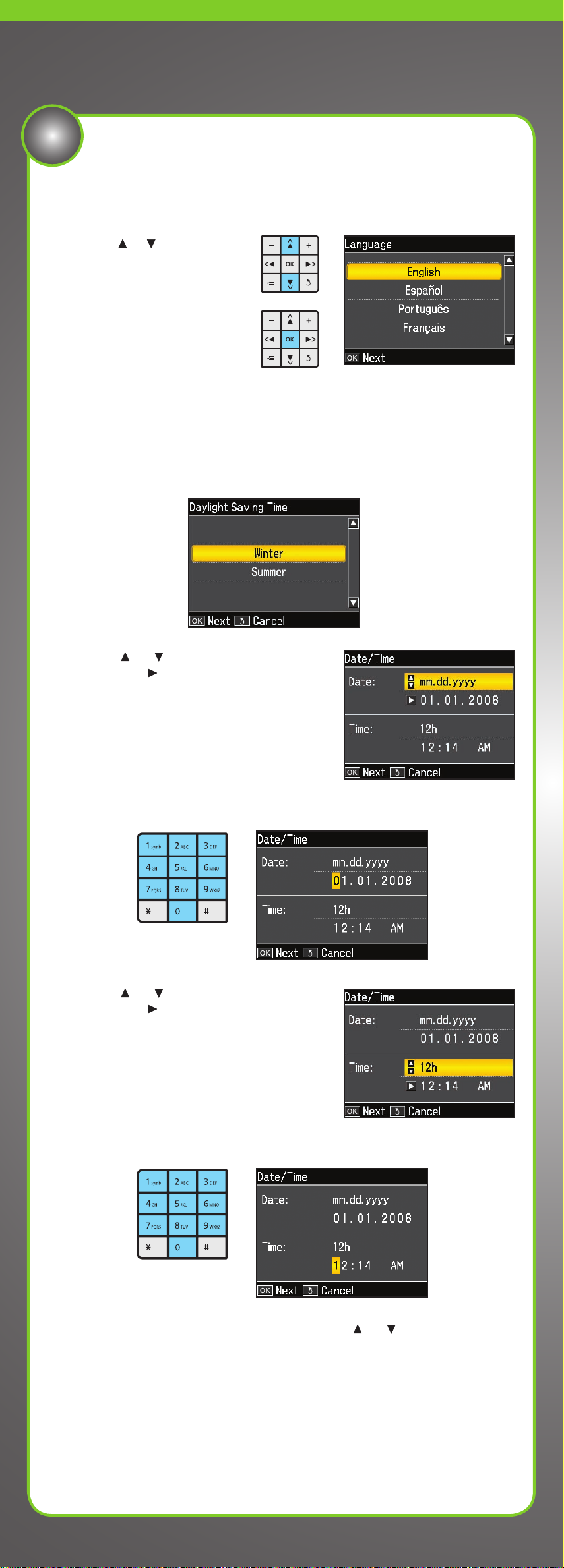
3
Make settings
1 Select your language.
Press or to select the
desired option.
Press OK when done.
2 Select your country/region, then press OK.
3 For the Daylight Saving Time setting, select Summer if your region uses
Daylight Saving Time and it’s currently in effect. (DST is effective from
spring through summer.) Otherwise, select Winter to turn off the setting.
Press OK.
4 Press or to select the date format,
then press . Don’t press OK yet.
5 Use the numeric keypad to set the date. Don’t press OK yet.
6 Press or to select the time format,
then press . Don’t press OK yet.
7 Use the numeric keypad to set the time.
8 If you selected 12h as the time format, press or to
select AM or PM.
9 Press OK when done.
Note: You can change the date and time settings by pressing the Home button,
selecting Setup, selecting Printer Setup, then selecting Date/Time.
Page 3
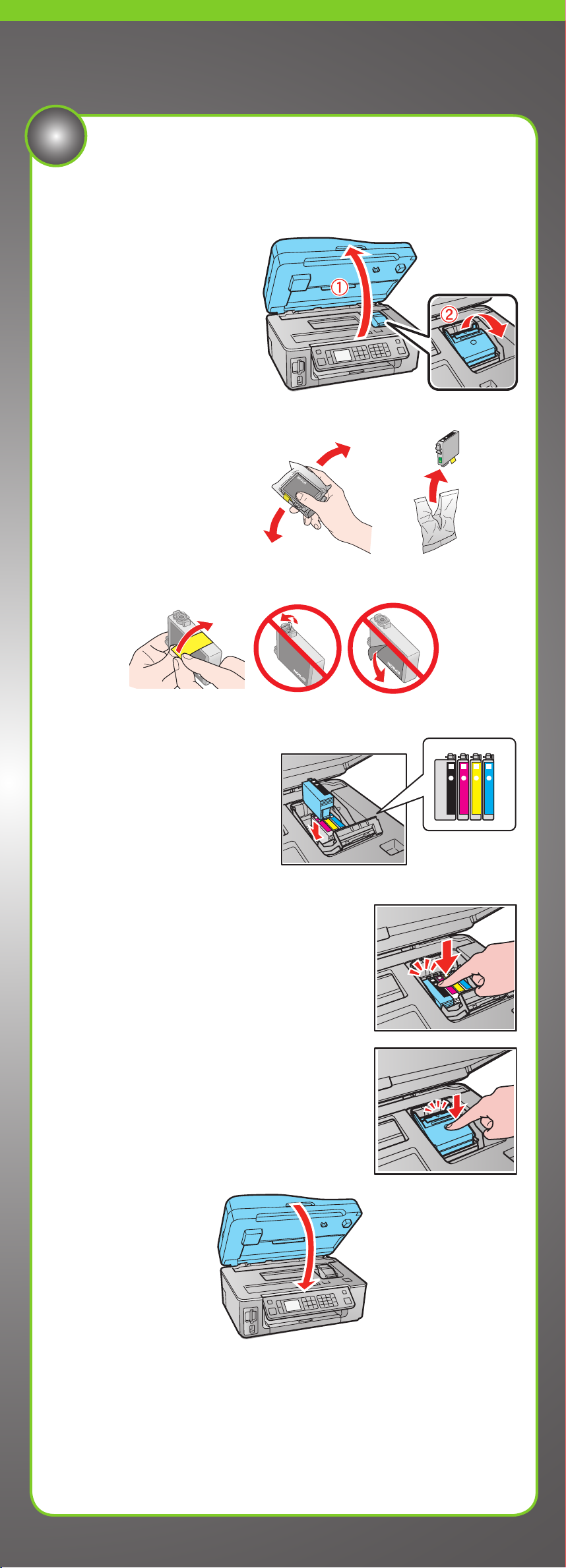
4
Note: Don’t load paper before installing the ink cartridges.
Install ink cartridges
1 Lift up the scanner.
2 Open the cartridge cover.
3 Shake the ink cartridges
gently 4 or 5 times, then
unpack them.
4 Remove only the yellow tape from each cartridge.
Caution: Don’t remove any other seals from the cartridges.
5 Insert the cartridges in the
holder for each color.
6 Press the cartridges down until they click.
7 Close the ink cartridge cover and press it
down until it clicks.
8 Close the scanner.
9 Press the OK button to charge ink. Charging takes about 2 minutes.
Note: Your WorkForce 600 Series ships with full cartridges and part of the
ink from the first cartridges is used for priming the WorkForce 600 Series.
Caution: Don’t turn off the WorkForce 600 Series while the ink system is
initializing or you’ll waste ink.
Page 4

1 Open the paper support and pull out the extension.
2 Extend the output tray and raise the stopper.
Note: If you are using legal-size paper, do not raise the stopper.
3 Flip the feeder guard forward, then squeeze the edge guide and slide it to
the left.
4 Load paper against the right edge guide and behind the tab, with the
printable side face up.
Note: Don’t load the paper sideways; always load it
short edge first.
5 Slide the edge guide over, then flip the feeder guard back.
5
Load paper
Page 5

6
To use the WorkForce 600 Series for faxing, connect the included phone cord
from a telephone wall jack to the LINE port on the WorkForce 600 Series. To
connect a telephone or answering machine, see the Quick Guide for instructions.
Note: If you’re connecting to a DSL phone line, you must use a DSL filter or you won’t
be able to fax. Contact your DSL provider for the necessary filter.
Connect the phone cord
7
Choose your connection
Network (wireless or wired)
See your Network Installation Guide.
You can’t install your software as
described below.
OR
USB connection
Make sure you have a USB cable (not included).
Then follow the steps below.
USB connection
Follow these steps to connect the WorkForce 600 Series directly to your
computer using a USB cable (not included).
Windows
1 Make sure the WorkForce 600 Series is
NOT CONNECTED to your computer.
Note: If you see a Found New Hardware
screen, click Cancel and disconnect the
USB cable. You can’t install your software
that way.
2 Insert the WorkForce 600 Series software CD.
With Windows Vista®, if you see the AutoPlay
window, click Run Epsetup.exe. When you see the
User Account Control screen, click Continue.
3 Click Install and follow the on-screen instructions.
Page 6

4 When you see this screen, select Install driver for direct USB
connection and then click Next.
5 When prompted, connect a USB cable. Use any open USB port on your
computer.
Note: If installation doesn’t continue after a moment, make sure you
securely connected and turned on the WorkForce 600 Series.
6 Follow the on-screen instructions to install the rest of the software and
register your WorkForce 600 Series.
Be sure to register your WorkForce 600 Series to receive these great
benefits: 2-year limited warranty and 2-year toll-free customer support.*
7 When you’re done, remove the CD.
You’re ready to print, copy, scan, and fax! See your Quick Guide or on-screen
Epson Information Center.
Macintosh
®
1 Make sure the WorkForce 600 Series is NOT CONNECTED to your
computer.
2 Insert the WorkForce 600 Series
software CD.
3 Double-click the Epson icon.
4 Click Install and follow the on-screen instructions.
5 When you see this screen, select Install driver for direct USB
connection and then click Next.
Page 7

6 When prompted, connect a USB cable. Use any open USB port on your
computer. Make sure the WorkForce 600 Series is securely connected and
turned on.
Mac OS® X 10.5 users: skip to step 9. Other users: continue with step 7.
7 When you see this screen, click Add Printer. Follow the steps on the right
side of the screen to add the WorkForce 600 Series.
8 Click Next again, if necessary.
9 Follow the on-screen instructions to install the rest of the software and
register your WorkForce 600 Series.
Be sure to register your WorkForce 600 Series to receive these great
benefits: 2-year limited warranty and 2-year toll-free customer support.*
10 When you’re done, eject the CD.
You’re ready to print, copy, scan, and fax! See your Quick Guide or on-screen
Epson Information Center.
Any questions?
Quick Guide
Basic instructions for printing, copying, scanning, and faxing.
On-screen Epson Information Center
Click the desktop shortcut for easy access to the WorkForce 600 Series
Epson Information Center, FAQs, online troubleshooting advice, and software
downloads. You can also purchase paper and ink.
Network Installation Guide
Instructions on configuring the WorkForce 600 Series for a
network.
On-screen help with your software
Select Help or ? when you’re using your software.
Epson Technical Support
Internet Support
Visit Epson’s support website at epson.com/support and select your
product for solutions to common problems. You can download drivers and
documentation, get FAQs and troubleshooting advice, or e-mail Epson with
your questions.
For a video tutorial and other information about setting up a wireless network, go
to: epson.com/support/wireless
Speak to a Support Representative
Call (562) 276-4382 (U.S.) or (905) 709-3839 (Canada), 6 AM to 6 PM, Pacific
Time, Monday through Friday. Days and hours of support are subject to change
without notice. Toll or long distance charges may apply.
Page 8

Need paper and ink?
Try Epson paper with DURABrite® Ultra Ink for professional results. For the right
supplies at the right time, you can purchase them at Epson Supplies Central
SM
at www.epson.com/ink3 (U.S. sales) or www.epson.ca (Canadian sales).
You can also purchase supplies from an Epson authorized reseller. To find the
nearest one, call 800-GO-EPSON (800-463-7766).
Genuine Epson Paper
Epson offers a wide variety of papers to meet your needs; visit Epson Supplies
Central for more information.
Presentation Paper Matte
Ultra smooth, non-glare, instant-drying paper
for scrapbooks, newsletters, and graphical presentations.
Genuine Epson Inks
Look for the numbers below to find
your cartridges. It’s as easy as
remembering your number!
Note: The 68 High Capacity color ink cartridges are available only online;
visit www.epson.com/highcapacity (U.S. sales) or www.epson.ca (Canadian sales).
Software Technical Support
ArcSoft Print Creations™
www.arcsoft.com/support
ABBYY® FineReader® Sprint Plus
(510) 226-6717
www.abbyyusa.com
support@abbyyusa.com
Cut out the card to the
right and keep it with
you when purchasing
replacement ink
cartridges.
Printed in XXXXXX
Printed in XXXXXX
WORKFORCE
TM
600 Series Ink Cartridges
The 68 High Capacity color ink cartridges are available only online;
visit www.epson.com/highcapacity (U.S. sales) or www.epson.ca (Canadian sales).
Color
Standard
Capacity
High
Capacity
Extra High
Capacity
Black
69 68 97
Cyan
69 68
––
Magenta
69 68
––
Yellow
69 68
––
* 1-year limited warranty to all purchasers; 2-year toll-free support and second year
warranty require registration within 60 days of purchase. For California and Québec
residents, failure to submit this product registration form does not diminish your warranty
rights.
Epson is a registered trademark, Epson Exceed Your Vision is a registered logomark, and
Supplies Central is a service mark of Seiko Epson Corporation. DURABrite is a registered
trademark and WorkForce is a trademark of Epson America, Inc.
General Notice: Other product names used herein are for identification purposes only and
may be trademarks of their respective owners. Epson disclaims any and all rights in those
marks.
This information is subject to change without notice.
© 2008 Epson America, Inc. 7/08 CPD-25672R1
Color
Standard
Capacity
High Capacity
Extra High
Capacity
Black
69 68 97
Cyan
69 68 –––
Magenta
69 68 –––
Yellow
69 68 –––
