Page 1
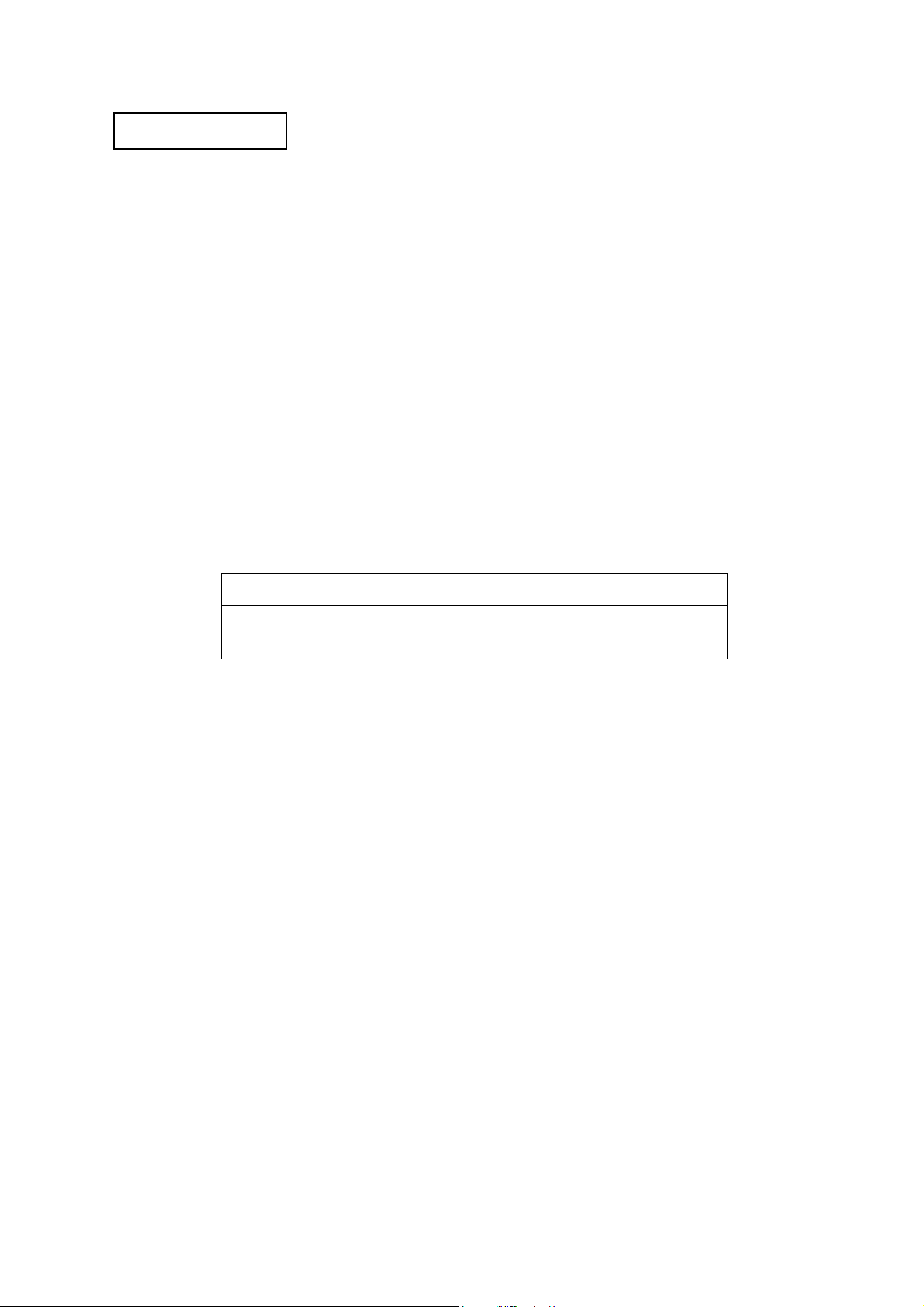
Confidential
Service manual
TM-U220 Series
(Type A)
Issued date , ,
Issued by
EPSON
English
404619501
Rev. B
Page 2
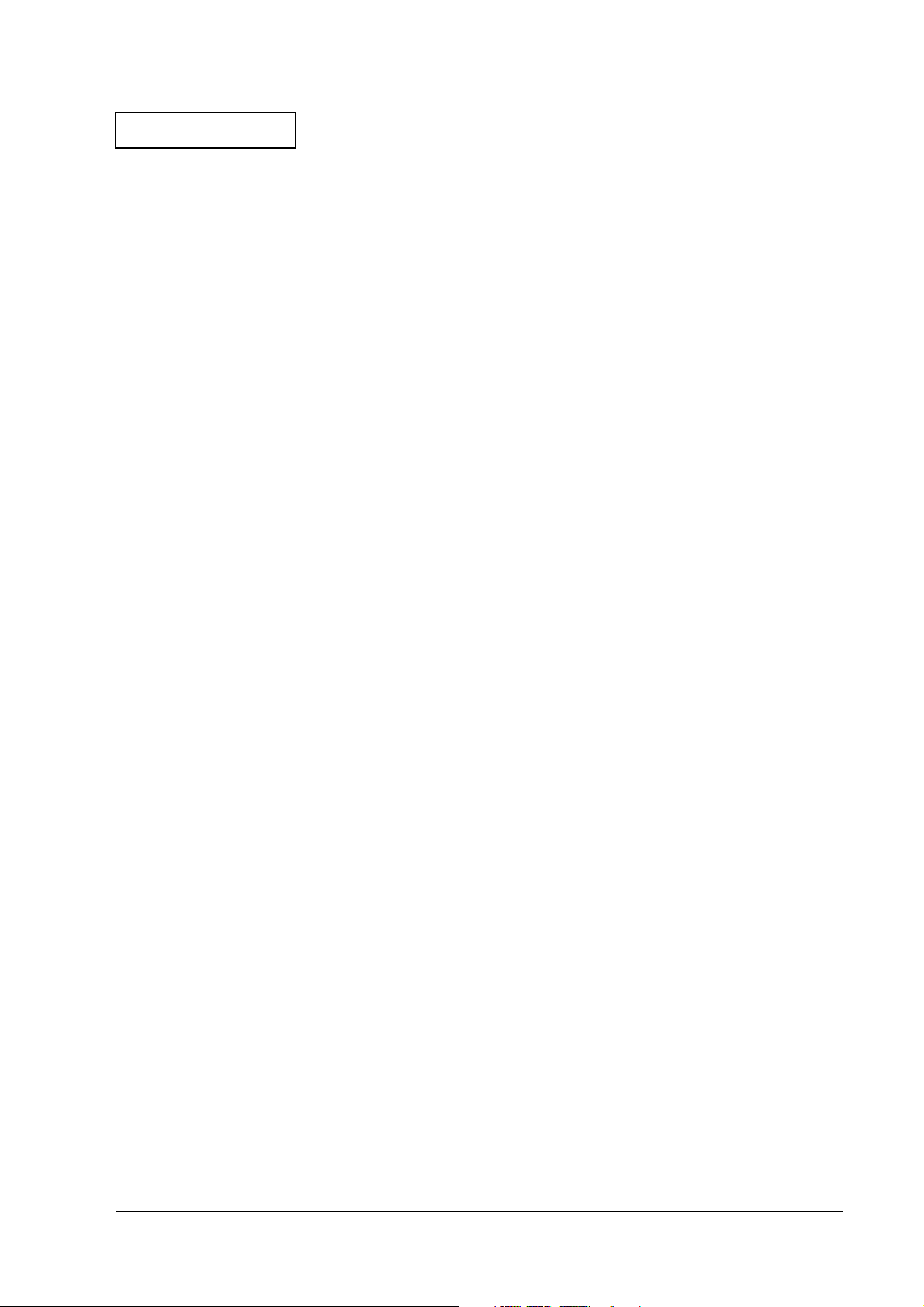
Confidential
TM-U220 Type A Service Manual
CONFIDENTIALITY AGREEMENT
BY USING THIS DOCUMENT, YOU AGREE TO ABIDE BY THE TERMS OF THIS AGREEMENT. PLEASE RETURN
THIS DOCUMENT IMMEDIATELY IF YOU DO NOT AGREE TO THESE TERMS.
❏ This document contains confidential, proprietary information of Seiko Epson Corporation or its affiliates. You
must keep such information confidential. If the user is a business entity or organization, you must limit disclosure
to those of your employees, agents, and contractors who have a need to know and who are also bound by
obligations of confidentiality.
❏ On the earlier of (a) termination of your relationship with Seiko Epson, or (b) Seiko Epson’s request, you must
stop using the confidential information. You must then return or destroy the information, as directed by Seiko
Epson.
❏ If a court, arbitrator, government agency, or the like orders you to disclose any confidential information, you must
immediately notify Seiko Epson. You agree to give Seiko Epson reasonable cooperation and assistance in the
negotiation.
❏ You may use confidential information only for the purpose of operating or servicing the products to which the
document relates, unless you obtain the prior written consent of Seiko Epson for some other use.
❏ Seiko Epson warrants that it has the right to disclose the confidential information. SEIKO EPSON MAKES NO
OTHER WARRANTIES CONCERNING THE CONFIDENTIAL INFORMATION OR ANY OTHER
INFORMATION IN THE DOCUMENT, INCLUDING (WITHOUT LIMITATION) ANY WARRANTY OF TITLE
OR NON-INFRINGEMENT. Seiko Epson has no liability for loss or damage arising from or relating to your use of
or reliance on the information in the document.
❏ You may not reproduce, store, or transmit the confidential information in any form or by any means (electronic,
mechanical, photocopying, recording, or otherwise) without the prior written permission of Seiko Epson.
❏ Your obligations under this Agreement are in addition to any other legal obligations. Seiko Epson does not waive
any right under this Agreement by failing to exercise it. The laws of Japan apply to this Agreement.
Cautions
❏ No part of this document may be reproduced, stored in a retrieval system, or transmitted in any form or by any
means, electronic, mechanical, photocopying, recording, or otherwise, without the prior written permission of
Seiko Epson Corporation.
❏ The contents of this document are subject to change without notice. Please contact us for the latest information.
❏ While every precaution has been taken in the preparation of this document, Seiko Epson Corporation assumes no
responsibility for errors or omissions.
❏ Neither is any liability assumed for damages resulting from the use of the information contained herein.
❏ Neither Seiko Epson Corporation nor its affiliates shall be liable to the purchaser of this product or third parties
for damages, losses, costs, or expenses incurred by the purchaser or third parties as a result of: accident, misuse, or
abuse of this product or unauthorized modifications, repairs, or alterations to this product, or (excluding the U.S.)
failure to strictly comply with Seiko Epson Corporation’s operating and maintenance instructions.
❏ Seiko Epson Corporation shall not be liable against any damages or problems arising from the use of any options
or any consumable products other than those designated as Original EPSON Products or EPSON Approved
Products by Seiko Epson Corporation.
®
EPSON
and ESC/POS® are registered trademarks of Seiko Epson Corporation
Rev. B i
Page 3
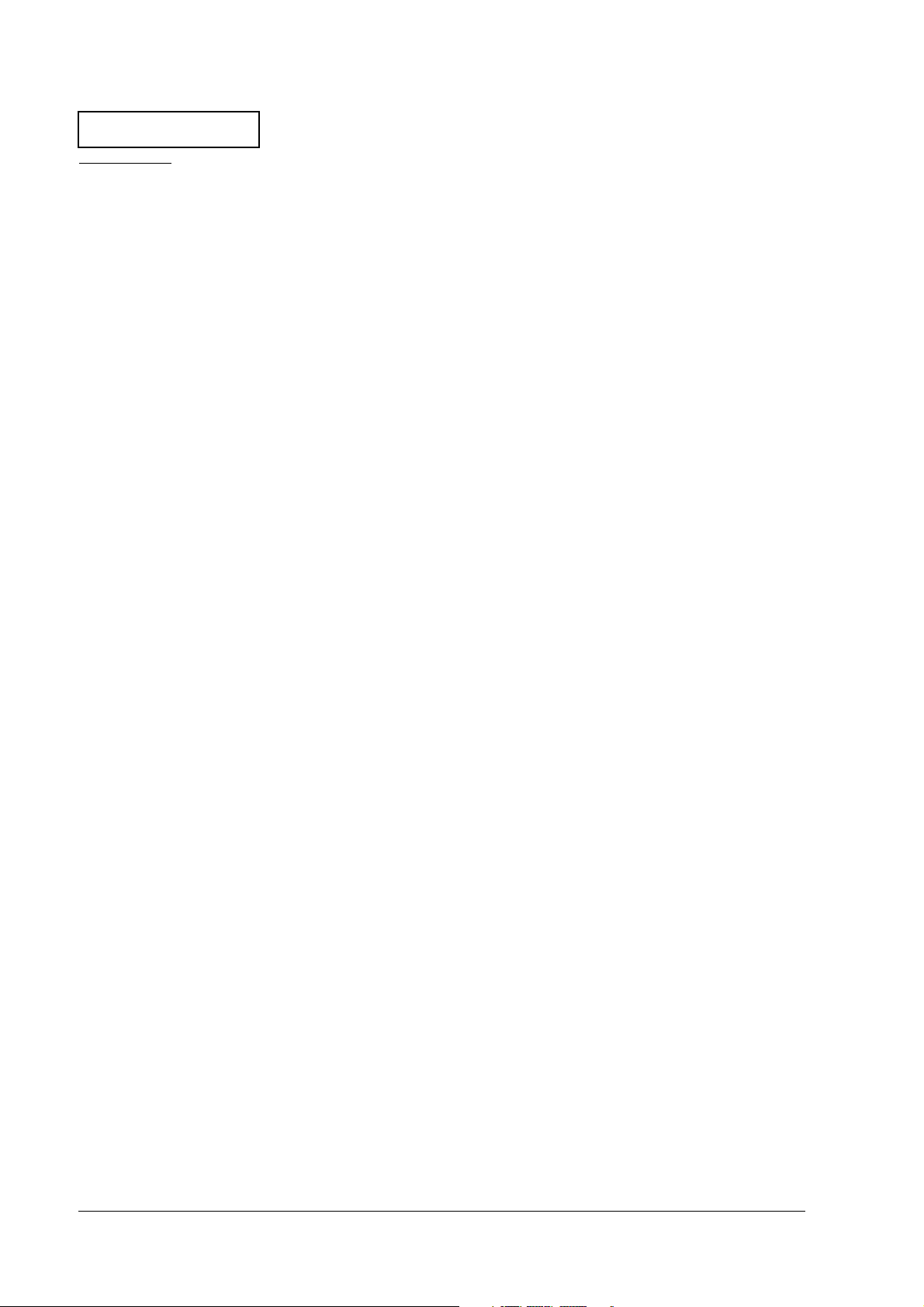
Confidential
Contents
Revision Table . . . . . . . . . . . . . . . . . . . . . . . . . . . . . . . . . . . . . . . . . . . . . . . . . . . . . . . . . . . . . . . . . . . . . . . .iv
For Safe Repair and Maintenance Work . . . . . . . . . . . . . . . . . . . . . . . . . . . . . . . . . . . . . . . . . . . . . . . . . .v
Key to Symbols . . . . . . . . . . . . . . . . . . . . . . . . . . . . . . . . . . . . . . . . . . . . . . . . . . . . . . . . . . . . . . . . . . . .v
Safety Precautions on Maintenance/Repair/Inspection . . . . . . . . . . . . . . . . . . . . . . . . . . . . . . . . .vi
Modular Connectors . . . . . . . . . . . . . . . . . . . . . . . . . . . . . . . . . . . . . . . . . . . . . . . . . . . . . . . . . . . . . . . . . . .vi
About this Manual . . . . . . . . . . . . . . . . . . . . . . . . . . . . . . . . . . . . . . . . . . . . . . . . . . . . . . . . . . . . . . . . . . . . .vii
Aim of the Manual . . . . . . . . . . . . . . . . . . . . . . . . . . . . . . . . . . . . . . . . . . . . . . . . . . . . . . . . . . . . . . . . .vii
Manual Content . . . . . . . . . . . . . . . . . . . . . . . . . . . . . . . . . . . . . . . . . . . . . . . . . . . . . . . . . . . . . . . . . . .vii
Chapter 1 Product Overview
Notes on Connecting the Power Supply Unit . . . . . . . . . . . . . . . . . . . . . . . . . . . . . . . . . . . . . . . . . . .1-1
Configurations . . . . . . . . . . . . . . . . . . . . . . . . . . . . . . . . . . . . . . . . . . . . . . . . . . . . . . . . . . . . . . . . . . . . . . . .1-2
Part Names . . . . . . . . . . . . . . . . . . . . . . . . . . . . . . . . . . . . . . . . . . . . . . . . . . . . . . . . . . . . . . . . . . . . . . . . . . .1-2
Control Panel (LEDs and Button) . . . . . . . . . . . . . . . . . . . . . . . . . . . . . . . . . . . . . . . . . . . . . . . . . . . . . . . . .1-3
LEDs . . . . . . . . . . . . . . . . . . . . . . . . . . . . . . . . . . . . . . . . . . . . . . . . . . . . . . . . . . . . . . . . . . . . . . . . . . . . .1-3
Button . . . . . . . . . . . . . . . . . . . . . . . . . . . . . . . . . . . . . . . . . . . . . . . . . . . . . . . . . . . . . . . . . . . . . . . . . . . .1-3
Power Switch and Power Switch Cover . . . . . . . . . . . . . . . . . . . . . . . . . . . . . . . . . . . . . . . . . . . . . . . . . . .1-3
Power Switch Cover . . . . . . . . . . . . . . . . . . . . . . . . . . . . . . . . . . . . . . . . . . . . . . . . . . . . . . . . . . . . . . . .1-3
Inserting Roll Paper . . . . . . . . . . . . . . . . . . . . . . . . . . . . . . . . . . . . . . . . . . . . . . . . . . . . . . . . . . . . . . . . . . . .1-4
Installing or Replacing the Ribbon Cassette . . . . . . . . . . . . . . . . . . . . . . . . . . . . . . . . . . . . . . . . . . . . . . .1-7
Differences between the TM-U300, TM-U200, and TM-U220 . . . . . . . . . . . . . . . . . . . . . . . . . . . . . . . . . .1-8
Chapter 2 Repair Guide
Repair Process . . . . . . . . . . . . . . . . . . . . . . . . . . . . . . . . . . . . . . . . . . . . . . . . . . . . . . . . . . . . . . . . . . . . . . . .2-1
Outline of Repair . . . . . . . . . . . . . . . . . . . . . . . . . . . . . . . . . . . . . . . . . . . . . . . . . . . . . . . . . . . . . . . . . .2-1
Repair Flow . . . . . . . . . . . . . . . . . . . . . . . . . . . . . . . . . . . . . . . . . . . . . . . . . . . . . . . . . . . . . . . . . . . . . . .2-1
Confirming the User’s Environment . . . . . . . . . . . . . . . . . . . . . . . . . . . . . . . . . . . . . . . . . . . . . . . . . . .2-1
Confirming the Printer Status . . . . . . . . . . . . . . . . . . . . . . . . . . . . . . . . . . . . . . . . . . . . . . . . . . . . . . . . .2-1
Self-test . . . . . . . . . . . . . . . . . . . . . . . . . . . . . . . . . . . . . . . . . . . . . . . . . . . . . . . . . . . . . . . . . . . . . . . . . .2-2
Service Utility . . . . . . . . . . . . . . . . . . . . . . . . . . . . . . . . . . . . . . . . . . . . . . . . . . . . . . . . . . . . . . . . . . . . . .2-5
Chapter 3 Troubleshooting
Preparations for Troubleshooting . . . . . . . . . . . . . . . . . . . . . . . . . . . . . . . . . . . . . . . . . . . . . . . . . . . . . . . . .3-1
Before Servicing . . . . . . . . . . . . . . . . . . . . . . . . . . . . . . . . . . . . . . . . . . . . . . . . . . . . . . . . . . . . . . . . . . . . . . .3-2
Diagnosing Failures . . . . . . . . . . . . . . . . . . . . . . . . . . . . . . . . . . . . . . . . . . . . . . . . . . . . . . . . . . . . . . . . . . . .3-2
Symptoms and Solutions . . . . . . . . . . . . . . . . . . . . . . . . . . . . . . . . . . . . . . . . . . . . . . . . . . . . . . . . . . . . . . . .3-3
Symptoms when Power is On . . . . . . . . . . . . . . . . . . . . . . . . . . . . . . . . . . . . . . . . . . . . . . . . . . . . . . . . 3-3
Symptoms when the All Function Test is Executed . . . . . . . . . . . . . . . . . . . . . . . . . . . . . . . . . . . . . . .3-15
Symptoms for other operations . . . . . . . . . . . . . . . . . . . . . . . . . . . . . . . . . . . . . . . . . . . . . . . . . . . . . .3-20
Test Points on the Main Circuit Board Unit . . . . . . . . . . . . . . . . . . . . . . . . . . . . . . . . . . . . . . . . . . . . . . . . .3-21
Resistance Values of Printer Mechanism Components . . . . . . . . . . . . . . . . . . . . . . . . . . . . . . . . . . . . . .3-22
Chapter 4 Disassembly and Assembly
Lubricants . . . . . . . . . . . . . . . . . . . . . . . . . . . . . . . . . . . . . . . . . . . . . . . . . . . . . . . . . . . . . . . . . . . . . . . . . . . .4-1
Standard Lubrication . . . . . . . . . . . . . . . . . . . . . . . . . . . . . . . . . . . . . . . . . . . . . . . . . . . . . . . . . . . . . . .4-1
Lubricants . . . . . . . . . . . . . . . . . . . . . . . . . . . . . . . . . . . . . . . . . . . . . . . . . . . . . . . . . . . . . . . . . . . . . . . .4-1
Lubrication Points . . . . . . . . . . . . . . . . . . . . . . . . . . . . . . . . . . . . . . . . . . . . . . . . . . . . . . . . . . . . . . . . . .4-1
Tool List . . . . . . . . . . . . . . . . . . . . . . . . . . . . . . . . . . . . . . . . . . . . . . . . . . . . . . . . . . . . . . . . . . . . . . . . . . . . . .4-1
Notes for Assembly and Disassembly . . . . . . . . . . . . . . . . . . . . . . . . . . . . . . . . . . . . . . . . . . . . . . . . . . . . .4-2
Shortest Route for Disassembly of Major Parts . . . . . . . . . . . . . . . . . . . . . . . . . . . . . . . . . . . . . . . . . . . . . .4-3
Disassembling the TM-U220 . . . . . . . . . . . . . . . . . . . . . . . . . . . . . . . . . . . . . . . . . . . . . . . . . . . . . . . . . . . . .4-4
Exploded Diagram . . . . . . . . . . . . . . . . . . . . . . . . . . . . . . . . . . . . . . . . . . . . . . . . . . . . . . . . . . . . . . . . .4-4
Disassembly Procedures . . . . . . . . . . . . . . . . . . . . . . . . . . . . . . . . . . . . . . . . . . . . . . . . . . . . . . . . . . . .4-5
Disassembling the Mechanism Assembly . . . . . . . . . . . . . . . . . . . . . . . . . . . . . . . . . . . . . . . . . . . . . . . . . .4-6
Exploded Diagram . . . . . . . . . . . . . . . . . . . . . . . . . . . . . . . . . . . . . . . . . . . . . . . . . . . . . . . . . . . . . . . . .4-6
ii Rev. B
Page 4
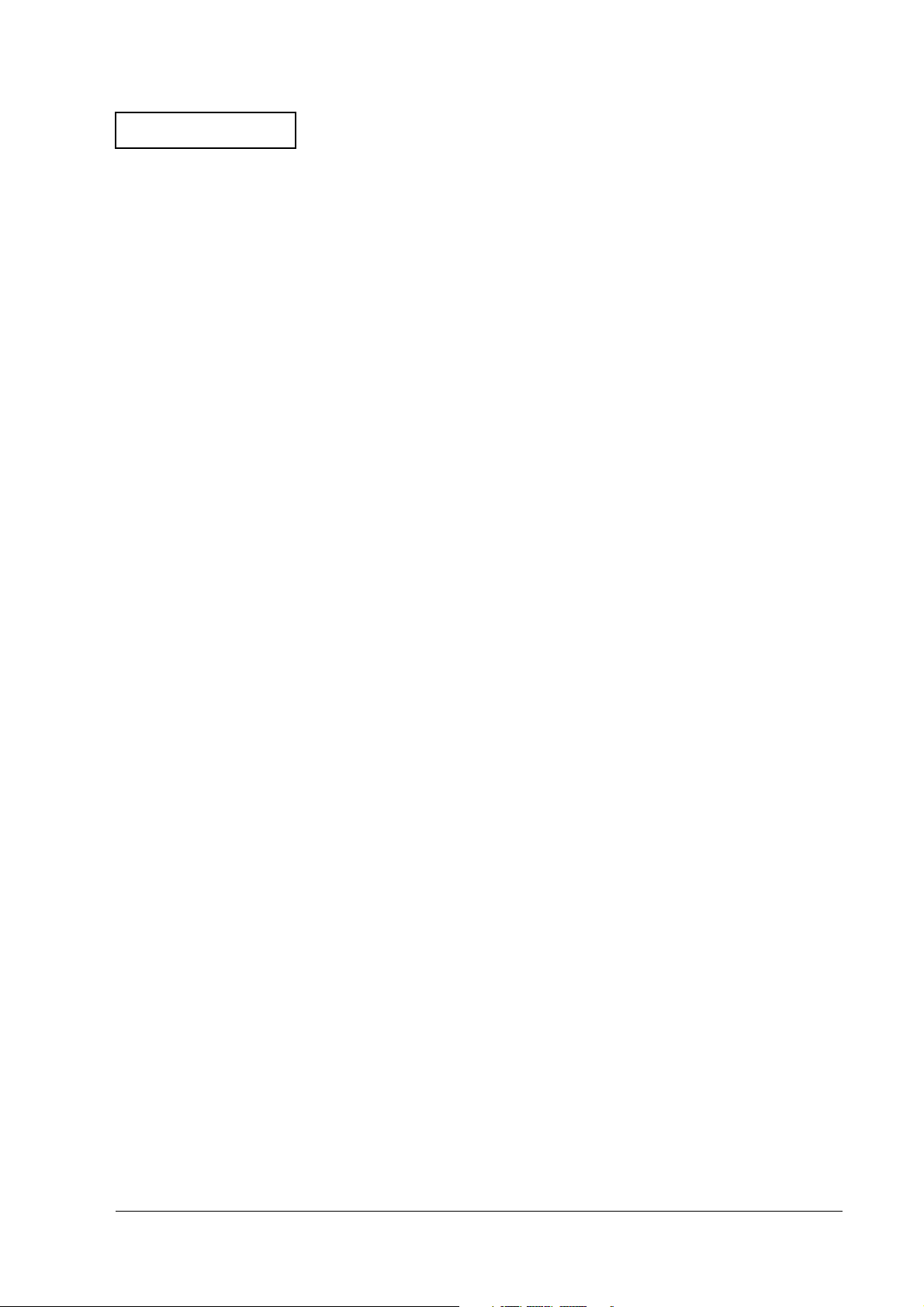
Confidential
DIsassembly Procedures . . . . . . . . . . . . . . . . . . . . . . . . . . . . . . . . . . . . . . . . . . . . . . . . . . . . . . . . . . . 4-7
Disassembling the Carriage Unit . . . . . . . . . . . . . . . . . . . . . . . . . . . . . . . . . . . . . . . . . . . . . . . . . . . . . . . . 4-8
Exploded Diagram . . . . . . . . . . . . . . . . . . . . . . . . . . . . . . . . . . . . . . . . . . . . . . . . . . . . . . . . . . . . . . . . 4-8
DIsassembly Procedures . . . . . . . . . . . . . . . . . . . . . . . . . . . . . . . . . . . . . . . . . . . . . . . . . . . . . . . . . . . 4-9
Disassembling the Rotation Frame Unit . . . . . . . . . . . . . . . . . . . . . . . . . . . . . . . . . . . . . . . . . . . . . . . . . . . 4-10
Exploded Diagram . . . . . . . . . . . . . . . . . . . . . . . . . . . . . . . . . . . . . . . . . . . . . . . . . . . . . . . . . . . . . . . . 4-10
DIsassembly Procedures . . . . . . . . . . . . . . . . . . . . . . . . . . . . . . . . . . . . . . . . . . . . . . . . . . . . . . . . . . . 4-11
Disassembling the Roll Paper Guide / Roll Paper Holder . . . . . . . . . . . . . . . . . . . . . . . . . . . . . . . . . . . . 4-12
Exploded Diagram . . . . . . . . . . . . . . . . . . . . . . . . . . . . . . . . . . . . . . . . . . . . . . . . . . . . . . . . . . . . . . . . 4-12
DIsassembly Procedures . . . . . . . . . . . . . . . . . . . . . . . . . . . . . . . . . . . . . . . . . . . . . . . . . . . . . . . . . . . 4-13
Disassembling the Autocutter Unit / Fixed Blade Holder Assembly . . . . . . . . . . . . . . . . . . . . . . . . . . . . 4-14
Exploded Diagram . . . . . . . . . . . . . . . . . . . . . . . . . . . . . . . . . . . . . . . . . . . . . . . . . . . . . . . . . . . . . . . . 4-14
DIsassembly Procedures . . . . . . . . . . . . . . . . . . . . . . . . . . . . . . . . . . . . . . . . . . . . . . . . . . . . . . . . . . . 4-15
Disassembly and Assembly Reference . . . . . . . . . . . . . . . . . . . . . . . . . . . . . . . . . . . . . . . . . . . . . . . 4-16
Lubrication Reference . . . . . . . . . . . . . . . . . . . . . . . . . . . . . . . . . . . . . . . . . . . . . . . . . . . . . . . . . . . . . 4-28
Chapter 5 Adjustment and Setting
Setting the Installation Position for the Roll Paper Near-End Detector . . . . . . . . . . . . . . . . . . . . . . . . . 5-1
Adjusting the Detection Point for the Roll Paper Near-End Detector . . . . . . . . . . . . . . . . . . . . . . . . . . 5-2
Setting the Paper Roll Width . . . . . . . . . . . . . . . . . . . . . . . . . . . . . . . . . . . . . . . . . . . . . . . . . . . . . . . . . . . . 5-3
Setting the Autocutter . . . . . . . . . . . . . . . . . . . . . . . . . . . . . . . . . . . . . . . . . . . . . . . . . . . . . . . . . . . . . . . . . 5-4
Platen Gap Adjustment . . . . . . . . . . . . . . . . . . . . . . . . . . . . . . . . . . . . . . . . . . . . . . . . . . . . . . . . . . . . . . . 5-5
Carriage Belt Tension Adjustment . . . . . . . . . . . . . . . . . . . . . . . . . . . . . . . . . . . . . . . . . . . . . . . . . . . . . . . 5-6
Adjust Various Settings . . . . . . . . . . . . . . . . . . . . . . . . . . . . . . . . . . . . . . . . . . . . . . . . . . . . . . . . . . . . . . . . . 5-7
How to Confirm the Current Settings . . . . . . . . . . . . . . . . . . . . . . . . . . . . . . . . . . . . . . . . . . . . . . . . . 5-7
Adjusting the DIP Switches . . . . . . . . . . . . . . . . . . . . . . . . . . . . . . . . . . . . . . . . . . . . . . . . . . . . . . . . . . 5-7
Memory Switches . . . . . . . . . . . . . . . . . . . . . . . . . . . . . . . . . . . . . . . . . . . . . . . . . . . . . . . . . . . . . . . . . 5-10
Memory Switch Setup Mode . . . . . . . . . . . . . . . . . . . . . . . . . . . . . . . . . . . . . . . . . . . . . . . . . . . . . . . . 5-12
TM-U220 Type A Service Manual
Chapter 6 Preparation for Shipment
Inspection and Maintenance . . . . . . . . . . . . . . . . . . . . . . . . . . . . . . . . . . . . . . . . . . . . . . . . . . . . . . . . . . 6-1
Maintenance Procedures . . . . . . . . . . . . . . . . . . . . . . . . . . . . . . . . . . . . . . . . . . . . . . . . . . . . . . . . . . 6-1
Cleaning . . . . . . . . . . . . . . . . . . . . . . . . . . . . . . . . . . . . . . . . . . . . . . . . . . . . . . . . . . . . . . . . . . . . . . . . . . . . 6-1
How to Clean the Cases . . . . . . . . . . . . . . . . . . . . . . . . . . . . . . . . . . . . . . . . . . . . . . . . . . . . . . . . . . . 6-1
Removing Dirt, Paper Chips, and Dust from Inside the Printer . . . . . . . . . . . . . . . . . . . . . . . . . . . . 6-2
Appendix Parts List
Reference Number List . . . . . . . . . . . . . . . . . . . . . . . . . . . . . . . . . . . . . . . . . . . . . . . . . . . . . . . . . . . . . . . . A-1
Rev. B iii
Page 5
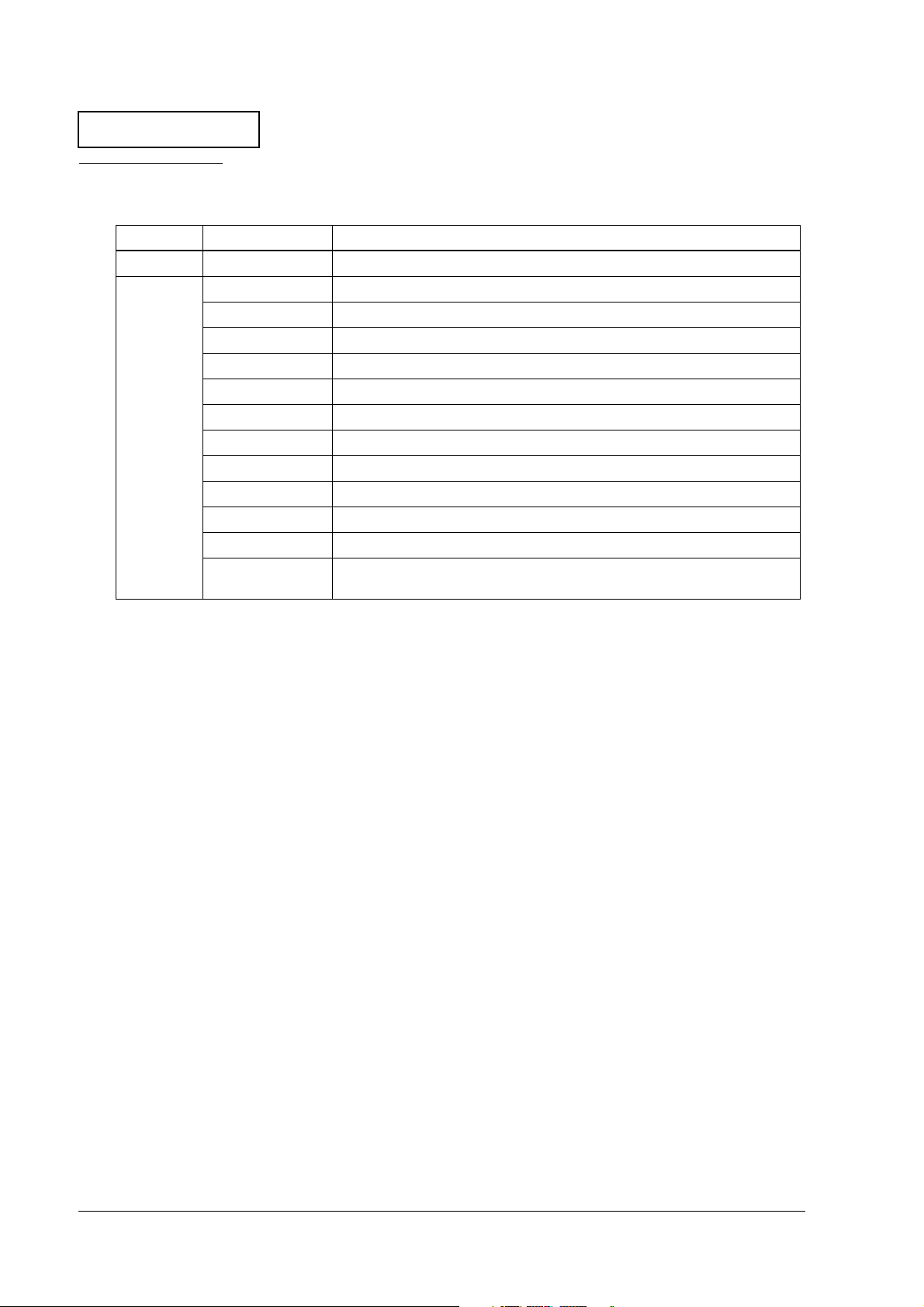
Confidential
Revision Table
Revision Pages Description
Rev. A All pages Newly authorized.
Rev. B 1-2 Part names added.
1-3 Control panel (LEDs and buttons) added.
1-4 Inserting roll paper added.
1-8 Installing and replacing the ribbon cassette added.
4-3, 4-4 Illustration was changed.
4-5, 4-16, 4-17 An explanation of the roll paper cover assembly was added.
4-6, 4-7 Cutter rotation plate (1129) added.
4-7 Step 6 added to disassembly.
4-10, 4-11, 4-20 Paper feed roller plate B deleted.
4-11 An explanation of the platen assembly 1 was added.
4-30 An explanation of the lubrication reference was added.
Chapter 6 Inserting roll paper and installing or replacing the ribbon cassette was
moved to Chapter 1.
iv Rev. B
Page 6
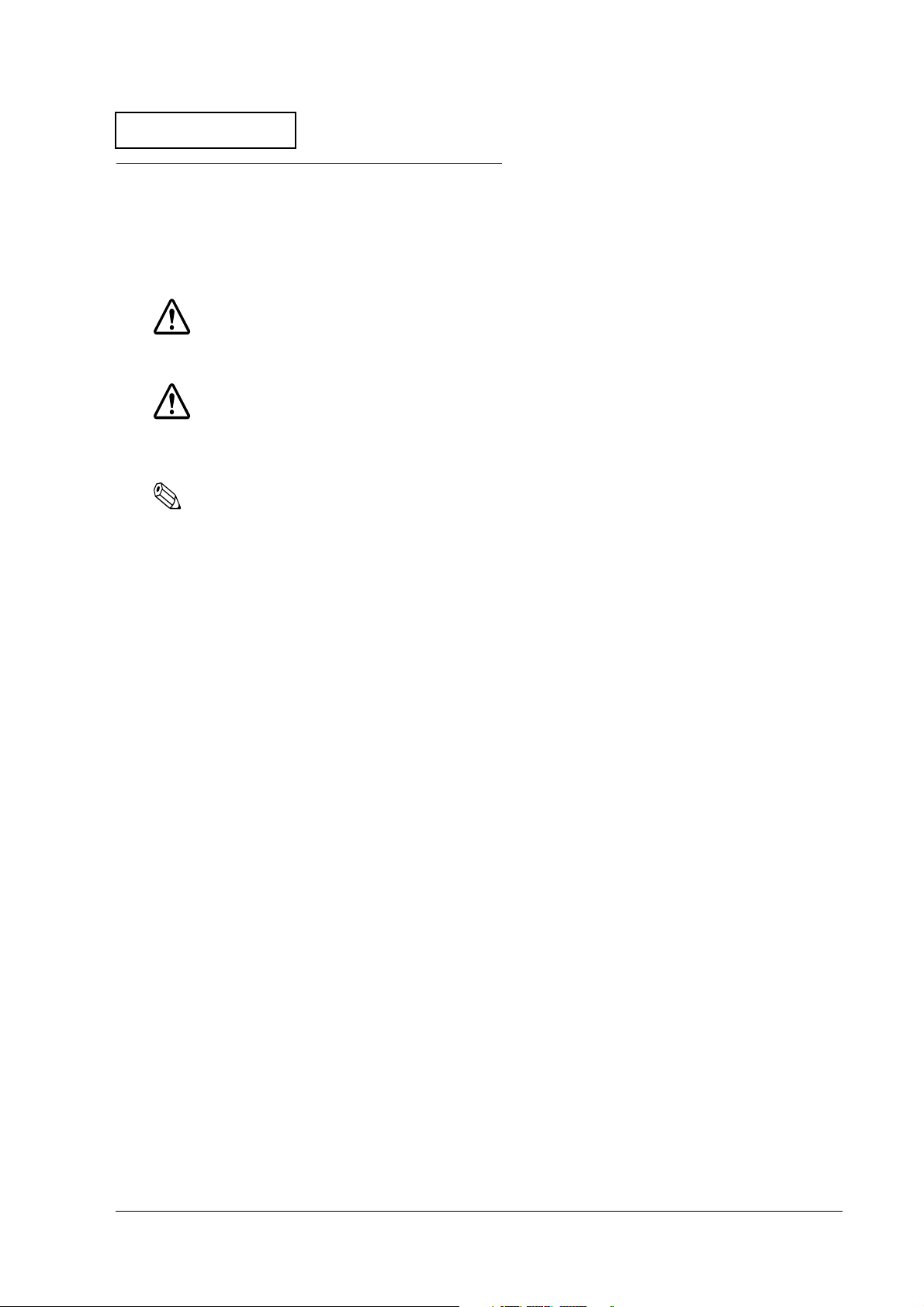
Confidential
TM-U220 Type A Service Manual
For Safe Repair and Maintenance Work
Key to Symbols
The symbols in this manual are identified by their level of importance, as defined below. Read
the following carefully before handling the product.
WARNING:
You must follow warnings carefully to avoid serious bodily injury.
CAUTION:
Observe cautions to avoid minor injury to yourself, damage to your equipment, or loss of
data.
Note:
Notes have important information and useful tips on the operation of your equipment.
Rev. B v
Page 7
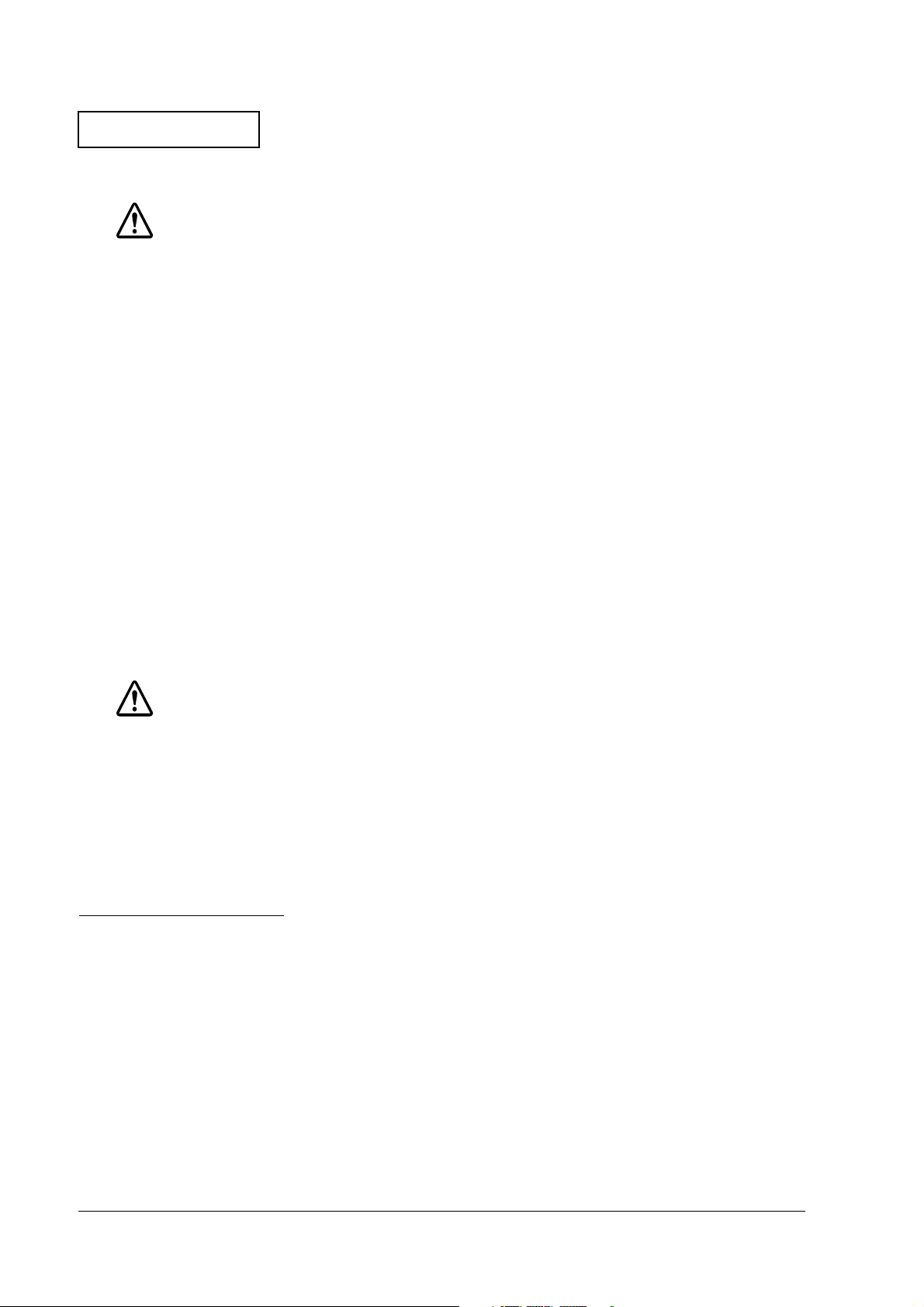
Confidential
Safety Precautions on Maintenance/Repair/Inspection
WARNING:
❏
Be sure to use the EPSON-supplied fuse on the circuit board. Use of another fuse may
result in fire.
❏
Remove the power cord and all other cables from this product before disassembly
or reassembly to prevent electrical shock.
❏
To prevent the possibility of electrical shock, do not perform maintenance, repair, or
inspection during a thunderstorm.
❏
Shut down your equipment immediately if it produces smoke, a strange odor, or
unusual noise. Continued use may lead to fire or electric shock. Immediately unplug
the equipment.
❏
Only disassemble this product as described in this manual. Do not make
modifications to the unit. Tampering with this product may result in injury, fire, or
electric shock.
❏
Be sure to use the specified power source. Connection to an improper power source
may cause fire or shock.
❏
Never insert or disconnect the power plug with wet hands. Doing so may result in
severe shock.
CAUTION:
❏
Parts on the circuit board may become hot during operation. Therefore, wait
approximately 10 minutes after turning the power off before touching them.
❏
To avoid injury, take care not to insert fingers or any part of the hand in the paper roll
opening where the manual cutter is installed.
❏
Do not open the paper roll cover without taking the necessary precautions, as this
can result in injury from the autocutter fixed blade.
Modular Connectors
Use the modular connectors specifically designed for the cash drawer and customer display for
this product. Do not connect these connectors to an ordinary telephone line.
vi Rev. B
Page 8
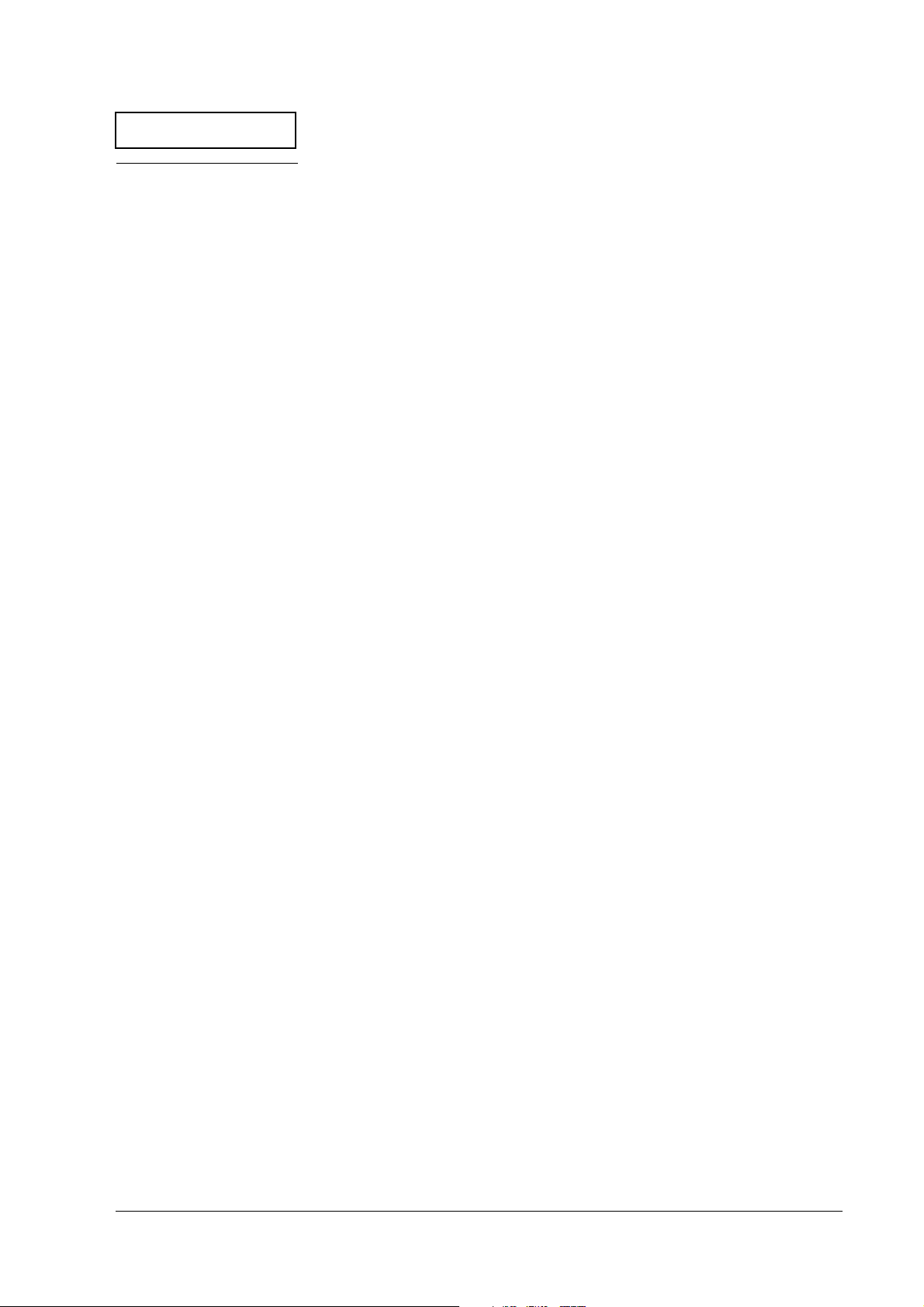
Confidential
TM-U220 Type A Service Manual
About this Manual
Aim of the Manual
This manual was created to provide the information on printer maintenance and repair required
by technicians who handle this work.
Manual Content
The manual is made up of the following sections
Chapter 1 Product Overview Provides an overview of the product.
Chapter 2 Repair Guide Describes the instructions to complete repair of
the product.
Chapter 3 Troubleshooting Provides information on troubleshooting.
Chapter 4 Disassembly and
Assembly
Chapter 5 Adjustments and Settings Describes adjusting and settings procedures.
Chapter 6 Preparation for shipment Describes preparation for transport. Also
Appendix Parts List Provides a parts list. Also describes screw types.
Describes disassembly and assembly procedures.
Also, shows exploded diagrams and lubrication
point diagrams for this product.
provides information on maintenance,
inspection, and cleaning.
Rev. B vii
Page 9
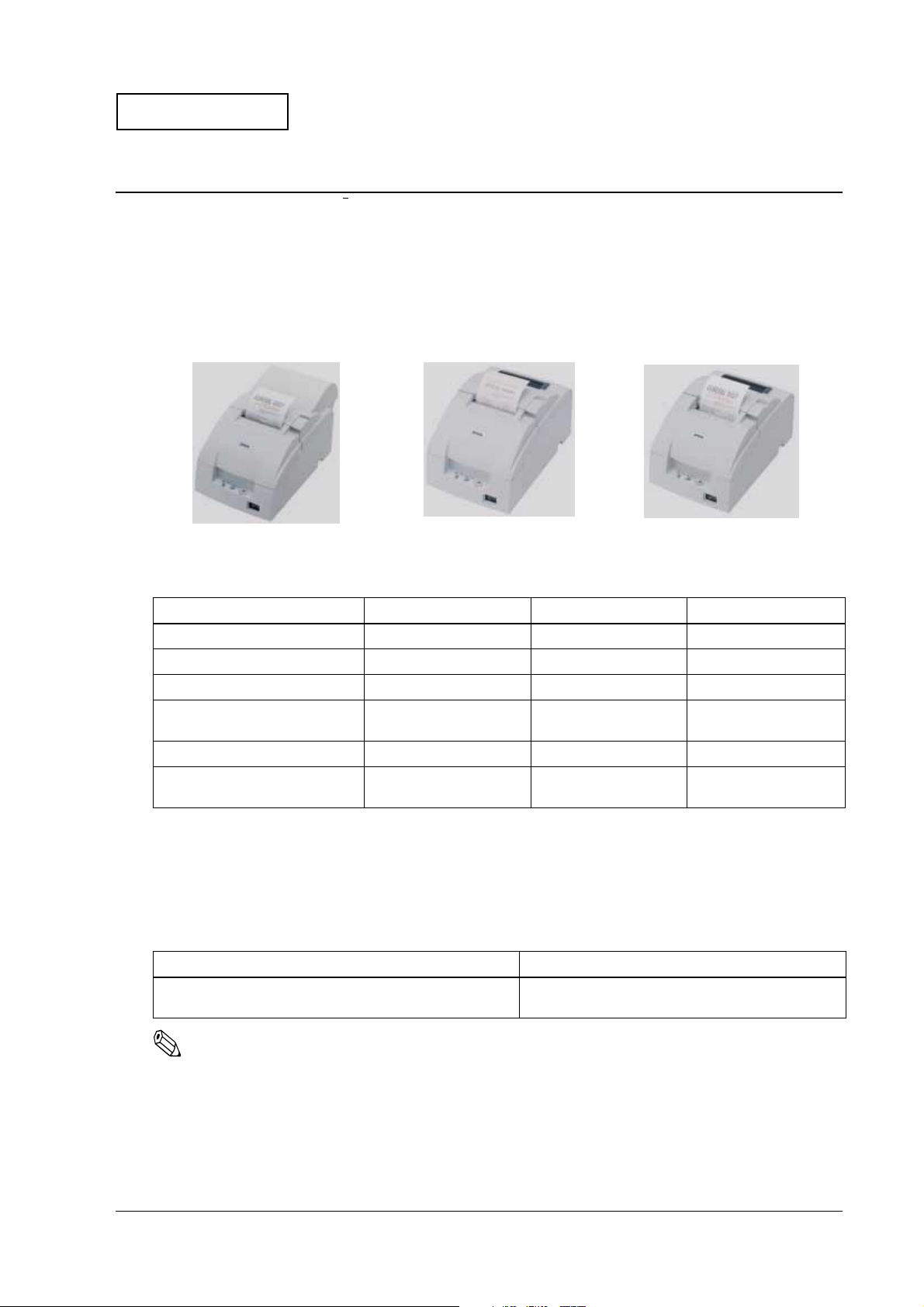
Confidential
TM-U220 Type A Service Manual
Chapter 1
Product Overview
The TM-U220 is a serial impact dot-matrix printer for POS systems that can print on roll paper of
various widths. This manual describes the TM-U220 Type A, which has a take-up shaft for
journal paper. The following model types are available for the TM-U220.
Type A
Type B
TM-U220 external views
Type D
TM-U220 Model Comparison
Type A Type B Type D
Two-color printing Yes Yes Yes
Autocutter Yes Yes No
Take-up device Yes No No
Paper width
Interface (supplied with printer)* Serial or parallel Serial or parallel Serial or parallel
Characters supported
Note: * Other compatible interfaces, such as USB and Ethernet, are available from the dealer.
** Multilingual support means that the printer can print any one of the following: Japanese Kanji, Simplified
Chinese, Traditional Chinese, Thai characters, or Korean characters.
76 / 69.5 / 57.5 mm
{3" / 2.74" / 2.26"}
Alphanumeric (ANK) or
multilingual**
76 / 69.5 / 57.5 mm
{3" / 2.74" / 2.26"}
Alphanumeric (ANK) or
multilingual**
76 / 69.5 / 57.5 mm
{3" / 2.74" / 2.26"}
Alphanumeric (ANK) or
multilingual**
Notes on Connecting the Power Supply Unit
Be sure to use the correct power supply unit, as listed in the table below.
TM-U220 alphanumeric model TM-U220 multilingual model
1. AC adapter C (packed with the alphanumeric model)
2. PS-180 (option)
Note:
The AC adapter C, which is packed with the alphanumeric model, cannot be used with the multilingual
model. Be sure to use the PS-180 with the multilingual model. If the AC adapter C power supply is
connected to the multilingual model by mistake, the printer may not operate correctly. For example,
printing may stop before all lines are printed, or the printer might print the same line repeatedly.
Rev. B Product Overview 1-1
PS-180 (packed with the multilingual model)
Page 10
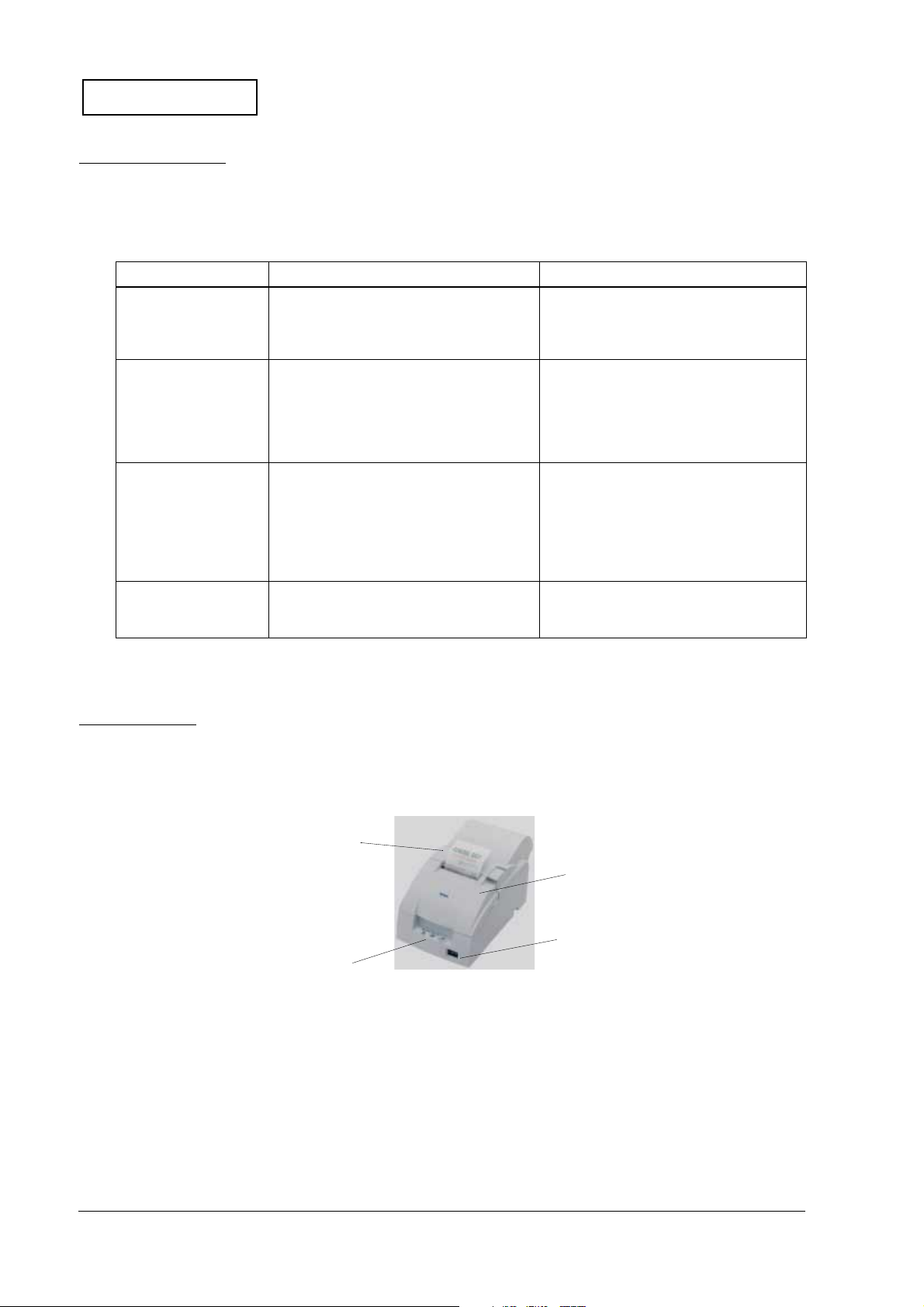
Confidential
Configurations
This TM-U220 is configured by combining features from the list below.
Table 1-1 Configurations
Features Selection Description
UB-S01 (RS-232)
Interface types
Paper width selections 76, 69.5, or 57.5 mm {3", 2.74", or 2.26"}
Power supply unit types
Installation positions
UB-P02II (IEEE 1284 (bidirectional parallel))
EPSON UB universal interface board
options
Exclusive external power supply for the
alphanumeric model:
AC Adapter C (North America only)
(pre-packaged).
External power supply unit for the
multilingual model:
PS-180
Horizontally (default)
Vertically by use of the optional WH-10
wall-hanging bracket
Use an EPSON-approved interface board
Be sure to change the paper guide
spacer if paper of a different width is used.
Then, set the customized value in printer
memory for the correct paper width. For
details about how to set the paper width,
see Chapter 6, “Installation.”
Do not use the AC Adapter C with the
multilingual model.
Selections in the table above may be added to or changed in the future.
Note:
dpi: dots per 25.4 mm (dots per inch)
Part Names
The figure below shows part names for the TM-U220.
Roll paper cover
Control panel
Ribbon cassette cover
Power switch
1-2 Product Overview Rev. B
Page 11
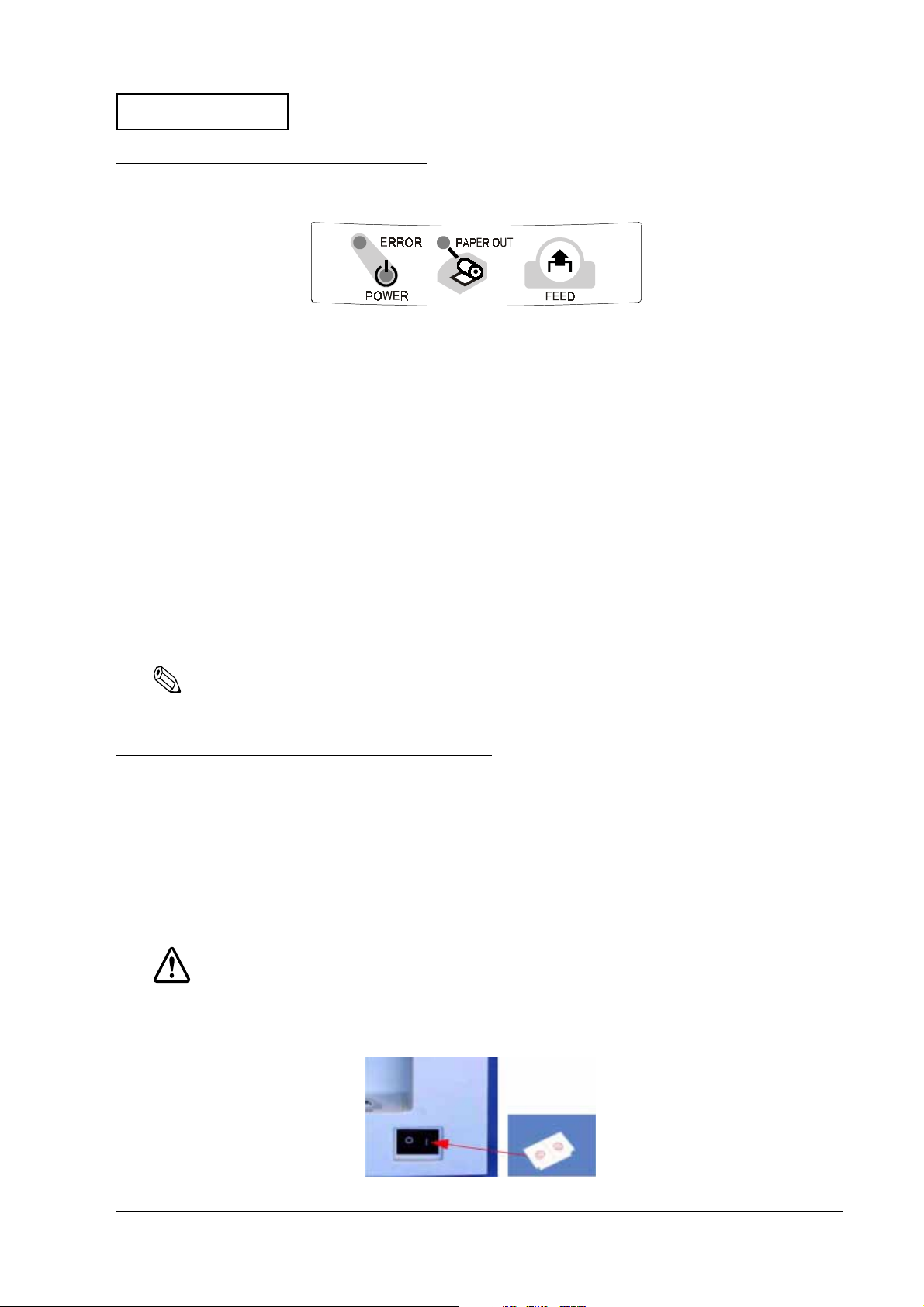
Confidential
TM-U220 Type A Service Manual
Control Panel (LEDs and Button)
LEDs
POWER
On when power is on.
ERROR
On when printer is offline. Off when printer is online. Flashes during an error.
PAPER OUT
On when paper is out or nearly out. Flashes during self-test
Button
FEED
This button feeds roll paper or starts a self-test.
Note:
Paper cannot be fed by using this button when a paper out is detected.
Power Switch and Power Switch Cover
The power switch is on the front of the printer. Press this switch to turn on the printer.
Power Switch Cover
This cover prevents the power from being turned off accidentally during printing. If you need to
turn the power on or off while the cover is attached, you can insert a small screwdriver or
similar tool into one of the holes in the cover to flip the switch.
WARNING:
If an accident occurs while the power switch cover is attached, immediately unplug the
power supply cable to avoid fire.
Rev. B Product Overview 1-3
Page 12
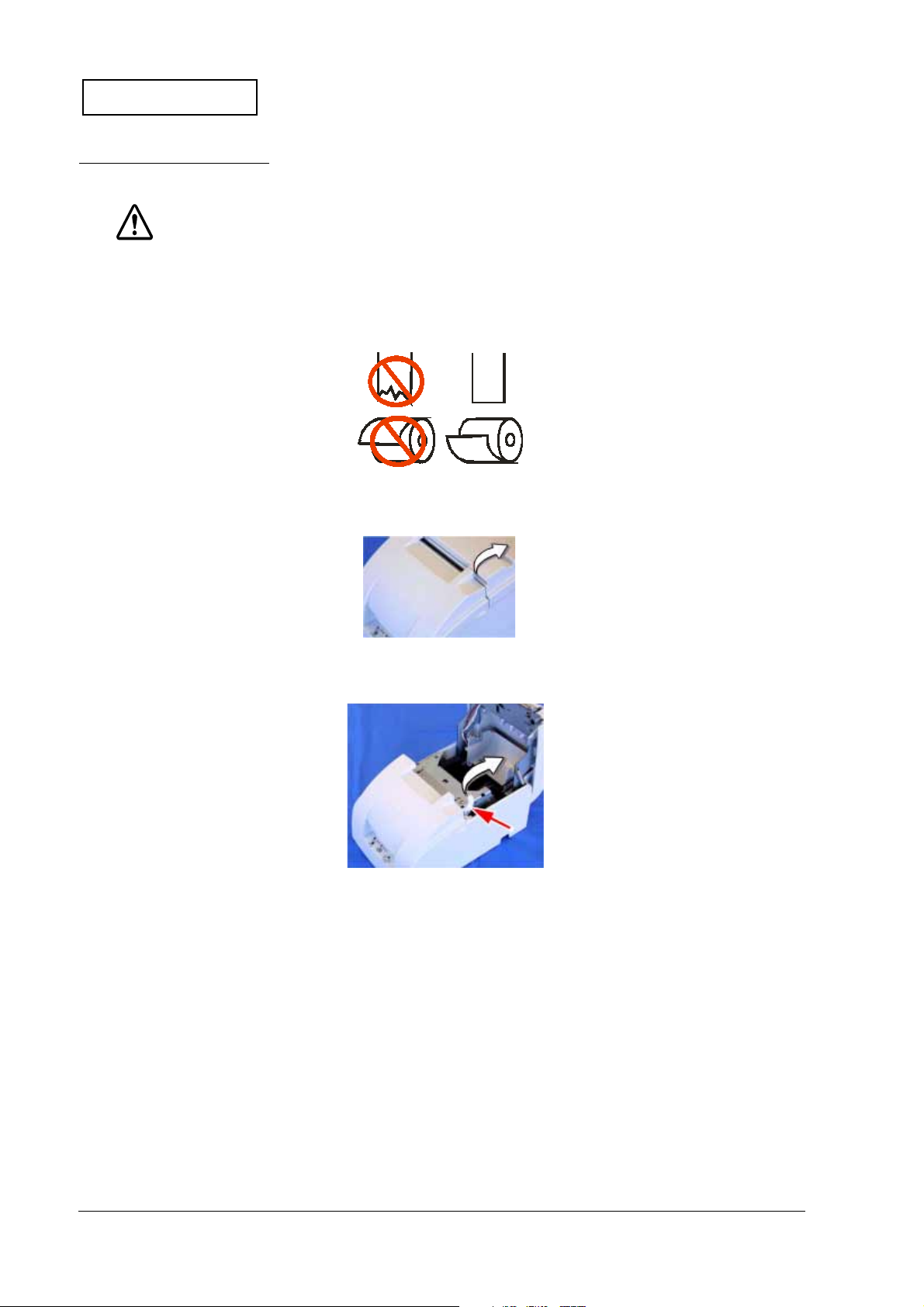
Confidential
Inserting Roll Paper
CAUTION:
Be sure to use only roll paper that meets the specifications.
Be sure not to touch the manual cutter. Otherwise, you may cut your fingers.
1. Using scissors, cut the leading edge of the roll paper.
2. Turn on the printer and open the roll paper cover by using the tab.
3. Open the unit by using the unit open lever, as shown below.
Unit open lever
1-4 Product Overview Rev. B
Page 13
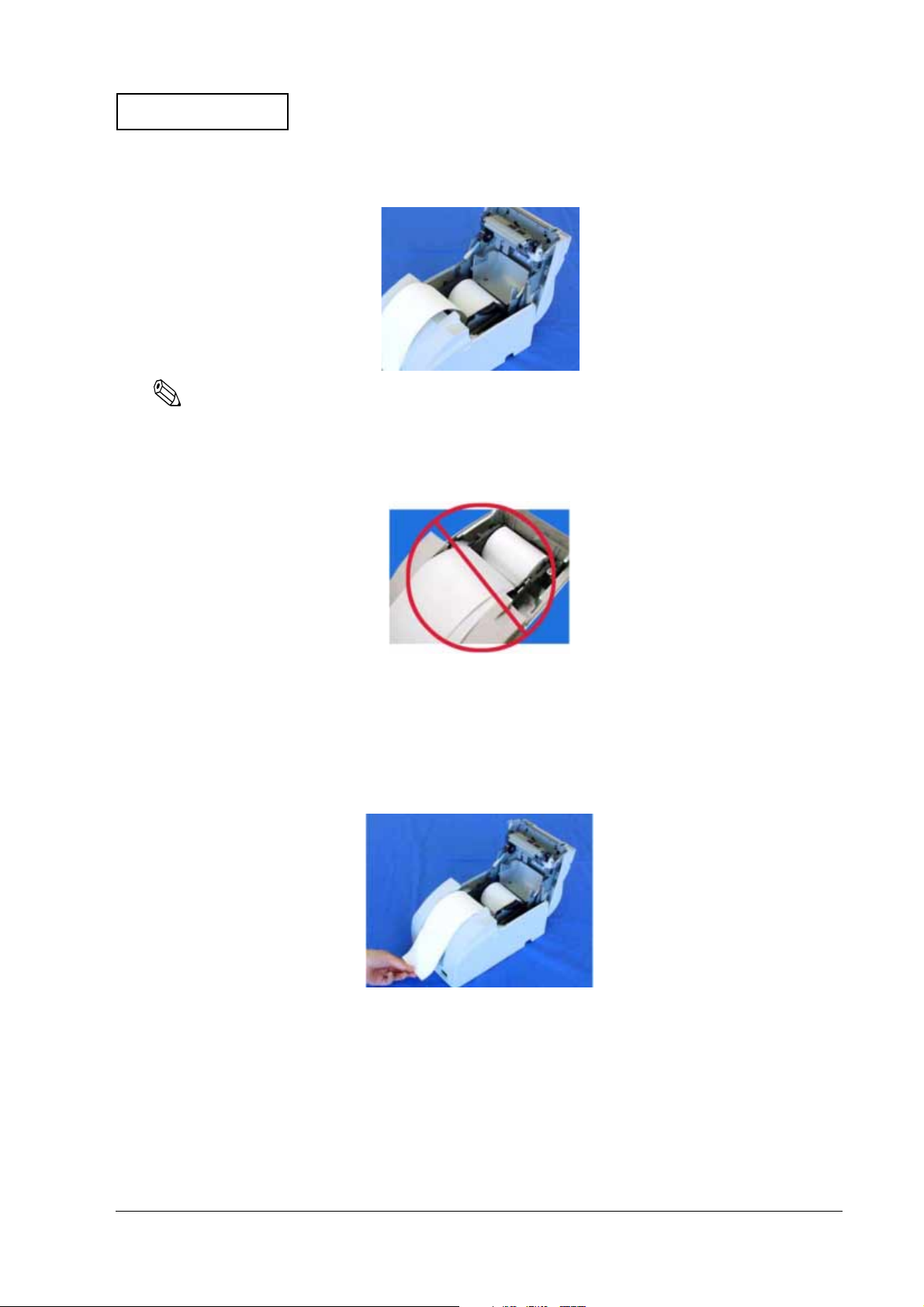
Confidential
4. Insert the roll paper.
Note:
Note the direction that the paper comes off the roll, as shown above.
When using two-ply paper, be sure that the top and bottom sheets are aligned at the paper exit. Do not
allow paper to be loaded as shown below.
TM-U220 Type A Service Manual
5. If you are not using the take-up flange, pull out a small amount of roll paper and close the
roll paper cover. Then, tear off the paper with the manual cutter. You can skip steps 6
through 11.
6. When using 2-ply roll paper, pull out the roll paper to the bottom front of the printer, as
shown below.
Rev. B Product Overview 1-5
Page 14
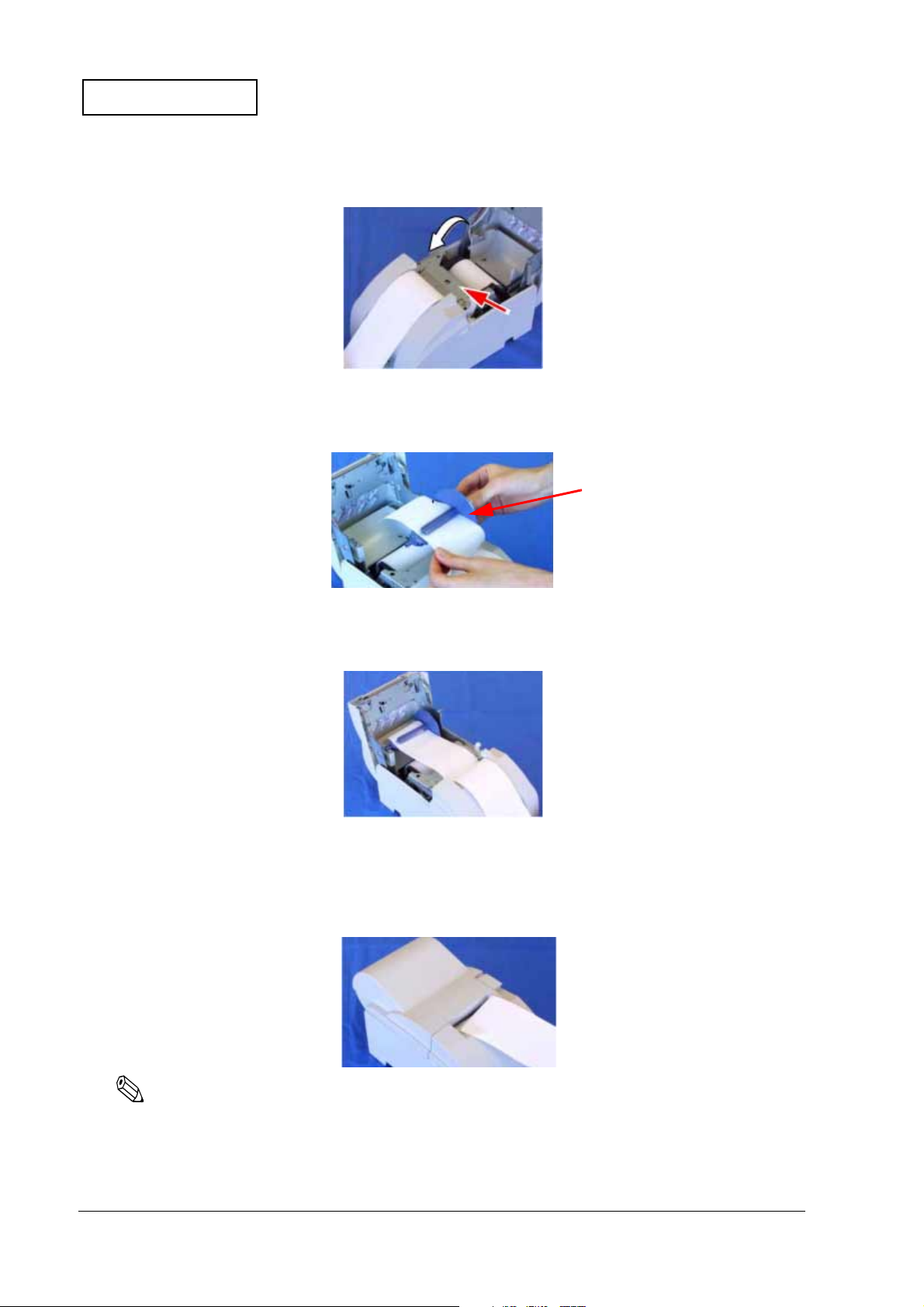
Confidential
7. Close the unit, as shown below.
8. Insert the end of the bottom layer of paper (journal paper) into the paper take-up flange, as
shown below.
Take-up flange
9. Insert the paper take-up flange into the printer. Be sure that the paper is aligned with the
flange, as shown.
10. Feed the paper with the FEED button so that the paper is taken up by the flange.
11. Close the roll paper cover and tear off the roll paper with the manual cutter, as shown
below.
Note:
Do not open the roll paper cover during printing or paper feeding.
When using the printer, be sure to cut the roll paper with the manual cutter after paper feeding is
complete.
1-6 Product Overview Rev. B
Page 15
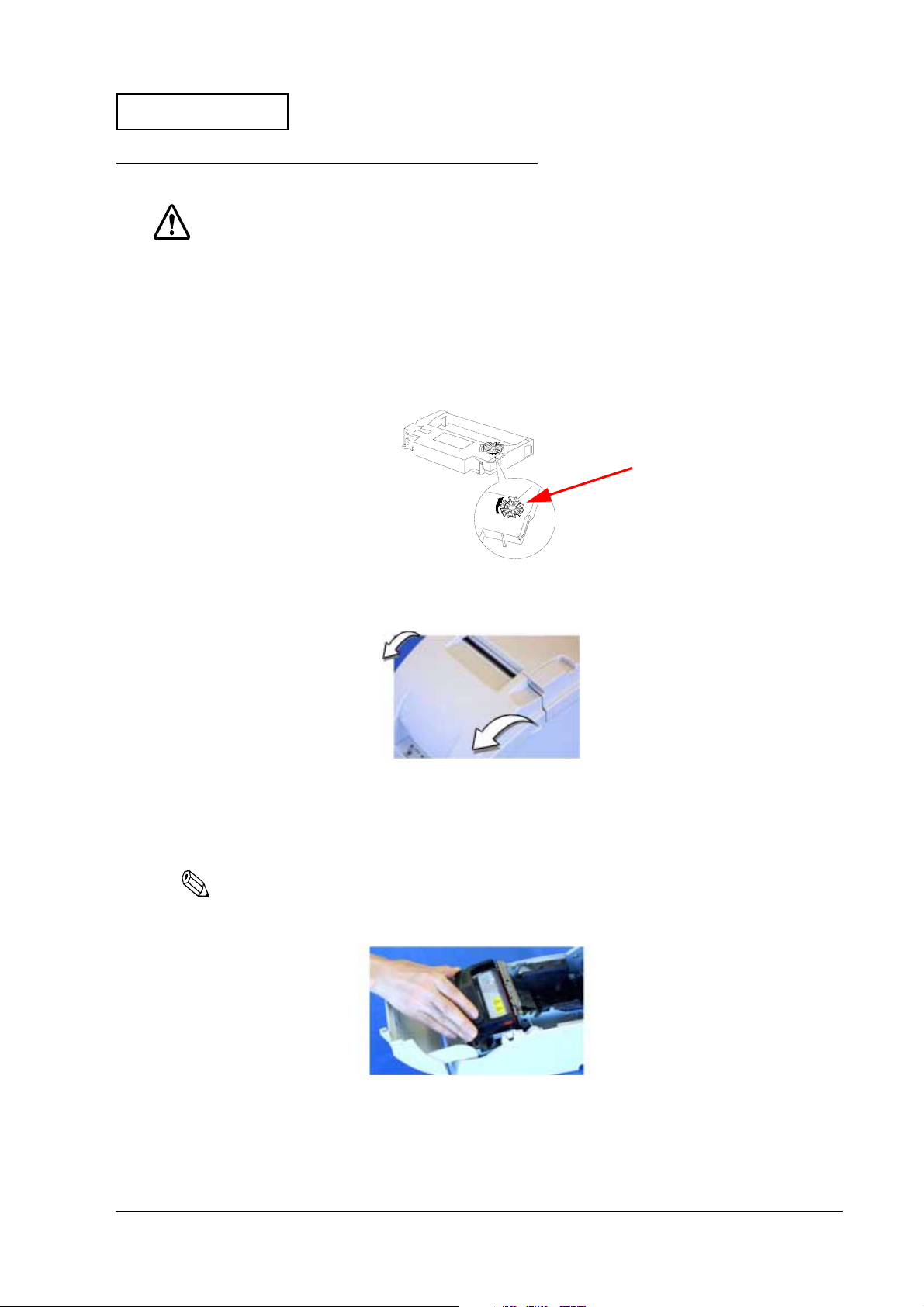
Confidential
TM-U220 Type A Service Manual
Installing or Replacing the Ribbon Cassette
CAUTION:
EPSON recommends the use of only genuine EPSON ribbon cassettes. Ribbon cassettes
not manufactured by EPSON may cause damage to your printer that is not covered by
EPSON’s warranties.
To install the ribbon cassette for the first time or to replace a used ribbon, follow the steps below.
1. Unpack the ribbon cassette and turn the knob in the direction shown to take up any slack.
Knob
2. Open the printer’s ribbon cassette cover using the tabs on each side of the cover.
3. Remove the old ribbon, if there is one.
4. Insert cassette as shown below. Put ribbon between print head and platen. Push cassette
down until it clicks.
Note:
Make sure the ribbon is installed between the print head and the platen without wrinkles or creases.
5. Again, turn the cassette knob 2 or 3 times to take up slack.
6. Close the printer’s ribbon cassette cover.
Rev. B Product Overview 1-7
Page 16
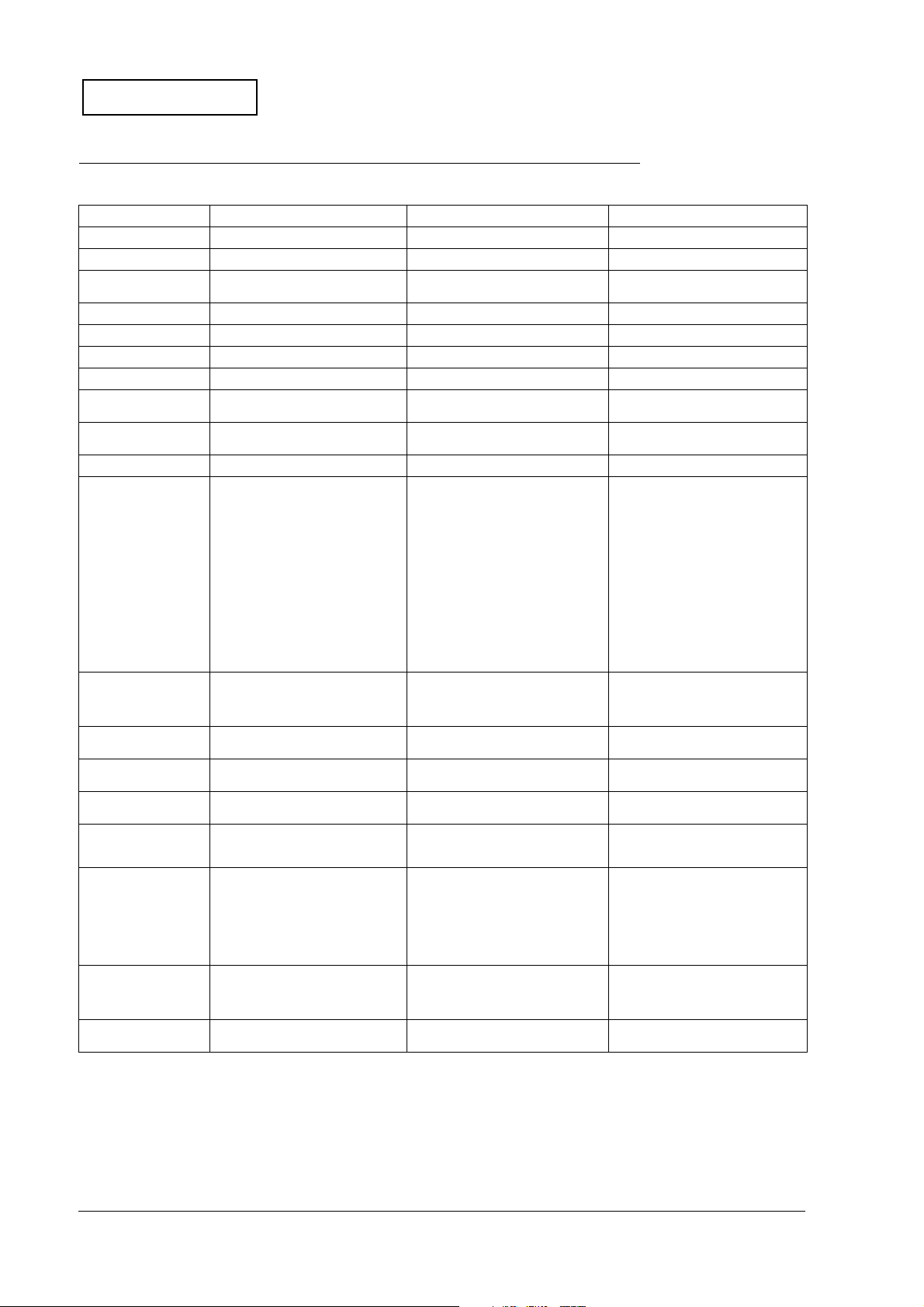
Confidential
Differences between the TM-U300, TM-U200, and TM-U220
Specification TM-U300 (Type A, B, C, D) TM-U200 (Type A, B, D) TM-U220 (Type A, B, D)
Print speed 3.5 lines/second (at 40 columns, 16 cpi) 3.5 lines/second (at 40 columns, 16 cpi) 4.7 lines/second (at 40 columns, 16 cpi)
Paper feed speed 25 lines/second 25 lines/second 30 lines/ second
Character tables Alphanumeric 95, international 32,
Paper loading Paper roll holding shaft Semi automatic loading Drop in loading
Paper near-end sensor Yes Option Configured option
Cover open detector Yes No Yes
Paper width 76 mm 76 mm 76 mm, 69.5 mm, or 57.5 (B and D only)
Number of copies Original + 2 copies (at 77°F)
Autocutter
(Type A, B only)
Auto take-up unit Type A, C Type A Type A
Print area 76 mm paper:
Space from autocut to
print start:
Space from manual cut to
print start:
Receive buffer Alphanumeric: 1KB/40 bytes
NV bit image memory Alphanumeric: none
NV user memory Alphanumeric: none
Power supply PA-6509 or PB-6509 (North America) PB-6509 (North America) AC Adapter C — Low-cost universal
Dimensions (W x D x H) Type A: 170 x 288 x 183 mm
Installation Horizontally with a 15° slant, maximum.
Buzzer None None Printer also can be used with annunciator
extended 126 x 7
Original + 1 copy (at all temperatures)
Full cut or partial cut set by command Partial cut default;
Width: 63.34 mm (200 dots x
Left margin: 6 mm
Right margin: 6.5 mm (approx.)
36 mm
Type A, B: 26 mm; Type C, D: 28 mm
Multilingual: 512 bytes/40 bytes
Multilingual: none
Multilingual: none
Type B: 170 x 253 x 148 mm
Type C: 158 x 295 x 145 mm
Type D: 158 x 235 x 125 mm
Type B, D: Vertically on wall using WH-10
bracket.
400 positions)
{6.7 x 11.3 x 7.2"}
{6.7 x 10 x 5.8"}
{6.2 x 11.6 x 5.7"}
{6.2 x 9.3 x 4.9"}
Alphanumeric 95, international 32,
extended 128 x 8
A and B: original + 1 copy;
D: original + 2 copies
full cut set by command
76 mm paper:
Width: 63.34 mm (200 dots x
Left margin: 5.9 mm
Right margin: 6.76 mm
27 mm
20.2 mm
Alphanumeric: 1KB/40 bytes
Multilingual: 512 bytes/40 bytes
Alphanumeric: none
Multilingual: none
Alphanumeric: none
Multilingual: none
Type A: 160 x 295 x 160 mm
Type B: 160 x 248 x 150 mm
Type D: 160 x 248 x 133 mm
Horizontally with a 15° slant, maximum. Horizontally with a 15° slant, maximum.
400 positions)
{6.3 x 11.6 x 6.3"}
{6.3 x 9.8 x 5.9"}
{6.3 x 9.8 x 5.2"}
Alphanumeric 95, international 48,
extended 128 x 12
All models: original + 1 copy
Partial/full cut set by command
76 mm paper:
Width: 63.34 mm (200 dots x
Left margin: 6.8 mm
Right margin: 5.8 mm
69.5 mm paper:
Width: 57 mm (180 dots x
Left margin: 6.7 mm
Right margin: 5.8 mm
57.5 mm paper:
Width: 47.5 mm (150 dots x
Left margin: 4.2 mm
Right margin: 5.8 mm
27 mm
Type D: 22.1 mm; Type A, B: 34.9 mm
Alphanumeric: 4KB/40 bytes
Multilingual: 4KB/40 bytes
Alphanumeric: 128KB
Multilingual: 128KB
Alphanumeric: 8KB
Multilingual: 8KB
power supply for impact dot matrix
printer supplied in box.
Type A: 160 x 286 x 157.5 mm
Type B: 160 x 248 x 138.5 mm
Type D: 160 x 248 x 138.5 mm
Optional IR tray also can be used.
Type B, D: Vertically on wall using WH-10
bracket.
interface.
400 positions)
360 positions)
300 positions)
{6.3 x 11.3 x 6.2"}
{6.3 x 9.8 x 5.5"}
{6.3 x 9.8 x 5.5"}
1-8 Product Overview Rev. B
Page 17
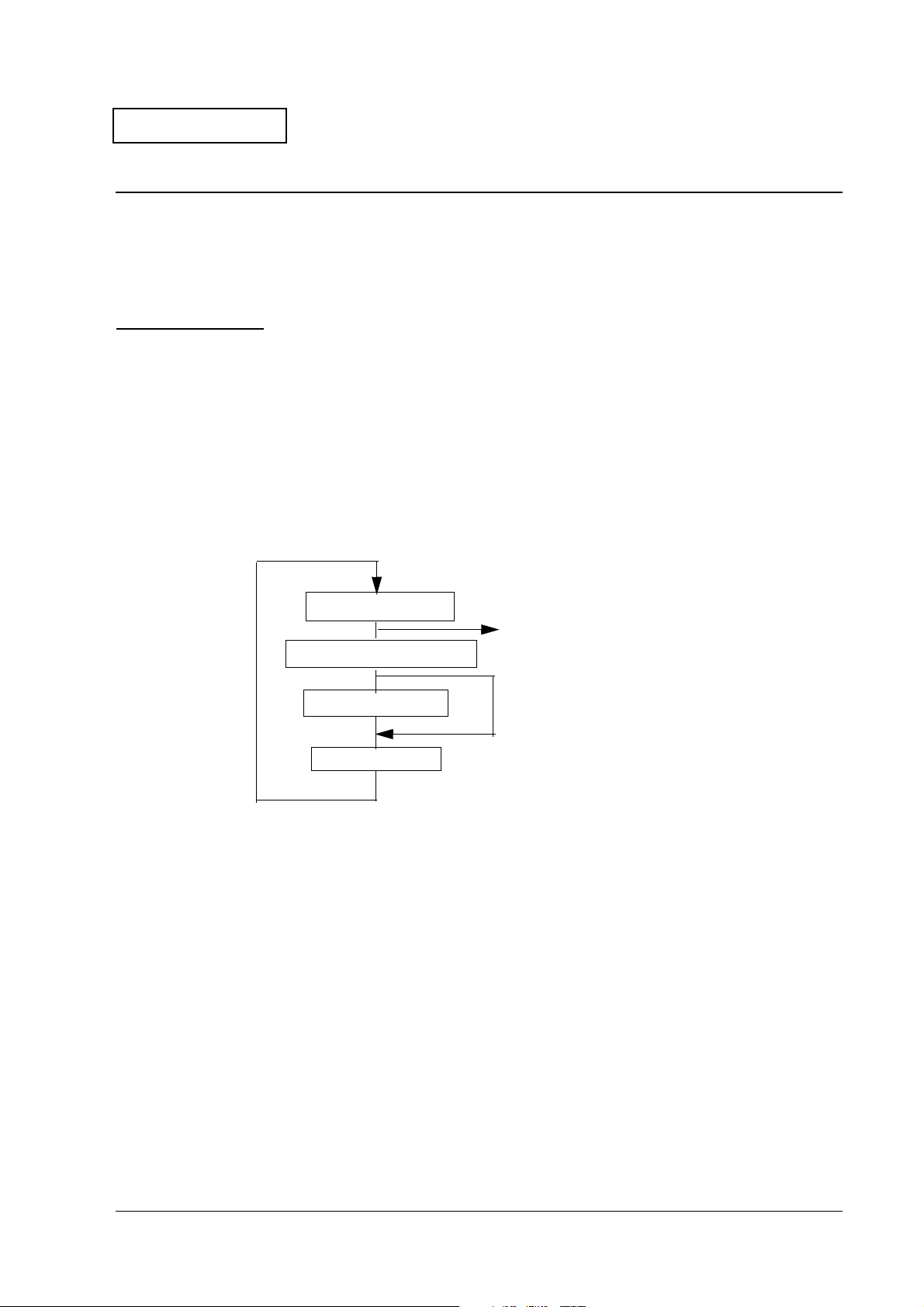
Confidential
TM-U220 Type A Service Manual
Chapter 2
Repair Guide
This chapter gives instructions to complete repair of the product. Follow the process in this
section for repair.
Repair Process
Outline of Repair
Check each item before and after repair, as shown in the following flowchart. This chapter
explains the operations to confirm a “normal state” of operation of items in the flowchart. If an
item is in a state other than the “normal state,” follow the instructions in the chapter to
troubleshoot based on the symptom.
Repair Flow
Confirm the right status
If no problem is found, the product is considered to be
Troubleshooting
Assembly/disassembly
Adjustment/setting
normal, and can be sent to the user’s environment.
Confirming the User’s Environment
Confirm the printer’s settings by using the service utility.
Confirming the Printer Status
Confirm the status of the printer you are repairing. Confirm that the power turns on/off; run the
self-test; run all function tests with the service utility; and check other items, following the table
below. Perform the appropriate measures for the symptom.
Rev. B Repair Guide 2-1
Page 18
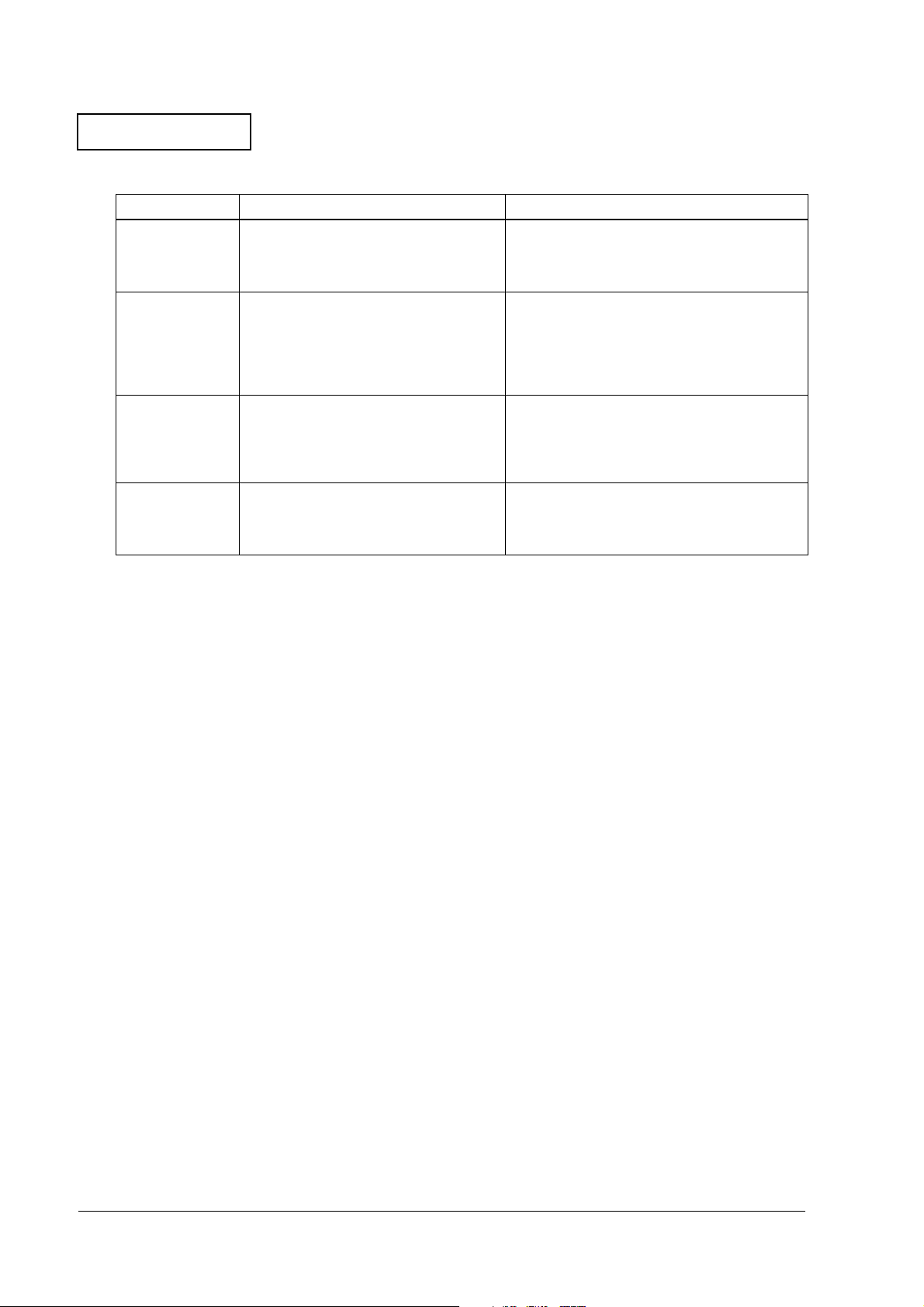
Confidential
Printer Status Checks
Operation Normal printer operation When a problem occurs
Power LED light comes on.
Power on.
Run the self-test.
*Refer to page 2-2
for operation.
Run the “all
function test” with
the service utility.
*Refer to page 2-7
for operation.
Perform other
checks of
operation.
Mechanical initializing operation occurs.
ERROR LED light is off.
POWER LED light comes on.
Prints the printer status. (See page 2-3.)
Prints the roll pattern after the FEED button
is pressed. (See page 2-3.)
Mechanical initialization occurs.
ERROR LED light is off.
Reads printer status.
Prints the RECEIPT sheet. (See page 2-9.)
Prints the STATUS sheet after confirming the
sensor operation. (See page 2-10.)
Prints the REPORT sheet. (See page 2-12.)
Normal opening/closing of roll paper
cover.
Normal opening/closing of ribbon cover.
The case is dirty.
Once you have confirmed the printer status using the table above, you can perform the
necessary functions below.
POWER LED does not light. (See page 3-3.)
ERROR LED light. (See page 3-3.)
ERROR LED flashes. (See page 3-4.)
PAPER OUT LED lights. (See page 3-6.)
Self-test cannot be performed. (See page 3-6.)
Printing cannot be performed. (See page 3-7.)
The print result is not normal. (See page 3-12.)
A paper jam occurs. (See page 3-14.)
PAPER OUT LED lights. (See page 3-6.)
The communication test fails. (See page 3-16.)
The print result is not normal. (See page 3-12.)
Drawer kick is not performed. (See page 3-17.)
The sensor does not work. (See page 3-18.)
Parts do not move smoothly. (See page 3-20.)
The case is dirty. (See page 3-20.)
Identification of defective parts. (See Chapter 3.)
❏
❏ Preparation for replacing parts. (Read and follow the precautions and notes at the beginning
of Chapter 4.)
❏ Parts replacement, assembly, and disassembly. (See Chapter 4.)
Adjustment and setting. (See Chapter 5.)
❏
Preparation for shipment. (See the Chapter 6 before sending the printer back to the
❏
customer.)
Self-test
Operation
The self-test can be run using the service utility or by operating the control panel. See page 2-12
for information about control panel operation.
Before running the self-test, make sure the roll paper and ribbon are installed correctly in the
printer. Then, turn power off. To run the self-test, turn the power back on while holding down
the FEED button.
The first page of the self-test printout should look like the example in the table below. To print
the second part of the self-test, press FEED again.
2-2 Repair Guide Rev. B
Page 19
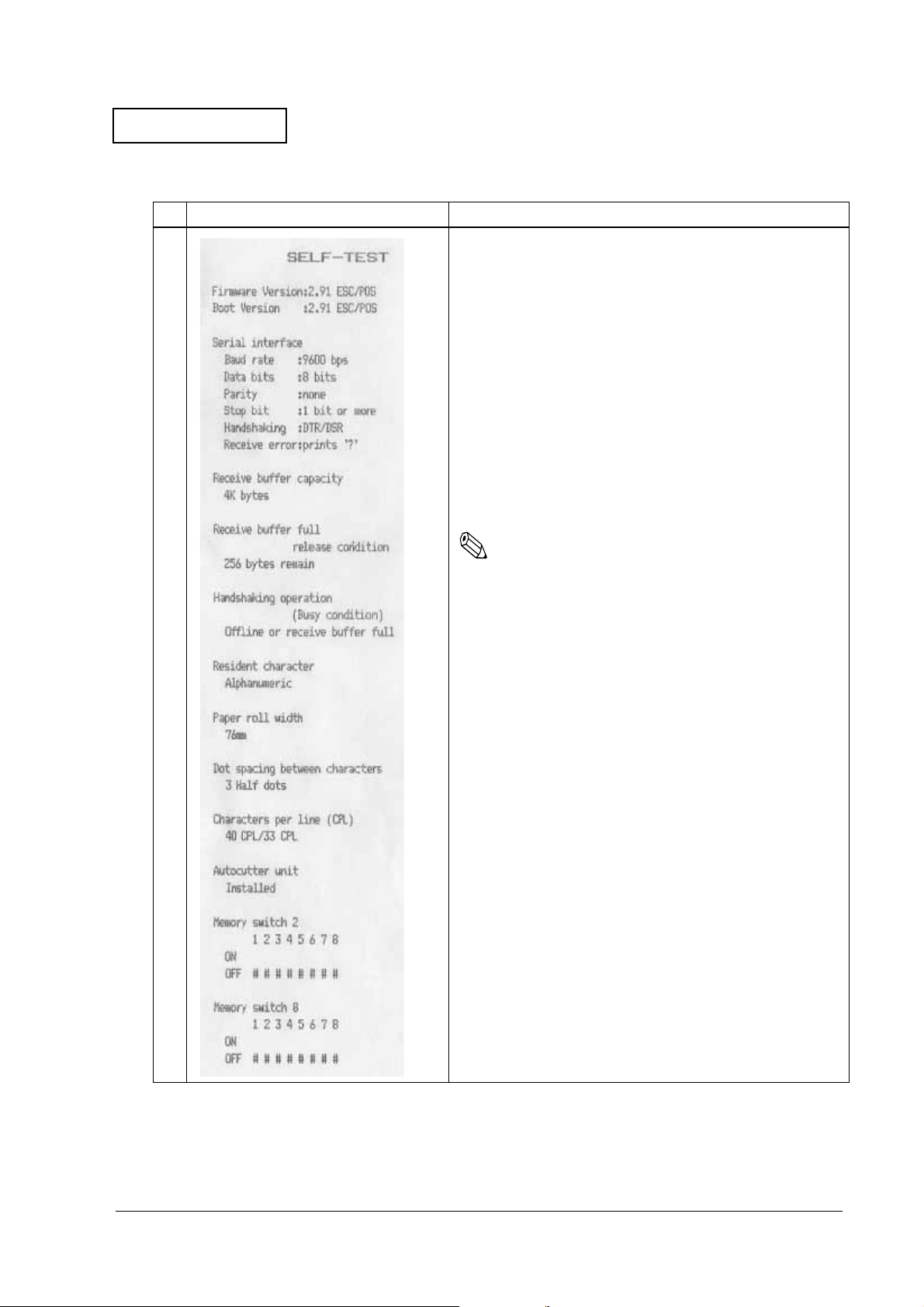
Confidential
Printer Status Print
Normal printout result Explanation
TM-U220 Type A Service Manual
➀
➁
➂
➃
➀ Version information
Main program version
Boot program version
➁ Interface classification
Interface information
➂ Receive buffer capacity *1)
➃ Busy release conditions for receive buffer full *2)
➄ Busy condition *3)
➅ Resident character *4)
7 Paper roll width *5)
➇ Dot spacing between characters *6)
9 Characters per line *7)
Autocutter unit installed/not installed *8)
Note:
*1) Differs depending on DIP SW1-2.
➄
➅
7
➇
*2) Differs depending on MSW 8-7. Prints only when the
receive buffer capacity is 4KB. (Does not print when the
receive buffer capacity is 40 bytes.)
*3) Differs depending on DIP SW1-8.
*4) Performs a multilingual CG judgment when printing resident
characters.
*5) Differs depending on the paper roll width set with the
memory switch (customized value).
*6) Differs depending on DIP SW2-1.
*7) Differs depending on the paper roll width and dots
between characters.
*8) Differs depending on DIP SW2-2.
9
Rev. B Repair Guide 2-3
Page 20
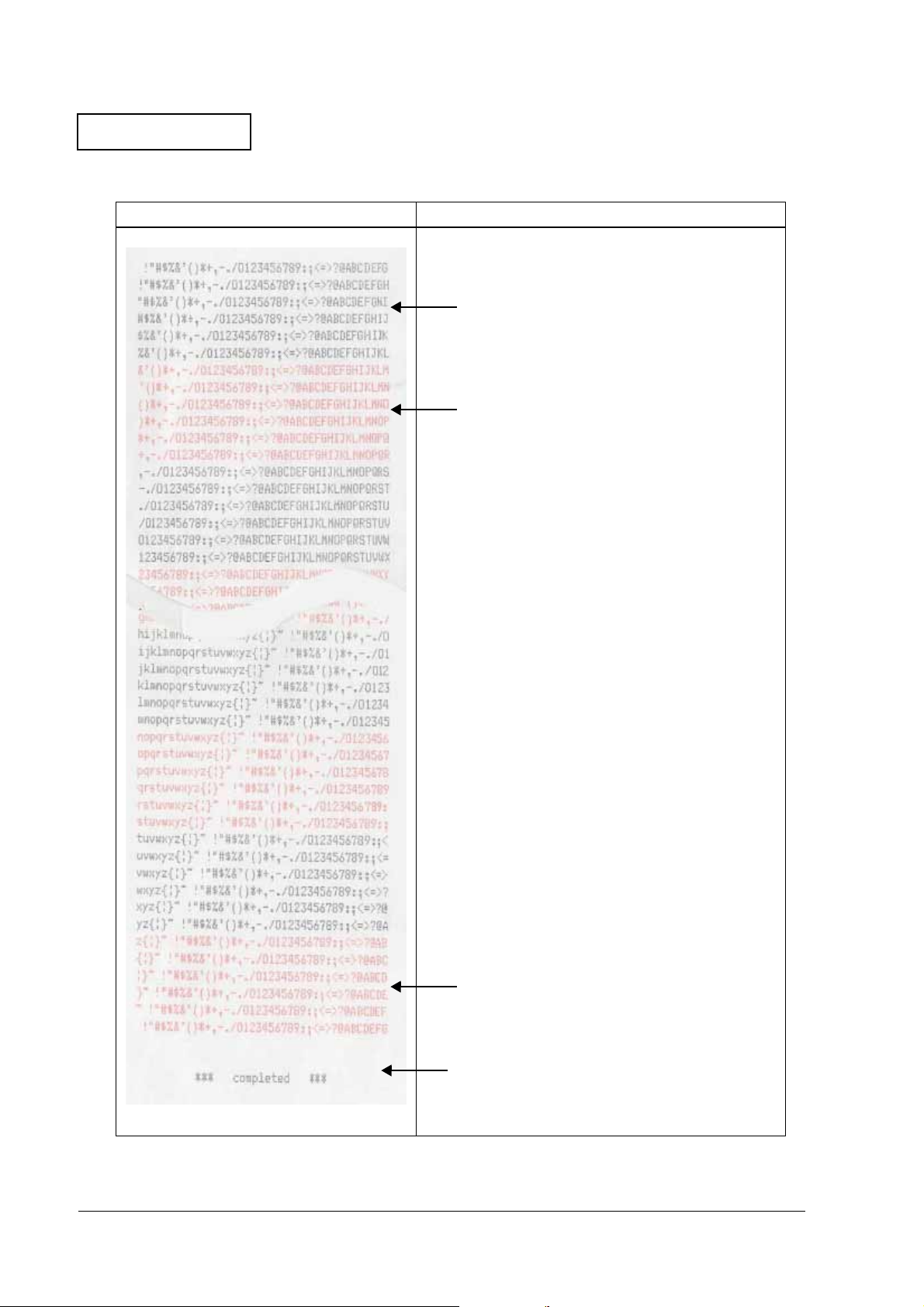
Confidential
Roll Pattern
Normal print result Explanation
Black (6 lines)
Red (6 lines)
Red (6 lines)
Paper feeds 2 lines.
Paper is fed to a position where the user can see
the ending message at left
.
2-4 Repair Guide Rev. B
Page 21
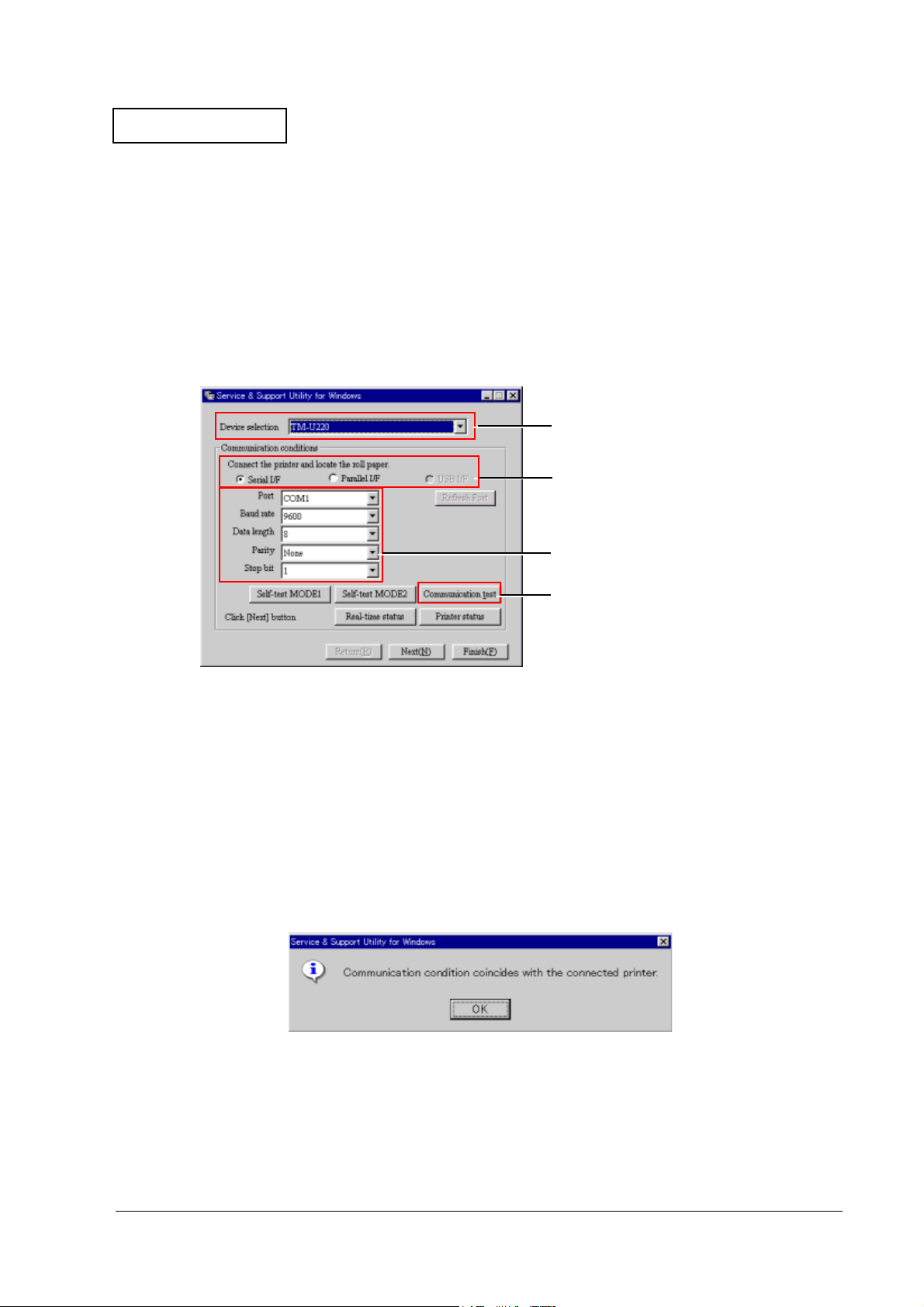
Confidential
TM-U220 Type A Service Manual
Service Utility
Using the service utility, you can confirm the printer status and change settings. The following
section explains the operation for confirming the printer status.
* To use the repair functions in the service utility, a password is required. Refer to the manual
supplied with the service utility for the password.
Start up of the service utility
When you start the service utility, the following communication conditions dialog box appears.
1. Select the model (TM-U220).
2. Select the type of I/F.
3. Select the parameters to
communicate with the printer.
4. Test the communication.
1. Model selection:
Select the TM-U220 (Type A model printer).
2. Communication condition selection:
Select the I/F used with the printer. You can confirm the communication conditions set for
the printer by running the self-test. Refer to the self-test section for details.
3. Communication test:
4. Confirm the communication status with the connected printer. Normally, the following
message appears.
.
When the communication conditions are set correctly, the following functions are available.
❏
Self-test mode 1: Outputs the same results as the self-test printout of status.
❏
Self-test mode 2: Outputs the same results as the self-test printout of the roll pattern.
Rev. B Repair Guide 2-5
Page 22
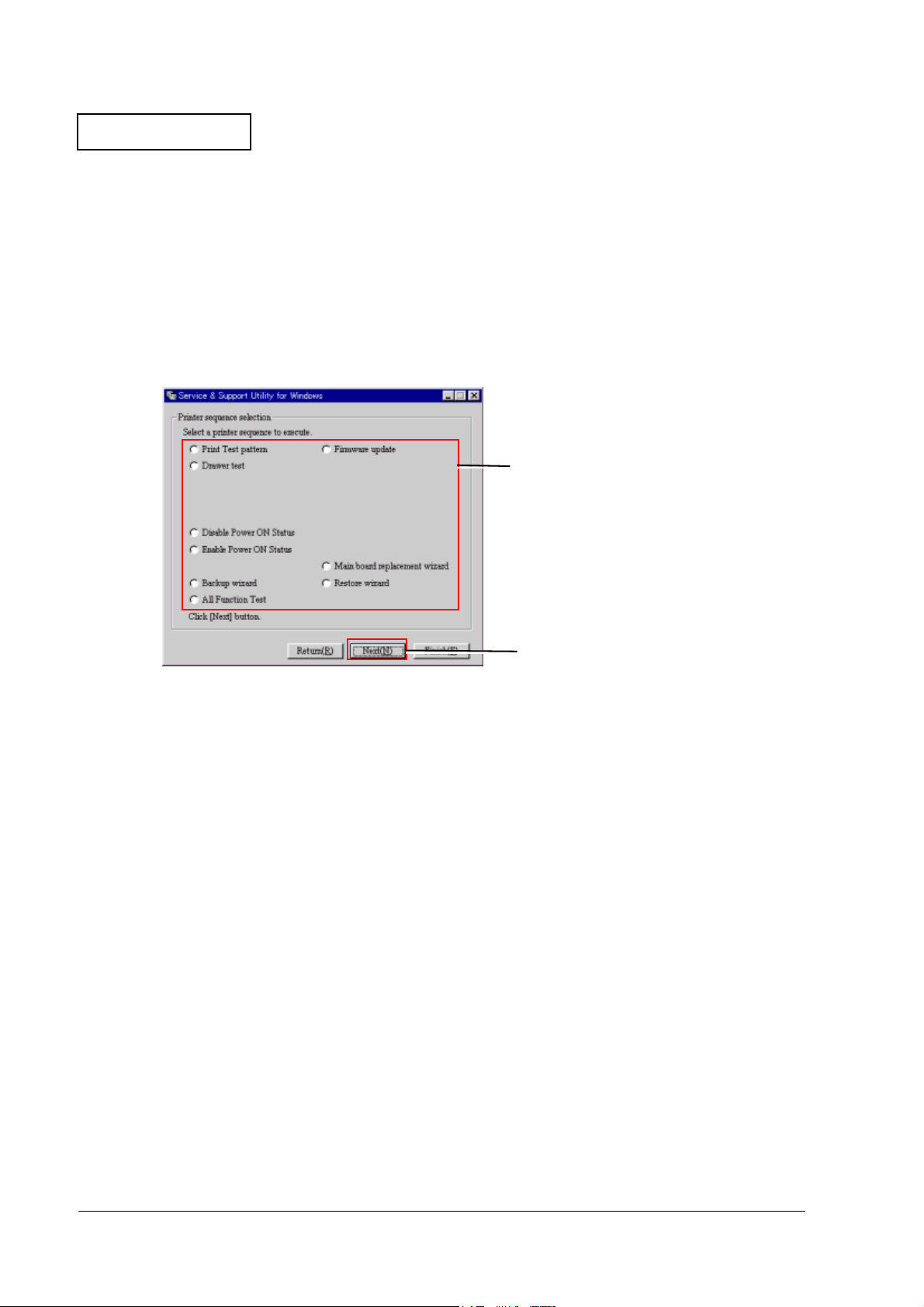
Confidential
❏
Real-time status: Lets you confirm sensor operations, such as cover open/close, in real
time.
❏
Printer status: Lets you read and set the printer values collectively. Also, you can save
the settings to a file, read the set values in the file, and the display the default state. Refer
to the chapter on adjustment settings.
Printer sequence selection
When you click the Next button at the bottom of the communication conditions dialog box, the
printer sequence selection screen appears.
1. Select a printer sequence
to execute.
2. Click Next to proceed.
❏
Test printing:
This outputs a test pattern to confirm printer status. Follow the screen instructions to
operate.
❏
Confirmation of the drawer operation:
You can confirm the drawer open function and the change in the open/close status. Follow
the screen instructions to operate.
❏
Setting for notification of power on:
You can enable or disable the notification function for power on.
❏
Firmware update:
You can update the firmware. Follow the screen instructions to operate.
❏
Main circuit board replacement wizard/backup wizard/restore wizard:
You can back up the data in the main circuit board and restore it in the repaired product.
Follow the screen instructions to operate.
2-6 Repair Guide Rev. B
Page 23
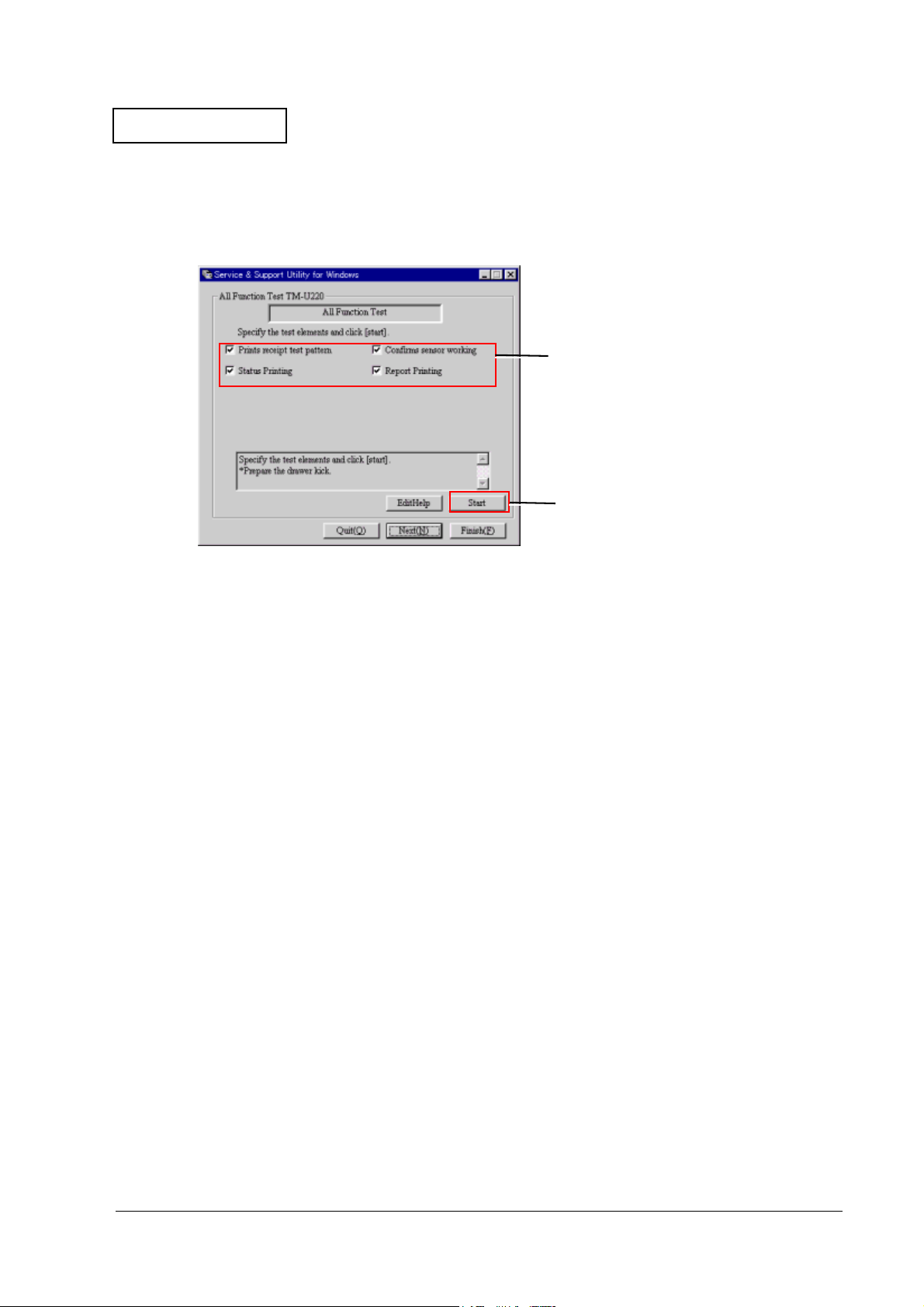
Confidential
All Function Test
When you select the all function test in the printer sequence selection screen and click Next, the
all function test screen appears.
1. Select the test elements.
2. Click to start the All Function Test.
TM-U220 Type A Service Manual
Select the test elements and click the Start button to start the all function test.
Using this test, you can check the following functions for the printer.
❏ Communication function:
You can confirm that communication with the printer is enabled/disabled.
❏ Setting function:
Reads and prints on the status sheet the status settings for EPSON NV memory, memory
switches, communication conditions, and customized value.
Receipt print function:
❏
Prints patterns to confirm print operations and print quality.
Roll paper cut function:
❏
The Type A model autocutter cuts roll paper after each printing on the roll.
Drawer open/close function:
❏
Runs a test of drawer open/close operation while printing the receipt pattern. Be sure to
connect the drawer kick to the printer before executing the all function test.
❏ Sensor function:
Confirms the operation of sensors controlling and detecting printer operations. The checking
method for the sensor indicated with the arrow is displayed on the screen. Operate the
printer following the instructions on the screen.
Rev. B Repair Guide 2-7
Page 24
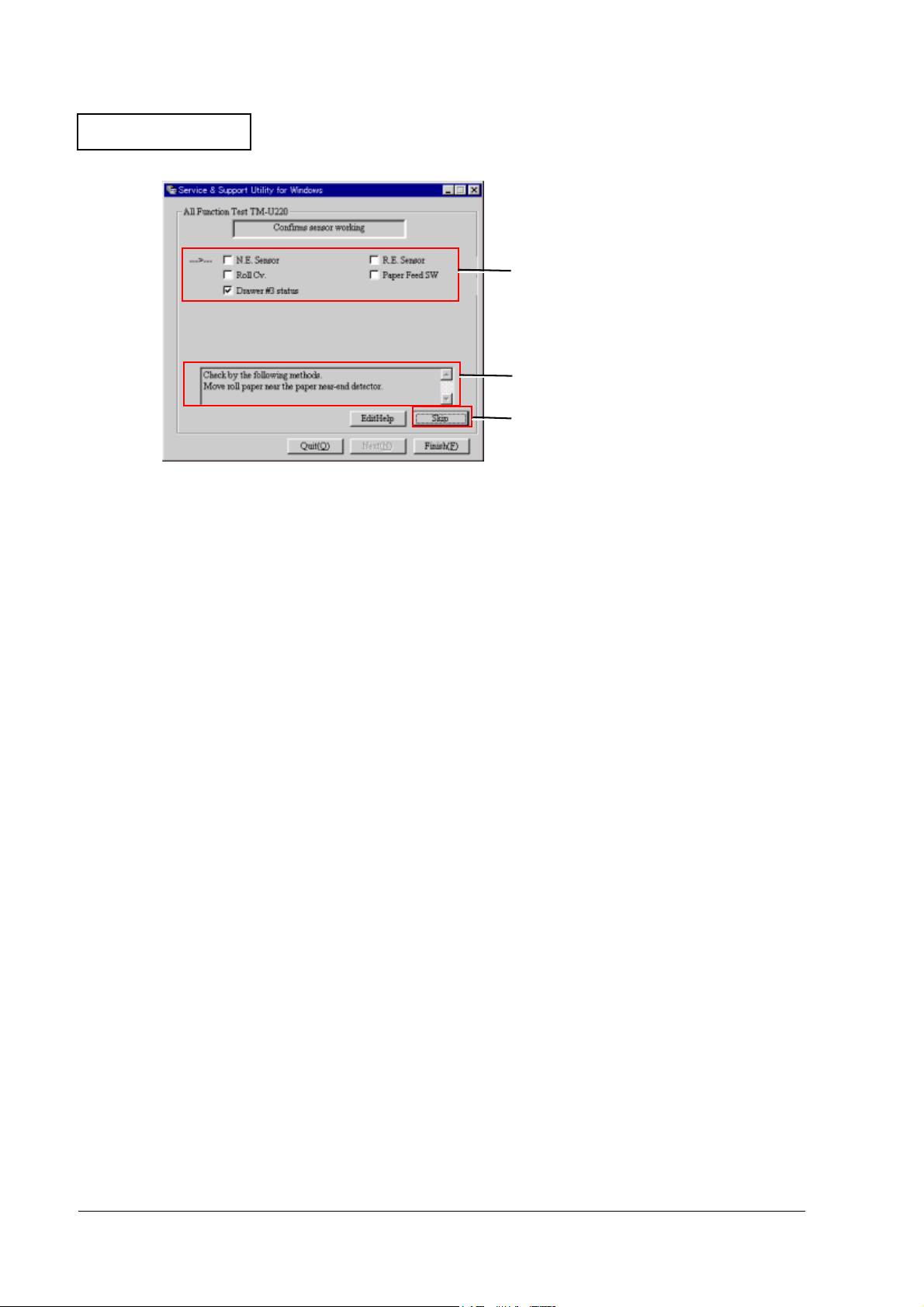
Confidential
When the sensor detects the printer operation correctly, OK is displayed.
When the sensor is not installed (depending on the printer model), you can skip with
the Skip button.
Test results are OK when the tests confirm the normal operation of the sensors.
1. Indicate the sensor to test.
2. Follow the message to operate
the printer.
3. Click If you want to skip the test.
2-8 Repair Guide Rev. B
Page 25
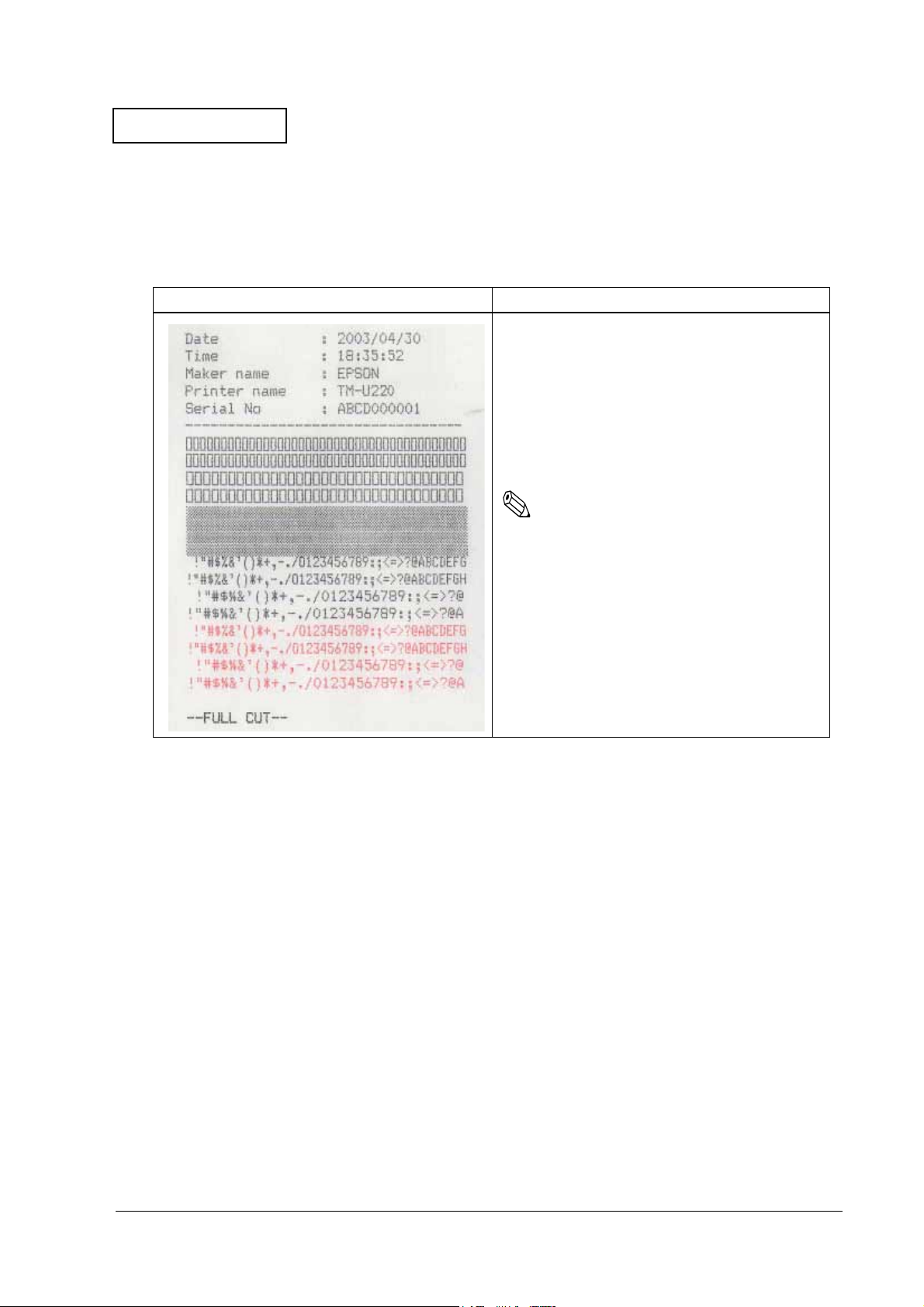
Confidential
TM-U220 Type A Service Manual
Output result
When the printer operates normally, the following sheet is printed. Refer to the chapters on
“Troubleshooting” and “Adjustment and Setting” when print results differ.
Receipt Print
Normal print result Explanation
➀
➁
➂
➃
➄
➅
➀ Prints execution date.
➁ Prints execution time.
➂ Prints “EPSON/”
➃ Prints “TM-U220.”
➄ Prints product serial number. *1)
➅ Prints graphic pattern. Checks for missing dots.
(See“Dots are missing continuously” on page 3-12.)
➆ Prints ANK characters. *2)
➇ Performs full cut. *3)
Note:
*1) When the serial number is not registered on the
product itself, “NG” is printed.
➆
➇
*2) When using the 2-color ribbon, prints in 2 colors.
*3) When autocutter setting is partial cut, full cut is
not performed.
Rev. B Repair Guide 2-9
Page 26
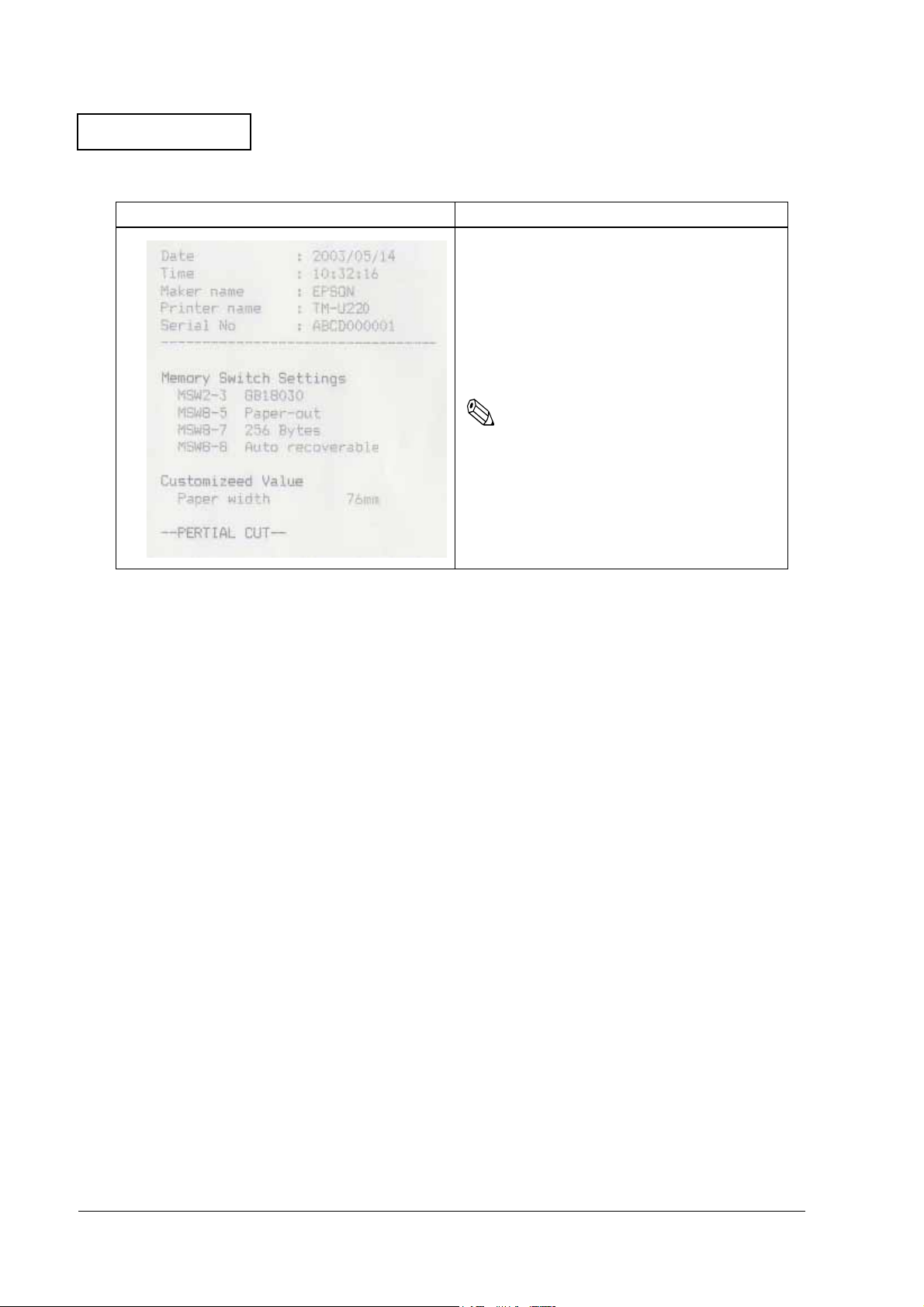
Confidential
Status Print
Normal print result Explanation
➀
➁
➂
➃
➄
➅
➀ Prints execution date.
➁ Prints execution time.
➂ Prints “EPSON.”
➃ Prints “TM-U220.”
➄ Prints product serial number. *1)
➅ Prints setting status of memory switches. *2)
➆ Prints setting status of customize value. *3)
➇ Performs partial cut. *4)
Note:
*1) When the serial number is not registered on the
product itself, “NG” is printed.
*2, 3) When the default setting is changed, “
➆
➇
printed before the memory switch number.
*4) When autocutter setting is full cut, partial cut is
not performed.
*
” is
2-10 Repair Guide Rev. B
Page 27
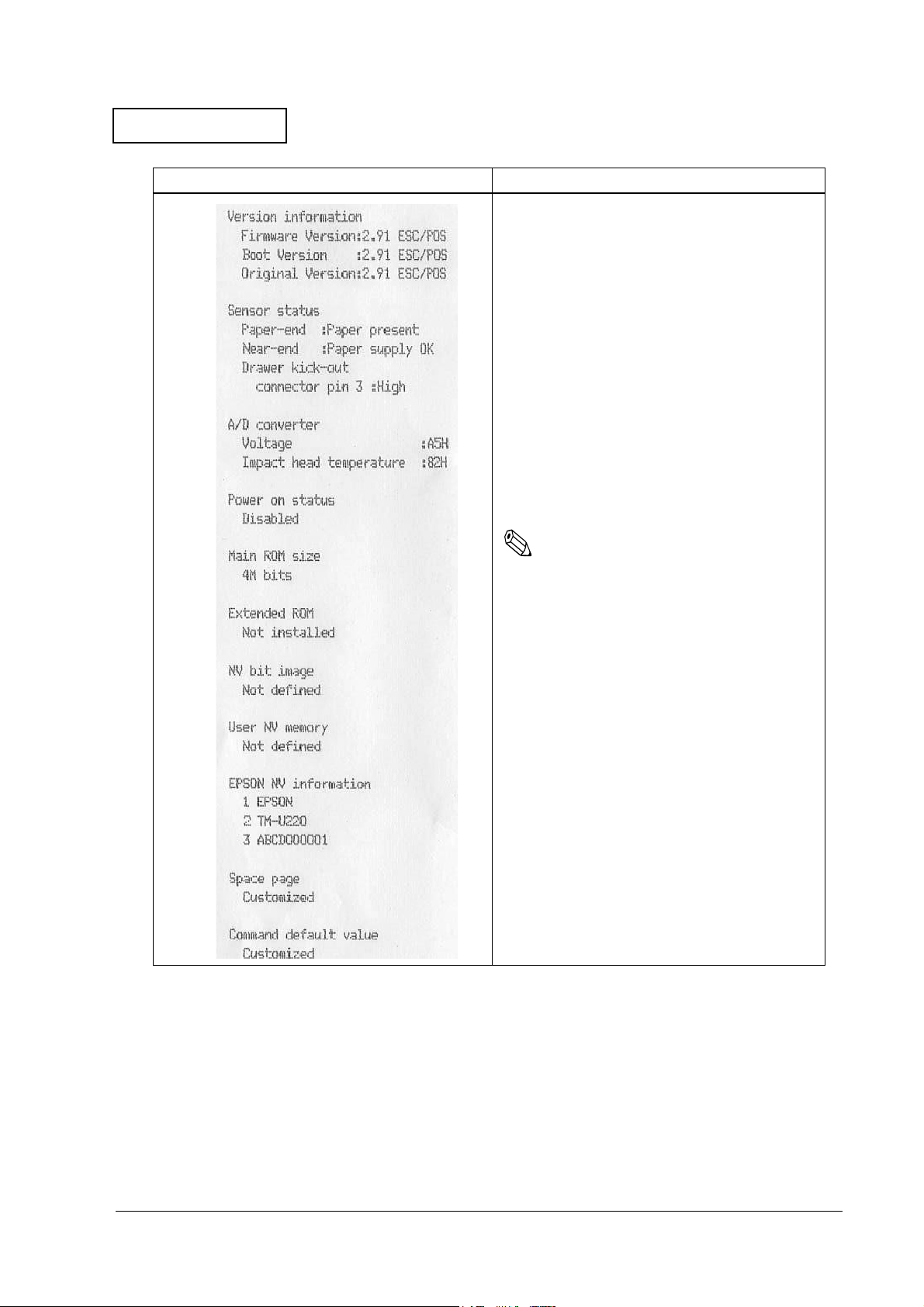
Confidential
Normal print result Explanation
TM-U220 Type A Service Manual
➀
➁
➂
➃
➀ Prints program version.
Main program version is printed.
Boot program version is printed.
Original program version is printed.
➁ Prints ”power on status” set with printer sequence.
➂ Displays size of main ROM. (Differs depending on
specifications.)
➃ Displays size of extended ROM. (Differs depending
on specifications.)
➄ Prints defined bit image data in NV memory. *1)
➅ Prints defined data in NV user memory. *2)
➆ Prints information on EPSON NV memory. It is
changeable with the printer status. *3)
Manufacturer name
Model name
Product serial no.
➇ Prints defined data for the space page.
➈ Prints definition of command default values.
Note:
*1, 2) Data defined by a user must be backed up
and restored.
➄
➅
➆
➇
➈
Rev. B Repair Guide 2-11
Page 28
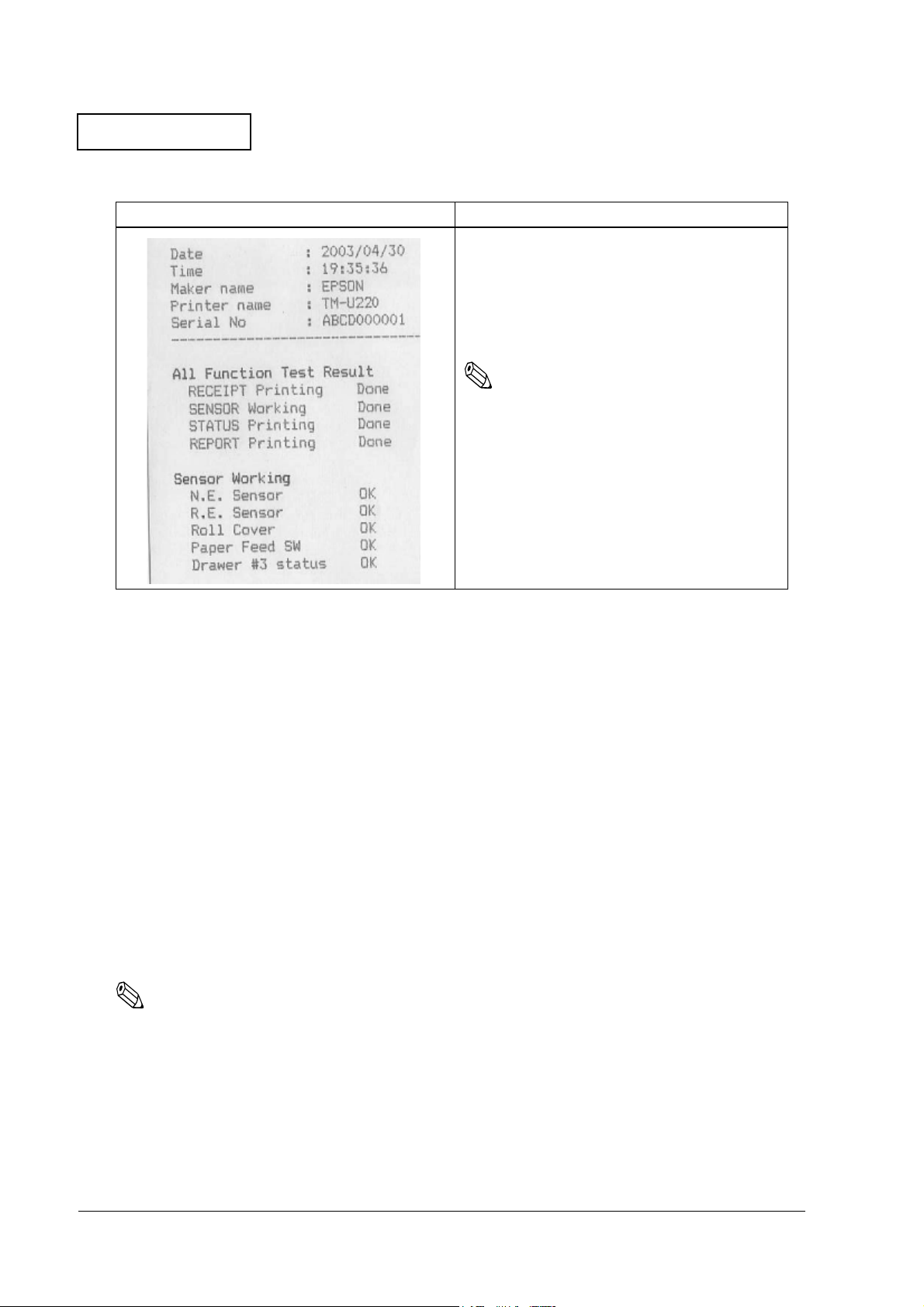
Confidential
Report Print
Normal print result Explanation
➀
➁
➂
➃
➄
➅
➆
➀ Prints execution date.
➁ Prints execution time.
➂ Prints “EPSON.”
➃ Prints “TM-U220.”
➄ Prints the serial number for the product.
➅ Prints the execution status of all function test.
➆ Prints test results of sensor operation. *1)
Note:
*1) When an operation such as cover open sensor
check is skipped using the button on the screen,
the report shows a problem for that item. (Refer
to “Cannot pass one of the tests for a sensor” on
page 3-18.)
Running a Self-test
The steps below describe how to run a self-test by operating the control panel.
1. Make sure the printer is turned off and the roll paper cover is closed properly.
2. While holding down the FEED button, turn on the printer using the switch on the front of the
printer. The self-test prints the printer settings and then prints the following, cuts the paper,
and pauses. (The PAPER OUT light flashes.)
If you want to continue SELF-TEST printing, Please press the FEED button.
3. Press the FEED button to continue printing. The printer prints a pattern using the built-in
character set.
4. The self test automatically ends and cuts the paper after printing the following:
*** completed ***
5. The printer is ready to receive data as soon as it completes the self test.
Note:
If you want to pause the self-test manually, press the FEED button. Press the FEED button again to
continue the self-test.
2-12 Repair Guide Rev. B
Page 29
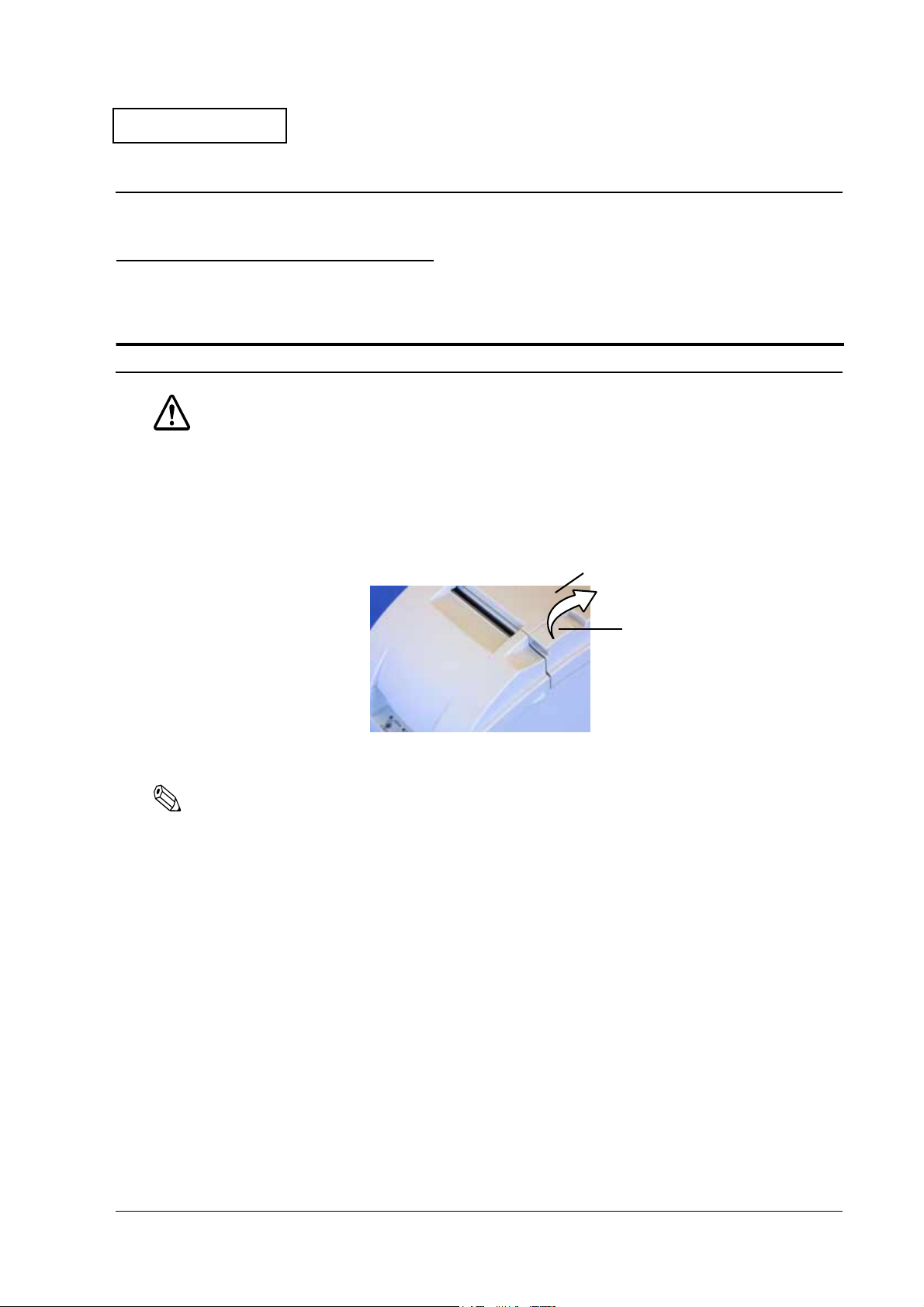
Confidential
TM-U220 Type A Service Manual
Chapter 3
Troubleshooting
Preparations for Troubleshooting
Before troubleshooting, check and, if necessary, correct the following points.
Paper is jammed inside the printer
CAUTION:
Be sure not to touch the manual cutter. Otherwise, you may cut your fingers.
1. Turn the power off.
2. Open the roll paper cover using the tab, as shown in the below illustration.
Roll paper cover
Tab
3. Remove the jammed paper.
Note:
If you turn the power off accidentally during printing, the cutter blade may stop in the paper feed path. So,
paper may not be fed normally at first when you turn the power on again. If the cutter blade does not
return to the normal position, the autocutter unit may be jammed. If so, follow the procedure described
below to repair the autocutter unit.
1. Power off the unit and open the roll paper cover.
2. Remove the jammed paper.
Rev. B Troubleshooting 3-1
Page 30
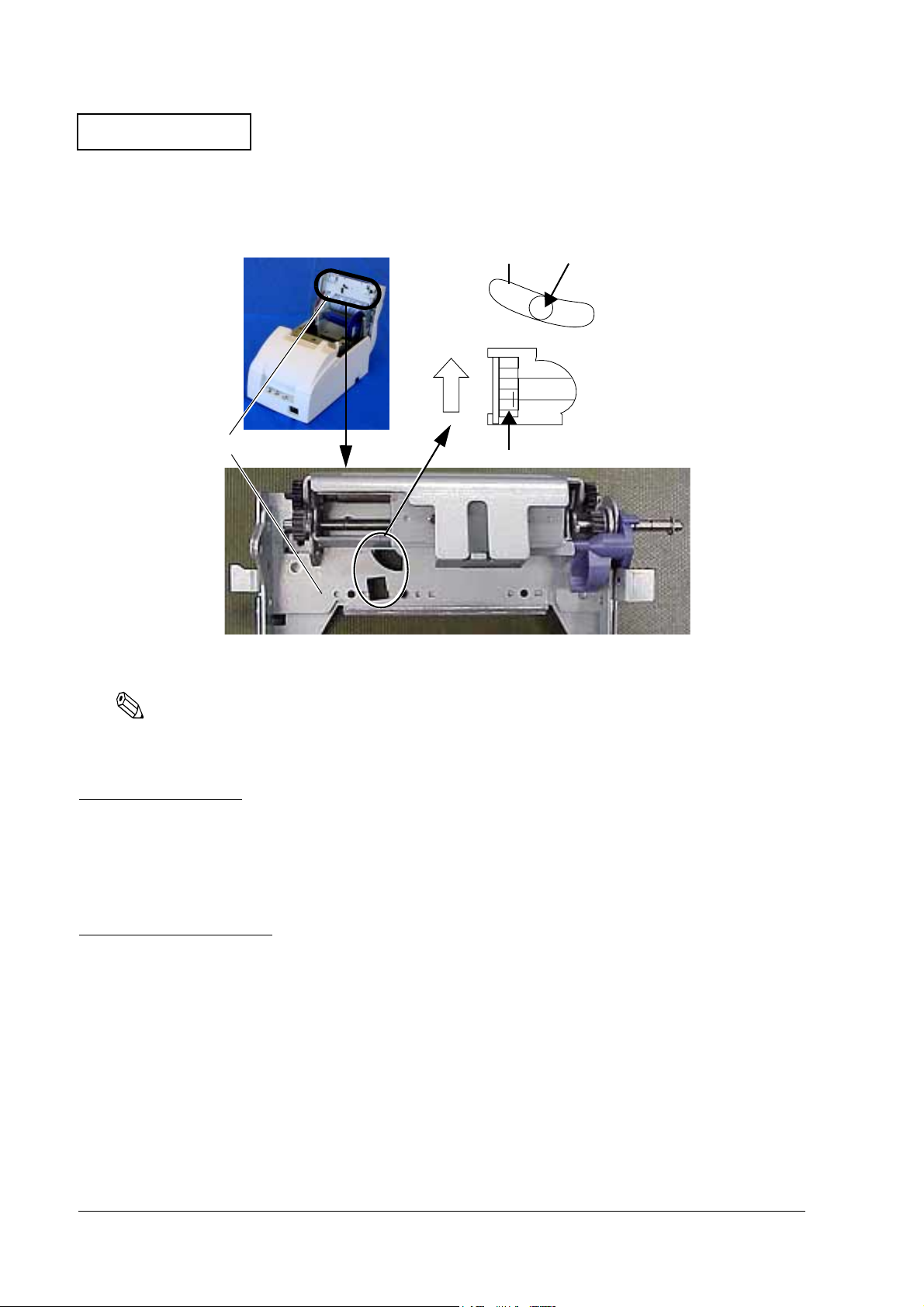
Confidential
3. Return the cutter blade to the normal position by rotating the autocutter knob in the
direction of the arrow. When the blade is returned to the normal position, the lever moves to
the center of the hole in the autocutter frame.
Autocutter unit
4. Lift up the roll paper cover.
Hole
Knob
Lever
Note:
❏
Besides a paper jam, a foreign object, such as a push pin, can cause the autocutter to lock up. In
this case, follow the same procedure described above to return the cutter to its normal position.
Before Servicing
Pages iv to v at the beginning of this manual provide precautions you should observe to perform
work safely and supply the necessary information to service this product safely. Always read
that information before starting your work.
Diagnosing Failures
Use one of the following methods to identify the area where a failure occurred.
See the tables in the section "Symptoms and Solutions" for diagnosing failures by the
❏
symptom of the problem.
See "Test Points on the Main Circuit Board Unit" for failures on the main circuit board unit.
❏
3-2 Troubleshooting Rev. B
Page 31

Confidential
TM-U220 Type A Service Manual
Symptoms and Solutions
Symptoms when Power is On
POWER LED does not light
Table 3-1 POWER LED not Lit
Probable part/probable cause Checkpoints Action to correct the problem
External power unit
Cable connector (1098)
Sub circuit board unit (123)
Main circuit board unit (201)
(Refer to page 3-21.)
Check the connections. Make sure the
connector is plugged in.
Check the output voltage. Make sure
24 V is coming out.
Check the connectors. Make sure the
ones below are plugged in:
❑ Connector (CN10) on the main circuit
board unit (201)
❑ Connector (CNC3) on the sub circuit
board unit (123)
Check the sub circuit board unit for
damage. Make sure it looks normal.
Check the resistance value of fuses F1
and F4. Make sure neither fuse is blown.
Check the operation of SW1.
Check the power voltage. Make sure the
power voltage has proper voltage rating.
Plug in the connector. Completed if
the POWER LED lights.
Replace power unit. Completed if
the POWER LED lights.
Plug in the connectors. Completed if
the POWER LED lights.
Replace the sub circuit board unit
(123). Completed if the POWER LED
lights.
If the circuit board has no damage,
such as burns, replace fuse F1 or F4.
Completed if the POWER LED lights.
If the fuse blows when power is
turned on, unplug all connectors
from the mechanism assembly (120)
and check again.
If the POWER LED does not light and
the fuse is blown, replace the main
circuit board unit.
Replace the main circuit board unit
(201). Completed if operation is
normal.
ERROR LED lights
Table 3-2 ERROR LED On
Probable part/probable cause Checkpoints Action to correct the problem
Roll paper cover assembly (119)
Paper-end state Check the roll paper.
Check the roll paper cover assembly.
Make sure the roll paper cover is
closed.
Close the roll paper cover assembly.
Completed if the ERROR LED turns off.
Load the roll paper properly.
Completed if the ERROR LED turns off.
Rev. B Troubleshooting 3-3
Page 32

Confidential
ERROR LED flashes
Table 3-3 ERROR LED Flashes
Probable part/probable cause Checkpoints Action to correct the problem
Home position detection error Check for jammed paper
around the carriage. Make sure
there is no paper jam.
Check the tension of the
carriage belt (507). Make sure
the carriage belt has
appropriate tension.
Check operation of the parts
around the carriage by moving
the carriage from side to side.
Make sure the belt drive pulley
(505) rotates by moving the
carriage sub assembly (1025)
from side to side.
Check the resistance value of
the carriage motor sub assembly
(1034). Make sure it is 7.2 Ω or
less.
Check the operation of the HP
board assembly (518). Make sure
the signal changes when you
block the sensor.
Check the connection of main
circuit board unit (201)
connectors. Make sure they are
plugged in securely.
CN7: carriage motor sub
assembly (1034)
CN4: HP board assembly (518)
Check if the parts on the main
circuit board unit (201) have any
damage. Make sure connector
CN7 and U8 look normal.
R/W error in memory
Check for repeatability. Make
sure operation is normal by
rebooting.
Remove any jammed paper.
Completed if operation is normal.
Adjust carriage belt tension (Refer to
page 5-6). Completed if operation is
normal.
Reinstall the carriage belt (507) into
the carriage sub assembly (1025).
Completed if operation is normal.
Replace the carriage motor sub
assembly (1034). Completed if
operation is normal.
Replace the HP board assembly
(518). Completed if operation is
normal.
Plug in the connectors securely.
Completed if operation is normal.
Replace the main circuit board unit
(201). Completed if operation is
normal.
Replace the main circuit board unit
(201). Completed if operation is
normal.
High-voltage error Check the DC power voltage on
the main circuit board unit (201).
Make sure the power voltage
has the proper voltage rating.
(Refer to page 3-21.)
Low-voltage error Check the DC power voltage on
the main circuit board unit (201).
Make sure the power voltage
has proper voltage rating. (Refer
to page 3-21.)
Replace the main circuit board unit
(201). Completed if operation is
normal.
Replace the main circuit board unit
(201). Completed if operation is
normal.
3-4 Troubleshooting Rev. B
Page 33

Confidential
TM-U220 Type A Service Manual
Table 3-3 ERROR LED Flashes
Probable part/probable cause Checkpoints Action to correct the problem
CPU execution error Check the connection of the I/F
Connect the I/F circuit board unit
(122). Completed if operation is
normal.
Connect the I/F circuit board unit
(122). Completed if operation is
normal.
Replace the main circuit board unit
(201). Completed if operation is
normal.
Wait for the print head temperature
to drop. Completed if operation is
normal.
Connect the head FFC (521).
Completed if operation is normal.
Connect the print head unit (503).
Completed if operation is normal.
Replace the main circuit board unit
(201). Completed if operation is
normal.
Switch DIP SW2-6 on the main circuit
board unit (201) to OFF. Completed if
operation is normal.
If operation is not normal, rewrite the
firmware. Completed if operation is
normal.
Head high-temperature detection
circuit error
The ERROR LED flashes 3 or 6 times
and then does not operate all.
circuit board unit (122). Make
sure the connector is plugged
into the main circuit board unit
(201).
Check parts on the I/F circuit
board unit (122) for damage.
Make sure the I/F circuit board
unit appears normal.
Check main circuit board unit
(201) parts for damage. Make
sure the main circuit board unit
(201) looks normal.
Check the print head
temperature. Make sure it is not
too high.
Check connection of the head
FFC (521). Make sure it is plugged
into the print head unit (503) and
connector (CN9) on the main
circuit board unit (201).
Check the continuity of the print
head unit (503). Make sure wires
are not broken or shorted out.
Check if main circuit board unit
(201) parts have any damage.
Make sure the main circuit board
unit (201) looks normal.
Check the setting of DIP SW2-6.
OFF: Initial state
ON: Rewriting flash memory.
Rev. B Troubleshooting 3-5
Page 34

Confidential
PAPER OUT LED lights
Table 3-4 PAPER OUT LED is Lit
Probable part/probable cause Checkpoints Action to correct the problem
Check the roll paper. Make sure it is
Roll paper
Paper end assembly (514)
Near-end sensor
Main circuit board unit (201)
loaded correctly. Make sure enough
paper is left.
Check operation of the paper end
assembly (514). Make sure the continuity
changes when you operate the switch.
Check operation of the micro switch
(1039). Make sure the continuity
changes when you operate the switch.
Check the parts for damage. Make sure
the following parts look normal.
CN6:for lead wires of the near-end
sensor
CN4:on the HP board assembly
Symptoms when the self-test is run
Replace the roll paper. Completed if
the PAPER OUT LED turns off.
Replace the paper end assembly
(514). Completed if the PAPER OUT
LED turns off.
Replace the near-end sensor.
Completed if the PAPER OUT LED
turns off.
Replace the main circuit board unit
(201). Completed if operation is
normal.
Self-test is not printed
Before running the self-test, make sure the roll paper and ribbon are installed correctly in the
printer. Then turn power off. To run the self-test, turn the power on while holding down the
FEED button. If the test does not print, check the following:
❏ When the POWER LED does not light: Refer to page 3-3.
When the ERROR LED lights: Refer to page 3-3.
❏
When the ERROR LED flashes: Refer to page 3-4.
❏
3-6 Troubleshooting Rev. B
Page 35

Confidential
TM-U220 Type A Service Manual
When only the initializing operation is executed
Table 3-5 Only the Initializing Operation Occurs
Probable part/probable cause Checkpoints Action to correct the problem
For the serial I/F, check the reset function
DIP switch setting
Main circuit board unit (210)
setting for pins # 6 and # 25. If the I/F
cable is connected and the reset
function is available, the I/F may always
be resetting.
Check the operation of SE2. Make sure
pressing the FEED button feeds paper.
Make sure the continuity changes when
you operate the switch.
Disable the reset function with the DIP
switch setting. Completed if
operation is normal.
Replace the main circuit board unit
(201). Completed if operation is
normal.
The printer does not print
The print head operates, but paper is not fed
Table 3-6 The Printer Does not Print
Probable part/probable cause Checkpoints Action to correct the problem
Roll paper is inserted
incorrectly
Paper jam
Gear does not rotate
Paper hold spring (1014)
Paper hold roller (1015)
Paper guide roller (1045)
Check the roll paper. Make sure it meets
specifications. Make sure it is loaded
correctly.
Check the paper path. Make sure there
is no paper jam.
Check the gear operation. Make sure
the following gears rotate:
Paper feed gear (1063)
Paper feed middle gear B (510)
Paper feed middle gear (509)
Paper feed reduction gear 1 (1093)
Make sure the paper feed motor sub
assembly (1046) shaft rotates with
rotation of paper feed reduction gear 2
(1058).
Check the mounting state. Make sure it
is mounted correctly. (See page 4-18.)
Check operation. Make sure it rotates
smoothly.
Check the operation. Make sure the
roller rotates smoothly.
Check for damage. You should see no
damage, such as wear.
Load roll paper that meets
specifications. Completed if
operation is normal.
Open the roll paper cover assembly
and remove any jammed paper.
Completed if operation is normal.
Replace the defective gear.
Completed if operation is normal.
Insert the paper hold spring (1014)
correctly. Completed if operation is
normal.
Replace the paper hold roller (1015).
Completed if operation is normal.
Clean, so that the paper guide roller
(1045) rotates correctly. Completed if
operation is normal.
Replace the mechanism assembly
(120). Completed if operation is
normal.
Rev. B Troubleshooting 3-7
Page 36

Confidential
Table 3-6 The Printer Does not Print
Probable part/probable cause Checkpoints Action to correct the problem
Check the connectors. Make sure they
PF (paper feed) lead wire set
(1047)
Paper feed motor sub
assembly (1046)
Main circuit board unit (201)
are plugged in securely:
Paper feed motor sub assembly (1046)
Connector (CN8) on the main circuit
board unit (201)
Check the wires for breaks and shorts.
Make sure no wires are broken or
shorted out.
Check the resistance value. Make sure it
is 7.2 Ω or less.
Check if the parts have any damage.
Make sure the following parts look
normal.
Connector (CN8)
U8
Plug in the connectors. Completed if
operation is normal.
Replace the PF lead wire set (1047).
Completed if operation is normal.
Replace the paper feed motor sub
assembly (1046). Completed if
operation is normal.
Replace the main circuit board unit
(201). Completed if operation is
normal.
3-8 Troubleshooting Rev. B
Page 37

Confidential
TM-U220 Type A Service Manual
Paper is fed, but characters are not printed
Table 3-7 Paper is Fed, but Characters do not Print
Probable part/probable cause Checkpoints Action to correct the problem
Ribbon cassette
Head FFC (521)
Print head unit (503)
Main circuit board unit (201)
Check the ribbon mounting. Make sure
it is installed correctly.
Check the ribbon. Make sure it is not
wrinkled, kinked, or broken.
Check the continuity with a tester. Make
sure wires are not broken or shorted out.
Check the continuity with a tester. Make
sure wires are not broken or shorted out.
Check parts for damage. Make sure the
following parts look normal.
Connector (CN9)
QM22, QM23, QM24
Load the ribbon cassette correctly.
Completed if operation is normal.
Replace the ribbon cassette with a
new one. Completed if printing is
correct.
Replace the head FFC (521).
Completed if printing is correct.
Replace the print head unit (503).
Completed if printing is correct.
Replace the main circuit board unit
(201). Completed if the print is correct.
Error occurs during printing
Table 3-8 ERROR during Printing
Probable part/probable cause Checkpoints Action to correct the problem
Check the connection of the
main circuit board unit (201)
connector. Make sure the AC
lead wire set (1090) is
connected.
Check the operation of the drive
gear sub assembly (1072). Make
sure it rotates with rotation of the
cutter motor sub assembly (117).
Check the operation of the
cutter motor sub assembly (117).
Autocutter (AC) error
Check the operation of the
micro switch (121). Make sure
the continuity changes when
you operate the switch.
Check the AC lead wire set
(1090) for breaks and shorts.
Make sure wires are not broken
or shorted out.
Check fuse F3 on the main
circuit board unit (201). Make
sure it is not blown.
Plug in the connector. Completed if
operation is normal.
Replace the drive gear sub assembly
(1072). Completed if operation is
normal.
Replace the cutter motor sub
assembly (117). Completed if
operation is normal.
Replace the micro switch (121).
Completed if operation is normal.
Replace the AC lead wire set (1090).
Completed if operation is normal.
If the circuit board has no damage
such as burns, replace fuse F3.
Completed if operation is normal.
If the fuse blows again in operation of
the autocutter, replace the main
circuit board unit.
Rev. B Troubleshooting 3-9
Page 38

Confidential
Table 3-8 ERROR during Printing
Probable part/probable cause Checkpoints Action to correct the problem
Check the parts on the main
Head high-temperature detection
circuit error
Roll paper cover open error
circuit board unit (201) for
damage. Make sure the
following parts look normal.
Connector (CN2)
QM1
Check the print head
temperature. Make sure it is not
too high.
Check the error frequency.
Make sure it does not occur too
often.
Check the state of the cover
when the error occurs. Be sure
not to open the roll paper cover
during printing.
Check the error frequency.
Make sure it does not occur too
often.
Replace the main circuit board unit
(201). Completed if operation is
normal.
Wait for the print head temperature to
drop. Completed if operation is
normal.
Replace the print head unit (503). If
the symptom continues, replace the
main circuit board unit (201).
Completed if operation is normal.
If MSW 8-8 is OFF, close the roll paper
cover again. Completed if operation
is normal.
If the MSW 8-8 is ON, turn power on
again. Completed if operation is
normal.
If the error occurs when the roll paper
cover is not open, refer to “Cannot
pass one of the tests for a sensor” on
page 3-18.
Replace the print head unit (503).
Completed if operation is normal. If
the symptom continues, replace the
main circuit board unit (201).
Completed if operation is normal.
3-10 Troubleshooting Rev. B
Page 39

Confidential
TM-U220 Type A Service Manual
Paper is not cut correctly
Table 3-9 Cutter not Working Correctly
Probable part/probable cause Checkpoints Action to correct the problem
DIP switch setting
Full cut/partial cut setting
Fixed blade spring (1016)
Cutter blade
Check the setting of DSW 2-2.
OFF: Autocutter is disabled.
ON: Autocutter is enabled.
Check the full cut and partial cut
setting. Make sure the autocutter unit
(113) is mounted in the correct position.
Check the spring power. Make sure it
has enough power to push the fixed
blade (513) against the fixed blade
holder (1017).
Check the fixed blade (513). Make sure
it does not have any nicks.
Check the movable cutter blade on
the cutter frame assembly (114). Make
sure it does not have any nicks.
Switch DSW 2-2 to ON. Completed if
cutting is normal.
Mount the autocutter unit (113) in the
correct position. Completed if cutting
is normal.
Replace the fixed blade spring (1016).
Completed if cutting is normal.
Replace the fixed blade (513).
Completed if cutting is normal.
Replace the cutter frame assembly
(114). Completed if cutting is normal.
Ribbon feed mechanism does not operate
Table 3-10 Ribbon Feed Mechanism not Functioning Correctly
Probable part/probable cause Checkpoints Action to correct the problem
Ribbon cassette
Ribbon take-up function
Adjustment roller shaft holders
(506)
Check the mounting. Make sure it is
installed correctly.
Check the ribbon cassette itself. Make
sure the ribbon is fed by turning the
tab.
Check the take-up operation. Be sure
the following parts move with
operation of the carriage sub
assembly (1025):
❑ Belt drive pulley (505)
❑ Ribbon middle gear (512)
❑ Ribbon drive plate sub assembly
(517)
❑ Ribbon take-up gear sub assembly
(516)
Check the platen gap adjustment.
0.45 mm: falls with no weight applied
0.55 mm: does not fall
Install the ribbon cassette correctly.
Completed if printing is normal.
Replace the ribbon cassette with a
new one. Completed if printing is
normal.
Replace the defective gear.
Completed if the operation is normal.
Adjust the platen gap (refer to page
5-5). Completed if printing is normal.
Rev. B Troubleshooting 3-11
Page 40

Confidential
Print result is not normal
Print is light or irregular
Table 3-11 Light or Irregular Print
Probable part/probable cause Checkpoints Action to correct the problem
Ribbon cassette
Ribbon take-up function
Adjustment roller shaft holders
(506)
Check the ribbon mounting. Make
sure it is installed correctly.
Check the ribbon cassette. Make sure
the ribbon is fed by turning the tab.
Check the take-up operation. Be sure
the following parts operate with
operation of the carriage sub
assembly (1025)
❑ Belt drive pulley (505)
❑ Ribbon middle gear (512)
❑ Ribbon drive plate sub assembly
(517)
❑ Ribbon take-up gear sub assembly
(516)
Check the platen gap adjustment.
0.45 mm: falls with no weight applied
0.55 mm: does not fall
Install the ribbon cassette correctly.
Completed if printing is normal.
Replace the ribbon cassette with a
new one. Completed if printing is
normal.
Replace the defective gear.
Completed if the operation is normal.
Adjust the platen gap (refer to page
5-5). Completed if printing is normal.
Print is dark
Table 3-12 Dark Print
Probable part/probable cause Checkpoints Action to correct the problem
Adjustment roller shaft holders
(506)
Check the platen gap adjustment.
0.45 mm: falls with no weight applied
0.55 mm: does not fall
Adjust the platen gap (refer to
page 5-5). Completed if printing
is normal.
Dots are missing continuously
Table 3-13 Missing Dots
Probable part/probable cause Checkpoints Action to correct the problem
Head FFC (521)
Print head unit (503)
Check the continuity with a tester. Make
sure no wires are broken or shorted out.
Check the continuity with a tester. Make
sure no wires are broken or shorted out.
Check the state of the dot wires. Make sure
they are not broken.
Replace the head FFC (521).
Completed if printing is normal.
Replace the print head unit
(503). Completed if printing is
normal.
3-12 Troubleshooting Rev. B
Page 41

Confidential
TM-U220 Type A Service Manual
Line spacing is irregular
Table 3-14 Irregular Line Spacing
Probable part/probable cause Checkpoints Action to correct the problem
Roll paper is inserted
incorrectly
Paper jam
Gear does not rotate
Paper hold spring (1014)
Paper hold roller (1015)
Paper guide roller (1045)
Check the roll paper. Make sure it meets
specifications and is loaded correctly.
Check the paper path. Make sure there
is no paper jam.
Check gear operation. Make sure the
following gears rotate with each other.
Paper feed gear (1063)
Paper feed middle gear B (510)
Paper feed middle gear (509)
Paper feed reduction gear 1 (1093)
Make sure the shaft of platen assembly 3
(522) rotates with the rotation of paper
feed reduction gear 2 (1058).
Check the spring mounting. Make sure it
is mounted correctly. (Refer to page 4-
18)
Check operation. Make sure it rotates
smoothly.
Check operation. Make sure it rotates
smoothly.
Load roll paper that meets
specifications correctly. Completed if
operation is normal.
Open the roll paper cover and
remove the paper jam. Completed if
operation is normal.
Replace the defective gear.
Completed if operation is normal.
Insert the paper hold spring (1014)
correctly. Completed if operation is
normal.
Replace the paper hold roller (1015).
Completed if operation is normal.
Clean, so the paper guide roller
(1045) rotates correctly. Completed if
operation is normal.
Two-color printing is not performed, or colors are mixed
Table 3-15 Printing is not Two-color, or Colors are Mixed
Probable part/probable cause Checkpoints Action to correct the problem
Replace the ribbon cassette with one
for 2-color printing. Completed if
printing is normal.
Install the ribbon cassette correctly.
Completed if printing is normal.
Mount the springs correctly.
Completed if printing is normal.
Ribbon cassette
Two-color shift function
Check the ribbon type. Make sure it is for
2-color printing.
Check the mounting. Make sure the
ribbon is installed correctly.
Check the mounting of the spring. Make
sure the following springs are mounted
correctly.
Ribbon take-up spring (1088)
Ribbon frame spring (1022)
Rev. B Troubleshooting 3-13
Page 42

Confidential
Printed contents are not normal
Table 3-16 Abnormal Printing Content
Probable part/probable cause Checkpoints Action for the problem
Firmware version
Boot version
DIP switch settings
Resident character
Paper width
Check the version number. (See page 2-1.)
Make sure it is the same as the version used
by the customer, or the latest version.
Check the version number. (See page 2-1.)
Make sure it is the same as the version used
by the customer, or the latest version.
Check the DIP switch settings printed. Make
sure the following items are same as the DIP
switch settings. (See page 5-7.)
Serial Interface (when serial I/F is installed)
Receive buffer capacity
Receive buffer full release condition
Handshaking operation
Characters per line (CPL)
Autocutter unit
If they are not correct, check the continuity
of the DIP switch.
Check the resident character set. Make sure
it is same as the character set used by the
customer.
Check if this error message is printed:
If so, the multilingual font is not correct. Please
download the correct one. Make sure the
message above is not printed.
Check the print item corresponding to the
paper width. Make sure the entire area of
the paper width is printed.
### ERROR ###
Update the firmware. Completed
if printing is normal.
Update the firmware. Completed
if printing is normal.
Replace the main circuit board
unit (201). Completed if printing is
normal.
Update the firmware. Completed
if printing is normal.
Update the firmware.
Completed if printing is normal.
If printing is not normal, replace
the main circuit board unit (201).
Match the paper width setting to
the paper width. Completed if
printing is normal
Paper jam occurs
Table 3-17 Paper Jams
Probable part/probable cause Checkpoints Action to correct the problem
Roll paper is inserted
incorrectly
Fixed blade (513)
Paper hold rollers (1015)
Check the roll paper. Make sure it meets
specifications and is loaded correctly.
Check for defects. Make sure you see no
defects, such as deformation.
Check operation. Make sure the 2 rollers
rotate smoothly.
Load roll paper that meets
specifications correctly.
Completed if operation is normal.
Replace the fixed blade (513).
Completed if operation is normal.
Replace the paper hold roller(s)
(1015). Completed if operation is
normal.
3-14 Troubleshooting Rev. B
Page 43

Confidential
TM-U220 Type A Service Manual
Table 3-17 Paper Jams
Probable part/probable cause Checkpoints Action to correct the problem
Clean, so that both paper guide
rollers (1045) rotate correctly.
Completed if operation is normal.
Replace the mechanism
assembly (120). Completed if
operation is normal.
Replace the roll paper holder
plate (508). Completed if
operation is normal.
Paper guide rollers (1045)
Roll paper holder plate (508)
Check operation. Make sure the 2 rollers
rotate smoothly.
Check for defects. Make sure you see no
defects, such as wear.
Check for defects. Make sure you see no
defects, such as deformation.
Printing is loud
Table 3-18 Noisy Printing
Probable part/probable cause Checkpoints Action for the problem
Load roll paper that meets
Roll paper is inserted
incorrectly
Adjustment roller shaft holders
(506)
Check the roll paper. Make sure it meets
specifications and is loaded correctly.
Check the platen gap adjustment.
0.45 mm: falls with no weight applied
0.55 mm: does not fall
specifications correctly.
Completed if printing noise is
reduced.
Adjust the platen gap. (Refer to
page 5-5.) Completed if the
printing noise is reduced.
Symptoms when the All Function Test is Executed
When an error occurs during printing: Refer to page 3-9.
When paper is cut incorrectly: Refer to page 3-11.
Rev. B Troubleshooting 3-15
Page 44

Confidential
Communication test fails
Table 3-19 Communication Test Failure
Probable part/probable cause Checkpoints Action to correct the problem
Communication condition
I/F cable
I/F circuit board unit (122)
Main circuit board unit (201)
Check the communication settings. Make
sure the settings printed by the self-test are
the same as the communication settings
shown by the service utility.
Check the I/F cable connection. Make
sure the I/F cable is plugged in securely.
Check the continuity with a tester. Make
sure no wires are cut or shorted out. Be
sure the cable is wired correctly.
Check the connection. Make sure the
connector is plugged in securely.
Check the parts for defects.
Check parts on the main circuit board unit
(201) for defects. Make sure connector
(CN1) is connected.
Set the correct communication
settings. Completed if operation is
normal.
Plug in the I/F cable correctly.
Completed if operation is normal.
Replace the I/F cable. Completed
if operation is normal.
Connect the I/F circuit board unit
(122). Completed if operation is
normal.
Replace the I/F circuit board unit
(122). Completed if operation is
normal.
Replace the main circuit board unit
(201). Completed if operation is
normal
Printing is not normal
When print is light or irregular: Refer to page 3-12.
When print is dark: Refer to page 3-12.
When dots are missing continuously: Refer to page 3-12.
When line spacing is irregular: Refer to page 3-13.
When two-color printing is not performed, or the colors are mixed: Refer to page 3-13.
3-16 Troubleshooting Rev. B
Page 45

Confidential
TM-U220 Type A Service Manual
Printed output is not normal
Table 3-20 Abnormal Output is Printed
Probable part/probable cause Checkpoints Action to correct the problem
When a question mark (?) is printed,
Communication setting
I/F cable
Printer information setting
Memory switch setting
check communication settings. Make
sure DTR/DSR control is selected by DIP
switch or memory switch.
When a question mark (?) is printed,
check the continuity of the I/F cable with
a tester. Make sure DTR/DSR cross.
Check the printer information setting.
Make sure the following information is
printed:
Maker name: “EPSON”
Printer name: ”TM-U220”
Serial No: Serial number on the
manufacturer’s plate
Check the memory switch setting. Make
sure it is the same as the setting used by
customer. If you do not know the
customer’s setting, make sure it is in the
factory default state. (Refer to page 5-10.)
Select DTR/DSR control. Completed
if ? is not printed.
Replace the I/F cable. Completed if
the operation is normal.
Set again, using the printer status
function. Completed if printing is
normal.
Set again, using the printer status
function. Completed if printing is
normal.
Drawer 1 or 2 is not kicked out
Table 3-21 Drawer 1 or 2 not Kicked Out
Probable part/probable cause Checkpoints Action to correct the problem
Drawer kick
Sub circuit board unit (123)
Main circuit board unit (201)
Check the connection. Make sure the
cable is plugged in securely. Check each
leading pin for drawer 1 or drawer 2.
Check board parts for defects.
Make sure connectors (CNC2 and CNC3)
are connected securely.
Check the parts for defects.
Verify the parts below.
Connector (CN10)
Element (U7)
Plug in the connector. Completed if
the drawer is kicked out.
Replace the sub circuit board unit.
Completed if the drawer is kicked
out.
Replace the main circuit board unit.
Completed if the drawer is kicked
out.
Rev. B Troubleshooting 3-17
Page 46

Confidential
Cannot pass one of the tests for a sensor
Cannot pass the NE (near-end) sensor test
Table 3-22 Test for the NE Sensor Fails
Probable part/probable cause Checkpoints Action to correct the problem
Check connection. Ensure cable is
plugged in. Be sure the NE lead wire set
NE lead wire set (1096)
Micro switch (1039)
NE detector holder (1042)
NE detector lever (1043)
Main circuit board unit (201)
(1096) is connected to the connectors
below.
Micro switch (1039)
Connector (CN6) on the main circuit
board unit (201)
Check the continuity with a tester. Make
sure wires are not cut or shorted out. Verify
that wires are arranged correctly.
Check micro switch (1039) operation.
Make sure the continuity changes when
you operate the switch.
Check the operation. Make sure the NE
detector lever rotates smoothly.
Check the parts for defects.
Make sure connectors (CNC2 and CN6)
are connected.
Plug in the connector. Completed if
the test passes.
Replace the NE lead wire set.
Completed if the test passes.
Replace the near-end sensor.
Completed if the test passes.
Replace the NE detector holder or
lever. Completed if the test passes.
Replace the main circuit board unit.
Completed if the test passes.
Cannot pass the test for the RE (real end) sensor
Table 3-23 Test for the RE Sensor Fails
Probable part/probable cause Checkpoints Action to correct the problem
Check the connection. Make sure the
HP board assembly (518)
Paper end assembly (514)
Main circuit board unit (201)
cable is plugged in. Make sure the
connector on the HP board assembly
(518) is connected to connector (CN4) on
the main circuit board unit (201).
Check the continuity with a tester. Make
sure wires are not cut or shorted out. Be
sure wiring is arranged correctly.
Check the continuity of paper end
assembly (514) wires with a tester. Make
sure wires are not cut or shorted out. Be
sure wiring is arranged correctly.
Check the parts for defects.
Make sure connector (CN4) is connected.
Plug in the connector. Completed if
the test passes.
Replace the HP board assembly
(518). Completed if the test passes.
Replace the paper end assembly.
Completed if the test passes.
Replace the main circuit board unit.
Completed if the test passes.
3-18 Troubleshooting Rev. B
Page 47

Confidential
TM-U220 Type A Service Manual
Cannot pass the test for the roil cover
Table 3-24 Paper Roll Cover Test Fails
Probable part/probable cause Checkpoints Action to correct the problem
Check the setting of MSW 8-5. If the
Memory switch setting
HP board assembly (518)
Cover open assembly (515)
Main circuit board unit (201)
setting is OFF, status is not sent from the roll
cover, but the RE sensor is changed.
Confirm if the setting status is ON.
Check the connection. Make sure the
cable is plugged in. Make sure the
connector on the HP board assembly
(518) is connected to connector (CN4) on
the main circuit board unit (201).
Check the continuity with a tester. Make
sure wires are not cut or shorted out. Be
sure wires are arranged correctly.
Check the continuity of the wires for the
cover open assembly (515) with a tester.
Be sure wires are not cut or shorted out. Be
sure wires are arranged correctly.
Check the parts for defects.
Make sure connector (CN4) is connected.
Change the setting of MSW 8-5 to
ON. Completed if the test passes.
Plug in the connector. Completed if
the test passes.
Replace the HP board assembly
(518). Completed if the test passes.
Replace the cover open assembly.
Completed if the test passes.
Replace the main circuit board unit.
Completed if the test passes.
Cannot pass the test for the paper FEED button
Table 3-25 Paper FEED Button Test Fails
Probable part/probable cause Checkpoints Action to correct the problem
Main circuit board unit (201)
Check the operation of SW2. Make sure
roll paper is fed when you press the paper
FEED button. Make sure the continuity
changes when you press the button.
Replace the main circuit board unit.
Completed if the test passes.
Cannot pass the test for drawer 3 status
Table 3-26 Drawer 3 Status Fails
Probable part/probable cause Checkpoints Action to correct the problem
Drawer kick
Sub circuit board unit (123)
Main circuit board unit (201)
Check the connection. Make sure the
cable is plugged in. Check each leading
pin for drawer 1 or drawer 2.
Check the parts for defects.
Make sure connectors (CNC2 and CNC3)
are connected.
Check the parts for defects.
Make sure connector (CN10) is
connected.
Plug in the connector. Completed if
the drawer is kicked out.
Replace the sub circuit board unit.
Completed if the drawer is kicked
out.
Replace the main circuit board unit.
Completed if the drawer is kicked
out.
Rev. B Troubleshooting 3-19
Page 48

Confidential
Symptoms for other operations
Parts do not move smoothly
Cannot take up the roll paper smoothly
Table 3-27 Opening and Closing the Roll Paper Cover Assembly is not Smooth
Probable part/probable cause Checkpoints Action to correct the problem
Confirm that the paper take-up shaft
Paper take-up shaft assembly
(134)
Take-up belt (523)
Confirm that the paper take-up assembly
is attached correctly. Make sure parts are
located in the correct positions.
Confirm that the belt is attached and has
no defects, such as wear and
deformation. Be sure the belt is located in
the correct position.
Cannot open and close he ribbon cover smoothly
Table 3-28 Opening and Closing the Ribbon Cover is not Smooth
Probable part/probable cause Checkpoints Action to correct the problem
Ribbon cover (109)
Confirm the condition of 2 projections
on the cover. Make sure neither is
broken.
assembly (134) is attached correctly.
Completed if the paper is taken up
correctly when you press the paper
FEED button.
Confirm that the take-up belt (523) is
attached correctly. Completed if the
belt is driven correctly.
Replace the ribbon cover (109).
Completed if the cover opens and
closes smoothly.
Cannot open and close the roll paper cover assembly smoothly
Table 3-29 Opening and Closing the Roll Paper Cover Assembly is not Smooth
Probable part/probable cause Checkpoints Action to correct the problem
Frame rotation spacer (1050)
Rotation springs
Platen release spring (1056)
Hook spring C (1092)
Confirm that the spacer is fixed. Make
sure it is located in the correct position.
Confirm spring attachment. Make sure
they are located in the correct positions.
Confirm spring attachment. Make sure it
is located in the correct position.
Confirm spring attachment. Make sure it
is located in the correct position.
Confirm that the frame rotation
spacer is attached correctly.
Completed if cover opens and closes.
Confirm that rotation spring R (1006) is
attached correctly. Completed if
cover opens and closes.
Confirm that the platen release spring
(1056) is attached correctly.
Completed if cover opens and closes.
Confirm that hook spring C (1092) is
attached correctly. Completed if
cover opens and closes.
The case is dirty
Use a dry cloth or one lightly moistened with water to clean case. Be sure to disconnect the
power cord from the wall outlet before doing this.
Avoid using alcohol, benzene, thinner, trichloroethylene, or ketone-based substances to remove
dirt or foreign matter from the printer, because these substances can affect or damage plastic and
rubber parts.
3-20 Troubleshooting Rev. B
Page 49

Confidential
Test Points on the Main Circuit Board Unit
Table 3-30 Test Points on the Main CIrcuit Board Unit
Power supply Pin name Status
Semiconductor switch on — — U9, pin 3 or pin 4 5 V
Power supply
Logic circuit power
supply
Mechanism power
supply
Drawer power
supply
Semiconductor switch off — — Q1, pins 5 or 6 or
Logic circuit power
supply
Logic circuit power
supply (GND)
Autocutter (117) power
supply
Print head power supply — — Q7, pins 5 or 6 or
Roll paper cover open
sensor (515) power
supply
HP sensor (518) power
supply
NE sensor (1096) power
supply
RE sensor (514) power
supply
— — — CNC3, pin 5 24 V
— — U9, pin 5 3.3 V
— — Bottom
— — F3 24 V
Cover opened —
Cover closed — 0 V
On home position —
Not on home
position
Sufficient roll paper
installed
Sufficient roll paper
not installed
Roll paper installed —
Roll paper not
installed
TM-U220 Type A Service Manual
Test
connector
— 3.3 V
—
—0 V
— 3.3 V
Component
connector
7 or 8
assembly frame
7 or 8
CN4, pin 5
CN4, pin 2
CN6, pin 1
CN4, pin 4
Correct
value
24 V
0 V
24 V
3.3 V
0 V
3.3 V
0 V
Rev. B Troubleshooting 3-21
Page 50

Confidential
The locations of the main elements on the main circuit board unit are identified below.
CN8
CN7
Q1
U9
Q7
CN6
CN4
F3
Resistance Values of Printer Mechanism Components
Part Name Internal Element Function Where to Check Normal Status
Carriage motor
(1034)
Receipt paper
feed motor
(1046)
4-phase stepping motor Head carriage
drive
4-phase stepping motor Receipt paper
feed
Remove the cable connector
connected to CN7 on the
main circuit board. Test
between pin 1 and pin 3 and
between pin 2 and pin 4.
Remove the cable connector
connected to CN8 on the
main circuit board. Test
between pin 1 and pin 3 and
between pin 2 and pin 4.
Approx. 7.2 Ω
(per 1 phase)
Approx. 7.2 Ω
(per 1 phase)
3-22 Troubleshooting Rev. B
Page 51

Confidential
TM-U220 Type A Service Manual
Chapter 4
Disassembly and Assembly
This chapter gives instructions to disassemble and assemble the product. Also, the text explains
maintenance and cleaning.
Lubricants
Lubrication is critical to retaining the printer at its initial performance level throughout its life, as
well as avoiding potential problems. Always lubricate at prescribed intervals, using the correct
lubricants.
Standard Lubrication
During disassembly and reassembly, clean the parts first, then lubricate them.
❏
❏ Lubricate or overhaul after every 7.5 million lines printed.
Lubricants
The types of lubricants used greatly affect the printer’s performance and durability, and a
lubricant’s low-temperature characteristics require special attention. EPSON has conducted
thorough analyses of the technical data and wide-ranging experimentation on different
lubricants. The EPSON selection of lubricants prescribed for use with the printer is based on the
results of such research. The prescribed EPSON lubricants are available in 40 cc (40 gr) metal
cans or plastic containers (the smallest unit of supply).
The three types of lubricants used with this printer are G-15, G-36, and O-13.
Lubrication Points
The table on the next page describes the lubrication points, types, and classes. Also see the
explanations contained in the diagrams in this chapter.
Tool List
Use the tools below for assembly, disassembly, and adjustment.
❏
Items Parts code Note
Gap gauge 1080567 Size: 0.45 mm
1080568 Size: 0.55 mm
Tension gauge 1213123 —
E-ring holder 1074111 Size: 2.3
1080545 Size: 3
1080546 Size: 4
Rev. B Disassembly and Assembly 4-1
Page 52

Confidential
❏ Use the grease or oil types indicated below for lubrication.
Items Parts code Note
Oil 1041442 O-13
Grease 1080605 G-15
1080619 G-36
Use items in the list below when operating the printer.
❏
Items Parts code Note
AC adapter 2081786 —
Ribbon cassettes S0152440000 ERC-38 (B)
S0152450000 ERC-38 (B/R)
S0152460000 ERC-38 (P)
Notes for Assembly and Disassembly
❏
For assembly, reverse the procedures described under “Disassembly.”
❏
The
symbol in the disassembly procedure indicates that the item needs to be
checked.
❏
6
The
symbol in the disassembly procedure indicates an item that needs to be
lubricated.
CAUTION:
❏
Wear a grounded wrist band when handling the internal circuit boards to prevent
damage from static electricity.
❏
When removing an internal circuit board, place it on an anti-static rubber sheet or
similar surface to prevent damage from static electricity.
❏
Be careful not to subject the circuit boards to shock or vibration, because this may
damage them.
❏
Do not touch the circuit board or cable terminals with your hands to prevent
contamination that may result in a malfunction. Hold circuit boards only by their
edges.
❏
Always remove the power supply unit from the printer before working. Power is
flowing to the internal circuit boards even if you turn the printer off at the power
supply switch. You may damage the printer if you work while the power supply is still
attached.
❏
Remove all peripheral equipment connected to the printer before starting work.
❏
Do not perform any work that is not described in this chapter. Doing so may result in
injury or damage to the printer.
4-2 Disassembly and Assembly Rev. B
Page 53

Confidential
TM-U220 Type A Service Manual
Shortest Route for Disassembly of Major Parts
The diagram below shows the shortest route for disassembly of major parts. Perform
disassembly by following this diagram as well as the explanations for the target item.
How to use the key map:
1. Find the component enclosed in a box with solid black lines (not dotted lines) that
you want to remove.
2. Trace the line upward from that component to
3. You need to remove all components or units in the path back to
Note that the steps for disconnecting cables and removing plates on the units are not
described in this key map.
Rev. B Disassembly and Assembly 4-3
START
.
.
START
Page 54

Confidential
Disassembling the TM-U220
Exploded diagram
1099
126
107
127
109
102
S03
110
S02
111
127
S03
S02
1084
107
S13
113
523
1092
108
F
S02
S13
131
139
136
1110
119
128
S03
W01
1111
S03
S02
136
S03
134
135
130
129
S03
139
S02
120
1085
123
S01
S01
D
S01
E
C
F
S01
S01
1004
201
S01
A
B
1095
S03
112
S03
S03
112
S03
106
S03
B
A
S01
122
4-4 Disassembly and Assembly Rev. B
Page 55

Confidential
Disassembly Procedures
Disassembly
steps Part names Disassembly procedures
TM-U220 Type A Service Manual
❶
❷
❸
❹
❺
❻
Roll paper cover
assembly (119)
Top case (108) ❏ Remove 2 screws (S03).
Back case (130)
Paper take-up gear
assembly (1110)
Take-up belt (523)
I/F circuit board unit
(122)
Bottom plate (1004) ❏ Remove 4 screws (S03),and remove the bottom plate (1004).
Main circuit board unit
(201)
❏ Open the roll paper cover assembly (119).
❏ Push and take out the open lever shaft (1001), and then
remove 1 screw (S02).
❏ Release the hooks in 3 positions as shown in the diagram, and
remove 2 screws (S03).
❏ Remove the roll paper cover assembly (119).
When removing the roll paper cover assembly, release the 3
hooks. (See page 4-16.)
❏ Open the ribbon cover (109).
❏ Remove the top case (108) and ribbon cover (109) together.
When attaching the top case be sure not to catch the cables
in the frame. (See page 4-19.)
❏ Remove 2 screws (S02). After that, remove the back case (130).
❏ Remove the paper take-up gear assembly (1110).
When attaching the paper take-up gear assembly (1110), be sure
that the take-up gear shaft (139) is attached from the correct
direction.
❏ Remove the I/F circuit board unit (122).
❏ Remove connectors attached to the main circuit board unit
(201).
❏ Remove 4 screws (S01), and remove the main circuit board unit
(201).
When reattaching each cable to the main circuit board, be
sure each cable is attached correctly. (See page 4-27.)
❼
❽
Sub circuit board unit
(123)
Autocutter unit (113) ❏ Remove 2 screws (S02), and remove the autocutter unit (113).
Bottom frame
assembly (1085)
❏ Remove 2 screws (S01), and remove the sub circuit board unit
(123).
When attaching the autocutter, confirm that the cutting
pattern is selected correctly (partial cut or full cut). (See page
5-4.)
❏ Remove 4 screws (S02), and remove the bottom frame
assembly (1085). After that, remove the mechanism assembly
(120).
Rev. B Disassembly and Assembly 4-5
Page 56

Confidential
Disassembling the Mechanism Assembly
Exploded diagram
137
S02
1005
E03
E04
E01
1038
1129
1104
1114
S07
1009
523
S07
131
S02
1108
1010
1110
139
E01
E04
1125
S11
S15
138
S11
1047
1013
S11
1046
515
S11
S11502
S11
S05
1093
E01
C
1018
G
S11
S05
E02
1106
1119
S05
1011
1105
S05
E02
1112 1049
E02
S05
S08W02
1006
1050
4-6 Disassembly and Assembly Rev. B
Page 57

Confidential
DIsassembly Procedures
TM-U220 Type A Service Manual
Disassembly
steps
❶
❷
Part names Assembly procedures
Take-up belt (523) ❏ Remove the back case (130).
❏ Remove the take-up gear shaft (139). After that, remove the
paper take-up gear assembly (131).
❏ Remove the take-up belt (523).
When reattaching the take-up gear shaft (139) and take-up
belt (523), be sure the shaft is attached correctly. (See page 4-
22.) Also, when attaching platen rotation plate 2 (137), be sure
the plate is attached correctly. (See page 4-20.)
Platen rotation frame
2 (1125)
Frame rotation unit
(1005)
Cutter support frame
(1108)
Fixed blade holder
assembly (1013)
❏ Remove the cutter rotation plate (1129).
❏ Remove platen rotation frame 2 (1125).
❏ With platen rotation frame 1 unit closed, remove E-ring 3 (E01).
❏ Release rotation spring R (1006) from the hooks.
❏ Remove E-ring 4 (E03), and remove the rotation shaft (1009).
❏ Remove the frame rotation unit (1005).
Remove the unit while spreading its sides to the right and left.
(See page 4-10.)
6 Lubricate the frame rotation unit (1005) with G-36.
❏ Remove 2 screws (S02), and remove the cutter support frame
(1108).
6 Lubricate the cutter support frame (1108) with G-15.
❏ Remove 2 screws (S11), and remove the fixed blade holder
assembly (1013).
❸
❹
❺
❻
Roll paper guide unit
(1038)
Roll paper holder
(1010)
Cover open assembly
(515)
Paper feed motor sub
assembly (1046)
Platen fixing shaft R
(1049)
Middle take-up gear
(1106)
Take-up transmission
shaft (1112)
Take-up transmission
gear (1105)
Base frame (1011) After this, you can remove the base frame (1011).
❏ Remove 2 screws (S05), and remove the roll paper guide
(1038).
❏ Remove 2 screws, and remove the back case (130).
❏ Remove 2 screws (S08), and remove 5 screws (S05) with 1
washer (W02), and then remove the roll paper holder (1010).
❏ Remove 1 screw (502) securing the cover open assembly (515).
❏ Remove 2 screws (S11), and remove the paper feed motor sub
assembly (1046).
❏ Remove 1 E-ring 2.3 (E02), and remove platen fixing shaft R
(1049) and the middle take-up gear (1106).
6 Lubricate platen fixing shaft R (1049) with G-36.
❏ Remove 1 E-ring 2.3 (E02), and remove the take-up transmission
shaft (1112) and take-up transmission gear (1105).
6 Lubricate the take-up transmission shaft (1112) with G-36.
6 Lubricate the base frame (1011) with G-36.
Rev. B Disassembly and Assembly 4-7
Page 58

Confidential
Disassembling the Carriage Unit
Exploded diagram
520
1022
519
1089
E
G
S11
518
507
E02
1029
1086
521
S12
516
S14
E02
517
512
S06
503
1025
D
1081
E01
505
506
1128
1026
1097
1030
1011
E03
1128
1034
S09
S09
1027
506
4-8 Disassembly and Assembly Rev. B
Page 59

Confidential
DIsassembly Procedures
TM-U220 Type A Service Manual
Reassembly
steps
❶
❷
Part names Assembly procedures
Ribbon frame
assembly (519)
Carriage sub
assembly (1025)
Carriage belt (507)
Head FFC (521)
❏ Remove the ribbon frame spring (1022).
❏ Remove 1 E-ring 4 (E03), and remove the ribbon frame assembly
(519).
❏ After this, you can remove the print head unit (503).
6 Lubricate the carriage sub assembly (1025) with O-13.
❏ Remove the right and left adjustment roller shaft holders (506).
❏ Pull out the carriage shaft (1027).
❏ Remove the head FFC (521) from the carriage sub assembly
(1025).
❏ Loosen 2 screws (S12, S14) securing the belt tension plate sub
assembly (1086).
❏ Remove the carriage belt (507), together with the carriage sub
assembly (1025).
❏ Remove the belt tension plate sub assembly (1086).
❏ Remove the head FFC (521).
Note for replacing the adjustment roller shaft holders (See page 4-22):
When you need to remove the adjustment roller shaft holders (506),
you must replace each holder with a new part. This is necessary
because the part changes when you remove it.
Note for attaching the carriage sub assembly (1025) (See page 4-24):
When you reassemble the carriage sub assembly (1025), you also
need to adjust the unit’s platen gap. (See page 5-5.)
Note for attaching the carriage belt (507) (See page 4-23):
When you reattach the carriage belt, adjust its tension. (See page 5-
6.)
Confirm the head FFC (521) is connected correctly. (See page 4-23.)
❸
❹
❺
❻
6 Lubricate the carriage sub assembly (1025) with O-13.
6 Lubricate the belt tension plate sub assembly (1086) with G-36.
Carriage guide plate
(1030)
Carriage guide plate
sub assembly (1026)
Ribbon drive plate
sub assembly (517)
Ribbon middle gear
(512)
Ribbon take-up gear
sub assembly (516)
Belt drive pulley (505)
Carriage motor sub
assembly (1034)
HP board assembly
(518)
Base frame (1011) After this, you can remove the base frame (1011).
❏ Remove 2 screws (S11), and remove the carriage guide plate
(1030).
❏ Remove the carriage guide plate sub assembly (1026).
6 Lubricate the carriage guide plate (1030) and the belt tension
plate sub assembly (1086) with G-36.
❏ Remove 1 E-ring 2.3 (E02), and remove the ribbon drive plate sub
assembly (517).
❏ Remove the ribbon middle gear (512).
❏ Remove the ribbon take-up gear sub assembly (516).
❏ Remove 1 E-ring 3 (E01), remove the belt drive pulley (505).
❏ Remove 2 screws (S09), and remove the carriage motor sub
assembly (1034).
❏ Remove 1 screw (S11), and remove the HP board assembly (518).
When replacing the HP board assembly (518), you need to
remove the solder. Resolder when attaching the HP board
assembly (518). (See page 4-24.)
6 Lubricate the base frame (1011) with G-15 and G-36.
Rev. B Disassembly and Assembly 4-9
Page 60

Confidential
Disassembling the Rotation Frame Unit
Exploded diagram
S10
S10
S09
140
1057
E01
1058
E01
509
1061
S09
1125
S10
S10
504
1054
1053
E01
S09
510
1055
1056
524
E01
4-10 Disassembly and Assembly Rev. B
Page 61

Confidential
DIsassembly Procedures
Reassembly
steps Part names Assembly procedures
TM-U220 Type A Service Manual
❶
❷
❸
❹
Platen release lever
(504)
Gear plate D sub
assembly (1057)
Paper feed middle gear
(509)
Paper feed middle gear
B (510)
Platen assembly 3 (522) ❏ Remove 1 E-ring 3 (E01), and pull out the platen shaft (1054).
Platen frame (1053) ❏ Remove 3 screws (S10), and remove the platen frame (1053).
Platen rotation frame 2
(1125)
❏ Remove 2 E-rings 3 (E01), and remove the platen release lever
(504) and platen shaft (1054).
6 Lubricate the platen shaft (1054) with G-15.
❏ Remove 2 screws (S10), and remove the gear plate D sub
assembly (1057).
❏ Remove 1 E-ring 3 (E01), and remove the paper feed reduction
gear 2 (1058).
❏ Remove the paper feed middle gear (509) and paper feed
middle gear B (510).
6 Lubricate the gear plate D sub assembly (1057) with G-15.
❏ In doing so, remove the paper feed middle gear B (510), the
platen release plate (1055), and the platen release lever (504)
together. Take care not to lose the platen release spring
(1056).
❏ Remove platen assembly 3 (522).
❏ Remove 1 screw (S09), and remove the bottom holding plate
BM (1061).
When installing the frame rotation unit (1005) on the base
frame assembly, check how to lead the autocutter unit (113)
cable. (See page 4-19.)
After this, you can remove the platen rotation frame 2 (1125).
6 Lubricate the platen rotation frame 2 (1125) with G-15.
Rev. B Disassembly and Assembly 4-11
Page 62

Confidential
Disassembling the Roll Paper Guide / Roll Paper Holder
Exploded diagram
1101
1039
1096
1041
1126
1042
D
1043
1038
1040
514
G
1045
1010
508
S08
S08
4-12 Disassembly and Assembly Rev. B
Page 63

Confidential
DIsassembly Procedures
Use the steps below for disassembling the roll paper holder.
Reassembly
steps Part names Assembly procedures
TM-U220 Type A Service Manual
❶
❷
Paper end assembly
(514)
Roll paper holder (1010) ❏ Remove 2 screws (S05), and remove the roll paper holder
❏ Remove the paper end assembly (514).
When replacing the paper end assembly (514), you need to
pull out the wire attached on the HP circuit board. (See page
4-24.)
plate (508).
❏ Remove the roll paper holder (1010).
Use the steps below for disassembling the roll paper guide
Reassembly
steps Part names Assembly procedures
❶
❷
NE lead wire set (1096) ❏ Remove the NE lead wire set (1096).
Paper end assembly
(514)
Roll paper guide (1038) ❏ Turn the detector adjustment screw (1040), and remove the
❏ Remove the paper end assembly (514).
NE detector assembly (1041) and the nut (1126). Then, remove
the roll paper guide (1038).
.
Rev. B Disassembly and Assembly 4-13
Page 64

Confidential
Disassembling the Autocutter Unit / Fixed Blade Holder Assembly
Exploded diagram
S04
F
1090
1071
104
118
114
1017
1016
103
513
121
105
117
115
1127
1102
1015
1014
4-14 Disassembly and Assembly Rev. B
Page 65

Confidential
DIsassembly Procedures
Use the steps below for disassembling the autocutter unit.
Reassembly
steps Part names Assembly procedures
TM-U220 Type A Service Manual
❶
❷
Cutter cover
assembly (115)
Cutter motor sub
assembly (117)
Micro switch (121)
❏ Remove the cutter cover assembly (115).
6 Lubricate the cutter frame assembly (114) with G-36.
❏ Remove 1 screw (S04), and remove the cutter motor sub assembly
(117).
❏ Remove 1 screw (105), and remove the micro switch (121).
❏ Remove 2 guard tubes C (118).
When removing a guard tube C (118), you need to pull out the wire
attached to the motor. (See page 4-19.)
6 Lubricate the paper hold roller (1015) with G-36.
Follow the steps below to disassemble the fixed blade holder assembly.
Reassembly
steps Part names Assembly procedures
❶
❷
Fixed blade (513) ❏ Remove the fixed blade (513).
❏ Remove the fixed blade spring (1016).
❏ Remove the fixed blade holder (1017).
When you replace the paper hold roller (1015), you need to remove
1 E-ring 2.3 (E02).
Paper hold roller
(1015)
❏ Remove the paper hold roller (1015) and the paper hold roller shaft
(1102).
❏ Remove the paper hold spring (1014).
When installing the paper hold spring (1014), check how to attach
the hook. (See page 4-18.)
6 Lubricate the paper hold roller (1015) with G-36.
Rev. B Disassembly and Assembly 4-15
Page 66

Confidential
Disassembly and Assembly Reference
Removing the Roll Paper Cover Assembly
1. Push the shaft and take it out from the inside of the frame.
2. Remove 1 screw.
3. Release the hooks in 3 positions, as shown.
4. Remove 2 screws.
Open lever shaft (1001)
Removing and Attaching the Top Case
When removing the top case, release both hooks,
as shown at right.
Hooks
Case
4-16 Disassembly and Assembly Rev. B
Page 67

Confidential
Removing and Attaching the Top Case (Continued)
Lift the case to remove as shown at right.
TM-U220 Type A Service Manual
Removing and Attaching Rotation Spring R
When removing the springs, push
the springs to the inside to release
each hook, as shown.
When attaching the springs, insert
each hook in the hole as shown.
Hook
Rev. B Disassembly and Assembly 4-17
Page 68

Confidential
Attaching the Paper Hold Spring
Place the paper hold spring on the fixed blade holder, as shown.
Attaching the Fixed Blade Holder Assembly and Manual Cutter Holder
Spring
Fixed blade holder assembly
Attaching the Cover Open Assembly
When attaching the cover open assembly to the frame, be
sure that the wires are threaded through the hole.
Cover open assembly
Hole
Hook
Hole
Wires
4-18 Disassembly and Assembly Rev. B
Page 69

Confidential
Leading the Autocutter Unit Wires
TM-U220 Type A Service Manual
Guard tube and lead wires
Be sure there is slack in the cable, as shown.
Autocutter unit cable
Guard tube and lead wires
This is the point for attaching the top case hook. When
attaching the top case, be sure not to catch the
autocutter unit cable at this point.
Rev. B Disassembly and Assembly 4-19
Page 70

Confidential
Attaching Platen Rotation Plate 2
Confirm that the edge of platen rotation
plate 2 does not touch the edge of platen
rotation frame 2. The point not to touch is
marked with red in the illustration.
Attaching the Platen Release Spring
When attaching the
platen release spring, you
need to put it on the plate
as shown.
Insulator plate
assembly
Platen rotation plate 2
Platen rotation frame 2
Platen release plate
4-20 Disassembly and Assembly Rev. B
Page 71

Confidential
Attaching Platen Assembly 3 (522)
TM-U220 Type A Service Manual
1. Attach platen assembly 3 (522) to the platen
frame (1053) with 2 screws (S09) from upper of the
platen rotation frame 2 (1125).
2. Attach platen assembly 3 (522) to the platen
frame (1053) with 2 screws (S10) from left side of
the platen rotation frame 2 (1125).
3. Attach platen assembly 3 (522) to the platen
frame (1053) with 2 screws (S10) from right side of
the platen rotation frame 2 (1125).
1057
510
1058
E01
E01
S10
509
S09
1061
S10
S09
1125
S10
S10
1053
S09
1055
1056
Rev. B Disassembly and Assembly 4-21
Page 72

Confidential
Attaching the Take-up Belt
Install the back case (130) onto the mechanism assembly. After that, install the take-up
belt (523) and paper take-up gear assembly (131) onto the back case.
Put the back case sheet over the hole in the back case.
Paper take-up gear assembly (1110)
Take-up gear shaft (139)
Paper take-up gear assembly (131)
Take-up belt (523)
Hook the take-up belt (523) to the take-up transmission gear (1105).
Middle take-up gear (1106)
Take-up transmission gear (1105)
Back case (130)
Removing the Adjustment Roller Shaft Holder
When removing the shaft holder adjustment
roller, you need to rotate it as following.
Take-up belt (523)
Take-up transmission shaft (1112)
Adjustment roller
shaft holder
4-22 Disassembly and Assembly Rev. B
Page 73

Confidential
Attaching the Carriage Belt
Attaching the Head FFC
When attaching the FFC to the frame, be sure
that the FFC is threaded as shown.
TM-U220 Type A Service Manual
Carriage belt
Carriage sub assembly
Rev. B Disassembly and Assembly 4-23
Page 74

Confidential
Attaching the Carriage Sub Assembly
When assembling the carriage unit, be sure the carriage sub assembly is
attached to the carriage guide plate as shown.
When removing the adjustment roller shaft holder, rotate it as shown.
Carriage guide plate
Carriage sub assembly
Attaching the HP Board Assembly
When replacing the HP board assembly, be sure the
wires are soldered to the board as shown below.
RED
GRY
BLK
BLU
ORG
BRW
WHT
When attaching the HP board assembly, be sure the wires
are threaded through the hole and the board is attached to
the hooks as shown.
BRW
WHT
Adjustment roller shaft holder
HP board assembly
Hook
Hole
4-24 Disassembly and Assembly Rev. B
Page 75

Confidential
Attaching the Roll Paper Guide Unit
Roll paper guide unit
Wires
TM-U220 Type A Service Manual
Rev. B Disassembly and Assembly 4-25
Page 76

Confidential
Wiring Placement for Each Cable
The illustration below indicates paths for the cable wiring.
Wires in the PF lead
wire set (1047)
Cover open
assembly wires (515)
Paper feed motor sub
assembly wires (1046)
HP board assembly
wires (518)
Wires in the NE lead
wire set (1096)
4-26 Disassembly and Assembly Rev. B
Page 77

Confidential
Attaching Each Cable to the Main Circuit Board
TM-U220 Type A Service Manual
CN2: Connecting the cable for the autocutter unit (113)
CN4: Connecting the cable for the HP board assembly (518)
CN6: Connecting the cable for the NE lead wire set (1096)
CN7: Connecting the cable for the carriage motor sub assembly (1034)
CN8: Connecting the cable for the PF lead wire set (1047)
CN10: Connecting the cable from CNC3.
When connecting the cables to the main circuit board, be sure there is slack in
the lead wires, as shown.
Wires
FFC
Wires
Rev. B Disassembly and Assembly 4-27
Page 78

Confidential
Lubrication Reference
Lubrication
Some lubrication points are indicated in the illustrations below. See the first few pages of this
chapter for additional information about lubrication, and also see the oil drop icons beside text
passages in the disassembly procedure tables for various printer components.
4-28 Disassembly and Assembly Rev. B
Page 79

Confidential
TM-U220 Type A Service Manual
Lubricate the contact points between the carriage shaft and carriage sub assembly (2 points) with O-13.
Carriage sub assembly
Carriage shaft
Lubricate 1 point on the carriage sub assembly with G-36.
Lubricate one point on the carriage guide plate with G-36.
Carriage sub assembly
Lubricate the switching points on the carriage guide plate sub assembly (ribbon switch lever) with G-36.
Lubricate the point of contact between the rotation shaft and base frame with G-36.
Rotation shaft
Base frame
Carriage guide plate
Carriage guide plate sub
assembly
Rev. B Disassembly and Assembly 4-29
Page 80

Confidential
Oil the joint of the paper feed reduction gear 1 (1093) and the NE detector lever (1043).
Paper feed reduction
gear 1 (1093)
E-ring 3 (E01)
NE detector lever
Oil (G-36)
Oil the joint of the paper feed reduction gear 2 and the paper feed reduction shaft 2.
Paper feed reduction gear 2
E-ring 3 (E01)
Paper feed reduction shaft 2
Oil (G-36)
Oil the joint of the middle take-up gear and platen fixing shaft R.
Oil the joint of the take-up transmission gear and the take-up transmission shaft.
Oil (G-36)
Middle take-up gear
Oil (G-36)
Take-up transmission gear
4-30 Disassembly and Assembly Rev. B
Page 81

Confidential
TM-U220 Type A Service Manual
Chapter 5
Adjustment and Setting
Setting the Installation Position for the Roll Paper Near-End Detector
This printer allows you to change the installation position for the roll paper near-end detector
using the following steps.
1. Loosen the detector adjustment screw with a coin or similar tool. Turn the screw at least 3 or
4 times.
2. Push the detector lever in until it touches the back of the hole.
3. While pushing the detector lever, turn the tab until the lever clicks into place in the desired
hole.
Detector
adjustment screw
Detector lever
4. Secure the detector adjustment screw.
5. Make sure the detector lever moves smoothly.
Rev. B Adjustment and Setting 5-1
Page 82

Confidential
Adjusting the Detection Point for the Roll Paper Near-End Detector
Below are 2 reasons the roll paper NE detector might require an adjustment:
❏ To adjust the detection for the diameter of the roll paper core.
To adjust the amount of remaining paper before the sensor detects a near end.
❏
1. Open the roll paper cover, and remove the paper roll.
2. Loosen the detector adjustment screw with a coin or similar tool.
3. Adjust the detector by sliding the lever in either of the directions shown below.
Knob
Detector
adjustment screw
Detector lever
4. Tighten the detector adjustment screw.
5. Check to be sure that the detecting lever moves freely.
6. Replace the paper roll.
5-2 Adjustment and Setting Rev. B
Page 83

Confidential
TM-U220 Type A Service Manual
Setting the Paper Roll Width
The TM-U220 accommodates 76 mm {3"}, 69.5 mm {2.74"}, and 57.5 mm {2.26"} width paper rolls
with no adjustments. For the each roll width, use the roll paper spacer included with the printer.
Note:
❏
The default paper width setting value saved in NV memory is 76 mm. So, if the customer does not use
76 mm width paper, return the printer only after setting the memory switch to the customer’s paper
width value using the appropriate method for each printer function below.
Use the TM Service Utility (See page 2-5.)
Use the Memory Switch Setup Mode (See page 5-12.)
❏
For printer models with a paper near-end detector, be careful not to pinch the near-end detector lead
wires between the roll paper spacer and the roll paper holder, and be sure to push the lead wires inside,
so that the paper-end detector lead wires do not contact the motor gear.
1. Open the paper roll cover.
2. To set the each roll paper width, position the spacer as shown in the illustration below.
A: paper width = 76 m m
Roll paper spacer
Positions for attaching the
screw (on the left side)
A
B
C
B: paper width = 69.5 mm
C: paper width = 57.5mm
3. Position the roll paper spacer for the appropriate paper width. (See figure above.)
4. Tighten the spacer with 2 screws included with the spacer. (See figure above.)
Rev. B Adjustment and Setting 5-3
Page 84

Confidential
Setting the Autocutter
The TM-U220 autocutter can be set to either “partial cut“ or “full cut“ using the steps below.
Note:
Do not change the cutting type from partial cut to full cut after the printer has been used. Otherwise, the
printer may not be reliable, because the wear-out level of the cutter blade differs.
1. Make sure the power supply is disconnected.
2. Open the roll paper cover, and remove it. (See page 4-16.)
3. Loosen the screw as indicated in following figure.
Loosen the screw
Remove the screw
Emergency cutter
4. Lift the top of the cutter unit upward towards you, and remove from the dowel.
dowel
Cutter unit
5. When you select partial cut (default), you have to adjust the dowel to the right, as
shown. When you select full cut, you have to adjust the dowel to left, as shown.
Partial cut
Full cut
6. Tighten the 2 screws. Attach the roll paper cover again, and install the shaft that was
taken out in step 2.
Note:
❏
Run the self-test to confirm the cutter action. (See page 2-2.)
5-4 Adjustment and Setting Rev. B
Page 85

Confidential
TM-U220 Type A Service Manual
Platen Gap Adjustment
Adjust the platen gap on the reassembled TM-U220 printer unit. Use the following steps to
adjust the platen gap for the printer. Adjust the printer’s platen gap when you have performed
any one of the following:
Disassembly Items Requiring Platen Gap Adjustment of the Printer
❏ When you have replaced or removed the platen assembly.
❏ When you loosened the screws fastening the carriage unit.
❏ When you replaced or removed the print head.
Note:
Once removed, do not reuse an adjustment roller shaft holder. Also, the platen gap adjustment uses the
standard of “0.45 mm thickness gauge falls; 0.55 mm thickness gauge does not fall”
1. Open the platen rotation frame, and tighten the adjustment roller shaft holder firmly.
2. Hold up the platen rotation frame and make sure the adjustment roller shaft holder is
tightened firmly on the both sides.
3. Move the print head unit to the left; insert the gauge from the left side; and adjust the gap
while rotating the adjustment shaft holder.
4. Move the print head unit to the right; insert the gauge from the right side; and adjust the gap
while rotating the adjustment shaft holder.
5. Move the print head unit to the left; insert the gauge from the left side; and check the gap. If
it does not meet the standard, adjust the gap while rotating the adjustment shaft holder.
6. Move the print head unit to the right; insert the gauge from the right side; and check the gap.
If it does not meet the standard, adjust the gap while rotating the adjustment shaft holder.
Gauge
Gauge
Adjustment roller shaft
holder
Narrower gap
Wider gap
Rev. B Adjustment and Setting 5-5
Page 86

Confidential
Carriage Belt Tension Adjustment
1. Loosen the screw for the belt tension plate assembly. Hook the end of the tension gauge to
the hole in the belt tension plate assembly, adjust the tension properly, and tighten with the
screw.
2. Check the belt tension.
Note:
Make sure the belt tension plate is stable when loosening the screw that you tightened for the belt tension
plate while pulling the carriage belt with the tension gauge by 7.35N.
3. Tighten the belt tension plate assembly again with the screw.
Tension gauge
Hook the end of the tension gauge and adjust the tension.
5-6 Adjustment and Setting Rev. B
Page 87

Confidential
TM-U220 Type A Service Manual
Adjust Various Settings
The items below can be adjusted for this printer:
❏ DIP switches (communication condition, busy condition, print column, receive buffer
capacity, etc.)
❏ Memory switches (serial communication conditions, roll paper width, cover open status
handling, etc.)
❏ Roll paper width (76 mm / 69.5 mm / 59.5 mm): adjusted with the spacer and memory
switch
❏ Roll paper near-end detector position
The current settings can be confirmed by the self-test. (See page 2-2.)
Note:
When you use a serial interface model with 1200 bps, 2400 bps, or 19200 bps, you have to adjust the
“serial interface selection“ DIP switch and the “serial communication condition“ memory switch.
When you adjust these items, we recommend that you confirm whether the new setting is enabled or
disabled. Confirming by performing a self-test. (See page 2-2.)
How to Confirm the Current Settings
Use a self-test to confirm the current settings. (See page 2-2.)
Adjusting the DIP Switches
The printer has 2 sets of DIP switches. The function of the DIP switches is different for each
interface model.
If you need to change settings, follow the steps below to make your changes:
CAUTION:
Turn off the power while removing the DIP switch cover to prevent an electric short,
which can damage the printer.
Use a Phillips (crosshead) screwdriver to remove the screw holding the DIP switch cover.
Rev. B Adjustment and Setting 5-7
Page 88

Confidential
Look at the numbers and letters in the area indicated in
the illustration. If the last letters are “US,” use the “US” tables
on the next page. If the last letters are “STD,” use the “STD”
tables below.
OFF
ON
ON
OFF
Note:
The switch functions are shown in the following sections.
US DIP switch functions are slightly different from the STD functions.
STD Tables
Serial Model
(DIP Switch 1) (DIP Switch 2)
SW Function On Off SW Function On Off
1 Data receive error Ignored Prints “?” 1 Print column selection 42/35 40/33
2 Receive buffer
capacity
3 Handshaking XON/XOFF DTR/DSR 3 Reserved — Fixed to Off
4 Word length 7 bits 8 bits 4 Serial interface selection Memory
5 Parity check Yes No 5 Reserved — Fixed to Off
6 Parity selection Even Odd 6 Reserved — Fixed to Off
7 Transmission speed 4800 bps 9600 bps 7 Pin 6 reset signal Used Not used
8 Busy condition Receive
40 bytes 4KB 2 Reserved
(autocutter enabled/ disabled)
buffer full
Receive buffer
full or offline
8 Pin 25 reset signal Used Not used
Fixed to On —
DIP switch
switch
Parallel / USB / Ethernet Model (Not for Serial Models)
(DIP Switch 1) (DIP Switch 2)
SW Function On Off SW Function On Off
1 Auto line feed Enabled Disabled 1 Print column selection 42/35 40/33
2 Receive buffer
capacity
3~7 Reserved — Fixed to Off 3~7 Reserved — Fixed to Off
8 BUSY condition Receive
40 bytes 4KB 2 Reserved
(Autocutter enabled/
disabled)
buffer full
Receive buffer
full or offline
8 Pin 31 reset signal Used Not used
Fixed to On —
Note:
See the tables on the next page when the letters in the illustration above are “US.”
See “Notes for DIP Switch 2-1” on page 5-9 for further information on the settings for DIP SW 2-1.
When you use a serial interface model with 1200 bps, 2400 bps, or 19200 bps, adjust the “serial interface
selection“ DIP switch function and the “serial communication condition“ memory switch.
5-8 Adjustment and Setting Rev. B
Page 89

Confidential
TM-U220 Type A Service Manual
US Tables
Serial Model
(DIP Switch 1) (DIP Switch 2)
SW Function On Off SW Function On Off
1 Data receive error Ignored Prints “?” 1 Print column 42/35 40/33
2 Receive buffer
capacity
3 Handshaking XON/XOFF DTR/DSR 3 Pin 6 reset signal Used Not used
4 Word length 7 bits 8 bits 4 Pin 25 reset signal Used Not used
5 Parity check Yes No 5 Reserved — Fixed to Off
6 Parity selection Even Odd 6 Reserved — Fixed to Off
7 Transmission speed 4800 bps 9600 bps 7 Reserved — Fixed to Off
8 Busy condition Receive
40 bytes 4KB 2 Reserved
(Autocutter enabled/
disabled)
buffer full
Receive buffer
full or offline
8 Serial interface selection Memory
Parallel / USB / Ethernet Model (Not for Serial Models)
(DIP Switch 1) (DIP Switch 2)
SW Function On Off SW Function On Off
1 Auto line feed Enabled Disabled 1 Print column selection 42/35 40/33
2 Receive buffer
capacity
3 Reserved — Fixed to Off 3 Reserved — Fixed to Off
4~7 Reserved — Fixed to Off 4 Pin 31 reset signal Used Not used
8 Busy condition Receive
40 bytes 4KB 2 Reserved
(Autocutter enabled/
disabled)
buffer full
Receive buffer
full or offline
5~8 Reserved — Fixed to Off
Fixed to On —
DIP switch
switch
Fixed to On —
Note:
See the previous page for STD tables.
Notes for DIP Switch 2-1
DIP switch 2-1 defines the number of print columns per line as shown in the following table
DIP switch 2-1 status
Paper width Character font
76 mm Font A (9 x 9) 35 33
Font B (7 x 9) 42 40
69.5 mm Font A (9 x 9) 32 30
Font B (7 x 9) 40 36
57.5 mm Font A (9 x 9) 27 25
Font B (7 x 9) 33 30
Units: cpl (characters per line)
ON OFF
.
Rev. B Adjustment and Setting 5-9
Page 90

Confidential
Memory Switches
This printer has memory switches, which are software switches that can be set to On or Off with
the memory switch setting utility. Available memory switch settings include MSW 2, MSW 8,
the customized value setting, and serial communication condition. Settings are shown in the
table below. (The default for all settings is Off.)
Note:
Memory switches can be changed using either of the following methods.
For the memory switch settings that can be changed using the memory switch setup mode, see page 5-12.
Memory switch settings are stored in NV memory. Therefore, even if the printer is turned off, the settings
are maintained. Excessive use of this function may destroy the NV memory. As a guideline, do not use
this function more than 10 times a day.
Memory Switch 2
•
Memory switch setting utility
•
Memory switch setup mode (There are limitations on the settings available.)
SW Function On Off
1 Reserved — Fixed to Off
2 Reserved — Fixed to Off
3 Selection of the Simplified Chinese
character code system
4 ~ 8 Reserved — Fixed to Off
GB2312 GB18030
Note:
MSW 2-3:
Setting memory switch MSW 2-3 affects Simplified Chinese models only.
Memory Switch 8
SW Function On Off
1 ~ 4 Reserved — Fixed to Off
5 Selection for cover open status Cover open Paper end
6 Reserved — Fixed to Off
7 Condition to release Busy in the receive buffer Remaining space ≥ 138 bytes Remaining space ≥ 256
8 Printer cover open during operation Can recover by correction of
the error and command
bytes
Automatically recovers
5-10 Adjustment and Setting Rev. B
Page 91

Confidential
TM-U220 Type A Service Manual
Note:
MSW 8-5:
When Off is selected, the status bit for "roll paper end sensor" is transmitted from the printer every time
the roll paper cover is opened or closed. When On is selected, the status bit for "roll paper cover open /
close" is changed and is transmitted from the printer every time the roll paper cover is opened or closed.
MSW 8-8:
When Off is selected, the status bit for "automatically recoverable error" is changed and transmitted from
the printer every time the roll paper cover is opened. When On is selected, the status bit for "mechanical
error" is changed and transmitted from the printer every time the roll paper cover is opened.
MSW 8-5 and 8-8 can be set using the memory switch setup mode. See page 5-12.
Customized Value
Function Selectable values
Roll paper width 57.5 mm 69.5 mm
76 mm (default value) —
Note:
These values can be set using the memory switch setup mode. (See page 5-12.)
Also, when adjusting the roll paper width, see page 5-3.
Serial Communications
Function Selectable values
baud rate 1200 bps 2400 bps
4800 bps 9600 bps
19200 bps —
Parity None Odd
Even —
Handshake DSR/DTR XON/XOFF
Data length 7 bit 8 bit
Note:
There are 2 methods for changing serial communication conditions: hardware DIP switches and software
memory switches, set using the service utility. DIP SW2 selects which settings are effective: DIP switches
or memory switches.
Also, these memory settings can be set using the memory switch setup mode described below.
Rev. B Adjustment and Setting 5-11
Page 92

Confidential
Memory Switch Setup Mode
The following settings are available in the memory switch setup mode:
Basic serial communication conditions (serial interface only)
❏
Receive buffer full release condition (MSW 8-7)
❏
❏ Roll paper width (customized value)
Cover open status (MSW 8-5)
❏
Note:
All new settings are lost if the power is turned off during the memory switch setup mode. Be sure to follow
the proper procedure, and turn the power off at the correct time.
Starting memory switch setup mode
Use the following steps to start memory switch setup mode.
1. Open the roll paper cover.
2. Turn the power on while pressing the paper FEED button.
3. Press the FEED button twice while the POWER, ERROR, and PAPER OUT LEDs are lighting.
4. Close the cover. The printer prints the current settings for the memory switches and
instructions.
5. Follow the printed instructions to set the switches.
Note:
During memory switch setup, the PAPER OUT LED may flash. The number of times the LED flashes
indicates the number of times to press the FEED button before closing the roll paper cover.
Ending memory switch setup mode
Once the setting is performed, the contents of the setting are stored. Then, the printer initializes.
When initialization is finished, the printer returns to normal operating mode.
Selecting individual settings
Basic serial interface settings
❏
To select transmission conditions, first choose “Serial interface settings”; then select data length,
handshake, or parity.
5-12 Adjustment and Setting Rev. B
Page 93

Confidential
TM-U220 Type A Service Manual
Press the FEED button the number of times required to select the desired “Serial interface
settings” transmission conditions.
Press FEED button Setting selected
0 ~ 3 times: No change
4 times: 19200 bps
5 times: 9600 bps
6 times: 4800 bps
7 times: 2400 bps
8 times: 1200 bps
9 or more times: No change
bps: Indicates the number of transmitted bits per second (bps).
❏ Data length, handshake, or parity
Press the FEED button the number of times required to select the desired data length, handshake,
or parity setting to be used for transmissions.
Press FEED button Setting selected
Data Length Handshake Parity
0 times: No change
1 time: 8 bits DTR/DSR control No parity
2 times: Even
3 times: Odd
4 times: XON/XOFF control No parity
5 times: Even
6 times: Odd
7 times: 7 bits DTR/DSR control No parity
8 times: Even
9 times: Odd
10 times: XON/XOFF control No parity
11 times: Even
12 times: Odd
13 or more times: No change
Rev. B Adjustment and Setting 5-13
Page 94

Confidential
TM-U220 Type A Service Manual
Chapter 6
Preparation for Shipment
Follow the instructions below before sending the printer back to the customer.
Inspection and Maintenance
Perform inspection and maintenance procedures described below properly to allow this unit to
operate for the years of trouble-free operation for which it is designed.
Maintenance Procedures
The inspection procedures described in the below table.
Periodic Inspection
Checkpoints Standards Remedies
Do not allow dust, paper particles, or dirt
Dust, paper particles, or dirt
on and in the printer
Lubrication See the explanations in this chapter.
Operation check
Shape of the springs No spring should be bent or deformed. Replace any deformed springs.
Ribbon cassette
to build up on or in the printer.
Do not leave small pieces of paper in the
paper path.
When you check each printer
component, you should find no
abnormalities.
The ribbon cassette should be properly
installed in the printer.
Clean the printer thoroughly with a
vacuum cleaner.
Remove any pieces of paper from the
paper path.
Lubricate the points shown in the
diagrams.
Check the printer following “Repair
Guide,” in Chapter 2.
See “Installing or Replacing the Ribbon
Cassette” on page 1-7.
Cleaning
How to Clean the Cases
WARNING:
To avoid electric shock, be sure to disconnect the power cord from the electrical outlet.
Use a dry cloth to wipe away dirt. If the dirt proves difficult to remove, slightly moisten the
cloth with water or a mild detergent solution.
CAUTION:
Never clean the case with disinfectant, bleach, alcohol, benzene, thinner, chlorine, or
ketone; otherwise the dirt may become difficult to remove. Also, these chemicals may
cause the case to discolor, dissolve, or deform.
Rev. B Preparation for Shipment 6-1
Page 95

Confidential
Removing Dirt, Paper Chips, and Dust from Inside the Printer
Wipe off stains with a clean, dry cloth. If the stains do not wipe off, use a neutral detergent.
CAUTION:
Check the amount of lubrication on each cleaned area and lubricate as needed. See
“Lubricants” at the beginning of Chapter 4.
Also see the explanations for the lubrication points contained in the diagrams in
Chapter 4.
6-2 Preparation for Shipment Rev. B
Page 96

Confidential
TM-U220 Type A Service Manual
Appendix
Parts List
Reference Number List
Table A-1 Parts List by Reference Number
Ref. # Service Manual Name Parts Price List Name Qty.
102 Power switch cover Cover,power switch 1 Yes
103 M-T88 shield tube Shield tube M-T88 2 Yes
104 Manual cutter screw Screw,manual cutter 1 Yes
105 Switch 1 screw Screw,switch,1 1 Yes
106 Caution C seal Seal,caution,C 1 Yes
107 Logo plate Logo plate 2 Yes
108 Top case Case,top 1 Yes
109 Ribbon cover Cover,ribbon 1 Yes
110 Switch panel Switch panel 1 Yes
111 Operation label A Label,operation,A 1 Yes
112 Rubber foot Rubber foot 2 Yes
113 Autocutter unit Auto cutter unit 1 Yes
114 Cutter frame assembly Frame, cutter assembly 1 Yes
115 Cutter cover assembly Cover, cutter assembly 1 No
117 Cutter motor sub assembly Motor, cutter sub assembly 1 Yes
118 Guard tube C Guard tube,C 1 Yes
119 Cover Roll paper assembly Cover,roll paper assembly,AA 1 Yes
120 Mechanism assembly Mechanism assembly,A 1 Yes
121 Micro switch Micro switch 1 Yes
122 I/F circuit board unit I/F circuit board unit 1 Yes
123 Sub circuit board unit Sub circuit board unit 1 Yes
124 AC adapter AC adapter 1 Yes
125 AC cable, USA AC cable, USA 1 Yes
126 Front sheet sheet, front 1 Yes
128 Lever open shaft A Shaft,lever open,A 1 Yes
130 Back case Case,Back,AA 1 Yes
131 Paper take-up gear assembly Paper Take-up gear assembly 1 Yes
134 Paper take-up shaft assembly Paper take-up shaft assembly 1 Yes
135 Take-up flange Take-up flange 1 Yes
136 Take-up flap Take-up flap 1 Yes
Supplied as a part?
Rev. B Parts List Appendix-1
Page 97

Confidential
Table A-1 Parts List by Reference Number
Ref. # Service Manual Name Parts Price List Name Qty.
137 Platen rotation plate 2 Plate,platen rotation,2 1 Yes
138 Cover open lever A Lever ,cover open,A 1 Yes
139 Take-up gear shaft Shaft,take-up gear 1 Yes
140 Operation label D Label,operation,D 1 Yes
141 Rubber foot B Rubber foot,B 2 Yes
201 Main circuit board unit Main circuit board unit 1 Yes
502 Switch 1 screw Screw,switch,1 1 Yes
503 Print head unit Print head unit 1 Yes
504 Platen release lever Lever,platen release 1 Yes
505 Belt drive pulley Pulley,belt drive 2 Yes
506 Adjustment roller shaft holder Shaft holder,adjustment roller 1 Yes
507 Carriage belt Carriage belt 1 Yes
508 Roll paper holder plate Holder roll paper plate 1 Yes
509 Paper feed middle gear Gear,paper feed middle 1 Yes
510 Paper feed middle gear B Gear,paper feed middle, B 1 Yes
512 Ribbon middle gear Gear,ribbon middle 1 Yes
513 Fixed blade Fixed blade 1 Yes
514 Paper end assembly Paper end assembly 1 Yes
515 Cover open assembly Cover open assembly 1 Yes
516 Ribbon take-up gear sub assembly Gear, ribbon take-up sub assembly 1 Yes
517 Ribbon drive plate sub assembly Plate,ribbon drive sub assembly 1 Yes
518 HP board assembly HP board assembly 1 Yes
519 Ribbon frame assembly Frame,ribbon assembly 1 Yes
520 Operation label C Label,operation,C 1 Yes
521 Head FFC FFC,head 1 Yes
522 Platen assembly 3 Platen assembly,3 1 Yes
523 Take-up belt Belt,take-up 1 Yes
1001 Open lever shaft Shaft,lever open 1 No
1003 Open lever Lever,open 1 No
1004 Bottom plate Plate,bottom 1 No
1005 Frame rotation unit Frame rotation unit 1 No
1006 Rotation spring R Spring,rotation,R 1 No
1009 Rotation shaft Shaft,rotation 1 No
1010 Roll paper holder Holder,roll paper 1 No
1011 Base frame Frame,base 1 No
1012 Base frame Frame,base 1 No
1013 Fixed blade holder assembly Holder,fixed blade assembly 1 No
Supplied as a part?
Appendix-2 Parts List Rev. B
Page 98

Confidential
TM-U220 Type A Service Manual
Table A-1 Parts List by Reference Number
Ref. # Service Manual Name Parts Price List Name Qty.
1014 Paper hold spring Spring,paper hold 1 No
1015 Paper hold roller Roller,paper hold 2 No
1016 Fixed blade spring Spring,fixed blade 1 No
1017 Fixed blade holder Holder,fixed blade 1 No
1018 Cover open plate Plate,cover open 1 No
1022 Ribbon frame spring Spring,ribbon frame 1 No
1023 Ribbon frame shaft L Shaft,ribbon frame,L 1 No
1024 Ribbon frame Frame,ribbon 1 No
1025 Carriage sub assembly Carriage sub assembly 1 No
1026 Carriage guide plate sub assembly Plate,carriage guide sub assembly 1 No
1027 Carriage shaft Shaft,carriage 1 No
1028 Carriage motor plate sub assembly Plate,carriage motor sub assembly 1 No
1029 Belt tension pulley Pulley,belt tension 1 No
1030 Carriage guide plate Plate,carriage guide 1 No
1032 Belt pulley shaft Shaft,belt pulley 1 No
1033 Belt tension plate Plate belt tension 1 No
1034 Carriage motor sub assembly Motor,carriage sub assembly 1 No
1035 Ribbon take-up gear shaft Shaft,ribbon take-up gear 1 No
1036 Middle ribbon gear shaft Shaft,ribbon middle gear 1 No
1037 Roll paper guide Guide,roll paper 1 No
1038 Roll paper guide unit Guide,roll paper unit 1 No
1039 Micro switch Micro switch 1 No
1040 Detector adjustment screw Detector adjustment screw 1 No
1041 NE detector assembly N.E.detector assembly 1 No
1042 NE detector holder Holder,N.E.detector 1 No
1043 NE detector lever Lever,N.E.detector 1 No
1044 Roll paper holder assembly Holder roll paper assembly 1 No
1045 Paper guide roller Roller,paper guide 1 No
1046 Paper feed motor sub assembly Motor paper feed sub assembly 1 No
1047 PF lead wire set Lead wire set,PF 1 No
1048 Paper feed reduction shaft 1 Shaft,paper feed reduction,1 1 No
1049 Platen fixing shaft R Shaft,platen fix,R 1 No
1050 Rotation frame spacer Spacer,frame rotation 1 No
1052 Cover open lever Lever,cover open 1 No
1053 Platen frame Frame,platen 1 No
1054 Platen shaft Shaft,platen 1 No
1055 Platen release plate Plate,platen release 1 No
Supplied as a part?
Rev. B Parts List Appendix-3
Page 99

Confidential
Table A-1 Parts List by Reference Number
Ref. # Service Manual Name Parts Price List Name Qty.
1056 Platen release spring Spring,platen release 1 No
1057 Gear plate D sub assembly Plate,gear,D sub assembly 1 No
1058 Paper feed reduction gear 2 Gear,paper feed reduction,2 1 No
1059 Paper feed reduction shaft 2 Shaft,paper feed reduction,2 1 No
1060 Middle paper feed shaft Shaft,paper feed middle 1 No
1061 Bottom holding plate bm Holding plate,bm,bottom 1 No
1063 Paper feed gear Gear, paper feed 1 No
1069 S Push N, 3, F / Zn S Push N,3,F / Zn 1 No
1071 Cutter cover sub assembly Cover, cutter sub assembly 1 No
1072 Drive gear sub assembly Gear, drive sub assembly 1 No
1073 Insulator plate assembly Plate,insulator assembly 1 No
1074 Platen Platen 1 No
1075 Paper feed roller Paper feed roller 1 No
1076 Platen assembly 1 Platen assembly,1 1 No
1077 Belt tension plate assembly Plate belt tension assembly 1 No
1078 Carriage Carriage 1 No
1079 Base frame sub unit Frame,base sub unit 1 No
1080 Micro switch Micro switch 1 No
1081 Ferrite core Ferrite core 1 No
1084 Roll paper cover BA Cover,roll paper,BA 1 No
1085 Bottom frame assembly Frame,bottom assembly 1 No
1086 Belt tension plate sub assembly Plate belt tension sub assembly 1 No
1088 Ribbon take-up spring Spring,ribbon take-up 1 No
1089 FFC cover tape Tape,FFC cover 1 No
1090 AC lead wire set Lead wire set,AC 1 No
1091 Micro switch Micro switch 1 No
1092 Hook spring C Spring,hook,C 1 No
1093 Paper feed reduction gear 1 Gear,paper feed reduction,1 1 No
1094 Gear drive Gear drive 1 No
1095 IC cover IC Cover 1 No
1096 NE lead wire set Lead wire set, NE 1 No
1097 Ribbon release spring Spring,ribbon release 1 No
1099 Ribbon cassette Ribbon cassette 1 No
1100 CBS-TITE screw, 3X12, F/ZN C.B.S-TITE SCREW,3X12,F/ZN 2 No
1101 CBB-TITE screw, 2X8, F/ZN C.B.B-TITE SCREW,2X8,F/ZN 1 No
1102 Paper hold roller shaft Shaft, paper hold roller 1 No
1104 Cutter rotation spring Spring,rotation cutter 1 No
Supplied as a part?
Appendix-4 Parts List Rev. B
Page 100

Confidential
TM-U220 Type A Service Manual
Table A-1 Parts List by Reference Number
Ref. # Service Manual Name Parts Price List Name Qty.
1105 Take-up transmission gear Gear,take-up transmission 1 No
1106 Middle take-up gear Gear,take-up middle 1 No
1107 Cutter support frame sub assembly Frame cutter support sub assembly 1 No
1108 Cutter support frame Frame,cutter support 1 No
1109 Cutter support shaft Shaft,cutter support 1 No
1110 Paper take-up gear assembly Paper take-up gear assembly 1 No
1111 Take-up flapper spring Take-up flapper spring 1 No
1112 Take-up transmission shaft Shaft,take-up transmission 1 No
1114 Rotation cutter frame assembly Frame rotation cutter assembly 1 No
1115 Cutter rotation frame sub assembly Frame rotation cutter sub assembly 1 No
1116 Cutter rotation frame Frame,rotation cutter 1 No
1117 Cutter paper guide Paper guide,cutter 1 No
1118 Rotation frame spacer Spacer,frame rotation 1 No
1119 Roll paper guide spring Spring,roll paper guide 1 No
1120 Roll paper guide plate Plate,roll paper guide 1 No
1121 Manufacturer’s plate Manufacture’s plate 1 No
1122 Roll paper cover Cover,roll paper 1 No
1123 Open lever Lever,open 1 No
1124 Platen rotation frame 2 unit Frame platen rotation,2 unit 1 No
1125 Platen rotation frame 2 Frame,platen rotation,2 1 No
1126 Nut Nut 1 Yes
1127 E-ring 2.3 E-ring 2.3 1 No
1128 CBS-TITE, 3X5, F/ZN C.B.S- TITE,3X5,F/ZN 2 No
1129 Cutter rotation plate Plate,rotation cutter 1 No
E01 E-ring 3 E-ring,3 9 Yes
E02 E-ring 2.3 E-ring,2.3 5 Yes
E03 E-ring 4 E-ring,4 2 Yes
E04 E-ring 3 E-ring,3 2 Yes
S01 CPS(O) screw, 3X6 C.P.S.(O) Screw,3X6 8 Yes
S02 CPS-TITE, 3X5,F/ZN C.P.SITITE,3X5,F/ZN 8 Yes
S03 CBS screw, 3X6 C.B.S. Screw,3X6 12 Yes
S04 CB screw, 2X2.5, F/ZN C.B. Screw,2X2.5,F/ZN 1 Yes
S05 CBP-TITE screw, 3X8, F/ZN C.B.P-TITE Screw,3X8,F/ZN 5 Yes
S06 Screw (P tight) SCREW(P tight) 1 Yes
S07 CBP-TITE, 3X10, F/ZN C.B.P-TITE,3X10,F/ZN 2 Yes
S08 CBP-TITE screw, 3X6, F/ZN C.B.P-TITE Screw,3X6,F/ZN 3 Yes
S09 CBS-TITE, 3X4, F/ZN C.B.S-TITE,3X4,F/ZN 5 Yes
Supplied as a part?
Rev. B Parts List Appendix-5
