Page 1
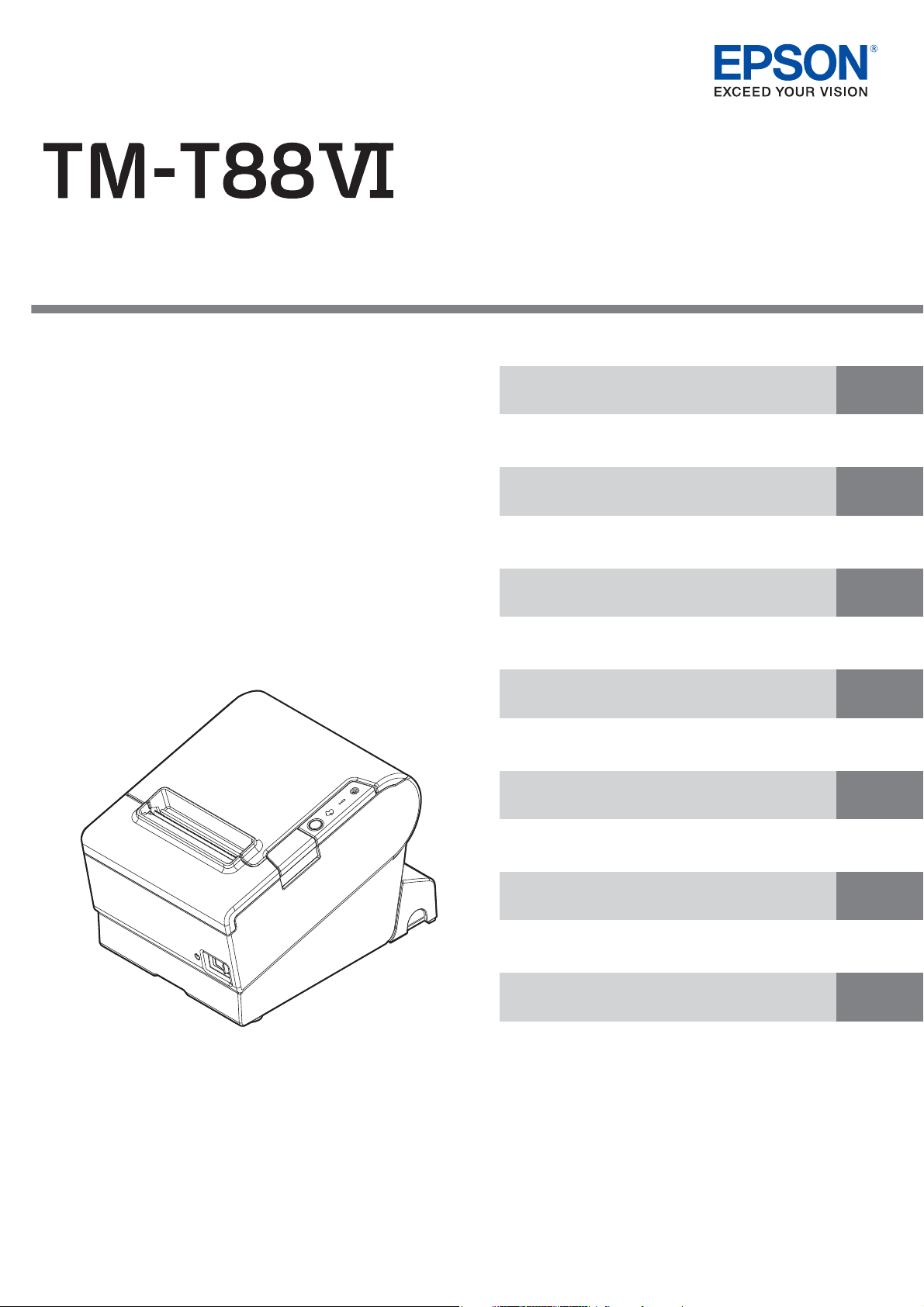
Technical Reference Guide
Describes features of the product.
Describes setup and installation of the product and
peripherals.
Describes advanced usage methods for the product.
Describes how to control the printer and necessary
information when you develop applications.
Describes how to handle the product.
Describes precautions for replacement.
Describes general specications and character code tables.
(Low speed model)
Product Overview
Setup
Advanced Usage
Application Development Information
Handling
Replacement of the TM-T88V
Appendix
M00109304
Rev. E
Page 2
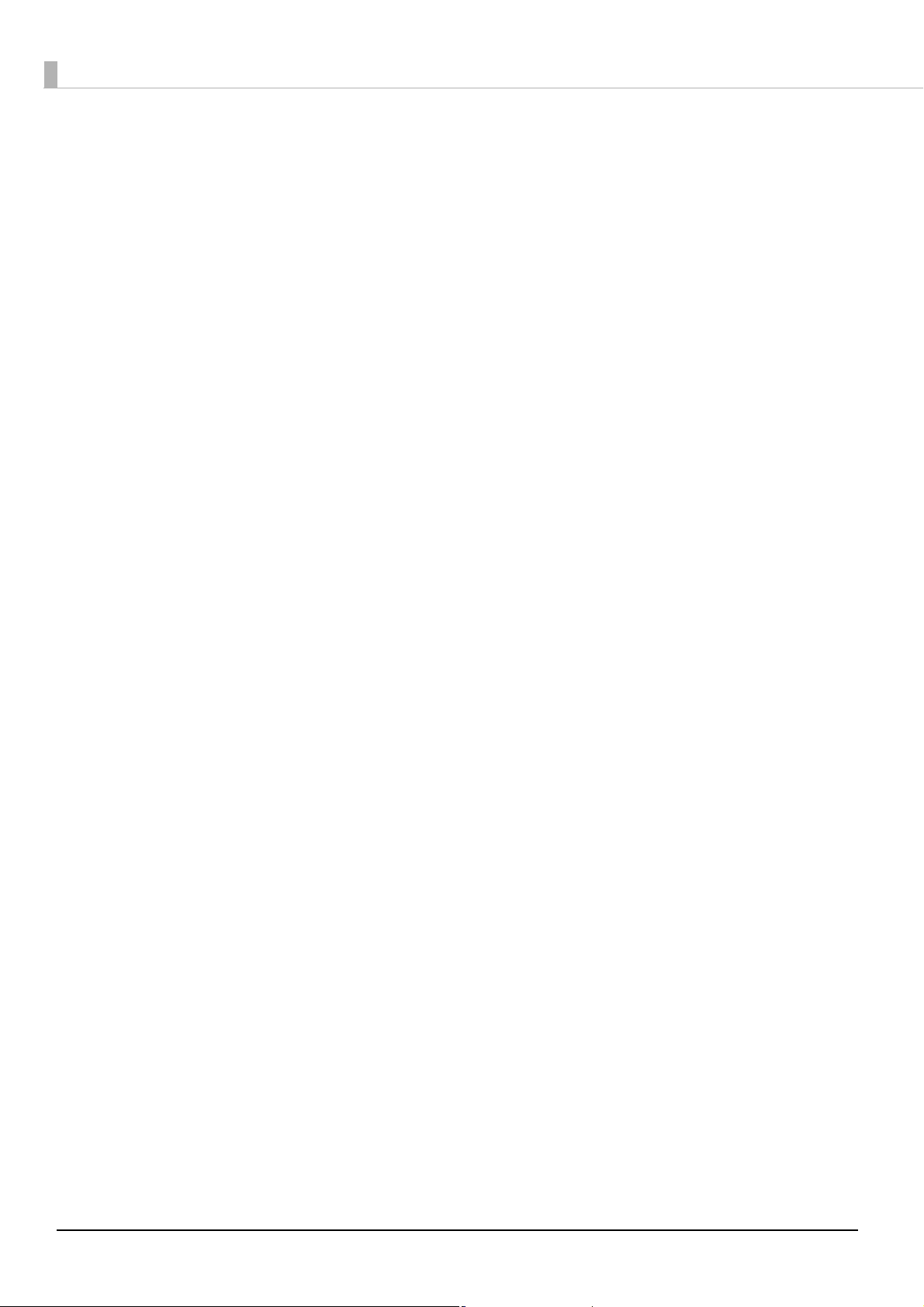
Cautions
• No part of this document may be reproduced, stored in a retrieval system, or transmitted in any form or by
any means, electronic, mechanical, photocopying, recording, or otherwise, without the prior written
permission of Seiko Epson Corporation.
• The contents of this document are subject to change without notice. Please contact us for the latest
information.
• While every precaution has been taken in the preparation of this document, Seiko Epson Corporation
assumes no responsibility for errors or omissions.
• Neither is any liability assumed for damages resulting from the use of the information contained herein.
• Neither Seiko Epson Corporation nor its affiliates shall be liable to the purchaser of this product or third
parties for damages, losses, costs, or expenses incurred by the purchaser or third parties as a result of:
accident, misuse, or abuse of this product or unauthorized modifications, repairs, or alterations to this
product, or (excluding the U.S.) failure to strictly comply with Seiko Epson Corporation’s operating and
maintenance instructions.
• Seiko Epson Corporation shall not be liable against any damages or problems arising from the use of any
options or any consumable products other than those designated as Original Epson Products or Epson
Approved Products by Seiko Epson Corporation.
Trademarks
EPSON is a registered trademark of Seiko Epson Corporation.
Exceed Your Vision and ESC/POS are registered trademarks or trademarks of Seiko Epson Corporation.
Microsoft, Windows, and Windows Vista are registered trademarks of Microsoft Corporation in the United
States and/or other countries.
®
Wi-Fi
, WPATM, and WPA2TM are either registered trademarks or trademarks of Wi-Fi Alliance®.
The Bluetooth® word mark and logos are registered trademarks owned by Bluetooth SIG, Inc. and any use
ofsuch marks by Seiko Epson Corporation is under license.
IOS is a trademark or registered trademark of Cisco in the U.S. and other countries and is used under license.
AirPlay, iPad, iPhone, iPod, iPod classic, iPod nano, iPod touch, and Retina are trademarks of Apple Inc.,
registered in the U.S. and other countries. iPad Air, iPad mini, and Lightning are trademarks of Apple Inc.
iBeacon is a trademark of Apple Inc.
Android
Google Play and the Google Play logo are trademarks of Google LLC.
All other trademarks are the property of their respective owners and used for identification purpose only.
TM
is a trademark of Google LLC.
ESC/POS® Command System
Epson ESC/POS is a proprietary POS printer command system that includes patented or patent-pending
commands. ESC/POS is compatible with most Epson POS printers and displays.
ESC/POS is designed to reduce the processing load on the host computer in POS environments. It comprises a
set of highly functional and efficient commands and also offers the flexibility to easily make future upgrades.
©Seiko Epson Corporation 2017–2021.
2
Page 3
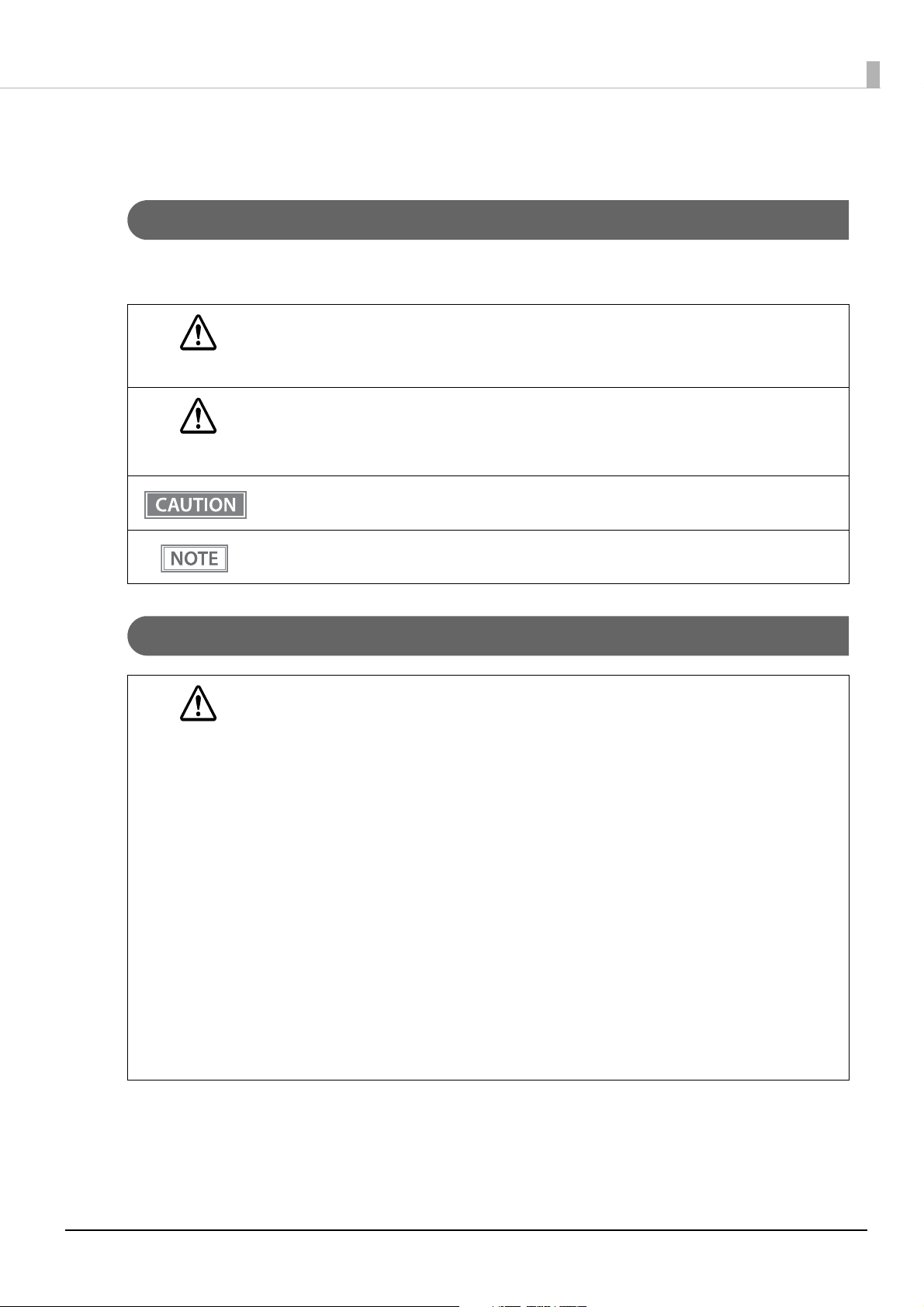
For Safety
Key to Symbols
The symbols in this manual are identified by their level of importance, as defined below. Read the following
carefully before handling the product.
You must follow warnings carefully to avoid serious bodily injury.
WARNING
Provides information that must be observed to prevent damage to the equipment or loss of data.
• Possibility of sustaining physical injuries.
CAUTION
• Possibility of causing physical damage.
• Possibility of causing information loss.
Provides information that must be observed to avoid damage to your equipment or a malfunction.
Provides important information and useful tips.
Warnings
WARNING
In the following cases, immediately unplug the AC cable and contact qualified service personnel.
Continued use may lead to fire or electric shock.
• If the product emits smoke, a strange odor, or unusual noises.
• If water or other liquid spills into the product.
• If the product is too hot to touch or the case is deformed.
Note the following points to avoid accidents such as fire, electric shock, or burn.
• Do not use this product where flammable fumes from gasoline, benzine, thinner, or other
flammable liquids may be in the air.
• Do not use aerosol sprayers containing flammable gas inside or around the product.
• Do not cover the product with cloth, or place the product in locations subject to high levels of
humidity or dust.
• Do not allow foreign objects or flammable objects to fall into the equipment.
• Do not touch the inside of the product except where mentioned in the manual.
• Do not use the product with any power supply or voltage other than the ones specified.
• Do not connect cables in ways other than those mentioned in the manual.
• Never disassemble or modify the product.
• Do not use the power plug if there is dust or foreign matter attached.
• Do not bend, twist, pull with excessive force, or place heavy object on the power cable.
• Do not use the cables if they are damaged.
• Do not place multiple loads on the power outlet (wall outlet).
• Never insert or disconnect the power plug with wet hands.
3
Page 4
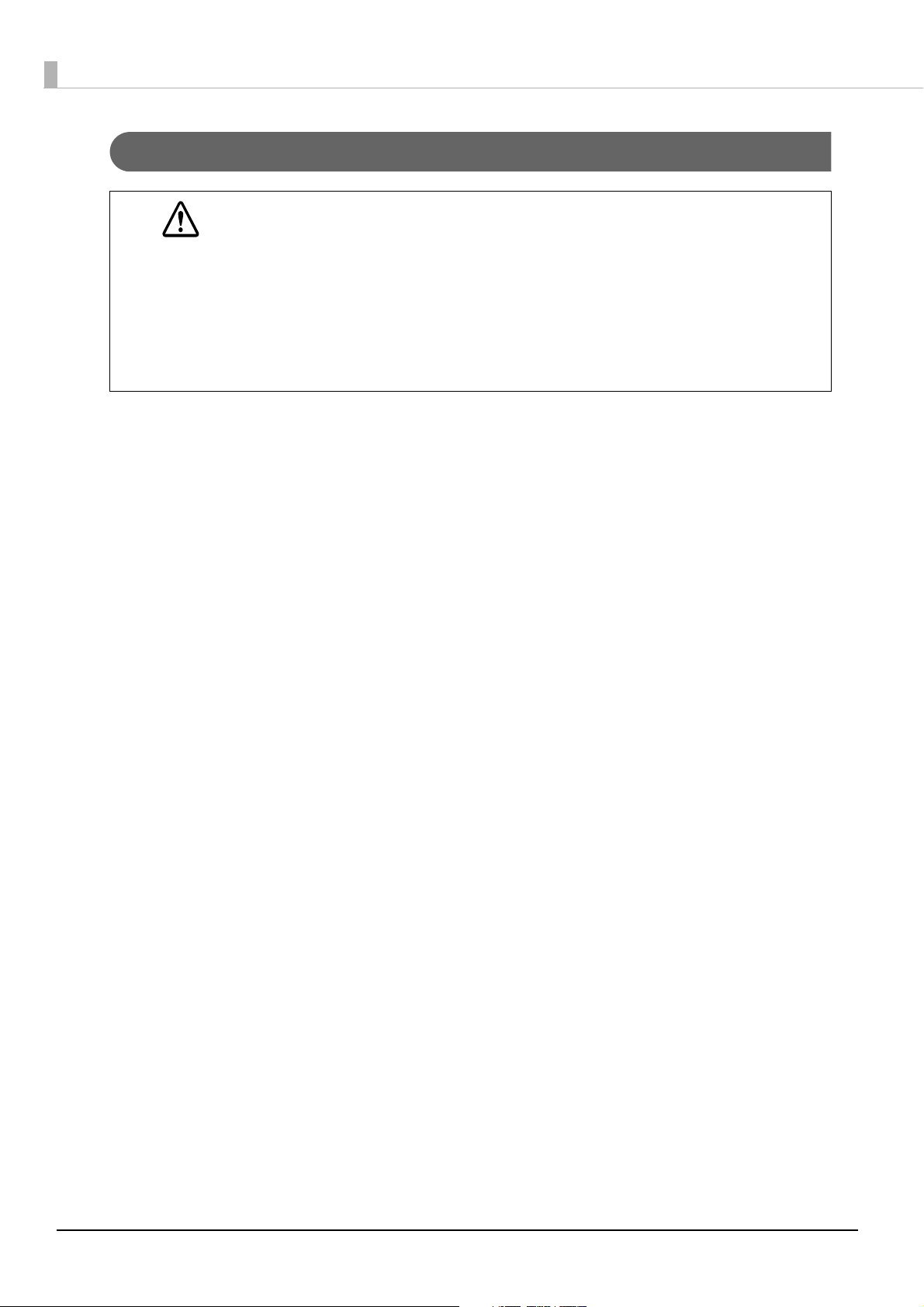
Cautions
CAUTION
Note the following points to avoid injury or malfunction.
• Setup the product on a firm, stable, horizontal surface.
• Do not place heavy objects on top of the product. Never stand or lean on the product.
• Do not press your hands or fingers against the cutter when removing printed paper or loading/
replacing roll paper.
• Do not put your hands between the cover and the body of the product when opening/closing
the cover.
• Never attempt to repair the product yourself.
• Do not connect a telephone line to the drawer kick connector.
To ensure safety, unplug this product before leaving it unused for an extended period.
4
Page 5
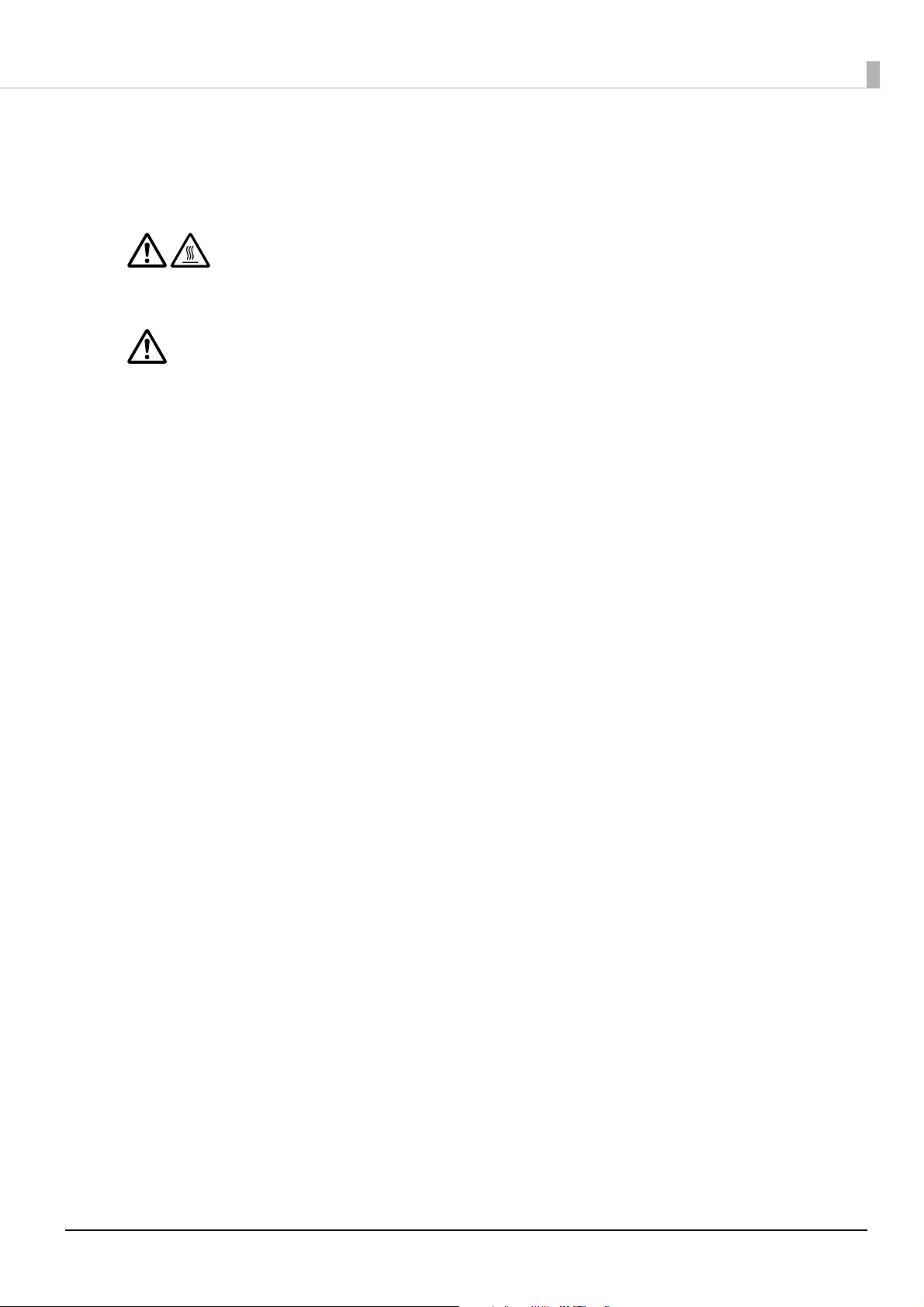
Caution Labels
The caution labels on the product indicate the following precautions.
CAUTION:
Do not touch the thermal head and the frame on its side because it can be very hot after printing.
CAUTION:
Touching the manual cutter may cause injury.
Restriction of Use
When this product is used for applications requiring high reliability/safety, such as transportation devices
related to aviation, rail, marine, automotive, etc.; disaster prevention devices; various safety devices, etc.; or
functional/precision devices, etc., you should use this product only after giving consideration to including failsafes and redundancies into your design to maintain safety and total system reliability. Because this product was
not intended for use in applications requiring extremely high reliability/safety, such as aerospace equipment,
main communication equipment, nuclear power control equipment, or medical equipment related to direct
medical care, etc., please make your own judgment on this product's suitability after a full evaluation.
Note about interference
•
This product generates, uses, and can radiate radio frequency energy and, if not installed and used in
accordance with the instruction manual, may cause harmful interference to radio communications.
•
If this equipment does cause harmful interference to radio or television reception, which can be determined by
turning the equipment off and on, the user is encouraged to try to correct the interference by one or more of the
following measures:
- Reorient or relocate the receiving antenna for the radio/TV.
- Increase the separation between the equipment and the radio/TV.
- Connect the equipment into an outlet on a circuit different from that to which the receiver is connected.
- Consult your dealer or an experienced radio/TV technician for help.
•
Never disassemble or modify this product.
•
Seiko Epson Corporation shall not be liable for interference to radio/TV resulting from changes or
modifications to this product not expressly approved by Seiko Epson Corporation.
Open Source Software License
This product uses open source software in addition to Epson proprietary software.
For information of the open source software used in this product, see the following URL.
http://xxx.xxx.xxx.xxx/licenses.html
For “xxx.xxx.xxx.xxx” in the above URL, input your printer’s IP address.
5
Page 6
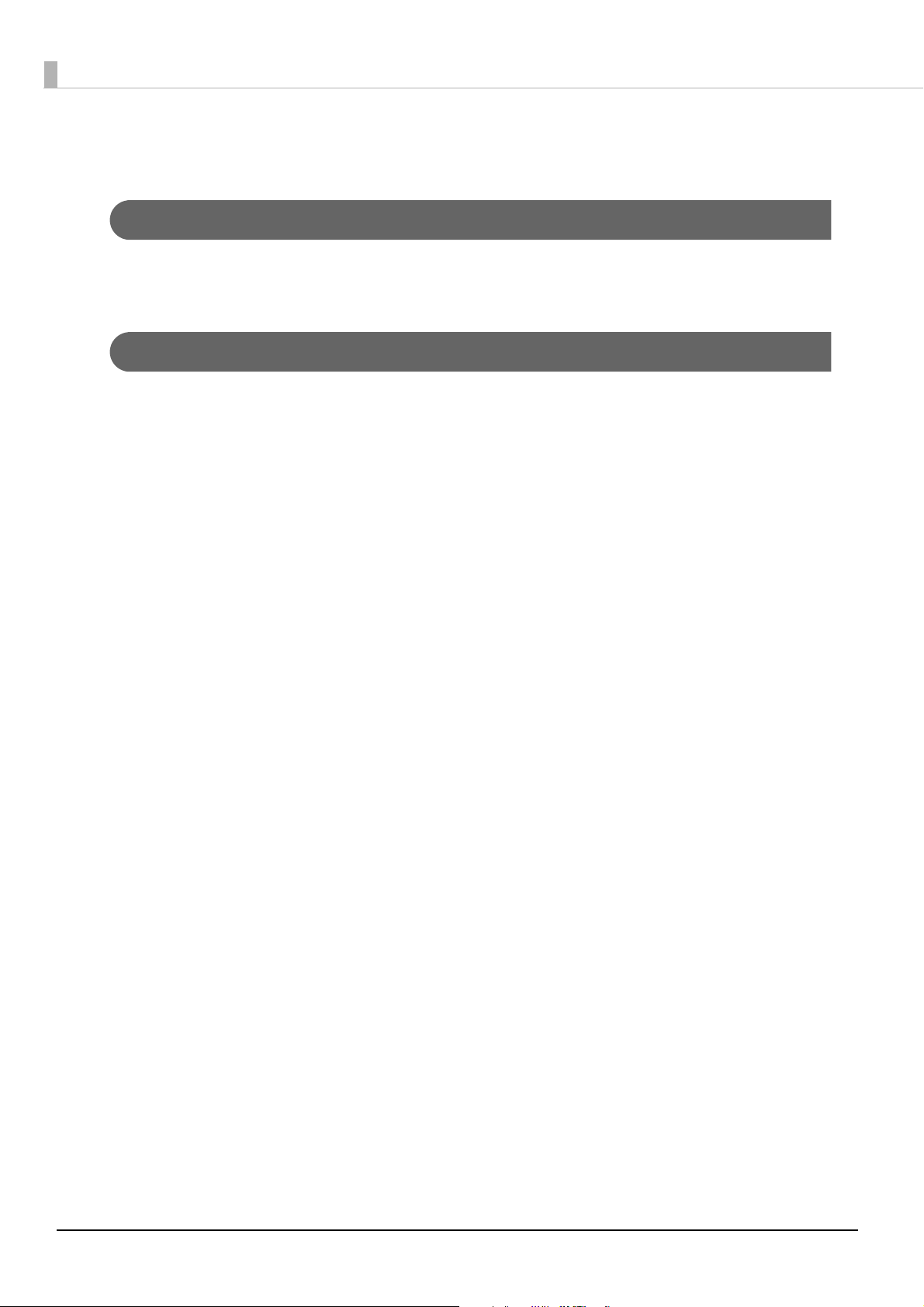
About this Manual
Aim of the Manual
This manual provides developers/engineers with all the necessary information for design, development and
installation of a POS system, and also design and development of a printer application.
Manual Content
The manual is made up of the following sections:
Chapter 1
Chapter 2
Chapter 3
Chapter 4
Chapter 5
Chapter 6
Appendix
Product Overview
Setup
Advanced Usage
Application Development Information
Handling
Replacement of the TM-T88V
Product Specifications
Specifications of Interfaces and Connectors
Character Code Tables
6
Page 7
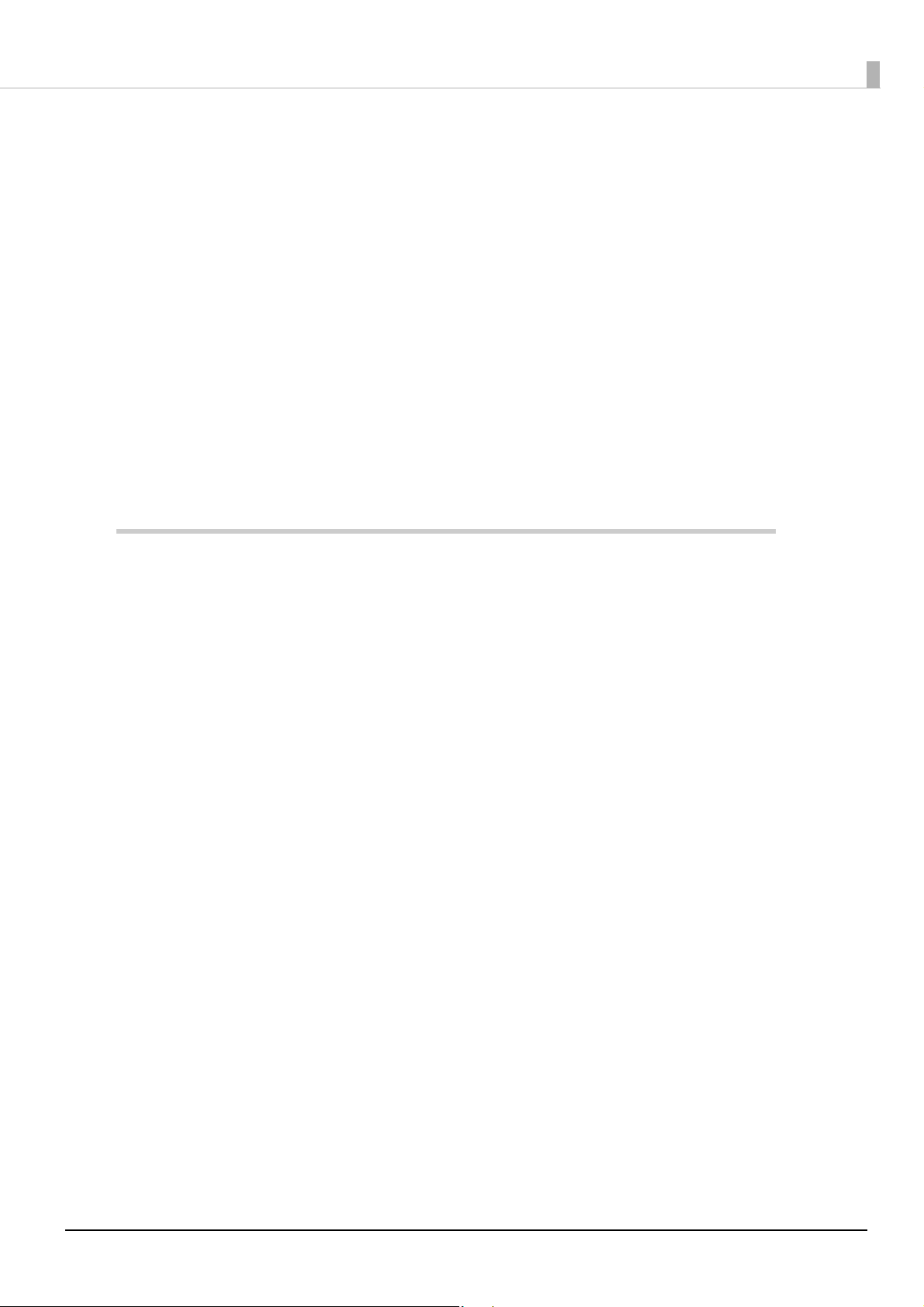
Contents
■ For Safety..................................................................................................................................3
Key to Symbols.................................................................................................................................................................... 3
Warnings ............................................................................................................................................................................... 3
Cautions................................................................................................................................................................................. 4
■ Caution Labels.........................................................................................................................5
■ Restriction of Use....................................................................................................................5
■ Note about interference ........................................................................................................5
■ Open Source Software License.............................................................................................5
■ About this Manual ..................................................................................................................6
Aim of the Manual ............................................................................................................................................................. 6
Manual Content .................................................................................................................................................................. 6
■ Contents....................................................................................................................................7
Product Overview ..........................................................................................13
■ Features ................................................................................................................................. 13
■ Product Configurations ...................................................................................................... 15
Models..................................................................................................................................................................................15
Accessories .........................................................................................................................................................................15
■ Part Names and Functions ................................................................................................. 16
Control Panel .....................................................................................................................................................................17
Connectors .........................................................................................................................................................................18
Online and Offline............................................................................................................................................................20
■ Status and Errors.................................................................................................................. 21
Error Status .........................................................................................................................................................................21
Status Display ....................................................................................................................................................................22
■ NV Memory ........................................................................................................................... 24
NV Graphics Memory......................................................................................................................................................24
User NV Memory ..............................................................................................................................................................24
Memory Switches.............................................................................................................................................................24
R/E (Receipt Enhancement) ..........................................................................................................................................24
Maintenance Counter.....................................................................................................................................................25
Web contents.....................................................................................................................................................................25
■ Simple Setup for Wireless LAN .......................................................................................... 26
■ Useful Functions for Smart Devices.................................................................................. 27
NFC Tag................................................................................................................................................................................27
QR Code...............................................................................................................................................................................27
■ Printing Using Multiple Interfaces.................................................................................... 28
7
Page 8
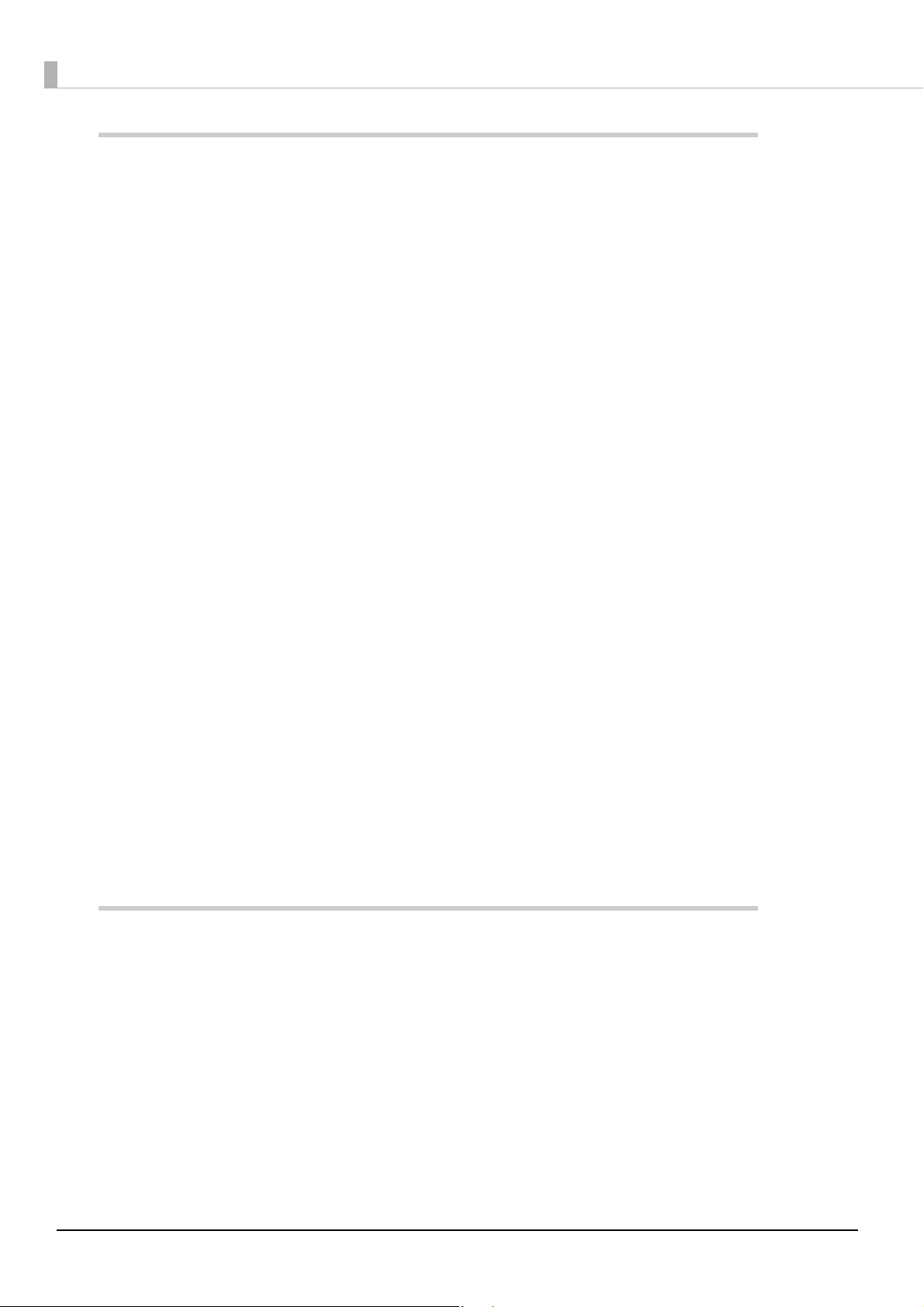
Setup............................................................................................................... 29
■ Flow of Setup ........................................................................................................................ 29
■ Installing the Printer............................................................................................................ 30
Important Notes on Horizontal Installation........................................................................................................... 30
Important Notes on Wall Hanging ............................................................................................................................ 30
■ Adjusting the Paper Roll Near-End Sensor...................................................................... 31
■ Connecting the AC adapter................................................................................................ 32
Connecting the AC adapter ......................................................................................................................................... 32
■ Connecting the Printer to the Host................................................................................... 33
USB Interface ..................................................................................................................................................................... 33
Ethernet Interface............................................................................................................................................................ 33
Wireless LAN Interface ................................................................................................................................................... 34
Serial Interface.................................................................................................................................................................. 36
Parallel Interface .............................................................................................................................................................. 37
■ Connecting the Cash Drawer ............................................................................................. 38
Connecting the drawer kick cable.............................................................................................................................39
■ Setting the Built-in Buzzer
(for Model with a Built-in Buzzer)40
■ Connecting the Optional External Buzzer....................................................................... 41
Attachment Position....................................................................................................................................................... 41
■ Connecting the Optional Wireless LAN Unit................................................................... 42
■ Connecting the Optional Customer Display ................................................................... 42
■ Attaching the Connector Cover......................................................................................... 43
■ Arranging the Cables........................................................................................................... 45
■ Attaching the Power Switch Cover ................................................................................... 47
■ Changing the Paper Width ................................................................................................. 48
■ RTC Settings .......................................................................................................................... 49
Advanced Usage............................................................................................ 51
■ Setting the DIP Switches..................................................................................................... 51
Setting Procedure............................................................................................................................................................ 51
When a Serial Interface is Connected....................................................................................................................... 52
When Another Interface is Connected .................................................................................................................... 54
Selecting the Print Density (DIP Switches 2-3/2-4).............................................................................................. 55
Selecting the BUSY Status ............................................................................................................................................55
■ Software Settings................................................................................................................. 56
Functions ............................................................................................................................................................................ 58
■ Setting/Checking Modes .................................................................................................... 65
Self-test Mode................................................................................................................................................................... 67
8
Page 9
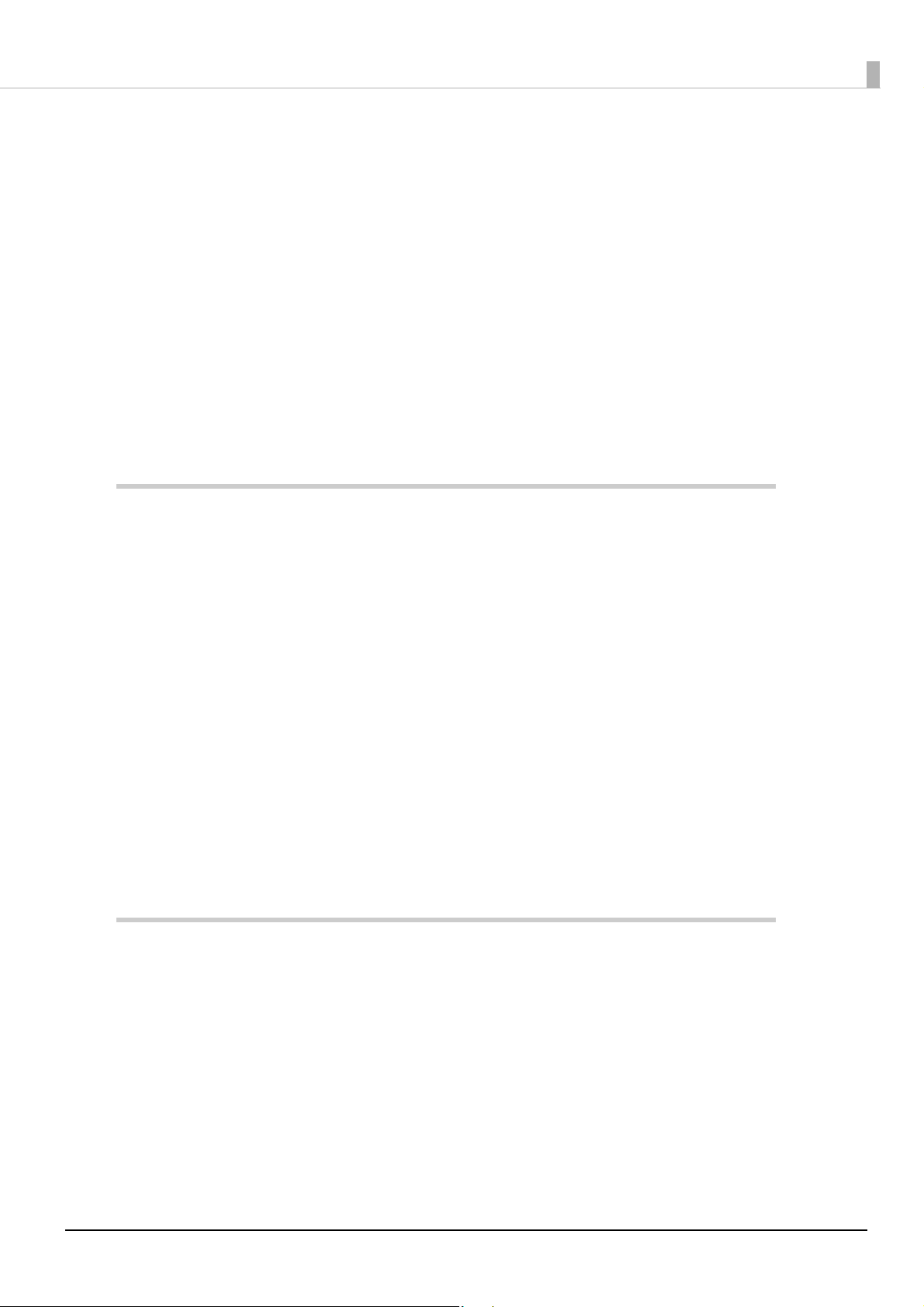
NV Graphics Information Print Mode........................................................................................................................67
Receipt Enhancement Information Print Mode ....................................................................................................68
Software Setting Mode ..................................................................................................................................................69
Restore Default Values Mode.......................................................................................................................................71
Interface Setup Mode.....................................................................................................................................................72
TM-Intelligent Settings Information Print Mode ..................................................................................................72
Peripheral Device Information Print Mode .............................................................................................................73
Hexadecimal Dumping Mode .....................................................................................................................................74
■ Printing a Status Sheet........................................................................................................ 75
■ Resetting the Interface Settings ....................................................................................... 77
■ TM-Intelligent Function ...................................................................................................... 78
Server direct print ............................................................................................................................................................78
Web server..........................................................................................................................................................................78
Spooler and Print Forwarding .....................................................................................................................................79
Application Development Information.......................................................81
■ Controlling the Printer ........................................................................................................ 81
ePOS-Print XML.................................................................................................................................................................81
ePOS-Device XML.............................................................................................................................................................81
ESC/POS...............................................................................................................................................................................81
■ Controlling the Cash Drawer.............................................................................................. 83
■ Controlling the Built-in Buzzer .......................................................................................... 84
■ Controlling the Optional External Buzzer ....................................................................... 85
■ Software................................................................................................................................. 86
Development Kits ............................................................................................................................................................86
Drivers ..................................................................................................................................................................................87
Utilities .................................................................................................................................................................................87
Others...................................................................................................................................................................................88
Download ...........................................................................................................................................................................88
■ Notes on Printing Barcodes and Two-dimensional Symbols....................................... 89
Handling .........................................................................................................91
■ Installing and Replacing Roll Paper.................................................................................. 91
■ Removing Jammed Paper .................................................................................................. 94
■ If Roll Paper Cover does not Open.................................................................................... 96
■ Cleaning the Printer............................................................................................................. 97
Cleaning the Printer Case ..............................................................................................................................................97
Cleaning the Thermal Head/Platen Roller ...............................................................................................................97
■ Preparing for Transport....................................................................................................... 98
9
Page 10
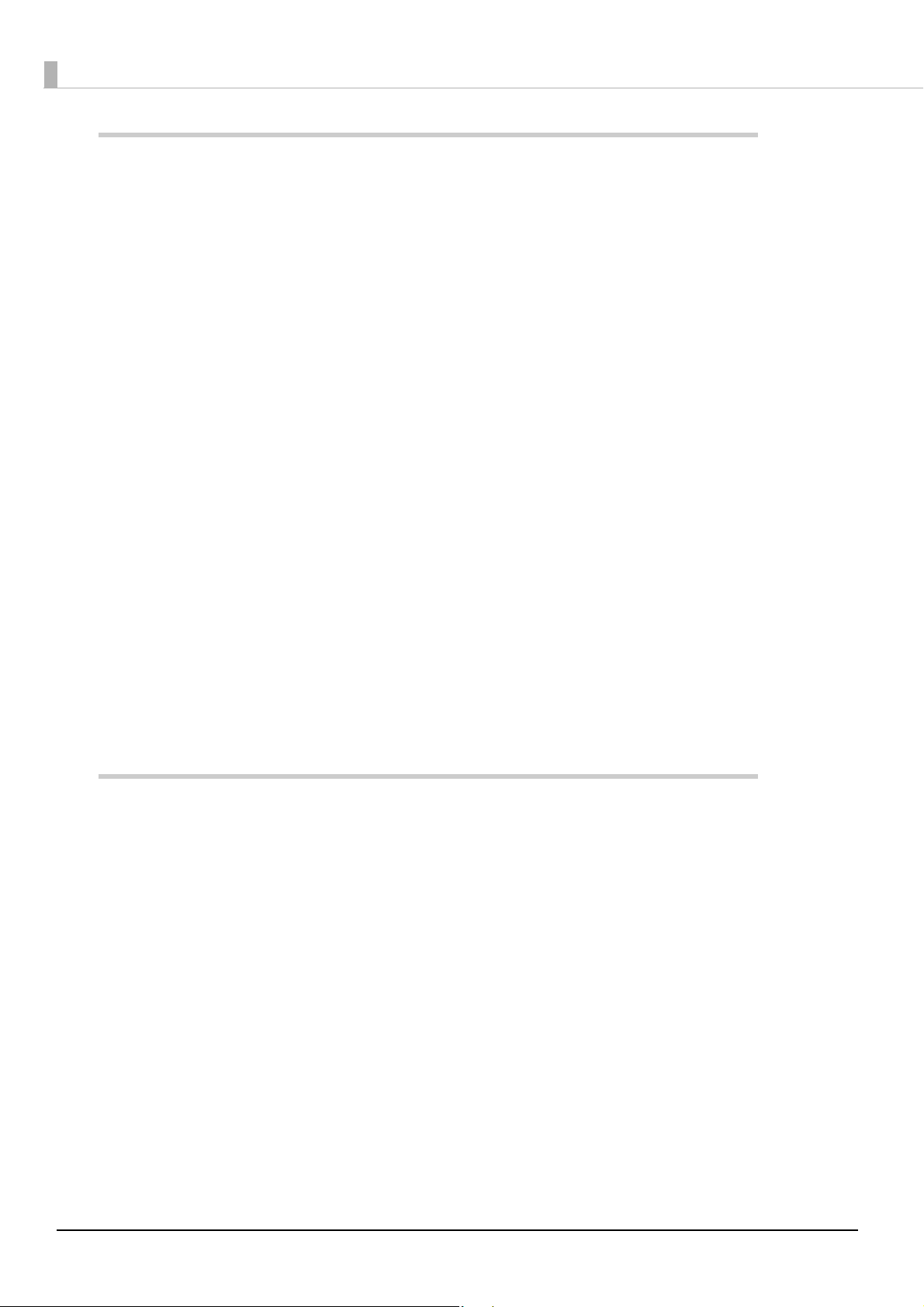
Replacement of the TM-T88V....................................................................... 99
■ Compatibility ........................................................................................................................ 99
Printing................................................................................................................................................................................ 99
Print Density ...................................................................................................................................................................... 99
Number of Head Energizing Parts ............................................................................................................................. 99
Printable Area (for 80 mm Width Paper).................................................................................................................. 99
Cutting Method................................................................................................................................................................ 99
Manual Paper Feed ......................................................................................................................................................... 99
Receive Buffer .................................................................................................................................................................100
Memory Capacity ..........................................................................................................................................................100
Electrical Characteristics .............................................................................................................................................100
DIP Switches ....................................................................................................................................................................100
Printer Status...................................................................................................................................................................100
Logo Registration ..........................................................................................................................................................100
Driver Compatibility .....................................................................................................................................................100
USB Low Power Consumption Mode .....................................................................................................................100
Maintenance Counter ..................................................................................................................................................101
Buzzer ................................................................................................................................................................................101
Overall Dimensions.......................................................................................................................................................102
■ Additional Functions and Functional Improvements .................................................103
Print Speed.......................................................................................................................................................................103
Interface ............................................................................................................................................................................103
SimpleAP Function........................................................................................................................................................103
NFC......................................................................................................................................................................................103
Epson TM Utility for iOS/Android.............................................................................................................................103
Software Settings ..........................................................................................................................................................104
TM-Intelligent function ...............................................................................................................................................104
Appendix ...................................................................................................... 105
■ Product Specifications ...................................................................................................... 105
Printing Specifications .................................................................................................................................................106
Character Specifications..............................................................................................................................................107
Printable Area..................................................................................................................................................................108
Printing and Cutting Positions..................................................................................................................................110
Paper Specifications .....................................................................................................................................................111
Electrical Characteristics .............................................................................................................................................112
Environmental Conditions .........................................................................................................................................113
External Dimensions and Mass.................................................................................................................................114
Network Printer ..............................................................................................................................................................116
■ Specifications of Interfaces and Connectors ................................................................ 117
USB Interface ...................................................................................................................................................................117
Network Interface..........................................................................................................................................................118
RS-232 Serial Interface .................................................................................................................................................121
IEEE 1284 Parallel Interface ........................................................................................................................................124
NFC Tag..............................................................................................................................................................................126
10
Page 11
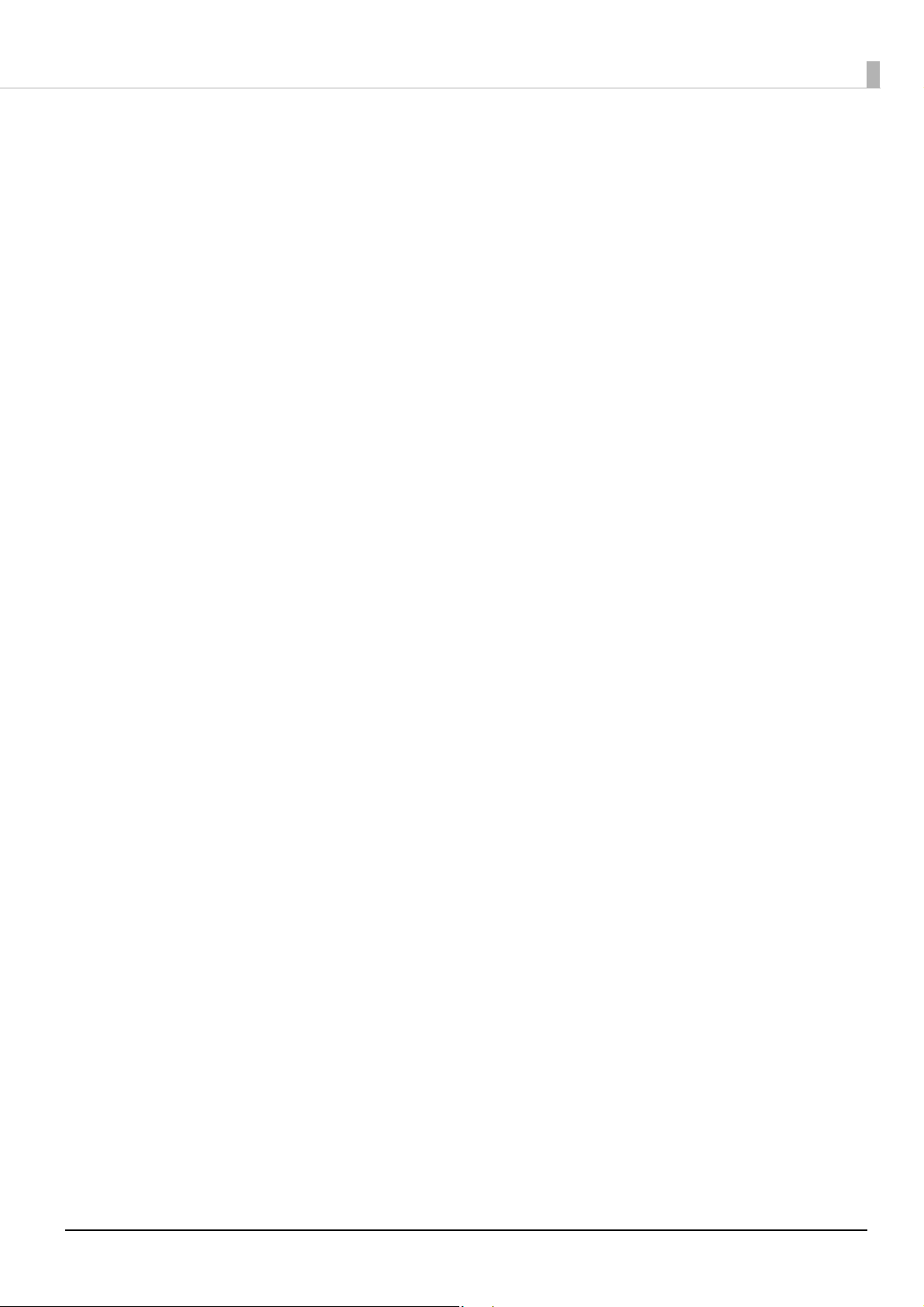
■ Character Code Tables....................................................................................................... 127
■ Compatibility with USB Type-A ....................................................................................... 128
11
Page 12
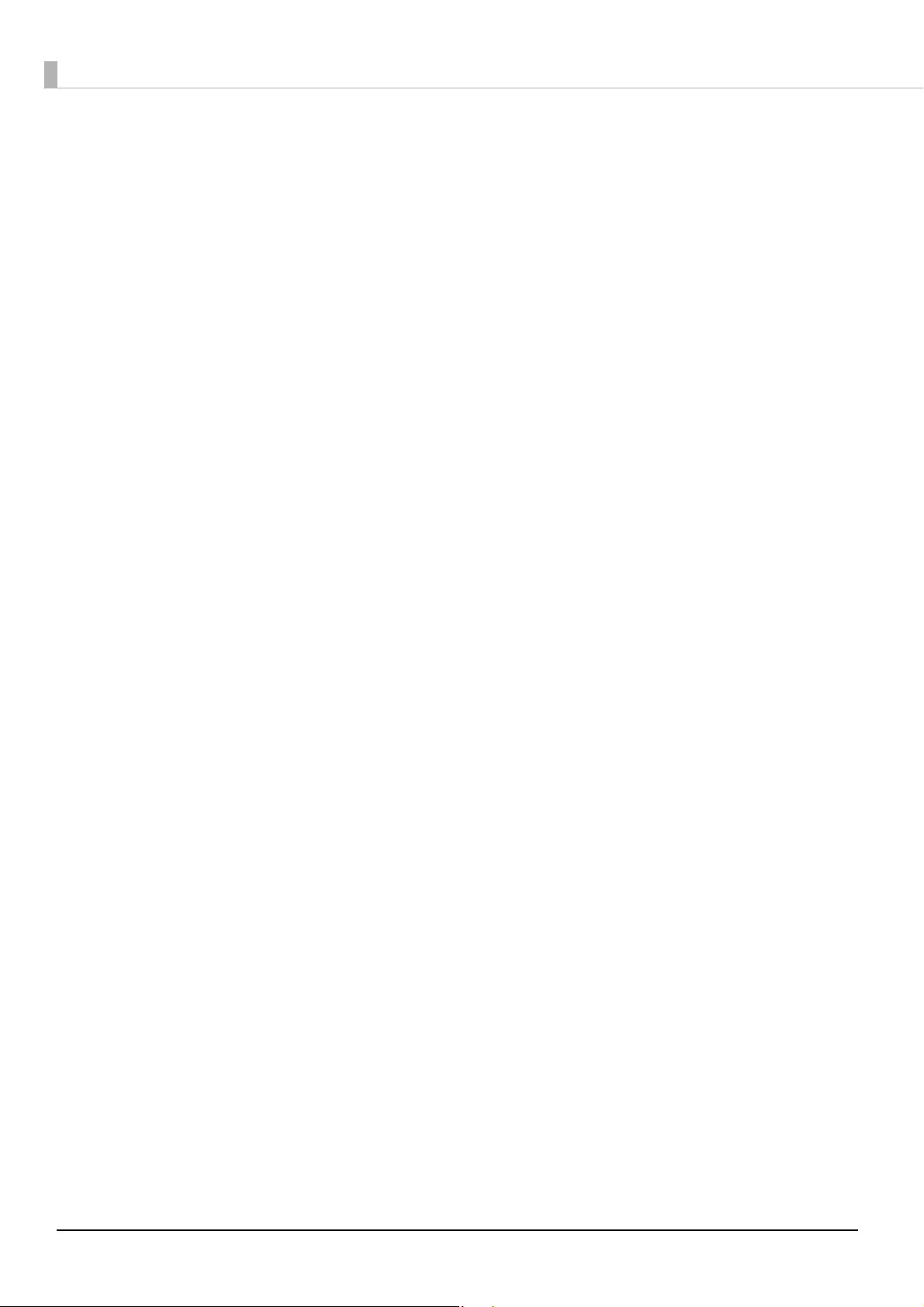
12
Page 13
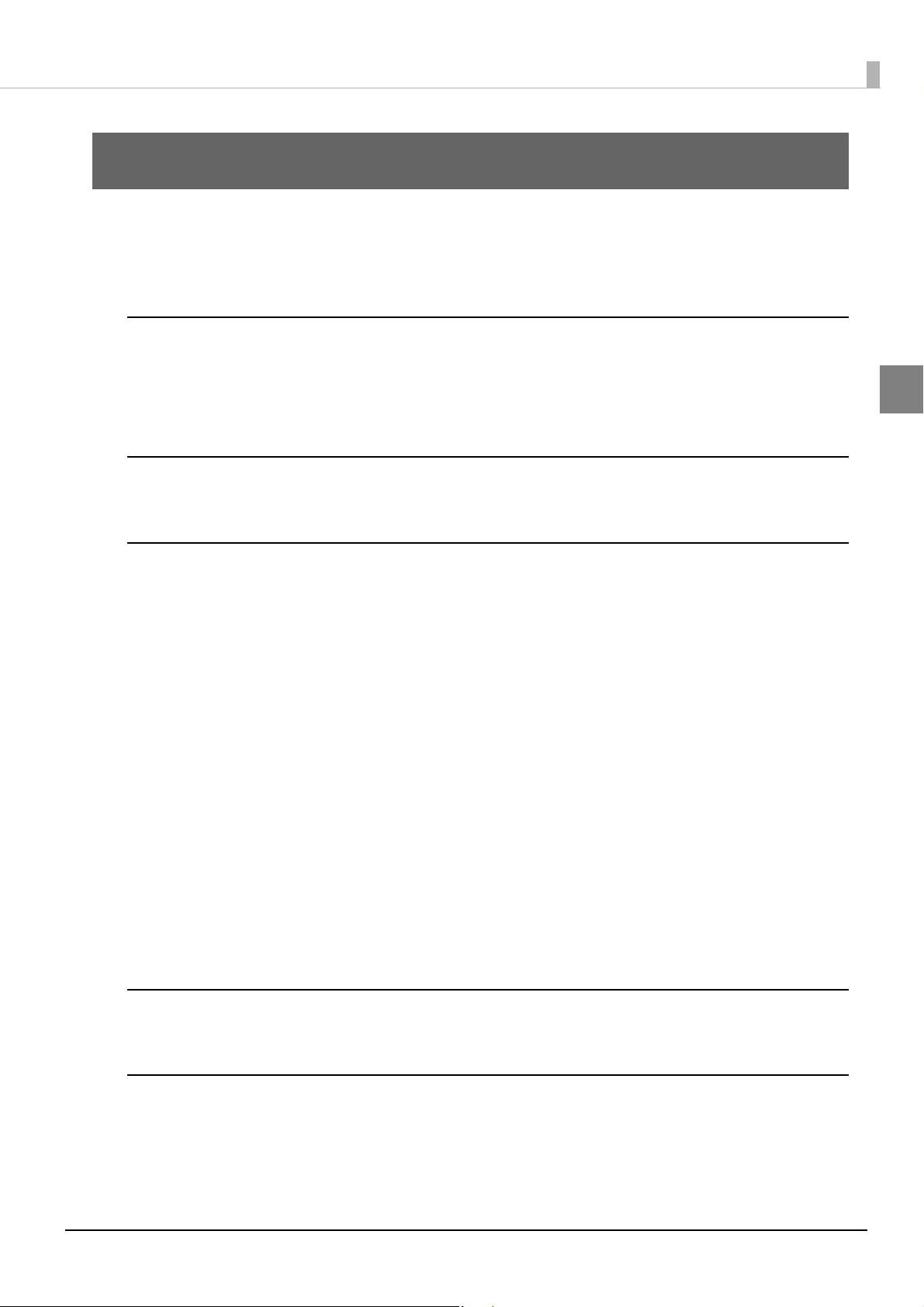
Product Overview
This chapter describes features of the product.
Features
Printing
• High speed printing (250 mm/s maximum).
Chapter 1 Product Overview
• Shifting from 80 mm width paper printing to 58 mm width paper printing is available.
• Multi-tone graphic printing.
Handling
• Easy drop-in paper loading
Software
•
TM-Intelligent function is equipped.
• Supports Server Direct Print that sends a request for print data from the product to the Web server at
regular intervals.
• Since print data can be saved in the spooler, applications can be released from processing print jobs
regardless of the printer status.
• When a network printer is registered, print forwarding process can be realized. Also, if the printer is not
ready to print, you can print from another printer.
• Equipped with Web server that supports the scripting language "PHP" and database "SQLite3".
• Command protocol is based on the ESC/POS Proprietary Command System.
• OPOS ADK, OPOS ADK for .NET, JavaPOS ADK, and Windows printer drivers are available.
1
• In addition to supporting several kinds of bar code printing, GS1 DataBar printing and two-dimensional
symbol (PDF417, QR code, MaxiCode, Composite Symbology) printing are possible.
• A maintenance counter function is supported.
• Var i ou s ut il i ty so f tw are a re a vai la ble .
A utility for iOS/AndroidTM (Epson TM Utility for iOS/Android) for making printer settings is also provided.
•
Environment
• Paper saving function is available.
Functions
• NFC tag built into the printer unit for printing to a touched printer.
• Printing triggered by bar code scan by smart device camera.
• Supports printing using multiple interfaces.
13
Page 14
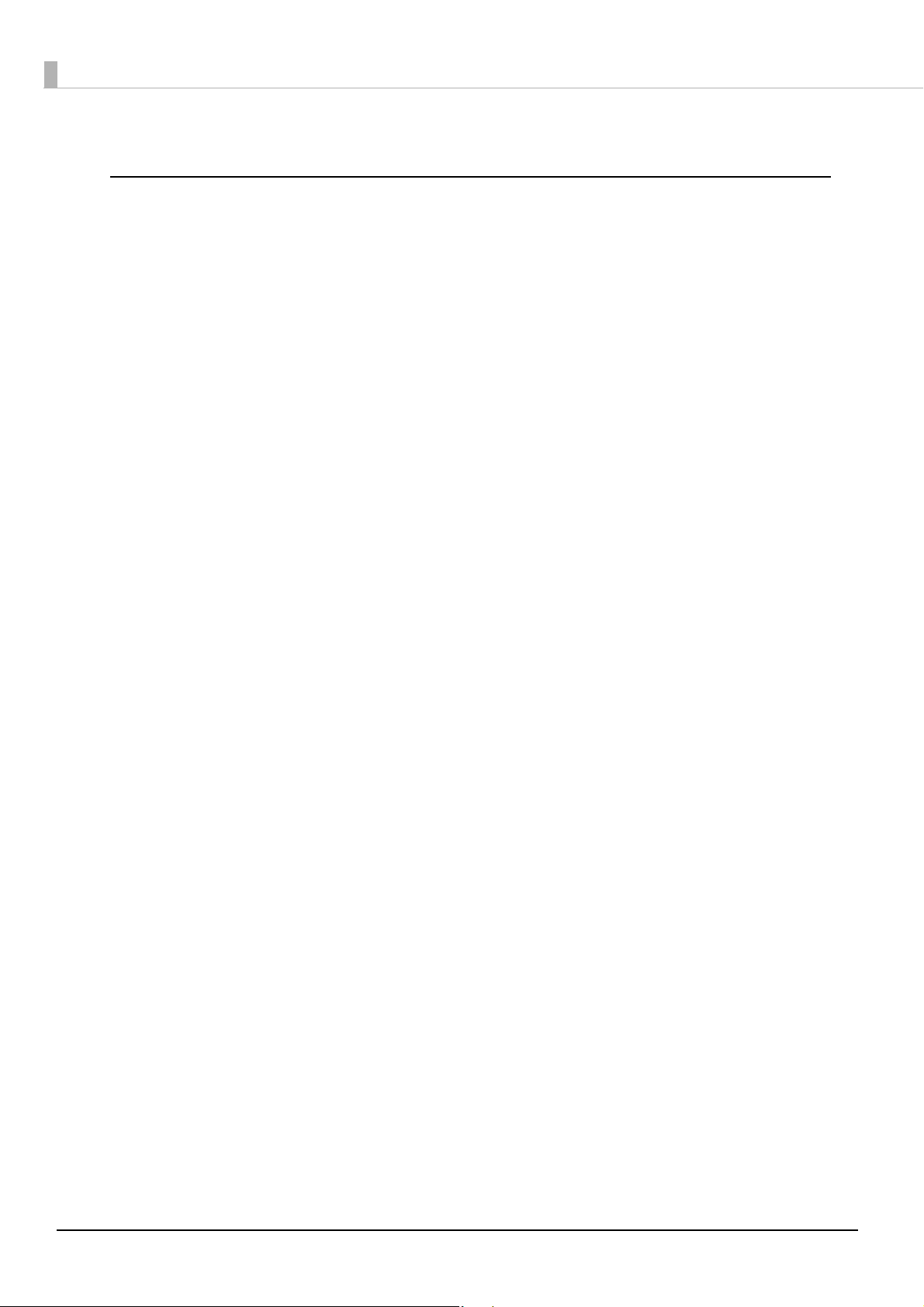
• Enables HTTPS communication.
Others
• Various interface models are available.
• Optional Wireless LAN cable set, customer display, external buzzer, and interface boards are available.
• Optional wall hanging bracket is available to attach the printer to a wall.
• The TM-T88VI Software & Documents Disc containing drivers, utility, and manuals is available.
* It may not be supplied depending on the model.
14
Page 15

Product Configurations
Models
• Standard model: Ethernet interface, built-in USB interface , serial interface
• Parallel model: Ethernet interface, built-in USB interface , parallel interface
Chapter 1 Product Overview
• Wi-Fi
® model: Ethernet interface, built-in USB interface , Wireless LAN interface
Never use interface board with a buzzer function on this product.
Otherwise, the printer or the interface board may be damaged.
CAUTION
The name of interface boards with a buzzer function has “A” at the end.
Example) UB-E**A, UB-R**A (*: alphanumeric character)
Accessories
Included
• Roll paper (for operation check)
• Power switch cover
• Connector cover
• Bottom cover for Connector cover
• Roll paper guide*
• Screws
• TM-T88VI Software & Documents Disc (drivers, utilities, and documentation)
• AC adapter
1
• Setup Guide
* May not be included depending on the model.
Options
• AC adapter
• AC cable
• Wall hanging bracket (Model: WH-10)
• Interface boards (UB series)*
• Optional external buzzer (Model: OT-BZ20)
• Wireless LAN cable set (Model: OT-WL02/OT-WL06)
• Customer display (Model: DM-D30, DM-D70, DM-D110, DM-D210)
* UB-E**A and UB-R**A cannot be used.
15
Page 16
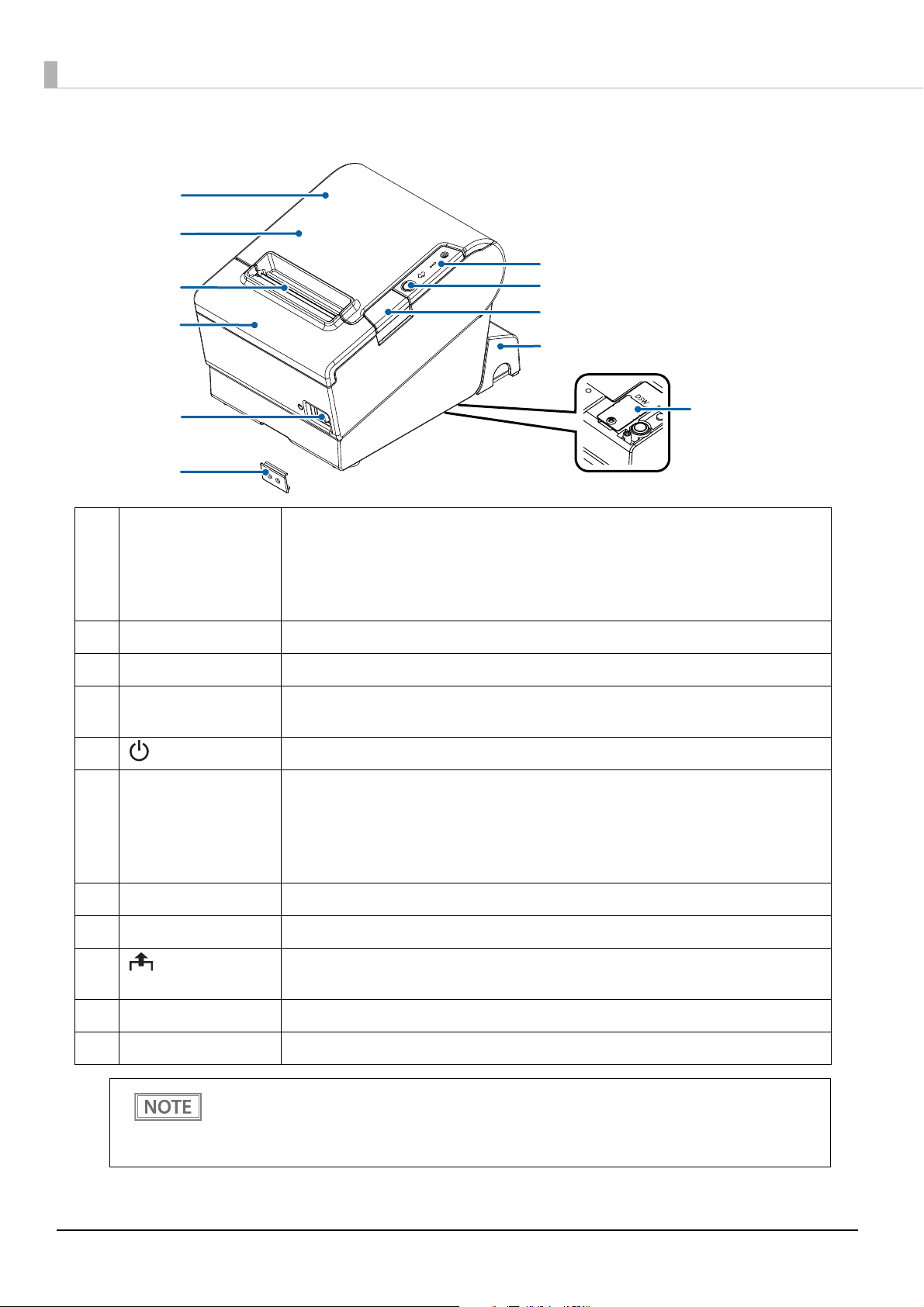
Part Names and Functions
11
2
4
5
6
7
1
3
8
9
10
.
1 NFC Tag A mark is printed here to indicate the position of the NFC tag. To establish communication
with an NFC device, bring the device close to this mark. For details on functions that use the
NFC tag, refer to "Useful Functions for Smart Devices" on page 27
• There is no data rewriting function.
• Use Epson ePOS SDK to build this function into your application.
.
2 Roll paper cover Open this cover to install/replace the roll paper.
3 Manual cutter Use this cutter when you cut the roll paper manually.
4 Cutter cover Open this cover to unlock the autocutter blade when the roll paper cover does not open due
to a paper jam.
5 Power switch Turns the printer on or off.
6 Power switch cover Install the power switch cover onto the printer to prevent inadvertent changing of the
power switch, to prevent tampering, and to improve the appearance of the printer.
To operate the power switch, insert an object with a pointed tip such as a ballpoint pen into
the hole on the power switch cover.
For attaching the power switch cover, refer
7 Connector cover Use the printer with this cover attached to protect cables.
8 Cover open button Use this button to open the roll paper cover.
9 Feed button Pressing this button once feeds roll paper for one line. Hold down this button to continue
feeding roll paper.
10 Control Panel For details on LED, see
11 Dip switch cover Open the cover to view the dip switches for communication settings.
"Control Panel" on page 17.
"Attaching the Power Switch Cover" on page 47.
When turning off the printer without using the power switch, it is recommended to send a
power-off command to the printer. If you use the power-off sequence, the latest maintenance counter
values are saved. (Maintenance counter values are usually saved every two minutes.)
For information about ESC/POS commands, see the ESC/POS Command Reference.
16
Page 17
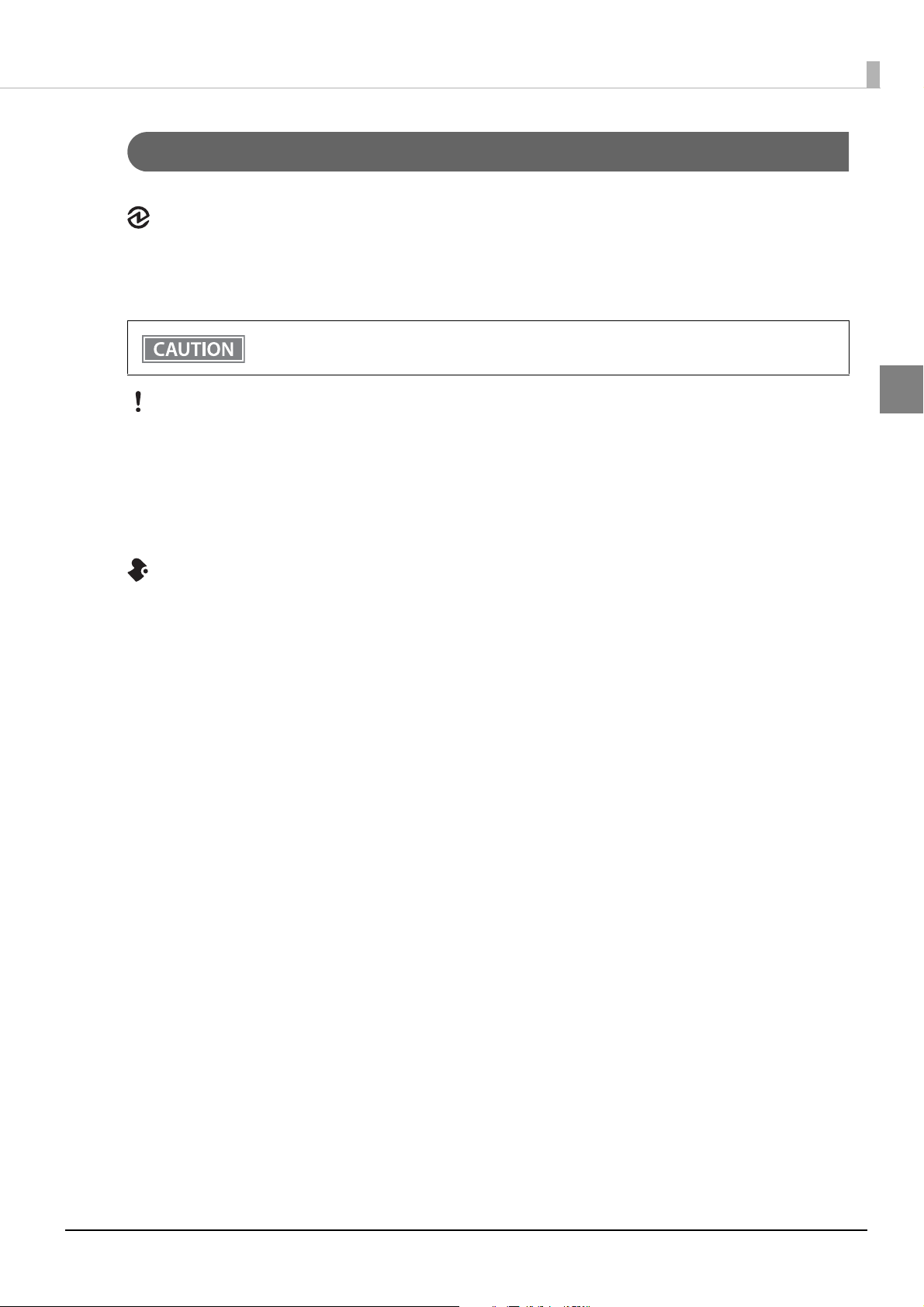
Chapter 1 Product Overview
Control Panel
Power LED
• Lights when the power supply is on.
• Off when the power supply is off.
• Flashes during the network to start up, when waiting for power off, or updating firmware.
Do not turn on by using the power switch while waiting for the power to turn off (when the Power
LED is flashing). Otherwise, it may not startup correctly.
Error LED
• Lights or flashes when an error occurs. (For information about the flashing patterns, see "Status and Errors"
on page 21
• Lights after the power is turned on or after a reset (offline). Automatically goes out after a while to indicate
that the printer is ready.
• Off when the printer is in standard mode (online).
.)
Paper LED
• Lights when the roll paper is out.
• Flashes to urge user to operate the Feed button.
1
17
Page 18
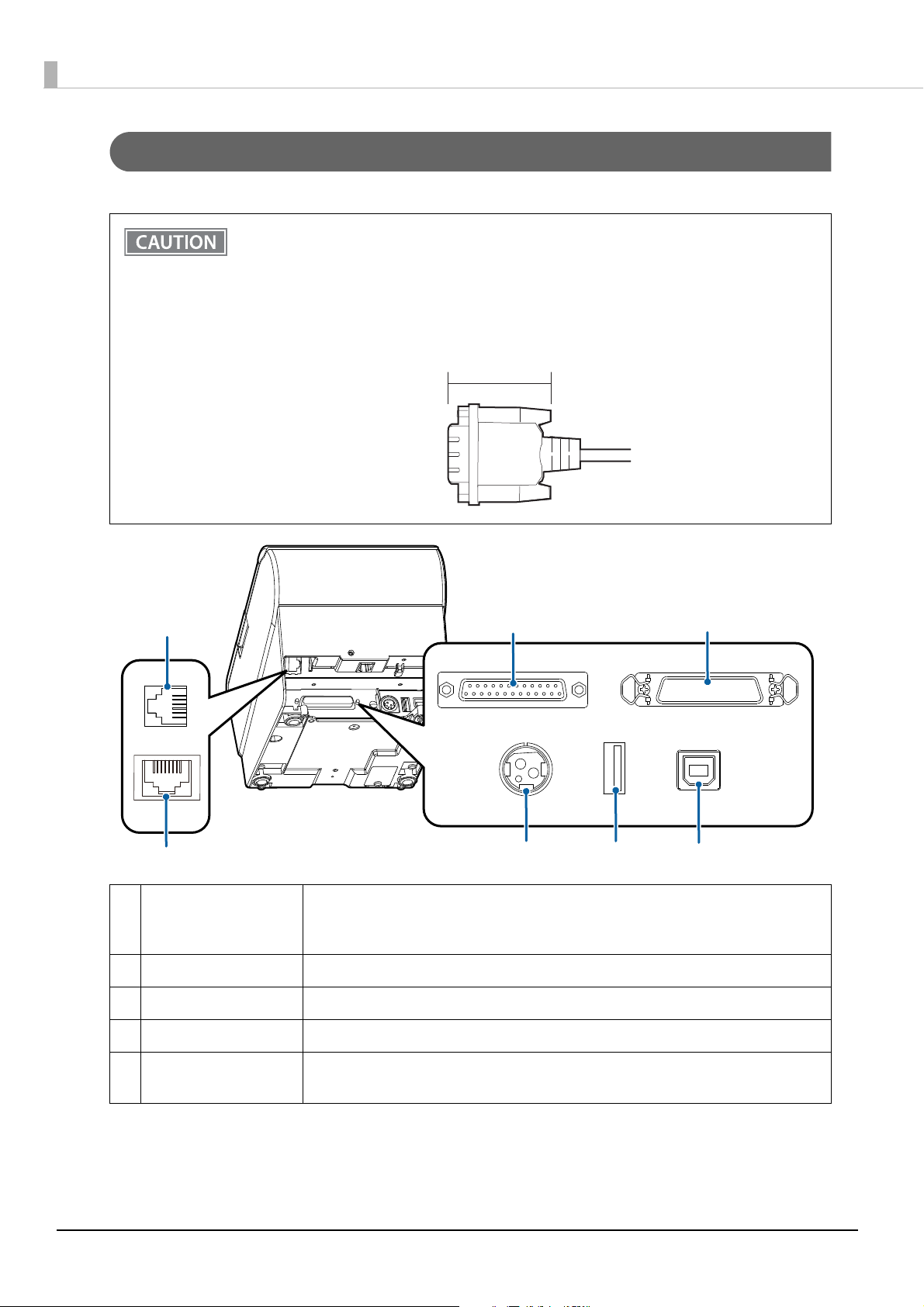
Connectors
Within 34 mm {1.34"}
2
1
3
4
5
6
7
All connectors are located on the lower rear of the printer.
• The installed interface varies depending on the model.
• Do not insert a Type-B USB connector into the LAN connector or the drawer kick connector. If it
is inserted, the connector, printer, and the system may malfunction.
• If using the drawer kick connector and a serial/parallel connector simultaneously, we recommend
using either of the cables below to prevent the cables from interfering with one another.
* Flat-type drawer kick cable
* Serial/parallel cable with a connector (from the tip to the screw) that is within 34 mm {1.34"}.
18
1 Drawer kick connector Connects the cash drawer or the optional external buzzer.
See
"Connecting the Cash Drawer" on page 38, and "Connecting the Optional External
Buzzer" on page 41
2 Ethernet connector Connects the 10BASE-T/100BASE-TX ethernet cable.
3 Serial interface Connects the serial cable for connecting to a computer.
4 Parallel interface Connects the parallel cable for connecting to a computer.
5 Power supply connector Connect the AC adapter.
See
"Connecting the AC adapter" on page 32.
.
Page 19
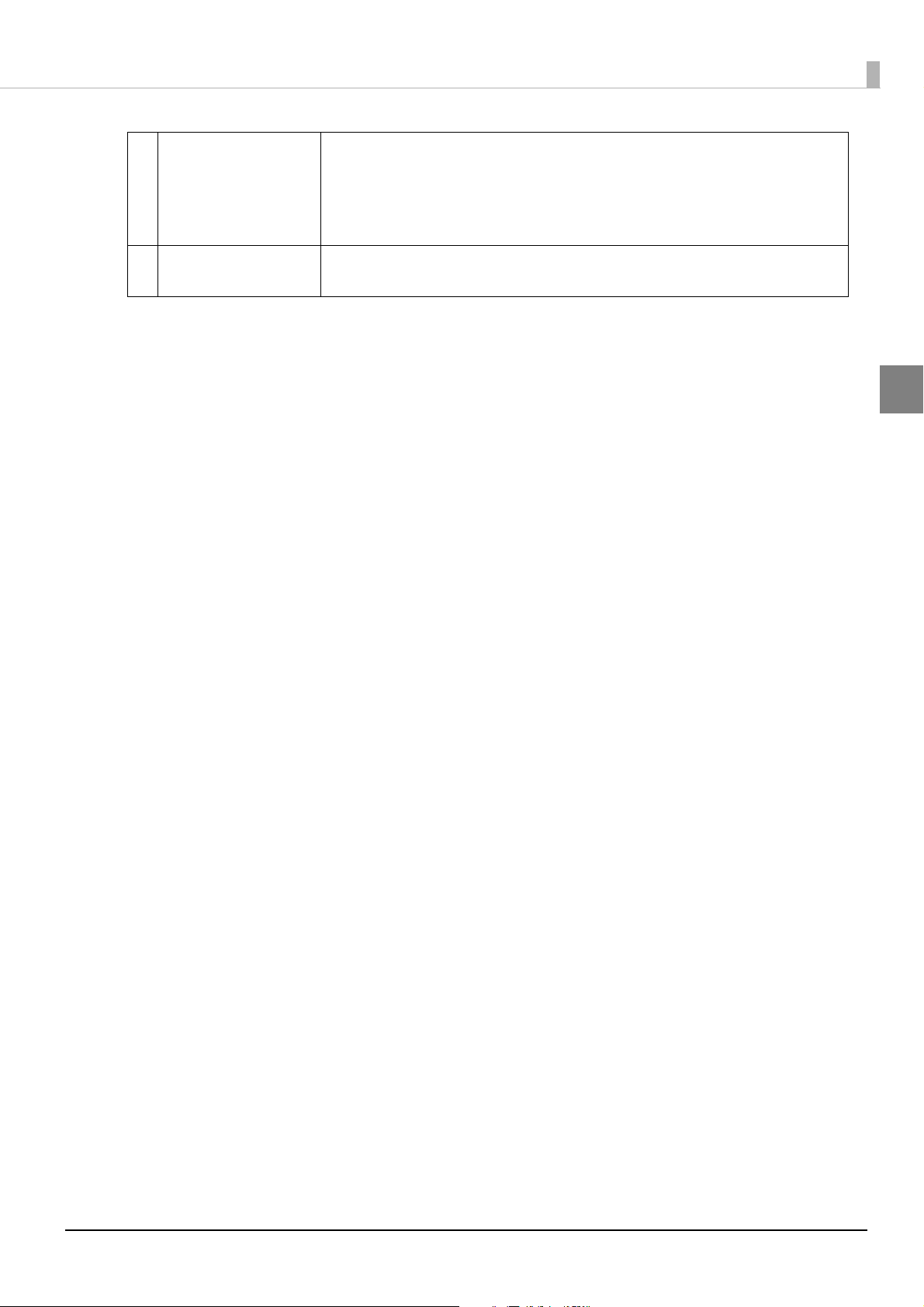
Chapter 1 Product Overview
6 USB connector Use only for connecting optional Wireless LAN unit and customer display.*
CAUTION:
It may be hard to disconnect some types of USB cable. Do not forcibly pull the cable, or
the USB connector and USB cable may be damaged. Contact qualified service personnel
if you encounter the trouble.
7 USB connector
(Type B)
*: If the firmware version is 43.50 ESC/POS or later, a barcode scanner can also be connected. See the detailed
information on
"Compatibility with USB Type-A" on page 128.
Connects the USB cable for connecting to a computer.
See
"Connecting the Printer to the Host" on page 33.
1
19
Page 20
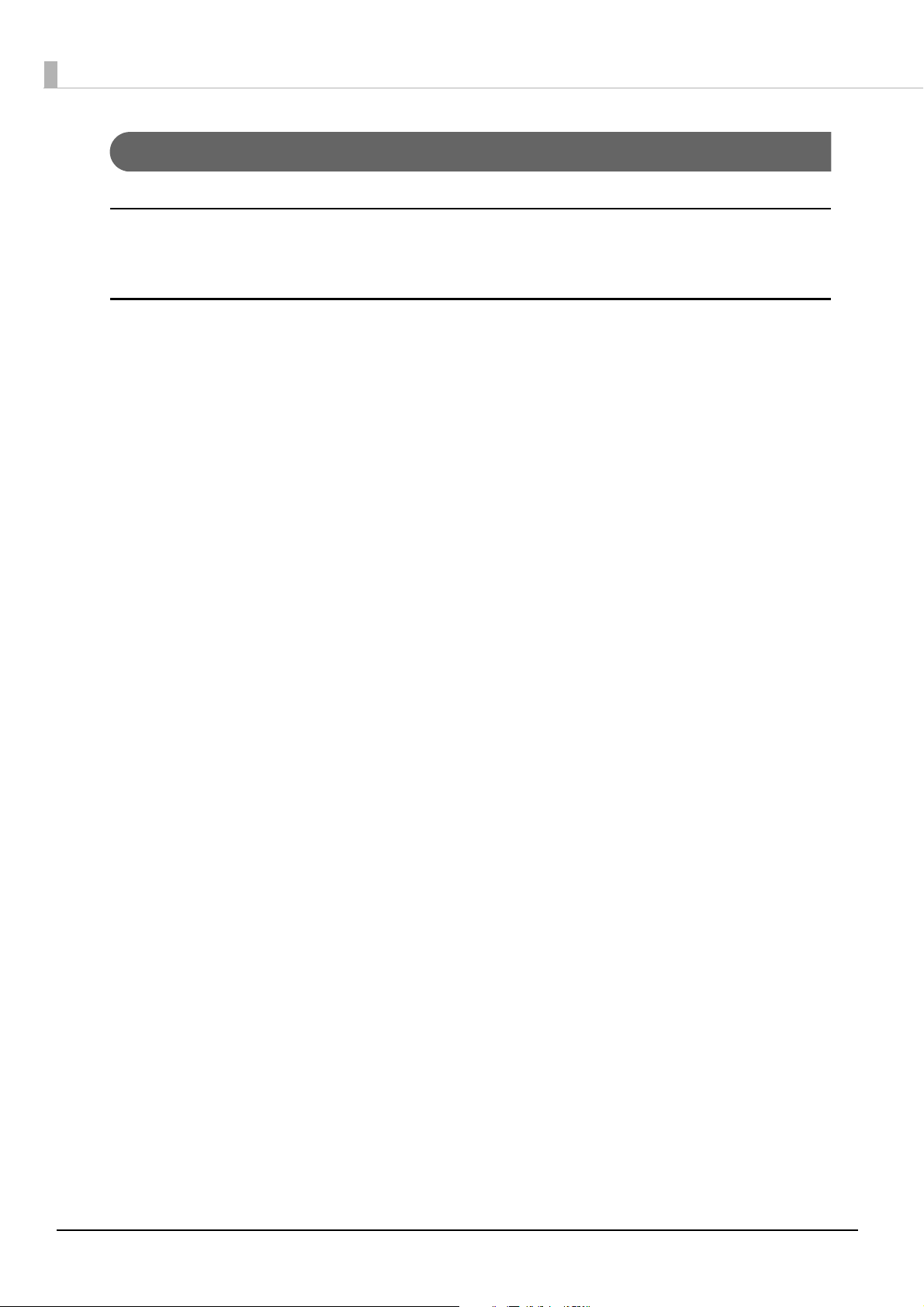
Online and Offline
Online
The printer is online and ready for normal printing unless there is a reason to go offline.
Offline
The printer automatically goes offline under the following conditions:
• While the printer power is turning on/off
• While a self-test is running
• While roll paper is fed using the Feed button
• When the printer stops printing due to a paper end (when the paper out detector detected the paper out)
• During an operation standby state
• When an error has occurred (See
• While the roll paper cover is open
"Status and Errors" on page 21)
20
Page 21
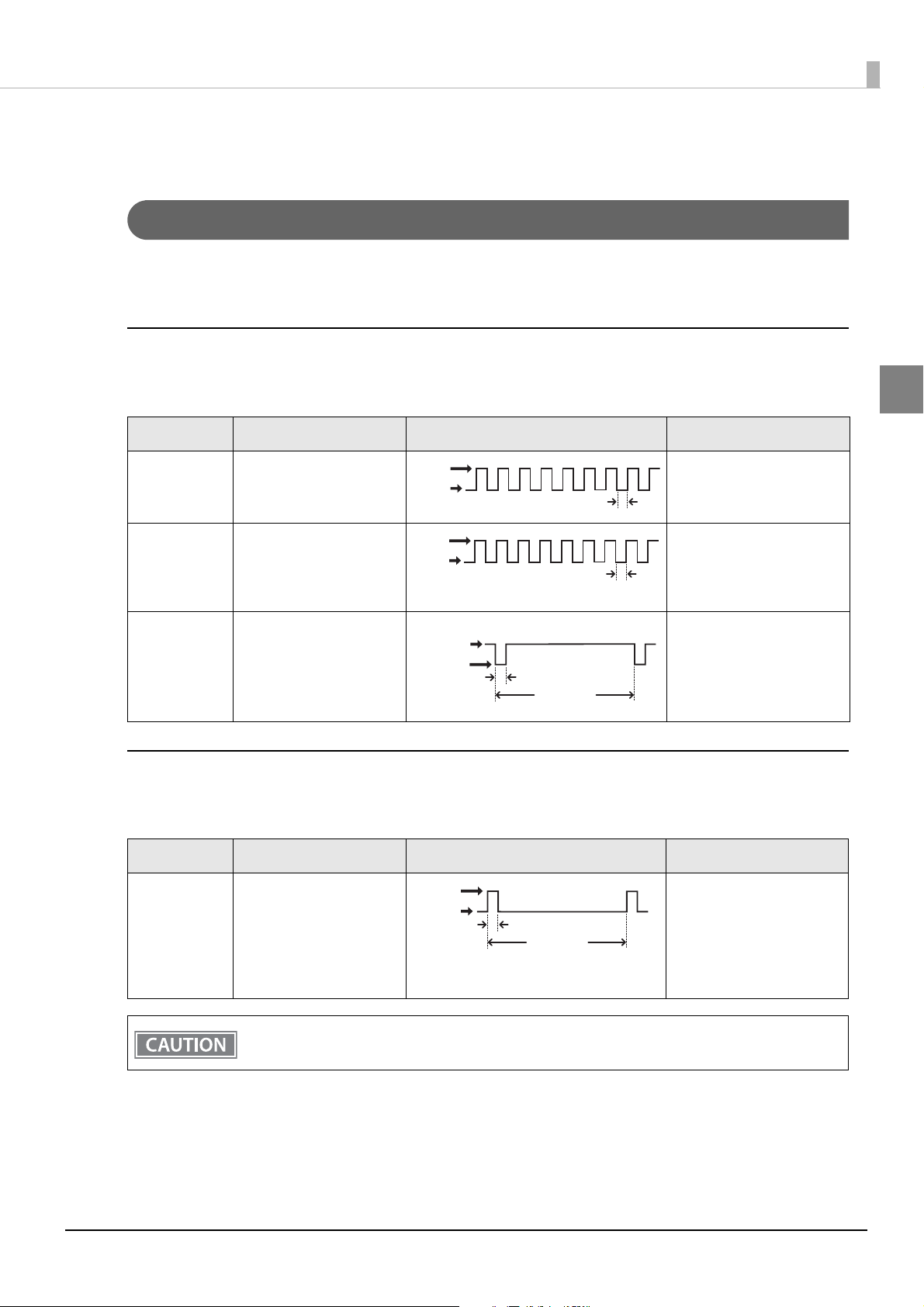
Chapter 1 Product Overview
LED ON
LED OFF
Approx. 320 ms
Power LED ON
LED OFF
Approx. 160 ms
Approx. 5120 ms
Error LED OFF
Status and Errors
Error Status
There are three possible error types: automatically recoverable errors, recoverable errors, and unrecoverable
errors.
Automatically Recoverable Errors
Printing is no longer possible when automatically recoverable errors occur. They can be recovered easily, as
described below.
Error Error description Error LED flash code Recovery measure
1
Roll paper
cover open
error
Print head
temperature
error
TM-Intelligent
function error
The roll paper cover was
opened during printing.
A high temperature
outside the head drive
operating range was
detected.
Cannot connect to the
server.
LED ON
LED OFF
Approx. 320 ms
Recovers automatically
when the roll paper cover is
closed.
Recovers automatically
when the print head cools.
Recovers automatically
when the printer settings
are corrected.
(see
"TM-Intelligent
Function" on page 78
)
Recoverable Errors
Printing is no longer possible when recoverable errors occur. They can be recovered easily by turning the power
on again or sending an error recovery command from the driver after eliminating the cause of the error.
Error Error description Error LED flash code Recovery measure
Autocutter
error
Autocutter does not work
correctly.
LED ON
LED OFF
Approx. 320 ms
Approx. 5120 ms
Remove the jammed paper
or foreign matter in the
printer, close the roll paper
cover, send the error
recovery command, or turn
the power on to recover.
The error recovery command is valid only if a recoverable error (excluding automatically recoverable
errors) occurs.
21
Page 22
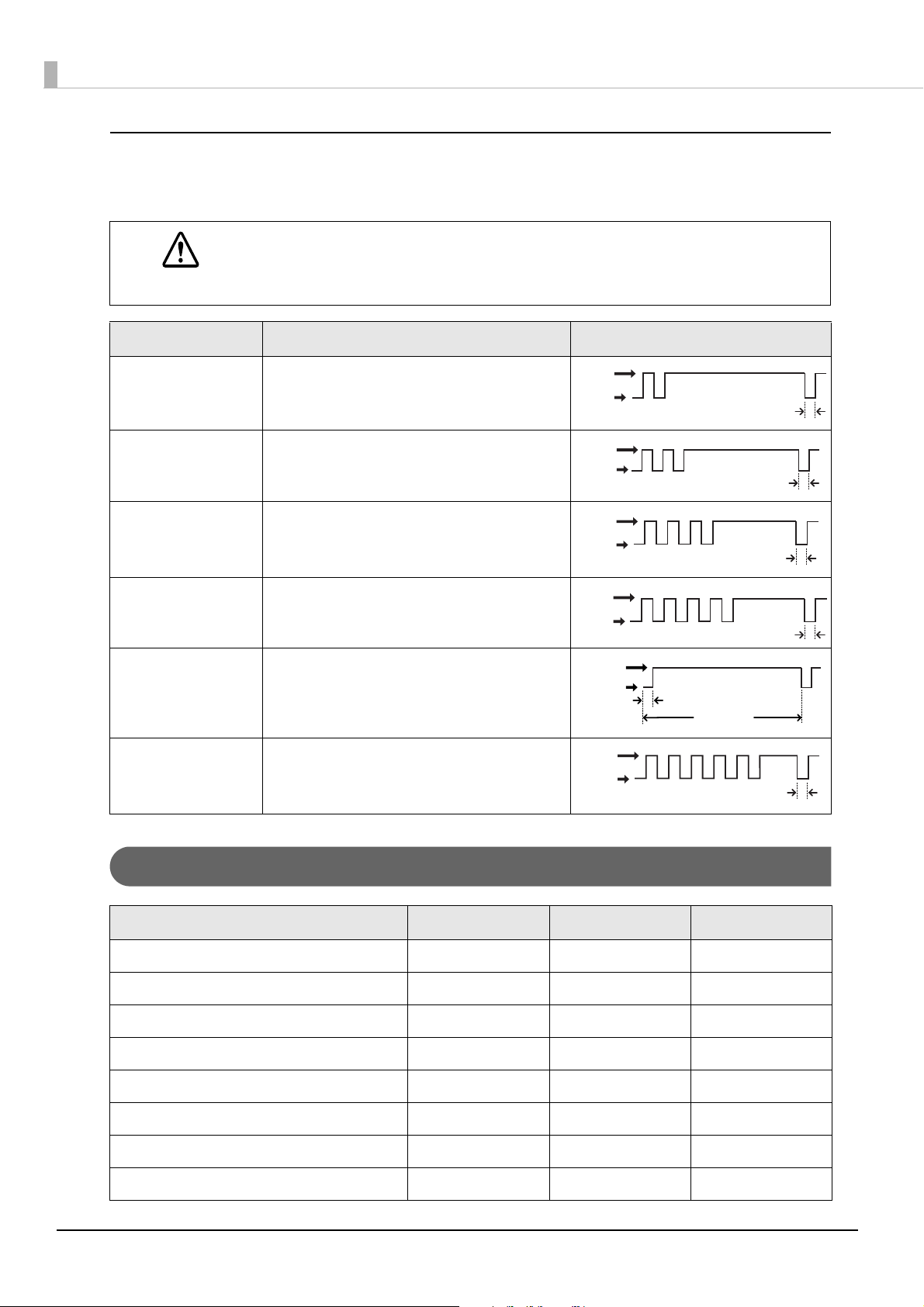
Unrecoverable Errors
LED ON
LED OFF
Approx. 320 ms
LED ON
LED OFF
Approx. 320 ms
LED ON
LED OFF
Approx. 320 ms
Approx. 5120 ms
Printing is no longer possible when unrecoverable errors occur. If the error persists after turning the printer off
and then on again, the printer may be defective. Contact qualified service personnel..
Turn off the power immediately when unrecoverable errors occur.
CAUTION
Error Error description Error LED flash code
Memory R/W error After R/W checking, the printer does not work
correctly.
High voltage error The power supply voltage is extremely high.
Low voltage error The power supply voltage is extremely low.
CPU execution error The CPU is executing an incorrect address.
Internal circuit
Internal circuits are not connected correctly.
connection error
Communication unit
An error has occurred in the communication unit.
error
LED ON
LED OFF
Approx. 320 ms
LED ON
LED OFF
Approx. 320 ms
LED ON
LED OFF
Approx. 320 ms
Status Display
Power LED Error LED Paper LED
Online ON OFF OFF
Initializing after restarting ON ON -
Running a self-test ON OFF -
Waiting to continue self-test ON OFF Flashing
Feeding using the Feed button ON OFF -
Waiting to execute a macro ON OFF Flashing
Roll paper cover open during error printing ON ON -
No paper ON ON ON
22
Page 23
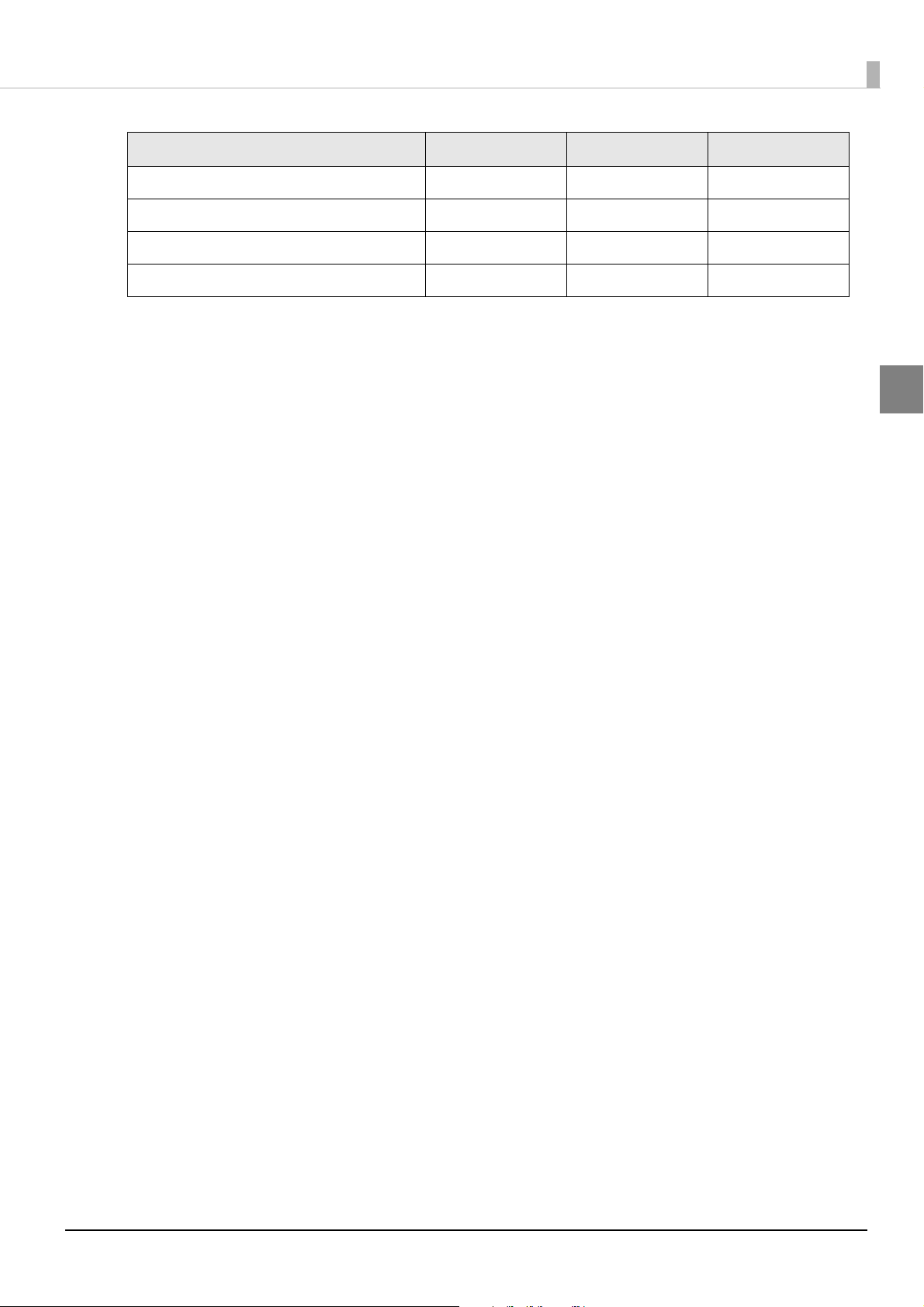
Chapter 1 Product Overview
Power LED Error LED Paper LED
Paper near end ON OFF ON
While updating firmware Flashing OFF OFF
Power off standing by Flashing OFF OFF
Waiting to print status sheet ON ON Flashing
-: Changes depending on whether or not paper is detected.
1
23
Page 24
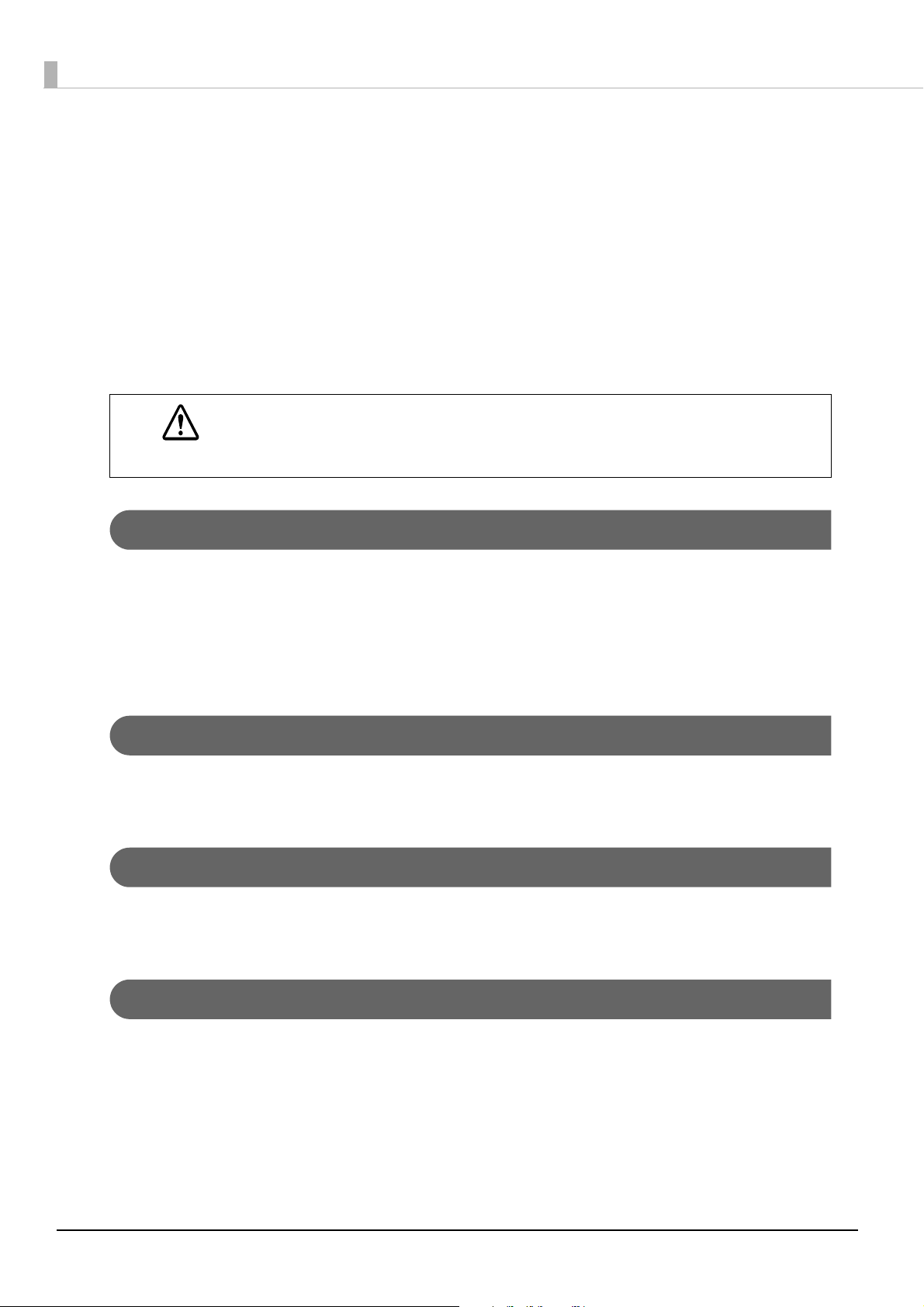
NV Memory
The printer's NV memory (Non-Volatile Memory) stores data even after the printer power is turned off. NV
memory contains the following memory areas for the user:
• NV graphics memory
• User NV memory
• Memory switches
• R/E (Receipt Enhancement)
• Maintenance counter
• Web contents
NV memory can be rewritten about 100,000 times. As a guide, NV memory rewriting should be 10
times or less a day when you program applications.
CAUTION
NV Graphics Memory
Graphics, such as shop logos to be printed on receipts, can be stored. Even with a serial interface model whose
communication speed is low, high speed graphics printing is possible.
To register your graphics data, use TM-T88VI Utility or ESC/POS commands.
You can check registered graphics data using TM-T88VI Utility or by printing the data in the NV graphics
information print mode.
User NV Memory
You can store and read text data for multiple purposes, such as for storing a note including customizing or
maintenance information of the printer.
Memory Switches
With the memory switches, which are software switches for the printer, you can configure various settings of the
printer. For information about the memory switch, see
"Software Settings" on page 56.
R/E (Receipt Enhancement)
You can set the graphics data, such as a shop logo, registered in the NV graphics memory to be printed on the
top of each receipt or to be printed on the bottom of each receipt just before the paper is cut.
To make the settings, use TM-T88VI Utility or ESC/POS commands.
You can check the settings using TM-T88VI Utility or by printing the settings information in the Receipt
enhancement information print mode.
24
Page 25
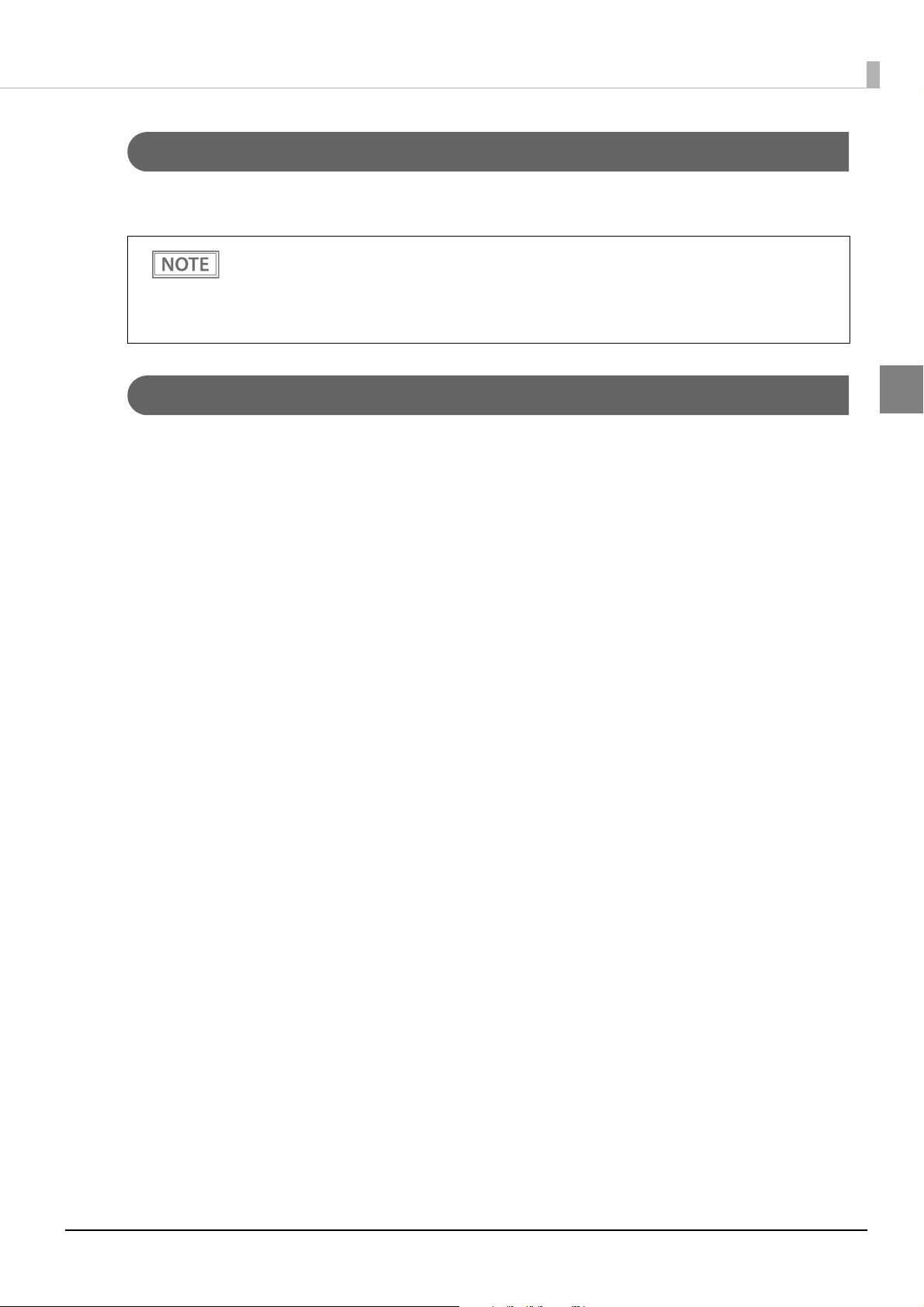
Chapter 1 Product Overview
Maintenance Counter
With this function, printer information, such as the number of lines printed, the number of autocuts, and
printer operation time after the printer starts working, is automatically stored in NV memory.
• You can also check the head running length and number of times of autocutting with the self-test
(see
"Self-test Mode" on page 67).
• The maintenance counter values are automatically saved in the NV memory usually every two
minutes (up to four minutes). However, the values are not saved when the printer is in
power-saving mode or when it is turned off without the use of the power switch.
Web contents
The region for Web servers.
1
25
Page 26
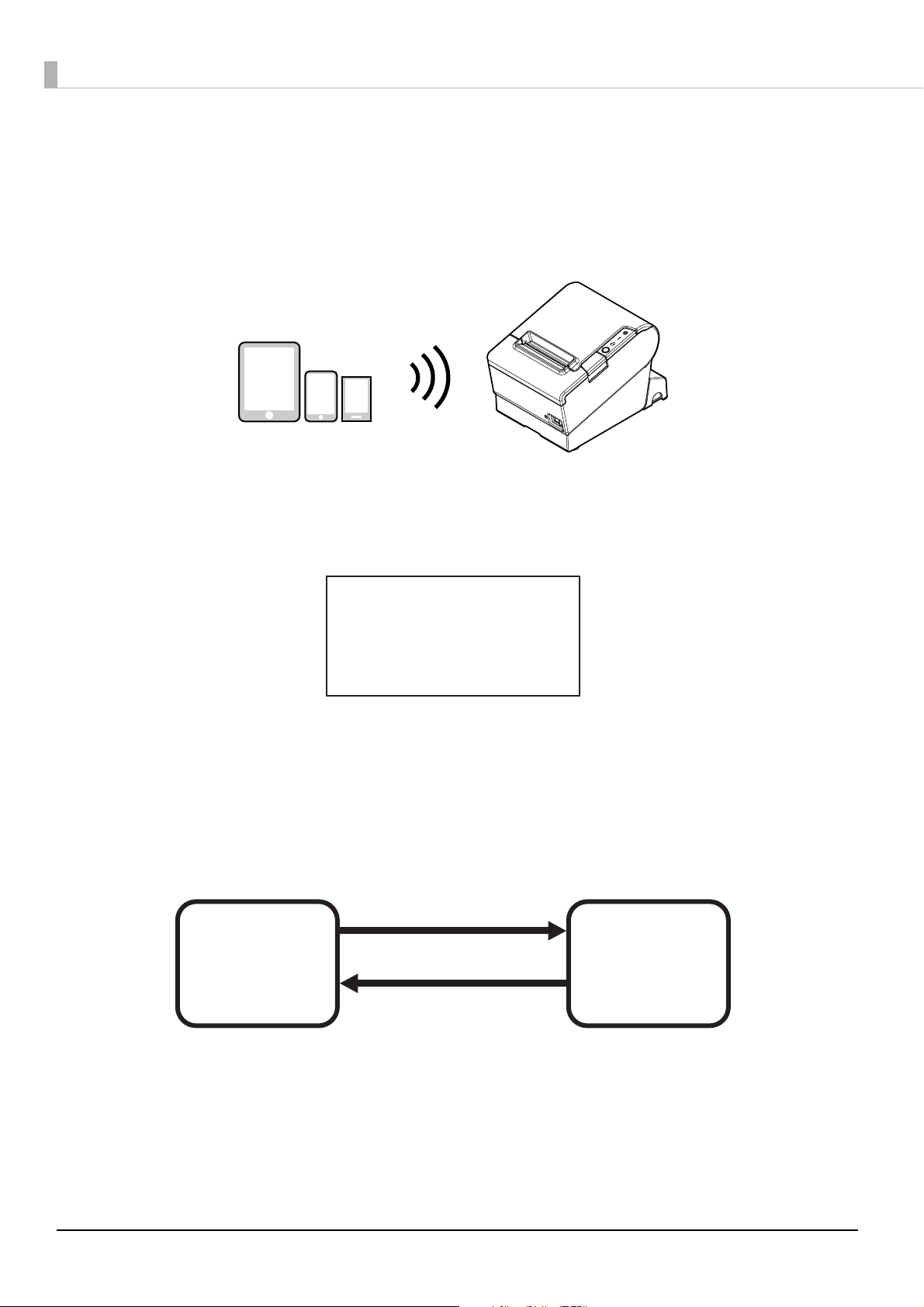
Simple Setup for Wireless LAN
This printer comes with a mode (SimpleAP) that allows printers to connect with a smart device or a computer
without requiring a wireless access point. This allows you to easily setup a wireless LAN for the printer by using
a printer settings tool (Epson TM Utility for iOS/Android or EpsonNet Config) even without a network
environment such as access points.
SimpleAP mode is enabled by default when shipping from the factory. When SimpleAP mode is enabled and
the printer is turned on, the following information is printed automatically.
SimpleAP Start
SSID
Encryption Type
Passphrase
IP Address
MAC Address
: EPSON_Printer
: WPA-2-PSK
: 12345678
: 192.168.192.168
: xx-xx-xx-xx-xx-xx
Although operations are performed in SimpleAP mode during the initial startup, operations switch to standard
mode (infrastructure mode) when changing settings in Epson TM-T88VI Utility for Windows or EpsonNet
Config. After switching, operations continue in standard mode. If you want to make settings in SimpleAP mode
again, initialize the communication settings. (see "Resetting the Interface Settings" on page 77
)
Changing to standard mode
Ex.) Change IP address,
change SSID
SimpleAP mode
(default setting)
Standard mode
(infrastructure
mode)
Initialize the communication
settings
* You can also set this to standard mode (Ad-Hoc mode) except for the OT-WL06.
26
Page 27
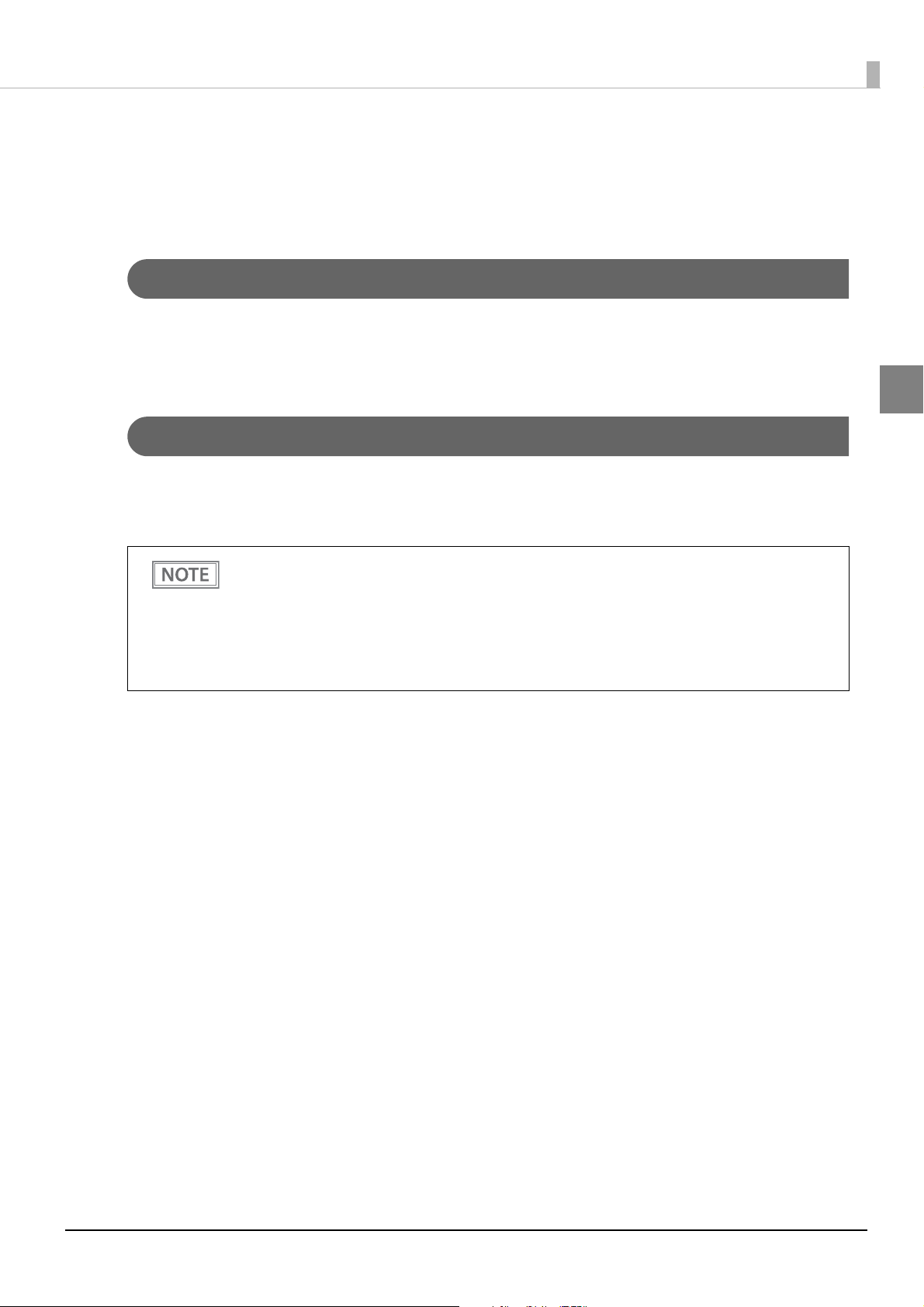
Chapter 1 Product Overview
Useful Functions for Smart Devices
You can easily connect this product to the network by using the NFC tag built-in to the printer or the QR code
printed on the status sheet.
NFC Tag
Bring a smart device that supports NFC close to the NFC tag to acquire the printer information (information
for specifying the device).
Specify the target printer using the acquired information to connect to the network.
QR Code
Capture the QR code printed on the status sheet with the camera on your smart device to acquire the printer
information (information for specifying the device).
Specify the target printer using the acquired information to connect to the network.
1
• Programming using Epson ePOS SDK is required to use these functions. These functions are
created by combining NFC touch and QR code capturing operations and the target printer
specifications using Printer Easy Select API.
See the "Epson ePOS SDK for Android/iOS User's Manual" and the Epson ePOS SDK sample
program for more details. The sample program also contains a sample implementation method for
reading an NFC tag and capturing a QR code.
• You can try a demo of these functions by using Epson TM Utility for iOS/Android.
27
Page 28
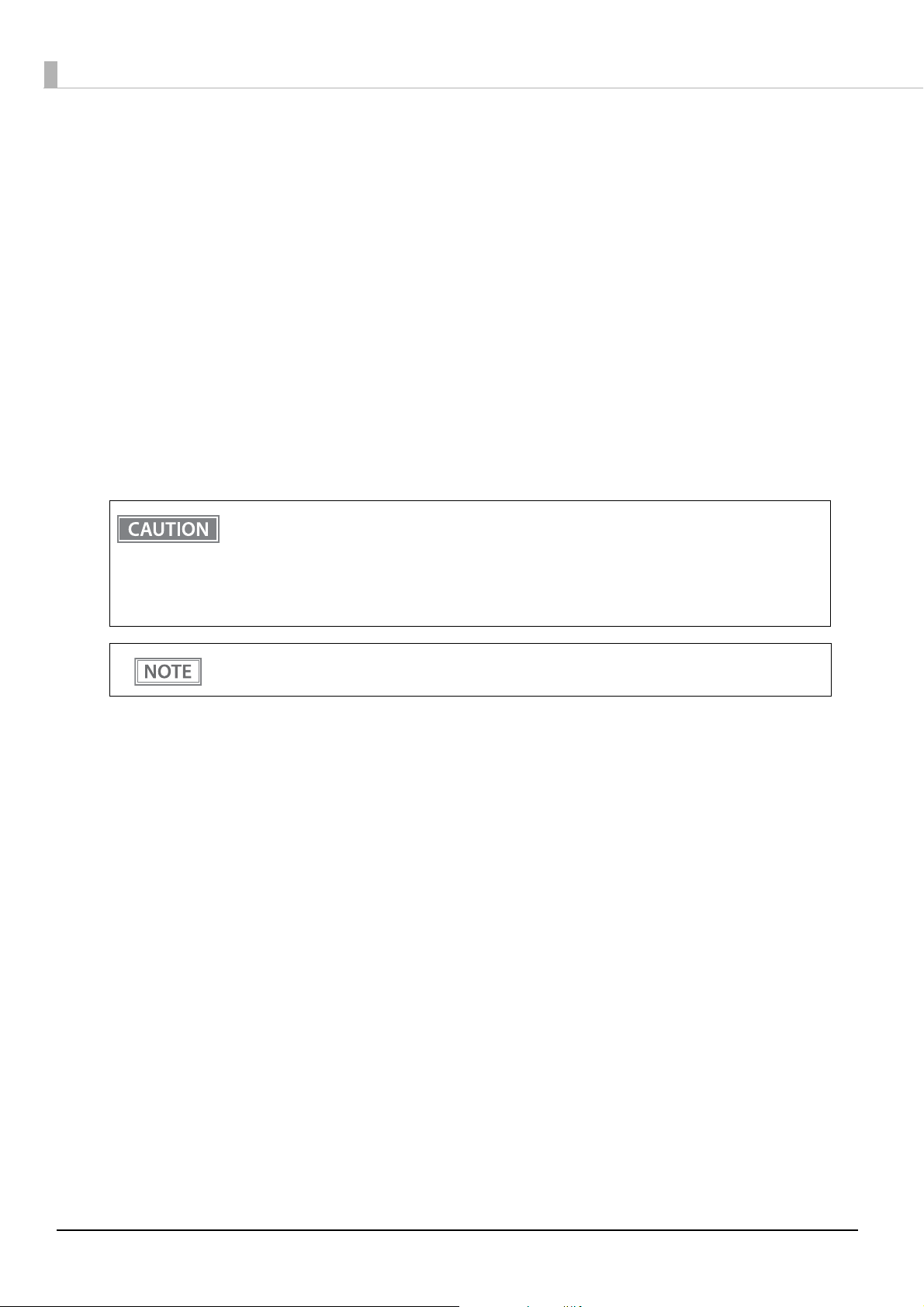
Printing Using Multiple Interfaces
In printers with multiple interfaces, you can use all interfaces without any limitations on which interface is to be
used. You can use this function to temporarily connect a smart device to a nearby printer and print.
The printer provides each interface with an independent receive buffer and switches the active interface
depending on the priority, while handling data in each receive buffer.
You can set one interface for the main connection. Data received from the main connection interface is handled
with the highest priority.
By default, the interface that receives the first data transfer is set as the main connection interface; however, you
can select the main connection interface in advance.
In the status where all receive buffers are empty for more than the set time (1 second by default), interface
switching is enabled. The interface that receives the data in this status becomes active.
• You cannot use wired and wireless LANs at the same time. When a LAN cable is connected, wireless
LAN is disabled.
• When not using Bluetooth, set the Bluetooth security level to Middle or High in order to prevent
third parties from unauthorized pairing.
You can change the security level with Epson TM Utility, TM-T88VI Utility, or the Interface Setup
mode.
You can select the main connection interface and set the time to enable interface switching from the
software settings. For details on software settings, see "Software Settings" on page 56.
28
Page 29
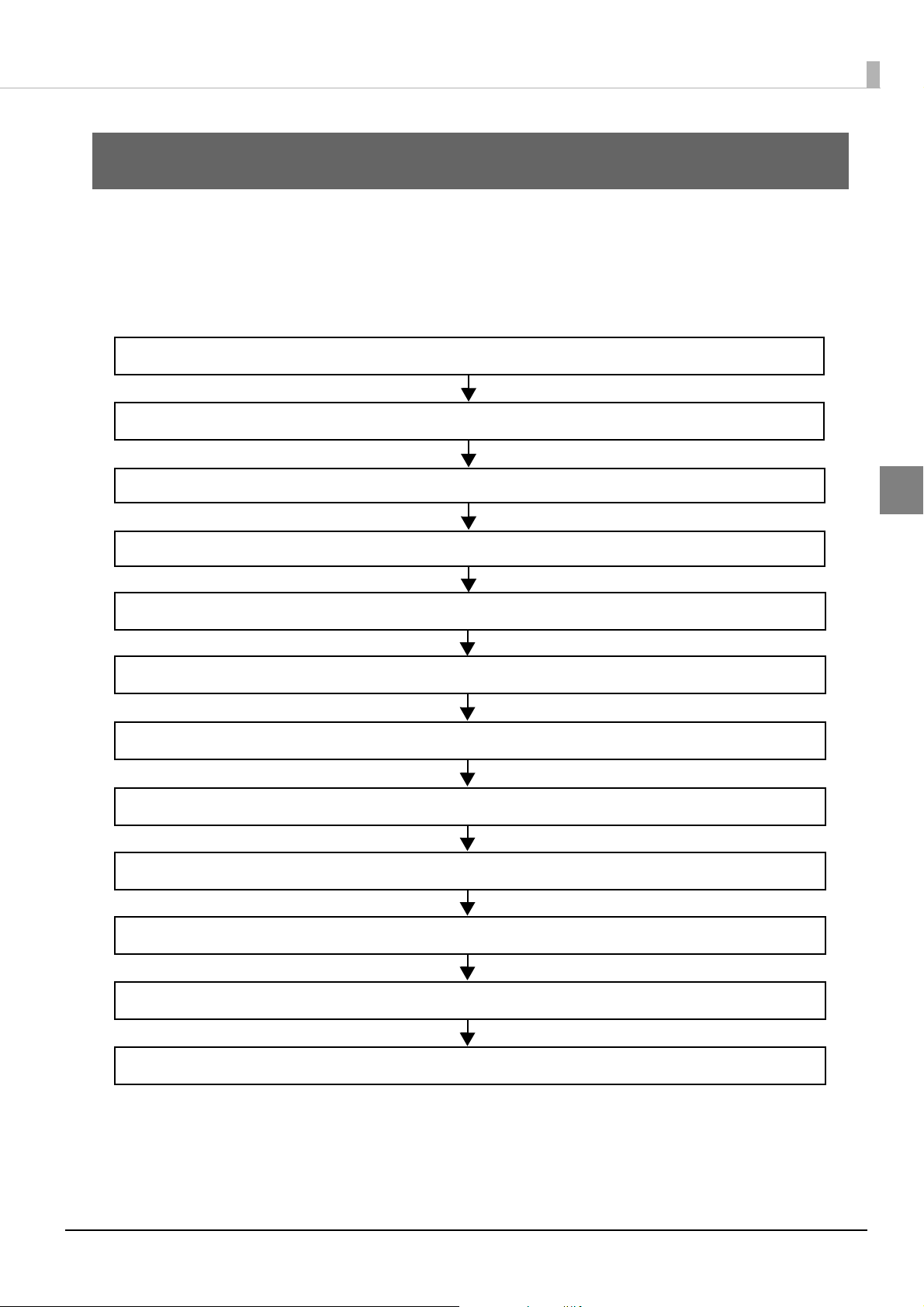
Setup
2. Adjusting the Paper Roll Near-End Sensor (page 31)
5. Connecting the Cash Drawer (page 38)
4. Connecting the Printer to the Host (page 33)
6.
Setting the Built-in Buzzer (for Model with a Built-in Buzzer) (page 40)
1. Installing the Printer (page 30)
7. Connecting the Optional External Buzzer (page 41)
8. Attaching the Connector Cover (page 43)
9. Arranging the Cables (page 45)
10. Attaching the Power Switch Cover (page 47)
3. Connecting the AC adapter (page 32)
11. Changing the Paper Width (page 48)
12. RTC Settings (page 49)
This chapter describes setup and installation of the product and peripherals.
Flow of Setup
This chapter consists of the following sections along with the setup flow of the product and peripherals.
Chapter 2 Setup
2
29
Page 30
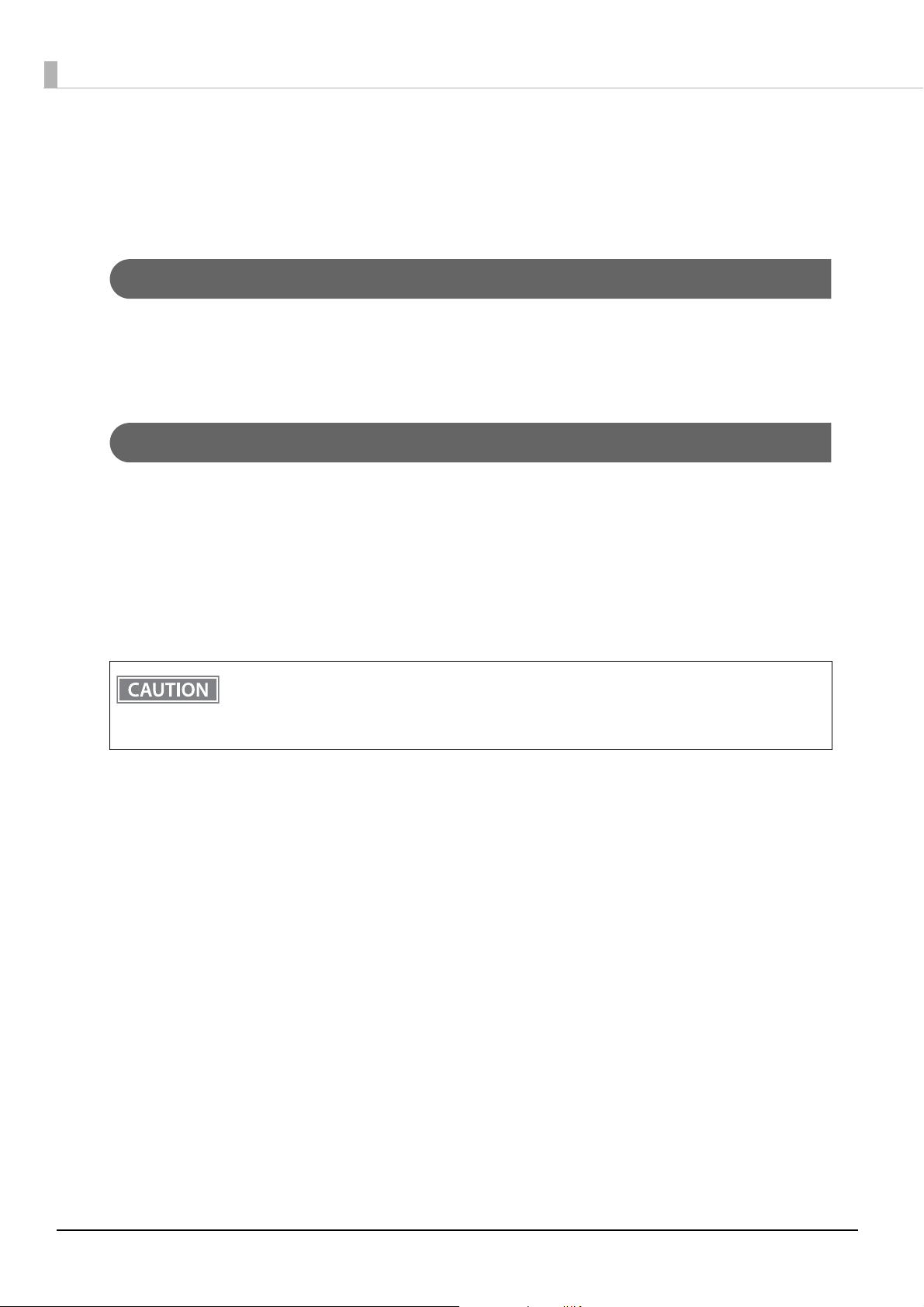
Installing the Printer
You can install this printer horizontally. With an optional hanging bracket (WH-10), you can also attach the
printer to a wall.
Important Notes on Horizontal Installation
• The printer must be installed horizontally on a flat surface (not tilted).
• Do not place the printer in dusty locations.
• Do not catch cables or place foreign matter under the printer.
Important Notes on Wall Hanging
You need to perform the following tasks to install the printer on a wall. For more details, see the installation
manual for the optional wall hanging bracket (WH-10).
• Installing the roll-paper stoppers
• Changing the location of the roll paper near-end sensor
• Attaching the connector cover
• Attaching the wall hanging bracket (WH-10)
For the other notes, see the installation manual for the optional wall hanging bracket (WH-10).
• Be sure to attach the connector cover when you install the printer on a wall using the wall hanging
bracket.
• When installing on a wall using a wall mounting bracket, the status of the wireless signal for the
wireless LAN unit may decline. In this situation, use an extension cable.
30
Page 31

Adjusting the Paper Roll Near-End Sensor
Detection lever
Positioning
plate
Adjustment screw
Adjustment screw
Positioning
plate
Detection lever
For wall-hanging
For horizontal installation
Below are two situations where a roll paper NE sensor adjustment is required.
• To adjust the detection position to suit the diameter of the roll paper core used.
• To adjust the detection position of remaining amount of paper.
• Since roll paper cores vary slightly in shape, depending on paper roll design and manufacturing
tolerances, it is impossible to detect the remaining paper exactly.
• Use roll paper with a core inner diameter of 12 mm {0.47"} and outer diameter of 18 mm {0.71"} so
that the NE sensor can detect the remaining paper as accurately as possible.
Follow the steps below to adjust the roll paper near-end detector.
Open the roll paper cover, and remove the roll paper.
1
Loosen the adjustment screw fastening the sensor, and align the upper edge of the
2
positioning plate with the adjustment position.
Adjustment position
Remaining amount of paper
(outer diameter: mm)
Chapter 2 Setup
2
Upper Approx. 27 {1.06"}
Lower (Default setting) Approx. 23 {0.97"}
Tighten the adjustment screw.
3
After adjustment, make sure that the detection lever operates smoothly.
4
31
Page 32

Connecting the AC adapter
AC adapter
AC cable
Use the Epson PS-180 or an equivalent product as the AC adapter.
• Never insert the AC cable plug into a socket that does not meet the input voltage of the AC
adapter.
WARNING
Connecting the AC adapter
Make sure the printer is turned off.
1
Connect the AC cable to the AC adapter.
2
Doing so may result in damage to the printer.
• Should a fault ever occur, immediately turn off the power to the printer and unplug the AC
cable from the socket.
Connect the DC cable of the AC adapter to the power supply connector (stamped
3
24V).
32
Page 33

Chapter 2 Setup
Connecting the Printer to the Host
• Be sure to install the driver before connecting the printer to the host computer.
• The printer uses modular connectors specifically designed for the cash drawer. Do not connect
these connectors to an ordinary telephone line.
USB Interface
When using USB cable to connect with host device, connect the USB cable to the printer, and after starting the
host device, turn the printer on.
Do not place any weight or stress on the cable when using. Doing so could damage the cable and
connectors.
Ethernet Interface
Use ethernet cable to connect the printer to network via a hub.
Use Epson TM-T88VI Utility for Windows or EpsonNet Config to set network.
For details on Epson TM-T88VI Utility for Windows, refer to TM-T88VI Utility User's Manual.
For details on EpsonNet Config, refer to EpsonNet Config User's Guide.
• When LAN cables are installed outdoors, make sure they are connected through devices that have
surge protection.
Otherwise, the devices can be damaged by lightning.
• Never attempt to connect the drawer kick cable or a standard telephone line cable to the LAN
connector.
As same with Conventional models, you can use EpsonNet Config (Web version) in the same way.
Start up a web browser and then input the printer's IP address in the address bar.
On the authentication screen, input your user name and password.
The default setting for the password varies depending on the firmware version.
Firmware version User name Password
Before 43.52A/43.52B ESC/POS "epson" "epson"
43.52A/43.52B ESC/POS or later "epson" Product serial number
(10 alphanumeric characters, case sensitive)
2
You can check the firmware version using the self-test (
You can check the product's serial number using a self-test (
manufacturing nameplate attached to the product.
"Self-test Mode" on page 67).
"Self-test Mode" on page 67) or on the
33
Page 34

Wireless LAN Interface
You can connect using a wired cable (LAN/USB), or connect using SimpleAP mode, and setup a wireless LAN
using a network configuration tool. When setting up multiple printers, you can connect using a wired cable
(LAN/USB) and setup a wireless LAN using the Epson Deployment Tool.
Using Epson TM Utility for iOS/Android, you can easily connect the printer to the network from an iOS or
Android devices.
• When using wireless LAN, make sure you disconnect the LAN cable. If a LAN cable is connected,
wireless LAN is disabled.
• The combinations of wireless LAN cable set and firmware version you can use with this product are
as follows.
Wireless LAN Cable Set Firmware Version
OT-WL02 Until 43.22 ESC/POS, or 43.51A ESC/POS or later
OT-WL05 Until 43.22 ESC/POS, or 43.51B ESC/POS or later
OT-WL06 43.51A ESC/POS or later, or 43.51B ESC/POS or later
You can perform a firmware update by using the TM-T88VI (Low Speed Model) Firmware Updater if
using a Windows computer, or by using the Epson TM Utility if using a smart device. For details, see
"Utilities" on page 87.
• When you set up the access point at the same time, set the access point in advance and check that
it operates correctly.
• Examine the radio wave situation in the surrounding area before use.
• Avoid using the same channel that is used in the neighboring shops where Wireless LAN is used.
• Wireless LANs with a frequency band of 2.4 GHz interfere with Bluetooth communication. When
using Bluetooth and Wi-Fi at the same time, we recommend using 5 GHz.
• When using the printer in environments where kitchen microwaves and other devices that may
interfere radio waves are installed, observe the following points.
∗ Keep the printer away from the devices, such as kitchen microwaves, that may cause radio wave
interference.
∗ Use channels that are away from the frequency bands that may cause radio wave interference.
∗ Place shields between the printer and the devices that may cause radio wave interference.
∗ Select either 2.4 GHz or 5 GHz, whichever is free from radio wave interference.
∗ In auto channel setting for the access point, do not select a channel in which the devices may
cause radio wave interference.
• When connecting to a stealth SSID with W53 or W56 using OT-WL06, the following firmware
version is required:
43.53A ESC/POS or later, or 43.53B ESC/POS or later
For SimpleAP mode, see
"Simple Setup for Wireless LAN" on page 26.
Setting up Using a SimpleAP Connection from a Windows Computer
Necessary Items
Prepare the following items.
• Computer for setting: Windows 10/8/7/Vista
Computer equipped with a wireless LAN function
• Utility for setting: Epson TM-T88VI Utility for Windows or EpsonNet Config
34
Page 35

Follow the steps below to connect the printer.
Turn on the printer.
1
After starting the printer, check that the "SimpleAP Start" is printed. If it is not printed, you need to
enable SimpleAP mode in interface settings mode.
Activate Windows Wireless Network Connection and select [EPSON_Printer] as the
2
connection device on the screen that appears.
If the window to enter a pass phrase appears, enter "12345678”.
Default settings on printer are the following values.
Network mode SimpleAP mode
SSID EPSON_Printer
Pass phrase 12345678
IP Address 192.168.192.168
Chapter 2 Setup
When connecting to the printer is complete, setup the Wireless LAN using the
3
network setup tool, Epson TM-T88VI Utility for Windows or EpsonNet Config.
For details about Epson TM-T88VI Utility for Windows, see TM-T88VI Utility User's Manual.
For details about EpsonNet Config, see EpsonNet Config User's Manual.
When setting the wireless LAN is complete, remove the wired cable (LAN/USB) and
4
restart the printer.
Setting up Using a USB Connection from a Windows Computer
Necessary Items
Prepare the following items.
• Computer for setting: Windows 10/8/7/Vista
• Utility for setting: TM-T88VI Utility for Windows
• USB cable
Follow the steps below to connect the printer.
2
Connect the printer to a PC via the USB cable.
1
Turn on the host computer.
2
Turn on the printer.
3
Start up the TM-T88VI Utility for Windows.
4
35
Page 36

Select the printer, and then press the [OK] button.
5
If the printer is not displayed, press the "Add Port" button, and then add the printer connected by
USB.
Perform network I/F as well as TCP/IP settings.
6
For details on the settings, see the TM-T88VI Utility User's Manual.
When you have finished making settings, disconnect the USB cable, turn off the
7
printer, and then turn it back on.
To start wireless LAN communication, be sure to disconnect the USB cable, turn off the printer,
and then turn it back on.
Setting up from a Smart Device
Necessary Items
Prepare the following items.
• Device for setting: iOS or Android device
• Utility for setting: Epson TM Utility for iOS/Android
Running Epson TM Utility for iOS/Android
Run the Epson TM Utility for iOS/Android.
1
Set from “Wi-Fi Setup Wizard” in the menu.
2
Setup and Operation Workflow
1. Select the network you want to connect to.
2. Enter the passkey.
3. Perform a test print.
Serial Interface
When connecting to the host computer through a serial interface (RS-232), connect a serial cable to the printer,
start the host computer, and then turn on the printer.
• When using connectors equipped with screws, tighten the screws on both sides to secure the
connectors firmly.
• When using interface cables equipped with a ground line, attach the ground line to the screw hole
marked "FG" on the printer.
36
Page 37

Chapter 2 Setup
Parallel Interface
When connecting to the host computer using a parallel interface, connect the parallel cable to the printer, start
the host computer, and then turn on the printer.
When using interface cables equipped with a ground line, attach the ground line to the screw hole
marked "FG" on the printer.
2
37
Page 38

Connecting the Cash Drawer
With shielded
Drawer kick connector
Printer side
User side
[Drawer kick side]
Drawer open/
close switch
Drawer kick
solenoid
1
2
3
4
5
6
• Do not connect both the optional external buzzer and the cash drawer to the printer at the same
time by using a branched connector.
• When the optional external buzzer is enabled with the memory switch (customized values) (see
"Software Settings" on page 56
cash drawer.
• Two driver transistors cannot be energized simultaneously.
• Leave intervals longer than 4 times the drawer driving pulse when sending it continuously.
Specifications of drawers differ depending on makers or models. When you use a drawer other than specified,
make sure its specification meets the following conditions.
Otherwise, devices may be damaged.
• The load, such as a drawer kick solenoid, must be connected between pins 4 and 2 or pins 4 and 5 of the
drawer kick connector.
• When the drawer open/close signal is used, a switch must be provided between drawer kick connector pins 3
and 6.
), a cash drawer cannot be used. Be sure to disable it when you use a
• The resistance of the load, such as a drawer kick solenoid, must be 24
Ω or more or the input current must be
1A or less.
• Be sure to use the 24V power output on drawer kick connector pin 4 for driving the equipment.
Drawer Connection Diagram
F. G
+24V
Adaptable Connector
RJ12 modular connector
38
Page 39

Pin assignments
6 5 4 3 2 1
Pin number Signal name Direction
1Frame GND -
2 Drawer kick drive signal 1 Output
3 Drawer kick open/close signal Input
4 +24 V -
5 Drawer kick drive signal 2 Output
6Signal GND -
Connecting the drawer kick cable
Chapter 2 Setup
• Use a shield cable for the drawer kick cable.
• When using cash drawer, make sure to use the power supply for printer (connector pins 4).
WARNING
Connect the drawer kick cable to the drawer kick connector by pressing firmly until the connector clicks into
place.
• Do not insert a telephone line into the drawer kick connector.
Doing so may damage the telephone line or printer.
2
39
Page 40

Setting the Built-in Buzzer (for Model with a Built-in Buzzer)
For specifications with a built-in buzzer, a pulse output is sent to drawer kick connector pin 5 to beep the
buzzer.
When using a cash drawer, connect a cash drawer operated by pin 2.
If you have to use a cash drawer operated by pin 5, change the DIP switch settings for the buzzer circuit.
For details, see "Setting the DIP Switches" - "Setting Procedure" on page 51
DIP Switch for Buzzer Circuit
.
DIP
switch
1 Drawer kick connector pin 2 Buzzer beeps. Buzzer does not
2 Drawer kick connector pin 5 Buzzer beeps. Buzzer does not
Specified connector pin ON OFF
beep.
beep.
Do not set the buzzer to beep for pin numbers used for drawer operations. The buzzer and the
cash drawer cannot be operated by one pulse signal.
Default
setting
ON
OFF
40
Page 41

Chapter 2 Setup
Volume adjustment knob
Connecting the Optional External Buzzer
When the optional external buzzer (model: OT-BZ20) is connected to the drawer kick connector of the printer,
you can set the printer so that it beeps when you send commands, when an error occurs, when executed
autocutting, and when detected paper end. Settings for sound patterns and frequency depending on the
occasions the buzzer beeps are also available.
You need to set with the memory switch (customized values) for buzzer enable/disable setting, sound pattern
setting, and frequency setting. For information about the memory switch (customized values), see
Settings" on page 56
.
• Be sure to turn off the printer before you connect/disconnect the optional external buzzer.
• Do not connect both the optional external buzzer and the cash drawer to the printer at the
same time by using a branched connector.
"Software
2
Attachment Position
The optional external buzzer is recommended to be installed in the following positions.
• Do not install the optional external buzzer at the roll paper exit.
• To prevent liquid from entering inside, it is recommended to install the optional external buzzer
so that the volume adjustment knob is positioned sideways or downward.
41
Page 42
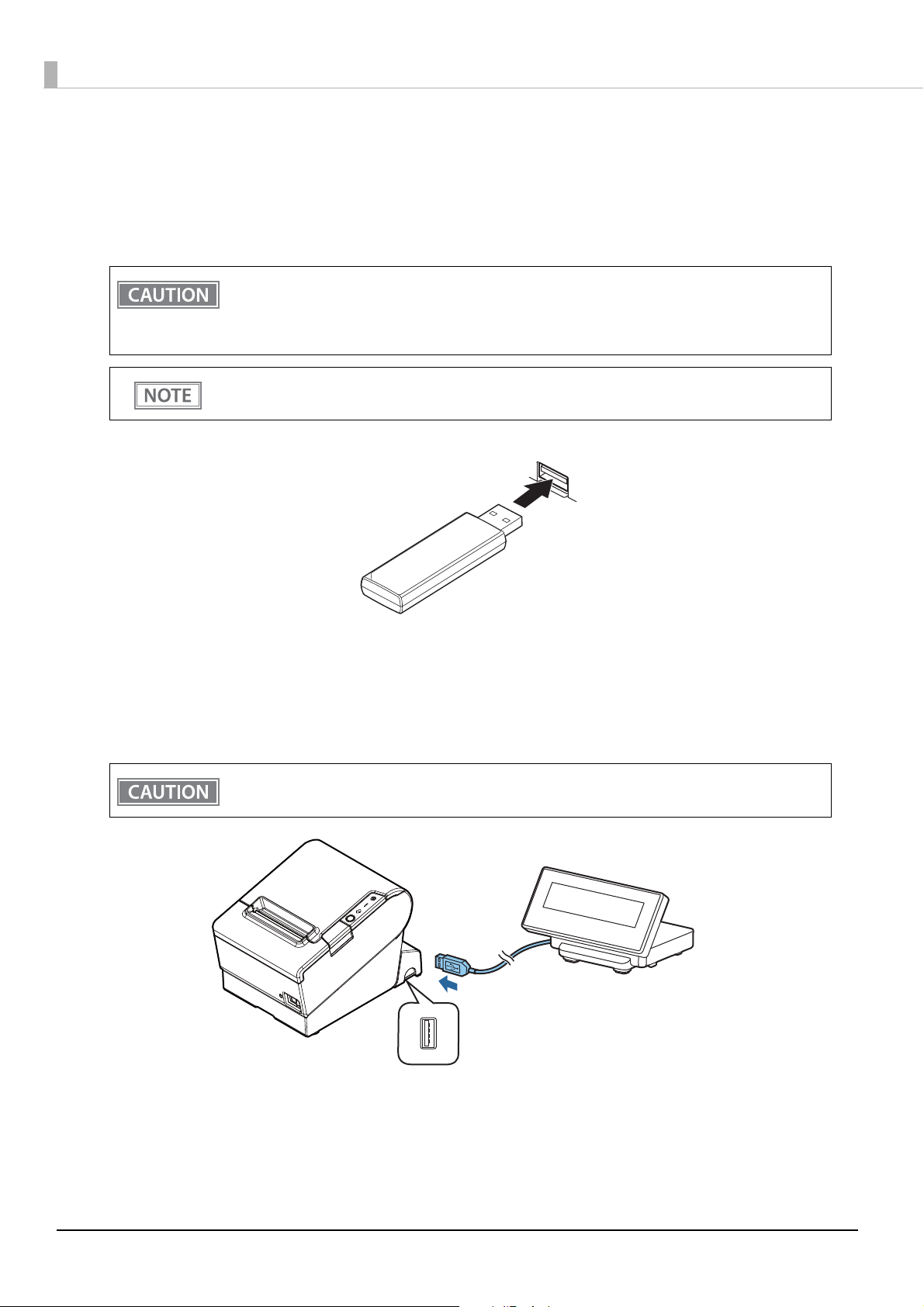
Connecting the Optional Wireless LAN Unit
The optional Wireless LAN cable set (OT-WL02/OT-WL06) enables you to use the product with a Wi-Fi connection.
For more information, refer to Technical Reference Guide of the Wireless LAN cable set.
• Be sure to turn off the printer when connecting the Wireless LAN unit.
• Depending on the installation conditions of the printer and the routing for cables connected to it,
the status of the radio waves for the Wireless LAN unit may decline. If this does happen, use an
extension cable.
• This option may be included with this product, depends on the models.
• The shape of the Wireless LAN unit varies depending on the model.
Connecting the Optional Customer Display
You can connect the customer display (DM-D30/DM-D70/DM-D110/DM-D210) to this product, using USB
connection.
For more information, refer to the Technical Reference Guide of the customer display.
Be sure to turn off the printer when connecting the customer display.
42
Page 43

Attaching the Connector Cover
Hooks
When using the connector cover, attach the connector cover.
Follow the steps below to attach the connector cover to protect cables.
Turn over the printer.
1
Position the two hooks on both sides of the connector cover so that they hook the
2
printer case.
Chapter 2 Setup
2
Push the connector cover down to click onto the printer case.
3
Pass each cable through the cable exits at the bottom of the connector cover.
4
Turn over the printer and make sure the cables are not pinched.
5
43
Page 44

• You can use the enclosed screw to fix the connector cover.
• To remove the connector cover, turn the printer over, remove the screw, and push the
connector cover down while pushing both sides of the connector cover inward to detach the
hooks from the printer case.
44
Page 45

Chapter 2 Setup
Hooks
Arranging the Cables
Route the cables when using the connector cover.
Pass the cables through cable exits in the connector cover. The connector cover has cable exits on the back and
both sides.
You can also route the cables out the front by passing them through the notch in the printer bottom.
If you want to pass the USB cable through the cable exit on the back, fit the cable under the hook on the printer
to prevent the cable from coming off and to prevent too much force being applied to the connector section.
2
You can also attach bottom cover to hide connectors.
Make sure the cable does not get caught when installing.
45
Page 46

After the cable arrangement, turn over the printer, and make sure the cables are not pinched.
46
Page 47

Chapter 2 Setup
Attaching the Power Switch Cover
By attaching the power switch cover supplied, you can prevent accidental operations of the power switch. You
can press the power switch by inserting a sharp-pointed object in the holes on the power switch cover. To detach
the cover, use a sharp-pointed object.
If an accident occurs with the power switch cover attached, unplug the power cord immediately.
Continued use may cause fire or shock.
WARNING
2
47
Page 48

Changing the Paper Width
Hole
Protrusion
You can change the paper width from 80 to 58 mm by installing the included 58-mm width roll paper guides.
Follow the steps below to change the paper width.
Turn off the printer when installing the roll paper guides.
Open the roll paper cover.
1
Install the roll paper guide so that the protrusion on the roll paper holder is aligned
2
with the hole on the printer.
You can use the enclosed screw to fix the roll paper guide.
After using the printer for an extended period at 58 mm, do not return to 80 mm. Parts of the print
head that do not normally touch the paper may be damaged by the platen roller, and the autocutter
may wear out.
48
Set the paper width in software setting mode.
3
For information about the software setting mode, see "Software Settings" on page 56.
Page 49

RTC Settings
The time for the RTC (Real Time Clock) may be initialized when starting up for the first time. If the time is
initialized, make settings using the Setup Utilities.
For details on making settings using the Setup Utilities, see the TM-T88VI Utility User's Manual.
Chapter 2 Setup
2
49
Page 50

50
Page 51

Advanced Usage
DSW2 (DIP switch 2)
DSW1 (DIP switch 1)
DIP switch on the
buzzer substrate
(Only on models with
a built-in buzzer)
Setting the DIP Switches
On this printer, you can make various settings with DIP switches.
The DIP switches are already set for the current interfaces. Change the setting if necessary.
Functions of the DIP switches differ depending on the interface.
For models with the buzzer function, see also "Setting the Built-in Buzzer (for Model with a Built-in
Buzzer)" on page 40
Setting Procedure
Follow the steps below to change the DIP switch settings.
• Before you remove the DIP switch cover, turn off the printer and disconnect all cables.
Otherwise, a short-circuit may cause the printer to malfunction.
CAUTION
• If you open the DIP switch cover, be sure to close the cover and tighten the screw after
adjusting the DIP switch.
Using this product with the cover open may cause fire or electric shock.
.
Chapter 3 Advanced Usage
3
• DIP switch settings are enabled only when the power is turned on or the printer is reset via the
interface. If the settings are changed after that, the functions will not change.
• Do not change switches that are fixed to ON or OFF. Otherwise, the printer may not operate
normally.
Make sure the printer is turned off.
1
Unscrew the screw to remove the DIP switch cover from the base of the printer.
2
51
Page 52

Set the DIP switches, using the tip of a tool, such as a small screwdriver.
3
Replace the DIP switch cover, and screw it in place.
4
When a Serial Interface is Connected
DIP Switch Bank 1
SW Function ON OFF
1-1 Data reception error Ignored Prints “?” OFF
1-2 Receive buffer capacity 45 bytes 4 KB OFF
1-3 Handshaking XON/XOFF DTR/DSR OFF
1-4 Word length 7 bits 8 bits OFF
1-5 Parity check Yes No OFF
1-6 Parity selection Even Odd OFF
1-7
1-8 OFF
Baud rate selections
For DIP switch 1-2 (Receive buffer capacity), see also DIP switch 2-5 (Sets the release condition of
the receive buffer BUSY state.)
See the
8)"
" Transmission Speed (DIP Switches 1-7/1-
table below.
Transmission Speed (DIP Switches 1-7/1-8)
Transmission speed (bps: bits per second) SW 1-7 SW 1-8
Depends on the software setting mode settings.* ON ON
4800 OFF ON
9600 (default) ON OFF
19200 OFF OFF
Default
setting
ON
bps: bits per second
* The default value of transmission speed set with software settings is 38400 bps. (See
page 56
.)
Depending on print conditions, such as print duty, print head temperature, and data transmission
speed, print speed is automatically adjusted, which can cause white lines due to intermittent
print (the motor sometimes stops). To avoid this, set the transmission speed higher or keep the
print speed constant by setting it lower.
52
"Software Settings" on
Page 53

DIP Switch Bank 2
Chapter 3 Advanced Usage
SW Function ON OFF
2-1 Handshaking (BUSY condition) Receive buffer full
2-2 Reserved (Do not change setting) Fixed to OFF OFF
2-3 ∼
2-4
2-5
2-6 Reserved (Do not change setting) Fixed to OFF OFF
2-7 I/F pin 6 reset signal Enabled Disabled OFF
2-8 IF pin 25 reset signal Enabled Disabled OFF
Selects print density
Sets the release condition of the
receive buffer BUSY state. (The
reception buffer capacity is effective
when set to 4 KB.)
• For DIP Switch 2-1 (BUSY condition), see also
• When you use the APD, change the setting of DIP switch 2-1 (BUSY condition) to ON.
See "Selecting the Print Density (DIP Switches 2-3/
2-4)" on page 55
Releases the BUSY state
when the remaining
capacity of the receive
buffer reaches 138 bytes.
.
"Selecting the BUSY Status" on page 55.
• Offline
• Receive buffer full
Releases the BUSY state
when the remaining
capacity of the receive
buffer reaches 256 bytes.
Default
setting
OFF
OFF
OFF
3
53
Page 54

When Another Interface is Connected
DIP Switch Bank 1
SW Function ON OFF
1-1 Auto line feed Always enabled Always disabled OFF
1-2 Receive buffer capacity 45 bytes 4 KB OFF
Selects paper sensors to output
1-3
1-4 Error signal output Disabled Enabled OFF
1-5 ∼
1-7
1-8 USB power saving function Disabled Enabled* OFF
paper-end signals (default value of a
command)
Undefined — OFF
Disabled
Roll paper end sensor
enabled, roll paper nearend sensor enabled
*: This is enabled only in the following case.
· The interface selection is "Fixed to built-in USB" (
· The USB interface communication conditions are set to "Vendor-defined class" (
"Interface selection" on page 62).
"USB class" on page 64).
· The USB driver is a system configuration that can support USB power saving functions.
DIP Switch Bank 2
SW Function ON OFF
2-1 Handshaking (BUSY condition) Receive buffer full
2-2 Reserved (Do not change setting) Fixed to OFF OFF
2-3 ∼
2-4
2-5
2-6 ∼
2-7
2-8
Selects print density
Sets the release condition of the
receive buffer BUSY state. (This
function is effective when DIP Switch
1-2 is set to off.)
Reserved (Do not change settings) Fixed to OFF OFF
IF pin 31 reset signal Fixed to ON ON
Reserved (Do not change settings)
"Selecting the Print Density (DIP Switches 2-3/
See
2-4)" on page 55
Releases the BUSY state
when the remaining
capacity of the receive
buffer reaches 138 bytes.
.
• Offline
• Receive buffer full
Releases the BUSY state
when the remaining
capacity of the receive
buffer reaches 256 bytes.
Fixed to ON ON
Fixed to OFF OFF
Default
setting
OFF
Default
setting
OFF
OFF
OFF
54
For DIP Switch 2-1 (BUSY condition), see also
"Selecting the BUSY Status" on page 55.
Page 55

Selecting the Print Density (DIP Switches 2-3/2-4)
Function SW 2-3 SW 2-4
Do not set ON ON
Print density (standard) OFF OFF
Print density (medium) ON OFF
Print density (dark) OFF ON
• If the print density is set to “Medium” or “Dark” level, print speed may be reduced.
• The print density can be set with DIP switches (2-3/2-4) or the software settings. (See
Settings" on page 56.)
Selecting the BUSY Status
Chapter 3 Advanced Usage
"Software
With DIP switch 2-1, you can select conditions for invoking a BUSY state as either of the following:
• When the receive buffer is full
• When the receive buffer is full or the printer is offline
In either case above, the printer enters the BUSY state after power is turned on (including resetting
with the interface) and when a self-test is being run.
Printer BUSY Condition and Status of DIP Switch 2-1
Printer status
Offline During the period after power is turned on (including resetting
with the interface) to when the printer is ready to receive data.
During the self-test. BUSY BUSY
When the cover is open. — BUSY
During paper feed with the Feed button. — BUSY
When the printer stops printing due to a paper-end (when
printer has run out of roll paper).
When waiting for the paper Feed button to be pressed before
macro execution.
When an error has occurred. — BUSY
When the receive buffer becomes full. BUSY BUSY
DIP SW 2-1
ON OFF
BUSY BUSY
—BUSY
—BUSY
3
55
Page 56

Software Settings
With the memory switches and customized values, which are software settings for this printer, you can set the
various functions.
For an outline of the functions, see the following section. Use the methods shown in the table below, or ESC/
POS commands for the settings.
Item\Method
Automatic line feed
USB power saving function
Paper sensors to output paper end signal
Error signal output
Memory Switches
Automatic paper reduction
Auto paper feed&cut at cover close
Buzzer function
Command execution during offline
Character code table defaults
International character defaults
Font A auto replacement
Font B auto replacement
Print density
Software
Setting
Mode
✔✔✔
✔✔✔
✔✔✔
✔✔✔
✔✔✔
✔✔✔
✔✔
✔✔✔
✔✔
✔✔
✔
✔
✔✔✔
Epson TMT88VI Utility
for Windows
Epson TM
Utility for
iOS/Android
Print speed
Column emulation mode
Print density during multi-tone printing
Power supply output
Customized Values
Paper width
Interface selection
Interface switch wait time
Main interface selection
Startup display
Auto re-connect iOS
Baud rate
USB class
USB IEEE1284 device ID
Restore & Delete Defined Data
✔✔✔
✔✔✔
✔✔✔
✔✔✔
✔✔✔
✔✔✔
✔✔✔
✔✔✔
✔✔✔
✔✔✔
✔✔
✔✔✔
✔
✔
56
Page 57

Chapter 3 Advanced Usage
Item\Method
Print Data Parsing setting
Cut Error Release Method
Logo
ePOS-Print
ProxyInfo
Server Direct Print
Status Notification
Print Forwarding
Web Contents Updater
PHP
Document Path
Customer Display
Network CS Authentication
Software
Setting
Mode
*
✔✔✔
Epson TMT88VI Utility
for Windows
✔✔
✔✔
✔✔
✔✔
✔✔
✔✔
✔✔
✔✔
✔✔
✔✔
✔✔
✔✔
Epson TM
Utility for
iOS/Android
Network Dev Info
Ethernet Config
Wi-Fi Config
SSL/TLS Config
Certificate Config
TCP/IP Config
SNMP Config
Time Config
LPR Config
Port9100 Config
IP/Port Filter Config
∗ The setting item may not be available depending on the area.
• The software setting mode is the mode set using the printer's panel. For details on panel opera-
tions, see
• For details about the items that can be set with ESC/POS commands and the setting method,
see the ESC/POS command reference.
"Software Setting Mode" on page 69.
✔✔
✔✔
✔✔
✔
✔
✔✔
✔✔
✔✔
✔✔
✔✔
✔✔
3
57
Page 58

Functions
Automatic line feed
• Normally disabled (default setting)
• Normally enabled
This is only enabled when using a serial interface. When using another interface, make settings by
using the DIP switches.
USB power saving function
• Disabled
• Enabled (default setting)
Enabled when anything except for UB-U06/UB-R04/UB-IU01 is installed to the UIB.
The USB power-saving function is valid only when the USB interface communication condition is
set to the vendor-defined class and the system configuration is set so that the USB driver can
support the USB power-saving function.
Paper sensors to output paper end signal
• Roll paper out detector (default settings)
• Disabled
When using a parallel interface, make settings by using the DIP switches.
Error signal output
• Enabled (default setting)
• Disabled
When using a parallel interface, make settings by using the DIP switches.
Automatic paper reduction
Extra upper space reduction
• Disabled (default setting)
58
• Enabled
Page 59

Extra lower space reduction
• Disabled (default setting)
• Enabled
Line space reduction rate
• Not reduced (default setting)
• Reduce 25%
• Reduce 50%
• Reduce 75%
Line feed reduction rate
• Not reduced (default setting)
• Reduce 25%
• Reduce 50%
• Reduce 75%
Chapter 3 Advanced Usage
Amount of reduction in character height
• Not reduced (default setting)
• Reduce 25%
• Reduce 50%
• Reduce 75%
Amount of reduction in barcode height
• Not reduced (default setting)
• Reduce 25%
• Reduce 50%
• Reduce 75%
Amount of top margin by backfeed
Selectable from levels 15 ~ 2 mm (0.5 mm interval)
Default setting: level 15 mm
• Remove all ejected paper before printing with backfeed.
• Disable the automatic top logo setting when enabling backfeed.
• You cannot use backfeed in the following cases even if you have enabled backfeed.
∗ Immediately after auto cutting while the cover is closed.
∗ While the self-test is in progress.
• If setting a top margin of 5 mm {0.2"} or less, confirm that no errors occur in your environment of
usage. Usage in a hot and humid environment or usage of paper that curls easily may increase
the risk of paper jams.
• When implementing a backfeed, rubbing smears may occur due to slack in the paper. We
recommend using thermal paper with high rub resistance.
3
59
Page 60

• No reduction is applied to blank dot lines that exist in a graphic data.
• Reduced barcodes are not guaranteed to be correctly scanned. Make sure to check whether
they are properly read by a barcode reader that is actually used.
Auto paper feed&cut at cover close
• Cuts
• Does not cut (default setting)
Buzzer function
• For information about how to connect the optional external buzzer, see "Connecting the
Optional External Buzzer" on page 41
• When the optional external buzzer is enabled, a cash drawer cannot be used. Be sure to disable
it when you use a cash drawer.
Enables/disables
• Disabled (default setting)
• Enabled
.
Buzzer frequency (Error)
• Does not sound
• Sounds 1 time
• Sounds continuously (default setting)
Sound pattern (Autocut)
Selectable from Patterns A to E
Default setting: Pattern A
Buzzer frequency (Autocut)
• Does not sound
• Sounds 1 time (default setting)
Sound pattern (Pulse 1)
Selectable from Patterns A to E
Default setting: Pattern A
Buzzer frequency (Pulse 1)
• Does not sound
• Sounds 1 time (default setting)
Sound pattern (Pulse 2)
Selectable from Patterns A to E
Default setting: Pattern B
60
Page 61

Buzzer frequency (Pulse 2)
• Does not sound
• Sounds 1 time (default setting)
Command execution during offline
• Enabled
• Disabled (default settings)
Character code table defaults
Selectable from 43 pages including user defined page
Initial setting: PC437: USA, Standard Europe
International character defaults
Selectable from 18 sets
Initial setting: USA
Chapter 3 Advanced Usage
Font A auto replacement
• Does not replace (default setting)
• Font B
Font B auto replacement
• Does not replace (default setting)
• Font A
Print density
Selectable from 70 to 130% (5% increment)
Default setting: 110%
Depending on the paper type, it is recommended to set the print density as shown in the table below for the best
print quality.
Original Paper type Density
AF50KS-E 4 (85%)
KT55FA 7 (100%)
3
KT48FA 7 (100%)
F5041(55), F5041(48), P30521, P30523, P31523, P35524 8 (105%)
61
Page 62

• When the print density level is increased, print speed may be reduced. When printing at a density of 110% or more, the speed drops to less than 200 mm/sec.
• When setting the print speed to level 11, use customized values to set the print density.
Print speed
Selectable from levels 1 to 11 (Slow ~ Fast)
Default setting: level 11
• Print speed is restricted by the settings for the number of head electrification divisions. The
maximum printing speed of 250 mm/s is only possible when 1 electrification division is selected.
• The maximum printing speed when using 58 mm is 250 mm/s.
Depending on print conditions, such as print duty, print head temperature, and data transmission
speed, print speed is automatically adjusted, which may cause white lines due to intermittent print
(the motor sometimes stops). To avoid this, keep the print speed constant by setting it lower.
Column emulation mode
• Standard mode (default setting)
• 48 column mode
This function is supported only on the ANK model.
Print density during multi-tone printing
Selectable from 70 to 130% (5% increment)
Default setting: 100%
Power supply output
Selectable from levels 1 to 3 low power load
Default setting: level 3
Paper width
• 80mm (default setting)
• 58mm
Interface selection
• Fixed to UIB
• Fixed to built-in USB
• Fixed to Ethernet (Wi-Fi)
• Built-in USB auto switch
• The entire interface is enabled (default setting)
62
Page 63

Interface switch wait time
Select from 1 to 10 seconds (in intervals of 1 second)
1 second (default setting)
Main interface selection
• Auto (interface that receives data first) (default setting)
• UIB
• USB
• Ethernet/Wi-Fi
• No main connection I/F
• When using this printer with multiple interfaces, make sure the interface that is always
connected to be set as the main connection.
• When using multiple interfaces, set the receive buffer capacity to 4 KB.
• You cannot use wired LAN and wireless LAN at the same time.
• When not using Bluetooth, set the Bluetooth security level to Middle or High in order to prevent
third parties from unauthorized pairing.
You can change the security level with Epson TM Utility, TM-T88VI Utility, or the Interface Setup
mode.
Chapter 3 Advanced Usage
• The displayed items vary depending on the interface configuration.
• For information about the function, see
Startup display
• Enabled
• Disabled (default setting)
Auto re-connect iOS
• Enabled (default settings)
• Disabled
Baud rate
• 2400 bps
• 4800 bps
• 9600 bps
• 19200 bps
3
"Printing Using Multiple Interfaces" on page 28.
• 38400 bps (default setting)
• 57600 bps
• 115200 bps
63
Page 64

USB class
• Printer class (default setting)
• Vendor-defined class
USB IEEE1284 device ID
• Do not output IEEE1284 Device ID
• Output IEEE1284 Device ID (default setting)
Print Data Parsing setting
• Disable (default)
• Enable
The setting item may not be available depending on the region.
64
Page 65

Chapter 3 Advanced Usage
Setting/Checking Modes
As well as print mode, the following modes are also provided for making various printer settings and checking
items.
• Self-test mode
• NV graphics information print mode
• Receipt Enhancement information print mode
• Software settings mode
• Restore default values mode
• Interface setup mode
• TM-Intelligent settings information print mode
• Hexadecimal dumping mode
The self-test mode or hexadecimal dumping mode is selected depending on the operation performed when the
power is turned on.
NV graphic information print mode, Receipt Enhancement information print mode, Software settings mode,
and Restore default settings mode are selected depending on the Feed button operation performed during a
self-test.
Close the roll paper cover, and turn on the printer while pressing the Feed button.
Self-test
Briey press the Feed button. Hold down the Feed button.
Continuing the self-test
Press the Feed
button once briey
and then hold it
down.
NV Graphics
Information
Open the roll paper cover, and turn on the printer while pressing the Feed
Press the Feed
button twice briey
and then hold it
Enhancement
Information
button, and then close the roll paper cover.
Hexadecimal dumping
Mode selection guidance
down.
Receipt
Press the Feed button
three times briey
and then hold it
down.
Software Settings
Press the Feed
button four times
briey and then hold
it down.
Restore Default
Values
Press the Feed button
ve times briey and
then hold it down.
Interface Setup
Press the Feed
button six times
briey and then hold
it down.
TM-Intelligent
settings information
print
Press the Feed
button seven times
briey and then hold
it down.
Peripheral Device
Information print
3
65
Page 66

In 1 and 2, the following guidances are printed, the Paper LED flashes, and instructs the user's operations.
Mode Selection
Modes
0: Exit and Reboot Printer
1: NV Graphics Information
2: Receipt Enhancement Information
3: Customize Value Settings
4: Restore Default Values
5: Interface Setup
6: TM-Intelligent Information
7: Peripheral Device Information
8 or more: None
Select Modes by executing following
procedure.
step 1. Press the Feed button less
than 1 second as many times
as the selected mode number.
step 2. Press Feed button for 1
second or more.
1. Continuing self-test guidance
2. Mode selection guidance
66
Page 67

Chapter 3 Advanced Usage
Self-test Mode
You can check the following items using the self-test.
• Product name
• Firmware version
• Product serial number
• Interface type
• Resident fonts
• Maintenance counter information (head running length, number of times of autocutting)
• Setting condition of the DIP switch
Follow the steps below. You can also run the self-test using the ESC/POS commands.
Close the roll paper cover.
1
While pressing the Feed button, turn on the printer. (Hold down the Feed button
2
until printing starts.)
After printing the current print status, a Continuing self-test guidance is printed, and the Power LED
flashes.
Briefly press the Feed button (less than one second) to continue the self-test.
3
The printer prints a rolling pattern on the roll paper, using the built-in character set.
After “*** completed ***” is printed, the printer initializes and switches to standard mode.
NV Graphics Information Print Mode
Prints the following NV graphic information registered to the printer.
• Capacity of the NV graphics
• Used capacity of the NV graphics
• Unused capacity of the NV graphics
• Number of NV graphics that are registered
• Key code, number of dots in X direction, number of dots in Y direction to be defined.
• NV graphics data
3
For details on NV graphics, see "NV Graphics Memory" on page 24.
67
Page 68

Follow the steps below.
After running a self-test, hold down the Feed button for at least one second, and then
1
select the Mode selection.
The Mode selection guidance is printed, and the Paper LED flashes.
After briefly (less than one second) pressing the Feed button once, hold it down for at
2
least one second, to print the NV graphics information.
After information printing, the Mode selection guidance is printed again.
To finish, turn off the power, or select “Exit and Reboot Printer”.
3
Receipt Enhancement Information Print Mode
You can check the following items using the R/E information mode:
• Automatic top logo setting
• Automatic bottom logo setting
• Extended settings for automatic top/bottom logo
Follow the steps below.
After running a self-test, hold down the Feed button for at least one second, and then
1
select the Mode selection.
The Mode selection guidance is printed, and the Power LED flashes.
After briefly (less than one second) pressing the Feed button twice, hold it down for
2
at least one second, to print the R/E information.
After information printing, the Mode selection guidance is printed again.
To finish, turn off the power, or select "Exit and Reboot Printer".
3
68
Page 69

Software Setting Mode
Set the printer's memory switches and customized values.
• Print density
• Auto reduction of amount of paper to use
• Enabling/disabling paper autocutting at cover close
• Paper width setting
• Auto replacement of font
• Print speed
• Command execution (offline)
• Specification for the top margin by backfeed
• Optional external buzzer control
• Interface setting
• Communication conditions using a serial interface
• Communication conditions using a USB interface
Chapter 3 Advanced Usage
• Interface switch wait time
• Main interface selection
• Enabling/disabling Display when interface is activating
• Power supply capacity
• Automatic line feed
• Select paper sensor(s) to output paper-end signals
• ERROR signal when an error occurs
For details on the memory switches and customized values, see "Software Settings" on page 56.
Follow the steps below.
After running a self-test, hold down the Feed button for at least one second to enter
1
the Mode selection.
The Mode selection guidance is printed, and the Paper LED flashes.
Briefly press the Feed button three times (less than one second), hold it down for at
2
least one second to enter the Software settings mode (Customized value setting).
The Software setting mode guidance is printed, and the Paper LED flashes.
3
69
Page 70

Customize Value Settings
Modes
0: Exit
1: Print Current Settings
2: Print Density
3: Print Speed
4: Automatic Paper Reduction
Auto Paper Feed&Cut at cover close
5:
6: Paper Width
7: Top Margin
8: Character/Font Settings
9: Interface Selection
10: Interface Settings
11: Command Execution (Oine)
12: Power Supply Output
13: Other Settings
Select Modes by executing following
procedure.
step 1. Press the Feed button less
than 1 second as many times
as the selected mode number.
step 2. Press Feed button for 1
second or more.
After briefly pressing the Feed button (less than one second) for the number of times
3
shown in the print result, hold down the button for more than one second to select
the setting items.
The setting selected as the setting item, the current settings and default settings are printed.
Depending on the setting item, you may need to continue selecting the setting item before the
settings are printed.
For details on setting items, see "Software Settings" on page 56
When set to a value other than those in the software setting mode, the current settings are not
printed.
Select a setting by briefly pressing the Feed button (less than one second) for the
4
.
number of times applicable to the setting, and then hold down the button for more
than one second to confirm your selection.
After saving the settings, the Software setting mode guidance is printed, and the Paper LED flashes.
To close Software setting mode, turn off the printer, or select “Exit” to return to Mode
5
selection guidance, and then select “Exit and Reboot Printer”.
• To select 0 as the item number, hold down the Feed button until printing starts.
• If the button is pressed a number of times that is not displayed by the Setup guidance, the
operation is invalid and the same guidance is printed.
70
Page 71

Chapter 3 Advanced Usage
Restore Default Values Mode
In Restore default values mode, following values saved on NV Memory will be set back to default settings.
When any error occurs, you can use to specify the reason.
Setting Contents Setting Items
Customized value ✔✔
Memory switch ✔✔
R/E (Receipt Enhancement) settings ✔✔
Communication condition of USB interface ✔✔
Communication condition of network interface ✔✔
TM-Intelligent function settings ✔✔
NV graphics - ✔
NV bit image - ✔
User-defined page - ✔
User NV Memory - ✔
Web contents - ✔
Follow the steps below.
Restore Default Values
and Delete Defined Data
3
After running a self-test, hold down the Feed button for at least one second to enter
1
the Mode selection.
The Mode selection guidance is printed, and the Paper LED flashes.
Briefly press the Feed button four times (less than one second), hold it down for at
2
least one second to enter the Restore Default Values.
The guidance is printed.
When only restoring the default settings:
3
Briefly press the Feed button once (less than one second), hold it down for at least
one second. (Hold down the Feed button until the message of restore completion is
printed.)
When restoring default settings and deleting user defined data:
Briefly press the Feed button twice (less than one second), and then hold it down for
71
Page 72

at least one second. (Hold down the Feed button until the restoration complete
message is printed.)
To finish, turn off the power.
4
Interface Setup Mode
Use this mode to setup the interface and other settings.
Follow the steps below.
After running a self-test, hold down the Feed button for at least one second to enter
1
the Mode selection.
The Mode selection guidance is printed, and the Paper LED flashes.
Briefly press the Feed button five times (less than one second), hold it down for at
2
least one second to enter the Interface Setup mode.
The guidance is printed.
After briefly pressing the Feed button (less than one second) for the number of times
3
shown in the print result, hold down the button for more than one second to select
the setting items.
Initialize
Select [Wi-Fi & Ethernet Setup] and select [Initialize] to restore the communication settings to the factory
default. The printer is reset and restarted.
SimpleAP mode (Wi-Fi model)
In Wi-Fi model, select [Wi-Fi & Ethernet Setup] and select [SimpleAP] to start in SimpleAP mode (the same as
the factory default setting). The printer is reset and restarted, and it begins printing the "SimpleAP Start"
information.
Select this to use Quick connection for Wi-Fi model.
For information on the Quick connection function, see "Simple Setup for Wireless LAN" on page 26.
TM-Intelligent Settings Information Print Mode
This function allows you to print TM-Intelligent setting information currently registered in the printer.
Follow the steps below.
72
Page 73

Chapter 3 Advanced Usage
After running a self-test, hold down the Feed button for at least one second to enter
1
the Mode selection.
The Mode selection guidance is printed, and the Paper LED flashes.
Briefly press the Feed button six times (less than one second), hold it down for at
2
least one second to print the TM-Intelligent setting information.
After information printing, the Mode selection guidance is printed again.
To finish, turn off the power, or select “Exit and Reboot Printer”.
3
Peripheral Device Information Print Mode
This function allows you to print information for the device currently connected to the printer.
Customer display information
Wi-Fi adapter information
Follow the steps below.
After running a self-test, hold down the Feed button for at least one second to enter
1
the Mode selection.
The Mode selection guidance is printed, and the Paper LED flashes.
Briefly press the Feed button seven times (less than one second), hold it down for at
2
least one second to print the Peripheral Device Information.
After information printing, the Mode selection guidance is printed again.
To finish, turn off the power, or select “Exit and Reboot Printer”.
3
3
73
Page 74

Hexadecimal Dumping Mode
In hexadecimal dumping mode, data from the host device is printed in hexadecimal numbers and characters.
By comparing the print outs and the program, you can check whether or not data is being sent to the printer
correctly.
• When there are no characters that correspond to the print data, “ . ” is printed.
• If you press the Feed button when there is less than one line of print data, one line is printed.
• During hexadecimal dumping mode, applications that check the printer status may not operate
correctly. The printer only returns the status for the “Real-time transmission status” command.
Follow the steps below. Entering the hexadecimal dumping mode is also possible using the ESC/POS
commands.
Open the roll paper cover.
1
While pressing the Feed button, turn on the printer. (Hold down the Feed button
2
until the Error LED turns on.)
Close the roll paper cover.
3
From this point, all data received by the printer is printed in the corresponding hexadecimal
numbers and ASCII characters.
Example of printing in hexadecimal dumping mode:
To close hexadecimal dumping mode, turn off the printer after printing is complete,
4
or press the Feed button for three times.
74
Page 75

Printing a Status Sheet
Follow the steps below to check the interface settings.
When the power LED is flashing, wait until it remains lit to start printing.
Using the Status Sheet Button
Only the content for the Ethernet and Wi-Fi interface are printed.
Check that the printer is turned on.
1
Make sure the roll paper cover is closed.
If there is a connector cover, remove the cover.
2
See "Attaching the Connector Cover" on page 43 for details on removing the connector cover.
Chapter 3 Advanced Usage
Hold down the status sheet button for at least three seconds.
3
The status sheet is printed. After printing, the printer returns to the standard mode.
Using the Feed button
Content for the Ethernet and Wi-Fi, interface are printed.
Check that the printer is on.
1
Open the roll paper cover.
2
Hold down the Feed button for at least one second.
3
For firmware version 43.00, press and hold for 3 seconds or longer.
3
75
Page 76

Close the roll paper cover.
* * * Wi-Fi & Ethernet Interface * * *
Wi-Fi Status
MAC Address
SSID : EPSON_Printer
Network Mode
Comm Standard
Encryption Type
Link Status
Channel
Transmission
Access Point
Signal Level
: Unmounted
: Infrastructure
: 802.11b/g/n
: WPA2-PSK
: Unknown
: Unknown
: Unknown
: Unknown
: Unknown
Ethernet Status
MAC Address
Physical Layer
Link Status
: XX-XX-XX-XX-XX-XX
: Auto-negotiation
: Connect
Network
Soft Version : XX.XX
TCP/IP Status
Acquiring
IP Address
Subnet Mask
Default Gateway
:
: XXX.XXX.XXX.XX
: XXX.XXX.XXX.X
: X.X.X.X
: XXXXXXXXXXXX
: TM-T88VI
WF
DN
Ethernet
Other Status
Date/Time
Wi-Fi Device ID
Wi-Fi Region ID
: 20XX/XX/XX 00:00:00
: Unknown
: 0
Service Status
Auto
---Server access test result--Device
local_printer
Model :TM-T88VI
Connection :Success
network_printer1
Model :TM-Txx
IP Address :192.168.192.100
Connection :Success
network_printer2
Model :TM-Txx
IP Address :192.168.192.101
Connection :Success
Spooler
Remaining Jobs :0 job
Server Direct Print
Server 1
Access Test :Success
Server 2
Access Test :Success
Server 3
Access Test :Success
Status Notification
Access Test :Success
Web Contents Update
Access Test
:HTTP Status Code : 404
Update Information
Contents Timestamp
:Wed Jan 1 00:00:52 2014
Last Update
:Wed Jan 1 00:00:53 2014
Update Result
:WebContentsSuccess
Connected Peripheral
:(none)
4
The status sheet is printed. After printing, the printer returns to the standard mode.
• After the status sheet is printed, only the print settings of the mainly connected interface are
retained. For the mainly connected interface, see "Printing Using Multiple Interfaces".
• Ethernet and Wi-Fi status sheets are not printed while the printing communication protocol is
being established. They will be printed after the connection is cut off (including being cut due to
a time out).
• The Bluetooth status sheet is not printed if status sheet printing is performed under the
following conditions.
∗ Bluetooth is connected when the Bluetooth security is set to "Medium" or "High"
∗ An error occurs when the Bluetooth security is set to "Medium" or "High"
∗ Time between when a pairing request is received and Passkey printing starts when the
Bluetooth security is set to "High"
• The Bluetooth status sheet is not printed if either of the following conditions occur during the
time from when the Paper LED flashes until the cover is closed when using the Feed button to
print the status sheet.
∗ The cover remains open for 1 minute when the Bluetooth security is set to "Medium" or "High"
∗ Bluetooth is disconnected
• "(none)" is printed for the "Connected Peripheral" if no peripherals are connected to the USB
downstream port connector.
76
Page 77

Resetting the Interface Settings
Follow the steps below to restore the interface settings to the factory default.
• You can return the interface settings to their defaults from the Interface Setup mode. See
"Interface Setup Mode" on page 72 for details on the Interface Setup mode.
• Only network settings are returned to their defaults.
Turn off the printer and close the roll paper cover.
1
If the connector cover is attached, remove the cover.
2
See "Attaching the Connector Cover" on page 43 for details on removing the connector cover.
Hold down the status sheet button while turning on the printer.
3
A message is printed indicating that resetting is being performed, and the printer restarts.
Hold down the status sheet button until the initialization execution message is printed.
Chapter 3 Advanced Usage
3
77
Page 78

TM-Intelligent Function
This product supports the TM-Intelligent function and provides the following functions.
• Server direct print
• Web s er ve r
• Spooler and Print Forwarding
You can set each function in the Setup Utilities. For details on the setting method for Epson TM-T88VI Utility
for Windows, see the TM-T88VI Utility User's Manual.
You can also download a dedicated manual and sample programs from our website.
Server direct print
The server direct function allows this product to acquire print data from a Web server and then print.
By including print data in a response to request from this product, the Web server application can print to this
product or a TM printer on the network.
The features are as follows.
• You can acquire print data from three different URLs.
• Print data is available in ePOS-Print XML format.
• You can use this product to print to TM printers on a network.
Regarding details on server direct printing, see the Server Direct Printing User's Manual.
Web server
This product is equipped with a Web server, and you can enable this function by saving Web content (HTML
files, CSS files, Java script, PHP files, and image data) to the printer.
Web server supports the scripting language "PHP" and database "SQLite3". You can enable the following by
using content created in PHP.
• Creating a dynamic Web page
• Handling user data by file or database operations
Web content registered to this product can be automatically acquired and updated from a specific URL.
Use the Setup Utilities to register Web content and make settings for updating.
Specifications of the file to be registered
• Contents such as HTML files, CSS files, PHP files, JavaScript files, certificate files, and image data.
• Zip the files to be registered all together. The zip file name is arbitrary.
• Use one-byte alphanumeric characters (ASCII characters) for a zip file name and sub-folder
name.
• The maximum size of the files before being zipped is 30 MB. Otherwise, registering fails.
78
Page 79

Chapter 3 Advanced Usage
ePOS-Device_UM_E_Sample.zip.................: Zip le
index.html
css
*.css
img
*.bmp
*.jpg
*.png
js
*.js
sample
*.html
ssltrustedcerts ............................................: Server authentication certicate
example.pem
sslservercerts.............................................. : SSL authentication certicate
ServerCrt.crt..................Certicate le
ServerKey.key...............Private key le
ChainCrt.crt...................Certicate chain le
<Example for sample program>
epsonsample.zip
webpage ............................ : A folder added
index.php
css
*.css
img
*.bmp
*.jpg
*.png
js
*.js
sample
*.html
epsonsample.zip
index.html
css
*.css
img
*.bmp
*.jpg
*.png
ssltrustedcerts
certicate001.pem
js
*.js
sample
*.html
A
B
Cautions for the files to be registered
• Locate the file as shown below.
• To access the Web contents registered in this product from an input terminal or other device, the reference
URL is different depending on the folder configuration of the zip file as shown below.
A: http://[This product’s IP address]/index.html
B: http://[This product’s IP address]/webpage/index.php
The spooler function allows you to try to print again when a print error occurs.
If printing to this product fails, the Print Forwarding function allows you to print to other TM printers on the
network.
This function is only available with the following control methods or functions.
• Epson ePOS SDK for JavaScript
• ePOS-Print XML
• Server direct print
• OFSC-Print
Spooler and Print Forwarding
3
79
Page 80

80
Page 81

Chapter 4 Application Development Information
Application Development Information
This chapter describes how to control the printer and gives information useful for printer application
development.
Controlling the Printer
The printer supports the following command systems:
• ESC/POS
• ePOS-Print XML
• ePOS-Device XML
Users can control the printer by using the aforementioned command, or the following development kits or
drivers.
• EPSON Advanced Printer Driver (APD)
• OPOS ADK
• OPOS ADK for .NET
• JavaPOS ADK
• Mac Printer Driver
• Epson TM/BA Series Thermal Printer Driver
• Epson ePOS SDK
ePOS-Print XML
ePOS-Print XML is the Epson original control command system for POS printers defined in XML. With ePOSPrint XML commands, you can print in environments where http communication is available and from OS
applications. For detailed information about ePOS-Print XML, see the ePOS-Print XML User's Manual.
ePOS-Device XML
ePOS-Device XML is a command system that uses XML to define functions to control various POS peripherals
(including this product printer unit) connected to this product. An application creates a request message in
XML format and sends it to this product using socket communications. For detailed information about ePOSDevice XML, see the ePOS-Device XML User's Manual.
4
ESC/POS
ESC/POS is the Epson original printer command system for POS printers and customer display. With ESC/POS
commands, you can directly control all the printer functions, but detailed knowledge of printer specifications or
combination of commands is required, compared to using drivers and applications.
81
Page 82

For detailed information about ESC/POS commands, see the ESC/POS Command Reference that can be
accessed from the following URL.
www.epson-biz.com/pos/reference/
82
Page 83

Chapter 4 Application Development Information
Controlling the Cash Drawer
A pulse output is sent to drawer kick connector pin 2 or pin 5, and you can open the drawer.
You can also check the open/close status of the drawer by checking the signal level of the drawer kick connector
pin 3.
These controls are executed by a driver or by commands.
ESC/POS Commands
Prepare the output command for the specified pulse and the status transmission command.
For details, see the ESC/POS Command Reference.
For Windows Printer Drivers (APD)
You can set so that the drawer opens at the start/end of printing or start/end of a page. For details, see the
manual for drivers.
For details on control, see the manual for Status API of the driver.
OPOS (OCX Driver)
Register a cash drawer using the SetupPOS Utility, and control using the OpenDrawer method or the DirectIO
function.
For details, see the "EPSON OPOS ADK MANUAL APPLICATION DEVELOPMENT GUIDE Cash Drawer"
and the "UnifiedPOS Specification".
OPOS for .NET
Register a cash drawer using the SetupPOS Utility, and control using the OpenDrawer method or the DirectIO
function.
For details, see the "EPSON OPOS ADK for .NET MANUAL Application Development Guide Cash Drawer
(EPSON Standard)" and the "UnifiedPOS Specification".
Epson ePOS SDK
The output command for the drawer kick pulse and the status transmission command are provided in each
SDK library. For details, see the user's manuals provided with each SDK.
• Whether or not pin 2 or pin 5 operates the drawer kick connector depends on the connected cash
drawer.
• You can acquire documents regarding the UnifiedPOS from the following link.
https://www.omg.org/retail/unified-pos.htm
4
83
Page 84

Controlling the Built-in Buzzer
For specifications with a built-in buzzer, a pulse output is sent to the operating pin for the drawer kick
connector, and the built-in buzzer beeps.
You cannot change the volume or the sound emitted, but you can change the buzzing time by changing the
signal pulse width.
This is controlled by a driver or by commands.
ESC/POS Commands
The output command for the specified pulse is used.
For details, see the ESC/POS Command Reference.
For Windows Printer Drivers (APD)
You can set so that the buzzer beeps at the start/end of printing or start/end of a page. For details, see the
manual for drivers.
For API, the API for opening the drawer is used. For details, see the manual for Status API of the driver.
OPOS (OCX Driver)
Register a POS printer using the SetupPOS Utility and control using the DirectIO function.
For details, see the "EPSON OPOS ADK MANUAL APPLICATION DEVELOPMENT GUIDE POSPrinter
(TM Series)".
OPOS for .NET
Register a POS printer using the SetupPOS Utility and control using the DirectIO function.
For details, see the "EPSON OPOS ADK for .NET MANUAL Application Development Guide POSPrinter
(TM-T88VI)".
Epson ePOS SDK
Use the output command for the drawer kick pulse provided in each SDK library. For details, see the user's
manuals provided with each SDK.
When using a cash drawer operated by pin 5 with a built-in buzzer, you need to change the DIP switch
settings for the buzzer circuit so that the buzzer beeps from a pulse signal for pin 2. For details, see
"Setting the Built-in Buzzer (for Model with a Built-in Buzzer)" on page 40
.
84
Page 85

Chapter 4 Application Development Information
Controlling the Optional External Buzzer
You can set the optional external buzzer to buzz when an error occurs and when an automatic cut off occurs.
The buzzer can be buzzed using a driver or a command.
You can also set the timing and the beep pattern for the buzzer.
ESC/POS Command
Use the buzzer control command or the output command for the specified pulse.
For details, see the ESC/POS Command Reference.
For Windows Printer Drivers (APD)
You can set so that the buzzer beeps at the start/end of printing or start/end of a page. For details, see the
manual for drivers.
For API, use the DirectIO function or the API for opening the drawer. For details, see the manual for Status API
of the drivers.
OPOS (OCX Driver)
Register a POS printer using the SetupPOS Utility and control using the DirectIO function.
For details, see the "EPSON OPOS ADK MANUAL APPLICATION DEVELOPMENT GUIDE POSPrinter
(TM Series)".
OPOS for .NET
Register a POS printer using the SetupPOS Utility and control using the DirectIO function.
For details, see the "EPSON OPOS ADK for .NET MANUAL Application Development Guide POSPrinter
(TM-T88VI)".
Epson ePOS SDK
The command for the buzzer function is provided in each SDK library. For details, see the user's manuals
provided with each SDK.
For details on setting the optional external buzzer, see "Connecting the Optional External Buzzer" on
page 41
.
4
85
Page 86

Software
The following software is provided for application development.
Development Kits
Software Description
EPSON OPOS ADK This OCX driver can control POS peripherals using OLE technology.*1
Because controlling POS peripherals with vendor specific commands is not required
on the application side, efficient system development is possible.
EPSON OPOS ADK for .NET The OPOS ADK for .NET is a POS industry standard printer driver compatible with
Microsoft POS for .NET. It allows you to develop applications that are compatible
with the UPOS (Unified POS) specification. When developing applications, use a
separate development environment such as Microsoft Visual Studio .NET.
EPSON JavaPOS ADK (Windows/
Linux)
Epson ePOS SDK This is a development kit for controlling TM printers from native applications of smart
for Android
for iOS
for Universal Windows apps
for JavaScript
JavaPOS is the standard specification which defines an architecture and device
interface (API) to access various POS devices from a Java based system. Using JavaPOS
standard API allows control with Java based applications of functions inherent to each
device. A flexible design with Java language and JavaPOS enables many different
types of computer systems, such as stand alone or network configuration, to use a
same application. You can use JavaPOS to build applications and drivers
independently of platforms. This allows flexible configurations using thin clients to
meet the system requirements.
devices or web applications. This includes libraries, manuals, and sample programs.
*1: OLE technology developed by Microsoft divides software into part blocks. The OPOS driver is presupposed
to be used with a development environment, such as Visual Basic, unlike ordinary Windows printer drivers.
It is not a driver to be used for printing from commercial applications.
You can acquire documents regarding the UnifiedPOS from the following link.
https://www.omg.org/retail/unified-pos.htm
86
Page 87

Drivers
Chapter 4 Application Development Information
Software Description
EPSON Advanced
Printer Driver (APD)
EPSON TM Virtual
Port Driver
Mac Printer Driver Mac printer driver allows you to control the printer using Common UNIX
Epson TM/BA Series
Thermal Printer
Driver
In addition to ordinary Windows printer driver functions, this driver has controls
specific to POS. The Status API (Epson original DLL) that monitors printer status
and sends ESC/POS commands is also attached to this driver.
This is a serial/parallel-USB/LAN conversion driver to make an Epson TM/BA/EU
printer connected via USB or LAN accessible from a POS application through a
virtual serial or parallel port. It allows you to directly control devices connected
via USB or LAN with ESC/POS commands without making changes in the POS
application that controls devices connected via a serial or parallel interface.
Printing System (CUPS) on Mac OS X.
This is a full raster printer driver. It is able to print images, text, and vector
graphics etc., that an application displays. With this driver many printer controls
are possible, such as paper cut timing control, cash drawer control, printing
speed control, blank line skip, and upside-down printing. It also provides API
and dialogues for print setting, sample applications, and logo setting utility.
This driver allows you to control the printer using Common UNIX Printing
System (CUPS) on GNU/Linux.
This is a full raster printer driver. It is able to print images, text, and vector
graphics etc., that an application displays. With this driver many printer control
are possible, such as paper cut timing control, cash drawer control, printing
speed control, blank line skip, and upside-down printing.
Operating
environment
Windows
Windows
Mac OS X
GNU/Linux
Utilities
Software Description
TM-T88VI Utility A utility for checking and changing various printer settings. Use this utility to:
• Check the current settings
• Tes t operati o n
• Store logos
• Set paper saving
• Set printing control
• Set communication interfaces
• Set the network
• Set the intelligent function
• Save/restore settings
4
Operating
environment
Windows
87
Page 88

Epson TM Utility A utility that is available on the App Store or Google Play. Use this to perform
wireless connection setup and change settings on the printer from iOS and
Android devices. This utility also comes with the following functions:
• Sample receipt printing
• Customized receipt printing
• Printer status display
• Quick pairing by NFC/QR code
• Easy print by NFC/QR code
• Firmware update *
EpsonNet Config A network setting tool for Epson network products. Windows, Mac
iOS, Android
Epson Deployment
To ol
Epson Monitoring
To ol
TM-T88VI Printer
Model Setting Utility
BmpToRaster You can convert BMP image files to multi tone or black and white print
EPSON TMUSB
Identifier Utility
TM-T88VI Firmware
Updater
*: Supported by Ver. 3.2.0 or later.
Use to make network and printer settings simultaneously. Allows you to make
settings efficiently at the time of introducing TM printers for the first time, or
when configuring multiple TM printers at the same time.
Use to check a list of status for the Epson printers connected to the network.
You can also update certificates for multiple printers used for WPA2-Enterprise
in a batch.
This tool allows you to change the model name for the TM-T88VI to TM-T88V or
TM-T88IV.
command data.
This tool allows you to change the USB identification code (USB Serial No.).
Setting an identification code before replacement makes it easy to perform
replacement if a malfunction occurs.
This tool allows you to update the firmware for the TM-T88VI. Windows
Others
Windows
Windows
Windows
Windows
Windows
Manual Description
ePOS-Print XML User's Manual Describes ePOS-Print XML statements. This manual comes with sample programs.
ePOS-Device XML User's
Manual
TM-T88VI/TM-T88VI-iHUB
WebConfig API User's Manual
Describes ePOS-Device XML statements. This manual comes with sample programs.
Describes the API for setting this product's TM-Intelligent function. Refer to this manual
when using the API from your application to acquire or change settings.
Download
You can obtain software and manuals from one of the following URLs.
For customers in North America, go to the following web site and follow the on-screen instructions.
www.epson.com/support/
For customers in other countries and regions, go to the following web site:
www.epson-biz.com/
88
Page 89

Chapter 4 Application Development Information
Notes on Printing Barcodes and Two-dimensional Symbols
• The user must set the quiet zone, depending on the barcode standards.
• When printing PDF417 (two-dimensional symbols), the following are recommended:
Module height: 3 to 5 times the module width
Vertical size of the symbol: approximately 5 mm {0.20"} or more
• The recognition rate of ladder barcodes and two-dimensional symbols may vary depending on widths of the
modules, print density, environmental temperature, type of paper, and characteristics of the reader.
Therefore, the user must check the recognition rate before setting the use conditions so that the restrictions
of the reader are satisfied.
• Reading quality of barcodes and two-dimensional symbols in graphics multiple tone printing is not
guaranteed.
• When printing ladder barcodes or two-dimensional symbols with graphics printing, set the print speed to
speed level 4.
4
89
Page 90

90
Page 91

Handling
This chapter describes basic handling of the printer.
Installing and Replacing Roll Paper
• Do not open the roll paper cover during printing.
The printer may be damaged.
CAUTION
• Do not touch the manual cutter with your hands when installing or replacing the roll
paper.
Otherwise, you may be injured because the manual cutter blade is sharp.
• Use roll paper that meets the printer specification. For details about paper specification, see
"Paper Specifications" on page 111.
• Paper must not be pasted to the roll paper spool.
Chapter 5 Handling
Open the roll paper cover.
1
When the roll paper cover cannot be opened, see "Removing Jammed Paper" on page 94.
Remove the used roll paper core, if any.
2
5
91
Page 92

Install the roll paper in the correct direction.
3
When roll paper is loaded, feed the paper for at least 20 mm.
Pull out some roll paper, and close the roll paper cover.
4
92
Page 93
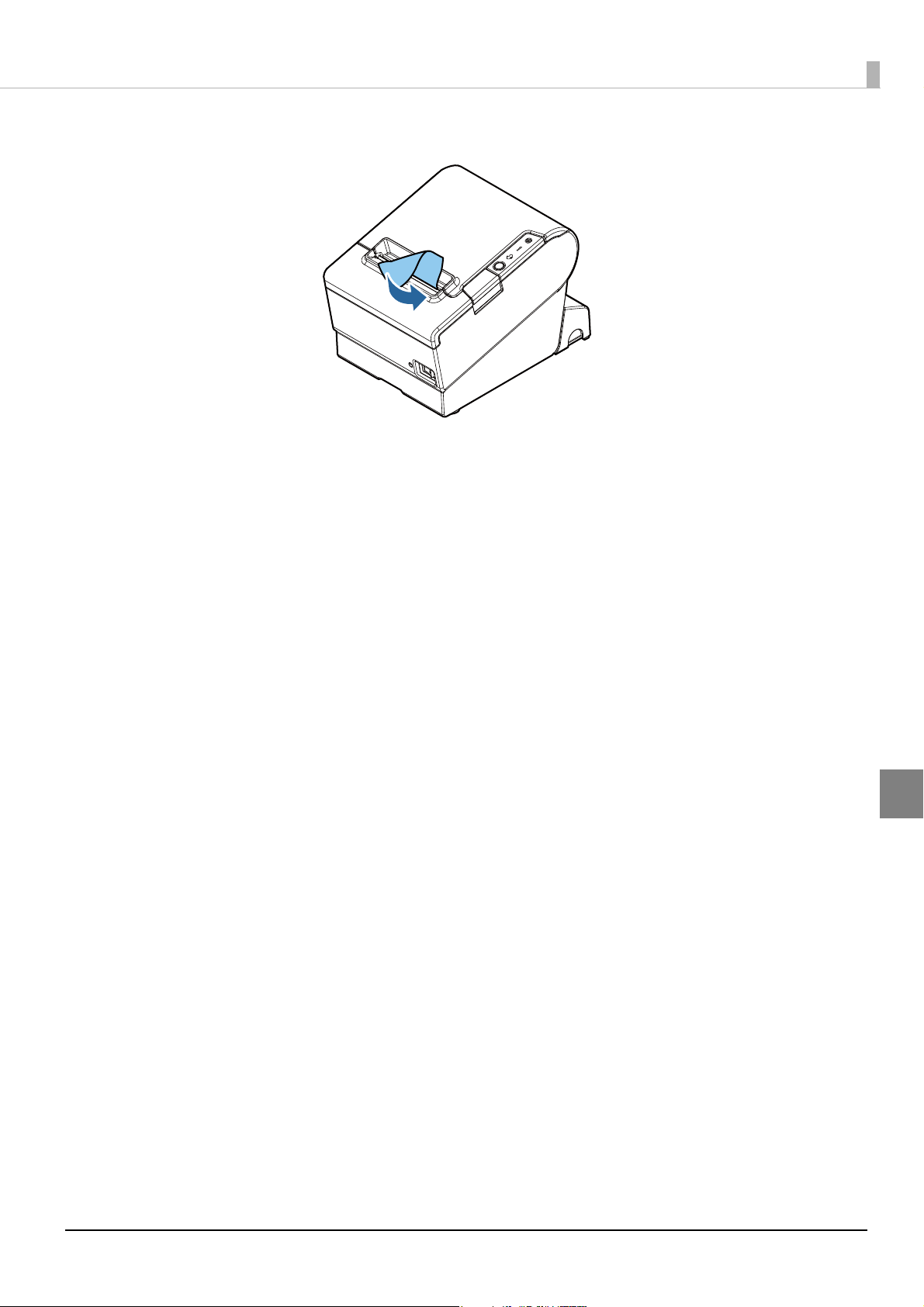
Tear off the paper.
5
Chapter 5 Handling
93
5
Page 94

Removing Jammed Paper
Do not touch the thermal head and its surroundings. After printing, the thermal head and its
surroundings can be very hot.
CAUTION
When a paper jam occurs, never pull out the paper forcibly.
Follow the steps below if the roll paper is jammed.
Turn off the printer.
1
Open the roll paper cover.
2
94
Page 95

Remove the jammed paper.
3
Chapter 5 Handling
Close the covers.
4
5
95
Page 96

If Roll Paper Cover does not Open
knob
triangle
If a foreign substance has entered the autocutter or the roll paper jams, the autocutter blade cannot return to the
correct position and it locks in place. In this situation, the roll paper cover does not open even if you pull the
cover open lever.
Follow the steps below to return the autocutter blade to its normal position.
Turn off the printer.
1
Slide the cutter cover toward the front to open it.
2
Turn the knob until you see a triangle in the opening.
3
This returns the cutter blade to the normal position. There is a label near the cutter to assist you.
Close the cutter cover.
4
Open the roll paper cover and remove the jammed paper.
5
96
Page 97

Chapter 5 Handling
Thermal head
Platen roller
Cleaning the Printer
Cleaning the Printer Case
Be sure to turn off the printer, and wipe the dirt off the printer case with a dry cloth or a damp cloth. Be sure to
unplug the AC cable while cleaning.
Never clean the product with alcohol, benzine, thinner, or other such solvents.
Doing so may damage or break the parts made of plastic and rubber.
Cleaning the Thermal Head/Platen Roller
Epson recommends cleaning the thermal head periodically (generally every 3 months) to maintain receipt print
quality.
Depending on the roll paper used, paper dust may stick to the platen roller and cause an irregular paper feed. To
remove the paper dust, clean the platen roller with a cotton swab moistened with water. Turn on the printer
power only after the water has completely dried.
Turn off the printer, open the roll paper cover, and clean the thermal elements of the thermal head with a cotton
swab moistened with an alcohol solvent (ethanol or IPA).
• After printing, the thermal head can be very hot. Do not touch it and let it cool before you
clean it.
• Do not damage the thermal head by touching it with your fingers or any hard object.
5
97
Page 98

Preparing for Transport
Follow the steps below to transport the printer.
Turn off the printer.
1
Remove the power supply connector.
2
Remove the roll paper.
3
Pack the printer upright.
4
98
Page 99

Chapter 6 Replacement of the TM-T88V
Replacement of the TM-T88V
The TM-T88VI is designed so that it can smoothly replace the TM-T88V. This chapter describes precautions for
the replacement.
Compatibility
Printing
The printing and character specifications are the same as those of the TM-T88V. Without special
configurations, the TM-T88VI prints the same results as the TM-T88V prints.
Print Density
The print density of the TM-T88VI can be set with DIP switches (2-3/2-4) as can the TM-T88V. Set the density
the same as for the TM-T88V to print in the same print density.
Number of Head Energizing Parts
For the TM-T88VI, the default setting of the number of head energizing parts is “One-part energizing.” It does
not usually need to be changed.
TM-T88VI TM-T88V
Number of head energizing part
• One-part energizing
• Two-part energizing
• Four-part energizing
• One-part energizing
• Two-part energizing
• Four-part energizing
Printable Area (for 80 mm Width Paper)
The printable area (left/right margins, print start position from the autocutting position, print start position
from the manual cutting position) of the TM-T88VI is the same as that of the TM-T88V.
6
Cutting Method
The TM-T88VI uses the partial cutting method (cutting with one point in left edge left uncut) as does the TMT88V.
Manual Paper Feed
As same with the TM-T88V, manual paper feed is not possible with the TM-T88VI.
99
Page 100

Receive Buffer
You can set the receive buffer of the TM-T88VI to 4KB or 45 bytes with DIP switch 1-2 as with the TM-T88V.
The buffer full condition and buffer full release condition of the TM-T88VI are the same as those of the
TM-T88V.
Memory Capacity
The sizes of the download buffer and NV graphics data of the TM-T88VI are the same as those of the
TM-T88V.
Electrical Characteristics
The operating voltage of the TM-T88VI is DC24 ± 7%, the same as the TM-T88V. The current consumption
differs, depending on the print duty. When you set the print speed to 250 mm/s, the amount of electricity
consumed increases.
DIP Switches
The functional assignments of DIP switches for the TM-T88VI differ from the TM-T88V. See "Setting the DIP
Switches" on page 51
for more details.
Printer Status
The TM-T88VI goes to the same status under the same conditions as the TM-T88V. You can replace the
TM-T88V with the TM-T88VI without modifying applications.
Logo Registration
The TM-T88VI can register logos in the NV memory (NVRAM) with the Setup Utilities.
Driver Compatibility
You can operate the TM-T88VI with a driver for the TM-T88V.
USB Low Power Consumption Mode
With the TM-T88VI, you can enable the USB low power consumption mode in the software setting mode.
100
