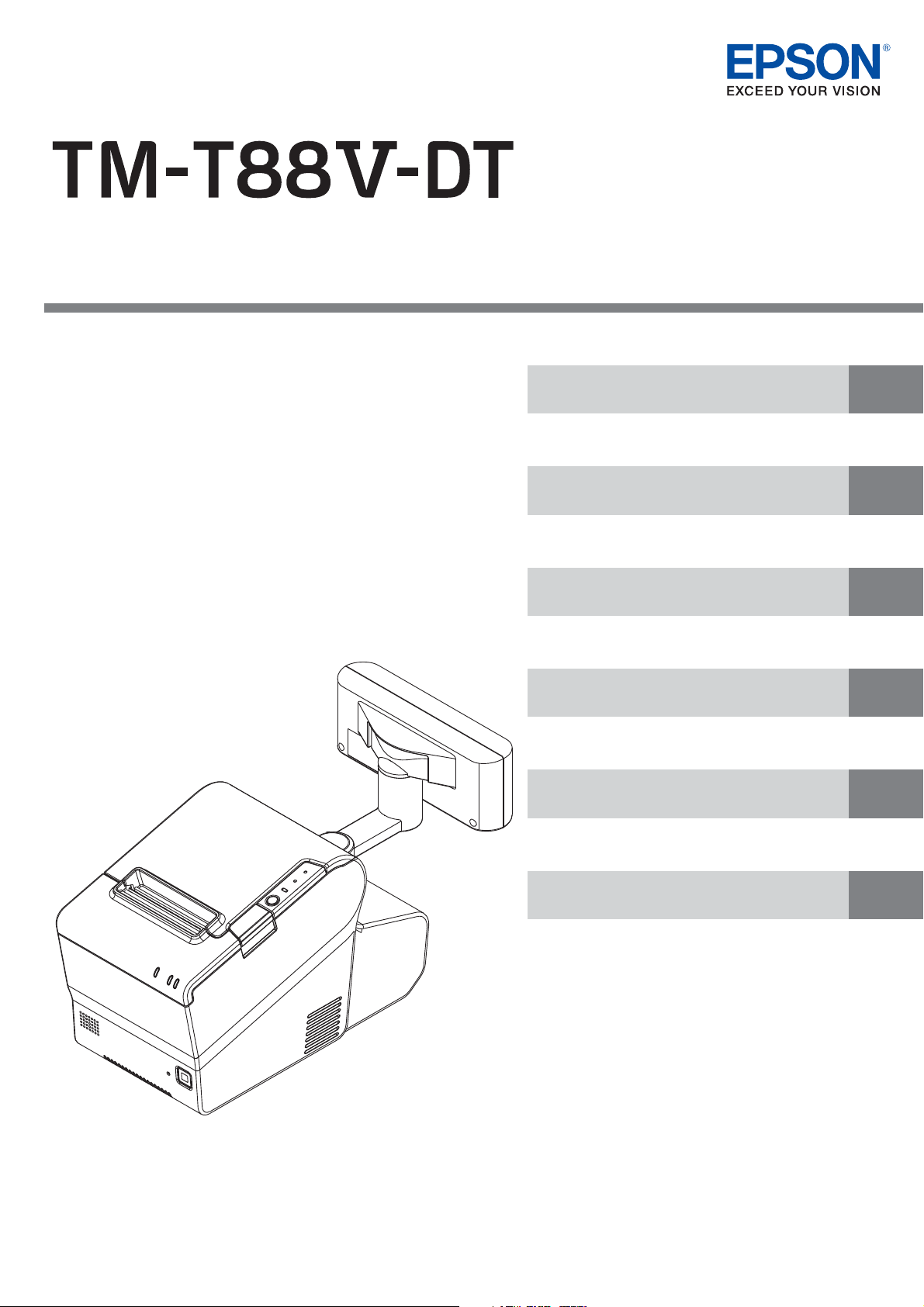
Technical Reference Guide
Describes features for this product.
Describes the printer functions and setting methods.
Describes the pre-installed Widows settings and specications.
Describes the requirements for system development
using TM-DT software.
Describes the PC-POS System interface, the control method
for devices, and system development using the Thin-Client
environment.
Describes this product's specications.
Product Overview
Printer Functions and Settings
Windows Settings
System Development Using TM-DT Software
PC-POS System Development
Product Specifications
M00060306
Rev. G
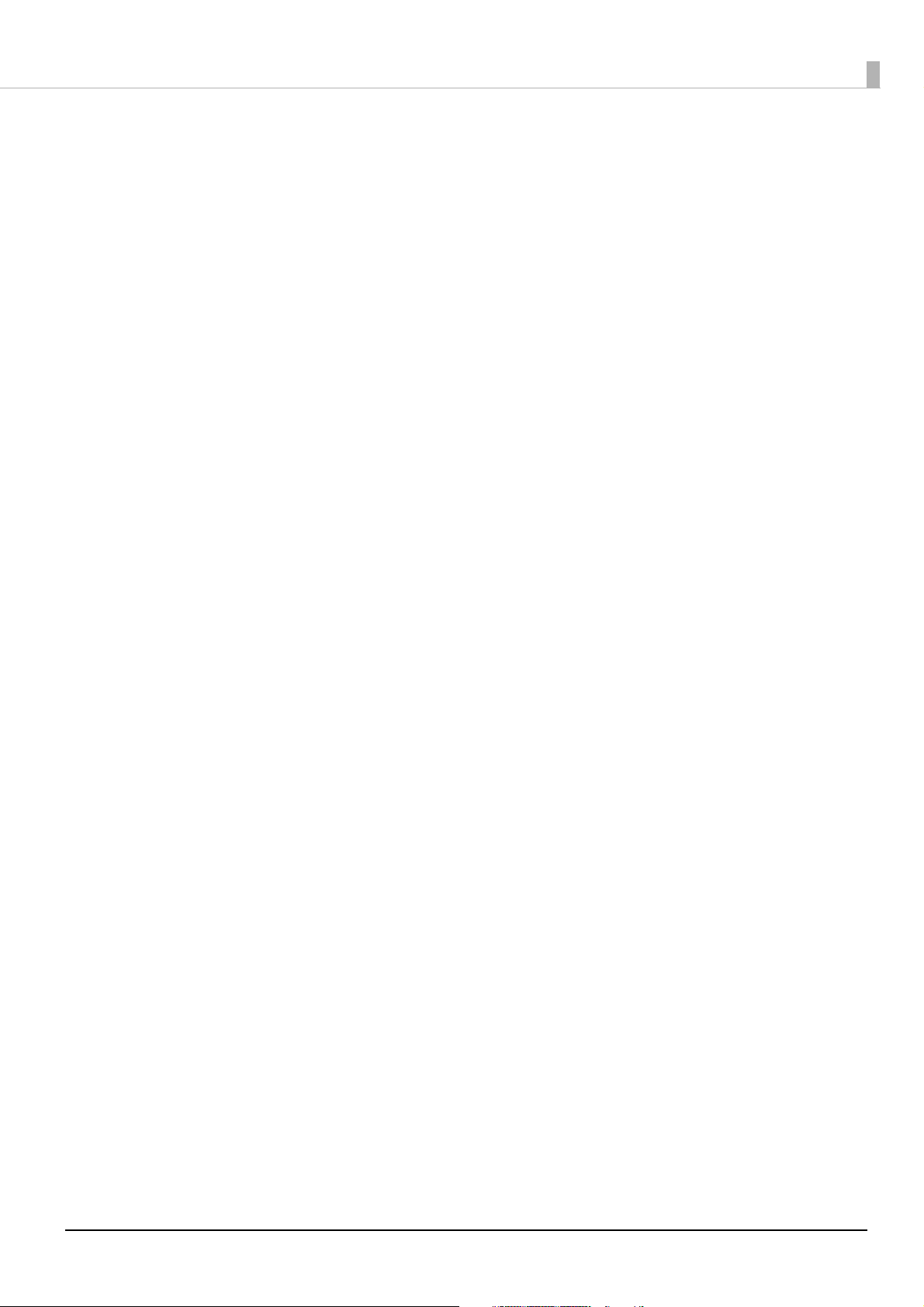
Cautions
No part of this document may be reproduced, stored in a retrieval system, or transmitted in any form or by
any means, electronic, mechanical, photocopying, recording, or otherwise, without the prior written permission of Seiko Epson Corporation.
The contents of this document are subject to change without notice. Please contact us for the latest informa-
tion.
While every precaution has been taken in the preparation of this document, Seiko Epson Corporation
assumes no responsibility for errors or omissions.
Neither is any liability assumed for damages resulting from the use of the information contained herein.
Neither Seiko Epson Corporation nor its affiliates shall be liable to the purchaser of this product or third
parties for damages, losses, costs, or expenses incurred by the purchaser or third parties as a result of:
accident, misuse, or abuse of this product or unauthorized modifications, repairs, or alterations to this
product, or (excluding the U.S.) failure to strictly comply with Seiko Epson Corporation’s operating and
maintenance instructions.
Seiko Epson Corporation shall not be liable against any damages or problems arising from the use of any
options or any consumable products other than those specified as Original Epson Products or Epson
Approved Products by Seiko Epson Corporation.
Trademarks
EPSON is a registered trademark of Seiko Epson Corporation.
Exceed Your Vision and ESC/POS are registered trademarks or trademarks of Seiko Epson Corporation.
Microsoft and Windows are registered trademarks of Microsoft Corporation.
®
Intel
, Intel® AtomTM are registered trademarks or trademarks of Intel Corporation in United States of America
and other countries/regions.
®
IOS
is a trademark or registered trademark of Cisco in the U.S. and other countries and is used under license.
Android
Wi-Fi
ica and other countries/regions.
All other trademarks are the property of their respective owners and used for identification purpose only.
TM
is trademark of Google Inc. in the United States and other countries.
®
, WPATM, WPA2TM are registered trademarks or trademarks of Wi-Fi Alliance in United States of Amer-
ESC/POS Proprietary Command System
Epson took the initiative by introducing ESC/POS, a proprietary POS printer command system, which includes
patented or patent pending commands and enables versatile POS system construction with high scalability.
Compatible with all types of Epson POS printers and displays, this proprietary control system also offers the
flexibility to easily make future upgrades. Its popularity is worldwide.
ESC/POS is designed to reduce the processing load on the host computer in POS environments. It comprises a
set of highly functional and efficient commands that enables the full realization of the potential of printers.
©Seiko Epson Corporation 2013-2017. All rights reserved.
2
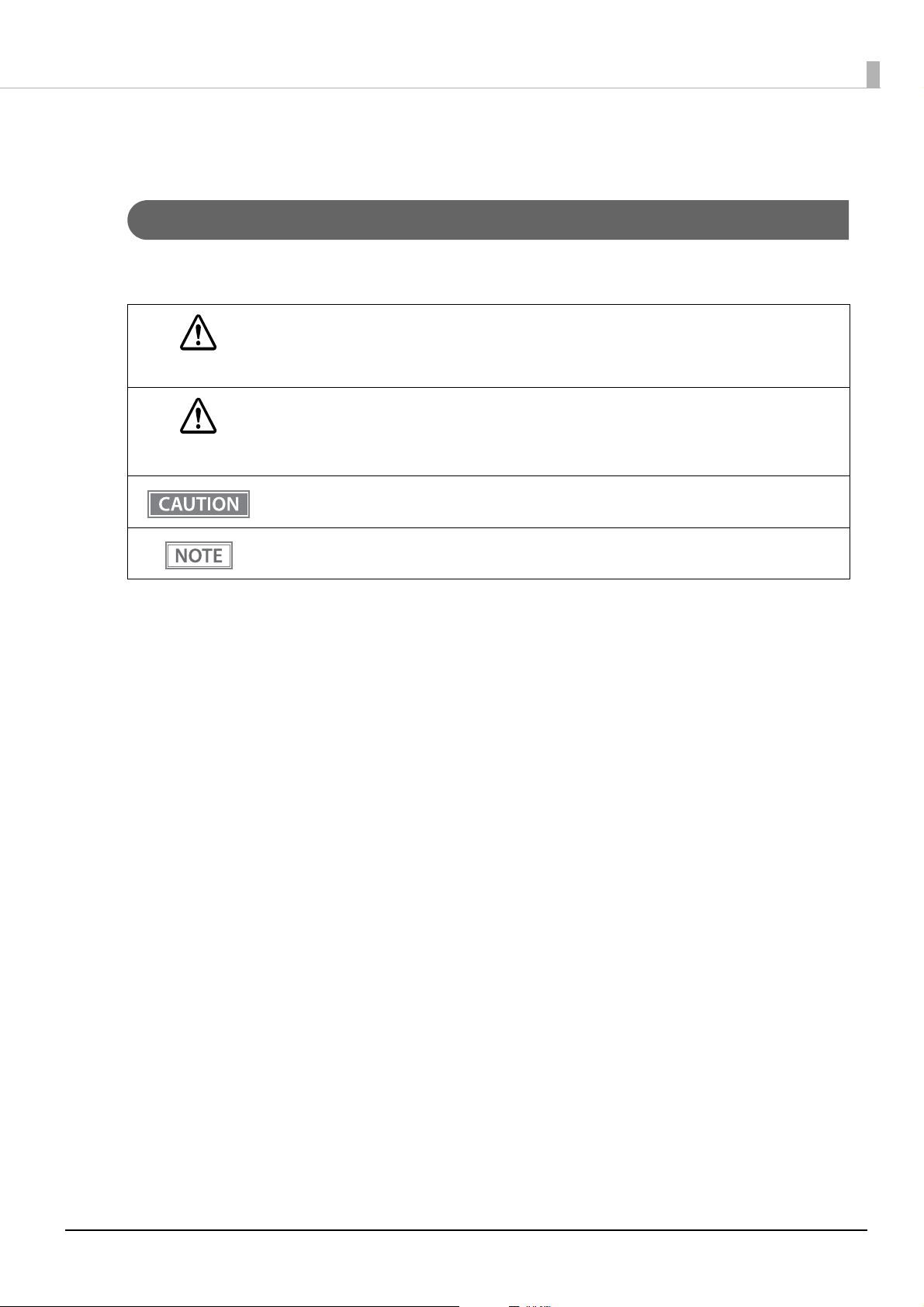
For Safety
Key to Symbols
The symbols in this manual are identified by their level of importance, as defined below. Read the following
carefully before handling the product.
You must follow warnings carefully to avoid serious bodily injury.
WARNING
Provides information that must be observed to prevent damage to the equipment or loss of data.
Possibility of sustaining physical injuries.
CAUTION
Possibility of causing physical damage.
Possibility of causing information loss.
Provides information that must be observed to avoid damage to your equipment or a
malfunction.
Provides important information and useful tips.
3
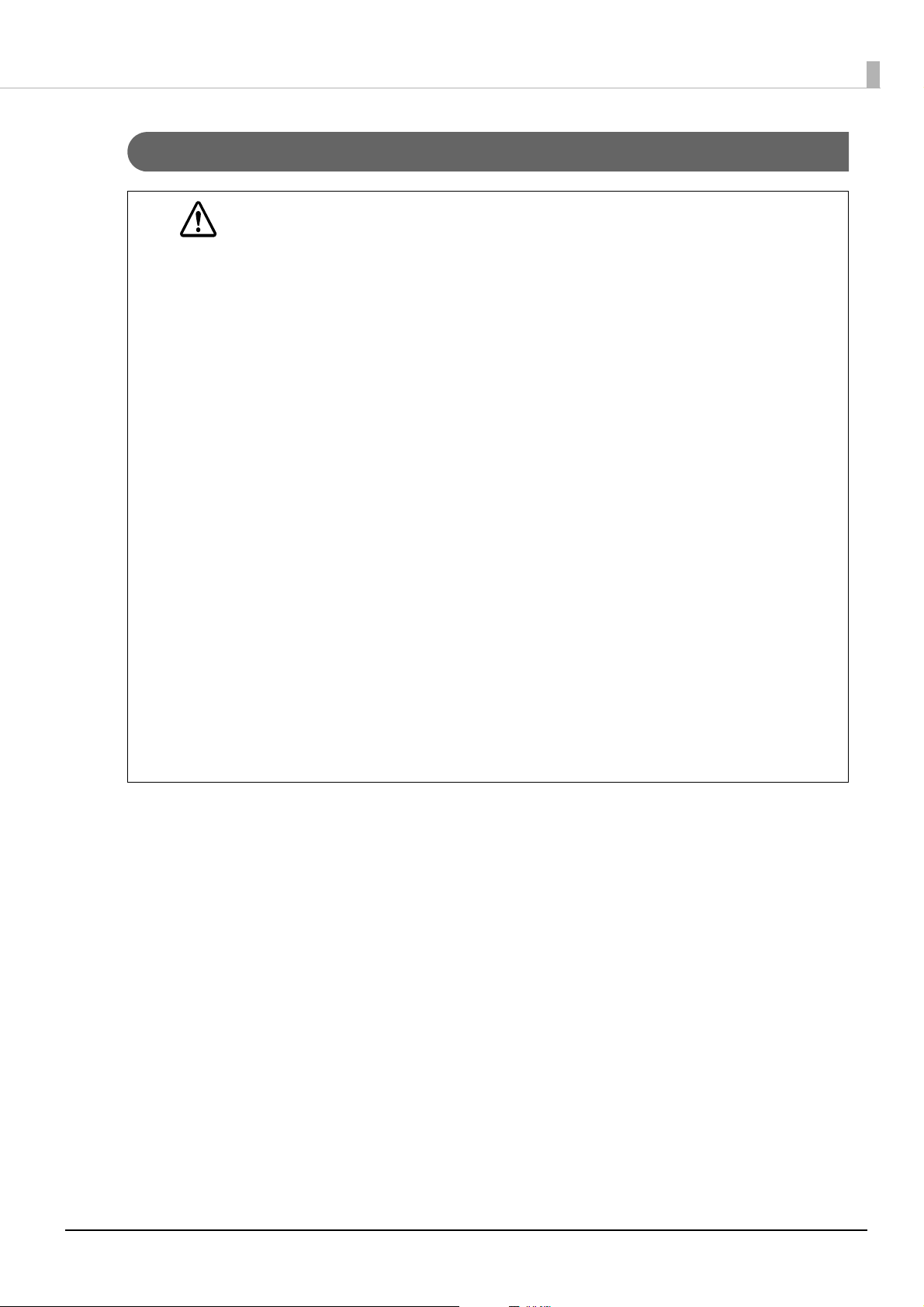
Warnings
WARNING
To avoid risk of electric shock, do not set up this product or handle cables during a thunder-
storm.
Never insert or disconnect the power plug with wet hands.
Doing so may result in severe shock.
Handle the power cable with care.
Improper handling may lead to fire or electric shock.
Do not modify or attempt to repair the cable.
Do not place any heavy object on top of the cable.
Avoid excessive bending, twisting, and pulling.
Do not place the cable near heating equipment.
Check that the plug is clean before plugging it in.
Be sure to push the plug all the way in.
Be sure to use the specified power source.
Connection to an improper power source may cause fire or shock.
Do not place multiple loads on the power outlet.
Overloading the outlet may lead to fire or shock.
Shut down your equipment immediately if it produces smoke, a strange odor, or unusual
noise.
Continued use may lead to fire. Immediately unplug the equipment and contact your dealer
or a Seiko Epson service center for advice.
Never attempt to repair this product yourself.
Improper repair work can be dangerous.
Never disassemble or modify this product.
Tampering with this product may result in injury or fire.
Do not allow foreign matter to fall into the equipment.
Penetration by foreign objects may lead to fire.
If water or other liquid spills into this equipment, do not continue to use it.
Continued use may lead to fire. Unplug the power cord immediately and contact your dealer
or a Seiko Epson service center for advice.
Do not use aerosol sprayers containing flammable gas inside or around this product.
Doing so may cause fire.
4
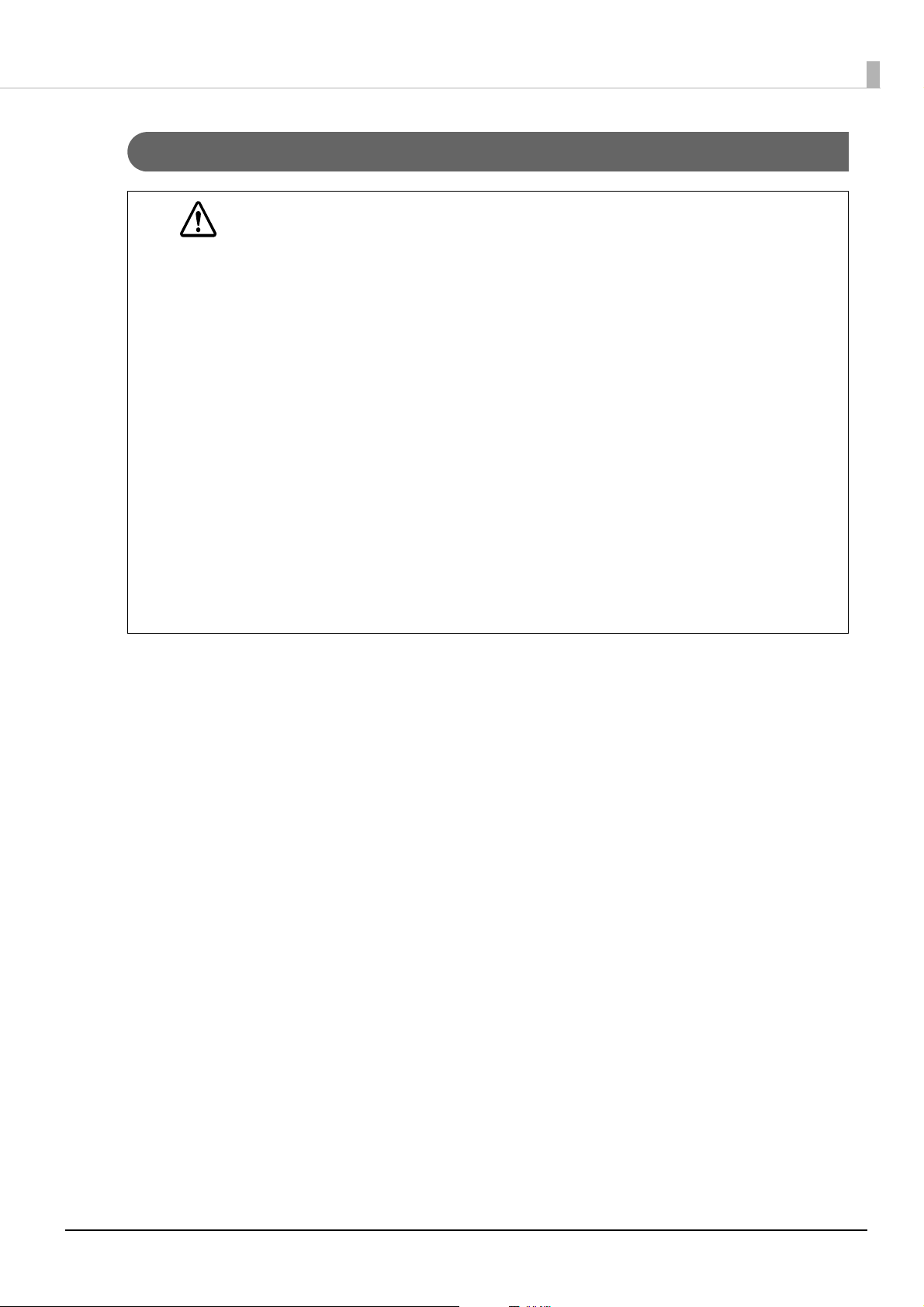
Cautions
CAUTION
Do not connect cables in ways other than those mentioned in this manual.
Different connections may cause equipment damage or fire.
Be sure to set this equipment on a firm, stable, horizontal surface.
The product may break or cause injury if it falls.
Do not use this product in locations subject to high humidity or dust levels.
Excessive humidity and dust may cause equipment damage or fire.
Do not place heavy objects on top of this product. Never stand or lean on this product.
Equipment may fall or collapse, causing breakage and possible injury.
Take care not to injure your fingers on the manual cutter
Do not open the roll paper cover without taking the necessary precautions, as this can result
in injury from the autocutter fixed blade.
To ensure safety, unplug this product before leaving it unused for an extended period.
To power off the product, use the application or OS function.
Do not use the operations shown below unless the product cannot be turned off due to an
application or OS problem. Doing so may cause loss of unsaved data, require OS recovery, or
damage the HDD, SSD or other hardware.
Forced termination by holding down the power button for approx. 4 sec.
Power shutdown by turning off the circuit breaker on the distribution board or by discon-
necting the AC cable/DC cable.
The same phenomenon may also occur due to power shutdown caused by power failure/temporary power failure.
To prevent power shutdown due to power failure/temporary power failure, using an uninterruptible power supply (UPS) is recommended.
Restriction of Use
When this product is used for applications requiring high reliability/safety, such as transportation devices
related to aviation, rail, marine, automotive, etc.; disaster prevention devices; various safety devices, etc.; or
functional/precision devices, etc., you should use this product only after giving consideration to including failsafes and redundancies into your design to maintain safety and total system reliability. Because this product was
not intended for use in applications requiring extremely high reliability/safety, such as aerospace equipment,
main communication equipment, nuclear power control equipment, or medical equipment related to direct
medical care, etc., please make your own judgment on this product's suitability after a full evaluation.
5
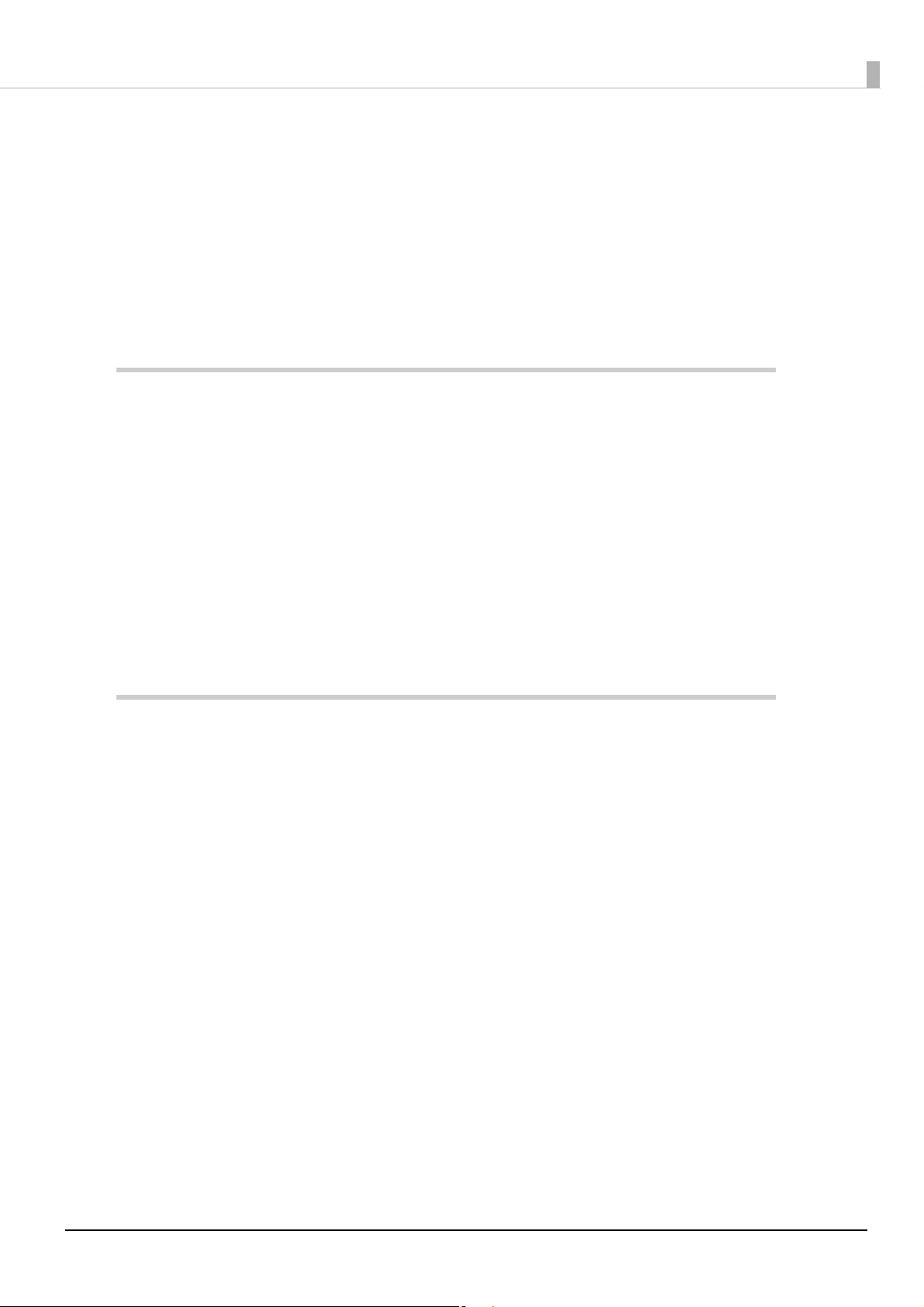
Contents
■ For Safety..................................................................................................................................3
Key to Symbols.................................................................................................................................................................... 3
Warnings ............................................................................................................................................................................... 4
Cautions................................................................................................................................................................................. 5
■ Restriction of Use....................................................................................................................5
■ Contents....................................................................................................................................6
Product Overview ..........................................................................................11
■ Features ................................................................................................................................. 11
■ System Outline ..................................................................................................................... 13
PC-POS system ..................................................................................................................................................................13
Thin-Client system ...........................................................................................................................................................14
Systems that Use TM-DT software..............................................................................................................................15
■ Development Information ................................................................................................. 16
Common to All Systems.................................................................................................................................................16
PC-POS system ..................................................................................................................................................................16
Thin-Client system ...........................................................................................................................................................17
Systems that Use TM-DT software..............................................................................................................................18
Printer Functions and Settings.....................................................................19
■ Part Names and Functions ................................................................................................. 19
Main Unit Front .................................................................................................................................................................19
Product Rear.......................................................................................................................................................................24
■ Installing the Product..........................................................................................................26
Security Hook ....................................................................................................................................................................26
■ Connecting the AC Adapter ............................................................................................... 27
■ Turning Power On and Off.................................................................................................. 29
Turning Power On............................................................................................................................................................29
Turning Power On for the First Time..........................................................................................................................29
Turning Power Off............................................................................................................................................................29
Power Button Settings....................................................................................................................................................30
Prevention of Accidental Operation of Power Button ........................................................................................30
Forced Termination..........................................................................................................................................................30
6
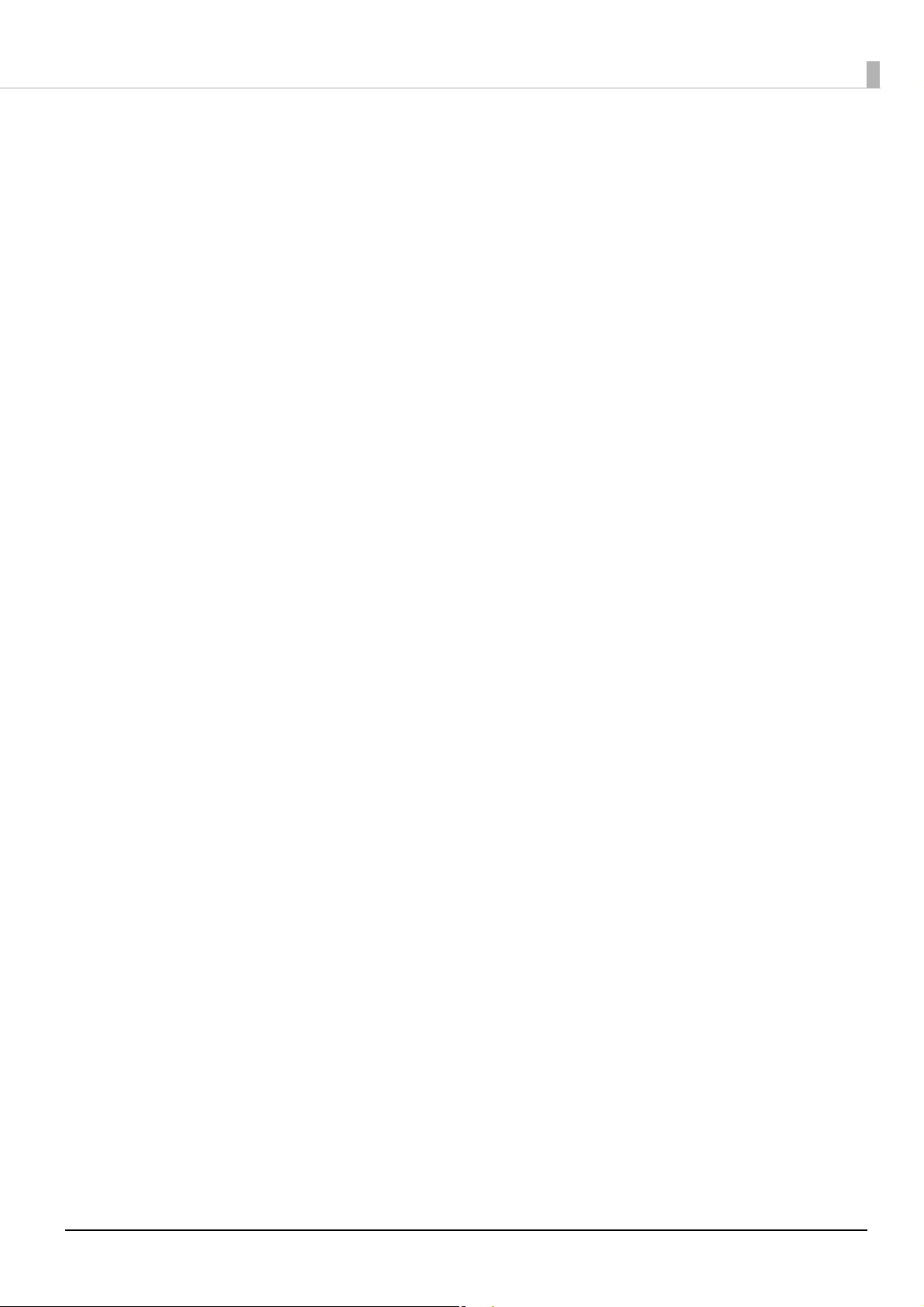
■ Online and Offline................................................................................................................ 31
Online ...................................................................................................................................................................................31
Offline...................................................................................................................................................................................31
■ Handling the Roll Paper...................................................................................................... 32
Changing the Paper Width ...........................................................................................................................................32
Installing and Replacing Roll Paper ...........................................................................................................................34
Removing Jammed Paper .............................................................................................................................................36
Adjusting the Roll Paper Near-End ............................................................................................................................38
■ Attaching and Setting Peripherals.................................................................................... 39
Keyboard / Mouse............................................................................................................................................................39
Display..................................................................................................................................................................................39
USB Interface Printer .......................................................................................................................................................40
Network Printer.................................................................................................................................................................40
Customer Display .............................................................................................................................................................40
Cash Drawer .......................................................................................................................................................................42
Key Input Device ..............................................................................................................................................................44
Serial Communication Device .....................................................................................................................................44
Powered USB Hub Unit ..................................................................................................................................................44
■ Network Settings ................................................................................................................. 45
Connect to Wired LAN....................................................................................................................................................45
Connect to Wireless LAN ...............................................................................................................................................46
■ Attaching Accessories ......................................................................................................... 48
Power Button Cover ........................................................................................................................................................48
Connector Cover...............................................................................................................................................................49
Affixing Tape (Optional).................................................................................................................................................51
■ Cleaning................................................................................................................................. 52
Thermal Head ....................................................................................................................................................................52
Case.......................................................................................................................................................................................52
■ Preparing for Transport....................................................................................................... 53
■ Setting the Memory Switches............................................................................................ 54
Functions.............................................................................................................................................................................55
■ Printer Setting / Checking Modes..................................................................................... 57
Self-test mode ...................................................................................................................................................................58
NV Graphics Information Print Mode........................................................................................................................59
Receipt Enhancement Information Print Mode ....................................................................................................60
Software Setting Mode ..................................................................................................................................................61
Hexadecimal Dumping Mode .....................................................................................................................................62
7
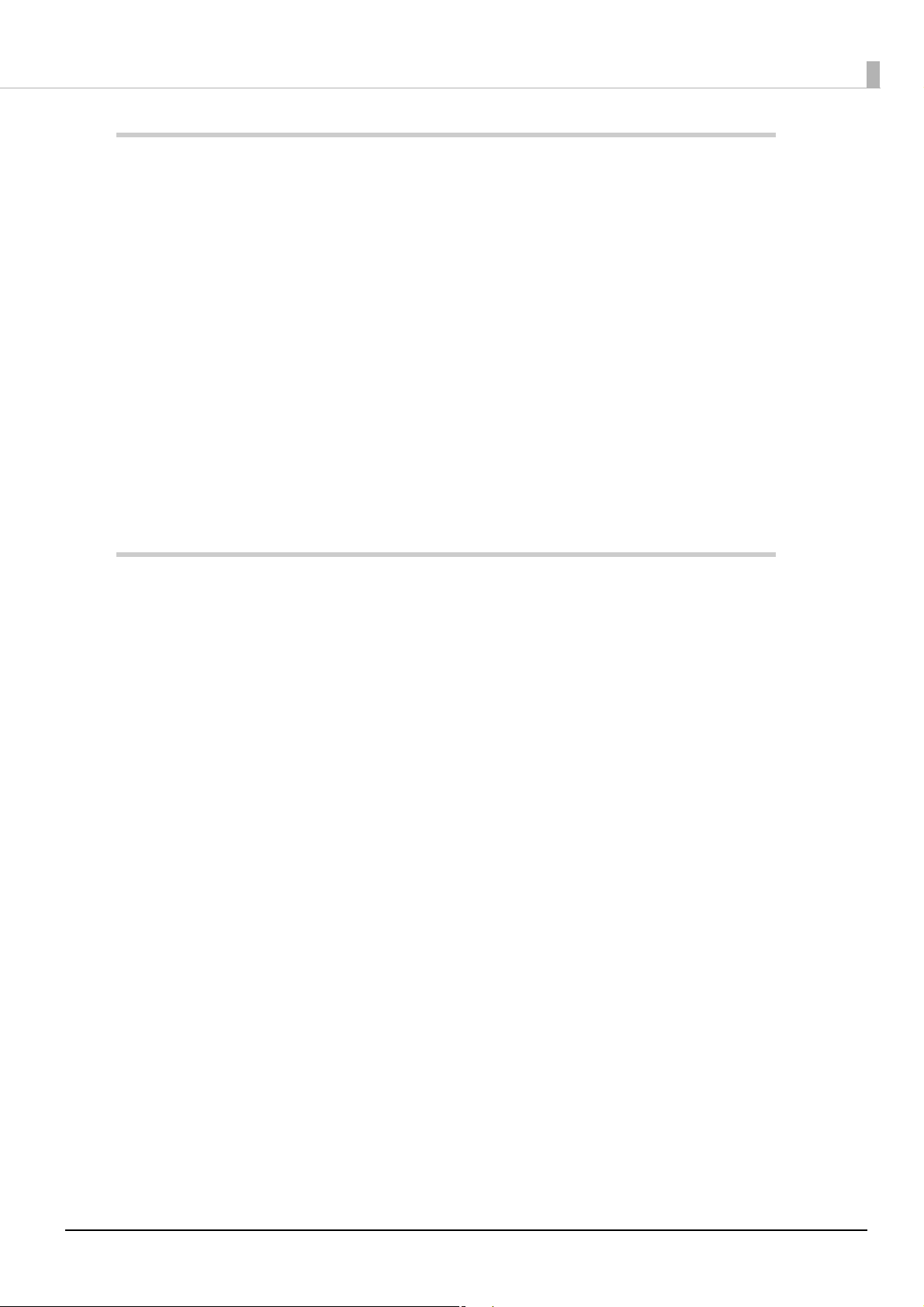
Windows Settings ..........................................................................................63
■ Windows Embedded POSReady 7..................................................................................... 63
Windows Initial Settings ................................................................................................................................................63
Starting Up and Shutting Down Windows..............................................................................................................63
Enabling or Disabling ePOS-Device ..........................................................................................................................64
Speaker Volume Setting ................................................................................................................................................64
Windows Hibernation.....................................................................................................................................................65
Windows Recovery ..........................................................................................................................................................67
Specification ......................................................................................................................................................................68
■ Windows Embedded POSReady 2009.............................................................................. 69
Windows Initial Settings ................................................................................................................................................69
Starting Up and Shutting Down Windows..............................................................................................................69
Enabling or Disabling ePOS-Device ..........................................................................................................................70
Speaker Volume Setting ................................................................................................................................................70
Windows Recovery ..........................................................................................................................................................71
Specification ......................................................................................................................................................................72
System Development Using TM-DT Software.............................................73
■ Systems that Use TM-DT software .................................................................................... 73
Network Printer Control.................................................................................................................................................73
Controlling for POS Peripherals ..................................................................................................................................74
Spooler and Forward Printing .....................................................................................................................................76
Software Access Point ....................................................................................................................................................82
Communication Box .......................................................................................................................................................83
Server Direct Print ............................................................................................................................................................85
Device Data Notification................................................................................................................................................87
Web Server .........................................................................................................................................................................89
Method Used to Set multiple TM-DT devices ........................................................................................................91
Controlling POS Peripherals from Smart Devices.................................................................................................93
Controlling POS Peripherals from Web Applications ..........................................................................................94
Printing from Web Service Compatible Applications..........................................................................................95
Controlling POS Peripherals from Socket Communication Compatible Applications............................96
■ TM-DT Software Settings.................................................................................................... 97
Starting EPSON TMNet WebConfig............................................................................................................................97
Help Screen Display.........................................................................................................................................................98
Version Screen Display ...................................................................................................................................................98
Updating TM-DT Software ............................................................................................................................................98
Information - Current status.........................................................................................................................................99
Information - System settings - Network.............................................................................................................. 100
Information - System settings - Date and Time.................................................................................................. 101
Settings - Web service settings - Startup settings.............................................................................................101
Settings - Web service settings - Printer ............................................................................................................... 102
Settings - Web service settings - Customer Display......................................................................................... 103
Settings - Web service settings - Key input device............................................................................................ 104
Settings - Web Service settings - Serial communication Device.................................................................. 105
Settings - Web Service settings - Other Device .................................................................................................. 106
8
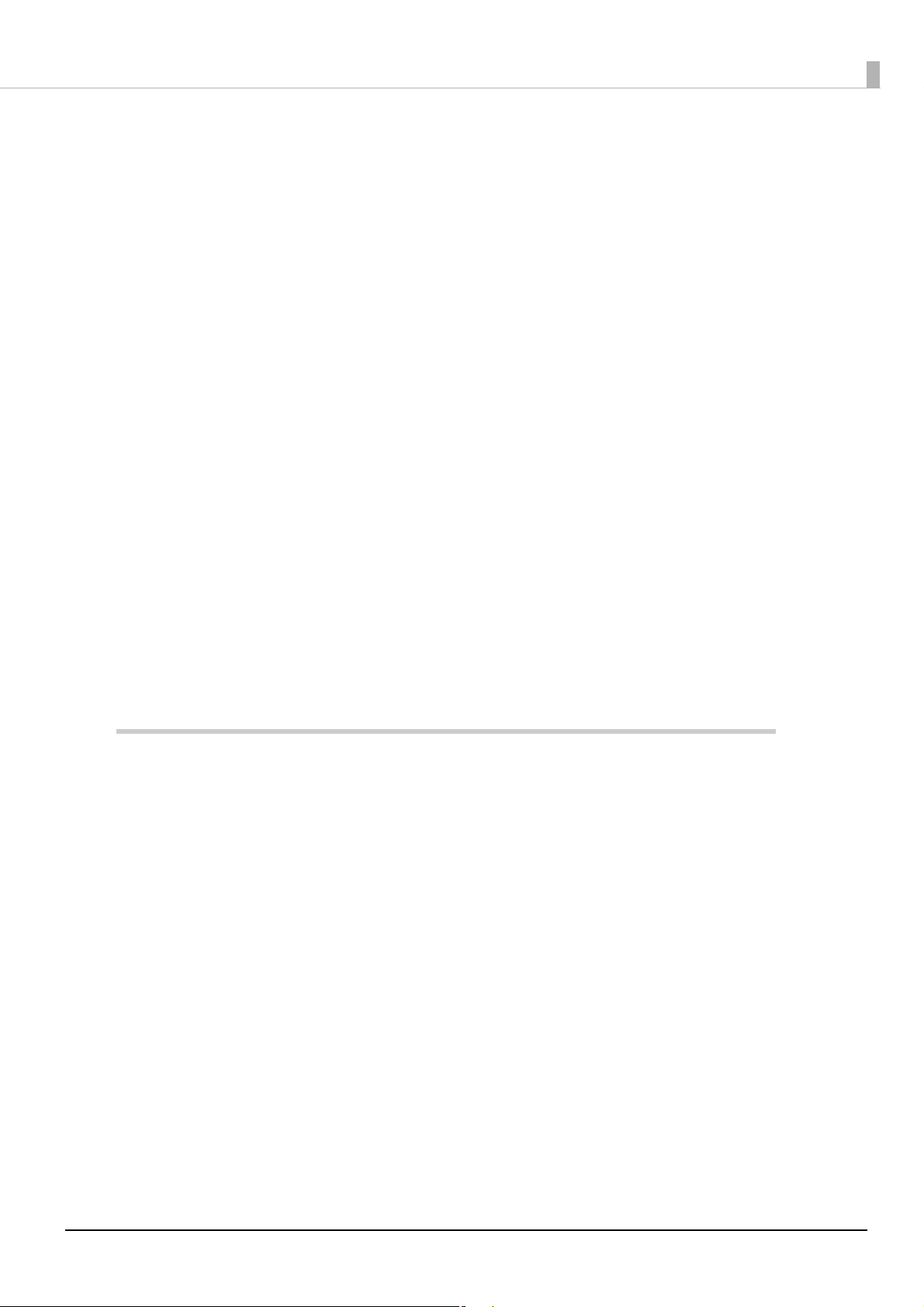
Settings - Web service settings - Control script - Add/delete........................................................................ 106
Settings - Web service settings - Control program - Device registration.................................................. 107
Settings - Web service settings - Control program - Add/delete ................................................................. 107
Settings - Web service settings - Print Settings - Spooler ............................................................................... 108
Settings - Web Service settings - Web Content - Update settings............................................................... 109
Settings - Web service settings - Server access - Direct Print........................................................................ 110
Settings - Web Service settings - Server access - Status notification.......................................................... 111
Settings - Web Service settings - Server access - Device Data Notification ............................................. 112
Settings - System settings - Network - Wired LAN - TCP/IP ............................................................................ 113
Settings - System settings - Network - Wireless LAN........................................................................................114
Settings - System settings - Network - Wireless LAN - TCP/IP ....................................................................... 115
Settings - System settings - Security - SSL ........................................................................................................... 115
Settings - System settings - Web access - Proxy settings................................................................................ 116
Settings - System settings - Web access - Server authentication.................................................................116
Settings - System settings - Access Point - Software access point settings ............................................. 117
Settings - System settings - Date and time - Time settings............................................................................ 117
Settings - System settings - Power - Shutdown settings ................................................................................ 118
Settings - Admin settings - Maintenance - Store restore settings ............................................................... 118
Settings - Admin settings - Maintenance - Initialization................................................................................. 124
Settings - Admin settings - Maintenance - Log .................................................................................................. 124
Settings - Admin settings - Maintenance - Update Web service function................................................ 125
Settings - Admin settings - Maintenance - Deployment ................................................................................ 126
Settings - Admin settings - Admin information - Admin information ....................................................... 126
Settings - Admin settings - Admin information - Password........................................................................... 127
■ TM-DT Software Specification ......................................................................................... 128
Controllable printer......................................................................................................................................................128
Controllable customer display ................................................................................................................................. 129
PC-POS System Development.................................................................... 130
■ PC-POS System Development ......................................................................................... 130
Interface............................................................................................................................................................................ 130
■ How to Control Peripherals.............................................................................................. 131
Printer................................................................................................................................................................................ 131
Cash drawer..................................................................................................................................................................... 131
Customer display........................................................................................................................................................... 131
Other devices.................................................................................................................................................................. 131
■ Software and Manuals ...................................................................................................... 132
Development kit............................................................................................................................................................ 132
Driver ................................................................................................................................................................................. 132
Utility ................................................................................................................................................................................. 133
ESC/POS command reference .................................................................................................................................. 133
■ System Development using the Thin-Client Environment......................................... 134
Desktop Virtualization ................................................................................................................................................. 134
Application Virtualization........................................................................................................................................... 134
9
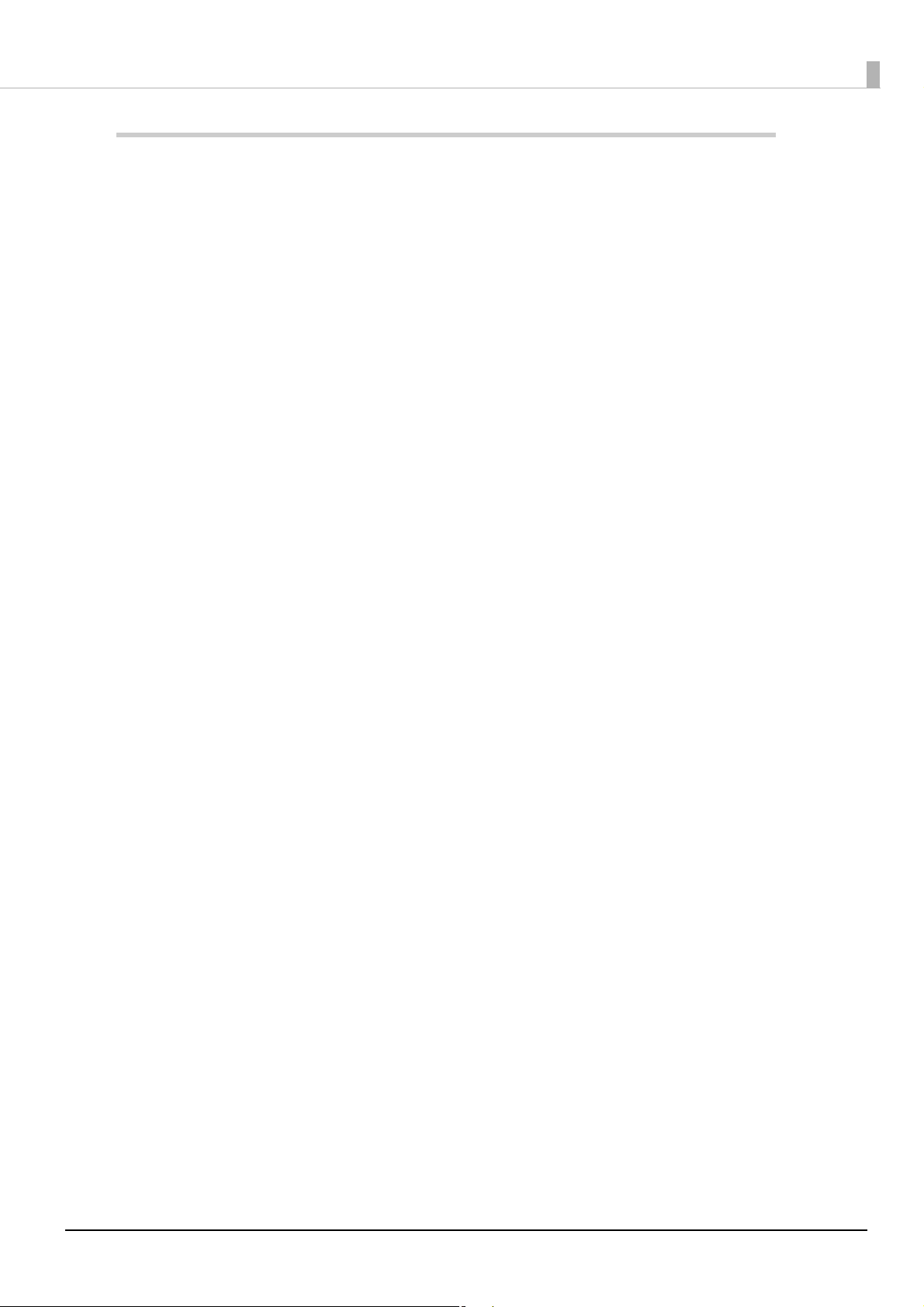
Product Specifications................................................................................ 135
■ Computer Specifications .................................................................................................. 135
N2600 CPU model.........................................................................................................................................................135
N2800 CPU model.........................................................................................................................................................137
D2550 CPU model.........................................................................................................................................................138
■ Printer Specifications ........................................................................................................ 139
Printing Specifications................................................................................................................................................. 139
Character Specifications ............................................................................................................................................. 140
Printable Area................................................................................................................................................................. 141
Printing and Cutting Positions ................................................................................................................................. 143
Roll Paper Specifications ............................................................................................................................................ 144
■ Power supply capacity for external devices.................................................................. 145
■ Environmental Conditions ............................................................................................... 145
■ External Dimensions ......................................................................................................... 146
■ AC Adapter Specifications ................................................................................................ 149
■ Option .................................................................................................................................. 149
■ Setting Items for Software Setting Mode...................................................................... 150
■ Character Code Tables....................................................................................................... 152
10
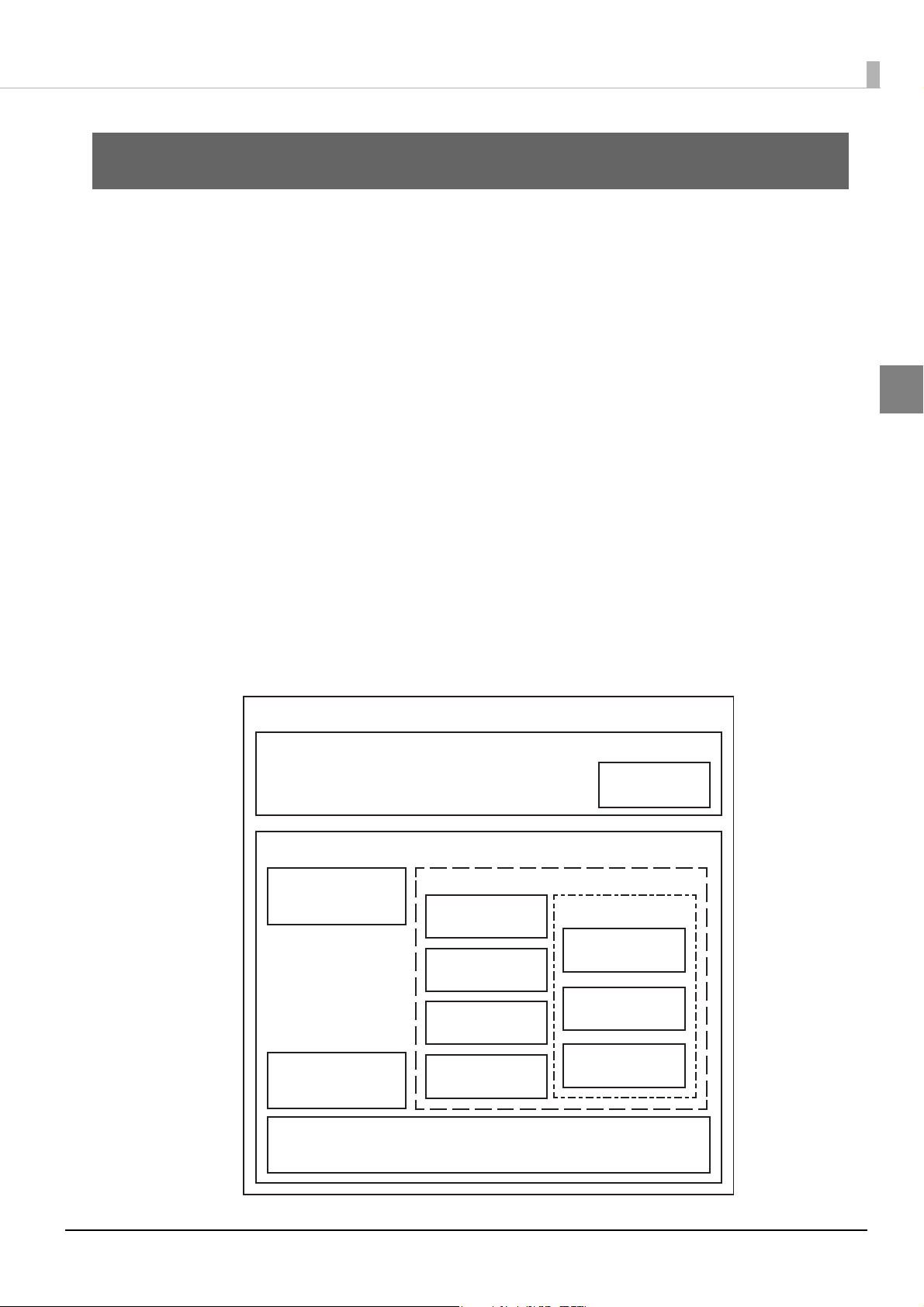
Chapter 1 Product Overview
TM-T88V-DT
TM-T88V (Printer)
Control
program
Software
TM-DT Software
Utility
EPSON TMNet
WebCong
Deployment
Server Direct
Print
ePOS-Print
Service
ePOS-Device
Service
Device Data
Notication
Windows OS
Printer driver
for Windows
Apache
HTTP Server
Easy Setup
Product Overview
This chapter describes features of this product.
Features
The TM-T88V-DT is a highly-functional receipt printer used in tandem with a Windows computer.
A number of modules that operate on Window can be used to configure an effective POS System.
TM-DT software
TM-DT software provides features for controlling the TM printer and POS peripherals from smart devices
and Web applications, and connecting with Web servers. There is also a feature for efficiently configuring the
TM-DT software and setting up the TM-DT.
TM-DT software may be subject to upgrading with additional or improved features. For details, see
Development Using TM-DT Software" on page 73
Windows printer driver
You can also conduct Windows POS application development using the Windows EPSON Advanced Printer
Driver or OPOS ADK, and system development utilizing existing Windows POS applications.
For details, see
"PC-POS System Development" on page 130.
.
1
"System
Apache HTTP Server
You can use this product as a Web server. You can execute Web applications for server-side scripting (Perl or
php). You can also use SQLite database.
For details, see
"Web Server" on page 89.
11
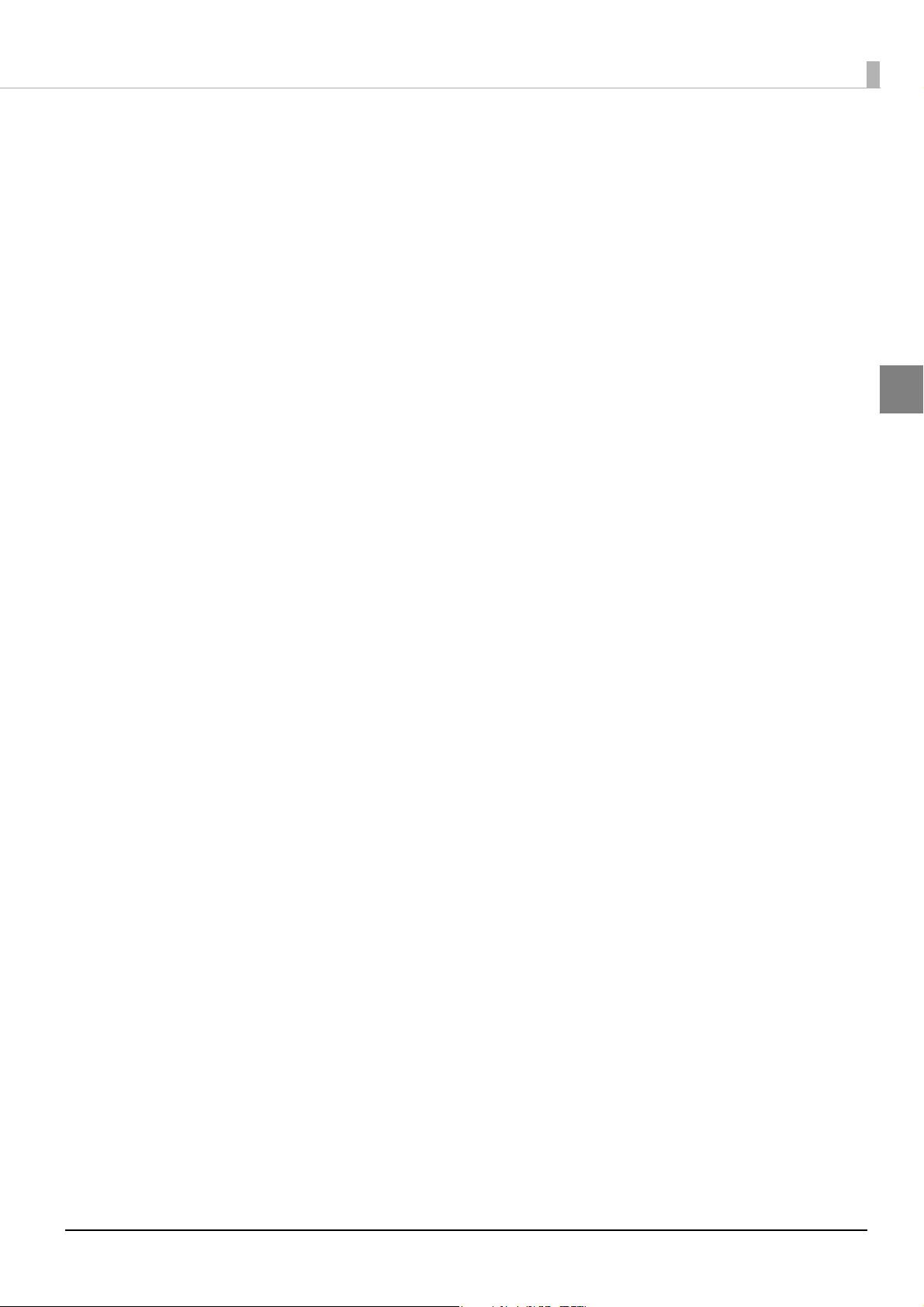
Chapter 1 Product Overview
The printer has the following features.
Space-saving design through integrating computer with printer.
*1
Interfaces for connecting with peripherals (USB x6, serial x1, DisplayPort x1
*2
Printing and control of peripherals from smart device applications
Server direct print function
The server direct print functions allows print data to be directly obtained and printing results to be notified
from the Web server.
1 Not equipped on all models.
2 TM-DT software Ver.3.0 or later.
or Web applications.
, VGA x1)
1
12
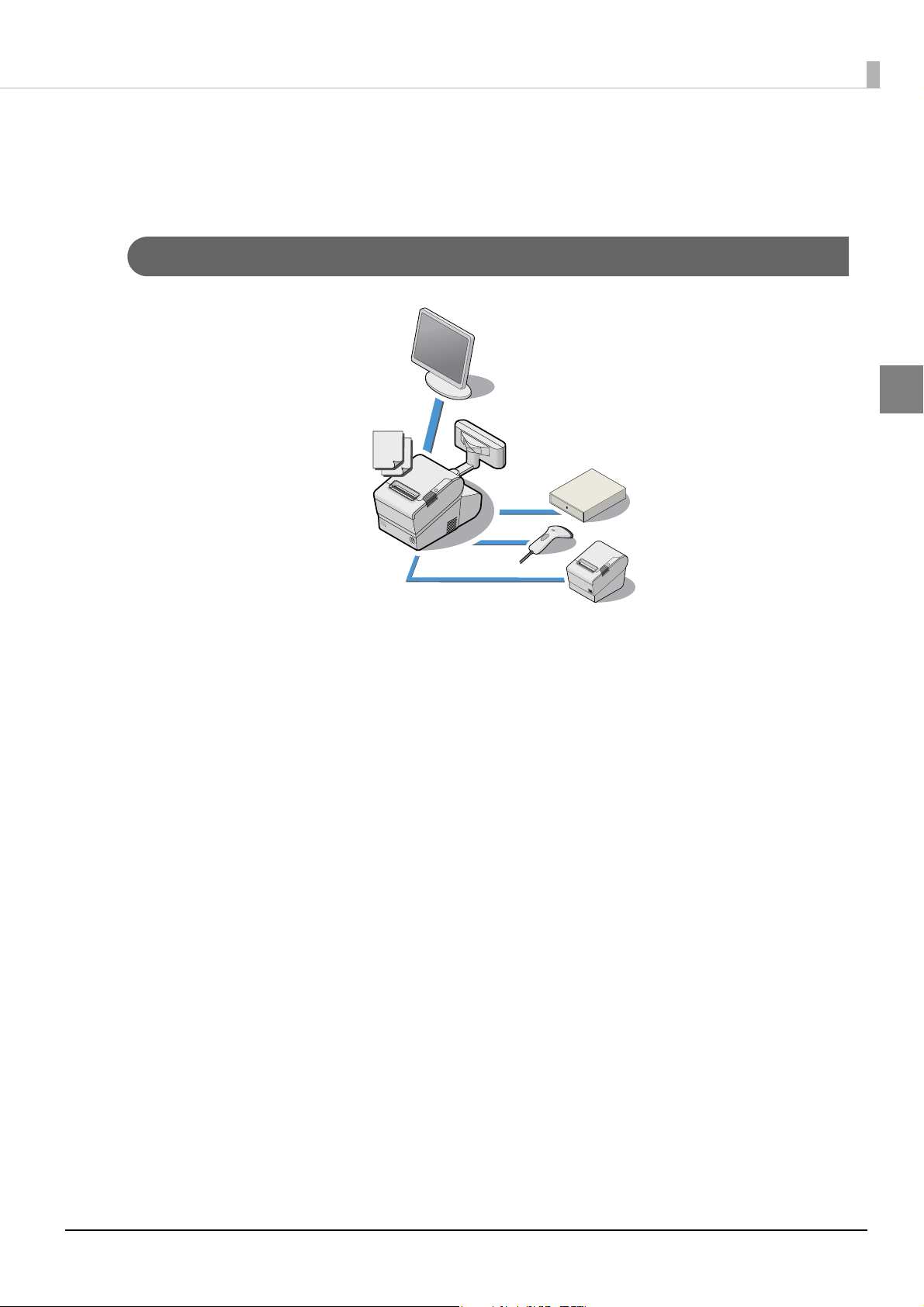
System Outline
Application
As shown below, you can configure various systems using this product.
PC-POS system
Chapter 1 Product Overview
1
13
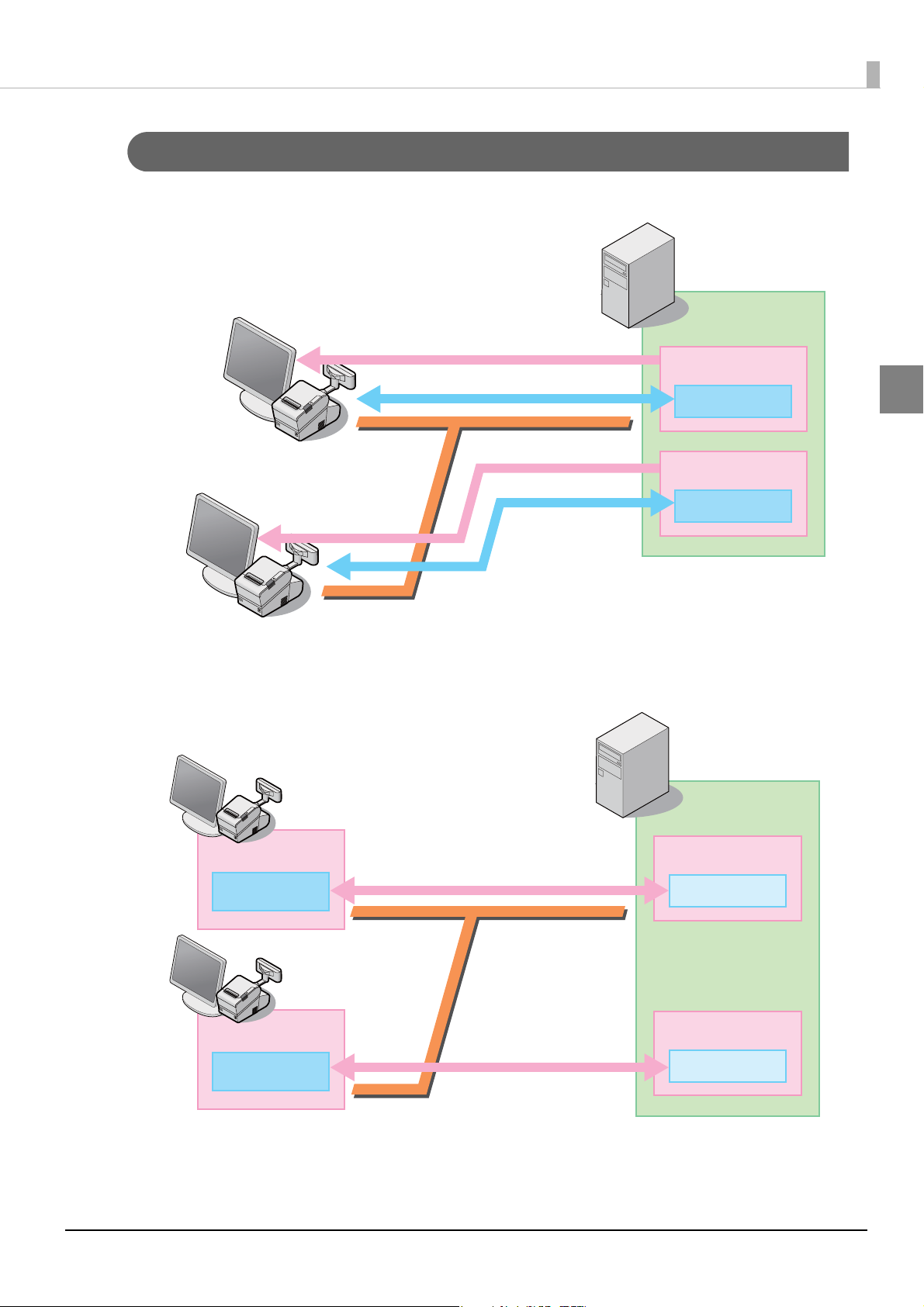
Thin-Client system
Application
Guest OS
Server
Display
Device control
Guest OS desktop
Application
Guest OS
Display
Device control
Guest OS desktop
Application
OS data
Server
Application
Client OS
Application
Client OS
Application
OS data
Virtual Desktop Infrastructure (VDI)
Chapter 1 Product Overview
1
Application virtualization system
14
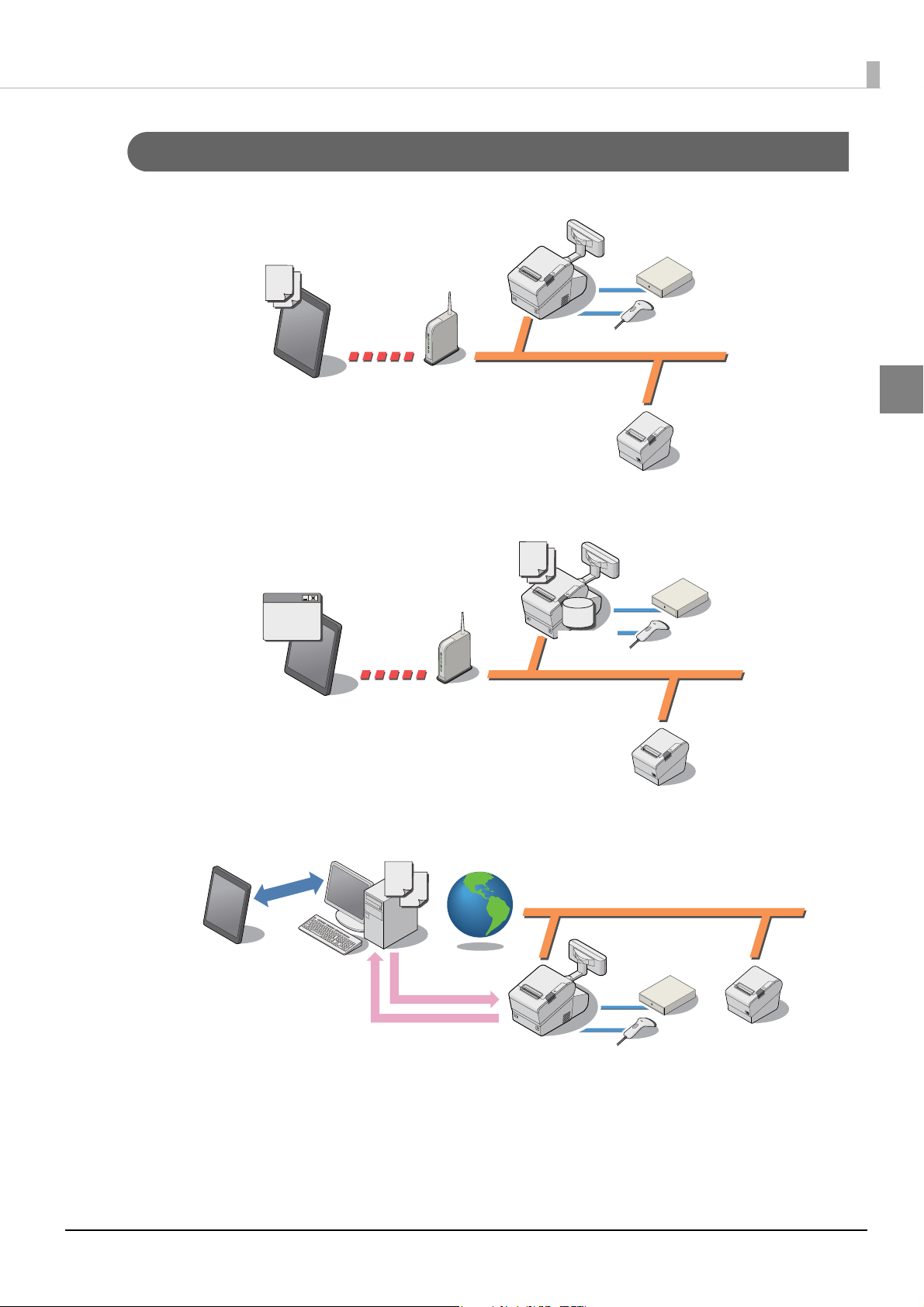
Chapter 1 Product Overview
Application
Application
Browser
Database
Application
Notice of
printing results
Acquisition of
print data
Systems that Use TM-DT software
Systems that implemented application in the smart device (TM-DT Software Ver.3.0 or later)
Web application system
1
Server Direct Print system
15
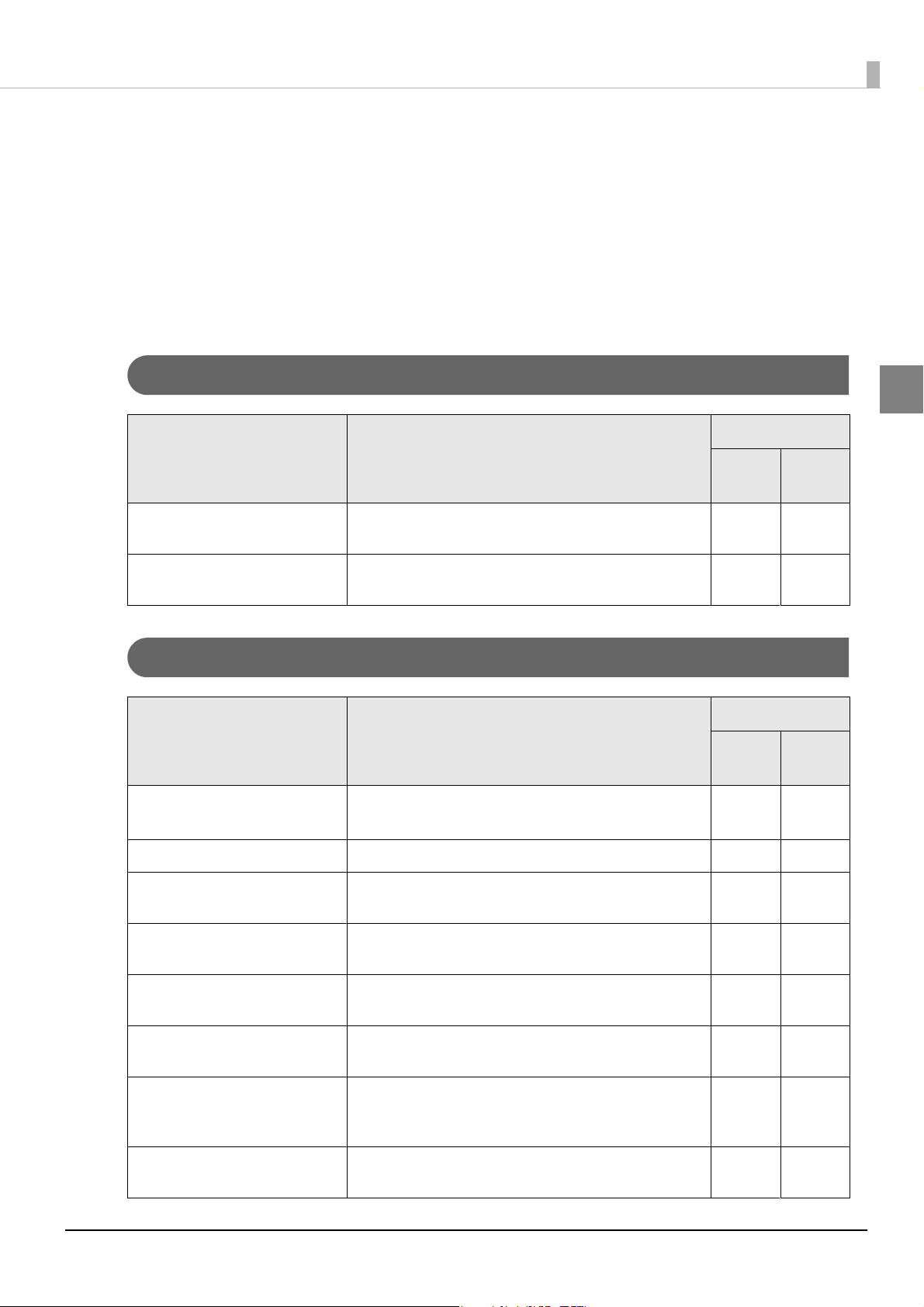
Chapter 1 Product Overview
Development Information
Development tools, drivers, related manuals, and utilities are provided for developing systems that make use of
this product. These can be obtained from the following URL.
For customers in North America, go to the following web site:
http://www.epson.com/support/ and follow the on-screen instructions.
For customers in other countries, go to the following web site:
https://download.epson-biz.com/?service=pos
Common to All Systems
How to Obtain
1
Name Descriptions
TM-T88V-DT Technical Reference
Guide
TM-T88V Utility This utility is for confirming and changing printer settings. It
This document.
is already installed in this product.
Web
site
✔ -
✔ -
Other
PC-POS system
How to Obtain
Name Descriptions
EPSON Advanced Printer Driver
for TM-T88V
EPSON Advanced Printer Driver Windows printer driver for the TM printer. ✔ -
EPSON Advanced Printer Driver
for DM-D
Dedicated Windows printer driver for the TM-T88V.
This is already installed in this product.
Windows printer driver for the customer display.
Web
site
✔ -
✔ -
Other
EPSON OPOS ADK Driver with UPOS (UnifiedPOS) specifications for use with
Win32 API compatible applications.
EPSON OPOS for .NET Driver with UPOS (UnifiedPOS) specifications for use with
.Net compatible applications.
EPSON JavaPOS ADK Driver with UPOS (UnifiedPOS) specifications for use with
Java compatible applications.
ESC/POS Command Reference Provides ESC/POS for controlling the TM printer and the
customer display command detailed information, character
code table as a Web reference.
DM-D110/DM-D210 Technical
Reference Guide
Provides information necessary for system development
using the DM-D110 for TM-T88V-DT (customer display).
✔ -
✔ -
✔ -
Web
-
✔ -
Refer-
ence
16
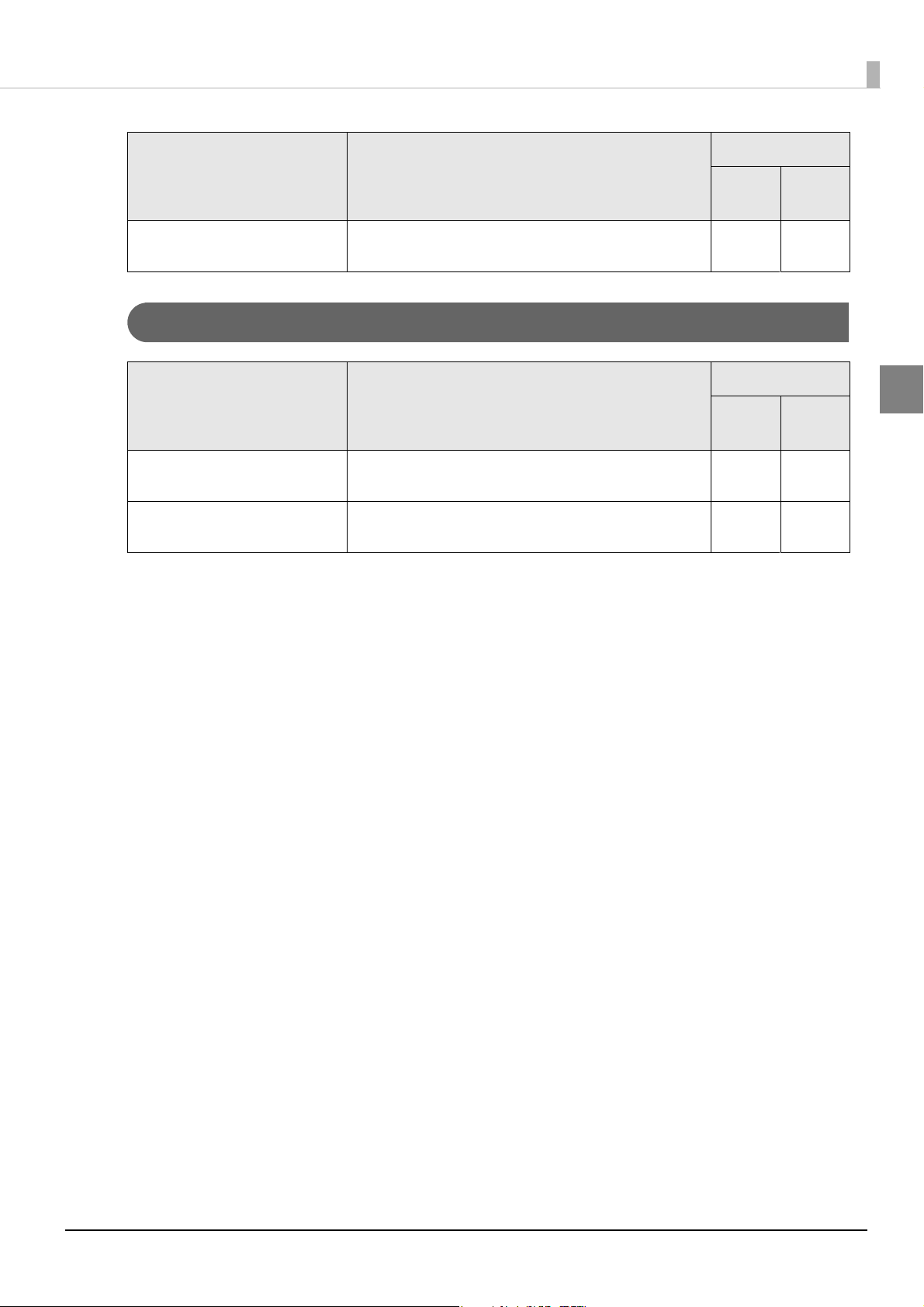
Chapter 1 Product Overview
How to Obtain
Name Descriptions
DM-D30 Technical Reference
Guide
Provides information necessary for system development
using the DM-D30 (customer display).
Thin-Client system
Name Descriptions
TM-DT Thin-Client system Setup
Tool
IP Address Setting Tool Tool for setting the IP address of this product (client) from
Tool for assisting Thin-Client system construction.
the Thin-Client system server.
Web
site
✔ -
How to Obtain
Web
site
✔ -
✔ -
Other
Other
1
17
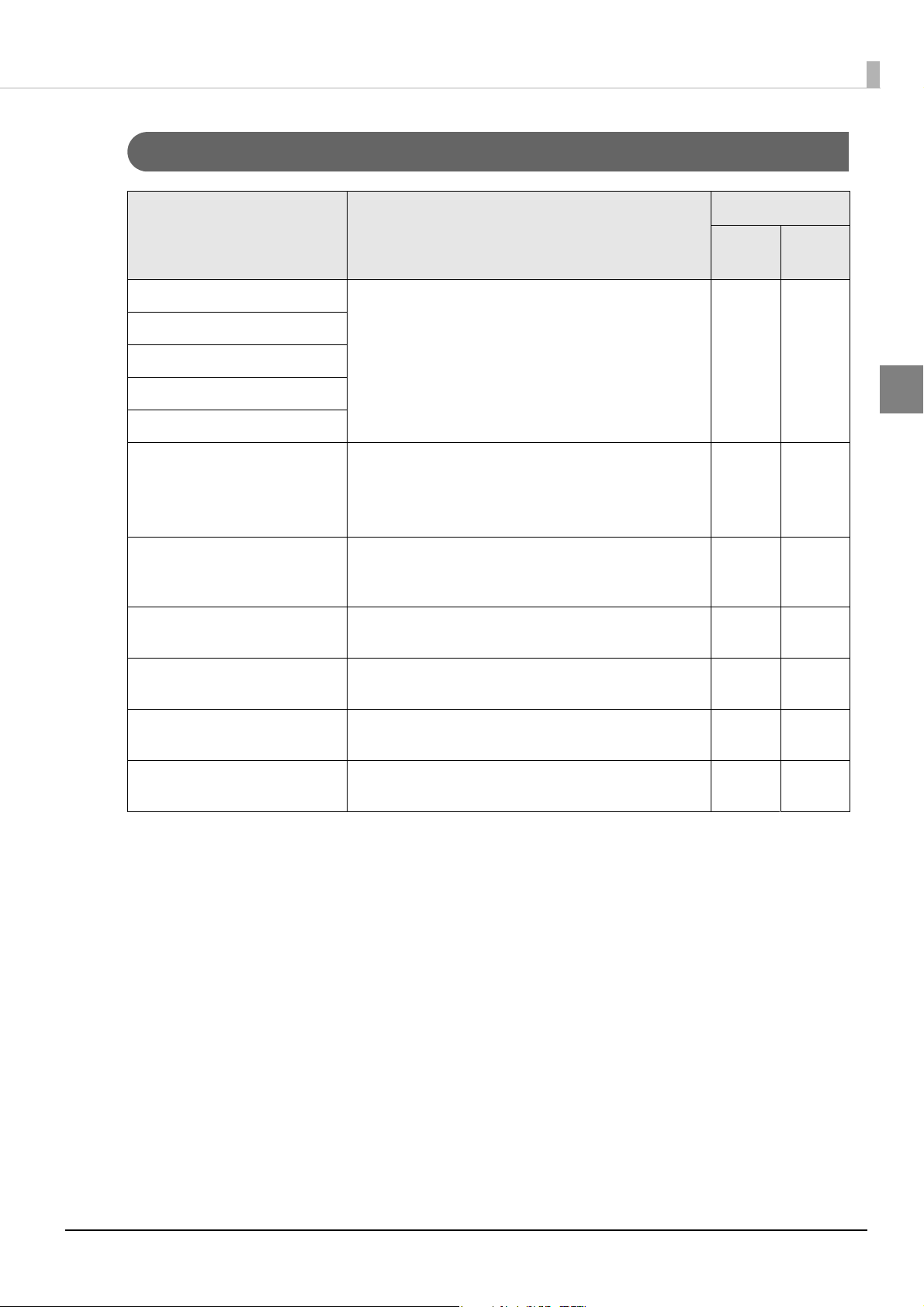
Systems that Use TM-DT software
Chapter 1 Product Overview
How to Obtain
Name Descriptions
Epson ePOS SDK Software development kit for controlling the printer and
for iOS
for Android
for Universal Windows apps
for JavaScript
TM-DT Series Peripheral Device
Control Guide
ePOS-Device XML User’s Manual Manual describing the method for transmitting XML data
ePOS-Print XML User’s Manual Manual describing the method for using Web services from
Server Direct Print User’s Manual Manual describing the method for developing systems
*1
*1
peripherals from Web applications and smart device applications.
*2
Manual describing the method for controlling peripherals
with TM-DT series printers.
It explains device control programs and scripts.
This manual is included in the Epson ePOS SDK package.
from applications via socket communication to control
printing and peripherals.
applications to conduct printing.
using server direct print.
Web
site
✔
✔ -
✔ -
✔ -
✔ -
Other
Web
Refer-
ence
1
Device Data Notification
User’s Manual
Deployment Guide
*2
*2
1 TM-DT Software Ver.2.5 or later
2 TM-DT Software Ver.3.0 or later
Manual describing the method for developing systems
using device data notification.
This guide includes the information needed to configure
settings for multiple products efficiently.
✔ -
✔ -
18
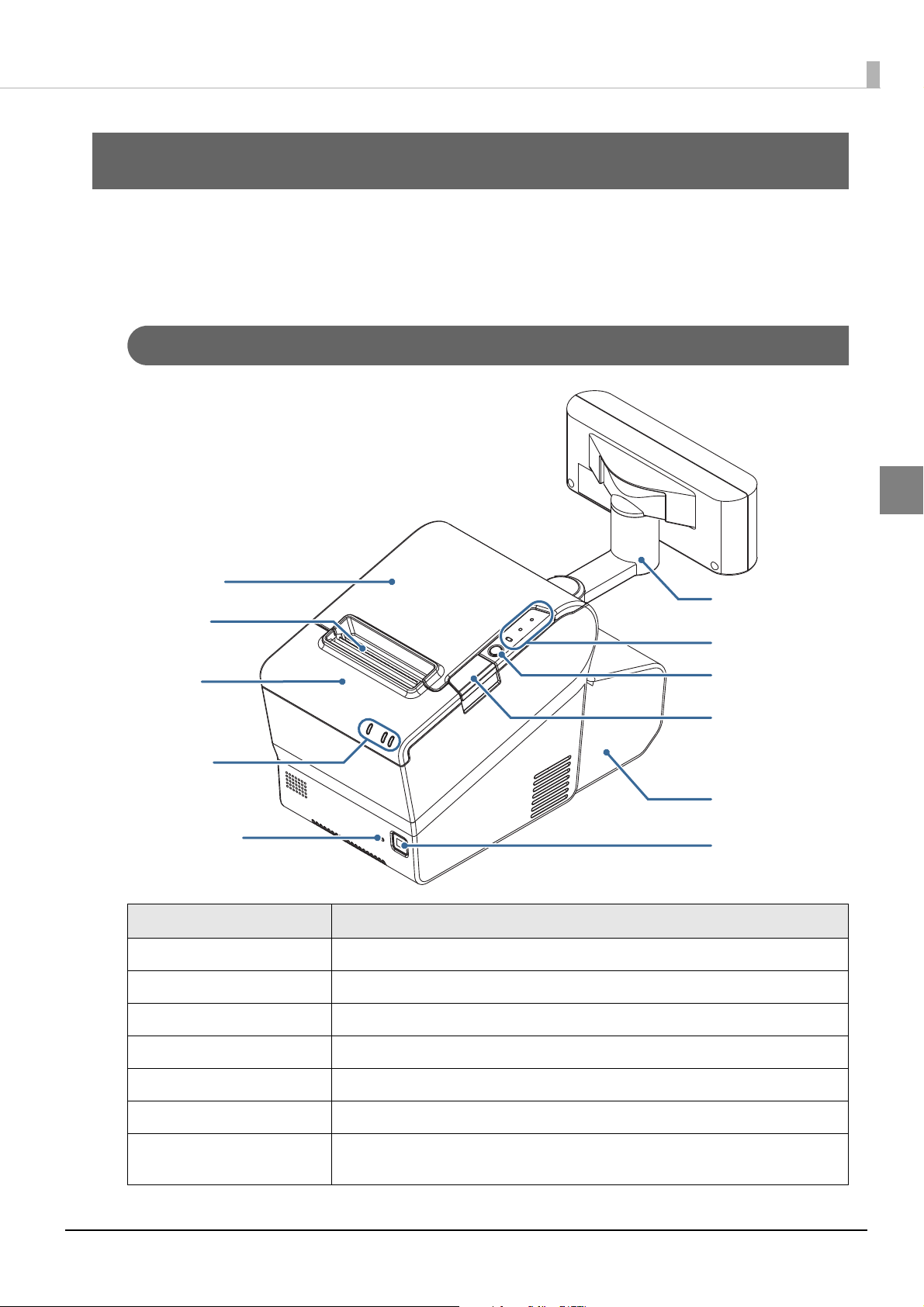
Chapter 2 Printer Functions and Settings
Roll paper cover
Manual cutter
Cutter cover
Controller LED
Printer reset button
Power button
Cover button
Feed button
Customer display
(option)
Connector cover
Printer LED
Printer Functions and Settings
This chapter describes the printer functions and setting methods.
Part Names and Functions
Main Unit Front
2
Name Description
Power button Turns this product power on or off.
Printer reset button Resets this product's printer. This product's computer is not reset.
Manual cutter A cutter for cutting the roll paper by hand.
Cover open button Opens the roll paper cover.
Cutter cover If there is a paper jam in the printer, open the cover and remove the paper.
Customer display (optional) Displays characters from applications.
Feed button Pressing this button once feeds the roll paper by one line.
Holding this button down feeds the roll paper continuously.
19
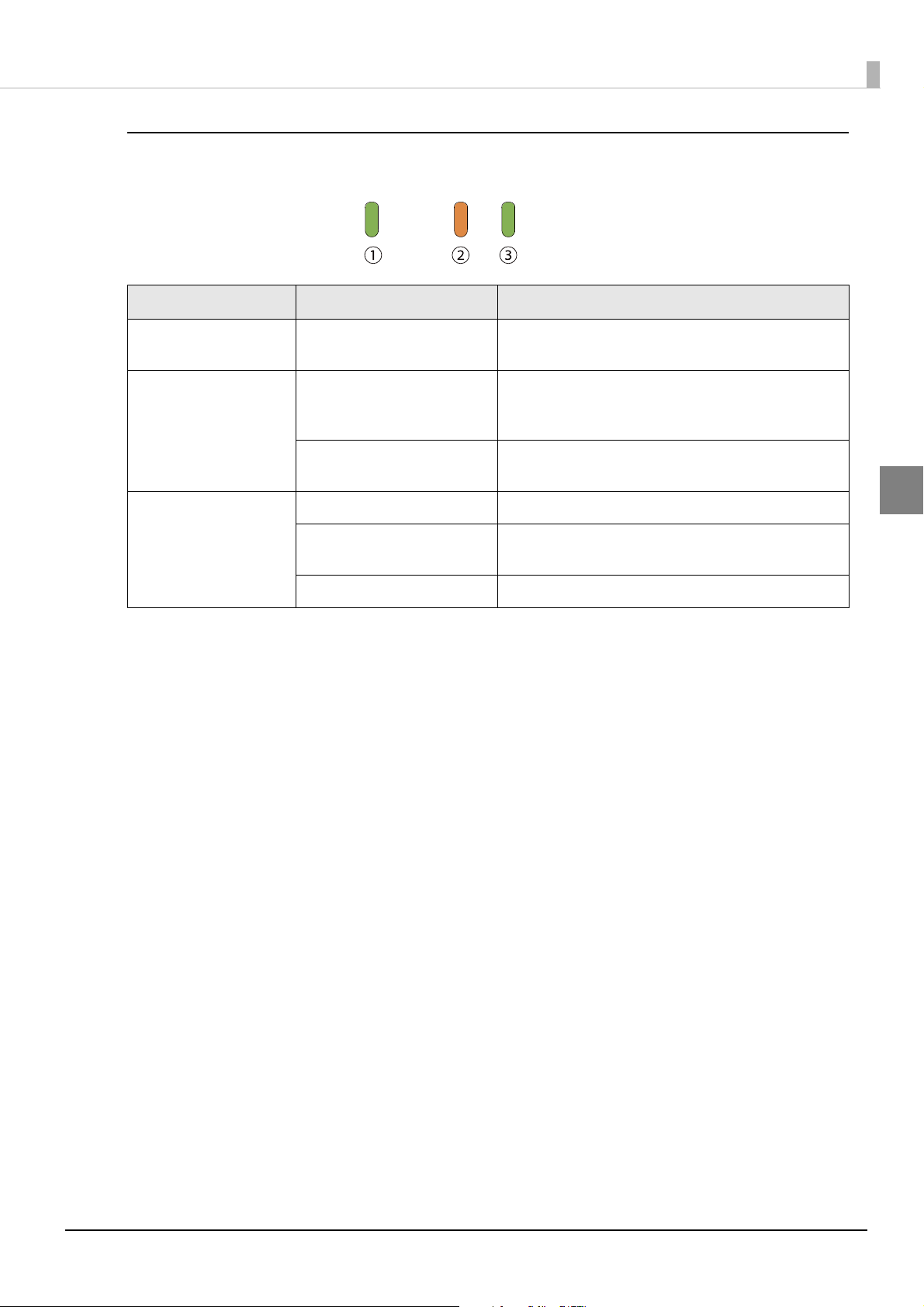
Controller LED
These display this product's computer status.
Name Status Description
Chapter 2 Printer Functions and Settings
(1) Storage Access LED
(Green)
(2) Status LED (Orange) Flashing
(3) Status LED (Green) On Windows in operation
On Accessing the storage
OS start sequence
(Approx. 1 second intervals)
Flashing (Approx. 160 millisecond intervals)
Flashing
(Approx. 1 second intervals)
Off Power off
(Accessing the storage device; Do not turn the power off.
Doing so may result in data loss.)
CPU high-temperature warning
(Failure has occurred. Please contact Epson.)
Standby or hibernate status
2
20
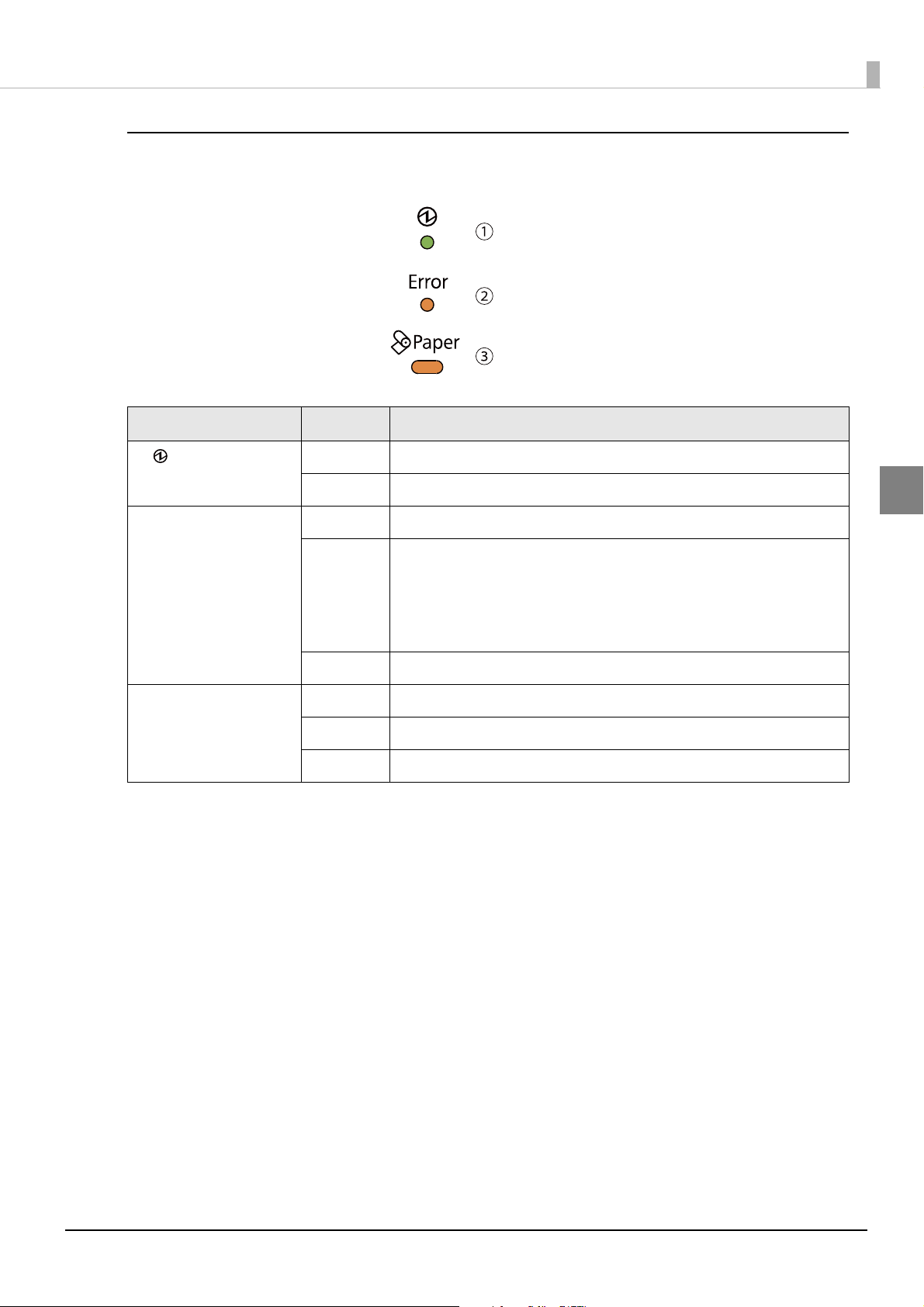
Printer LED
These display the printer status.
Name Status Description
(1) (Power) LED On Power is being supplied
Chapter 2 Printer Functions and Settings
Off Power is not being supplied
(2) Error LED Off Normal printing is possible (online).
On Printing is not possible. (For details, see
Immediately after power comes on or after resetting, the LED will go out
when printing becomes possible.
If the Paper LED is also on, replace the roll paper. For the roll paper replacement method, see
Flashing Printer error has occurred. (For details, see
(3) Paper LED Off There is a sufficient amount of roll paper remaining
Flashing A self-test printing standby state
On There is little or no roll paper remaining
"Installing and Replacing Roll Paper" on page 34.
"Offline" on page 31)
"Error Status" on page 22.)
2
21
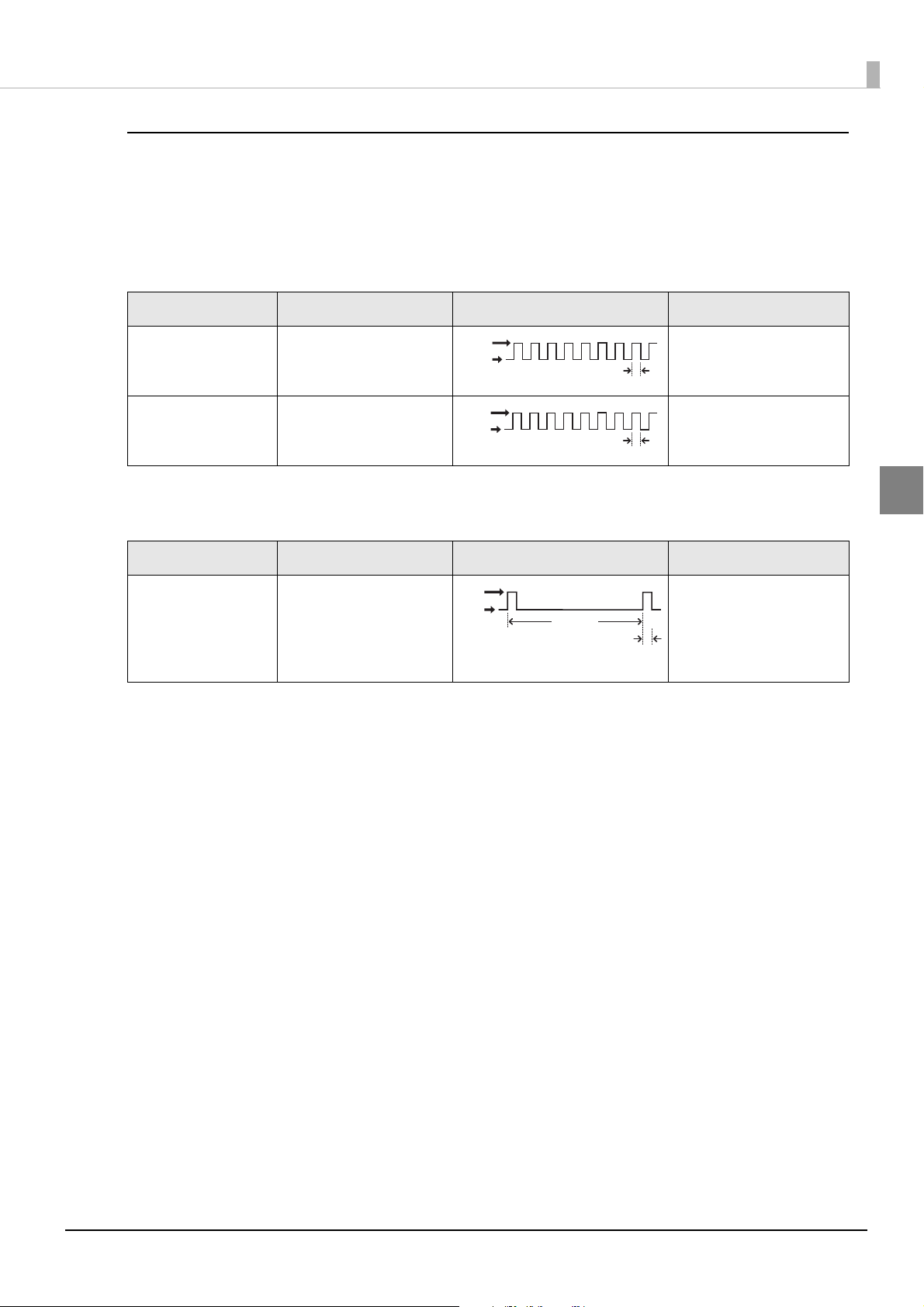
Chapter 2 Printer Functions and Settings
LED ON
LED OFF
Approx. 160 ms
Approx, 2.56 s
LED ON
LED OFF
Approx. 160 ms
Error Status
Printing cannot be done when there is a printer error. There are three possible error types: automatically recoverable errors, recoverable errors, and unrecoverable errors. Check the error LED flash code.
Automatically Recoverable Errors
Online status can be restored by the methods described below.
Error Error description Error LED flash code Recovery measure
Roll paper cover open
error
The roll paper cover was
opened during printing.
Recovers automatically
when the roll paper cover is
closed.
Print head temperature error
A high temperature outside the head drive operating range was detected.
LED ON
LED OFF
Approx. 160 ms
Recovers automatically
when the print head cools.
Recoverable Errors
After removing the cause of error, online status can be restored by pressing the printer reset button.
Error Error description Error LED flash code Recovery measure
Autocutter error Autocutter does not work
correctly.
Remove the jammed paper
or foreign matter in the
printer, close the roll paper
cover, and then press
printer reset button.
2
22
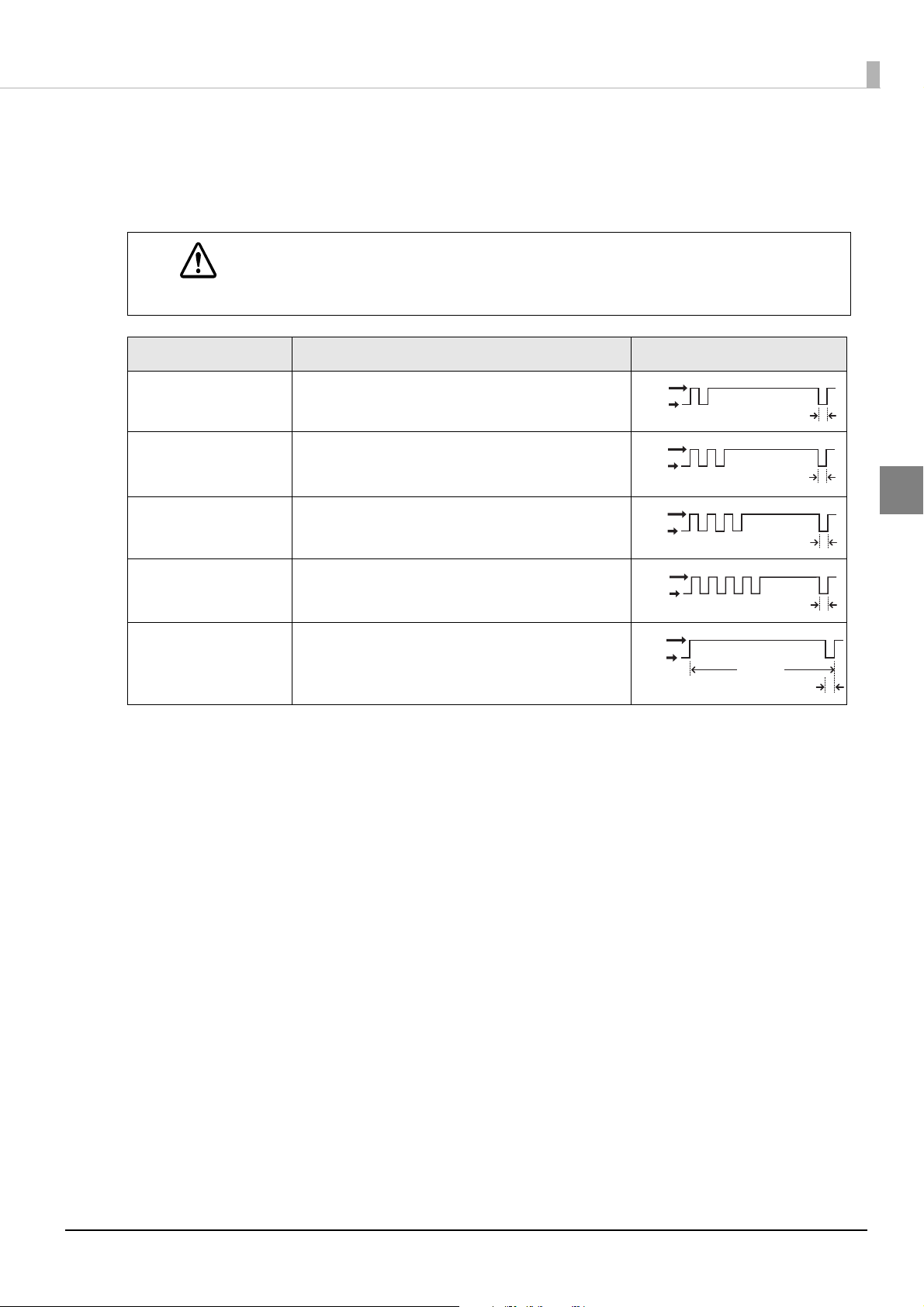
Chapter 2 Printer Functions and Settings
LED ON
LED OFF
Approx. 160 ms
LED ON
LED OFF
Approx. 160 ms
LED ON
LED OFF
Approx. 160 ms
LED ON
LED OFF
Approx. 160 ms
Approx. 2.56 s
LED ON
LED OFF
Approx. 160 ms
Unrecoverable Errors
If an unrecoverable error occurs, immediately press the printer reset button. If the same error still occurs, turn
the printer power off. Since it is possible a failure has occurred in the printer, contact your dealer or a Seiko
Epson service center for advice.
If an unrecoverable error occurs after resetting the printer, immediately turn the printer power off.
CAUTION
Error Error description Error LED flash code
Memory R/W error After R/W checking, the printer does not work correctly.
High voltage error The power supply voltage is extremely high.
Low voltage error The power supply voltage is extremely low.
CPU execution error The CPU is executing an incorrect address.
Internal circuit connec-
Internal circuits are not connected correctly.
tion error
2
23
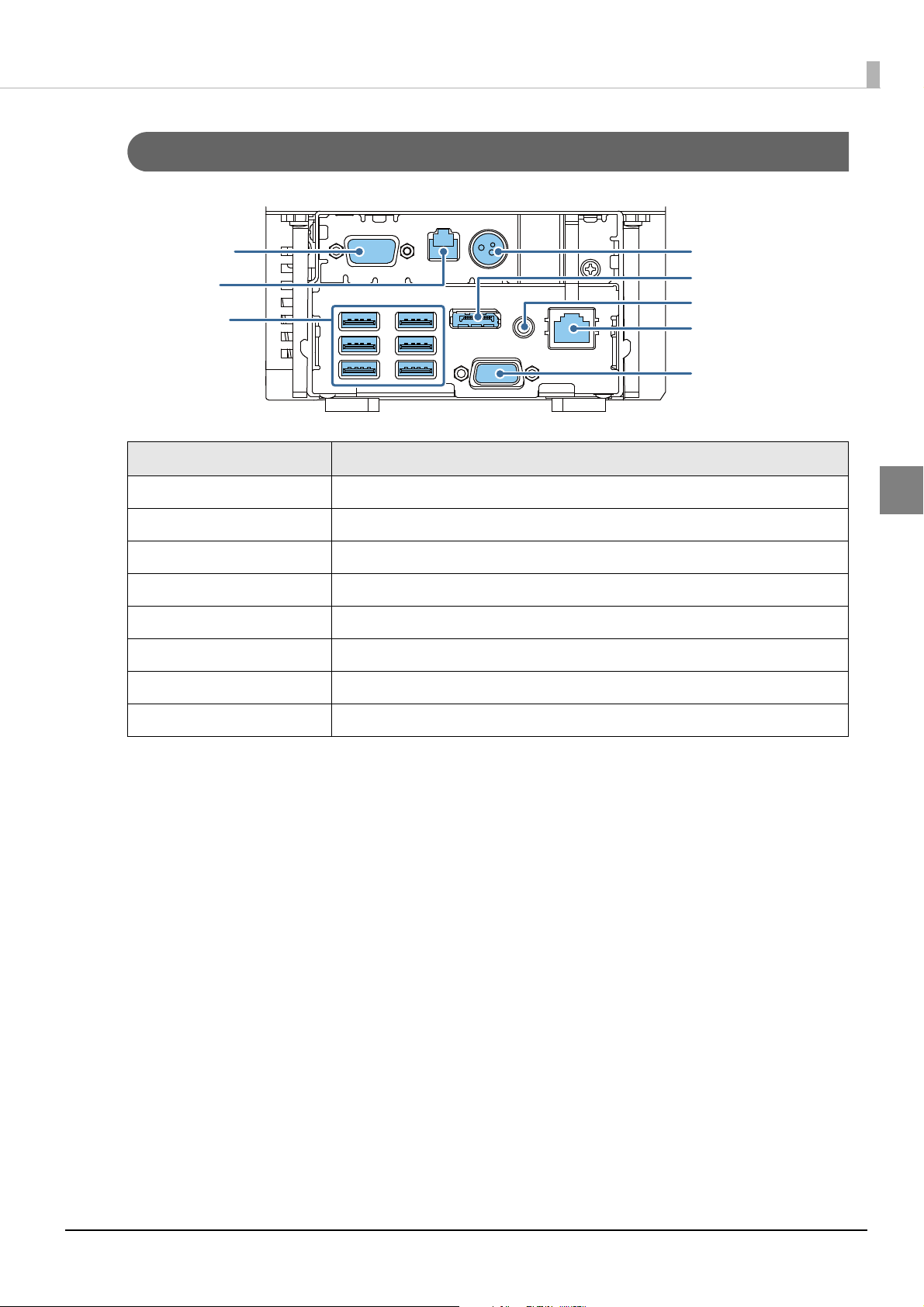
Product Rear
COM connector
DK connector
USB connector
VGA connector
LAN connector
Line-out connector
DisplayPort
DC-in connector
Name Description
Chapter 2 Printer Functions and Settings
DK connector Connect the cash drawer here.
LAN connector Connect the LAN cable here.
USB connector Connect external devices with USB interface here.
DC-In connector Connect the AC adapter here.
VGA connector Connect the display here.
DisplayPort * Connect the display here.
COM connector Connect a serial communication device.
Line-Out connector Connect an external speaker here.
This may not be provided, depending on the product specifications.
2
24

Chapter 2 Printer Functions and Settings
LAN Status LED
The LAN status LEDs are the LEDs on the LAN connector. They indicate the network communication status of
this product.
LED (Yellow)
LED (Green / Orange)
LED Status Description
Green/Orange On (Green) 1 Gbps link established
On (Orange) 100 Mbps link established
Off 10 Mbps link established or link not established
Yellow On Data is being exchanged.
Off Data is not being exchanged.
2
25

Installing the Product
Display caution regarding the following points when installing the Product.
The Product must be installed horizontally on a flat surface (not tilted).
Do not place the product in dusty locations.
Do not knock or strike the product. This may cause defective print.
Do not catch cables and do not place foreign matter under the product.
Security Hook
Commercially available theft prevention wire can be attached.
Chapter 2 Printer Functions and Settings
2
Security hock
26
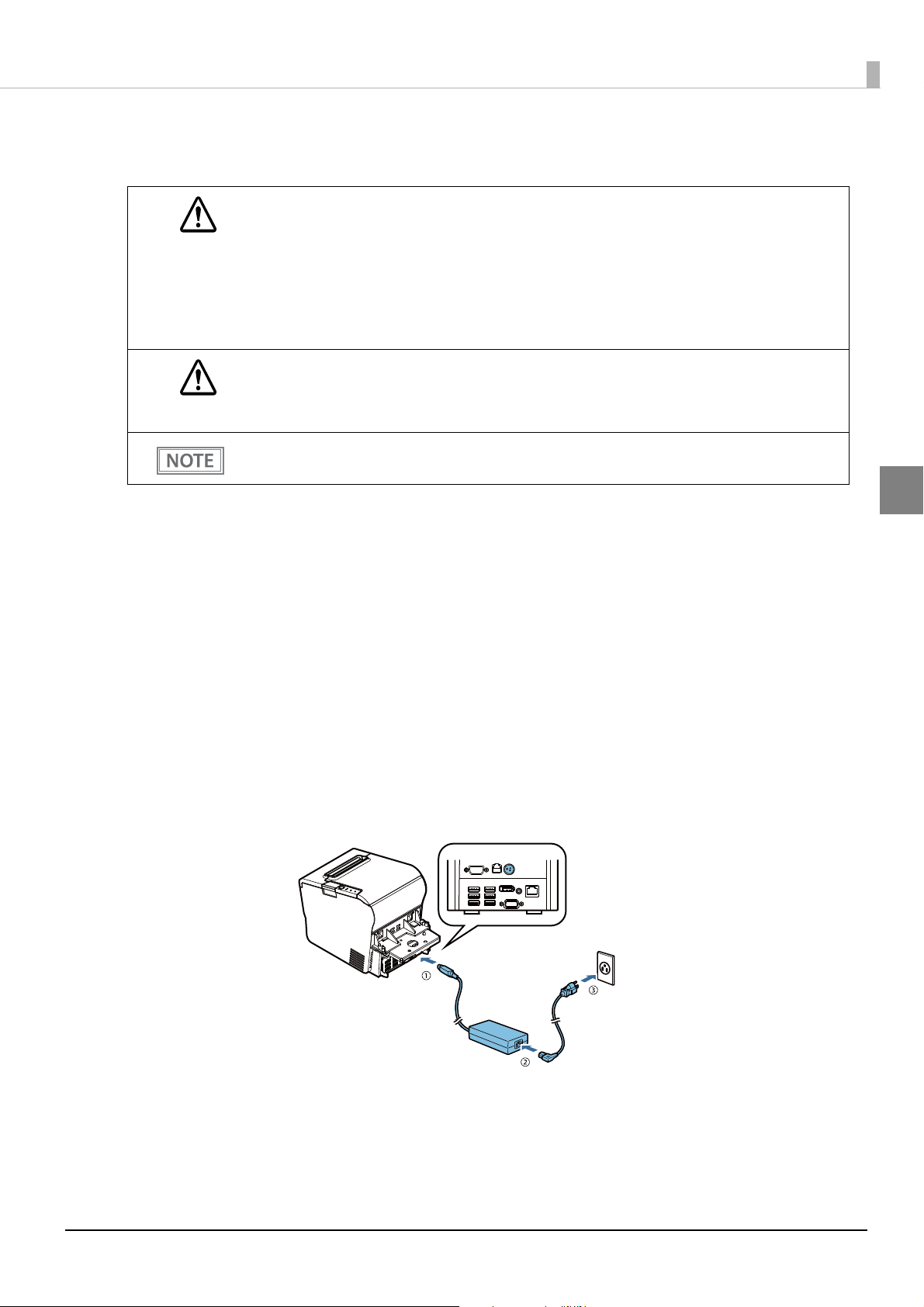
Connecting the AC Adapter
Be sure to use the specified AC adapter (AC adapter, T).
If you use a non-standard AC adapter, there is a risk of causing fire or electric shock.
WARNING
CAUTION
If an abnormality arises despite using this product's attachments, immediately turn the power off
and remove the power cord from the wall socket.
When connecting or detaching the AC adapter to and from this product, remove the AC
adapter's power cord from the wall socket.
If the power cord is not removed, there is a risk that the adapter and/or this product will be damaged.
Use the AC adapter separated from the main unit.
When using this product connected to the powered USB hub unit (Model: OT-PH10), connect the AC
adapter to the Powered USB Hub Unit. See "the OT-PH10 Installation Guide" for details.
Chapter 2 Printer Functions and Settings
Connect the AC adapter to this product by the following procedure.
Make sure that power is off and that the AC adapter power cord is detached from the
1
wall socket.
Firmly insert the DC connector of the AC adapter all the way into the DC-in connector
2
on the product. ((1) in the illustration)
Firmly insert the connector of the AC cable all the way into the AC inlet on the AC
3
adapter. ((2) in the illustration)
Firmly insert the plug all the way into the grounded wall outlet. ((3) in the illustration)
4
Set the AC adapter so that its label side is facing down.
5
2
27
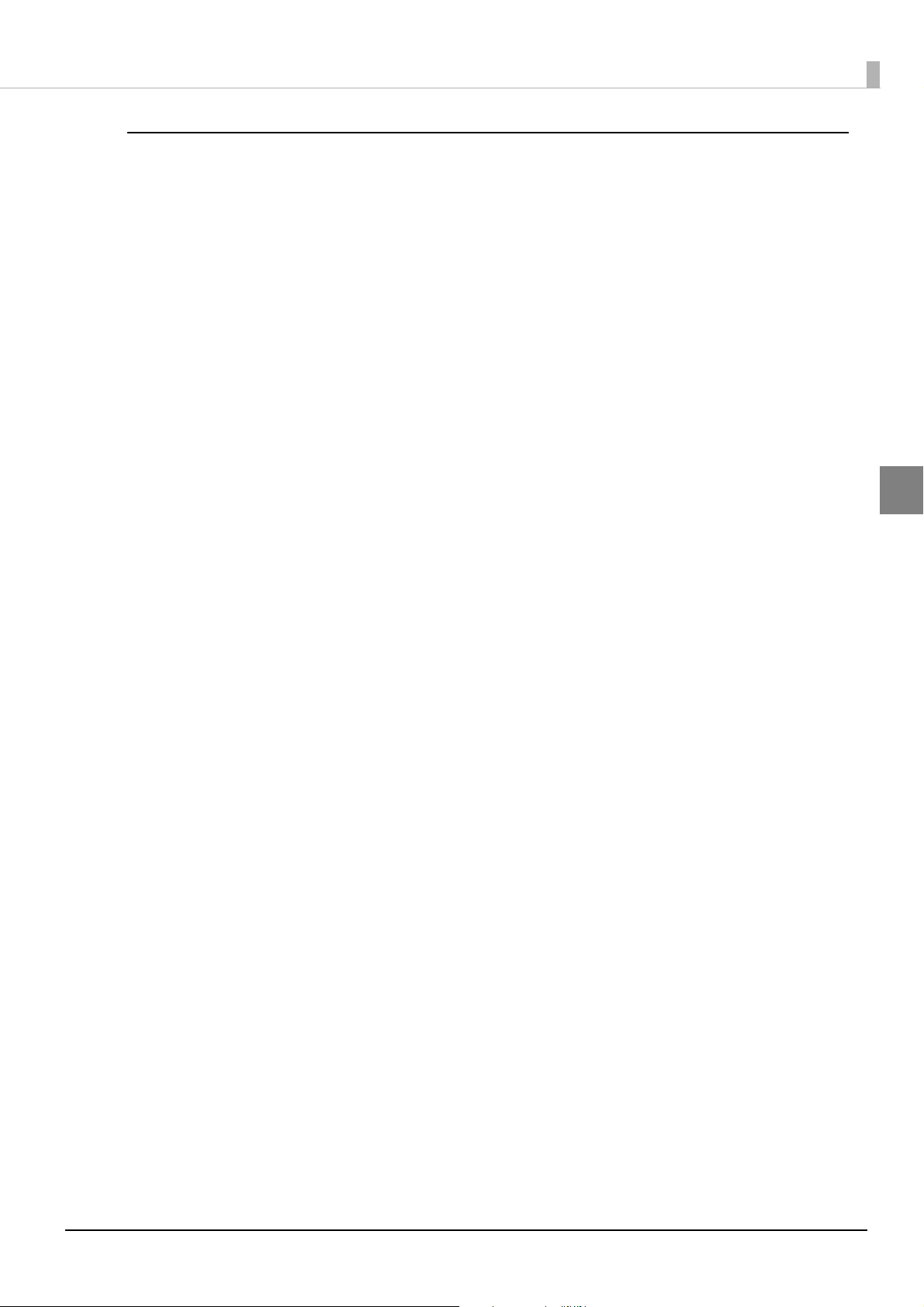
Detaching the AC Adapter
Detach the AC adapter from this product by the following procedure.
Make sure that power is off.
1
Detach the power cord from the wall socket.
2
Detach the AC adapter DC connector from this product.
3
Chapter 2 Printer Functions and Settings
2
28
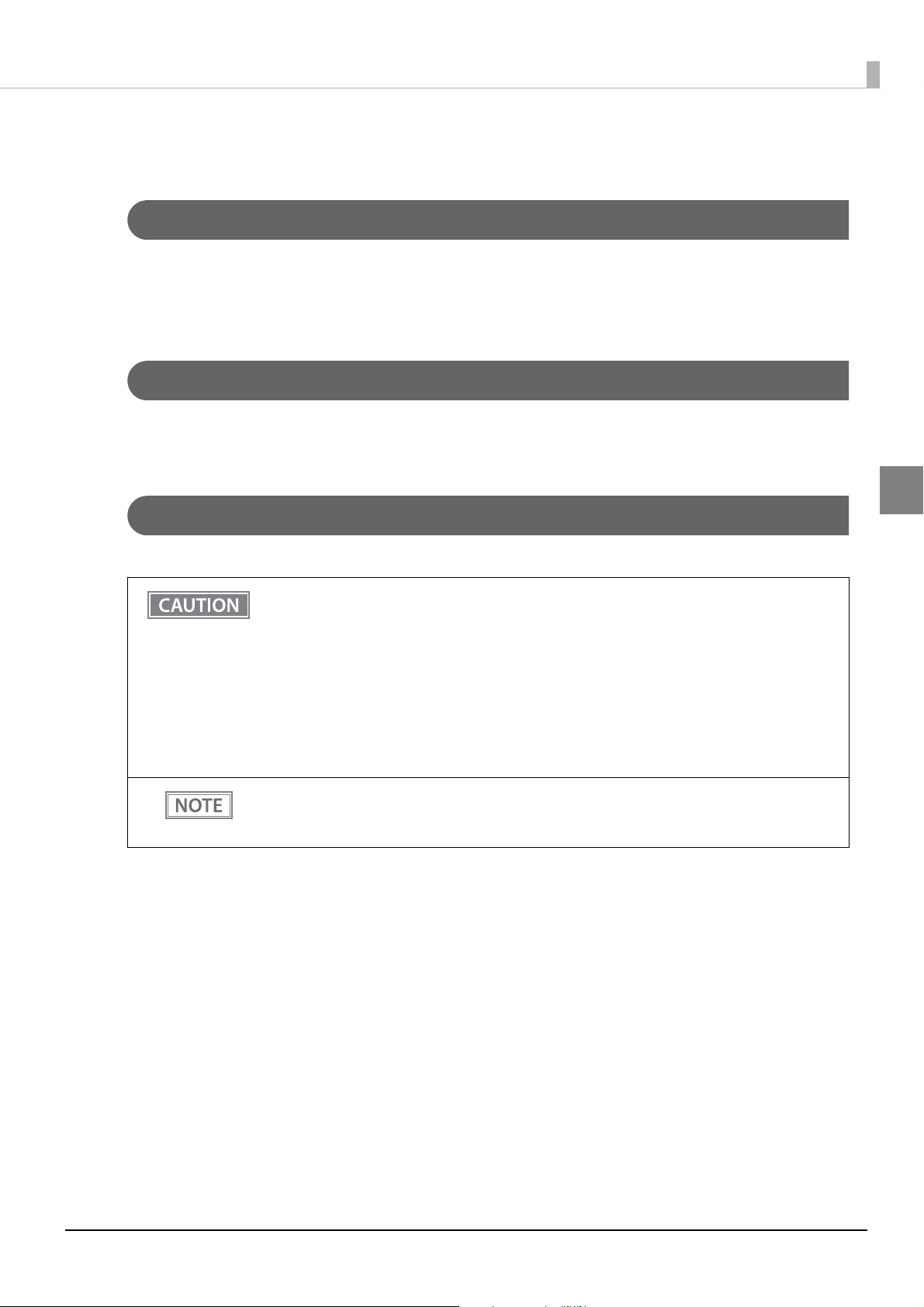
Chapter 2 Printer Functions and Settings
Turning Power On and Off
Turning Power On
With product power turned off, press the power button.
The power LED and the status LED (green) comes on.
The status LED (orange) flashes during startup of the OS, when OS startup is finished, goes out.
Turning Power On for the First Time
When turning power on for the first time, it is necessary to perform Windows initial settings.
For details, see
"Windows Initial Settings" on page 63.
Turning Power Off
Turn the power off from an application or OS function.
To power off the product, use the application or OS function.
Do not use the operations shown below unless the product cannot be turned off due to an
application or OS problem. Doing so may cause loss of unsaved data, require OS recovery, or
damage the HDD, SSD or other hardware.
Forced termination by holding down the power button for approx. 4 sec.
Power shutdown by turning off the circuit breaker on the distribution board or by discon-
necting the AC cable/DC cable.
The same phenomenon may also occur due to power shutdown caused by power failure/temporary power failure. To prevent power shutdown due to power failure/temporary power
failure, using an uninterruptible power supply (UPS) is recommended.
Product power can also be turned off from EPSON TMNet WebConfig (
Product power can also be turned off from the Web application. For details, see "Epson ePOS
SDK for JavaScript User's Manual".
2
page 118).
29
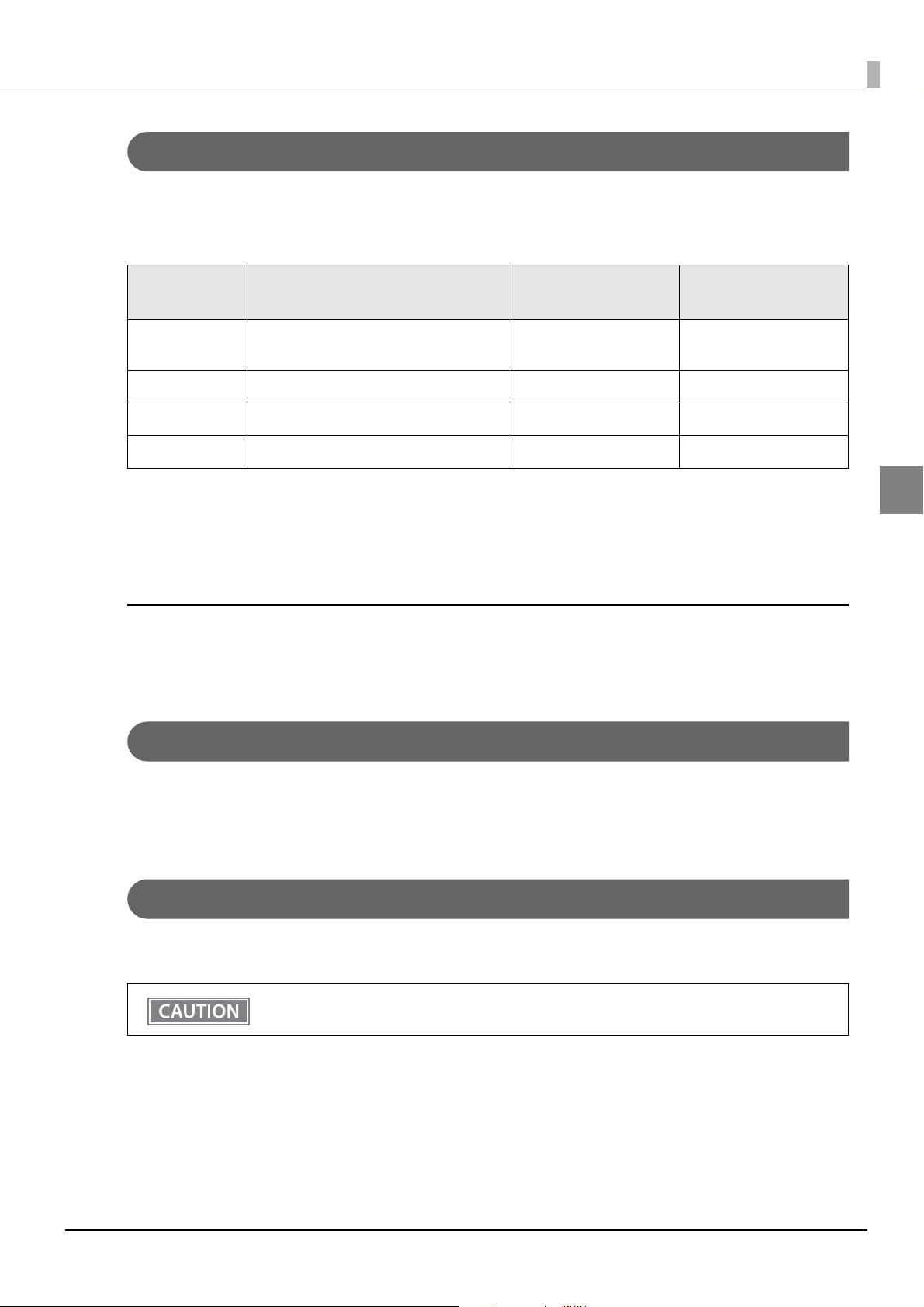
Chapter 2 Printer Functions and Settings
Power Button Settings
You can set the functions that are available when you press the power button while power is on to this product.
Revisions are made by means of Windows "Power Options" or EPSON TMNet Config "Shutdown Settings."
The functions that can be set, and the setting methods are described below.
Function Description
Shutdown Shuts down Windows and turns power off
(initial settings).
Do nothing Invalid (does nothing) ✔✔
Standby Switches to Windows standby ✔ -
Hibernation Switches to Windows hibernation ✔ -
In standby, the current work contents are saved in the memory. On returning from standby, work can be immediately resumed from where you left off.
If the AC adapter is removed in the standby mode, the work contents saved in the memory will be lost.
For settings when using Windows hibernation, see
"Windows Hibernation" on page 65.
Setting from
Windows
✔✔
Setting from EPSON
TMNet WebConfig
2
Return from Standby / Hibernation
When this product is in Windows standby or hibernate mode, press the power button to restore the original
state.
Prevention of Accidental Operation of Power Button
The power button cover supplied with this product can be attached to prevent accidental operation of the power
button.
For details, see
"Power Button Cover" on page 48.
Forced Termination
If you cannot turn this product power off using applications or the OS, you can execute forced termination as a
last resort. Keep pressing the power button for approximately 4 seconds until this product is turned off.
Be careful; when forced termination is executed, all unsaved data is lost.
30

Chapter 2 Printer Functions and Settings
Online and Offline
This section describes the conditions in which the printer goes online and offline.
This product's printer can print when it is online but not when it is offline.
Because this product's computer and printer operate independently, the computer operates irrespective of the
printer status.
The printer LEDs display the following.
Printer Status Power LED Error LED
Online On Off
Offline On On
Online
This is the online status when no offline events or printer errors are happening.
Offline
The printer automatically goes offline under the following conditions:
During power on (including resetting with the interface) until the printer is ready
During the self-test
When the roll paper cover is open
While roll paper is feed using the Feed button
When printing stops due to end of paper. (When the roll paper end sensor detects the end of paper or the
printer is set so that printing stops upon detection of roll paper near-end.)
When an error has occurred (For detail, see
"Error Status" on page 22.)
2
31

Chapter 2 Printer Functions and Settings
Hole
Handling the Roll Paper
Changing the Paper Width
The printer is initially set to print on 80 mm width paper and you can change the printer to print on 58 mm
width paper by installing the roll paper guide and changing the paper width setting with the customized value.
Follow the steps below to install the roll paper guide.
Once you change the paper width from 80 mm to 58 mm, you cannot change it back to 80
mm.
If changing the paper width, use TM-T88V-Utility, and change the width on the TM-T88V-DT or
via the network.
Open the roll paper cover.
1
Install the roll paper guide so that the projection on its bottom is aligned with the
2
hole at the right of the roll paper holder.
2
32

Chapter 2 Printer Functions and Settings
Tighten the enclosed screw to fix the roll paper guide.
3
Paste the enclosed 2 small strips along the roll paper guide on the bottom of the roll
4
paper holder.
Make sure the space between the top edge of the strip and the line of the groove in the roll paper
guide is 0.5 mm {0.020”} or less.
2
33

Installing and Replacing Roll Paper
Do not open the roll paper cover during printing.
The product may be damaged.
WARNING
Press the cover open button to open the roll paper cover.
1
Do not touch the manual cutter with your hands when installing or replacing the roll paper.
Otherwise, you may be injured because the manual cutter blade is sharp.
Use roll paper that meets the product specification. For details about paper specification, see
"Roll Paper Specifications" on page 144.
Paper must not be pasted to the roll paper core.
Chapter 2 Printer Functions and Settings
2
Remove the used roll paper core, if any.
2
Install the roll paper in the correct direction.
3
34

Pull out some roll paper, and close the roll paper cover.
4
Chapter 2 Printer Functions and Settings
Tear off the roll paper with the manual cutter.
5
2
35

Chapter 2 Printer Functions and Settings
Removing Jammed Paper
When roll paper gets jammed inside the printer, remove the paper and reset the printer as follows.
Open the roll paper cover.
1
Remove the jammed paper.
2
Press the printer reset button to reset the printer.
3
The roll paper cover will not open (the autocutter blade is locked)
The roll paper cover will not open if the auto cutter blade is locked.
Restore the auto cutter blade to its normal position and remove the jammed paper by the following procedure.
Turn off the product.
1
Slide the cutter cover toward the front to open it.
2
Do not touch the thermal head because it can be very hot after printing.
CAUTION
2
36

Chapter 2 Printer Functions and Settings
Turn the knob until you see a triangle in the opening. This returns the cutter blade to
3
the normal position.
There is a label near the cutter to assist you.
Close the cutter cover.
4
Close the roll paper cover.
5
2
Remove the jammed paper.
6
Turn on the product.
7
37

Chapter 2 Printer Functions and Settings
Adjustment screw
Positioning plate
Detection lever
Adjusting the Roll Paper Near-End
Below are two situations where a roll paper near-end sensor adjustment is required.
To adjust the detection position to suit the diameter of the roll paper core used.
To adjust the detection position of remaining amount of paper.
Since roll paper cores vary slightly in shape, depending on roll paper design and manufactur-
ing tolerances, it is impossible to detect the remaining paper exactly.
Use roll paper with a core whose inner diameter is 12 mm {0.47"} and outer diameter is 18 mm
{0.71"} so that the near-end sensor can detect the remaining paper as accurately as possible.
Follow the steps below to adjust the roll paper near-end sensor.
Open the roll paper cover, and remove the roll paper.
1
Loosen the adjustment screw fastening the sensor, and align the upper edge of the
2
positioning plate with the adjustment position.
2
Adjustment position
Upper Approx. 27 {1.06"}
Lower (Initial setting) Approx. 23 {0.97"}
Tighten the adjustment screw.
3
After adjustment, make sure that the detection lever operates smoothly.
4
Remaining amount of paper
(outer diameter: mm)
38

Chapter 2 Printer Functions and Settings
Attaching and Setting Peripherals
Connect the peripheral cables to each connector.
When attaching and detaching peripherals, be sure to turn this product power off and remove
the power cord. Doing so without detaching the power cord could lead to failure.
When connecting USB cable, DisplayPort cable, line output cable, and other connector-less cables to this product, fix the interface cables with wire saddles to prevent detachment.
Wire saddle
Keyboard / Mouse
Connect when you want to operate from Windows or applications.
Connect a USB keyboard and USB mouse to the USB connectors.
Fix the USB cables with wire saddles to prevent detachment.
Display
Connect when you want to display Windows and operate from applications.
Connect the display to the VGA connector or DisplayPort. If this product is compatible with touch panel inputting or audio outputting, connect to the respective ports.
Connect the display when power to this product is off. If you connect the display while power
is on, it may not display properly.
Fix the DisplayPort cable, USB cables, and line output cable with wire saddles to prevent
detachment.
2
Conduct display settings with the Windows function.
39

Chapter 2 Printer Functions and Settings
USB Interface Printer
Connect the USB interface TM printer to a USB connector. For printer settings, see the "Technical Reference
Guide" of each TM printer.
PC-POS System
Set the driver, etc. according to each system of use. For details, see
130
.
Systems that use TM-DT software cannot be used.
Fix the USB cables with wire saddles to prevent detachment.
"PC-POS System Development" on page
Network Printer
Network printers are connected to the same network as this product. For printer settings, see the "Technical
Reference Guide" of each TM printer.
PC-POS System
Set the driver, etc. according to each system of use. For details, see
.
130
Systems that use TM-DT software
Set the device ID, IP address, printer model, and other settings with EPSON TMNet WebConfig. For details,
"Settings - Web service settings - Printer" on page 102.
see
"PC-POS System Development" on page
Customer Display
Connect the customer display (optional) to a USB connector.
For how to connect the customer display and make dip switch settings, etc., see the "Technical Reference Guide"
of each customer display.
PC-POS System
This product is installed with a customer display COM-USB conversion driver, so it is recognized as a virtual
COM port.
Set the driver, etc. according to each system of use. For details, see
130
.
"PC-POS System Development" on page
2
Systems that use TM-DT software
Set whether or not to use the customer display, communication speed and so on with EPSON TMNet WebConfig. For details, see
"Settings - Web service settings - Customer Display" on page 103.
Fix the USB cables with wire saddles to prevent detachment.
40

Chapter 2 Printer Functions and Settings
48°
300°
270°
Operation
When changing the direction and angle of the customer display, move the display section and L-shaped support
while holding this product down by hand. When the movement stops, do not move it any more.
Do not rotate the display with excessive force. Doing so may break it.
CAUTION
The mobile range of the display is as follows.
Display tilt: Maximum angle of 48° (5 levels)
Display rotation: Maximum angle of 300°
2
Arm rotation: Maximum angle of 270°
41

Chapter 2 Printer Functions and Settings
DK connector
Cash Drawer
Connect the connector of the drawer kick-out cable to the printer.
Push the connector of the drawer kick-out cable into the product until you hear a click.
Specifications of drawers differ a great deal, depending on makers or models. When you use a
drawer other than the specified, make sure its specifications meet the following conditions.
WARNING
Otherwise, devices may be damaged.
The load, such as a drawer kick-out solenoid, must be connected between pins 4 and 2 or
pins 4 and 5 of the drawer kick-out connector.
When the drawer open/close signal is used, a switch must be provided between drawer
kick-out connector pins 3 and 6.
The resistance of the load, such as a drawer kick-out solenoid, must be 24
input current must be 1A or less.
Be sure to use the 24V power output on drawer-kick out connector pin 4 for driving the
equipment.
Use a shield cable for the drawer connector cable.
Two driver transistors cannot be energized simultaneously.
Leave intervals longer than 4 times the drawer driving pulse when sending it continuously.
Be sure to use the printer power supply (connector pin 4) for the drawer power source.
Do not insert a telephone line into the DK connector.
Doing so may damage the telephone line or printer.
or more or the
2
PC-POS System
The cash drawer is controlled from this product's printer. There is no dedicated driver for the cash drawer you can use the printer driver.
Systems that use TM-DT software
The cash drawer is controlled from this product's printer. Configure the printer to use.
42

DK Connection Circuitry
F.G
+24V
Shielded DK connector
Printer side
User side [Drawer kick-out side]
Drawer open/close switch
Drawer kick-out solenoid
Control device
1
2
3
4
5
6
Chapter 2 Printer Functions and Settings
2
43

Chapter 2 Printer Functions and Settings
Key Input Device
Connect the key input device to a USB connector. For how to set barcode scanners and so on, see the respective
product manuals.
PC-POS System
Since it is recognized as a HID device, setting is not required.
Systems that use TM-DT software
Set the device ID, control script and so on with EPSON TMNet WebConfig. For details, see
service settings - Key input device" on page 104
Fix the USB cables with wire saddles to prevent detachment.
.
"Settings - Web
Serial Communication Device
Connect the serial communication device to a COM connector. For how to set the device, install the driver and
so on, see the respective product manuals.
PC-POS System
Align communication conditions between this product and the device.
Systems that use TM-DT software
Align communication conditions between EPSON TMNet WebConfig and the device.
Set the device ID, communication conditions, control script and so on with EPSON TMNet WebConfig. For
details, see
"Settings - Web Service settings - Serial communication Device" on page 105.
Powered USB Hub Unit
Attach the powered USB hub unit to the base of this product, and connect the cables to this product's DC connector and USB connector.
For details on the powered USB hub unit, see "OT-PH10 Installation Guide".
2
44

Chapter 2 Printer Functions and Settings
Network Settings
Connect to Wired LAN
LAN Cable Connections
When LAN cables are installed outdoors, make sure devices without proper surge protection
are cushioned by being connected through devices that do have surge protection.
CAUTION
Push the 10BASE-T/100BASE-TX LAN cable into the LAN connector until you hear a click.
Otherwise, the devices can be damaged by lightning.
Never attempt to connect the customer display cable, drawer kick-out cable, or a telephone
line cable to the Ethernet connector.
Network Settings
Set the IP address and other network settings. Settings can be made as follows.
Setting on Windows
Perform the same settings as with the Windows PC.
Setting on EPSON TMNet WebConfig (
page 113)
2
45

Chapter 2 Printer Functions and Settings
Connect to Wireless LAN
You can use the optional wireless LAN cable set (OT-WL01) to connect this product to a wireless LAN.
Wireless LAN Cable Set Connections
Connect the wireless LAN cable set to a USB connector.
Connect the wireless LAN cable set by the following procedure.
Attach the included rubber cover to the connector of the USB extension cable into
1
which the wireless LAN unit will be inserted, to prevent the unit from coming off.
2
Insert the wireless LAN unit into the connector of the cable.
2
Adjust the position of the rubber cover so that the description on the label on the back side of
the wireless LAN unit is not covered.
Connect the USB extension cable to the USB connector of the printer.
3
If you want to fix the wireless LAN unit, cut the included affixing tape to fit and put on the unit,
and fix the unit in a place with good communication.
46

Chapter 2 Printer Functions and Settings
Wireless LAN cable set’s indicator
With the LED on the wireless LAN unit, you can check the communication status of the product.
LED
LED Description
Off The wireless LAN unit is not connected to the product. Or the product power is Off.
Flashing This wireless LAN unit is in operation.
Flashing rapidly This unit is communicating on a wireless LAN.
2
Network Settings
Set the IP address and other network settings. Settings can be made as follows.
Setting on Windows
Perform the same settings as with the Windows PC.
Setting on EPSON TMNet WebConfig (
page 114, page 115)
47

Chapter 2 Printer Functions and Settings
Align the inside edge of the power button cover
with the upper edge of the power button.
Align the left edge of the power button cover
with the right edge of the printer reset button.
Printer reset button
Power button
Attaching Accessories
Power Button Cover
The power button cover supplied with this product can be attached to prevent accidental operation of the power
button.
If the area around the power button is dirty, Epson recommends wiping clean before attaching
the cover.
Open the power button cover.
1
2
Peel off the backing paper.
2
Attach the power button cover as shown in the illustration.
3
48

Chapter 2 Printer Functions and Settings
Connector Cover
Attaching the Connector Cover
The connector cover can be attached to protect cables that are connected to this product.
When attaching the connector cover, always hold both sides. Otherwise the connector cover
could break.
CAUTION
Attach the connector cover by the following procedure.
When attaching the customer display (optional) to this product, remove the U-
1
shaped component from the connector cover.
2
Align the hooks on the connector cover with the dents on the main body.
2
Push the connector cover to click onto the main body.
3
Make sure the cables are not pinched.
4
49

Chapter 2 Printer Functions and Settings
Detaching the Connector Cover
Detach the hooks from this product while pushing the bottom parts on both sides of the connector cover
inwards.
2
50

Chapter 2 Printer Functions and Settings
Positioning lines
Affixing Tape (Optional)
When fixing this product onto a mounting surface using the optional affixing tape (model number: DF-10), follow the procedure below.
Turn over the product so that you can see its bottom.
1
With two pieces of the affixing tape combined, peel off the backing paper of a pair on
2
one side, and paste it to one of the specified positions on the bottom of the product.
In the same way, paste other three pairs of tape in the specified positions.
3
Peel off the backing paper of each pair on the other side of the affixing tape, turn
4
over the product back on its bottom, and place and secure it firmly to the installation
surface.
2
51

Chapter 2 Printer Functions and Settings
Thermal Head
Cleaning
Thermal Head
Epson recommends cleaning the thermal head periodically (every 3 months or so) to maintain the receipt print
quality.
After printing, the thermal head and the surrounding frame can be very hot. Do not touch the
thermal head right away. Wait for the thermal head to cool down sufficiently before cleaning.
CAUTION
Open the roll paper cover, and clean the thermal elements of the thermal head with a cotton swab slightly
moistened with an alcohol solvent (ethanol or isopropyl alcohol).
Do not damage the thermal head by touching it with your fingers or any hard object.
2
Depending on the roll paper used, paper dust may stick to the platen roller and roll paper end sensor. To remove
the paper dust, clean the platen roller and roll paper end sensor with a cotton swab slightly moistened with
water.
Case
Wipe the dirt off the case with a dry cloth or a cloth slightly damp with water. If it is very dirty, soak a cloth in a
neutral liquid detergent, tightly wring it out, and wipe the dirt away. Always unplug the power cord from the
socket at this time.
Never clean the product with alcohol, benzine, thinner, or other such solvents. Doing so may
damage or break the parts made of plastic and rubber.
52

Preparing for Transport
Follow the steps below to transport the product.
Turn off the product.
1
Remove the peripherals and the AC adapter.
2
Remove the roll paper.
3
Pack this product upright.
4
Chapter 2 Printer Functions and Settings
2
53

Chapter 2 Printer Functions and Settings
Setting the Memory Switches
This product contains memory switches (customized value). The memory switch settings determine the operations of the built-in printer.
To change the memory switch settings, use the software setting mode or the TM-T88V Utility.
The settings that can be changed with each of these are shown below.
Function Software Setting Mode TM-T88V Utility
Paper width
Print density
Multi-tone print density
Print speed
Font
Code page
International character set
Font A/B replacement
Optional Buzzer
Number of head energizing parts
Power supply unit capacity
Automatic paper cut
Paper reduction
Upper space reduction
Lower space reduction
Line space reduction rate
Line feed reduction rate
Barcode height reduction rate
--
✔✔
✔✔
✔✔
✔✔
--
✔
✔✔
✔✔
✔✔
-
2
Concerning TM-T88V Utility, see the User's Manual included in TM-T88V Utility.
To directly configure the product in the software setting mode, see "Software Setting Mode"
on page 61
.
54

Chapter 2 Printer Functions and Settings
Functions
Paper width
Be sure to install the roll paper guide when you select the 58 mm paper width.
80 mm (initial setting)
58 mm
Once you change the paper width from 80 mm to 58 mm, you cannot change it back to 80 mm.
Print density
Selectable from “Depends On Dip Switch”, or levels 1 to 13 (70% ~ 130%)
When the print density setting is configured to "Depends On Dip Switch" (default setting), the
print density will be standard. Use in this setting at normal times. Other settings can also be configured.
Multiple tone density
Selectable from levels 1 to 13 (70% ~ 130%) (initial setting: level 7)
First change the print density, and then configure the multiple tone print density.
If you set the density too high, the contrast becomes lower. Select the density level checking
the overall tone balance of your image.
Print speed
Selectable from levels 1 to 13 (Slow ~ Fast) (initial setting: level 13)
Depending on print conditions, such as print duty and print head temperature, print speed is
automatically adjusted, which may cause white lines due to intermittent print (the motor sometimes stops). To avoid this, keep the print speed constant by setting it lower.
Font
2
Code page: Selectable from 43 pages (initial setting: Page0:PC437 USA, Standard Europe)
International character set: Selectable from 18 sets (initial setting: USA)
Font A/B replacement (initial setting: No Replacement)
External optional buzzer settings
Not used with this product.
55

Chapter 2 Printer Functions and Settings
Setting the number of head energizing parts
One-part energizing (initial setting)
Two-part energizing
Four-part energizing
Usually, the number of head energizing parts does not need to be changed.
The maximum print speed (300 m/s {11.81”/s}) can be performed only when one-part energiz-
ing is selected.
Power Supply unit capacity
Selectable from levels 1 to 3 (Low High) (initial setting: level 3) When a problem such as a low voltage error and
power shutdown occurs due to the print pattern or the power supply environment, you might work around the
problem by setting the power supply unit capacity.
If you cannot solve the problem by setting the power supply unit capacity to "level 1", you can try reducing the
print speed, increasing the number of head energizing parts, or revising the print pattern (reducing the print
volume).
2
Automatic paper cut
Not use this function (initial setting)
Cut paper when the cover is closed
Print logo when paper is cut
“Printing logo when paper is cut” is not available with software setting mode.
Setting the paper reduction
The paper feed (margin) part and bar code included in the print data can be reduced.
Extra upper space reduction
Extra lower space reduction
Line space reduction rate
Line feed reduction rate
Barcode height reduction rate
56

Chapter 2 Printer Functions and Settings
Close the roll paper cover, and turn on the printer while pressing the FEED button.
Self-test
Briey press the FEED button.
Hold down the FEED button.
Press the FEED button once briey
and then hold it down.
Open the roll paper cover, and turn on the printer while pressing the FEED button, and then close the roll paper cover.
Continuing the self-test
Mode selection guidance
NV graphics
information print
Receipt enhancement information
print
Software settings
Hexadecimal dumping
Press the FEED button twice
briey and then hold it down.
Press the FEED button three times
briey and then hold it down.
Printer Setting / Checking Modes
Besides the ordinary print mode, the product has the following modes to set or check settings of the printer.
Self-test Mode (
NV Graphics Print Mode (
Receipt Enhancement Information Print Mode (
Software Setting Mode (
Hexadecimal Dumping Mode (
page 58)
page 59)
page 60)
page 61)
page 62)
Depending on the operation when turning power on, select either the Self-test Mode or the Hexadecimal
Dumping Mode. The NV Graphics Print Mode, Receipt Enhancement Information Print Mode, and Software
Setting Mode are selected by operating the Feed button during the self-test.
2
In 1 and 2, the following guidances are printed, the Paper LED flashes, and instructs the user's operations.
(1)Self-test continued guidance (2)Mode selection guidance
“Select Modes by pressing Feed Button.
Continue SELF-TEST : Less than 1 second
Mode Selection : 1 second or more”
Modes
Select Modes by executing following
procedure.
0: Exit and Reboot Printer
1: NV Graphics Information
2: Receipt Enhancement Information
3: Customize Value Settings
4: or more: None
step 1. Press the Feed button less
step 2. Press Feed button for 1
Mode Selection
than 1 second as many times
as the selected mode number.
second or more.
57

Chapter 2 Printer Functions and Settings
Self-test mode
You can confirm the following information by running the self-test mode.
Printer firmware version
Receive buffer size
BUSY conditions
Built-in character sets
Print density
Maintenance Information (Print head running length, count of auto-cutting)
Follow the steps below.
Close the roll paper cover.
1
While pressing the Feed button, turn on the printer. (Keep pressing the Feed button
2
until the printer starts printing.)
After the printer status is printed, the self-test printing continuance guidance is printed and Paper
LED flashes.
Press the Feed button for less than 1 second to continue the self-test.
3
Built-in characters are printed with rolling printing.
After printing "*** completed ***", the printer is initialized and enters the normal mode.
2
58

Chapter 2 Printer Functions and Settings
NV Graphics Information Print Mode
You can confirm the following information by running NV graphics print mode.
Capacity of the NV graphics
Used amount of the NV graphics
Unused capacity of the NV graphics
Number of NV graphics that are registered
Key code, number of dots in X direction, number of dots in Y direction, number of colors to be defined.
NV graphics data
Follow the steps below.
After implementing the self-test, press the Feed button for an extended period (1
1
second or more) to select the mode.
The mode selection guidance is printed, and the paper LED flashes.
2
After pressing the Feed button for a short period (less than 1 second), press it for an
2
extended period (1 second or more) to print the NV graphics information.
After the NV graphics information is printed, the mode selection guidance will be printed again.
In order to finish, either turn power off or select "Exit and Reboot Printer."
3
59

Chapter 2 Printer Functions and Settings
Receipt Enhancement Information Print Mode
You can confirm the following information by running the receipt enhancement information mode.
Automatic top logo setting
Automatic bottom logo setting
Extended settings for automatic top/bottom logo
Follow the steps below.
After implementing the self-test, press the Feed button for an extended period (1
1
second or more) to select the mode.
The mode selection guidance is printed, and the paper LED flashes.
After pressing the Feed button twice (less than 1 second), press it for an extended
2
period (1 second or more) to print the NV graphics information.
After the receipt enhancement information is printed, the mode selection guidance will be printed
again.
2
In order to finish, either turn power off or select "Exit and Reboot Printer."
3
60

Chapter 2 Printer Functions and Settings
Software Setting Mode
In the software setting mode, configure the printer memory switches. See "Functions" on page 55 for the setting
items.
Receipt print density
Paper reduction
Autocutting at roll paper cover close
Printing width
Character code page / International Character set
Embedded font replacement
Power supply output
Print speed
Other settings
Follow the steps below.
After implementing the self-test, press the Feed button for an extended period (1
1
second or more) to select the mode.
The mode selection guidance is printed, and the paper LED flashes.
After pressing the Feed button for three times(less than 1 second), press it for an
2
extended period (1 second or more) to print the NV graphics information.
The Software setting mode guidance is printed.
After pressing the Feed button for a short time (less than 1 second) for the number of
3
times indicated in the printing results, press it for an extended period (1 second or
more) to select the setting item.
After pressing the Feed button for a short time (less than 1 second) for the number of
4
times indicated in the printing results, press it for an extended period (1 second or
more) to select the setting value.
The customized value will be saved, and the items that can be set in the software setting mode will
be printed again.
2
In order to finish, either turn power off or select "Exit and Reboot Printer."
5
61

Chapter 2 Printer Functions and Settings
Hexadecimal Dumping Mode
In the hexadecimal dumping mode, the printer prints the data transmitted from a host computer in hexadecimal numbers and their corresponding characters.
If there is no character corresponding to print data, “ . ” is printed.
If print data is less than one line, press the Feed button to print the line.
Applications that confirm printer status may not work correctly during the hexadecimal
dumping mode. The printer returns only the status for “Transmit real-time status.”
Follow the steps below.
Open the roll paper cover.
1
While pressing the Feed button, turn on the printer. (Keep pressing the Feed button
2
until the Error LED is flashing.)
Close the roll paper cover.
3
After this, all the data received by the printer is printed in hexadecimal numbers and their corresponding ASCII characters.
Printing example:
Turn off the printer or press the Feed button three times to return to the normal
4
mode.
2
62

Chapter 3 Windows Settings
Windows Settings
Windows Embedded POSReady 7
Windows Initial Settings
The following explains the procedures for the Windows initial settings when you turn on the power for this
product for the first time.
Making sure that this product power is off, connect the display and keyboard.
1
Turn on the product.
2
The Windows setup screen is displayed.
When the log-on screen appears, enter the password.
3
For the initial settings, the user name is "EPSON-USER" and the password is "T88V-DT".
The Windows desktop is displayed. Select [Start], then [Control Panel], and [Date and
4
Time]. The "Date and Time Properties" window is displayed. Set the date, time, and
the time zone.
Date, time, and time zone can be set later.
Starting Up and Shutting Down Windows
Starting Up Windows
Windows starts up when power to this product is turned on.
Shutting Down Windows
Power to this product is turned off when Windows is shut down.
3
63

Chapter 3 Windows Settings
Enabling or Disabling ePOS-Device
On this product, TM-DT software operates on Windows. If using this product with the PC-POS system or
Thin-Client system, do not use this software.
If operation of this software is disabled, the useable memory can be increased by 100MB or more.
ePOS-Device Service is set to [Enabled] in the default settings.
Enabling ePOS-Device Service
Run [ePOS-Device Enabled] from the shortcut on the desktop.
Disabling ePOS-Device Service
Run [ePOS-Device Disabled] from the shortcut on the desktop.
Speaker Volume Setting
Volume of the speakers equipped in this product can be adjusted using the speaker volume adjustment function
in Windows.
3
64

Chapter 3 Windows Settings
Windows Hibernation
Windows can be entered into hibernate mode by pressing the power button of this product.
During hibernation, the current work contents are saved. On returning from hibernation, work can be resumed
from the previous state.
Since Windows hibernation cannot be used in the initial settings, configure according to necessity.
This setting is effective in Windows Embedded POSReady 7.
Conduct this setting with a user account that has administrator authority.
When you use Windows hibernation, a system file with the same capacity as the main memory
is created.
Making sure that this product power is off, connect the display and keyboard.
1
For how to connect peripherals, see
Turn this product's power on and immediately press "Delete" key on the keyboard for
2
a prolonged time to start up the BIOS menu.
"Attaching and Setting Peripherals" on page 39.
Operating the keyboard direction keys, select "Advanced" tab and "ACPI Settings".
3
Press "Enter" key on the keyboard. The "ACPI Settings" sub-menu is displayed.
4
Operating the keyboard direction keys, select "Enable ACPI Configuration" and press
5
"Enter" key.
Select "Enabled" and press "Enter" key.
6
"Enable ACPI Auto Configuration" is set to "Enabled".
Press "Esc" key on the keyboard to close the "ACPI Settings" sub-menu.
7
Operating the keyboard direction keys, select "Save & Exit" tab and "Save Changes
8
and Reset".
Press "Enter" key on the keyboard to display the confirmation message.
9
Select "Yes" and press "Enter" key.
The BIOS settings are saved and Windows is started.
3
The log-on screen is displayed. Log on to Windows.
10
The Windows desktop screen is displayed.
65

Chapter 3 Windows Settings
From [Start]-[All Programs]-[Accessories], right-click "Command Prompt" and click
11
"Execute as Administrator".
The "User Account Control" screen is displayed. Click [Yes].
12
Execute the following commands.
13
powercfg /h on
It becomes possible to select Windows hibernation in the Windows power options.
3
66

Chapter 3 Windows Settings
Windows Recovery
Follow the steps below to perform the recovery and Windows initial setting.
When the recovery procedure is performed, all data will be deleted. Back up any necessary data
before performing the procedure.
Recovery requires about 30 minutes.
A DVD drive with USB interface is required in order to perform Windows recovery.
Making sure that this product power is off, connect the display, keyboard, mouse,
1
and DVD drive.
For how to connect peripherals, see
Insert the recovery disk into the DVD drive.
2
Turn on the product, and "Press any key to boot from CD or DVD" is displayed. Press
3
any key.
The system starts using the recovery disk. When a message that says "Do you want to
4
recover?" is displayed. Click [Yes].
A confirmation message that says "All data on disc will be deleted. Do you really want
5
to start recovery?" is displayed. Click [Yes].
Recovery is performed.
After the recovery procedure, the system automatically shuts down.
6
The system automatically restarts several times for Windows initialization.
Do not enter any information until the Windows log-in screen appears.
"Attaching and Setting Peripherals" on page 39.
3
When the log-on screen is displayed, enter the password.
7
The initial user name is “EPSON-USER”, and the initial password is "T88V-DT".
Select [Start]-[Control Panel]-[Date and Time], and the [Date and Time menu] is dis-
8
played. Set the date, time, and time zone.
Turn off the product. Then remove the display, keyboard, mouse, and DVD drive.
9
This brings the recovery and Windows initial settings to an end.
67

Specification
Preinstallation information
Item Details
Storage format
File system NTFS
Volume label TM-T88V-DT
Preinstalled software
OS Windows® Embedded POSReady 7
Additional Packages .NET Framework2.0 SP2
.NET Framework3.0 SP2
.NET Framework3.5 SP1
®
Driver Intel
AtomTM Chipset Driver
® Graphics Media Accelerator 3600 Series Driver
Intel
Chapter 3 Windows Settings
GPIO Driver
Broadcom Network Driver
Conexant Sound Driver
EPSON Advanced Printer Driver
EPSON TM printer Communication module
Customer Display COM-USB Driver
ePOS-Device and related software
TM-DT Software TM-DT Software *
Tool EPSON TMNet WebConfig
WriteFilter Utility
TM-T88V Utility
User information (Default)
User Name EPSON-USER
User Password T88V-DT
EPSON TMNet WebConfig Information (Default)
User Name epson
User Password epson
3
Depending on the specifications of this product, the version will differ.
68

Chapter 3 Windows Settings
Windows Embedded POSReady 2009
Windows Initial Settings
The following explains the procedures for the Windows initial settings when you turn on the power for this
product for the first time.
Making sure that this product power is off, connect the display and keyboard.
1
Turn on the product.
2
The Windows setup screen is displayed.
When the log-on screen appears, enter the password.
3
For the initial settings, the user name is "EPSON-USER" and the password is "T88V-DT".
The Windows desktop is displayed. Select [Start], then [Control Panel], and [Date and
4
Time]. The "Date and Time Properties" window is displayed. Set the date, time, and
the time zone.
Date, time, and time zone can be set later.
Starting Up and Shutting Down Windows
Starting Up Windows
Windows starts up when power to this product is turned on.
Shutting Down Windows
Power to this product is turned off when Windows is shut down.
3
69

Chapter 3 Windows Settings
Enabling or Disabling ePOS-Device
On this product, TM-DT software operates on Windows. If using this product with the PC-POS system or
Thin-Client system, do not use this software.
If operation of this software is disabled, the useable memory can be increased by 100MB or more.
ePOS-Device Service is set to [Enabled] in the default settings.
Enabling ePOS-Device Service
Run [ePOS-Device Enabled] from the shortcut on the desktop.
Disabling ePOS-Device Service
Run [ePOS-Device Disabled] from the shortcut on the desktop.
Speaker Volume Setting
Volume of the speakers equipped in this product can be adjusted using the speaker volume adjustment function
in Windows.
3
70

Chapter 3 Windows Settings
Windows Recovery
Follow the steps below to perform the recovery and Windows initial setting.
When the recovery procedure is performed, all data will be deleted. Back up any necessary data
before performing the procedure.
Recovery requires about 40 minutes.
A DVD drive with USB interface is required in order to perform Windows recovery.
Making sure that this product power is off, connect the display, keyboard, mouse,
1
and DVD drive.
For how to connect peripherals, see
Insert the recovery disk into the DVD drive.
2
Turn on the product, and "Press any key to boot from CD or DVD" is displayed. Press
3
any key.
The system starts using the recovery disk. When a message that says "Do you want to
4
recover?" is displayed. Click [Yes].
A confirmation message that says "All data on disc will be deleted. Do you really want
5
to start recovery?" is displayed. Click [Yes].
Recovery is performed.
After the recovery procedure, the system automatically shuts down.
6
The system automatically restarts several times for Windows initialization.
Do not enter any information until the Windows log-in screen appears.
"Attaching and Setting Peripherals" on page 39.
3
When the log-on screen is displayed, enter the password.
7
The initial user name is “EPSON-USER”, and the initial password is "T88V-DT".
Select [Start]-[Control Panel]-[Date and Time], and the [Date and Time menu] is dis-
8
played. Set the date, time, and time zone.
Turn off the product. Then remove the display, keyboard, mouse, and DVD drive.
9
71

Specification
Preinstallation information
Item Details
Storage format
File system NTFS
Volume label TM-T88V-DT
Preinstalled software
OS Windows® Embedded POSReady 2009
Additional Packages .NET Framework2.0 SP2
.NET Framework3.0 SP2
.NET Framework3.5 SP1
®
Driver Intel
AtomTM Chipset Driver
®
SATA AHCI Driver
Intel
Chapter 3 Windows Settings
Intel
® Embedded Media and Graphics Driver
GPIO Driver
Broadcom Network Driver
Conexant Sound Driver
EPSON Advanced Printer Driver
EPSON TM printer Communication module
Customer Display COM-USB Driver
ePOS-Device and related software
TM-DT Software TM-DT Software *
Tool EPSON TMNet WebConfig
WriteFilter Utility
TM-T88V Utility
User information (Default)
User Name administrator
User Password T88V-DT
EPSON TMNet WebConfig Information (Default)
User Name epson
User Password epson
3
Depending on the specifications of this product, the version will differ.
72

Chapter 4 System Development Using TM-DT Software
System Development Using TM-DT Software
This chapter describes the information needed to develop systems that use TM-DT software.
Systems that Use TM-DT software
Network Printer Control
A function for printing on printers on the same network and acquiring printer status is implemented in the
TM-DT software. You can configure a system for controlling printers via smart device or a Web application.
You can perform control from a wide range of terminals and applications compatible with SOAP/HTTP communications.
Since a network printer can be controlled simply by designating the device ID from the customer's application,
application development becomes easy.
For controllable network printers, see
Setting Items
Setting Items
Enabling / Disabling for ePOS-Device Service
(
page 64, page 70)
Web service (
Network printer (
page 101) Enabling the Device Control
page 102) Printer model
"TM-DT Software Specification" (page 128).
Enabling ePOS-Device Service
4
Device ID
IP Address
73

Chapter 4 System Development Using TM-DT Software
Controlling for POS Peripherals
A function for controlling POS peripherals is implemented in the TM-DT software. Communication with
peripherals is controlled by device control script files and device control program files.
Device control script files control specific peripherals.
Device control program files control OPOS-specification peripherals. This can be used in TM-DT software
Ver.4.0 or later.
For controllable POS peripherals, device control script files, and device control program files, see the Epson
ePOS SDK and ePOS-Device XML User's Manuals, and the TM-DT Series Peripheral Device Control Guide.
Device control script file
The following device control script files are registered to this product.
Device Device type
Keyboard Key input device
Barcode scanner
Serial communication device Serial communication device
Device control script files can be developed according to the devices that are used by the customer.
Device control program file
The following device control program files are registered to this product.
Device Device type
POS keyboard OposPOSKeyboardHandler.exe
Barcode scanner OposScannerHandler.exe
MSR OposMSRHandler.exe
Device control program files can be developed according to the devices that are used by the customer.
4
74

Setting Items
Chapter 4 System Development Using TM-DT Software
Setting Items
Enabling / Disabling ePOS-Device Service
(
page 64, page 70)
Web service (
Customer display (
Key input device (
Serial communication device (
Other device (
Device control script - Add/delete (
Device control program - Device registration (
Device control program - Add/delete (
page 101) Enabling the Device Control
page 103) Use / Do not use
page 104) Device ID
page 105) Device ID
page 106) Device ID
page 106) Registering the device control script
page 107) Registering the device control program
Enabling ePOS-Device Service
Select the device control script
Select the device control script
Communication settings
Select the device control script
page 107) Device ID
Select the device control script
4
75

Chapter 4 System Development Using TM-DT Software
< Device C>
< Device B>
< Device A>
Print data
<Spooler>
Spooler and Forward Printing
Spooler
A spooler for saving print data and conducting background printing is implemented in the TM-DT software.
Even in systems where multiple print jobs are concentrated, an application system can be configured where
response is not impeded.
This can be used in TM-DT software Ver.3.0 or later.
General printing applications finish transactions upon confirming the printing. Due to such waiting, response
times deteriorate in systems where multiple print jobs are concentrated. The spooler application stores print
data and immediately returns the printing results to the application. This allows the application to proceed to
the next operation without waiting for the current printing job to be completed.
Processing Flow using the Spooler Function
4
76

Chapter 4 System Development Using TM-DT Software
Devices A to C request printing of data A to C almost simultaneously.
1
The TM-DT software saves the print data in the spooler in the order it receives it, and
2
returns the printing results (JobID, printing result = true) to each device.
Each device application completes the printing process and executes the next opera-
3
tion.
This product successively prints print data A to C.
4
The TM-DT software saves the printing results (JobID, printing result = true) in the
5
log.
If the printer cannot print because it is offline or there is an error, print data cannot be printed
even if spooled. Since printing results are logged, they can be confirmed from the application.
For the confirmation method, see
When power to this product is turned off, the spooler saved fields are erased.
If the print data exceeds the remaining capacity of the spooler and cannot be spooled, the
print data is erased. Concerning the spooler capacity, see
(page 128)
.
"Checking the print results" (page 79).
"TM-DT Software Specification"
4
77

Chapter 4 System Development Using TM-DT Software
<Printer A> <Printer B>
< Device ( application )>
Print Forwarding
Print forwarding, which enables printing to be performed from a different printer if it cannot be performed on
another one is implemented in the TM-DT software. You can configure a secure system that enables printing to
be performed on a separate printer even if one printer cannot be used. All you need to do is specify the forwarded printer in the case where printing cannot be performed to EPSON TMNet WebConfig. There is no need
to resend print data.
This can be used in TM-DT software Ver.3.0 or later.
Complicated processing is required in order to implement a function by a general application for printing from
a separate printer when a printer cannot be printed. By using print forwarding, since the TM-DT software automatically conducts forward printing, the printing process on the customer's application can be simplified.
Processing Flow using the Spooler Function
The device application sends the print data to the TM-DT software.
1
The TM-DT software tries to conduct printing process on printer A but cannot
2
because the printer is offline. The TM-DT software retries the number of times that is
set in the spooler function.
The TM-DT software prints with printer B.
3
If a printer that is set as a forwarding source or forwarding destination cannot print because it
is offline or because of an error, printing is not performed even if forward printing is set. The
printing results are logged and can be confirmed from the application. For the confirmation
method, see
When power to this product is turned off, the forward printing data is erased. The forward
printing settings are not erased.
If the print data exceeds the remaining capacity of the spooler and cannot be spooled, the
print data is erased. Concerning the spooler capacity, see
(page 128)
"Checking the print results" (page 79).
"TM-DT Software Specification"
.
4
78

Chapter 4 System Development Using TM-DT Software
Checking the print results
When the spooler is disabled
After printing, the job ID and print results are returned to the application. Also, when printing cannot be performed, the job ID, print results, and error code are returned.
When the spooler is enabled
When print data cannot be spooled:
[JobID, Print result = false, Error code = EX_SPOOLER (spooler stopped)] is returned to the application.
When print data can be spooled:
After spooling the print data, [JobID, Print result = true] is returned to the application. Printing is not performed at this point. Make an inquiry from the application to this product to confirm if printing was performed.
Checking the print results from the application
If inquired of print result from the application, the product returns the following information.
Printing succeeded: [JobID, Print results = true]
Printing succeeded: [JobID, Print result = false, Error code = Printer status]
Printing or print forwarding: [JobID, Print result = false, Error code = Printing]
When this product is turned off, data in the spooler and the log storage area is cleared. For
detail, see
When printing cannot be performed with this products spooler or print forwarding, the print
data is cleared. If printing has not been completed when checking in the application, we recommend reprinting.
"TM-DT Software Specification" (page 128).
Setting Items
Spooler and forward printing are configured on the same page.
Setting Items
Enabling / Disabling ePOS-Device Service
(
page 64, page 70)
Web service (
Print forwarding (page 108) Retry count
page 101) Enabling spooler
Enabling ePOS-Device Service
For warding message
Print forwarding route
4
79

Chapter 4 System Development Using TM-DT Software
Print data
Spooler
operation setting
Print processing
Secondary Printer
print processing
Spooler disabled
Spooler enabled
Print forwarding enabled
Print
processing
Printing
complete
TM-DT Software
Ver.2.6 or earlier
Disabled
Spooling
unavailable
Enabled
Print forwarding
location settings available
Printing failed
Printing failed exceeding
the number of reprint times
Printing failed exceeding
the number of reprint times
TM-DT Software
Ver.3.0 or later
Printing
succeeded (1)
Printing
succeeded
Tertiary Printer
print processing
No print forwarding
location settings
Remaining spooler
capacity (3)
Printing
failed (2)
Clear
print data (4)
Reprint (6)
Printing failed
Reprint (6)
Spooling available
Printing succeeded (7)
Clear
print data (9)
Print forwarding
message (10)
Clear
print data (9)
Printing
succeeded
Printing failed
Reprint (6)
Print forwarding (8)
Print forwarding
location settings
Print forwarding
message (10)
Spooler and Print Forwarding
This section explains the print flow determined by whether or not the spooler or print forwarding is set for this
product.
4
80

Chapter 4 System Development Using TM-DT Software
When spooler is disabled or TM-DT Software Ver.2.6 or earlier
1: Printing success
TM-DT Software Ver.2.6 or earlier:
TM-DT Software Ver.3.0 or later: [JobID, Print result = true] is returned to the application.
2: Printing failed
TM-DT Software Ver.2.6 or earlier: Settings[Print result = false, Error code = Printer status]
TM-DT Software Ver.3.0 or later: [JobID, Print result = false, Error code = Printer status]
[Print result = true] is returned to the application.
is returned to the application.
is returned to the application.
When spooler is enabled
3: The remaining free space in the spooler and the size of the print data is checked, and the product determines
whether or not the print data can be spooled.
4: If the print data cannot be spooled, the print data is cleared. [JobID, Print result = false, Error code =
EX_SPOOLER (spooler stopped)] is returned to the application. This data is not stored in the product's
spooler or the log storage area.
5: When print data can be spooled, [JobID, Print result = true] is stored in the spooler. [JobID, Print result =
true] is also returned to the application.
6: Make the reprint settings (number of times and interval) in EPSON TMNet WebConfig. For detail, see
tings - Web service settings - Print Settings - Spooler" (page 108)
7: When printing is successful, the spooler's print data and [JobID, Print result = true] are deleted. [JobID, Print
result = true] are stored in the log storage area of this product.
.
"Set-
When Print forwarding is enabled
8: Send print data to Secondary printer.
9: When printing fails, the spooler's print data and [JobID, Print result = true] are deleted. [JobID, Print result =
false, Error code = Printer status] are stored in the log storage area of this product.
10:Print with secondary (tertiary) printer. For about settings for forwarding message, see
settings - Print Settings - Spooler" (page 108)
.
"Settings - Web service
4
81

Chapter 4 System Development Using TM-DT Software
Software Access Point
TM-DT software is equipped with a software access point that enables communication with a tablet terminal
using the wireless LAN cable set (OT-WL01) as the access point. A smart device and this product can directly
communicate by Wi-Fi® even in an environment where there is no router or network. You can construct a small
POS system or a kitting system where no display or keyboard is connected to this product.
Communication Settings
Turn the product power on and connect the wireless LAN cable set (OT-WL01).
1
The printer prints the SSID and password.
2
Configure Wi-Fi with the tablet terminal. Configure using the printed SSID and pass-
3
word. Communications will be established with this product in a few minutes.
This product can be controlled on the following networks.
Setting Value
(Cannot be changed)
IP address 192.168.173.1
Subnet mask 255.255.255.0
Setting Items
Setting Items
Enabling / Disabling ePOS-Device Service
(
page 64, page 70)
Software Access Point (
page 106) Enable
Item
4
Enabling ePOS-Device Service
SSID
Password
82

Chapter 4 System Development Using TM-DT Software
<MemberID>
<MemberID>
<MemberID>
-App1
-App2
-App1
-App2
Communication Box
A communication box, which is a virtual space for exchanging data between applications, is implemented in the
TM-DT software. The TM-DT software discloses the virtual data space, which is identified by box ID, to applications. The box ID can be used by multiple applications, making it possible to easily configure a system for
exchanging data between applications.
The communication box can be set and used from applications compatible with Epson ePOS SDK and ePOSDevice XML.
This can be used in TM-DT software Ver.2.5 or later.
Communication Box Mechanism
The TM-DT software manages the communication box with a box ID (BoxID in the figure above). Data can be
exchanged between applications that belong to the communication box.
In the figure, applications App1 and App2 exchange data using the communication box with BoxID:1.
4
83

Chapter 4 System Development Using TM-DT Software
An example for processing the data using communication box
The product receive a barcode data scanned from scanner.
1
TM-DT Software notify the barcode data to App2.
2
App2 acquire the barcode data, then convert to POS data.
3
App2 sends display data to communication box of TM-DT Software.
4
TM-DT Software notify the data is stored into communication box to App1.
5
App1 acquire the stored display data from communication box.
6
4
84

Chapter 4 System Development Using TM-DT Software
Server Direct Print
Server Direct Print is implemented in the TM-DT software. The function allows the TM-DT software to issue
printing requests to Web server applications, conduct printing upon directly acquiring print data from the Web
server, and notify the printing results to applications.
General printing system applications perform printing upon designating the printer. A function for including
ePOS-Print XML print data in response to printing requests can be implemented in server direct print applications. Since the printer IP address is not specified from the application, printing can be performed via the Internet even in environments where printing is difficult because the IP address cannot be acquired on the Web
server side or the device cannot be controlled via the Internet due to security policy settings.
Because the Web server application only includes print data in the response, printing can be performed without
designating the printer.
Processing Flow Using the Server Direct Print Function
The TM-DT software issues a print request to the Web server application.
1
The Web server application sends a response that includes print data to the TM-DT
2
software.
The TM-DT software sends print data to the printer and performs printing.
3
The software notifies the printing results to the application.
4
Items to be Prepared by the Customer
Web s er ve r
Application for including print data in the responses to requests from the TM-DT software
4
85

Setting Items
Chapter 4 System Development Using TM-DT Software
Setting Items
Enabling / Disabling ePOS-Device Service
(
page 64, page 70)
Web service (
Server direct print (
Status notification (
Network printer (
Proxy settings (
page 101) Enabling device control
page 110) Application server settings
page 111) Application server settings
page 102) Printer model
page 116) Proxy server settings
Enabling ePOS-Device Service
Enabling server direct print
Enabling status notification
Device ID
IP address
4
86

Chapter 4 System Development Using TM-DT Software
Device Data Notification
A device data notification function for using input data from a barcode scanner, etc. connected to this product
as a trigger to receive print data or other data for controlling a device directly from the Web server and notifying
the control results to the application is implemented in the TM-DT software.
The Web server application can control the printer and device designated simply by including print data or
device control data in the response.
You can configure a system for performing printing and controlling peripherals based on data notices from the
device.
This can be used in TM-DT software Ver.3.0 or later.
General printing system applications commence printing from the application side. A function for including
print data in responses to printing requests cab be implemented in the applications mounted on Web servers
through device data notification. This function can be used to perform printing by using an ID number
scanned by a barcode scanner as a trigger.
Processing Flow Using the Device Data Notification Function
The operator scans the ID number, etc. with a barcode scanner.
1
Application for including device control data in response to requests from the TM-DT
2
software
The Web server application sends a response that includes device control data to the
3
TM-DT software.
The TM-DT software sends the control data to the target device, and processing is
4
performed.
The TM-DT software notifies the device control results to the application.
5
4
87

Chapter 4 System Development Using TM-DT Software
Items to be Prepared by the Customer
Web s er ve r
Application for including device control data in response to requests from the TM-DT software
Setting Items
Setting Items
Enabling / Disabling ePOS-Device Service
(
page 64, page 70)
Web service (
Device data notification (
Network printer (
Customer display (
Key input device (
Serial communication device (
Other device (
page 101) Enabling device control
page 111) Application server settings
page 102) Printer model
page 103) Use / Do not use
page 104) Device ID
page 105) Device ID
page 106) Device ID
Enabling ePOS-Device Service
Enabling device data notification
Error settings
Device ID
IP address
Select the device control script
Select the device control script
Communication settings
Select the device control script
4
Device control script - Add/delete (
Proxy settings (
page 116) Proxy server settings
page 106) Register the device control script file
88

Chapter 4 System Development Using TM-DT Software
epsonsample.zip (Zip file)
index.html
css
*.css
img
*.bmp
*.jpg
*.png
js
*.js
sample
*.html
<Example for sample program>
Web Server
You can configure a Web server system which mounts the server-side scripting (Perl or php) Web contents on
the Apache HTTP Server, which is the operating environment for the TM-DT software. You can also use the
SQLite database. Moreover, you can configure an automatic update system of Web contents for automatically
updating Web contents from a separate Web server at regular intervals.
For the PHP and Perl versions, see
"TM-DT Software Specification" (page 128).
Preparation of Web content
File format
HTML file
CSS file
JavaScript
Image data
Perl script (*.cgi)
php script (*.php)
Package file (*.zip)
Zip the files to be registered all together. The zip file name is arbitrary.
Use one-byte alphanumeric characters (ASCII characters) for a zip file name and sub-folder name.
The maximum size of the files before zipping is 100 MB. Otherwise, registering fails.
Web contents cannot be registered additionally. All files are overwritten and registered. Zip web contents
before registering.
4
89

Chapter 4 System Development Using TM-DT Software
epsonsample.zip
webpage .................................. : A folder added
index.html
css
*.css
img
*.bmp
*.jpg
*.png
js
*.js
sample
*.html
epsonsample.zip
index.html
css
*.css
img
*.bmp
*.jpg
*.png
js
*.js
sample
*.html
➀
➁
When you access to registered web contents from an input terminal and so on, the URL differs depending on
the folder structure of the zip file.
➀ http://[the product’s IP address]/index.html
➁ http://[the product’s IP address]/webpage/index.html
Register the prepared Web content file to TM-DT Software.
Setting Items
Setting Items
Enabling / Disabling ePOS-Device Service
(
page 64, page 70)
Web content update (page 110) Register the web content
Web service (
page 101) Enabling automatic web content update
Enabling ePOS-Device Service
Web server settings for automatically updating
4
90

Chapter 4 System Development Using TM-DT Software
Method Used to Set multiple TM-DT devices
To install and operate multiple this products you will need to set IP addresses for each device and configure various printing control settings.
The following method is available in order to configure settings efficiently.
Configure settings for each device separately using EPSON TMNet WebConfig
Basic setup procedure. Connect a keyboard and a display to the TM-DT devices and have a worker setup
each device individually.
Save and register web content and certificate files to a USB memory stick or similar storage device.
"TM-DT Software Settings" on page 97 for more information on this method.
See
Configure settings using a TM-DT software settings file saved to a USB memory stick
This method is used to have the product automatically configure settings from the settings file on the USB
memory stick. When doing so a user does not need to connect a keyboard and display to perform operations.
This is the conventional Easy Setup method.
Prepare a settings file (setting.ini) with TM-DT settings on a Windows computer. Then, put this settings file
along with web content and the certificate file onto a USB memory stick.
A separate USB memory stick for each TM-DT will need to be prepared when setting IP addresses for multiple TM-DT devices individually.
See "Deployment Guide" for more information on this method.
Configure settings by building a configuration server system
This method automatically applies settings using the settings file downloaded by the TM-DT based on a
request sent to the configuration server.
This allows for a more efficient configuration system through the setting of functions used to configure individual settings, such as different IP addresses for each TM-DT, on the configuration server.
First, build a configuration server system and prepare TM-DT settings data to include TM-DT settings, web
content and the certificate file. You will need to configure settings for the TM-DT so that it sends the request
to the configuration server.
See "Deployment Guide" for more information on this method.
4
91

Chapter 4 System Development Using TM-DT Software
Features of each configuration method
The features of the configuration methods introduced below. Consider which configuration method best suits
your circumstances.
Configuration
method
Configuring settings
with the EPSON TMNet
WebConfig
Configuring settings
with a USB memory stick
Configuring settings
from a configuration
server system
Advantages Disadvantages Application
Preparations such as creating
a settings file and building a
system for use are unnecessary.
Simplifies the configuration
process by implementing settings just by turning on the
TM-DT and inserting the USB
memory stick.
This allows for a system that
changes settings for each TMDT.
As users set one unit at a time
this method can be inefficient
and mistakes can be made
when configuring settings.
The same USB memory stick
cannot be used when changing settings between TM-DT
devices.
A long setup process is
required, including the building of a configuration server
system.
This method is suited to
relatively small system setups.
This method is suited to a
system where the same
settings are applied to
multiple products.
This method is suited to
relatively large-scale system setups where settings
change for each TM-DT.
4
92

Chapter 4 System Development Using TM-DT Software
Controlling POS Peripherals from Smart Devices
A function for controlling this product's POS peripherals and network printers from native applications of
smart devices (iOS/Android
TM
/Universal Windows Apps) is implemented in the TM-DT software.
Utilizing Epson ePOS SDK, you can easily configure an application system using API for controlling POS
peripherals and printers.
Setting Items
Setting Items
Enabling / Disabling ePOS-Device Service
(
page 64, page 70)
Web service (
Printer (
Customer display (
Key input device (
Serial communication device (
Other device (
Device control script - Add/delete (
page 101) Enabling the device control
page 102) Printer model
page 103) Use / Do not use
page 104) Device ID
page 105) Device ID
page 106) Device ID
page 106) Register the device control script
Enabling ePOS-Device Service
Device ID
IP address
Select the device control script
Select the device control script
Communication settings
4
Select the device control script
93

Chapter 4 System Development Using TM-DT Software
Controlling POS Peripherals from Web Applications
A function for controlling this product's POS peripherals and network printers from Web applications is implemented in the TM-DT software. You can also shut this product down from Web applications. Moreover, you can
print images that are drawn on HTML5 Canvas from a HTML5-compatible Web browser.
Using the Epson ePOS SDK for JavaScript, you can easily construct an application system by utilizing APIs for
controlling POS peripherals and printers.
You can implement Web applications in a Web server or this product and use them from HTML5-compatible
browser-mounted terminals.
Setting Items
Setting Items
Enabling / Disabling ePOS-Device Service
(
page 64, page 70)
Web service (
Network printer (
Customer display (
Key input device (
Serial communication device (
Other device (
Device control script - Add/delete (
Device control program - Device registration (
page 101) Enabling the device control
page 102) Printer model
page 103) Use / Do not use
page 104) Device ID
page 105) Device ID
page 106) Device ID
page 106) Registering the device control script
Enabling ePOS-Device Service
Device ID
IP address
Select the device control script
4
Select the device control script
Communication settings
Select the device control script
page 107) Device ID
Select the device control script
Device control program - Add/delete (
Product’s shutdown (
page 118) Shutdown settings
page 107) Registering the device control program
94

Chapter 4 System Development Using TM-DT Software
Printing from Web Service Compatible Applications
A function for controlling this product's POS peripherals and network printers from applications compatible
with Web services is implemented in the TM-DT software.
Through using the ePOS-Print XML system, you can perform printing from various device applications compatible with SOAP/HTTP communications. You can configure a system for controlling printers without
depending on the OS. Moreover, because there is no need to install drivers and plug-ins to terminals, you can
perform printing from a wide range of devices and systems compatible with Web services.
Setting Items
Setting Items
Enabling / Disabling ePOS-Device Service
(
page 64, page 70)
Web service (
Network printer (
page 101) Enabling the device control
page 102) Printer model
Enabling ePOS-Device Service
Device ID
IP address
4
95

Chapter 4 System Development Using TM-DT Software
Controlling POS Peripherals from Socket Communication Compatible Applications
A function for controlling this product's POS peripherals and network printers from applications compatible
with Web services is implemented in the TM-DT software.
There is no need to install drivers and plug-ins to terminals.
Through using the ePOS-Device XML system, you can perform printing from various device applications compatible with socket communications. You can configure a system for controlling printers without depending on
the OS. Moreover, because there is no need to install drivers and plug-ins to terminals, you can perform control
of POS peripherals from a wide range of devices and systems compatible with Web services.
Setting Items
Setting Items
Enabling / Disabling ePOS-Device Service
(
page 64, page 70)
Web service (
Network printer (
Customer display (
Key input device (
Serial communication device (
Other device (
Device control script - Add/delete (
Device control program - Device registration (
page 101) Enabling the device control
page 102) Printer model
page 103) Use / Do not use
page 104) Device ID
page 105) Device ID
page 106) Device ID
page 106) Registering the device control script
Enabling ePOS-Device Service
Device ID
IP address
Select the device control script
4
Select the device control script
Communication settings
Select the device control script
page 107) Device ID
Select the device control script
Device control program - Add/delete (
Product’s shutdown (
page 118) Shutdown settings
page 107) Registering the device control program
96

Chapter 4 System Development Using TM-DT Software
TM-DT Software Settings
Use EPSON TMNet WebConfig to set the TM-DT software.
Each section describes the items that are displayed from [Information] and [Settings] of EPSON TMNet WebConfig.
Starting EPSON TMNet WebConfig
Start EPSON TMNet WebConfig by the following method.
If ePOS-Device Service is invalid, EPSON TMNet WebConfig will not start. For details, see
abling ePOS-Device" (page 64).
Connect a display and keyboard to this product.
1
Login with a user account that has administrator authority.
Start EPSON TMNet WebConfig from the desktop shortcut.
2
"Enabling or Dis-
“Windows Security” screen appears, input the user name and password, then click [OK].
3
For details, see "Settings - Admin settings - Admin information - Password" (page 127).
EPSON TMNet WebConfig starts.
When setting from a PC connected to the network, enter the following into the Web browser URL
entry field.
http://<product’s IP address>/webconfig/
4
97

Chapter 4 System Development Using TM-DT Software
Help Screen Display
Click [Help] to display the help screen for EPSON TMNet WebConfig.
Version Screen Display
Click [About] to display the version screen for EPSON TMNet WebConfig.
Updating TM-DT Software
When you update the TM-DT software, you can use its new functions. Download the following file from
Epson's Web site to update.
File name: ePOS-Device System Update Package
For details on how to update, see the Readme file inside the ePOS-Device update package.
You cannot downgrade the TM-DT software.
4
98

Information - Current status
You can check the basic settings for this product.
Item Description
Chapter 4 System Development Using TM-DT Software
Admin information
Web service
function
Status of
Web content
update
Server direct
print
Administrator name Displays the administrator name for this product.
Installation location Displays the installation location for this product.
Web service function Displays whether the Web service function is enabled or not.
Automatic update for Web content
Date and time of Web content
installed
Date and time of last automatic
update
Result of automatic update Displays the result of the automatic update.
Run state Displays the run state of the server direct print.
ID Displays the web server ID acquiring print data of the server direct
Server 1
Server 2 *
Server 3 *
Interval (sec.) Displays the interval for acquiring print data.
Date and time
last run
Displays the schedule for automatic updates for Web content.
Displays the date and time that the Web contents were installed.
Displays the date and time of the last automatic update performed.
print.
Displays the date and time last run of the server direct print.
4
Status notification
Final run
results
Run state Displays the run state of the status notification.
ID Displays the web server ID sending status notification.
Interval (sec.) Displays the interval for sending status notification.
Date and time last run Displays the date and time last run of the status notification.
Final run results Displays the final run results of the status notification.
Displays the final run results of the server direct print.
This is displayed with TM-DT software Ver.3.0 or later.
99

Information - System settings - Network
You can check the network settings for this product.
Item Description
Chapter 4 System Development Using TM-DT Software
TCP/IP Information
(Wired LAN)
TCP/IP Information
(Wireless LAN)
Wireless LAN Setting
(Wireless LAN)
Security
(SSL settings)
IP address Displays this product's IP address for a wired LAN network.
Subnet Mask Displays the subnet mask.
Default Gateway Displays the default gateway.
Acquire DNS Server
Address Automatically
DNS Server Address
(in order of use)
IP address Displays this product's IP address for a wireless LAN network.
Subnet Mask Displays the subnet mask.
Default Gateway Displays the default gateway.
Acquire DNS Server
Address Automatically
DNS Server Address
(in order of use)
Network Mode Displays this product's wireless LAN network mode.
SSID Displays the SSID for the registered wireless LAN network.
SSL Displays whether the SSL is enable or disable.
Domain of the
certificate
Displays whether the Acquire DNS Server Address Automatically function is enabled or not.
Displays automatically acquired DNS server addresses in the order they
are used.
Displays whether the Acquire DNS Server Address Automatically function is enabled or not.
Displays automatically acquired DNS server addresses in the order they
are used.
Displays the domain of the certificate.
4
Validity period of
the certificate
Proxy settings Web content
update
Server Direct Print Server direct print, displaying whether or not proxy is used.
Status notification Status notification, displaying whether or not proxy is used.
Store/restore
settings
Update Web service
functions
Deployment Deployment, displaying whether or not proxy is used.
Device Data
Notification
Certificate List A list of the certificates issued in the SSL settings is displayed.
Displays the validity period of the certificate.
Web contents automatic update, displaying whether or not proxy is
used.
Store / restore settings, displaying whether or not proxy is used.
Update web service function, displaying whether or not proxy is used.
Device data notification, displaying whether or not proxy is used.
100
