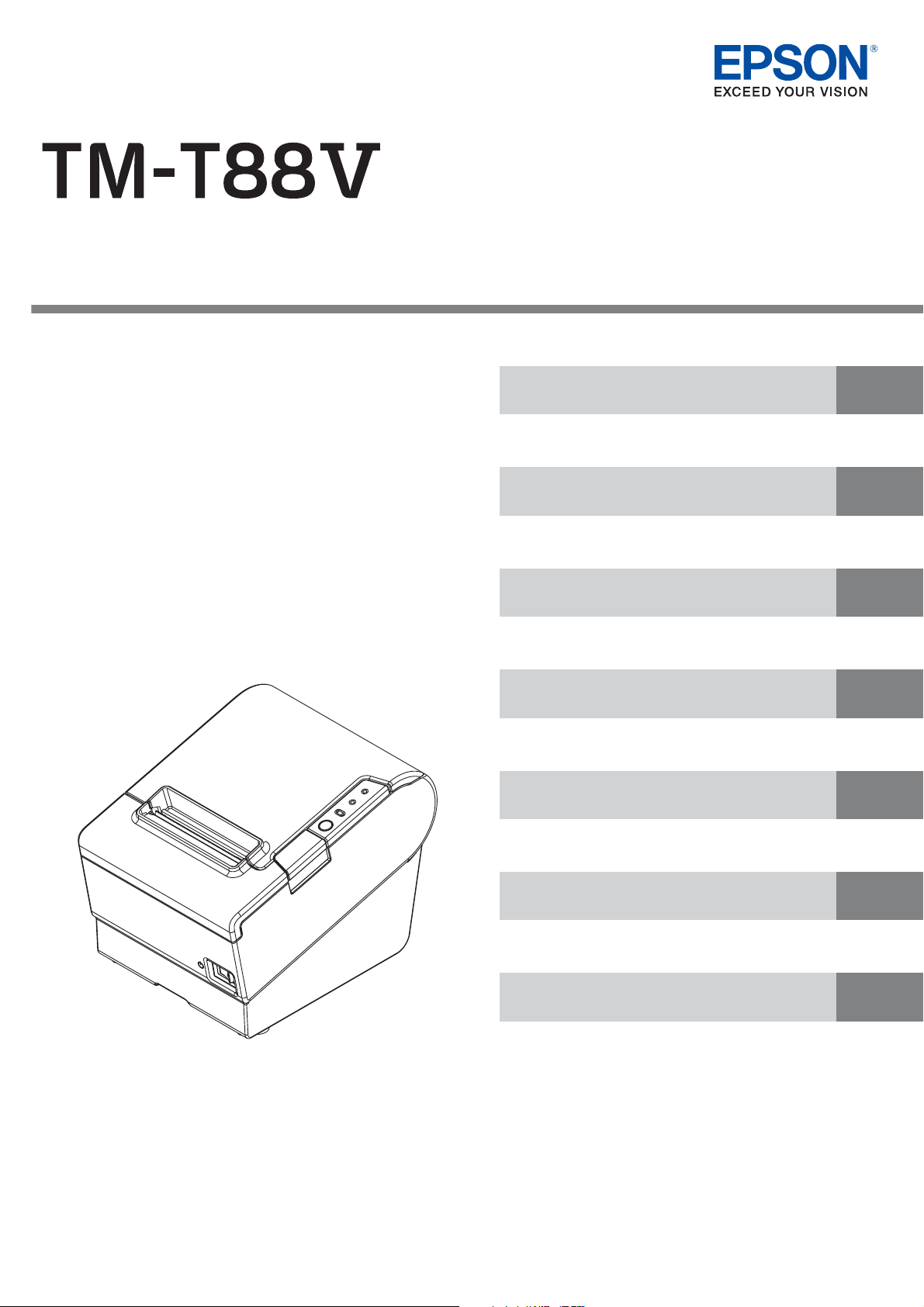
Technical Reference Guide
Product Overview
Describes features of the Product.
Setup
Describes setup and installation of the product.
Handling
Describes how to handle the product.
Advanced Usage
Describes advanced usage methods for the product.
Application Development Information
Describes how to control the printer and necessary information when you develop applications.
Replacement of the TM-T88IV
Describes precautions for replacement.
Appendix
Describes general specications and character codes.
M00024306
Rev. F
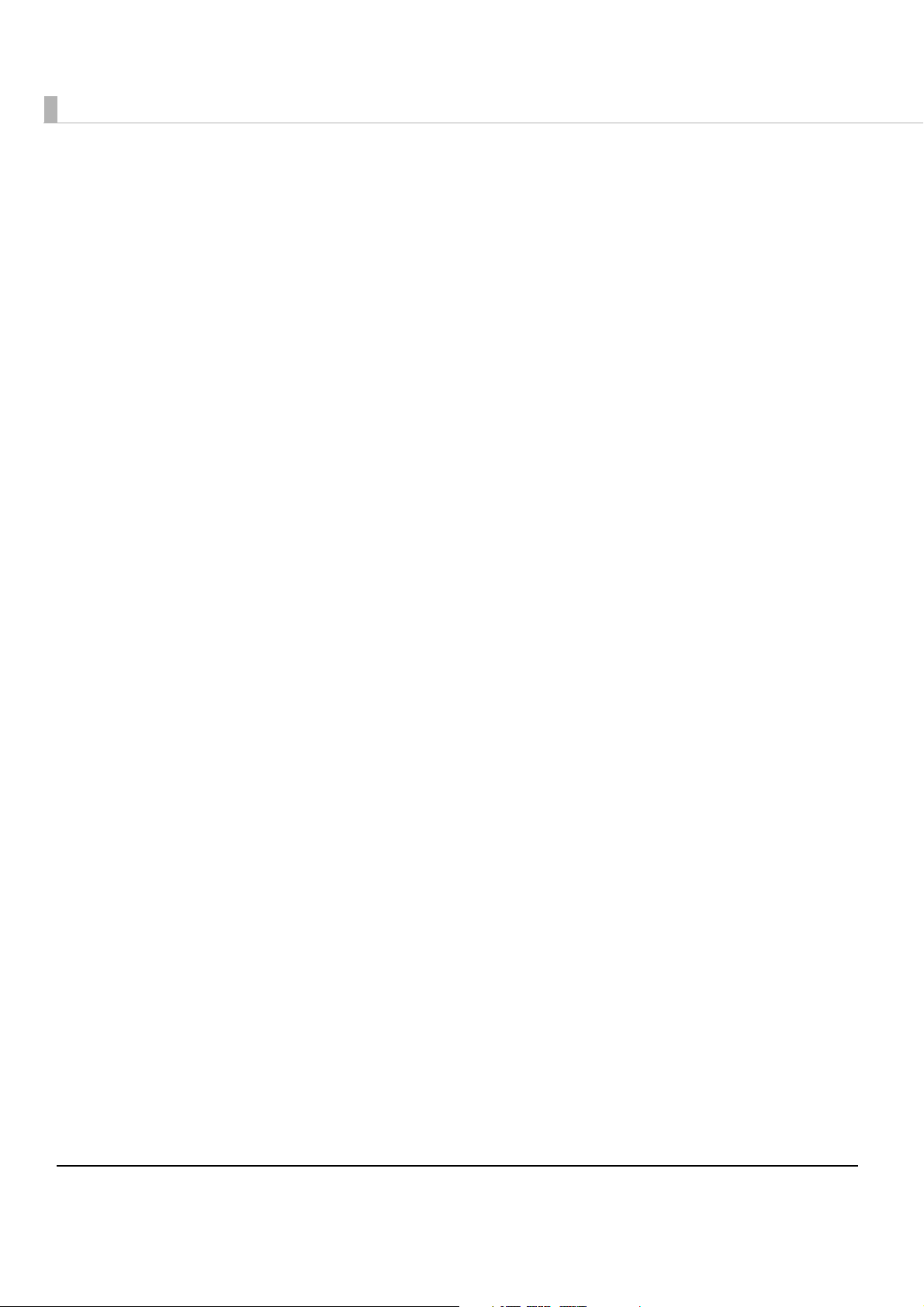
Cautions
• No part of this document may be reproduced, stored in a retrieval system, or transmitted in any form
or by any means, electronic, mechanical, photocopying, recording, or otherwise, without the prior
written permission of Seiko Epson Corporation.
• The contents of this document are subject to change without notice. Please contact us for the latest
information.
• While every precaution has been taken in the preparation of this document, Seiko Epson Corporation assumes no responsibility for errors or omissions.
• Neither is any liability assumed for damages resulting from the use of the information contained
herein.
• Neither Seiko Epson Corporation nor its affiliates shall be liable to the purchaser of this product or third
parties for damages, losses, costs, or expenses incurred by the purchaser or third parties as a result of:
accident, misuse, or abuse of this product or unauthorized modifications, repairs, or alterations to this
product, or (excluding the U.S.) failure to strictly comply with Seiko Epson Corporation’s operating
and maintenance instructions.
• Seiko Epson Corporation shall not be liable against any damages or problems arising from the use of
any options or any consumable products other than those designated as Original Epson Products or
Epson Approved Products by Seiko Epson Corporation.
Trademarks
EPSON is a registered trademark of Seiko Epson Corporation.
Exceed Your Vision and ESC/POS are registered trademarks or trademarks of Seiko Epson Corporation.
®
Microsoft
and/or other countries.
The Bluetooth® word mark and logos are registered trademarks owned by Bluetooth SIG, Inc. and any
use of such marks by Seiko Epson Corporation is under license.
IOS is a trademark or registered trademark of Cisco in the U.S. and other countries and is used under
license.
Android and Google Play are trademarks of Google, Inc.
Mac is a trademark of Apple Inc., registered in the U.S. and other countries.
Linux
All other trademarks are the property of their respective owners and used for identification purpose
only.
and Windows® are registered trademarks of Microsoft Corporation in the United States
®
is the registered trademark of Linus Torvalds in the U.S. and other countries.
ESC/POS® Command System
Epson ESC/POS is a proprietary POS printer command system that includes patented or patentpending commands. ESC/POS is compatible with most Epson POS printers and displays.
ESC/POS is designed to reduce the processing load on the host computer in POS environments. It
comprises a set of highly functional and efficient commands and also offers the flexibility to easily make
future upgrades.
© Seiko Epson Corporation 2010-2015. All rights reserved.
2
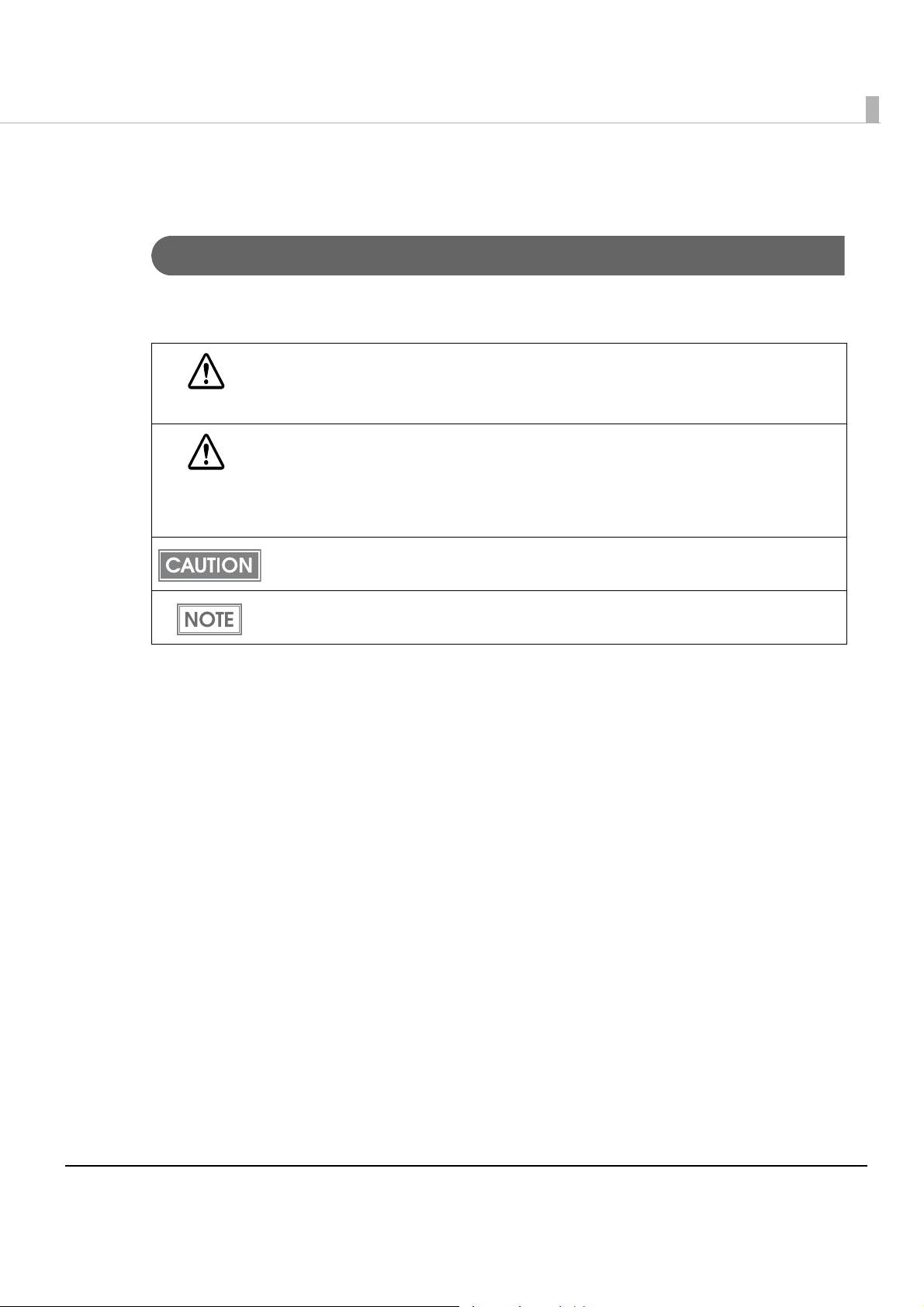
For Safety
Key to Symbols
The symbols in this manual are identified by their level of importance, as defined below. Read
the following carefully before handling the product.
You must follow warnings carefully to avoid serious bodily injury.
WARNING
Provides information that must be observed to prevent damage to the equipment or loss of
data.
CAUTION
• Possibility of sustaining physical injuries.
• Possibility of causing physical damage.
• Possibility of causing information loss.
Provides information that must be observed to avoid damage to your equipment or a
malfunction.
Provides important information and useful tips.
3
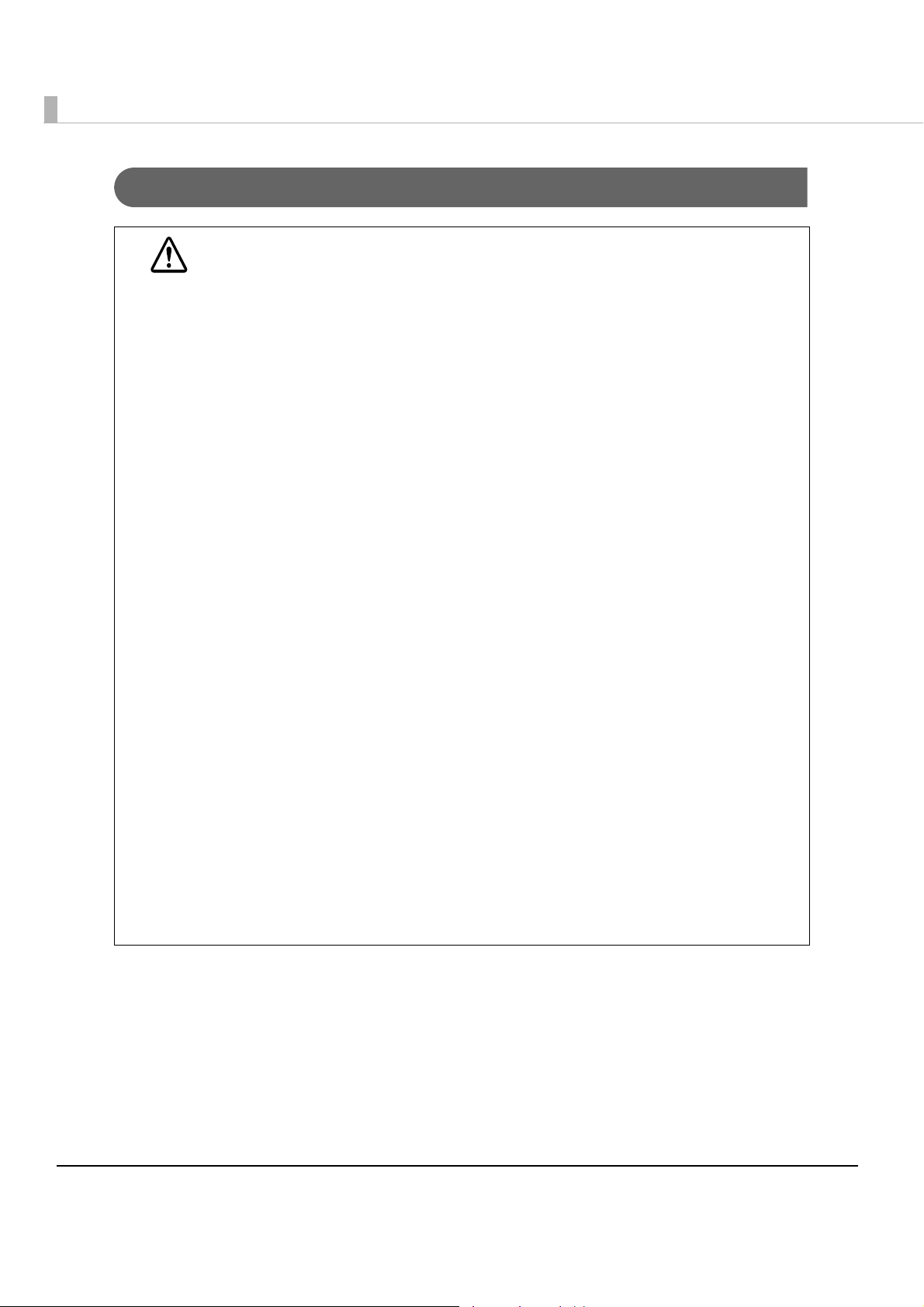
Warnings
WARNING
• To avoid risk of electric shock, do not set up this product or handle cables during
a thunderstorm
• Never insert or disconnect the power plug with wet hands.
Doing so may result in severe shock.
• Handle the power cable with care.
Improper handling may lead to fire or electric shock.
∗ Do not modify or attempt to repair the cable.
∗ Do not place any heavy object on top of the cable.
∗ Avoid excessive bending, twisting, and pulling.
∗ Do not place the cable near heating equipment.
∗ Check that the plug is clean before plugging it in.
∗ Be sure to push the plug all the way in.
• Be sure to use the specified power source.
Connection to an improper power source may cause fire or shock.
• Do not place multiple loads on the power outlet.
Overloading the outlet may lead to fire.
• Shut down your equipment immediately if it produces smoke, a strange odor, or
unusual noise.
Continued use may lead to fire. Immediately unplug the equipment and contact your
dealer or a Seiko Epson service center for advice.
• Never attempt to repair this product yourself.
Improper repair work can be dangerous.
• Never disassemble or modify this product.
Tampering with this product may result in injury or fire.
• Do not allow foreign matter to fall into the equipment.
Penetration by foreign objects may lead to fire.
• If water or other liquid spills into this equipment, do not continue to use it.
Continued use may lead to fire. Unplug the power cord immediately and contact your
dealer or a Seiko Epson service center for advice.
• If you open the DIP switch cover, be sure to close the cover and tighten the screw
after adjusting the DIP switch.
Using this product with the cover open may cause fire or electric shock.
• Do not use aerosol sprayers containing flammable gas inside or around this
product.
Doing so may cause fire.
4
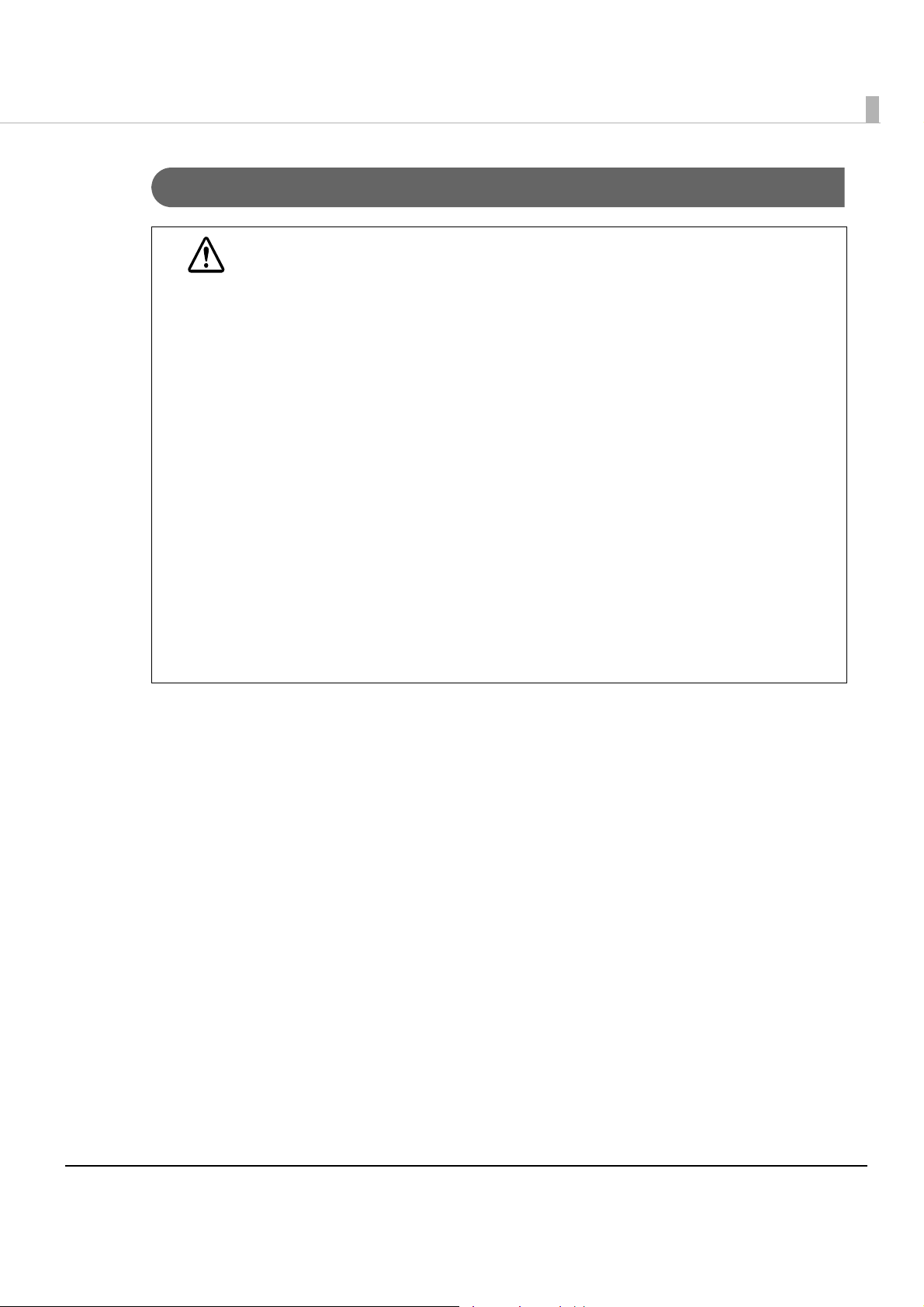
Cautions
CAUTION
• Do not connect cables in ways other than those mentioned in this manual.
Different connections may cause equipment damage or fire.
• Be sure to set this equipment on a firm, stable, horizontal surface.
The product may break or cause injury if it falls.
• Do not knock or strike the printer. This may cause defective print.
• Do not use this product in locations subject to high humidity or dust levels.
Excessive humidity and dust may cause equipment damage or fire.
• Do not place heavy objects on top of this product. Never stand or lean on this
product.
Equipment may fall or collapse, causing breakage and possible injury.
• Take care not to injure your fingers on the manual cutter
∗ When you remove printed paper
∗ When you perform other operations such as loading/replacing roll paper
• Do not open the roll paper cover without taking the necessary precautions, as this
can result in injury from the autocutter fixed blade.
• To ensure safety, unplug this product before leaving it unused for an extended
period.
• Using in the presence of silicon gas (silicon adhesive, silicon oil, silicon powder,
etc.) including siloxane and of malignant gas (nitric acid, hydrosulfuric, ammonia,
chlorine, etc.) may cause contact failure at contact points in a mechanical switch
and a DC motor, etc., in a short time because of adhesion or oxidization of the
insulation film.
Restriction of Use
When this product is used for applications requiring high reliability/safety, such as
transportation devices related to aviation, rail, marine, automotive, etc.; disaster prevention
devices; various safety devices, etc.; or functional/precision devices, etc., you should use this
product only after giving consideration to including fail-safes and redundancies into your
design to maintain safety and total system reliability. Because this product was not intended for
use in applications requiring extremely high reliability/safety, such as aerospace equipment,
main communication equipment, nuclear power control equipment, or medical equipment
related to direct medical care, etc., please make your own judgment on this product's suitability
after a full evaluation.
5
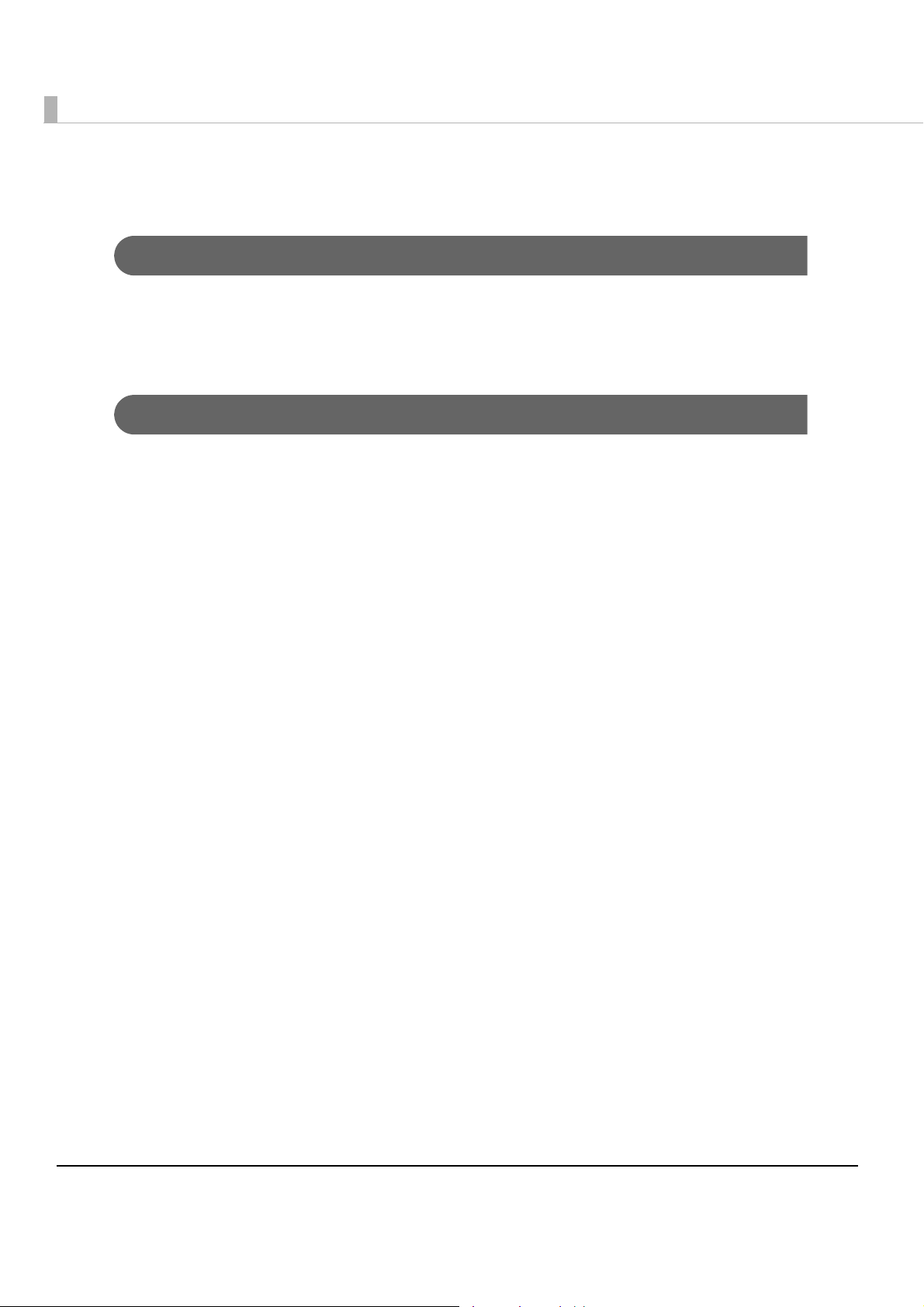
About this Manual
Aim of the Manual
This manual provides developers/engineers with all the necessary information for design,
development and installation of a POS system, and also design and development of a printer
application.
Manual Content
The manual is made up of the following sections:
Chapter 1
Chapter 2
Chapter 3
Chapter 4
Chapter 5
Chapter 6
Appendix
Product Overview
Setup
Handling
Advanced Usage
Application Development Information
Replacement of the TM-T88IV
Product Specifications
Option Specifications
Specifications of Interfaces and Connectors
Character Code Tables
6
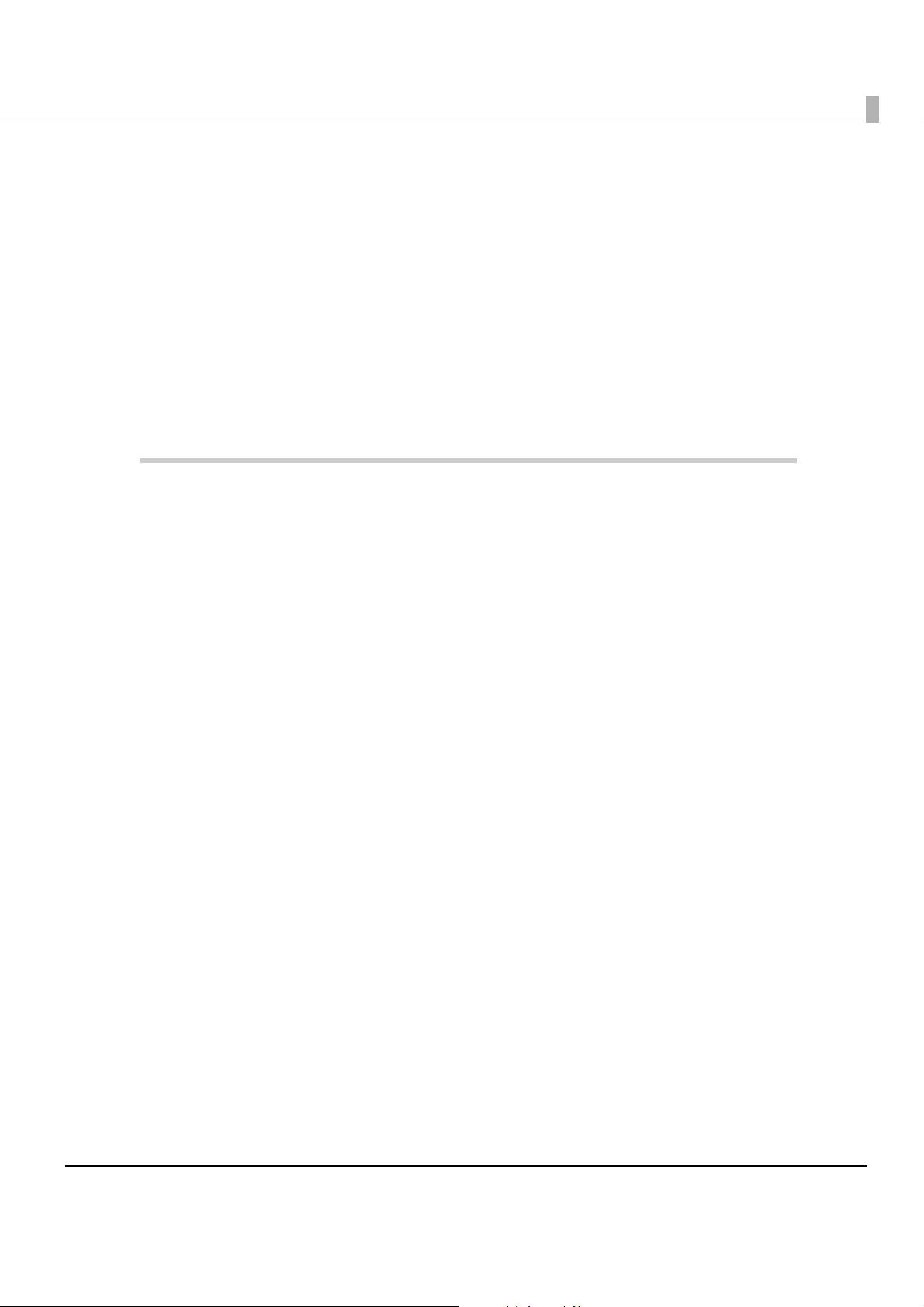
Contents
■ For Safety...............................................................................................................................3
Key to Symbols ....................................................................................................................................... 3
Warnings ................................................................................................................................................. 4
Cautions.................................................................................................................................................. 5
■ Restriction of Use ..................................................................................................................5
■ About this Manual ................................................................................................................6
Aim of the Manual................................................................................................................................. 6
Manual Content .................................................................................................................................... 6
■ Contents ................................................................................................................................7
Product Overview ........................................................................11
■ Features...............................................................................................................................11
■ Product Configurations ......................................................................................................13
Interfaces.............................................................................................................................................. 13
Buzzer .................................................................................................................................................... 13
Accessories........................................................................................................................................... 14
■ Part Names and Functions.................................................................................................15
Power Switch ........................................................................................................................................ 15
Power Switch Cover............................................................................................................................. 16
Roll paper cover/Cover open button ............................................................................................... 16
Cutter cover ......................................................................................................................................... 16
Control Panel ....................................................................................................................................... 16
Connectors........................................................................................................................................... 18
■ Online and Offline ..............................................................................................................19
Online.................................................................................................................................................... 19
Offline .................................................................................................................................................... 19
■ Error Status...........................................................................................................................20
Automatically Recoverable Errors ..................................................................................................... 20
Recoverable Errors............................................................................................................................... 20
Unrecoverable Errors ........................................................................................................................... 21
■ NV Memory .........................................................................................................................22
NV Graphics Memory.......................................................................................................................... 22
User NV Memory .................................................................................................................................. 22
Memory Switches (Customized Value) ............................................................................................. 23
R/E (Receipt Enhancement) .............................................................................................................. 23
User-defined Page ............................................................................................................................... 23
Maintenance Counter ........................................................................................................................ 23
7
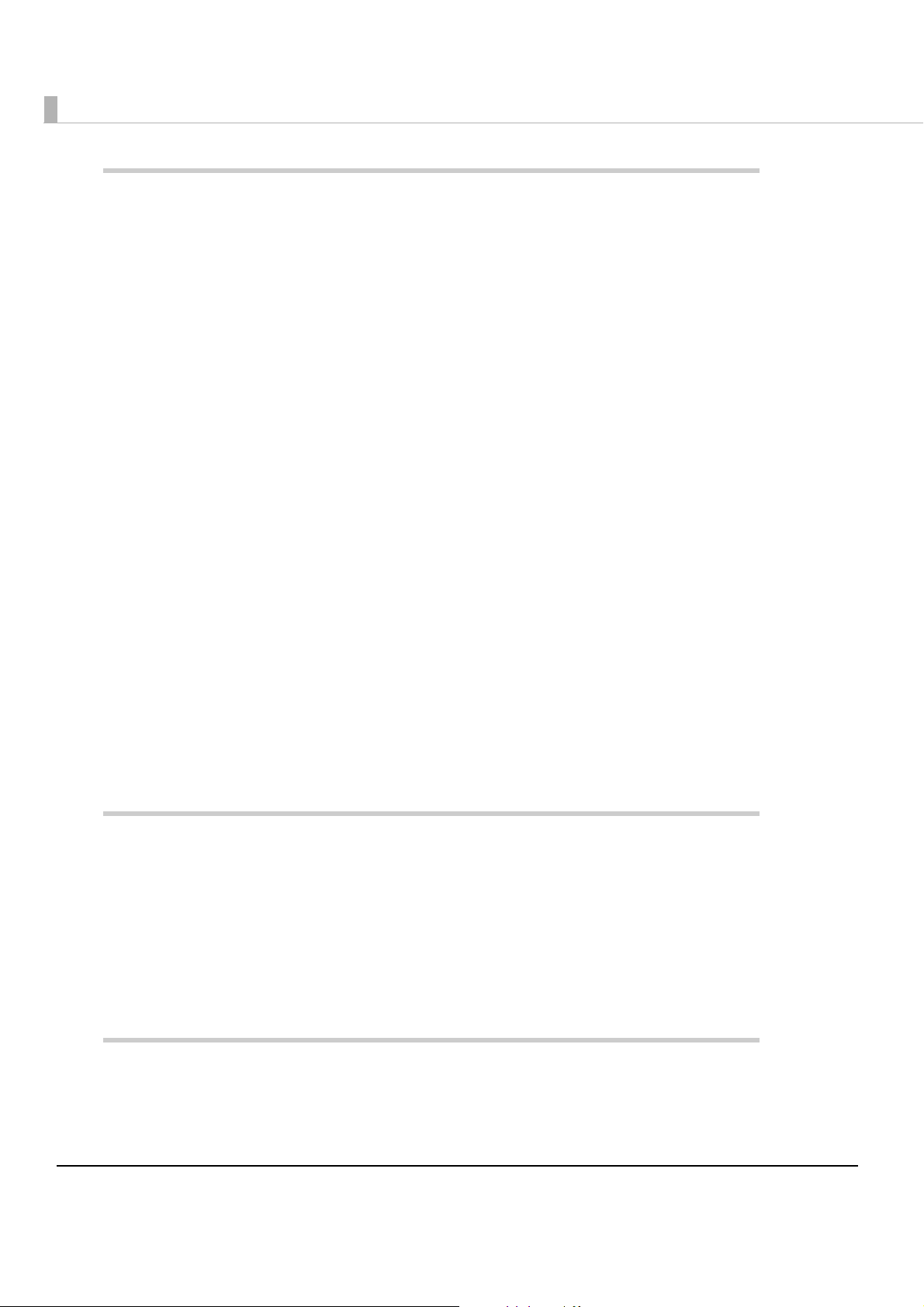
Setup .............................................................................................25
■ Flow of Setup....................................................................................................................... 25
■ Installing the Printer............................................................................................................ 26
Important Notes on Horizontal Installation ........................................................................................ 26
Important Notes on Wall Hanging...................................................................................................... 26
■ Changing the Paper Width................................................................................................ 27
■ Adjusting the Paper Roll Near-End Sensor ....................................................................... 29
■ Connecting the AC adapter ............................................................................................. 30
Connecting the AC adapter ..............................................................................................................30
■ Connecting the Printer to the Host Computer................................................................. 32
For Serial Interface................................................................................................................................32
For Parallel Interface ............................................................................................................................ 34
For USB Interface...................................................................................................................................35
For Ethernet Interface .......................................................................................................................... 38
For Wireless LAN Interface ...................................................................................................................39
For Bluetooth Interfaces.......................................................................................................................39
■ Connecting the Cash Drawer ........................................................................................... 40
Connecting the Drawer Kick Cable...................................................................................................40
■ Setting the Built-in Buzzer
(for Model with a Built-in Buzzer) ...................................................................................... 42
■ Connecting the Optional External Buzzer........................................................................ 43
Installing a Buzzer..................................................................................................................................43
Printer Settings....................................................................................................................................... 43
■ Attaching the Connector Cover ....................................................................................... 45
■ Arranging the Cables ........................................................................................................ 47
Handling .......................................................................................49
■ Installing and Replacing Roll Paper ................................................................................. 49
■ Removing Jammed Paper ................................................................................................ 51
■ Cleaning the Printer ........................................................................................................... 53
Cleaning the Printer Case ...................................................................................................................53
Cleaning the Thermal Head/Platen Roller ........................................................................................ 53
■ Preparing for Transport....................................................................................................... 54
Advanced Usage.........................................................................55
■ Setting the DIP Switches..................................................................................................... 55
Setting Procedure................................................................................................................................. 55
8
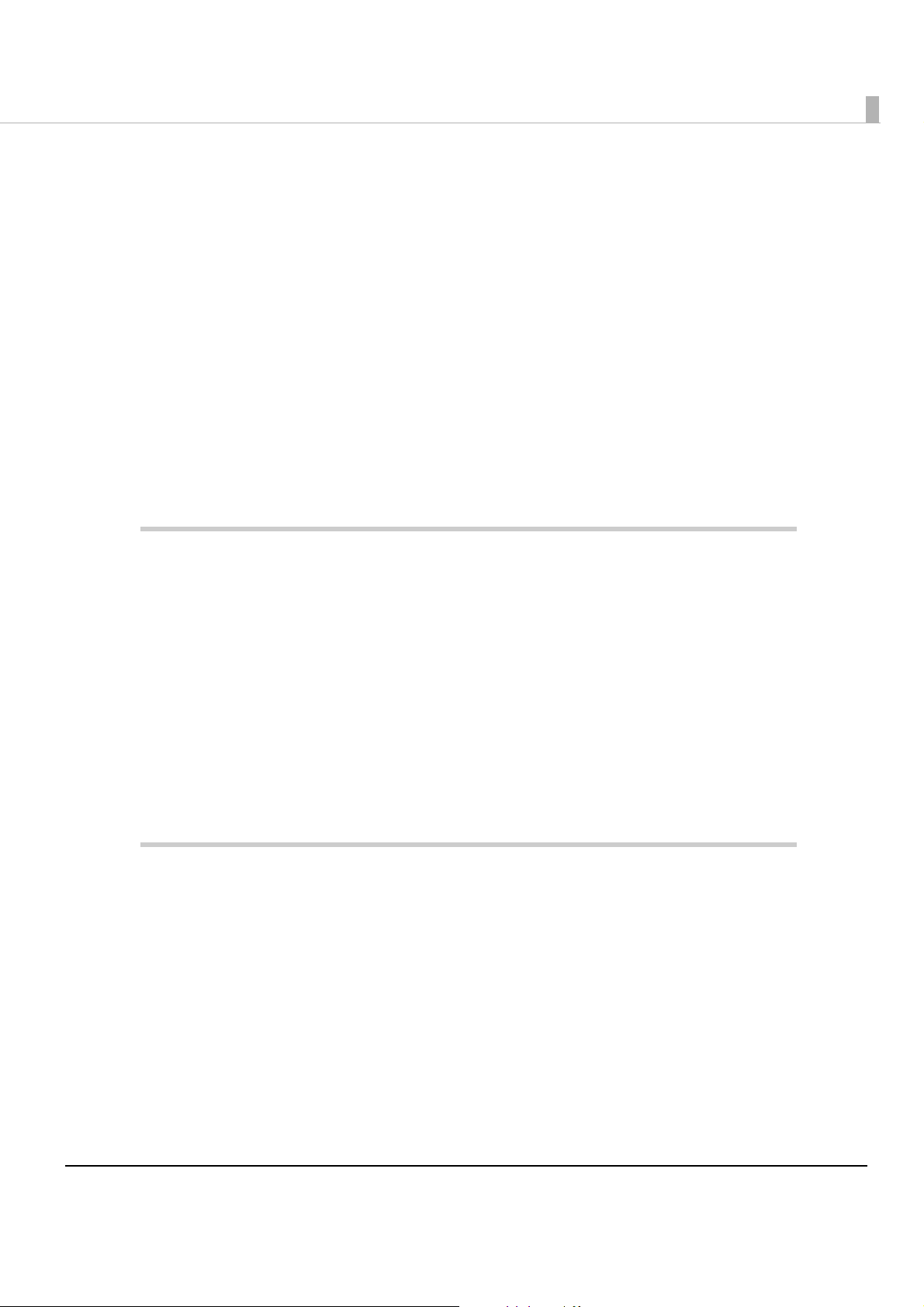
For Serial Interface ............................................................................................................................... 56
For Parallel Interface............................................................................................................................ 58
For Built-in USB Interface...................................................................................................................... 59
For Ethernet/Wireless LAN/USB Interface........................................................................................... 60
Bluetooth Interface.............................................................................................................................. 61
Selecting the Print Density (DIP Switches 2-3/2-4) ............................................................................ 62
Selecting the BUSY Status.................................................................................................................... 62
■ Setting the Memory Switches
(Customized Value)............................................................................................................63
Functions............................................................................................................................................... 64
■ Setting/Checking Modes...................................................................................................68
Self-test Mode ...................................................................................................................................... 69
NV Graphics Information Print Mode ................................................................................................ 70
Receipt Enhancement Information Print Mode............................................................................... 71
Memory Switch Setting Mode............................................................................................................ 71
Hexadecimal Dumping Mode ........................................................................................................... 73
Application Development Information......................................75
■ Controlling the Printer.........................................................................................................75
ESC/POS................................................................................................................................................ 75
■ Controlling the Cash Drawer .............................................................................................76
■ Controlling the Built-in Buzzer............................................................................................77
■ Controlling the Optional External Buzzer..........................................................................78
■ Software and Manuals .......................................................................................................79
Development Kits................................................................................................................................. 79
Drivers.................................................................................................................................................... 80
Utilities.................................................................................................................................................... 81
Download............................................................................................................................................. 82
Replacement of the TM-T88IV ....................................................83
■ Compatibility ......................................................................................................................83
Printing .................................................................................................................................................. 83
Print Density .......................................................................................................................................... 83
Two-Color Printing ................................................................................................................................ 83
Number of Head Energizing Parts ...................................................................................................... 83
Printable Area (for 80 mm Width Paper)........................................................................................... 84
Cutting Method ................................................................................................................................... 84
Manual Paper Feed ............................................................................................................................ 84
Receive Buffer ...................................................................................................................................... 84
Memory Capacity............................................................................................................................... 84
Electrical Characteristics .................................................................................................................... 84
DIP Switches ......................................................................................................................................... 85
Printer Status ......................................................................................................................................... 85
Logo Registration ................................................................................................................................. 85
9
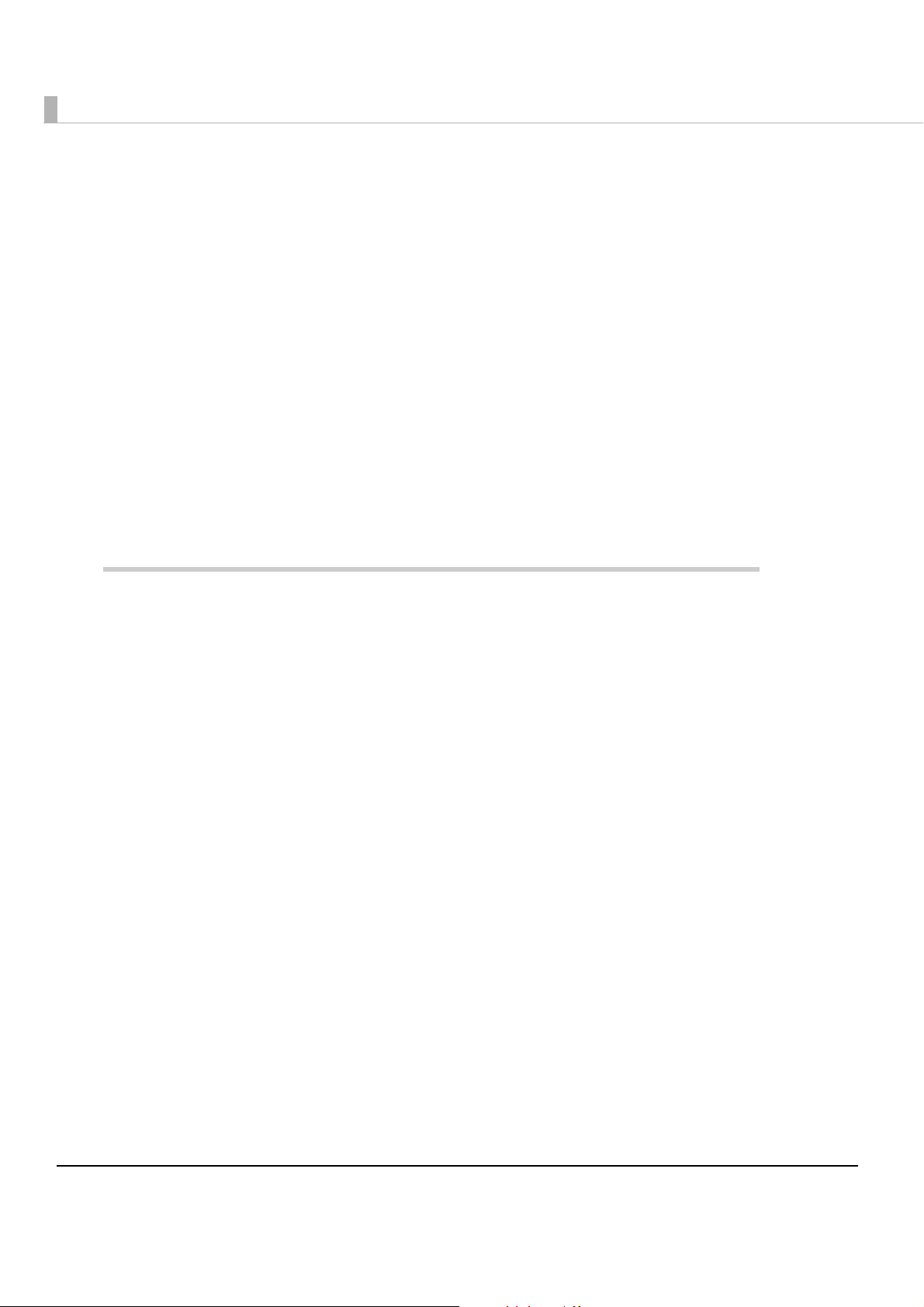
Driver Compatibility .............................................................................................................................85
USB Low Power Consumption Mode ..................................................................................................86
Maintenance Counter......................................................................................................................... 86
Buzzer ..................................................................................................................................................... 86
Power Supply Box..................................................................................................................................86
Overall Dimensions ...............................................................................................................................87
■ Additional Functions and Functional Improvements...................................................... 88
Paper Width ..........................................................................................................................................88
Print Speed............................................................................................................................................88
Barcodes ...............................................................................................................................................88
Number of Characters.........................................................................................................................89
Image Tone Setting ..............................................................................................................................89
Interface................................................................................................................................................89
USB Class................................................................................................................................................89
Coupon Printing ...................................................................................................................................89
Customized Value ................................................................................................................................ 90
R/E Information Printing Mode ............................................................................................................90
Low Power Load Mode........................................................................................................................91
Reliability ...............................................................................................................................................91
Appendix......................................................................................93
■ Product Specifications....................................................................................................... 93
Printing Specifications..........................................................................................................................94
Character Specifications.....................................................................................................................95
Printable Area.......................................................................................................................................96
Printing and Cutting Positions..............................................................................................................98
Paper Specifications ............................................................................................................................99
Electrical Characteristics ...................................................................................................................100
Environmental Conditions .................................................................................................................101
External Dimensions and Mass .......................................................................................................... 102
■ Option Specifications ...................................................................................................... 103
AC adapter (PS-180)..........................................................................................................................103
■ Specifications of Interfaces and Connectors................................................................ 104
RS-232 Serial Interface........................................................................................................................104
IEEE 1284 Parallel Interface................................................................................................................ 107
USB (Universal Serial Bus) Interface...................................................................................................110
■ Character Code Tables ................................................................................................... 111
10
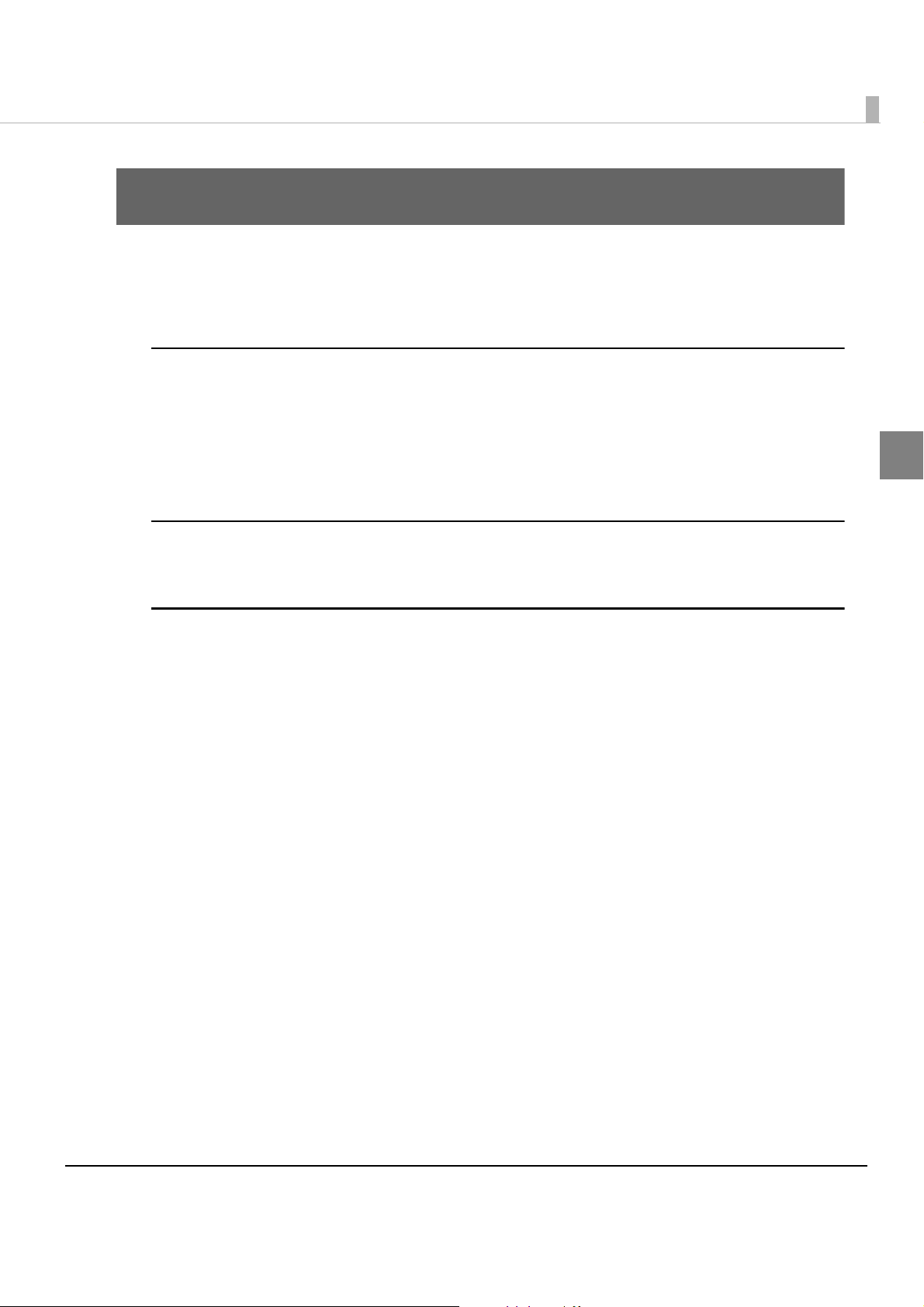
Chapter 1 Product Overview
Product Overview
This chapter describes features of the product.
Features
Printing
• High speed printing (300 mm/s maximum).
• Shifting from 80 mm width paper printing to 58 mm width paper printing is available.
• Multi-tone graphic printing.
• Coupon print function is supported.
Handling
• Easy drop-in paper loading
Software
• Command protocol is based on the ESC/POS Proprietary Command System.
• OPOS ADK, OPOS ADK for .NET, JavaPOS ADK, and Windows printer drivers are available.
• In addition to supporting several kinds of bar code printing, DS1 DataBar printing and two-
dimensional symbol (PDF417, QR code, MaxiCode, Composite Symbology) printing are
possible.
• Various layouts are possible by using page mode.
• A maintenance counter function is supported.
• User-defined font function is supported.
• Paper-saving function is supported.
1
• Image tone can be changed.
• The remote configuration tool allows you to check the status of and configure the printer
connected to a computer on the network.
• The TM-T88V is ENERGY STAR qualified. (Some configurations may be exempted,
depending on their components.)
11
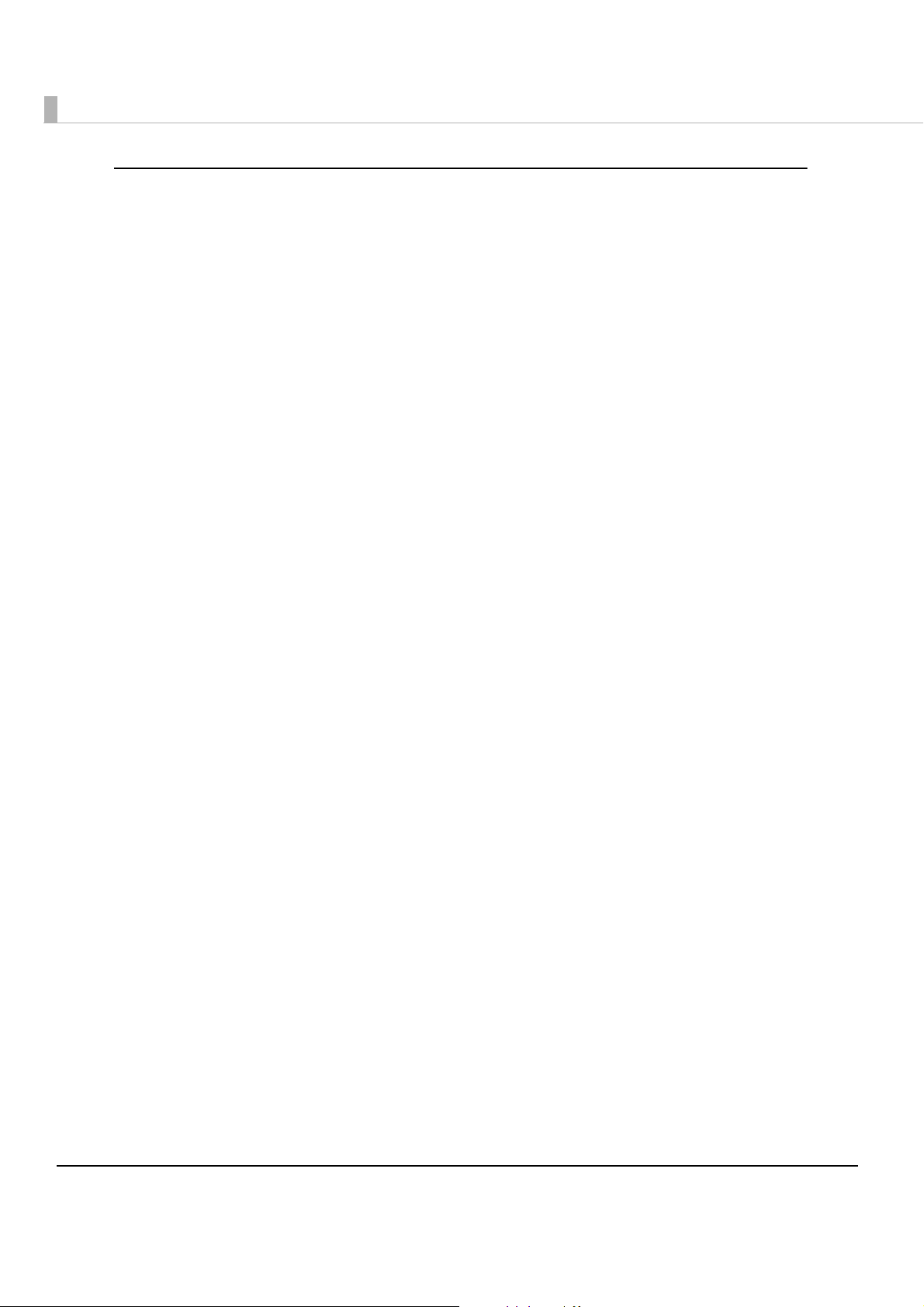
Others
• Various interface boards (Epson UB series*) can be used.
• Built-in USB interface is also available for all interface models.
• The TM-T88V Software & Documents Disc (drivers, utility, and manuals).
* Except the following interface boards with the buzzer function
∗ UB-E02A, UB-R02A, UB-R03A
12
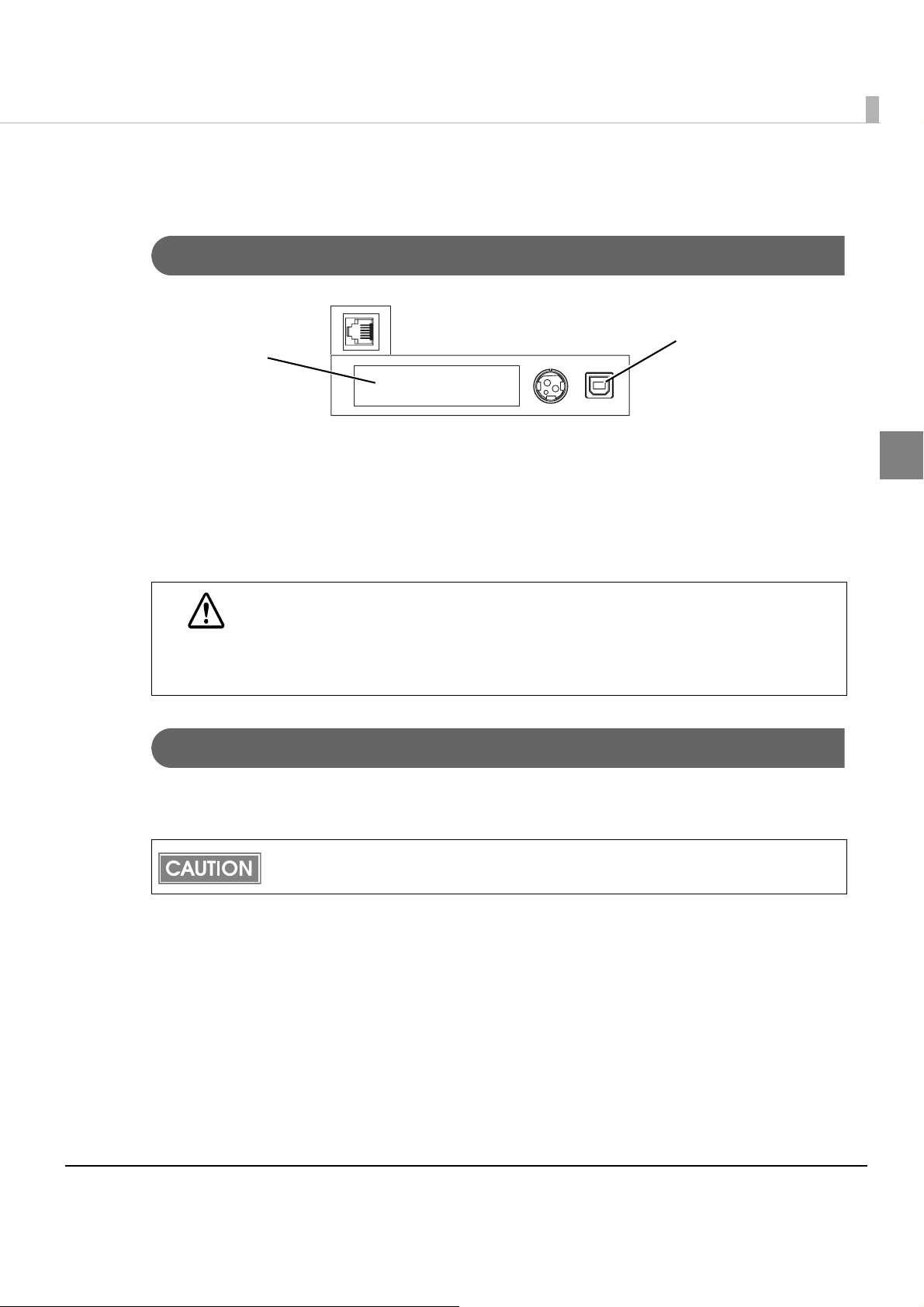
Product Configurations
Interfaces
Interface board (UB):
Serial/Parallel/USB/
Ethernet/Wireless LAN
• Serial UB + built-in USB interface model
• Parallel UB + built-in USB interface model
•USB UB
• Ethernet UB
Chapter 1 Product Overview
Built-in USB interface
(May be covered with a
㩷
plate for some models.)
1
• Wireless LAN UB
For this printer, never use a LAN interface board or a wireless LAN interface board
with a buzzer function.
CAUTION
Otherwise, the printer or the interface board may be damaged.
The name of interface boards with a buzzer function has “A” at the end.
Example) UB-E**A, UB-R**A (*: alphanumeric character)
Buzzer
• Model with the built-in buzzer
• Optional external buzzer
The optional external buzzer and the built-in buzzer cannot be used together at the same
time.
13
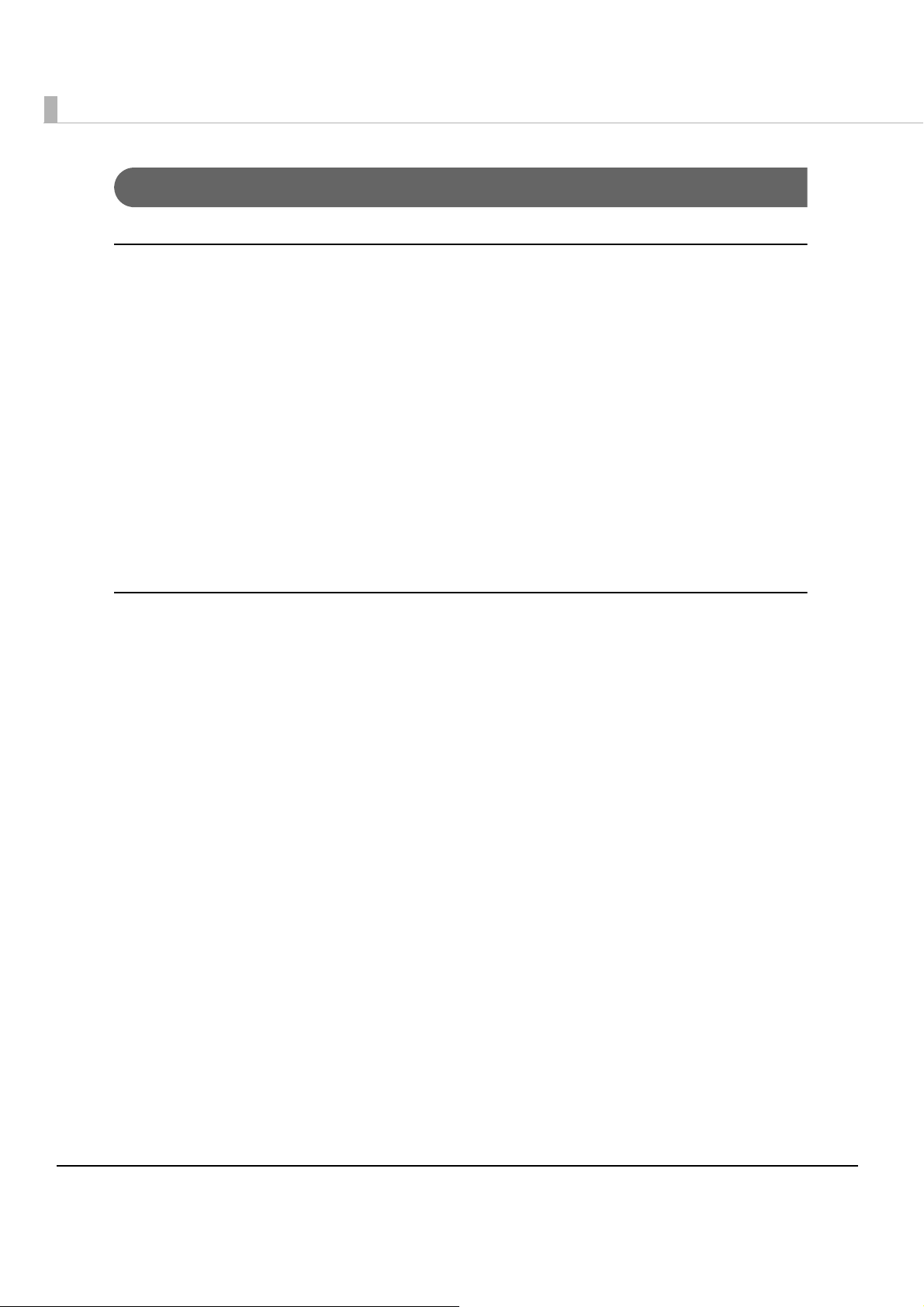
Accessories
Included
• Roll paper (for operation check)
•Power switch cover
• Connector cover
• Roll paper guide for 58 mm width paper*
• Two strips for the roll paper guide*
• Screw for the roll paper guide*
• The TM-T88V Software & Documents Disc (drivers, utilities, and documentation) *
• Warranty certificate*
• Setup Guide or User’s manual
* May not be included depending on the model.
Options
•AC adapter
•AC cable
• Power supply box (Model: OT-BX88V)
• Affixing tape for fixing the printer (Model: DF-10)
• Wall hanging bracket (Model: WH-10)
• Interface boards (UB series)
• Optional external buzzer (Model: OT-BZ20)
14
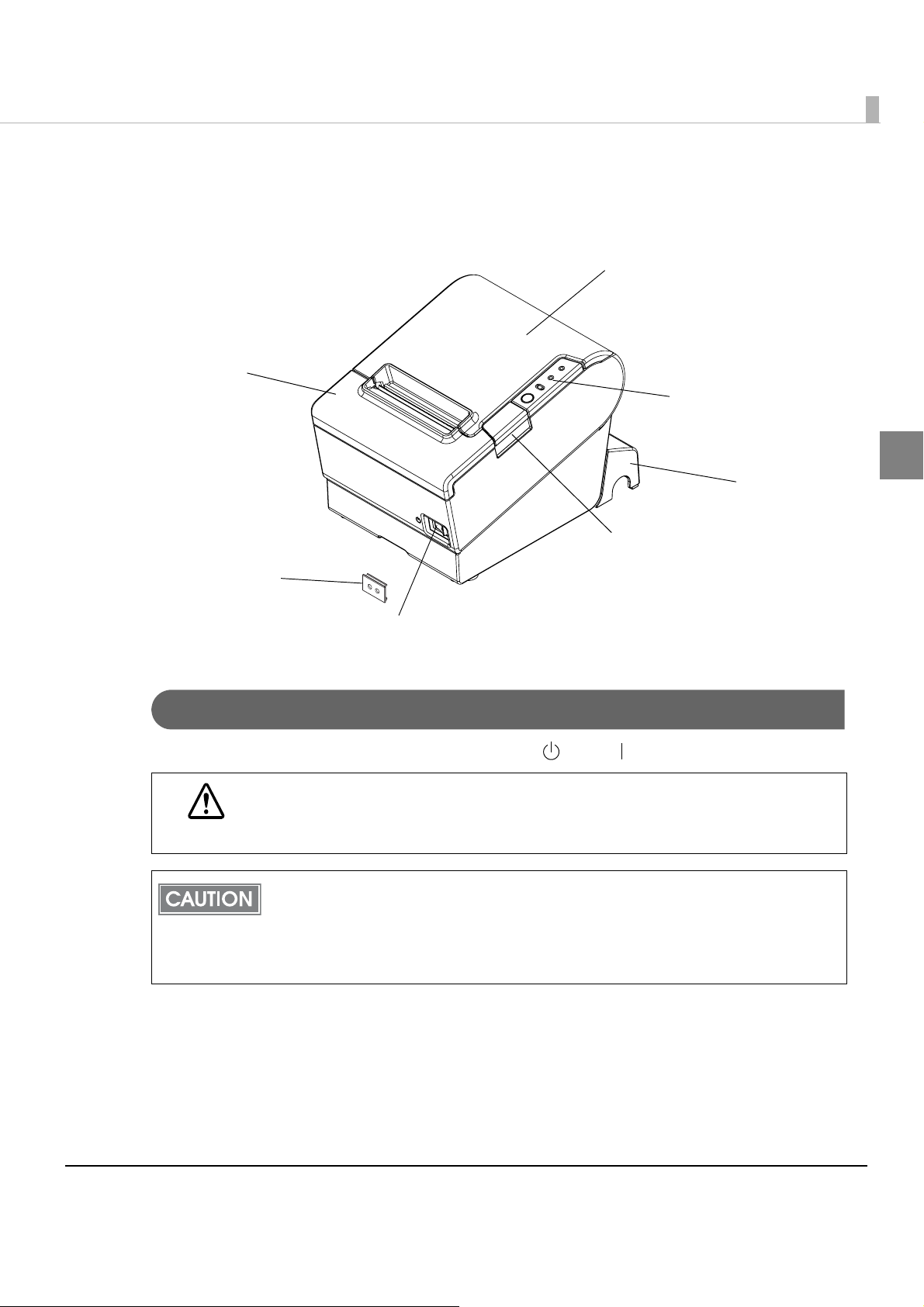
Part Names and Functions
Cutter cover
Chapter 1 Product Overview
Roll paper cover
Control panel
1
Connector
cover
Cover open button
Power switch cover
Powe r swi tch
Power Switch
Turns the printer on or off. The marks on the switch: ( : OFF/ : ON)
Before turning on the printer, be sure to check that the AC adapter is connected to
the power supply.
CAUTION
Before turning the printer off, it is recommended to send a power-off command to the
printer. If you use the power-off sequence, the latest maintenance counter values are
saved. (Maintenance counter values are usually saved every two minutes.)
For detailed information about ESC/POS commands, see the ESC/POS Application
Programming Guide.
15
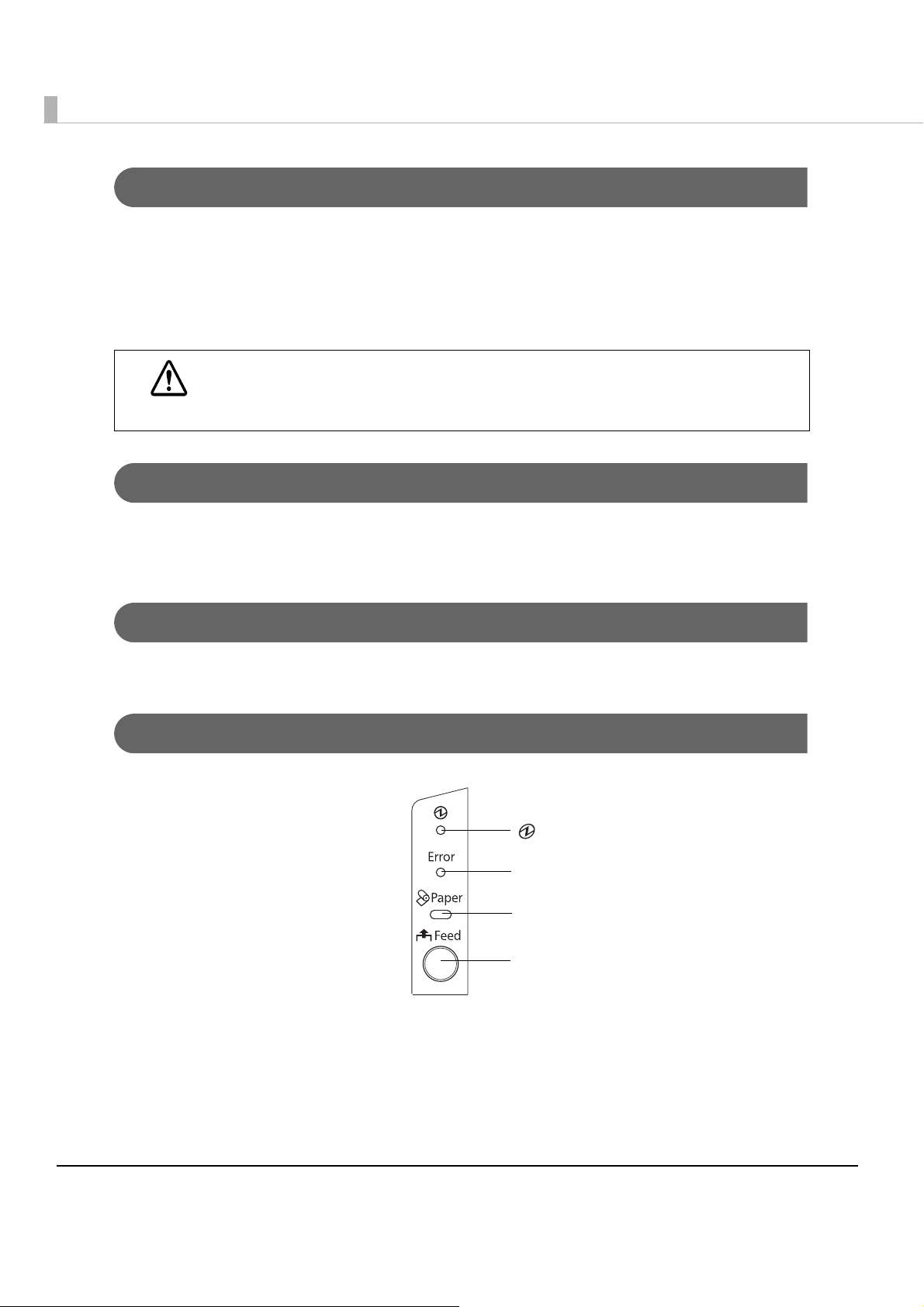
Power Switch Cover
Install the power switch cover that comes with the TM-T88V onto the printer to prevent
inadvertent changing of the power switch, to prevent tampering, and to improve the appearance
of the printer.
To reset the printer when the power switch cover is installed, insert a long, thin object (such as
the end of a paper clip) into the hole in the power switch cover and press the power switch.
If an accident occurs with the power switch cover attached, unplug the power cord
immediately.
WARNING
Continued use of the printer may cause fire or shock.
Roll paper cover/Cover open button
• When loading and replacing roll paper, use the cover open button to open the roll paper cover.
• Do not open the cover during printing or while the auto cutter is operating.
Cutter cover
Houses the autocutter. Open this when you need to move the cutter manually.
Control Panel
(Power) LED
Error LED
Paper LED
Feed button
16

Chapter 1 Product Overview
LEDs
Power LED (green)
• Lights when the power supply is on.
• Goes out when the power supply is turned off.
Error LED
Lights or flashes when the printer is offline.
• Lights after the power is turned on or after a reset (offline). Automatically goes out after a
while to indicate that the printer is ready.
• Lights when the end of the roll paper is detected, and when printing has stopped (offline). If
this happens, replace the roll paper.
• Flashes when an error occurs. (For details about the flash codes, see "Error Status" on page 20.)
• Goes out during regular operation (online).
1
Paper LED
• Lights when there is no more roll paper or there is little remaining.
• Off when there is a sufficient amount of roll paper remaining.
• Flashes when a self-test is in progress.
Feed button
Pressing this button once feeds the roll paper by one line. Holding this button down feeds the
roll paper continuously.
17
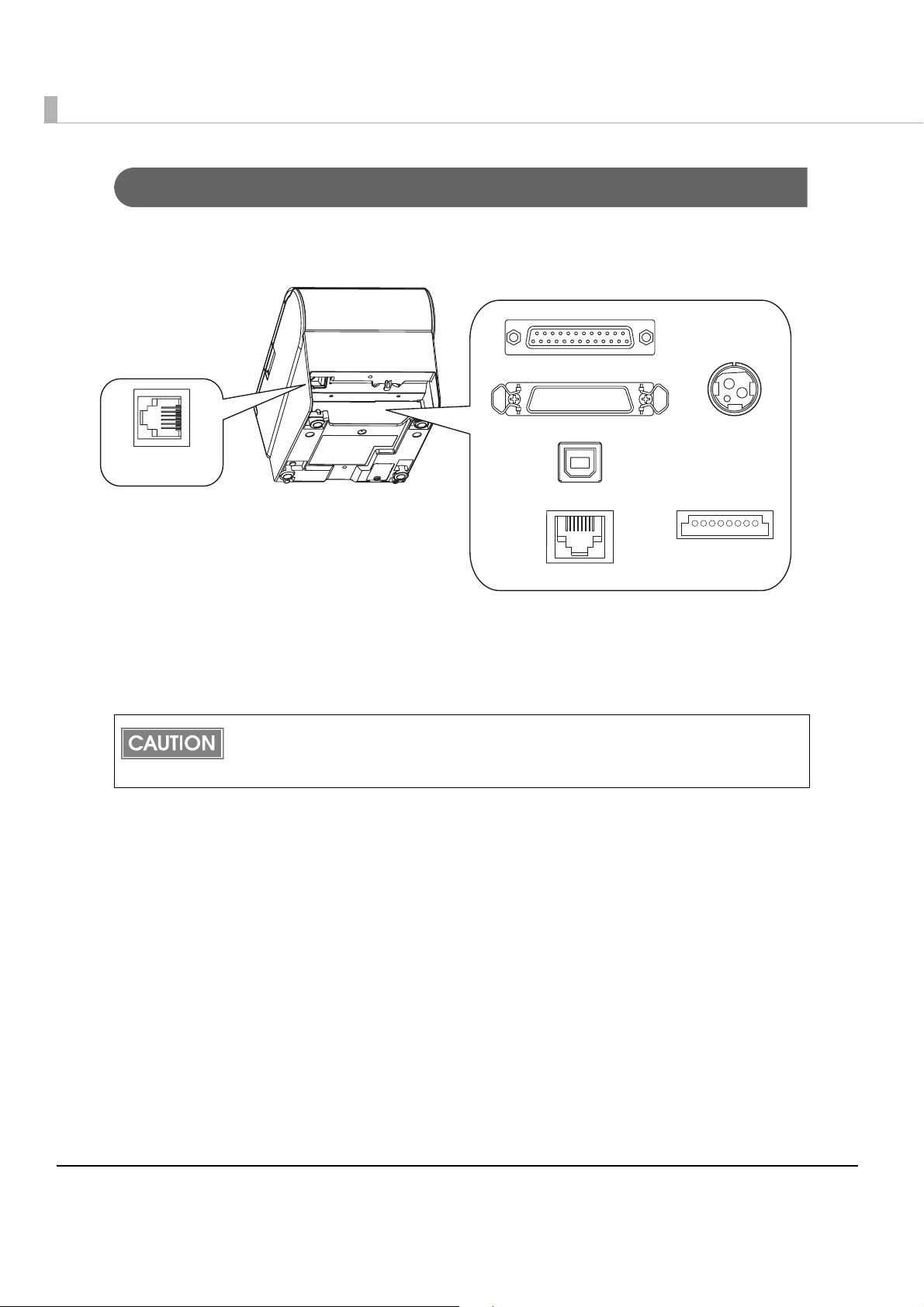
Connectors
All cables are connected to the connector panel on the lower rear of the printer.
Serial interface
Parallel interface
Drawer kick
(DK)
USB interface (Built-in/UB)
Ethernet interface
Power supply
USB Plus Power
• Drawer kick connector: Connects a cash drawer or the optional external buzzer.
• Interface connector: Connects the printer with the host computer interface.
• Power supply connector: Connects the power supply unit
The picture above shows a serial interface model. For details on the various interfaces and
how to connect the power supply connector and cash drawer, see "Connecting the Printer
to the Host Computer" on page 32 and "Connecting the Cash Drawer" on page 40.
18
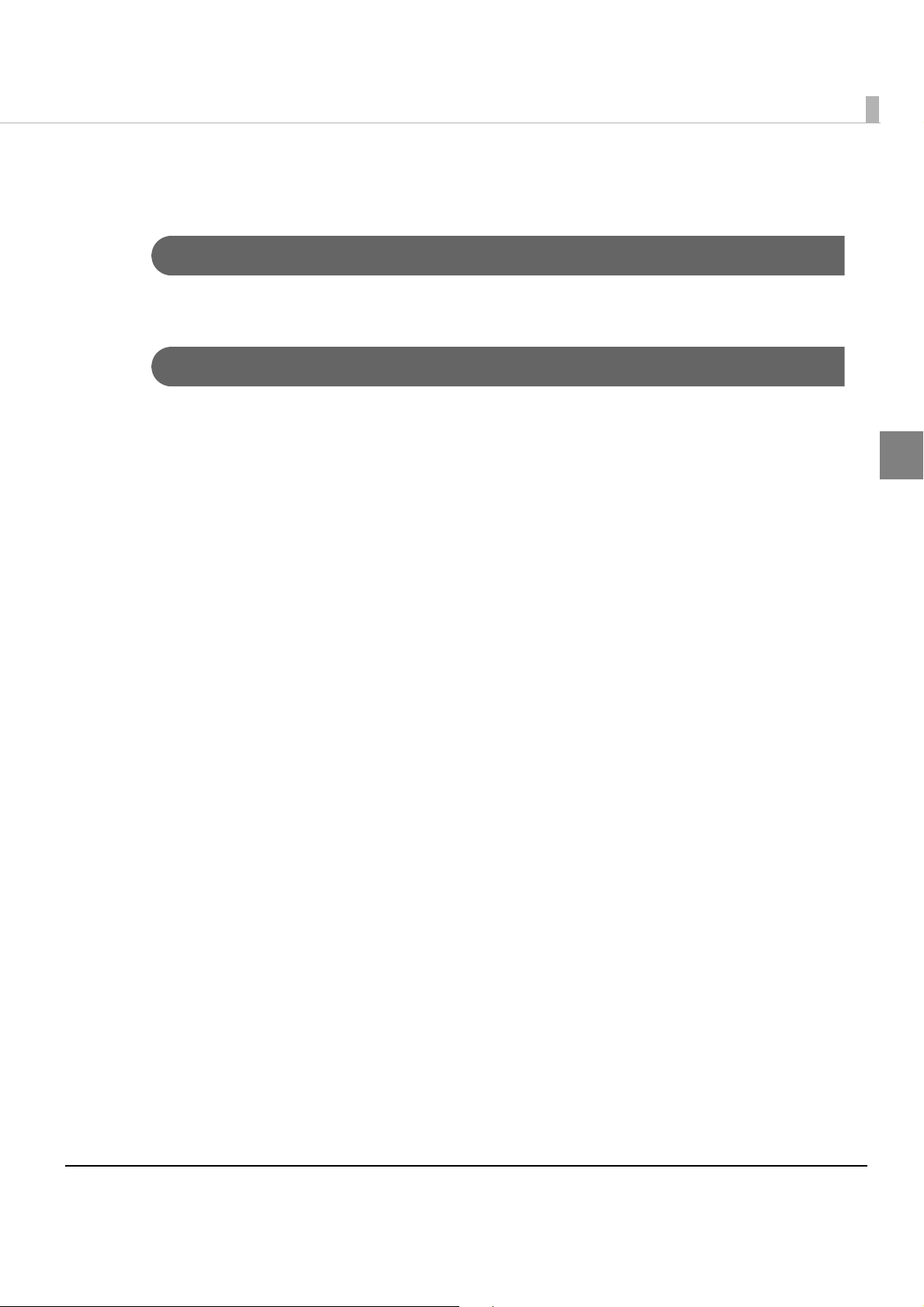
Chapter 1 Product Overview
Online and Offline
Online
When no events to go offline have occurred, the printer is online and ready for normal printing.
Offline
The printer automatically goes offline under the following conditions:
• During power on (including resetting with the interface) until the printer is ready.
• During the self-test.
• When the roll paper cover is open.
• While roll paper is fed using the Feed button.
• When printing stops due to end of paper. (When the roll paper end sensor detects the end of
paper or the printer is set so that printing stops upon detection of roll paper near-end.)
• Macro execution standby state.
• When an error has occurred.
1
19
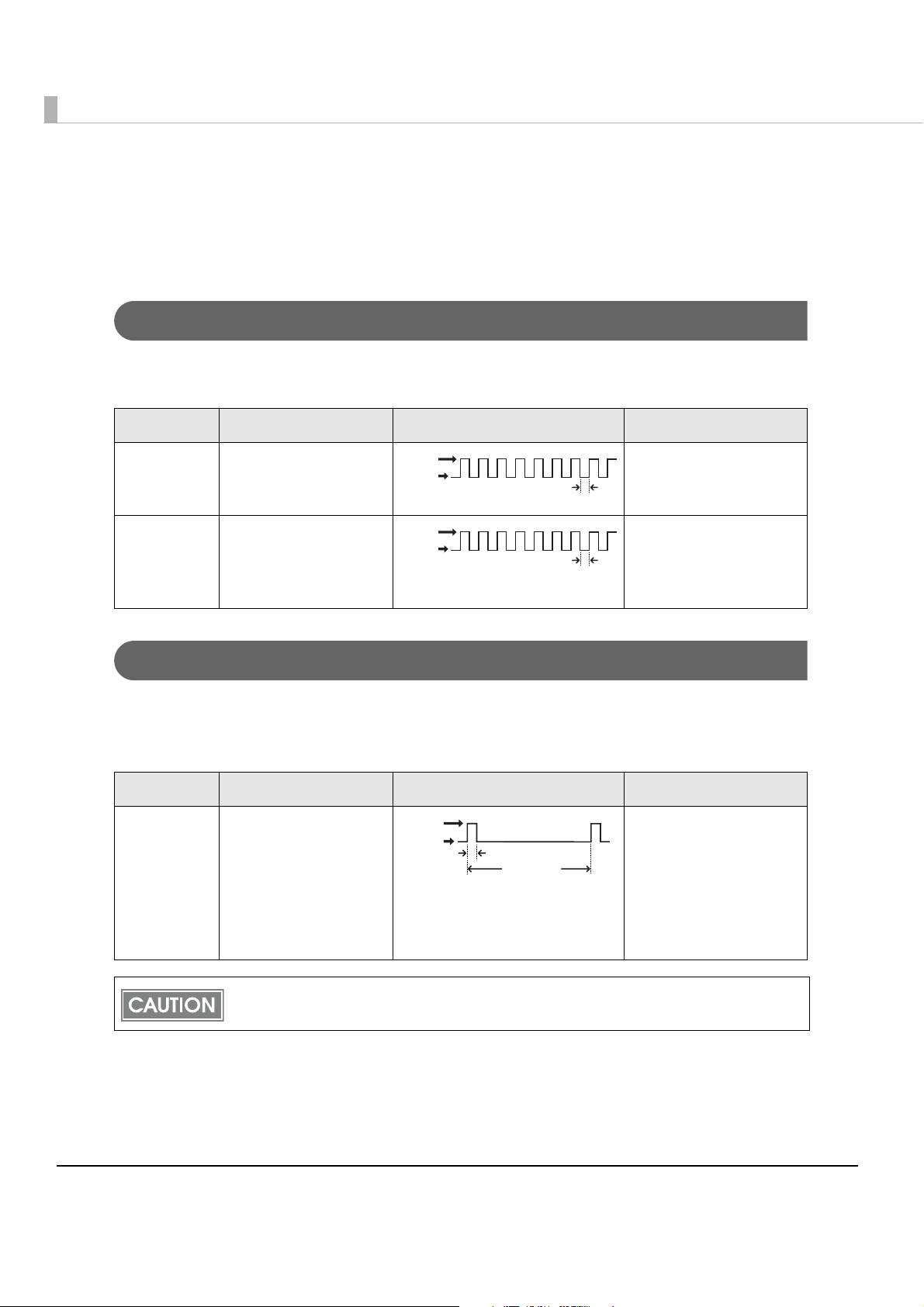
Error Status
There are three possible error types: automatically recoverable errors, recoverable errors, and
unrecoverable errors.
Automatically Recoverable Errors
Printing is no longer possible when automatically recoverable errors occur. They can be
recovered easily, as described below.
Error Error description Error LED flash code Recovery measure
Roll paper
cover open
error
Print head
temperature
error
The roll paper cover
was opened during
printing.
A high temperature
outside the head drive
operating range was
LED ON
LED OFF
LED ON
LED OFF
Approx. 160 ms
Approx. 160 ms
Recovers automatically
when the roll paper
cover is closed.
Recovers automatically
when the print head
cools.
detected.
Recoverable Errors
Printing is no longer possible when recoverable errors occur. They can be recovered easily by
turning the power on again or sending an error recovery command from the driver after
eliminating the cause of the error.
Error Error description Error LED flash code Recovery measure
Autocutter
error
Autocutter does not
work correctly.
LED ON
LED OFF
Approx. 160 ms
Approx. 2560 ms
Remove the jammed
paper or foreign matter
in the printer, close the
roll paper cover, send
the error recovery
command, or turn the
power on to recover.
20
The error recovery command is valid only if a recoverable error (excluding automatically
recoverable errors) occurs.
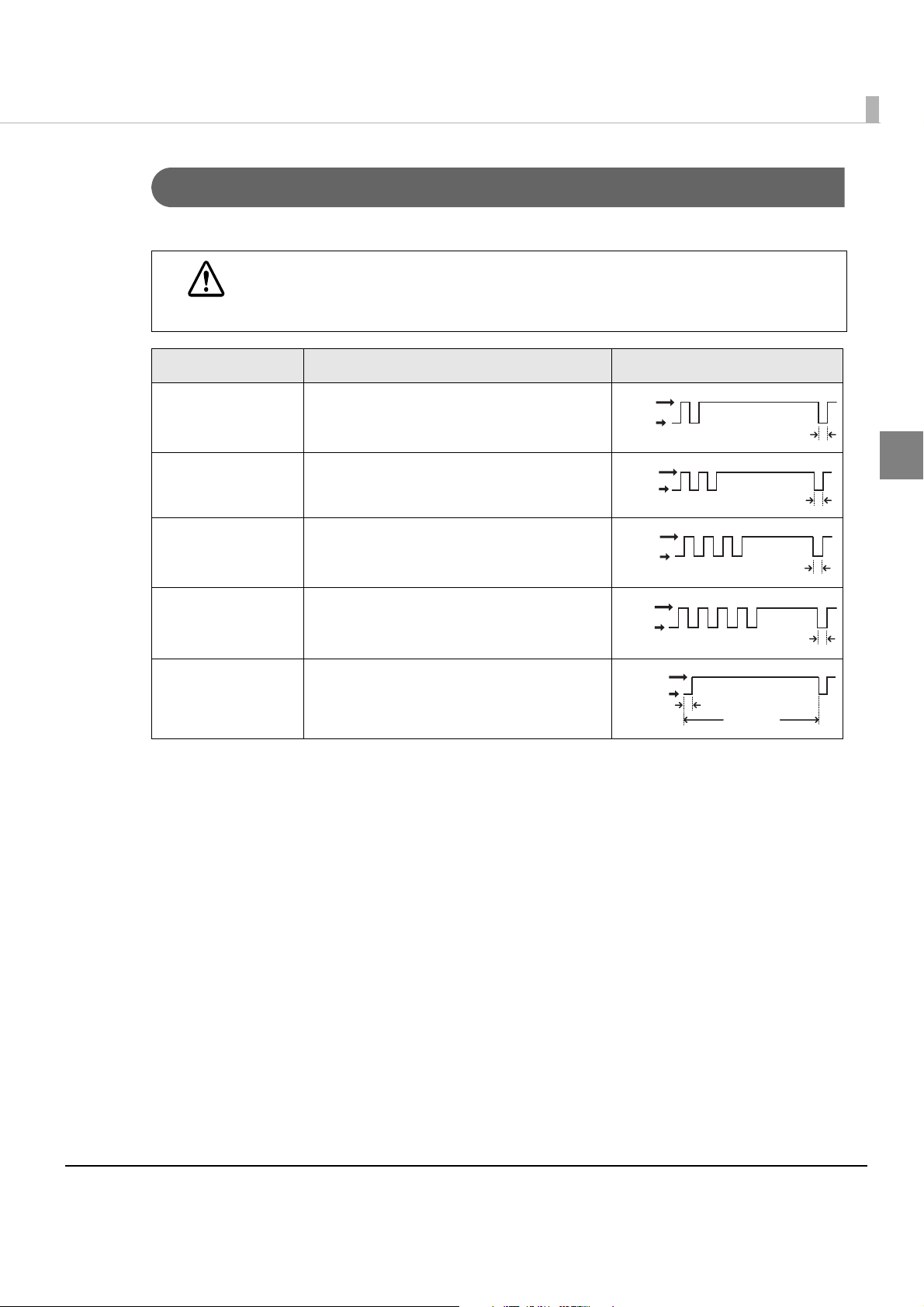
Chapter 1 Product Overview
A
Unrecoverable Errors
Printing is no longer possible when unrecoverable errors occur. The printer must be repaired.
Turn off the power immediately when unrecoverable errors occur.
CAUTION
Error Error description Error LED flash code
Memory R/W error After R/W checking, the printer does not
work correctly.
High voltage error The power supply voltage is extremely
high.
Low voltage error The power supply voltage is extremely low.
CPU execution error The CPU is executing an incorrect address.
Internal circuit
connection error
Internal circuits are not connected
correctly.
LED ON
LED OFF
LED ON
LED OFF
LED ON
LED OFF
LED ON
LED OFF
LED ON
LED OFF
pprox. 160 ms
Approx. 160 ms
1
Approx. 160 ms
Approx. 160 ms
Approx. 160 ms
Approx. 2560 ms
21
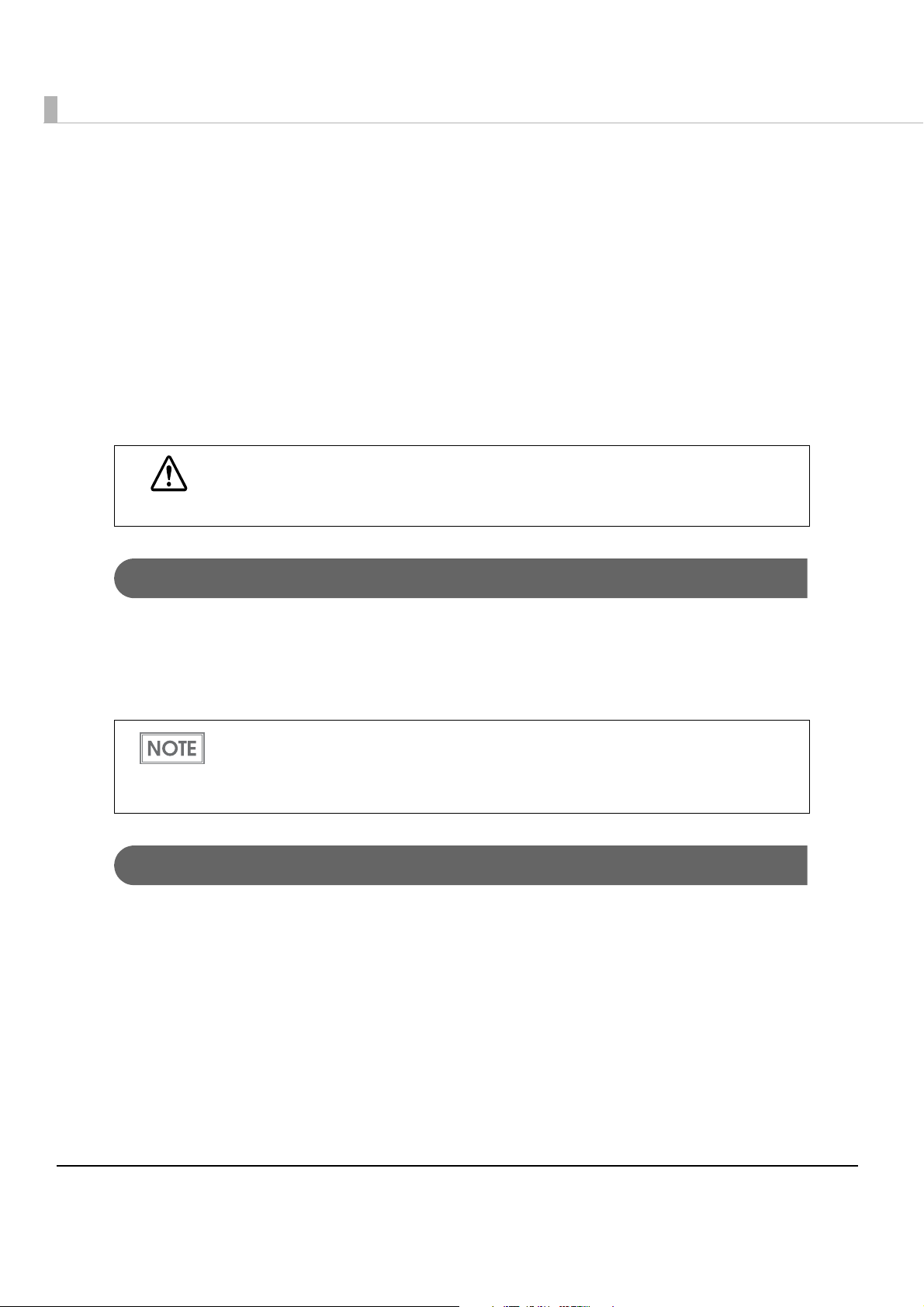
NV Memory
The printer's NV memory (Non-Volatile Memory) stores data even after the printer power is
turned off. NV memory contains the following memory areas for the user:
• NV graphics memory
• User NV memory
• Memory switches (customized value)
• R/E (Receipt Enhancement)
• User-defined page
• Maintenance counter
NV memory can be rewritten about 100,000 times. As a guide, NV memory rewriting should
be 10 times or less a day when you program applications.
CAUTION
NV Graphics Memory
Graphics, such as shop logos to be printed on receipts, can be stored. Even with a serial interface
model whose communication speed is low, high speed graphics printing is possible.
Use the TM-T88V Utility to register graphics.
You can also print and confirm the registered graphics in the NV graphics memory print mode.
• For detailed information about the TM-T88V Utility, see the TM-T88V Utility User’s
Manual.
• For information about how to use the NV graphics memory print mode, see "NV
Graphics Information Print Mode" on page 70.
User NV Memory
You can store and read text data for multiple purposes, such as for storing a note including
customizing or maintenance information of the printer.
22
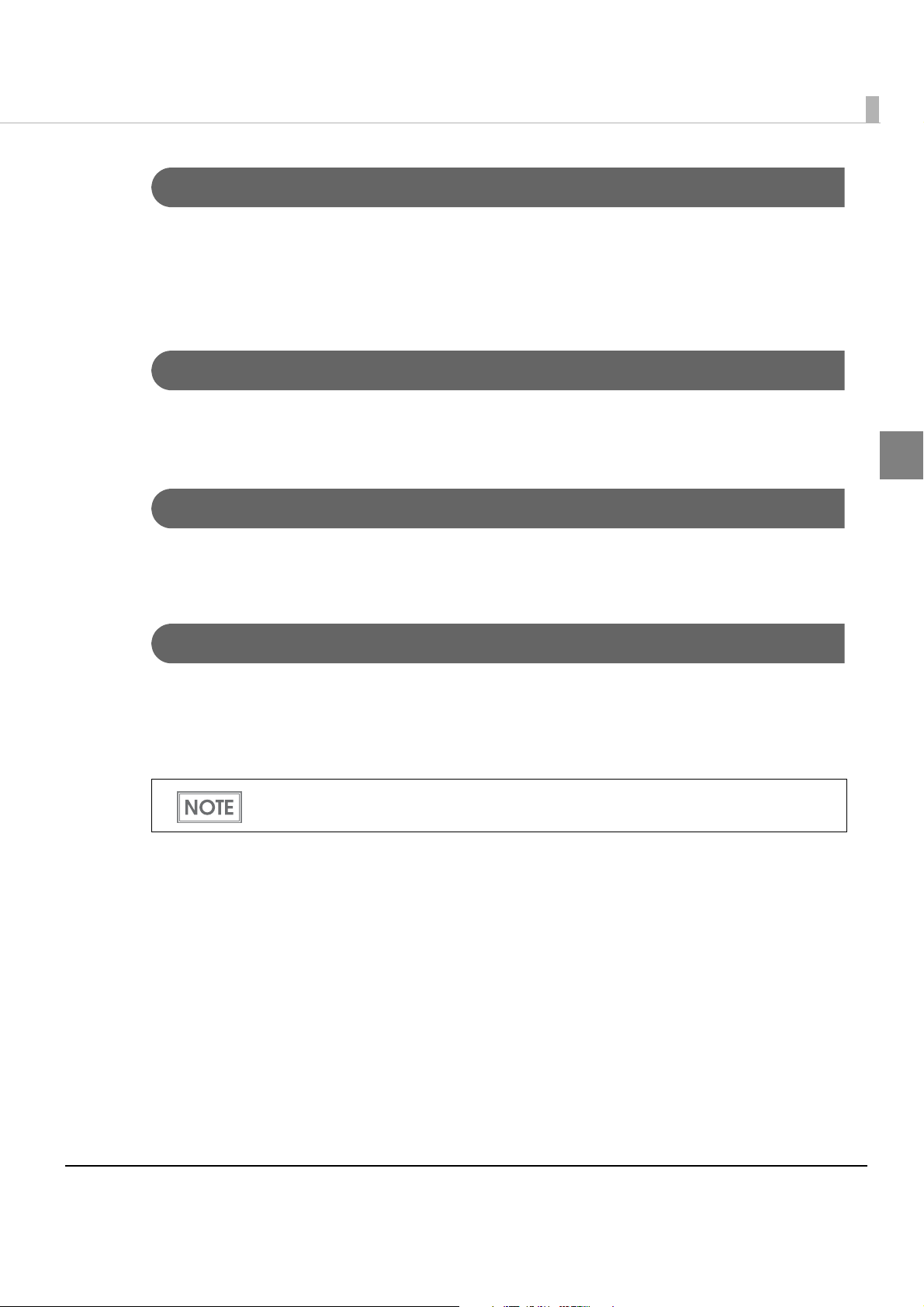
Chapter 1 Product Overview
Memory Switches (Customized Value)
With the memory switches (customized value), which are software switches for the printer, you
can set paper width, print density, font, USB class, interface mode, power supply unit capacity,
automatic paper cut, paper reduction, serial interface transmission speed, and printer model. See
"Setting the Memory Switches (Customized Value)" on page 63.
R/E (Receipt Enhancement)
Graphics, such as shop logos to be printed on top or bottom of receipts can be registered.
Use the TM-T88V Utility to register graphics.
User-defined Page
You can store character data in the user-defined page (character code table: page 255) so that you
can also print characters not resident in the printer.
1
Maintenance Counter
With this function, printer information, such as the number of lines printed, the number of
autocuts, and printer operation time after the printer starts working, is automatically stored in
NV memory. You can read the information with the Status API of the APD or OPOS ADK to use
it for periodical checks or part replacement.
Maintenance Counter can be checked with the TM-T88V Utility or in a self-test.
23
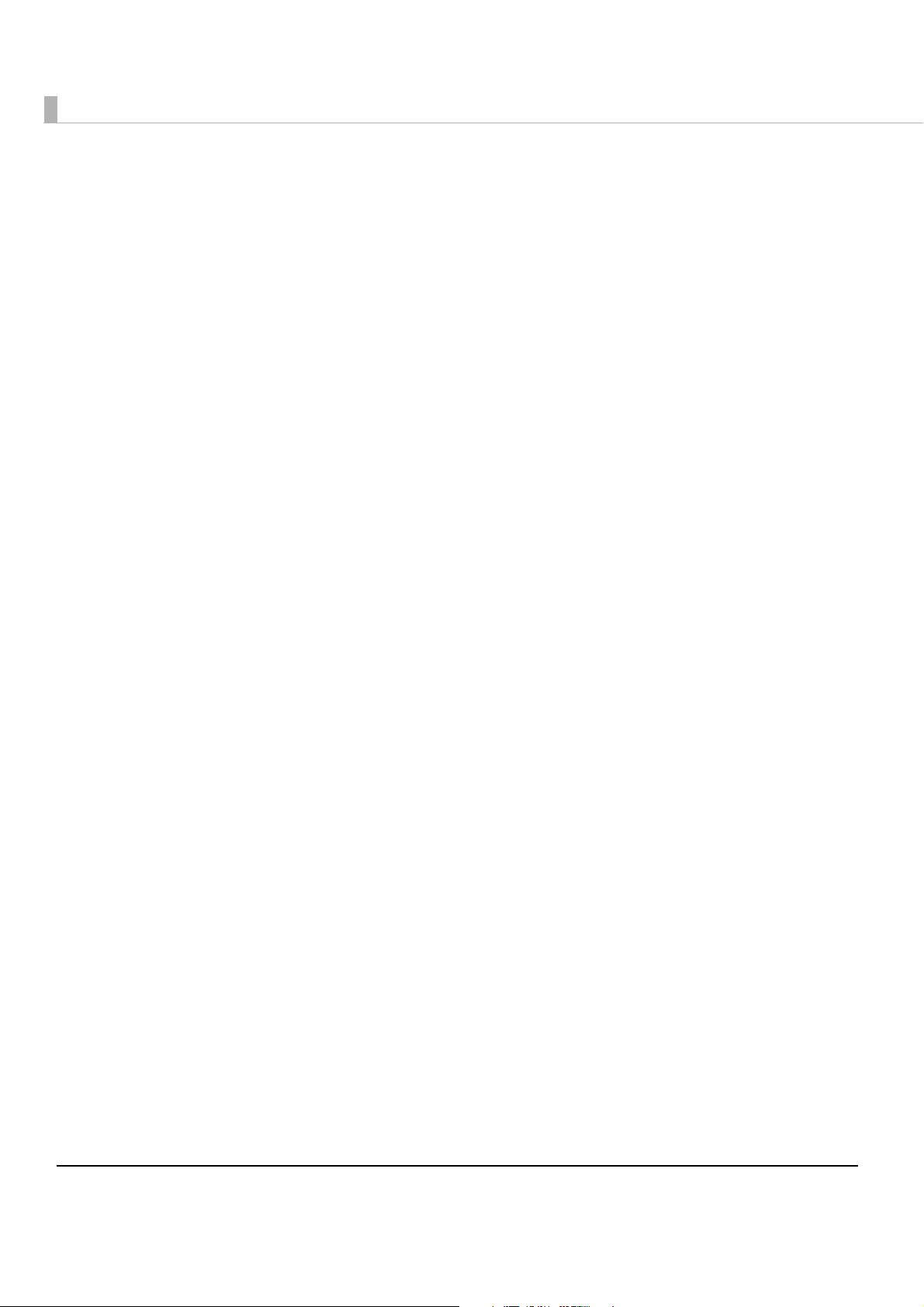
24
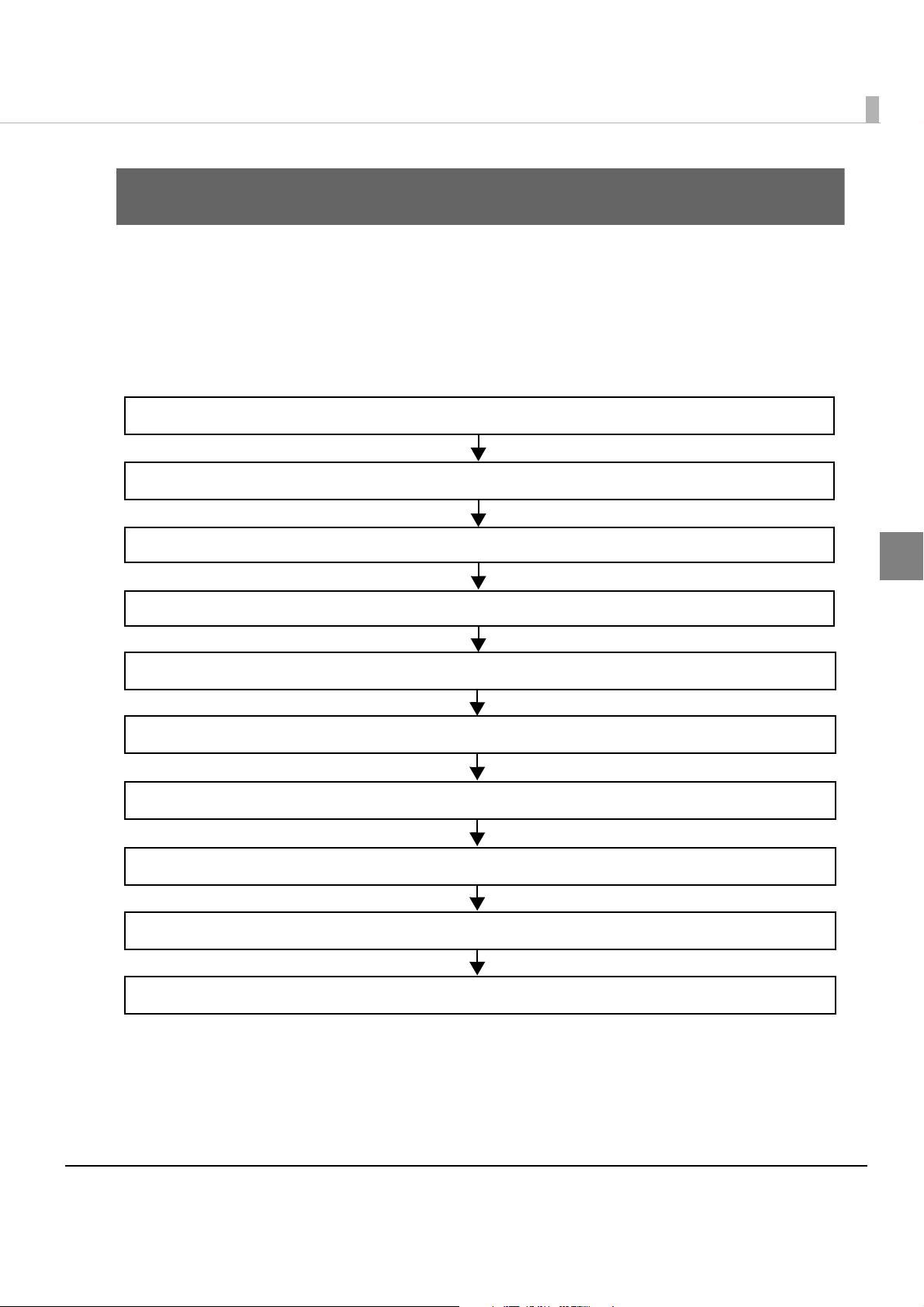
Setup
This chapter describes setup and installation of the product and peripherals.
Flow of Setup
This chapter consists of the following sections along with the setup flow of the product and
peripherals.
1. Installing the Printer (page 26)
2. Changing the Paper Width (page 27)
3. Adjusting the Paper Roll Near-End Sensor (page 29)
Chapter 2 Setup
2
4. Connecting the AC adapter (page 30)
5. Connecting the Printer to the Host Computer (page 32)
6. Connecting the Cash Drawer (page 40)
7. Setting the Built-in Buzzer (for Model with a Built-in Buzzer) (page 42)
8. Connecting the Optional External Buzzer (page 43)
9. Attaching the Connector Cover (page 45)
10. Arranging the Cables (page 47)
25
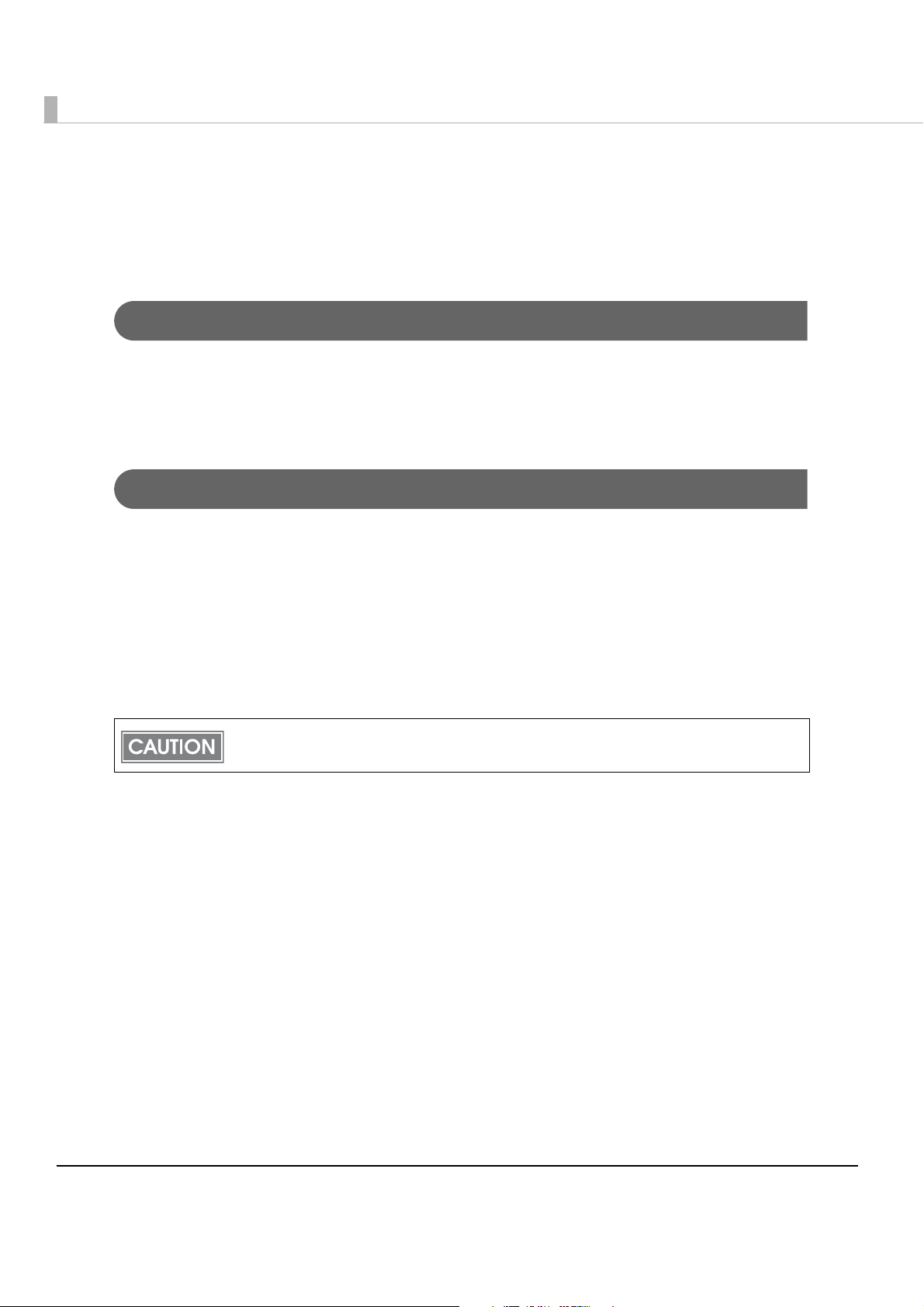
Installing the Printer
You can install this printer horizontally. With an optional hanging bracket (WH-10), you can also
attach the printer to a wall.
Important Notes on Horizontal Installation
• The printer must be installed horizontally on a flat surface (not tilted).
• Do not place the printer in dusty locations.
• Do not catch cables or place foreign matter under the printer.
Important Notes on Wall Hanging
You need to perform the following tasks to install the printer on a wall. For more details, see the
installation manual for the optional wall hanging bracket (WH-10).
• Installing the roll-paper stoppers
• Changing the location of the roll paper near-end sensor
• Attaching the connector cover
• Attaching the wall hanging bracket (WH-10)
For the other notes, see the installation manual for the optional wall hanging bracket (WH-10).
Be sure to attach the connector cover when you install the printer on a wall using the
wall hanging bracket.
26
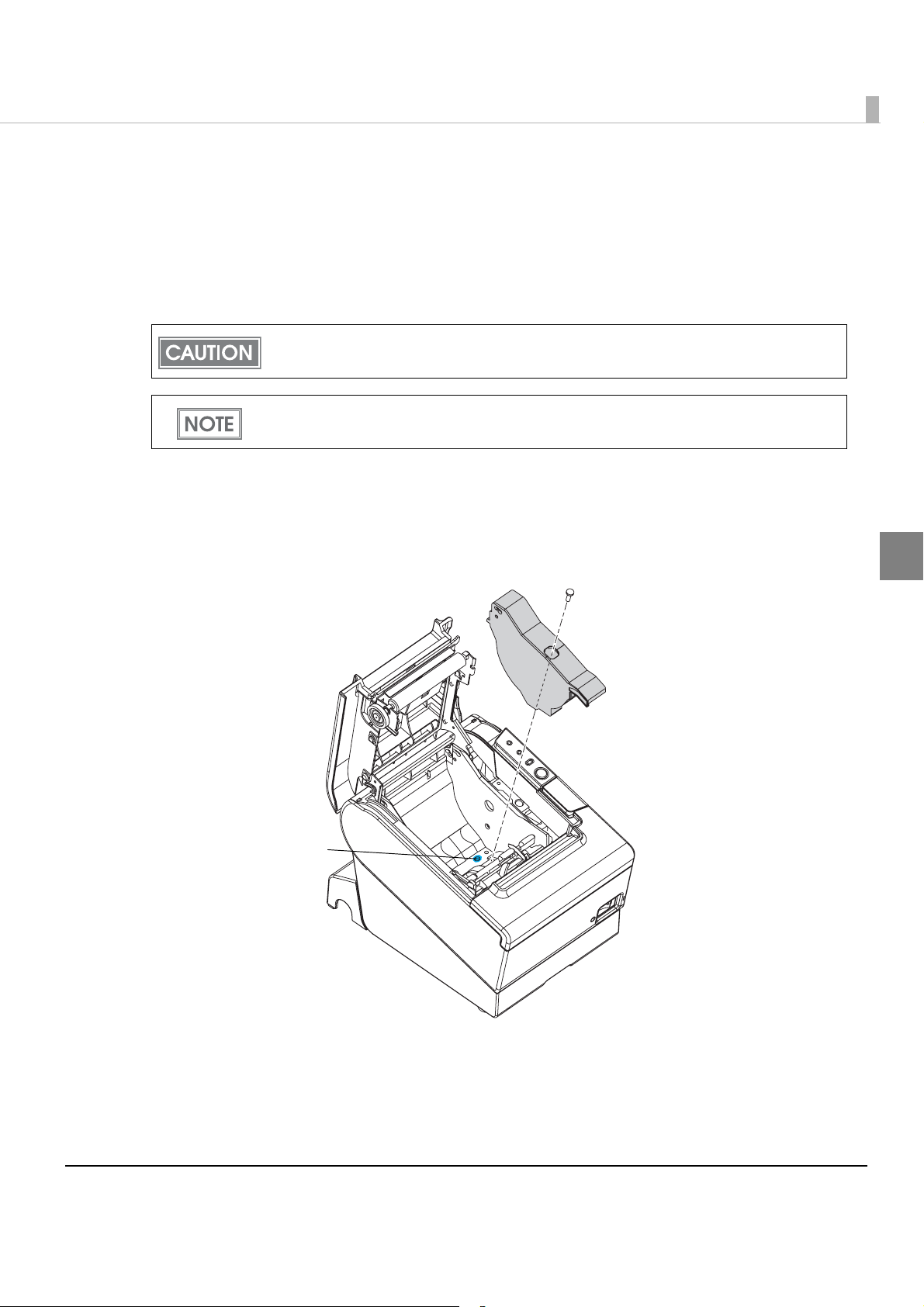
Chapter 2 Setup
Changing the Paper Width
The printer is initially set to print on 80 mm width paper and you can change the printer to print
on 58 mm width paper by installing the roll paper guide and changing the paper width setting
with the customized value.
Follow the steps below to install the roll paper guide.
Once you change the paper width from 80 mm to 58 mm, you cannot change it back to 80
mm.
To set the customized value, see "Setting the Memory Switches (Customized Value)" on
page 63.
Open the roll paper cover.
1
Install the roll paper guide so that the projection on its bottom is aligned
2
with the hole at the right of the roll paper holder.
2
Hole
Tighten the enclosed screw to fix the roll paper guide.
3
27
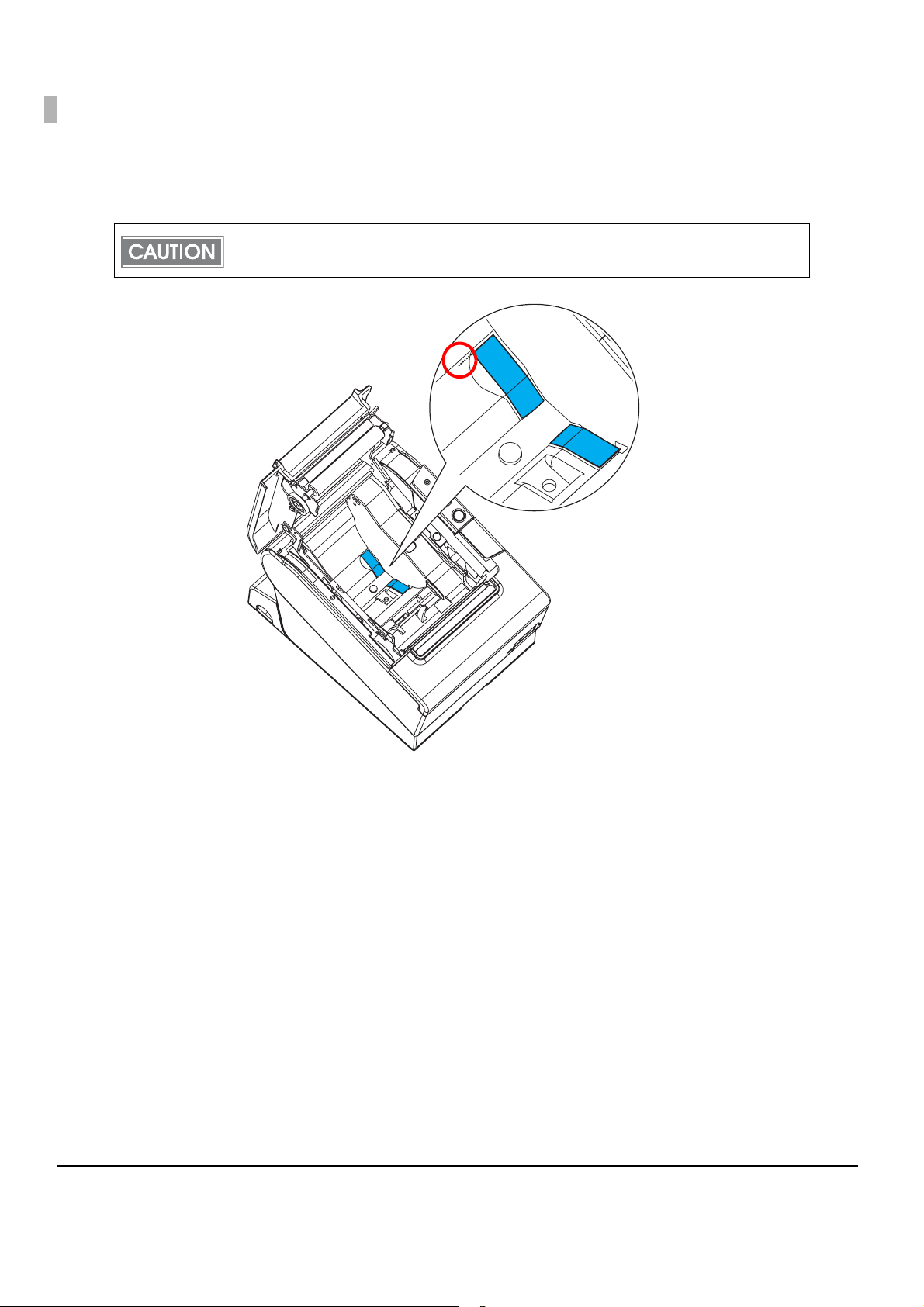
Paste the enclosed 2 small strips along the roll paper guide on the
4
bottom of the roll paper holder.
Make sure the space between the top edge of the strip and the line of the groove in the roll
paper guide is 0.5 mm or less.
28
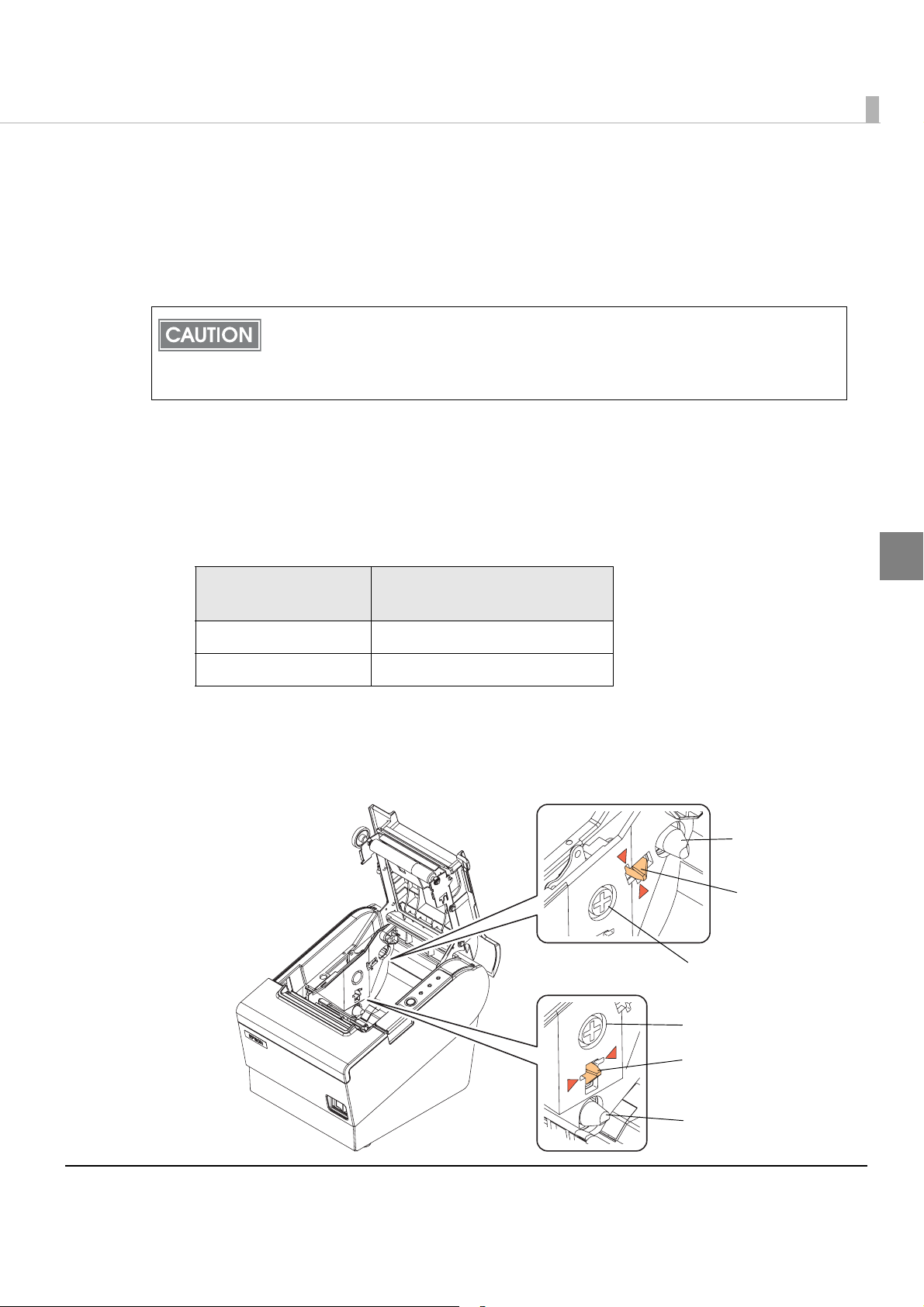
Adjusting the Paper Roll Near-End Sensor
Below are two situations where a roll paper NE sensor adjustment is required.
• To adjust the detection position to suit the diameter of the roll paper core used.
• To adjust the detection position of remaining amount of paper.
• Since roll paper cores vary slightly in shape, depending on paper roll design and
manufacturing tolerances, it is impossible to detect the remaining paper exactly.
• Use roll paper with a core inner diameter of 12 mm {0.47"} and outer diameter of 18 mm
{0.71"} so that the NE sensor can detect the remaining paper as accurately as possible.
Follow the steps below to adjust the roll paper near-end detector.
Open the roll paper cover, and remove the roll paper.
1
Loosen the adjustment screw fastening the sensor, and align the upper
2
edge of the positioning plate with the adjustment position.
Adjustment position
Remaining amount of paper
(outer diameter: mm)
Chapter 2 Setup
2
Upper Approx. 27 {1.06"}
Lower (Default setting) Approx. 23 {0.97"}
Tighten the adjustment screw.
3
After adjustment, make sure that the detection lever operates smoothly.
4
For wall-hanging
Detection lever
Adjustment screw
For horizontal installation
Adjustment screw
Positio ning
plate
Positio ning
plate
Detection lever
29

Connecting the AC adapter
Use the Epson PS-180 or an equivalent product as the AC adapter.
If the printer emits smoke, fire, heat, any strange odor, or unusual noise, turn off the
power immediately and unplug the equipment.
WARNING
Connecting the AC adapter
Make sure the printer’s power is turned off.
1
Connect the AC cable to the AC adapter.
2
AC adapter
AC ca ble
30
Insert the connector of the power supply cable onto the power supply
3
connector (stamped 24V).
When removing the DC cable for the AC adapter from the printer, check that the AC cable
is not connected, and then grasp the arrow marked section of the connector and pull it
straight out.
Connector arrow marked section

Chapter 2 Setup
The optional power supply box (OT-BX88V) is available. You can store the power supply
unit in the box attached to the printer.
2
31

Connecting the Printer to the Host Computer
• Be sure to install the driver before connecting the printer to the host computer.
• The printer uses modular connectors specifically designed for the cash drawer. Do not
connect these connectors to an ordinary telephone line.
For Serial Interface
Connecting the serial interface (RS-232) cable
Be sure to turn off the power for both the printer and host computer before
connecting the cables.
WARNING
Insert the interface cable connector firmly into the interface connector
1
on the connector panel.
When using connectors equipped with screws, tighten them to secure
2
the connectors firmly.
When using interface cables equipped with a grounding line, attach the
3
ground line to the screw hole marked “FG” on the printer.
Connect the other end of the interface cable to the host computer.
4
32

Chapter 2 Setup
Customer display connection
Pass-through connection
You can connect a customer display (DM-D) stand type and the printer to a host computer using
a pass-through connection. For more details, see Technical Reference Guide of the customer
display.
DM-D
Serial cable Serial cable
Extension power
AC adapter
TM-T88V
2
33

For Parallel Interface
Connecting the parallel interface cable
Insert the interface cable connector firmly into the interface connector
1
on the connector panel.
Press down the clips on either side of the connector to lock it in place.
2
When using interface cables equipped with a ground line, attach the
3
ground line to the screw hole marked “FG” on the printer.
Connect the other end of the interface cable to the host computer.
4
34

For USB Interface
If you want to communicate via the built-in USB interface when you use a model with an
interface other than the serial/parallel interface, you need to change the interface mode
with the memory switch (customized value). To set the memory switch (customized value),
see "Setting the Memory Switches (Customized Value)" on page 63.
Connecting the built-in USB interface cable
Put the USB cable on the hook as shown in the figure, then connect it
1
firmly to the built-in USB interface connector.
Connect the other connector of the cable to the host computer.
2
Chapter 2 Setup
Built-in USB interface connector
USB cable
Hook
2
35

Connecting the USB interface cable
Attach the locking wire saddle at the location shown in the figure below.
1
Put the USB cable through the locking wire saddle.
2
Putting the USB cable through the locking wire saddle, as shown in the figure below,
prevents the cable from coming unplugged.
UB-board
USB upstream connector
Connect the USB cable from the host computer to the USB upstream
3
connector.
Locking wire saddle
USB cable
36

Chapter 2 Setup
Customer display connection
Y connection (only with the UB-U01III/U02III)
This printer is connected to the host computer via the USB port. When a customer display
(DM-D) is to be connected, connect it to the printer via the modular cable.
• Make sure to pull out the power cable before connecting cables.
• When connecting a customer display to the printer, connect the modular jack from the
customer display to the DM connector.
• Set the communication conditions of the customer display as follows:
∗ Baud rate: 19200 bps
∗ Bit length: 8-bit
∗ Parity: no parity
∗ Stop bit: 1
USB cable
Modular cable
2
DM-D
TM-T88V
37

For Ethernet Interface
Connect the printer to a network by a LAN cable via a hub.
For the setting of the network parameters such as IP address, see User's Manual or Technical
Reference Guide of UB-Exx.
Connecting the Ethernet interface cable
• When LAN cables are installed outdoors, make sure devices without proper surge
protection are cushioned by being connected through devices that do have surge
CAUTION
Connect a 10BASE-T/100BASE-TX cable to the LAN connector by pressing firmly until the
connector clicks into place.
protection.
Otherwise, the devices can be damaged by lightning.
• Never attempt to connect the customer display cable, drawer kick cable, or the
standard telephone line cable to the LAN connector.
38

Chapter 2 Setup
For Wireless LAN Interface
For details on how to set up a wireless LAN interface, see User's Manual or Technical Reference
Guide of UB-Rxx.
Wireless LAN interface connection diagram
Access point
TM-T88V
For Bluetooth Interfaces
Connecting to smart devices
You can connect by using your smart device's Bluetooth connection settings as well as by using
®
the Epson TM Utility "Bluetooth Setup Wizard". See the iOS Bluetooth
Reference Guide for details on connecting to iOS devices.
TM Printer Technical
Connecting to Windows PCs
You can connect quickly and easily by using the EPSON TM Bluetooth® Connector utility. Start
the utility, select the search method, and then click [Search]. Select the printer you want to pair
with, and then click [Connect]. If a passkey entry screen is displayed, enter the Passkey, and then
click [OK]. Select the port you want to use from the drop-down list, and then click [OK]. The
[Connection complete] screen is displayed.
2
• The device name displayed during pairing is TM-T88V_xxxxxx (where the last six digits
are the product serial number).
• The default Passkey is "0000".
39

Connecting the Cash Drawer
If the optional external buzzer is used, you cannot use a cash drawer.
Connecting the Drawer Kick Cable
• Specifications of drawers differ depending on makers or models. When you use a
drawer other than specified, make sure its specification meets the following con-
WARNING
ditions.
Otherwise, devices may be damaged.
∗ The load, such as a drawer kick solenoid, must be connected between pins 4 and 2 or
pins 4 and 5 of the drawer kick connector.
∗ When the drawer open/close signal is used, a switch must be provided between
drawer kick connector pins 3 and 6.
∗ The resistance of the load, such as a drawer kick solenoid, must be 24
the input current must be 1A or less.
∗ Be sure to use the 24V power output on connector pin 4 for driving the equipment.
• Use a shield cable for the drawer connector cable.
• Two driver transistors cannot be energized simultaneously.
• Leave intervals longer than 4 times the drawer driving pulse when sending it
continuously.
• Be sure to use the printer power supply (connector pin 4) for the drawer power
source.
• Do not insert a telephone line into the drawer kick connector.
Doing so may damage the telephone line or printer.
• For specifications with a built-in buzzer, use a cash drawer operated by pin 2 of a
drawer kick connector.
When using a cash drawer operated by pin 5, you need to make printer settings. For
details, see "Setting the Built-in Buzzer (for Model with a Built-in Buzzer)" on page 42.
Ω or more or
Connect the connector of the drawer kick cable to the printer.
Drawer kick connector
40

Drawer Connection Circuitry
Chapter 2 Setup
Control device
Printer side
F. G
+24V
Drawer kick connector
1
2
3
4
5
6
With shielded
User side [Drawer kick side]
Drawer kick solenoid
Drawer open/close switch
2
41

Setting the Built-in Buzzer (for Model with a Built-in Buzzer)
For specifications with a built-in buzzer, a pulse output is sent to drawer kick connector pin 5 to
beep the buzzer.
When using a cash drawer, connect a cash drawer operated by pin 2.
If you have to use a cash drawer operated by pin 5, change the DIP switch settings for the buzzer
circuit.
For details, see “ Setting the DIP Switches” - "Setting Procedure" on page 55.
DIP Switch for Buzzer Circuit
DIP
switch
1 Drawer kick connector pin 2 Buzzer beeps.
2 Drawer kick connector pin 5 Buzzer beeps.
Specified connector pin ON OFF
Do not set the buzzer to beep for pin numbers used for drawer operations. The buzzer and
the cash drawer cannot be operated by one pulse signal.
For details on controlling the built-in buzzer, see "Controlling the Built-in Buzzer" on page
77.
Buzzer does not
beep.
Buzzer does not
beep.
Default
setting
ON
OFF
42

Connecting the Optional External Buzzer
You can use the optional external buzzer (OT-BZ20) by connecting it to the drawer kick
connector.
You need to change the printer settings to make sure that it can be used.
• The optional external buzzer and the cash drawer cannot be used together at the same
time. Do not connect them both to the printer at the same time by using a branch cable.
• If you enable the optional external buzzer, the cash drawer cannot be operated even if it
is connected.
• You cannot use the built-in buzzer and the optional external buzzer. When using an
optional external buzzer on a model with a built-in buzzer, set the DIP switches for the
built-in buzzer to "Do not operate" for each drawer kick connector pin 2/pin 5.
Installing a Buzzer
See the buzzer's user's manual for details on installing the buzzer.
Chapter 2 Setup
2
Printer Settings
The optional external buzzer is disabled by default. Follow the steps below to change the
memory switch (custom values) to make sure it is enabled.
Changing Settings Using the Utility
Start the APD5 Utility or TM-T88V Utility.
1
For details, see the "Advanced Printer Driver Ver.5 Printer Manual" or the "TM-T88V Utility User's Manual".
Click "Option Buzzer" from the menu, and then select "Use Buzzer".
2
Set the timing and beep pattern for the optional buzzer as necessary.
3
43

Changing Settings Using Memory Switch Setting Mode
Start the Memory Switch Setting Mode.
1
For details, see "Memory Switch Setting Mode" on page 71.
Select Buzzer Control from Other Settings.
2
Select Option Buzzer, and then set Enable.
3
Set the timing and beep pattern for the optional buzzer as necessary.
4
44

Attaching the Connector Cover
When using the connector cover, attach the connector cover.
Follow the steps below to attach the connector cover to protect cables.
Turn over the printer.
1
Position the two hooks on both sides of the connector cover so that they
2
hook the printer case.
Hooks
Chapter 2 Setup
Push the connector cover down to click onto the printer case.
3
Pass each cable through the cable exits at the bottom of the connector
4
cover.
Turn over the printer and make sure the cables are not pinched.
5
2
45

• The serial, USB, or power cables can pass beneath the front of the printer so that the
back of the printer looks uncluttered.
• To remove the connector cover, turn the printer over, and push the connector cover
down while pushing both sides of the connector cover inward to detach the hooks from
the printer case.
46

Chapter 2 Setup
Arranging the Cables
Route the cables when using the connector cover.
Pass the cables through cable exits in the connector cover. The connector cover has cable exits on
the back and both sides.
You can also route the cables out the front by passing them through the notch in the printer
bottom.
If you want to pass the USB cable through the cable exit on the back, fit the cable under the hook
on the printer to prevent the cable from coming off.
2
Hooks
After the cable arrangement, turn over the printer, and make sure the cables are not pinched.
47

48

Handling
This chapter describes basic handling of the printer.
Installing and Replacing Roll Paper
• Do not open the roll paper cover during printing.
The printer may be damaged.
WARNING
• Do not touch the manual cutter with your hands when installing or replacing the
roll paper.
Otherwise, you may be injured because the manual cutter blade is sharp.
• Use roll paper that meets the printer specification. For details about paper specification,
see "Paper Specifications" on page 99.
• Paper must not be pasted to the roll paper spool.
Chapter 3 Handling
Press the cover open lever to open the roll paper cover.
1
When the roll paper cover cannot be opened, see "Removing Jammed Paper" on page 51.
Remove the used roll paper core, if any.
2
3
49

Install the roll paper in the correct direction.
3
Pull out some roll paper, and close the roll paper cover.
4
50
Tear off the roll paper with the manual cutter.
5

Chapter 3 Handling
Removing Jammed Paper
When a paper jam occurs, never pull out the paper forcibly. Open the roll paper cover and
remove the jammed paper.
When the roll paper cover cannot be opened, follow the steps below to remove the jammed
paper.
Do not touch the thermal head (See "Cleaning the Thermal Head/Platen Roller" on page
53.) because it can be very hot after printing.
CAUTION
Turn off the printer.
1
Slide the cutter cover toward the front to open it.
2
Turn the knob until you see a triangle in the opening.
3
This returns the cutter blade to the normal position. There is a label near the cutter to assist
you.
3
51

Close the cutter cover.
4
Open the roll paper cover and remove the jammed paper.
5
52

Chapter 3 Handling
Cleaning the Printer
Cleaning the Printer Case
Be sure to unplug the AC cable from the wall socket, and turn off the printer before cleaning.
Wipe the dirt off the printer case with a dry cloth or a damp cloth.
Never clean the product with alcohol, benzine, thinner, or other such solvents.
Doing so may damage or break the parts made of plastic and rubber.
Cleaning the Thermal Head/Platen Roller
Epson recommends cleaning the thermal head periodically (generally every 3 months) to
maintain receipt print quality.
Depending on the roll paper used, paper dust may stick to the platen roller and cause an
irregular paper feed. To remove the paper dust, clean the platen roller with a cotton swab
moistened with water. Turn on the printer power only after the water has completely dried.
Turn off the printer, open the roll paper cover, and clean the thermal elements of the thermal
head with a cotton swab moistened with an alcohol solvent (ethanol or IPA).
• After printing, the thermal head can be very hot. Do not touch it and let it cool before you
clean it.
• Do not damage the thermal head by touching it with your fingers or any hard object.
Platen Roller
Thermal head
3
53

Preparing for Transport
Follow the steps below to transport the printer.
Turn off the printer.
1
Remove the power supply connector.
2
Remove the roll paper.
3
Pack the printer upright.
4
54

Chapter 4 Advanced Usage
Advanced Usage
Setting the DIP Switches
On this printer, you can make various settings with DIP switches.
The DIP switches are already set for the current interfaces. Change the setting if necessary.
Functions of the DIP switches differ depending on the interface.
For models with the buzzer function, see also "Setting the Built-in Buzzer (for Model with a
Built-in Buzzer)" on page 42.
Setting Procedure
Follow the steps below to change the DIP switch settings.
Before you remove the DIP switch cover, turn the printer off.
Otherwise, a short-circuit may cause the printer to malfunction.
CAUTION
• DIP switch settings are enabled only when the power is turned on or the printer is reset
via the interface. If the settings are changed after that, the functions will not change.
• Do not change switches that are fixed to ON or OFF. Otherwise, the printer may not
operate normally.
Make sure the power supply for the printer is turned off.
1
Unscrew the screw to remove the DIP switch cover from the base of the
2
printer.
4
55

DIP switch bank 2
DIP switch bank 3
Set the DIP switches, using the tip of a tool, such as a small screwdriver.
3
Replace the DIP switch cover, and screw it in place.
4
DIP switch bank 1
For Serial Interface
When using the built-in USB interface, it is not necessary to change the DIP switch setting but
their function changes. For the details, see "For Built-in USB Interface" on page 59.
DIP Switch Bank 1
SW Function ON OFF
1-1 Data reception error Ignored Prints “?” OFF
1-2 Receive buffer capacity 45 bytes 4 KB OFF
1-3 Handshaking XON/XOFF DTR/DSR OFF
1-4 Word length 7 bits 8 bits OFF
1-5 Parity check Yes No OFF
1-6 Parity selection Even Odd OFF
1-7
1-8 OFF
Transmission speed selections
See the “ Transmission Speed (DIP Switches
1-7/1-8)” table below.
Default
setting
ON
56
For DIP switch 1-2 (Receive buffer capacity), see also DIP switch 2-5 (Sets the release
condition of the receive buffer BUSY state.)

Chapter 4 Advanced Usage
Transmission Speed (DIP Switches 1-7/1-8)
Transmission speed (bps: bits per second) SW 1-7 SW 1-8
Depends on the memory switches (customized value) settings.* ON ON
4800 OFF ON
9600 (default) ON OFF
19200 OFF OFF
bps: bits per second
* The default value of transmission speed set with memory switches (customized value) is 38400
bps. (See "Setting the Memory Switches (Customized Value)" on page 63.)
Depending on print conditions, such as print duty, print head temperature, and data
transmission speed, print speed is automatically adjusted, which can cause white lines due
to intermittent print (the motor sometimes stops). To avoid this, set the transmission speed
higher or keep the print speed constant by setting it lower.
DIP Switch Bank 2
SW Function ON OFF
2-1 Handshaking (BUSY condition) Receive buffer full
2-2
2-3 ∼
2-4
2-5
2-6
2-7 I/F pin 6 reset signal Enabled Disabled OFF
2-8 IF pin 25 reset signal Enabled Disabled OFF
Reserved (Do not change
setting)
Selects print density
Sets the release condition of the
receive buffer BUSY state. (This
function is effective when DIP
Switch 1-2 is set to off.)
Reserved (Do not change
setting)
• For DIP Switch 2-1 (BUSY condition), see also "Selecting the BUSY Status" on page 62.
• When you use the APD, change the setting of DIP switch 2-1 (BUSY condition) to ON.
See "Selecting the Print Density (DIP Switches
2-3/2-4)" on page 62.
Releases the BUSY
state when the
remaining capacity
of the receive buffer
reaches 138 bytes.
• Offline
• Receive buffer full
Fixed to OFF OFF
Releases the BUSY
state when the
remaining capacity
of the receive buffer
reaches 256 bytes.
Fixed to OFF OFF
Default
setting
OFF
OFF
OFF
4
57

For Parallel Interface
When using the built-in USB interface, it is not necessary to change the DIP switch setting but
their function changes. For the details, see "For Built-in USB Interface" on page 59.
DIP Switch Bank 1
SW Function ON OFF
1-1 Auto line feed Always enabled Always disabled OFF
1-2 Receive buffer capacity 45 bytes 4 KB OFF
Selects paper sensors to output
1-3
1-4 Error signal output Disabled Enabled OFF
1-5 ∼
1-8
paper-end signals (default
value of a command)
Undefined — OFF
Disabled
Roll paper end sensor
enabled, roll paper
near-end sensor
enabled
DIP Switch Bank 2
SW Function ON OFF
2-1 Handshaking (BUSY condition) Receive buffer full
2-2
2-3 ∼
2-4
2-5
2-6 ∼
2-7
2-8
Reserved (Do not change
setting)
Selects print density
Sets the release condition of the
receive buffer BUSY state. (This
function is effective when DIP
Switch 1-2 is set to off.)
Reserved (Do not change
settings)
IF pin 31 reset signal (Do not
change setting)
Fixed to OFF OFF
See "Selecting the Print Density (DIP Switches
2-3/2-4)" on page 62.
Releases the BUSY
state when the
remaining capacity
of the receive buffer
reaches 138 bytes.
Fixed to OFF OFF
• Offline
• Receive buffer full
Releases the BUSY
state when the
remaining capacity
of the receive buffer
reaches 256 bytes.
Fixed to ON ON
Default
setting
OFF
Default
setting
OFF
OFF
OFF
58
For DIP Switch 2-1 (BUSY condition), see also "Selecting the BUSY Status" on page 62.

Chapter 4 Advanced Usage
For Built-in USB Interface
When using the serial or parallel interface, it is not necessary to change the DIP switch setting
but their function changes. For the details, see "For Serial Interface" on page 56 and "For Parallel
Interface" on page 58.
DIP Switch Bank 1
SW Function ON OFF
1-1 Auto line feed Always enabled Always disabled OFF
1-2 Receive buffer capacity 45 bytes 4 KB OFF
1-3 ∼
1-6
1-7 Undefined — *
1-8
Undefined — OFF
Setting of USB power-saving
function
Disabled Enabled OFF
* Varies depending on the interfaces.
DIP Switch Bank 2
SW Function ON OFF
2-1 Handshaking (BUSY condition) Receive buffer full
2-2
2-3 ∼
2-4
2-5
2-6 ∼
2-7
2-8 Reserved — *
Reserved (Do not change
setting)
Selects print density
Sets the release condition of the
receive buffer BUSY state. (This
function is effective when DIP
Switch 1-2 is set to off.)
Reserved (Do not change
settings)
See "Selecting the Print Density (DIP Switches
2-3/2-4)" on page 62.
Releases the BUSY
state when the
remaining capacity
of the receive buffer
reaches 138 bytes.
• Offline
• Receive buffer full
Fixed to OFF OFF
Releases the BUSY
state when the
remaining capacity
of the receive buffer
reaches 256 bytes.
Fixed to OFF OFF
Default
setting
Default
setting
OFF
4
OFF
OFF
* Varies depending on the interfaces.
For DIP Switch 2-1 (BUSY condition), see also "Selecting the BUSY Status" on page 62.
59

For Ethernet/Wireless LAN/USB Interface
DIP Switch Bank 1
SW Function ON OFF
1-1 Auto line feed Always enabled Always disabled OFF
1-2 Receive buffer capacity 45 bytes 4 KB OFF
1-3 ∼
1-8
Undefined — OFF
DIP Switch Bank 2
SW Function ON OFF
2-1 Handshaking (BUSY condition) Receive buffer full
2-2
2-3 ∼
2-4
2-5
2-6 ∼
2-7
2-8
Reserved (Do not change
setting)
Selects print density
Sets the release condition of the
receive buffer BUSY state. (This
function is effective when DIP
Switch 1-2 is set to off.)
Reserved (Do not change
settings)
Reserved (Do not change
setting)
Fixed to OFF OFF
See "Selecting the Print Density (DIP Switches
2-3/2-4)" on page 62.
Releases the BUSY
state when the
remaining capacity
of the receive buffer
reaches 138 bytes.
Fixed to OFF OFF
• Offline
• Receive buffer full
Releases the BUSY
state when the
remaining capacity
of the receive buffer
reaches 256 bytes.
Fixed to ON ON
Default
setting
Default
setting
OFF
OFF
OFF
60
For DIP Switch 2-1 (BUSY condition), see also "Selecting the BUSY Status" on page 62.

Bluetooth Interface
DIP Switch Bank 1
Chapter 4 Advanced Usage
SW Function ON OFF
1-1 Auto line feed Always enabled Always disabled OFF
1-2 Receive buffer capacity 45 bytes 4 KB OFF
1-3 ∼
1-8
Undefined — OFF
DIP Switch Bank 2
SW Function ON OFF
2-1
2-2
2-3 ∼
2-4
2-5
2-6 ∼
2-7
2-8
Reserved (Do not change
setting)
Reserved (Do not change
setting)
Selects print density
Sets the release condition of the
receive buffer BUSY state. (This
function is effective when DIP
Switch 1-2 is set to off.)
Reserved (Do not change
settings)
Reserved (Do not change
setting)
Fixed to ON ON
Fixed to OFF OFF
See "Selecting the Print Density (DIP Switches
2-3/2-4)" on page 62.
Releases the BUSY
state when the
remaining capacity
of the receive buffer
reaches 138 bytes.
Releases the BUSY
state when the
remaining capacity
of the receive buffer
reaches 256 bytes.
Fixed to OFF OFF
Fixed to ON ON
Default
setting
Default
setting
OFF
OFF
4
61

Selecting the Print Density (DIP Switches 2-3/2-4)
Function SW 2-3 SW 2-4
Do not set ON ON
Print density (standard) OFF OFF
Print density (darker than standard) ON OFF
Print density (dark) OFF ON
• If the print density is set to “Darker than standard” or “Dark” level, print speed may be
reduced.
• The print density can be set with DIP switches (2-3/2-4) or the customized value. (See
"Setting the Memory Switches (Customized Value)" on page 63.) The default setting of
the customized value is “Depends on the DIP switch settings.” If the customized value is
changed, the value set with the customized value is enabled.
Selecting the BUSY Status
With DIP switch 2-1, you can select conditions for invoking a BUSY state as either of the
following:
• When the receive buffer is full
• When the receive buffer is full or the printer is offline
In either case above, the printer enters the BUSY state after power is turned on (including
resetting with the interface) and when a self-test is being run.
Printer BUSY Condition and Status of DIP Switch 2-1
Printer status
Offline During the period after power is turned on
(including resetting with the interface) to when the
printer is ready to receive data.
During the self-test. BUSY BUSY
When the cover is open. — BUSY
During paper feed with the Feed button. — BUSY
When the printer stops printing due to a paper-end
(when printer has run out of roll paper).
When waiting for the paper Feed button to be
pressed before macro execution.
When an error has occurred. — BUSY
When the receive buffer becomes full. BUSY BUSY
DIP SW 2-1
ON OFF
BUSY BUSY
—BUSY
—BUSY
62

Chapter 4 Advanced Usage
Setting the Memory Switches (Customized Value)
With the “memory switch (customized value),” a software switch for this printer, you can set the
functions shown in the table below.
The memory switches (customized value) are already set. Change the setting if necessary.
For an outline of the functions, see the following section.
Use the methods in this table to set the memory switches (customized value).
Paper width
Print density
Multi-tone print density
Print speed
Font
• Code page
• International character set
• Font A/B replacement
Optional Buzzer
USB class
Selection of interface mode
Number of head energizing parts
Power supply unit capacity
Memory Switch
Setting Mode
✔✔✔
✔✔✔
✔✔✔
✔✔✔
✔✔✔
✔✔✔
✔✔✔
✔✔
✔✔
✔✔✔
TM-T88V Utility
ESC/POS
Commands
4
Automatic paper cut
Paper reduction
• Upper space reduction
• Lower space reduction
• Line space reduction rate
• Line feed reduction rate
• Barcode height reduction rate
Transmission speed
for serial interface
Printer model*
*1: Setting printer model is also available with the TM-T88V Printer Model Setting Utility.
1
✔✔✔
✔✔✔
✔✔✔
✔✔
63

• To directly configure the printer in the memory switch setting mode, see "Memory Switch
Setting Mode" on page 71.
• For detailed information about the TM-T88V Utility, see the TM-T88V Utility User’s
Manual.
• For detailed information about ESC/POS commands, see the ESC/POS Application
Programming Guide.
Functions
Setting the paper width
• 80 mm (default setting)
•58 mm
• Be sure to install the roll paper guide when you select the 58 mm paper width. (See
"Changing the Paper Width" on page 27.)
• Once you change the paper width from 80 mm to 58 mm, you cannot change it back to
80 mm.
Setting the print density
Selectable from levels 1 to 13 (70% ∼ 130%)
The print density can be set with DIP switches (2-3/2-4) or the customized value. (See
"Selecting the Print Density (DIP Switches 2-3/2-4)" on page 62.) The default setting of the
customized value is “Depends on the DIP switch settings.” If the customized value is
changed, the value set with the customized value is enabled.
Setting the multi-tone print density
Selectable from levels 1 to 13 (70% ∼ 130%)
• First change the print density, and then configure the Multi-tone print density.
• If you set the density too high, the contrast becomes lower. Select the density level
checking the overall tone balance of your image.
64

Setting the print speed
Selectable from levels 1 to 13 (Slow ∼ Fast) (default setting: level 13)
Depending on print conditions, such as print duty, print head temperature, and data
transmission speed, print speed is automatically adjusted, which may cause white lines due
to intermittent print (the motor sometimes stops). To avoid this, keep the print speed
constant by setting it lower, or set the transmission speed higher for the serial interface.
(See "Transmission Speed (DIP Switches 1-7/1-8)" on page 57.)
Setting font
• Code page: Selectable from 43 pages including user defined page
• International character set: Selectable from 18 sets
• Font A/B replacement
Optional Buzzer
Chapter 4 Advanced Usage
When to sound the buzzer is selectable from the following occasions.
• When an error occurs
• When automatic paper cut activates
• When specified pulse 1 (2 pin) occurs
• When specified pulse 2 (5 pin) occurs
USB Class
•Printer Class
•Vendor Class
4
65

Selecting interface mode
Selectable from: automatic selection, fixed to UB interface, or fixed to built-in USB. Those 3
modes are described in both tables below.
The TM-T88V has dual interfaces: a built-in USB interface and another interface selected
by the customer. (The selectable interface is referred to as the “UB” interface.) The table
below describes the modes you can set for the printer to control the dual interfaces.
For models with serial/parallel UB
Interface mode UB Built-in USB
Automatic selection (default setting)
Fixed to UB
Fixed to built-in USB
Available Available
Available Not available
Not available Available
For models with other UB
Interface mode UB Built-in USB
Automatic selection (default setting)
Fixed to UB
Fixed to built-in USB
Automatic selection:
The interface of either the UB or built-in USB to which data is transmitted first is selected.
Once the interface is selected, the selection is enabled until the power is turned off or the
printer is reset.
Available Not available
Available Not available
Not available Available
Setting the number of head energizing parts
• One-part energizing (default setting)
• Two-part energizing
• Four-part energizing
• Usually, the number of head energizing parts does not need to be changed.
• The maximum print speed (300 mm/s) can be performed only when one-part energizing
is selected.
66

Chapter 4 Advanced Usage
Setting the power supply unit capacity
Selectable from levels 1 to 3 (Low ∼ High) (default setting: level 3)
Depending on the print pattern or usage environment and so on, if problems such as a low
voltage error or power shutdown occur, you may be able to avoid the problem by setting the
power supply unit capacity. If you cannot avoid the problem even after setting the power supply
unit capacity to level 1, you may be able to avoid it by reducing the print speed and reviewing
the print pattern (reducing the amount of printing).
Setting the automatic paper cut
• Not use this function (default setting)
• Cut paper when the cover is closed
• Print logo when paper is cut
Printing logo when paper is cut is not available with memory switch setting mode.
Setting the paper reduction
• Extra upper space reduction: enabled or disabled (default setting)
• Extra lower space reduction: enabled or disabled (default setting)
• Line space reduction rate: not reduced (default setting), 25%, 50%, or 75%
• Line feed reduction rate: not reduced (default setting), 25%, 50%, or 75%
• Barcode height reduction rate: not reduced (default setting), 25%, 50%, or 75%
Setting the transmission speed for serial interface
When DIP switches 1-7 and 1-8 are set to ON, the memory switch settings (custom values) are
enabled. You can select the communication speed from 2400, 4800, 9600, 19200, 38400, 57600, or
115200 bps. (The default is 38400 bps.) (See "Transmission Speed (DIP Switches 1-7/1-8)" on page
57.)
Setting the printer model
When you use the TM-T88V with the APD Ver. 4.00 ~ 4.04, you need to change the printer model
name to “TM-T88IV.”
4
67

Setting/Checking Modes
As well as print mode, the following modes are also provided for making various printer
settings and checking items.
•Self-test mode
• NV graphics information print mode
• R/E (receipt enhancement) information print mode
• Memory switch setting mode
• Hexadecimal dumping mode
The self-test mode or hexadecimal dumping mode is selected depending on the operation
performed when the power is turned on.
NV graphic information print mode, R/E (receipt enhancement) information print mode, and
the Memory switch setting mode are selected depending on the Feed button operation
performed during a self-test.
Close the roll paper cover, and turn on the printer while pressing the Feed button.
Self-test
(1)
Briey press the Feed button.
Continuing the Self-test
Hold down the Feed button.
Mode selection guidance
(2)
Press the Feed button once briey
and then hold it down.
NV graphics information print
Open the roll paper cover, and turn on the printer while pressing the Feed button,
and then close the roll paper cover.
Hexadecimal dumping
Press the Feed button twice briey
and then hold it down.
R/E information print mode
Press the Feed button three times
briey and then hold it down.
Memory switch setting mode
68

Chapter 4 Advanced Usage
Mode Selection
In (1) and (2), the following guidances are printed, the Power LED flashes, and instructs the
user's operations.
(1) Continuing self-test guidance (2) Mode selection guidance
Select Modes by pressing Feed Button.
Continue SELF-TEST: Less than 1 second
Mode Selection : 1 second or more
Self-test Mode
You can check the following items using the self-test.
• Firmware version
•Interface information
• Buffer capacity
Mode Selection
Modes
0: Exit and Reboot Printer
1: NV Graphics Information
2: Receipt Enhancement Information
3: Customize Value Settings
4 or more: None
Select Modes by executing following
procedure.
step 1. Press the Feed button less
than 1 second as many times
as the selected mode number.
step 2. Press Feed button for 1
second or more.
• BUSY condition (depends on the interface)
• Built-in fonts
• Auto line feed setting (parallel interface only)
• Print density
• Maintenance information (head mileage, autocut count)
• Settings of Dip switch 1 and 2
4
69

Follow the steps below.
Close the roll paper cover.
1
While pressing the Feed button, turn on the printer. (Hold down the Feed
2
button until printing starts.)
After printing the current print status, a Continuing self-test guidance is printed, and the
Power LED flashes.
Briefly press the Feed button (less than one second) to continue the self-
3
test.
The printer prints a rolling pattern on the roll paper, using the built-in character set.
After “*** completed ***” is printed, the printer initializes and switches to standard mode.
NV Graphics Information Print Mode
Prints the following NV graphic information registered to the printer.
• NV graphics capacity
• NV graphics usage capacity
• NV graphics free capacity
• NV graphics registration
• Key code for each data, number of X direction dots, number of Y direction dots
•NV graphics data
For details on NV graphics, see "NV Graphics Memory" on page 22.
Follow the steps below.
After running a self-test, hold down the Feed button for at least one sec-
1
ond, and then select the Mode selection.
The Mode selection guidance is printed, and the Paper LED flashes.
After briefly (less than one second) pressing the Feed button once, hold
2
it down for at least one second, to print the NV graphics information.
After information printing, the Mode selection guidance is printed again.
70
To finish, turn off the power, or select “Exit and Reboot Printer”.
3

Chapter 4 Advanced Usage
Receipt Enhancement Information Print Mode
Prints the following R/E (receipt enhancement) information registered to the printer.
• Automatic top logo setting
• Automatic bottom logo setting
• Extended settings for automatic top/bottom logo
Follow the steps below.
After running a self-test, hold down the Feed button for at least one sec-
1
ond, and then select the Mode selection.
The Mode selection guidance is printed, and the Power LED flashes.
After briefly pressing the Feed button twice (less than one second), hold
2
it down for at least one second, to print the Receipt enhancement information.
To finish, turn off the power, or select "Exit and Reboot Printer".
3
Memory Switch Setting Mode
You can configure the memory switches (customized values) of the printer.
• Print density
• Communication conditions using a serial interface
• Auto reduction of the amount of paper to use
• Autocutting of paper while the cover is closed
• Paper width
• Default value of character code page/international character set
• Auto replacement of font
• Selection of an interface
• Selection of USB class
• Power supply capacity
• Print speed
4
• Other settings (optional external buzzer control and so on)
For detailed information about memory switches (customized value), see "Setting the
Memory Switches (Customized Value)" on page 63.
71

Follow the steps below.
After running a self-test, hold down the Feed button for at least one
1
second, and then select the Mode selection.
The Mode selection guidance is printed, and the Paper LED flashes.
Briefly press the Feed button three times (less than one second), hold it
2
down for at least one second, and then select the Software settings
mode (Customized value setting).
The Software setting mode guidance is printed, and the Paper LED flashes.
72
After briefly pressing the Feed button (less than one second) for the num-
3
ber of times shown in the print result, hold down the button for more than
one second, and then select the setting items.
Options for the selected setting item, the current value and default value are printed.
Depending on the setting item, you may need to continue selecting the setting item before
the settings are printed.

Chapter 4 Advanced Usage
Select a setting by briefly pressing the Feed button (less than one sec-
4
ond) for the number of times applicable to the setting, and then hold
down the button for more than one second to confirm your selection.
After saving the settings, the Software setting mode guidance is printed, and the Paper
LED flashes.
To close Software setting mode, turn off the printer, or select “Exit” to
5
return to Mode selection guidance, and then select “Exit and Reboot
Printer”.
• To select 0 as the item number, hold down the Feed button until printing starts.
• If the button is pressed a number of times that is not displayed by the Setup guidance,
the operation is invalid and the same guidance is printed.
Hexadecimal Dumping Mode
In hexadecimal dumping mode, data from the host computer is printed in hexadecimal numbers
and characters. By comparing the print outs and the program, you can check whether or not data
is being sent to the printer correctly.
• When there are no characters that correspond to the print data, “ . ” is printed.
• If you press the Feed button when there is less than one line of print data, one line is
printed.
• During hexadecimal dumping mode, applications that check the printer status may not
operate correctly. The printer only returns the status for the “Real-time transmission status” command.
Follow the steps below.
Open the roll paper cover.
1
While pressing the Feed button, turn on the printer. (Hold down the Feed
2
button until the Error LED turns on.)
Close the roll paper cover.
3
From this point, all data received by the printer is printed in the corresponding hexadecimal numbers and ASCII characters.
4
73

Example of printing in hexadecimal dumping mode
Hexadecimal Dump
To terminate hexadecimal dump,
press FEED button three times.
1B 21 00 1B 26 02 40 40 1B 69 . ! . . & . @ @ . i
1B 25 01 1B 63 34 00 1B 30 31 . % . . c 4 . . 0 1
41 42 43 44 45 46 47 48 49 4A A B C D E F G H I J
*** completed ***
To close hexadecimal dumping mode, turn off the printer after printing is
4
complete, or press the Feed button for three times.
74

Chapter 5 Application Development Information
Application Development Information
This chapter describes how to control the printer and gives information useful for printer
application development.
Controlling the Printer
The printer supports the following command systems:
•ESC/POS
Users can control the printer by using the aforementioned command, or the following
development kits or drivers.
•OPOS ADK
•OPOS ADK for .NET
• JavaPOS ADK
• EPSON Advanced Printer Driver (APD)
• ePOS-Print SDK (for Android/iOS/Windows Store Apps/JavaScript)
ESC/POS
ESC/POS is the Epson original printer command system for POS printers and customer display.
With ESC/POS commands, you can directly control all the printer functions, but detailed
knowledge of printer specifications or combination of commands is required, compared to using
drivers and applications.
For detailed information about ESC/POS commands, see the ESC/POS Command Reference
that can be accessed from the following URL.
https://reference.epson-biz.com/pos/reference/
5
75

Controlling the Cash Drawer
A pulse output is sent to drawer kick connector pin 2 or pin 5, and you can open the drawer.
You can also check the open/close status of the drawer by checking the signal level of the drawer
kick connector pin 3.
These controls are executed by a driver or by commands.
ESC/POS Commands
Prepare the output command for the specified pulse and the status transmission command.
For details, see the ESC/POS Command Reference.
For Windows Printer Drivers (APD)
You can set so that the drawer opens at the start/end of printing or start/end of a page. For
details, see the manual for drivers.
For details on control, see the manual for Status API of the driver.
OPOS (OCX Driver)
Register a cash drawer using the SetupPOS Utility, and control using the OpenDrawer method
or the DirectIO function.
For details, see the "EPSON OPOS ADK MANUAL APPLICATION DEVELOPMENT GUIDE
Cash Drawer" and the "UnifiedPOS Specification".
OPOS for .NET
Register a cash drawer using the SetupPOS Utility, and control using the OpenDrawer method
or the DirectIO function.
For details, see the "EPSON OPOS ADK for .NET MANUAL Application Development Guide
Cash Drawer (EPSON Standard)" and the "UnifiedPOS Specification".
ePOS-Print SDK
The output command for the drawer kick pulse and the status transmission command are
provided in each SDK library. For details, see the user's manuals provided with each SDK.
• Whether or not pin 2 or pin 5 operates the drawer kick connector depends on the connected cash drawer.
• You can acquire documents regarding the UnifiedPOS from the following link.
https://nrf.com/resources/retail-technology-standards/unifiedpos
76

Chapter 5 Application Development Information
Controlling the Built-in Buzzer
For specifications with a built-in buzzer, a pulse output is sent to the operating pin for the
drawer kick connector, and the built-in buzzer beeps.
You cannot change the volume or the sound emitted, but you can change the buzzing time by
changing the signal pulse width.
This is controlled by a driver or by commands.
ESC/POS Commands
The output command for the specified pulse is used.
For details, see the ESC/POS Command Reference.
For Windows Printer Drivers (APD)
You can set so that the buzzer beeps at the start/end of printing or start/end of a page. For
details, see the manual for drivers.
For API, the API for opening the drawer is used. For details, see the manual for Status API of the
driver.
OPOS (OCX Driver)
Register a POS printer using the SetupPOS Utility and control using the DirectIO function.
For details, see the "EPSON OPOS ADK MANUAL APPLICATION DEVELOPMENT GUIDE
POSPrinter (TM Series)".
OPOS for .NET
Register a POS printer using the SetupPOS Utility and control using the DirectIO function.
For details, see the "EPSON OPOS ADK for .NET MANUAL Application Development Guide
POSPrinter (TM-T88V)".
ePOS-Print SDK
Use the output command for the drawer kick pulse provided in each SDK library. For details, see
the user's manuals provided with each SDK.
When using a cash drawer operated by pin 5 with a built-in buzzer, you need to change the
DIP switch settings for the buzzer circuit so that the buzzer beeps from a pulse signal for
pin 2. For details, see "Setting the Built-in Buzzer (for Model with a Built-in Buzzer)" on
page 42.
5
77

Controlling the Optional External Buzzer
You can set the optional external buzzer to buzz when an error occurs and when an automatic
cut off occurs.
The buzzer can be buzzed using a driver or a command.
You can also set the timing and the beep pattern for the buzzer.
ESC/POS Command
Use the buzzer control command or the output command for the specified pulse.
For details, see the ESC/POS Command Reference.
For Windows Printer Drivers (APD)
You can set so that the buzzer beeps at the start/end of printing or start/end of a page. For
details, see the manual for drivers.
For API, use the DirectIO function or the API for opening the drawer. For details, see the manual
for Status API of the drivers.
OPOS (OCX Driver)
Register a POS printer using the SetupPOS Utility and control using the DirectIO function.
For details, see the "EPSON OPOS ADK MANUAL APPLICATION DEVELOPMENT GUIDE
POSPrinter (TM Series)".
OPOS for .NET
Register a POS printer using the SetupPOS Utility and control using the DirectIO function.
For details, see the "EPSON OPOS ADK for .NET MANUAL Application Development Guide
POSPrinter (TM-T88V)".
ePOS-Print SDK
The command for the buzzer function is provided in each SDK library. For details, see the user's
manuals provided with each SDK.
For details on setting the optional external buzzer, see "Connecting the Optional External
Buzzer" on page 43.
78

Chapter 5 Application Development Information
Software and Manuals
The following software and manuals are provided for application development.
Development Kits
Software Description Targ et model
ePOS-Print SDK This development kit is for controlling the
for Android Ethernet/ Wireless LAN /
for iOS Ethernet / Wireless LAN /
for Windows Store Apps Ethernet / Wireless LAN /
printer from Web applications and native
applications of smart devices. It includes
libraries, manuals, and sample programs.
Bluetooth / USB
Bluetooth
Bluetooth
for JavaScript Ethernet
*1: Except for models with the following interface boards.
UB-E02, UB-E02A, UB-E03
*2: Except for models with the following interface boards.
UB-R02, UB-R02A, UB-R03, UB-R03A
Software Description
EPSON OPOS ADK This OCX driver can control POS peripherals using OLE
technology*
with original commands is not required on the
application side, efficient system development is
possible.
EPSON OPOS ADK for .NET The OPOS ADK for .NET is a POS industry standard
printer driver compatible with Microsoft POS for .NET.
It allows you to develop applications that are
compatible with the UPOS (Unified POS) specification.
When developing applications, use a separate
development environment such as Microsoft Visual
Studio .NET.
1
. Because controlling POS peripherals
*1
/ Wireless LAN
Operating
environment
Windows
Windows
*2
5
79

Software Description
Operating
environment
JavaPOS ADK JavaPOS is the standard specification which defines
an architecture and device interface (API) to access
various POS devices from a Java based system.
Using JavaPOS standard API allows control with Java
based applications of functions inherent to each
device.
A flexible design with Java language and JavaPOS
enables many different types of computer systems,
such as stand alone or network configuration, to use a
same application.
You can use JavaPOS to build applications and drivers
independently of platforms.
This allows flexible configurations using thin clients to
meet the system requirements.
Windows,
Linux
*1: OLE technology developed by Microsoft divides software into part blocks.
The OPOS driver is presupposed to be used with a development environment such as Visual
Basic, unlike ordinary Windows printer drivers. It is not a driver to be used for printing from
commercial applications.
Drivers
Software Description
EPSON Advanced Printer
Driver (APD)
EPSON TM Virtual Port
Driver
In addition to ordinary Windows printer driver
functions, this driver has controls specific to POS. The
Status API (Epson original DLL) that monitors printer
status and sends ESC/POS commands is also attached
to this driver.
This is a serial/parallel-USB/LAN conversion driver to
make an Epson TM/BA/EU printer connected via USB
or LAN accessible from a POS application through a
virtual serial or parallel port. It allows you to directly
control devices connected via USB or LAN with ESC/
POS commands without making changes in the POS
application that controls devices connected via a
serial or parallel interface.
Operating
environment
Windows
Windows
80

Chapter 5 Application Development Information
Software Description
TM-T88V Mac Printer
Driver
Epson TM/BA Series
Thermal Printer Driver
Mac printer driver allows you to control the TM-T88V
using Common UNIX Printing System (CUPS) on Mac
OS X.
This is a full raster printer driver. It is able to print images,
text, and vector graphics etc., that an application
displays. With this driver many printer controls are
possible, such as paper cut timing control, cash
drawer control, print speed control, blank line skip,
and upside-down printing. It also provides API and
dialogues for print setting, sample applications, and
logo setting utility.
This driver allows you to control the TM-T88V using
Common UNIX Printing System (CUPS) on GNU/Linux.
This is a full raster printer driver. It is able to print images,
text, and vector graphics etc., that an application
displays. With this driver many printer control are
possible, such as paper cut timing control, cash
drawer control, print speed control, blank line skip,
and upside-down printing.
Operating
environment
Mac
Linux
Utilities
Software Description
TM-T88V Utility A utility for checking and changing various printer
settings. Use this utility to:
• Checking current settings
• Operation check
• Storing logos
• Coupon settings
• Paper reduction settings
• Automatic paper cut settings
• Printing control settings
• Font settings
• Optional buzzer settings
• Communication I/F settings
• Backup/restore
TM-T88V Printer Model
Setting Utility
Use to change the printer model name when you use
the TM-T88V with the APD Ver. 4.00 ~ 4.04.
Operating
environment
Windows
5
Windows
81

Software Description
Operating
environment
EpsonNet Config A network setting tool for Epson network products.
In the case of this printer, you can use this tool to
check and/or set network parameters by connecting
the Wireless LAN model to a computer for setup via
the USB interface.
Monitoring Tool Use to check a list of status for the Epson printers
connected to the network.
Deployment Tool Use to make network and printer settings
simultaneously, via USB. Allows you to make settings
efficiently at the time of introducing TM printers for the
first time, or when configuring multiple TM printers at
the same time.
BmpToRaster This is a command line and GUI utility that converts
Windows BMP files to raster graphics data for ESC/POS
commands. You can create a variety of multiple tone
or monochrome image print data. You can print
graphics by sending the created binary file to the
printer as it is.
Windows,
Mac
Windows
Windows
Windows
Download
You can obtain software and manuals from one of the following URLs.
For customers in North America, go to the following web site and follow the on-screen
instructions.
http://www.epsonexpert.com/
For customers in other countries, go to the following web site:
http://download.epson-biz.com/?service=pos
82

Chapter 6 Replacement of the TM-T88IV
Replacement of the TM-T88IV
The TM-T88V is designed so that it can smoothly replace the TM-T88IV. This chapter describes
precautions for the replacement.
Compatibility
Printing
The printing and character specifications are the same as those of the TM-T88IV. Without special
configurations, the TM-T88V prints the same results as the TM-T88IV prints.
Print Density
The print density of the TM-T88V can be set with DIP switches (2-3/2-4) as can the TM-T88IV.
Set the density the same as for the TM-T88IV to print in the same print density.
The print density can be set also with a customized value. The default setting of the
customized value is “Depends on the DIP switch settings.” If the customized value is
changed, the value set with the customized value is enabled. (See "Setting the Memory
Switches (Customized Value)" on page 63.)
Two-Color Printing
You cannot use the paper for two-color printing (P320RB/P320BB) with the TM-T88V, which you
can use with the TM-T88IV.
Number of Head Energizing Parts
For the TM-T88V, the default setting of the number of head energizing parts is “One-part
energizing.” You can change the setting with the customized value (See "Setting the Memory
Switches (Customized Value)" on page 63.); however it does not usually need to be changed.
6
Number of head energizing part
TM-T88V TM-T88IV
• One-part energizing
• Two-part energizing
• Four-part energizing
• One-part energizing
• Two-part energizing
• Four-part energizing
• Auto energizing
83

Printable Area (for 80 mm Width Paper)
The printable area (left/right margins, print start position from the autocutting position, print
start position from the manual cutting position) of the TM-T88V is the same as that of the
TM-T88IV.
Cutting Method
The TM-T88V uses the partial cutting method (cutting with one point in left edge left uncut) as
does the TM-T88IV.
Manual Paper Feed
Manual paper feed is not possible with the TM-T88V while it is possible with the TM-T88IV after
printing pauses.
Receive Buffer
You can set the receive buffer of the TM-T88V to 4KB or 45 bytes with DIP switch 1-2 as with the
TM-T88IV. The buffer full condition and buffer full release condition of the TM-T88V are the
same as those of the TM-T88IV.
Memory Capacity
The sizes of the download buffer and NV graphics data of the TM-T88V are the same as those of
the TM-T88IV.
Electrical Characteristics
The operating voltage of the TM-T88V is DC24 ± 7%, the same as the TM-T88IV. The current
consumption differs, depending on the print duty.
The TM-T88V does not have a low power consumption mode, which the TM-T88IV has, so
you cannot set DIP switches 2-3 and 2-4 to on. Use the newly added low power load mode
instead.
84

Chapter 6 Replacement of the TM-T88IV
DIP Switches
The functional assignments of DIP switches are the same as those of the TM-T88IV except for
DIP switches 2-3 and 2-4.
Since the TM-T88V does not have a low power consumption mode, do not set DIP switches 2-3
and 2-4 both to ON.
Printer Status
The TM-T88V goes to the same status under the same conditions as the TM-T88IV. You can
replace the TM-T88V with the TM-T88IV without modifying applications.
Logo Registration
The TM-T88V can register logos in the NV memory (NVRAM) with the TM-T88V Utility, while
the TM-T88IV can register logos with the TM Flash LOGO Setup Utility for NVRAM (TM-Flogo).
For detailed information about the TM-T88V Utility, see the TM-T88V Utility User’s Manual.
Driver Compatibility
You can operate the TM-T88V with a driver for the TM-T88IV or the TM-T88III.
You cannot operate the TM-T88IV with a driver for the TM-T88V.
Advanced Printer Driver
When the TM-T88IV was controlled by APD Ver. 4.00 ~ 4.04, you need to change the TM-T88V
printer model name to “TM-T88IV” using the customized value. (See "Setting the Memory
Switches (Customized Value)" on page 63.)
When the TM-T88IV was controlled by an APD other than Ver. 4.00 ~ 4.04, you can replace it
with the TM-T88V without modifying the APD.
OPOS ADK
6
If the TM-T88IV was controlled by an OPOS ADK, you can replace it with the TM-T88V without
modifying the OPOS ADK.
85

USB Low Power Consumption Mode
With the TM-T88V, you can enable the USB low power consumption mode with DIP Switch 1-8,
just as you can with the TM-T88IV. (See "For Ethernet/Wireless LAN/USB Interface" on page
60.)
Maintenance Counter
The TM-T88V has a maintenance counter just as the TM-T88IV has.
Buzzer
TM-T88V is available with a built-in buzzer or without the buzzer. Even if you purchase the one
without the buzzer, you can attach an optional external buzzer. You can beep the buzzer with the
pulse signal using a command. (See "Setting the Built-in Buzzer (for Model with a Built-in
Buzzer)" on page 42, "Connecting the Optional External Buzzer" on page 43.)
For detailed information about ESC/POS commands, see the ESC/POS Application
Programming Guide.
Power Supply Box
The optional power supply box (OT-BX88V) is available to be attached under the TM-T88V to
hold the power unit, just as the OT-BX88 has been available for the TM-T88IV.
86

Chapter 6 Replacement of the TM-T88IV
Overall Dimensions
You can place the TM-T88V in the same location as the TM-T88IV, since its overall dimensions
and weight are about the same as or smaller than those of the TM-T88IV. With the wall hanging
bracket (WH-10), you can attach the TM-T88V to a wall just as you can with the TM-T88IV.
TM-T88V
W:145 × D:195 × H:148 mm Approximately 1.6kg
{W:5.71" × D:7.68" × H:5.83" Approximately 3.53 lb}
145
TM-T88IV
W:148 × D:145 × H:195 Approximately 1.8kg
{W:5.71" × D:7.68" × H:5.83" Approximately 3.97 lb}
145
141
141
6
87

Additional Functions and Functional Improvements
Paper Width
You can change the printer to print on 58 mm width paper by installing the roll paper guide and
changing the paper width setting with the customized value.
Once you change the paper width form 80 mm to 58 mm, you cannot change it back to 80
mm.
Print Speed
The TM-T88V has increased its print speed up to a maximum of 300 mm/s.
TM-T88V TM-T88IV
Maximum print speed
Print speed setting
(Customized value)
Note: When the printer prints text (built-in fonts) with the default print density level at 24V and
25°C {77°F}.
Depending on print conditions such as print duty, print head temperature, and data
transmission speed, print speed is automatically adjusted.
300 mm/s 200 mm/s
Level 1 to 13 Level 1 to 9
Barcodes
With the TM-T88V, printing the following barcodes, two-dimensional symbols and composite
symbology is additionally possible.
•GS1-128
• GS1 DataBar Omnidirectional
• GS1 DataBar Truncated
• GS1 DataBar Stacked
• GS1 DataBar Stacked Ominidirectional
• GS1 DataBar Limited
• GS1 DataBar Expanded
• GS1 DataBar Expanded Stacked
•MaxiCode
• Composite Symbology
88

Chapter 6 Replacement of the TM-T88IV
Number of Characters
For the TM-T88V, character code tables and international characters are added.
TM-T88V TM-T88IV
Character code tables
International characters
128 × 43 pages
(including user-defined page)
18 sets 14 sets
128 × 11 pages
(including user-defined page)
Image Tone Setting
The TM-T88V allows you to specify tone of images (2 tones/Grayscale).
Interface
The USB interface is added to the main unit of the TM-T88V as standard equipment.
USB Class
When using the built-in USB interface or USB Plus Power, USB printer class can be used beside
the USB vendor-defined class. This setting can be done in customized value. (See "Setting the
Memory Switches (Customized Value)" on page 63.)
Coupon Printing
The TM-T88V allows you to print coupons registered and set with the TM-T88V Utility.
For detailed information about the TM-T88V Utility, see the TM-T88V Utility User’s Manual.
6
89

Customized Value
For the TM-T88V, the following customized value functions are added.
•Paper width
• Multi-tone print density
• Default value of the character code table
• Default value of the international character set
• Optional buzzer
•USB class
•Interface mode
• Power supply unit capacity
• Automatic paper cut when the cover is closed
• Automatic paper-saving (upper space reduction)
• Automatic paper-saving (lower space reduction)
• Automatic paper-saving (line space reduction rate)
• Automatic paper-saving (line feed reduction rate)
• Automatic paper-saving (barcode height reduction rate)
• Font A replacement
• Font B replacement
•Printer model
For the TM-T88V, the following customized value functions are deleted.
• Single-color printing/two-color printing
• Black-color density in two-color printing
For detailed information about the customized value, see "Setting the Memory Switches
(Customized Value)" on page 63.
R/E Information Printing Mode
The TM-T88V has a Receipt Enhancement (R/E) Information Printing mode that lets you
confirm the following information:
• Automatic top logo setting
• Automatic bottom logo setting
• Extended settings for automatic top/bottom logo
90

Chapter 6 Replacement of the TM-T88IV
Low Power Load Mode
For the TM-T88V, there is a new low power load mode. In this mode, the power supply load is
lowered by automatically changing the print speed, depending on the print duty. You can set the
mode with the customized value. (See "Setting the Memory Switches (Customized Value)" on
page 63.)
Reliability
The TM-T88V has improved reliability.
TM-T88V TM-T88IV
Printer mechanism 20 million lines 15 million lines
Life
MCBF
Print head 150 million pulse, 150 km 100 million pulse, 100 km
Autocutter 2 million cuts 1.5 million cuts
70 million lines 52 million lines
91
6

92

Appendix
Product Specifications
Printing method Thermal line printing
Cutting method Partial cut (cutting with one point in left edge left uncut)
Roll paper (single-ply) width 80 mm width paper printing: 79.5 ± 0.5 mm (3.13 ± 0.02")
58 mm width paper printing: 57.5 ± 0.5 mm (2.26 ± 0.02")
Interfaces Serial (RS-232), Parallel (IEEE1284), Ethernet (10/100BASE-T),
USB (Full-speed), Wireless LAN (IEEE802.11b)
Buffers Receive buffer 4 KB/45 bytes (selectable using DIP switch 1-2)
Downloaded buffer 12 KB (both for user-defined characters and downloaded
images)
Appendix
NV graphics data 256 KB
Barcode/two-dimensional symbol/
composite symbol printing
DKD function 2 drives
Supplied voltage DC 24 V ± 7%
Life Mechanism 20,000,000 lines
Thermal head 150 million pulses
Autocutter 2,000,000 cuts (when using the specified original paper types,
MTBF 360,000 hours
UPC-A, UPC-E, JAN 8 (EAN 8), JAN 13 (EAN 13), CODE 39, ITF,
CODABAR (NW-7), CODE 93, CODE 128, GS1-128,
GS1 DataBar Omnidirectional, GS1 DataBar Truncated,
GS1 DataBar Stacked, GS1 DataBar Stacked Omnidirectional,
GS1 DataBar Limited, GS1 DataBar Expanded,
GS1 DataBar Expanded Stacked, PDF417, QR CODE,
MaxiCode, Composite Symbology
150 km
PD150R or PD160R)
1,500,000 cuts (when using paper types other than the
specified original paper types)
MCBF 70,000,000 lines
Temperature/humidity Operating: 5 to 45°C {41 to 113°F}, 10 to 90% RH
Storage: -10 to 50°C {14 to 122°F}, 10 to 90% RH
93

Overall dimensions 145 × 195 × 148 mm {5.71 × 7.68 × 5.83"} (W × D × H)
Mass Approx. 1.6 kg {3.5 lb} (roll paper excluded)
Printing Specifications
Printing method Thermal line printing
Dot density 180 × 180 dpi
Printing direction Unidirectional with friction feed (Reverse feed is not
supported.)
Printing width 80 mm width paper printing: 72.0 mm (2.83"), 512 dots
58 mm width paper printing: 50.8 mm (2.0"), 360 dots
Characters per line Font A (12 × 24) 80 mm width paper printing: 42
58 mm width paper printing: 30
Font B (9 × 17) 80 mm width paper printing: 56
58 mm width paper printing: 40
Maximum print speed*
Line spacing 4.23 mm {1/6"} (Default value, programmable by
1
300 mm/s
command)
dpi: dots per inch
*1: when the printer prints text (built-in fonts) with the default print density level at 24V and
25°C {77°F}.
Print speed may be slower, depending on the such items as the data transmission speed.
94

Character Specifications
Number of characters Alphanumeric characters: 95
Extended graphics: 128 × 43 pages (including user-defined page)
International characters: 18 sets
GB18030-2000: 28,533 (for Simplified Chinese characters model)
Big 5: 13,535 (for Traditional Chinese characters model)
Korean Kanji (KC C5601): 8,366 (for Korean model)
Thai character: 3-pass printing font (for South Asia model)
128 characters x 3 pages (133 character types)
Vietnam character (for South Asia model)
128 characters x 2 pages (135 character types)
Appendix
Character structure
(W x H dots)
Character size
(W x H)
Font A Standard: 1.41 × 3.39 mm
Font B Standard: 0.99 × 2.40 mm
Font A (default): 12 × 24 (including 2-dot horizontal spacing)
Font B: 9 × 17 (including 2-dot horizontal spacing)
Double-height: 1.41 × 6.77 mm
Double-width: 2.82 × 3.39 mm
Double-width, double-height: 2.82 × 6.77 mm
Double-height: 0.99 × 4.80 mm
Double-width: 1.98 × 2.40 mm
Double-width, double-height: 1.98 × 4.80 mm
Note:
1. Space between characters is not included.
2. Characters can be scaled up to 64 times as large as the standard size.
95

Printable Area
A
80 mm paper width printing
The printable area of paper with a width of 79.5 ± 0.5 mm {3.13 ± 0.02"} is 72.2 ± 0.2 mm {2.84 ±
0.008"} (512 dots), and the space on the right and left sides is approximately 3.7 mm {0.15"}.
+
79.5 0.5 mm {3.13 0.02”}
-
+
0.141 0.05 mm {0.0056 0.002”}
-
+
72.2 0.2 mm {2.84 0.008}
-
+
-
+
-
+
-
3.7 mm {0.15} 3.7 mm {0.15}
All the numeric values are typical.
• In 2-divided energizing, the print position within the printable area of the thermal
elements for dots 1 to 256 and 257 to 512 is shifted approximately 0.07 mm {0.0028"} in
the paper feed direction as shown in the figure below.
2561
About 0.07 mm
257
• In 4-divided energizing, the print position within the printable area of the thermal
elements for dots 1 to 128, 129 to 256, 257 to 384, and 385 to 512 is shifted
approximately 0.04 mm {0.0016"} in the paper feed direction as shown in the figure
below.
1
bout 0.04 mm
129
512
512385257
96

Appendix
A
58 mm paper width printing
The printable area of paper with a width of 57.5 ± 0.5 mm {2.26 ± 0.02"} is 50.8 ± 0.2 mm {2.00 ±
0.008"} (360 dots), and the space on the left side is approximately 3.7 mm {0.15"} and the space on
the right side is approximately 3.0 mm {0.12"}.
+
57.5 0.5 mm {2.26 0.02”}
-
+
0.141 0.05 mm {0.0056 0.002”}
-
+
50.8 0.2 mm {2.00 0.008}
-
+
-
+
-
+
-
3.7 mm {0.15} 3.0 mm {0.12}
All the numeric values are typical.
• In 2-divided energizing, the print position within the printable area of the thermal
elements for dots 1 to 256 and 257 to 360 is shifted approximately 0.07 mm {0.0028"} in
the paper feed direction as shown in the figure below.
2561
About 0.07 mm
129
360
360257
257
• In 4-divided energizing, the print position within the printable area of the thermal
elements for dots 1 to 128, 129 to 256, and 257 to 360 is shifted approximately 0.04 mm
{0.0016"} in the paper feed direction as shown in the figure below.
1
bout 0.04 mm
97

Printing and Cutting Positions
Manual-cutter position
Last line of
a previous receipt
Approx. 29
Autocutter blade position
Center of the print dotline
The values above may vary slightly as a result of paper slack or variations in the paper.
Take this into account when setting the cutting position of the autocutter.
Approx. 15
Printable area
Paper feed direction
[units: mm (All the numeric values are typical.)]
98

Paper Specifications
Paper types Specified thermal paper
Form Roll paper
Size Roll paper diameter 83 mm {3.27"} maximum
Roll paper spool Inside: 12 mm {0.47"}, Outside: 18 mm {0.71"}
Roll width when taken up 80 mm width paper printing: 80 + 0.5/-1.0 mm
58 mm width paper printing: 58 + 0.5/-1.0 mm
Paper width 80 mm width paper printing: 79.5 ± 0.5 mm
58 mm width paper printing: 57.5 ± 0.5 mm
Specified roll paper type NTP080-80/NTP058-80
In U.S.A.: Nakagawa Mfg. (USA) Inc.
In Europe: Nakagawa Mfg. (Europe) GmbH
In Southeast Asia: N.A.K. Mfg. (Malaysia) SDN BHD
(Original paper: TF50KS-E Nippon Paper Industries Co., Ltd.
Appendix
Specified original paper type P300, P310, P350 (Kanzaki Specialty Papers)
AF50KS-E (Jujo Thermal Oy)
F5041 (Mitsubishi HiTec Paper Flensburg GmbH)
KT55F20, KT48F20 (Koehler Paper Group)
• Paper must not be pasted to the roll paper spool.
• The remaining amount of the roll paper when a roll paper near-end is detected differs
depending on the spool type.
99

Electrical Characteristics
Supply voltage DC 24V ± 7%
Current consumption
(at 24V, 25°C, normal
print density)
Standby Mean: Approximately 0.015A
Maximum 1A for drawer kick driving.
Operating Mean: Approximately 1.8A
Note: When print ratio is approximately 18%
• Continuous printing for 50 lines (repeating 20H-7FH)
∗ Font A
∗ 42 columns
∗ ASCII character
• 5 line feeding
• Autocutting
100
