Page 1
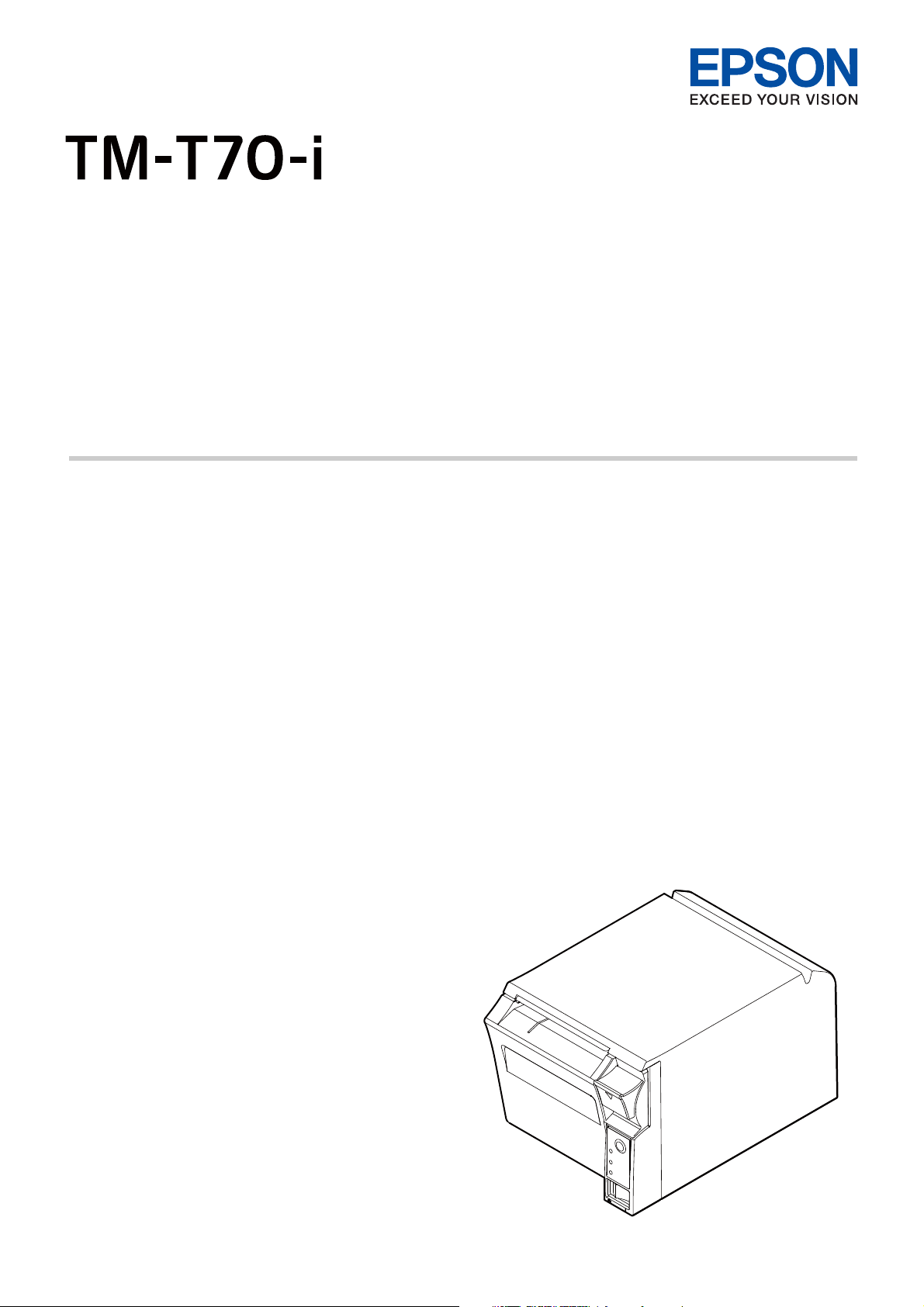
User’s Manual
Important Safety Information. . . . . . . . . . . . . . . . . . .page 2
Part Names and Functions. . . . . . . . . . . . . . . . . . . . . .page 4
Setup. . . . . . . . . . . . . . . . . . . . . . . . . . . . . . . . . . . . . . . . . .page 6
Basic Operations . . . . . . . . . . . . . . . . . . . . . . . . . . . . . page 10
Installing/Replacing the Roll Paper . . . . . . . . . . . page 11
Cleaning. . . . . . . . . . . . . . . . . . . . . . . . . . . . . . . . . . . . . page 13
Troubleshooting . . . . . . . . . . . . . . . . . . . . . . . . . . . . . page 14
Specifications . . . . . . . . . . . . . . . . . . . . . . . . . . . . . . . . page 15
Appendix . . . . . . . . . . . . . . . . . . . . . . . . . . . . . . . . . . . . page 16
M00076200EN
Page 2
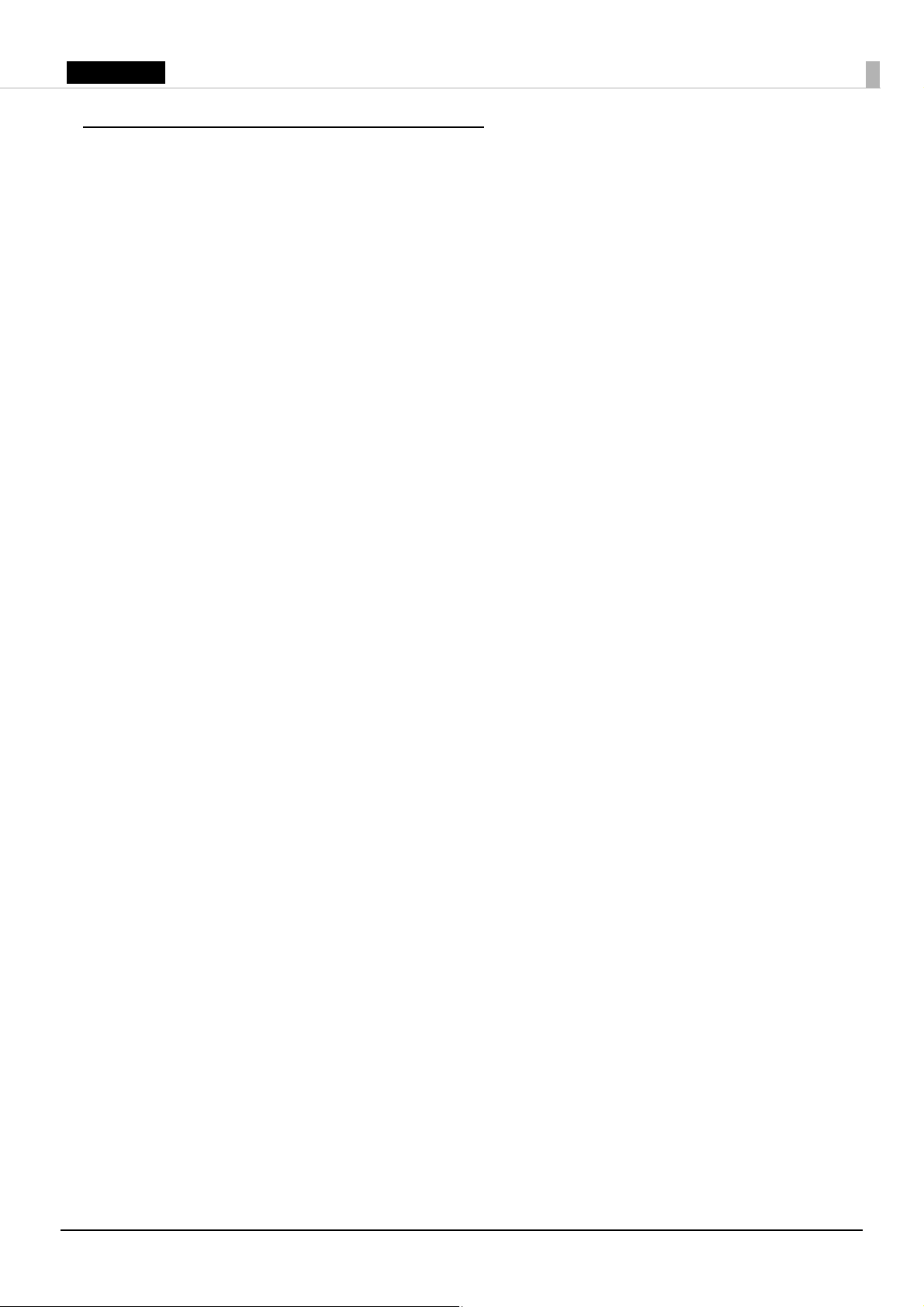
English
Important Safety Information
This manual presents important information intended to ensure safe and effective use of this
product. Read this manual carefully and store it in an accessible location.
For information on development of a system with this product and setup, see also Technical
Reference Guide. You can access Technical Reference Guide from the included Manual CD.
Key to Symbols
The symbols in this manual are identified by their level of importance, as defined below. Read the
following carefully before handling the product.
!
WARNING:
Warnings must be observed carefully to avoid serious bodily injury.
!
CAUTION:
Cautions must be observed to avoid minor injury to yourself, damage to your equipment, or loss of
data.
Q
Note:
Notes have important information and useful tips on the operation of your product.
Safety Precautions
!
WARNING:
❏
If this product produces smoke, a strange odor, or unusual noise, immediately unplug the
AC cable, and then contact your dealer or an Epson service center for advice. Continued
use may lead to fire or electric shock.
❏
Do not use this product with any voltage other than the specified one. Doing so may lead
to fire or electric shock.
❏
Be sure to use the specified power source, Epson AC adapter, RA (Model: M266A).
Connection to an improper power source may lead to equipment damage, fire, or electric
shock.
❏
Do not connect the cables in ways other than those specified in the manuals. Different
connections may cause equipment damage or fire.
❏
Do not use this product where inflammable fumes of gasoline, benzine, thinner, or other
inflammable liquids may be in the air. Doing so may cause an explosion or fire.
❏
Do not use aerosol sprayers containing flammable gas inside or around this product.
Doing so may cause fire.
❏
If water or other liquid spills into this product, immediately unplug the AC cable, and then
contact your dealer or an Epson service center for advice. Continued use may lead to fire
or shock.
❏
Do not allow foreign objects to fall into this product. Penetration by foreign objects may
lead to fire or electric shock.
❏
Never attempt to repair this product yourself. Improper repair work can be dangerous.
2
Page 3
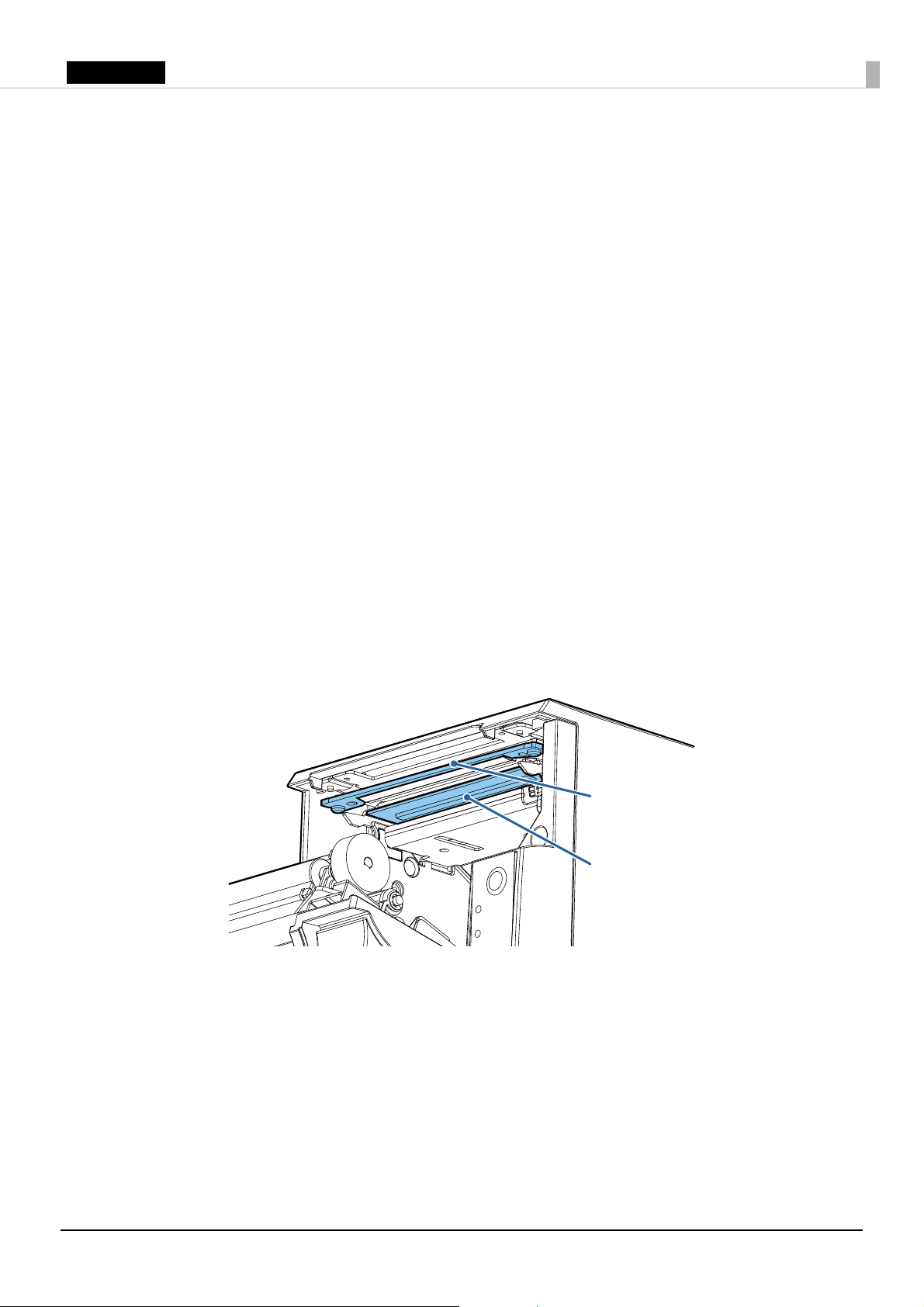
English
❏
Autocutter blade
Thermal head
Never disassemble or modify this product. Tampering with this product may result in
injury, fire, or electric shock.
!
CAUTION:
❏
Do not use this product in locations subject to high humidity or dust levels. Excessive humidity
and dust may cause paper jams and other problems, such as fire, or electric shock.
❏
Be sure to set this product on a firm, stable, horizontal surface. The product may break or cause
injury if it falls.
❏
Do not stand on or place heavy objects on top of this product. Equipment may fall or collapse,
causing breakage and possible injury.
❏
The print head can be very hot during and immediately after printing. If you need to touch it, such
as for cleaning, wait until it cools down. Touching it before that may cause burns.
❏
Do not connect a telephone line to the drawer-kick connector of this product. The telephone line
or product may become damaged.
❏
To ensure safety, unplug this product before leaving it for an extended period.
Caution Labels
The caution label on the product indicates the following precautions.
!
K
CAUTION:
Do not touch the thermal head because it can be very hot after printing. Also, be careful of the
autocutter blade near the thermal head.
!
CAUTION:
When connecting external devices to the USB (including Micro-USB) ports, follow the precautions
below.
❏
Confirm the rated current of the external devices by checking the descriptions on the devices or
manuals. Connect the external devices only when those total rated current is less than 2.0 A. Do
not use a device whose rated current is unclear.
❏
Use UL-approved external devices (only for North American users).
3
Page 4
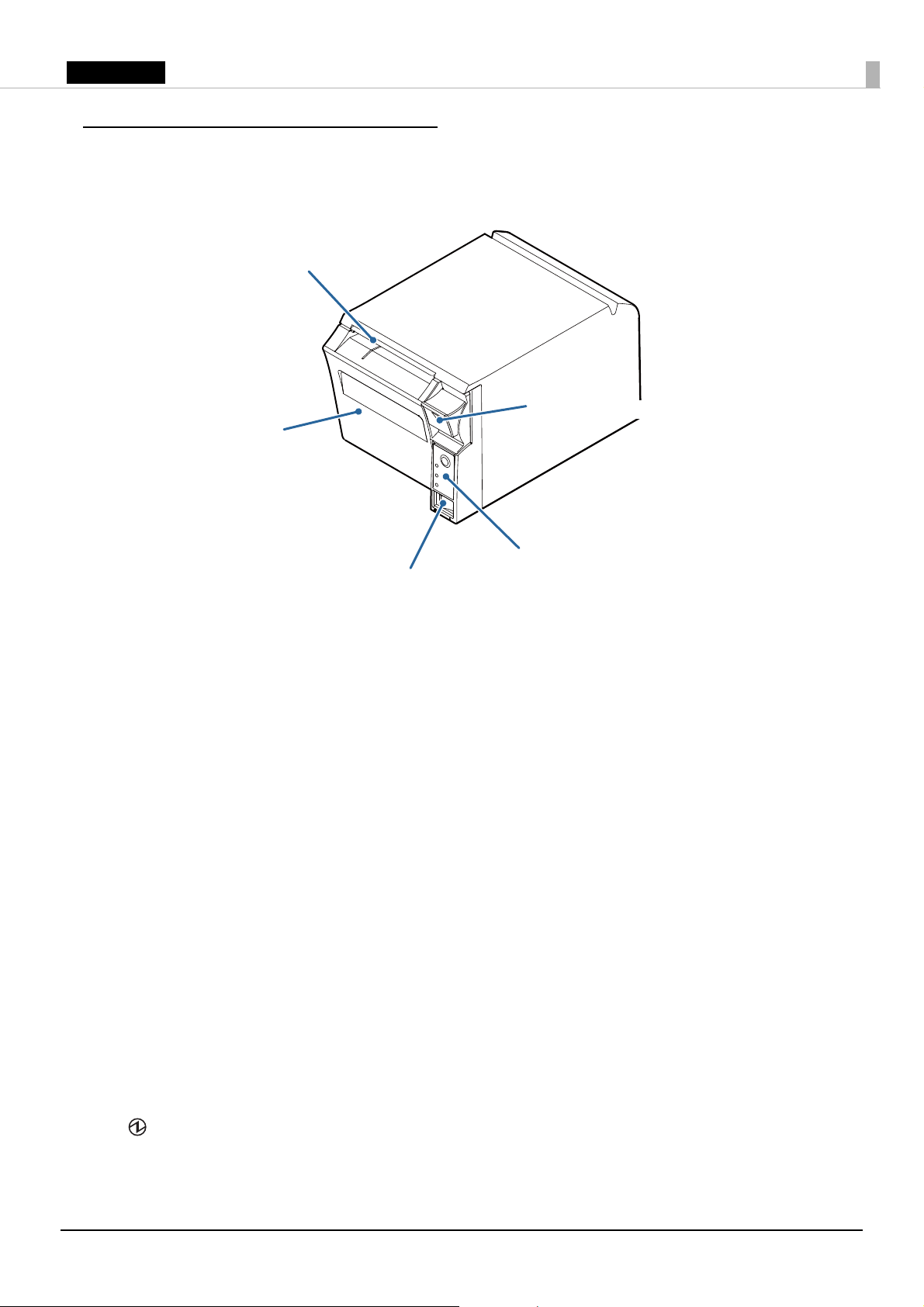
English
Part Names and Functions
Roll paper cover
Manual cutter
Power switch
Cover open lever
Control panel
Manual cutter
Use this cutter when you cut the roll paper manually.
Roll paper cover
Open this cover to install/replace the roll paper.
Power switch
Use this switch to turn on or off the printer.
Cover open lever
Press down this lever to open the roll paper cover.
Control panel
❏
FEED button: This button feeds paper.
❏
PAP ER OUT LED: This LED is on when the paper is near end or out. This LED flashes when
the printer is in standby.
❏
ERROR LED: This LED indicates an error. (U
❏
(Power) LED: This LED is on when the printer is on.
is flashing” on page 14
)
“ERROR LED is on” on page 14
or
“ERROR LED
4
Page 5
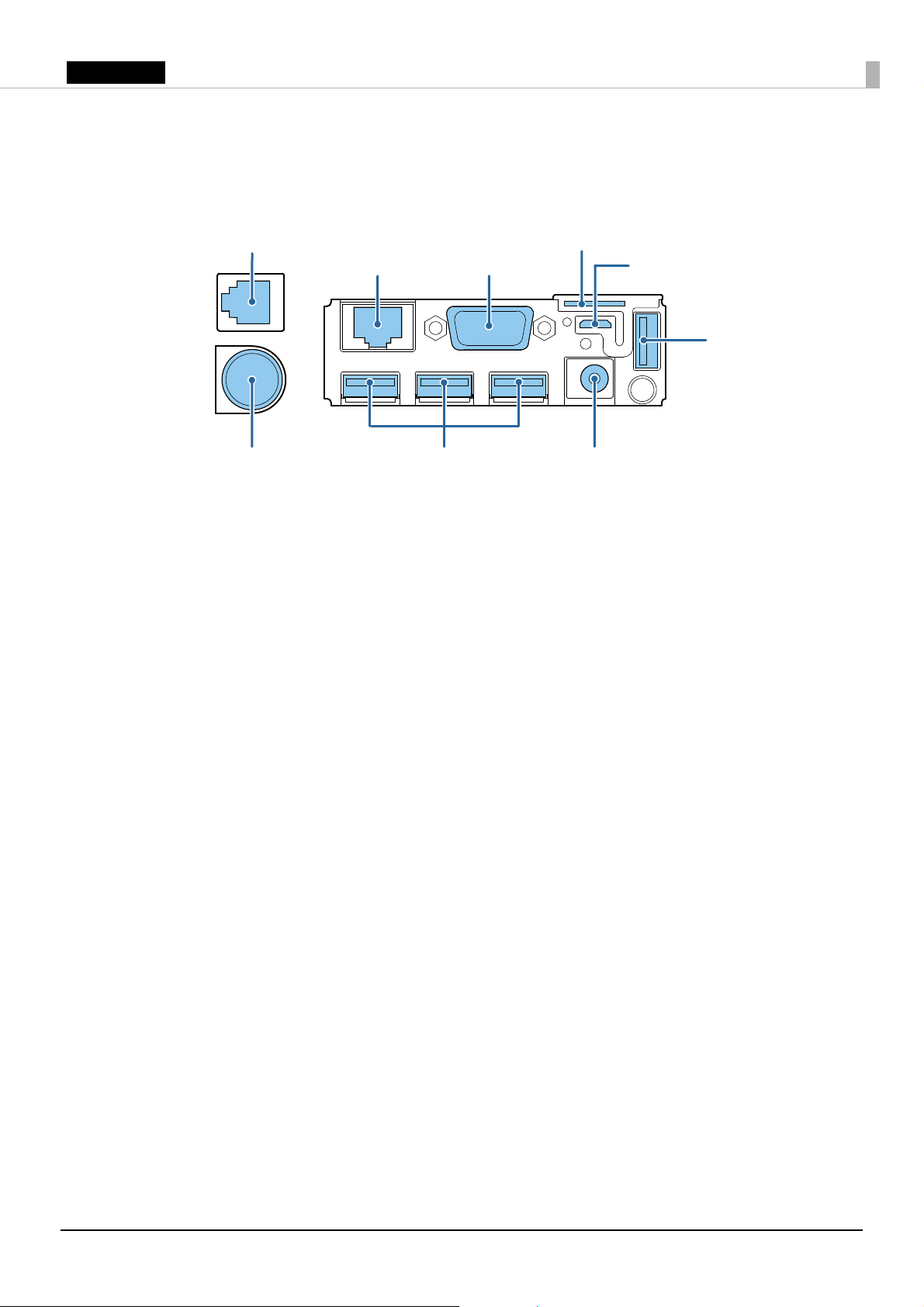
English
Interface
Drawer kick-out connector
Serial port
micro SD card slot
Micro-USB port
Ethernet port
USB ports
DC-in (5 V) connector
DC-in (24 V) connector
USB port
All the ports and connectors are located on the back of the printer.
5
Page 6

English
Setup
Maximum tilt of 3°
Installing the Printer
Install the printer horizontally on a flat surface.
As shown in the illustration, install the printer with a maximum tilt of 3°. Installing the printer with
a tilt of more than 3° may cause the following problems.
• Roll paper near end cannot be detected.
• The roll paper cover will not close after installing roll paper.
• Roll paper cannot be taken out.
Also, fix the printer so that it does not move around when you open/close the roll paper cover and
cut roll paper.
Q
Note:
A tape for fixing the printer (DF-10) is available as an option.
6
Page 7

English
Connecting the AC Adapter
DC-in (24V) DC-in (5V)
Follow the steps below to connect the AC adapter.
!
WARNING:
Be sure to use the specified AC adapter [AC adapter, RA (Model: M266A)]. Connection to an
improper power source may lead to equipment damage, fire, or electric shock.
1. Firmly insert the DC connectors of the AC adapter all the way into the 5 V and 24 V DC-in
connectors on the printer.
2. Firmly insert the connector of the AC cable all the way into the AC inlet on the AC adapter.
3. Firmly insert the plug all the way into the grounded wall outlet.
4. Set the AC adapter so that its label side is facing down.
7
Page 8

English
Connecting External Devices
Cable band
If you connect external devices, connect each cable to the port/connector on the back of the
printer. (U
!
CAUTION:
❏
When connecting external devices to the USB (including Micro-USB) ports, follow the precautions
below.
• Confirm the rated current of the external devices by checking the descriptions on the devices or manuals.
Connect the external devices only when those total rated current is less than 2.0 A. Do not use a device
whose rated current is unclear.
• Use UL-approved external devices (only for North American users).
❏
When using the printer, make sure the protective cover fits firmly into place.
❏
When Ethernet cables are installed outdoors, make sure devices without proper surge protection
are cushioned by being connected through devices that do have surge protection. Otherwise, the
devices can be damaged by lightning.
“Interface” on page 5
)
Q
Note:
Connecting the optional Wireless LAN Cable Set (OT-WL01) to the USB connector enables the
wireless LAN connection. While connecting via wireless LAN, keep the Ethernet cable unconnected to
the printer.
Arranging the Cables
When connecting the cables whose connectors do not lock themselves (USB cable and DC 5 V
cable), pass the cables through the cable band to prevent them from coming off.
Q
Note:
When attaching the optional connector cover (OT-CC70), use multiple cable exits depending on the
number of cables. After installing, make sure the cables are not pinched by the connector cover.
8
Page 9
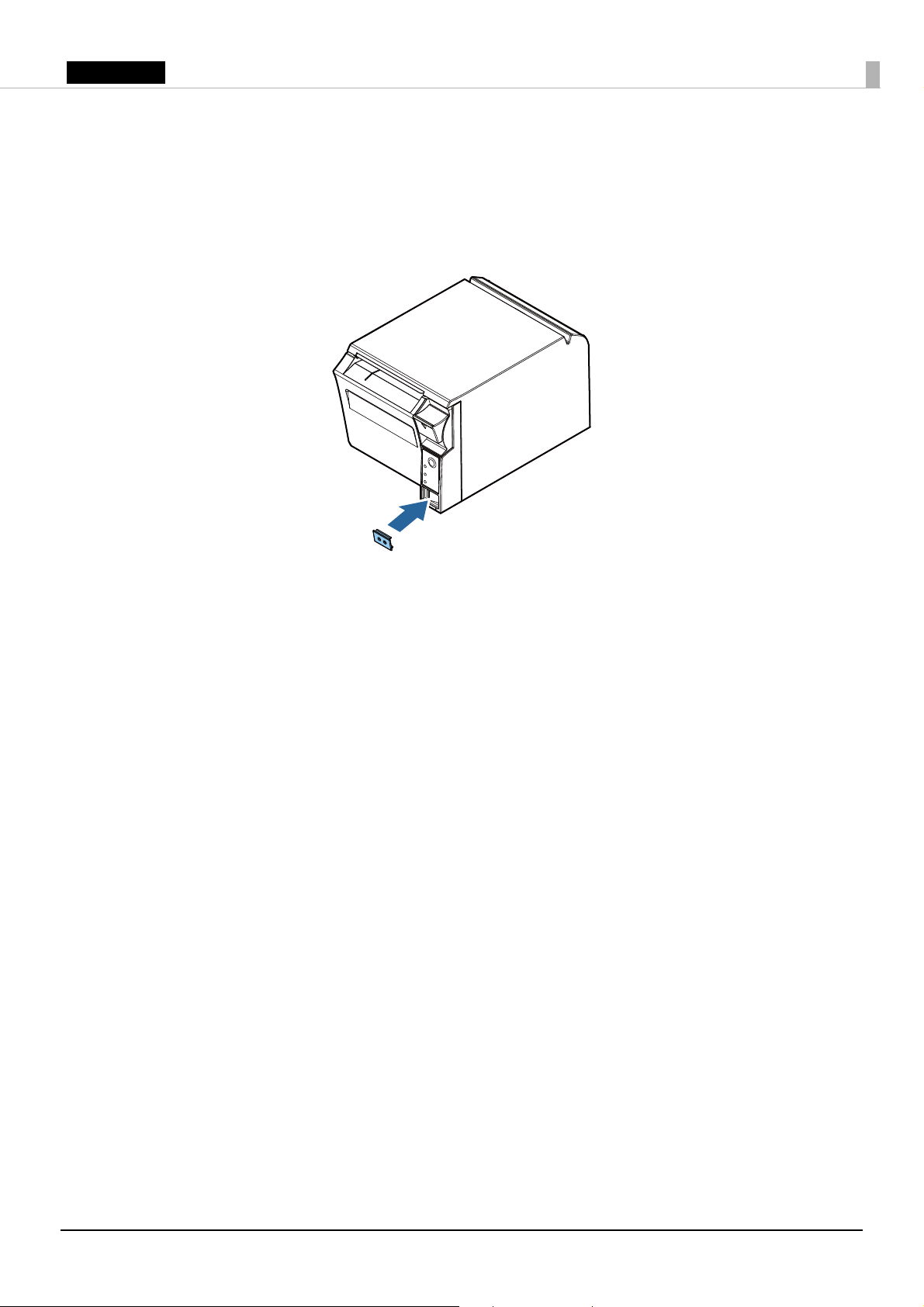
English
Attaching the Power Switch Cover
Attaching the enclosed power switch cover prevents inadvertent changing of the power switch and
tampering. You can turn the power switch on and off by inserting a sharp-pointed object in the
holes in the power switch cover.
To detach the cover, also use a sharp-pointed object.
!
WARNING:
If an accident occurs with the power switch cover attached, unplug the AC cable immediately.
Continued use may lead to fire or electric shock.
9
Page 10

English
Basic Operations
Turning Power On/Off
Press the power switch to turn on/off the printer.
Q
Note:
It takes approximately 30 seconds after the printer is turned on until it is ready for printing.
Opening the Roll Paper Cover
Press down the cover open lever to open the roll paper cover.
10
Page 11

English
Installing/Replacing the Roll Paper
Follow the steps below to install/replace the roll paper.
!
CAUTION:
Be sure to use the specified roll paper. (U
“Specifications” on page 15
)
1. Open the roll paper cover. (U
2. Remove the used roll paper core, if there is one.
3. Insert the roll paper in the correct direction.
4. Pull out some paper so that the paper is set between the paper guides and close the roll paper
cover.
“Opening the Roll Paper Cover” on page 10
)
11
Page 12

English
5. Tear off the paper with the manual cutter.
12
Page 13

English
Cleaning
Thermal head
Cleaning the Printer Case
Be sure to turn off the printer, and wipe the dirt off the printer case with a dry cloth or a damp
cloth.
!
CAUTION:
Never clean the printer with alcohol, benzine, thinner, or other such solvents. Doing so may damage
or break the parts made of plastic and rubber.
Cleaning the Thermal Head
To maintain print quality, Epson recommends cleaning the thermal head periodically (generally
every 3 months) by following the steps below.
!
K
CAUTION:
❏
The thermal head can be very hot after printing. Be careful not to touch it and to let it cool before
you clean it.
❏
Do not damage the thermal head by touching it with your fingers or any hard object.
1. Turn off the printer. (U
2. Open the roll paper cover. (U
3. Clean the thermal elements of the thermal head with a cotton swab moistened with an alcohol
solvent (ethanol or IPA).
“Turning Power On/Off” on page 10
“Opening the Roll Paper Cover” on page 10
)
)
13
Page 14

English
Troubleshooting
Thermal head
(Power) LED does not light
Check whether the AC adapter is correctly connected. (U
ERROR LED is on
❏ Check whether the roll paper cover is correctly closed.
❏ If the PAPER OUT LED is on, check whether the roll paper is correctly installed and any roll
paper remains. (U
ERROR LED is flashing
❏ Check whether paper is jammed. If it is jammed, remove it. (U
❏ Printing stops if the thermal head overheats and resumes automatically when it cools.
❏ For other cases, turn the printer off, and after 10 seconds, turn it back on.
Paper is jammed
!
K
CAUTION:
Do not touch the thermal head because it can be very hot after printing.
“Installing/Replacing the Roll Paper” on page 11
“Connecting the AC Adapter” on page 7
)
“Paper is jammed” on page 14
)
)
When paper is jammed, never pull out the paper forcibly. Open the roll paper cover (U
the Roll Paper Cover” on page 10
), and then remove the jammed paper.
“Opening
14
Page 15

English
Specifications
Item Specification
Printing method Thermal line printing
Roll paper dimensions Paper width 79.5 mm ± 0.5 mm {3.13" ± 0.02"}
Diameter 83 mm {3.27"} maximum
Inside diameter of core 12 mm {0.47"}
Outside diameter of
core
Thermal paper type NTP080-80
Interface Ethernet × 1
Serial × 1
USB × 4
Micro-USB × 1
micro SD card*
Drawer kick-out × 1
Power supply Dedicated AC adapter (AC adapter, RA [Model: M266A])
Dedicated AC adapter AC adapter, RA (Model: M266A)
AC power consumption Operating*
Standby 230 V/50 Hz: 3.2 W
Te mp e ra tu r e Operating 5 to 45°C {41 to 113°F}
Storage –10 to 50°C {14 to 122°F}
Humidity Operating 10 to 90 %RH
Storage 10 to 90 %RH
Overall dimensions W × D × H: 125 mm × 194 mm × 114 mm {4.92"× 7.64" × 4.49"}
Mass (excluding paper and AC adapter) Approx. 1.8 kg {3.96 lb}
*1: 500 mA at maximum for one port. 2 A at maximum for total of the 5 ports (USB and Micro-USB ports).
*2: Available when the PHP function is enabled. For information on how to setup PHP environment, see TM-i Series PHP Setup
Manual. Be sure to use a micro SD card with the wear leveling function.
*3: Based on Epson operating conditions.
2
3
18 mm {0.71"}
10BASE-T/100BASE-TX
D-sub 9 pin male
USB 2.0, Type A
5 V, 500 mA*
USB 2.0, Micro-AB
5 V, 500 mA*
× 1
DC 24 V, 1.8 A/DC 5 V, 2.5 A
Input: AC 100 V to AC 240 V, 50 Hz to 60 Hz, 1.8 A
Output: DC 24 V, 2.1 A/DC 5 V, 3.0 A
230 V/50 Hz: 39.1 W
115 V/60 Hz: 39.2 W
115 V/60 Hz: 3.1 W
1
1
15
Page 16

English
Appendix
Downloading Software and Manuals
The latest versions of SDK, utilities, and manuals can be downloaded from one of the following
URLs.
For customers in North America, go to the following web site:
http://www.epsonexpert.com/
For customers in other countries, go to the following web site:
http://download.epson-biz.com/?service=pos
Open Source Software License
This product uses open source software in addition to Epson proprietary software.
For information of the open source software used in this product, see the following URL.
http://xxx.xxx.xxx.xxx/licenses/
For “xxx.xxx.xxx.xxx” in the above URL, input your printer’s IP address.
Restriction of Use
When this product is used for applications requiring high reliability/safety, such as transportation
devices related to aviation, rail, marine, automotive, etc.; disaster prevention devices; various safety
devices, etc.; or functional/precision devices, etc.; you should use this product only after giving
consideration to including fail-safes and redundancies into your design to maintain safety and total
system reliability. Because this product was not intended for use in applications requiring
extremely high reliability/safety, such as aerospace equipment, main communication equipment,
nuclear power control equipment, or medical equipment related to direct medical care, etc., please
make your own judgment on this product’s suitability after a full evaluation.
16
Page 17

English
Caution
No part of this publication may be reproduced, stored in a retrieval system, or transmitted in any
form or by any means, electronic, mechanical, photocopying, recording, or otherwise, without the
prior written permission of Seiko Epson Corporation. No patent liability is assumed with respect to
the use of the information contained herein. While every precaution has been taken in the
preparation of this book, Seiko Epson Corporation assumes no responsibility for errors or
omissions. Neither is any liability assumed for damages resulting from the use of the information
contained herein.
Neither Seiko Epson Corporation nor its affiliates shall be liable to the purchaser of this product or
third parties for damages, losses, costs, or expenses incurred by purchaser or third parties as a
result of: accident, misuse, or abuse of this product or unauthorized modifications, repairs, or
alterations to this product, or (excluding the U.S.) failure to strictly comply with Seiko Epson
Corporation’s operating and maintenance instructions.
Seiko Epson Corporation shall not be liable against any damages or problems arising from the use
of any options or any consumable products other than those designated as Original Epson
Products or Epson Approved Products by Seiko Epson Corporation.
EPSON is a registered trademark of Seiko Epson Corporation in Japan and other countries/
regions.
Other product and company names used herein are for identification purposes only and may be
trademarks or registered trademarks of their respective companies. Epson disclaims any and all
rights in those marks.
NOTICE: The contents of this manual are subject to change without notice.
© 2014 Seiko Epson Corporation. All rights reserved.
17
