Page 1
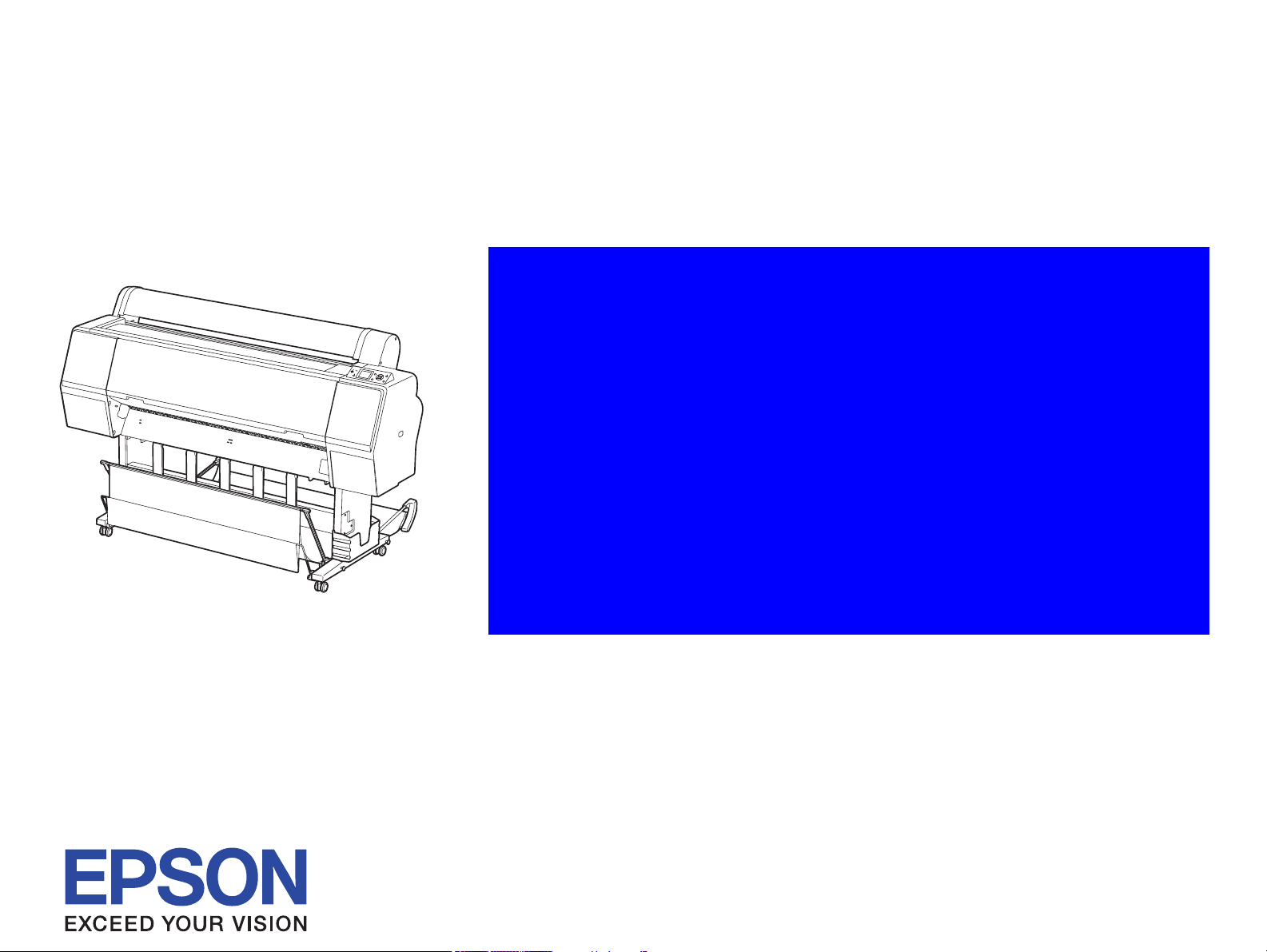
SERVICE MANUAL
Large Format Color Inkjet Printer
Epson Stylus Pro 7700/7710 Epson Stylus Pro 7700M/7710M Epson Stylus Pro 7900/7910 Epson Stylus Pro 9700/9710 Epson Stylus Pro 9900/9910 Epson Stylus Pro WT7900/WT7910 Epson Stylus Pro 9890/9908 Epson Stylus Pro 7890/7908
Confidential
SEIJ08005
Page 2
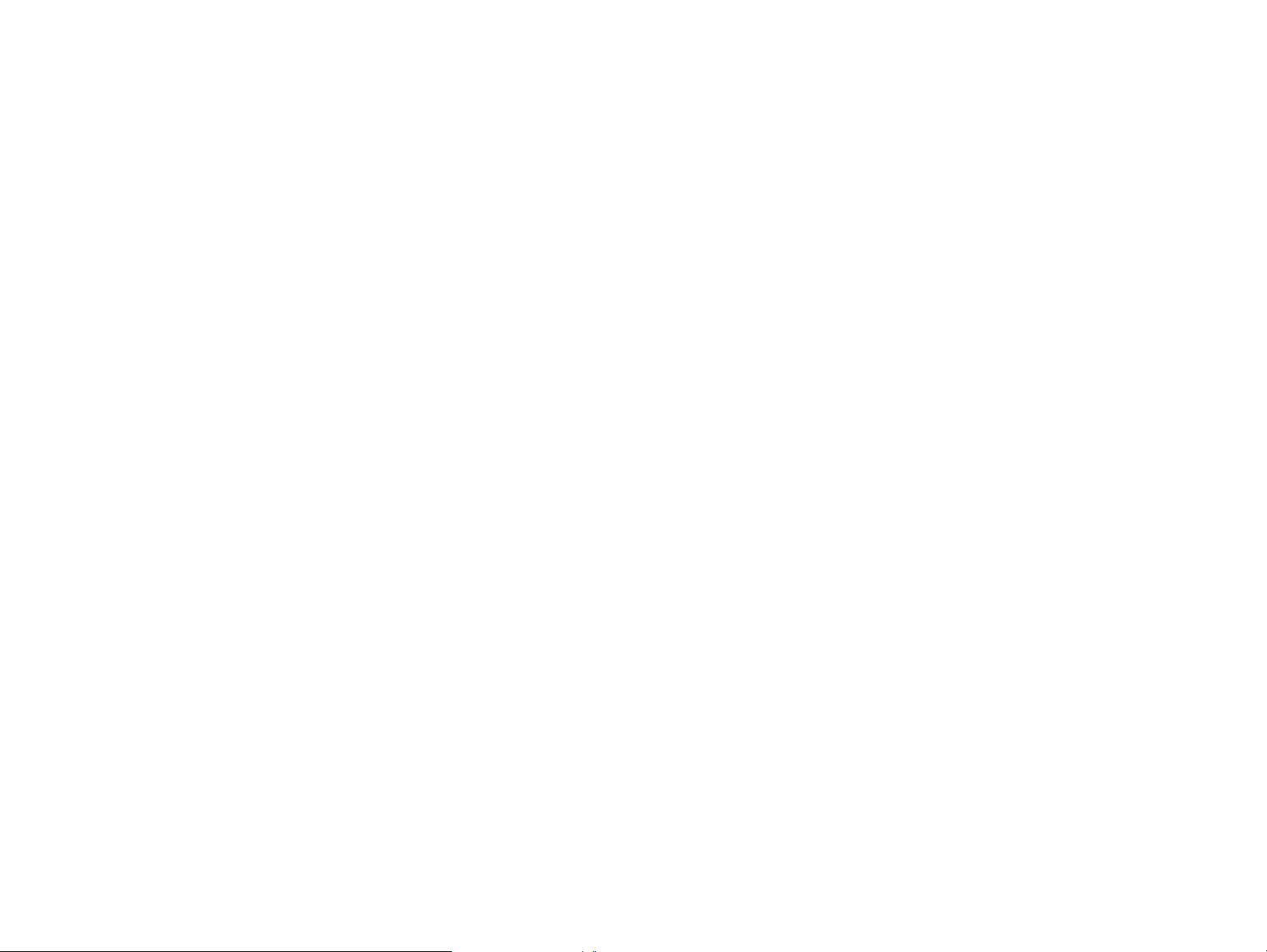
Notice:
All rights reserved. No part of this manual may be reproduced, stored in a retrieval system, or transmitted in any form or by any means, electronic,
mechanical, photocopying, recording, or otherwise, without the prior written permission of SEIKO EPSON CORPORATION.
The contents of this manual are subject to change without notice.
All efforts have been made to ensure the accuracy of the contents of this manual. However, should any errors be detected, SEIKO EPSON would greatly
appreciate being informed of them.
The above not withstanding SEIKO EPSON CORPORATION can assume no responsibility for any errors in this manual or the consequences thereof.
EPSON is a registered trademark of SEIKO EPSON CORPORATION.
General Notice: Other product names used herein are for identification purpose only and may be trademarks or registered trademarks of their
respective owners. EPSON disclaims any and all rights in those marks.
Copyright © 2008 SEIKO EPSON CORPORATION.
LFP CS Quality Assurance Department
Confidential
Page 3
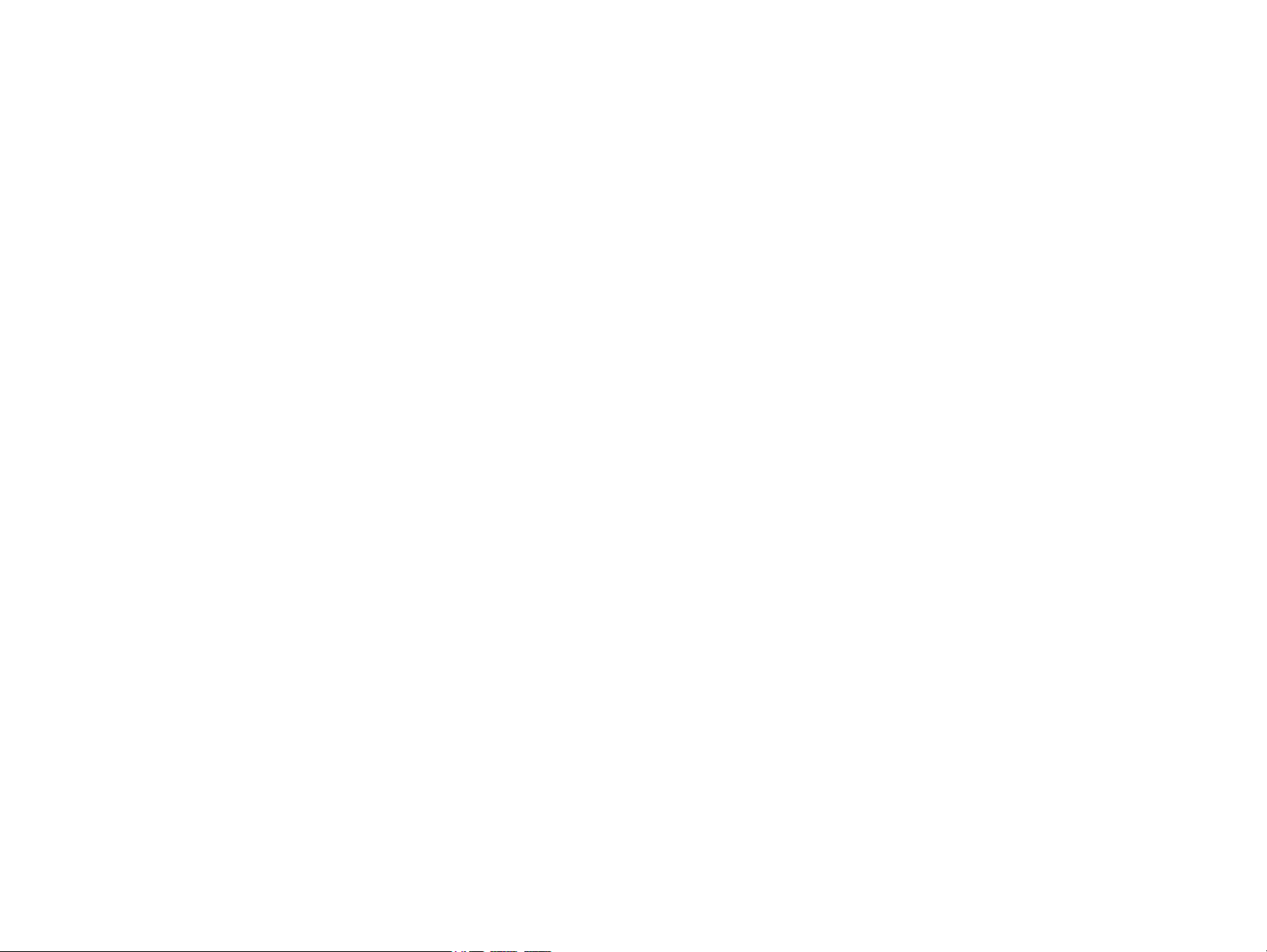
PRECAUTIONS
Precautionary notations throughout the text are categorized relative to 1) Personal injury and 2) Damage to equipment.
DANGER Signals a precaution which, if ignored, could result in serious or fatal personal injury. Great caution should be exercised in performing
procedures preceded by DANGER Headings.
WARNING Signals a precaution which, if ignored, could result in damage to equipment.
The precautionary measures itemized below should always be observed when performing repair/maintenance procedures.
DANGER
1. ALWAYS DISCONNECT THE PRODUCT FROM THE POWER SOURCE AND PERIPHERAL DEVICES PERFORMING ANY MAINTENANCE OR
REPAIR PROCEDURES.
2. NO WORK SHOULD BE PERFORMED ON THE UNIT BY PERSONS UNFAMILIAR WITH BASIC SAFETY MEASURES AS DICTATED FOR ALL
ELECTRONICS TECHNICIANS IN THEIR LINE OF WORK.
3. WHEN PERFORMING TESTING AS DICTATED WITHIN THIS MANUAL, DO NOT CONNECT THE UNIT TO A POWER SOURCE UNTIL
INSTRUCTED TO DO SO. WHEN THE POWER SUPPLY CABLE MUST BE CONNECTED, USE EXTREME CAUTION IN WORKING ON POWER
SUPPLY AND OTHER ELECTRONIC COMPONENTS.
4. WHEN DISASSEMBLING OR ASSEMBLING A PRODUCT, MAKE SURE TO WEAR GLOVES TO AVOID INJURY FROM METAL PARTS WITH
SHARP EDGES.
WARNING
1. REPAIRS ON EPSON PRODUCT SHOULD BE PERFORMED ONLY BY AN EPSON CERTIFIED REPAIR TECHNICIAN.
2. MAKE CERTAIN THAT THE SOURCE VOLTAGES IS THE SAME AS THE RATED VOLTAGE, LISTED ON THE SERIAL NUMBER/RATING
PLATE. IF THE EPSON PRODUCT HAS A PRIMARY AC RATING DIFFERENT FROM AVAILABLE POWER SOURCE, DO NOT CONNECT IT TO
THE POWER SOURCE.
3. ALWAYS VERIFY THAT THE EPSON PRODUCT HAS BEEN DISCONNECTED FROM THE POWER SOURCE BEFORE REMOVING OR
REPLACING PRINTED CIRCUIT BOARDS AND/OR INDIVIDUAL CHIPS.
4. IN ORDER TO PROTECT SENSITIVE MICROPROCESSORS AND CIRCUITRY, USE STATIC DISCHARGE EQUIPMENT, SUCH AS ANTI-STATIC
WRIST STRAPS, WHEN ACCESSING INTERNAL COMPONENTS.
5. REPLACE MALFUNCTIONING COMPONENTS ONLY WITH THOSE COMPONENTS BY THE MANUFACTURE; INTRODUCTION OF SECONDSOURCE ICs OR OTHER NON-APPROVED COMPONENTS MAY DAMAGE THE PRODUCT AND VOID ANY APPLICABLE EPSON WARRANTY.
6. WHEN AIR DUSTER IS USED ON THE REPAIR AND THE MAINTENANCE WORK, THE USE OF THE AIR DUSTER PRODUCTS CONTAINING
THE INFLAMMABLE GAS IS PROHIBITED.
Confidential
Page 4
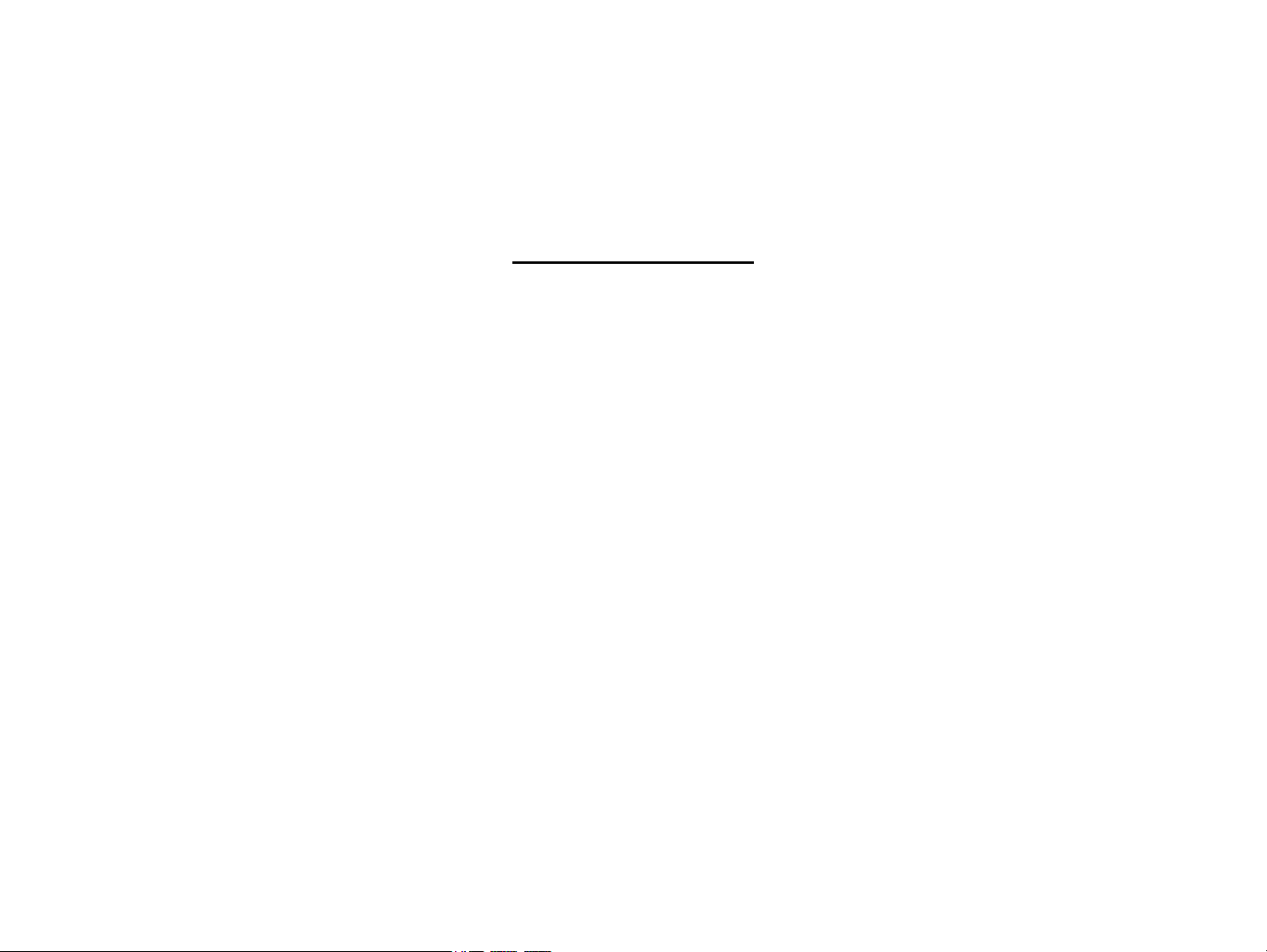
About This Manual
This manual describes basic functions, theory of electrical and mechanical operations, maintenance and repair procedures of the printer. The instructions and procedures included
herein are intended for the experienced repair technicians, and attention should be given to the precautions on the preceding page.
Manual Configuration
This manual consists of six chapters and Appendix.
CHAPTER 1.PRODUCT DESCRIPTIONS
Provides a general overview and specifications of the product.
CHAPTER 2.OPERATING PRINCIPLES
Describes the theory of electrical and mechanical operations of the product.
CHAPTER 3.TROUBLESHOOTING
Describes the step-by-step procedures for the troubleshooting.
CHAPTER 4.DISASSEMBLY / ASSEMBLY
Describes the step-by-step procedures for disassembling and assembling the product.
CHAPTER 5.ADJUSTMENT
Provides Epson-approved methods for adjustment.
CHAPTER 6.MAINTENANCE
Provides preventive maintenance procedures and the lists of Epson-approved lubricants and
adhesives required for servicing the product.
CHAPTER 7.Epson Stylus Pro 7700M/7710M (Copy Mode)
Describes the copy mode features and basic specifications of Epson Stylus Pro 7700M/7710M
CHAPTER 8.APPENDIX
Provides the following additional information for reference:
• Connectors
• Panel Menu Maps
• ASP List
• Exploded Diagrams
Confidential
Page 5
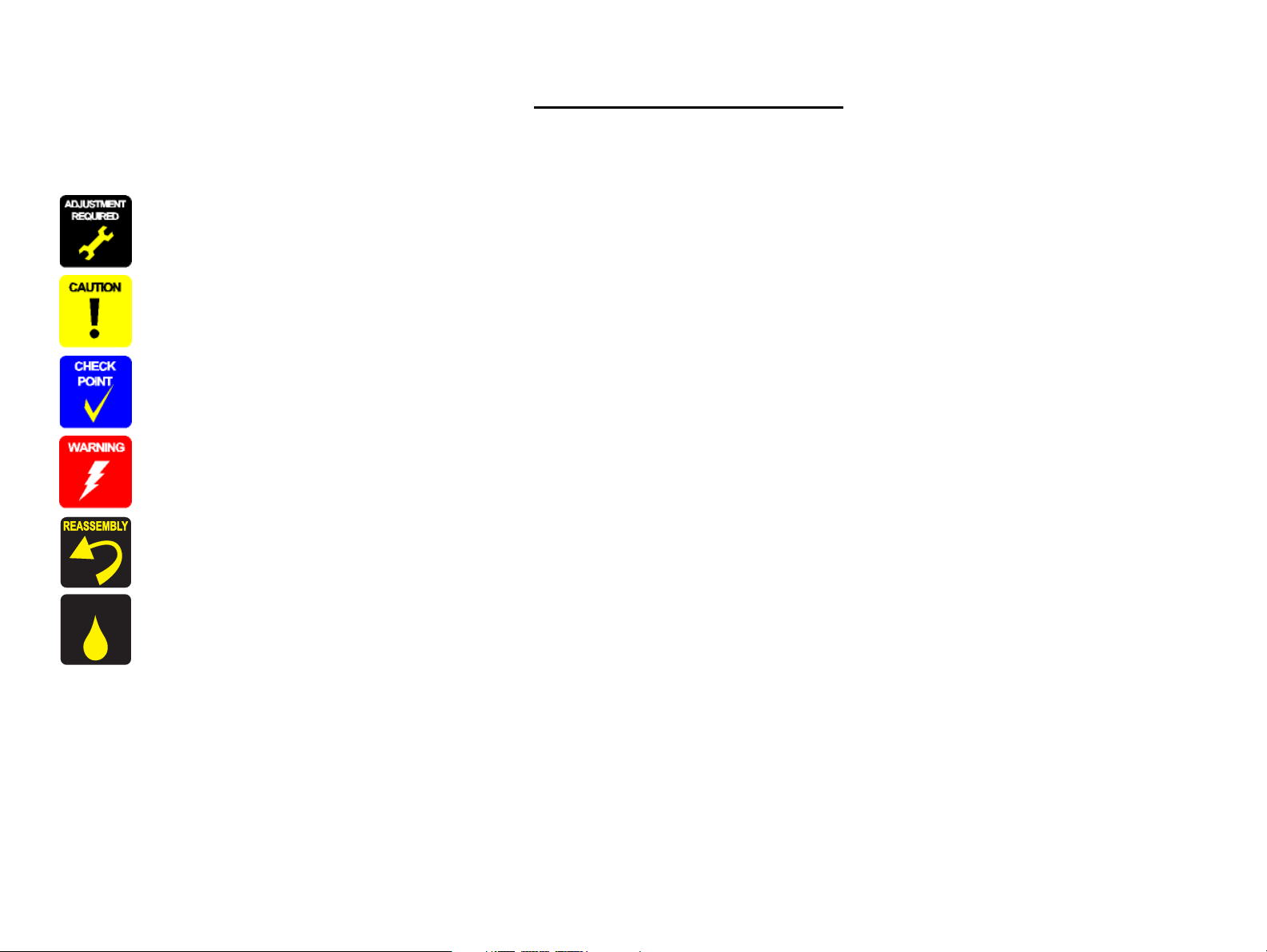
Symbols Used in this Manual
Lubrication
Various symbols are used throughout this manual either to provide additional information on a specific topic or to warn of possible danger present during a procedure or an action.
Be aware of all symbols when they are used, and always read NOTE, CAUTION, or WARNING messages.
Indicates an operating or maintenance procedure, practice or condition that is necessary to keep the product’s quality.
Indicates an operating or maintenance procedure, practice, or condition that, if not strictly observed, could result in damage to, or destruction of, equipment.
May indicate an operating or maintenance procedure, practice or condition that is necessary to accomplish a task efficiently. It may also provide additional
information that is related to a specific subject, or comment on the results achieved through a previous action.
Indicates an operating or maintenance procedure, practice or condition that, if not strictly observed, could result in injury or loss of life.
Indicates that a particular task must be carried out according to a certain standard after disassembly and before re-assembly, otherwise the quality of the components
in question may be adversely affected.
Lubrication
Indicates that lubrication is needed for the parts after disassembly, when doing a maintenance or replacing a part with a new one.
Confidential
Page 6
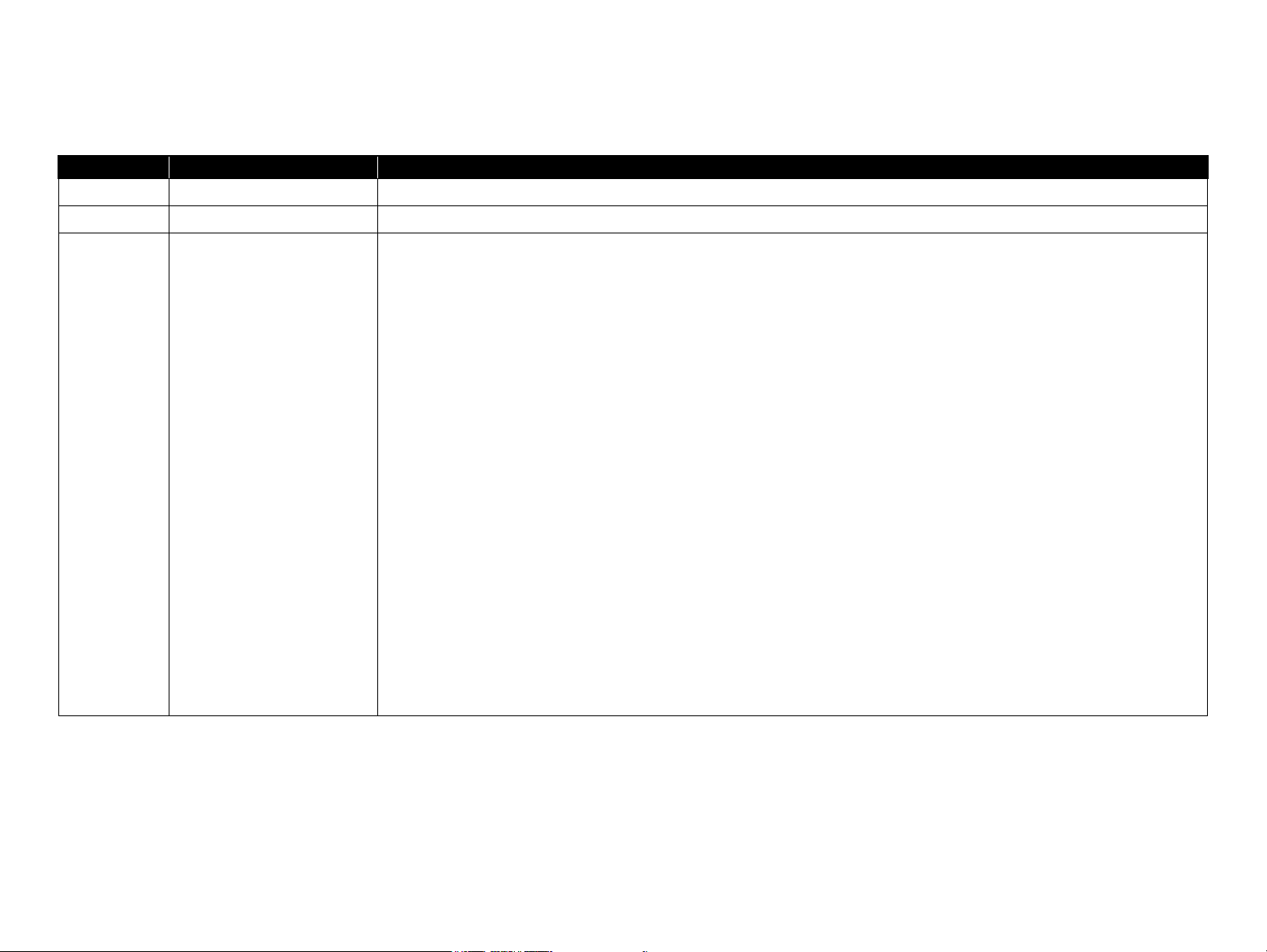
Revision Status
Revision Date of Issue Description
A October 20, 2008 First release
B November 25, 2008 Full-fledged revision
Revised
All chapters
• Various cautions have been added and some wrong mentions have been corrected.
Chapter 1
• "1.5.2 Maintenance Mode" (p.73) : setting value for roll paper tension has been added.
Chapter 3
• "3.3 Remedies for Error Messages" (p.113) : trouble shooting related to SpectroProofer has been added.
• "Mechanical Adjustment" mentioned in the service calls descriptions has been deleted.
Chapter 4
• Some structure diagrams have been revised.
• "4.4.4.9 Carriage Unit" (p.248) : adjustments have been revised.
C March 27, 2009
• "4.4.6 Ink System Mechanism" (p.266) : ink discharging method has been added.
• "4.4.7 Auto Take-up Reel" (p.313) : procedure has been added.
Chapter 5
• "5.4.5 Printhead Slant Adjustment (PF)" (p.381) : adjustments have been revised.
• "5.4.9 Absorber Position Check" (p.398) : illustration has been added in the adjustment pattern.
• "5.5.2 Skew Check" (p.406) : caution has been added.
• "5.7.2 Input CR/PF Motor Current" (p.419) : picture of the label has been added.
• "5.7.7 Cut Position Adjustment" (p.425) : procedure has been revised.
• "5.8 Clear Counters" (p.427) : SpectroProofer counters have been added in the clear counter menu list.
• Adjustment media types have been corrected.
Chapter 6
• "6.2.2 Storing the Printer and Cleaning the Ink Path" (p.447) : procedure has been added.
Confidential
Page 7
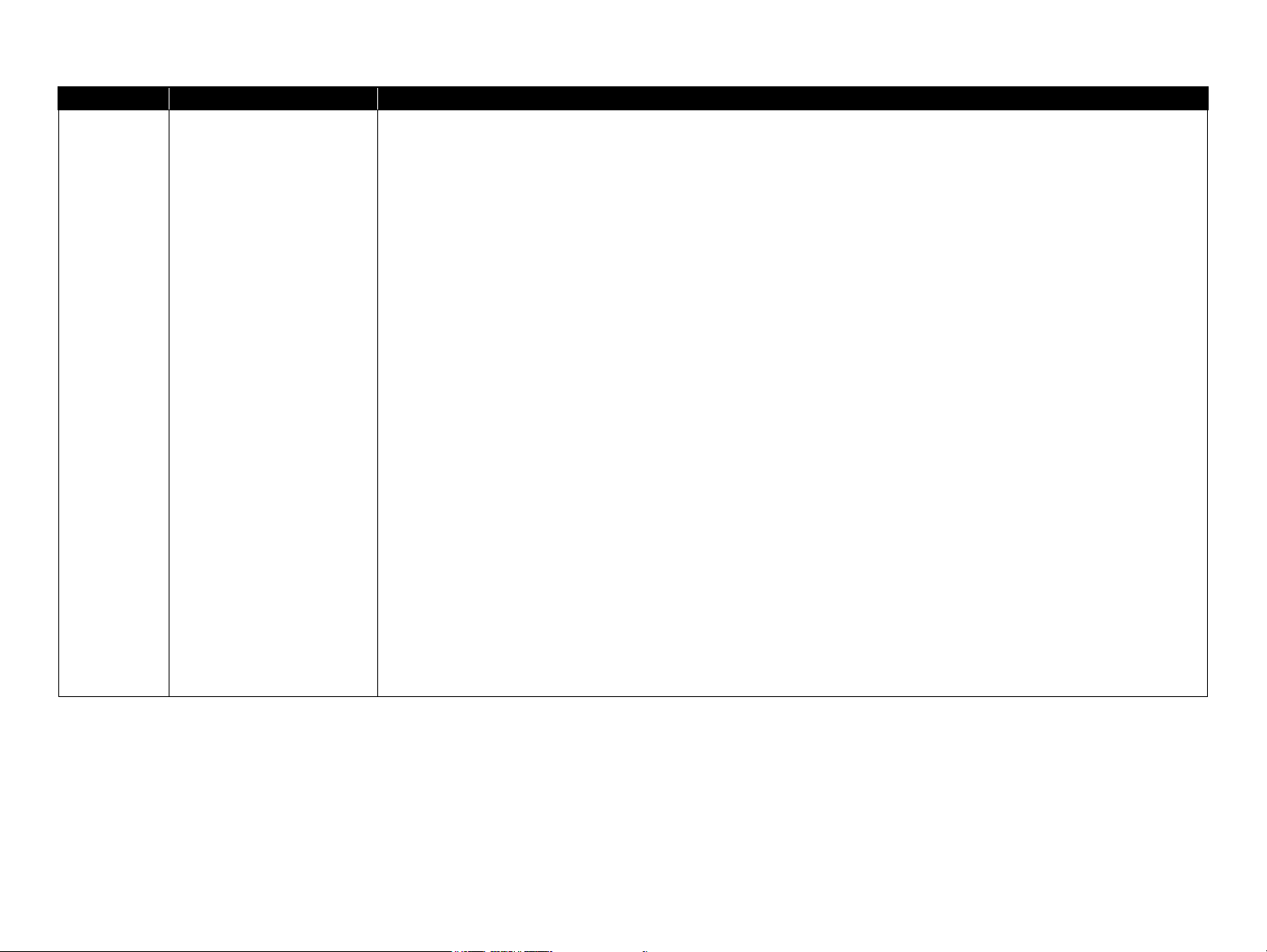
Revision Date of Issue Description
Revised
All chapters
• Information of Epson Stylus Pro 7700/Epson Stylus Pro 7710/Epson Stylus Pro 9700/Epson Stylus Pro 9710 has been added.
Chapter 1
• "1.2.6 Auto Take-up Reel Unit" (p.26) : added
• "1.2.5 Reliability/Durability" (p.24) : revised
• "1.3.2.2 Designated Paper" (p.29) : information about roll paper tension and take-up has been added.
Chapter 3
• "3.3 Remedies for Error Messages" (p.113) : error has been added.
• "3.5 Remedies for Maintenance Requests" (p.129) : "request no. 0010" and "4000" have been added.
• "3.6 Remedies for Service Call Error" (p.131) : "error code Dxxx" has been added.
• "3.7 Remedies for Print Quality Troubles" (p.149) : information has been added.
Chapter 4
D September 18, 2009
• "4.1.5 Differences of the parts/components between models" (p.172) : newly added.
• "4.4.6.3 Printhead" (p.270) : adjustments have been added.
• "4.4.6.5 Ink Cartridge Holder R" (p.277), "4.4.6.6 Ink Cartridge Holder L" (p.284) : adjustments have been revised.
• "4.4.6.5 Ink Cartridge Holder R" (p.277), "4.4.6.6 Ink Cartridge Holder L" (p.284) : procedure has been revised.
• "4.4.6.12 Ink Tube R" (p.306), "4.4.6.13 Ink Tube L" (p.310) : reassembly has been added.
• "4.4.8.7 Main Board" (p.332) : adjustments have been revised.
Chapter 5
• "5.1.4 Tools for Adjustments" (p.357) : revised.
• "5.1.5 Service Program Basic Operations" (p.358) : information has been added.
• "5.4.1 Head Rank ID" (p.374) : caution has been added.
• "5.6.1 AID Function check" (p.416) : caution has been added.
• "5.7.4 Installing Firmware" (p.421) : caution has been added.
Chapter 6
• "6.5 Lubrication" (p.452) : lubrication points list has been revised.
• "6.5 Lubrication" (p.452) : information of lubrication amount has been added.
Confidential
Page 8
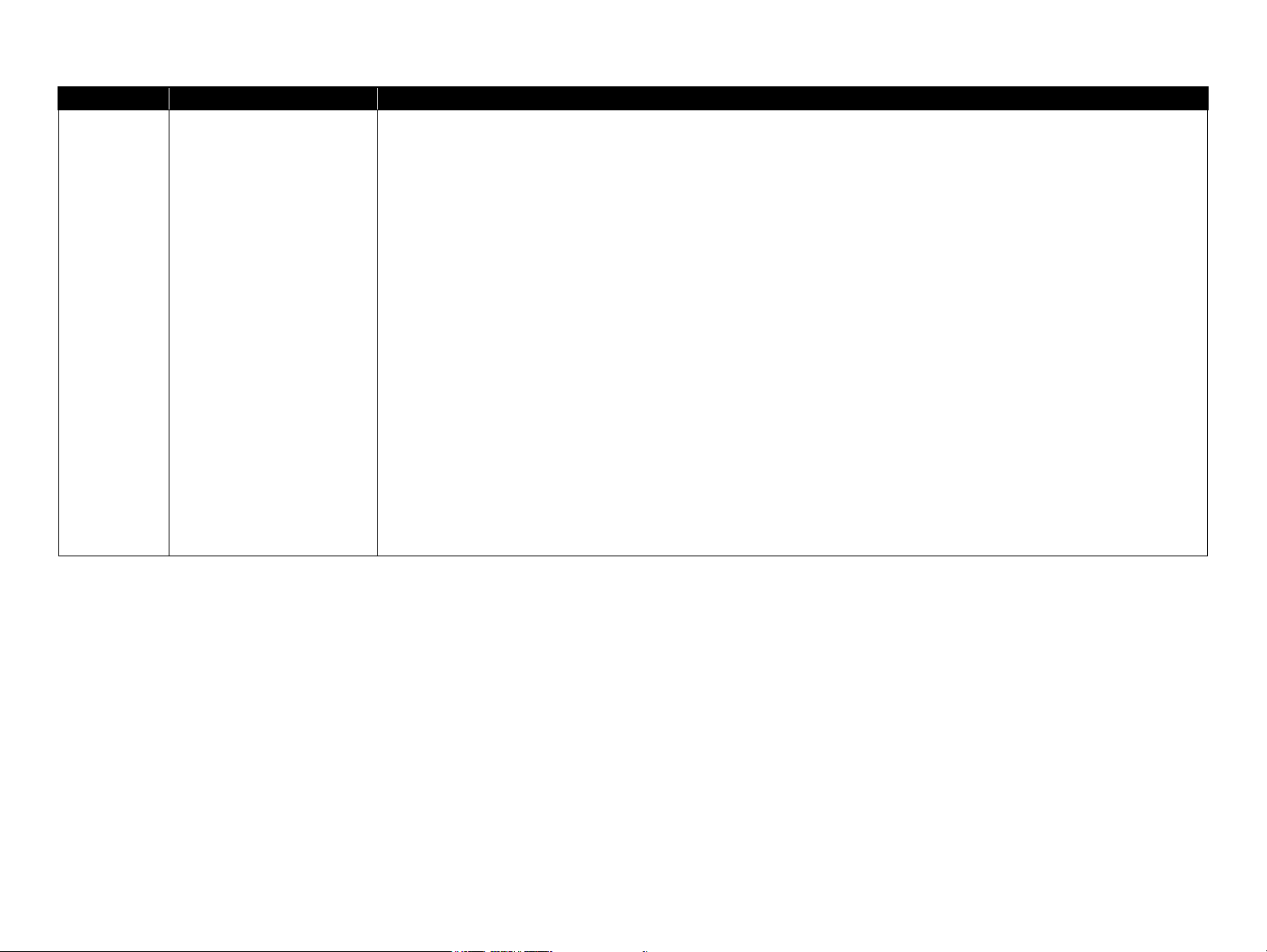
Revision Date of Issue Description
Revised
All chapters
• Information of Epson Stylus Pro WT7900/Epson Stylus Pro WT7910 has been added.
Chapter 1
• Information for Epson Stylus Pro WT7900/Epson Stylus Pro WT7910, ClearProof Film and basket for Epson Special Film have been
added.
Chapter 3
• Errors for Epson Stylus Pro WT7900/Epson Stylus Pro WT7910 have been added.
• "3.7 Remedies for Print Quality Troubles" (p.149) : troubleshooting information of Epson Stylus Pro WT7900/Epson Stylus Pro
WT7910 and related to ClearProof Film have been added.
E October 13, 2009
Chapter 4
• "4.1.5 Differences of the parts/components between models" (p.172) : Epson Stylus Pro WT7900/Epson Stylus Pro WT7910 has been
added.
Chapter 5
• Information of Epson Stylus Pro WT7900/Epson Stylus Pro WT7910 has been added.
• "5.4.1 Head Rank ID" (p.374) : Epson Stylus Pro WT7900/Epson Stylus Pro WT7910 has been added in caution.
• "5.4.2 Head Cleaning" (p.376) : information about cleaning has been newly added for Epson Stylus Pro WT7900/Epson Stylus Pro
WT7910.
• Information about adjustment has been added (Premium Glossy Photo Paper (250) must be used for Epson Stylus Pro WT7900/Epson
Stylus Pro WT7910 when adjustment).
Chapter 7
• "8.2 Panel Menu Map" (p.468) : panel menu map of Epson Stylus Pro WT7900/Epson Stylus Pro WT7910 has been added.
Confidential
Page 9
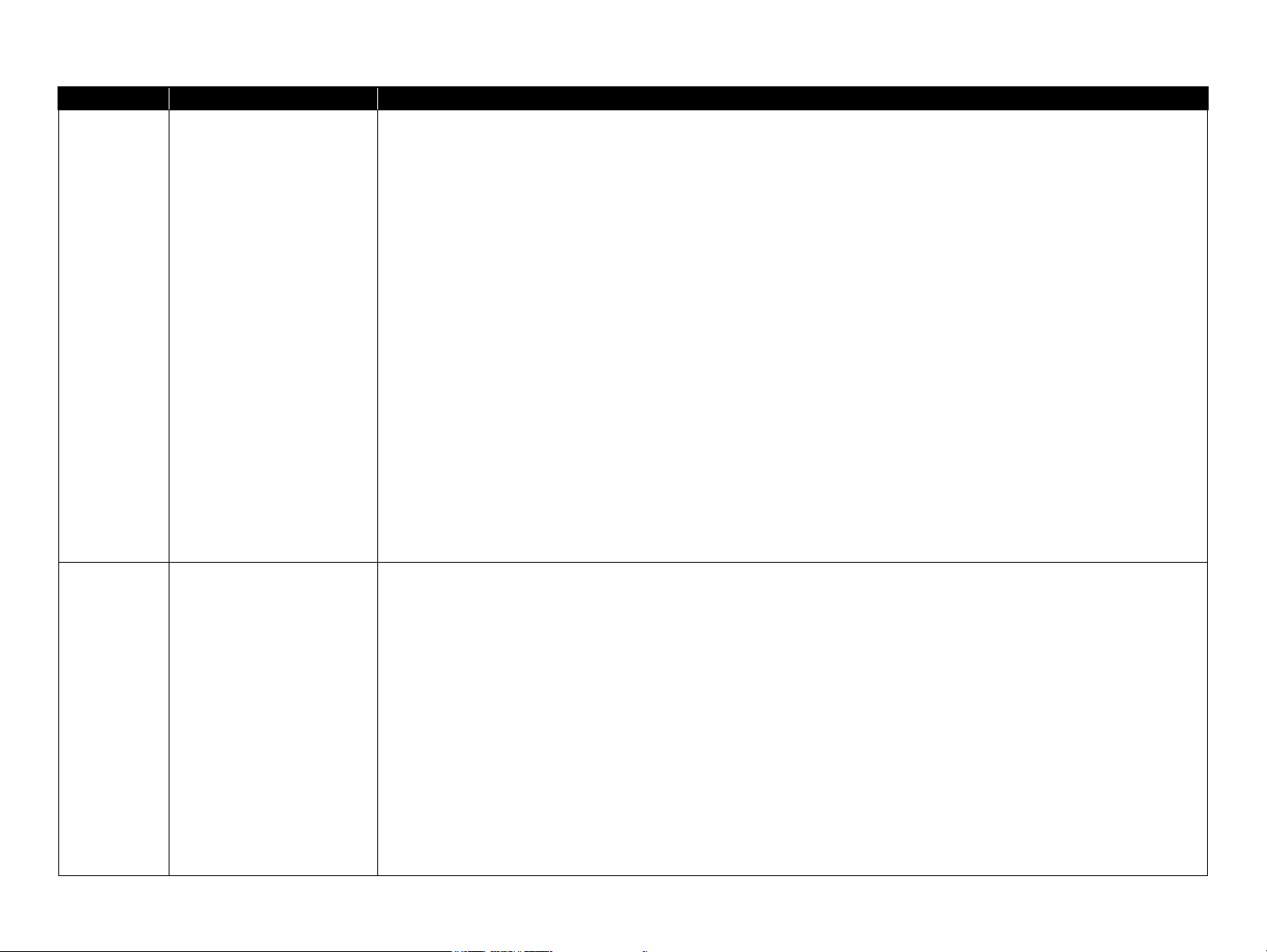
Revision Date of Issue Description
Revised
Chapter 1
• "1.2.1 Basic Specifications" (p.20) : nozzle configuration has been revised.
• "1.3.3 Printable Area" (p.41) : minimum for roll paper width has been revised.
• "1.5.3 Serviceman Mode" (p.74) : "CL5" in "C/D" column in "Cleaning" menu of Epson Stylus Pro WT7900/Epson Stylus Pro WT7910
has been added.
Chapter 3
• "3.6 Remedies for Service Call Error" (p.131) : error information for 1427 and 1428 has been revised, remedies for 1A51 to 1A53, 1A39
and 1A40 have been revised.
• "3.7.2.2 Cautions for using white ink" (p.153) : newly added.
F February 12, 2009
Chapter 4
• "4.4.6.1 Ink System Unit" (p.266) : caution about Wiper Cleaner Assy when replacing the Ink System Unit has been added.
• "4.4.6.5 Ink Cartridge Holder R" (p.277) etc. : part number for "SEAL RUBBER, JOINT, ASP" has been revised.
• "4.4.6.5 Ink Cartridge Holder R" (p.277) etc. : FFC installation method in reassembly has been added.
Chapter 5
• "5.1.5 Service Program Basic Operations" (p.358) : caution for saving destination for Service Program has been added.
• "5.3.1 CR Timing Belt Tension Adjustment" (p.364) etc. : model number for sonic tension meter has been revised, input values have
been revised.
• "5.7.8 Ink Holder Adjustment" (p.426) : caution not to insert the ink cartridges before the adjustment has been added.
Chapter 7
• "8.2 Panel Menu Map" (p.468) : added and revised for all models.
• "8.5 Exploded Diagram" (p.490) : revised.
Revised
All chapters
• Information of Epson Stylus Pro 7700M/7710M has been added.
Chapter 1
• "1.2.2 Electric Specifications" (p.21) : correction of Electric Specifications
• "1.2.5 Reliability/Durability" (p.24) : correction
Chapter 3
G May 20, 2010
• "3.2 List of Error Messages" (p.107) : messages in copy mode of Epson Stylus Pro 7700M/7710M have been added.
• "3.3 Remedies for Error Messages" (p.113) : troubleshooting information related to the copy mode of Epson Stylus Pro 7700M/7710M
has been added.
Chapter 7
• " Epson Stylus Pro 7700M/7710M (Copy Mode)" (p.459) : newly added.
Chapter 8
• " APPENDIX" (p.465) : moved from Chapter 7.
• "8.2 Panel Menu Map" (p.468) : panel menu map of Epson Stylus Pro 7700M/7710M has been added.
Confidential
Page 10
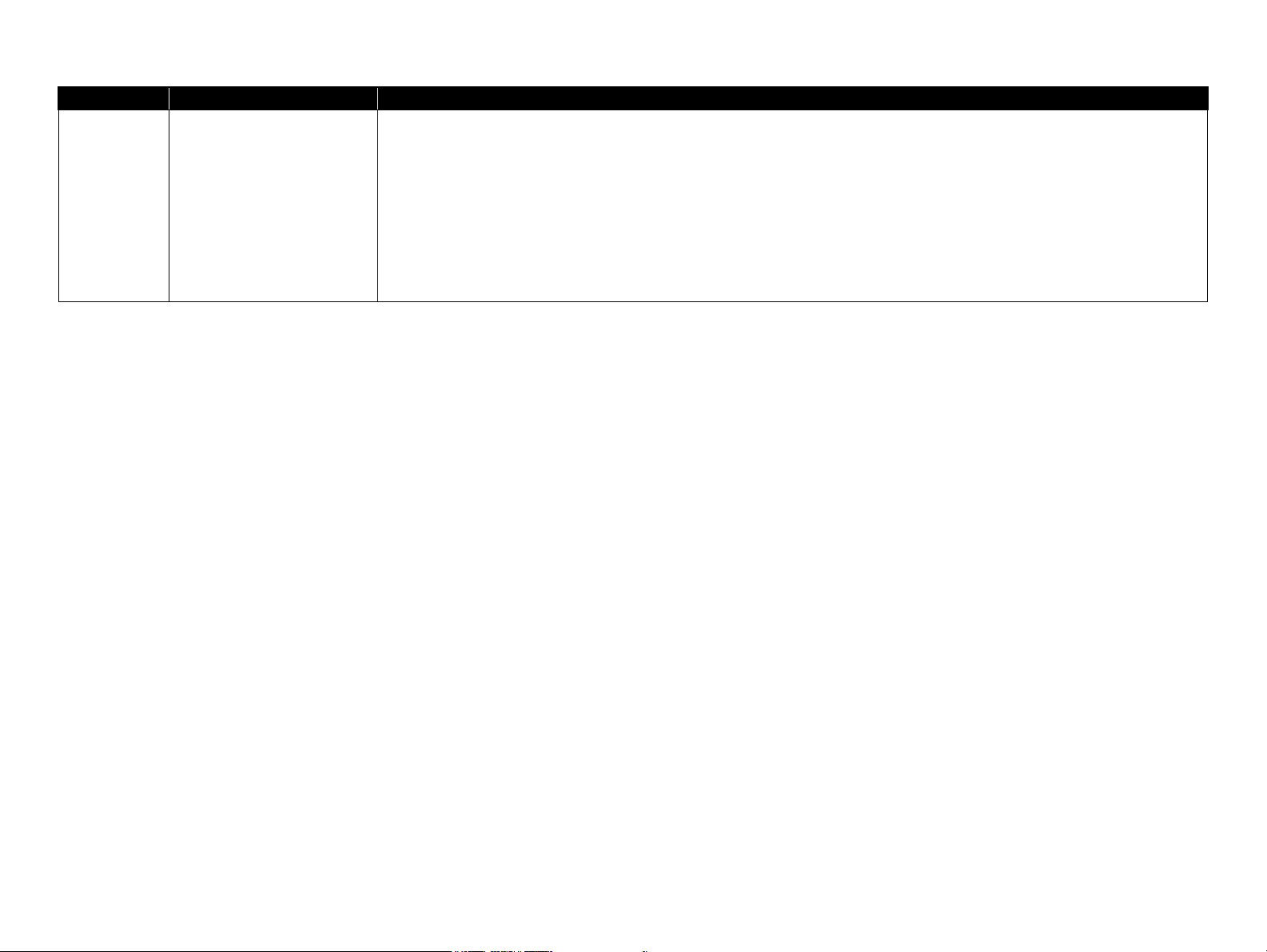
Revision Date of Issue Description
Revised
All chapters
• Information of Epson Stylus Pro 7890/7908/9890/9908 has been added.
Chapter 4
H October 8, 2010
• "4.4.6.7 Ink Holder Board Assy L" (p.290) : newly added.
• "4.4.6.8 Ink Holder Board Assy R" (p.292) : newly added.
• "4.4.6.9 AID Board" (p.294) : procedure has been added due to change in shape.
Chapter 5
• "5.5.4 T&B&S Adjustment" (p.409) : correction.
Confidential
Page 11
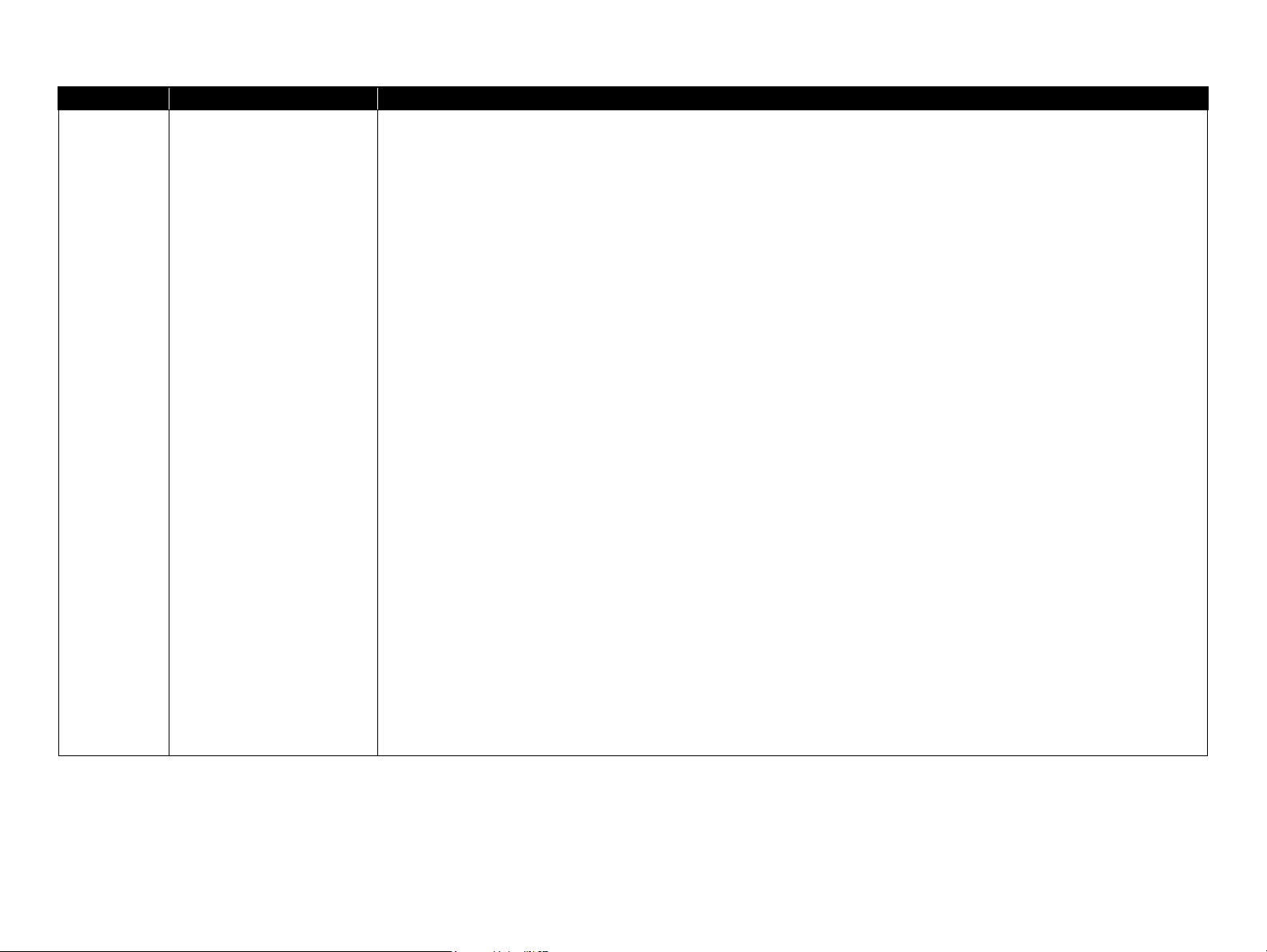
Revision Date of Issue Description
Revised
Chapter 1
• "1.2.1 Basic Specifications" (p.20) : Resolution of 7700/7710/770M/7710M/9700/9710 has been changed.
• "1.2.5 Reliability/Durability" (p.24): Life of ink tube used for Pro7890/7908 has been revised. / Cutter life was revised.
Chapter 3
• "3.2 List of Error Messages" (p.107): Some messages have been changed.
• "3.3 Remedies for Error Messages" (p.113): Some messages have been changed.
• "3.4 Remedies for Error Messages related to SpectroProofer/Auto Take-up Reel" (p.123): Error 80 was added.
• "3.5 Remedies for Maintenance Requests" (p.129): Maintenance call 8000 was added.
• "3.6 Remedies for Service Call Error" (p.131): Service call error 1488 was added. / Service call error D131 was revised.
Chapter 4
• "4.1.1 Precautions" (p.167): Type of the lithium battery has been added. / Cautions have been added.
• "4.1.5.2 Identification method for the parts/components between models" (p.182): Identification information for PUMP,CAP
ASSY,ESL,ASP has been added.
• "4.4.2.9 Front Cover (Middle)" (p.213): Figure (location of washers) in "Caution" has been changed.
I January 13, 2012
• "4.4.6.5 Ink Cartridge Holder R" (p.277): Some figures have been added, and some information has been deleted.
• "4.4.6.6 Ink Cartridge Holder L" (p.284): Some figures have been added, and some information has been deleted.
• "4.4.6.7 Ink Holder Board Assy L" (p.290): "Adjustment" was added.
• "4.4.6.8 Ink Holder Board Assy R" (p.292): "Adjustment" was added.
• "4.4.6.11 Ink Selector" (p.300): "Check point" was added.
Chapter 5
• "5.1.2 Adjustment Items and the Order by Repaired Part" (p.353): Ink Holder Board Assy was added.
• "5.1.4 Tools for Adjustments" (p.357): Information has been added.
• "5.3.3 Head PG Adjustment" (p.369): revised.
• "Figure 5-31. Determination of Visual Check Pattern" (p.379): revised.
• "5.4.8 Colorimetric Calibration (Color ID) with SpectroProofer" (p.385): revised.
• "5.5.3 Band Feed" (p.407): revised.
• "5.5.4 T&B&S Adjustment" (p.409): revised.
• "5.7.2 Input CR/PF Motor Current" (p.419): revised.
• "5.7.6 Input MAC Address" (p.424): revised.
• "5.7.8 Ink Holder Adjustment" (p.426): revised.
Confidential
Page 12
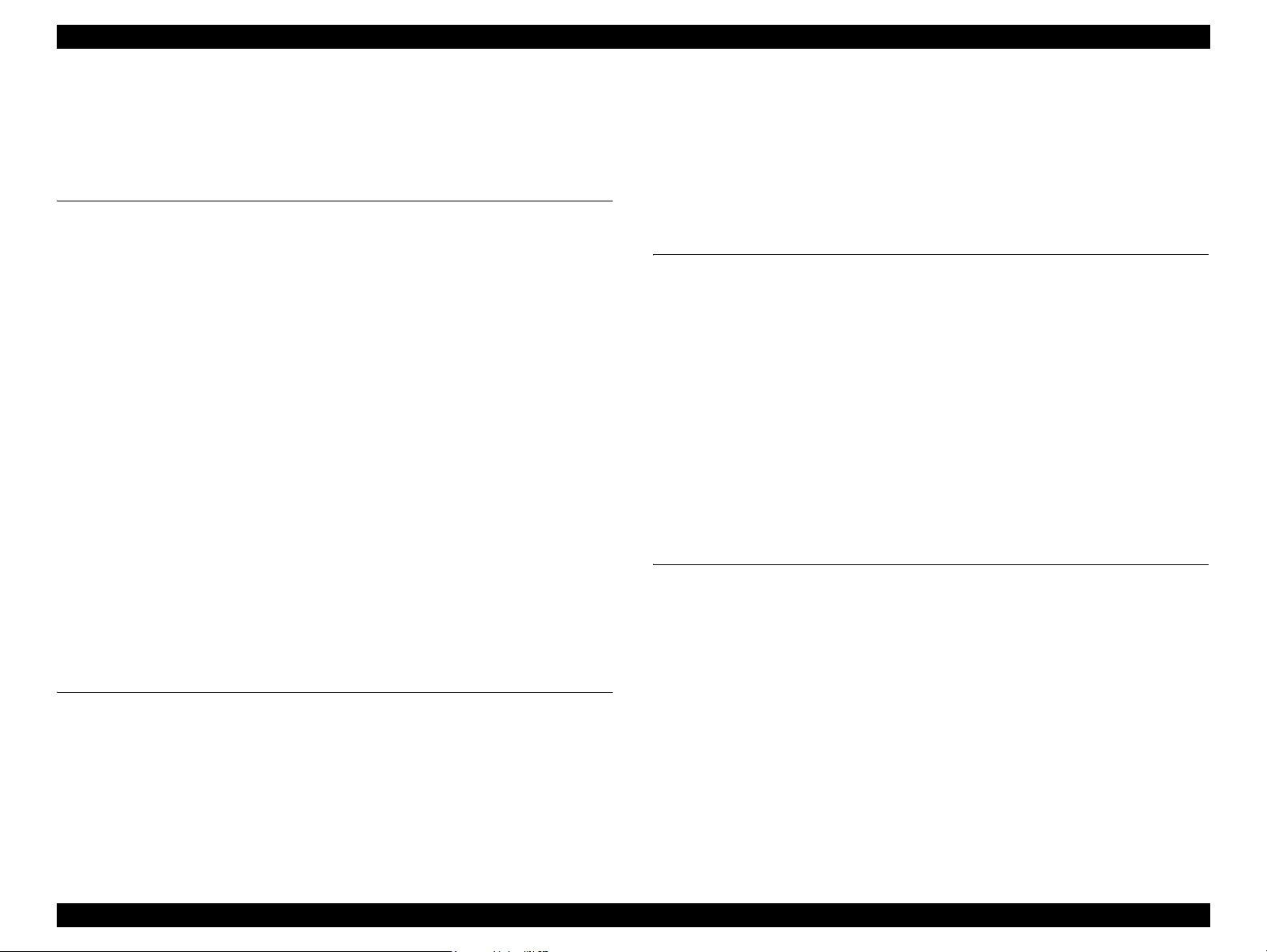
Epson Stylus Pro 7700/7710/7700M/7710M/7900/7910/9700/9710/9900/9910/WT7900/WT7910/9890/9908/7890/7908 Revision I
Contents
Chapter 1 PRODUCT DESCRIPTION
1.1 Product Description ............................................................................................ 16
1.2 Basic Specifications ............................................................................................ 20
1.2.1 Basic Specifications ................................................................................... 20
1.2.2 Electric Specifications ............................................................................... 21
1.2.3 Ink Specifications ...................................................................................... 22
1.2.4 General Specifications ............................................................................... 23
1.2.5 Reliability/Durability ................................................................................. 24
1.2.6 Auto Take-up Reel Unit ............................................................................. 26
1.3 Printing Specifications ........................................................................................ 27
1.3.1 Paper Feed Specifications .......................................................................... 27
1.3.2 Paper Specification .................................................................................... 27
1.3.3 Printable Area ............................................................................................ 41
1.3.4 Borderless Printing Specification .............................................................. 42
1.3.5 Cutting of Roll Paper ................................................................................. 43
1.4 Hardware Specifications ..................................................................................... 44
1.4.1 Dimensions and Weight ............................................................................. 44
1.4.2 Part Names ................................................................................................. 46
1.4.3 Option Correspondence Table ................................................................... 47
1.5 Control Panel ...................................................................................................... 48
1.5.1 Menu Mode Settings .................................................................................. 58
1.5.2 Maintenance Mode .................................................................................... 73
1.5.3 Serviceman Mode ...................................................................................... 74
Chapter 2 OPERATING PRINCIPLES
2.1 Main Body .......................................................................................................... 95
2.1.1 Housing ...................................................................................................... 95
2.1.2 Electric Circuit Components ...................................................................... 96
2.1.3 Carriage Mechanism .................................................................................. 97
2.1.4 APG Mechanism ........................................................................................ 98
2.1.5 Paper Feed Mechanism .............................................................................. 99
2.1.6 Ink System ............................................................................................... 100
2.2 Options ............................................................................................................. 103
2.2.1 Auto Take-up Reel ................................................................................... 103
2.2.2 SpectroProofer ......................................................................................... 104
Chapter 3 TROUBLE SHOOTING
3.1 Overview .......................................................................................................... 106
3.1.1 Preliminary Check ................................................................................... 106
3.1.2 Troubleshooting Procedure ...................................................................... 106
3.2 List of Error Messages ..................................................................................... 107
3.3 Remedies for Error Messages ........................................................................... 113
3.4 Remedies for Error Messages related to SpectroProofer/Auto Take-up Reel .. 123
3.5 Remedies for Maintenance Requests ............................................................... 129
3.6 Remedies for Service Call Error ...................................................................... 131
3.7 Remedies for Print Quality Troubles ................................................................ 149
3.7.1 Remedies for Print Quality Troubles ....................................................... 149
3.7.2 Remedies for Print Quality Troubles when Using Epson Stylus Pro WT7900/
WT7910 ................................................................................................... 152
Chapter 4 DISASSEMBLY & ASSEMBLY
4.1 Overview .......................................................................................................... 167
4.1.1 Precautions ............................................................................................... 167
4.1.2 Orientation Definition .............................................................................. 169
4.1.3 Recommended Tools ............................................................................... 170
4.1.4 Cautions when replacing the Main Board Assy/Power Supply Board Assy ..
171
4.1.5 Differences of the parts/components between models ............................ 172
4.2 Parts Diagram ................................................................................................... 188
4.3 Disassembly Flowchart .................................................................................... 195
4.4 Disassembly and Assembly Procedure ............................................................. 201
4.4.1 Special operation for servicing ................................................................ 201
4.4.2 Housing .................................................................................................... 203
4.4.3 Electric Circuit Components ................................................................... 228
4.4.4 Carriage Mechanism ................................................................................ 236
12
Confidential
Page 13
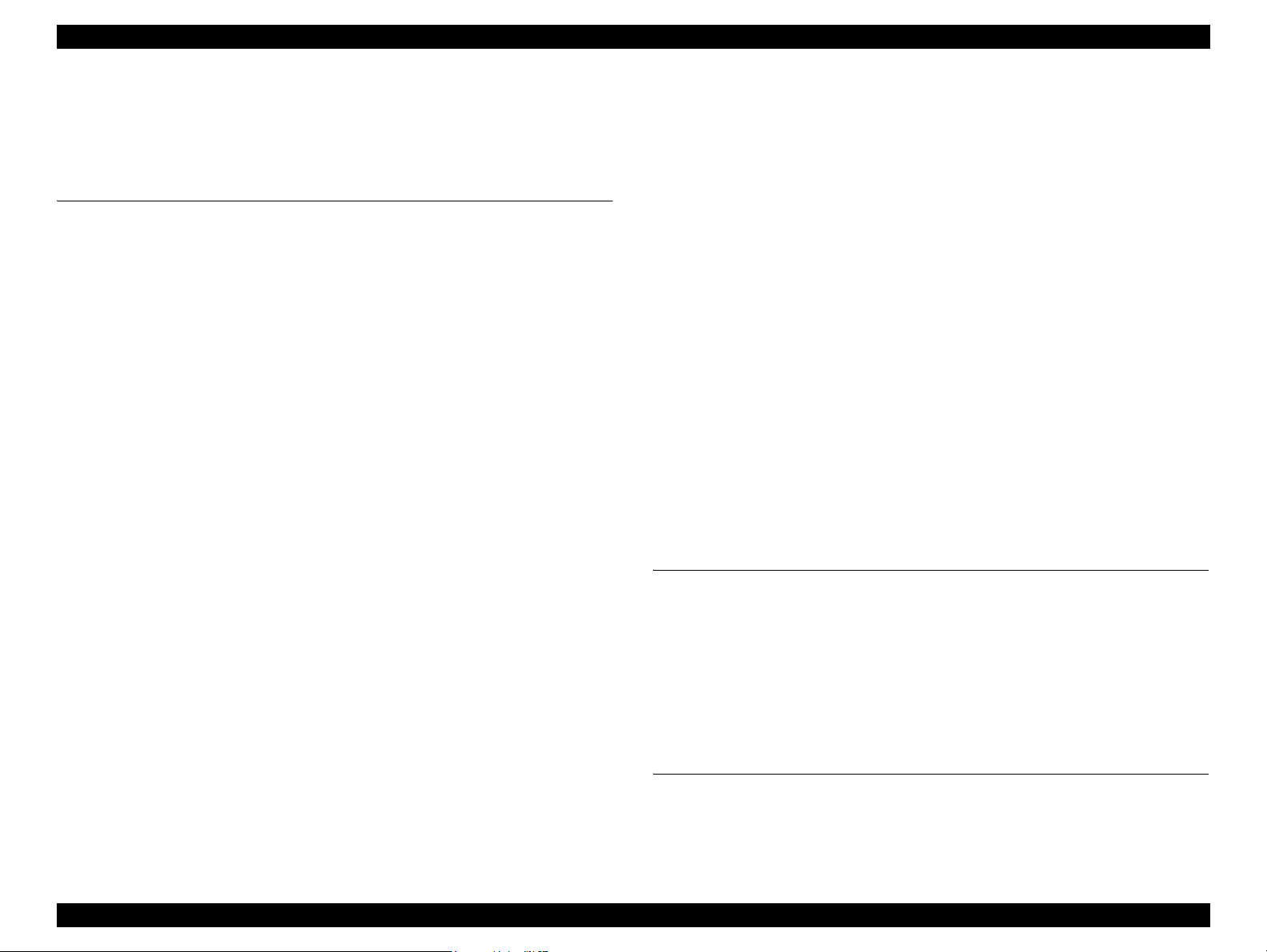
Epson Stylus Pro 7700/7710/7700M/7710M/7900/7910/9700/9710/9900/9910/WT7900/WT7910/9890/9908/7890/7908 Revision I
4.4.5 Paper Feed Mechanism ............................................................................ 250
4.4.6 Ink System Mechanism ............................................................................ 266
4.4.7 Auto Take-up Reel ................................................................................... 313
4.4.8 SpectroProofer ......................................................................................... 325
Chapter 5 ADJUSTMENT
5.1 Overview .......................................................................................................... 352
5.1.1 Precautions ............................................................................................... 352
5.1.2 Adjustment Items and the Order by Repaired Part .................................. 353
5.1.3 Description of Adjustments ..................................................................... 355
5.1.4 Tools for Adjustments ............................................................................. 357
5.1.5 Service Program Basic Operations .......................................................... 358
5.2 NV-RAM BACKUP UTILITY ........................................................................ 363
5.3 CR Related Adjustment .................................................................................... 364
5.3.1 CR Timing Belt Tension Adjustment ...................................................... 364
5.3.2 CR Encoder Sensor Adjustment .............................................................. 368
5.3.3 Head PG Adjustment ............................................................................... 369
5.3.4 Cleaning PG Adjustment ......................................................................... 372
5.4 Head Related Adjustments ............................................................................... 374
5.4.1 Head Rank ID .......................................................................................... 374
5.4.2 Head Cleaning ......................................................................................... 376
5.4.3 Nozzle Check ........................................................................................... 377
5.4.4 Printhead Slant Adjustment (CR) ............................................................ 378
5.4.5 Printhead Slant Adjustment (PF) ............................................................. 381
5.4.6 Auto Uni-D Adjustment .......................................................................... 383
5.4.7 Auto Bi-D Adjustment ............................................................................. 384
5.4.8 Colorimetric Calibration (Color ID)
with SpectroProofer ................................................................................. 385
5.4.9 Absorber Position Check ......................................................................... 398
5.4.10 Ink Mark Sensor Height Adjustment ..................................................... 399
5.4.11 Ink Mark Sensor Adjustment ................................................................. 400
5.4.12 Air Leak Check for Ink Supply System ................................................. 401
5.4.13 Initial Ink Charge Flag ON/OFF ............................................................ 403
5.4.14 Initial Ink Charge ................................................................................... 403
5.5 PF Related Adjustment ..................................................................................... 404
5.5.1 PF Timing Belt Tension Adjustment ....................................................... 404
5.5.2 Skew Check ............................................................................................. 406
5.5.3 Band Feed ................................................................................................ 407
5.5.4 T&B&S Adjustment ................................................................................ 409
5.5.5 Paper Thickness Sensor Position Adjustment ......................................... 411
5.5.6 PF Encoder Sensor Adjustment ............................................................... 414
5.5.7 Rear Sensor AD Adjustment ................................................................... 415
5.6 AID Related Adjustment .................................................................................. 416
5.6.1 AID Function check ................................................................................. 416
5.7 Other Adjustment ............................................................................................. 418
5.7.1 Setting Destination .................................................................................. 418
5.7.2 Input CR/PF Motor Current ..................................................................... 419
5.7.3 RTC and USB ID ..................................................................................... 420
5.7.4 Installing Firmware .................................................................................. 421
5.7.5 Input Serial Number ................................................................................ 423
5.7.6 Input MAC Address ................................................................................. 424
5.7.7 Cut Position Adjustment .......................................................................... 425
5.7.8 Ink Holder Adjustment ............................................................................ 426
5.8 Clear Counters .................................................................................................. 427
5.9 Tests .................................................................................................................. 428
5.9.1 Network Communication Check ............................................................. 428
5.9.2 Suction Fan Operation Check .................................................................. 428
5.9.3 Color LCD Display Check ...................................................................... 429
5.9.4 Button Operation Check .......................................................................... 429
5.9.5 Inspection of the SpectroProofer ............................................................. 430
5.10 Check Adjustments Results ............................................................................ 443
Chapter 6 MAINTENANCE
6.1 Overview .......................................................................................................... 445
6.2 Setting Up/Storing the Printer .......................................................................... 447
6.2.1 Setting Up ................................................................................................ 447
6.2.2 Storing the Printer and Cleaning the Ink Path ......................................... 447
6.3 Transportation .................................................................................................. 449
6.4 Cleaning ............................................................................................................ 450
6.5 Lubrication ....................................................................................................... 452
Chapter 7 Epson Stylus Pro 7700M/7710M (Copy Mode)
7.1 Overview .......................................................................................................... 460
7.2 Basic Specifications ......................................................................................... 461
7.2.1 Scanning Specifications ........................................................................... 461
13
Confidential
Page 14
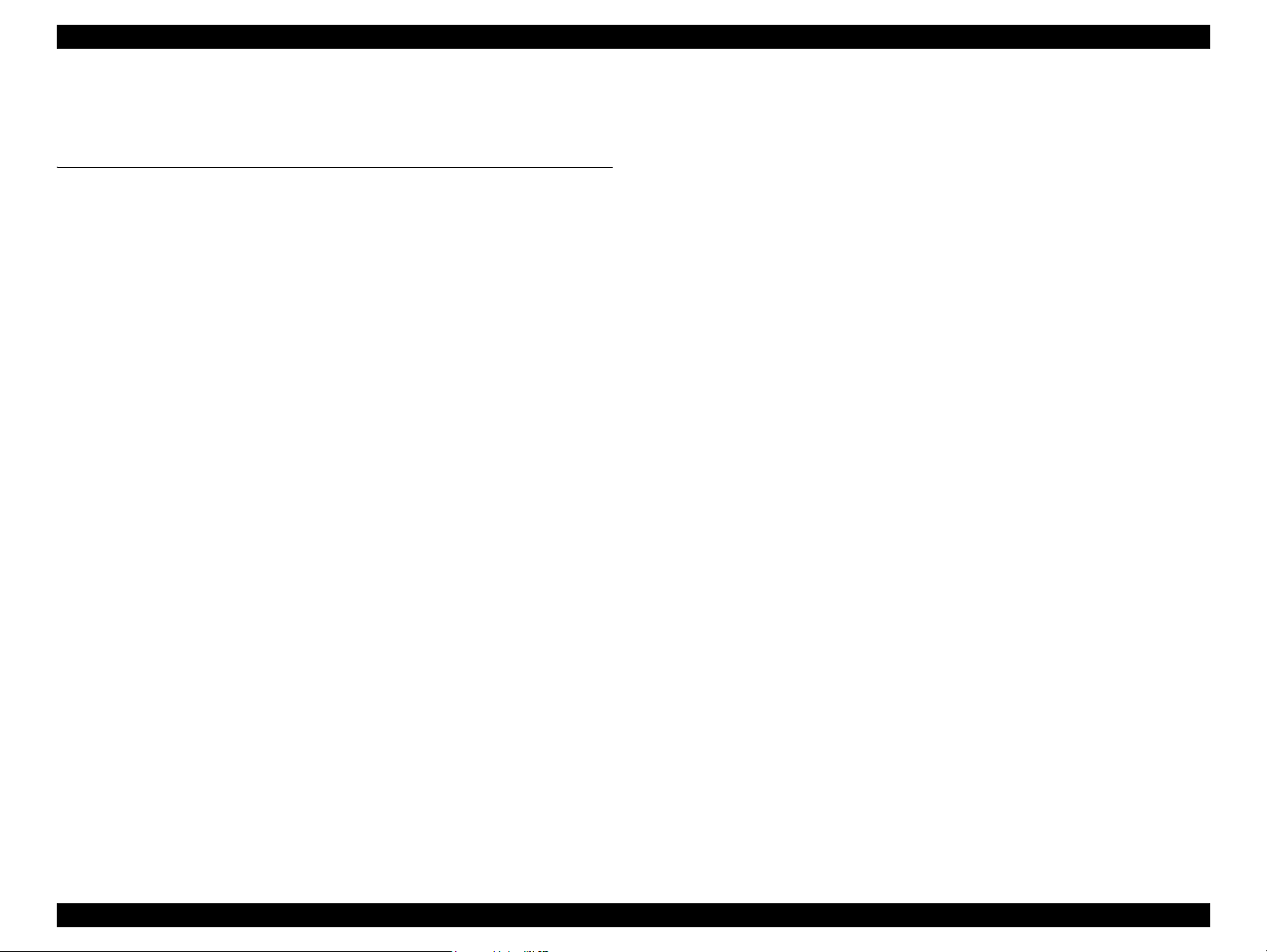
Epson Stylus Pro 7700/7710/7700M/7710M/7900/7910/9700/9710/9900/9910/WT7900/WT7910/9890/9908/7890/7908 Revision I
7.3 Printing Specifications ...................................................................................... 461
7.4 Copy Mode ....................................................................................................... 462
Chapter 8 APPENDIX
8.1 Block Wiring Diagram ..................................................................................... 466
8.1.1 Main Body ............................................................................................... 466
8.1.2 Auto Take-up Reel ................................................................................... 467
8.1.3 SpectroProofer ......................................................................................... 467
8.2 Panel Menu Map ............................................................................................... 468
8.2.1 Epson Stylus Pro 7900/7910/9900/9910/7890/7908/9890/9908 ............. 468
8.2.2 Epson Stylus Pro 7700/7710/7700M/7710M/9700/9710 ........................ 471
8.2.3 Epson Stylus Pro WT7900/WT7910 ....................................................... 474
8.2.4 Epson Stylus Pro 7700M/7710M (Copy Mode) ...................................... 477
8.3 Part names used in this manual ........................................................................ 479
8.4 Parts List ........................................................................................................... 481
8.5 Exploded Diagram ............................................................................................ 490
14
Confidential
Page 15
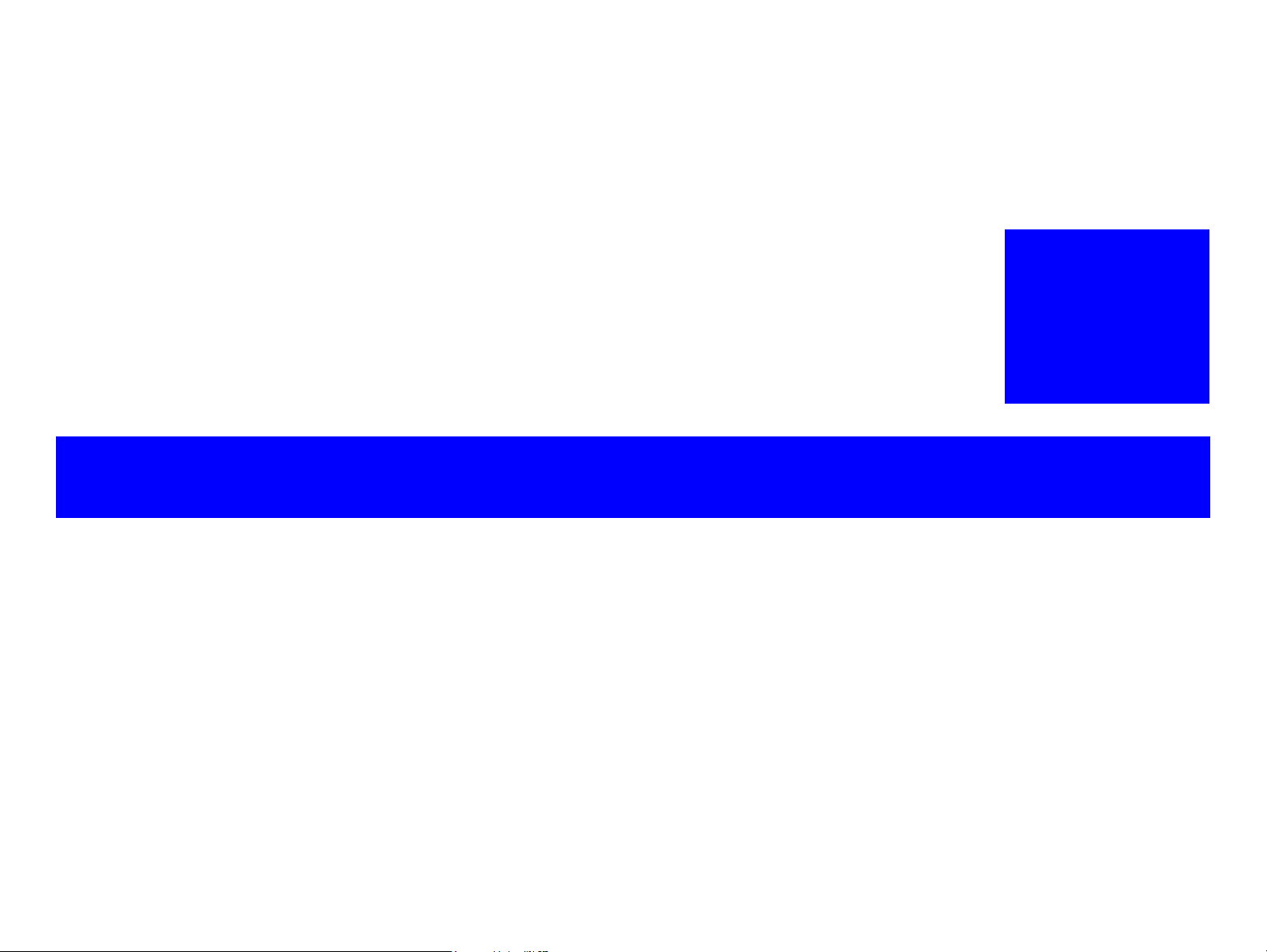
PRODUCT DESCRIPTION
CHAPTER
1
Confidential
Page 16
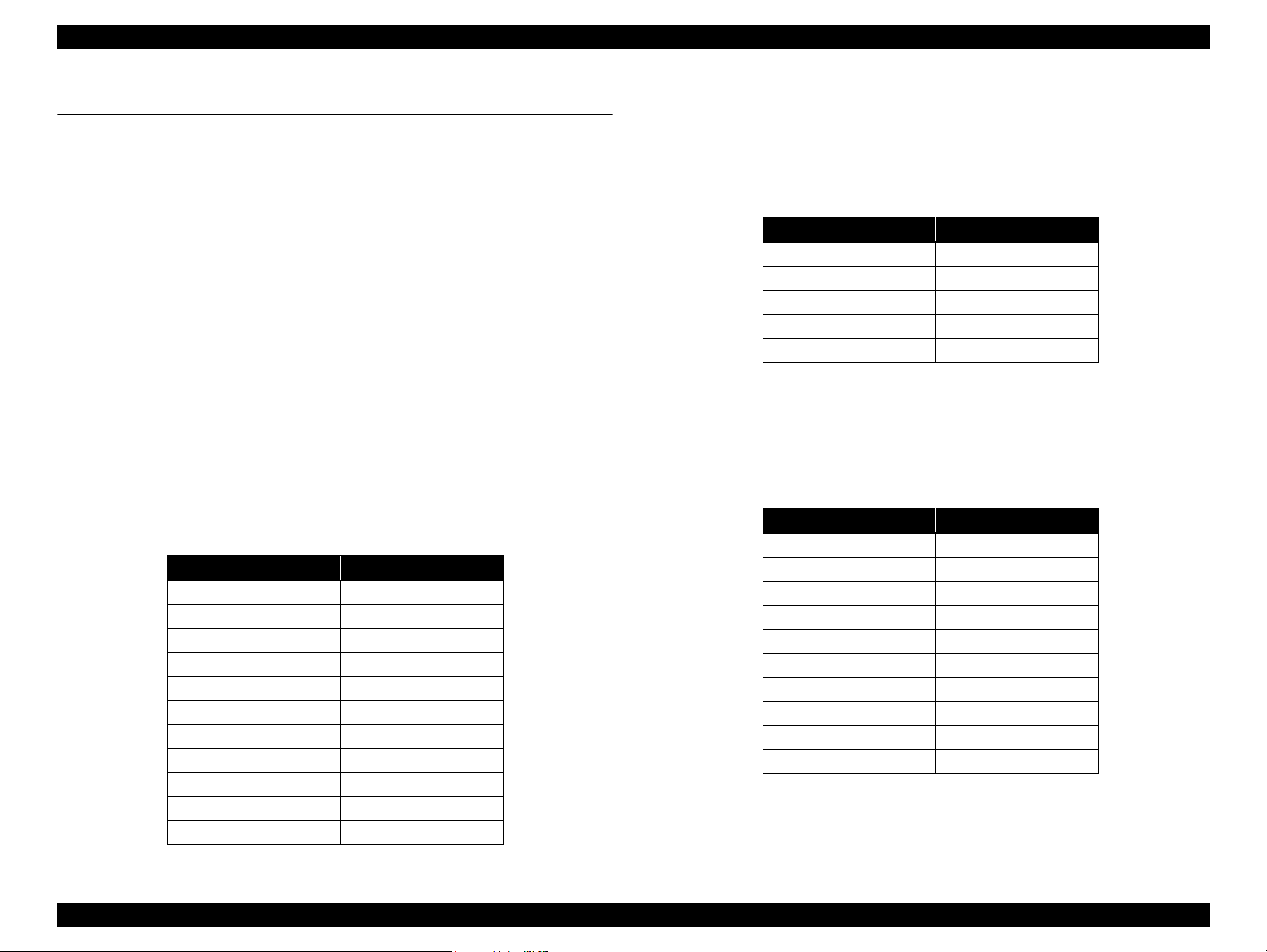
Epson Stylus Pro 7700/7710/7700M/7710M/7900/7910/9700/9710/9900/9910/WT7900/WT7910/9890/9908/7890/7908 Revision I
1.1 Product Description
Epson Stylus Pro 7700/7710/7700M/7710M/7900/7910/9700/9710/9900/9910/
WT7900/WT7910/9890/9908/7890/7908 is a wide-format color inkjet printer that
supports up to 44 inch-wide (Super B0)/24 inch-wide (Super A1) paper. The main
features are;
Supports very large-sized paper
Maximum available paper width:
Epson Stylus Pro 9700/9710/9900/9910
9890/9908: 1,118 mm (44 inch)
Epson Stylus Pro 7700/7710/7700M/7710M/
7900/7910/WT7900/WT7910
7890/7908: 610 mm (24 inch)
Ink configuration
Epson Stylus Pro 7900/7910/9900/9910
Installs the following 11 ink cartridges including newly developed
colors; orange and green. The ink selector function is equipped, and
black ink can be switched between Photo Black and Matte Black
depending on media type.
Table 1-1. Ink Colors (Epson Stylus Pro 7900/7910/9900/9910)
Color Abbreviation
Photo Black PK
Matte Black MK
Cyan C
Vivid Magenta VM
Yellow Y
Orange O
Green G
Light Cyan LC
Vivid Light Magenta VLM
Light Black LK
Light Light Black LLK
Epson Stylus Pro 7700/7710/7700M/7710M/7900/7910
Consists of the following 5 colors. Switching between photo Black and
Matte Black by the ink selector is not necessary, because ink is
assigned in colors by nozzles.
Table 1-2. Ink Colors (Epson Stylus Pro 7700/7710/7700M/7710M/9700/9710)
Color Abbreviation
Photo Black PK
Matte Black MK
Cyan C
Vivid Magenta VM
Yellow Y
Epson Stylus Pro WT7900/WT7910
Consists of the following 9 colors including newly developed white.
When the white ink is not necessary to use, it can be changed to
cleaning liquid to protect the printhead.
Table 1-3. Ink Colors (Epson Stylus Pro WT7900/WT7910)
Color Abbreviation
Photo Black PK
White WT
Cyan C
Vivid Magenta VM
Yellow Y
Orange O
Green G
Light Cyan LC
Vivid Light Magenta VLM
Cleaning Liquid CL
PRODUCT DESCRIPTION Product Description 16
Confidential
Page 17
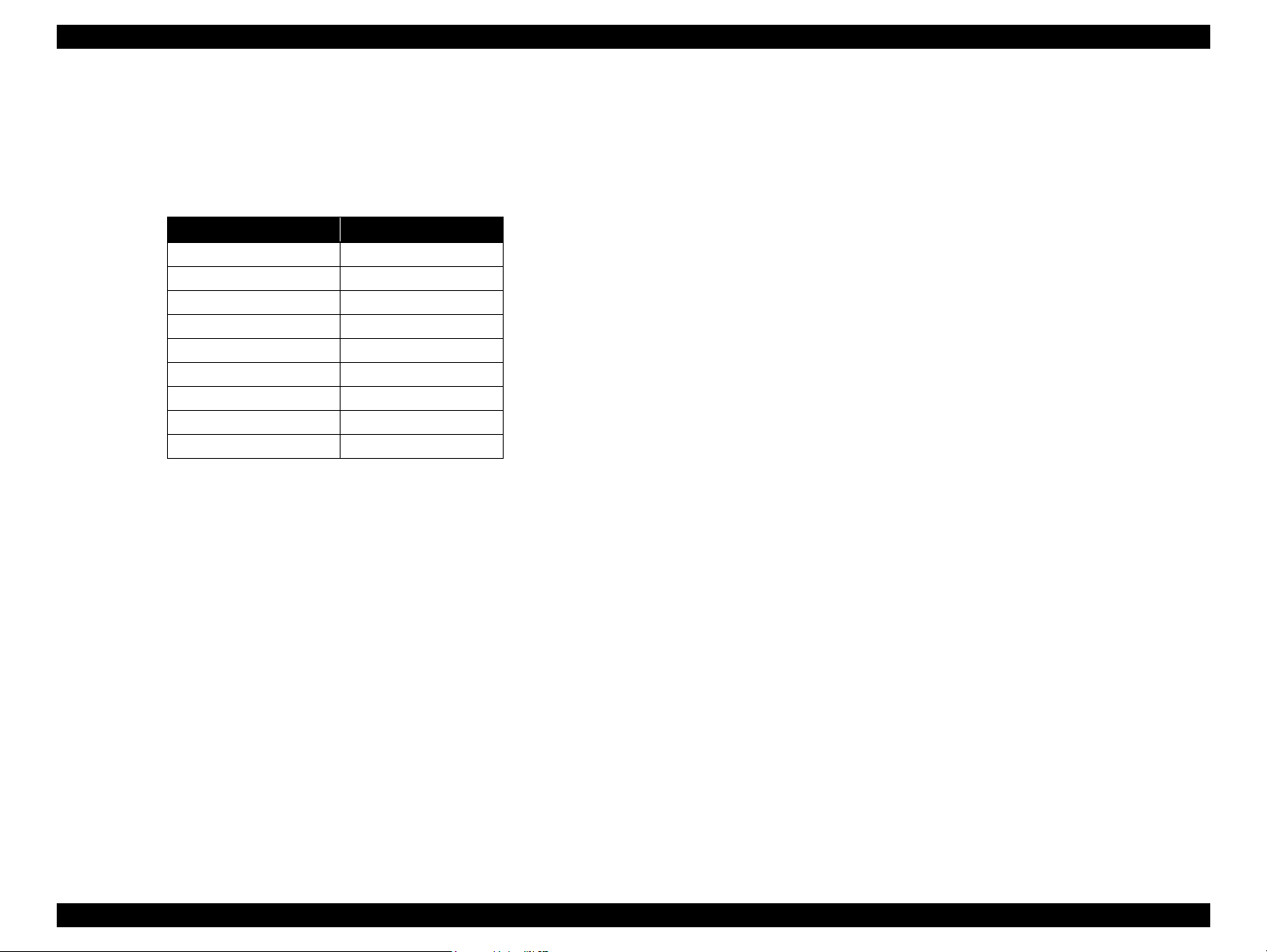
Epson Stylus Pro 7700/7710/7700M/7710M/7900/7910/9700/9710/9900/9910/WT7900/WT7910/9890/9908/7890/7908 Revision I
Epson Stylus Pro 9890/9908/7890/7908
Consists of the following 9 colors. The ink selector function is
equipped, and black ink can be switched between Photo Black and
Matte Black depending on media type.
Table 1-4. Ink Colors (Epson Stylus Pro 9890/9908/7890/7908)
Color Abbreviation
Photo Black PK
Matte Black MK
Cyan C
Vivid Magenta VM
Yellow Y
Light Cyan LC
Vivid Light Magenta VLM
Light Black LK
Light Light Black LLK
Super high print quality
Achieves high quality printing, resolution of up to 2880 x 1440 dpi, and variable
dot sizes (minimal 3.5 picoliter)
Lower running cost
Borderless print is supported
The latest-type RIP
Supports software RIP made by other companies
Copy function (Epson Stylus Pro 7700M/7710M only)
Epson Stylus Pro 7700M/7710M offers the following functions with the scanner
(GT-2500) connected in addition to the functions of Epson Stylus Pro 7700/7710.
Enlarge copy
Enlarges the image scanned by the scanner and prints the enlarged image.
User interface
Copying can be started with one touch of the [OK] button on Epson Stylus Pro
7700M/7710M or the [Start] button on the scanner.
Printing from a PC
Epson Stylus Pro 7700/7710 automatically switches to the print mode when it
receives a print job from a host computer.
Employs super high-capacity independent ink cartridges
Equips the on-demand cleaning function without excessive suction of ink
using the independent ink suction system for every two rows and the AID
function
Media handling
Supports a variety of media
Spindle-less makes roll paper handling easier
Paper basket comes as standard
Stores roll paper usage history and updates it automatically by reading a
barcode. This enables automatic detection of remaining amount of the paper.
Equips high speed auto cutter for roll paper
PRODUCT DESCRIPTION Product Description 17
Confidential
Page 18
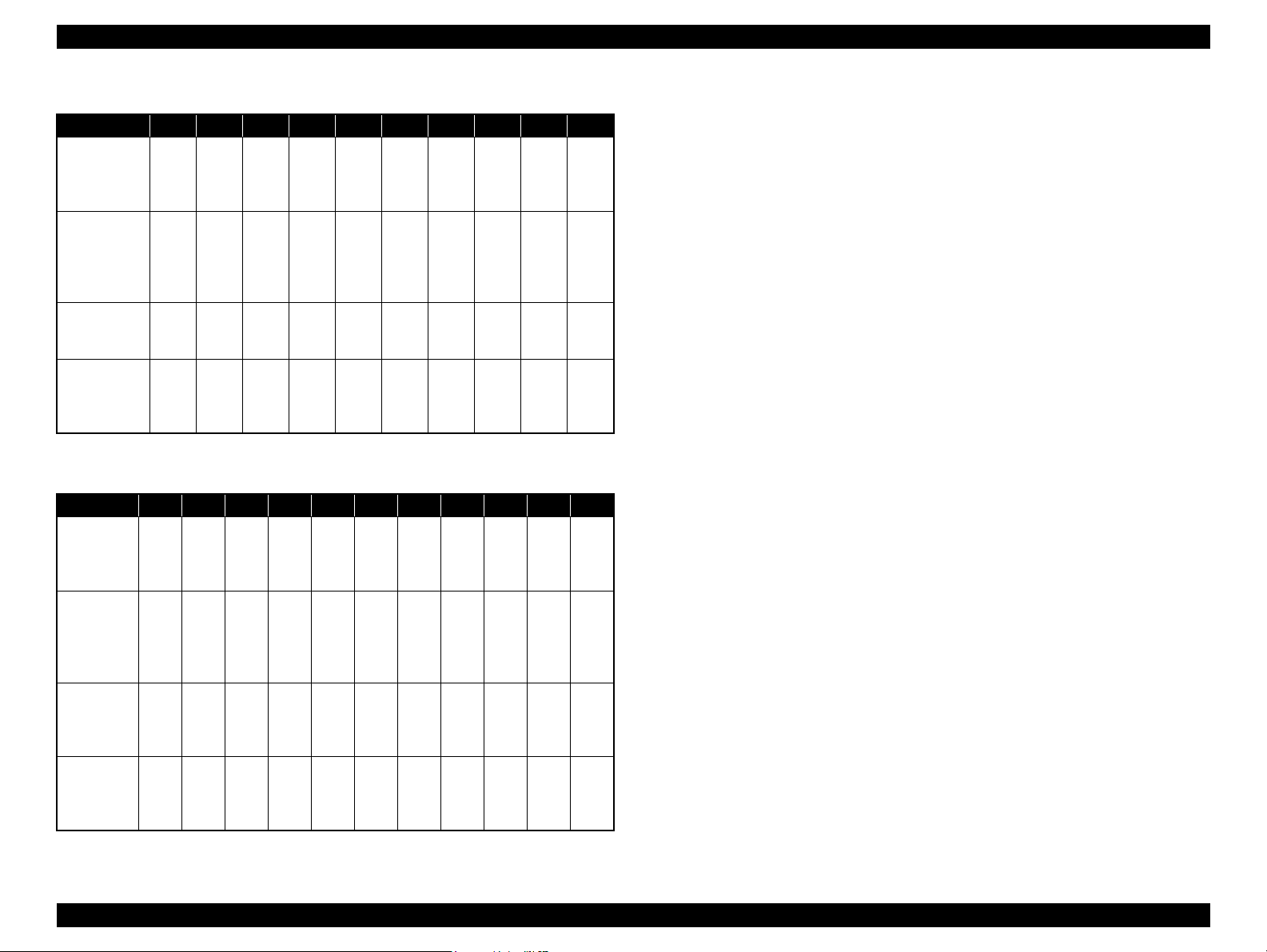
Epson Stylus Pro 7700/7710/7700M/7710M/7900/7910/9700/9710/9900/9910/WT7900/WT7910/9890/9908/7890/7908 Revision I
Nozzle set configuration
1 2 3 4 5 6 7 8 9 10
Epson Stylus
Pro 7900/
7910/9900/
9910
Epson Stylus
Pro 7700/
7710/7700M/
7710M/9700/
9710
Epson Stylus
Pro WT7900/
WT7910
Epson Stylus
Pro 9890/
9908/7890/
7908
Note : 1-row starting from the left facing the front of the printer.
CVM
CVMYPKMKMKPKYVMC
CVM
CVM
PK/
MK
WT/
CL
PK/
MK
GY O G LGY Y VLM LC
CL O G PK Y VLM LC
GY --- --- LGY Y VLM LC
Ink configuration
1 2 3 4 5 6 7 8 9 10 11
Epson
Stylus Pro
7900/7910/
9900/9910
Epson Stylus
Pro 7700/
7710/7700M/
7710M/9700/
9710
Epson
Stylus Pro
WT7900/
WT7910
Epson
Stylus Pro
9890/9908/
7890/7908
Note : 1-row starting from the left facing the front of the printer.
C O Y LCMKPKVMGY GLGYVLM
VM C PK Y MK --- --- --- --- --- ---
COYLCWTCLVMCLGPKVLM
C --- Y LC MK PK VM GY --- LGY VLM
Options
The following options are available.
Auto Take-up Reel (Epson Stylus Pro 9700/9710/9900/9910/
Winds the roll paper automatically
SpectroProofer
(Epson Stylus Pro 7900/7910/9900/9910/WT7900/WT7910/9890/9908/7890/
7908 only)
Enables color measurement after printing
9890/9908
only)
PRODUCT DESCRIPTION Product Description 18
Confidential
Page 19
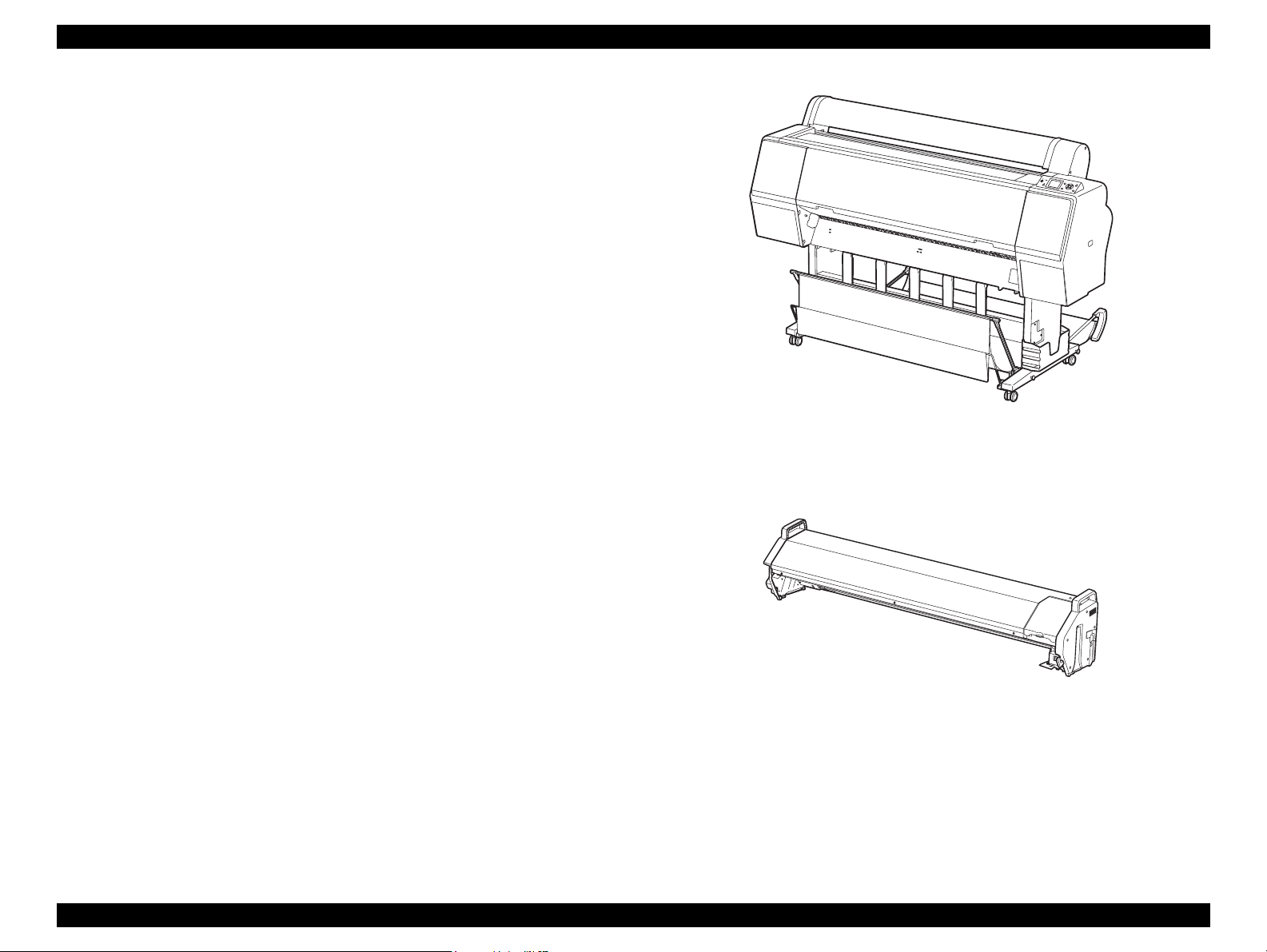
Epson Stylus Pro 7700/7710/7700M/7710M/7900/7910/9700/9710/9900/9910/WT7900/WT7910/9890/9908/7890/7908 Revision I
SpectroProofer (Option)
Mounting the SpectroProofer equipped with the drying function makes
automatic color measurement after printing available.
Full-fledged spectrophotometer realizes high precision color measurement.
Selectable from specifications with/without the UV filter, which enables the
users to configure colorimetric system adjusted with their workflow
Cooling fans for drying ink stabilizes color in less than 2 minutes.
Paper pressing function prevents degrading precision of colorimetry caused
by floating of paper.
Selectable from the white backing or the black backing
Figure 1-1. External View (Main body)
Figure 1-2. External View (SpectroProofer)
PRODUCT DESCRIPTION Product Description 19
Confidential
Page 20
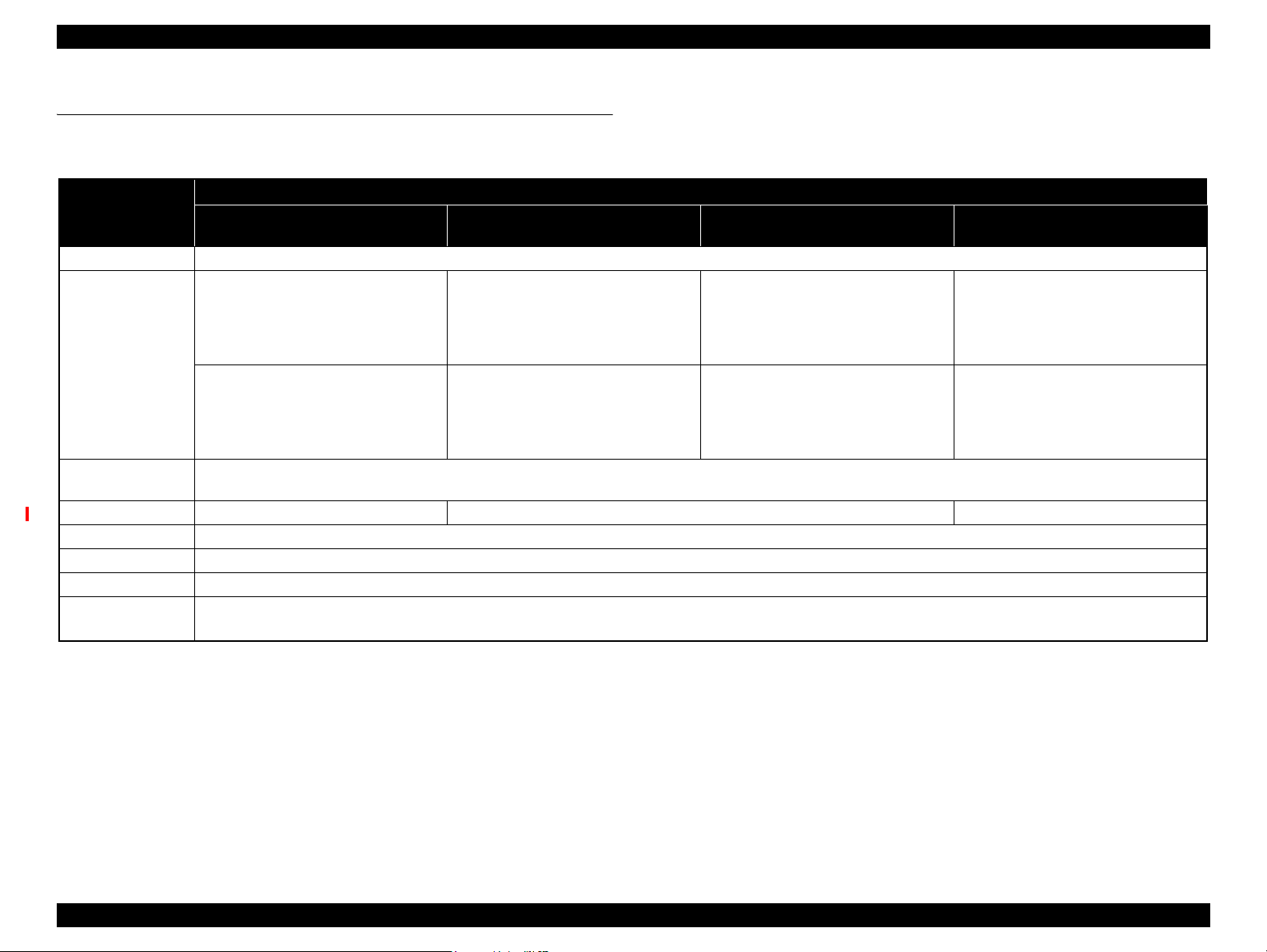
Epson Stylus Pro 7700/7710/7700M/7710M/7900/7910/9700/9710/9900/9910/WT7900/WT7910/9890/9908/7890/7908 Revision I
1.2 Basic Specifications
1.2.1 Basic Specifications
Specification
Item
Epson Stylus Pro 7900/7910/9900/9910
Print method On-demand inkjet
Black system:
360 nozzles x three colors
(Photo black/Matte black, Light black,
Light light black)
Nozzle configuration
Color system:
360 nozzles x seven colors
(Cyan, Light Cyan, Vivid magenta, Vivid
light magenta, Yellow, Orange, Green)
Printing direction
Maximum resolution 2,880dpi x 1,440dpi 1,440dpi x 1,440dpi 2,880dpi x 1,440dpi
Control code ESC/P2, ESC/P3 (commands are nondisclosure)
Paper feed method Friction
RAM 256 MB for Main, 64 MB for Network
Interface
Epson Stylus Pro 7700/7710/7700M/
7710M/9700/9710
Black system:
360 nozzles x two rows x two colors
(Photo black, Matte black)
Color system:
360 nozzles x two rows x three colors
(Cyan, Vivid magenta, Yellow)
Bi-directional shortest-direction printing
(high-speed return, high-speed skip)
USB 2.0 High Speed
Ethernet 10/100
Epson Stylus Pro WT7900/WT7910 Epson Stylus Pro 9890/9908/7890/7908
Black system:
360 nozzles x one row x one color (Photo
black)
White system:
360 nozzles x one row x one color
Color system:
360 nozzles x seven colors
(Cyan, Light Cyan, Vivid magenta, Vivid
light magenta, Yellow, Orange, Green)
Maintenance liquid: 360 nozzles x 1
Black system:
360 nozzles x three colors
(Photo black/Matte black, Light black,
Light light black)
Color system:
360 nozzles x five colors
(Cyan, Light Cyan, Vivid magenta, Vivid
light magenta, Yellow)
PRODUCT DESCRIPTION Basic Specifications 20
Confidential
Page 21
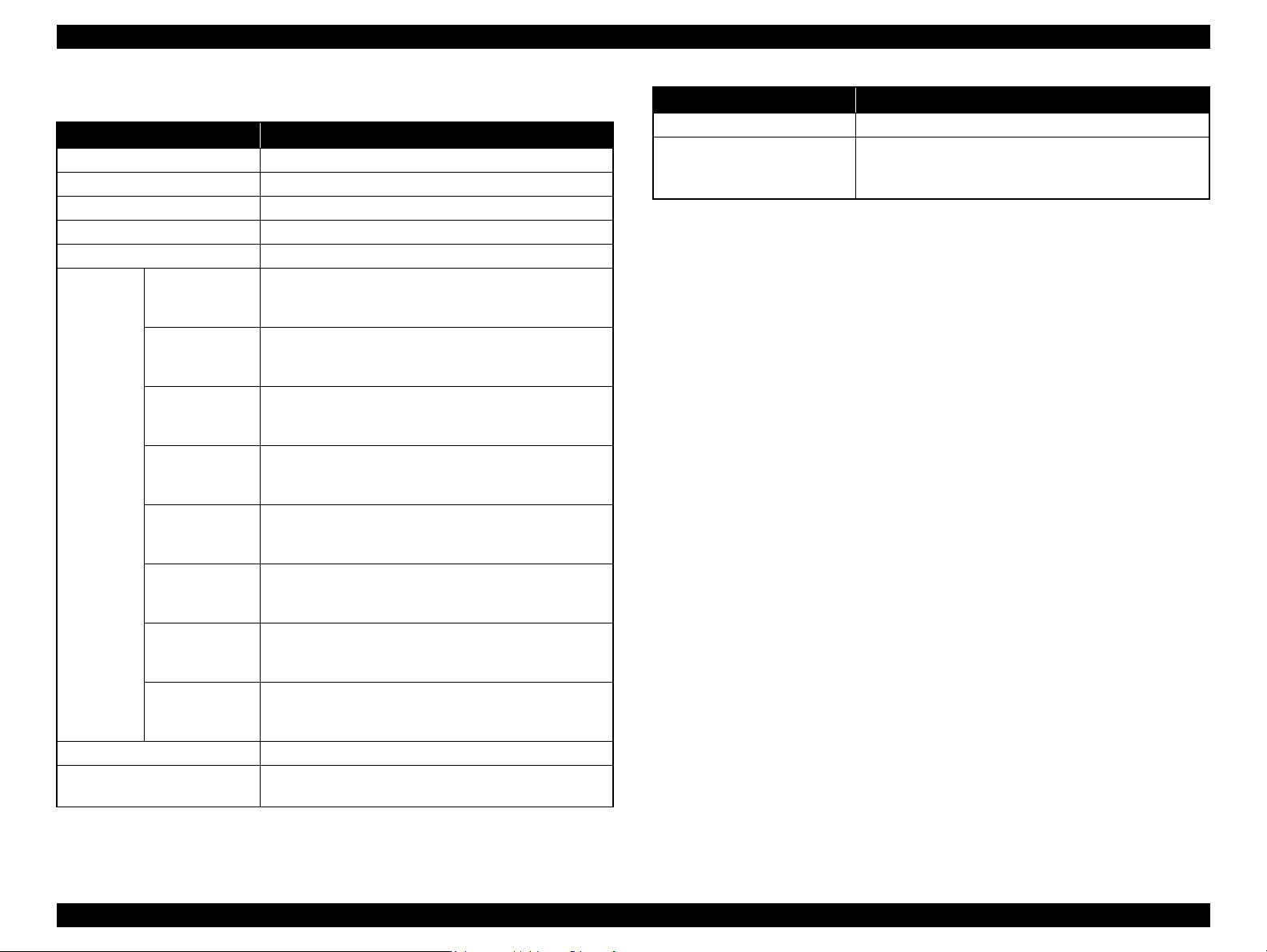
Epson Stylus Pro 7700/7710/7700M/7710M/7900/7910/9700/9710/9900/9910/WT7900/WT7910/9890/9908/7890/7908 Revision I
1.2.2 Electric Specifications
Item Specification
Rated voltage 100 to 240 VAC
Input voltage range 90 to 264 VAC
Rated frequency 50 to 60 Hz
Input frequency range 49.5 to 60.5 Hz
Rated current 1.0 A to 0.5 A
Epson Stylus Pro
9900/9910
Epson Stylus Pro
7900/7910
Epson Stylus Pro
9700/9710
Epson Stylus Pro
WT7900/
Power
consumption
Insulation resistance 10MΩ or more (between AC line and chassis at 500 VDC)
Dielectric strength
WT7910
Epson Stylus Pro
7700/7710
Epson Stylus Pro
7700M/7710M
Epson Stylus Pro
9890/9908
Epson Stylus Pro
7890/7908
Operating: Approx. 80 W
Sleep mode: Approx. 16 W or less
Standby: Approx. 1 W or less
Operating: Approx. 70 W
Sleep mode: Approx. 16 W or less
Standby: Approx. 1 W or less
Operating: Approx. 85 W
Sleep mode: Approx. 14 W or less
Standby: Approx. 1 W or less
Operating: Approx. 60 W
Sleep mode: Approx. 14 W or less
Standby: Approx. 1 W or less
Operating: Approx. 80 W
Sleep mode: Approx. 14 W or less
Standby: Approx. 1 W or less
Operating: Approx. 80 W
Sleep mode: Approx. 16 W or less
Standby: Approx. 1 W or less
Operating: Approx. 80 W
Sleep mode: Approx. 16 W or less
Standby: Approx. 1 W or less
Operating: Approx. 70 W
Sleep mode: Approx. 16 W or less
Standby: Approx. 1 W or less
1.0 kVrms AC for 1 min. or 1.2 kVrms AC for 1 sec.
(between AC line and chassis)
Item Specification
Leek current 0.25 mA or less
Conforms to International Energy Star Program
Compliance with regulations
(Category: the harmonic restraint measure guideline)
Conforms to VCCI Class B (with full options installed)
PRODUCT DESCRIPTION Basic Specifications 21
Confidential
Page 22
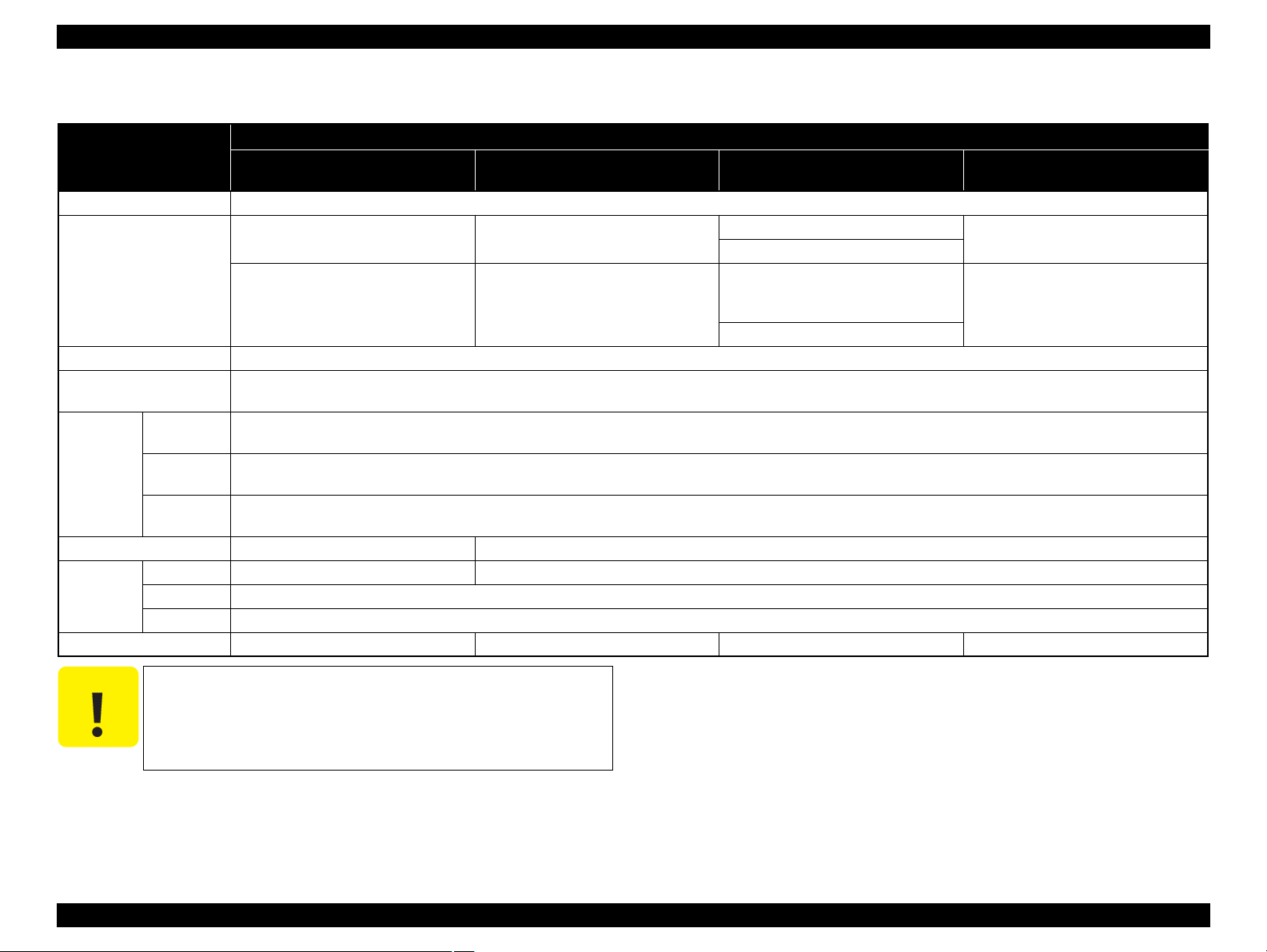
Epson Stylus Pro 7700/7710/7700M/7710M/7900/7910/9700/9710/9900/9910/WT7900/WT7910/9890/9908/7890/7908 Revision I
1.2.3 Ink Specifications
Specification
Item
Form Exclusive ink cartridge
Pigment Ink colors
Cartridge life By the date written on the package or the cartridge (at normal temperature)
Guaranteed life after
installation
Uninstalled
(packed)
Storage
Capacity 350 ml/700 ml 150 ml/350 ml/700 ml
Dimensions
Maintenance Tank C12C890191 / C12C890193 C12C890501 / C12C890502 C12C890191 / C12C890193 C12C890191 / C12C890193
Installed
Transporting
(packed)
150 ml N/A 40 (W) x 240 (L) x 107 (H)
350 ml 40 (W) x 240 (L) x 107 (H)
700ml 40 (W) x 320 (L) x 107 (H)
Epson Stylus Pro 7900/7910/9900/9910
Black system: Photo black, Matte black,
Light black, Light light black
Color system: Cyan, Light Cyan, Vivid
magenta, Vivid light magenta, Yellow,
Orange, Green
Epson Stylus Pro 7700/7710/7700M/
7710M/9700/9710
Black system: Photo black, Matte black
Color system: Cyan, Vivid magenta,
Yellow
Within 6 months after mounted in the printer
-20 to 40 °C
(within 1 month under 40 °C)
-20 to 40°C
(within 1 month under 40 °C)
-20 to 60 °C
(within 72 hours under 60 °C, and within 1 month under 40 °C)
Epson Stylus Pro WT7900/WT7910 Epson Stylus Pro 9890/9908/7890/7908
Black system: Photo black
White system: White
Color system: Cyan, Light Cyan, Vivid
magenta, Vivid light magenta, Yellow,
Orange, Green
Maintenance system: Cleaning Liquid
Black system: Photo black, Matte black,
Light black, Light light black
Color system: Cyan, Light Cyan, Vivid
magenta, Vivid light magenta, Yellow
C A U T I O N
Ink will be frozen if left under below -15°C circumstances for a
long time. In such a case, leave it in the room temperature more
than 4 hours to melt the frozen ink before using it. (no
condensation)
Never disassemble ink cartridges or refill ink in them.
PRODUCT DESCRIPTION Basic Specifications 22
Confidential
Page 23
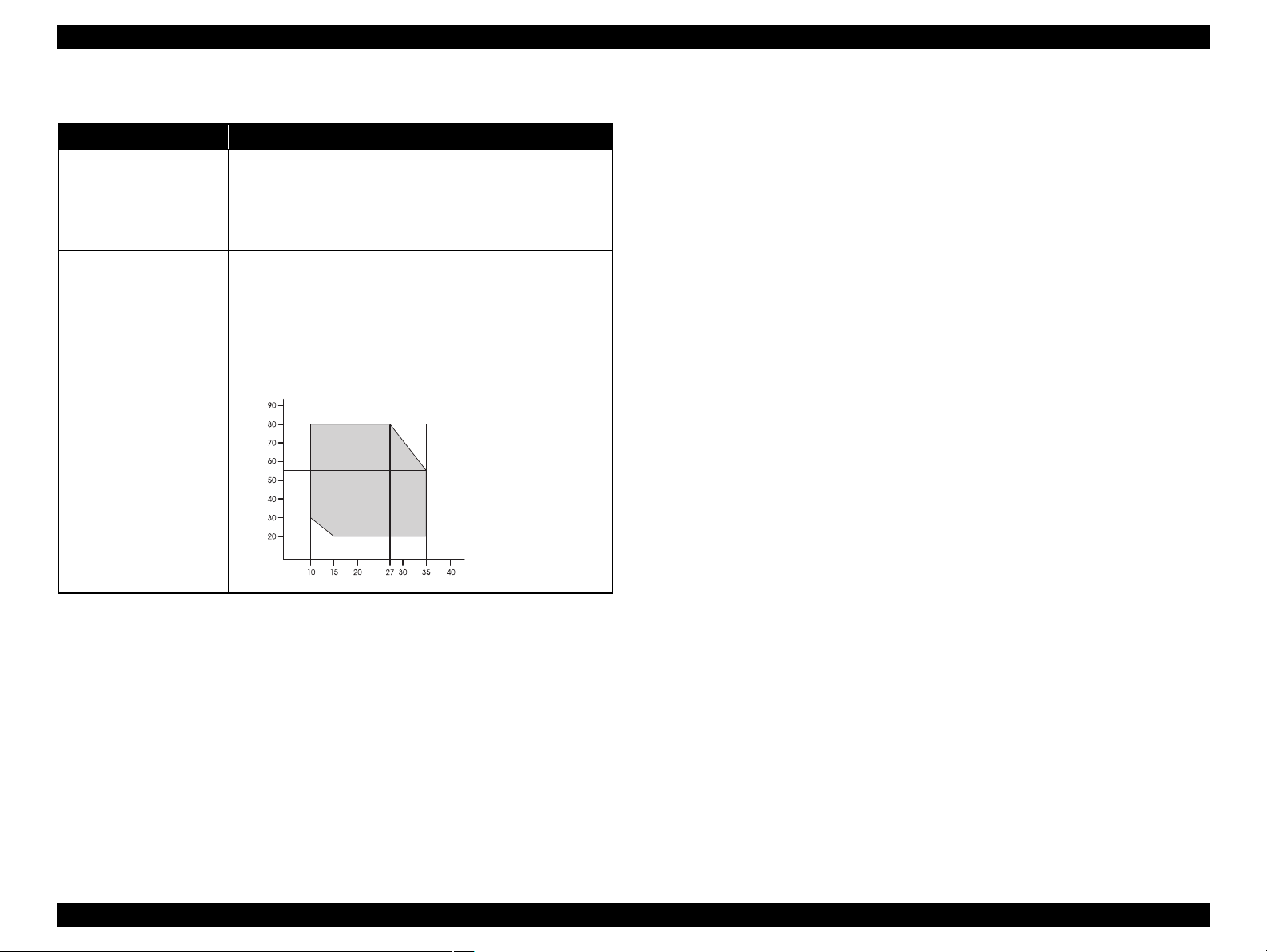
Epson Stylus Pro 7700/7710/7700M/7710M/7900/7910/9700/9710/9900/9910/WT7900/WT7910/9890/9908/7890/7908 Revision I
1.2.4 General Specifications
Item Specification
Operating: 10 to 35 °C
Storage (before unpacked): -20 to 60 °C
Temperature
Humidity
(within 120 hours under 60 °C, and within 1 month under 40 °C)
Storage (after unpacked): -20 to 40 °C
(within 1 month under 40°C)
Operating: 20 to 80% (no condensation)
Storage (before unpacked):
-20 to 85% (no condensation)
Storage (after unpacked):
5 to 85% (no condensation)
Humidity (%)
Temperature (°C)
PRODUCT DESCRIPTION Basic Specifications 23
Confidential
Page 24
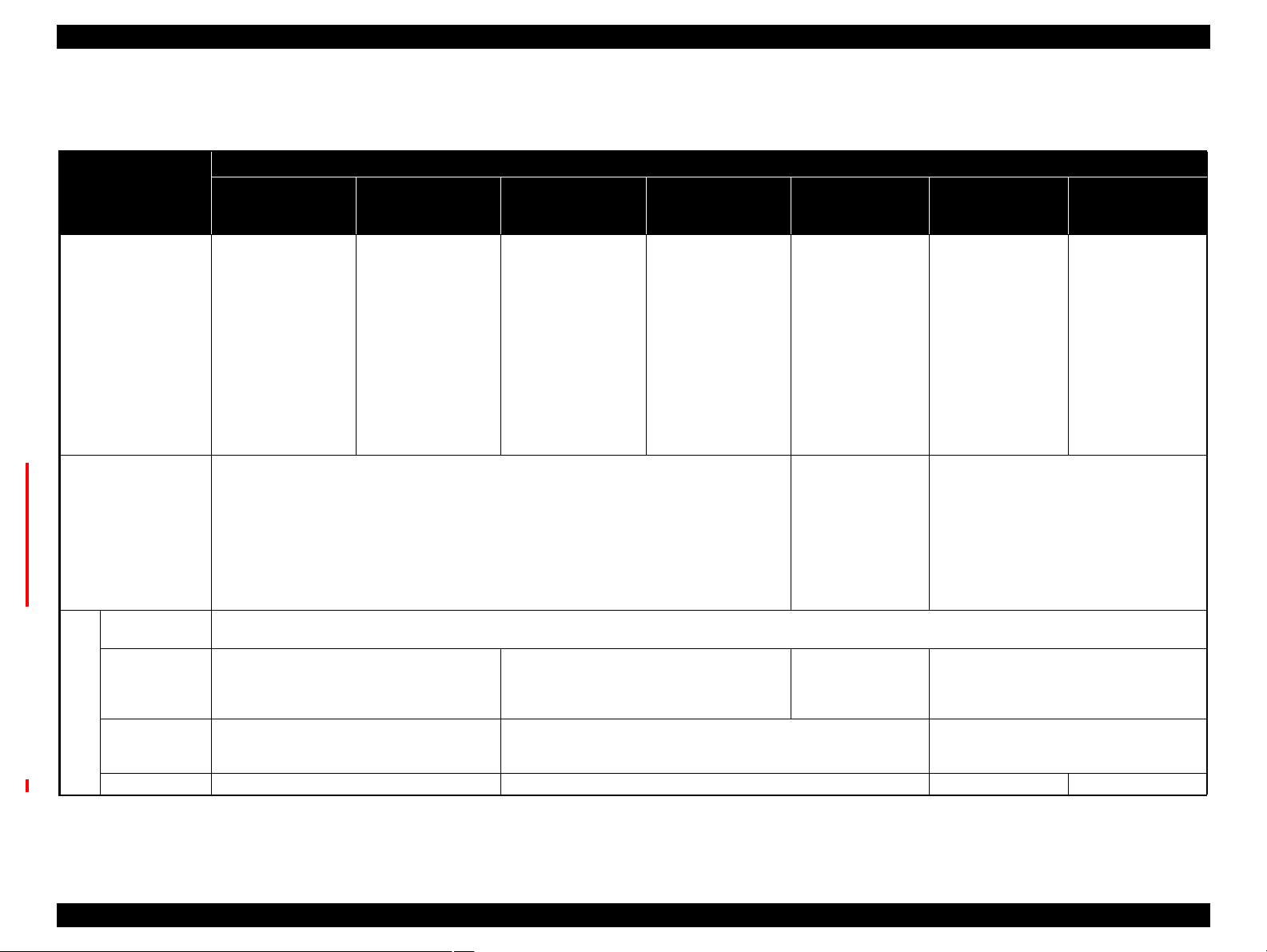
Epson Stylus Pro 7700/7710/7700M/7710M/7900/7910/9700/9710/9900/9910/WT7900/WT7910/9890/9908/7890/7908 Revision I
1.2.5 Reliability/Durability
Main Body
Specification
Item
Operating life of the printer
Cutter life (reference)
RTC backup
battery*
Pump Cap motor
Parts
life
CR motor*, Drive
pulley*, Carriage
unit*, FFC*
Ink tube 10,000,000 paths 5,800,000 paths 10,000,000 paths 5,800,000 paths
Epson Stylus Pro
9900/9910
Until any one of the
following conditions is
met.
5 years
Carriage life:
5,000,000 paths
Approx. 16,000 pages
(Super B0 size/Plain
paper, Quality mode/
720x720 dpi)
Standard paper: approx. 20,000 cuts or more
Hard cut paper: approx. 5,000 cuts or more
5 years or longer
Approx. 20,000 pages (reference value)
(Super B0 size /EPSON paper/Quality mode/
Continuous printing/720x720 dpi)
Approx. 5,000,000 paths Approx. 2,900,000 paths Approx. 5,000,000 paths
Epson Stylus Pro
9700/9710
Until any one of the
following conditions is
met.
5 years
Carriage life:
5,000,000 paths
Approx. 40,000 pages
(Super B0 size/Plain
paper, Quality mode/
720x720 dpi)
Epson Stylus Pro
7900/7910
Until any one of the
following conditions is
met.
5 years
Carriage life:
2,900,000 paths
Approx. 16,000 pages
(Super A1 size/Plain
paper/Quality mode/
720x720 dpi)
Approx. 20,000 pages (reference value)
(Super A1 size /EPSON paper/Quality mode/
Continuous printing/720x720 dpi)
Epson Stylus Pro
7700/7710/
7700M/
7710M
Until any one of the
following conditions is
met.
5 years
Carriage life:
2,900,000 paths
Approx. 40,000 pages
(Super A1 size/Plain
paper/Quality mode/
720x720 dpi)
Epson Stylus Pro
WT7900/WT7910
Until any one of the
following conditions is
met.
5 years
Carriage life:
2,900,000 paths
Approx. 7,700 pages
(A2 size/ClearProof
Film/720x1440 dpi)
Approx. 10,000
pages
(A2 size/EPSON
paper/720x720 dpi)
Standard paper:
approx. 20,000 cuts
or more
Hard cut paper:
approx. 5,000 cuts or
more
ClearProof Film:
approx. 10,000 cuts
or more
Approx. 20,000 pages
(Super A1 size/EPSON
paper/Continuous
printing/720x720 dpi)
Epson Stylus Pro
9890/9908
Until any one of the
following conditions is
met.
5 years
Carriage life:
5,000,000 paths
Approx. 20,000
pages
(Super B0 size/Plain
paper, Quick mode/
360x720 dpi)
Standard paper: approx. 20,000 cuts or more
Hard cut paper: approx. 5,000 cuts or more
Approx. 20,000 pages (reference value)
(Super B0 size /EPSON paper/Quality mode/
Continuous printing/720x720 dpi)
Epson Stylus Pro
7890/7908
Until any one of the
following conditions is
met.
5 years
Carriage life:
2,900,000 paths
Approx. 20,000
pages
(Super A1 size/Plain
paper, Quick mode/
360x720 dpi)
Note *: These values are provided only as a guide. Service call is not indicated for these parts.
PRODUCT DESCRIPTION Basic Specifications 24
Confidential
Page 25
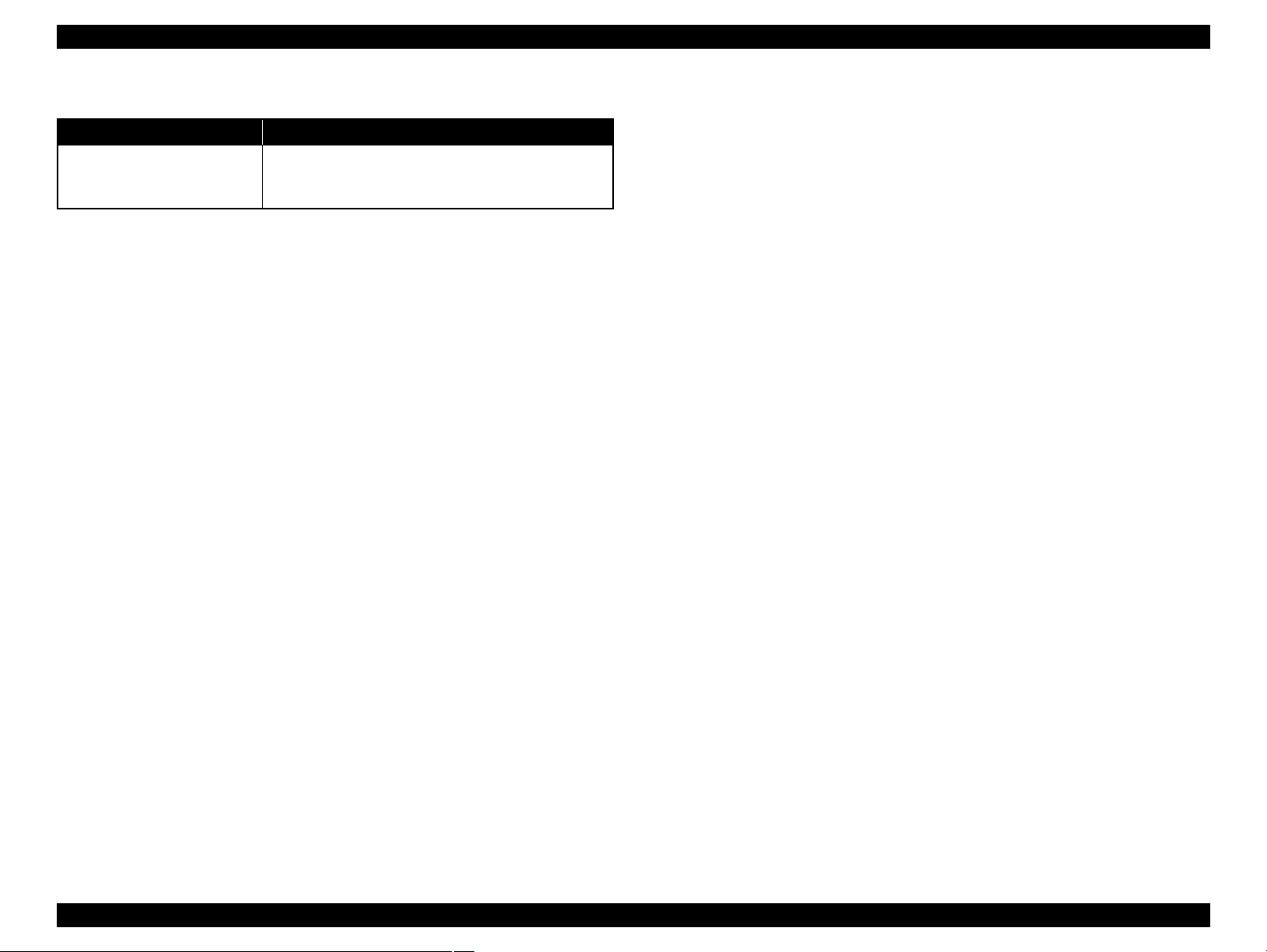
Epson Stylus Pro 7700/7710/7700M/7710M/7900/7910/9700/9710/9900/9910/WT7900/WT7910/9890/9908/7890/7908 Revision I
SpectroProofer
Item Specified values
Until any one of the following conditions is met.
Mounter
5 years
200,000 paths for color measurement
PRODUCT DESCRIPTION Basic Specifications 25
Confidential
Page 26
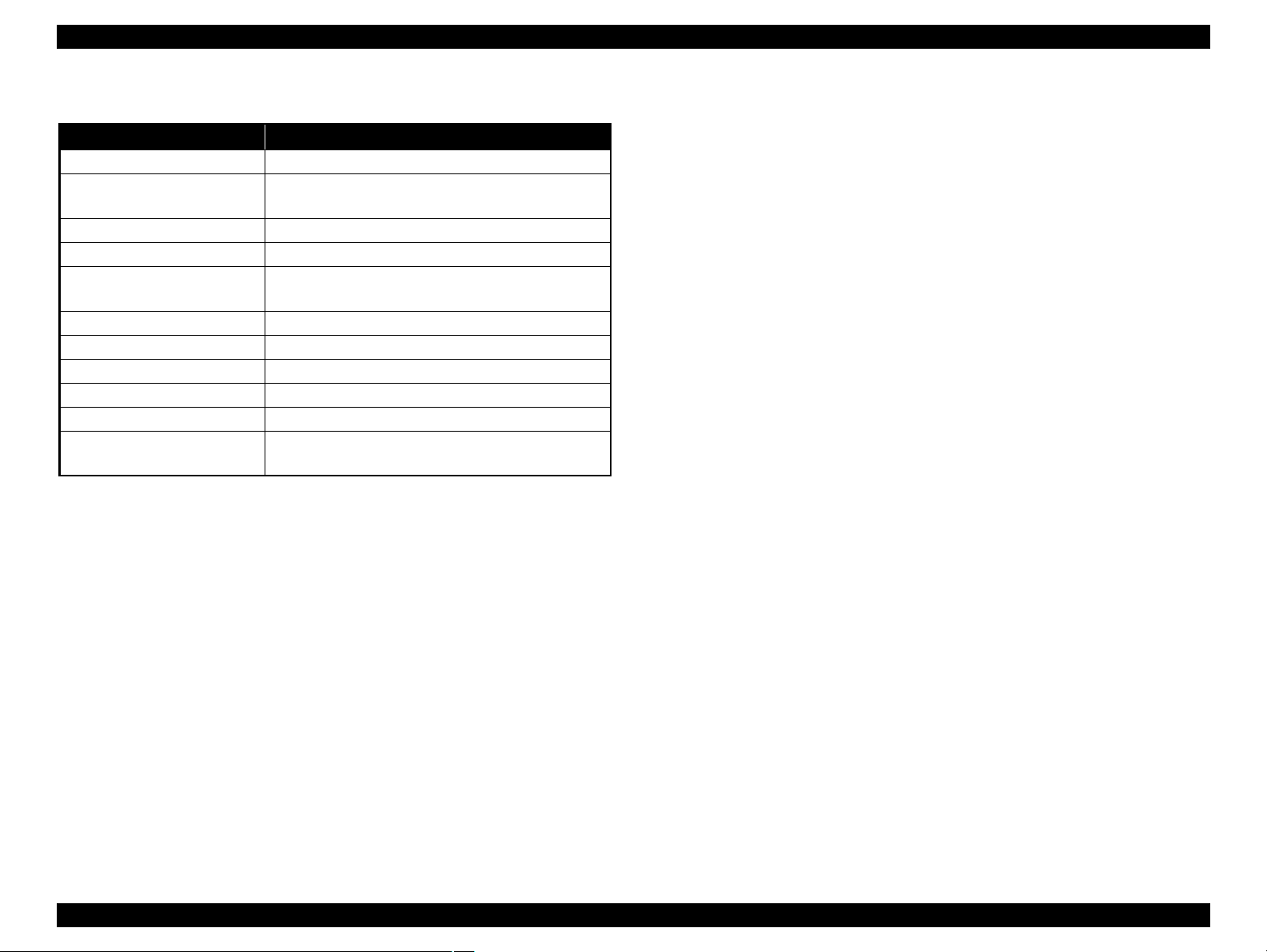
Epson Stylus Pro 7700/7710/7700M/7710M/7900/7910/9700/9710/9900/9910/WT7900/WT7910/9890/9908/7890/7908 Revision I
1.2.6 Auto Take-up Reel Unit
Item Specified values
Paper Width 406 to 1,118 mm
Paper length
Rotation speed Max. 40 rpm
Weight 6.9 kg
Environment
Rated voltage AC 100 to 240 V
Input voltage range AV 90 to 264 V
Rated frequency range 50 to 60 Hz
Input frequency range 49.5 to 60.5 Hz
Rated current 0.2 A
Power consumption
2-inch core: 1.3 to 40 m
3-inch core: 1.6 to 30.5 m
Temperature: 10 to 35 °C
Humidity: 20 to 80%
Approx. 9 W
Approx. 3 W in Ready Mode
PRODUCT DESCRIPTION Basic Specifications 26
Confidential
Page 27
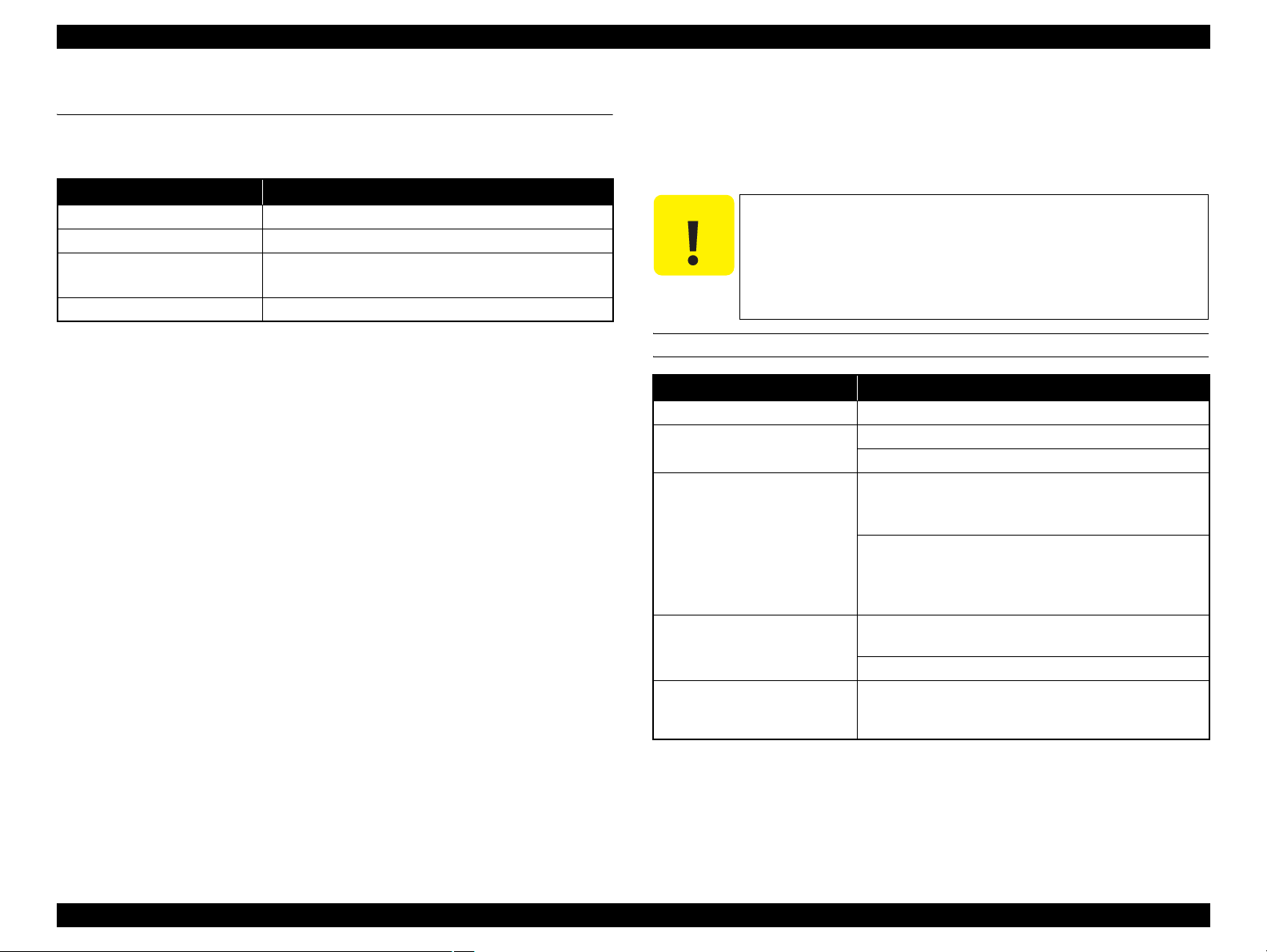
Epson Stylus Pro 7700/7710/7700M/7710M/7900/7910/9700/9710/9900/9910/WT7900/WT7910/9890/9908/7890/7908 Revision I
1.3 Printing Specifications
1.3.1 Paper Feed Specifications
Item Specification
Paper feed method Friction feed
Return pitch 2.2049
Paper feeder
Feed speed 300 ms/ (1/6 inch)
μm (1/11,520 inch)
Roll paper manual feed
Cut sheet manual feed
1.3.2 Paper Specification
1.3.2.1 Supported Paper
The following explains the supported paper sizes and thickness.
C A U T I O N
ROLL PAPER
Paper type Plain paper, recycled paper, others
Roll paper size
Paper size W x L (within roll
paper size)
Paper thickness
Available width for borderless
printing
Note : Borderless printing is not available for Epson Stylus Pro WT7900/WT7910.
Do not use wrinkled, scuffed, torn, or soiled paper.
Load paper just before printing. Do not leave paper loaded on
the printer when not printing. Store paper properly following
the instruction that comes with the paper.
When large quantities of paper need to be prepared in advance,
make a test print using the paper before purchase.
Item Specification
2-inch core: Outer diameter 103 mm or less x 1 roll
3-inch core: Outer diameter 150 mm or less x 1 roll
Epson Stylus Pro 9700/9710/9900/9910/9890/9908:
2-inch core: 254 to 1118 mm x 45 m
3-inch core: 254 to 1118 mm x 202 m
Epson Stylus Pro 7700/7700M/7710/7900/7910/
WT7900/WT7910/7890/7908:
2-inch core: 254 to 610 mm x 45 m
3-inch core: 254 to 610 mm x 202 m
Plain paper, recycled paper:
0.08 to 0.11 mm (Weight: 64 to 90 g/m2)
Others: 0.08 to 0.50 mm
10 inches, 300 mm, 13 inches (Super A3), 16 inches, 17
inches, 515 mm (B2), 594 mm (A1), 24 inches (Super A1),
728 mm (B1), 36 inches (Super A0), 44 inches (Super B0)
PRODUCT DESCRIPTION Printing Specifications 27
Confidential
Page 28
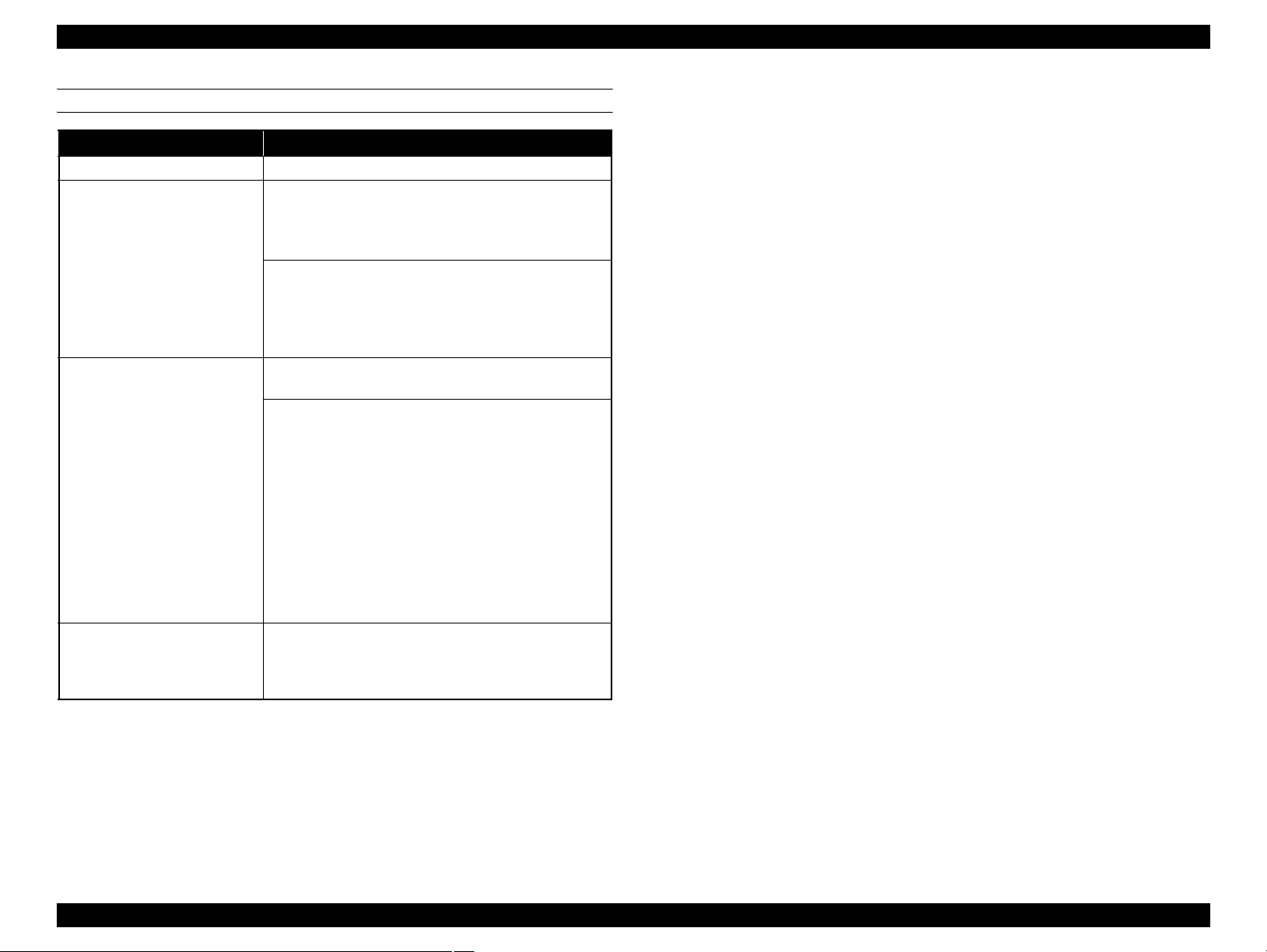
Epson Stylus Pro 7700/7710/7700M/7710M/7900/7910/9700/9710/9900/9910/WT7900/WT7910/9890/9908/7890/7908 Revision I
CUT SHEET
Item Specification
Paper type Plain paper, recycled paper, others
Epson Stylus Pro 9700/9710/9900/9910/9890/9908:
Width: 210 to 1118 mm
Length: 279.4 to 1580 mm
(A4 to Super B0)
Paper type
Paper thickness
Available width for borderless
*1
printing
Note *1 : Borderless printing is not available for Epson Stylus Pro WT7900/WT7910.
*2: Not supported for Epson Stylus Pro 7890/7908.
Epson Stylus Pro 7700/7700M/7710/7900/7910/
WT7900/WT7910/7890/7908:
Width: 210 to 610 mm
Length: 279.4 to 914 mm
(A4 to Super A1)
Plain paper, recycled paper: 0.08 to 0.11 mm
(Weight: 64 to 90 g/m2)
Others
Epson Stylus Pro 7700/7710/7700M/7710M/7900/
7910/9700/9710/9900/9910/WT7900/WT7910
Length 279 to 728 mm: 0.08 to 1.50 mm
Length over 728 to 2032 mm: 0.08 to 0.50 mm
Epson Stylus Pro 9890/9908
Length 279 to 762 mm: 0.08 to 1.50 mm
Length over 762 to 1580 mm: 0.08 to 0.50 mm
Epson Stylus Pro 7890/7908
Length 279 to 762 mm: 0.08 to 1.50 mm
Length over 762 to 914 mm: 0.08 to 0.50 mm
10 inches, 300 mm, 13 inches (Super A3),
16 inches, 17 inches, 515 mm (B2), 594 mm (A1),
*2
24 inches (Super A1), 728 mm (B1)
36 inches (Super A0)*2, 44 inches (Super B0)
,
*2
PRODUCT DESCRIPTION Printing Specifications 28
Confidential
Page 29
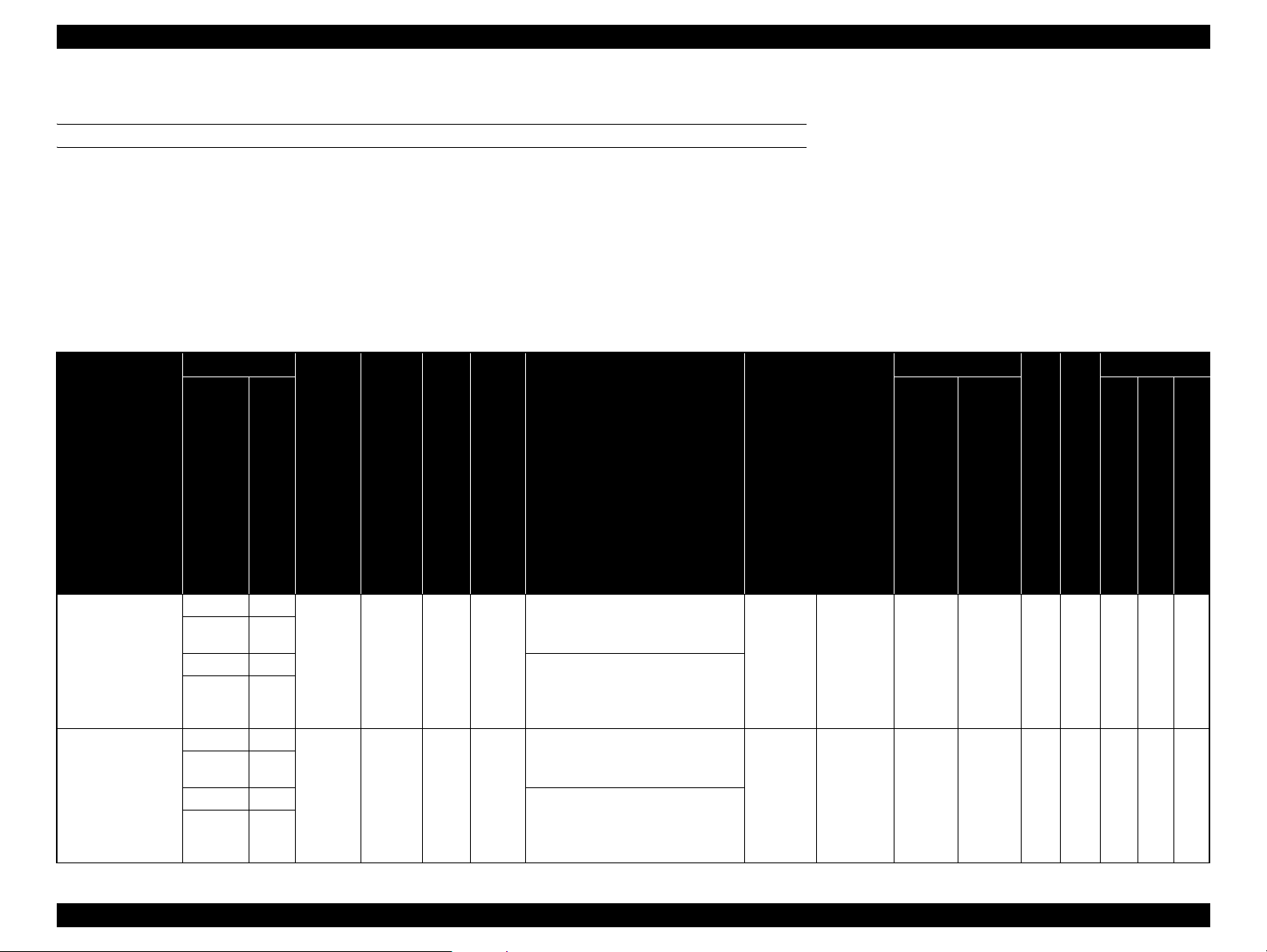
Epson Stylus Pro 7700/7710/7700M/7710M/7900/7910/9700/9710/9900/9910/WT7900/WT7910/9890/9908/7890/7908 Revision I
1.3.2.2 Designated Paper
ROLL PAPER
Note *1 : OK!: Recommended for borderless printing
OK: Borderless printing is available
NA: Borderless printing is NOT available
Borderless printing on the borderless printing available paper (OK) may result in drop in print quality or fail to produce complete borderless (white margins may appear) due to expanding of
the paper. Borderless printing can be made on commercially available paper, however, note that the availability is restricted by the paper size.
*2: Not supported for Epson Stylus Pro 7700/7710/7900/7910/WT7900/WT7910/7890/7908.
*3: Auto Take-up Reel Unit is used. (only Pro 9700/9710/9900/9910/9890/9908)
*4: When using the tensioner included in the Auto Take-up Reel Unit of Pro 9700/9710/9900/9910.
Table 1-5. Designated Roll Paper List
Size
Take-up*
3
Applied model
Name
Premium Glossy
Photo Paper (250)
Premium Semigloss
Photo Paper (250)
mm
406mm 16"
610mm 24"
914mm*
1118mm*344"*
406mm 16"
610mm 24"
914mm*
1118mm*244"*
inch
2
36"*
2
36"*
Borderless
Print
2
2
2
2
Thickness
*1
OK! 0.27mm 3" Standard
OK! 0.27mm 3" Standard
Core
Diameter
Roll
Paper
Tension
Upper: Pro7900/7910/9900/9910/9890/
ICC Profile
9908/7890/7908
Lower:Pro7700/7710/7700M/7710M/
9700/9710
• Photo Black: Pro9900_7900
PremiumGlossyPhotoPaper250.icc
• Matte Black: ---
• Photo Black: Epson Stylus Pro
7700_7710_9700_9710
PremiumGlossyPhotoPaper250.icc
• Matte Black: ---
• Photo Black: Pro9900_7900
PremiumGlossyPhotoPaper250.icc
• Matte Black: ---
• Photo Black: Epson Stylus Pro
7700_7710_9700_9710
PremiumGlossyPhotoPaper250.icc
• Matte Black: ---
Driver Setting
Photo Paper
Photo Paper
Premium
Glossy
Photo Paper
(250)
Premium
Semigloss
Photo Paper
(250)
Auto
Black
Cut
Forward Backward
Ink
9890/9908/7890/7908
Pro7900/7910/9900/9910/
Pro7700/7710/7700M/7710M/9700/9710
33OK PK 333
33OK PK 33
ProWT7900/WT7910
PRODUCT DESCRIPTION Printing Specifications 29
Confidential
Page 30
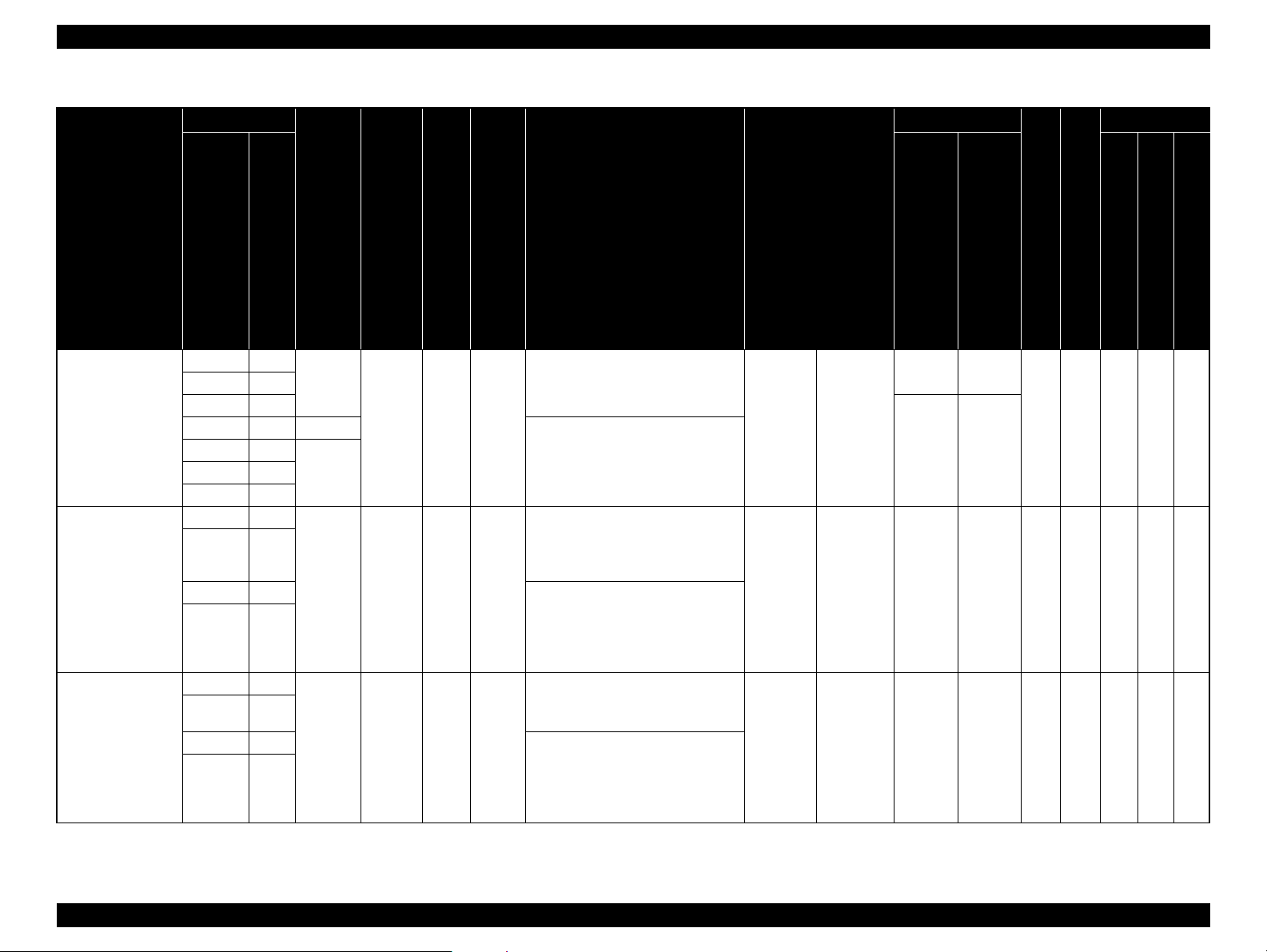
Epson Stylus Pro 7700/7710/7700M/7710M/7900/7910/9700/9710/9900/9910/WT7900/WT7910/9890/9908/7890/7908 Revision I
Table 1-5. Designated Roll Paper List
Size
Take-up*
3
Applied model
Name
Premium Luster Photo
Paper (260)
Premium Semimatte
Photo Paper (260)
Photo Paper Gloss 250
Borderless
mm
inch
254mm 10"
300mm 12"
406mm 16"
508mm 20" NA
610mm 24"
2
2
36"*
1118mm*244"*
2
406mm 16"
610mm 24"
2
2
914mm*
1118mm*244"*
36"*
2
432mm 17"
610mm 24"
2
914mm*
1118mm*244"*
36"*
2
2
Roll
Paper
Tension
Print
*1
Thickness
Core
Diameter
OK!
0.27mm 3" Standard
OK!914mm*
OK! 0.27mm 3" Standard
OK! 0.25mm 3" Normal
Upper: Pro7900/7910/9900/9910/9890/
ICC Profile
9908/7890/7908
Lower:Pro7700/7710/7700M/7710M/
9700/9710
• Photo Black: Pro9900_7900
PremiumLusterPhotoPaper260.icc
• Matte Black: ---
• Photo Black: Epson Stylus Pro
7700_7710_9700_9710
PremiumLusterPhotoPaper260.icc
• Matte Black: ---
• Photo Black: Pro9900_7900
PremiumSemimattePhotoPaper260.i
cc
• Matte Black: ---
• Photo Black: Epson Stylus Pro
7700_7710_9700_9710
PremiumSemimattePhotoPaper260.i
cc
• Matte Black: ---
• Photo Black: Pro9900_7900
PhotoPaperGloss250.icc
• Matte Black: ---
• Photo Black:Epson Stylus Pro
7700_7710_9700_9710PhotoPaper
Gloss
250.icc
• Matte Black: ---
Driver Setting
Photo Paper
Photo Paper
Photo Paper
Premium
Luster Photo
Paper (260)
Premium
Semimatte
Photo Paper
(260)
Photo Paper
Gloss 250
Auto
Black
Cut
Forward Backward
Ink
9890/9908/7890/7908
Pro7900/7910/9900/9910/
NA NA
OK PK 33
33
33OK PK 33
33OK PK 33
ProWT7900/WT7910
Pro7700/7710/7700M/7710M/9700/9710
PRODUCT DESCRIPTION Printing Specifications 30
Confidential
Page 31

Epson Stylus Pro 7700/7710/7700M/7710M/7900/7910/9700/9710/9900/9910/WT7900/WT7910/9890/9908/7890/7908 Revision I
Table 1-5. Designated Roll Paper List
Size
Take-up*
3
Applied model
Name
Premium Glossy
Photo Paper (170)
Premium Semigloss
Photo Paper (170)
Epson Proofing Paper
White Semimatte
mm
420mm (A2) NA
610mm 24"
914mm*
1118mm*244"*
420mm (A2) NA
610mm 24"
914mm*
1118mm*244"*
330mm 13"
432mm 17"
610mm 24"
914mm*236"*
1118mm*244"*
inch
2
2
36"*
2
2
2
36"*
2
2
2
Borderless
Print
Thickness
*1
OK!
OK!
OK 0.25mm 3" Standard
0.18mm 2" Standard
0.18mm 2" Standard
Core
Diameter
Roll
Paper
Tension
Upper: Pro7900/7910/9900/9910/9890/
ICC Profile
9908/7890/7908
Lower:Pro7700/7710/7700M/7710M/
9700/9710
• Photo Black: Pro9900_7900
PremiumGlossyPhotoPaper170.icc
• Matte Black: ---
• Photo Black:Epson Stylus
Pro7700_7710_9700_9710
PremiumGlossyPhotoPaper170.icc
• Matte Black: ---
• Photo Black: Pro9900_7900
PremiumSemiglossPhotoPaper170.i
cc
• Matte Black: ---
• Photo Black: Epson Stylus
Pro7700_7710_9700_9710
PremiumSemiglossPhotoPaper170.i
cc
• Matte Black: ---
• Photo Black: Pro9900_7900
EpsonProofingPaperWhiteSemimatt
e.icc
• Matte Black: ---
---
Driver Setting
Photo Paper
Photo Paper
Proofing
Paper
Premium
Glossy
Photo Paper
(170)
Premium
Semigloss
Photo Paper
(170)
Epson
Proofing
Paper White
Semimatte
Auto
Black
Cut
Forward Backward
Ink
9890/9908/7890/7908
Pro7900/7910/9900/9910/
33OK PK 33
33OK PK 33
--- ---
33
OK PK
33
ProWT7900/WT7910
Pro7700/7710/7700M/7710M/9700/9710
PRODUCT DESCRIPTION Printing Specifications 31
Confidential
Page 32

Epson Stylus Pro 7700/7710/7700M/7710M/7900/7910/9700/9710/9900/9910/WT7900/WT7910/9890/9908/7890/7908 Revision I
Table 1-5. Designated Roll Paper List
Size
Take-up*
3
Applied model
Name
Epson Proofing Paper
Publication
Epson Proofing Paper
Commercial
Enhanced Synthetic
Paper
mm
330mm 13"
432mm 17"
610mm 24"
914mm*
1118mm*244"*
330mm 13"
432mm 17"
610mm 24"
914mm*
1118mm*244"*
610mm 24"
1118mm*244"*
inch
2
36"*
2
36"*
Borderless
Print
2
2
2
2
2
Thickness
*1
OK 0.20mm 3" Standard
OK 0.20mm 3" Standard
OK 0.12mm 2" Higher
Core
Diameter
Roll
Paper
Tension
Upper: Pro7900/7910/9900/9910/9890/
ICC Profile
9908/7890/7908
Lower:Pro7700/7710/7700M/7710M/
9700/9710
• Photo Black: Pro9900_7900
EpsonProofingPaperPublication.icc
• Matte Black: ---
---
• Photo Black: Pro9900_7900
EpsonProofingPaperCommercial.ic
c
• Matte Black: ---
---
• Photo Black: ---
• Matte Black: Pro9900_7900
EnhancedSyntheticPaper.icc
• Photo Black: ---
• Matte lack: Epson Stylus
Pro7700_7710_9700_9710
EbhancedSynthetic Paper.icc
Driver Setting
Proofing
Paper
Proofing
Paper
Others
Epson
Proofing
Paper
Publication
Epson
Proofing
Paper
Commercial
Enhanced
Synthetic
Paper
Auto
Black
Cut
Forward Backward
--- ---
33
--- ---
33
Ink
OK PK
OK PK
9890/9908/7890/7908
Pro7900/7910/9900/9910/
3
33
33OK MK 33
ProWT7900/WT7910
Pro7700/7710/7700M/7710M/9700/9710
PRODUCT DESCRIPTION Printing Specifications 32
Confidential
Page 33

Epson Stylus Pro 7700/7710/7700M/7710M/7900/7910/9700/9710/9900/9910/WT7900/WT7910/9890/9908/7890/7908 Revision I
Table 1-5. Designated Roll Paper List
Size
Take-up*
3
Applied model
Name
Enhanced Adhesive
Synthetic Paper
Doubleweight Matte
Paper
mm
inch
610mm 24"
1118mm*244"*
610mm 24"
914mm*236"*
1118mm*
2
44"*
Borderless
*1
Print
Thickness
Core
Diameter
OK 0.17mm 2" High
2
2
OK! 0.21mm 2" Standard
2
Roll
Paper
Tension
Upper: Pro7900/7910/9900/9910/9890/
ICC Profile
9908/7890/7908
Lower:Pro7700/7710/7700M/7710M/
9700/9710
• Photo Black: ---
• Matte Black: Pro9900_7900
EnhancedAdhesiveSyntheticPaper.i
cc
• Photo Black: ---
• Matte Black: Epson Stylus
Pro7700_7710_9700_9710
EnhancedAdhesiveSyntheticPaper.i
cc
• Photo Black: ---
• Matte Black: Pro9900_7900
DoubleweightMattePaper.icc
• Photo Black: ---
• Matte Black: Epson Stylus
Pro7700_7710_9700_9710
DoubleweightMattePaper.icc
Driver Setting
Others
Matte Paper
Enhanced
Adhesive
Synthetic
Paper
Doubleweig
ht Matte
Paper
Auto
Black
Cut
Forward Backward
Ink
9890/9908/7890/7908
Pro7900/7910/9900/9910/
33OK MK 33
4
3*
NA OK MK 33
ProWT7900/WT7910
Pro7700/7710/7700M/7710M/9700/9710
PRODUCT DESCRIPTION Printing Specifications 33
Confidential
Page 34

Epson Stylus Pro 7700/7710/7700M/7710M/7900/7910/9700/9710/9900/9910/WT7900/WT7910/9890/9908/7890/7908 Revision I
Table 1-5. Designated Roll Paper List
Size
Take-up*
3
Applied model
Name
Enhanced Matte Paper
Singleweight Matte
Paper
mm
432mm 17"
610mm 24"
2
914mm*
1118mm*
2
432mm 17"
610mm 24"
2
914mm*
1118mm*
2
inch
36"*
44"*
36"*
44"*
Borderless
Print
2
2
2
2
Thickness
*1
OK 0.25mm 3" Standard
OK! 0.14mm 2" Standard
Core
Diameter
Roll
Paper
Tension
Upper: Pro7900/7910/9900/9910/9890/
ICC Profile
9908/7890/7908
Lower:Pro7700/7710/7700M/7710M/
9700/9710
• Photo Black: Pro9900_7900
EnhancedMattePaper_PK.icc
• Matte Black: Pro9900_7900
EnhancedMattePaper_MK.icc
• Photo Black: ---
• Matte Black: Epson Stylus
Pro7700_7710_9700_9710
EnhancedMattePosterBoard.icc
• Photo Black: ---
• Matte Black:
Pro9900_7900SingleweightMattePa
per.icc
• Photo Black: ---
• Matte Black: Epson Stylus
Pro7700_7710_9700_9710
SingleweightMattePaper.icc
Driver Setting
Matte Paper
Matte Paper
Enhanced
Matte Paper
Singleweight
Matte Paper
Auto
Black
Cut
Forward Backward
Ink
9890/9908/7890/7908
Pro7900/7910/9900/9910/
3 NA OK MK 33
4
3*
NA OK MK 33
ProWT7900/WT7910
Pro7700/7710/7700M/7710M/9700/9710
PRODUCT DESCRIPTION Printing Specifications 34
Confidential
Page 35

Epson Stylus Pro 7700/7710/7700M/7710M/7900/7910/9700/9710/9900/9910/WT7900/WT7910/9890/9908/7890/7908 Revision I
Table 1-5. Designated Roll Paper List
Size
Take-up*
3
Applied model
Name
Singleweight Matte
Paper (Line Drawing)
Watercolor Paper Radiant White
UltraSmooth Fine Art
Paper
Textured Fine Art
Paper
mm
432mm 17"
610mm 24"
914mm*
1118mm*
610mm 24"
1118mm*244"*
432mm 17"
610mm 24"
1118mm*
432mm 17"
610mm 24"
914mm*
1118mm*244"*
inch
2
36"*
2
44"*
2
36"*
2
44"*
2
36"*
Borderless
Print
2
2
2
2
2
2
2
Thickness
*1
OK! 0.14mm 2" Standard
OK 0.29mm 3" High
OK 0.32mm 3" High
OK 0.37mm 3" High
Core
Diameter
Roll
Paper
Tension
Upper: Pro7900/7910/9900/9910/9890/
ICC Profile
9908/7890/7908
Lower:Pro7700/7710/7700M/7710M/
9700/9710
---
• Photo Black: ---
• Matte Black: Epson Stylus
Pro7700_7710_9700_9710
SingleweightMattePaper.icc
• Photo Black: Pro9900_7900
WatercolorPaperRadiantWhite_PK.icc
• Matte Black: Pro9900_7900
WatercolorPaperRadiantWhite_MK.icc
---
• Photo Black: Pro9900_7900
UltraSmoothFineArtPaper_PK.icc
• Matte Black: Pro9900_7900
UltraSmoothFineArtPaper_MK.icc
---
• Photo Black: Pro9900_7900
TexturedFineArtPaper_PK.icc
• Matte Black: Pro9900_7900
TexturedFineArtPaper_MK.icc
---
Driver Setting
Matte Paper
Fine Art
Paper
Fine Art
Paper
Fine Art
Paper
Singleweight
Matte Paper
(Line
Drawing)
Watercolor
Paper -
Radiant
White
UltraSmooth
Fine Art
Paper
Textured
Fine Art
Paper
Forward Backward
4
3*
NA OK MK 3
33OK
33OK
33OK
Auto
Cut
Black
Ink
PK/
MK
PK/
MK
PK/
MK
Pro7900/7910/9900/9910/
3914mm*
3
3
9890/9908/7890/7908
ProWT7900/WT7910
Pro7700/7710/7700M/7710M/9700/9710
PRODUCT DESCRIPTION Printing Specifications 35
Confidential
Page 36

Epson Stylus Pro 7700/7710/7700M/7710M/7900/7910/9700/9710/9900/9910/WT7900/WT7910/9890/9908/7890/7908 Revision I
Table 1-5. Designated Roll Paper List
Size
Take-up*
3
Applied model
Name
Canvas
Epson ClearProof
Film
mm
610mm 24"
1118mm*244"*
432mm 17"
610mm 24"
inch
2
36"*
Borderless
Print
2
2
Thickness
*1
OK 0.46mm 2" Standard
NA 0.15mm 2" Standard
Core
Diameter
Roll
Paper
Tension
Upper: Pro7900/7910/9900/9910/9890/
ICC Profile
9908/7890/7908
Lower:Pro7700/7710/7700M/7710M/
9700/9710
• Photo Black: Pro9900_7900
Canvas_PK.icc
• Matte Black: Pro9900_7900
Canvas_MK.icc
---
--- --- --- --- --- OK PK 3
Driver Setting
Fine Art
Paper
Canvas
Forward Backward
33OK
Auto
Cut
Black
Ink
PK/
MK
9890/9908/7890/7908
Pro7900/7910/9900/9910/
ProWT7900/WT7910
Pro7700/7710/7700M/7710M/9700/9710
3914mm*
PRODUCT DESCRIPTION Printing Specifications 36
Confidential
Page 37

Epson Stylus Pro 7700/7710/7700M/7710M/7900/7910/9700/9710/9900/9910/WT7900/WT7910/9890/9908/7890/7908 Revision I
CUT SHEET
Note *1 : OK!: Recommended for borderless printing
OK: Borderless printing is available
NA: Borderless printing is NOT available
Borderless printing on the borderless printing available paper (OK) may result in drop in print quality or fail to produce complete borderless (white margins may appear) due to expanding of
the paper. Borderless printing can be made on commercially available paper, however, note that the availability is restricted by the paper size.
*2: Not supported for Epson Stylus Pro 7700/7710.
Table 1-6. Designated Cut Sheet List
Applied model
Name Size
Premium Glossy Photo Paper
Premium Semigloss Photo
Paper
Borderless
Print
Super A3/B OK
A2 NA
Super A3/B OK
A2 NA
US-C OK NA
*1
Thickness
0.27mm
0.27mm
•Photo Black:
• Matte Black: ---
•Photo Black:
• Matte Black: ---
•Photo Black:
• Matte Black: ---
•Photo Black:
• Matte Black: ---
Upper: Pro7900/7910/9900/9910/
Lower: Pro7700/7710/7700M/7710M/9700/9710
Pro9900_7900PremiumGlossyPhotoPaper.icc
Epson Stylus Pro
7700_7710_9700_9710PremiumGlossyPhotoPaper.icc
Pro9900_7900PremiumSemiglossPhotoPaper.icc
Epson Stylus Pro
7700_7710_9700_9710PremiumSemiglossPhotoPaper.icc
ICC Profile
9890/9908/7890/7908
Driver Setting Black Ink
Photo Paper
Photo Paper
Premium Glossy
Photo Paper
Premium
Semigloss
Photo Paper
PK ✔✔✔
PK
Pro7900/7910/9900/9910
✔
9700/9710
9890/9908/7890/7908
Pro7700/7710/7700M/7710M/
✔
ProWT7900/WT7910
PRODUCT DESCRIPTION Printing Specifications 37
Confidential
Page 38

Epson Stylus Pro 7700/7710/7700M/7710M/7900/7910/9700/9710/9900/9910/WT7900/WT7910/9890/9908/7890/7908 Revision I
Table 1-6. Designated Cut Sheet List
Applied model
Name Size
Premium Luster Photo Paper
Archival Matte Paper/Enhanced
Matte Paper
Singleweight Matte Paper
Borderless
Print
Super A3/B OK
A2 NA
US-C OK NA
Super A3/B OK
A2 NA
US-C OK NA
Super A3/B OK
A2 NA
*1
Thickness
0.27mm
0.26mm
0.14mm
•Photo Black:
• Matte Black: ---
•Photo Black:
• Matte Black: ---
•Photo Black:
• Matte Black: ---
• Photo Black: ---
• Matte Black:
• Photo Black: ---
• Matte Black:
Upper: Pro7900/7910/9900/9910/
Lower: Pro7700/7710/7700M/7710M/9700/9710
Pro9900_7900PremiumLusterPhotoPaper.icc
Epson Stylus Pro
7700_7710_9700_9710PremiumLusterPhotoPaper.icc
Pro9900_7900ArchivalMattePaper_PK.icc
Pro9900_7900ArchivalMattePaper_MK.icc
Epson Stylus Pro
7700_7710_9700_9710ArchivalMattePaper.icc
Epson Stylus Pro
7700_7710_9700_9710EnhancedMattePaper.icc
Pro9900_7900SingleweightMattePaper.icc
ICC Profile
9890/9908/7890/7908
---
Driver Setting Black Ink
Photo Paper
Matte Paper
Matte Paper
Premium Luster
Photo Paper
Archival Matte
Paper/
Enhanced Matte
Paper
Singleweight
Matte Paper
PK
PK/MK
MK ✔
9700/9710
9890/9908/7890/7908
Pro7900/7910/9900/9910
Pro7700/7710/7700M/7710M/
✔
✔
✔
✔
ProWT7900/WT7910
PRODUCT DESCRIPTION Printing Specifications 38
Confidential
Page 39

Epson Stylus Pro 7700/7710/7700M/7710M/7900/7910/9700/9710/9900/9910/WT7900/WT7910/9890/9908/7890/7908 Revision I
Table 1-6. Designated Cut Sheet List
Applied model
Name Size
Photo Quality Inkjet Paper
Epson Proofing Paper White
Semimatte
Watercolor Paper - Radiant
White
UltraSmooth Fine Art Paper
Borderless
Print
Super A3 OK
A2 NA
US-C OK
Super A3/B OK 0.25mm
Super A3/B OK 0.29mm
Super A3 OK
A2 NA
*1
Thickness
0.12mm
0.46mm
Upper: Pro7900/7910/9900/9910/
ICC Profile
9890/9908/7890/7908
Lower: Pro7700/7710/7700M/7710M/9700/9710
•Photo Black:
Pro9900_7900PhotoQualityInkJetPaper.icc
• Matte Black: ---
• Photo Black: ---
• Matte Black:
Epson Stylus Pro7700_7710_9700_9710PhotoQualityInk
Paper.icc
•Photo Black:
Pro9900_7900EpsonProofingPaperWhiteSemimatte.icc
• Matte Black: ---
•Photo Black:
Pro9900_7900WatercolorPaper-RadiantWhite_PK.icc
• Matte Black:
Pro9900_7900WatercolorPaper-RadiantWhite_MK.icc
•Photo Black:
Pro9900_7900UltraSmoothFineArtPaper_PK.icc
• Matte Black:
Pro9900_7900UltraSmoothFineArtPaper_MK.icc
---
Driver Setting Black Ink
Matte Paper
Proofing Paper
Fine Art Paper
Fine Art Paper
Photo Quality
Inkjet Paper
Epson Proofing
Paper
White Semimatte
Watercolor Paper
-
Radiant White
UltraSmooth
Fine
Art Paper
MK
NA
PK/MK ✔
PK/MK ✔
PK/MK ✔
9700/9710
9890/9908/7890/7908
Pro7900/7910/9900/9910
Pro7700/7710/7700M/7710M/
✔
✔
ProWT7900/WT7910
•Photo Black:
Pro9900_7900VelvetFineArtPaper_PK.icc
• Matte Black:
Pro9900_7900VelvetFineArtPaper_MK.icc
---
Fine Art Paper
Velvet Fine
Art Paper
PK/MK ✔
Velvet Fine Art Paper
Super A3/B OK
0.48mm
A2 NA
PRODUCT DESCRIPTION Printing Specifications 39
Confidential
Page 40

Epson Stylus Pro 7700/7710/7700M/7710M/7900/7910/9700/9710/9900/9910/WT7900/WT7910/9890/9908/7890/7908 Revision I
Table 1-6. Designated Cut Sheet List
Applied model
Name Size
Textured Fine Art Paper
Enhanced Matte Posterboard
24" x 30"
36" x 44"
24" x 30"
30" x 40"*
Borderless
Print
OK 0.67mm
OK 1.30mm
2
*1
Thickness
Upper: Pro7900/7910/9900/9910/
ICC Profile
9890/9908/7890/7908
Lower: Pro7700/7710/7700M/7710M/9700/9710
•Photo Black:
Pro9900_7900TexturedFineArtPaper_PK.icc
• Matte Black:
Pro9900_7900TexturedFineArtPaper_MK.icc
---
•Photo Black:
Pro9900_7900EnhancedMattePosterBoard_PK.icc
• Matte Black:
Pro9900_7900EnhancedMattePosterBoard_MK.icc
• Photo Black: ---
• Matte Black:
Epson Stylus Pro
7700_7710_9700_9710EnhancedMattePosterBoard.icc
Driver Setting Black Ink
Fine Art Paper
Others
Textured Fine
Art Paper
Enhanced Matte
Poster Board
9700/9710
9890/9908/7890/7908
Pro7900/7910/9900/9910
Pro7700/7710/7700M/7710M/
PK/MK ✔
PK/MK ✔✔
ProWT7900/WT7910
PRODUCT DESCRIPTION Printing Specifications 40
Confidential
Page 41

Epson Stylus Pro 7700/7710/7700M/7710M/7900/7910/9700/9710/9900/9910/WT7900/WT7910/9890/9908/7890/7908 Revision I
1.3.3 Printable Area
ROLL PAPER
Margins for roll paper depends on the ROLL PAPER MARGIN settings in the
PRINTER SETUP menu.
Epson Stylus Pro 9700/9710/9900/
9910/9890/9908: 254 to 1118 mm
Epson Stylus Pro 7700/7710/7700M/7710M/7900/
7910/WT7900/WT7910/7890/7908: 254 to 610 mm
Note "*1": When the Default is selected, “a” becomes 20mm and “c” becomes 15mm for the following
paper types; Premium Glossy Photo Paper(250), Premium Semigloss Photo Paper(250), and
Premium Luster Photo Paper(260).
"*2": When the “Roll Paper (Banner)” is selected for the “Source” in the “Paper Settings” of the
printer driver, the top and bottom margins become 0 mm.
"*3": The maximum paper length satiable with the printer driver is as follows.
Windows: 15,000 mm (590.6 inch)
Mac OS X: 15,240 mm (600 inch)
When paper length longer than the above is required, select the “Roll Paper (Banner)”. The
printer driver allows the setting if the application used for the data supports the length.
CUT SHEET
ROLL PAPER MARGIN settings Explanation
*1
Default
TOP/BOTTOM 15mm
a = c = 15 mm
b = d = 3 mm
a = c = 15 mm
b = d = 3 mm
a = 35 mm
TOP 35/BOTTOM 15MM
c = 15 mm
b = d = 3 mm
3mm
a, b, c, d = 3 mm
a, b, c, d = 15 mm
PRODUCT DESCRIPTION Printing Specifications 41
Confidential
Page 42

Epson Stylus Pro 7700/7710/7700M/7710M/7900/7910/9700/9710/9900/9910/WT7900/WT7910/9890/9908/7890/7908 Revision I
1.3.4 Borderless Printing Specification
AVAILABLE PAPER TYPE
For the paper types and sizes that support the borderless printing, see “1.3.2.2
Designated Paper” on page 29.
BORDERLESS PRINTING MODE
The following types of borderless printing are available with the printer driver.
Table 1-7. Borderless Printing Mode
Driver Setting Printer Operation Remarks
Default
• Printing is interrupted
for cutting off the top
margin of the first
page. This may cause
color inconsistencies
depending on the print
data.
• The cut line between
pages may be slightly
off the border.
Normal Cut*
Single Cut
1*2
*
Prints an image bleeding it off
the left and right edges of
paper. The top and bottom
margins are determined by
2
ROLL PAPER MARGIN
setting.
Prints an image bleeding it off
the all edges of paper.
The cutting methods is as
follows.
The minimum width
required for cutting is
applied as the top margin
of the first page, then the
top margin is cut off during
printing.
No margin is provided between pages, and the
cutting is made on the border between the pages.
When the job is finished, the bottom side of the last
page is cut off without margin.
Table 1-7. Borderless Printing Mode
Driver Setting Printer Operation Remarks
Prints an image bleeding it off
the all edges of paper.
The cutting methods is as
follows.
The auto refresh margin is
applied as the top margin
of the first page, then the
Double Cut
1*2*3
*
top margin is cut off during
printing.
The bottom side of each
page is cut off without margin.
The minimum width required for cutting is applied
as margins between pages.
Note : Borderless printing is not available for Epson Stylus Pro WT7900/WT7910.
Note "*1": The cut pages vertical length becomes about 2mm shorter than the specified size.
"*2": Color inconsistencies or ink smudges due to the interruption of printing for cutting off top
margins are likely to occur on the following papers.
• Doubleweight Matte Paper
• Singleweight Matte Paper
• Enhanced Matte Paper
• Textured Fine Art Paper
• UltraSmooth Fine Art Paper
• Printing is interrupted
for cutting off the top
margin of the first
page. This may cause
color inconsistencies
depending on the print
data.
• The top and bottom
sides of each page are
cut off at the position
slightly inward the
image edges so that no
white margin appears
on the edges of the cut
pages. This causes the
vertical length of the
cut page about 2mm
shorter than the
specified length.
PRODUCT DESCRIPTION Printing Specifications 42
Confidential
Page 43

Epson Stylus Pro 7700/7710/7700M/7710M/7900/7910/9700/9710/9900/9910/WT7900/WT7910/9890/9908/7890/7908 Revision I
1.3.5 Cutting of Roll Paper
The printer offers two ways of cutting for roll paper.
Cut Method Description
Auto cut The printer automatically cuts paper with the built-in cutter.
The user can manually move the built-in cutter to cut paper, or use a
Manual cut
C A U T I O N
C H E C K
P O I N T
SETTING BEFORE PRINTING
commercially available cutter. Select this setting when using the Auto
Take-up Reel Unit.
Some types of roll paper cannot be cut with the built-in cutter.
In such cases, cut it manually with a commercially available
cutter or the like.
When cutting Clear Film, please hold it by hands so that it does
not fall on the floor in order to prevent scratches
It may take time for the cutting operation.
HOW TO CUT
Auto cut
The printer automatically cuts paper with the built-in cutter each time a page is
printed.
Manual cut
Follow the procedure below to cut paper at the desired position.
1. After a page is printed, press the button to advance the paper to the cut
position.
2. Press the button. Select [Cut] from the selection screen on the display,
and press [OK] button. The built-in cutter moves and cuts the paper.
C H E C K
P O I N T
When the paper type is the one that the built-in cutter does not
support, pressing the button advances the paper to the position
for manual cutting using a commercially available cutter. Cut the
paper manually with your cutter or a similar tool along the lower
frame of the front cover.
C A U T I O N
When cutting the paper manually, make sure to confirm the
Spectroproofer backing is not installed.
The cut method setting can be made by the control panel or the printer driver.
When setting with the control panel (for printing a status sheet or etc.)
Press button to select the cut method.
Icon Description
Roll Auto Cut On
Roll Auto Cut Off
When setting from a computer
Select “Auto Cut” in the “Paper Setting” window of the printer driver.
PRODUCT DESCRIPTION Printing Specifications 43
Confidential
Page 44

Epson Stylus Pro 7700/7710/7700M/7710M/7900/7910/9700/9710/9900/9910/WT7900/WT7910/9890/9908/7890/7908 Revision I
1.4 Hardware Specifications
This section provides the printer dimensions and shows the main components.
1.4.1 Dimensions and Weight
MAIN UNIT
1,218mm
667mm
Pro 9700/Pro 9710/Pro 9900/Pro 9910/Pro 9890/Pro 9908: 1,864mm
Pro 7700/Pro7710/Pro 7900/Pro 7910/ProWT7900/WT7910/Pro 7890/Pro 7908: 1,356mm
Model
Pro 9900/Pro 9910/
Pro 9890/Pro 9908
Pro 7900/Pro 7910
Pro 7890/Pro 7908
Pro 9700/Pro 9710 1,864 mm 667 mm 1,218 mm Approx. 134 kg
Pro 7700/Pro 7710/
Pro 7700M/Pro 7710M
Pro WT7900/
Pro WT7910
Note *: Excluding the ink cartridges and paper
Note "*1": The depth is 1442 mm when the Basket for Epson Special Film is installed.
Width Depth Height
1,864 mm 667 mm 1,218 mm Approx. 135 kg
1,356 mm 667 mm 1,218 mm Approx. 101 kg
1,356 mm 667 mm 1,218 mm Approx. 100 kg
1,356 mm 667 mm*
External Dimensions
1
Weight*
1,218 mm Approx. 100 kg
Figure 1-3. Dimensions (standard)
PRODUCT DESCRIPTION Hardware Specifications 44
Confidential
Page 45

Epson Stylus Pro 7700/7710/7700M/7710M/7900/7910/9700/9710/9900/9910/WT7900/WT7910/9890/9908/7890/7908 Revision I
OPTIONS
<Mounter>
Pro 9900/Pro 9910/Pro 9890/Pro 9908: 1,295 mm
Pro 7900/Pro 7910/Pro 7890/Pro 7908: 787 mm
<Auto Take-up Reel Unit>
267 mm
199 mm
<Color Measurement Device>
88.6 mm
71 mm
58 mm
Model
Weight
Width Depth Height
External Dimensions
Mounter for Pro 9900/Pro 9910/
Pro 9890/Pro 9908
Mounter for Pro 7900/Pro 7910/
Pro 7890/Pro 7908
1,295 mm 199 mm 267 mm Approx. 13.4 kg
787 mm 199 mm 267 mm Approx. 9.2 kg
Color Measurement Device 71 mm 88.6 mm 58 mm Approx. 0.13 kg
Auto Take-up Reel Unit – – – Approx. 6.9 kg
Figure 1-4. Dimensions
PRODUCT DESCRIPTION Hardware Specifications 45
Confidential
Page 46

Epson Stylus Pro 7700/7710/7700M/7710M/7900/7910/9700/9710/9900/9910/WT7900/WT7910/9890/9908/7890/7908 Revision I
1.4.2 Part Names
MAIN UNIT
Adapter Holder
Ink Cover
Front Cover
Paper Basket
USB Interface Connector
Roll Paper Cover
Paper Guides
Option Interface Connector
Control Panel
Ink Cover
Manual Box
Network Interface Connector
BASKET FOR EPSON SPECIAL FILM
Handle part
Storing string
Figure 1-6. Part Names (Basket for Epson Special Film)
OPTIONS
Movable Unit
Attachment part
Handle part
Film guides
Basket cloth
Maintenance
Tank
Control Box
AC Inlet
Drive Unit
Figure 1-7. Part Names (Auto Take-up Reel Unit)
Maintenance
Tank
Figure 1-5. Part Names (Main Unit)
PRODUCT DESCRIPTION Hardware Specifications 46
Confidential
Page 47

Epson Stylus Pro 7700/7710/7700M/7710M/7900/7910/9700/9710/9900/9910/WT7900/WT7910/9890/9908/7890/7908 Revision I
Handle
Interface connector
to the printer
Cover
Light
Auto Take-up Reel
Unit connector
AC Inlet
Handle
Guide Rail
Mini USB interface cable
DC cable
1.4.3 Option Correspondence Table
Model
Pro 9900/
Pro 9910
Pro 7900/
Pro 7910
Pro 9700/
Pro 9710
Pro 7700/
Pro 7710
Pro WT7900/
Pro WT7910
Pro 7700M
Pro 7710M
Pro 9890/
Pro 9908
Pro 7890/
Pro 7908
Auto Take-up
Reel Unit
Supported Not supported Supported Not supported
Not supported Supported Not supported Not supported
Supported Not supported Not supported Not supported
Not supported Not supported Not supported Not supported
Not supported Supported Not supported Supported
Not supported Not supported Not supported Not supported
Supported Not supported Supported Not supported
Not supported Supported Not supported Not supported
SpectroProofer
24”
SpectroProofer
44”
Basket for Epson
Special Film
Lens
White calibration tile
Paper Presser
Mini USB interface connector
DC connector
Color Measurement
Device carriage
Figure 1-8. Part Names (SpectroProofer)
PRODUCT DESCRIPTION Hardware Specifications 47
Confidential
Page 48

Epson Stylus Pro 7700/7710/7700M/7710M/7900/7910/9700/9710/9900/9910/WT7900/WT7910/9890/9908/7890/7908 Revision I
1.5 Control Panel
BUTTONS
[Power] button
1
*See the right column
11
*See the right column
2
[Ink Cover Open]
10
button
[Paper Feed
3
(reverse)] button
[Paper Source]
9
button
[OK] button
4
[Paper Secure]
5
button
6
7
[Paper Feed
8
(forward)] button
[Menu]
button
[Paper Cut]
button
2
Epson Stylus Pro 7900/7910/
9900/9910/
9890/9908/7890/7908
[Black Ink Change] button
Epson Stylus Pro 7700/7710/
7700M/7710M/9700/9710/
WT7900/WT7910
[Cleaning] button
11
Epson Stylus Pro 7900/7910/
9900/9910/7700/7710/9700/
9710/WT7900/WT7910/9890/
9908/7890/7908
[Pause/Reset] button
Epson Stylus Pro 7700M/7710M
[Pause/Reset] button
PRODUCT DESCRIPTION Control Panel 48
Confidential
Page 49

Epson Stylus Pro 7700/7710/7700M/7710M/7900/7910/9700/9710/9900/9910/WT7900/WT7910/9890/9908/7890/7908 Revision I
BUTTONS
NOTE *1 : Epson Stylus Pro 7900/7910/9900/9910/9890/9908/7890/7908 only.
*2 : Epson Stylus Pro 7700/7710/7700M/7710M/9700/9710/WT9700/
WT9710 only.
*3 : Epson Stylus Pro 7700M/7710M only.
Button Name
Function
When pressed normally When pressed down for 3 sec. For panel setting
1[Power] Turns the printer On or Off. --- Power-off
• Displays the black ink change screen when BK ink error occurs or during
[Black Ink Change] *1
2
[Cleaning] *2 Goes to the cleaning menu. --- ---
3 [Paper Feed (reverse)]
4 [OK]
5 [Paper Secure]
6[Menu]
7[Paper Cut]
idling.
• Other than above: Does not function.
• When roll paper is loaded: Feeds the paper backward.
• When roll paper is not loaded: Does not function.
• While the Paper Presser is released: Increases the power of the suction fan.
• Other than above: Does not function.
• After printing: Ejects the cut sheet.
• Sets the selected parameter in the selected item in the Menu mode. Executes
the item if the selected item is for execution only.
• During ink drying or color chart drying: Stops the operation.
• While there is no paper in the printer: Displays the paper feeding procedures
on the LCD panel.
• Other than above: Does not function.
• Locks/unlocks the paper presser when idling, waiting for the feeding trigger
or such errors occurred as:
paper released error, front cover open error, paper cut error, paper skew error,
paper error (not detected), take-up error (sensor error), borderless error, paper
out error (roll paper), paper eject error, paper size error, paper setting error.
• Other than above: Does not function.
• During printing: Goes to the PRINTER STATUS menu.
• Goes to the panel setting mode when ink drying, color chart drying,
measuring colors or when paper out error (roll paper) occurred.
• When waiting for the feeding trigger or idling: Cuts the roll paper.
• Other than above: Does not function.
When roll paper is not loaded: Does not function.
--- ---
Increases the set
value.
Accepts the change,
---
--- ---
---
--- ---
Executes the
operation, Stores
the settings
Goes to the next
item.
PRODUCT DESCRIPTION Control Panel 49
Confidential
Page 50

Epson Stylus Pro 7700/7710/7700M/7710M/7900/7910/9700/9710/9900/9910/WT7900/WT7910/9890/9908/7890/7908 Revision I
Button Name
8 [Paper Feed (forward)]
9 [Paper Source]
10 [Ink Cover Open]
11 [Pause/Reset]
When pressed normally When pressed down for 3 sec. For panel setting
• When roll paper is loaded: Feeds the paper forward.
• When roll paper is not loaded: Does not function.
• While the Paper Presser is released: Decreases the power of the suction fan.
• When cut sheet is selected and a cut sheet is loaded on the printer: Feeds the
cut sheet to the print start position.
• When a cut sheet has been fed: Ejects the cut sheet.
• Changes the paper type when idling, waiting for the feeding trigger or when
such errors occurred as:
paper released error, front cover open error, paper cut error, paper skew error,
paper error (not detected), take-up error (sensor error), borderless error, paper
out error (roll paper), paper eject error, paper size error, paper setting error.
• Other than above: Does not function.
• During printing/cleaning/charging initially/changing ink: Does not function.
• Other than above: Opens the ink cover.
• When printing, idling, in the error status: Pauses the operation
• When displaying the menu screen: return to the previous screen from the
menu
• When displaying such screens as pausing, selection for opening IC Cover,
changing black ink, or cutting paper: return to the previous screen from the
sub menu
• When displaying the roll paper setting screen: return to the previous screen
from the roll paper setting screen
• Makes the printer recover from such errors as paper sensor error (barcode
detection failed), paper sensor error (wrong platen gap), cleaning error (not
enough ink), clogged nozzle error (not enough ink), cleaning error (auto head
cleaning failed).
• While the printer is in the idle state, switches between the copy mode and
print mode. *3
Function
• When roll paper is loaded: Feeds the roll paper forward at high speed.
• When roll paper is not loaded: Does not function.
---
--- ---
---
Decreases the set
value.
Goes back to the
previous item.
Stops the panel
settings.
PRODUCT DESCRIPTION Control Panel 50
Confidential
Page 51

Epson Stylus Pro 7700/7710/7700M/7710M/7900/7910/9700/9710/9900/9910/WT7900/WT7910/9890/9908/7890/7908 Revision I
LIGHTS (LED)
Power light
A
Pause light
E
Paper Check light
B
D
Figure 1-9. LED
Ink Check light
NOTE: The figure is for Epson Stylus Pro 7900/7910/9900/9910.
Paper Secure light
C
Name Color Status Description
ON The printer power is on.
A
Power Green
B
Paper Check Orange
C
Paper Secure Orange
D
Ink Check Orange
E
Pause Green
Note "*1": Repeats turning On and Off every 500 ms. When a maintenance error is occurring, the LED
repeats ON for 100 ms and OFF for 5 seconds.
"*2": The all LEDs flash when a service call error is occurring.
Flashing*1
OFF The printer power is off.
ON
Flashing
OFF The printer is ready to print data.
ON The paper presser is released.
OFF The printer is ready to print data.
ON
Flashing*1 The installed ink cartridge is nearly expended.
OFF The printer is ready to print data.
ON
OFF The printer is ready to print data.
The printer is receiving a data or performing the poweroff sequence.
• No paper is loaded in the paper source.
• The paper setting is not correct.
• Paper is jammed.
*1
• Paper is not loaded straight.
• The installed ink cartridge is expended.
• The ink cartridge is not installed.
• The wrong ink cartridge is installed.
• The printer is in the Menu mode or pause mode.
• The printer has an error.
PRODUCT DESCRIPTION Control Panel 51
Confidential
Page 52

Epson Stylus Pro 7700/7710/7700M/7710M/7900/7910/9700/9710/9900/9910/WT7900/WT7910/9890/9908/7890/7908 Revision I
LCD
Normal indication
Epson Stylus Pro 7900/7910/9900/9910
10 9
1
2
3
4
/9890/9908/7890/7908
5
No. Item Description
Message Printer status, operating status, or an error message is displayed.
1
Displays the setting of “Platen Gap”.
: “NARROW” is selected.
: “WIDE” is selected.
Platen Gap
2
8
7
6
Paper Source Selected paper type and roll paper cut settings is displayed.
3
Option Usage The options available to use are displayed as icons.
4
Ink cartridge status The current ink level in each of the nine cartridges is indicated.
5
Black Ink level The selected black ink level is indicated.
6
Waste ink level in the
7
maintenance tanks
Roll Paper Counter The remaining amount of the roll paper is displayed.
8
Roll Paper Margin
9
Paper Number
10
: “WIDER” is selected.
: “WIDEST” is selected.
When the selected registered number in “Paper Number” is
displayed, “Platen Gap” is not displayed.
The free space of the maintenance tanks is indicated.
The setting made by the ROLL PAPER MARGIN menu is
indicated beside the [ ].
• 15mm: “TOP/BOTTOM 15 mm” is selected.
• 35/15mm: “TOP 35/BOTTOM 15 mm” is selected.
• 3mm: “3mm” is selected.
• 15mm: “15mm” is selected.
• Auto: “DEFAULT” is selected
When you select paper number (1 to 10) for
CUSTOM PAPER, the number you selected appears.
PRODUCT DESCRIPTION Control Panel 52
Confidential
Page 53

Epson Stylus Pro 7700/7710/7700M/7710M/7900/7910/9700/9710/9900/9910/WT7900/WT7910/9890/9908/7890/7908 Revision I
Epson Stylus Pro 7700/7710/7700M/7710M/9700/9710
8
1
2
9
3
4
5
No. Item Description
Message Printer status, operating status, or an error message is displayed.
1
Displays the setting of “Platen Gap”.
: “NARROW” is selected.
7
Platen Gap
2
6
: “WIDE” is selected.
: “WIDER” is selected.
: “WIDEST” is selected
Selected registered number in “Paper Number” in No 9
below is displayed.
Paper Source Selected paper type and roll paper cut settings is displayed.
3
Option Usage The options available to use are displayed as icons.
4
Ink cartridge status The current ink level in each of the nine cartridges is indicated.
5
Waste ink level in the
6
maintenance tanks
Roll Paper Counter The remaining amount of the roll paper is displayed.
7
Roll Paper Margin
8
Paper Number
9
The free space of the maintenance tanks is indicated.
The setting made by the ROLL PAPER MARGIN menu is
indicated beside the [ ].
• 15mm: “TOP/BOTTOM 15 mm” is selected.
• 35/15mm: “TOP 35/BOTTOM 15 mm” is selected.
• 3mm: “3mm” is selected.
• 15mm: “15mm” is selected.
• Auto: “DEFAULT” is selected
When you select paper number (1 to 10) for
CUSTOM PAPER, the number you selected appears.
PRODUCT DESCRIPTION Control Panel 53
Confidential
Page 54

Epson Stylus Pro 7700/7710/7700M/7710M/7900/7910/9700/9710/9900/9910/WT7900/WT7910/9890/9908/7890/7908 Revision I
Epson Stylus Pro WT7900/WT7910
1
2
11
3
4
5
6 7
10
No. Item Description
Message Printer status, operating status, or an error message is displayed.
1
Displays the setting of “Platen Gap”.
: “NARROW” is selected.
: “WIDE” is selected.
Platen Gap
9
2
: “WIDER” is selected.
8
: “WIDEST” is selected.
Selected registered number in “Paper Number” in No 11
below is displayed.
Paper Source Selected paper type and roll paper cut settings is displayed.
3
Ink cartridge status The current ink level in each of the nine cartridges is indicated.
4
Option Usage The options available to use are displayed as icons.
5
White ink maintenance
6
display
Ink selection Displays the type of ink set in the white ink nozzle.
7
Waste ink level in the
8
maintenance tanks
Roll Paper Counter The remaining amount of the roll paper is displayed.
9
Roll Paper Margin
10
Paper Number
11
Displays the date when the next white ink maintenance is
required.
The free space of the maintenance tanks is indicated.
The setting made by the ROLL PAPER MARGIN menu is
indicated beside the [ ].
• 15mm: “TOP/BOTTOM 15 mm” is selected.
• 35/15mm: “TOP 35/BOTTOM 15 mm” is selected.
• 3mm: “3mm” is selected.
• 15mm: “15mm” is selected.
• Auto: “DEFAULT” is selected
When you select paper number (1 to 10) for
CUSTOM PAPER, the number you selected appears.
PRODUCT DESCRIPTION Control Panel 54
Confidential
Page 55

Epson Stylus Pro 7700/7710/7700M/7710M/7900/7910/9700/9710/9900/9910/WT7900/WT7910/9890/9908/7890/7908 Revision I
Error indication
BORDERLESS ERROR
LOAD A SUPPORTED PAPER
SIZE OR LOAD PAPER
CORRECTLY
12
3
Figure 1-10. LCD (Error indication)
No. Item Description
Error name An error name is displayed inverted.
1
Error icon An error icon is displayed.
2
Remedy
3
Note : When multiple errors are occurring simultaneously, the errors are indicated in the order of preset
priority. After recovering one of the errors, the next error is displayed.
An explanation about the error or an instruction to recover from
the error is displayed.
LCD (Error indication with an image)
2
3 4
Figure 1-11. LCD (Error indication with an image)
No. Item Description
Error name An error name is displayed inverted.
1
Error icon An error icon is displayed.
2
Image
3
Remedy
4
Note : When multiple errors are occurring simultaneously, the errors are indicated in the order of preset
priority. After recovering one of the errors, the next error is displayed.
NOT ENOUGH EMPTY SPACE
REPLACE THE
RIGHT SIDE
MAINTENANCE
TANK
An illustration that demonstrates the explanation or instruction
for the error is displayed.
An explanation about the error or an instruction to recover from
the error is displayed.
1
PRODUCT DESCRIPTION Control Panel 55
Confidential
Page 56

Epson Stylus Pro 7700/7710/7700M/7710M/7900/7910/9700/9710/9900/9910/WT7900/WT7910/9890/9908/7890/7908 Revision I
Copy mode screen (Epson Stylus Pro 7700M/7710M only)
6
5
Figure 1-12. Copy Mode Screen
No. Item Description
Number of copies Indicates the number of copies (selectable from 1 through 10).
1
2
3
4
1
Color / B&W Indicates whether the copy is made in color or B&W.
2
Copy density Indicates the copy density level. The default is +/- 0.
3
Size Indicates copy size (enlarge) setting.
4
Auto cut Indicates whether the auto cut is enabled or disabled.
5
Paper type Indicates copy paper type.
6
PRODUCT DESCRIPTION Control Panel 56
Confidential
Page 57

Epson Stylus Pro 7700/7710/7700M/7710M/7900/7910/9700/9710/9900/9910/WT7900/WT7910/9890/9908/7890/7908 Revision I
ICONS ON THE LCD
Remaining ink level of each color
Ink cartridge
Ink Color
No.
Epson Stylus Pro 7900/7910/
9900/9910
Cyan (C) Vivid Magenta (VM) Cyan (C)
1
Orange (O) Cyan (C) Orange (O)
2
Yellow (Y) Photo Black (PK) Yellow (Y)
3
Light Cyan (LC) Yellow (Y) Light Cyan (LC)
4
Matte Black (MK) Matte Black (MK) White (WT)
5
Photo Black (PK) --- Cleaning Liquid (CL1)
6
Vivid Magenta (VM) --- Vivid Magenta (VM)
7
Light Black (LK) --- Cleaning Liquid (CL2)
8
Green (G) --- Green (G)
9
Light Light Black (LLK) --- Photo Black (BK)
10
Vivid Light Magenta (VLM) --- Vivid Light Magenta (VLM)
11
Note : “1” on the above table is the left end, and “5” or “11” is the right end.
Epson Stylus Pro 7700/7710/
7700M/7710M/9700/9710
Epson Stylus Pro WT7900/
WT7910
Ink remaining
Icon Ink Cartridge
There is enough ink remaining.
Prepare a new ink cartridge. (flashing)
The ink is expended so you cannot print.
Replace the ink cartridge with a new one.
(flashing)
Cartridge error or no cartridge has occurred.
(flashing)
Note: The figure is for Epson Stylus Pro 7900/7910/9900/9910.
Free space of the maintenance tank
Icon Free space of maintenance tank
There is enough free space in the maintenance
tank.
Prepare a new maintenance tank. (flashing)
The maintenance tank becomes full. Replace
the tank with a new one. (flashing)
PRODUCT DESCRIPTION Control Panel 57
Confidential
Page 58

Epson Stylus Pro 7700/7710/7700M/7710M/7900/7910/9700/9710/9900/9910/WT7900/WT7910/9890/9908/7890/7908 Revision I
1.5.1 Menu Mode Settings
Table 1-8. Menu Mode Settings List
Applied
model
Top Menu Menu Item
PLATEN GAP
PRINTER SETUP
PAGE LINE
(shaded one is the default)
Settings
NARROW
STANDARD
WIDE
WIDER
WIDEST
ON Sets whether to print a page line (line for manual cutting) on roll paper or not. The page line is printed when ON
OFF
Explanation
Sets the platen gap (gap between the printhead and the platen).
When the “Others” is selected in the PAPER TYPE of the CUSTOM PAPER menu, the platen gap designated at
the CUSTOM PAPER menu has a priority over the setting made here. Refer to "PG Settings List" on page 71.
is selected.
The vertical line may be printed when the roll paper width that is set in the printer driver is smaller than the
width of the roll paper that is loaded in the printer. This setting is available for roll paper only.
Pro WT7900/WT7910
Pro 7700/7710/7700M/7710M/9700/9710
Pro 7900/7910/9900/9910/9890/9908/7890/7908
√√√
√√√
PRODUCT DESCRIPTION Control Panel 58
Confidential
Page 59

Epson Stylus Pro 7700/7710/7700M/7710M/7900/7910/9700/9710/9900/9910/WT7900/WT7910/9890/9908/7890/7908 Revision I
Table 1-8. Menu Mode Settings List
Applied
model
Top Menu Menu Item
ROLL PAPER MARGIN
PRINTER SETUP
ROLL PAPER
MARGIN
PAPER SIZE CHECK
(shaded one is the default)
Settings
DEFAULT
TOP/BOTTOM 15mm
TOP 35/BOTTOM 15mm
15 mm
3 mm
DEFAULT
TOP/BOTTOM 15mm
TOP 35/BOTTOM 15mm
TOP 45/BOTTOM 15mm
3 mm
15 mm
DEFAULT
TOP 15/BOTTOM 35mm
TOP 35/BOTTOM 15mm
3 mm
15 mm
ON
OFF
Explanation
Epson Stylus Pro 7900/7910/9900/9910/9890/9908/7890/7908
Sets the margins for roll paper.
When the Default is selected, the top margin becomes 20mm and the bottom margin becomes 15mm for the
following paper types; Premium Glossy Photo Paper(250), Premium Semigloss Photo Paper(250), and Premium
Luster Photo Paper(260).
Epson Stylus Pro 7700/7710/7700M/7710M/9700/9710
Sets the margins for roll paper.
When the Default is selected, the top margin becomes 20mm and the bottom margin becomes 15mm for the
following paper types; Premium Glossy Photo Paper(250), Premium Semigloss Photo Paper(250), and Premium
Luster Photo Paper(260).
Epson Stylus Pro WT7900/WT7910
Sets the margins for roll paper.
When the Default is selected, the top margin of Premium Glossy Photo Paper (250) is 20 mm and the bottom
margin is 15 mm. The top and bottom margin of other paper is 15 mm.
Sets whether to detect the paper width or not.
Setting to OFF deactivates the sensor that detects the paper width when paper is loaded on the printer. This
allows the user to use paper whose width is out of the sensor’s detectable range. It means that the user can print
an image larger than the paper size. The user should know that doing so soils the platen and may cause a print
quality or any other trouble.
Pro WT7900/WT7910
Pro 7700/7710/7700M/7710M/9700/9710
Pro 7900/7910/9900/9910/9890/9908/7890/7908
√
√
√
√√
PRODUCT DESCRIPTION Control Panel 59
Confidential
Page 60

Epson Stylus Pro 7700/7710/7700M/7710M/7900/7910/9700/9710/9900/9910/WT7900/WT7910/9890/9908/7890/7908 Revision I
Table 1-8. Menu Mode Settings List
Applied
model
Top Menu Menu Item
PAPER SKEW CHECK
REFRESH MARGIN
PRINTER SETUP
AUTO NOZZLE
PRINT NOZZLE
INITIALIZE SETTING
CHECK
PATTERN
(shaded one is the default)
Settings
ON
OFF
ON
OFF
ON: PERIODICALLY
OFF
OFF The printer prints a nozzle check pattern automatically at the specified timing. This setting is available only
ON: EVERY PAGE
ON: EVERY 10 PAGES
EXECUTE All the settings made using the control panel are returned to their default. √√
Sets whether to detect the paper skew or not.
Setting to OFF does not carry out the detection and printing is continued even if the paper is skewed. When this
setting is set to OFF, the user should have known the risk.
This setting is not available for cut sheet because the skew detection function after printing is not provided for
cut sheet.
When this is set to ON, the top edge area of paper soiled by the previous borderless printing is automatically cut
off.
Sets the execution timing for the auto nozzle check. When the nozzle clogging is detected, the cleaning starts
automatically. You can set the number of executions for cleaning from “1.5.2 Maintenance Mode (p73)”.
when roll paper is used.
When the set number of pages is reached, the nozzle check pattern is printed on the top of the page. The counter
for counting the pages is not reset even by power-off. When this setting is changed, the counter is cleared.
Printing patterns preset in the printer is not counted except the network status sheet.
Explanation
Pro WT7900/WT7910
Pro 7700/7710/7700M/7710M/9700/9710
Pro 7900/7910/9900/9910/9890/9908/7890/7908
√√
√√
√√ON: EVERY JOB
√√
PRODUCT DESCRIPTION Control Panel 60
Confidential
Page 61

Epson Stylus Pro 7700/7710/7700M/7710M/7900/7910/9700/9710/9900/9910/WT7900/WT7910/9890/9908/7890/7908 Revision I
Table 1-8. Menu Mode Settings List
Applied
model
Top Menu Menu Item
NOZZLE CHECK
TEST PRINT
STATUS SHEET PRINT Prints information on the printer status. √√√
NETWORK STATUS
SHEET
JOB INFORMATION PRINT Prints a print job history report (up to 10 jobs) that is stored in the printer. √√√
CUSTOM PAPER PRINT Prints the settings made in the CUSTOM PAPER menu. √√√
(shaded one is the default)
PRINT WITH WHITE INK Epson Stylus Pro WT7900/WT7910
Settings
PRINT
PRINT
Epson Stylus Pro 7900/7910/9900/9910/7900/7910/7700/7710/7700M/7710M/9890/9908/7890/7908
Prints a nozzle check pattern, the firmware version, paper/ink consumption, and waste ink level in the
maintenance tanks. Visually check the printout patterns for any missing lines or segments. If missing lines or
segments are observed, run a manual cleaning as necessary.
Prints a nozzle check pattern, the firmware version, paper/ink consumption, and waste ink level in the
maintenance tanks. Visually check the printout patterns for any missing lines or segments. If missing lines or
segments are observed, run a manual cleaning as necessary.
Selects whether to print a nozzle check pattern in all colors including the white ink, or to print the
colors selected when executing printing.
PRINT Prints information on the network status. √√√
Explanation
Pro WT7900/WT7910
Pro 7700/7710/7700M/7710M/9700/9710
Pro 7900/7910/9900/9910/9890/9908/7890/7908
√√
√
PRODUCT DESCRIPTION Control Panel 61
Confidential
Page 62

Epson Stylus Pro 7700/7710/7700M/7710M/7900/7910/9700/9710/9900/9910/WT7900/WT7910/9890/9908/7890/7908 Revision I
Table 1-8. Menu Mode Settings List
Applied
model
Top Menu Menu Item
CHANGE INK
MAINTENANCE
CUTTER
ADJUSTMENT
CUTTER
REPLACEMENT
POWER CLEANING EXECUTE Runs a power cleaning that is stronger than the normal cleaning. √√√
(shaded one is the default)
Settings
CL->WT Changes ink in the nozzle.
WT->CL
EXECUTE
-0.3mm to +3.0mm
EXECUTE Runs a cutter replacement sequence. √√√
CL->WT: Changes cleaning liquid with the white Ink
WT->CL: Changes the white ink with cleaning liquid.
Epson Stylus Pro 7900/7910/9900/9910
Adjusts the built-in cutter position.
A cutter position adjustment pattern is printed. Examine the printout patterns and select the number for the best
pattern.
Epson Stylus Pro 7700/7710/7700M/7710M/9700/9710/WT7900/WT7910
Fine-adjusts the cutter position. You can adjust the cutter position by 0.2 mm.
Explanation
Pro WT7900/WT7910
Pro 7700/7710/7700M/7710M/9700/9710
Pro 7900/7910/9900/9910/9890/9908/7890/7908
√
√
√√
PRODUCT DESCRIPTION Control Panel 62
Confidential
Page 63

Epson Stylus Pro 7700/7710/7700M/7710M/7900/7910/9700/9710/9900/9910/WT7900/WT7910/9890/9908/7890/7908 Revision I
Table 1-8. Menu Mode Settings List
Applied
model
Top Menu Menu Item
CLEAN EACH COLOR
MAINTENANCE
WHITE INK REFRESH EXECUTE
CLOCK SETTING MM/DD/YY HH:MM Sets the date and time for the internal clock. √√√
(shaded one is the default)
Settings
C/VM
PK(MK)/LK
O/G*
LLK/Y
VLM/LC
C/VM
MK
C/VM
WT
CL/CL
O/G
BK/Y
VLM/LC
Explanation
Epson Stylus Pro 7900/7910/9900/9910/9890/9908/7890/7908
Runs a cleaning for the specified nozzle columns.
*Epson Stylus Pro 7900/7910/9900/9910 only.
Epson Stylus Pro 7700/7710/7700M/7710M/9700/9710
Runs a cleaning for the specified nozzle columns.
Epson Stylus Pro WT7900/WT7910
Runs a cleaning for the specified nozzle columns.
You can change the white ink inside the ink tube to dissolve the white ink sediment.
Pro WT7900/WT7910
Pro 7700/7710/7700M/7710M/9700/9710
Pro 7900/7910/9900/9910/9890/9908/7890/7908
√
√Y/BK
√
√
PRODUCT DESCRIPTION Control Panel 63
Confidential
Page 64

Epson Stylus Pro 7700/7710/7700M/7710M/7900/7910/9700/9710/9900/9910/WT7900/WT7910/9890/9908/7890/7908 Revision H
Table 1-8. Menu Mode Settings List
Applied
model
Top Menu Menu Item
PRINTABLE PAGES (ink color) nnnnnnn PAGES Displays the number of pages printable with the installed ink cartridges. √√
MAINTENANCE TANK
PRINTER STATUS
JOB HISTORY
TOTAL PRINTS nnnnnn PAGES Displays the total printed pages using 6-digit decimal number. √√
PRINTER STATUS
EDM STATUS
(shaded one is the default)
VERSION
INK LEVEL (ink color) nn% Displays the ink level in the installed ink cartridges. √√
NOT STARTED, ENABLED,
MM/DD/YY HH:MM GMT
Settings
HW0xxxx-xx.xx.IBCC or
HN0xxxx-xx.xx.IBCC
LEFT nn%
RIGHT nn%
No.0 to No.9
Ink xxxxx.xml
Paper xxx.x cm2
DISABLED
LAST UPLOADED
(NOT UPLOADED)
Displays the firmware version. Refer to "Firmware version information" on page 72. √√
Displays the waste ink level in the installed maintenance tanks. √√
Job No.
Displays the job number that is stored in the printer. The latest job number is 0 (zero).
The amount of ink consumed
Displays the amount of ink consumed for each job.
The amount of paper consumed
Displays the total area of paper used for each job.
Displays the EDM status. √√
Explanation
Pro 7700/7710/7700M/7710M/9700/9710
Pro 7900/7910/9900/9910/9890/9908/7890/7908
√√
√√
√√
Pro WT7900/WT7910
PRODUCT DESCRIPTION Control Panel 64
Confidential
Page 65

Epson Stylus Pro 7700/7710/7700M/7710M/7900/7910/9700/9710/9900/9910/WT7900/WT7910/9890/9908/7890/7908 Revision H
Table 1-8. Menu Mode Settings List
Applied
model
Top Menu Menu Item
PAPER SETUP
ROLL PAPER
REMAINING
(shaded one is the default)
REMAINING PPR SETUP
Settings
Make settings for the remaining roll paper.
OFF: Disables the roll paper remaining amount count function.
ON: Displays the roll paper remaining amount on the LCD. Each time a print job is finished, a barcode that
includes information on PAPER TYPE, PAPER LENGTH, and ROLL_LENGTH_ALERT settings is
printed.
When roll paper is replaced with a new one, the printer reads the barcode and automatically applies the
read settings for the new roll paper.
ROLL PAPER LENGTH You can make these settings only when REMAINING PPR SETUP above is set to ON. The printer
ROLL LENGTH ALERT √√
Sets roll paper length, and the remaining length of roll paper to be alerted when the set amount is reached.
The printer displays the roll paper remaining amount and the alert for shortage of the remaining on the LCD.
Explanation
Pro 7900/7910/9900/9910/9890/9908/7890/7908
√√
√√
Pro WT7900/WT7910
Pro 7700/7710/7700M/7710M/9700/9710
PRODUCT DESCRIPTION Control Panel 65
Confidential
Page 66

Epson Stylus Pro 7700/7710/7700M/7710M/7900/7910/9700/9710/9900/9910/WT7900/WT7910/9890/9908/7890/7908 Revision H
Table 1-8. Menu Mode Settings List
Applied
model
Top Menu Menu Item
PAPER SETUP PAPER TYPE
(shaded one is the default)
Settings
Photo Paper
Proofing Paper
Fine Art Paper
Matte Paper
Plain paper
Others
CUSTOM PAPER
NO PAPER SELECTED
Photo Paper
Matte Paper
Plain paper
Others
CUSTOM PAPER
NO PAPER SELECTED
ClearProof Film
Premium Glossy 250
Premium Glossy Sheet
Proofing Paper W Sm
CUSTOM PAPER
NO PAPER SELECTED
Bundle Roll Paper
Explanation
Epson Stylus Pro 7900/7910/9900/9910/9890/9908/7890/7908
Sets the paper type loaded on the printer.
Epson Stylus Pro 7700/7710/7700M/7710M/9700/9710
Sets the paper type loaded on the printer.
Epson Stylus Pro WT7900/WT7910
Sets the paper type loaded on the printer.
Pro WT7900/WT7910
Pro 7700/7710/7700M/7710M/9700/9710
Pro 7900/7910/9900/9910/9890/9908/7890/7908
√
√
√
PRODUCT DESCRIPTION Control Panel 66
Confidential
Page 67

Epson Stylus Pro 7700/7710/7700M/7710M/7900/7910/9700/9710/9900/9910/WT7900/WT7910/9890/9908/7890/7908 Revision H
Table 1-8. Menu Mode Settings List
Applied
model
Top Menu Menu Item
CUSTOM PAPER PAPER NO.1 - 10
PLATEN GAP
THICKNESS
PATTERN
PAPER SETUP
PAPER FEED ADJUST
DRYING TIME
PAPER SUCTION
SET ROLL PAPER
TENSION
REMOVE SKEW
(shaded one is the default)
Settings
You can select a number (between 1 to 10) to register the settings (such as Paper Type, Platen Gap, Thickness
Pattern, Paper Feed Adjust, Drying Time, Paper Suction) or to recall these settings you have made. The number
you select here is displayed on the LCD panel.
NARROW
STANDARD
WIDE
WIDER
WIDEST
PRINT Prints a pattern for checking the thickness of the loaded paper. √√√
0.00% Adjusts the paper feed line pitch.
-0.70% to +0.70%
0.0 SEC
0.0 SEC to 10.0 SEC √
STANDARD
-1 to -4
NORMAL
Adjusts the platen gap (gap between the printhead and paper surface) according to the paper thickness.
STANDARD: use this setting under normal conditions
NARROW: select this when using thin paper.
WIDE, WIDER: select this when smudges or blurring appear due to an excess pressure on the paper.
WIDEST: select this when using heavy paper.
The larger the value is, the more the possibility to cause white bands on printout image.
The smaller the value is, the more the possibility to cause black bands on printout image.
Sets a time period to pause the carriage movement for drying the printed surface. Depending on paper type and
density, drying ink may take longer. Check the result and set longer time period in such case.
Sets the power level of the suction fan. √√√
When using a cloth or thin paper or when winkles appear in the paper during printing, select
“HIGH” or “HIGHER”.
HIGHER
ON
OFF
Sets whether to perform this operation to reduce the paper skew or not. √√√
Explanation
Pro 7900/7910/9900/9910/9890/9908/7890/7908
√√
√√√
√√√
√√
√√HIGH
Pro WT7900/WT7910
Pro 7700/7710/7700M/7710M/9700/9710
PRODUCT DESCRIPTION Control Panel 67
Confidential
Page 68

Epson Stylus Pro 7700/7710/7700M/7710M/7900/7910/9700/9710/9900/9910/WT7900/WT7910/9890/9908/7890/7908 Revision H
Table 1-8. Menu Mode Settings List
Applied
model
Top Menu Menu Item
PAPER SETUP
HEAD
ALIGNMENT
FRONT EDGE STAND
PAPER THICKNESS
ALIGNMENT
BY
(shaded one is the default)
Settings
STANDARD POSITION
BACK POSITION
SELECT PAPER TYPE Sets thickness of paper to be used.
SELECT THICKNESS
AUTO Sets whether to carry out the head alignment adjustment automatically or manually.
MANUAL
Selects the paper top stand by position for pre printing (paper is loaded) and post printing (after auto-cut)
depending on the paper type.
STANDAD POSITION
Normally use this option.
BACK POSITION
Loads the paper with less paper loading length. Use this option when printing on media such as transparent
film to avoid the tracks of the paper.
• When Epson paper is used, select the paper type.
• When not Epson paper is selected, enter the thickness of the selected paper.
AUTO:
The adjustment is carried out automatically after the adjustment pattern is printed.
MANUAL:
Select this to carry out the adjustment manually (visually check the patterns and enter selected values) after
printing the adjustment pattern.
Explanation
Pro WT7900/WT7910
Pro 7700/7710/7700M/7710M/9700/9710
Pro 7900/7910/9900/9910/9890/9908/7890/7908
√
√√√
√√√
PRODUCT DESCRIPTION Control Panel 68
Confidential
Page 69

Epson Stylus Pro 7700/7710/7700M/7710M/7900/7910/9700/9710/9900/9910/WT7900/WT7910/9890/9908/7890/7908 Revision H
Table 1-8. Menu Mode Settings List
Applied
model
Top Menu Menu Item
NETWORK SETUP
IP ADDRESS
NETWORK SETUP
IP, SM, DG SETTING
INIT NETWORK
SETTING
BONJOUR
SETTING
(shaded one is the default)
ADDRESS
SUBNET
MASK
DEFAULT
GATEWAY
Settings
DISABLE
ENABLE
AUTO
PANEL
IP
000.000.000.000 -
172.024.011.031
- 255.255.255.255
000.000.000.000 -
255.255.192.168
- 255.255.255.255
000.000.000.000 -
172.024.011.001
- 255.255.255.255
ON
OFF
EXECUTE Returns the network settings to their default. √√√
Explanation
Pro WT7900/WT7910
Pro 7700/7710/7700M/7710M/9700/9710
Pro 7900/7910/9900/9910/9890/9908/7890/7908
Enables or disables the network settings.
The NETWORK SETUP menu items appear on the LCD only when this is set to ENABLE.
Sets whether to set the IP address automatically or manually.
When the PANEL is selected, the IP, SM, DG SETTING menu is enabled to enter the address manually.
Sets the IP address, subnet mask, and default gateway manually.
Enables or disables the BONJOUR. √√√
√√√
√√√
√√√
√√√
√√√
PRODUCT DESCRIPTION Control Panel 69
Confidential
Page 70

Epson Stylus Pro 7700/7710/7700M/7710M/7900/7910/9700/9710/9900/9910/WT7900/WT7910/9890/9908/7890/7908 Revision H
Table 1-8. Menu Mode Settings List
Applied
model
Top Menu Menu Item
OPTIONS SETUP
SpectroProofer
TAKE UP REEL TAKE UP REEL VERSION Displays the version of Auto Take-up Reel Unit. √√
(shaded one is the default)
Settings
STATUS INFORMATION
DEVICE ALIGNMENT
Explanation
Displays the status of each item of SpectroProofer, such as the version of SpectroProofer, the product numbers
of the white calibration tiles, the temperature of Color Measurement Device (ILS20EP), ambient air
temperature, and the color of the backing.
Displays the status of each item of SpectroProofer, such as the version of SpectroProofer, the product numbers
of the white calibration tiles, the temperature of Color Measurement Device (ILS20EP), ambient air
temperature, and the color of the backing, and
Performs the setup for SpectroProofer installed.
ILS Calibration Status.
Pro WT7900/WT7910
Pro 7700/7710/7700M/7710M/9700/9710
Pro 7900/7910/9900/9910/9890/9908/7890/7908
√
√
√√
PRODUCT DESCRIPTION Control Panel 70
Confidential
Page 71

Epson Stylus Pro 7700/7710/7700M/7710M/7900/7910/9700/9710/9900/9910/WT7900/WT7910/9890/9908/7890/7908 Revision H
PG Settings List
The table below shows the actual platen gap amount specified by the printer driver
or the control panel.
Table 1-9. PG Settings List
Paper
Thickness
Sensor
0.4 mm or
lower
Paper Thickness
Setting by Driver
No setting
0.0 to 0.8mm
0.9mm to 1.5mm -- -- 2.6
Menu Setting
NARROW
STANDARD
WIDE
WIDER
WIDEST
Media Table or Printer
Driver PG Setting
Narrow 0.8
Standard 0.8
Wide 1.2
Wider 1.6
Narrow 0.8
Standard 1.2
Wide 1.6
Wider 2.1
Narrow 1.2
Standard 1.6
Wide 2.1
Wider 2.6
Narrow 1.6
Standard 2.1
Wide 2.6
Wider 2.6
Narrow 2.1
Standard 2.6
Wide 2.6
Wider 2.6
PG Values
(mm)
Paper
Thickness
Sensor
0.5mm to
0.8mm
0.9mm to
2.1mm
Table 1-9. PG Settings List
Paper Thickness
Setting by Driver
No setting
0.0 to 0.8mm
0.9mm to 1.5mm -- -- 2.6
-- -- -- 2.6
Menu Setting
NARROW
STANDARD
WIDE
WIDER
WIDEST
Media Table or Printer
Driver PG Setting
Narrow 0.8
Standard 0.8
Wide 1.2
Wider 1.6
Narrow 0.8
Standard 1.2
Wide 1.6
Wider 2.1
Narrow 1.2
Standard 1.6
Wide 2.1
Wider 2.6
Narrow 1.6
Standard 2.1
Wide 2.6
Wider 2.6
Narrow 2.1
Standard 2.6
Wide 2.6
Wider 2.6
PG Values
(mm)
PRODUCT DESCRIPTION Control Panel 71
Confidential
Page 72

Epson Stylus Pro 7700/7710/7700M/7710M/7900/7910/9700/9710/9900/9910/WT7900/WT7910/9890/9908/7890/7908 Revision H
Firmware version information
The table below explains the firmware version information printed by selecting the
VERSION in the PRINTER STATUS menu.
<Format>
Epson Stylus Pro 9900/9910: HW0XXXX-xx.xx.IBCC
Epson Stylus Pro 7900/7910: HN0XXXX-xx.xx.IBCC
Epson Stylus Pro 9700/9710: KW0XXXX-xx.xx.IBCC
Epson Stylus Pro 7700/7710:
KN0XXXX-xx.xx.IBCC (until 2010 April)
KNDXXXX,xx.xx,IBCC (after 2010 April)
Epson Stylus Pro WT7900/WT7910: AN0XXXX-xx.xx.IBCC
Epson Stylus Pro 7700M/7710M: KNDXXXX,xx.xx,IBCC
Epson Stylus Pro 9890/9908: JW0XXXX-xx.xx.IBCC
Epson Stylus Pro 7890/7908: JN0XXXX-xx.xx.IBCC
Table 1-10. Firmware Version Information
Item Explanation
The code assigned to this printer.
Epson Stylus Pro 9900/9910: HW
Epson Stylus Pro 7900/7910: HN
Epson Stylus Pro 9700/9710: KW
**0
**D
XXXX Indicates the firmware version installed on the printer.
xx.xx Indicates the network firmware version.
I “A” is indicated for this product.
B “0” is indicated for this product.
C
Epson Stylus Pro 7700/7710: KN (until 2010 April)
Epson Stylus Pro WT7900/WT7910:AN
Epson Stylus Pro 9890/9908: JW
Epson Stylus Pro 7890/7908: JN
“0” (zero) is assigned to a special version of printer.
Epson Stylus Pro 7700/7710: KND
Epson Stylus Pro 7700M/7710M: KND
After 2010 April, the same firmware will be used for Epson Stylus Pro 7700/
7710 and Epson Stylus Pro 7700M/7710M.
“D” will be assigned to custom versions.
A hexadecimal number (00H-FFH) appears to indicate the specified custom
number that registers special operation setting. When no custom operation is
specified,
“00”
appears.
PRODUCT DESCRIPTION Control Panel 72
Confidential
Page 73

Epson Stylus Pro 7700/7710/7700M/7710M/7900/7910/9700/9710/9900/9910/WT7900/WT7910/9890/9908/7890/7908 Revision H
1.5.2 Maintenance Mode
The maintenance mode allows you to change the environmental settings such as
language and unit settings to be displayed, or to return the all settings to their default.
The user can also access this mode.
HOW TO START & QUIT
1. While holding down the [Pause/Reset] button, turn the printer on.
2. Turn the printer off to quit the maintenance mode.
MAINTENANCE MODE MENU LIST
Settings
Menu Item
LANGUAGE
LENGTH UNIT
TEMPERATURE
UNIT
ROLL PAPER
TENSION
SS CLEANING
DEFAULT PANEL
AUTO CLEANING
TIMES *
CUSTOM
Note : If this menu is not displayed in Epson Stylus Pro 7900/7910/9900/9910, update the firmware to the
latest. This menu is added and the setting becomes available after updating.
(shaded one is the
default)
JAPANESE
ENGLISH
FRENCH
GERMAN
ITALIAN
PORTUGUE
SPANISH
DUTCH
KOREAN
CHINESE
METRIC
FEET/INCH
°C
F
1
2
3
4
5
EXECUTE
EXECUTE
1
2
3
0 - 255
Explanation
Selects the language used for the control panel
display.
Selects the unit of length to be used for
various length information.
Selects the unit of temperature displayed on
the LCD panel.
Specifies the maximum value of Roll Paper
Tension.
1: Low tension
5: High tension
Runs a supersonic head cleaning.
Returns the all settings made by the control
panel to their default.
Sets the number of cleanings when nozzle
clogging is detected at auto nozzle check.
Stores custom settings.
PRODUCT DESCRIPTION Control Panel 73
Confidential
Page 74

Epson Stylus Pro 7700/7710/7700M/7710M/7900/7910/9700/9710/9900/9910/WT7900/WT7910/9890/9908/7890/7908 Revision H
1.5.3 Serviceman Mode
The Serviceman Mode is intended to be used by a service personnel for servicing the printer.
HOW TO START & QUIT
1. Turn the printer on by pressing the [OK], [Paper Feed/Down], and [Menu/Right] buttons.
2. Turn the printer off to quit the Serviceman Mode.
SERVICEMAN MODE MENU LIST
Epson Stylus Pro 7900/7910/9900/9910/7890/7908/9890/9908
Menu Explanation
Test Version F/W Displays the F/W version.
FAN Paper (Duty) Checks the operation of each fan.
Paper 1
Paper 2
Paper 3
Error History ... Displays the history of errors in the reverse chronological order.
Mecha Adjustment Paper Adjusts the Paper Thickness Sensor.
Rear AD Adjusts the AD value of the Rear Sensor (PE Sensor).
Selector Check Checks the operation of the ink selector.
APG Check Checks the operation of the APG.
PF Ageing Variable Mode Runs the PF Ageing.
Ageing 400
Ageing 12
CR Ageing Runs the CR Ageing.
Cleaning PG Adjustment Runs the cleaning PG adjustment.
Check Runs the cleaning PG check.
Decomp Decompress the Pressurizing Pump.
Mk Nozzle/Alignment Output Pattern Runs the check function of nozzle and alignment. From pattern printing to
Output Alignment
Cleaning CL1
cleaning can be executed from this menu.
PRODUCT DESCRIPTION Control Panel 74
Confidential
Page 75

Epson Stylus Pro 7700/7710/7700M/7710M/7900/7910/9700/9710/9900/9910/WT7900/WT7910/9890/9908/7890/7908 Revision H
Menu Explanation
Mecha Adjustment Mk Nozzle/Alignment Cleaning CL2 Runs the check function of nozzle and alignment. From pattern printing to
Cleaning CL3
Init.Fill
SSCL
A/B (C/M) CL1
CL2
CL3
CL4
C/D (Bk/Lk) CL1
CL2
CL3
CL4
E/F (Or/Gr)* CL1
CL2
CL3
CL4
G/H (LLk/Y) CL1
CL2
CL3
CL4
I/J (Lm/Lc) CL1
CL2
CL3
CL4
Pk Nozzle/Alignment Output Pattern
Output Alignment
Cleaning CL1
Cleaning CL2
cleaning can be executed from this menu.
*Epson Stylus Pro 7900/7910/9900/9910
only.
PRODUCT DESCRIPTION Control Panel 75
Confidential
Page 76

Epson Stylus Pro 7700/7710/7700M/7710M/7900/7910/9700/9710/9900/9910/WT7900/WT7910/9890/9908/7890/7908 Revision H
Menu Explanation
Mecha Adjustment Pk Nozzle/Alignment Cleaning CL3 Runs the check function of nozzle and alignment. From pattern printing to
Init.Fill
SSCL
A/B (C/M) CL1
CL2
CL3
CL4
C/D (Bk/Lk) CL1
CL2
CL3
CL4
E/F (Or/Gr)* CL1
CL2
CL3
CL4
G/H (LLk/Y) CL1
CL2
CL3
CL4
I/J (Lm/Lc) CL1
CL2
CL3
CL4
IM Sensor Gap Adjusts the gap of the Ink Mark Sensor.
FAN Operates the Suction Fan.
Temporary PG Unlocks the carriage lock and caps the Printhead.
PF Head Slant Adjusts the slant of the Printhead to the PF.
CR Head Slant Adjusts the slant of the Printhead to the CR.
cleaning can be executed from this menu.
*Epson Stylus Pro 7900/7910/9900/9910
only.
PRODUCT DESCRIPTION Control Panel 76
Confidential
Page 77

Epson Stylus Pro 7700/7710/7700M/7710M/7900/7910/9700/9710/9900/9910/WT7900/WT7910/9890/9908/7890/7908 Revision H
Menu Explanation
Mecha Adjustment PG Adj. Adjusts the platen gap.
CR Scale Moves the carriage unit by 10 pass, and displays the measured value.
CR Active Damper ALL Executes the CR active dumper adjustment.
240 cps
300 cps
Hybrid
AID Check Runs the AID check.
IM Sensor Adjusts the sensitivity of the Ink Mark Sensor.
Gap Adj. Auto Uni-D Runs the gap adjustment.
Auto Bi-D
Feed Adj Runs the band feed adjustment.
Cutter Checks the cutter operation.
TBS Pos Runs the TBS adjustment.
Pad Position Adjusts the pad position.
Measurement Mecha Executes a measurement of the mechanism.
Ink System Executes a measurement of the ink system.
Print Adj. Variable Prints the adjustment variables.
Board Paper Check Executes a Board Paper feeding check.
LCD RGB Check Red Checks the operation of the LCD.
Green
Blue
Panel Check Button Checks the operation of the Buttons and the LEDs.
LED
Counter Check Checks various counters.
Counter Clear Resets various counters.
PRODUCT DESCRIPTION Control Panel 77
Confidential
Page 78

Epson Stylus Pro 7700/7710/7700M/7710M/7900/7910/9700/9710/9900/9910/WT7900/WT7910/9890/9908/7890/7908 Revision H
Menu Explanation
Maintenance Tube Exchange Exchanges an ink tube.
Wiper Exchange Exchanges the wiper.
Pump Exchange Exchanges the pump.
Press Pump Exchange Exchanges the pressurizing pump.
Selector Exchange Exchanges the ink selector.
I/H Exchange Exchanges the ink holder.
Head Exchange Exchanges the Printhead.
Cleaning Std. CL1 Runs CL1.
Std. CL2 Runs CL2.
Std. CL3 Runs CL3.
Init.Fill Executes the initial ink charge.
SSCL Runs SSCL
A/B (C/M) CL1 Runs various cleanings for the nozzle row A/B.
CL2
CL3
CL4
C/D (Bk/Lk) CL1 Runs various cleanings for the nozzle row C/D.
CL2
CL3
CL4
E/F (Or/Gr)* CL1 Runs various cleanings for the nozzle row E/F.
CL2
CL3
CL4
G/H (LLk/Y) CL1 Runs various cleanings for the nozzle row G/H.
CL2
CL3
CL4
*Epson Stylus Pro 7900/7910/9900/9910
only.
PRODUCT DESCRIPTION Control Panel 78
Confidential
Page 79

Epson Stylus Pro 7700/7710/7700M/7710M/7900/7910/9700/9710/9900/9910/WT7900/WT7910/9890/9908/7890/7908 Revision H
Menu Explanation
Cleaning I/J (Lm/Lc) CL1 Runs various cleanings for the nozzle row I/J.
CL2
CL3
CL4
ServicemanCL Discharges the ink and runs cleaning of the ink path. (p447)
Parameter Update InkParateter Sets/resets the ink initial charge flag.
RTC Configures the initializing date for the RTC.
Display Displays the NVRAM value of the specified address.
Life CR PG Configures the durability settings of the mechanism and the printhead.
H to F Speed
F to H Speed
Page Size
Fan
Life Count
PF Feed Amount 1
Feed Speed 1
Feed Amount 2
Feed Speed 2
Wait
DD Nip
Fan
Life Count
PRODUCT DESCRIPTION Control Panel 79
Confidential
Page 80

Epson Stylus Pro 7700/7710/7700M/7710M/7900/7910/9700/9710/9900/9910/WT7900/WT7910/9890/9908/7890/7908 Revision H
Menu Explanation
Life RR Rotation (mm) Configures the durability settings of the mechanism and the printhead.
Speed
Release planet
Waiting period (sec.)
Life Count
Tension Switching 1
Switching 2
Waiting period (sec.)
Life Count
Driven roller Switching
Waiting period 1 (sec.)
Waiting period 2 (sec.)
Life Count
APG PG
Wait
Life Count
Cutter Length
Return Length
Speed
Return Speed
Wait1
Wait2
Fan1
Fan2
Life Count
PRODUCT DESCRIPTION Control Panel 80
Confidential
Page 81

Epson Stylus Pro 7700/7710/7700M/7710M/7900/7910/9700/9710/9900/9910/WT7900/WT7910/9890/9908/7890/7908 Revision H
Menu Explanation
Life Take up Take up Reel Rotation (mm) Configures the durability settings of the mechanism and the printhead.
Winding Speed
Waiting period (sec.)
Duration times
Colorimetric Carrier CW Speed
CCW Speed
Movement Distance (mm)
Waiting period (sec.)
Duration times
Paper Pressing Plate Waiting period (sec.)
Duration times
Carrir + Plate CW Speed
CCW Speed
Movement Distance (mm)
Waiting period (sec.)
Duration times
Display Count Display Count
PRODUCT DESCRIPTION Control Panel 81
Confidential
Page 82

Epson Stylus Pro 7700/7710/7700M/7710M/7900/7910/9700/9710/9900/9910/WT7900/WT7910/9890/9908/7890/7908 Revision H
Epson Stylus Pro 7700/7710/7700M/7710M/9700/9710
Menu Explanation
Test Version F/W Displays the F/W version.
FAN Paper (Duty) Checks the operation of each fan.
Paper 1
Paper 2
Paper 3
Error History ... Displays the history of errors in the reverse chronological order.
Mecha Adjustment Paper Adjusts the Paper Thickness Sensor.
Rear AD Adjusts the AD value of the Rear Sensor (PE Sensor).
Selector Check Checks the operation of the ink selector.
APG Check Checks the operation of the APG.
PF Ageing Variable Mode Runs the PF Ageing.
Ageing 400
Ageing 12
CR Ageing Runs the CR Ageing.
Cleaning PG Adjustment Runs the cleaning PG adjustment.
Check Runs the cleaning PG check.
Decomp Decompress the Pressurizing Pump.
PRODUCT DESCRIPTION Control Panel 82
Confidential
Page 83

Epson Stylus Pro 7700/7710/7700M/7710M/7900/7910/9700/9710/9900/9910/WT7900/WT7910/9890/9908/7890/7908 Revision H
Menu Explanation
Mecha Adjustment Nozzle/Alignment Output Pattern Runs the check function of nozzle and alignment. From pattern printing to
Output Alignment
Cleaning CL1
Cleaning CL2
Cleaning CL3
Init.Fill
SSCL
A/B/I/J (C/M/M/C) CL1
CL2
CL3
CL4
C/D/G/H (Y/Pk/Pk/Y) CL1
CL2
CL3
CL4
E/F (Mk/Mk) CL1
CL2
CL3
CL4
IM Sensor Gap Adjusts the gap of the Ink Mark Sensor.
FAN Operates the Suction Fan.
Temporary PG Unlocks the carriage lock and caps the Printhead.
PF Head Slant Adjusts the slant of the Printhead to the PF.
CR Head Slant Adjusts the slant of the Printhead to the CR.
PG Adj. Adjusts the platen gap.
CR Scale Moves the carriage unit by 10 pass, and displays the measured value.
cleaning can be executed from this menu.
PRODUCT DESCRIPTION Control Panel 83
Confidential
Page 84

Epson Stylus Pro 7700/7710/7700M/7710M/7900/7910/9700/9710/9900/9910/WT7900/WT7910/9890/9908/7890/7908 Revision H
Menu Explanation
Mecha Adjustment CR Active Damper ALL Executes the CR active dumper adjustment.
240 cps
300 cps
Hybrid
AID Check Runs the AID check.
IM Sensor Adjusts the sensitivity of the Ink Mark Sensor.
Gap Adj. Auto Uni-D Runs the gap adjustment.
Auto Bi-D
Feed Adj Runs the band feed adjustment.
Cutter Checks the cutter operation.
TBS Pos Runs the TBS adjustment.
Pad Position Adjusts the pad position.
Measurement Mecha Executes a measurement of the mechanism.
Ink System Executes a measurement of the ink system.
Print Adj. Variable Prints the adjustment variables.
Board Paper Check Executes a Board Paper feeding check.
LCD RGB Check Red Checks the operation of the LCD.
Green
Blue
Panel Check Button Checks the operation of the Buttons and the LEDs.
LED
Counter Check Checks various counters.
Counter Clear Resets various counters.
PRODUCT DESCRIPTION Control Panel 84
Confidential
Page 85

Epson Stylus Pro 7700/7710/7700M/7710M/7900/7910/9700/9710/9900/9910/WT7900/WT7910/9890/9908/7890/7908 Revision H
Menu Explanation
Maintenance Tube Exchange Exchanges an ink tube.
Wiper Exchange Exchanges the wiper.
Pump Exchange Exchanges the pump.
Press Pump Exchange Exchanges the pressurizing pump.
I/H Exchange Exchanges the ink holder.
Head Exchange Exchanges the Printhead.
Cleaning Std. CL1 Runs CL1.
Std. CL2 Runs CL2.
Std. CL3 Runs CL3.
Init.Fill Executes the initial ink charge.
SSCL Runs SSCL
A/B/I/J (C/M/M/C) CL1 Runs various cleanings for the nozzle row A/B/I/J.
CL2
CL3
CL4
C/D/G/H (Y/Pk/Pk/Y) CL1 Runs various cleanings for the nozzle row C/D/G/H.
CL2
CL3
CL4
E/F (Mk/Mk) CL1 Runs various cleanings for the nozzle row E/F.
CL2
CL3
CL4
I/J (Lm/Lc) CL1 Runs various cleanings for the nozzle row I/J.
CL2
CL3
CL4
ServicemanCL Discharges the ink and runs cleaning of the ink path. (p447)
PRODUCT DESCRIPTION Control Panel 85
Confidential
Page 86

Epson Stylus Pro 7700/7710/7700M/7710M/7900/7910/9700/9710/9900/9910/WT7900/WT7910/9890/9908/7890/7908 Revision H
Menu Explanation
Parameter Update InkParateter Sets/resets the ink initial charge flag.
RTC Configures the initializing date for the RTC.
Display Displays the NVRAM value of the specified address.
Life CR PG Configures the durability settings of the mechanism and the printhead.
H to F Speed
F to H Speed
Page Size
Fan
Life Count
PF Feed Amount 1
Feed Speed 1
Feed Amount 2
Feed Speed 2
Wait
DD Nip
Fan
Life Count
RR Rotation (mm)
Speed
Release planet
Waiting period (sec.)
Life Count
Driven roller Switching
Waiting period 1 (sec.)
Waiting period 2 (sec.)
Life Count
APG PG
Wait
Life Count
PRODUCT DESCRIPTION Control Panel 86
Confidential
Page 87

Epson Stylus Pro 7700/7710/7700M/7710M/7900/7910/9700/9710/9900/9910/WT7900/WT7910/9890/9908/7890/7908 Revision H
Menu Explanation
Life Cutter Length Configures the durability settings of the mechanism and the printhead.
Return Length
Speed
Return Speed
Wait1
Wait2
Fan1
Fan2
Life Count
Take up Take up Reel Rotation (mm)
Winding Speed
Waiting period (sec.)
Duration times
Display Count Display Count
PRODUCT DESCRIPTION Control Panel 87
Confidential
Page 88

Epson Stylus Pro 7700/7710/7700M/7710M/7900/7910/9700/9710/9900/9910/WT7900/WT7910/9890/9908/7890/7908 Revision H
Epson Stylus Pro WT7900/WT7910
Menu Explanation
Test Version F/W Displays the F/W version.
FAN Paper (Duty) Checks the operation of each fan.
Paper 1
Paper 2
Error History ... Displays the history of errors in the reverse chronological order.
Mecha Adjustment Paper Adjusts the Paper Thickness Sensor.
Rear AD Adjusts the AD value of the Rear Sensor (PE Sensor).
Selector Check Checks the operation of the ink selector.
APG Check Checks the operation of the APG.
PF Ageing Variable Mode Runs the PF Ageing.
Ageing 400
Ageing 12
CR Ageing Runs the CR Ageing.
Cleaning PG Adjustment Runs the cleaning PG adjustment.
Check Runs the cleaning PG check.
Decomp Decompresses the Pressurizing Pump.
Nozzle/Alignment Output Pattern Runs the check function of nozzle and alignment. From pattern printing to
Output Alignment
Cleaning CL1
Cleaning CL2
Cleaning CL3
Init.Fill
SSCL
A/B (C/M)
CL1
CL2
CL3
CL4
cleaning can be executed from this menu.
PRODUCT DESCRIPTION Control Panel 88
Confidential
Page 89

Epson Stylus Pro 7700/7710/7700M/7710M/7900/7910/9700/9710/9900/9910/WT7900/WT7910/9890/9908/7890/7908 Revision H
Menu Explanation
Mecha Adjustment Nozzle/Alignment
C/D(W/CL)
E/F (Or/Gr)
G/H (Pk/Y)
I/J (Lm/Lc)
IM Sensor Gap Adjusts the gap of the Ink Mark Sensor.
FAN Operates the Suction Fan.
Temporary PG Unlocks the carriage lock and caps the Printhead.
PF Head Slant Adjusts the slant of the Printhead to the PF.
CR Head Slant Adjusts the slant of the Printhead to the CR.
PG Adj. Adjusts the platen gap.
CR Scale Moves the carriage unit by 10 pass, and displays the measured value.
CR Active Damper ALL Executes the CR active dumper adjustment.
240 cps
300 cps
Hybrid
AID Check Runs the AID check.
IM Sensor Adjusts the sensitivity of the Ink Mark Sensor.
CL1 Runs the check function of nozzle and alignment. From pattern printing to
CL2
CL3
CL4
CL5
CL1
CL2
CL3
CL4
CL1
CL2
CL3
CL4
CL1
CL2
CL3
CL4
cleaning can be executed from this menu.
PRODUCT DESCRIPTION Control Panel 89
Confidential
Page 90

Epson Stylus Pro 7700/7710/7700M/7710M/7900/7910/9700/9710/9900/9910/WT7900/WT7910/9890/9908/7890/7908 Revision H
Menu Explanation
Mecha Adjustment Gap Adj. Auto Uni-D Runs the gap adjustment.
Auto Bi-D
Feed Adj Runs the band feed adjustment.
Cutter Checks the cutter operation.
TBS Pos Runs the TBS adjustment.
Measurement Mecha Executes a measurement of the mechanism.
Ink System Executes a measurement of the ink system.
Print Adj. Variable Prints the adjustment variables.
Board Paper Check Executes a Board Paper feeding check.
LCD RGB Check Red Checks the operation of the LCD.
Green
Blue
Panel Check Button Checks the operation of the Buttons and the LEDs.
LED
Counter Check Checks various counters.
Counter Clear Resets various counters.
Maintenance Tube Exchange Exchanges an ink tube.
Wiper Exchange Exchanges the wiper.
Pump Exchange Exchanges the pump.
Press Pump Exchange Exchanges the pressurizing pump.
Selector Exchange Exchange the Selector.
I/H Exchange Exchanges the ink holder.
Head Exchange Exchanges the Printhead.
PRODUCT DESCRIPTION Control Panel 90
Confidential
Page 91

Epson Stylus Pro 7700/7710/7700M/7710M/7900/7910/9700/9710/9900/9910/WT7900/WT7910/9890/9908/7890/7908 Revision H
Menu Explanation
Cleaning Std. CL1 Runs CL1.
Std. CL2 Runs CL2.
Std. CL3 Runs CL3.
Init.Fill Executes the initial ink charge.
SSCL Runs SSCL
CL1 Runs various cleanings for the nozzle row A/B.
A/B (C/M)
C/D (W/CL)
E/F (Or/Gr)
G/H (Pk/Y)
I/J (Lm/Lc)
ServicemanCL Discharges the ink and runs cleaning of the ink path. (p447)
WT Maint. CL Executes the white ink sediment measure.
CL2
CL3
CL4
CL1 Runs various cleanings for the nozzle row C/D.
CL2
CL3
CL4
CL1 Runs various cleanings for the nozzle row E/F.
CL2
CL3
CL4
CL1 Runs various cleanings for the nozzle row G/H.
CL2
CL3
CL4
CL1 Runs various cleanings for the nozzle row I/J.
CL2
CL3
CL4
PRODUCT DESCRIPTION Control Panel 91
Confidential
Page 92

Epson Stylus Pro 7700/7710/7700M/7710M/7900/7910/9700/9710/9900/9910/WT7900/WT7910/9890/9908/7890/7908 Revision H
Menu Explanation
Parameter Update InkParateter Sets/resets the ink initial charge flag.
RTC Configures the initializing date for the RTC.
Display Displays the NVRAM value of the specified address.
Life CR PG Configures the durability settings of the mechanism and the printhead.
H to F Speed
F to H Speed
Page Size
Fan
Life Count
PF Feed Amount 1
Feed Speed 1
Feed Amount 2
Feed Speed 2
Wait
DD Nip
Fan
Life Count
RR Rotation (mm)
Speed
Release planet
Waiting period (sec.)
Life Count
Tension Switching 1
Switching 2
Waiting period (sec.)
Life Count
Driven roller Switching
Waiting period 1 (sec.)
Waiting period 2 (sec.)
Life Count
PRODUCT DESCRIPTION Control Panel 92
Confidential
Page 93

Epson Stylus Pro 7700/7710/7700M/7710M/7900/7910/9700/9710/9900/9910/WT7900/WT7910/9890/9908/7890/7908 Revision H
Menu Explanation
Life APG PG Configures the durability settings of the mechanism and the printhead.
Wait
Life Count
Cutter Length
Return Length
Speed
Return Speed
Wait1
Wait2
Fan1
Fan2
Life Count
Colorimetric Carrier CW Speed
CCW Speed
Movement Distance (mm)
Waiting period (sec.)
Duration times
Paper Pressing Plate Waiting period (sec.)
Duration times
Carrir + Plate CW Speed
CCW Speed
Movement Distance (mm)
Waiting period (sec.)
Duration times
Display Count Display Count
PRODUCT DESCRIPTION Control Panel 93
Confidential
Page 94

OPERATING PRINCIPLES
CHAPTER
2
Confidential
Page 95

Epson Stylus Pro 7700/7710/7700M/7710M/7900/7910/9700/9710/9900/9910/WT7900/WT7910/9890/9908/7890/7908 Revision I
2.1 Main Body
2.1.1 Housing
7
6
Diagram Name Description
Operations and configurations of the printer
1 Control Panel
IC Cover Unlock
2
Solenoid R
3 IC Cover Sensor Assy R Detects the Open/Closed status of the IC Cover R.
1
4 Front Cover Sensor R Detects the Open/Closed status of the Front Cover.
5 Front Cover Sensor L Detects the Open/Closed status of the Front Cover.
IC Cover Unlock
6
Solenoid L *
IC Cover Sensor Assy L
7
*
Note : Epson Stylus Pro 7900/7910/9900/9910 only.
Displays the printer’s status, and each value for the
settings on LCD display.
Indicates the printer’s (error) statuses with LEDs.
Unlocks the IC Cover R.
Unlocks the IC Cover L.
Detects the Open/Closed status of the IC Cover L.
5
4
3
2
Figure 2-1. Housing
OPERATING PRINCIPLES Main Body 95
Confidential
Page 96

Epson Stylus Pro 7700/7710/7700M/7710M/7900/7910/9700/9710/9900/9910/WT7900/WT7910/9890/9908/7890/7908 Revision I
2.1.2 Electric Circuit Components
2
3
1
Figure 2-2. Electric Circuit Components
Diagram Name Description
Relays the connection between the Main Board Assy
1 Ink Holder Board Assy L
4
5
2 Sub Board Assy; C
6
3 Sub Board Assy
7
4 Power Supply Board Assy
8
5 Main Board Assy
6 Sub Board Assy; B
7AID Board
8 Ink Holder Board Assy R
and electric parts/components of every kind. See
"Block Wiring Diagram" (p. 466) for specific
connections to the concerning parts/components.
Relays the connection between the Main Board Assy
and electric parts/components of every kind. See
"Block Wiring Diagram" (p. 466) for specific
connections to the concerning parts/components.
Relays the connection between the Main Board Assy
and electric parts/components of every kind. See
"Block Wiring Diagram" (p. 466) for specific
connections to the concerning parts/components.
Generates the DC voltage for this printer from the AC
power supply.
Communicates with the computer.
Processes received data.
Controls the printer mechanism.
Stores the correction values and various counters.
Generates the voltages for the logic system from the
voltage of 42V supplied from the Power Supply
Board Assy.
Relays the connection between the Main Board Assy
and electric parts/components of every kind. See
"Block Wiring Diagram" (p. 466) for specific
connections to the concerning parts/components.
The board to perform the AID function which detects
dot missing automatically.
Relays the connection between the Main Board Assy
and electric parts/components of every kind. See
"Block Wiring Diagram" (p. 466) for specific
connections to the concerning parts/components.
OPERATING PRINCIPLES Main Body 96
Confidential
Page 97

Epson Stylus Pro 7700/7710/7700M/7710M/7900/7910/9700/9710/9900/9910/WT7900/WT7910/9890/9908/7890/7908 Revision I
2.1.3 Carriage Mechanism
CR Scale
5
1
Cap Motor
2
Diagram Name Description
1 CR Encoder
2 CR HP Sensor Detects the home position of the Carriage Unit.
3 CR Lock
4 CR Belt
5 CR Motor The motor to drive the Carriage Unit.
Detects the scale patterns to control the position of the
Carriage Unit.
Locks the Carriage Unit. It is driven by the Cap Motor.
(See p. 101.)
Conveys the drive force of the CR Motor to the
Carriage Unit.
3
4
Figure 2-3. Carriage Mechanism
OPERATING PRINCIPLES Main Body 97
Confidential
Page 98

Epson Stylus Pro 7700/7710/7700M/7710M/7900/7910/9700/9710/9900/9910/WT7900/WT7910/9890/9908/7890/7908 Revision I
2.1.4 APG Mechanism
1
Diagram Name Description
1 PG HP Sensor Detects the origin position of the platen gap.
2
3
2 APG Encoder Sensor
3APG Motor
Detects patterns of the scale attached on the motor to
control the rotation of the APG Motor.
The motor to move the Carriage Unit automatically so
as to change the platen gap.
Figure 2-4. Paper Feed Mechanism
OPERATING PRINCIPLES Main Body 98
Confidential
Page 99

Epson Stylus Pro 7700/7710/7700M/7710M/7900/7910/9700/9710/9900/9910/WT7900/WT7910/9890/9908/7890/7908 Revision I
2.1.5 Paper Feed Mechanism
2
1
14
13
12
11
Figure 2-5. Paper Feed Mechanism
Diagram Name Description
1 PF Encoder
3
4
5
6
7
Roller Release HP
2
Sensor
Driven Roller Release
3
Motor Assy
Driven Roller Release
4
Motor Encoder
5 PE Sensor
6 Paper Thickness Sensor
8
7 Rewind Motor
8 Rewind Motor Encoder
9
9 PW Sensor
10
10 Cutter Sensor Detects the origin position of the cutter.
11 Suction Fans
12 Cutter Encoder
13 Cutter Motor
14 PF Motor The motor to drive the Feed Roller.
Detects the PF Scale patterns to control the paper
feeding (operation of the PF Motor).
Detects the position (Contact/Separate status) of the
driven roller.
Drives the driven roller. A DC motor with an encoder
scale mounted on it is employed.
Detects patterns of the scale attached on the motor to
control the rotation of the Driven Roller Release Motor
Assy.
A reflective photo interrupter to detect the presence of
paper.
Detects the thickness of paper being inserted into the
printer.
Takes up the slack of the roll paper when the motor
rotates normally, and rewinds the roll paper when it
rotates reversely. A DC motor with an encoder scale
mounted on it is employed.
Detects patterns of the scale attached on the motor to
control the rotation of the Rewind Motor.
Detects the width of paper on the platen. It is a
reflective photo interrupter and detects the difference of
the amount of reflection between paper (white) and the
platen (black).
Suck paper to the platen so as to stabilize the position of
paper when printing. Three fans are mounted for Epson
Stylus Pro 9700/9710/9900/9910/9890/9908, and two
fans for Epson Stylus Pro 7700/7710/7700M/7710M/
7900/7910/WT7900/WT7910/7890/7908.
Detects patterns of the scale attached on the motor to
control the rotation of the Cutter Motor.
Drives the cutter. A DC motor with an encoder scale
mounted on it is employed.
OPERATING PRINCIPLES Main Body 99
Confidential
Page 100

Epson Stylus Pro 7700/7710/7700M/7710M/7900/7910/9700/9710/9900/9910/WT7900/WT7910/9890/9908/7890/7908 Revision I
2.1.6 Ink System
5
Diagram Name Description
The sensor to execute the functions below.
Auto Bi-D adjustment (pattern reading)
1 Ink Mark Sensor
1
2 Printhead
4
2
3
3 Ink Selector Motor *1 Drives the Ink Selector.
4 Ink Selector Sensor *1
5 Ink Cartridges *2 The cartridges storing ink. They mount CSIC.
Note *1 : Epson Stylus Pro 7900/7910/9900/9910/WT7900/WT7910/7890/7908/9890/9908
only.
*2: Epson Stylus Pro 7700/7700M/7710M/7710/9700/9710: Only the ink cartridges on
the right are used.
Auto Uni-D adjustment (pattern reading)
Remaining roll paper detection (remaining block
pattern reading)
Nozzle per row: 360 nozzles
Rows: 10
• Epson Stylus Pro 7900/7910/9900/9910/7890/7908/
9890/9908: Photo Black and Matte Black use one
row in common.
• Epson Stylus Pro 7700/7710/7700M/7710M/9700/
9710: Photo Black and Matte Black use their own
rows.
• Epson Stylus Pro WT7900/WT7910: White ink and
Cleaning liquid use one row in common.
Detects the position of the Ink Selector (selected ink
color)
5
Figure 2-6. Ink System
OPERATING PRINCIPLES Main Body 100
Confidential
