Page 1
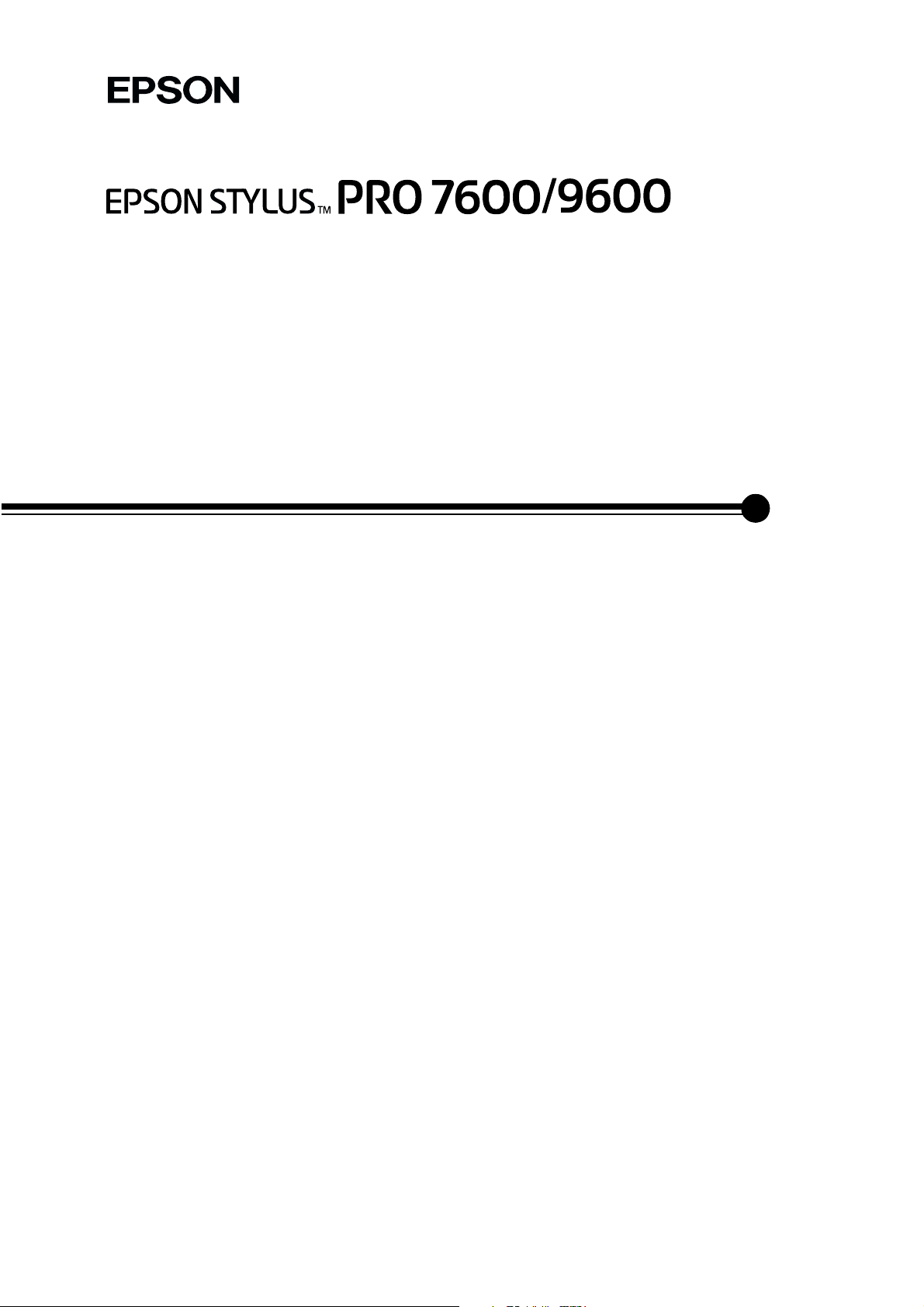
®
Unpacking and Setup Guide
Copyright ©2002 by SEIKO EPSON CORPORATION, Nagano, Japan
Safety Instructions . . . . . . . . . . . . . . . . . . . . . . . . . . 1
Unpacking and Assembling Stylus Pro 9600. . . . . 2
Unpacking and Assembling Stylus Pro 7600. . . . . 8
Setting up Stylus Pro 7600/9600 . . . . . . . . . . . . . . 13
Using the User Guides . . . . . . . . . . . . . . . . . . . . . . 20
4020360-00
EUL
Page 2
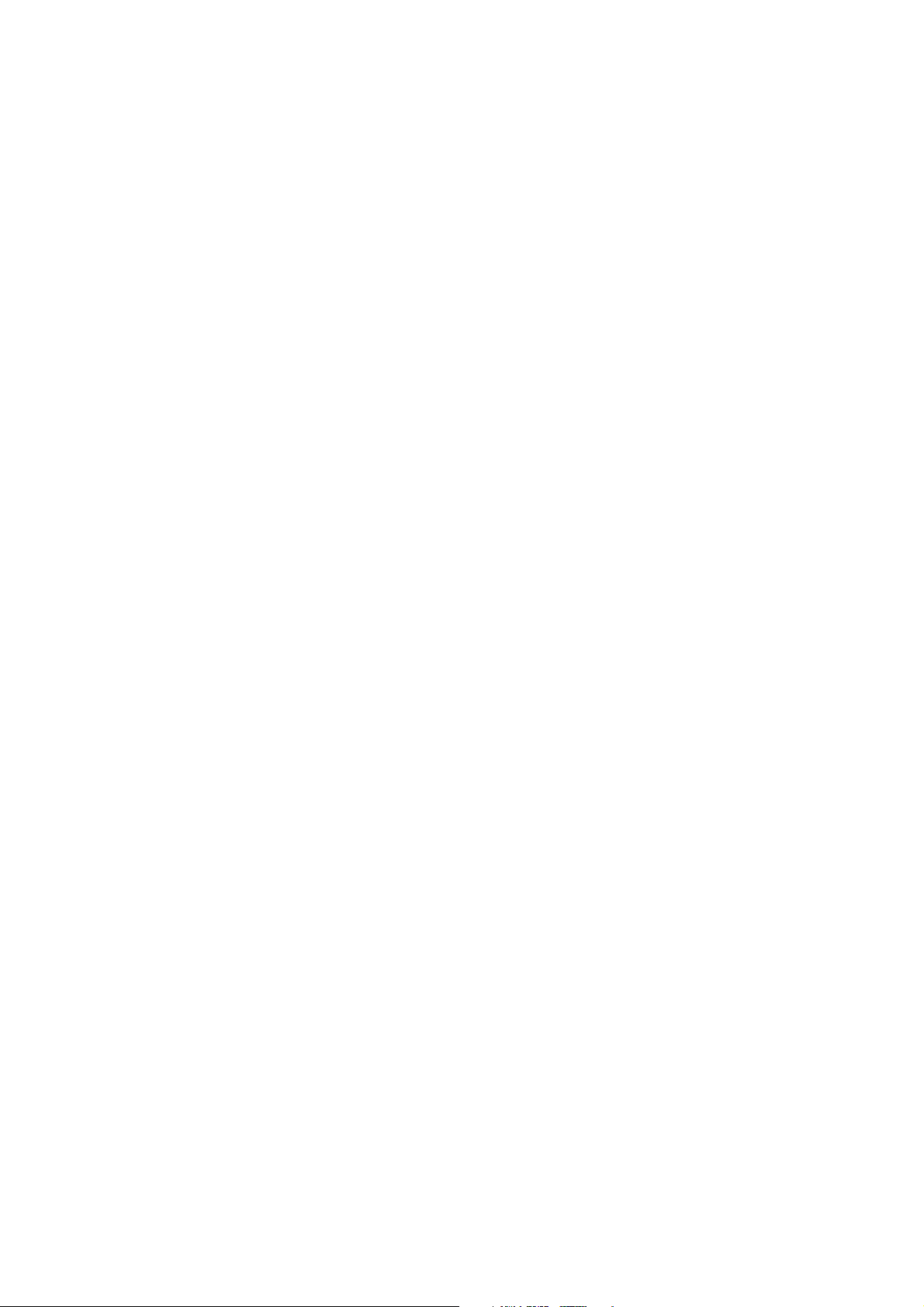
All rights reserved. No part of this publication may be reproduced, stored in a retrieval system, or transmitted in any form or by any means,
electronic, mechanical, photocopying, recording, or otherwise, without the prior written permission of SEIKO EPSON CORPORATION. The
information contained herein is designed only for use with this EPSON printer. EPSON is not responsible for any use of this information as
applied to other printers.
Neither SEIKO EPSON CORPORATION nor its affiliates shall be liable to the purchaser of this product or third parties for damages, losses,
costs, or expenses incurred by the purchaser or third parties as a result of: accident, misuse, or abuse of this product or unauthorized
modifications, repairs, or alterations to this product, or (excluding the U.S.) failure to strictly comply with SEIKO EPSON CORPORATION's
operating and maintenance instructions.
SEIKO EPSON CORPORA TION shall not be liable for any damages o r problems arising from the use of any options or an y consumable products
other than those designated as Original EPSON Products or EPSON Approved Products by SEIKO EPSON CORPORATION.
SEIKO EPSON CORPORATION shall not be held liable for any damage resulting from electromagnetic interference that occurs from the use
of any interface cables other than those designated as EPSON Approved Products by SEIKO EPSON CORPORATION.
EPSON is a registered trademark and ESC/P Raster and EPSON STYLUS are trademarks of SEIKO EPSON CORPORATION.
Microsoft and Windows are registered trademarks of Microsoft Corporation.
Apple and Macintosh are registered trademarks of Apple Computer, Inc.
General Notice: Other product names used herein are for identification purposes only and may be trademarks of their respective owners. EPSON disclaims
any and all rights in those marks.
Copyright © 2002 by SEIKO EPSON CORPORATION, Nagano, Japan.
Page 3
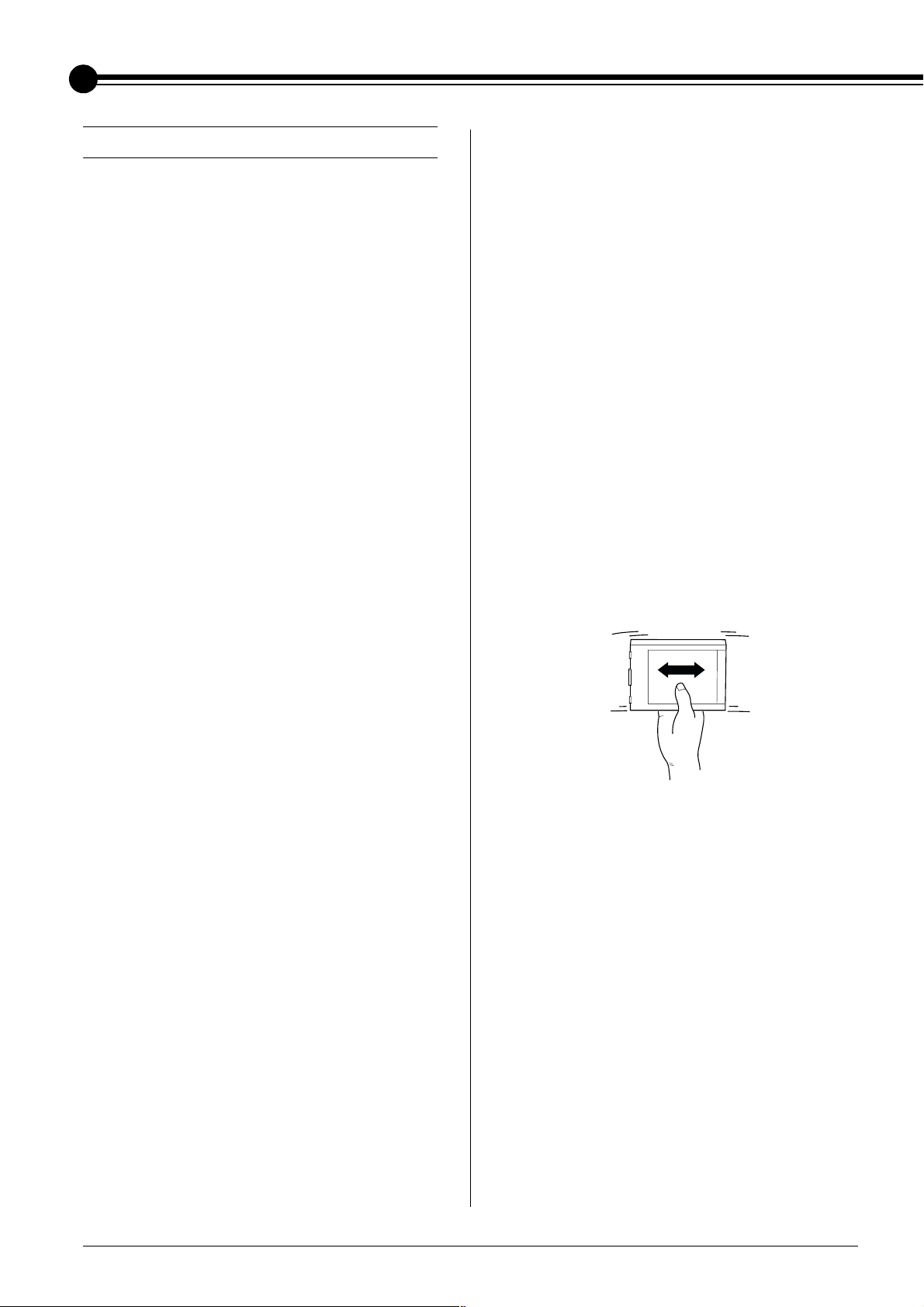
Safety Instructions
Important Safety Instructions
Read all of these instructions before using your
printer. Also be sure to follow all warnings and
instructions marked on the printer.
❏ Keep the printer away from the dusty areas.
❏ Place the printer near a wall outlet where the
plug can be easily unplugged.
When using the printer
❏ Do not put your hand inside the printer or
touch the ink cartridges during printing.
❏ Do not block or cover the openings in the
printers cabinet.
❏ Do not insert objects through the slots. Take
care not to spill liquid on the printer.
❏ Use only the type of power source indicated
on the printer's label.
❏ Do not use a damaged or frayed power cord.
❏ If you use an extension cord with the printer,
make sure the total ampere rating of the
devices plugged into the extension cord does
not exceed the cord’s ampere rating. Also,
make sure the total ampere rating of all
devices plugged into the wall outlet does not
exceed the wall outlet’s ampere rating.
❏ Do not attempt to service the printer yourself.
❏ Unplug the printer and refer servicing to
qualified service personnel under the
following conditions:
❏ Do not move the print heads by hand;
otherwise you may damage the printer.
When handling the ink cartridges
❏ Keep ink cartridges out of the reach of
children and do not drink.
❏ If ink gets on you skin, wash it off with soap
and water. If it gets in your eyes, flush them
immediately with water.
❏ If you use EPSON UltraChrome ink
cartridges, shake the ink cartridge gently
before installing it for best results.
T h e po w e r c or d o r p lu g i s d am a g e d ; l i q u i d h a s
entered the printer; the printer has been
dropped or the cabinet damaged; the printer
does not operate normally or exhibits a
distinct change in performance.
❏ The interface connector (including Type B
interface card) and the connector for optional
Auto Take-up Reel Unit are Non-LPS
(non-limited power source).
A Few Precautions
When choosing a place for the printer
❏ Avoid places subject to rapid changes in
temperature and humidity. Also keep the
printer away from direct sunlight, strong
light, or heat sources.
❏ Avoid places subject to shocks and vibrations.
Caution:
c
Do not shake cartridges that have been installed
previously.
❏ Do not use an ink cartridge beyond the date
printed on the cartridge carton.
❏ Use up the ink cartridge within six months of
installation for best results.
❏ Store ink cartridges in a cool, dark place.
❏ Do not dismantle the ink cartridges or try to
refill them. This could damage the print head.
❏ Do not touch the green IC chip on the side of
the ink cartridge. This may affect normal
operation and printing.
❏ Do not touch the ink supply port or
surrounding area of the ink cartridge.
1
Page 4
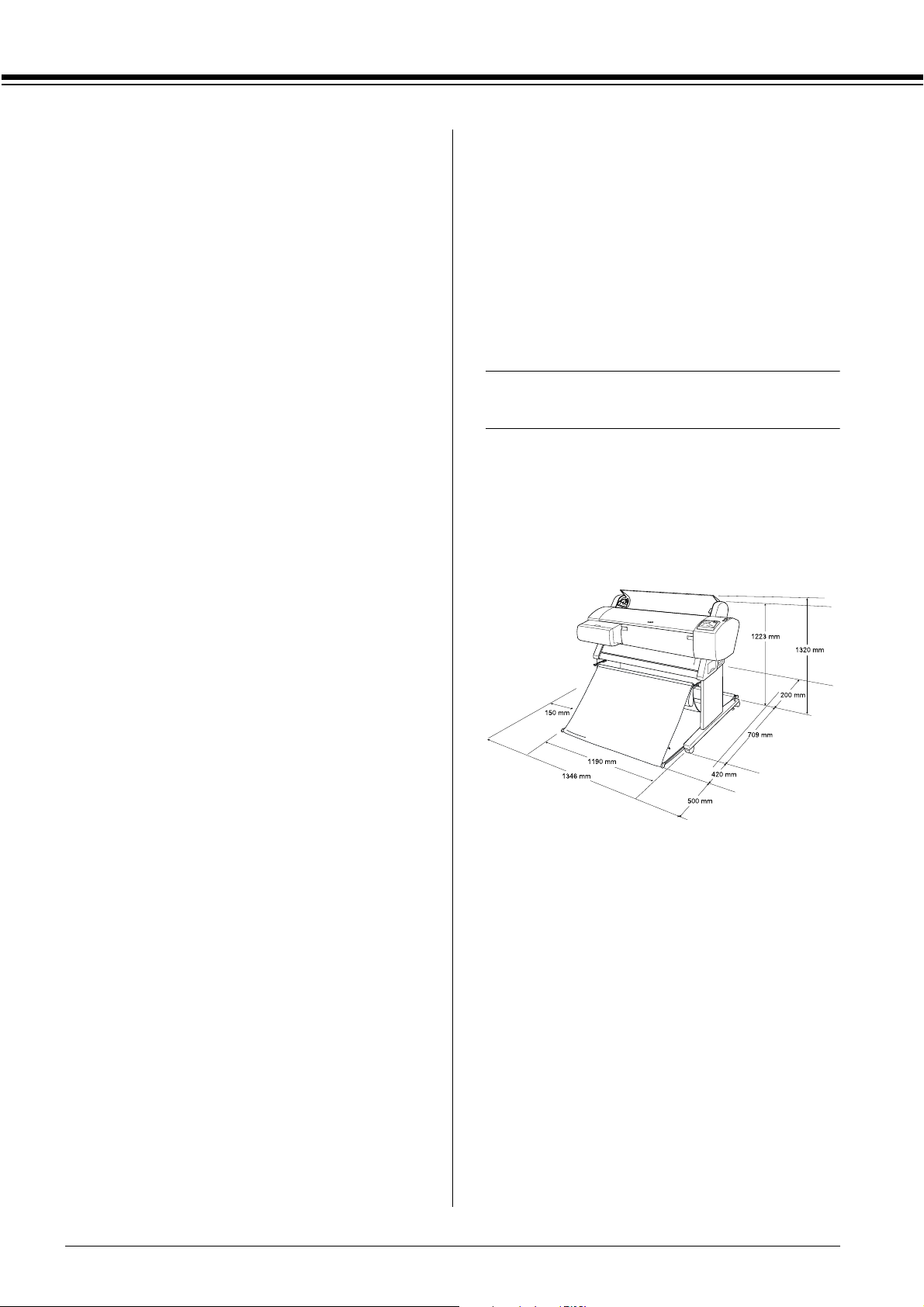
For United Kingdom Users
Warnings, Cautions, and Notes
Use of options
EPSON (UK) Limited shall not be liable against
any damages or problems arising from the use of
any options or consumable products other than
those designated as Original EPSON Products or
EPSON Approved Products by EPSON (UK)
Limited.
Safety Information
Warning:
w
This appliance must be earthed. Refer to rating
plate for voltage and check that the appliance
voltage corresponds to the supply voltage.
Important:
The wires in the mains lead fitted to this appliance are
coloured in accordance with the following code:
Green and yellow - Earth
Blue - Neutral
Brown - Live
Warnings must be followed carefully to avoid
w
bodily injury.
Cautions must be observed to avoid damage to
c
your equipment.
Notes contain important information and useful tips
on the operation of your printer.
Unpacking and Assembling
Stylus Pro 9600
Choosing a Place for the Printer
❏ Leave adequate room for easy operation,
maintenance and ventilation.
If you have to fit a plug:
As the colours of the mains lead of this appliance
may not match coloured markings used to
identify the terminals in a plug, please proceed as
follows:
The green and yellow wire must be connected to
the terminal in the plug which is marked with the
letter E or earth symbol (G).
The blue wire must be connected to the terminal
in the plug marked with the letter N.
The brown wire must be connected to the terminal
in the plug marked with the letter L.
If damage occurs to the plug, replace the cord set
or consult a qualified electrician.
Replace fuses only with a fuse of the correct size
and rating.
❏ Leave at least 20 cm between the back of the
printer and the wall.
❏ Choose a location that can hold the printer
weight (about 84 kg with base unit).
❏ Make sure the surface is flat and stable.
❏ Use a grounded power outlet; do not use a
damaged or frayed power cord. Avoid using
an outlet that is shared with other appliances.
❏ Use only an outlet that meets the power
requirements of this printer.
2
Page 5
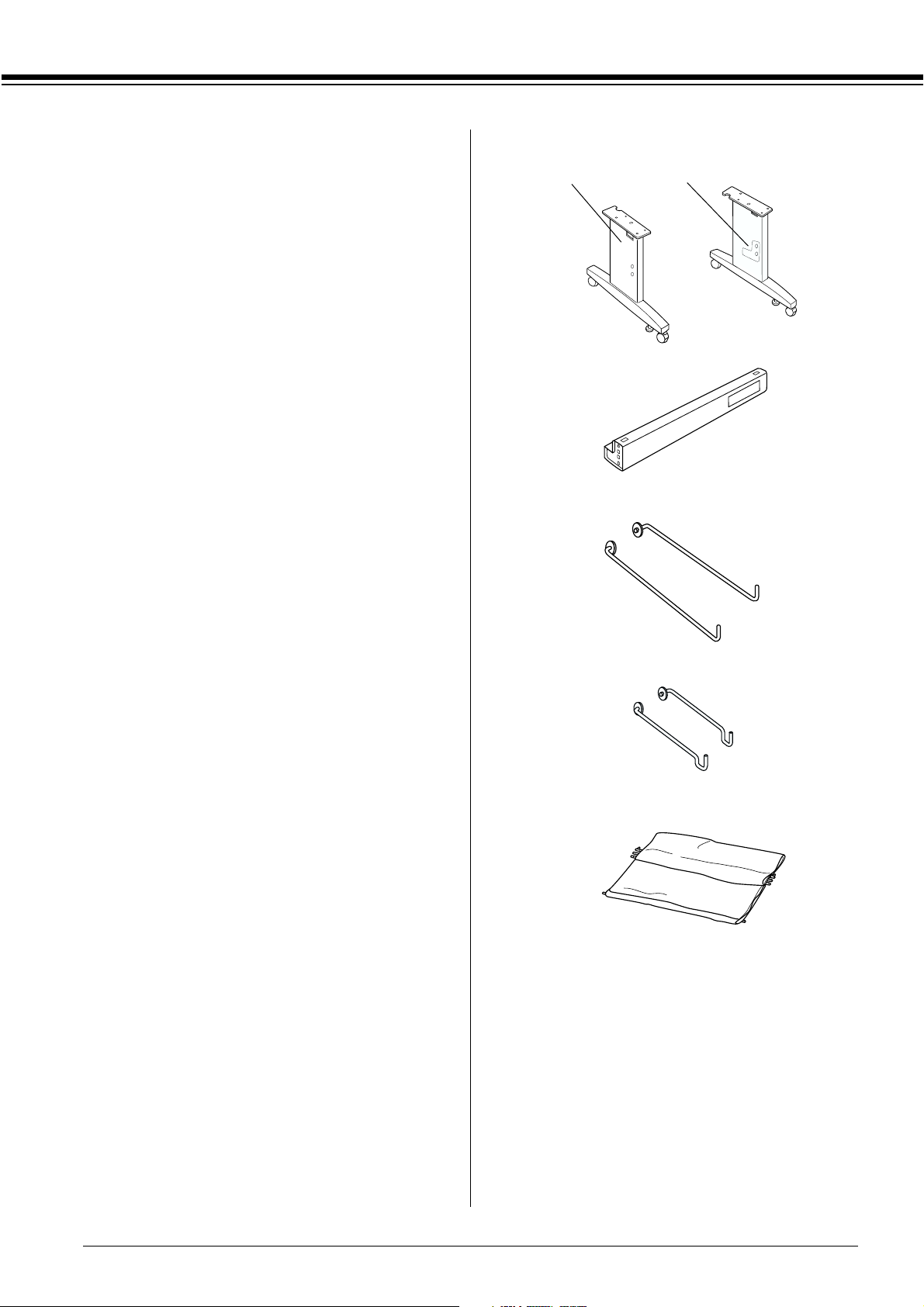
❏ Operate the printer under the following
conditions:
Temperature: 10 to 40ºC
Humidity: 5 to 85% without condensation
❏ Avoid locations that are subject to direct
sunlight, excessive heat, moisture, or dust.
❏ Do not block the ventilation openings.
Parts:
AB
❏ Avoid locations near potential sources of
interference such as loud speakers or cordless
phones.
❏ Avoid locations near TVs, radios, air
conditioners, or humidifiers.
❏ Keep the printer away from combustible
substances.
Deciding Where to Unpack the Printer
Before unpacking, read the followings:
❏ Setup and assemble the printer near to the
chosen place of use, as moving the printer may
result in damage.
❏ Allow floor space of 4 × 4 m approx., and
height of at least two times that of the larger
box containing the printer unit.
Unpacking and assembling the printer
C
D
E
F
Unpacking the base unit
Open the box and remove the fixers from the sides
of the box. Lift the box up and away from the
printer, then fold it and set it aside.
Caution:
c
The printer unit is heavy and unwieldy. Have
two people unpack the printer unit, and four
people place the printer unit on top of the base
unit.
A: Base upright, left
B: Base upright, right
C: Horizontal strut
D: Basket hooks, long (2)
E: Basket hooks, short (2)
F: Paper basket
3
Page 6
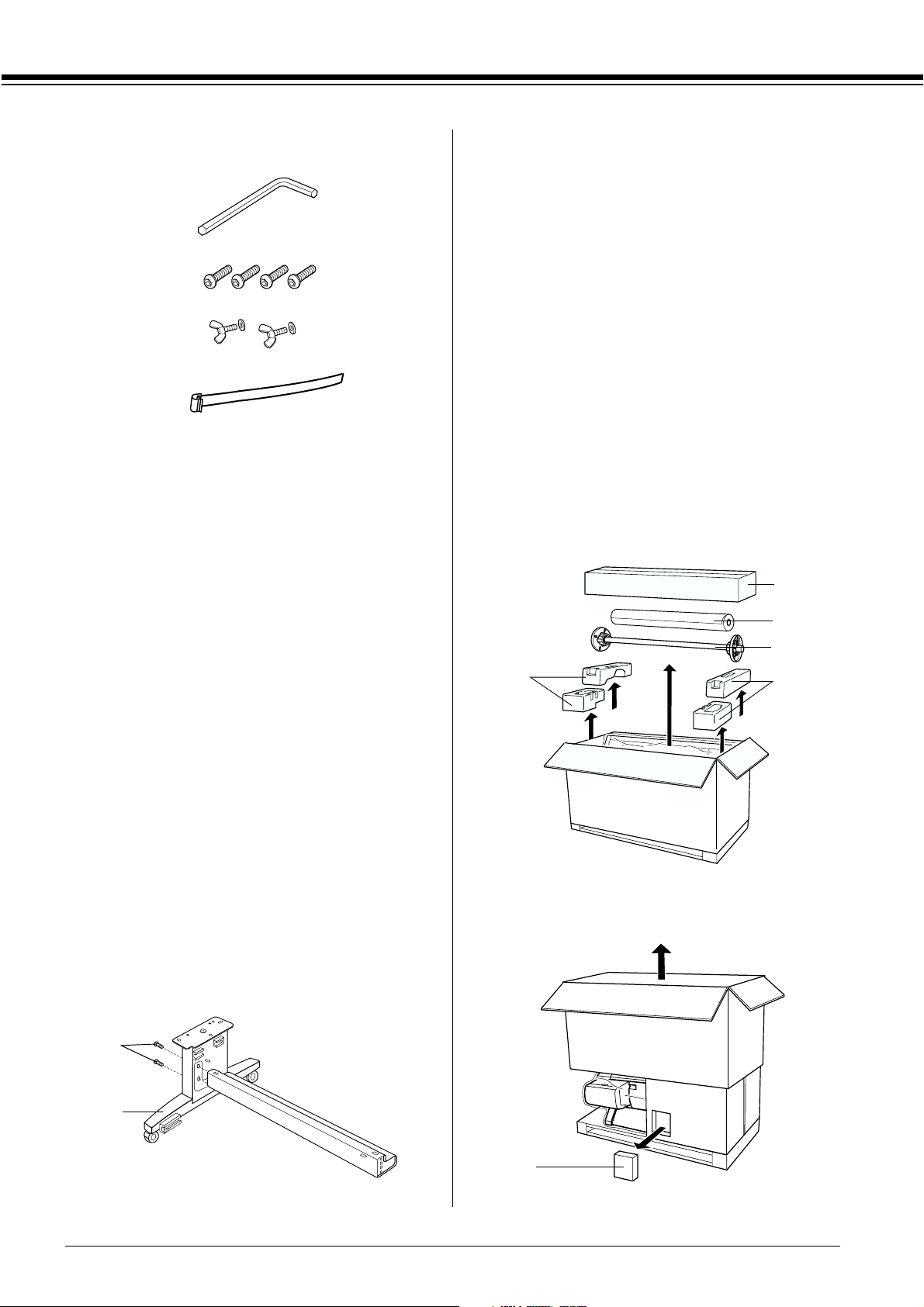
Tools:
2. Referring the Step 1, fix the other strut to the
base.
G
3. Fasten four screws on the both sides of the
base upright securely.
H
I
J
G: Hex wrench
H: Hex socket head bolts (4)
I: Wing nuts and spring washers (2)
I is for connecting the printer unit to the base unit.
J: Paper feed support films (5)
Assembling the base unit
Caution:
c
Have two people working on either side to
assemble the base unit (20.5 kg).
This completes assembly of the base unit. Before
attaching the paper basket, mount the printer on
the base unit.
Unpacking the printer
Caution:
c
The printer unit is heavy and unwieldy. Have
two people unpack the printer unit, and four
people place the printer unit on top of the base
unit.
1. Remove the accessory box (K), the polystyrene
foam (L), roll pa per spindle (M), and roll paper
(N).
K
N
M
L
L
1. Hold base upright left (A) and a horizontal
strut as shown. Then fix the strut to the base
using the two hex socket head bolts (H) with
the hex wrench (G).
Note:
❏ An instruction sticker about the setting paper
basket is attached to the side of a horizontal
strut. Attach the strut front so that you can
read the instructions.
❏ Do not fasten the screws too tight. Leave a
room to adjust the position when you fasten
the screw on the other base upright.
H
A
2. Remove the ink cartridges (O).
O
4
Page 7
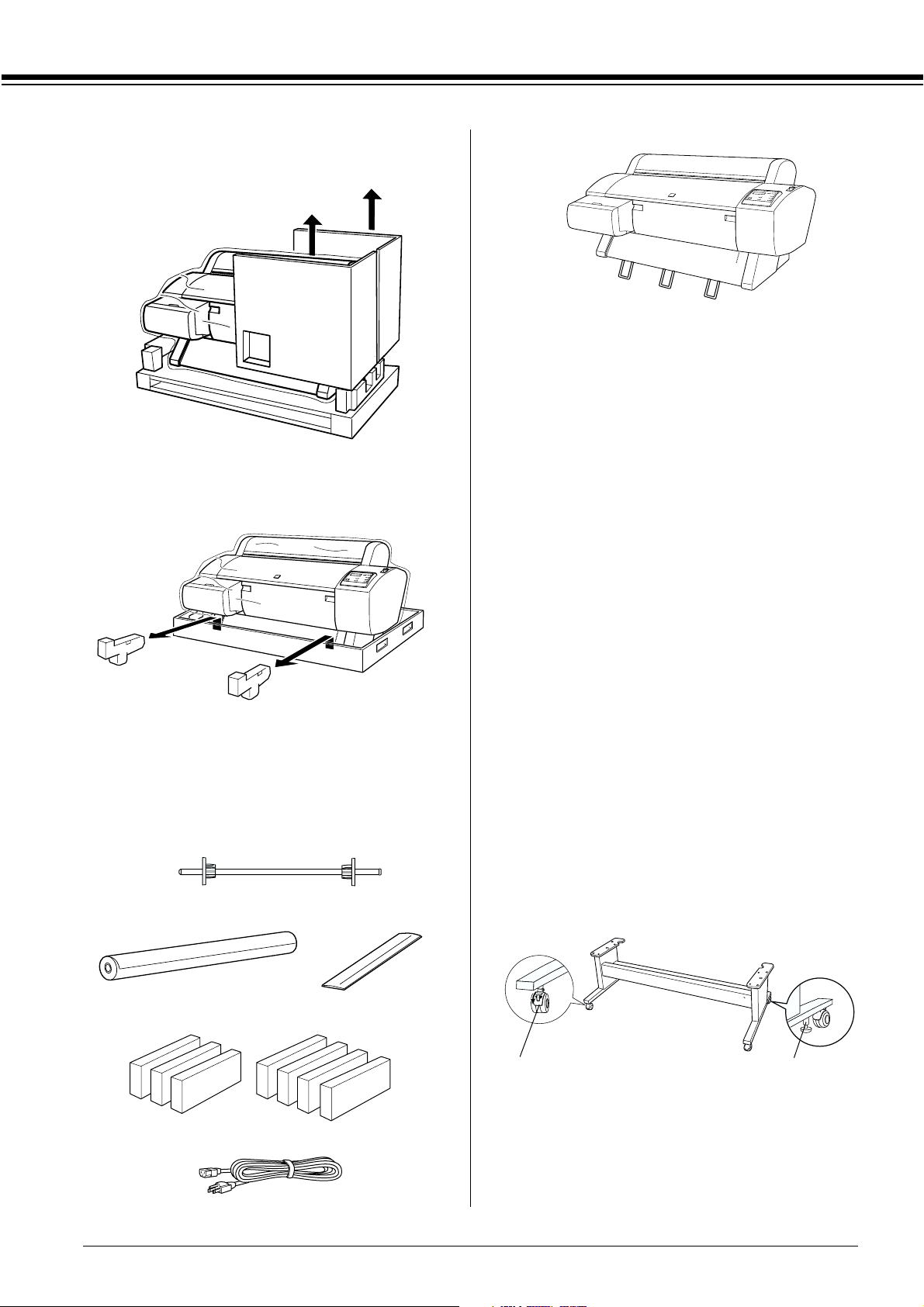
3. Take out the cardboard panels from around
the printer.
4. Remove the polystyrene foam stoppers under
the printer.
R
M: Roll paper spindle
N: Roll paper
(EPSON Doubleweight Matte Paper; 5 m)
O: Ink cartridges (Yellow, Cyan, Magenta, Light
Cyan, Light Magenta, Black1, Black2)
P: Roll paper belt
(for keeping roll paper wound up)
Q: Power cord
(In the document pack)
Checking the printer unit box contents
Make sure that all of the items shown below are
included, and are not damaged.
M
N
O
P
R: Printer unit
Note:
❏ The shape of the AC plug varies by country; be sure
the plug included is the right shape for your
location.
❏ The power cord location varies form country to
country. If you can not find the power cord in the
document box, see the polystyrene foam (L)
mentioned in “Unpacking the printer” on page 4.
Mounting the printer on the base unit
1. Lock the two casters (S) and extend the two
stabilizer knobs (T) underneath the base unit.
S T
Note:
Q
Place the casters sideways and lock them so they
will not move.
5
Page 8
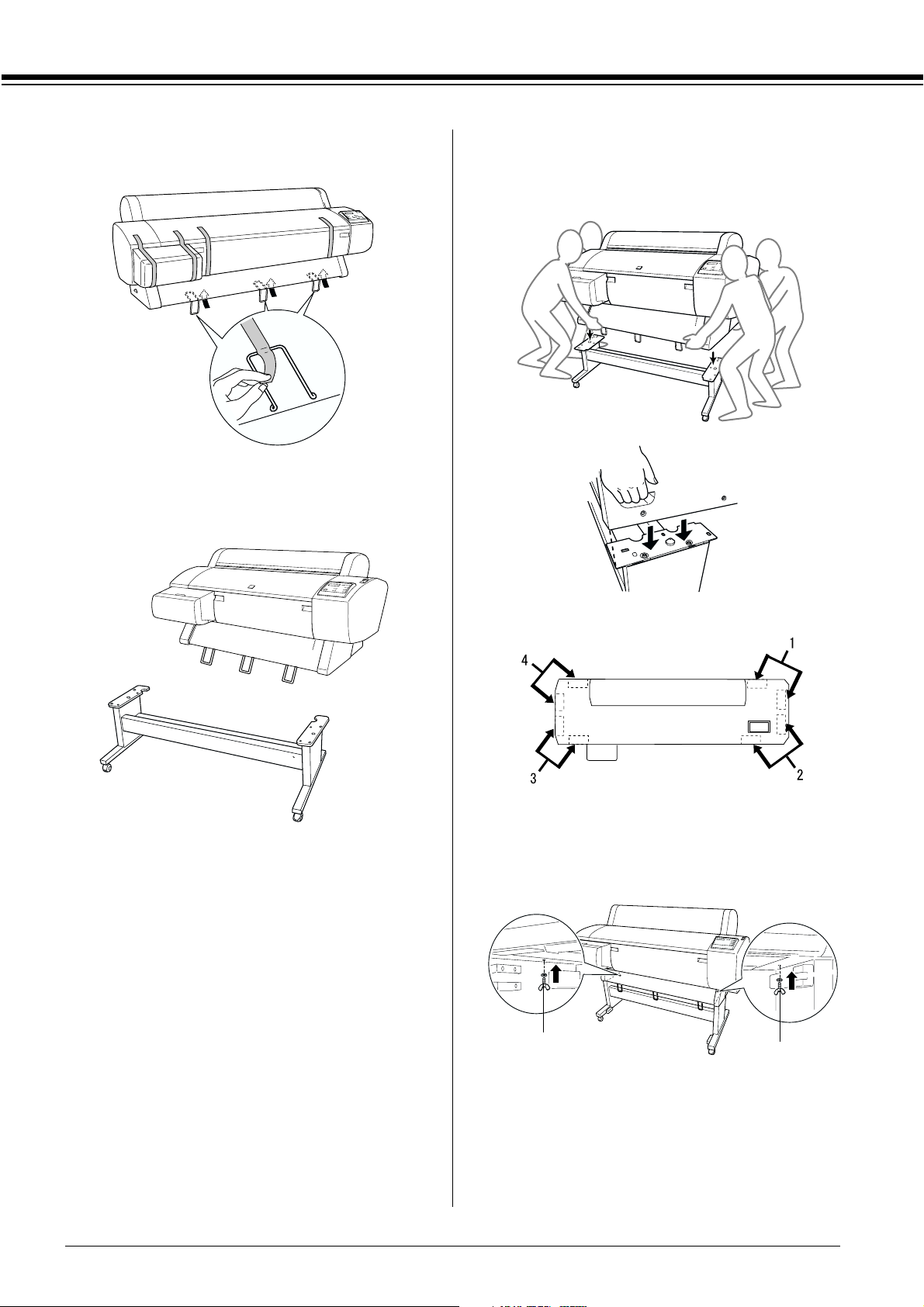
2. Remove the protective materials of the paper
guides from underneath the printer.
3. Position the base unit in front of the printer
unit as shown.
❏ When you place the printer on the base unit,
match the right end square of the printer
(shown as 4 in the illustration below) to the
square of the same part of the base unit.
4. Mount the printer on the base unit as shown
below.
Caution:
c
Do not attempt to lift the printer unit with
fewer than four people.
Note:
❏ Be careful that the paper guides are not
touching the strut when mounting the printer.
top view
5. Fasten the bottom of the printer and base unit
with wing nuts and washers (I).
I
6. Release the front casters and the stabilizer
knobs and move the printer to the place of use
(a short distance away). Lock the casters and
extend the stabilizer knobs after moving.
I
6
Page 9

7. Remove the protective materials.
a
b
a: from the front cover (tapes)
b: from the ink compartment cover (tapes)
c: from the side of the print head compartment
(fixing metal plate inside the front cover)
Caution:
c
Watch your fingers when opening and
closing the front cover.
8. Close the front cover.
Attaching the paper basket
2. Likewise, fully insert and attach the long
basket hooks (D) to the lower guides.
D
c
3. Turning the stitch side downward, spread the
paper basket on the floor.
4. Holding the rear shaft, pass it under the
horizontal struts. Then insert the stanchion
pins into the holes on the base upright left and
right.
1. Fully insert and attach the short basket hooks
(E) to the upper guides of base upright left and
right.
E
5. Slide out the upper basket hooks to their full
length.
7
Page 10

6. Hook the both ends of the center shafts (U) on
the upper basket hooks.
U
7. Hold the front side shafts (V) and turn it one
revolution as shown below.
V
11. As shown in the figure, hook the paper feed
support film on the intermediate shaft of the
paper basket, so that it hangs along the inner
surface of the basket.
Note:
Set five paper feed support films at even intervals
in the order shown in the figure.
8. Slide out the lower basket hooks to their full
length, then attach the L shape ends to the joint
sockets (W) on the front side.
W
9. Slide the upper and lower basket hooks back.
10. Hook the basket rings in the direction shown
below to take up the slack.
Unpacking and Assembling
Stylus Pro 7600
Choosing a Place for the Printer
❏ Leave adequate room for easy operation,
maintenance, and ventilation.
❏ Leave at least 15 cm between the back of the
printer and the wall.
❏ Place the printer on a desk. If you can not place
the printer on a desk, you will need the
optional Stand. If you place your printer on a
desk, follow the guidelines listed below.
❏ Choose a desk that can hold the printer
weight (about 43.5 kg) and has a height of
600-800 mm from the floor.
❏ Make sure the surface is flat and stable.
8
Page 11

❏ Place the front rubber legs of the printer
just at the end of the desk.
❏ Leave enough room (over 600 mm) in
front of the desk.
Unpacking the Printer
Caution:
c
The printer unit is heavy and unwieldy.
Have two people unpack the printer.
❏ Prevent your printouts from getting dirty
or crinkled.
❏ Use a grounded power outlet. Do not use a
damaged or frayed power cord. Avoid using
an outlet that is shared with other appliances.
❏ Use only an outlet that meets the power
requirements of this printer.
❏ Operate the printer under the following
conditions:
Temperature: 10 to 35 °C
Humidity: 20 to 80% without condensation
❏ Avoid locations that are subject to direct
sunlight, excessive heat, moisture, or dust.
❏ Do not block the ventilation openings.
❏ Avoid locations near potential sources of
interference such as loud speakers or cordless
phones.
1. Open the box containing the printer and
remove the cardboard panel, the accessory
box (A), the roll paper spindle with roll paper,
and the polystyrene foam (B) around the
printer unit.
A
B
2. Remove the fixers from the sides of the box.
Lift the box up and away from the printer,
then fold it and set it aside.
B
❏ Avoid locations near TVs, radios, air
conditioners, or humidifiers.
❏ Avoid locations that are subject to shocks or
vibrations.
❏ Keep the printer away from combustible
substances.
❏ Keep the printer away from dusty areas.
3. Remove the cardboard panels.
9
Page 12

4. Remove the protective materials:
❏ from the front cover (tape).
C: Right base (1) and Left base (1)
D: Right leg (1) and Left leg (1)
❏ from the side of the print head
compartment (inside the front cover).
❏ from the ink compartment cover (tape).
Note:
Do not re-install the screw. Store it separately to
avoid losing it.
Using the Optional Stand
Checking the contents of the package
Before assembling the Stand, check the contents of
the package to make sure that all of the items
shown below are included, and are not damaged.
E: Bottom horizontal strut (1)
F: Top horizontal strut (1)
G: Basket hooks (4)
H: Paper basket (1)
Tool:
I
I:Hex wrench (1)
Accessories:
JK
Parts:
C
D
EF
GH
JBase bolts (4)
KStrut bolts (2)
L + head screws with washers (4)
MPlugs (2)
NWing screws (2)
OWashers (2)
L
NO
M
10
Page 13

Assembling the Stand
Caution:
c
Assembly requires two people. Be careful to
match the right and left legs (R and L is engraved
on the inner side of the base parts) and base parts.
1. Insert the right leg into the right base by
sliding the leg slot onto the base projection as
shown. Fasten the leg to the base with 2 base
bolts (J).
4. Insert the top horizontal strut into the right
and left legs. Use a screw driver to fasten the
strut with + head screws with washers (L).
L
L
5. This completes assembly of the Stand. Make
sure each part of the Stand is tightened
securely.
J
2. Assemble the left leg and left base in the same
way as step 1.
3. Insert the bottom horizontal strut into the
right and left bases as shown. Use the hex
wrench (I) to fasten the strut with strut bolts
(K), then insert plugs (M) over the bolts.
Note:
After assembling the bases and bottom horizontal
strut, make sure that they are fastened tightly.
Mounting the printer on the Stand
Caution:
c
Two or more people are required to mount the
printer. Hold the printer at the indicated
locations as shown. If the ink cartridges are
installed, do not tip the printer at an angle.
Otherwise, ink may leak from the cartridges.
1. Position the printer and the Stand as shown.
Then lock the casters of the Stand.
Note:
Place the casters sideways and lock them so they
will not move.
M
K
11
Page 14

2. Mount the printer on the printer mount as
shown.
3. Fasten the bottom of the printer and the
printer mount with wing screws (N) and
washers (O).
2. Snap the rear paper basket joints onto the tips
of the basket hooks at the rear of the Stand.
Make sure the joints are positioned as shown.
O
N
O
N
4. This completes the mounting procedure.
Make sure the printer and the Stand are
fastened together securely.
When you feed the roll paper forward, extend the
two paper guides out from the lower printer
before printing.
Attaching the paper basket
1. Insert the basket hooks into the slots on the
rotary boards attached to the bottom
horizontal strut. The top ends of the basket
hooks should be facing downward.
3. Rotate the front paper basket joints to enfold
the bar which is not attached to the fabric as
shown (P). Then, snap the front paper basket
joints onto the tips of the basket hooks at the
front of the Stand. Make sure the joints are
positioned as shown (Q).
P
Q
12
Page 15

Setting up Stylus Pro 7600/9600
Connecting the power cord
1. Make sure that the printer is off. It is off when
the surface of the Power button is even with
the button protectors.
2. Connect the power cord to the AC inlet on the
back of the printer.
5. Plug the power cord into a properly grounded
electrical outlet.
Caution:
c
Do not use an outlet that is controlled by an
automatic timer or wall switch. Otherwise,
accidental shut down or damage to your
printer may occur.
Installing the ink cartridges
To install the ink cartridges, follow the
instructions below.
Warnings:
w
The ink cartridges are self-contained units.
Under ordinary use, ink will not leak from the
cartridges. If ink does get on your hands, wash
them thoroughly with soap and water. If ink gets
into your eyes, flush them immediately with
water.
1. Turn on the printer by pressing the Power
button. After a short time NO INK CARTRIDGE
is displayed on the LCD panel.
3. Route the power cord through the clamps at
the rear of the printer. The cord can be routed
to either the left or right side.
4. Check the label on the back of the printer to
make sure the voltage required by the printer
matches that of the electrical outlet you are
using.
2. Open the ink compartment cover, and make
sure that the ink lever is in the up position.
3. Remove the package from an ink cartridge.
13
Page 16

Note:
If you use the EPSON UltraChrome ink cartridge,
shake the cartridge gently before installing it.
4. Hold the ink cartridge with arrow mark on the
left side and pointing to the rear of the printer,
and insert it into the slot until the
corresponding Ink Out light turns off.
Loading the Roll Paper
To load the roll paper onto the printer, follow the
instructions below.
1. Slide the movable flange off the end of the
spindle.
2. Place the roll paper on a flat surface so that it
unwinds in the direction shown. Slide the roll
paper onto the spindle and fully onto the fixed
flange.
3. Slide the movable flange back onto the spindle
until it fixes into place in the end of the roll
paper.
5. Repeat step 4 for the other six color ink
cartridges.
6. After inserting all ink cartridges into each slot,
set the ink lever in the down position.
7. Close the ink compartment cover.
After installing all seven ink cartridges, the printer
begins charging the ink delivery system and the
Pause light flashes (for about 7 minutes). When the
ink delivery system is charged, the Pause light
stops flashing.
Caution:
c
Never do the following while the Pause light is
flashing; other wise damage may occur:
❏ Turn off the printer
❏ Open the front cover
❏ Set the ink lever in the up position
4. Open the roll paper cover. Holding the
spindle, fit the left and right ends of the
spindle into the mounting brackets inside the
printer.
Note:
The spindle and mounting brackets are color-coded.
Mount the spindle into the mounting bracket that is the
same color as the end of the spindle.
5. Make sure that the printer is turned on, then
repeatedly press the Paper Source button
until the Roll Auto Cut light comes on.
❏ Move the paper lever to the released
position
❏ Unplug the power cord
14
Page 17

6. Set the paper lever to the released position.
7. Insert the paper into the paper insertion slot.
❏ If the paper does not come out even after
executing the procedure above, open the front
cover and pull the paper out manually.
9. Holding the bottom edge of the paper, turn the
roll paper to remove slack. Make sure that the
bottom edge of the paper is straight, and that
it is aligned with the rows of the holes.
10. Set the paper lever to the secured position, and
close the roll paper cover.
8. Pull the paper down through the paper
insertion slot so that it comes out below.
Note:
If the roll paper does not come out, follow the
instructions below.
❏ Adjust the feed strength by pressing the
Paper Feed buttons on the control panel.
When using thick, heavy, or curled paper,
press the Paper Feed (u) button to increase
the power. When using thin on light paper,
press the Paper Feed (d) button to decrease
the power.
11. Press the Pause button. The printer heads
move and the paper automatically feeds into
the printing position. READY appears on the
LCD panel.
Note:
Even if you do not press the Pause button, the print
heads move and paper feeds into the printing position
automatically. READY appears on the LCD panel.
Now you are ready to print on roll paper. Make
the printer driver settings, then send the print job.
Note:
❏ Allow time for the ink to dry thoroughly after
printing to ensure the printout quality.
❏ If you do not use the paper set above, remove it from
the printer. When you use roll paper, set the paper
lever to the released position, and wind it up. When
you use cut sheet, remove the paper from the printer
and store it separately.
15
Page 18

Reusing the Packaging
If you need to transport your printer a long
distance, the printer should be repacked using the
original boxes and packing materials. Contact
your dealer for assistance.
Connecting the Printer
For Windows
The method you use to connect the printer to your
PC depends on how you want to send your print
jobs. If you want to send them directly, use the
printer's built-in parallel interface or the USB
interface. If you want to send them over a
network, use an optional interface card.
Using the built-in parallel interface
To use the printer's built-in parallel interface, you
will need a shielded, twisted-pair cable. Then
follow the steps below to connect the printer to
your computer.
Using a USB connection (For Windows Me, 98, XP, and 2000)
To connect the printer to a USB port, you need a
standard shielded USB cable. Follow the steps
below to connect the printer to your computer.
Note:
The EPSON Printer Port and DMA transfer features
(For Windows Me, 98, and 95 only) of the EPSON
printer driver you install are not available with USB
connections. They are available only with the parallel
interface connection. For information on the EPSON
Printer Port and DMA transfer, see your Reference
Guide in the User Guides.
1. Make sure both the printer and computer are
turned off.
2. Plug the appropriate end the cable into the
USB port on the back of the printer. (The end
that fits the printer has a different shape than
the end that fits the computer.)
Note:
Before you connect the parallel interface cable,
disconnect the USB cable from the printer, if installed.
1. Make sure both the printer and computer are
turned off.
2. Plug the cable connector securely into the
printer's interface. Then squeeze the wire clips
together until they lock into place on both
sides. If your cable has a ground wire, connect
it to the ground connector below the interface
connector.
3. Connect the other end of the cable to the
computer's USB port.
For Macintosh
The method you use to connect the printer to your
Macintosh depends on whether you want to send
print jobs directly to the printer using the printer's
built-in USB interface, or send print jobs to the
printer over a network using an optional interface
card.
3. Plug the other end of the cable into the
computer's parallel port.
16
Page 19

Using the built-in USB interface
To use the printer's built-in USB interface, you will
need a USB interface cable. Then follow the steps
below to connect the printer to your computer.
1. Make sure both the printer and computer are
turned off.
2. Plug the cable connector securely into the
printer's USB port.
The printer driver runs, or “drives,” your printer;
use it to make settings such as print quality, speed,
media type, and paper size. The Nozzle Check,
Head Cleaning, and Print Head Alignment
utilities help you keep your printer in top
operating condition. EPSON Status Monitor 3 (for
Windows) or EPSON StatusMonitor (for
Macintosh) notifies you of printer errors and
display printer status information such as the
amount of ink remaining.
❏ Printer Status Page utility (for Windows 2000
only)
The Printer Status Page utility (for Windows 2000
only) enables you to monitor the printer status and
network settings over the Internet when using the
Windows 2000 Internet Printing feature. To use
this utility, you must obtain an optional network
interface. See your network manual for more
information.
3. Plug the other end of the cable into the
computer's USB port on the back of the
Macintosh.
Installing the Printer Software
For Windows
After connecting the printer to your computer,
you need to install the software included on the
“Printer Software for EPSON STYLUS PRO
7600/9600” CD-ROM shipped with your printer.
❏ User Guides
The online Reference Guide helps you learn more
about your printer.
If you are using the floppy disk version of the
software, make a backup copy of the EPSON
printer software disk before you begin
installation. If you wish to make a floppy disk
version of the printer software on your CD-ROM,
you can use the driver disk creation utility
included on the CD-ROM.
Installing on Windows
Follow these steps to install your printer software:
Note:
If you wish to make a floppy disk version of the printer
software included on your CD-ROM, insert the printer
software CD-ROM, then double-click Create Floppy
based printer driver/utility disks and follow the
on-screen instructions.
Printer software components
Your printer software includes the following
items:
❏ Printer driver and utilities
1. Make sure that your printer is off.
2. Turn on your computer and start Windows. If
the New Hardware Found screen or any other
Wizard appears, click Cancel.
3. Insert the printer software CD-ROM shipped
with your printer in the CD-ROM drive. The
Installer dialog box appears.
17
Page 20

4. Choose your printer from the window, then
click the right arrow.
5. Click Install Software, then the right arrow.
6. Click Install in the dialog box that appears to
start the printer software installation.
3. Click the Details tab and make sure that
EPUSBx: (EPSON Stylus Pro 7600/9600) is
displayed in the Print to the following port list
box.
7. Follow the on-screen instruction.
Note:
If an error message appears, either the printer driver or
the EPSON USB printer device driver is not installed
correctly. See “Troubleshooting” in the online
Reference Guide.
Ensuring that the USB driver is installed correctly in Windows (for Windows Me, and 98 only)
After the printer software installation is complete,
confirm that the USB driver is installed correctly.
1. Click the Start button, point to Settings, and
click Printers. Make sure that the icon for your
printer appears in the Printers window.
2. Click the icon for your printer, then click
Properties on the File menu.
Note:
If the correct port is not displayed, refer to the
“Troubleshooting” section of the online Reference
Guide.
For Macintosh
After connecting the printer to your Macintosh,
you are ready to install the printer software
included in the “Printer Software for EPSON
Stylus Pro 7600/9600” CD-ROM shipped with
your printer.
Printer software components
Your printer software includes the following
items.
EPSON Printer Driver Package
❏ SPro 7600/9600
This is the printer driver software that runs your
printer. With it, you can make settings such as
Media Type, Print Quality, and Paper Size.
18
❏ EPSON Monitor3
Monitors and manages background printing jobs.
You must turn on background printing in the
Chooser to use this utility.
❏ EPSON StatusMonitor
Page 21

Keeps track of the current status of your printer,
and alerts you when printer errors occur.
❏ Nozzle Check
Checks for clogged nozzles.
❏ Head Cleaning
Cleans the print heads to maintain the best print
quality.
❏ Print Head Alignment
Adjust the print heads so that vertical and
horizontal lines are aligned.
5. Click Install Software, then the right arrow.
❏ Printer and Option Information
Enables you to make ON/OFF settings for the
photo printing accelerator.
Installing on Macintosh
Follow these steps to install your printer software.
Caution:
c
Turn off all virus protection programs before
you install your printer software.
1. Make sure that your printer is off.
2. Turn on your Macintosh, and insert the
software CD-ROM shipped with your printer
in the CD-ROM drive. The EPSON printer
software disk opens automatically.
3. Double-click EPSON icon.
6. Click Install in the dialog box that appears to
start the printer software installation.
7. Follow the on-screen instruction.
Using the Chooser to select your printer
After you have installed the printer software on
your Macintosh, you need to open the Chooser
and select your printer. You must select a printer
the first time you use it or whenever you want to
switch to another printer. Your Macintosh will
always print using the last printer selected.
1. Select Chooser from the Apple menu. Then
click your printer's icon and the port your
printer is connected to.
4. Choose your printer from the windows, then
click the right arrow.
2. Select the appropriate Background Printing
radio button to turn background printing on
or off.
19
Page 22

With background printing on, you can use
your Macintosh while it is preparing a
document for printing. In order to use the
EPSON Monitor3 utility to manage print jobs,
background printing must be turned on.
3. Close the Chooser.
4. Check the label on the back of the printer to
make sure the voltage required by the printer
matches that of the electrical outlet you are
using.
Using the User Guides
What to do next
After completing the hardware setup and the
driver installation, see the Reference Guide for
detailed information about your printer's
functions, maintenance, troubleshooting,
technical specifications and optional products.
Using the User Guides
It contains detailed instructions on how to use the
printer, and information on using optional
products. You can view this guide directly from
the CD-ROM, or install it into your computer and
view it from your hard disk.
Note:
Microsoft Internet Explorer 4.0 or later, or Netscape
Navigator 4.0 or later, must be installed in your
computer to read the online guide.
20
Page 23

Page 24

Printed in Japan 00.xx-xx
