Page 1
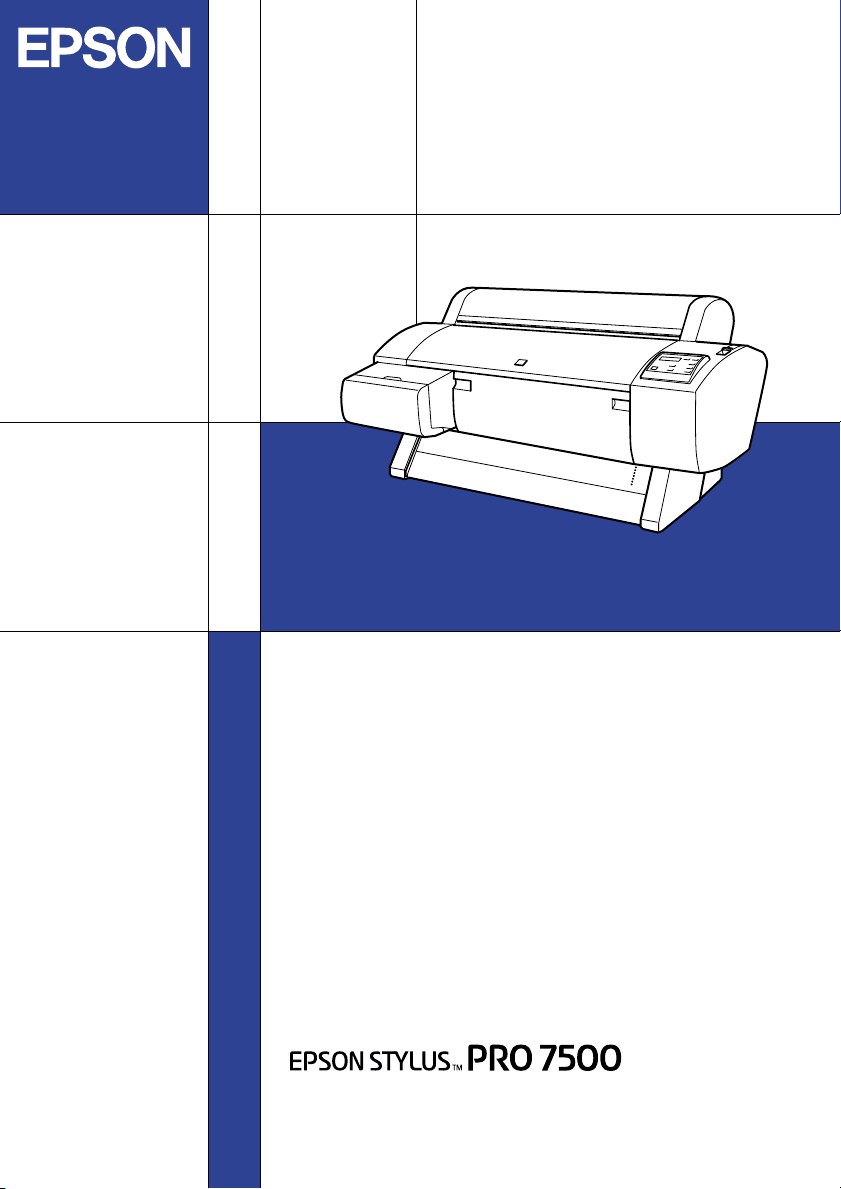
Color Ink Jet Printer
Startup Guide
4012672-01
C01
Page 2
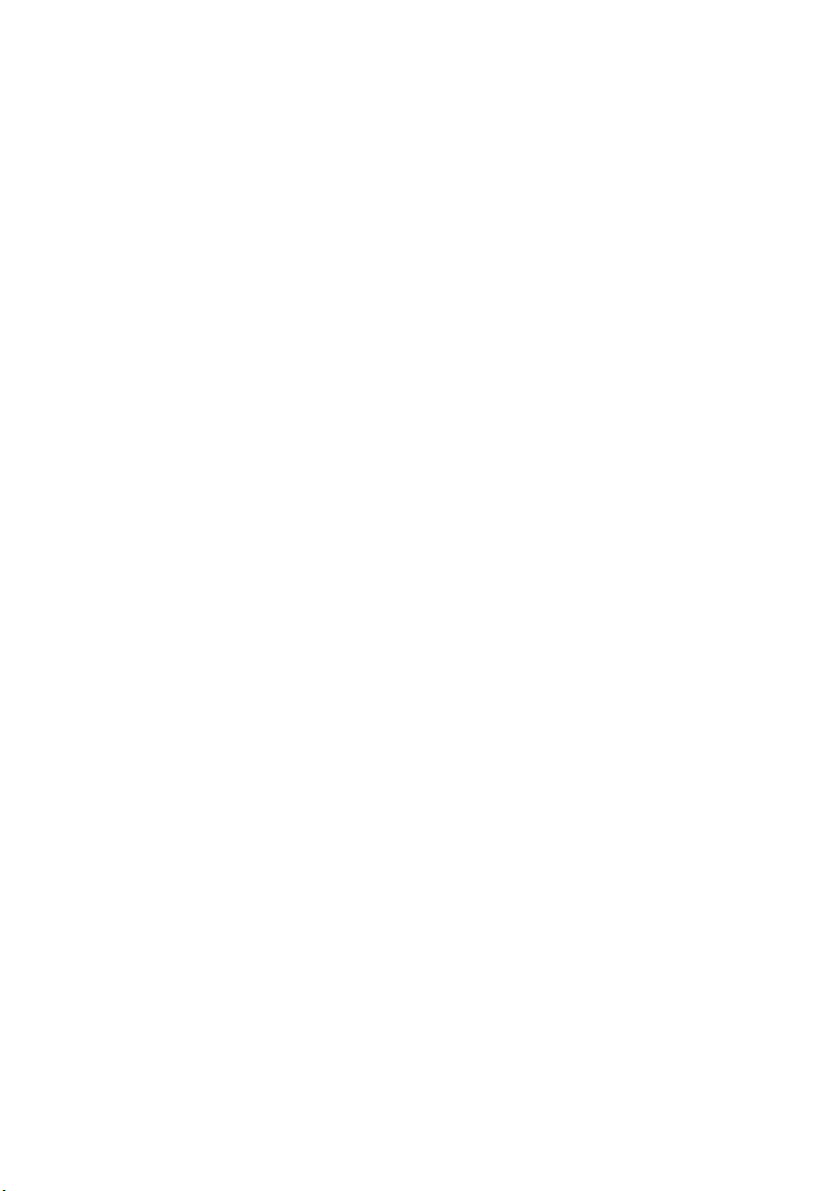
All rights reserved. No part of this publication may be reproduced, stored in a retrieval
system, or transmitted in any form or by any means, electronic, mechanical, photocopying,
recording, or otherwise, without the prior written permission of SEIKO EPSON
CORPORATION. The information contained herein is designed only for use with this EPSON
printer. EPSON is not responsible for any use of this information as applied to other printers.
Neither SEIKO EPSON CORPORATION nor its affiliates shall be liable to the purchaser of
this product or third parties for damages, losses, costs, or expenses incurred by the purchaser
or third parties as a result of: accident, misuse, or abuse of this product or unauthorized
modifications, repairs, or alterations to this product, or (excluding the U.S.) failure to strictly
comply with SEIKO EPSON CORPORATION's operating and maintenance instructions.
SEIKO EPSON CO RPORATION shall not be liable for any damages or problems arisin g from
the use of any options or any consumable products other than those designated as Original
EPSON Products or EPSON Approved Products by SEIKO EPSON CORPORATION.
SEIKO EPSON CORPORATION shall not be held liable for any damage resulting from
electromagnetic interference that occurs from the use of any interface cables other than those
designated as EPSON Approved Products by SEIKO EPSON CORPORATION.
EPSON is a registered trademark and ESC/P Raster and EPSON STYLUS are trademarks of
SEIKO EPSON CORPORATION.
Microsoft and Windows are registered trademarks of Microsoft Corporation.
General Notice: Other product names used herein are for identification purposes only and may be
trademarks of their respective owners. EPSON disclaims any and all rights in those marks.
Copyright © 2001 by SEIKO EPSON CORPORATION, Nagano, Japan.
Page 3
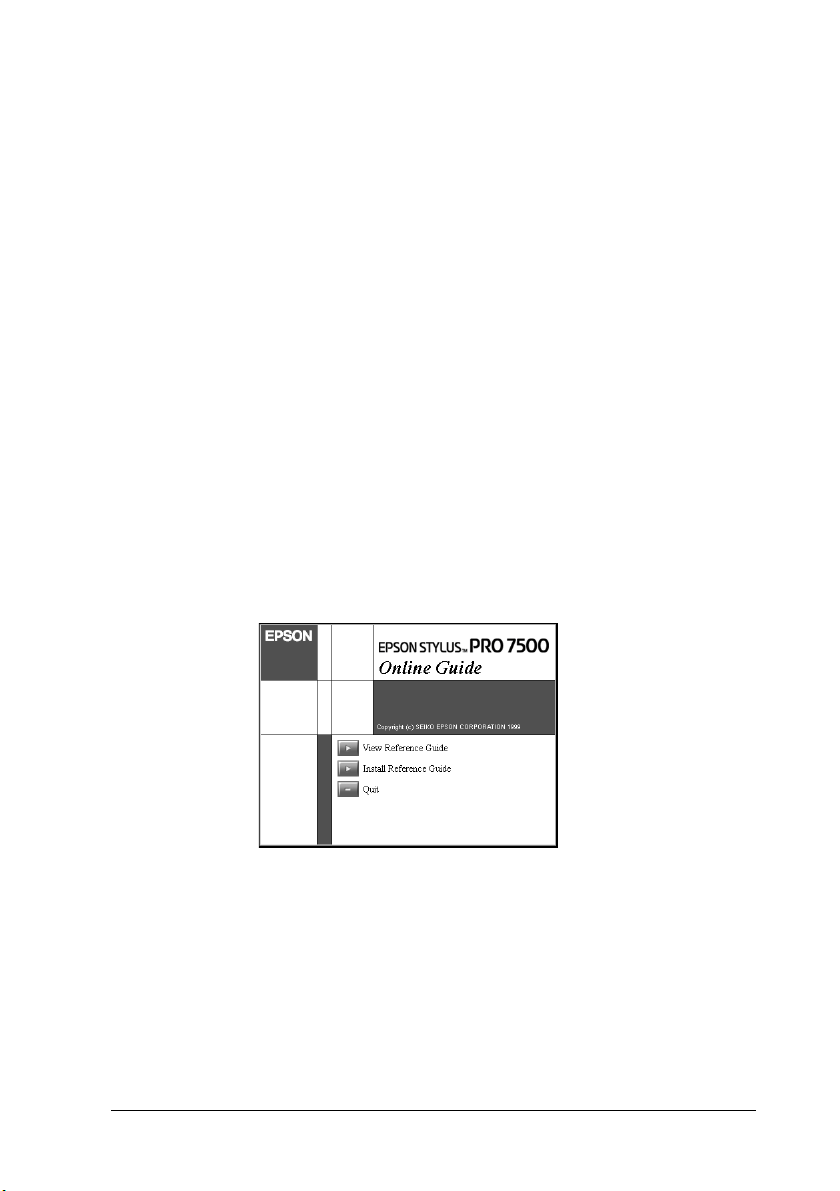
Where to Find Information
This Startup Guide
Provides you with the basic information you need to start using
your EPSON STYLUS PRO 7500 and its optional and consumable
products.
Reference Guide included on the CD-ROM
Provides you with detailed information about printing on roll
paper or cut sheet media, the control panel, the printer software,
and tips that will help you get the results you want.
Opening the Reference Guide
Insert the printer software CD in the CD-ROM drive. Double-click
Online Guide in Installer dialog box (Windows) or double-click
Online Guide folder in the EPSON window, EPSON STYLUS
PRO 7500 (Macintosh). The dialog box shown below appears.
Click View Reference Guide to open the guide.
To install the Reference Guide on your hard disk, click Install
Reference Guide and follow the on-screen instructions.When
installation is complete, the ESPR7500 (Windows) or a View
Reference Guide (Mackintosh) icon appears in the EPSON
folder. Double-click the icon to open the guide.
i
Page 4
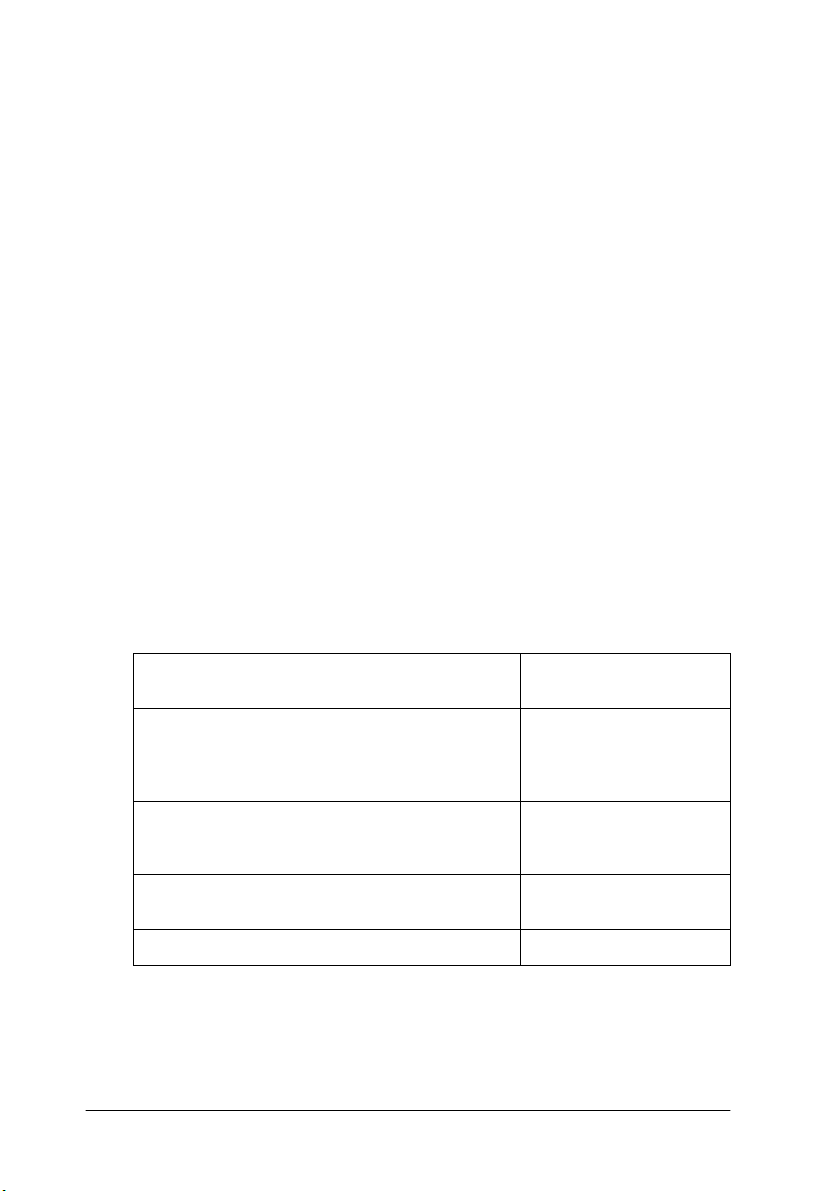
Note:
If your hard disk does not have enough space to install the Reference
Guide, view it directly from the CD.
Online Help
Provides you with detailed information and instructions on the
printer software that controls your printer. (Online help will be
automatically installed when you install the printer software.) See
your Online Guide for information on accessing online help.
System Requirements
For using your printer with a PC
To use your printer, you need Microsoft® Windows® 95,
Windows
®
98, Windows® Me, Windows NT® 4.0, Windows
®
2000; and a shielded, twisted-pair parallel cable. If you want to
connect your printer to a USB port, you need a Windows 98, Me,
or 2000 pre-installed PC equipped with a USB port; and a shielded
USB cable.
Minimum system Recommended
i486/25 MHz for Windows 95 and NT 4.0
i486/66 MHz for Windows 98
Pentium 133 MHz for Windows 2000
Pentium 150 MHz for Windows Me
16 MB RAM for Windows 95/98, NT 4.0
64 MB RAM for Windows 2000
32 MB RAM for Windows Me
20 MB hard disk space for Windows 95 /98/Me
40 MB for Windows NT 4.0 and Windows 2000
VGA monitor VGA or better monitor
system
Pentium II 300 MHz or
higher processor
128 MB RAM or more
400 MB or more free
disk space
Your computer dealer can help you update your system if it does
not meet these requirements.
ii
Page 5
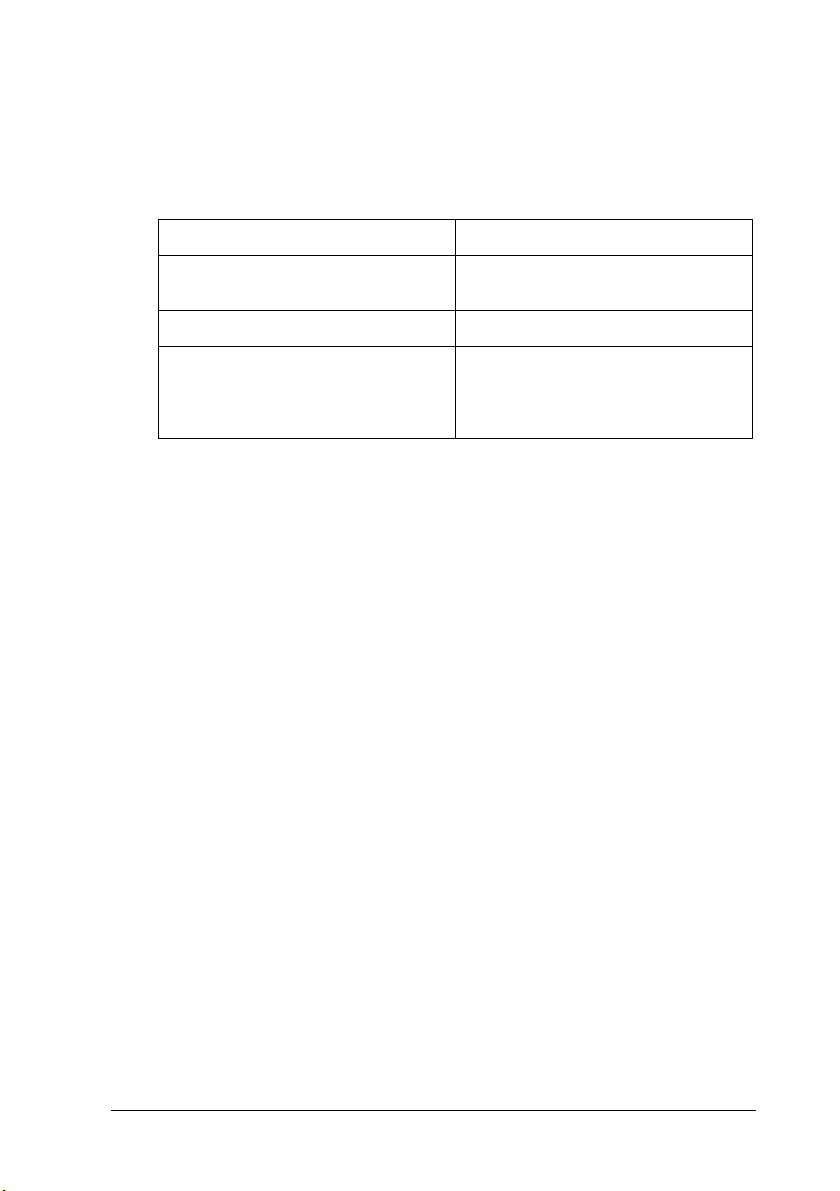
For using your printer with a Macintosh
To use this printer, your Apple® Macintosh® must meet the
following system requirements. You also need a USB cable to
connect this printer to Apple Macintosh computers.
Minimum system Recommended system
PowerPC PowerPC 604e 300 MHz or higher
System 7.6.1 System 7.6.1 or later
9 MB of available memory
12 MB of available memory when
background printing is turned on.
processor
16 MB or more of available
memory
27 M B o f a va il able m em or y w he n
background printing is turned on.
Note:
❏ The amount of available memory varies according to the number and
kind of applications that are open. To see how much memory is
available, choose About This Macintosh
from the Apple menu and
refer to the memory size (listed in kilobytes) under “Largest Unused
Block” (1,024 K = 1 MB).
❏ The memory requirements above are for printing on A1 (594 ×
841 mm) size paper. These requirements may vary depending on the
size of the paper, the type of application you are using, and the
complexity of the document you want to print.
In addition to these system and memory requirements, you also
need 12 MB of free hard disk space to install your printer software.
To print, you need extra hard disk space amounting to about
double the size of the files you want to print.
iii
Page 6
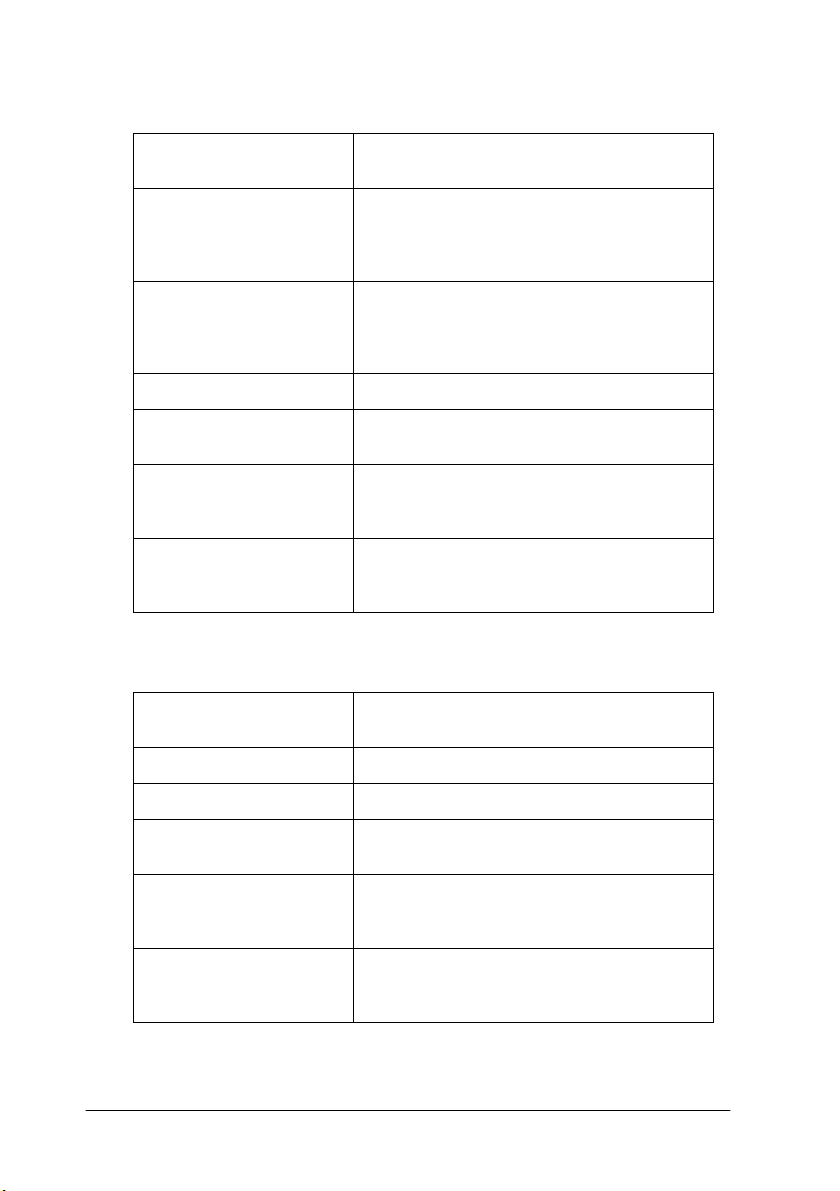
For using the Online Guide with a PC
System Microsoft Windows 95, 98, Me, NT 4.0 or
CPU Pentium 150 MHz processor for
Memory 16 MB RAM for for Windows 95, 98, and
Hard disk space 4 MB to install the Reference Guide
CD-ROM drive Double-speed
Display 640 × 480 pixel or 800 × 600 pixel resolution,
Browser Web browser
Windows 2000
Windows Me
Pentium for Windows 95, 98, and NT 4.0)
Pentium 133 MHz for Windows 2000
NT 4.0
(32 MB or more recommended)
32 MB RAM for Windows Me and 2000
(Quad-speed or better recommended)
with High Color (16 bit) or True Color
(32 bit) setting
(Microsoft Internet Explorer 4.0 or later
recommended)
For using the Online Guide with a Macintosh
System System 7.5.1 (System 7.6 or later
recommended)
iv
Memory 16 MB (32 MB or more recommended)
Hard disk space 3 MB free to install the Reference Guide
CD-ROM drive Double-speed
(Quad-speed or better recommended)
Display Color monitor with 640 × 480 pixel
resolution or greater
(Thousands of colors recommended)
Browser Web browser
Microsoft Internet Explorer 4.0 or later
recommended)
Page 7
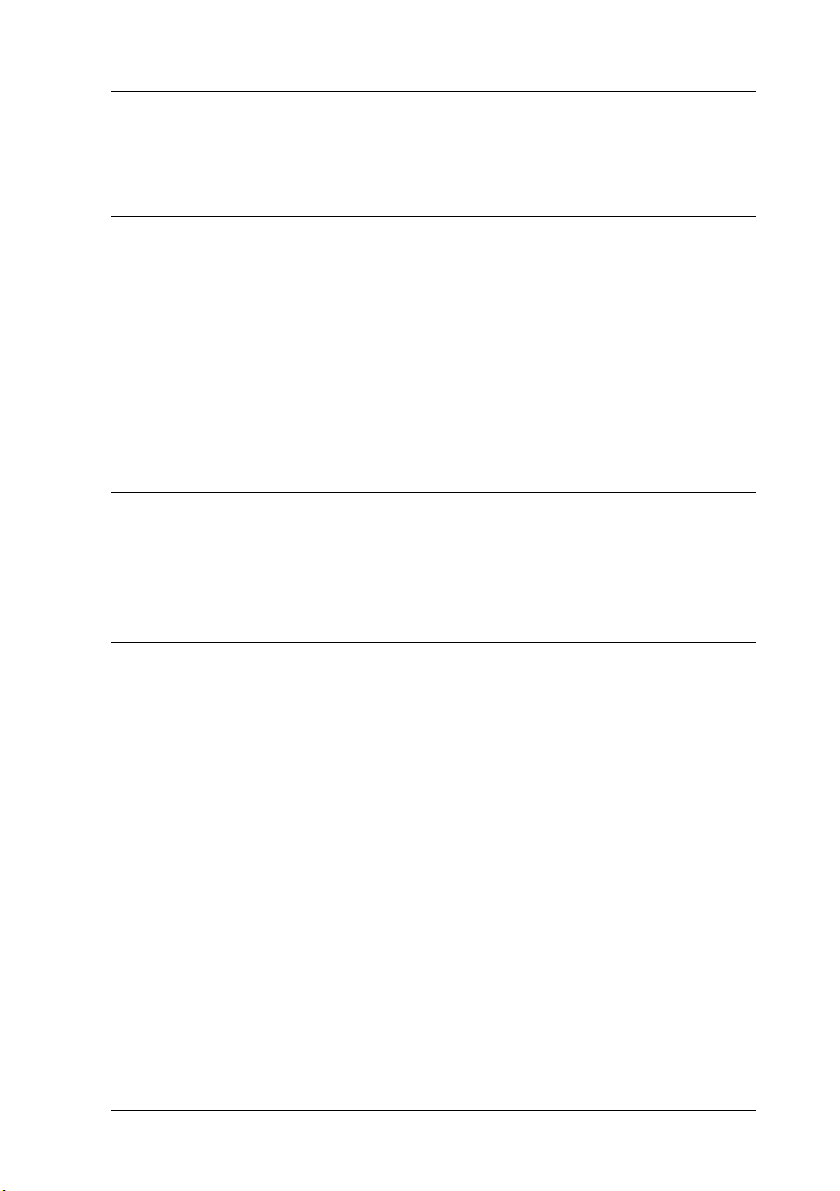
Contents
Safety Instructions
Important Safety Instructions . . . . . . . . . . . . . . . . . . . . . . . . . . . . .1
A Few Precautions. . . . . . . . . . . . . . . . . . . . . . . . . . . . . . . . . . . . . . . 3
ENERGY STAR Compliance . . . . . . . . . . . . . . . . . . . . . . . . . . . . . . 5
For United Kingdom Users . . . . . . . . . . . . . . . . . . . . . . . . . . . . . . . 6
Use of options . . . . . . . . . . . . . . . . . . . . . . . . . . . . . . . . . . . . . .6
Safety information . . . . . . . . . . . . . . . . . . . . . . . . . . . . . . . . . . 6
Warnings, Cautions, and Notes. . . . . . . . . . . . . . . . . . . . . . . . . . . . 7
Taking a Look at Your Printer
Front view . . . . . . . . . . . . . . . . . . . . . . . . . . . . . . . . . . . . . . . . . 8
Rear view . . . . . . . . . . . . . . . . . . . . . . . . . . . . . . . . . . . . . . . . . . 8
Chapter 1 Setting up the Printer with Your Computer
Connecting the Printer . . . . . . . . . . . . . . . . . . . . . . . . . . . . . . . . . . . 1-2
Using the built-in parallel interface for PCs . . . . . . . . . . . . .1-2
Using a USB connection (For Windows 98, Me,
and 2000 only) . . . . . . . . . . . . . . . . . . . . . . . . . . . . . . . . . . .1-3
Using an optional interface card . . . . . . . . . . . . . . . . . . . . . .1-5
Installing the Printer Software. . . . . . . . . . . . . . . . . . . . . . . . . . . . . 1-8
For Windows. . . . . . . . . . . . . . . . . . . . . . . . . . . . . . . . . . . . . . . 1-9
For Macintosh . . . . . . . . . . . . . . . . . . . . . . . . . . . . . . . . . . . . . .1-12
Setting up Your Printer on a Network . . . . . . . . . . . . . . . . . . . . . .1-14
For Windows 95, 98, and Me . . . . . . . . . . . . . . . . . . . . . . . . .1-14
For Windows NT 4.0 and Windows 2000 . . . . . . . . . . . . . . .1-18
For Macintosh . . . . . . . . . . . . . . . . . . . . . . . . . . . . . . . . . . . . . .1-22
v
Page 8
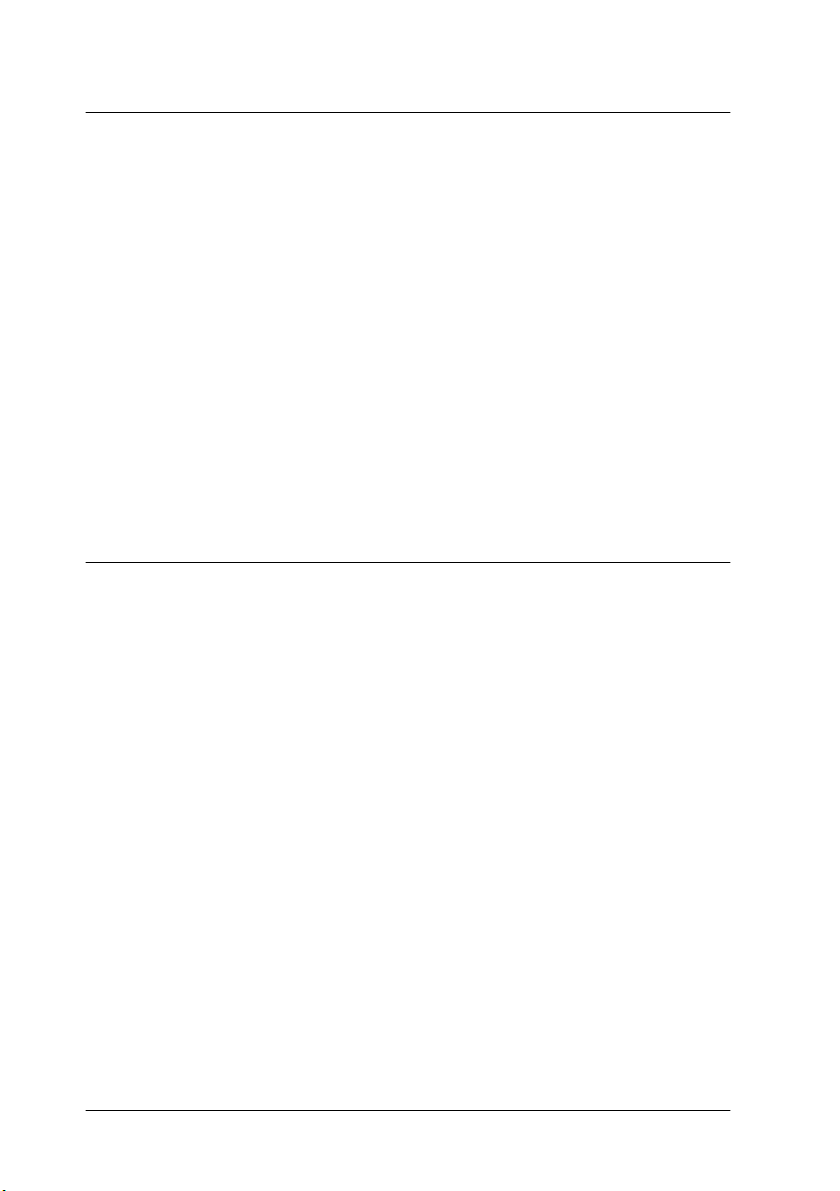
Chapter 2 Printing and Printer Management
Loading Roll Paper. . . . . . . . . . . . . . . . . . . . . . . . . . . . . . . . . . . . . . 2-2
Attaching the roll paper to the printer . . . . . . . . . . . . . . . . . 2-2
Loading the roll paper . . . . . . . . . . . . . . . . . . . . . . . . . . . . . . 2-6
Loading Cut Sheet Media . . . . . . . . . . . . . . . . . . . . . . . . . . . . . . . . 2-10
Loading cut sheet media longer than 483 mm
(long edge of Super A3/B size). . . . . . . . . . . . . . . . . . . . . 2-10
Loading cut sheet with a length of 483 mm
(long edge of Super A3/B) or shorter . . . . . . . . . . . . . . . 2-13
Printing from Your PC. . . . . . . . . . . . . . . . . . . . . . . . . . . . . . . . . . . 2-14
Making the printer driver settings . . . . . . . . . . . . . . . . . . . . 2-14
Cancelling printing from your PC . . . . . . . . . . . . . . . . . . . . 2-19
Printing from Your Macintosh . . . . . . . . . . . . . . . . . . . . . . . . . . . . 2-20
Making the printer driver settings . . . . . . . . . . . . . . . . . . . . 2-20
Cancelling printing from your Macintosh. . . . . . . . . . . . . . 2-23
Chapter 3 Checking the Printer’s Condition
Using Printer Utilities . . . . . . . . . . . . . . . . . . . . . . . . . . . . . . . . . . . 3-2
Accessing the printer utilities . . . . . . . . . . . . . . . . . . . . . . . . 3-2
Printing the Nozzle Check Pattern . . . . . . . . . . . . . . . . . . . . . . . . 3-3
Cleaning the Print Heads . . . . . . . . . . . . . . . . . . . . . . . . . . . . . . . . 3-4
Aligning the Print Heads . . . . . . . . . . . . . . . . . . . . . . . . . . . . . . . . 3-6
vi
Page 9
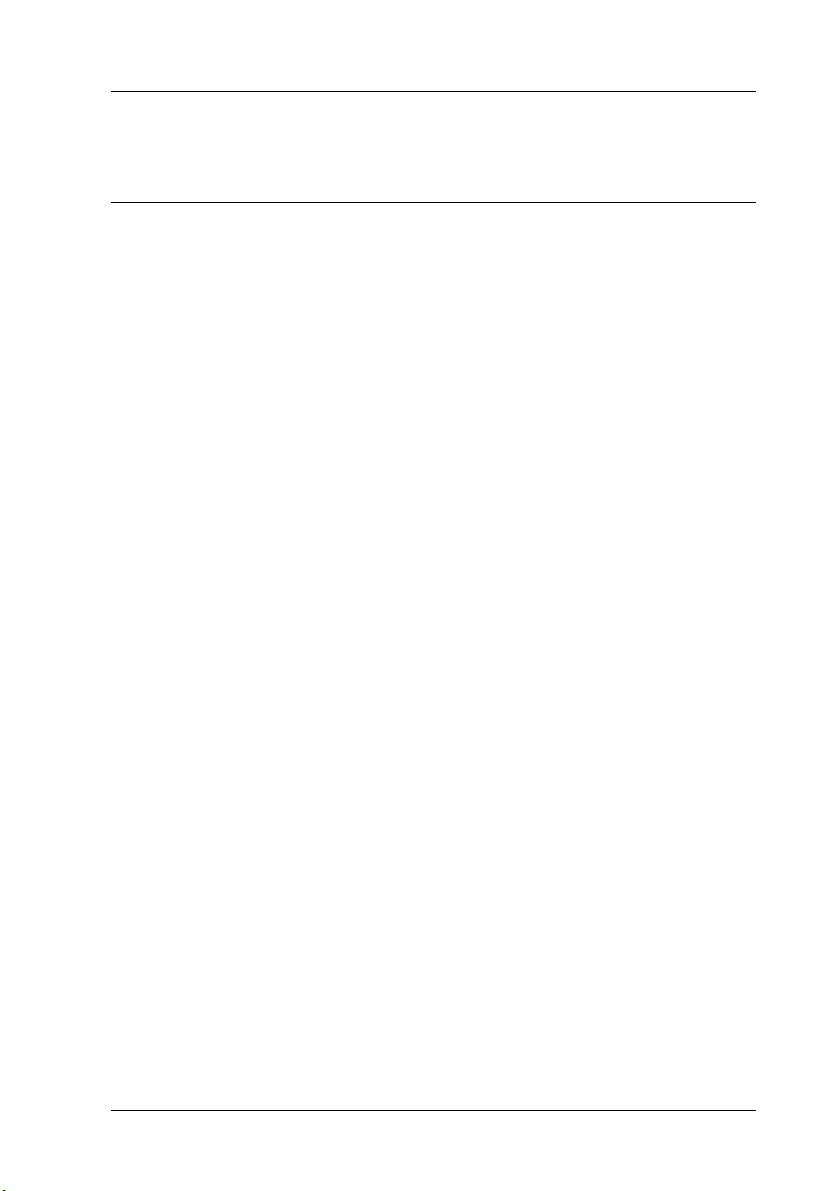
Safety Instructions
Important Safety Instructions
Read all of these instructions before using your printer. Also be
sure to follow all warnings and instructions marked on the
printer.
❏ Do not block or cover the openings in the printer’s cabinet.
❏ Do not insert objects through the slots. Take care not to spill
liquid on the printer.
❏ Use only the type of power source indicated on the printer’s
label.
❏ Connect all equipment to properly grounded power outlets.
Avoid using outlets on the same circuit as photocopiers or air
control systems that regularly switch on and off.
❏ Avoid electrical outlets controlled by wall switches or
automatic timers.
❏ Keep the entire computer system away from potential sources
of electromagnetic interference, such as loudspeakers or the
base units of cordless telephones.
❏ Do not use a damaged or frayed power cord.
❏ If you use an extension cord with the printer, make sure the
total ampere rating of the devices plugged into the extension
cord does not exceed the cord’s ampere rating. Also, make
sure the total ampere rating of all devices plugged into the
wall outlet does not exceed the wall outlet’s ampere rating.
❏ Do not attempt to service the printer yourself.
Safety Instructions
1
Page 10
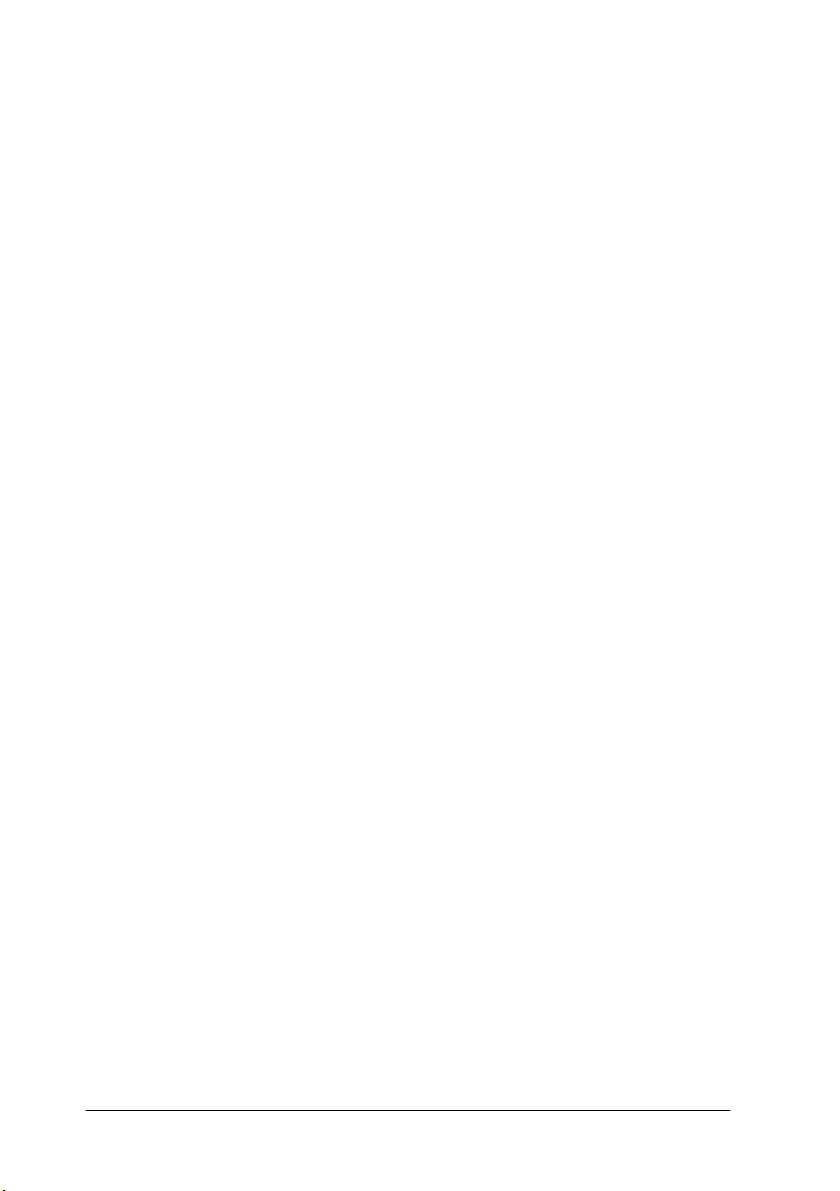
❏ Unplug the printer and refer servicing to qualified service
personnel under the following conditions:
The power cord or plug is damaged; liquid has entered the
printer; the printer has been dropped or the cabinet damaged;
the printer does not operate normally or exhibits a distinct
change in performance.
❏ If you plan to use the printer in Germany, observe the
following:
To provide adequate short-circuit protection and overcurrent protection for this printer, the building installation
must be protected by a 10 or 16 amp circuit breaker.
Bei Anschluss des Druckers an die Stromversorgung muss
sichergestellt werden, dass die Gebäudeinstallation mit einer
10 A-oder 16 A-Sicherung abgesichert ist.
Safety Instructions
2
Page 11
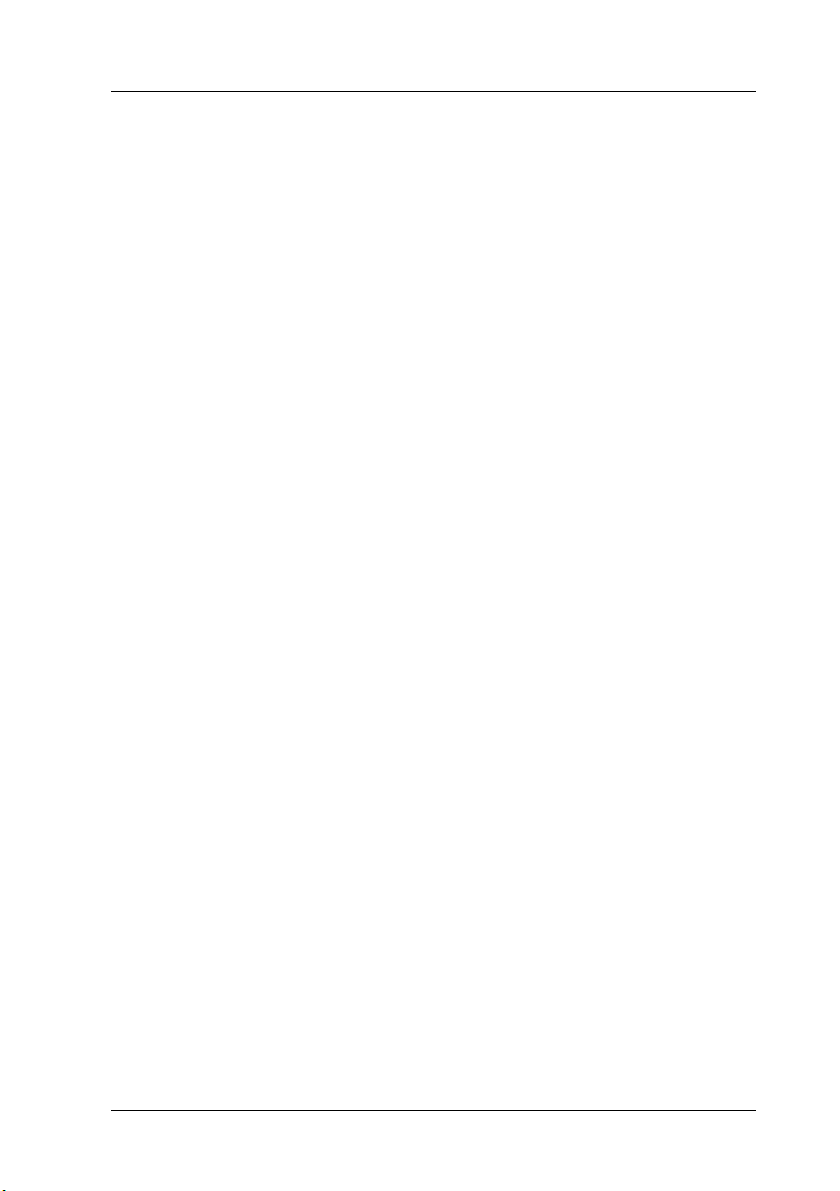
A Few Precautions
When using the printer
❏ Do not put your hand inside the printer or touch the ink
cartridges during printing.
❏ Do not move the print heads by hand; otherwise you may
damage the printer.
❏ Always turn the printer off using the Power button on the
control panel. When this button is pressed, the Operate light
flashes briefly then goes off. Do not unplug the printer or turn
off the power to the outlet until the Operate light stops
flashing.
❏ Before transporting the printer, make sure the print heads are
in the home (far right) position, and the ink cartridges are
removed.
When handling the ink cartridges
❏ Keep ink cartridges out of the reach of children and do not
drink.
❏ If ink gets on your skin, wash it off with soap and water. If it
gets in your eyes, flush them immediately with water.
Safety Instructions
3
Page 12
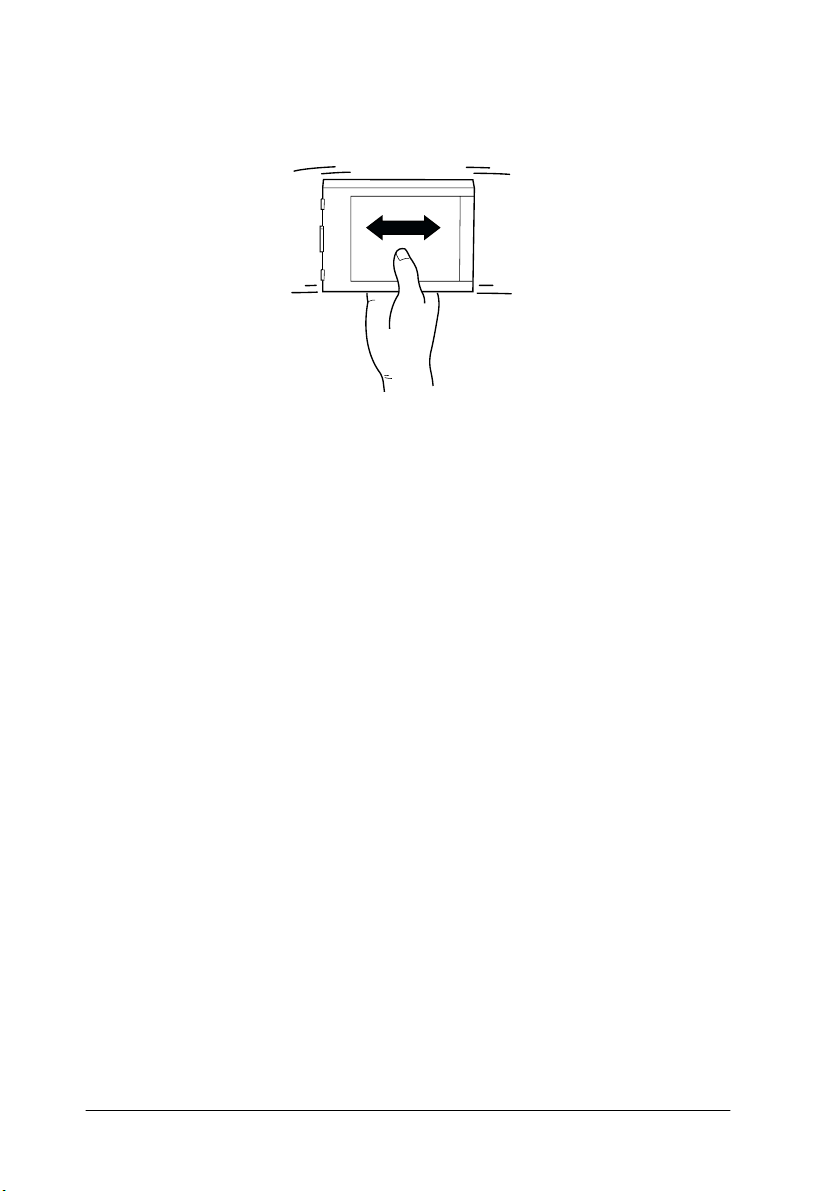
❏ For best results, shake the ink cartridge gently before
installing it.
Caution
c
❏ Once you install an ink cartridge, do not remove the cartridge
❏ Do not use an ink cartridge beyond the date printed on the
Do not shake cartridges that have been installed previously.
except to replace it with a new one. The printer may not
determine the correct level of ink remaining.
cartridge carton.
❏ For best results, use up the ink cartridges within six months
of installation.
❏ Do not dismantle the ink cartridges or try to refill them. This
could damage the print heads.
Safety Instructions
4
Page 13
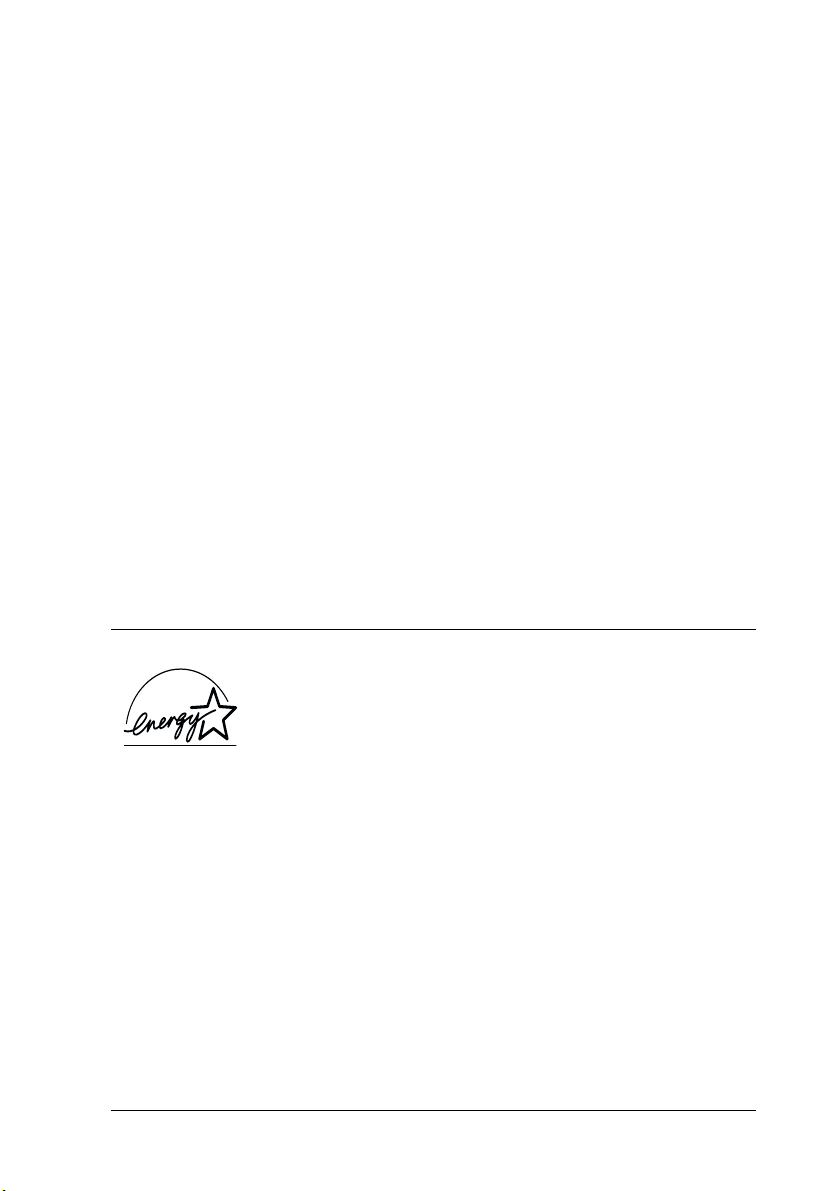
When choosing a place for the printer
❏ Place the printer on a flat, stable surface that is larger than the
printer. The printer will not operate properly if it is tilted or
at an angle.
❏ Avoid places subject to rapid changes in temperature and
humidity. Also keep it away from direct sunlight, strong light,
or heat sources.
❏ Avoid places subject to shocks and vibrations.
❏ Keep the printer away from dusty areas.
❏ Place the printer near a wall outlet where the plug can be
easily unplugged.
Note for French-speaking users:
Placez l’imprimante près d’une prise de contacte où la fiche peut être
débranchée facilement.
ENERGY STAR Compliance
As an ENERGY STAR Partner, EPSON has determined
that this product meets the ENERGY STAR guidelines
for energy efficiency.
The International ENERGY STAR Office Equipment Program is
a voluntary partnership with the computer and office equipment
industry to promote the introduction of energy-efficient personal
computers, monitors, printers, fax machines, and copiers in an
effort to reduce air pollution caused by power generation.
Safety Instructions
5
Page 14
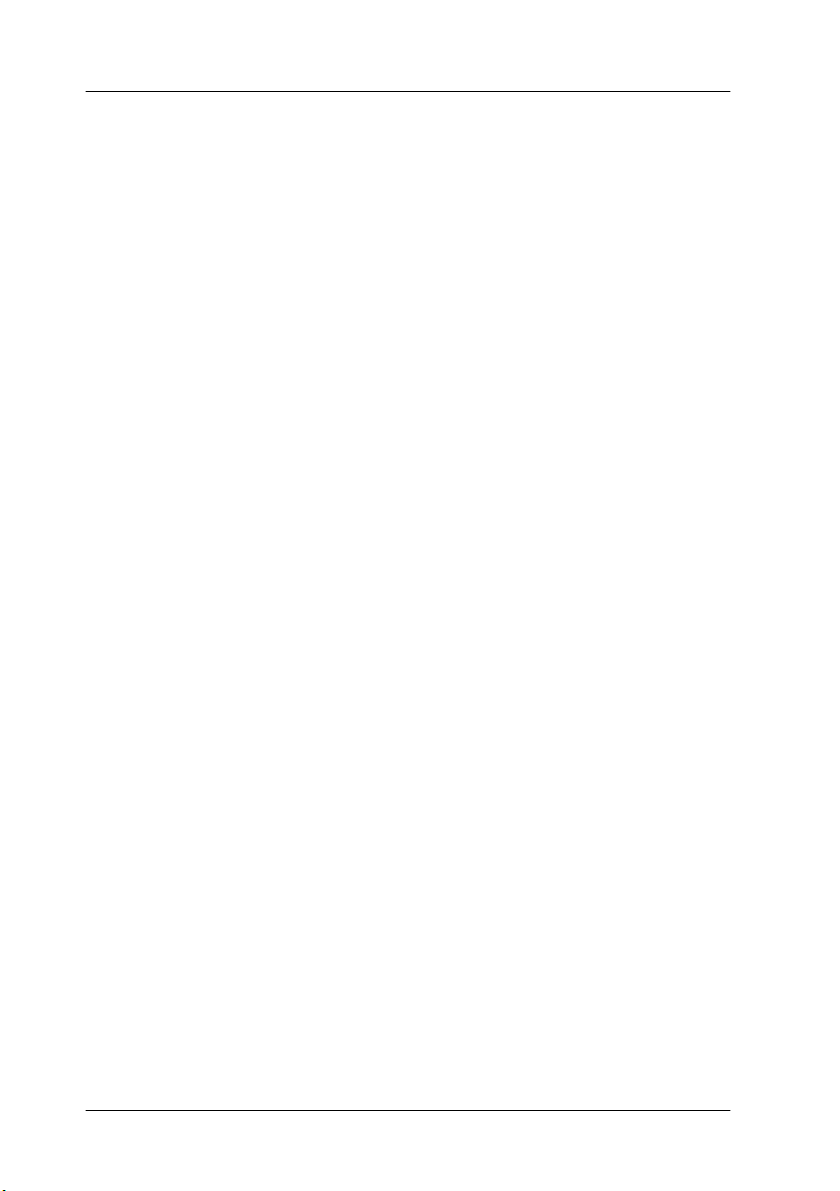
For United Kingdom Users
Use of options
EPSON (UK) Limited shall not be liable against any damages or
problems arising from the use of any options or consumable
products other than those designated as Original EPSON
Pr od uc ts or EP SON Ap pr ov ed Pr odu ct s b y E PS ON (U K) Li mit ed .
Safety information
Warning:
w
Important:
The wires in the mains lead fitted to this appliance are coloured in
accordance with the following code:
Green and yellow — Earth
Blue — Neutral
Brown — Live
This appliance must be earthed. Refer to rating plate for voltage
and check that the appliance voltage corresponds to the supply
voltage.
If you have to fit a plug:
As the colours of the mains lead of this appliance may not match
coloured markings used to identify the terminals in a plug, please
proceed as follows:
The green and yellow wire must be connected to the terminal in
the plug which is marked with the letter E or the earth symbol (
The blue wire must be connected to the terminal in the plug
marked with the letter N.
Safety Instructions
6
G).
Page 15
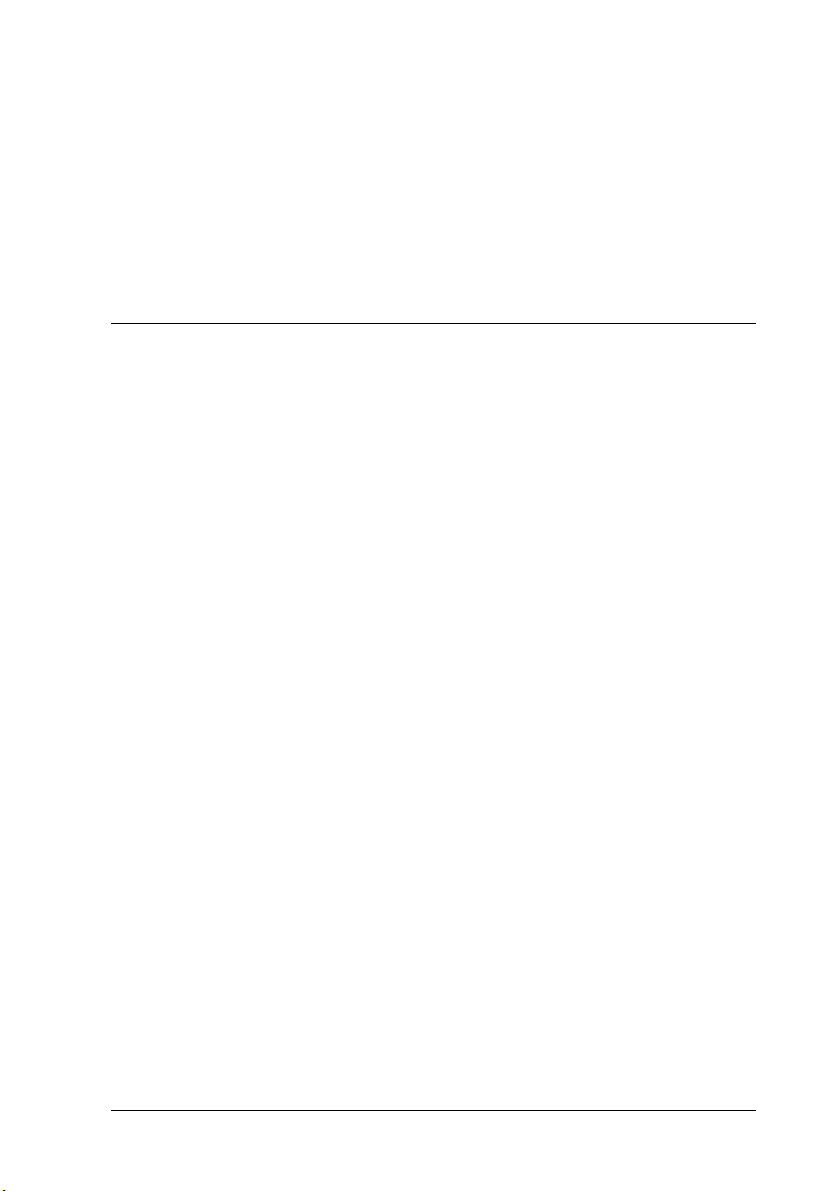
The brown wire must be connected to the terminal in the plug
marked with the letter L.
If damage occurs to the plug, replace the cord set or consult a
qualified electrician.
Replace fuses only with a fuse of the correct size and rating.
Warnings, Cautions, and Notes
Warnings
must be followed carefully to avoid bodily injury.
w
Cautions
c
Notes
of your printer.
must be observed to avoid damage to your equipment.
contain important information and useful tips on the operation
Safety Instructions
7
Page 16
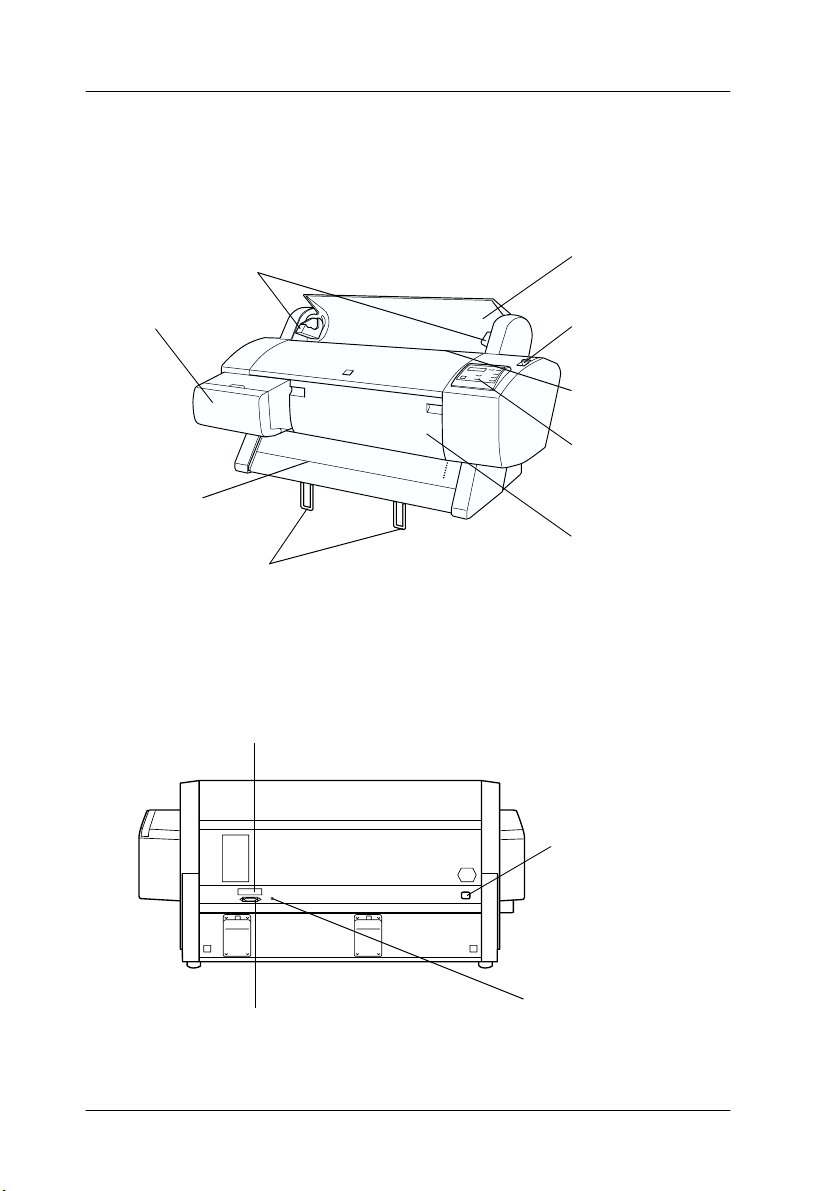
Taking a Look at Your Printer
Front view
mounting brackets
ink cartridge
compartment
guide track
paper guides
Rear view
optional interface card slot cover
roll paper cover
paper set lever
paper insertion slot
control panel
lower cover
parallel interface connector
Taking a Look at Your Printer
8
AC inlet
USB interface connector
Page 17
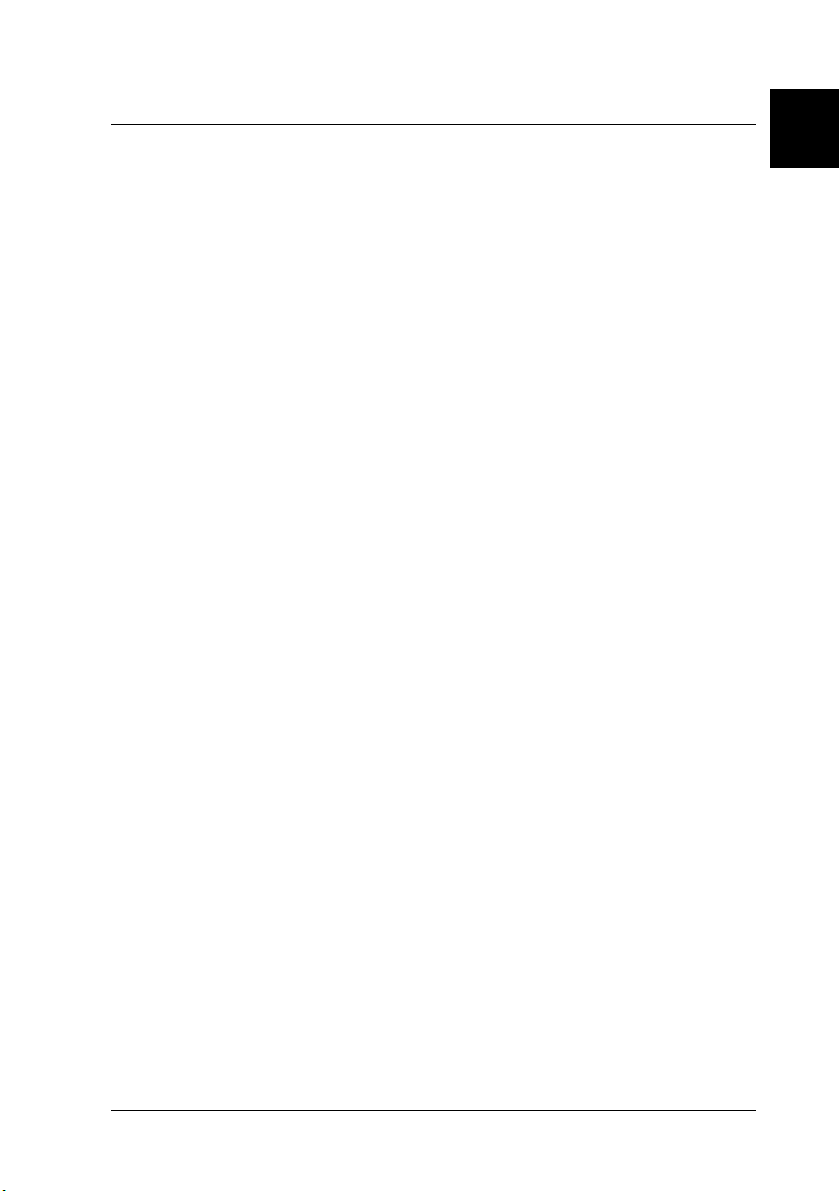
Chapter 1
Setting up the Printer with Your Computer
Connecting the Printer . . . . . . . . . . . . . . . . . . . . . . . . . . . . . . . . . . . 1-2
Using the built-in parallel interface for PCs . . . . . . . . . . . . .1-2
Using a USB connection (For Windows 98, Me,
and 2000 only) . . . . . . . . . . . . . . . . . . . . . . . . . . . . . . . . . . .1-3
Using an optional interface card . . . . . . . . . . . . . . . . . . . . . .1-5
Installing the Printer Software. . . . . . . . . . . . . . . . . . . . . . . . . . . . . 1-8
For Windows. . . . . . . . . . . . . . . . . . . . . . . . . . . . . . . . . . . . . . . 1-9
For Macintosh . . . . . . . . . . . . . . . . . . . . . . . . . . . . . . . . . . . . . .1-12
Setting up Your Printer on a Network . . . . . . . . . . . . . . . . . . . . . .1-14
For Windows 95, 98, and Me . . . . . . . . . . . . . . . . . . . . . . . . .1-14
For Windows NT 4.0 and Windows 2000 . . . . . . . . . . . . . . .1-18
For Macintosh . . . . . . . . . . . . . . . . . . . . . . . . . . . . . . . . . . . . . .1-22
1
Setting up the Printer with Your Computer
1-1
Page 18
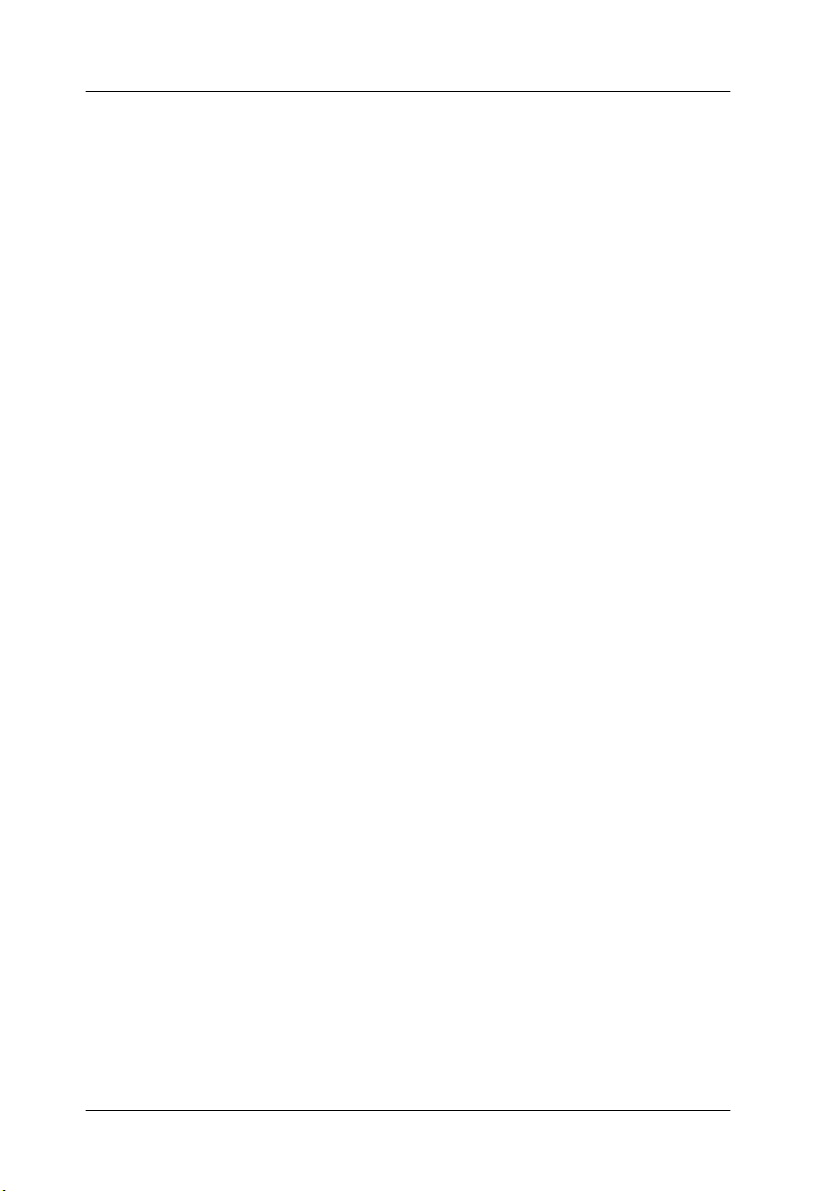
Connecting the Printer
The method you use to connect the printer to your computer
depends on whether you want to send print jobs directly to the
printer using the printer’s built-in parallel interface or a USB
connection, or send print jobs to the printer over a network using
an optional interface card. To connect the printer using the built-
in parallel interface, see the next section. To connect the printer
using a USB connection, see “Using a USB connection (For
Windows 98, Me, and 2000 only)” on page 1-3. For information
on using optional interface cards, see “Using an optional interface
card” on page 1-5.
Using the built-in parallel interface for PCs
To use the printer’s built-in parallel interface, you will need a
shielded, twisted-pair cable. Follow the steps below to connect
the printer to your computer.
Note:
Before you connect the parallel interface cable, disconnect the USB cable
from the printer, if installed.
1. Make sure both the printer and computer are turned off.
1-2
Setting up the Printer with Your Computer
Page 19
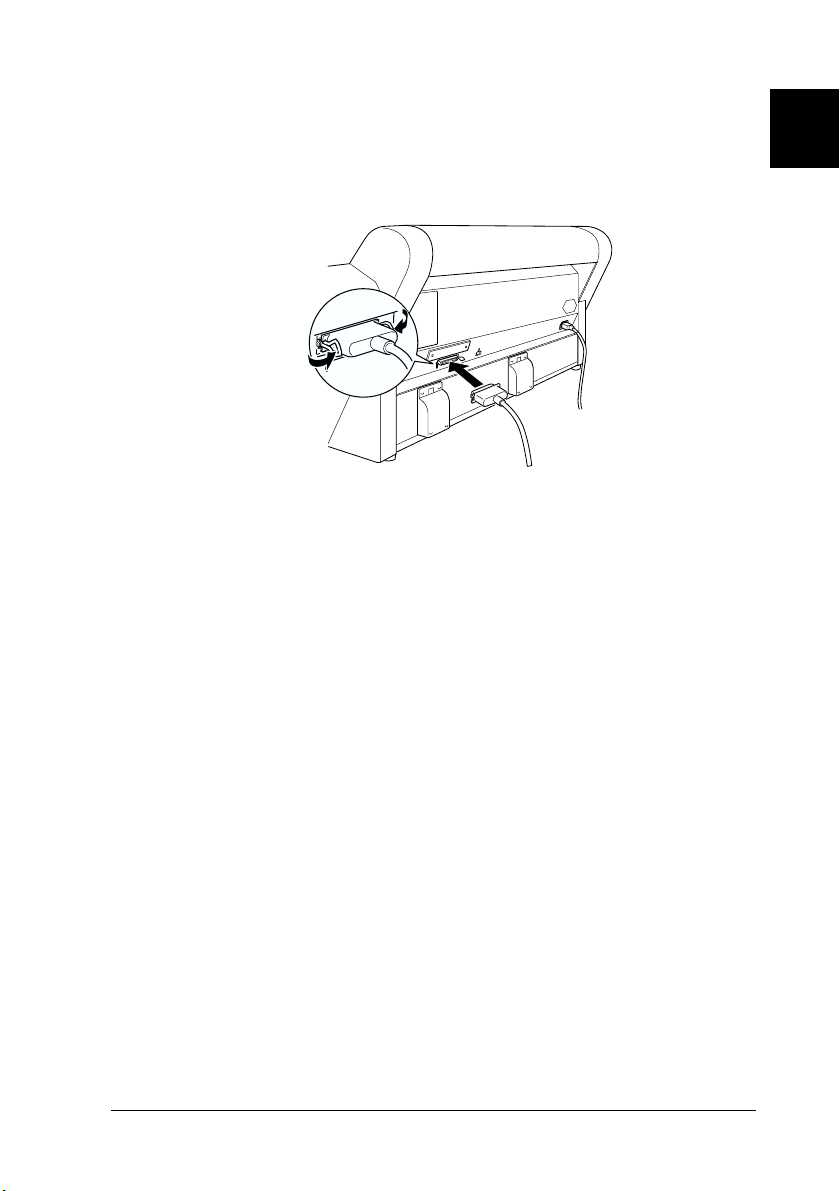
2. Plug the cable connector securely into the printer’s interface.
Then squeeze the wire clips together until they lock into place
on both sides. If your cable has a ground wire, connect it to
the ground connector beside the interface connector.
3. Plug the other end of the cable into the computer’s parallel
port. If there is a ground wire at the computer end of the cable,
connect it to the ground connector at the back of the computer.
Now see “Installing the Printer Software” on page 1-8. You must
install the printer software before using your printer.
1
Using a USB connection (For Windows 98, Me, and 2000 only)
To connect the printer to a USB port, you need a standard shielded
USB cable. Follow the steps below to connect the printer to your
computer.
Setting up the Printer with Your Computer
1-3
Page 20
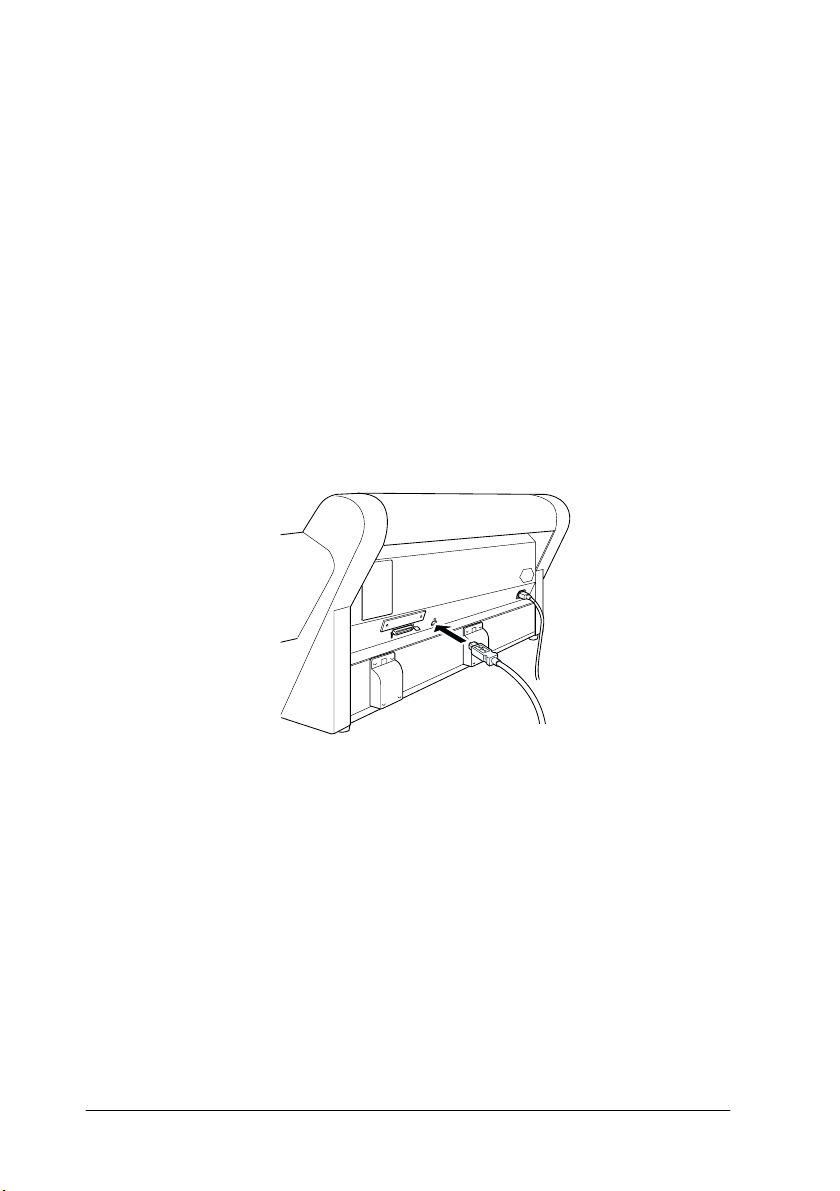
Note:
❏ The EPSON Printer Port and DMA transfer features (For
Windows 95 and 98 only) of the EPSON printer driver you installed
are not available with USB connection. They are available only with
the parallel interface connection. For information on the EPSON
Printer Port and DMA transfer, see the Online Guide.
❏ You need to select COMPAT in the PARA. I/F setting of SelecType
mode. For details, see “SelecType Settings” in the Online Guide.
1. Make sure both the printer and computer are turned off.
2. Plug the appropriate end of the cable into the USB port on the
back of the printer. (The end that fits the printer has a different
shape from the end that fits the computer.)
3. Connect the other end of the cable to the computer’s USB port.
Now see “Installing the Printer Software” on page 1-8. You must
install the printer software before using your printer.
1-4
Setting up the Printer with Your Computer
Page 21
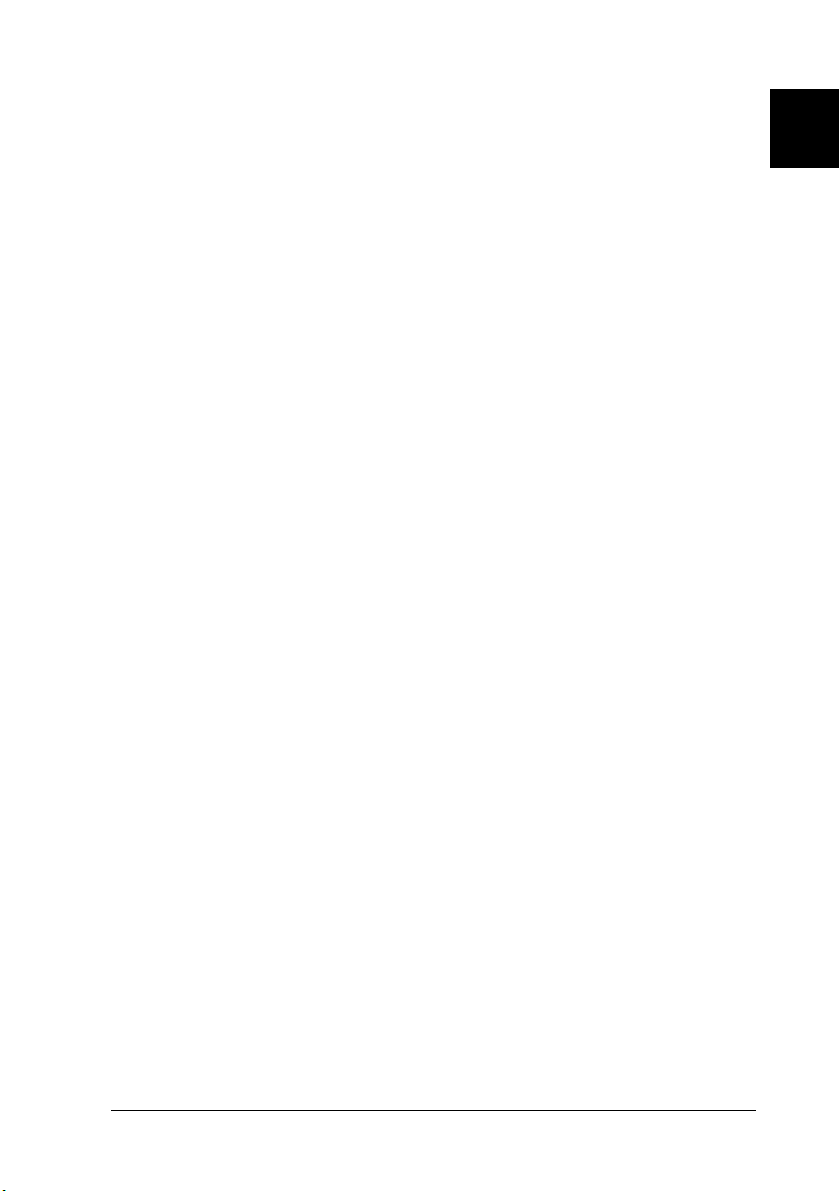
Using an optional interface card
Available optional interface cards
The optional Ethernet Interface Cards listed below let you use
your printer on a network. The Ethernet card automatically
detects the protocols on your network, so you can print from
Windows 95, 98, Me, NT 4.0, and Windows 2000; and Macintosh
on an AppleTalk network.
1
Type B Ethernet Interface Card (10BASE-T)
Type B Ethernet Interface Card (100BASE-TX)
IEEE 1394 Interface Card
Note:
The asterisk in the product number is a substitute for the last digit, which
varies by country.
Installing the optional interface card
To install an optional interface card, follow these steps:
Note:
Before you install the optional interface card, see the documentation that
comes with the card for setup information.
1. Make sure the printer is turned off.
2. Make sure that the power cord is unplugged from the
electrical outlet.
Warning:
w
Do not install the interface card when the printer is
connected to an electrical outlet. Doing so may damage the
printer.
C82362✽
C82363✽
C82372✽
3. Disconnect the interface cable, if necessary.
Setting up the Printer with Your Computer
1-5
Page 22
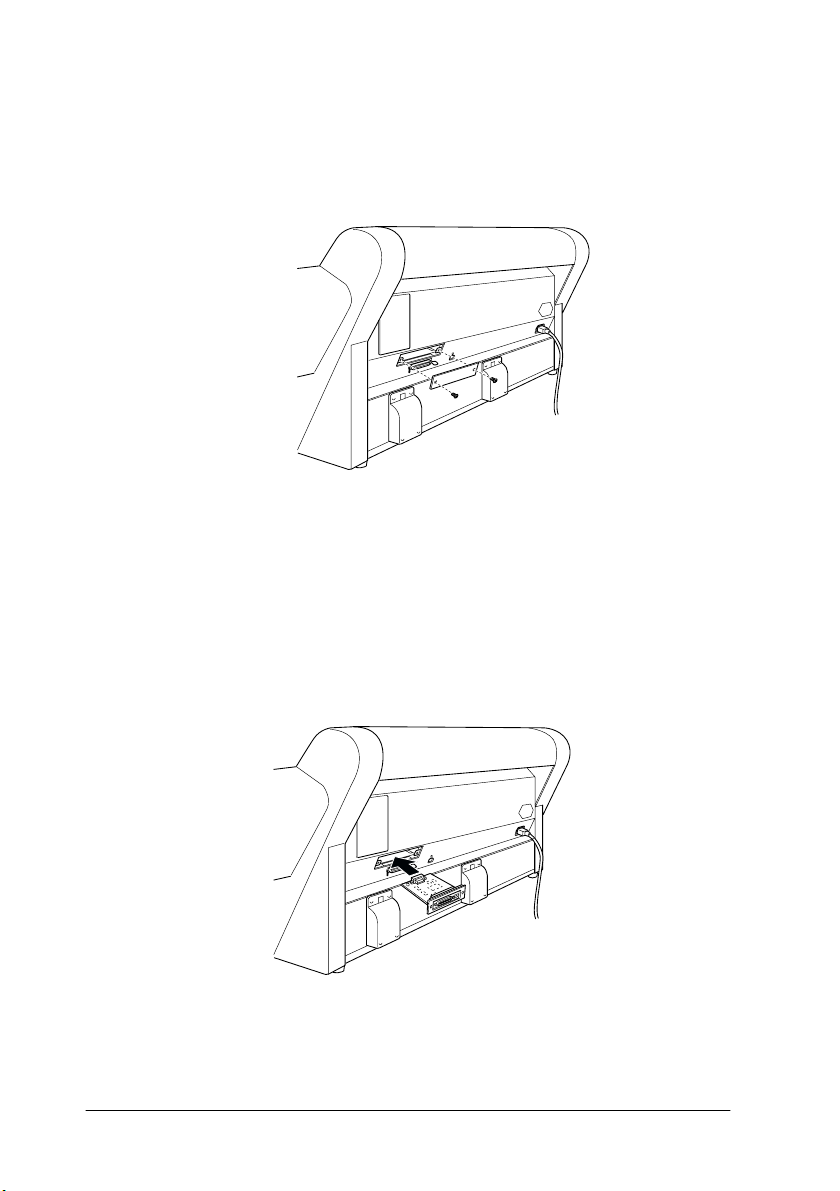
4. Use a cross-head screwdriver to remove the two screws
securing the shield plate to the optional interface slot, and lift
off the plate. Be sure to keep the screws to use when you
re-install the shield plate.
5. Set the DIP switches and jumpers on the card, if necessary.
See the interface card’s documentation for details.
6. Slide the interface card along the slots on both sides of the
interface compartment. Push it in firmly to fully insert the
connector at the rear of the interface card into the printer’s
internal socket.
7. Secure the interface card in the slot with the two screws
included with the interface card.
1-6
Setting up the Printer with Your Computer
Page 23
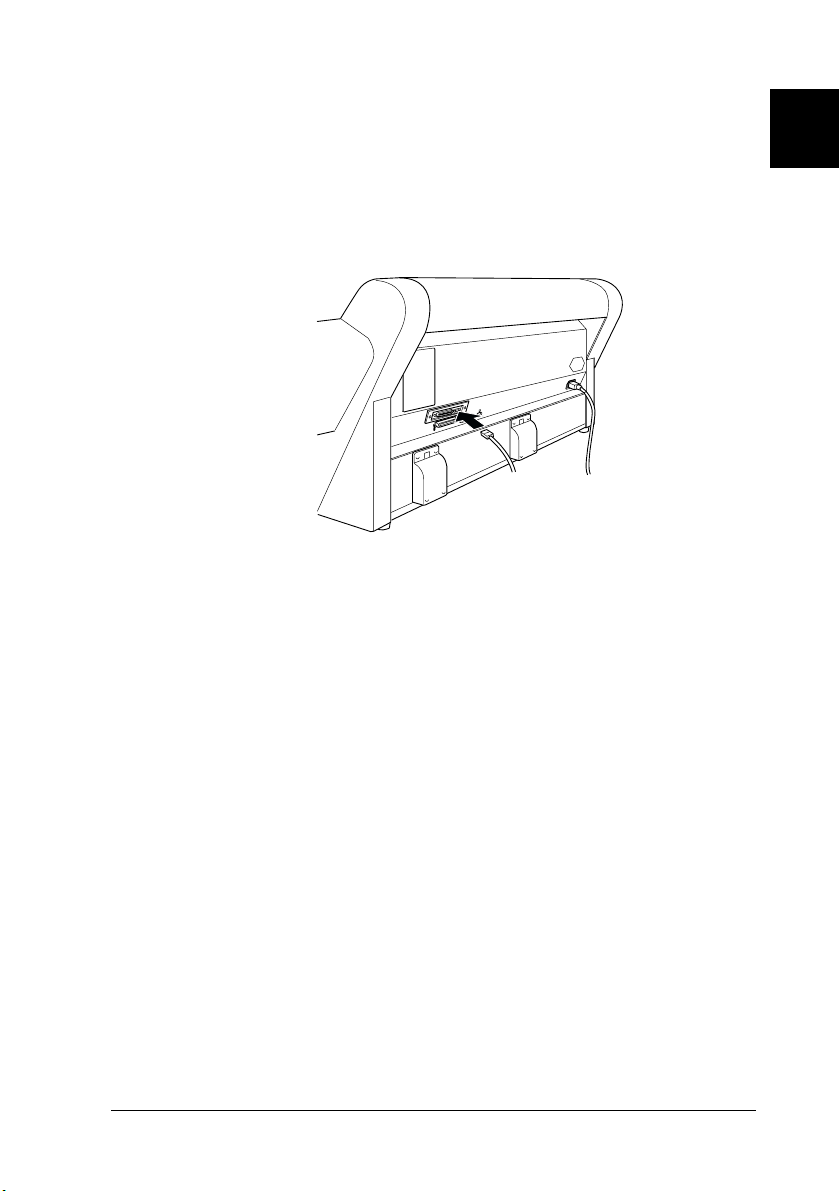
8. Connect a compatible interface cable to the interface card and
to your computer. If the cable has a ground wire, secure it with
one of the screws.
Also, if you are using more than one computer, reconnect the
other interface cable.
9. Make sure the printer is turned off. Then plug in the power
cord.
Now see “Installing the Printer Software” on page 1-8 and
“Setting up Your Printer on a Network” on page 1-14.
1
To remove an interface card, follow the above steps in reverse
order.
Setting up the Printer with Your Computer
1-7
Page 24

Installing the Printer Software
After connecting the printer to your computer, you need to install
the software included on the “Printer Software for
EPSON STYLUS PRO 7500” CD-ROM shipped with your printer.
Your printer software includes:
❏ Printer driver and utilities
The printer driver runs, or “drives,” your printer; use it to
make settings such as print quality, speed, media type, and
paper size. The Nozzle Check, Head Cleaning, and Print Head
Alignment utilities help you keep your printer in top
operating condition. EPSON Status Monitor 3 (for Windows)
or EPSON StatusMonitor (for Macintosh) notifies you of
printer errors and displays printer status information such as
the amount of ink remaining.
❏ Printer Status Page utility (for Windows 2000 only)
The Printer Status Page utility (for Windows 2000 only)
enables you to monitor the printer status and network settings
over the Internet when using the Windows 2000 Internet
Printing feature. To use this utility, you must obtain an
optional network interface. See your network manual for
more information.
❏ Online guide
The online Reference Guide helps you learn more about your
printer.
If you are using the floppy disk version of the software, make a
backup copy of the EPSON printer software disk before you begin
installation. If you wish to make a floppy disk version of the
printer software on your CD-ROM, you can use the driver disk
creation utility included on the CD-ROM.
1-8
Setting up the Printer with Your Computer
Page 25

For Windows
Follow these steps to install your printer software.
1. Make sure that your printer is off.
2. Turn on your computer and start Windows. If the New
Hardware Found screen or any other Wizard appears, click
Cancel.
3. Insert the printer software CD-ROM shipped with your
printer in the CD-ROM drive. The Installer dialog box
appears. (For floppy disk users, insert the disk in the disk
drive and double-click the My Computer icon, then the
floppy disk drive icon, and then Setup.exe.)
4. Click Install Printer Driver/Utility, then the right arrow, and
then OK in the dialog box that appears to start the printer
software installation.
1
Setting up the Printer with Your Computer
1-9
Page 26

5. Windows 95 and NT users should proceed to step 6.
For Windows 98 users, follow the on-screen instructions to
turn on your printer. The printer port configuration starts
automatically.
For printers connected via USB cable, the USB device driver
installation starts automatically at this point.
6. When a message appears informing you that installation is
complete, click OK.
Note:
If an error message appears, either the printer driver or the EPSON
USB printer device driver is not installed correctly. See
“Troubleshooting” in the Online Guide.
For information on opening and using the printer software, see
“Printing from Your PC” on page 2-14. If you use your printer on
a network, see “Setting up Your Printer on a Network” on page
1-14.
Ensuring that the USB driver is installed correctly in Windows (for Windows 98 and Me only)
After the printer software installation is complete, confirm that
the USB driver is installed correctly.
1. Click the Start button, point to Settings, and click Printers.
Make sure that the icon for your printer appears in the Printers
window.
1-10
Setting up the Printer with Your Computer
Page 27

2. Click the icon for your printer, then click Properties on the
File menu.
3. Click the Details tab and make sure that EPUSBx: (EPSON
Stylus Pro 7500) is displayed in the Print to the following port
list box.
1
Note:
If the correct port is not displayed, refer to the “Troubleshooting”
section of the Online Guide.
Setting up the Printer with Your Computer
1-11
Page 28

For Macintosh
Caution:
c
Follow these steps to install your printer software.
1. Turn on your Macintosh and insert the software CD-ROM
2. If a single Installer icon appears, double-click the icon. If
3. At the initial screen, click Continue. The following dialog box
Turn off all virus protection programs before you install your
printer software.
shipped with your printer in the CD-ROM drive. The EPSON
printer software disk opens automatically.
separate folders containing installer icons for several
languages appear, double-click the folder for your preferred
language, then double-click the Installer icon inside it.
appears.
4. To install the printer software included on your printer
software CD-ROM, make sure the Install Location box
displays the correct disk drive, then click Install.
5. When a message appears informing you that the installation
is complete, click Restart to restart your computer.
1-12
Setting up the Printer with Your Computer
Page 29

Selecting your printer in the Chooser for Macintosh
After you have installed the printer software on your Macintosh,
you need to open the Chooser and select your printer. You must
select a printer the first time you use it or whenever you want to
switch to another printer. Your Macintosh will always print using
the last printer selected.
1. Select Chooser from the Apple menu. Then click your
printer's icon and the port your printer is connected to.
2. Select the appropriate Background Printing radio button to
turn background printing on or off.
1
With background printing on, you can use your Macintosh
while it is preparing a document for printing. In order to use
the EPSON Monitor3 utility to manage print jobs, background
printing must be turned on.
3. Close the Chooser.
For information on opening and using the printer software, see
“Printing from Your Macintosh” on page 2-20. If you use your
printer on a network, see “Setting up Your Printer on a Network”
on page 1-14.
Setting up the Printer with Your Computer
1-13
Page 30

Setting up Your Printer on a Network
For Windows 95, 98, and Me
This section tells you how to set up your printer so that other
computers on the network can use it.
First, you need to set up the printer as a shared printer on the
computer to which it is connected. Then, you must specify the
network path to the printer from each computer that will use it,
and install the printer software on those computers.
Note:
This section describes how to use your printer as a shared printer on a
network. To connect your printer directly to a network without setting
it up as a shared printer, consult your network administrator.
Setting up your printer as a shared printer
Follow these steps to share a printer connected directly to your
computer with other computers on a network.
1. Click Start, point to Settings, then click Control Panel.
2. Double-click Network.
3. Click the File and Print Sharing button.
1-14
Setting up the Printer with Your Computer
Page 31

4. Select the I want to be able to allow others to print to my
printer(s) check box and click OK.
5. In the Network window, click OK.
6. In the Control Panel, double-click Printers.
Note:
❏ If a dialog box requesting the Windows 95 or 98 CD-ROM
appears, insert the CD-ROM in the CD-ROM drive, then
follow the messages on the screen.
❏ If a dialog box appears requesting you to restart your computer,
do so. Then open the Printers folder, and continue from step 7.
1
7. Select your printer, and choose Sharing on the File menu.
Setting up the Printer with Your Computer
1-15
Page 32

8. Select Shared As, enter the printer information as needed,
then click OK.
Accessing the printer through a network
To access your printer from another computer on the network,
follow these steps.
Note:
Your printer must be set up as a shared resource on the computer to
which it is directly connected before you can access it from another
computer. For instructions, see “Setting up your printer as a shared
printer” on page 1-14.
1. On the computer from which you want to access the printer,
click Start, point to Settings, and click Printers.
2. Double-click the Add Printer icon.
1-16
Setting up the Printer with Your Computer
Page 33

3. The Add Printer Wizard screen appears. Click Next.
4. Click Network printer, then click Next.
5. Click Browse.
6. Double-click the icon of the computer that is directly
connected to the printer. Then click the printer’s icon.
1
7. Click OK and follow the messages on the screen.
Setting up the Printer with Your Computer
1-17
Page 34

For Windows NT 4.0 and Windows 2000
Note:
This section is written for small network users only. If you are on a large
network and would like to share your printer, consult your network
administrator.
This section tells you how to set up your printer so that other
computers on the network can use it.
First, you need to set up the printer as a shared printer on the
computer to which it is connected. Then, you must specify the
network path to the printer from each computer that will use it,
and install the printer software on those computers.
Setting up your printer as a shared printer
Follow these steps to share a printer that is connected directly to
your computer with others on a network.
1. Click Start, point to Settings, and click Printers.
2. Select your printer, then click Sharing on the File menu.
3. Click Shared and enter the Share Name.
1-18
Setting up the Printer with Your Computer
Page 35

4. Click OK.
Note:
Do not choose any drivers from the Alternate Drivers list.
Accessing the printer through a network
To access your printer from another computer on the network,
follow these steps.
Note:
Your printer must be set up as a shared resource on the computer to
which it is directly connected before you can access it from another
computer. For instructions, see “Setting up your printer as a shared
printer” on page 1-18.
1. Install the printer driver to the client computer from the
software CD-ROM.
2. Open the Printer folder from the Control Panel, right-click
your printer’s icon, then open the Properties for your printer.
1
Setting up the Printer with Your Computer
1-19
Page 36

3. Click the Ports tab, then click Add Port.
4. The following dialog appears. Select Local Port, then click
New Port.
1-20
Setting up the Printer with Your Computer
Page 37

5. The following dialog appears. In the text box, type the
following information:
\\name of computer that is connected to the printer\name of
the shared printer
Then click OK.
6. In the Printer Ports dialog box, click Close to return to the
Ports menu.
1
Setting up the Printer with Your Computer
1-21
Page 38

7. On the Ports menu, make sure that the new port is added and
the check box is selected. Click OK to close the printer driver.
For Macintosh
This section tells you how to set up the printer for use on an
AppleTalk network. By setting up your local printer as a shared
printer, it becomes connected to the network and can be used by
other computers.
First, you need to setup the printer as a shared printer on the
computer to which it is connected. Then, you must specify the
network path to the printer from each computer that will use it,
and install the printer software on those computers.
Setting up your printer as a shared printer
Follow these steps to share a printer connected directly to your
computer with other computers on an AppleTalk network.
1. Turn on the printer.
1-22
Setting up the Printer with Your Computer
Page 39

2. Select Chooser from the Apple menu and click the printer's
icon. Then select the port to which the printer is connected.
3. Click the Setup button. The following dialog box appears.
1
4. Select the Share this Printer check box, then type the printer
name and password information as needed.
5. Click OK. The name of the shared printer appears in the port
list in the Chooser.
6. Close the Chooser.
Setting up the Printer with Your Computer
1-23
Page 40

Accessing the printer through a network
To access your printer from another computer on the network,
follow these steps.
1. Turn on your printer.
2. On each computer from which you want to access the printer,
select Chooser from the Apple menu. Then click your
printer’s icon and select the printer port you want to use from
the Select a printer port box on the right. You can only select
from the printers connected to your current AppleTalk zone.
1-24
Setting up the Printer with Your Computer
Page 41

3. If the following dialog box appears, enter the password for
the printer, then click OK.
4. Select the appropriate Background Printing option button to
turn background printing on or off.
5. Close the Chooser.
1
Setting up the Printer with Your Computer
1-25
Page 42

1-26
Setting up the Printer with Your Computer
Page 43

Chapter 2
Printing and Printer Management
Loading Roll Paper . . . . . . . . . . . . . . . . . . . . . . . . . . . . . . . . . . . . . .2-2
Attaching the roll paper to the printer . . . . . . . . . . . . . . . . . 2-2
Loading the roll paper . . . . . . . . . . . . . . . . . . . . . . . . . . . . . . .2-6
Loading Cut Sheet Media. . . . . . . . . . . . . . . . . . . . . . . . . . . . . . . . . 2-10
Loading cut sheet media longer than 483 mm
(long edge of Super A3/B size) . . . . . . . . . . . . . . . . . . . . . 2-10
Loading cut sheet with a length of 483 mm
(long edge of Super A3/B) or shorter . . . . . . . . . . . . . . . . 2-13
Printing from Your PC . . . . . . . . . . . . . . . . . . . . . . . . . . . . . . . . . . .2-14
Making the printer driver settings. . . . . . . . . . . . . . . . . . . . . 2-14
Cancelling printing from your PC . . . . . . . . . . . . . . . . . . . . .2-19
Printing from Your Macintosh. . . . . . . . . . . . . . . . . . . . . . . . . . . . .2-20
Making the printer driver settings. . . . . . . . . . . . . . . . . . . . . 2-20
Cancelling printing from your Macintosh . . . . . . . . . . . . . . 2-23
2
Printing and Printer Management
2-1
Page 44

Loading Roll Paper
Attaching the roll paper to the printer
To attach the roll paper to the printer, follow the steps below.
1. Place the roll paper on a flat surface so that the paper unwinds
in the direction as shown below.
2. Slide the roll paper onto the spindle until it fixes into place on
the fixed flange.
2-2
Printing and Printer Management
Page 45

3. Slide the movable flange onto the spindle until it fixes into
place in the end of the roll paper.
4. Open the roll paper cover.
2
Printing and Printer Management
2-3
Page 46

5. Hold the roll paper spindle so that the fixed flange is on the
right side. Then place the spindle on the groove on top of the
printer once.
Note:
To mount the spindle correctly, match the color of the end of the
spindle with the mounting bracket.
2-4
Printing and Printer Management
Page 47

6. Lift the spindle again, then place it on the mounting brackets
inside the printer.
7. Close the roll paper cover until it locks into place or see
“Loading the roll paper” to load the paper.
2
Printing and Printer Management
2-5
Page 48

Loading the roll paper
To load roll paper, follow the steps below.
1. Make sure that the printer is on.
2. Press the Paper Source button repeatedly until the Roll Auto
Cut light or Roll Cutter Off light comes on.
Caution:
c
3. Make sure the Operate light and Pause light are not flashing,
then push the paper set lever all the way down. LOAD PAPER
appears on the LCD panel.
Depending on the kind of paper used, automatic cutting may
not be possible.
2-6
Caution:
c
Printing and Printer Management
Do not move the paper set lever while the Operate light or
Pause light is flashing. Doing so may damage the printer.
Page 49

4. Open the roll paper cover.
5. Load the paper into the paper insertion slot.
2
Printing and Printer Management
2-7
Page 50

6. Pull the paper down a small way through the paper insertion
slot.
Note:
If the bottom edge of the paper does not come out below the lower
cover, open the lower cover by pulling down on the handles, then
pull the paper through.
7. Holding the bottom edge of the paper, roll back the roll paper
using the flange on the right to remove the slack. Make sure
that the bottom edge of the paper is straight and in line with
the rows of punch holes.
2-8
Printing and Printer Management
Page 51

8. Pull the paper set lever all the way up, then close the roll paper
cover. PRESS PAUSE BUTTON appears on the LCD panel.
9. Press the Pause button.
The print heads move and the paper automatically feeds into
the printing position. READY appears on the LCD panel.
Note:
Even if you do not press the Pause button, the print heads move,
the paper automatically feeds into the printing position. READY
appears on the LCD panel.
2
10. Extend the two paper guides out from the lower printer.
Printing and Printer Management
2-9
Page 52

Now you are ready to print on the roll paper. Make the printer
driver settings, then send a print job. See “Printing from Your PC”
on page 2-14 or “Printing from Your Macintosh” on page 2-20.
Loading Cut Sheet Media
To load a cut sheet longer than 483 mm (long edge of Super A3/B
size), see the next section. To load paper with a length of 483 mm
or shorter, see “Loading cut sheet with a length of 483 mm (long
edge of Super A3/B) or shorter” on page 2-13.
If you are printing on thick paper (0.5 to 1.5 mm), see the Online
Guide.
Loading cut sheet media longer than 483 mm (long edge of Super A3/B size)
To load cut sheet media longer than 483 mm, follow the steps
below.
Caution:
c
1. Make sure that the printer is on and the roll paper cover is
2. Press the Paper Source button repeatedly until the Sheet
2-10
As much as possible, keep your fingers off the printable surface
of the media, as fingerprints may reduce printout quality.
closed.
light comes on.
Printing and Printer Management
Page 53

3. Make sure the Operate light and Pause light are not flashing,
then push the paper set lever all the way down. LOAD PAPER
appears on the LCD panel.
Caution:
c
4. Load the sheet into the paper insertion slot until it comes out
below. Make sure that the right and bottom edges of the sheet
are straight and in line with the rows of punch holes.
Do not move the paper set lever while the Operate light or
Pause light is flashing. Doing so may damage the printer.
2
Printing and Printer Management
2-11
Page 54

5. Pull the paper set lever all the way up. PRESS PAUSE BUTTON
appears on the LCD panel.
6. Press the Pause button.
The print heads move and the sheet automatically feeds into
the printing position. READY appears on the LCD panel.
Note:
Even if you do not press the Pause button, the print heads move,
the paper automatically feeds into the printing position. READY
appears on the LCD panel.
2-12
Now you are ready to print on the cut sheet media. Make the
printer driver settings, then send a print job. See “Printing
from Your PC” on page 2-14 or “Printing from Your
Macintosh” on page 2-20.
Printing and Printer Management
Page 55

Loading cut sheet with a length of 483 mm (long edge of Super A3/B) or shorter
To load cut sheet media with a length of 483 mm or shorter, follow
the steps below.
Caution:
c
1. Make sure that the printer is on and the roll paper cover is
2. Press the Paper Source button repeatedly until the Sheet
3. Make sure that the paper set lever is all the way up. Then load
As much as possible, keep your fingers off the printable surface
of the media, as fingerprints may reduce printout quality.
closed.
light comes on.
the sheet into the paper insertion slot until it meets resistance.
Make sure that the right edge of the paper is straight and in
line with the right edge of the scale on the roll paper cover.
PRESS PAUSE BUTTON appears on the LCD panel.
2
Printing and Printer Management
2-13
Page 56

4. Press the Pause button.
The print heads move and the sheet automatically feeds into
the printing position. READY appears on the LCD panel.
Now you are ready to print on the cut sheet media. Make the
printer driver settings, then send a print job. See “Printing
from Your PC” on page 2-14 or “Printing from Your
Macintosh” on page 2-20.
When printing is complete, the printer supports the printed
media, and PAPER OUT is displayed on the LCD panel. To
remove the paper, hold it while pressing the Paper Feed
button. The paper can be removed from the printer.
Printing from Your PC
After loading the paper, you are ready to print your document
from your PC.
Note:
To ensure print quality, you may need to check the printer’s condition
before printing. See Chapter 3, “Checking the Printer’s Condition.”
Making the printer driver settings
To make the basic settings to print your documents, access the
Main menu and Paper menu in the printer driver. In the Paper
menu, you can set particular settings for printing on roll paper;
Auto Rotate, Auto Cut, Print Page Line, and Save Roll Paper.
For details about the printer software, see online help by pressing
the Help button in the driver settings window.
1. Click Print on the File menu. The Print dialog box appears.
2-14
Printing and Printer Management
Page 57

2. Make sure your printer is selected and then click Properties,
or Options. You may need to click a combination of these
buttons. The driver settings window appears.
3. Click the Main tab to display the Main menu.
2
4. Select the media you loaded in the printer from the Media
Type list.
Note:
The Media Type setting determines what other settings are
available, so you should always make this setting first.
5. In the Ink box, select Color to print in color, or Black to print
in black and white.
Printing and Printer Management
2-15
Page 58

6. Make sure the Automatic radio button in the Mode box is
selected.
Note:
When Automatic is selected, the printer driver takes control of all
detailed settings based on the current Media Type setting and Ink
setting.
7. Adjust Speed and Quality in the Mode box if a slider appears.
Drag the slider left or right depending on which is more
important. This setting is usually automatically decided in
accordance with your Media Type setting.
Note:
Depending on the media selected in the Media Type list (while
Automatic is selected), a slider appears under the Custom radio
button that lets you choose from Quality or Speed settings. Select
Quality when print quality is more important than speed.
8. Click the Paper tab to display the Paper menu.
2-16
Printing and Printer Management
Page 59

9. Select the type of paper you loaded in the printer from the
Paper Source list.
10. Select the paper size you loaded in the printer from the Paper
Size list/Page Size list (available only for Roll Paper (Banner)).
Note:
Most Windows applications feature paper size and page size settings
that override similar settings in the printer driver.
11. If you are using the roll paper, set the Roll Paper Option as
required.
Auto Rotate (unavailable for Roll Paper (Banner))
If the length of your document is shorter than the printable
width of the roll paper, the document will automatically be
turned by 90 degrees and printed crosswise when you select
Auto Rotate. You can save paper by using this function.
Auto Cut
Roll paper will automatically be cut after printing one page
when you select Auto Cut.
Print Page Line
Page lines will be printed on the right side and below the
document for manual cutting when you select Print Page
Line.
2
Save Roll Paper (available only for Roll Paper (Banner))
Select this check box when you wish to save roll paper. The
blank portion of the last page of your document is not fed
through the printer.
12. Make settings for Orientation, Copies, and Printable Area.
(The Printable Area setting is available only when Sheet is
selected in the Paper Source list.)
Printing and Printer Management
2-17
Page 60

13. Click the Layout tab to display the Layout menu.
14. Make sure the Normal radio button in the Reduce/Enlarge
box is selected.
15. Click the OK button at the bottom of the window. The screen
returns to the Print dialog box (or a similar dialog box).
16. Click Close, OK, or Print to print. You may need to click a
combination of these buttons.
2-18
Printing and Printer Management
Page 61

While printing, the EPSON Progress Meter will appear, showing
the progress of printing and the status of your printer.
For details, see “Printer Software” in the Online Guide.
Cancelling printing from your PC
2
To cancel the printing in progress, press the Stop button on the
EPSON Progress Meter.
You can also pause or restart printing. To pause printing, press
the Pause button. To resume printing, press this button again.
Caution:
c
When you stop printing in progress, you may need to start
printing again from the beginning for best result. Otherwise
misalignment or banding may appear on the printed image.
Printing and Printer Management
2-19
Page 62

Printing from Your Macintosh
After loading the paper, you are ready to print your document
from your Macintosh.
Note:
To ensure print quality, you may need to check the printer’s condition
before printing. See Chapter 3, “Checking the Printer’s Condition.”
Making the printer driver settings
To make the printer driver settings, follow the steps below.
For details about the printer software, see online help by pressing
the Help icon button (marked with “?”) in the driver setting dialog
boxes.
Note:
While many Macintosh applications override the settings made in the
printer driver, some do not, so you must verify the settings to get the
results you expect.
1. Choose Page Setup from the File menu. This brings up the
Page Setup dialog box shown below.
2. Select the paper size you loaded in the printer from the Paper
Size list.
2-20
Printing and Printer Management
Page 63

3. Select the type of paper you loaded in the printer from the
Paper Source list.
4. If you are using roll paper, set the Roll Paper Option as
required.
Auto Rotate (unavailable for Roll Paper (Banner))
If the length of your document is shorter than the printable
width of the roll paper, the document will automatically be
turned by 90 degrees and printed crosswise when you select
Auto Rotate. You can save paper by using this function.
Auto Cut
Roll paper will automatically be cut after a document is
printed when you select Auto Cut.
Print Page Line
Page lines will be printed on the right side and below the
document for manual cutting when you select Print Page
Line.
Save Roll Paper (available only for Roll Paper (Banner))
Select this check box when you wish to save roll paper. The
blank portion of the last page of your document is not fed
through the printer.
2
5. Make settings for Orientation, Reduce or Enlarge, and
Printable Area. (The Printable Area setting is available only
for Sheet.)
6. After making your settings, click the OK button to close the
Page Setup dialog box.
Note:
You cannot print from the Page Setup dialog box. You can only print
from the Print dialog box.
Printing and Printer Management
2-21
Page 64

7. Choose Print from the File menu. The Print dialog box appears
as shown below.
Note:
You can also open the Print dialog box by pressing the Options
button in the Page Setup dialog box.
8. Select the media you loaded in the printer from the Media
Type list.
Note:
The Media Type setting determines what other settings are
available, so you should always make this setting first.
9. In the Ink box, select Color to print in color, or Black to print
in black and white.
10. Make sure the Mode option is set to Automatic.
Note:
When Automatic is selected, the printer driver takes control of all
detailed settings based on the current Media Type setting and Ink
settings.
2-22
Printing and Printer Management
Page 65

11. Adjust Speed and Quality in the Mode box if a slider appears.
Drag the slider left or right depending on which is more
important. This setting is usually automatically decided in
accordance with your Media Type setting.
Note:
Depending on the media selected in the Media Type list (while
Automatic is selected), a slider appears on the right of the Mode box
that lets you choose from Quality or Speed settings. Select Quality
when print quality is more important than speed.
12. Be sure to make the settings for Copies and Pages, then click
the Print button to start printing.
Cancelling printing from your Macintosh
To cancel the printing in progress, follow the instructions below.
Caution:
c
When you stop printing in progress, you may need to start
printing again from the beginning for best result. Otherwise
misalignment or banding may appear on the printed image.
2
When background printing is on
1. Press the Power button to turn off the printer.
2. Select EPSON Monitor3 from the application menu.
Printing and Printer Management
2-23
Page 66

3. Click the name of the document which is printing in the
Document Name list, then click the
the print job.
stop button to cancel
When background printing is off
1. Press the Power button to turn off the printer.
2. Hold down the
cancel the print job.
2-24
Printing and Printer Management
J key while pressing the period key [.] to
Page 67

Chapter 3
Checking the Printer’s Condition
Using Printer Utilities . . . . . . . . . . . . . . . . . . . . . . . . . . . . . . . . . . . . 3-2
Accessing the printer utilities . . . . . . . . . . . . . . . . . . . . . . . . . 3-2
Printing the Nozzle Check Pattern . . . . . . . . . . . . . . . . . . . . . . . . .3-3
Cleaning the Print Heads . . . . . . . . . . . . . . . . . . . . . . . . . . . . . . . . .3-4
Aligning the Print Heads . . . . . . . . . . . . . . . . . . . . . . . . . . . . . . . . . 3-6
3
Checking the Printer’s Condition
3-1
Page 68

Using Printer Utilities
To ensure print quality, you may need to check the printer’s
condition using the following utilities from the printer software.
Note:
You can also check from the printer’s control panel. See “The Control
Panel” in the Online Guide.
❏ Nozzle Check
❏ Print Head Cleaning
❏ Print Head Alignment
Accessing the printer utilities
To access the printer utilities, follow the steps below.
For Windows
1. Double-click the My Computer icon, then double-click the
Printers folder.
2. For Windows 95, 98 and Me, right-click your Printer icon, then
click Properties. For Windows NT 4.0, right-click your
Printer icon, then click Document Defaults. For Windows
2000, right-click your printer icon, then click Printing
Preferences. The printer software window appears. Then
click the Utility tab.
For Macintosh
From the File menu of your application, choose Print or Page
Setup to access the Print dialog box or Page Setup dialog box.
Then click the utility icon.
3-2
Checking the Printer’s Condition
Page 69

Printing the Nozzle Check Pattern
You can check the print head nozzles from your computer with
the Nozzle Check utility in the printer software.
Note:
Do not start the Nozzle Check utility while printing is in progress.
Doing so may smudge your printout.
Follow the steps below:
1. Make sure the printer is turned on and paper is loaded in the
printer. (A4 or wider paper)
2. Access the printer software. See “Accessing the printer
utilities” on page 3-2.
3. Click the Nozzle Check button.
4. Follow the messages on your screen.
The printer prints an operational check page including firmware
(ROM) version information and a nozzle check pattern. The
nozzle check pattern will resemble one of the two samples shown
below:
3
Nozzle Check Pattern
Good Condition: Print heads do not require cleaning.
Poor Condition: Segments are missing. Print heads require cleaning.
Checking the Printer’s Condition
3-3
Page 70

Note:
Actual tests are printed in color.
Missing segments in printed lines in your nozzle check indicate
that the ink nozzles are clogged and the print heads require
cleaning.
Caution:
c
Make sure that the nozzle check pattern printing is complete
before you start printing. Otherwise, print quality may suffer.
Cleaning the Print Heads
You can clean the heads from your computer using the Head
Cleaning utility in the printer software, as explained in the
following steps.
Note:
❏ Print head cleaning uses ink. To avoid wasting ink, clean the print
heads only if print quality declines.
❏ Use the Nozzle Check utility to confirm that the print heads need to
be cleaned, as this uses only a little ink.
❏ When an Ink Out light on the printer is flashing (ink low) or on (ink
out), you cannot clean the print heads before replacing the
appropriate ink cartridge first.
❏ Do not start the Head Cleaning or Nozzle Check utilities while
printing is in progress. Doing so may smudge your printout.
3-4
Checking the Printer’s Condition
Page 71

Follow the steps below:
1. Make sure the lights on the control panel do not indicate that
ink is low or ink is out.
2. Access the printer software. See “Accessing the printer
utilities” on page 3-2.
3. Click the Head Cleaning button.
4. Follow the messages on your screen.
The Pause light on the printer flashes during the cleaning
cycle, which takes about one minute to complete.
Caution:
c
5. When the Pause light is off, click Print nozzle check pattern
(Windows) or the Confirmation button (Macintosh) in the
Head Cleaning dialog box, or print a few lines from a
document, to confirm that the heads are clean.
Nozzle Check Pattern
Never turn off the printer until the cleaning cycle is finished
and the Pause light has stopped flashing. Doing so may
damage the printer.
3
Good Condition: Print head cleaning was successful.
Poor Condition: Segments are missing. Print heads require further
cleaning.
Checking the Printer’s Condition
3-5
Page 72

Note:
Actual tests are printed in color.
In the check pattern, if you find that segments are still missing
from the test lines, you may need to repeat the head cleaning
function and print the nozzle check pattern again.
If print quality does not improve even after repeating this
procedure several times, turn the printer off and leave it alone
overnight. Then, clean the head again.
If print quality remains a problem after replacing the ink
cartridges, contact your dealer.
Aligning the Print Heads
You can align the print heads using the Print Head Alignment
utility in the printer software.
Note:
❏ Do not start the Print Head Alignment utility while printing is in
progress. Doing so may smudge your printout.
❏ Alignment pattern printing requires 1.5 m roll paper.
Follow the steps below:
1. Make sure the printer is turned on, and the EPSON special
roll paper you plan to use is loaded in the printer. (24 inch roll
paper is recommended.)
Note:
If you plan to use paper other than EPSON special paper, you may
need to align the print heads using the SelecType settings. See
“SelecType Settings” in the Online Guide.
3-6
Checking the Printer’s Condition
Page 73

2. Access the printer software. See “Accessing the printer
utilities” on page 3-2.
3. Click the Print Head Alignment button.
4. Follow the messages on your screen. The printer prints the
head alignment patterns.
5. Choose the set number that has the smallest gaps in each
alignment pattern. In the example below, the marked set
numbers have the smallest gaps.
s
3
Checking the Printer’s Condition
3-7
Page 74

6. Select the number you chose in step 5 (for example, number
4), then click Finish.
Note:
If the set with the smallest gaps is unclear and cannot be selected,
click the Realignment button and repeat from step 5.
3-8
Checking the Printer’s Condition
Page 75

EPSON OVERSEAS MARKETING LOCATIONS
Epson America, Inc.
3840 Kilroy Airport Way
Long Beach, CA 90806
Phone: (562) 981-3840
Fax: (562) 290-5220
EPSON DEUTSCHLAND GmbH
Z lpicher Stra e 6,
40549 D sseldorf Germany
Phone: (0211) 56030
Fax: (0211) 5047787
EPSON AUSTRALIA PTY. LTD.
70 GIBBES STREET,
CHATSWOOD 2067 NSW.
Phone: 2-9903-9000
Fax: 2-9903-9177
EPSON HONG KONG LTD.
Rooms 4706-10, 47/F,
China Resources Bldg.,
26 Harbour Road, Wanchai, Hong Kong
Phone: 2585-4300
Fax: 2827-7083
EPSON ITALIA S.p.A.
V.le F.lli Casiraghi 427
20099 Sesto S.Giovanni
MI, Italy
Phone: +3902262331
Fax: +39022440750
EPSON UK LTD.
Campus 100, Maylands Avenue,
Hemel Hempstead, Herts,
HP2 7TJ, U.K.
Phone: (+44) 01442 261144
Fax: (+44) 01442 227227
EPSON FRANCE S.A.
68 bis, rue Marjolin
92300, Levallois-Perret, France
Phone: 33.1.41.86.26.56
Telex: 610657
EPSON SINGAPORE PTE. LTD.
No. 1 Temasek Avenue #36-00
Millenia Tower, Singapore 039192
Phone: (065) 33 77 911
Fax: (065) 33 41 185
EPSON TAIWAN TECHNOLOGY &
TRADING LTD.
10F, No. 287 Nanking E. Road, Sec. 3,
Taipei, Taiwan, R.O.C.
Phone: (02) 717-7360
Fax: (02) 712-9164
EPSON IBERICA S.A.
Av. de Roma, 18-26
08290 Cerdanyola del Valles
Barcelona, Spain
Phone: 582. 15.00
Fax: 582. 15.55
SEIKO EPSON CORPORATION
(Hirooka Office)
80 Harashinden, Hirooka
Shiojiri-shi, Nagano-ken
399-0785 Japan
EPSON PORTUGAL, S.A.
R. do Progresso, 471, 1 Perafita
4460 Matosinhos, Portugal
Phone: (02) 996 14 02
Fax: (02) 996 14 11
2001 January
Page 76

Color Ink Jet Printer
Startup Guide
Printed in Japan
XX.XX-XX
